Page 1
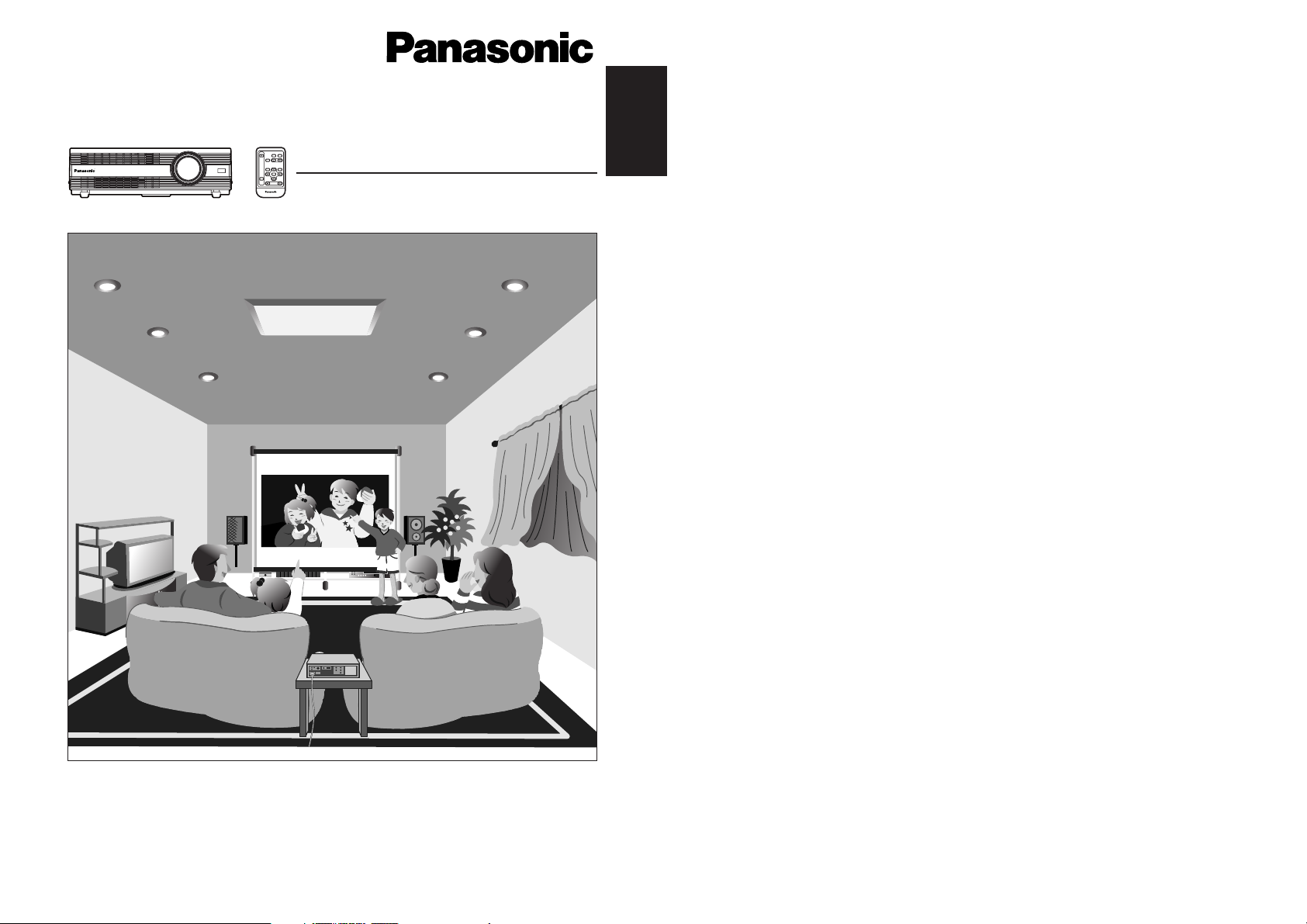
TQBJ 0096
ENGLISH
LCD Projector
Operating Instructions
Model No. PT-AE100E
R
DIGITAL ZOOM
ENTER
MENU
NORMAL
F
MUTE
INPUT
ASPECT
VOLUME
PROJECTOR
Before operating this product, please read the instructions carefully and save this
manual for future use.
R
Page 2
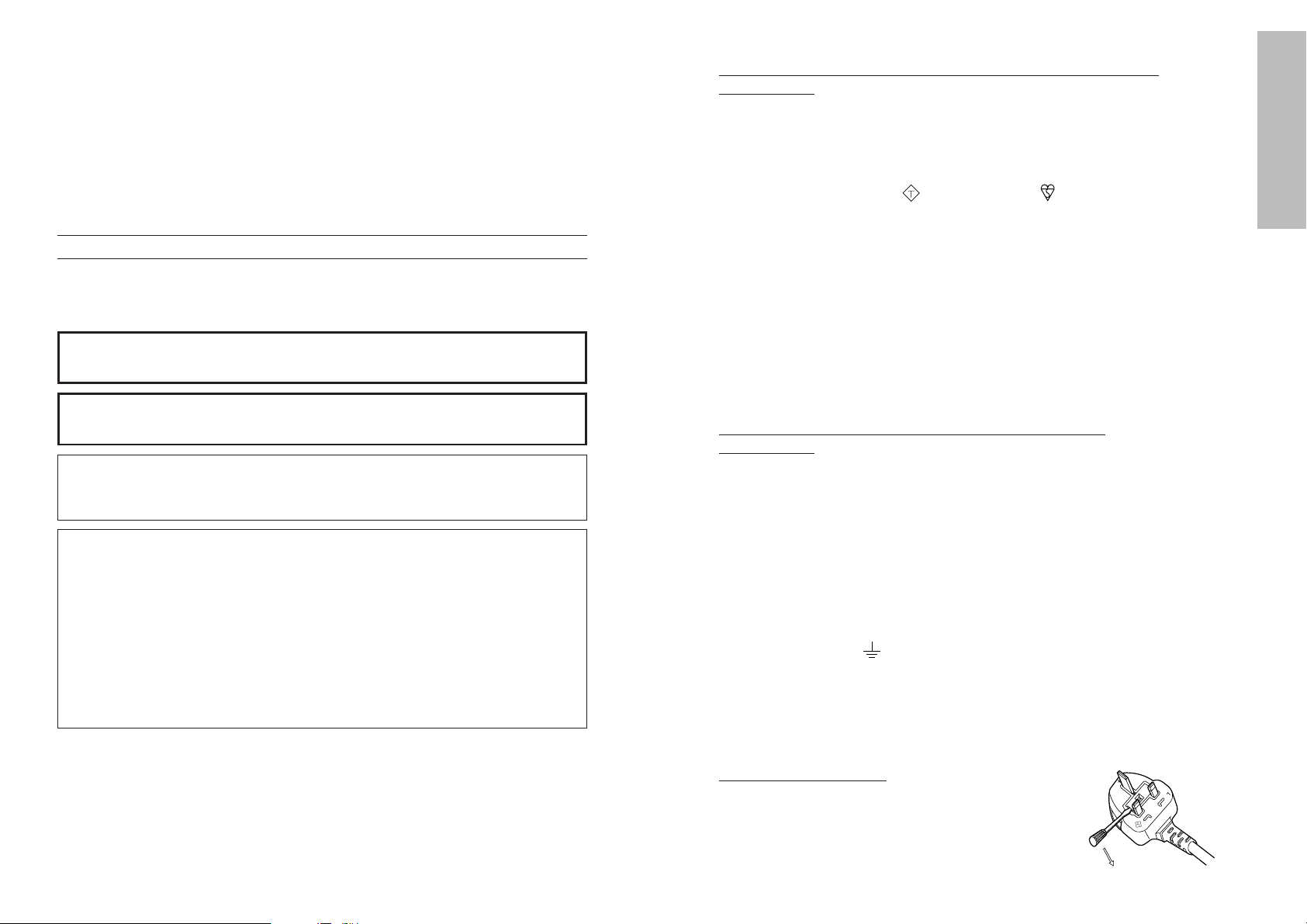
2-ENGLISH ENGLISH-3
Preparation
IMPORTANT: THE MOULDED PLUG (U.K. only)
FOR YOUR SAFETY, PLEASE READ THE FOLLOWING TEXT
CAREFULLY.
This appliance is supplied with a moulded three pin mains plug for your
safety and convenience. A 13 amp fuse is fitted in this plug. Should the fuse
need to be replaced, please ensure that the replacement fuse has a rating of
13 amps and that it is approved by ASTA or BSI to BS1362.
Check for the ASTA mark or the BSI mark on the body of the fuse.
If the plug contains a removable fuse cover, you must ensure that it is refitted
when the fuse is replaced. If you lose the fuse cover, the plug must not be
used until a replacement cover is obtained. A replacement fuse cover can be
purchased from an Authorised Service Centre.
If the fitted moulded plug is unsuitable for the socket outlet in your
home, then the fuse should be removed and the plug cut off and
disposed of safely. There is a danger of severe electrical shock if the
cut off plug is inserted into any 13 amp socket.
If a new plug is to be fitted, please observe the wiring code as shown below.
If in any doubt, please consult a qualified electrician.
WARNING: — THIS APPLIANCE MUST BE EARTHED.
IMPORTANT:
— The wires in this mains lead are coloured in accordance
with the following code: —
Green-and-Yellow: Earth
Blue: Neutral
Brown: Live
As the colours of the wire in the mains lead of this appliance may not
correspond with the coloured markings identifying the terminals in your plug,
proceed as follows.
The wire which is coloured GREEN-AND-YELLOW must be connected
to the terminal in the plug which is marked with the letter E or by the
Earth symbol or coloured GREEN or GREEN-AND-YELLOW.
The wire which is coloured BLUE must be connected to the terminal in
the plug which is marked with the letter N or coloured BLACK.
The wire which is coloured BROWN must be connected to the terminal
in the plug which is marked with the letter L or coloured RED.
How to replace the fuse.
Open the fuse
compartment with a screwdriver and replace the
fuse.
ASA
13A250V
BS1363/A
HE-8
N
ASA
L
FUSE
IMPORTANT SAFETY NOTICE
WARNING:
To prevent damage which may result in fire or shock
hazard, do not expose this appliance to rain or moisture.
WARNING: THIS APPARATUS MUST BE EARTHED.
Machine Noise Information Ordinance 3. GSGV, January 18, 1991: The
sound pressure level at the operator position is equal or less than 70 dB
(A) according to ISO 7779.
WARNING:
1) Remove the plug from the wall outlet when this unit is not in use for a
prolonged period of time.
2) To prevent electric shock, do not remove cover. No user serviceable
parts inside. Refer servicing to qualified service personnel.
3) Do not remove the earthing pin on the power plug. This apparatus is
equipped with a three prong earthing-type power plug. This plug will only
fit an earthing-type power outlet. This is a safety feature. If you are
unable to insert the plug into the outlet, contact an electrician. Do not
defeat the purpose of the earthing plug.
Dear Panasonic Customer:
This instruction booklet provides all the necessary operating information that
you might require. We hope it will help you to get the most performance out
of your new product, and that you will be pleased with your Panasonic LCD
projector.
The serial number of your product may be found on its back. You should
note it in the space provided below and retain this booklet in case service is
required.
Model number: PT-AE100E
Serial number:
Page 3
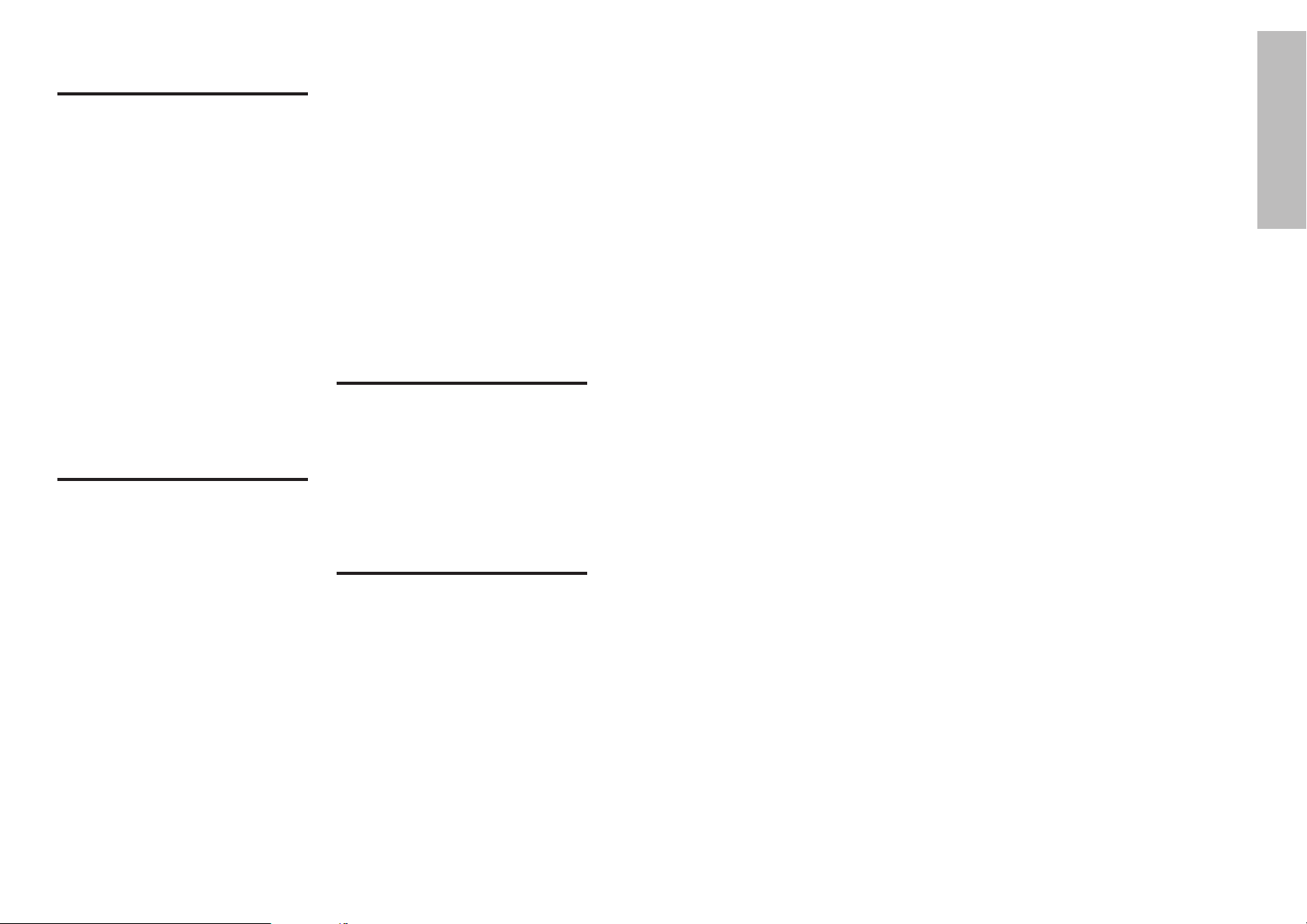
ENGLISH-5
Preparation
Precautions with regard to safety
WARNING
If a problem occurs (such as no image or no sound) or if you notice
smoke or a strange smell coming from the projector, turn off the power
and disconnect the power cord from the wall outlet.
B Do not continue to use the projector in such cases, otherwise fire or
electric shocks could result.
B Check that no more smoke is coming out, and then contact an Authorised
Service Centre for repairs.
B Do not attempt to repair the projector yourself, as this can be dangerous.
Do not install this projector in a place which is not strong enough to
take the full weight of the projector.
B If the installation location is not strong enough, it may fall down or tip over,
and severe injury or damage could result.
Installation work (such as ceiling suspension) should only be carried
out by a qualified technician.
B If installation is not carried out correctly, there is the danger that injury or
electric shocks may occur.
If foreign objects or water get inside the projector, or if the projector is
dropped or the cabinet is broken, turn off the power and disconnect the
power cord from the wall outlet.
B Continued use of the projector in this condition may result in fire or electric
shocks.
B Contact an Authorised Service Centre for repairs.
Do not cover the air inlet or the air outlet.
B Doing so may cause the projector to overheat, which can cause fire or
damage to the projector.
Do not overload the wall outlet.
B If the power supply is overloaded (for example, by using too many
adapters), overheating may occur and fire may result.
Do not remove the cover or modify it in any way.
B High voltages which can cause fire or electric shocks are present inside
the projector.
B For any inspection, adjustment and repair work, please contact an
Authorised Service Centre.
Clean the power cord plug regularly to prevent it from becoming
covered in dust.
B If dust builds up on the power cord plug, the resulting humidity can
damage the insulation, which could result in fire. Pull the power cord out
from the wall outlet and wipe it with a dry cloth.
B If not using the projector for an extended period of time, pull the power
cord plug out from the wall outlet.
4-ENGLISH
Contents
Preparation
IMPORTANT SAFETY NOTICE..........2
Precautions with regard to safety ....5
Accessories........................................9
Precautions on handling .................10
Location and function of
each part........................................12
Using the remote control unit.........17
Inserting the battery........................17
Operating range..............................17
Connections .....................................18
Notes on connections .....................18
Example of connecting to video
equipment ...................................18
Example of connecting to
computer .....................................19
Example of connecting to equipments
compatible with YP
BPR(CBCR)
signals .........................................20
Setting-up .........................................21
Projection methods.........................21
Projector position............................21
Basic Operation
Starting to use..................................22
Turning on the power......................22
Turning off the power......................23
On-screen menus.............................24
Menu screens .................................24
Menu operation guide.....................26
Unavailable on-screen
menu items..................................26
Returning to the previous screen....26
Returning a setting to the factory
default .........................................27
Using the freeze function ................27
Using the DIGITAL ZOOM
function .........................................28
Correcting keystone distortion.......29
Setting the ASPECT.........................30
Using the index window function...32
Using the shutter function ..............33
Changing the display
language........................................33
Muting the sound .............................33
Adjusting the picture .......................34
PICTURE MODE ............................34
COLOR...........................................34
TINT................................................34
BRIGHT ..........................................34
CONTRAST....................................35
SHARPNESS .................................35
TV SYSTEM ...................................35
Colour Hue Setting ........................35
WHITE BALANCE R/G/B ...............35
SIGNAL MODE...............................35
Adjusting the position .....................36
HORIZONTAL POSITION ..............36
VERTICAL POSITION....................36
DOT CLOCK...................................36
CLOCK PHASE ..............................36
ASPECT .........................................36
AUTO SETUP.................................37
Advanced Operation
Option settings.................................37
OSD................................................37
PC PRIORITY.................................37
BACK COLOR ................................37
4:3 H-POS ......................................37
FRONT/REAR ................................38
DESK/CEILING ..............................38
LAMP POWER ...............................38
LAMP TIME ....................................38
FUNCTION .....................................38
Others
Indicators..........................................39
Cleaning and replacing
the air filter ....................................41
Replacing the lamp unit ..................42
Before asking for service ................45
Specifications...................................47
Appendix...........................................49
List of compatible signals ...............49
Connector pin wiring.......................50
Projection dimensions calculation
methods ......................................51
Dimensions.......................................51
Trademark acknowledgements ......52
Page 4
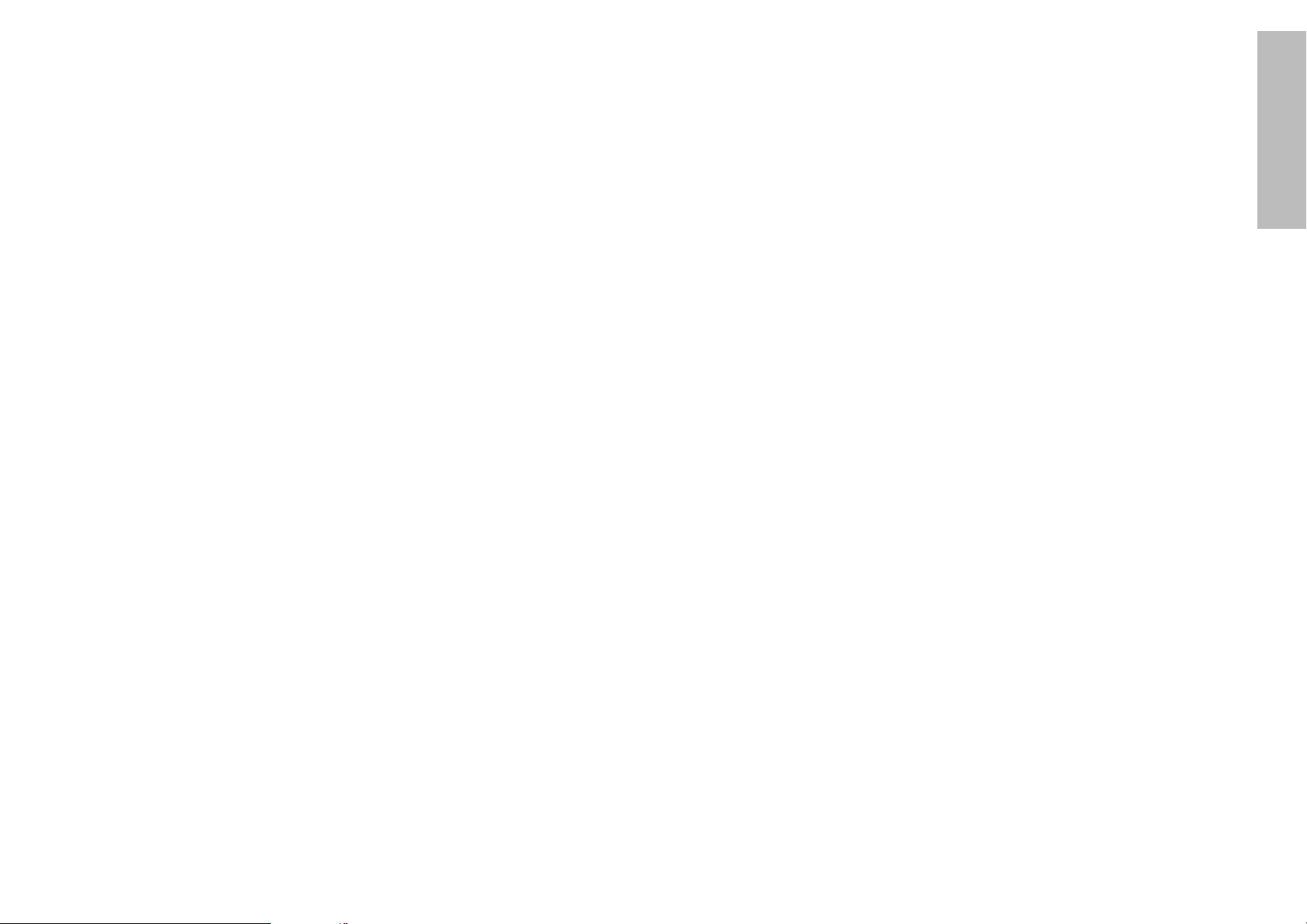
ENGLISH-7
Preparation
6-ENGLISH
During a thunderstorm, do not touch the projector or the cable.
B Electric shocks can result.
Do not use the projector in a bath or shower.
B Fire or electric shocks can result.
Do not look into the lens while the projector is being used.
B Strong light is emitted from the projector’s lens. If you look directly into this
light, it can hurt and damage your eyes.
Do not bring your hands or other objects close to the air outlet port.
B Heated air comes out of the air outlet port. Do not bring your hands or
face, or objects which cannot withstand heat close to this port, otherwise
burns or damage could result.
Replacement of the lamp unit should only be carried out by a qualified
technician.
B The lamp unit has high internal pressure. It can easily become damaged if
struck against hard objects or dropped, and injury or malfunctions may
result.
When replacing the lamp, allow it to cool for at least one hour before
handling it.
B The lamp cover gets very hot, and contact with it can cause burns.
Before replacing the lamp, be sure to unplug the power cord from the
power outlet.
B Electric shocks or explosions can result if this is not done.
Caution
Do not set up the projector in humid or dusty places or in places where
the projector may come into contact with smoke or steam.
B Using the projector under such conditions may result in fire or electric
shocks.
When disconnecting the power cord, hold the plug, not the cord.
B If the power cord itself is pulled, the cord will become damaged, and fire,
short-circuits or serious electric shocks may result.
Always disconnect all cables before moving the projector.
B Moving the projector with cables still attached can damage the cables,
which could cause fire or electric shocks to occur.
Do not place any heavy objects on top of the projector.
B Failure to observe this may cause the projector to become unbalanced
and fall, which could result in damage or injury.
Do not short-circuit, heat or disassemble the battery or place it into
water or fire.
B Failure to observe this may cause the battery to overheat, leak, explode or
catch fire, and burns or other injury may result.
Do not do anything that might damage the power cord or the power
cord plug.
B Do not damage the power cord, make any modifications to it, place it near
any hot objects, bend it excessively, twist it, pull it, place heavy objects on
top of it or wrap it into a bundle.
B If the power cord is used while damaged, electric shocks, short-circuits or
fire may result.
B Ask an Authorised Service Centre to carry out any repairs to the power
cord that might be necessary.
Do not handle the power cord plug with wet hands.
B Failure to observe this may result in electric shocks.
Insert the power cord plug securely into the wall outlet.
B If the plug is not inserted correctly, electric shocks or overheating could
result.
B Do not use plugs which are damaged or wall outlets which are coming
loose from the wall.
Do not place the projector on top of surfaces which are unstable.
B If the projector is placed on top of a surface which is sloped or unstable, it
may fall down or tip over, and injury or damage could result.
Do not place the projector into water or let it become wet.
B Failure to observe this may result in fire or electric shocks.
Do not place liquid containers on top of the projector.
B If water spills onto the projector or gets inside it, fire or electric shocks
could result.
B If any water gets inside the projector, contact an Authorised Service
Centre.
Do not insert any foreign objects into the projector.
B Do not insert any metal objects or flammable objects into the projector or
drop them onto the projector, as doing so can result in fire or electric
shocks.
After removing the battery from the remote control unit, keep the
battery out of the reach of small children and infants.
B The battery can cause death by suffocation if swallowed.
B If the battery is swallowed, seek medical advice straight away.
Do not allow the + and - terminals of the battery to come into contact
with metallic objects such as necklaces or hairpins.
B Failure to observe this may cause the battery to leak, overheat, explode or
catch fire.
B Store the battery in a plastic bag and keep it away from metallic objects.
Insulate the battery using tape or similar before disposal.
B If the battery comes into contact with metallic objects or other batteries, it
may catch fire or explode.
Page 5
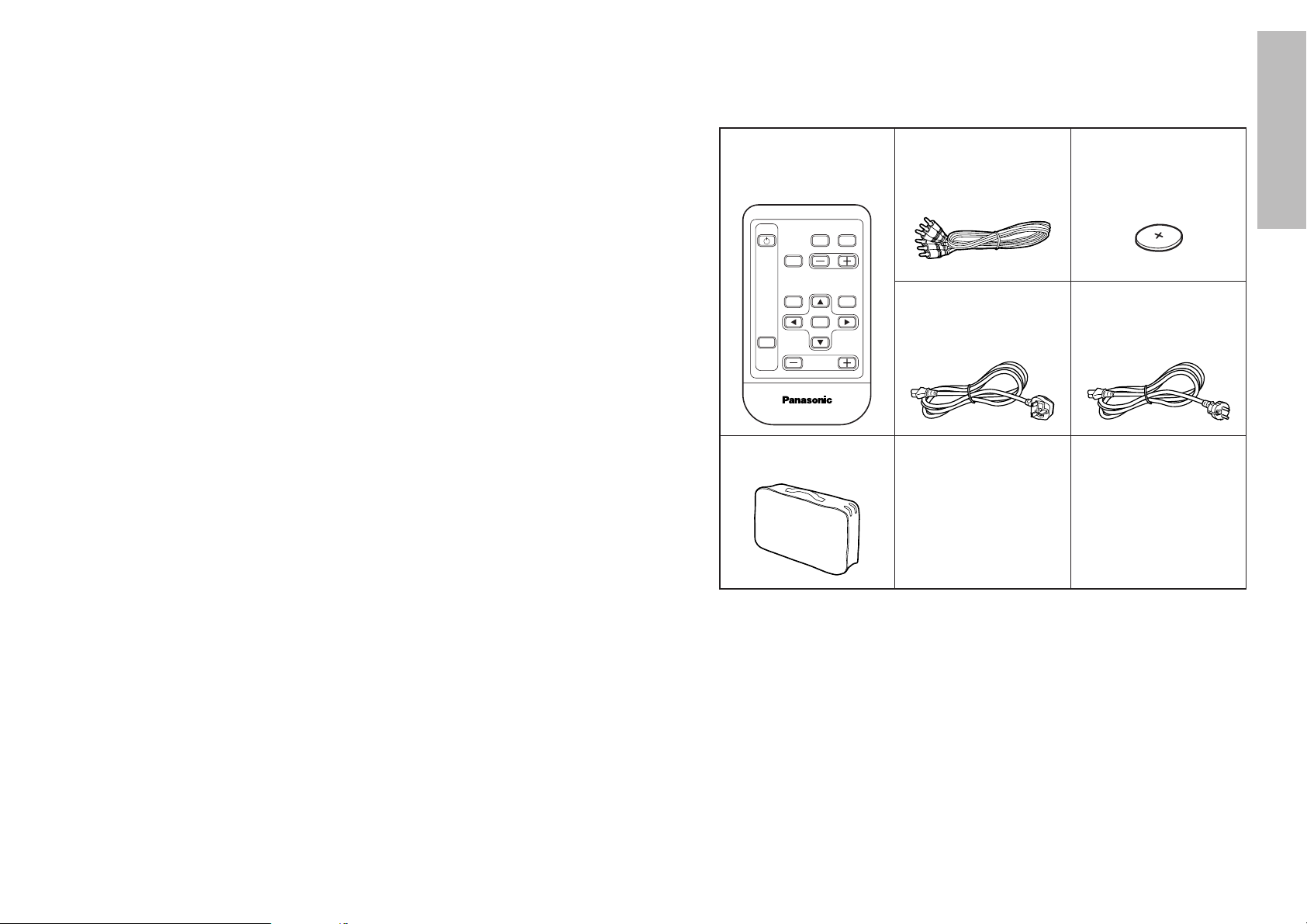
ENGLISH-9
Preparation
8-ENGLISH
When inserting the battery, make sure the polarities (+ and -) are
correct.
B If the battery is inserted incorrectly, it may explode or leak, and fire, injury
or contamination of the battery compartment and surrounding area may
result.
Use only the specified battery.
B If an incorrect battery is used, it may explode or leak, and fire, injury or
contamination of the battery compartment and surrounding area may
result.
Do not put your weight on this projector.
B You could fall or the projector could break, and injury may result.
B Be especially careful not to let young children climb onto the equipment.
Disconnect the power cord plug from the wall outlet as a safety
precaution before carrying out any cleaning.
B Electric shocks can result if this is not done.
Ask an Authorised Service Centre to clean inside the projector at least
once a year.
B If dust is left to build up inside the projector without being cleaned out, it
can result in fire or problems with operation.
B It is a good idea to clean the inside of the projector before the season for
humid weather arrives. Ask your nearest Authorised Service Centre to
clean the projector when required. Please discuss with the Authorised
Service Centre regarding cleaning costs.
We are in effort to hold your environment clean. Please bring the non
repairable unit your Dealer or a Recycling Company.
Remote control unit
(N2QADC000003 x1)
Power cord for U.K.
(K2CT3FR00001 x1)
Video/Audio cable [3.0
m (9´10˝),
K2KA2FA00001 x1]
Lithium battery for
remote control unit
(CR2025 x1)
Power cord for
Continental
(K2CM3FR00001 x1)
Accessories
Check that all of the accessories shown below have been included with your
projector.
DIGITAL ZOOM
ENTER
MENU
NORMAL
F
MUTE
INPUT
ASPECT
VOLUME
PROJECTOR
Carrying bag (TPEP004
x1)
Page 6
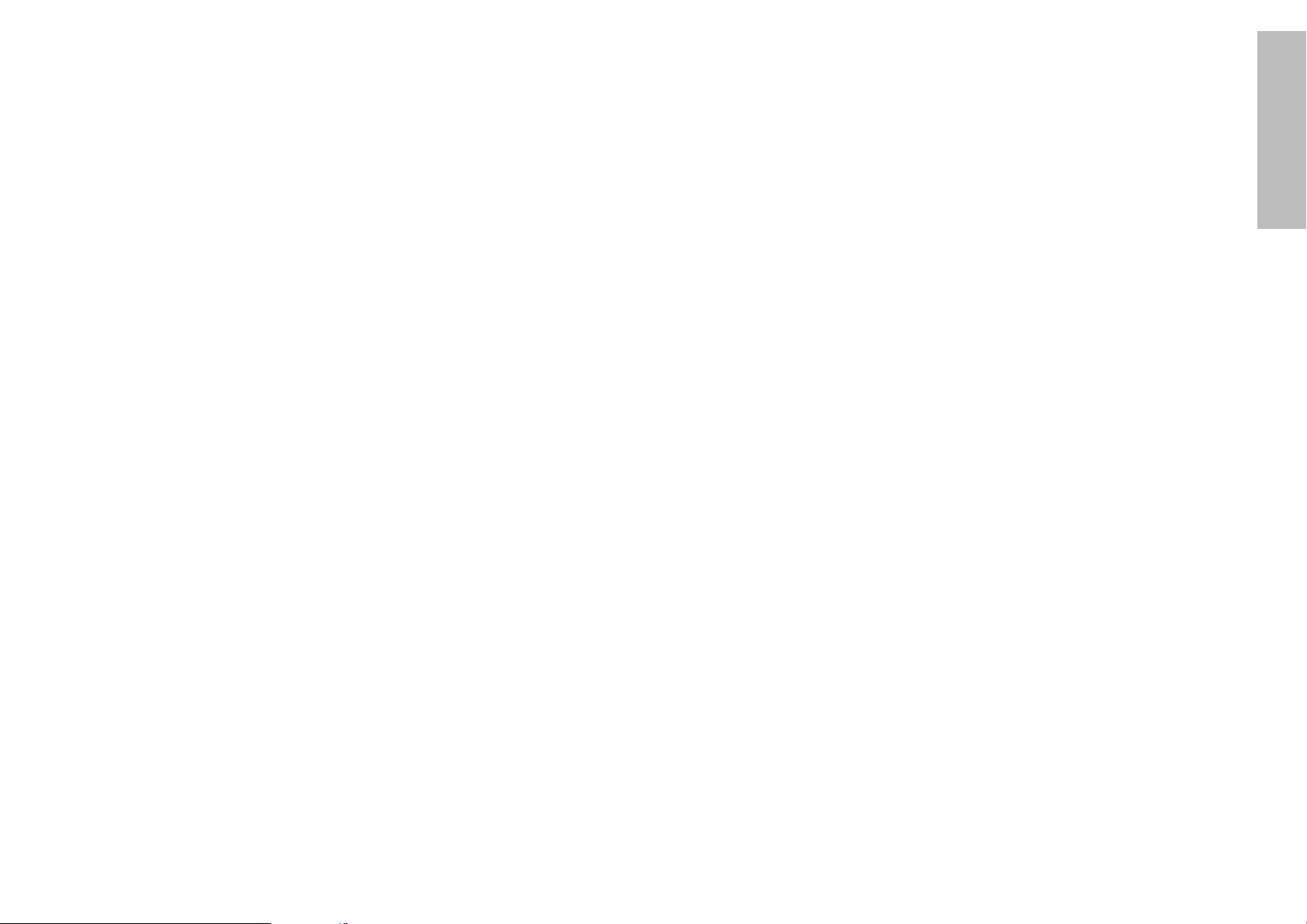
ENGLISH-11
Preparation
10-ENGLISH
About the screen
If the screen you are using is dirty, damaged or discoloured, attractive
projections cannot be obtained. Do not apply any volatile substances to the
screen, and do not let it become dirty or damaged.
Before carrying out cleaning and maintenance, be
sure to disconnect the power cord plug from the
wall outlet.
Wipe the cabinet with a soft, dry cloth.
If the cabinet is particularly dirty, soak the cloth in water with a small amount
of neutral detergent in it, squeeze the cloth very well, and then wipe the
cabinet. After cleaning, wipe the cabinet dry with a dry cloth.
If using a chemically-treated cloth, read the instructions supplied with
the cloth before use.
Do not wipe the lens with a cloth that is dusty or which produces lint.
If any dust or lint gets onto the lens, such dust or lint will be magnified and
projected onto the screen. Use a blower to clean any dust and lint from the
lens surface, or use a soft cloth to wipe off any dust or lint.
Precautions on handling
Cautions regarding transportation
Be sure to attach the lens cover before transporting the projector.
The projection lens is extremely susceptible to vibration and shocks. When
carrying the projector, use the accessory carrying bag.
When placing the projector inside the carrying bag, position it so
that the lens is facing upward.
Cautions regarding setting-up
Observe the following at all times when setting up the projector.
Avoid setting up in places which are subject to vibration or shocks.
If the projector is set up in locations with strong vibration, such as near a
motor, or if it is installed inside a vehicle or on board a ship, the projector
may be subjected to vibration or shocks which can damage the internal parts
and cause malfunctions or accidents. Accordingly, set up the projector in a
place which is free from such vibrations and shocks.
Do not set up the projector near high-voltage power lines or near
motors.
The projector may be subject to electromagnetic interference if it is set up
near high-voltage power lines or motors.
If installing the projector to the ceiling, ask a qualified technician to
carry out all installation work.
If the projector is to be suspended from the ceiling, you will need to purchase
the separate installation kit (Model No.: ET-PKE100). Furthermore, all
installation work should only be carried out by a qualified technician.
If using of this projector at high elevations (above 1400 m), consult
your dealer or Authorised Service Centre.
Special measures will be necessary to use this projector at high elevations,
so consult your dealer or Authorised Service Centre about preparations.
Failure to observe this may cause malfunctions.
Notes on use
In order to get the best picture quality
If outside light or light from indoor lamps is shining onto the screen, the
images projected will not have good contrast. Draw curtains or blinds over
any windows and turn off any fluorescent lights near the screen to prevent
reflection.
Do not touch the surfaces of the lens with your bare hands.
If the surface of the lens becomes dirty from fingerprints or anything else, this
will be magnified and projected onto the screen. Moreover, when not using
the projector, retract the lens and then cover it with the accessory lens cover.
Page 7
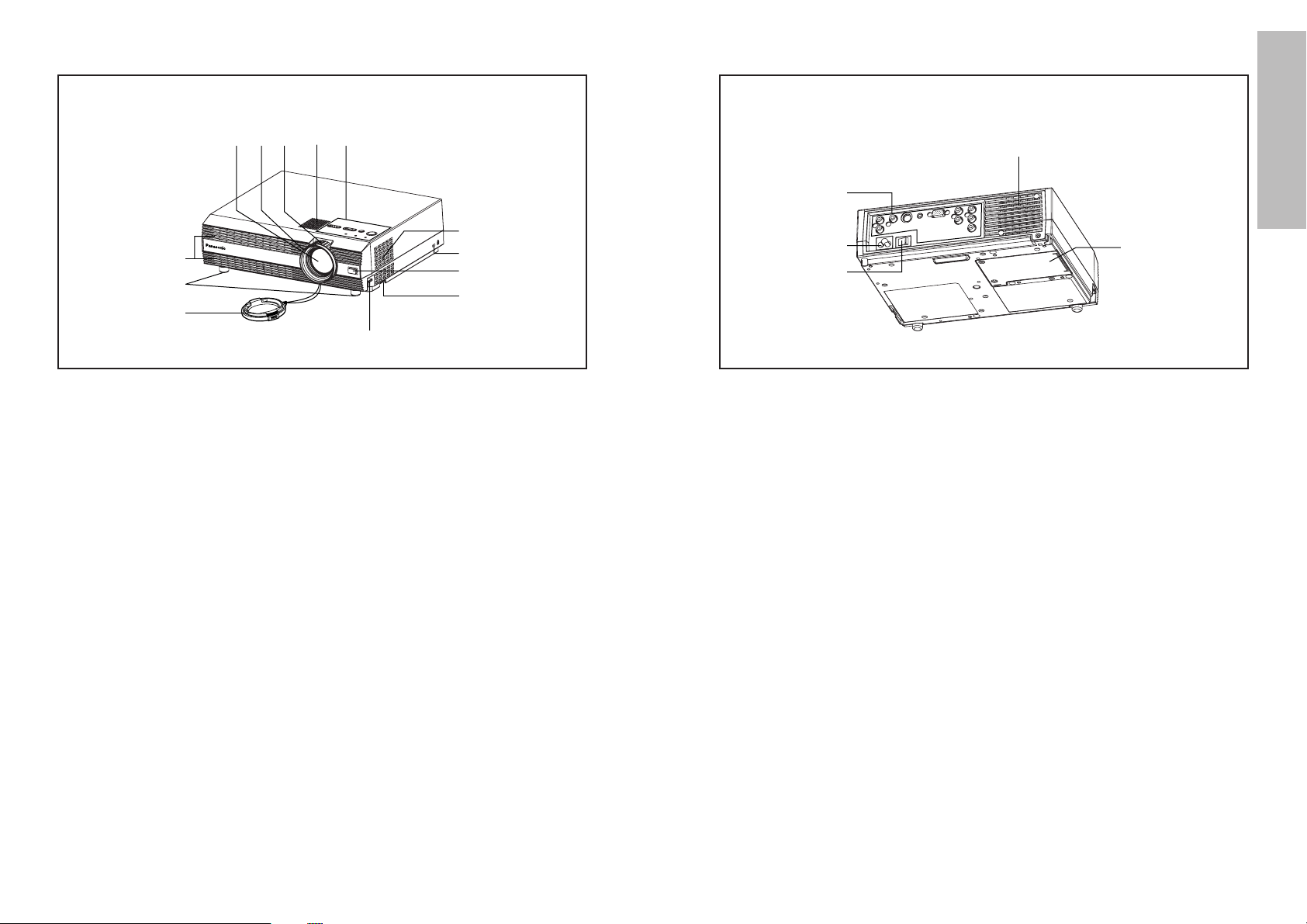
ENGLISH-13
Preparation
12-ENGLISH
# Air outlet port
Do not cover this port.
WARNING
Do not bring your hands or other
objects close to the air outlet
port.
B Heated air comes out of the air
outlet port. Do not bring your
hands or face, or objects which
cannot withstand heat close to
this port, otherwise burns or
damage could result.
$ Connector panel
(page 16)
% Power input socket (AC IN)
(page 22)
The accessory power cord is
connected here.
Do not use any power cord other
than the accessory power cord.
& MAIN POWER switch
(pages 22 and 23)
' Lamp unit holder
(page 43)
NOTE:
B During projection of an image, the
cooling fan will operate, emitting
a small noise as it operates.
Turning the lamp on or off will
cause this noise to increase a
little.
B By using the OPTION menu to
set “LAMP POWER” to LOW, the
operating sound of the fan can be
reduced. (Refer to page 38.)
Projector <Back and bottom>
Location and function of each part
# Speaker
$ Zoom ring
(page 23)
% Focus ring
(page 23)
& Projection lens
' Air inlet ports
Do not cover this port.
( Front adjustable legs(L/R)
(page 23)
) Lens cover
* Leg adjuster buttons(L/R)
(page 23)
This button is used to unlock the
front adjustable legs. Press to
adjust the angle of tilt of the
projector.
+ Air filter
(page 41)
, Remote control signal receptor
(page 17)
- Security lock
This can be used to connect a
commercially-available theftprevention cable (manufactured
by Kensington). This security lock
is compatible with the Microsaver
Security System from
Kensington. Contact details for
this company are given below.
Kensington Technology Group
ACCO Brands Inc.
2855 Campus Drive
San Mateo, CA 94403 USA
Tel (650)572-2700
Fax (650)572-9675
http://www.kensington.com/
http://www.gravis.com/
. Projector control panel
(page 14)
Projector <Top, right and front>
#
$
%
&
'
(
)
*
-
+
,
'
.
#
$
%
&
'
Page 8
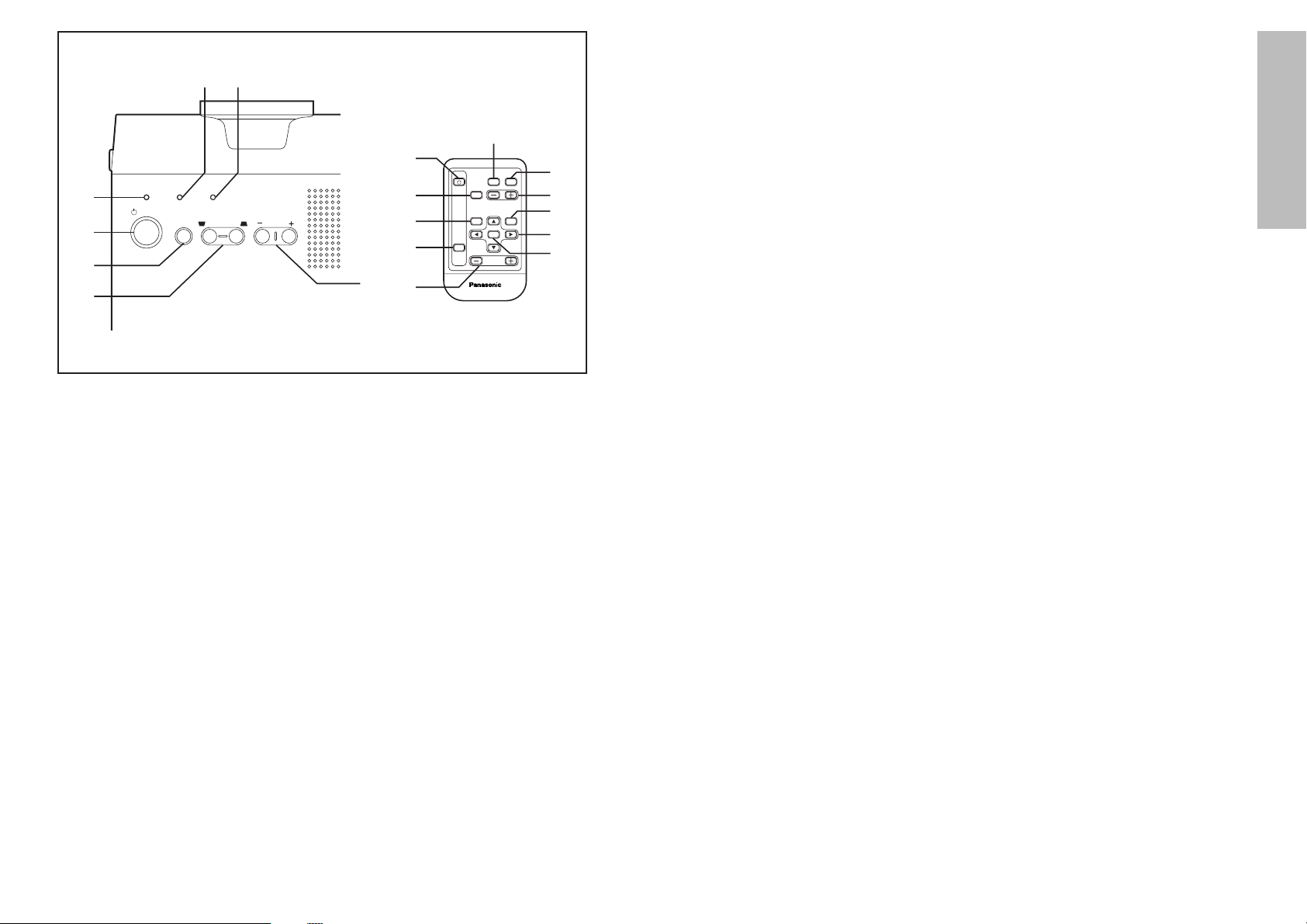
ENGLISH-15
Preparation
14-ENGLISH
+ MENU button
(page 24)
This button is used to display
menu screens. When a menu
screen is being displayed, it can
be used to return to a previous
screen or to clear the screen.
, NORMAL button
(page 27)
This button is used to reset the
projector adjustment values to the
factory default settings.
- DIGITAL ZOOM +/- buttons
(page 28)
These buttons are used to
enlarge certain portions of the
projected image.
. ENTER button
(page 26)
This button is used to accept and
to activate items selected in the
on-screen menus.
/ Arrow (FF, GG, IIand HH)
buttons
(page 26)
These buttons are used to select
and adjust items in the on-screen
menu screens.
0 F(function) button
(page 38)
This button momentarily freezes
a moving image (FREEZE menu
item), and it can be used to split
the screen into one frozen image
and one moving image (INDEX
menu item). Use the FUNCTION
item in the OPTION menu to
select which of these two
operations you want to use with
this button.
1 ASPECT button
(page 30)
This button is used for aspect
adjustment (vertical and
horizontal proportions).
# TEMP indicator
(page 39)
This indicator illuminates if an
abnormally high temperature is
detected inside the projector. If
the temperature rises above a
certain level, the power supply
will be turned off automatically
and the indicator will illuminate or
flash.
$ LAMP indicator
(page 40)
This indicator illuminates when it
is time to replace the lamp unit. It
flashes if a circuit abnormality is
detected.
% Power indicator
(pages 22 and 23)
This indicator illuminates red
when the main power is switched
on (Standby Mode), and it
illuminates green when projection
of an image begins.
& POWER button
(pages 22 and 23)
' INPUT select button
(page 22)
( KEYSTONE buttons
(page 29)
These buttons are used to correct
keystone distortion of the
projected image when the
projector position is tilted upward
or downward.
) VOLUME +/- buttons
These buttons are used to adjust
the volume of the sound output
from the projector’s built-in
speaker.
* MUTE button
(page 33)
This button momentarily stops
output of the projector’s built-in
speaker.
<Projector control panel and remote control unit>
DIGITAL ZOOM
ENTER
MENU
NORMAL
F
MUTE
INPUT
ASPECT
VOLUME
PROJECTOR
(
*
+
'
'
&
&
%
)
#
$
1
)
0
,
-
.
/
B The wireless remote control and the projector itself have the same control
buttons available.
STANDBY(R)
ON(G) LAMP TEMP
POWER
KEYSTONE VOLUMEINPUT
Page 9
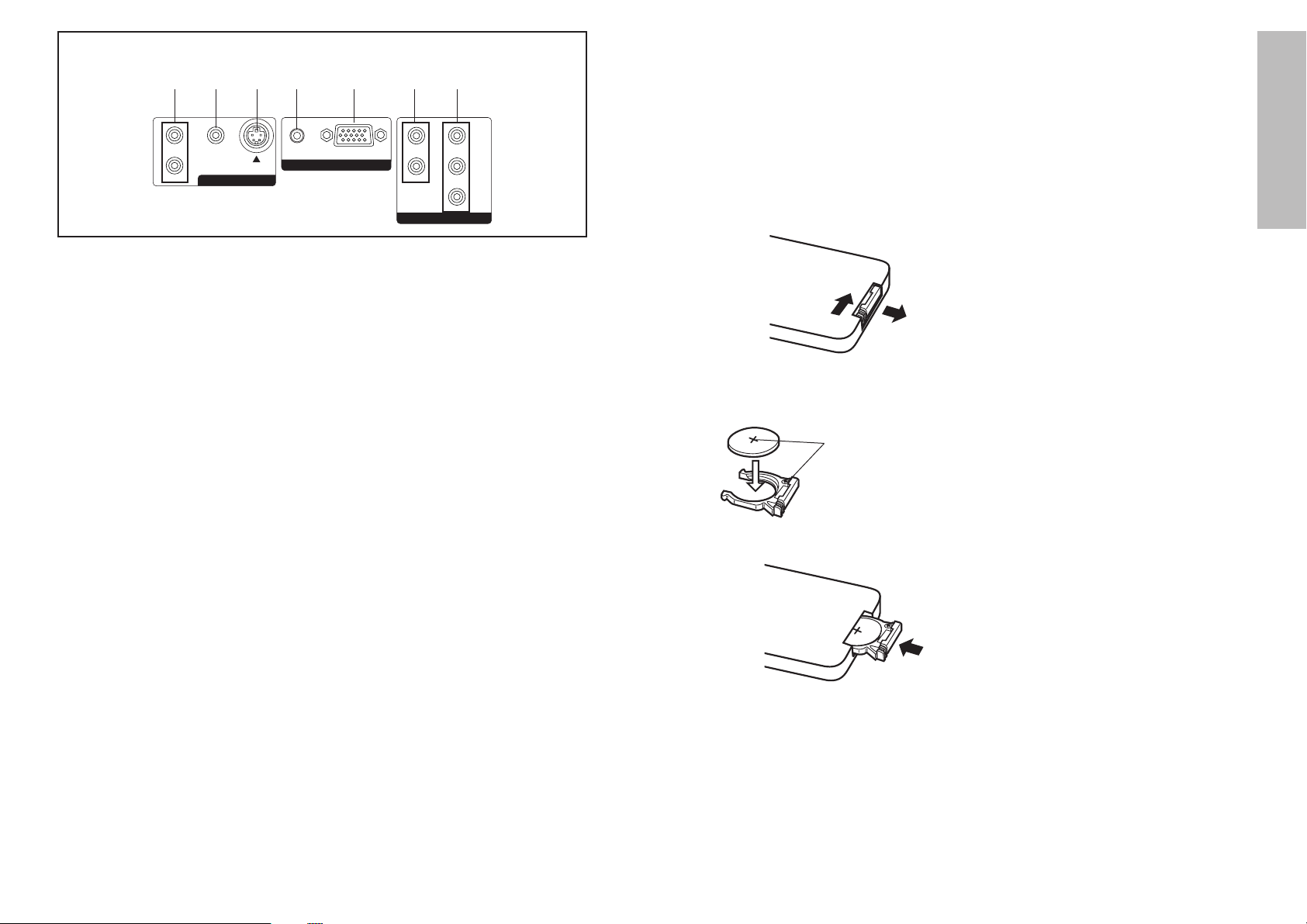
ENGLISH-17
Preparation
Inserting the battery
Insert the lithium battery which is
supplied with the remote control
unit, making sure that the polarities
are correct.
# While pushing the battery
holder tab to the right, pull out
the battery holder.
$ Insert the battery into the
battery holder so that the “+”
side is facing upwards.
% Insert the battery holder.
NOTE:
B Do not drop the remote control
unit.
B Keep the remote control unit
away from liquids.
B Remove the battery if not using
the remote control unit for long
periods.
B Use only CR2025 batteries as
replacement batteries.
Using the remote control unit
Operating range
If the remote control unit is held so
that it is facing directly in front of the
front remote control signal receptor,
the operating range is within
approximately 7 m (23´) from the
surfaces of the receptors.
Furthermore, the remote control unit
can be operated from an angle of
±30 ° to the left or right and ±15 °
above or below the receptors.
NOTE:
B If there are any obstacles in
between the remote control unit
and the receptors, the remote
control unit may not operate
correctly.
B If strong light is allowed to shine
onto the remote control signal
receptor, correct remote control
operation may not be possible.
Place the projector as far away
from light sources as possible.
B If facing the remote control unit
toward the screen to operate the
projector, the operating range of
the remote control unit will be
limited by the amount of light
reflection loss caused by the
characteristics of the screen
used.
Push the tab
Pull out
16-ENGLISH
<Connector panel>
L
|
AUDIO
|
R
AUDI O
VIDEO IN
PC IN
VIDEO S2 VIDEO
L
|
AUDIO
|
R
Y
PB/C
B
PR/C
R
COMPONENT IN
# $ % & ' ( )
# AUDIO L-R input jacks (for
VIDEO/S-VIDEO)
(page 18)
Only one system is provided, so
connect the appropriate
connector when using VIDEO or
S-VIDEO.
$ VIDEO input jack
(page 18)
This jack is used to input video
signals from a video equipment
such as a video deck.
% S2 VIDEO input connector
(pages 18 and 30)
This connector is used to input
signals from an S-VIDEOcompatible equipment such as a
video deck. The connector is
compatible with S2 and S1
signals, and projector aspect is
automatically adjusted according
to the type of signal received.
& AUDIO input jack (for PC)
(page 19)
' RGB input connector
(page 19)
This connector is used to input
RGB signals from a PC.
( AUDIO L-R input jacks (for
YP
BPR)
(page 20)
) YP
BPR(CBCR) input jacks
(page 20)
These jacks are used to input
YPBPR signals from compatible
equipment such as DVD players.
Match the “+”
surface of the
battery with the
“+” marked side of
the battery holder.
Page 10

L
|
AUDIO
|
R
AUDIO
VIDEO IN
PC IN
VIDEO S2 VIDEO
L
|
AUDIO
|
R
Y
PB/C
B
PR/C
R
COMPONENT IN
ENGLISH-19
Preparation
18-ENGLISH
Example of connecting to video equipment
DVD player
Video deck
NOTE:
B Only one audio system circuit is available for the AUDIO L-R input jacks
for S-VIDEO/VIDEO signals, so if you wish to change the audio input
source, you will need to remove and insert the appropriate plugs.
B If the signal cables are disconnected or if the power supply for the
computer or video deck is turned off while the digital zoom or index
window functions are being used, these functions will be cancelled.
NOTE:
B It is better to shut down the computer before turning off the MAIN POWER
switch of the projector.
B Refer to the list of compatible signals on page 49 for the types of RGB
signals which can be input to the projector by connecting a computer.
Example of connecting to computer
Connections
Notes on connections
B Read the instruction manual for each system component carefully before
connecting it.
B Turn off the power supply for all components before making any
connections.
B If the cables necessary for connecting a component to the system are not
included with the component or available as an option, you may need to
fashion a cable to suit the component concerned.
L
|
AUDIO
|
R
AUDIO
VIDEO IN
PC IN
VIDEO S2 VIDEO
L
|
AUDIO
|
R
Y
PB/C
B
PR/C
R
COMPONENT IN
Computer
To video outputTo audio
output
To audio
output
To S-Video output
To RGB output
To audio output
Page 11

ENGLISH-21
Preparation
20-ENGLISH
Setting-up
Projection methods
The projector can be set up so that any one of the following four projection
methods can be used. Select whichever projection method matches the
setting-up method. (The projection method can be set from the OPTION
menu. Refer to page 38 for details.)
FRONT/REAR
FRONT
REAR
(Factory default setting)
NOTE:
B You will need to purchase the separate ceiling bracket (ET-PKE100) when
using the ceiling installation method.
Projector position
The projection range of this projector is 1.2 m – 7.4 m.
The lower edge of the projected image falls about 0.1 m from the centre of
the lens.
For details about projected image distances, refer to page 51.
DESK/CEILING
DESK CEILING
Example of connecting to equipment compatible
with YP
BPR(CBCR) signals
L
|
AUDIO
|
R
AUDIO
VIDEO IN
PC IN
VIDEO S2 VIDEO
L
|
AUDIO
|
R
Y
PB/C
B
PR/C
R
COMPONENT IN
NOTE:
B Refer to page 49 for a list of compatible YPBPR signals which can be input
to the projector.
DVD player
To YP
BPR
output
To audio output
7.06.05.04.03.02.01.00.0
Minimum Distance
Maximum Distance
Screen Size (16:9)
Projection Distance Unit: m
1.01 m(40")
1.52 m(60")
2.03 m(80")
2.54 m(100")
3.81 m(150")
5.08 m(200")
Page 12

YPBPR
S-VIDEO
VIDEO
PC
R
AC
IN
~
OFF ON
VIDEO IN
PC IN
MAIN
POWER
VIDEO S2 VIDEO
CO
R
AC
IN
~
OFF ON
VIDEO IN
PC IN
MAIN
POWER
VIDEO S2 VIDEO
M
DIGITAL ZOOM
ENTER
MENU
F
MUTE
INPUT
ASPECT
VOLUME
STANDBY(R)
ON(G) LAMP TEMP
POWER
KEYSTONE VOLUMINPUT
DIGITAL ZOOM
ENTER
MENU
F
MUTE
INPUT
ASPECT
VOLUME
Basic Operation
ENGLISH-2322-ENGLISH
Turning off the power
# Hold down the POWER button for at least 0.5 seconds or press the
POWER button twice to turn off the power.
The lamp unit will switch off and the picture will stop being projected. (The
power indicator on the projector will illuminate orange.)
$ Wait until the power indicator on the projector illuminates red (until
the cooling fan stops).
Do not in any way cut power to the projector while the cooling fan is still
operating. Be careful not to switch off the MAIN POWER switch of the
projector, unplug the power cord from the electrical outlet or turn off in-line
switches such as tabletop power switches.
% Press the MAIN POWER switch to the “O” side to turn off the power.
NOTE:
B After the power is turned off, the lamp unit will take some time to cool
down. If you turn the power back on again before the lamp unit has cooled
down, the lamp unit may not turn on straight away, but it will turn on
automatically after a short period. (During this time, the power indicator on
the projector will flash orange.)
B When the projector is in standby mode (the power indicator on the
projector is illuminated red), the projector will still draw a maximum 0.7 W
of power, even when the cooling fan has stopped.
B If the MAIN POWER switch is accidentally turned off while the projector is
being used, the lamp unit may not turn on straight away after the power is
turned back on. In such cases, the lamp unit will turn back on
automatically after a short period. (During this time, the power indicator on
the projector will flash green.)
B A tinkling sound may be heard while the power indicator is turned off, but
this is not a sign of a malfunction.
Starting to use
Turning on the power
Please ensure that all preparations have been completed before turning on
the power. (Refer to pages 18 – 21.)
# Remove the lens cover.
$ Connect the accessory power cord.
% Press the MAIN POWER switch to
the “|” side to turn on the power.
The power indicator on the projector
will illuminate red.
& Press the POWER button.
The power indicator on the projector
will flash green. After a short period,
the button will illuminate green, and a
picture will be projected.
' Turn on the power of all connected
devices.
Start the Play function a device such
as a DVD player.
( Press the INPUT select button to
select the input signal.
The input signal selected will change
as shown at below-right each time an
input select button is pressed.
Zoom
Focus
) While pressing the adjuster buttons,
adjust the forward/back angle of tilt
of the projector.
If there is keystone distortion in the
projected images, carry out keystone
correction as described on page 29.
* Turn the focus/zoom ring to adjust
the projected image focus and size.
STANDBY(R)
ON(G) LAMP TEMP
POWER
INPUT
KEYSTONE VOLU
Page 13

ENGLISH-25
Basic Operation
24-ENGLISH
When a YPBPR signal is being
input
When a PC signal is being input
PICTURE
PICTURE MODE NORMAL
COLOR 0
TINT 0
BRIGHT 0
CONTRAST 0
SHARPNESS 0
COLOR TEMP. NORMAL
TV-SYSTEM AUTO1
SELCT ADJ ESC
PICTURE
PICTURE MODE NORMAL
COLOR 0
TINT 0
BRIGHT 0
CONTRAST 0
SHARPNESS 0
COLOR TEMP. NORMAL
SIGNAL MODE 525I
SELCT ADJ ESC
PICTURE
PICTURE MODE NORMAL
BRIGHT 0
CONTRAST 0
SHARPNESS 0
COLOR TEMP. NORMAL
W-BAL R 0
W-BAL G 0
W-BAL B 0
SIGNAL MODE SVGA
SELCT ADJ ESC
PICTURE menu (page 34)
When an S-VIDEO/VIDEO signal
is being input
When a PC signal is being input
POSITION
H-POSI 0
V-POSI 0
ASPECT 16:9
SELCT ENTER ESC
POSITION
H-POSI 0
V-POSI 0
DOT CLK 0
CLK PHASE 0
ASPECT 4:3
AUTO SETUP
SELCT ENTER ESC
POSITION menu (page 36)
When an S-VIDEO/VIDEO/
YPBPR signal is being input
On-screen menus
Menu screens
The various settings and adjustments for this projector can be carried out by
selecting the operations from on-screen menus.
The general arrangement of these menus is shown below.
MAIN MENU
OPTION menu (page 37)
LANGUAGE menu (page 33)
SHUTTER function
(page 33)
NOTE:
B The remote control unit must be
used to manipulate on-screen
menus.
B Keystone distortion of the on-
screen display will not be
corrected.
MENU
KEYSTONE
PICTURE
POSITION
SHUTTER
LANGUAGE
OPTION
SELCT ENTER
OPTION
OSD ON
PC PRIORITY NORMAL
BACK COLOR BLACK
4:3 H-POS CENTER
FRONT/REAR FRONT
DESK/CEILING DESK
LAMP POWER HIGH
LAMP RUNTIME 5H
FUNCTION INDEX
SELCT ADJ ESC
LANGUAGE ENGLISH
ENGLISH
DEUTSCH
FRANÇAIS
ESPAÑOL
ITALIANO
SELCT ENTER ESC
Keystone correction
(page 29)
Page 14

ENGLISH-27
Basic Operation
26-ENGLISH
Returning a setting to
the factory default
If you press the NORMAL button on
the remote control unit, you can
return settings to the factory default
settings. However, the operation of
this function varies depending on
which screen is being displayed.
B When a menu screen is being
displayed
All items displayed will be returned
to their factory default settings, and
the bar scale will appear white.
B When an individual adjustment
screen is being displayed
Only the item displayed will be
returned to the factory default
setting, and the bar scale will
appear white.
NOTE:
B Triangle symbols above and
below a menu bar indicate the
factory default setting. Items
which do not have these triangle
symbols cannot be returned to
the factory default setting.
Indicates the standard factory
default setting
Indicates the current adjustment
value
B The positions of triangle symbols
vary depending on the type of
signal being input.
Using the freeze function
The picture will alternate between a still picture and a moving picture each
time the F(function) button on the remote control unit is pressed.
Still picture Moving picture
Menu operation guide
# Press the MENU button.
The MAIN MENU screen will be
displayed.
$ Press the FFor GGarrow
buttons to select an item.
Selected items will be displayed
in blue.
% Press the ENTER button to
accept the selection.
The selected menu screen or
adjustment screen will then be
displayed.
(Example: PICTURE menu)
MENU
KEYSTONE
PICTURE
POSITION
SHUTTER
LANGUAGE
OPTION
SELCT ENTER
MENU
KEYSTONE
PICTURE
POSITION
SHUTTER
LANGUAGE
OPTION
SELCT ENTER
PICTURE
PICTURE MODE NORMAL
COLOR 0
TINT 0
BRIGHT 0
CONTRAST 0
SHARPNESS 0
COLOR TEMP. NORMAL
TV-SYSTEM AUTO1
SELCT ADJ ESC
& Press the FFor GGbuttons to
select an item, and then press
the IIor HHbuttons to change
or adjust the setting.
An individual adjustment screen
such as the one shown below will
be displayed for bar-scale items.
The bar scale will turn green
when any adjustment changes
the setting from the factory set
value.
Unavailable on-screen
menu items
This projector has unadjustable
items and unusable functions
depending on the signal being input.
When an item cannot be adjusted or
a function cannot be used, the
corresponding on-screen menu
display does not appear, and the
item or function will not work even if
the ENTER button is pressed.
Returning to the
previous screen
If you press the MENU button while
a menu screen is being displayed,
the display will return to the
previous screen.
If you press the MENU button while
the MAIN MENU screen is being
displayed, the MAIN MENU screen
will be cleared.
BRIGHT 0
Select FREEZE from the FUNCTION item in the OPTION menu to use this
function. (Refer to page 38.)
PICTURE
PICTURE MODE NORMAL
COLOR 0
TINT 0
BRIGHT 0
CONTRAST 0
SHARPNESS 0
COLOR TEMP. NORMAL
TV-SYSTEM AUTO1
SELCT ADJ ESC
BRIGHT 0
Page 15

ENGLISH-29
Basic Operation
28-ENGLISH
Correcting keystone distortion
When either the projector or the screen is tilted, the keystone distotion will
affect the image. You can correct the image proportions by the following
procedure.
# Use the KEYSTONE buttons to obtain image balance.
You can also correct keystone distortion by selecting the KEYSTONE item
in the MAIN MENU and pressing ENTER.
Picture condition Operation
Press the or HHbutton.
Press the or IIbutton.
$ Press the MENU button to return to the previous screen.
NOTE:
B Keystone distortion can be corrected to ±30° of the angle of tilt for the
projector. However, the greater the correction amount, the more the
picture quality will deteriorate, and the harder it will become to achieve a
good level of focus. To obtain the best picture quality, set up the projector
and screen in such a way that the amount of keystone correction required
is as minimal as possible.
B The picture size will also change when correction of keystone distortion is
carried out.
Using the DIGITAL ZOOM function
This function lets you enlarge a
single section of the picture.
Furthermore, the spot display mode
which is used to select the section
which is to be enlarged can also be
used when making presentations.
# Press a DIGITAL ZOOM +/-
button.
The projector will change to spot
display mode.
$ Use the FF, GG, IIand
HH
buttons to move the spot to the
section which you would like to
enlarge, and then press the
ENTER button.
The area around the spot will
then be enlarged to twice the
normal size.
% Use the DIGITAL ZOOM +/-
buttons to change the
enlargement ratio.
The enlargement ratio can be
changed within the range of x1 to
x2, in steps of 0.1.
NOTE:
B When PC signals are being input,
the enlargement ratio can be
changed within the range of x1 to
x3.
& Press the MENU button to
return to the normal screen.
The projector will not return to
spot display mode at this time. To
return to spot display mode, clear
the enlarged picture display from
the screen and then press a
DIGITAL ZOOM +/- button again.
NOTE:
B This function can only be used
when using the remote control
unit.
B If the type of signal being input
changes while the digital zoom
function is being used, the digital
zoom function will be cancelled.
Page 16

ENGLISH-31
Basic Operation
30-ENGLISH
Setting the ASPECT
This projector allows you to change the aspect ratio to match the type of
input signal. Pressing the ASPECT button will change the aspect ratio
according to the successive settings shown below.
(You can also change the aspect ratio by selecting the POSITION item in the
MAIN MENU and pressing ENTER.)
Illustrations for aspect ratio settings are shown on the next page. Refer to
this illustration for assistance in selecting a suitable aspect ratio.
About S2 and S1 video signals:
B S2 and S1 video signals are for 16:9 images and include a notification
signal when being played by devices such as a DVD player.
B When the projector is set to the “S1/S2” setting shown above, it will detect
those notification signals and automatically switch to the correct aspect
ratio for projection.
NOTE:
B This projector is equipped with an aspect ratio selection function.
However, if a mode which does not match the aspect ratio of the input
signal is selected, it may affect the quality of viewing of the original picture.
Keep this in mind when selecting the aspect ratio.
B If using this projector in places such as cafes or hotels with the aim of
displaying programmes for viewing for a commercial purpose or for public
presentation, note that if the aspect ratio (16:9) selection function is used
to change the aspect ratio of the screen picture, you may be infringing the
rights of the original copyright owner for that programme under copyright
protection laws.
B If a normal (4:3) picture which was not originally intended for wide-screen
viewing is projected onto a wide screen, distortion may occur around the
edges of the picture so that part of the picture is no longer visible. Such
programmes should be viewed in 4:3 mode to give proper consideration to
the aims and intentions of the original programme’s creator.
B The following signals have resolutions that are 16:9 image sizes. The
aspect ratios for these signals cannot be changed while being played
because they are already established. (Refer to page 49.)
HDTV60, HDTV50, 750p, WIDE 400/480/600/720/768
B Image sizes such as Cinema-Vision that project wider than the 16:9 ratio
will have narrow black fields at the top and bottom.
S-VIDEO S1/S2\4:3\16:9\JUST\ZOOM
VIDEO/YP
BPR
4:3\16:9\JUST\ZOOM
PC 4:3\16:9\V SCROLL
4:3 4:3 Input signal 4:3
16:9 Squeezed signal (image
contracted horizontally)
Horizontal expansion of
projected image
JUST 4:3 Input signal
Horizontal expansion of projected image
(Centre of image is less distorted)
ZOOM Letterbox signal Expansion preserves
original ratio
V SCROLL 4:3 Input signal
Enlarges image approximately
1.2 times (Vertical position can
be adjusted by the G and F
buttons)
ASPECT Input signal Projected Image
Page 17

ENGLISH-33
Basic Operation
32-ENGLISH
Changing the display language
Using the index window function
This function lets you store a picture which is being projected into memory,
so that you can display a still picture and a moving picture on the screen.
# Press the F (function) button.
NOTE:
B The aspect ratio of the screen changes and the
image is vertically elongated in comparison to
a normal image.
$ Use the F and G buttons to select a screen
size.
The screen size can be chosen from 3 options.
Indicates the language which is
currently set
# Select LANGUAGE from the MAIN MENU screen and then press the
ENTER button.
$ Use the FG buttons to select a language and then press the ENTER
button.
LANGUAGE ENGLISH
ENGLISH
DEUTSCH
FRANÇAIS
ESPAÑOL
ITALIANO
SELCT ENTER ESC
Using the shutter function
The shutter function can be used to momentarily turn off the picture and
sound from the projector when the projector is not being used for short
periods of time, such as during breaks in meetings or when carrying out
preparation. The projector uses less power in shutter mode than it does in
normal projection mode.
# Select SHUTTER from the MAIN MENU screen and then press the
ENTER button.
$ Press any button on either the projector or remote control unit to
return to normal operating mode.
% Use the IIand HHbuttons to switch between the still picture screen
(left) and moving picture screen (right).
& Press the ENTER button to store the picture in memory.
NOTE:
B When the screen size is changed, the picture’s aspect ratio will also
change. Make sure that you fully understand the notes on S2 and S1
signals which are given on page 30 before using the index window
function.
B When steps $ and % are carried out, the memory will be reset and a new
picture will be stored in memory.
Select INDEX from the FUNCTION item in the OPTION menu to use this
function. (Refer to page 38.)
Muting the sound
The sound can be muted for temporary interruptions such as telephone calls.
Press the MUTE button once to turn off sound, and press MUTE again to
regain sound.
NOTE:
B Turning off the power will cancel adjustments such as volume level set
with the VOLUME +/- buttons.
Still
Still
picture
Moving
picture
picture
Moving
picture
Still
picture
Still
picture
Moving
picture
Moving
picture
Still
picture
Moving
picture
Moving
picture
Still
picture
Page 18

ENGLISH-35
Basic Operation
34-ENGLISH
CONTRAST
This adjusts the contrast of the
picture. Press the H button to make
the picture brighter, and press the
I button to make the picture
darker. (Adjust the BRIGHT setting
first if required before adjusting the
CONTRAST setting.)
SHARPNESS
Press the H button to make the
picture details sharper, and press
the I button to make the picture
details softer.
TV SYSTEM
(S-VIDEO/VIDEO only)
AUTO1 The projector
automatically distinguishes
between NTSC/NTSC
4.43/PAL/SECAM signals.
AUTO2 The projector
automatically distinguishes
between NTSC/PAL-
M/PAL-N signals.
This should normally be set to
“AUTO1” or “AUTO2”. If the signal is
of such poor quality that the correct
format cannot be automatically
distinguished, change the setting
manually to the required TV system.
Colour Hue Setting
(color temperature)
Use COLOR TEMP. to adjust colour
according to the type of screen
being used.
NORMAL is for white screens.
COOL is for grey screens.
WARM is for yellow screens.
WHITE BALANCE R/G/B
(PC only)
This is used to adjust the white
areas of the picture if they appear
colourised.
Press the I button to make the
selected colour lighter.
Press the H button to make the
selected colour stronger.
SIGNAL MODE
(PC/YPBPR only)
This displays the type of signal
which is currently being projected.
Refer to the table on page 49 for
details on each type of signal.
Adjusting the picture
Use the F and G buttons to select
an item, and then use the I and H
buttons to change the setting for that
item.
For items with bar scales, press the
ENTER button or the I or H
buttons to display the adjustment
screen, and then use the I or H
buttons to make the adjustment.
When an S-VIDEO/VIDEO signal is
being input
PICTURE
PICTURE MODE NORMAL
COLOR 0
TINT 0
BRIGHT 0
CONTRAST 0
SHARPNESS 0
COLOR TEMP. NORMAL
TV-SYSTEM AUTO1
SELCT ADJ ESC
When a YPBPR signal is being input
PICTURE
PICTURE MODE NORMAL
COLOR 0
TINT 0
BRIGHT 0
CONTRAST 0
SHARPNESS 0
COLOR TEMP. NORMAL
SIGNAL MODE 525I
SELCT ADJ ESC
PICTURE MODE
When an S-VIDEO/VIDEO/YPBP
R
signal is being input
When a PC signal is being input
Select the picture mode that best
matches the image source and
room conditions.
The mode best used in dark rooms
is NATURAL or CINEMA. For rooms
having regular lighting conditions in
use, select NORMAL. For
exceptionally bright rooms, use
DYNAMIC.
COLOR
(S-VIDEO/VIDEO/YP
BPR only)
Press the H button to make the
colour more vivid in tone, and press
the I button to make the colour
more pastel in tone.
TINT
(NTSC/NTSC 4.43/YPBPR only)
This adjusts the flesh tones in the
picture. Press the H button to make
flesh tones more greenish, and
press the I button to make the
flesh tones more reddish.
BRIGHT
This adjusts the darker areas (black
areas) in the picture. Press the H
button if dark areas are too solid (for
example, if hair is difficult to see),
and press the I button if black
areas are too light (grey rather than
black).
When a PC signal is being input
PICTURE
PICTURE MODE NORMAL
BRIGHT 0
CONTRAST 0
SHARPNESS 0
COLOR TEMP. NORMAL
W-BAL R 0
W-BAL G 0
W-BAL B 0
SIGNAL MODE SVGA
SELCT ADJ ESC
PICTURE MODE NORMAL
[
DYNAMIC
[
CINEMA
PICTURE MODE NORMAL
[
DYNAMIC
[
NATURAL
TV-SYSTEM AUTO1
[
AUTO2
[
NTSC
[
NTSC4.43
[
PAL
[
PAL-M
[
PAL-N
[
SECAM
COLOR TEMP. NORMAL
[
COOL
[
WARM
Page 19

ENGLISH-37
Basic OperationAdvanced Operation
Option settings
Use the F and G buttons to select
an item, then press the I or H
buttons to change the setting.
OSD
ON The signal name is
displayed in the top-right
corner of the screen when
the input signal is
changed.
OFF Use this setting when you
do not want the signal
name to be displayed.
PC PRIORITY
(PC only)
NORMAL displays the PC screen
data in a 4:3 aspect ratio.
WIDE displays the PC screen data
in a 16:9 aspect ratio.
BACK COLOR
This sets the colour which is
projected onto the screen when no
signal is being input to the projector.
This sets the background colour for
the left/right margins when the 4:3
aspect ratio is selected. (Refer to
page 31.)
4:3 H-POS
(4:3 aspect mode only)
This sets the horizontal positioning
of the projected image when the 4:3
aspect ratio is selected. (Refer to
page 31.)
36-ENGLISH
Adjusting the position
Use the F and G buttons to select
an item, and then use the I and H
buttons to change the setting for
that item.
For items with bar scales, press the
ENTER button or the I or H
buttons to display the adjustment
screen, and then use the I or H
buttons to make the adjustment.
When an S-VIDEO/VIDEO/
YPBPR signal is being input
When an PC signal is being input
HORIZONTAL POSITION
Press the I button to move the
picture to the left, and press the H
button to move the picture to the
right.
VERTICAL POSITION
Press the I button to move the
picture down, and press the H
button to move the picture up.
DOT CLOCK
(PC only)
Periodic striped pattern interference
(noise) may occur when a striped
pattern such as the one below is
projected. If this happens, use the
I and H buttons to adjust so that
any such noise is minimised.
CLOCK PHASE
(PC only)
Adjust the DOT CLOCK setting first
before carrying out this adjustment.
Use the I and H buttons to adjust
so that the noise level is least
noticeable.
NOTE:
B If signals with a dot clock
frequency of 100 MHz or higher
are being input, interference may
not be completely eliminated
when the DOT CLOCK and
CLOCK PHASE adjustments are
carried out.
ASPECT
Refer page 30.
When the input signal is from a
PC, first select AUTO SETUP and
then press the ENTER button to
initiate automatic positioning.
If the optimum setting is not
obtained when AUTO SETUP is
carried out, adjust by the following
procedure.
AUTO SETUP
(PC only)
HORIZONTAL POSITION,
VERTICAL POSITION, DOT
CLOCK and CLOCK PHASE are
matched to the input signal and are
automatically adjusted.
NOTE:
B When the ASPECT is set to V-
SCROLL (page 30), AUTO
SETUP cannot be performed.
POSITION
H-POSI 0
V-POSI 0
ASPECT 16:9
SELCT ENTER ESC
POSITION
H-POSI 0
V-POSI 0
DOT CLK 0
CLK PHASE 0
ASPECT 4:3
AUTO SETUP
SELCT ENTER ESC
OPTION
OSD ON
PC PRIORITY NORMAL
BACK COLOR BLACK
4:3 H-POS CENTER
FRONT/REAR FRONT
DESK/CEILING DESK
LAMP POWER HIGH
LAMP RUNTIME 5H
FUNCTION INDEX
SELCT ADJ ESC
OSD ON
[
OFF
PC PRIORITY NORMAL
[
WIDE
BACK COLOR BLACK
[
GRAY
[
BLUE
4:3 H-POS CENTER
[
RIGHT
[
LEFT
Page 20

ENGLISH-39
Advanced OperationOthers
38-ENGLISH
Indicators
There are two indicators on the control panel of the projector which give
information about the operating condition of the projector. These indicators
illuminate or flash to warn you about problems that have occurred inside the
projector, so if you notice that one of the indicators is on, turn off the power
and check the table below for the cause of the problem.
Problem
Indicator
display
Flashing (red)
(Lamp unit on)
The surrounding
temperature or the
temperature inside
the projector has
become unusually
high.
Illuminated (red)
(Lamp unit on)
The temperature
inside the projector
has become
dangerously high, or
the temperature has
suddenly changed.
B The ventilation holes may be covered.
B The ambient temperature in the place of use may be too high.
B The air filter may be blocked.
B Uncover the ventilation holes.
B Set up the projector in a place where the temperature is
between 0 °C (32 °F) and 40 °C (104 °F) and the humidity is
between 20% and 80% (with no condensation).
B Turn off the MAIN POWER switch by following the procedure
on page 23, and then clean the air filter (refer to page 41).
Possible
cause
Remedy
The surrounding
temperature or the
temperature inside
the projector has
become dangerously
high, causing the
lamp unit to be
automatically shut
off.
Flashing (red)
(Lamp unit off)
TEMP indicator
FRONT/REAR
This setting should be changed in
accordance with the projector
setting-up method.
Set to “FRONT” when using a
normal reflective screen with the
projector positioned in front of the
screen, and set to “REAR” when
using a translucent screen with the
projector positioned behind the
screen.
DESK/CEILING
This setting should be changed in
accordance with the projector
setting-up method.
Set to “DESK” when setting up the
projector on a desk or similar, and
set to “CEILING” when suspending
the projector from the ceiling using
the ceiling bracket which is sold
separately.
LAMP POWER
This setting changes the lamp
brightness. When set to “LOW”, the
luminance of the lamp is reduced,
but the projector uses less power,
and the operating noise is also
reduced.
The LOW position is recommended
for narrow rooms where a high
picture luminance is not essential or
for watching movies.
LAMP TIME
This setting displays the usage time
for the lamp unit which is currently
being used.
NOTE:
B The lamp’s operating life varies
depending on the usage
conditions (such as the LAMP
POWER setting and the number
of times the power is turned on
and off).
FUNCTION
This sets the operation that will be
carried out when the FUNCTION
button is pressed.
INDEX will activate the Index
Window, splitting the screen into a
still image and a moving image.
(Refer to page 32.)
FREEZE will temporarily freeze the
image. (Refer to page 27.)
FRONT/REAR FRONT
[
REAR
DESK/CEILING DESK
[
CEILING
LAMP POWER HIGH
[
LOW
FUNCTION INDEX
[
FREEZE
Page 21

ENGLISH-41
Others
40-ENGLISH
Cleaning and replacing the air filter
If the air filter becomes clogged with dust, the internal temperature of the
projector will rise, the TEMP indicator will flash and the projector power will
turn off. The air filter should be cleaned every 100 hours of use,
depending on the location where the projector is being used.
Cleaning procedure
# Turn off the MAIN POWER
switch and disconnect the
power cord plug from the wall
outlet.
Turn off the MAIN POWER switch
according to the procedure given
in “Turning off the power” on
page 23 before disconnecting the
plug from the wall outlet.
$ Gently turn the projector
upside down.
NOTE:
B Place the projector on top of a
soft cloth so that it will not
become scratched.
% Remove the air filter.
Put your fingernails under the air
filter and pull the air filter out of
the projector.
& Clean the air filter.
Use a vacuum cleaner to clean
off any accumulated dust.
NOTE:
B Be careful not to let the air filter
get sucked into the vacuum
cleaner.
' Install the air filter.
NOTE:
B Be sure to install the air filter
cover before using the projector.
If the projector is used without the
air filter cover installed, dust and
other foreign particles will be
drawn into the projector, and
malfunctions will result.
B If the dust cannot be removed by
cleaning, it is time to replace the
air filter. Please consult your
dealer. Furthermore, if the lamp
unit is being replaced, replace the
air filter at this time also.
Air filter
Remedy
Problem
Indicator
display
Flashing (red)
It is nearly time to
replace the lamp
unit.
Illuminated (red)
An abnormality has been detected in the lamp
circuit.
B Does “REPLACE
LAMP” appear on
the screen after
the projector is
turned on?
B This occurs when
the operation time
for the lamp unit is
nearing 1800
hours. (when
LAMP POWER
has been set to
“HIGH”) Ask your
dealer or an
Authorised
Service Centre to
replace the lamp
unit.
Possible
cause
B The power may
have been turned
on straight away
after it was turned
off.
B Wait for a while
until the lamp unit
cools down before
turning the power
back on again.
B There may be an
abnormality in the
lamp circuit.
B Turn off the MAIN
POWER switch by
following the
procedure given
on page 23, and
then contact an
Authorised
Service Centre.
LAMP indicator
NOTE:
B Be sure to turn off the MAIN POWER switch by following the procedure
given in “Turning off the power” on page 23 before carrying out any of the
procedures in the “Remedy” column.
B If the main power turns off after the TEMP indicator starts flashing, it
means that an abnormality has occurred. Please contact an Authorised
Service Centre so that the necessary repairs can be made.
Page 22

ENGLISH-43
Others
42-ENGLISH
Lamp unit replacement procedure
NOTE:
B If the lamp usage time has passed 2000 hours (when LAMP POWER has
been set to “HIGH”), the projector will switch to standby mode after
approximately 10 minutes of operation. The steps * to - on the next
page should thus be completed within 10 minutes.
# Turn off the MAIN POWER
switch according to the
procedure given in “Turning off
the power” on page 23, and
then disconnect the power
cord plug from the wall outlet
and check that the area around
the lamp unit has cooled down.
$ Use a Phillips screwdriver to
turn the lamp unit cover fixing
screws at the bottom of the
projector, and then remove the
lamp unit cover from the
projector.
%
Use a Phillips screwdriver to loosen
the two lamp unit fixing screws until
the screws turn freely. Then hold
the handle of the lamp unit and
gently pull it out from the projector.
& Insert the new lamp unit while
making sure that the direction
of insertion is correct, and then
use a Phillips screwdriver to
securely tighten the lamp unit
fixing screws.
Lamp unit cover
Handle
Lamp unit cover
fixing screws
Lamp unit fixing screws
Replacing the lamp unit
Warning
The lamp unit should only be
replaced by a qualified
technician.
When replacing the lamp, allow it
to cool for at least one hour
before handling it.
B The lamp cover gets very hot,
and contact with it can cause
burns.
Notes on replacing the
lamp unit
B The light generating lamp is
made of glass, so dropping it or
allowing it to hit hard objects may
cause it to burst. Be careful when
handling the lamp.
B After having removed the old
lamp, carelessly discarding it can
cause the lamp to burst. Dispose
of the lamp with the same care
that would be taken with a
fluorescent light.
B A Phillips screwdriver is
necessary for removing the lamp
unit. Make sure that your hands
are not slippery when using the
screwdriver.
NOTE:
B The projector is not supplied with
a replacement lamp unit. Please
ask your dealer for details. Lamp
unit product no.: ET-LAE100
CAUTION:
B Do not use any lamp unit other
than the one with the product
number indicated above.
Lamp unit replacement
period
The lamp is a consumable product.
Even when the full life of the bulb
has not been exhausted, the
brightness of the light will gradually
decline. Therefore periodic
replacement of the lamp is
necessary.
The intended lamp replacement
interval is 2000 hours, but it is
possible that the lamp may need to
be replaced earlier due to variables
such as a particular lamp's
characteristics, usage conditions
and the installation environment.
Early preparation for lamp
replacement is encouraged.
A lamp that has exceeded 2000
hours of use has a much greater
chance of exploding. In order to
prevent the lamp from exploding,
the lamp will be automatically shut
off when 2000 hours of use have
been reached.
NOTE:
B The usage hours explained
above are for use when the HIGH
setting has been selected for
LAMP POWER in the OPTION
menu. If the LOW setting is
selected, the brightness of the
lamp will be less and life of the
lamp can be extended.
B While 2000 hours is the intended
replacement interval, it is not a
period of time covered by
warranty.
Lamp indicator warning
light
On-screen display
The projector will enter
Standby Mode and the
red indicator lamp will
illuminate.
Displayed for 30
seconds. Pressing any
button will clear the
display.
More than 1800 hours
This display cannot be
cleared at all, no matter
which button is pressed.
More than 2000 hours
Page 23

ENGLISH-45
Others
Before asking for service
Before asking for service, check the following points.
Problem Possible cause
Power does not
turn on.
No picture appears.
The picture is
fuzzy.
COLOR is too light or
TINT is poor
No sound can be
heard.
B The power cord may not be connected.
B The MAIN POWER switch is turned off.
B The main power supply is not being supplied to the
wall outlet.
B TEMP indicator is illuminated or flashing. (Refer to
page 39.)
B LAMP indicator is illuminated or flashing. (Refer to
page 40.)
B The lamp unit cover has not been securely
installed.
B The video signal input source may not be
connected properly.
B The input selection setting may not be correct.
(Refer to page 22.)
B The BRIGHT adjustment setting may be at the
minimum possible setting. (Refer to page 34.)
B The shutter function may be in use. (Refer to page
33.)
B The lens cover may still be attached to the lens.
B The lens focus may not have been set correctly.
(Refer to page 23.)
B The projector may not be at the correct distance
from the screen. (Refer to page 21.)
B The lens may be dirty.
B The projector may be tilted too much. (Refer to
page 23.)
B COLOR or TINT adjustment may be incorrect.
(Refer to page 34.)
B The input source which is connected to the
projector may not be adjusted correctly.
B The audio signal source may not be connected
properly.
B The volume adjustment may be at the lowest
possible setting. (Refer to page 14.)
B Make sure that the MUTE function is not activated.
44-ENGLISH
+ Press the ENTER button to
display the OPTION screen,
and then use the F and G
buttons to select LAMP
RUNTIME.
, Press and hold the ENTER
button for approximately 3
seconds.
The “LAMP RUNTIME” will
change to “TIME RESET
[POWER OFF]”.
NOTE:
B If the MENU button is pressed,
the lamp time resetting screen
will be cancelled.
- Hold down the POWER button
for at least 0.5 seconds or
press the POWER button twice
to turn off the power.
This will reset the cumulative
usage time for the lamp unit to
zero.
' Install the lamp unit cover, and
then use a Phillips screwdriver
to securely tighten the lamp
unit cover fixing screws.
NOTE:
B Be sure to install the lamp unit
and the lamp unit cover securely.
If they are not securely installed,
it may cause the protection circuit
to operate so that the power
cannot be turned on.
( Insert the power cord plug into
the wall outlet and then press
the MAIN POWER switch.
NOTE:
B If the POWER button on the
projector does not illuminate red
when the MAIN POWER switch is
turned on, turn the MAIN POWER
switch off again and check that
the lamp unit and the lamp unit
cover are securely installed. Then
turn the MAIN POWER switch
back on.
) Press the POWER button so
that a picture is projected onto
the screen.
* Press the MENU button to
display the MAIN MENU
screen, and then press the F
and G buttons to move the
cursor to select “OPTION”.
MENU
KEYSTONE
PICTURE
POSITION
SHUTTER
LANGUAGE
OPTION
SELCT ENTER
OPTION
OSD ON
PC PRIORITY NORMAL
BACK COLOR BLACK
4:3 H-POS CENTER
FRONT/REAR FRONT
DESK/CEILING DESK
LAMP POWER HIGH
LAMP RUNTIME 1820H
FUNCTION INDEX
SELCT ESC
OPTION
OSD ON
PC PRIORITY NORMAL
BACK COLOR BLACK
4:3 H-POS CENTER
FRONT/REAR FRONT
DESK/CEILING DESK
LAMP POWER HIGH
TIME RESET [POWER OFF]
FUNCTION INDEX
SELCT ESC
Page 24

ENGLISH-47
Others
46-ENGLISH
Specifications
Power supply: 100 V–240 V ~, 50 Hz/60 Hz
Power consumption: 180 W (During standby (when fan is
stopped): Approx. 0.7 W)
Amps: 2.2 A–0.8 A
LCD panel:
Panel size (diagonal): 0.7 type (17.78 mm)
Aspect ratio: 16:9
Display method: 3 transparent LCD panels (RGB)
Drive method: Active matrix method
Pixels: 415 272 (858 x 484) x 3 panels
Lens: Manual zoom (1 - 1.2) / focus lens
F 2.0 - 2.3, f 22.0 mm - 26.2 mm
Lamp: UHM lamp (120 W)
Luminosity: 700 lm/ANSI
Scanning frequency: (for RGB signals):
Horizontal scanning frequency: 30 kHz–70 kHz
Vertical scanning frequency: 50 Hz–87 Hz
Dot clock frequency: 100 MHz or less
YPBPR signals: 525i (480i), 625i, 525p (480p), 750p
(720p), 1125i (1080i)
Colour system: 6 (NTSC/NTSC 4.43/PAL/PAL-M/PAL-
N/SECAM)
Projection size: 1016 mm - 5080 mm (40˝ - 200˝)
Throw distance: 1.2 m - 7.4 m (3´11˝ - 24´3˝)
Optical axis shift: 17:1 (fixed)
Screen aspect ratio: 16:9
Installation: Front/Rear/Ceiling/Desk (Menu selection
method)
Speaker: 4 cm x 3 cm oval x 1
Max. useable volume output: 2 W (mono)
Connectors
VIDEO IN:
S2 VIDEO: Single-line, Mini DIN 4-pin
Y 1.0 V [p-p], C 0.286 V [p-p], 75 Ω
VIDEO: Single-line, RCA pin jack
1.0 V [p-p], 75 Ω
AUDIO: 0.5 V [rms] RCA pin jack x 2 (L-R)
PC IN:
RGB: Single-line D-SUB HD 15-pin (female)
R.G.B.: 0.7 V [p-p], 75 Ω
G.SYNC: 1.0 V [p-p], 75 Ω
HD/SYNC: TTL high impedance, automatic
plus/minus polarity compatible
VD: TTL high impedance, automatic
plus/minus polarity compatible
AUDIO: Single-line 0.5 V [rms] M3 jack (Stereo
MINI)
Remote control unit
does not operate.
The picture does not
display correctly.
Picture from
computer does not
appear
Problem Possible cause
B The battery may be weak.
B The battery may not be inserted correctly. (Refer to
page 17.)
B The remote control signal receptor on the projector
may be obstructed. (Refer to page 17.)
B The remote control unit may be out of the
operation range. (Refer to page 17.)
B The correct input signal may not be selected.
(Refer to page 22.)
B The signal format (TV system) may not be set
correctly. (Refer to page 35.)
B There may be a problem with the video tape or
other signal source.
B A signal which is not compatible with the projector
may be being input. (Refer to page 49.)
B The cable may be too long.
B The external video output for the laptop computer
may not be set correctly.
(You may be able to change the external output
settings by pressing the [Fn]+[F3] or [Fn]+[F10]
keys simultaneously. The actual method varies
depending on the type of computer, so refer to the
documentation provided with your computer for
further details.)
Page 25

ENGLISH-49
Others
48-ENGLISH
Appendix
List of compatible signals
*1 The “i” appearing after the resolution indicates an interlaced signal.
*2 The following symbols are used to indicate picture quality.
AA Maximum picture quality can be obtained.
A Signals are converted by the image processing circuit before picture
is projected
B Some loss of data occurs to make projection easier.
720 x 480i 15.734 59.940 A Video/S-Video
720 x 576i 15.625 50.000 A Video/S-Video
720 x 480i 15.734 59.940 13.500 A YPBPR
720 x 576i 15.625 50.000 13.500 A YPBPR
720 x 483 31.469 59.940 27.000 A YPBPR
1 920 x 1 080i 33.750 60.000 74.250 A YPBPR/PC
1 920 x 1 080i 28.125 50.000 74.250 A YPBPR/PC
1 280 x 720 45.000 60.000 74.250 A YPBPR
640 x 400 31.469 70.086 25.175 A PC
640 x 400 37.861 85.081 31.500 A PC
640 x 480 31.469 59.940 25.175 AA PC
640 x 480 35.000 66.667 30.240 AA PC
640 x 480 37.861 72.809 31.500 AA PC
640 x 480 37.500 75.000 31.500 AA PC
640 x 480 43.269 85.008 36.000 AA PC
720 x 400 37.927 85.038 35.500 A PC
856 x 480 30.057 60.114 31.500 AA PC
800 x 600 35.156 56.250 36.000 A PC
800 x 600 37.879 60.317 40.000 A PC
800 x 600 48.077 72.188 50.000 A PC
800 x 600 46.875 75.000 49.500 A PC
800 x 600 53.674 85.061 56.250 A PC
832 x 624 49.725 74.550 57.283 A PC
1 072 x 600 37.287 59.947 51.382 A PC
1 280 x 720 45.106 60.141 76.500 A PC
1 024 x 768 48.363 60.004 65.000 A PC
1 024 x 768 56.476 70.069 75.000 A PC
1 024 x 768 60.023 75.029 78.750 A PC
1 024 x 768 68.678 84.997 94.500 A PC
1 024 x 768i 35.520 86.952 44.897 A PC
1 280 x 768 45.327 56.518 76.150 A PC
1 152 x 864 63.995 71.184 94.200 A PC
1 152 x 864 67.500 74.917 108.000 B PC
1 152 x 870 68.681 75.062 100.000 B PC
Display
resolution
(dots)*
1
Scanning
frequency
H
(kHz)V (Hz)
Dot clock
frequency
(MHz)
Picture
quality*
2
NTSC/M-NTSC/PAL-M
PAL/PAL-N/SECAM
525i
625i
525p
HDTV60
HDTV50
750P
VGA400
VGA480
WIDE400
WIDE480
SVGA
MAC16
WIDE600
WIDE720
XGA
WIDE768
MXGA
MAC21
Format
Mode
COMPONENT IN:
Y: 1.0 V [p-p], 75 Ω
P
B,PR (CB,CR): 0.7 V [p-p], 75 Ω
AUDIO: 0.5 V [rms] RCA pin jack x 2 (L-R)
Cabinet: Moulded plastic (ABS/PC)
Dimensions:
Width: 280 mm (11˝)
Height: 85 mm (3 11/32˝)
Length: 242 mm (9 17/32˝) (including lens)
Weight: 2.7 kg (6.0 lbs.)
Operating environment:
Temperature: 0 °C–40 °C (32 °F–104 °F)
Humidity: 20%–80% (no condensation)
Certifications: EN60950, EN55022, EN61000-3-2,
EN61000-3-3, EN55024
<Remote control unit>
Power supply: 3 V DC (Lithium CR2025 battery x1)
Operating range: Approx. 7 m (23´) (when operated directly
in front of signal receptor)
Weight: 32 g (1.13 ozs.) (including battery)
Dimensions:
Width: 50 mm (1 31/32˝)
Height: 12.5 mm (1/2˝)
Length: 86 mm (3 3/8˝)
<Options>
Ceiling bracket ET-PKE100
Projection Screen ET-SR90CT(width: 1 800 mm(70"))
ET-SR70CT(width: 1 400 mm(55"))
Page 26

ENGLISH-51
Others
50-ENGLISH
Pin No. Signal
#
Earth (Luminance signal)
Earth (Colour signal)
Luminance signal
Colour signal
$
%
&
B The pin layout and signal names for the RGB input connector are shown
below.
Pin No. Signal
#
R
G/G·SYNC
B
SDA
$
%
.
/
HD/SYNC
0
VD
1
SCL
Pin + is spare.
Pins &–*, , and - are for earth.
Pins . and 1 functions are only valid when
supported by the computer
#$
%&
External view
-1
#'
,(
External view
Connector pin wiring
B The pin layout and signal names for the S2 VIDEO input connector are
shown below.
Projection dimensions calculation methods
The following methods will allow you to calculate dimensions such as screen
diagonal length and projection distances. Units in all calculations are metre.
Screen Width: SW=SDx0.872
Screen Height: SH=SDx0.490
Minimum Projection Distance: LW=1.42xSW-0.02
Maximum Projection Distance: LT=1.70xSW-0.08
Image Lower Edge from Lens Centre: H1=SW/32
Dimensions
<Units: mm (˝)>
STANDBY(R)
ON(G) LAMP TEMP
POWER
KEYSTONE VOLUMEINPUT
280 (11)
80 (3 5/32)
85 (3 11/32)
242 (9 17/32)
65.4 (2 9/16)
49.7 (1 31/32)
235.5 (9 9/32)
SD
SH
H1
SWLW/LT
R
Page 27

52-ENGLISH
These Operating Instructions are printed on recycled paper.
Trademark acknowledgements
B VGA and XGA are trademarks of International Business Machines
Corporation.
B Macintosh is a registered trademark of Apple Computer, Inc.
B S-VGA is a registered trademark of the Video Electronics Standards
Association.
B Windows is a registered trademark of Microsoft Corporation.
All other trademarks are the property of the various trademark owners.
