Page 1
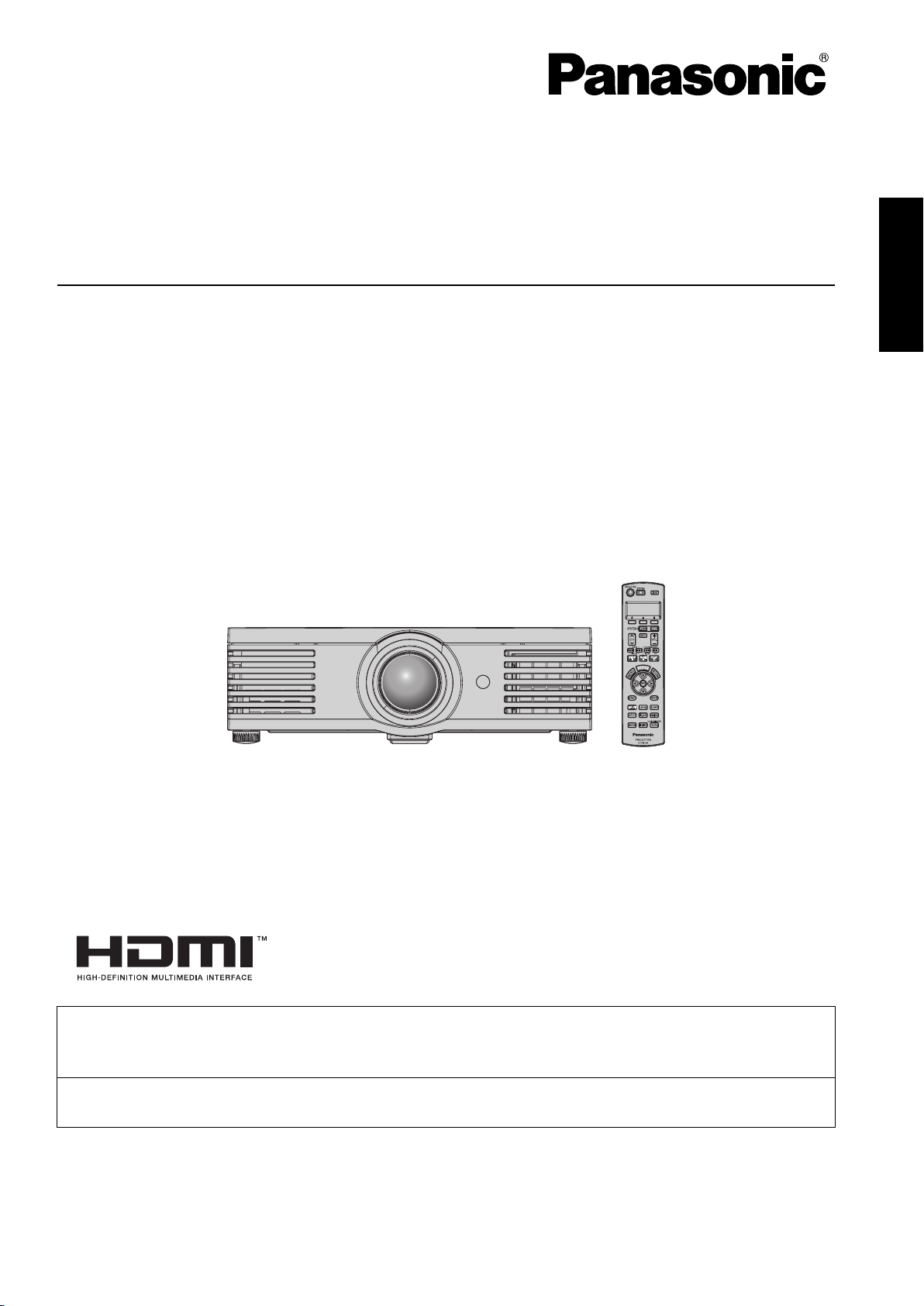
LCD Projector
Operating Instructions
Model No. PT-AE1000U
ENGLISH
For assistance, please call: 1 - 888 - View - PTV (843 - 9788)
or send e-mail to: consumerproducts@panasonic.com
or visit us at www.panasonic.com (U.S.A.)
For assistance, please call: 787 - 750 - 4300
or visit us at http://panasonic.net (Puerto Rico)
Before operating this product, please read these instructions carefully and save this manual for
future use.
TQBJ0205
Page 2
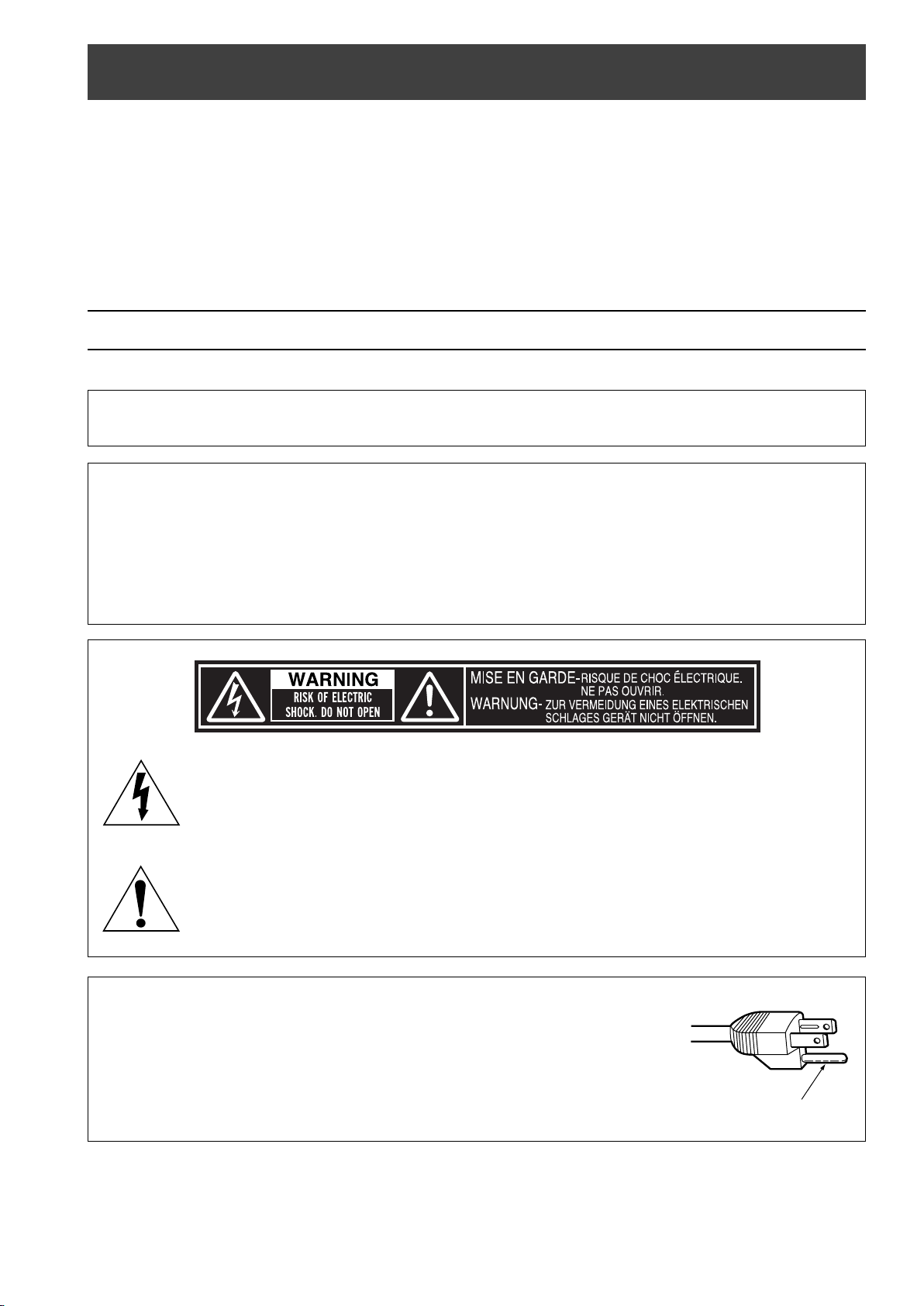
Important Safety Notice
Dear Panasonic Customer:
This instruction booklet provides all the necessary operating information that you might require.
We hope it will help you to get the most out of your new product, and that you will be pleased
with your Panasonic LCD projector.The serial number of your product may be found on its
bottom. You should note it in the space provided below and retain this booklet in case service is
required.
Model number: PT-AE1000U
Serial number:
WARNING: TO REDUCE THE RISK OF FIRE OR ELECTRIC SHOCK, DONOT
EXPOSE THIS PRODUCT TO RAIN OR MOISTURE.
Power Supply: This LCD Projector is designed to operate on 100 V - 240 V, 50 Hz/
60 Hz AC, house current only.
CAUTION: The AC power cord which is supplied with the projector as an accessory can
only be used for power supplies up to 125 V, 7 A. If you need to use higher
voltages or currents than this, you will need to obtain a separate 250 V
power cord. If you use the accessory cord in such situations, fire may result.
The lightning flash with arrowhead symbol, within an equilateral triangle, is
intended to alert the user to the presence of uninsulated “dangerous voltage”
within the product’s enclosure that may be of sufficient magnitude to constitute a
risk of electric shock to persons.
The exclamation point within an equilateral triangle is intended to alert the user to
the presence of important operating and maintenance (servicing) instructions in
the literature accompanying the product.
CAUTION: This equipment is equipped with a three-pin
2 - ENGLISH
grounding-type power plug. Do not remove the
grounding pin on the power plug. This plug will only fit
a grounding-type power outlet. This is a safety feature.
If you are unable to insert the plug into the outlet,
contact an electrician. Do not defeat the purpose of
the grounding plug.
Do not remove
Page 3
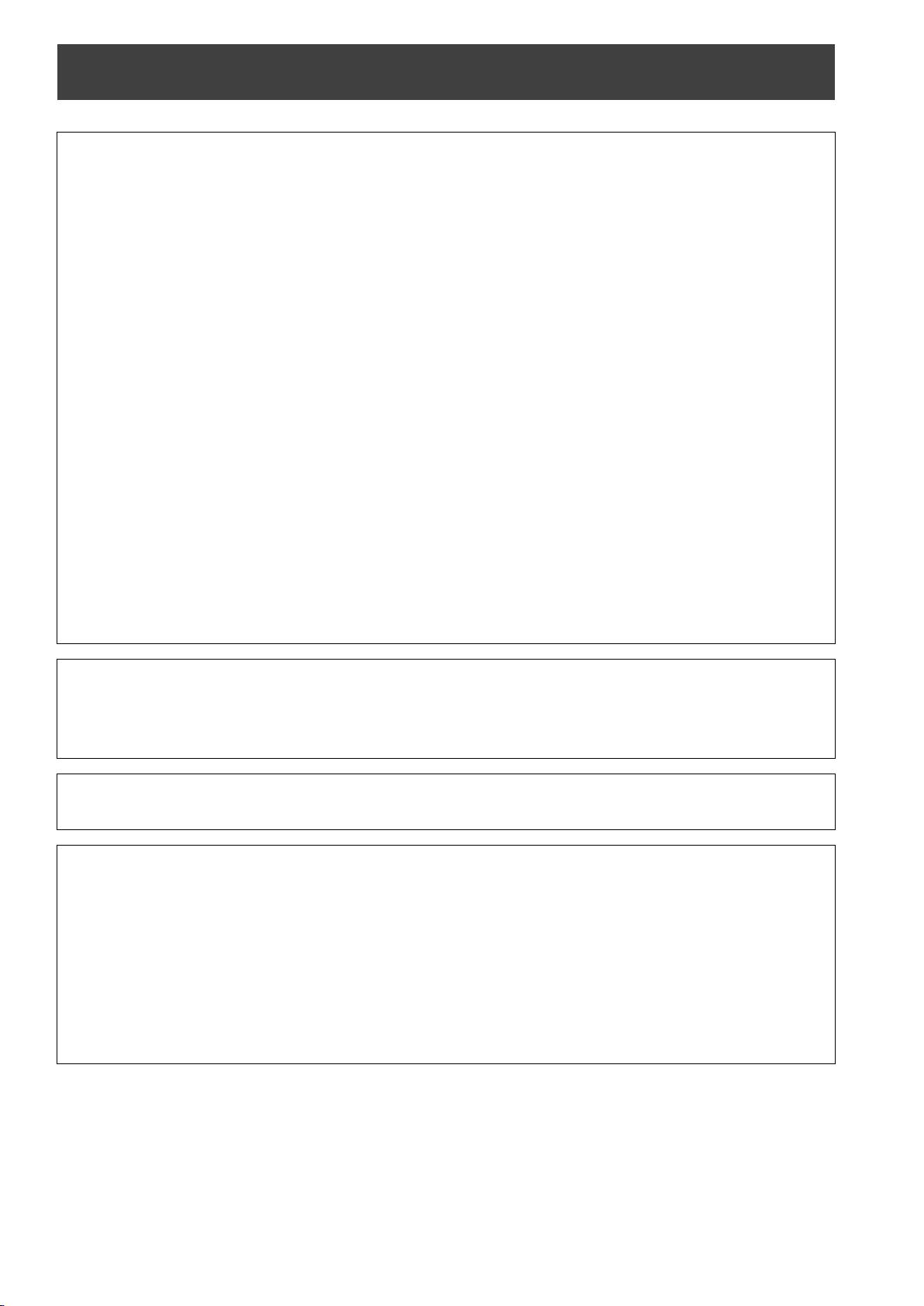
Important Safety Notice
WARNING:
This equipment has been tested and found to comply with the limits for a Class B digital
device, pursuant to Part 15 of the FCC Rules. These limits are designed to provide
reasonable protection against harmful interference in a residential installation. This
equipment generates, uses and can radiate radio frequency energy and, if not installed and
used in accordance with the instructions, may cause harmful interference to radio
communications. However, there is no guarantee that interference will not occur in a
particular installation. If this equipment does cause harmful interference to radio or television
reception, which can be determined by turning the equipment off and on, the user is
encouraged to try to correct the interference by one or more of the following measures:
- Reorient or relocate the receiving antenna.
- Increase the separation between the equipment and receiver.
- Connect the equipment into an outlet on a circuit different from that to which the receiver
is connected.
- Consult the dealer or an experienced radio/TV technician for help.
FCC CAUTION: To assure continued compliance, use only shielded interface cables when
connecting to computers or peripheral devices. Any unauthorized
changes or modifications to this equipment will void the users authority to
operate.
If you use serial port to connect PC for external control of projector, you
must use optional RS-232C serial interface cable with ferrite core. Any
unauthorized changes or modifications to this equipment will void the
user’s authority to operate.
Indication based on the German law "Geräte- und Produktsicherheitsgesetz”
Directive 2001/95/EC (Article 5);
Panasonic Marketing Europe GmbH
Hagenauer Str. 43 65203 Wiesbaden F.R.GERMANY
WARNING: Not for use in a computer room as defined in the Standard for the Protection
of Electronic Computer/Data Processing Equipment, ANSI/NFPA 75.
Declaration of Conformity
Model Number: PT-AE1000U
Trade Name: Panasonic
Responsible party: Panasonic North America
Address: One Panasonic Way 4B - 9 Secaucus, New Jersey 07094
Telephone number: 1 - 888 - View - PTV (843 - 9788)
This device complies with Part 15 of the FCC Rules. Operation is subject to the following two
conditions: (1) This device may not cause harmful interference, and (2) this device must
accept any interference received, including interference that may cause undesired operation.
ENGLISH - 3
Page 4
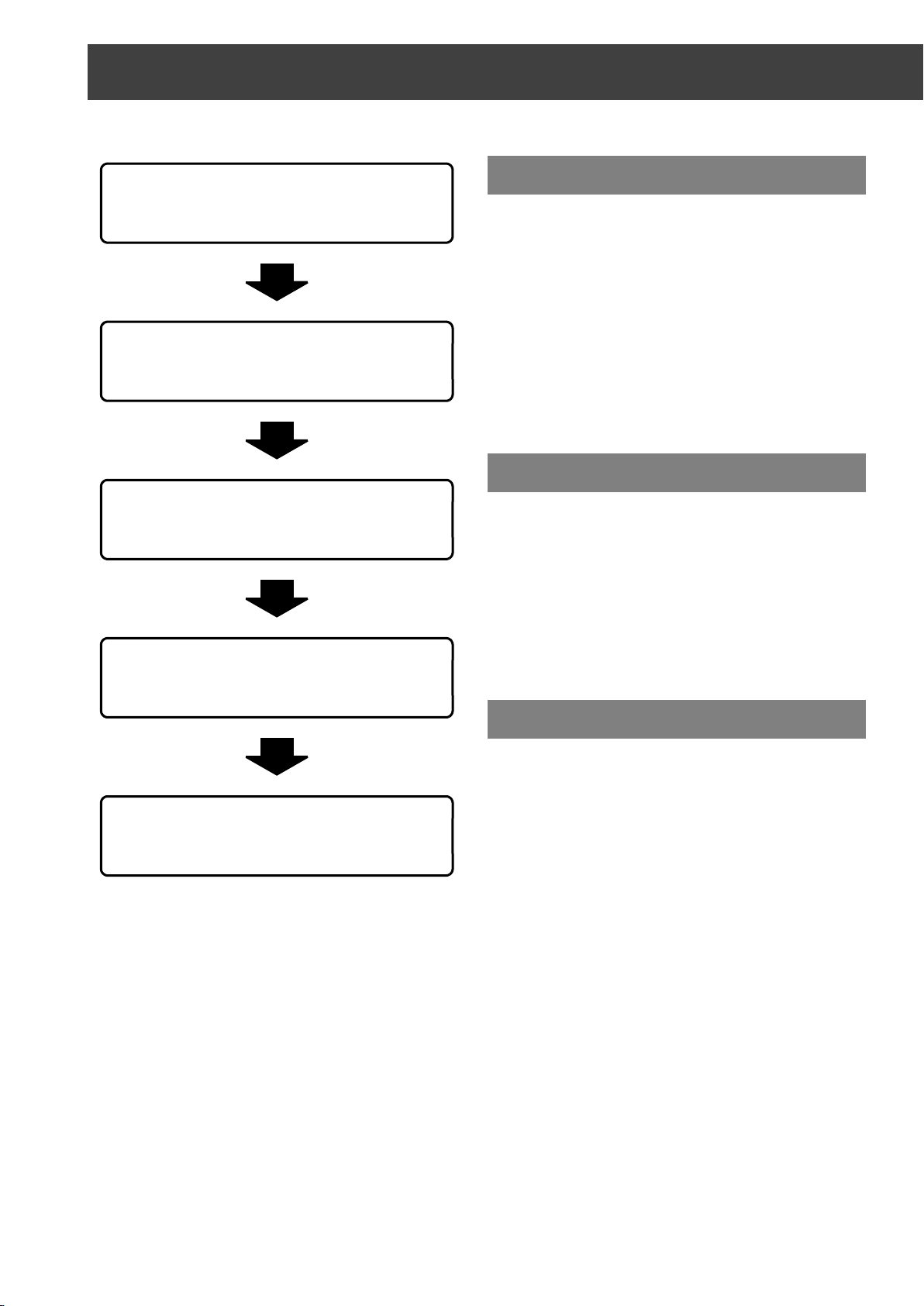
Contents
J Quick Steps Important Safety Notice.............................. 2
1. Set up your projector
See “Setting up” on page 14.
2. Connect with other devices
See “Connections” on page 18.
3. Prepare the Remote control
See “Remote control” on page 11.
4. Start projecting
See “Switching the projector on/off” on
page 19.
Preparation
Precautions with regard to safety .............6
WARNINGS ........................................................... 6
CAUTIONS............................................................. 7
Before use....................................................9
Accessories............................................................ 9
Cautions when transporting ................................... 9
Cautions when installing ........................................ 9
Cautions on use ................................................... 10
About Your Projector................................ 11
Remote control..................................................... 11
Projector............................................................... 12
Getting Started
Setting up................................................... 14
Screen size and throw distance ........................... 14
Projection method ................................................ 15
Front leg adjuster and throwing angle.................. 15
Lens shift and positioning..................................... 16
Connections ..............................................18
Before connection to the projector ....................... 18
Connecting with COMPONENT/VIDEO/S-VIDEO 18
Connecting with HDMI/PC ................................... 18
Basic Operation
5. Adjust the image
See “Menu Navigation” on page 28.
Switching the projector on/off ................. 19
Power cord ........................................................... 19
POWER indicator ................................................. 19
Switching on the projector.................................... 20
Switching off the projector.................................... 20
Projecting an image .................................. 21
Selecting the input signal ..................................... 21
Positioning the image........................................... 21
Remote control operation ........................22
Operating range ................................................... 22
Turning on the button backlight............................ 22
Resetting to the factory default settings ............... 22
Capturing an image.............................................. 22
Switching the input signal..................................... 23
Switching the aspect ratio .................................... 23
Adjusting the waveform of the input signal........... 24
Adjusting the focus and zoom .............................. 25
Switching the picture mode .................................. 25
Adjusting the image.............................................. 25
Switching off the projector automatically.............. 25
Loading a saved setting ....................................... 25
Setting your own color profile............................... 26
4 - ENGLISH
Page 5
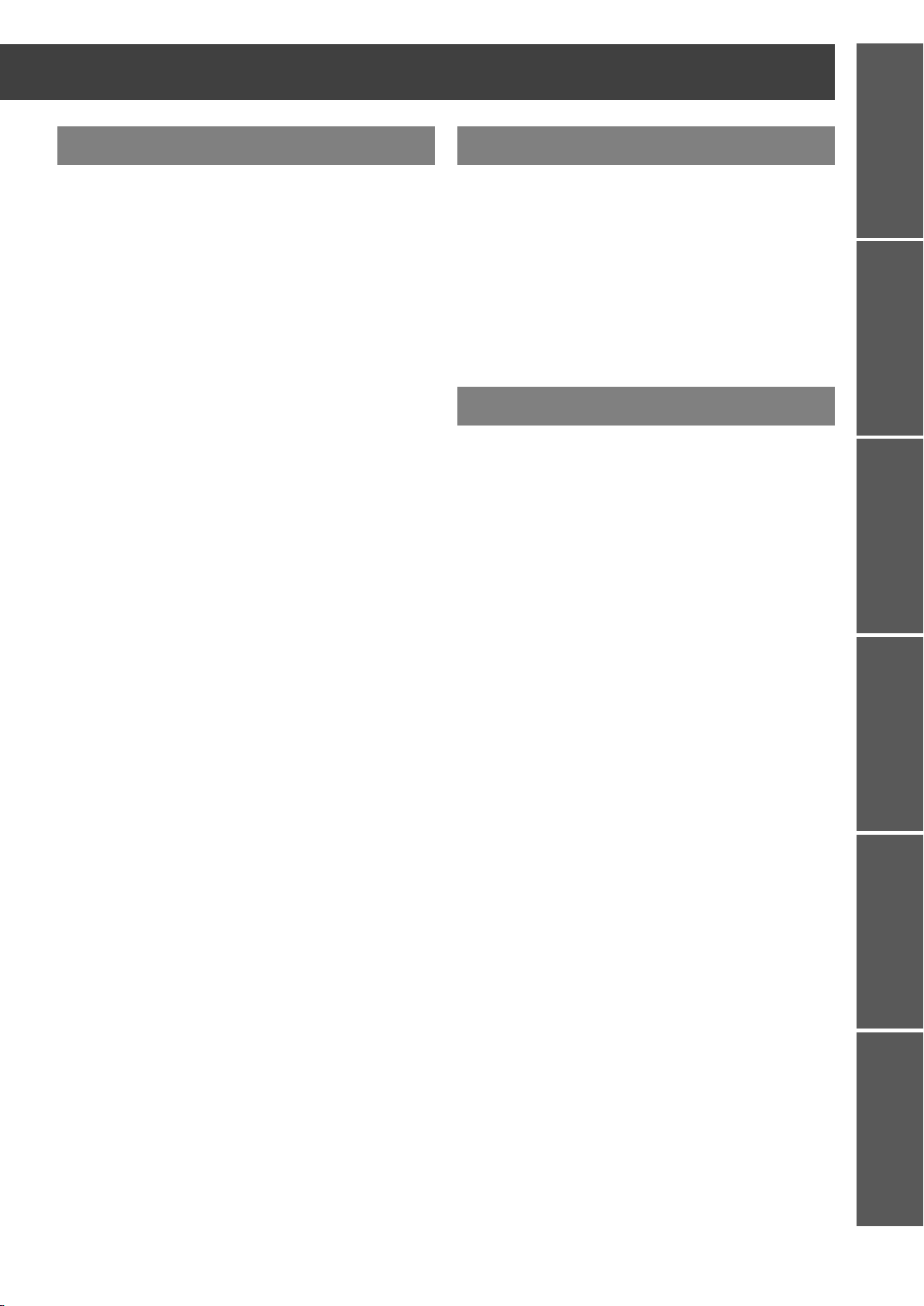
w
Settings Maintenance
Menu Navigation........................................28
Navigating through the MENU ..............................28
Main menu and Sub-menu....................................29
PICTURE Menu ..........................................31
PICTURE MODE...................................................31
CONTRAST ..........................................................31
BRIGHTNESS.......................................................31
COLOR .................................................................31
TINT ......................................................................31
SHARPNESS ........................................................31
COLOR TEMPERATURE .....................................31
DYNAMIC IRIS......................................................32
WAVEFORM MONITOR .......................................32
ADVANCED MENU...............................................32
MEMORY SAVE ...................................................33
MEMORY LOAD ...................................................33
SIGNAL MODE .....................................................33
POSITION Menu.........................................34
H - POSITION .......................................................34
V - POSITION .......................................................34
DOT CLOCK .........................................................34
CLOCK PHASE.....................................................34
ASPECT................................................................35
WSS ......................................................................36
OVER SCAN .........................................................36
KEYSTONE...........................................................36
AUTO SETUP .......................................................36
TEMP and LAMP Indicators ..................... 40
Controlling alerts .................................................. 40
Care and Replacement .............................41
Before cleaning .................................................... 41
Cleaning your projector ........................................ 41
Before replacing the Lamp unit ............................ 42
When to replace the Lamp unit ............................ 42
Replacing the lamp unit........................................ 42
Troubleshooting........................................ 44
Appendix
Technical Information............................... 45
List of compatible signals ..................................... 45
Serial terminal ...................................................... 46
Menu structure ..................................................... 49
Specifications............................................ 50
Dimensions................................................ 52
Trademark acknowledgements................ 53
Index........................................................... 54
PreparationGetting StartedBasic OperationSettingsMaintenanceAppendix
LENS CONTROL Menu..............................37
ZOOM/FOCUS......................................................37
OPTION Menu ............................................38
INPUT GUIDE .......................................................38
OSD DESIGN........................................................38
OSD POSITION ....................................................38
BACK COLOR.......................................................38
STARTUP LOGO ..................................................38
AUTO SEARCH ....................................................38
HDMI SIGNAL LEVEL...........................................38
INSTALLATION.....................................................39
SLEEP...................................................................39
ALTITUDE.............................................................39
LAMP POWER......................................................39
LAMP RUNTIME ...................................................39
FUNCTION BUTTON............................................39
ENGLISH - 5
Page 6
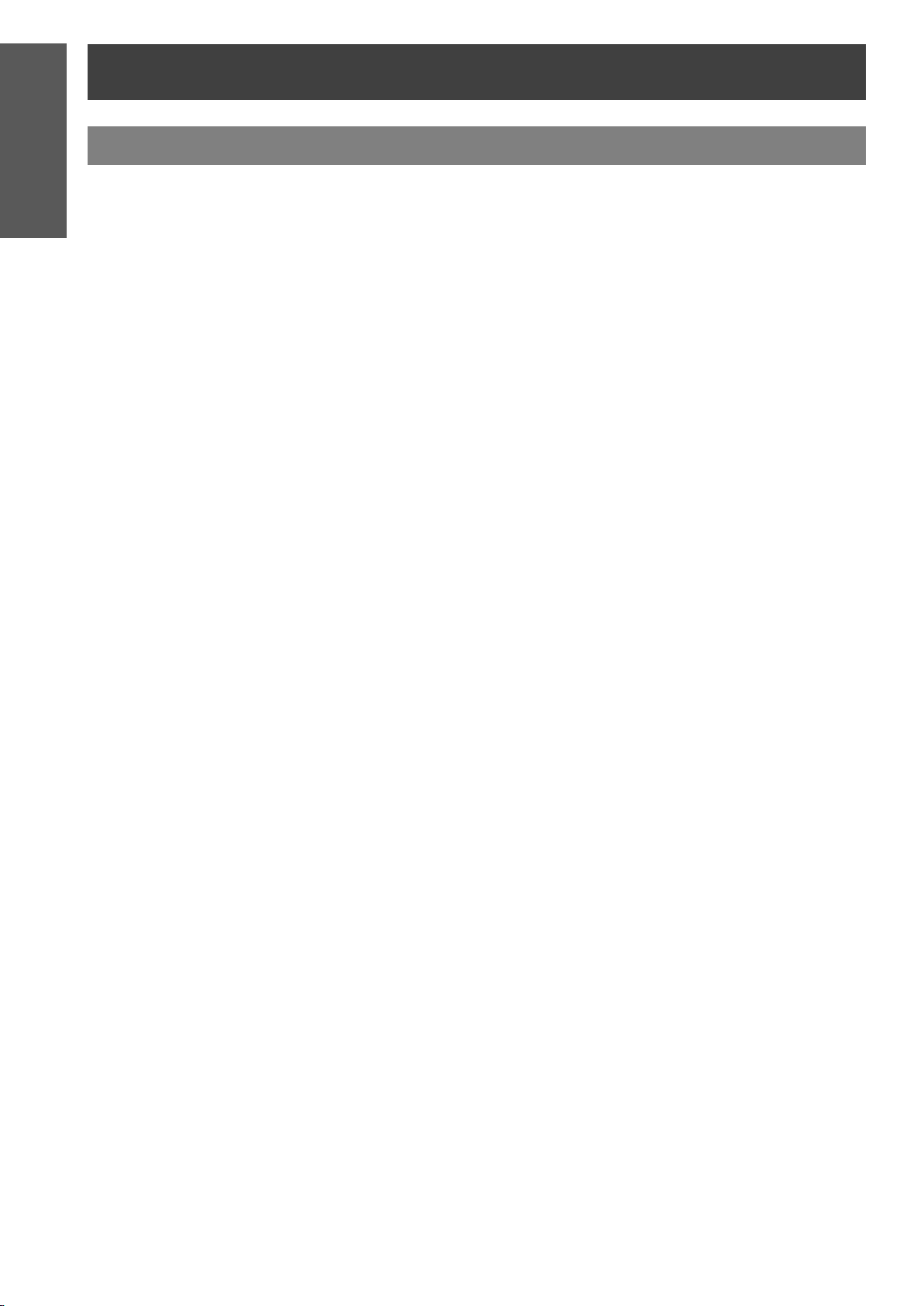
Preparation
Precautions with regard to safety
WARNINGS
If you notice smoke, strange smells or noise coming
from the projector, disconnect the power cord plug
from the wall outlet.
Do not continue to use the projector in such cases,
otherwise fire or electric shocks could result.
Check that no more smoke is coming out, and then
contact an Authorized Service Center for repairs.
Do not attempt to repair the projector yourself, as
this can be dangerous.
Do not install this projector in a place which is not
strong enough to take the full weight of the
projector.
If the installation location is not strong enough, it may
fall down or tip over, and severe injury or damage
could result.
Installation work (such as ceiling suspension)
should only be carried out by a qualified technician.
If installation is not carried out correctly, there is the
danger that injury or electric shocks may occur.
Do not use other than an authorized ceiling mount
bracket.
If foreign objects or water get inside the projector,
or if the projector is dropped or the cabinet is
broken, disconnect the power cord plug from the
wall outlet.
Continued use of the projector in this condition may
result in fire or electric shocks.
Contact an Authorized Service Center for repairs.
Do not do anything that might damage the power
cord or the power cord plug.
Do not damage the power cord, make any
modifications to it, place it near any hot objects, bend
it excessively, twist it, pull it, place heavy objects on
top of it or wrap it into a bundle.
If the power cord is used while damaged, electric
shocks, short-circuits or fire may result.
Ask an Authorized Service Center to carry out any
repairs to the power cord that might be necessary.
Do not handle the power cord plug with wet hands.
Failure to observe this may result in electric shocks.
Insert the power cord plug securely into the wall
outlet.
If the plug is not inserted correctly, electric shocks or
overheating could result.
Do not use plugs which are damaged or wall outlets
which are coming loose from the wall.
Do not place the projector on top of surfaces which
are unstable.
If the projector is placed on top of a surface which is
sloped or unstable, it may fall down or tip over, and
injury or damage could result.
Do not place the projector into water or let it become
wet.
Failure to observe this may result in fire or electric
shocks.
Do not overload the wall outlet.
If the power supply is overloaded (for example, by
using too many adapters), overheating may occur
and fire may result.
Do not remove the cover or modify it in any way.
High voltages can cause fire or electric shocks.
For any inspection, adjustment and repair work,
please contact an Authorized Service Center.
Clean the power cord plug regularly to prevent it
from becoming covered in dust.
If dust builds up on the power cord plug, the resulting
humidity can damage the insulation, which could
result in fire. Pull the power cord plug out from the
wall outlet and wipe it with a dry cloth.
If not using the projector for an extended period of
time, pull the power cord plug out from the wall
outlet.
Do not place the projector on soft materials such as
carpets or sponge mats.
Doing so may cause the projector to overheat, which
can cause burns, fire or damage to the projector.
Do not place liquid containers on top of the
projector.
If water spills onto the projector or gets inside it, fire
or electric shocks could result.
If any water gets inside the projector, contact an
Authorized Service Center.
Do not insert any foreign objects into the projector.
Do not insert any metal objects or flammable objects
into the projector or drop them onto the projector, as
doing so can result in fire or electric shocks.
Do not allow the + and - terminals of the batteries to
come into contact with metallic objects such as
necklaces or hairpins.
Failure to observe this may cause the batteries to
leak, overheat, explode or catch fire.
Store the batteries in a plastic bag and keep them
away from metallic objects.
6 - ENGLISH
Page 7
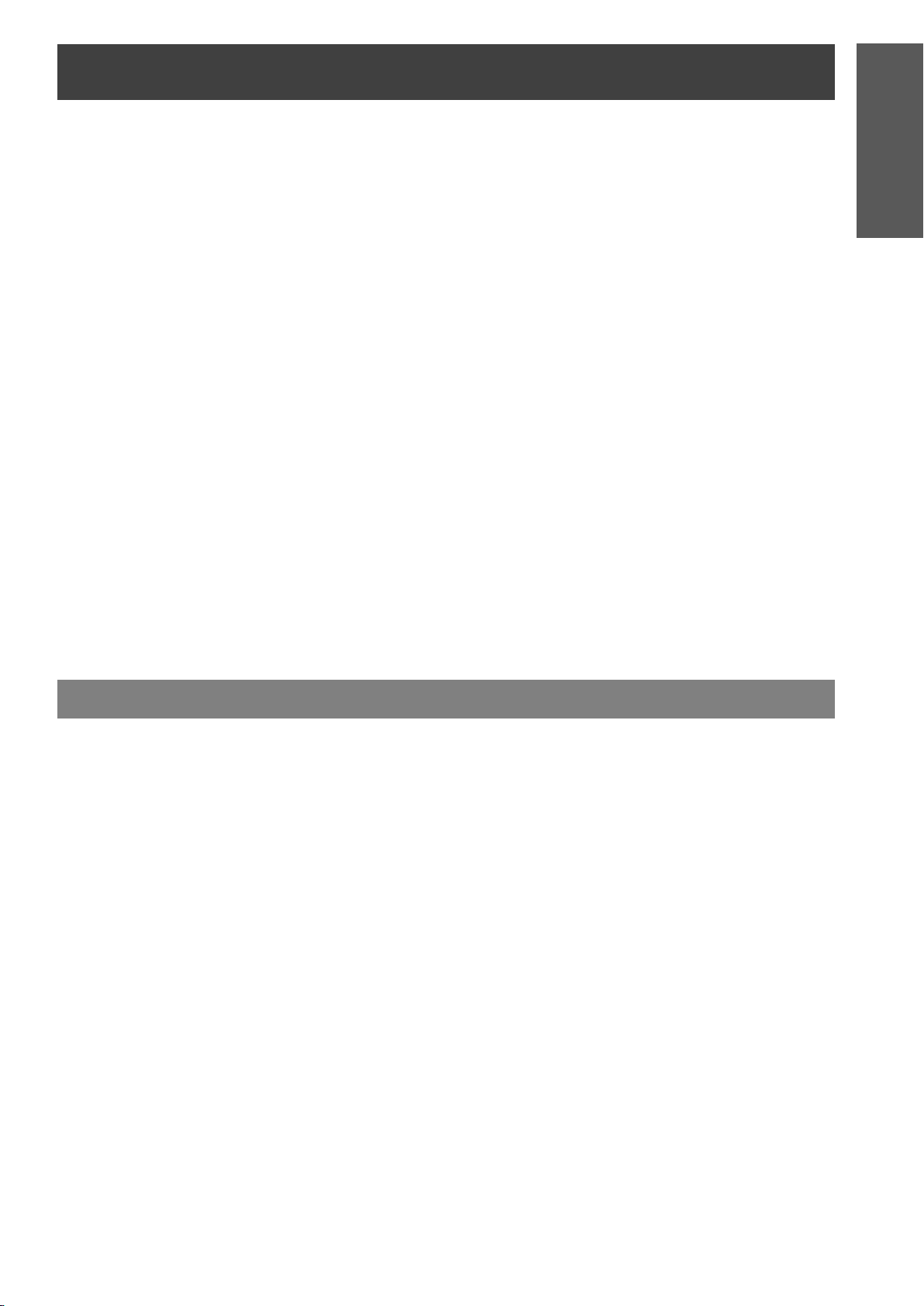
Precautions with regard to safety
During a thunderstorm, do not touch the projector
or the cable.
Electric shocks can result.
Do not use the projector in a bath or shower.
Fire or electric shocks can result.
Do not place your skin into the light beam while the
projector is being used.
Strong light is emitted from the projector’s lens. If
you place directly into this light, it can hurt or
damage your skin.
Do not look into the lens while the projector is being
used.
Strong light is emitted from the projector’s lens. If
you look directly into this light, it can hurt and
damage your eyes.
Be especially careful not to let young children look
into the lens. In addition, turn off the power and
disconnect the power cord plug when you are away
from the projector.
Do not place your hands or other objects close to
the air outlet port.
Heated air comes out of the air outlet port. Do not
place your hands or face, or objects which cannot
withstand heat close to this port [allow at least
50 cm (20") of space], otherwise burns or damage
could result.
Replacement of the lamp is better to be carried out
by a qualified technician.
The lamp has high internal pressure. If improperly
handled, explosion might result.
The lamp can easily become damaged if struck
against hard objects or dropped, and injury or
malfunctions may result.
When replacing the lamp, allow it to cool for at least
one hour before handling it.
The lamp cover gets very hot, and touching it can
cause burns.
Before replacing the lamp, be sure to disconnect
the power cord plug from the wall outlet.
Electric shocks or explosions can result if this is not
done.
Do not allow infants or pets to touch the remote
control unit.
The accessory remote control unit can be used to
operate not only the projector but also other
appliances such as air conditioners and electrical
device by programing them using the learning
function. If the remote control unit operated
inappropriately, fire or injury may result.
Keep the remote control unit out of the reach of
infants and pets after using it.
Preparation
CAUTIONS
Do not cover the air inlet port or the air outlet port.
Doing so may cause the projector to overheat, which
can cause fire or damage to the projector.
Do not place the projector in narrow, badly ventilated
places such as closets or bookshelves.
Do not place the projector on cloth or papers, as
these materials could be drawn into the air inlet port.
Do not set up the projector in humid or dusty places
or in places where the projector may come into
contact with oily smoke or steam.
Using the projector under such conditions may result
in fire, electric shocks or plastic deterioration. The
plastic deterioration may cause the falling down of
the projector which is mounted in the ceiling.
When disconnecting the power cord, hold the plug,
not the cord.
If the power cord itself is pulled, the cord will become
damaged, and fire, short-circuits or serious electric
shocks may result.
Always disconnect all cables before moving the
projector.
Moving the projector with cables still attached can
damage the cables, which could cause fire or electric
shocks to occur.
Do not place any heavy objects on top of the
projector.
Failure to observe this may cause the projector to
become unbalanced and fall, which could result in
damage or injury.
Do not short-circuit, heat or disassemble the
batteries or place them into water or fire.
Failure to observe this may cause the batteries to
overheat, leak, explode or catch fire, and burns or
other injury may result.
When inserting the batteries, make sure the
polarities (+ and -) are correct.
If the batteries are inserted incorrectly, they may
explode or leak, and fire, injury or contamination of
the battery compartment and surrounding area may
result.
Use only the specified batteries.
If incorrect batteries are used, they may explode or
leak, and fire, injury or contamination of the battery
compartment and surrounding area may result.
ENGLISH - 7
Page 8

Preparation
Precautions with regard to safety
Do not mix old and new batteries.
If the batteries are inserted incorrectly, they may
explode or leak, and fire, injury or contamination of
the battery compartment and surrounding area may
result.
Do not put your weight on this projector.
You could fall or the projector could break, and injury
may result.
Be especially careful not to let young children stand
or sit on the projector.
If not using the projector for an extended period of
time, disconnect the power cord plug from the mans
socket.
If dust builds up on the power cord plug, the resulting
humidity may damage the insulation, which could
result in fire.
Disconnect the power cord plug from the wall outlet
as a safety precaution before carrying out any
cleaning.
Electric shocks can result if this is not done.
If the lamp has broken, ventilate the room
immediately. Do not touch or bring your face close
to the broken pieces.
Failure to observe this may cause the user to absorb
the gas which was released when the lamp broke
and which contains nearly the same amount of
mercury as fluorescent lamps, and the broken pieces
may cause injury.
If you believe that you have absorbed the gas or that
the gas has got into your eyes or mouth, seek
medical advice immediately.
Ask your dealer about the replacement of the lamp
unit and check the inside of the projector.
Ask an Authorized Service Center to clean inside
the projector at least once a year.
If dust is left to build up inside the projector without
being cleaned out, it can result in fire or problems
with operation.
It is a good idea to clean the inside of the projector
before the season for humid weather arrives. Ask
your nearest Authorized Service Center to clean the
projector when required. Please discuss with the
Authorized Service Center regarding cleaning costs.
We are constantly making efforts to preserve and maintain a clean environment. Please take non repairable
units back to your dealer or a recycling company.
NOTE:
This product has a High Intensity Discharge (HID) lamp that contains a small amount of mercury. It also
contains lead in some components.
Disposal of these materials may be regulated in your community due to environmental considerations. For
disposal or recycling information please contact your local authorities, or the Electronics Industries Alliance:
http://www.eiae.org.
8 - ENGLISH
Page 9
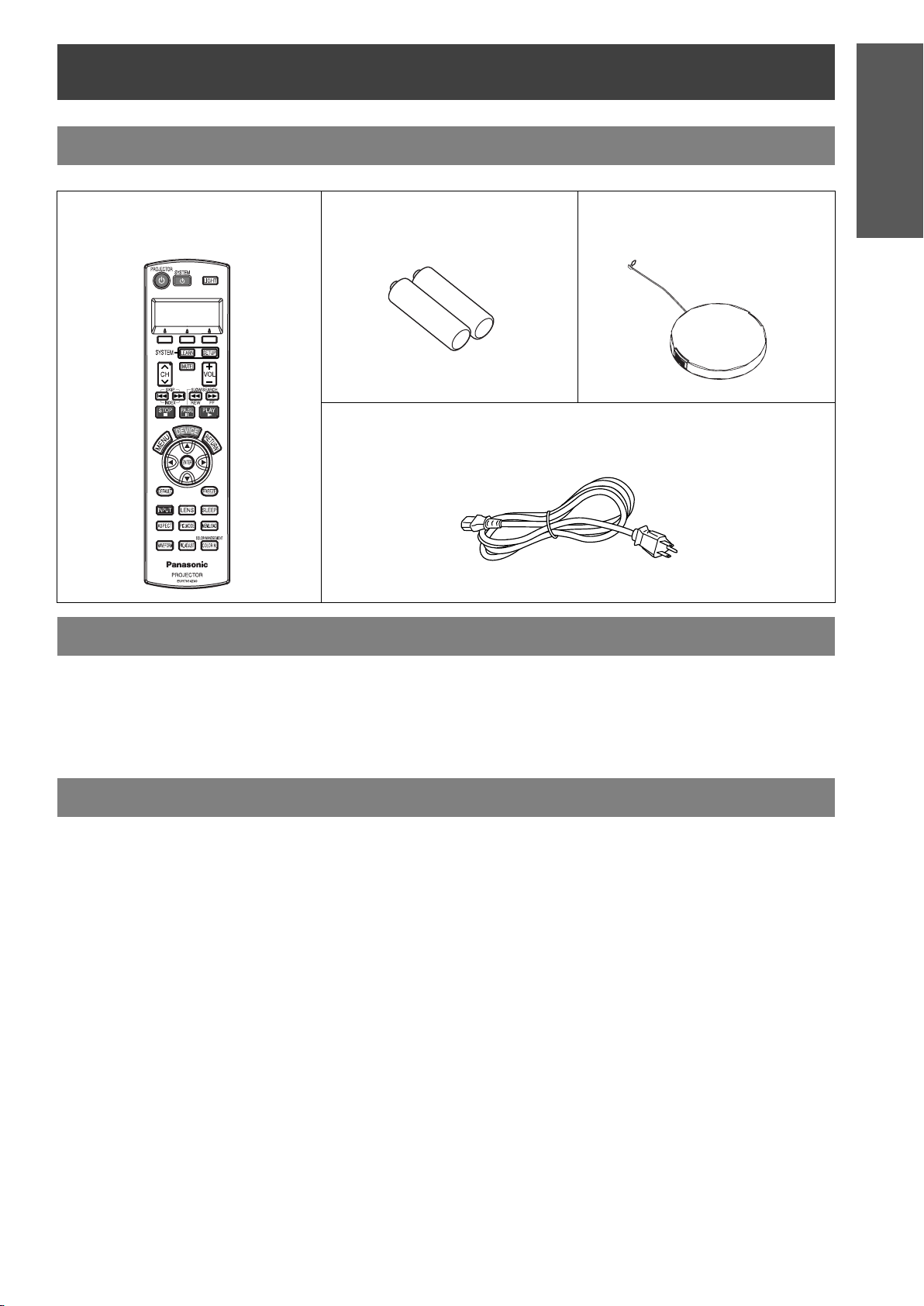
Before use
Accessories
Make sure the following accessories are provided with your projector.
Remote control
(EUR7914Z40 x 1)
AA batteries for Remote control
(x 2)
Power cord for continental Europe (K2CG3FZ00008 x 1)
Preparation
Lens cover (TXFKK01VKD4)
Cautions when transporting
Do not subject the projector to excessive vibration
or shocks.
The projector lens need to be handled with care.
Cover the lens with the lens cover when transporting
the projector.
Cautions when installing
Avoid setting up in places which are subject to
vibration or shocks.
The internal parts can be damaged, which may
cause malfunctions or accidents.
Avoid setting up in places which are subject to
sudden temperature changes, such as near an air
conditioner or lighting equipment.
The life of the lamp may be shortened or the
projector may be turned off. See “TEMP indicator” on
page 40.
Do not set up the projector near high-voltage power
lines or near motors.
The projector may be subject to electromagnetic
interference.
When transporting the projector, hold the body at
the bottom securely.
Do not hold the adjuster legs or the top cover to
move the projector, as this may damage the
projector.
If installing the projector to the ceiling, ask a
qualified technician to carry out all installation
work.
You will need to purchase the separate installation kit
(Model No. ET-PKX100, ET-PKE1000S).
Furthermore, all installation work is recommended to
be carried out by a qualified technician.
If using this projector at high elevations
(above 1 400 m), set the ALTITUDE to HIGH. See
“ALTITUDE” on page 39.
Failure to observe this may result in malfunctions or
the life of the lamp or the other components may be
shortened.
ENGLISH - 9
Page 10
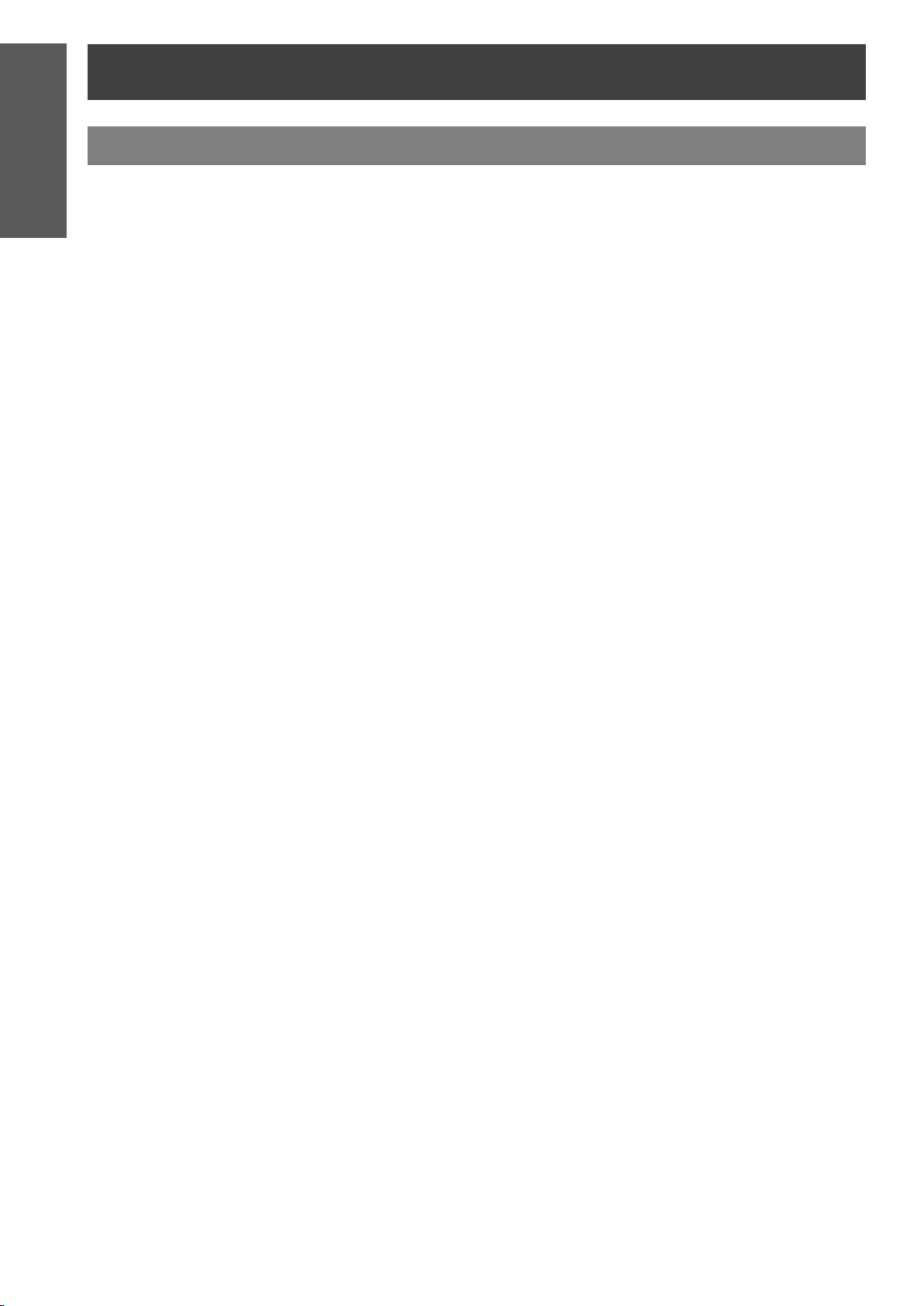
Preparation
Before use
Cautions on use
In order to get the best picture quality
Draw curtains or blinds over any windows and turn
off any lights near the screen to prevent outside light
or light from indoor lamps from shining onto the
screen.
Do not touch the surfaces of the lens with your bare
hands.
If the surface of the lens becomes dirty from
fingerprints or anything else, this will be magnified
and projected onto the screen. Moreover, when not
using the projector, cover it with the lens cover.
Screen
Do not apply any volatile substances which may
cause discoloration to the screen, and do not let it
become dirty or damaged.
Lamp
The lamp may need to be replaced earlier due to
variables such as individual lamp characteristics,
usage conditions and the installation environment,
especially when the projector is subjected to
continuous use for more than 10 hours or the power
is frequently turned on and off.
Liquid crystal panel
Do not project the same image for long periods of
time, as this may remain as an afterimage on the
liquid crystal panel.
The liquid crystal panel of the projector is built with
very high precision technology to provide fine picture
details. Occasionally, a few stuck pixels may appear
on the screen as fixed points of blue, green or red.
Please note that this does not affect the performance
of your LCD.
10 - ENGLISH
Page 11
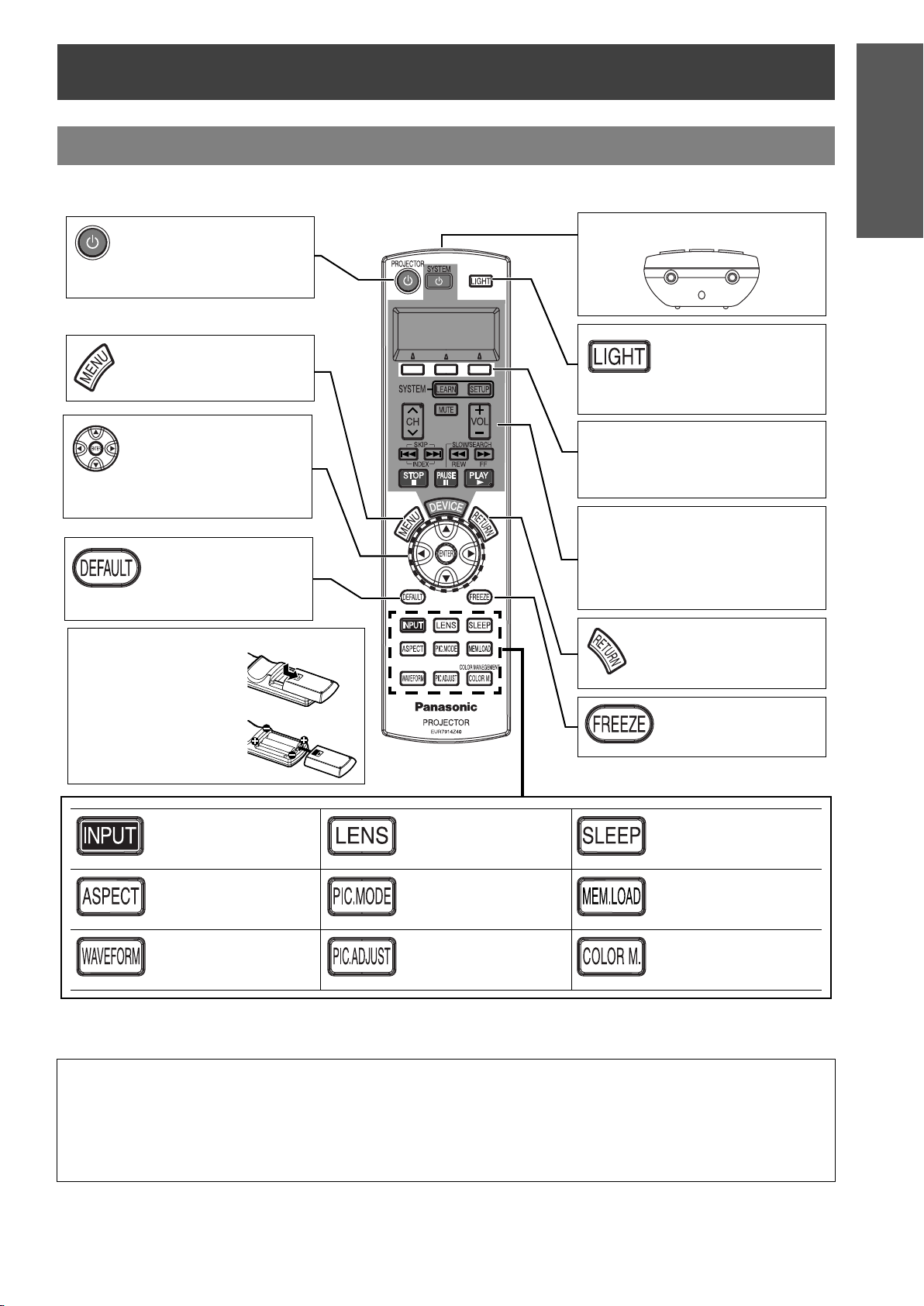
About Your Projector
Remote control
J Front, back and top view
While the MAIN POWER is
on, switch between standby mode and project mode.
(page 20)
Display the Main menu.
Return to the previous
menu. (page 29)
Navigate through the
menus with F G H I,
and activate the menu
item with
(page 28)
Battery compartment
1. Press the tab and lift
up the cover.
ENTER.
Reset some of the
settings to the factory
default settings.
(page 22)
Preparation
Remote control signal emitter
Turn the button
backlight of Remote
control on/off.
(page 22)
Function buttons
Assign the frequently used
functions from the option for
shortcut. (page 39)
Learning Remote control
buttons and LCD
Program and operate other
devices. See “Remote Control
Operating Guide”.
Return to the previous
menu. (page 28)
2. Insert the batteries
according to the
polarity diagram
indicated inside.
Switch to cycle through
the input method.
(page 23)
Switch to cycle through
the aspect ratio.
(page 23)
Display the input
waveform. (page 24)
NOTE:
Do not drop the Remote control.
Avoid contact with liquids or moisture.
Remove the batteries if not using the Remote control for a long period of time.
Do not use rechargeable batteries.
Do not keep pressing the Remote control buttons as this may shorten battery life.
Adjust the focus and
size of the image.
(page 25)
Switch to cycle through
the PICTURE MODE.
(page 25)
Display the PICTURE
menu. (page 25)
Capture the projected
image as a still
picture. (page 22)
Turn off the POWER
automatically by setting
the duration. (page 22)
Display the MEMORY
LOAD menu. (page 25)
Display the COLOR
MANAGEMENT menu.
(page 26)
ENGLISH - 11
Page 12
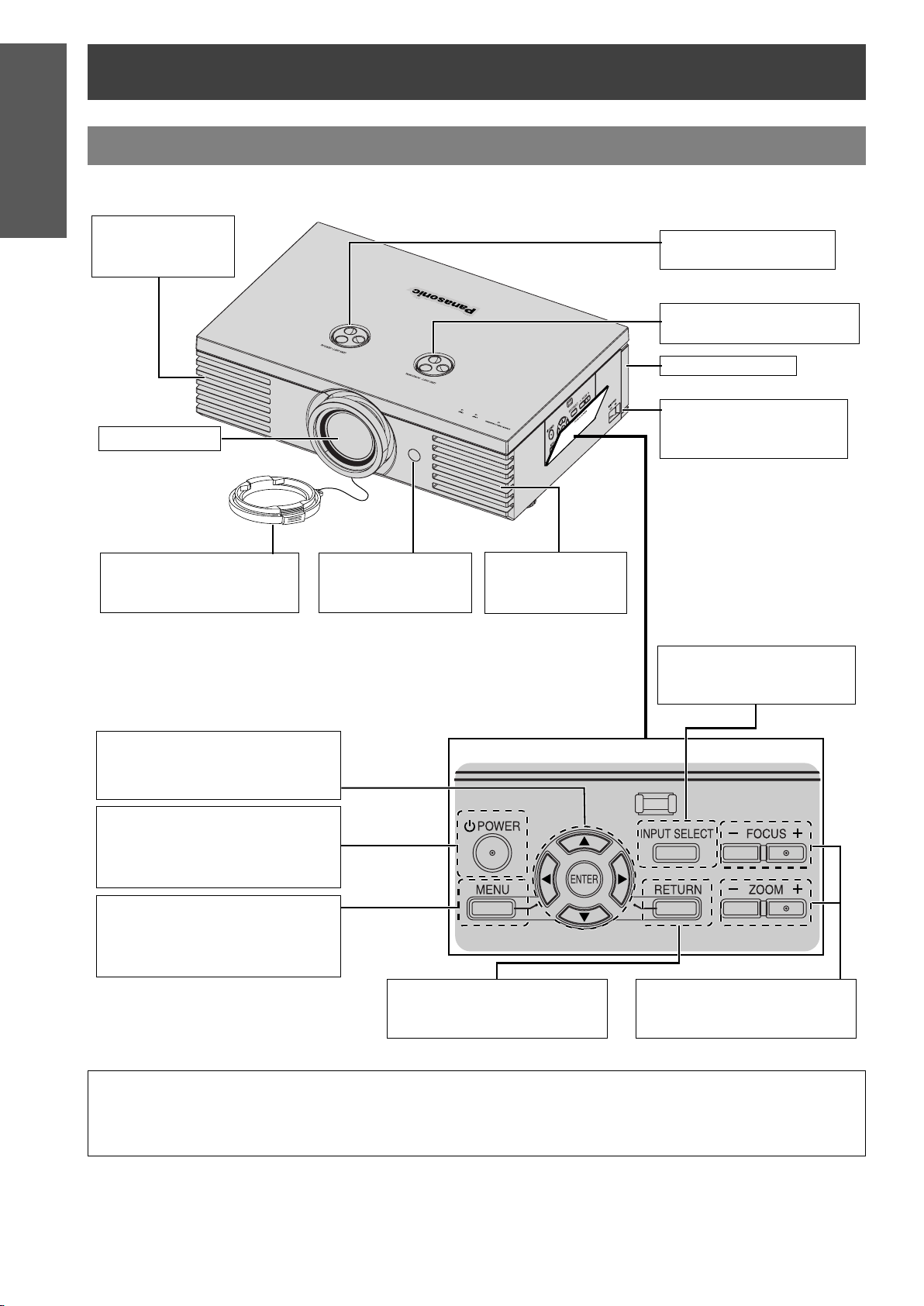
Preparation
About Your Projector
Projector
J Top and front view
Air exhaust port
Heated air comes
out of this opening.
Projection lens
Lens shift dial/Vertical
(page 16)
Lens shift dial/Horizontal
(page 16)
Air filter (page 41)
MAIN POWER
Switch the projector on/off
(page 20)
Lens cover
Protects the Projection
lens from dust or dirt.
Navigate through the menus with
F G H I, and activate the menu
item with
POWER
While the MAIN POWER is on,
switch between stand-by mode
and project mode. (page 20)
MENU
Display the Main menu.
Return to the previous menu.
(page 28)
ENTER. (page 28)
Remote control
signal receptor
(page 22)
Air exhaust port
Heated air comes
out of this opening.
(Push to open/close the cover.)
RETURN
Return to the previous menu.
(page 28)
INPUT SELECT
Switch to cycle through the
input method. (page 23)
FOCUS and ZOOM
Adjust the focus and size of
the image. (page 37)
NOTE:
Do not cover the ventilation openings or place anything within 50 cm (20") of them as this may cause
damage or injury.
While the projector is not in use, attach the Lens cover to protect the lens.
12 - ENGLISH
Page 13
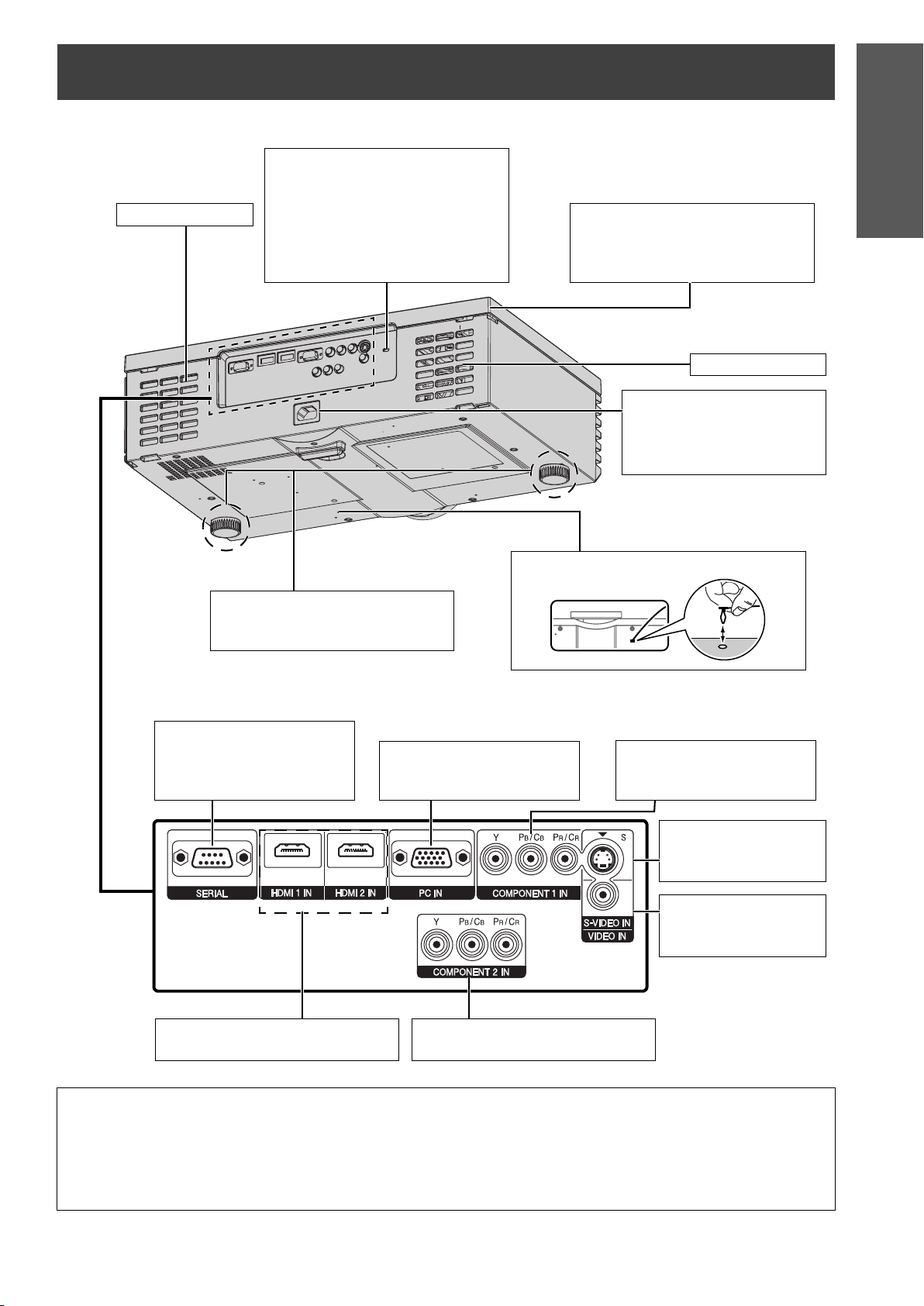
J Back and bottom view
Security lock
Attach the commercial shackle
lock, manufactured by
Air intake port
Kensington, to protect your
projector. Compatible with the
Kensington MicroSaver Security
System.
About Your Projector
Preparation
Top cover
Hold at the back corner of the Top
cover and slightly push up to
open. (page 42)
Air intake port
AC IN
Connect the Power cord to
supply electronic power to
the projector. (page 19)
Connecting
terminals
(page 18)
Front leg adjusters
Screw up/down to adjust the
projection angle. (page 21)
SERIAL
Connect a compatible cable
for controlling the projector
remotely via your PC.
Lens cover attachment hole
PC IN
Connect an RGB signal
cable from your PC.
COMPONENT 1 IN
Connect a YPBPR signal
cable.
S-VIDEO IN
Connect a S-VIDEO
signal cable.
VIDEO IN
Connect an RCA
composite video cable.
HDMI IN
Connect HDMI signal cables.
NOTE:
Do not cover the ventilation openings or place anything within 50 cm (20") of the vents as this may cause
damage or injury.
This projector should only be used with the attached Power cord to ensure optimum performance and avoid
damage to the projector.
Do not open the Top cover other than replacing the lamp unit.
COMPONENT 2 IN
Connect a YPBPR signal cable.
ENGLISH - 13
Page 14
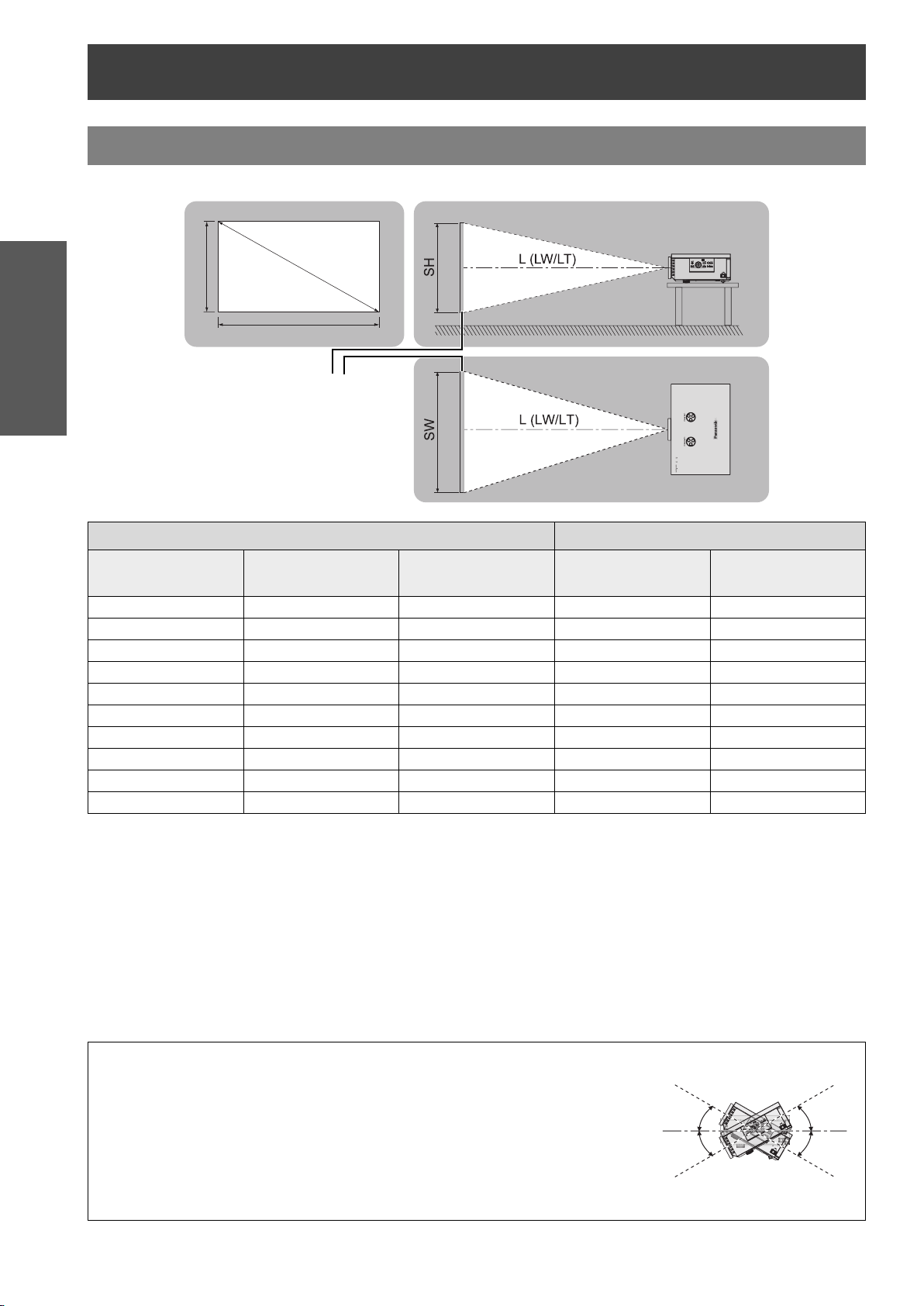
Setting up
Screen size and throw distance
You can adjust the projection size with 2.0 power zoom lens. Calculate and define the throw distance as follows.
Getting Started
Diagonal length
(SD)
1.01 m (40") 0.50 m (1'7") 0.89 m (2'11") 1.2 m (3'11") 2.3 m (7'6")
1.27 m (50") 0.62 m (2') 1.11 m (3'7") 1.5 m (4'11") 2.9 m (9'6")
1.52 m (60") 0.75 m (2'5") 1.33 m (4'4") 1.8 m (5'10") 3.5 m (11'5")
1.77 m (70") 0.87 m (2'10") 1.55 m (5'1") 2.1 m (6'10") 4.1 m (13'5")
2.03 m (80") 1.00 m (3'3") 1.77 m (5'9") 2.4 m (7'10") 4.7 m (15'8")
2.28 m (90") 1.12 m (3'8") 1.99 m (6'6") 2.7 m (8'10") 5.3 m (17'4")
2.54 m (100") 1.25 m (4'1") 2.21 m (7'3") 3.0 m (9'10") 5.9 m (19'4")
3.05 m (120") 1.49 m (4'10") 2.66 m (8'8") 3.6 m (11'9") 7.2 m (23'7")
3.81 m (150") 1.87 m (6'1") 3.32 m (10'10") 4.8 m (15'8") 9.0 m (29'6")
5.08 m (200") 2.49 m (8'2") 4.43 m (14'6") 6.0 m (19'8") 12.0 m (39'4")
* All measurements above are approximate and may differ slightly from the actual measurements.
SD
SH
SW
Screen
Projection size (16 : 9) Throw distance (L)
Screen height (SH) Screen width (SW)
Minimum distance
(LW)
Maximum distance
(LT)
J Calculation methods for screen dimensions
You can calculate more detailed screen dimensions from the screen diagonal.
SW = SD x 0.872
LW = 1.189 x SD - 0.04
* The results above are approximate and may differ slightly from the actual measurements.
NOTE:
Do not use the projector at a raised or a horizontally tilted position as it may
cause malfunction of the projector.
Make sure the projector lens surface is parallel with the screen. You can tilt
the projector body approximately ± 30° vertically. Overtilting may result in
shortening the component’s life.
For the best quality of the projection image, install a screen where sun light or
room light does not shine directly onto the screen. Close window shades or
curtains to block the lights.
SH = SD x 0.490
LT = 2.378 x SD - 0.05
14 - ENGLISH
Unit: m
± 30°
- 30°
Page 15
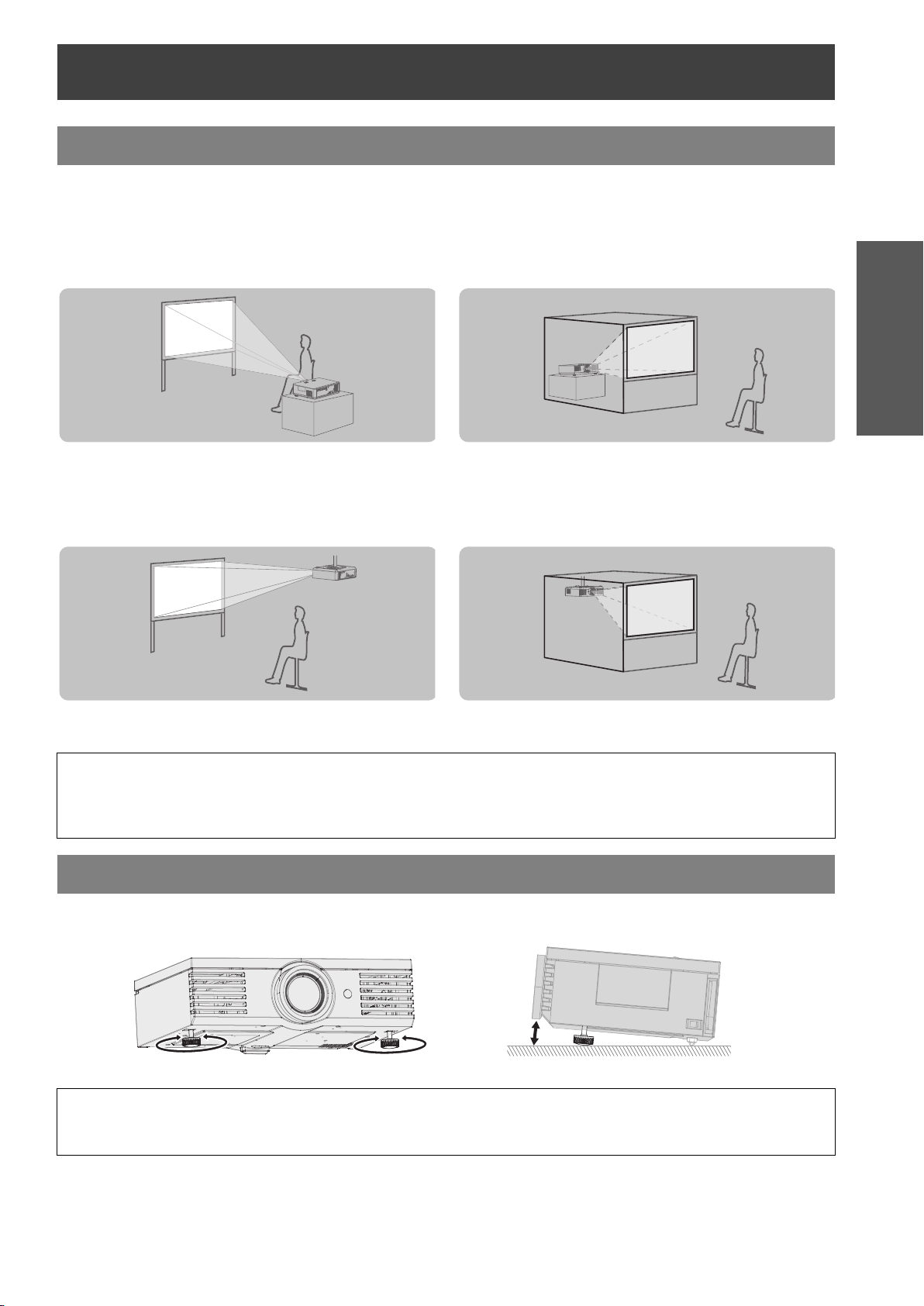
Setting up
Projection method
You can use the projector with any of the following 4 projection methods. To set the desired method in the projector,
see “INSTALLATION” on page 39.
J Setting on a desk/floor and
projecting from front
INSTALLATION: FRONT/DESK INSTALLATION: REAR/DESK
J Mounting in the ceiling and
projecting from front
J Setting on a desk/floor and
projecting from rear
Getting Started
J Mounting in the ceiling and
projecting from rear
INSTALLATION: FRONT/CEILING INSTALLATION: REAR/CEILING
NOTE:
A translucent screen is required for REAR projection.
When mounting the projector in the ceiling, the optional ceiling mount bracket (ET-PKX100, ET-PKE1000S)
is required.
Front leg adjuster and throwing angle
You can adjust the throwing angle by screwing the front legs up/down.
This adjust the angle of the projector. See “Positioning the image” on page 21.
NOTE:
Heated air comes out of the Air exhaust port. Do not touch the Air exhaust port directly.
If keystone distortion occurs, see “KEYSTONE” on page 36.
ENGLISH - 15
Page 16
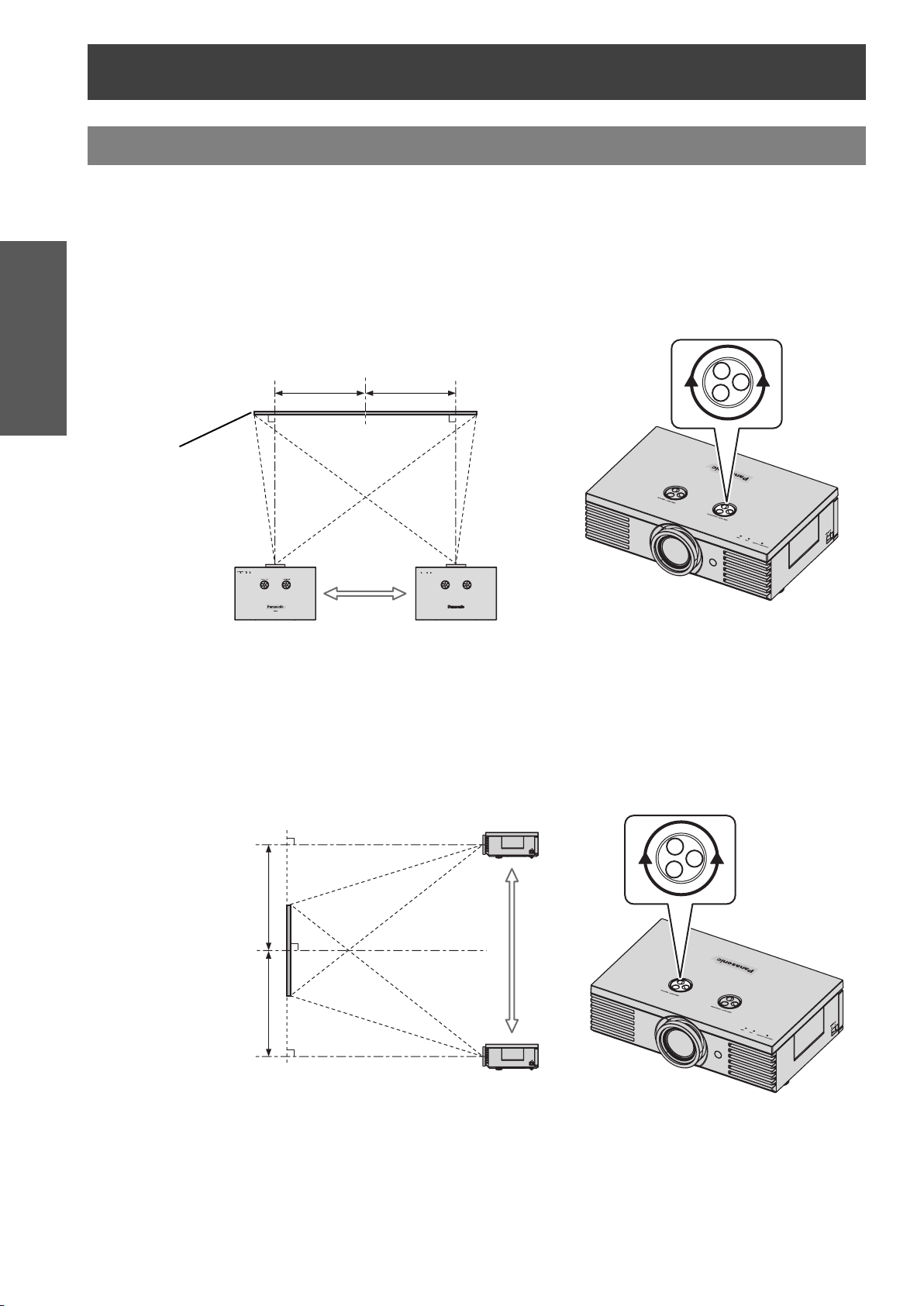
Setting up
Lens shift and positioning
If the projector is not positioned right in front of the center of the screen, you can adjust the projected image position
by moving the Lens shift dials within the shift range of the lens.
J Adjusting the Lens shift dials
Getting Started
Q Horizontal shift
You can place the projector where the projector lens is up to 40% horizontally off-center from the screen and
then adjust the image position with the Lens shift dial • Horizontal.
Up to about 40%
of the projection
Screen
Turning the dial
clockwise:
Moving to screen’s right
Q Vertical shift
You can place the projector where the projector lens is up to 100% vertically off-center from the screen and then
adjust the image position with the Lens shift dial • Vertical.
Turning the dial counterclockwise:
Moving to screen’s bottom
Up to about 40%
of the projection
Turning the dial
counterclockwise:
Moving to screen’s left
Up to about 100%
of the projection
Up to about 100%
of the projection
16 - ENGLISH
Screen
Turning the dial clockwise:
Moving to screen’s top
Page 17
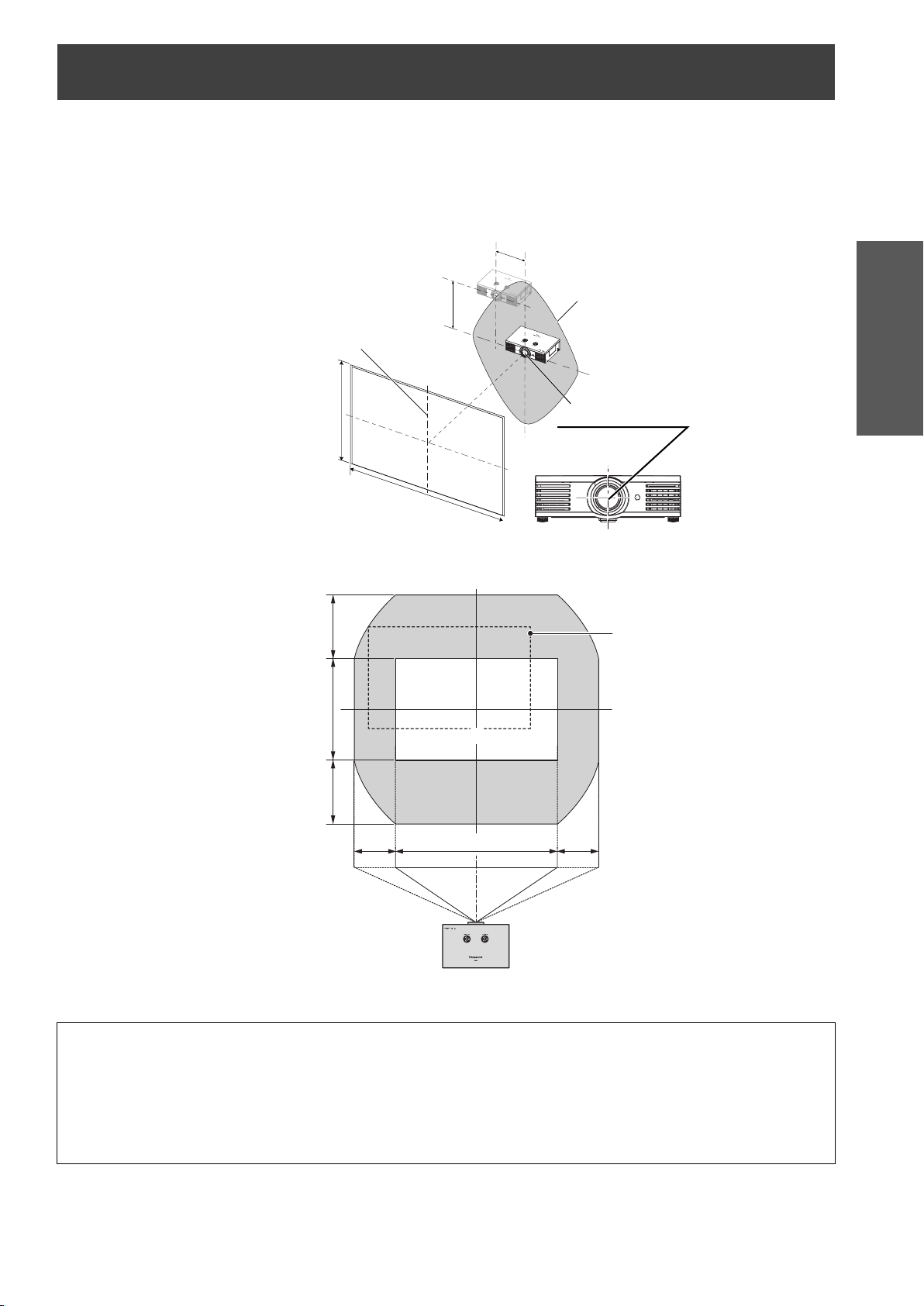
Setting up
J Projector location range
You can determine where to locate the projector by considering the Lens shift dials possibilities. See
“Positioning the image” on page 21 for available placement.
Q After fixing the screen position
H
Placement
Vertical center
of screen
V
SH
Q The adjustable projection range
100%
Projection size
100%
SW
Standard position
Projection size
Center of lens
Shift range
40%40%
Getting Started
NOTE:
When the projecting position is fully moved to the vertical limit of the shift range, you cannot move
horizontally, likewise when the projecting position is fully moved to the horizontal limit of the shift range, you
cannot move vertically.
When the projector is tilted and you adjust KEYSTONE, the center of the screen and the lens need to be
realigned.
Do not force the Lens shift dials to turn as this may damage the projector.
ENGLISH - 17
Page 18

Connections
Before connection to the projector
Read and follow the operating and connecting instructions of each peripheral device.
The peripheral devices must be turned off.
Use cables that match each peripheral device to be connected.
Confirm the type of video signals. See “List of compatible signals” on page 45.
Getting Started
Audio cables must be connected from each peripheral device directly to the audio reproduction system.
Connecting with COMPONENT/VIDEO/S-VIDEO
To component
video output
DVD player Video player DVD player
Connecting with HDMI/PC
HDMI cable
(RP-CDHG30: Optional)
To HDMI output
To video
output
To S-video
output
RGB signal cable
To RGB output
NOTE:
Make sure the HDMI cable is adapted to your HDMI device for proper performance.
A compatible cable is required for an HDMI 1 080p signal.
It is possible to connect with DVI devices via a HDMI/DVI conversion adapter, but some equipment may not
project the image properly or other problems could be encountered. See “Serial terminal” on page 46.
18 - ENGLISH
PCDVD player
Page 19

Switching the projector on/off
Power cord
Ensure all the input devices are connected and turned off before connecting the Power cord.
J Connecting
Make sure to use the
Power cord which is
provided with the projector.
1. Ensure the shape of the
power cord plug and the
AC IN connector on the
side of the projector match, then push the
plug all the way in.
2. Connect the Power cord to a wall outlet.
NOTE:
Do not force the connector as this may damage the projector and/or the power cord.
Dirt or dust build-up around plugs may cause fire or electrical hazards.
Switch off the power to the projector when not in use.
J Disconnecting
Make sure the MAIN POWER is switched off.
1. Hold the plug and unplug the Power cord
from the wall outlet.
2. Hold the plug and unplug the Power cord
from the AC IN connector on the side of the
projector.
POWER indicator
POWER indicator
Basic Operation
Indicator status Status
No illumination or flashing The MAIN POWER is switched off.
RED Lit The MAIN POWER is switched on and the projector is in standby.
Flashing The POWER is switched on and the projector is getting ready to project.
GREEN
Lit The projector is ready to project.
Lit The POWER is switched off and the projector is cooling the lamp.
ORANGE
Flashing
NOTE:
While the projector is cooling the lamp, do not switch the MAIN POWER off or unplug the Power cord.
The electric consumption in standby mode is 0.08 W.
The POWER is switched on again when cooling the lamp and recovering
to projection mode. Recovery may take a while.
ENGLISH - 19
Page 20

Switching the projector on/off
(1)
(3)
(2)
(3)
(1)
(2)
Switching on the projector
Basic Operation
Power indicator
(2)
1. Switch the MAIN POWER on.
The power indicator lights up in RED.
2. Remove the Lens cover from the lens.
NOTE:
Some small rattling or tinkling sound may be heard when starting up, but this is normal and does not affect
the performance of the projector.
Do not attach anything on the Lens cover which may cause burns, fire or damage to the projector.
(1)
(3)
3. Press the POWER button.
The power indicator lights up in GREEN after
flashing for a while.
The STARTUP LOGO is displayed on the
screen. See "STARTUP LOGO" on page 38.
Switching off the projector
Power indicator
1. Press the POWER button.
The confirmation screen is displayed.
To return to the projection, press ENTER to
select CANCEL or press MENU/RETURN.
(3)
(1)
(2)
2. Press I to select OK and press POWER or
ENTER.
The power indicator lights up in ORANGE while
cooling the lamp, then illuminates RED when it
is ready to switch off the MAIN POWER.
3. Switch off the MAIN POWER on the back of
the projector.
NOTE:
Press the POWER twice or for a long duration to switch the power.
20 - ENGLISH
Page 21

Projecting an image
Selecting the input signal
1. Switch on the connected devices.
Press the play button of the required device.
NOTE:
AUTO SEARCH is ON as default and the signal from the connected devices is detected automatically. See
"AUTO SEARCH" on page 38.
2. Press the INPUT button to select the required
input method if needed. See "Switching the input
signal" on page 23.
The image will be projected on the screen.
Positioning the image
1. Press ASPECT to select the required aspect
mode. See "Switching the aspect ratio" on
page 23.
2. Adjust the projected image with the Lens
shift dials. See "Lens shift and positioning"
on page 16.
4. Adjust the focus and the projected image
size.
Press +/- of the FOCUS and ZOOM buttons to
adjust.
Press the LENS button to adjust the focus and
zoom by Remote control. see “LENS
CONTROL Menu” on page 37
Basic Operation
3. Adjust the angle of the projector.
Screw down the Front leg adjuster and adjust
the angle vertically.
NOTE:
Do not touch the Air exhaust port as this may
cause burns or injury.
If keystone distortion occurs, see “KEYSTONE”
on page 36.
ENGLISH - 21
Page 22

Basic Operation
Remote control operation
Operating range
You can operate the projector with the Remote control
within the remote range 7 m.
Q Facing to the projector
Ensure the Remote control emitter is facing to
the Remote control signal receptor on front of
the projector and press the required buttons to
operate.
Q Facing to the screen
Ensure the Remote control emitter is facing to
the screen and press the required buttons to
operate the projector. The signal will be reflected
off the screen. The operating range may differ due
to the screen material.
NOTE:
The Remote control may malfunction under
strong light such as a fluorescent. Do not let
strong light shine onto the signal receptor.
If there are any obstacles between the remote
control unit and the receptor, the Remote control
may not operate correctly.
Turning on the button backlight
In a dark room, you can turn on the button
backlight to operate the Remote control.
Press the button on the upper right corner of
the unit to turn on the backlight and enter
the light-on mode.
After 30 seconds without any operation, the backlight
will go out. Press any but the LIGHT button to turn on
again. To escape from the light-on mode, press the
LIGHT button.
Resetting to the factory default settings
You can reset most of the customized
settings to the factory defaults by pressing
DEFAULT button of the Remote control.
Display the required sub menu or the menu
items and press the button again. See
"Main menu and Sub-menu" on page 29.
NOTE:
Some menu items are not available to reset by
pressing the DEFAULT button. Adjust each menu
items manually.
Capturing an image
When projecting an image, press FREEZE
to capture the projected image and display
it on the screen as a still picture. Press
again to escape.
NOTE:
Escaping from the freeze mode is available by
pressing any button except the LIGHT button.
22 - ENGLISH
Page 23

Switching the input signal
You can switch the input method manually
by pressing the INPUT button. Press the
button several times or press I H to cycle
through the input methods as follows. The
actual projected image will be changed in a
while.
COMPONENT1 IN
COMPONENT2 IN
S-VIDEO IN
Graphical guidance will be displayed on the upper right
of the display and you can confirm the selected input
method which is highlighted in yellow. See "INPUT
GUIDE" on page 38.
PC IN
HDMI2 IN
HDMI1 IN
VIDEO IN
Remote control operation
Connected to COMPONENT1
COMPONENT1 IN
COMPONENT2 IN
S-VIDEO IN
VIDEO IN
HDMI1 IN
HDMI2 IN
PC IN
IN terminal equipment’s
signal
Connected to COMPONENT2
IN terminal equipment’s
signal
Connected to S-VIDEO IN
terminal equipment’s signal
Connected to VIDEO IN
terminal equipment’s signal
Connected to HDMI IN
terminal equipment’s signal
Connected to PC IN terminal
equipment’s signal
Switching the aspect ratio
The aspect ratio is selected automatically,
or you can switch it manually by pressing
the ASPECT button. Press the button
several times to cycle through the different
aspect type as follows. See "ASPECT" on
page 35.
VIDEO/
S-VIDEO/
COMPONENT
(YP
BPR)
PC (RGB)
4:3
16:9
14:9
4:3
ZOOM2
ZOOM1
JUST
16:9
NOTE:
If you select an unplugged input method, the
guidance will blink on and off several times.
See "List of compatible signals" on page 45.
See "Connections" on page 18.
NOTE:
If you project an image with an unmatched aspect
ratio, the image may distort or some portions may
be cropped. Select an aspect ratio which
preserves the intention of the image creator.
The order of ASPECT types is defined not only by
the input method but also by the input signals.
See "List of compatible signals" on page 45.
If you project a copyrighted image enlarged or
distorted by using ASPECT function in
commercial use in a public place, such as a
restaurant or hotel, you might infringe on the
copyright of the creator which is protected by
copyright law.
Basic Operation
HDMI
4:3
16:9
ENGLISH - 23
Page 24

Remote control operation
50%
50%
Adjusting the waveform of the input signal
Basic Operation
You can monitor if the brightness and
contrast level of the input signal is in the
recommended range by displaying it in the
waveform monitor. See "WAVEFORM
MONITOR" on page 32.
1. Project a commercial adjusting signal.
2. Press the WAVEFORM button to display the
waveform monitor.
OFF Deactivate the waveform monitor.
Monitoring the waveform of
FULL SCAN
brightness and contrast of the
whole image.
Monitoring the waveform of
SINGLE LINE
SCAN
detailed brightness and contrast in
each horizontal line of the image.
Press F G to select the required
line.
3. Press ENTER button to select the required
adjusting mode.
FULL SCAN(Y)
FULL SCAN(R)
SINGLE LINE SCAN(B)
SINGLE LINE SCAN(G)
FULL SCAN(G) SINGLE LINE SCAN(R)
FULL SCAN(B) SINGLE LINE SCAN(Y)
4. Press F G I H to adjust the displaying
position of the waveform monitor.
5. Adjust the waveform in each menu.
NOTE:
When you adjust the SINGLE LINE SCAN, the
position of the waveform is depends on the
position of the selected line.
When the WAVEFORM displayed, the COLOR
MANAGEMENT is disabled.
J Adjusting the waveform
Make sure to adjust to the 0% line first. Any signal level
below the recommended range will be forced to 0%.
Q Adjusting in PICTURE menu
Press PIC. ADJUST button to display the
PICTURE menu and adjust BRIGHTNESS
(-32 to +32) and CONTRAST (-64 to +64) with
I H.
BRIGHTNESS
CONTRAST
Q Adjusting in ADVANCED menu
Press PIC. ADJUST twice to display the
ADVANCED menu and adjust BRIGHTNESS
(-16 to +16) and CONTRAST (-32 to +32) in red,
green and blue with I H.
In red
BRIGHTNESS R
CONTRAST R
In green
BRIGHTNESS G
CONTRAST G
In blue
BRIGHTNESS B
CONTRAST B
NOTE:
When the Main menu (except WAVEFORM and
individually displayed menu item) is displayed, the
waveform monitor will be halt.
When the waveform monitor is displayed, the
Main menu will be displayed in order not to
interfere the waveform monitor.
Adjust the bottom line of the
waveform to 0 % (0/7.5 IRE).
Adjust the top line of the waveform
to 100 % (100 IRE).
Adjust the bottom line of the
waveform to 0 % (0/7.5 IRE).
Adjust the top line of the waveform
to 100 % (100 IRE).
Adjust the bottom line of the
waveform to 0 % (0/7.5 IRE).
Adjust the top line of the waveform
to 100 % (100 IRE).
Adjust the bottom line of the
waveform to 0 % (0/7.5 IRE).
Adjust the top line of the waveform
to 100 % (100 IRE).
24 - ENGLISH
100%
50%
0%
ENTER
Adjust to 100%
100%
Optimal
Signal level
0%
dynamic range
Monitor position
Adjust to 0%
PC/HDMI (Expand)
Adjust to 100%
100%
Signal level
0%
dynamic range
Monitor position
Adjust to 0%
Optimal
Page 25

Adjusting the focus and zoom
Remote control operation
You can adjust the focus and zoom of the
projected image. Press the LENS button to
Switching the picture mode
You can switch the preset picture mode
settings by pressing the PIC. MODE
button. Press the button until the required
setting is selected. See "PICTURE MODE"
on page 31.
Adjusting the image
You can display one of the PICTURE or
ADVANCED menu items by pressing the
PICTURE ADJUSTMENT button. Press
the button to switch between PICTURE
and ADVANCED menu. Press F G to
select the required menu item and I H to
adjust.
Q PICTURE menu items
PICTURE MODE, CONTRAST, BRIGHTNESS,
COLOR, TINT, SHARPNESS, COLOR
TEMPERATURE and DYNAMIC IRIS
display the LENS control menu. See "LENS
CONTROL Menu" on page 37.
NORMAL
CINEMA3
DYNAMIC
CINEMA2
COLOR1
COLOR2
CINEMA1
Q ADVANCED menu items
GAMMA, CONTRAST, BRIGHTNESS, NR,
MPEG NR, CINEMA REALITY and TV-SYSTEM
NOTE:
For each menu items description, see “PICTURE
Menu” on page 31.
The screen will be cleared after 7 seconds without
any operation.
Basic Operation
Switching off the projector automatically
You can switch off the POWER
automatically by setting the SLEEP
feature. Press the SLEEP button several
times to cycle through the duration of time.
See "SLEEP" on page 39.
OFF
60MIN.
90MIN.
120MIN.
Loading a saved setting
You can access saved settings instantly.
See "MEMORY LOAD" on page 33.
1.Select the required setting from
MEMORY1 - 5.
Undefined setting will not be displayed.
2. Press ENTER to activate the selected setting.
NOTE:
If you have not saved any settings, MEMORY1 - 5
will not be displayed.
240MIN.
210MIN.
180MIN.
150MIN.
ENGLISH - 25
Page 26

Remote control operation
Setting your own color profile
Basic Operation
You can adjust a selected color individually
and save and retrieve under the PICTURE
MODE setting. Press the COLOR
MANAGEMENT button to open the menu.
PROFILE
NORMAL
CURSOR
LOG
PROFILE SAVE
J Create a new profile
Q Adjusting the selected color
Select a color and adjust COLOR, TINT and
BRIGHTNESS.
1. Select the CURSOR menu and press
ENTER.
The projected image is captured, and the target
cursor is displayed.
When the LOG is fully stored, the target cursor
will not be displayed. See "Managing stored
logs" on page 26.
Target cursor
3. Select a menu item and the I H to adjust
each item level.
The result box is displayed on the right of the
cursor and shows the adjusted color.
CURSOR
RETURN
COLOR
ENTER
TINT
BRIGHTNESS
SELECT
DEFAULT
Adjusted color
COLOR
TINT
BRIGHTNESS
Adjust the vividness of the color.
Setting range: -30 to +30
Adjust the color tone.
Setting range: -30 to +30
Adjust the brightness of the color.
Setting range: -20 to +20
4. Press ENTER to store the adjusted result.
“PROCESSING” is displayed for a few seconds
and the result is stored in LOG.
You can store up to 8 logs under LOG for each
PICTURE MODE setting.
2. Move the cursor with F G I H to the
required place to select a color and press
ENTER.
The color at the center of the target cursor is
sampled and the sample box is displayed on
the left of the cursor. The menu items are
displayed on the upper part of the screen.
CURSOR
Sampled color
SELECT
DEFAULT
RETURN
ENTER
COLOR
TINT
BRIGHTNESS
5. Press MENU or RETURN to return to the
previous menu.
Repeat the steps above to store more
adjustment.
26 - ENGLISH
Page 27

Remote control operation
Q Managing stored logs
You can edit or delete the stored logs of the
selected PICTURE MODE.
1. Select LOG and press ENTER.
The LOG menu is displayed.
PICTURE MODE : CINEMA1
POINT1
POINT2
POINT3
POINT4
POINT5
POINT6
POINT7
POINT8
ALL DELETE
Sampled color Adjusted color
2. Select the required log from 1 - 8 or ALL
DELETE, and press ENTER.
Select CHANGE to edit the log.
The cursor menu is displayed and you can
readjust the color.
Select DELETE to delete the log.
The confirmation screen will be displayed.
Select OK to delete.
When you select ALL DELETE, the "DELETE
ALL LOG." screen is displayed. Select OK to
delete all logs. The PROFILE setting will be set
to NORMAL.
Q Saving a log setting as a profile
Return to the COLOR MANAGEMENT menu and
save the stored log as a profile. Make sure that the
PICTURE MODE is not switched.
1. Select the PROFILE SAVE menu and press
ENTER
The PROFILE SAVE menu is displayed. You
can save the profile as USER1, USER2 and
USER3.
J Loading saved profiles
When profiles are loaded under the PICTURE
MODE setting, you can keep them as you defined
until the PROFILE is set to NORMAL.
1. Select the required PICTURE MODE and
press ENTER.
2. Press the COLOR MANAGEMENT button
and select the PROFILE menu.
The profile settings of the selected PICTURE
MODE will be displayed.
3. Select the required profile and press ENTER.
NORMAL
USER1
USER2
USER3
NOTE:
LOG and PROFILE SAVE are not displayed
before you apply COLOR MANAGEMENT.
If you load a profile with a different attribute mode
of the profile, the CURSOR and PROFILE SAVE
menus will not be displayed.
The approximate colors will be adjusted at the
same time. If you adjust the exact same color
differently, both colors will affect each other and
you might get unexpected results.
White, Black and Grey are not adjustable.
If you escape the COLOR MANAGEMENT menu
or attempt to perform another menu action before
you save the adjusted profile, the confirmation
screen will be displayed.
If you switch the input signal before you save the
profile, the setting will be cancelled without notice.
Return to the default setting of the
PICTURE MODE
Defined profile settings.
Basic Operation
USER1
USER2
USER3
2. Press ENTER to save the profile
The confirmation screen is displayed. Press
ENTER again to save.
ENGLISH - 27
Page 28

Menu Navigation
The menu system allows you to access functions which do not have their own dedicated buttons on the Remote
control. The menu options are structured and categorized. You can navigate through the menu with FG I H
buttons.
Navigating through the MENU
J Displaying the Main menu
Operating guidance
Contains the required buttons to adjust the settings.
J Operating procedure
Settings
1. Press F G to scroll to the required Main menu
2. Press F G to scroll to the required Sub-menu
Press MENU button to display the Main menu
and the operating guidance.
Current
Main menu
PICTURE
POSITION
LENS CONTROL
LANGUAGE
OPTION
SELECT
RETURN
ENTER
Sub menu
PICTURE MODE
CONTRAST
BRIGHTNESS
COLOR
TINT
SHARPNESS
COLOR TEMPERATURE
DYNAMIC IRIS
WAVEFORM MONITOR
ADVANCED MENU
MEMORY SAVE
MEMORY LOAD
settings
NORMAL
ON
OFF
item and press ENTER to select.
The selected item is highlighted in orange and
the Sub-menu is displayed on the right. See
“Main menu and Sub-menu” on page 29.
item and press I H or ENTER to adjust.
The selected item is called up and the other
menu items disappear from the screen.
If there is a lower level, the next level will be
displayed.
PICTURE
POSITION
LENS CONTROL
LANGUAGE
OPTION
H-POSITION
V-POSITION
ASPECT
WSS
OVER SCAN
KEYSTONE
ON
3. Press I H to adjust or set the selected item.
For items using a bar scale, the current
settings are displayed on the left of the bar
scale.
You can cycle through the options of an item
by pressing I H.
PICTURE
POSITION
LENS CONTROL
ENGLISH
OPTION
SELECT
DEFAULT
RETURN
ENTER
H-POSITION
V-POSITION
ASPECT
WSS
OVER SCAN
KEYSTONE
ON
4. Press MENU or RETURN to return to the previous
menu.
To continue projection, press the button
repeatedly until the menu disappears.
Q About the bar scale items
The triangle mark under the bar indicates factory
default setting and the square indicates the current
setting.
Current
setting
BRIGHTNESS
Default
Q Returning to the previous menu
Press the MENU or RETURN button to return to
the previous menu. Press repeatedly to escape
the menu mode and return to the projection.
RETURN
SELECT
ENTER
28 - ENGLISH
Page 29

Menu Navigation
Main menu and Sub-menu
The Main menu has 5 options. Select the required menu item and press ENTER to display the Sub-menu.
NOTE:
Some default settings vary by the selected input signal.
J PICTURE
See “PICTURE Menu” on page 31.
Sub-menu items Default setting Sub-menu items Default setting
PICTURE MODE NORMAL DYNAMIC IRIS ON
CONTRAST 0 WAVEFORM MONITOR
BRIGHTNESS 0 ADVANCED MENU
COLOR 0 MEMORY SAVE
TINT 0 MEMORY LOAD
SHARPNESS 0
SIGNAL MODE
*1
COLOR TEMPERATURE 0
*1. PC/COMPONENT/HDMI signals only
J POSITION
See “POSITION Menu” on page 34.
Sub-menu items Default setting Sub-menu items Default setting
H - POSITION 0
V-POSITION 0 OVER SCAN +7
DOT CLOCK
CLOCK PHASE
ASPECT
*1. VIDEO/S-VIDEO/COMPONENT signals only
*2. PC signal only
*3. COMPONENT/PC signals only
*4. PC signal only
*5. AUTO for NTSC signals
*2
*3
0 KEYSTONE 0
0
*5
16:9
*1
WSS
AUTO SETUP
*4
ON
J LENS CONTROL
See “LENS CONTROL Menu” on page 37.
Settings
ZOOM/FOCUS
Sub-menu items
ENGLISH - 29
Page 30

Menu Navigation
J LANGUAGE
Press F G to select the required language and press ENTER.
J OPTION
See “OPTION Menu” on page 38.
Sub-menu items Default setting Sub-menu items Default setting
INPUT GUIDE DETAILED INSTALLATION FRONT/DESK
OSD DESIGN TYPE1 SLEEP OFF
OSD POSITION CENTER ALTITUDE LOW
BACK COLOR BLUE LAMP POWER NORMAL
STARTUP LOGO ON LAMP RUNTIME
AUTO SEARCH ON FUNCTION BUTTON
Settings
HDMI SIGNAL LEVEL NORMAL
30 - ENGLISH
Page 31

PICTURE Menu
COLOR
You can adjust the color saturation of the projected
image.
See “Navigating through
the MENU” on page 28.
PICTURE MODE
Depending on the projection environment, you can use
these preset parameter settings to optimise image
projection. Press I H to cycle through the options.
NORMAL
DYNAMIC Bright and sharp setting
CINEMA1 Hollywood style colors
CINEMA2 Deeper and more rich color setting
CINEMA3 Vivid and crisp color setting
COLOR1
COLOR2
Setting for a general image, such as
sports or games
Setting for HDTV standard in
ITU-R BT. 709 and color temperature
6 500K at the default setting of the
PICTURE menu items.
Setting for DCDM standard and color
temperature 6 300 K at the default
setting of the PICTURE menu items.
Lighter Darker
Setting range: -32 to +32
When PC is connected, this function is available with
1 125 (1 080)/60i, 1 125 (1 080)/50i,
1 125 (1 080)/60p and 1 125 (1 080)/50p signals
only.
TINT
You can adjust the skin tone in the projected image.
More
reddish
Setting range: -32 to +32
When PC is connected, this function is available with
1 125 (1 080)/60i, 1 125 (1 080)/50i,
1 125 (1 080)/60p and 1 125 (1 080)/50p signals
only.
More
greenish
SHARPNESS
You can adjust the sharpness of the projected image.
NOTE:
It may take for a while until the selected mode is
stabilized.
CONTRAST
You can adjust the contrast of the projected image.
Adjust the BRIGHTNESS in advance if necessary.
HigherLower
Setting range: -64 to +64
BRIGHTNESS
You can adjust the brightness of the projected image.
BrighterDarker
Setting range: -32 to +32
Less
sharp
Setting range will vary according to the selected
input signal
More
sharp
COLOR TEMPERATURE
You can adjust the white balance of the projected
image.
Less
bluish
Setting range: -6 to +6
Less
reddish
Settings
ENGLISH - 31
Page 32

PICTURE Menu
DYNAMIC IRIS
You can switch automatic adjustment of the lamp and
the lens iris on/off.
WAVEFORM MONITOR
You can monitor whether or not the luminance level of
the input signal is in the recommended range by
displaying it in the waveform monitor. If the waveform is
not in the range, adjust it for the best quality. See
“Adjusting the waveform of the input signal” on page 24.
1. Press F G to move to the required waveform
Settings
2. Press ENTER to select.
3. Adjust the WAVEFORM MONITOR.
• ON: Automatic adjustment
• OFF: No adjustment
OFF
FULL SCAN(Y)
FULL SCAN(R)
FULL SCAN(G)
FULL SCAN(B)
SINGLE LINE SCAN(Y)
SINGLE LINE SCAN(R)
SINGLE LINE SCAN(G)
SINGLE LINE SCAN(B)
MONITOR POSITION
style.
The WAVEFORM MONITOR will be
displayed.
See “Adjusting the waveform of the input
signal” on page 24.
UPPER LEFT
ADVANCED MENU
From the ADVANCED MENU, you can perform more
detailed image adjustment manually.
J GAMMA
You can adjust linear intensity at 3 levels. Press
IH to increase/decrease 1 point.
Levels Default setting
GAMMA HIGH 0
GAMMA MID 0
GAMMA LOW 0
Setting range: -8 to +8
J CONTRAST
You can adjust the amount of contrast in RGB
colors individually. Press I H to
increase/decrease 1 point.
RGB Default setting
CONTRAST R 0
CONTRAST G 0
CONTRAST B 0
Setting range: -32 to +32
J BRIGHTNESS
You can adjust the brightness in RGB colors
individually. Press I H to increase/decrease
1point.
RGB Default setting
BRIGHTNESS R 0
32 - ENGLISH
BRIGHTNESS G 0
BRIGHTNESS B 0
Setting range: -16 to +16
J COLOR MANAGEMENT
You can manage your own defined color settings.
See “Setting your own color profile” on page 26.
J NR (Noise Reduction)
You can switch the automatic noise reduction
system on/off. Press I H to select the required
setting.
• ON: Automatic noise reduction
• OFF: No noise reduction
NOTE:
Applying noise reduction may affect image quality.
Page 33

PICTURE Menu
J MPEG NR
You can switch the automatic noise reduction
system for MPEG format images on/off. The
system minimizes block noise and mosquito noise
to eliminate jagged edges, providing an overall
smoother image. Press I H to select the required
setting.
• ON:Active
• OFF: Deactive
NOTE:
MPEG NR is for MPEG images only.
MPEG NR is not available with PC and HDMI
(VGA60) signals.
J CINEMA REALITY
You can switch the automatic image synchronizer
on/off for 24 frames a second images, such as
movies. Press I H to select the required setting.
• ON:Active
• OFF: Deactive
NOTE:
CINEMA REALITY is available with interlace
signals only.
If the CINEMA REALITY is different from the
required setting of the image, select OFF.
J TV-SYSTEM
When the video signal is changed, the setting switches
automatically.
You can switch the setting manually to match the video
data. Press I H to cycle through the options.
AUTO
SECAM
PAL-N
NTSC
NTSC 4.43
MEMORY SAVE
You can save the adjusted PICTURE settings with up to
5 in each of 2 signal groups.
1. Adjust the different items of the PICTURE menu.
2. Select MEMORY SAVE and press ENTER.
3. Select MEMORY1 - 5 to save and press ENTER.
The confirmation screen is displayed.
: In use
: Not in use
Select ALL DELETE to clear all the saved
settings.
4. Select OK and press ENTER.
To cancel, select CANCEL and press ENTER,
or press the RETURN button.
VIDEO, S-VIDEO, COMPONENT,
HDMI (not including VGA60),
1 125 (1 080)/50i, 1 125 (1 080)/60i,
1 125 (1 080)/50p and
1 125 (1 080)/60p signals in PC
connection
VGA60 in HDMI connection, PC not
including 1 125 (1 080)/50i,
1 125 (1 080)/60i, 1 125 (1 080)/50p
and 1 125 (1 080)/60p
MEMORY1 - 5
MEMORY1 - 5
MEMORY LOAD
You can access saved settings instantly. See “Loading
a saved setting” on page 25.
1. Select the required setting from MEMORY1 - 5.
Undefined setting will not be displayed.
2. Press ENTER to activate the selected setting.
Settings
PAL-M
PAL
NOTE:
If you have not saved any settings, MEMORY1 - 5
will not be displayed.
SIGNAL MODE
The current selected signal is displayed when
PC/COMPONENT/HDMI equipment is connected.
NOTE:
See “List of compatible signals” on page 45.
ENGLISH - 33
Page 34

POSITION Menu
See “Navigating through
the MENU” on page 28.
H - POSITION
You can move the projected image horizontally for fine
adjustment.
DOT CLOCK
If you have interference patterns on the projected
image, which is sometimes referred to as moire or
noise, you can minimize it by pressing I H to adjust the
clock frequency.
V - POSITION
You can move the projected image vertically for fine
adjustment.
Settings
Move
left
Move
down
Move
right
Move
up
NOTE:
If the projecting signal’s dot clock frequency is
higher than 150 MHz, the adjustment may not
make a difference.
CLOCK PHASE
If you require further adjustment for the same reason as
the DOT CLOCK adjustment, you can fine adjust the
timing of the clock. Press I H to adjust.
NOTE:
If the projecting signal’s dot clock frequency is
higher than 150 MHz, the adjustment may not
make a difference.
CLOCK PHASE is available with PC signals, and
1 125 (1 080)/50i, 1 125 (1 080)/60i,
1 125 (1 080)/50p, 1 125 (1 080)/60p,
1 125 (1 080)/24p, 750 (720)/50p and
750 (720)/60p signals of COMPONENT
connection.
34 - ENGLISH
Page 35

POSITION Menu
ASPECT
You can switch the aspect ratio manually when needed.
J Aspect ratio options and projection example
If you apply the aspect ratio options to the projected image, the result will be as follows. The result may differ
due to the input signals. See “Switching the aspect ratio” on page 23.
Q VIDEO/S-VIDEO/COMPONENT
Not available with 1 125 (1 080)/50i, 1 125 (1 080)/60i, 1 125 (1 080)/50p, 1 125 (1 080)/60p,
1 125 (1 080)/24p, 750 (720)/50p and 750 (720)/60p signals.
Original size
4:3 Projects at 4:3.
16:9 Adjusts horizontally to 16:9.
Adjusts horizontally to fit 16:9.
JUST
ZOOM/
ZOOM1
ZOOM2
14:9 Adjusts to 14:9.
Closer to edge, more enlarged.
Not available with PC signals.
Adjusts to 16:9 size with
preserving original ratio. Escape
the menu mode and press FG to
adjust vertically.
Adjusts to cinescope size not
including letter box. Escape the
menu mode and press FG to
adjust vertically.
4:3
Squeeze
signal
16:9
Letter box
14:9
Letter Box
2.35:1
Cinescope
Settings
Q COMPONENT signals
Available with 1 125 (1 080)/50i, 1 125 (1 080)/60i, 1 125 (1 080)/50p, 1 125 (1 080)/60p, 1 125 (1 080)/24p,
750 (720)/50p and 750 (720)/60p signals
4:3 16:9 Cinescope
Original Size
H-FIT Adjusts horizontally to 16:9.
V-FIT
ZOOM
Adjusts to 16:9 vertically. Escape and press F G to
scroll the image to adjust the edge vertically.
Adjusts to 16:9 size with preserving original ratio.
Escape the menu mode and press FG to adjust
vertically.
ENGLISH - 35
Page 36

POSITION Menu
J Aspect ratio depend on signals
Settings
COMPONENT
WSS
Press I H to cycle through the aspect ratio
options. The cycle pattern depends on the
connected signals.
4:3 \ 16:9 \ 14:9 \ JUST \
VIDEO/
S-VIDEO
PC (RGB)
HDMI
(YP
BPR)
ZOOM1 \ ZOOM2
AUTO \ 4:3 \ 16:9 \ JUST \
ZOOM
NTSC signal
4:3 \ 16:9
4:3 \ 16:9
VGA or SVGA signals
Not switchable
WIDE480/600/720/768/768-2/800
/900 signals
4:3 \ 16:9
16:9 \ H-FIT \ V-FIT \
ZOOM
1 125 (1 080)/50i,
1 125 (1 080)/60i,
1 125 (1 080)/50p,
1 125 (1 080)/60p,
1 125 (1 080)/24p, 750 (720)/50p
and 750 (720)/60p signals
4:3 \ 16:9 \ JUST \ ZOOM
525p (480p) and 625p (576p)
signals
4:3 \ 16:9 \ 14:9 \ JUST \
ZOOM1 \ ZOOM2
625i (576i), 625p (576p)
AUTO \ 4:3 \ 16:9 \ JUST \
ZOOM
525i (480i), 525p (480p)
16:9 \ H-FIT \ V-FIT
1 125 (1 080)/50i,
1 125 (1 080)/60i,
1 125 (1 080)/50p,
1 125 (1 080)/60p,
1 125 (1 080)/24p, 750 (720)/50p,
750 (720)/60p signals
OVER SCAN
If the 4 edges of an image is partly dropped, you can use
this function to adjust and project it properly.
Shrink
Setting range: 0 to +10
OVER SCAN is not available with PC signals.
Enlarge
KEYSTONE
If the projector is aligned non-perpendicularly to the
screen, or if the projection screen has an angled
surface, you can vertically correct keystone.
Image Operation
Setting range: -32 to 32
NOTE:
You can correct the distortion ± 30 degrees from
the vertical plane. For a better quality image,
installing the projector with a minimum of
distortion is recommended.
Some distortion may be retained for Lens shift
adjustment.
The distortion of the Main menu screen is not
correctable.
The result of the keystone correction will affect the
aspect ratio and the size of the image.
WSS (Wide Screen Signalling) detects if a
PAL/625p (576p)/625i (576i) signal is input and that
signal has an identification signal, and switch the aspect
ratio to required setting automatically. You can switch
the system off manually.
36 - ENGLISH
AUTO SETUP
You can adjust V - POSITION, H - POSITION, DOT
CLOCK and CLOCK PHASE automatically when
connecting via PC. Press ENTER to adjust these at the
same time.
Page 37

LENS CONTROL Menu
ZOOM/FOCUS
You can use the 2 different test patterns to adjust the focus and zoom of the image. See “Lens shift and positioning”
on page 16.
1. Press ENTER to display test pattern 1.
Press F G to adjust the focus and I H to adjust the zoom.
FOCUS
RETURN
ZOOM
ENTER
2. Press ENTER to display test pattern 2.
Press F G to adjust the focus and I H to adjust the zoom.
FOCUS
RETURN
ZOOM
ENTER
3. Press ENTER to display the projected image.
You can confirm the adjustment is fit to the projected image.
4. Press MENU or RETURN to return to the previous menu, or press repeatedly to escape the menu mode.
NOTE:
When the projector and/or the screen is tilted, adjust the focus at the center of the image. The upper and
lower edge might be out of focus.
When the image is distorted in keystone, adjust the KEYSTONE in POSITION menu.
Settings
ENGLISH - 37
Page 38

OPTION Menu
OSD POSITION
You can change the position where to display the menu.
Press I H to cycle through the options.
INPUT GUIDE
When you press INPUT or the INPUT SELECT button
to change the input method, the guidance appears in the
upper right corner of the screen. The following display
methods are available. Press I H to cycle through the
options.
Settings
OSD DESIGN
See “Navigating through
the MENU” on page 28.
Options Function
OFF Turn off the guidance.
Display the input method by text.
SIMPLE
DETAILED
The INPUT GUIDE will go out after
5 seconds without any operation.
Display the input method by
graphic.
The INPUT GUIDE will go out after
10 seconds without any operation.
UPPER
LEFT
LOWER
LEFT
UPPER
CENTER
CENTER
LOWER
CENTER
UPPER
RIGHT
LOWER
RIGHT
BACK COLOR
You can choose a BLUE or BLACK screen for when the
projector is idle. Press I H to select an option.
STARTUP LOGO
You can switch the logo on/off that is displayed when
starting up the projector. Press I H to select an option.
• ON: Active
• OFF: Deactive
You can change the background color of the menu.
Press I H to cycle through the options.
Options Function
TYPE1 Semi transparent black
TYPE2 Solid blue
TYPE3 Semi transparent dark blue
AUTO SEARCH
When the projector is turned on, the input terminals are
detected and an input signal is selected automatically.
You can switch the system on/off. Press I H to select
an option.
• ON: Active
• OFF: Deactive
NOTE:
When no signal is detected, the last used input
will be selected.
HDMI SIGNAL LEVEL
When an HDMI is selected, you can switch the HDMI
signal level NORMAL or EXPAND to display the image.
Press I H to select an option.
NOTE:
HDMI SIGNAL LEVEL is not available with some
equipments.
38 - ENGLISH
Page 39

OPTION Menu
INSTALLATION
When installing the projector, select the projection
method according to the projector position. Press I H
to cycle through the options. See “Projection method”
on page 15.
FRONT/DESK
FRONT/CEILING
REAR/DESK
REAR/CEILING
Setting on a desk/floor and
projecting from front
Mounting in the ceiling and
projecting from front
Setting on a desk/floor and
projecting from rear
Mounting in the ceiling and
projecting from rear
SLEEP
You can select the required duration of time and set the
off timer to turn off the POWER of the projector
automatically. 3 minutes before turn-off, the countdown
of minutes will be displayed in the lower right corner.
Press I H to cycle through the options. See “Switching
off the projector automatically” on page 25.
ALTITUDE
LAMP RUNTIME
You can check how long the lamp has been used.
NOTE:
LAMP RUNTIME is a relevant matter for lamp
replacement timing. See “Care and Replacement”
on page 41.
FUNCTION BUTTON
You can assign frequently used functions to each
function button and access the functions instantly.
FUNCTION BUTTON
FUNCTION BUTTON1
FUNCTION BUTTON2
FUNCTION BUTTON3
1. Press F G to select the required button to assign.
2. Press ENTER.
3. Press I H to select the required function to
assign.
4. Press RETURN or MENU to return to the previous
menu, or press repeatedly to return to the
projection.
OFF
OFF
OFF
If you use the projector at high elevations, set the fan
speed to HIGH. Press I H to select HIGH or LOW.
NOTE:
At 1 400 m (4593 ft) above sea level, the setting
must be HIGH.
LAMP POWER
You can adjust the power of the lamp to save on
electricity, prolong the lamp life and reduce the noise.
Options Function
NORMAL
ECO - MODE
NOTE:
When no input signal is detected, the function is
disabled.
When higher luminance is
required such as movies
When lower luminance is
sufficient such as in a small room
DISABLED SHUTTER
HDMI2 IN AUTO SETUP
HDMI1 IN VIDEO IN
PC IN S-VIDEO IN
COMPONENT2 IN COMPONENT1 IN
Q SHUTTER function
You can turn off the lamp and stop the projection
temporary for electrical power save. Press any
button except the LIGHT, DEVICE or Learning
Remote control buttons to return to the
projection.
NOTE:
See “Selecting the input signal” on page 21,
“AUTO SETUP” on page 36.
The function buttons are also used as Learning
Remote control buttons. Press the DEVICE button
to switch the control mode. See “Remote Control
Operating Guide” provided with the projector.
Settings
ENGLISH - 39
Page 40

TEMP and LAMP Indicators
Controlling alerts
If a problem should occur with the projector, the TEMP and/or LAMP indicators will alert you. Respond to the alert
as follows.
1. Confirm the POWER indicator status and turn off the projector in the proper way.
2. Find out the cause of the problem.
3. Follow the instructions for each indication below and solve the problem.
4. Turn on the projector in the correct way and confirm the indicator is not indicating a problem any longer.
NOTE:
If no problem is found or the problem remains, do not turn on the projector. Instead contact an Authorized
Service Center.
LAMP indicator
TEMP indicator
J TEMP indicator
Indicator and
projector
Problem The temperature inside and/or outside the projector is abnormally high.
Cause
Maintenance
Remedy
J LAMP indicator
Indicator Illuminating RED Flashing RED
Problem
Cause
Remedy
Illuminating RED and still projecting
Flashing RED and POWER is turned off
The ventilation ports are
covered.
Remove the object(s) from
the ventilation ports or clear
around the projector.
LAMP RUNTIME has reached 1 800 hours
(with LAMP POWER set to NORMAL).
Lamp unit will run out soon and needs to be
replaced.
Replace the Lamp unit. See “Before
replacing the Lamp unit” on page 42.
The room temperature is too
high.
Reinstall the projector at a
temperature controlled place.
See “Setting up” on page 14.
The Air filter is excessively
dirty and the ventilation is
poor.
Clean or replace the Air filter
in the proper way. See
“Cleaning the Air filter” on
page 41.
LAMP circuit failure, abnormal function or
LAMP is damaged.
The projector is switched off incorrectly.
Let the LAMP cool down and turn on the
projector.
If the POWER does not turn on, contact an
Authorized Service Center.
40 - ENGLISH
Page 41

Care and Replacement
Before cleaning
Ensure the projector is switched off.
Unplug all the cables from the projector.
Cleaning your projector
J Cleaning the outer surface of the projector
Wipe off dirt and dust gently with a soft cloth.
If it is difficult to remove the dirt, soak a cloth in a neutral detergent diluted with water, wring the cloth well
and then wipe the projector. Dry off the projector with dry cloth.
If you use a chemical treated wipe, follow the instructions supplied with it.
J Cleaning the lens surface
Wipe off dirt and dust gently with a lint-free cloth.
Make sure no dirt or dust remains on the surface of the lens. It will be enlarged and projected onto a
screen.
J Cleaning the Air filter
If the Air filter is excessively dirty, the internal temperature of the projector increases and may cause
malfunction. Clean the Air filter regularly every 100 hours of usage.
1. Place a finger at the bottom of the Air filter.
2. Slightly push up and pull out the Air filter to remove.
Push up here
3. Vacuum dirt and dust from the Air filter.
Do not wash the Air filter.
4. Place and slightly slide in the Air filter in the Air intake port to attach.
Make sure the Air filter clicks into the place.
NOTE:
Do not use the projector without attaching the Air filter.
J Replacing the Air filter
The Air filter should be replaced when cleaning is ineffective and when replacing the Lamp unit. An
replacement Air filter is provided with a replacement lamp unit, ET-LAE1000. Contact an Authorized Service
Center for the optional Air filter.
Maintenance
ENGLISH - 41
Page 42

Care and Replacement
Before replacing the Lamp unit
Ensure the projector is switched off.
Unplug all the cables from the projector.
Prepare a Phillips-head screwdriver.
Contact an Authorized Service Center to purchase a replacement Lamp unit (ET-LAE1000).
NOTE:
Prior to replacing the lamp unit, allow it to cool down to prevent the risk of burns, damage and other hazards.
Do not attempt replacement with an unauthorized lamp unit.
When to replace the Lamp unit
The Lamp unit is consumable and the brightness decreases by duration of usage. The LAMP indicator will alert
you of the replacement timing at 1 800 hours, and at 2 000 hours, the projector will be turned off. 1 800 or
2 000 hours is a rough guidance and might be shortened by the usage conditions, characteristics of the lamp unit,
environmental conditions, and so on. You can check the duration of usage time using LAMP RUNTIME in the
OPTION menu.
Indication
Over 1 800 hours
Over 2 000 hours
NOTE:
The guide times, 1 800 and 2 000 hours, are rough estimates based on certain conditions and is not a
guaranteed time. The estimated condition is: LAMP POWER in OPTION menu set to NORMAL.
To prolong the lamp life, set the LAMP POWER in OPTION menu to ECO - MODE. See “LAMP POWER” on
Maintenance
page 39.
For more information about the Lamp unit, such as guaranteed time, see the “Replacement Instructions”
provided with the Lamp unit.
Replacing the lamp unit
On screen
REPLACE LAMP
"REPLACE LAMP" is displayed on the upper left of the
screen for 30 seconds.
To clear the screen immediately, press any button.
"REPLACE LAMP" is displayed on the upper left of the
screen, and until you respond it will stay.
To clear the screen, press any button.
LAMP indicator
Illuminates RED
J Opening the top cover
1. Turn off the MAIN POWER switch according to the procedure
“Switching the projector on/off” on page 19 and disconnect the
power cord plug from the wall outlet.
Make sure the Lamp unit and the surroundings are cooled
enough.
2. Open the top cover of the projector and remove aside.
Hold the top cover up and press one of the buttons of the
hinge parts each to remove.
42 - ENGLISH
Press here
Press here
Page 43

Care and Replacement
S
J Removing and replacing the lamp unit
1. Use a Phillips screw driver to loosen the 3 lamp unit fixing
screws until the screws turn freely.
2. Hold the handle of the lamp unit and release the lamp unit
lock.
3. Pull out the lamp unit gently from the projector.
4. Replace the new lamp unit while making sure that the
direction of insertion is correct.
Press the top of the lamp unit and make sure the unit is
installed securely.
5. Tighten the lamp unit fixing screws securely with a Phillips
screwdriver.
J Attaching the top cover
1. Attach the hinge parts of the top cover to the projector and press slightly
until it clicks.
2. Hook the tabs of the top cover to the projector and lift down slowly.
3. Press the back corner of the top cover gently until it clicks.
Lamp unit
fixing screws
Lamp unit lock
Press here Press here
NOTE:
Be sure to install the lamp unit and the top cover of the projector securely. If they
are not securely installed, it may cause the protection circuit to operate so that the
power cannot be turned on.
Grip the handle and keep the lamp unit paralleled when you remove the Lamp unit.
Some parts of the lamp unit are sharpened and may cause injury.
Do not switch the power on while the top cover is opened.
When the projector is mounted in the ceiling, keep the lamp unit paralleled and
remove.
J Resetting the LAMP RUNTIME
If the lamp usage time has passed 2 000 hours (when LAMP POWER has been set to NORMAL), the projector will
switch to standby mode after approximately 10 minutes of operation. The resetting procedure should thus be
completed within 10 minutes. See “LAMP RUNTIME” on page 39.
1. Connect the Power cord to the projector and a
wall socket, and switch the MAIN POWER on.
2. Switch the POWER button.
3. Press the MENU button to display the menu.
4. Press F G to select OPTION and press ENTER.
5. Press F G to select LAMP RUNTIME.
LEEP
ALTITUDE
LAMP POWER
LAMP RUNTIME
FUNCTION BUTTON
OFF
LOW
NORMAL
1820H
6. Press and hold the ENTER button for
approximately 3 seconds.
7. The confirmation screen will be displayed and
select OK.
8. Switch off the POWER to reset the duration of the
LAMP RUNTIME.
9. Confirm the duration of time in LAMP RUNTIME is
reset to “0”.
Maintenance
ENGLISH - 43
Page 44

Troubleshooting
Should any problem persist, contact your dealer.
Power does not turn on.
No picture appears.
The picture is fuzzy.
The color is pale or greyish.
The Remote control does
not operate.
The picture does not
display correctly.
Maintenance
Picture from a computer
does not appear.
Problem Cause
The power cord may not be connected.
The MAIN POWER switch is turned off.
No electric supply is at the wall outlet.
TEMP indicator is lit or flashes.
LAMP indicator is lit or flashes.
The lamp unit cover has not been securely installed.
The video signal input source may not be connected to a
terminal properly.
The input selection setting may not be correct.
The BRIGHTNESS adjustment setting may be at the
minimum setting.
The SHUTTER function may be in use.
The lens cover may still be attached to the lens.
The lens focus may not have been set correctly.
The projector may not be at the correct distance from the
screen.
The lens may be dirty.
The projector may be tilted too much.
COLOR or TINT adjustment may be incorrect.
The input source which is connected to the projector may not
be adjusted correctly.
The batteries may be weak.
The batteries may not have been inserted correctly.
The remote control signal receptor on the projector may be
obstructed.
The remote control unit may be out of the operation range.
The signal format (TV-SYSTEM) may not have been set
correctly.
There may be a problem with the VCR or other signal source.
A signal which is not compatible with the projector is being
input.
The cable may be too long.
The external video output from a laptop computer may not be
correct.
(You may be able to change the external output settings by
pressing the [Fn] + [F3] or [Fn] + [F10] keys simultaneously.
The actual method varies depending on the type of computer;
refer to the documentation provided with your computer for
further details.)
Reference
page
19
20
19
40
40
42
18
21
31
46
12
16
14
41
15
31
21
11
22
33
-
45
-
-
44 - ENGLISH
Page 45

Technical Information
List of compatible signals
Display
Mode
NTSC/NTSC 4.43/
PAL-M/PA L 6 0
PAL/PAL-N/SECAM 720 x 576i 15.6 50.0 A VIDEO/S-VIDEO
525i (480i) 720 x 480i 15.7 59.9 13.5 A COMPONENT
625i (576i) 720 x 576i 15.6 50.0 13.5 A COMPONENT
525p (480p) 720 x 483 31.5 59.9 27.0 A COMPONENT/HDMI
625p (576p) 720 x 576 31.3 50.0 27.0 A COMPONENT/HDMI
1 125 (1 080)/60i 1 920 x 1 080i 33.8 60.0 74.3 AA COMPONENT/PC/HDMI
1 125 (1 080)/50i 1 920 x 1 080i 28.1 50.0 74.3 AA COMPONENT/PC/HDMI
1 125 (1 080)/24p 1 920 x 1 080 27.0 24.0 74.3 AA COMPONENT/HDMI
1 125 (1 080)/60p 1 920 x 1 080 67.5 60.0 148.5 AA COMPONENT/PC/HDMI
1 125 (1 080)/50p 1 920 x 1 080 56.3 50.0 148.5 AA COMPONENT/PC/HDMI
750 (720)/60p 1 280 x 720 45.0 60.0 74.3 AA COMPONENT/HDMI
750 (720)/50p 1 280 x 720 37.5 50.0 74.3 AA COMPONENT/HDMI
VGA480 640 x 480 31.5 59.9 25.2 A PC/HDMI
WIDE480 856 x 480 30.1 60.1 31.5 A PC
SVGA 800 x 600 35.2 56.3 36.0 A PC
WIDE600 1 072 x 600 37.2 59.9 51.4 A PC
WIDE720 1 280 x 720 45.1 60.1 76.5 AA PC
XGA 1 024 x 768 48.4 60.0 65.0 A PC
WIDE768 1 280 x 768 45.3 56.5 76.2 A PC
MXGA 1 152 x 864 64.0 71.2 94.2 A PC
SXGA 1 280 x 1024 64.0 60.0 108.0 A PC
SXGA60+ 1 400 x 1 050 65.1 59.9 122.4 A PC
WIDE768-2 1 360 x 768 48.8 59.8 74.3 A PC
WIDE800 1 280 x 800 49.7 59.8 83.5 A PC
WIDE900 1 440 x 900 55.9 59.8 106.5 A PC
resolution
*1
(dots)
720 x 480i 15.7 59.9 A VIDEO/S-VIDEO
640 x 480 37.5 75.0 31.5 A PC
640 x 480 43.3 85.0 36.0 A PC
640 x 480 72.1 138.0 62.3 A PC
800 x 600 37.9 60.3 40.0 A PC
800 x 600 48.1 72.2 50.0 A PC
800 x 600 46.9 75.0 49.5 A PC
800 x 600 53.7 85.1 56.3 A PC
1 024 x 768 58.5 70.1 75.0 A PC
1 024 x 768 60.0 75.0 78.8 A PC
1 024 x 768 68.7 85.0 94.5 A PC
1 024 x 768 72.1 89.0 99.2 A PC
1 152 x 864 67.5 74.9 108.0 A PC
Scanning
frequency
H
(kHz)V(kHz)
Dot clock
frequency
(MHz)
Picture
quality
*2
Format
*1. The “i” appearing after the resolution indicates an interlaced signal.
*2. The following symbols are used to indicate picture quality.
AA Maximum picture quality can be obtained.
A Signals are converted by the image processing circuit before picture is projected.
Appendix
ENGLISH - 45
Page 46

Technical Information
Serial terminal
The serial connector which is on the connector panel of the projector conforms to the RS-232C interface
specification, so that the projector can be controlled by a personal computer which is connected to this connecter.
J Connection
D-sub 9 pin (male)
Serial terminal
PC
NOTE:
You must use only an RS-232C Serial Interface Cable with a ferrite core, type ET-ADSER.
J Pin assignments and signal names
(male)
Pin No. Signal name Contents
A
B
C
TXD Transmitted data
RXD Received data
D
E
GND Earth
F
G
H
RTS
CTS
I
J Communication settings
Signal level RS-232C Character length 8bits
Sync. method Asynchronous Stop bit 1bit
Baud rate 9 600 bps X parameter None
NC
NC
NC
Connected internally
NC
Parity None S parameter None
Appendix
46 - ENGLISH
Page 47

Technical Information
J Control commands
Command Control contents Remarks
In standby mode, all commands other than the PON command are
PON Power ON
POF Power OFF
IIS INPUT
OMN MAIN Displaying Main menu
OEN ENTER Activating the selected items in menu mode.
OBK RETURN Returning to the previous menu or escaping from the menu mode.
ignored.
The PON command is ignored during lamp ON control.
If a PON command is received while the cooling fan is operating after
the lamp has switched off, the lamp is not turned back on again straight
away in order to protect the lamp.
Parameter: (page 23)
VID = VIDEO IN
RG1 = PC IN
CP2 = COMPONENT1 IN
SVD = S-VIDEO IN
HD1 = HDMI1 IN
HD2 = HDMI2 IN
CP2 = COMPONENT2 IN
OCU/OCD/
OCL/OCR
OLE LENS CONTROL Activating the LENS CONTROL menu.
OST DEFAULT Resetting to the factory default setting. (page 22)
OFZ FREEZE
OOT SLEEP
OSH SHUTTER
OVM PICTURE
OWM WAVEFORM
VS1 ASPECT Switch the aspect ratio. (page 23)
VPM PICTURE MODE
Navigation buttons
OCU = F button
OCD = G button
Freezing the projected screen.
Parameter:
0 = OFF 1 = ON
Setting the duration of time to turn off the power automatically.
0 = OFF 1 = 60 min. 2 = 90 min. 3 = 120 min. 4 = 150 min.
5 = 180 min. 6 = 210 min. 7 = 240 min. (page 25)
Turning off the projection temporarily.
Send the command to switch between ON and OFF.
Do not send the command consecutively.
Activating the PICTURE menu. Send the command to switch menu items.
(page 28)
Activating the WAVEFORM.
Parameter:
0 = OFF
1 = FULL SCAN (Y)
2 = FULL SCAN (R)
3 = FULL SCAN (G)
4 = FULL SCAN (B)
Parameter: (page 25)
NAT=COLOR1
DYN=DYNAMIC
CN2=CINEMA2
VID=COLOR2
OCL = I button
OCR = H button
(page 24)
5 = SINGLE LINE SCAN (Y)
6 = SINGLE LINE SCAN (R)
7 = SINGLE LINE SCAN (G)
8 = SINGLE LINE SCAN (B)
NOR=NORMAL
CN1=CINEMA1
CN3=CINEMA3
ENGLISH - 47
Appendix
Page 48

Technical Information
J Inquiry commands
Command Control contents Parameter
QPW Power status 000 = OFF 001 = ON
QFZ FREEZE status 0 = OFF 1 = ON
Parameter: (page 23)
QIN Input signal status
QOT SLEEP status
QPM
QSH SHUTTER status 0 = OFF 1 = ON
QWM WAVEFORM status
PICTURE MODE
status
VID = VIDEO IN
RG1 = PC IN
CP1 = COMPONENT1 IN
0 = OFF 1 = 60 min. 2 = 90 min. 3 = 120 min. 4 = 150 min.
5 = 180 min. 6 = 210 min. 7 = 240 min. (page 25)
Parameter: (page 25)
NAT = COLOR1
DYN = DYNAMIC
CN2 = CINEMA2
VID = COLOR2
Parameter: (page 24)
0 = OFF
1 = FULL SCAN (Y)
2 = FULL SCAN (R)
3 = FULL SCAN (G)
4 = FULL SCAN (B)
SVD = S-VIDEO IN
HD1 = HDMI1 IN
HD2 = HDMI2 IN
CP2 = COMPONENT2 IN
NOR = NORMAL
CN1 = CINEMA1
CN3 = CINEMA3
5 = SINGLE LINE SCAN (Y)
6 = SINGLE LINE SCAN (R)
7 = SINGLE LINE SCAN (G)
8 = SINGLE LINE SCAN (B)
J Basic format
Start byte
The projector can not receive any command for 10 seconds after the lamp is switched on. Wait 10 seconds
before sending the command.
If sending multiple commands, check that a response has been received from the projector for one command
before sending the next command.
When a command which does not require parameters to be sent, the colon (:) is not required.
If an incorrect command is sent from the personal computer, the ER401 command will be sent from the
projector to the personal computer.
J Cable specifications
Appendix
STX Command : Parameter ETX
(02h)
(When connected to a a personal computer)
3bytes
1byte End
NC
NC
1byte 4bytes
(03h)
The data streaming from the computer will
start with STX, and proceed to Command,
Parameter and end with ETX. You can
add the required parameter.
NC
NC
Projector PC (DTE)
NC
NC
48 - ENGLISH
NC
NC
Page 49

Menu structure
Technical Information
PICTURE Menu ....................... 31 H
PICTURE MODE ................... 31 H
CONTRAST........................... 31 H
BRIGHTNESS ....................... 31 H
COLOR.................................. 31 H
TINT....................................... 31 H
SHARPNESS ........................ 31 H
COLOR TEMPERATURE...... 31 H
DYNAMIC IRIS ...................... 32 H
WAVEFORM MONITOR .......32 H
ADVANCED MENU ...............32 H
MEMORY SAVE.................... 33 H
MEMORY LOAD.................... 33 H
SIGNAL MODE...................... 33 H
POSITION Menu ...................... 34 H
H - POSITION........................ 34 H
V - POSITION........................ 34 H
DOT CLOCK.......................... 34 H
CLOCK PHASE ..................... 34 H
ASPECT ................................ 35 H
WSS ...................................... 36 H
OVER SCAN ......................... 36 H
KEYSTONE ...........................36 H
AUTO SETUP........................ 36 H
LENS CONTROL Menu........... 37 H
NORMAL
DYNAMIC
CINEMA1
CINEMA2
CINEMA3
COLOR1
COLOR2
4:3
16:9
JUST
ZOOM/ZOOM1
ZOOM2
14:9
H-FIT
V-FIT
FULL SCAN(Y)
FULL SCAN(R)
FULL SCAN(G)
FULL SCAN(B)
SINGLE LINE SCAN(Y)
SINGLE LINE SCAN(R)
SINGLE LINE SCAN(G)
SINGLE LINE SCAN(B)
GAMMA
CONTRAST
BRIGHTNESS
COLOR MANAGEMENT
NR (Noise Reduction)
MPEG NR
CINEMA REALITY
TV-SYSTEM
ZOOM/FOCUS ...................... 37 H
OPTION Menu ......................... 38 H
INPUT GUIDE ....................... 38 H
OSD DESIGN ........................ 38 H
OSD POSITION..................... 38 H
BACK COLOR ....................... 38 H
STARTUP LOGO .................. 38 H
AUTO SEARCH..................... 38 H
HDMI SIGNAL LEVEL ...........38 H
INSTALLATION .....................39 H
SLEEP ................................... 39 H
ALTITUDE ............................. 39 H
LAMP POWER ...................... 39 H
LAMP RUNTIME ................... 39 H
FUNCTION BUTTON ............ 39 H
Sub-menu items vary according to the selected input signal.
TYPE1
TYPE2
TYPE3
FRONT/DESK
FRONT/CEILING
REAR/DESK
REAR/CEILING
UPPER LEFT
LOWER LEFT
UPPER CENTER
CENTER
LOWER CENTER
UPPER RIGHT
LOWER RIGHT
Appendix
ENGLISH - 49
Page 50

Specifications
Power supply AC 100 - 240 V 50 Hz/60 Hz
Power consumption
Amps 2.8 A - 1.2 A
Panel size (diagonal) 0.74 type (17.78 mm)
Aspect ratio 16 : 9
LCD panel
Lens
Lamp UHM lamp (165 W)
Luminosity 1100lm
Scanning frequency
(for RGB signal)
Display method 3 transparent LCD panels (RGB)
Drive method Active matrix method
Pixels 2 073 600 (1 980 x 1 080) x 3 panels
Horizontal scanning
frequency
*1
Vertical scanning
frequency
Dot clock frequency Less than 150 MHz
240 W
During standby (when fan is stopped): 0.08 W
Motorized zoom (2x)/Motorized focus
F 1.9 - 3.2, f 22.4 mm - 44.4 mm
30 kHz - 70 kHz
50 Hz - 87 Hz
COMPONENT (YPBPR) signals
Color system 7 (NTSC/NTSC 4.43/PAL/PAL-M/PAL-N/SECAM)
Projection size 1 016 mm - 5 080 mm (40" - 200")
Throw distance 1.2 m - 12 m (3'11" - 39'4")
Screen aspect ratio 16 : 9
Installation Front/Rear/Ceiling/Desk (Menu selection method)
*1. See “List of compatible signals” on page 45 for available signals.
Appendix
525i (480i), 525p (480p), 625i (576i), 625p (576p),
1 125 (1 080)/24p, 750 (720)/50p, 750 (720)/60p,
1 125 (1 080)/50i, 1 125 (1 080)/60i, 1 125 (1 080)/50p,
1 125 (1 080)/60p
50 - ENGLISH
Page 51

Specifications
Connectors
Cabinet
Dimensions
Weight
S-VIDEO IN
VIDEO IN
PC IN
COMPONENT1 IN
COMPONENT2 IN
HDMI1 IN/HDMI2 IN
SERIAL
Single - line, Mini DIN 4p
Y: 1.0 V [p-p], C: 0.286 V [p-p], 75
Single - line, RCA pin jack
1.0 V [p-p], 75
RGB Single - line, D - sub HD 15-pin
R.G.B.
G.SYNC
HD/SYNC TTL high impedance, automatic
VD TTL high impedance, automatic
Y, P
B/CB, PR/CR Double - line, RCA pin jack x 3
Y:
PB/CB, (PR/CR)
Double - line, 19-pin HDMI connector
D-sub 9-pin RS-232C compatible
Moulded plastic (PC+ABS)
Width 460 mm (18 -3/32")
Height 130 mm (5 - 3/32")
Length 300 mm (11 - 25/32")
7.2 kg (15.9 lbs.)
Ω
(female)
0.7 V [p-p], 75
1.0 V [p-p], 75
positive/negative polarity compatible
positive/negative polarity compatible
1.0 V [p-p] (including sync), 75
0.7 V [p-p], 75 Ω
Ω
Ω
Ω
Ω
Operating environment
Certifications
Remote control
Options
Power supply
Operating range
Weight
Dimensions
Ceiling bracket
Projection screen
Cable cover
Temperature 0 °C - 40 °C (32 °F - 104 °F)
When the ALTITUDE (page 39) is set
to HIGH: 0°C - 35°C (32°F - 95°F)
Humidity 20% - 80% (no condensation)
UL60950-1
FCC Class B
3 V DC (AA battery x 2)
Approx. 7 m (23') (when operated directly in front of signal
receptor)
170 g (6 ozs.) (including batteries)
Width 52 mm (2 - 1/32")
Length 200 mm (7 - 27/32")
Height 28.5 mm (1 - 3/32") (not including
ET-PKX100 ET-PKE1000S
ET-SRW90CC
ET-PCE1000
C-UL
ICES-003
surface projection parts)
ENGLISH - 51
Appendix
Page 52

Dimensions
300 (11-25/32)
15 (9/16)
Units: mm (inch)
230 (9-1/32)
460 (18-3/32)
60
(2-11/32)
147
(5-25/32)
110 (4-5/16)
130
(5-3/32)
Appendix
52 - ENGLISH
Page 53

Trademark acknowledgements
VGA and XGA are trademarks of International Business Machines Corporation.
S-VGA is a registered trademark of the Video Electronics Standards Association.
HDMI, the HDMI logo and High-Definition Multimedia Interface are trademarks or registered trademarks of
HDMI Licensing LLC.
The font used in the on-screen displays is a Ricoh bitmap font, which is manufactured and sold by Ricoh
Company, Ltd.
All other trademarks are the property of the various trademark owners.
Information on Disposal in other Countries outside the European Union
This symbol is only valid in the European Union.
If you wish to discard this product, please contact your local authorities or dealer and ask for the
correct method of disposal.
These Operating Instructions are printed on recycled paper.
ENGLISH - 53
Appendix
Page 54

Index
A
Accessories ................................................9
ADVANCED MENU ...................................32
Air filter .....................................................41
ALTITUDE ................................................39
ASPECT ...................................................35
AUTO SEARCH ........................................38
AUTO SETUP ...........................................36
B
BACK COLOR...........................................38
Battery
BRIGHTNESS.....................................31, 32
C
CINEMA REALITY.....................................33
Cleaning ...................................................41
CLOCK PHASE.........................................34
COLOR.....................................................31
COLOR MANAGEMENT ............................32
COLOR TEMPERATURE...........................31
COMPONENT1 IN
COMPONENT2 IN
CONTRAST ........................................31, 32
D
DEFAULT
Dimensions ...............................................52
DOT CLOCK .............................................34
DYNAMIC IRIS..........................................32
E
ENTER
F
FREEZE
Appendix
Front leg adjuster
FUNCTION BUTTON
Options..................................................35
Remote control........................................23
Remote control button...............................11
Signals ..................................................36
Accessory ................................................9
Compartment..........................................11
Remote control........................................26
Remote control button...............................11
Connection.............................................18
Terminal ................................................13
Connection.............................................18
Terminal ................................................13
Remote control........................................22
Remote control button...............................11
Control panel button .................................12
Remote control button...............................11
Remote control........................................22
Remote control button...............................11
Adjusting................................................15
Image positioning.....................................21
Remote control buttons .............................11
Setting...................................................39
G
GAMMA ...................................................32
H
H- POSITION............................................ 34
HDMI IN
Connection ............................................ 18
Terminal ................................................13
HDMI SIGNAL LEVEL ...............................38
I
INPUT
INPUT GUIDE ........................................38
Remote control ....................................... 23
Remote control button .............................. 11
Selecting signal....................................... 21
INSTALLATION ........................................39
Projection method ................................... 15
K
KEYSTONE ..............................................36
L
LAMP
Indicator status .................................40, 42
LAMP POWER ....................................... 39
LAMP RUNTIME .....................................39
Replacing ..............................................42
LCD, Remote control .................................11
Learning Remote control buttons ................ 11
LENS CONTROL ......................................37
LENS, Remote control button..................... 11
Lens shift
Horizontal shift........................................ 16
Image positioning ....................................21
Lens shift dial/Horizontal ........................... 12
Lens shift dial/Vertical .............................. 12
Positioning .............................................16
Vertical shift ........................................... 16
LIGHT
Remote control ....................................... 22
Remote control button .............................. 11
LOG
Managing .............................................. 27
Saving .................................................. 27
M
MAIN POWER
Control panel button................................. 12
On/Off................................................... 19
MEMORY LOAD ....................................... 33
Remote control button .............................. 11
MEMORY SAVE .......................................33
MENU
Main menu ............................................. 29
Opening the menu ................................... 28
Remote control button .............................. 11
Menu structure.......................................... 49
MPEG NR.................................................33
54 - ENGLISH
Page 55

Index
N
Navigation buttons
Control panel button .................................12
Remote control........................................11
NR (Noise Reduction) ................................32
O
OPTION....................................................38
OSD DESIGN............................................38
OSD POSITION ........................................38
OVER SCAN.............................................36
P
PC IN
Connection.............................................18
Terminal ................................................13
PICTURE
Operation ...............................................31
PIC. ADJUST, Remote control button ..........11
Remote control........................................25
PICTURE MODE
PIC. MODE, Remote control button .............11
Setting...................................................31
POSITION ................................................34
POWER
Indicator status........................................19
On/Off ...................................................20
Remote control button ..............................11
Power cord
Accessory ................................................9
Connection.............................................19
PROFILE
Create new.............................................26
Loading .................................................27
R
Remote control
Accessory ................................................9
Buttons..................................................11
Operating range ......................................22
Operation ...............................................22
Signal emitter..........................................11
RETURN
Operation ...............................................28
Remote control button ..............................11
S
Screen size............................................... 14
SERIAL
Basic format ...........................................48
Cable specifications .................................48
Communication settings............................ 46
Connection ............................................ 46
Control commands .................................. 47
Inquiry commands ................................... 48
Pin assignments...................................... 46
Terminal ................................................ 13
SHARPNESS............................................ 31
SIGNAL MODE .........................................33
SLEEP ..................................................... 39
Remote control ....................................... 25
Remote control button .............................. 11
Specifications............................................50
STARTUP LOGO ...................................... 38
S-VIDEO IN
Connecting ............................................ 18
Terminal ................................................ 13
T
TEMP indicator ......................................... 40
Throw distance ......................................... 14
Throwing angle .........................................15
TINT......................................................... 31
TV-SYSTEM ............................................. 33
V
V- POSITION ............................................ 34
VIDEO IN
Connecting ............................................ 18
Terminal ................................................ 13
W
WAVEFORM MONITOR ............................ 32
Remote control ....................................... 24
WAVEFORM, Remote control button........... 11
WSS ........................................................36
Z
ZOOM/FOCUS ......................................... 37
ENGLISH - 55
Appendix
Page 56

