Panasonic PT-47WX51, PT-47WX49, PT-56WX51, PT-65WX51 User Manual
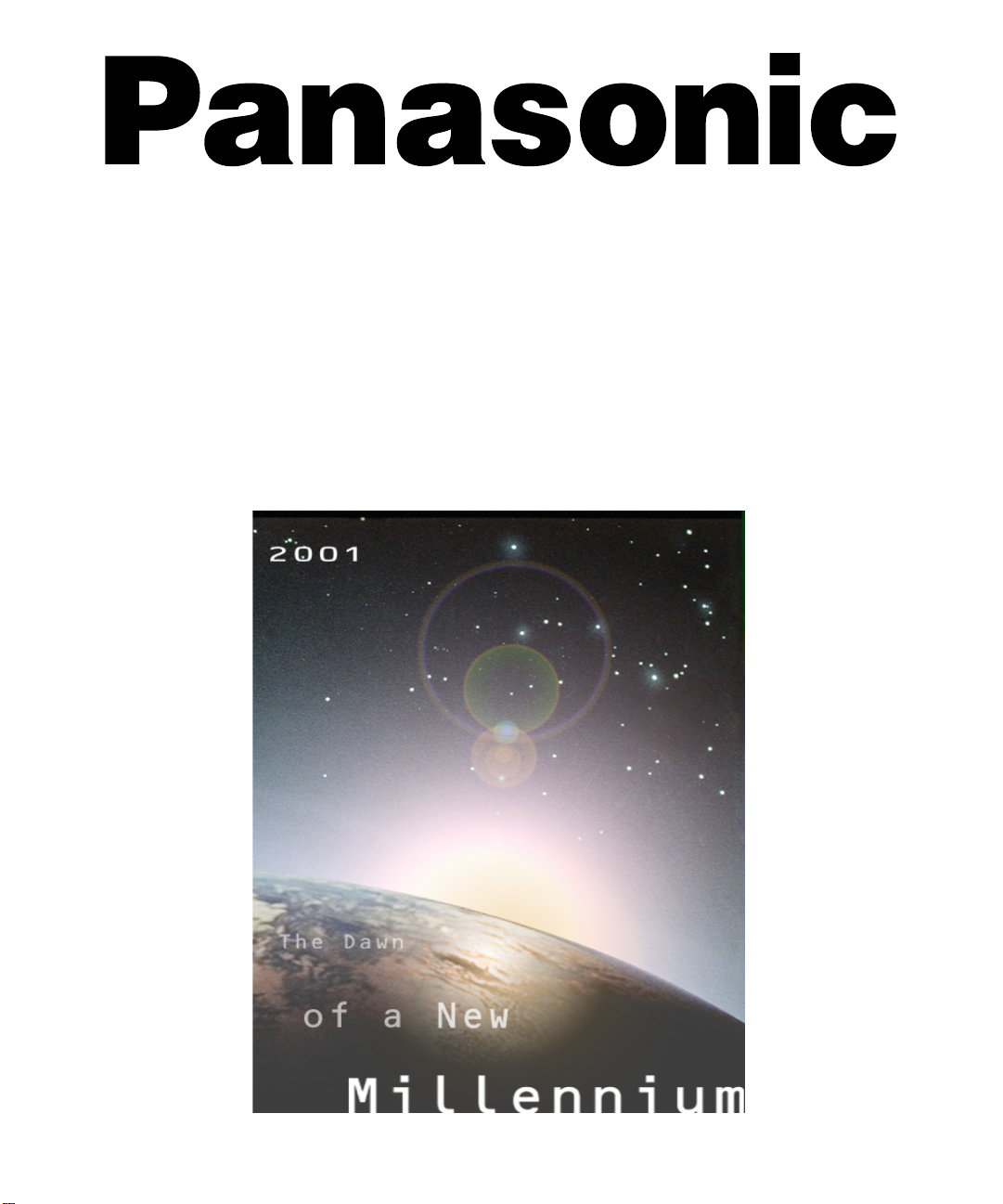
Color Video Projection System
Operating Instructions
®
PT-47WX49
PT-47WX51
PT-56WX51
PT-65WX51
For assistance, please call: 1-888-VIEW-PTV or send
e-mail to: consumerproducts@panasonic.com
TQB2AA0380 10330
PRINTED IN USA

WARNING
RISK OF ELECTRIC SHOCK
DO NOT OPEN
WA RNIN G: To reduce the risk of electric shock do not remove cover or back.
No user-serviceable parts inside. Refer servicing to qualified service personnel.
The lightning flash with arrow
head within a triangle is
intended to tell the user that
parts inside the product are a
risk of electric shock to persons.
WARNING: To prevent fire or shock hazard, do not expose this appliance
to rain or moisture.
The excl amation po int withi n a
triangle is intended to tell the
user that important operating
and servicing instructions are in
the papers with the appliance.

TABLE OF CONTENTS
Table of Contents
Feature Chart ............................................................3
Congratulations........................................................4
Customer Record............................................................... ...... 4
Specifications ...........................................................................4
Care and Cleaning....................................................5
Installation.................................................................6
Television Location...................................................................6
Optional Cable Connections.....................................................6
AC Power Supply Cord ............................................................6
Cable / Antenna........................................................................6
Optional Equipment Connections.............................................7
VCR Connection.......................................................................7
Cable Box Connection..............................................................8
VCR and Cable Box Connection..............................................9
Amplifier Connection (To Audio Amp) ...................................10
Program Out Connection (Prog.Out)......................................10
Dolby Center Channel Input Connection................................11
SPLIT Screen Operation.........................................12
Basic SPLIT Operation..........................................................12
SPLIT Screen Operation with a Cable Box...........................13
Digital TV - Set-Top (DTV-STB) or DVD
Connection..............................................................14
Roller Guide Menu™Navigation............................15
Remote Control Guide............................................................15
Front Control Buttons .............................................................15
Roller Guide Feature Chart....................................16
Special Features.....................................................19
Program Channels .................................................................19
Closed Captioning..................................................................19
Closed Captioning Mode........................................................19
Closed Caption on Mute.........................................................19
Convergence 1.......................................................................20
Convergence 2.......................................................................21
Sleep Timer..................................................... ...... .................22
Timer 1 and 2.........................................................................22
Picture....................................................................................23
Audio......................................................................................24
Channels - Favorites ..............................................................24
Channels - Caption.................................................................25
Video Input Skip.......................... ....... ...... ....... ...... .................25
Lock ............................... ....................................... .................26
Troubleshooting Chart...........................................27
Read these instructions completely before operating PTV.
Contents are subject to change without notice or obligation.
Copyright 2001 by Matsushita Electric Corporation of America. All rights reserved.
Unauthorized copying and distribution is a violation of law.
2
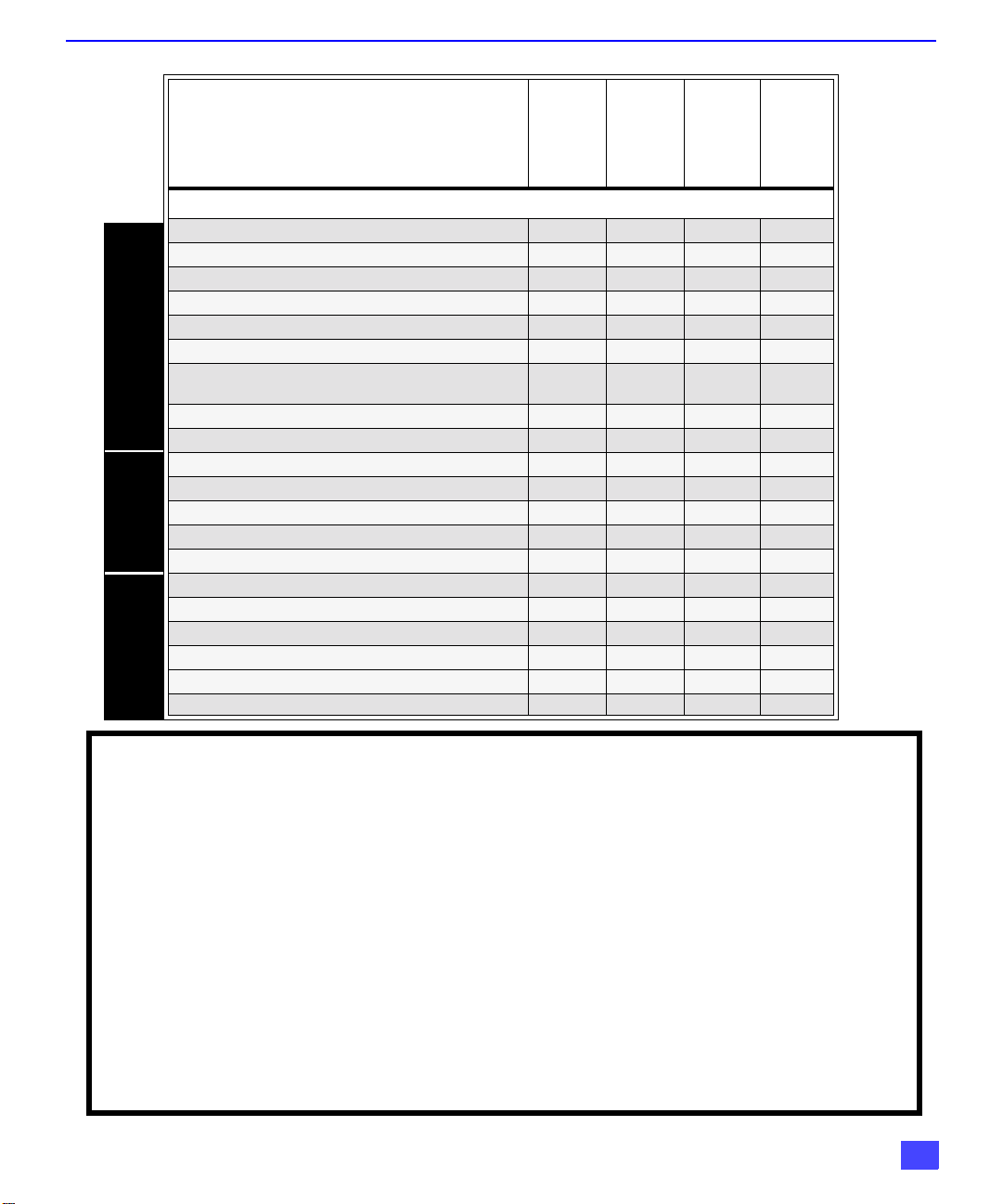
MODELS
FEATURE CHART
Feature Chart
PT-47WX49
PT-47WX51
PT-56WX51
PT-65WX51
FEA TURES
MENU LANGUAGE ENG/SPAN/FR r r r r
PTOTECTIVE SCREEN r r r
2 TUNER SPLIT r r r r
VIDEO INPUT SKIP r r r r
CLOSED CAPTIONING r r r r
V-CHIP CAPABILITY r r r r
SPECIAL
DIGITAL SCAN RATE
FEATURES
NTSC LINE - DOUBLER
1080i,
480p
480p 480p 480p 480p
1080i,
480p
1080i,
480p
1080i,
480p
VIDEO NORM r r r r
AUDIO NORM r r r r
STEREO r r r r
AI SOUND r r r r
BASS/BALANCE/TREBLE r r r r
SURROUND r r r r
DOLBY CENTER CHANNEL IN r r r r
A/V PROGRAM OUT r r r r
A/V IN (REAR/FRONT) 4 (3/1) 4 (3/1) 4 (3/1) 4 (3/1)
AUDIO OUT r r r r
2/1 2/1 2/1 2/1
2 2 2 2
A/V JACKS AUDIO
S-VHS INPUT (REAR/FRONT)
COMPONENT INPUT
IMPORTANT INFORMATION REGARDING THE USE OF VIDEO GAMES, COMPUTERS, OR
OTHER FIXED IMAGE DISPLAYS.
WARNING: The marking or retained image on the picture tube resulting from viewing fixed
image is not an operating defect and as such is not covered by Warranty.
The projection television is designed to display constantly moving images on the screen.
Continuous viewing of stationary images such as letterbox pictures on standard screen TVs (w ith
top/bottom bars), n on-expanded s tandard (4:3) pictures on wide screen TVs (with side bars shown
on each side of an image), stock market report bars (ticker run ning at the bottom of the screen),
video game patterns, fixed scoreboards, bright station logos, on-line (internet) or repetitive computer
style patterns should be limited.
The extended use o f fixed image program material can cause a per manent picture tube dam age,
shown as a “shado w image” viewable on normal pr ograms. This type of irreversibl e picture tube
deterioration can be limited by performing the following steps:
• Limit the display of fixed image program material to no more than 15% of total viewing time per week.
• Turn the power off when not in use.
3
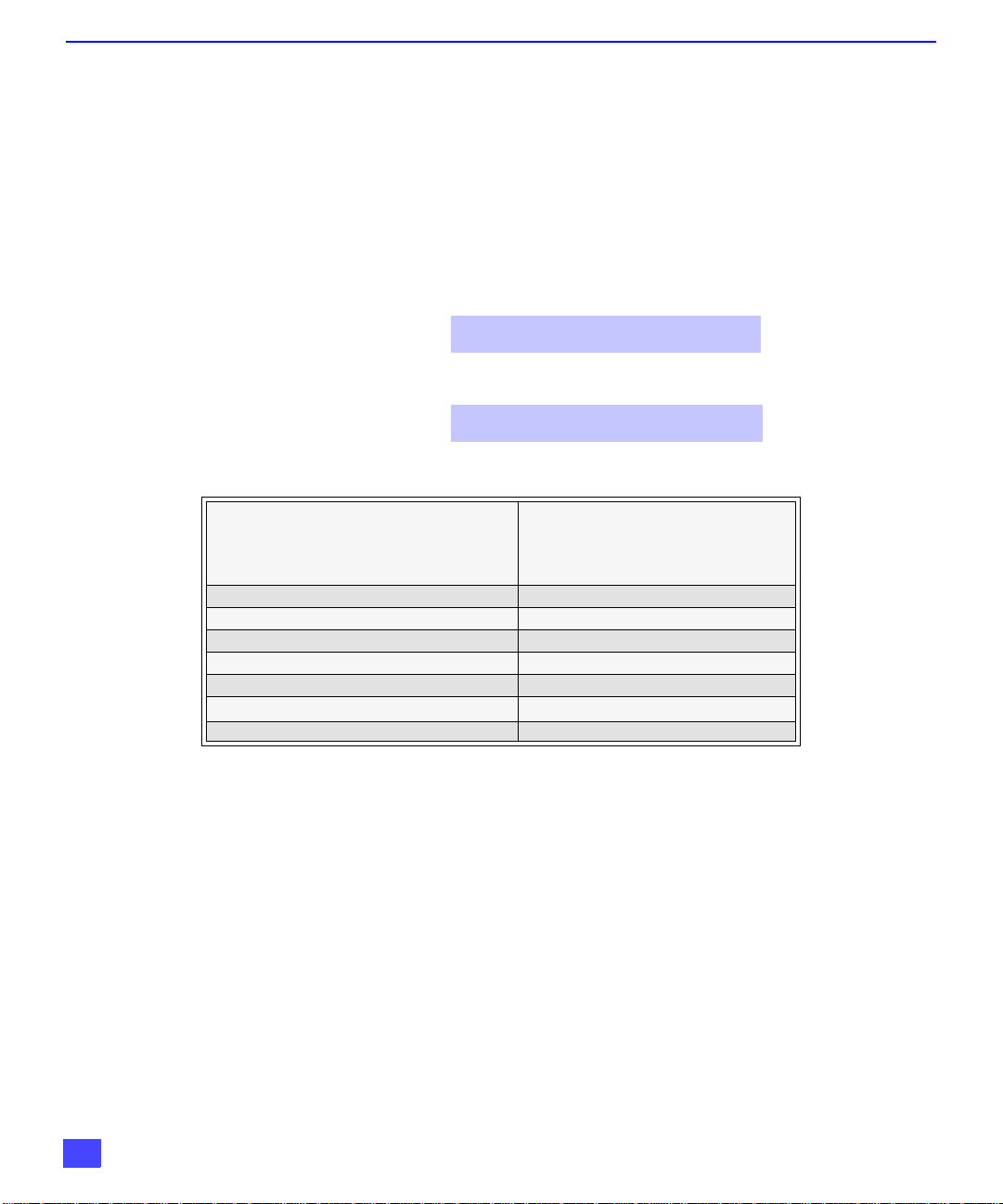
CONGRATULATIONS
Congratulations
Your new Projection Television (PTV) features state-of-the-art technology for high
quality picture and sound with complete audio/video connections for your home
theater system. Your PTV is designed to give you many years of enjoyme nt. It was
thoroughly tested and tuned at the factory for best performance.
Customer Record
The model and serial number of this product are located on the back of the PTV. You
should note the model and serial number in the space provided and retain as a permanent
record of your purchase. This will aid in identification in the event of theft or loss. Product
registraton for U.S. customers is available at: www.prodreg.com/panasonic.
Specifications
Model
Number
Serial
Number
Power Source
Component Input (Y / PB / PR)
PT-47WX49 (4.2A)
PT-47WX51 (4.2A)
PT-56WX51 (4.2A)
PT-65WX51 (4.2A)
Channel Capability - 181 VHF-12; UHF-56; Cable-113
Video Input Jacks 1Vp-p, 75 Ohm, Phono Jack Type
Audio Input Jacks 500mV RMS 47K Ohm
Video Output Jack 1Vp-p, 75 Ohm, Phono Jack Type
Audio Output Jacks 0-2.0V RMS 4.7K Ohm
S-Video Input Jacks S-Video (Y-C) Connector
120V AC, 60Hz
75 Ohm, Phono Jack Type
Specifications are subject to change without notice or obligation.
4
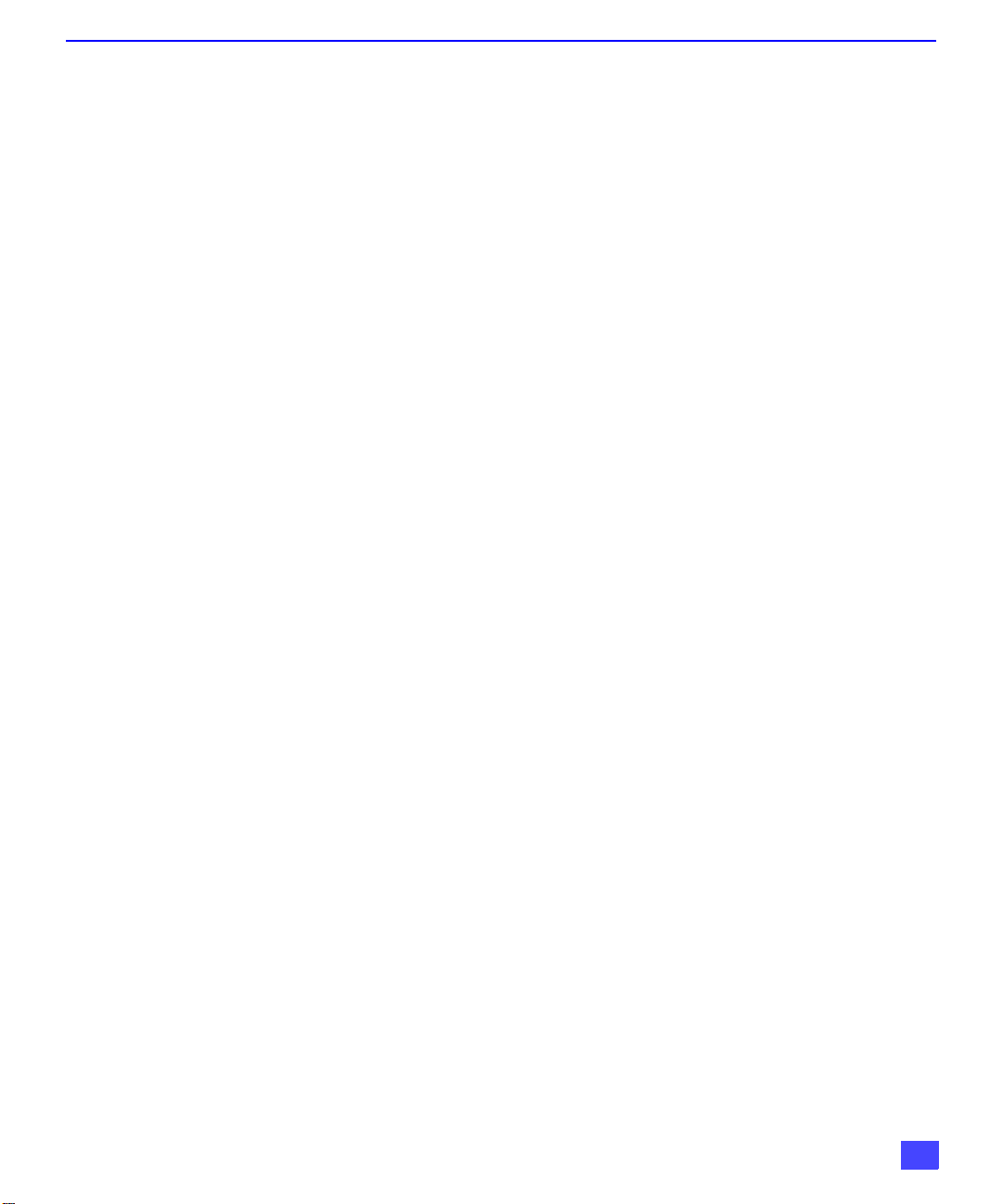
Care and Cleaning
Projection Screen (Turn PTV Off) (For Models PT-47WX51, PT-56WX51 and PT-65WX51)
The projection scr een is a high precision l ens system wh ich has a p rotective scr een.
The protective screen is fully washable with the following precautions:
r Use a mild soap solution or window cleaner and a clean cloth.
• DO NOT USE ABRASIVE CLEANERS.
• Do not use laundry detergent or automatic dishwasher soap.
• Do not use alcohol, ammonia, or petroleum based products.
r Avoid excessive moisture and wipe dry.
• Prevent solution from running into the receiver below.
r Avoid bumping or scraping the screen.
Projection Screen (Turn PTV Off)
The projection screen is a high precision lens system which does not attract dust.
r Occasional dusting with a feather duster or very soft brush using only up and
down motions.
• Never rub across the screen on a side to side motion.
r Infreq uent washing with a very w eak solution of dishwashing soap using a soft,
lint-free clean cloth.
• DO NOT USE ABRASIVE CLEANERS.
• Do not use window or glass cleaner, laundry detergent, automatic dishwasher
• Do not use alcohol, ammonia, or petroleum based products.
r Avoid excessive moisture and wipe dry.
• Prevent solution from running into the receiver below.
r Avoid bumping or scraping the screen.
• Protect the very fine grooves on the screen which transport the picture.
Cabinet and Remote Control
r For cab inets and remote control, use a soft clo th dampened with water or a mild
detergent solution. Avoid excessive moisture and wipe dry.
r Do not use benzene, thinner or other petroleum based products.
CARE AND CLEANING
(For Model PT-47WX49)
soap, or abrasive cleaners.
5
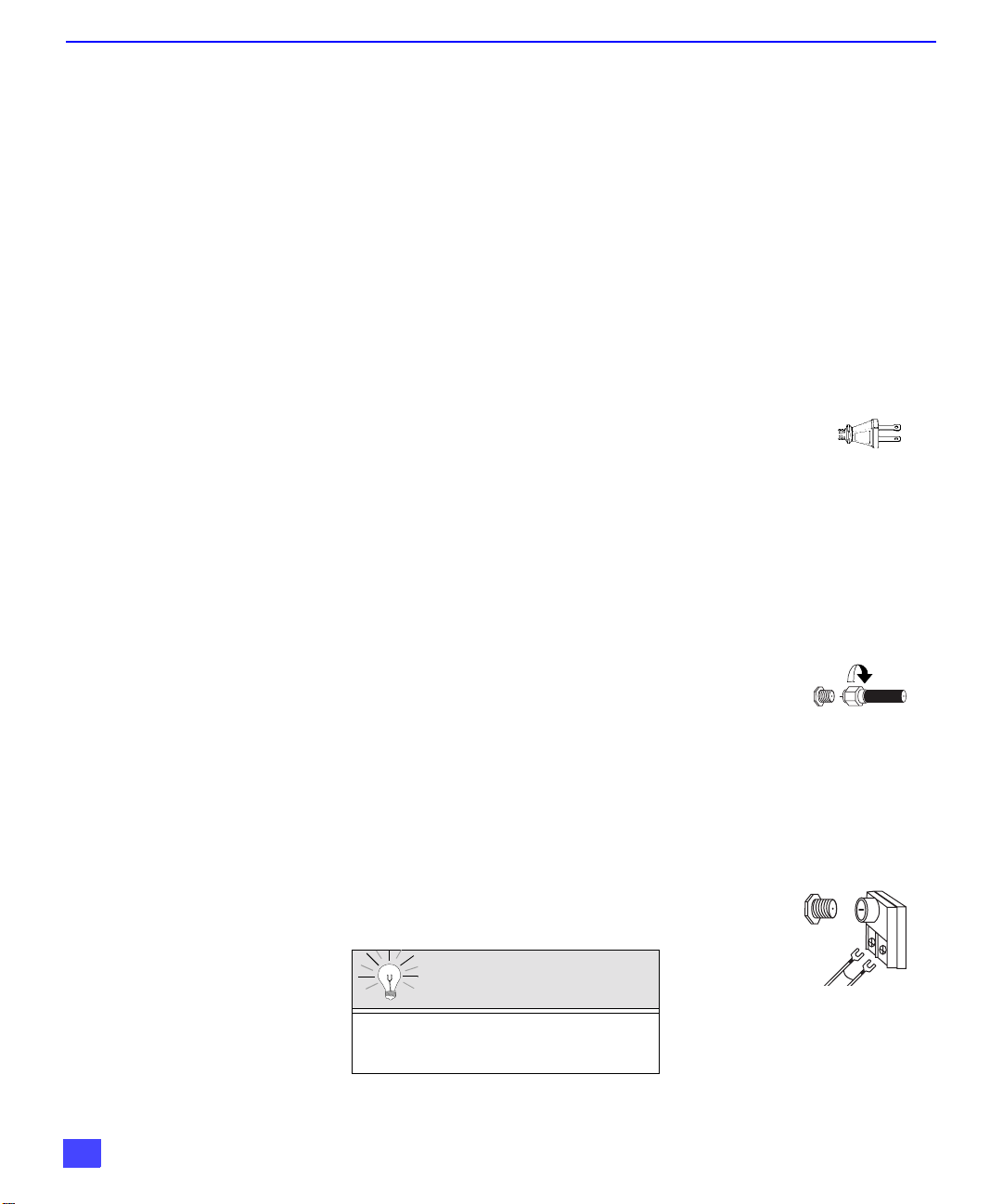
INSTALLATION
I
Installation
Television Location
This unit can be used as an entertainment center. Consult your dealer for available options.
r Avoid excessive sunlight or bright lights, including reflections.
r Keep away from excessive heat or moisture. Inadequate ventilation may cause internal
component failure.
r Fluorescent lighting may reduce remote control transmitting range.
r Keep away from magnetic equipment, including motors, fans and external speakers.
Optional Cable Connections
Shielded audio and video cables should be used between components. For best results:
r Use 75-ohm coaxial shielded cables.
r Use appropriate input and output con ne cto rs, that matc h your component connectors.
r Avoid long cables to minimize interference.
AC Power Supply Cord
CAUTION: TO PREVEN T ELECTRIC SHOCK, M ATCH WIDE BLADE OF PLUG TO
WIDE SLOT OF AC OUTLET AND FULLY INSERT. DO NOT USE A PLUG WITH A
RECEPTACLE OR OTHER OUTLET UNLESS THE BLADE CAN BE FULLY
INSERTED TO PREVENT BLADE EXPOSURE.
PROTECT POWER CORDS FROM BEING WALKED ON, ROLLED OVER, CRIMPED, BENT, OR
PINCHED, PARTICULARLY AT PLUGS, CONVENIENCE RECEPTACLES, AND THE POINT WHERE
THEY EXIT FROM THE APPARATUS.
Cable / Antenna Connection
For proper reception, either a cable or antenna connection is required.
Cable Connection
Connect the cable supplied by your local cable company to ANT1
connection on back of tele visio n. Se lect cab le mod e and AN T1 in SET UP
menu under Prog Chan (Program Channels).
Note: A cable converter box may be required for proper reception.
Check with your local cable company for compatibility
requirements.
Polarized plug
Incoming Cable from
Cable Company
75 Ohm VHF/UHF
on back of PTV
Antenna Connections
• For proper reception of VHF/UHF channels, an external antenna is required. For
best reception an outdoor antenna is recommended.
• Connect home antenna to ANT1 connection on back of
television. Select TV mode and ANT1 in the SET UP menu
under Prog Chan.
ncoming Cable from
Home Antenna
Cable Preset
Cable Mode is preset at the factory.
Antenna users must change to TV Mode and
ANT 1 in the Set Up menu.
6
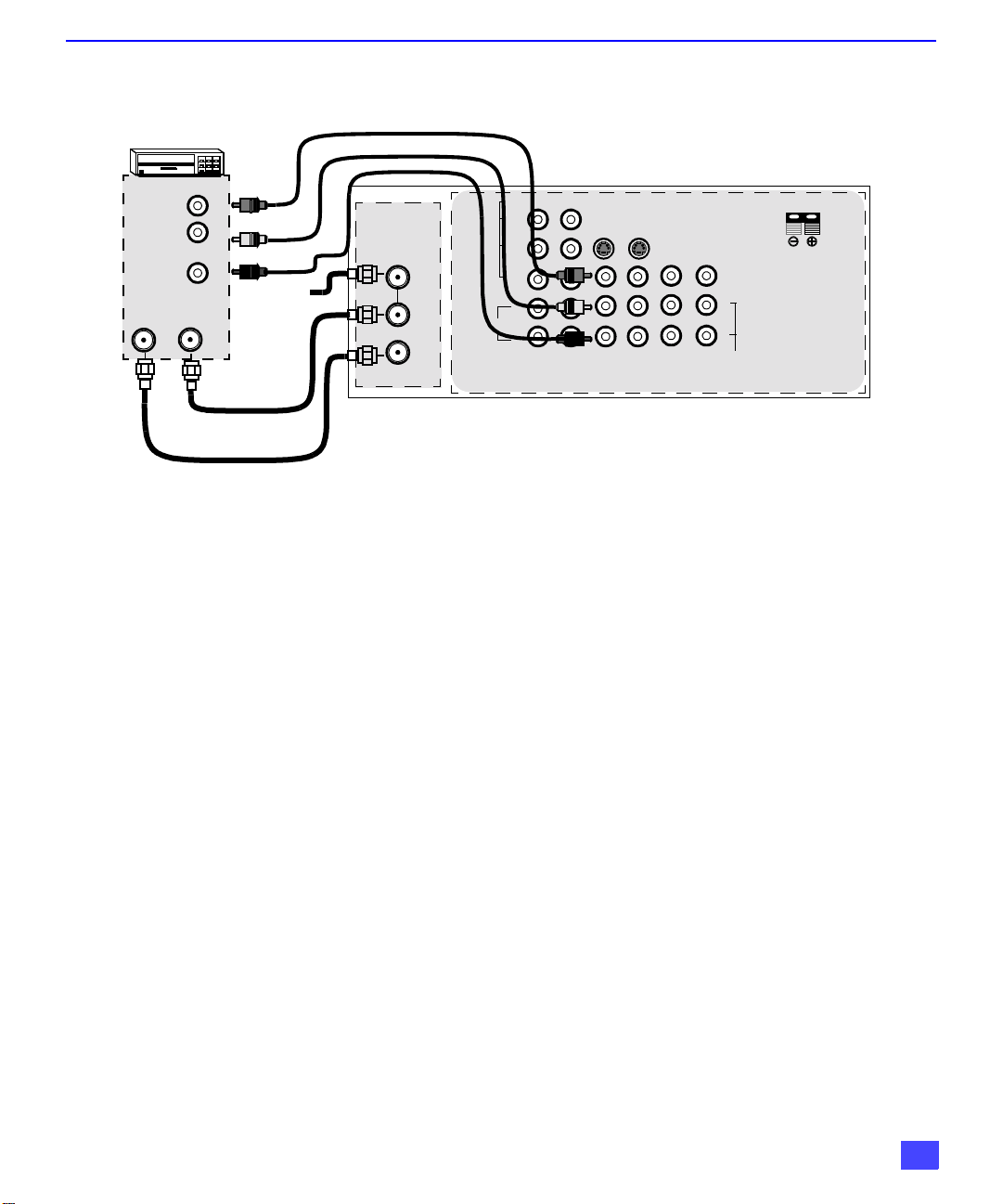
Optional Equipment Connections
VCR Connection
Follow this diagram when connecting your television to a VCR o nl y.
VCR
VIDEO OUT
L
AUDIO OUT
ANT INANT OUT
R
Incoming
Cable
Note: The remote control must be progra mmed with supplied codes to operate the VC R. See
Programming the Remo te Cont r ol in the Remote Control Quick Reference Guide.
Viewing a television program
Procedure
1. Select ANT1 in the SET UP menu under Prog Chan (Program Channels).
2. Tune the television to the television program you want to view.
Viewing a video
Procedure
r Option A
1. Select ANT1 in the SET UP menu under Prog Chan (Program Channels).
2. Press the TV/VIDEO button on the remote control to select the video input (VIDEO 1,
VIDEO 2, etc.) connecte d to your VCR.
3. Begin the vide o.
r Option B
1. Select ANT2 in the SET UP menu under Prog Chan (Program Channels).
2. Tune the television to Ch annel 3 or 4, depending on your V CR .
3. Begin the vide o.
Recording a television program
Procedure
r Opt i on A ( R ec or di ng and viewing the same program)
1. Select ANT2 in the SET UP menu under Prog Chan (Program Channels).
2. Tune the television to Ch annel 3 or 4, depending on your V CR .
3. Using the VCR, tu ne t o the t el evision program you want to rec or d.
4. Begin recording.
r Opt i on B ( R ec or di ng one program while viewing anot her program)
1. Select ANT1 in the SET UP menu under Prog Chan (Program Channels).
2. Press the TV/VIDEO button on the remote control to select the video input (VIDEO 1,
VIDEO 2, etc.) connecte d to your VCR.
3. Using the VCR, tu ne t o the t el evision program you want to rec or d.
4. Begin recording.
5. Press the TV/VIDEO button on the remote control to switc h ba ck t o TV m ode.
6. Tune the television to the television program you want to view.
ANT 1
SPLIT OUT
ANT 2
CABLES NOT SUPPLIED
AUDIO
VIDEO
Y
P
B
P
R
L
R
12
COMPONENT
VIDEO INPUTS
INSTALLATION
CONNECTIONS ON BACK OF THE PTV
12 50 WATTS (DIN) MAX.W
SVIDEO
INPUT 1INPUT 2INPUT
3
PROG
OUT
AMP
VIDEO
L
R
TO
AUDIO
CENTER
CHANNEL
INPUT
7
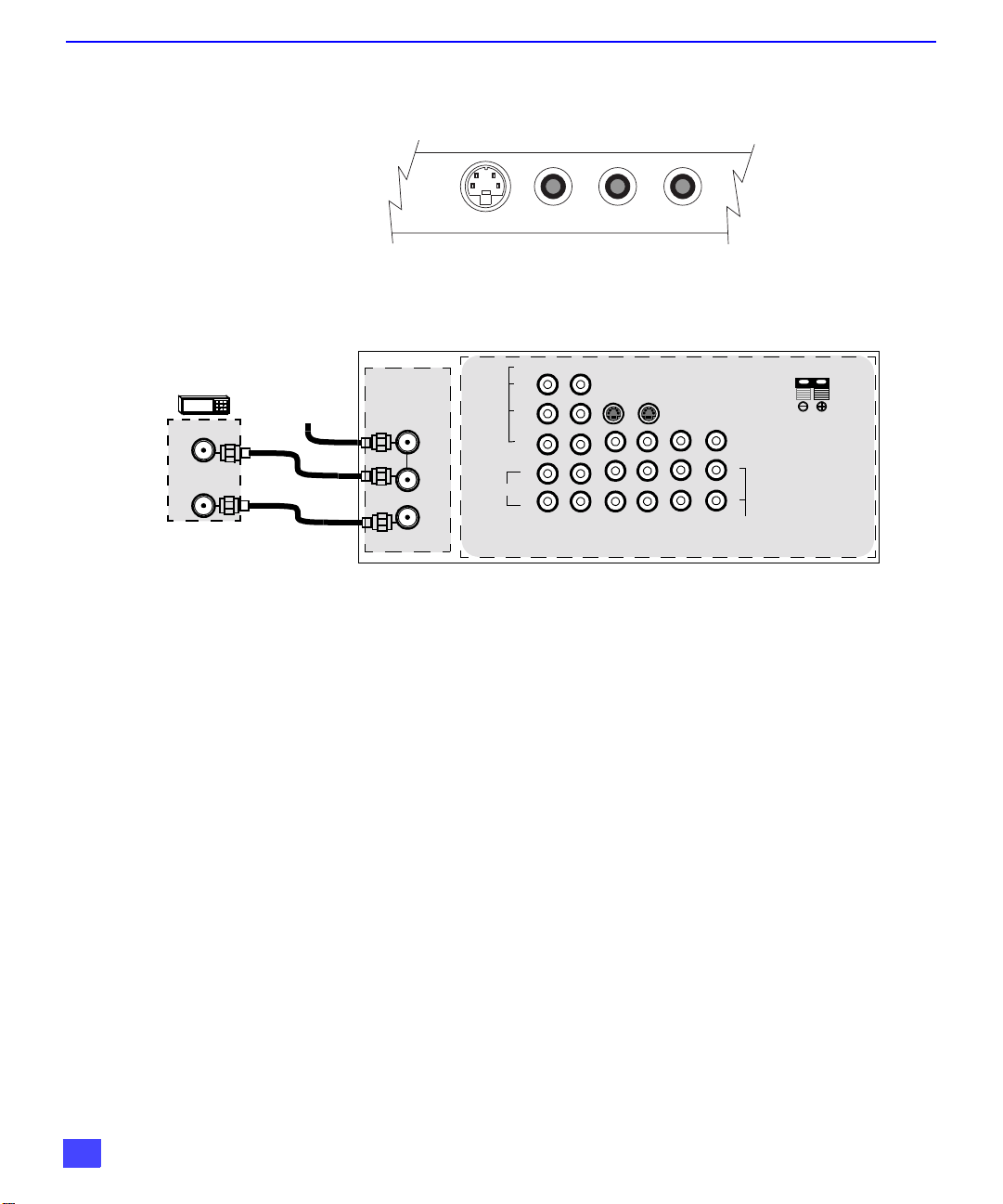
INSTALLATION
Optional Equipment Connections (Cont.)
Use front panel for connec ting your optional equipmen t (Palmcorder, VCR, or other
video components). Select input 4 mode by pressing TV/VIDEO button.
CONNECTIONS ON FRONT OF THE PTV
INPUT 4
S-VIDEO VIDEO L - AUDIO - R
Cable Box Connection
Follow this diagram when connecting your television to a cable box only.
CONNECTIONS ON BACK OF THE PTV
CABLE BOX
INCOMING
CABLE
ANT IN
ANT OUT
CABLES NOT SUPPLIED
Note: The remote control must be programmed with supplied codes to operate the cable
box. See Programming the Remote Control in the Remote Control Quick Reference
Guide.
Viewing a premium (scrambled) cable channel
Procedure
1. Select ANT2 in the SET UP men u under Prog Chan (Program Channels).
2. Tune the television to Channel 3.
3. Using the cable box, tune to the premium cable channel you want to view.
Note: To use special features suc h as Fav orite Cha nnels and Ch annel Ca ptions (see Spec ial
Features section for more information), ANT1 must be selected in the SET UP menu
under Prog Chan.
ANT 1
SPLIT OUT
ANT 2
AUDIO
VIDEO
Y
P
B
P
R
L
R
12
COMPONENT
VIDEO INPUTS
SVIDEO
INPUT 1INPUT 2INPUT
3
PROG
OUT
AMP
12 50 WATTS (DIN) MAX.W
VIDEO
L
R
TO
AUDIO
CENTER
CHANNEL
INPUT
8
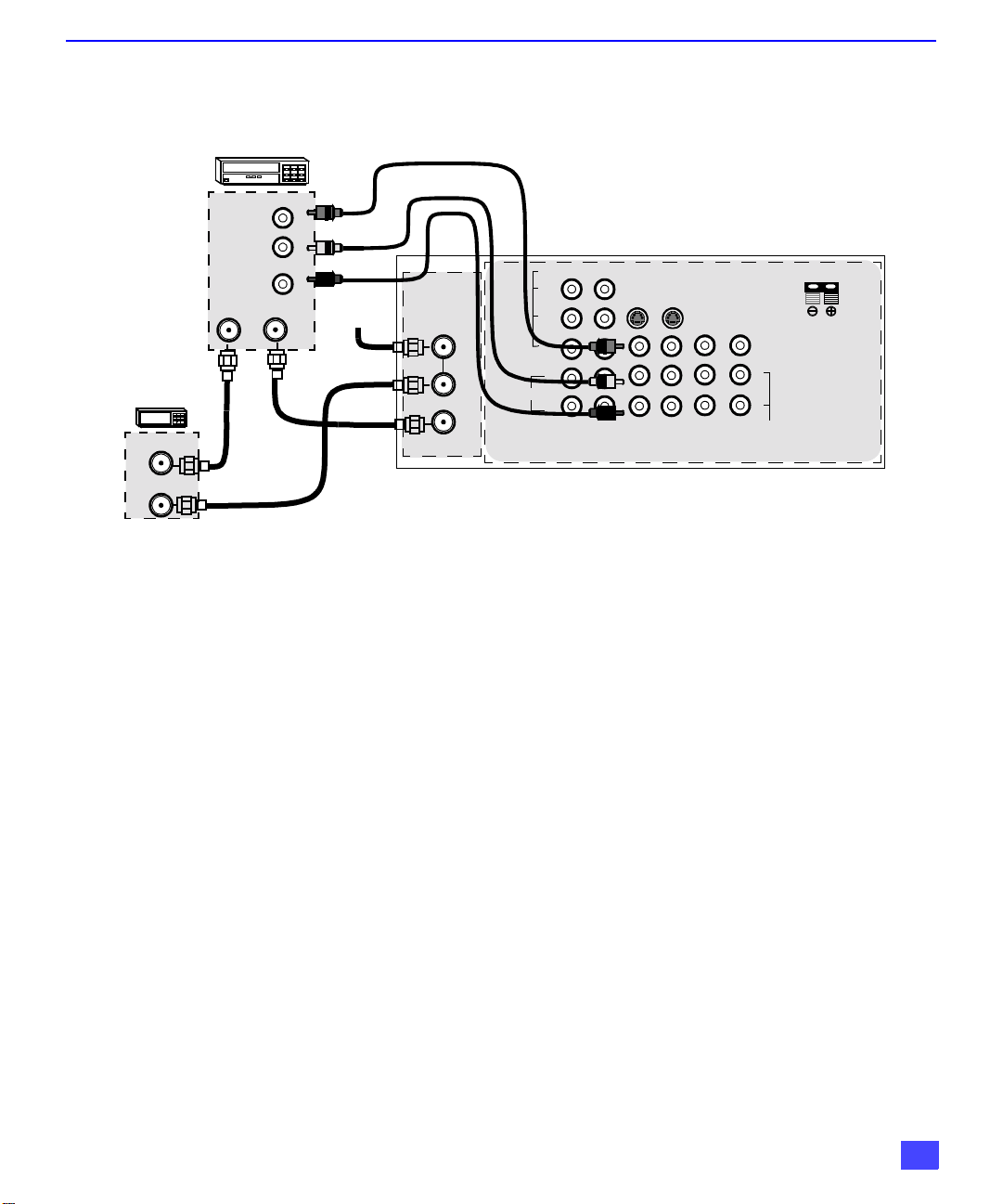
Optional Equipment Connections (Cont.)
VCR and Cable Box Connection
Follow this diagram when connecting your television to both a VCR and a cable box.
VCR
VIDEO OUT
INSTALLATION
CABLE BOX
ANT OUT
ANT IN
CONNECTIONS ON BACK OF THE PTV
VIDEO
Y
SVIDEO
3
AUDIO
P
B
P
R
L
R
12
COMPONENT
VIDEO INPUTS
INPUT 1INPUT 2INPUT
PROG
OUT
AMP
12 50 WATTS (DIN) MAX.W
VIDEO
L
R
TO
AUDIO
CENTER
CHANNEL
INPUT
AUDIO OUT
ANT OUTANT IN
L
R
Incoming
Cable
ANT 1
SPLIT OUT
ANT 2
CABLES NOT SUPPLIED
Note: The remote control must be programmed with supplied codes to operate the VCR and
cable box. See Programming the Remote Control in the Remote Control Quick
Reference Guide.
Viewing a premium (scrambled) cable channel
Procedure
1. Select ANT2 in the SET UP men u under Prog Chan (Program Channels).
2. Tune the television to Channel 3.
3. Using the cable box, tune to the premium cable channel you want to view.
Note: To use special features suc h as Fav orite Cha nnels and Ch annel Ca ptions (see Spec ial
Features section for more information), ANT1 must be selected in the SET UP menu
under Prog Chan.
Recording a premium (scrambled) cable channel
Procedure
1. Select ANT2 in the SET UP menu under Prog Chan.
2. Press the TV/VIDEO button on the remote control to select the video input (VIDEO 1,
VIDEO 2, etc.) connected to your VCR.
3. Turn the VCR ON.
4. Tune the VCR to Channel 3 or 4, depending on your VCR.
5. Using your cable box, tune to the premium cable channel you want to record.
6. Begin recording.
Note: To view a different channel while recording:
• Select ANT1 in the SET UP menu under Prog Chan.
• Press the TV/VIDEO button on the remote control to select TV mode.
• Tune the television to a television program (except another premium cable channel).
9
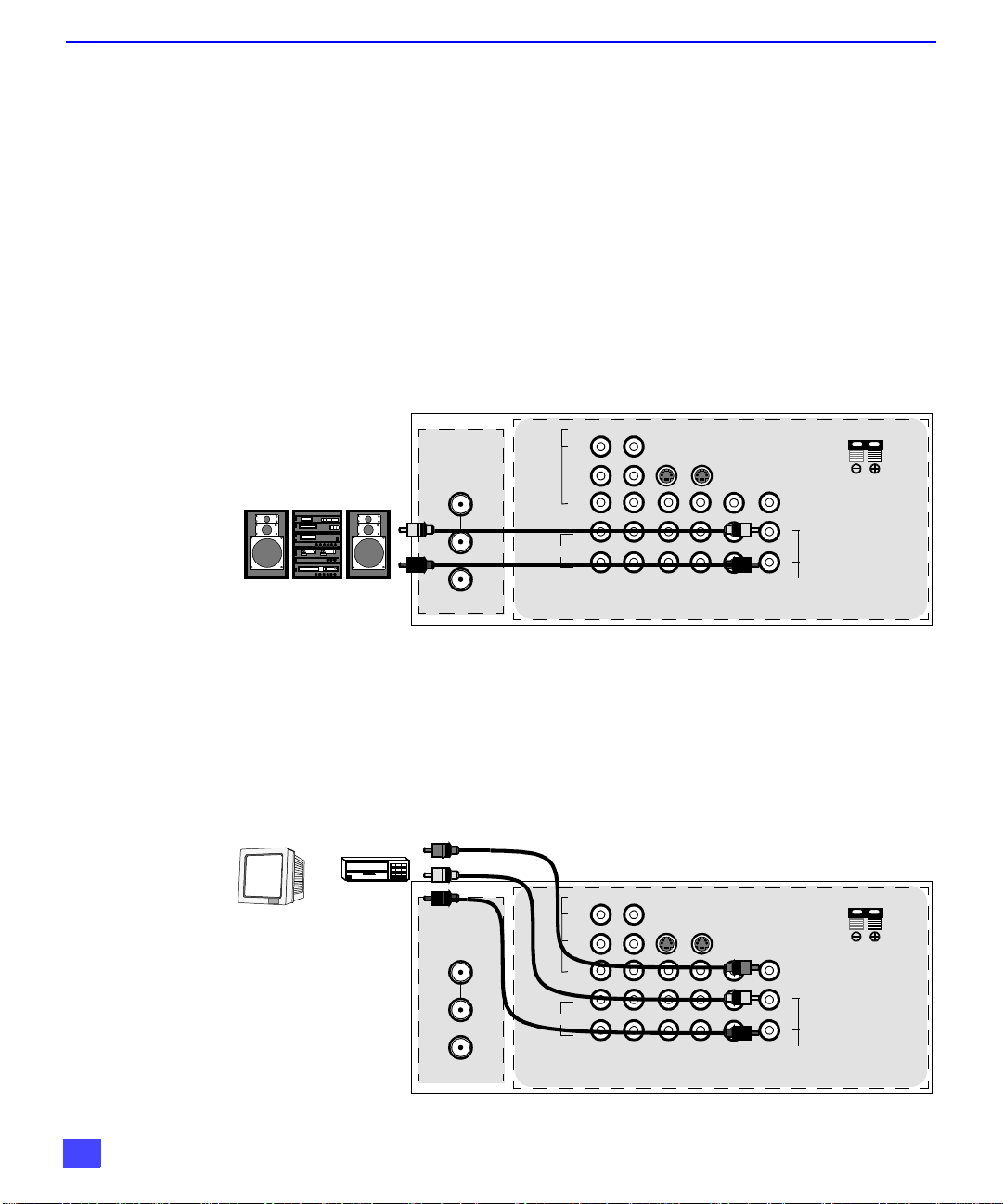
INSTALLATION
Optional Equipment Connections (Cont.)
Amplifier Connection (TO AUDIO AMP)
To listen through a sep arate s tereo s ystem, c onnec t an exter nal audio amplif ier T O AUDIO AMP
outputs on back of televi sion.
Note: TO AUDIO AMP terminals cannot be connected directly to external speakers.
Audio Adjustments
1. Select SPEAKERS ON located in the on screen AUDIO menu .
2. Set amplifier volume to minimum.
3. Adjust PTV volume to desired level.
4. Adjust amplifier volume to match the PTV.
5. Select SPEAKERS OFF & VARIABLE AUDIO OUT from AUDIO menu to control
speakers from the PTV or select FIXED AUDIO OUT to control speakers from the
external amplifier.
6. Volume, mute, bass, treble and balance are now controlled from the PTV, if you select
V ARIABLE AUDI O OUT mode.
CABLES NOT SUPPLIED
EXTERNAL AMPLIFIER
ANT 1
SPLIT OUT
ANT 2
CONNECTIONS ON BACK OF THE PTV
VIDEO
Y
SVIDEO
3
PROG
OUT
AMP
AUDIO
P
B
P
R
L
R
12
COMPONENT
VIDEO INPUTS
INPUT 1INPUT 2INPUT
12 50 WATTS (DIN) MAX.W
VIDEO
L
R
TO
AUDIO
CENTER
CHANNEL
INPUT
Program Out Connection (PROG. OUT)
To use the PTV audio and video with optional video equipment, use PROG. OUT and TO
AUDIO AMP terminals on the back of the PTV.
Procedure
1. Connect optional video equipment to PROG. OUT video and TO AUDIO AMP R/L
Audio terminals.
2. PROG OUT terminal display is the same as the on screen display.
3. See optional equipment manual for further instructions for recording or monitoring.
MONITOR
CABLES NOT SUPPLIED
10
VCR
OR
ANT 1
SPLIT OUT
ANT 2
CONNECTIONS ON BACK OF THE PTV
VIDEO
Y
SVIDEO
3
PROG
OUT
AMP
AUDIO
P
B
P
R
L
R
12
COMPONENT
VIDEO INPUTS
INPUT 1INPUT 2INPUT
12 50 WATTS (DIN) MAX.W
VIDEO
L
R
TO
AUDIO
CENTER
CHANNEL
INPUT
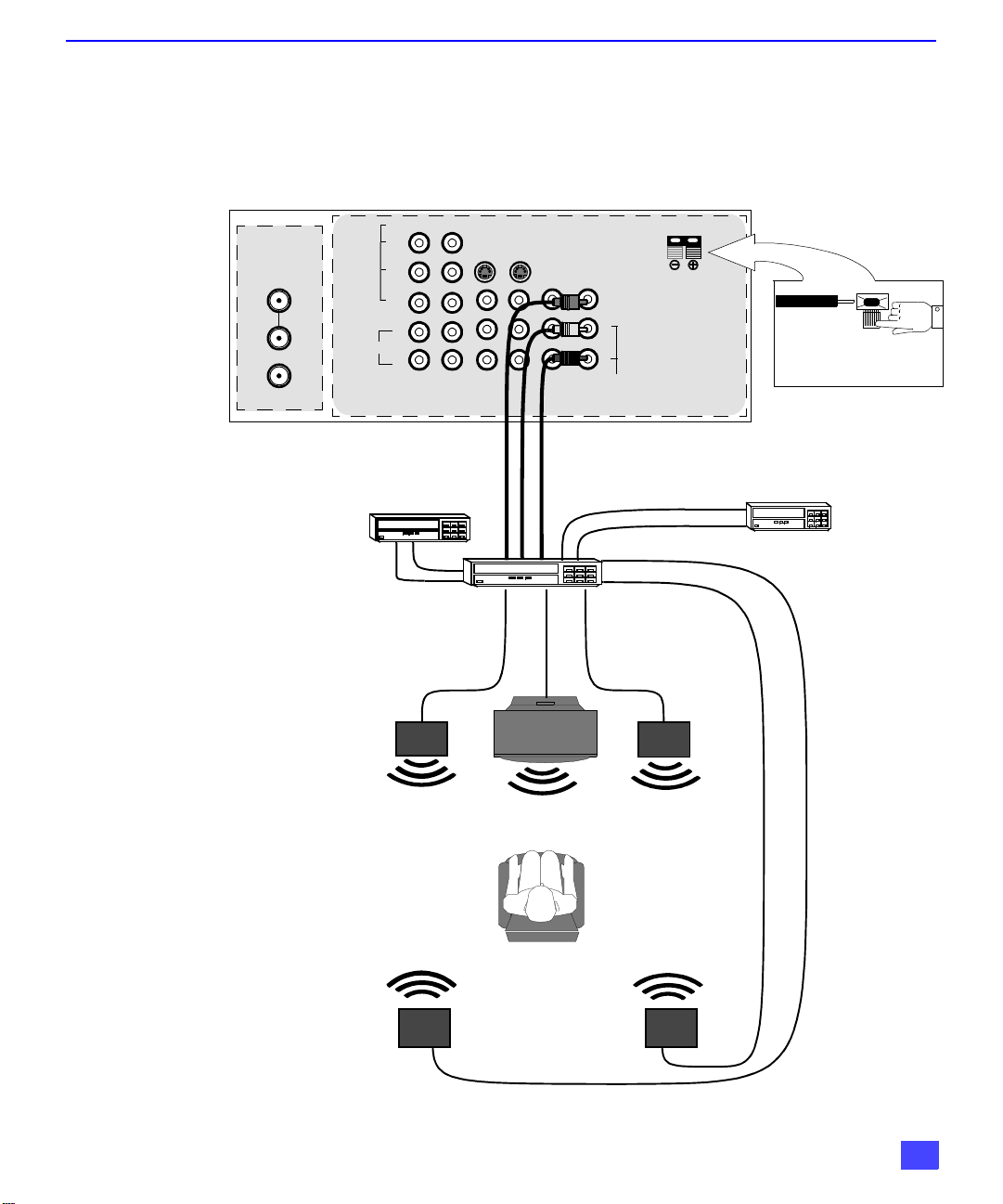
Dolby Center Channel Input Connection
Your PTV can be configured to use the PTV speakers as center channel speakers in
Dolby* surround sound transmissio n. Conne ct a Dolby surr ound amplifi er to CENT ER
CHANNEL INPUT on the back of the PTV as sho wn. DOLBY CENTER MODE & FIXED
AUDIO OUT must be selected in the AUDIO Roller Guide
INSTALLATION
™** menu under SPEAKERS.
TERMINALS ON BACK OF PTV
ANT 1
SPLIT OUT
ANT 2
CENTER CHANNEL INPUT
(1) Push and hold down button.
(2) Insert bare wire into terminal
and release button.
CONNECTIONS ON BACK OF THE PTV
CENTER CHANNEL INPUT
VIDEO
12 Ohms 50W (DIN) MAX
Y
P
B
P
R
L
AUDIO
ANT 2
R
12
COMPONENT
SPLIT
VIDEO INPUTS
OUT
ANT 1
Video Component
Video Compon ent
SVIDEO
INPUT 1INPUT 2INPUT
3
TO AUDIO AMP
PTV
COMPONENT VIDEO INPUT
12 50 WATTS (DIN) MAX.W
RL
R-AUDIO-L
PROG
OUT
RL
Dolby Surround
PRPBY
VIDEO
AUDIO
L
S-VIDEOVIDEO
R
TO
AUDIO
AMP
PROG.
OUT
Dolby Surround
AMPLIFIER
From Center
Channel Output
From Center
Channel Output
PTV
CENTER
CHANNEL
INPUT
VIDEO
INPUT 1
INPUT 2
INPUT 3
AMPLIFIER
1
2
CENTER CHANNEL INPUT
(1) Push and hold down button.
(2) Insert bare wire into terminal
and release button.
VCR
VCR
Left Front
Speaker
Left Rear
Surround Speaker
Left Front
PTV Speakers
Speaker
Center Channel
Left Rear
Surround Speaker
PTV Speakers
Right Front
Center Channel
Right Rear
Surround Speaker
Speaker
*”Dolby” and “Pro-logic” are the trademarks of Dolby Laboratories Licensing Corporation.
**U.S. Patent Pending
Right Front
Speaker
Right Rear
Surround Speaker
11
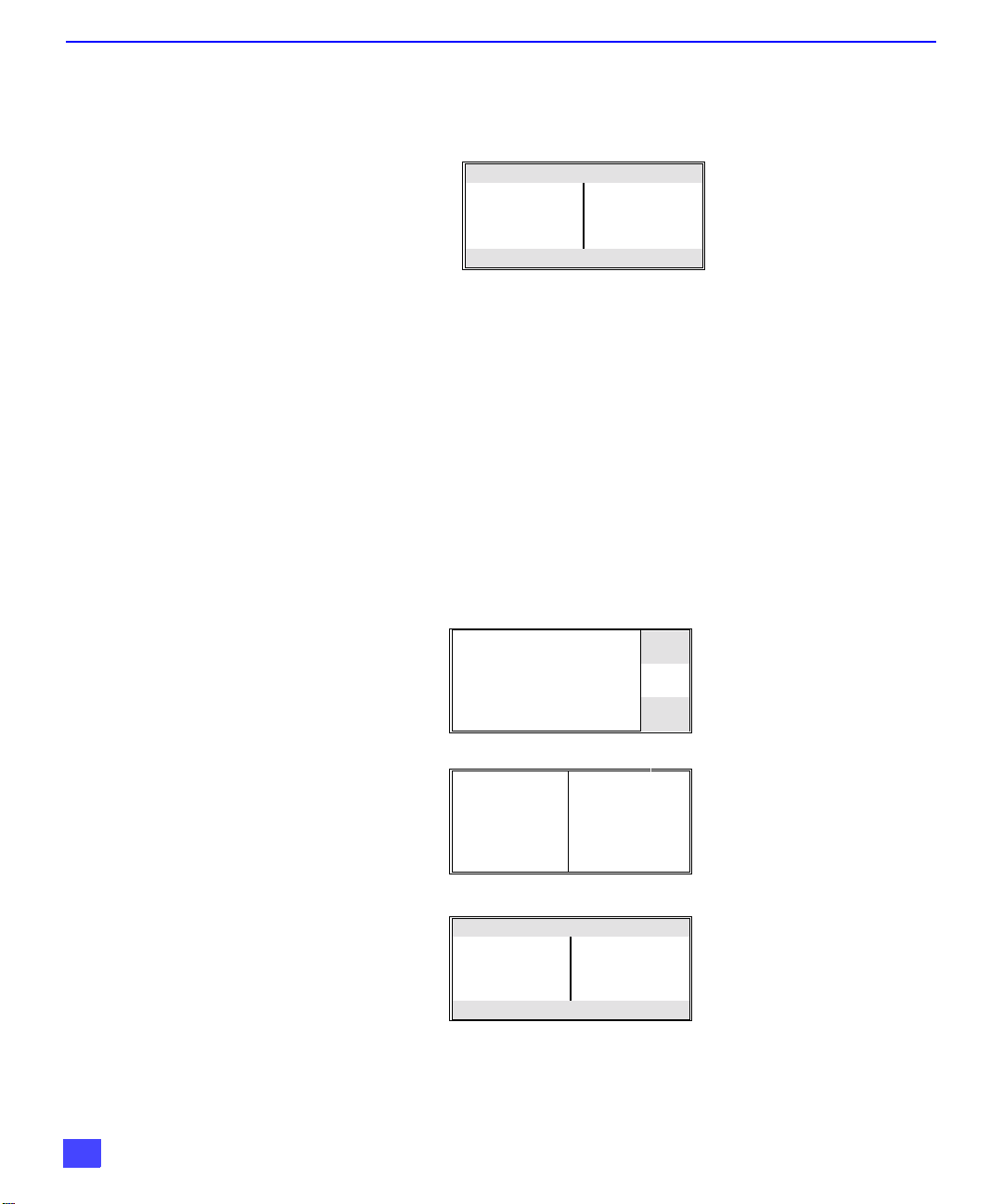
SPLIT SCREEN OPERATION
SPLIT Screen Operation
This feature lets you watch two different channels side-by-side with or without an external video
source. The audio is from the Main picture only (left side).
Basic SPLIT Screen Operation
Procedure
1. Press the SPLIT button on the remote control to display the SPLIT screen.
2. Choose channels for the SPLIT picture by pressing the remote control SPLIT CH
up/down buttons.
3. Choose channels for the Main Picture by pressing the remote control CH up/down
buttons or by using the numeric keypad.
Note: Press the TV/VIDEO button to select desired input mode for the Split picture.
4. While in split screen mode, press the ASPECT button to select one of three modes:
• NORMAL - Normal Split mode shows two normal pictures side-by-side.
• P OUT P (Picture-Outside-Picture) - Small picture Outside of main picture.
• FULL - Main and split picture are stretched vertically.
Note: The procedure for selecting channels for Picture-Outside-Picture and FULL m ode is the same as
in Normal mode.
Main
SPLIT
Picture-Outside-Picture
Main
P OUT P
12
Full
Main FULL SPLIT FULL
Normal Split Mode
Main
SPLIT
5. Press the SWAP button to switch the left picture with the right picture source.
6. Press RECALL button for on-screen left-and-right picture source status.
7. Press the ASPECT button to return to normal picture.

SPLIT Screen Operation with a Cable Box
Procedure
r To view premium (scrambled) cable channels through your cable box in the Main Picture:
Note: Use this procedure if you want to watch premium cable channels in the Main Picture while
viewing a television program or video in the SPLIT frame.
1. Connect cable box to ANT2.
2. Select ANT2 in the SET UP men u under Prog Chan (Program Channels).
3. Tune television to Channel 3.
4. Press the SPLIT button on the remote control to display the SPLIT on-screen.
Note: The audio is from the Main Picture only (left side).
5. Verify the cable box is ON.
6. Choose channels for the Main Picture by tuning the cable box.
7. Choose chann els for the SPLIT fram e by pres si ng the TV button on the remote co ntro l
and using the SPLIT CH up/down buttons .
Note: SWAP is not available when using the cable box to tune c hannels. If your ca ble box has a video
output, it can be connected to the television to allow you to use all SPLIT functions. See the
equipment manual for more information. (Press the TV/VIDEO button to select the video input
connected to the cable box).
SPLIT SCREEN OPERATION
13
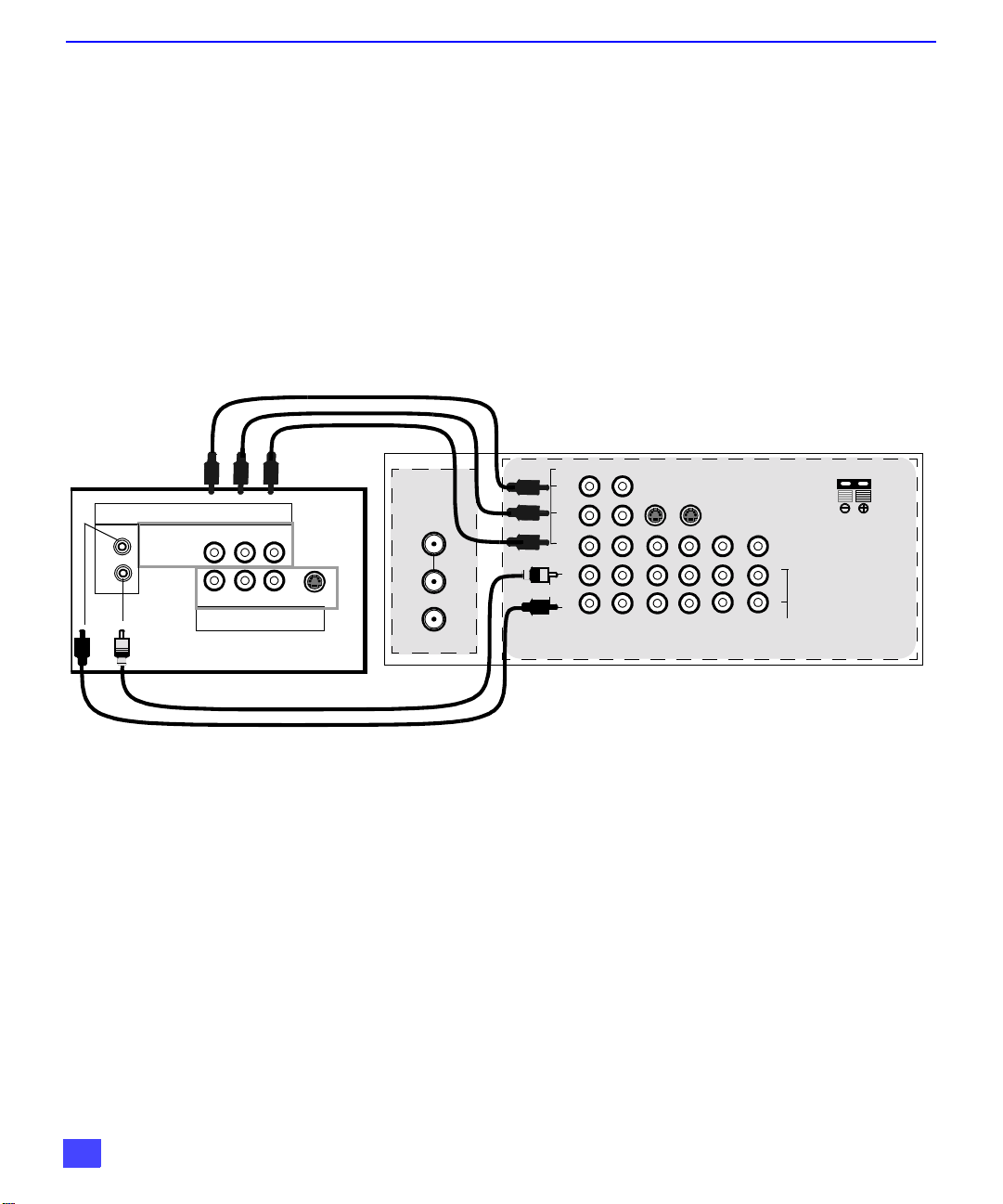
DIGITAL TV - SET-TOP BOX (DTV-STB) OR DVD CONNECTION
Digital TV - Set-Top Box (DTV-STB) or DVD Connection
This television i s capable of displa ying 108 0i and 4 80p DTV s ignals whe n connec ted
to a DTV Tuner set-top-box (STB). In order to view DTV programmin g, the STB must
be connected to the component video inputs (Y, P
signal must be avail able in your are a. Select the o utput of the S TB to either 10 80i or
480p.
This television also utilizes a progressive scan doubler, which de-interlaces the NTSC
signal and progressively scans the image providing a clear, crisp picture without
visible scan lines.
Use this diagram to connect the Panasonic DTV-STB (Digital TV-Set-Top Box) or DVD
to the back of your PTV.
TERMINALS ON BACK OF DTV-STB OR DVD PLAY ER
COMPONENT INPUT TERMINALS ON BACK OF THE PTV
, PR) of the television. A DTV
B
DIGITAL TV OUTPUT
MAIN
VIDEO
L-AUDIO-R
B
-VIDEO
PRP
Y
R-AUDIO-L
NTSC OUTPUT
S-VIDEO
ANT 1
SPLIT OUT
ANT 2
AUDIO
VIDEO
Y
P
B
P
R
L
R
12
COMPONENT
VIDEO INPUTS
SVIDEO
INPUT 1INPUT 2INPUT
3
PROG
OUT
AMP
12 50 WATTS (DIN) MAX.W
VIDEO
L
R
TO
AUDIO
CABLES NOT SUPPLIED
Note: There are 2 sets of three video inputs, Y, PB, and PR. Separate component color
inputs provi de luminance and color separation. Use the L (left) a nd R (right) audio
inputs.
CENTER
CHANNEL
INPUT
14
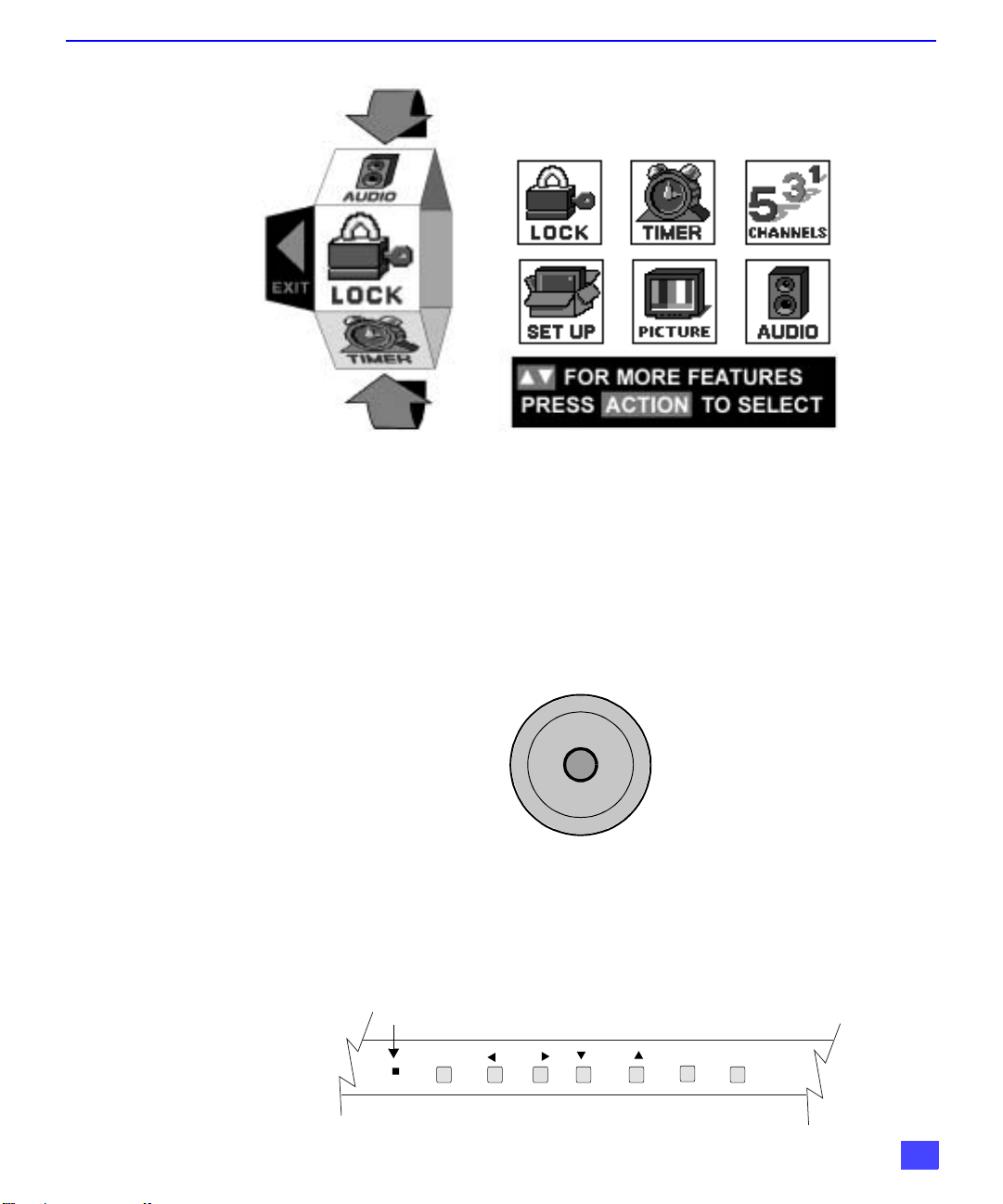
Roller Guide Menu Navigation
Procedure
1. Press the ACTION button on the Remote Control to display the Roller Guide Menu.
2. Press the CH up/down to rotate the Roller Guide to the desired feature.
3. Press the ACTION button to display main menus and submenus.
4. Press the CH up/down buttons to highlight desired main menu feature.
5. Press the VOL right button to enter submenus.
6. Press the CH up/down buttons to highlight desired submenu feature.
7. Press the VOL right/left button to select or adjust feature.
8. Press the ACTION button twice to return to the Roller Guide Menu.
9. To exit the Roller Guide Menu, press the VOL left button.
ROLLER GUIDE MENU NAVIGATION
ROLLER GUIDE MENU SELECTIONS
Remote ACTION / Navigation Button
p
CH
ACTION
VOL VOL
tu
Remote Control Guide
The Re mote Control Quick Reference Guide is located within the package provided
with this PT V.
Front Control Buttons
ON/OFF INDICATOR
POWER
VOLUME
CH
q
CHANNEL
ACTION TV/VIDEO
15

ROLLER GUIDE FEATURE CHART
LANGUAGES r Select English, Spanish, or French menu.
PROG. CHAN
(Program Channels)
(Closed Captioning)
OTHER ADJ.
Roller Guide Feature Chart
MENU DESCRIPTION
SET UP
r MODE - Select Cable or TV. See Installation
section in manual.
r ANTENNA - Select ANT 1 or ANT 2.
r AUTO PROGRAM - Automatically program
channels having a signal into memory.
r MANUAL PROGRAM - Manually add or delete
channels from memory.
r CC ON MUTE - Activate C1-C4 for Closed
CC
Captioning display when the remote MUT E button
is pressed.
r CC MODE - Select T1-T4 or C1-C4 for Closed
Captioning, program gui des and ot her i nformati on.
r AUTO POWER ON - Select SET to power up the
TV at the same time as the Cable Box or other
components or select OFF.
r CONVERGENCE 1 - Adjustment may be required
when the PTV is moved because of the effects of
the Earth’s magnetic field on the projection tubes.
r CONVERGENCE 2 - Adjustment may be required
after setting Convergence 1.
16
AUDIO ADJ.
(Adjustments)
AUDIO
r MODE - Select STEREO, SAP (Second Audio
Program) or MONO. (Use MONO when stereo
signal is weak.)
Note: STEREO, SAP or MONO can also be
selected by pressing the SAP button on the
Remote Control.
r BASS - Increase or decrease the bass response.
r TREBLE - Increase or decrease the treble
response.
r BALANCE - Emphasize the left/right speaker
volume.
r NORMAL - Reset BASS, TREBLE and BALANCE
to factory default.

ROLLER GUIDE FEATURE CHART
Roller Guide Feature Chart (Cont.)
MENU DESCRIPTION
r AI SOUND - Automatically adjust volume to
maintain a comfortable listening level. (AI
sound is not available in VIDEO mode).
OTHER ADJ.
(Adjustments)
SURROUND
SPEAKERS
r BBE - Sound technology enhances speech
intelligibility and restores the dynamic range
of musical passages to provide outstanding
natural sound.
Note: BBE can also be switched ON/OFF by
pressing the BBE button on the Remote
Control.
r MODE - Enhances audio response when
listening to stereo.
r ON - PTV speakers operate normally.
r OFF & VARIABLE AUDIO OUT -
PTV speakers off - audio adjustable by PTV.
r OFF & FIXED AUDIO OUT -
PTV speakers off — audio adjustable only by
the external amplifier.
r DOLBY CENTER MODE & FIXED AUDIO
OUT - PTV speake rs prov id e c ent er s pe ake rs
for Dolby sound transmission available on
video or laser disc. (See Ins tal lation sectio n in
manual.)
CLOCK SET
SLEEP
TIMER 1
TIMER 2
VIDEO ADJ1
(Adjustments)
TIMER
r Set the time and the day of the week. (Time
will display onscreen after turning on the
television, pressing the RECALL button or
changing channels).
r Set timer to turn off PTV in 30, 60 or
90 minutes. Select NO to turn timer off.
r Set one or both timers to automatically turn
television on and off at selected times, on
selected channels, and on selected days.
(Clock must be set to use Timer features).
PICTURE
r COLOR - Adjust desired color intensity.
r TINT - Adjust natural flesh tones.
r BRIGHTNESS - Adjust dark areas for crisp detail.
r PICTURE - Adjust white areas of picture.
r SHARPNESS - Adjust clarity of outline detail.
r NORMAL- Reset all picture adjustments to factory
default settings.
17
