Panasonic PT-53X54J Owner’s Manual
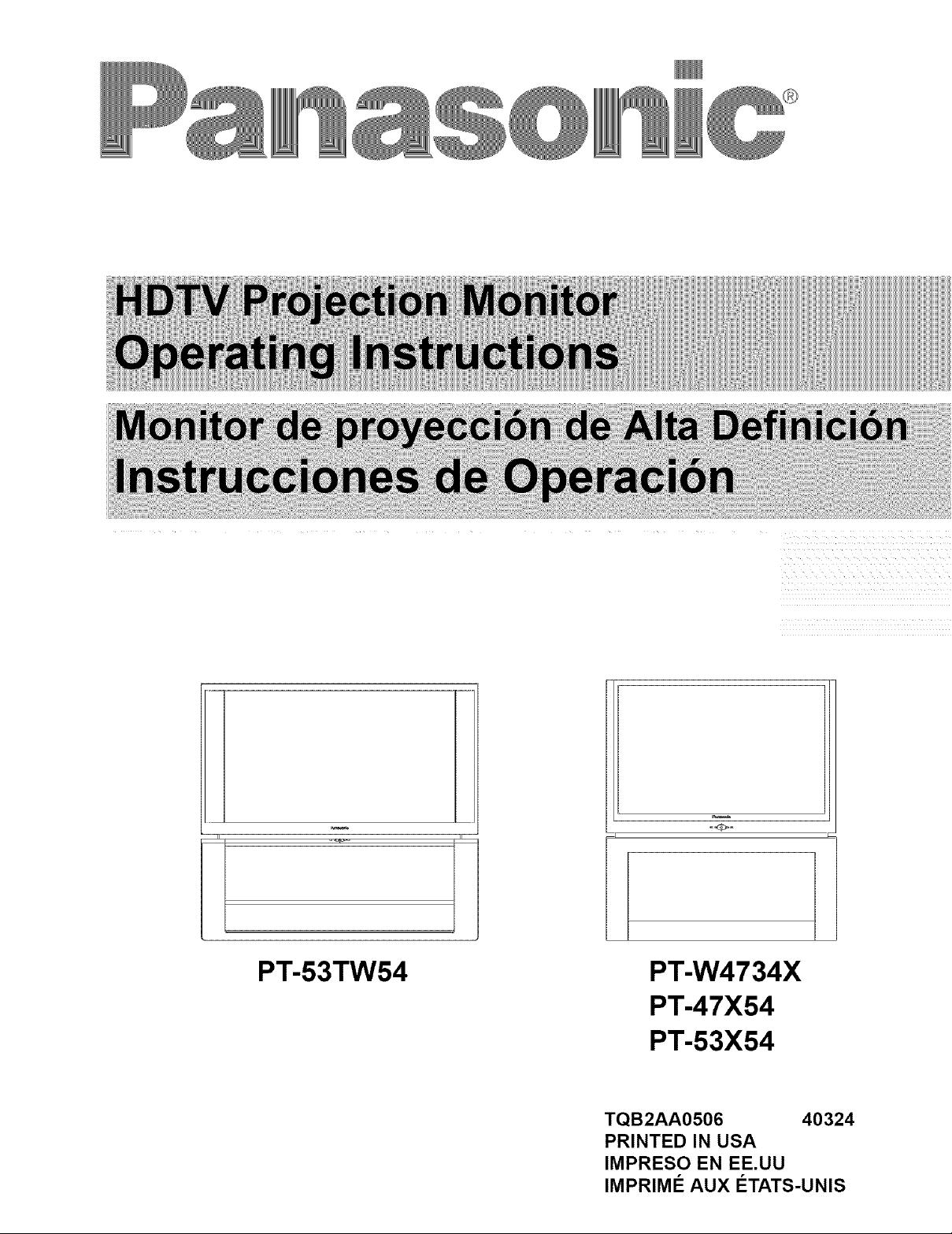
l
PT-53TW54
PT-W4734X
PT-47X54
PT-53X54
TQB2AA0506 40324
PRINTED IN USA
IMPRESO EN EE.UU
IMPRIMI:!: AUX I:!:TATS-UNIS
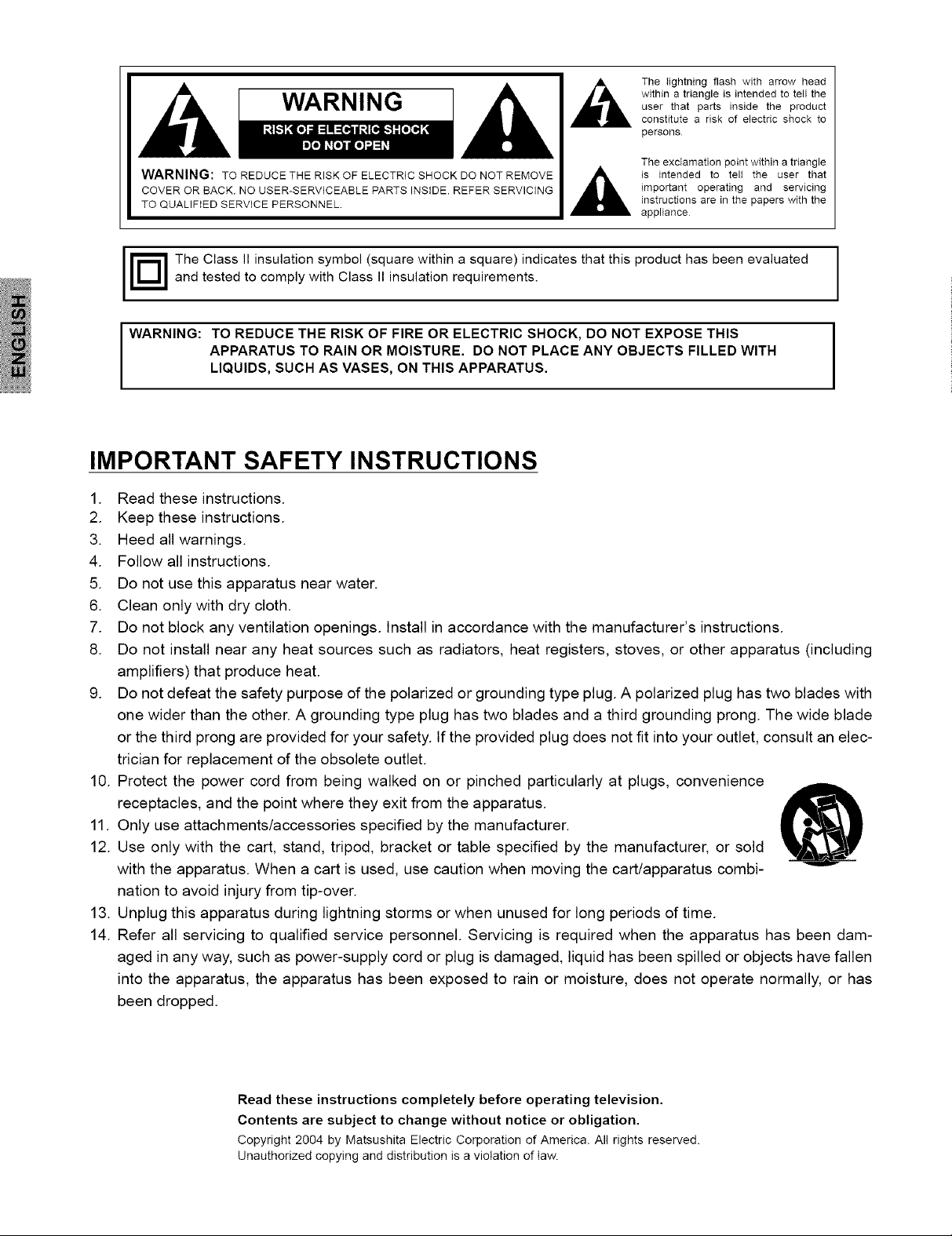
WARNING
The lightning flash with arrow head
within a triangle is intended to tell the
user that parts inside the product
constitute a risk of electric shock to
persons
WARNING: TO REDUCE THE RISK OF ELECTRIC SHOCK DO NOT REMOVE
COVER OR BACK. NO USER-SERVICEABLE PARTS INSIDE. REFER SERVICING
TO QUALIFIED SERVICE PERSONNEL
j r_l The Class II insulation symbol (square within a square) indicates that this product has been evaluated
and tested to comply with Class II insulation requirements.
WARNING: TO REDUCE THE RISK OF FIRE OR ELECTRIC SHOCK, DO NOT EXPOSE THIS
APPARATUS TO RAIN OR MOISTURE. DO NOT PLACE ANY OBJECTS FILLED WITH
LIQUIDS, SUCH AS VASES, ON THIS APPARATUS.
The exclamation point within a triangle
is intended to tell the user that
important operating and servicing
instructions are in the papers with the
appliance
IMPORTANT SAFETY INSTRUCTIONS
1. Read these instructions.
2. Keep these instructions.
3. Heed all warnings.
4. Follow all instructions.
5. Do not use this apparatus near water.
6. Clean only with dry cloth.
7. Do not block any ventilation openings. Install in accordance with the manufacturer's instructions.
8. Do not install near any heat sources such as radiators, heat registers, stoves, or other apparatus (including
amplifiers) that produce heat.
9. Do not defeat the safety purpose of the polarized or grounding type plug. A polarized plug has two blades with
one wider than the other. A grounding type plug has two blades and a third grounding prong. The wide blade
or the third prong are provided for your safety. If the provided plug does not fit into your outlet, consult an elec-
trician for replacement of the obsolete outlet.
10. Protect the power cord from being walked on or pinched particularly at plugs, convenience
receptacles, and the point where they exit from the apparatus.
11. Only use attachments/accessories specified by the manufacturer.
12. Use only with the cart, stand, tripod, bracket or table specified by the manufacturer, or sold
with the apparatus. When a cart is used, use caution when moving the cart/apparatus combi-
nation to avoid injury from tip-over.
13. Unplug this apparatus during lightning storms or when unused for long periods of time.
14. Refer all servicing to qualified service personnel. Servicing is required when the apparatus has been dam-
aged in any way, such as power-supply cord or plug is damaged, liquid has been spilled or objects have fallen
into the apparatus, the apparatus has been exposed to rain or moisture, does not operate normally, or has
been dropped.
Read these instructions completely before operating television.
Contents are subject to change without notice or obligation,
Copyright 2004 by Matsushita Electric Corporation of America. All rights reserved.
Unauthorized copying and distribution is a violation of law.
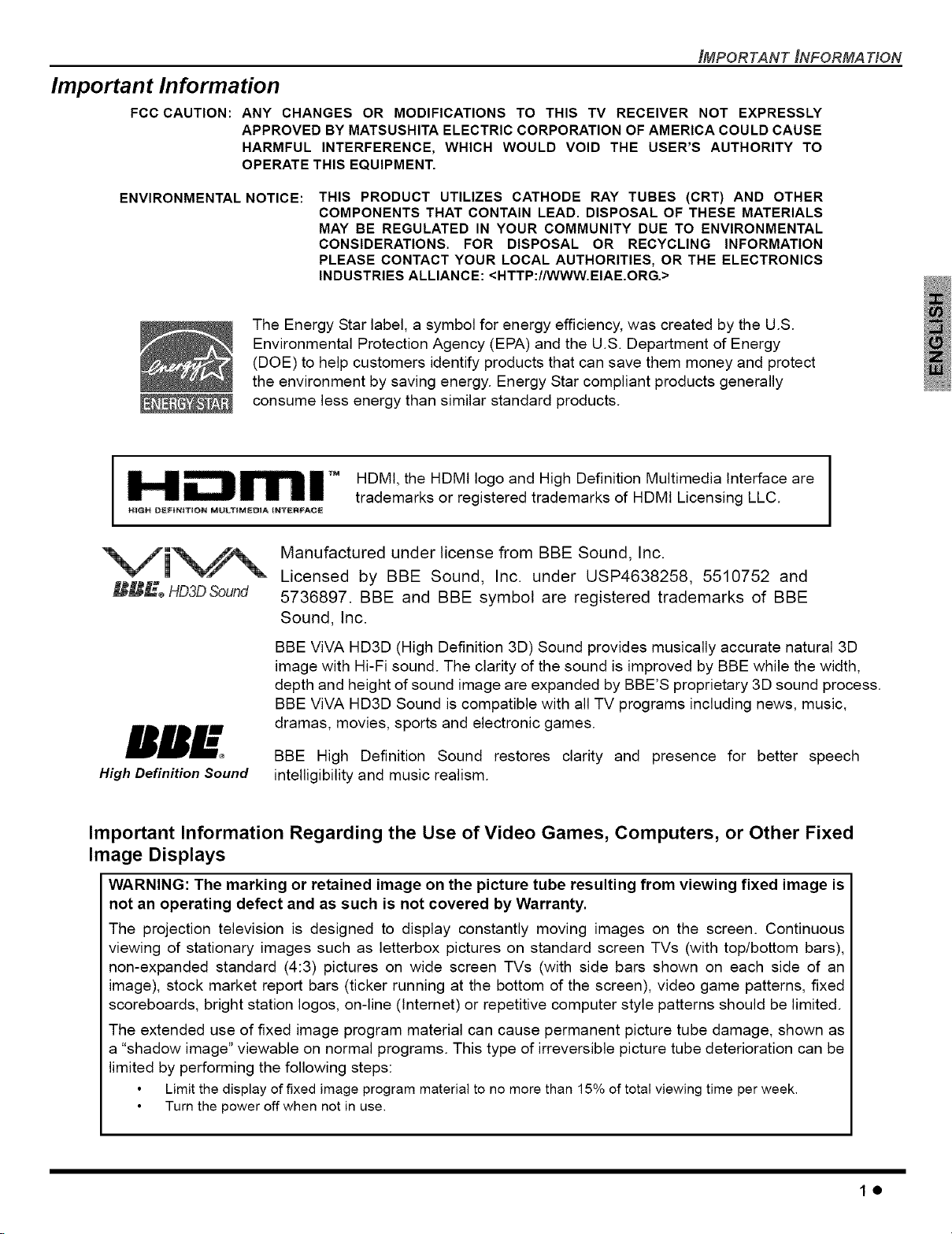
Important Information
FCC CAUTION: ANY CHANGES OR MODIFICATIONS TO THIS TV RECEIVER NOT EXPRESSLY
APPROVED BY MATSUSHITA ELECTRIC CORPORATION OF AMERICA COULD CAUSE
HARMFUL INTERFERENCE, WHICH WOULD VOID THE USER'S AUTHORITY TO
OPERATE THIS EQUIPMENT.
IMPORTANT INFORMA T#ON
ENVIRONMENTAL NOTICE: THIS PRODUCT UTILIZES CATHODE RAY TUBES (CRT) AND OTHER
COMPONENTS THAT CONTAIN LEAD. DISPOSAL OF THESE MATERIALS
MAY BE REGULATED IN YOUR COMMUNITY DUE TO ENVIRONMENTAL
CONSIDERATIONS. FOR DISPOSAL OR RECYCLING INFORMATION
PLEASE CONTACT YOUR LOCAL AUTHORITIES, OR THE ELECTRONICS
INDUSTRIES ALLIANCE: <HTTP://WWW.EIAE.ORG.>
The Energy Star label, a symbol for energy efficiency, was created by the U.S.
Environmental Protection Agency (EPA) and the U.S. Department of Energy
(DOE) to help customers identify products that can save them money and protect
the environment by saving energy. Energy Star compliant products generally
consume less energy than similar standard products.
HDML the HDMI logo and High Definition Multimedia Interface are
trademarks or registered trademarks of HDMI Licensing LLC.
Manufactured under license from BBE Sound, Inc.
Licensed by BBE Sound, Inc. under USP4638258, 5510752 and
5736897. BBE and BBE symbol are registered trademarks of BBE
Sound, Inc.
BBE ViVA HD3D (High Definition 3D) Sound provides musically accurate natural 3D
image with Hi-Fi sound. The clarity of the sound is improved by BBE while the width,
depth and height of sound image are expanded by BBE'S proprietary 3D sound process.
BBE ViVA HD3D Sound is compatible with all TV programs including news, music,
dramas, movies, sports and electronic games.
BBE High Definition Sound restores clarity and presence for better speech
High Definition Sound
intelligibility and music realism.
Important Information Regarding the Use of Video Games, Computers, or Other Fixed
Image Displays
WARNING: The marking or retained image on the picture tube resulting from viewing fixed image is
not an operating defect and as such is not covered by Warranty.
The projection television is designed to display constantly moving images on the screen. Continuous
viewing of stationary images such as letterbox pictures on standard screen TVs (with top/bottom bars),
non-expanded standard (4:3) pictures on wide screen TVs (with side bars shown on each side of an
image), stock market report bars (ticker running at the bottom of the screen), video game patterns, fixed
scoreboards, bright station Iogos, on-line (tnternet) or repetitive computer style patterns should be limited.
The extended use of fixed image program material can cause permanent picture tube damage, shown as
a "shadow image" viewable on normal programs. This type of irreversible picture tube deterioration can be
limited by performing the following steps:
Limit the display of fixed image program material to no more than 15% of total viewing time per week.
Turn the power off when not in use.
1@
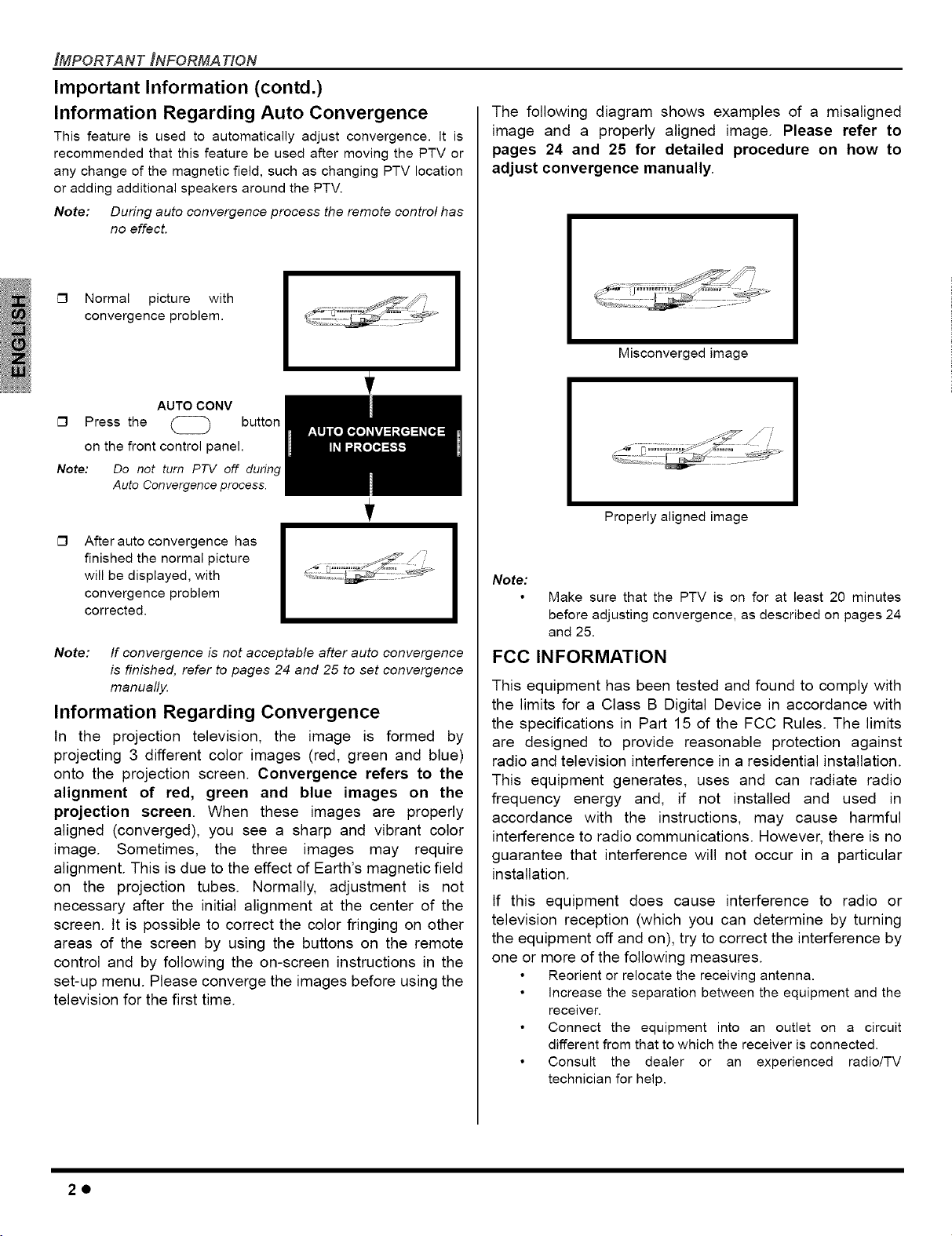
IMPORTANT INFORMATION
Important Information (contd.)
Information Regarding Auto Convergence
This feature is used to automatically adjust convergence. It is
recommended that this feature be used after moving the PTV or
any change of the magnetic field, such as changing PTV location
or adding additional speakers around the PTV.
Note: During auto convergence process the remote control has
no effect.
[_ Normal picture with
convergence problem.
AUTO CONV
[_ Press the button
on the front control panel.
Note: Do not turn PTV off during
Auto Convergence process.
The following diagram shows examples of a misaligned
image and a properly aligned image. Please refer to
pages 24 and 25 for detailed procedure on how to
adjust convergence manually.
Misconvergedimage
C3
After auto convergence has
finished the normal picture
will be displayed, with
convergence problem
corrected.
Note: If convergence is not acceptable after auto convergence
is finished, refer to pages 24 and 25 to set convergence
manually.
Information Regarding Convergence
In the projection television, the image is formed by
projecting 3 different color images (red, green and blue)
onto the projection screen. Convergence refers to the
alignment of red, green and blue images on the
projection screen. When these images are properly
aligned (converged), you see a sharp and vibrant color
image. Sometimes, the three images may require
alignment. This is due to the effect of Earth's magnetic field
on the projection tubes. Normally, adjustment is not
necessary after the initial alignment at the center of the
screen, tt is possible to correct the color fringing on other
areas of the screen by using the buttons on the remote
control and by following the on-screen instructions in the
set-up menu. Please converge the images before using the
television for the first time.
Properly aligned image
Note:
Make sure that the PTV is on for at least 20 minutes
before adjusting convergence, as described on pages 24
and 25.
FCC INFORMATION
This equipment has been tested and found to comply with
the limits for a Class B Digital Device in accordance with
the specifications in Part 15 of the FCC Rules. The limits
are designed to provide reasonable protection against
radio and television interference in a residential installation.
This equipment generates, uses and can radiate radio
frequency energy and, if not installed and used in
accordance with the instructions, may cause harmful
interference to radio communications. However, there is no
guarantee that interference will not occur in a particular
installation.
If this equipment does cause interference to radio or
television reception (which you can determine by turning
the equipment off and on), try to correct the interference by
one or more of the following measures.
Reorient or relocate the receiving antenna.
increase the separation between the equipment and the
receiver.
Connect the equipment into an outlet on a circuit
different from that to which the receiver is connected.
Consult the dealer or an experienced radio/TV
technician for help.
2o
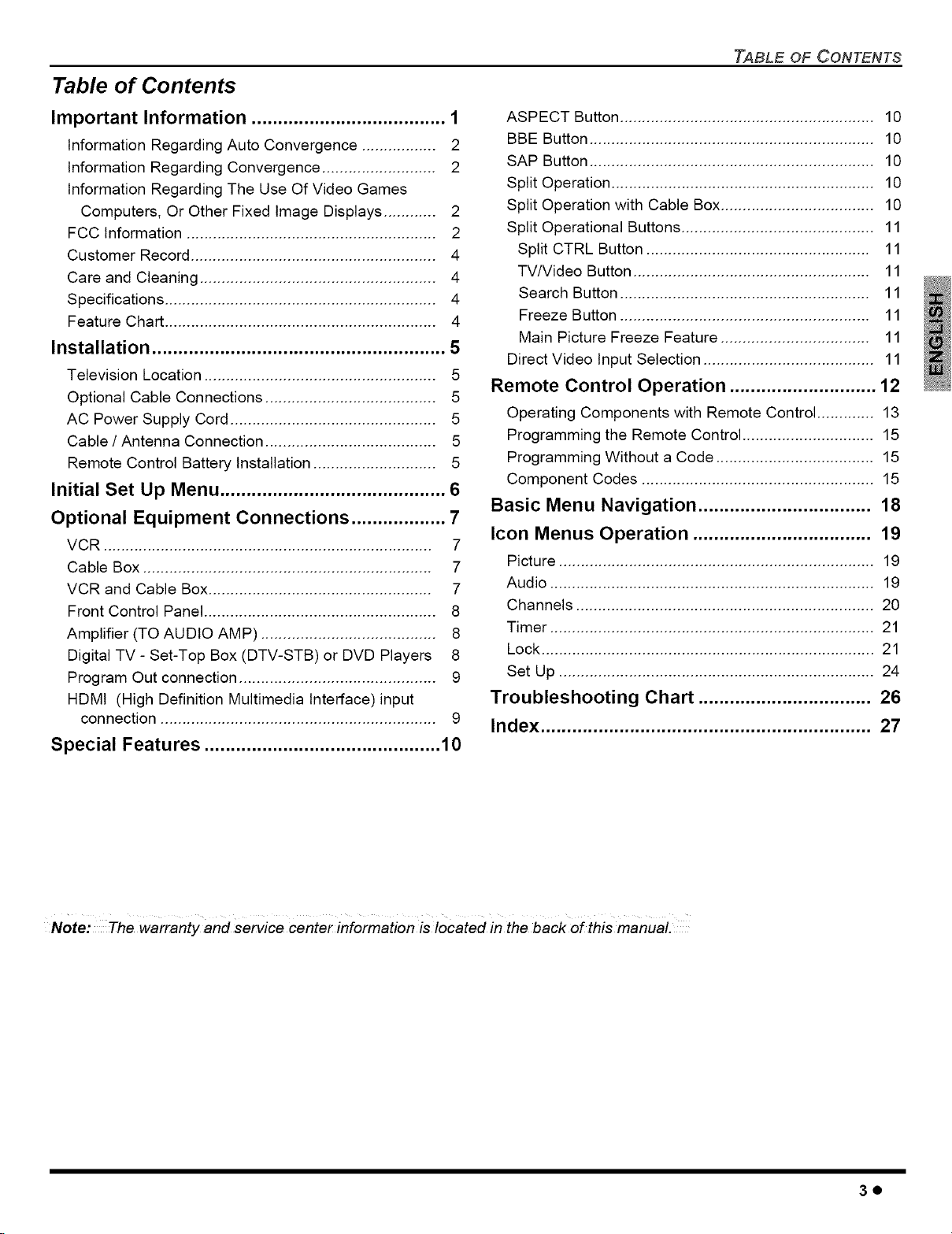
Table of Contents
TABLE OF CONTENTS
Important Information ..................................... 1
Information Regarding Auto Convergence ................. 2
Information Regarding Convergence .......................... 2
Information Regarding The Use Of Video Games
Computers, Or Other Fixed Image Displays ............ 2
FCC Information ......................................................... 2
Customer Record ........................................................ 4
Care and Cleaning ...................................................... 4
Specifications .............................................................. 4
Feature Chart .............................................................. 4
Installation ........................................................ 5
Television Location ..................................................... 5
Optional Cable Connections ....................................... 5
AC Power Supply Cord ............................................... 5
Cable / Antenna Connection ....................................... 5
Remote Control Battery Installation ............................ 5
Initial Set Up Menu ........................................... 6
Optional Equipment Connections .................. 7
VCR ........................................................................... 7
Cable Box .................................................................. 7
VCR and Cable Box ................................................... 7
Front Control Panel ..................................................... 8
Amplifier (TO AUDIO AMP) ........................................ 8
Digital TV - Set-Top Box (DTV-STB) or DVD Players 8
Program Out connection ............................................. 9
HDMI (High Definition Multimedia Interface)input
connection ............................................................... 9
Special Features ............................................. 10
ASPECT Button .......................................................... 10
BBE Button ................................................................. 10
SAP Button ................................................................. 10
Split Operation ............................................................ 10
Split Operation with Cable Box................................... 10
Split Operational Buttons ............................................ 11
Split CTRL Button ................................................... 11
TV/Video Button ...................................................... 11
Search Button ......................................................... 11
Freeze Button ......................................................... 11
Main Picture Freeze Feature .................................. 11
Direct Video Input Selection ....................................... 11
Remote Control Operation ............................ 12
Operating Components with Remote Control ............. 13
Programming the Remote Control .............................. 15
Programming Without a Code .................................... 15
Component Codes ..................................................... 15
Basic Menu Navigation ................................. 18
Icon Menus Operation .................................. 19
Picture ........................................................................ 19
Audio .......................................................................... 19
Channels .................................................................... 20
Timer .......................................................................... 21
Lock ............................................................................ 21
Set Up ........................................................................ 24
Troubleshooting Chart ................................. 26
Index ............................................................... 27
Note: The warranty and service center information is located in the back of this manual.
3o
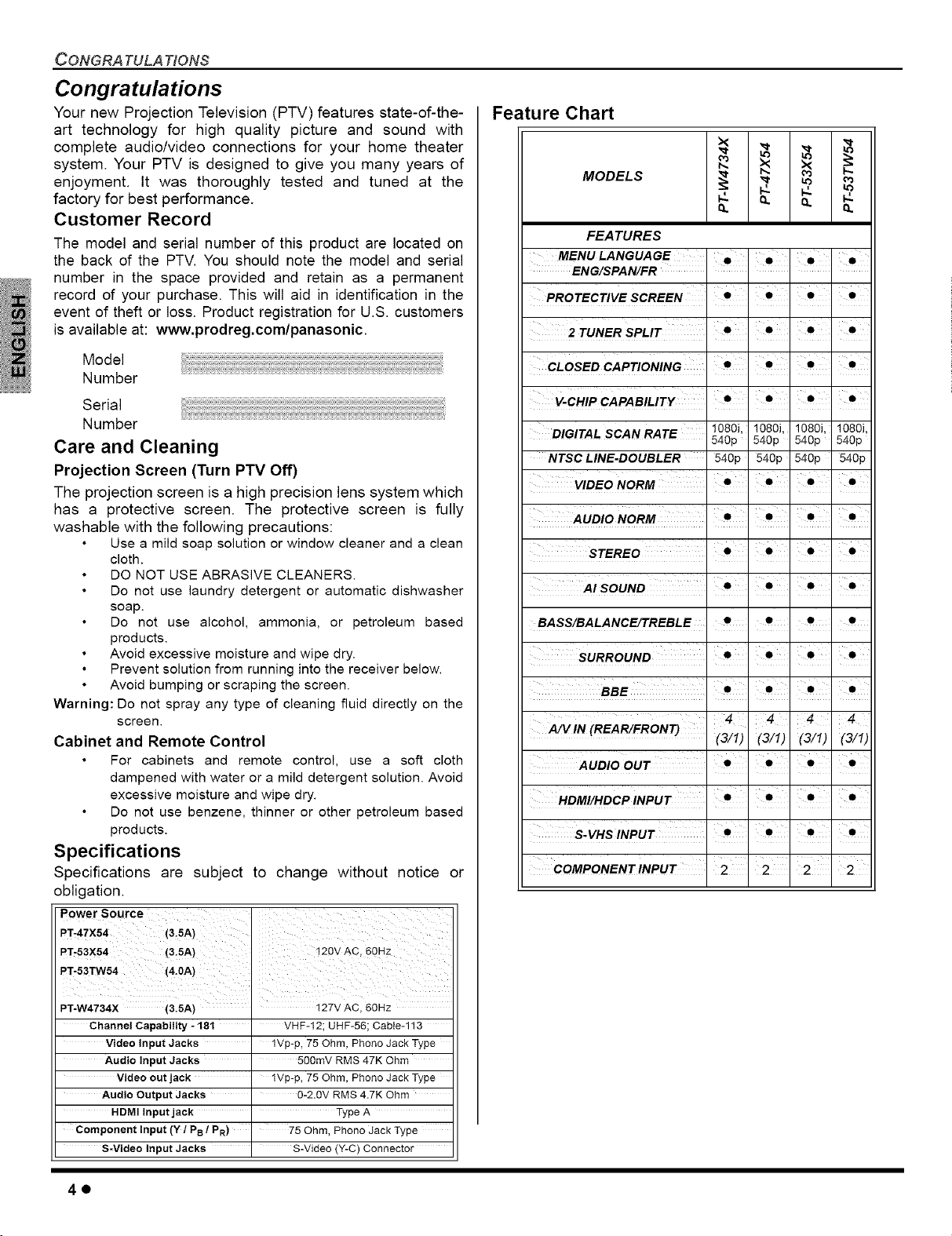
CONGRA TULA TIONS
Congratulations
Your new Projection Television (PTV) features state-of-the-
art technology for high quality picture and sound with
complete audio/video connections for your home theater
system. Your PTV is designed to give you many years of
enjoyment. It was thoroughly tested and tuned at the
factory for best performance.
Customer Record
The model and serial number of this product are located on
the back of the PTV. You should note the model and serial
number in the space provided and retain as a permanent
record of your purchase. This will aid in identification in the
event of theft or loss. Product registration for U.S. customers
is available at: www.prodreg.com/panasonic.
Model
Number
Serial
Number
Care and Cleaning
Projection Screen (Turn PTV Off)
The projection screen is a high precision lens system which
has a protective screen. The protective screen is fully
washable with the following precautions:
Use a mild soap solution or window cleaner and a clean
cloth.
DO NOT USE ABRASIVE CLEANERS.
Do not use laundry detergent or automatic dishwasher
soap.
Do not use alcohol, ammonia, or petroleum based
products.
Avoid excessive moisture and wipe dry.
Prevent solution from running into the receiver below.
Avoid bumping or scraping the screen.
Warning: Do not spray any type of cleaning fluid directly on the
screen.
Cabinet and Remote Control
For cabinets and remote control, use a soft cloth
dampened with water or a mild detergent solution. Avoid
excessive moisture and wipe dry.
Do not use benzene, thinner or other petroleum based
products.
Specifications
Specifications are subject to change without notice or
obligation.
Feature Chart
MODELS
_L Q. Q.
Q. Q.
FEATURES
MENU LANGUAGE , • • •
ENG/S PAN/FR ....
V-CHIP CAPABILITY • • • •
DIGITAL SCAN RATE 1080i, 1080i, 1080i, 1080i,
NTSC LINE-DOUBLER 540p 540p 540p 540p
VIDEO NORM • • • •
AI SOUND • • • •
BASS/BALANCE/TREBLE • • • •
SURROUND • • • •
BBE • • • •
i i i i
540p 540p 540p 540p
i i i i
I I I I
I I I I
4 4 4 4
VVIN(REA RONT)(3/i) (3/1)(3/1)(3/i)
AUDIO OUT • • • •
HDMI/HDCP INPUT •
S-VHS INPUT • • • •
COMPONENT INPUT 2 2 2 2
i i i i
I I I I
PT'53TW54 (4-0A)
PT-W4734X (3.5A) 127V AC, 60Hz
Channel Capability - 181 ' VHF-12; UHF-56; Cabte-113
Video input Jacks • 1Vp-p, 75 Ohm, Phono Jack Type
Audio input Jacks ' 500mV RMS 47K Ohm
Video out jack ' 1Vp-p, 75 Ohm, Phono Jack Type
Audio Output Jacks ' 0-2.0V RMS 4.7K Ohm
HDMI Input jack Type A
Component input (Y / PB / PR) 75 Ohm, Phono Jack Type
S-Video input Jacks " S-Video (Y-C) Connector
4O

Installation
INSTALLA TION
Television Location
This unit can be used as part of an entertainment center. Consult
your dealer for available options.
Avoid excessive sunlight or bright lights, including
reflections.
Keep away from excessive heat or moisture. Inadequate
ventilation may cause internal component failure.
Fluorescent lighting may reduce remote control
transmitting range.
Keep away from magnetic equipment, including motors,
fans and external speakers.
Optional Cable Connections
Shielded audio and video cables should be used between
components. For best results:
Use 75-ohm coaxial shielded cables.
Use appropriate input and output connectors that match
your component connectors.
Avoid long cables to minimize interference.
AC Power Supply Cord
CAUTION: TO PREVENT ELECTRIC SHOCK,
MATCH WIDE BLADE OF PLUG TO WIDE SLOT
OF AC OUTLET AND FULLY INSERT. DO NOT Polarized plug
USE A PLUG WITH A RECEPTACLE OR OTHER
OUTLET UNLESS THE BLADE CAN BE FULLY INSERTED TO
PREVENT BLADE EXPOSURE.
PROTECT POWER CORDS FROM BEING WALKED ON, ROLLED
OVER, CRIMPED, BENT, OR PINCHED, PARTICULARLY AT PLUGS,
CONVENIENCE RECEPTACLES, AND THE POINT WHERE THEY EXIT
FROM THE APPARATUS.
Cable / Antenna Connection
For proper reception, either a cable or antenna connection
is required.
Cable Connection
Connect the cable supplied by your local
cable company. Tighten with fingers only.
Use of any tool (e.g. pliers) for tightening
may result in tuner damage.
Note: A cable converter box may be 75 Ohm VHF/UHF
required for proper reception.
Check with your local cable
company for compatibility requirements.
Antenna Connection
For proper reception of VHF/UHF channels, an external antenna
is required. For best reception an outdoor antenna is
recommended.
Connect home antenna to ANT lncoming Cablefrom
connection on back of television. Home Antenna
Note: Cable Mode is preset at the
factory.
Incoming Cable from
Cable Company
on back of TV
External Shelf (mounted on top)
(models PT-W4734X, PT-47X54 and PT-53X54 only)
For your convenience, optional devices such as an HDTV
Receiver, a Satellite Receiver, a Cable Box, a DVD player, a VCR
or a center channel speaker can be placed on this shelf.
CAUTION: The weight limit of this shelf must not
exceed 25 Ibs.
Remote Control Battery Installation
Requires two AA batteries (supplied).
Battery Polarity
Procedure
1. Turn the remote control face down. Remove battery
cover by pressing down on the marking on the cover
and sliding it off in the direction indicated.
2. Install batteries matching (+) and (-) polarity signs.
3. Replace the battery cover by sliding in reverse until the
lock snaps.
Note: Incorrect instaflation can cause battery leakage and
corrosion that will damage the Remote Control.
Precautions
Replace batteries in pairs.
Do not mix battery types (zinc carbon with alkaline).
Do not recharge, heat, short-circuit, disassemble, or
burn batteries.
5O
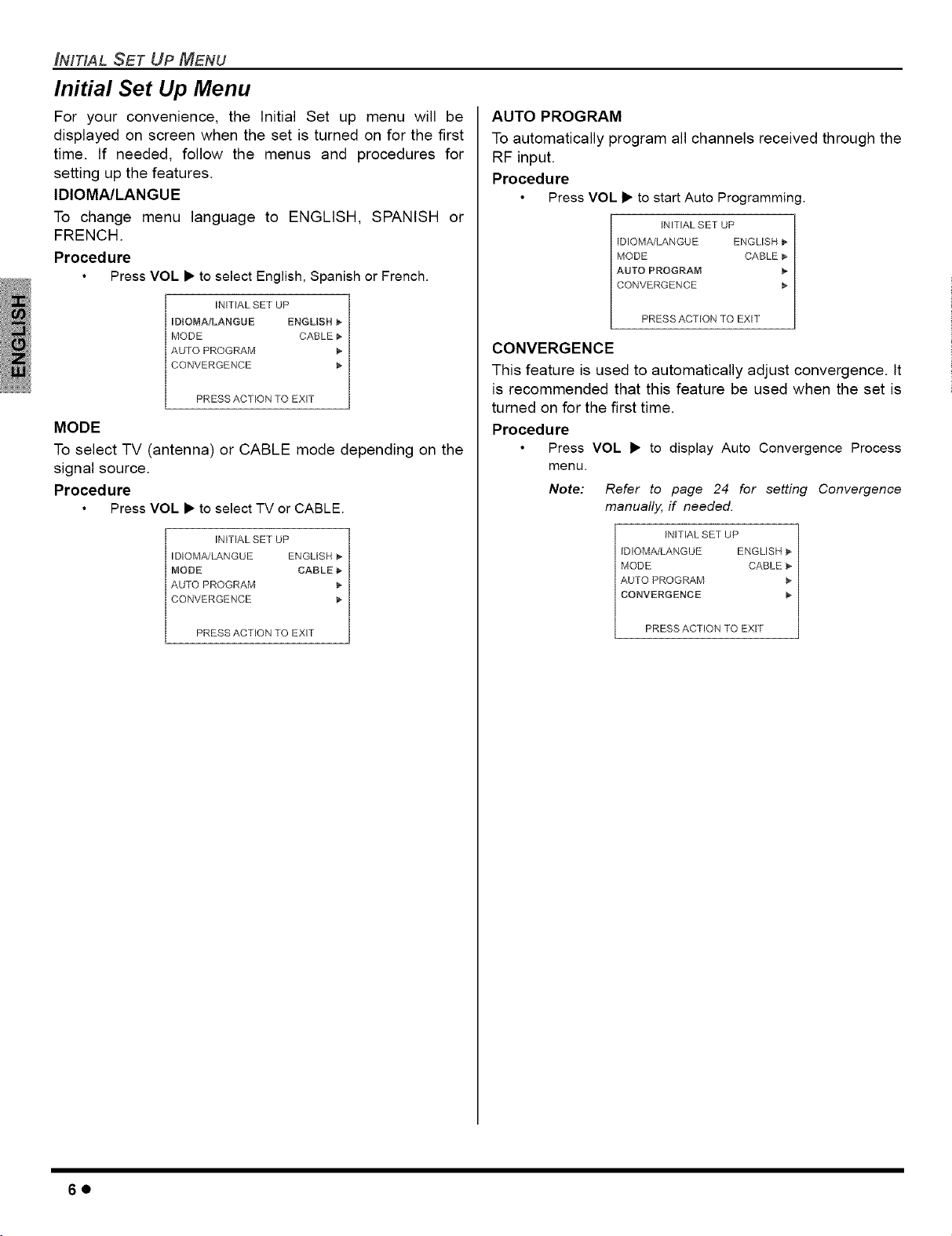
INITtAL SET UP MENU
Initial Set Up Menu
For your convenience, the Initial Set up menu will be
displayed on screen when the set is turned on for the first
time. If needed, follow the menus and procedures for
setting up the features.
IDIOMA/LANGUE
To change menu language to ENGLISH, SPANISH or
FRENCH.
Procedure
Press VOL • to select English, Spanish or French.
INiTiAL SET UP
LDiOMA/LANGBE ENGLISH _,,
MODE CABLE
AUTO PROGRAM
CONVERGENCE
PRESS ACTION TO EXiT
MODE
To select TV (antenna) or CABLE mode depending on the
signal source.
Procedure
Press VOL • to select TV or CABLE.
INiTiAL SET UP
DIOMA/LANGUE ENGLISH
MODE CABLE
AUTO PROGRAM
CONVERGENCE
AUTO PROGRAM
To automatically program all channels received through the
RF input.
Procedure
Press VOL • to start Auto Programming.
INFHAL SET UP
IDIOMA/LANGUE ENGLISH
MODE CABLE
AUTO PROGRAM
CONVERGENCE
PRESS ACTION TO EXIT
CONVERGENCE
This feature is used to automatically adjust convergence. It
is recommended that this feature be used when the set is
turned on for the first time.
Procedure
Press VOL • to display Auto Convergence Process
menu.
Note:
Refer to page 24 for setting Convergence
manually, if needed.
IN_TIAL SET UP
IDIOMA/LANGUE ENGLISH
MODE CABLE
AUIO PROGRAM
CONVERGENCE
PRESS ACTION TO EXiT
PRESS ACTION TO EXiT
6o

Optional Equipment Connections
Note: The remote control must be programmed with supplied
codes to operate the optional equipment.
VCR Connection
Follow this diagram when connecting your television to a
VCR only.
VCR
....
b ©_c::
Viewing a television program
Procedure
Tune the television to the program you want to view.
Viewing a video
Procedure
Option A
Press the TV/VlDEO button on the remote control to
select the video input (VIDEO 1, VIDEO 2, etc.)
connected to your VCR.
Begin the video.
[_ Option B
Tune the television to Channel 3 or 4, depending on your
VCR.
Begin the video.
Recording a television program
Procedure
Option A (Recording and viewing the same program)
Tune the television to Channel 3 or 4, depending on your
VCR.
Using the VCR, tune to the television program you want
to record.
Begin recording.
Option B (Recording one program while viewing another
program)
Press the TV/VlDEO button on the remote control to
select the video input (VIDEO 1, VIDEO 2, etc.)
connected to your VCR.
Using the VCR, tune to the television program you want
to record.
Begin recording.
Press the TV/VlDEO button on the remote control to
switch back to TV mode.
Tune the television to the program you want to view.
TERMIKg_¢SON BACK OF TELEVISION
f
VlUEO
boo . ,
• L
_@@oq
K. V_DEO _NPUT AMp
COMPONENT i 2 3 OUT TO AUD_
RRT GRI
CABLES NOT INCLUDED
OPTIONAL EQUIPMENT CONNECTIONS
Cable Box Connection
Follow this diagram when connecting your television to a
cable box only.
TERMINALS ON BACK OF TELE_/ISI@4
x
Vl_O
_'O @ @.......v....
fY°°
_,O@ @O@
F L
.....@OOOOO@_q
IP_Oq INPOq I_PUT pROG
CABLES NOT _NCLUDED
Viewing a premium (scrambled) cable channel
Procedure
Tune the television to Channel 3.
Using the cable box, tune to the premium cable channel
you want to view.
VCR and Cable Box Connection
Follow this diagram when connecting your television to
both a VCR and a cable box.
VCR
V_DEOOUT
TERMINALS ON BACK OFTELEViSiON
©_
2)
N"
J _
VIDEO
@@,'6°
<
CQMPQNEN1 1 2 3 OUI Q AL[D_
VIDEO [NPLfl /_,r_lp .
Viewing a premium (scrambled) cable channel
Procedure
Tune the television to Channel 3.
Using the cable box, tune to the premium cable channel
you want to view.
@@@_q
CABLES NOT ]NCLUBEB
7o

OPTIONAL EQUIPMENT CONNECTIONS
VCR and Cable Box Connection (Cont.)
Recording a premium (scrambled) cable channel
Procedure
Press the TV/VlDEO button on the remote control to
select the video input (VIDEO 1, VIDEO 2, etc.)
connected to your VCR.
Turn the VCR ON.
Tune the VCR to Channel 3 or 4, depending on the
switch setting on the back of VCR.
Using your cable box, tune to the premium cable channel
you want to record.
Begin recording.
[_ To view a different channel while recording:
Press the TV/VlDEO button on the remote control to
select TV mode.
Tune the television to a program (except another
premium cable channel).
Front Control Panel
The front control panel can be used to access menus and
switch video mode when the remote control is not available.
Note: The ON/OFF indicator LED (red) will be lit when set is
on.
Front pane] for PT-47X54, P%W4734X and PT-53X54
ON/OFF INDICATOR _ POWER ON/OFF
L I _ swDo wD_oLAUDio
POWER VNID EO A_FO CON_
C:CC3 _ CZD
@@@@
1
L
Front pane] for P%53TW54
Location of front Video
4 input jacks for model --
PT-53TW54.
Amplifier Connection (TO AUDIO AMP)
To listen through a separate stereo system, connect an
external audio amplifier to TO AUDIO AMP outputs on back
of television.
Note: TO AUDIO AMP terminals cannot be connected directly
to external speakers.
Audio Adjustments
Select SPEAKERS ON located in the onscreen AUDIO
menu.
Set amplifier volume to minimum.
Adjust television volume to desired level.
Adjust amplifier volume to match the television.
Select SPEAKERS OFF & VARIABLE AUDIO OUT from
AUDIO menu.
Volume, mute, bass, treble and balance are now
controlled through the television.
Note: Select SPEAKERS OFF & FIXED AUDIO OUT to control
audio functions through the external ampfifie_
Digital TV - Set-Top Box (DTV-STB) or DVD
Connection
This television is capable of displaying 1080i and 540p DTV
signals when connected to a DTV tuner set-top-box (STB). In
order to view DTV programming, the STB must be connected
to the component video inputs (Y,PB,PR) of the television. A
DTV signal must be available in your area. Select the output of
the STB to either 1080i or 540p.
This television also utilizes a progressive scan doubler, which
de-interlaces the NTSC signal and progressively scans the
image. This allows you to sit close to the TV and not see the
thin black horizontal lines (venetian blind effect) associated
with interlaced TV pictures.
Use this diagram to connect the DTV-STB or DVD player to
the back of your projection television.
A second VCR, Camcorder, a video disc player, video game
equipment or DSS equipment can also be connected to the
video inputs. See the optional equipment manual for details.
Procedure
Connect equipment to front Audio/Video input jacks.
Press TVNIDEO button to select VIDEO 4 input mode.
Operate optional equipment as instructed in equipment
manual.
8O
CABLESNOr _NCLUDED
Note: There are two sets of three video iacks, Y, PB, and PR.
Separate component color inputs provide luminance and
color separation. Use the L (left) and R (right) audio
inputs.
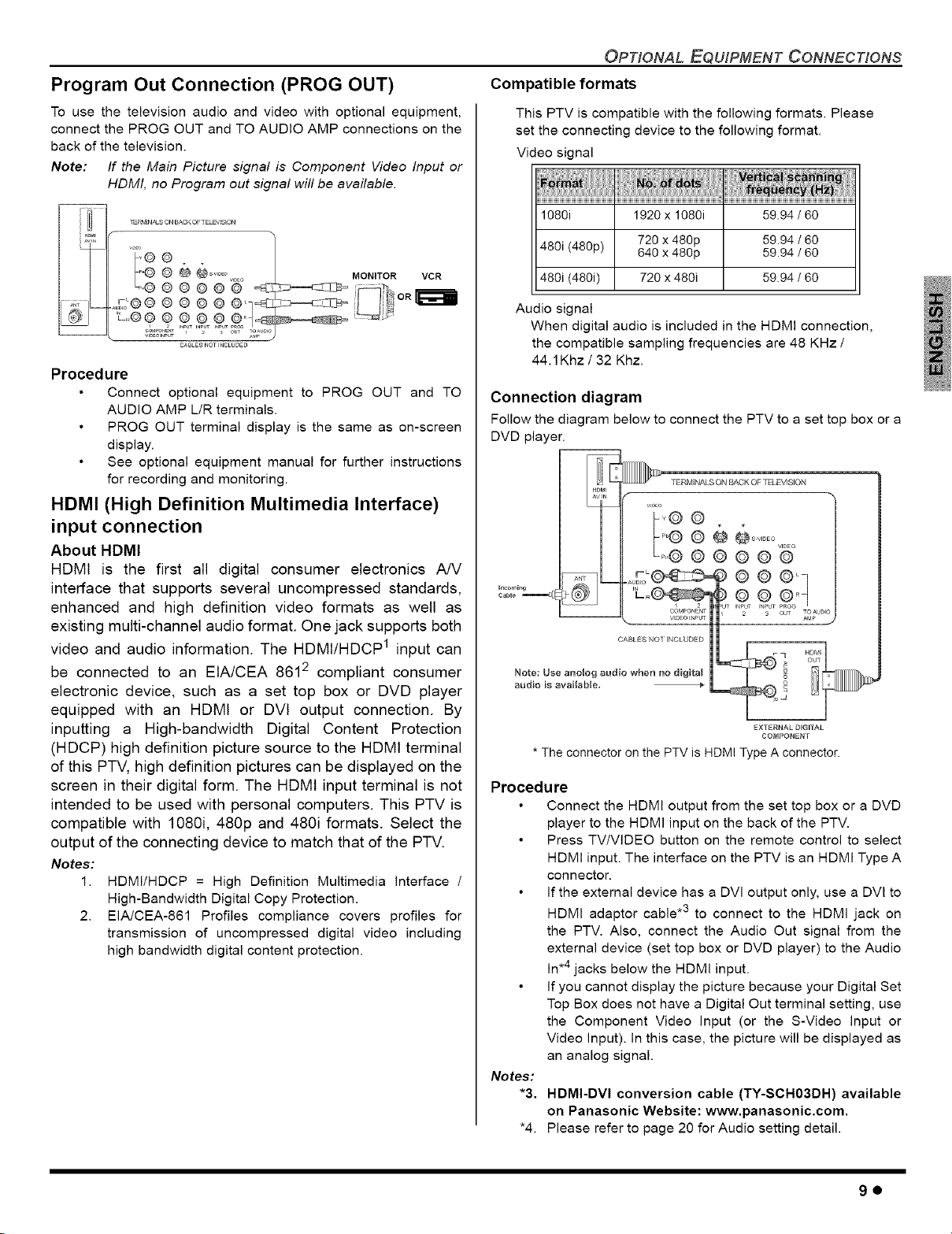
OPTIONAL EQUIPMENT CONNECTIONS
Program Out Connection (PROG OUT)
To use the television audio and video with optional equipment,
connect the PROG OUT and TO AUDIO AMP connections on the
back of the television.
Note: If the Main Picture signal is Component Video Input or
HDMI, no Program out signal will be available.
I_-P_4[N_SONBACK OFTELEVES_ON
.... ©
5!L
CABLES NOT INCLUDED
Procedure
Connect optional equipment to PROG OUT and TO
AUDIO AMP L/R terminals.
PROG OUT terminal display is the same as on-screen
display.
See optional equipment manual for further instructions
for recording and monitoring.
HDMI (High Definition Multimedia Interface)
input connection
About HDMI
HDMI is the first all digital consumer electronics A/V
interface that supports several uncompressed standards,
enhanced and high definition video formats as well as
existing multi-channel audio format. One jack supports both
video and audio information. The HDMI/HDCP 1 input can
be connected to an EIA/CEA 8612 compliant consumer
electronic device, such as a set top box or DVD player
equipped with an HDMI or DVI output connection. By
inputting a High-bandwidth Digital Content Protection
(HDCP) high definition picture source to the HDMI terminal
of this PTV, high definition pictures can be displayed on the
screen in their digital form. The HDMI input terminal is not
intended to be used with personal computers. This PTV is
compatible with 1080i, 480p and 480i formats. Select the
output of the connecting device to match that of the PTV.
Notes:
1.
HDMI/HDCP = High Definition Multimedia Interface /
High-Bandwidth Digital Copy Protection.
EIA/CEA-861 Profiles compliance covers profiles for
transmission of uncompressed digital video including
high bandwidth digital content protection.
Compatible formats
This PTV is compatible with the following formats. Please
set the connecting device to the following format.
Video signal
1080i 1920 x 1080i 59.94 / 60
480i (480p) 720 x 480p 59.94 / 60
480i (480i) 720 x 480i 59.94 / 60
640 x 480p 59.94 / 60
Audio signal
When digital audio is included in the HDMI connection,
the compatible sampling frequencies are 48 KHz /
44.1Khz / 32 Khz.
Connection diagram
Follow the diagram below to connect the PTV to a set top box or a
DVD player.
I HDMI
I AVlN
TERMINALS ON BACK OF TELEVISION
video
_,@@ @@@
o o@fl
3 OUT TO AUDI{
CABLES NOI INCLUDED
Note: Use an©log audio when no digita_
audio is available. +
EXTERNAL D_G_TAL
CO_PONENT
* The connector on the PTV is HDMI Type A connector.
Procedure
Connect the HDMI output from the set top box or a DVD
player to the HDMI input on the back of the PTV.
Press TV/VIDEO button on the remote control to select
HDMI input. The interface on the PTV is an HDMI Type A
connector.
If the external device has a DVl output only, use a DVl to
HDMI adaptor cable .3 to connect to the HDMI jack on
the PTV. Also, connect the Audio Out signal from the
external device (set top box or DVD player) to the Audio
In.4 jacks below the HDMI input.
If you cannot display the picture because your Digital Set
Top Box does not have a Digital Out terminal setting, use
the Component Video Input (or the S-Video Input or
Video Input). In this case, the picture will be displayed as
an analog signal.
Notes:
*3.
HDMI-DVI conversion cable (TY-SCH03DH) available
on Panasonic Website: www.panasonic.com.
*4.
Please refer to page 20 for Audio setting detail.
9o
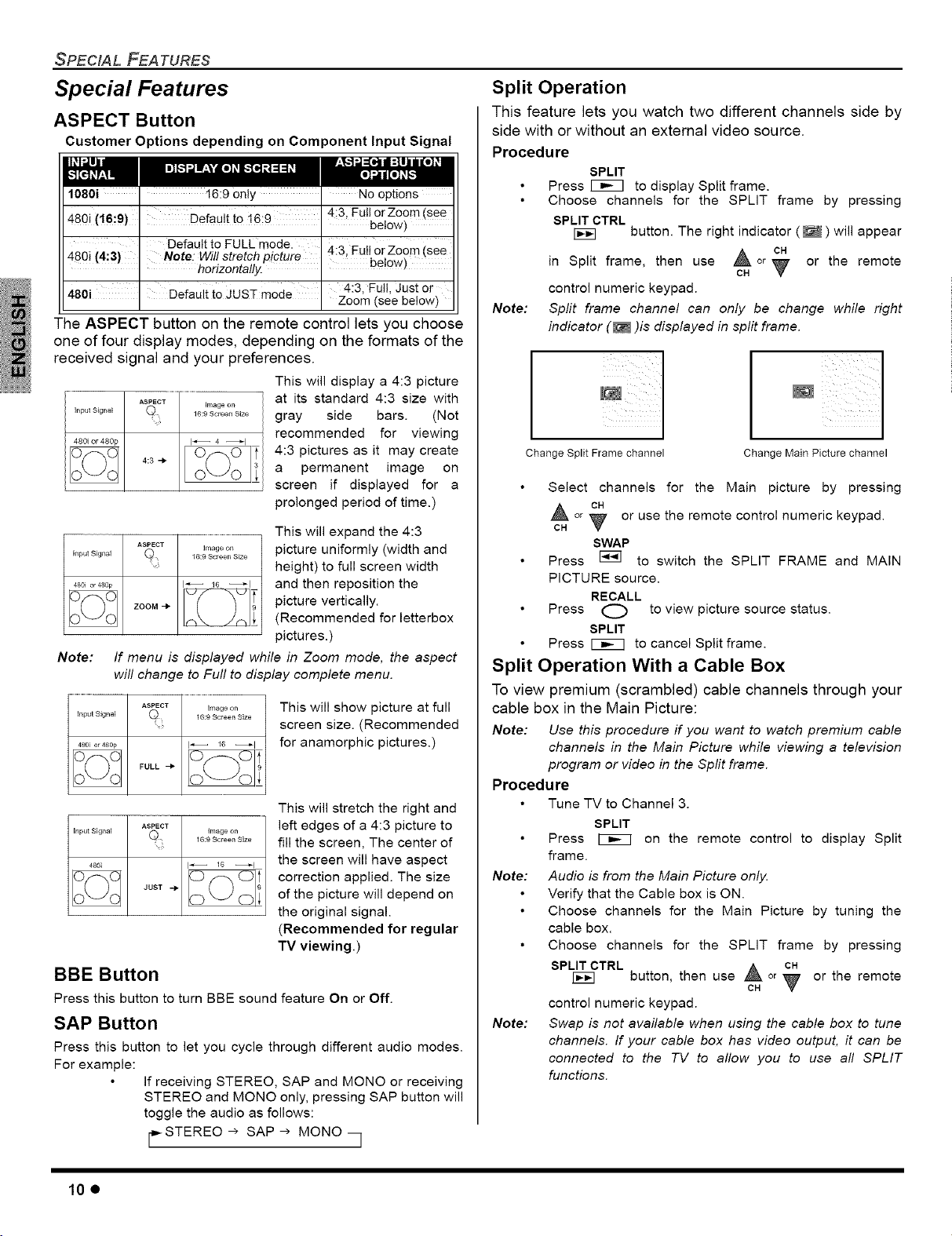
SPECIAL FEATURES
Special Features
ASPECT Button
Customer Options depending on Component Input Signal
1080i 16:90nly No options
480i (!6:9) n--f_.lf _. t n.a 43 FutlorZoom (see
480i (4:3) Note: Will stretch picture _-'J,rUll,°r,z-°°m (see
' horizontally. . De!0w}
480i Defauit t0 JUST mode 4:3. Full,Just or
The ASPECT button on the remote control lets you choose
one of four display modes, depending on the formats of the
received signal and your preferences.
Input Signal
480i or 480p
Note:
h_put Signal f'_ Image on
AS(_OT ,,_a_o,, picture uniformly (width and
zooM-, _( _T picture vertically.
If menu is displayed while in Zoom mode, the aspect
will change to Full to display complete menu.
ASPECT
BBE Button
Press this button to turn BBE sound feature On or Off.
SAP Button
Press this button to let you cycle through different audio modes.
For example:
'-'"_"'_ _'_""" ' below)
Defaultto FULL mode. _:.. _ ,, _
zoom (see below)
This will display a 4:3 picture
at its standard 4:3 size with
gray side bars. (Not
recommended for viewing
4:3 pictures as it may create
a permanent image on
screen if displayed for a
prolonged period of time.)
This will expand the 4:3
_G:gs_;_,,s_z_ height) to full screen width
_G _l and then reposition the
(Recommended for letterbox
pictures.)
This will show picture at full
screen size. (Recommended
for anamorphic pictures.)
This will stretch the right and
16:9 Screen Size
If receiving STEREO, SAP and MONO or receiving
STEREO and MONO only, pressing SAP button will
toggle the audio as follows:
STEREO --> SAP -> MONO
left edges of a 4:3 picture to
fill the screen, The center of
the screen will have aspect
correction applied. The size
of the picture will depend on
the original signal.
(Recommended for regular
TV viewing.)
Split Operation
This feature lets you watch two different channels side by
side with or without an external video source.
Procedure
SPLIT
Press _ to display Split frame.
Choose channels for the SPLIT frame by pressing
SPLIT CTRL
in Split frame, then use or_, or the remote
control numeric keypad.
Note: Split frame channel can only be change while right
indicator (_ )is displayed in split frame.
Change Split Frame channel Change Main Picturechannel
Select channels for the Main picture by pressing
or _ or use the remote control numeric keypad.
CH v
Press _ to switch the SPLIT FRAME and MAIN
PICTURE source.
Press O to view picture source status.
Press _ to cancel Split frame.
button. The right indicator ( _ ) will appear
i
SWAP
RECALL
SPLIT
Split Operation With a Cable Box
To view premium (scrambled) cable channels through your
cable box in the Main Picture:
Note: Use this procedure if you want to watch premium cable
channels in the Main Picture while viewing a television
program or video in the Sprit frame.
Procedure
Tune TV to Channel 3.
SPLIT
Press I_ on the remote control to display Split
frame.
Note: Audio is from the Main Picture only.
Verify that the Cable box is ON.
Choose channels for the Main Picture by tuning the
cable box.
Choose channels for the SPLIT frame by pressing
SPLIT CTRL ,_ ca
button, then use _ or _ or the remote
control numeric keypad.
Note: Swap is not available when using the cable box to tune
channels. If your cable box has video output, it can be
connected to the TV to allow you to use all SPLIT
functions.
10e
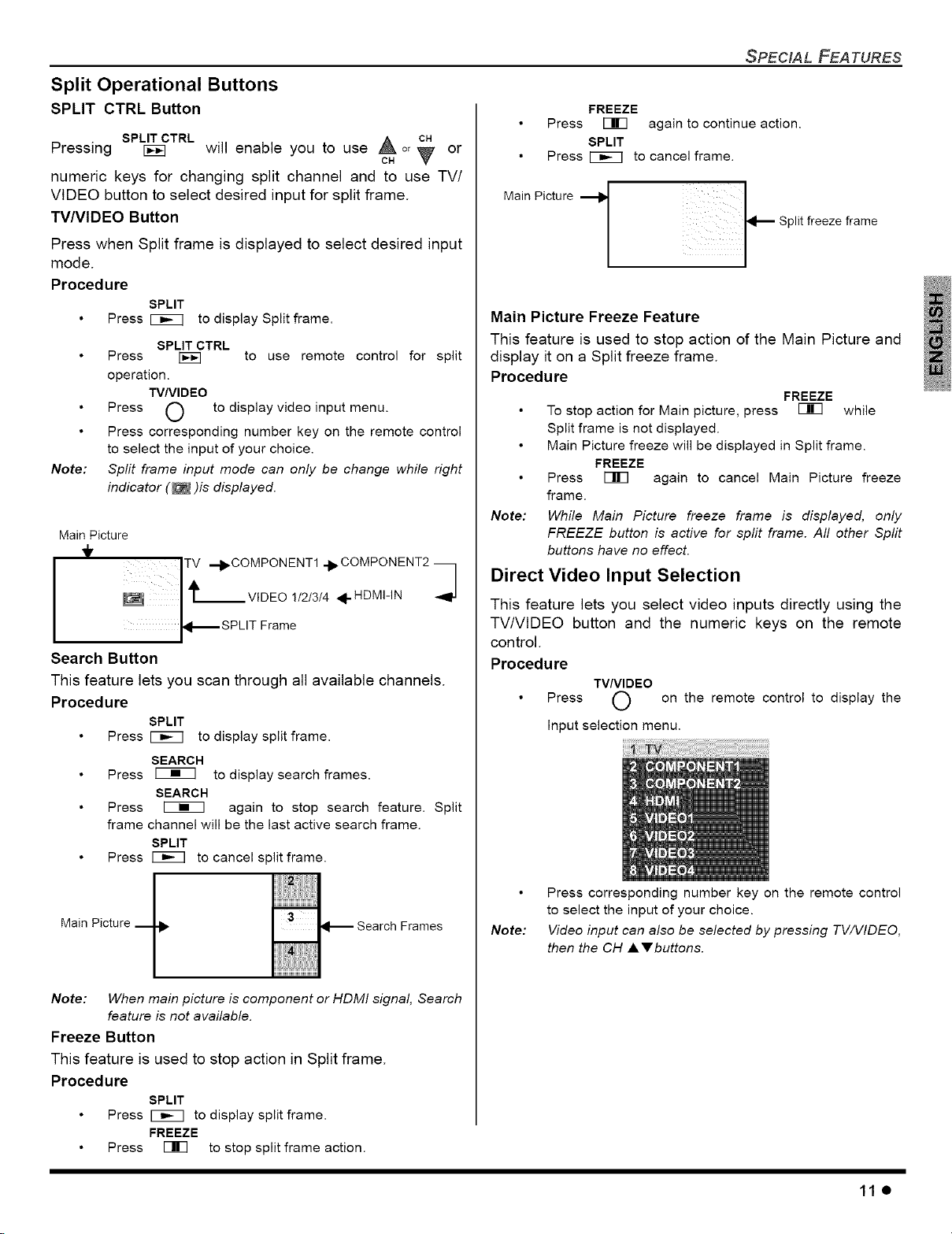
Split Operational Buttons
SPLIT CTRL Button
Pressing BEE] will enable you to use _ on or
numeric keys for changing split channel and to use TV/
VIDEO button to select desired input for split frame.
TVNIDEO Button
SPLIT CTRL
CH
SPECIAL FEATURES
FREEZE
Press Iqlr] again to continue action.
SPLIT
Press _ to cancel frame.
Press when Split frame is displayed to select desired input
mode.
Procedure
SPLIT
Press _ to display Split frame.
Press [_E] to use remote control for split
operation.
Press C') to display video input menu.
Press corresponding number key on the remote control
to select the input of your choice.
Note:
Main Picture
I ITv --I_ COMPONENT1 .I_.COMPONENT2
Split frame input mode can only be change while right
indicator (_ )is displayed.
SPLIT CTRL
TV/VlDEO
I_ SPLIT Frame
W
Search Button
This feature lets you scan through all available channels.
Procedure
SPLIT
Press _ to display split frame.
SEARCH
Press _ to display search frames.
SEARCH
Press _ again to stop search feature. Split
frame channel will be the last active search frame.
SPLIT
Press _ to cancel split frame.
/
Main Picture k
Frames
T
Main Picture I
Main Picture Freeze Feature
This feature is used to stop action of the Main Picture and
display it on a Split freeze frame.
Procedure
FREEZE
To stop action for Main picture, press Fir] while
Split frame is not displayed.
Main Picture freeze will be displayed in Split frame.
FREEZE
Press Fir] again to cancel Main Picture freeze
frame.
Note: While Main Picture freeze frame is displayed, only
FREEZE button is active for split frame. All other Split
buttons have no effect.
Direct Video Input Selection
This feature lets you select video inputs directly using the
TV/VtDEO button and the numeric keys on the remote
control.
Procedure
TV/VlDEO
Press O on the remote control to display the
Input selection menu.
Press corresponding number key on the remote control
to select the input of your choice.
Note:
Video input can also be selected by pressing TV/WDEO,
then the CH A V buttons.
Note: When main picture is component or HDMI signal, Search
feature is not available.
Freeze Button
This feature is used to stop action in Split frame.
Procedure
SPLIT
Press _ to display split frame.
FREEZE
Press Fir] to stop split frame action.
11e
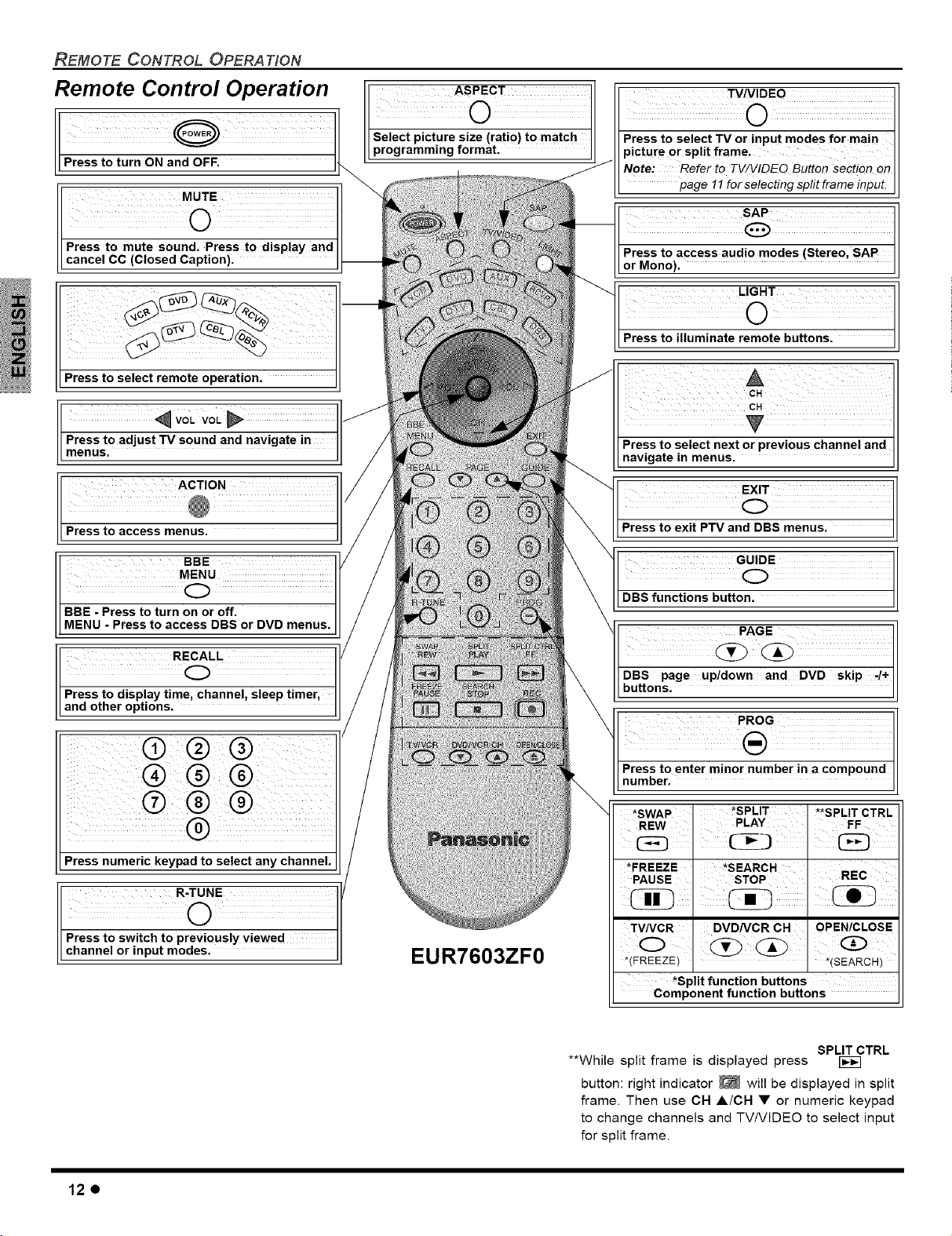
REMOTE CONTROL OPERATION
Remote Control Operation
Press to select remote operation.
V0L VoL
Press to adjust TV sound and navigate in
menus.
ACTION
Press to access menus.
ASPECT
Select picture size (ratio) to match
programming format.
TV/VIDEO
Press to select TV or input modes for main
picture or split frame.
Note: to TV/VIDEO Button section On
page 11 for selecting split frame input.
LIGHT
Press to illuminate remote buttons.
Press to select next or previous channel and
navigate in menus. II
EXIT
(_)
Press to exit PTV and DBS menus.
rl BBE
[ M(_)U
/[MENU - Press to access DBS or DVD menus.
L
R ,L
/ _nel, sleep timer,
[ and other options.
Press numeric keypad to select any channel.
R-TUNE
Press to switch to previously viewed
channel or input modes.
EUR7603ZF0
GUIDE
DBS functions button.
DBS page up!down and DVD skip-/+
buttons. II
Press to enter minor number in a compound II
number. II
*SWAP *SPLIT **SPLIT CTRL
nEW PLAY FF
*FREEZE *SEARCH
PAUSE STOP
TVNCR DVDNCR CH OPEN/CLOSE
*(FREEZE) *(SEARCH)
*Split function buttons
Component function buttons
12e
**While split frame is displayed press
SPLIT CTRL
button: right indicator _ will be displayed in split
frame. Then use CH A/CH • or numeric keypad
to change channels and TV/VIDEO to select input
for split frame.

Operating Components with Remote Control
Note: Refer to page 15 for programming Remote Control
procedure.
Operating a VCR
Program the remote control to use with VCR.
. _ TO DO Till
Turn on/off . 0 Rewind the REW
Select TV Input -- F st Forward
mode for VCR ' (,.) _ a . _)
TV/V DEO FF
i
A
Change Channels , CH
up/down CH
Change Channels DVD/VCR CH
upldown (_ (_
I REC
STOP
Operating a DBS
Program the remote contro to use with DBS.
I SAP
STB Audio track . (_
Tape i
O®O
Selecta Channel (_) O O
©®®
Change to TV or TV/VCR
VCR Mode I O
On screen VCR RECALL
Display I O
Navigation _vOi
left/right
i
sTBAot oo
REMOTE CONTROL OPERATION
Operating a DVD
Program the remote control to use with DVD
REW
Tur n on/off . _ _ Skip search << . (_
Nay gaton i • : >> FF
left/right
Navigation CH Select Chapter (_) C) (_)
upldown =
Ch-!+ _ _ Pause
Record . _ _Select ' O
Play ' {_-_) - DVD Disp!aY O
StOP . _ Menu , O
°pen/cl°se (_-Title O
Skip-i+
_V °L V0L_ Sk!psearch .
ca
PAUSE
REC ACTION
PLAY RECALL
STOP , MENU
OPEN/CLOSE , GUIDE
PAGE
Operating a CD
Program the remote control to use with CD.
Navigation , CH
up/down OH
STB Change DVD/VCR CH
Channels up!down _ _)
ASPECT
STB AsPect O
STB Menu I STB guide I
EXIT OPEN/CLOSE
STB EXit I O - STB search i ([_
b.up[og[am_'_-::-:_--inf0 RECALL STB Seect PROG
O _ dash channe! .
PLAY SWAP
STBFAV-STBM:guide' O
I REC • I FF
Change to TV or Tv/vcR
SAT Mode O - '
Select a ' (_) C)(_
Channel (_)
Previous R-TUNE
Channel I O
STBpage '
up/down _
STBjumP . (_
T. _ : RECALL I . ill, GUIDE
Ime T°rma! ' O II I_eX[ Q!SK ' O
,
track, CH 0 0 C)
DVDNCR CH R-TUNE
Randomirepeat.@ @ aextd!sk 0
Search FE
Skip q+ @ (_ Still/pause .
StOP . _ _ 0pen!C!0se.
FF REW
. (_;_ __earc, mew .
PAGE • PAUSE
STOP • OPEN/CLOSE
Select Tracks (_)
13e

REMOTE CONTROL OPERATION
Operating a DTV Set Top Box
Program the remote control to use with DTV.
Program RECALL
Information I 0
SAP , GUIDE
I ®
Navigation CH Select (_
uP/d0wn CH Channe (_) (_)
Nav=gatton .,_ ,. Select dash
left/right _V01- v0u _ number , (_)
Aspect ' O _Record .
DTv ACtiOn O - Menu . O
Operating a Receiver
Program the remote control to operate audio
TO DO THIS.,. ' PRESS TO DO THIS,.; ''
Turn on/off . _ I Volume +/-
AHHir, r,,IHt_, MUTE To select AV input
.......... ' ('_ s or Components
Swtch nput O _ Surround - I
Center-t+ _ (_ I
Operating a PVR (Personal Video Recorder)
Program the remote control to use with a mVR.
Turn on/off _ II Rew nd .
Select TV/VCR . O _ Fast Forward (_
I • PROG
I ASPECT REC
ACTION MENU
I EXIT
receiver.
PRESS ....
_VOL VOL _
I S
I • TAPE Press 8
' = , AUX Press 9
TVNIDEO PEW
DVD/VCR CH
,_ I REW
TV/VIDEO FF
Press Remote
numeric keypad
AVt Press 1
AV2 Press 2
AV3 Press 3
AV4 Press4
CD Press 5
TUNER Press 6
PHONO Press 7
TOD_ _J_L' , PRESS ._oO_alS. , PRSSS
I PAUSE
PVRleft!right _VOL VOL _ Pause
Change i DVD/VCR CH R-TUNE
up!downChannels Replay zone O
PVR select I Instant replay
ACTION TV/VCR
O - ' O
' REC PROG
R !urnt°'!ve
PLAY OPEN/CLOSE
Play . _ Quick skip Q
STOP , GUIDE
Stop_ Rep!ay guide
Menu
RECALL
-.
O
Operating a Cassette Deck
To operate a cassette deck, the remote control must be in
AUX mode and be programmed with the appropriate code
for your equipment.
_ _d _J_,_. PRESS, ,,,_TO:::DOTalS ,,, ,/P_ESS,
Turn on/off
REC I FF
Record _ Fast Forward . (_
PLAY PAUSE
PJay_ Pause
STOP • OPEN/CLOSE
Stop _ Qpen!CI0se i
i R-TUNE
Deck A!B ' O - '
Operating a CABLE BOX
Program the remote control to use with Cable Box.
},,',,',,'SRE88};,,',,',,',,
Volume '_VOL VoL
upldown _
MUTE ACTION
Audj0 Mute . C) - Enter ' (_
v
€ angi I
Channels I t tel
up/down CH I _
Change Channels DVDNCR CH Previous R _TUNE
up/down (_ (_) Channel I O
14e
®®®
®®®
®@¢

Programming The Remote Control
REMOTE CONTROL OPERATION
The Universal Remote Control can be programmed to
operate many manufacturers' components using the
component function buttons for VCR, DVD, AUX, RCVR,
TV, DTV CABLE or DBS. Follow the procedures for
programming your Remote Control with or without a code
for the component.
Default Modes for Remote Control
TV TV (Panasonic Only) Panasonic TV Code
DTV-STB DTV (Panasonic Only) Panasonic DTV Code
CABLE I CABLE (Preset) I Panas_;_eCABLE
DBS ' DBS (Preset) Panasonic DBS Code
VCR . VCR (Preset) Panasonic VCR Codes
DVD/CD DVD and CD (Preset) Panasonic DVD Codes
AUX Personal V dec Recorders, Panasonic Personal
RCVR ' Audio receiver (Preset) Panasonic RCVR code
Note: Determine the manufacturer of the component and look
I Tape and VCR2 Video Recorder Code
in the table for the code (found on page 16 and 17).
Procedure
1. Confirm that the external component is plugged in and
operating.
2. Turn the component off.
ACTION
3. Press and together for at least 5
seconds. After 5 seconds, the illuminated mode
(component) buttons will begin to flash. Release the
ACTION and POWER buttons.
4. Press appropriate component button on the Remote
Control: VCR, DVD (CD), AUX (VCR2 or TAPE),
RCVR, DTV, CABLE or DBS. The component button
will illuminate steadily and all others will go out.
5. Enter the 3-digit component code using the Remote
Control numeric keypad (0 ~ 9 buttons). The component
button will blink twice.
6. Press the Remote Control to test the
component. If the procedure was successful, the
component will turn on and the component key will blink
twice and then go out.
Note:
If the component does not operate with the Remote
Control, repeat the steps 3 through 6 using another code
(some brands have multiple codes). If an incorrect code
is entered, or if the procedure takes longer than 30
seconds, the programming will fail.
Programming Without A Code
This procedure searches all codes and is called the
"sequence method."
1. Confirm that the external component is plugged in and
on.
2. Turn the component off.
ACTION
3. Press and together, for at least 5
seconds. After 5 seconds, the illuminated mode
(component) buttons will begin to flash. Release the
ACTION and POWER buttons.
4. Press the appropriate component button on the Remote
Control. The component button will illuminate steadily
and all others will go out.
5. Press the button to set the remote control to the
step and set mode.
6. Point the remote control towards the component.
7. Press VOL • (the mode key will blink three times), then
press the Remote Control button to test the
component. Continue this process until the proper code
is found. If the procedure was successful, the component
will turn on.
Note: Each time you press the VOL I_ button, make sure that the
component key blinks twice before pressing the POWER
button.
ACTION
8. Once the device responds, press to store the
code. The mode (component) button will blink twice.
Note: It may take many attempts before the correct code
is found. If you miss a code, press _ VOL, then press
the button to test the component.
Component Codes
The Universal Remote Control is capable of operating
many component brands after entering a code. Some
components may not operate because the codes are not
available due to limited memory. The Universal Remote
Control does not control all features found in each model.
titi!tilt t ii ili iil I
VCR DVD DVD(CD)
IIII IIII IIII
AUX (VCR2) AUX (TAPE) RECEIVER
IIII IIII IIII
DTV CABLE DBS
IIII IIII IIII
15e
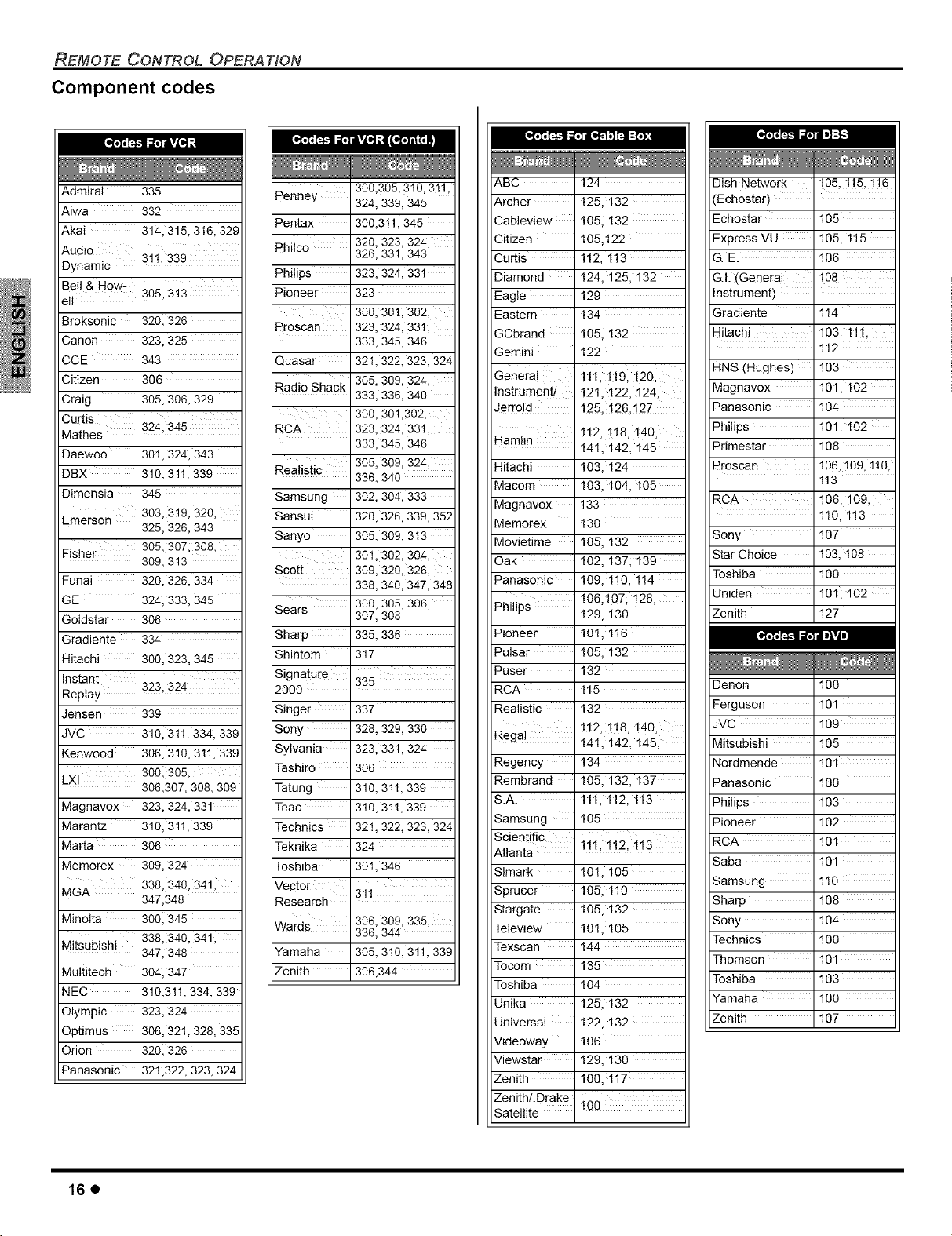
REMOTE CONTROL OPERA TtON
Component codes
[_]_t;F4kta_J"l_:l,3F211:{_l
Admiral 335
Aiwa 332
Akai 314, 315, 316, 329
Audio
Dynamic
Bell & How-
ell 305, 313
Broksonic 3201326
Canon 323, 325
CCE 343
Citizen 366
Craig 305, 306, 329
Curtis 324, 345
Mathes
Daewoo 301,324, 343
DBX 310, 311,339
Dimensia 345
Emerson 303, 319, 320,
Fisher 305, 3071308,
Funai 320, 326, 334
GE 324, 333, 345
Goldstar 306
Gradiente 334
Hitachi 300, 323, 345
Instant
Replay
Jensen 339
JVC 31013tl, 334, 339
Kenwood 306, 310, 311,339
LXI
Magnavox 323, 324, 331
Marantz 310, 311,339
Marta 306
Memorex 309, 324
MGA 338, 340, 3411
Minolta 3001345
Mitsubishi 338, 340, 3411
Multitech 304, 347
NEC 310,311,334, 339
Olympic 323, 324
Optimus 306, 321,328, 335
Orion 3201326
Panasonic 321,322, 323, 324
i
31ti 338
325, 326, 343
309, 313
323, 324
3001305,
306,307, 308, 308
347,348
347, 348
Penney 300,305,310,3tl,
Pentax 300,311,345
Philco 320, 323, 324,
Philips 323, 324, 331
Pioneer 323
Rroscan 323, 324, 331,
Quasar 32t, 322, 323, 324
Radio Shack 305, 309, 324,
RCA 323, 324, 331,
Realistic 305, 309, 324,
Samsung 302, 304, 333
Sansui 320, 326, 339, 352
Sanyo 305, 309, 3t3
Scott 309, 320, 326,
Sears 300, 305, 306,
Sharp 335, 336
Shintom 317
S gnatu e 335
2000
Singer 337
Sony 328, 329, 330
Sylvania 323, 331,324
Tashiro 306
Tatung 310, 31t, 339
Teac 310, 31!, 339
Technics 32t, 322, 323, 324
Teknika 324
Toshiba 30t, 346
Vector '3ii
Research '
Wards 306, 309, 335,
Yamaha 305, 310, 311,339
Zenith 306,344
324, 339, 345
326, 331,343
300, 301,302,
333, 345, 346
333, 336, 340
300, 301,302,
333, 345, 346
336, 340
301,302, 304,
338, 340, 347, 348
307, 308
336, 344
ABC 124
Archer t25, 132
Cableview 105, 132
Citizen 105,122
Curtis 112, 113
Diamond 124, 125, 132
Eagle 129
Eastern
GCbrand
Gemini
General
Instrument/ 121, 122, 124,
Jerrold 125, ! 26, ! 27
Hamlin 112,118,140,
Hitachi 103, 124
Macom t03, 104, 105
Magnavox 133
Memorex t30
Movietime 105, 132
Oak 102, 1371 139
Panasonic 109, 1t0, 1t4
Philip,.,o 106,107, !28,
Pioneer 10t, 1t6
Pulsar 105, 132
Puser 132
RCA 115
Realistic 132
Rega! 14!, 142, 145,
Regency 134
Rembrand 105, 132, 137
S.A. 111, 1t2, 113
Samsung 105
Scentfc
Atlanta ' !!!,!!2, !!3
Slmark t01,105
Sprucer 105, 110
Stargate 105, 132
Teleview 10t, 105
Texscan 144
Tocom 135
Toshiba 104
Unika 125, 132
Universal 122, 132
Videoway 166
Viewstar t29, 130
Zenith 100, 1t7
Zenith/.Drake
Satellite
134
105, 132
122
!1i:1t9:i20,
14t, 142, 145
129, 130
112, 118,140,
100
Dish Network ,105, !15, !16
(Echostar)
Echostar 105
Express VU 105, 1t5
G E. t06
G.I: (General ,108
Instrument)
Gradiente 114
Hitachi 103, 111,
1t2
HNS (Hughes) 103
Magnavox 101,102
Panasonic 104
Philips 101,102
Primestar 108
Proscan 106,109, 110,
113
RCA 106, 109,
110, 113
Sony 107
Star Choice 103, t08
Toshiba 100
Uniden 101,102
Zenith 127
[o,,]'_'__ _"-'-'-'-'-'-'-_R__'_'_i _]LVA_,]
Denon 100
Ferguson 101
JVC 109
Mitsubishi 105
Nordmende 101
Panasonic 100
Philips 103
Pioneer 102
RCA 101
Saba 101
Samsung t10
Sharp 108
Sony 104
Technics 100
Thomson 101
Toshiba 103
Yamaha t00
Zenith 107
16e
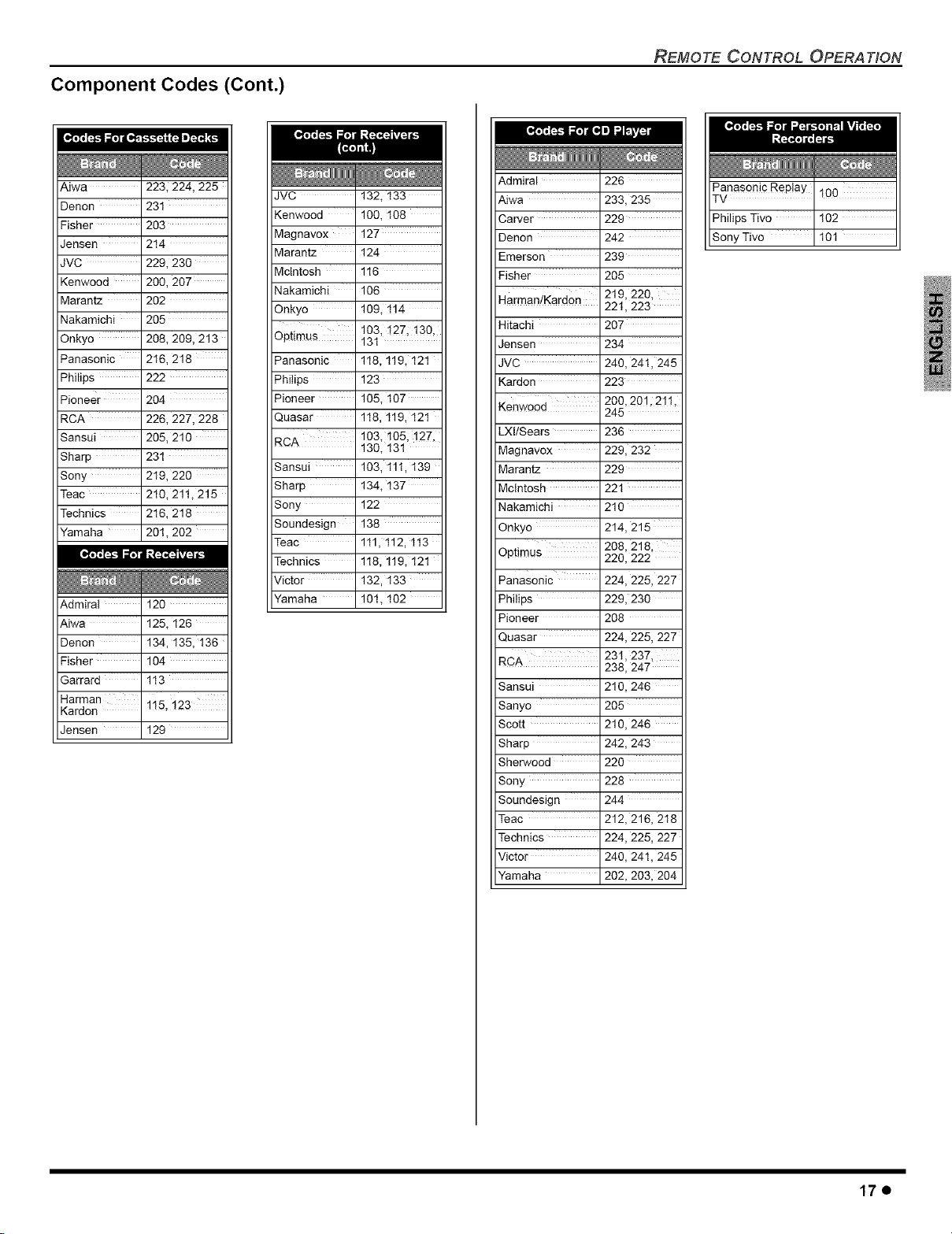
Component Codes (Cont.)
REMOTE CONTROL OPERATION
Aiwa 223, 224, 225
Denon 23t
Fisher 203
Jensen 2t4
JVC 229, 230
Kenwood 200, 207
Marantz 202
Nakamichi 205
Onkyo 208, 209, 213
Panasonic 2t6, 218
Philips 222
Pioneer 204
RCA 226, 227, 228
Sansui 205, 210
Sharp 231
Sony 2t9, 220
Teac 210, 21!, 215
Technics 2t6, 218
Yamaha 201,202
Admiral 120
Aiwa 125, 126
Denon 134, t35, t36
Fisher 104
Garrard 1t3
Harman ii5, i23
Kardon
Jensen 129
JVC 132,133
Kenwood 100, t08
Magnavox 127
Maran_ 124
Mclntosh 1!6
Nakamichi 106
Onkyo 109, 114
Qptimus 13t
Panasonic 1!8,119,121
Philips 123
Pioneer 105,107
Quasar 1t8, t19, t2t
RCA 103,105,127,
Sansui 103, tlt, t39
Sharp 134,137
Sony 122
Soundesign 138
Teac 1tl, t12, It3
Technics 1!8, 119, 121
Victor 132, t33
Yamaha 101,102
103,127, t30,
130,131
Admiral 226
Aiwa 233,235
Carver 229
Denon 242
Emerson 239
Fisher 205
Harman/Kardon 219, 220,
Hitachi 207
Jensen 234
JVC 240,24t,245
Kardon 223
Kenwood 200,201,21t,
LXl/Sears 236
Magnavox 229,232
Maran_ 229
Mclntosh 22t
Nakamichi 210
Onkyo 214,215
Qptimus 208,218,
Panasonic 224, 225, 227
Philips 229, 230
Pioneer 208
Quasar 224,225,227
RCA 231,237,
Sansui 210,246
Sanyo 205
Scott 210,246
Sharp 242,243
Sherwood 220
Sony 228
Soundesign 244
Teac 212, 216, 2t8
Technics 224,225,227
Victor 240,24t,245
Yamaha 202,203,204
221,223
245
220,222
238,247
17e
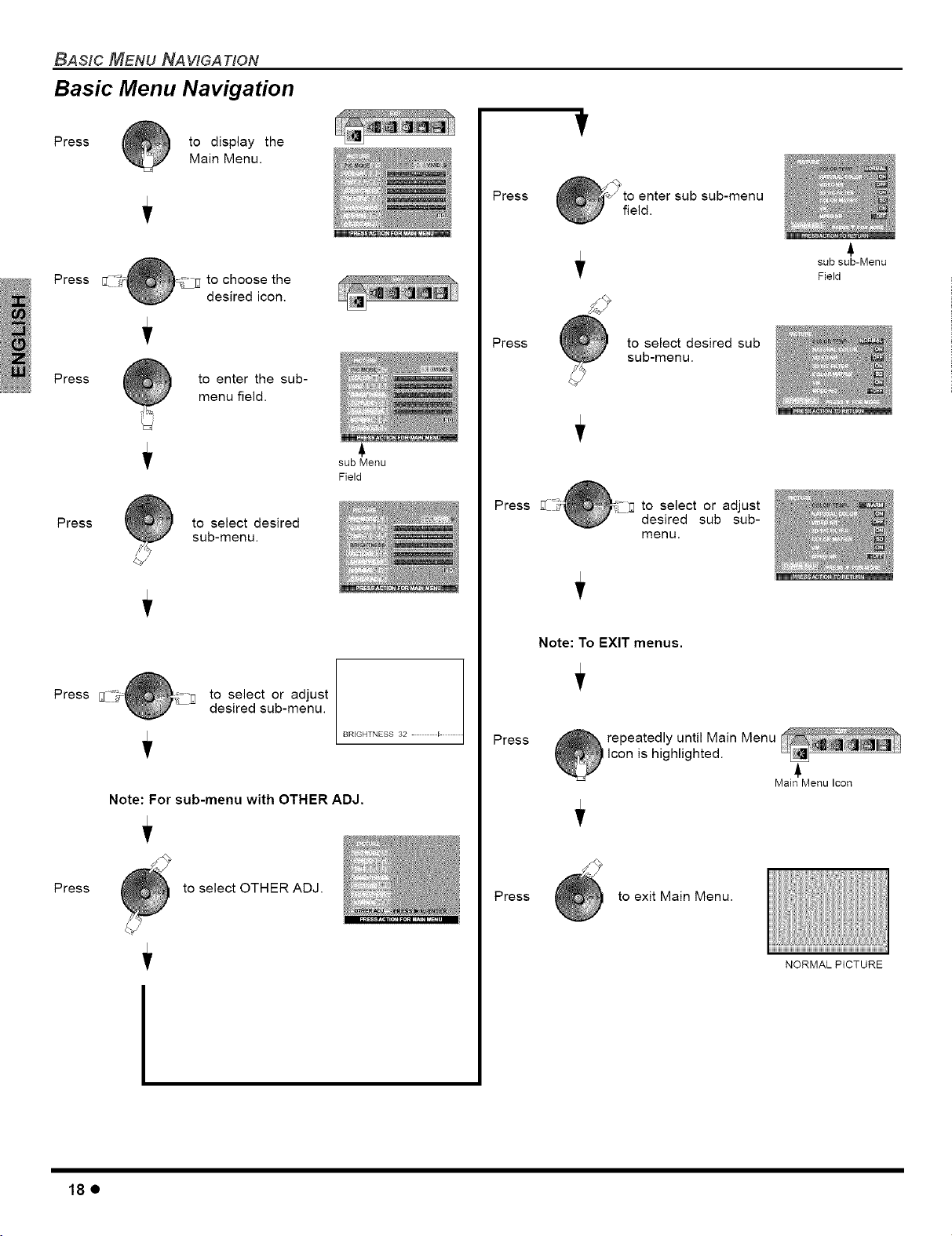
BASIC MENU NAWGATION
Basic Menu Navigation
Press
to display the
Main Menu.
Press to choose the
desired icon.
Press to enter the sub-
menu field.
Press to select desired
sub-menu.
sub Menu
Field
Press
Press
Press
V
sub sub-Menu
Field
to select desired sub
sub-menu.
to select or adjust
desired sub sub-
menu.
Press _'_ _ to select or adjust
Note: For sub-menu with OTHER ADJ.
Press to select OTHER ADJ.
desired sub-menu.
BRIGHTNESS 32 - _-
Note: To EXIT menus.
Press
Press
repeatedly until Main Menu
icon is highlighted.
to exit Main Menu.
Main Menu Icon
NORMAL PICTURE
18e
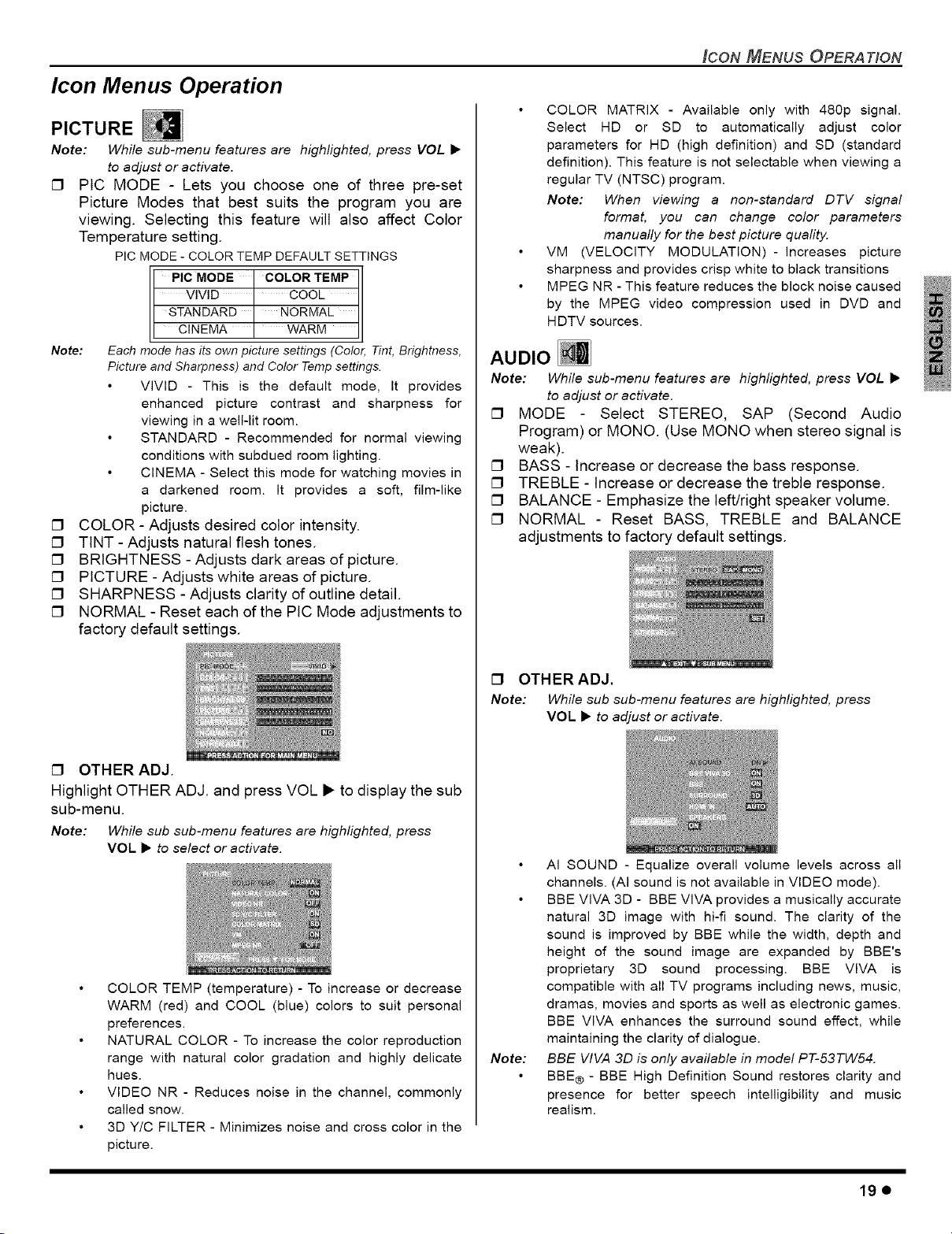
Icon Menus Operation
PICTURE
Note: While sub-menu features are highlighted, press VOL •
to adjust or activate.
[] PIC MODE - Lets you choose one of three pre-set
Picture Modes that best suits the program you are
viewing. Selecting this feature will also affect Color
Temperature setting.
PIC MODE - COLOR TEMP DEFAULT SETTINGS
PIC MODE COLOR TEMP
VIVID ' COOL
STANDARD NORMAL
CINEMA ' WARM
Note: Each mode has its own picture settings (Color, Tint, Brightness,
Picture and Sharpness) and Color Temp settings.
VIVID - This is the default mode, It provides
enhanced picture contrast and sharpness for
viewing in a well-lit room.
STANDARD - Recommended for normal viewing
conditions with subdued room lighting.
CINEMA - Select this mode for watching movies in
a darkened room. It provides a soft, film-like
picture.
[] COLOR - Adjusts desired color intensity.
[] TINT -Adjusts natural flesh tones.
[] BRIGHTNESS - Adjusts dark areas of picture.
[] PICTURE - Adjusts white areas of picture.
[] SHARPNESS - Adjusts clarity of outline detail.
[] NORMAL - Reset each of the PIC Mode adjustments to
factory default settings.
ICON MENUS OPERATION
COLOR MATRIX - Available only with 480p signal.
Select HD or SD to automatically adjust color
parameters for HD (high definition) and SD (standard
definition). This feature is not selectable when viewing a
regular TV (NTSC) program.
Note: When viewing a non-standard DTV signal
format, you can change color parameters
manually for the best picture quality.
VM (VELOCITY MODULATION)- increases picture
sharpness and provides crisp white to black transitions
MPEG NR - This feature reduces the block noise caused
by the MPEG video compression used in DVD and
H DTV sources.
AUDIO []
Note: While sub-menu features are highlighted, press VOL •
to adjust or activate.
[] MODE - Select STEREO, SAP (Second Audio
Program) or MONO. (Use MONO when stereo signal is
weak).
[] BASS - Increase or decrease the bass response.
[] TREBLE - Increase or decrease the treble response.
[] BALANCE - Emphasize the left/right speaker volume.
[] NORMAL - Reset BASS, TREBLE and BALANCE
adjustments to factory default settings.
[] OTHER ADJ.
Highlight OTHER ADJ. and press VOL • to display the sub
sub-menu.
Note: While sub sub-menu features are highlighted, press
VOL • to select or activate.
COLOR TEMP (temperature) - To increase or decrease
WARM (red) and COOL (blue) colors to suit personal
preferences.
NATURAL COLOR - To increase the color reproduction
range with natural color gradation and highly delicate
hues.
VIDEO NR - Reduces noise in the channel, commonly
called snow.
3D Y/C FILTER - Minimizes noise and cross color in the
picture.
[] OTHER ADJ.
Note: While sub sub-menu features are highlighted, press
VOL • to adjust or activate.
AI SOUND - Equalize overall volume levels across all
channels. (AI sound is not available in VIDEO mode).
BBE VIVA 3D - BBE VIVA provides a musically accurate
natural 3D image with hi-fi sound. The clarity of the
sound is improved by BBE while the width, depth and
height of the sound image are expanded by BBE's
proprietary 3D sound processing. BBE VIVA is
compatible with all TV programs including news, music,
dramas, movies and sports as well as electronic games.
BBE VIVA enhances the surround sound effect, while
maintaining the clarity of dialogue.
Note:
BBE WVA 3D is only available in model PT-53TW54.
BBE® - BBE High Definition Sound restores clarity and
presence for better speech intelligibility and music
realism.
19e
