Panasonic PT 51SX60 User Manual [en, es]
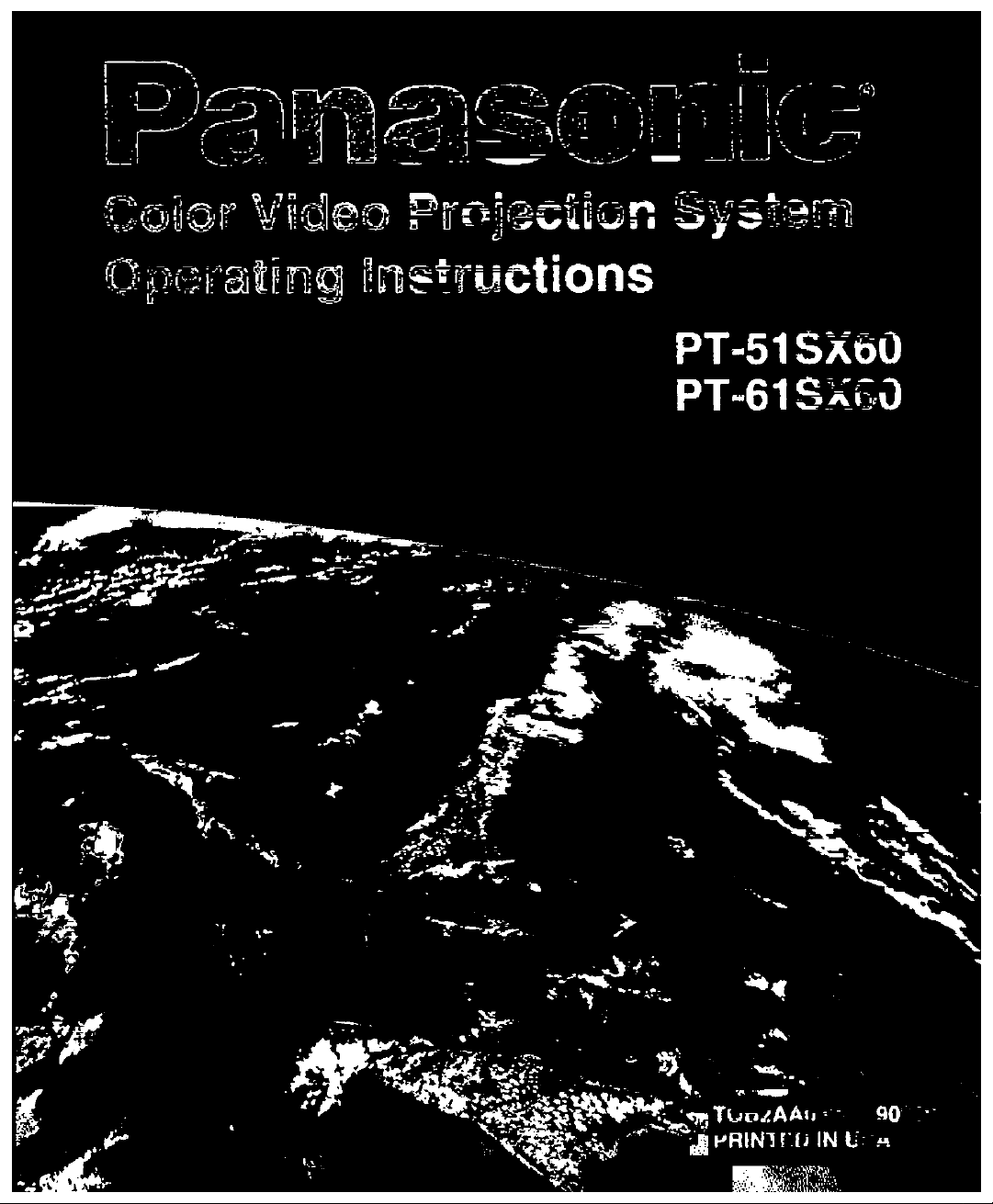
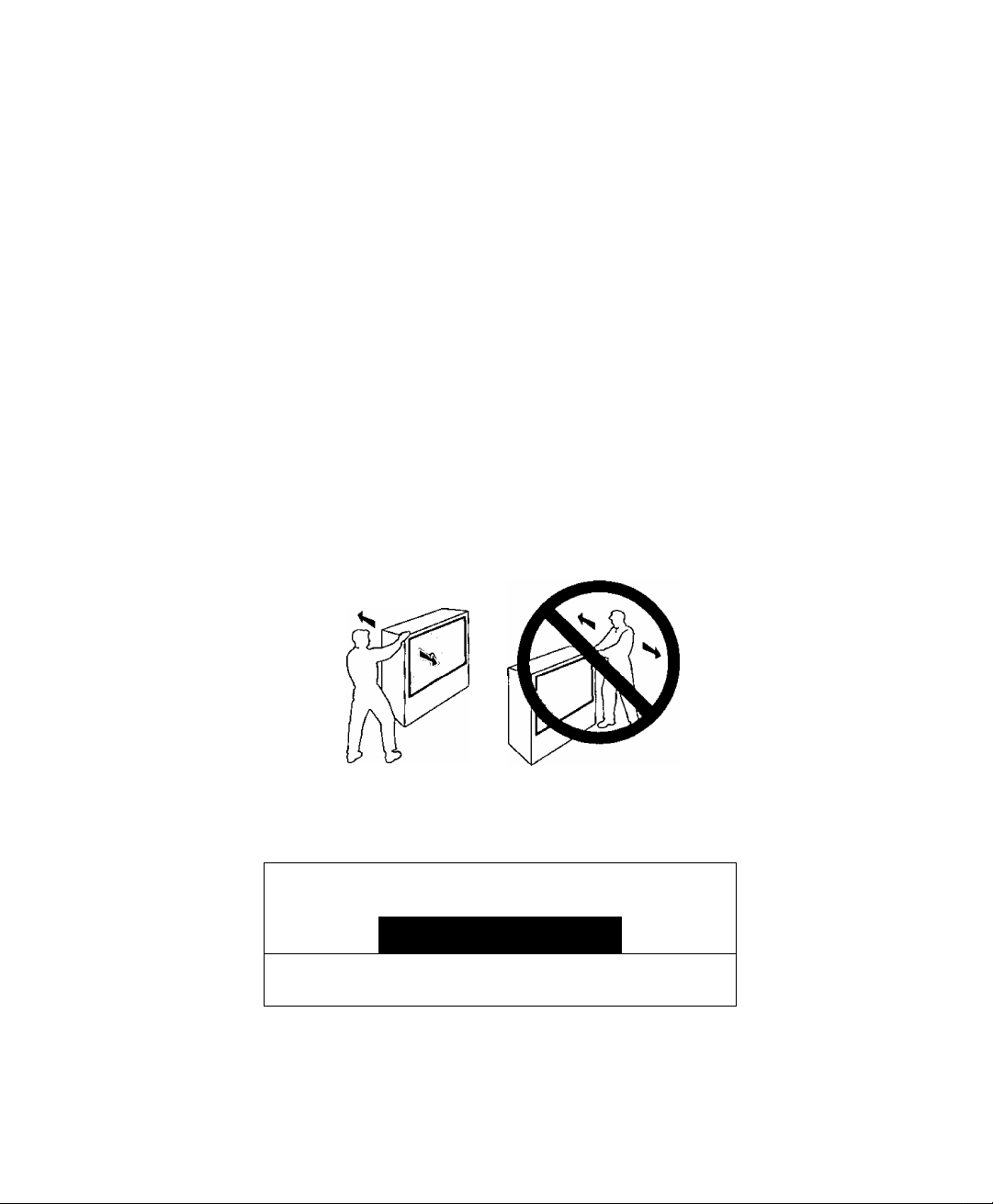
WARNING
To move set, push from left side of set. Casters on right side
do not pivot in all directions. Set can tip over if moved from
right side, with risk of personal injury.
ADVERTENCIA
Para mover el conjunto, empuje desde el lado izquierdo del
mismo. Los rolanas de la derecha no son pivotantes en todas
las direcciones. El conjunto se puede tumbar si se lo mueve
desde el lado derecho, corriendo así el riesgo de sufrir daños
personales.
Mise en garde
Lors du déplacement du téléviseur, le pouser sur son côté
gauche. Les roulettes du côté droit ne pouvant tourner dans
toutes les directions, l’appareil pourrait tomber s’il est poussé
de ce côté et causer ainsi des risques de blessure.
WARNING
RISK OF ELECTRIC SHOCK
/ r \
WARNING: To reduce the risk ot electric shock do not remove cover or back.
No user*serviceable parts inside. Refer servicing to qualified service personnel.
The lightning flash with arrow
head within a triangle is
interided to tell the user that
A
WARNING: To prevent fire or shock hazard, do not expose this appliance
to rain or moisture.
parts inside the product are a
risk of electric shock to persons.
DO NOT OPEN
A
The exclamation point within a
triangle is intended to tell the
user that important operating
and servicing instructions are in
the papers with the appliance.
A
/ • \
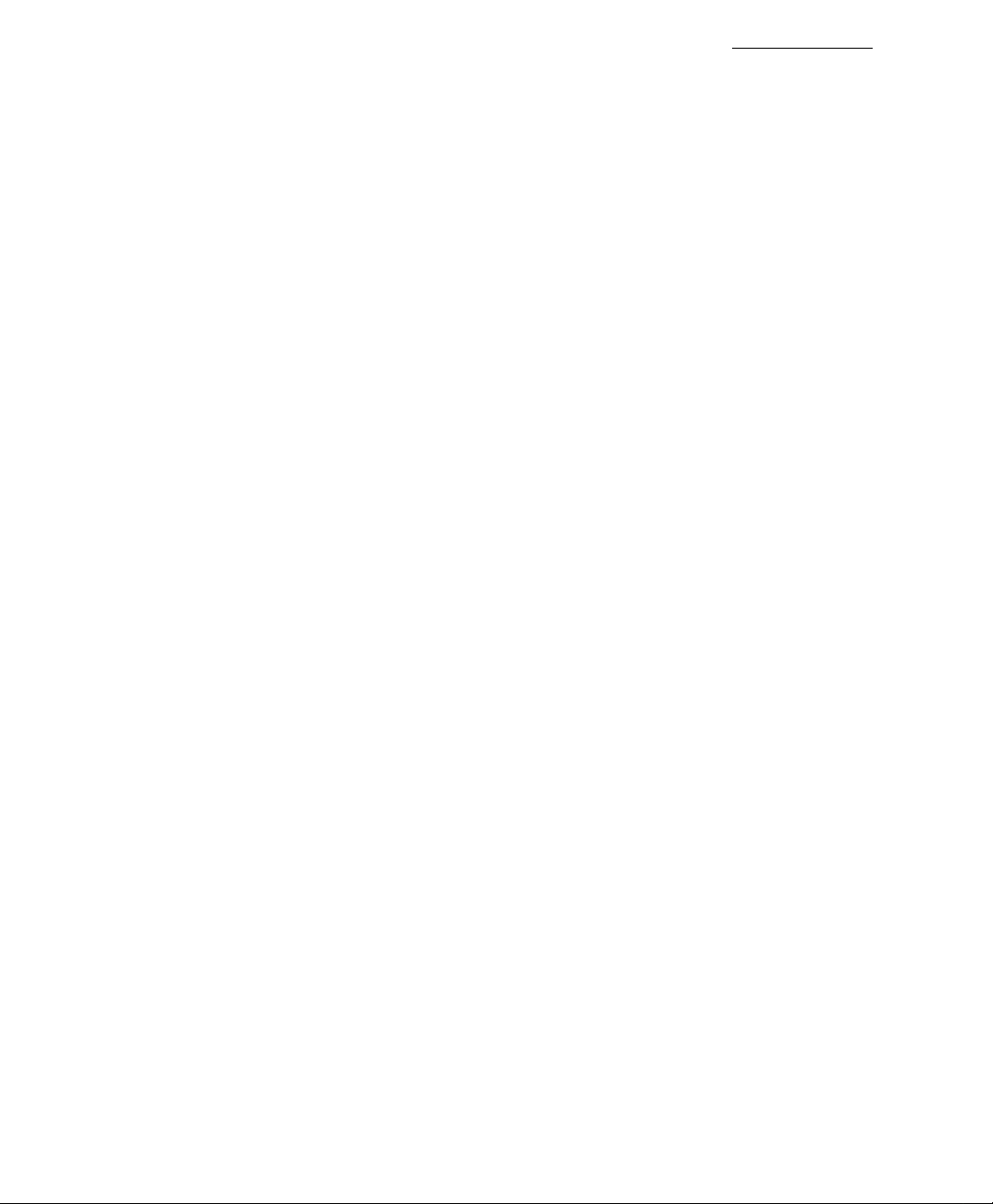
____________________________________________________________________________
Table of Contents
Congratulations.......................................................2
Customer Record.........................................................................2
Care and Cleaning
Specifications...............................................................................2
Installation
Television Location.......................................................................3
Optional Cable Connections
AC Power Supply Cord
Cable / Antenna 1 and 2
Optional Equipment Connections
VCR Connection
Cable Box Connection
VCR and Cable Box Connection
Amplifier Connection (To Audio Amp)..........................................7
Program Out Connection
Dolby Center Channel Input Connection
Picture In Picture (PIP) Operation
Basic PIP Operation....................................................................9
PIP Operation with a Cable Box
Roiier Guide Menu™.............................................10
Basic Navigation
Remote Control Guide
Roller Guide Feature Chart
Speciai Features....................................................14
Menu Languages
Program Channels
Closed Captioning......................................................................14
Closed Caption on Mute
Convergence..............................................................................15
Sleep Timer................................................................................17
Timer 1 and 2
Picture Adjustments...................................................................18
Dolby Center Mode & Fixed Audio Out
Favorite Channels and Captions
Lock............................................................................................20
Troubleshooting Chart.........................................21
Read these instructions completely before operating TV.
Contents are subject to change without notice or obligation.
Copyright 1999 by Matsushita Electric Corporation of America. Aii rights reserved.
Unauthorized copying and distribution is a violation of law.
.......................................................................
...............................................................
........................................................
................................................................
..............................................................
................................................
..........................................................................
.................................................................
.................................................
.............................................................
.....................................
.........................
.................................................
........................................................................
...............................................................
.................................
.......................................................................
.....................................................................
............................................................
.............................................................................
.....................................
...............................................
Table of Contents
2
3
3
3
3
4
4
5
6
7
8
9
9
10
10
11
14
14
15
17
18
19
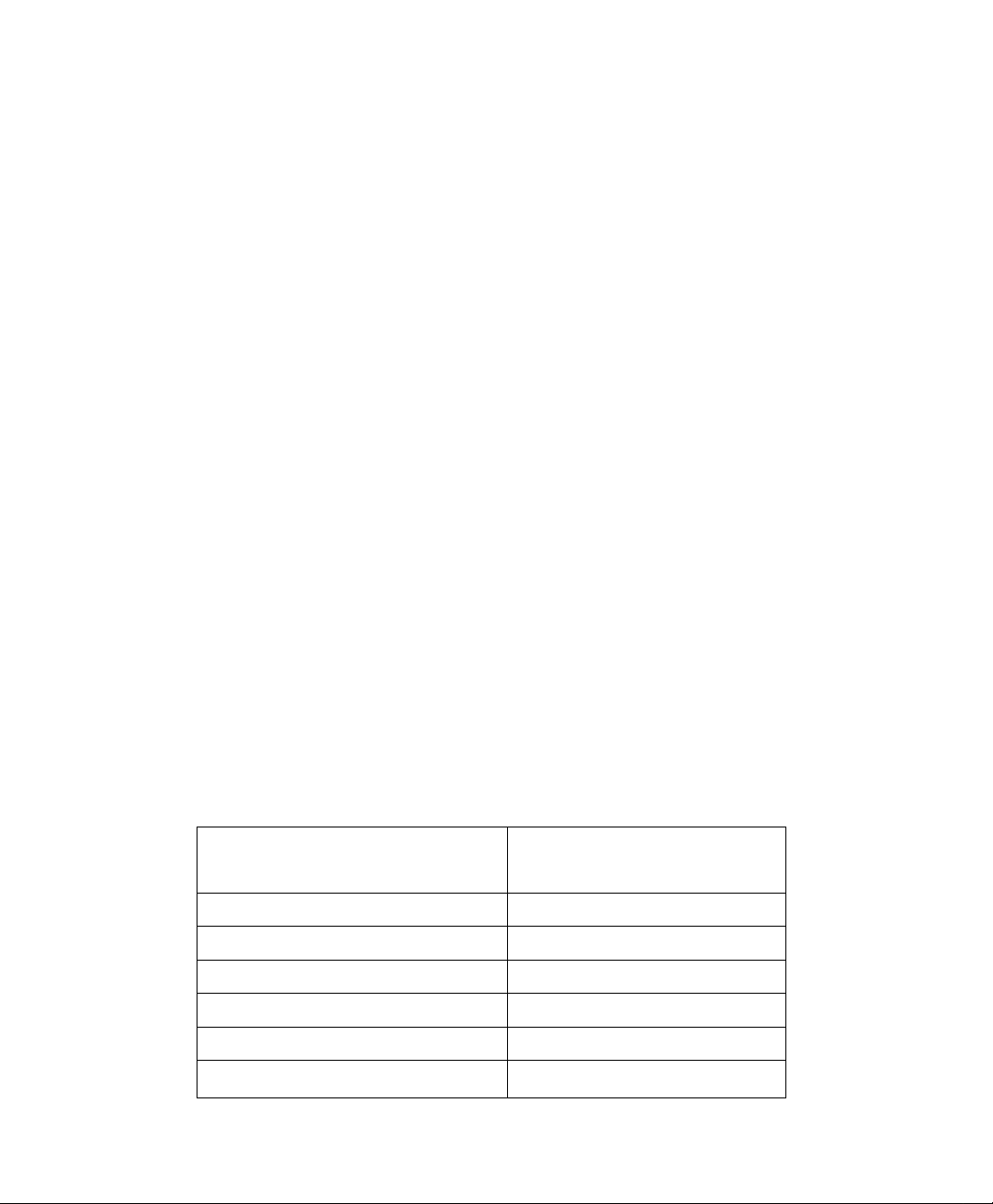
Conor A tula tions
Congratulations
Your new Projection Television (PTV) features state-of-the-art technology for high
quality picture and sound with complete audio/video connections for your home
theater system. Your PTV is designed to give you many years of enjoyment. It was
thoroughly tested and tuned at the factory for best performance.
Customer Record
The model and serial number of this product are located on the back of the TV. You should
note the model and serial number in the space provided and retain as a permanent record
of your purchase. This will aid in identification in the event of theft or loss. Product
registraton for U.S. customers Is available at:
Care and Cleaning
Projection Screen (Turn PTV Off)
The projection screen is a high precision lens system which has a protective screen.
The protective screen is fully washable with the following precautions:
n Use a mild soap solution or window cleaner and a clean cloth.
□ Avoid excessive moisture and wipe dry.
□ Avoid bumping or scraping the screen.
Cabinet and Remote Control
□ For cabinets and remote control, use a soft cloth dampened with water or a mild
□ Do not use benzene, thinner or other petroleum based products.
www.prodreg.com/panasonic.
Model
Number
Serial
Number
• DO NOT USE ABRASIVE CLEANERS.
• Do not use laundry detergent or automatic dishwasher soap.
• Do not use alcohol, ammonia, or petroleum based products.
• Prevent solution from running into the receiver below.
detergent solution. Avoid excessive moisture and wipe dry.
Specifications
S
Power Source
PT-51SX60 PT-61SX60
Channel Capability -181
4 Video Input Jacks
8 Audio Input Jacks
Video Output Jack
2 Audio Output Jacks
2 5-Vldeo Input Jacks
1 Vp-p, 75 Ohm, Phono Jack Type
1 Vp-p, 75 Ohm, Phono Jack Type
120V AC, 60Hz
VHF-12; UHF-56; Cable-125
500mV RMS 47K Ohm
0-2.0V RMS 4.7K Ohm
S-Video (Y-C) Connector
Specifications are subject to change without notice or obligation.

Instaliation
Television Location
This unit can be used as an entertainment center. Consult your dealer for available options.
□ Avoid excessive sunlight or bright lights, including reflections.
n Keep away from excessive heat or moisture. Inadequate ventilation may cause internal
component failure.
□ Fluorescent lighting may reduce remote control transmitting range.
□ Keep away from magnetic equipment, including motors, fans and external speakers.
Optional Cable Connections
Shielded audio and video cables should be used between components. For best results:
□ Use 75-ohm coaxial shielded cables.
□ Use appropriate input and output connectors, that match your component connectors.
□ Avoid long cables to minimize interference.
AC Power Supply Cord
CAUTION: TO PREVENT ELECTRIC SHOCK, MATCH WIDE BLADE OF PLUG TO
WIDE SLOT OF AC OUTLET AND FULLY INSERT. DO NOT USE A PLUG WITH A
RECEPTACLE OR OTHER OUTLET UNLESS THE BLADE CAN BE FULLY
INSERTED TO PREVENT BLADE EXPOSURE. FOR SOME MODELS THAT ARE
NON-POLARIZED, THE USE OF AN AC ADAPTOR CONNECTOR MAY
BE NECESSARY.
Installation
Polarized plug
Cable / Antenna 1 and 2
For proper reception, either a cable or antenna connection is required.
Cable Connection
Connect the cable supplied by your local cable company.
Note: A cable converter box may be required for proper reception.
Check with your local cable company for compatibility
requirements.
Antenna 1 and 2 Connections
Incoming Cable from
Cable Company
75 Ohm VHF/UHF
on back of TV
For proper reception of VHF/UHF channels, an external antenna is required. For
best reception an outdoor antenna is recommended.
To use Antenna 1 or Antenna 2, select ANT1 OR ANT2 and incoming cable from
TV Mode in the SET UP menu under Prog Chan (Program Antenna
Channels).
Cable Mode is preset at the factory.
Antenna users must change to TV Mode in
the Set Up menu.
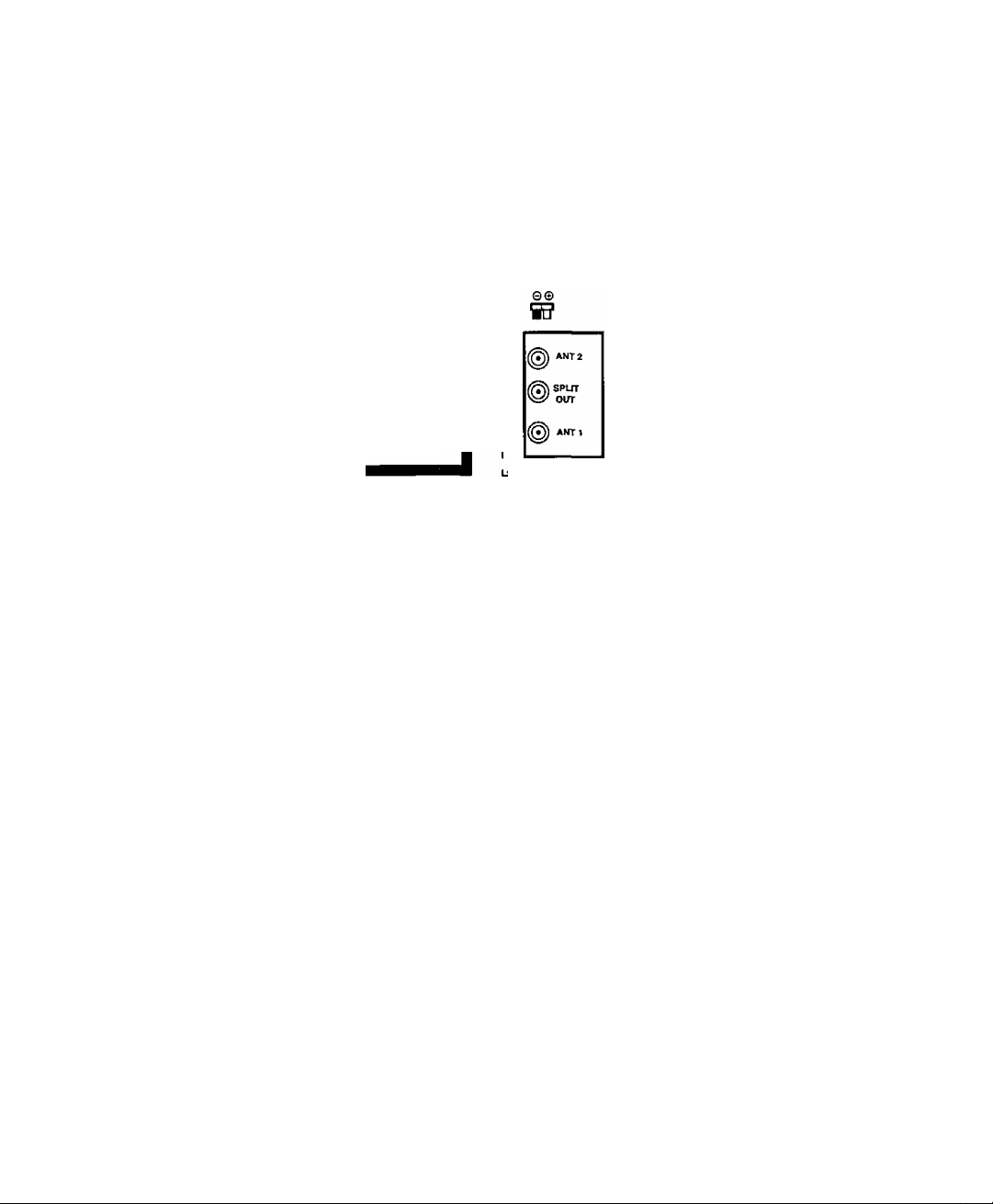
/NSTALLATION
Optional Equipment Connections
VCR Connection
Follow this diagram when connecting your television to a VCR only. The S-VIDEO connection
provides higher quality picture. It overrides other VIDEO connections. Use INPUT 1 or 2, AUDIO R
and L with S-VIDEO connection.
VCR
S-VIDEO OLTT
AUDIO OUT
# R
ANTOUTPin' I
^ •-
IcTFlJ«
I-
CABLES NOT SUPPLIED jj^ ^ ^
CENTER CHANNEL INPUT
120 SOW (DIN) MAX
TERMINALS ON BACK OF TV
Use either the
S-Video or Video
VIDEO 5-VIDE'
connection.
i INPUT 2
@ @ I
TO AUDIO AMP
Incoming Cable
Wore; The remote control must be programmed with supplied codes to operate the VCR. See
Programming the Remote Control in the Remote Control Quick Reference Guide.
PROG.
OUT
Viewing a television program
Procedure
1. Select ANTI in the SET UP menu under Prog Chan (Program Channels).
2. Tune the television to the television program you want to view.
Viewing a video
Procedure
□ Option A
1. Select ANT1 in the SET UP menu under Prog Chan (Program Channels).
2. Press the TV/VIDEO button on the remote control to select the video input (VIDEO 1,
VIDEO 2, etc.) connected to your VCR.
3. Begin the video,
a Option B
1. Select ANT2 in the SET UP menu under Prog Chan (Program Channels).
2. Tune the television to Channel 3 or 4, depending on your VCR.
3. Begin the video.
Recording a television program Procedure
O Option A (Recording and viewing the same program)
1. Select ANT2 in the SET UP menu under Prog Chan (Program Channels).
2. Tune the television to Channel 3 or 4, depending on your VCR.
3. Using the VCR, tune to the television program you want to record.
4. Begin recording.
□ Option B (Recording one program while viewing another program)
1. Select ANT 1 in the SET UP menu under Prog Chan (Program Channels).
Press the TV/VIDEO button on the remote control to select the video input (VIDEO 1,
2.
VIDEO 2, etc.) connected to your VCR.
Using the VCR, tune to the television program you want to record.
3.
Begin recording.
4.
Press the TV/ViDEO button on the remote control to switch back to TV mode.
5.
Tune the television to the television program you want to view.
6.
<9
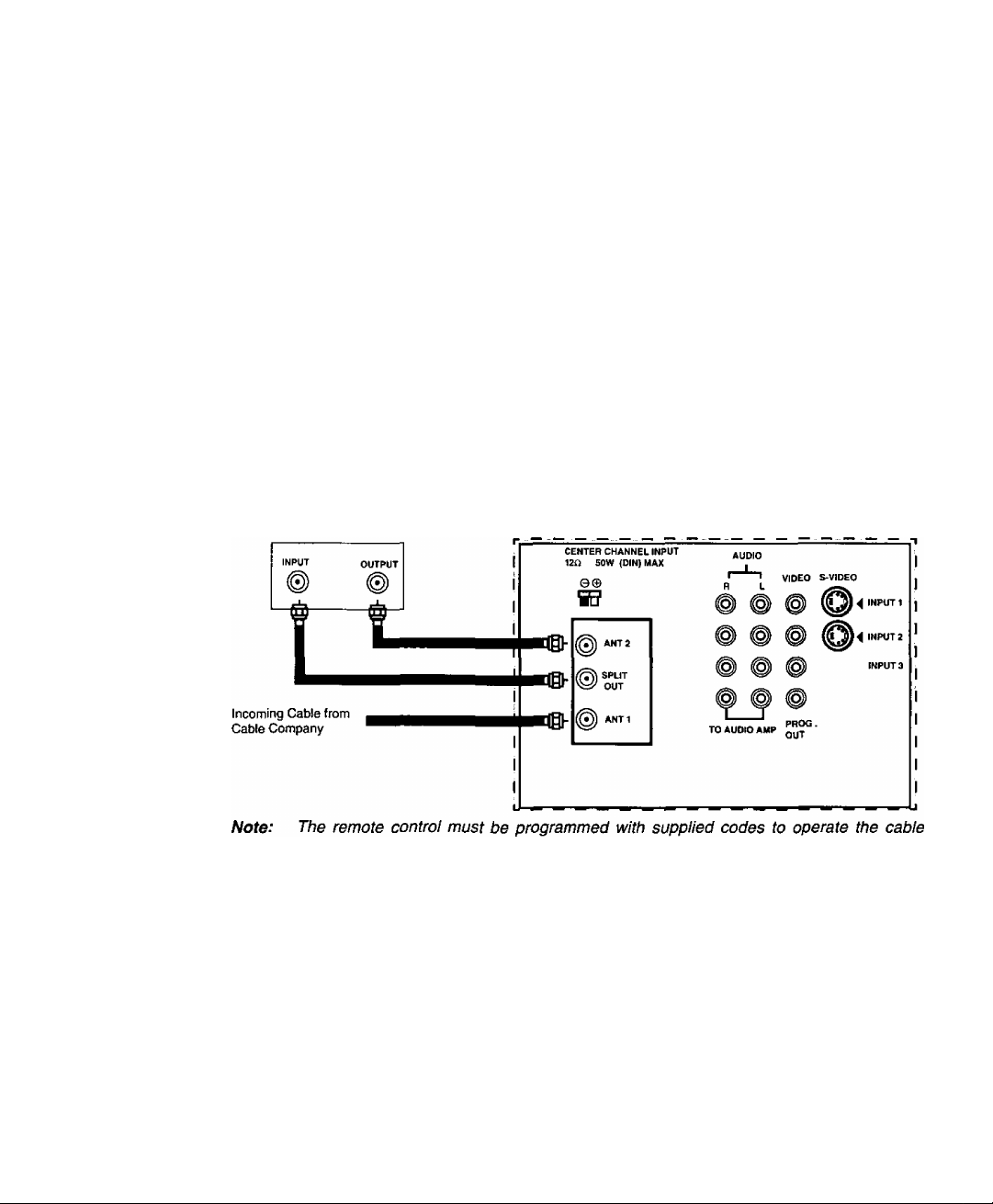
Optional Equipment Connections (Cont.)
open the door on the TV front panel to use the connections for your optional
equipment (Palmcorder, VCR, or other video components). Select input 4 mode by
pressing TV/VIDEO button.
CONNECTIONS OF FRONT OF TV
¡NSTALLATION
VIDEO
INPUT 4 @ @ @
pAUDIO—t
L R
Cable Box Connection
Follow this diagram when connecting your television to a cable box only.
Cable Box
TERMINALS ON BACK OF TV
box. See Programming the Remote Control in the flemofe Control Quick Reference
Guide.
Viewing a premium (scrambled) cable channel
Procedure
1. Select ANT2 in the SET UP menu under Prog Chan (Program Channels).
2.
Tune the television to Channel 3.
Using the cable box, tune to the premium cable channel you want to view.
3.
Note:
To use special features such as Favorite Channels and Channel Captions (see Special
Features section for more information), ANTI must be selected in the SET UP menu
under Prog Chan.

iNSTALLATfON
Optional Equipment Connections (Cont.)
VCR and Cable Box Connection
Follow this diagram when connecting your television to both a VCR and a cable box.
VCR
S-VIOEO Oin'
Note:
The remote control must be programmed with supplied codes to operate the VCR and
cable box. See Programming the Remote Control in the Remote Control Quick
Reference Guide.
Viewing a premium (scrambled) cable channel Procedure
1. Select ANT2 in the SET UP menu under Prog Chan (Program Channels).
Tune the television to Channel 3.
2.
Using the cable box, tune to the premium cable channel you want to view.
3.
Note:
To use special features such as Favorite Channels and Channel Captions (see Special
Features section for more information), ANT1 must be selected in the SET UP menu
under Prog Chan.
Recording a premium (scrambled) cable channel Procedure
1. Select ANT2 in the SET UP menu under Prog Chan.
Press the TV/VIDEO button on the remote control to select the video input { VIDEO 1,
2.
VIDEO 2, etc.) connected to your VCR.
Turn the VCR ON.
3.
Tune the VCR to Channel 3 or 4, depending on your VCR.
4.
Using your cable box, tune to the premium cable channel you want to record.
5.
Begin recording.
6.
Note:
To view a different channel white recording:
• Select ANT1 in the SET UP menu under Prog Chan.
• Press the TVATIDEO button on the remote control to select TV mode.
• Tune the television to a television program (except another premium cable channel).
(B
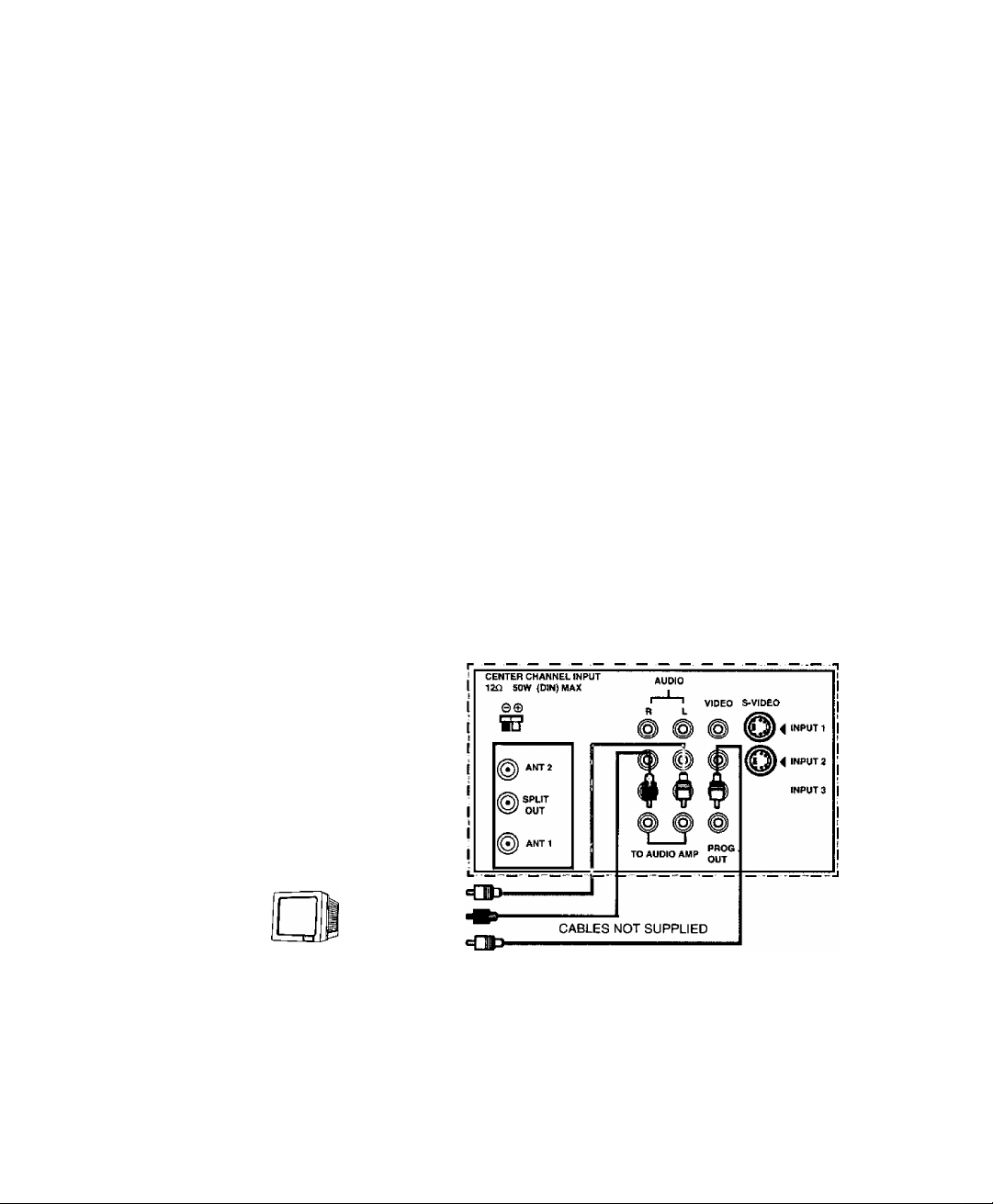
Optional Equipment Connections (Cont.) Amplifier Connection (TO AUDIO AMP)
To listen through a separate stereo system, connect an external audio amplifier TO AUDIO AMP
inputs on back of television.
Note: TO A UDIO AMP terminals cannot be connected directly to external speakers.
Audio Adjustments
1. Select SPEAKERS ON located in the on screen AUDIO menu .
2. Set amplifier volume to minimum.
3. Adjust TV volume to desired level.
4. Adjust amplifier volume to match the TV.
5. Select SPEAKERS OFF & VARIABLE AUDIO OUT from AUDIO menu to
control speakers from the TV or select FIXED AUDIO OUT to control
speakers from the external amplifier.
6. Volume, mute, bass, treble and balance are now controlled from the TV, if you
select VARIABLE AUDIO OUT mode.
Program Out Connection (PROG. OUT)
To use the TV audio and video with optional video equipment, use PROG. OUT and TO AUDIO
AMP terminals on the back of the TV.
Procedure
1. Connect optional video equipment to PROG. OUT video and TO AUDIO AMP R/L
Audio terminals.
2. PROG OUT terminal display is the same as the on screen display.
3. See optional equipment manual for further instructions for recording or monitoring.
Installation
TERMINALS ON BACK OF TV
MONITOR VCR
OR
m
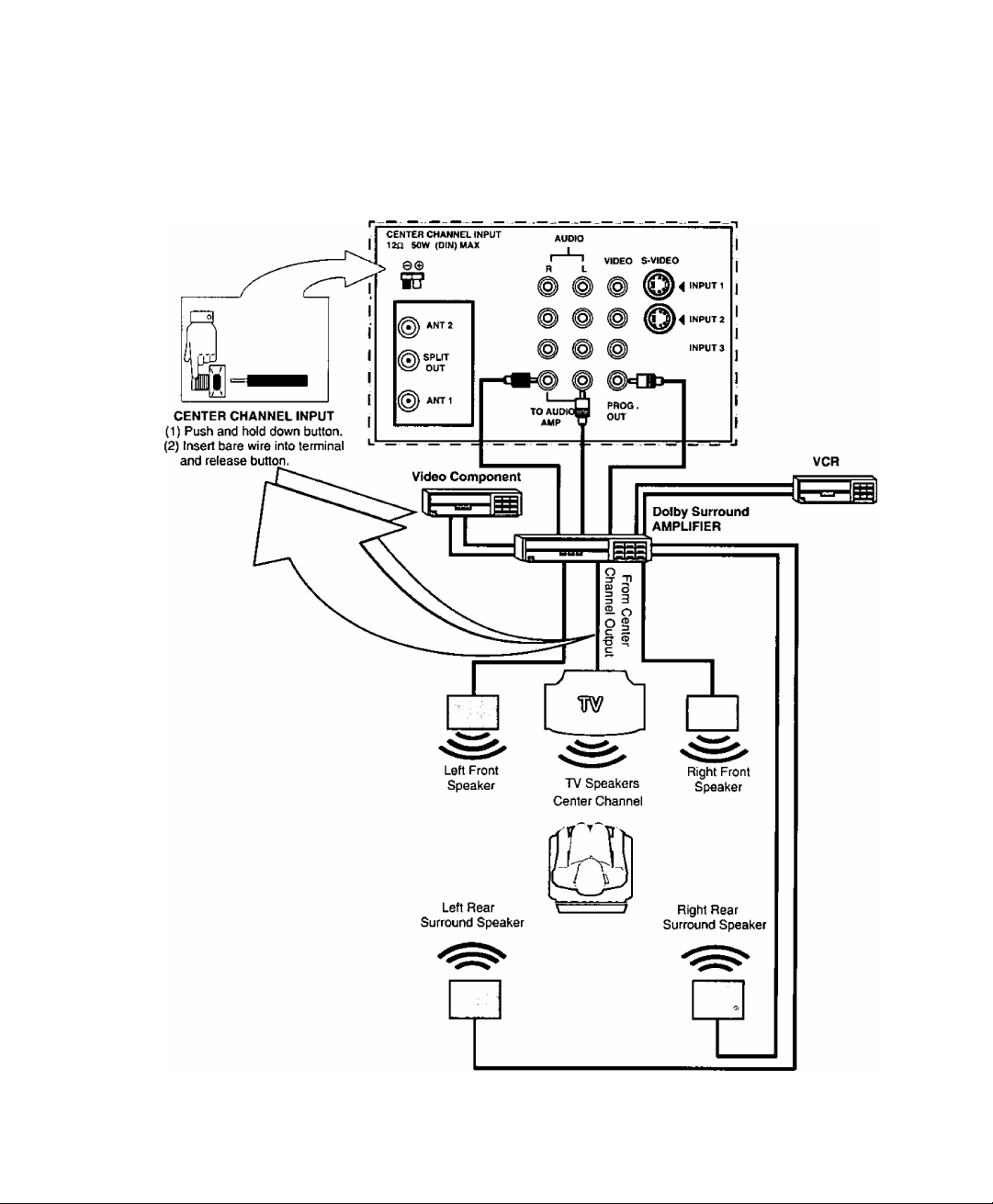
Installation
Dolby Center Channel Input Connection
Your TV can be configured to use the TV speakers as center channel speakers in Dolby*
surround sound transmission. Connect a Dolby surround amplifier to CENTER
CHANNEL INPUT on the back of the TV as shown. DOLBY CENTER MODE & FIXED
AUDIO OUT must be selected in the AUDIO Roller Guide^“** menu under SPEAKERS.
TERMINALS ON BACK OF TV
"Dolby” and “Pro-logic" are the trademarks of Dolby Laboratories Licensing Corporation.
*U.S. Patent Pending
©

Picture In Picture (PiP) Operation
This television includes a two tuner Picture In Picture (PIP) feature. This allows
watching two (2) live broadcasts at the same time without or with an external video
source (VCR).
Basic PIP Operation
Procedure
Press the PIP button on the remote control to display the P/Pframe onscreen.
Note: The audio is for the Main Picture only.
1, Choose channels for the PIP frame by pressing the remote control PIP CHANNEL up/down
buttons.
2. Choose channels for the Main Picture by pressing the remote control CH up/down
buttons or by using the numeric keypad.
The SWAP button switches the PIP and Main
Picture source. Press the RECALL button for
onscreen PIP and Main Picture source status.
PIP Operation with a Cable Box
Procedure
□ To view premium (scrambled) cable channels through your cable box in the Main Picture:
Note: Use this procedure if you want to watch premium cable channels in the Main
Picture while viewing a television program or video in the PIP frame.
Select ANT2 in the SET UP menu under Prog Chan (Program Channels).
1.
Tune television to Channel 3.
2.
Press the PIP button on the remote control to display the P/Pframe onscreen.
3.
Note: The audio is for the Main Picture only.
Verify the cable box is ON.
4.
Choose channels for the Main Picture by tuning the cable box.
5.
Choose channels for the PIP frame by pressing the TV button on the remote control
6.
and using the PIP CHANNEL up/down buttons.
Picture In Picture iPiP) Operation
Note: Swap is not available when using the cable box to tune channels. If your cable box has
a video output, it can be connected to the television to allow you to use all PIP
functions. See the equipment manual for more information. (Tune the PIP to the video
input connected to the cable box).
©
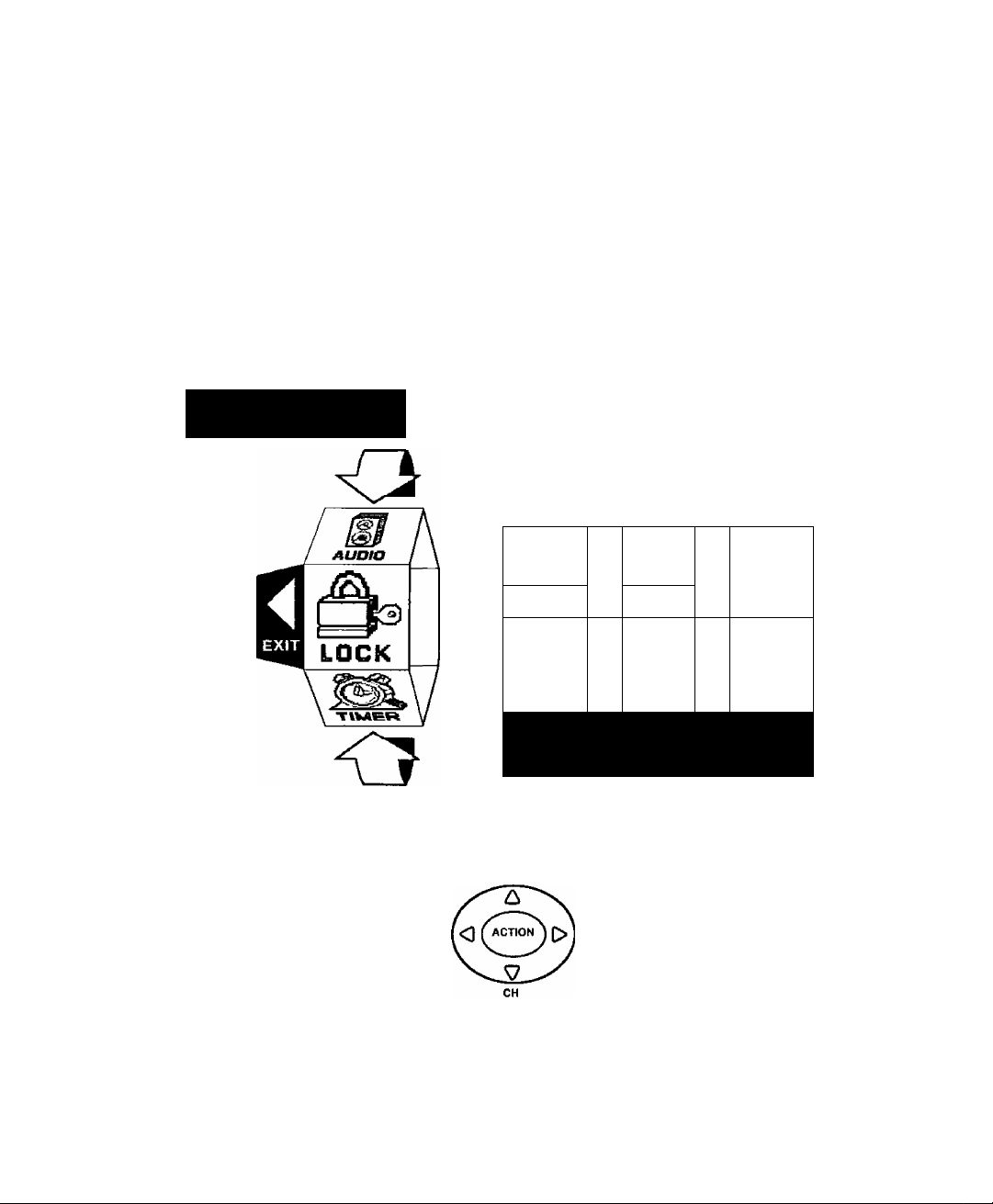
Roller Guide Menu Navigation
Roller Guide Menu Navigation
Procedure
1. Press the ACTION button in the middle of the large blue button on the Remote Control
to display the Roller Guide Menu.
2. Press the CH up/down to rotate the Roller Guide to the desired feature.
3. Press the ACTION button to display main menus and submenus.
4. Press the CH up/down buttons to highlight desired main menu feature.
5. Press the VOL right button to enter submenus.
6. Press the CH up/down buttons to highlight desired submenu feature.
7. Press the VOL right/left button to select or adjust feature.
8. Press the ACTION button twice to return to the Roller Guide Menu.
9. To exit the Roller Guide Menu, press the VOL left button.
Note: Be careful to press ACTION in the middle of the button. If you do not press in the
middle of the button, the (CH) channel or (VOL) volume keys may be activated.
Panasonic
ROLLER GUIDE MENU SELECTIONS
Remote Control Guide
The Remote Control Quick Reference Guide is located within the package provided
with this TV.
LOCK
SET UP
TIMER
PICTURE
^ FOR MORE FEATURES
PRESS №Tii;e;tji| to select
Remote ACTION / Navigation Button
CH
VOL
VOL
CHANNELS
®
AUDIO
■wi
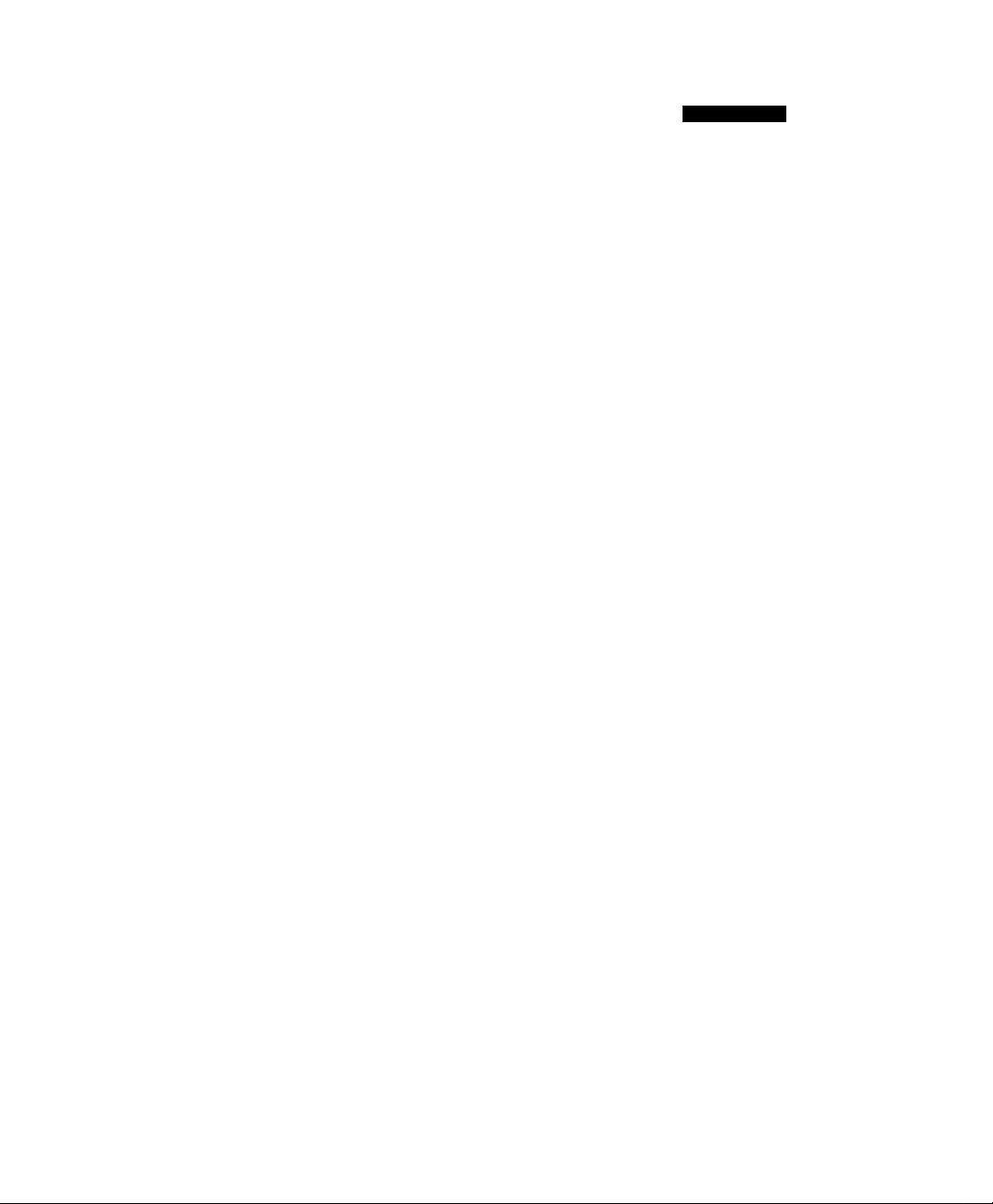
Roller Guide Feature Chart
Roller Guide Feature Chart
dSSaw
SET UP
LANGUAGES
PROG. CHAN
(Program Channels)
(Closed Captioning)
OTHER ADJ.
DESeRlRTION,
SETUP
□ Select English, Spanish, or French menu.
□ MODE - Select Cable or TV. See
Installation section in manual.
□ ANTENNA - Select ANT 1 or ANT 2.
□ AUTO PROGRAM - Automatically program
channels having a signal into memory.
□ MANUAL PROGRAM - Manually add or
delete channels from memory.
CC ON MUTE - Activate C1-C4 for Closed
Captioning display when the remote MUTE
button is pressed.
CC MODE - Select T1-T4 or C1-C4 for
Closed Captioning, program guides and
other information.
CONVERGENCE - Adjustment may be
required when the PTV is moved because
of the effects of the Earth’s magnetic field
on the projection tubes.
AUDIO
AUDIO ADJ.
(Adjustments)
OTHER ADJ.
(Adjustments)
SURROUND
AUDIO
MODE - Select STEREO, SAP (Second
Audio Program) or MONO. (Use MONO
when stereo signal is weak.)
BASS - Increase or decrease the bass
response.
TREBLE - Increase or decrease the treble
response.
BALANCE - Emphasize the left/right
speaker volume.
NORMAL - Reset BASS, TREBLE and
BALANCE to factory default.
AI SOUND - Automatically adjust volume
to maintain a comfortable listening level.
(AI sound is not available in VIDEO mode).
SPATIALIZER® - Three dimensional
surround sound with two speakers.
90
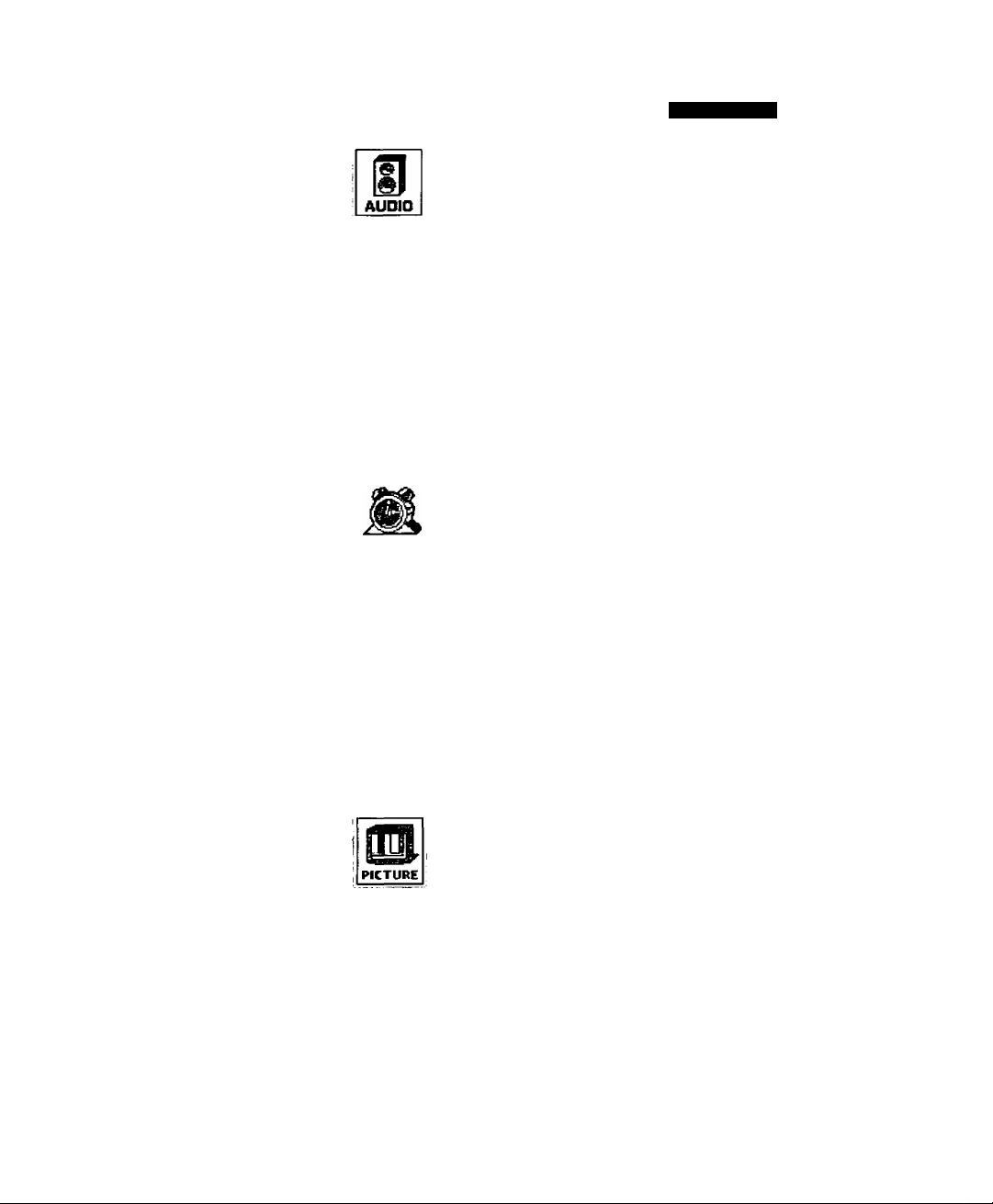
Roller Guide Feature Chart
Roller Guide Feature Chart (Cont)
DESeRIRTJON.
AUDIO
n ON - TV speakers operate normally,
n OFF & VAO (Variable Audio Output) -
TV speakers off - audio adjustable by TV.
O OFF & FAO (Fixed Audio Output)-
TV speakers off — audio adjustable only
SPEAKERS
TIMER
by the external amplifier.
□ DOLBY CENTER MODE & FIXED AUDIO
OUT - TV speakers provide center
speakers for Dolby sound transmission
available on video or laser disc. (See
Installation section in manual.)
TIMER
CLOCK SET
SLEEP
TIMER 1
TIMER 2
VIDEO ADJ.
(Adjustments)
Set the time and the day of the week.
(Time will display onscreen after turning on
the television, pressing the RECALL button
or changing channels).
Set timer to turn off TV in 30, 60 or
90 minutes. Select NO to turn timer off.
Set one or both timers to automatically turn
television on and off at selected times, on
selected channels, and on selected days.
(Clock must be set to use Timer features).
PICTURE
n COLOR - Adjust desired color intensity.
□ TINT - Adjust natural flesh tones.
□ BRIGHTNESS - Adjust dark areas for crisp
detail.
□ PICTURE - Adjust white areas of picture,
n SHARPNESS - Adjust clarity of outline
detail.
n NORMAL- Reset all picture adjustments to
factory default settings.
"Ml

Roller Guide Feature Chart
Roller Guide Feature Chart (Cont)
(jSms
O'
PICTURE
OTHER ADJ.
(Adjustments)
CHANNELS
FAVORITES
CAPTION
Descrirtion
PICTURE
COLOR TEMP - Adjust white balance to
COOL (blue), WARM (red) or NORMAL.
AUTO COLOR - Equalize color to
compensate for signal variations.
At PICTURE - Maintain high contrast in the
whole picture.
3D Y/C FILTER - Minimize noise and cross
color in the picture.
CHANNELS
CHANNEL SCAN - Select FAV (15
favorites) or ALL channels to scan
channels using the up/down CH buttons.
PRESET CAPTION - Enter channel
numbers for preset captions.
MANUAL CAPTION - Enter channel
numbers and captions manually.
INPUT LABEL - Label video connections
for onscreen display of optional equipment.
LOCK
MODE
HOW LONG?
LOCK
Lock All, Channels or Game with a secret
code.
Select the period of time (12, 24, 48 hours
or ALWAYS) for your option to be locked.
