Panasonic PT-51G43 User Manual [en, es]
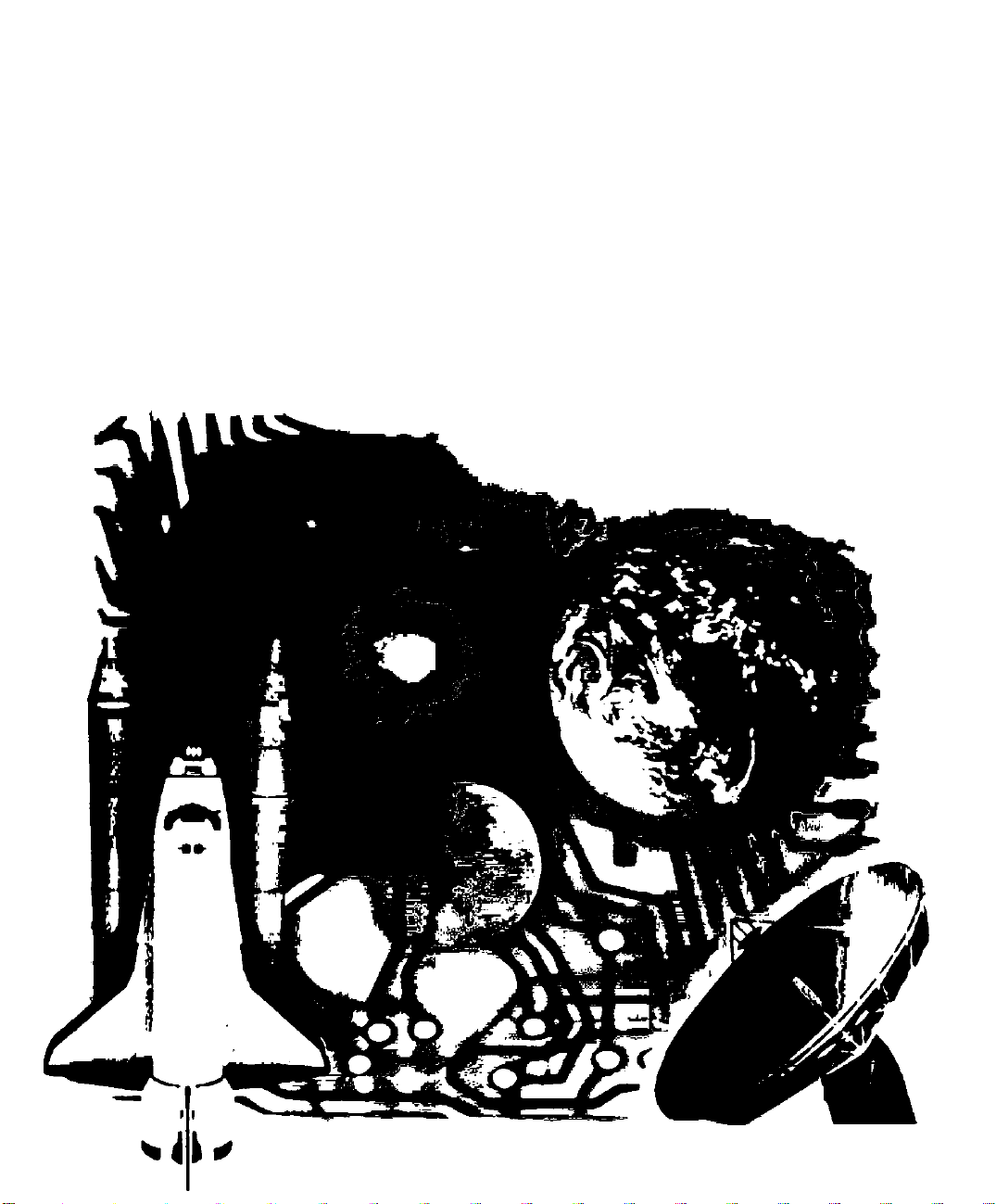
Panasonic
Color Video Projection System
Operating Instructions
PT-51G43
TOB2AA0229
PAINTED IN MEXICO
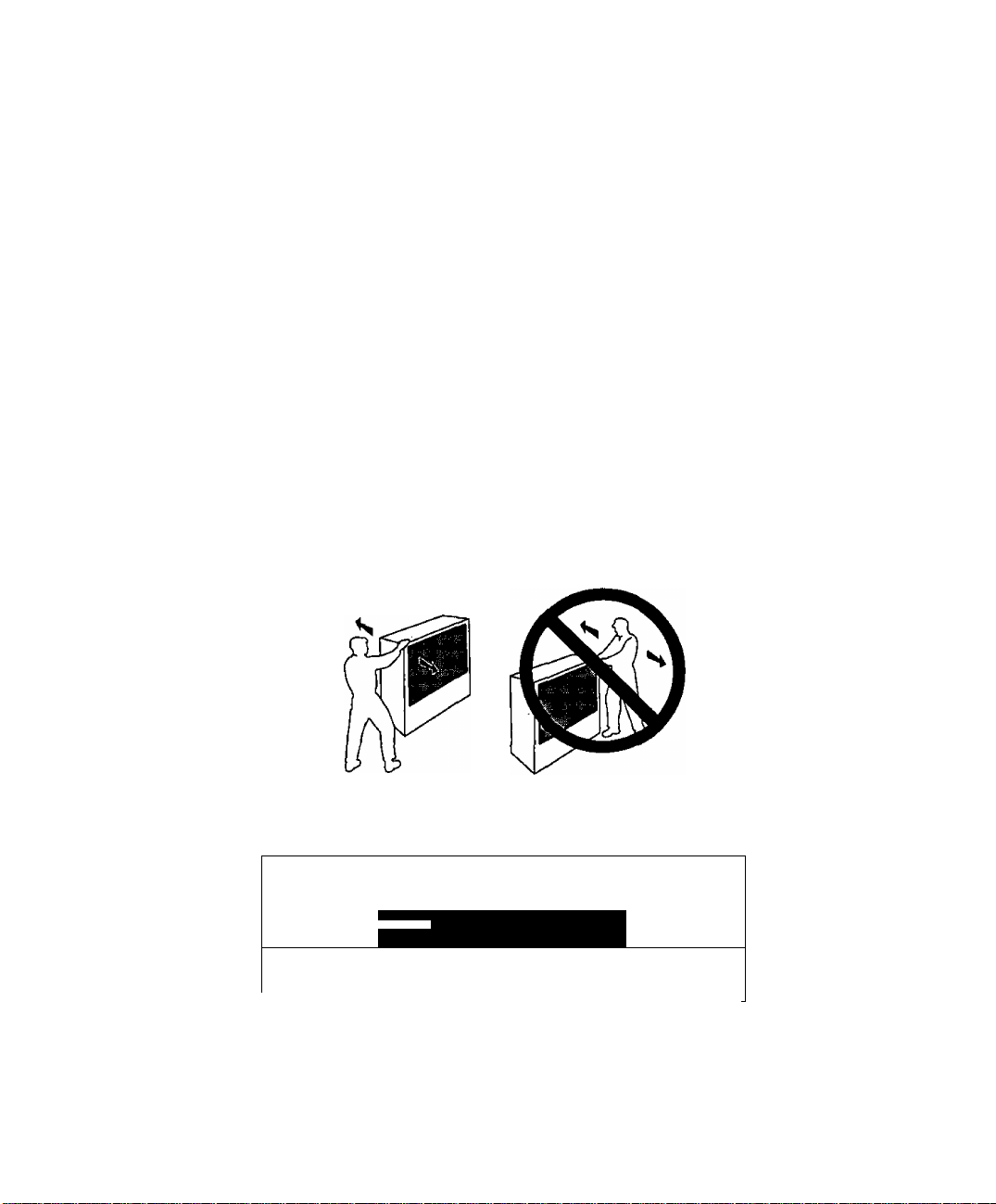
WARNING
To move set, push from left side of set. Casters on right side
do not pivot in all directions. Set can tip over if moved from
right side, with risk of personal injury.
ADVERTENCIA
Para mover el conjunto, empuje desde el lado izquierdo del
mismo. Los rolanas de la derecha no son pivotantes en todas
las direcciones. El conjunto se puede tumbar si se lo mueve
desde el lado derecho, corriendo así el riesgo de sufrir daños
personales.
Mise en garde
Lors du déplacement du téléviseur, le pouser sur son côté
gauche. Les roulettes du côté droit ne pouvant tourner dans
toutes les directions, l’appareil pourrait tomber s’il est poussé
de ce côté et causer ainsi des risques de blessure.
Safety Instructions
WARNING
RISK OF ELECTRIC SHOCK
/ A A
WARNING I To reduce the risk ot electric shock do not remove cover or back.
No user-serviceable parts inside. Refer servicing to qualified service personnel.
The lightning flash with arrow
head within a triangle is
Intended to tell the user that
A
WARNING: To prevent tire or shock hazard, do not expose this appliance
to rain or moisture.
parts inside the product are a
risk of electric shock to persons.
^ DO NOT OPEN
A
The exclamation point within a
triangle is intended to tell the
user that important operating
and serving instructions are in
the papers with the appliance.
A
/
»A
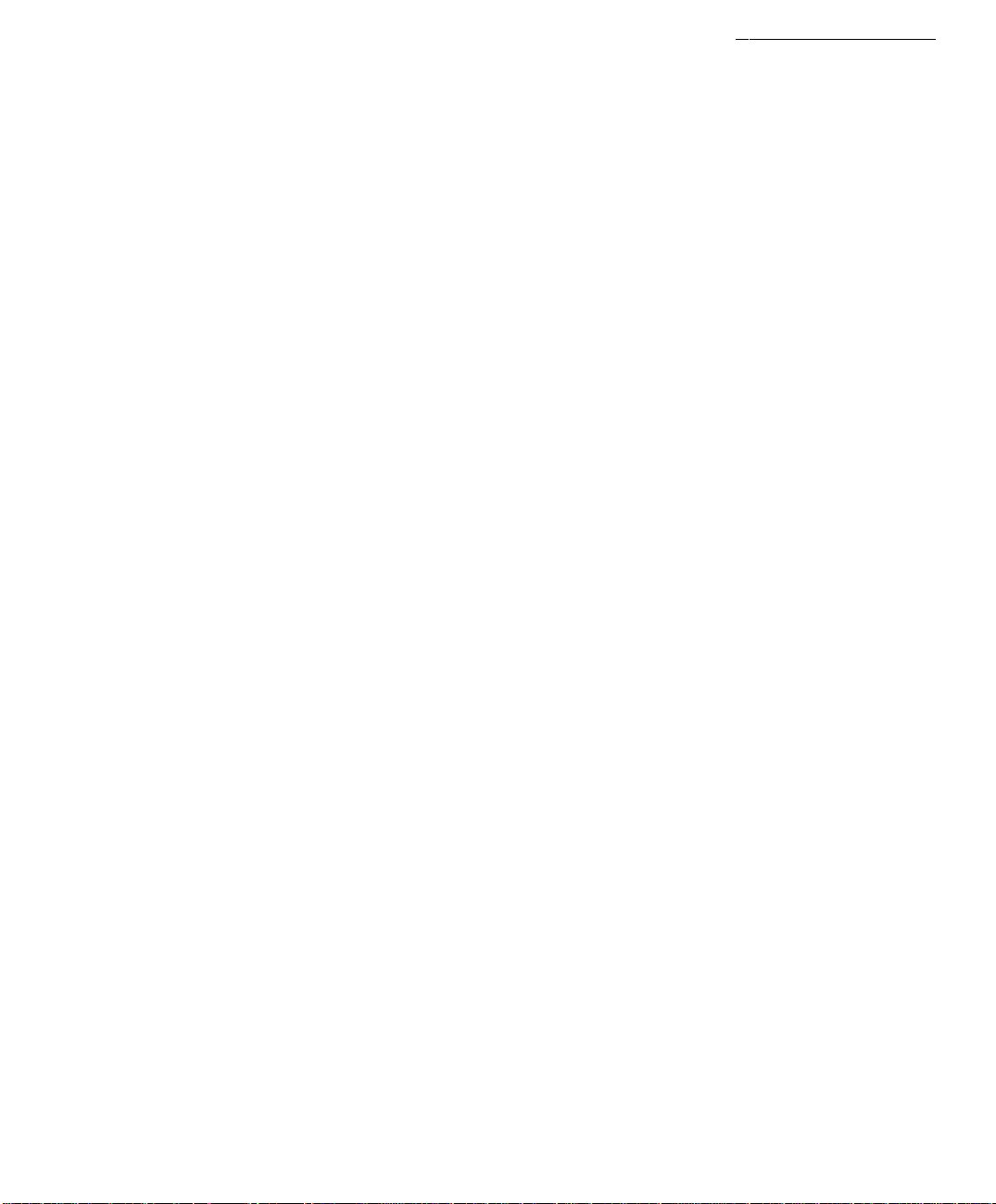
Table of Contents
Table of Contents
Congratulations
Customer Record..........................................................................2
Care and Cleaning
Specifications................................................................................2
.....................................................
........................................................................
2
Installation................................................................3
Television Location........................................................................3
Optional Cable Connections
AC Power Supply Cord
Cable / Antenna.............................................................................3
Cable Connection........................................................................ 3
Antenna Connection......................................................................3
Optional Equipment Connections..................................................4
To Audio Amplifier
Audio Adjustments
Main Menu
ACTION Button..............................................................................5
CH/VOL Buttons
.........................................................................
........................................................................
................................................................
.........................................................................
.........................................................
.................................................................
Picture In Picture (PIP) Operation..........................6
PIP Operation with a VCR and Cable Box
PIP Operation with a VCR - No Cable Box...................................7
...................................
2
3
3
4
4
5
5
6
Main Menu Feature Chart........................................8
Special Features
Languages...................................................................................10
Convergence Adjustment............................................................10
Timer.............................................................................................
Sleep Timer...................................................................................11
Program Timer
CH CAP {Channel Caption)
LOCK...........................................................................................13
Game Guard Lock
Unlocking Game Guard...............................................................14
Troubleshooting Chart
....................................................
............................................................................
........................................................
......................................................................13
..........................................
10
12
13
15
11
Ш
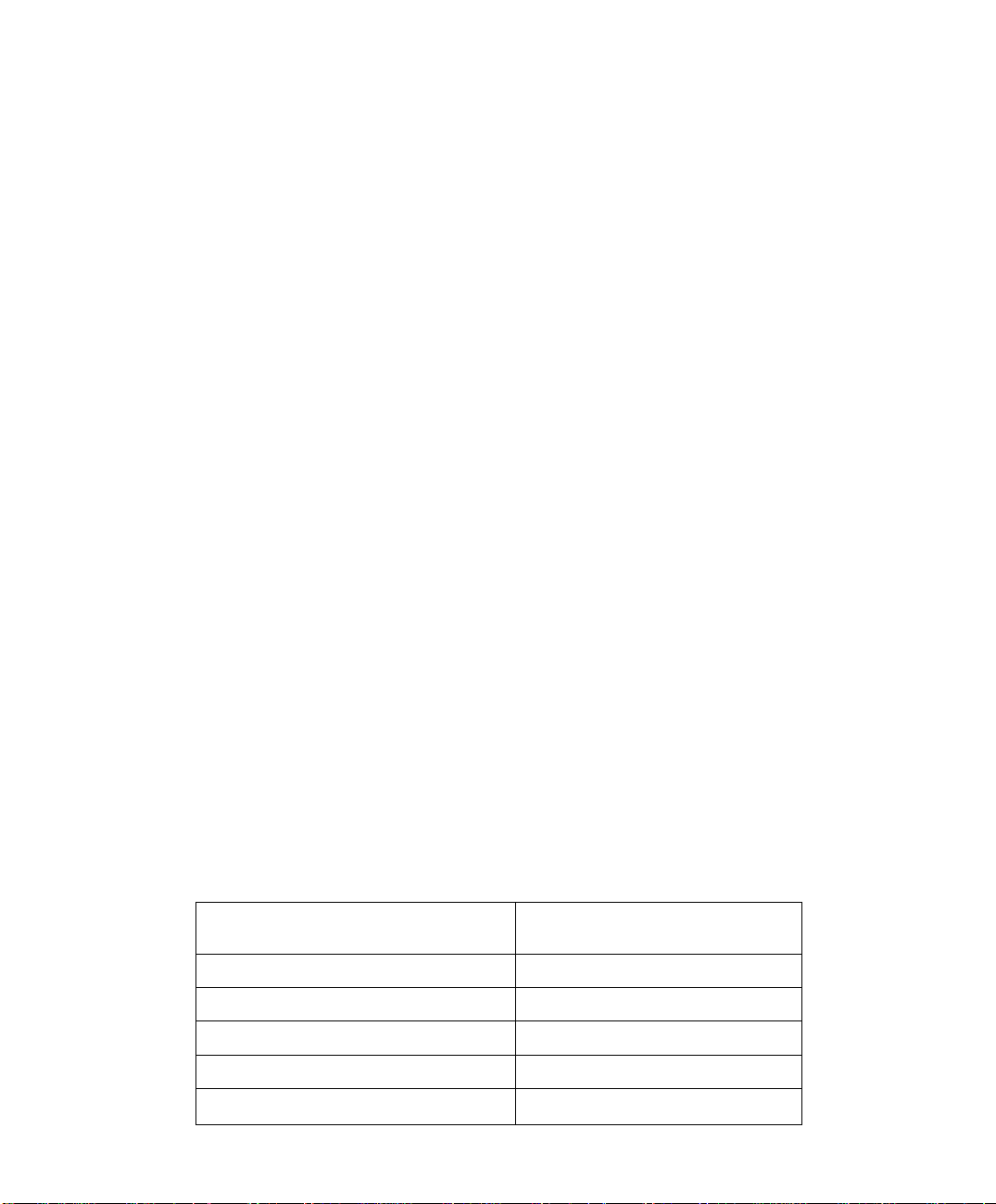
CongRA tula tions
Congratulations
Your new Projection Television {PTV) system features a solid state chassis that is designed to
give you many years of enjoyment. It was thoroughly tested and tuned at the factory for best
performance.
Customer Record
The model and serial number of this product are located on the back of the PTV. You should
note the model and serial number in the space provided and retain as a permanent record of
your purchase. This will aid in identification in the event of theft or loss. Product registration is
available at
Care and Cleaning
Projection Screen (Turn PTV Off)
The projection screen is a high precision lens system which does not attract dust.
□ Occasional dusting with a feather duster or very soft brush using only up and down motions.
n Infrequent washing with a very weak solution of dishwashing soap, using a soft, lint-free
□ Avoid excessive moisture and wipe dry.
□ Avoid bumping or scraping the screen.
Cabinet and Remote Control
□ For plastic cabinets and Remote Control, use a soft cloth dampened with water or a mild
□ For wooden cabinets, use a soft cloth and an occasional coat of furniture polish to preserve
□ Do not use benzene, thinner or other petroleum based products.
Specifications
Power Source
www.prodreg.com/panasonic.
Model
Number
Serial
Number
• Never rub across the screen in side to side motion.
clean cloth.
• DO NOT USE ABRASIVE CLEANERS.
• Do not use window or glass cleaner, laundry detergent, automatic dishwasher soap, or
abrasive cleaners.
• Do not use alcohol, ammonia, or petroleum based products.
• Prevent solution from running into the receiver below.
• Protect the very fine grooves on the screen which transport the picture.
detergent solution. Avoid excessive moisture and wipe dry.
the finish.
PT-51G43 120V AC, 60Hz
Channel Capability -181
2 Video Input Jacks
2 Audio Input Jacks
To Audio AMP Jack
S-VHS Input Jack
Specifications are subject to change without notice or obligation.
S
VHF-12; UHF-56; Cable-113
1 Vp-p, 75 Ohm, Phono Jack Type
500mV RMS 47K Ohm
0-2.0V RMS 4.7K Ohm
S-Video (Y-C) Connector
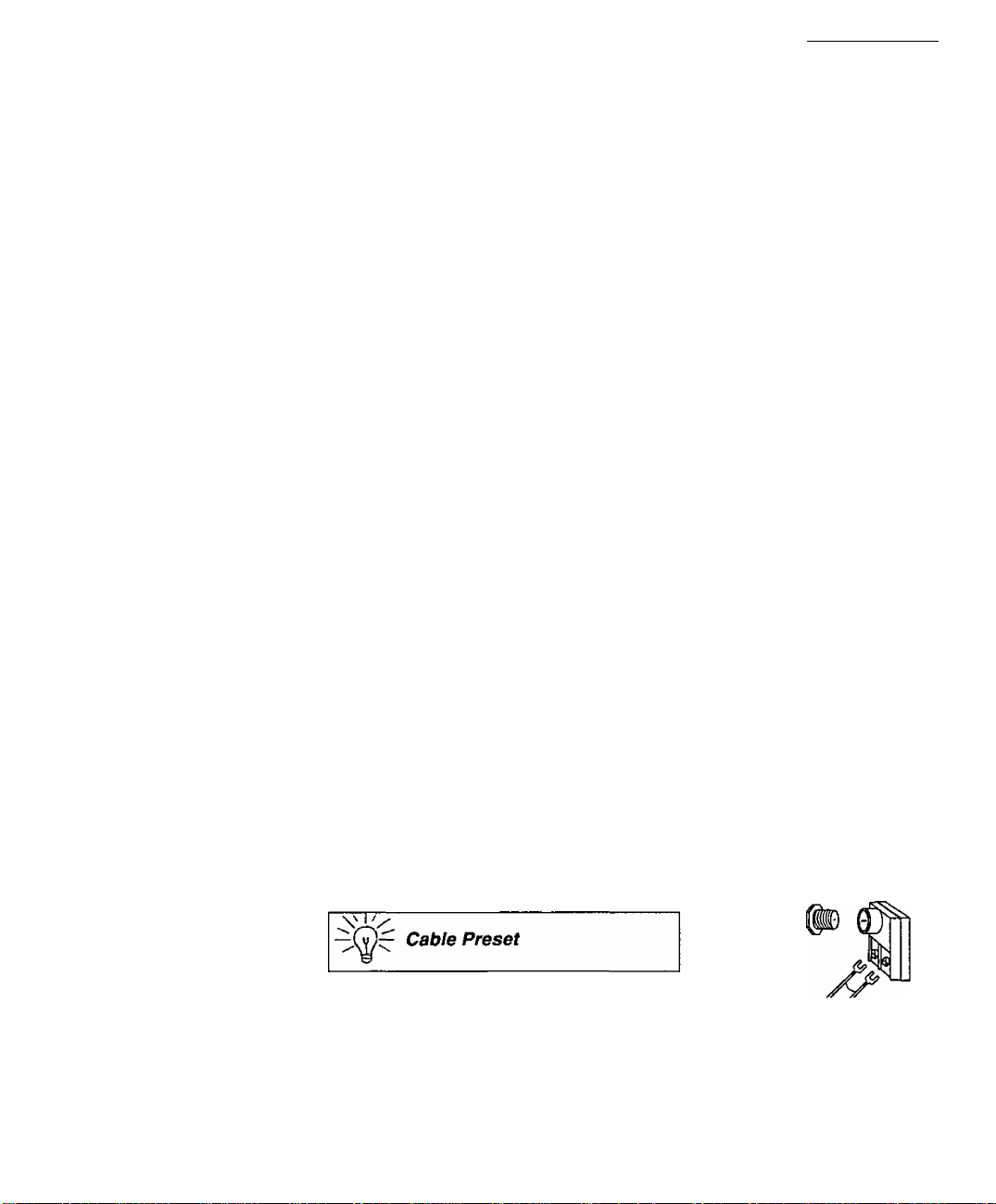
Installation
Television Location
This unit can be used as an entertainment center. Consult your dealer for available options.
□ Avoid excessive sunlight or bright lights, including reflections.
□ Keep away from excessive heat or moisture. Inadequate ventilation may cause internal
component failure.
O Fluorescent lighting may reduce Remote Control transmitting range.
□ Avoid magnetic equipment, including motors, fans, or external speakers.
Optional Cable Connections
Shielded audio and video cables should be used between components. For best results:
□ Use 75-ohm coaxial shielded cables.
□ Check type of output and input connectors on your components.
□ Determine required cable lengths.
AC Power Supply Cord
CAUTION: TO PREVENT ELECTRIC SHOCK, MATCH WIDE BLADE OF PLUG TO
WIDE SLOT OF AC OUTLET AND FULLY INSERT. DO NOT USE A PLUG WITH A
RECEPTACLE OR OTHER OUTLET UNLESS THE BLADE CAN BE FULLY
INSERTED TO PREVENT BLADE EXPOSURE. FOR SOME MODELS THAT ARE
NON-POLARIZED, THE USE OF AN AC ADAPTOR CONNECTOR MAY
BE NECESSARY.
Installation
Polarized plug-
Cable / Antenna
For proper reception, either a cable or antenna connection is required.
Cable Connection
Connect the cable supplied by your local cable company.
Note: A cable converter box may be required for proper reception.
Check with your local Cable company for compatibility
requirements.
Antenna Connection
For proper reception of VHF/UHF channels, an external antenna is required. For
best reception an outdoor antenna is recommended.
Antenna Mode must be set to TV in the SET UP menu. incoming cable from
Cable Mode is preset at trie factory. Antenna
users must change to Antenna Mode in the Set
Up Menu.
Incoming Cable from
Cable Company
75 Ohm VHF/UHF
on back of PTV
Home Antenna
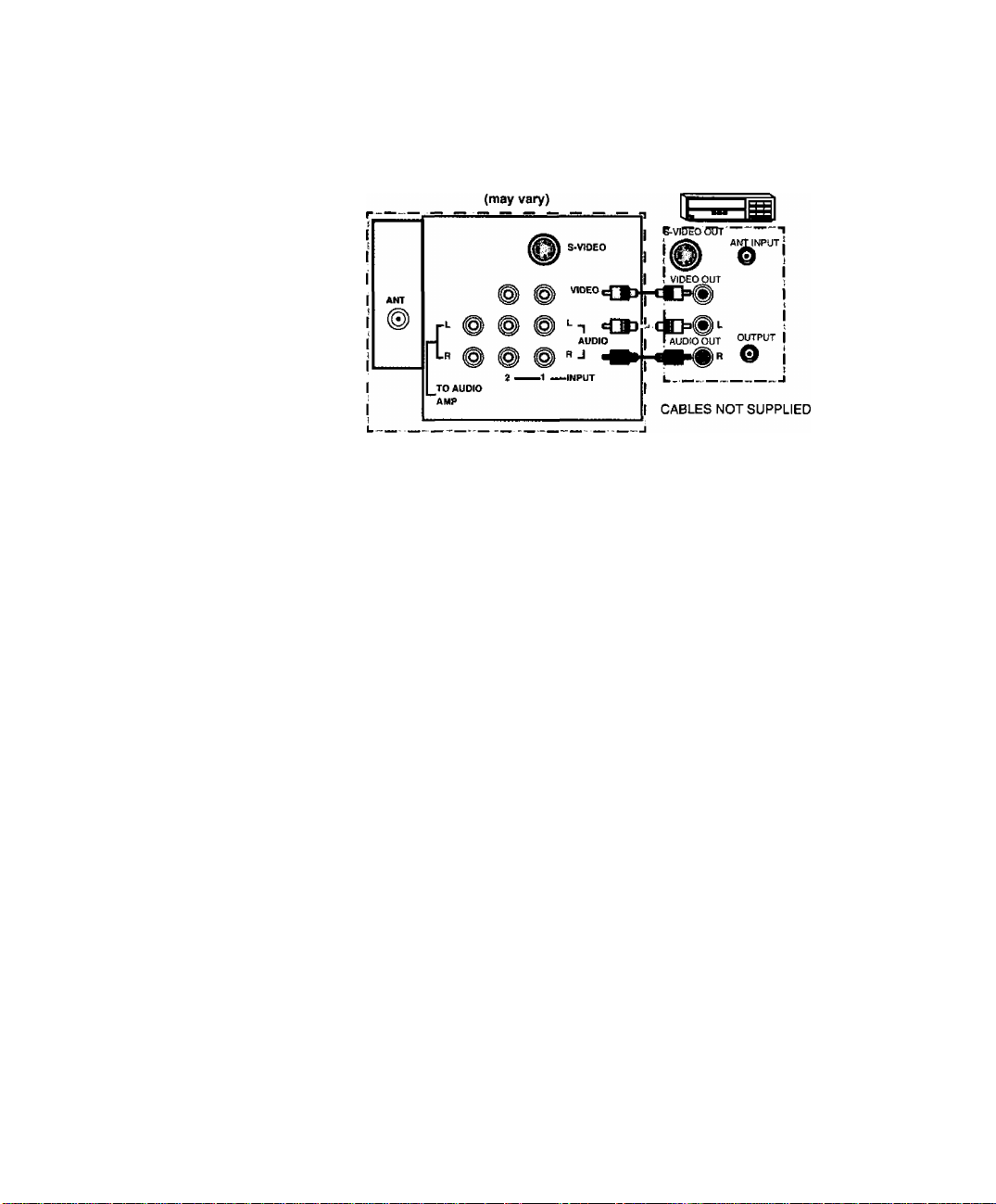
iNSTALLATION
Optional Equipment Connections
VCR’s, video disc players, video game consoles, and DSS equipment can also be connected to the
video inputs. See the optional equipment manual for details.
Procedure
1. Connect equipment as shown to rear AudioA/ideo input jacks.
2.
Select the Video mode by pressing TV/VIDEO button.
Operate optional equipment as instructed in equipment manual.
3.
Note:
The S-VIDEO connection is optional and overrides other VIDEO connection. Use
INPUT 1, AUDIO R and L with S-VIDEO connection.
TERMINALS ON BACK OF PTV VCR
TO AUDIO AMPlifier
Connect to an external audio amplifier input for listening to a stereo system.
Note: TO A UDIO AMP terminals cannot be connected directly to external speakers.
Audio Adjustments
<9
1. Select TV SPEAKERS ON located in the AUDIO menu on screen.
2. Set amplifier volume to minimum.
3. Adjust PTV volume to desired level.
4. Adjust amplifier volume to match the PTV.
5. Select TV SPEAKERS OFF&VAO from AUDIO menu.
6. Volume, mute, bass, treble and balanced are now controlled from the PTV.
Note: In OFF&FAO the volume is controlled by the external amplifier.
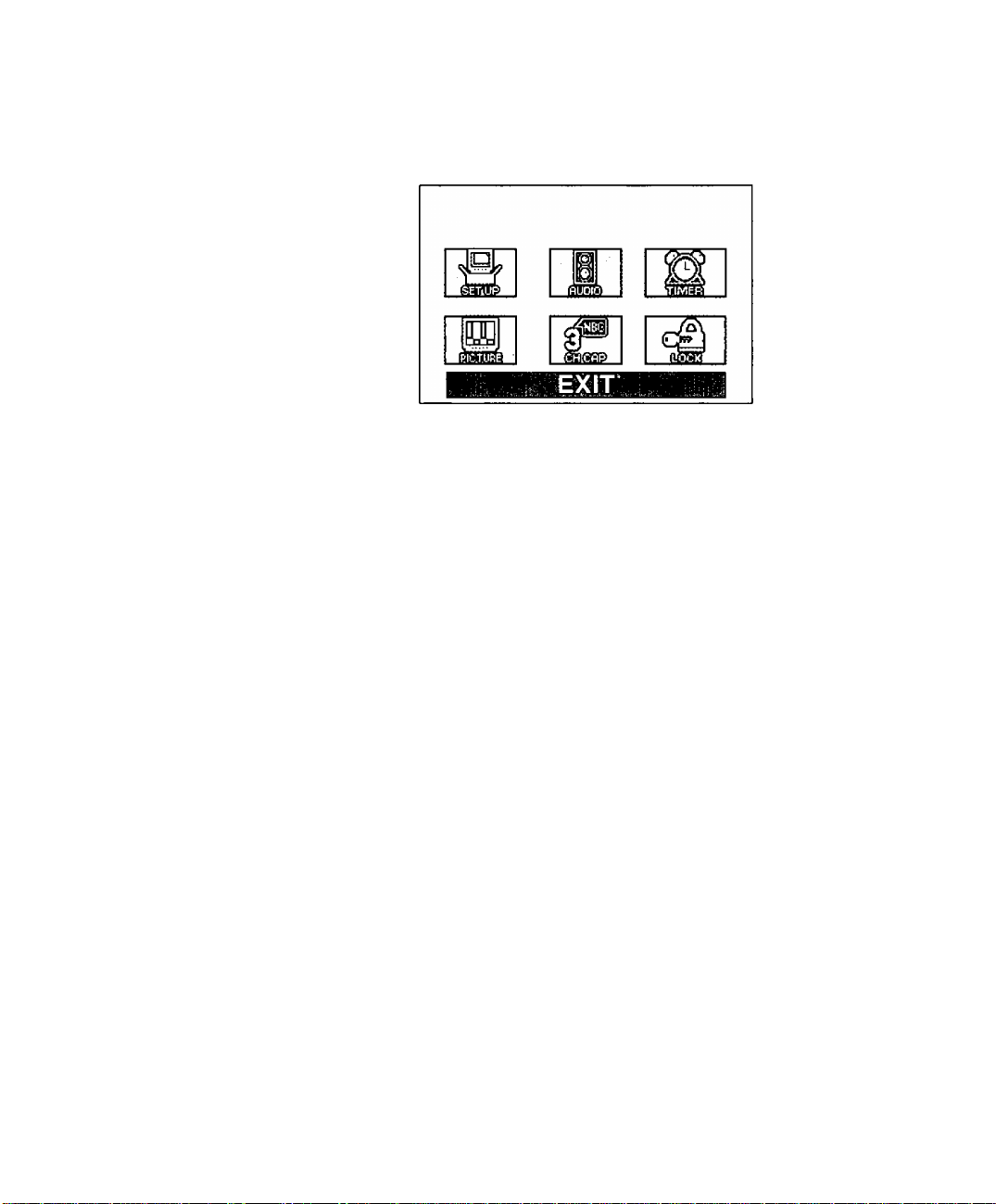
Main Menu
ACTION Button
Main Menu
Main Menu
Press the ACTION button to display the Main Menu and Sub Menus. Press the ACTION button
repeatedly to exit.
CH/VOL Buttons
Remote Control
Press the CH (channel) or VOL (volume) buttons to select an icon. Use the CH buttons to
highlight the desired features. Use VOL buttons to select and adjust features.
Remote Navigation Buttons
The Remote Control Quick Reference Guide is located within the package provided with this PTV.
§

Picture !n Picture (PfP) Operation
Picture In Picture (PIP) Operation
PIP Operation with a VCR and Cable Box
This television includes a Picture In Picture (PIP) feature.
Camcorder, etc.) is required to provide a second picture.
Connect your television to a VCR and Cable Box, as shown,
TERMINALS ON BACK OF PTV
r — ■ —
S-V IOEO
A second video source (VCR,
VCR CABLE BOX
n .b — B BI
1 PVAK oiSDr *MTlN Plfi 'AN TOU TPlff
, 10 !
ANT
1
_T0 AUDIO
"am p
r*- © © # LI
-1 A UDIO
2 —M —INPUT
0 0 VIDE«tl3
ct>® 1 >-
L« O # 0 R-* HIN
CABLES NOT SUPPLIED
Lckw' ■ ' !
' AU DIO OU T V
^ ^ 1
Cable Splitter
(Not Supplied)
1
1
Incoming
Cable
Note: The Remote Control must be programmed with supplied codes to operate the VCR
and Cable Box. See Programming the Remote Control in the flemofe Control Quick
Reference Guide.
Procedure
Press the PIP button on the Remote Control to display the PIP frame.
Note: The PIP picture is the same as the main picture, initially.
To view a different picture in the PIP frame:
• Press the TV/VIDEO button on the Remote Control to select the video PIP
source.
• Verify the CABLE BOX and VCR are ON and the VCR tuned to channel 3.
• Choose channels for the PIP frame by pressing the CBL button on the Remote
Control and using the numeric keypad or CH up/down buttons.
• Choose channels for the Main Picture by pressing the TV button on the Remote
Control and using the numeric keypad or CH up/down buttons.
©
The SWAP button switches the PIP and Main
Picture source. Press the RECALL button for PIP
and Main Picture source status, on screen.
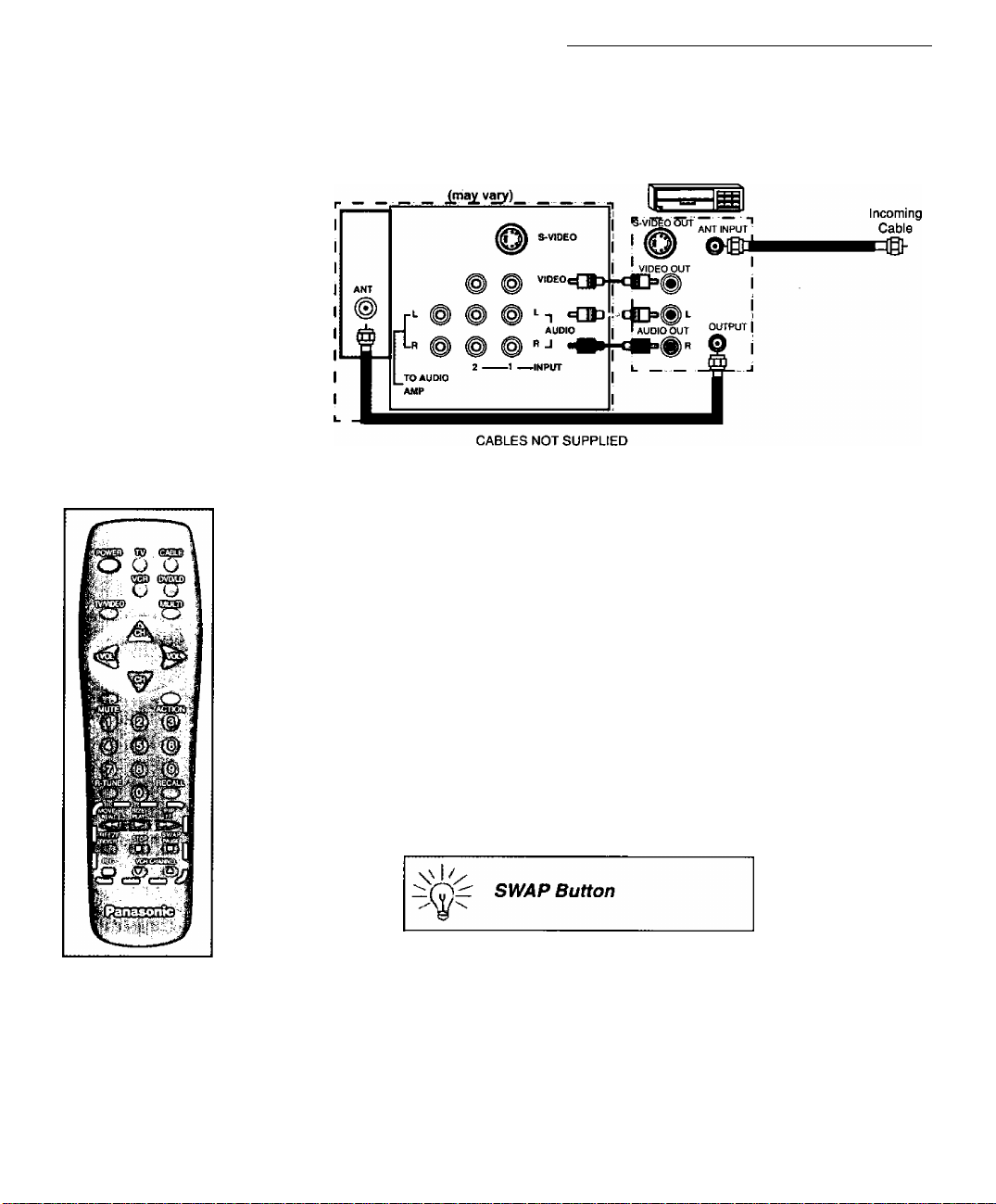
PIP Operation with a VCR - No Cabie Box
This television includes a Picture In Picture (PIP) feature. A second video source (VCR) is
required to provide a second picture.
Connect your television to a VCR, as shown.
TERMINALS ON BACK OF TV
Note: The Remote Control must be programmed with the supplied codes to operate the
VCR. See Programming the Remote Control in the Remote Control Quick
Reference Guide.
Procedure
Turn the VCR OFF and tune the PTV to channel 3.
Press the PIP button on the Remote Control to display the PIP frame on screen.
Picture In Picture (PIP) Operation
VCR
Note: The PIP picture is the same as the Main picture, initially.
• Press the TVA^IDEO button on the Remote Control to select the VIDEO PIP
source.
• Press the VCR button on the Remote Control and turn ON the VCR.
• Press the TV/VCR button on the Remote Control.
• Choose channels for P/Pframe by pressing VCR CHANNEL up/down buttons on
the Remote Control.
• Choose channels for the Main Picture by pressing the TV button on the Remote
Control and using the numeric keypad or CH up/down buttons.
The SWAP button switches the PIP and Main
Picture source. Press the RECALL button for PIP
and Main Picture source status, on screen.
m
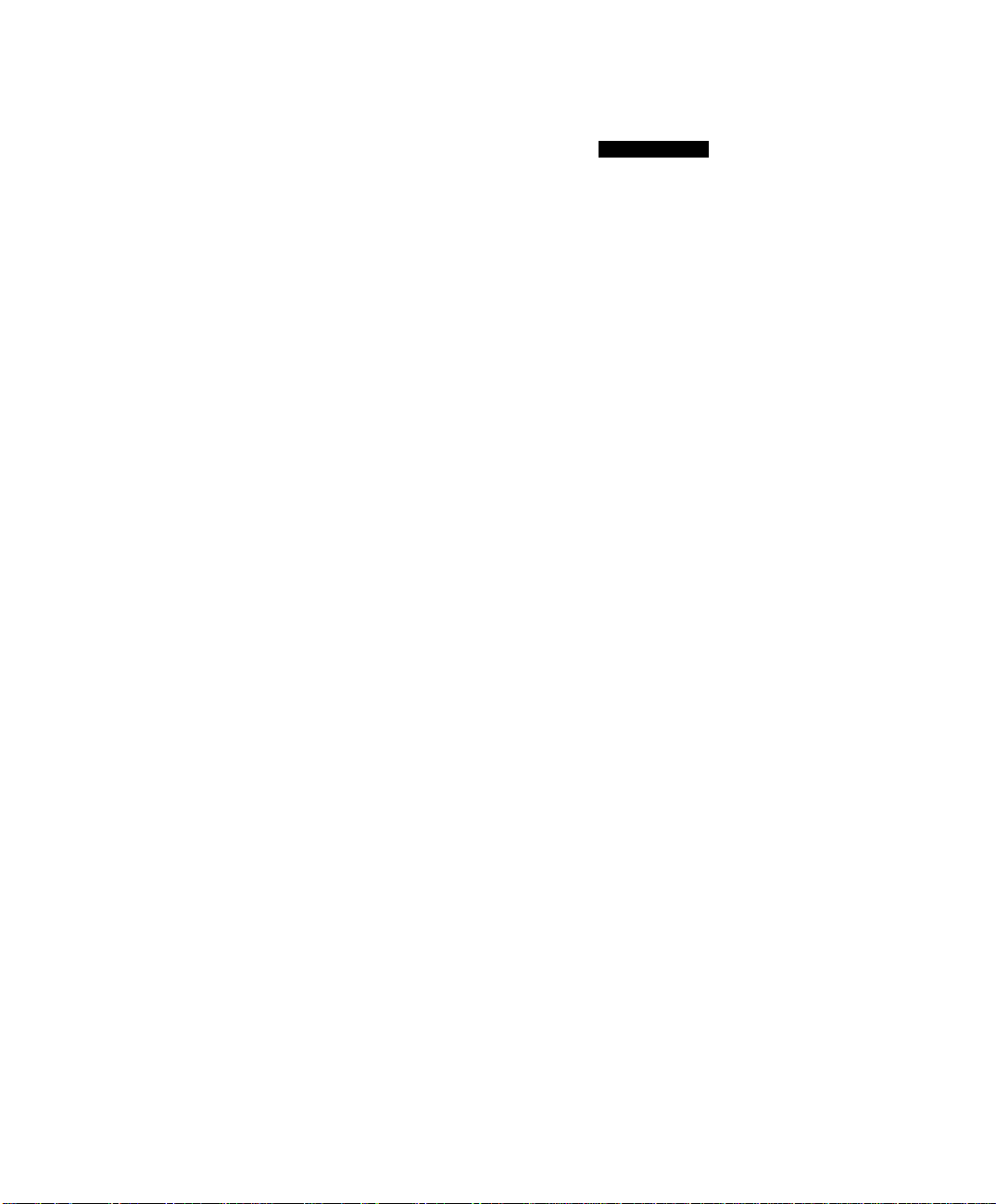
Main Menu Feature Chart
Main Menu Feature Chart
asim)
B
When entered, TIME will display on screen after
SET TIME
ANT
AUTO PROG
MANUAL PROG Manually add or delete channels from memory.
AUTO POWER ON
CC MODE
LANGUAGES
CONVERGENCE ADJ
pressing POWER button, RECALL button, or
changing channels.
Choose CABLE or TV to match the signal at your
antenna input.
Automatically program channels with a signal
into memory.
Power up the PTV at the same time as the Cable Box
or other components.
Select CC for Closed Captioning display. Select OFF
to display closed captioning when MUTE button is
pressed.
Select English, Spanish, or French menu.
Adjustment may be required when the PTV is moved
because of the effects of the Earth’s magnetic field on
the projection tubes.
DESeRtfiTlON.
SETUP
©
AUDIO
AUDIO NORM
BASS Increase or decrease the bass response.
TREBLE Increase or decrease the treble response.
BALANCE Emphasize the left/right speaker volume.
MODE
Al SOUND
SURROUND Enhances audio response when listening to stereo.
Reset BASS, TREBLE and BALANCE to factory
default.
Select the audio mode:
□ STEREO - Two channel audio reception.
□ SAP - {Second Audio Program) Tune to the
alternate audio channel if available in your area
(bilingual or descriptive audio).
□ MONO - One channel audio. Use when stereo
signal is weak.
Automatically maintain constant volume between
programs and commercials.
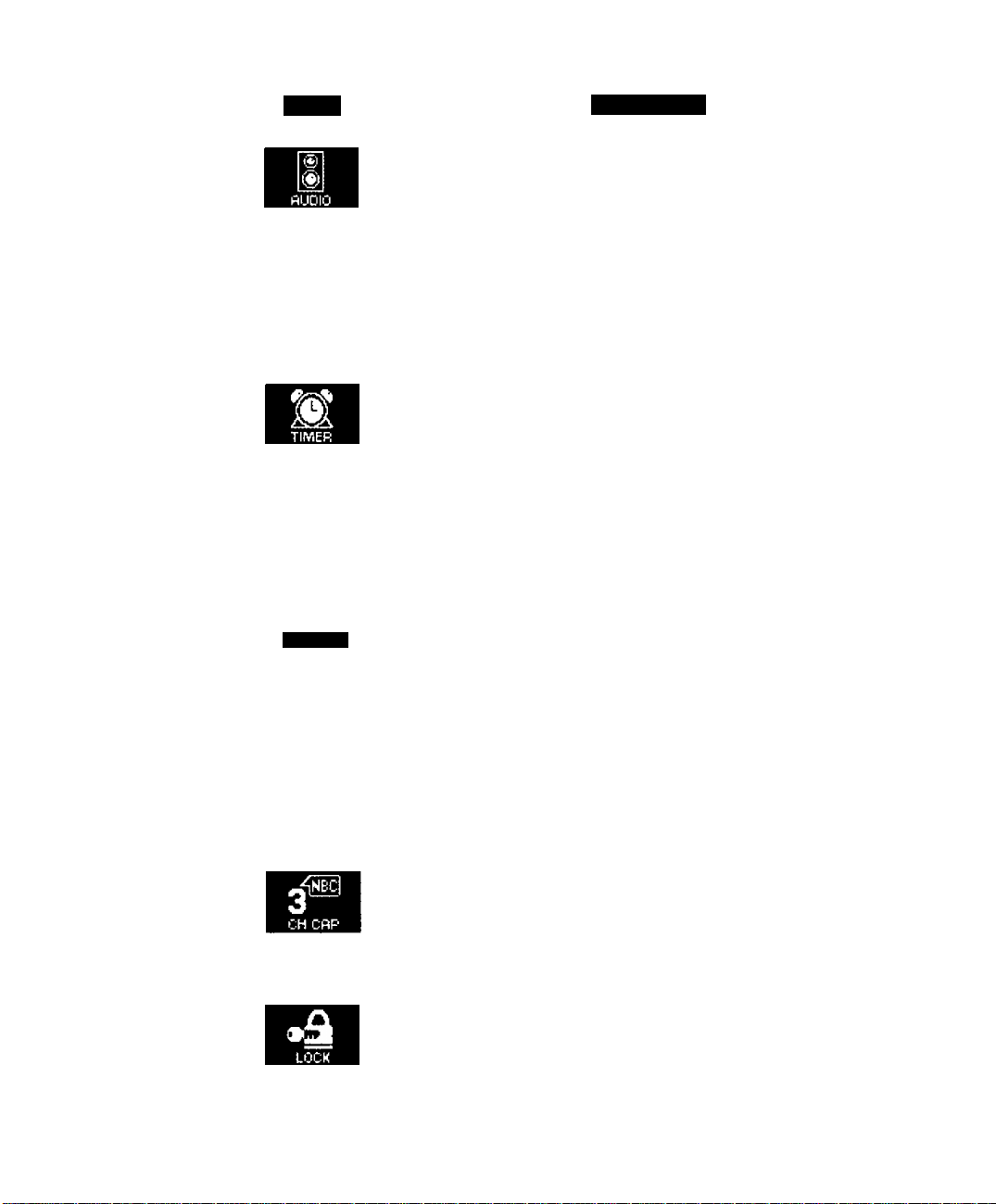
Main Menu Feature Chart (Cent.)
Main Menu Feature Chart
Menu
TV SPEAKERS
SLEEP TIMER
PROGRAM TIMER
m
PICTURE
PICTURE NORM
COLOR
TINT
BRIGHTNESS
PICTURE
SHARPNESS
DESCRIPTiON
AUDIO
Select TV SPEAKERS:
□ ON - TV SPEAKERS Operate normally.
□ OFF&VAO (Variable Audio Output) - TV
Speakers off — audio adjustable by TV.
□ OFF&FAO (Fixed Audio Output) - TV
SPEAKERS off — audio adjustable only by the
external amplifier.
TIMER
Program PTV to automatically turn off in 30, 60, or
90 minutes. Select NO to turn timer off.
Program PTV to automatically turn on and off at
selected time on a selected channel, daily or only one
day.
PICTURE
Reset all picture adjustments to factory default
settings.
Adjust desired color intensity.
Adjust natural flesh tones.
Adjust dark areas for crisp detail.
Adjust white areas of picture.
Adjust clarity of outline detail.
CHANNEL CAPTION
GAME GUARD
CH CAP
Provide labels for up to 30 stations using up to four
characters for each station.
LOCK
Program to prevent video games, cable box, and
VCR’s from being viewed.
