Page 1

Operating Instructions
For Digital Camera
PC Connection
QuickTime and the QuickTime logo are trademarks
or registered trademarks of Apple Computer, Inc.,
used under license.
VQT0W41
Page 2
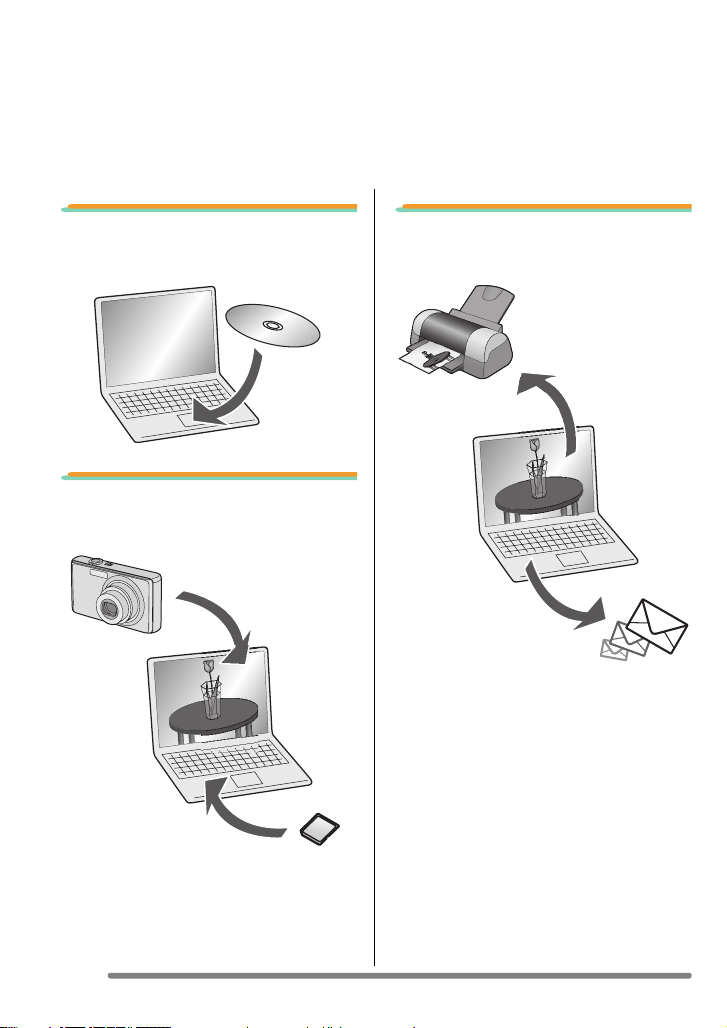
PC Connection for Sharing and Printing
Using “LUMIX Simple Viewer” on the supplied CD-ROM, you can easily transfer pictures
to the PC, print them, attach them to e-mails, and so on.
• In these operating instructions, “LUMIX Simple Viewer” is referred to as “Simple
Viewer”.
1. Installing Simple Viewer
software.
2. Transfer recorded pictures
to the PC.
3. Print pictures and attach
them to e-mails.
2
VQT0W41
Page 3
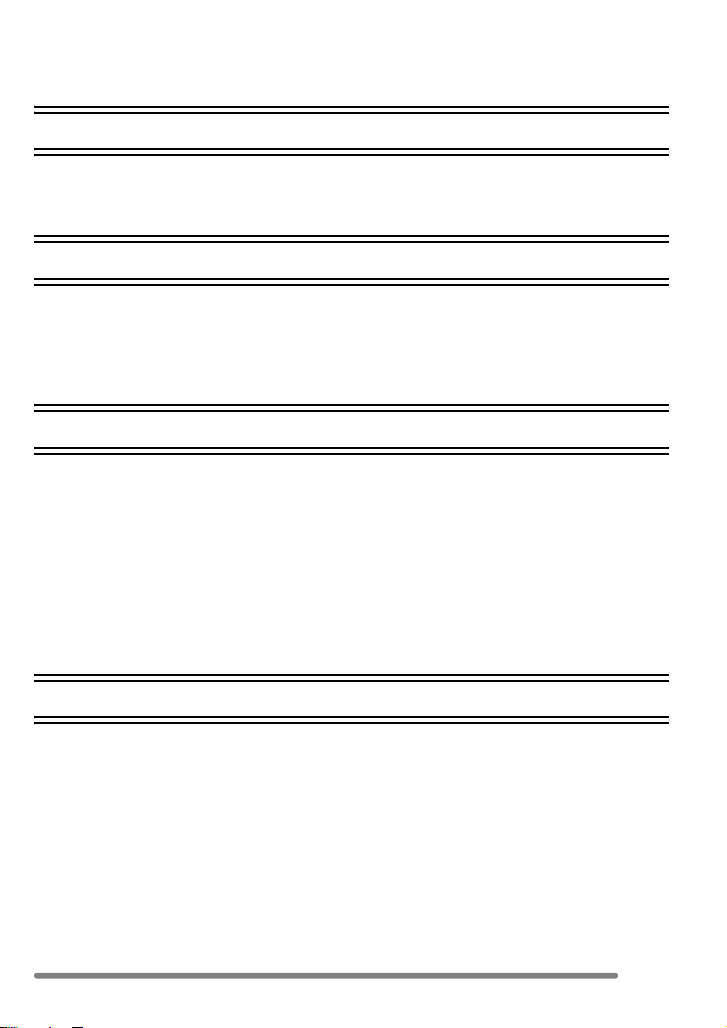
Contents
PC Connection for Sharing and Printing ............................................................................ 2
Introduction
Read Before Use ...............................................................................................................4
Key terms ....................................................................................................................4
Is Simple Viewer compatible with any PC? .................................................................5
Setting up
Installing the Software 1 ...................................................................................................6
Installing the USB driver (Windows 98/98SE only) ...................................................... 6
Installing the Software 2 ...................................................................................................7
Installing Simple Viewer ..............................................................................................7
Connecting the Digital Camera to PC ................................................................................ 8
Using Simple Viewer
Transferring pictures to the PC (Acquire to PC) ................................................................9
Viewing pictures (View) ...................................................................................................10
Printing pictures (Print) ....................................................................................................13
Sending pictures by e-mail (Send by e-mail) ................................................................... 16
Advanced ......................................................................................................................... 18
Enabling pictures stored on the PC to be used with Simple Viewer
(Add pictures) .......................................................................................................... 19
Viewing pictures stored on the PC with the digital camera
(Export to the card) .................................................................................................20
After Using Simple Viewer ...............................................................................................22
Others
To Transfer Picture without Using Simple Viewer ...........................................................23
How to Use with Macintosh ............................................................................................. 24
How to Remove the USB Driver and Simple Viewer (Uninstall) ......................................25
When Pictures cannot be Transferred ............................................................................. 26
Troubleshooting ............................................................................................................... 27
Operating Environment ....................................................................................................30
Spanish Install Guide/Guía de instalación de españo .....................................................32
Instalación del controlador USB (sólo Windows 98/98SE) ........................................ 32
Instalación de Simple Viewer ....................................................................................33
Cómo quitar el controlador USB y Simple Viewer (Desinstalación) ................................. 34
VQT0W41
3
Page 4
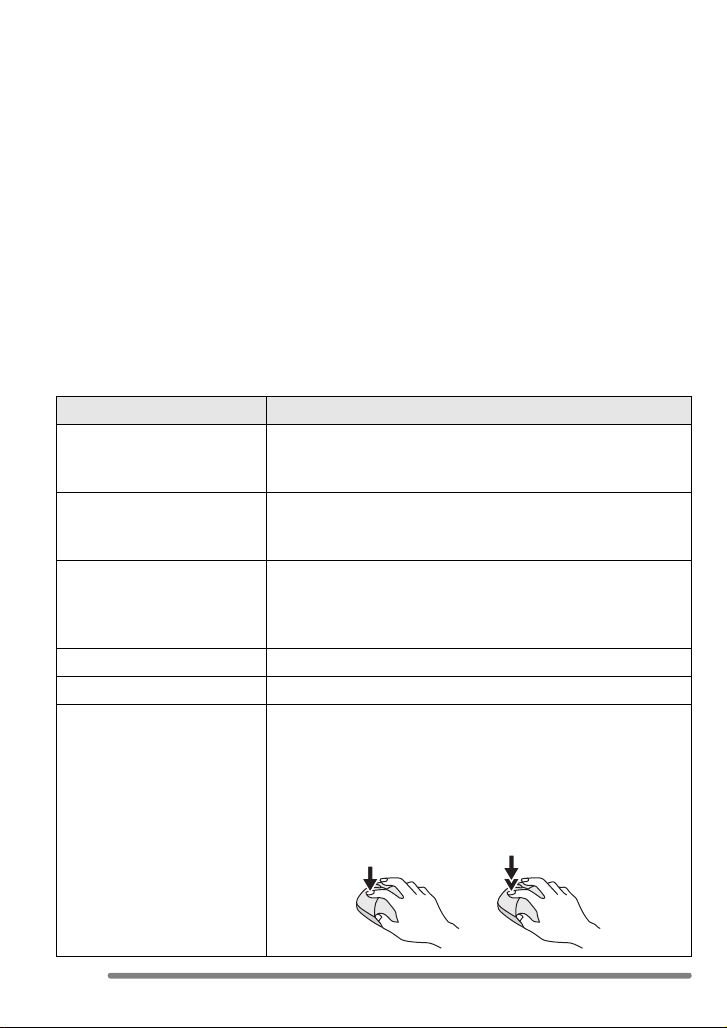
Introduction
Introduction
Read Before Use
• Please note that some of the explanations and screens covered in these operating
instructions may differ from actual ones depending on the operating environment of the
PC.
• The explanations of these operating instructions are subject to change without prior
notification.
• No part of these operating instructions may be reproduced without permission.
• Microsoft product screen shot(s) reprinted with permission from Microsoft Corporation.
• Explanations about Windows in these operating instructions are based on Windows XP
screens.
• In these operating instructions, a Card refers to an SD memory card, including the built-in
memory.
Key terms
• Key terms you should know at the minimum when using the PC are listed below. Refer to
the operating instructions for the PC too.
Term Explanation
Application software Refers to software programs to be used for various
Install/Uninstall “Install” refers to incorporating software into the PC and
Drive/Driver A “Drive” refers to a PC peripheral device (CD-ROM drive,
File Refers to a document, picture, or other data.
Folder Refers to a place where a grouping of files are stored.
Click/Double-click “Click” refers to pressing and releasing the mouse button.
purposes such as word processing, spreadsheet operation,
picture editing, and e-mail sending/receiving.
making it ready for use, and deleting the installed software
is referred to as “Uninstall”.
digital camera, etc.) that files are written in and read from,
and the software to operate such a drive is referred to as a
“Driver”.
Clicking the mouse button twice in rapid succession is
referred to as “Double-click”.
• In these operating instructions, description is made on the
basis of left-click.
• If double-clicking cannot be performed well, change the
interval of the clickings.
4
VQT0W41
Page 5
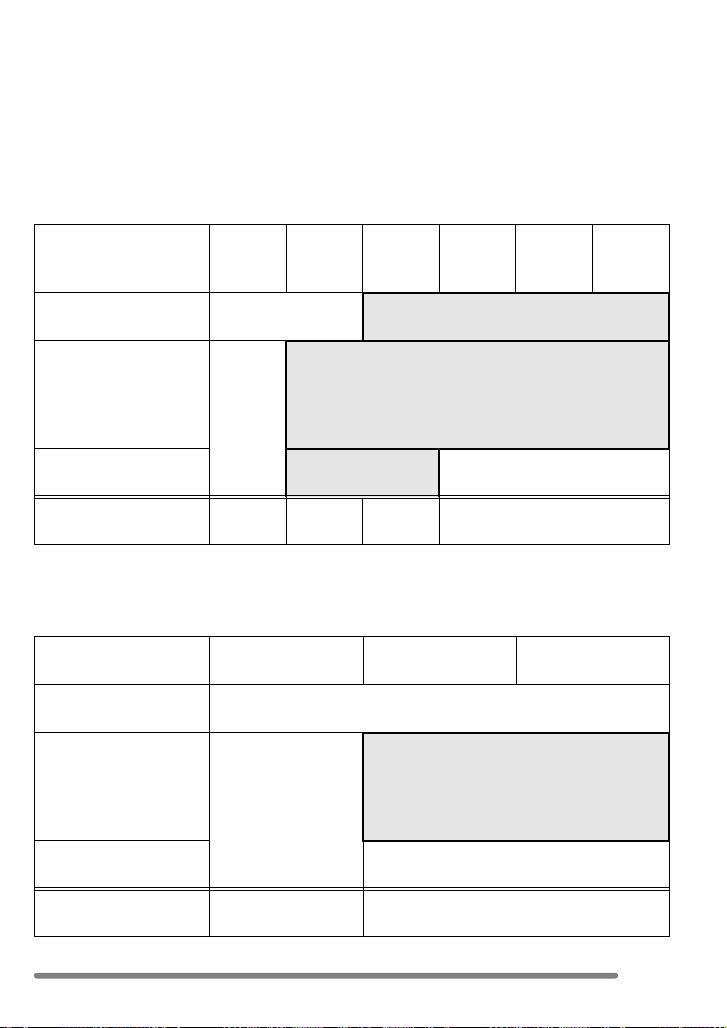
Introduction
Is Simple Viewer compatible with any PC?
Using a USB connection, you can transfer the pictures held in the digital camera to the PC.
With Simple Viewer, however, you can save them to the PC more easily.
∫ Windows
• To identify the OS (PC type), select [start] >> ([Setup] >>) [Control Panel]
(>> [Performance and Maintenance]), and then (double-) click [System]. You can see the
OS.
95 and
earlier
versions
Possible to use Simple
Viewer?
Can I acquire the
pictures held in the
digital camera to the
PC using the USB
connection cable?
Necessary to install the
USB driver?
Which page should I
refer to?
¢1 You can acquire them if the PC has a PC card slot.
¢2 To learn how to acquire pictures, refer to P23.
¢1
No
P27 P6, 8
98 98SE Me 2000 XP
No Yes
Yes
Yes No
¢2
P6– P7–
∫ Macintosh
OS 8.x and earlier
versions
Possible to use Simple
Viewer?
Can I acquire the
pictures held in the
digital camera to the
PC using the USB
connection cable?
Necessary to install the
USB driver?
Which page should I
refer to?
¢3 You can acquire them if the PC has a PC card slot.
¢3
No
P27 P24
OS 9 OS X
No
Yes
No
5
VQT0W41
Page 6
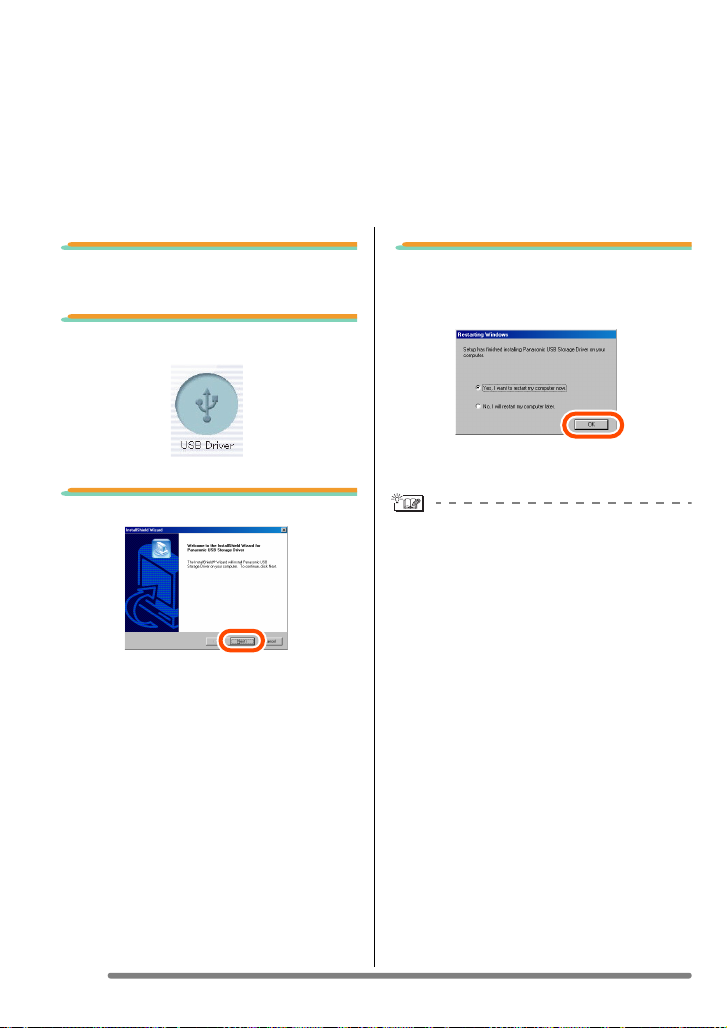
Setting up
Setting up
Installing the Software 1
Installing the USB driver (Windows 98/98SE only)
• If Windows 98/98SE is used, install the USB driver (software for operating the digital
camera through a PC) before connecting the digital camera to the PC.
• This installation is not required on the 2nd and later connections.
• If any OS other than Windows 98/98SE is used, this installation is not required.
• Before inserting the CD-ROM, close all running applications.
1. Insert the CD-ROM.
The setup menu will start.
2. Click [USB Driver].
3. Click [Next].
• Installation of the USB driver starts.
4. If the [Restarting Windows]
dialog box appears, click
[OK].
After the PC is restarted, installation of the
USB driver will be completed.
If the setup menu does not start
automatically:
• Double-click [My Computer] on the
desktop, double-click or open
[VFFXXXX] (part No. XXXX varies by
model), and double-click [InstMenu.exe].
6
VQT0W41
Page 7
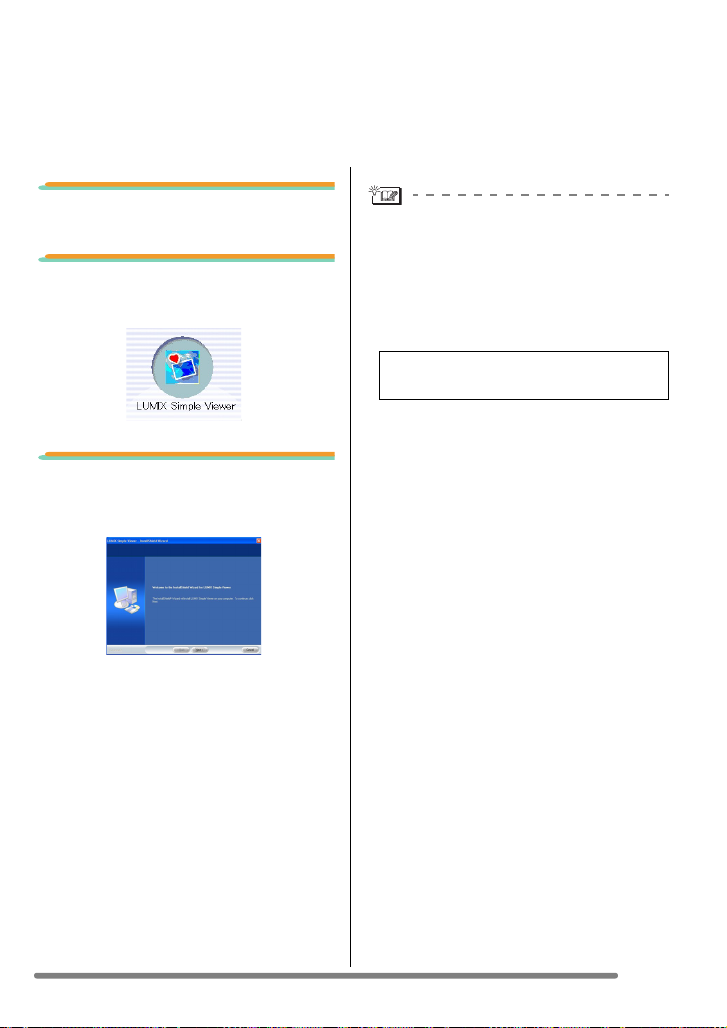
Setting up
Installing the Software 2
Installing Simple Viewer
• This installation is not required on the 2nd and later connections.
• Before inserting the CD-ROM, close all running applications.
1. Insert the CD-ROM.
The setup menu will start.
2. Click [LUMIX Simple
Viewer].
3. Proceed with installation
according to messages
appearing on the screen.
• Only when Windows 98SE is used,
MDAC2.8 (Microsoft Data Access
Components 2.8) may also be installed.
Install it according to messages shown
on the screen.
• Before first use following the completion
of installation, be sure to select
[Readme] from [start] >> [All programs]
>> [Panasonic] >> [LUMIX Simple
Viewer] to read additional information.
• Simple Viewer is installed in the following
folder. (It cannot be changed.)
C:\Program Files\Panasonic\
LUMIXSimpleViewer
If the setup menu does not start
automatically:
• Double-click [My Computer] on the
desktop, double-click or open
[VFFXXXX] (part No. XXXX varies by
model), and double-click [InstMenu.exe].
If Simple Viewer cannot be installed:
• If Windows 2000/XP is used, you cannot
install when you have logged on to the
PC as a Limited Account user. Log on as
an Administrator Account user and install
again. For details, refer to the operating
instructions for the PC.
VQT0W41
7
Page 8

Setting up
Connecting the Digital Camera to PC
• When Windows 98/98SE is used, install the USB driver (P6) before connection.
• If the PC has a built-in SD memory card slot, insert a Card into the slot and you can
transfer pictures to the PC by use of Simple Viewer.
DIGITAL
AV OUT
DC IN
ACCESS
A: USB connection cable
B: AC Adaptor (optional)
C: This message appears during data
transfer.
Preparations on the digital camera side
When you connect the digital camera to
the PC, use batteries with sufficient
battery power or the AC adaptor. If the
remaining battery power is exhausted
during communication, the recorded data
may be damaged.
• If you use the AC adapter, connect it.
• Turn on the digital camera.
1. Connect the digital camera
to the PC via the supplied
USB connection cable.
2. Press 3 to select [PC] and
then press [MENU/SET].
USB MODE
PLEASE SELECT
THE USB MODE
PC
PictBridge(PTP)
SELECT SET
MENU
SET
MENU
• If you set [USB MODE] in the [SETUP]
menu to [PC] in advance, it is not
necessary to set this every time you
connect to a PC.
• When the connection is established
correctly, Simple Viewer automatically
opens the screen to begin file transfer.
(P9)
If Windows 98 is used, refer to P23.
• When the following screen appears, click
[Cancel] to close it.
• If Simple Viewer does not start
automatically, refer to P27.
• Do not operate the digital camera or
disconnect the USB connection cable
while transferring data from the digital
camera. The software may not function
correctly and damage the data being
transferred.
• The shape of the terminal varies
depending on the digital camera used.
For details, refer to the operating
instructions for the digital camera.
8
VQT0W41
Page 9
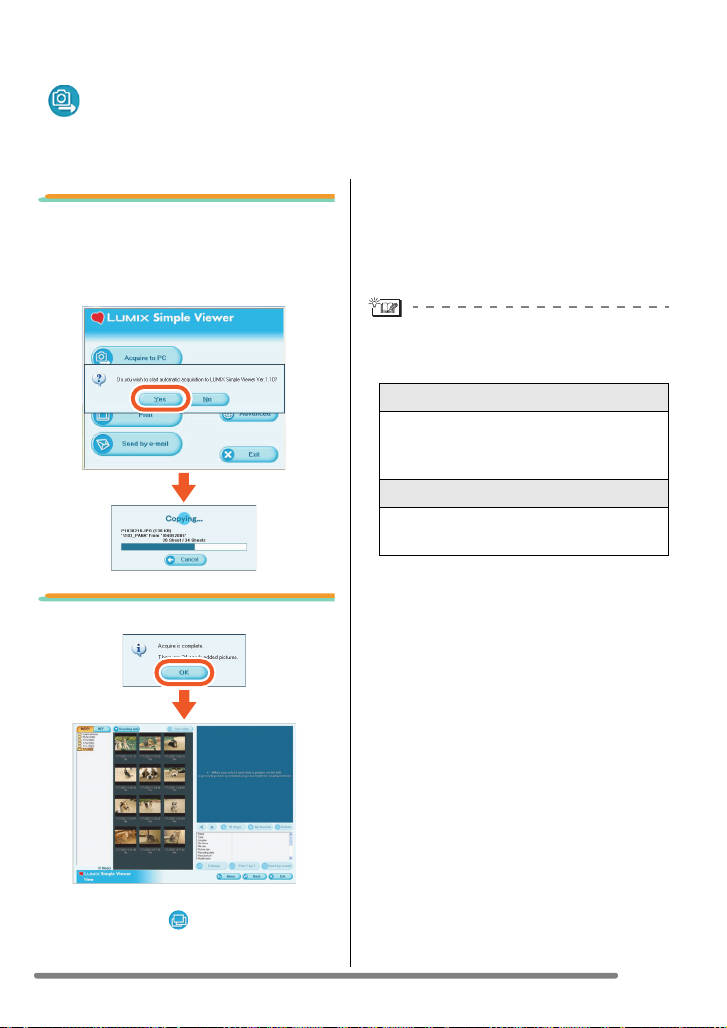
Using Simple Viewer
Using Simple Viewer
Transferring pictures to the PC
( Acquire to PC)
• To start Simple Viewer after the initial setup and installation, double-click the shortcut
icon of the LUMIX Simple Viewer on your desktop.
1. When the message for
inquiring whether to start
transfer is displayed, click
[Yes].
2. Click [OK].
opened to display the acquired pictures in
thumbnail view.
• When there are many pictures to acquire
or the file size of pictures is large, it may
take time to transfer them.
Transfer destination folder:
• The pictures transferred to the PC are
saved in the following folder.
Windows 2000/XP
C:\Documents and Settings\
All Users\Documents\My Pictures\
LUMIXSimpleViewer
Windows 98SE/Me
C:\My Documents\My Pictures\
LUMIXSimpleViewer
• When you wish to change the current
destination folder, refer to P21.
When you click [Cancel] during
transfer:
• Transfer will be aborted halfway, and the
pictures already acquired will be
displayed in thumbnail view.
Pictures will be transferred from the card
to the PC and the [ View] screen will be
9
VQT0W41
Page 10
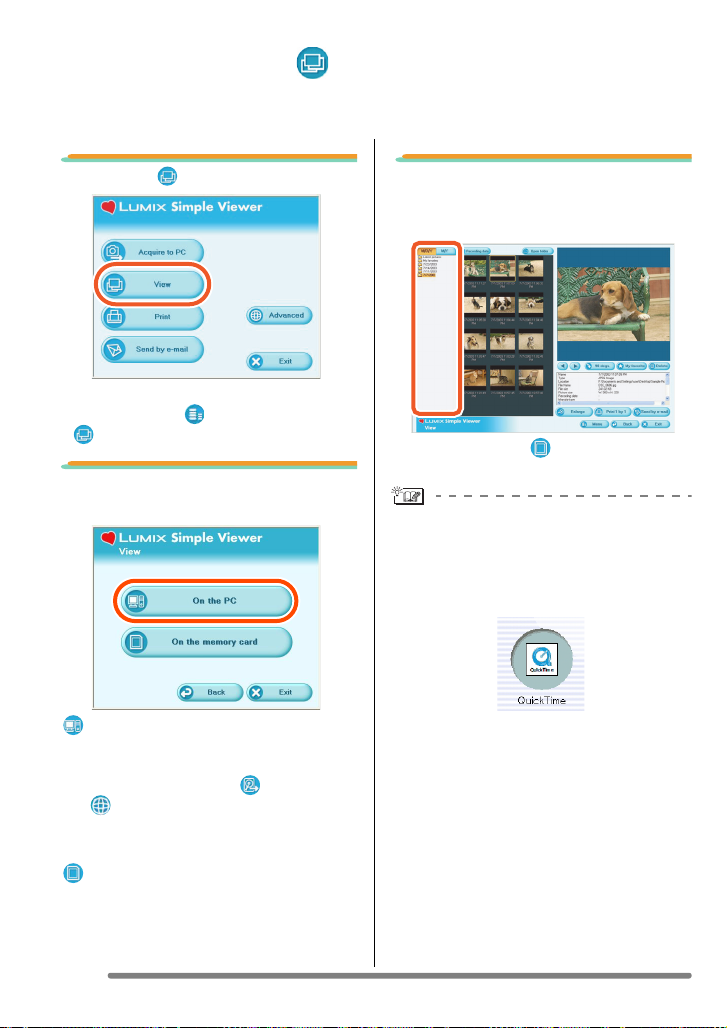
Using Simple Viewer
Viewing pictures ( View)
• To start Simple Viewer after the initial setup and installation, double-click the shortcut
icon of the LUMIX Simple Viewer on your desktop.
1. Select [ View].
• When the above main menu is not
displayed, click [ Menu] and then click
[View].
2. Select the location where
pictures are saved.
[On the PC]
Select this option when viewing pictures
stored on the PC.
• If pictures are added by [ Add pictures]
in [ Advanced], you can view pictures
stored on the PC other than the ones
acquired by Simple Viewer. (P19)
[ On the memory card]
Click this button when viewing pictures on
the Card connected using the USB
connection cable.
3. Select a folder, and in
thumbnail view, select any
picture.
• When you select [ On the memory
card] in step 2, no folders are displayed.
To view motion pictures:
• QuickTime must be installed on the PC
used. Place the supplied CD-ROM in the
CD-ROM drive and install QuickTime
using the setup menu.
• Depending on the efficiency of your PC,
the picture or audio may be interrupted
when playing back moving pictures.
10
VQT0W41
Page 11
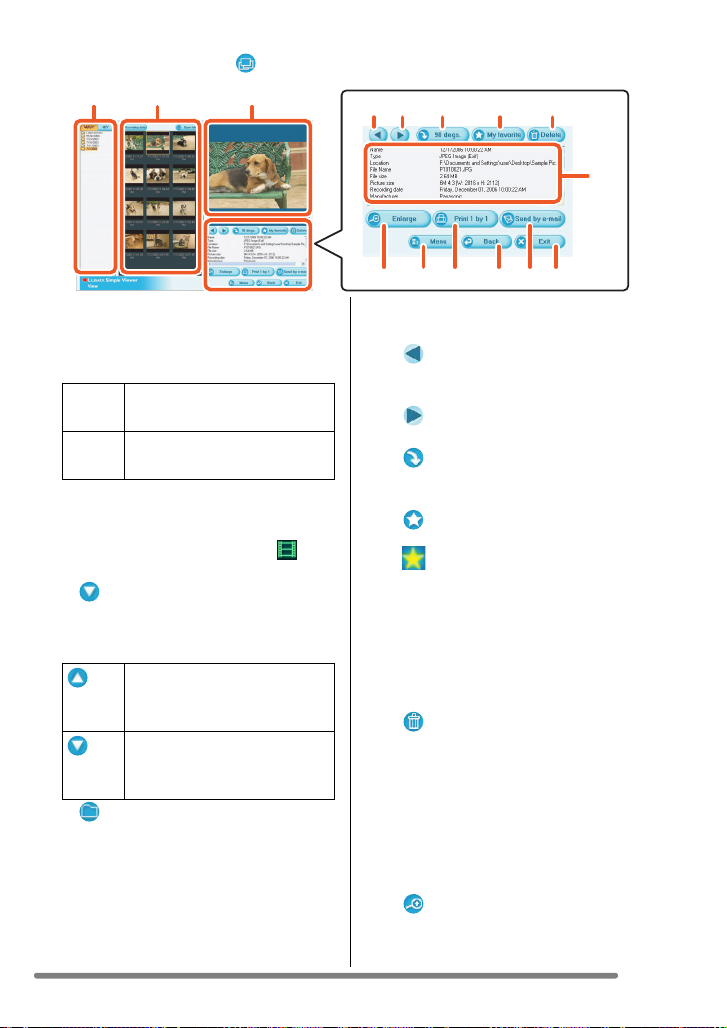
Using Simple Viewer
How to use the [ View] screen
12 3
1. Folder display
Folders containing acquired pictures
are displayed. Folders are created on
a date basis.
[M/D/Y] This option displays by the
day of recording.
[M/Y] This option displays by the
month of recording.
2. Thumbnail display
The pictures within a selected folder
are displayed in thumbnail view.
For motion pictures, the mark ( )
appears on the top left of its thumbnail.
• [ Recording date]
Click to change the date order of
the folder display and the thumbnail
display.
Click this button to display
pictures in descending order
of the recording date.
Click this button to display
pictures in ascending order
of the recording date.
• [ Open folder]
Click this button to open the folder
where the selected pictures are
saved.
3. Picture View
The picture selected in the thumbnail
view is displayed a little larger.
When a motion picture is selected, it is
45 6 7 8
9121013 1411
automatically played back repeatedly
until another picture is selected.
4. [ ]
Click this button to select the previous
picture.
5. [ ]
Click this button to select the next picture.
6. [ 90 degs.]
Each click of this button rotates the
picture 90° clockwise.
7. [ My favorite]
When clicking this button, the mark
( ) is added to the picture, and it is
registered in Favorites. When clicking
the button again, the picture is
excluded from Favorites.
The pictures registered in Favorites
can be viewed by selecting [My
favorites] at the top of the Folder
display.
8. [ Delete]
Click this button to delete a selected
picture.
• Pictures taken in Baby mode are
9. [ Enlarge]
Click this button to enlarged a selected
picture to full screen. (P12)
15
displayed in folders created on a date
basis and other folders such as the
Baby mode folder. In this case, deleting
a picture in one of the folders deletes
the same picture in all the folders.
11
VQT0W41
Page 12

Using Simple Viewer
456721 3
10. [ Print 1 by 1]
When you click this button, the
selected picture is printed.
When you want to print multiple
pictures, click [ Print] on the main
menu. (P13)
11. [ Send by e-mail]
Click this button to attach a selected
picture to an e-mail. (P16)
12. [ Menu]
Click this button to return to the main
menu of Simple Viewer.
13. [ Back]
Click this button to return to the
previous menu. (P10)
14. [ Exit]
Click this button to exit Simple Viewer.
15. Picture information
[Name] Name of the file on
[Type] File format.
[Location] Place where acquired
[File Name]
[File size] Capacity of the file.
In addition, [picture size], [Recording
date], [Manufacturer], [Model name],
[Shutter speed], [Aperture value], [ISO
sensitivity], [Exposure +/-], [White
balance], [Flash], [Print compensation
information], and [Recording mode]
are displayed.
Simple Viewer.
files are stored.
Name of the file on the PC.
∫ Full screen display
1. [ ]
Click this button to select the previous
picture.
2. [ ]
Click this button to select the next
picture.
3. Picture show
•[ Start]
Click this button to start the picture
show. In the main menu, click
[ Advanced] >> [ Setting...] to
change the picture show duration. (P21)
• [ Stop]
Click this button to stop the picture
show.
4. Switching the display size of
pictures
•[ Fit to screen]
Enlarges or reduces the picture to
the PC screen.
•[
Full scale
Displays the picture in its original size.
5. [ Menu]
Click this button to return to the main
menu of Simple Viewer.
6. [ Back]
Click this button to return to the
[ View] screen. (P10)
7. [ Exit]
Click this button to exit Simple Viewer.
If the operating buttons disappear:
Move the mouse and the operating buttons
appear again.
]
12
VQT0W41
Page 13

Using Simple Viewer
Printing pictures ( Print)
• To start Simple Viewer after the initial setup and installation, double-click the shortcut
icon of the LUMIX Simple Viewer on your desktop.
1. Select [ Print].
• When the above main menu is not
displayed, click [ Menu] and then click
[ Print].
2. Select the location where
pictures are saved.
[On the PC]
Select this option when printing the
pictures stored on the PC.
• If pictures are added by [ Add pictures]
in [ Advanced], you can print pictures
stored on the PC other than the ones
acquired by Simple Viewer. (P19)
[ On the memory card]
Click this button when printing a picture on
the Card connected using the USB
connection cable.
3. Select a folder with
thumbnail to view, and
select the picture to be
printed.
• When you select [ On the memory
card] in step 2, no folders are displayed.
13
VQT0W41
Page 14

Using Simple Viewer
4. Click [ Add] and then click
[ Next].
• The selected picture will be added to
[List of pictures to be printed].
• To remove any picture from [List of
pictures to be printed], click it in [List of
pictures to be printed] and then click
Cancel
[
].
5. Set up printing, and click
[ Next].
[Please select the printing type]
( One sheet)
Used to print one picture on one sheet.
( Two sheets, Four sheets,
Eight sheets)
Used to print pictures on one sheet by the
number of pictures corresponding to the
mode selected.
(Example: [ Two sheets])
( Index)
The selected pictures are printed in list
form.
(Example: When 16 pictures are selected.)
• Depending on the printer you are using,
“Print without borders” cannot be
selected or the sizes and types of paper
you can use may be restricted. In such
cases, click [ Set] and then set up
printing.
14
VQT0W41
• About 36 pictures can be printed on an
8-1/2k11 sheet of paper.
Page 15

Using Simple Viewer
[Please select the printer]
Set up the printer you are using.
[Choose border setting]
Select “No” or “Yes”.
[Please select the paper size]
Set the size of paper used for printing.
[Please select the paper type]
Set the type of paper used for printing.
[Detail printer settings are available]
Set up the printer in detail.
(For details, refer to the operating
instructions for the printer.)
6. Check the layout, and set up
printing.
[Date printing]
Used to print the date at the right bottom
of the picture.
• If the digital camera is equipped with
[BABY] in scene mode, set it to [WITH
AGE] when taking pictures, and the
pictures are printed with the age in
month/year as well as the date of
recording. If the digital camera is
equipped with a travel date function and
you set this function and take pictures,
the pictures are printed with the number
of days that have passed at the travel
destination as well as the recording date.
(Depending on the model of digital
camera, this will differ.)
[Trimming]
([ One sheet] only)
Used to print the picture in alignment with
the paper size.
• Without trimming a picture, the entire
picture is printed. If the aspect ratio of
paper is different from that of a picture,
blank spaces are left in the upper and
lower parts or the left and right parts.
[Position adjustment]
Used to fine-adjust the printing position for
trimming.
[Title]
([ Index] only)
Used to print the name of the picture folder
(e.g., 12/05/2006) at the top of the picture.
[Picture name]
([ Index] only)
Used to print the date and time of
recording the picture at the bottom of the
picture.
[Print correction]
Used to enable the print correction
function of the printer.
• This function is Compatible with “PRINT
Image Matching” and “Exif Print”. Refer
to the operating instructions for your
printer.
7. Click [ Print Start].
02/21/2005
02/21/2005
Printing cannot be canceled when it is
underway.
15
VQT0W41
Page 16

Using Simple Viewer
Sending pictures by e-mail ( Send by e-mail)
• To start Simple Viewer after the initial setup and installation, double-click the shortcut
icon of the LUMIX Simple Viewer on your desktop.
• Compatible e-mail programs are Outlook
®
Express and Microsoft® Outlook® only.
1. Select [ Send by e-mail].
• When the above main menu is not
displayed, click [ Menu] and then click
[ Send by e-mail].
2. Select any location where
pictures are saved.
[On the PC]
Select this option when sending by e-mail
pictures stored on the PC.
• If pictures are added by [ Add pictures]
in [ Advanced], you can attach
pictures stored on the PC other than the
ones acquired by Simple Viewer. (P19)
[ On the memory card]
Click this button when attaching to e-mails
pictures on the Card connected using the
USB connection cable.
16
VQT0W41
3. Select a folder, and in
thumbnail view, select any
picture.
• Each click of [ 90 degs.] rotates the
picture 90° clockwise.
• When you select [ On the memory
card] in step 2, no folders are displayed.
Page 17

Using Simple Viewer
4. Click [ Add] and then click
[Send by e-mail].
5. When the confirmation
message appears, select
[Yes], [No] or [Cancel].
• Select [Yes] to change the file size of the
picture to be attached to the maximum
file size before sending it.
Click [ Advanced] >> [ Setting...] to
change the maximum file size. (P21)
• Click [No] if you do not want to change the
file size of the picture before sending it.
The picture is attached to an e-mail and
the e-mail program starts automatically.
Enter an address, body text, etc. in the
e-mail and send it.
The e-mail program does not start
automatically.
Check the settings of the standard e-mail
program according to the following
procedures.
• The method of checking it varies
depending on the OS you are using.
1 Click [start] >> ([Setup] >>) [Control
Panel], and click [Internet Options].
2 Click the [Programs] tab, then click
[E-mail] to confirm the e-mail software
in use.
Only the following e-mail programs are
supported.
• Outlook
•Microsoft
To change the maximum file size of
pictures to be attached to e-mails:
• In the main menu, click [ Advanced]
®
Express
®
>> [ Setting...]. You can change the file
size. (P21)
Outlook
®
17
VQT0W41
Page 18

Using Simple Viewer
Advanced
• You can add pictures to use with Simple Viewer, write pictures stored on the PC to a
Card, and so on.
1. Select [ Advanced].
• When the above main menu is not
displayed, click [ Menu] and then click
[ Advanced].
2. Select any function to be
used.
[ Add pictures]
Click this button to register pictures
already saved on the PC so that Simple
Viewer can handle them. (P19)
[ Export to the card]
Click this button to write pictures saved on
the PC to the digital camera. (P20)
[ Setting...]
Click this button to change various settings
of Simple Viewer. (P21)
[ About...]
Click this button to display the version of
Simple Viewer.
18
VQT0W41
Page 19

Using Simple Viewer
Enabling pictures stored on the PC to be used with
Simple Viewer ( Add pictures)
1. Select [ Add pictures].
2. Select a folder containing
pictures to add, and click
[Next].
• Click [Browse] to open the [Select
Folder] dialog box, and select a desired
folder.
3. Specify whether or not to
add the pictures stored in
the sub-folders (folders
within the folder).
• After specifying it, click [Next].
4. Click [Start].
• When there are many pictures to add or
the file size of pictures is large, it may
take time to add them.
5. Click [OK], and then click
[Completion] to complete
the addition.
19
VQT0W41
Page 20

Using Simple Viewer
Viewing pictures stored on the PC with the digital
camera ( Export to the card)
• Transferring pictures from the PC to the Card to enable them to be reproduced by the
digital camera.
1. Select [ Export to the
card].
2. Select any folder, and in
thumbnail view, select any
picture.
3. Click [ Add].
4. Click [ Write].
• Writing to the card is carried out.
• The pictures will be converted
automatically to the format that the
Panasonic digital camera can reproduce.
• Use a Card with sufficient free space. In
case of inadequate free space, only
some of the pictures are written.
• Pictures processed on the PC and those
recorded with digital cameras other than
the LUMIX camera may be displayed
improperly.
The selected picture is added to the list at
the bottom of the screen.
• To remove any picture from the list at the
bottom of the screen, click the picture in
the list at the bottom of the screen, and
then click [
Cancel
].
20
VQT0W41
Page 21

Setting...
Using Simple Viewer
1. Select [ Setting...].
2. Set the settings and click
[OK].
[The folder to be acquired]
Select a desired folder used when
transferring pictures from the card to the
PC.
• Click [Open folder] and you can see the
pictures in the selected folder.
• Click [Browse] to open the [Select
Folder] dialog box, and select a desired
folder.
• Even if you change the size setting, files
of large sizes cannot be sent depending
on Internet service providers.
[Full Screen]
Set the duration of the picture show and
whether or not it is repeated.
• If motion pictures are played back, the
following screen appears after playback
is finished.
[Automatic acquisition]
Specify whether to automatically start
Simple Viewer and transfer pictures when
the digital camera is connected.
[Updating for the folder list]
Click [Updating] to delete empty folders in
the Folder display.
[Default]
Clicking this button resets every setting to
the factory default settings.
[Maximum file size of the picture to be
attached to an e-mail]
Set the maximum file size of the picture to
be attached to an e-mail. (1 MB by default)
• Only the pictures with a name of
“XXXX.JPG” can be reduced in size. If
you do not change the size, set this item
to [Not specified].
21
VQT0W41
Page 22

Using Simple Viewer
After Using Simple Viewer
∫ To exit Simple Viewer:
1. Click [ Exit].
• When the [ Exit] button is not
displayed, click [ Menu] to return to the
main menu.
• When you try to exit on any screen other
than the main menu screen, the
confirmation message appears.
∫ To disconnect the USB
connection cable safely:
2. Select [USB Mass Storage
Device], and click [Stop].
3. Confirm that [USB Mass
Storage Device] is selected,
and click [OK].
1. Double-click the icon
displayed at the right bottom
(in the task tray) of the PC
screen.
The message for notifying hardware
removal is displayed.
22
VQT0W41
4. Click [Close].
You can remove the USB connection cable
safely.
• Depending on the OS (or OS settings)
such as Windows 98/98SE, the icon for
removing hardware safely is not
displayed in the task tray. In this case,
make sure that [ACCESS] is not shown
on the LCD monitor of the digital camera,
and then disconnect the USB connection
cable.
Page 23

Others
Others
To Transfer Picture without Using Simple
Viewer
• Even if you use Windows 98 on which Simple Viewer cannot run, you can transfer
pictures to your PC by connecting the digital camera and PC using the USB connection
cable.
1. Connect the digital camera
to the PC via the supplied
USB connection cable. (P8)
2. Double-click [Removable
Disk] in [My Computer].
3. Double-click [DCIM] folder.
What is a drag-and-drop operation?
Refers to pressing the mouse button,
moving the mouse with the mouse button
pressed, and releasing the mouse button.
To disconnect the USB connection
cable safely:
Refer to P22.
4. Using a drag-and-drop
operation, move the pictures
you want to transfer or the
folder storing those pictures
to any different folder on the
PC.
23
VQT0W41
Page 24

Others
How to Use with Macintosh
• If you use Mac OS 9/OS X, you cannot use Simple Viewer, but can transfer pictures to
your PC using the USB connection cable.
• If you use Mac OS 8.x or an earlier version, refer to P27.
1. Connect the digital camera
to the PC via the supplied
USB connection cable. (P8)
2. Double-click [NO_NAME] or
[Untitled] displayed on the
desktop.
3. Double-click [DCIM] folder.
4. Using a drag-and-drop
operation, move the pictures
you want to transfer or the
folder storing those pictures
to any different folder on the
PC.
What is a drag-and-drop operation?
Refers to pressing the mouse button,
moving the mouse with the mouse button
pressed, and releasing the mouse button.
To make sure that the digital camera is
connected correctly:
Check that the [NO_NAME] or [Untitled]
disk icon is displayed on the desktop.
To disconnect the USB connection
cable safely:
Drag the [NO_NAME] or [Untitled] disk
icon to the [Trash], and then disconnect
the USB connection cable.
24
VQT0W41
Page 25

Others
How to Remove the USB Driver and Simple
Viewer (Uninstall)
• Usually, it is unnecessary to uninstall these programs. When these programs
malfunction, uninstall and install them again (P6).
1. Click [start] >> ([Setup] >>)
[Control Panel].
2. Double-click [Add or
Remove Programs].
3. Select a software program to
be removed, and click
[Change/Remove].
• To remove other drivers and software
programs, repeat step 3.
• When removing the USB driver, select
[Panasonic USB Storage Driver].
• When removing Simple Viewer, select
[LUMIX Simple Viewer].
• The procedure for uninstalling may vary
depending on the PC. For details, refer to
the operating instructions for the PC you
are using.
25
VQT0W41
Page 26

Others
When Pictures cannot be Transferred
• When pictures cannot be transferred using the USB connection cable, use the following
procedures.
∫ Check the following items
first.
Is [USB MODE] in the [SETUP] menu set
to [PC] on the digital camera side?
When Windows 98/98SE is used, install
the USB driver (P6), then connect the
cable.
If the PC in use has two or more USB
ports, connect the USB connection cable
to other USB ports in turn.
• If you connect the digital camera to a
USB port of the PC’s keyboard, normal
operation may not result.
• If you connect the digital camera using
a USB hub or USB extension cable,
normal operation is not guaranteed.
Is there a Card inserted into your digital
camera? Or, are there pictures on it?
Are the pictures already transferred to
the PC?
• You cannot transfer the same pictures
more than once.
∫ Pictures cannot be acquired
even after the above checks.
Make sure that [Removable Disk] is added
in [My Computer].
• Drive letters (e.g., H:) may vary
depending on PC.
If the removable disk is not added,
perform the following operations.
1 Click [start] >> ([Setup] >>) [Control
Panel], and double-click [System].
2 Click ([Hardware] >>) [Device
Manager], and check that [Other
Devices] is displayed.
3 If [Other Devices] is displayed, delete it.
• If it is not displayed, check the
connection. (P8)
4 Return to the original screen, and turn
off the PC.
5 Disconnect the USB connection cable
from the PC.
6 Turn on the PC to start it.
7 Install the USB driver again. (For
Windows 98/98SE only)
8 Connect the USB connection cable to
the PC.
• Check that a [Removable Disk] is
added again. If a [Removable Disk] is
not added, repeat the above steps.
26
VQT0W41
Page 27

Troubleshooting
About connection/acquisition
Question Answer
How to transfer pictures on
Windows 95, Mac OS 8.x,
or earlier versions.
Pictures cannot be acquired
from the internal memory of
the digital camera.
About Simple Viewer
Question Answer
Simple Viewer does not
start automatically.
To view acquired pictures
again after exiting Simple
Viewer.
Memory Card
• If the PC has a built-in PC card slot, use the PC card
adaptor (optional) for SD memory card to acquire
pictures.
Internal memory
(This is applicable only to digital cameras having
internal memory.)
• Copy the pictures stored in the internal memory to the
Card and then transfer them by using the PC card
adaptor (optional) for SD memory card. For the details of
copying, refer to the operating instructions for your digital
camera.
Remove the Card from the digital camera, and reconnect it
with the PC.
Double-click the shortcut icon of the LUMIX Simple Viewer
on the desktop.
If the shortcut icon does not exist on the desktop, click
[start] >> [All programs] >> [Panasonic] >> [LUMIX Simple
Viewer] >> [LUMIX Simple Viewer].
Only when Simple Viewer does not start automatically:
• Click [ Advanced] >> [ Setting...] and set [Automatic
acquisition] to [Yes]. (If you do not wish to allow it to start
automatically, set to [No].)
Others
27
VQT0W41
Page 28

Others
About printing
Question Answer
No pictures can be printed. Is the printer set up correctly? Refer to the operating
instructions for your printer.
I wish to change the print
position, character size, or
character color of the date.
The top and bottom parts or
left- and right-end parts of a
picture are trimmed.
Blank spaces are left in the
top and bottom parts or the
left- and right-end parts.
The date is not printed. If the picture was recorded with a digital camera with the
Others
Question Answer
Pictures added onto the PC
are displayed incorrectly.
How should I change folder
names or file names?
Although the pictures within
folders have been deleted,
the empty folders are still
displayed.
The print position, character size, or character color for
date printing are fixed. They cannot be changed.
Set [Trimming] to [No] when printing.
A trimmed picture is printed with its edges trimmed off if its
aspect ratio is different from that of the printing paper.
Set [Trimming] to [Yes] when printing.
If trimming is not applied, the whole picture is printed. If the
aspect ratio of the paper is different from that of the image,
blank spaces are left in the top and bottom parts or the leftand right-end parts.
clock not set, or if it was recorded with any digital camera
other than a Panasonic, its date may not be printed
correctly.
If you change folder names or file names, the pictures
concerned may not be displayed.
• To view on Simple Viewer the pictures associated with a
change in folder name or file name, register those
pictures by use of [ Add pictures] function. (P19)
You can change folder names or file names on the PC.
• The location where folders and files are stored can be
found at [Location] indicated in the picture information.
(P12)
• To view the pictures associated with a change in folder
name or file name, register those pictures by use of the
[ Add pictures] function. (P19)
Click [ Advanced] >> [ Setting...], and click the
[Updating] button in [Updating for the folder list].
(The empty folders in the Folder display are deleted.)
28
VQT0W41
Page 29

Others (continued)
Question Answer
When acquiring motion
pictures, two identical
pictures are displayed.
Motion pictures are not
played back.
The PC stops responding
when plugging and
unplugging the USB
connection cable.
When you take motion pictures with the digital camera,
these are recorded as both motion pictures (MOV format)
and still pictures (JPEG format).
(When taking still pictures with audio, or files that are TIFF
or RAW format, two images are also recorded.)
To delete pictures related in this way with Simple Viewer,
delete each picture individually.
Install QuickTime. (P10)
By default, Simple Viewer starts automatically when
connecting the digital camera and PC using the USB
connection cable. (Setting at the time of purchase)
Change the setting so that Simple Viewer does not start
automatically and the situation may be improved.
• Select [ Advanced] >> [ Setting...] and set
[Automatic acquisition] to [No]. Simple Viewer will not
start automatically.
To start Simple Viewer manually, double-click the LUMIX
Simple Viewer shortcut icon on the desktop.
Others
29
VQT0W41
Page 30

Others
Operating Environment
∫ USB-connectable environment
Compatible OS: Microsoft
Microsoft
Microsoft
Microsoft
Microsoft
Microsoft
and Mac OS 9.x/Mac OS X
(Windows Me/2000/XP and Mac OS 9.x/Mac OS X do not
require the USB driver to be installed.)
∫ LUMIX Simple Viewer
Compatible PC: IBM
Intel
CPU)
Compatible OS: Microsoft
Microsoft
Microsoft
Microsoft
Microsoft
Memory: 128 MB (256 MB or more recommended)
Display: High Color (16bit) or higher
Desktop resolution of 800k600 pixels or more
(1024k768 or more recommended)
Hard disk: 200 MB or more free hard disc space when installing
200 MB or more free hard disc space when using
Required software: QuickTime 6.1 or later
Sound: Windows-compatible sound device
Drive: CD-ROM drive (necessary for installation)
Interface: USB port
(When devices are connected through USB hub or by using USB
extension cable, operation is not guaranteed.)
File format: JPEG, TIFF (still picture), RAW (pictures of this format can be
acquired or written, but cannot be displayed.)
MOV (motion picture)
• Even if the system requirements mentioned in these operating instructions are fulfilled,
some personal computers can not be used.
• Operation on an upgraded OS is not guaranteed.
30
VQT0W41
®
Windows® 98
®
Windows® 98 Second Edition
®
Windows® Millennium Edition
®
Windows® 2000 Professional
®
Windows® XP Home Edition
®
Windows® XP Professional
®
PC/AT compatible PC having Intel ® Pentium® III 450 MHz,
®
Celeron® 400 MHz or higher CPU (including compatible
®
Windows® 98 Second Edition
®
Windows® Millennium Edition
®
Windows® 2000 Professional
®
Windows® XP Home Edition
®
Windows® XP Professional
Page 31

Others
• Operation on an OS other than the one pre-installed is not guaranteed.
• Multi-boot environment is not supported.
• Only available when the user is logged in as the system administrator.
• This software may not run properly on user-built computers.
• If the size of the character is set larger than the standard size on [Appearance] or
[Settings] in [Display Properties], some buttons are displayed beyond the screen and
cannot be operated. In this case, restore the font size to the normal size on [Display
Properties].
• This software cannot be used on 64-bit OS.
• Microsoft and Windows are either registered trademarks or trademarks of Microsoft
Corporation in the United States and/or other countries.
• IBM and PC/AT are registered trademarks of International Business Machines
Corporation of the U.S.
• Adobe, the Adobe logo and Adobe Reader are either registered trademarks or
trademarks of Adobe Systems Incorporated in the United States and other countries.
• Intel, Pentium and Celeron
are registered trademarks or trademarks of Intel Corporation
in the United States and other countries.
• Other names of systems and products mentioned in these instructions are usually the
trademarks or registered trademarks of the manufacturers who developed the system or
product concerned.
31
VQT0W41
Page 32

Others
Spanish Install Guide/
Guía de instalación de españo
Instalación del controlador USB (sólo Windows 98/98SE)
• Si se utiliza Windows 98/98SE, instale el controlador USB (software para hacer
funcionar la cámara digital a través de un PC) antes de conectar la cámara digital al
PC.
• Esta instalación no es necesaria en la segunda conexión y en las siguientes
conexiones.
• Si se utiliza un SO distinto de Windows 98/98SE, esta instalación no es necesaria.
• Antes de insertar el CD-ROM, cierre todas las aplicaciones abiertas.
1. Inserte el CD-ROM.
Se abrirá el menú de instalación.
2. Haga clic en [USB Driver].
3. Haga clic en [Next].
• La instalación del controlador USB
empieza.
4. Si aparece el cuadro de
diálogo [Restarting
Windows], haga clic en [OK].
Después de reiniciar el PC, la instalación
del controlador USB estará completada.
Si el menú de instalación no se abre
automáticamente:
• Haga doble clic en [My Computer] en el
escritorio, haga doble clic o abra
[VFFXXXX] (pieza No. XXXX es distinto
según el modelo) y haga doble clic en
[InstMenu.exe].
32
VQT0W41
Page 33

Others
Instalación de Simple Viewer
• Esta instalación no es necesaria en la segunda conexión y en las siguientes
conexiones.
• Antes de insertar el CD-ROM, cierre todas las aplicaciones abiertas.
1. Inserte el CD-ROM.
Se abrirá el menú de instalación.
2. Haga clic en [LUMIX Simple
Viewer].
3. Proceda con la instalación
siguiendo las instrucciones
de los mensajes que
aparecen en la pantalla.
• Sólo si se utiliza Windows 98SE, hay
que instalar también MDAC2.8
(Microsoft Data Access Components
2.8). Instálelo siguiendo las
instrucciones de los mensajes
mostrados en la pantalla.
• Antes de utilizar el software por primera
vez después del final de la instalación,
asegúrese de haber seleccionado
[Readme] desde [start] >> [All programs]
>> [Panasonic] >> [LUMIX Simple
Viewer] para leer la información
adicional.
• Simple Viewer se instala en la siguiente
carpeta. (No se puede cambiar.)
C:\Program Files\Panasonic\
LUMIXSimpleViewer
Si el menú de instalación no se abre
automáticamente:
• Haga doble clic en [My Computer] en el
escritorio, haga doble clic o abra
[VFFXXXX] (pieza No. XXXX es distinto
según el modelo) y haga doble clic en
[InstMenu.exe].
Si Simple Viewer no se puede instalar:
• Si se utiliza Windows 2000/XP, no puede
instalarlo si ha iniciado la sesión en el
PC como usuario de cuenta limitada.
Inicie la sesión como usuario de cuenta
administrador e instálelo de nuevo. Para
más detalles, consulte el manual de
instrucciones del PC.
33
VQT0W41
Page 34

Others
Cómo quitar el controlador USB y Simple
Viewer (Desinstalación)
• Normalmente, no es necesario desinstalar estos programas. Si estos programas no
funcionan, desinstálelos e instálelos de nuevo (P6).
1. Haga clic en [start] >>
([Setup] >>) [Control Panel].
2. Haga doble clic en [Add or
Remove Programs].
3. Seleccione un programa por
eliminar y haga clic en
[Change/Remove].
• Para quitar otros controladores y
programas, repita el paso 3.
• Para quitar el controlador USB,
seleccione [Panasonic USB Storage
Dirver].
• Para quitar Simple Viewer, seleccione
[LUMIX Simple Viewer].
• El procedimiento para desinstalar puede
ser distinto dependiendo del PC. Para
más detalles, consulte el manual de
instrucciones del PC utilizado.
34
VQT0W41
Page 35

MEMO
Others
35
VQT0W41
Page 36

Panasonic Consumer Electronics Company,
Division of Panasonic Corporation of North America
One Panasonic Way, Secaucus, NJ 07094
Panasonic Puerto Rico, Inc.
Ave. 65 de Infantería, Km. 9.5, San Gabriel Industrial Park, Carolina, Puerto Rico 00985
Panasonic Canada Inc.
5770 Ambler Drive, Mississauga, Ontario, L4W 2T3
C 2006 Matsushita Electric Industrial Co., Ltd.
P
