Page 1

PC8
Panasonic Protocol Converter
Installation
Guide
Building Block Video Ltd
17 Apex Park,
Diplocks Industrial Estate,
Hailsham, East Sussex, BN27 3JU, UK
Tel: + 44 (0) 1323 842727
Fax: + 44 (0) 1323 842728
Support: + 44 (0) 1323 444600
www.bbvcctv.com
Page 2
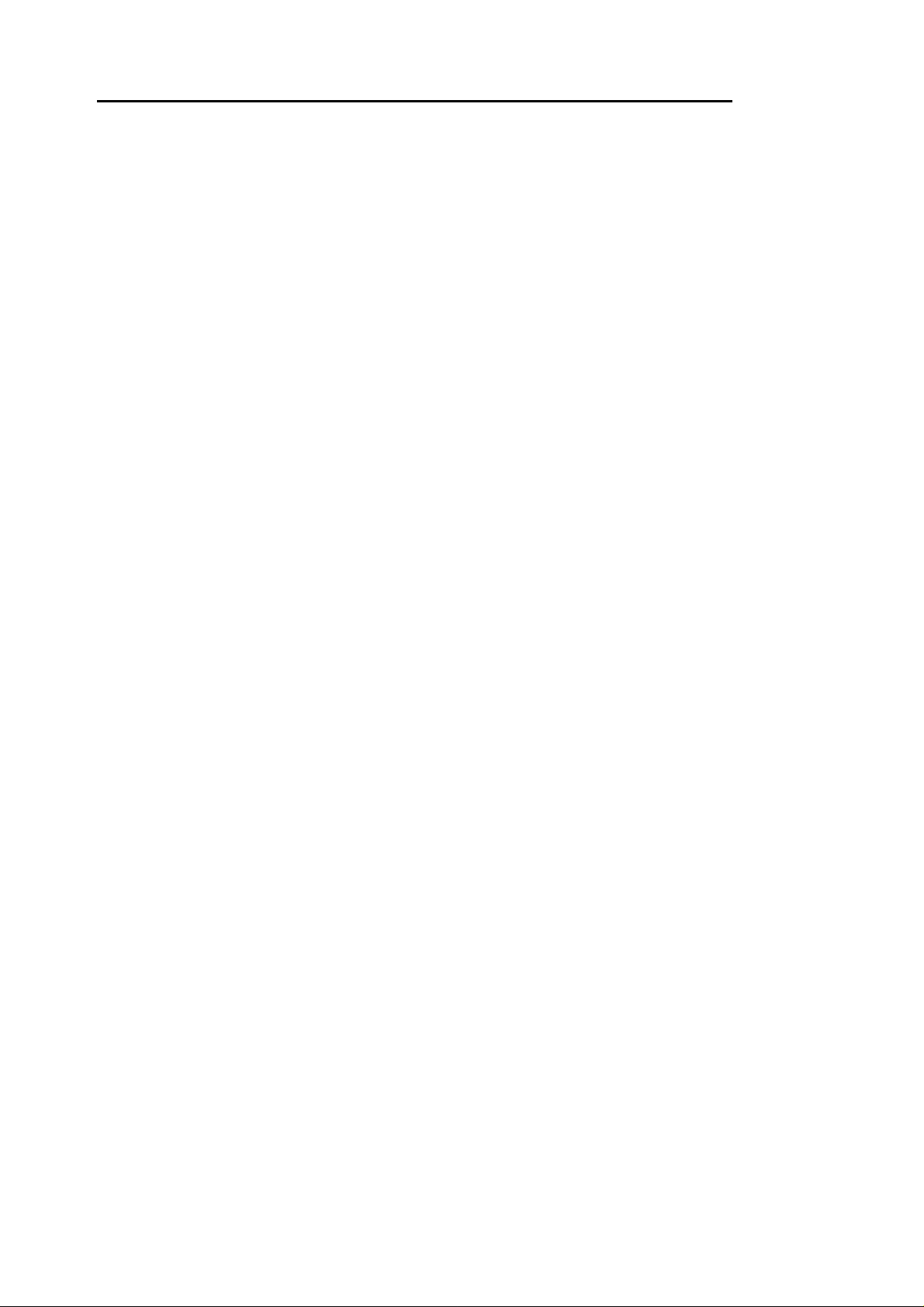
1. PRE-INSTALLATION CHECKS AND SAFETY PROCEDURES
UNPACKING
Check packaging - Upon taking delivery of the unit, inspect the packaging for signs of
damage. If damage has occurred, advise the carriers and/or the suppliers immediately.
Check contents - Upon taking delivery of the unit, unpack the receiver carefully and
check that all the items are present and correct. If any items are missing or damaged,
contact your equipment dealer.
Retain packaging - The shipping carton is the safest container in which to transport the
unit. Retain undamaged packaging for possible future use.
IMPORTANT SAFETY PRECAUTIONS
Read & retain instructions - All relevant safety, installation and operating instructions
should be read before attempting to install, connect or operate the unit, and retained for
future reference.
Heed warnings - All warnings on the unit and any relevant safety, installation or
operating instructions should be adhered to.
Cleaning - Unplug the unit from the power outlet before cleaning. Do not use liquid
cleaners or aerosol cleaners. Use a damp cloth for cleaning.
Attachments - Do not use attachments not recommended by the product manufacturer
as they may cause hazards.
Water and moisture - Do not expose the internal electronics of this unit to water or
dampness; for example, in an unprotected outdoor installation, or in any area classified
as a wet location. The unit as supplied conforms to ingress protection rating IP67. This
rating will be affected by any holes made in the enclosure. Cable entry points should be
protected by the use of suitably rated glands and/or flexible conduit. It is not necessary to
make further holes in the enclosure for mounting purposes, as mounting holes are
provided at the corners of the enclosure outboard of the seal between enclosure and lid.
Accessories - Do not attach this unit to an unstable stand, bracket or mount. The unit
may fall, causing serious injury to a person and serious damage to the unit.
Power Sources - This unit should be operated only from the type of power source
indicated on the manufacturer’s label. If you are not sure of the type of power supply you
intend to use, consult your equipment dealer or local power company. For units intended
to operate from battery power or other sources, refer to operating instructions.
Panasonic Protocol Converter Manual V10.2 5Mar 09 Page 2/16
Page 3
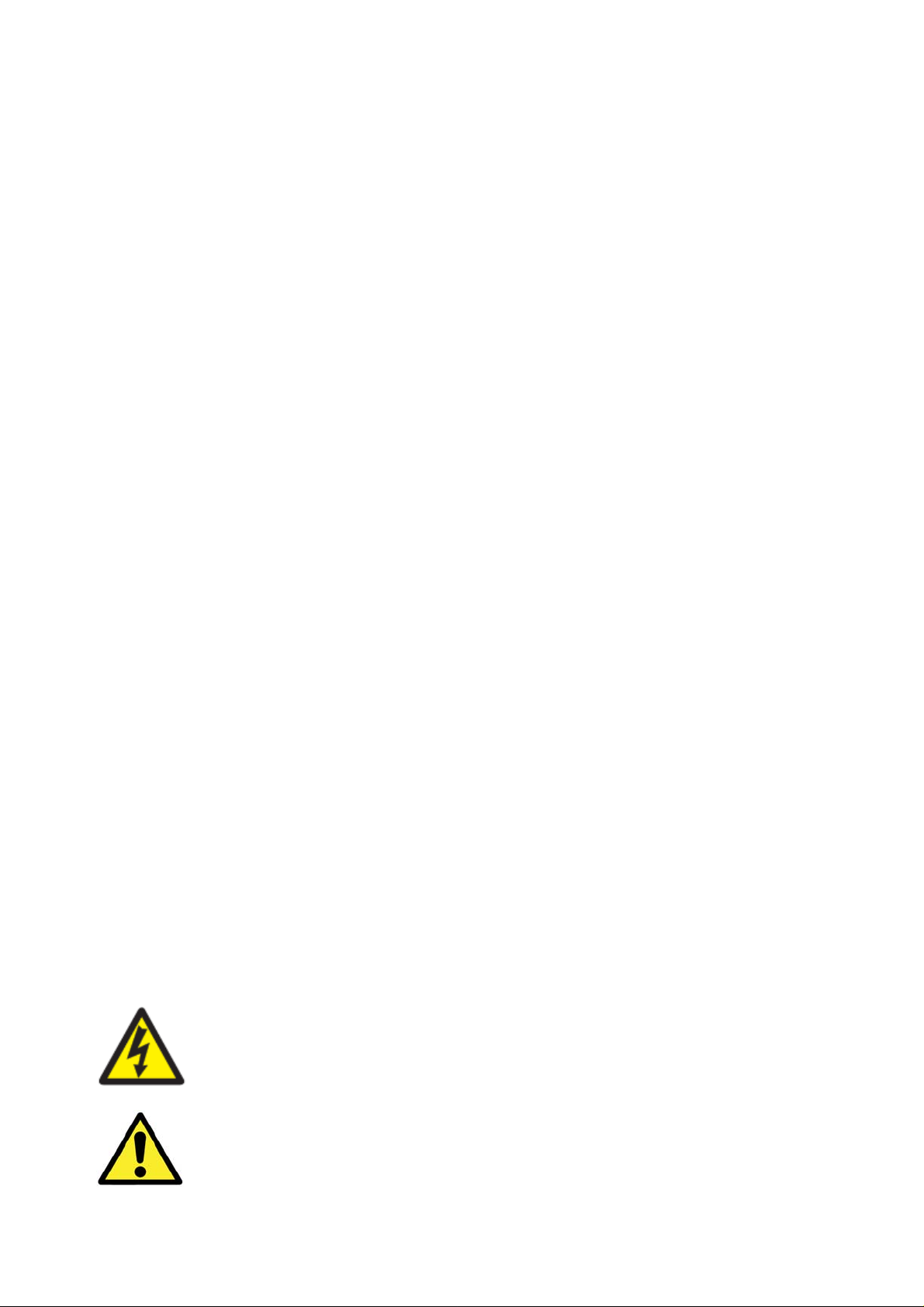
Overloading - Do not overload outlets and extension cords, as this can result in fire or
electric shock.
Object and liquid entry - Never push objects of any kind into the unit, as they may touch
dangerous voltage points or short out parts that could result in fire or electric shock.
Never spill liquid of any kind on or inside the unit.
Servicing - Servicing of the unit should only be undertaken by qualified service
personnel, as opening or removing covers may expose you to dangerous voltages or
other hazards.
Damage requiring service - Servicing by qualified personnel should be carried out under
the following conditions:
(a) When the power supply cord or plug is damaged;
(b) If liquid has been spilled, or objects have fallen into, the unit;
(c) If the internal electronics of the unit have been exposed to rain or water;
(d) If the unit does not operate normally by following the operating instructions. Adjust
only those controls that are covered by the operating instructions, as improper
adjustment of other controls may result in damage and will often require extensive
work by a qualified technician to restore the unit to normal operation;
(e) If the unit has been dropped or the enclosure is damaged;
(f) If the unit exhibits a distinct change in performance. This indicates a need for
service.
Replacement parts - If replacement parts are required, ensure that only replacement
parts recommended by the product manufacturer are used.
Safety check - Upon completion of any service or repairs to the unit, safety checks
should be performed to ensure that the unit is in proper operating condition.
Coax grounding - If an outside cable system is connected to the unit, be sure the cable
system is grounded.
Pre-installation checks - It is recommended that the unit be bench tested prior to
installation on the site.
Adhere to safety standards - All normal safety precautions as laid down by British
Standards and the Health and Safety at Work Act should be observed.
WARNING
TO PREVENT DANGER OF FIRE OR SHOCK, DO NOT EXPOSE THE INTERNAL
COMPONENTS OF THIS EQUIPMENT TO RAIN OR MOISTURE.
This symbol is used to warn the user of this equipment that there are
sufficiently high voltages within the enclosure to constitute a risk of an
This symbol is used to warn the user of this equipment to important
operating and maintenance (servicing) instructions in the literature
accompanying the appliance.
Panasonic Protocol Converter Manual V10.2 5Mar 09 Page 3/16
Page 4
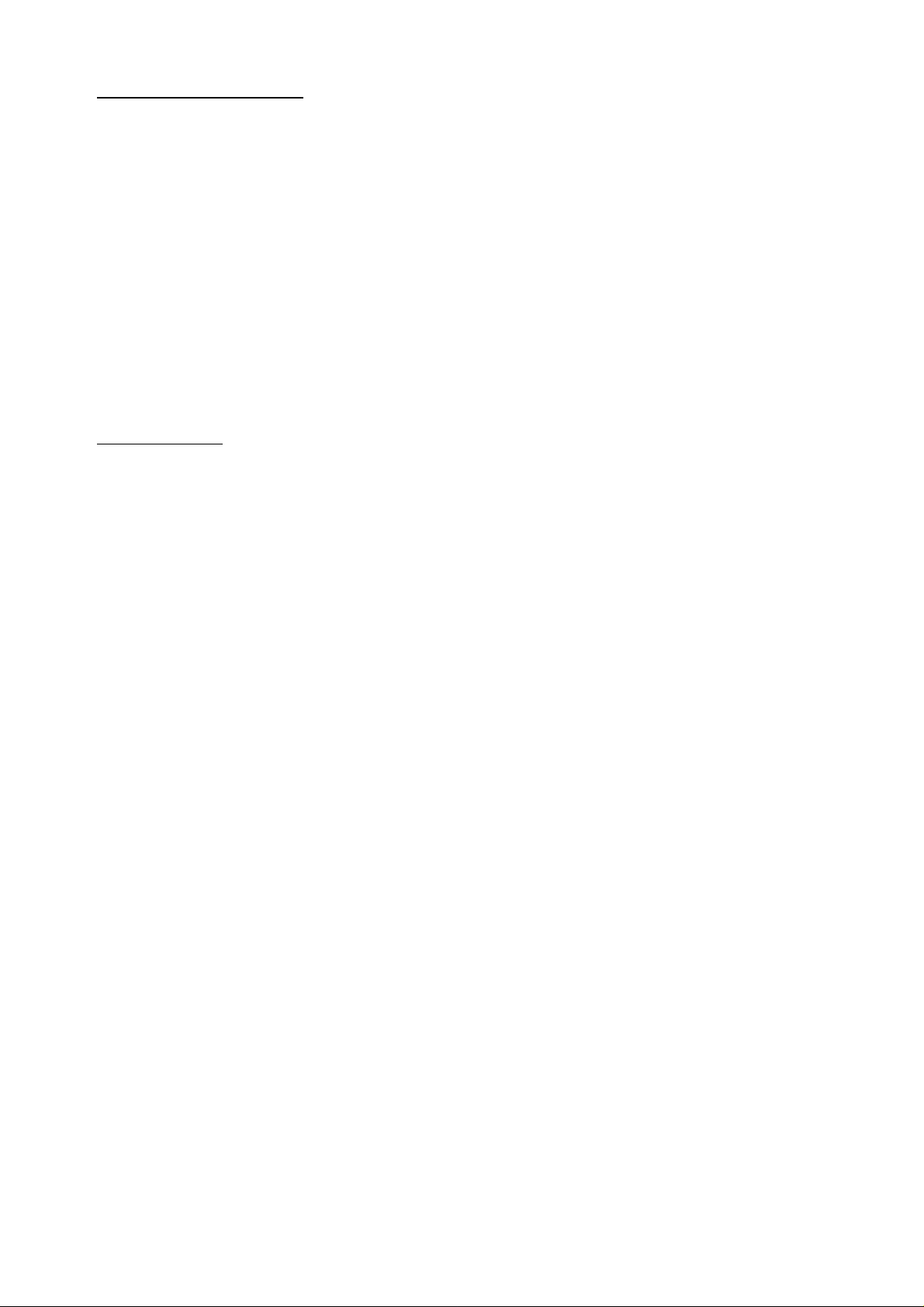
Technical Specification
Power Requirements 9Vdc 500mA
Input 2 or 4 wire RS485 (switch selectable, SW3/8)
Panasonic RS485 9600,N,8,1 or 19200,N,8,1
Outputs 8 * RS485, either 2 or 4 wire
Maximum cable run approx 4000 Feet/1200m
Facilities LED as power and data indication
Other Outputs RS232 monitor output via chassis mounted DB9 connector.
Boxed Dimensions 19” 1U rack 100mm deep rack mountable case.
Version History
V10.2 5 Mar 2009 Update to show new 00007-6 PCB format.
V10.1 6 Sept 2007 Addition of notes concerning Vicon dome integration and SX650 matrix firmware.
V10 17 August 2007 Added support for Vicon dome protocol at 4800 or 9600 baud
V9 11 May 2007 Added Wash/Wipe support for Pelco protocol
V8 14 July 2006 Added support for Dennard dome protocol at 9600 baud
V7 8 Sept 2005 Added support for Pelco P at 2400, 4800 or 9600 baud
V2 5 March 2004 Improved control, LED status improved, added support for patrol and path
V1 26 Mar 2003 VCL TP protocol (9600,N,8,1)
Panasonic Protocol Converter Manual V10.2 5Mar 09 Page 4/16
Page 5
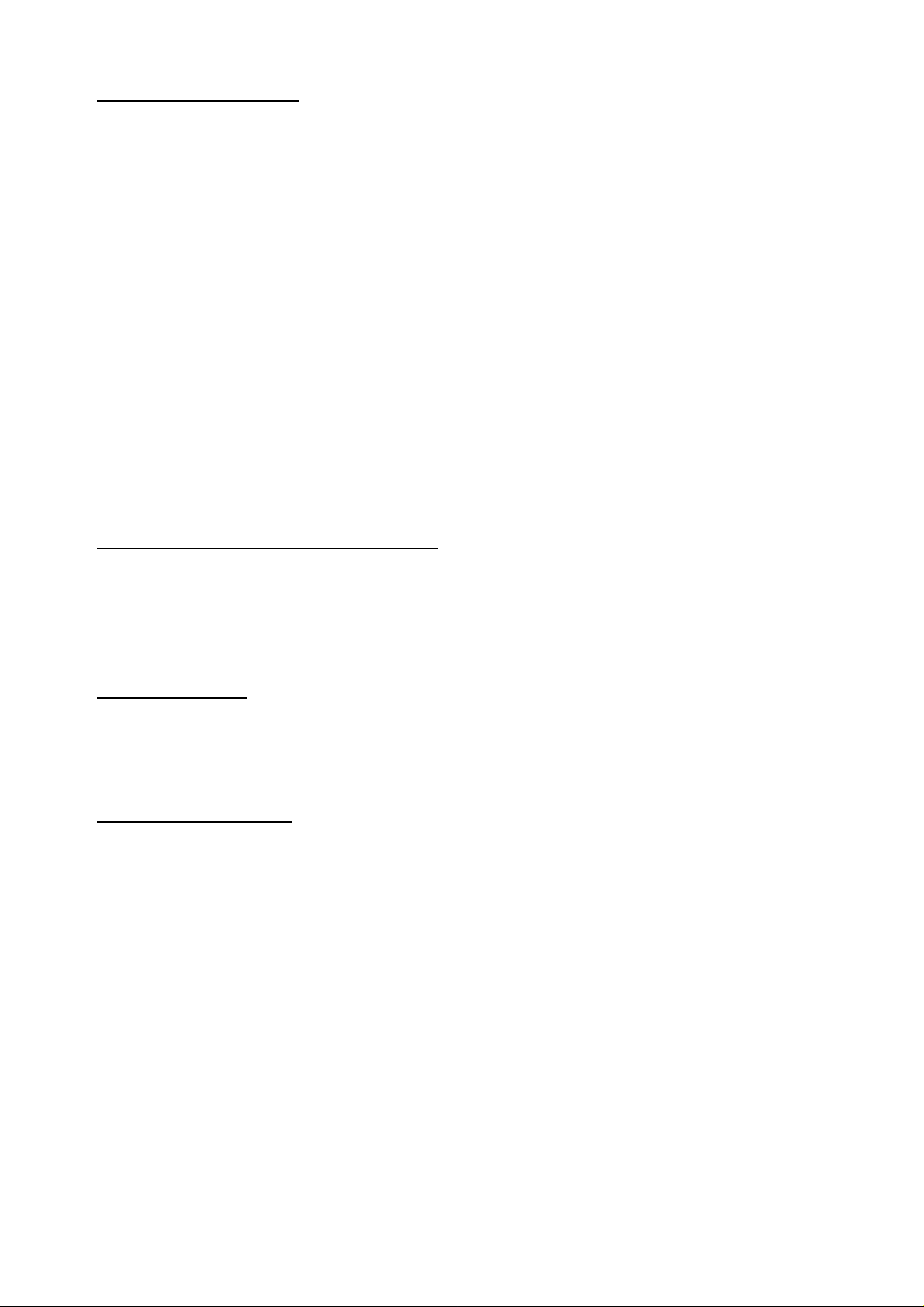
2. INTRODUCTION
GENERAL
The unit is designed to allow control of 3
rd
party domes from a Panasonic
control system. It can be configured for either 2 wire, half duplex or 4 wire,
full duplex telemetry.
Site communications must be set to either 9600 or 19200 Baud, No parity, 8
data bits and 1 stop bit. (9600 is the preferred baud rate)
It has been tested with the Panasonic SX150 mini matrix, SX550 matrix,
SX650 matrix and HD316 DVR in both 2 and 4 wire modes.
A RS232 serial output is provided via a DB9F to aid with diagnostics and
trouble shooting.
Panasonic Camera Address Range
The converter is designed to respond to a range of 8 camera addresses.
SW5 is used to set the camera range that the converter will respond to. If
the switch is set incorrectly it is possible to cause intermittent or sluggish
control if any camera shares this address.
Output Protocol
SW5 is used to select the protocol of the dome that is to be controlled.
The following page shows the details of SW4 and SW5 switch settings.
SX650 matrix notes.
Poor control including just two speed control can be experienced if the wiring
or switch settings including the 2/4 wire switches on the rear of the matrix
are incorrect.
If these are checked to be correct and control is still poor the matrix firmware
may need upgrading. Please contact your Panasonic service department
who should be able to provide a link the firmware and upgrade software. The
matrix should be running at least V3.01.
Panasonic Protocol Converter Manual V10.2 5Mar 09 Page 5/16
Page 6

Internal view showing switches V12 Software
SD MICRO
Must be fitted
00007 -6
SW1 SW2
ON
12 34 567 8
Data OUT
TRA/TRB
LD1 = Dome RS422/485 out
Data OUT
TRA/TRB
Data OUT
TRA/TRB
LD2 = Panasonic RS422/485 in
Data OUT
TRA/TRB
LD3 = Checksum ERROR or
command for camera out of range
Data OUT
TRA/TRB
LD5 = Converter Mode
LD6 = Not used
SW4 Output Protocol
VCL - 9600,N,8,1
ON
12345678
Data OUT
TRA/TRB
Data OUT
TRA/TRB
Data OUT
TRA/TRB
Data OUT
TRA = A/+
TRB = B/-
SW5/1-4 Camera range
1 - 8
9 - 16
17 - 24
LD5
star_
J16
v*.
vhd
SW4 SW 5
LD1
LD2
LD3
Data IN
2 WIRE
TRA TA
TRB TB
4 WIRE
TRA RA
TRB RB
RA TA
RB TB
25 - 32
ON
12 3 4567 8
LD6
SW3
ON
12 34 567 8
PANA
CON
V**
LD4
ON
123456 78
RS232 DIAGNOSTICS PORT
ON = 2 W IR E
OFF = 4 WIRE
SW5 Camera Range
123456 78
SW5/8
Panasonic Baud
SW3/8
12 3456 78
PELCO P – 9600,N,8,1
12 3456 78
PELCO P – 4800,N,8,1
12 3456 78
PELCO P – 2400,N,8,1
12 3456 78
DENNARD – 9600,N,8,1
12 3456 78
1234
33 - 40
1234
65 - 72
1234
VICON – 4800,N,8,1
12 3456 78
VICON – 9600,N,8,1
12 3456 78
1234
41 - 48
1234
73 - 80
1234
1234
49 - 56
1234
81 - 88
1234
1234
57 - 64
1234
89 - 96
1234
97 - 99
1234
9600
8
19200
8
Panasonic Protocol Converter Manual V10.2 5Mar 09 Page 6/16
Page 7

Switch details main Starcard PCB
SD MICRO
Must be fitted
00007 -6
SW1 SW2
ON
12 34 5678
ON
12345678
LD5
star_
J16
v*.
vhd
ON
SW4 SW 5
12 3 4567 8
LD6
LD1
LD2
LD3
Starcard PCB Switches
SW1 - RS485 line termination for outputs 1 - 4 ON = termination ON (Default)
SW1/1 & 1/2 = Output 1 termination
SW1 setting showing termination ON
SW1/3 & 1/4 = Output 2 termination
SW1/5 & 1/6 = Output 3 termination
SW1/7 & 1/8 = Output 4 termination
12345678
SW2 - RS485 line termination for outptus 5 - 8 ON = termination ON (Default)
SW2/1 & 2/2 = Output 5 termination
SW2 setting showing termination ON
SW2/3 & 2/4 = Output 6 termination
SW2/5 & 2/6 = Output 7 termination
SW2/7 & 2/8 = Output 8 termination
12345678
PANA
CON
V**
LD4
SW3
ON
12 34 567 8
ON
123 456 78
SW3/8
ON = 2 WIRE
OFF = 4 WIRE
SW3 - Option selection.
SW3/1 and SW3/2 - RS485 input line termination ON = termination ON (Default)
SW3/3-7 MUST BE OFF
SW3/8 - 2 or 4 wire selection. ON = 2 WIRE, OFF = 4 WIRE
SW3 setting showing 2 wire mode selected
and RS485 input termination ON
12345678
SW3 setting showing 4 wire mode selected
and RS485 input termination ON
12345678
Panasonic Protocol Converter Manual V10.2 5Mar 09 Page 7/16
Page 8

VCL TP protocol
Function Panasonic Procedure
Program preset 1 – 32 As normal
Goto preset 1 – 32 As normal
Enable Privacy zone 100 – 127 Program preset 64
Followed by goto preset 1 – 28 (1 = zone 100)
Disable Privacy zone 100 – 127 Program preset 63
Followed by goto preset 1 – 28 (1 = zone 100)
Define Preset Patrol – START Program preset 62
Followed by 3 preset commands per preset position
PRESET NUMBER - GOTO PRESET 1-32
SPEED - GOTO PRESET 1-63, 64 = fastest
DWELL – GOTO PRESET 1-64 (x 2 seconds)
Define Preset Patrol – STOP Program preset 61
Start Preset Patrol AUTOPAN
Path 5 LEARN start PATROL LEARN or Program preset 60
Use joystick to move dome around required path
Path 5 LEARN stop PATROL STOP or Program preset 59
Path 5 PLAYBACK PATROL PLAY
Preset positions
The unit supports 32 preset positions per dome. Use the standard Panasonic method to
program a preset and also to goto preset.
Preset Tour 1
The dome’s preset tour 1 can be defined as follows
PROGRAM PRESET 62 : the converter is now waiting for 3 preset calls per position
GOTO PRESET 1-32 : this is the preset position that is being programmed
GOTO PRESET 1-64 : this is the speed, 1-63 are increasing speeds and 64 is maximum
GOTO PRESET 1-64 : this is the dwell in 2 seconds to stay at the preset position
PROGRAM PRESET 61 : this is the end of the tour definition
Example presets 1,2,8,16
PROGRAM PRESET 62 – start definition
GOTO PRESET 1 – preset position 1
GOTO PRESET 64 – maximum speed
GOTO PRESET 10 – 20 second dwell
GOTO PRESET 2 – preset position 2
GOTO PRESET 20 – slowish speed
GOTO PRESET 15 – 30 second dwell
GOTO PRESET 8 – preset position 8
GOTO PRESET 1 – very slow speed
GOTO PRESET 2 – 4 second dwell
GOTO PRESET 16 – preset position 16
GOTO PRESET 63 – fast speed
GOTO PRESET 1 – 2 second dwell
PROGRAM PRESET 61 – end definition
Panasonic Protocol Converter Manual V10.2 5Mar 09 Page 8/16
Page 9

Privacy Zones
The dome’s 28 privacy zones can be set or cleared as follows:
To SET a zone
1. Move the camera to show the scene that is to be blanked.
2. PROGRAM PRESET 64 : SET PRIVACY COMMAND
3. GOTO PRESET 1-28 : PRIVACY ZONE TO USE
The screen will now be blank showing that the privacy zone has been set and enabled.
To CLEAR a zone
1. PROGRAM PRESET 63 : CLEAR PRIVACY COMMAND
2. GOTO PRESET 1-28 : PRIVACY ZONE TO CLEAR
The dome will now show the scene that the privacy zone was originally blanking. If you
have made a mistake and this zone must be blanked then without moving the dome just
follow the instructions above to SET the zone again.
Learned Path
A path is a learned tour that allows an operator to program the dome to move around
specific areas for example a fence line etc. The converter uses VCL tour 5 as the path.
To DEFINE a path
1. Move the dome to the position that you would like the dome to start from.
2. From the matrix keyboard select PATROL LEARN or PROGRAM PRESET 60
3. Use the joystick to move the dome around the required path
4. From the matrix keyboard select PATROL STOP or PROGRAM PRESET 59
To PLAY a path
Press AUTOPAN to start playback of the tour.
Panasonic Protocol Converter Manual V10.2 5Mar 09 Page 9/16
Page 10

Pelco P specific functionality
Manual proportional control of pan/tilt and zoom/focus/iris
Support for preset 1 – 64 (preset 33 should not be used as this is a special Pelco preset)
The dome menu can be displayed using the conventional key strokes used to access
dome menus from the Panasonic controller. Please refer to the Panasonic manual for this
information.
Once the dome menu is displayed the joystick is used to navigate the cursor and the
CAM or ENTER key is used to simulate the Pelco IRIS OPEN key.
When navigating the dome menu you must wait for approx 2 seconds between repeated
ENTER key presses to allow control with the HD316 DVR range.
Once EXIT is selected from the dome menu you must perform a camera “setup off” from
the Panasonic controller otherwise pan/tilt control will be slow and fixed speed.
Panasonic Protocol Converter Manual V10.2 5Mar 09 Page 10/16
Page 11

DENNARD protocol
Function Panasonic Procedure
Program preset 1 – 32 As normal – refer to Panasonic Manual
Goto preset 1 – 32 As normal – refer to Panasonic Manual
Display Menu As normal – refer to Panasonic Manual
Use the Joystick to move the dome cursor and either
the joystick button or ENTER. In addition GOTO
PRESET 1 can be used as enter.
Patrol playback Either AUTOPAN or PATROL
Ensure that the dome address matches the address that the Panasonic equipment is
sending using the Yellow and Blue rotary switches in the dome.
Preset positions
The unit supports 32 preset positions per dome. Use the standard Panasonic method to
program a preset and also to goto preset.
The dome may display a message asking “Edit Preset Text: YES/NO” after a program
preset is sent from the controller. Use the joystick to select YES or NO and send “GOTO
PRESET 1” as ENTER. This is a dome feature.
Panasonic Protocol Converter Manual V10.2 5Mar 09 Page 11/16
Page 12

VICON protocol (4800 or 9600 baud)
Function Panasonic Procedure
Program preset 1 – 32 As normal – refer to Panasonic Manual
Goto preset 1 – 32 As normal – refer to Panasonic Manual
Display Menu
TOUR 80 playback PATROL
AUTOTOUR 88 playback AUTOPAN
Ensure that the dome address matches the address that the Panasonic equipment is
sending using the address switch on the dome base plate.
Supports 4800 and 9600 baud rates. Please select the baud rate required using SW1 as
diagram on page 6.
With a Vicon Surveyor 2000 dome ensure the following switch settings are used.
VPS
DUPLEX
RS422
Data connection between PC8 and dome
PC8 Dome
TRA COMM IN+
TRB COMM IN-
Notes
Some notes that can help installation of the PC8 with a Panasonic matrix to a site with
existing Vicon domes:
1. When star wiring a single dome from a PC8 output set the dome to RS422.
2. Daisy chaining multiple cameras from a PC8 output set the dome to RS485.
3. Some domes do not auto detect the baud rate on power up which will prevent
control if the dome is not set to the same baud rate as the PC8. To force the dome
to auto detect
a. power off dome
b. set dome to vicoax (Vicon up the coax instead of RS422/485 control)
c. power on dome then power off after 10 second
d. set dome to VPS and power on
4. If all else fails and you do can not control the dome just try swapping the data
cable between TRA & TRB on the PC8 output. It is possible that the data cable
may have a joint in a junction box between the PC8 and the dome.
As normal – refer to Panasonic Manual
Use the Joystick to move the dome cursor and either
the joystick button or SET.
SET sends an AP command
ESC sends an AI command
AUX1 & AUX2 are also used within the Vicon menu.
Panasonic Protocol Converter Manual V10.2 5Mar 09 Page 12/16
Page 13

– blank for your notes –
Panasonic Protocol Converter Manual V10.2 5Mar 09 Page 13/16
Page 14

– blank for your notes –
Panasonic Protocol Converter Manual V10.2 5Mar 09 Page 14/16
Page 15

– blank for your notes –
Panasonic Protocol Converter Manual V10.2 5Mar 09 Page 15/16
Page 16

Other products in the Panasonic range:
d
PC8 Panasonic Protocol Converter – Designed to control 3
domes from a Panasonic control system.
RX450 Panasonic RS485 receiver –
Controls 24V ac / 230V ac operated pan/tilt
mechanisms from a Panasonic RS485
telemetry control system.
RX550 Panasonic RS485 receiver –
Controls 24V dc high/variable speed heads
from a Panasonic RS485 telemetry control
system.
r
party
RX100/Panasonic Dome interface receiver –
Telemetry interface converting BBV up-the-coax to
Panasonic RS485 protocol.
Panasonic Protocol Converter Manual V10.2 5Mar 09 Page 16/16
