Page 1
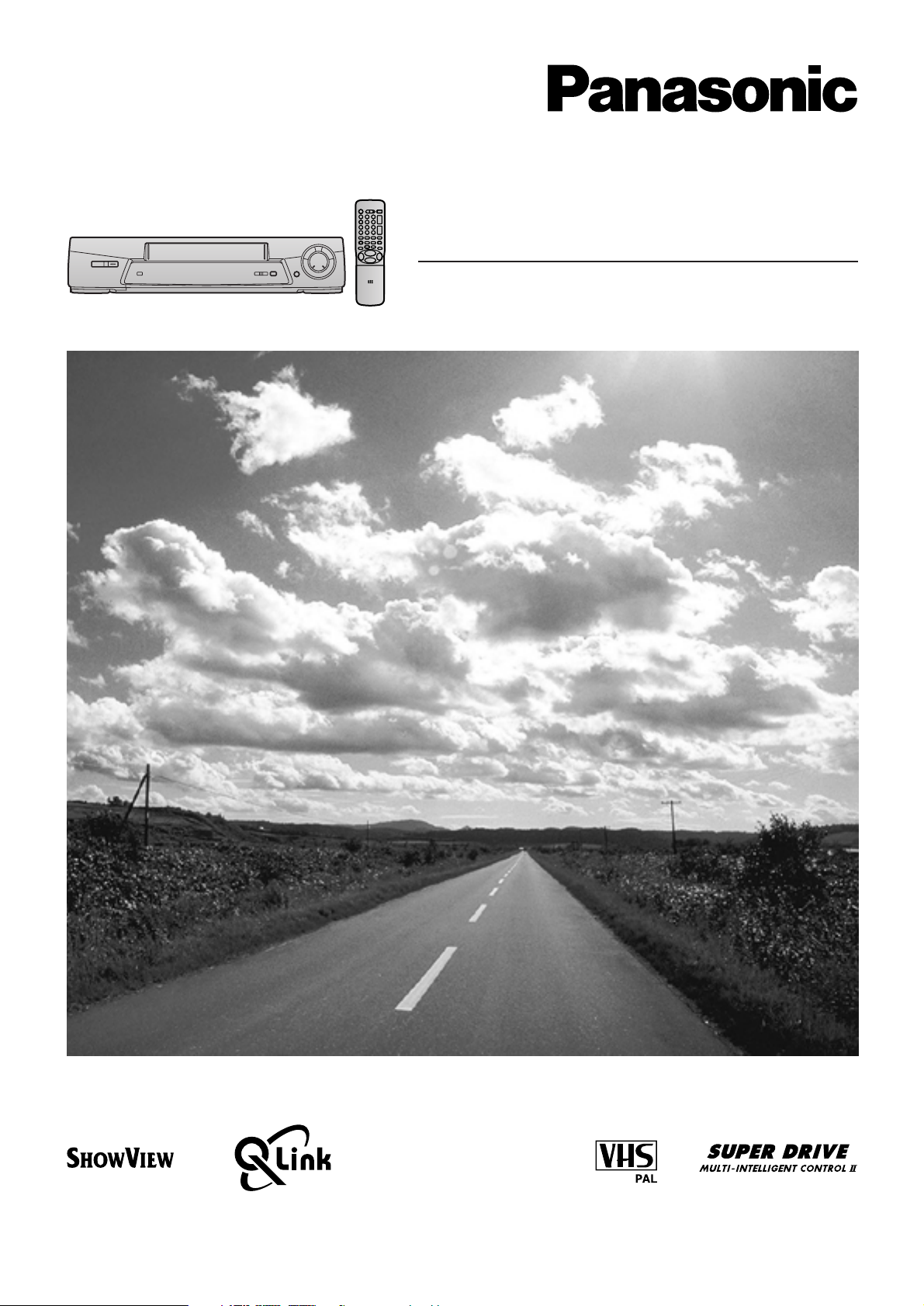
Video Cassette Recorder
NV-SJ260 Series
Operating Instructions
VQT8511
Before attempting to connect, operate or adjust this product,
please read these instructions completely.
Page 2
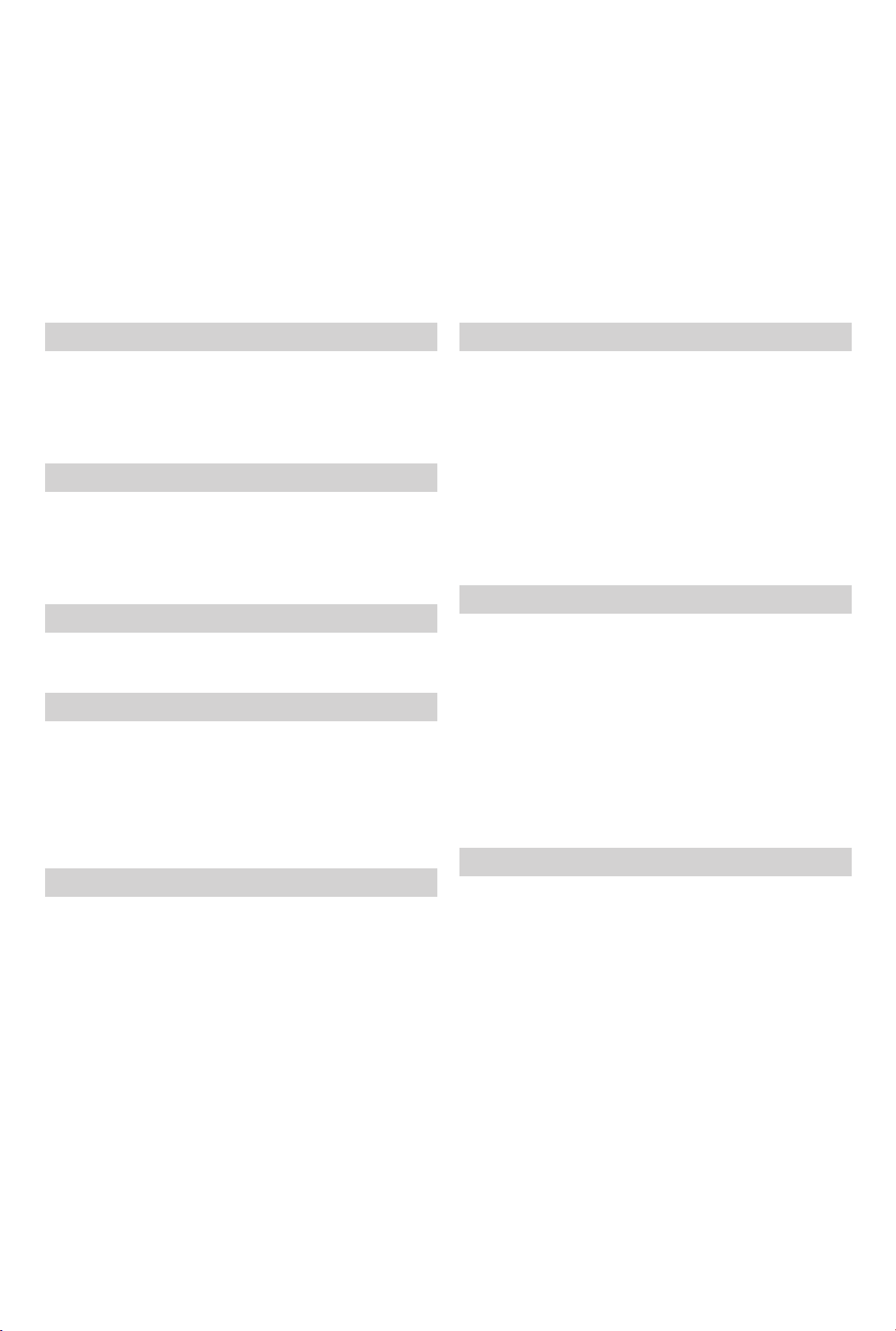
Dear Customer
May we take this opportunity to thank you for purchasing this Panasonic Video Cassette Recorder.
We would particularly advise that you carefully study the Operating Instructions before attempting to operate the unit and that
you note the listed precautions.
Contents
Before Use
Controls and Components ................................................ 03
Preparing the Remote Control .......................................... 04
Warning and Important Information ................................. 05
Setting the Remote Control to Operate Your TV............. 06
Connecting and Setting Up
Connecting and Preparations for a TV Equipped with
the Q Link Function ........................................................ 08
Connecting and Preparations for a TV Not Equipped
with the Q Link Function ............................................... 10
Playback
Playback ............................................................................. 13
Recording
Recording ........................................................................... 15
≥ To Immediately Record the Same TV Programme That
You Are Viewing on the TV (Direct TV Recording) ....... 15
≥ To Select the Recording Duration and
Perform Timer Recording (OTR Recording) ................. 16
≥ Linked Timer Recordings with a Digital Receiver ......... 16
Advanced Operations
Search Functions ............................................................... 21
≥ To Quickly Find the Beginning of a Desired
Programme (VISSlVHS Index Search System) .......... 21
≥ To Search for a Desired Programme While Checking
the Recorded Contents on a Cassette
(Intro-Jet Scan) ............................................................. 21
Editing ................................................................................. 22
≥ Assemble Editing .......................................................... 22
Connecting the VCR to a Decoder ................................... 22
Connecting the VCR to a Satellite Receiver or Digital
Receiver .......................................................................... 23
Various Settings
Tuning and Assigning the TV Stations Available in
Your Area to the Programme Positions
(Manual Tuning) .............................................................. 24
Restarting the Auto Setup or Downlad/
Resetting the VCR to the Shipping Condition ............. 27
Setting the VCR’s Clock .................................................... 28
Other Convenient Functions (Various Settings) ............. 29
≥ Settings for the Main Menu Item “Display” .................... 29
≥ Settings for the Main Menu Item “Functions” ................ 30
≥ Language Setting .......................................................... 31
≥ Country Setting ............................................................. 31
Timer Recording
Timer Recording ................................................................ 17
≥ To Programme with the On Screen Display (OSD) ...... 17
≥ To Programme with the ShowView Function ................ 18
Other Timer Recordings and Convenient Functions ..... 19
≥ To select a Timer-Recorded Programme from the List
and Quickly Locate Its Beginning for Automatic
Playback (Programme List Search) .............................. 20
Helpful Hints
Glossary .............................................................................. 32
Before Requesting Service ............................................... 34
≥ Adjusting the Playback Picture ..................................... 36
Cautions .............................................................................. 37
Specifications ...................................................... Back cover
2
Page 3
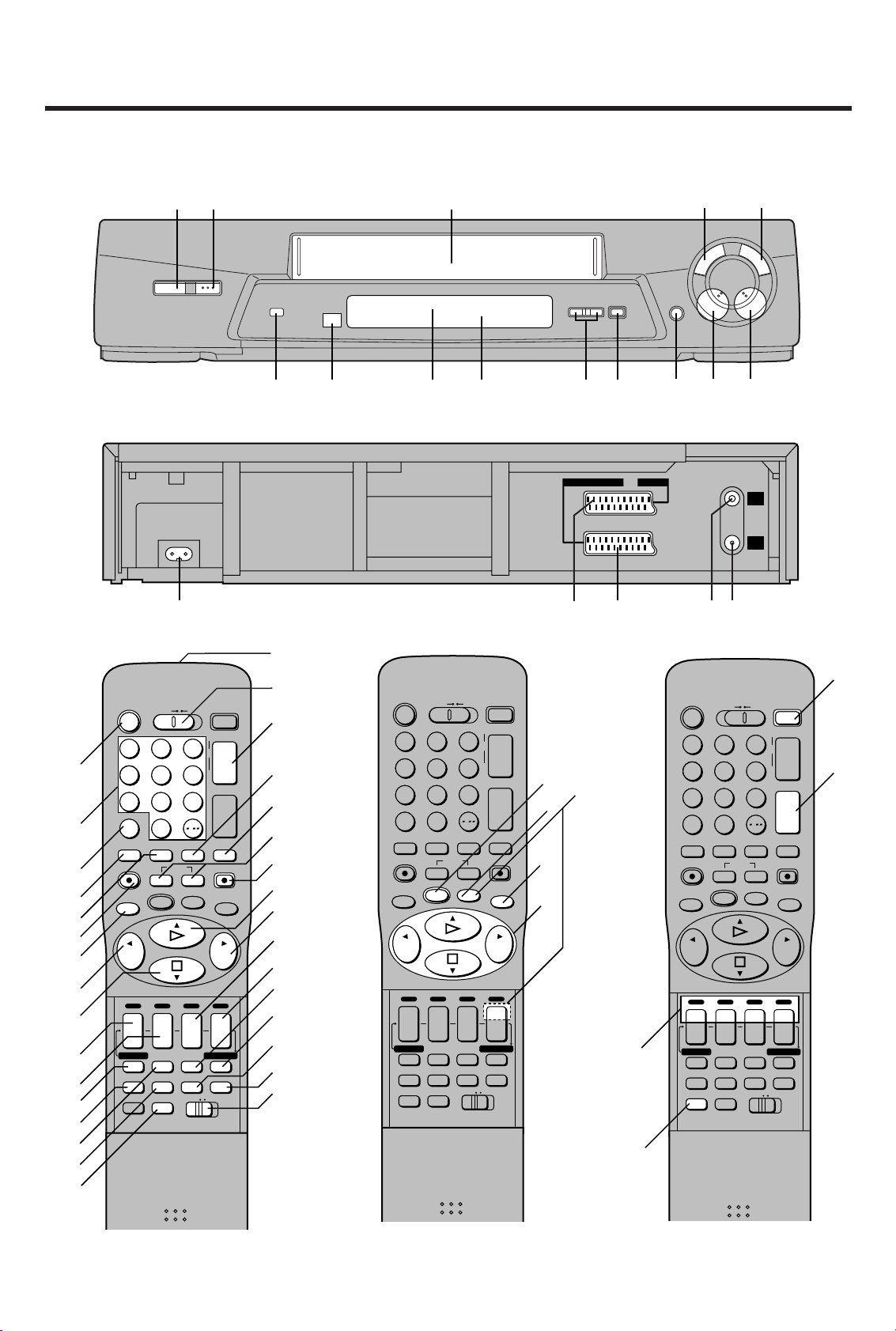
AC IN~
SECTEUR~
AV2 (DECODER/EXT)AV1 (TV
)
RF
IN
RF
OUT
`
a
b
c
d
Controls and Components
Keep this page open as you read through the Operating Instructions. Refer to it for the control and component names and
numbers which appear in the text.
Z
1
Í
/
I
<
EJECT
TV/TEXT
TV
VCR
Í
TRACKING/V-LOCK
23
°°1
°/°°2
°°3
4
5
1
456
789
INPUT SELECT
SAT
AV
0
REPLAY
OSD/DISPLAY
DIRECT TV REC
KL
;/D
MENU OK
INDEX
/
SEARCH
o
J
p
I
VOLUME
r
N
s
SHOW VIEW
REC
EXIT
6
7
6
8
9
:
o
p
J
r
DATE
I
s
CANCEL
PROG./CHECK
AUDIORESET
STILL ALBUM
TV ASPECT
r
r
ON
OFF
s
s
SP/LP
TIMER REC
Á
TAPE AV LINK
VCR
12
°=
>
°?
°@
° See page 4. (VCR Operation)
°°See page 6. (TV Operation)
6
DIRECT
TV REC
6
°P
O
°°N
M
L
K
J
I
H
G
F
°E
D
C
B
°A
°\
°[
CVC
]
VCR
Í
23
1
456
789
INPUT SELECT
SAT
AV
0
REPLAY
OSD/DISPLAY
DIRECT TV REC
;/D
PROG./CHECK
TV ASPECT
6
J
I
INDEX
KL
MENU OK
r
DATE
s
CANCEL
AUDIORESET
STILL ALBUM
3
°^
TV/TEXT
TV
TRACKING/V-LOCK
o
J
p
I
VOLUME
r
N
/
s
SEARCH
SHOW VIEW
REC
EXIT
6
r
r
ON
OFF
s
s
SP/LP
TIMER REC
Á
TAPE AV LINK
VCR
12
T
S
R
Q
CD
°°N
°U
¥
REC/OTR
_
°°V
°°W
9
∏
TIMER RECÁ
6
6
8
D
Í
1
456
789
INPUT SELECT
AV
REPLAY
OSD/DISPLAY
DIRECT TV REC
;/D
6
J
I
PROG./CHECK
TV ASPECT
I
!
5
5
H
TV/TEXT
TV
VCR
TRACKING/V-LOCK
23
SAT
0
KL
MENU OK
rrr
DATE
sONs
CANCEL
AUDIORESET
STILL ALBUM
/
SEARCH
INDEX
SP/LP
TAPE AV LINK
VCR
o
p
VOLUME
SHOW VIEW
OFF
TIMER REC
12
J
I
r
N
s
REC
EXIT
s
Á
°°Y
°°X
6
Page 4
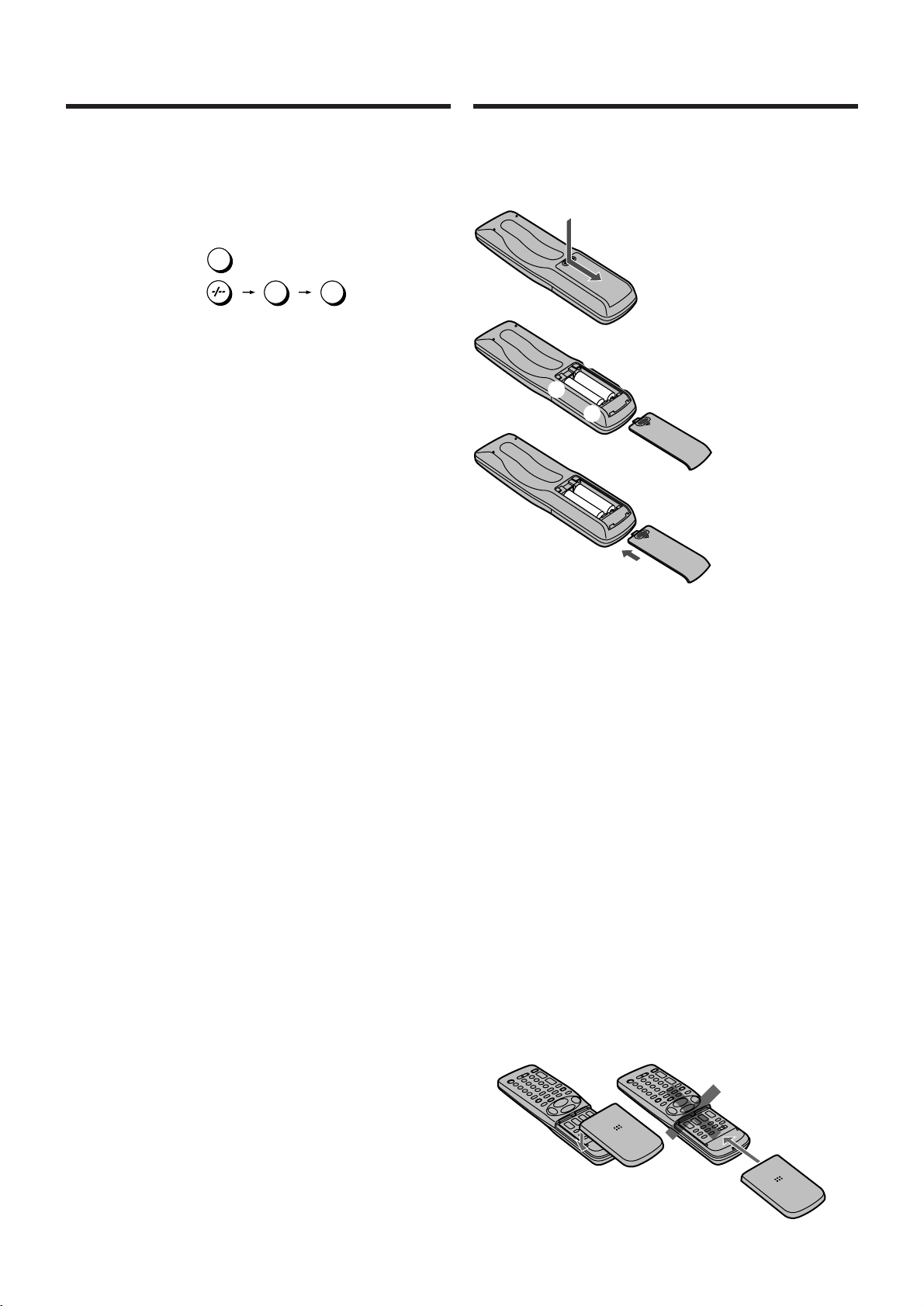
Preparing the Remote Control
VCR Operation
When you want to operate the VCR, set the VCR/TV switch
O to “VCR”.
°2 Numeric buttons
To select the programme positions (1–99) of the VCR.
Example:009:
To enter a ShowView number.
To enter numbers for various settings.
≥ It is not possible to select the satellite programme
position even if you press the Numeric button “SAT 0”
2 on this VCR.
°= Tape Counter Reset button
To reset the tape counter (elapsed time) to “0:00.00”.
≥ The tape counter is automatically reset to “0:00.00”
when a video cassette is inserted.
°? AUDIO button
This button does not operate on this VCR.
°@ STILL ALBUM button
This button does not operate on this VCR.
°A VCR 1/2 switch
Set to the “VCR 2” position when using two Panasonic
VCRs. (See page 31.)
°E SP/LP button
This button does not operate on this VCR.
°P Infra-red transmitter
°U Child Lock Function buttons
(Convenient function to prevent unauthorized use)
This function deactivates all buttons on the VCR and the
remote control. Use this function, when you do not want
other people to operate the VCR.
To Activate the Child Lock Function:
1 Hold down the OK and the OFF (i) buttons U
simultaneously until the “!" hold” indication appears
in the VCR display.
≥ If you press a button while the Child Lock function is
on, the “!" hold” indication appears in the VCR
display to inform you that no operation is possible.
To Cancel the Child Lock Function:
1 Hold down the OK and the OFF (i) buttons U
simultaneously until the “!" hold” indication
disappears.
≥ If you disconnect the power cable, the Child Lock
function is automatically cancelled after the power
backup time of approximately 60 minutes has
elapsed.
≥ If you cannot cancel the Child Lock function, press
the EXIT button R and perform the operation step 1.
°[ Cassette compartment
19:
9
1
9
Inserting Remote Control
Batteries
1
2
-
+
3
Notes for Battery Replacement:
≥ The service life of the batteries is approximately 1 year.
However, it varies considerably depending on the
frequency of use.
≥ When they are exhausted, replace them with two AA, UM3,
or R6 size batteries.
≥ When the batteries are exhausted, remove them
immediately and dispose of them correctly.
≥ Make sure that the batteries are inserted with the polarity
(+ and -) correctly aligned.
≥ Do not mix old battery with new battery.
≥ Do not mix different battery types, i.e. Alkaline and
Manganese.
≥ Do not use rechargeable (Ni-Cd) batteries.
≥ Do not heat or short-circuit the batteries.
≥ When you do not use the remote control for a long time,
take out the batteries and store them in a cool, dry place.
-
If the Sliding Cover of the Remote Control
Becomes Detached
If the sliding cover of the remote control becomes detached
accidentally, fit it securely in place by placing it on the top of
the remote control at the position shown in the illustration
below, and pushing it down until it clicks into position.
≥ It is not possible to fit the sliding cover in place by pushing
or sliding it on from the bottom end of the remote control.
1 Slide off the battery cover.
2 Insert the batteries with the
polarity (+ and -) correctly
aligned.
+
3 Replace the battery cover.
WrongCorrect
°\ Infra-red Remote Control Receiver window
°^ VCR display
4
Page 5
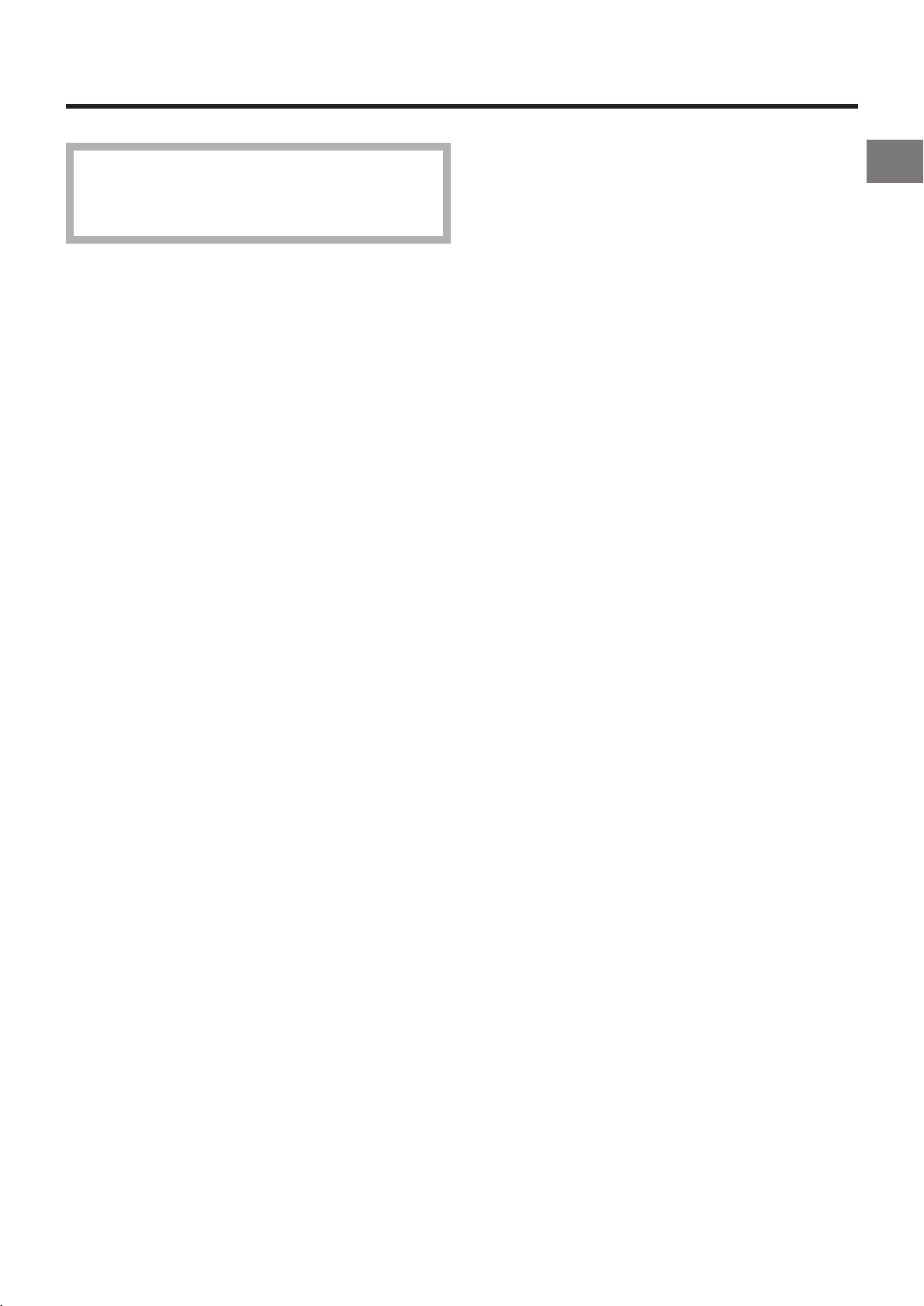
Warning and Important Information
As this equipment gets hot during use, operate it
in a well ventilated place; do not install this
equipment in a confined space such as a book
case or similar unit.
IMPORTANT
Your attention is drawn to the fact that the recording of
pre-recorded tapes or discs or other published or
broadcast material may infringe copyright laws.
WARNING
TO REDUCE THE RISK OF FIRE OR SHOCK HAZARD, DO
NOT EXPOSE THIS EQUIPMENT TO RAIN OR MOISTURE.
FOR YOUR SAFETY
ª DO NOT REMOVE OUTER COVER.
To prevent electric shock, do not remove cover. There are
no user serviceable parts inside. Refer all servicing to
qualified service personnel.
Before Use
Remarks
1. This VCR is also capable of receiving SECAM type
broadcasting programmes (SECAM B/G) and recording/
playing back its colour television signals.
2. When a cassette which has been recorded on this VCR
is played back on a SECAM VCR, the picture may be
reproduced in black and white. When it is played back
on a PAL VCR without SECAM capability, the picture
may not be reproduced in normal colour.
3. When cassettes recorded on a SECAM VCR or SECAM
pre-recorded cassettes are played back on this VCR, the
picture may be reproduced in black and white.
4. This VCR is not designed for use in France, where a
SECAM VCR should be used instead.
Press the VCR-ON/OFF button 1 to switch the VCR from on
to standby mode or vice versa. In the standby mode, the VCR
is still connected to the mains.
S
HOWVIEW is a trademark of Gemstar Development
Corporation. The S
under licence from Gemstar Development Corporation.
HOWVIEW system is manufactured
5
Page 6
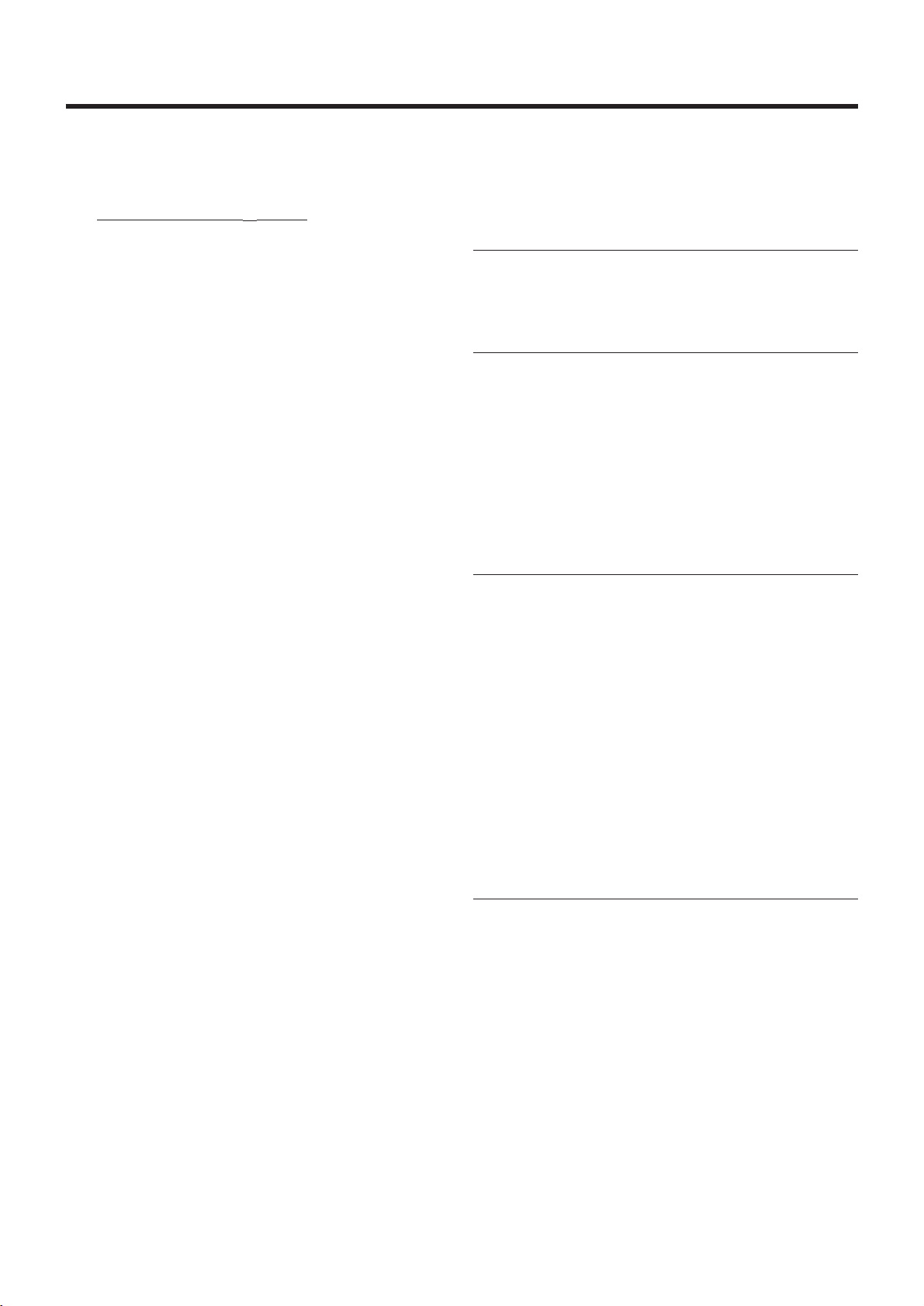
Setting the Remote Control to Operate Your TV
This setting procedure allows you to operate the TVs of most
brands using the remote control supplied with this VCR.
≥ Some TV models cannot be operated with this remote
control.
1
Set the VCR/TV switch O to “TV”.
2 Look up your TV’s manufacturer in the list of TVs
compatible with the VCR’s remote control on the next
page.
3 While keeping the TV-ON/OFF button 1 pressed, use
the Numeric buttons 2 to enter the manufacturer’s code.
If there is more than one code listed for that
manufacturer, try the first code.
Be sure to enter the code in two digits.
Example: 01
4 Check whether you can operate the TV correctly with the
VCR’s remote control.
If the TV cannot be operated properly:
In step 3, enter the other code listed for that manufacturer
and repeat step 4.
TV Operation
The explanations below show you what functions individual
buttons have when the VCR/TV switch O is set to “TV”.
The 3 Methods for Switching
to the AV Input on Your Panasonic TV
Your Panasonic TV uses one of three different methods for
switching between TV reception and the AV input(s). Perform
the operations steps listed for the switching methods A, B and
C below to determine which one your Panasonic TV uses.
A 1 Set the VCR/TV switch O to “TV”.
2 Press the AV button 3 to switch to the AV Input.
Each press of the AV button 3 switches between
“TV reception” and “AV Input(s)”.
B 1 Set the VCR/TV switch O to “TV”.
2 Press the AV button 3.
Colour bars for selecting the AV Input appear on
the TV screen.
3 Follow the instructions displayed on the TV screen
to select the desired AV Input from the displayed
colour bars for the AV Input by pressing the
corresponding colour button J (red) :, DATEi
(green) ;, ONi (yellow) G or OFFi (blue) F on
the remote control.
C 1 Set the VCR/TV switch O to “TV”.
°°1 TV-ON/OFF button
To switch the TV on from standby mode (OFF) or vice
versa.
On some TVs it is only possible to switch the TV to
standby mode (OFF) with this button, but not on. In this
case, try to turn the TV on with one of the following
buttons:
Numeric buttons 2
AV button 3
Channel button N
°°2 Numeric buttons
To select the programme positions (1–99) on the TV.
°°3 AV button
To select the desired AV input on the TV.
°°N Channel button
To select the desired programme position (TV station) on
the TV.
°°V Teletext buttons
If your TV is equipped for Teletext reception, you can use
these buttons to change the teletext information
displayed on the screen and select desired information.
For details, refer to your TV’s operating instructions.
2 Press the AV button 3.
The last previously selected AV Input indication
appears on the TV screen. The indications for
selecting another AV Input also appear,
but they disappear a few seconds later.
3 Before the indications for selecting another AV
Input disappear, press the I button :, DATEj
button ;, ONj button G or OFFj button F to
select the desired AV input.
With the following four buttons, you can move and
select as follows:
I :: Move left
DATEj ;: Move down
ONj G: Move up
OFFj F: Move right
°°W TV ASPECT button
To switch the screen format between the wide-screen
and other formats.
°°X VOLUME button
To adjust the volume of the TV.
°°Y TV/TEXT button
To switch between normal TV mode and teletext mode.
6
Page 7

List of TVs Compatible
with the VCR’s Remote Control
Manufacturer Code
Panasonic 01–04
AIWA 35
AKAI 27, 30
BLAUPUNKT 09
BRANDT 10, 15
BUSH 05, 06
CURTIS 31
DESMET 05, 31, 33
DUAL 05, 06
ELEMIS 31
FERGUSON 10
GOLDSTAR/LG 31
GOODMANS 05, 06, 31
GRUNDIG 09
HITACHI 22, 23, 31, 40, 41, 42
INNO HIT 34
IRRADIO 30
ITT 25
JVC 17, 39
LOEWE 07
METZ 28, 31
MITSUBISHI 06, 19, 20
MIVAR 24
NEC 36
NOKIA 25–27
NORDMENDE 10
ORION 37
PHILIPS 05, 06
PHONOLA 31, 33
PIONEER 38
PYE 05, 06
RADIOLA 05, 06
SABA 10
SALORA 26
SAMSUNG 31, 32
SANSUI 05, 31, 33
SANYO 21
SBR 06
SCHNEIDER 05, 06, 29, 30, 31
SELECO 06, 25
SHARP 18
Manufacturer Code
SIEMENS 09
SINUDYNE 05, 06, 33
SONY 08
TELEFUNKEN 10–14
THOMSON 10, 15
TOSHIBA 16
WHITE WESTINGHOUSE 05, 06
Before Use
7
Page 8
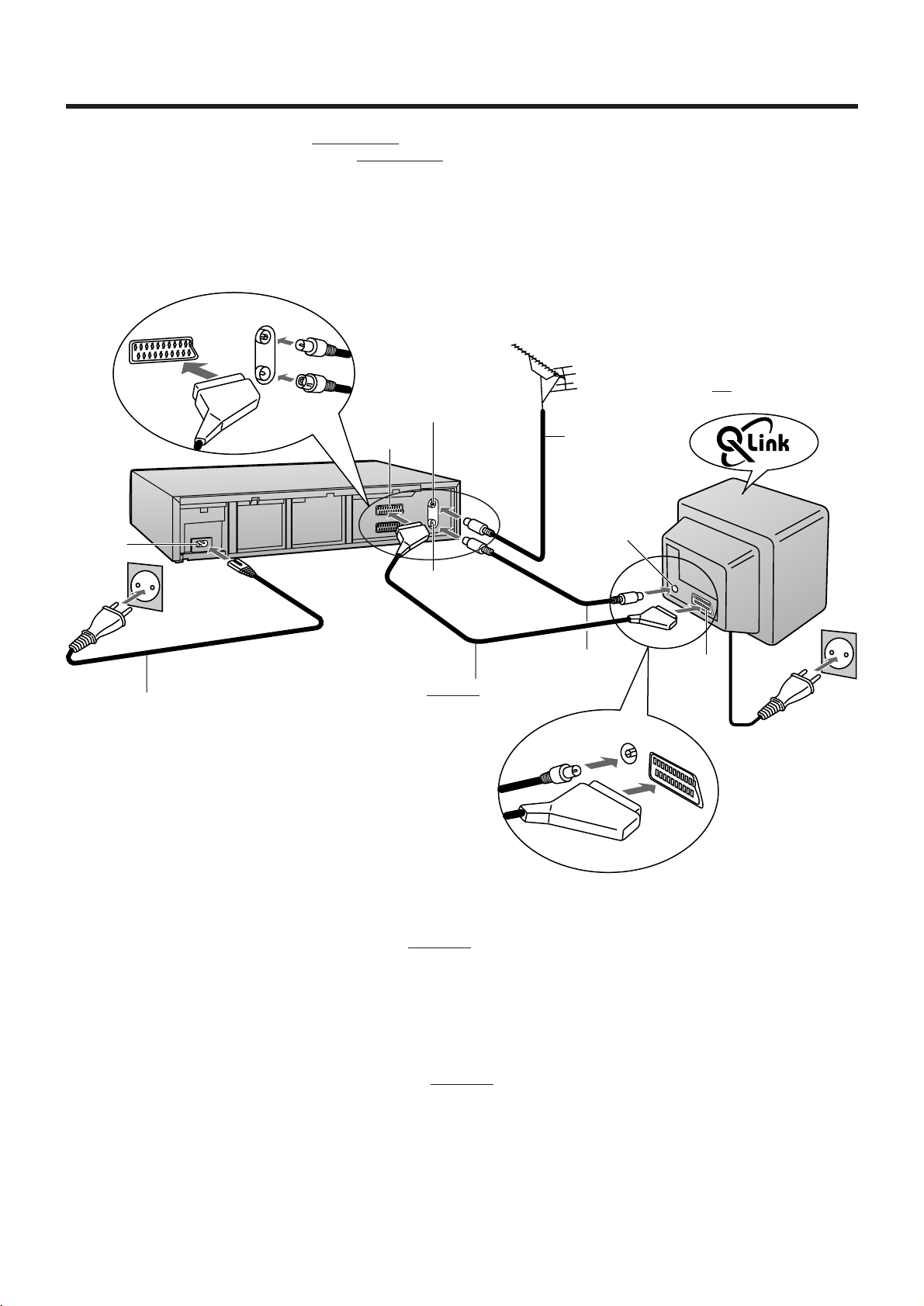
Connecting and Preparations for a TV Equipped with the
Q Link Function
Connections and preparations for a TV equipped with the “Q Link”°1 function and equipped with a 21-pin Scart socket.
For the connections and preparations for a TV
“SMARTLINK”°
5
function and with a 21-pin Scart socket, also read from this page.
For details about the connections, also read TV’s operating instructions.
Be sure to keep both the TV and VCR switched off until all connections have been made.
For your safety, be sure not to connect or handle the equipment with wet hands.
equipped with the “DATA LOGIC”°2, “Easy Link”°3, “Megalogic”°4 or
Aerial (not supplied)
TV with Q Link function
(not supplied)
a
c
Aerial lead
(not supplied)
AC Input
socket
`
Aerial Input
socket
d
AC mains lead (supplied)
RF coaxial cable
(supplied)
Fully-wired 21-pin Scart
cable (not supplied)
21-pin Scart
socket
To AC mains socket
Hints:
≥ Q Link is an advanced system that offers a range of convenient functions such as automatic copying of the tuning position of
all available TV stations (in the same order as they are programmed on the TV) into your VCR’s memory (this is called
Download) if you connect the VCR to your TV with a
fully-wired 21-pin Scart cable (not supplied). Depending on the
manufacturer, the equivalent of the Q Link function has a different name and may not work exactly the same.
1
°
“Q Link” is a registered trademark of Panasonic.
2
°
“DATA LOGIC” is a registered trademark of Metz.
3
°
“Easy Link” is a registered trademark of Philips.
4
°
“Megalogic” is a registered trademark of Grundig.
5
°
“SMARTLINK” is a registered trademark of Sony.
For details, refer to your TV’s operating instructions or consult your dealer.
≥ Unlike in most commercially sold 21-pin Scart cables, in
fully-wired 21-pin Scart cables all 21 pins of one plug are connected
to the matching pin of the plug on the other end of the cable. This type of cable is necessary for the Preset Download
function to work.
8
Page 9
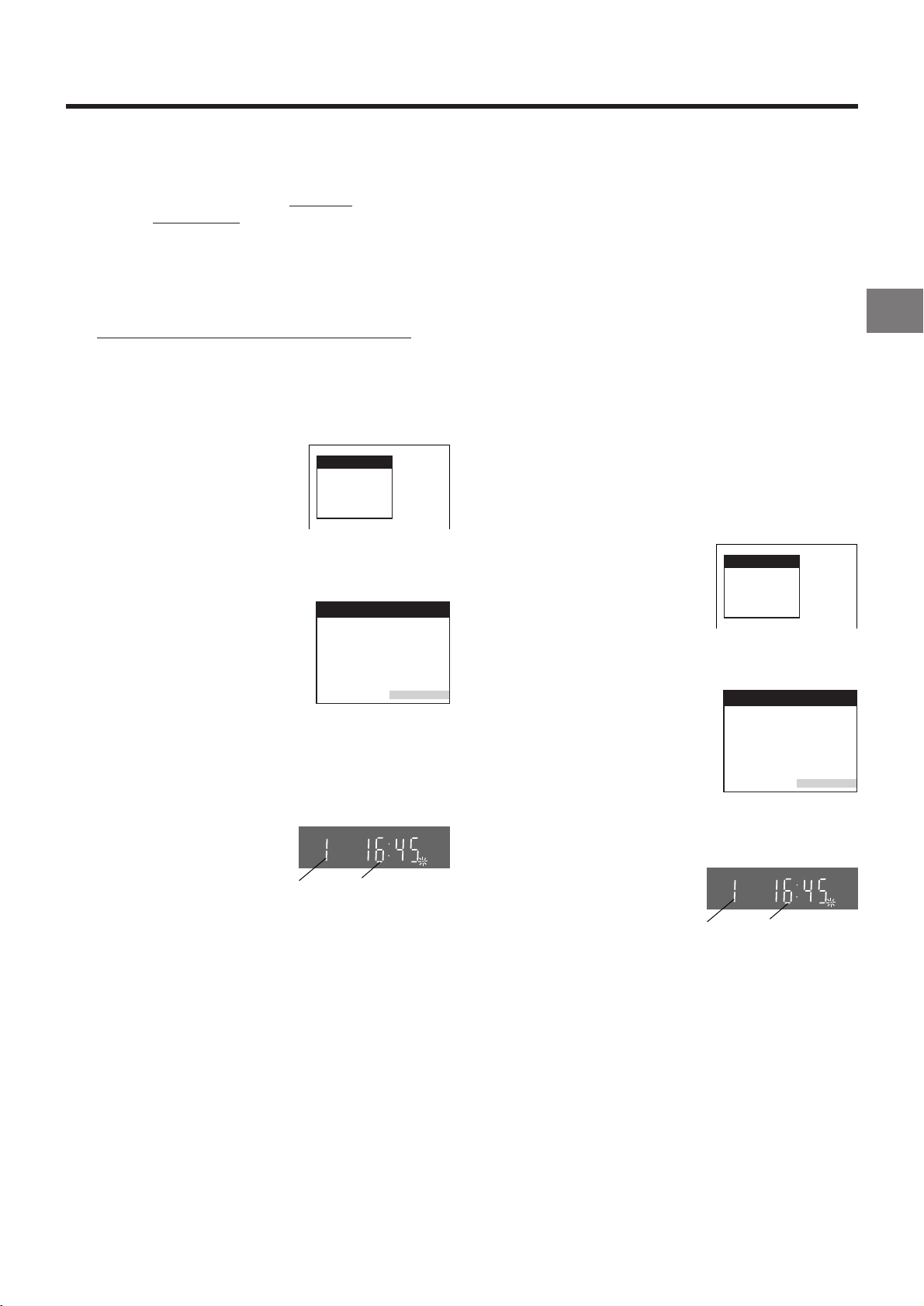
Preset Download Function
Download
Download in
progress,
please wait.
Position 67
The Preset Download function automatically copies the tuning
position of all available TV stations into the VCR’s memory
when you connect the VCR using a
cable to a TV
equipped with the Q Link function.
To Simultaneously Set Up this VCR with a
New TV
Perform the following operation steps exactly as described to
ensure that the Preset Download function works correctly.
√ First of all, make sure that the VCR is switched off.
1 Switch the TV on.
The TV starts to tune all available TV stations and to
adjust the clock.
(This is called Auto Setup function.)
√ When the TV has finished its
own auto setup, the VCR is
automatically switched on, and
the downloading of the setup
data from the TV to the VCR
starts. (Applicable to TVs with
“Q Link” or “DATA LOGIC”
function)
If your TV is equipped with the
“Easy Link”, “Megalogic” or
“SMARTLINK” function, the
Country setting menu appears
on the TV screen before
downloading. Press the Cursor
buttons (3421) Q to select
the desired country. Then,
press the OK button S and the
downloading automatically
starts.
√ The VCR’s Auto Setup (Downloading) is complete when
the programme position and the current time appear in
the VCR display.
fully-wired 21-pin Scart
On Screen Display
Download
Download in
progress,
please wait.
Position 67
Indication during downloading
Country
België
Belgique
Belgien
Danmark
España
France
Italia
Nederland
Norge
Menu for Country setting
VCR display
CVC
Deutschland
Österreich
Portugal
Suomi
Sverige
Schweiz
Suisse
Svizzera
others
Hints:
≥ If you use a Panasonic TV and perform the operation
step 1, starting the downloading of the setup data will
automatically display the “Download” indication. However,
in case of a TV of another make, the “Download” indication
may not appear. In this case, select the AV input on your
TV if you want to see the “Download” indication.
≥ If you select “Schweiz”, “Suisse” or “Svizzera” on the
Country setting menu, the Display setting menu appears
automatically to let you set the item “Power save” to “ON”.
In this setting, the VCR’s power consumption is minimised
when it is off (Standby mode).To turn the VCR on, keep the
VCR-ON/OFF button 1 pressed on the VCR main unit. It is
not possible to turn it on with the remote control.
To Set Up this VCR with a TV Already in
Use
1 Switch the TV on.
2 Select the AV input on your TV.
3 Set the VCR/TV switch O to “VCR”.
4 Press the VCR-ON/OFF button
1 to switch the VCR on.
Downloading of the setup data
starts automatically. (Applicable
to TVs with “Q Link” or
“DATA LOGIC” function)
If your TV is equipped with the
“Easy Link”, “Megalogic”or
“SMARTLINK” function, the
Country setting menu appears
on the TV screen before
downloading. Press the Cursor
buttons (3421) Q to select
the desired country. Then,
press the OK button S and the
downloading automatically
starts.
Indication during downloading
Country
België
Belgique
Belgien
Danmark
España
France
Italia
Nederland
Norge
Menu for Country setting
Deutschland
Österreich
Portugal
Suomi
Sverige
Schweiz
Suisse
Svizzera
others
Connecting and Setting Up
Programme
position
Indication when the
current time is 16:45
Note:
≥ If you accidentally switch on the VCR before the TV,
downloading of the setup data from the TV may not be
performed correctly. In this case, follow the operation steps
below.
1 Wait until the Auto Setup is complete on both the TV and
the VCR.
2 Press the MENU button T to display the OSD Main
menu on the TV screen.
3 Press the Cursor buttons (3421) Q to select
“Tuning” and then “Download”.
4 Press the OK button S twice. Downloading of the setup
data from the TV to the VCR starts.
5 When the programme position and the current time
appear in the VCR display, downloading is complete.
√ When the programme position
CVC
and the current time appear in
the VCR display, the VCR’s
Auto Setup (Downloading) is
complete.
Programme
position
Indication when the
current time is 16:45
Hint:
≥ If you select “Schweiz”, “Suisse” or “Svizzera” on the
Country setting menu, the Display setting menu appears
automatically to let you set the item “Power save” to “ON”.
In this setting, the VCR’s power consumption is minimised
when it is off (Standby mode).To turn the VCR on, keep the
VCR-ON/OFF button 1 pressed on the VCR main unit. It is
not possible to turn it on with the remote control.
9
Page 10
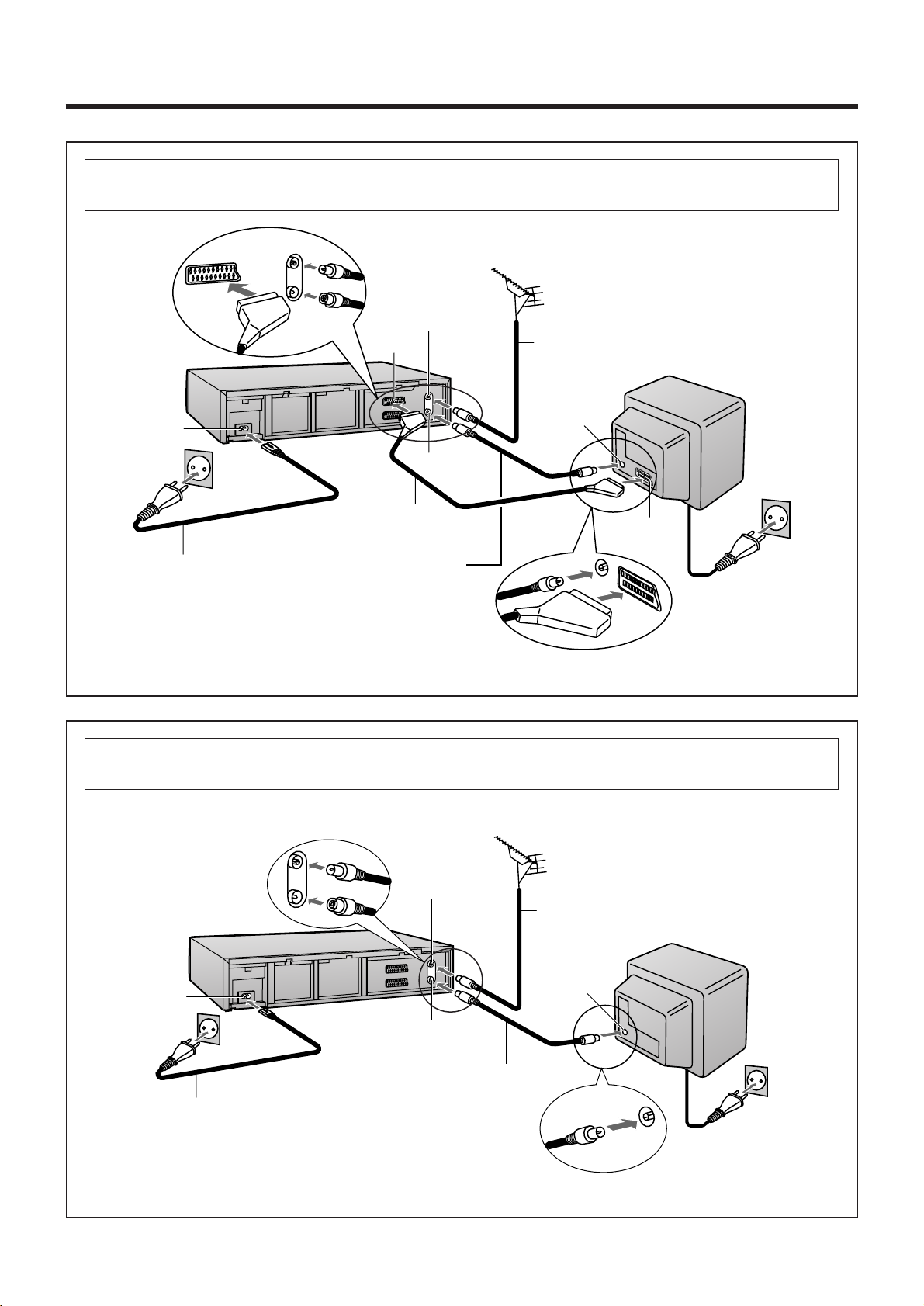
Connecting and Preparations for a TV Not Equipped with the
Q Link Function
Method 1.
AC Input socket
`
AC Mains lead (supplied)
If you are connecting your VCR to a TV using RF coaxial cable and 21-pin Scart cable, then
follow the steps below. (AV Connection)
Aerial (not supplied)
c
a
Aerial lead
(not supplied)
Aerial Input
socket
TV (not supplied)
d
21- Scart cable to AV1
(not supplied)
RF Coaxial cable (supplied)
≥Must be connected to watch
TV channels even if 21-pin
Scart cable is used to connect
VCR to TV.
21-pin Scart
socket
To AC Mains socket
After completing the above connections, proceed to the Auto Setup page (Page 11).
If you are connecting your VCR to a TV using only RF coaxial cable, then follow the
or Method 2.
steps below. (RF Connection)
Aerial (not supplied)
c
Aerial lead
(not supplied)
Aerial Input
AC Input socket `
socket
d
RF Coaxial cable (supplied)
≥Must be connected to watch
AC Mains lead (supplied)
TV channels.
TV (not supplied)
To AC Mains socket
After completing the above connections, proceed to the Auto Setup page (Page 12).
10
Page 11
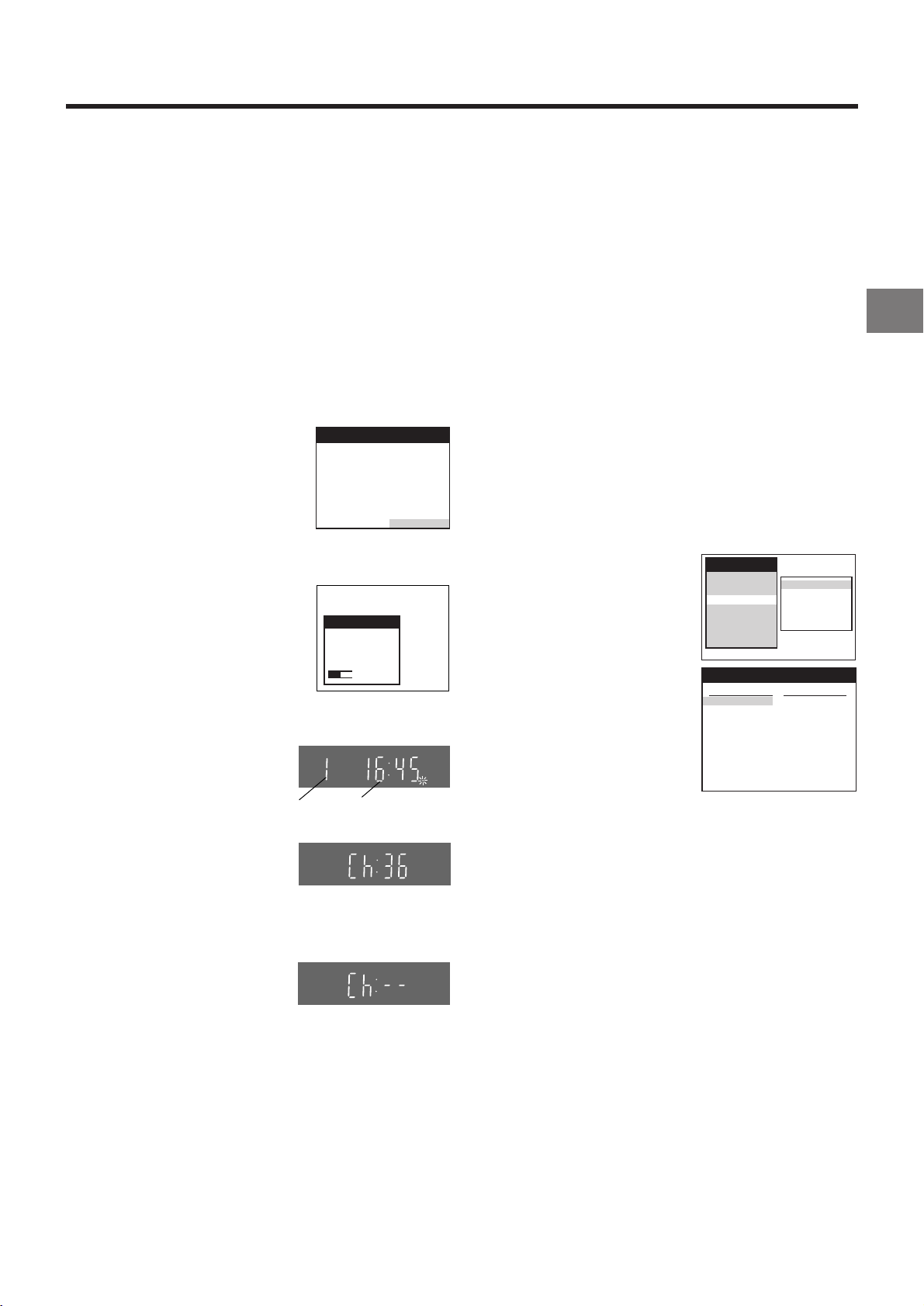
If you are connecting your VCR to a TV using Method 1,
s s s s s s s s
s s s s s s s s
s s s s s s s s
s s s s s s s s
s s s s s s s s
s s s s s s s s
s s s s s s s s
follow the operations explained below.
Auto Setup Function
The Auto Setup function automatically tunes all available TV
stations and sets the VCR’s clock to the current date and
time. If the tuning and time/date settings are not correct,
performing timer recordings is not possible.
01 Switch the TV on.
02 Select the AV input on your TV.
Hint:
≥ If you select “Schweiz”, “Suisse” or “Svizzera” on the
Country setting menu, the Display setting menu appears
automatically to let you set the item “Power save” to “ON”.
In this setting, the VCR’s power consumption is minimised
when it is off (Standby mode).To turn the VCR on, keep the
VCR-ON/OFF button 1 pressed on the VCR main unit. It is
not possible to turn it on with the remote control.
When the clock setting menu appears after Auto Setup
has finished:
1 Press the Cursor buttons (3421) Q to set the correct
time and date.
03 Set the VCR/TV switch O to “VCR”.
04 Press the VCR-ON/OFF button
1 to switch the VCR on.
The Country setting menu
appears on the TV screen.
05 Press the Cursor buttons
(3421) Q to select the
country where you are using the
VCR.
06 Press the OK button S and the
VCR’s Auto Setup automatically
starts and tunes all available TV
stations and also sets the clock.
This takes about 5 minutes.
07 When the indication shown
on the right appears on the
VCR display, the Auto Setup
is complete.
Programme
position
08 Press the MENU button T
for more than 5 seconds so
that the RF output channel
number appears on the VCR
display.
Indication when the RF output
channel is 36 (example)
The initial setting is channel 36.
On Screen Display
Country
België
Belgique
Belgien
Danmark
España
France
Italia
Nederland
Norge
Menu for Country setting
Auto-Setup
Auto-Setup
in progress,
please wait.
Indication during Auto Setup
CVC
Deutschland
Österreich
Portugal
Suomi
Sverige
Schweiz
Suisse
Svizzera
others
Ch 21
VCR display
Indication when the
current time is 16:45
2 Press the OK button S to conclude the setting.
3 Press the EXIT button R to exit the On Screen Display.
To Confirm that the TV Stations Have Been
Tuned Correctly by the Auto Setup
Function
1 Press the MENU button T to
display the OSD Main menu
on the TV screen.
2 Press the Cursor buttons
(3421) Q to select
“Tuning” and “Manual” in this
order.
3 Press the OK button S to
display the list of tuned TV
stations and confirm that all
available TV stations have
been set correctly.
4 Press the EXIT button R to exit the On Screen Display.
Main menu
Timer record
Display
Tuning
Clock
Functions
Language
Country
Tuning
Pos Name Ch
1 ARD 1
2 ZDF 2
3N3 19
4 HR3 26
5 BR3 18
6 RB3 3
7 SFB3 36
8 SW3 29
9 WDR3 17
10 MDR3 32
List of tuned TV stations
(example)
Manual
Auto-Setup Restart
Download
Shipping condition
Pos Name Ch
11 ORB 35
12 RTL+ 4
13 SAT1 5
14
15
16
17
18
19
20
Connecting and Setting Up
09 Press the Numeric button “0”
2 so that the displayed RF
output channel number
changes to “jj”.
Indication after changing the RF
output channel to “jj”
10 Press the OK button S to conclude the setting.
√ To Cancel the Auto Setup Before It Has Finished
Press the EXIT button R.
When the station names and/or channel numbers have
not been set correctly:
See page 24 for details.
11
Page 12
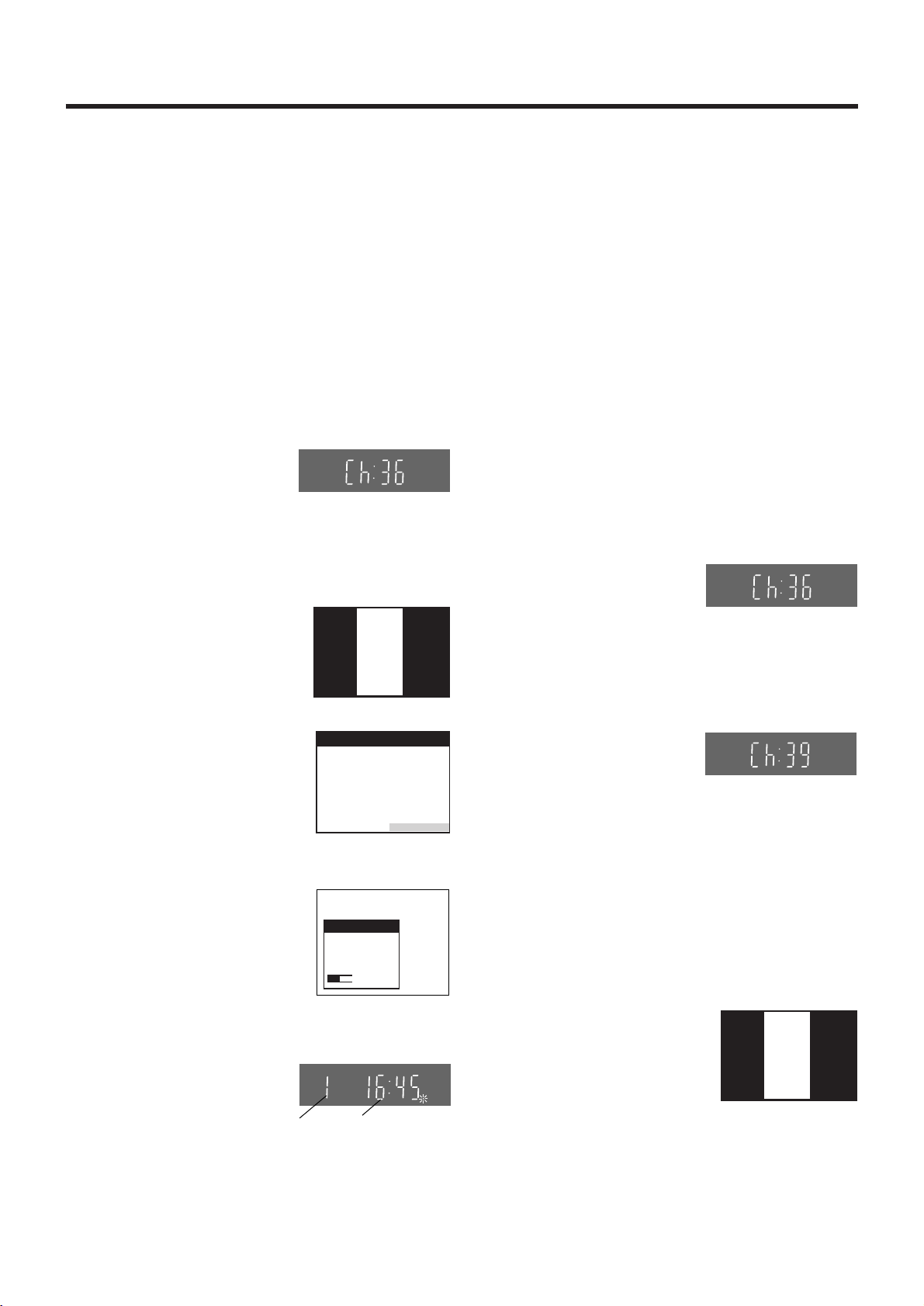
If you are connecting your VCR to a TV using Method 2,
Panasonic
VCR
Ch:39
follow the operations explained below.
To be able to watch the VCR picture on the TV, RF
connection requires the video playback channel to be set on
the TV.
01 Switch the TV on.
02 Select an unoccupied programme position (which is not
tuned to a TV station).
If you are using a Panasonic TV, select programme
position “0”.
03 Set the VCR/TV switch O to “VCR”.
04 Press the VCR-ON/OFF button 1 to switch the VCR on.
05 Press the MENU button T for
VCR display
more than 5 seconds.
The number of the RF output
channel appears on the VCR
display.
Indication when the RF output
channel is 36 (example)
The initial setting is channel 36.
06 Tune your TV until the test pattern shown on the right
appears on the TV screen.
Now, the setting of the RF output
channel is complete.
≥ As the tuning method differs
On Screen Display
Panasonic
VCR
Ch:36
depending on the TV you are
using, refer to your TV’s
operating instructions for
details about tuning.
07 Press the OK button S.
The Country setting menu
appears on the TV screen.
08 Press the Cursor buttons
(3421) Q to select the
country where you are using
the VCR.
Indication of the test pattern
Country
België
Belgique
Belgien
Danmark
España
France
Italia
Nederland
Norge
Menu for Country setting
Deutschland
Österreich
Portugal
Suomi
Sverige
Schweiz
Suisse
Svizzera
others
When the clock setting menu appears after Auto Setup has
finished:
See page 11.
To Confirm that the TV Stations Have Been
Tuned Correctly by the Auto Setup
Function
See page 11.
If the Picture on the TV’s Video Playback
Channel Is Distorted
If, after setup, you select the video playback channel
on the TV and view a TV programme on a programme
position selected on the VCR, some interference may occur
in certain cases. If this happens, you can minimise the
distortion by changing the RF output channel on the VCR to
another number. Follow the operations below.
1 Set the VCR/TV switch O to “VCR”.
2 Press the MENU button T for more than 5 seconds.
The number of the RF output channel appears on the
VCR display.
The initial setting is
channel 36.
Indication when the RF output
channel is 36 (example)
3 Press the numeric buttons 2 to change the RF output
channel.
Enter a channel number which differs by 2 or 3 from the
one initially set number. For example, as the original
number is 36, enter 39.
Indication after changing the RF
output channel to 39 (example)
4 Press the OK button S to conclude the setting.
09 Press the OK button S and
the VCR’s Auto Setup
automatically starts and tunes
all available TV stations and
also sets the clock. This
takes about 5 minutes.
Auto-Setup
Auto-Setup
in progress,
please wait.
Ch 21
≥ If you select “Schweiz”,
“Suisse” or “Svizzera” on the
Indication during Auto Setup
Country setting menu, see
page 11.
10 When the indication shown
CVC
on the right appears on the
VCR display, the Auto Setup
is complete.
Programme
position
Indication when the
current time is 16:45
√ To Cancel the Auto Setup Before It Has Finished
Press the EXIT button R.
12
Note When You Have Changed the RF Output Channel:
After changing the RF output channel to a different number,
be sure to retune your TV to the VCR’s new RF output
channel. (For details about tuning, refer to your TV’s
operating instructions.)
1 Press the MENU button T for more than 5 seconds.
2 When the test pattern shown on
the right appears sharp and
clear on the TV screen, the
tuning is complete.
Test pattern indication
3 Press the EXIT button R to exit the On Screen Display.
Page 13

Playback
Preparations
≥ Confirm that the VCR is on.
≥ Confirm that the TV is on and the VCR viewing channel is
selected.
≥ Insert a recorded video cassette.
For Normal Playback:
Press the Play button I.
VCR display
For Cue Playback:
During playback, tap the Fast Forward button H.
≥ To return to normal playback, press the
Play button I.
≥ If you press and hold down the Fast
Forward button H, cue playback
continues for as long as you keep the
button pressed.
For Review Playback:
During playback, tap the Rewind button 8.
≥ To return to normal playback, press the
Play button I.
≥ If you press and hold down the Rewind
button 8, review playback continues for
as long as you keep the button pressed.
For Still Playback:
During playback, press the Pause/Slow button 7.
≥ To return to normal playback, press the
Play button I or the Pause/Slow button
7.
For Slow Playback:
During playback, keep the Pause/Slow button 7 pressed
for 2 seconds or more.
≥ To return to normal playback, press the
Play button I.
Fast-forwarding or Rewinding the Tape:
To fast-forward the tape:
Press the Fast Forward button H in the stop mode.
To rewind the tape:
Press the Rewind button 8 in the stop mode.
≥ To stop fast-forwarding or rewinding, press the Stop button
9.
≥ To briefly view the picture during fast-forwarding or
rewinding, press and hold down the corresponding button.
To Stop Playback
Press the Stop button 9.
Notes:
≥ Cue, review or slow playback will be automatically
cancelled after 10 minutes, and still playback after
5 minutes.
≥ During playback function other than normal playback,
horizontal noise bars may appear in the picture, the colour
of the picture may be unstable, or the picture may be
otherwise distorted.
However, these are not malfunctions.
To Play Back a Recorded Part Repeatedly
Press the Play button I on the remote control for more than
5 seconds.
The “R” indication appears on the On Screen Display.
≥ If “OSD” is set to “OFF” (See page 29), the “R” indication
will not appear in repeat playback mode.
Beginning
of Tape
Repeat Playback
PLAY
REWIND
To Cancel the Repeat Playback Mode:
Press the Stop button 9.
End of
Recorded Part
Control Signal
Interruption
(at least 5 sec.)
0:00:29
R
Indication of the Repeat
Playback mode
To rewind the tape a little to view the same
scene again (Replay Function)
If you want to view the same scene again, for example
because you could not catch clearly what a person said,
simply press the REPLAY button 4, to rewind the tape a little
from its present position and play it back again.
The direction in which the tape is rewound depends on what
playback mode the VCR is in when you press the REPLAY
button 4.
≥ If you press the REPLAY button 4 when the VCR is in the
stop, rewind, fast-forward, slow playback, or standby (Off)
mode, the Replay function does not work.
During Normal Playback, Cue Playback and Still
Playback:
When you press the REPLAY button 4, the VCR switches
over to the review playback mode for a few seconds and then
resumes normal playback.
During Review Playback:
When you press the REPLAY button 4, the VCR briefly
switches over to Cue playback and then plays back at normal
speed in forward direction from the point where the REPLAY
button 4 was pressed.
Playback
13
Page 14

To Stop Playback Automatically
(Playback Off Timer Function)
If you set the playback duration, the playback will stop
automatically.
After the set playback time has elapsed, the VCR
automatically stops playback and switches off.
To Activate the Playback Off Timer Function:
During normal playback, press the Play button I
for more than 2 seconds to put the VCR in the Playback Off
Timer mode.
After that, press the Play button I on the VCR repeatedly
until the desired playback duration is displayed on the VCR
display.
≥ Repeatedly pressing this button changes the indication in
the following order:
Counter display
(normal playback mode)
240
(min.)
To Stop Midway:
Press the Stop button 9.
180
(min.)
30
(min.)
on the VCR
60
(min.)
120
(min.)
Convenient Automatic Functions
VCR Auto Power On
When you insert a video cassette, the VCR switches on
automatically.
Auto Playback Start
When you insert a video cassette with a broken erasure
prevention tab, playback start automatically without having to
press the Play button I.
VCR-off Playback
When the VCR is off, an inserted cassette can be played
back by pressing the Play button I.
Auto Rewind
When the tape reaches the end, the VCR automatically
rewinds it to the beginning.
≥ This function does not work during timer recording and
OTR.
Automatic Switching Off and Ejection
When the VCR is switched off, and inserted cassette can be
ejected simply by pressing the EJECT button Z. The VCR
will eject the cassette and automatically turn itself off again.
VCR-off Search
When the VCR is off, the VCR starts intro-jet scan of an
inserted cassette by pressing the SEARCH button M.
To Play Back NTSC Video Cassettes on
Your PAL TV
(Quasi-NTSC Playback Function)
This VCR allows playback of tapes recorded in the NTSC
system on a normal PAL system TV with the same operations
as usual.
On some TVs, however, the playback picture may roll up or
down.
≥ If your TV has a V-HOLD control or equivalent adjustment
function, use it to try to stop the picture movement.
To Eject the Video Cassette Using the
Remote Controller
Keep pressing Stop button 9 for at least 3 seconds.
14
Page 15

Recording
Preparations
≥ Confirm that the VCR is on.
≥ Confirm that the TV is on and the VCR viewing channel is
selected.
≥ Set the VCR/TV switch O to “VCR”.
Operations
1 Insert a video cassette with an intact erasure
prevention tab.
≥ If it has already been inserted,
press the VCR-ON/OFF button 1 to turn
the VCR on.
2 Select the TV station using the
Channel buttons N.
≥ It is also possible to select by
pressing the numeric buttons 2.
VCR display
3 Press REC (REC/OTR) button J
(_) to start recording.
REC
4 Press the Stop button 9 to stop recording.
To Pause Recording
Press the Pause/Slow button 7 during recording.
Press it again to continue recording.
REC
To View One TV Programme while
Recording Another TV Programme
After pressing the REC button J to start recording, select on
your TV the programme position of the TV programme that
you want to view.
Note:
≥ The recording pause mode will be automatically cancelled
after 5 minutes and return to the stop mode.
To Immediately Record the Same
TV Programme That You Are
Viewing on the TV
(Direct TV Recording)
This function allows you to immediately start recording the
same programme that you are viewing on the TV.
The programme position selected on the VCR automatically
changes to that of the TV programme that you are viewing on
the TV. When you stop the recording, the VCR automatically
switches back to the previously selected programme position.
Conditions for correct operation of the Direct TV Recording
function:
≥ Your TV must be equipped with the “Q Link” function.
≥ The VCR must be connected to the TV via a fully-wired
21-pin Scart cable.
To Perform Direct TV Recording:
1 Insert a video cassette with an intact erasure
prevention tab.
2 Press the DIRECT TV REC button 6.
≥ Recording of the TV programme that you are viewing
on the TV starts.
≥ In some cases, it may not be possible to change the
programme position on the TV during Direct TV
Recording.
≥ Do not press the AV LINK button B during Direct TV
REC, otherwise the recording may not be performed
correctly.
3 Press the Stop button 9, to stop recording.
Recording
To Display the Approximate Remaining
Tape Time
The remaining tape time can be displayed in the VCR display.
1 Press the TAPE button C and select the corresponding
cassette tape length.
See page 29.
2 Press the OSD/DISPLAY button 5 repeatedly until the
Remaining Tape Time appears on the VCR display.
≥ Pressing the OSD/DISPLAY button 5 once makes the
On Screen Display appear; after that, pressing it
repeatedly changes the indication in the following
order:
Clock Counter
Remaining Tape Time
For certain cassettes, the remaining tape time may not be
displayed correctly.
15
Page 16

To Prevent Accidental Erasure of Recorded
Contents
When you record again onto a previously
recorded video cassette, the previous
recording is automatically erased and
replaced with the new recording.
Therefore, to prevent accidental
erasure of the recorded contents,
break out the erasure prevention
tab after recording.
Erasure prevention tab
Linked Timer Recordings with a
Digital Receiver
When the AV2 socket of this VCR is connected by a 21-pin
cable to a Digital Receiver, it is possible to have timer
recordings for a Digital Receiver execute automatically simply
by switching the Digital Receiver into timer standby mode and
then switching this VCR into timer recording standby mode.
≥ Note that linked timer recordings may not work
properly with some Digital Receivers.
Use a screwdriver or similar tool to break out the tab.
To Record Again onto the Video Cassette with a Broken
Out Erasure Prevention Tab:
If you insert a video cassette with a
broken out erasure prevention tab and
press the REC button J, the “1”
indication flashes on the VCR display to
indicate that recording is not possible.
In this case, cover the tab hole with two
layers of adhesive tape.
The adhesive tape substitutes for the prevention erasure tab
and makes it possible to record again on this cassette.
Adhesive tape
To Select the Recording Duration
and Perform Timer Recording
(OTR Recording)
OTR means One-Touch Recording and is called this way,
because you can start recording and select the recording
duration by repeatedly pressing a single button. This is very
convenient, for example when you want to start recording
immediately but need to go out or want to go to bed.
After the selected recording duration has elapsed, recording
stops and the VCR automatically switches off.
1 Make sure that “AV2” is set to “TIMER”.
(See page 30.)
2 Insert a video cassette with an intact erasure prevention
tab into the VCR.
3 Switch the Digital Receiver over to the timer standby
mode.
4 Press the TIMER REC button D to switch the VCR over
to the timer recording standby mode.
≥ This VCR does not require any further special timer
recording operations.
≥ The recording will start at the date and time
programmed for the Digital Receiver.
Notes:
≥ Always connect the Digital Receiver to be used for timer
recordings to the AV2 socket of this VCR using a 21-pin
cable.
≥ Linked timer recordings are not counted in the total time of
timer recording programmings.
≥ Make sure that the date and time of the linked timer
recording does not conflict with that of a VCR. If
programmed recordings do overlap, either linked timer
recording or timer recording of VCR have the priority.
To Perform an OTR Recording:
1 Display the VCR picture on the TV.
2 Insert a video cassette with an intact erasure prevention
tab.
3 Press the Channel buttons N to select the programme
position on which the TV programme to be recorded will
be broadcast.
4 Press the REC/OTR button _ to start recording.
5 Press the REC/OTR button _ repeatedly to select the
desired recording duration.
≥ Every time you press this button, the recording
duration indicated in the VCR display changes in the
following order.
≥ For example, if you select “30”, the VCR records a
programme from that moment on for 30 minutes.
Counter display
(normal recording mode)
240
(min.)
To Stop the OTR Recording Before the End:
Press the Stop button 9.
180
(min.)
30
(min.)
60
(min.)
120
(min.)
Note:
≥ This function also works during Direct TV Recording.
16
Page 17

Timer Recording
jjjjj jj/jj jj jj:jj jj:jj jj jjj jjj
jjjjj
jj/jj jj jj:jj jj:jj jj jjj jjj
jjjjj
jj/jj jj jj:jj jj:jj jj jjj jjj
jjjjj jj/jj jj jj:jj jj:jj jj jjj jjj
This function lets you programme the VCR for unattended
automatic recording of desired TV programmes when you are
not at home or sleeping.
You can programme timer recordings in two different ways:
≥ By entering the necessary information with the remote
control while viewing the On Screen Display (OSD) on the
TV screen (explained below) or;
≥ By entering the ShowView number published alongside the
TV programme listings in newspapers and magazines
(see page 18).
This VCR lets you programme up to 8 TV programmes
(including weekly and daily programmes) for unattended
recording up to one month in advance.
To Programme with the On
Screen Display (OSD)
This method offers easy step-by-step programming with the
remote control while you view the prompts on the TV screen.
Preparations
≥ Confirm that the VCR is on.
≥ Confirm that the TV is on and the VCR viewing channel is
selected.
≥ Insert a video cassette with an intact erasure prevention
tab.
≥ Set the VCR/TV switch O to “VCR”.
Example:
Programming the timer recording of a TV programme
broadcast on programme position 2 (ZDF) from 20:00 to
21:30 on 27 October.
Follow the on screen operation guide.
Operations
1 Press the PROG./CHECK button < to display the
menu for programming timer recordings on the TV
screen.
≥ Alternatively, you can
MENU button T and then
select “Timer record”.
On Screen Display
Timer recording
Pos Start Stop VPS
Name DATE ON OFF SP PDC Min
6 Press the Cursor buttons (3421) Q to set
VPS/PDC to ON or OFF (sss).
≥ See page 19 for VPS/PDC recording.
7 Press the TAPE button C to select the
corresponding cassette tape length.
(See page 29.)
8 Press the OK button S to conclude the settings.
≥ To programme additional
timer recordings, repeat
operation steps 2–8.
Timer recording
Pos Start Stop VPS
Name DATE ON OFF SP PDC Min
ZDF 27/10We20:00 21:30 SP ON 90
9 Press the TIMER REC button D to switch the VCR
over to the timer recording standby mode.
≥ Check that Á is lit on the VCR display.
If it is flashing, check the timer recording details
again. (See page 19.)
To Suspend the Timer Recording Standby
Mode
When you want to use the VCR for playback, normal
recording or some other operation before the programmed
timer recording will be performed, you can temporarily
suspend the timer recording standby mode by
pressing the TIMER REC button D so that the “Á” indication
on the VCR display disappears.
However, after you have finished using the VCR, be sure
to reactivate the timer recording standby mode by pressing
the TIMER REC button D again, otherwise the programmed
timer recording will not be performed.
Note:
≥ If the VCR is not put in the timer recording standby mode at
the latest 10 minutes before the programmed timer
recording starting time, the “Á” indication flashes on the
VCR display. In this case, press the TIMER REC button D
to put the VCR in the timer recording standby mode.
2 Press the Channel buttons : to select the
programme position of the desired TV station.
≥ As an alternative method, after pressing the Channel
button :, you can use the Cursor buttons (3421)
Q.
3 Press the DATE button ; to set the date on which
the TV programme will be broadcast.
4 Press the ON button G to set the starting time.
≥ When it is kept pressed, the indication changes
in 30-minute intervals.
5 Press the OFF button F to set the ending time.
Timer Recording
17
Page 18

To Programme with the
jjjjj jj/jj jj jj:jj jj:jj jj jjj jjj
jjjjj
jj/jj jj jj:jj jj:jj jj jjj jjj
jjjjj
jj/jj jj jj:jj jj:jj jj jjj jjj
jj jjjjj
jjj
jjjjj jj/jj jj jj:jj jj:jj jj jjj jjj
jjjjj jj/jj jj jj:jj jj:jj jj jjj jjj
jjjjj jj/jj jj jj:jj jj:jj jj jjj jjj
jjjjj jj/jj jj jj:jj jj:jj jj jjj jjj
jjjjj jj/jj jj jj:jj jj:jj jj jjj jjj
ShowView Function
The ShowView numbers assigned to each TV programme
and published alongside the TV programme listings in
newspapers and magazines make it extremely easy to set the
VCR for timer recording.
The duration of a timer recording programmed with
ShowView number may be slightly longer than the actual
duration of the TV programme.
Preparations
≥ Confirm that the VCR is on.
≥ Confirm that the TV is on and the VCR viewing channel is
selected.
≥ Insert a video cassette with an intact erasure prevention
tab.
≥ Set the VCR/TV switch O to “VCR”.
Example:
Programming a timer recording of a TV programme with the
ShowView number 920126
Operations
1 Press the SHOW VIEW button L to display the
menu for entering the ShowView number on the TV.
2 Press the Numeric buttons 2
to enter the ShowView
On Screen Display
number.
≥ If you have entered a
wrong digit, press the
ShowView
9 2 0 1 2 6
Cursor button (2) Q and
then enter the correct digit.
3 Press the OK button S to display the programmed
content.
≥ To extend the ending time or to make any
corrections, use the Cursor buttons (3421) Q,
the Channel buttons :, the DATE button ;, the ON
button G or the OFF button F.
≥ See page 19 for VPS/PDC recording.
If “ss” Appears under “Pos/Name” after
Entering a ShowView Number
Pos/Name stands for Programme Position/TV Station Name.
Normally, the name of the TV station or the number of the
programme position is displayed under “Pos/Name”.
However, if the TV station information was not automatically
set during Preset Download or Auto Setup due to adverse
reception conditions, the “jj” indication appears instead.
In such a case, follow the operation steps below to correct it.
Press the Channel buttons :
repeatedly to select the programme
position on which the TV programme
Timer recording
Pos Start Stop VPS
Name DATE ON OFF SP PDC Min
15:00 17:00 SP
120
to be recorded will be broadcast.
“jj” indication
After you have entered the information of a TV station, it
remains stored in the VCR’s memory, and you do not need to
enter it again in the future.
To Suspend the Timer Recording Standby
Mode
When you want to use the VCR for playback, normal
recording or some other operation before the programmed
timer recording will be performed, you can temporarily
suspend the timer recording standby mode by
pressing the TIMER REC button D so that the “Á” indication
on the VCR display disappears.
However, after you have finished using the VCR, be sure
to reactivate the timer recording standby mode by pressing
the TIMER REC button D again, otherwise the programmed
timer recording will not be performed.
Note:
≥ If the VCR is not put in the timer recording standby mode at
the latest 10 minutes before the programmed timer
recording starting time, the “Á” indication flashes on the
VCR display. In this case, press the TIMER REC button D
to put the VCR in the timer recording standby mode.
4 Press the TAPE button C to select the
corresponding cassette tape length.
(See page 29.)
5 Press the OK button S again to conclude the
settings.
≥ To programme additional
timer recordings, repeat
operation steps 1–5.
6 Press the TIMER REC button D to switch the VCR
over to the timer recording standby mode.
≥ Check that “Á” is lit on the VCR display.
If it is flashing, check the timer recording details
again. (See page 19.)
18
Timer recording
Pos Start Stop VPS
Name DATE ON OFF SP PDC Min
ZDF 27/10We20:00 21:30 SP ON 90
Page 19

Other Timer Recordings and Convenient Functions
jjjjj jj/jj jj jj:jj jj:jj jj jjj jjj
jjjjj jj/jj jj jj:jj jj:jj jj jjj jjj
jjjjj jj/jj jj jj:jj jj:jj jj jjj jjj
jjjjj jj/jj jj jj:jj jj:jj jj jjj jjj
jjjjj jj/jj jj jj:jj jj:jj jj jjj jjj
jjjjj jj/jj jj jj:jj jj:jj jj jjj jjj
jjjjj jj/jj jj jj:jj jj:jj jj jjj jjj
Setting the Recording Date/Day(s)
Perform this operation in operation step 3 when programming
a timer recording with the On Screen Display, or in operation
step 3 when programming with the ShowView number.
(See pages 17 and 18.)
You can select the recording date (day of the month/day of
the week) by pressing the DATE button ;. If you repeatedly
press the
changes in the order shown below. If you press the
the DATE button ;, the indication changes in the opposite
order.
≥ Programming a timer recording (setting the date) is
possible up to one month ahead of the TV programme’s
broadcasting date and time. Daily and weekly timer
recordings will continue until you cancel them.
i
side of the DATE button ;, the indication
<To Programme within 1 Month>
Example: 1 2 ..... 31
<To Programme a Daily Timer Recording>
Example: Daily recording from Sunday to Saturday
<To Programme a Weekly Timer Recording>
Example: Weekly recording every Sunday
(SulSunday, MolMonday, TulTuesday, WelWednesday
ThlThursday, FrlFriday, SalSaturday)
(Su–Sa).
Daily recording from Monday to Saturday
(Mo–Sa).
Daily recording from Monday to Friday
(Mo–Fr).
Weekly recording every Monday
Weekly recording every Saturday
pp
p side of
pp
To Check the Contents of Timer Recording
Programmings
≥ Display the VCR picture on the TV.
≥ Set the VCR/TV switch O to “VCR”.
1 Press the PROG./CHECK button
< to display the timer
recording programmings on the
TV screen.
Timer recording
Pos Start Stop VPS
Name DATE ON OFF SP PDC Min
ZDF 27/10We20:00 21:30 SP ON 90
ARD 30/10 Sa 19:00 20:00 SP ON 60
N3
Su
ZDF
21:00 23:30 SP ON 150
Su-Sa
17:30 18:00 SP ON 30
≥ When the VCR is in the timer
recording standby
mode for a VPS/PDC recording, the On Screen
Display may be distorted.
2 Press the EXIT button R to exit the On Screen Display.
To Change a Timer Recording
Programming
It is not possible to change a programming while the timer
recording is being performed.
≥ Display the VCR picture on the TV.
≥ Set the VCR/TV switch O to “VCR”.
1 Press the PROG./CHECK button < to display the timer
recording programmings on the TV screen.
2 Press the Cursor buttons (34) Q to select the
programming that you want to change.
Setting for Control of the Recording
Starting and Ending Time by Special Signal
Included in the Broadcasting Signal
(VPS/PDC Function)
VPS stands for Video Programme System.
PDC stands for Programme Delivery Control.
If a TV programme, for example a football game runs longer
than scheduled, is shortened or starts earlier or later, this
function synchronises the recording start and stop with the
actual broadcasting start and stop of the TV programme.
Conditions for correct operation of the VPS/PDC function:
≥ “ON” must be displayed under “VPS/PDC” on the On
Screen Display.
≥ The TV station must broadcast VPS/PDC signals.
≥ The programme starting time must be set correctly to the
starting time listed in the newspaper/magazine.
To Activate the VPS/PDC Function:
In operation step 6 when
programming a timer recording with
the On Screen Display (see page 17),
or in operation step 3 when
programming with the ShowView number (see page 18),
press the Cursor buttons (3421) Q to make the ON
indication appear.
See page 32 for details.
Timer recording
Pos Start Stop VPS
Name DATE ON OFF SP PDC Min
ZDF 27/10 We 20:00 21:30 SP ON
3 Follow the operations below to change the programmed
contents.
To change the broadcasting station:
Use the Channel buttons :.
To change the date of
the timer recording:
Use the DATE button ;.
Timer recording
Pos Start Stop VPS
Name DATE ON OFF SP PDC Min
ZDF 27/10We20:00 21:30 SP ON 90
ARD 30/10 Sa 19:00 20:00 SP ON 60
N3
Su
ZDF
Su-Sa
To change the recording
starting time:
Use the ON button G.
To change the recording ending time:
Use the OFF button F.
4 Press the OK button S to conclude the setting.
5 Press the EXIT button R to exit the On Screen Display.
90
21:00 23:30 SP ON 150
17:30 18:00 SP ON 30
Timer Recording
19
Page 20

To Cancel the Programming of a Timer
jjjjj jj/jj jj jj:jj jj:jj jj jjj jjj
jjjjj jj/jj jj jj:jj jj:jj jj jjj jjj
jjjjj jj/jj jj jj:jj jj:jj jj jjj jjj
jjjjj jj jj jj jj jj jj jj jj jjj jjj
jjjjj jj jj jj jj jj jj jj jj jjj jjj
jjjjj jj jj jj jj jj jj jj jj jjj jjj
jjjjj jj/jj jj jj:jj jj:jj jj jjj jjj
jjjjj jj/jj jj jj:jj jj:jj jj jjj jjj
jjjjj jj/jj jj jj:jj jj:jj jj jjj jjj
jjjjj jj/jj jj jj:jj jj:jj jj jjj jjj
jjjjj jj/jj jj jj:jj jj:jj jj jjj jjj
Recording
It is not possible to cancel a programming while the timer
recording is being performed.
≥ Display the VCR picture on the TV.
≥ Set the VCR/TV switch O to “VCR”.
1 Press the PROG./CHECK
button < to display the timer
recording programmings on the
TV screen.
Timer recording
Pos Start Stop VPS
Name DATE ON OFF SP PDC Min
ZDF 27/10We20:00 21:30 SP ON 90
ARD 30/10 Sa 19:00
N3
ZDF
Su
21:00 23:30 SP ON 150
Su-Sa
17:30 18:00 SP ON 30
20:00 SP ON 60
2 Press the Cursor buttons (34) Q to select the
programming that you want to cancel.
3 Press the CANCEL button >.
4 Press the EXIT button R to exit
the On Screen Display.
Timer recording
Pos Start Stop VPS
Name DATE ON OFF SP PDC Min
ZDF 27/10We20:00 21:30 SP ON 90
ARD 30/10 Sa 19:00 20:00 SP ON 60
ZDF
Su-Sa
17:30 18:00 SP ON 30
Notes for Cancelling the Programming of a Timer
Recording
In some cases, for example as listed below, the programming
of a timer recording remains stored in the memory until 4 a.m.
the next day. However, this is not a malfunction.
≥ When a timer recording was not performed up to the TV
programme’s ending time because the remaining tape time
was not sufficient.
≥ When you have stopped the timer recording while it was
being performed.
To Check the Total Timer Recording
Programming Time
The total time indication for timer
recording programming lets you
check how many programmes can
be recorded by comparing with the
remaining tape time in the VCR
display.
≥ The total time cannot be calculated when setting Daily/
Weekly timer recording.
6:07:30 16.10.05 Total (SP) 90
Indication for a total timer
recording programming time
of 90 minutes
To select a Timer-Recorded
Programme from the List and
Quickly Locate Its Beginning for
Automatic Playback
(Programme List Search)
This VCR can display a list of the timer-recorded
programmes on the inserted video cassette on the TV
screen. You can then select the desired programme, and the
VCR will quickly locate its beginning and start playback.
Conditions for correct operation of the Programme List
Search function:
≥ The video cassette must not have been ejected after the
timer recordings were performed.
≥ The tape length of the inserted cassette must be set
correctly.
≥ The VCR must not be in the timer recording standby mode.
≥ A programme of at least 15 minutes must be recorded on
the tape.
≥ If a timer recording was performed onto a recorded video
cassette, the previous recording must have been
completely erased by the new recording.
Preparation
≥ Display the VCR picture on the TV.
Operations
1 Press the SEARCH button M to
display the Programme List
menu.
2 Press the Cursor buttons (34) Q to select
the programme that you want to locate and play back.
3 Press the SEARCH button M to start the search
for the beginning of the selected programme.
≥ After the desired recorded programme has
been found, playback starts automatically.
≥ If, after playback has started, you want to search
for the beginning of the same or another programme,
press the SEARCH button M.
Playback stops, and the Programme List menu
appears.
Repeat the above operations steps 2–3.
Programme List
Pos Name Date Start
2 ZDF 27/10
3 ARD 28/10 Th 15:00
We
17:46
20
To Cancel the Programme List Search:
Press the EXIT button R.
Hints:
≥ When you press the SEARCH button M in the operation
step 1, the last timer-recorded programme is selected
(highlighted).
≥ If you take out the cassette or insert another cassette after
a timer recording has finished, pressing the SEARCH
button M activates the Intro-Jet Scan instead of the
Programme List Search. (Refer to page 21.)
≥ If you programme linked timer recording, Programme List
Search function does not work.
Page 21

Search Functions
To Quickly Find the Beginning of
a Desired Programme
(VISSuVHS Index Search
System)
This VCR automatically records special index signals on the
tape every time a recording is started. The Index search
function makes use of these index signals to let you find the
beginning of a desired programme quickly and easily.
Index signals are automatically recorded in the following
cases:
≥ When you start a recording by pressing the REC button J,
REC/OTR button _ or DIRECT TV REC button 6.
≥ When a timer recording starts.
≥ When you press the REC button J on the remote control
during recording.
Conditions for correct operation of the Index search function:
≥ The VCR must be in the stop mode or in the playback
mode.
≥ Each programme recorded on the tape must be at least
5 minutes long.
Preparations
≥ Display the VCR picture on the TV.
≥ Insert a recorded video cassette.
Operation
1 Press the INDEX button K (that corresponds to the
direction from the current tape position in which the
desired programme is located on the tape) to start the
index search. For example,
if you want to search for the
2nd recorded programme in
forward direction, press the INDEX ; button K twice.
≥ The VCR fast-forwards or rewinds the tape and
searches for the specified index signal (the beginning
of the desired recorded programme).
When it has been found, playback starts automatically.
To Cancel the Index Search or to Stop Playback:
Press the Stop button 9.
Hints:
≥ Searching in either direction is possible up to the 20th
index signal.
≥ If you press either of the INDEX buttons K too many times,
simply press the other INDEX button K (indicating the
opposite direction) to correct it. In this way, you can reduce
the displayed figure down to 1.
≥ The figure on the VCR display decreases by 1 every time
an index signal is located.
To Search for a Desired
Programme While Checking the
Recorded Contents on a Cassette
(Intro-Jet Scan)
This VCR automatically records special index signals on the
tape every time a recording starts. The Intro-Jet Scan
function makes use of these index signals to play back the
beginning of each programme recorded on the cassette one
after another at high speed. This lets you quickly and easily
check the contents of a cassette and find a desired
programme.
Index signals are automatically recorded in the following
cases:
≥ When you start a recording by pressing the REC button J,
REC/OTR button _ or DIRECT TV REC button 6.
≥ When a timer recording starts.
≥ When you press the REC button J on the remote control
during recording.
Conditions for correct operation of the Intro-Jet Scan function:
≥ The cassette must have been ejected after the timer
recordings were performed.
≥ VCR must be switched on, be in the playback mode or be
in the standby mode.
≥ Each programme recorded on the tape must be at least
15 minutes long.
Preparations
≥ Display the VCR picture on the TV.
≥ Insert a recorded video cassette.
Operations
1 Press the SEARCH button M to start the Intro-Jet Scan.
≥ After rewinding the tape to the beginning, the VCR
plays it back at high speed for approximately
10 seconds. It then fast-forwards the tape to the next
tape position marked by an index signal (beginning of
a programme), and every time an index signal is
found, the VCR switches over to high-speed playback
(Cue) for about 10 seconds.
Beginning of tape
Index signal
High-speed Playback
(Cue)
2 When you have found the programme that you want to
view, press the Play button I to start normal playback.
Programme 1 Programme 2 Programme 3
Rewinding
Fast-forwarding
Present tape position
To Cancel the Intro-Jet Scan or to Stop Playback:
Press the Stop button 9.
Note:
≥ If you press the SEARCH button M after a timer recording
has finished, but before ejecting that cassette, the
Programme List Search (for details, see page 20) will be
activated instead of the Intro-Jet Scan.
Advanced Operations
21
Page 22

Connecting the VCR to a
Editing
Assemble Editing
The assemble editing function makes it easy to record the
picture and sound of virtually any number of scenes or
programmes in succession.
Assemble editing from an external source, for example from a
video movie camera, can be performed in the same way.
Recording unit (this VCR)
a
Video movie camera or
other VCR
Preparations
≥ Connect a video movie camera or a VCR to this VCR with a
21-pin Scart cable, as shown in the illustration.
≥ Display the VCR picture on the TV.
≥ Insert the cassette on which the assemble editing is to be
performed, and make sure that its erasure prevention tab is
not broken out.
≥ Set the VCR/TV switch O to “VCR”.
≥ Press the INPUT SELECT button 3 to select the AV Input
(external input) “A1” or “A2” according to the socket(s) on
the VCR to which the source unit has been connected.
A1: When connected to the AV1 21-pin Scart socket a
A2: When connected to the AV2 21-pin Scart socket b
≥ Make sure that “AV2” is set to “EXT”.
(See page 30.)
Operations
1 Press the Play button I to start playback.
2 At the point where you want to join a new scene, press
the Pause/Slow button 7 to put it in the still playback
mode.
3 Press the REC button J to put it in the recording pause
mode.
4 Start playback on the source unit and search for the
point from which you want to record (copy) onto this
VCR.
5 When that point is reached, press the Pause/Slow button
7 again to start recording the new picture and sound
from the playback unit.
6 To record (copy) additional scenes, press the Pause/
Slow button 7 to put this VCR in the recording pause
mode and then perform steps 4 and 5 again.
7 At the point where you want to stop recording, press the
Stop button 9 to finish recording.
Note:
≥ If you leave the VCR in the recording pause mode for more
than 5 minutes in step 3 or 6, the VCR automatically
switches over to the stop mode to protect the video heads.
22
b
Decoder
To connect this VCR to a decoder, make the connections
shown in the illustration below.
For the connection to the TV, see pages 8 and 10.
For details about the connection, also read the operating
instructions of the decoder.
Be sure to keep the VCR, TV and decoder switched off until
you have finished all connections.
For your safety, do not connect or handle the equipment with
wet hands.
To Connect the VCR to a Decoder
Decoder here refers to the device used to decode scrambled
broadcasts (Pay TV).
b
Decoder (not supplied)
1
2
To an AC mains socket
1 Connect a 21-pin Scart cable (not supplied) to the AV2
21-pin Scart socket b on the VCR and to the 21-pin
Scart socket on the decoder.
2 Connect the decoder’s mains lead to an AC mains
socket.
3 Set “AV2” to “DECODER”.
For details, see page 30.
AV Link Function
If the VCR is connected to the TV via a 21-pin Scart cable,
you can use AV LINK button B to switch the TV from normal
TV reception over to the video playback channel (AV input)
(and vice versa). In the VCR mode (when the VCR indication
in the VCR display is lit), the TV is switched to the video
playback channel (AV input). In the TV mode (when the VCR
indication is not lit), the TV is switched to TV reception.
VCR Mode
TV Mode
≥ When you press the MENU button T to display the menu on the
TV screen, the TV is also automatically switched to the VCR
mode, however, the VCR indication does not appear in this case.
≥ When you start playback on the VCR, the TV is automatically
switched to the VCR mode. However, during playback, it is not
possible to switch the TV back to the TV mode.
≥ If a Pay TV station has been selected on the VCR when you switch
to the TV mode, the picture on the TV is scrambled when you
select a Pay TV station on the TV. In this case, either switch to the
VCR mode or select the AV input on the TV.
Hint:
≥ “RGB” means separate Red/Green/Blue colour signals. If you
connect a TV equipped with RGB input capability to the AV1
socket a on this VCR, and a decoder equipped with RGB output
capability to the AV2 socket b, the TV can receive RGB signal
input from the decoder via the VCR.
VCR indication
is lit.
VCR indication
is not lit.
21-pin Scart socket
VCR
21-pin Scart cable
(not supplied)
TV
AV Input
is selected.
TV reception is
selected.
Page 23

Connecting the VCR to a Satellite Receiver or Digital Receiver
Satellite receiver here includes a digital receiver.
The connection method differs depending on the type of your
satellite receiver.
For details about the connection, also read the satellite
receiver’s operating instructions.
If the Satellite Receiver is Equipped with a
21-pin Scart Socket
If your satellite receiver is equipped with a 21-pin Scart
socket, use a 21-pin Scart cable to connect the VCR.
For the connection to the TV, refer to pages 8 and 10.
Be sure to keep the VCR, TV and satellite receiver switched
off until you have finished all connections.
For your safety, do not connect or handle the equipment with
wet hands.
If the Satellite Receiver Is Not Equipped
with a 21-Pin Scart Socket
In case your satellite receiver is not equipped with a 21-pin
Scart socket, use the RF coaxial cable to connect it to the
VCR.
For the connection to the TV, refer to pages 8 and 10.
Be sure to keep the VCR, TV and satellite receiver switched
off until you have finished all connections.
For your safety, do not connect or handle the equipment with
wet hands.
Aerial (not supplied)
Satellite receiver
(not supplied)
Aerial Input socket
Aerial lead
(not supplied)
1
To an AC mains socket
3
Aerial Output
socket
Satellite receiver
(not supplied)
b
1
2
To an AC Mains socket
1 Connect a 21-pin Scart cable (not supplied) to the AV2
21-pin Scart socket b on the VCR and to the 21-pin
Scart socket on the satellite receiver.
2 Connect the satellite receiver’s mains lead to an AC
mains socket.
3 Set “AV2” to “TIMER” or “EXT”.
For details, see page 30.
21-pin Scart socket
¡If your satellite
receiver has a VCR
socket, connect the
cable to it.
21-pin Scart cable
(not supplied)
2
c
1 Connect the aerial lead to the Aerial Input socket on the
satellite receiver.
2 Connect the RF coaxial cable to the Aerial Output socket
on the satellite receiver and to the Aerial Input socket c
on the VCR.
3 Connect the satellite receiver’s mains lead to an AC
mains socket.
Hint:
¡ The RF output channel of the satellite receiver should be
adjusted away from channel 36, which is used by the VCR,
e.g. re-adjust to channel 33.
RF coaxial cable
(not supplied)
Advanced Operations
23
Page 24

Tuning and Assigning the TV Stations Available in Your Area
s s s s s s s s
s s s s s s s s
s s s s s s s s
s s s s s s s s
s s s s s s s s
s s s s s s s s
s s s s s s s s
s s s s s s s s
s s s s s s s s
s s s s s s s s
s s s s s s s s
s s s s s s s s
s s s s s s s s
s s s s s s s s
s s s s s s s s
s s s s s s s s
s s s s s s s s
s s s s s s s s
s s s s s s s s
s s s s s s s s
s s s s s s s s
s s s s s s s s
to the Programme Positions (Manual Tuning)
This VCR has 99 programme positions that can be preset to
receive TV stations.
Usually, if you switch the VCR on for the first time after
making the necessary connections, the VCR will start the
Download or Auto Setup function automatically so that all
available TV stations in the area can be received.
However, if Auto Setup is not successful due to extraordinary
transmission circumstances, or if you want to change the
name of a TV station or change a TV station from its regular
programme position to one of your preference, you can set it
up manually. This is called Manual Tuning.
If Download from the TV occurs after you have performed
Manual Tuning, the manually performed tuning may be
cancelled.
In that case, perform Manual Tuning again.
Preparation
≥ Set the VCR/TV switch O to “VCR”.
To Change the Order in Which the TV
Stations Are Assigned to the Programme
Positions
1 Press the MENU button T to
display the Main menu on the
TV screen.
2 Press the Cursor buttons
(3421) Q to select “Tuning”
and “Manual” in this order.
3 Press the OK button S to
display the list of tuned TV
stations.
4 Press the Cursor buttons (34)
Q to select the TV
station that you want to assign to
a different programme position.
Main menu
Timer record
Display
Tuning
Clock
Functions
Language
Country
Tuning
Pos Name Ch
1 ARD 1
2 ZDF 2
3N3 19
4 HR3 26
5 BR3 18
6 RB3 3
7 ¢¢¢07 39
8
9
10
Manual
Auto-Setup Restart
Download
Shipping condition
Pos Name Ch
11
12
13
14
15
16
17
18
19
20
To Enter or Change the Name of a TV
Station
1 Press the MENU button T to display the Main menu on
the TV screen.
2 Press the Cursor buttons (3421) Q to select
“Tuning” and “Manual” in this order.
3 Press the OK button S to display the list of tuned TV
stations.
4 Press the Cursor buttons
(3421) Q to select a
programme position whose TV
station name is indicated as
¢∑∑∑∑.
5 Press the OK button S to display the Manual Tuning
menu.
6 Press the Cursor buttons
(3421) Q to select the entry
field for “Name”.
≥ The character list appears.
7 Use the Cursor buttons
(3421) Q and OK button S
to enter the station name.
≥ If the station name needs a blank space,
select the blank between “Z” and “¢”.
8 Press the EXIT button R to exit the On Screen Display.
Tuning
Pos Name Ch
1 ARD 1
2 ZDF 2
3N3 19
4 HR3 26
5 BR3 18
6 RB3 3
7 ¢¢¢07 39
8
Tuning
Pos : 7
Name : SFB3
Channel : 39
Fine tuning : AUTO
Decoder : OFF
Video system : PAL
Pos Name Ch
11
12
13
14
15
16
17
18
ABCDEFGHIJ
KLMNOPQRST
UVWXYZ ¢sr
0123456789
5 Press the OK button S to display the Manual Tuning
menu.
6 Press the Cursor buttons
(3421) Q to select the entry
field for “Pos”.
7 Press the Numeric buttons 2 to
enter the number of the desired
Tuning
Pos : 5
Name : BR3
Channel : 18
Fine tuning : AUTO
Decoder : OFF
Video system : PAL
programme position.
8 Press the OK button S to conclude the setting.
9 Press the EXIT button R to exit the On Screen Display.
24
Page 25

To Enter Newly Available TV Stations
s s s s s s s s
s s s s s s s s
s s s s s s s s
s s s s s s s s
s s s s s s s s
s s s s s s s s
s s s s s s s s
s s s s s s s s
s s s s s s s s
s s s s s s s s
s s s s s s s s
To Obtain the Best Tuning Condition
1 Press the MENU button T to display the Main menu on
the TV screen.
2 Press the Cursor buttons (3421) Q to select
“Tuning” and “Manual” in this order.
3 Press the OK button S to display the list of tuned TV
stations.
4 Press the Cursor buttons
(3421) Q to select an
unused programme position.
5 Press the OK button S to
display the Manual Tuning
Tuning
Pos Name Ch
1 ARD 1
2 ZDF 2
3N3 19
4 HR3 26
5 BR3 18
6 RB3 3
7 ¢¢¢07 39
8
9
Pos Name Ch
11
12
13
14
15
16
17
18
19
menu.
6 Press the Numeric buttons 2 to
enter the channel number of the
desired TV station.
≥ Wait a few moments until the
desired TV station has been
Tuning
Pos : 8
Name : ¢¢¢ 08
Channel : 2
Fine tuning : AUTO
Decoder : OFF
Video system : PAL
tuned.
7 Press the OK button S to conclude the setting.
8 Press the EXIT button R to exit the On Screen Display.
1 Press the MENU button T to display the Main menu on
the TV screen.
2 Press the Cursor buttons (3421) Q to select
“Tuning” and “Manual” in this order.
3 Press the OK button S to display the list of tuned TV
stations.
4 Press the Cursor buttons (3421) Q to select the TV
station for which you want to obtain the best tuning
condition.
5 Press the OK button S to display the Manual Tuning
menu.
6 Press the Cursor buttons
(3421) Q to select the entry
field for “Fine tuning”.
7 Press the Cursor buttons (34 )
Q to obtain the best tuning
Tuning
Pos : 5
Name : BR3
Channel : 18
Fine tuning : MAN.
Decoder : OFF
Video system : PAL
condition.
≥ If you do not want to change the tuning condition,
press the Cursor button (1) Q to return to the original
condition (AUTO).
8 Press the OK button S to conclude the setting.
To Change the Channel Number of an Already Tuned
TV Station:
You can change it in the same way as explained above.
However, in step 4 select the programme position of the TV
station that you want to change to another channel number,
and after pressing the OK button S in step 5, use the Cursor
buttons (3421) Q to select the entry field for “Channel”.
List of TV Reception Channels
Channel TV Channel
Indication Germany/Italy Other Countries
2–12 °E2–E12 E2–E12
13–20
21–69 21–69 21–69
74–78 S01–S05 S1–S5
80–82 S1–S3 M1–M3
83–89 S4–S10 M4–M10
90–99 S11–S20 U1–U10
121–141
Hyperband
A– H
(Only Italy)
—
°°S21–S41 S21–S41
9 Press the EXIT button R to exit the On Screen Display.
Various Settings
°°In Italy: H1...(11), H2...(12)
°°Only for 8 MHz channel raster
25
Page 26

To Preset Pay TV Stations
5 BR3 18
6 RB3 3
7 SFB3 36
8 SW3 29
9 WDR3 17
10 MDR3 32
16 POS16 83
17
p p p p p p p p
18 p p p p p p p p
19 p p p p p p p p
20 p p p p p p p p
Delete
Add
Move
1 Press the MENU button T to display the Main menu on
the TV screen.
2 Press the Cursor buttons (3421) Q to select
“Tuning” and “Manual” in this order.
To Facilitate the Following Operations with
the Instruction Indications on the On
Screen Display
≥ To delete a programme position
≥ To insert a blank programme position
≥ To move a TV station to another programme position
3 Press the OK button S to display the list of tuned TV
stations.
4 Press the Cursor buttons (3421) Q to select the pay
TV station.
5 Press the OK button S to display the Manual Tuning
menu.
6 Press the Cursor buttons
(3421) Q to select the entry
field for “Decoder”.
7 Press the Cursor buttons (34)
Q to select “ON”.
Tuning
Pos : 5
Name : BR3
Channel : 18
Fine tuning : AUTO
Decoder : ON
Video system : PAL
ON: To preset pay TV stations.
OFF: To preset normal TV stations.
8 Press the OK button S to conclude the setting.
9 Press the EXIT button R to exit the On Screen Display.
To Change the Type of Video System
(Colour TV system)
1 Press the MENU button T to display the Main menu on
the TV screen.
2 Press the Cursor buttons (3421) Q to select
“Tuning” and “Manual” in this order.
Use the coloured instruction indications displayed below the
list of tuned TV stations and the corresponding coloured
buttons.
If downloading of the setup data has been performed, only
the instruction indication “
Delete” appears.
1 Press the MENU button T to display the Main menu on
the TV screen.
2 Press the Cursor buttons (3421) Q to select
“Tuning” and “Manual” in this order.
3 Press the OK button S to display the list of tuned TV
stations.
4 Press the Cursor buttons
(3421) Q to select the
desired TV station.
5 Follow the operations below.
Indications for Delete, Add
and Move
To delete a programme position (Delete):
Press the Channel button (J, red) :.
To insert a blank programme position (Add):
Press the DATE button (i, green) ;.
To move a TV station to another programme position
(Move):
Press the ON button (i, yellow) G, and then use the
Cursor buttons (34) Q to select the new
programme position to which you want to assign the
TV station.
6 Press the OK button S to conclude the setting.
3 Press the OK button S to display the list of tuned TV
stations.
4 Press the Cursor buttons (3421) Q to select the TV
station for which you want to change the type of video
system.
5 Press the OK button S to display the Manual Tuning
menu.
6 Press the Cursor buttons
(3421) Q to select the entry
field for “Video system”.
7 Press the Cursor buttons (34)
Tuning
Pos : 5
Name : BR3
Channel : 18
Fine tuning : AUTO
Decoder : OFF
Video system : MESECAM
Q to change the type of video
system “PAL” or “MESECAM”.
PAL: For receiving PAL signals.
MESECAM: For receiving SECAM signals.
8 Press the OK button S to conclude the setting.
9 Press the EXIT button R to exit the On Screen Display.
26
7 Press the EXIT button R to exit the On Screen Display.
Hint:
≥ If you have performed Manual Tuning to enter TV stations,
the “jj” indication may appear under “Pos/Name” on the
On Screen Display when programming a ShowView timer
recording.
Page 27

Restarting the Auto Setup or Download/
Resetting the VCR to the Shipping Condition
Performing Auto Setup or Download automatically tunes all
TV stations available in your area for the VCR.
Restarting this function is convenient when you move to
another area and may need to set up the VCR again.
To Restart the Auto Setup
To perform the Auto Setup again, follow the operation steps
below.
1 Press the MENU button T to display the Main menu on
the TV screen.
2 Press the Cursor buttons
(3421) Q to select “Tuning”
and “Auto-Setup Restart” in this
order.
3 Press the OK button S to prepare for Auto Setup start.
4 Press the OK button S again to
actually start the Auto Setup.
Main menu
Timer record
Display
Tuning
Clock
Functions
Language
Country
Auto-Setup
Auto-Setup
in progress,
please wait.
Manual
Auto-Setup Restart
Download
Shipping condition
Ch 21
To Return the VCR to the Shipping
Condition
If you want to reset the VCR to the factory preset condition,
follow the operation steps below.
1 Press the MENU button T to display the Main menu
on the TV screen.
2 Press the Cursor buttons (3421) Q to select
“Tuning” and “Shipping condition” in this order.
3 Press the OK button S to
prepare for resetting the VCR
to the shipping condition.
4 Press the OK button S two
more times to actually change
the settings back to the shipping
condition.
≥ To re-tune the VCR, disconnect and reconnect the AC
Mains Cable.
Main menu
Timer record
Display
Tuning
Clock
Functions
Language
Country
Manual
Auto-Setup Restart
Download
Shipping condition
To Restart the Download
To perform the Download again, follow the operation steps
below.
1 Press the MENU button T to
display the Main menu on the
TV screen.
2 Press the Cursor buttons
(3421) Q to select “Tuning”
and “Download” in this order.
3 Press the OK button S to prepare for Download start.
4 Press the OK button S again to
actually start the Download.
Main menu
Timer record
Display
Tuning
Clock
Functions
Language
Country
Download
Download in
progress,
please wait.
Position 67
Manual
Auto-Setup Restart
Download
Shipping condition
Various Settings
27
Page 28

Setting the VCR’s Clock
Usually, the VCR’s Auto Setup or Download function
automatically adjusts the clock to the correct time.
Under some reception conditions, however, the VCR cannot
set the clock automatically.
In this case, follow the operation steps below to manually set
the clock.
To Manually Adjust the Clock
1 Press the MENU button T to display the Main menu on
the TV screen.
2 Press the Cursor buttons (34) Q to select “Clock”.
≥ The Clock setting menu appears on the TV.
3 Use the Cursor button (1) Q to
move to the Clock setting menu,
confirm that “Automatic” is set to
“OFF”, and then press the OK
button S.
4 Use the Cursor buttons
(3421) Q to set the date and
time.
≥ Instead of the Cursor buttons
(3421) Q, you can also
use the numeric buttons 2 to
set the date and time.
(Set the VCR/TV switch O to “VCR”.)
5 Press the OK button S to conclude the setting.
6 Press the EXIT button R to exit the On Screen Display.
Main menu
Timer record
Display
Tuning
Clock
Functions
Language
Country
Main menu
Timer record
Display
Tuning
Clock
Functions
Language
Country
Automatic:OFF
Time : 20:30:24
Date : 16.10.05
Automatic:OFF
Time : 20:30:24
Date : 16.10.05
To Activate the Automatic Time Correction
Function
If a TV station transmits a signal for time setting, performing
the operation steps below activates the Automatic time
correction function and the time is corrected automatically.
1 Press the MENU button T to display the Main menu on
the TV screen.
2 Press the Cursor buttons (34) Q to select “Clock”.
≥ The Clock setting menu appears on the TV.
3 Use the Cursor button (1) Q to
move to the Clock setting menu,
and then use the Cursor buttons
(34) Q to set “Automatic” to
“ON”.
4 Press the OK button S to conclude the setting.
≥ Under adverse reception conditions, etc., the
Automatic time correction function may not work. In
this case, the indication for “Automatic” is
automatically reset to “OFF”.
If the reception conditions improve later on, it may be
possible to activate this function.
5 Press the EXIT button R to exit the On Screen Display.
Hints:
≥ If “Automatic” is set to “ON” when you open the Clock
screen, do not set it to “OFF”, otherwise, the automatic time
correcting function is deactivated.
≥ The built-in clock employs the 24-hour system.
≥ In case of a power failure, an automatic back-up system
automatically maintains the operation of the clock for at
least 60 minutes.
≥ When “Automatic” on the Clock setting menu is set to “ON”,
the automatic time correction function checks and if
necessary adjusts the time several times every day.
The automatic time correction function only works when the
VCR is switched off; it does not work in the timer recording
standby mode.
≥ If “Automatic” is set to “OFF” and “Power save” to “ON” (see
page 30), the time may not be maintained correctly. In this
case, manually adjust the clock.
≥ If “Automatic” is set to “ON” and “Power save” to “ON”, the
Automatic time correction function does not work while the
VCR is turned off. However, as soon as it is turned on, the
Automatic time correction function is activated and the
clock is set correctly.
Main menu
Timer record
Display
Tuning
Clock
Functions
Language
Country
Automatic:ON
Time : 20:30:24
Date : 16.10.05
28
Page 29

Other Convenient Functions (Various Settings)
1
2
ARD PAL
0:00:29
5
4
2E-180
3
Settings for the Main Menu Item
“Display”
For Automatic Display of the Channel
Guide on the TV Screen Each Time You
Change the Programme Position
1 Press the MENU button T to
display the Main menu on the
TV screen.
2 Press the Cursor button
(3421) Q to select “Display”,
“Channel Guide” and the entry
field for “Channel Guide” in this
order.
3 Press the Cursor buttons (34)
Q to select “ON”.
≥ Each time you change the
programme position with the
Channel buttons N, the
Channel Guide indication
appears for a few seconds.
Set the VCR/TV switch O to
“VCR”.
4 Press the OK button S to conclude the setting.
5 Press the EXIT button R to exit the On Screen Display.
Main menu
Timer record
Display
Tuning
Clock
Functions
Language
Country
8 SW3
7 SFB3
6 RB3
5 BR3
4 HR3
3N3
2 ZDF
1 ARD
A2 AV2
A1 AV1
Channel Guide indication
Channel Guide
OSD :4:3
Power save :OFF
VCR display :
:OFF
DIMMED
Indications that Can Be Displayed on the TV Screen with
This Function:
At a press of the OSD/DISPLAY button 5, the following
indications appear on the TV screen.
1 TV station name
2 Video system (colour TV system)
3 Tape length indicator
At each press of the TAPE button C,
the selected tape length is indicated.
2 E-180: For E30, -60, -90, -120 and -180 tapes
2 E-195: For E195 tape
2 E-240: For E240 tape
E-260 1: For E260 and -300 tapes
≥ Even if you have selected the correct tape length, the
remaining tape time may not be indicated correctly with
certain kinds of cassettes.
4 Tape running display
Stop ∑
Rewind 6
Fast Forward 5
Playback !
Recording ¥
Recording pause +
Repeat Playback R
For Automatic Display on the TV Screen of
the TV Station Information, etc.
1 Press the MENU button T to display the Main menu
on the TV screen.
2 Press the Cursor buttons
(3421) Q to select “Display”,
“OSD” and the entry field for
“OSD” in this order.
3 Press the Cursor buttons (34) Q to select “4:3”, “OFF”
or “16:9”.
Normally set to “4:3”.
≥ When using wide type of TV screen and selecting the
wide screen mode on the TV setting, indications do
not appear.
Therefore, set to “16:9”.
≥ Even if set to “16:9” indications may be cut off
depending on the TV.
OFF: No indicators appear.
4 Press the OK button S to conclude the setting.
5 Press the EXIT button R to exit the On Screen Display.
Main menu
Timer record
Display
Tuning
Clock
Functions
Language
Country
Channel Guide
OSD :4:3
Power save :OFF
VCR display :
:OFF
DIMMED
5 Present time/Tape counter/Remaining tape time/Index
Search/One-Touch Recording (OTR)/Playback Off
Timer Function
Present time 17:24:31
Tape counter j2:35.47
Remaining tape time REMAIN: 2:34
Index Search 5 02
One-Touch Recording (OTR) OTR 60
Playback Off Timer Function 30
Notes:
≥ If “OSD” is set to “OFF”, none of the above indications
appear.
≥ None of the above indications appear during special
playback.
≥ During playback and when the AV input for the external
source is selected, indications A and 2 do not appear.
≥ Some of the above indications do not appear when using
NTSC tapes.
Various Settings
29
Page 30

For Reduced the VCR’s Power
Consumption When the VCR Is Switched
Off
For Automatic Change of the Brightness
of the VCR Display When the VCR Is
Switched Off
1 Press the MENU button T to display the Main menu on
the TV screen.
Main menu
2 Press the Cursor buttons
(3421) Q to select “Display”,
“Power save” and the entry field
for “Power save” in this order.
Timer record
Display
Tuning
Clock
Functions
Language
Country
Channel Guide
OSD :4:3
Power save :OFF
VCR display :
:OFF
DIMMED
3 Press the Cursor buttons (34) Q to select “ON” or
“OFF”.
ON: In this setting, the power consumption is greatly
minimised when the VCR is turned off (Standby
mode). In this case, the following happens:
≥ The item “VCR display” is automatically set to
“OFF”.
≥ To turn the VCR on, keep the VCR-ON/OFF
button 1 pressed on the VCR main unit. It is not
possible to turn it on with the remote control.
≥ The Power save function works only when the
VCR is turned off (Standby mode). It does not
operate in the timer recording standby mode.
After all programmed timer recordings have
been made, and after all programmed data have
been erased, the VCR switches over to the
Power save mode.
≥ When the VCR is off, Pay TV programmes
cannot be watched on the TV because the
signal from the connected decoder is not looped
through. To watch them, turn on the VCR.
OFF: In this setting, the power consumption is not
reduced when the VCR is turned off (Standby
mode).
4 Press the OK button S to conclude the setting.
5 Press the EXIT button R to exit the On Screen Display.
1 Press the MENU button T to display the Main menu on
the TV screen.
Main menu
2 Press the Cursor buttons
(3421) Q to select “Display”,
“VCR display” and the entry field
for “VCR display” in this order.
Timer record
Display
Tuning
Clock
Functions
Language
Country
Channel Guide
OSD :4:3
Power save :OFF
VCR display :
:OFF
DIMMED
3 Press the Cursor buttons (34) Q to select the desired
condition.
≥ When the VCR is switched off, the brightness of the
VCR display is as follows:
ON: Indications are brightly lit.
OFF: Indications are not lit.
DIMMED: Indications are dimly lit.
4 Press the OK button S to conclude the setting.
5 Press the EXIT button R to exit the On Screen Display.
Settings for the Main Menu Item
“Functions”
To Set the Type of External Source
Equipment that Is Connected to the AV2
21-pin Scart Socket
1 Press the MENU button T to display the Main menu
on the TV screen.
Main menu
2 Press the Cursor buttons
(3421) Q to select
“Functions”, “AV2” and
“DECODER”, “TIMER” or “EXT”
in this order.
Timer record
Display
Tuning
Clock
Functions
Language
Country
AV2:
TV system: PA L
Remote: VCR 1
DECODER
30
3 Press the Cursor buttons (34) Q to select the type of
external source equipment which is connected to
the VCR’s AV2 21-pin socket.
≥ Set the external source equipment as follows:
DECODER: When a decoder is connected.
TIMER: When a Digital Receiver is connected.
≥ When this is set, it is possible to have
timer recordings for a Digital Receiver
execute automatically simply by
switching the Digital Receiver into timer
standby mode and then switching this
VCR into timer recording standby
mode. (See page 16.)
EXT: When another VCR or a satellite receiver
is connected.
4 Press the OK button S to conclude the setting.
5 Press the EXIT button R to exit the On Screen Display.
Page 31

To Set the Colour TV System Used During
Playback or Recording from an External
Source
1 Press the MENU button T to display the Main menu
on the TV screen.
2 Press the Cursor buttons
(3421) Q to select
“Functions”, “TV system” and
“PAL/MESECAM” in this order.
Main menu
Timer record
Display
Tuning
Clock
Functions
Language
Country
AV2:
TV system: PA L
Remote: VCR 1
DECODER
Language Setting
1 Press the MENU button T to display the Main menu
on the TV screen.
2 Press the Cursor buttons
(3421) Q to select
“Language” and the entry field
for “Language” in this order.
3 Press the Cursor buttons (34) Q to select the desired
language.
Main menu
Timer record
Display
Tuning
Clock
Functions
Language
Country
English
Deutsch
Français
Italiano
Español
Svenska
Nederlands
Dansk
Norsk
Suomi
3 Press the Cursor buttons (34) Q to select the type of
colour TV system (PAL or MESECAM) to be used during
playback or during recording from an external source.
4 Press the OK button S to conclude the setting.
5 Press the EXIT button R to exit the On Screen Display.
To Set the Remote Control Mode
1 Press the MENU button T to display the Main menu on
the TV screen.
2 Press the Cursor buttons
(3421) Q to select
“Functions”, “Remote” and
“VCR 1/VCR 2” in this order.
3 Press the Cursor buttons (LM) Q to select the desired
remote control mode.
VCR 1: Select this setting on both the VCR and the
remote control for normal use with one VCR.
VCR 2: Select this setting on both the VCR and the
remote control when using this VCR and
another Panasonic VCR in the same place.
This ensures that you can operate both VCRs
independently with their respective remote
control.
It also allows you to operate both VCRs with a
single remote control, simply by changing the
remote control mode on the remote control.
Main menu
Timer record
Display
Tuning
Clock
Functions
Language
Country
AV2:
TV system: PA L
Remote: VCR 1
DECODER
4 Press the OK button S to conclude the setting.
5 Press the EXIT button R to exit the On Screen Display.
Country Setting
1 Press the MENU button T to display the Main menu
on the TV screen.
Main menu
2 Press the Cursor buttons
(3421) Q to select “Country”
and the entry field for “Country”
in this order.
Timer record
Display
Tuning
Clock
Functions
Language
Country
3 Press the Cursor buttons (3421) Q to select the
desired country.
4 Press the OK button S to conclude the setting.
5 Press the EXIT button R to exit the On Screen Display.
België
Belgique
Belgien
Danmark
España
France
Italia
Nederland
Norge
Deutschland
Österreich
Portugal
Suomi
Sverige
Schweiz
Suisse
Svizzera
others
4 Press the OK button S.
5 Press the OK button S again.
6 To change the remote control mode on the remote
control itself, change the position of the VCR 1/2 switch
A to match the setting made in step 3 above. If these
settings are not matched, the remote control cannot be
used to operate the VCR.
7 Press the EXIT button R to exit the On Screen Display.
Various Settings
31
Page 32

Glossary
VPS (Video Programme System)/
PDC (Programme Delivery Control)
The Video Programme System (VPS) or the Programme
Delivery Control (PDC) is a very convenient system which
assures that the TV programmes you have programmed for
timer recording will be recorded exactly from beginning to
end, even if the actual broadcasting time differs from the
scheduled time due to delayed start or extension of the
programme duration. Also, if a programme is interrupted and,
for example, some special news is inserted, the recording will
also be interrupted automatically and resumed when the
programme continues.
Depending on the signals sent from the TV stations,
the VPS/PDC system may not operate properly even when
“VPS/PDC” has been set to “ON”.
Please check with the broadcasters in your area for details.
≥ In the case of VPS/PDC recording, use the correct time
(VPS/PDC time) for recording the TV programmes.
Set “VPS/PDC” to “OFF” when the recording time is not the
correct time (VPS/PDC time).
VPS/PDC recording is not performed when the time (VPS/
PDC time) is incorrect, even if only by one minute. To find
out the correct time (VPS/PDC time), consult Teletext, a
newspaper or magazine, or other source.
≥ If the actual broadcasting times of timer recordings overlap
(regardless of whether they are VPS/PDC controlled), the
recording that starts first always has priority, and the
recording of the later beginning programme will start only
after the first timer recording has finished.
≥ When the VPS/PDC signal drops out because the
broadcast signal is weak, or when a TV station does not
transmit a regular VPS/PDC signal, the timer recording will
be performed in the normal mode (without VPS/PDC) even
if it was programmed for VPS/PDC.
In this case, even if the timer recording is performed,
whatever has been programmed will not be cancelled at
that particular time but at 4 a.m. on the following day.
≥ The start times of scheduled programmes listed in the
newspaper or magazine may be changed at a later date.
Set “VPS/PDC” to “OFF” when programming a programme
whose start time has been subsequently changed.
Particular care must be taken in this respect with
ShowView programming since “VPS/PDC” is automatically
set to “ON” in some countries.
≥ If a programme listed in a newspaper or magazine has two
ShowView numbers, use the ShowView number for VPS/
PDC if you wish to proceed with VPS/PDC recording using
ShowView programming.
≥ The default settings for “VPS/PDC” differ depending on the
country concerned. Refer to the table on the right.
Programming
method
Selected
Country
France, Belgium,
Netherlands,
Sweden,
Denmark,
Finland, Norway
Germany,
Switzerland,
Austria,
Other Countries
Italy, Spain,
Portugal
≥ If the broadcasting station is not transmitting VPS/PDC
signals, “jjj” appears in the menu for timer programming
under “VPS/PDC”.
ShowView
program-
ming
ON
ON
OFF
Changes in
ShowView
program-
ming start
time
OFF
ON
OFF
Non-
ShowView
program-
ming
OFF
ON
OFF
Crystal View Control (CVC)
The crystal view control function ensures that you always
obtain the optimum picture quality so that you get the best
picture automatically.
While the VCR is turned on, the CVC indication ] is always
displayed to show that the Crystal View Control is activated.
32
Page 33

Q Link Function
This function works only if the VCR is connected via a fullywired 21-pin Scart cable to a TV featuring the Q Link or
similar function.
Q Link offers the following functions:
°(1) Download from the TV
When you connect the VCR to a TV, the station list data
is automatically copied from the TV to the VCR, and the
TV stations are assigned to the programme positions on
the VCR in the same order as on the TV.
°(2) Direct TV Recording
By simply pressing the DIRECT TV REC button 6, you
can at once record the same programme that you are
watching on the TV.
°The operations marked with asterisk are only available if the
VCR is connected to a TV featuring the Q Link or the DATA
LOGIC function.
Note:
≥ If “Power save” is set to “ON”, the Q Link functions do not
work when the VCR is switched off (standby mode).
21-pin Scart Socket
The 21-pin Scart socket transmits both input and output
signals for picture and sound. TVs equipped with the same
type of socket can be connected here.
This type of socket is also called Peritel, Euro Connector and
Euro AV.
1 3 5 7 9 1113151719
°(3) TV/VCR Auto Power On
Even if the TV and the VCR are off (standby mode),
pressing the Play I, SHOW VIEW L or PROG./CHECK
button < automatically turns on both the TV and the
VCR.
≥ When a cassette with a broken erasure prevention tab
is in the VCR, it turns on and starts playback. The TV
also turns on.
°(4) VCR Auto Power Off
When you turn the TV off, the VCR is turned off as well.
However, this function only works during rewinding, in
the stop mode, or when no cassette is inserted.
If the VCR receives the Auto Power Off command while
it is rewinding the tape, it turns off after the rewinding
has been finished.
This function does not work during the following
operations:
Preset Download, Auto Setup, Auto Clock Setting and
Manual Tuning.
°(5) On Screen Display Messages
When you are watching a TV programme, the following
VCR messages appear on the TV screen to inform you
of the VCR’s condition:
Message
This programme has
already started
Set VCR to timer
standby mode
VCR is in timer
standby mode
VCR is in timer
recording mode
Message appears when:
A timer recording has just started.
The VCR is not in the timer standby
mode 10 minutes before the
programmed recording start time of a
timer recording (message appears
every minute during these
10 minutes).
The VCR-ON/OFF 1, Play I,
EJECT Z or SEARCH button M was
pressed, although the VCR is in the
timer standby mode.
The VCR-ON/OFF 1, Stop 9, REC/
OTR _, Pause/Slow 7 or SHOW
VIEW L was pressed while the VCR
is in the timer recording mode.
21
2 4 6 8 10 12 14 16 18 20
AV1 Scart Socket (for Q Link connection)
01 Audio output 12 No connection
02 Audio input 13 Red ground
03 Audio output 14 Blanking ground
04 Audio ground 15 Red
05 Blue ground 16 Blanking
06 Audio input 17 Video output ground
07 Blue 18 Video input ground
08 Switching voltage 19 Video output
09 Green ground 20 Video input
10 Q Link data 21 Ground
11 Green
AV2 Scart Socket
01 Audio output 12 Reserved
02 Audio input 13 Red ground
03 Audio output 14 Blanking ground
04 Audio ground 15 Red
05 Blue ground 16 Blanking
06 Audio input 17 Video output ground
07 Blue 18 Video input ground
08 Switching voltage 19 Video output
09 Green ground 20 Video input
10 Control signal 21 Ground
11 Green
The Red, Green and Blue (RGB) video signals are looped
through only from an external source unit, for example from a
connected a pay-TV decoder, i.e. they are not from tape
playback.
Helpful Hints
≥ Depending on the type of TV used, the above
messages may not appear correctly.
33
Page 34

Before Requesting Service
Before requesting service, please check the following points.
√ On Screen Display Messages
The error messages are given in brackets [ ].
[Please insert video tape!]
‘ You pressed the REC button J (REC/OTR button _),
the DIRECT TV REC button 6, the Play button I, the
Fast Forward button H, the Rewind button 8 or the
SEARCH button M when no cassette was inserted in
the VCR.
You pressed the TIMER REC button D when no
cassette was inserted in the VCR with a timer recording
programmed.
Insert a video cassette.
[Please use tape with unbroken recording tab!]
‘ You pressed the REC button J (REC/OTR button _)
or the DIRECT TV REC button 6 when a cassette with
a broken out erasure prevention tab was inserted in the
VCR.
You pressed the TIMER REC button D when a cassette
with a broken out erasure prevention tab was inserted in
the VCR with a timer recording programmed.
Insert a video cassette with an intact erasure prevention
tab on which recording is possible.
√ The VCR Does Not Work Correctly
The symptom descriptions are given between quotation
marks “”.
“The VCR display is not illuminated.”
‘ The AC mains lead is disconnected.
Connect the AC mains lead securely.
‘ VCR display setting is “OFF”. Set “VCR display” to “ON”
or “DIMMED”. (See page 30.)
‘ Power save setting is “ON”. Set “Power save” to “OFF”.
(See page 30.)
“The VCR display is illuminated, but the VCR cannot be
operated.”
‘ The VCR is in the timer recording standby mode.
Press the TIMER REC button D to cancel the standby
mode.
‘ Safety devices are operating.
Disconnect the AC mains lead and wait approximately
1 minute before reconnecting.
Then check if the VCR can be operated.
“The VCR picture does not appear on the TV screen.”
‘ The RF output channel is set to [jj].
Change the RF output channel to a channel other than
[jj]. (See page 12.)
[This action is not possible before time and date are set]
‘ You pressed the SHOW VIEW button L or the PROG./
CHECK button <, even though the time and date have
not yet been set on the VCR.
Set the time and date.
[No timer programmes to be done!]
‘ You pressed the TIMER REC button D even though no
timer recording has been programmed.
Programme a timer recording before pressing the
TIMER REC button D.
[Please put VCR into stop mode first]
‘ You attempted to change the contents of the timer
programming while a timer recording was being
performed.
Put the VCR into the stop mode first.
Other messages may also appear.
Follow the instructions given on the TV screen.
“Auto clock setting does not work correctly.”
‘ Teletext information is not available or cannot be read.
Set the clock manually.
“Download cannot be performed.”
‘ The VCR is not connected to a TV equipped with the
Q Link (or a similar) function via a fully-wired 21-pin
Scart cable.
Be sure to use a fully wired 21-pin Scart cable to
connect the VCR to a TV with the Q Link (or a similar)
function.
√ Playback Does Not Work Properly
The symptom descriptions are given between quotation
marks “”.
“The playback picture is distorted or in black and white.
Or, horizontal noise bars appear in the picture or horizontal
lines move up and down.”
‘ The tracking adjustment is not correct.
Adjust the tracking. (See page 36.)
‘ The TV’s video playback channel has not been tuned
correctly.
Re-tune the video playback channel.
‘ The video heads are clogged or worn.
Consult your dealer for advice.
34
Page 35

√ Recording Is Not Possible or Does Not
Work Properly
The symptom descriptions are given between quotation
marks “”.
√ The Remote Control Does Not Work
Correctly
The symptom descriptions are given between quotation
marks “”.
“When recording is attempted, the 1 indication flashes.”
‘ A video cassette with a broken out erasure prevention
tab is used.
Use a cassette with an intact tab, or if you want to erase
the previously recorded contents on the cassette, cover
the tab hole with two layers of adhesive tape.
“The playback picture of a recorded programme is distorted
or no picture can be seen.”
‘ The aerial or aerial lead connection is defective.
Check the connections. If the picture displayed on the
TV is also distorted, there is something wrong with the
installation of the aerial.
‘ No programme was recorded because the VCR is not
tuned correctly.
Tune it correctly.
‘ No programme was recorded because the AV input
(A1 or A2) was selected on the VCR.
Select the programme position of the desired TV
programme.
“Timer recording does not work correctly.”
‘ Time and date are not set or they are set incorrectly.
Set the time and date correctly.
‘ The starting time or ending time of the timer recording
were not programmed correctly.
Set the starting time or ending time correctly.
‘ The VCR was not put in the timer recording standby
mode.
After programming a timer recording, press the
TIMER REC button D to put the VCR in the timer
recording standby mode.
“The remote control does not work correctly.”
‘ The remote control signal cannot reach the VCR.
Aim the remote control at the VCR and make sure that
the infrared beam’s path is not obstructed.
‘ The distance to the VCR is too long.
Use the remote control within 7 metres from the VCR. If
you are using it within this range but the remote control
still cannot operate the VCR, replace the batteries.
‘ The batteries are exhausted.
Replace with new batteries.
‘ The batteries have been inserted with reversed
polarities (+/-).
Insert the batteries correctly. (See page 4.)
‘ Power save setting is “ON”. Set “Power save” to “OFF”.
(See page 30.)
‘ The wrong remote control mode has been selected.
Set the correct control mode. (See page 31.)
“Recording from an external source connected to the VCR’s
AV input cannot be made.”
‘ The correct AV input (A1 or A2) is not selected.
Select the correct AV input (A1 or A2).
‘ The connections from the external source are not made
correctly. Correct them. (See page 22.)
Helpful Hints
35
Page 36

Adjusting the Playback
Picture
Under normal conditions, the VCR automatically
adjusts the playback picture for optimum quality.
However, in some cases it may be necessary to adjust
it manually.
If the Picture Contains Noise Bars and It Is Not
Clear to See (Tracking adjustment):
If noise bars appear during normal playback, slow
playback or still playback, follow the operations below.
During normal or slow playback,
press the Channel button N I (j)
or J (i) until the bars noise
disappear.
≥ If the noise bars appear during still
playback, switch the VCR over to
the slow playback mode and then
adjust the tracking as explained
above.
To Return to Auto Tracking:
Press the Channel buttons N I (j) and J (i)
simultaneously.
If the Still Picture Scrolls Up or Down
(V-Lock Adjustment):
If the still picture scrolls up or down, perform the
following operation.
During still playback, keep the Channel button N
I (j) or J (i) pressed until the picture stops
scrolling.
Precautions:
≥ With certain TV models and tapes, it may not be
possible to adjust the tracking.
≥ If you play back a cassette that was recorded on
another VCR, the picture quality may be inferior and it
may be necessary to adjust the tracking. Also, on
some TVs, the picture may scroll up and down in the
special playback functions.
However, these are not malfunctions.
TV screen
Playback picture
containing noise bars
36
Page 37

Cautions
Be sure to read the cautions carefully before you operate this
VCR.
Avoid sudden changes in temperature
If the VCR is moved suddenly from a cold to a warm place,
condensation may form on the tape surface and inside the
VCR. If this happens, leave the VCR at room temperature for
at least 1 hour before operating it.
Avoid humidity and dust
Do not use the VCR in very humid or dusty places. This may
cause damage to its internal parts.
Do not cover the ventilation holes
The ventilation holes prevents excessive heat build-up inside
the VCR during extended periods of use. Do not block these
holes; especially avoid covering them with soft materials such
as paper or cloth.
Keep the VCR away from high temperatures
Keep the VCR away from extreme heat such as direct
sunlight, heating radiators, or closed automobiles.
Avoid magnets or magnetized objects
Never bring a magnet or magnetized object close to the VCR
because this could adversely affect the performance of the
VCR. When using the VCR together with other equipment,
keep as much distance as possible between them to prevent
them from adversely affecting each other’s performance.
No fingers or other objects inside
Touching internal parts of the VCR is dangerous, and may
seriously damage it. Do not attempt to disassemble the VCR.
There are no user serviceable parts inside.
Video head clogging
The video heads record the picture signals on the tape during
recording and read picture signals from the tape during
playback. They are, therefore, of critical importance for the
picture quality. If the VCR is used for a very long time, these
heads may become dirty and clogged with dust and fine
particles from the tape coating. In such a case, the signals
can no longer be recorded correctly, and the playback picture
will be distorted accordingly. This is the case, for example, if
during the playback of a tape, which you know to have
excellent recording quality, the picture and
sound quality are inferior. When such a symptom occurs,
have the recorder checked by qualified service personnel.
Head cleaning by a service center is not covered by
warranty.
Condensation may form in the following cases:
≥ If the VCR is in a room that was very cold before the heater
has just been turned on.
≥ If the VCR is in a room with steam or high humidity.
≥ If the VCR is brought from cold surroundings into a well-
heated room.
≥ The VCR is suddenly brought from cool surroundings, such
as an air-conditioned room or car, to a place which is hot
and humid.
Note:
≥ In any of the above-mentioned conditions, do not operate
the VCR for at least 1 hour.
This VCR is not equipped with a dew sensor.
Keep water away
Keep the VCR away from flower vases, tubs, sinks, etc.
Caution: If water or some other liquid is spilled into the VCR,
serious damage could occur. If you spill any liquid into the
VCR, consult qualified service personnel.
Lightning
To avoid damage by lightning, disconnect the aerial plug from
the VCR during lightning storms.
Cleaning the VCR
Wipe the VCR with a clean, dry cloth. Never use any cleaning
fluid or other chemicals. Also do not use compressed air to
remove dust.
Stacking
Install the VCR in a horizontal position and do not place
anything heavy on it.
Helpful Hints
37
Page 38

Specifications
NV-SJ260 Series
Power Source: 220–240 V AC 50/60 Hz
Power Consumption: 19 W
Power Consumption When
in Standby Mode: Approx. 3 W
(When Power save function is activated)
Video Recording System: 2 rotary heads, helical scanning system
Video Heads: 2 heads
Tape Speed: SP; 23.39 mm/s
Tape Format: VHS tape
Record/Playback Time: SP; 240 min with NV-E240
FF/REW Time: approx. 60 s with NV-E180
VIDEO
Television System: CCIR; 625 lines, 50 fields, PAL colour signal
Modulation System: Luminance; FM azimuth recording
Colour signal; converted subcarrier phase shift recording
Input Level: AV1/AV2; 1.0 Vp-p, 75 ohm, terminated
Output Level: AV1/AV2; 1.0 Vp-p, 75 ohm, terminated
RF Modulated; UHF channel (21–69), 75 ohm
AUDIO
Input Level: AV1/AV2; j6 dBV, more than 10 kohm
Output Level: AV1/AV2; j6 dBV, less than 1 kohm
Audio Track: 1 track (Normal-mono only)
Video Horizontal Resolution: Colour; more than 240 lines (SP)
Signal-to-Noise Ratio: Video; more than 43 dB (SP)
Audio; more than 43 dB (SP)
Audio Frequency Response: 80 Hz–8 kHz (SP)
Operating Temperature: 5oC–40oC
Operating Humidity: 35%–80%
Weight: 3.9 kg
Dimensions: 430 (W)k87 (H)k303 (D) mm
Standard Accessories: 1 pc. RF Coaxial cable
1 pc. Remote Control (EUR571742)
2 pcs. R6 size batteries
1 pc. AC mains lead
Weight and dimensions shown are approximate.
Specifications are subject to change without notice.
D
Central P.O. Box 288, Osaka 530-91, Japan
Matsushita Electric Industrial Co., Ltd.
