Page 1

VCR Mode
T
Audio Dubbing
You can add music or narration to the recorded Cassette.
≥If the tape recorded in the [16bit] Mode is dubbed with the
Audio Dubbing function, the original sound is erased. (If
you wish to preserve the original sound, use the [12bit]
Mode when recording.)
≥Audio Dubbing cannot be performed on a recording done in
LP Mode. (
-14-)
1 Set [VCR FUNCTIONS] >> [AV IN/OUT SETUP] >>
[AV JACK] >> [IN/OUT].
SHUTTER/IRIS/
(26)
VOL/JOG
(51)
PUSH
M
U
E
N
2 Continuing the aforesaid setup, select [A.DUB INPUT]
>> [MIC] or [AV IN].
≥Set to [AV IN] when external device is used, and to [MIC]
when an external or built-in microphone is used.
≥Switch the Movie Camera over to the Still Playback
Mode where you want to add new sound.
3 Press the [A.DUB] Button (64) on the Remote
Controller.
MULTI/
¥REC
P-IN-P
V
STILL ADV
INDEX INDEX
A.DUB
sVOLr
W
PLAY
/REW
FF/
615
PAUSE
;
ED
STOP
KL
∫
W
STILL ADV
(64)
(80)
4 To start Audio Dubbing, press the [;] Button (80) on
the Remote Controller.
To Cancel Audio Dubbing
Press the [;] Button (80) on the Remote Controller.
The Movie Camera is in the Still Playback Mode again.
To dub audio while listening to a pre-recorded sound
When pausing the audio dubbing, [12bit AUDIO] on the
[PLAYBACK FUNCTIONS] Sub-Menu is automatically set to
[ST2] and you can check the pre-recorded sound. When a
microphone is used for audio dubbing, use headphones to
listen to the pre-recorded sound while dubbing the audio.
(When using headphones, set [AV JACK] on the
[AV IN/OUT SETUP] Sub-Menu to [OUT/PHONES].) When
the line input is used, you can dub audio while listening to a
pre-recorded sound from the speaker.
To Play Back the Sound Recorded by 12bit Audio
Dubbing
Set [VCR FUNCTIONS] >> [PLAYBACK FUNCTIONS] >>
[12bit AUDIO] >> [ST2] or [MIX].
ST1: It plays back only the original sound.
ST2: It plays back only the sound added by Audio Dubbing.
MIX: It plays back both the original sound and the sound
added by Audio Dubbing simultaneously.
≥For other notes concerning this item, see
-46-.
Audio Level Adjustment
You can adjust the Audio Level for audio dubbing by
selecting a desired setting for [AUDIO LEVEL] on the
[RECORDING SETUP] Sub-Menu of the
[VCR FUNCTIONS] Main-Menu.
When you set [MODE] of [AUDIO LEVEL] to any other
setting than [AUTO], the Audio Level Indication appears.
Adjust the [GAIN] value.
AUDIO LEVEL SETUP
MODE AUTO MNL MNL
(AGC) (NO-AGC)
(dB) -30 0 +6
|||||||||-----
GAIN
PRESS MENU TO RETURN
When this setting is changed, the [MIC LEVEL ADJ.] setting
on the [ADVANCED FUNCTIONS] Sub-Menu of the
[CAMERA FUNCTIONS] Main-Menu will likewise be
changed.
For details, refer to Microphone Sensitivity Level Adjustment
-21-).
(
To Reduce the Sound Distortion
Lower the output level of the external audio device. Or, set
the [MODE] of [AUDIO LEVEL] to [AUTO] or [MNL(AGC)].
Copying on an S-VHS (or a VHS) Cassette
(Dubbing)
After connecting the Movie Camera and the VCR as
illustrated, start the following procedures.
21-pin Adaptor
[VIDEO IN]
[AUDIO IN]
1
MIC
AV IN/OUT
PHONES/REMOTE
USB/
D
EDIT
1 AV Cable
2 S-Video Cable (not supplied)
≥If your TV is not equipped with AV Input Sockets, the 21-pin
Adaptor (purchase separately) is necessary. Consult your
dealer.
≥Be sure to press the [OSD] Button (
Controller prior to copying so that no indications are visible.
Otherwise, the displayed tape counter and function
indications are also copied.
Movie Camera:
1 Insert the recorded Cassette.
VCR:
2 Insert an unrecorded Cassette with an erasure
prevention tab.
≥If various setups (such as external input, tape speed,
etc.) are required, please refer to the operating
instructions of your VCR.
Movie Camera:
3 Press the [1] Button to start playback.
VCR:
4 Start recording.
5 Press the Pause or Stop Button to stop recording.
(MINI)
[S-VIDEO IN]
2
S-VIDEO
IN/OUT
-6-) on the Remote
-29-
Page 2

VCR Mode
T
T
Movie Camera:
6 Press the [∫] Button to stop playback.
Recording the Contents of Other Equipment
After connecting the Movie Camera and the other
equipment as illustrated, start the following procedures.
21-pin Adaptor
[VIDEO OUT]
[AUDIO OUT]
1
MIC
AV IN/OUT
PHONES/REMOTE
USB/
D
EDIT
1 AV Cable
2 S-Video Cable (not supplied)
≥If your TV is not equipped with AV Input Sockets, the 21-pin
Adaptor (purchase separately) is necessary. Consult your
dealer.
Movie Camera:
1 Set [VCR FUNCTIONS] >> [AV IN/OUT SETUP] >>
[AV JACK] >> [IN/OUT].
SHUTTER/IRIS/
(26)
VOL/JOG
(MINI)
PUSH
[S-VIDEO OUT]
2
S-VIDEO
IN/OUT
Using the DV Cable for Recording
(Digital Dubbing)
By connecting this Movie Camera with other digital video
equipment that has a DV Input/Output Terminal using a DV
Cable VW-CD1E (optional) 1, dubbing can be done in the
digital format.
DV
1
Player/Recorder:
1 Insert the Cassette and set to the VCR Mode.
Player:
2 Press the [1] Button (83) to start playback.
MULTI/
¥REC
P-IN-P
(83)
(80)
(81)
V
STILL ADV
INDEX INDEX
Recorder:
3 While pressing the [REC] Button (63), press the
[PLAY] Button
≥Recording starts.
To Stop Dubbing
Press the [;] Button (80) or the [∫] Button (81).
≥For other notes concerning this item, see
(83).
A.DUB
sVOLr
W
PLAY
/REW
FF/
615
PAUSE
;
ED
STOP
KL
∫
W
STILL ADV
(63)
-46-.
(51)
M
U
E
N
2 Insert an unrecorded Cassette.
Other Equipment:
3 Insert a recorded Cassette and start playback.
Movie Camera:
4 While pressing the [REC] Button (63), press the
(83)
(80)
(81)
(83).
MULTI/
¥REC
P-IN-P
V
PLAY
/REW
615
STILL ADV
PAUSE
;
ED
INDEX INDEX
STOP
KL
∫
A.DUB
FF/
STILL ADV
sVOLr
W
(63)
W
[PLAY] Button
5 Press the [;] Button (80) or [∫] Button (81) to stop
recording.
Other Equipment:
6 Press the Stop Button to stop playback.
≥For other notes concerning this item, see
-46-.
-30-
Page 3

CARD Mode
T
CARD Mode
Using a Card
A Card can be used to record still pictures.
≥Use genuine Card only.
ª Inserting a Card
Before inserting a Card, be sure to turn off the Movie
Camera.
1 Open the Card Slot Cover (16).
(16)
2 While holding the Memory Card with its cut corner
facing right 1, insert it into the Card Slot
3 Close the Card Slot Cover (16) securely.
Removing the Card
Open the Card Slot Cover and press the centre of the Card
and then pull it straight out.
≥After removing the Card, close the Card Slot Cover.
≥The Movie Camera may be damaged if the Card is forced
out when the Card is fully inserted.
ª [ACCESS] Lamp (14)
(14)
(15).
(15)
1
≥If the [TAPE/CARD/CARD MODE] Selector (13) is set to
[CARD] with a Card inserted, the Movie Camera is
automatically turned off when you leave it for about
6 minutes without performing any recording.
≥When the [TAPE/CARD/CARD MODE] Selector
(13) is set
to [CARD], you cannot record to the Tape.
ª Card Photoshot
Still pictures can be recorded on the Memory Card from the
Movie Camera lens as well as from scenes that have already
been recorded on a cassette.
The size of images that are recorded using this Movie
Camera is approximately 3 million pixels, and recording of
images with a size that is larger than a million pixels is called
mega-pixel still-picture recording. Compared to images of
normal recording, images that are created by mega-pixel
still-picture recording can be printed out clear.
Recording from the Movie Camera Lens (CAMERA
Mode)
1 Set the [TAPE/CARD/CARD MODE] Selector (13) to
[CARD].
CARD
APE
CARD MODE
(13)
2 Slide the [TAPE/CARD/CARD MODE] Selector (13) to
[CARD MODE] until the [PICTURE] Indication appears.
640
PICTURE
F 7
1
≥Remaining Number of Card Photoshot pictures 1
3 Centre the subject in the focus area 2 on the screen.
While the Movie Camera is making an access to the Card
(reading, recording, playback, erasing or moving of images),
the [ACCESS] Lamp lights up.
≥While the [ACCESS] Lamp is on, never attempt to open the
Card Slot Cover, to pull out the Card, to turn off the Movie
Camera, or to switch the [TAPE/CARD/CARD MODE]
Selector. Such actions will damage the Card, cause loss of
recorded data and cause the Movie Camera to malfunction.
Recording on a Card
3 kinds of data can be recorded by selecting with the
[TAPE/CARD/CARD MODE] Selector
picture, slide the [TAPE/CARD/CARD MODE] Selector until
the [PICTURE] Indication 1 appears (Card Photoshot),
when recording moving picture, slide the
[TAPE/CARD/CARD MODE] Selector until the [MPEG4]
Indication 2 appears (MPEG4 Recording), when recording
voice, slide the [TAPE/CARD/CARD MODE] Selector until
the [VOICE] Indication 3 appears (Voice Recording).
CARD
TAPE
CARD MODE
(13)
1
PICTURE
3
(13). When recording
2
MPEG4
2 3
≥In Auto Focus Mode, the Focus Indication 3 is lighted
when the subject is in focus.
Green: getting the focus point
White: getting near to the focus point
4 Press the [PHOTO SHOT] Button (25).
PHOTO
SHOT
(25)
≥The [ ] Indication lights up in red.
PICTURE
Concerning Low Light Shot
When recording dark scenes, set the [LOW LIGHT SHOT] of
the [CARD SETUP] Sub-Menu to [AUTO]. (When the shutter
speed is 1/25, Low Light Shot is activated, and the [4
Indication appears.)
≥When [AUTO] is set for Low Light Shot, the brightness of
the moving picture may suddenly be changed depending
on the scene to be shot.
≥When the Programme AE is set, Low Light Shot will not be
activated even when [LOW LIGHT SHOT] is set to [AUTO].
CARD]
VOICE
-31-
Page 4

CARD Mode
T
Recording from a Cassette (VCR Mode)
1 Set the [TAPE/CARD/CARD MODE] Selector (13) to
[CARD].
CARD
TAPE
CARD MODE
(13)
2 Slide the [TAPE/CARD/CARD MODE] Selector (13) to
[CARD MODE] until the [PICTURE] Indication appears.
3 Start playback and set the Movie Camera to Still
Playback Mode at the scene you wish to record, and
press the [PHOTO SHOT] Button
PHOTO
SHOT
(25)
Selecting the size of Card Photoshot images
In the Camera Mode, 2 sizes are available for Card
Photoshot.
(25).
1 Set [CAMERA FUNCTIONS] >> [CARD SETUP] >>
[PICTURE SIZE] >> [2048k1496] or [640k480].
SHUTTER/IRIS/
(26)
VOL/JOG
(51)
PUSH
M
U
E
N
≥During copying, the Indication appears.
;
%
TAPE
CARD
NOW WRITING
≥Search starts from the current Tape position, and images
with Photo Index signals are recorded onto the Card
sequentially.
To Stop Automatic Recording
Press the [∫] Button (21).
WEB CAMERA
(21)
≥For other notes concerning this item, see
-46-.
ª Recording a Moving Picture (MPEG4)
You can record moving pictures for e-mailing on a Card. The
recorded data can be also played back on Windows Media
Player.
Recording from the Movie Camera Lens (Camera Mode)
1 Set the [TAPE/CARD/CARD MODE] Selector (13) to
[CARD].
CARD
APE
CARD MODE
(13)
Selecting the quality of Card Photoshot images
1 Set [CAMERA FUNCTIONS] or [VCR FUNCTIONS] >>
[CARD SETUP] >> [PICTURE QUALITY] >> a desired
image quality.
Maximum number of images recordable on the supplied
Card (16MB)
When the picture size is 2048k1496:
[FINE] (high image quality): approximately 7 pictures
[NORMAL] (normal image quality): approximately 12 pictures
[ECONOMY] (low image quality): approximately 17 pictures
When the picture size is 640k480:
[FINE] (high image quality): approximately 95 pictures
[NORMAL] (normal image quality): approximately
190 pictures
[ECONOMY] (low image quality): approximately 380 pictures
≥These figures vary depending on the subject being
photographed.
ª Automatically Copying Still Pictures That Have
Already Been Recorded on a Tape
The images with the Photo Index signals are automatically
recorded to the Card.
1 Set the Movie Camera to Still Playback Mode at the
scene immediately before you want to start copying
images.
(23)
STILL
2 Set [VCR FUNCTIONS] >> [PLAYBACK FUNCTIONS]
>> [RECORD TO CARD] >> [YES].
(26)
SHUTTER/IRIS/
VOL/JOG
PUSH
2 Slide the [TAPE/CARD/CARD MODE] Selector (13) to
[CARD MODE] until the [MPEG4] Indication appears.
3 Press the Recording Start/Stop Button (32).
(32)
≥It takes 2 to 3 seconds to start recording.
≥During recording the [ ] Indication is lit in red.
≥The maximum continuous recording times are:
[SUPERFINE] (super high image quality): 2 minutes
[FINE] (high image quality): 2 minutes
[NORMAL] (normal image quality): 120 minutes
The Movie Camera will automatically stop recording
when the relevant time listed above has elapsed.
≥When Remaining Time Indication becomes [R:0h00m], this
Indication flashes in red. Recording may not be started.
≥The picture size of the moving picture (MPEG4) is set to
be:
[SUPERFINE]: 320k240
[FINE]: 176k144
[NORMAL]: 176k144
≥When attaching to email, we recommend the file size to be
less than 1MB.
[SUPERFINE]: approximately 15 seconds
[FINE]: approximately 20 seconds
[NORMAL]: approximately 1 minute
≥For other notes concerning this item, see
MPEG
4
-46-.
(51)
M
U
E
N
-32-
Page 5
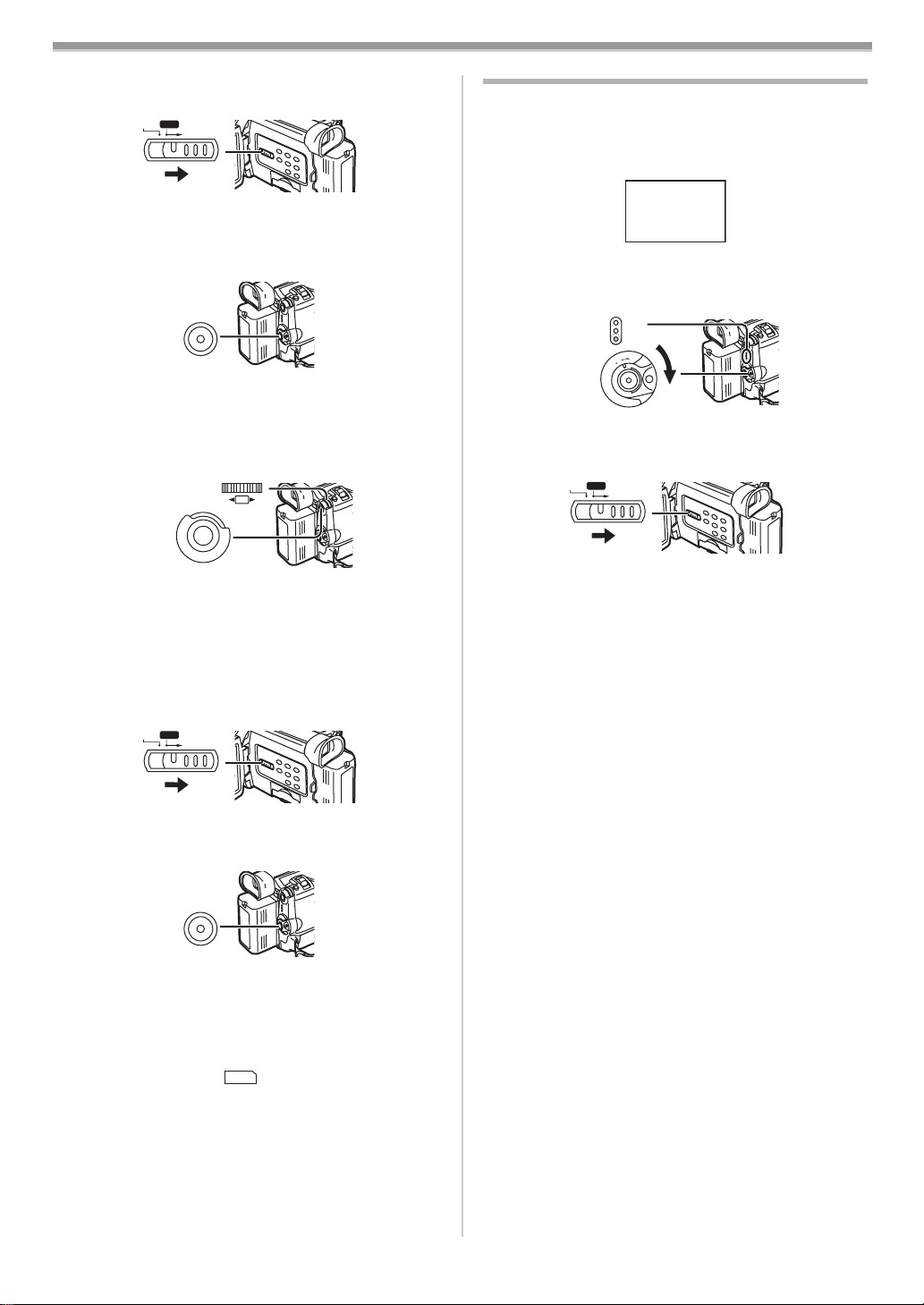
CARD Mode
T
Recording from a Cassette (VCR Mode)
1 Set the [TAPE/CARD/CARD MODE] Selector (13) to
[CARD].
CARD
TAPE
CARD MODE
(13)
2 Slide the [TAPE/CARD/CARD MODE] Selector (13) to
[CARD MODE] until the [MPEG4] Indication appears.
3 Start playback and press the Recording Start/Stop
(32) at the desired scene.
Button
(32)
Selecting the quality of MPEG4 Recording images
1 Set [CAMERA FUNCTIONS] or [VCR FUNCTIONS] >>
[CARD SETUP] >> [MPEG4 MODE] >> a desired image
quality.
(26)
SHUTTER/IRIS/
VOL/JOG
PUSH
(51)
M
U
E
N
Maximum recording time on the supplied Card (16MB)
[SUPERFINE]: approximately 4 minutes
[FINE]: approximately 5 minutes
[NORMAL]: approximately 15 minutes
ª Recording Voice (Voice Recording Function)
You can record voice data on a Card. (Camera Mode only)
1 Set the [TAPE/CARD/CARD MODE] Selector (13) to
[CARD].
CARD
TAPE
CARD MODE
(13)
2 Slide the [TAPE/CARD/CARD MODE] Selector (13) to
[CARD MODE] until the [VOICE] Indication appears.
3 Press the Recording Start/Stop Button (32).
(32)
≥Voice from built-in microphone is recorded.
≥It takes 2 to 3 seconds to start recording.
≥The recorded file is automatically locked (to prevent
accidental erasure).
≥Voice from external microphone connected to the [MIC]
Socket can also be recorded.
≥During recording, the [ ] Indication is lit in red.
≥When Remaining Time Indication becomes [R:0h00m],
this Indication flashes in red. Recording may not be
started.
Maximum recording time on the supplied Card (16MB)
Approximately 55 minutes
VOICE
Playing Back a Card
It plays back files recorded on a Card.
≥When you set the Movie Camera to Card Playback Mode,
the Card Contents are displayed to inform you which
kind(s) of data (still picture, moving picture and/or voice
data) are recorded on the Card.
CARD CONTENTS
PICTURE
MPEG4
VOICE
1 Set the Movie Camera to Card Playback Mode.
≥The [CARD P.B] Lamp
≥The file that was recorded last on the Card is displayed.
(31)
(33)
2 Slide the [TAPE/CARD/CARD MODE] Selector (13) to
[CARD MODE] until [PICTURE], [MPEG4] or [VOICE]
Indication appears.
CARD
APE
3 Start Playback.
[PICTURE]:
1: Starting the Slide Show
5: Playing back the next picture
6: Playing back the previous picture
∫: Stop the Slide Show
[MPEG4] or [VOICE]:
1: Playing back the File
5: To the beginning of the next File (in Stop Mode)
6: To the beginning of the previous File (in Stop Mode)
∫: Stop playing back
;: Pause playing back (When playing back MPEG4 Data,
this button does not pause playing back within
1 second of finishing playing back.)
When [MPEG4] Indication appears at Step 2
≥File is numbered in hexadecimal.
≥When the object is moving fast or zoom operation is
performed, picture may appear to be still or causes
mosaic-pattern noise, but this is not a malfunction.
When [VOICE] Indication appears at Step 2
≥If the [6] Button or [5] Button is pressed for 1 or more
seconds, it becomes 10k playback and keep pressing for 7
or more seconds, it becomes 60k playback. Releasing the
button brings back to normal playback.
≥When [MPEG4] or [VOICE] Indication appears at step 2,
during playback, keep pressing [PUSH] Dial until the
volume Indication appears and turn it to adjust the volume.
-25-)
(
CAMERA
VCR
CARD P.B
M
O
D
N
O
F
F
O
CARD MODE
(13)
(31) lights up.
E
≥For other notes concerning this item, see
-46-.
-33-
Page 6

3
1
T
T
T
100-0001
3
2
VOICE
1
MPEG4
2
3
2
CARD Mode
Using File Search Mode
1 Set [CARD FUNCTIONS] >> [CARD EDITING] >>
≥The selected file is shown on the entire screen.
[FILE SEARCH] >> [YES].
SHUTTER/IRIS/
(26)
VOL/JOG
(51)
PUSH
M
U
E
N
FILE SEARCH
1 Folder-File Number (When the picture is played back)
File Name (When the MPEG4 data is played back)
2 Picture Size (When the picture is played back) (
-41-)
Playback time (When MPEG4 data or Voice data is
played back)
3 File Number (When the picture or Voice data is played
back)
File Number and MPEG4 Picture Quality (When the
MPEG4 data is played back)
2 Turn the [PUSH] Dial (26) and select the desired file
number, and press the [PUSH] Dial
≥For other notes concerning this item, see
Recording Pictures on a Card to a Tape
PRESS MENU TO RETURN
(26).
-47-.
Card Images can be recorded on the Tape one at a time or
To Select a Desired File and Play It Back
1 Set the [TAPE/CARD/CARD MODE] Selector (13) to
[CARD].
CARD
TAPE
CARD MODE
all automatically.
After setting to Card Playback Mode, please carry out the
following procedures.
To Copy 1 Picture
1 Slide the [TAPE/CARD/CARD MODE] Selector (13) to
[CARD MODE] until the [PICTURE] Indication appears.
(13)
APE
CARD
CARD MODE
2 Slide the [TAPE/CARD/CARD MODE] Selector (13) to
[CARD MODE] until the desired type of data indication
appears.
3 Press the [MULTI] Button (24).
2 Display a desired picture.
(13)
3 Set the [TAPE/CARD/CARD MODE] Selector (13) to
(24)
MULTI/P-IN-P
≥The files recorded on the Card are displayed in
Multi-Picture Mode.
PICTURE
640
640
640
640
640
640
No.25 100-0014
12 3
1 Picture Size (When [PICTURE] is selected at Step 2)
MPEG4 Picture Quality (When [MPEG4] is selected at
Step 2)
2 File Number
3 Folder-File Number (When [PICTURE] is selected at
Step 2)
File Name (When [MPEG4] is selected at Step 2)
4 Turn the [PUSH] Dial (26) and select a desired file.
SHUTTER/IRIS/
VOL/JOG
PUSH
(26)
[TAPE].
CARD
APE
CARD MODE
(13)
4 Press the [PHOTO SHOT] Button (25).
PHOTO
SHOT
(25)
≥During the copying, the Indication appears.
REC
NOW RECORDING
≥It takes a few seconds to record a picture to the Tape.
≥When recording to tape, select the tape position before
recording. The picture will be recorded to the tape position
when the [PHOTO SHOT] Button is pressed at Step 4.
To Copy All the Pictures
1 Slide the [TAPE/CARD/CARD MODE] Selector (13) to
[CARD MODE] until the [PICTURE] Indication appears.
CARD
≥The selected file is marked with a frame.
≥When 7 or more files have been recorded, turn the
[PUSH] Dial to display the next file. (The [6] Button or
[5] Button can be used instead of the [PUSH] Dial.)
APE
CARD MODE
(13)
5 Press either the [PUSH] Dial (26) or the [MULTI] Button
(24).
2 Display the first picture.
-34-
Page 7
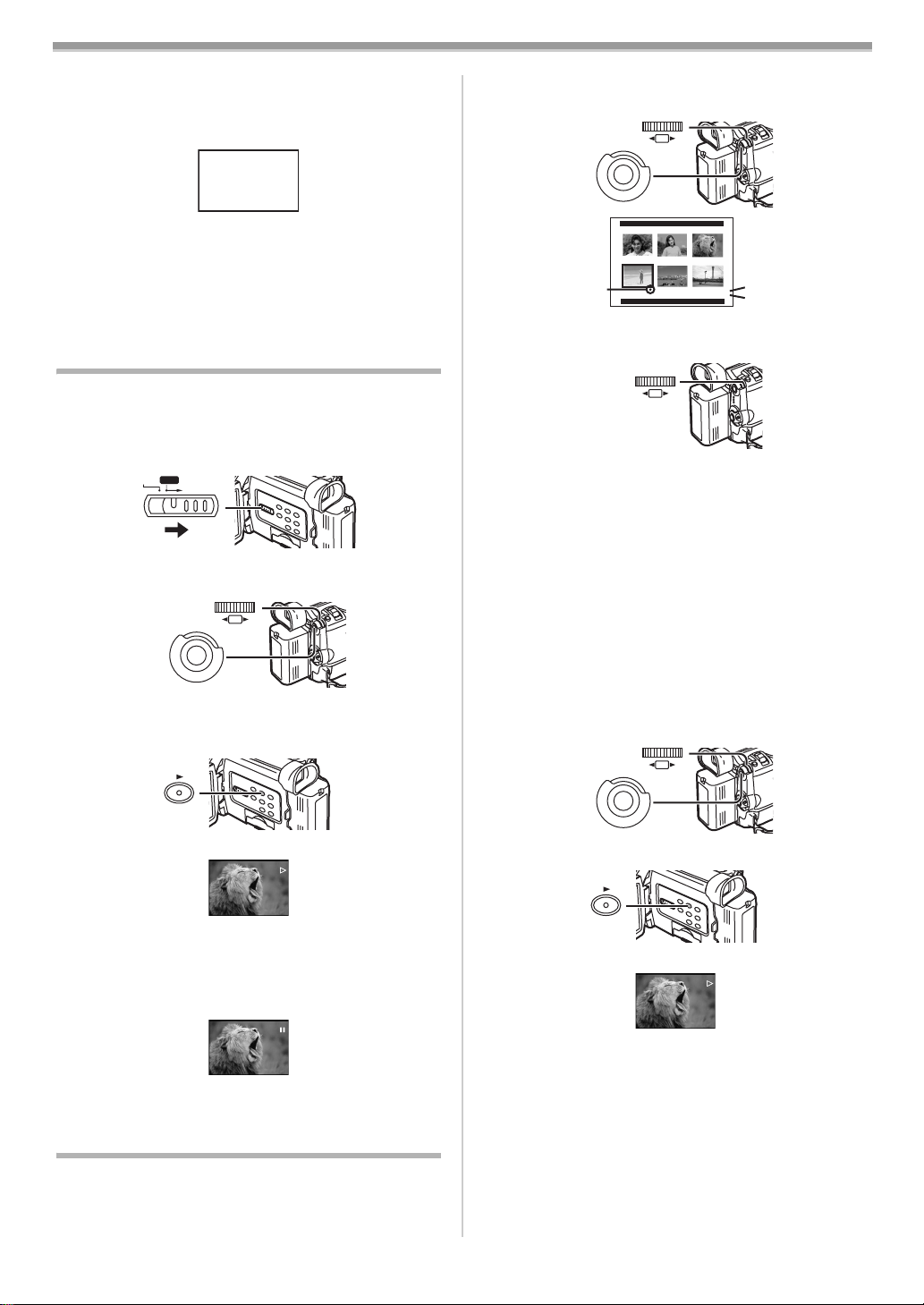
CARD Mode
≥If a picture other than the first one is displayed, only the
subsequent pictures will be copied.
3 Set [CARD FUNCTIONS] >> [CARD EDITING] >>
[RECORD TO TAPE] >> [YES].
≥During the copying, the Indication appears.
REC
NOW RECORDING
≥It takes a few seconds for each picture to be copied on
the Tape. To stop the copying midway, press the [∫]
Button.
≥Moving Picture (MPEG4) and Voice data cannot be
recorded from a Card to tape.
≥For other notes concerning this item, see
-47-.
Slide Show
The recorded still pictures in the Card can be played back
like a Slide Show.
To Play Back All the Pictures Continuously
1 Slide the [TAPE/CARD/CARD MODE] Selector (13) to
[CARD MODE] until the [PICTURE] Indication appears.
CARD
TAPE
CARD MODE
(13)
2 Set [CARD FUNCTIONS] >> [CARD EDITING] >>
[SLIDE SHOW] >> [YES] >> [SLIDE SHOW] >> [ALL].
(26)
SHUTTER/IRIS/
VOL/JOG
(51)
≥This step is skipped when there is no picture that has set
for the Slide Show.
3 Press the [1] Button (18).
PUSH
M
U
E
N
To Select Pictures to Play Back in Your Slide Show
1 Set [CARD FUNCTIONS] >> [CARD EDITING] >>
[SLIDE SHOW] >> [YES] >> [EDIT] >> [YES].
SHUTTER/IRIS/
(26)
VOL/JOG
(51)
3
PUSH
M
U
E
N
EDIT
PRESS MENU TO RETURN
5SEC
1
No.4
2
2 Turn the [PUSH] Dial (26) to select a picture and then
press the dial.
SHUTTER/IRIS/
VOL/JOG
PUSH
(26)
3 Turn the [PUSH] Dial (26) to select playback order and
then press the dial.
≥This step is skipped when there is no picture that has set
for the Slide Show.
≥Playback Order Indication 1
4 Turn the [PUSH] Dial (26) to adjust the playback time
and press the dial.
≥Playback Time (Second) Indication 2
≥The [¥] Indication 3 is displayed to the picture set. (
-41-)
≥To select the next picture, repeat the Steps 2 to 4 above.
5 Press the [MENU] Button (51) to end the setup.
To Play Back the Slide Show That Has Been Set
You must set [SLIDE SHOW] >> [EDIT] first.
1 Set [CARD FUNCTIONS] >> [CARD EDITING] >>
[SLIDE SHOW] >> [YES] >> [SLIDE SHOW] >>
[PRESET].
SHUTTER/IRIS/
(26)
VOL/JOG
PUSH
(18)
≥The [SLIDE!] Indication is displayed.
SLIDE
≥All of the pictures are played back for several seconds
each.
To Pause the Slide Show
Press the [;] Button.
≥The [SLIDE;] Indication is displayed.
SLIDE
To Stop the Slide Show
Press the [∫] Button.
Editing a Slide Show
You can set up a Slide Show or change the content.
(51)
M
U
E
N
2 Press the [1] Button (18).
(18)
≥The [M.SLIDE!] Indication is displayed.
M.SLIDE
To Verify the Selected Picture
Set [CARD FUNCTIONS] >> [CARD EDITING] >>
[SLIDE SHOW] >> [YES] >> [VERIFY] >> [YES].
≥Only the selected pictures are displayed in Multi-Picture
Mode in the Playback order.
-35-
Page 8

CARD Mode
To Delete the Selected Picture
1 Set [CARD FUNCTIONS] >> [CARD EDITING] >>
[SLIDE SHOW] >> [YES] >> [DELETE] >> [YES].
SHUTTER/IRIS/
(26)
VOL/JOG
(51)
PUSH
M
U
E
N
2 Select the picture you wish to delete and press the
[PUSH] Dial
≥The selected picture is marked with a frame.
To Reset the Slide Show Setup
Set [CARD FUNCTIONS] >> [CARD EDITING] >>
[SLIDE SHOW] >> [YES] >> [RESET] >> [YES] >> [YES].
≥Slide Show settings are reset.
≥For other notes concerning this item, see
(26).
-47-.
Creating a Title
You can create a title and record on a Card.
1 Camera Mode:
Slide the [TAPE/CARD/CARD MODE] Selector
[CARD MODE] until [PICTURE] Indication appears
first.
Set the Lens to the image you want to use for creating
a title.
(13)
CARD
TAPE
(13) to
CARD MODE
5 Select [COLOUR] and press the [PUSH] Dial (26), turn
it to adjust the colour and press it.
12
≥The dark portion of the image is missing 1, and the
colours of the bright portion change in order of black,
blue, green, cyan, red, magenta, yellow and white, after
which the bright portion of the image is missing 2 and
the colours of the dark portion change in the above
order.
6 Select [RECORD] and press the [PUSH] Dial (26).
≥The title is recorded on the Card.
≥For other notes concerning this item, see
-47-.
Adding a Title
A title can be added to the picture. It is displayed in Camera
Mode, VCR Mode and Card Playback Mode.
r
1 Press the [TITLE] Button (22).
TITLE
(22)
≥The title is displayed.
2 Press the [MULTI] Button (24).
1 VCR Mode:
Search for the image you want to use for creating a
title and set the Movie Camera to the Still Playback
Mode.
STILL
(23)
2 Set [CARD SETUP] >> [CREATE TITLE] >> [YES].
SHUTTER/IRIS/
(26)
VOL/JOG
(51)
PUSH
M
U
E
N
3 Press the [PHOTO SHOT] Button (25).
PHOTO
SHOT
(25)
≥The title is stored.
≥To perform Photoshot again, select [RETURN].
4 Select [LUMINANCE] and press the [PUSH] Dial (26),
turn it to adjust the title contrast and press it.
(24)
MULTI/P-IN-P
≥A list of titles is displayed.
TITLE
USR00002.TTL
1
≥File Name 1
3 Turn the [PUSH] Dial (26) to select a desired title.
SHUTTER/IRIS/
VOL/JOG
PUSH
(26)
≥The selected title is marked with a frame.
4 Press the [PUSH] Dial (26) or press the [MULTI] Button
(24).
≥The selected title is displayed.
≥Recording and Photoshot Recording can be done with
pictures that have titles.
To Clear the Title Display
Press the [TITLE] Button (22).
≥The [ACCESS] Indication appears until the titles are
displayed completely. Perform the Recording after the
[ACCESS] Indication disappears.
-36-
Page 9

CARD Mode
T
≥For other notes concerning this item, see -47-.
Protecting the Files on a Card
5 Select [YES] and press the [PUSH] Dial (26).
≥The selected file is deleted from the Card.
≥If [NO] is selected, the file selection is cancelled.
(Lock Setting)
Precious files recorded on a Card can be locked (to prevent
accidental erasure). (Even if files are locked, the files will be
deleted when the Card is formatted.)
1 Set [CARD FUNCTIONS] >> [CARD EDITING] >>
[FILE LOCK] >> [YES].
SHUTTER/IRIS/
(26)
VOL/JOG
PUSH
(51)
M
U
E
N
≥The [FILE LOCK] Menu is displayed.
2 Select [PICTURE] or [TITLE].
FILE LOCK
640 640
640
640 640
PRESS MENU TO EXIT
640
1
3 Select the file to be locked, and press the [PUSH] Dial
(26).
≥The selected file is locked and the [ ] Indication 1 is
attached. Repeat this procedure to lock 2 or more.
≥Files recorded by Voice Recording Function is
automatically locked (to prevent accidental erasure).
≥Press the [PUSH] Dial
≥The SD Memory Card has a write protection switch. (
(26) again to cancel.
-48-)
To Select and Delete All Files
1 Slide the [TAPE/CARD/CARD MODE] Selector (13) to
[CARD MODE] until the type of data to be erased
indication appears.
CARD
APE
CARD MODE
(13)
2 Set [CARD FUNCTIONS] >> [ERASE CARD FILE] >>
[ERASE ALL FILES].
SHUTTER/IRIS/
(26)
VOL/JOG
PUSH
(51)
M
U
E
N
≥A verification message appears.
3 Select [YES] and press the [PUSH] Dial (26).
≥All the files of the selected Card Mode ([PICTURE],
[MPEG4] or [VOICE]) are erased.
≥A locked file cannot be erased.
≥When you delete Voice File, be sure to cancel the Lock
setting before deleting.
≥Do not delete the Voice Files recorded with this Movie
Camera using other devices.
Formatting a Card
≥For other notes concerning this item, see
Deleting the Files Recorded on a Card
Using the Movie Camera, you can delete the files recorded
on a Card. After the file is deleted, it cannot be restored.
To Select and Delete Files
1 Slide the [TAPE/CARD/CARD MODE] Selector (13) to
[CARD MODE] until the type of data to be erased
indication appears.
CARD
TAPE
CARD MODE
(13)
2 Set [CARD FUNCTIONS] >> [ERASE CARD FILE] >>
[ERASE FILE BY SELECTION].
SHUTTER/IRIS/
(26)
VOL/JOG
(51)
≥To erase a title, select [ERASE TITLE BY SELECTION].
3 Select the file you wish to delete and press the [PUSH]
(26).
Dial
≥The frame around the selected file flashes.
≥To erase 2 files or more, repeat this step.
4 Press the [PHOTO SHOT] Button (25).
PHOTO
SHOT
≥A verification message appears.
M
E
(25)
PUSH
U
N
-48-.
If a Card becomes unreadable by the Movie Camera,
formatting it may make it reusable. Formatting erases all the
data recorded on a Card.
1 Set [CARD FUNCTIONS] >> [CARD EDITING] >>
[CARD FORMAT] >> [YES].
SHUTTER/IRIS/
(26)
VOL/JOG
PUSH
(51)
M
U
E
N
≥Since a confirmation message appears, select [YES] and
formatting will be carried out.
CARD FORMAT
FORMAT WILL ERASE
ALL FILES
AND PRESET TITLES
NO --- RETURN
YES
≥When the formatting is completed, the screen becomes
white.
≥It may not be possible to use the Card which was formatted
using this Movie Camera on another unit. In this case,
format the Card on the unit which will be using the Card.
Take steps to ensure that valuable pictures are stored on
the personal computer, etc. as well before proceeding.
≥A Card formatted with an other equipment (like a Personal
Computer) might be unusable or it might take more time for
recording. We recommend that you use this equipment to
format it.
Writing Printing Data on a Card
(DPOF Setting)
DPOF Setting Printing data (DPOF Settings), such as the
number of images to be printed, can be written to the Card.
“DPOF” means Digital Print Order Format.
-37-
Page 10

1 Slide the [TAPE/CARD/CARD MODE] Selector (13) to
[CARD MODE] until the [PICTURE] Indication appears.
CARD
TAPE
CARD MODE
(13)
2 Set [CARD FUNCTIONS] >> [CARD EDITING] >>
[DPOF SETTING] >> [YES] >> [VARIABLE].
(26)
SHUTTER/IRIS/
VOL/JOG
(51)
M
U
E
N
DPOF SETTING
(PRINT QUANTITY)
PUSH
CARD Mode
2
PRESS MENU TO EXIT
1
≥To print all pictures one at a time, select [ALL 1]. When
all images are not printed, select [ALL 0].
3 Select a desired picture and press the [PUSH] Dial
(26).
≥The selected picture is marked with a frame.
≥The number of prints set by DPOF 1 is displayed.
4 Turn the [PUSH] Dial (26) and select the number of
pictures to be printed, and press the [PUSH] Dial
≥[¥] Indication 2 is displayed in the picture set. (
(26).
-41-)
5 Repeat Step 3 and 4 and press the [MENU] Button (51)
when the setup is completed.
To Verify DPOF Setting
Select [VERIFY] in Step 2. The pictures for which 1 or more
print is set in DPOF are played back continuously.
≥For other notes concerning this item, see
-48-.
-38-
Page 11

With a PC
With a PC
Personal Computer Connection Kit
Using the optional Personal Computer Connection Kit, you
can import still pictures into your personal computer.
DIGITAL
STILL
DV
PICTURE
(40)
≥Use the Digital Still Picture Terminal
[DIGITAL STILL PICTURE]
Computer Connection Kit.
≥When recording, be careful not to cut off the Time Code
from the start of the tape.
≥MPEG4 data or Voice data cannot be used.
≥For more details on the operating environment,
connections, and procedures, please refer to Personal
Computer Connection Kit’s operating instructions.
USB Connection Kit
Using the supplied USB Connection Kit, you can import still
pictures into your personal computer.
1 Install the supplied USB driver.
2 Set the Movie Camera to Card Playback Mode.
3 Set the Movie Camera to Still Playback Mode.
4 Connect the supplied USB Cable to [USB] Socket (44).
≥It enters PC connection mode.
MIC
AV IN/OUT
PHONES/REMOTE
USB/
EDIT
≥The USB Connection Kit can be used with Windows98
Second Edition/Me/2000/XP.
≥Use AC Adaptor as power source for the Movie Camera.
(The Card or its contents may be destroyed if battery power
is lost while transmitting data.)
≥Mode cannot be changed in PC connection mode by
operating [OFF/ON/MODE] Switch.
≥For more details on the operating environment, installation,
connections, and procedures, please refer to USB
Connection Kit’s operating instructions.
≥To disconnect the USB Cable safely, double-click the [ ]
Icon in the task tray and follow the instructions on the
screen.
Using as a Web Camera
If the Movie Camera is connected to your Personal
Computer, you can send video from the Movie Camera to the
other parties via the network.
1 Install the supplied USB driver.
2 Set the Movie Camera to Camera Mode.
(40) when using the Personal
D
(MINI)
(44)
3 Connect the supplied USB Cable to [USB] Socket (44).
MIC
AV IN/OUT
PHONES/REMOTE
USB/
D
(MINI)
EDIT
(44)
4 Press the [WEB CAMERA] Button (21).
WEB CAMERA
(21)
≥It enters WEB CAMERA Mode.
5 Start the NetMeeting.
≥When using as a web camera, it is not possible to record on
a tape or a card or display a title.
≥For more details on the operating environment, installation,
connections, and procedures, please refer to USB
Connection Kit’s operating instructions.
Using a Card in a Personal Computer
When using Card Data recorded with this Movie Camera,
please note the following points.
≥To erase pictures that you recorded on the Card by using
the Movie Camera, be sure to erase them on the Movie
Camera, not on the computer.
≥Using the optional DV Editing Software (Motion DV
STUDIO) for Windows (VW-DTM20/21/22), variety of visual
effects can be added and title can be created.
≥You may not be able to properly play back or search the
images on the Movie Camera after editing the recorded
data or changing the image data on a personal computer.
≥The image data files recorded on the Card with this Movie
Camera conform to the DCF (Design Rules for Camera
Files Systems universal standard) stipulated by JEITA
(Japan Electronics and Information Technology Industries
Association).
≥Moving Picture format (MPEG4) that can be played back
on this device is ASF. (Depending on the file, it may not be
able to be played back even if it is in ASF format.)
Constructing a Folder when the Card is used with a PC
≥When a Card with data recorded on it is inserted into a
personal computer, folders will be displayed as in the
figure.
SD Memory Card:
MultiMediaCard:
[100CDPFP]: The images (Imga0001.jpg, etc.) in this
folder are recorded in the JPEG format.
-39-
Page 12

With a PC
[MISC]: Files in which DPOF Data has been set to
[TITLE]: This contains the data of the preset titles
[PRL001]: MPEG4 moving picture is recorded in ASF
≥[DCIM], [IM01CDPF], [PRIVATE], [VTF], [SD_VIDEO],
[SD_VOICE], etc. are necessary items in the folder
structure. They have nothing to do with actual operations.
≥In the Card Photoshot Mode, the Movie Camera
automatically saves file numbers (Imga0001.jpg, etc.)
along with the images. The file numbers are recorded with
each image as a consecutive number.
≥In the [SD_VC100] folder, the Voice data (Mob001.vm1
etc.) is recorded. It, however, cannot be played back on
Personal Computer.
≥The [SD_VOICE] folder and the Voice files in the folder are
set as hidden. Depending on the settings of your personal
computer, this hidden folder and these hidden files might
not appear in Windows Explorer or the “My Computer”
screen.
≥The memory capacity indicated on the SD Memory Card
label corresponds to the total amount of the capacity to
protect and manage the copyright and of the capacity
available as a conventional memory for a Movie Camera,
Personal Computer or others.
Capacity that can be used as conventional memory:
16MB Card: about 14,900,000 bytes
The supplied SD Memory Card contains Preset title so the
actual capacity may be smaller.
the image are in this.
(Pre00001.ttl) and original titles
(Usr00001.ttl, etc.).
format (MOL001.ASF etc.). It can be played
back with Windows Media Player (ver.6.4
and later). Because of small size, this File is
well suited for transmitting data through
telephone line etc.. To play back moving
picture with Windows Media Player, select a
file and double click. Necessary software is
automatically downloaded and starts playing
back. (Internet connection is required.) To
play back with Mac OS, Windows Media
Player for Macintosh is required.
-40-
Page 13

Others
Others
Indications
Various functions and the Movie Camera status are shown
on the screen.
r: Remaining Battery Power
≥When the battery power becomes low, the Indication
changes. When the battery is discharged completely, the
u (v) Indication flashes.
s: (When you are using the AC Adaptor, the
R0:45: Remaining Tape Time
≥Remaining tape time is indicated in minutes. (When it
reaches less than 3 minutes, the indication starts flashing.)
CINEMA: Cinema Mode
16:9: Wide Mode -18-
D.ZOOM: Digital Zoom -17-
MULTI: Multi Mode -22-
P-IN-P: P-IN-P Mode -22-
WIPE: Wipe Mode -22-
MIX: Mix Mode -22-
STROBE: Strobe Mode -22-
GAINUP: Gain-up Mode -22-
TRACER: Trailing Effect Mode -23-
MOSAIC: Mosaic Mode -23-
MIRROR: Mirror Mode -23-
NEGA: Negative Mode -23-
SEPIA: Sepia Mode -23-
B/W: Black & White Mode -23-
SOLARI: Solarisation Mode -23-
PB ZOOM: Playback Zoom -27-
SP: Standard Mode (Recording Speed Mode)
LP: Long Play Mode (Recording Speed Mode)
INDEX: Index signal recording -26-
S 1: Search Number -26-
5k: Zoom Magnification Indication -16-
AUTO: Automatic Mode -15-
MNL: Manual Mode -18-
AE LOCK
: AE Lock Mode -21-
[: Image Stabilizer -17-
MEGA
[: MEGA OIS -17-
MIC, AV IN: Audio Dubbing Input Display -29-
12 bit, 16 bit: Audio Recording Mode -14-
MF: Manual Focus -21-
ª: Back Light Mode - 18-
5: Sports Mode (Programme AE) -19-
7: Portrait Mode (Programme AE) -19-
4: Low Light Mode (Programme AE) -19-
Ω: Spotlight Mode (Programme AE) -19-
º: Surf & Snow Mode (Programme AE) -19-
REC: Recording -15-
PAUSE: Recording Pause -15-
!: Playback -25-/Forward Camera Search -15-
": Reverse Camera Search -15-
;: Still Playback -26-
%: Fast-forward/Cue Playback -25-
&: Rewind/Review Playback -25-
~, }: Slow Motion Playback -25-
";, ;!: Still Advance Playback -26-
*, ): Index Search -26-
CHK: Recording Check -15-
A.DUB !: Audio Dubbing -29-
A.DUB ;: Audio Dubbing Pause -29-
PHOTO: Photoshot Mode Recording -16-
BLANK: Blank Search -26-
R !: Repeat Playback -45-
[s] Indication may appear, however, this
is not a malfunction.)
-18-
-14-
-14-
2k%: Variable Speed Search -25-
1/500: When you adjust shutter speed manually,
this indication appears.
-20-
SLIDE!: Slide Show Playback -35-
SLIDE;: Slide Show Playback Pause -35-
M.SLIDE!: Manual Slide Show Playback -35-
M.SLIDE;: Manual Slide Show Playback Pause -35-
F2.4: When you adjust the F Number manually,
this indication appears.
-20-
1: White Balance setting Mode -19-
z: Outdoor Mode -19-
{: Indoor Mode (recording under incandescent
-19-
lamp)
C.NIGHT VIEW:Colour Night View Function -18-
Z.MIC: Zoom Microphone -16-
WIND CUT: Wind Noise Reduction -18-
: Zebra Pattern -21-
ZEBRA
: Picture Adjustment -22-
P.ADJ
æ: Progressive Photoshot Mode -16-
PICTURE: Picture -33-
TITLE: Title picture -36-
MPEG4: Moving Picture (MPEG4) -33-
VOICE: Voice data -33-
0h00m00s: Recording time of MPEG4 or Voice data
VOLUME: Volume adjustment
-25-
15:30:45: Date/Time Indication -42-
N (F, E): Card Photoshot Picture Quality (during Card
Photoshot recording)
[F] means Fine, [N] means Normal and [E]
, , : MPEG4 Picture Quality -33-
means Economy.
SF
N F
-32-
ACCESS: While Card is being read (during Playback,
Formatting and Multi-Picture Function use).
0: Remaining Number of Card Photoshot
-31-
pictures
-31-
R:0h00m: Remaining time of MPEG4 or Voice data
CARD: Low Light Shot Mode -31-
4
: Lock Setting -37-
¥ (White): DPOF Setting completed (set to 1 or more
picture)
-38-
¥ (Green): Slide Show Settings completed -35-
¥ (Blue): DPOF Setting (set to 1 or more picture)/Slide
: [2048k1496] Image size
Show Settings both completed
2048
:[640k480] Image size
640
-35-, -38-
≥For images not recorded with this Movie Camera, the size
display is determined as follows according to the number of
horizontal pixels.
: From 640 to 800 (The size is not displayed
640
at under 640 pixels.)
: From 800 to 1024
SVGA
: From 1024 to 1280
XGA
: From 1280 to 1600
SXGA
: From 1600 to 2048
UXGA
: Over 2048
QXGA
(Cyan): Card Photoshot Mode
PICTURE
PICTURE
(Red): While Card Photoshot recording is activated
PICTURE
(Red): No Card (Still Picture Mode)
(Cyan): Moving Picture (MPEG4) Recording
MPEG
4
MPEG
4
(Red): While Moving Picture (MPEG4) recording is
activated
MPEG
4
(Red): No Card (MPEG4 Mode)
(Cyan): Voice Recording Mode
VOICE
VOICE
(Red): While Voice Recording is activated
VOICE
(Red): No Card (Voice Recording Mode)
ß: Video Flash turned on (setting to [NORMAL])
ßi: Video Flash (setting to [i]) -22-
-22-
ßj: Video Flash (setting to [j]) -22-
-41-
Page 14

Others
ßA: Video Flash (setting to [AUTO]) -22-
: Video Flash turned off (when lighted yellos,
£: Red Eye Reduction -22-
the Flash Sensor determined that the light is
needed)
-22-, -45-
ª To Change the Counter Display Mode
By changing [C.DISPLAY] on the [DISPLAY SETUP]
Sub-Menu, you can change the Counter Display Mode to
Tape Counter Indication [COUNTER] (0:00.00), Memory
Counter Indication [MEMORY] (M0:00.00), and Time Code
Indication [TIMECODE] (0h00m00s00f). (
pressing the [COUNTER] Button on the Remote Controller,
you can change the Counter Display Mode.
-12-) By repeatedly
ª To Display Date/Time Indication
To display Date/Time Indication, set the appropriate
Date/Time in [DATE/TIME] on the [DISPLAY SETUP]
Sub-Menu. (
You can also press the [DATE/TIME] Button of the Remote
Controller repeatedly to display or change the Date/Time
Indication.
-12-)
ª To Change the Display Mode
By changing [DISPLAY] on the [DISPLAY SETUP]
Sub-Menu, you can change the Display Mode to All Function
Display [ALL], Partial Display [PARTIAL] and Minimum
Display [OFF]. (
-12-)
Owner ID
You can register your name and address in your Movie
Camera to identify the owner.
1 Set [CAMERA FUNCTIONS] >> [OTHER FUNCTIONS]
>> [OWNER ID SET] >> [YES].
≥The [OWNER ID] Menu appears.
2 Turn the [PUSH] Dial (26) to select [PIN NUMBER] and
press the [PUSH] Dial
(26) to input desired numbers.
3 Turn the [PUSH] Dial (26) to select numbers and press
the [PUSH] Dial
≥You can input 4 digits.
(26) to enter them.
4 Press the [∫] Button.
5 Repeat Steps 2–4 to input desired characters for
[NAME]/[HOUSE No.]/[POSTCODE].
≥You can input up to 12 characters in [NAME], and up to
11 characters in [HOUSE No.] and [POSTCODE].
6 Press the [∫] Button to finish the setup.
To verify Owner ID
Keep pressing the [;] Button for approximately 5 seconds.
To Check Owner ID
If Owner ID has already been set, carrying out Step 1 will
display [INPUT PIN NUMBER] on the screen. Input the Pin
Number you have already selected. If the number is not
correct, the screen will not change. If the number is correct,
the contents of the setup will be displayed. (By repeating
Steps 2 to 4, you can change the contents.)
Warning/Alarm Indications
If any one of the following indications lights up or flashes,
please check the condition of the Movie Camera.
3: Condensation has occurred.
Y: The accidental erasure prevention slider on the
inserted Cassette is open (that is, set to [SAVE]).
You are about to do audio dubbing on the unrecorded
(blank) portion of the tape.
No Cassette is inserted.
6: The Battery is low. Recharge it. -8-
0: The built-in battery is low. -14-
:: The video heads are dirty. -49-
2END:
The tape came to end during recording.
-49-
-9-
REMOTE:
Wrong Remote Controller Mode has been selected.
UNPLAYABLE TAPE
(OTHER FORMAT):
You are attempting to play back a tape section that has
been recorded with a different TV system.
UNABLE TO A. DUB
(LP RECORDED):
Because the original recording was done in LP Mode,
audio dubbing cannot be performed.
UNABLE TO WRITE
(WIDE MODE):
You are attempting to record a Wide Mode picture on a
tape to a Card.
INCOMPATIBLE TAPE:
This Cassette is incompatible.
PLEASE RE-OPERATE
AFTER PUSHING
RESET BUTTON:
Mechanism Irregular is detected. Press the [RESET]
-5-). This may solve the problem.
Button (
TO SERVICE:
It is a malfunction.
CARD FULL:
Card does not have sufficient memory remaining.
Select Card Mode and delete unnecessary files.
NO CARD:
Card is not inserted.
NO FILE:
Card has no files recorded on it.
UNPLAYABLE CARD:
You are attempting to play back a data which is not
compatible with this Movie Camera.
CARD ERROR:
This Card is not compatible with this Movie Camera.
COPY INHIBITED:
Because the medium is protected by a copy guard,
images cannot be recorded correctly.
INCORRECT
OPERATION:
You are attempting to record to a tape in VCR Mode.
You are pressing the [PHOTO SHOT] Button in
MPEG4 Recording or Voice Recording.
You are attempting to record to a tape in Card Mode.
CONNECT USB CABLE:
The [WEB CAMERA] Button is pressed with USB
Cable unconnected. Connect the USB Cable to the
Movie Camera and the Personal Computer.
DISCONNECT USB CABLE:
You are pressing the Recording Start/Stop Button, the
[PHOTO SHOT] Button or the [TITLE] Button in the
WEB CAMERA Mode.
You are pressing the [TITLE] Button in Camera Mode
or VCR Mode with a USB Cable connected.
You are attempting to record on a Card with a USB
Cable connected.
CANCEL WEB CAMERA MODE:
It is not possible to operate the [OFF/ON/MODE]
Selector Switch in the WEB CAMERA Mode.
-7-
Notes and Hints
ª Concerning the Power Supply
≥When the Movie Camera is used for a long time, the
Camera body becomes warm, but this is not a malfunction.
≥If the [CHARGE] Lamp does not light up although the
Battery is attached to the AC Adaptor, detach the Battery
and reattach it.
≥Battery CGP-D110 and CGP-D105 cannot be charged with
this AC Adaptor.
-42-
Page 15

Others
ª Quick Charge
≥The Battery model CGR-D53S/CGR-D815 (optional) is not
quick-charge type Battery.
Time Before [QUICK] Lamp Stops Flashing (Quick
Charge) and Maximum Time for Continuous Recording
CGP-D14S
CGP-D210
CGR-D16S
CGR-D220
VSB0419
CGP-D28S
CGP-D320
CGA-D54S A 15 min.
A 20 min.
B 50 min.
A 15 min.
B 50 min.
A 15 min.
B 50 min.
B 50 min.
A Charging Time
B Maximum Continuous Recording Time
≥“10min.” indicates 10 minutes.
The times listed in the above chart are approximations. The
charging times are for normal ambient temperature
(20oC/60% relative humidity); charging times may be longer
at higher or lower temperatures.
The recording times are for recording with the Finder.
ª Inserting/Removing the Cassette
≥In the case of using a previously recorded Cassette, you
can use the Camera Search Function to find the position
where you want to continue recording.
≥If a new Cassette is inserted, rewind to the beginning of the
tape before starting recording.
≥When inserting the cassette, make sure it faces in the right
direction and then push it in until it stops.
≥When the Cassette Holder is in action, do not touch
anything except the [PUSH CLOSE] Button.
≥When closing the Cassette Compartment Cover, do not get
anything caught in the cover, such as a cable of an optional
stereo microphone.
ª Alarm Sounds
When [BEEP SOUND] on the [OTHER FUNCTIONS]
Sub-Menu on the [CAMERA FUNCTIONS] Main-Menu is set
to [ON], confirmation/alarm beeps are issued as follows.
1 Beep
≥When you start recording
≥When you switch the [OFF/ON/MODE] Switch from [OFF]
to [ON]
2 Beeps
≥When you pause recording
2 Beeps for 4 times
≥If you perform a wrong operation before or during recording
ª Recording Check
≥For Recording Check, the recording speed mode (SP/LP)
must be the same as the mode used for the recording. If
different, playback images will be distorted.
ª Camera Search
≥In Camera Search Mode, images may contain
mosaic-pattern noise. This is a phenomenon that is
characteristic of digital video and not a malfunction.
≥If the recording speed modes (SP/LP) of previous recording
and new recording are different, playback images may be
distorted.
ª Frame Moving Pictures (Frame Mode)
≥It is not possible to use the digital modes of [EFFECT1].
-22-)
(
≥Set [REC MODE] to [NORMAL] for regular recording.
ª Photoshot
≥Photoshot Recording results in slightly inferior image
quality.
ª Progressive Photoshot Function
≥The still pictures are recorded at a slightly rewound point
from where you press the [PHOTO SHOT] Button.
≥When you change to the Still Picture Mode, you will hear a
click. This is the sound of the iris closing and not an
indication of malfunction.
≥If you record still pictures in Progressive Photoshot Mode
when your Movie Camera is set to Programme AE (
the brightness of the images may change.
≥Using the Colour Night View Function cancels the
Progressive Photoshot Function.
≥The [æ] Indication flashes and you cannot use the
Progressive Photoshot Function when [FLASH] is set to
[ON] and [PROGRESSIVE] is set to [AUTO] and the
surrounding luminousity is not enough.
≥The [æ] Indication may flash if the iris is adjusted manually
to the Gain-up value (that is [OPEN 0dB] to [18dB]), when
[PROGRESSIVE] is set to [AUTO].
About [PROGRESSIVE] Setup
≥When the [æ] Indication is displayed, you can use the
Progressive Photoshot Function.
When [PROGRESSIVE] is [ON]:
You can use the Progressive Photoshot Function at any
time. In this case, however, the following functions are
disabled.
≥Digital Effect Modes in [EFFECT1]
≥Digital Zoom [D.ZOOM] -17-
≥1/750 s or faster shutter speed -20-
≥Frame Mode -16-
≥Wide Mode -18-
When [PROGRESSIVE] is set to [AUTO]
You cannot use the Progressive Photoshot Function in the
following cases.
≥When the zoom magnification is approximately 10k or
higher
≥When the shutter speed is 1/750 s or faster
≥When [EFFECT1] is set to [WIPE], [MIX], [STROBE],
[GAINUP], [TRACER], [MOSAIC], [MIRROR]
≥When the pictures are displayed on a Multi screen
≥When the [REC MODE] is set to [FRAME]
≥When the [ASPECT] is set to [16:9]
-22-
-18-),
ª Zoom In/Out Functions
≥When you are zooming on a faraway subject, a sharper
focus is achieved if the recording subject is 1.2 metres or
more away from the Movie Camera.
ª Zoom Microphone Function
≥The Zoom Microphone Function may not work effectively if
the surrounding noise is too loud.
ª Digital Zoom Functions
≥As the magnification of digital zoom increases, the quality
of image may deteriorate.
≥White balance cannot be set in the digital zoom range.
ª Image Stabilizer Function
≥The Image Stabilizer Function does not operate in a dimly
lit place. In this case, the [[] Indication flashes.
≥Under fluorescent lighting, image brightness may change
or colours may not look natural.
≥After-images may appear.
≥When a tripod is used, it is recommended that you turn the
Image Stabilizer off.
≥If [TAPE/CARD/CARD MODE] Selector is set to [TAPE],
[MEGA OIS] cannot be set.
≥If the [MPEG4] or [VOICE] Indication is displayed,
[MEGA OIS] cannot be set.
≥Within the digital zoom range, or when recording with a
conversion lens attached, the Image Stabilizer Function
may not work effectively.
-43-
Page 16

Others
ª Backlight Compensation Function
≥When setting the Iris manually, the Backlight
Compensation Function does not work.
≥By operating the [OFF/ON/MODE] Switch, the Backlight
Compensation Function is cancelled.
ª Colour Night View Function
≥In a bright place, such as the outdoors, the recorded picture
may become whitish.
≥The recorded picture is presented in a time-lapse-like
manner because of the slow shutter speed of 1/2 second.
≥Adjust the Focus manually.
≥The Progressive Photoshot Function or the Frame Mode is
automatically turned off.
≥The Continuous Photoshot Function or the Auto Pop-up
Flash cannot be used.
≥White Balance cannot be set.
≥The shutter speed cannot be adjusted.
≥The Programme AE or Digital Effect Modes in [EFFECT1]
cannot be set.
≥When recording with the Colour Night View Function, it is
recommended to use the tripod.
ª Wind Noise Reduction Function
≥It does not work with an external microphone.
≥When it is set to [ON], directivity of microphone is regulated
depending on the strength of wind to reduce wind noise.
ª Cinema Function and Wide Function
≥Using the Cinema Mode or Wide Mode does not widen the
recording angle.
≥If you play back tape recorded in Cinema Mode or Wide
Mode on a wide-screen (16:9) format TV, playback size is
automatically adjusted to fit the TV screen format. Please
refer to the TV’s operating instructions for details.
≥When images are displayed on a TV screen, the Date/Time
Indication may be erased in some cases.
≥Depending on the TV, the picture quality may be
deteriorated.
≥The Cinema Mode is cancelled when a Title is displayed.
≥The Cinema Mode and Wide Mode cannot be set at the
same time.
≥It is not possible to record pictures onto a Card in the
Cinema Mode and Wide Mode.
≥It is recommended not to set the [ASPECT] to [16:9] when
using the regular 4:3 formatted TV. (The picture will be
displayed stretched vertically.)
≥Using the Cinema Mode deactivates [MULTI] and [P-IN-P]
of [EFFECT1].
≥Depending on the software in use, the imported Cinema
picture may not be displayed correctly.
ª Programme AE
≥If any of the Programme AE Modes is selected, you cannot
adjust the shutter speed (
≥You cannot use Sports Mode, Portrait Mode or Low-Light
Mode with Gain-up Mode [GAINUP].
Sports Mode
≥During normal playback, the image movement may not
look smooth.
≥Because the colour and brightness of the playback
image may change, avoid recording under fluorescent
light, mercury light or sodium light.
≥If you record a subject illuminated with strong light or a
highly reflective subject, vertical lines of light may
appear.
≥If the light is insufficient, the [5] Indication flashes.
Sports Mode/Portrait Mode
≥If you record a still picture in Progressive Photoshot
Mode, the brightness and hue of the recorded still
picture may become unstable.
-20-) or iris (-20-).
≥If this mode is used for indoor recording, playback
images may flicker.
≥When using this mode, using the Colour Night View
Function cancels this mode.
Low Light Mode
≥Extremely dark scenes may not be able to be made
brighter to a satisfactory degree.
Spotlight Mode
≥With this mode, recorded images may turn out to be
extremely dark.
≥If the recording subject is extremely bright, its recorded
image may turn out to be whitish.
Surf & Snow Mode
≥If the recording subject is extremely bright, its recorded
image may turn out to be whitish.
ª White Balance
In the following cases, you cannot change White
Balance:
≥When you set [EFFECT1] of [DIGITAL EFFECT] Sub-Menu
on the [CAMERA FUNCTIONS] Main-Menu to [GAINUP] or
[EFFECT2] to [SEPIA] or to [B/W].
≥When you set the Zoom to 10k or higher
≥During Digital Still Picture Mode
≥When you display a Menu
≥When you use the Colour Night View
In the following cases, the [1] Indication flashes:
≥The flashing indicates that the previously adjusted White
Balance setting is still kept. This setting will be kept until
White Balance is adjusted again.
≥You may not be able to achieve correct White Balance
Adjustment manually under weak illumination.
ª Manual Shutter Speed Adjustment
≥You may see vertical lines of light in the playback image of
a brightly shining subject or highly reflective subject.
≥During normal playback, movement in the images may not
look smooth.
≥Because the colour and brightness of the playback image
may become unstable, avoid recording under fluorescent
light, mercury light or sodium light.
≥If you are using Gain-up Mode (
-18-) or Colour Night View Function (-18-), you cannot
(
adjust the shutter speed. If the shutter speed was adjusted
manually, this setting will be cancelled.
-22-), Programme AE Mode
ª Manual Iris Adjustment
≥Depending on zoom magnification, there are iris values that
will not be displayed.
≥If you are using Programme AE Mode (
adjust the iris.
≥If you attempt to adjust the Shutter Speed after setting the
Iris, the value set for the Iris will be cancelled.
-18-), you cannot
ª Advanced Functions
Zebra Pattern
≥When the Surf & Snow Mode of Programme AE or
Backlight Compensation is used, the Zebra Pattern no
longer serves as the general reference for adjusting the
brightness.
Microphone Sensitivity Level
≥When this setting is changed, the [AUDIO LEVEL] setting
on the [RECORDING SETUP] Sub-Menu of the
[VCR FUNCTIONS] Main-Menu will likewise be changed.
≥Select a lower setting for [GAIN] or set [MIC LEVEL] to
[AUTO] or [AUTO].
≥It is recommended that you check through the headphones
before recording to ensure that the sound is not distorted.
≥You cannot adjust the Microphone Sensitivity Level in Card
Mode.
-44-
Page 17

Others
Picture Adjustment
≥Settings once performed will remain valid so long as the
[AUTO/MANUAL/AE LOCK] Switch is set to [MANUAL]. It
is therefore recommended that the Picture Adjustment be
checked prior to recording at the [MANUAL] setting.
≥During Picture Adjustment, holding down the [PUSH] Dial
for about 2 seconds returns the bar indication to the centre
of the monitor.
ª Using The Auto Pop-up Flash
≥A slight shock accompanies when the Video Flash pops up.
≥The available range of the Video Flash is approximately
1 to 2.5 metres in a dark places. Picture will appear dark
when they are recorded by using the Video Flash at
distances greater than 2.5 metres.
≥Object of recording may appear dark if Video Flash is
lighted in front of white background.
≥Using the Video Flash fixes the shutter speed of 1/750 s or
faster to 1/500.
≥Using the Video Flash is not possible during the
Continuous Photoshot recording, the Colour Night View
Mode and the MPEG4 Recording.
≥The picture may become out of focus in a dark place. In this
case, adjust the focus manually.
≥Tele Conversion Lens (VW-LT4314ME; optional) or Wide
Conversion Lens (VW-LW4307ME; optional) can block
flash light and may cause vignetting effect.
≥Do not use the Video Flash with the ND Filter of the Filter
Kit (VW-LF43WE; optional).
≥Even if the [RED EYE REDUCTION] is set to [ON], you still
may get red eyes phenomenon depending on the recording
condition.
≥The Movie Camera, even when its Video Flash has been
turned off, automatically determines whether the flash light
is necessary or not by detecting the ambient brightness. (If
it determines that the flash light is necessary, the [ ]
Indication is displayed in yellow.)
≥When the [ß], [ßi], [ßj], [ß
A], [ßAi] or [ßAj] Indication is
displayed, the Video Flash can be lighted. (When flashing,
the Video Flash is charging.) When the [ ] Indication is
displayed, the Video Flash will not be lighted.
≥When the [P-IN-P] Button is pressed or Title is created,
Video Flash is also lighted.
≥When the [FLASH] on the [RECORDING SETUP]
Sub-Menu is set to [AUTO] and the Shutter Speed, Iris or
Gain is adjusted, the Indication ([ß], [ßi], etc.) may
disappear and the Video Flash may not be lighted.
Using the Video Flash VW-FLH3E (optional)
≥Using the Video Flash outdoors or with backlight or other
bright conditions may result in white blotches (colour
blotches) on the pictures. In this case, either adjust the iris
manually or use the Backlight Compensation Function.
≥Using the Video Flash VW-FLH3E (optional) enables you to
record still pictures farther than 2.5 metres in a dark place.
The available range is approximately 1 to 4 metres.
≥The Video Flash VW-FLH3E (optional) and the Built-in
Video Flash cannot be used simultaneously.
≥When using the Video Flash VW-FLH3E (optional), the
shutter speed, the iris and the white balance become fixed.
ª Digital Effect Functions
≥It is not possible to use [MULTI], [P-IN-P], [WIPE], [MIX] or
[TRACER] of [EFFECT1] together with the digital modes of
[EFFECT2] on the [DIGITAL EFFECT] Sub-Menu.
≥If you have set [EFFECT2] to [B/W] or [SEPIA], changing
the selected White Balance Mode is not possible. (
≥Setting the Cinema Mode cancels the Picture-in-Picture
Mode and the Multi-Picture Mode.
In the following cases, using the [EFFECT1] on the
[DIGITAL EFFECT] Sub-Menu is not possible.
≥When [PROGRESSIVE] is set to [ON] (
-16-)
-19-)
≥When the [REC MODE] is set to [FRAME] (-16-)
≥When the Colour Night View Mode is set (
-18-)
In the following cases, using the Digital Effect Function
is not possible.
≥Card Mode
≥Title In
It is as follows when [GAINUP] is selected.
≥Manual Focus Mode
≥The shutter speed and White Balance cannot be operated.
≥The Sports Mode [5], the Portrait Mode [7] and Low
Light Mode [4] are cancelled.
Wipe Mode and Mix Mode
If either one of the following operations is carried out, stored
images will be erased, and Wipe and Mix Functions cannot
be used.
≥Use the Camera Search Function
≥Press the [STILL] Button
Picture-in-Picture Mode
≥If the [OFF/ON/MODE] Switch is operated, the smaller
picture disappears.
≥Titles cannot be inserted into the smaller picture.
Multi-Picture Mode
≥If the [MULTI] Button is pressed while self-recording Mirror
-15-) is used, the still picture is displayed from the
Mode (
upper right corner of the screen, but, in reality, the picture is
recorded from the upper left corner as usual.
≥Multi-Picture Mode cannot be used in digital still picture
mode.
≥The quality of Multi images deteriorates slightly.
≥The top and bottom of the Multi pictures will be cut off
slightly.
ª Playing Back
Repeat Playback
If you continue to press the [1] Button for 5 seconds or
longer, the Movie Camera switches to Repeat Playback
Mode, and the [R !] Indication appears. (To cancel Repeat
Playback Mode, set the [OFF/ON/MODE] Switch to [OFF].)
Listening to Playback Sound through Headphones
If you want to use the headphones to listen to the playback
sound, set [AV JACK] on the [AV IN/OUT SETUP]
Sub-Menu to [OUT/PHONES] and connect the headphones
to the [PHONES] Socket (
-6-) on the Movie Camera. In this
case, no sound (including a warning sound and shutter
sound) will be reproduced through the built-in speaker of the
Movie Camera.
≥When connecting the headphones with remote controller to
the [PHONES] Socket, the Movie Camera may cause the
mis-operation.
Choosing Sound during Playback
You can select the sound by using the [AUDIO OUT] setting
on the [PLAYBACK FUNCTIONS] Sub-Menu.
STEREO: Stereo Sound (main sound and sub sound)
L: Left channel sound (main sound)
R: Right channel sound (sub sound)
≥If you dub a tape recorded at the [12bit] selected as the
[AUDIO REC] on the [RECORDING SETUP] Sub-Menu,
playback sound becomes stereo sound regardless of the
[AUDIO OUT] setting if [12bit AUDIO] is set to [MIX].
ª Index Search Functions
≥Index Search may not be possible at the beginning of tape.
≥Because Photoshot Index Signals are not recorded on still
pictures recorded in Continuous Photoshot Mode, the
Photoshot Index Search Function cannot be used for these
still pictures.
≥Scene Index Search may not function properly if the
interval between 2 scene index signals is shorter than
1 minute.
-45-
Page 18

Others
ª Playback Zoom Function
≥You cannot adjust the sound volume with the Remote
Controller in Playback Zoom Mode.
≥If you turn off the Movie Camera power or if you switch from
VCR Mode to Camera Mode, Playback Zoom Mode is
automatically cancelled.
≥Even if Playback Zoom Functions are being used, images
that are output from the DV Terminal (
Picture Terminal (
≥As you enlarge an image, the quality of image suffers.
≥During a Playback Zoom, the Variable Speed Search
Function cannot be changed with the Remote Controller.
-39-) are not enlarged.
-5-) or Digital Still
ª Playback Digital Effect Functions
≥Signals of images to which digital effects are added during
playback cannot be output from the DV Terminal (
Digital Still Picture Terminal (
≥You cannot use the Wipe or Mix Function while playing
back the non-recorded portion of tape.
Multi-Picture Mode (VCR Mode)
≥The quality of Multi images deteriorates slightly.
≥Playback Multi-Mode screens cannot be output through the
DV Terminal (
≥If there is input from DV Terminal, a multi screen cannot be
created.
≥When signals are input from S-Video Input/Output Socket
or Audio-Video Input/Output Socket, a Multi Screen cannot
be re-displayed.
≥Signals input from S-Video Input/Output Socket or
Audio-Video Input/Output Socket cannot be displayed on a
Multi Screen.
≥If you switch the Movie Camera from the Index
Multi-Picture Mode over to the Camera Mode, the setting of
[SCAN MODE] on the [MULTI-PICTURES] Sub-Menu of
the [CAMERA FUNCTIONS] Main-Menu is automatically
set to [STROBE].
-5-) or Digital Still Picture Terminal (-39-).
-39-).
-5-) or
ª Playing Back on Your TV
≥If you set [AV JACK] on the [AV IN/OUT SETUP]
Sub-Menu to [IN/OUT], nothing will be shown on the TV
screen except during playback.
≥Picture size may be displayed differently when playing back
a Cinema picture on a wide-screen TV with [B/W] or
[SEPIA] of Playback Digital Effect.
ª Audio Dubbing
≥The blank section of a tape cannot be dubbed.
≥Sounds sent through the DV Terminal cannot be dubbed.
≥If a tape has a non-recorded portion when the tape is
dubbed, images and sounds may be disturbed when this
portion of the tape is played back.
≥If you set the tape counter back to 0 at the position where
you want to stop Audio Dubbing so as to make it possible to
use the Memory Stop Function (
terminated automatically when the tape reaches this
position.
≥In the case of importing data recorded with Audio Dubbing
to a PC using the PC’s software programme, only the
original sound (ST1) may be imported, depending on the
software programme.
-52-), Audio Dubbing is
ª Recording the Contents of Other Equipment
Recording to a Card
If you set the [TAPE/CARD/CARD MODE] Selector to
[CARD], you can use the Card Photoshot function for
external input signals.
≥Black streaks may appear at the 4 edges of the image.
≥When the [PHOTO SHOT] Button is pressed, the image
may seem to move backward momentarily, but this does
not affect the recording.
≥If the [VOICE] Indication is displayed, recording to a Card is
not possible.
≥During the recording with analog input, the Card Photoshot
and the MPEG4 Recording are not possible.
Analog-Digital Conversion
≥When the Movie Camera is connected with other digital
video equipment through its DV Terminal, images recorded
in analog form from other external equipment can be output
to the digital video equipment through the DV Terminal.
≥To DV-output analog video signals sent from other
equipment, set [DV OUT] on the [AV IN/OUT SETUP]
Sub-Menu to [ON]. (Normally, keep the [DV OUT] set to
[OFF]. If it is set to [ON], the quality of the image may be
disturbed.)
ª Using the DV Cable for Recording
(Digital Dubbing)
≥Regardless of the setting, digital dubbing is carried out
automatically in the same audio recording mode as that of
the Cassette on the playback-side.
≥The images on the monitor of the recording side may be
disturbed, but it does not affect the recorded images.
≥Even if Playback Digital Effects, Playback Zoom, or
Playback Title In have been used, these effects are not
output from the DV Terminal.
≥Even if you use device equipped with DV Terminals (such
as IEEE1394), you may not be able to perform Digital
Dubbing in some cases.
≥Date or other information to be displayed cannot be
displayed if the software of the connected equipment does
not support the display function.
ª Recording on a Card
≥The Shutter Effect cannot be used.
≥The [PROGRESSIVE] is set to [ON].
≥During automatic copying tape pictures onto a Card, the
number of pictures that can still be recorded on the Card is
displayed. When it becomes [0], the Tape is set to the
Recording Pause Mode.
≥Pictures with wide-screen format signals cannot be copied.
≥When the colour of the screen changes or blurs, adjust the
shutter speed manually to 1/50 or 1/100.
Card Photoshot
≥The sound cannot be recorded.
≥The file format supported by this Movie Camera is JPEG.
(Not all the JPEG formatted files will be played back.)
≥If [NORMAL] or [ECONOMY] is selected for recording,
mosaic-pattern noise may appear on a playback image
depending on the image content.
≥In the following cases, the Focus Indication may not be
displayed:
≥Recording a moving subject
≥When the zoom magnification is large
≥When the Movie Camera shakes much
≥Recording a scene including subjects both near and far
≥Recording a subject in dark surroundings
≥Recording a scene with only horizontal lines
≥Recording a subject with a bright part
≥Recording a backlit subject
≥Recording a subject with little contrast
≥Adjust the focus manually when the Focus Indication is not
displayed.
≥The Focus Indication will not be displayed when the Focus
is adjusted.
Recording Moving Pictures (MPEG4)
≥The file format supported by this Movie Camera is ASF.
(Not all the ASF formatted files will be played back.)
≥[PHOTO SHOT] Button does not operate.
≥The following functions are disabled:
≥Zoom Microphone function
≥Digital zooming -17-
≥Fade In/Out functions -17-
≥Cinema function -18-
-16-
-46-
Page 19

Others
≥Wide function -18-
≥Frame function -16-
≥Colour Night View function -18-
≥Digital Effect functions -22-
≥Title functions -36-
≥The sound is recorded in the monaural that is mixed [L] and
[R] of the stereo sound.
≥When the MPEG4-recorded image for which the
[MPEG4 MODE] was set to [SUPERFINE] or [FINE] is
played back on the other cameras (NV-EX21, NV-MX8,
NV-MX350, NV-GX7 etc.), [k] or [PLEASE RE-OPERATE
AFTER PUSHING RESET BUTTON] may be displayed.
This is not a malfunction.
≥More than 100 hours of remaining time is indicated as
[R:99h59m].
Recording Voice (Voice Recording Function)
≥[PHOTO SHOT] Button does not operate.
≥The sound is recorded in the monaural that is mixed [L] and
[R] of the stereo sound.
≥The continuous recording time for voice depends on the
capacity of the memory card. (24 hours, max.)
≥More than 100 hours of remaining time is indicated as
[R:99h59m].
ª Playing Back a Card
≥If a blank (nothing recorded) Card is played, the screen
becomes white and the [NO FILE] Indication appears.
≥If you attempt to play back a file recorded in a different
format or a file data is defective, the [k] Indication and the
[UNPLAYABLE CARD] Indication may appear as warning.
≥When playing back a picture recorded by another
equipment, its size and that of this Movie Camera may
appear differently.
≥This Movie Camera can also play back the Mega-Pixel still
pictures recorded with the other equipment. However it
takes longer than usual time.
≥When playing back a nonstandardized file, the Folder-File
Number may not be displayed.
≥In the following cases, black bars may appear, depending
on the playback device.
≥When playing back a mega-pixel still-picture with this
Movie Camera and recording it onto a tape
≥Changing the picture size to 640k480 with DV STUDIO
≥It may not be possible to play back a mega-pixel still-picture
recorded by this Movie Camera with another movie
camera.
≥MPEG4 data cannot perform Cue/Review Playback, Slow
Motion Playback (forward direction and reverse direction),
Still Advance Playback (forward direction and reverse
direction) or Jog Playback.
≥Our Movie Camera products NV-MX8, NV-MX350,
NV-EX21, NV-GX7 cannot play back the MPEG4 data
recorded with [SUPERFINE] or [FINE].
≥The Voice data can be played back with our Movie Camera
products NV-MX8, NV-MX350, NV-EX21, NV-GX7 and
others, while it is not available with our Movie Camera
product (NV-MX7) which has the music playback function,
SD-Jukebox and IC recorder (RR-XR320) supported SD
Memory Card.
≥For the MPEG4 moving pictures recorded by another
equipment, [k] may be displayed when they are played
back. If the [1] Button is pressed in this case, [!] will be
displayed for a few seconds and the next image will be
displayed.
≥If an MPEG4 moving picture is played continuously for a
long time, the playback may stop in the midway and the
Movie Camera may freeze while a still picture is being
displayed. Under the condition, press the [RESET] Button.
≥When performing Cue or Review Playback of a voice data,
the Playback elapsed time may not correspond to the
actual recording time of the Voice data.
≥When playing back a MPEG4 or voice data recorded by
another equipment, a part of the playback elapsed time
may be indicated as [--].
ª Voice Power Save
≥Voice Power Save Function is to turn off the monitor to
reduce the power consumption when no operation is done
in the Voice Recording Mode. When
[VOICE POWER SAVE] on the [OTHER FUNCTIONS]
Menu is set to [ON], the power save function is activated,
and the screen turns off in a few seconds after some
operations such as play or recording.
≥The Voice Power Saving Function is cancelled when any
operation is performed.
≥Do not forget to turn off the power.
ª Recording a Card Image on a Tape
≥If you attempt to record a still picture with a large image
size on a Tape, there may be a reduction in the quality of
the image.
≥When recording the Card Images on a Tape, a Photoshot
index signal is automatically recorded with a picture.
≥Even if you edit the Slide Show, it is not applied to the order
in copying the pictures.
ª Slide Show
≥The playback time can be set from 7 to 99 seconds for
[2048k1496], [ ] and [ ] sized pictures, and from 5
to 99 seconds for other sizes. (
≥Perform the Slide Show Settings with your Movie Camera
in use.
≥It may take playback time longer than usual time depending
on the picture.
≥When performing the preset Slide Show after the Titles are
displayed, the Titles disappear.
SXGA UXGA
-41-)
ª Creating a Title
≥When the [MPEG4] or [VOICE] Indication is displayed, Title
Creation Function is not possible.
≥Regardless of the [PICTURE SIZE] setting, the size of the
created pictures is [640k480].
≥If the [PICTURE SIZE] is set to [2048k1496] and
[TAPE/CARD/CARD MODE] Selector is set to [CARD], title
cannot be created.
≥Even if the contrast of the Title is adjusted, the portions
where there is little difference between light and dark and
where the boundary between light and dark is unclear may
not appear.
≥The Title may not appear well if something small is used for
it.
≥If titles are created, the number of images that can be
recorded on a Card decreases.
≥If the number of images that can be recorded on a Card is
small, you may not be able to create a title.
ª Adding a Title
≥When the [MPEG4] or [VOICE] Indication is displayed, Title
In Function is not possible.
≥Original titles are added after the preset titles.
≥If you press the [TITLE] Button, the last original title is
displayed. When an original title is not created, the preset
title is displayed. (The supplied Card contains titles.)
≥The Title Function and Digital Effects cannot be used
simultaneously.
≥When a title is displayed in Playback Mode, the title is not
output from the DV Terminal or Digital Still Picture
Terminal.
≥The Multi-Picture Mode cannot be used once the title is
inserted.
-47-
Page 20

Others
≥A full-coloured title made by another equipment cannot be
played back or added to the picture with this Movie
Camera.
ª Lock Setting
≥The Lock Setting carried out by this Movie Camera is only
effective for this Movie Camera.
≥The SD Memory Card has a write protection switch on it. If
the switch is moved to the [LOCK] side, you cannot write to
or format the Card. If it is moved back, you can.
≥The MPEG4 data recorded by another Movie Camera may
not be able to cancel the lock setting.
ª DPOF
≥Perform the DPOF Settings with your own Movie Camera
in use.
≥Verifying the DPOF Settings may take a little time. Wait
until the [ACCESS] Lamp goes out.
Cautions for Use
ª After Use
Take out the Cassette. (-9-)
1
2 Set the [OFF/ON/MODE] Switch to [OFF].
3 Take out the Card. (-31-)
4 Detach the power supply and retract the Viewfinder or
the LCD Monitor. (
5 To protect the Lens, attach the supplied Lens Cap.
ª Cautions for Use
When you use your Movie Camera in a rainy or snowy
day or on a beach, make sure that no water enters inside
the Movie Camera.
≥Water may cause the Movie Camera or Cassette to
malfunction. (Irreparable failure may occur.)
≥If sea water splashes onto the Movie Camera, wet a soft
cloth with tap water, wring it well, and use it to wipe the
camera body carefully. Then, wipe it again thoroughly with
a soft dry cloth.
Keep the Movie Camera away from magnetized
equipment (such as a microwave oven, TV, video game
equipment, etc.).
≥If you use the Movie Camera on or near a TV, images or
sounds may be disturbed due to electromagnetic wave
radiation.
≥Do not use near a cell phone because doing so may cause
noise to adversely affect the picture and sound.
≥By strong magnetic fields created by speakers or large
motors, recording on the tape may be damaged, or images
may be distorted.
≥Electromagnetic wave radiation generated by a
microprocessor may adversely affect the Movie Camera,
causing the disturbance of images and sounds.
≥If the Movie Camera is affected by magnetically charged
equipment and does not function properly, turn off the
Movie Camera power and detach the Battery or AC
Adaptor and then connect the Battery or AC Adaptor again.
Thereafter, turn on the Movie Camera power.
Do not use your Movie Camera near radio transmitters
or high-voltage lines.
≥If you record pictures near radio transmitters or
high-voltage lines, recorded images or sounds may be
adversely affected.
Do not use this Movie Camera for surveillance purpose
or other business use.
≥If you use the Movie Camera for a long period of time, the
internal temperature increases and, consequently, this may
cause malfunction.
≥This Movie Camera is not intended for business use.
-8-, -10-)
When you use your Movie Camera on a beach or similar
place, do not let sand or fine dust get into the Movie
Camera.
≥Sand or dust may damage the Movie Camera or Cassette.
(Care should be taken when inserting and removing the
Cassette.)
Do not spray insecticides or volatile chemicals onto the
Movie Camera.
≥If the Movie Camera is sprayed with such chemicals, the
camera body may be deformed and the surface finish may
peel off.
≥Do not keep rubber or plastic product in contact with the
Movie Camera for a long period of time.
Do not use benzine, thinner or alcohol for cleaning the
Movie Camera.
≥The camera body may be deformed and the surface finish
may peel off.
≥Before cleaning, detach the Battery or pull out the AC
Mains Lead from the AC mains socket.
≥Wipe the Movie Camera with a soft dry cloth. To remove
stubborn stains, wipe with a cloth that is soaked in a
detergent diluted with water and afterward finish wiping
with a dry cloth.
≥For storing or transporting the Movie Camera, place it in a
bag or case lined with soft pads so as to prevent the
coating on the camera body from being worn.
After use, be sure to take the Cassette out and detach
the Battery from the Movie Camera or pull out the AC
Mains Lead from AC mains socket.
≥If the Cassette is left in the Movie Camera, the tape sags
and deteriorates.
≥If the Battery is left on the Movie Camera for a long time,
the voltage drops excessively, and the Battery will not
function even after it is recharged.
ª About AC Adaptor
≥If the temperature of the Battery is extremely high or
extremely low, the [CHARGE] Lamp may continue flashing,
and the Battery may not be charged. After the temperature
of the Battery has decreased or increased sufficiently,
charging starts automatically. If the [CHARGE] Lamp
continues to flash even after the Battery temperature has
decreased or increased sufficiently, the Battery or AC
Adaptor may be faulty. In this case, please contact a
dealer.
≥When the Battery is re-attached while the [QUICK] Lamp is
lighted and the [100%] Lamp is flashing, the [QUICK] Lamp
starts flashing again, and it may take some moments for
the lamp to stop flashing and light: this is normal and not a
malfunction.
≥If the Battery is warm, charging takes a longer time than
normal.
≥If you use the AC Adaptor near a radio, radio reception may
be disturbed. Keep the AC Adaptor 1 metre or more away
from radio.
≥When the AC Adaptor is in use, it may generate whirring
sounds. However, this is normal.
≥After use, be sure to pull out the AC Mains Lead from the
AC mains socket. (If they are left connected, a minute
amount of current is consumed.)
≥Keep the electrodes of the AC Adaptor and Battery always
clean.
When the Charge Lamps on the AC Adaptor Flash as
Warning
When the Charge Lamps Flash Slowly
The temperature of the Battery is low (or high), or the Battery
is excessively discharged, therefore, charging takes longer
than normally.
-48-
Page 21

Others
When the [QUICK] and [100%] Charge Lamps Flash
Alternately, or When No Charge Lamps Light
Remove and then re-attach the Battery. Or, attach the
Battery to the Movie Camera and perform playback (or some
other operation) for 10–20 minutes. Then remove the Battery
and attach it again to the AC Adaptor. If charging is still
impossible, some malfunction has occurred in the Battery or
the AC Adaptor. Please consult with your dealer.
ª Condensation
If the Condensation Indication flashes after the Movie
Camera is turned on, condensation has formed inside the
Movie Camera. In this case, the Movie Camera power is
turned off automatically after about 1 minute.
Follow the steps below:
1 Take out the Cassette.
≥None of the other functions operate. Depending on the
amount of condensation, removing the Cassette may
even become difficult. If this happens, wait for 2 to
3 hours before taking the Cassette out.
2 Open the Cassette Compartment Cover and wait for
2 to 3 hours.
≥The number of hours to wait depends on the amount of
condensation and ambient temperature.
3 2 to 3 hours later, turn on the Movie Camera power
and check to see if the Condensation Indication is
displayed.
≥Even if the Condensation Indication is not displayed, as
a precaution, please wait for another hour before using
the Movie Camera.
Watch for Condensation even before the Condensation
Indication is displayed.
≥Because condensation takes place gradually, the
Condensation Indication may not be displayed during the
first 10 to 15 minutes of condensation formation inside the
Movie Camera.
≥In extremely cold places, condensation may freeze and
form frost. In this case, the frost melts first, thus forming
condensation, and then it takes another 2 to 3 hours to
eliminate the condensation.
When the Lens is Fogged:
Set the [OFF/ON/MODE] Switch to [OFF] and leave the
Movie Camera in this condition for about 1 hour. When the
lens temperature becomes close to the ambient temperature,
the fog disappears naturally.
ª Video Head Clogging and Care
If the heads (the parts that make contact with tape) are dirty,
mosaic-pattern noise may appear on the playback image, or
the screen as a whole becomes black. If the heads are
extremely dirty, recording performance deteriorates, and, in
the worst case, the Movie Camera cannot record at all.
Causes of Dirty Heads
≥Large quantity of dust in the air
≥High-temperature and high-humidity environment
≥Damaged tape
≥Long operating hours
Using Mini-DV Format Digital Video Head Cleaner
1 Insert the Head Cleaner into the Movie Camera in the
same manner as a Video Cassette.
2 Press the [1] Button, and approximately 20 seconds
later, press the [∫] Button. (Do not rewind the tape.)
3 Take out the Head Cleaner. Insert a Video Cassette
and start recording. Then, play the tape back to check
the recorded image.
4 If the image is not still clear, repeat Steps 1 to 3. (Do
not use the Head Cleaner for 3 times or more
consecutively.)
Notes:
≥Do not rewind every time you use the Head Cleaner.
Rewind only when the tape reaches the end, and then use
it again from the beginning in the same manner as before.
≥If the heads become dirty soon after cleaning, the tape may
be damaged. In this case, immediately stop using that
Cassette.
≥Do not clean the heads excessively. (Excessive cleaning
may cause excessive wear of the heads. If the heads are
worn, images cannot be played back even after the heads
are cleaned.)
≥If the dirty heads cannot be cleaned with the Head Cleaner,
the Movie Camera needs to be cleaned at a service centre.
Please consult a dealer.
≥Video Head Cleaners can be purchased from service
centres.
≥Head cleaning due to dirty heads is not considered a
malfunction of the product. It is not covered by the
warranty.
Periodical Check-up
To maintain the highest image quality, we recommend
replacement of worn parts, such as heads, etc., after
approximately 1000 hours of use. (This, however, depends
on operating conditions, such as temperature, humidity, dust,
etc.)
ª Optimal Use of the Battery
Battery Characteristics
This Battery is a rechargeable lithium ion battery. Its ability to
generate power is based upon the chemical reaction that
takes place inside it. This reaction is susceptible to the
surrounding temperature and humidity, and, if the
temperature is too high or too low, the operating time of the
Battery becomes shorter. If the Battery is used in an
extremely cold environment, the Battery may operate only for
about 5 minutes. If the Battery becomes extremely hot, a
protective function may operate, and the Battery may
become unusable for a while.
Be Sure to Detach the Battery after Use
Be sure to detach the Battery from the Movie Camera. (If it is
left attached to the Movie Camera, a minute amount of
current is consumed even when the Movie Camera power is
off.) If the Battery is left attached to the Movie Camera for a
long time, over discharge takes place. The Battery may
become unusable after it is charged.
Disposing of an Unusable Battery
≥The Battery has a limited life.
≥Do not throw the Battery into fire because it may cause an
explosion.
Always Keep the Terminals of the Battery Clean
Prevent the terminals from getting clogged with dirt, dust, or
other substances.
If you drop the Battery accidentally, check to see if the
Battery body and terminals are deformed.
Attaching a deformed Battery to the Movie Camera or AC
Adaptor may damage the Movie Camera or AC Adaptor.
ª Cautions for Storage
Before storing the Movie Camera, take the Cassette out
and detach the Battery.
Store all the components in a dry place with a relatively
stable temperature.
(Recommended Temperature: 15 to 25oC, Recommended
Humidity: 40 to 60%)
Movie Camera
≥Wrap it with a soft cloth to prevent dust from getting into the
Camera.
≥Do not leave the Movie Camera in places that expose it to
high temperature.
-49-
Page 22

Others
Battery
≥Extremely high temperatures or low temperatures will
shorten the life of the Battery.
≥If the Battery is kept in smoky or dusty places, the terminal
may rust and cause malfunctions.
≥Do not allow the Battery terminals to come in contact
with metal objects (such as necklaces, hairpins, etc.).
This can result in a short circuit or heat generation
and, if you touch the Battery in this condition, you may
be badly burned.
≥Store the Battery in a completely discharged state. To store
the Battery for a long period of time, we recommend you
charge it once every year and store it again after you
completely use up the charged capacity.
Cassette
≥Before storing it, rewind the tape to the beginning. If the
Cassette is left for more than 6 months with the tape
stopped midway, the tape sags (although it depends on the
storage condition). Be sure to rewind to the beginning.
≥Store the Cassette in its case. Dust, direct sunlight
(ultraviolet rays), or humidity may damage the tape. Dust
contains hard mineral particles, and dusty Cassettes
damage the heads of the Movie Camera and other
components. Develop a habit of returning the Cassette
back to its case.
≥Once every half year, wind the tape to the end and then
rewind it to the beginning. If the Cassette is left for 1 year or
longer without winding or rewinding, temperature and
humidity changes may cause the Cassette to deform due to
swelling, shrinking, and so forth. The wound tape may stick
to itself.
≥Do not place a Cassette near highly magnetic substances
or equipment.
≥The surface of tape is covered with extremely minute
magnetic particles, upon which signals are recorded.
Magnetic necklaces, toys, etc., have magnetic force that is
stronger than you may normally expect, and they may
erase the contents of a recording or may cause noise in
images and sounds.
Card
≥When the Card is being read, do not remove the Card, turn
off the power, or subject it to vibration or impact.
≥Do not leave the Card in places where there is high
temperature or direct sunlight, or where electromagnetic
waves or static electricity are easily generated.
≥Do not bend or drop the Card. The Card or the recorded
content may be damaged.
≥After use, be sure to remove the Card from the Movie
Camera.
≥After usage, store the supplied SD Memory Card in the
enclosed bag.
≥Do not touch the terminals on the back of the Card with
your fingers. Do not allow dirt, dust or water to enter it.
ª LCD Monitor/Viewfinder/Lens Hood
LCD Monitor
≥In a place with drastic temperature changes, condensation
may form on the LCD Monitor. Wipe it with soft dry cloth.
≥If your Movie Camera is extremely cold when you turn its
power on, the image on the LCD Monitor is slightly darker
than usual at first. However, as the internal temperature
increases, it goes back to the normal brightness.
Extremely high precision technology is
employed to produce the LCD Monitor
screen featuring a total of approximately
200,000 pixels. The result is more than
99.99% effective pixels with a mere 0.01% of
the pixels inactive or always lit. However,
this is not a malfunction and does not affect
the recorded picture.
Viewfinder
≥Do not direct the Viewfinder or Lens to the sun. Internal
components may be seriously damaged.
≥When the Movie Camera is used with a large capacity
Battery (CGA-D54S; optional) attached to it, it is not
practical to look in the Viewfinder from behind the Battery.
≥To clean the inside of the Viewfinder, keep pressing 1 and
hold the Eyecup 2 and pull it out.
2
1
Extremely high precision technology is
employed to produce the Viewfinder screen
featuring a total of approximately 113,000
pixels. The result is more than 99.99%
effective pixels with a mere 0.01% of the
pixels inactive or always lit. However, this is
not a malfunction and does not affect the
recorded picture.
Lens Hood
≥Do not attach other conversion lenses in front of the Lens
Hood; there is no mount to be used for the attachment.
≥When attaching the Filter Kit (VW-LF43WE; optional),
attach it on the inside of the Lens Hood without removing
the Lens Hood.
≥When you wish to attach the Tele Conversion Lens
(VW-LT3414ME; optional) or the Wide Conversion Lens
(VW-LW3407ME; optional), first of all, turn the Lens Hood
counterclockwise. When you attach the Lens Hood back,
insert 1 into the slot 2 and turn it clockwise.
12
≥If you push the [W/T] Lever toward [W] during recording
with the filter and conversion lens attached together to the
Movie Camera, 4 corners of the image may become dark
(vignetting). For details, please refer to the operating
instructions of your accessories.
≥Be sure to keep the Lens Hood attached to the Movie
Camera so as to shut out unnecessary light.
Before Requesting Repair (Problems and
Solutions)
Power
1: The Movie Camera power cannot be turned on.
• Is the power source connected correctly? (
2: The Movie Camera power is turned off automatically.
• If you leave the Movie Camera in Recording Pause Mode
for more than 6 minutes, the power is turned off
-8-)
-50-
Page 23

Others
automatically to protect the tape or a Card and to save the
Battery power. (
-15-, -31-)
3: The Movie Camera power does not stay on long
enough.
• Is the Battery low? Charge the Battery or attach a fully
charged Battery. (
-8-)
• Has condensation occurred? Wait until the Condensation
Indication disappears. (
-49-)
Battery
1: Battery runs down quickly.
• Is the Battery fully charged? Charge it with the AC
Adaptor. (
-8-)
• Are you using the Battery in an extremely cold place? In
cold places, the operating time of the Battery becomes
shorter. (
-49-)
• Has the Battery worn out? If the operating time is still too
short even after the Battery is fully charged, the Battery
has worn out.
2: The Battery cannot be charged.
• If the DC Input Lead is connected to the AC Adaptor,
charging cannot be performed. Disconnect the DC Input
Lead.
Normal Recording
1: Recording does not start although power is supplied
to the Movie Camera and the Cassette is correctly
inserted.
• Is the accidental erasure prevention slider on the Cassette
open? If it is open (set to [SAVE]), recording cannot be
performed. (
• Is the tape wound to the end? Insert a new Cassette. (
• Is the Movie Camera power turned on? (
-9-)
-9-)
-15-)
• Is the [CAMERA] Lamp on? If the [CAMERA] Lamp is not
on, no recording function can be operated. (
-15-)
• Has condensation occurred? Wait until the Condensation
Indication disappears. (
-49-)
Other Recording
1: Auto Focus Function does not work.
• Is Manual Focus Mode selected? If Auto Focus Mode is
selected, focus is automatically adjusted. (
-21-)
• There are some recording subjects and recording
surroundings for which the Auto Focus Function does not
operate correctly. In this case, use the Manual Focus
Mode to adjust the focus. (
-52-)
Editing
1: Audio dubbing cannot be performed.
• Is the accidental erasure prevention slider on the Cassette
open? If it is open (set to [SAVE]), recording cannot be
performed. (
-9-)
• Are you attempting to edit a tape portion that was recorded
in LP Mode? LP Mode does not allow audio dubbing to
operate. (
-14-)
Indications
1: The Time Code becomes inaccurate.
0 The Time Code Indication counter may not be constant in
the reverse direction in Slow Motion Playback Mode, but
this is not a malfunction.
2: The Remaining Tape Time Indication disappears.
• When you record still pictures in Photoshot Mode, the
Remaining Tape Time Indication may disappear
temporarily. However, it reappears when recording
normally.
3: The Remaining Tape Time Indication does not match
the actual remaining tape time.
• If scenes of less than 15 seconds are continuously
recorded, the remaining tape time cannot be displayed
correctly.
• In some cases, the Remaining Tape Time Indication may
show remaining tape time that is 2 to 3 minutes shorter
than the actual remaining tape time.
Playback (Pictures)
1: Pictures cannot be played back even when the [1]
Button is pressed.
0 Is the [VCR] Lamp on? If the [VCR] Lamp is not on, the
playback function cannot be used. (
-25-)
2: Mosaic-pattern noise appears on images during Cue,
Review or Slow Motion Playback.
• This phenomenon is characteristic of digital video
systems. It is not a malfunction.
3: Although the Movie Camera is correctly connected to
a TV, playback images cannot be seen.
• Have you selected “Video Input” on the TV? Please read
the operating instructions of your TV and select the
channel that matches the input sockets used for the
connection.
4: Playback picture is not clear.
• Are the heads of the Movie Camera dirty? If the heads are
dirty, playback image cannot be clear. (
-49-)
Playback (Sound)
1: Sound is not played back from the built-in speaker of
the Movie Camera or the headphones.
0 Is the volume too low? During playback, keep pressing the
[PUSH] Dial until the [VOLUME] Indication appears. Then,
turn the [PUSH] Dial to adjust the volume. (
-25-)
2: Different sounds are reproduced at the same time.
• [12bit AUDIO] on the [PLAYBACK FUNCTIONS]
Sub-Menu of the [VCR FUNCTIONS] Main-Menu has
been set to [MIX]. As a result, the original sound and
sound that was recorded by audio dubbing are played
back together. It is possible to reproduce the sounds
separately. (
-29-)
3: The original sound was erased when audio dubbing
was performed.
• If you perform audio dubbing on a recording done in [16bit]
Mode, the original sound will be erased. If you wish to
preserve the original sound, be sure to select [12bit] Mode
at the time of recording.
4: Sounds cannot be played back.
• Although a Cassette with no audio dubbing is being
played, is [12bit AUDIO] on the
[PLAYBACK FUNCTIONS] Sub-Menu of the
[VCR FUNCTIONS] Main-Menu set to [ST2]? To play back
a Cassette with no audio dubbing, [12bit AUDIO] must be
set to [ST1]. (
-29-)
• Is the Variable Speed Search Function working? Press the
[1] Button to cancel the Variable Speed Search Function.
-25-)
(
Card
1: Recorded pictures are not clear.
0 Is [PICTURE QUALITY] on the [CARD SETUP] Sub-Menu
set to [NORMAL] or [ECONOMY]? If recording is done
with it set to [NORMAL] or [ECONOMY], images with fine
details may include a mosaic-like pattern. Set
[PICTURE QUALITY] to [FINE]. (
-32-)
2: Card Photoshot Playback images do not look normal.
• The picture may be damaged. In order to prevent the loss
of image data, backing up on a Cassette or a personal
computer is recommended. (
-34-, -39-)
3: During Playback the [k] Indication is displayed.
• The image was either recorded in a different format, or
data is damaged.
4: Even if a Card is formatted, it cannot be used.
• Either the Movie Camera or the Card may be damaged.
Please consult a dealer.
-51-
Page 24

Others
Others
1: When the USB Cable is disconnected, an error
message will appear.
• To disconnect the USB cable safely, double-click the [ ]
icon in the task tray and follow the instructions on the
screen. (
2: The Free Style Remote Controller does not operate
correctly.
• If it is not plugged in tightly, it will not operate correctly.
3: The Movie Camera clatters when shaking it.
• It is a sound of the lens moving, not a malfunction.
-39-)
Explanation of Terms
ª Digital Video System
In a digital video system, images and sounds are converted
into digital signals and recorded on a tape. This complete
digital recording is capable of recording and playback with
minimal image and sound deterioration.
In addition, it automatically records data, such as Time Code
and Date/Time, as digital signals.
Compatibility with S-VHS or VHS Cassettes
Because this Movie Camera employs a digital system for
recording image and sound data, it is not compatible with
conventional S-VHS or VHS video equipment that employs
an analog recording system.
The size and shape of the Cassette are also different.
Compatibility with Output Signals
Because AV signal output from the AV signal output socket
is analog (the same as conventional video systems), this
Movie Camera can be connected with S-VHS or VHS video
or a TV for playback.
ª Focus
Auto Focus Adjustment
The Auto Focus System automatically moves forward and
backward the focusing lens inside the Movie Camera to bring
the subject into focus so that the subject can be seen clearly.
However, the Auto Focus System does not function properly
for the following subjects or under the following recording
conditions.
Please use the Manual Focus Mode instead.
1) Recording a subject whose one end is located closer
to the Movie Camera and the other end farther away
from it
≥Because Auto Focus makes adjustments at the centre
of an image, it may be impossible to focus on a subject
that is located in both foreground and background.
2) Recording a subject behind dirty or dusty glass
≥Because the focus is on the dirty glass, the subject
behind the glass will not be focused.
3) Recording a subject in dark surroundings
≥Because the light information that comes through the
lens decreases considerably, the Movie Camera
cannot focus correctly.
4) Recording a subject that is surrounded by objects
with glossy surfaces or by highly reflective objects
≥Because the Movie Camera focuses on the objects with
glossy surfaces or on highly reflective objects, the
recording subject may become blurry.
5) Recording a fast-moving subject
≥Because the focus lens-inside moves mechanically, it
cannot keep up with the fast-moving subject.
6) Recording a subject with little contrast
≥Because the Movie Camera achieves focus based
upon the vertical lines of an image, a subject with little
contrast, such as a white wall, may become blurry.
ª Time Code
Time Code signals are data that indicate time measured in
hours, minutes, seconds, and frames (25 frames per
second). If this data is included in a recording, an address is
assigned to each image on the tape.
≥The Time Code is automatically recorded as a part of the
sub-code at each recording.
≥When a new (previously unrecorded) Cassette is inserted,
the Time Code automatically starts from zero. If a recorded
Cassette is inserted, the Time Code picks up from the point
where the last scene was recorded. (In this case, when the
Cassette is inserted, the zero display [0h00m00s00f] may
appear, but the Time Code starts from the previous value.)
≥The Time Code cannot be reset to zero.
≥Unless the Time Code is continuously recorded from the
beginning of a tape, accurate editing may not be possible.
To ensure that the Time Code will be recorded with no
breaks, we recommend the use of the Camera Search
Function (
recording a new scene.
-15-) or the Blank Search Function (-26-) before
ª Memory Stop Function
The Memory Stop Function is useful for the following
operations.
Rewinding or fast-forwarding a tape to a desired
position
1 Set [DISPLAY SETUP] >> [C.DISPLAY] >> [MEMORY].
2 Reset the Tape Counter to zero at the tape position
from which you want to play it back later. (
-6-, -12-)
3 Start playback or recording.
4 After playback or recording has finished:
Rotate the [OFF/ON/MODE] Switch and set the Movie
Camera to VCR Mode.
≥The [VCR] Lamp lights up.
5 Rewind the tape.
≥The tape automatically stops approximately at the
position where the counter was set to zero.
Stopping editing automatically during audio dubbing
1 Set [DISPLAY SETUP] >> [C.DISPLAY] >> [MEMORY].
2 Reset the Tape Counter to zero at the position where
you want to stop editing.
3 Play back the still picture where you want to start
audio dubbing.
4 Start audio dubbing. (-29-)
≥Audio dubbing automatically stops at the position where
the counter was set to zero.
-52-
Page 25

Specifications
Specifications
Specifications
Digital Video Camera
Information for your safety
Power Source:
DC 7.9/7.2 V
Power Consumption:
Recording
4.9 W (When using Viewfinder)
5.8 W (When using LCD Monitor)
Recording Format:
Mini DV (Consumer-use Digital Video SD Format)
Tape Used:
6.35 mm digital video tape
Recording/Playback Time:
SP: 80 min.; LP: 120 min. (with DVM80)
Video
Recording System:
Digital Component
Television System:
CCIR: 625 lines, 50 fields PAL colour signal
Audio
Recording System:
PCM Digital Recording
16 bit (48 kHz/2ch), 12 bit (32 kHz/4ch)
Image Sensor:
1/6-inch 3CCD Image Sensor
(Effective Pixels: 640 Kk3 (moving picture), 700 Kk3 (still
picture), Total 800 Kk3)
Lens:
Auto Iris, F1.6, Focal Length; 2.85–28.5 mm, Macro (Full Range
AF)
Filter Diameter:
43 mm
Zoom:
10:1 Power Zoom
Monitor:
3.5-inch LCD
Viewfinder:
Colour Electronic Viewfinder
Microphone:
Stereo
Speaker:
1 round speaker
Standard Illumination:
1,400 lx
Minimum Required Illumination:
10 lx (Low Light Mode)
Video Output Level:
1.0 Vp-p, 75 ohm
S-Video Output Level:
Y Output: 1.0 Vp-p, 75 ohm
C Output: 0.3 Vp-p, 75 ohm
Audio Output Level (Line):
316 mV, 600 ohm
Video Input Level:
1.0 Vp-p, 75 ohm
S-Video Input Level:
Y Input: 1.0 Vp-p, 75 ohm
C Input: 0.3 Vp-p, 75 ohm
Audio Input Level (Line):
316 mV, 10 kohm or more
Mic Input:
Mic sensitivity –50 dB (0 dB=1 V/Pa, 1 kHz) (Stereo mini jack)
Digital Still Picture:
Digital Still Picture Output, Control Signal Input/Output (Transfer
rate: max. 115 kbps)
USB/Mini-System
Card reader/writer function, USB 2.0 compliant (max. 12 Mbps)
No copyright protection support
Mini-System editing terminal
Digital Interface:
DV Input/Output Terminal (IEEE1394, 4-pin)
Video Flash:
GN 6
‰ 20 mm
D:
Dimensions:
Approx. 75 (W)
Weight:
Approx. 750 g (without Battery and DV cassette)
Approx. 890 g (with VSB0419 and DVM60)
Operating Temperature:
oC–40 oC
0
Operating Humidity:
10%–80%
Card Memory Functions
Recording Media:
MultiMediaCard, SD Memory Card
Image Compression:
JPEG
Video Compression:
MPEG4
Still Image Size:
Mega-Pixel Recording; 2048
VGA Recording; 640k480
Sound Compression:
G.726
WEB Camera
Compression:
JPEG
Image Size:
k120 (QQVGA)
160
AC Adaptor
Information for your safety
Power Source:
Power Consumption:
DC Output:
Dimensions:
76 (W)
Weight:
Approx. 230 g
Weight and dimensions are approximate values.
Specifications may change without prior notice.
k91 (H)k179 (D) mm
k1496 (3 million pixels)
AC 100–240 V, 50/60 Hz
35 W
DC 7.9 V, 9 W (Movie Camera Operation)
DC 8.4 V, 2.4 A (Battery Charging)
k52 (H)k101 (D) mm
-53-
Page 26

Specifications
Maximum number of still pictures recordable on an SD Memory
Card (optional)
PICTURE
SIZE
PICTURE
QUALITY
8MB 45 95 190 2 5 8
16MB 100 200 400 8 13 18
32MB 220 440 880 18 28 39
64MB 440 880 1760 36 56 78
128MB 880 1760 3520 72 112 156
256MB 1760 3520 7040 144 224 312
512MB 3520 7040 14080 288 448 624
≥These figures vary depending on the subject being
photographed.
Maximum recording time of MPEG4 moving picture on an SD
Memory Card (optional)
MPEG4 MODE SUPERFINE FINE NORMAL
8MB 1min30s. 2min. 6min.
16MB 4min. 5min. 15min.
32MB 8min. 10min. 32min.
64MB 17min. 21min. 1h5min.
128MB 35min. 44min. 2h20min.
256MB 1h10min. 1h33min. 5h.
512MB 2h20min. 3h17min. 10h30min.
FINE NORMAL ECONOMY FINE NORMAL ECONOMY
640t480 2048t1496
≥Maximum Continuous Recording Time:
[SUPERFINE]: 2 minutes
[FINE]: 2 minutes
[NORMAL]: 120 minutes
Maximum recording time of Voice on an SD Memory Card (optional)
8MB 25min.
16MB 58min.
32MB 2h.
64MB 4h.
128MB 8h10min.
256MB 17h.
512MB 34h30min.
≥Maximum Continuous Recording Time: 24 hours
≥“1h10min.” indicates 1 hour and 10 minutes.
≥The numbers shown in the table are approximations.
-54-
Page 27

Index
ª A
AC Adaptor................................................................... 8, 48
AE Lock............................................................................ 21
Audio Dubbing.................................................................. 29
Audio Level Adjustment.................................................... 29
Auto Focus ....................................................................... 52
Auto Pop-up Flash............................................................ 22
ª B
Backlight Compensation................................................... 18
Black & White Mode......................................................... 23
Blank Search.................................................................... 26
ª C
Camera Search ................................................................ 15
Card Photoshot ................................................................ 31
Card Playback.................................................................. 33
Charging the Battery .......................................................... 8
Cinema Mode................................................................... 18
Colour Night View Function.............................................. 18
Condensation ................................................................... 49
Continuous Photoshot ...................................................... 16
Cue Playback ................................................................... 25
ª D
Date/Time Indication ........................................................ 42
Date/Time Setting............................................................. 13
Digital Effects ................................................................... 22
Digital Still Picture ............................................................ 16
Digital Zoom ..................................................................... 17
DPOF Setting ................................................................... 37
Dubbing ...................................................................... 29, 30
ª E
Erasure Prevention Slider .................................................. 9
ª F
F Number ......................................................................... 20
Fade ................................................................................. 17
File Search Mode............................................................. 34
Formatting ........................................................................ 37
Frame Mode..................................................................... 16
Free Style Controller .......................................................... 6
ª G
Gain-up Mode................................................................... 22
ª H
Headphones ..................................................................... 45
ª I
Iris..................................................................................... 20
ª J
Jog Playback.................................................................... 26
ª L
LCD Monitor ............................................................... 10, 50
Lock Setting...................................................................... 37
Low Light Mode................................................................ 19
Low Light Shot.................................................................. 31
ª M
Macro Close-up................................................................ 16
Manual Focus................................................................... 21
Memory Stop.................................................................... 52
Microphone....................................................................... 16
Microphone Sensitivity Level............................................ 21
Mirror Mode...................................................................... 23
Mix Mode.......................................................................... 22
Mosaic Mode.................................................................... 23
Moving Picture (MPEG4) Recording ................................ 32
Multi-Picture Mode ........................................................... 24
ª N
Negative Mode ................................................................. 23
ª P
Photoshot.................................................................... 16, 31
Picture Adjustment............................................................ 22
Picture Size....................................................................... 34
Picture-in-Picture Mode .................................................... 23
Playback Digital Effects.................................................... 27
Playback Zoom................................................................. 27
Portrait Mode.................................................................... 19
Programme AE ................................................................. 18
ª R
Recording Check.............................................................. 15
Recording Pause Mode.................................................... 15
Recording Speed .............................................................. 14
Remaining Tape Time ...................................................... 41
Remote Controller............................................................... 6
Repeat Playback............................................................... 45
Review Playback .............................................................. 25
ª S
Self-Recording.................................................................. 15
Sepia Mode....................................................................... 23
Shutter Speed................................................................... 20
Slide Show........................................................................ 35
Slow Motion Playback....................................................... 25
Solarisation Mode............................................................. 23
Sound Volume .................................................................. 25
SP/LP Mode...................................................................... 14
Sports Mode ..................................................................... 19
Spotlight Mode.................................................................. 19
Still Advance Playback ..................................................... 26
Strobe Mode ..................................................................... 22
Surf & Snow Mode............................................................ 19
ª T
Time Code ........................................................................ 52
Trailing Effect Mode.......................................................... 23
ª V
Variable Speed Search..................................................... 25
Video Head Clogging........................................................ 49
Viewfinder ................................................................... 10, 50
Voice Power Save ............................................................ 47
Voice Recording ............................................................... 33
ª W
Web Camera..................................................................... 39
White Balance................................................................... 19
Wide Mode........................................................................ 18
Wipe Mode........................................................................ 22
ª Z
Zebra Pattern.................................................................... 21
Zoom................................................................................. 16
Zoom Microphone............................................................. 16
-55-
