Panasonic NV-MV21GH User Manual
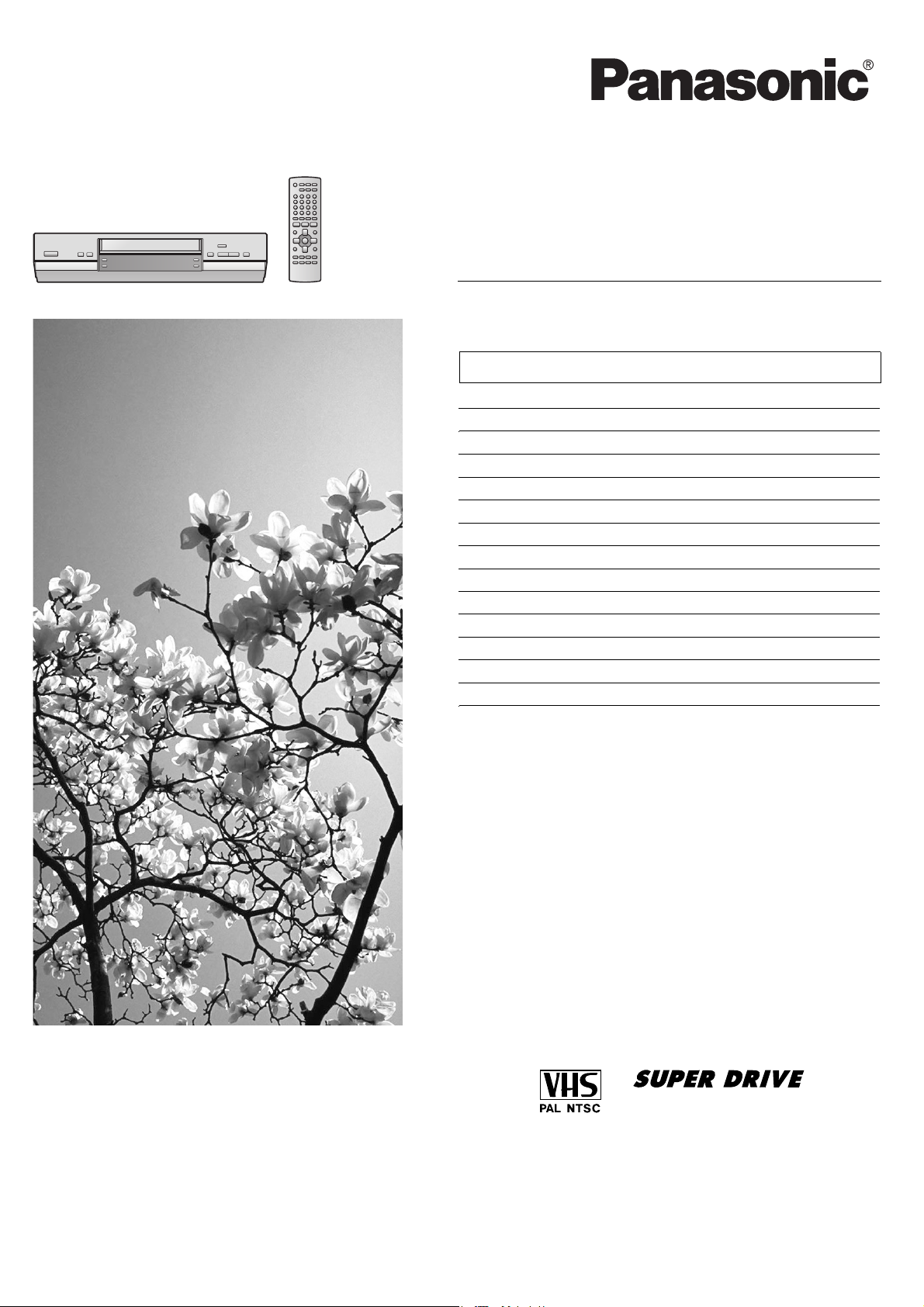
Operating Instructions
使用說明書
Video Cassette Recorder
Model No.
NV-MV21GH
Contents Page
Warning and Important Information 2
Controls and Components 3
Connections 4
Tuning the TV to Your VCR 5
Storing TV Broadcasts in Your VCR 5
Setting the Clock of Your VCR 7
Settings Using the On Screen Display 7
Option Setting 8
Playback 9
Recording 10
Timer Recording 13
Search Functions 15
Before Requesting Service 17
Specifications 18
Before attempting to connect, operate or adjust this product,
please read these instructions completely.
RQTV0011
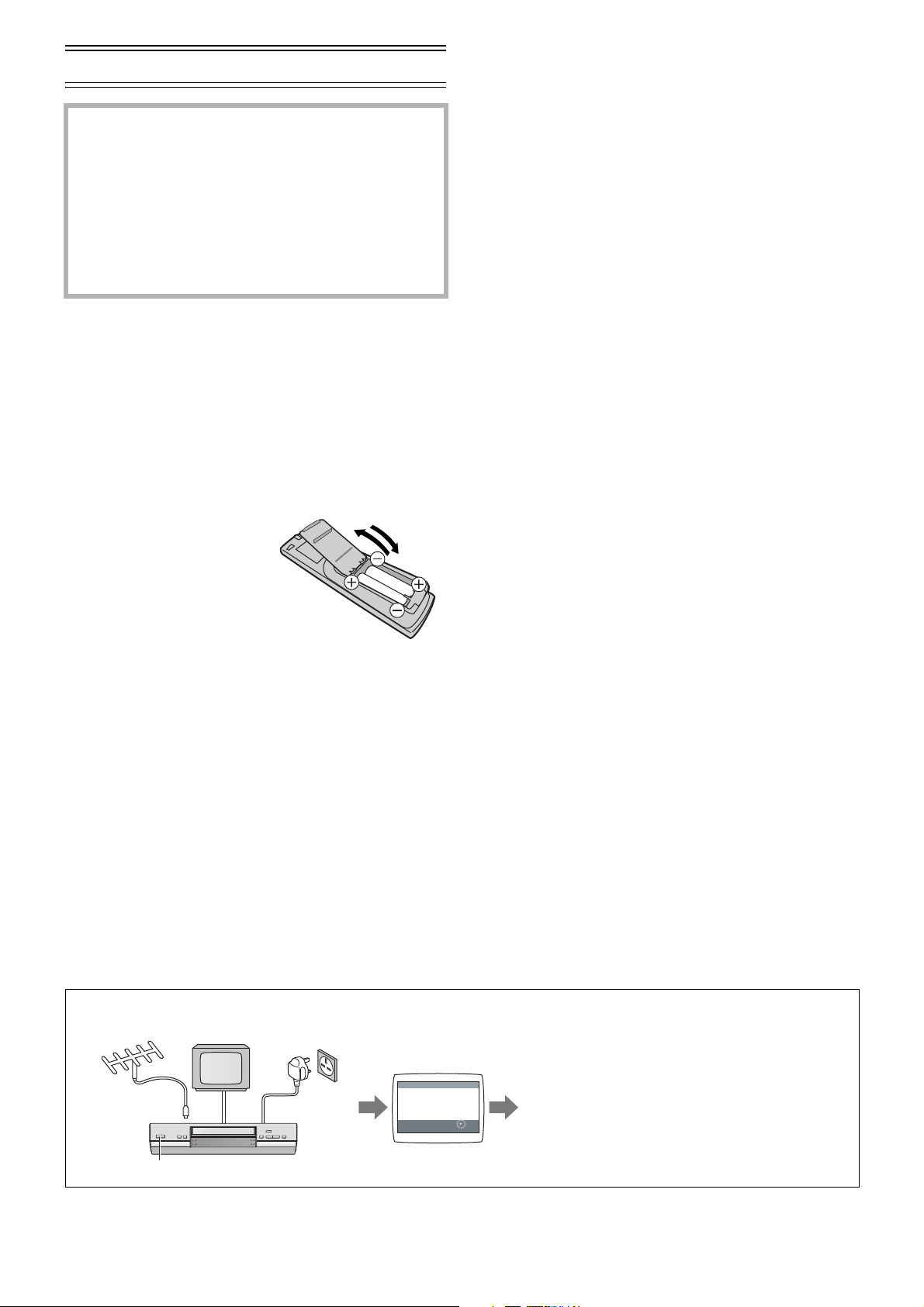
Warning and Important Information
As this equipment gets hot during use, operate it in a
well ventilated place;
Do not install this equipment in a confined space
such as a book case or similar unit.
WARNING:
To reduce the risk of fire, electric shock or product
damage, do not expose this equipment to rain,
moisture, dripping or splashing and ensure that no
objects filled with liquids, such as vases, shall be
placed on the equipment.
Important
Your attention is drawn to the fact that the recording of
pre-recorded tapes or discs or other published or broadcast
material may infringe copyright laws.
For your safety
Do not remove outer cover.
Touching internal parts of the VCR is dangerous, and may
seriously damage it.
To prevent electric shock, do not remove cover. There are no
user serviceable parts inside. Refer all servicing to qualified
service personnel.
Inserting Remote Control
Batteries
Insert the batteries with the
polarity (+ and -) correctly
aligned.
Notes:
The service life of the batteries is approximately 1 year.
However, it varies considerably depending on the frequency
of use.
• When they are exhausted, replace them with two AA, UM3,
or R6 size batteries.
• When the batteries are exhausted, remove them
immediately and dispose them correctly.
• Do not mix old battery with new battery.
• Do not mix different battery types, i.e. Alkaline and
Manganese.
• Do not use rechargeable (Ni-Cd) batteries.
• Do not heat or short-circuit the batteries.
• When you do not use the remote control for a long time, take
out the batteries and store them in a cool, dry place.
Longrun Head System
This longrun head system enables approximately 8,000 hours
of recording/playback in high quality images.
Newly developed head cylinder with narrower head windows
and tapered cylinder design effectively protects heads from
dust and prevents head clogging.
Plus, [Alumina] Head Cleaner further enhanced cleaning
efficiency.
• Based on in-house tests with Panasonic video cassettes.
Actual head life may vary according to conditions of use,
tape type, temperature, humidity, etc.
Cautions before you operate this VCR
Avoid:
• Humidity and dust.
• Extreme heat such as direct sunlight.
• Magnets or electromagnetic objects.
• Touching internal parts of the VCR.
• Water or some other liquid.
• Lightning. (Disconnect the aerial plug from the VCR during
lightning storms.)
• Anything heavy on the VCR.
• Connecting or handling the equipment with wet hands.
• Using a cell phone near the VCR because doing so may
cause noise to adversely affect the picture and sound.
Do:
• Wipe the VCR with a clean and dry cloth.
• Install the VCR in a horizontal position.
• Keep the VCR, TV and other equipment switched off until
you have finished all connections.
Condensation may form in the following cases:
• The VCR is brought from cold surroundings into a
well-heated room.
• The VCR is suddenly brought from cool surroundings, such
as an air-conditioned room or car, to a place which is hot
and humid.
Note:
• In any of the above-mentioned conditions, do not operate
the VCR for at least 1 hour. This VCR is not equipped with a
dew sensor.
Press [VCR-ON/OFF] (1) to switch the VCR from ON to
standby mode or vice versa. In the standby mode, the VCR is
still connected to the mains.
Plug in Auto Tuning
(Setting image illustration)
(1)
(3)
(2)
AUTO TUNING
IN PROGRESS,
PLEASE WAIT.
CH 22 SEARCH
END : MENU
¢
2
(1) Connect the aerial cable.
(2) Connect the mains lead.
(3) Press [VCR-ON/OFF] (1).
(4) Plug in Auto Tuning is completed.
¢ On Screen Display
(4)
21
All broadcasting stations that can be received in the
area are automatically tuned and stored in memory.
•Do not turn off the VCR halfway. (See page 5.)
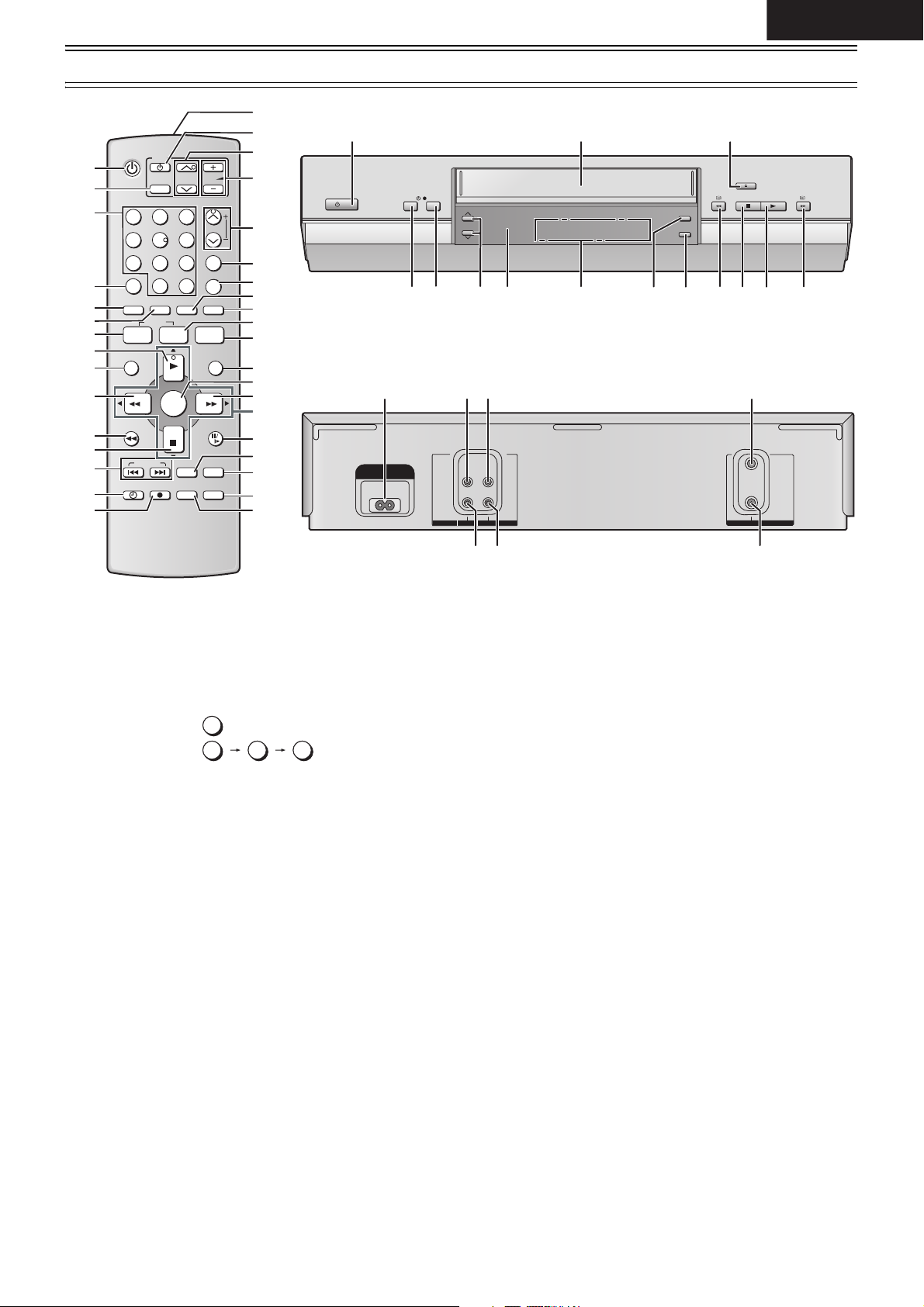
(1)
(2)
(3)
(4)
(5)
(6)
(7)
(8)
(9)
(10)
(11)
(12)
(13)
(14)
(15)
VCR
TV
AV
123
456
789
0
CANCEL
INPUT SEL
TIMER
PROG
CHECK
MENU
ENTER
JET REW
INDEX
TIMER REC
REC MODE
CH
VOL
TRACKING/V-LOCK
CH
-/- -
AUDIO PROG PLAY
I-TIMER
NAVI
PAUSE/SLOW
REPEAT RESET
STATUS/
NAVI CHECK
(16)
(17)
(17)
(18)
(19)
(20)
(4)
(4)
(21)
(22)
(23)
(24)
(25)
(26)
(27)
(28)
(29)
(30)
(31)
(32)
(33)
Controls and Components
(1)
REC/OTR
/ I
TIMER REC
(36)
CH
(20) (14)
(37)
(40) (41) (42) (43)
AC IN ~
VIDEO
AUDIO
2
2
IN (AV1) OUT
(34)
(39) (38) (27) (8)
TIMER
CHECK
PROG
PLAY
(10) (22)
(35)
(12)
EJECT
STOP
ENGLISH
PLAY
2
IN
2
OUT
RF
VCR Operation
(1) [VCR-ON/OFF]
(2) [AV]
(3) [Numeric]
To select the programme positions (1-99).
• Example:
To enter numbers for various settings.
(4) No function
(5) [CANCEL]
(6) [INPUT SELECT]
(7) [PROG]
(8) [PLAY]
(9) [MENU]
(10) [Rewind]
(11) [JET REW]
(12) [STOP]
(13) [INDEX]
(14) [TIMER (REC)]
(15) [REC]
(16) Infra-red transmitter
(17) [TV-ON/OFF]
(18) [Channel]
(19) [VOLUME]
(20) [Channel]/[TRACKING/V-LOCK]
(21) [AUDIO]
This button does not operate on this VCR.
(22) [PROG PLAY]
(23) [CHECK]
(24) [I-TIMER]
19:
9
9:
-/- -
1
(44) (45)
(46)
(25) [NAVI]
(26) [ENTER]
(27) [Fast Forward]
4, 3, 2, 1] (Cursor buttons)
(28) [
(29) [PAUSE/SLOW]
(30) [REPEAT]
9
(31) [RESET]
To reset the tape counter (elapsed time) to [0:00.00].
• The tape counter is automatically reset to [0:00.00] when a
video cassette is inserted.
(32) [STATUS/ NAVI CHECK]
(33) [REC MODE]
(34) Cassette compartment
(35) [EJECT]
(36) [REC/OTR]
(37) Infra-red Remote Control Receiver window
(38) VCR display
(39) [TIMER CHECK]
(40) AC Input socket
(41) VIDEO IN socket
(42) VIDEO OUT socket
(43) RF IN socket
(44) AUDIO IN sockets
(45) AUDIO OUT sockets
(46) RF OUT socket
3
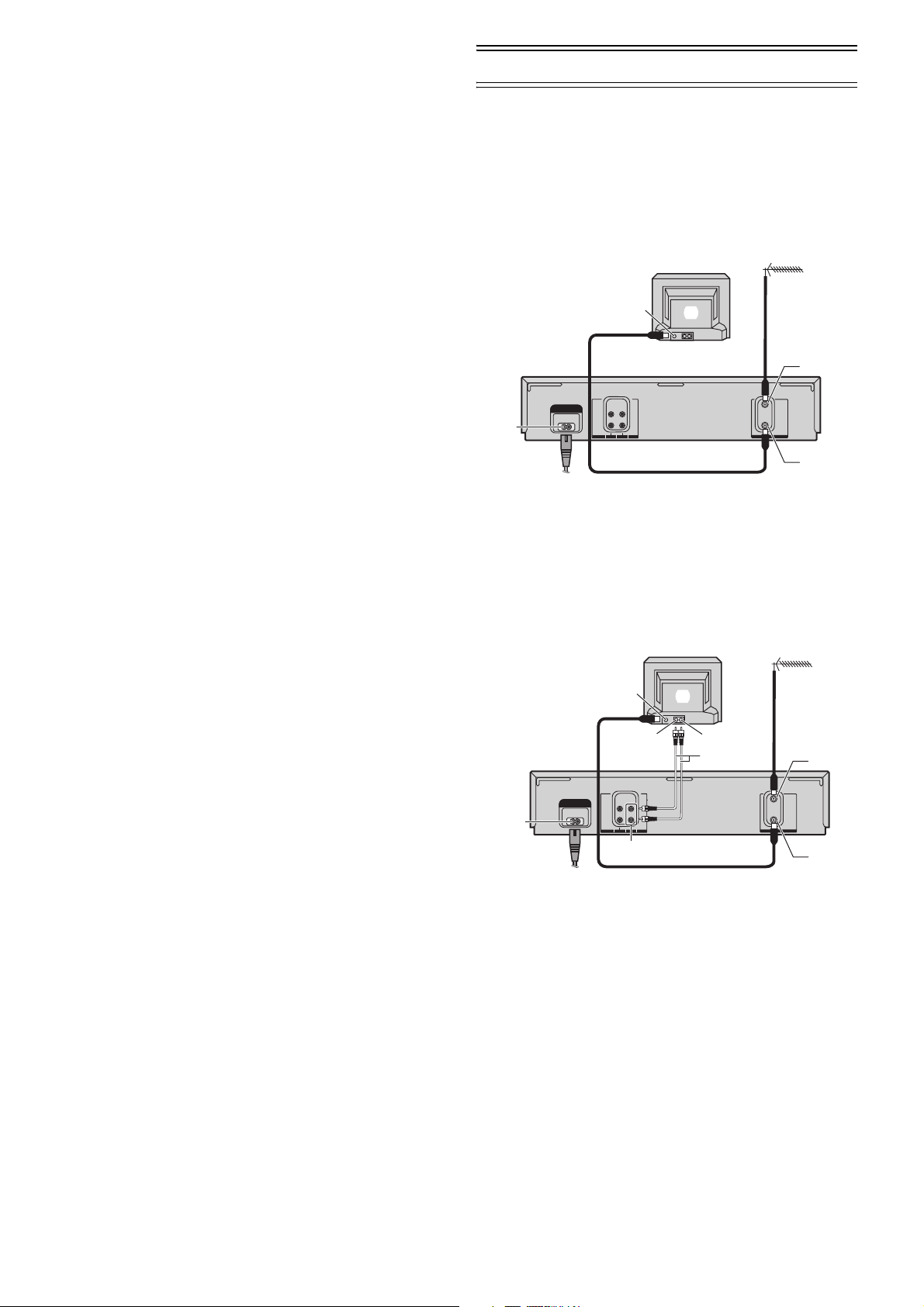
TV Operation
Only Panasonic TVs can be operated with the provided
remote control.
The settings for operating the TV with the remote control have
already been made.
No additional settings need to be performed.
However, some Panasonic TVs cannot be operated using this
remote control.
(17) [TV-ON/OFF]
To switch the TV on from standby mode (OFF) or vice versa.
On some TVs it is only possible to switch the TV to standby
mode (OFF) with this button, but not on. In this case, try to
tune the TV on with one of the following buttons:
[AV] (2)
[Channel] (18)
(2) [AV]
To select the desired programme position (TV station) on the
TV.
(18) [Channel]
To switch desired AV input on the TV.
(19) [VOLUME]
To adjust the volume of the TV.
Note:
• You cannot operate TV channels with [Numeric] (3). When
you want to change the channel, press [Channel] (18) on TV
operation part.
Connections
This section shows you how to connect the VCR to an aerial,
TV, etc.
When the VCR is turned on after unpacking and
connecting the aerial cable and the mains lead, Plug in
Auto Tuning starts automatically.
Basic Connections
The following connections are required to record and play
back the video cassette through the TV.
(1)
AC IN ~
(6)
¢
(1) Aerial (Not supplied)
(2) TV Set (Not supplied)
(3) Aerial Connector
(4) RF IN socket (43)
(5) RF OUT socket (46)
(3)
VIDEO
2
AUDIO
2
IN (AV1) OUT
(2)
2
IN
2
OUT
RF
(6) AC Input socket (40)
¢ To mains supply
(4)
(5)
Connection to a TV using the Audio/Video Input Socket:
Set the RF output channel of the VCR to [ss] (RF OFF)
when the VCR is connected to the TV via the Audio/Video
cable. (See page 5.)
(1)
AC IN ~
VIDEO
2
AUDIO
(10)
2
¢
(1) Aerial (Not supplied)
(2) TV Set (Not supplied)
(3) Aerial Connector
(4) VIDEO IN
(5) AUDIO IN
(6) Audio Cable/Video Cable
(Not supplied)
(7) RF IN socket (43)
(3)
IN (AV1) OUT
(9)
(2)
(4)
(5)
(6)
(8) RF OUT socket (46)
(9) VIDEO OUT (42)/
AUDIO OUT (45)
(10)AC Input socket (40)
¢ To mains supply
(7)
2
IN
2
OUT
RF
(8)
4
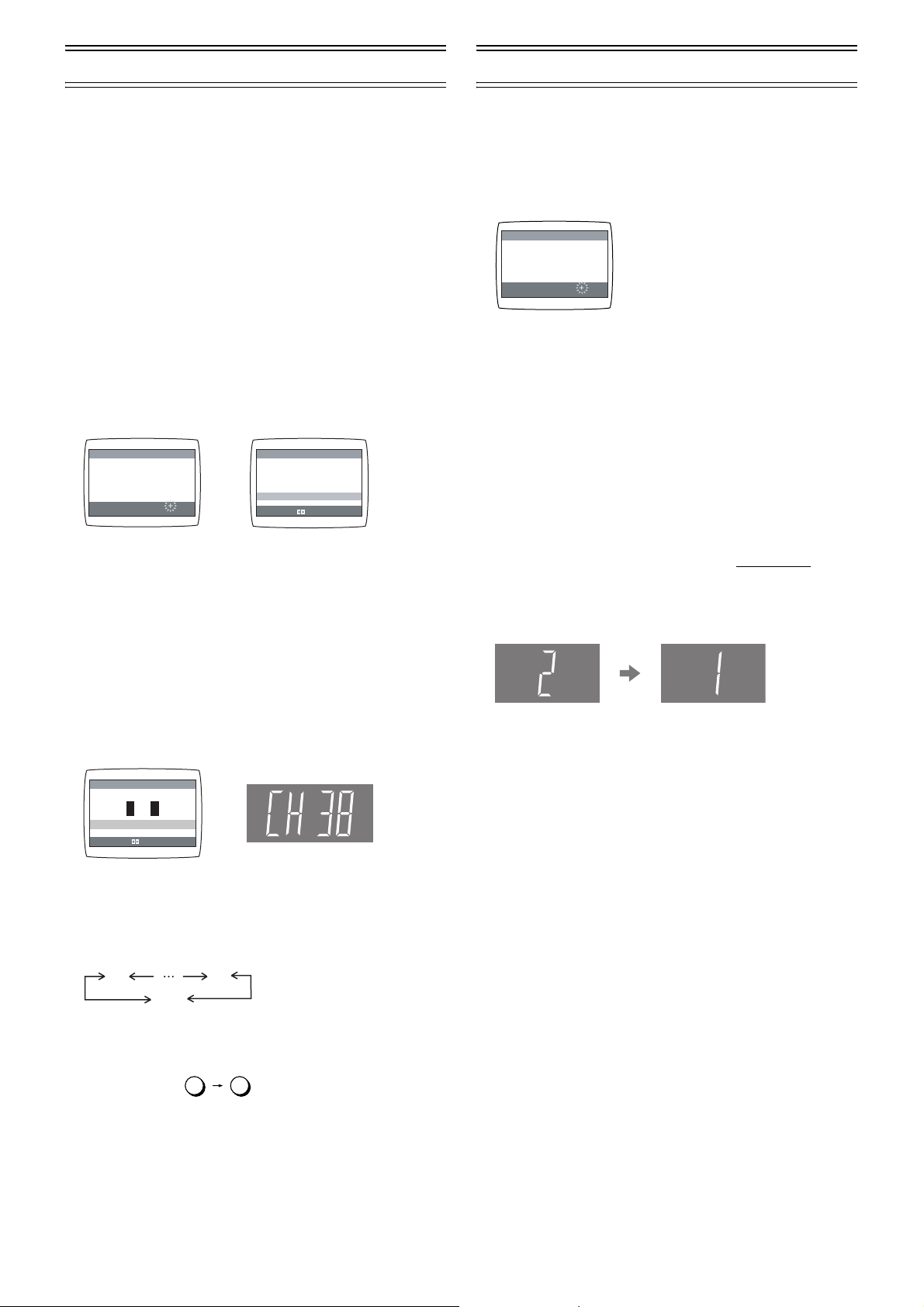
Tuning the TV to Your VCR
Storing TV Broadcasts in Your VCR
The VCR supplies a signal to the TV via the RF coaxial cable
on channel E21-E69.
If you have connected the VCR to the TV through the Audio/
Video input sockets, then you do not need to follow the
procedure below. To view the pictures from the VCR, set to
the AV mode on the TV with [AV] (2).
Preparation
• Turn on the TV and the VCR.
Operations
1 Set the TV to an unused position which you wish to
use for your video playback.
• Tune the TV until the display shown below appears on
the screen. (Please refer to the TV manufacturers
operating instructions regarding tuning.)
• Set [RF SELECT] by pressing [21] (28) to select the
colour TV system used by the TV set to be connected.
BG: PAL B.G.H/SECAM B.G
I: PAL I
DK: PAL D/SECAM D.K.K1
AUTO TUNING
IN PROGRESS,
PLEASE WAIT.
CH 22 SEARCH
END: MENU
During Plug in Auto Tuning After Plug in Auto Tuning
21
AUTO TUNING IS
COMPLETED.
RF SELECT BG [ I ] DK
END: MENU
RF SELECT:
2 Press [MENU] (9).
• If Auto Tuning stops halfway, refer to the right, “To Restart
Plug in Auto Tuning”.
To Change the RF output Channel
You can change the RF output channel, for example, when
interference occurs on the picture after tuning.
Operations
1 Hold down [MENU] (9) for 5 seconds or more.
• The VCR display changes as shown below and the VCR
picture on the TV displays this pattern.
Panasonic VCR
RF SELECT BG [ I ] DK
END: MENU
RF SELECT:
2 Enter the desired channel number (E21-E69) by
[Numeric] (3) or [Channel] (20).
• Set the RF output channel of the VCR to [ss] (RF OFF) when
the VCR is connected to the TV via the Audio/Video cable.
Press [Channel] (20) to display [ss].
21
ss
(RF OFF)
• It is also possible to select by pressing [Numeric] (3).
69
The VCR is fitted with its own tuner (just like a normal TV) and
can be preset to receive up to 99 TV broadcast stations.
Plug in Auto Tuning
When the VCR is turned on after connecting the aerial cable
and the mains lead, Auto Tuning starts.
AUTO TUNING
IN PROGRESS,
PLEASE WAIT.
CH 22 SEARCH
END: MENU
21
Auto tuning searches for TV stations from VHF minimum to
UHF maximum and memorizes every tuned programme
position.
To Cancel Auto Tuning Mid-Operation:
Press [MENU]
(9)
during Auto Tuning.
If Auto Tuning stops halfway, follow the next procedures to
restart Plug in Auto Tuning.
To Restart Plug in Auto Tuning:
If Auto Tuning stops halfway by cancelling or playback;
1 Press [EJECT] (35) and remove the video cassette.
2 Keep both [Channel] (20) I and J on the VCR
pressed simultaneously for 3 seconds or more during
the VCR on.
• The channel displayed on the VCR display disappears for
a moment then changes to 1.
3 Disconnect the mains lead and then reconnect it.
4 Turn off the VCR and then turn it on.
• Auto Tuning commences.
If Auto Tuning stops halfway by turning the VCR off or a
power failure,
Or if the VCR is turned on without the aerial connected
and all channels are skipped:
1 Disconnect the mains lead and then reconnect it.
2 Turn off the VCR and then turn it on.
• Auto Tuning commences.
Example:
28:
2 8
3 Press [MENU] (9) to finish the setting mode.
4 Retune your TV to the new RF channel for the VCR.
Note:
• Even if the RF output channel has been changed, it is not
necessary to perform Auto Tuning.
5
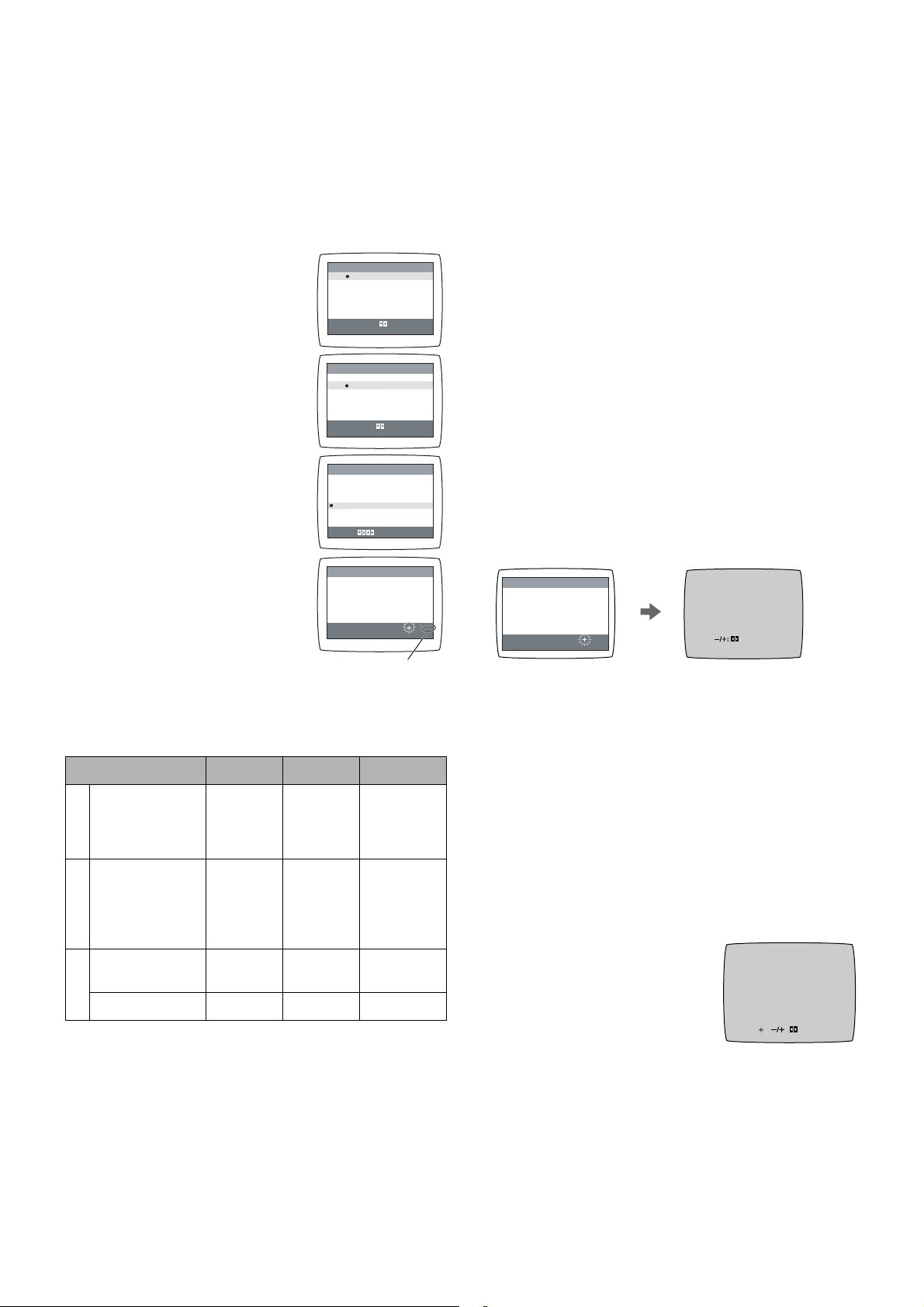
Auto Tuning Using the On Screen Display
Introduction
The VCR is tuned automatically by Plug in Auto Tuning.
However, Auto Tuning using the On Screen Display should be
performed according to the following method if necessary.
Preparations
• Confirm that the TV is on and the VCR viewing channel is
selected.
• Turn on the VCR and select any programme position except
AV.
Operations
1 Press [MENU] (9) to display the
Main menu on the TV screen.
2 Press [43] (28) to select
[TUNER PRESET] then press
[ENTER] (26).
3 Press [43] (28) to select
[AUTO TUNE] then press [21]
(28) to start the Auto Tuning.
• When Auto Tuning is completed,
the On Screen Display
disappears and programme
position 1 is selected.
The number displayed here
is the number of channels
still to be auto tuned.
MEN U
CLOCK SET
TUNER PRESET
SYSTEM
OPTION
TAPE REFRESH
NAVI MEMORY 0PROG.
: , ENTER
SELECT
: MENU
END
MEN U
CLOCK SET
TUNER PRESET
SYSTEM
OPTION
TAPE REFRESH
NAVI MEMORY 0PROG.
SELECT
: , ENTER
END
: MENU
TUNER PRESET
CH 1
CLEAR [OFF]
AUDIO SYSTEM [ I ]
COLOUR SYSTEM [AUTO]
AUTO TUNE
SEARCH [3]
FINE
SELECT:
CH 1
END : MENU
AUTO TUNING
IN PROGRESS,
PLEASE WAIT.
SEARCH
END : MENU
100
Manual Tuning Procedure
If the VCR is not correctly tuned by Auto Tuning, follow the
procedure below.
1 Press [MENU] (9) to display the Main menu on the TV
screen.
2 Press [43] (28) to select [TUNER PRESET] then
press [ENTER] (26).
3 Press [43] (28) to select [CH] then select the channel
number you want to tune by pressing [21] (28).
4 Confirm that [CLEAR] is set to [OFF].
5 Press [43] (28) to select [AUDIO SYSTEM] then
select the broadcasting system by pressing
[21] (28).
BG: PAL B.G.H/SECAM B.G
I: PAL I
DK: PAL D/SECAM D.K.K1
6 Press [43] (28) to select [COLOUR SYSTEM] then
select [AUTO] by pressing [21] (28).
• The VCR automatically distinguishes between PAL and
SECAM broadcasts.
• If the picture lacks of colour when [AUTO] is selected,
select [MESECAM] or [PAL].
7 Press [43] (28) to select [SEARCH] then press [21]
(28) to start the Manual Tuning.
• If the desired TV station has not been tuned, press
[21] (28) again.
• Press [MENU] (9) and repeat steps 3-7 for each
programme position you want to tune to a station.
CH 2
SEARCH
END: MENU
CH 2 SEARCH 74
8 Press [MENU] (9) three times to exit the On Screen
Display.
END: MENU
Channels that can be received
SYSTEM VHF UHF CATV
S01-S05
BGCCIR Standard
(B.G.H)
E2-E12 E21-E69
M1-M10
U1-U10
S21-S41
Hong Kong
Special
I
Administrative
s E21-E69 s
Region of China,
UK (I)
East Europe
D
(D.K.K1)
R1-R12 E21-E69 44-470 MHz
K
China (D) C1-C12 C13-C57 Z1-Z35
Notes:
• Auto Tuning searches for TV stations from VHF minimum to
UHF maximum and memorizes every tuned programme
position. Other programme positions are skipped.
• Auto Tuning takes 5 or more minutes to complete its search.
Direct Tuning
Follow steps 1 to 4 of Manual Tuning Procedure.
5
Press [43] (28) to select [SEARCH].
6
Press [Numeric] (3) to enter the number of the desired
programme position.
• For other channels that require tuning, repeat steps 3, 4,
5, 6
.
7
Press [MENU] (9) twice to exit the On Screen Display.
Fine Tuning Procedure
Follow steps 1 to 4 of Manual Tuning Procedure.
5
Press [43] (28) to select
[FINE] then press [21] (28) to
obtain the best tuning condition.
• Press [ENTER] (26) to return the
tuning to its former state.
6
Press [MENU] (9) to exit the On
CH 2 AFC: ENTER
FINE : END: MENU
Screen Display.
Blanking of Unused Programme Positions
Follow steps 1 to 3 of Manual Tuning Procedure.
4 Press [43] (28) to select [CLEAR] then press
[21] (28) to select [ON].
• Repeat steps 3, 4 for other unused programme positions
to skip during the selection of programme positions.
• To cancel the blanking of a programme position, select
that programme position then set [CLEAR] to [OFF].
5 Press [MENU] (9) twice to exit the On Screen Display.
6
