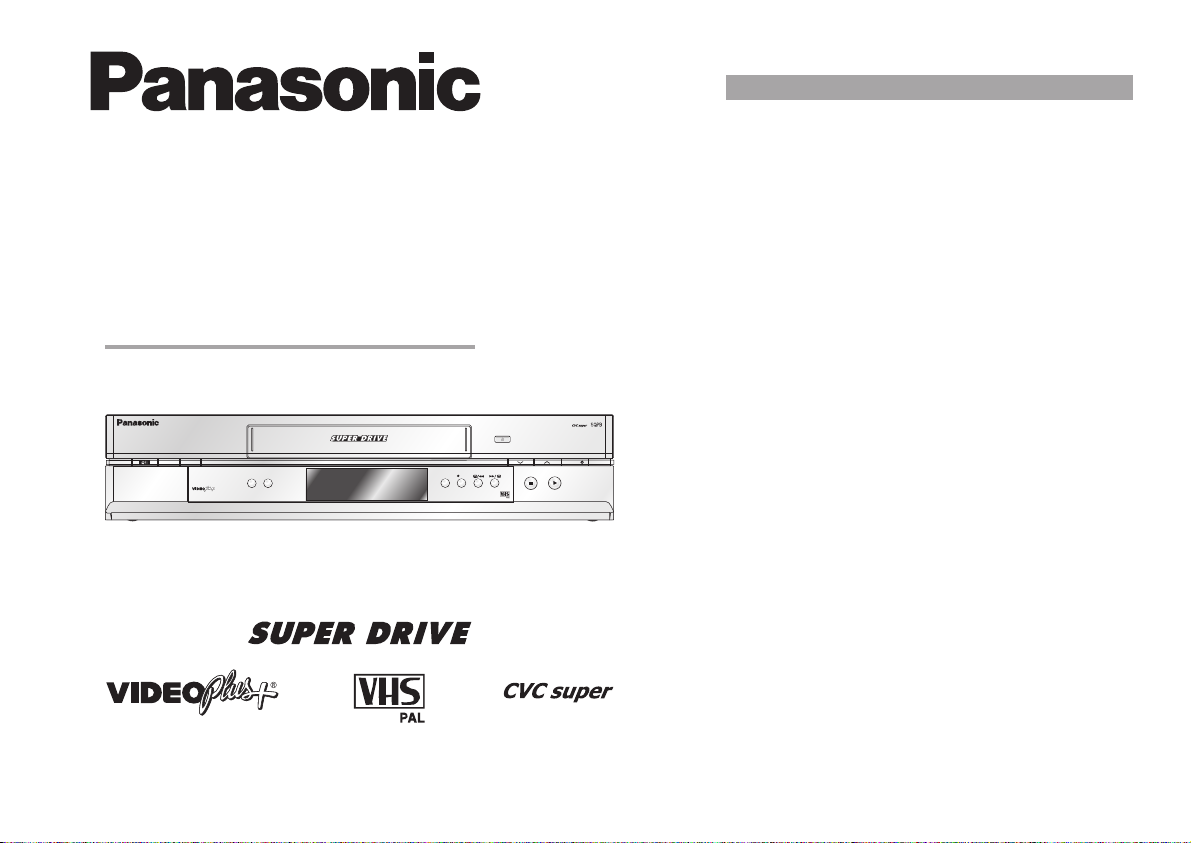
Video Cassette Recorder
NV-MV20EB/EBL
(Model suffix: 'EB' for UK model, 'EBL' for Ireland model)
Operating Instructions
INTELLIGENTTIMER
PROGPLAY
NV-MV20
PDC
QUICK
ERASE
60SEC. EXTERNAL LINKJETREWIND
EXTLINK
TIMERCHECK
Before attempting to connect, operate or adjust this
product, please read these instructions completely.
EJECT
REC
Contents
page
CAUTION 2-4
Check List/ Shop@Panasonic 5
Front Panel 6
Rear Panel/ Insertingbatteries 7
Remote controlfunctions 8-9
Connections
without Scartcable
with Scartcables andSatellite Receiver
with Scart cables
10-11
12-13
14-15
AUTO SETUP 16-17
Checking theSettings forAuto Setup 18
Removing Interference/ ChangingRF -channel 19
Menu System/ MenuOverview 20-21
Playback / 22
SQPB / NTSC playback
Tracking control 23
Recording 24
External recordingcontrol
CH
TIMERREC
Timer recording
INTELLIGENT TIMER
VIDEO Plus+
25
26-28
29
30-32
Others Menu 33
Manual setup
Manual Tuning
Changing thename ofTV stations
Changing theorder ofTV stations/ deletinga station
RestartAuto Setup
Shipping condition/ restoringfactory defaults
Owner ID
Clock setting
34
35
36
37
37
38
39
TV control 40
Advanced functions 41-43
Before requesting service 44-45
Tape Care / Cassette erasure protection 46
Specifications 47
Index Last Page
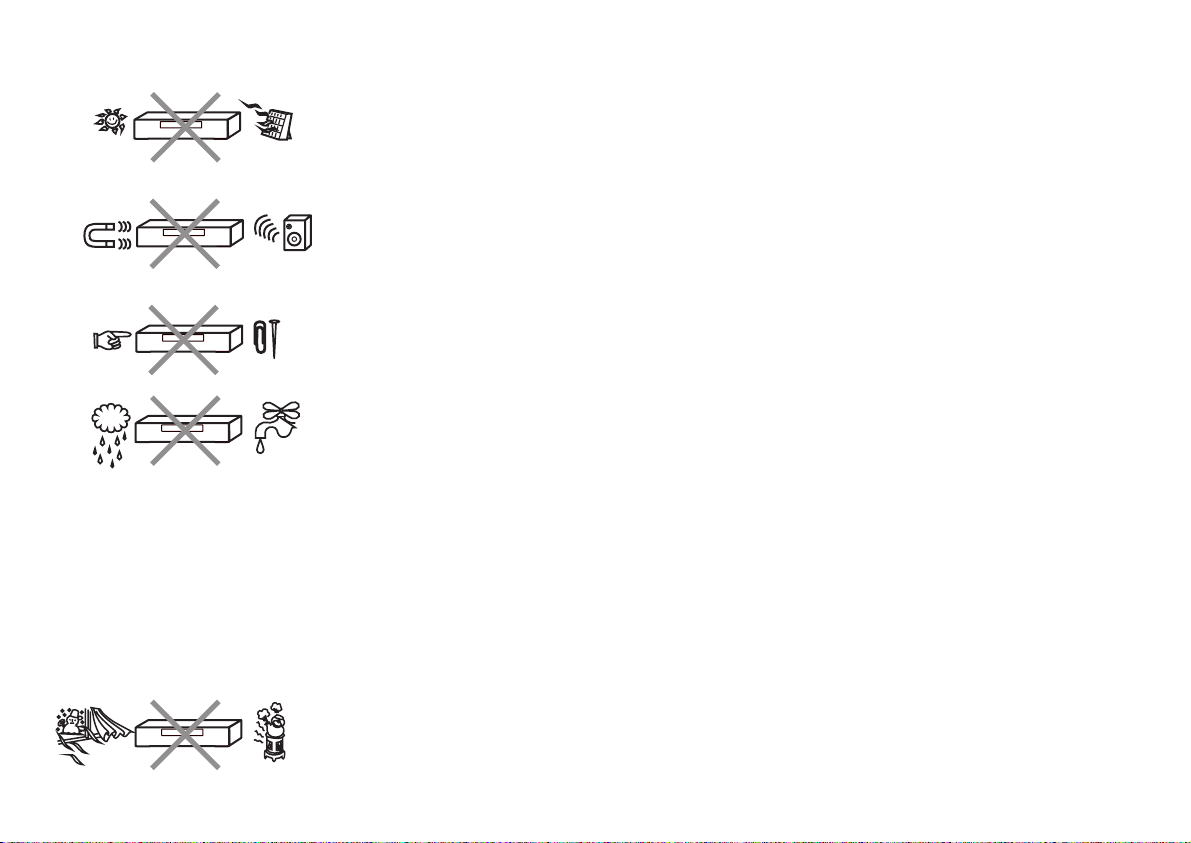
Caution
Be sure to read the cautions carefully before you operate this VCR.
Keep the VCR away from high temperatures
Keep the VCR away from sources of heat such as direct sunlight, heating radiators, or
closed vehicles.
Avoid magnets or magnetized objects
Never bring a magnet or magnetized object close to the VCR because this could adversely
affect the performance of the VCR. When using the VCR together with other equipment,
keep as much distance as possible between them to prevent them from adversely affecting
each other's performance.
No fingers or other objects inside
Touching internal parts of the VCR is dangerous, and may cause serious damage.
Do not attempt to remove the cover as; there are no user serviceable parts inside.
Keep away from liquids
Keep the VCR away from all liquids.
Caution:
If this happens, disconnect from the mains socket immediately and consult your dealer.
Video head clogging
The picture and sound can be lost or become distorted if video heads become clogged.
This may happen in certain environmental conditions or if old or damaged or damp tapes are
used or after long use of the VCR.
If this occurs then please consult your dealer. Note: Video Head Cleaning is NOT covered by the
warranty.
Cleaning the VCR
Wipe the VCR with a clean, dry cloth. Never use any cleaning fluid or other chemicals.
Also do not use compressed air to remove dust.
If water or some other liquid is spilled into the VCR, serious damage could occur.
Avoid sudden changes in temperature
If the VCR is moved from a cold to a warm place or if a heater is turned on, condensation
may form on the tape surface and inside the VCR.
If this happens, leave the VCR at room temperature for at least 1 hour before operating it.
2
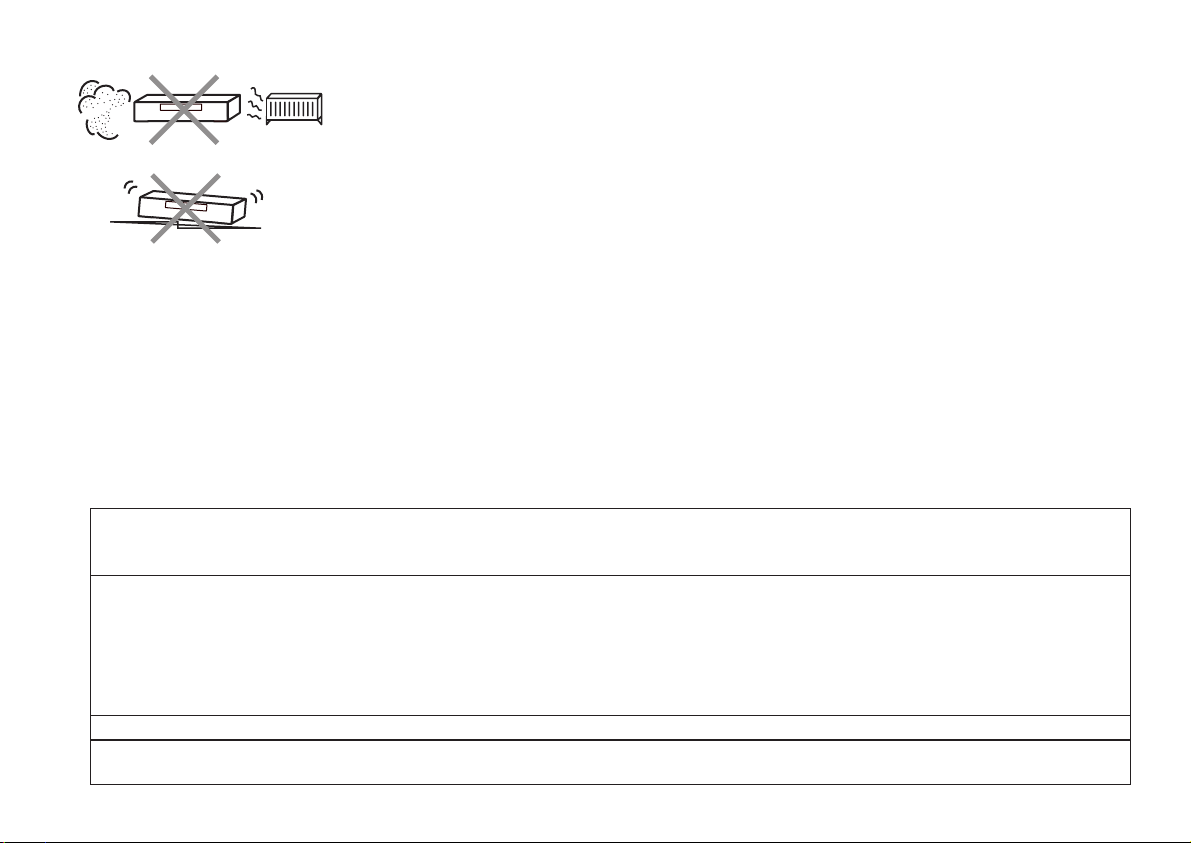
Avoid humidity and dust
Do not use the VCR in very humid or dusty places.
This may cause damage to its internal parts.
Stacking
Install the VCR in a horizontal position and do not place anything heavy on it.
Condensation may form in the following cases:
!
If the VCR is in a room that was very cold before a heater has just been turned on.
!
If the VCR is in a room with steam or high humidity.
!
If the VCR is brought from cold surroundings into a well-heated room.
!
The VCR is suddenly brought from cool surroundings, such as an air-conditioned room or car,
to a place, which is hot and humid.
Note:
!
In any of the above-mentioned conditions, do not operate the VCR for at least 1 hour.
This VCR is not equipped with a dew sensor.
IMPORTANT
Your attention is drawn to the fact that the recording of pre-recorded tapes or discs or other published or
broadcast material may infringe copyright laws.
WARNING! TO REDUCE THE RISK OF FIRE, ELECTRIC SHOCK OR PRODUCT DAMAGE, DO NOT EXPOSE THIS APPARATUS TO
RAIN, MOISTURE, DRIPPING OR SPLASHING AND ENSURE THAT NO OBJECTS FILLED WITH LIQUIDS, SUCH AS VASES, SHALL BE
PLACED ON THE APPARATUS.
CAUTION!
!
DO NOT INSTALL, OR PLACE THIS UNIT, IN A BOOKCASE, BUILT-IN CABINET OR IN ANOTHER CONFINED SPACE. ENSURE THE UNIT
IS WELL VENTILATED. TO PREVENT RISK OF ELECTRIC SHOCK OR FIRE HAZARD DUE TO OVERHEATING, ENSURE THAT CURTAINS
AND ANY OTHER MATERIALS DO NOT OBSTRUCT THE VENTILATION VENTS.
!
DO NOT OBSTRUCT THE UNIT’S VENTILATION OPENINGS WITH NEWSPAPERS, TABLECLOTHS, CURTAINS, AND SIMILAR ITEMS.
!
DO NOT PLACE SOURCES OF NAKED FLAMES, SUCH AS LIGHTED CANDLES, ON THE UNIT.
!
DISPOSE OF BATTERIES IN AN ENVIRONMENTALLY FRIENDLY MANNER.
THIS UNIT IS INTENDED FOR USE IN MODERATE CLIMATES.
This product may receive radio interference caused by mobile telephones during use. If such interference is apparent, please
increase separation between the product and the mobile telephone.
3
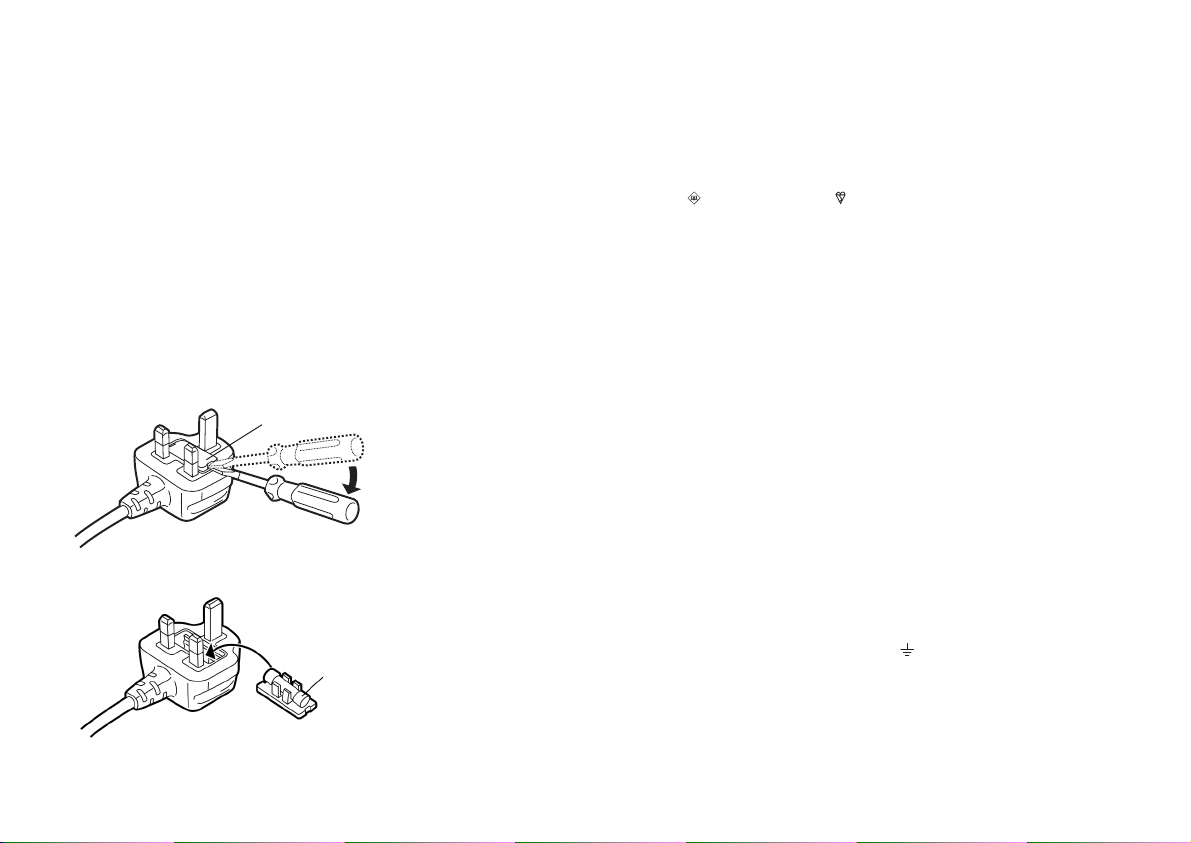
CAUTION
How to replace the fuse
Confirm the AC mains plug fitted
and follow the instructions below.
Illustrations may differ from actual
AC mains plug.
1. Open the fuse cover with a screwdriver.
Fuse cover
1
2. Replace the fuse and attach the fuse cover.
Fuse
(5 ampere)
2
Caution for AC Mains Lead
For your safety, please read the following text carefully.
This appliance is supplied with a moulded three pin mains plug for your safety and
convenience.
A 5-ampere fuse is fitted in this plug. Should the fuse need to be replaced please ensure
that the replacement fuse has a rating of 5-ampere and that is approved by ASTA or BSI to
BS1362. Check for the ASTA mark or the BSI mark on the body of the fuse. If the plug
contains a removable fuse cover you must ensure that it is refitted when the fuse is
replaced. If you lose the fuse cover the plug must not be used until a replacement cover is
obtained. A replacement fuse cover can be purchased from your local dealer.
CAUTION!
IF THE FITTED MOULDED PLUG IS UNSUITABLE FOR THE SOCKET OUTLET IN
YOUR HOME THEN THE FUSE SHOULD BE REMOVED AND THE PLUG CUT OFF
AND DISPOSED OF SAFELY. THERE IS A DANGER OF SEVERE ELECTRICAL
SHOCK IF THE CUT OFF PLUG IS INSERTED INTO ANY 13-AMPERE SOCKET.
If a new plug is to be fitted please observe the wiring code as stated below. If in any doubt
please consult a qualified electrician.
IMPORTANT
The wires in this mains lead are coloured in accordance with the following code: Blue:
Neutral, Brown: Live.
As these colours may not correspond with the coloured markings identifying the terminals
in your plug, proceed as follows: The wire which is coloured Blue must be connected to the
terminal which is marked with the letter N or coloured Black or Blue. The wire which is
coloured Brown must be connected to the terminal which is marked with the letter L or
coloured Brown or Red.
WARNING: DO NOT CONNECT EITHER WIRE TO THE EARTH TERMINAL WHICH IS
MARKED WITH THE LETTER E, BY THE EARTH SYMBOL OR COLOURED GREEN
OR GREEN/YELLOW. THIS PLUG IS NOT WATERPROOF - KEEP DRY.
FOR YOUR SAFETY DO NOT REMOVE OUTER COVER. To prevent electric shock, do not
remove the cover. There are no user serviceable parts inside. Refer all servicing to qualified service
personnel. For your safety, be sure not to connect or handle the equipment with wet hands.
4
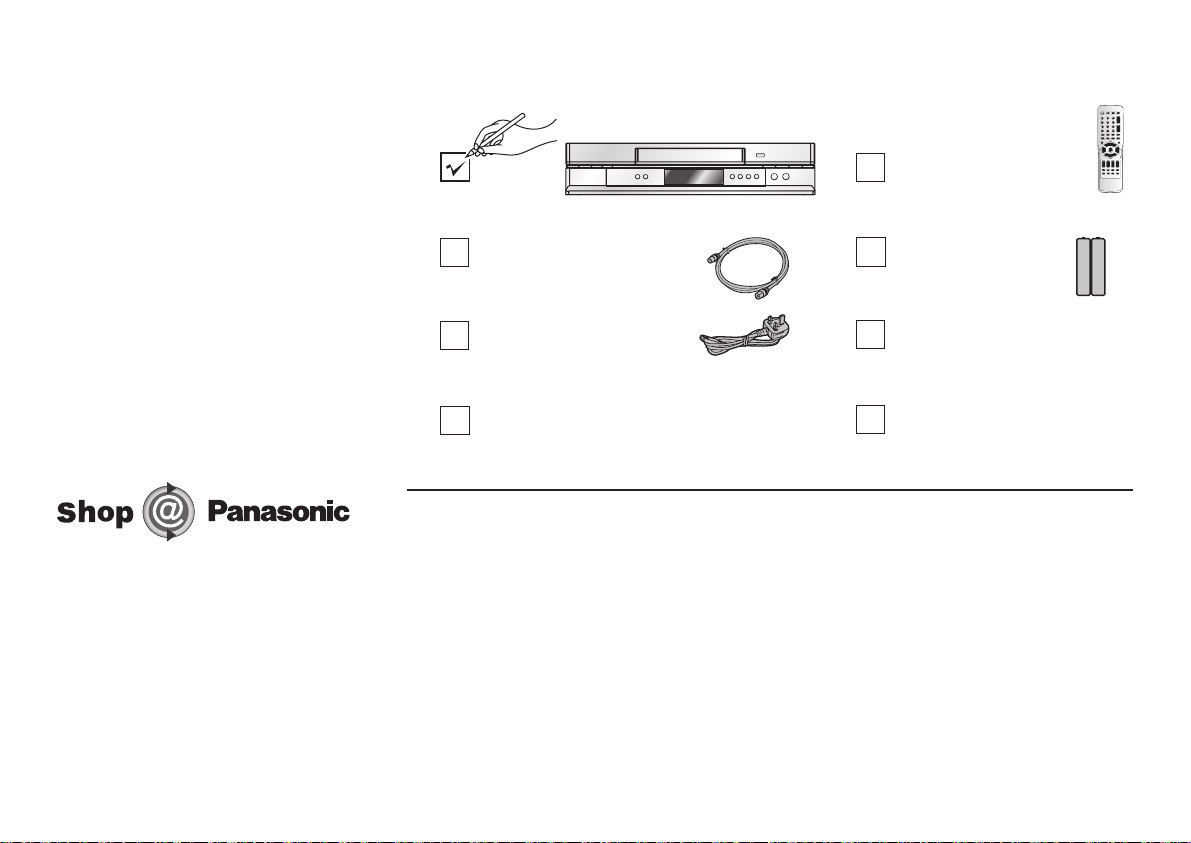
Check List
Check that you have the accessories and items shown
Remote Control
N2QAKB000044
RF cable
K2KF2BA00001, VJA0728-A
or K1TWACC00001
AC Mains lead
RJA0044-3C
Operating Instructions
RQTD0079-B
Batteries for the
Remote Control
R6 size
Quick Start Guide
RQCAD0007
Guarantee Card
www.panasonic.co.uk
(for UK and Republic of Ireland customers only)
• Order accessory and consumable items for your product with ease and confidence by
phoning our Customer Care Centre Mon-Friday 9:00am–5:30pm. (Excluding public holidays.)
• Or go on line through our Internet Accessory ordering application.
• Most major credit and debit cards accepted
• All enquiries transactions and distribution facilities are provided directly by Panasonic UK Ltd.
• It couldn’t be simpler!
Customer Care Centre
For UK customers: 08705 357357
For Republic of Ireland customers: 01 289 8333
5
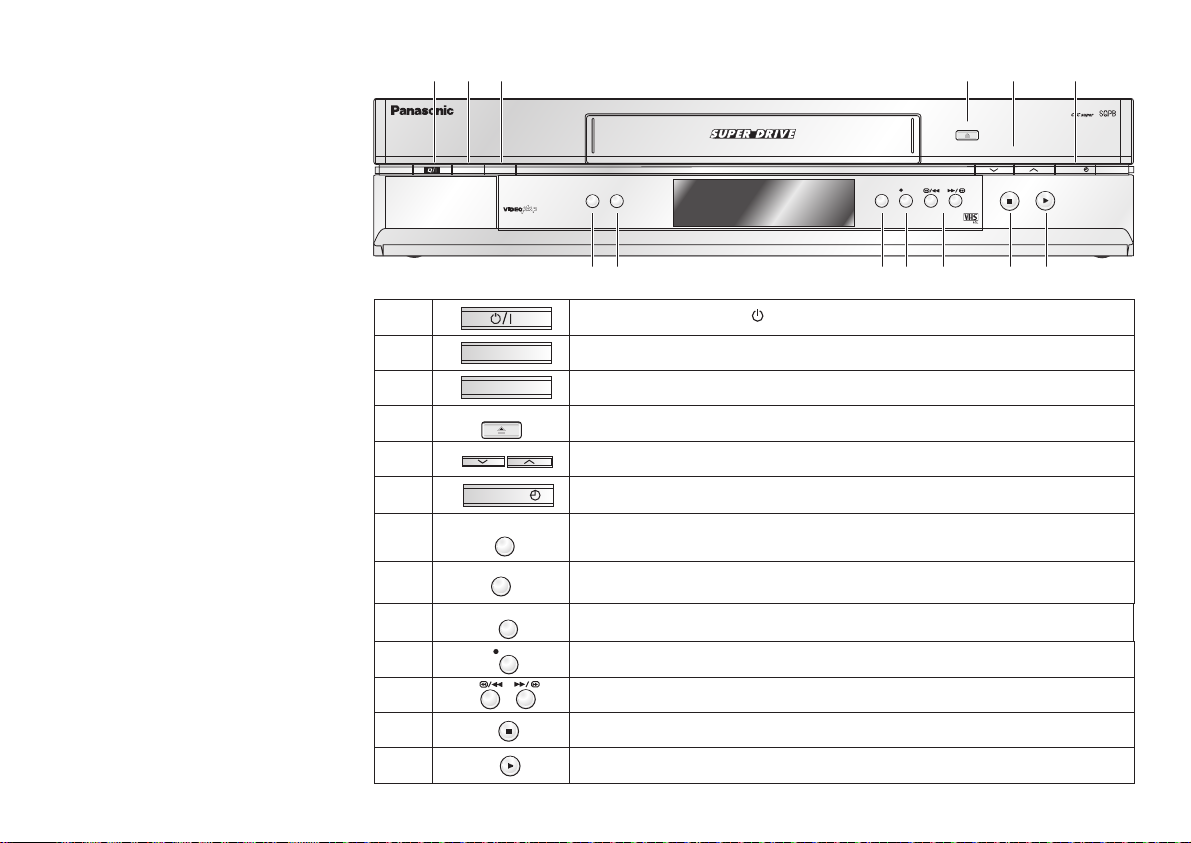
Front Panel
12
3
5
4
6
REC
11 12
EJECT
CH
TIMERREC
13
2
3
4
5
6
7
8
9
10
11
12
13
60SEC. EXTERNAL LINKJET REWIND
PROGPLAY
INTELLIGENTTIMER
NV-MV20
PDC
1
INTELLIGENT TIMER
PROG PLAY
EJECT
CH
TIMER REC
QUICK
ERASE
EXT LINK
TIMER CHECK
REC
QUICK
EXTLINK
ERASE
7
8910
TIMERCHECK
Stand-by/on switch /I
Defines timer programmes.
Plays back programmed recordings.
Ejects the cassette.
Selects a channel.
Activates the recording timer.
Erases a cassette.
Activates the recording timer for externally controlled recording.
Displays the timer programme for verification.
Record button
Fast winding / JET SEARCH
Stop button
Playback button
6
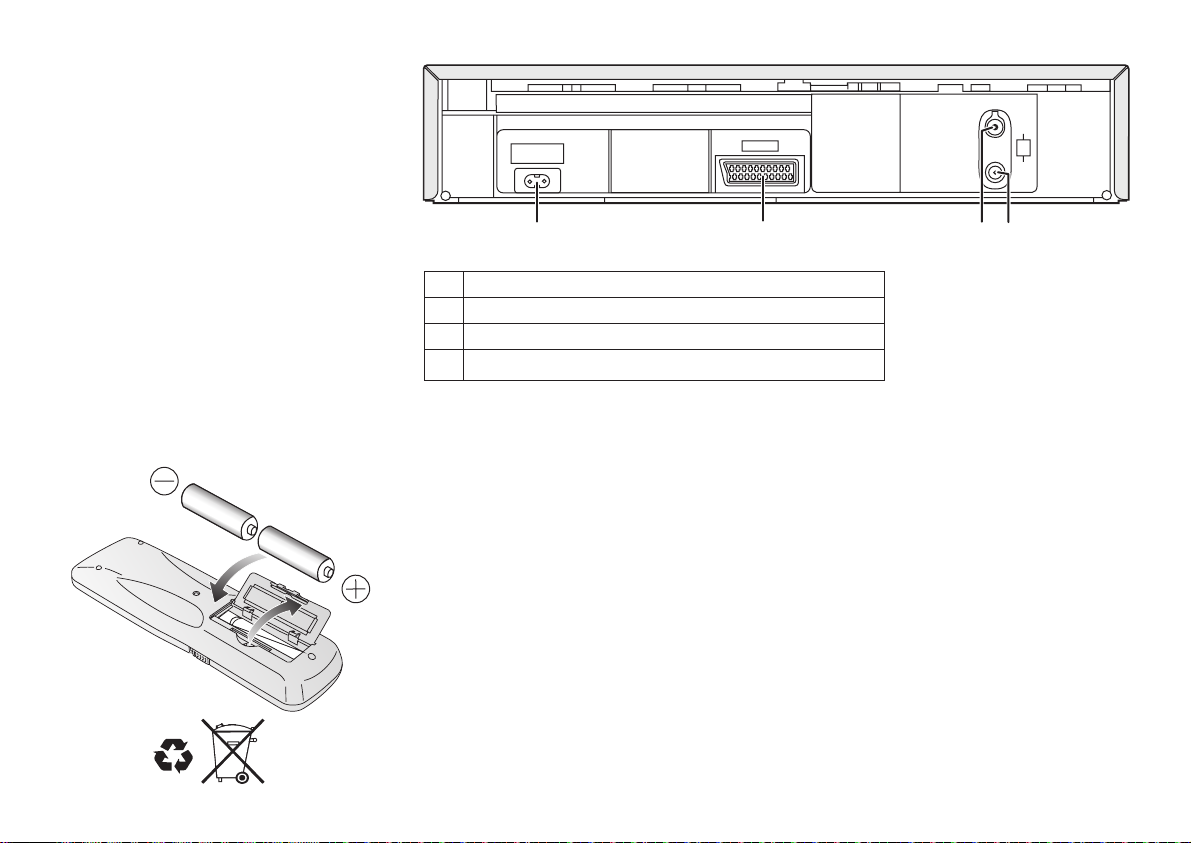
Rear Panel
AC
IN~
SECTEUR~
AV1 (TV)
RF/
ANT
OUT/
SORTIE
IN/
ENT
1
1 AC Input socket (
2
Power supply)
3
4
2 AV1 21-pin Scart socket
3 RF IN socket (Aerial
4 RF OUT socket (Aerial
input)
output)
Inserting batteries into the remote control unit:
The batteries last for about a year, depending on how often you use the RC unit.
!
Do not mix old with new batteries or batteries of different types.
!
Only use batteries without any harmful substances (such as lead, cadmium, mercury).
!
Do not use rechargeable type batteries
!
Remove the batteries if the remote control unit will remain unused for longer
periods of time.
!
Do not heat or short-circuit the batteries.
!
Immediately remove used-up batteries and replace with batteries of type AA,
UM3 or R6.
!
Be sure to put i
Dispose of , packaging material and the unit
regulations
n the batteries the right way round (+and -).
batteries according to statutory
. They must not be thrown into the household refuse
.
.
7
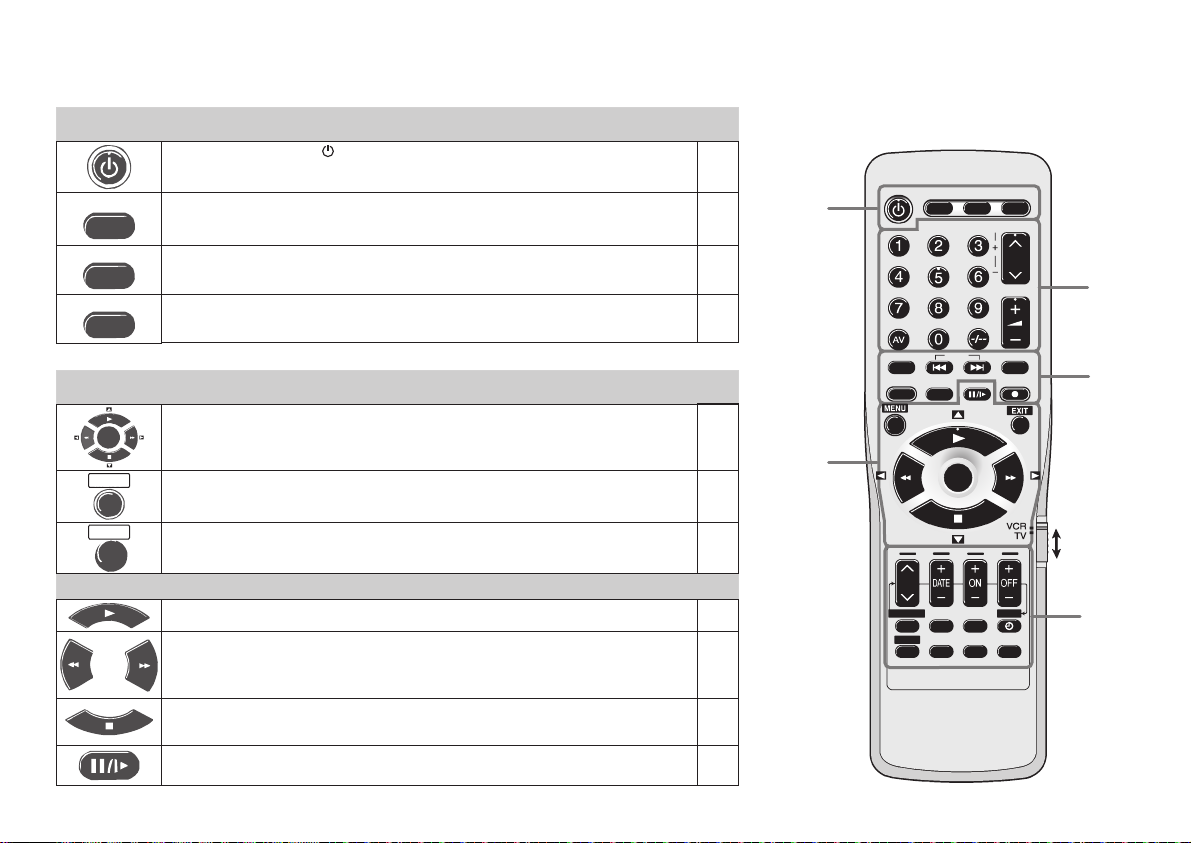
Remote control functions
1
Stand-by/on switch /I
Press to switch the unit from on to stand-by mode or vice versa. In stand-by mode,
the unit is still consuming a small amount of power.
EXT LINK
TV ASPECT
TV/TEXT
Activates the recording timer for externally controlled recording.
Changes the screen format.
Toggles between TV reception and video text reception.
VCR
TV
VCR
P. 25
TV
TV
Some Panasonic TV sets accept control
signals from the VCR's remote control unit.
In the table, the TV buttons are marked with
, the VCR buttons with .TV VCR
TV ASPECTTV ASPECT
EXT LINKEXT LINK
1
TV/TEXT
TRACKING/V-LOCK
CH
VOLUME
3
Control menu
ENTER
MENU
EXIT
OSD menu selection buttons.
ENTER: Selects or saves a setting.
Displays the menu.
Quits a menu.
Playback functions
Playback
Fast winding / Forward and backward search
!
Goes from Stop into Fast Forward or Fast Rewind mode.
!
JET SEARCH during playback (See page 22)
Press to stop recording, playing back or winding.
To eject a cassette:
Still Playback
8
Stop
2
Press button for more than 3 seconds.
VCR
VCR
VCR
VCR
VCR
VCR
VCR
2
INPUT SELECTINPUT SELECT
PROG PLAYPROG PLAY
CH
PROG./CHECK
I-TIMER
AUDIO
PDC
OFF TIMER
INDEX
ENTER
SP/LP/EP
OSD/DISPLAYOSD/DISPLAY
+
VIDEO Plus
+
VIDEO Plus
REC
TIMER
RESET/CANCEL
4
VCR / TV
switch
5

Selects a programme memory location and
inputs the VIDEO Plus+ number.
Example:
Selects the TV set's AV port.
TRACKING/V-LOCK
CH
Channel selector
Tracking control of disturbed VCR image.
Volume control.
CH
CH
TV
VCR::
PROG/CHECK
PDC
Displays the Timer recording menu.
Controls the beginning and end of a recording
session by a special signal.
18=
Selects the AV input and navigates in
the menu.
Menu entries.
VCR
TV
TV
VCR
TV
TV
TV
VCR
VCR
P. 26
VCR
P. 28
VIDEO Plus+
5
PROG PLAY
REC
INPUT SELECT
AUDIO
OFF TIMER
I-TIMER
TIMER
OSD/DISPLAY
43
Displays the menu.VIDEO Plus+
Plays back programmed recordings.
Record
Toggles between AV input and TV station.
Finds the start of a recording.
This button has no function.
Switches the unit into stand-by mode after the
set time of recording, playback or in Stop mode.
Recalls last 5 timer programmes
Activates the recording timer.
Press the button repeatedly to display the time,
tape counter or remaining tape.
VCR
P. 30
VCR
P. 27
VCR
P. 24
VCR
VCR
P. 41
VCR
P. 42
VCR
P. 29
VCR
P. 26
VCR
P. 24
SP/LP/EP
Sets the tape speed.
VCR
P. 24
RESET/CANCEL
RESET :
CANCEL:
Resets the counter to 0:00.00.
Clears an entry you made.
VCR
P. 42
9
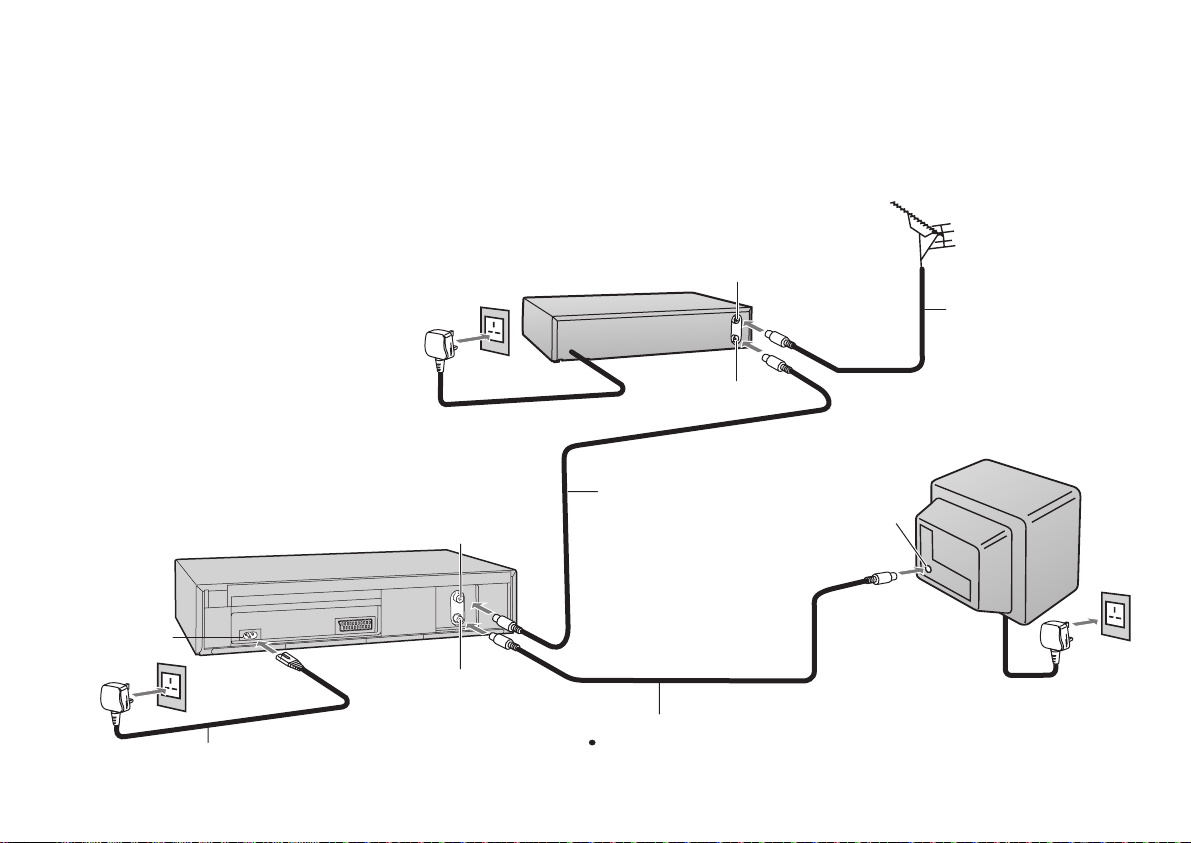
Connections
without Scart cable
You can connect your VCR to a TV and Satellite Receiver using RF cable.
However, using this connection method it may be difficult to obtain a clear picture from
the Satellite Receiver.
For this reason it is not recommended for inexperienced users.
(See preferred connection on page 12.)
AC Input socket
10
VCR
AC Mains lead (supplied)
4
Satellite Receiver
4
To AC Mains socket
RF Input socket
RF Output socket
Aerial Input socket
Aerial Output socket
RF cable
2
3
RF cable (supplied)
Must be connected to
watch TV channels.
Aerial Input
socket
3
Aerial
1
TV
4
To AC Mains socket
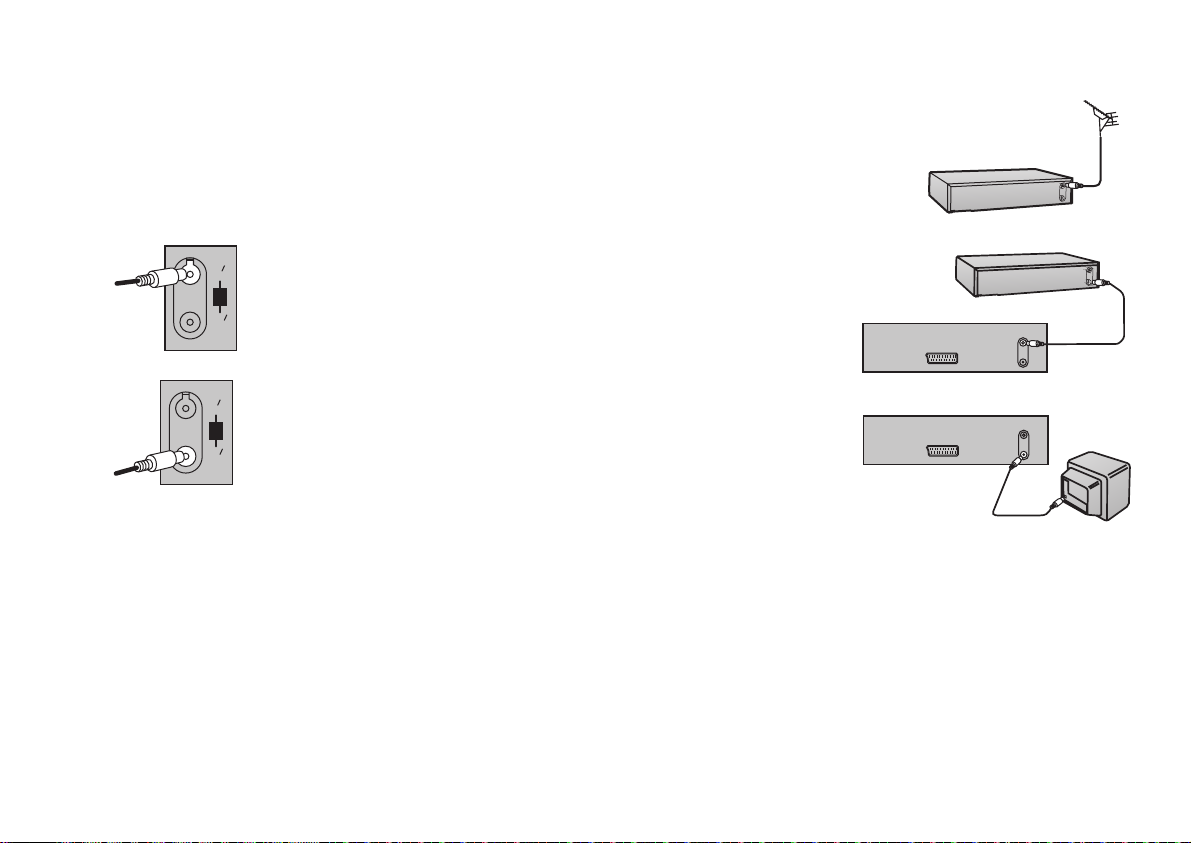
IN
ENT
RF
ANT
OUT
SORTIE
Follow the step-by-step guide below.
Connect the aerial to the aerial input socket of the
1
Satellite Receiver.
- If you do not have a Satellite Receiver, connect the
aerial to the RF input socket of the VCR and go to step .3
Connect the aerial from Satellite Receiver to the
2
RF Input socket.
Satellite Receiver
Satellite Receiver
VCR
IN
ENT
RF
ANT
OUT
SORTIE
Notes:
Connect the RF output socket to the TV aerial socket.
3
Plug the TV, VCR and Satellite Receiver into the mains.
4
Switch ON your Satellite Receiver; to ensure reliable tuning
5
VCR
select either SKY ONE or SKY NEWS.
If, after Auto Setup is complete, the programme position of the satellite receiver is not to your
preference, or 'SAT' name is not shown in the Program List, you can re-arrange the
programme position and enter 'SAT' name manually (See pages 34-36).
TV
11
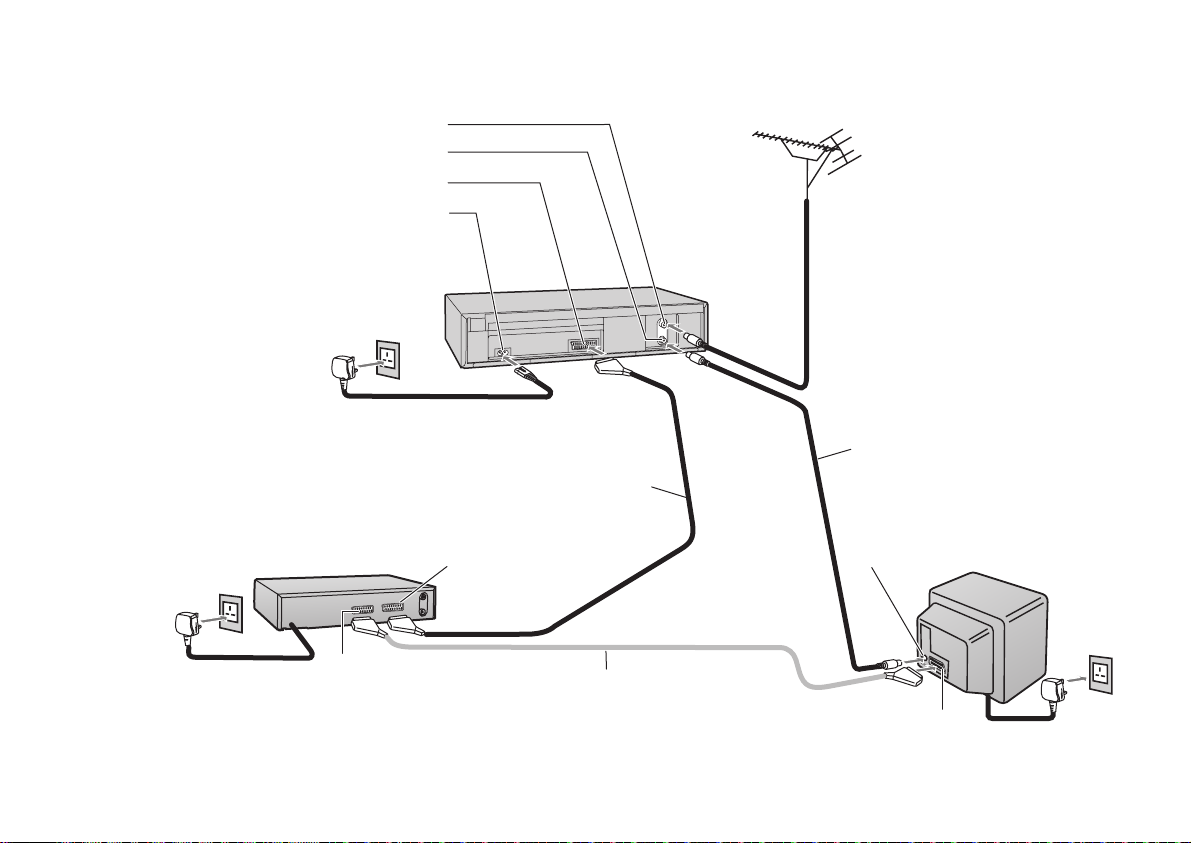
Connections
with Scart cables
and Satellite Receiver
(fully-wired)
RF Input socket
RF Output socket
AV1 21-pin Scart socket
AC Input socket
AC Mains lead
5
(supplied)
Necessary for Connecting
a Satellite Receiver
Aerial
1
VCR
RF cable
2
(supplied)
3
12
Satellite Receiver
To AC Mains socket
5
21-pin Scart socket (VCR)
21-pin Scart socket (TV)
Direct Connection
4
Satellite Receiverto TV
Aerial Input
AV1 socket
socket
TV
5
To A C
socketMains
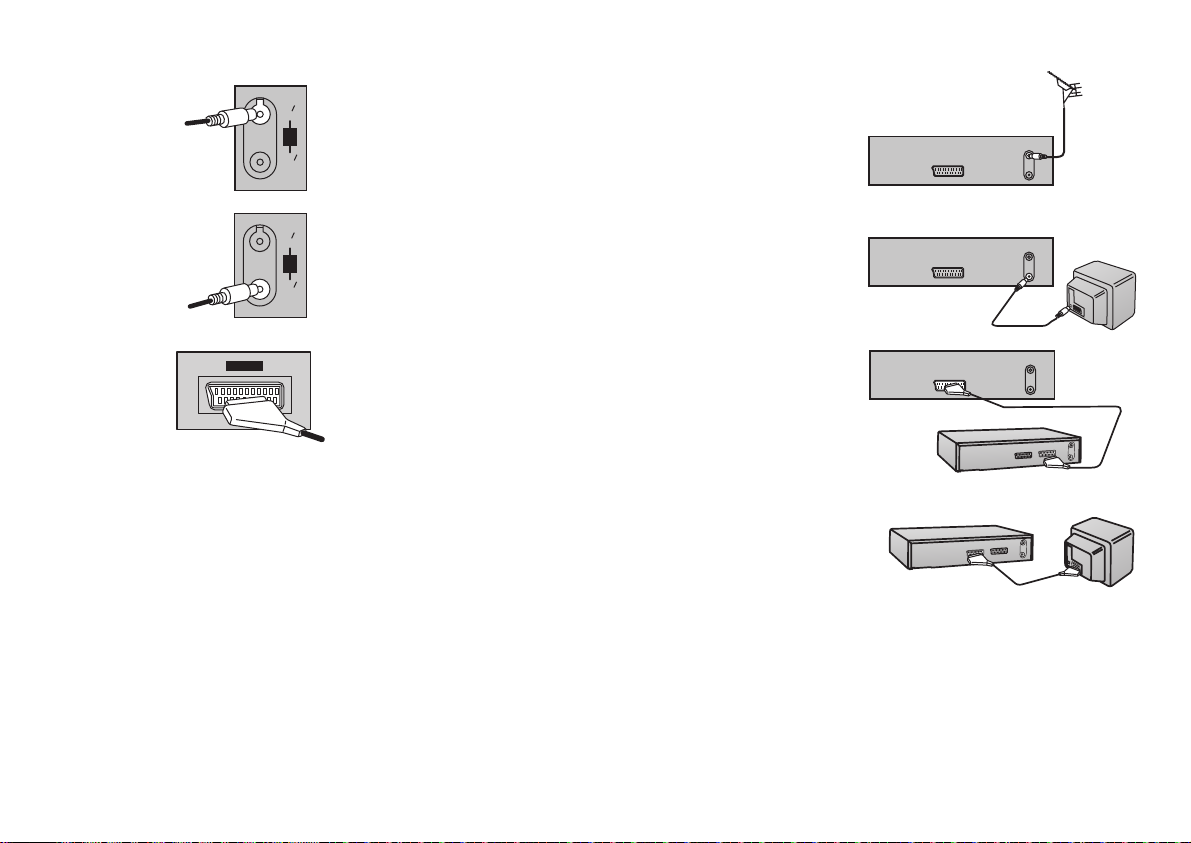
IN
ENT
RF
ANT
OUT
SORTIE
Follow the step-by-step guide below.
Connect the aerial to the RF Input socket of the VCR.
1
VCR
AV1(TV
IN
ENT
RF
ANT
OUT
SORTIE
)
Connect the RF cable from the RF Output socket
2
of the VCR to the TV aerial input socket.
Connect the AV1 21-pin scart socket to the VCR scart
3
socket on your Satellite Receiver/Digital Receiver.
If you are not connecting a Satellite Receiver, skip this
step.
Connect the TV scart socket of your Satellite Receiver
4
to the AV1 scart socket of your TV.
VCR
VCR
Satellite Receiver
Satellite Receiver
TV
TV
If you are not connecting a Satellite Receiver, skip this
step.
Plug the TV, VCR and Satellite Receiver into the mains.
5
13

Connections
with Scart cables
(fully-wired)
RF Input socket
RF Output socket
AV1 21-pin Scart socket
AC Input socket
VCR
1
Aerial
14
AC Mains lead
4
(supplied)
3
Necessary for TV
RF cable
2
(supplied)
Aerial Input
AV1 socket
socket
TV
4
To A C
socketMains
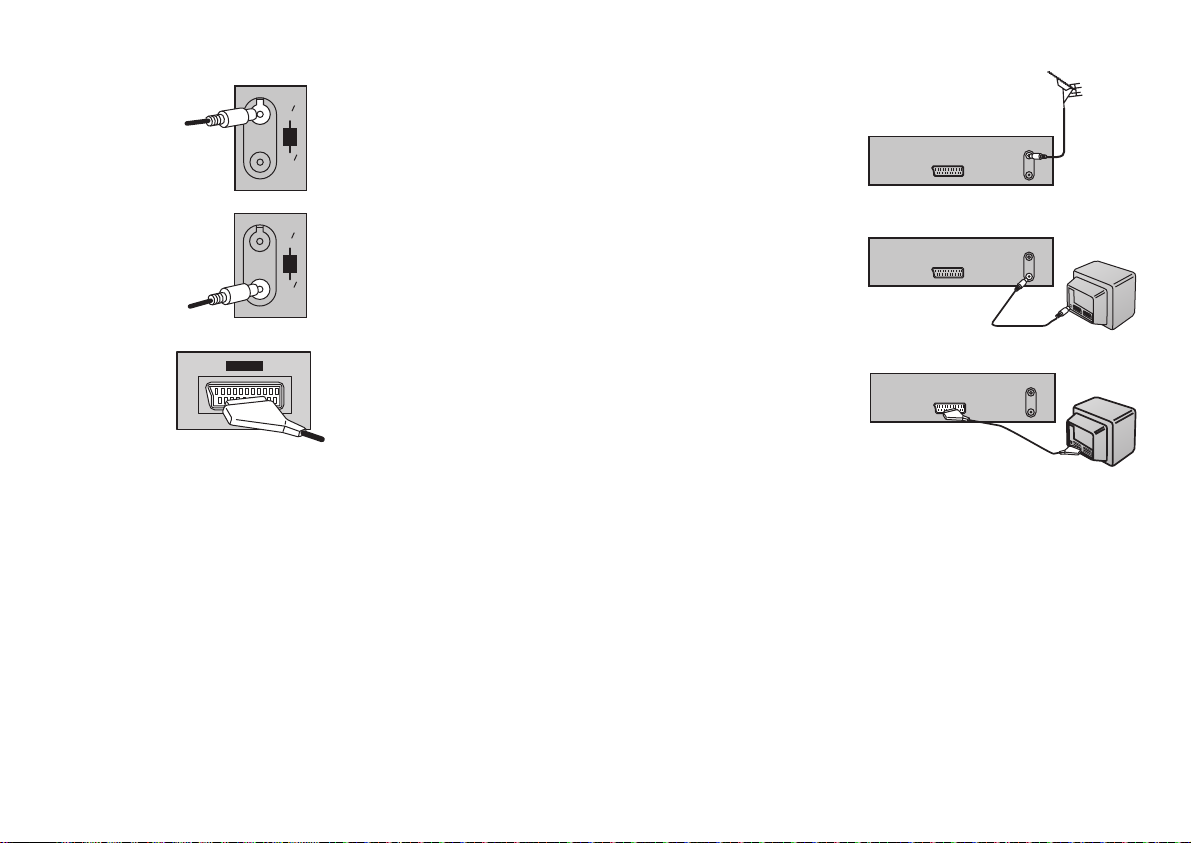
IN
ENT
RF
ANT
OUT
SORTIE
Follow the step-by-step guide below.
Connect the aerial to the RF Input socket of the VCR.
1
VCR
AV1(TV
IN
ENT
RF
ANT
OUT
SORTIE
)
Connect the RF cable from the RF Output socket
2
of the VCR to the TV aerial input socket.
Connect the AV1 21-pin scart socket to the TV scart
3
socket. If your TV does not have a scart socket or
VCR
TV
VCR
TV
you do not have a scart cable, skip this step.
Plug the TV, VCR and Satellite Receiver into the mains.
4
15

AUTO SETUP
VCR Display
Auto Setup
Tuning : Ch 21
On-Screen Display
Owner ID
PIN number :
Name :
House No :
Postcode :
You now have the opportunity
help the police crack crime
::
select
EXIT
On-Screen Display
****
**************
***********
***********
to enter your details and
see instruction book.
ENTER
:
exit
store
!
Set the switch to VCR.
!
Turn on the TV,
!
then press the button to switch on the VCR.
VCR/TV
VCR-Stand-by/ON
VCR
TV
The VCR will now start Auto Setup.
- While Auto Setup is running the first digit of the VCR display will flash.
After a while it will stop flashing and the RF output channel number will
be displayed.
-
Select an unused channel pre-set on your TV and tune it to the RF
output channel number shown on the VCR display (or until you can
clearly see the Auto Setup screen). Store the new video playback
channel (refer to the instructions for your TV).
-
If you connect your VCR to the TV by a Scart cable, you do not need
to tune the TV as described above simply select appropriate input
mode on TV.
Owner ID
You can complete the Owner ID now or skip this step and do it later.
To do it later, press the button again. Your VCR is now ready to use.
!
To set the Owner ID now, press the buttons or to enter a
four-digit PIN number.
!
Press , to correct the digit.
!
Make sure that you will remember the PIN number (make a note of it).
!
Press the button twice to confirm.
!
Enter the [Name], [House No] and [Postcode] in the same way.
!
Press the ENTER button to confirm each entry.
!
Press the button to leave the Owner ID screen.
!
You will now see the TV picture. Your VCR is now ready to use.
ENTER
EXIT
EXIT
Numeric
16

Datum / ZeitClock set
MANUAL
Time : 12 : 00 : 00
Date : 11. 6. 03
If the clock setting menu appears
(Auto clock set was not possible due to a weak signal)
!
Press to set the correct time and date.
!
Press the button to finish this setting.ENTER
Note:
-
If Auto Setup has previously been completed the VCR will not start Auto Setup
automaticaliy. In this case you can re-start Auto Setup again. See page 37.
-
If you want to cancel Auto Setup before it has finished, press the button.
You can restart Auto Setup again. See page 37.
- In some cases, the RF output channel may interfere with the TV stations
transmitted in your area. This may prevent you from seeing the On-Screen
Display clearly. Please see page 19 for removing the interference before
restarting Auto Setup (page 37).
TV Reception Channels
Example of UK model Example of Ireland model
Tuning
Pos Name Ch Pos Name Ch
1 BBC1 22
2 BBC2 23
3 ITV 24
4 CH4 25
5 CH5 26
630
7 ---- --8 ---- --9 ---- ---
10 ---- ---
Tuning
Pos Name Ch Pos Name Ch
1RTE1 2
2NET2 4
3TNG 6
4 BBC1 22
5 BBC2 23
6 ITV 24
7 CH4 25
8 CH5 26
9 ---- ---
10 ---- ---
EXIT
The reception channels are different from UK and Ireland.
List of TV Reception Channels
VHF
UK
– 21–68 –
Ireland
Channel Listing may differ from the examples shown left,
depending on signal reception condition.
UHF
CATV
104–470MHz21–69A–J
17

Checking the Settings
for Auto Setup
On Screen Display
Menu
Timer recording
Tuning
Clock set
Others
:select : access
EXIT
: exit
Tuning
Manual
Auto Setup
Shipping condition
Owner ID
::select access
MENU EXIT
18
ENTER
ENTER
: return : exit
To confirm that the TV stations have been tuned correctly by Auto Setup
!
Press the button to display the OSD Main menu
MENU
MENU
on the TV screen.
!
Press to select Tuning then press the button.ENTER
!
Press to select Manual then press the button to display the list of
ENTER
tuned TV stations and confirm that all available TV stations have been set correctly.
-
Positions 5 and 6 may differ from the example shown on page 17. If Channel 5
is received, it is usually found on programme position 5 and a connected satellite
receiver on programme position 6.
-
If Channel 5 is not received but a satellite receiver is connected, then the
satellite receiver is found on programme position 5.
!
Press the button to exit the On Screen Display.EXIT
EXIT
When the station names and/or channel numbers have not been set correctly.
See page 35 for details.
When no station has been found, confirm all connections of the VCR again and
restart the Auto Setup. See page 37 for details.
Notes:
- If station name is [ ]:
The asterisks indicate that a station was found during Auto Setup but has not been
named (due to weak signal).
The stations in the list with asterisk will need to be named manually. (See page 35.)
- If station name is [----]:
The dashes represent unused channel positions.
The stations in the list with dashes will need to be set manually. (See page 34.).

Removing Interference / Changing RF-channel
In some cases, interference (lines or patterning) or a very poor picture may
appear on the TV when the VCR is connected. If this happens, follow the
steps below to change the video playback channel (RF output channel) to
The picture with interference
VCR Ch:28
On-Screen Display
Test pattern indication
VCR display
Indication when the RF output
channel is 28 (example)
Indication after changing the RF
output channel to 31 (example)
VCR Ch:31
Test pattern indication
TV screen
Note:
remove the interference.
!
Set the switch to VCR.VCR/TV
!
Press the button for more than 5 seconds.MENU The RF
output channel number is displayed on the VCR display.
!
Press the buttons or use the Channel buttonNumeric (CH)
to select a channel number, which differs by 2 or 3 from the
present channel number. (For example, if the original
channel number was 28, enter 31.)
!
Retune your TV until you receive the Test pattern. It may be
necessary to repeat steps 2 and 3 above until you can see the
Test pattern clearly. If using a Scart cable please see the note
below.
!
Press to finish this setting.ENTER
-
Set the RF output channel of the VCR to [- -] (RF OFF) if the VCR is
connected to the TV via the 21-pin Scart cable.
VCR
TV
MENU
TRACKING/V-LOCK
CH
The clear picture
-
Press the button or Channel button to0 display [- -], if using a
21-pin Scart cable.
...
21
(RF OFF)
68
19

Menu System
Menu
Timer recording
Tuning
Clock set
Others
Timer recording 1 / 3
Pos Date Start Stop
-- ---- -- / -- --:-- --:-- - ---
-- ---- -- / -- --:-- --:-- - ---
-- ---- -- / -- --:-- --:-- - ---
-- ---- -- / -- --:-- --:-- - ---
-- ---- -- / -- --:-- --:-- - ---
-- ---- -- / -- --:-- --:-- - ---
Tuning
Manual
Auto Setup
Shipping condition
Owner ID
PDC
Page 27
Page 34
Page 37
Page 37
Page 38
20
Datum / ZeitClock set
AUTO
Time : 12 : 00 : 00
Date : 11. 6. 03
Others
Tape length : AUTO( E-240)
SQPB : AUTO
OSD : 4:3
VCR display : DIMMED
EXT LINK : 1
Page 39
Page 33

Menu Overview
Menu
Timer recording
Tuning
Clock set
Others
:select : access
EXIT
ENTER
: exit
Tuning
Manual
Auto Setup
Shipping condition
Owner ID
::select access
MENU EXIT
ENTER
: return : exit
The cursor keys of the remote control unit allow you to move between
menus and to change settings.
!
!
!
MENU
Press to display the Menu screen.
Select an entry by pressing .
Press
ENTER
to access the selected sub-menu.
The selected sub-menu is displayed.
!
Select the item you wish to edit .
!
Press to access.
ENTER
!
Make the changes as appropriate. Follow the on-screen instructions.
!
Press to return to the previous menu.
MENU
!
Press to quit the menu.
EXIT
21

Playback
Set the TV set to the video channel and insert a cassette into the VCR
Normal Playback:
Press .
Cue or Review Playback:
During playback, press and release or .
• To return to normal playback, press .
• If you pre
long as you kee
High Speed Cue or Review Playback (JET SEARCH):
During playback, press and release or twice.
• During high-speed cue or review, the tape transport noise will increase. This is normal.
Still Playback:
During playback, press .
• To return to normal playback, press or .
Press to stop playback.
ss and hold down the , Cue or review playback continues for as
p the button pressed.
or
Playing back S-VHS Cassette Tape (SQPB=S-VHS Quasi Playback)
It is also possible to play back tapes recorded on an S-VHS VCR.
• The picture quality will be similar to VHS playback.
• It is not possible to make an S-VHS recording with this VCR.
Playing back NTSC video cassettes
You can play back NTSC video cassettes for viewing on a PAL system (PAL 60) TV
set. You cannot record on or copy video cassettes to NTSC-format cassettes.
CVC Super - Crystal View Control Super
CVC Super gives the best picture quality possible by adjusting to the individual tape
characteristics
.
22

Tracking control
Playback picture
Playback picture
containing noise bars
containing noise bars
TRACKING/V-LOCK
CH
Adjusting the playback picture
Under normal conditions, the VCR automatically adjusts the tracking for
optimum performance.
However, in some cases it may be necessary to adjust it manually.
If the picture contains noise bars and it is not clear to see (tracking adjustment):
If noise bars appear during normal playback or still playback, follow the
operations below.
During normal playback, press or until the bars noise disappear.
To return to Auto Tracking:
Press or simultaneously.
CH
If the still picture jitters or jumps (V-lock adjustment):
If the still picture jitters or jumps, perform the following.
CH
During still playback, keep the button or pressed until the picture
becomes stable.
Notes:
- With certain TV models and tapes, it may not be possible to adjust the tracking.
- If you play back a cassette that was recorded on another unit of VCR, the
picture quality may be inferior in the normal playback and still playback, and
it may need to manual adjust the tracking by above method.
- Also, on some TVs, the picture may scroll up and down in the special
playback functions.
However, these are not malfunctions.
CH
23

Recording
REC
Set the TV set to the video channel and insert a cassette into the VCR; make
sure that the cassette's protection tab is still in.
!
Select a channel to record from.
Select the AV channel if you are recording via the 21-pin scart cable.
!
!
!
REC
Press to start recording.
Press to stop recording.
To pause recording:
The function will switch itself off after approx. 5 minutes to protect the video
heads.
!
To resume recording:
SP
SP
OSD /DISPLAY
SP/LP/EP
Tape Remain Counter / Indicator
The display of the VCR shows: time - counter - tape remain.
The start of a cassette is indicated as .
!
Press until 'RE' is displayed.
OSD/DISPLAY
!
Prior to starting the recording session, press to set the tape speed.SP/LP/EP
SP :
normal recording time - optimal picture quality
LP :
double recording time - simple picture quality
EP :
triple recording time - reduced picture quality
-----
24
Note:
- When you play back LP or EP recordings, some cassettes (e.g. E-300 type)
may produce interference. This is not indicative of a malfunction.

External recording control
VCR
Satellite Receiver
Others
Tape length : AUTO( E-240)
SQPB : AUTO
OSD : 4:3
VCR display : DIMMED
EXT LINK : 2
: select
MENU
: return : exit
EXIT
Aerial
TV
EXT LINK
The AV input of this VCR is equipped for future use with external equipment
having external timer recording control such as digital satellite receivers. The
AV input can be set to EXT LINK 1 or EXT LINK 2 depending on the equipment
to be connected. Fully wired 21-pin scart cable is required. Refer also to the
manufacturer’s instruction for the external unit.
EXT LINK 1:
The VCR recording start and stop time is controlled by a control
signal sent via the 21-pin scart cable from the external unit, for
example Sky Digibox.
EXT LINK 2:
The VCR will start recording when AV input detects the video
signal and stop recording when the video signal is switched off by
the external unit.
External recording control
!
Press and select Others
MENU
!
Press
ENTER
!
Select EXT LINK 2 or 1
!
Press to return to the Menu screen.
MENU
!
Press the button to activate the VCR's recording stand-by mode.
As long as the Video- or Controlsignal is being transmitted by the Satellite or
Digital Receiver, the VCR will record.
The following screen will be shown
if you selected EXT LINK 2:
!
Press to hide the message.
!
Press the button to stop recording.
EXT LINK
EXT LINK recording in progress.
ENTER : yes EXT LINK :cancel
ENTER
EXT LINK
Notes:
- Be sure that the timer programmes stored by your VCR do not overlap the
ones of the satellite or digital receiver.
- Some external equipment may not work with this function, refer to the
operating instructions for the external unit.
25

Timer recording
Timer recording 1 / 3
Pos Date Start Stop
1 BBC1 31/12 10:30 11:30 SP ON
2 BBC2 31/12 11:30 12:30 SP ON
3 ITV 31/12 12:30 13:30 SP ON
4 CH4 31/12 13:30 14:30 SP ON
5 CH5 31/12 14:30 15:30 SP ON
-- ---- --/-- --:-- --:-- SP ---
:select : store
CANCEL
: delete : exit
ENTERENTERENTERENTERENTERENTERENTERENTERENTERENTERENTERENTERENTERENTERENTERENTERENTER
EXITEXITEXITEXITEXITEXITEXITEXITEXITEXITEXITEXITEXITEXITEXITEXITEXIT
PDC
PROG/CHECK
The recording timer allows you to the recording time of TV
programmes up to 1 month in advance. Use the on-screen menu to
a maximum of 16 recordings.
!
Press , select and press ;
or press to display the
!
Press
Use the cursor keys or to make the next entries.
!
Select a station or press (example BBC1)
!
Set the date, week or day of week , or press (example 31/12)
!
Enter the recording start time: , or press (example 10:30)
!
Enter the recording stop time: , or press (example 11:30)
Keep the buttons pressed to change the time in 30-minute steps.
!
Set the tape speed: (Automatic), , , ,
!
Press or the button to change the PDC setting (ON/OFF)
!
Press to save the timer programme.
TIMER
!
Repeat these steps for further recordings you may wish to programme.
!
Press to activate the VCR´s Timer stand-by mode
Ensure that the video recorder symbol is displayed.
Do not forget to verify that there is enough tape remain. The total
recording time must not exceed the length of tape on the video cassette.
programme
MENU ENTER
PROG/CHECK
Timer recording
Timer recording menu.
ENTER
CH
,
CH
DATE
ON
OFF
ASPLPEP
PDC
ENTER
TIMER
programme
.
26

Timer recording
TIMER
TIMER CHECK
Quitting the timer mode
!
Displays the timer programmes for verification. (button on the unit only)
!
PROG/CHECK
Changing or cancelling a timer programme
!
!
!
!
!
!
PROG PLAY
Playing back programmed recordings
The unit will rewind to the beginning of the programmed recording and
automatically start playing it back.
You can also play back programmed recordings manually.
This function will not work if the tape has been ejected after Timer Recordings
have been completed.
Press ; the video recorder symbol turns off.
TIMER
You can now play back a cassette or make a manual recording.
Press again to reactivate the timer programme you entered
TIMER
previously.
Repeatedly press to view the details of the timer programmes
TIMER CHECK
on the VCR's display.
Checking the timer programme
!
Press ; the Timer Recording menu will appear.
!
PROG/CHECK
Press again or to quit the menu.
PROG/CHECK EXIT
Press to display the Timer Recording menu.
PROG/CHECK
Press to select the entry you wish to edit.
Press
ENTER
Use to change the entries.
Press
ENTER
Press to cancel the timer programme.
RESET/CANCEL
27

Timer recording
PDC
Note:
Automatic SP/LP selection
A: If, at the beginning of a timer programme, there is not enough tape left to
complete it, the SP/LP function will automatically run the tape at LP speed.
This ensures that the entire programme will be recorded. If the LP mode is
not enough to 'stretch' the remaining tape to fit you will not be able to record
all of the TV programme.
-
It is not possible to automatically activate the EP mode.
PDC function
Programme Delivery Control adjusts the start and stop time of a timer recording
automatically to ensure the recording starts and finishes in line with the
programme broadcast.
This is useful when a programme over-runs the published times.
The station must be transmitting PDC and the exact time must be set for PDC
to work. The VCR detects whether a station is transmitting PDC only during the
tuning process.
If PDC is introduced or discontinued by a station you will need to re-tune the
VCR before it becomes aware of this.
PDC transmissions are not currently nation-wide so please check with your
local broadcaster for more information.
ON :
The station transmits PDC signals. You must set the start time to the
time specified in the TV magazines.
28
---:
The station does not transmit PDC signals. Try to set the start and
stop times such that the entire film can be recorded even if a programme
begins or ends earlier or later than planned.

INTELLIGENT TIMER
INTELLIGENT TIMER 25/10/03
Pos Date Start Stop
1 BBC1 25/10 10:30 11:30 SP ON
1 BBC1 25/10 18:3019:30 SP OFF
2 BBC2 25/10 12:30 13:30 A ON
I-TIMER
: select : store
ENTER
: edit : unlock : lock
CANCEL
: delete : exit
TIMER
EXIT
PDC
I-TIMER
This function makes it easier for you to time the recording of programmes
transmitted by the same station at the same time but on different days. You can
fully modify the programmes once they have been transferred to the Timer
Recording menu. The INTELLIGENT TIMER menu lists the information of the
last 5 timer programmes.
To use the INTELLIGENT TIMER function you must first programme at least
one normal timer programme.
Setting a programme at it is
!
Press .
I-TIMER
!
Press or to select a programme.
!
Press to activate the timer mode.
I-TIMER
TIMER
Timer recording 1 / 3
Pos Date Start Stop
1 BBC1 26/10 10:30 11:30 SP ON
1 BBC1 26/10 18:30 19:30 SP OFF
-- ---- -- / -- --:-- --:-- - ---
-- ---- -- / -- --:-- --:-- - ---
-- ---- -- / -- --:-- --:-- - ---
-- ---- -- / -- --:-- --:-- - ---
:select : store
CANCELCANCELCANCELCANCELCANCELCANCELCANCELCANCELCANCELCANCELCANCELCANCELCANCELCANCELCANCELCANCELCANCEL
: delete : exit
ENTERENTERENTERENTERENTERENTERENTERENTERENTERENTERENTERENTERENTERENTERENTERENTERENTER
EXIT
PDC
Editing a programme
!
Press .
I-TIMER
!
Press or to select a programme.
!
Press to display the Timer recording screen.
ENTER
!
Use to change any of the data
!
Press to store a change.
!
Press to activate the timer mode.
I-TIMER
.
ENTER
TIMER
Protect and unprotect a Programme
If more than 5 timer programmes are made, the oldest entry will be deleted
automatically if it is not protected.
!
To protect a programme, select the entry and press ; the symbol is
displayed.
!
To unprotect press ; the symbol disappears.
29

VIDEO Plus+
Video Plus+
83542----
ENTER
:enter : access
0-9
: correct : exit
EXIT
VIDEO Plus+
Programming with the VIDEO Plus+ Function
The VIDEO Plus+ Codes (numbers) make it easy to set the VCR for timer
recording from TV channel and SAT channel.
The recording time may be slightly longer than the TV programme.
!
Press the button.
!
Press the button to enter the code
VIDEO Plus+
Numeric VIDEO Plus+
(press to correct any mistakes)
!
Press
ENTER
The Timer recording screen is displayed.
!
Set the tape speed: (Automatic), , ,
A SPLPEP ,
(for automatic setting see page 28)
Timer recording 1/3
Pos Date Start Stop
1 31/12 10:30 11:30 SP ON
BBC1
1 31/12 11:30 12:30 SP ON
BBC1
2 31/12 12:30 13:30 SP OFF
BBC2
-- ---- --/-- --:-- --:-- - ---
-- ----
-- ---- --/-- --:-- --:-- - ---
--/-- --:-- --:-- - ---
30
PDC
If you do not wish to edit the Timer recording data.
!
Press to activate the timer mode.
TIMER
Ensure that the video recorder symbol is displayed.
!
To edit Timer recording data press
!
Use , to select a station
!
Use , to set the date, week or day of week or press
!
Use , to change the start time or press
!
Use to change the stop time or press
!
See page 28 for PDC recording
!
Press
!
Press to activate the timer mode.
,
ENTER
TIMER
ENTER
or press
CH
ON
OFF
Ensure that the video recorder symbol is displayed.
TIMER
DATE

VIDEO Plus+
Timer recording 1/3
Pos Date Start Stop
-- ---- ---
-- ---- --/-- --:-- --:-- - ---
-- ---- --/-- --:-- --:-- - ---
-- ---- --/-- --:-- --:-- - ---
-- ----
-- ---- --/-- --:-- --:-- - ---
10:30 11:30 SP
--/-- --:-- --:-- - ---
[- -] indication
PDC
If [- -] appears under Pos after entering a VIDEO Plus+ Code (Number)
Pos is the Programme Position/TV Station Name.
Normally, the name of the TV station and the number of the programme position
is displayed under [Pos].
However, if the TV station information was not automatically set during Auto
Setup due to adverse reception conditions, the [--] indication appears instead.
The [--] will also appear, when using VIDEO Plus+ to record from a Satellite
broadcast for the first time. For each satellite station, you will have to set the
Pos for the first time (for details see page 32).
In this case, follow the steps below to set the Pos.
Press the button repeatedly to select the programme position on which the
CH
TV programme to be recorded will be broadcast.
After you have entered the information of a TV station, it remains stored in the
VCR’s memory, and you do not need to enter it again in the future.
To suspend the Timer recording Standby Mode
When you want to use the VCR for playback or manual recording before the
programmed timer recording will be performed, you can temporarily suspend
the timer recording standby mode by pressing the button so that
TIMER REC
the indication on the VCR display disappears.
However, after you have finished using the VCR, remember to reactivate the
timer recording standby mode by pressing the button again,
TIMER REC
otherwise the programmed timer recording will not take place.
VIDEO Plus+
Corporation. The system is manufactured under license from
and PlusCode are registered trademarks of Gemstar Development
VIDEO Plus+
Gemstar Development Corporation.
31

VIDEO Plus+
Video Plus+
83542----
Timer recording 1/3
Pos Date Start Stop
-- ---- ---
-- ---- --/-- --:-- --:-- - ---
-- ---- --/-- --:-- --:-- - ---
-- ---- --/-- --:-- --:-- - ---
-- ----
-- ---- --/-- --:-- --:-- - ---
Timer recording 1 / 3
Pos Date Start Stop
AV AV 26/10 10:30 11:30 S P ON
-- ---- -- / -- --:-- --:-- - ---
-- ---- -- / -- --:-- --:-- - ---
-- ---- -- / -- --:-- --:-- - ---
-- ---- -- / -- --:-- --:-- - ---
-- ---- -- / -- --:-- --:-- - ---
32
10:30 11:30 SP
Invalid entry
--/-- --:-- --:-- - ---
PDC
PDC
VIDEO Plus+ Codes for Satellite Receivers /Cable TV
This VCR is not designed to control (switch on or change channel) your satellite
receiver or Cable TV box, however, it can be taught to recognise VIDEO Plus+
Codes for Satellite stations. The Satellite receiver or Cable TV box must be
switched on and the correct station selected. Some receivers have their own timer
facility for this purpose. Please refer to your Satellite Receiver/Cable TV box
instructions for use of such timer facilities.
For your VCR to recognise the VIDEO Plus+ Codes for each satellite station, you
must teach your VCR which channel or AV input to record from for the first time.
Otherwise when setting a VIDEO Plus+ recording, the [- -] symbol will appear in
the channel position indicating that the VCR does not know which channel position
to set. Once you have set the channel/AV input once the VCR will remember it
whenever you use a VIDEO Plus+ Code for the station again.
!
Press the button.VIDEO Plus+
!
Enter a VIDEO Plus+ Code from a Satellite TV Guide for a satellite channel,
VIDEO Plus+
e.g. Sky 1 using the buttons. PNumeric ress to correct any mistakes.
!
Press the button. [- -] will appear instead of a channel number/AV input.ENTER
!
Press the button to select the channel or AV input that is to be used for
CH
recording from the satellite channel.
!
Press the button to memorise the setting. The VCR will now
ENTER
automatically set the programme position or AV input correctly when a
VIDEO Plus+ recording is set for this satellite station in the future.
!
Press to select the programme that you have just set. Now press the
CANCEL
button to delete it from the timer recording list. It is no longer
needed.
!
Repeat the steps above until you have set and deleted dummy timer
recordings for each of the satellite stations that you will make VIDEO Plus+
recordings from.
!
Press when you have finished.EXIT

Others Menu
Others
Tape length : AUTO( E-240)
SQPB : AUTO
OSD : 4:3
VCR display : DIMMED
EXT LINK : 1
: select
MENU
: return : exit
EXIT
Tape length
Sets the tape length of the cassette you use.
AUTO(E - 240),E - 195, E - 260, E - 300
SQPB
OSD
VCR display
EXT LINK
AUTO :
ON :
OFF :
4:3 :
WIDE :
OFF :
DIMMED :
ON :
1
2
The VCR automatically detects the type of recording.
Plays back S-VHS format cassettes in quasi S-VHS format.
Plays back cassettes recorded in VHS format only.
Displays appear at the edge of the screen
(displays not visible on 16:9 format screens).
Displays appear at the edge of the screen
(displays appear in the middle on 4:3 format screens).
No on-screen displays
The VCR's display is dimmed.
The VCR's display is on at normal brightness.
(only in stand-by mode)
: The VCR recording start and stop time is controlled by a
control signal sent via the 21-pin cable from the external
unit, for example Sky Digibox.
: The VCR will start recording when AV input detects the
video signal and stop recording when the video signal is
switched off by the external unit.
33

Manual setup
This VCR has 99 programme positions that can be tuned to receive
TV stations.
In certain circumstances you may wish to tune in a station manually
or rename a TV station.
Tuning
Pos Name Ch Pos Name Ch
1 BBC1 22
2 BBC2 23
3 ITV 24
4 CH4 25
5 CH5 26
A B
: delete : move
select
MENU EXIT
: return : exit
Pos
Name
Channel
: select
MENU
: return : exit
630
7 ---- --8 ---- --9 ---- ---
10 ---- ---
ENTER
:
access
: 7
: ---::---
EXIT
34
Manual Tuning
!
Press and select
!
Press
!
Select Manual and press
!
Select a free line down the list:
!
Press
!
Press to start Channel tuning, or the buttons to enter the channel
number.
Wait until the desired station has been set.
!
Press to return to the Tuning screen.
Note:
If you have performed Manual Tuning to find TV stations, the[--]
indication may appear under [Pos/Name] on the On Screen Display
when programming a VIDEO Plus+ timer recording.
MENU
ENTER
ENTER
MENU
Tuning
ENTER
Numeric

Manual setup
Tuning
Pos Name Ch Pos Name Ch
1 BBC1 22
2 BBC2 23
3 ITV 24
4 CH4 25
5 CH5 26
A B
: delete : move
select
MENU EXIT
: return : exit
Pos
Name
Channel
: select
MENU
: return : exit
630
7 ---- --8 ---- --9 ---- ---
10 ---- ---
ENTER
:
access
: 1
:
BBC1
:7
EXIT
Changing the name of TV stations
!
Press and select Tuning
Menu
!
Press
ENTER
!
!
!
!
!
!
!
Manual
Select and press
ENTER
Select a TV station
Press
ENTER
Select the Name entry
The cursor will mark the first letter .
.
BBC1
Change that letter
BC1B
Next letter
Press
,
MENU
The new name will be stored in the station table.
35

Manual setup
Tuning
Pos Name Ch Pos Name Ch
1 BBC1 22
2 BBC2 23
3ITV 24
4 CH4 25
5 CH5 26
A B
: delete : move
move
MENU EXIT
: return : exit
630
7 ---- ---
8 ---- ---
9 ---- ---
10 ---- ---
ENTER
:
store
CH
CH
Changing the order of TV stations or deleting a station
!
Press and select
MENU
!
Press
ENTER
!
Select and press
!
Press button ( ), an arrow at the left edge indicates
Manual
Green Date+
which field has been selected.
!
You can now move the station to any other location .
!
Press
ENTER
!
Press Red CHbutton ( ) to delete the station.
Tuning
ENTER
36

Manual setup
Tuning
Manual
Auto Setup
Shipping condition
Owner ID
OK?
: yes : no
ENTER
Auto Setup
Tuning : Ch 1
Tuning
Manual
Auto Setup
Shipping condition
Owner ID
EXIT
OK?
Note:
Restart Auto Setup
!
!
!
!
The Auto Setup menu will be displayed.
The Tuning will start automatically.
-
-
MENU
Press and select
ENTER
Press
Auto
Select Setup and press
ENTER
Press
Tuning
ENTER
When no stations have been set, confirm all connections and restart Auto Setup.
You can restart Auto Setup, without using remote controller, by pressing some
buttons on the front of the unit. Hold down and on the main unit
simultaneously for about 5 seconds.
Shipping condition / restoring factory defaults
Shipping condition resets the VCR back to the original factory settings. This is
useful if the VCR is going to be used in a new location as auto-setup will begin
again when the unit is switched on (after connecting to aerial and mains).
!
!
!
!
MENU
Press and select
ENTER
Press
Select and press
Press
Shipping condition
ENTER
Tuning
ENTER
ENTER
: yes : no
EXIT
Note:
To re-tune the VCR, disconnect and reconnect the AC Mains lead.
-
37

Owner ID
Tuning
Manual
Auto Setup
Shipping condition
Owner ID
Owner ID
PIN number : 846
Name :
House No :
Postcode :
**************
***********
***********
To change the Owner ID
!
Press and select Tuning
!
!
!
!
*
!
!
MENU
Press .
ENTER
Select Owner ID and press .
Use the buttons or to enter the current PIN number.
Numeric
ENTER
- After entering the correct PIN number, you can change the Name, House No
and Postcode.
Press to conclude the setting.
ENTER
Use , the buttons and to select and change the desired
Numeric
ENTER
information.
Press to exit the On Screen Display.
EXIT
Owner ID
Name : MARWIN
House No : BANKS
Postcode : RG12 8FT
38
EJECT
Notes:
To display the Owner ID information
!
Keep pressed for more than 5 seconds.
EJECT
- The PIN number is not displayed.
- After 30 seconds, this menu automatically disappears.

Clock setting
On Screen Display.
Menu
Timer recording
Tuning
Clock set
Others
:select : access
EXIT
: exit
Datum / ZeitClock set
MANUAL
Time : 12 : 00 : 00
Date : 11. 6. 03
Datum / ZeitClock set
AUTO
Time : 12 : 00 : 00
Date : 11. 6. 03
ENTER
Notes:
The clock will normally be set correctly during Auto-Setup however, in some
circumstances the VCR cannot set the clock automatically. In this case, follow
the operation steps below to manually set the clock.
To manually adjust the clock
!
Press and select Clock set .
!
!
!
!
!
MENU
Press .
ENTER
Confirm that Clock set is set to MANUAL, and press .
Use or buttons to set the and .
Press to conclude the settings.
ENTER
Press to exit the On Screen Display.
EXIT
Numeric
Date Time
ENTER
To activate the automatic time correction function
The correct time for the VCR clock can be automatically maintained when the
VCR is tuned to a station that transmits a time signal.
!
Press and select Clock set .
!
!
!
MENU
Press .
ENTER
Use to set AUTO.
Press to conclude the setting.
ENTER
Under adverse reception conditions, etc., the Automatic time correction
function may not work. In this case, the indication for Clock setting is
automatically reset to MANUAL. If the reception conditions improve later on, it
may be possible to activate this function.
!
Press to exit the On Screen Display.
EXIT
-
If Clock setting is set to AUTO when you open the Clock screen, do not set it to
MANUAL, otherwise, the automatic time correction function is deactivated.
This VCR uses a 24 hour clock.
-
In case of a power failure, an automatic back-up system maintains the clock for
-
approximate 60 minutes.
When Clock setting is set to AUTO, the automatic time correction function checks and if
-
necessary adjusts the time several times every day. The automatic time correction
function only works when the VCR is in standby, it does not work in the timer recording mode.
39

TV control
Setting the Remote Control to operate your TV
VCR
!
Set the switch to TV.
VCR/TV
TV
Only Panasonic TVs can be operated with the provided remote control.
The settings for operating the TV with the remote control have already been
made.
No additional settings need to be performed.
However, some of old Panasonic TVs cannot be operated using this remote control.
40
TRACKING/V-LOCK
CH
CH
TV/TEXT
TV ASPECT
TV-Stand-by/on
Numeric (0-9)
AV
CH
Teletext
VOLUME
TV/TEXT
TV ASPECT
Press to switch the TV from on to stand-by mode or vice
versa. In stand-by mode, the unit is still consuming a small
amount of power.
To select desired programme position.
To select desired AV input on the TV.
Channel selector
If your TV is equipped for Teletext reception, you can use
these buttons to change the teletext information displayed
on the screen and select desired information. For details,
refer to your TV’s operating instructions.
To adjust the volume of the TV.
To switch between normal TV mode and teletext mode.
To switch the screen format between the wide-screen and
other aspects.

Advanced functions
R
SP
Repeat Playback
The video recorder repeats playback from beginning to end of a recording.
!
In Stop or Playback mode, press the button for longer than 5
Playback
seconds. The video recorder displays an 'R', indicating repeat play mode.
!
Press to stop playing back at any time.
!
The end of a recording is marked by noise portion without picture and sound.
Finding the start of a recording
Quickly finds the start of a recording during playback or in Stop mode.
!
Fast Forward ewind
Every time you press the button (max. 20 times) the video recorder will find
the start of the next recording. Playback will automatically start for all
recordings that are longer than 5 minutes.
!
Press to exit the Search function.
/R
41

Advanced functions
SP
RESET/CANCEL
OFF TIMER
Limiting the recording and playback time
Switches the unit into stand-by mode after the set time of recording, playback
or in Stop mode.
!
OFF TIMER
Press repeatedly to extend the switch-off time from 30 to 60, 120,
180 or 240 minutes. The timer setting appears on the display of the VCR.
Tape Counter
To reset the tape counter (elapsed time) to “0:00.00”.
!
The tape counter is automatically reset to “0:00.00” when a video cassette is
inserted.
!
The tape counter can also be reset to “0:00.00” by pressing the
button on the remote control.
RESET
42
QUICK
ERASE
Note:
Erasing a cassette
Press and hold for a few seconds the button on the unit to
remove all recordings from a cassette.
It takes approx. 30 minutes to erase an E-180 cassette.
Erasing avoids noise bands that may occur at the beginning and end of a
recording over an existing one.
To protect the video heads, the unit automatically quits the Forward/Backward
Search, Jet Search, Still Playback functions after 5-10 minutes.
Interference and motor noise are not indicative of a malfunction.
QUICK ERASE

Advanced functions
Convenient Automatic Functions
VCR Auto Power On
When you insert a video cassette, the VCR switches on automatically.
Auto Playback Start
When you insert a video cassette with a broken erasure prevention tab,
playback starts automatically without pressing the button.
VCR-off Playback
When the VCR is off, and you press the button with a tape inserted, the
VCR switches on and playback begins.
Auto Rewind
When the tape reaches the end, the VCR automatically rewinds it to the
beginning (This function is disabled during timer recording).
Automatic Switch Off and Eject
When the VCR is switched off, a tape can be ejected by pressing the
button. The VCR will eject the cassette and automatically turn itself off again.
To eject the Video Cassette using the Remote Control
Keep the button pressed for more than 3 seconds.
Stop
Play
Play
EJECT
43

Before requesting service
I HAVE AN ON SCREEN MESSAGE.
You have attempted to carry out a function, which is
not possible at this time. It may be that no tape is
inserted and you have pressed , or that you
tried to change the details of a timer recording whilst
it was being carried out.
THE VCR DISPLAY IS NOT ILLUMINATED.
The AC mains lead has become disconnected. Connect mains lead securely.
THE DISPLAY IS LIT, BUT THE VCR CANNOT
BE OPERATED.
The VCR is in timer recording mode. Press to cancel the mode.
Safety devices are operating. Disconnect the mains, wait for 1 minute and reconnect.
VCR PICTURE DOES NOT APPEAR ON THE SCREEN.
If connected via RF Check RF output channel and adjust if necessary.
If connected via SCART Check connections and choose appropriate AV channel on TV.
AUTO CLOCK SETTING DOES NOT OPERATE.
Teletext information is not available or cannot be read. Set the clock manually. (See page 39 for details.)
THE PLAYBACK PICTURE IS DISTORTED,
BLACK AND WHITE OR HAS HORIZONTAL
NOISE BARS.
The tracking adjustment is not correct. Adjust the tracking. (See page 23.)
The playback channel on the TV has not been tuned properly. Re-tune the TV.
The video heads may be worn or clogged. Consult service engineer.
Play
44
Please follow the instructions as given on the display.
TIMER REC
If problem persists, consult service engineer.
(See page 19 for details.)

Before requesting service
THE PICTURE OF A RECORDED PROGRAMME
IS DISTORTED OR MISSING.
The aerial or connection is defective. Check connections and reconnect as necessary.
No programme was recorded because the VCR is Re-tune the VCR.
not tuned correctly.
Incorrect programme position was selected. Select correct channel.
TIMER RECORDING DOES NOT OPERATE
CORRECTLY.
Time and date were not set correctly. Re-set correctly.
The start or finish time was not set correctly. Re-set correctly.
The VCR was not put into timer recording mode. Put VCR into timer recording mode.
RECORDING FROM AN EXTERNAL SOURCE
IS NOT POSSIBLE.
The incorrect AV input was selected. Check which AV input is in use and select this on the VCR.
The cables are not connected properly. Check connections and adjust as necessary.
THE REMOTE CONTROL DOES NOT OPERATE
CORRECTLY.
The remote signal cannot reach the VCR. Point the remote at the front of VCR and make sure
that there are no objects in the way.
The remote is too far from the VCR. Move closer to the VCR or replace the batteries.
The batteries have been inserted incorrectly. Insert the batteries correctly.
The wrong remote control mode has been selected. Switch over to VCR.
45

Tape Care
Some do’s and dont’s on tape care.
DO:
1) Use a good quality branded tape, such as Panasonic.
2) Keep in the box supplied with the tape, or a video case, when not in use.
3) Try to use the whole tape when making recordings and avoid re-recording
over the same section of the tape repeatedly as this will help prevent
premature tape wear.
4) Take care to insert a tape correctly into the VCR to avoid damage.
DO NOT:
1) Expose the tape to high humidity or temperature.
2) Expose to liquid.
3) Expose to dust particles by storing directly on a carpet for example.
4) Use a damaged tape or attempt to repair it.
5) Dismantle the cassette housing.
6) Attempt to lift the front cassette flap or touch the tape surface.
Cassette erasure protection
Break out the erasure protection tab to protect the cassette against accidental
erasure of recordings you wish to keep. Stick adhesive tape over the gap if you
wish to re-record a protected cassette.
46

Specifications
NV-MV20EB/EBL
21-pin Scart Socket
135791113151719
2468101214161820
AV Scart Socket
1 Audio output CH2 (R)
2 Audio input CH2 (R)
3 Audio output CH1 (L)
4 Audio ground
5 Blue ground
6 Audio input CH1 (L)
7 Blue
8 Switching voltage
9 Green ground
10 Reserved
11 Green
12 Reserved
13 Red ground
14 Blanking ground
15 Red
16 Blanking
17 Video output ground
18 Video input ground
19 Video output
20 Video input
21 Ground
Power supply
Power consumption in operation
Controls
Video heads (helical scanning system) 2 heads (Super Ferrite Head)
21
Tape speed
Record and playback time
(E240 cassette)
Fast forward or fast rewind time (E180 cassette)
TV system
Video input and output leve
l
RF modulated output
Audio Input level
Audio Output level
220-240 V AC, 50/60 Hz
16W
multifunctional remote control (VCR and Panasonic TV) /
VCR direct controls (main functions)
SP: 23.39 mm/s, LP: 11.7 mm/s
SP: 240 min, LP: 480 min
approx. 60 s
PAL 625 lines
I
1.0 V peak-to-peak, 75 Ohm, terminated
UHF channel (21-68), 75 Ohm
-6 dBV, more than 10 kOhm
-6 dBV, less than 1 kOhm
Horizontal resolution (colour) more than 240 lines (SP)
Signal-to-noise ratio video (colour) more than 43 dB (SP)
Signal-to-noise ratio audio more than 43 dB (SP)
Audio frequency response
Operating temperature / humidity
80 Hz to 8 kHz (SP, normal)
5°C to 40°C / 35-80% relative humidity
Weight and Dimensions (approximate value) 3.5 / 430 (width) x 87 (height) x 282 mm (depth)kg
D
These specifications are subject to change without notice.
47

Index
Page
A
erial input/output 7
Auto Setup 16,37
AV 7,25
B
atteries 7
C
hannel 17,19,34
Clock 17,39
D
ate 26,30
Digital Receiver 25
Dimmed 33
E
rasure protection 46
EXT LINK 25,33
F
actory defaults 37
I
NDEX 9,41
INTELLIGENT TIMER 29
This equipment complies with European conformity requirements, in accordance with the
conditions of electromagnetic compatibility and product safety.
This equipment complies with the requirements of protection class 2.
J
ET SEARCH 22
M
anual Tuning 34
N
TSC 22
O
FF TIMER 9,42
OSD 33
P
layback 8,22
PDC 9,28
PROG PLAY 27
Q
uick Erase 6,42
R
ecording 24,25
Remain 24
Remote 8,9,40
Repeat Playback 41
RF cable 10,12,14
Page
S
atellite Receiver 10,12,25
Scart Cable 12,14,25
Shipping condition 37
SQPB 22,33
Still playback 22
S-VHS 22,33
T
ape length 33
Tape speed 24,26
Teletext 40
TIMER CHECK 6,27
Timer recording 26
TRACKING/V-LOCK 9,23
Tuning 34
TV Aspect 8,40
TV control 40
V
CR display 33
VIDEO plus+ 30
Page
F06C03-0
RQTD0079-B
Matsushita Electric Industrial Co., Ltd.
http://www.panasonic.co.jp/global/
