Page 1

Video Cassette Recorder
Operating Instructions
VHS
PAL
625
NV-SV121 Series (S-VHS, Hi-Fi)
REC
TIMER REC
PULL OPEN
CH
Before connecting the device, operating it or adjusting settings please read these operating
instructions completely; especially the safety precautions on pages 2-3.
NV-HV61 Series (Hi-Fi)
NV-HV51 Series (Hi-Fi)
.
SUPER LP 35x JET SEARCH
NV-MV21 Series (Mono)
NV-MV16 Series (Mono)
EJECT
3D DNR
TBC
Super VHS
Contents Page
Included Accessories 2
Inserting Batteries
Safety Precautions 3
Front Panel VCR 4
Rear Panel VCR 5
Remote control functions 6- 7
Connecting with a 21-pin Scart cable 8
VCR Auto Setup with 21-pin Scart cable
Connecting with S-VIDEO cable 9
VCR Auto Setup with S-VIDEO cable
Connecting with RF Coaxial cable 10
VCR Auto Setup with RF Coaxial cable
Channel tuning / Correcting interferences 11
Setting Time and Date
External Devices
Connecting a Set Top Box, satellite receiver, 12
decoder or a second recorder
Connecting an amplifier, 13
Menu 14
Manual Setup
Creating a new station table 15
Changing the name and order of TV stations 16
Creating a new station table 17
Shipping condition/factory defaults
Menu Others 18-19
Recording 20
ET
Timer recording 21-22
Recording with INTELLIGENT TIMER 23
Recording with ShowView 24
Recording with external recording controls 25
Playback 26
General convenient functions 27-28
NICAM sound system, NTSC playback 29
Before requesting service 30
Specifications 31
Index last page
Connecting to the AV3 input
Page 2
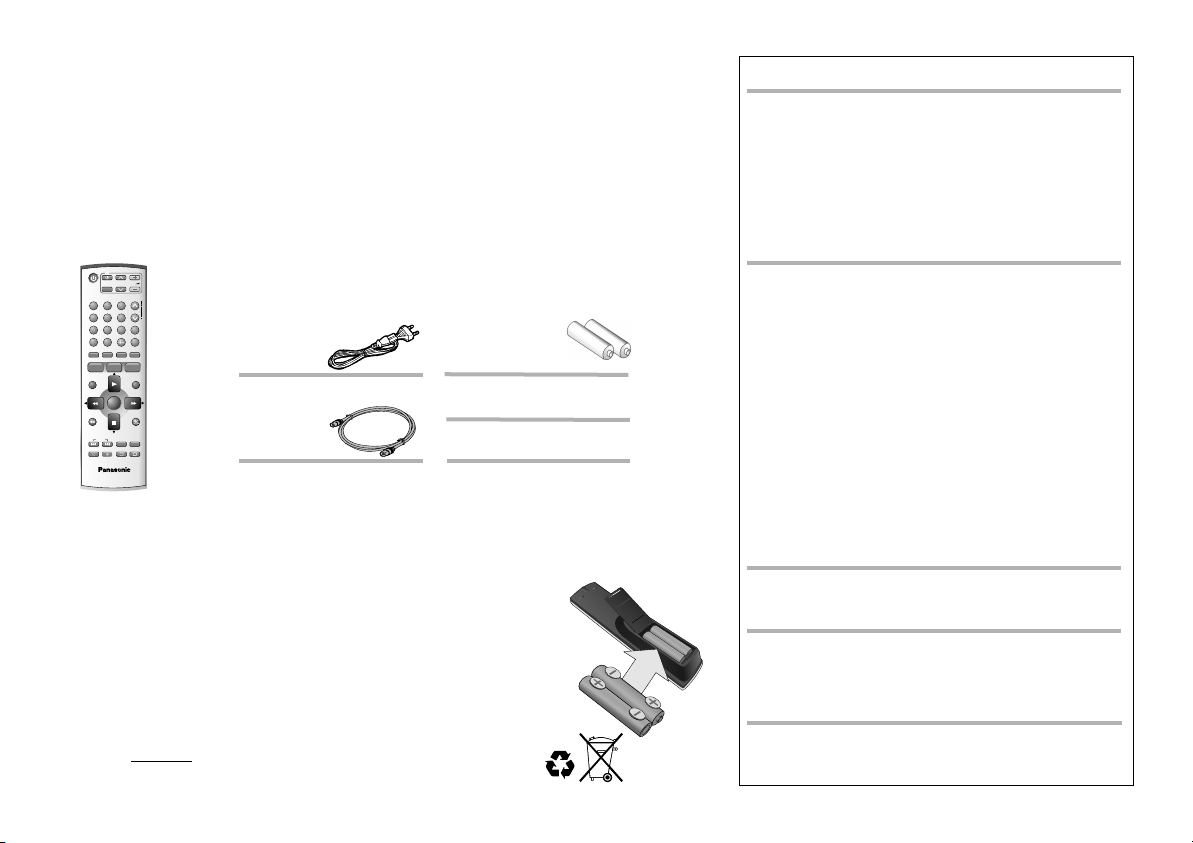
Dear customer
Thank you for your trust and your decision to purchase this top-quality device. Panasonic is one
of the leading manufacturers of entertainment electronics devices. We are sure that you will be
completely satisfied with this device.
Matsushita Electric Industrial Co., Ltd.
http://www.panasonic.co.jp/global/
VCR
TV
AV
2
1
5
4
8
7
INPUT SEL
0
ShowView
AUDIO
PROG
PROG PLAY
/CHECK
MENU
ENTER
JET REW
INDEX
REC MODE
RECTIMER
"Some functions may not be
applicable to your VCR."
VCR/TV
N2QAJB000088
A
Included
VOL
CH
TRACKING/V-LOCK
ccessories
3
CH
6
AV LINK
9
EXT LINK
RESET/CANCEL
STATUS
I-TIMER
EXIT
PAUSE/SLOW
OFF-TIMER
A
B
Remote control
AC Mains Lead
RJA0043-1C
RF Coaxial cable
Batteries
AA, UM3 or R6
Operating Instructions
Guarantee Card
N2QAJB000088: NV-SV121, NV-HV61, NV-MV21
N2QAJB000090: NV-HV51, NV-MV16
Inserting Batteries
The batteries last for about a year, depending on how often you use the remote control unit.
!
Do not mix old with new batteries or batteries of different types.
!
Only use batteries without any harmful substances (lead, cadmium, mercury).
!
Do not use rechargeable type batteries.
!
Remove the batteries if the remote control unit will remain unused
for longer periods of time.
!
Do not heat or short-circuit the batteries. Immediately remove
used-up batteries and replace with batteries of type AA, UM3 or R6.
!
Be sure to put in the batteries the right way round (+ and -).
Dispose of batteries, packaging material and the unit according to
statutory regulations. They must not be thrown into the household refuse.
2
NORSK
ADVARSEL:
FOR Å REDUSERE FAREN FOR BRANN, ELEKTRISK STØT
ELLER SKADER PÅ PRODUKTET, MÅ DETTE APPARATET
IKKE UTSETTES FOR REGN, FUKTIGHET, VANNDRÅPER
ELLER VANNSPRUT. DET MÅ HELLER IKKE PLASSERES
GJENSTANDER FYLT MED VANN, SLIK SOM
BLOMSTERVASER, OPPÅ APPARATET.
ADVARSEL!
!
APPARATET MÅ IKKE PLASSERES I EN BOKHYLLE, ET
INNEBYGGET KABINETT ELLER ET ANNET LUKKET STED
HVOR VENTILASJONSFORHOLDENE ER
UTILSTREKKELIGE. SØRG FOR AT GARDINER ELLER
LIGNENDE IKKE FORVERRER
VENTILASJONSFORHOLDENE, SÅ RISIKO FOR
ELEKTRISK SJOKK ELLER BRANN FORÅRSAKET AV
OVERHETING UNNGÅS.
!
APPARATETS VENTILASJONSÅPNINGER MÅ IKKE DEKKES
TIL MED AVISER, BORDDUKER, GARDINER OG LIGNENDE.
!
PLASSER IKKE ÅPEN ILD, SLIK SOM LEVENDE LYS,
OPPÅ APPARATET.
!
BRUKTE BATTERIER MÅ KASSERES UTEN FARE FOR
MILJØET.
DETTE APPARATET ER BEREGNET TIL BRUK UNDER
MODERATE KLIMAFORHOLD.
Dette apparatet kan under bruk fange opp høyfrekvente
forstyrrelser forårsaket av en mobiltelefon som benyttes i
nærheten. Hvis slik forstyrrende påvirkning konstateres, bør
mobiltelefonen benyttes på større avstand fra dette apparatet.
Utstyret bør plasseres i nærheten av AC-stikkontakten, og
støpslet má være lett tilgjengelig hvis det skulle oppstå problemer.
Page 3

Safety Precautions
Keep the VCR away from
high temperatures and avoid
changes in temperatures.
Avoid magnets or
magnetised objects.
Don´t put fingers or
other objects inside.
Keep away from liquids.
Voltage: Only use power sources complying with the specifications for this device.
AC mains lead protection: Ensure the AC mains lead is connected correctly and not damaged.
Poor connection and lead damage can cause fire or electric shock.
Service: Never attempt to repair this unit by yourself. If a problem occurs that is not described in
these operating instructions, disconnect the power supply and contact your dealer or an authorised
after sales service centre.
The model and serial number of this product can be found on the back of the unit. Please note them
and keep for future reference. Model No. Serial No.
WARNING:
TO REDUCE THE RISK OF FIRE, ELECTRIC SHOCK OR PRODUCT DAMAGE, DO NOT EXPOSE THIS
APPARATUS TO RAIN, MOISTURE, DRIPPING OR SPLASHING AND THAT NO OBJECTS FILLED WITH
LIQUIDS, SUCH AS VASES, SHALL BE PLACED ON THE APPARATUS.
CAUTION!
!
DO NOT INSTALL OR PLACE THIS UNIT IN A BOOKCASE, BUILT-IN CABINET OR IN ANOTHER
CONFINED SPACE. ENSURE THE UNIT IS WELL VENTILATED. TO PREVENT RISK OF ELECTRIC
SHOCK OR FIRE HAZARD DUE TO OVERHEATING, ENSURE THAT CURTAINS AND ANY OTHER
MATERIALS DO NOT OBSTRUCT THE VENTILATION VENTS.
!
DO NOT OBSTRUCT THE UNIT’S VENTILATION OPENINGS WITH NEWSPAPERS, TABLECLOTHS,
CURTAINS, AND SIMILAR ITEMS.
!
DO NOT PLACE SOURCES OF NAKED FLAMES, SUCH AS LIGHTED CANDLES, ON THE UNIT.
!
DISPOSE OF BATTERIES IN AN ENVIRONMENTALLY FRIENDLY MANNER.
Keep away from humidity
and dust.
Install the VCR in a horizontal
position. Do not place anything
heavy on it.
THIS UNIT IS INTENDED FOR USE IN MODERATE CLIMATES.
This product may receive radio interference caused by mobile telephones during use. If such
interference is apparent, please increase separation between the product and the mobile telephone.
The socket outlet shall be installed near the equipment and easily accessible or the mains plug or an
appliance coupler shall remain readily operable.
3
Page 4
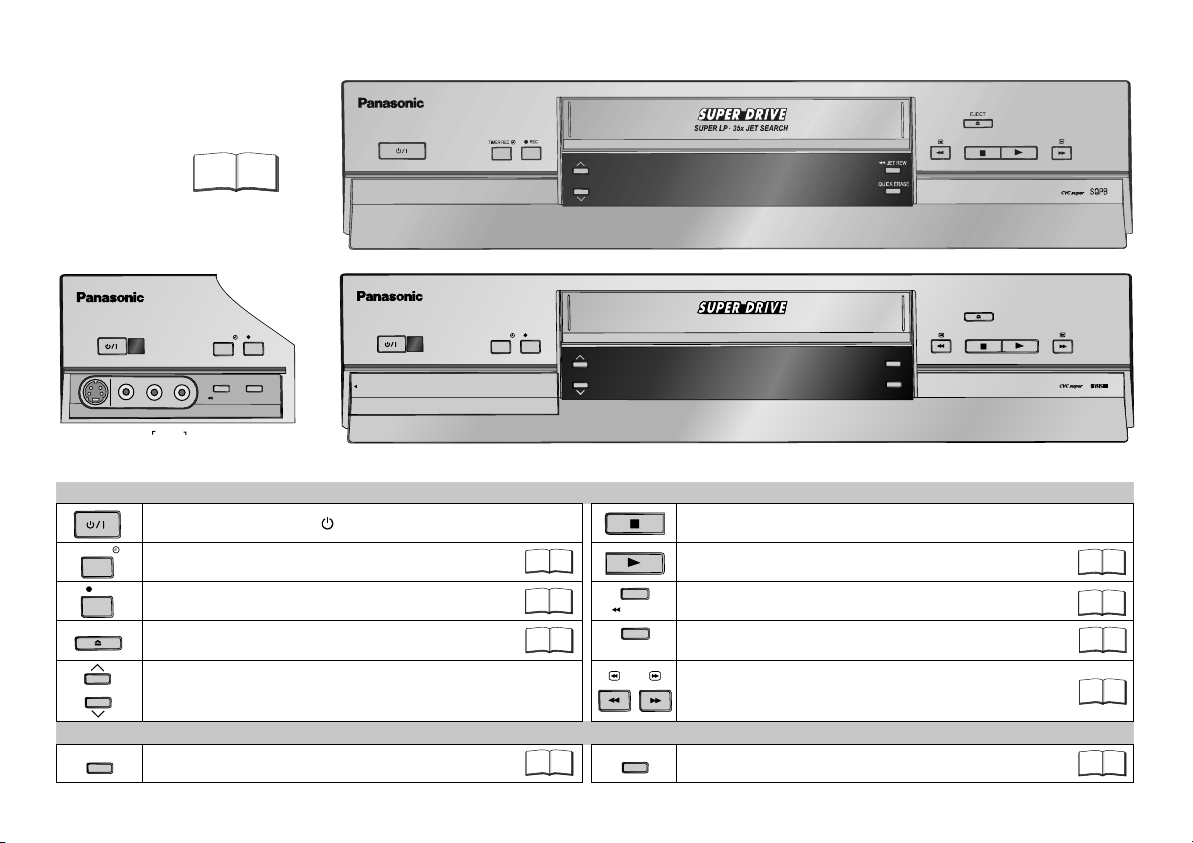
Front Panel VCR
CH
VCR= Video Cassette Recorder
NV-HV61, NV-HV51, NV-MV21, NV-MV16
Detailed information
is available on the
specified pages.
PULL OPEN
S-VIDEO
TIMER REC
REC
EJECT
CH
3D DNR
VIDEO
L/MONO
4
Page
NV-SV121
REC
TIMER REC
PULL OPEN
JET REW
QUICK ERASE
AUDIO
R
Stand-by/on switch /I
Activates the recording timer.
Record
Ejects the cassette.
Channel selector
3-Dimensional Digital Noise Reduction
CVC super (Crystal View Control super): The picture is automatically adjusted as clear and sharp as possible.
TIMER REC
REC
CH
SUPER LP 35x JET SEARCH
SV121 HV61 HV51 MV21 MV16
Stop ends recording, playback, or winding.
21
21
20
28
QUICK ERASE
Playback
Fast rewind to the beginning of the tape.
JET REW
Erases a cassette.
Search
Fast winding
SV121
28
TBC
Time Base Correction: Optimises picture quality
.
3D DNR
TBC
EJECT
Super VHS
ET
26
27
28
27
28
Page 5
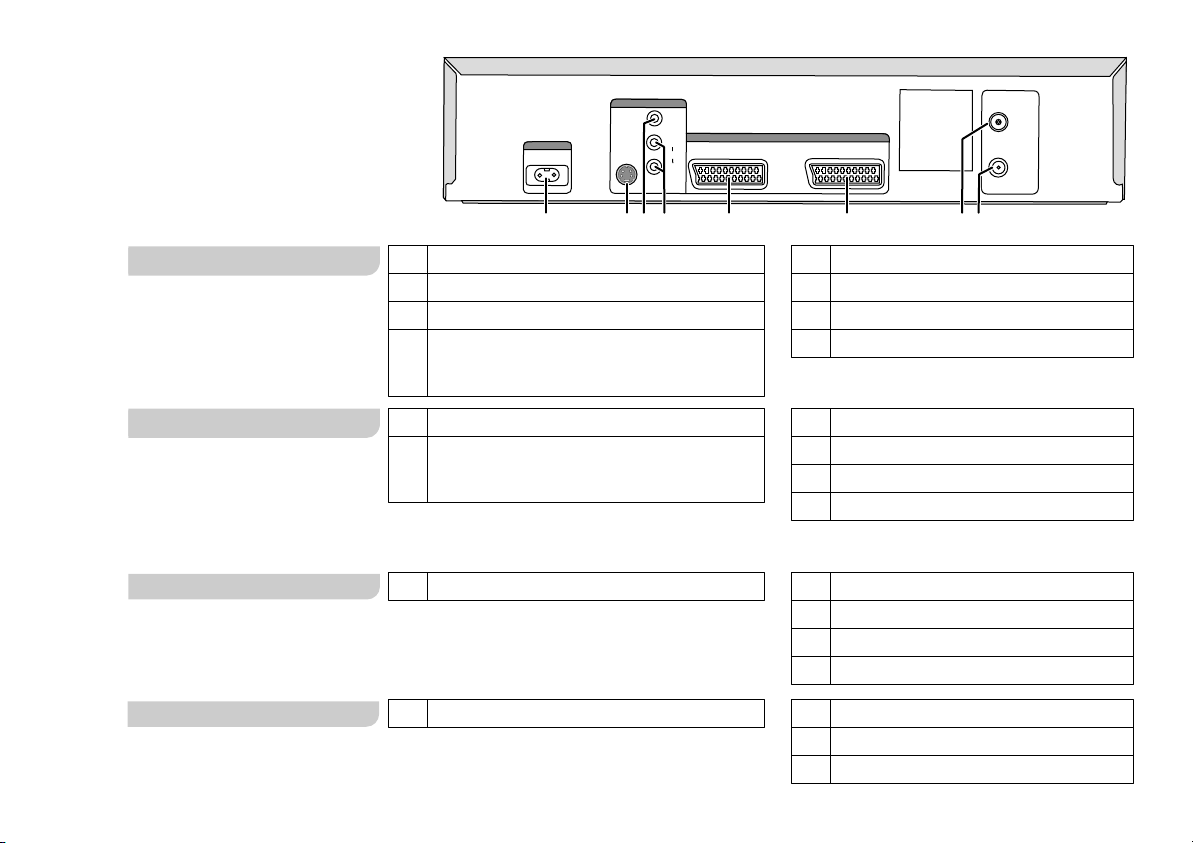
Rear Panel VCR
SV120 HV60 HV65 HV55 HV50 MV20 SV121 HV61 HV51 MV21 MV16
AC IN
~
1
AC IN~ (Power supply)
1
1
S-VIDEO output
2
2
3
3
VIDEO output
AUDIO output
4
4
L = AUDIO output left channel
R = AUDIO output right channel
S VIDEO
AV2
2
AV OUT
VIDEO
AV1(TV)
L
AUDIO
R
(
4
3
5
AV2 (DECODER/EXT)
6
5
AV1 (21-pin Scart socket)
AV2 (21-pin Scart socket)
6
RF IN = Antenna input
7
7
8
8
RF OUT = Antenna output
RF IN
RF OUT
8
7
SV120 HV60 HV65 HV55 HV50 MV20
SV121 HV51 MV21 MV16 HV61
SV120 HV60 HV65 HV55 HV50 MV20
SV121 HV61 MV21 MV16HV51EC
SV121 HV61 HV51EG MV21 MV16
AC IN~ (Power supply)
1
1
AUDIO output
4
4
L = AUDIO output left channel
R = AUDIO output right channel
AC IN~ (Power supply)
1
AC IN~ (Power supply)
1
5
AV1 (21-pin Scart socket)
AV2 (21-pin Scart socket)
6
RF IN = Antenna input
787
8
RF OUT = Antenna output
5
AV1 (21-pin Scart socket)
AV2 (21-pin Scart socket)
6
RF IN = Antenna input
787
8
RF OUT = Antenna output
AV (21-pin Scart socket)
5
RF IN = Antenna input
7
8
RF OUT = Antenna output
5
Page 6
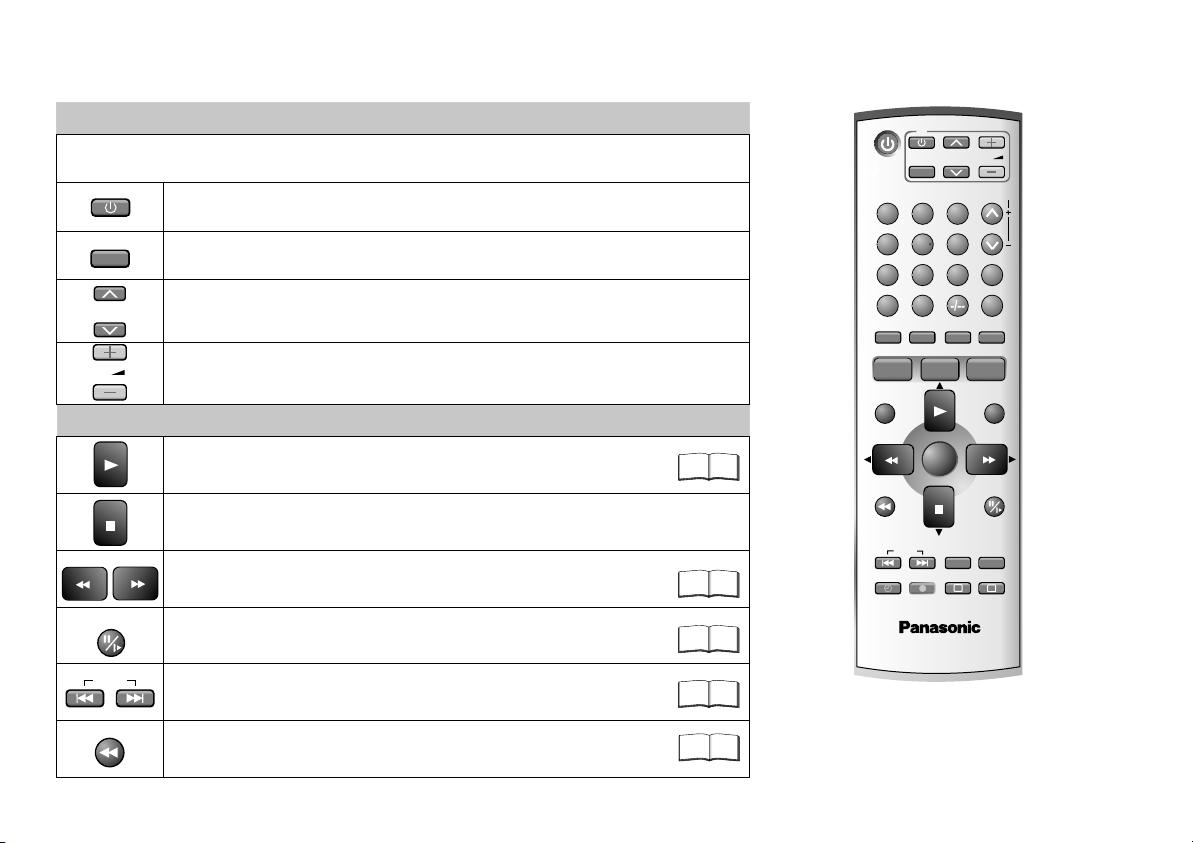
Remote control functions
TV Controls
Some Panasonic television sets may be controlled with the remote control unit of this VCR.
Television set Stand-by/on switch.
AV
CH
VOL
Selects the TV set's AV port.
Channel selector.
Volume control.
VCR Playback Control
Normal playback
Stop ends recording, playback, or winding.
Eject: Press and hold for more than 3 seconds.
Fast forward/rewind when stopped,
search forward or backwards during playback.
PAUSE/SLOW
INDEX
Stop a recording session.
Still playback or Slow Playback.
Search beginning of a recording session.
26
27
27
27
VCR
1
4
7
INPUT SEL
ShowView
AUDIO
PROG
/CHECK
MENU
JET REW
INDEX
"Some functions may not be
applicable to your VCR."
TV
AV
2
5
8
0
PROG PLAY
ENTER
RECTIMER
VCR/TV
N2QAJB000088
CH
3
6
9
STATUS
REC MODE
A
VOL
TRACKING/V-LOCK
CH
AV LINK
EXT LINK
RESET/CANCEL
I-TIMER
EXIT
PAUSE/SLOW
OFF-TIMER
B
N2QAJB000088
JET REW
Fast rewind to beginning of tape.
27
N2QAJB000088: NV-SV121, NV-HV61, NV-MV21
N2QAJB000090: NV-HV51, NV-MV16
6
Page 7
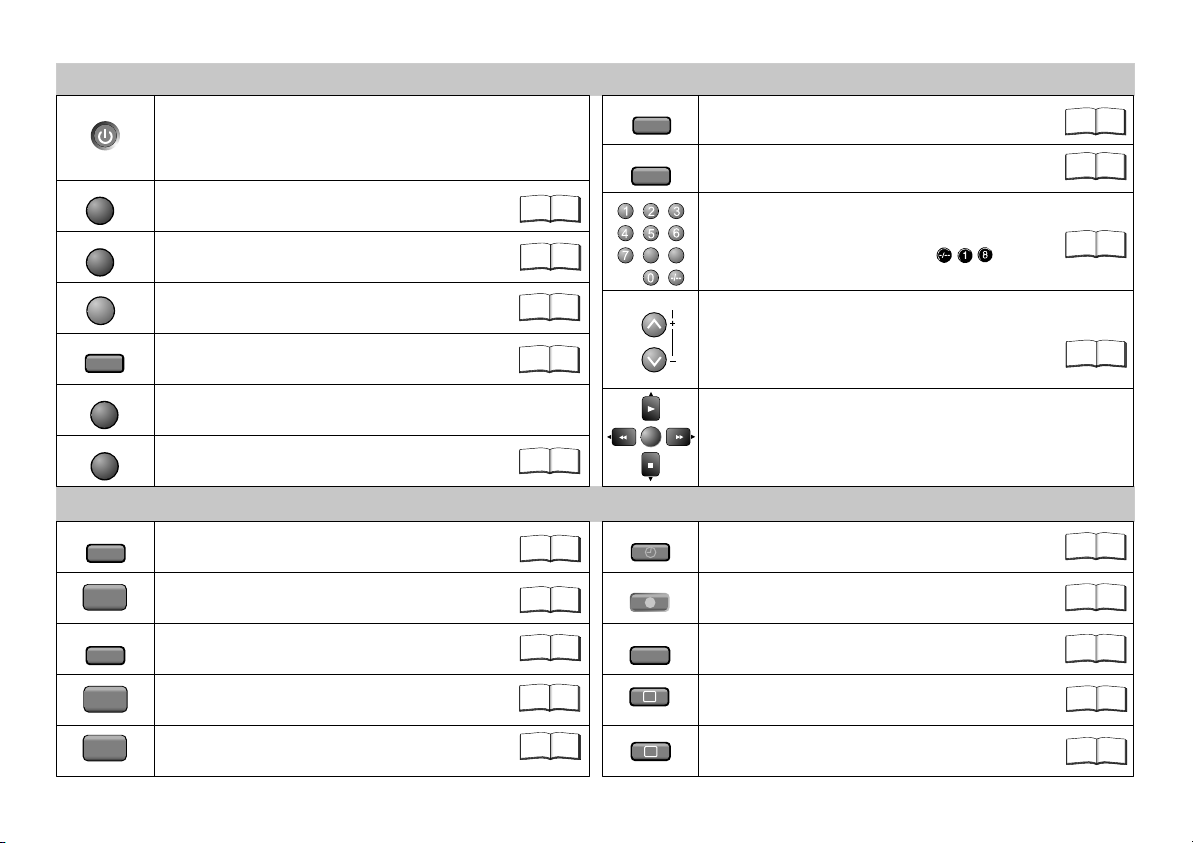
VCR
MENU
EXIT
INPUT SEL
AUDIO
AV LINK
EXT LINK
ShowView
VCR Standard Controls
Stand-by/on switch
Press to switch the unit from on to stand-by mode or vice versa.
In stand-by mode, the unit is still consuming a small amount of
power.
Displays the menu.
Quits a menu.
Switches between AV inputs
A1, A2, A3 and Tuner (depending on model).
Audio mode.
14
14
13
28
Switches from television reception to the video playback channel.
(does not apply to HV51EG, MV21, MV16)
Records with external recording control.
25
VCR Recording Controls
ShowView Menu (does not apply to HV51, MV16).
24
STATUS
RESET/CANCEL
8 9
TRACKING/V-LOCK
CH
ENTER
TIMER
Press repeatedly to display the time,
tape counter or tape remain.
RESET : Resets the counter to 0:00.00.
CANCEL :Clears an entry you made.
Select programme storage position or enter
the ShowView number. E.g.: 18 =
Channel select buttons.
Tracking control of VCR picture disturbance.
Menu navigation buttons.
ENTER: Selecting or storing settings.
Activate the recording timer mode.
20
28
24
26
21
I-TIMER
OFF-TIMER
PROG
/CHECK
PROG PLAY
Programming TV programmes broadcasted at the same
time and on the same channel.
Switches the VCR into stand-by mode after a preset
period of time during recording, playback or stop mode.
Displays the menu Timer recording.
Plays back programmed recordings.
23
REC
26
21
22
REC MODE
A
B
Record
Sets the tape speed.
Delete highlighted station.
Move highlighted station.
20
20
16
16
7
Page 8

Connecting with a 21-pin Scart cable
Follow the steps
described below.
Disconnect power to
all devices.
Connect antenna to the
1
RF IN (Antenna input)
connector of the VCR.
Connect the VCR’s RF OUT
2
(Antenna output) to the
television set’s antenna input
connector.
Connect the VCR’s AV1 socket
3
(21-pin Scart socket) to the TV
set’s Scart In socket.
Connect VCR and TV set to
4
the AC mains supply.
AC IN~
AC IN
TV
AC mains lead
4
AV1
21-pin Scart socket
VCR
AC mains lead
AC mains lead
4
Antenna input
3
RF IN
Antenna input
RF OUT
Antenna output
2
RF coaxial cable
21-pin
Scart cable
1
Antenna
VCR Auto Setup with 21-pin Scart cable
(Automatic tuning)
SV121 HV61 HV51 MV21 MV16
D
If the Country menu does not
appear after turning the device
on, you may reset the device to
its factory defaults (page 17).
Upon doing so the VCR Auto
Setup will start again.
!
Turn on your television set.
!
With the Stand-by/on switch turn on the VCR.
The Country menu appears.
!
With the arrow buttons select the according country, and
confirm by pressing ENTER.
Automatic tuning for all receivable TV stations begins.
Approximate duration is 5 minutes.
SV121 HV61 MV21 HV51 MV16
If menu Clock set appears
If time and date are not transmitted by a TV station, they must be set
manually.
!
Enter Time and Date with or ... , then
1 2 3
0
save with ENTER.
D
Mind that a wrong date or time will influence the programmed
recording of TV programmes (don't forget to change summer time
and winter time).
SV121 HV61 MV21 HV51 MV16
After running the automatic tuning Time and Date must be set manually.
!
Enter Time and Date with or ... , then
save with ENTER.
1 2 3
0
8
Page 9

Connecting with S-VIDEO cable.
SV121 Only
Follow the steps
Antenna
AC IN~
VCR
TV with S-VIDEO
input
TV
5
S-VIDEO output
AC mains lead
5
AUDIO input
4
3
AC mains lead
AUDIO output
Antenna input
AUDIO cable
S-VIDEO cable
S-VIDEO input
RF IN
Antenna input
RF OUT
Antenna output
RF coaxial cable
1
2
described below.
Disconnect power to
all devices.
Connect antenna to the
1
RF IN (Antenna input)
connector of the VCR.
Connect the VCR’s RF OUT
2
(Antenna output) to the
TV set’s antenna input
connector.
Connect the VCR´s S-VIDEO
3
output to the S-VIDEO input
of your television set.
Connect the VCR’s AUDIO
4
output (L/R) to the AUDIO input
of your TV set.
Connect VCR and television
5
set to the AC mains supply.
VCR Auto Setup with S-VIDEO cable
()Automatic tuning
This VCR supports the S-VHS format, providing a high picture quality
when playing back a S-VHS formatted cassette. When connecting via
a S-VIDEO cable, it is still possible to play back cassettes recorded
on the conventional VHS system.
SV121 HV61 HV51 MV21 MV16
D
If the Country menu does not
appear after turning the device
on, you may reset the device to
its factory defaults (page 17).
Upon doing so the VCR Auto
Setup will start again.
!
Turn on your television set.
!
With the Stand-by/on switch turn on the VCR.
The Country menu appears.
!
With the arrow buttons select the according country, and
confirm by pressing ENTER.
Automatic tuning for all receivable TV stations begins.
Approximate duration is 5 minutes.
If menu Clock set appears
If time and date are not transmitted by a TV station, they must be set
manually.
!
Enter Time and Date with or ... , then
save with ENTER.
D
Mind that a wrong date or time will influence the programmed
recording of TV programmes (don't forget to change summer
time and winter time).
1 2 3
0
9
Page 10
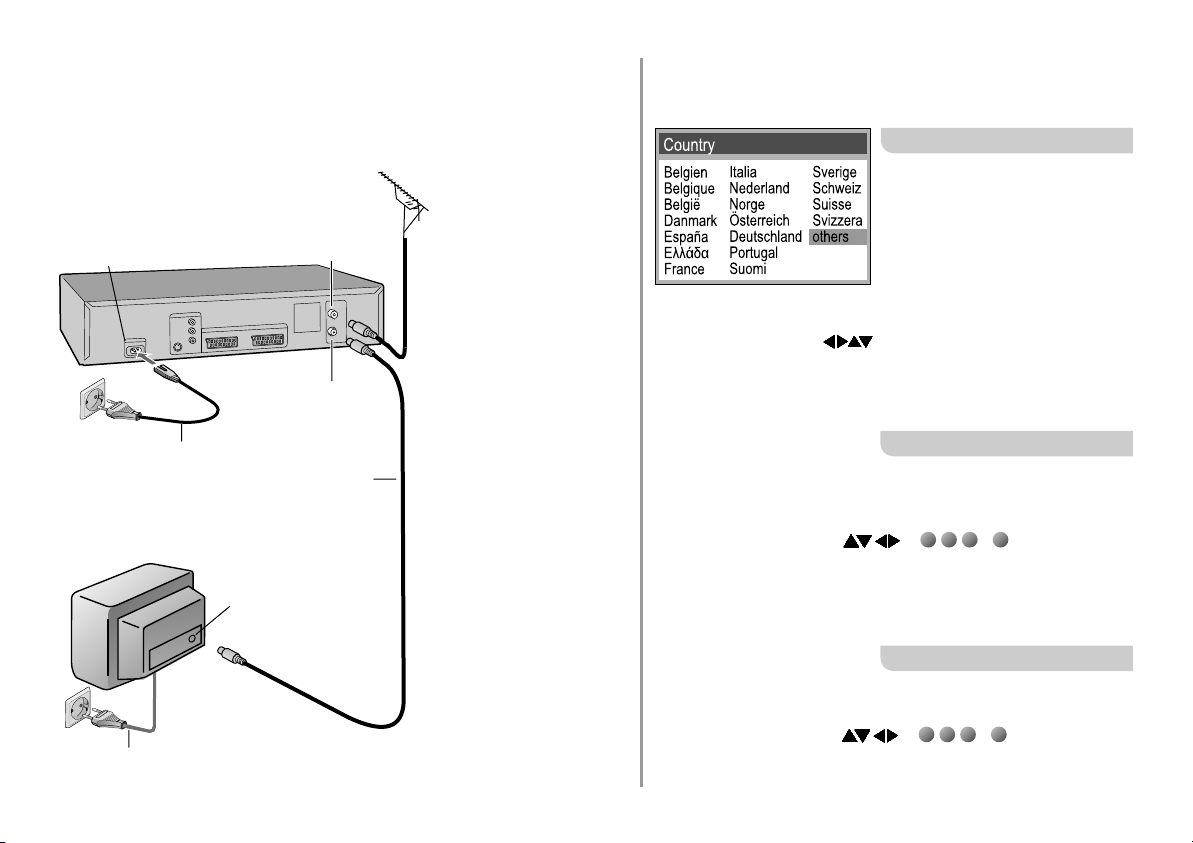
Connecting with RF Coaxial cable
Follow the steps
You can connect the VCR to your TV set
by using a RF coaxial cable.
RF IN
AC IN~
VCR
Antenna input
RF OUT
Antenna output
Antenna
1
described below.
Disconnect power to
all devices.
Connect antenna to the
1
RF IN (Antenna input)
connector of the VCR.
VCR Auto Setup with RF Coaxial cable
(Automatic tuning)
SV121 HV61 HV51 MV21 MV16
D
If the Country menu does not
appear after turning the device on,
you may reset the device to its
factory defaults (page 17). Upon
doing so the VCR Auto Setup will
start again.
The Country menu appears.
!
With the arrow buttons select the according country, and
confirm with ENTER.
Automatic tuning for all receivable TV stations begins.
Approximate duration is 5 minutes.
10
TV
AC mains lead
3
3
AC mains lead
2
Antenna input
RF coaxial cable
Connect the VCR´s RF OUT
2
(Antenna output) to the
television set’s antenna in
connector.
Connect VCR and television
3
set to the AC mains supply.
SV121 HV61 MV21 HV51 MV16
If menu Clock set appears
If time and date are not transmitted by a TV station, they must be set
manually.
!
Enter Time and Date with or ... , then
1 2 3
0
save with ENTER.
D
Mind that a wrong date or time will influence the programmed
recording of TV programmes (don't forget to change summer time
and winter time).
SV121 HV61 MV21 HV51 MV16
After running the automatic tuning Time and Date must be set
manually.
!
Enter Time and Date with or ... , then
save with ENTER.
1 2 3
0
Page 11

Channel tuning / Correcting interferences
Setting Time and Date
If you decide to just use the RF coaxial cable to connect the TV set you must adjust the
video output channel with the TV set’s input channel.
Screen Display
VCR Ch:36
!
Turn on your television set.
!
Turn on the VCR by pressing the Stand-by/on switch.
!
Press MENU for about 5 seconds. The preset channel is
displayed on the VCR-display.
Test pattern
VCR Display
RF Output Channel
!
Adjust television set to show the test picture.
If there are any interferences select another channel on the
television set and the VCR.
!
Press the CH button to change the channel
(e.g. Channel 39). Fine-tune television set until
a clear picture is displayed.
!
Confirm with ENTER.
TRACKING/V-LOCK
CH
Continue VCR Auto Setup (Automatic tuning).
RF Output Channel
D
The VCR will not initiate the VCR Auto Setup if it was run once
VCR Ch:39
before.
Reset the device to factory defaults (page 17). Upon doing so
you will be able to start VCR Auto Setup again.
Test pattern
D
Press EXIT to abort VCR Auto Setup. You can run VCR Auto
Setup again at another time.
If a 21-pin Scart cable is used, please adjust the following
settings to disable the VCR´s RF-output channel.
21
(RF OFF)
...
!
69
Press MENU for about 5 seconds. The preset channel will be
displayed on the VCR-display.
!
Press channel select buttons CH or 0 to invoke [- -].
!
Confirm with ENTER.
Menu
Timer recording
Tuning
Clock set
Others
Language : English
: exit
ENTER
: select : access
EXIT
Automatic tuning
Clock set
AUTO
Time : 12 : 00 : 00
Date : 11. 6. 04
: select : access
MENU EXIT
: return : exit
ENTER
Manual tuning
Clock set
MANUAL
Time : 12 : 00 : 00
Date : 11. 6. 04
: select : access
MENU EXIT
: return : exit
ENTER
!
Press MENU,
the Menu screen appears.
!
With select Clock set.
!
Press ENTER.
!
Select [AUTO] and confirm with
ENTER.
If the device does not find a TV
station broadcasting the time
signal, set Time and Date manually.
!
Select [MANUAL] and confirm with
ENTER.
!
With or ...
1 2 3
0
enter Time and Date, then store
with ENTER.
11
Page 12

External Devices
HV61 HV51EC
Others 1 / 2
Tape length : AUTO ( E-240)
AV2 : EXT
TV system : AUTO
SQPB : AUTO
OSD : 4 : 3
Power save : OFF
VCR display: ON
SV121
Others 1 / 2
Tape length : AUTO ( E-240)
AV2 : DECODER
AV2 IN : VIDEO
AV1 OUT : VIDEO
TV system : AUTO
S-VHS playback : AUTO
OSD : 4 : 3
SV121 HV61 HV51EC HV51EG MV21 MV16
Connecting a Set Top Box, satellite receiver, decoder or a second recorder.
You can connect a Set Top Box to receive digital broadcast by antenna (DVB-T) signals,
a satellite receiver (digital/analogue) or a decoder to decrypt encrypted programmes.
Disconnect power to all devices.
Connect the external device to the AV2 input of the VCR by
using a 21-pin Scart cable.
Connect VCR, television set and the external unit to the AC
mains supply and switch it on.
!
Press MENU.
!
With select the Others menu and confirm with ENTER.
Set Top Box, satellite receiver, second recorder:
!
Select AV2 with , and set to [EXT] with .
Decoder:
!
Select AV2 with , and set to [DECODER] with .
This setting does not allow you to change option AV2 IN.
!
Press MENU to return to the Menu screen.
When using a decoder switch channel to decoder.
VCR
External unit
21-pin Scart cable
Antenna
TV
Tuning
Pos Name Ch Pos Name Ch
1 ARD 7
2 ZDF 4
3 N3 2
4 RTL 12
5 SAT1 13
AAAAAAAAAAAAAAAAAAAAAAAAAAAAAAAA BBBBBBBBBBBBBBBBBBBBBBBBBBBBBBBB
: delete : move
: : access
select
MENUMENUMENUMENUMENUMENUMENUMENU
: return : exit
6 VOX 8
7 PRO7 95
8 RTL2 85
9 PREM 97
10 S-RTL 98
ENTERENTERENTERENTERENTERENTERENTERENTER
EXITEXITEXITEXITEXITEXITEXITEXIT
12
Setting the channel to decoder
!
Press MENU.
!
With select menu Tuning
and confirm with ENTER.
!
With ENTER select Manual.
!
With , select the encrypted channel and
confirm with ENTER.
!
With select Decoder, then select [ON] with .
!
Press MENU to return to the Tuning menu.
Pos
Name
Channel
Fine tuning
Decoder
Video system
Mono
: select
MENUMENUMENUMENUMENUMENUMENUMENU
: return : exit
:
9
: PREM
: 97
AUTO
:
:
ON
:PAL
: OFF
EXITEXITEXITEXITEXITEXITEXITEXIT
- - -
Page 13

External Devices
VCR
SV121 HV61 HV51 MV21 MV16
Connecting an amplifier
Disconnect power to all devices.
Use an audio cable to connect your VCR to a stereo amplifier.
Left = white (L) Right = red (R)
Connect VCR, television set and the Amplifier to the AC mains supply.
D
If you have a scart adapter cable you can also connect the
VCR’s AV socket to an amplifier.
AUDIO cable
PULL OPEN
S-VIDEO
Video
VIDEO
AUDIO
L/MONO
Audio
L R
Amplifier
SV120 HV60 HV65 HV55 HV50 MV20
SV121 HV61 HV51 MV21 MV16
Connecting to the AV3 input
!
Connect the VIDEO/S-VIDEO output of the device to be connected to the
REC
TIMER REC
JET REW
QUICK ERASE
R
INPUT SEL
front panel VIDEO/S-VIDEO input of the VCR (e.g. a video camcorder).
!
Connect the AUDIO output of the device to be connected to the AUDIO input
of the VCR.
!
With INPUT SEL select A3.
LP
D
To record the audio signal in Mono format, connect only the L/MONO input.
13
Page 14

Menu
Menu
Timer recording
Tuning
Clock set
Others
Language : English
21
9
18 19
Timer recording 1/3
Pos Date Start Stop
-- ---- -- / -- --:-- --:-- - ---
-- ---- -- / -- --:-- --:-- - ---
-- ---- -- / -- --:-- --:-- - ---
22
-- ---- -- / -- --:-- --:-- - ---
-- ---- -- / -- --:-- --:-- - ---
-- ---- -- / -- --:-- --:-- - ---
Tuning
Manual
Auto Setup
Shipping condition
15
Clock set
AUTO
11
Time : 12 : 00 : 00
Date : 11. 6. 04
Others 1 / 2
Tape length : AUTO ( E-240)
AV2 : DECODER
AV2 IN : VIDEO
AV1 OUT : VIDEO
TV system : AUTO
S-VHS playback : AUTO
OSD : 4 : 3
VPS
PDC
The cursor buttons on the remote control
ENTER
unit allow you to navigate through menus
and change selected entries.
!
Press MENU, the menu screen appears.
!
With select the desired sub-menu.
!
Press ENTER, the selected menu appears.
!
With select the entry you would like to change,
then confirm with ENTER.
!
Make your changes following the menu steps.
!
With MENU return to the previous menu.
!
Press EXIT to leave the menu.
D
Not every model supports all of the functions.
14
Page 15

Manual Setup
Tuning
Pos Name Ch Pos Name Ch
- - -
AUTO
EXITEXITEXITEXITEXITEXITEXITEXIT
ENTERENTERENTERENTERENTERENTERENTERENTER
EXITEXITEXITEXITEXITEXITEXITEXIT
6 VOX 8
7 - - - - - - 8 - - - - - - 9 - - - - - - 10 - - - - - - -
1 ARD 7
2 ZDF 4
3 N3 2
4 RTL 12
5 SAT1 13
AAAAAAAAAAAAAAAAAAAAAAAAAAAAAAAA BBBBBBBBBBBBBBBBBBBBBBBBBBBBBBBB
: delete : move
: : access
select
MENUMENUMENUMENUMENUMENUMENUMENU
: return : exit
Pos
Name
Channel
Fine tuning
Decoder
Video system
Mono
: select
MENUMENUMENUMENUMENUMENUMENUMENU
: return : exit
: 7
: - - - : :
:
: OFF
: AUTO
: OFF
Creating a new station table
!
Press MENU, the Menu screen appears.
!
Select the Tuning menu by pressing and confirming with ENTER.
!
Confirm Manual by pressing ENTER.
!
With the buttons, select an open storage position.
!
Press ENTER.
!
Enter channel with the or ... buttons.
1 2 3
0
Channel tuning starts. Wait until the desired station has been set.
Fine tuning may help to minimise any interference.
!
Press MENU to return to the Tuning screen.
Options available for tuning the channels
D
Not every model supports all of the functions.
Pos
Name
Channel
Fine tuning
Decoder
Video system
Mono
AUTO / MAN.
ON / OFF
AUTO / PAL / MESECAM
ON / OFF
Station position.
Station name setting.
Channel setting.
Fine tuning of disturbed picture.
For reception of encrypted channels.
TV system setup.
Switch stereo to mono.
15
Page 16

Manual Setup
Tuning
Pos Name Ch Pos Name Ch
ARD
EXITEXITEXITEXITEXITEXITEXITEXIT
ENTERENTERENTERENTERENTERENTERENTERENTER
EXITEXITEXITEXITEXITEXITEXITEXIT
6 VOX 8
7 PRO7 95
8 RTL2 85
9 KABE 97
10 S-RTL 98
B
1 ARD 7
2 ZDF 4
3 N3 2
4 RTL 12
5 SAT1 13
AAAAAAAAAAAAAAAAAAAAAAAAAAAAAAAA
delete
: : move
: : access
select
MENUMENUMENUMENUMENUMENUMENUMENU
: return : exit
Pos
Name
Channel
Fine tuning
Decoder
Video system
Mono
: select
MENUMENUMENUMENUMENUMENUMENUMENU
: return : exit
: 1
:
: 7
: AUTO
: OFF
: AUTO
: OFF
Tuning
Pos Name Ch Pos Name Ch
1 ARD 7
2 ZDF 4
3 N3 2
4 RTL 12
5 SAT1 13
AAAAAAAAAAAAAAAAAAAAAAAAAAAAAAAA
delete
: : move
: : store
move
MENUMENUMENUMENUMENUMENUMENUMENU
: return : exit
6 VOX 8
7 PRO7 95
8 RTL2 85
9 KABE 97
10 S-RTL 98
B
ENTERENTERENTERENTERENTERENTERENTERENTER
EXITEXITEXITEXITEXITEXITEXITEXIT
Changing the name of TV stations
!
Press MENU, the Menu screen appears.
!
With select the Tuning menu, confirm with ENTER.
!
Confirm Manual with ENTER.
!
With select the name entry.
!
Press ENTER.
!
With select the name entry.
The cursor will mark the first letter .
!
With change that letter.
!
With select the next letter .
!
Press MENU.
ARD
ADR
The new name will be stored in Tuning.
Changing the order of TV stations or deleting a station
!
Press MENU, the Menu screen appears.
!
With select the Tuning menu, confirm with ENTER.
!
Confirm Manual with ENTER.
!
!
!
!
BBBBBBBBBBBBBBBBBBB
Press . An arrow to the left will mark the selected field.
With move the station to any other desired location.
Press ENTER.
A
Press to delete the station.
16
Page 17

Manual Setup
Tuning
Manual
Auto Setup
Shipping condition
OK?
Creating a new station table
!
Press MENU, the Menu screen appears.
!
With select the Tuning menu, confirm with ENTER.
!
With select Auto Setup, confirm with ENTER.
!
Press ENTER to confirm.
ENTERENTERENTERENTERENTERENTERENTERENTER
: yes : no
EXITEXITEXITEXITEXITEXITEXITEXIT
Auto Setup
Country : others
Tuning : Ch 1
Tuning
Manual
Auto Setup
Shipping condition
OK?
ENTERENTERENTERENTERENTERENTERENTERENTER
: yes : no
EXITEXITEXITEXITEXITEXITEXITEXIT
The Country menu appears.
!
Select country with and confirm with ENTER.
The Auto Setup menu will be displayed.
The Automatic Tuning will start.
Shipping condition/factory defaults
!
Press MENU, the Menu screen appears.
!
With select the Tuning menu, confirm with ENTER.
!
With select Shipping condition and confirm with ENTER.
!
Press ENTER to confirm.
D
To restore factory defaults briefly unplug the AC mains lead.
Afterwards you will have to run VCR Auto Setup again.
17
Page 18

Menu Others
SV121
Others 1 / 2
Tape length : AUTO ( E-240)
AV2 : DECODER
AV2 IN : VIDEO
AV1 OUT : VIDEO
TV system : AUTO
S-VHS playback : AUTO
OSD : 4 : 3
HV61 HV51EC
Others 1 / 2
Tape length : AUTO( E-240)
AV2 : DECODER
TV system : AUTO
SQPB : AUTO
OSD : 4 : 3
Power save : OFF
VCR display : DIMMED
HV51EG MV21 MV16
Others
Tape length : AUTO ( E-240)
TV system : AUTO
SQPB : AUTO
OSD : 4 : 3
Power save : OFF
VCR display : DIMMED
EXT LINK : 2
Tape length
AV2
AV2 IN
AV1 OUT
TV system
S-VHS playback
OSD
SQPB
Sets the tape length of the cassette you use.
( ),
AUTO E - 240 E - 195, E - 260, E - 300
Selects the type of external unit connected to the VCR's socket. AV2
DECODER : If a decoder is connected.
EXT : If another video recorder or satellite receiver is connected.
Allows you to record the S-Video signal of an external unit connected
to the video recorder's AV2 socket.
VIDEO : If the unit does not support S-VIDEO.
S-VIDEO : If the unit supports S-VIDEO.
To connect use a 21-pin scart cable.
VIDEO : Video signal via the 21-pin scart cable.
S-VIDEO : S-Video signal via the 21-pin scart cable.
AUTO : Automatically detects PAL or MESECAM.
PAL : If you are using the PAL system.
MESECAM : If you are using the MESECAM system.
AUTO : The VCR automatically detects the type of recording.
ON : Plays back S-VHS format cassettes in the S-VHS format only.
OFF : Plays back cassettes recorded in VHS format only.
4:3 : Displays appear at the edge of the screen
WIDE : Displays appear at the edge of the screen
(displays appear in the middle on 4:3 format screens).
OFF : No on-screen displays.
AUTO : The VCR automatically detects the type of recording.
ON : Plays back S-VHS format cassettes in quasi S-VHS format.
OFF : Plays back cassettes recorded in VHS format only.
(displays not visible on 16:9 format screens).
18
Page 19

Menu Others
SV121
Others 2 / 2
Power save : OFF
VCR display : DIMMED
S-VHS REC : ON
S-VHS ET REC : OFF
EXT LINK : 2
HV61 HV51EC
Others 2 / 2
EXT LINK : 2
Press to display the 2nd screen.
ON : The video recorder's display unit is off. In Power save mode,
Power save
Only in stand-by mode
VCR display
Only in stand-by mode
S-VHS REC
S-VHS ET REC
In SP mode only
EXT LINK
OFF : Factory setting; you can change the VCR display setting.
Available only if the unit is not in Power save mode.
DIMMED : The video recorder's display is dimmed.
ON : The video recorder's display unit is on at normal brightness.
In conjunction with the PAL TV system only.
ON : For S-VHS format recordings on a S-VHS type cassette.
OFF : For VHS format recordings on a S-VHS type cassette.
In conjunction with the PAL TV system only.
ON : Takes recordings at a higher picture quality on VHS-HG
OFF : Takes standard quality recordings.
2 : External recording control by satellite receivers or
1 : For digital receivers transmitting a special recording
you cannot change the VCR display setting.
To control an external appliance via AV2 Scart socket,
the VCR first needs to be switched on.
cassettes.
digital receivers (video signal).
control signal, e.g. the F.U.N. receiver (TU-DSF41).
19
Page 20

Recording
Recording functions
REC
Direct recording of the
VCR - TV picture.
Timer recording
Recording controlled by timer.
Recording with INTELLIGENT TIMER
Repeating programmed
recordings.
Recording with ShowView
Programming recordings using
the ShowView function.
20
24
21
23
REC
REC MODE
SV121 HV61 HV51 MV21 MV16
Set the TV set to the video channel and insert a cassette into the VCR;
make sure that the cassette’s protection tab is intact.
!
Select channel to record from.
When recording from an external device, select from
Scart inputs AV1, AV2, or the front panel input AV3.
!
Press REC to start recording.
!
Press STOP to stop recording.
!
Press PAUSE/SLOW to pause recording.
To protect the video heads this function will be terminated after
approx. 5 minutes.
!
Press PAUSE/SLOW again to resume recording.
D
Recordings in the S-VHS or S-VHS ET REC mode are supported
by the PAL TV system only (SV121 only, page 19).
Tape speed
!
Prior to starting the recording session, press REC MODE to set
the tape speed.
SP : normal recording time - optimal picture quality
LP : double recording time - simple picture quality
EP : triple recording time - reduced picture quality
When playing back LP or EP recordings, interferences may occur when
using certain types of cassettes (e.g. Type E-300). These are not
indicative of a VCR malfuncion.
Recording with external recording controls
Recording is controlled
by an external device.
20
25
STATUS
Tape Remain counter
The display of the VCR shows:
Time - Counter - Tape Remain.
!
Press STATUS until [RE] is displayed.
Page 21

Timer recording
Timer recording 1 / 3
Timer recording 1 / 3
Pos Date Start Stop
Pos Date Start Stop
1 ARD 31/12 10:30 11:30 SP ON
1 ARD 31/12 10:30 11:30 SP ON
1 ARD 31/12 11:30 12:30 SP ON
1 ARD 31/12 11:30 12:30 SP ON
2 ZDF 31/12 12:30 13:30 SP ON
2 ZDF 31/12 12:30 13:30 SP ON
4 RTL 31/12 13:30 14:30 SP ON
4 RTL 31/12 13:30 14:30 SP ON
6 VOX 31/12 14:30 15:30 SP ON
6 VOX 31/12 14:30 15:30 SP ON
-- - - - - - -/ - - - -:- - - -:- - SP - - -
-- - - - - - -/ - - - -:- - - -:- - SP - - -
ENTER
:select : store
: select : store
CANCEL
CANCEL
: delete : exit
: delete : exit
ENTER
EXIT
EXIT
VPS
VPS
PDC
PDC
SV121 HV61 HV51 MV21 MV16
The Timer recording allows you to programme the recording time of TV programmes
up to 1 month in advance. Use the on-screen menu to programme a maximum of 16
recordings.
!
Press PROG/CHECK and select a free storage position .
!
Confirm with ENTER.
!
Select a station , and use to set date, week or weekday .
!
Then enter start- and stop-time , .
!
Hold buttons down to change time in 30-minute steps.
!
Select tape speed: A (Automatic), SP, LP, EP , .
!
The VPS/PDC settings may be changed with (does not apply to HV51, MV16).
!
Press ENTER to save timer programme.
!
Repeat these steps for further recordings you may wish to programme.
!
Press TIMER to activate the VCR´s timer mode.
Make sure the VCR symbol is displayed.
D
Do not forget to verify that there is enough tape left. The length of the recording
must not exceed the tape left on the video cassette.
TIMER
Quitting the timer mode
!
Press TIMER, the VCR symbol will turn off.
You can now play back a cassette or make a manual recording. Press TIMER
again to reactivate the previously entered timer programme.
21
Page 22

Timer recording
SV121 HV61 HV51 MV21 MV16
Checking the timer programme
!
Press PROG/CHECK,
the Timer recording menu appears.
!
Press PROG/CHECK again or EXIT
to quit the menu.
Changing or cancelling a timer programme
!
Press PROG/CHECK,
the Timer recording menu appears.
! With select the entry you would like to edit,
confirm with ENTER.
!
Modify entries with and confirm with ENTER.
!
Press RESET/CANCEL to delete a recording.
Playing back programmed recordings
!
Press PROG PLAY.
The device will rewind to the beginning of the recording,
and automatically start playing it back.
SV121 HV61 HV51 MV21 MV16
Automatic SP/LP selection
A: If, at the beginning of a timer programme, there is not
enough tape left to complete it, the SP/LP function will
automatically run the tape at LP speed. This ensures that the
entire programme will be recorded. If the LP mode is not
enough to ‘stretch’ the remaining tape to fit, you will not be
able to record all of the TV programmes.
D
It is not possible to automatically activate the EP mode.
SV121 HV61 MV21 HV51 MV16
VPS/PDC function
If a TV programme begins or ends earlier or later than planned,
this function synchronises the beginning and end of the
recording session with the actual beginning and end of the TV
programme through a VPS signal transmitted by the TV station.
ON : The station transmits VPS/PDC signals. You must set the
timer to the time specified in the TV magazines. Use the
special VPS time the TV magazine may indicate.
- - - : The station does not transmit VPS/PDC signals. Try to set
the start and stop time such that the entire film can be
recorded even if a programme begins or ends earlier or
later than planned.
22
Page 23

Recording with
INTELLIGENT TIMER
INTELLIGENT TIMER 25/10/04
Pos Date Start Stop
1 ARD 25/10 10:30 11:30 SP ON
1 ARD 25/10 18:30 19:30 SP OFF
2 ZDF 25/10 12:30 13:30 A ON
I-TIMER
: select : store
ENTERENTERENTERENTERENTERENTERENTERENTER
: edit : unlock : lock
CANCELCANCELCANCELCANCELCANCELCANCELCANCELCANCEL
: delete : exit
EXITEXITEXITEXITEXITEXITEXITEXIT
TIMER
Timer recording 1 / 3
Pos Date Start Stop
1 ARD 26/10 10:30 11:30 SP ON
1 ARD 26/10 18:30 19:30 SP OFF
- - - - - - - -/ - - - - :- - - - :- - - - - -
- - - - - - - -/ - - - - :- - - - :- - - - - -
- - - - - - - -/ - - - - :- - - - :- - - - - -
- - - - - - - -/ - - - - :- - - - :- - - - - -
- - - - - - - -/ - - - - :- - - - :- - - - - : select : store
CANCELCANCELCANCELCANCELCANCELCANCELCANCELCANCEL
: delete : exit
ENTERENTERENTERENTERENTERENTERENTERENTER
EXITEXITEXITEXITEXITEXITEXITEXIT
VPS
PDC
VPS
PDC
SV121 HV61 HV51 MV21 MV16
The INTELLIGENT TIMER allows you to easily time the recording of programmes
broadcasted by the same TV station at the same daytime at different days.
To use the INTELLIGENT TIMER function, at least one recording session must be
programmed in the Timer recording menu (page 21). This information will be copied into
I-TIMER
the INTELLIGENT TIMER menu.
Upon completing the programmed recording session, such session information will be
deleted from the Timer recording menu, but remain available in the INTELLIGENT TIMER
menu. From there such information may be copied back to the Timer recording menu, thus
allowing you to easily programme the recording session again with changed dates.
The INTELLIGENT TIMER menu will contain information about the last 5 programmed
recording sessions.
Copying stored recording sessions
!
Press I-TIMER.
!
With or I-TIMER select recording session.
!
Press TIMER to activate the timer mode.
Editing a programme
!
Press I-TIMER.
!
Press or I-TIMER to select a programme and confirm with ENTER.
!
The Timer recording screen appears.
!
With modify the desired data, and store changes with ENTER.
!
Press TIMER to activate the timer mode.
Protecting I-TIMER programmes
If there are 5 entries in the INTELLIGENT TIMER menu, the next and every following
entry overwrites the oldest programme setting.
!
Press I-TIMER.
!
With select an entry.
!
To protect the entry press . The symbol appears.
!
To remove protection press . The symbol disappears.
23
Page 24

Recording with ShowView
SV120 HV60 HV65 HV55 HV50 MV20
SV121 HV61 MV21 HV51 MV16
ShowView
8 3 5 4 2 - - - -
: enter : access
0 - 9
: correct : exit
Timer recording 1/3
Pos Date Start Stop
1 ARD 31/12 10:30 11:30 SP ON
1 ARD 31/12 11:30 12:30 SP ON
2 ZDF 31/12 12:30 13:30 SP OFF
- - - - - - - -/ - - - -:- - - -:- - - - - -
- - - - - - - -/ - - - -:- - - -:- - - - - -
- - - - - - - -/ - - - -:- - - -:- - - - - -
: select access
CANCELCANCELCANCELCANCELCANCELCANCELCANCELCANCEL
ShowView
is a trademark of Gemstar Development
Corporation. The ShowView system is
manufactured under licence from
Gemstar Development Corporation.
ENTERENTERENTERENTERENTERENTERENTERENTER
EXITEXITEXITEXITEXITEXITEXITEXIT
ENTERENTERENTERENTERENTERENTERENTERENTER
:
: delete : exit
EXITEXITEXITEXITEXITEXITEXITEXIT
VPS
PDC
ShowView
TIMER
Programming recordings with the ShowView function
The ShowView code simplifies entering programme information to record
TV and SAT programmes.
!
Press ShowView.
!
Enter the ShowView number ( to correct entry).
!
Confirm entry with ENTER.
The Timer recording screen appears.
If the device fails to recognise the TV station automatically, it must be
entered manually with . The VCR will store this information so it will
not have to be entered again.
Activating timer mode
!
Press TIMER to activate the timer mode.
The symbol appears on the VCR display.
Modifying programmed data
!
Press PROG/CHECK,
the Timer recording menu appears.
!
With select the entry to be modified, confirm with ENTER.
!
Select station and use to set date, week or weekday , .
!
Then enter start and stop time , .
!
Select tape speed: A (Automatic), SP, LP, EP , and confirm
with ENTER.
!
Press TIMER to activate the VCR’s timer mode.
24
Page 25

Recording with external
recording controls
Others 2 / 2
Power save : OFF
VCR display : DIMMED
S-VHS REC : ON
S-VHS ET REC : OFF
EXT LINK : 2
: select
MENU
: return : exit
EXIT
EXT LINK
SV121 HV61 HV51 MV21 MV16
!
Press MENU, the Menu screen appears.
!
With select menu Others
and confirm with ENTER.
!
With select EXT LINK and turn to
[2] or [1] .
!
Press MENU to return to the Menu screen.
EXT LINK 2: External recording control for some
satellite or digital receivers (video signal).
EXT LINK 1: For digital receivers transmitting a
special recording control signal, e.g. the F.U.N.
receiver (TU-DSF41).
!
Press EXT LINK to activate the VCR´s recording stand-by mode.
Make sure the VCR´s EL1 or EL2 display appears.
As long as the satellite or digital receiver transmits the special recording
signal (EL1), or a video picture is transmitted (EL2), the VCR will continue
to record.
The following screen will be shown
if you select EXT LINK: [2]:
!
Press ENTER to hide this message.
!
Press EXT LINK to stop recording.
D
Be sure that the timer programmes stored by your VCR do not overlap with
ENTER : yes EXT LINK : cancel
EXT LINK recording in progress
the ones of the satellite or digital receiver.
VCR
2
1
Receiver
1 NV-SV121, NV-HV61, NV-HV51EC
2 NV-HV51EG, NV-MV21, NV-MV16
Aerial
TV
Quitting recording stand-by mode
!
Press EXT LINK to quit recording stand-by mode.
The EL1 or EL2 display disappears.
You can now play back a cassette or make a manual recording. You must
press EXT LINK again to reactivate the recording stand-by mode.
25
Page 26

Playback
SV120 HV60 HV65 HV55 HV50 MV20
SV121 HV61 HV51 MV21 MV16
Optimising the playback picture quality
Normally the VCR automatically adjusts the playback
picture to the highest possible quality. Sometimes it
may be necessary though to adjust the picture
manually.
Picture noise or unclear picture during playback.
(Tracking)
!
While in regular playback
or in slow motion press
programme selection button
(-) or (+) until the noise
disappears.
If noise appears in a still
picture, first switch VCR
to slow motion, then
adjust tracking.
D
In some video cassettes tracking can not
be adjusted. This is not indicative of a VCR
malfunction.
Automatic tracking control
!
Simultaneously press (-) and (+).
The still picture runs up or down
!
In still playback mode hold (-) or (+)
until the picture stands still.
D
On some TV sets special playback functions may
cause the picture to shift up or down. This is not
a VCR malfunction.
OFF-TIMER
Normal playback
!
Turn on the VCR.
!
Be sure the TV set is turned on and tuned to the video
playback channel.
!
Insert a video cassette.
!
Press PLAY to start playback.
!
Press STOP to end playback.
Playback from power stand-by mode
When inserting a cassette and pressing PLAY ,
the device will turn itself on and start playing back.
Starting automatic playback
When inserting a cassette with removed protection tab,
playback will start automatically.
Repeat playback
The VCR repeats playback from beginning to the end of
the recording.
!
In stop or playback mode press PLAY for longer
than 5 seconds.
The symbol [R] appears on the VCR´s display.
!
Press STOP to end playback.
Time limited recording or playback
During recording, playback or stop mode the device
switches to stand-by after a preset period of time.
Press the button repeatedly to increase this period from
30 to 60, 120, 180 or 240 minutes.
The set time appears in the VCR’s display.
!
Press OFF-TIMER
26
Page 27

General convenient functions
SV121 HV61 HV51 MV21 MV16
Auto-Start
When inserting a cassette the VCR will automatically
switch on.
Automatic rewinding
When a cassette is played to the end, the VCR will
automatically rewind it to the beginning of the tape.
D
This function is not available during programmed
recording sessions.
Search forward or backwards
!
While playing back press or , the search begins.
!
When pressing the button twice (JET SEARCH) the
search speed increases.
!
When holding the button down the search will run for
the duration of the button being held.
!
Press PLAY to end search.
D
This function is not available in some cases
(e.g. at the beginning or end of the tape).
Fast winding forward or backwards
!
In stop mode press or .
!
Press STOP to end winding.
JET REW
For fast rewinding to the beginning of the tape.
On a E180 cassette approx. 43 seconds.
D
Tape counter and tape remain display are unavailable
during this function.
SV121 HV61 HV51 MV21 MV16
Quick search for a beginning of a recording
While playing back or in stop-mode.
!
INDEX tape winds forward / INDEX tape rewinds.
Every time you press the button (max. 20 times) the
VCR will find the start of the next recording.
Playback will start automatically.
!
Press STOP to exit the Search function.
Still playback
!
Press PAUSE/SLOW during playback.
!
To exit still playback press PAUSE/SLOW again or PLAY .
Slow playback (does not apply to MV21, MV16)
!
During playback press PAUSE/SLOW for longer than 2
seconds.
!
To exit slow motion playback press PLAY .
Automatic stop function
To protect the video heads the device will automatically quit
the functions search backwards/forwards, quick search, still
playback and slow playback after 5-10 minutes. Interference
and motor noise are not a malfunction.
27
Page 28

General convenient functions
SV121 HV61 HV51 MV21 MV16
Tape Counter
When inserting a video cassette the tape counter will
automatically reset to [0:00.00].
!
The tape counter may also be reset to [0:00.00] by
pressing the RESET/CANCEL button.
SV121 HV61 HV51 MV21 MV16
AUDIO settings
Select audio playback mode by repeatedly pressing the
AUDIO button.
Stereo playback: Display: L R
Left channel: Display: L Right channel: Display: - R
Mono playback: Display: - -
Cassette erasure protection
Break out the erasure protection tab to
protect the cassette against accidental
erasure of recordings you wish to keep.
Stick adhesive tape over the
gap if you wish to re-record
a protected cassette.
Device only operation.
SV121 HV61 HV51 MV21 MV16
Automatic shut down and removing cassettes
If the VCR is switched into stand-by mode, the cassette
may be removed by pressing the EJECT-button.
Once done the VCR will switch back to stand-by mode.
QUICK ERASE
To record on a cassette containing previous recordings
without loss of quality, erase these recordings with the
QUICK ERASE function.
!
Press and hold the QUICK ERASE button for a few
seconds.
It takes approx. 30 minutes to erase an E-180 cassette.
High quality functions
SV121 HV61 HV51 MV21 MV16
3D DNR, 3-Dimensional Digital Noise Reduction
Improving picture quality by noise reduction.
!
Press the 3D DNR button to deactivate this function.
The status will be displayed on the TV screen.
TBC, TIME BASE CORRECTION
TBC offers undistorted and stable playback picture quality.
!
Press the TBC button to deactivate this function.
The status will be displayed on the TV screen.
28
Page 29

NICAM sound system
Tuning
Pos Name Ch Pos Name Ch
1 ARD 7
2 ZDF 4
3 N3 2
4 RTL 12
5 SAT1 13
AAAAAAAAAAAAAAAAAAAAAAAAAAAAAAAA
delete
: : move
: : access
select
MENUMENUMENUMENUMENUMENUMENUMENU
: return : exit
6 VOX 8
7 PRO7 95
8 RTL2 85
9 KABE 97
10 S-RTL 98
B
ENTERENTERENTERENTERENTERENTERENTERENTER
EXITEXITEXITEXITEXITEXITEXITEXIT
SV121EC HV61EC HV51EC
Select Mono: [ON] to record mono sound to the Hi-Fi audio tracks of the VCR,
or if the quality of stereo sound reception is bad.
!
Press MENU, the Menu screen appears.
!
With select the Tuning menu and confirm
with ENTER.
!
Confirm Manual with ENTER.
!
With select the desired channel
and confirm with ENTER.
!
With select Mono and switch to [ON] or
[OFF] with .
!
Press MENU to return to Tuning.
Pos
Name
Channel
Fine tuning
Decoder
Video system
Mono
: select
MENU
: return : exit
: 1
: ARD
: 7
: AUTO
: OFF
:PAL
OFF
:
EXIT
NTSC playback
SV121 HV61 MV21 HV51 MV16
Playing back NTSC video cassettes
You can play back NTSC video cassettes for viewing on a PAL system TV set.
If there is any interference when playing back NTSC, try readjusting your TV set.
Read the operating instructions of your TV set. You cannot record or copy
video cassettes in NTSC format.
29
Page 30

Before requesting service
The VCR display is not lit:
!
Check AC mains connection.
!
Check Power save
The VCR display is lit, the device does not respond to controls:
!
Device is set to recording stand-by or timer mode.
Quit with EXT LINK button or TIMER button.
Raised motor noise level:
!
Fast winding forward and backwards causes motor noises.
These are not malfunctions.
Remote control unit functions don’t work:
!
Check distance to the device (max. 7 metres).
!
Check remote control unit’s batteries
Automatic Clock set doesn’t work properly:
!
Set Clock set to [AUTO]
If the device cannot find a TV station transmitting the time signal,
set Time and Date manually.
Bad picture or sound:
!
The use of E-300 cassettes may cause problems if the recordings
19
were taken at low tape speeds (LP or EP)
!
Check [PAL] and [MESECAM] settings.
!
Verify that the aerial and/or Scart cables are attached and work
.
18
properly.
!
Check the SQPB/ S-VHS playback setting for S-VHS cassettes.
!
Faulty recordings taken at slow tape speed (EP) in [MESECAM]
18
are not malfunctions.
!
Please contact your service technician if the video heads are dirty
or worn out.
!
Having a technical service shop clean the video heads is not
covered by the guarantee.
The recording functions do not work properly:
2
!
If flashes on the device, check if the protection tab of the video
cassette is still in.
!
Check Time and Date
!
11
Check the start and stop time of the timer programme.
!
Check if the TIMER button has been pressed to put the device
into timer mode after programming a recording.
!
Check the start and stop time of a VPS/PDC recording.
11
21
21
22
Please contact our after sales service centre if you fail to remove problems by yourself (see Guarantee Information).
30
Page 31

Specifications
Switching this appliance into
stand-by mode does not
disconnect it from the mains.
Power supply
Power consumption
Power consumption in operation
in Power save mode
Controls
Playback functions
Video TV system
NTSC Playback on PAL TV
S-VHS Quasi Playback (SQPB)
S-VHS
S-VHS ET
Video and Audio heads (helical scanning system)
Tape speed
220-240 V AC, 50/60 Hz
SV121
18W 15W 15W 13W 13W
19
HV61 HV51
3W 3W 3W 3W3W
Multifunctional remote control (VCR and Panasonic TV) /
VCR direct controls (main functions)
SV121
PAL PAL PAL
X X X
-
X
X
HV61 HV51
X X
- - - -
- - - -
S-VHS/Hi-Fi: 4 heads / 2 Audio heads, Mono: 2 heads
SP: 23.39 mm/s, LP: 11.7 mm/s
Record and playback time (E-240 cassette) SP: 240 min, LP: 480 min
MV21
MV21
PAL PAL
- -
MV16
MV16
XX
D
These specifications are subject
to change without notice.
Video TV colour system
PAL colour signal
Video input and output level 1.0 V peak-to-peak, 75 Ohm, terminated
RF modulated
UHF channel (21-69), 75 Ohm
Audio input level -6 dBV, more than 10 kOhm
Audio output level -6 dBV, less than 1 kOhm
Horizontal resolution (colour)
Signal-to-noise ratio video (colour)
Signal-to-noise ratio audio
Dynamic range audio
Audio frequency response
More than 240 lines (VHS, SP), 400 lines (S-VHS/ S-VHS-ET, SP)
More than 43 dB (SP)
More than 43 dB (SP, Mono)
More than 90 dB (Hi-Fi sound tracks)
80 Hz to 8 kHz (SP, Mono),
20 Hz to 20 kHz (Hi-Fi sound tracks)
Operating temperature / humidity 5°C to 40°C / 35-80% relative humidity
Weight and dimensions (approximate value) 3.5 kg / 430 (width) x 89 (height) x 276 mm (depth)
31
Page 32

Index
Page Page Page
3D DNR 4,28 Search forward/backwards 6,27
AC IN 5,8,9,10
AUDIO output 5,9
AUDIO settings 28
Automatic SP/LP selection 22
Automatic rewinding 27
Automatic shut-down 28
Automatic stop-function 27
Auto-Start 27
AV1 OUT 18
AV1/AV2 (21-pin Scart socket) 5,8
AV2 18
AV2 IN 18 Tape counter 7,28
Cassette erasure protection 28
Channel 11,15
Country 8,9,10
CVC super 4
Date 11
Decoder 12,15,18
Digital receiver 19,25
EXT 12
EXT LINK 19,25
Fine tuning 15
INDEX 27
INTELLIGENT TIMER 7,23
JET REW 27
JET SEARCH 27
MESECAM 15,18,30
Mono 15,29
Name 15
NICAM 29
NTSC 29,31
OSD 18
PAL 15,18,30
Playback 6,26
Power consumption 31
Power save 19,30
Power supply 31
Precautions 3
QUICK ERASE 4,28
Remote control 6,7
Removing cassettes 28
Repeat playback 26
RF IN/OUT 5,8,9,10
RF-coaxial cable 10
Satellite receiver 12,19,25
Scart cable 8
Search beginning of a recording 6,27
Set Top Box 12
Slow playback 27
SQPB 18,30
Stand-by mode 26
Start automatic playback 26
Still playback 27
S-VHS ET REC 19,20
S-VHS playback 18
S-VHS REC 19
S-VIDEO 18
S-VIDEO output 5,9
Tape length 18
Tape remain display 7,20
Tape speed 20
TBC, TIME BASE CORRECTION 4,28
Time 11
Time limited recording/playback 26
TRACKING/V-LOCK 7,26
TV system 18
VCR display 19
VIDEO 18
VIDEO output 5
Video system 15
Voltage 3
VPS/PDC function 22
WIDE 18
RQTD0085-A F07A04-0
