Panasonic NV-J35 User Manual
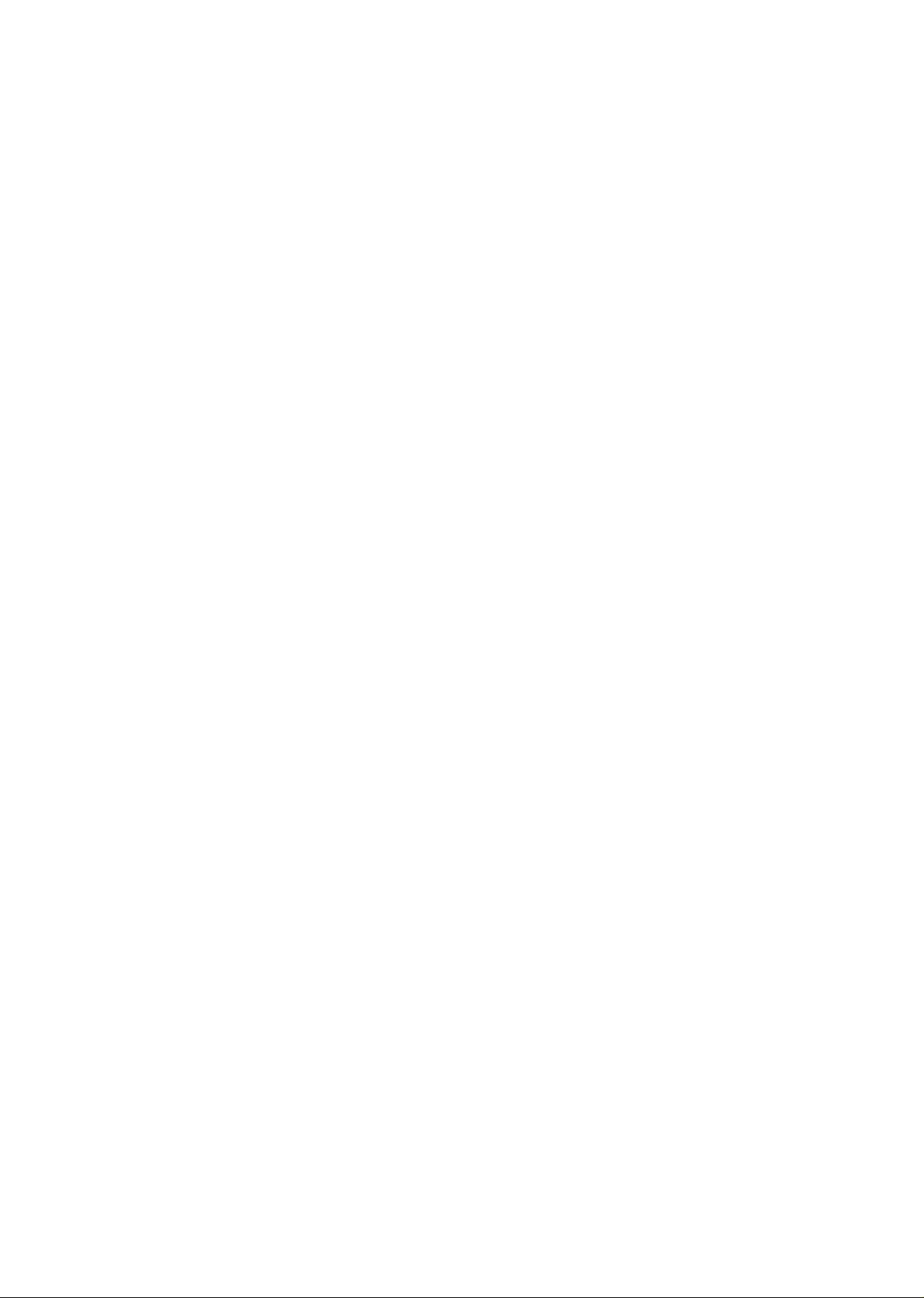
C": ^ V'
.yideo Cassette Recorder;
! -';'V \ . ¡.(„ '
iIj-, -
■ * ' '
NV-335^r
tOperating Instructions
VQT3733
VHS
Before attempting to connect, operate or
adjust this product, please read these
instructions completely.
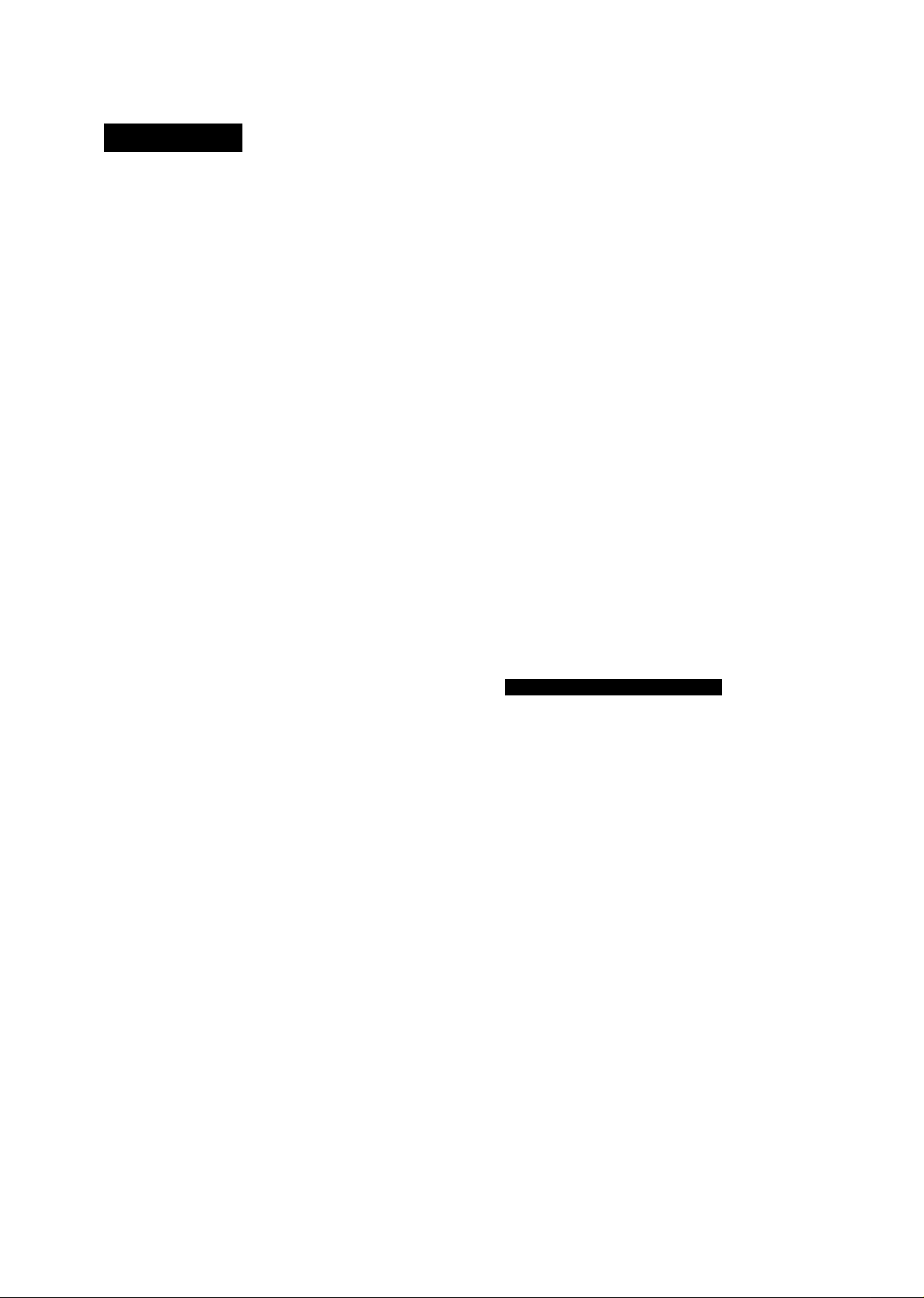
CONTENTS
Page
3 CAUTIONS
4 CONTROLS AND COMPONENTS
6 INFRA-RED REMOTE CONTROLLER
8 INSTALLATION
9 TUNING THE TV SET TO THE VIDEO PLAYBACK
CHANNEL
10 SETTING THE TUNER IN THE VTR
12 SETTING THE CLOCK TO THE PRESENT TIME
14 THE VIDEO CASSETTE
14 AUTO OPERATION
15 PLAYBACK
20 RECORDING FROM A TV BROADCAST SIGNAL
21 SUPER OTR FUNCTION (ONE-TOUCH TIMER
RECORDING)
23 TIMER RECORDING
29 TIME SEARCH
30 CAMERA RECORDING
31 DUBBING (COPYING)
IMPORTANT
Your attention is drawn to the fact that
recording of pre-recorded tapes or discs
or other published or broadcast material
may infringe copyright laws.
WARNING
TO REDUCE THE RISK OF FIRE OR
SHOCK HAZARD, DO NOT EXPOSE THIS
EQUIPMENT TO RAIN OR MOISTURE.
NV-J35A: Australian model
NV-J35EA: New Zealand model
FOR YOUR SAFETY
■ DO NOT REMOVE OUTER COVER.
To prevent electric shock, do not remove
cover. No user serviceable parts inside. Refer
servicing to quaiified service personnei.
is the safety information.
HQ (High Quality) Picture System
Video recorders carrying the HQ symbol mark feature the
new VHS High Quality Picture System. This system as
sures complete compatibility with VTRs that use the con
ventional VHS system.
33 BEFORE REQUESTING SERVICE
35 SPECIFICATIONS
HO
o
<2>
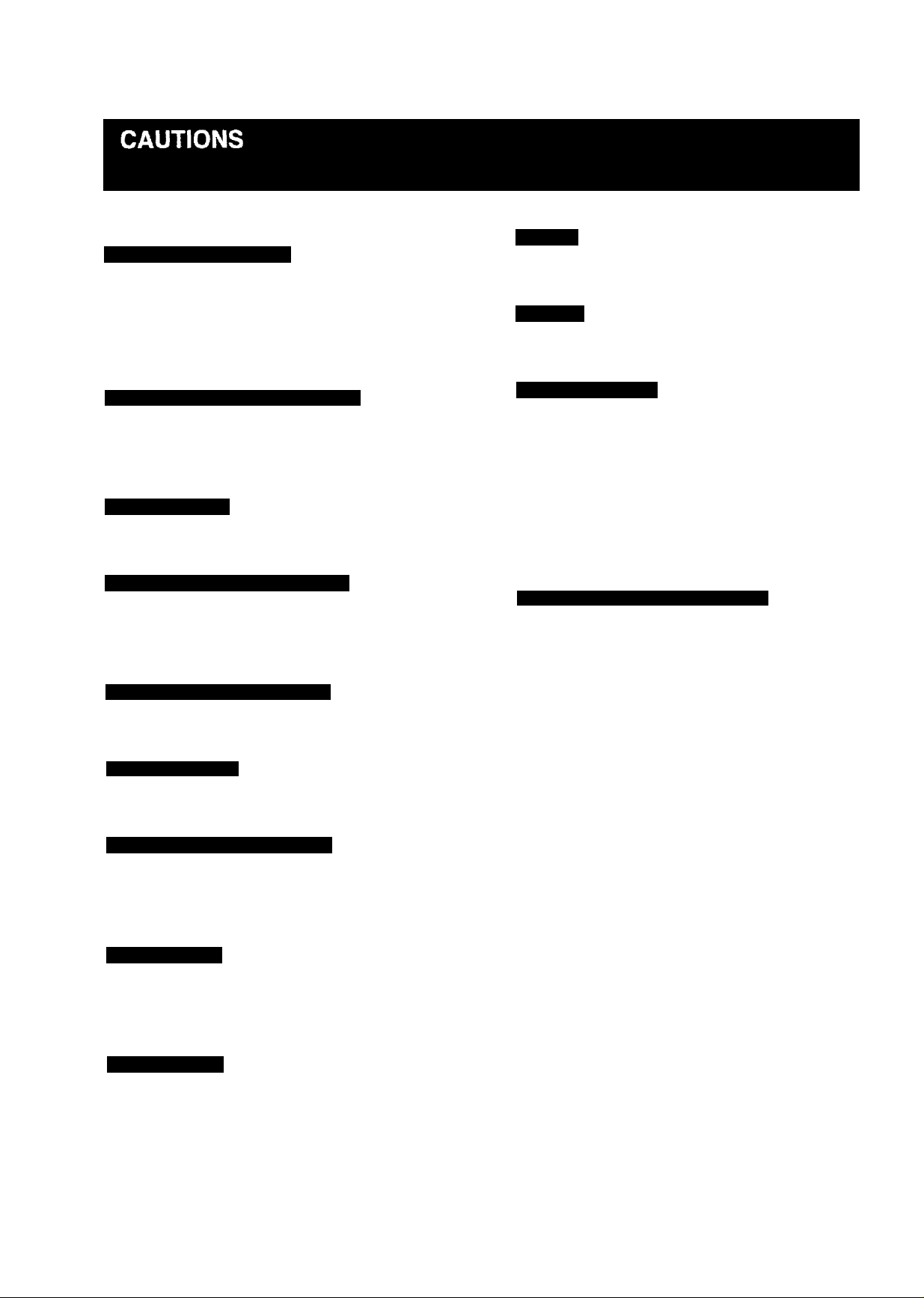
Please read these cautions before you operate this VTR,
Cassette Compartment Door
When first unpacking the unit, you may notice that the
cassette compartment door is partially open. This condition
is due to the operation of a safety device designed to
protect the unit from vibration during shipment: it is not a
malfunction. When the AC mains lead is connected to a
mains outlet, the door will return to its original position.
Stacking
Place the VTR in a horizontal position, and do not place
anything heavy on it.
Lightning
To avoid damage by lightning, disconnect the aerial plug
from the VTR.
Avoid Sudden Changes in Temperature
If the VTR is suddenly moved from a cold place to a warm
place, moisture may form on the tape and inside the VTR.
In this case, the Dew Indicator “d ” will flash on and off and
the VTR will not operate.
Humidity and Dust
Avoid places where there is high humidity or much dust,
which may cause damage to internal parts.
Do Not Obstruct the Ventilation Holes
The ventilation holes prevent abnormal increase in temper
ature. Do not block or cover these holes. Especially avoid
covering the holes with soft materials such as cloth or
paper.
Keep away from High Temperature
Keep the VTR away from extreme direct heat such as direct
sunlight, heating radiators, or closed automobiles.
Keep Magnets away
Never bring a magnet or magnetized object near the VTR
because it will adversely affect the performance of the VTR.
No Fingers or Other Obj^s Inside
Touching internal parts of this VTR is dangerous, and may
cause serious damage to the VTR. Do not attempt to dis
assemble the VTR. There are no user serviceable parts
inside.
Keep Water away
Video Head Clogging
The video heads are the means by which the recorder
places picture signals on the tape during recording, and
reads picture signals from the tape during playback. If these
heads become dirty and clogged from use, the signals can
no longer be recorded correctly, and the playback picture
will be distorted accordingly. This is the case, for example,
during the playback of a tape, the sound is reproduced
normally, but no picture is seen, or the picture is greatly
distorted. When.such a symptom case occurs have the
recorder checked by qualified service personnel.
If Dew Condensation Forms in the VTR
Condensation may form in the VTR if:
•The VTR is in a room where the heater has just been
turned on.
• The VTR is in a room with steam or high humidity.
• The VTR is brought from cold surroundings into a wellheated room.
•The VTR is suddenly brought from cool surroundings,
such as an air-conditioned room or car, to a place which is
hot and humid.
When dew forms in the VTR: {Refer to page 5.)
The Dew Indicator “d ” on the Multi-Function Display will
flash on and off and all the function buttons are made nonoperational to protect the tape and the video heads.
When the Dew Indicator flashes, wait until this indicator
disappears.
• If dew condensation forms inside the VTR while the VTR
On/Off Switch is off, it will turn on automatically and the
Dew Indicator will flash on and off. As soon as the dew
condensation has been dissolved, the VTR will turn itself
off again.
Keep the VTR away from flower vases, tubs, sinks, etc.
CAUTION: If liquids are spilled into the VTR, serious
damage could occur. If you spill any liquid into the VTR,
consult qualified service personnel.
Cleaning the VTR
Wipe the VTR with a clean, dry cloth. Never use cleaning
fluid, or other chemicals. And do not use compressed air to
remove dust.
;3)
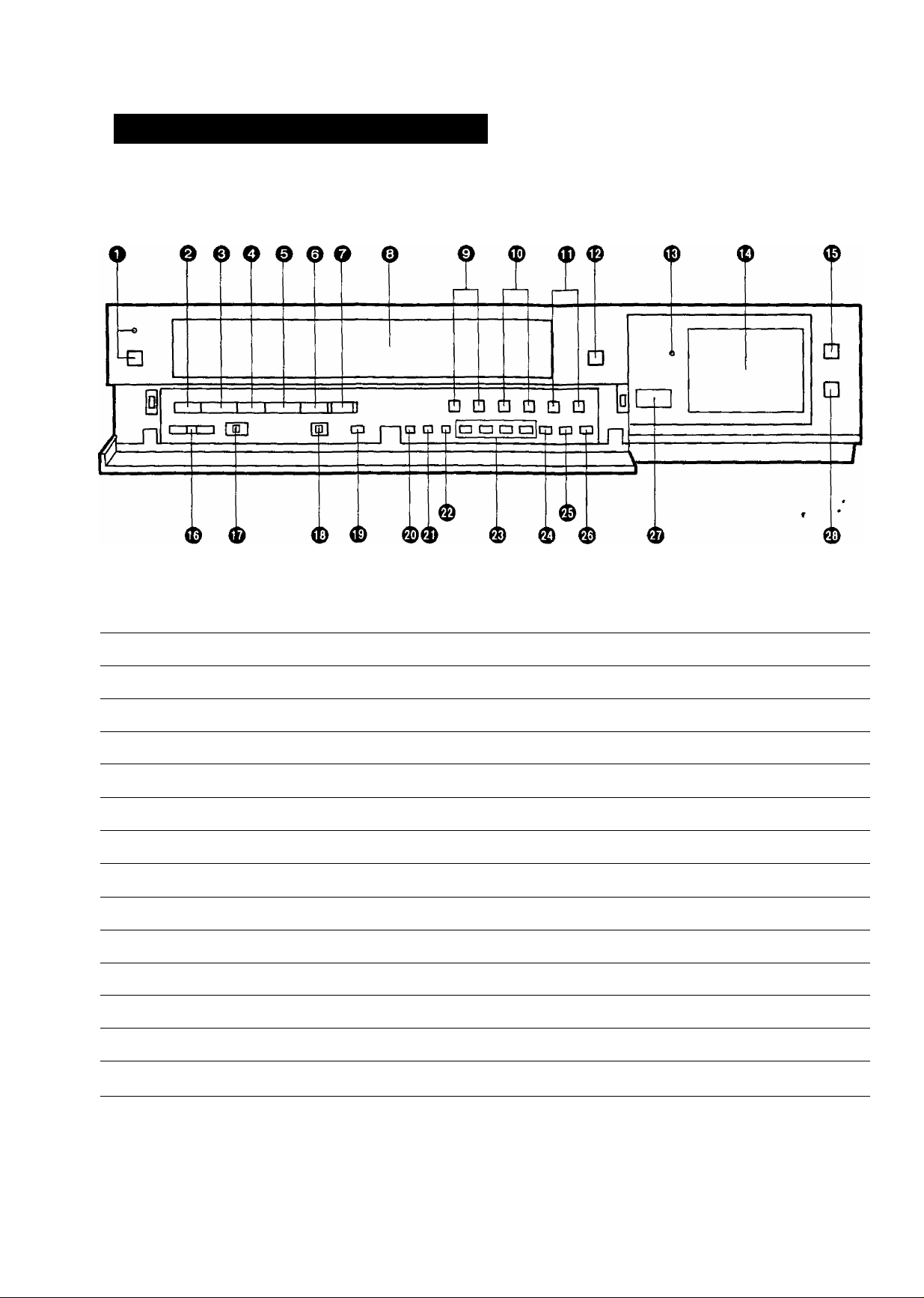
CONTROLS AND COMPONENTS
FRONT
No. Description
Q VTR On/Off Switch with Indicator
Q Rewind ◄◄/Review Q Button
Q Play/X 2 Button
Q Fast Forward ►►/Cue Q Button
0 Stop Button (■)
0 Pause/Still Button (| I) 15
0 Record Button (•)
0 Cassette Compartment
0 Channel Selection Up and Down Buttons 10
0 OTR On Buttons 21 0 Band/AFC Button 10
0 OTR Off Buttons
0 Eject Button (A)
0 Digital Tracking Indicator 18
Page
9
15
15
15
15
20
U
21
14
No. Description
0 Clock/Counter Selector
0 Picture Sharpness Control
0 Noise Filter/Edit Selector
0 Digital Tracking Selector
0 Tape Speed Selector
0 VTR/TV Selector 9
0 Clock Button
0 Preset/Fine/Normal Button
0 Timer Controls
0 Clear Button
0 Timer Record Button
0 Infra-red Remote Control Receiver
Page
19
15
19
18
20
12
10
10
11
24
7
0 Multi-Function Display
5
0 Reset Button
19
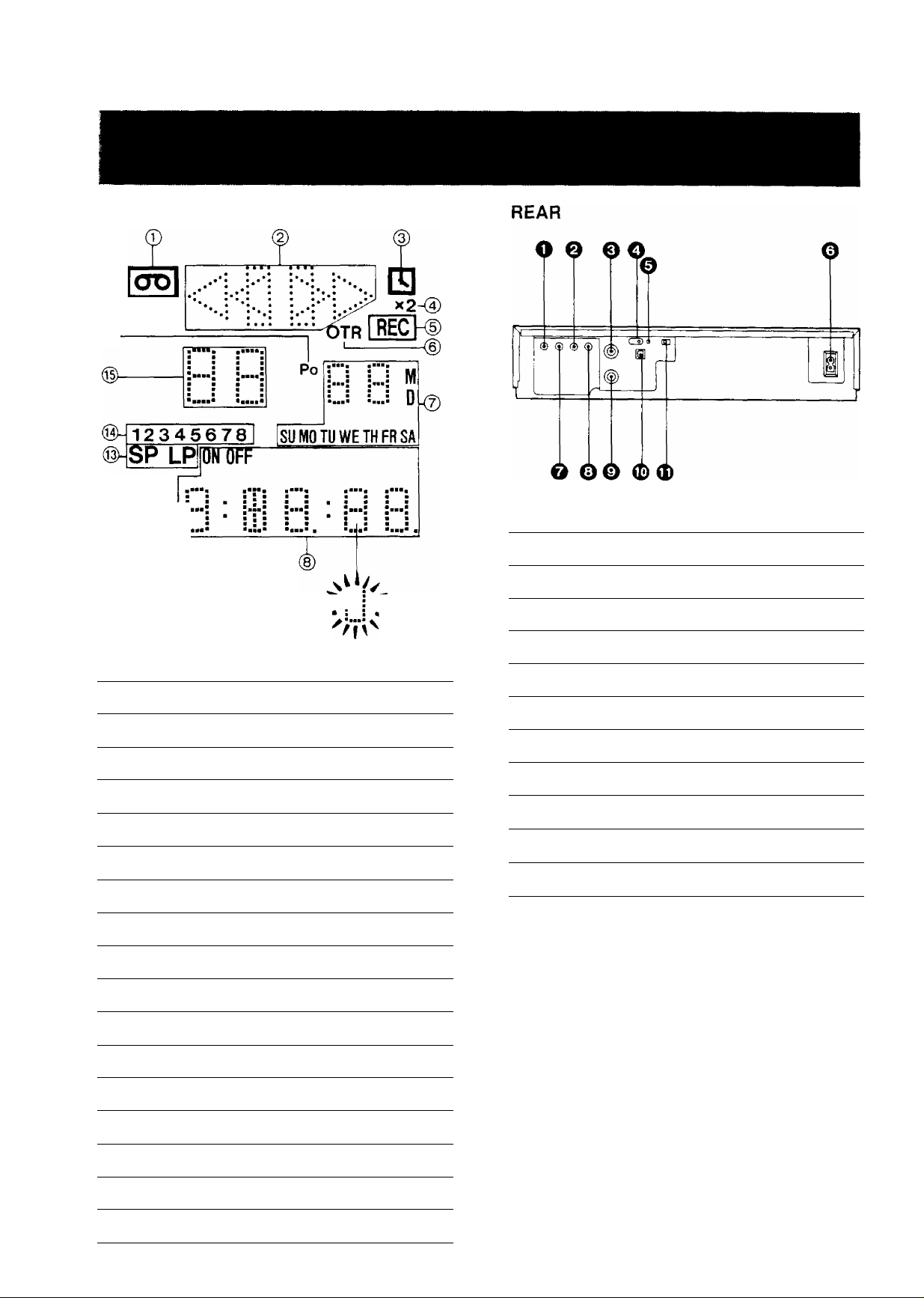
Multi-Function Display
®>-VTR
#
®-C0UNT_ .
©-MRljj
No. Description
^ Audio Input Socket
Page
30
When dew forms: ^ ^
Dew Indicator
a
No. Description Page
(i^ Cassette-in Indicator 14
@ Tape Running Display 15
@ Timer Recording Indicator
Double Speed Indicator
Recording Indicator
@ OTR Indicator
(7) Date Display
@ Ctock/Counter Indicator
@ Search Indicator
@ Repeat Indicator
24
15
20
21
12
12
15
17
0 Audio Output Socket
0 RF Output Socket
0 Vertical Lock Controls
0 Synchro Edit Socket
0 AC Mains Lead Socket
0 Video Input Socket
0 Video Output Socket
0 RF Input Socket
0 Video Playback Channel Selector
0 Test Signal Switch
8
8
19
32
8
30
8
8
9
9
(ll) Memory Indicator 19
@ Counter Mode Indicator
@ Tape Speed Indicator
^ Timer Programme Number
@ Channel Display
@ Position indicator
(l7) VTR Indicator 9
19
20
23
10
10 *
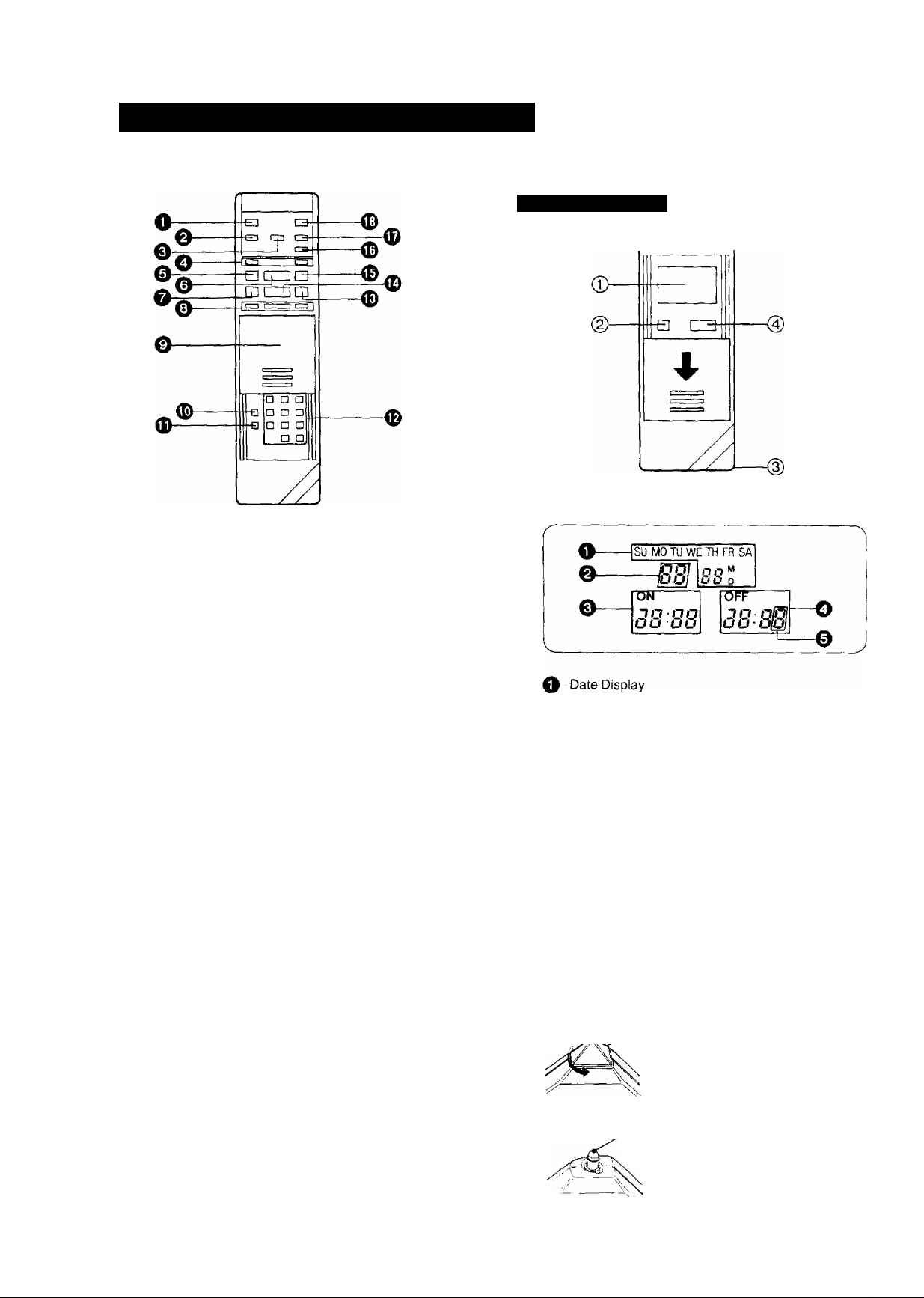
INFRA-RED REMOTE CONTROLLER
^ VTR On/Off Button
^ Clock/Counter Selector
0 Reset Button
Q Record Buttons (•)
0 Pause/Still Button (I I)
0 Stop Button (■)
0 Rewind ◄◄/Review © Button
0 Slow Buttons
0 Mode Selector Cover
(D Time Search Button
0 Monitor Button
0 Programme Position (Channel) Selector Buttons
Fast Forward ►►/Cue © Button
0 Play/x2 Button (►)
0 Still Advance Button (!!►)
0
Reverse Play Button
0 Memory/Repeat/Search Button
0
VTR/TV Selector
Use as Digital Scanner
Slide the Mode Selector Cover downward.
(j) Bar Code Reader Display
0 Channel Display
0
Start Time Display
0 End Time Display
0
Check Indicator
Digital Scanner On/Off Button
Bar Code Reading Section
Transmit Button
When the Bar Codes Cannot Be Read
Although the lamp in the tip of the Bar Code Reading
Section lights up:
•No figures appear in the Bar Code Reader Display
•No beep sounds is heard;
The tip of the Bar Code Reading Section is probably
clogged with dirt.
Cleaning
(p Turn the Cap of the Bar Code Reading Section 90°
counterclockwise, as shown below.
Hole :^«!s.^Cap and dust from
the hole of the Cap.
Gently wipe the tip of the lamp with a soft doth.
Lamp »Reattach the Cap and lock it
by turning it clockwise.
(6)
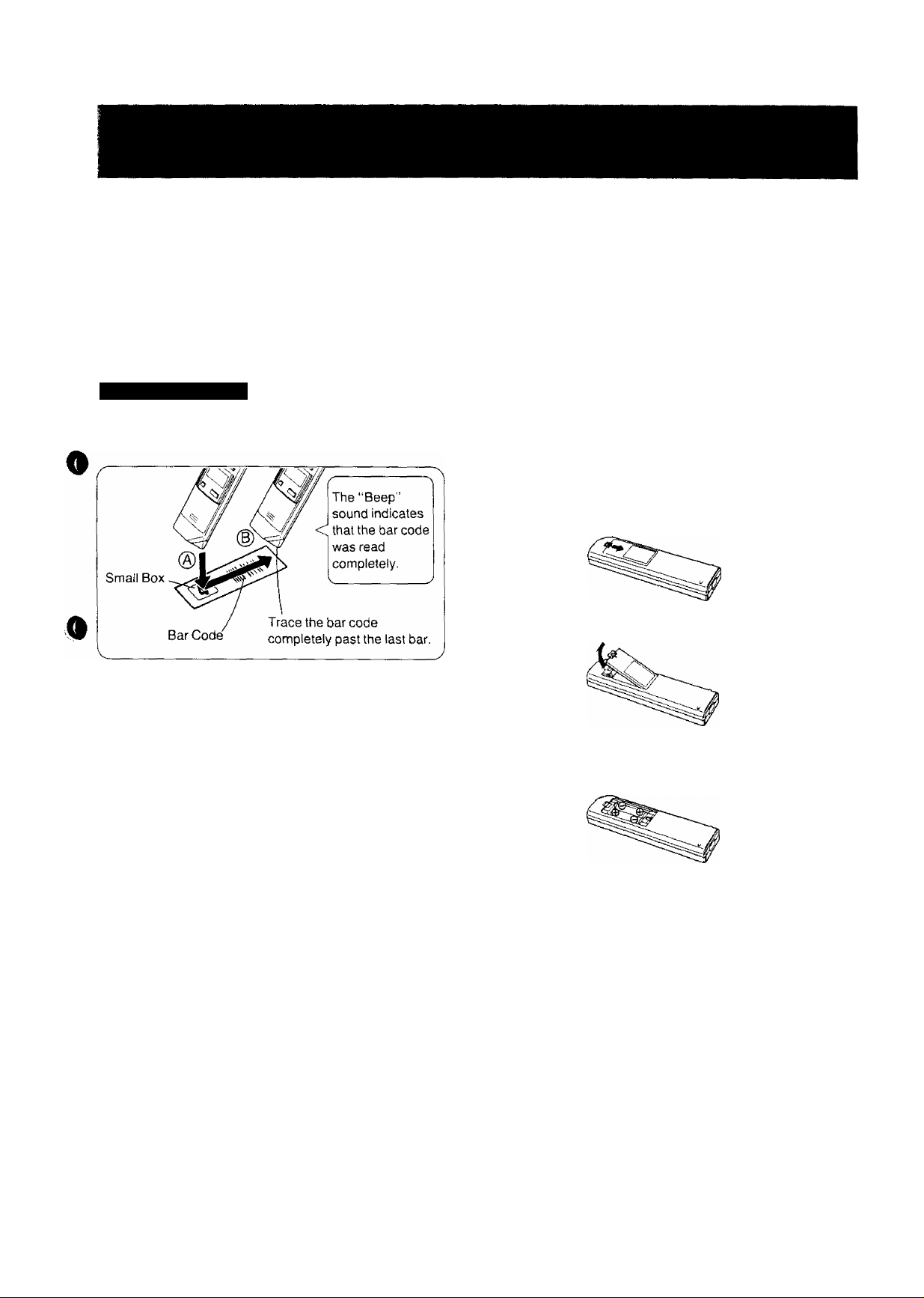
How to Operate the Remote Controller (Digital Scanner)
Press the Digital Scanner On/Off Button to “ON”.
• If no operation is performed for more than 25 seconds (4
minutes during setting of the clock time), the scanner will
automatically switch over to the power-saving standby
condition and the lamp will go off. (In this case, if bar
codes have already been read but not yet transmitted to
the VTR, the data will be cancelled.)
• When the lamp is not lit, press the button to “ON” again.
Tracing the Bar Codes
(A) Place the Remote Controller on the Small Box.
(B) Trace the bar code quickly in the direction of the arrow.
Power Source for the Remote Controller
■ The Remote Controller is powered by 2 I EC “R6” size
batteries. The life of the batteries is about one year,
however, it depends on the frequency of use. Inspect
and if necessary, replace the batteries once a year.
CAUTION FOR BATTERY REPLACEMENT
• Load the new batteries with their polarities (-t- and -)
aligned correctly.
• Do not apply heat to batteries, or internal short-circuit may
occur.
• If you do not intend to use the Remote Controller for a
long period of time, remove the batteries and store them
in a cool and dry place.
• Remove spent batteries immediately and dispose of them.
• Do not use an old and a new batteries together. (Also
never use an alkaline battery with a manganese battery.)
Load the batteries as follows:
^ Push back the battery compartment locking lever.
^ Lift off the battery compartment lid.
• Treat the Programming Sheet with care. If the sheet
gels dirty or scratched, the bar code reading may
become impossible.
• Protect the Remote Controller from strong shocks
and vibration. Keep it away from water and places
with high temperature and humidity.
• If the bar code is traced slowly, it cannot be read
9
correctly.
• When there is no “Beep” sound, the reading of the
bar code is incomplete. Always check your Display
Window to confirm the function scanned has been
accepted.
• When using the Programming Sheet, put it on flat
surface: Reading the bar codes while holding it in
your hand or bending it, may result in incorrect op
eration.
• Do not deviate from the bar code, nor stop tracing
halfway.
0 Insert the batteries with their polarities aligned as indi
cated inside the battery compartment.
Q Replace the lid.
Note:
• The infra-red beam should be transmitted directly at the
Infra-red Remote Control Receiver on the front of the
VTR.
• Direct sunlight may interfere with the beam.
• The lighlsensing angle of the infra-red Remote Control
Receiver in the VTR is about 30^ for each side from the
centre.
• The unit should be used within a range of about 7 meters
from the front of the VTR.
Recommendation
After the programming of timer recording(s) is completed,
press the Digital Scanner On/Off Button so that the indica
tions in the LCD Display disappear, in order to save battery
power.
;7)
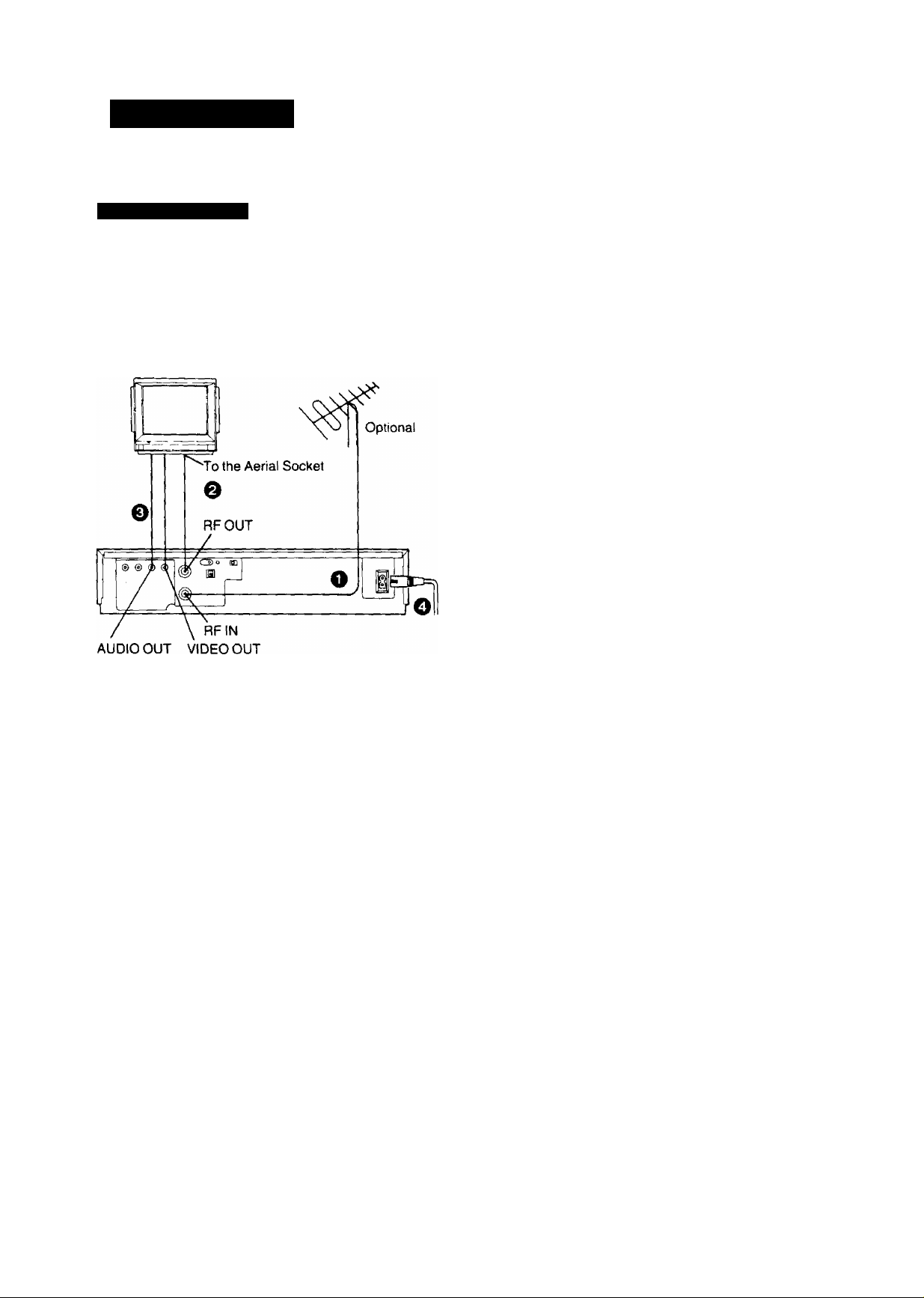
INSTALLATION
Connection to a TV Set
NV-J35A:
FOR YOUR SAFETY
Install any external aerial to AS 1417.1.
TV Set
(Select the video channel)
^ Connect the external aerial to the RF Input Socket on
the VTR.
@ Connect the aerial terminal on your TV set to the RF
Output Socket on the VTR with the supplied DIN-DIN
Coaxial Cable.
@ If the TV set is equipped with separate video and audio
input sockets, it is recommended to connect the VTR
to the TV set with separate video and audio cables,
(not supplied)
Q Connect the AC Mains Lead to the AC Mains Socket of
the VTR to the mains outlet.
m
^8)
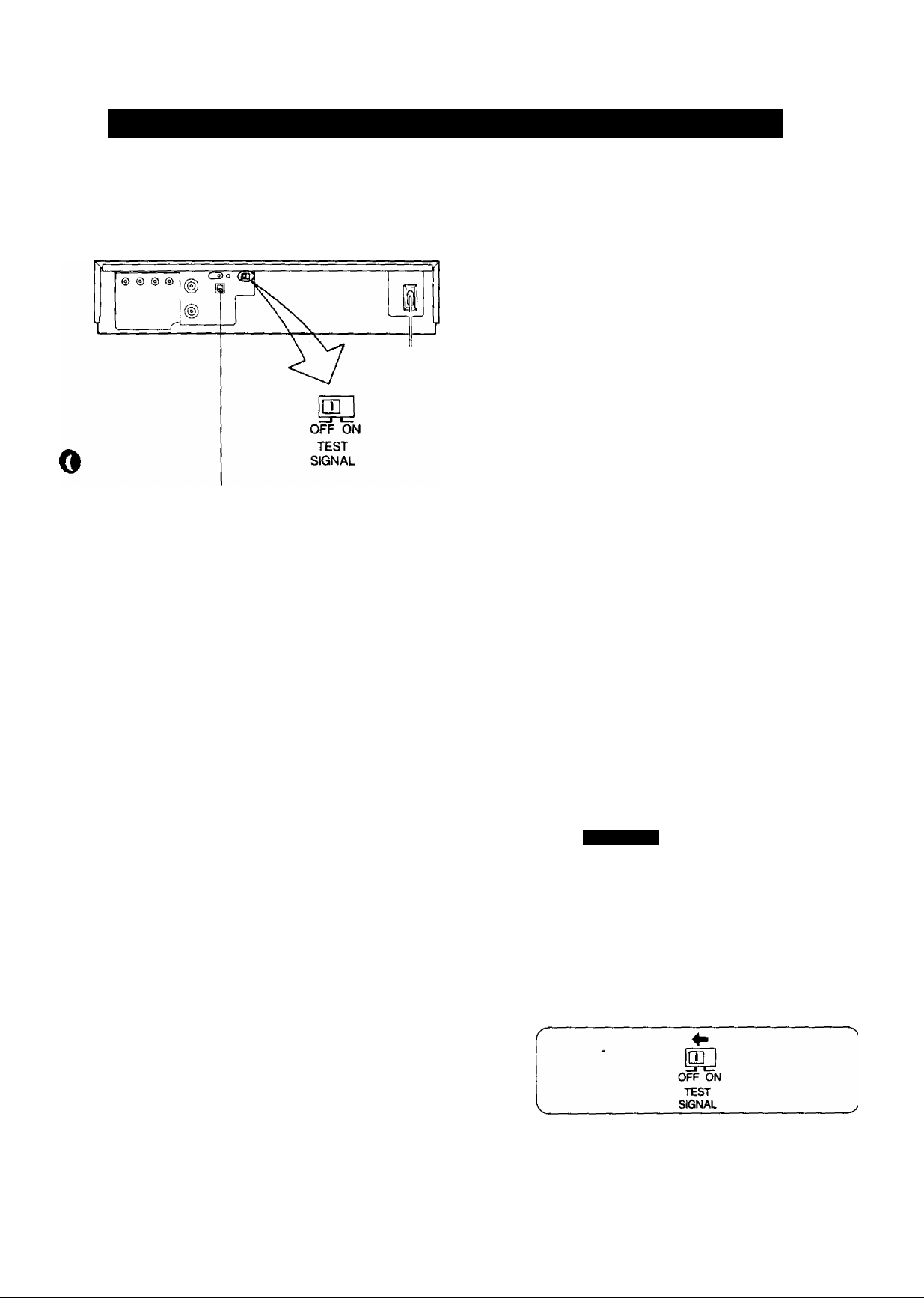
TUNING THE TV SETTO THE VIDEO PLAYBACK CHANNEL
The adjustments described on this page are not necessary,
if the VTR is connected to the TV set via the Video/Audio
output sockets.
Video Playback Channel Selector
This switch is used to select the Video Playback channel
which is not occupied with any TV station. [NV-J35A; 0 or
1;NV-J35EA; 2or3]
<1
Q Turn the TV set on and select the programme position
that is not occupied by any TV station.
@ Press the VTR On/Off Switch to turn the VTR On.
(FRONTSIDE)
O
VTR
□
• The corresponding indicator lights up.
Q Set the VTR/TV Selector to “VTR".
(FRONTSIDE)
VTR/TV
□
• VTR/TV Indicator will appear in the Multi-Function
Display.
Q Set the Test Signal Switch to “On".
CD
OFF ON
TEST
SIGNAL
@ Tune your TV to VHF channel as shown below.
Confirm by your TV that the received test pattern is as
shown below.
NV-J35A: VHF channel 0 or r
9
NV-J35EA: VHF channel 2 or 3
NV-J35A only
*ln some areas
channel 0 may be
used by local TV
station. In this case
switch to channel 1,
@ Set the Test Signal Switch to “Off”. Your TV is now
ready to receive the RF output signai from the VTR.
Q To check, playback a pre-recorded tape and confirm
that the picture quality is satisfactory.
;9)
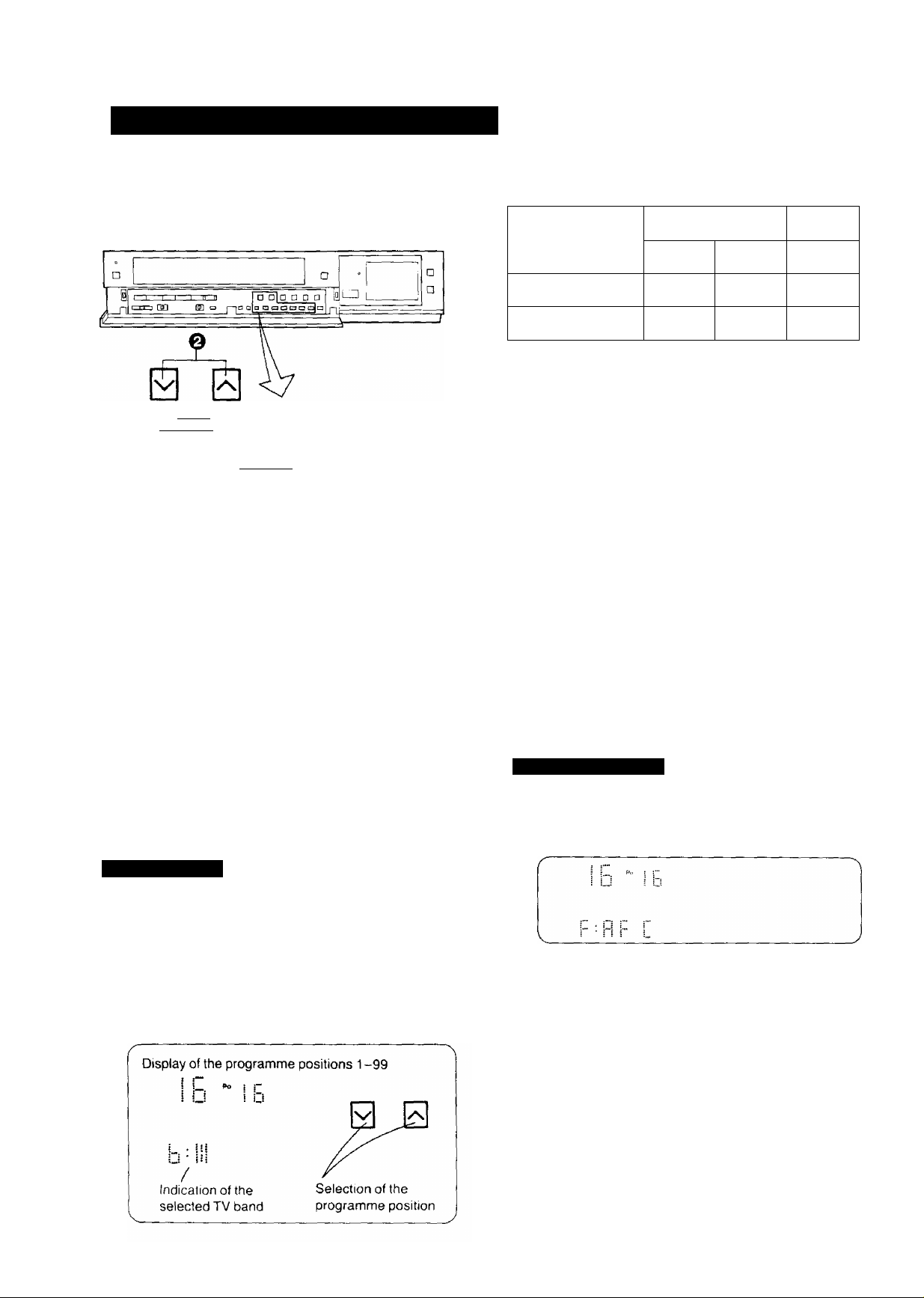
SETTING THE TUNER IN THE VTR
The tuner in the VTR makes it possible to receive TV
broadcasts and to record these programmes without having
to turn on the TV set.
VHF UHF
1
III U
f
□ □
PROG
= *
nj q]
[tracking}
PRESET pmasia
NE/NDRMAL
Preparation
• Turn the TV set on and select the programme position
(channel) which you have tuned to the video playback
channel.
• Press the VTR On/Off Switch to turn the VTR on,
• Set the VTR/TV Selector to “VTR".
PRE-PROGRAMMED TV CHANNELS (NV-J35A)
The local TV transmission channels 2, 7, 9 and 10 are
factory-preset in this VTR. That is, if you can receive
television broadcasts on VHF channels 2, 7, 9 and
10, these are already tuned on the programme
positions with the matching numbers.
However, it is possible to cancel these presettings
and tune the local TV broadcast channels on any
desired programme positions.
For alternative settings and tuning of additional TV
broadcasts channels, follow the Tuning Procedure
below.
NEXT BAND/AFC
m □
O (2H-®
NV-J35A
NV-J35EA
The tuner in the VTR can be preset with up to 99 stations.
Q Press the or Button until the picture of the
desired station on your TV is satisfactory.
• If the “4-" or Button is pressed while pressing the
Next Button, the stations will change quickly.
1 J_. - PoJ j !“
0-5
1-3
^
; LI "'1-i
i • |il
G ■ Mi .
During the station search
(The position indication
flashes on and off.)
• The tuned station is automatically memorized.
Repeat steps for each channel you want to tune to a
station.
^ Press the Preset/Fine/Normal Button twice.
The indication on the Multi-Function Display changes
back to the previous indication.
Fine Tuning Procedure
If fine tuning is necessary, for example for a weak station ^
which is close to a strong station: ^
(T^ Press the Preset/Fine/Normal Button twice.
5A-11
4-11
' [i;
Tuned condition
21-69
21-69
1 b
Tuning Procedure
Q Press the Preset/Fine/Normal Button.
The indication on the Multi-Function Display changes
from the clock indication to the position indication.
^ Press the Channel Up or Down Button to select a pro
gramme position (channel) which you want to tune to a
TV station.
^ Press the Band/AFC Button to select the “I", “111" or
“U” position.
Press the “-f-” or Button to obtain the best tuning
condition.
• “AFC” Indicator will not be displayed.
►To return the tuning to its former state, press the Band/
AFC Button.
3) Press the Preset/Fine/Normal Button,
i10,>
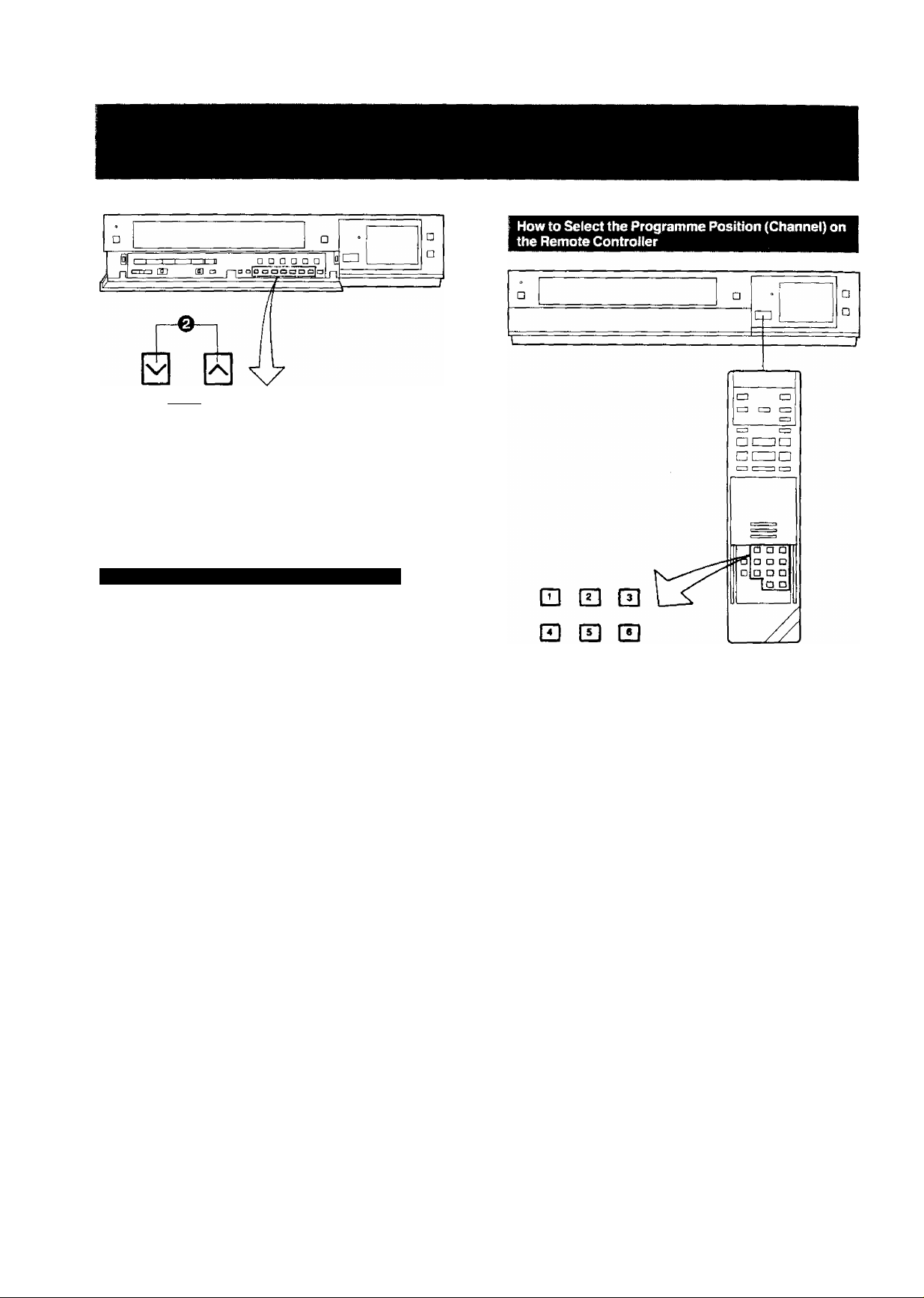
PRESET OEiaa =* V NEXT BAND/AFC CLEAR
PROG „
□ □ □ □ □ □ □
fine/normal tracking
0
Blanking of Unoccupied Programme Positions
^ Press the Preset/Fine/Normal Button.
0 Press the Channel Up or Down Button to select a pro
d
gramme position (channel) which you do not want to
tune to a TV station.
Press the Clear Button ("—” will be displayed in the
©
Programme Position Indication).
I c
I u
L ■ Hi
U ■ Hi
• Repeat steps Q and O for aoy programme positions
on which no stations are to be tuned. Afterwards,
these programme positions will be skipped during
Up/Down selection of the programme position.
^ Press the Preset/Fine/Normal Button twice.
□
CLEAR
o
□ H H
El El
select channel press button
1-9
10
20
.ore”a;;f^e32
m-H respective channel
EEl-»[Zl-»[I]
Press the Preset/Fine/Normal Button.
To cancel the blanking of a programme position, select
that programme position on the VTR and then press
the Clear Button.
Press the Preset/Fine/Normal Button twice.
If more than 5 seconds pass between the first, second and
third push, the channel will not be changed normally.
(ii:
