Page 1
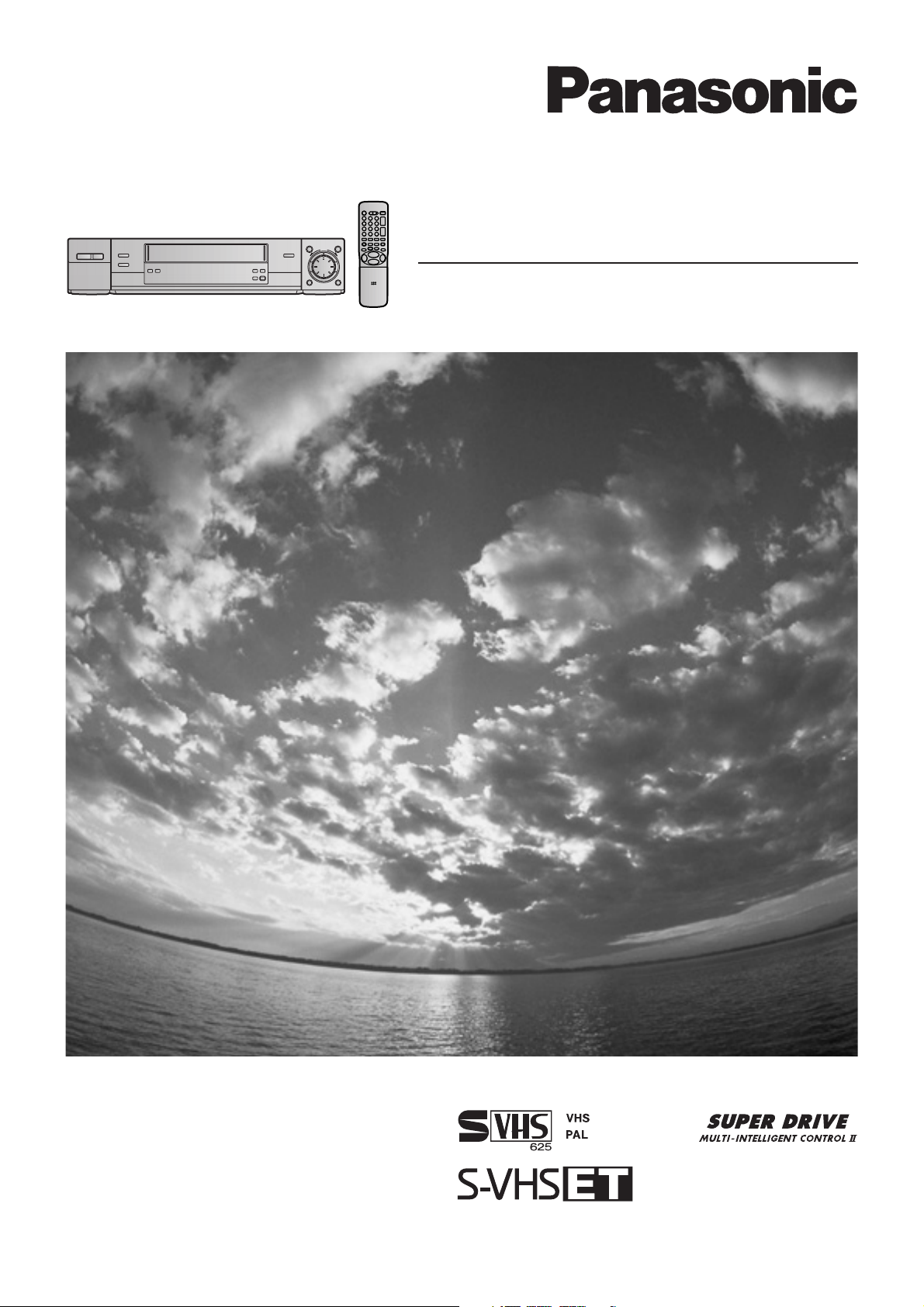
Video Cassette Recorder
NV-HS960AM
Operating Instructions
G-CODE
VQT8889
Before attempting to connect, operate or adjust this product,
please read these instructions completely.
Page 2
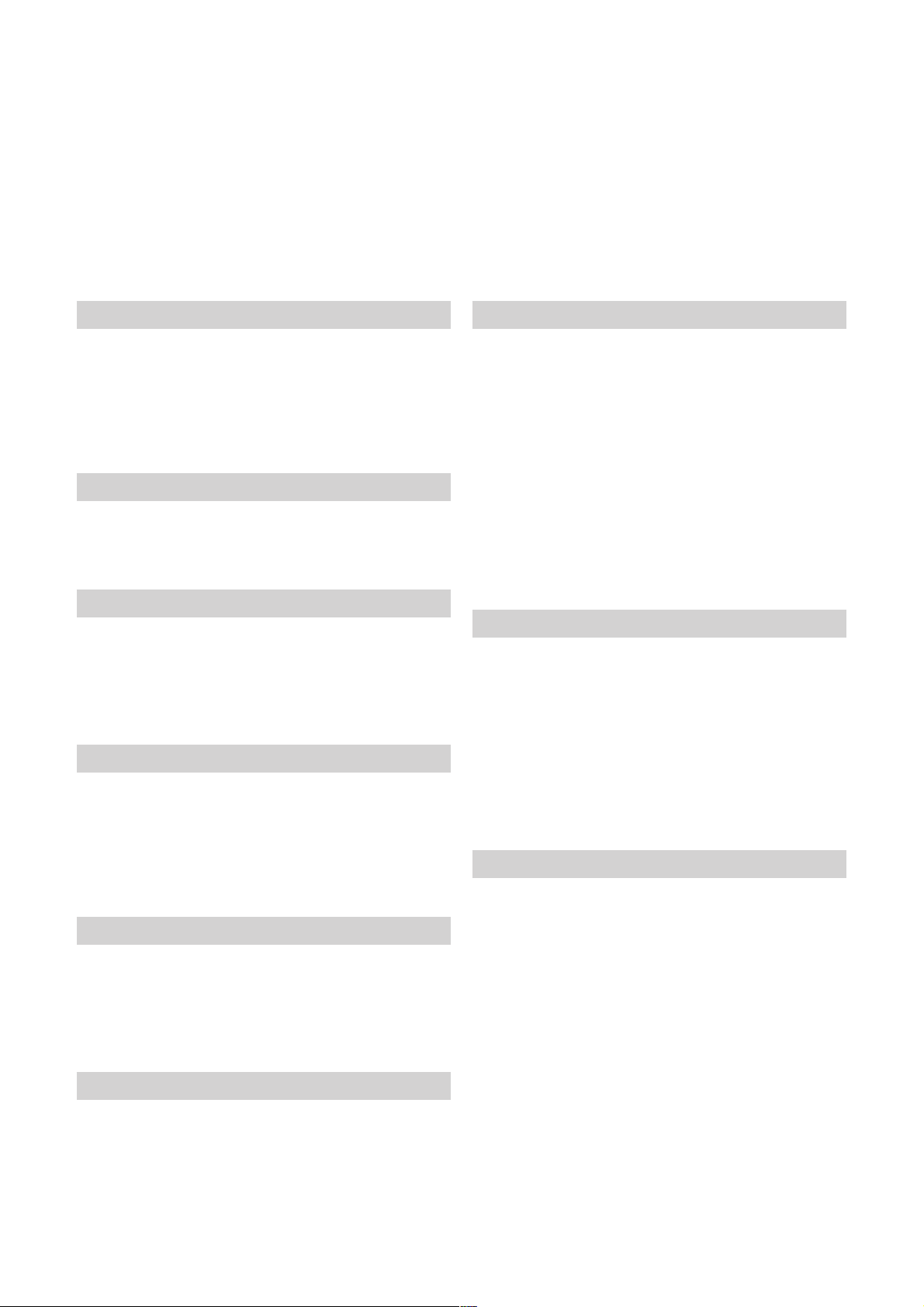
Dear Customer
May we take this opportunity to thank you for purchasing this Panasonic Video Cassette Recorder.
We would particularly advise that you carefully study the Operating Instructions before attempting to operate the unit and
that you note the listed precautions.
Contents
Before Use
Controls and Components ............................................. 03
Checking the Accessories/Preparing the Remote
Control .......................................................................... 05
Cautions ........................................................................... 06
Warning and Important Information .............................. 07
Setting the Remote Control to Operate Your TV.......... 08
Connecting and Setting Up
Connecting and Preparations for a TV ......................... 10
When You Insert a Video Cassette ........ 14
Playback
Playback .......................................................................... 15
≥ To Ensure High Playback Picture Quality
(3D DNR Function) ...................................................... 17
≥ To Ensure a Stable and Shake-Free Playback Picutre
Quality (TBC Function) ................................................ 17
Recording
Recording ........................................................................ 18
≥ To Make an S-VHS Recording on a Video Cassette .... 18
≥ To Record a VHS Tape with S-VHS Quality
(S-VHS Expansion Technology) ................................ 19
≥ To Select the Recording Duration and Perform
Timer Recording (OTR Recording) ............................ 19
Timer Recording
Timer Recording ............................................................. 21
≥ To Programme with the On Screen Display (OSD) ... 21
≥ To Programme with the G-code Function .................. 22
Other Timer Recordings and Convenient
Functions ..................................................................... 23
Advanced Operations
Search Functions ............................................................ 31
≥ VISSlVHS Index Search System ............................. 31
≥ Intro-Jet Scan ............................................................. 31
Editing .............................................................................. 32
≥ Assemble Editing ....................................................... 32
≥ Album Function .......................................................... 33
≥ Insert Editing .............................................................. 34
≥ Audio Dubbing ........................................................... 35
≥ One-Touch Editing from a VHS-C, S-VHS-C or Digital
Movie Camera or VCR ................................................ 37
≥ One-Touch Editing from a Video-8/Hi8 Video Movie
Camera ....................................................................... 38
Connecting the VCR to a Decoder/
Connecting the VCR to a Stereo Amplifier ............... 39
Various Settings
Tuning and Assigning the TV Stations Available in
Your Area to the Programme Positions
(Manual Tuning) ........................................................... 40
Restarting the Auto Setup/Resetting the VCR to the
Shipping Condition/Setting the VCR’s Clock ........... 43
Other Convenient Functions (Various Settings) .......... 44
≥ Settings for the Main Menu Item “Display” ................. 44
To Set the Subtitles ................................................ 45
≥ Settings for the Main Menu Item “Functions” ............. 46
≥ Language Setting ....................................................... 48
Helpful Hints
Glossary ........................................................................... 49
Before Requesting Service ............................................ 50
≥ Adjusting the Playback Picture .................................. 52
Specifications .................................................................. 53
Tape Library System
Tape Library System....................................................... 25
≥ To Check the Tape Library Data ................................ 26
≥ To Manually Enter or Editing a Title or Category ....... 28
≥ To Delete the Tape Library Data ................................ 29
≥ To Restore Deleted Tape Library Data ...................... 30
≥ To Demonstrate Tape Library System ....................... 30
2
Page 3

Controls and Components/
UuJ*«Ë rJ« `OUH
Keep this page open as you read through the Operating Instructions. Refer to it for the control and component names and
numbers which appear in the text.
u²H W×HB« ÁcNÐ kH²Š«dIð ULMOÐ WŠ—≈ √—≈ ÆqOGA²« «œUýdF* UNO≈ lłË rJײ« `OðUH ¡ULÝ√ W,uJ*«Ë U½—_«ÆhM« w, dNEð w²« ÂU3
1Y
S-VIDEO IN
°°1
°/°°2
°°3
4
5
°6
7
8
9
:
;
<
=
>
?
@
°Z
Í/I
<
EJECT
AV3
AUDIO IN
\[]
AC IN
SECTEUR
TBC
S-VHS/S-VHS ET
_^
INSERT
A.DUB
°b
CVC
c
p q tr s
°Q
P
POWER
VCR
Í
23
1
456
789
INPUT SELECT
AV
0
REPLAY
OSD/DISPLAY
INDEX
KL
;/D
MENU OK
TV
/
LIBRARY
SUBTITLE
J
I
VOLUME
r
N
s
G-CODE
REC
EXIT
°O
°°N
M
L
K
J
I
H
POWER
VCR
Í
23
1
456
789
INPUT SELECT
AV
0
REPLAY
OSD/DISPLAY
INDEX
KL
;/D
MENU OK
TV
/
LIBRARY
G
6
6
F
6
E
J
DATE
I
CANCEL
PROG./CHECK
AUDIORESET
STILL ALBUM
TV ASPECT
r
s
r
r
ON
OFF
s
s
SP/LP
TIMER REC
Á
TAPE AV LINK
VCR
12
D
C
°B
°A
J
DATE
I
CANCEL
PROG./CHECK
AUDIORESET
STILL ALBUM
TV ASPECT
r
s
r
ON
s
SP/LP
TAPE AV LINK
VCR
°d
SUBTITLE
TIMER REC
12
EDIT/MONTAGE
8mm CONTROL/
CONTROLE 8mm
J
I
VOLUME
r
N
s
G-CODE
REC
EXIT
6
r
OFF
s
Á
9I
STOP PLAY
3D DNR
CD
TIMER REC
¥REC/OTR
Á
eN f ihgj
Da`
°l
°k
NORMAL
S-VIDEO
OUT/
SORTIE
)
°v wx
u
)
AV1 (TV
AV2 (DECODER/DECODEUR/EXT
/REW
6
PAUSE/STILL
m o
VIDEO
L/G
AUDIO
R/D
AV4 IN/ENT OUT/SORTIE
POWER
VCR
∑
;
n
S-VIDEO
TV
INTRO-JET SCAN
IN/
ENT
RF/
ANT
OUT/
SORTIE
SUBTITLE
Í
23
U
T
S
R
°V
1
456
789
INPUT SELECT
AV
0
REPLAY
OSD/DISPLAY
KL
;/D
MENU OK
6
J
rrr
DATE
I
sONs
CANCEL
PROG./CHECK
AUDIORESET
STILL ALBUM
TV ASPECT
LIBRARY
INDEX
SP/LP
TAPE AV LINK
VCR
/
12
J
I
VOLUME
N
G-CODE
OFF
s
TIMER REC
Á
°°W
r
s
REC
EXIT
!
6
FF/
5
56
°°X
° See page 4. (VCR Operation)
°°See page 8. (TV Operation)
4©XOÝU7 u¹bOH« q−; qOGAð® Æ
* W×H4 dE½«
** W×H4 dE½«8eHOK²« qOGAð® Æ©Êu¹
3
Page 4
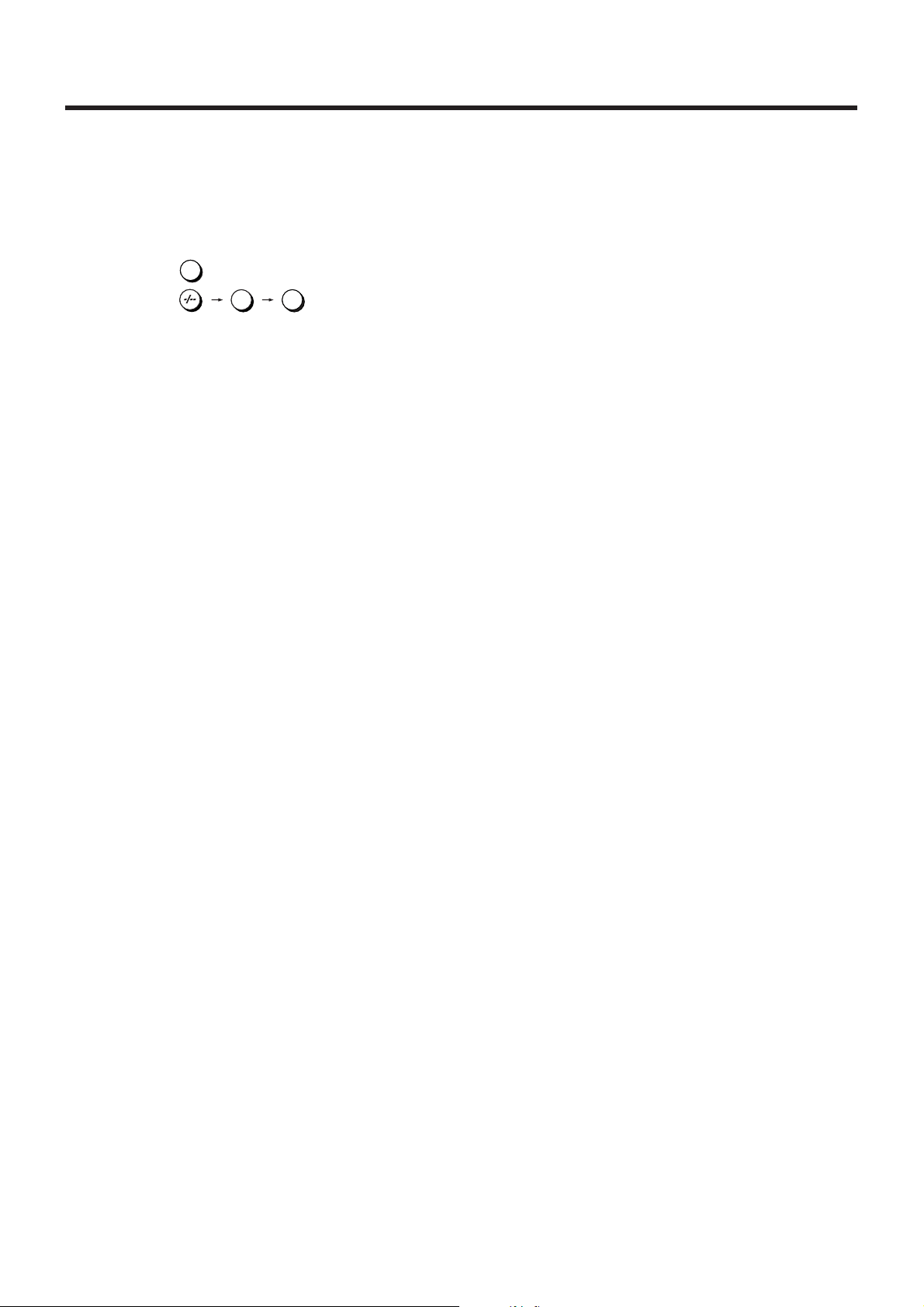
VCR Operation
When you want to operate the VCR, set the VCR/TV switch
P to “VCR”.
°Z Cassette compartment
°b Infra-red Remote Control Receiver window
°2 Numeric buttons
To select the programme positions (1–99) of the VCR.
Example:
9
9:
19:
To enter a G-code number.
To enter numbers for various settings.
°6 No function.
°A VCR 1/2 switch
Set to the “VCR 2” position when using two Panasonic
VCRs. (See page 47.)
°B AV LINK button
This button does not operate on this VCR.
°O SUBTITLE button
When playing back pre-recorded cassettes with “Closed
Caption” subtitles, you can make the Closed Caption
appear or disappear on the TV screen by pressing this
button.
≥ Every time you press this button, the “<:ON” indication
or “<:OFF” indication appears on the TV screen for a
few seconds. When you press this button to display the
“<:ON” indication, the Closed Caption are displayed
on the TV screen.
≥ After pressing this button so that the “<:ON” indication
appears, it may take a few moments until the Closed
Caption are displayed on the TV screen.
≥ Pressing this button also changes the setting of
“Subtitles” for “Display” on the Main menu accordingly.
Therefore, turning the “Subtitles” function on or off is
also possible by changing the above setting on the
Main menu. (See page 45.)
1
9
°d VCR display
°k Video Input socket [VIDEO IN (AV4)]
This socket can be used for connection instead of AV3.
When the connection is made to AV4, press the INPUT
SELECT button 3 and select “A4”.
This cannot be used for the connection for performing the
Album Function.
°l S-Video Input socket [S-VIDEO IN (AV4)]
This socket can be used for connection instead of AV3.
When the connection is made to AV4, press the INPUT
SELECT button 3 and select “A4”.
This cannot be used for the connection for performing the
Album Function.
°v Audio Input sockets [AUDIO IN (AV4)]
These sockets can be used for connection instead of
AV3. When the connection is made to AV4, press the
INPUT SELECT button 3 and select “A4”.
This cannot be used for the connection for performing the
Album Function.
°Q Infra-red transmitter
°V Child Lock Function buttons
(Convenient function to prevent unauthorized use)
This function deactivates all buttons on the VCR and the
remote control. Use this function, when you do not want
other people to operate the VCR.
To Activate the Child Lock Function:
1 Hold down the OK and the OFF (i) buttons V
simultaneously until the “!" hold” indication appears
in the VCR display.
≥ If you press a button while the Child Lock function is
on, the “!" hold” indication appears in the VCR
display to inform you that no operation is possible.
To Cancel the Child Lock Function:
1 Hold down the OK and the OFF (i) buttons V
simultaneously until the “!" hold” indication
disappears.
≥ If you disconnect the power cable, the Child Lock
function is automatically cancelled after the power
backup time of approximately 60 minutes has
elapsed.
≥ If you cannot cancel the Child Lock function, press
4
the EXIT button S and perform the operation step 1.
Page 5
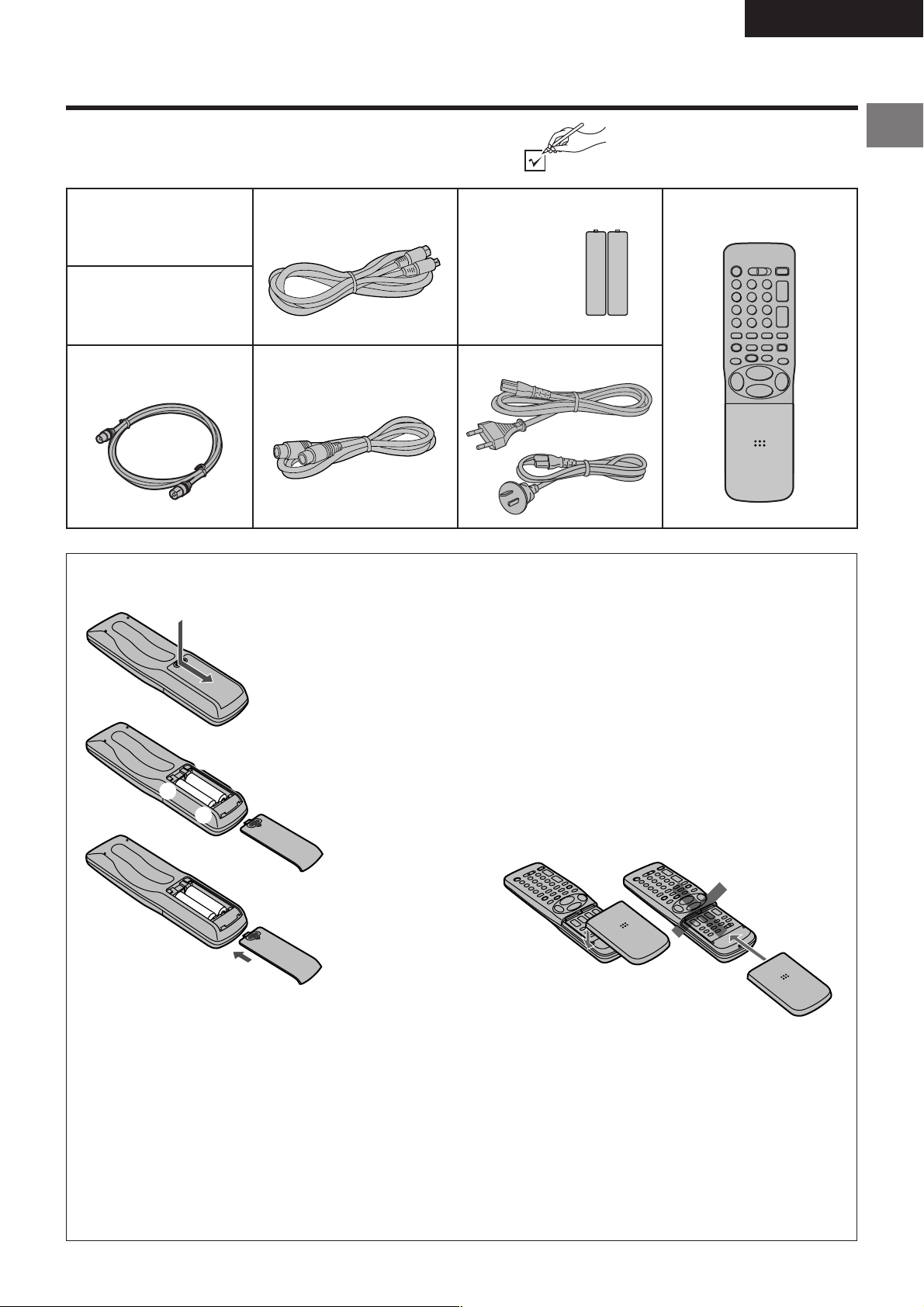
Checking the Accessories/Preparing the Remote Control
Check that you have the accessories shown below .
ENGLISH
∏ Operating
Instructions
∏ S-VHS ET Sticker
(for cassette tape)
∏ RF lead to connect
VCR and TV
∏ S-Video cable
∏ Edit cable
Inserting Remote Control Batteries
1
1 Slide off the battery cover.
∏ Batteries for the Remote
Control
∏ AC Mains leads
≥ Do not heat or short-circuit the batteries.
≥ When you do not use the remote control for a long time,
take out the batteries and store them in a cool, dry
place.
∏ Remote Control
Before Use
2
-
+
3
Notes for Battery Replacement:
≥ The service life of the batteries is approximately 1 year.
However, it varies considerably depending on the
frequency of use.
≥ When they are exhausted, replace them with two AA,
UM3, or R6 size batteries.
≥ When the batteries are exhausted, remove them
immediately and dispose of them correctly.
≥ Make sure that the batteries are inserted with the
polarity (+ and -) correctly aligned.
≥ Do not mix old battery with new battery.
≥ Do not mix different battery types, i.e. Alkaline and
Manganese.
≥ Do not use rechargeable (Ni-Cd) batteries.
-
2 Insert the batteries with the
polarity (+ and -)
correctly aligned.
+
3 Replace the battery cover.
If the Sliding Cover of the Remote
Control Becomes Detached
If the sliding cover of the remote control becomes
detached accidentally, fit it securely in place by placing it
on the top of the remote control at the position shown in
the illustration below, and pushing it down until it clicks
into position.
≥ It is not possible to fit the sliding cover in place by
pushing or sliding it on from the bottom end of the
remote control.
WrongCorrect
5
Page 6
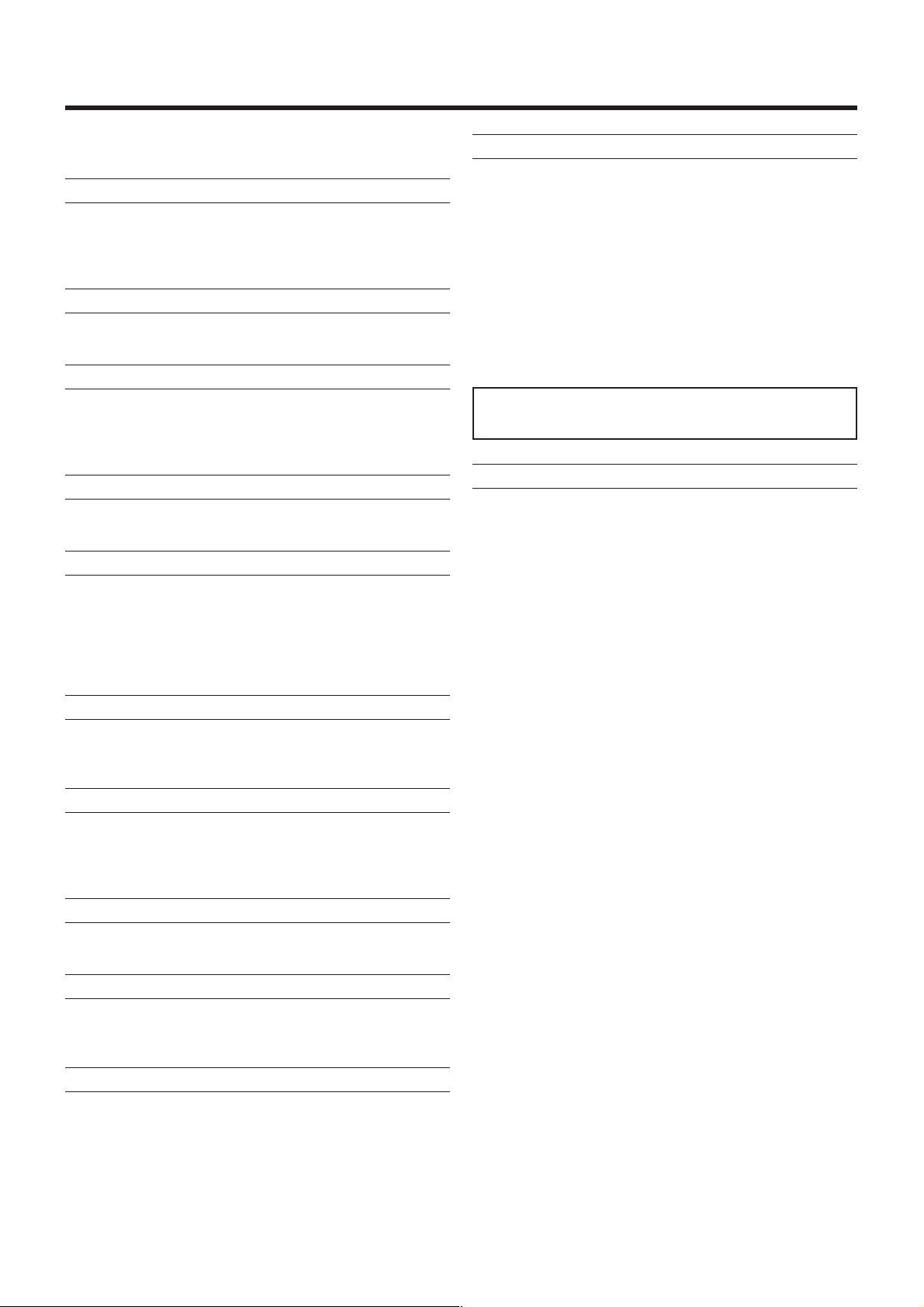
Cautions
Be sure to read the cautions carefully before you operate this
VCR.
Avoid sudden changes in temperature
If the VCR is moved suddenly from a cold to a warm place,
condensation may form on the tape surface and inside the
VCR. If this happens, leave the VCR at room temperature for
at least 1 hour before operating it.
Avoid humidity and dust
Do not use the VCR in very humid or dusty places. This may
cause damage to its internal parts.
Do not cover the ventilation holes
The ventilation holes prevents excessive heat build-up inside
the VCR during extended periods of use. Do not block these
holes; especially avoid covering them with soft materials such
as paper or cloth.
Keep the VCR away from high temperatures
Keep the VCR away from extreme heat such as direct
sunlight, heating radiators, or closed automobiles.
Keep away from magnets and electromagnetic objects
Never bring a magnet or electromagnetic object close to the
VCR because this could adversely affect the performance of
the VCR. When using the VCR together with other
equipment, keep as much distance as possible between them
to prevent them from adversely affecting each other’s
performance.
No fingers or other objects inside
Touching internal parts of the VCR is dangerous, and may
seriously damage it. Do not attempt to disassemble the VCR.
There are no user serviceable parts inside.
Video head clogging
The video heads record the picture signals on the tape during
recording and read picture signals from the tape during
playback. They are, therefore, of critical importance for the
picture quality. If the VCR is used for a very long time, these
heads may become dirty and clogged with dust and fine
particles from the tape coating. In such a case, the signals
can no longer be recorded correctly, and the playback picture
will be distorted accordingly. This is the case, for example, if
during the playback of a tape, which you know to have
excellent recording quality, the picture and sound quality are
inferior. When such a symptom occurs, have the recorder
checked by qualified service personnel.
Head cleaning by a service centre is not covered by
warranty.
Condensation may form in the following cases:
≥ If the VCR is in a room that was very cold before the heater
has just been turned on.
≥ If the VCR is in a room with steam or high humidity.
≥ If the VCR is brought from cold surroundings into a well-
heated room.
≥ The VCR is suddenly brought from cool surroundings, such
as an air-conditioned room or car, to a place which is hot
and humid.
Note:
≥ In any of the above-mentioned conditions, do not operate
the VCR for at least 1 hour.
This VCR is not equipped with a dew sensor.
Keep water away
Keep the VCR away from flower vases, tubs, sinks, etc.
Caution: If water or some other liquid is spilled into the VCR,
serious damage could occur. If you spill any liquid into the
VCR, consult qualified service personnel.
Lightning
To avoid damage by lightning, disconnect the aerial plug from
the VCR during lightning storms.
Cleaning the VCR
Wipe the VCR with a clean, dry cloth. Never use any cleaning
fluid or other chemicals. Also do not use compressed air to
remove dust.
Stacking
Install the VCR in a horizontal position and do not place
anything heavy on it.
6
Page 7
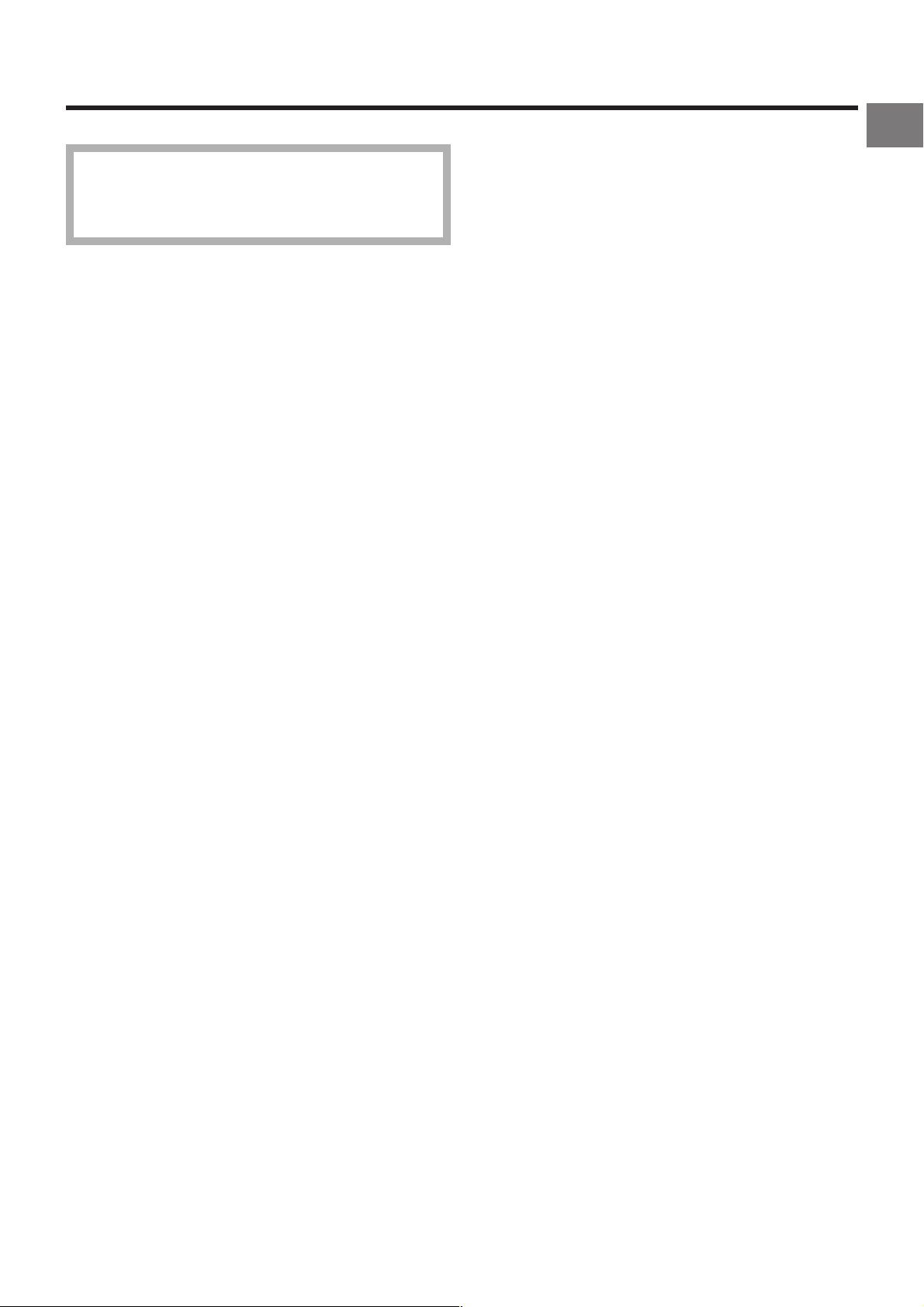
Warning and Important Information
As this equipment gets hot during use, operate it
in a well ventilated place; do not install this
equipment in a confined space such as a book
case or similar unit.
IMPORTANT
Your attention is drawn to the fact that the recording of
pre-recorded tapes or discs or other published or
broadcast material may infringe copyright laws.
WARNING
TO REDUCE THE RISK OF FIRE OR SHOCK HAZARD, DO
NOT EXPOSE THIS EQUIPMENT TO RAIN OR MOISTURE.
FOR YOUR SAFETY
∫ DO NOT REMOVE OUTER COVER.
To prevent electric shock, do not remove cover. There are
no user serviceable parts inside. Refer all servicing to
qualified service personnel.
Remarks
1. This VCR is also capable of receiving SECAM type
broadcasting programmes (SECAM B/G) and recording/
playing back its colour television signals.
2. When a cassette which has been recorded on this VCR
is played back on a SECAM VCR, the picture may be
reproduced in black and white. When it is played back
on a PAL VCR without SECAM capability, the picture
may not be reproduced in normal colour.
3. When cassettes recorded on a SECAM VCR or SECAM
pre-recorded cassettes are played back on this VCR, the
picture may be reproduced in black and white.
4. This VCR is not designed for use in France, where a
SECAM VCR should be used instead.
Before Use
Press the POWER button 1 to switch the VCR from on to
standby mode or vice versa. In the standby mode, the VCR is
still connected to the mains.
G-
CODE is a trademark of Gemstar Development
Corporation. The Glicence from Gemstar Development Corporation.
If you dub still pictures from a conventional analogue video
movie camera or VCR, some picture distortion may occur in
the recorded picture.
CODE system is manufactured under
7
Page 8
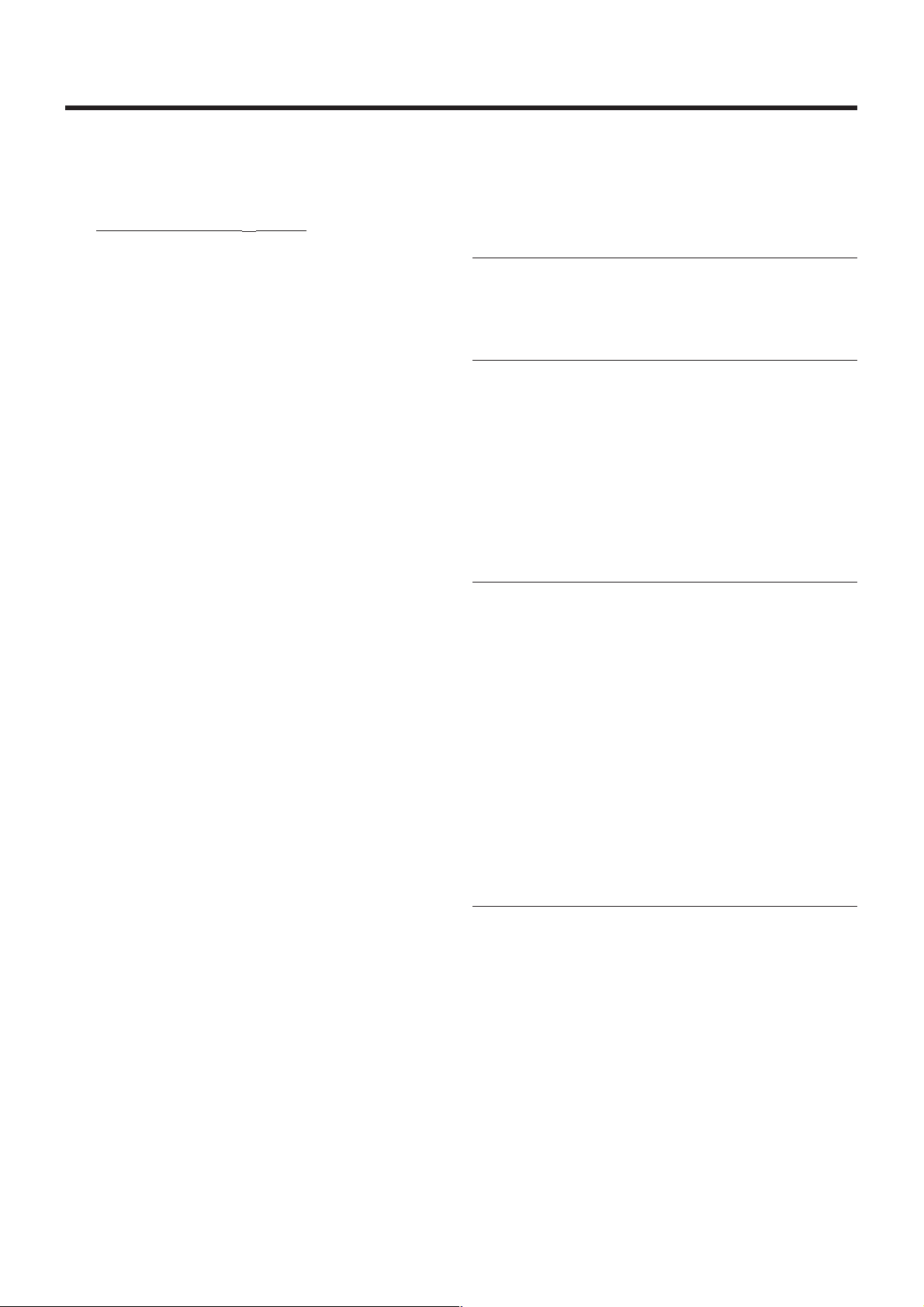
Setting the Remote Control to Operate Your TV
This setting procedure allows you to operate the TVs of most
brands using the remote control supplied with this VCR.
≥ Some TV models cannot be operated with this remote
control.
1
Set the VCR/TV switch P to “TV”.
2 Look up your TV’s manufacturer in the list of TVs
compatible with the VCR’s remote control on the next
page.
3 While keeping the POWER button 1 pressed, use the
Numeric buttons 2 to enter the manufacturer’s code.
If there is more than one code listed for that
manufacturer, try the first code.
Be sure to enter the code in two digits.
Example: 01
4 Check whether you can operate the TV correctly with the
VCR’s remote control.
If the TV cannot be operated properly:
In step 3, enter the other code listed for that manufacturer
and repeat step 4.
TV Operation
The explanations below show you what functions individual
buttons have when the VCR/TV switch P is set to “TV”.
The 3 Methods for Switching
to the AV Input on Your Panasonic TV
Your Panasonic TV uses one of three different methods for
switching between TV reception and the AV input(s). Perform
the operations steps listed for the switching methods A, B and
C below to determine which one your Panasonic TV uses.
A 1 Set the VCR/TV switch P to “TV”.
2 Press the AV button 3 to switch to the AV Input.
Each press of the AV button 3 switches between
“TV reception” and “AV Input(s)”.
B 1 Set the VCR/TV switch P to “TV”.
2 Press the AV button 3.
Colour bars for selecting the AV Input appear on
the TV screen.
3 Follow the instructions displayed on the TV screen
to select the desired AV Input from the displayed
colour bars for the AV Input by pressing the
corresponding colour button J (red) :, DATEi
(green) ;, ONi (yellow) G or OFFi (blue) F on
the remote control.
C 1 Set the VCR/TV switch P to “TV”.
°°1 POWER button
To switch the TV on from standby mode (OFF) or vice
versa.
On some TVs it is only possible to switch the TV to
standby mode (OFF) with this button, but not on. In this
case, try to turn the TV on with one of the following
buttons:
Numeric buttons 2
AV button 3
Channel button N
°°2 Numeric buttons
To select the programme positions (1–99) on the TV.
°°3 AV button
To select the desired AV input on the TV.
°°N Channel button
To select the desired programme position (TV station) on
the TV.
°°W TV ASPECT button
To switch the screen format between the wide-screen
and other formats.
°°X VOLUME button
To adjust the volume of the TV.
2 Press the AV button 3.
The last previously selected AV Input indication
appears on the TV screen. The indications for
selecting another AV Input also appear,
but they disappear a few seconds later.
3 Before the indications for selecting another AV
Input disappear, press the I button :, DATEj
button ;, ONj button G or OFFj button F to
select the desired AV input.
With the following four buttons, you can move and
select as follows:
I :: Move left
DATEj ;: Move down
ONj G: Move up
OFFj F: Move right
8
Page 9
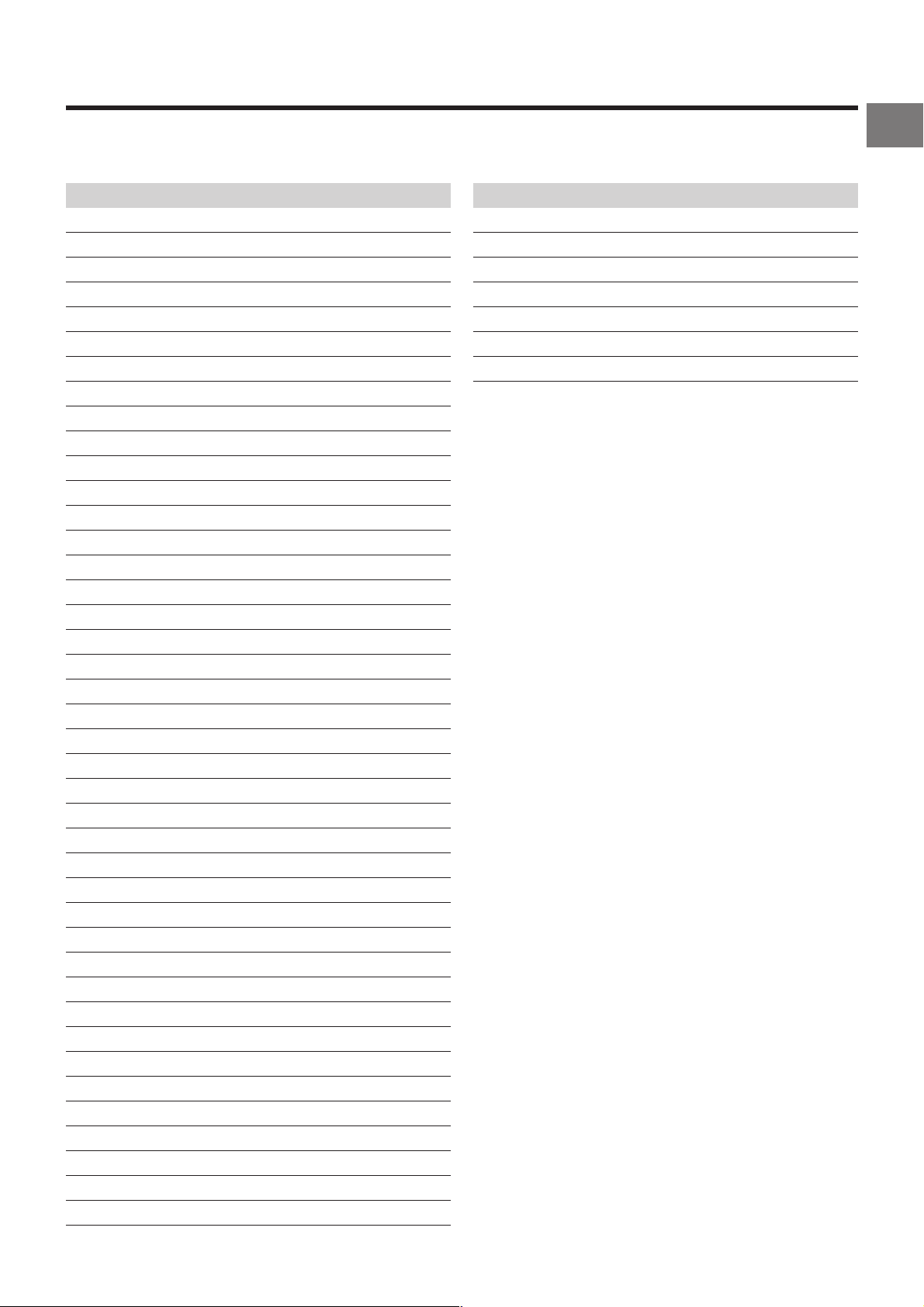
List of TVs Compatible with the VCR’s
Remote Control
Manufacturer Code
Panasonic 01–04
AIWA 35
AKAI 27, 30
BLAUPUNKT 09
BRANDT 10, 15
BUSH 05, 06
CURTIS 31
DESMET 05, 31, 33
DUAL 05, 06
ELEMIS 31
FERGUSON 10
GOLDSTAR/LG 31
GOODMANS 05, 06, 31
GRUNDIG 09
HITACHI 22, 23, 31, 40, 41, 42
INNO HIT 34
IRRADIO 30
ITT 25
JVC 17, 39
LOEWE 07
METZ 28, 31
MITSUBISHI 06, 19, 20
MIVAR 24
NEC 36
NOKIA 25–27
NORDMENDE 10
ORION 37
PHILIPS 05, 06
PHONOLA 31, 33
PIONEER 38
PYE 05, 06
RADIOLA 05, 06
SABA 10
SALORA 26
SAMSUNG 31, 32
SANSUI 05, 31, 33
SANYO 21
SBR 06
SCHNEIDER 05, 06, 29, 30, 31
SELECO 06, 25
SHARP 18
Manufacturer Code
SIEMENS 09
SINUDYNE 05, 06, 33
SONY 08
TELEFUNKEN 10– 14
THOMSON 10, 15
TOSHIBA 16
WHITE WESTINGHOUSE 05, 06
Before Use
9
Page 10
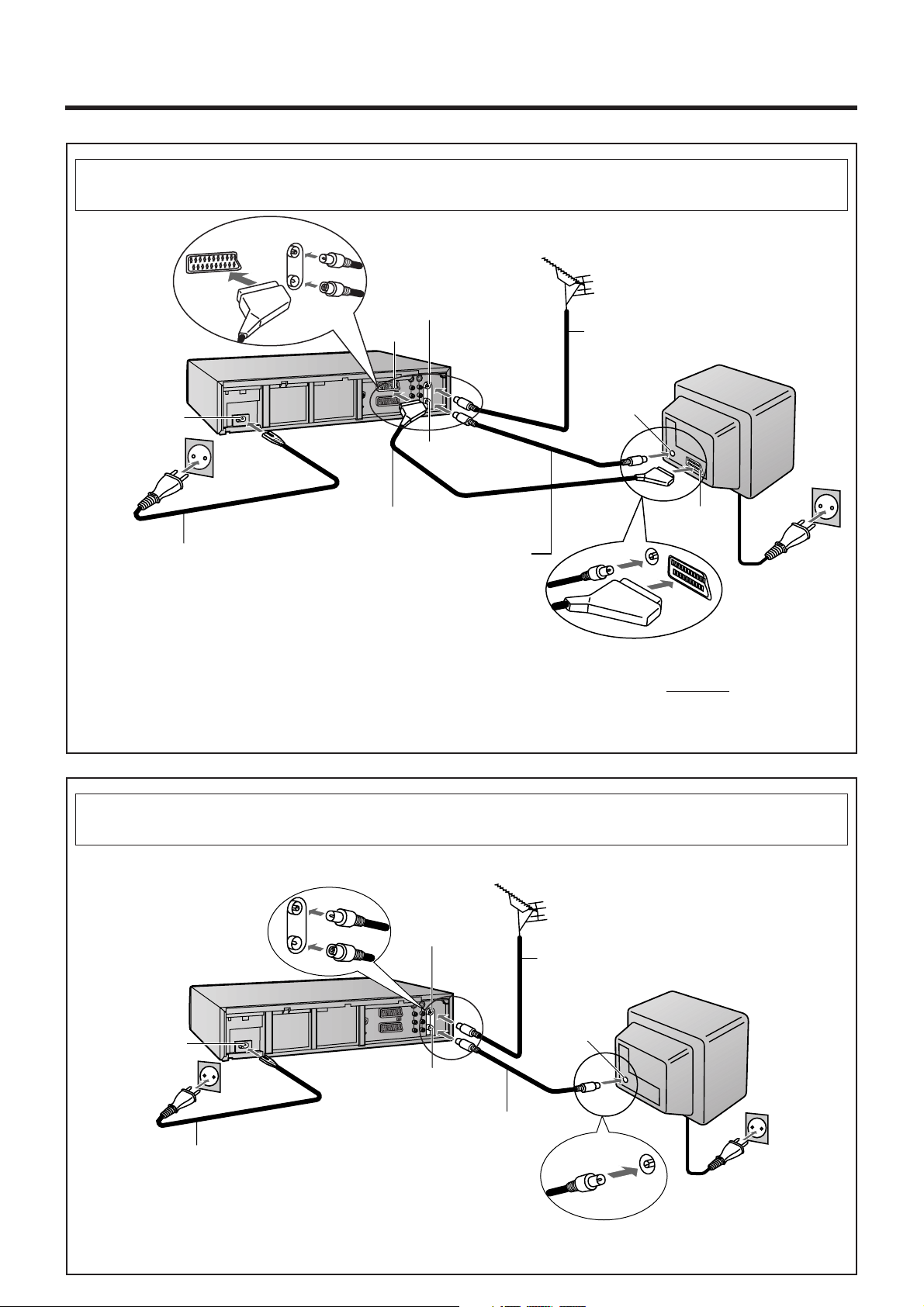
Connecting and Preparations for a TV
Method 1.
AC Input socket p
AC Mains lead
(supplied)
If you are connecting your VCR to a TV using RF coaxial cable and 21-pin Scart cable, then
follow the steps below. (AV Connection)
Aerial (not supplied)
Aerial Input
socket
21-pin Scart
socket
s
21-Scart cable to AV1 (not supplied)
RF Coaxial cable (supplied)
≥Must be connected to watch
TV channels even if 21-pin
Scart cable is used to
connect VCR to TV.
o
Aerial Output
socket
x
Aerial lead
(not supplied)
TV (not supplied)
Aerial Input
socket
21-pin Scart
socket
To AC Mains socket
≥ If the TV set is equipped with a 21-pin Scart socket that features Y/C signal separation, set the NORMAL/S-VIDEO
OUT switch u to “S-VIDEO OUT” to record or play back with high picture quality and use a
fully-wired 21-pin Scart
cable (not supplied) to connect the VCR to the TV.
After completing the above connections, proceed to the Auto Setup page (Page 12).
If you are connecting your VCR to a TV using only RF coaxial cable, then follow the
or Method 2.
AC Input socket p
AC Mains lead
(supplied)
steps below. (RF Connection)
Aerial Input
socket
o
Aerial Output
socket
x
RF Coaxial cable (supplied)
≥ Must be connected to
watch TV channels.
Aerial (not supplied)
Aerial lead
(not supplied)
Aerial Input
socket
TV (not supplied)
To AC Mains socket
After completing the above connections, proceed to the Auto Setup page (Page 12).
10
Page 11
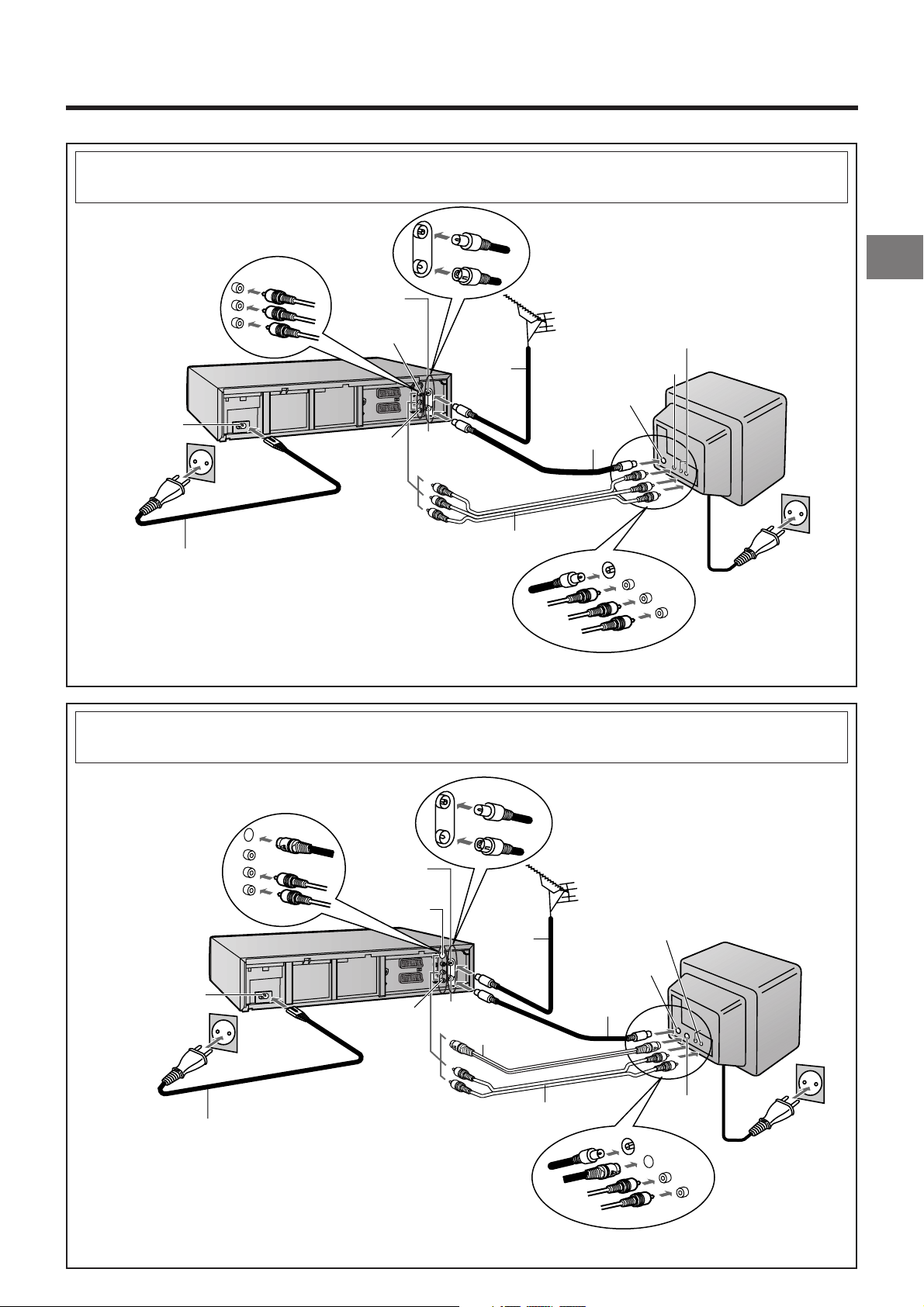
or Method 3.
If you are connecting your VCR to a TV using AV cable, then follow the steps below.
AC Input socket
AC Mains lead
(supplied)
p
Aerial Input
socket
o
Video Output
socket
Audio Output
sockets
w
n
Aerial lead
(not supplied)
Aerial Output
socket
x
AV cable (not supplied)
Aerial (not supplied)
Video Input socket
Aerial Input socket
RF Coaxial cable
(supplied)
After completing the above connections, proceed to the Auto Setup page (Page 12).
If you are connecting your VCR to a TV using S-Video cable, then follow the steps
or Method 4.
below. (S-Video Connection)
Audio Input sockets
TV (not supplied)
To AC Mains socket
Connecting and Setting Up
AC Input socket p
AC Mains lead
(supplied)
Aerial Input
socket
o
S-Video Output
socket
m
Audio Output
sockets
w
Aerial lead
(not supplied)
Aerial Output
socket
x
S-Video cable
Audio cable (not supplied)
(supplied)
Aerial (not supplied)
Aerial Input socket
RF Coaxial cable
(supplied)
After completing the above connections, proceed to the Auto Setup page (Page 12).
Audio Input
sockets
S-Video Input
socket
TV with S-Video
Input socket
(not supplied)
To AC Mains socket
11
Page 12
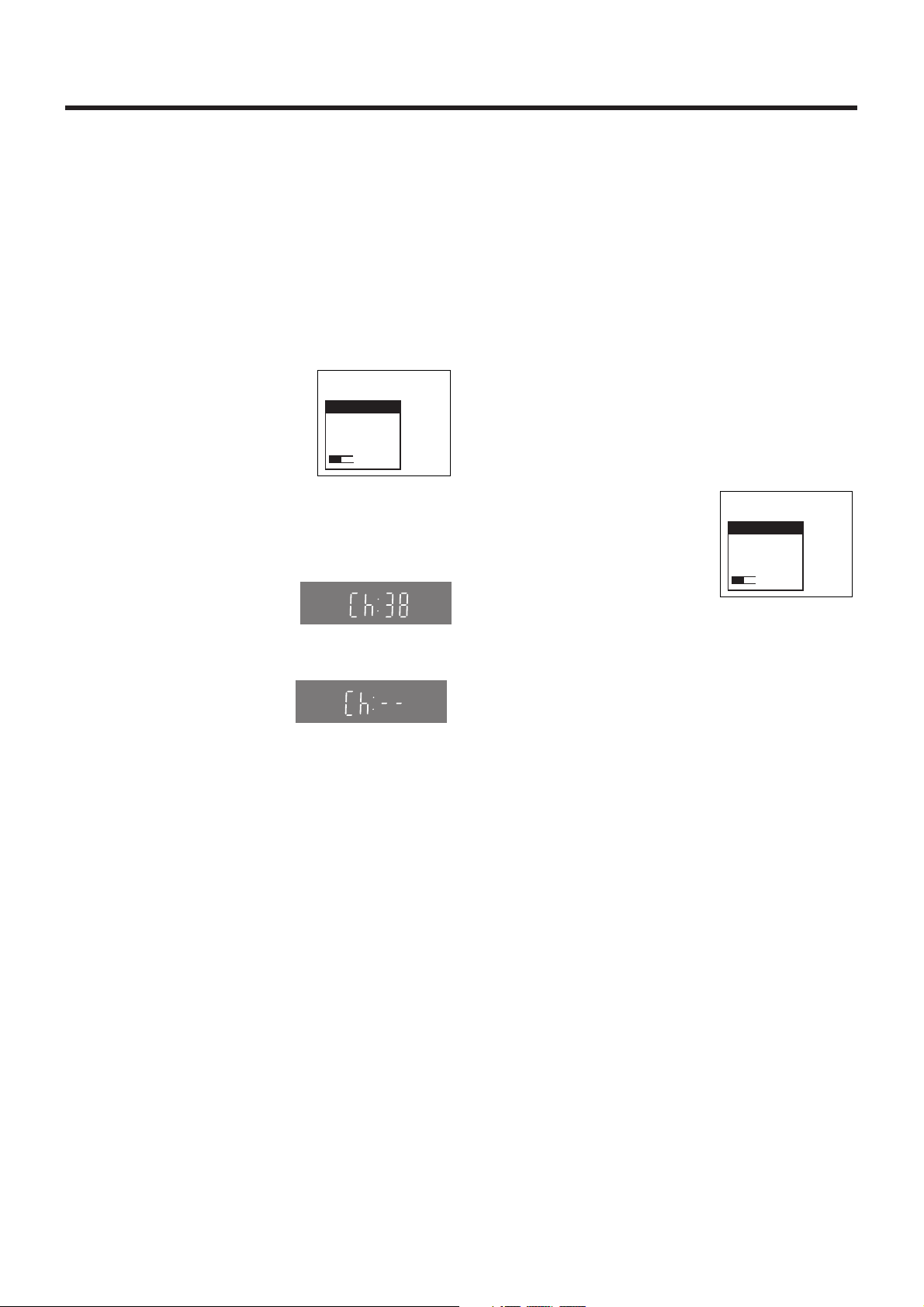
If you are connecting your VCR to a TV using Method 1, 3 or
4, follow the operations explained below.
Auto Setup Function
The Auto Setup function automatically tunes all available TV
stations.
1 Switch the TV on.
2 Select the AV input on your TV.
3 Set the VCR/TV switch P to “VCR”.
4 Press the POWER button 1 and
the VCR’s Auto Setup
automatically starts and tunes all
available TV stations. This takes
about 5 minutes.
5 When the Auto Setup is complete, the TV programme
screen appears.
6 Press the MENU button U for
more than 5 seconds so that
the RF output channel
number appears on the VCR
display.
The initial setting is channel 38.
On Screen Display
Auto-Setup
Auto-Setup
in progress,
please wait.
Ch 21
Indication during Auto Setup
VCR display
Indication when the RF output
channel is 38 (example)
If you are connecting your VCR to a TV using Method 2,
follow the operations explained below.
To be able to watch the VCR picture on the TV, RF
connection requires the video playback channel to be set on
the TV.
1 Switch the TV on.
2 Select an unoccupied programme position (which is not
tuned to a TV station).
If you are using a Panasonic TV, select programme
position “0”.
3 Set the VCR/TV switch P to “VCR”.
4 Press the POWER button 1 to switch the VCR on.
≥ The VCR’s Auto Setup automatically starts and tunes
all available TV stations. This takes about 5 minutes.
5 Tune your TV until the Auto
Setup shown on the right
appears on the TV screen.
≥ As the tuning method differs
depending on the TV you are
using, refer to your TV’s
operating instructions for
details about tuning.
Auto-Setup
Auto-Setup
in progress,
please wait.
Ch 21
Indication during Auto Setup
6 When the Auto Setup is complete, the TV programme
screen appears.
7 Press the Numeric button “0”
2 so that the displayed RF
output channel number
changes to “– –”.
Indication after changing the RF
output channel to “– –”
8 Press the OK button T to conclude the setting.
√ To Cancel the Auto Setup Before It Has Finished
Press the EXIT button S.
To set the clock:
See page 43.
When you want to change the station names and/or
channel numbers:
See page 40 for details.
When no station has been set, confirm all connections of
the VCR again and restart the Auto Setup.
(See page 43 for details.)
√ To Cancel the Auto Setup Before It Has Finished
Press the EXIT button S.
To set the clock:
See page 43.
12
Page 13
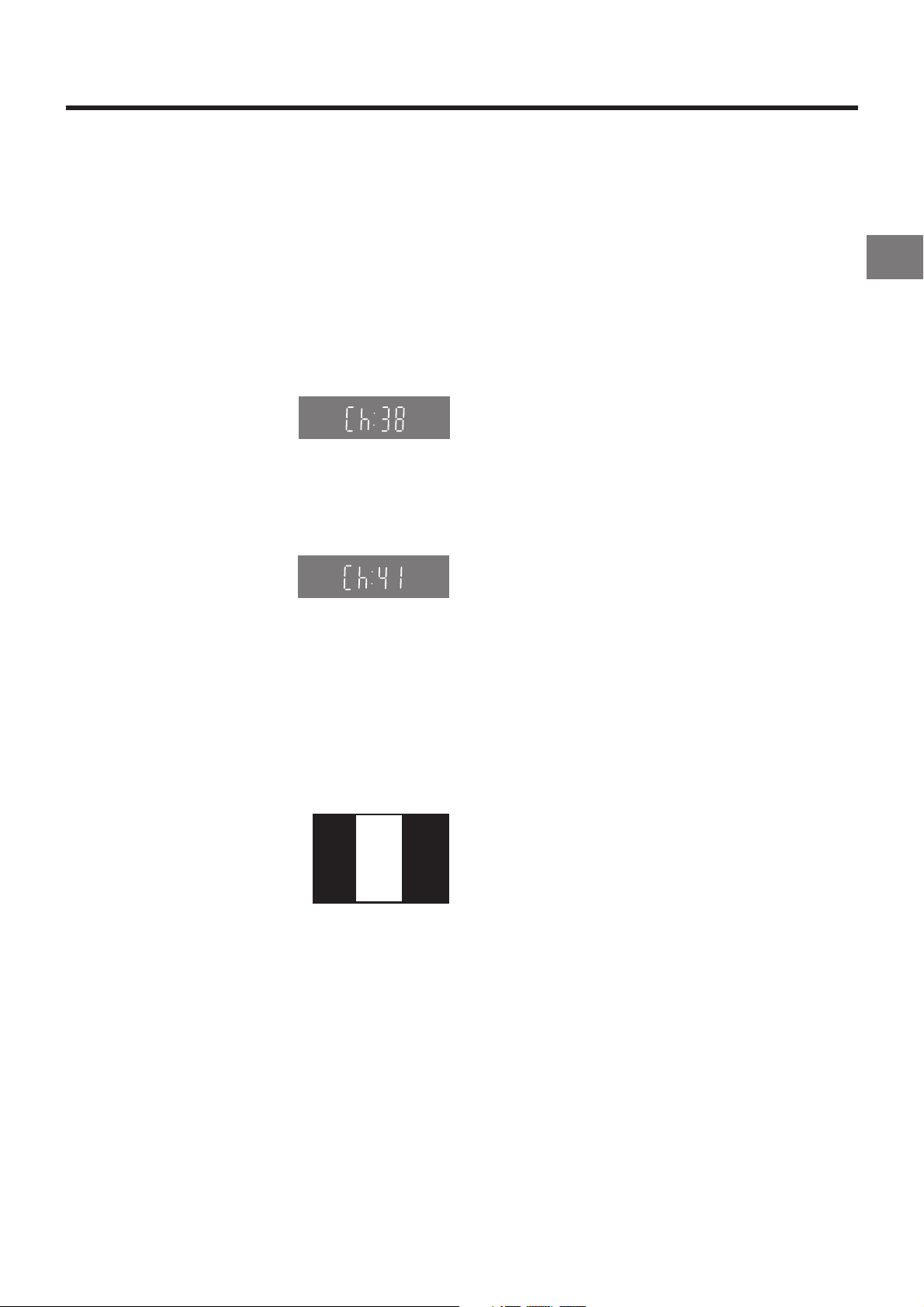
If the Picture on the TV’s Video Playback
Channel Is Distorted
If, after setup, you select the video playback channel
on the TV and view a TV programme on a programme
position selected on the VCR, some interference may occur
in certain cases. If this happens, you can minimise the
distortion by changing the RF output channel on the VCR to
another number. Follow the operations below.
1 Set the VCR/TV switch P to “VCR”.
2 Press the MENU button U for more than 5 seconds.
The number of the RF output channel appears on the
VCR display.
The initial setting is channel 38.
Indication when the RF output
channel is 38 (example)
3 Press the Numeric buttons 2 to change the RF output
channel.
Enter a channel number which differs by 2 or 3 from the
one initially set number. For example, as the original
number is 38, enter 41.
VCR display
Connecting and Setting Up
Indication after changing the RF
output channel to 41 (example)
4 Press the OK button T to conclude the setting.
Note When You Have Changed the RF Output Channel:
After changing the RF output channel to a different number,
be sure to retune your TV to the VCR’s new RF output
channel. (For details about tuning, refer to your TV’s
operating instructions.)
1 Press the MENU button U for more than 5 seconds.
2 When the test pattern shown on
the right appears sharp and
clear on the TV screen, the
On Screen Display
Panasonic
VCR
Ch : 41
tuning is complete.
Test pattern indication
3 Press the EXIT button S to exit the On Screen Display.
13
Page 14
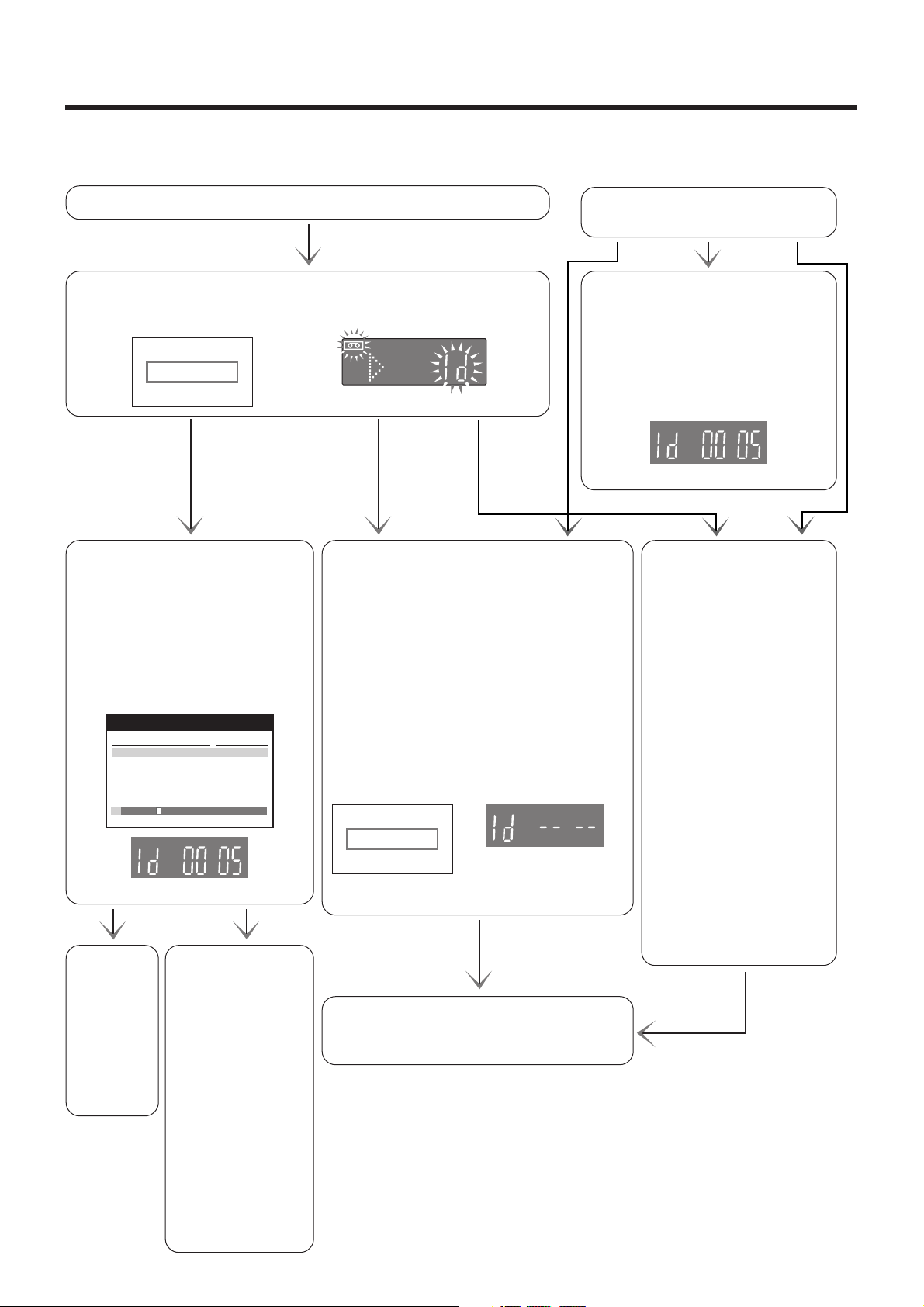
When You Insert a Video Cassette
The Tape Library System makes it easy to check what programmes are recorded on the inserted tape and lets you quickly
select a programme for playback. For further details about the Tape Library System, see page 25.
When you insert a cassette
with an erasure prevention tab:
As soon as you insert the cassette, the Cassette Number Check starts
automatically. Wait a few moments until this check is completed.
On Screen Display VCR display
Checking tape number...
Please wait !
When inserting a cassette that
was recorded on this VCR:
When the Cassette Number Check
is completed, the cassette number
and the cassette’s contents
(recorded programmes) appear on
the On Screen Display, and the
cassette number appears on the
VCR display.
Content of tape: 5 Page 1/2
Title
Football
¢¢¢01 (18:58) Ch 1
¢¢¢03 (19:08) Ch 3
¢¢¢05 (19:18) Ch 5
(When loading cassette No. 5.)
To select a
programme
on the
inserted
cassette
and start
playback,
see
page 26.
Date/Category
We 5.04.00
Sports
We 19.04.00
News
Sa 29.04.00
Movies
Fr 12.05.00
Music
To perform playback
without making use
of the Tape Library
functions, recording
or some other
function, press the
EXIT button S to
make the Tape
Library indications
The cassette number and tape contents are
not displayed for the following types of
cassettes:
a. New (never used) cassettes.
b. Cassettes recorded on another VCR.
c. Cassettes whose cassette number was
deleted from the Library data.
d. Certain other kinds of cassettes.
e. Cassettes which do not have a programme
recorded for at least 15 munites.
(25 minutes in the EP mode)
In the above cases, the following indications
appear:
Tape ID could not
be detected
(This indication appears for
several seconds.)
(This indication appears for
several seconds.)
To perform playback, recording or some other
function, operate the VCR for the desired
function.
disappear, and then
operate the VCR for
the desired function.
Pressing the EXIT
button S is
necessary even if
the TV is not turned
on.
When you insert a cassette without
an erasure prevention tab:
As soon as you insert the cassette,
playback starts and the cassette
number appears on the VCR display
for several seconds. However, the
cassette number and the cassette’s
contents (recorded programmes)
do not appear on the On Screen
Display.
(When loading cassette No. 5.)
If you want to cancel the
Cassette Number Check
midway:
Press the Play I, Stop 9,
EJECT Y or POWER
button 1 after the check
has started.
≥ No Tape Library data
appears if you cancel the
Cassette Number Check.
(See page 26.)
≥ If you cancel the Cassette
Number Check midway
and then preform
recording, a different
cassette number may
additionally be recorded
on the cassette. However,
this VCR will
automatically cancel the
added cassette number(s)
when you play back the
tape from the beginning.
14
Page 15
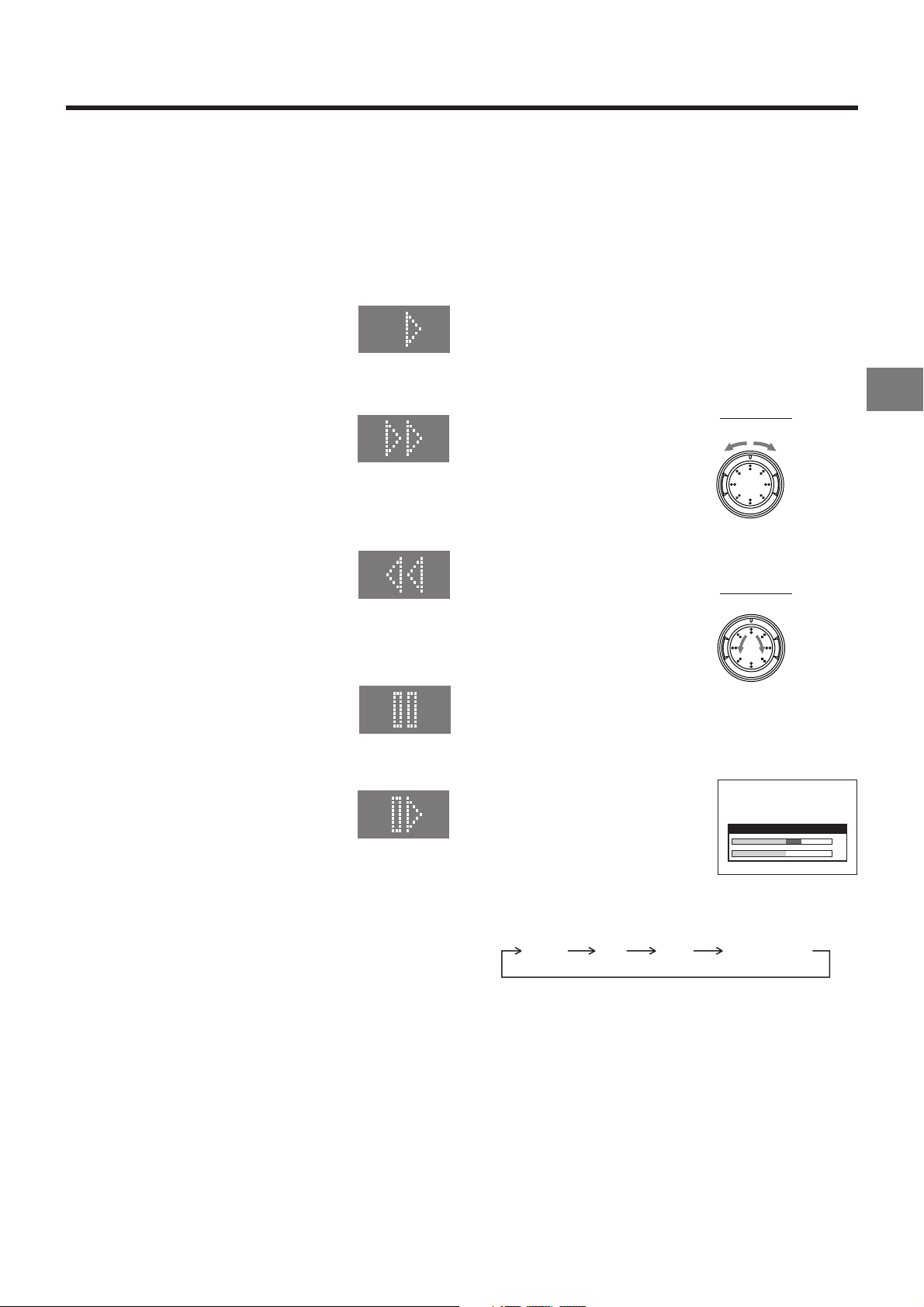
Playback
Preparations
≥ Confirm that the VCR is on.
≥ Confirm that the TV is on and the VCR viewing channel is
selected.
≥ Insert a recorded video cassette.
As soon as the cassette is inserted, the Cassette Number
Check starts. Wait a few moments until it is completed.
(See page 14.)
VCR display
For Normal Playback:
Press the Play button I.
For Cue Playback:
During playback, tap the Fast Forward button H.
≥ To return to normal playback, press the
Play button I.
≥ If you press and hold down the Fast
Forward button H, cue playback continues
for as long as you keep the button pressed.
For Review Playback:
During playback, tap the Rewind button 8.
≥ To return to normal playback, press the
Play button I.
≥ If you press and hold down the Rewind
button 8, review playback continues for as
long as you keep the button pressed.
Notes:
≥ Cue, review or slow playback will be automatically
cancelled after 10 minutes, and still playback after
5 minutes.
≥ During playback function other than normal playback,
horizontal noise bars may appear in the picture, the colour
of the picture may be unstable, or the picture may be
otherwise distorted.
When you play back a tape recorded in the LP mode, the
picture may be in black and white.
When you play back a tape recorded in the EP mode, the
picture and the sound may be distorted.
However, these are not malfunctions.
To Change the Playback Speed
1 Press the PAUSE/STILL button g on the VCR.
2 Rotate the Shuttle Ring h.
65
FF/56/REW
ForwardBackward
To Locate Precisely the Desired Moment in
a Scene
1 Press the PAUSE/STILL button g on the VCR.
2 Turn the Jog Dial i.
65
FF/56/REW
Playback
For Still Playback:
During playback, press the Pause/Slow button 7.
≥ To return to normal playback, press the
Play button I or the Pause/Slow button 7.
For Slow Playback:
During playback, keep the Pause/Slow button 7 pressed
for 2 seconds or more.
≥ To return to normal playback, press the
Play button I.
Fast-forwarding or Rewinding the Tape:
To fast-forward the tape:
Press the Fast Forward button H in the stop mode.
To rewind the tape:
Press the Rewind button 8 in the stop mode.
≥ To stop fast-forwarding or rewinding, press the Stop button
9.
≥ To briefly view the picture during fast-forwarding or
rewinding, press and hold down the corresponding button.
≥ You can also perform same operation by turning the Shuttle
Ring clockwise or counterclockwise.
Backward Forward
To Select the Desired Sound Mode during
Playback
Press the AUDIO button ? during
playback.
Every time you press this button, the audio output mode
changes as follows:
Stereo Left Right
On Screen Display
Audio Level (Stereo)
–
¶
40 25 12 3 0 3 6 9 r12
Normal audio
track (Mono)
L
dB
R
To Stop Playback
Press the Stop button 9.
15
Page 16
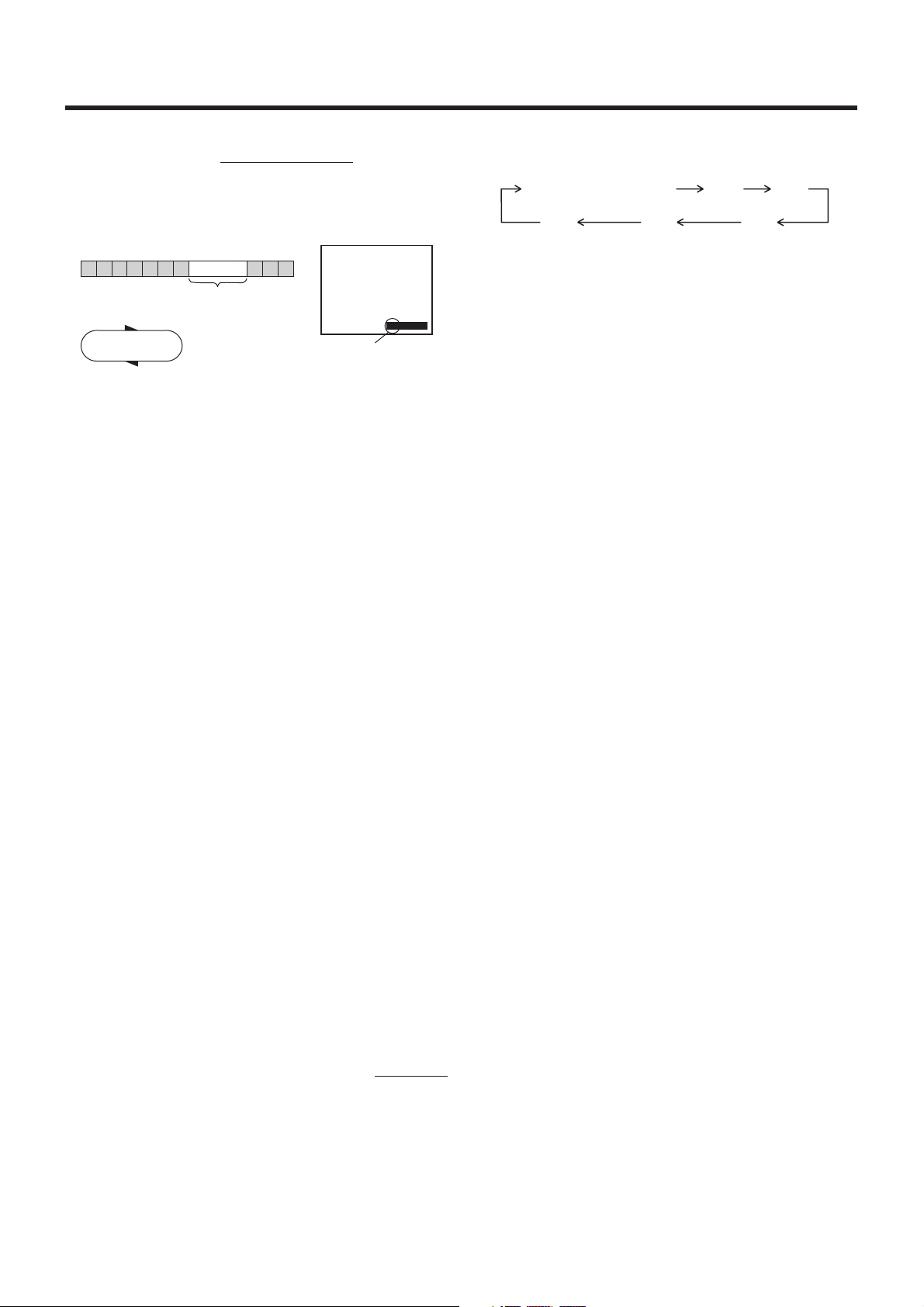
To Play Back a Recorded Part Repeatedly
Press the Play button I on the remote control for more than
5 seconds.
The “R” indication appears on the On Screen Display.
≥ If “OSD” is set to “OFF” (See page 44), the “R” indication
will not appear in repeat playback mode.
Beginning of Tape End of Recorded Part
Repeat Playback
PLAY
REWIND
To Cancel the Repeat Playback Mode:
Press the Stop button 9.
Control Signal
Interruption
(at least 5 sec.)
0:00.29
R
Indication of the Repeat
Playback mode
To Rewind the Tape a Little to View the
Same Scene Again (Replay Function)
If you want to view the same scene again, for example
because you could not catch clearly what a person said,
simply press the REPLAY button 4, to rewind the tape a little
from its present position and play it back again.
The direction in which the tape is rewound depends on what
playback mode the VCR is in when you press the REPLAY
button 4.
≥ If you press the REPLAY button 4 when the VCR is in the
stop, rewind, fast-forward, slow playback, or standby (Off)
mode, the Replay function does not work.
≥ Repeatedly pressing this button changes the indication in
the following order:
Counter display
(normal playback mode)
240
(min.)
To Stop Midway:
Press the Stop button 9.
30
(min.)
180
(min.)
60
(min.)
120
(min.)
To Play Back NTSC Video Cassettes on
Your PAL TV
(Quasi-NTSC Playback Function)
This VCR allows playback of tapes recorded in the NTSC
system on a normal PAL system TV with the same operations
as usual.
On some TVs, however, the playback picture may roll up or
down.
≥ If your TV has a V-HOLD control or equivalent adjustment
function, use it to try to stop the picture movement.
Convenient Automatic Functions
VCR Auto Power On
When you insert a video cassette, the VCR switches on
automatically.
Auto Playback Start
When you insert a video cassette with a broken erasure
prevention tab, playback start automatically without having to
press the Play button I.
During Normal Playback, Cue Playback and Still
Playback:
When you press the REPLAY button 4, the VCR switches
over to the review playback mode for a few seconds and then
resumes normal playback.
During Review Playback:
When you press the REPLAY button 4, the VCR briefly
switches over to Cue playback and then plays back at normal
speed in forward direction from the point where the REPLAY
button 4 was pressed.
To Stop Playback Automatically
(Playback Off Timer Function)
If you set the playback duration, the playback will stop
automatically.
After the set playback time has elapsed, the VCR
automatically stops playback and switches off.
To Activate the Playback Off Timer Function:
During normal playback, press the Play button I
for more than 2 seconds to put the VCR in the Playback Off
Timer mode.
After that, press the Play button I on the VCR repeatedly
until the desired playback duration is displayed on the VCR
display.
on the VCR
VCR-off Playback
When the VCR is off, an inserted cassette can be played
back by pressing the Play button I.
Auto Rewind
When the tape reaches the end, the VCR automatically
rewinds it to the beginning.
≥ This function does not work during timer recording and
OTR.
Automatic Switching Off and Ejection
When the VCR is switched off, and inserted cassette can be
ejected simply by pressing the EJECT button Y. The VCR
will eject the cassette and automatically turn itself off again.
To Eject the Video Cassette Using the
Remote Control
Keep pressing the Stop button 9 for at least 3 seconds.
16
Page 17

To Ensure High Playback Picture
Quality (3D DNR Function)
To activate the 3-Dimensional Digital Noise Reduction
(3D DNR) function, press the 3D DNR button f, so that the
3D DNR lamp is lit.
≥ When the 3D DNR function is activated, the 3D DNR lamp
is lit.
≥ We recommend that you leave this function activated for
normal use of the VCR. However, when performing editing,
press the 3D DNR button f to turn this function off so that
the 3D DNR lamp is not lit, to ensure editing with optimal
picture quality.
≥ The 3D DNR function does not work during playback of a
video cassette recorded in the NTSC system and
MESECAM system.
To Ensure a Stable and ShakeFree Playback Picutre Quality
(TBC Function)
TBC stands for Time Base Corrector.
This function improves the horizontal shaking and the stable
distortion in the vertical lines which tend to take place when
tapes are played back.
≥ When the TBC function is activated, the TBC lamp is lit.
≥ We recommend that you leave this function activated for
normal use of the VCR.
≥ The TBC function does not work during playback of a video
cassette recorded in the NTSC system.
≥ When you cannot ensure high playback picture quality,
press the TBC button ^ to cancel this function so that the
TBC lamp is turned off.
≥ When switching the TBC function, the picture and the
sound may be distorted.
However, these are not malfunctions.
Playback
17
Page 18

Recording
Preparations
≥ Confirm that the VCR is on.
≥ Confirm that the TV is on and the VCR viewing channel is
selected.
≥ Set the VCR/TV switch P to “VCR”.
Operations
1 Insert a video cassette with an intact erasure
prevention tab.
≥ As soon as the cassette is inserted, the Cassette
Number Check starts. Wait a few moments until it is
completed. (See page 14.)
≥ If it has already been inserted, press the POWER
button 1 to turn the VCR on.
2 Select the TV station using the
Channel buttons N.
≥ It is also possible to select by
pressing the Numeric buttons 2.
VCR display
3 Press the REC (REC/OTR) button J
(e) to start recording.
REC
4 Press the Stop button 9 to stop recording.
To Select the Desired Tape Speed
Press the SP/LP button E before recording.
≥ SP provides standard recording time
and optimum picture quality.
LP provides double recording time with
slightly reduced picture quality.
EP provides triple recording time with slightly reduced
picture quality.
When the recording starts in the EP mode, “EP” indication
on the VCR display blinks for about 8 seconds.
To Pause Recording
Press the Pause/Slow button 7 during
recording.
Press it again to continue recording.
REC
To View One TV Programme while
Recording Another TV Programme
After pressing the REC button J to start recording, select on
your TV the programme position of the TV programme that
you want to view.
SP
To Display the Approximate Remaining
Tape Time
The remaining tape time can be displayed in the VCR display.
1 Press the TAPE button C and select the corresponding
cassette tape length.
See page 44.
2 Press the OSD/DISPLAY button 5 repeatedly until the
Remaining Tape Time appears on the VCR display.
≥ Pressing the OSD/DISPLAY button 5 once makes the
On Screen Display appear; after that, pressing it
repeatedly changes the indication in the following
order:
Clock Counter
Remaining Tape Time
For certain cassettes, the remaining tape time may not be
displayed correctly.
To Make an S-VHS Recording on
a Video Cassette
For recordings that you intend to play back on this VCR or
another S-VHS VCR, we recommend that you record in the
S-VHS format to take advantage of this system’s superior
picture quality. Be sure to use a video cassette bearing the
S-VHS logo.
Insert a S-VHS cassette so that the S-VHS indicator is lit.
Recording is performed in the S-VHS format.
≥ When a cassette that was recorded in the S-VHS format is
played back on a VHS VCR without S-VHS quasi playback
function, noisy playback picture will appear.
If you want to make a recording in the VHS format in order to
play it back on a VHS VCR, press the S-VHS/S-VHS ET
button _, so that the S-VHS indicator goes out.
≥ Once a setting is selected, it remains in effect until the
power is turned off.
Note:
≥ When you set “Video system” on the Manual tuning menu
or “TV system” on the Functions menu to “MESECAM” (see
pages 42 and 46), recording is automatically made in the
VHS format even if the S-VHS indicator is lit.
Notes:
≥ When playing back an E300 cassette recorded in the LP or
EP mode, some picture distortion may occur. However, this
is not a malfunction.
≥ The recording pause mode will be automatically cancelled
after 5 minutes and return to the stop mode.
≥ The tape recorded in the EP mode on this VCR cannot be
played back on the other VCR without EP mode function.
≥ On the other VCR (even with EP mode function), when you
play back the tape recorded in the EP mode, the picture
may be distorted. However, this is not a malfunction.
18
Page 19

To Record a VHS Tape with
S-VHS Quality
(S-VHS Expansion Technology)
S-VHS ET stands for Super-VHS Expansion Technology.
This function allows recording and playback in S-VHS picture
quality on a normal VHS cassette.
Recording in this format is only possible in the
SP mode.
If LP or EP mode is selected while setting up a timer
recording, the S-VHS ET indicator turns off and
S-VHS ET is cancelled.
Insert a VHS cassette and press the S-VHS/S-VHS ET button
_, so that the S-VHS ET indicator is lit.
Recording is performed in the S-VHS picture quality.
≥ When a cassette that was recorded using S-VHS ET
function is played back on a VHS VCR without S-VHS
quasi playback function, noisy playback picture will appear.
Notes:
≥ We recommend that you use video cassettes other than
type E300.
≥ When you set “Video system” on the Manual tuning menu
or “TV system” on the Functions menu to “MESECAM” (see
pages 42 and 46), recording is automatically made in the
VHS format even if the S-VHS ET indicator is lit.
≥ If you want to record and playback with highest possible
picture quality or store the cassettes for a long time, we
recommend that you use S-VHS cassettes and record in
the S-VHS format.
≥ If you record in the S-VHS ET format, the picture quality
may not be very good with certain types of cassettes.
To avoid negative surprises, we recommend that you make
a trial recording and confirm that the quality of the recorded
picture is satisfactory.
To ensure optimum picture quality, we recommend the use
of high-quality type cassettes.
≥ We recommend applying the supplied S-VHS ET sticker to
the label on any cassette that you have recorded using the
S-VHS ET function so that you will be able to distinguish
such tapes from VHS tapes.
The following table lists the playback formats that are
compatible with this VCR’s recording standard.
Cassette
VHS
S-VHS
°1SQPB stands for S-VHS Quasi Playback.
2
°
Some models are not compatible.
Recording
format
VHS
(SP/LP/EP)
S-VHS ET
(SP)
VHS
(SP/LP/EP)
S-VHS
(SP/LP/EP)
Compatible Playback
Equipment
VHS, S-VHS,
VHS with SQPB°
S-VHS°2,
VHS with SQPB
VHS, S-VHS,
VHS with SQPB
S-VHS,
VHS with SQPB
1
To Prevent Accidental Erasure of Recorded
Contents
When you record again onto a previously
recorded video cassette, the previous
recording is automatically erased and
replaced with the new recording.
Therefore, to prevent accidental
erasure of the recorded contents,
break out the erasure prevention tab
after recording.
Use a screwdriver or similar tool to break out the tab.
To Record Again onto the Video Cassette with a Broken
Out Erasure Prevention Tab:
If you insert a video cassette with a
broken out erasure prevention tab and
press the REC button J, the 1
indication flashes on the VCR display to
indicate that recording is not possible.
In this case, cover the tab hole with two layers of adhesive
tape.
The adhesive tape substitutes for the prevention erasure tab
and makes it possible to record again on this cassette.
Erasure prevention tab
Adhesive tape
To Select the Recording Duration
and Perform Timer Recording
(OTR Recording)
OTR means One-Touch Recording and is called this way,
because you can start recording and select the recording
duration by repeatedly pressing a single button. This is very
convenient, for example when you want to start recording
immediately but need to go out or want to go to bed.
After the selected recording duration has elapsed, recording
stops and the VCR automatically switches off.
To Perform an OTR Recording:
1 Display the VCR picture on the TV.
2 Insert a video cassette with an intact erasure prevention
tab.
3 Press the Channel buttons N to select the programme
position on which the TV programme to be recorded will
be broadcast.
4 Press the REC/OTR button e to start recording.
5 Press the REC/OTR button e repeatedly to select the
desired recording duration.
≥ Every time you press this button, the recording
duration indicated in the VCR display changes in the
following order.
≥ For example, if you select “30”, the VCR records a
programme from that moment on for 30 minutes.
Counter display
(normal recording mode)
240
(min.)
To Stop the OTR Recording Before the End:
Press the Stop button 9.
180
(min.)
30
(min.)
60
(min.)
120
(min.)
Recording
19
Page 20

To Manually Adjust the Audio Recording
Level
This VCR adjusts the recording level automatically to prevent
sound distortion due to excessive peaks.
However, if you want to manually adjust the audio recording
level, perform the operation steps below before you start the
actual recording. We recommend you to adjust the level so
that it peaks at approximately i4 dB on the recording level
indicator.
On Screen Display
1 Before recording, press the
AUDIO button ?.
Audio Rec Level (Stereo)
–
¶
2-a To adjust the left (L) and right
(R) channels simultaneously:
Press the Cursor buttons (21)
Audio Rec Level (Stereo)
R to adjust the audio recording
level.
–
¶
2-b To adjust the left (L) and right (R) channels individually,
use either of the following two operation methods:
Press the Cursor buttons (34) R to select either the
left (L) or right (R) channel and individually adjust their
audio recording level with the Cursor buttons (21) R.
Press the AUDIO button ? repeatedly to select either
the left (L) or right (R) channel and individually adjust
their audio recording level with the Cursor buttons (21)
R.
L
R
40 25 12 3 0 3 6 9 r12 dB
r
L
r
40 25 12 3 0 3 6 9 r12 dB
R
0
0
L
R
2
2
L
R
Example:
When the left (L) channel is selected.
Audio Rec Level (Stereo)
R
–
¶
40 25 12
3 0 3 6 9 r12 dB
r 4
L
s
3
L
R
≥ Adjusting the audio recording level of the normal audio
track (mono) is only possible when recording from an
external source, but not when recording TV
programmes via the VCR’s built-in tuner.
3 Press the EXIT button S to exit the On Screen Display.
20
Page 21

Timer Recording
jjjjj jj/jj jj jj:jj jj:jj jj jjj
jjjjj jj/jj jj jj:jj jj:jj jj jjj
jjjjj jj/jj jj jj:jj jj:jj jj jjj
jjjjj jj/jj jj jj:jj jj:jj jj jjj
This function lets you programme the VCR for unattended
automatic recording of desired TV programmes when you are
not at home or sleeping.
You can programme timer recordings in two different ways:
≥ By entering the necessary information with the remote
control while viewing the On Screen Display (OSD) on the
TV screen (explained below) or;
≥ By entering the G-code number published alongside the TV
programme listings in newspapers and magazines.
(See page 22.)
This VCR lets you programme up to 8 TV programmes
(including weekly and daily programmes) for unattended
recording up to one month in advance.
To Programme with the On
Screen Display (OSD)
This method offers easy step-by-step programming with the
remote control while you view the prompts on the TV screen.
Preparations
≥ Confirm that the VCR is on.
≥ Confirm that the TV is on and the VCR viewing channel is
selected.
≥ Insert a video cassette with an intact erasure prevention
tab.
As soon as the cassette is inserted, the Cassette Number
Check starts. Wait a few moments until it is completed.
(See page 14.)
≥ Set the VCR/TV switch P to “VCR”.
6 Press the SP/LP button E to set the desired tape
speed.
≥ SP provides standard recording time and optimum
picture quality.
LP provides double recording time with slightly
reduced picture quality.
EP provides triple recording time with slightly
reduced picture quality.
Regarding the “A” indication, refer to page 23.
7 Press the TAPE button C to select the
corresponding cassette tape length.
≥ The tape length is displayed on the VCR display.
8 Press the OK button T to conclude the settings.
≥ To programme additional
timer recordings, repeat
operation steps 2–8.
Timer recording
Pos Start Stop SP VPS
Name DATE ON OFF LP PDC Min
ZDF 27/10We20:00 21:30 SP ON 90
9 Press the TIMER REC button D to switch the VCR
over to the timer recording standby mode.
≥ Check that Á is lit on the VCR display.
If it is flashing, check the timer recording details
again. (See page 23.)
Example:
Programming the timer recording of a TV programme
broadcast on programme position 2 (ZDF) from 20:00 to
21:30 on 27 October.
Follow the on screen operation guide.
Operations
1 Press the PROG./CHECK button < to display the
menu for programming timer recordings on the TV
screen.
≥ Alternatively, you can press
the MENU button U and
then select “Timer record”.
On Screen Display
Timer recording
Pos Start Stop SP
Name DATE ON OFF LP Min
2 Press the Channel buttons : to select the
programme position of the desired TV station.
≥ As an alternative method, after pressing the Channel
button :, you can use the Cursor buttons (3421)
R.
3 Press the DATE button ; to set the date on which
the TV programme will be broadcast.
To Suspend the Timer Recording Standby
Mode
When you want to use the VCR for playback, normal
recording or some other operation before the programmed
timer recording will be performed, you can temporarily
suspend the timer recording standby mode by pressing the
TIMER REC button D so that the “Á” indication
on the VCR display disappears.
However, after you have finished using the VCR, be sure
to reactivate the timer recording standby mode by pressing
the TIMER REC button D again, otherwise the programmed
timer recording will not be performed.
Note:
≥ If the VCR is not put in the timer recording standby mode at
the latest 10 minutes before the programmed timer
recording starting time, the “Á” indication flashes on the
VCR display. In this case, press the TIMER REC button D
to put the VCR in the timer recording standby mode.
Timer Recording
4 Press the ON button G to set the starting time.
≥ When it is kept pressed, the indication changes
in 30-minute intervals.
5 Press the OFF button F to set the ending time.
21
Page 22

To Programme with the G-code
VPS
jjjjj jj/jj jj jj:jj jj:jj jj jjj jjj
jjjjj jj/jj jj jj:jj jj:jj jj jjj jjj
jjjjj jj/jj jj jj:jj jj:jj jj jjj jjj
jjjjj jj/jj jj jj:jj jj:jj jj jjj
jjjjj jj/jj jj jj:jj jj:jj jj jjj jjj
jjjjj jj/jj jj jj:jj jj:jj jj jjj jjj
jj jjjjj
jjjjj jj/jj jj jj:jj jj:jj jj jjj
jjjjj jj/jj jj jj:jj jj:jj jj jjj
jjjjj jj/jj jj jj:jj jj:jj jj jjj
jjjjj jj/jj jj jj:jj jj:jj jj jjj
jjjjj jj/jj jj jj:jj jj:jj jj jjj
Function
The G-code numbers assigned to each TV programme and
published alongside the TV programme listings in
newspapers and magazines make it extremely easy to set the
VCR for timer recording.
The duration of a timer recording programmed with G-code
number may be slightly longer than the actual duration of the
TV programme.
Preparations
≥ Confirm that the VCR is on.
≥ Confirm that the TV is on and the VCR viewing channel is
selected.
≥ Insert a video cassette with an intact erasure prevention
tab.
As soon as the cassette is inserted, the Cassette Number
Check starts. Wait a few moments until it is completed.
(See page 14.)
≥ Set the VCR/TV switch P to “VCR”.
Example:
Programming a timer recording of a TV programme with the
G-code number 920126
Operations
1 Press the G-CODE button L to display the menu
for entering the G-code number on the TV.
6 Press the OK button T again to conclude the
settings.
≥ To programme additional
timer recordings, repeat
operation steps 1–6.
Timer recording
Pos Start Stop SP VPS
Name DATE ON OFF LP PDC Min
ZDF 27/10We20:00 21:30 SP ON 90
7 Press the TIMER REC button D to switch the VCR
over to the timer recording standby mode.
≥ Check that “Á” is lit on the VCR display.
If it is flashing, check the timer recording details
again. (See page 23.)
When “– –” Appears under “Pos/
Name” after Entering a G-code Number
Pos/Name stands for Programme Position/TV Station
Name.
Normally, the name of the TV station or the number of
the programme position is displayed under “Pos/Name”.
In such a case, follow the operation steps below to
correct it.
Press the Channel buttons :
repeatedly to select the
programme position on which
the TV programme to be
recorded will be broadcast.
Timer recording
Pos Start Stop SP
Name DATE ON OFF LP Min
15:00 17:00 SP 120
“– –” indication
2 Press the Numeric buttons 2 to enter the G-code
number.
≥ If you have entered a
wrong digit, press the
Cursor button (2) R and
then enter the correct digit.
On Screen Display
G-code
9 2 0 1 2 6
3 Press the OK button T to display the programmed
content.
4 Press the SP/LP button E to set the desired tape
speed.
≥ SP provides standard
recording time and optimum
picture quality.
LP provides double
recording time with slightly reduced picture quality.
EP provides triple recording time with slightly
reduced picture quality.
Regarding the “A” indication, refer to page 23.
≥ To extend the ending time or to make any
corrections, use the Cursor buttons (3421) R,
the Channel buttons :, the DATE button ;, the ON
button G, the OFF button F, the SP/LP button E.
Timer recording
Pos Start Stop SP
Name DATE ON OFF LP Min
ZDF 27/10We20:00 21:30 SP ON 90
After you have entered the information of a TV station,
it remains stored in the VCR’s memory, and you do not
need to enter it again in the future.
To Suspend the Timer Recording Standby
Mode
See the previous page.
Note:
≥ If the VCR is not put in the timer recording standby mode at
the latest 10 minutes before the programmed timer
recording starting time, the “Á” indication flashes on the
VCR display. In this case, press the TIMER REC button D
to put the VCR in the timer recording standby mode.
5 Press the TAPE button C to select the
corresponding cassette tape length.
≥ The tape length is displayed on the VCR display.
22
Page 23

Other Timer Recordings and Convenient Functions
SP
A
LP
EP
jjjjj jj/jj jj jj:jj jj:jj jj jjj jjj
jjjjj jj/jj jj jj:jj jj:jj jj jjj jjj
jjjjj jj/jj jj jj:jj jj:jj jj jjj jjj
jjjjj jj/jj jj jj:jj jj:jj jj jjj
jjjjj jj/jj jj jj:jj jj:jj jj jjj
jjjjj jj/jj jj jj:jj jj:jj jj jjj
jjjjj jj/jj jj jj:jj jj:jj jj jjj
jjjjj jj/jj jj jj:jj jj:jj jj jjj
Setting the Recording Date/Day(s)
Perform this operation in operation step 3 when programming
a timer recording with the On Screen Display, or in operation
step 4 when programming with the G-code number.
(See pages 21 and 22.)
You can select the recording date (day of the month/day of
the week) by pressing the DATE button ;. If you repeatedly
press the
i
side of the DATE button ;, the indication
changes in the order shown below. If you press the j side of
the DATE button ;, the indication changes in the opposite
order.
≥ Programming a timer recording (setting the date) is
possible up to one month ahead of the TV programme’s
broadcasting date and time. Daily and weekly timer
recordings will continue until you cancel them.
<To Programme within 1 Month>
Example: 1 2 ..... 31
<To Programme a Daily Timer Recording>
Example: Daily recording from Sunday to Saturday
<To Programme a Weekly Timer Recording>
Example: Weekly recording every Sunday
(SulSunday, MolMonday, TulTuesday, WelWednesday
ThlThursday, FrlFriday, SalSaturday)
(Su–Sa).
Daily recording from Monday to Saturday
(Mo–Sa).
Daily recording from Monday to Friday
(Mo–Fr).
Weekly recording every Monday
Weekly recording every Saturday
Ensuring that a TV Programme Will Be
Recorded until Its End
(Auto SP/LP Change Function)
If, at the start of a timer recording, the VCR determines that
the remaining tape time is insufficient to record the whole
programme, the Auto SP/LP Change function automatically
selects LP mode to ensure that the whole programme will be
recorded. However, if the remaining tape time is still not
sufficient even in the LP mode, the programme cannot be
recorded to its end.
≥ This function cannot change the recording speed to the
EP mode.
≥ If you programme a daily or weekly timer recording,
recording will be performed in the LP mode from the start
regardless of the remaining tape time.
≥ Use a video cassette on which a few minutes more than the
total length of programmed timer recordings remain,
otherwise the programmed timer recordings may be
performed in the LP mode.
≥ Be careful that the broadcast times of the TV programmes
set for timer recording do not overlap, otherwise the
programmed timer recordings may be performed in the LP
mode.
≥ If the recording speed changes from SP to LP during a
timer recording, some brief picture distortion occurs at that
point.
Condition for correct operation of the Auto SP/LP Change
function:
≥ The tape length of the inserted cassette must be set
correctly. (See page 44.)
To Activate the Auto SP/LP Change Function:
In operation step 6 when programming a timer recording with
the On Screen Display (see page 21), or in operation step 4
when programming with the G-code number (see page 22),
press the SP/LP button E to select “A”.
≥ When you press this button
repeatedly, the indication changes
in the following order:
Timer recording
Pos Star t Stop SP VPS
Name DATE ON OFF LP PDC Min
ZDF 27/10 We 20:00 21:30 A OFF
Indication when “A” is
selected
To Check the Contents of Timer Recording
Programmings
≥ Display the VCR picture on the TV.
≥ Set the VCR/TV switch P to “VCR”.
1 Press the PROG./CHECK button < to display the timer
recording programmings on the TV screen.
2 Press the EXIT button S to exit
the On Screen Display.
Timer recording
Pos Start Stop SP VPS
Name DATE ON OFF LP PDC Min
ZDF 27/10We20:00 21:30 SP ON 90
ARD 30/10 Sa 19:00 20:00 LP ON 60
N3
Su
ZDF
21:00 23:30 SP ON 150
Su-Sa
17:30 18:00 EP ON 30
To Change a Timer Recording
Programming
It is not possible to change a programming while the timer
recording is being performed.
≥ Display the VCR picture on the TV.
≥ Set the VCR/TV switch P to “VCR”.
1 Press the PROG./CHECK button < to display the timer
recording programmings on the TV screen.
2 Press the Cursor buttons (34) R to select the
programming that you want to change.
3 Follow the operations below to change the programmed
contents.
To change the broadcasting station:
Use the Channel buttons :.
To change the date of the timer
recording:
Use the DATE button ;.
To change the recording starting
time:
Use the ON button G.
To change the recording ending time:
Use the OFF button F.
To change the recording speed:
Use the SP/LP button E.
4 Press the OK button T to conclude the setting.
5 Press the EXIT button S to exit the On Screen Display.
Timer recording
Pos Start Stop SP
Name DATE ON OFF LP Min
ZDF 27/10We20:00 21:30 SP 90
ARD 30/10 Sa 19:00 20:00 LP 60
N3
Su
ZDF
21:00 23:30 SP 150
Su-Sa
17:30 18:00 EP 30
90
Timer Recording
23
Page 24

To Cancel the Programming of a Timer
jjjjj jj/jj jj jj:jj jj:jj jj jjj
jjjjj jj jj jj jj jj jj jj jj jjj jjj
jjjjj jj/jj jj jj:jj jj:jj jj jjj jjj
jjjjj jj/jj jj jj:jj jj:jj jj jjj jjj
jjjjj jj/jj jj jj:jj jj:jj jj jjj jjj
jjjjj jj/jj jj jj:jj jj:jj jj jjj jjj
jjjjj jj/jj jj jj:jj jj:jj jj jjj jjj
Recording
It is not possible to cancel a programming while the timer
recording is being performed.
≥ Display the VCR picture on the TV.
≥ Set the VCR/TV switch P to “VCR”.
1 Press the PROG./CHECK button
< to display the timer recording
programmings on the TV screen.
2 Press the Cursor buttons (34) R to select the
programming that you want to cancel.
Timer recording
Pos Start Stop SP
Name DATE ON OFF LP Min
ZDF 27/10We20:00 21:30 SP 90
ARD 30/10 Sa 19:00 20:00 LP 60
N3
Su
ZDF
21:00 23:30 SP 150
Su-Sa
17:30 18:00 EP 30
3 Press the CANCEL button >.
4 Press the EXIT button S to exit
the On Screen Display.
Timer recording
Pos Start Stop SP
Name DATE ON OFF LP Min
ZDF 27/10We20:00 21:30 SP 90
ARD 30/10 Sa 19:00 20:00 LP 60
ZDF
Su-Sa
17:30 18:00 EP 30
Notes for Cancelling the Programming of a Timer
Recording
In some cases, for example as listed below, the programming
of a timer recording remains stored in the memory until 4 a.m.
the next day. However, this is not a malfunction.
≥ When a timer recording was not performed up to the TV
programme’s ending time because the remaining tape time
was not sufficient.
≥ When you have stopped the timer recording while it was
being performed.
To Check the Total Timer Recording
Programming Time
The total time indication for timer
recording programming lets you
check how many programmes can
be recorded by comparing with the
6:07:30 16.10.05
remaining tape time in the VCR
display.
≥ The total time is calculated in the
SP mode.
Indication for a total timer
recording programming time
of 90 minutes
≥ The total time cannot be calculated when setting Daily/
Weekly timer recording.
Total (SP) 90
24
Page 25

Tape Library System
This advanced system makes it quick and easy to check the contents of an inserted cassette. It can also be used to quickly find
out which cassette in your collection contains a desired programme.
Whenever a cassette with an intact erasure prevention tab is inserted, the VCR first performs a brief check and then shows the
number of the cassette and its contents on the On Screen Display. To start playback of the desired programme, simply select it
on the On Screen Display and press the LIBRARY button M.
To index each recorded programme for the Tape Library System, this VCR automatically records the Library data (cassette
number, programme position number, recording time/date°
1
, channel number, etc.) and stores the data in the VCR’s memory°
2
when the recording is performed.
1
The VCR’s clock must be set correctly.
°
2
°
The VCR’s memory can hold a maximum of 600 programmes with titles of 8 characters (or up to 900 programmes with titles
of fewer characters).
Precautions for Recording:
≥ We recommend that you use new tapes for recording.
≥ Each recorded programme should have length of at least 15 minutes in the SP or LP mode.
≥ Each recorded programme should have length of at least 25 minutes in the EP mode.
≥ No Tape Library data is recorded during insert editing.
≥ If you copy a cassette with a cassette number, the tape library data may not be copied correctly. Therefore, the VCR’s Tape
Library System may not work correctly with such a copied cassette.
≥ When a new recording is made over existing recordings on a tape, the original programmes are deleted from the list.
≥ Before recording programmes, make sure that the tape length is set correctly on the On Screen Display. Otherwise, the tape
position bar of the Tape Library data does not display the actual tape position. With some tapes, the bar indication is not
accurate. (See page 44.)
≥ The VCR’s power back-up system protects the Tape Library data in the memory in case of a power failure and stores it for up
to 5 years when the VCR is not connected to an AC mains socket.
≥ When the recording is completed and you eject the cassette, the cassette number remains displayed on the VCR display for
approximately 30 seconds. Be sure to write this number on the cassette label.
≥ When the VCR’s entire memory area has been used up by the Tape Library data, or when cassette numbers 1 through 999
have all been used, the indication “Library memory full !” appears on the TV screen for several seconds when recording is
completed. After this, recording is still possible but no new Tape Library data can be stored. In this case, delete the numbers
of cassettes that you do not need any more before making further recordings. (See page 29.)
How to Read the Tape Library Contents
Recording Start Time
Title:
Manually adding or editing the title is
possible.
Programme Position Number
Programme Position Bar:
This shows the approximate position of the programme
on the tape and its length.
Cassette Number
Channel Number
Content of tape: 5 Page 1/2
Title
Football
¢¢¢01 (15:58) Ch 1
¢¢¢03 (19:08) Ch 3
¢¢¢05 (19:18) Ch 5
Date/Category
We 5.04.00
Sports
We 19.04.00
News
Sa 29.04.00
Movies
Fr 12.05.00
Music
Tape Position Bar:
This shows the approximate present tape position on the
inserted cassette.
Library memory
full !
Category:
Manually adding or editing the programme
category is possible.
Recording Date
Tape Library System
25
Page 26

To Check the Tape Library Data
Library contents
Restore data
Delete data
Tape Library Demo
Main menu
Timer record
Tape Library
Display
Tuning
Clock
Functions
Language
Content of tape: 100
ZDF (18:58)
We 19.04.00
5 Find space to record 6
5 Intro-Jet Scan 6
Title
Date/Category
To Check What Programmes Are Recorded
on the Inserted Video Cassette and To Play
Back a Desired Programme
First, perform the operation steps explained on page 14.
Then press the Cursor buttons (34) R to select the
programme and then press the LIBRARY button M.
≥ After the selected programme
has been found, the current tape
contents list disappears and
playback starts automatically.
≥ When you select the “Find
space to record” indication at
the bottom of the On Screen
Display and press the LIBRARY button M, the VCR
automatically winds the tape to a position from which you
can start recording.
≥ When you select the “Intro-Jet Scan” indication at the
bottom of the On Screen Display and press the LIBRARY
button M, Intro-Jet Scan starts. (See page 31.)
To Check the Cassette Number Again If the Cassette
Number Check of a Cassette that Has a Cassette Number
Did Not Work Correctly, or If You Cancelled the Cassette
Number Check Midway:
Content of tape: 100
Title
ZDF (18:58)
5 Find space to record 6
Searching for
’ ZDF (18:58) ’
Please wait.
6
Date/Category
We 19.04.00
Note:
≥ In the case of certain cassettes, for example cassettes
recorded on another NV-HS960 model VCR or cassettes
whose cassette number was deleted from the Tape Library
data, the cassette number and contents (recorded
programmes) are not displayed.
To Check on Which Cassette a Desired
Programme Is Recorded
If you press the LIBRARY button M when no cassette is
inserted, operation steps 1 and 2 below are not necessary.
In this case, start from operation step 3.
1 Press the MENU button U and then press the Cursor
buttons (341) R to select “Tape Library” and “Library
contents” in this order.
2 Press the OK button T.
≥ If a cassette is already inserted, its cassette number
and contents appear.
≥ Rewind the tape to its beginning.
1 Press the LIBRARY button M.
≥ The Cassette Number Check starts automatically.
Wait a few moments until the check is completed.
When it is completed, the
cassette number and its
contents (recorded
programmes) appear on the
On Screen Display, and the
Content of tape: 100
Title
ZDF (18:58)
5 Find space to record 6
5 Intro-Jet Scan 6
Date/Category
We 19.04.00
cassette number appears on
the VCR display.
(Example: When Cassette Number
Check was completed successfully)
If the cassette number does not appear and the following
indication is displayed:
Press the INDEX L button K
once to start the search for a
programme. When playback
starts, wait a few moments and
Content of tape: ---
Title
5 Intro-Jet Scan 6
Tape ID could not
be detected
Date/Category
then press the LIBRARY button
M.
≥ If the cassette number still does not appear, repeat
this process until it appears.
Hint:
≥ Even after you have pressed the Cursor buttons (34) R
to select the “Find space to record” and the VCR has
located the tape position from which to make a new
recording, we recommend you to confirm that this tape
position is really suitable, before you start recording.
≥ If no cassette is inserted, the lowest cassette number
and its contents appear.
3 Press the Cursor buttons (21) R to display the
contents of each cassette one after another, and search
for the desired programme.
Library for tape: 5 Page 1/2
Title
A2 (10:52)
ARD ( 4:04)
¢¢¢03 ( 4:15) Ch 6
ARD (11:20)
Date/Category
Th 20.01.00
Movies
Fr 4.02.00
Sports
Fr 4.02.00
Music
Tu 8.02.00
Sports
4 After you have found out which cassette contains the
desired programme, insert that cassette into the VCR.
(See page 14.)
5 To play back the desired programme, press the Cursor
buttons (34) R to select that programme and then
press the LIBRARY button M.
≥ After the selected programme has been found,
playback starts automatically.
26
Page 27

To Check the Tape Library’s Contents by
Cassette Number, Title, Category, or
Recording Date
If you press the LIBRARY button M when no cassette is
inserted, operation steps 1 and 2 below are not necessary.
In this case, start from operation step 3.
1 Press the MENU button U and then press the Cursor
buttons (341) R to select “Tape Library” and “Library
contents” in this order.
2 Press the OK button T.
Library for tape: 5 Page 1/2
Title
A2 (10:52)
ARD ( 4:04)
¢¢¢03 ( 4:15) Ch 6
ARD (11:20)
Date/Category
Th 20.01.00
Movies
Fr 4.02.00
Sports
Fr 4.02.00
Music
Tu 8.02.00
Sports
5 To play back the desired programme, insert the
corresponding cassette.
If the cassette that contains the desired programme is
already in the VCR, this operation step 5 is not
necessary.
≥ The Cassette Number Check starts immediately and
the list of programmes disappears temporarily until the
check is completed.
≥ If the cassette number does not appear on the VCR
display, see page 14.
6 Press the LIBRARY button M.
≥ After the selected
programme is found, the list
of Library contents menu
disappears and playback
Sorting by Tape Number
No. Title
96 ¢¢¢03 (15:05) Ch 6 10.02.00
97 ¢¢¢03 (15:27) Ch 6 10.02.00
98 ARD (15:53) 20.01.00
99 ARD (16:13) 20.01.00
100 ARD (19:35) 5.02.00
101 ARD (21:01) 20.01.00
101 ARD (17:18) 3.02.00
101 ¢¢¢04 (18:28) Ch 8 3.02.00
101 ¢¢¢04 (18:51) Ch 8 4.02.00
Searching for
’ ¢¢¢04 (18:51) Ch 8 ’
Please wait.
starts automatically.
16/16
Date
3 Press the Channel buttons (red) :, DATE button
(green) ;, ON button (yellow) G or OFF button (blue)
F .
Pressing the above buttons displays a list of the
recorded programmes as follows:
Channel (red) :: By cassette number
DATE (green) ;: By title in alphabetical order
ON (yellow) G: The list of categories appears.
Press the Cursor buttons (34) R to
select the desired category and then
press the OK button T.
The titles are now listed in
alphabetical order.
OFF (blue) F: By date (latest first)
S
Sorting by Tape Number
No. Title
Sorting in progress
Please wait.
Date
4 Press the Cursor buttons
(34) R to select the desired
programme (title).
1/1
orting by Tape Number
No. Title
1 ARD ( 9:07) 20.01.00
1 A3 ( 9:18) 20.01.00
1 A3 ( 9:23) 2.02.00
1 ¢¢¢04 ( 0:01) Ch 9 1.01.01
1 Football 1.02.01
1 ZDF (13:56) 10.02.00
1 BR3 (14:07) 10.02.00
2 ¢¢¢03 ( 9:32) Ch 6 20.01.00
2 ¢¢¢04 ( 9:42) Ch 9 20.01.00
2 ¢¢¢04 (11:39) Ch 9 5.02.00
3 ARD ( 9:58) 20.01.00
3 ARD (11:23) 3.02.00
3 ARD (12:11) 3.02.00
3 ARD ( 4:01) 4.02.00
(By cassette number)
Sorting by Tape Number
No. Title
96 ¢¢¢03 (15:05) Ch 6 10.02.00
97 ¢¢¢03 (15:27) Ch 6 10.02.00
98 ARD (15:53) 20.01.00
99 ARD (16:13) 20.01.00
100 ARD (19:35) 5.02.00
101 ARD (21:01) 20.01.00
101 ARD (17:18) 3.02.00
101 ¢¢¢04 (18:28) Ch 8 3.02.00
101 ¢¢¢04 (18:51) Ch 8 4.02.00
Hint:
≥ If you press the OK button T after performing operation
step 4, the menu for entering (or changing) a new title and
category appears and you can enter (or edit) a new title
and a category. (See page 28.)
1/16
Date
16/16
Date
Tape Library System
27
Page 28

To Manually Enter or Editing a
Title or Category
If you press the LIBRARY button M when no cassette is
inserted, operation steps 1 and 2 below are not necessary.
In this case, start from operation step 3.
01 Press the MENU button U and then press the Cursor
buttons (341) R to select “Tape Library” and “Library
contents” in this order.
02 Press the OK button T.
03 Press the Cursor buttons (21) R to display the
contents of each cassette one after another, and search
for the programme whose title and/or category you want
to enter (or change).
04 Press the Cursor buttons (34)
R to select the desired
programme.
05 Press the OK button T.
≥ The menu for entering
(or changing) the title and/or
category appears.
Library for tape: 1 Page 1/2
Title
ARD ( 9:07)
A3 ( 9:18)
A3 ( 9:23)
¢¢¢04 ( 0:01) Ch 9
Date/Category
Th 20.01.00
Sports
Th 20.01.00
News
We 2.02.00
News
Sa 1.01 .00
Children's
Library Edit
Tape 1
Old title: A3 ( 9:18)
Old category: News
New title:
New category:
09 Press the Cursor buttons (34) R to select the desired
category and then press the OK button T.
Library Edit
Tape 1
Old title: A3 ( 9:18)
Old category: News
New title: FOOTBALL
New category:
Category
Movies
News
Politics
Entertainment
Hobbies
Sports
Children's
Educational
Music
Arts/Culture
Series
Others-1
Others-2
10 Press the MENU button U.
11 Press the OK button T.
≥ When you enter (or change)
the title, the recording start
time, which was displayed
before, disappears.
Library Edit
Tape 1
Old title: A3 ( 9:18)
Old category: News
New title: FOOTBALL
New category: Sports
Library Edit
Tape 1
Old title: A3 ( 9:18)
Old category: News
New title: FOOTBALL
New category: Sports
Really store changes?
Library for tape: 1 Page 1/2
Title
ARD ( 9:07)
FOOTBALL
A3 ( 9:23)
¢¢¢04 ( 0:01) Ch 9
Date/Category
Th 20.01.00
Sports
Th 20.01.00
Sports
We 2.02.00
News
Sa 1.01 .00
Children's
12 Press the EXIT button S to exit the On Screen Display.
06 Press the Cursor button (1) R to select the entry field
for a new title and then press the Cursor buttons
(3421) R and the OK button T to enter (or change)
the title.
≥ Up to 22 characters can be entered for one title.
≥ To correct an input error,
press the CANCEL button >
and then enter the correct
character.
≥ If you have entered a full
22 characters, you can skip
Library Edit
Tape 1
Old title: A3 ( 9:18)
Old category: News
New title: FOOTBALL
New category:
ABCDEFGHIJ
KLMNOPQRST
UVWXYZ ¢ji
0123456789
operation step 7.
07 After you have entered the title, press the MENU button
U.
“New title” is now selected.
08 Press the Cursor button (4) R
to select “New category”, and
then press the Cursor button
(1) R.
Library Edit
Tape 1
Old title: A3 ( 9:18)
Old category: News
New title: FOOTBALL
New category:
Category
Movies
News
Politics
Entertainment
Hobbies
Sports
Children's
Educational
Music
Arts/Culture
Series
Others-1
Others-2
28
Page 29

To Delete the Tape Library Data
Library contents
Restore data
Delete data
Tape Library Demo
Main menu
Timer record
Tape Library
Display
Tuning
Clock
Functions
Language
Warning--all stored
library data will be lost
Do you want to proceed ?
Library contents
Restore data
Delete data
Tape Library Demo
Main menu
Timer record
Tape Library
Display
Tuning
Clock
Functions
Language
Are you sure ?
Caution:
The Tape Library system offers a convenient back-up option,
in case you later regret having deleted the Tape Library data.
To have this option available, make sure you know on which
cassette you recorded last before the deletion. If that cassette
is not available, record for at least 15 minutes on any
cassette. (25 minutes in the EP mode)
Either of these two cassettes can then be used to restore the
Tape Library that you have deleted.
(To restore the Tape Library data, see page 30.)
To Delete the Tape Library Data of a Single
Video Cassette
If you press the LIBRARY button M when no cassette is
inserted, operation steps 1 and 2 below are not necessary. In
this case, start from operation step 3.
Hint:
≥ Even if you delete a cassette’s contents from the Tape
Library while that cassette is in the VCR, this does not
erase the actual programmes recorded on the cassette.
To Delete All the Tape Library Data Stored
in the VCR’s Memory
1 Press the MENU button U and then the Cursor button
(34) R to select “Tape Library”.
2 Press the Cursor buttons (14) R to select “Delete
data”.
3 Press the OK button T.
1 Press the MENU button U and then press the Cursor
buttons (341) R to select “Tape Library” and “Library
contents” in this order.
2 Press the OK button T.
3 Press the Cursor buttons (21) R to search for the
cassette whose Tape Library data you want to delete.
Library for tape: 5 Page 1/2
Title
A2 (10:52)
ARD ( 4:04)
¢¢¢03 ( 4:15) Ch 6
ARD (11:20)
Date/Category
Th 20.01.00
Movies
Fr 4.02.00
Sports
Fr 4.02.00
Music
Tu 8.02.00
Sports
4 When you have found the desired cassette, press the
CANCEL button >.
Library for tape: 5 Page 1/2
Title
A2 (10:52)
ARD ( 4:04)
UUU03 ( 4:15) Ch 6
ARD (11:20)
Really delete tape
contents ?
Date/Category
Th 20.01.00
Movies
Fr 4.02.00
Sports
Th 4.02.00
Music
Tu 8.02.00
Sports
5 If you are sure to delete the cassette’s contents, press
the OK button T.
≥ The cassette’s Tape Library
data are now deleted from
the VCR’s Tape Library.
Library for tape: 5
Title
Really delete tape
from library ?
Date/Category
4 Press the OK button T again.
5 Press the OK button T again if you are sure that you
want to delete all the stored data from the VCR’s Tape
Library.
≥ If you do not want to delete the stored data from the
VCR’s Tape Library after all, press the EXIT button S.
6 Press the EXIT button S to exit the On Screen Display.
≥ If you also want to delete the cassette number from
the VCR’s Tape Library, press the OK button T again
to delete the cassette number.
If you want to keep the cassette number, press the
EXIT button S instead of the OK button T.
6 Press the EXIT button S to exit the On Screen Display.
Tape Library System
29
Page 30

To Restore Deleted Tape Library
Data
Caution:
The Tape Library system offers a convenient back-up option,
in case you later regret having deleted the Tape Library data.
To have this option available, make sure you know on which
cassette you recorded last before the deletion. If that cassette
is not available, record for at least 15 minutes on any
cassette. (25 minutes in the EP mode)
Either of these two cassettes can then be used to restore the
Tape Library that you have deleted.
1 Press the MENU button U and then the Cursor buttons
(34) R to select “Tape Library”.
2 Press the Cursor buttons
(14) R to select “Restore
data”.
3 Press the OK button T.
4 The number of the cassette
which you need to restore the
Tape Library data appears.
≥ Make a note of this cassette
number.
Main menu
Timer record
Tape Library
Display
Tuning
Clock
Functions
Language
Library Restore
Please insert video tape
Library contents
Restore data
Delete data
Tape Library Demo
No. : 100
Hint:
≥ If you press the Stop button 9 while the Tape Library Data
is being restored, the warning indication “Restore not
successful!” appears.
To Demonstrate the Tape Library
System
1 Press the MENU button U and then the Cursor buttons
(34) R to select “Tape Library”.
2 Press the Cursor buttons
(14) R to select “Tape
Library Demo”.
3 Press the OK button T.
4 Follow the operations on
pages 26–29 to demonstrate
checking, editing, or deleting
the Tape Library data.
≥ Any changes (Library Edit,
Delete) made to the data at
this time are not actually
reflected.
5 Press the EXIT button S to exit the On Screen Display.
Main menu
Timer record
Tape Library
Display
Tuning
Clock
Functions
Language
Library for tape: 1 Page 1/2
Title
VIKINGS
THE LAST FRONTIER
WORLD NEWS
NEWS DIGEST
Library contents
Restore data
Delete data
Tape Library Demo
2 Library Demonstration 1
Date/Category
Sa 29.04.00
Movies
We 3.05.00
Movies
We 22.03.00
News
Su 12.03.00
News
5 Insert the cassette which has the indicated cassette
number.
≥ The restoration of Library data now starts
automatically. It takes some time for this process to be
completed.
Library Restore
Please insert video tape
Checking tape number...
Please wait !
No. : 100
Library Restore
Please insert video tape
Warning--all stored
library data will be lost
Do you want to proceed ?
No. : 100
≥ If you insert a cassette with the wrong cassette
number, the following indication appears.
In this case, the data cannot
be completely restored,
even if you continue by
performing operation step 6.
Library Restore
Please insert video tape
No or different
tape number !
Continue anyway?
No. : 100
6 Press the OK button T.
Library Restore
Please insert video tape
Restore in progress...
Please wait !
No. : 100
Restore
successful!
7 Press the EXIT button S to exit the On Screen Display.
30
Page 31

Search Functions
Content of tape: 100
ZDF (18:58)
We 19.04.00
5 Find space to record 6
5 Intro-Jet Scan 6
Title
Date/Category
Content of tape: ---
5 Intro-Jet Scan 6
Title
Date/Category
VISSuVHS Index Search System
This VCR automatically records special index signals on the
tape every time a recording is started. The Index search
function makes use of these index signals to let you find the
beginning of a desired programme quickly and easily.
Index signals are automatically recorded in the following
cases:
≥ When you start a recording by pressing the REC button J
or REC/OTR button e.
≥ When a timer recording starts.
≥ When you press the REC button J on the remote control
during recording.
Conditions for correct operation of the Index search function:
≥ The VCR must be in the stop mode or in the playback
mode.
≥ Each programme recorded on the tape must be at least
5 minutes long.
Preparations
≥ Display the VCR picture on the TV.
≥ Insert a recorded video cassette.
As soon as the cassette is inserted, the Cassette Number
Check starts. Wait a few moments until it is completed.
(See page 14.)
Index signals are automatically recorded in the following
cases:
≥ When you start a recording by pressing the REC button J
or REC/OTR button e.
≥ When a timer recording starts.
≥ When you press the REC button J on the remote control
during recording.
Conditions for correct operation of the Intro-Jet Scan function:
≥ VCR must be switched on or be in the playback mode.
≥ Each programme recorded on the tape must be at least
15 minutes long.
Preparation
≥ Display the VCR picture on the TV.
Operations-A
1 Insert a pre-recorded video cassette.
If a cassette is already in the VCR, press the LIBRARY
button M.
≥ As soon as the cassette is inserted, the Cassette
Number Check starts. Wait a few moments until it is
completed. (See page 14.)
If the “Intro-Jet Scan” indication does not appear on
the TV screen, press the LIBRARY button M to make
it appear.
Operation
1 Press the INDEX button K (that corresponds to the
To Cancel the Index Search or to Stop Playback:
Press the Stop button 9.
Hints:
≥ Searching in either direction is possible up to the 20th
index signal.
≥ If you press either of the INDEX buttons K too many times,
simply press the other INDEX button K (indicating the
opposite direction) to correct it. In this way, you can reduce
the displayed figure down to 1.
≥ The figure on the VCR display decreases by 1 every time
an index signal is located.
Intro-Jet Scan
This VCR automatically records special index signals on the
tape every time a recording starts. The Intro-Jet Scan
function makes use of these index signals to play back the
beginning of each programme recorded on the cassette one
after another at high speed. This lets you quickly and easily
check the contents of a cassette and find a desired
programme.
direction from the current tape position in which the
desired programme is located on the tape) to start the
index search. For example,
if you want to search for the
2nd recorded programme in
forward direction, press the INDEX L button K twice.
≥ The VCR fast-forwards or rewinds the tape and
searches for the specified index signal (the beginning
of the desired recorded programme).
When it has been found, playback starts automatically.
or
2 Press the Cursor buttons (34) R to select the “Intro-
Jet Scan” indication and then press the LIBRARY button
M to start the Intro-Jet Scan.
≥ After rewinding the tape to the beginning, the VCR
plays it back at high speed for approximately
10 seconds. It then fast-forwards the tape to the next
tape position marked by an index signal (beginning of
a programme), and every time an index signal is
found, the VCR switches over to high-speed playback
(Cue) for about 10 seconds.
Beginning of tape
Index signal
High-speed Playback
(Cue)
Programme 1 Programme 2 Programme 3
Rewinding
Fast-forwarding
Present tape position
3 When you have found the programme that you want to
view, press the Play button I to start normal playback.
Operations-B
1 Press the INTRO-JET SCAN button j to start the Intro-
Jet Scan with the cassette inserted.
2 When you have found the programme that you want to
view, press the Play button I to start normal playback.
To Cancel the Intro-Jet Scan or to Stop Playback:
Press the Stop button 9.
Advanced Operations
31
Page 32

Editing
Assemble Editing
The assemble editing function makes it easy to record the
picture and sound of virtually any number of scenes or
programmes in succession.
Assemble editing from an external source, for example from a
video movie camera, can be performed in the same way.
Recording unit (this VCR)
Front
[
\
Video movie camera or other VCR
Preparations
≥ Connect a video movie camera or a VCR to this VCR with
an audio/video cable or a 21-pin Scart cable, as shown in
the illustration.
≥ Display the VCR picture on the TV.
≥ Insert the cassette on which the assemble editing is to be
performed, and make sure that its erasure prevention tab is
not broken out.
As soon as the cassette is inserted, the Cassette Number
Check starts. Wait a few moments until it is completed.
(See page 14.)
≥ Set the VCR/TV switch P to “VCR”.
≥ Press the INPUT SELECT button 3 to select the AV Input
(external input) “A1”, “A2” or “A3” according to the socket(s)
on the VCR to which the source unit has been connected.
A1: When connected to the AV1 21-pin Scart socket s
[AV1 (TV)]
A2: When connected to the AV2 21-pin Scart socket t
[AV2 (DECODER/EXT)]
≥ Make sure that “AV2” is set to “EXT”.
(See page 46.)
A3: When connected to the Video Input socket \
[VIDEO IN (AV3)]/the S-Video Input socket [
[S-VIDEO IN (AV3)] and Audio Input sockets ]
[AUDIO IN (AV3)] on the front panel of this VCR
≥ When connecting a mono type movie camera or
VCR to this VCR’s front AV sockets, connect to the L
(white) audio socket.
≥ Press the 3D DNR button f to turn 3D DNR function off so
that 3D DNR lamp is not lit, to ensure editing with optimal
picture quality.
]
Rear
s
t
4 When that point is reached, press the PAUSE/STILL
button g again to start recording the new picture and
sound from the playback unit.
5 To record (copy) additional scenes, press the PAUSE/
STILL button g to put this VCR in the recording pause
mode and then perform steps 3 and 4 again.
6 At the point where you want to stop recording, press the
Stop button 9 to finish recording.
Hints:
≥ The new sound is recorded on both the Hi-Fi audio tracks
and the normal audio track. The sound recorded on the
normal audio track is always in mono.
≥ If you want to change the audio recording level, adjust it.
(See page 20.)
Note:
≥ If you leave the VCR in the recording pause mode for more
than 5 minutes in step 2 or 5, the VCR automatically
switches over to the stop mode to protect the video heads.
Operations
1 Press the PAUSE/STILL button g on this VCR and then
use the Shuttle Ring h or Jog Dial i to search for the
end of the last previously recorded scene.
2 Press the REC/OTR button e to put it in the recording
pause mode.
3 Start playback on the source unit and search for the
point from which you want to record (copy) onto this
VCR.
32
Page 33

Album Function
The album function lets you collect desired scenes (both
moving and still pictures) and create the equivalent of a photo
album, but on video cassette. The pictures can be copied
onto the cassette from a digital video movie camera, a digital
still camera or a digital VCR for any desired time that you can
preset.
Recording unit (this VCR) Recording unit (this VCR)
[
\
Digital still
camera
Digital Video
movie camera
Preparations
≥ Connect a digital still camera, a digital video movie camera
or another external digital source to the Video Input socket
\ [VIDEO IN (AV3)]/the S-Video Input socket [
[S-VIDEO IN (AV3)] and Audio Input sockets ]
[AUDIO IN (AV3)] on the front panel of this VCR.
≥ Display the VCR picture on the TV.
≥ Insert a cassette with intact erasure prevention tab.
As soon as the cassette is inserted, the Cassette Number
Check starts. Wait a few moments until it is completed.
(See page 14.)
≥ Press the 3D DNR button f to turn 3D DNR function off so
that 3D DNR lamp is not lit, to ensure editing with optimal
picture quality.
]
To Change the Recording Time:
After step 1 or 3, press the
INDEX L or INDEX K button
K to change the recording time.
You can set any time between
“3” and “20” seconds.
REC
Indication when the recording
time is set to “10”
Hints:
≥ If you connect a digital still camera, use a camera
equipped with the video output socket. Use the cable
supplied with the still camera to connect it. For details,
also read the operating instructions of the equipment to
be connected.
≥ If you leave the VCR in the recording pause mode for
more than 5 minutes in step 1 or 3, the VCR
automatically switches over to the stop mode to protect
the video heads. In this case, press the STILL ALBUM
button @ again to put the VCR in the recording pause
mode again.
≥ If you want to add background music or narration to the
scenes recorded with the album function, perform Audio
Dubbing as explained on the page 35.
≥ Depending on the output system of the digital still
camera, the pictures may not be recorded correctly.
≥ If you dub still pictures from a conventional analogue
video movie camera or VCR, some picture distortion may
occur in the recorded picture.
Operations
1 Press the STILL ALBUM
button @ on the remote
REC
control to put the VCR in the
recording pause mode.
≥ The VCR automatically selects the AV Input (external
input) “A3” and then switches over to the recording
pause mode. The figure for the preset recording time
(seconds) appears on the VCR display. The initial
setting is “05” (5 seconds).
2 Start playback on the source unit to search for the point
from which you want to copy onto this VCR.
3 When that point is reached,
press the STILL ALBUM
REC
button @ on the remote
control of this VCR again to start recording.
The VCR records the picture (and sound) for 5 seconds
and then automatically switches over to the recording
pause mode.
4 Repeat above steps 2 and 3 to record other scenes in
succession.
5 When you have recorded all desired scenes, press the
Stop button 9 to finish recording.
Advanced Operations
33
Page 34

Insert Editing
The Insert Editing function lets you substitute a part of a
previously made recording by inserting one or several new
scenes together with new sound. This editing method lets you
precisely set the end point, and the recording will stop
automatically when this point is reached. This editing method
also ensures smooth, noise-free picture transitions between
old and new recordings.
As the Insert Editing function is mostly used for replacing
relatively short parts of an already recorded programme, no
Tape Library data is registered for the newly inserted parts.
12
INSERT
0:00.00
34
Operations
1 Press the PAUSE/STILL button g on this VCR and then
use the Shuttle Ring h or Jog Dial i to search for the
tape position at which you want the insert recording to
end.
2 Press the RESET button = to reset the tape counter
displayed on the VCR display to “0:00.00”.
3 Use the Shuttle Ring h or Jog Dial i to search for the
tape position at which you want the insert editing to
start.
4 Press the INSERT button ` to put this VCR in the
recording pause mode.
≥ The new sound will be recorded on the Hi-Fi sound
tracks.
≥ In case you also want to record the new sound on the
normal (mono) audio track, press the A.DUB button
a. The indication on the On Screen Display changes
to “AV INSERT”.
5 Start playback on the source unit and search for the
beginning of the scene that you want to dub (copy) onto
this VCR.
INSERT
6
Preparations
≥ Connect a movie camera or another VCR to this VCR as
shown in the illustration on page 32.
≥ Display the VCR picture on the TV.
≥ Insert the cassette onto which you want to perform insert
editing and make sure that its erasure prevention tab is
intact.
As soon as the cassette is inserted, the Cassette Number
Check starts. Wait a few moments until it is completed.
(See page 14.)
≥ Set the VCR/TV switch P to “VCR”.
≥ Press the INPUT SELECT button 3 to select the AV input
(external input) “A1”, “A2” or “A3” according to the socket(s)
to which you have connected the source unit.
A1: When connected to the AV1 21-pin Scart socket s
[AV1 (TV)]
A2: When connected to the AV2 21-pin Scart socket t
[AV2 (DECODER/EXT)]
≥ Make sure that “AV2” is set to “EXT”.
(See page 46.)
A3: When connected to the Video Input socket \
[VIDEO IN (AV3)]/the S-Video Input socket [
[S-VIDEO IN (AV3)] and Audio Input sockets ]
[AUDIO IN (AV3)] on the front panel of this VCR
≥ When connecting a mono type movie camera or
VCR to this VCR’s front AV sockets, connect to the L
(white) audio socket.
≥ Press the 3D DNR button f to turn 3D DNR function off so
that 3D DNR lamp is not lit, to ensure editing with optimal
picture quality.
0:00.00
6 When you have found that point, press the PAUSE/
STILL button g on this VCR again to start recording the
new part from the playback unit.
≥ When the tape counter displayed on the On Screen
Display becomes “0:00.00”, recording automatically
stops, and this VCR stops in the recording pause
mode.
≥ To edit additional scenes, repeat operation steps 1 to
6.
7 Press the Stop button 9 on this VCR to finish editing.
Hint:
≥ If you want to change the audio recording level, adjust it.
(See page 20.)
Notes:
≥ Insert editing cannot be performed on blank sections of a
tape. In such case, perform assembly editing first.
(See page 32.)
≥ The cassette number is not recorded for the programme
which has been recorded with Insert Editing.
34
Page 35

Audio Dubbing
The audio dubbing function lets you record new sound onto
the normal (mono) audio track. Although this erases the
original sound on the normal audio track, the sound on the
Hi-Fi audio tracks remains unchanged. Use this function to
add narration or background music to a previously made
recordings.
Í/I
<
EJECT
AV3
S-VIDEO IN
AUDIO IN
Audio equipment or
Video movie camera
12
ADUB
3
ADUB
5
TBC
S-VHS/S-VHS ET
]
INSERT
A.DUB
a
6
Preparations
≥ Connect the audio equipment or a video movie camera to
this VCR with an audio cable.
≥ Display the VCR picture on the TV.
≥ Insert the cassette on which the audio dubbing is to be
performed, and make sure that its erasure prevention tab is
not broken out.
As soon as the cassette is inserted, the Cassette Number
Check starts. Wait a few moments until it is completed.
(See page 14.)
≥ Press the INPUT SELECT button 3 to select the AV Input
(external input) “A1”, “A2” or “A3” according to the socket(s)
on the VCR to which you have connected the source unit.
A1: When connected to the AV1 21-pin Scart socket s
[AV1 (TV)]
A2: When connected to the AV2 21-pin Scart socket t
[AV2 (DECODER/EXT)]
≥ Make sure that “AV2” is set to “EXT”.
(See page 46.)
A3: When connected to the Audio Input sockets ]
[AUDIO IN (AV3)] on the front panel of this VCR
≥ When connecting a mono type movie camera or
VCR to this VCR’s front AV sockets, connect to the L
(white) audio socket.
Operations
1 Press the Play button I on this VCR to start playback to
search for the point from which you want to start audio
dubbing.
2 At the point from which you want to perform audio
dubbing, press the PAUSE/STILL button g on this VCR
to put it in the still playback mode.
3 Press the A.DUB button a on this VCR to put it in the
recording pause mode.
4 Start playback on the source unit
so that you can hear the sound.
5 When you reach the point from
which you want to start audio
ADUB 0:00.29
dubbing, press the PAUSE/STILL button g on this VCR
again to start recording the new sound or start your
narration.
6 At the point where you want to stop audio dubbing, press
the Stop button 9 to finish recording.
Hints:
≥ The new sound is recorded on the normal audio track. The
original sound remains on the Hi-Fi audio tracks. The
sound recorded on the normal audio track is always in
mono.
≥ For audio dubbing with narration, you can use the built-in
microphone of the connected video movie camera.
≥ If you want to change the audio recording level, adjust it.
(See page 20.)
≥ To listen to the sound recorded with audio dubbing, press
the AUDIO button ? during playback to select the normal
audio track. (For details, refer to page 15.)
≥ To listen to the sound recorded with audio dubbing together
with the original sound, first set “Audio mode” to “MIX” (for
details, refer to page 47) and then press the AUDIO button
? during playback to select the mixed sound.
Advanced Operations
35
Page 36

Audio Dubbing on a Panasonic Hi-Fi VCR
General
≥ The VHS format allows audio dubbing only on the normal (mono) audio track, as the Hi-Fi audio tracks cannot be
re-recorded without erasing the video signal.
A. Audio Dubbing and then Playing Back the Audio-Dubbed Mono Sound Alone
1 Press the INPUT SELECT button 3 to select the AV input terminal to which the audio dubbing source unit is
connected.
2 Press the Play button I to search for the tape position at which the audio dubbing is to start.
3 Press the AUDIO button ? repeatedly until the “– –” indication appears.
≥ The normal audio track is now selected.
4 Press the PAUSE/STILL button g at this position.
5 Press the A.DUB button a to switch the VCR over to the audio dubbing mode.
6 Press the PAUSE/STILL button g to start audio dubbing.
7 After audio dubbing has been completed, rewind the tape, play it back and make sure that the normal audio track is
selected (see step 3 above).
8 Check if the audio dubbing was performed to your satisfaction.
B. Audio Dubbing and then Playing Back the Audio-Dubbed Mono Sound and
Original Hi-Fi Sound Together (Hi-Fi Mix Function)
1 Press the INPUT SELECT button 3 to select the AV input terminal to which the audio dubbing source unit is
connected.
2 Press the Play button I to search for the tape position at which the audio dubbing is to start.
3 Press the AUDIO button ? repeatedly until the “LR” indication appears.
≥ The Hi-Fi audio tracks are now selected.
4 Press the PAUSE/STILL button g at this position.
5 Press the A.DUB button a to switch the VCR over to the audio dubbing mode.
6 Press the PAUSE/STILL button g to start audio dubbing.
7 After audio dubbing has been completed, rewind the tape, play it back and set “Audio mode” to “MIX”.
(For details, refer to page 47.)
8 Check if the audio dubbing was performed to your satisfaction. The original sound and the new sound are heard
simultaneously (mixed together).
C. Externally Mixing the Sound from the Hi-Fi Tracks with the New Sound for Audio
Dubbing and then Playing It Back
1 Press the INPUT SELECT button 3 to select the AV input terminal to which the audio dubbing source unit is
connected.
2 Press the Play button I to search for the tape position at which the audio dubbing is to start.
3 Press the AUDIO button ? repeatedly until the “LR” indication appears.
4 Press the PAUSE/STILL button g at this position.
5 Press the A.DUB button a to switch the VCR over to the audio dubbing mode.
≥ Input both the original signals of the Hi-Fi tracks (from the AV1, AV2 or the Audio Output sockets) and the new
sound into a mixing console (optional), and then input the mixed sound back into the VCR for audio dubbing.
6 Press the PAUSE/STILL button g to start audio dubbing.
7 After audio dubbing has been completed, rewind the tape, play it back and press the AUDIO button ? repeatedly until
the “– –” indication appears.
≥ The normal audio track is now selected.
8 Check if the audio dubbing was performed to your satisfaction. The original sound and the new sound are heard
simultaneously (mixed together).
36
(To produce audio-dubbed tapes for playback on mono VCRs)
Page 37

One-Touch Editing from a VHS-C,
S-VHS-C or Digital Movie Camera
or VCR
This editing function makes it very easy to perform repeated
assemble editing, insert editing or audio dubbing as the
connected source unit can also be controlled with this VCR’s
Shuttle Ring and Jog Dial.
Recording unit (this VCR)
Front
[
\
]
Edit cable
(supplied)
q
s
Rear
t
Operations
1 Press the PAUSE/STILL button g on this VCR and then
use the Shuttle Ring h or Jog Dial i to search for the
tape position from which you want to start recording.
2 Press the REC/OTR button e on this VCR to put it in the
recording pause mode.
≥ This automatically puts the source unit in the still
playback mode.
≥ Instead of the REC/OTR button e, press the INSERT
button ` to perform insert editing, or the A.DUB
button a for audio dubbing, or the INSERT ` and
A.DUB buttons a simultaneously for AV insert editing.
3 Use the Shuttle Ring h or Jog Dial i on this VCR to
search for point in the picture from the source unit from
which you want to start recording.
4 Press the PAUSE/STILL button g on this VCR to start
editing.
≥ Playback on the source unit starts automatically at the
same time.
Video movie
camera
Preparations
≥ First confirm that both recording and source units are
connected to a AC mains socket.
≥ Press the MENU button U and then use the Cursor buttons
(3421) R to select “Functions” followed by “Edit”, and
then set it to “ON”. (See page 47.)
If the source unit also has an “Edit” setting (either a switch
or a menu setting), be sure to set it to “OFF” on the source
unit.
≥ Connect the EDIT socket q on this VCR to a video movie
camera or a VCR using the Edit cable (VW-K5E), as shown
in the illustration.
≥ Display the VCR picture on the TV.
≥ Insert the cassette onto which you want to perform One-
Touch editing and make sure that its erasure prevention tab
is intact.
As soon as the cassette is inserted, the Cassette Number
Check starts. Wait a few moments until this check is
completed. (See page 14.)
≥ Insert the cassette, from which you want to perform editing,
into the source unit.
≥ Set the VCR/TV switch P to “VCR”.
≥ Press the INPUT SELECT button 3 to select the AV input
(external input) “A1”, “A2” or “A3” according to the socket(s)
to which you have connected the source unit.
A1: When connected to the AV1 21-pin Scart socket s
[AV1 (TV)]
A2: When connected to the AV2 21-pin Scart socket t
[AV2 (DECODER/EXT)]
≥ Make sure that “AV2” is set to “EXT”.
(See page 46.)
A3: When connected to the Video Input socket \
[VIDEO IN (AV3)]/the S-Video Input socket [
[S-VIDEO IN (AV3)] and Audio Input sockets ]
[AUDIO IN (AV3)] on the front panel of this VCR
≥ When connecting a mono type movie camera or
VCR to this VCR’s front AV sockets, connect to the L
(white) audio socket.
≥ Press the 3D DNR button f to turn 3D DNR function off so
that 3D DNR lamp is not lit, to ensure editing with optimal
picture quality.
Other VCR
5 When you reach the point in the picture from the source
unit where you want to finish recording, press the
PAUSE/STILL button g on this VCR again.
≥ This VCR is now in the recording pause mode and the
source unit in the still playback mode.
≥ To edit another scene, repeat operation steps 3 to 5.
6 Press the Stop button 9 on this VCR to finish editing.
≥ After you have finished editing, disconnect the Edit
cable.
Hints:
≥ If you want to change the audio recording level, adjust it.
(See page 20.)
≥ If you connect the optional Editing Controller
(VW-EC500E/EC310E/EC300E) to the EDIT socket q,
such editing functions as assemble editing, insert editing
and audio dubbing can be performed more quickly and
efficiently between this VCR and another VCR or a movie
camera.
Advanced Operations
37
Page 38

One-Touch Editing from a
Video-8/Hi8 Video Movie Camera
This editing function makes it very easy to perform repeated
assemble editing, insert editing or audio dubbing as the
connected source unit can also be controlled with this VCR’s
Shuttle Ring and Jog Dial.
Recording unit (this VCR)
Front
[
\
Video movie
camera
]
LANC type
edit cable
(not supplied)
Preparations
≥ First confirm that both recording and source units are
connected to a AC mains socket.
≥ Press the MENU button U and then use the Cursor buttons
(3421) R to select “Functions” followed by “Edit”, and
then set it to “ON”. (See page 47.)
If the source unit also has an “Edit” setting (either a switch
or a menu setting), be sure to set it to “OFF” on the source
unit.
≥ Connect the 8mm CONTROL socket r on this VCR to a
video movie camera or a VCR using the LANC type edit
cable, as shown in the illustration.
≥ Display the VCR picture on the TV.
≥ Insert the cassette onto which you want to perform One-
Touch editing and make sure that its erasure prevention tab
is intact.
As soon as the cassette is inserted, the Cassette Number
Check starts. Wait a few moments until this check is
completed. (See page 14.)
≥ Insert the cassette, from which you want to perform editing,
into the source unit.
≥ Set the VCR/TV switch P to “VCR”.
≥ Press the INPUT SELECT button 3 to select the AV input
(external input) “A3”.
When connecting a mono type movie camera or VCR to
this VCR’s front AV sockets, connect to the L (white) audio
socket.
≥ Press the 3D DNR button f to turn 3D DNR function off so
that 3D DNR lamp is not lit, to ensure editing with optimal
picture quality.
r
Rear
Operations
1 Press the PAUSE/STILL button g on this VCR and then
use the Shuttle Ring h or Jog Dial i to search for the
tape position from which you want to start recording.
2 Press the REC/OTR button e on this VCR to put it in the
recording pause mode.
≥ This automatically puts the source unit in the still
playback mode.
≥ Instead of the REC/OTR button e, press the INSERT
button ` to perform insert editing, or the A.DUB
button a for audio dubbing, or the INSERT ` and
A.DUB buttons a simultaneously for AV insert editing.
3 Use the Shuttle Ring h or Jog Dial i on this VCR to
search for point in the picture from the source unit from
which you want to start recording.
4 Press the PAUSE/STILL button g on this VCR to start
editing.
≥ Playback on the source unit starts automatically at the
same time.
5 When you reach the point in the picture from the source
unit where you want to finish recording, press the
PAUSE/STILL button g on this VCR again.
≥ This VCR is now in the recording pause mode and the
source unit in the still playback mode.
≥ To edit another scene, repeat operation steps 3 to 5.
6 Press the Stop button 9 on this VCR to finish editing.
≥ After you have finished editing, disconnect the LANC
type edit cable.
Hint:
≥ If you want to change the audio recording level, adjust it.
(See page 20.)
38
Page 39

Connecting the VCR to a Decoder/
2
1
Connecting the VCR to a Stereo Amplifier
To connect this VCR to a decoder or a stereo amplifier, make
the connections shown in the illustration below.
For the connection to the TV, see pages 10 and 11.
For details about the connection, also read the operating
instructions of the decoder or stereo amplifier.
Be sure to keep the VCR, TV and decoder or stereo amplifier
switched off until you have finished all connections.
For your safety, do not connect or handle the equipment with
wet hands.
To Connect the VCR to a Decoder
Decoder here refers to the device used to decode scrambled
broadcasts (Pay TV).
t
To Connect the VCR to a Stereo Amplifier
Audio cable
(not supplied)
Audio Input sockets
Stereo amplifier (not supplied)
To an AC mains socket
1 Connect an Audio cable (not supplied) to the Audio
Output sockets w on the VCR and to Audio Input
sockets on the stereo amplifier.
w
Decoder (not supplied)
1
To an AC mains socket
2
1 Connect a 21-pin Scart cable (not supplied) to the AV2
21-pin Scart socket t on the VCR and to the 21-pin
Scart socket on the decoder.
2 Connect the decoder’s mains lead to an AC mains
socket.
3 Set “AV2” to “DECODER”.
For details, see page 46.
Hint:
≥ “RGB” means separate Red/Green/Blue colour signals. If
you connect a TV equipped with RGB input capability to the
AV1 socket s on this VCR, and a decoder equipped with
RGB output capability to the AV2 socket t, the TV can
receive RGB signal input from the decoder via the VCR.
21-pin Scart socket
21-pin Scart cable
(not supplied)
2 Connect the stereo amplifier’s mains lead to an AC
mains socket.
Advanced Operations
39
Page 40

s s s s s s s s
s s s s s s s s
s s s s s s s s
s s s s s s s s
s s s s s s s s
s s s s s s s s
s s s s s s s s
s s s s s s s s
s s s s s s s s
s s s s s s s s
s s s s s s s s
Tuning and Assigning the TV Stations Available in Your Area
s s s s s s s s
s s s s s s s s
s s s s s s s s
s s s s s s s s
s s s s s s s s
s s s s s s s s
s s s s s s s s
s s s s s s s s
s s s s s s s s
s s s s s s s s
s s s s s s s s
s s s s s s s s
s s s s s s s s
s s s s s s s s
s s s s s s s s
s s s s s s s s
s s s s s s s s
s s s s s s s s
s s s s s s s s
s s s s s s s s
s s s s s s s s
s s s s s s s s
to the Programme Positions (Manual Tuning)
This VCR has 99 programme positions that can be preset to
receive TV stations.
Usually, if you switch the VCR on for the first time after
making the necessary connections, the VCR will start the
Auto Setup function automatically so that all available TV
stations in the area can be received.
However, if Auto Setup is not successful due to extraordinary
transmission circumstances, or if you want to change the
name of a TV station or change a TV station from its regular
programme position to one of your preference, you can set it
up manually. This is called Manual Tuning.
Preparation
≥ Set the VCR/TV switch P to “VCR”.
To Change the Order in Which the TV
Stations Are Assigned to the Programme
Positions
1 Press the MENU button U to
display the Main menu on the
TV screen.
2 Press the Cursor buttons
(3421) R to select
“Tuning” and “Manual” in this
order.
3 Press the OK button T to
display the list of tuned TV
stations.
4 Press the Cursor buttons
(3421) R to select the TV
station that you want to assign to
a different programme position.
5 Press the OK button T to display the Manual Tuning
menu.
6 Press the Cursor buttons
(3421) R to select the entry
field for “Pos”.
7 Press the Numeric buttons 2 to
enter the number of the desired
programme position.
8 Press the OK button T to conclude the setting.
9 Press the EXIT button S to exit the On Screen Display.
Main menu
Timer record
Tape Library
Display
Tuning
Clock
Functions
Language
Tuning
Pos Name Ch
1 ARD 1
2 ZDF 2
3N3 19
4 HR3 26
5 BR3 18
6 RB3 3
7 ¢¢¢07 39
8
9
10
Tuning
Pos : 5
Name : BR3
Channel : 18
Fine tuning : AUTO
Decoder : OFF
Video system : PAL
Mono : OFF
Manual
Auto-Setup Restart
Shipping condition
Pos Name Ch
11
12
13
14
15
16
17
18
19
20
4 Press the Cursor buttons
(3421) R to select a
programme.
Tuning
Pos Name Ch
1 ARD 1
2 ZDF 2
3N3 19
4 HR3 26
5 BR3 18
6 RB3 3
7 ¢¢¢07 39
8
Pos Name Ch
11
12
13
14
15
16
17
18
5 Press the OK button T to display the Manual Tuning
menu.
6 Press the Cursor buttons
(3421) R to select the entry
field for “Name”.
≥ The character list appears.
Tuning
Pos : 7
Name : SFB3
Channel : 39
Fine tuning : AUTO
Decoder : OFF
Video system : PAL
Mono : OFF
ABCDEFGHIJ
KLMNOPQRST
UVWXYZ ¢sr
0123456789
7 Use the Cursor buttons (3421) R and OK button T
to enter the station name.
≥ If the station name needs a blank space, select the
blank between “Z” and “¢”.
8 Press the EXIT button S to exit the On Screen Display.
To Enter Newly Available TV Stations
1 Press the MENU button U to display the Main menu on
the TV screen.
2 Press the Cursor buttons (3421) R to select
“Tuning” and “Manual” in this order.
3 Press the OK button T to display the list of tuned TV
stations.
4 Press the Cursor buttons
(3421) R to select an
unused programme position.
5 Press the OK button T to
display the Manual Tuning
menu.
6 Press the Numeric buttons 2 to
enter the channel number of the
desired TV station.
≥ Wait a few moments until the
desired TV station has been
tuned.
7 Press the OK button T to conclude the setting.
8 Press the EXIT button S to exit the On Screen Display.
Tuning
Pos Name Ch
1 ARD 1
2 ZDF 2
3N3 19
4 HR3 26
5 BR3 18
6 RB3 3
7 ¢¢¢07 39
8
9
Tuning
Pos : 8
Name : ¢¢¢ 08
Channel : 2
Fine tuning : AUTO
Decoder : OFF
Video system : PAL
Mono : OFF
Pos Name Ch
11
12
13
14
15
16
17
18
19
To Enter or Change the Name of a TV
Station
1 Press the MENU button U to display the Main menu on
the TV screen.
2 Press the Cursor buttons (3421) R to select
“Tuning” and “Manual” in this order.
3 Press the OK button T to display the list of tuned TV
stations.
40
To Change the Channel Number of an Already Tuned
TV Station:
You can change it in the same way as explained above.
However, in step 4 select the programme position of the TV
station that you want to change to another channel number,
and after pressing the OK button T in step 5, use the Cursor
buttons (3421) R to select the entry field for “Channel”.
Page 41

List of TV Reception Channels
To Obtain the Best Tuning Condition
Channel Indication TV Channel
2–12 E2–E12
13–20 —
21–69 21–69
74–78 S01–S05
80–82 M1–M3
83–89 M4–M10
90–99 U1–U10
121–141
Hyperband
Example: Australia
Channel Ch
Plan Number
CH-0 2
CH-1 3
CH-2 4
CH-3 15 or 76
CH-4 78
CH-5 80
CH-5A 85
CH-6 5
CH-7 6
CH-8 7
CH-9 8
CH-9A 9
CH-10 10
CH-11 11
CH-12 12
CH-28 28
CH-29 29
CH-30 30
CH-31 31
Channel Ch
Plan Number
CH-32 31 or 32
CH-33 32
CH-34 33
CH-35 34
CH-36 35
CH-37 36
CH-38 37
CH-39 38
CH-40 38 or 39
CH-41 39
CH-42 40
CH-43 41
CH-44 42
CH-45 43
CH-46 44
CH-47 45
CH-48 45 or 46
CH-49 46
CH-50 47
S21–S41
Channel Ch
Plan Number
CH-51 48
CH-52 49
CH-53 50
CH-54 51
CH-55 52
CH-56 53
CH-57 53
CH-58 54
CH-59 55
CH-60 56
CH-61 57
CH-62 58
CH-63 59
CH-64 59 or 60
CH-65 60
CH-66 61
CH-67 62
CH-68 63
CH-69 64
1 Press the MENU button U to display the Main menu on
the TV screen.
2 Press the Cursor buttons (3421) R to select
“Tuning” and “Manual” in this order.
3 Press the OK button T to display the list of tuned TV
stations.
4 Press the Cursor buttons (3421) R to select the TV
station for which you want to obtain the best tuning
condition.
5 Press the OK button T to display the Manual Tuning
menu.
6 Press the Cursor buttons
(3421) R to select the entry
field for “Fine tuning”.
7 Press the Cursor buttons (34)
Tuning
Pos : 5
Name : BR3
Channel : 18
Fine tuning : MAN.
Decoder : OFF
Video system : PAL
Mono : OFF
R to obtain the best tuning
condition.
≥ If you do not want to change the tuning condition,
press the Cursor button (1) R to return to the original
condition (AUTO).
8 Press the OK button T to conclude the setting.
9 Press the EXIT button S to exit the On Screen Display.
To Preset Pay TV Stations
Set “AV2” to “DECODER”. See page 46.
1 Press the MENU button U to display the Main menu on
the TV screen.
2 Press the Cursor buttons (3421) R to select
“Tuning” and “Manual” in this order.
3 Press the OK button T to display the list of tuned TV
stations.
4 Press the Cursor buttons (3421) R to select the pay
TV station.
Example: New Zealand
Channel Ch
Channel Ch
Plan Number
CH-1 1
CH-2 3
CH-3 4
CH-4 5
CH-5 6
CH-7 8
CH-8 9
CH-9 10
CH-10 11
CH-11 12
CH-6 7
Plan Number
5 Press the OK button T to display the Manual Tuning
menu.
6 Press the Cursor buttons
(3421) R to select the entry
field for “Decoder”.
7 Press the Cursor buttons (34)
Tuning
Pos : 5
Name : BR3
Channel : 18
Fine tuning : AUTO
Decoder : ON
Video system : PAL
Mono : OFF
R to select “ON”.
ON: To preset pay TV stations.
OFF: To preset normal TV stations.
8 Press the OK button T to conclude the setting.
9 Press the EXIT button S to exit the On Screen Display.
Various Settings
41
Page 42

To Change the Type of Video System
(Colour TV system)
1 Press the MENU button U to display the Main menu on
the TV screen.
2 Press the Cursor buttons (3421) R to select
“Tuning” and “Manual” in this order.
3 Press the OK button T to display the list of tuned TV
stations.
4 Press the Cursor buttons (3421) R to select the TV
station for which you want to change the type of video
system.
5 Press the OK button T to display the Manual Tuning
menu.
6 Press the Cursor buttons
(3421) R to select the entry
field for “Video system”.
7 Press the Cursor buttons (34)
R to select “AUTO”.
The VCR automatically distinguishes between PAL,
SECAM/MESECAM signals. If the picture lacks colour,
press the Cursor buttons (34) R to change the type of
video system “PAL” or “MESECAM”.
PAL: For receiving PAL signals.
MESECAM: For receiving SECAM/MESECAM signals.
8 Press the OK button T to conclude the setting.
9 Press the EXIT button S to exit the On Screen Display.
Tuning
Pos : 5
Name : BR3
Channel : 18
Fine tuning : AUTO
Decoder : OFF
Video system : AU TO
Mono : OFF
To Facilitate the Following Operations with
the Instruction Indications on the On
Screen Display
≥ To delete a programme position
≥ To insert a blank programme position
≥ To move a TV station to another programme position
Use the coloured instruction indications displayed below the
list of tuned TV stations and the corresponding coloured
buttons.
1 Press the MENU button U to display the Main menu on
the TV screen.
2 Press the Cursor buttons (3421) R to select
“Tuning” and “Manual” in this order.
3 Press the OK button T to display the list of tuned TV
stations.
4 Press the Cursor buttons
(3421) R to select the
desired TV station.
5 Follow the operations below.
To delete a programme position (Delete):
Press the Channel button (J, red) :.
To insert a blank programme position (Add):
Press the DATE button (i, green) ;.
To move a TV station to another programme position
(Move):
Press the ON button (i, yellow) G, and then use
the Cursor buttons (34) R to select the new
programme position to which you want to assign the
TV station.
6 RB3 3
16 POS16 83
7 SFB3 36
17 s s s s s sss
18 s s s s s sss
8 SW3 29
19 s s s s s sss
9 WDR3 17
10 MDR3 32
Delete
Indications for Delete, Add
and Move
20 s s s s s sss
Move
Add
To Select the Type of Sound to Be
Recorded
1 Press the MENU button U to display the Main menu on
the TV screen.
2 Press the Cursor buttons (3421) R to select
“Tuning” and “Manual” in this order.
3 Press the OK button T to display the list of tuned TV
stations.
4 Press the Cursor buttons (3421) R to select the
desired TV station.
5 Press the OK button T to display the Manual Tuning
menu.
6 Press the Cursor buttons
(3421) R to select the entry
field for “Mono”.
7 Press the Cursor buttons (34)
R to select “OFF”.
≥ Select “ON” if you want to record the normal (mono)
sound on the Hi-Fi audio tracks during a stereo,
bilingual or NICAM broadcast, or if the stereo sound is
distorted due to inferior reception conditions.
8 Press the OK button T to conclude the setting.
9 Press the EXIT button S to exit the On Screen Display.
Tuning
Pos : 5
Name : BR3
Channel : 18
Fine tuning : AUTO
Decoder : OFF
Video system : PAL
Mono : OFF
6 Press the OK button T to conclude the setting.
7 Press the EXIT button S to exit the On Screen Display.
Hint:
≥ If you have performed Manual Tuning to enter TV stations,
the “– –” indication may appear under “Pos/Name” on the
On Screen Display when programming a G-code timer
recording.
42
Page 43

Restarting the Auto Setup/Resetting the VCR to the Shipping
Condition/Setting the VCR’s Clock
Performing Auto Setup automatically tunes all TV stations
available in your area for the VCR.
Restarting this function is convenient when you move to
another area and may need to set up the VCR again.
To Restart the Auto Setup
To perform the Auto Setup again, follow the operation steps
below.
1 Press the MENU button U to display the Main menu on
the TV screen.
2 Press the Cursor buttons
(3421) R to select “Tuning”
and “Auto-Setup Restart” in this
order.
3 Press the OK button T to prepare for Auto Setup start.
4 Press the OK button T again to
actually start the Auto Setup.
Main menu
Timer record
Tape Library
Display
Tuning
Clock
Functions
Language
Auto-Setup
Auto-Setup
in progress,
please wait.
Manual
Auto-Setup Restart
Shipping condition
Ch 21
To Manually Adjust the Clock
1 Press the MENU button U to display the Main menu on
the TV screen.
2 Press the Cursor buttons (34) R to select “Clock”.
≥ The Clock setting menu appears on the TV.
3 Use the Cursor button (1) R to
move to the Clock setting menu.
4 Use the Cursor buttons
(3421) R to set the date and
time.
≥ Instead of the Cursor buttons (3421) R, you can
also use the Numeric buttons 2 to set the date and
time. (Set the VCR/TV switch P to “VCR”.)
5 Press the OK button T to conclude the setting.
6 Press the EXIT button S to exit the On Screen Display.
Main menu
Timer record
Tape Library
Display
Tuning
Clock
Functions
Language
Time : 20:30:24
Date : 16.10.05
To Return the VCR to the Shipping
Condition
If you want to reset the VCR to the factory preset condition,
follow the operation steps below.
1 Press the MENU button U to display the Main menu on
the TV screen.
2 Press the Cursor buttons
(3421) R to select “Tuning”
and “Shipping condition” in this
order.
3 Press the OK button T to
prepare for resetting the VCR to
the shipping condition.
4 Press the OK button T two more times to actually
change the settings back to the shipping condition.
≥ To re-tune the VCR, disconnect and reconnect the AC
Mains Cable.
Main menu
Timer record
Tape Library
Display
Tuning
Clock
Functions
Language
Manual
Auto-Setup Restart
Shipping condition
Various Settings
43
Page 44

Other Convenient Functions (Various Settings)
Settings for the Main Menu Item
“Display”
For Automatic Display of the Channel
Guide on the TV Screen Each Time You
Change the Programme Position
1 Press the MENU button U to display the Main menu on
the TV screen.
2 Press the Cursor buttons
(3421) R to select “Display”
and “Channel Guide” in this
order. Then, select the “Channel
Guide” field.
3 Press the Cursor buttons (34)
R to select “ON”.
≥ Each time you change the
programme position with the
Channel buttons N, the
Channel Guide indication
appears for a few seconds.
Set the VCR/TV switch P to
“VCR”.
4 Press the OK button T to conclude the setting.
5 Press the EXIT button S to exit the On Screen Display.
Main menu
Timer record
Tape Library
Display
Tuning
Clock
Functions
Language
7 SFB3
6 RB3
5 BR3
4 HR3
3N3
2 ZDF
1 ARD
A4 AV4
A3 AV3
A2 AV2
A1 AV1
Channel Guide indication
ChannelGuide
OSD :4:3
Subtitles :OFF
Power save :OFF
VCR display :
: OFF
DIMMED
Indications that Can Be Displayed on the TV Screen with
This Function:
At a press of the OSD/DISPLAY button 5, the following
indications appear on the TV screen.
1 TV station name
2 Video system (colour TV system)
12 3 4
ARD PAL STEREO
<<:ON SP
3 STEREO, M1 and M2 Indicator
When receiving a TV programme
with the Stereo, Bilingual or
NICAM sound system, the type of
2
E-180
6
7
0:00.29
8
sound system in which it is
broadcast is automatically
indicated.
STEREO: When receiving a Stereo/NICAM stereo
broadcast.
M1/M2: When receiving a Bilingual/NICAM dual-sound
broadcast.
M1: When receiving a NICAM monaural broadcast.
4 Subtitle indication
When you press the SUBTITLE button O, either of the
following indications appears.
<:ON: Closed Caption are displayed on the TV screen.
<:OFF: Closed Caption are not displayed on the TV
screen.
5 Tape speed indicator
5
For Automatic Display on the TV Screen of
the TV Station Information, etc.
1 Press the MENU button U to display the Main menu on
the TV screen.
2 Press the Cursor buttons
(3421) R to select “Display”
and “OSD” in this order.
Then, select the “OSD” field.
3 Press the Cursor buttons (34) R to select “4:3”, “OFF”
or “16:9”.
Normally set to “4:3”.
≥ When using wide type of TV screen and selecting the
wide screen mode on the TV setting, indications do
not appear.
Therefore, set to “16:9”.
≥ Even if setting to “16:9”, indications may be cut off
depending on the TV.
OFF: No indicators appear.
4 Press the OK button T to conclude the setting.
5 Press the EXIT button S to exit the On Screen Display.
Main menu
Timer record
Tape Library
Display
Tuning
Clock
Functions
Language
ChannelGuide
: OFF
OSD :4:3
Subtitles :OFF
Power save :OFF
VCR display :
DIMMED
6 Tape length indicator
At each press of the TAPE button C, the selected tape
length is indicated.
2E-180: For E30, -60, -90, -120 and -180 tapes
2E-195: For E195 tape
2E-240: For E240 tape
E-2601: For E260 and -300 tapes
≥ Even if you have selected the correct tape length, the
remaining tape time may not be indicated correctly with
certain kinds of cassettes.
7 Tape running display
Stop ∑
Rewind 6
Fast Forward 5
Playback !
Recording ¥
Recording pause +
Repeat Playback R
Insert Editing INSERT
AV Insert Editing AV INSERT
Audio Dubbing ADUB
44
Page 45

8 Present time/Tape counter/Remaining tape time/Index
Search/One-Touch Recording (OTR)/Playback Off
Timer Function
Present time 17:24:31
Tape counter j2:35.47
Remaining tape time REMAIN: 2:34
Index Search 5 02
One-Touch Recording (OTR) OTR 60
Playback Off Timer Function 30
Notes:
≥ If “OSD” is set to “OFF”, none of the above indications
appear.
≥ None of the above indications appear during special
playback.
≥ During playback and when the AV input for the external
source is selected, indications 1, 2 and 3 do not appear.
≥ Some of the above indications do not appear when using
NTSC tapes.
For Automatic Display of Closed Caption
on the TV Screen
1 Press the MENU button U to display the Main menu on
the TV screen.
2 Press the Cursor buttons
(3421) R to select “Display”
and “Subtitles” in this order.
Then, select the “Subtitles” field.
3 Press the Cursor buttons (34) R to select “ON”.
ON: Closed Caption can be displayed on the TV
screen during playback of a Closed Captioned
tape.
OFF: Closed Caption cannot be displayed on the TV
screen.
≥ Turning the subtitles on or off is also possible by
pressing the SUBTITLE button O on the remote
controller. This also changes the setting of “Subtitles”
for “Display” on the Main menu accordingly.
≥ When playing back damaged tapes and certain kinds
of tapes, the Closed Caption may not be displayed
properly.
≥ When playing back a copy of a Close Captioned tape,
the Closed Caption may not be displayed properly.
4 Press the OK button T to conclude the setting.
Main menu
Timer record
Tape Library
Display
Tuning
Clock
Functions
Language
ChannelGuide
: OFF
OSD :4:3
Subtitles :ON
Power save :OFF
VCR display :
DIMMED
For Reduced the VCR’s Power
Consumption When the VCR Is Switched
Off
1 Press the MENU button U to display the Main menu on
the TV screen.
Main menu
2 Press the Cursor buttons
(3421) R to select “Display”
and “Power save” in this order.
Then, select the “Power save”
field.
3 Press the Cursor buttons (34) R to select “ON” or
“OFF”.
ON: In this setting, the power consumption is greatly
minimised when the VCR is turned off (Standby
mode). In this case, the following happens:
≥ The item “VCR display” is automatically set to
“OFF”.
≥ To turn the VCR on, keep the POWER button 1
pressed on the VCR main unit. It is not possible
to turn it on with the remote control.
≥ The Power save function works only when the
VCR is turned off (Standby mode). It does not
operate in the timer recording standby mode.
After all programmed timer recordings have
been made, and after all programmed data have
been erased, the VCR switches over to the
Power save mode.
≥ When the VCR is off, Pay TV programmes
cannot be watched on the TV because the
signal from the connected decoder is not looped
through. To watch them, turn on the VCR.
OFF: In this setting, the power consumption is not
reduced when the VCR is turned off (Standby
mode).
4 Press the OK button T to conclude the setting.
5 Press the EXIT button S to exit the On Screen Display.
Timer record
Tape Library
Display
Tuning
Clock
Functions
Language
ChannelGuide
: OFF
OSD :4:3
Subtitles :OFF
Power save :OFF
VCR display :
DIMMED
Various Settings
5 Press the EXIT button S to exit the On Screen Display.
45
Page 46

For Automatic Change of the Brightness
of the VCR Display When the VCR Is
Switched Off
To Set the Colour TV System Used During
Playback or Recording from an External
Source
1 Press the MENU button U to display the Main menu on
the TV screen.
2 Press the Cursor buttons
(3421) R to select “Display”
and “VCR display” in this order.
Then, select the “VCR display”
field.
Main menu
Timer record
Tape Library
Display
Tuning
Clock
Functions
Language
ChannelGuide
OSD :4:3
Subtitles :OFF
Power save :OFF
VCR display :
: OFF
DIMMED
3 Press the Cursor buttons (34) R to select the desired
condition.
≥ When the VCR is switched off, the brightness of the
VCR display is as follows:
ON: Indications are brightly lit.
OFF: Indications are not lit.
DIMMED: Indications are dimly lit.
4 Press the OK button T to conclude the setting.
5 Press the EXIT button S to exit the On Screen Display.
Settings for the Main Menu Item
“Functions”
To Set the Type of External Source
Equipment that Is Connected to the AV2
21-pin Scart Socket
1 Press the MENU button U to display the Main menu on
the TV screen.
Main menu
2 Press the Cursor buttons
(3421) R to select
“Functions” and “TV system” in
this order. Then, select the
Timer record
Tape Library
Display
Tuning
Clock
Functions
Language
AV2:
DECODER
TV system: AUTO
Colour mode: COLOUR
Picture: AUTO
Remote: VCR 1
Edit: OFF
Audio mode:NORMAL
S-VHS P.B.:AUTO
NTSC P.B.:PAL TV
“TV system” field.
3 Press the Cursor buttons (34) R to select the type of
colour TV system (AUTO, PAL or MESECAM) to be
used during playback or during recording from an
external source.
4 Press the OK button T to conclude the setting.
5 Press the EXIT button S to exit the On Screen Display.
To Set the Colour Mode for Playback
1 Press the MENU button U to display the Main menu on
the TV screen.
2 Press the Cursor buttons
(3421) R to select
“Functions” and “Colour mode”
in this order. Then, select the
“Colour mode” field.
Main menu
Timer record
Tape Library
Display
Tuning
Clock
Functions
Language
AV2:
DECODER
TV system: AUTO
Colour mode: COLOUR
Picture: AUTO
Remote: VCR 1
Edit: OFF
Audio mode:NORMAL
S-VHS P.B.:AUTO
NTSC P.B.:PAL TV
1 Press the MENU button U to display the Main menu on
the TV screen.
2 Press the Cursor buttons
(3421) R to select
“Functions” and “AV2” in this
order. Then, select the “AV2”
Timer record
Tape Library
Display
Tuning
Clock
Functions
Language
AV2:
DECODER
TV system: AUTO
Colour mode: COLOUR
Picture: AUTO
Remote: VCR 1
Edit: OFF
Audio mode:NORMAL
S-VHS P.B.:AUTO
NTSC P.B.:PAL TV
Main menu
field.
3 Press the Cursor buttons (34) R to select the type of
external source equipment which is connected to the
VCR’s AV2 21-pin socket.
≥ Set the external source equipment as follows:
DECODER: When a decoder is connected.
EXT: When another VCR or a satellite receiver
is connected.
4 Press the OK button T to conclude the setting.
5 Press the EXIT button S to exit the On Screen Display.
3 Press the Cursor buttons (34) R to select the desired
Colour mode for playback.
COLOUR: Normally select this setting.
B/W: To play back a cassette recorded in black
and white.
4 Press the OK button T to conclude the setting.
5 Press the EXIT button S to exit the On Screen Display.
46
Page 47

To Set the Playback Picture Sharpness
(Sharper or Softer)
To Set for One-Touch Editing or Other
Editing Modes
1 Press the MENU button U to display the Main menu on
the TV screen.
2 Press the Cursor buttons
(3421) R to select
“Functions” and “Picture” in this
order. Then, select the “Picture”
Timer record
Tape Library
Display
Tuning
Clock
Functions
Language
AV2:
DECODER
TV system: AUTO
Colour mode: COLOUR
Picture: AUTO
Remote: VCR 1
Edit: OFF
Audio mode:NORMAL
S-VHS P.B.:AUTO
NTSC P.B.:PAL TV
Main menu
field.
3 Press the Cursor buttons (34) R to the desired picture
sharpness for playback.
Although the VCR adjusts the picture sharpness
automatically, you can change it, if necessary.
AUTO: To select automatic sharpness adjustment of
the playback picture.
SHARP: To make the playback picture sharper.
SOFT: To make the playback picture softer.
4 Press the OK button T to conclude the setting.
5 Press the EXIT button S to exit the On Screen Display.
To Set the Remote Control Mode
1 Press the MENU button U to display the Main menu on
the TV screen.
2 Press the Cursor buttons
(3421) R to select
“Functions” and “Remote” in this
order. Then, select the “Remote”
field.
3 Press the Cursor buttons (34) R to select the desired
remote control mode.
VCR 1: Select this setting on both the VCR and the
remote control for normal use with one VCR.
VCR 2: Select this setting on both the VCR and the
remote control when using this VCR and
another Panasonic VCR in the same place.
This ensures that you can operate both VCRs
independently with their respective remote
control.
It also allows you to operate both VCRs with a
single remote control, simply by changing the
remote control mode on the remote control.
4 Press the OK button T.
Main menu
Timer record
Tape Library
Display
Tuning
Clock
Functions
Language
AV2:
DECODER
TV system: AUTO
Colour mode: COLOUR
Picture: AUTO
Remote: VCR 1
Edit: OFF
Audio mode:NORMAL
S-VHS P.B.:AUTO
NTSC P.B.:PAL TV
1 Press the MENU button U to display the Main menu on
the TV screen.
2 Press the Cursor buttons
(3421) R to select
“Functions” and “Edit” in this
order. Then, select the “Edit”
Timer record
Tape Library
Display
Tuning
Clock
Functions
Language
AV2:
DECODER
TV system: AUTO
Colour mode: COLOUR
Picture: AUTO
Remote: VCR 1
Edit: OFF
Audio mode:NORMAL
S-VHS P.B.:AUTO
NTSC P.B.:PAL TV
Main menu
field.
3 Press the Cursor buttons (34) R to select the desired
Edit mode.
ON: For One-Touch Editing. (Only when this VCR is
used as recording unit.)
OFF: For editing with an editing controller or for
synchronized editing.
4 Press the OK button T to conclude the setting.
5 Press the EXIT button S to exit the On Screen Display.
To Set the Audio Mode to Be Used During
Playback
1 Press the MENU button U to display the Main menu on
the TV screen.
2 Press the Cursor buttons
(3421) R to select
“Functions” and “Audio mode” in
this order. Then, select the
“Audio mode” field.
3 Press the Cursor buttons (34) R to select the type of
audio mode to be used during playback.
NORMAL: Normally set to this position.
MIX: Use this setting when playing back a
cassette tape on which audio dubbing has
been performed. The Hi-Fi sound track with
the original sound and the normal sound
track (mono) with the audio-dubbed sound
and sound using AV insert function are
played back together.
4 Press the OK button T to conclude the setting.
5 Press the EXIT button S to exit the On Screen Display.
Main menu
Timer record
Tape Library
Display
Tuning
Clock
Functions
Language
AV2:
DECODER
TV system: AUTO
Colour mode: COLOUR
Picture: AUTO
Remote: VCR 1
Edit: OFF
Audio mode:NORMAL
S-VHS P.B.:AUTO
NTSC P.B.:PAL TV
Various Settings
5 Press the OK button T again.
6 To change the remote control mode on the remote
control itself, change the position of the VCR 1/2 switch
A to match the setting made in step 3 above. If these
settings are not matched, the remote control cannot be
used to operate the VCR.
7 Press the EXIT button S to exit the On Screen Display.
47
Page 48

To Play Back a Video Cassette in the Same
Format as That Used for Recording
1 Press the MENU button U to display the Main menu on
the TV screen.
2 Press the Cursor buttons
(3421) R to select
“Functions” and “S-VHS P.B.”
and in this order. Then, select
the “S-VHS P.B.” field.
3 Press the Cursor buttons (34) R to select the format of
the cassette that you want to play back.
AUTO: In this setting, the VCR automatically detects the
format in which the recording was made and
selects the same format for playback.
Normally select this setting.
ON: To play back a cassette recorded in the S-VHS
format.
OFF: To play back a cassette recorded in the VHS
format.
4 Press the OK button T to conclude the setting.
5 Press the EXIT button S to exit the On Screen Display.
Main menu
Timer record
Tape Library
Display
Tuning
Clock
Functions
Language
AV2:
DECODER
TV system: AUTO
Colour mode: COLOUR
Picture: AUTO
Remote: VCR 1
Edit: OFF
Audio mode: NORMAL
S-VHS P.B.:AUTO
NTSC P.B.:PAL TV
Language Setting
1 Press the MENU button U to display the Main menu on
the TV screen.
2 Press the Cursor buttons
(3421) R to select
“Language” and the entry field
for “Language” in this order.
3 Press the Cursor buttons (34) R to select the desired
language.
4 Press the OK button T to conclude the setting.
5 Press the EXIT button S to exit the On Screen Display.
Main menu
Timer record
Tape Library
Display
Tuning
Clock
Functions
Language
English
Deutsch
Français
Italiano
Español
Svenska
Nederlands
Dansk
Norsk
Suomi
To Play Back a Video Cassette Recorded in
the NTSC Signal
1 Press the MENU button U to display the Main menu on
the TV screen.
2 Press the Cursor buttons
(3421) R to select
“Functions” and “NTSC P.B.”
and in this order. Then, select
the “NTSC P.B.” field.
3 Press the Cursor buttons (34) R to select the type of
colour TV system to be used during playback or during
recording from an external source.
PAL TV: For TVs that can receive PAL signal.
4.43: For TVs that can receive NTSC 4.43 signal.
4 Press the OK button T to conclude the setting.
5 Press the EXIT button S to exit the On Screen Display.
Main menu
Timer record
Tape Library
Display
Tuning
Clock
Functions
Language
AV2:
DECODER
TV system: AUTO
Colour mode: COLOUR
Picture: AUTO
Remote: VCR 1
Edit: OFF
Audio mode:NORMAL
S-VHS P.B.:AUTO
NTSC P.B.:PAL TV
48
Page 49

Glossary
NICAM Broadcasting System
This model features the NICAM digital sound system, a
2-channel sound broadcast system that provides either
2 high-quality stereo sound tracks or 2 independent mono
sound tracks, M1 and M2.
NICAM programmes are always accompanied by standard
(mono) sound broadcasts, and during playback, you can
select the desired sound with the AUDIO button ?.
≥ The NICAM stereo sound can only be recorded on the
Hi-Fi audio tracks.
≥ If, for some reason, you want to record a stereo, bilingual or
NICAM TV programme intentionally in mono on the Hi-Fi
audio tracks, set “Mono” to “ON” for the programme
position on which the desired programme is broadcast, as
described on page 42.
Important Note on the NICAM System
When this model is switched on, the tuner automatically
switches to a NICAM broadcast if NICAM is being
transmitted. During test transmissions, it is possible that the
sound received does not correspond to the picture being
viewed. In order to receive synchronised sound and picture,
select monaural sound with the AUDIO button ? or setting
“Mono” to “ON”. This applies only until NICAM transmissions
are fully operational.
Even if the sound track is in mono, the STEREO indication
will appear.
Crystal View Control (CVC)
The crystal view control function ensures that you always
obtain the optimum picture quality so that you get the best
picture automatically.
While the VCR is turned on, the CVC indication c is always
displayed to show that the Crystal View Control is activated.
21-pin Scart Socket
The 21-pin Scart socket transmits both input and output
signals for picture and sound. TVs equipped with the same
type of socket can be connected here.
This type of socket is also called Peritel, Euro Connector and
Euro AV.
1 3 5 7 9 1113151719
21
2 4 6 8 10 12 14 16 18 20
AV1 Scart Socket (S-VIDEO)
01 Audio output CH2 (R) 12 No connection
02 Audio input CH2 (R) 13 C Out ground
03 Audio output CH1 (L) 14 No connection
04 Audio ground 15 C Out
05 No connection 16 No connection
06 Audio input CH1 (L) 17 Y Out ground
07 No connection 18 Video input ground
08 Switching voltage 19 Y Out
09 No connection 20 Video input
10 Control signal 21 Ground
11 No connection
AV2 Scart Socket
01 Audio output CH2 (R) 12 Reserved
02 Audio input CH2 (R) 13 Red ground
03 Audio output CH1 (L) 14 Blanking ground
04 Audio ground 15 Red
05 Blue ground 16 Blanking
06 Audio input CH1 (L) 17 Video output ground
07 Blue 18 Video input ground
08 Switching voltage 19 Video output
09 Green ground 20 Video input
10 Control signal 21 Ground
11 Green
The Red, Green and Blue (RGB) video signals are looped
through only from an external source unit, for example from a
connected a pay-TV decoder, i.e. they are not from tape
playback.
Helpful Hints
49
Page 50

Before Requesting Service
Before requesting service, please check the following points.
√ On Screen Display Messages
The error messages are given in brackets [ ].
[Please insert video tape!]
‘ You pressed the REC button J (REC/OTR button e),
the Play button I, the Fast Forward button H or the
Rewind button 8 when no cassette was inserted in the
VCR.
You pressed the TIMER REC button D when no
cassette was inserted in the VCR with a timer recording
programmed.
Insert a video cassette.
[Please use tape with unbroken recording tab !]
‘ You pressed the REC button J (REC/OTR button e)
when a cassette with a broken out erasure prevention
tab was inserted in the VCR.
You pressed the TIMER REC button D when a cassette
with a broken out erasure prevention tab was inserted in
the VCR with a timer recording programmed.
Insert a video cassette with an intact erasure prevention
tab on which recording is possible.
[This action is not possible before time and date are set]
‘ You pressed the G-CODE button L or the PROG./
CHECK button <, even though the time and date have
not yet been set on the VCR.
Set the time and date.
[No timer programmes to be done!]
‘ You pressed the TIMER REC button D even though no
timer recording has been programmed.
Programme a timer recording before pressing the
TIMER REC button D.
[Please put VCR into stop mode first]
‘ You attempted to change the contents of the timer
programming while a timer recording was being
performed.
Put the VCR into the stop mode first.
Other messages may also appear.
Follow the instructions given on the TV screen.
√ The VCR Does Not Work Correctly
The symptom descriptions are given between quotation
marks “”.
“The VCR display is not illuminated.”
‘ The AC mains lead is disconnected.
Connect the AC mains lead securely.
‘ VCR display setting is “OFF”. Set “VCR display” to “ON”
or “DIMMED”. (See page 46.)
‘ Power save setting is “ON”. Set “Power save” to “OFF”.
(See page 45.)
“The VCR display is illuminated, but the VCR cannot be
operated.”
‘ The VCR is in the timer recording standby mode.
Press the TIMER REC button D to cancel the standby
mode.
‘ Safety devices are operating.
Disconnect the AC mains lead and wait approximately
1 minute before reconnecting.
Then check if the VCR can be operated.
“The VCR picture does not appear on the TV screen.”
‘ The RF output channel is set to [––].
Change the RF output channel to a channel other than
[––]. (See page 13.)
√ Playback Does Not Work Properly
The symptom descriptions are given between quotation
marks “”.
“The playback picture is distorted or in black and white.
Or, horizontal noise bars appear in the picture or horizontal
lines move up and down.”
‘ The tracking adjustment is not correct.
Adjust the tracking. (See page 52.)
‘ The TV’s video playback channel has not been tuned
correctly.
Re-tune the video playback channel.
‘ The video heads are clogged or worn.
Consult your dealer for advice.
‘ The playback picture is distorted when using an E300
type video cassette that was recorded in the LP or EP
mode.
We recommend that you use video cassettes other than
type E300.
‘ The playback picture is distorted when you record the
tape in the EP mode using MESECAM system.
However, this is not a malfunction.
We recommend PAL system for recording in the EP
mode.
50
Page 51

√ Recording Is Not Possible or Does Not
Work Properly
The symptom descriptions are given between quotation
marks “”.
“When recording is attempted, the 1 indication flashes.”
‘ A video cassette with a broken out erasure prevention
tab is used.
Use a cassette with an intact tab, or if you want to erase
the previously recorded contents on the cassette, cover
the tab hole with two layers of adhesive tape.
“The playback picture of a recorded programme is distorted
or no picture can be seen.”
‘ The aerial or aerial lead connection is defective.
Check the connections. If the picture displayed on the
TV is also distorted, there is something wrong with the
installation of the aerial.
‘ No programme was recorded because the VCR is not
tuned correctly.
Tune it correctly.
‘ No programme was recorded because the AV input was
selected on the VCR.
Select the programme position of the desired TV
programme.
“Timer recording does not work correctly.”
‘ Time and date are not set or they are set incorrectly.
Set the time and date correctly.
‘ The starting time or ending time of the timer recording
were not programmed correctly.
Set the starting time or ending time correctly.
‘ The VCR was not put in the timer recording standby
mode.
After programming a timer recording, press the
TIMER REC button D to put the VCR in the timer
recording standby mode.
“Recording from an external source connected to the VCR’s
AV input cannot be made.”
‘ The correct AV input is not selected.
Select the correct AV input.
‘ The connections from the external source are not made
correctly. Correct them. (See page 32.)
√ The Tape Library System Does Not Work
Correctly
The symptom descriptions are given between quotation
marks “”.
“The Cassette Number Check has failed.”
‘ The Cassette Number Check was cancelled midway.
Try to perform the Cassette Number Check again.
(See page 26.)
‘≥The inserted cassette is new (unrecorded).
≥ The inserted cassette was recorded on another VCR
and does not have a cassette number.
≥ The inserted cassette was recorded on a NV-HS960
model VCR other than this unit.
≥ The cassette number of the inserted cassette has
been deleted from the Tape Library data.
# The Cassette Number Check is designed to fail
whenever one of the above conditions applies; this
is not a malfunction.
“The recorded programme has not been registered in the
Tape Library data.”
‘ The length of the recorded programme is less than
15 minutes in the SP or LP mode.
Record for more than 15 minutes in the SP or LP mode.
‘ The length of the recorded programme is less than
25 minutes in the EP mode.
Record for more than 25 minutes in the EP mode.
‘ No Tape Library data is registered when insert editing is
performed in a previously recorded programme.
This is not a malfunction.
√ The Closed Captions Do Not Appear On
the TV Screen
The symptom descriptions are given between quotation
marks “”.
“The Closed Captions do not appear on the TV screen.”
‘ The “Subtitles” setting is “OFF”.
Set “Subtitles” to “ON” or press the SUBTITLE button O
on the remote control.
(See page 45.)
√ The Remote Control Does Not Work
Correctly
The symptom descriptions are given between quotation
marks “”.
“The remote control does not work correctly.”
‘ The remote control signal cannot reach the VCR.
Aim the remote control at the VCR and make sure that
the infrared beam’s path is not obstructed.
‘ The distance to the VCR is too long.
Use the remote control within 7 metres from the VCR.
If you are using it within this range but the remote
control still cannot operate the VCR, replace the
batteries.
‘ The batteries are exhausted.
Replace with new batteries.
‘ The batteries have been inserted with reversed
polarities (+/-).
Insert the batteries correctly. (See page 5.)
‘ Power save setting is “ON”. Set “Power save” to “OFF”.
(See page 45.)
‘ The wrong remote control mode has been selected.
Set the correct control mode. (See page 47.)
Helpful Hints
51
Page 52

Adjusting the Playback
Picture
Under normal conditions, the VCR automatically
adjusts the playback picture for optimum quality.
However, in some cases it may be necessary to adjust
it manually.
If the Picture Contains Noise Bars and It Is Not
Clear to See (Tracking adjustment):
If noise bars appear during normal playback, slow
playback or still playback, follow the operations below.
During normal or slow playback,
press the Channel button N I or
J until the bars noise disappear.
≥ If the noise bars appear during still
playback, switch the VCR over to
the slow playback mode and then
adjust the tracking as explained
above.
To Return to Auto Tracking:
Press the Channel buttons N I and J
simultaneously.
If the Still Picture Scrolls Up or Down
(V-Lock Adjustment):
If the still picture scrolls up or down, perform the
following operation.
During still playback, keep the Channel button N I or
J pressed until the picture stops scrolling.
Precautions:
≥ With certain TV models and tapes, it may not be
possible to adjust the tracking.
≥ If you play back a cassette that was recorded on
another VCR, the picture quality may be inferior and
it may be necessary to adjust the tracking. Also, on
some TVs, the picture may scroll up and down in the
special playback functions.
However, these are not malfunctions.
TV screen
Playback picture
containing noise bars
52
Page 53

Specifications
NV-HS960AM-S
Power Source: 220–240 V AC 50/60 Hz
Power Consumption: 28 W
Power Consumption
When in Standby Mode: Approx. 3.5 W
(When Power save function is activated)
Video Recording System: 2 rotary heads, helical scanning system
Video Heads: 4 heads
Audio Heads: 2 heads (Hi-Fi)
Tape Speed: SP; 23.39 mm/s
LP; 11.7 mm/s
Tape Format: VHS/S-VHS tape
Record/Playback Time: SP; 240 min with NV-E240 SP; 240 min with NV-SE240
LP; 480 min with NV-E240 LP; 480 min with NV-SE240
FF/REW Time: approx. 60 s with NV-E180
VIDEO
Television System: CCIR; 625 lines, 50 fields, PAL colour signal
Modulation System: Luminance; FM azimuth recording
Colour signal; converted subcarrier phase shift recording
Input Level: AV1/AV2; 1.0 Vp-p, 75 ohm, terminated
VIDEO IN (AV3/AV4) (PHONO); 1.0 Vp-p, 75 ohm, terminated
S-VIDEO IN (AV3/AV4); 1.0 Vp-p, 75 ohm, terminated
Output Level: AV1/AV2; 1.0 Vp-p, 75 ohm, terminated
VIDEO OUT (PHONO); 1.0 Vp-p, 75 ohm, terminated
S-VIDEO OUT; 1.0 Vp-p, 75 ohm, terminated
RF Modulated; UHF channel (21–69), 75 ohm
AUDIO
Input Level: AV1/AV2; j6 dBV, more than 10 kohm
AUDIO IN (AV3/AV4) (PHONO); j6 dBV, more than 10 kohm
Output Level: AV1/AV2; j6 dBV, less than 1 kohm
AUDIO OUT (PHONO); j6 dBV, less than 1 kohm
Audio Track: 1 track (Normal—mono only), 2 channels (Hi-Fi sound-stereo)
Video Horizontal Resolution: Colour; more than 240 lines (VHS/SP)
Colour; more than 400 lines (S-VHS/S-VHS ET/S-Video socket) (SP)
Signal-to-Noise Ratio: Video; more than 45 dB (S-VHS/SP/DNR ON)
Dynamic Range: Audio; more than 90 dB (Hi-Fi audio track) (SP)
Audio Frequency Response: 20 Hz–20 kHz/Hi-Fi (SP)
Wow and Flutter: 0.005% Wrms/Hi-Fi (SP)
Operating Temperature: 5oC–40oC
Operating Humidity: 35%–80%
Weight: 4.0 kg
Dimensions: 430 (W)k87 (H)k301 (D) mm
Standard Accessories: 1 pc. RF Coaxial cable
1 pc. Remote Control (EUR571765)
2 pcs. R6 size batteries
2 pcs. AC mains leads
1 pc. Edit cable
1 pc. S-Video cable
1 pc. S-VHS ET sticker
Weight and dimensions shown are approximate.
Specifications are subject to change without notice.
Matsushita Electric Industrial Co., Ltd.
Central P.O. Box 288, Osaka 530-91, Japan
Helpful Hints
53
