Panasonic NV-HD675 User Manual
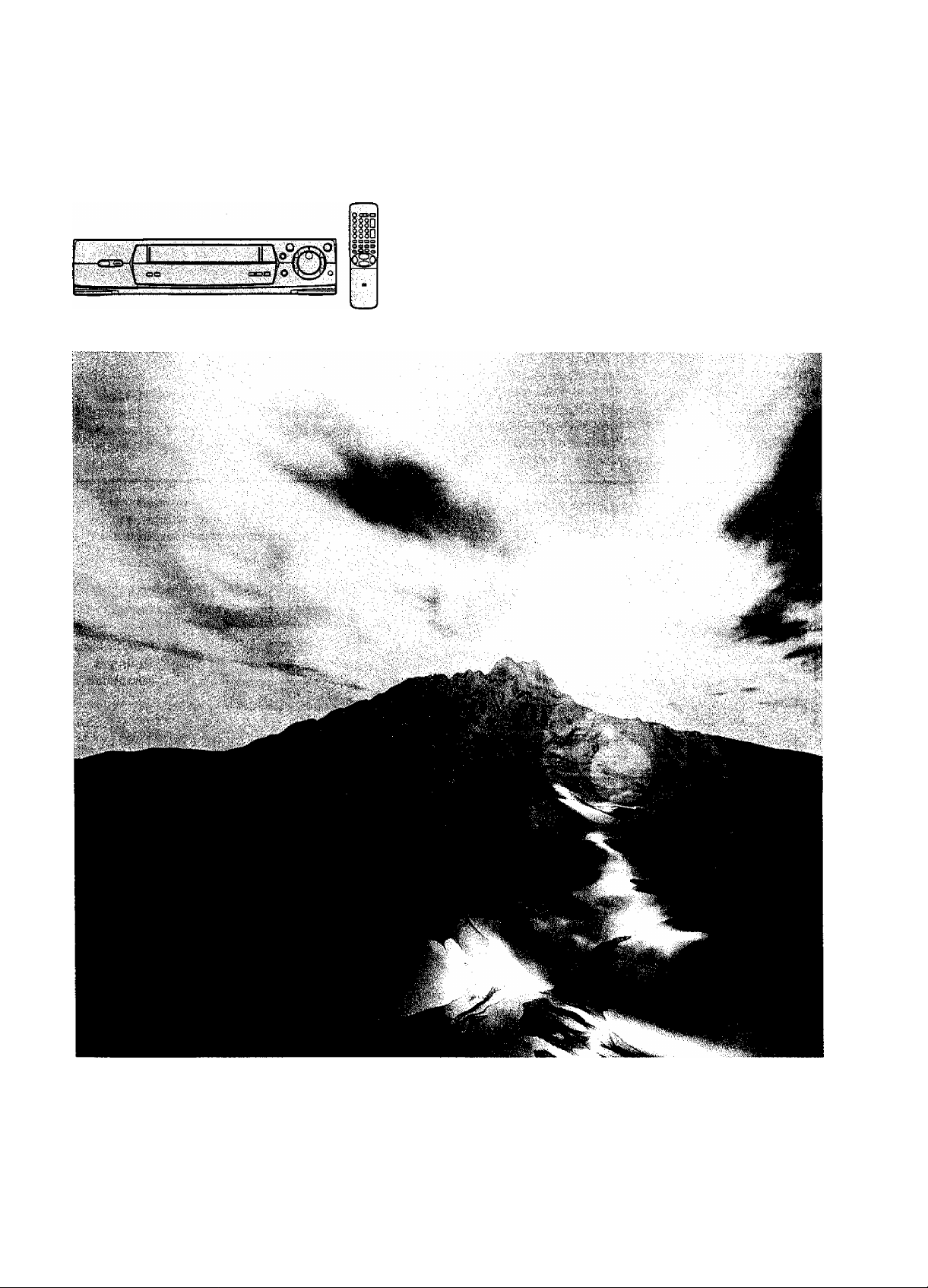
Panasonic
Vìdeo Cassette Recorder
NV-HD675
Operating Instructions
Series
1-CODE®
VQT8158
VMS
PAL NTSC
Before attempting to connect, operate or adjust this
product, please read these instructions completely.
SUP№ DRIVE
MULTi-iNTBUIG£NT CONTROL B
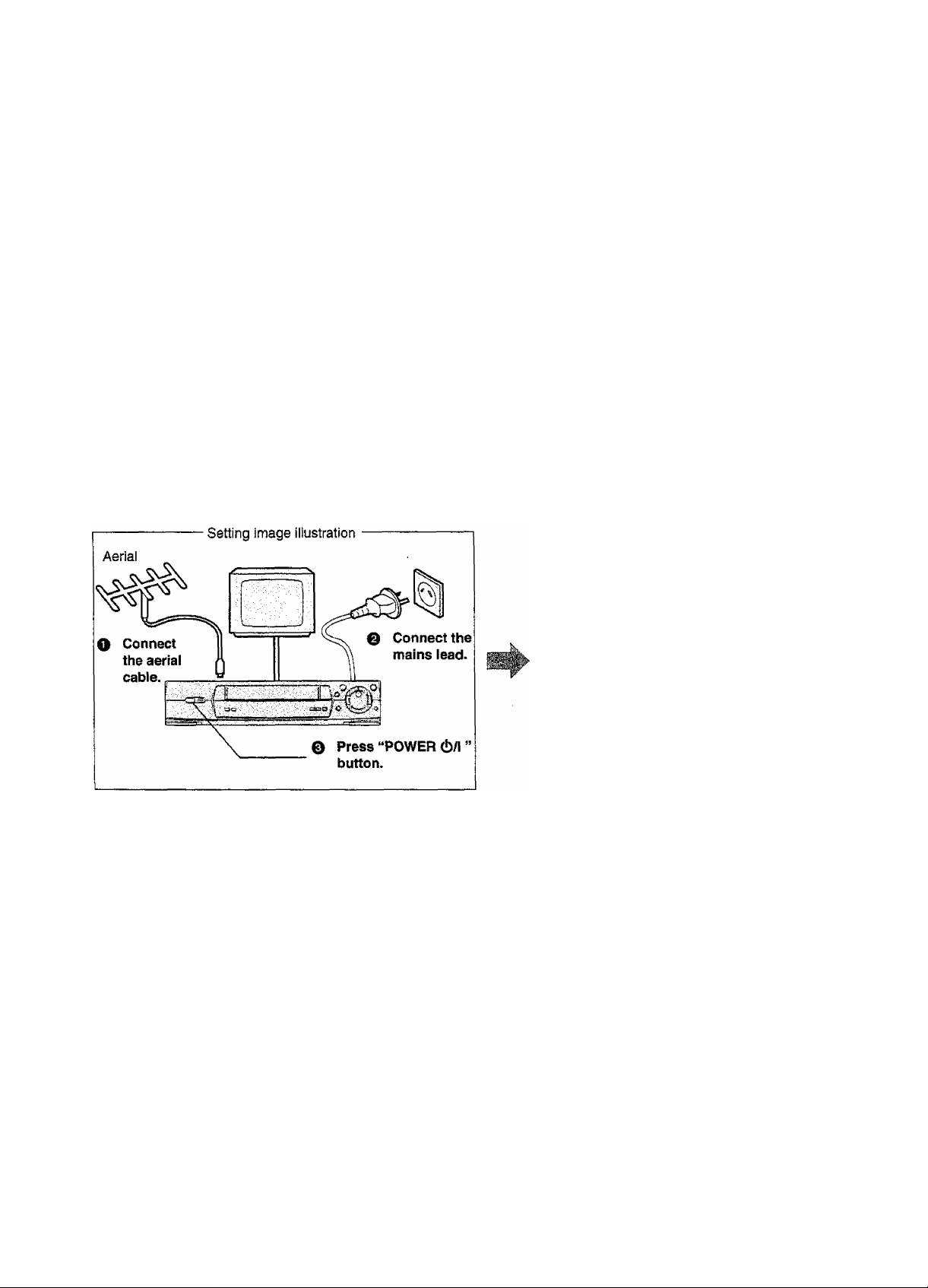
Dear Customer
Thank you for purchasing this Panasonic Video Cassette
Recorder.
We strongly suggest that you carefully study the Operating
Instructions before attennpting to operate the VCR, and
that you note the listed precautions.
G-Code Programming System
Programming is now easier than ever; simply enter the
G-Code number found in the programme scheduling pages
of newspapers and magazines.
• 6-CODE is a registered trademark of Gemstar
Development Corporation. The G-CODE system is
manufactured under license from Gemstar Development
Corporation.
Plug in Auto Tuning (NV-HD675EA only)
All broadcasting stations that can be received in the area
are automatically tuned and stored in memory.
• Do not turn off the VCR halfway. (See page 12.)
AUTO TUNING
tN PROGRESS,
PLEASE WAIT.
Plug in Auto
Tuning is
completed.
u-
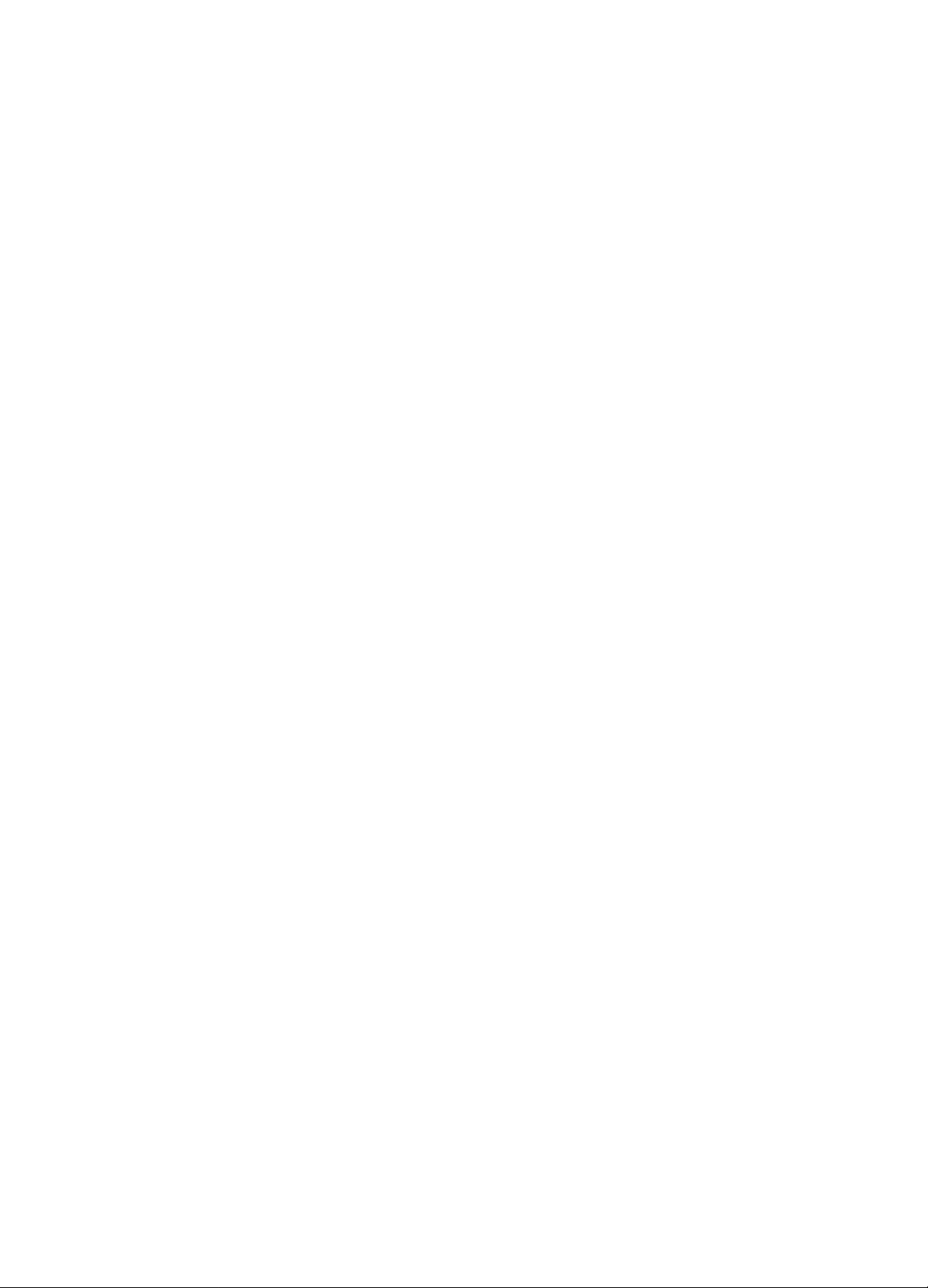
Contents
As this equipment gets hot during use, operate it
in well ventilated place; do not instal) this
equipment in a confined space such as a book
case or similar unit.
FOR YOUR SAFETY
H DO NOT REMOVE OUTER COVER.
To prevent electric shock, do not remove cover.
No user serviceable parts inside. Refer servicing to
qualified service personnel.
WARNING
TO REDUCE THE RISK OF FIRE OR SHOCK
HAZARD, DO NOT EXPOSE THIS EQUIPMENT TO
RAIN OR MOISTURE.
IMPORTANT
Your attention is drawn to the fact that recording
of pre-recorded tapes or discs or other published
or broadcast material may infringe copyright
laws.
NV-HD675A: Australian model
NV-HD675EA: New Zealand model
Before Use
Controls and Connection Sockets
Infra-red Remote Controller.................................................... 6
Remote Controller Setup......................................................... 8
...........................................
4
Setting Up
Connections
Tuning the TV to your VCR
Storing TV Broadcasts in your VCR.......................................12
Setting the Remote Controller
for Operation of your TV........................................................16
Language Setting of the On Screen Display
Setting the Clock of your VCR................................................18
Preparations for G-Code Programming
Settings Using the On Screen Display...................................21
•Option Setting
Playback.............................................................................. 26
Manual Recording
•One-Touch Recording (OTR)............................................30
............................................................................
................................................... 10
..........................
.................................
...................................................................
................................................................. 28
9
17
19
22
Advanced Operations
Timer Recording.....................................................................31
•4-Key Programming..........................................................31
•G-Code Programming
Search Functions
•Programme List Search.....................................................35
•VHS index Search System...............................................36
•Intro-Jet Scan....................................................................36
Making a copy................................................................... 37
•Copying.............................................................................37
• Insert Editing
•Audio Dubbing...................................................................39
Other Functions
•Child Lock Function..........................................................40
•S-VHS Quasi Playback
•NTSC Playback................................................................40
•Other Automatic Functions...............................................40
....................................................................
....
.......................................................
..................................................................
...............................................................
....................................................
34
35
38
40
40
Helpful Hints
Before Requesting Service................................................... 41
Usage Precautions............................................................... 43
Specifications
....
...................................................
Back Cover
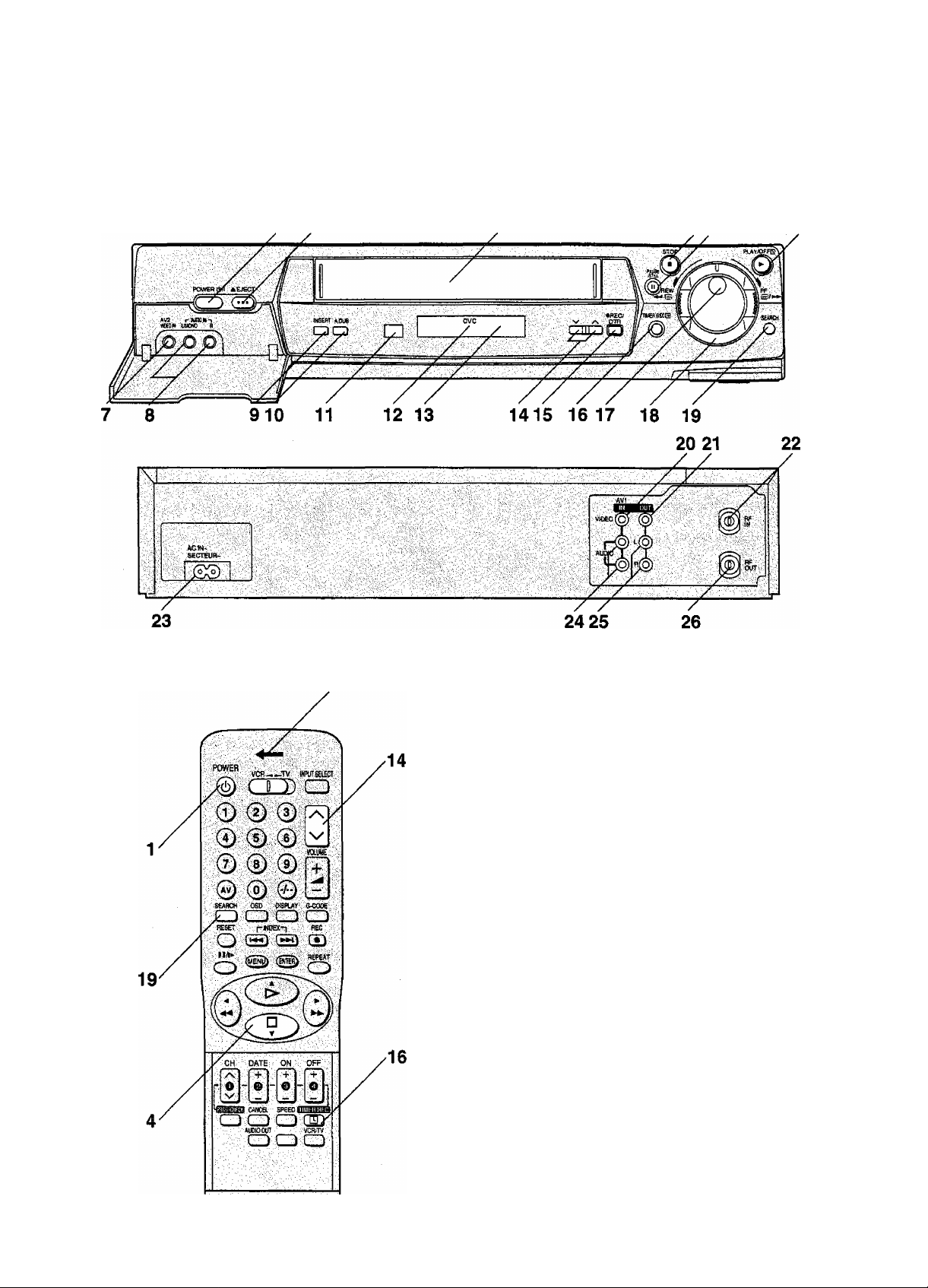
Controls and Connection Sockets
This section describes in detail the function of each button, switch and connection socket.
1 2 3
Set VCR—TV switch to VCR for using
POWER c!) and the V and buttons.
4 5
FRONT
1 POWER (!)/l (POWER C!))
Press to switch the VCR from on to standby mode or
vice versa. In standby mode, the VCR is still connected
to the mains.
Set VCR—TV switch to VCR for using POWER (!) of
remote controller.
2 ^ EJECT
Ejects a video cassette.
3 Cassette Compartment
insert a video cassette here.
4 STOP ■ (□)
Stops playback or recording.
Ejects the video cassette.
5 PAUSE/STILLII
In the stop mode: Still picture (Jog/Shuttle mode).
During playback:
•By pressing: Still picture. “ OD ” ‘s (Jog/Shuttle
mode).
•By pressing for 2 seconds or more:
Slow playback, “ D>” is lit.
During recording: Interrupts recording.
6 PLAY/OFF □ ►
Starts playback. “I>” is lit.
For the Play-Off Timer function.
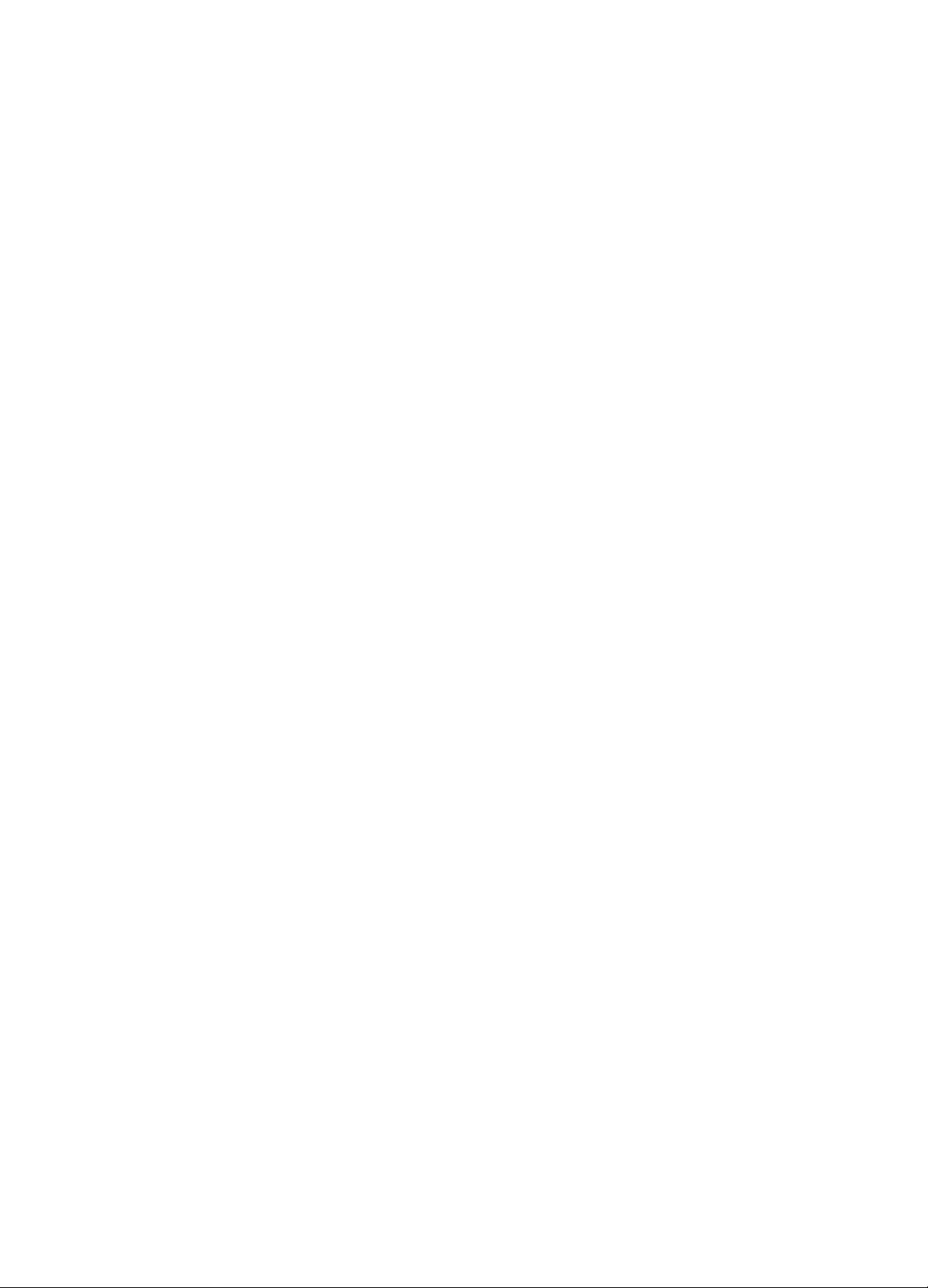
TP?
7 VIDEO IN (AV2)
Connects a video cable from a movie camera or another
unit.
8 AUDIO IN (AV2)
Connects an audio cable from a movie camera or
another unit.
9 INSERT
Sets up the VCR for insert editing.
INSERT is appeared on screen display.
10 A.DUB
Sets up the VCR for audio dubbing.
A.DUB is appeared on screen display.
11 Infra-red Remote Control Receiver Window
12 CVC (Crystal View Control) Indicator
This indicator is lit when the VCR is on,
13 Dispiay
14
Selects the required programme position {TV station) of
the VCR.
17 Jog Dial
Locates any desired frame with utmost precision.
18 Shuttle Ring
In the stop mode:
Rewinds or fast forwards the tape.
In the playback mode:
Searches picture backward or forward.
In the still playback mode:
Adjusts playback speed backward or fonward.
19 SEARCH
Searches a recorded programme using the programme
list search after timer recording and using the intro-jet
scan functions.
REAR
20 VIDEO IN (AVI)
Connects a video cable from a movie camera or another
unit.
21 VIDEO OUT
Connects a video cable to a TV or another unit.
O
CQ
For tracking adjustment and vertical locking adjustment.
• For manual tracking adjustment
The V and /n buttons are used to adjust the tracking
when, for example, noise bars on the picture during
normal playback are better removed manually than by
automatic digital tracking control. To return to automatic
digital tracking control, press both buttons together.
• For slow tracking adjustment
When noise bars appear during still or slow playback,
switch over to slow playback and adjust with the v or
/\ button to reduce the noise bars.
• For vertical locking adjustment
Use the v and /n buttons to minimize any vertical
jitter during still picture playback.
Set VCR—TV switch to VCR for using the v and /s
buttons of remote controller.
15 • REC/OTR
Starts recording.
For One-Touch Recording (OTR).
16 TIMER REC El
Turns the timer recording function on and off.
0 is lit or not lit.
Once you operate the timer recording function, normal
VCR operation is not possible unless you press this
button again and release the VCR from the timer
recording standby mode.
22 RF IN
Connects the external aerial,
23 AC IN-
Connects the main power supply.
24 AUDIO IN (AV1)
Connects an audio cable from a movie camera or
another unit.
25 AUDIO OUT
Connects an audio cable to a TV or another unit.
26 RF OUT
Connects the aerial terminal on a TV.
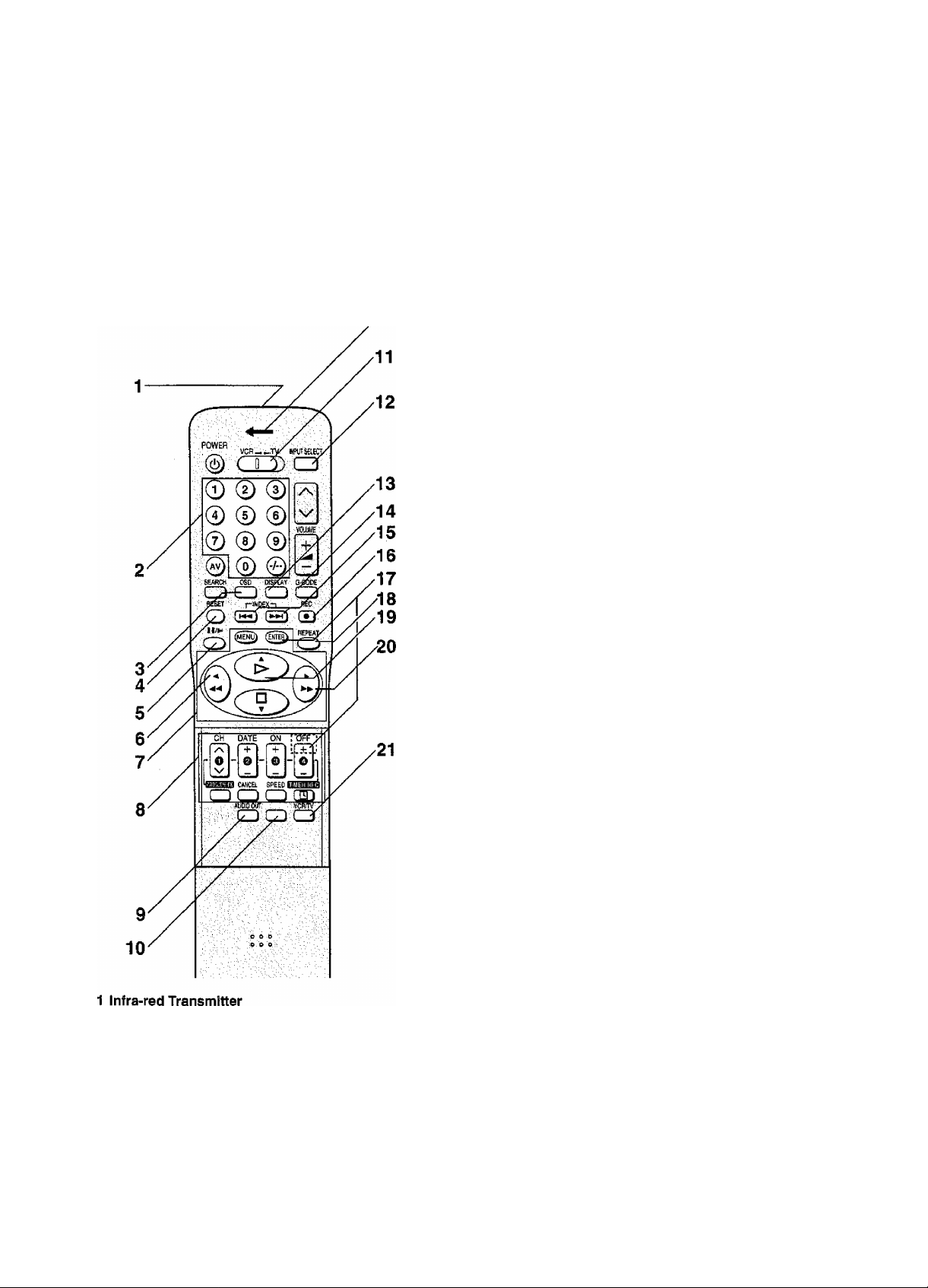
Infra-red Remote Controller
The remote control unit for this VCR is a universal remote
controller. As such, some of its buttons are not used to
operate this VCR.
VCR OPERATION
Set VCR—TV switch to VCR for using the
numeric buttons and the G-CODE button.
3 OSD
For the On Screen Display Function.
4 RESET
Resets the tape counter (eiapsed time) to “0:00.00".
•The tape counter is automatically reset to “0:00.00"
when a video cassette Is inserted.
5 II/»«- (PAUSE/SLOW)
During playback;
• By pressing: Still picture. “ w\\ ” is lit.
•By pressing for 2 seconds or more:
Slow playback. “ Qt>” is lit.
During recording: Interrupts recording.
(REWIND)
In the stop mode:
In the playback mode:
In the rewind mode:
is lit.
7 On Screen Display Menu Operation Buttons
MENU:
Makes the on screen display main menu appear on the
TV screen.
ENTER:
Confirms the selection, or stores.
Rewinds the tape.
Searches back.
Obtains high speed picture.
AY
Makes selections from the on screen display.
•These buttons can also be used for playback, stop,
rewind and fast forward mode.
2 Numeric Buttons
Selects programme positions (1-99) of the VCR.
• Ensure that VCR—TV switch is set to VCR.
9: ©
19: © —© —®
Programmes G-Code numbers.
• Ensure that VCR—TV switch is set to VCR.
8 Timer Recording Operation Buttons
CH, DATE, ON, OFF:
Programmes a timer recording.
PROG./CHECK:
Sets and checks timer programmes,
CANCEL;
Cancels the settings made for timer recording.
SPEED:
Selects the desired tape speed for recording.
“SP” gives the best picture quality.
“LP (EP)" gives the longest recording time.
•The indicator (SP, LP or EP) corresponding to the
selected tape speed now appears on the VCR display
or on screen display.
LP: This appears when PAL/MESECAM signals are
input or output.
EP: This appears when NTSC signals are input or
output.
TIMER REC tg:
Turns the timer recording function on and off.
E] is lit or not lit.
Once you operate the timer recording function, normal
VCR operation is not possible unless you press this
button again and release the VCR from the timer
recording standby mode.
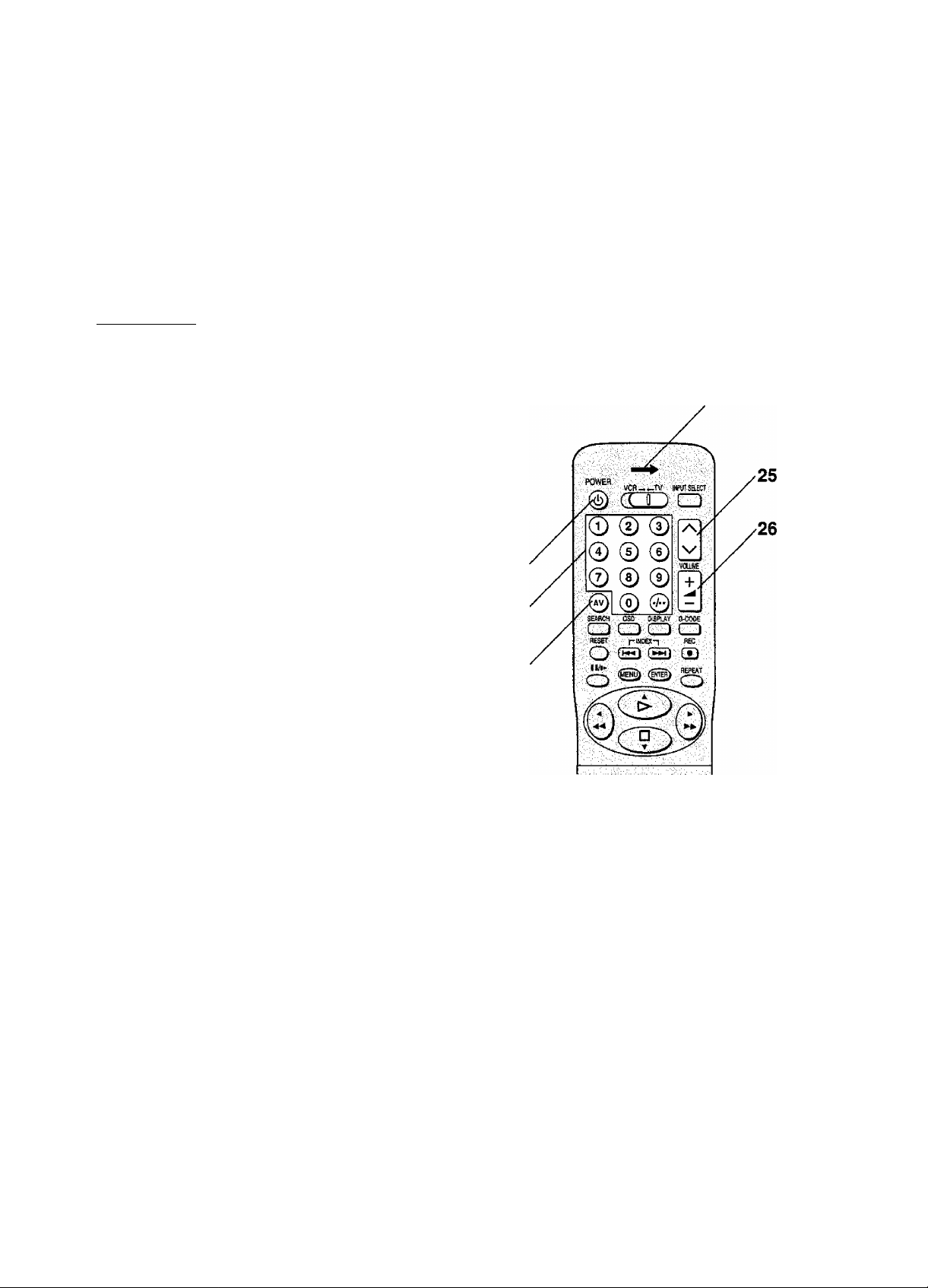
0)
9 AUDIO OUT
Selects the desired sound mode.
At the every push of this button, the audio output mode
changes as follows.
During playback:
>Stereo-^L-^R-^Normal audio track-
r
While the broadcast signals are being received:
p»Stereo-»L-»R-|
The Left (L) and Right (R) indicators show which sound
mode is selected as follows on the On Screen Display.
Stereo: Both the L and R indicators appear.
L: The L indicator appears.
R: The R indicator appears.
Normal; Neither the L nor R indicator appears.
10 No function.
This button is not used to operate this VCR.
11 VCR—TV switch
VCR: Selects the VCR operation mode.
TV; Selects the TV operation mode.
12 INPUT SELECT
Selects the A1 or A2 external recording source.
20 ►► (FAST FORWARD)
In the stop mode:
In the playback mode:
In the fast forward mode:
“t>D>” is lit.
21 VCR/TV
This button is not used to operate this VCR.
Fast forwards the tape.
Searches forward.
Obtains high speed picture.
TV OPERATION
Set VCR—TV switch to TV for using POWER (¡), the V
and .A. buttons and the numeric buttons.
22
23
ai
CQ
13 DISPLAY
Changes the indication on the VCR display as follows.
Clock —»Counter—»Remaining Tape Time
During OTR or Play-Off Timer, changes the indication on
the VCR display as follows.
OTR or Play-Off Timer Display-^ Clock-
c
— Remaining Tape Time«—Counter«—
14 G-CODE
Used for G-Code programming.
• Ensure that VCR—TV switch is set to VCR.
15 INDEX
Used for the index search function.
16 REC •
Starts recording.
17 Child Lock Function Buttons
ENTER, OFF (+):
Deactivates all buttons on the VCR and the remote
control by holding down ENTER and OFF (+)
simultaneously until the “X hold” indication appears in
the VCR display.
18 REPEAT
For the repeat playback function.
24
22 POWER (!)
Press to switch the TV from on to standby mode or vice
versa. In standby mode, the TV is still connected to the
mains.
•With some TV models, it may only be possible to
switch the TV to the standby mode using this button.
In this case, use AV or the s/ and /s buttons to
switch the TV on.
•Ensure that VCR—TV switch is set to TV.
23 Numeric Buttons
Selects programme positions (1-99) of the TV.
•Ensure that VCR—TV switch is set to TV.
24 AV
Selects TV input or AV input.
25
Selects the required programme position (TV station) of
the TV.
•Ensure that VCR—TV switch is set to TV.
19 >(PLAY)
Starts playback. “D>" is lit.
26 VOLUME ~^ +
Adjusts the volume of the TV.
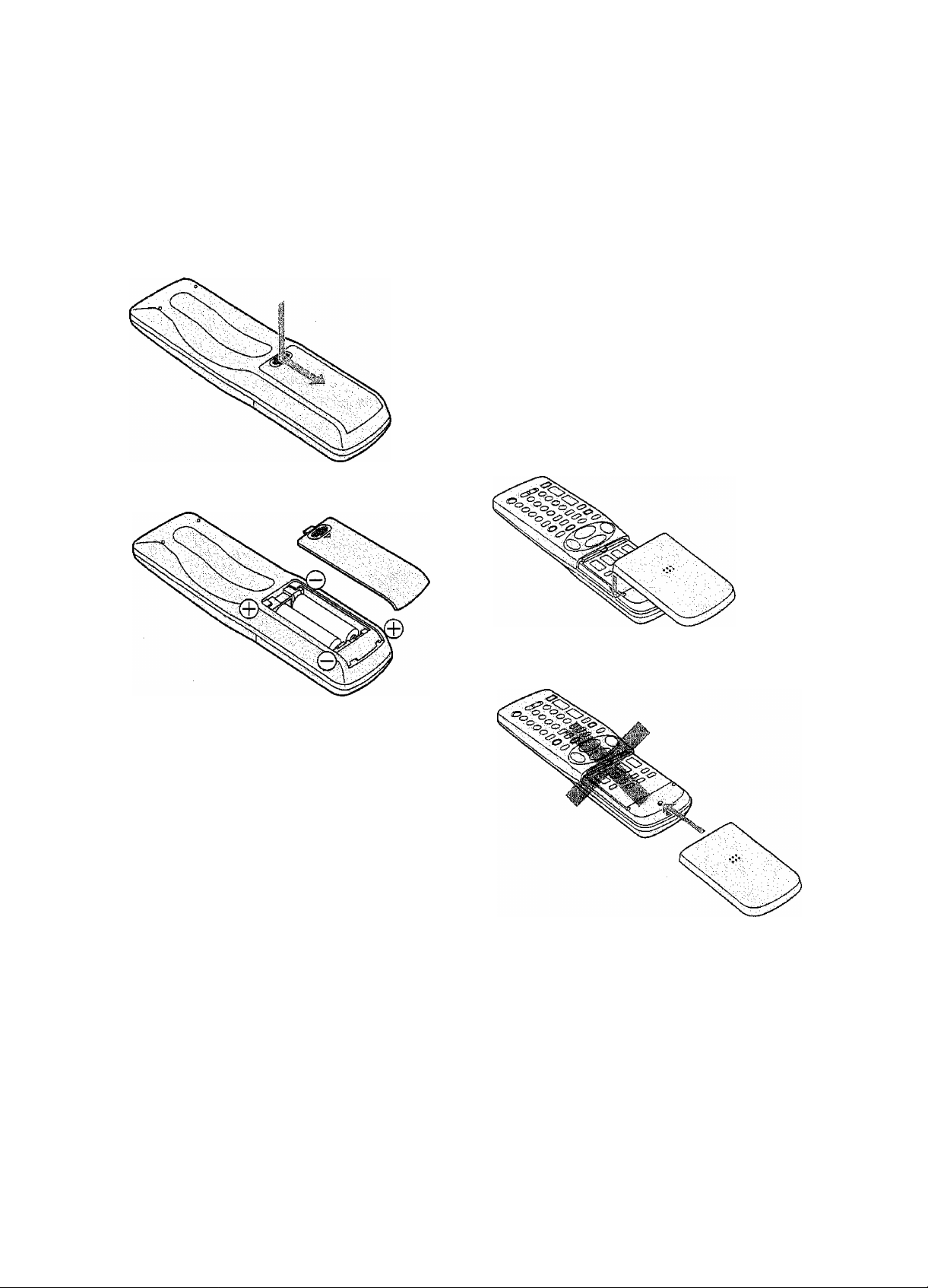
Remote Controller Setup
Installing the Batteries
1 To remove the cover, slide it in the direction of the arrow
while pressing down.
2 Load the batteries with their polarity (@ and ©) aligned
correctly.
If the Sliding Cover of the Remote Controller becomes Detached
If the sliding cover of remote controller becomes detached
by mistake, fit it securely in place by putting it on top of the
remote controller and pushing it down until it clicks into
position, as shown in the figure below.
• It is not possible to fit the sliding cover in place by pushing
it from the bottom end of the remote controller.
Do not attempt to do this.
3 Slide the cover back on.
Power Source for the Remote Controller
The remote controller is powered by 2 "AA", “UM3" or
“R6” size batteries. The life of the batteries is about one
year, although this depends on the frequency of use.
Precautions for Battery Replacement
• Load the new batteries with their polarity {@ and ©)
aligned correctly.
• Do not apply heat to the batteries, or an internal short
circuit may occur.
• If you do not intend to use the remote controller for a long
period of time, remove the batteries and store them in a
cool and dry place.
• Remove spent batteries immediately and dispose of them.
• Do not use an old and a new battery together, and never
use an alkaline battery with a manganese battery.
® Do not use rechargeable batteries.
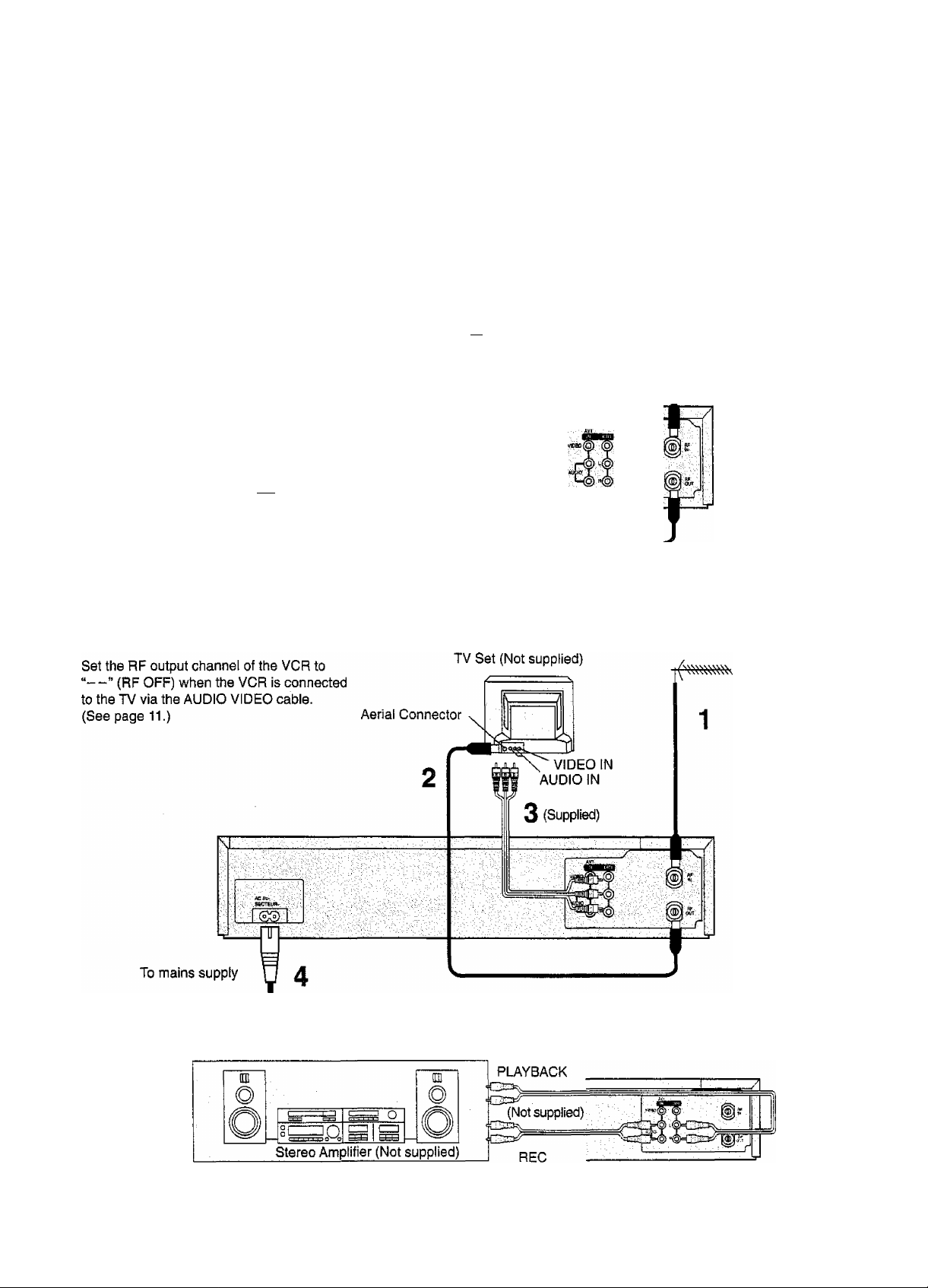
g Connections
This section shows you how to connect the
VCR to an aerial, TV, etc.
When the VCR is turned on after unpacking
and connecting the aerial cable and the
mains lead, Plug in Auto Tuning starts
automatically,
(NV-HD675EA only)
Basic Connections
The foilowing connections are required to
record and play back the video cassette
through the TV.
(50
To mains supply
TV Set {Not supplied)
I mjñ
Aerial Connector
3
Aerial (Not supplied)
1
M
§
C3)
.c
£
0)
CO
Connection to a TV using the AudioA/ideo Input Sockets
Aerial (Not supplied)
Connection to a Stereo Amplifier
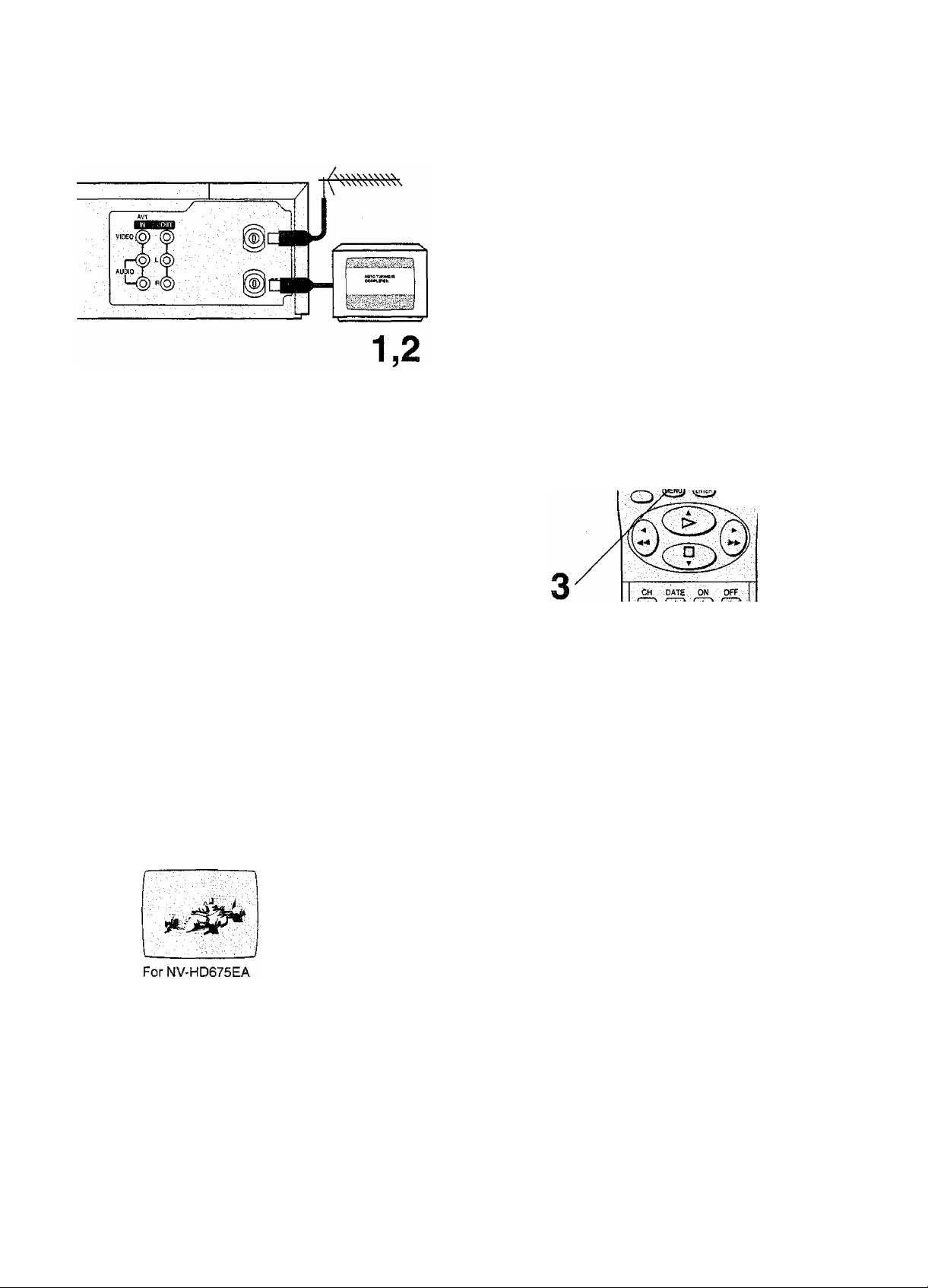
Tuning the TV to your VCR
W:-
. .Ji iii': ■
Set VCR--TV switch to VCR for
using POWER (!).
;z
POWER
TOR-.-TV: mPirrSiLECT-.
@ ©p:
The VCR supplies a signal to the TV via the RF coaxial
cable on channel AU28-69, or NZ21-69.
It is possible to view the video picture on your TV in the
same way that you watch TV broadcasts,
if you have connected the VCR to the TV through the video
and audio input sockets, then you do not need to follow the
procedure below.
When the VCR is turned on after unpacking and
connecting the aerial cable and the mains lead, Plug in
Auto Tuning starts automatically.
(NV-HD675EA only)
Notes;
• If the VCR is turned on with the aerial not connected, all
channels are skipped. Therefore, firmly connect the aerial
and then turn the VCR off and on again to execute Auto
Tuning.
Operations
•ii 'T C' -sv OJ :i;v ^ '■ji- !f: & ii O' V? 0 S iS- 0 0 i,- ?> O <7 ^ i,> i!J' lil ?! O 0 O <'b -CJ ii: -S’ O a': O 0 S
1 POWER
1
• When Auto Tuning is cancelled halfway. Auto Tuning is not
executed even if the VCR is turned off and then turned on
again. In this case, see page 12 “To restart Plug in Auto
Tuning”. (NV-HD675EAonly)
® © ® bi
© © ©
© © ©
- -.OEO ■■ -CplSPLlif-'(KIOIK' ■
CD a'.CD::.GZiA
RESET ■
O Q ■ CD
■ ■
.+ .
o
Turn on the TV and the VCR.
T.' 0 C 'T >3 n -j-; '-i> vj -T) 0 0 0 -iv ^ 'i Gi 0 0 O O Gs O ^ 0 -i;> Q © ■i.l -Q Ik'1' £• vj ^ <Tm- liA <5 ■fif -S' C# O
For NV-HD675A
On Screen Display
SlIBiilil
AUTDTUMINQ
IN PNOSRESS,
-I
S—'g."- ■"
(During Plug in Auto Tuning) (After Plug in Auto Tuning)
Tig,;
MMMCSS
10
Set the TV to an unused position which you wish to use for your video playback.
For NV-HD675A
•Tune the TV until the TV programme screen appears.
{Please refer to the TV manufacturers operating
instructions regarding tuning.)
For NV-HD675EA
•Tune the TV until the display shown on the left appears on
the screen, (Please refer to the TV manufacturers
operating instructions regarding tuning.)
'?■! C) 'V- ••••?! i:i T '.?< T ?•> a T '.v Ci' i> G': Ki ^
Press MENU.
•This operation is not necessary for NV-HD675A.
0/ * -:5 r;. :>
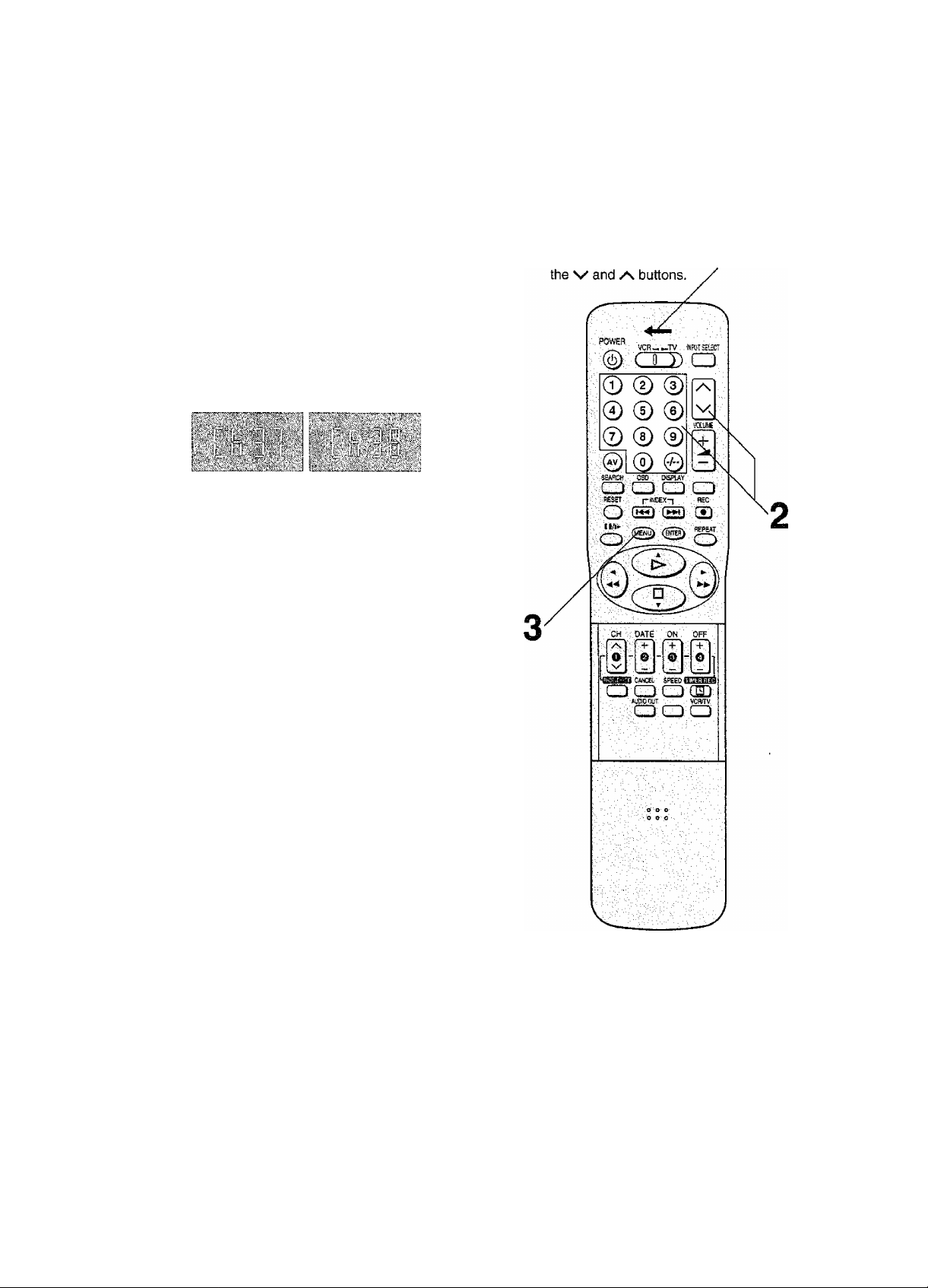
To Change the RF output Channel
In some rare cases after tuning the TV to your VCR,
interference may be visible on the picture. To get rid of this
interference, you can manuaily adjust the RF output channel
a few channels up and down from the current setting. The
procedure is described below.
Operations
1 Hold down MENU for 5 seconds or more.
• The VCR display changes as shown below and the
VCR picture on the TV displays this pattern.
Example for
NV-HD675A
Example for
NV-HD675EA
Set VCR—TV switch to VCR for
using the numeric buttons or
§
O)
.c
(b
CO
PvuiteMfi VCR
2 Enter the desired channel number (AU28-69, NZ21 -69) by
using the numeric buttons or the v and /\ buttons.
• Ensure that VCR—TV switch is set to VCR.
• Set the RF output channel of the VCR to “—” {RF
OFF) when the VCR is connected to the TV via the
AUDIO VIDEO cable.
Press the v and /\ buttons to display “—
For NV-HD675A
_^28<
--------
>69<-
(RFOFF) (RFOFF)
Example:
28; © —©-^®
] [
For NV-HD675EA
—» 21 •••—♦ 69^
a
V
3 Press MENU to finish the setting mode.
1,
4 Retune your TV to the new RF channel for the VCR.
Note:
Even if the RF output channel has been changed, it is not
necessary to perform Auto Tuning.
//
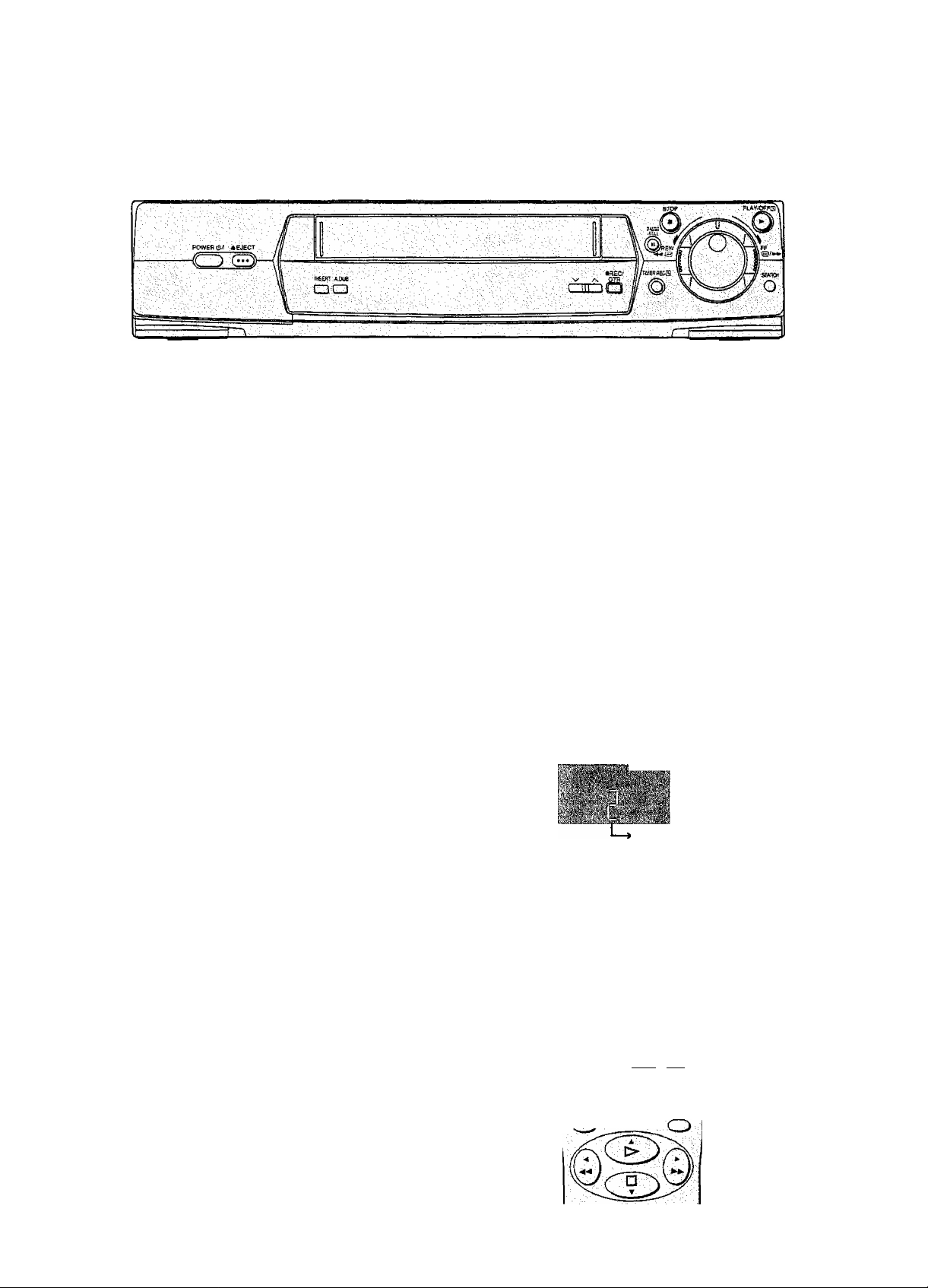
■ ■
storing TV Broadcasts in your VCR
The VCR is fitted with its own tuner (just like a normal TV)
and can be preset to receive up to 99 TV broadcast stations.
Pre-programmed TV Channels (NV-HD675A only)
The local TV broadcast channels 2, 7,9,10 and 28 are factory-preset In this VCR.
That is, if you can receive television broadcasts on VHP
channels 2, 7, 9,10 and UHF channel 28, these are already
tuned on the programme positions with the matching
numbers. However, it is possible to cancel these settings
and tune the local TV broadcast channels to any desired
programme position.
For alternative settings and tuning of additional TV
broadcast channels, follow the Tuning Operations.
Plug in Auto Tuning (NV-HD675EAonly)
When the VCR is turned on after connecting the aerial cable
and the mains lead, Auto Tuning starts.
On Screen Display
AUTO TUNING
m PROGRESS,
PLEASE WAIT.
To Cancel Auto Tuning Mid-Operation:
Press MENU during Auto Tuning. Auto Tuning is cancelled.
To restart Plug in Auto Tuning:
If Auto Tuning is cancelled by pressing MENU:
Press ^ EJECT and remove the video cassette.
Keep the n/ and /\ buttons on the VCR pressed
simultaneously for 3 seconds or more during the VCR
on.
•The channel displayed on the VCR display disappears
for a moment then changes to 1.
Display Symbol
Disappears -* 1
Disconnect the mains lead and then reconnect it.
Turn off the VCR and then turn it on.
• Auto Tuning commences.
if Auto Tuning stops halfway by turning the VCR off,
playback or a power failure:
1 Disconnect the mains lead and then reconnect it.
2 Turn off the VCR and then turn it on.
• Auto Tuning commences.
Auto Tuning searches for TV stations from VHF minimum to
UHF maximum and memorizes every tuned programme
position.
• If you turn the VCR off during Auto Tuning, Auto Tuning
will stop halfway.
• If the VCR starts playback during Auto Tuning, Auto
Tuning will stop halfway.
n
©: ®
SEARCH: ÓSD -. DISPLAY - a-coK :
REsn ■: ■ rlfJOEX-^ PIC ■ ■
O
Q
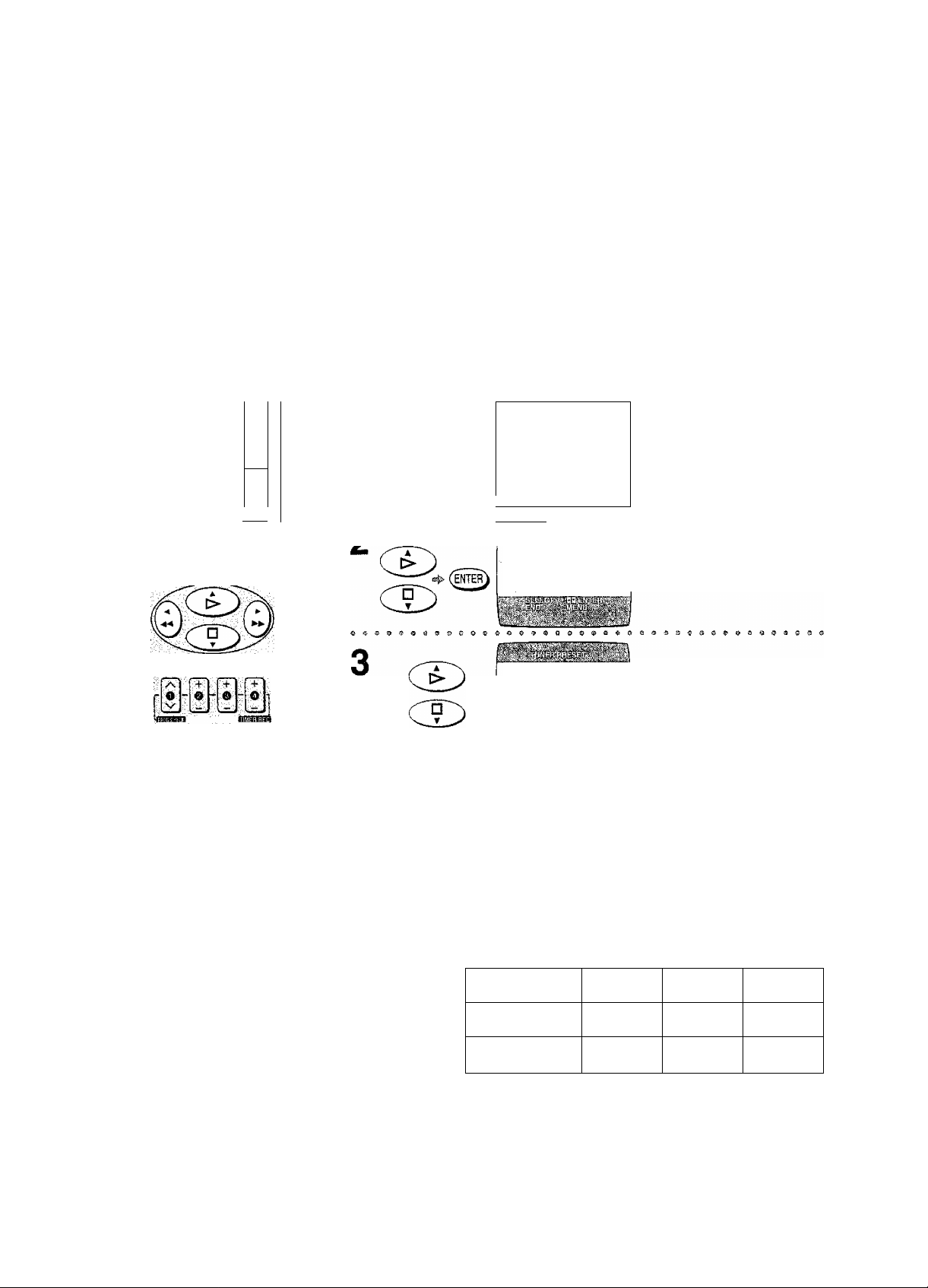
Auto Tuning Using the On Screen Display
Introduction
The VCR is tuned automatically by Plug in Auto Tuning,
However, Auto Tuning using the On Screen Display should
be performed according to the following method if
necessary.
r
POWER
■VCR-,^.L.TV-...-fflW:3El£Cr
Operations On Screen Display
(§) CI2) CD
© © ©
© © '©
© © ©
© © ©
oaaa
RESET : HEC
О cs
0 g
CH DATE CN OFF
______
; GA(Ca.:;-5PEEB-___
a a O'OD
АЛ0СЛ VCRCT
O 'О О:
y\
N/
vauME
'''.mÉ'
__ _
&C00E
1
Preparations
• Confirm that the TV is on and the VCR viewing channel is
selected.
• Turn on the VCR and select any programme position
except A1 orA2.
• LANGUAGE
CLOCK SET
TUNER PRESET
CH ADD&OELETE
G-CODE CH SET
OPTION
& О Ф & © '_■ Я C. C C .} 2
LANGUAGE
CLOCK SET
p TUNER PRESET
CKADEl&DELETE
Q-CCDECKSET
OPTION
CHI
CLEAR
»AUTOTUNE
BEARCH
FINE
mZL
'■'■■iVvi.
AUTO TUNING
IN PROGRESS,
PLEASE WAIT.
'шшщт
m
Press MENU.
Select TUNER
PRESET.
Select AUTO TUNE and press ◄ or ►.
•When Auto Tuning is
completed, the On Screen
Display disappears and
programme position 1 is
selected.
The number displayed here is
the number of channels still
to be auto tuned.
§
Oi
c
0>
CO
Notes;
• Auto Tuning searches for TV stations
from VHP minimum to UHF maximum
and memorizes every tuned programme
position. Other programme positions are
skipped.
• Auto Tuning takes five or more minutes
to complete its search.
• If the VCR is not correctly tuned by Auto
Tuning, follow the procedure on the next
page.
Channels that can be Received
VHP
NV-HD675A
NV-HD675EA 1-11
0-12
CATV UHF
45-470MHZ
44-470MHZ 21-69
28-69
13
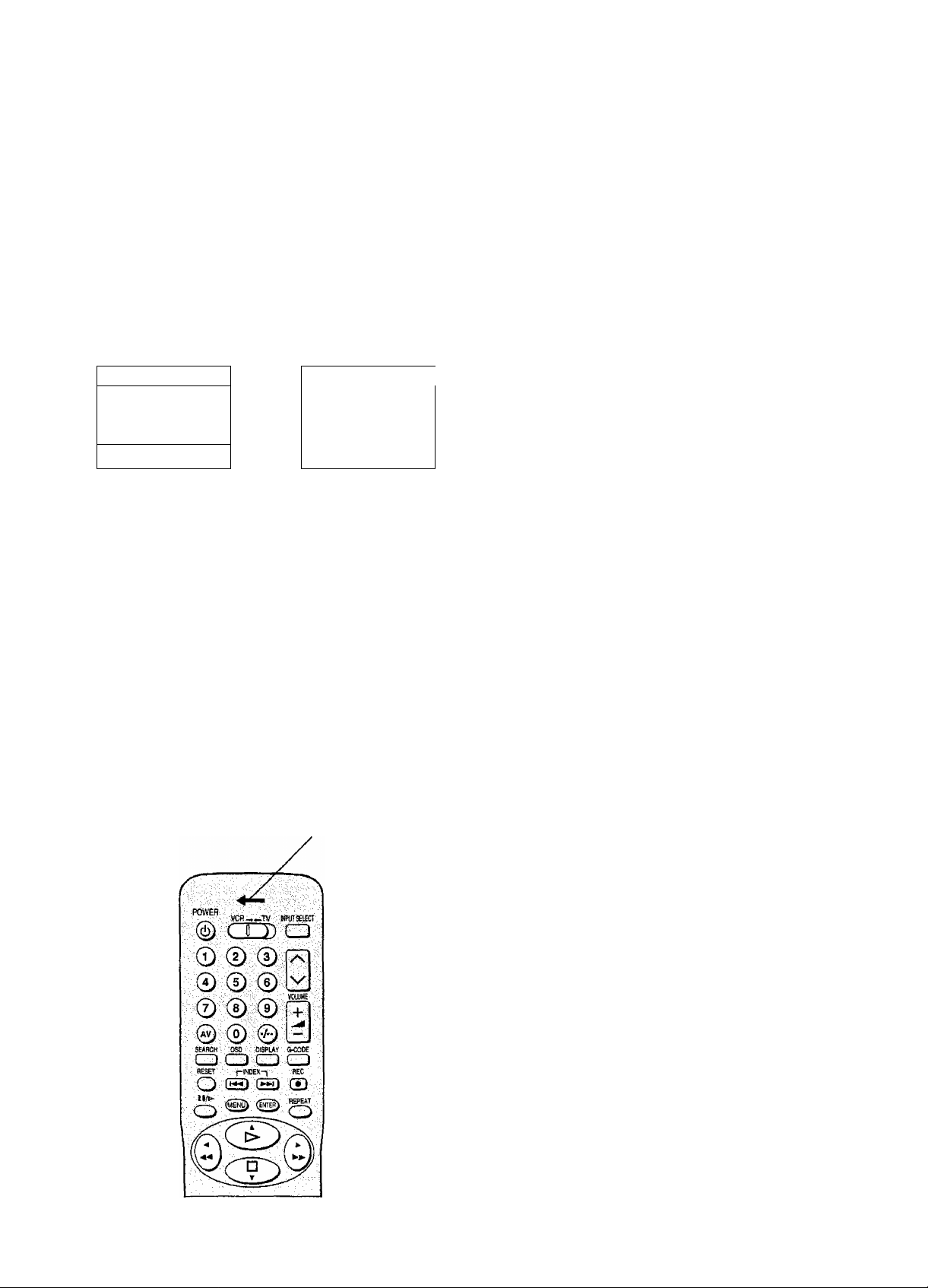
Manual Tuning Procedure
Press MENU.
Select TUNER PRESET by pressing A or T and
ENTER.
Select CH by pressing A or T then select the channel
number you want tuned by pressing ◄ or ►.
Confirm that CLEAR is set to OFF.
Select SEARCH by pressing A or T then press ◄ or
► .
On Screen Display
Fine Tuning Procedure
Press MENU.
Select TUNER PRESET by pressing A or T and
ENTER.
Select CH by pressing A or ▼ then select the
programme position by pressing ◄ or ►.
Select FINE by pressing A or ▼.
Press ◄ or ► to obtain the best tuning condition.
AFC;ENT«R
ENDiMENU
CHZ SEARCH M
-/+; DQ END! MENU ^
If the desired TV station has not been tuned, press ◄ or
► again.
• Press MENU and repeat steps 3-5 for each
programme position you want to tune to a station.
• To exit, press MENU three times.
Direct Tuning
1 Repeat steps 1-4 in Manual Tuning.
2 Select SEARCH by pressing A or ▼.
3 Using the numeric buttons on the remote controller
(Ensure that VCR—TV switch is set to VCR.), enter the
same number as the number of the channel to be tuned.
For the 5A and 9A channels, input the following
numbers: 90 for CH-5A, 91 for CH-9A.
• For other channels that require tuning, repeat steps 3-
4 in Manual Tuning and steps 2-3 above.
• To exit, press MENU twice.
Set the VCR—TV switch to VCR
for using the numeric buttons.
• To return the tuning to its former state, press ENTER.
Press MENU.
Blanking of Unused Programme Positions
Press MENU.
Select TUNER PRESET by pressing A or T and
ENTER.
Select CH by pressing A or T then select the
programme position by pressing ◄ or ►.
Select CLEAR by pressing A or T.
Select ON by pressing ◄ or ►.
• Repeat steps 3-5 tor other unused programme
positions to skip during the selection of programme
positions.
• To cancel the blanking of a programme position, select
that programme position then select CLEAR OFF.
Press MENU twice.
14
