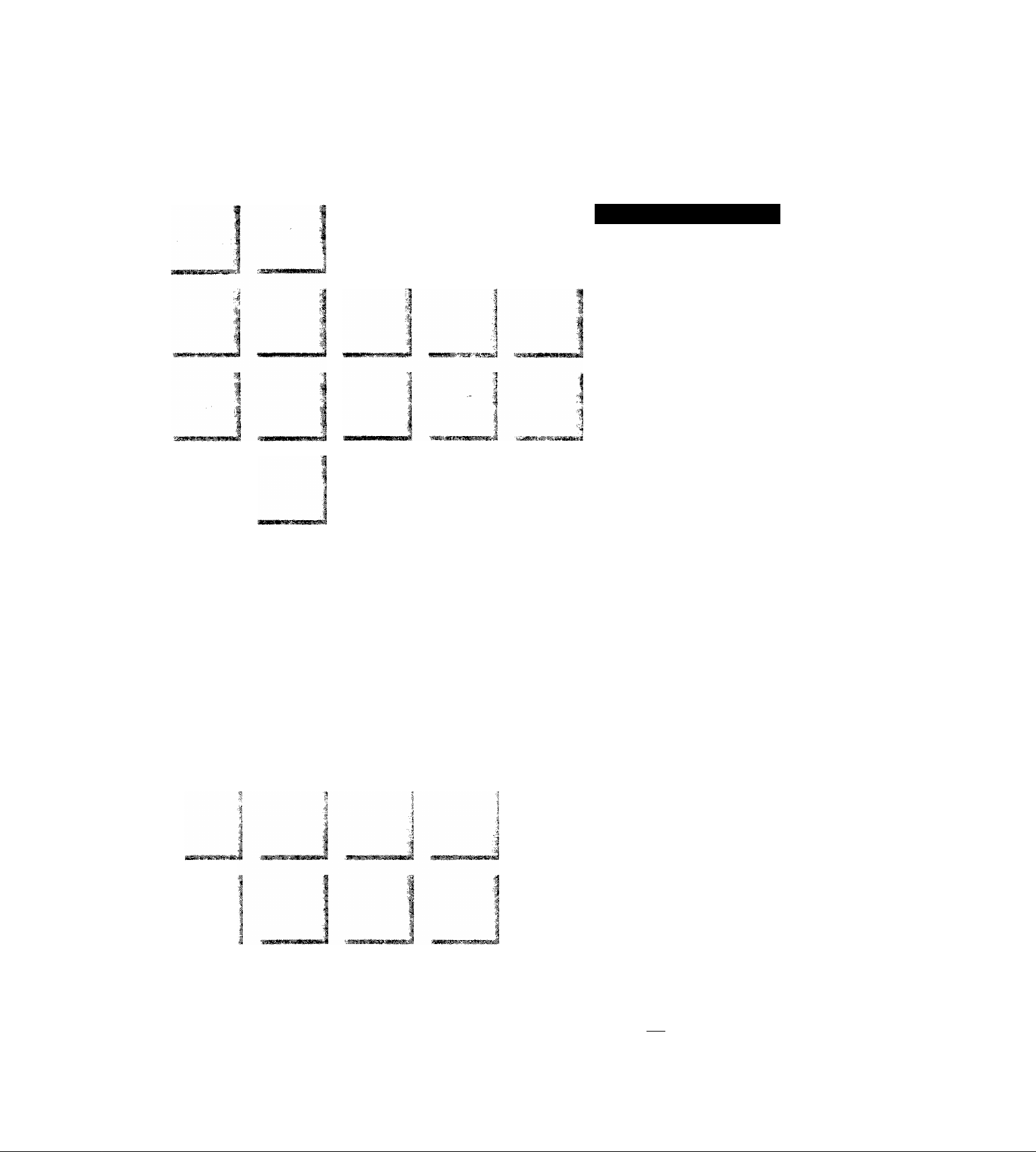
Operating Instructions
Video Cassette Recorder
NV-HD620
^mm i
Series
j
■■:k '■M.
l‘CODE
VQT7104
VIK SUPER DRIVE
* i» j| MULThiNTELUGem CONTROL
PAL NTSC
Before attempting to connect, operate or adjust this
product, please read these instructions completely.
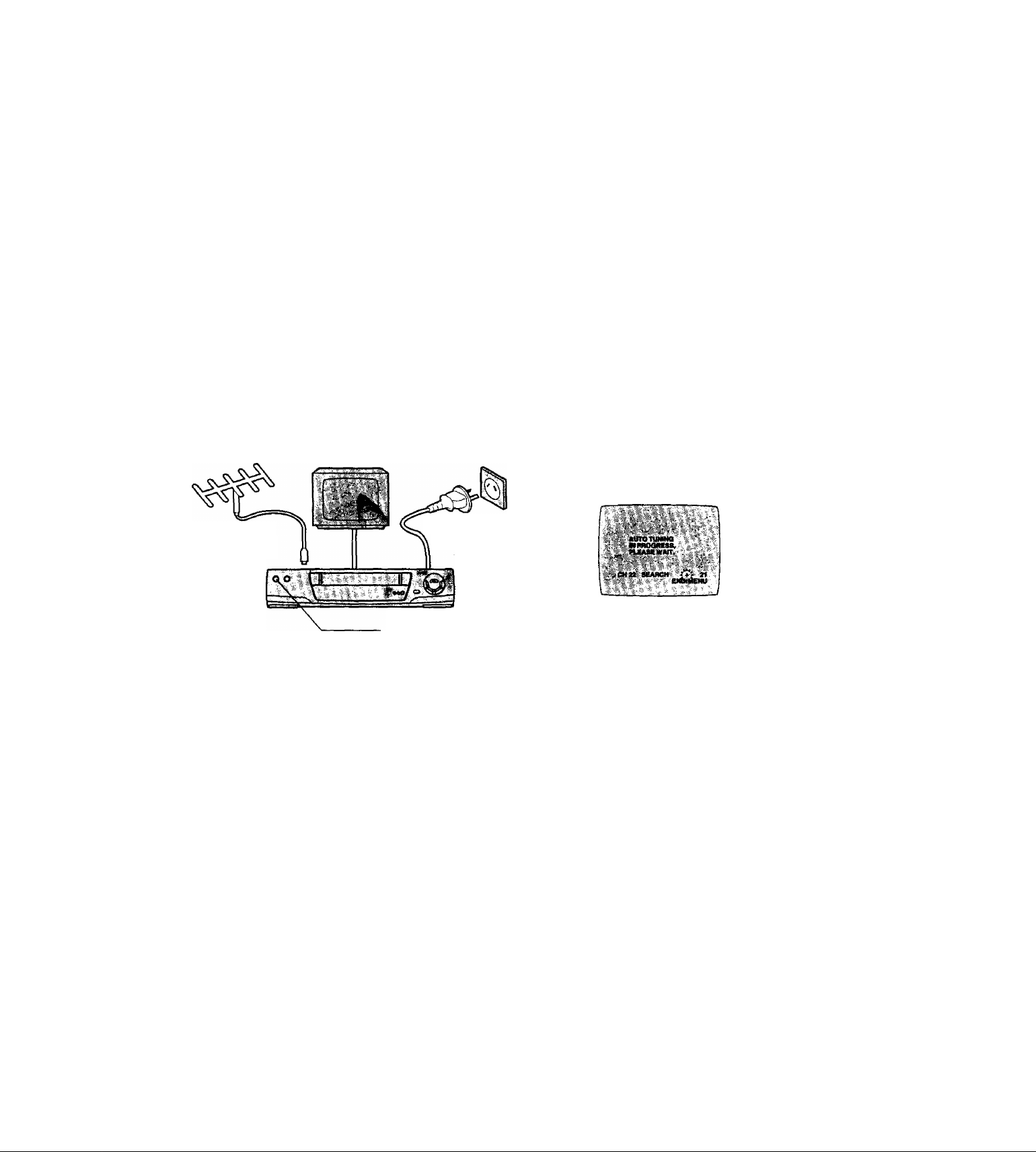
Dear Customer
Thank you for purchasing this Panasonic Video Cassette
Recorder.
We strongly suggest that you carefully study the Operating
Instructions before attempting to operate the VCR, and
that you note the listed precautions.
G-Code Programming System
Programming is now easier than ever; simply enter the
G-Code number found in the programme scheduling
pages of newspapers and magazines.
•G-cooe is a trademark of Gemstar Development
Corporation. The G-cooe system is manufactured under
license from Gemstar Development Corporation.
Plug in Auto Tuning (NV-HD620EA only)
--------------------Aerial TV
^ Connect
the aerial
cable.
Setting image illustration
-------------------
^ Connect the
mains lead.
Al Crystal View Control
The Al Crystal View Control optimizes playback
characteristics.
An Al circuitry automatically judges and controls the
relationship between the tape and heads, bringing out the
maximum performance of each. The result is consistently
optimum picture quality for playback.
The illustrations shown in the operating instructions
apply to model no. NV-HD620A.
On Screen Display
Plug in Auto
Tuning is
completed.
0
Press “POWER c!)/l’
button.
All broadcasting stations that can be received in the area are
automatically tuned and stored in memory.
•Don’t turn off the VCR halfway. (See pages 10-11.)
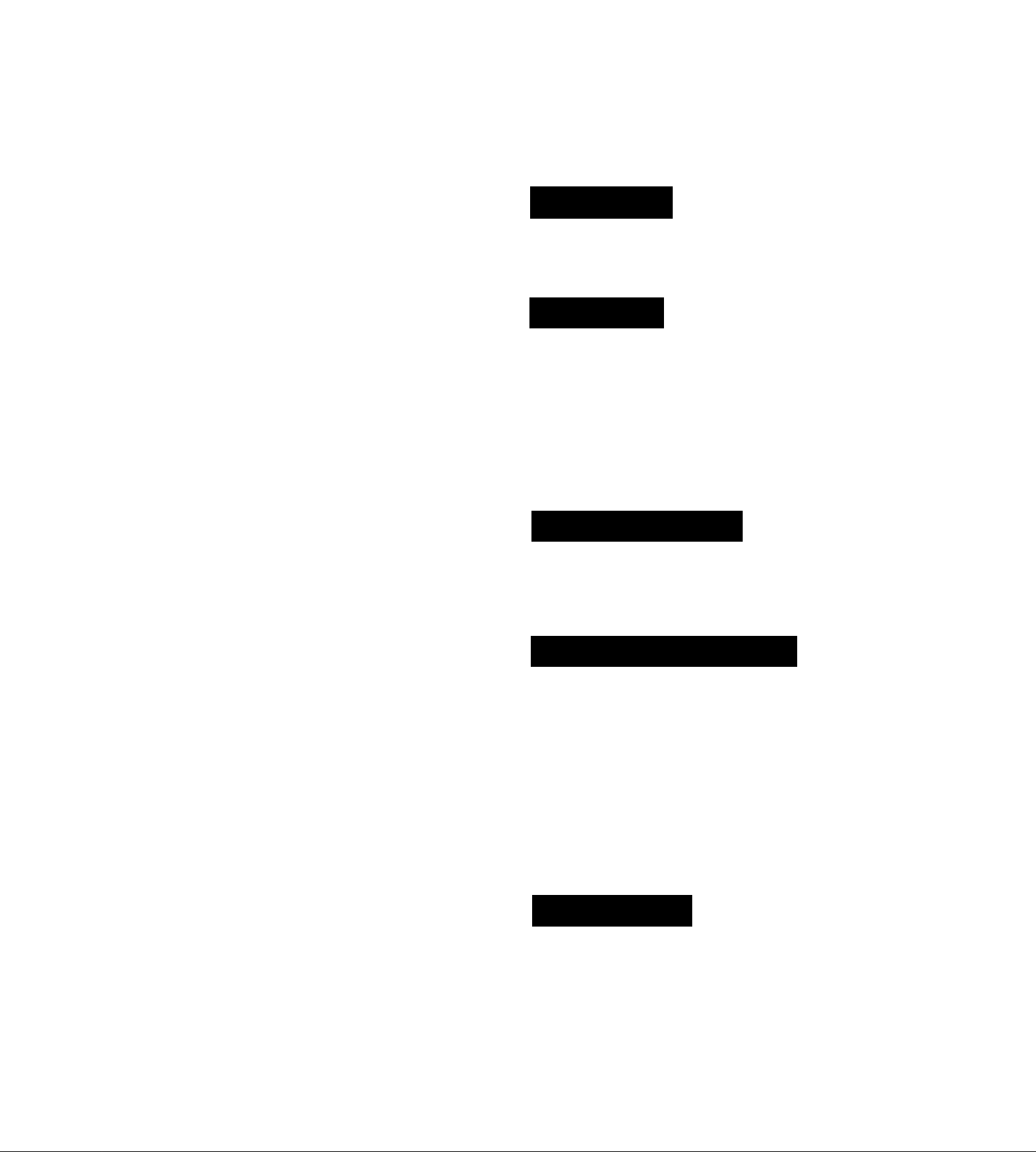
IMPORTANT
Your attention is drawn to the fact that
recording of pre-recorded tapes or
discs or other published or broadcast
material may infringe copyright laws.
Contents
Description
Controls and Connection Sockets
Infra-red Remote Controller
.......................................
.............................
4
6
WARNING
TO REDUCE THE RISK OF FIRE OR
SHOCK HAZARD, DO NOT EXPOSE
THIS EQUIPMENT TO RAIN OR
MOISTURE.
NV-HD620A: Australian model
NV-HD620EA: New Zealand model
As this equipment gets hot during use,
operate it in well ventilated place; do not
install this equipment in a confined space
such as a book case or similar unit.
FOR YOUR SAFETY
■ DO NOT REMOVE OUTER COVER.
To prevent electric shock, do not remove
cover. No user serviceable parts Inside. Refer
servicing to qualified service personnel.
Setting Up
Connections
Tuning the TV to your VCR
Storing TV Broadcasts in your VCR............................11
Setting the Remote Controller for Operation of
your TV....................................................................... 14
Language Setting of the On Screen Display
Setting the Clock of your VCR .................................... 16
Preparations for G-Code Programming
Settings Using the On Screen Display
..................................................................
.........................................
.............
......................
........................
8
9
15
17
19
Basic Operations
Playback ......................................................................22
Manual Recording .......................................................24
•One-Touch Recording (OTR)
......................................
26
Advanced Operations
Timer Recording...........................................................27
•Using the On Screen Display
•G-Code Programming
Search Functions.........................................................30
•Programme List Search................................................30
•VHS Index Search System
• Intro-Jet Scan
Editing
•Assembly Editing..........................................................32
Other Functions
• NTSC Playback...........................................................33
•Other Automatic Functions ..........................................33
.................................
.............................................................
..........................................................
.......................................
.................................................
.........................................
Í........................................32
27
29
31
31
33
Helpful Hints
Before Requesting Service.........................................34
Precautions..................................................................37
Specifications
..............................................................
38

Controls and Connection Sockets
This section describes in detail the function of each button, switch and connection socket.
Set VCR/TV
switch to
VCR for using
N/ /N.
FRONT
O POWER (!)/l (VCR c!>)
Press to switch the VCR from on to standby mode or
vice versa. In standby mode, the VCR is still
connected to the mains.
Q EJECT
Ejects a video cassette.
o Cassette Compartment
Insert a video cassette here.
o REW (REWIND)
In the stop mode: Rewinds the tape.
In the playback mode: Searches back.
In the rewind mode: Obtains a high speed picture,
is lit.
e SEARCH
Searches a recorded programme using the
programme list search after timer recording and using
the intro-jet scan functions.
© FF (FAST FORWARD)
In the stop mode: Fast forwards the tape.
In the playback mode: Searches forward.
In the fast forward mode: Obtains a high speed
picture.
“i>l>” is lit.
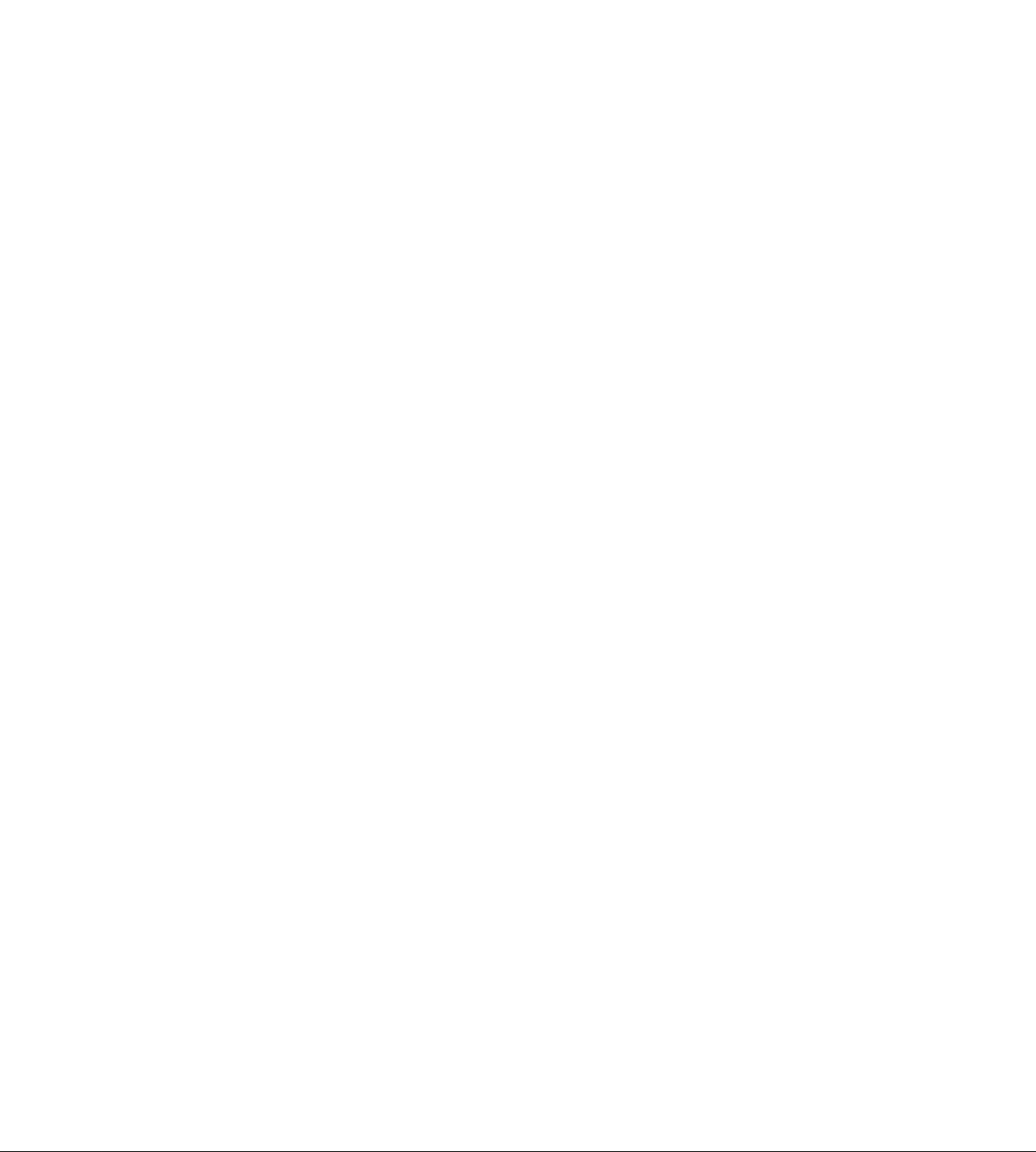
O NTSC SELECT
Set according to the colour TV system,
NTSC P.B.; For TVs that can receive PAL
signals.
The output signal is the quasi-PAL
system.
4.43: When receiving NTSC 4.43 signals.
For TVs that can receive NTSC
4.43 signals.
3.58: When receiving NTSC 3.58 signals.
For TVs that can receive NTSC
3.58 signals.
O VIDEO IN (AV2)
Connects a video cable from a movie camera or
another unit.
© AUDIO IN (AV2)
Connects an audio cable from a movie camera or
another unit.
© Infra-red Remote Control Receiver Window
iD CVC (Crystal View Control) Indicator
This indicator is lit when the VCR is on.
Display
© V /\
Selects the required programme position (TV station)
of the VCR.
For tracking adjustment and vertical locking
adjustment.
• For manual tracking adjustment
The N/ and /\ buttons are used to adjust the
tracking when, for example, noise bars on the
picture during normal playback are better removed
manually than by automatic digital tracking control.
To return to automatic digital tracking control, press
both buttons together.
• For slow tracking adjustment
When noise bars appear during still or slow
playback, switch over to slow playback and adjust
with the V or ^ button to reduce the noise bars,
• For vertical locking adjustment
Use the \/ and /N buttons to minimize any vertical
jitter during still picture playback.
Set VCR/TV switch to VCR for using V ^ of remote
controller.
(D REC/OTR
Starts recording.
For One-Touch Recording (OTR),
0 TIMER REC
Turns the timer recording function on and off.
[3 is lit or not lit.
Once you operate the timer recording function,
normal VCR operation is not possible unless you
press this button again and release the VCR from the
timer recording standby mode.
0 STOP
Stops playback or recording.
Ejects the video cassette.
0 PLAY
Starts playback.
“O” is lit.
For the repeat playback function.
REAR
€> VIDEO IN (AV1)
Connects a video cable from a movie camera or
another unit.
0 VIDEO OUT
Connects a video cable to a TV or another unit.
0 RFIN
Connects the externa! aerial.
0 CH ADJ. (NV-HD620A only)
Adjusts RF transmitting channel AU31-43.
@ AC IN-
Connects the main power supply.
0 AUDIO IN (AV1)
Connects an audio cable from a movie camera or
another unit.
AUDIO OUT
Connects an audio cable to a TV or another unit.
0 RFOFF/TEST SIGNAL (NV-HD620A only)
RF OFF: Set to this position when the VCR is
connected to the TV via the AudioA/ideo
cable.
TEST SIGNAL OFF:
Set to this position when the VCR is
connected to the TV via RF coaxial cable
only.
TEST SIGNAL ON:
Set to this position when tuning the TV into
the VCR. The test signal is transmitted on
channel AU37 initially.
0 RFOUT
Connects the aerial terminal on a TV.
0 Video Playback Channel Selector
(NV-HD620EA only)
Selects the video playback channel.
■
C
.o
.a
b
CD
Q)
Q
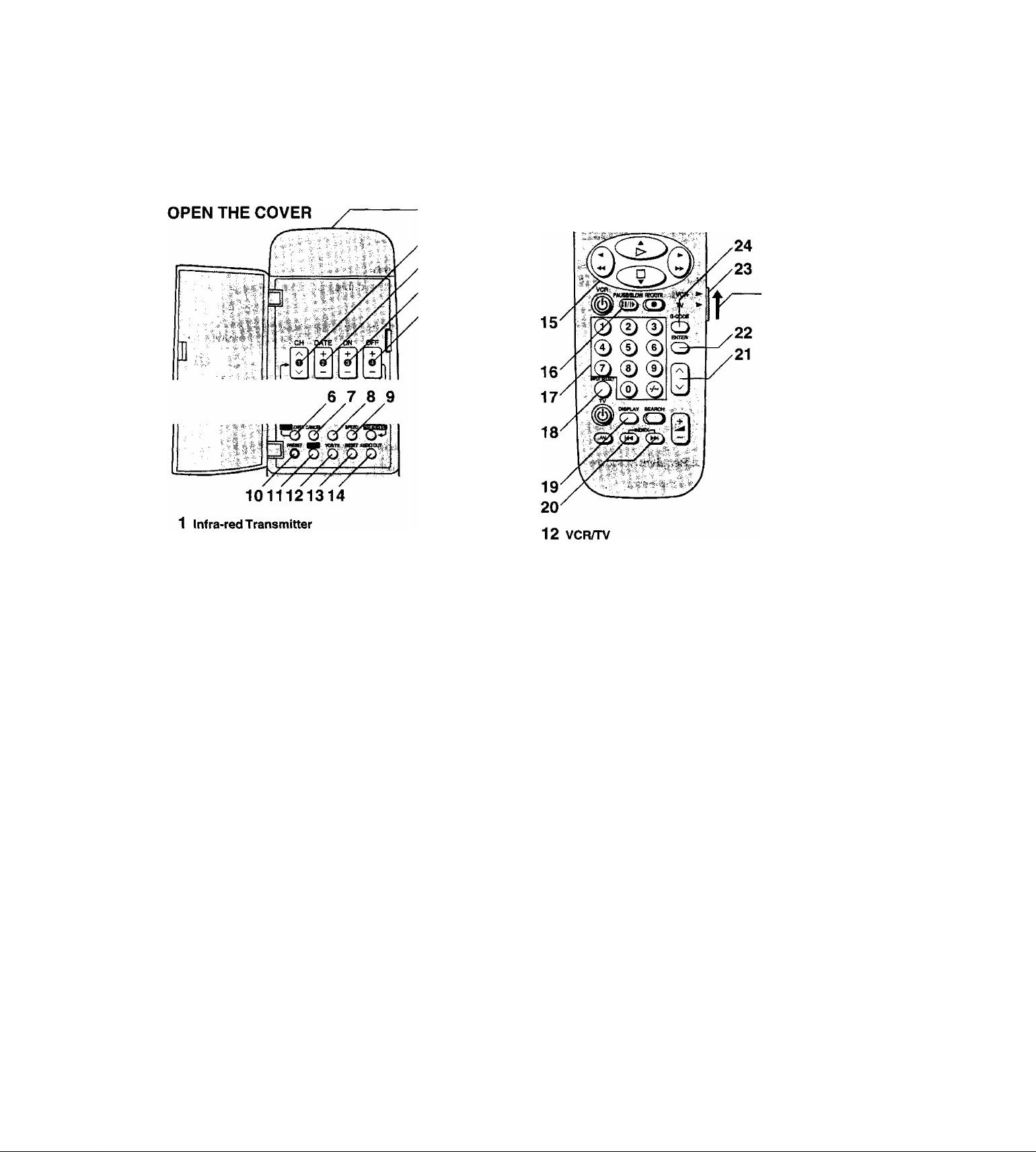
Infra-red Remote Controller
The remote control unit for this VCR is a universal remote controller.
VCR.
1
2 CH
Programmes timer recording.
3 DATE
Programmes timer recording.
4 ON
Programmes timer recording.
5 OFF
Programmes timer recording.
Sets the remote controller for operation of the TV.
6 PROG7CHECK
Sets and checks timer programmes.
7 CANCEL
Cancels the settings made for timer recording,
8 No function.
This button is not used to operate this VCR.
9 SPEED
Selects the desired tape speed for recording.
SP gives the best picture quality.
LP (EP) gives the longest recording time.
•The indicator (SP, LP or EP) corresponding to the
selected tape speed now appears on the VCR
display or on screen display.
LP: This appears when PAL signals are input or
output.
EP: This appears when NTSC signals are input or
output.
10 PRESET
Sets the remote controller for operation of the TV.
11 MENU
Makes the on screen display main menu appear on
the TV screen.
•The buttons with the green characters are ones
which are used for the on screen display menu
operations.
As such, some of its buttons are not used to operate this
VCR OPERATION
SetVCR/TV
switch to VCR
for using
\/ /\ and the
numeric buttons.
Selects the VCR mode or TV mode.
(NV-HD620A: No function.)
13 RESET
Resets the tape counter (elapsed time) to “0:00.00".
•The tape counter is automatically reset to “0:00.00”
when a video cassette Is inserted.
14 AUDIO OUT
Selects the desired sound mode.
For each push of this button, the audio output mode
changes as follows.
-Stereo->’L->R^Normal audio track-
c
The Left (L) and Right (R) indicators show which
sound mode is selected as follows on the On Screen
Display.
Stereo: Both the L and R indicators appear.
L: The L indicator appears.
R: The R indicator appears.
Normal: Neither the L nor R indicator appears.
A T ◄ ►
15
Makes selections from the on screen display.
•The buttons with the green characters are ones
which are used for the on screen display menu
operations.
•These buttons can also be used for playback, stop,
rewind and fast forward mode.
n
16 PAUSE/SLOW
During playback:
•By pressing: Still picture. “DD” Is lit.
•By pressing for 2 seconds or more:
Slow playback. “D>” is lit.
During recording: Interrupts recording.
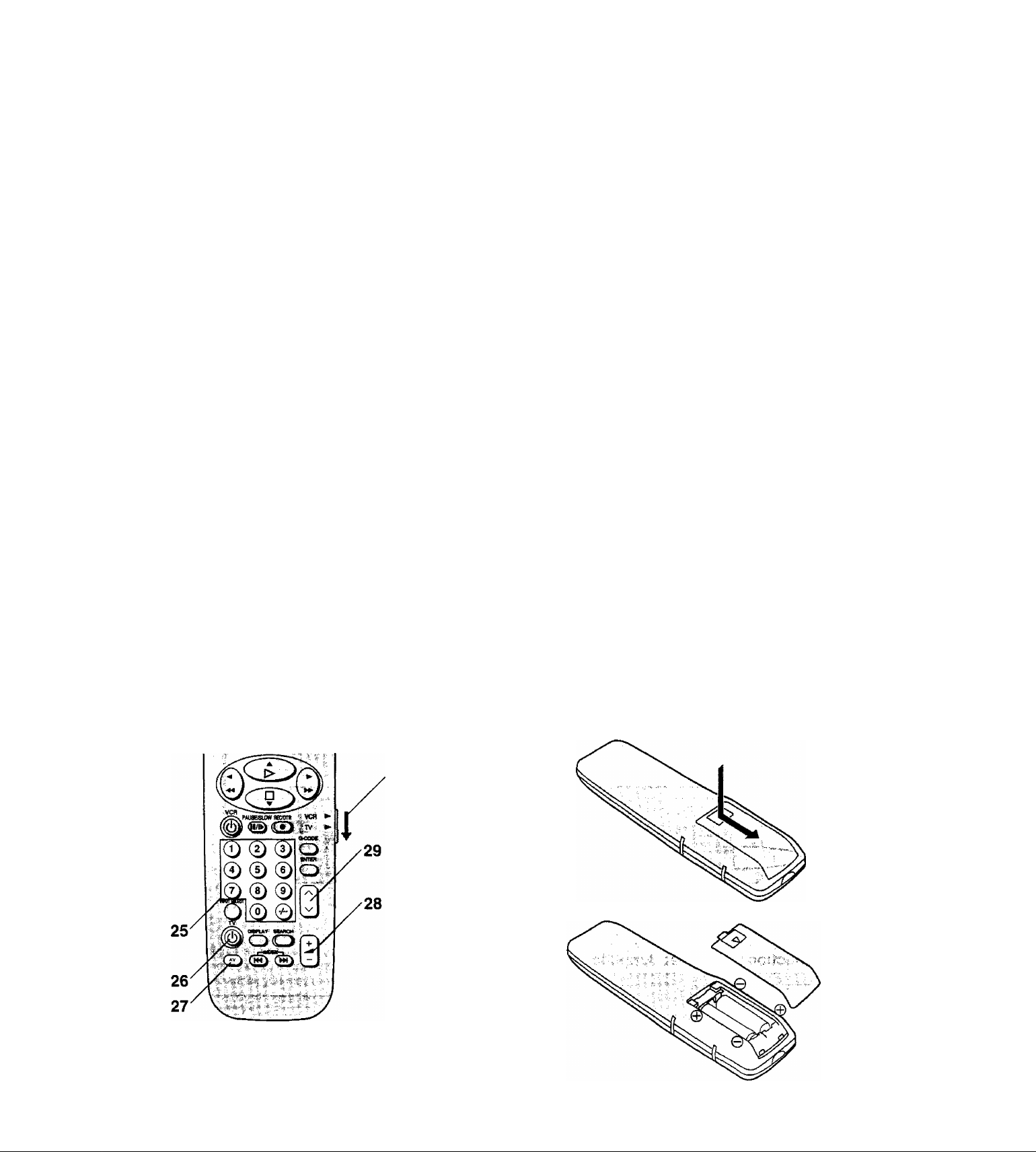
17 Numeric Buttons
Selects programme positions (1-99) of the VCR.
• Ensure that VCR/TV switch is set to VCR.
9: ®
19: ©^©^0
Programmes G-Code numbers.
•Ensure that VCR/TV switch is set to VCR.
18 INPUT SELECT
Selects the A1 or A2 external recording source.
19 DISPLAY
Changes the indication on the VCR display or on
screen display as follows.
- Clocks Counter^ Remaining Tape Time-
20 INDEX
Used for the index search function.
Selects the required programme position (TV station)
of the VCR.
•This button can also be used for tracking adjustment
and vertical locking adjustment.
• Ensure that VCR/TV switch is set to VCR.
22 ENTER
Confirms the selection, or stores.
•The buttons with the green characters are ones
which are used for the on screen display menu
operations.
23 VCR/TV switch
VCR: Selects the VCR operation mode.
TV; Selects the TV operation mode.
24 G-CODE
Used for G-Code programming.
26 TV
Press to switch the TV from on to standby mode or
vice versa. In standby mode, the TV is still connected
to the mains.
•With some TV models, it may only be possible to
switch the TV to the standby mode using this button.
In this case, use AV, the numeric buttons or n/ ^
to switch the TV on.
27 AV
Selects TV input.
■
c
.o
.Q.
o
CO
0)
O
28 ^
Adjusts the volume of the TV.
29 ^
Selects the required programme position (TV station)
n
of the TV.
• Ensure that VCR/TV switch is set to TV.
Power Source for the Remote Controller
The remote controller is powered by 2 “AA", “UM3” or“R6"
size batteries. The life of the batteries is about one year,
although this depends on the frequency of use.
Precautions for Battery Replacement
•Load the new batteries with their polarity (© and ©)
aligned correctly.
• Do not apply heat to the batteries, or an internal short
circuit may occur.
• If you do not intend to use the remote controller for a
long period of time, remove the batteries and store them
in a cool and dry place.
•Remove spent batteries immediately and dispose of
them.
• Do not use an old and a new battery together, and never
use an alkaline battery with a manganese battery.
Installing the Batteries
TV OPERATION
25 Numeric Buttons
Selects programme positions (1 -99) of the TV.
• Ensure that VCR/TV switch is set to TV.
Set VCR/TV
switch to TV for
using N/ ^ and
the numeric
buttons.
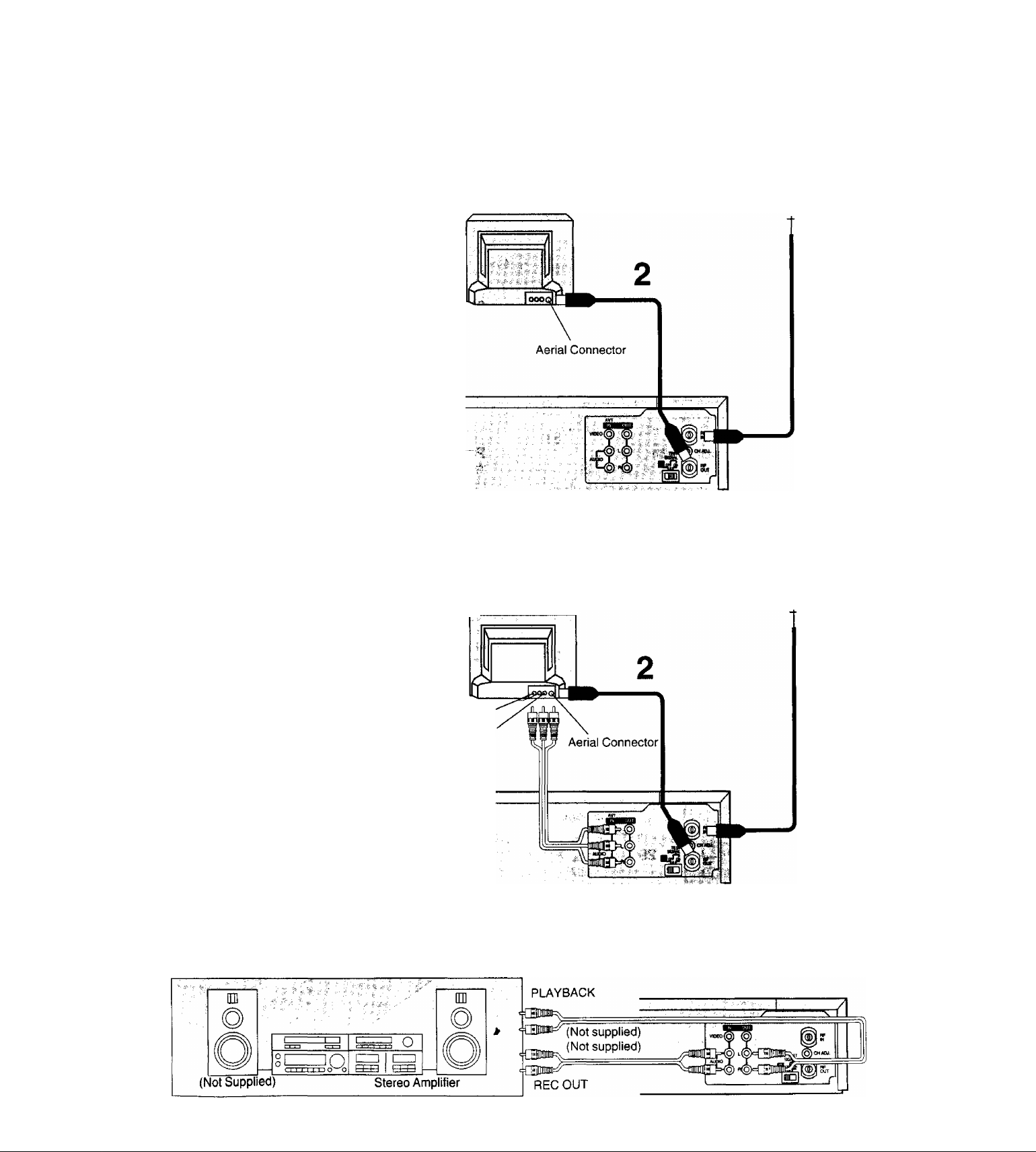
Connections
This section shows you how to connect the
VCR to an aerial, TV, etc.
When the VCR is turned on after unpacking and
connecting the aerial cable and the mains lead,
Plug in Auto Tuning starts automaticaity.
(NV-HD620EA only)
Basic Connections
The following connections are required to record
and play back the video cassette through the TV.
fsE
To mains supply
TV (Not supplied)
Aerial
(Not supplied)
1
Connection to a TV using the Audio/Video Input Sockets
TV (Not supplied)
4
____
Note:
Set RF OFFH'EST SIGNAL to RF OFF when the
VCR is connected to the TV via the AudioA/ideo
cable.
(NV-HD620A only)
To main supply
•Connection to a Stereo Amplifier
AUDIO IN
VIDEO IN
Aerial
(Not supplied)
1
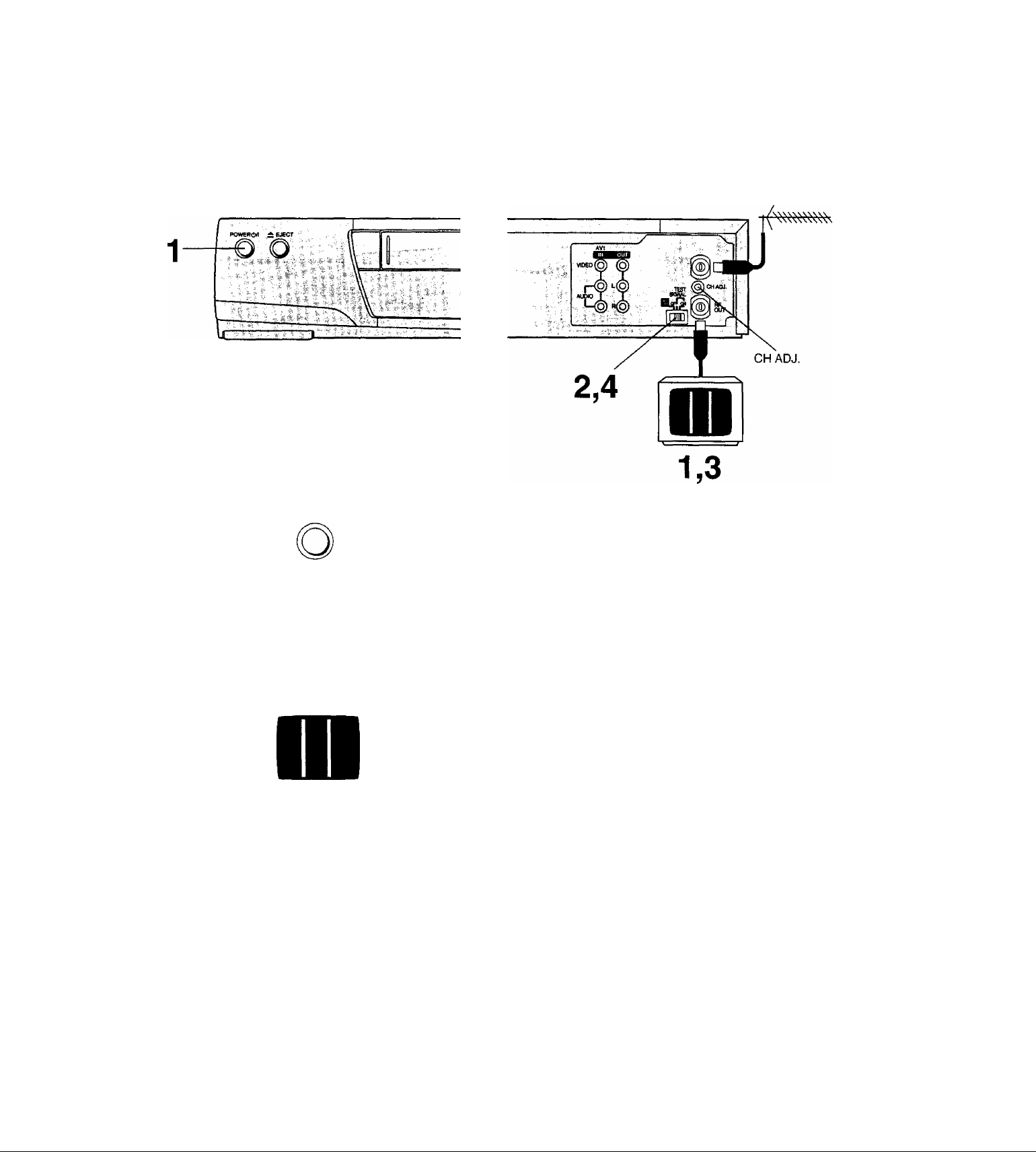
Tuning the TV to your VCR
NV-HD620A
The VCR supplies a signal to the TV via the RF coaxial
cable on channel AU37.
It is possible to view the video picture on your TV in the
same way that you watch TV broadcasts,
If you have connected the VCR to the TV through the
video and audio input sockets, then you do not need to
follow the procedure below.
Operations
O)
.c
■4—*
0)
I
1
POWER(b/l
TEST
SIGNAL
OFF ON
“ Ld
TEST
SIGNAL
QFF^N
□E
Turn on the TV and the VCR.
To generate a test pattern, set RF OFF/
TEST SIGNAL to ON.
Set the TV to an unused position which you
wish to use for your video playback.
•Tune the TV until the test pattern appears on the screen.
Set RF OFF/TEST SIGNAL to OFF.
Note:
The test signal is transmitted on video channel AU37. If
you are encountering interference from a TV broadcast on
this video channel, you may readjust to another free
channel iAU31-43) by turning the CH ADJ. screw located
on the rear of the VCR.
When rotating the CH ADJ. screw, take care not to turn it
too far.
Note that if the CH ADJ. screw is used, then you will have
to retune your TV to the test signal following steps 2-4
above.
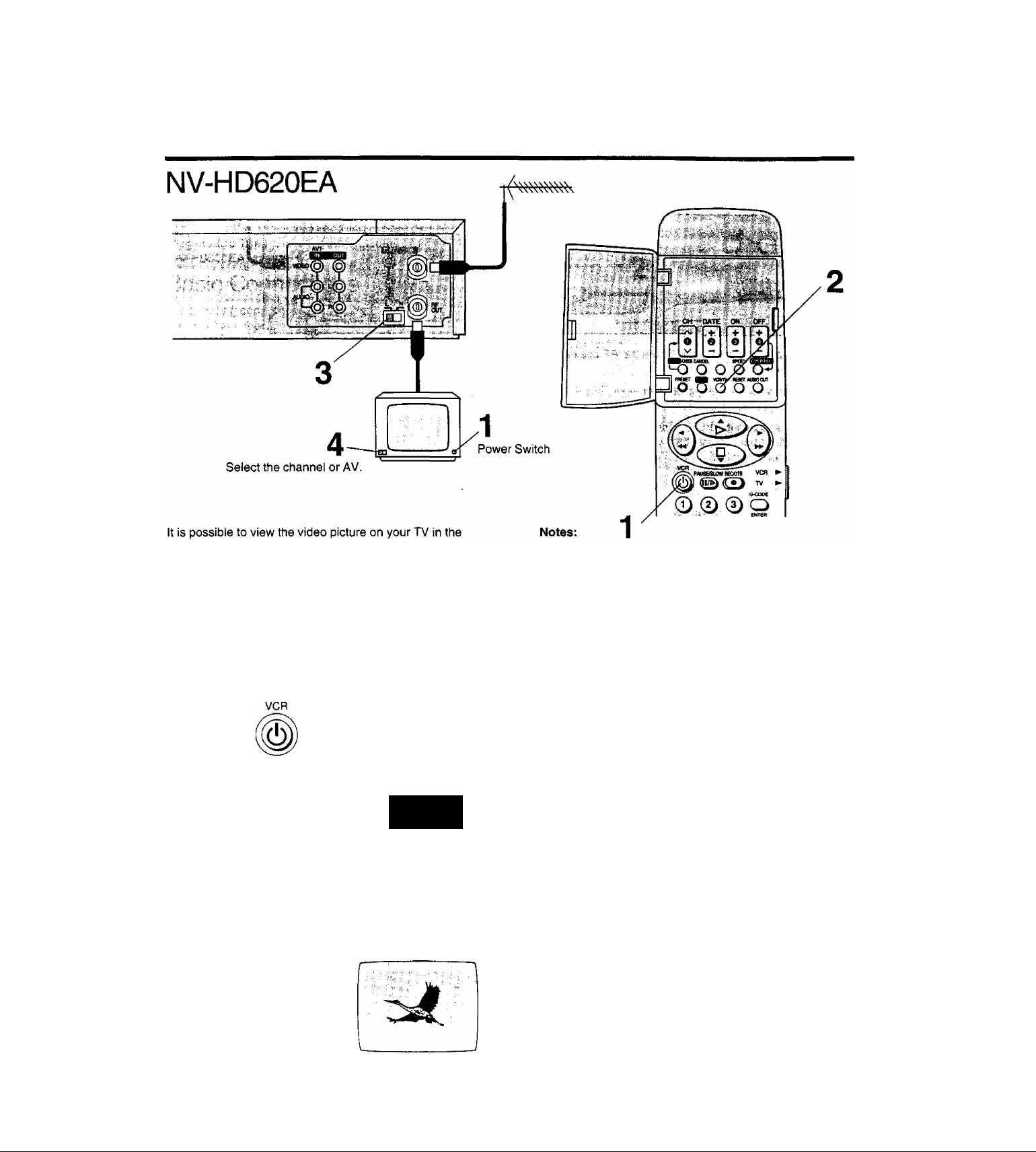
same way that you watch TV broadcasts.
If you have connected the VCR to the TV through the
video and audio input sockets, then you do not need
to follow the procedure below. Instead, simply select
the AV mode on the TV.
When the VCR is turned on after unpacking and
connecting the aerial cable and the mains lead, Plug
in Auto Tuning starts automatically.
Operations Display Symbol
1
•If the VCR is turned on with the antenna not connected,
all channels are skipped. Therefore, firmly connect the
antenna and then turn the VCR off and on again to
execute Auto Tuning.
•When Auto Tuning is canceled halfway, Auto Tuning is
not executed even if the VCR is turned off and then
turned on again. In this case, see page 11 “To restart
Plug in Auto Tuning”.
Turn on the TV and VCR.
Ensure that the VCR is connected to the
aerial cable.
•Auto Tuning starts. (See next page.)
10
VCFVrv
o
(no
On Screen Display
AUrOTUNMO
iMPDOORCSS.
PLEASE WMT.
CM22 SEARCH /^ 21
EKbiAENU
(During Auto Tuning)
VCR
(After Auto Tuning)
Select the VCR mode.
Select the video playback channel not used
for any TV station.
H: Channels
L: Channel 2
Select a programme number on the TV
which you wish to use as the video viewing
channel. Then tune in the TV to the picture
from the screen being auto tuned or the
screen selected with the v and /\ of the
VCR.
•During Auto Tuning, the TV programme screen does not
appear, and the Auto Tuning screen appears instead.
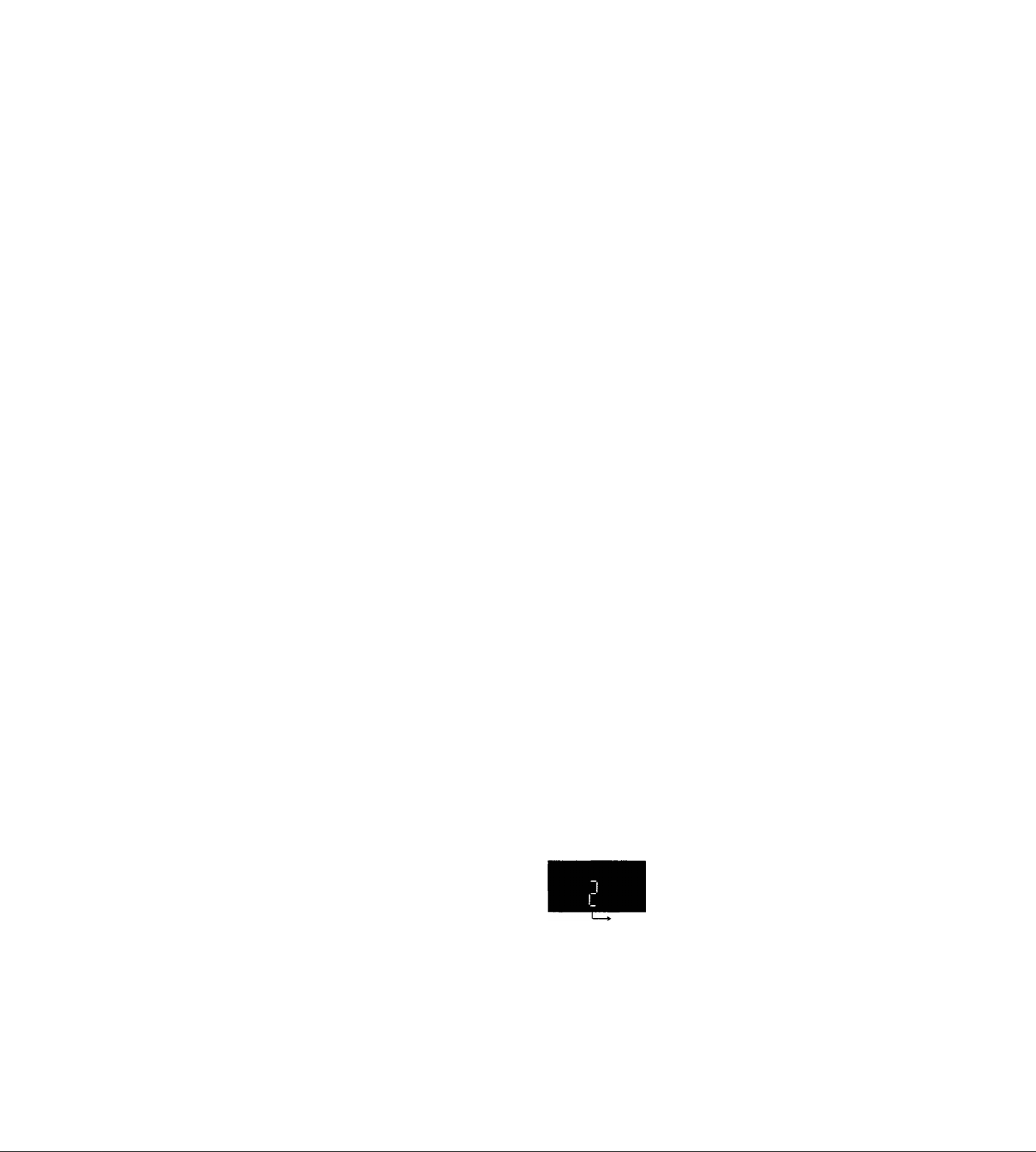
Storing TV Broadcasts in your VCR
Pre-programmed TV
Channels
(NV-HD620A only)
The local TV broadcast channels 2, 7, 9,10 and 28 are
factory-preset in this VCR. That is, if you can receive
television broadcasts on VHP channels 2,7,9,10 and
UHF channel 28, these are already tuned on the
programme positions with the matching numbers.
However, it is possible to cancel these settings and tune
the local TV broadcast channels to any desired
programme position.
For alternative settings and tuning of additional TV
broadcast channels, follow the Tuning Operations.
Plug In Auto Tuning (NV-HD620EA only)
The VCR is fitted with its own tuner (just like a normal TV)
and can be preset to receive up to 99 TV broadcast
stations.
When the VCR is turned on after unpacking and
connecting the aerial cable and the mains lead, Auto
Tuning starts automatically.
On Screen Display
r
, AUTOTutmia'
^ WPROQ№SSw ..
; PlEAWWAIT., ,
^ ■■■ ■■■ ■■ ii'-i»’--.-..
CH ia SEARCH ‘ «
Auto Tuning searches for TV stations from VHF minimum
to UHF maximum and memorizes every tuned programme
position.
•If the VCR starts playback during Auto Tuning, Auto
Tuning will stop halfway.
To Cancel Auto Tuning Mid-Operation:
Press MENU during Auto Tuning. This has the effect of
canceling Auto Tuning. Another way to cancel it is to
press POWER Cl)/I: in this case, however, the VCR is
turned off.
Oi
.c
>♦«-
Cb
I
O
To restart Plug in Auto Tuning:
1 Press EJECT and remove the video cassette.
2 Keep V and on the VCR pressed simultaneously
for 3 seconds or more during the VCR on.
oo
•The channel displayed on the VCR display disappears
for a moment then changes to 1.
Display Symbol
Disappears^ 1
Turn off the VCR and then turn it on.
•Auto Tuning commences.
11
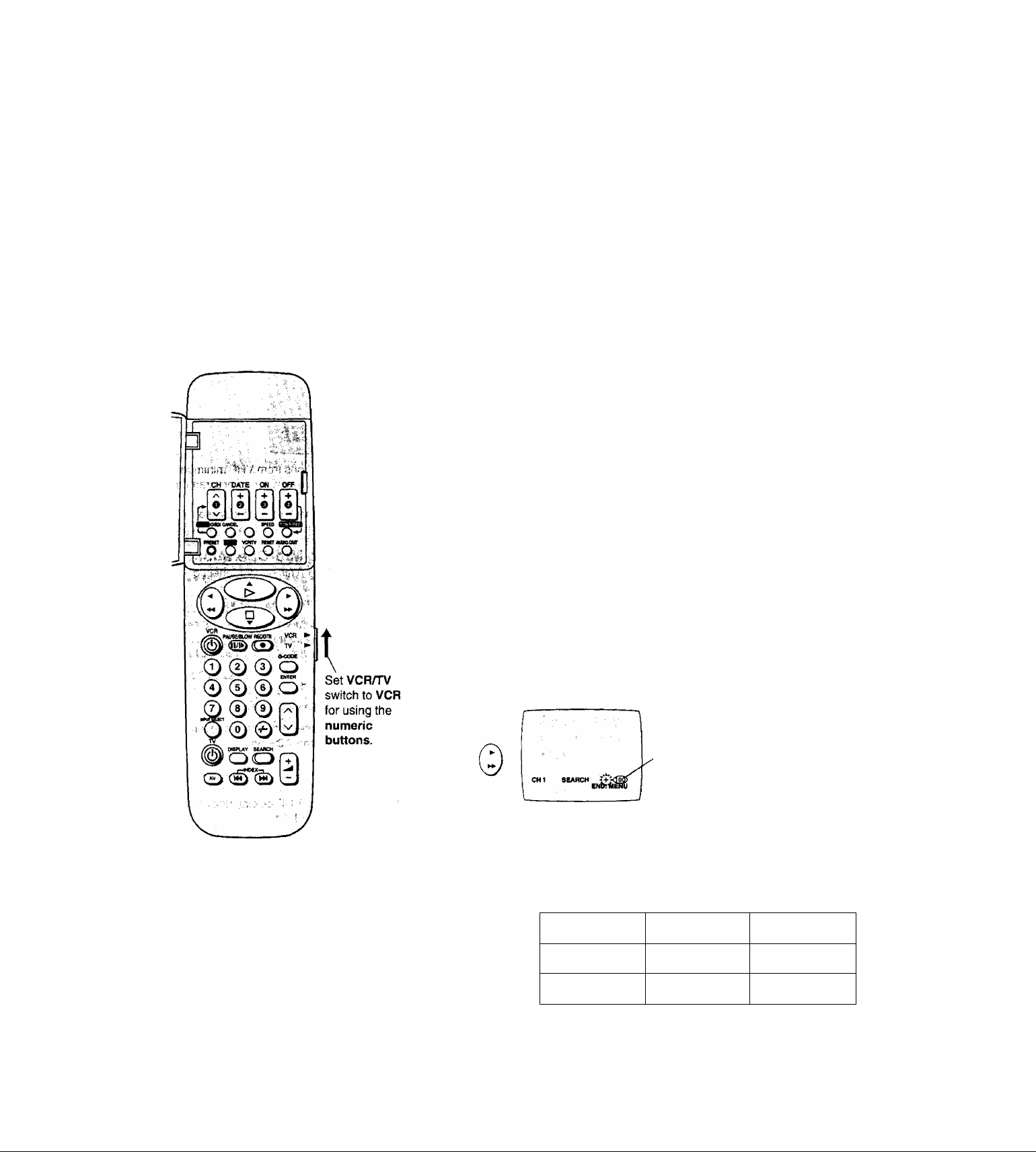
Auto Tuning using the On Screen Display
Introduction
The VCR is tuned automatically by Plug In Auto Tuning.
However, Auto Tuning using the On Screen Display
should be performed according to the following method if
necessary.
Operations On Screen Display
1
o
CX>'
ENTER
O
Preparations
•Confirm that the TV is on and the VCR viewing channel
is selected,
•Turn on the VCR and select any programme position
except A1 or A2.
•Press VCR/TV to select the VCR mode.
(NV-HD620EA only)
Press MENU.
•LANGUACe
CtOOCSET
TiMeRPReser >
Q-CODeCH№
OFTKXt
DEMON871U1ION
SELECT ;aa,EKTER
EW :MBNU
Select TUNER PRESET.
UWOUAGE
, CLOCKSET
^TtWER PRESET
,(M»OECHSEr
PEUOMSTRATION
Ì№LECr^':aD,etrrEir
ERO:,-, *■ .1-
ci:)
©
Notes:
•Auto Tuning searches for TV stations from VHP
minimum to UHF maximum and memorizes every tuned
programme position. Other programme positions are
skipped.
•Auto Tuning takes seven or more minutes to complete its
search.
•If the VCR is not correctly tuned by Auto Tuning, follow
the procedure on the next page.
•To rearrange the channels at the desired channel
positions, proceed with Manual Tuning.
Select AUTO TUNE and
-AUTOTTJME.*
MJAOliiU”*
SEARCH’
n№
3ELECT:aB
press ◄ or ►.
•When Auto Tuning is completed,
the on screen display disappears
and programme position 1 is
selected.
The number displayed here is the
number of channels still to be auto
tuned.
Channels that can be Received
NV-HD620A
NV-HD620EA 1-11
0-12
- UHF
21-69
21-69
12
