Page 1
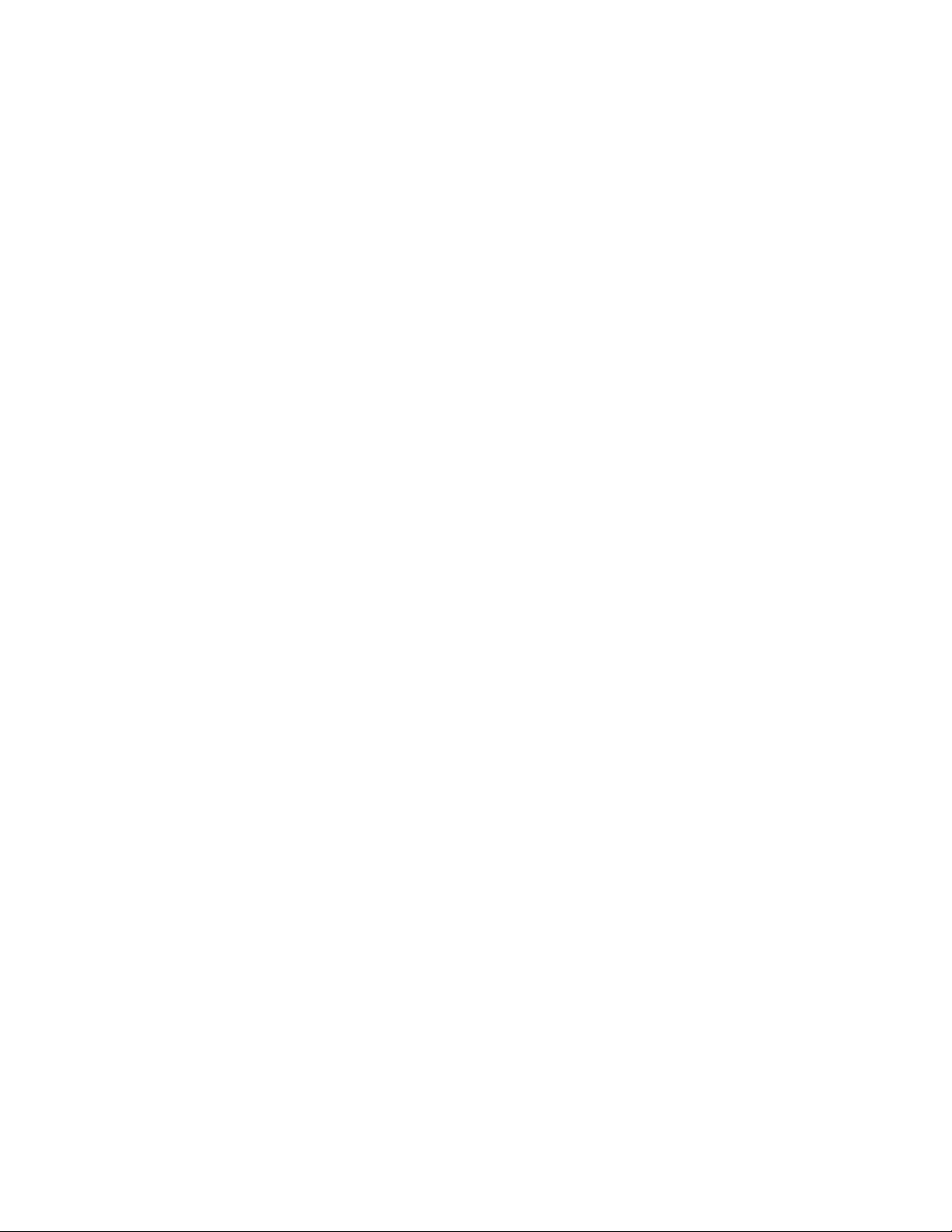
Panasonic
Video Cassette Recorder NV-FS1
Series
n
O
vus
625
VHS
PAL
Operating Instructions
Before attempting to connect, operate or adjust this product, please read these instructions completely.
Page 2
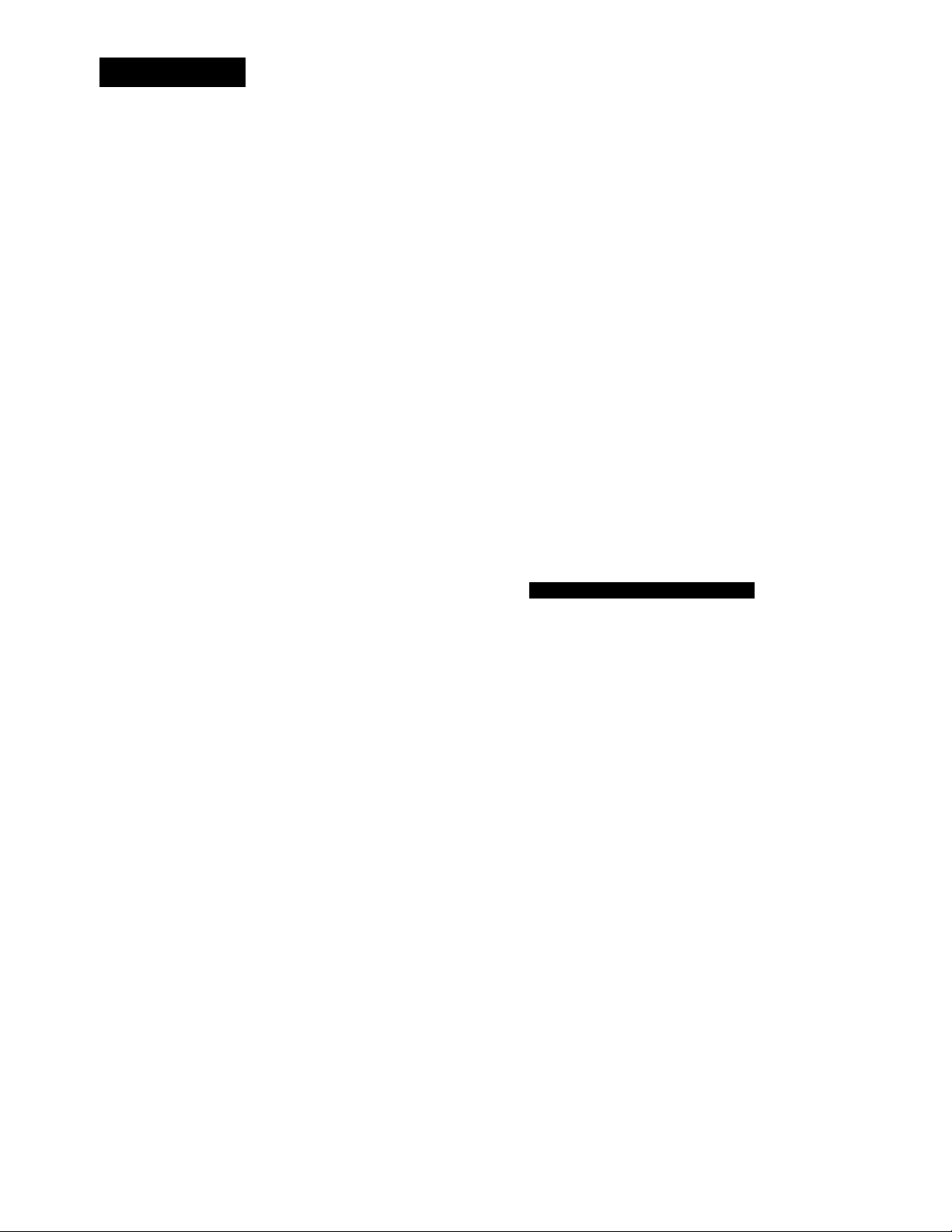
CONTENTS
Page
3 CAUTIONS
4 CONTROLS AND COMPONENTS
7 PROGRAMMABLE REMOTE CONTROLLER AND
DIGITAL SCANNER
IMPORTANT
Your attention is drawn to the fact that
recording of pre-recorded tapes or discs
or other published or broadcast material
may Infringe copyright laws.
9 S-VHS FORMAT
10 S (SEPARATE)-VIDEO SOCKET, INSTALLATION
10 INSTALLATION
11 TUNING THE TV SET TO THE VIDEO PLAYBACK
CHANNEL
12 SETTING THE TUNER IN THE VTR
14 SETTING THE CLOCK TO THE PRESENT TIME
15 THE VIDEO CASSETTE
16 PLAYBACK
19 RECORDING FROM A TV BROADCAST SIGNAL
21 HI-FI AUDIO SYSTEM
22 USING THE VTR AS A HI-FI AUDIO RECORDER
23 SUPER OTR FUNCTION
(ONE-TOUCH TIMER RECORDING)
24 TIMER RECORDING
29 VHS INDEX SEARCH SYSTEM
30 INTRO SCAN FUNCTION
WARNING
TO PREVENT FIRE OR SHOCK HAZARD,
DO NOT EXPOSE THIS EQUIPMENT TO
RAIN OR MOISTURE.
I NV-FS1A: Australian model
NV-FS1EA: New Zealand model
; FOR YOUR SAFETY
; ■ DO NOT REMOVE OUTER COVER.
To prevent electric shock, do not remove m
cover. No user serviceable parts inside. Refer !|
servicing to qualified service personnel.
1
1111 is the safety information.
HQ (High Quality) Picture System
Video recorders carrying the HQ symbol mark feature the
new VHS High Quality Picture System. This system
assures complete compatibility with VTRs that use the
conventional VHS system.
HQ
[n]n°(FD
O
o
O
31 CAMERA RECORDING
32 DUBBING (COPYING)
33 INSERT EDITING
34 AUDIO DUBBING
35 BEFORE REQUESTING SERVICE
37 SPECIFICATIONS
Page 3
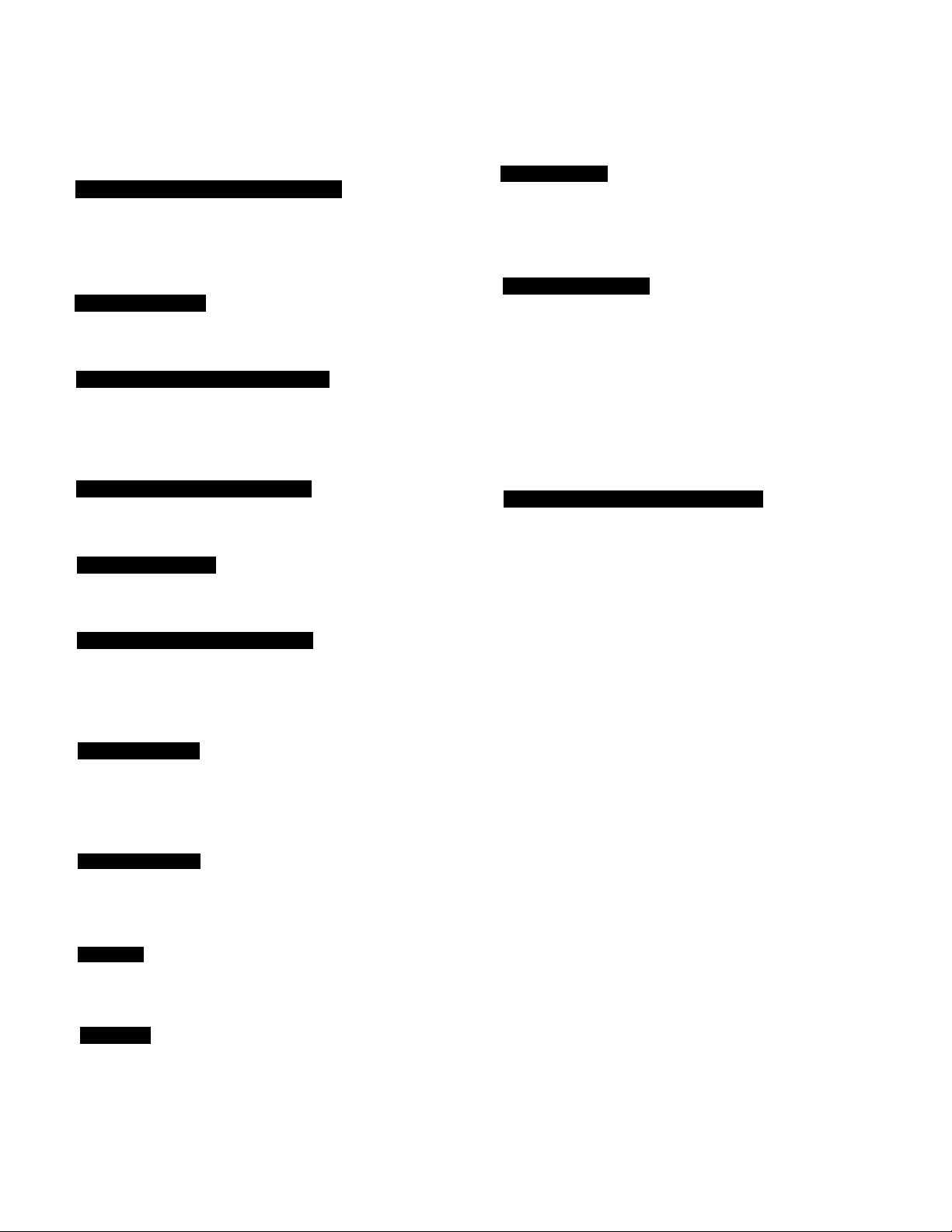
Please read these cautions before you operate this VTR.
Avoid Sudden Changes in Temperature
If the VTR is suddenly moved from a cold place to a warm
place, moisture may form on the tape and inside the VTR.
In this case, the Dew Indicator “ d ” will flash on and off and
the VTR will not operate.
Humidity and Dust
Avoid places where there is high humidity or much dust,
which may cause damage to internal parts.
Do Not Obstruct the Ventilation Holes
The ventilation holes prevent abnormal increase in temper
1
ature. Do not block or cover these holes. Especially avoid
covering the holes with soft materials such as cloth or
paper.
Keep away from High Temperature
Keep the VTR away from extreme direct heat such as direct
sunlight, heating radiators, or closed automobiles.
Keep Magnets away
Never bring a magnet or magnetized object near the VTR
n
because it will adversely affect the performance of the VTR.
No Fingers or Other Objects Inside
Touching internal parts of this VTR is dangerous, and may
cause serious damage to the VTR. Do not attempt to
disassemble the VTR. There are no user serviceable parts
inside.
Keep Water away
Keep the VTR away from flower vases, tubs, sinks, etc.
CAUTION: If liquids are spilled into the VTR, serious
damage could occur. If you spill any liquid into the VTR,
consult qualified service personnel.
Cleaning the VTR
Wipe the VTR with a clean, dry cloth. Never use cleaning
fluid, or other chemicals. And do not use compressed air to
remove dust.
Stacking
Place the VTR in a horizontal position, and do not place
anything heavy on it.
Video Cassette
Do not attempt to change a standard VHS tape to S-VHS
format. The tape material is different and so if you record on
S-VHS VTR using a modified VHS tape the picture quality
will be inferior to that of a S-VHS video cassette.
Video Head Clogging
The video heads are the means by which the recorder
places picture signals on the tape during recording, and
reads picture signals from the tape during playback. If these
heads become dirty and clogged from long use, the signals
can no longer be recorded correctly, and the playback
picture will be distorted accordingly. This is the case, for
example, during the playback of a tape, the sound is
reproduced normally, but no picture is seen, or the picture is
greatly distorted. When such a symptom case occurs have
the recorder checked by qualified service personnel.
If Dew Condensation Forms in the VTR
Condensation may form in the VTR if:
•The VTR is in a room where the heater has just been
turned on.
•The VTR is in a room with steam or high humidity.
•The VTR is brought from cold surroundings into a
well-heated room.
•The VTR is suddenly brought from cool surroundings,
such as an air-conditioned room or car, to a place which is
hot and humid.
When dew forms in the VTR: (Refer to page 6)
The Dew Indicator “ d ” on the Multi-Function Display will
flash on and off and all the function buttons are made
non-operational to protect the tape and the video heads.
When the Dew Indicator flashes, wait until this indicator
disappears.
•If dew condensation forms inside the VTR while the VTR
On/Off Switch is off, it will turn on automatically and the
Dew Indicator will flash on and off. As soon as the dew
condensation has been dissolved, the VTR will turn itself
off again.
•If the Dew Indicator continues to stay on, have the
recorder checked by qualified service personnel.
Lightning
To avoid damage by lightning, disconnect the aerial plug
from the VTR.
Page 4
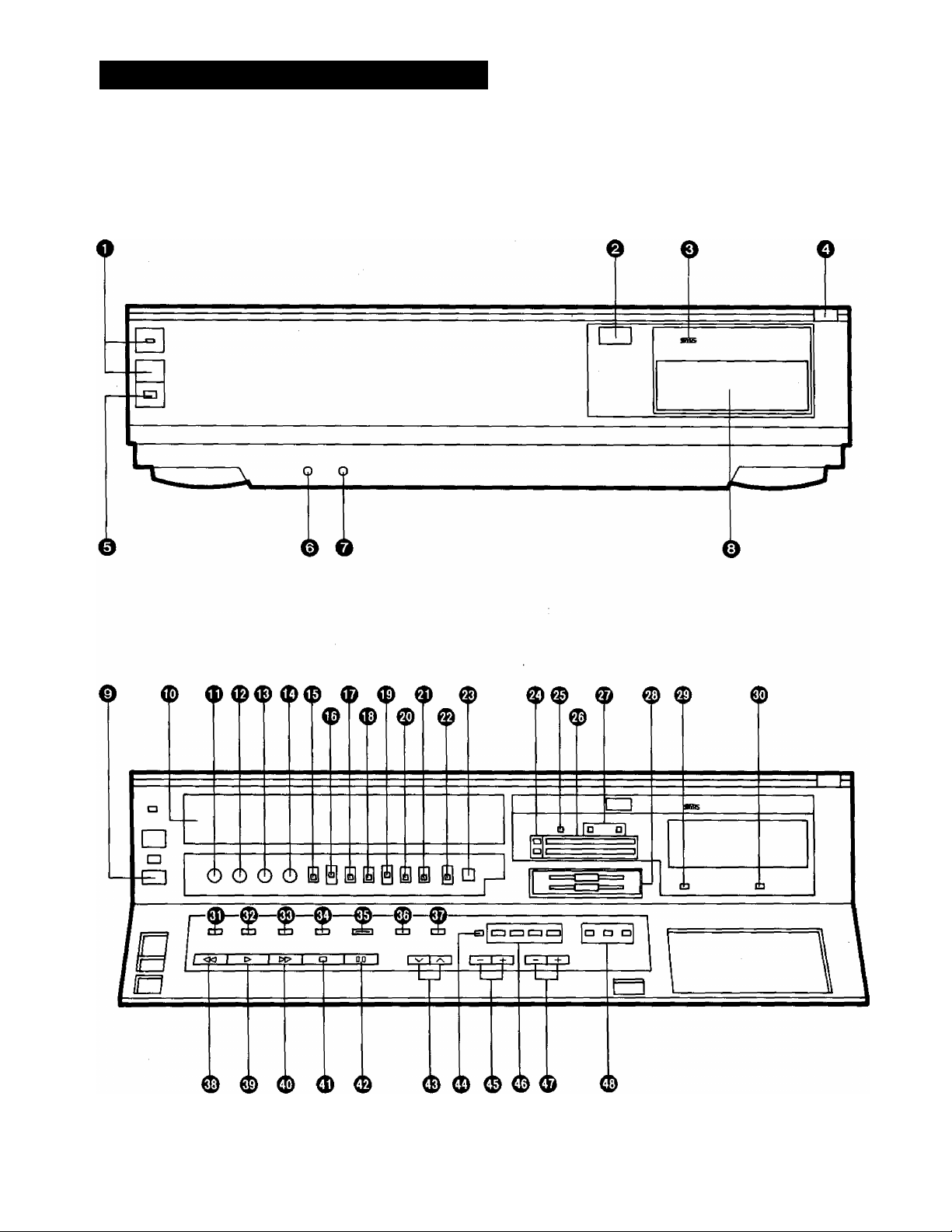
CONTROLS AND COMPONENTS
FRONT
Page 5
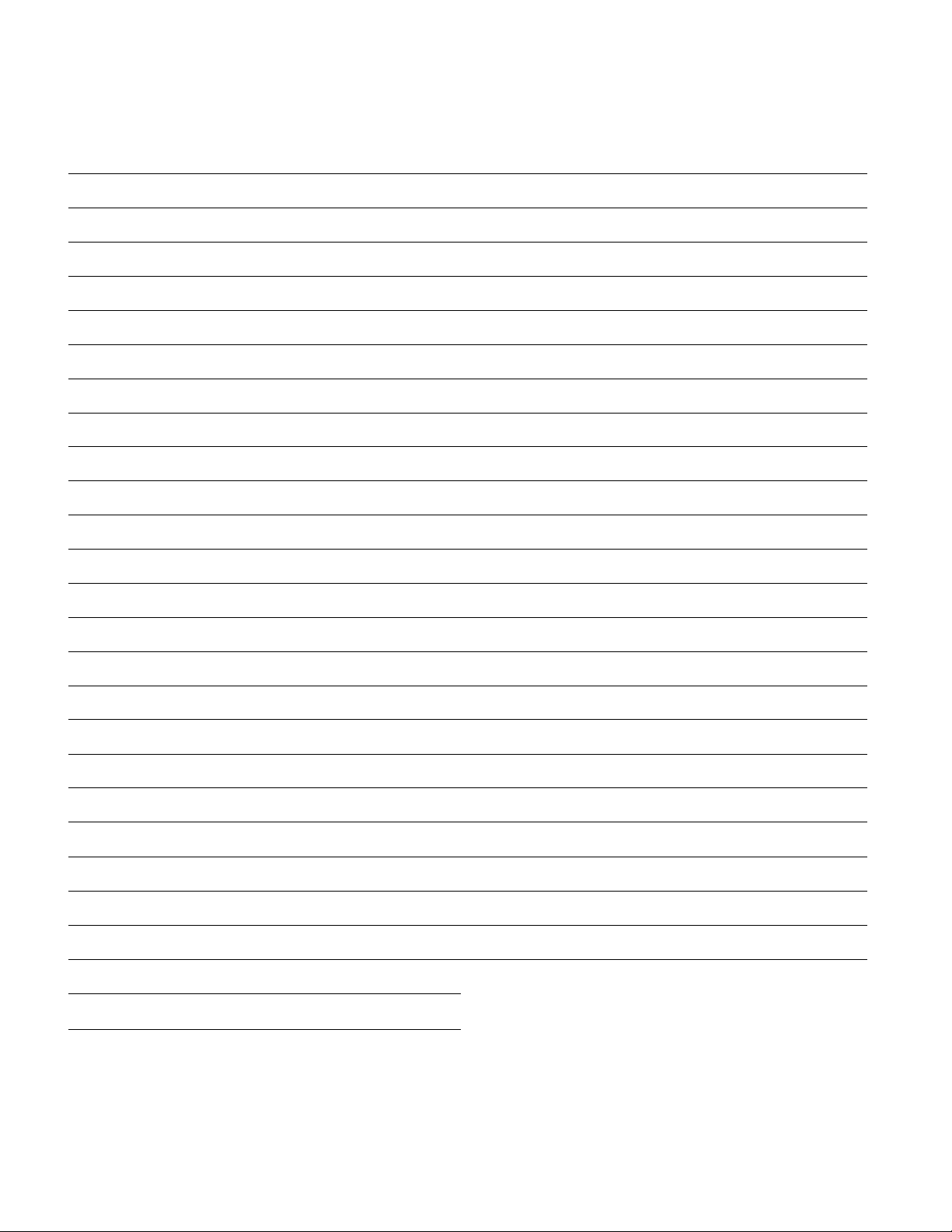
No. Description Page
No. Description
Page
O VTR On/Off Switch with Indicator
0 Infra-red Remote Control Receiver
^ S-VHS Indicator
O Control Panel Open Button 15
^ Cassette-in Indicator
O Headphones Socket
^ Microphone Input Socket
^ Multi-Function Display
^ Eject Button (^)
0 Cassette Compartment
0 Headphones Output Level Control 22
0 Tracking Control
0 Slow Tracking Control 18
0 Picture Sharpness Control
11
15 0 Insert Editing Indicator
22 0 VTR/TV Selector
34
15
15
17
17
0 Audio Level Meter
7
9
6
0 Audio Recording Mode Indicators (NV-FS1 A)
0 Audio Rec Level Controls
0 Audio Dubbing Indicator 34
0 Audio Playback Mode Selector
0 Audio Dubbing Button
0 Insert Editing Button
0 Record Button (•)
0 Memory/Search Button
0 Reset/Index Button
0 Rewind ◄◄/Review @ Button
© Play Button {►)
20
21
20
33
11
21
34
33
19
16
16
16
17
0 S-VHS Selector
0 Image Selector
0 Tape Speed Selector
0 MPX Filter Switch
0 Audio Level Meter Selector 17
0 Audio Rec Level Control Selector 20
0 Simulcast Switch
0 Input Signal Selector 12
0 Timer Record Button
0 Audio Playback Mode Indicators
0 Simulcast Indicator 21
16 0 Stop Button (■)
20
22
21 0 Timer Controls
24
21
9
© Fast Fonward ►►/Cue Q Button
0 Pause/Still Button (11)
0 Channel Selection Up and Down Buttons 12
0 Clock Button
0 OTR On Buttons 23
0 OTR Off Buttons
0 Tuner Set-up Controls
16
17
17
14
24
23
12
Page 6
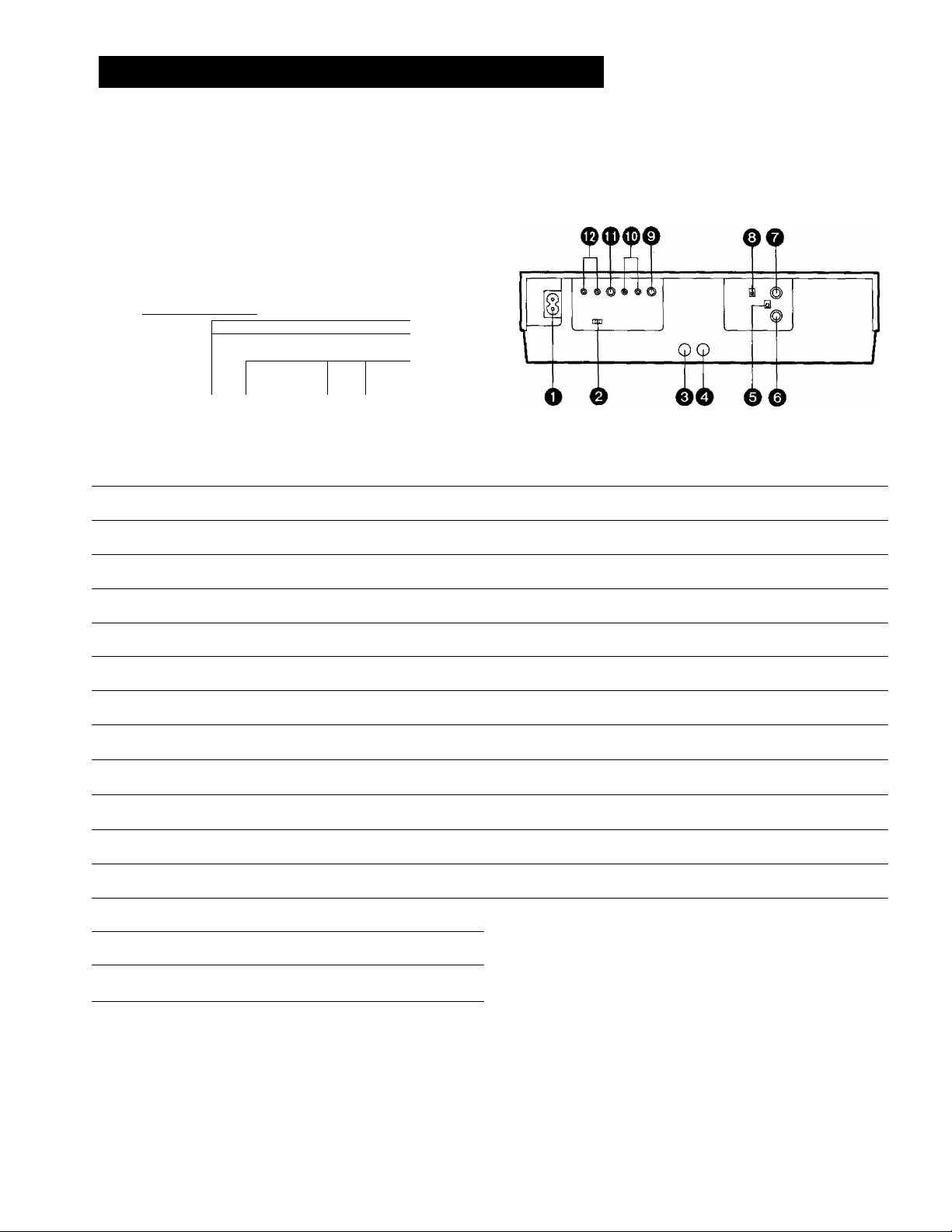
CONTROLS AND COMPONENTS (CONT’D)
Multi-Function Display
© @ ® ©
©
ISP LPj/~SU WO TU WE TH FR SAj
©
WEW:t 8 8:8 8.
4EES fi 5 a 4 c £ i rjT
No. Description
© Tape Running Display 16
@ Double Speed Indicator
© Memory indicator
© Tape Counter Indicator
1234567W1“
COUNT tjl • tji • I I f
Is/ U * ® • o. c
---------------------------
FBI
When dew forms:
Dew Indicator
Page
18
16
16
REAR
/
No. Description
O AC Mains Lead Socket
^ Comb Filter/Test Signal Switch
^ S-Video Input Socket
Q S-Video Output Socket 10
Page
10
11
32
© Search Indicator
© Lap Time Counter
© Timer Programme Number 24
© Timer Recording Indicator
© OTR Indicator
© Clock Display
© Date Display
© Tape Speed Indicator
© Channel Display
© VTR Indicator
© Recording indicator
16
16
24
23
14
14
19
12
11
19
^ RF Signal Level Switch 11
^ RF Input Socket
O RF Output Socket
^ Video Playback Channel Selector
0 Video Output Socket
0 Audio Output Sockets
0 Video Input Socket 31
0 Audio Input Sockets
10
10
11
32
10
10
Page 7
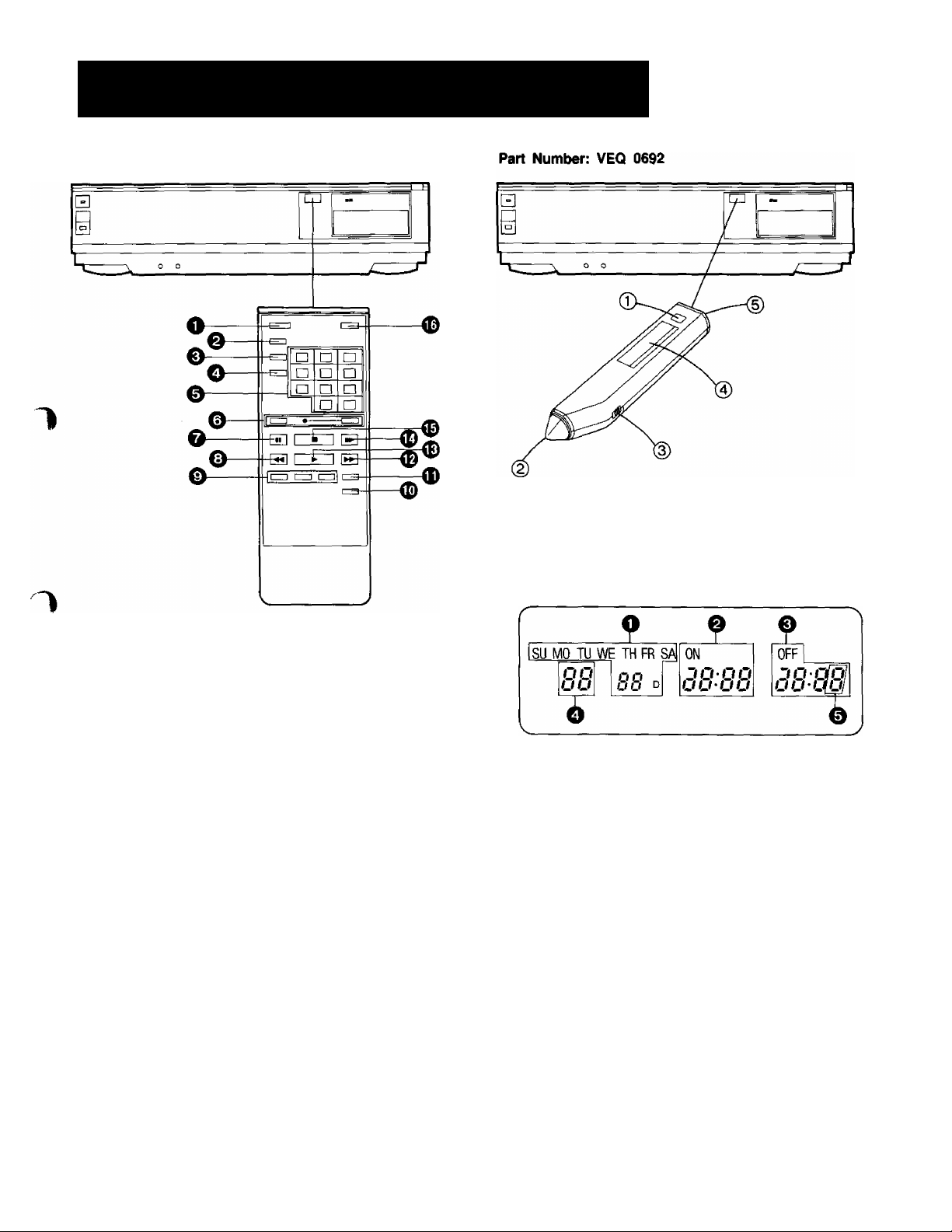
PROGRAMMABLE REMOTE CONTROLLER AND DIGITAL SCANNER
Part Number: VEQ 0915
(i) Transmit Button
Bar Code Reading Section
@ Digital Scanner On/Off Switch
® Bar Code Reader Display
O VTR On/Off Button
Q Audio Select Button
e Memory/Search Button
O Reset/Index Button
0 Programme Position (Channel) Selector Buttons
select channel
1-9
10
20
11-32
for example 32
If more than 5 seconds pass between the first, second
and third push, the channel will not be changed.
Record Buttons (•)
©
Both buttons must be depressed together to activate
the Record function.
Pause/Still Button (II)
e
Rewind ^-^/Review @ Button
©
Slow Buttons
©
Intro Scan Button
©
1
Double Speed Playback Button (X2)
©
Fast Forward b^^/Cue @ Button
©
Play Button (b-)
©
Still Advance Button (lb)
©
Stop Button (■)
©
w
[T] — HE] respective channel
press button
0 Date Display
0 Start Time Display
0 End Time Display
0 Channel Display
0 Check Indicator
(5) Transmitting Section
How to Operate the Digital Scanner
Set the Digital Scanner On/Off Switch to “ON”.
•If no operation is performed for more than 25 seconds, the
scanner will automatically switch over to the power-saving
standby condition and the lamp will go off. (In this case, if
bar codes have already been read but not yet transmitted
to the VTR, the data will be cancelled.)
•When the Digital Scanner On/Off Switch is set to "ON” but
the lamp is not lit, set the switch to “OFF” and then to
“ON” again.
Page 8
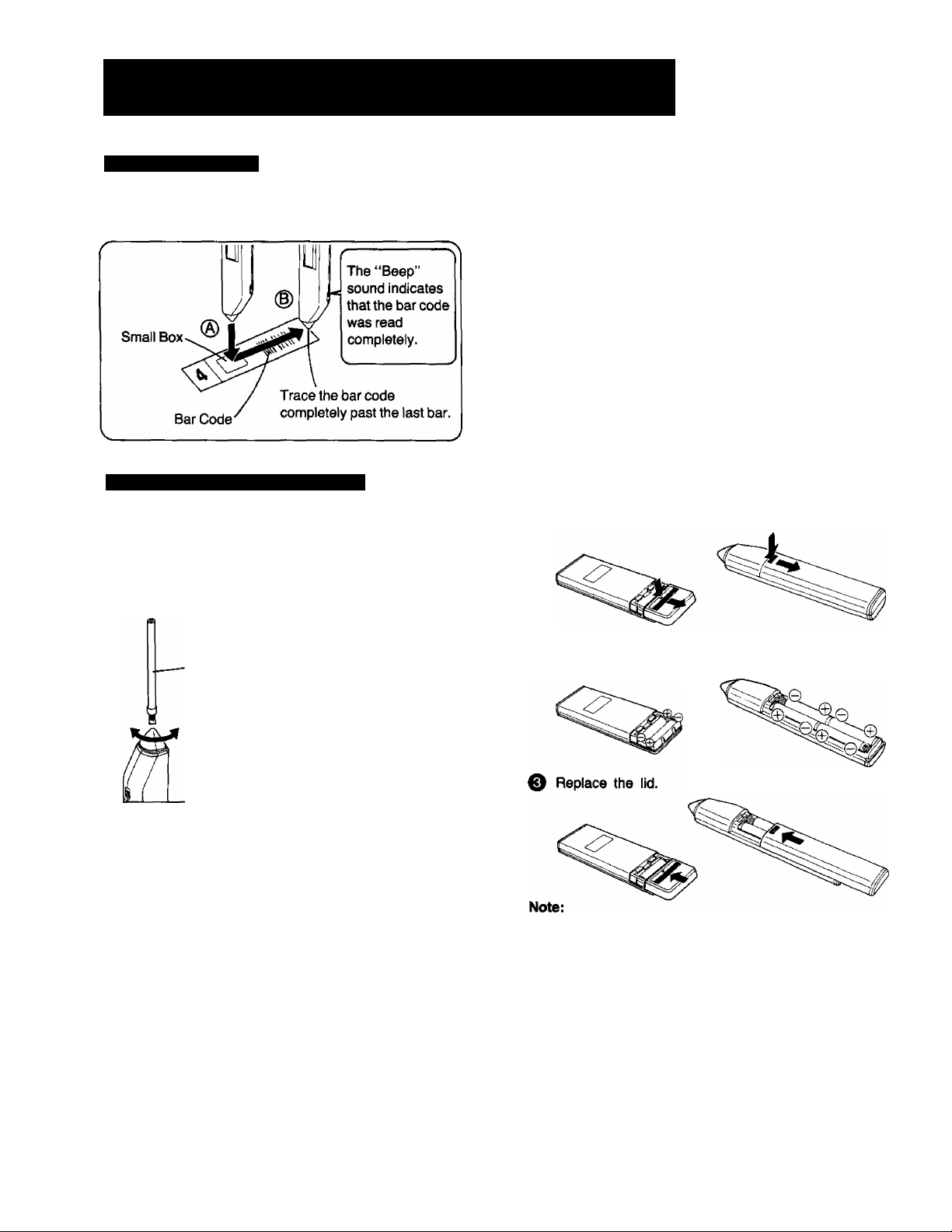
PROGRAMMABLE REMOTE CONTROLLER AND DIGITAL SCANNER (CONT’D)
Tracing the Bar Codes
® Place the Digital Scanner vertically on the Small Box.
(§) Trace the bar code quickly in the direction of the arrow.
Cleaning Brush for the Digital Scanner
If the sensor in the tip of the Digital Scanner becomes
clogged with dirt, it may become impossible to read the bar
codes. Clean the tip from time to time with the supplied
brush as illustrated below.
Keep this brush in the storage case of the Digital Scanner.
Power Source for the Remote Controller (Digital Scanner)
■ The Remote Controller is powered by two lEC “R6"
(Digital Scanner: 41 EC “R03") size batteries. The life of
the batteries is about one year, however, it depends on
the frequency of use. Inspect and replace if necessary.
Check the batteries regularly for leakage.
CAUTION FOR BATTERY REPLACEMENT
•Load the new batteries with their polarities (© and 0)
aligned correctly,
•Do not apply heat to batteries, or internal short-circuit may
occur.
•If you do not intend to use the Remote Controller or Digital
Scanner for a long period of time, remove the batteries
and store them in a cool and dry place.
•Remove spent batteries immediately and dispose of them.
•Do not use old and new batteries together. (Also never
use an alkaline battery with a manganese battery.)
Load the batteries as follows:
O Remove the battery compartment lid.
Cleaning Brush
•Move the brush several times over the
tip so that the hair e Uers the hole.
•Treat the Programming Sheet with care. If the sheet
gets dirty or scratched, the bar code reading may
become impossible.
•Protect the Digital Scanner from strong shocks and
vibration. Keep it away from water and places with
high temperature and humidity.
•If the bar code is traced slowly, it cannot be read
correctly.
•When there is no “Beep” sound, the reading of the
bar code is incomplete. Trace the bar code again.
•When using the Programming Sheet, put it on flat
surface. Reading the bar codes while holding it in
your hand or bending it, may result in incorrect
operation.
•Do not deviate from the bar code, nor stop tracing
halfway.
•Do not slant the scanner to trace the bar code.
0 Place the batteries in the battery compartment as
indicated inside the battery compartment.
•The infra-red beam should be transmitted directly at the
Infra-red Remote Control Receiver on the front of the
VTR.
•Direct sunlight may interfere with the beam.
•The lightsensing angle of the Infra-red Remote Control
Receiver in the VTR is about 30'’ for each side from the
centre.
•The unit should be used within a range of about 7 meters
from the front of the VTR.
Recommendation
To save battery power, make sure to set the Digital Scanner
On/Off Switch to “OFF" after using the Digital Scanner.
When the batteries are exhausted, the bar code reading
can no longer be performed.
Page 9
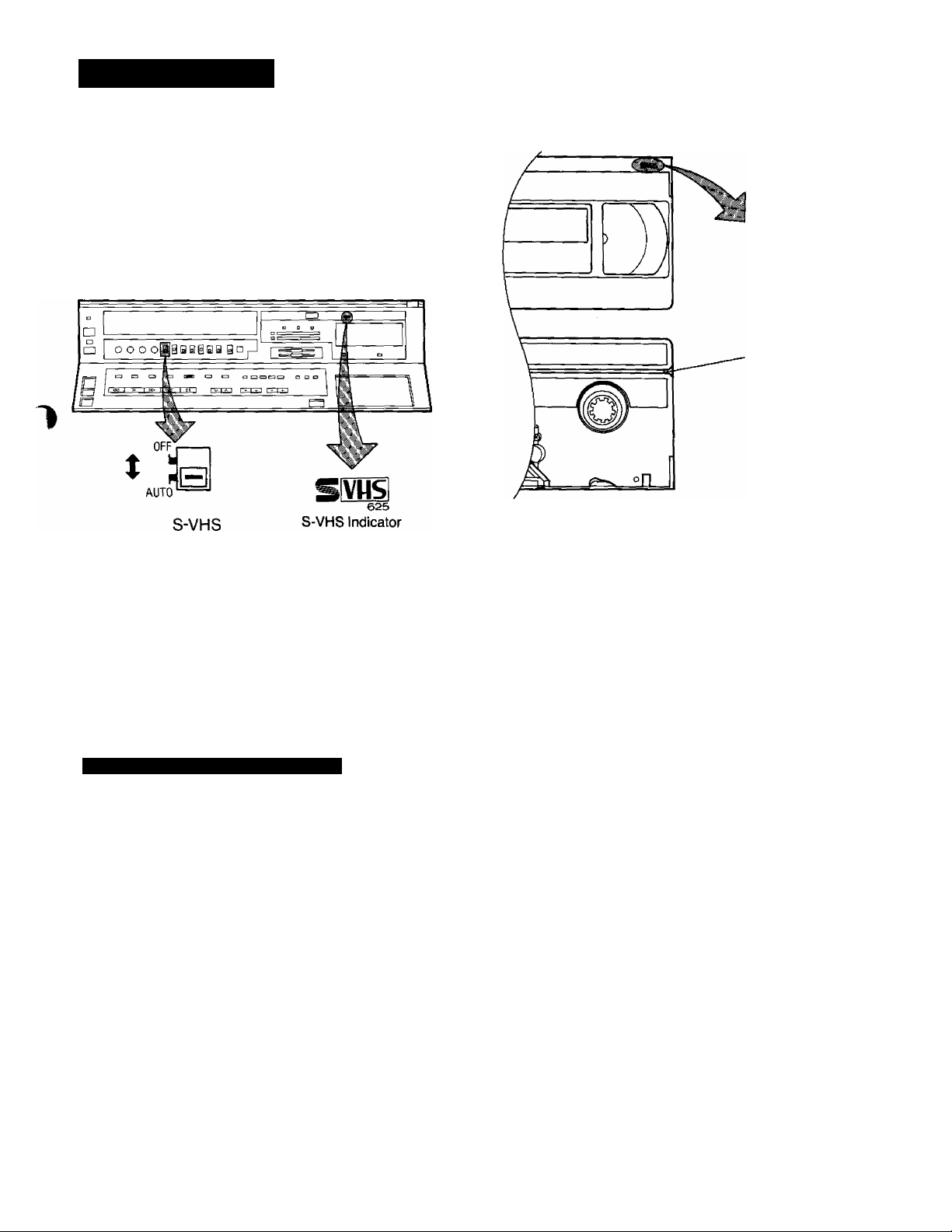
S-VHS FORMAT
This VTR uses the S-VHS format that makes it possible to
obtain high resolution and high picture quality by using the
high-performance S-VHS video cassette tapes.
When making a recording on an S-VHS cassette
tape, select the desired recording format with the
S-VHS Selector.
S-VHS-Selector
AUTO: The recording will be made in the S-VHS format.
•The S-VHS Indicator lights up.
OFF; The recording will be made in the VHS format.
•The S-VHS indicator does not light up.
(It is possible to make a recording on an S-VHS
cassette tape in the VHS format, for example, in
order to play back the tape on another VHS VTR.)
Using VHS Cassettes
The recording is made in the VHS format irrespective of the
position to which the S-VHS Selector is set.
VHS
-S-VHS Indication
hole.
S-VHS tapes have an identification hole on the underside of
the cassette to distinguish them from VHS tapes.
When recording Panasonic’s S-VHS VTR detects this hole
to allow it to switch automatically between VHS and S-VHS
modes, eliminating the need for manual switching.
Playback of S-VHS and VHS Cassettes
T
It is not necessary to operate the S-VHS Selector.
•Cassette tapes recorded in the S-VHS format are auto
matically played back in the S-VHS format and tapes
recorded in the VHS format are automatically played back
in the VHS format.
When an S-VHS tape which was recorded in the VHS
format is played back, the S-VHS Indicator does not light
up.
When a tape which was recorded in the S-VHS
format is played back on a conventional VHS VTR, it
is not possible to obtain playback picture.
Page 10
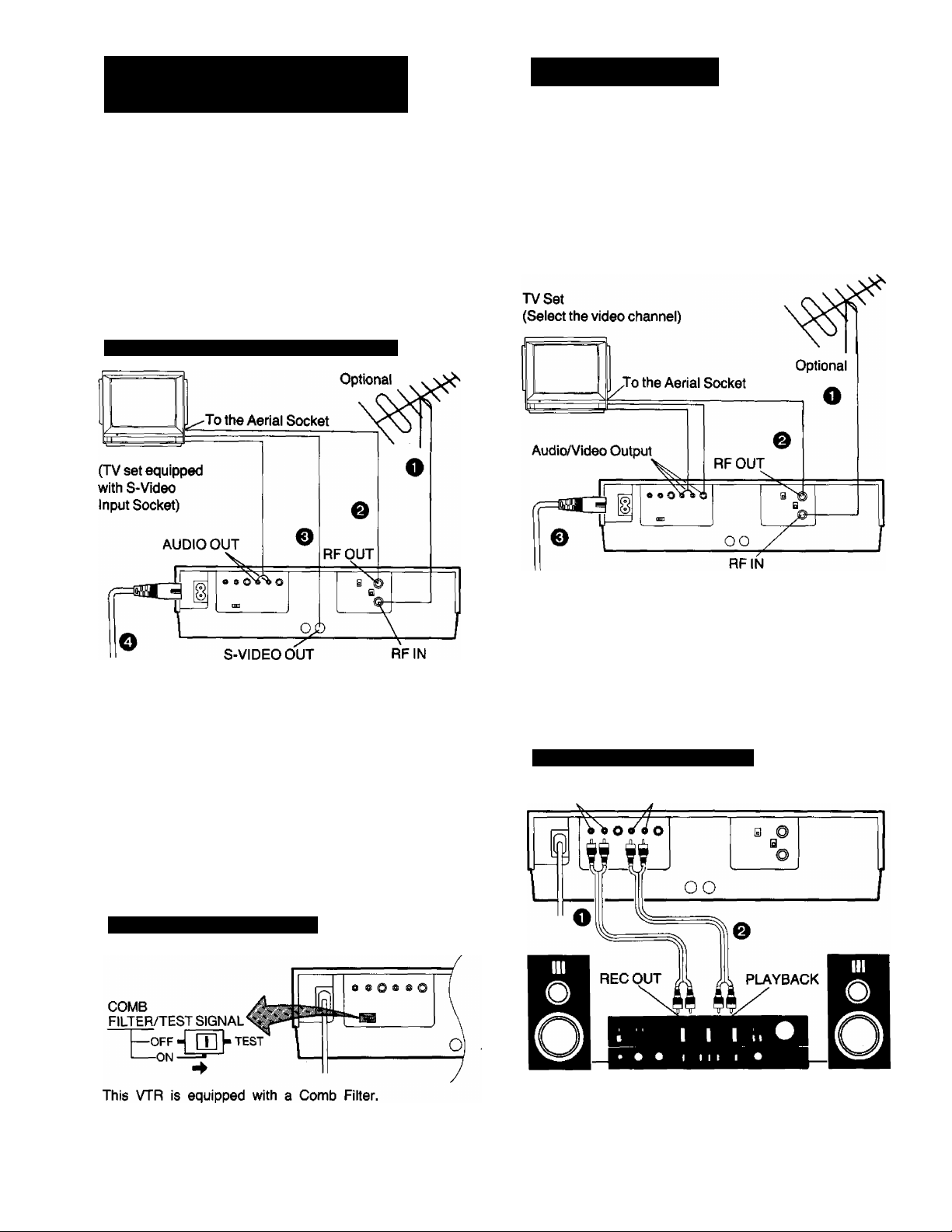
S (SEPARATE)-VIDEO SOCKET, INSTALLATION
INSTALLATION
The conventional video sockets of VTRs output {input) a
combination of the luminance signal (Y) and color signal (C)
which are recorded on the video tape. The new S
(Separate)-Video Socket allows separatp transmission of
these two signals to a TV set or separate input of these two
signals in order to obtain clearer pictures.
The connection with the S-Video Cable can also be used for
playback of a tape that was recorded in the conventional
VMS system. The “S” in the “S-Video Socket” stands for
“SEPARATED Y/C” not for “S-VHS”.
Connection to a TV Set with S-Video Socket
O Connect the external aerial to the RF Input Socket on
the VTR.
Q Connect the aerial terminal on your TV set to the RF
Output Socket on the VTR with the supplied DIN-DIN
Coaxial Cable.
0 Connect the S-Video Output Socket on the VTR with
the S-Video Input Socket on the TV set, and the Audio
Output Sockets on the VTR with the Audio Input
Sockets on the TV set.
O Connect the AC Mains Lead to the AC Mains Socket of
the VTR, and a mains outlet.
■FS1A:
FOR YOUR SAFETY ^
Install any external aerial to AS 1417. 1. ^
O Connect the external aerial to the RF Input Socket on
the VTR.
Q Connect the aerial terminal on your TV set to the RF
Output Socket on the VTR with the supplied DIN-DIN
Coaxial Cable.
e Connect the AC Mains Lead to the AC Mains Socket of
the VTR to the mains outlet.
Connection to a Stereo Amplifier
AUDIO IN AUDIO OUT
Comb Filter/Test Signal Switch
•To achieve higher resolution, the Comb Filter/Test Signal
Switch can be set to the “On” position for recording.
Note: When recording via the S-VIDEO Input Socket, this
switch does not function.
Stereo Amplifier
O Connect the Audio Input Sockets on the VTR to the
REC OUT Sockets on the Stereo Amplifier.
Q Connect the Audio Output Sockets on the VTR to the
PLAYBACK Sockets on the Stereo Amplifier.
Optional
Page 11
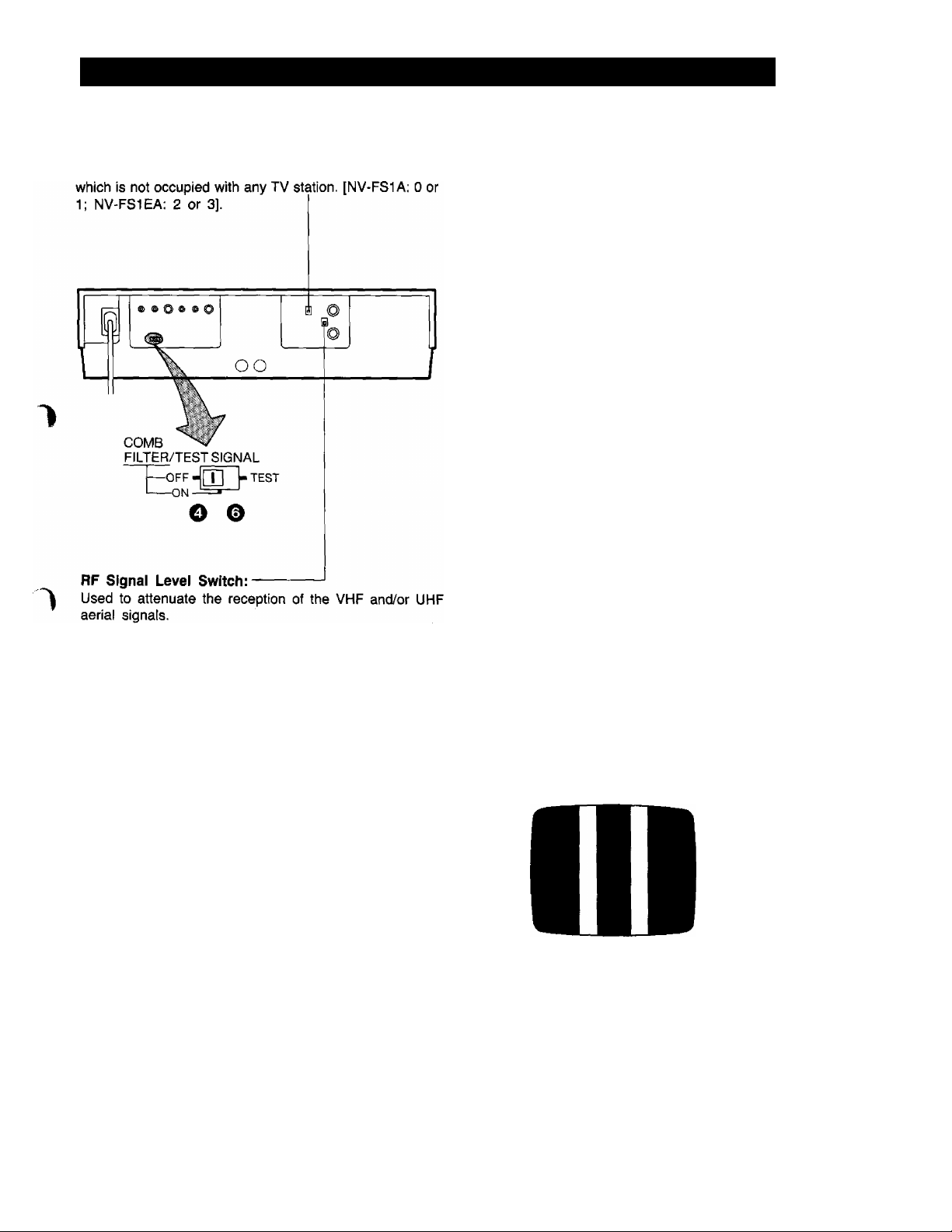
TUNING THE TV SET TO THE VIDEO PLAYBACK CHANNEL
video Playback Channel Selector [NV-FS1A, EA]
This switch is used to select the Video Playback channel
Turn the TV set on and select the AV programme
position or another programme position that is not
occupied by any TV station.
Press the VTR On/Off Switch to turn the VTR On.
(FRONT SIDE)
□
•The corresponding indicator lights up.
© Press the VTR/TV Selector to “VTR” position.
(FRONT SIDE)
VTR/TV
L
V_
•VTR Indicator will appear in the Multi-Function
Display.
O Set the Comb Filter/Test Signal Switch to “TEST”.
If the reception is normal, set to “HIGH”. If the signal is
strong (stripes appear in the upper part of the picture), set
to “LOW”.
•When using an RF connection to a Stereo TV, the
'I
programme will be only displayed as a mono audio
reception on a Stereo TV set, as the RF modulator
in the VTR is only mono audio.
•To gain full Stereo effect of your VTR, the separate
Audio/Video Output Sockets should be used or the
Audio signal should be supplied to your Hi-Fi
System.
COMB
FILTER/TEST SIGNAL
—OFF- [T]
TEST
—ON-="—
Tune the selected programme position (channel) of the
TV set to the VHF channel shown below for your
model. Confirm on the TV set that the received test
pattern is as shown below.
NV-FS1A VHF channel 0 or r
NV-FS1EA VHF channel 2 or 3
NV-FS1A only
In some areas chan
nel 0 may be used
by local TV station.
In this case switch to
channel 1.
0 Set the Comb Filter/Test Signal Switch to “Off”. Your
TV is now ready to receive the RF output signal from
the VTR.
COMB
FILTER/TEST SIGNAL
—OFF'
[T] -TEST
-ON-
O To check, play back a pre-recorded tape and confirm
picture quality.
^ In some cases, further fine tuning is required in order to
get optimum colour and sound. Note that the test signal
ic nnlw Q nilirlo
Page 12
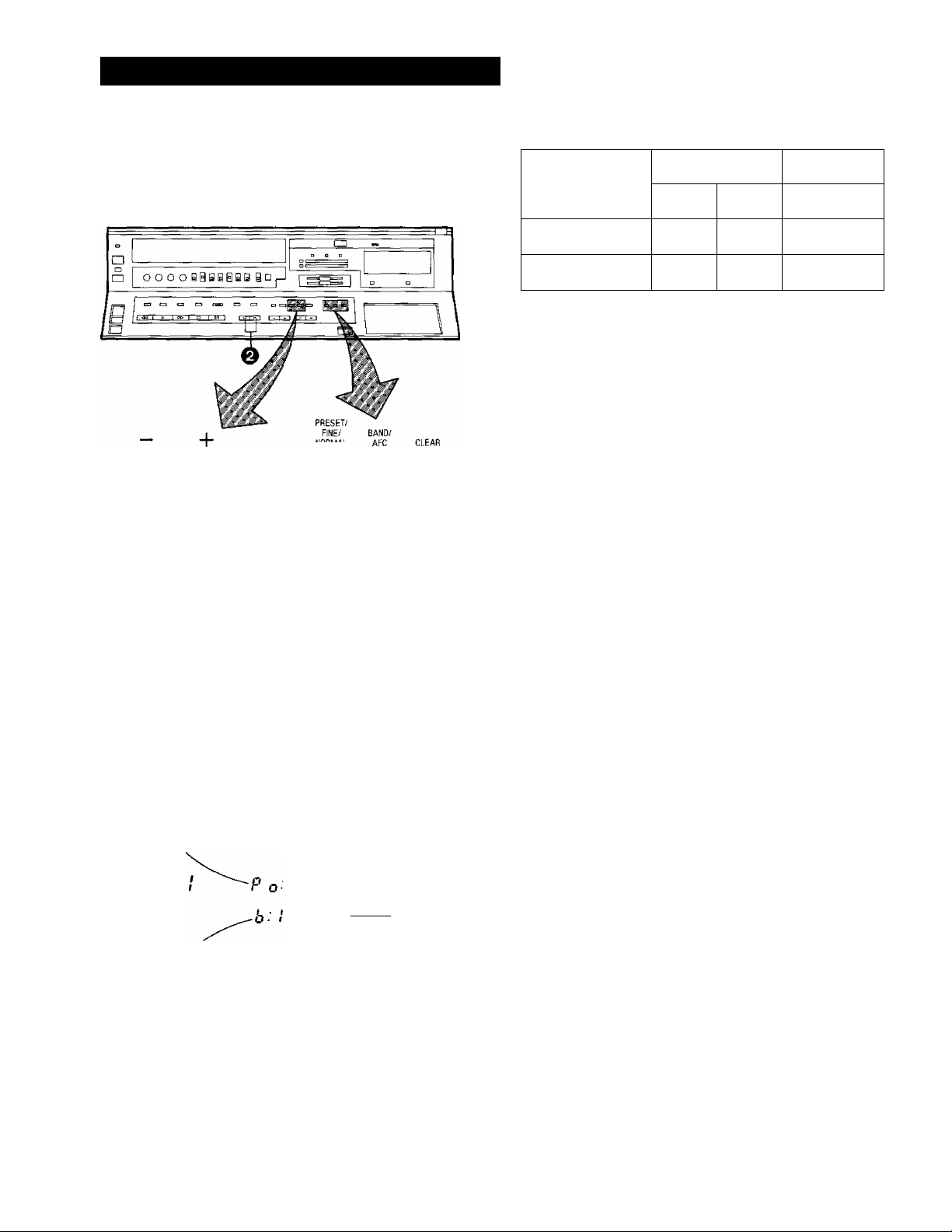
SETTING THE TUNER IN THE VTR
The tuner in the VTR makes it possible to receive TV
broadcasts and to record these programmes without having
to turn on the TV set.
liiyniVIHL
O
e
Preparation
•Turn the TV set on and select the programme position
(channel) which you have tuned to the video playback
channel.
•Press the VTR On/Off Switch to turn the VTR on.
•Set the Input Signal Selector to “Tuner”.
•Press the VTR/TV Selector to “VTR” position.
O Press the Preset/Fine/Normal Button.
The indication on the Multi-Function Display changes
from the clock indication to the position indication.
^ Press the Channel Up or Down Button to select a
programme position (channel) which you want to tune
to a TV station.
^ Presee the Band/AFC Button to select the “I”, “HI” or
“U” position.
Display of the programme positions 1-32
If' 1 ^
0-5
1-3
The tuner in the VTR can be preset with up to 32
programme positions.
O Press the “-I-” or Button.
During the station search
(The position indication
flashes on and off.)
5 A-11
4-11
21-69
21-69
VlUiilllllillly.
\Po: Iz
b: I
♦
T uned condition
•When the tuning of the station is completed, the
indication stops flashing and the tuned station is
automatically memorized.
•At every push of the “-I-” or Button, the station
will be tuned automatically.
Repeat steps 0-0 for each TV station you want to tune to
a desired programme position.
0 Press the Preset/Fine/Normal Button twice.
The indication on the Multi-Function Display changes
to the clock indication,
- ^
•If a strong interference signal exists, the VTR may
tune to this signal although no picture may be
present. If this condition occurs, press the “-I-” or
Button to continue searching.
P o- /
b‘ }
Indication of the
selected TV band
I V I I
Selection of the
programme position
Page 13

Fine Tuning Procedure
If fine tuning is necessary, for example for a weak station
which is close to a strong station;
1. Press the Preset/Fine/Normal Button twice.
D C
+
NEXT
1 l=ZI
NORMAL AFC
J 1__1
1
-0
A
V
0>
d>
Blanking of Unoccupied Programme Positions
(?) Press the Preset/Fine/Normal Button.
(2) Press the Channel Up or Down Button to select a
programme position (channel) which you do not want
to tune to a TV station.
(§) Press the Clear Button (“—” will be displayed in the
Programme Position Indication).
CLEAR
Lj
r
@
f C
I u
2. Press the “+” or Button to obtain the best tuning
condition.
¡ c
1 u
1
_
• ‘‘AFC” Indicator will not be displayed.
•To return the tuning to its former state, press the
Band/AFC Button. (If AFC is required.)
3. Press the Preset/Fine/Normal Button.
To return the tuning to the setting for normal viewing.
u _
r iZi
c ■ o c
f II I
0
_ •
1 IJ ■
r ■
1 •
I C
f u
t s
___
J
t C
l~* O
•Repeat steps (D and (5) for any programme positions
on which no TV stations are to be tuned. Afterwards,
these programme positions will be skipped during
Up/Down selection of the programme position.
(3) Press the Preset/Fine/Normal Button twice.
Cancelling the Clear Function (Blanking)
O Press the Preset/Fine/Normal Button.
@ To cancel the blanking of a programme position, select
that programme position on the VTR and then press
the Clear Button.
^ Press the Preset/Fine/Normal Button twice.
I u
Page 14

SETTING THE CLOCK TO THE PRESENT TIME
The built-in digital clock employs the 24-hour system.
For Example: Set the clock for Sunday, October 10,
1999,9:10.
•Connect the VTR to the mains outlet.
•Press the VTR On/Off Switch to turn the VTR On.
O When connecting this VTR to the mains or after a long
power failure, both the date and time indications flash.
0 Press the “-F" or Button to set the date.
vV‘'/
nc
n • n n
u • u u
0 Press the Next Button.
0 Press the “-F” or Button to set the hour.
0 Press the Next Button.
0 Press the “-F” or Button to set the minute.
0 PreSs the Clock Button when the present time be
comes exactly 9:10'00".
+
o o i~< • i~i n t
^ Press the Clock Button to start the date and time
setting.
FR
1:1^
0 Press the “-I-” or Button to set the year.
-'i.
;:y
0 Press the Next Button.
0 Press the “-F” or Button to set the month.
V _v
^ t n ^
u ^
n • n n
u • u u
FR
n • n n
Lf ■ U U
FR
n • n n
u ■ u u
CLOCK
CD
su
1 n
/i U 0
At every push of the Next Button, the flashing indication
changes in the following order.
YEAR-^MONTH-*DATE-^HOUR^MINUTE
•The timer back-up system maintains the clock
operajtion for about 60 minutes in case of a power
failure. However, it takes more than 60 minutes for
the b^ck-up circuit to become operational, after the
VTR Is connected to the mains.
•The timer Record Function should be set to “Off”,
otherwise the VTR cannot be operated normally. In
this c^e, the Timer Record Indicator “H" wilt flash
to warn you.
•During date setting, the corresponding day indica
tion i^ simultaneously set.
•The dlock/timer of the VTR is programmed with the
calendar up to the end of 2002.
Q *
J ‘
/ n
1
CLOCK
CD
0 Press the Next Button.
Page 15

THE VIDEO CASSETTE
1
Inserting a Video Cassette (Auto Operation)
^ Press the Control Panel Open Button.
^ Insert the video cassette as shown. The VTR will be
turned on automatically and the cassette will be
1
automatically drawn into the VTR.
Removing a Video Cassette
O Press the Eject Button (^).
REJECT
Simply press the Eject Button; the VTR turns itself on,
ejects the cassette and turns itself off again.
^ ©
© When a video cassette is inserted, the mark will
appear.
Notes:
•When a video cassette with broken out erasure prevention
tab (for example a pre-recorded tape) is inserted, play
back will start immediately.
•Use [VEl and SivHg video cassette tapes only.
Auto Operation
The extremely convenient Auto Operation functions of this
VTR include Auto Start and Auto Play when a recorded
cassette with broken out tab is inserted, Auto Eject which
indicates that an inserted cassette is not suitable for
recording. VTR-Off Eject for ejecting a cassette even with
the VTR off, and Auto Rewind at the end of a tape. If the
VTR On/Off Switch is pressed during the rewind mode
including Auto Rewind, the VTR will eject the cassette and
turn itself off when rewinding is completed.
Page 16

PLAYBACK
FIX
o o
TRACKING—SLOW
VTR/TV
REW/O—
<w >
Preparation
•Make sure that the Timer Record Function is set to “Off”.
•Insert a recorded video cassette.
When a video cassette is already inside the VTR, press
the VTR On/Off Switch to turn it on.
•Turn the TV set on and select the video playback channel.
Rewind and Fast Forward
Press the Rewind ◄◄/Review @ Button to rewind the
tape.
REW/(53
Press the Fast Forward ►►/Cue © Button to wind the
tape forward rapidly.
AUDIO SELECT
---------
PLAY----------
Image Selector
SOFT SHARP
PICTURE
AUDIO DUB
S-VHS IMAGE
INSERT
Reset/lndex Button
MEMORY
UZZI
SEAUCH
-----
G)/FF
»
STOP
□
Memory/Search Button
PAUSE/STILL
DO
--------------
I ^ I ^ I
Repeatedly pressing this button will change the indication in
the following order: “M” (Memory) ^ “S” (Search) ^ both
indications are off ^ “M”...
Memory Indication
n • n n n n
I
U ’ u u. u u
Search Indication
Memory Function
The Memory function makes it simple and fast to find a
certain position on the tape later again, simply by pressing
the Reset/lndex Button at that position to set the tape
counter to “0:00.00” and by pressing the Memory/Search
Button. During Rewind or Fast Forward, the tape will then
stop at approximately the desired position.
RE$ET
@/FF
»
Lap Time Counter
It shows the elapsed recording or playback time.
. n ■ n /■/ n n
u ■ u u. u u
Hours^ i Seconds
I Minutes
The indication will appear when the tape is
rewound further than the tape counter position
“0:00.00”.
r
•If the figures on the Tape Counter do not change
during Fast Forward, Rewind or any of the Playback
functions, this means that nothing is recorded on
that tape section.
•The Tape Counter is automatically reset to
“0:00.00” when the video cassette is ejected.
Image Selector
EDIT: For editing operations such as dubbing.
NORMAL: For ordinary use of the VTR.
DETAIL: For playing back a pre-recorded S-VHS casset
te tape. In case of a tape recorded in the VHS
mode, this setting has not influence on the
operation.
—
•When the Image Selector is set to "EDIT", the
picture shaipness cannot be adjusted with the
Picture Sharpness Control.
Page 17

®o o
TRACKING—SLOW
S-VHS IMAGE RECORDING FILTER
Super Still Playback
When the VTR is in the playback mode, press the
Pause/Still Button (I I) to view a still-picture. To continue
the normal playback, press this button again.
—
PAUSE/STILL
DO
0 Cue Playback
When the Fast Fonward ►►/Cue Q Button is kept pressed
while the VTR Is in the playback mode, the tape will be
played back at high speed in forward direction.
EH
Press the Play Button (►).
1
•Adjust the Tracking Control on the VTR if the image is
partially obscured by bands of noise.
•Control the picture as you like with the Picture
Sharpness Control (sharp or soft contours).
1
The format that was used for recording of the tape
(VHS or S-VHS) is automatically detected and
selected for playback.
e Adjustment of the Hi-Fi Audio Tracking
This adjustment may be necessary when playing back a
tape which was recorded on another hi-fi VTR.
Set the Audio Level Meter Selector to “Hi-Fi Tracking” and
slowly adjust the Tracking Control while observing the
Audio Level Meter, for highest possible meter Indication.
PLAY
@
EB/FF
tx>
0 Review Playback
When the Rewind ◄◄/Review (3 Button is kept pressed
while the VTR is in the playback mode, the tape will be
played back at high speed in reverse direction.
REW/E)
«1
To make possible Cue or Review playback without having
to keep the respective button pressed, first press the
Memory/Search Button so that the Search Indicator “S"
appears in the Multi-Function Display, and then press the
Fast Forward ►►/Cue @ Button or the Rewind ◄◄/
Review © Button.
To switch the VTR back to normal playback, press the Play
Button (►).
•When Cue or Review playback continues for more than
lOminutes, the VTR will automatically switch back to the
normal playback mode.
AUDIO Hi-Fi
LEVEL! TRACKING
o
TRACKING
LEFT
e To Finish Playback
iprPress the Stop Button (■) to stop the playback.
iHi-Fi TRACKING
NV-FS1EA only
When playing back off-air recordings of mono TV
Programmes, the Audio Playback Mode Indicators
will light up, this is only to confirm that the sound is
being reproduced from the hi-fi audio tracks and does
not infer that the recording is necessarily in stereo.
Page 18

PLAYBACK BY USING THE REMOTE CONTROLLER
Slow Tracking Control
•When noise bars appear during Super Still. Super Still
Advance or Super Fine Slow playback, switch over to slow
playback and adjust the Slow tracking Control to reduce
the noise bars.
•It may not be possible to eliminate the noise bars
completely.
0 Double Speed Playback
When the VTR is in the playback mode, press the Double
Speed Playback Button to view the action at twice the
normal playback speed. To change back to normal play
back. press the Play Button.
Super Still Advance Playback
Press the Still Advance Button (ll^) while the VTR is in the
still playback mode. Each time you press this button, the
still-picture will advance one single field.
STILL ADV
[«E
O Super Fine Slow Playback
During normal playback, the Slow-motion playback can be
activated by pressing the Slow Button. The slow-motion
playback speed can then be varied by using the Slow “-
or Button.
When changing the slow-motion playback
speed, indicator flashes.
------------
SLOW
----------
-f-
L_J [z:zi (IL-D
•Press the Play Button (►) to continue the normal
playback.
•If the Slow playback operation continues for more
than 5 minutes, the VTR automatically switches
over to the stop mode.
•While playing back a tape in the Super Still or Super
Fine Slow playback mode on a TV set equipped
with an automatic vertical hold control, the picture
may shake vertically. In this case, set the TV set’s
vertical hold (Auto/Manual) selector to the “Manual”
position, and adjust the vertical hold control.
.... V
: ;* : *'.i
:
L.i
1
-”
x2
x2
[ZZl
•The sound wilt be played back only during normal
playback.
•If you leave the VTR in the still playback mode for
more than 5 minutes, the VTR will automatically
switch over to the Stop mode to protect the tape and
the video heads.
•Noise which takes the form of horizontal bars
appears on the TV in the Cue and Review playback
modes. This is not an indication of a malfunction.
•The top of the picture may become distorted in the
Cue, Review or Super Still (LP) mode. This is not an
indication of a malfunction.
•When the picture rolls vertically in the Cue or
Review mode, adjust the vertical hold control on the
TV set.
•Immediately after starting Cue or Review playback,
the picture may be distorted. Also, when these
modes are cancelled, some momentary picture
distortion may occur. However, this is not due to any
malfunction.
•In “LP” mode only;
1. During any playback mode other than normal
playback, the picture may have some noise bars,
the colour may be unstable, or a black and white
picture may appear.
2. When playing back a tape which was recorded
on another VTR, it may be necessary to adjust
the Tracking Control. In some cases the picture
quality may still be inferior. This is due to
limitation of format.
Page 19

RECORDING FROM A TV BROADCAST SIGNAL
To Finish the Recording
O Press the Stop Button (I
If You Wish to Avoid Recording Unwanted Material
0 Press the Pause/Still Button (11) to stop the tape
temporarily.
REW.' E3~
«I
•O/FF PAUSE.'STILL
t» DU I
Preparation
•Make sure that the Timer Record Function is set to “Off”,
•Reset the Tape Counter to “0:00.00".
•Insert a video cassette with the erasure prevention tab
intact.
When a video cassette is already inside the VTR, press
the VTR On/Off Switch to turn it on.
•Set the Input Signal Selector to “Tuner".
•Set the Audio Rec Level Control Selector to “AGC".
•Set the Tape Speed Selector to “SP” or “LP”.
•Press the VTR/TV Selector to “VTR” position.
^ Select on the VTR, the programme position (channel)
to be recorded. In order to confirm proper reception,
turn on the TV set and select the video playback
channel.
^ 0 Set the S-VHS Selector to “AUTO”.
AUTO: S-VHS cassette tape are automatically re
corded in the S-VHS format and VHS casset
te tapes are automatically recorded in the
VHS format.
OFF: To make a recording in the VHS format on an
S-VHS cassette tape.
0 Press the Record Button (•).
PAUSE/STILL
REC
DD
• Press the Pause/Still Button (II) again to continue
the recording.
•If you leave the VTR in the pause mode for more than
5 minutes, the VTR will automatically switch over to
0
the stop mode to protect the tape and the video
heads.
Recording One TV Programme While Watching
Another
1. Record (following steps 0~©)-
2. Press the VTR/TV Selector to “TV” position.
3. Select the desired programme position (channel) on
your TV set.
•If the Stop Button is pressed to stop a recording,
there may be a small gap between the previous
recording and the subsequent recording on the
same tape.
REC#
REC
When a video cassette with broken out tab is inserted,
it will be ejected automatically.
•During recording, the programme position (channel)
on the VTR cannot be changed.
•To start a recording with the Remote Controller, press
the two Record Buttons on the Remote Controller
simultaneously.
Page 20

RECORDING FROM A TV BROADCAST SIGNAL (CONT’D)
Manual Adjustment of the Audio Recording Level
Manual adjustment of the Audio recording level may be
desirable when using the VTR as a hi-fi audio recorder or
when producing your own video tapes.
•Set the Audio Level Meter Selector to “Audio Level” and
Audio Rec Level Control Selector to “Manual” and adjust
the recording volume with the Audio Rec Level Controls,
while observing the Audio Level Meters. The recording
level for the right and left channel can be adjusted
individually.
(It is recommended to adjust so that peaks in the audio
level reach about 4 dB.)
SIMUL BILINGUAL STEREO
□ □ □
LEFT □
RIGHT □
dB -30 20 10 7 4 2 0 2 4 7 +10
iHi-Fi TRACKING
Tape Speed Selector
For recording either of two tape speeds can be selected.
During playback the recorder selects automatically the
correct speed.
Select the desired tape speed with the Tape Speed
Selector before recording.
•Set to the “SP” position for normal speed.
•Set to the “LP" position for slow speed.
The corresponding indicator (SP or LP) lights up during
recording and playback in the Multi-Function Display.
It is not recommended to change from the SP to the
LP mode or vice versa in the middle of recording.
Even if the switching is done while the VTR is in the
pause mode, picture distortion will occur at the
switching point during playback.
AUDIO
REC LEVEL MIN 0 11 I 2 I 3 14 | 5 I 6 I 7 I 8 I 9 110 MAX
□
mM
ni
•For all Timer Recordings and also for normal
recordings of TV programmes, the Audio Rec Level
Control Selector is usually set to “AGC” for auto
matic adjustment of the audio recording level.
•When the Input Signal Selector is set to “Line/
Audio”, the level of the sound to be recorded on the
hi-fi audio tracks and the normal audio track can be
manually adjusted together.
When this selector is set to “Tuner”, manual
adjustment of the audio recording level is only
possible for the sound which is to be recorded on
the hi-fi audio tracks. The sound to be recorded on
the “Normal" audio track will be adjusted automati
cally.
Page 21

HI-FI AUDIO SYSTEM
o O O
SIMUL
□ □
IZZZI
Recording of Stereo and Bilingual Sound
(For model NV-FS1A only)
There is no special operation required; it is the same as for
normal TV programme recording described on page 19.
Recording of stereo and bilingual programmes is controlled
automatically. It is not necessary to preselect any audio
tracks.
^ When a bilingual programme is received, the "Bi
lingual” indicator lights up.
^ When a stereo programme is received, the “Stereo”
indicator lights up.
Recording of Simulcast Sound
Preparation
•Connect your VTR to the Stereo Amplifier and FM Stereo
1
Tuner as described on page 22.
•Tune the FM Stereo Tuner to the desired station.
•Set the Input Signal Selector to “Tuner”.
RIGHT □
BILINGUAL
e Set the Simulcast Switch to “On” position.
The “Simul” indicator lights up.
•The operation procedure is the same as for normal
recording: see “Recording from a TV broadcast
signal” on page 19.
STEREO
□
While this switch is in the "On” position, the sound
portion of the TV broadcast signal will be recorded only
on the “normal” sound track. And the stereo sound
signal received via the FM tuner will be recorded on the
hi-fi sound tracks.
Playback (or Monitoring during Recording)
Press the Audio Playback Mode Selector to select the
desired sound mode.
At the every push of this button, the audio playback mode
changes as follows:
Stereo-» Left-» Rights Normal audio track - - - |
and the Left and Right Indicators show which sound mode
is selected in the following way.
Stereo; Both the Left and Right Indicators are lit.
Left; The Left Indicator is lit.
Right; The Right Indicator is lit.
Normal: Both the Left and Right Indicators are not lit.
•The Audio Rec Level Control Selector must be set
to “AGC”, if no manual adjustment is to be carried
out.
•If a video cassette recorded on this VTR with stereo
or bilingual sound is played back on a conventional
VMS video recorder, the sound will be reproduced
from the normal audio track (in mono).
•If a video cassette recorded on a conventional VHS
stereo video recorder is played back on this VTR,
the sound reproduction of a stereo programme will
be in mono. In case of a recorded bilingual
programme, both language versions are repro
duced mixed together (and are therefore not intel
ligible).
STEREO
LEFT
RIGHT
NORMAL
Playback of Programmes Recorded on this VTR
(or another VHS HI-FI Video Recorder)
Stereo
Programmes
Left-t-Right
Channels (Stereo)
Left Channel
Right Channel
Mono Channel 1 (Main)
Bilingual
Programmes
CH1 from Left
CH2 from Right
Channel 1 (Main) Mono
Channel 2 (Sub) Mono
Mono
Programmes
Mono
Mono Left+Right Mixed CHI +CH2 Mixed
Playback of Programmes Recorded on a
Conventional VHS Stereo Video Recorder
Stereo Programmes
Bilingual Programmes
Page 22

USING THE VTR AS A HI-FI AUDIO RECORDER
O the Input Signal Selector to “Line/Audio”.
Q For automatic adjustment of the audio recording level,
set the Audio Rec Level Control Selector to “AGC”.
Set the Audio Level Meter Selector to “Audio Level".
•To start the recording, press the Record Button (•).
o To achieve smooth transitions between adjoining
recordings, see notes on page 34.
FM Stereo Tuner
Record Player
Preparation
•Connect the VTR to the hi-fi audio system.
(Example of a connection diagram is shown).
•Insert a video cassette with the erasure prevention tab
intact.
When a video cassette is already inside the VTR, press
the VTR On/Off Switch to turn it on.
•Switch on the hi-fi audio system and select an audio
source.
•For “Manual Adjustment of Audio Recording Level", see
№ 20.
Hi-Fi Audio Playback
►Press (for playback of both mono and stereo recordings)
the “Audio Playback Mode Selector Button" repeatedly so
that the “Left” and “Right" Audio Playback mode Indicator
light up.
►To start the playback, press the Play Button (►).
Adjustment of the Hi-Fi Audio Tracking
This adjustment may be necessary when playing back a
tape which was recorded on another hi-fi VTR.
Set the Audio Level Meter Selector to “Hi-Fi Tracking” and
slowly adjust the Tracking Control while observing the
Audio Level Meter, for highest possible meter indication.
•If the sound is impaired by high frequency distortion
when recording from an FM tuner, set the MPX
Filter switch to “On”. If there is no distortion when
recording from an FM tuner, and for all other
recordings, set this switch to “Off”.
Page 23

SUPER OTR FUNCTION (ONE-TOUCH TIMER RECORDING)
This convenient function makes it possible to easily
programme the VTR for recording of TV programmes with
immediate start or with start within 24 hours by precisely
setting the starting time and ending time to the desired
minute, and the VTR will automatically turn itself off when
the recording ends.
Preparation
•Make sure that the clock shows the present time correctly.
•Insert a video cassette with the erasure prevention tab
intact.
When a video cassette is already inside the VTR, press
the VTR On/Off Switch to turn it on.
•Set the Input Signal Selector to “Tuner”.
•Set the Audio Rec Level Control Selector to “AGC”.
•Set the Tape Speed Selector to “SP” or “LP”.
•Press the VTR/TV Selector to “VTR” position.
It is possible to programme an OTR recording for a TV
programme which will start immediately or within the next
24 hours.
(For example, OTR recording of a TV programme broad
cast from 10:30 to 11:00.)
1
O Select the programme position (channel) to be re
corded.
^ Press the OTR On (+) or (-) Button to set the OTR
starting time to 10:30.
/ /1
I U
►The “OTR” indicator will be displayed.
I n
/ U 0
/ n • z> n
t IJ ■ J IJ
? OFFC
“ *
0 Press the OTR Off (+) or (-) Button to set the OTR
ending time to 11:00.
n
t n
I u
U
When a video cassette with broken out tab is inserted,
it will be ejected automatically.
•When quickly and repeatedly pressing the OTR On (-f-) or
(-) Button or the OTR Off {+) or (-) Button, the
corresponding time indication changes in
1-minute steps. When it is kept pressed, the indication
changes in 10-minute steps.
•After setting the OTR starting time in step O, the OTR Off
(-1-) or {-) Button must be pressed within 8 seconds to
select the OTR ending time, otherwise the selected
starting time will be cancelled.
•The VTR will automatically switch off, when the OTR is
completed. To turn the VTR on again, press the VTR
On/Off Switch.
OTR Function with Immediate Start
Perform the operation steps O and O-
•When the tape reaches its end during an OTR the
VTR will turn itself off.
•Make sure that the OTR Function (One-Touch
Timer Recording) does not overlap a programmed
timer recording. An OTR always takes precedence
over a timer recording.
• If you want to confirm the present time or the tape
counter position before the programmed OTR is
performed, or to check the tape counter position
during the OTR, press the Check/Programme But
ton. To return the display to the previous indication,
press this button once more.
•It is possible to change the OTR starting time or the
ending time before the recording starts.
•It is possible to perform any VTR operation (except
timer recording) until the recording starts.
•It is possible to change the OTR ending time even
during the recording.
•To interrupt an OTR, press the VTR On/Off Switch
to turn the VTR off.
n
u ■
n f i
u u
15 r-d
Page 24

TIMER RECORDING
Programming of as many as 8 timer recordings is possible
up to one month in advance.
Preparation
•Make sure that the clock shows the present time correctly.
•Make sure that the Timer Record Function is set to “Off”.
•Set the Input Signal Selector to “Tuner".
•Insert a video cassette with the erasure prevention tab
intact.
When a video cassette is already inside the VTR, press
the VTR On/Off Switch to turn it on.
•Set the Audio Rec Level Control Selector to “AGC”.
•Set the Tape Speed Selector to “SP" or “LP”.
•Press the VTR/TV Selector to “VTR" position.
For Example:
Programming a timer recording for a TV programme that
will be broadcast on Wednesday, October 27, from 10:30 to
11:45, on programme position (channel) 12, on timer
programme number 2. (Present date=October 10, 1999)
O Press the Check/Programme Button to select the next
unoccupied timer programme number.
0
Press the Next Button.
O Press the (+) or (-) Button to select the hour of the
starting time of the TV programme.
I J ON^ , n
t L C I 0 u
2
Q Press the Next Button.
O Press the (+) or (-) Button to select the minute of the
starting time of the TV programme.
© Press the Next Button.
® Press the (+) or (-) Button to select the hour of the
end time of the TV programme.
I P
11« L ' 0
' t n • j n
I U ■ J u
+
1=1 c
n
u
-------
0 Press the Next Button.
Press the (+) or (-) Button to select the minute of the
end time of the TV programme.
/ J
I L
D T
L > a
I n ■ J n
> U ■ J u
' -'v
0 Press the Timer Record Button.
+
J^~ -
^ Press the (+) or (-) Button to select the programme
position (channel) on which the TV programme will be
broadcast.
^ I
O Press the Next Button.
O Press the (+) or (-) Button to set the date.
PROG
+
+
( n
I U D
U • • • t m
□
TIMER
RECH
Page 25

For Everyday Recording
To Confirm the Programme of a Timer Recording
For example:
Programme time for timer recording every day from 10:30
to 11:45 on timer programme number 7.
Programming for everyday recording can be made on any
of the timer programme numbers 1-7.
Execute the operation steps O fo 0.
O Press the (-) Button once, so that all day indications
will appear together.
I Zi
t L
Perform the operation steps 0 to 0.
For Everyweek Recording
For Example:
Programming a timer recording for a TV programme that is
broadcast every week on Sunday, from 10:30 to 11:45.
(T) Press the Check/Programme Button until “W” is
1
"I
displayed.
-< DZ.
L V
@ Press the (+) or (-) Button to select the programme
position (channel) on which the TV programme will be
broadcast.
(3) Press the Next Button.
(J) Press the (+) or (-) Button to select the day of the
week, on which the programme will be broadcast.
Perform the operation steps 0 to 0.
2 SU MO TO WE TH FR SaC
CZD
PROG
C=I
Make sure that the VTR is turned on.
Make sure that the Timer Record Function is set to “On”.
Select the programme number to be checked, by repeated
ly pressing the Check/Programme Button.
The preset channel and start and ending times of the timer
recording will be indicated for about 8 seconds.
When the Timer Record Function is set to “Off”, they will be
indicated for about 25 seconds.
I D
i L
To Cancel a Timer Recording
Make sure that:
the VTR is turned on,
the Timer Record Function is set to “Off”.
O Press the Check/Programme Button repeatedly, until
the number of the timer programme that you want to
cancel is displayed.
Press the (-h) and (-]
than 3 seconds.
•It is impossible to confirm programmes of timer
recordings while an OTR is being performed.
•To turn the VTR on and use it for playback or
recording before the timer recording is performed,
set the Timer Record Function to “Off”.
•When the Timer Record Function is set to “On” but
no video cassette is inserted or no timer recording
has been programmed, the Timer Recording Indi
cator S will flash to inform that the timer recording
cannot be performed.
•After the programmed timer recording has been
made, set the Timer Record Function to “Off”,
othenvise the VTR cannot be operated normally.
•During recording, the programme position (channel)
on the VTR cannot be changed.
•When you want to watch TV after setting a timer
recording, select the desired channel on the TV set.
•To cancel a timer recording during recording, set
the Timer Record Function to “Off”.
f n •
< U • J u
Button simultaneously for more
V
s
□
PROG
Page 26

TIMER RECORDING BY USING THE DIGITAL SCANNER
Tracing the Bar Codes
©CHANNEL [>(DDATE £> ©START TIME [>®ENO TIME
1
Í
3
4
5
i
7
S
□ IIMlin
□ llWIi
□ nr
r-| 111
L-I iiSlIir
□ iUii
□ iHIIIII
□ mil
□ mn
1
□ HIIU
t
□
@1
3
R-
II
III
4
□
Mill
i
□
ilMI
G
□
llllHi
7
□
IWIIIH IHIIIII IIMIIII
S
□
ilillll
llilll
s
s
mn
Rlilin
0)1»
-«üttK
a
lIRill
a
llilllli
@ llilll
s
m llilll
@ llilll
@ llilll
® [@iif
MWHM-
0
11 llilllli
t®ÍMIN
^IIIL
R_@L
B-S»K
a nil
Example: When programming a timer recording for a
programme that will be broadcast on channel
position 4 on the 3rd of the month, from 7:02 to
7:35, trace the bar codes in the order of the
numbered arrows shown below.
O Trace the bar code for “CHANNEL”.
r
u
1 - - D
ON
OFF
Q Trace the bar code for “DATE”.
•When setting to a minute between 1 and 29, trace the
appropriate “+MIN” bar code after tracing the IH bar
code.
•When setting to a minute between 31 and 59, trace
the appropriate “+MIN” bar code after tracing the M
bar code.
•The “Bee Bee Bee Bee Beeeeep” sound signals
that the scanner is now ready for data transmission.
•When a timer bar code with ® or minutes is
traced for the end time, the “Bee Bee Bee Bee
Beeeeep” sound which indicates reading comple-.
tion is heard. When subsequently tracing a “+MIN”
bar code after tracing (H or [H to choose another
minute setting, the reading completion sound will be
heard again.
•When no sound is heard, read the bar codes once
again.
•If more than one bar code is read in the same group,
only the last code will be effective.
•The bar codes for the time from “0:00” (midnight) to
“4:59” in the morning are on the back of the
Programming Sheet.
•If the “CANCEL” bar code is read, all bar codes that
y
have been read so far will be cancelled.
ON
1 J D . *
^
__________
______________
0 Trace the bar code for “START TIME”.
ON
U -Í *7-r/n
i zt D f'UU
L
_____________________________
O Trace the bar code for “+MIN".
ON OFF
ij i n Zt
/ J D t'UL
V
_____________________________
0 Trace the bar code for “END TIME”.
ON
U -1 i n Zt
t j D t IJL
V
__
OFF
-
--------
_ J
OFF
-
-------
-
-------
__________
OFF
IJtl
lJU
__________
y
y
0 Trace the bar code for "+MIN”.
f
U j l^nzt
1 :/ D f fjL
ON OFF
~hZttZ
I'JJ
Page 27

For Everyday Recording
(T) Turn on the Digital Scanner and trace the “CHANNEL”
bar code.
(2) Trace the “EVERYDAY” bar code.
Trace the “START TIME” and then the “END TIME”
bar codes, and transmit the data to the VTR.
U
WE
O
ON
Znl-nn
L U'UU
OFF
z* Jf-nn
i- L ‘UU
EVERYDAY
Q-
imr
Trace the “START TIME” and then the “END TIME”
bar codes, and transmit the data to the VTR.
1
SU MO TU WE TH FR SA ON
►Everyday recording will be performed from that day
on.
►If a “DATE” bar code is traced after tracing the
“EVERYDAY” bar code, everyday recording will not
be performed.
For Everyweek Recording
(T) Turn on the Digital Scanner and trace the “CHANNEL”
bar code.
(2) Trace the bar code for the desired day of the week
among the “EVERYWEEK” bar codes.
SU MO TU WE TH FR SA ON
T
I
O-nn
uuu
EVERY WEEK
Sunday -
1
Monday
T uesday■
Wednesday-
Thursday—
Friday
--------
Saturday ■
WE
o
U
ON
TH
FR
SA
□
□
□ ill
□ I
□ II
□ 1
OFF
OFF
innn
tfJUU
i
II
OFF
•Everyweek recording will be performed from that week on.
•If a “DATE” bar code is traced after tracing the “EVERY
WEEK” bar code, everyweek recording will not be
performed.
To Confirm the Programme of a Timer Recording
To perform this operation, the VTR must be turned on or it
must be in the timer recording standby mode (O indication
is lit).
^ Trace the “CHECK” bar code.
Perform transmission.
e
•After releasing the Transmit Button, the programmed
data will be displayed for about 8 seconds {for about
25 seconds, if the 0 indication is not lit) on the
Multi-Function Display.
•At every push of the Transmit Button, the timer
programme number advances to the next higher
number.
To Cancel a Programmed Timer Recording
To perform this operation, the VTR must be turned on but
not be in any of the recording or playback operation modes,
or it must be in the timer recording standby mode (H
indication is lit). To cancel a programmed timer recording,
its data must be displayed on the Multi-Function Display. If
they are no longer displayed, first, trace the “CHECK” bar
code and perform transmission (several times, if necessary,
until the programme you want to cancel is displayed).
Then, within 8 seconds (within 25 seconds, if the 0
indication is not lit):
© Trace the “CANCEL” bar code.
© Perform transmission.
•To programme a new timer recording, perform the
programming from the beginning.
Page 28

TIMER RECORDING BY USING THE DIGITAL SCANNER (CONTO)
Transmit the Programming Data
Keep pressing the Transmit Button and confirm that the
programmed data on the Multi-Function Display of the VTR
are as desired.
After releasing the button, the data will continue to be
displayed for about 12 seconds.
•If the transmission was not received correctly, the
“Beep-Beep, Beep-Beep” sound from the VTR will warn
you. In this case, perform transmission again.
•The transmission is possible when the VTR is turned on
but is not in any of the recording or playback operation
modes. It is also possible when the VTR is in the timer
recording standby mode (H indication is lit).
•The programming will be done on the next lower unoccu
pied timer programme number (7—1).
•If all programme numbers are occupied, the “Beep-Beep,
Beep-Beep” sound from the VTR will warn you that the
programming cannot be made.
•When the Transmit Button is pressed, the VTR will
automatically be put into the timer recording standby
condition and the VTR will be turned off.
•To operate the VTR before the timer recording will be
performed, press the Timer Rec. Button to suspend the
timer recording standby condition. After using the VTR, be
sure to press the Timer Rec. Button again, otherwise the
timer recording will not be made.
For Programming More Than One Timer Recording
in Succession
Repeat the following operation steps
O Trace the “CANCEL” bar code on the Programming
Sheet.
0~0
-
CANCEL
pi II
II
11
II»
11
1—1 II
Trace the bar codes for “CHANNEL", “DATE”,
o
“START TIME” and “END TIME”.
Confirm that the present time is displayed on the
0
Multi-Function Display of the VTR, and transmit the
data.
•If the next timer programming data are transmitted
while the previous timer programming data are still
being displayed, the displayed timer recording data
will be cancelled.
Page 29

VHS INDEX SEARCH SYSTEM
r
How to Count the Addresses
Backward Direction
Nineteenth
Former
Programme
20 19
With the Index Search function, up to 20 addresses (places
where an index signal is recorded) can be skipped to
directly locate the beginning of the desired programme in
forward or reverse direction in the Fast Forward or Rewind
mode.
Previous
Programme
Forward Direction
Next
Programme $ P^Q^mme
^ N Ahead
O Press the Rewind ◄◄/Review @ or Fast Fonvard
►►/Cue © Button to start the VHS Index Search
function (the VTR will switch to the rewind or fastfonward mode).
•Every time an index signal (address) is skipped the
number in the Address Indication decreases by one.
•When the preset address is reached, the Tape Counter
Indication will appear in place of the Address Indication,
and the normal playback will start.
•To abort the Index Search function midway, press the
Play or the Stop Button.
Index Signal
L
_____
Twentieth
Programme
Ahead
20
Address
»
STOP PAUSE/STILL
I ~ no " I C
e o
o o o
A special index signal (for use of the VHS Index Search
function) is automatically recorded every time the Record
Button is pressed. If you want to record an additional index
signal during the recording of a programme, press the
Record Button again at the desired point.
O Press the Play Button (►) or Stop Button (■).
^ Press the Memory/Search Button twice.
•The indication “S” appears on the Multi-Function
Display.
^ Repeatedly press the Reset/Index Button to select the
desired address.
The number of the selected address is shown on the
Multi-Function Display.
n ji
u c
•If the recording is stopped temporarily by pressing
the Pause Button and is later resumed, no index
signai wili be recorded at that position.
•It is impossible to record only index signals onto a
tape that has already been recorded.
•If a tape position without any recording is passed
during the Index Search function, that position may
be counted as an address.
•The Index Search function can only count the
addresses correctly, if the index signals are spaced
at least 2 minutes in the SP mode and 5 minutes in
the LP mode.
•If the Index Search function is started extremely
close to the beginning of the next programme
(address) or from the beginning of the tape, the first
address may not be counted.
Page 30

INTRO SCAN FUNCTION
How the Intro Scan Function Works...
Tapéis
The Intro Scan function plays back the first 10 seconds of
each programme (recorded with index signal) on a tape one
after another. This is convenient for quick checking what
programmes are on a tape, or to find the desired instalment
of a TV series you have recorded on a tape.
Playback for about
10 seconds
Intro Scan Operation on the VTR
(T) Insert a video cassette.
(Put the VTR in the stop mode.)
Press the Memory/Search Button twice.
(“S” mark appears.)
@ Press the Fast Forward ►►/Cue (3 Button.
(The Intro Scan starts.)
(4) When the desired scene is reached, press the Play
Button.
O Insert a video cassette on which index signals are
recorded.
0 Put the VTR in the stop mode or the still playback
mode.
O Press the Intro Scan Button.
(“S” mark will light up in the Multi-Function Display and
the Intro Scan will start.)
Q When the desired scene is reached, press the Play
Button.
•The Intro Scan function may not be activated for the
first programme recorded close to the beginning of
the tape.
•During the Intro Scan, if there is a portion without
any recording on the tape, the Intro Scan function
will be activated at that position to play back the
tape for about 10 seconds, and the Intro Scan will
then continue.
•The Intro Scan function may not be activated, if the
interval between programme starts is less than
5 minutes in the LP mode, or less than 2 minutes in
the SP mode.
•If a portion without any recording on the tape
continues for more than about 50 minutes in the SP
mode, or more than about 90 minutes in the LP
mode, the Intro Scan function will be cancelled and
the playback will start.
Page 31

CAMERA RECORDING
O Turn the Camera AC Adaptor on and make the
necessary adjustments on the camera.
Refer to the operating instructions of the camera you
are using.
0 Press the Record Button (•) on the VTR to start
recording.
Avoid recording unwanted material:
Press the Pause/Still Button (H) of the VTR, and the
recording will stop temporarily. To restart recording, press
the Pause/Still Button (II), again.
O Press the Stop Button (■) on the VTR to stop the
recording.
•For playback of a tape that was recorded via a
camera, select the audio track on which the sound
from the camera microphone was recorded by
pressing the corresponding Audio Playback mode
Selector Button.
•If you leave the VTR in the pause mode for more
than 5 minutes, the VTR will stop automatically to
protect the tape and the video heads.
•Even if the video camera is equipped with video
recorder remote control functions, this VTR can not
be remote-controlled from the camera.
Preparation
•Connect the Video Camera via the Camera AC Adaptor to
the VTR as shown in the illustration above.
•Set the Input Signal Selector to "Line/Audio”.
•Insert a video cassette with the erasure prevention tab
intact.
When a video cassette is already inside the VTR, press
the VTR On/Off Switch to turn it on.
•Set the Audio Rec Level Control Selector to “AGC".
•Set the Tape Speed Selector to “SP” or “LP”.
Page 32

DUBBING (COPYING)
Dubbing (copying) from one video cassette to another.
If the VTR to Be Connected is Equipped with S-Video
Socket
Perform the connection with the suppiied S-Video Cable.
This connection makes possible editing with better picture
quality.
AUDIO OUT
-Stereo Type
PHONO Cable
(Supplied)
Preparation
•Make the necessary connections as shown in the connec
tion diagram.
•Press the VTR On/Off Switches to turn both VTRs on.
•Set the Input Signal Selector to “S-VIDEO”. (Recording
VTR)
•Set the Audio Rec Level Control Selector to “AGC”.
(Recording VTR)
•Make sure that the Image Selector of both the recording
and playback VTRs (if equipped) are in the “Edit”
position. This improves the picture quality when dubbing.
Set these switches to “Normal” for ordinary use of the
VTRs.
(The Image Selector is on the front panel.)
O Place the recorded cassette in the playback VTR and a
blank video cassette with the erasure prevention tab
intact in the recording VTR.
^ Press the Record Button (•) on the recording VTR.
o Press the Play Button (►) on the playback VTR.
Q Press the Stop Button (■) on both VTRs to stop the
dubbing.
S-VIDEO IN
Preparation
•Make the necessary connections as shown in the connec
tion diagram.
•Press the VTR On/Off Switches to turn both VTRs on.
•Set the Input Signal Selector to “Line/Audio”. (Recording
VTR)
•Set the Audio Rec Level Control Selector to “AGC".
(Recording VTR)
•Make sure that the Image Selector of both the recording
and playback VTRs (if equipped) are in the “Edit"
position. Set these switches to “Normal” for ordinary use
of the VTRs.
(The Image Selector is on the front panel.)
Execute the operation steps O to O-
•To assure smooth, noiseless cuts when interrupting
the recording, always use the Pause/Still Button
(II).
•To obtain smooth cuts when starting the recording
from the stop mode:
1. Play back the last part of the previously recorded
material to confirm its ending point, and then
press the Pause/Still Button (II).
2. Press the Record Button (•).
(The VTR is still in the pause mode.)
3. To start recording, press the Pause/Still Button
(II) again.
•The picture quality of a re-recorded tape is not as
good as that of the original.
Page 33

INSERT EDITING
When this type of editing is done, the picture and the sound
are recorded on the tape as shown below. However, if no
new sound is input, only the “normal” original sound
remains on the tape because the original Hi-Fi sound will
always be erased during insert editing.
Video and Audio Track Recording Pattern
“Normal” Audio
JTrack Original
Sound
K
Video Tracks
(Inserted Picture)
Hi-Fi Audio Tracks
(Inserted Sound)
□
O O O O §D|-J
g;- —-=i
Cl
I ilo
Insert Editing Indicator
VTAv'TV AUCMO SELECT
an
------
REW/Q"-
<K
PLAT
____>_____
AUDIO OUBINSERT REC*
à
---
-----
' >> "1
©/FF
©
czm
STOP
□
PAUSE/STILL
1 5T~l
MEMOflf
cc
SEARCH
©
RESET
CZD
— INDEX
O
1 ^
© o
n
Preparation
•Select the video playback channel on the TV set.
•Insert a video cassette with the erasure prevention tab
intact.
•When performing insert editing from another VTR, set the
Image Selector to “EDIT".
•Set the Input Signal Selector according to the type of
Insert Editing to be performed.
'‘LINE/AUDIO”: When inserting picture and sound from
equipment connected to the Video Input
Socket and the Audio Input Sockets on
the rear of this VTR.
“TUNER": When inserting scenes from a TV pro
gramme.
“S-VIDEO”: When inserting picture and sound from
equipment connected to the S-Video
Input Socket and the Audio Input Sockets
on the rear of this VTR.
O Press the Play Button.
^ Set the S-VHS Selector according to the S-VHS
Indicator.
When the S-VHS Indicator is
lit
.........................................................
not lit
..................................................
Set to “AUTO”.
Set to “OFF".
© Locate the tape position where you want the insert
editing to end, and press the Pause/Still Button at that
position to put the VTR into the still playback mode.
O Press the Reset Button to reset the Tape Counter to
“0:00.00”.
© Press the Memory/Search Button so that the Memory
Indicator “M” mark will appear.
^ Keep the Rewind/Revlew Button pressed for reverse
playback at high speed and release the button when
the scene, where the insert editing is to start, has been
passed.
O Press the Pause/Still Button to start playback, and
locate the point where the insert editing is to start.
O Press the Pause/Still Button at the insert editing start
point to put the VTR into the still playback mode.
^ Press the Insert Editing Button.
(The Insert Editing Indicator lights up.)
© When the source VTR, from which the picture is to be
inserted, is ready, press the Pause/Still Button to start
the insert editing.
•The insert editing will end at the point where the Tape
Counter becomes “0:00.00", and the editing VTR will
stop in the still playback mode.
•It is not necessary to operate the Tape Speed
Selector.
•The picture quality of an inserted part is always
somewhat inferior to that of the original.
•Avoid performing insert editing repeatedly on the
same part of the tape because the picture quality of
that part becomes inferior.
•Do not press the Memory/Search Button during
insert editing. If it is pressed, the Memory Indication
“M” will disappear, and the insert editing will not
end automatically at the preset editing end point.
•If the Stop Button is pressed on the editing VTR to
finish the insert editing, noise bars will later be
visible at that position of the tape.
♦The inserted picture may contain slight colour noise
or colours may be unstable.
Page 34

AUDIO DUBBING
Preparation
•Set the Input Signal Selector to “Line/Audio".
•Insert a video cassette with the erasure prevention tab
intact.
When a video cassette is already inside the VTR, press
the VTR On/Off Switch to turn it on.
•Reset the Tape Counter to “0:00.00’'.
•Turn the TV set on and select the video playback channel.
•Set the Audio Rec Level Control Selector to “AGC”.
•Select the “normal” (mono) sound track by repeatedly
pressing the Audio Playback Mode Selector until the
Audio Playback Mode Indicators “Left” and “Right” are
not lit.
O Press the Play Button {►) to look for the point where
you want to start the audio dubbing.
^ Press the Pause/Still Button (II) at the exact point
where you want to start the audio dubbing.
0 Press the Audio Dubbing Button (the indicator will light
up).
CD AUDIO DUB
•Sound recorded by using the audio dubbing func
tion is recorded on the “normal” audio track (always
in mono).
•For playback, select the “normal” (mono) sound
track by repeatedly pressing the Audio Playback
Mode Selector until the Audio Playback Mode
Indicators “Left” and “Right” are not lit.
•When a microphone is used for dubbing, do not
place it near the speaker of your TV to prevent
howling noise (acoustic feedback).
•If the erasure prevention tab of the cassette is
missing, no audio dubbing can be made.
0 Press the Pause/Still Button (I I) once again to release
the tape from pause, and at the same time start the
operation of the audio source. The audio dubbing will
start.
0 Press the Stop Button (■) to stop the audio dubbing.
Page 35

BEFORE REQUESTING SERVICE
1
Before requesting service, check the following points once
again.
SYMPTOM
Power doesn’t turn on.
Power is on but unit doesn’t
operate.
TV programmes cannot be
recorded.
OTR Function (One-Touch Timer
Recording) cannot be performed.
Unattended timer recording
cannot be performed.
CAUSE
Mains lead is not connected.
The Timer Record Function is set to “On”.
Dew condensation inside the VTR.
Safety devices are operating.
Connection of aerial lead is not correct.
Reception channel is not properly tuned.
The Input Signal Selector is not set correctly.
Clock is flashing “0:00”.
Recording start or recording stop time setting
is incorrect.
The Timer Record Function is set to "Off”.
REMEDY
Connect mains lead to mains outlet.
Set the Timer Record Function to “Off”.
Wait until the Dew Indicator “ d ” goes off.
Turn off the VTR On/Off Switch, disconnect
mains cord from outlet, then reconnect mains
cord to mains outlet and turn on the VTR
On/Off Switch again.
Connect aerial lead correctly.
Tune reception channel.
Set the Input Signal Selector to "Tuner”.
Set clock to present time.
Set recording start and recording stop time
correctly.
Set the Timer Record Function to “On”.
If you attempt to carry out
Recording, Timer Recording, or
OTR, the cassette will be
automatically ejected.
Recording via external input
terminals cannot be performed.
Recorded programmes with twochannel sound (stereo, bilingual
or Simulcast) can not be played
back.
Clock shows incorrect time.
Clock is flashing at “0:00”.
The Input Signal Selector is not set to
“Tuner”.
Accidental erasure prevention tab on the
cassette is broken out.
The Input Signal Selector is not set correctly. Set the Input Signal Selector to “Line/Audio”.
Setting of the Audio Playback Mode Selector
Button is not correct.
Hi-Fi tracking is misaligned.
Adjust clock to present time.
Set clock time and date, and perform timer
setting.
Set the Input Signal Selector to “Tuner”.
Cover tab hole with adhesive tape.
Press the Audio Playback Mode Selector
Button to select the desired audio playback
mode. (See page 21)
Precisely align the tracking of the hi-fi sound
track.
Page 36

BEFORE REQUESTING SERVICE (CONT O)
SYMPTOM CAUSE
Playback picture is not in colour.
Playback picture has large
amounts of “snow”.
Remote Controller (Digital
Scanner) does not work.
Reception channel was not adjusted
correctly during recording.
TV set is not properly tuned to the video
playback channel of the VTR.
The video heads are clogged with dirt.
The video heads are abraded.
Tape is old and/or defective.
Remote Controller (Digital Scanner) is not
being pointed at Infra-red Receiver Window
on the VTR.
Distance is too far.
An obstacle is between Remote Controller
(Digital Scanner) and VTR.
Batteries are exhausted.
Battery polarities (-1-, -) are reversed.
REMEDY
Readjust reception channel correctly.
Properly tune the TV set to the video
playback channel of the VTR.
Consult qualified service personnel.
Consult qualified service personnel.
Use new tape.
Point the Remote Controller (Digital Scanner)
at Infra-red Receiver Window on the VTR.
Use the Remote Controller within 7 m from
the VTR.
Remove obstacle.
Replace batteries.
Insert batteries correctly.
Bar code reading with Digital
Scanner is impossible.
Transmission from the Digital
Scanner to the VTR cannot be
performed.
The scanner is in the power-saving standby
condition.
The bar code has been traced too slowly.
The bar code was not traced all the way from
the Small Box past the last bar.
The bar code was not traced straight.
The VTR is turned off.
The VTR is in an operation mode.
There is no unoccupied timer programme
number left.
Reading a bar code was not followed by a
“beep” sound from the Digital Scanner.
The transmission was not followed by a
repeated “beep” sound from the VTR.
Set the Digital Scanner On/Off Switch to
“OFF” and then to “ON” again.
Trace the bar code quickly.
Trace the bar code correctly.
Trace the barcode straight from left to right.
Turn the VTR on.
Put the VTR into the stop mode.
A maximum of 8 timer recordings can be
programmed at the same time.
Perform the bar code reading again.
Keep pressing the Transmit Button until the
confirmation sound is heard.
Page 37

SPECIFICATIONS
NV-FS1A, EA
Power Source:
Power Consumption:
Video Recording System: Tape Speed:
Tape Format: Record/Playback Time:
FF/REWTime:
VIDEO
Television System:
Modulation System:
Input Level:
Output Level:
1
AUDIO
Input Level:
Output Level:
Audio Track:
Video Horizontal Resolution:
Dynamic Range:
Audio Frequency Response:
Wow and Flutter:
Operating Temperature:
Operating Humidity:
Weight:
Dimensions;
Standard Accessories:
t-fe 5,4 lit '"f
NV-FS1A: 240 V AC 50-60 Hz
NV-FS1 EA; 230 V AC 50-60 Hz
NV-FS1A; Approx. 33 W 1
NV-FS1EA; Approx. 29 W
>r * d ^ W »■ d-if.W d d d'- ir; di d'
2 rotary heads, helical scanning system
SP; 23.39 mm/sec.
LP; 11.7 mm/sec.
S№/№tape
SP; 240 min. with NV-E240M SP; 180 min. with NV-SE180
LP; 480 min. with NV-E240 №1 LP; 360 min. with NV-SE180 S№
Less than 5.5 min. with NV-E180
CCiR; 625 lines, 50 fields, PAL colour signal
Luminance; FM azimuth recording
Colour signal; converted subcarrier phase shift recording
VIDEO IN (BNC);
S-VIDEO IN;
VIDEO OUT (BNC);
S-VIDEO OUT;
RF Modulated;
AUDIO IN (PHONO);
MICROPHONE;
AUDIO OUT (PHONO);
HEADPHONES;
1 track (Normal-mono only), 2 channels (Hi-Fi sound-stereo)
Colour; more than 240 lines (VHS/SP)
more than 400 lines (S-VHS/S-Video Socket)
Audio; more than 90 dB (Hi-Fi audio track)
20 Hz-20 kHz (Hi-Fi audio track)
0.005% Wrms/Hi-Fi
5°C-40'"C
35%-80%
7.0 kg
430 (W)x 109.5 (H)x357 (D) mm
1 pc. DIN-DIN Coaxial Cable
1 pc. Programmable Remote Controller
2 pcs. “R6" size batteries
2 pcs. Stereo type Phono Cables
1 pc. Digital Scanner (with Programming Sheet)
4 pcs. “R03’’ size batteries (for Digital Scanner)
1 pc. AC Mains Lead
1 pc. S-Video Cable
NV-FS1A; VHF channel o or 1,
NV-FS1EA; VHF channel 2 or 3,
1.0 Vp-p,
Y: 1.0 Vp-p,
C: 0.6 Vp-p,
1.0 Vp-p,
Y; 1.0 Vp-p,
C: 0.6 Vp-p,
-lOdB,
-70 dB
-8dB,
-30 dB,
more than 50 kohm, unbalanced
less than 1 kohm, unbalanced
75 ohm,
75 ohm,
75 ohm,
75 ohm,
75 ohm,
75 ohm,
75 ohm,
75 ohm,
8 ohm
unbalanced
unbalanced
unbalanced
unbalanced
unbalanced
unbalanced
unbalanced
unbalanced
Weight and dimensions shown are approximate.,
Specifications are subject to change without notice.
Page 38

Page 39

4
n
a
n
Page 40

; )
O
F0788M1088-1000(D
Matsushita Electric Industrial Co., Ltd.
o
Central P.O. Box 288, Osaka 530-91, Japan
