Page 1
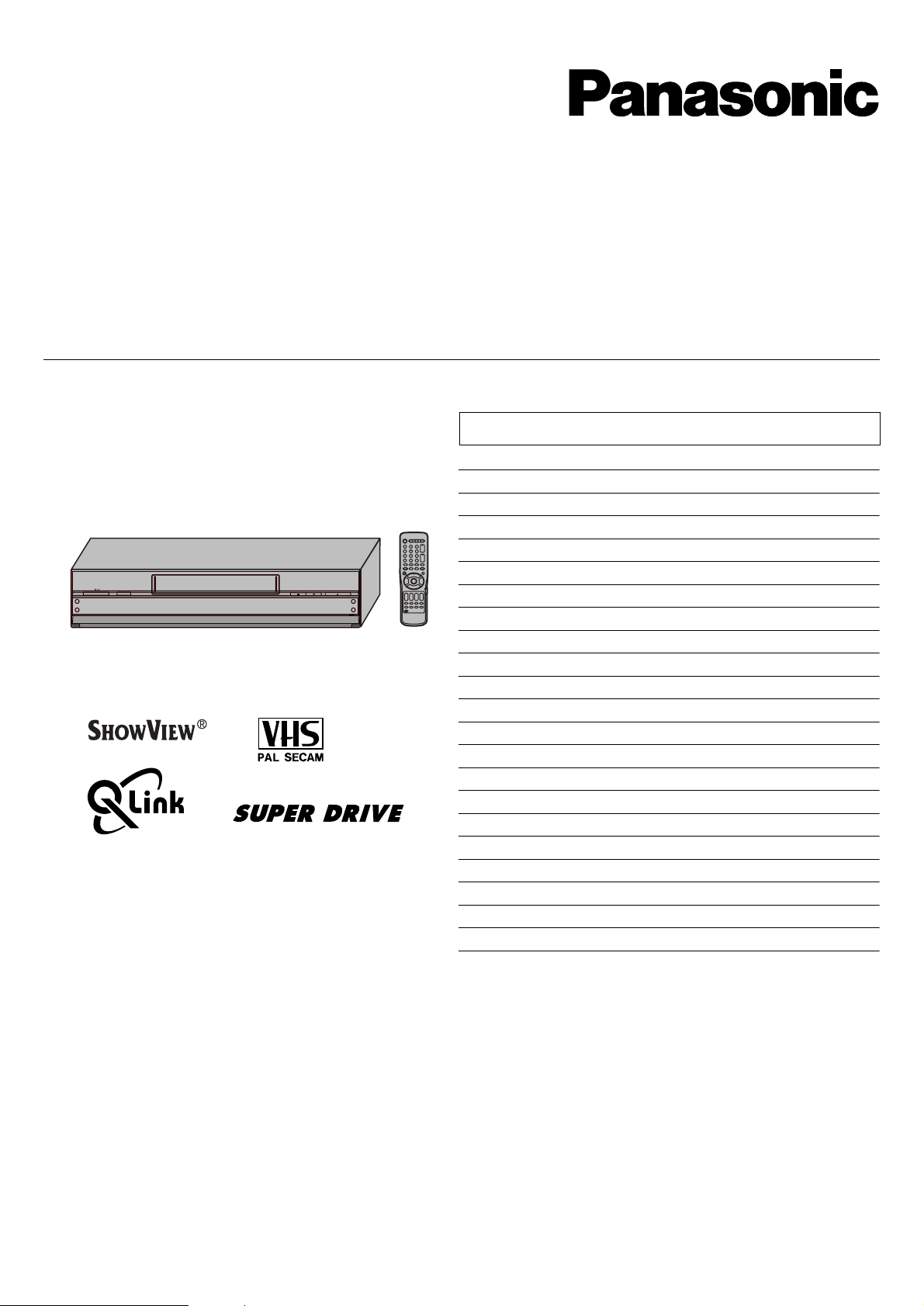
Model No.
NV-FJ732F
Video Cassette Recorder
Operating Instructions
INTELLIGENT TIMER
AUDIO
AV3 IN
EXT LINK
A.DUB
L MONO
R
TIMER REC
CVC
REC/OTR
/6/
NV-FJ632F
NV-FJ628F
Contents Page
Warning and Important Information 2
Controls and Components 3
Menu Operation 4
VCR Operation 5
TV Operation 5
EJECT
6
Connecting and Setting up 6
Playback 8
Recording 9
Satellite or Digital Receiver 10
Connecting a Stereo Amplifier 11
Connecting a Decoder 11
Timer Recording 12
Intelligent Timer Function 14
Search Functions 15
Editing 15
Manual Tuning 16
Setting the VCR’s Clock 18
Various Settings 18
Other Function 20
Before Requesting Service 21
Index 23
Specifications 23
VQT9548
Please read through all these operating instructions (especially the
safety information) before connecting or operating the video cassette
recorder, or adjusting any settings.
Page 2
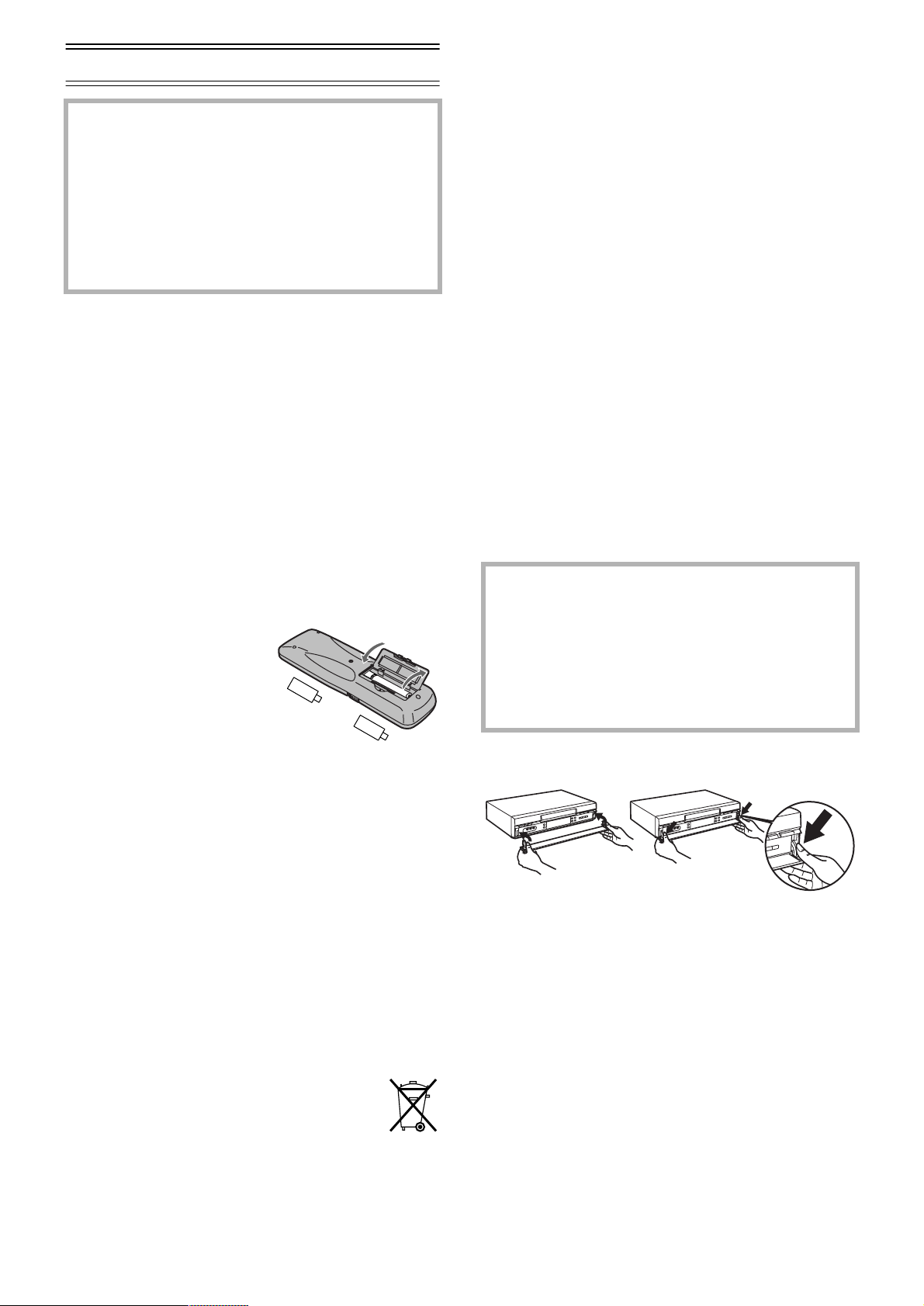
Warning and Important Information
As this equipment gets hot during use, operate it
in a well ventilated place;
do not install this equipment in a confined space
such as a book case or similar unit.
WARNING:
To reduce the risk of fire electric shock or
product damage, do not expose this equipment to
rain, moisture, dripping or splashing and ensure
that no objects filled with liquids, such as vases,
shall be placed on the equipment.
Important
Your attention is drawn to the fact that the recording of
pre-recorded tapes or discs or other published or broadcast
material may infringe copyright laws.
Cautions before you operate this VCR
Avoid:
• Humidity and dust.
• Extreme heat such as direct sunlight.
• Magnets or electromagnetic objects.
• Touching internal parts of the VCR.
• Water or some other liquid.
• Lightning. (Disconnect the aerial plug from the VCR during
lightning storms.)
• Anything heavy on the VCR.
• Connecting or handling the equipment with wet hands.
• Using a cell phone near the VCR because doing so may
cause noise to adversely affect the picture and sound.
Do:
• Wipe the VCR with a clean and dry cloth.
• Install the VCR in a horizontal position.
• Keep the VCR, TV and other equipment switched off until
you have finished all connections.
For your safety
Do not remove outer cover.
Touching internal parts of the VCR is dangerous, and may
seriously damage it. To prevent electric shock, do not
remove cover. There are no user serviceable parts inside.
Refer all servicing to qualified service personnel.
Remarks
This VCR has the capacity to play cassettes recorded in
MESECAM.
Inserting Remote Control Batteries
Insert the batteries with the polarity (+ and -) correctly
aligned.
-
+
-
+
Notes:
• The service life of the batteries is approximately 1 year. However,
it varies considerably depending on the frequency of use.
• When they are exhausted, replace them with two AA, UM3, or R6
size batteries.
• When the batteries are exhausted, remove them immediately and
dispose of them correctly.
• Make sure that the batteries are inserted with the polarity (
) correctly aligned.
-
• Do not mix old battery with new battery.
• Do not mix different battery types, i.e. Alkaline and Manganese.
• Do not use rechargeable (Ni-Cd) batteries.
• Do not heat or short-circuit the batteries.
• When you do not use the remote control for a long time, take out
the batteries and store them in a cool, dry place.
Conserve the environment
See [Power save] of page 19.
+
and
Condensation may form in the following cases:
• The VCR is brought from cold surroundings into a
well-heated room.
• The VCR is suddenly brought from cool surroundings, such
as an air-conditioned room or car, to a place which is hot
and humid.
Note:
• In any of the above-mentioned conditions, do not operate the VCR
for at least 1 hour. This VCR is not equipped with a dew sensor.
Standard Accessories
1 pc. RF Coaxial cable
1 pc. Remote Control
N2QAKB000025: NV-FJ732F
N2QAKB000023: NV-FJ632F
N2QAHB000023: NV-FJ628F
2 pcs. R6 size batteries
1 pc. AC mains lead
1 pc. Fully-wired 21-pin Scart cable
If the front panel comes off (For NV-FJ732F)
1
1) Insert the panel as show in the illustration.
2) Ensure the panel is parallel to the unit, then press firmly
down and in on the levers until they click into place.
3) Check that the panel now moves correctly.
• If it does not, remove it and repeat the above
procedure.
2
Disposal of old equipment
Batteries, packaging and old equipment should not
be disposed of as domestic waste, but in
accordance with the applicable regulations.
2
Page 3
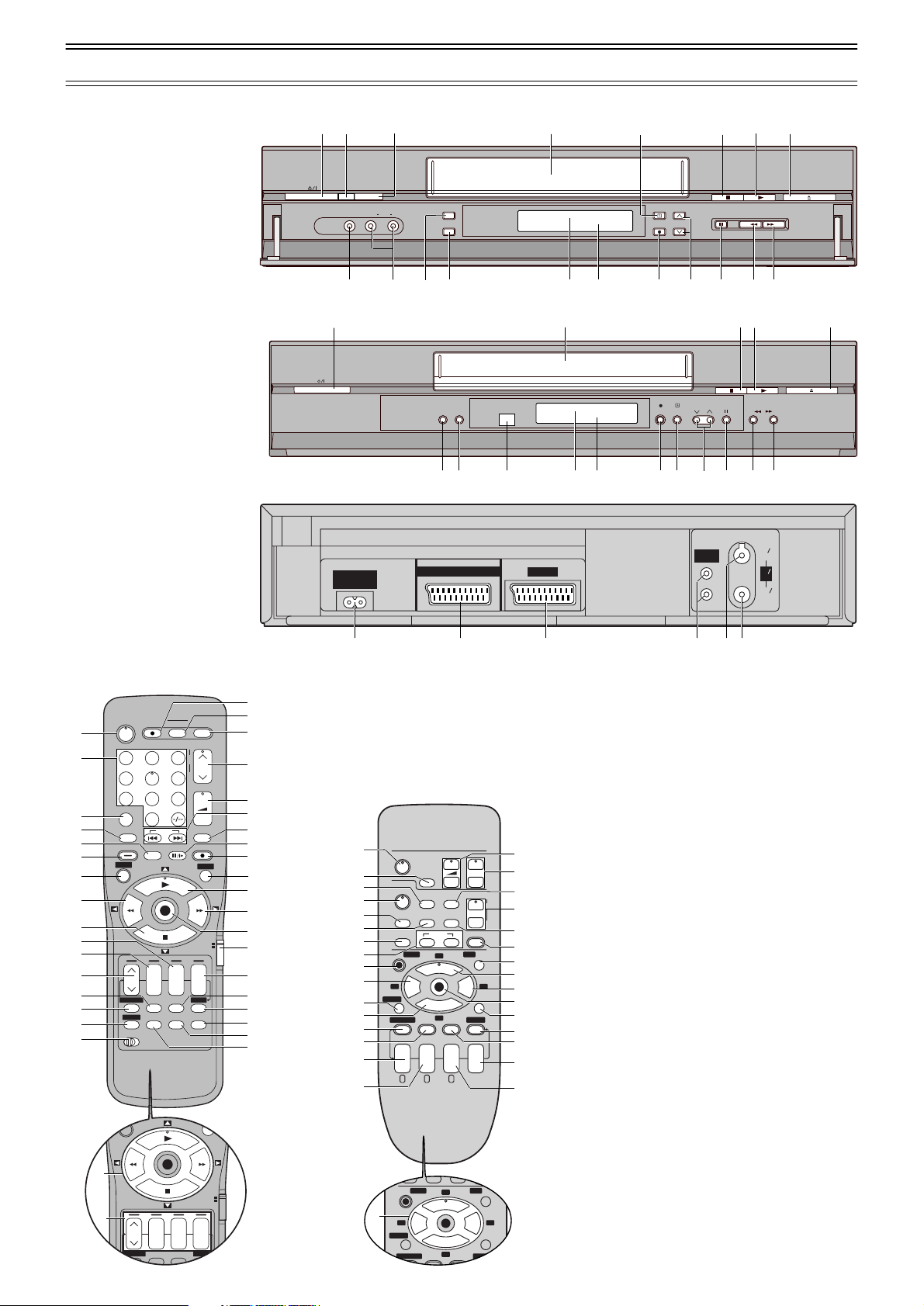
Controls and Components
V
AUDIO
REPLAY
SEARCH
REC
TIMER
I-TIMER
EXIT
PROG/CHECK SP/LP/EP
W
X
CANCEL
INDEX
OK
AV LINK
∫
1
3
4
2 1
56
9¥:
Í
r
s
;/D
MENU
0
U
V
STILL ALBUM
REPLAY
REC
VCR
DATE
CANCEL
SP/LP/EP
rsrsr
s
ON OFF
TV
SV/V
+
AV
–
MENU
EXIT
OK
PROG. / CHECK
TIMER
Á
LIBRARY/SEARCH
INDEX
NV-FJ732F
NV-FJ632F and
NV-FJ628F
NV-FJ732F and
NV-FJ632F
NV-FJ628 has no AUDIO
OUT socket (53).
J
/6/
Y
6
I8
9
a
AV3 IN
INTELLIGENT TIMER
VIDEO
L/MONO
Z
AUDIO
?
R
[
A.DUB
EXT LINK
]
\
XW
CVC
^ _
D
TIMER REC
REC/OTR
Q`
1
1 X 9J Y
INTELLIGENT
AC I N
SECT EUR
EXT
LINK
TIMER
~
~
AV2(DECODER/DECODEUR/EXT
)
AV1 (TV
CVC
TIMER RECREC / OTR
Q` D_W ^]?
AUDIO
)
OUT/SORTIE
L
/G
R /D
6
6
/
/
I8a
IN
ENT
RF
ANT
OUT
SORTIE
EJECT
EJECT
1
2
3
4
5
6
7
8
9
:
;
<
=
>
?
@
DIRECT TV REC TV ASPECT
Í
123
4
5
7809
INPUT SELECT
AV
LIBRARY/SEARCH
STILL ALBUM
REPLAY
MENU
rsrsr
DATE
CANCEL
PROG. / CHECK
I-TIMER
AUDIO OSD/DISPLAY
VCR
12
INDEX
OK
SP/LP/EP
AV LINK
TV / TEXT
TRACKING/V-LOCK
+
–
6
VOLUME
ON OFF
TIMER
RESET
SV/V
REC
VCR
s
Á
bcd efg
T
S
R
NV-FJ732F
NV-FJ632F has no [VCR 1/2] (16).
Q
+
–
EXIT
P
O
+
N
M
L
K
J
I
H
G
TV
F
E
D
C
B
A
1
3
B
1
REPLAY
5
A
SEARCH
4
O
7
8
2 1
I-TIMER
?
9
PROG/CHECK SP/LP/EP
>
=
W
<
X
;
VOLUME
TV
Í
VCR
Í
ABC
MENU
AV
OSD/DISPLAY
AUDIO
CANCEL
r
DATE
s
INDEX
3
1
OK
∫
4
r
s
RESET
AV LINK
9¥:
r
ON
s
W
X
TRACKING/-LOCK
r
W
s
X
REC
EXIT
56
;/D
TIMER
Á
r
OFF
s
P
Q
C
Q
S
L
K
J
I
H
M
D
E
F
:
NV-FJ628F
3
Page 4
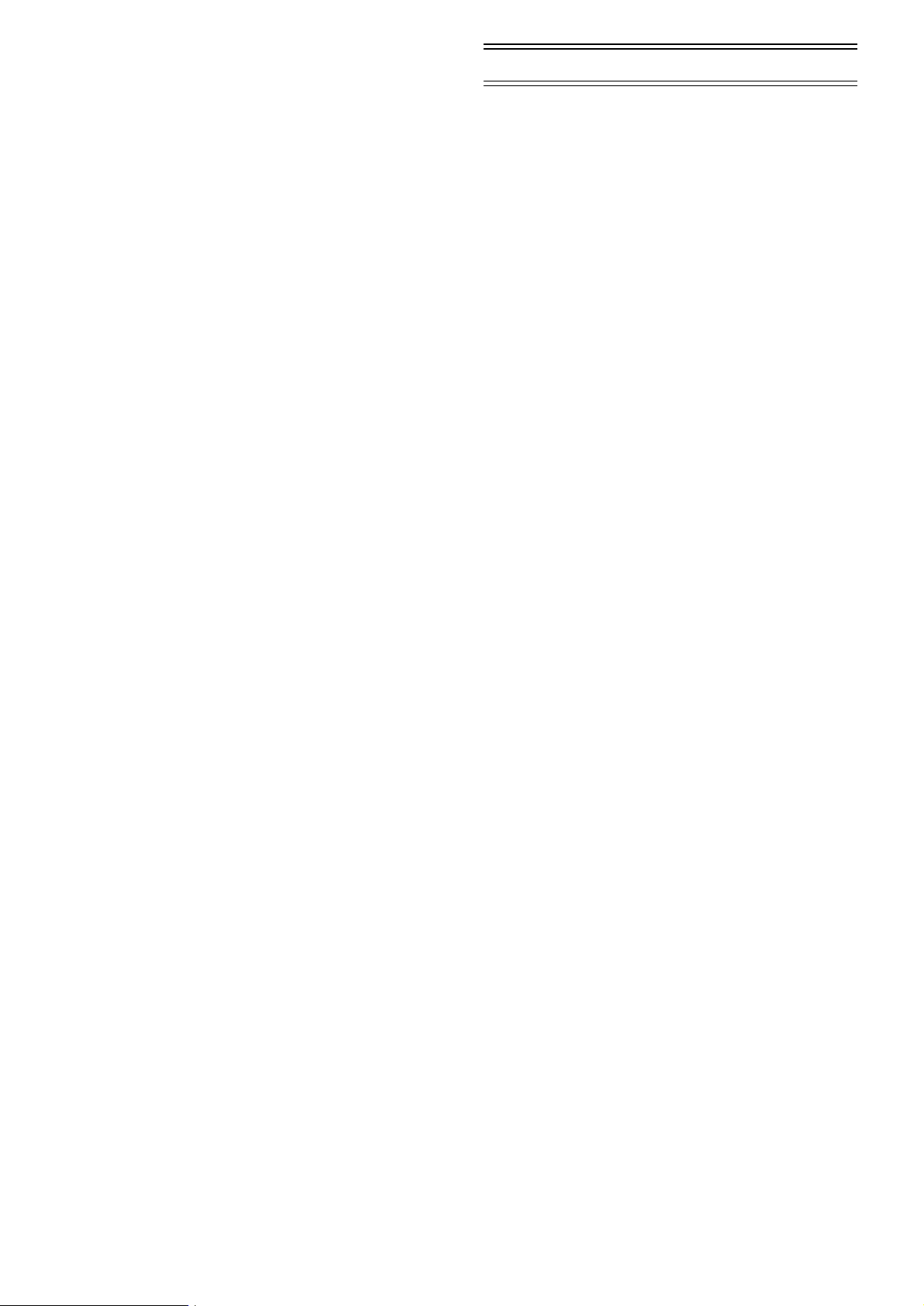
(1) [VCR-ON/OFF]/[TV-ON/OFF]
(2) [Numeric]
(3) [AV/INPUT SELECT]
(For NV-FJ732F and NV-FJ632F)
[AV] (Fo NV-FJ628F)
(4) [LIBRARY/SEARCH]
(For NV-FJ732F and NV-FJ632F)
[SEARCH] (Fo NV-FJ628F)
(5) [REPLAY]
(6) [STILL ALBUM]
(7) [MENU]
(8) [Rewind]
(9) [Stop]
(10) [ON]
(11) [DATE]
(12) [CH]
(13) [CANCEL]
(14) [PROG./CHECK]
(15) [I-TIMER]
(16) [VCR 1/2] (#p.19)
(17) [AUDIO]
(18) [OSD/DISPLAY]
(19) [RESET]
To reset the tape counter (elapsed time) to [0:00.00].
• The tape counter is automatically reset to [0:00.00] when a
video cassette is inserted.
(20) [TIMER]
(21) [SP/LP/EP]
(22) [OFF]
(23) [VCR/TV]
(24) [OK]
(25) [Fast Forward]
(26) [Play]
(27) [EXIT]
(28) [REC]
(29) [Pause/Slow]
(30) [SV/V+]
(31) [INDEX]
(32) [VOLUME]
(33) [Channel]/[TRACKING/V-LOCK]
(34) [TV/TEXT]
(35) [AV LINK/TV ASPECT]
(For NV-FJ732F and NV-FJ632F)
[AV LINK] (Fo NV-FJ628F)
(36) [DIRECT TV REC]
(37) [Teletext]
(38) [Cursor]
(39) Infra-red Remote Control Receiver window
(40) Cassette compartment
(41) [EJECT]
(42) VIDEO IN (AV3)
(43) AUDIO IN (AV3)
(44) [A.DUB]
(45) [EXT LINK]
(46) CVC (CVC Super) indicator
(47) VCR display
(48) [REC/OTR]
(49) [Pause/Still]
(50) AC Input socket
(51) AV2 21-pin Scart socket
(52) AV1 21-pin Scart socket
(53) AUDIO OUT socket
(54) RF IN socket
(55) RF OUT socket
Menu Operation
[Cursor] (38)
To select items on the menu.
[MENU] (7)
To display the Main menu.
[EXIT] (27)
To exit the menu.
[OK] (24)
To confirm or store the selection.
4
Page 5
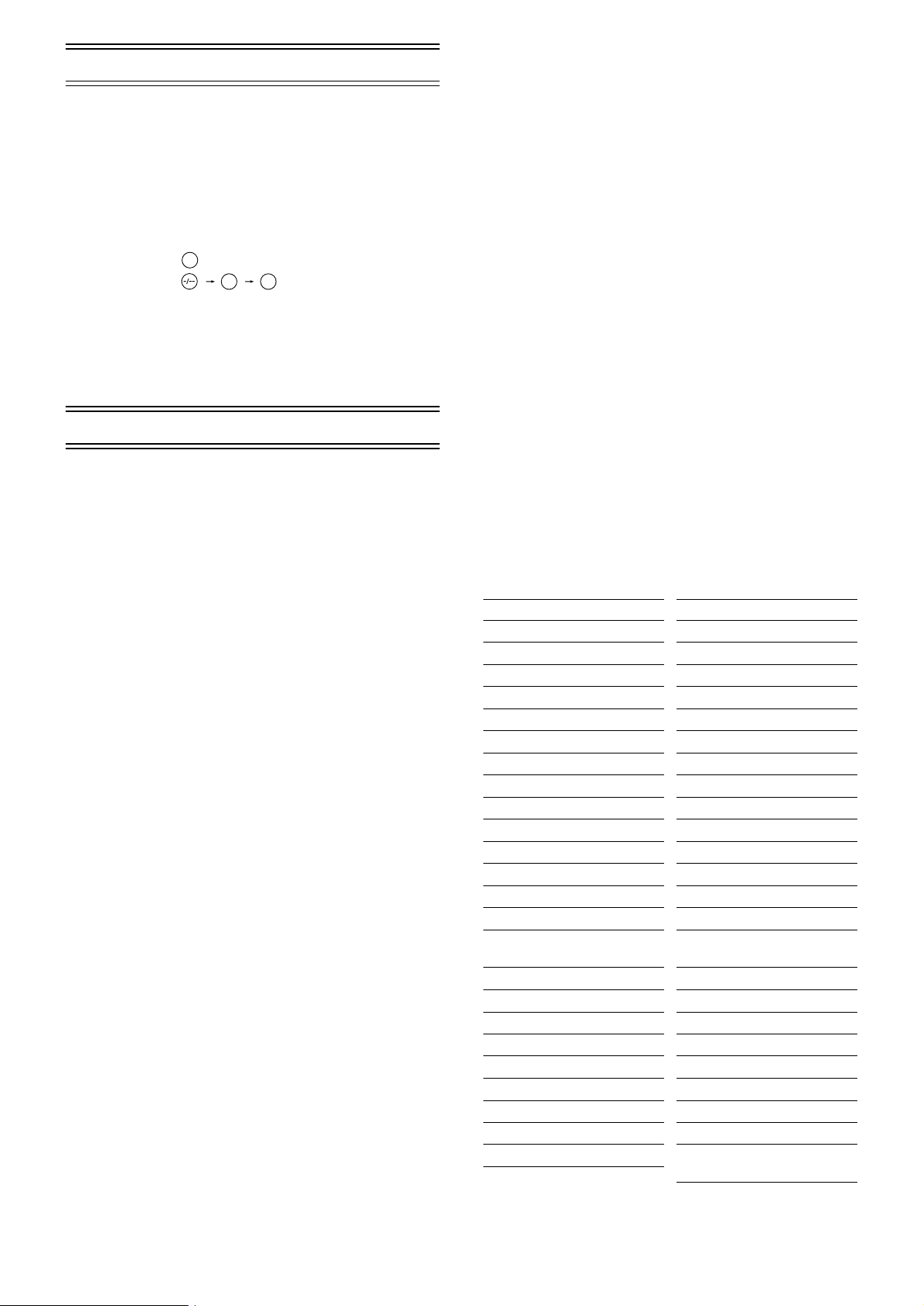
VCR Operation
When you want to operate the VCR, set the [VCR/TV] (23)
to [VCR].
[VCR-ON/OFF] (1)
To switch the VCR from on to standby mode or vice versa. In
the standby mode, the VCR is still connected to the mains.
[Numeric] (2)
(For NV-FJ732F and NV-FJ632F)
To select the programme positions (1–99) of the VCR.
Example: 9:
19:
To enter a S
HOWVIEW
9
number.
1
9
To enter numbers for various settings.
[AV LINK] (35)
To switch the TV from normal TV reception over to the video
playback channel (AV input) (and vice versa).
TV Operation
When you want to operate the TV, set the [VCR/TV] (23) to
[TV].
[TV-ON/OFF] (1)
To switch the TV on from standby mode or vice versa.
On some TVs it is only possible to switch the TV to standby
mode with this button, but not on. In this case, try to turn the
TV on with one of the following buttons:
[Numeric] (2)
[AV] (3)
[Channel] (33)
[Numeric] (2)
(For NV-FJ732F and NV-FJ632F)
To select the programme positions (1–99) on the TV.
[AV] (3)
To select the desired AV input on the TV.
[Channel] (33)
To select the desired programme position (TV station) on the
TV.
[TV ASPECT] (35)
(For NV-FJ732F and NV-FJ632F)
To switch the screen format between the wide-screen and
other formats.
[VOLUME] (32)
To adjust the volume of the TV.
[TV/TEXT] (34)
(For NV-FJ732F and NV-FJ632F)
To switch between normal TV mode and teletext mode.
[Teletext] (37)
(For NV-FJ732F and NV-FJ632F)
If your TV is equipped for Teletext reception, you can use
these buttons to change the teletext information displayed on
the screen and select desired information.
For details, refer to your TV’s operating instructions.
Setting the Remote Control to Operate
Your TV
(For NV-FJ632F and NV-FJ628F)
Only Panasonic TVs can be operated with the provided
remote control. The settings for operating the TV with the
remote control have already been made.
No additional settings need to be performed.
However, some Panasonic TVs cannot be operated using
this remote control.
(For NV-FJ732F)
This setting procedure allows you to operate the TVs of most
brands using the remote control supplied with this VCR.
• Some TV models cannot be operated with this remote
control.
1) Set the [VCR/TV] (23) to [TV].
2) Look up your TV’s manufacturer in the list of TVs
compatible with the VCR’s remote control.
3) While keeping the [TV-ON/OFF] (1) pressed, use the
[Numeric] (2) to enter the manufacturer’s code.
If there is more than one code listed for that
manufacturer, try the first code.
Be sure to enter the code in two digits.
Example: 01
4) Check whether you can operate the TV correctly with the
VCR’s remote control.
If the TV cannot be operated properly:
In step 3, enter the other code listed for that manufacturer
and repeat step 4.
List of TVs Compatible with the VCR’s Remote Control
[Brand] [Code]
Panasonic 01–04
AIWA 35
AKAI 27, 30
BLAUPUNKT 09
BRANDT 10, 15
BUSH 05, 06
CURTIS 31
DESMET 05, 31, 33
DUAL 05, 06
ELEMIS 31
FERGUSON 10
GOLDSTAR/LG 31
GOODMANS 05, 06, 31
GRUNDIG 09
HITACHI 22, 23, 31,
40, 41, 42
INNO HIT 34
IRRADIO 30
ITT 25
JVC 17, 39
LOEWE 07
METZ 28, 31
MITSUBISHI 06, 19, 20
MIVAR 24
NEC 36
[Brand] [Code]
NOKIA 25–27
NORDMENDE 10
ORION 37
PHILIPS 05, 06
PHONOLA 31, 33
PIONEER 38
PYE 05, 06
RADIOLA 05, 06
SABA 10
SALORA 26
SAMSUNG 31, 32
SANSUI 05, 31, 33
SANYO 21
SBR 06
SCHNEIDER 05, 06, 29,
30, 31
SELECO 06, 25
SHARP 18
SIEMENS 09
SINUDYNE 05, 06, 33
SONY 08
TELEFUNKEN 10–14
THOMSON 10, 15
TOSHIBA 16
WHITE WESTINGHOUSE
05, 06
5
Page 6
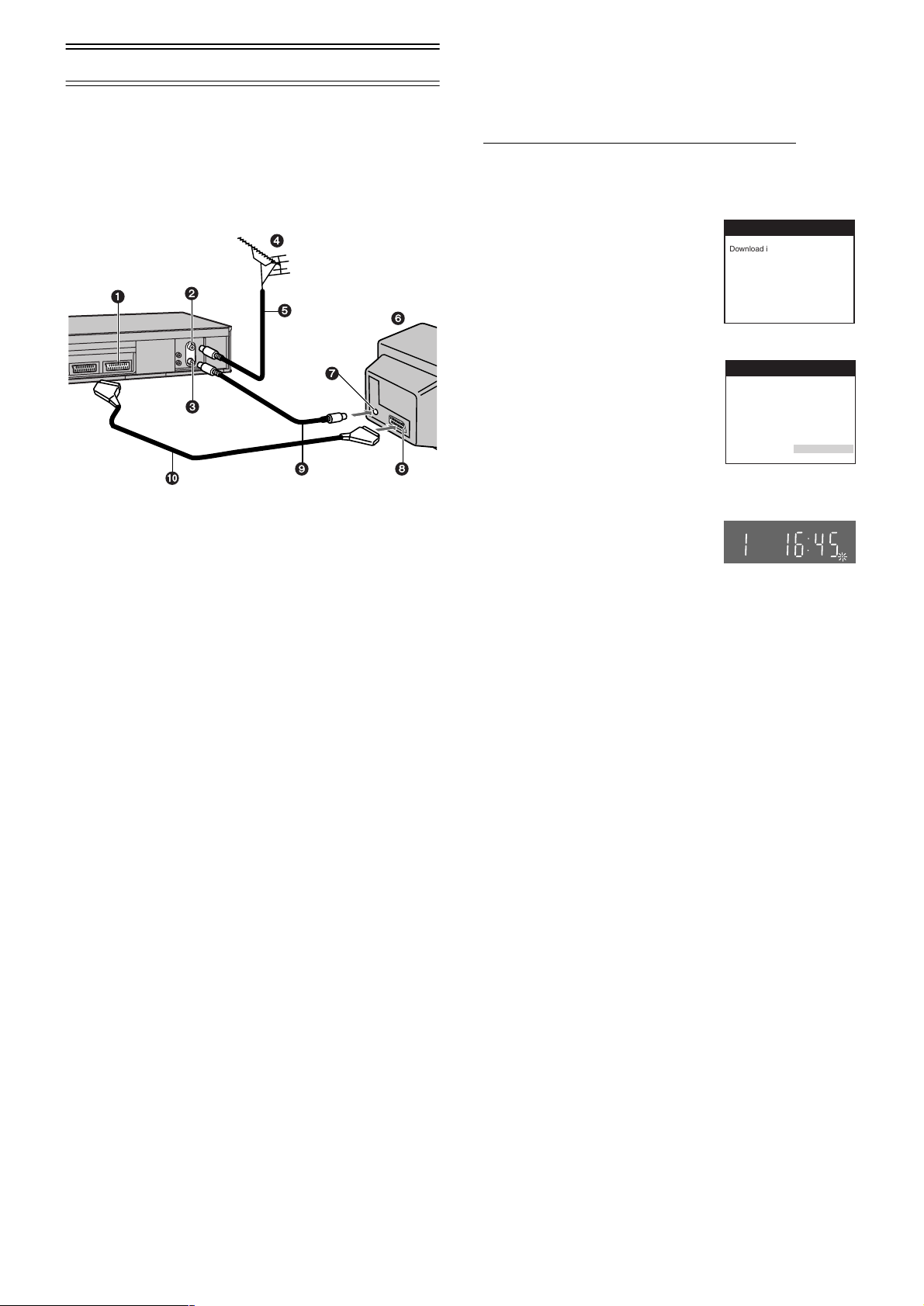
Connecting and Setting up
(For NV-FJ732F and NV-FJ632F)
If you are connecting your VCR to a TV equipped with the
[Q Link]
For a TV equipped with the [DATA LOGIC]
[Megalogic]
Scart socket, also read from this page.
For details about the connections, also read TV’s operating
instructions.
1 AV1 21-pin Scart socket
2 Aerial Input socket
3 Aerial Output socket
4 Aerial (not supplied)
5 Aerial lead (not supplied)
6 TV equipped with the Q Link (not supplied)
7 Aerial Input socket
8 21-pin Scart socket
9 RF Coaxial cable (supplied)
10 Fully-wired 21-pin Scart cable (supplied)
*1
function, then follow the steps.
*4
or [SMARTLINK]*5 function and with a 21-pin
*2
, [Easy Link]*3,
4
1
2
5
7
3
:
6
89
Preset Download
(To Simultaneously Set Up this VCR with a
New TV)
(For NV-FJ732F and NV-FJ632F)
First of all, make sure that the VCR is switched off.
1) Switch the TV on.
The TV starts to tune all available TV stations and to
adjust the clock.
• When the TV has finished its
own auto setup, the VCR is
automatically switched on, and
the downloading of the setup
data from the TV to the VCR
Download
Download in
progress,
please wait.
Position 67
starts. (Applicable to TVs with
[Q Link] or [DATA LOGIC]
function)
If your TV is equipped with the
[Easy Link], [Megalogic] or
[SMARTLINK] function, the
Country setting menu appears
on the TV screen. Press the
[Cursor] (38) 3421 to select
the desired country and the
Country
Belgien
Belgique
België
Danmark
España
Ελλάδα
France
Italia
Nederland
Norge
[OK] (24).
• The downloading automatically starts.
When the indication appears on
the VCR display, the
downloading is complete.
Note:
• If you accidentally switch on the VCR before the TV, downloading
of the setup data from the TV may not be performed correctly. In
this case, follow the operation steps.
Panasonic VCR
Panasonic VCR
Deutschland
Österreich
Portugal
Suomi
Sverige
Schweiz
Suisse
Svizzera
others
Hints:
• Q Link is an advanced system that offers a range of convenient
functions such as automatic copying of the tuning position of all
available TV stations into your VCR’s memory (this is called
Download) if you connect the VCR to your TV with a fully-wired
21-pin Scart cable (supplied). Depending on the manufacturer, the
equivalent of the Q Link function has a different name and may not
work exactly the same.
*1
[Q Link] is a registered trademark of Panasonic.
*2
[DATA LOGIC] is a registered trademark of Metz.
*3
[Easy Link] is a registered trademark of Philips.
*4
[Megalogic] is a registered trademark of Grundig.
*5
[SMARTLINK] is a registered trademark of Sony.
For details, refer to your TV’s operating instructions or consult your
dealer.
• Unlike in most commercially sold 21-pin Scart cables, in fully-wired
21-pin Scart cables all 21 pins of one plug are connected to the
matching pin of the plug on the other end of the cable.
1) Wait until the Auto Setup is complete on both the TV and
the VCR.
2) Press the [MENU] (7) to display the Main menu on the
TV screen.
3) Press the [Cursor] (38) 3421 to select [Tuning] and
then [Download].
4) Press the [OK] (24) twice. Downloading of the setup data
from the TV to the VCR starts.
5) When the programme position and the current time
appear in the VCR display, downloading is complete.
Hints:
• If you use a Panasonic TV, starting the downloading of the setup
data will automatically display the [Download] indication. However,
in case of a TV of another make, the [Download] indication may not
appear. In this case, select the AV input on your TV if you want to
see the [Download] indication.
• If you select [Schweiz], [Suisse] or [Svizzera] on the Country
setting menu, the other setting menu appears automatically to let
you set [Power save] to [ON]. In this setting, the VCR’s power
consumption is minimised when it is off (Standby mode). To turn
the VCR on, keep the [VCR-ON/OFF]
main unit, not with the remote control.
pressed on the VCR
(1)
6
Page 7
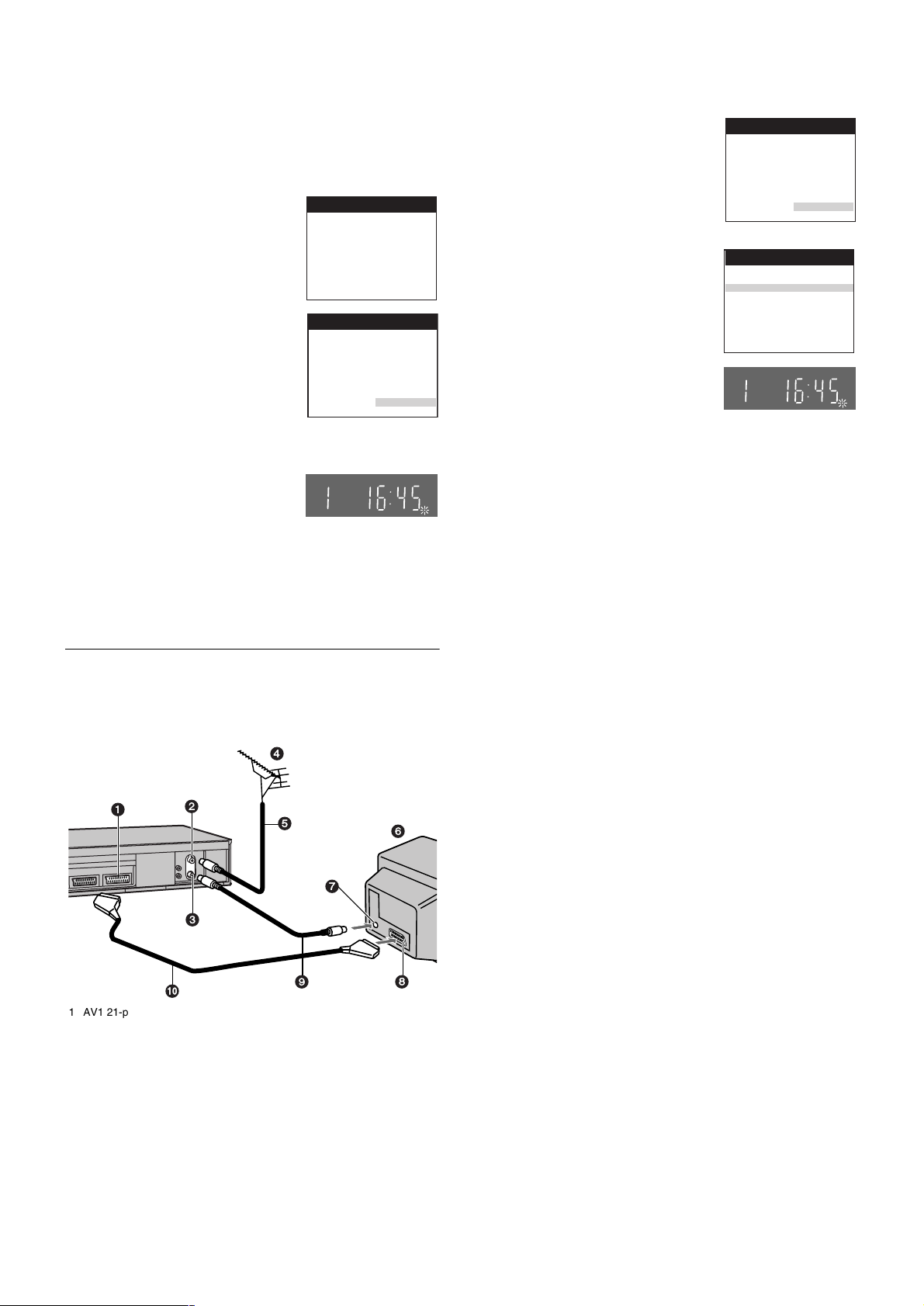
Preset Download
(To Set Up this VCR with a TV Already in
Use)
(For NV-FJ732F and NV-FJ632F)
1) Switch the TV on.
2) Select the AV input on your TV.
3) Set the [VCR/TV] (23) to [VCR].
4) Press the [VCR-ON/OFF] (1) to
switch the VCR on.
Downloading of the setup data
starts automatically. (Applicable
Download
Download in
progress,
please wait.
Position 67
to TVs with [Q Link] or [DATA
LOGIC] function)
If your TV is equipped with the
[Easy Link], [Megalogic] or
[SMARTLINK] function, the
Country setting menu appears on
the TV screen. Press the [Cursor]
(38) 3421 to select the
desired country and the [OK]
Country
Belgien
Belgique
België
Danmark
España
Ελλάδα
France
Italia
Nederland
Norge
(24). The downloading
automatically starts.
• When the indication appears on
the VCR display, the
downloading is complete.
Hint:
• If you select [Schweiz], [Suisse] or [Svizzera] on the Country
setting menu, the other setting menu appears automatically to let
you set [Power save] to [ON]. In this setting, the VCR’s power
consumption is minimised when it is off (Standby mode). To turn
pressed on the VCR
the VCR on, keep the [VCR-ON/OFF]
(1)
main unit, not with the remote control.
If you are connecting your VCR to a TV using RF coaxial
cable and 21-pin Scart cable, then follow the steps.
(AV Connection)
RF Coaxial cable must be connected to watch TV channels
even if 21-pin Scart cable is used to connect VCR to TV.
4
1
2
5
7
3
:
1 AV1 21-pin Scart socket
2 Aerial Input socket
3 Aerial Output socket
4 Aerial (not supplied)
5 Aerial lead (not supplied)
6 TV (not supplied)
7 Aerial Input socket
8 21-pin Scart socket
9 RF Coaxial cable (supplied)
10 Fully-wired 21-pin Scart cable
(supplied)
Panasonic VCR
Panasonic VCR
Deutschland
Österreich
Portugal
Suomi
Sverige
Schweiz
Suisse
Svizzera
others
6
89
Auto Setup Function
The Auto Setup function automatically tunes all available TV
stations and sets the VCR’s clock to the current date and
time.
1) Press the [VCR-ON/OFF] (1) to
turn on the VCR.
The Country setting menu
appears on the TV screen.
2) Press the [Cursor] (38) 3421.
Select the country where you are
Country
Belgien
Belgique
België
Danmark
España
Ελλάδα
France
Italia
Nederland
Norge
using the VCR.
3) Press the [OK] (24).
The VCR’s Auto Setup
automatically starts and tunes all
Auto-Setup
Country
Tuning
available TV stations and also
sets the clock.
This takes about 5 minutes.
(For NV-FJ732F and
NV-FJ632F)
When the indication appears on
the VCR display, the Auto Setup
is complete.
(For NV-FJ628F)
The clock setting menu appears after Auto Setup has
finished.
• Press the [Cursor] (38) 3421 to set the correct time
and date.
• Press the [OK] (24) to conclude the setting.
To cancel the Auto Setup before it has finished
Press the [EXIT] (27).
When the clock setting menu appears after Auto Setup
has finished even NV-FJ732F and NV-FJ632F
1) Press the [Cursor] (38) 3421 to set the correct time
and date.
2) Press the [OK] (24) to conclude the setting.
To confirm that the TV stations have been tuned
correctly by the Auto Setup function
See page 16.
When no station has been set, confirm all connections
of the VCR again and restart the Auto Setup
See page 17.
When the station names and/or channel numbers have
not been set correctly
See page 16.
Hint:
• If you select [Schweiz], [Suisse] or [Svizzera] on the Country
setting menu, the other setting menu appears automatically to let
you set [Power save] to [ON]. In this setting, the VCR’s power
consumption is minimised when it is off (Standby mode). To turn
the VCR on, keep the [VCR-ON/OFF]
main unit, not with the remote control.
pressed on the VCR
(1)
Panasonic VCR
Deutschland
Österreich
Portugal
Suomi
Sverige
Schweiz
Suisse
Svizzera
others
Panasonic VCR
: others
: Ch 21
7
Page 8
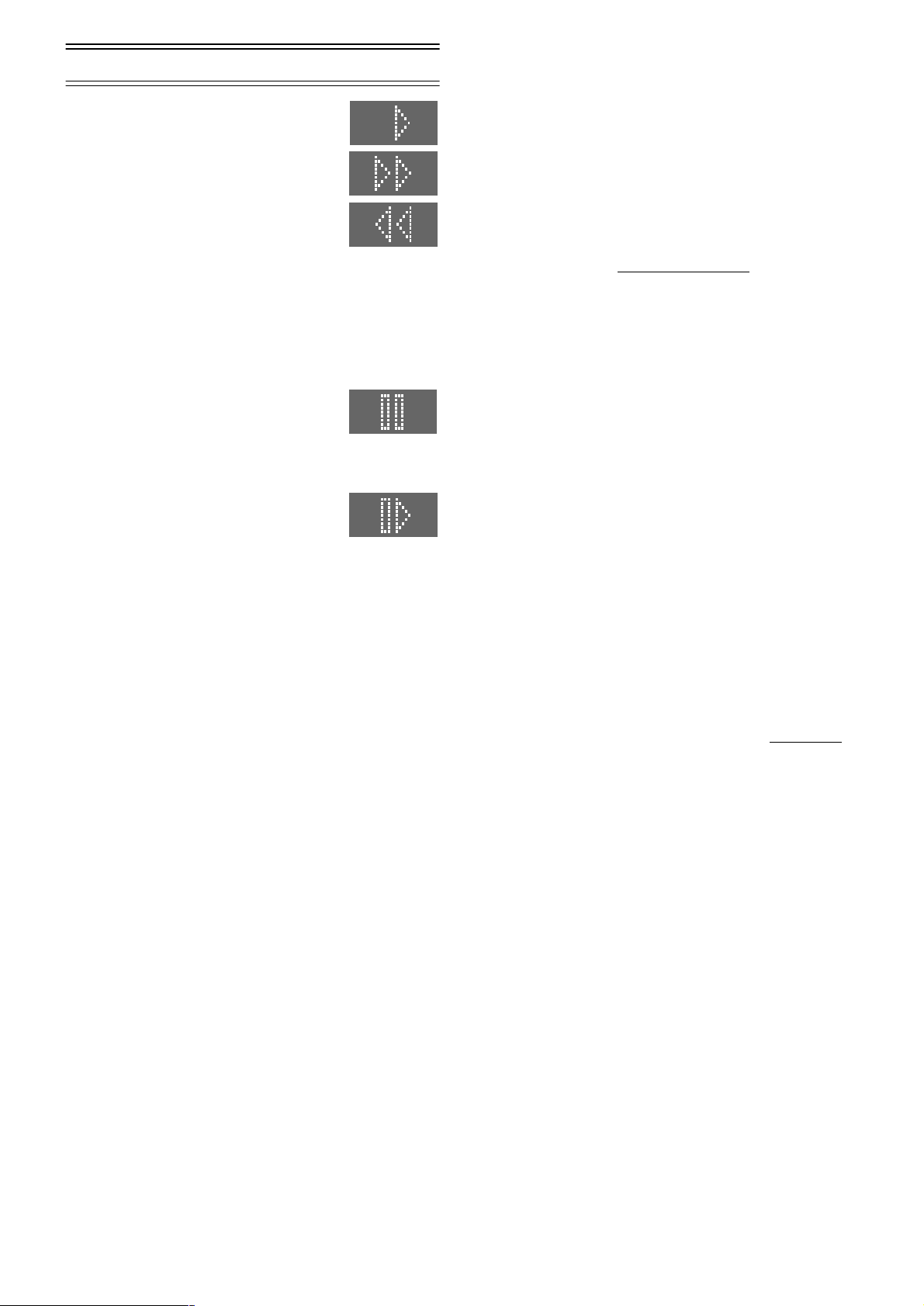
Playback
For Normal Playback
Press the [Play] (26).
For Cue or Review Playback
During playback, tap the [Fast Forward]
(25) or [Rewind] (8).
• To return to normal playback, press the
[Play] (26).
• Press and hold down the [Fast Forward]
(25) or [Rewind] (8). Cue or review
playback continues for as long as you keep the button
pressed.
For High speed Cue or Review Playback (JET SEARCH)
During playback, tap the [Fast Forward] (25) or [Rewind] (8)
twice.
For Still Playback
During playback, press the [Pause/Slow]
(29).
• To return to normal playback, press the
[Play] (26) or the [Pause/Slow] (29).
For Slow Playback
During playback, keep the [Pause/Slow]
(29) pressed for 2 seconds or more.
• To return to normal playback, press the
[Play] (26).
Fast-forwarding or Rewinding the Tape
Press the [Fast Forward] (25) or [Rewind] (8) in the stop
mode.
• To stop fast-forwarding or rewinding, press the [Stop] (9).
• To briefly view the picture during fast-forwarding or
rewinding, press and hold down the corresponding button.
To Stop Playback
Press the [Stop] (9).
Notes:
• JET SEARCH, Cue, review or slow playback will be automatically
cancelled after 10 minutes, and still playback after 5 minutes.
• During playback function other than normal playback, horizontal
noise bars may appear in the picture, the colour of the picture may
be unstable, or the picture may be otherwise distorted.
When you play back a tape recorded in the LP mode, the picture
may be in black and white.
When you play back a tape recorded in the EP mode, the picture
and the sound may be distorted.
However, these are not malfunctions.
To Play back S-VHS Cassette Tape
(SQPB=S-VHS Quasi Playback)
It is also possible to play back tapes recorded in the S-VHS
system.
• Some picture noise may occur depending on the type of
tape used.
• It is not possible to fully obtain the high resolution that
S-VHS is capable of.
• It is not possible to record in the S-VHS system with this
VCR.
To Play back a Recorded Part Repeatedly
Press the [Play] (26) on the remote control for more than 5
seconds.
The [R] indication appears on the TV screen.
• If [OSD] is set to [OFF] (See page 19), the [R] indication will
not appear in repeat playback mode.
To Cancel the Repeat Playback Mode
Press the [Stop] (9).
To Rewind the Tape a Little to View the
Same Scene Again (Replay Function)
Press the [REPLAY] (5).
Rewind the tape a little from its present position and play it
back again.
• During review playback, when you press this button, the
VCR briefly switches over to cue playback and play it back
again.
• When the VCR is in the stop, rewind, fast-forward, slow
playback, or standby mode, the Replay function does not
work.
To Stop Playback Automatically
(Playback Off Timer Function)
If you set the playback duration, the playback will stop
automatically.
After the set playback time has elapsed, the VCR
automatically stops playback and switches off.
During normal playback, press the [Play] (26) on the VCR
for more than 2 seconds to put the VCR in the Playback Off
Timer mode.
After that, press this button on the VCR repeatedly until the
desired playback duration is displayed on the VCR display.
• Repeatedly pressing this button changes the indication in
the following order.
Counter display (normal playback mode)
#30 (min.)#60 (min.)#120 (min.)
#180 (min.)#240 (min.)
#Counter display (normal playback mode)
To stop midway
Press the [Stop] (9).
8
Page 9

Recording
1) Insert a video cassette with an intact erasure prevention
tab.
• If it has already been inserted, press the [VCR-ON/
OFF] (1) to turn the VCR on.
2) Select the TV station using the [Channel]
(33). (Set the [VCR/TV] (23) to [VCR].)
• It is also possible to select by pressing
the [Numeric] (2).
3) Press the [REC] (28) to start recording.
4) Press the [Stop] (9) to stop recording.
To Select the Desired Tape Speed
Press the [SP/LP/EP] (21) before recording.
• SP provides standard recording time and
optimum picture quality.
LP provides double recording time with
slightly reduced picture quality.
EP provides triple recording time with slightly reduced
picture quality.
To Pause Recording
Press the [Pause/Slow] (29) during
recording.
Press it again to continue recording.
To View One TV Programme while
Recording Another TV Programme
After pressing the [REC] (28) to start recording, select on
your TV the programme position of the TV programme that
you want to view.
Notes:
• When playing back an E300 cassette recorded in the LP or EP
mode, some picture distortion may occur. However, this is not a
malfunction.
• The recording pause mode will be automatically cancelled after 5
minutes and return to the stop mode.
• The tape recorded in the EP mode on this VCR cannot be played
back on the other VCR without EP mode function.
• On the other VCR (even with EP mode function), when you play
back the tape recorded in the EP mode, the picture may be
distorted. However, this is not a malfunction.
To Display the Approximate Remaining
Tape Time
See page 18 to set the tape length.
Press the [OSD/DISPLAY] (18) repeatedly until the
remaining tape time appears on the VCR display.
• Pressing the [OSD/DISPLAY]
Display appear; after that, pressing it repeatedly changes the
indication in the following order.
• For certain cassettes, the remaining tape time may not be
displayed correctly.
Clock#Counter#Remaining Tape Time#Clock
once makes the On Screen
(18)
REC
REC
REC
SP
To Select the Recording Duration and
Perform Timer Recording
(OTR=One-Touch Recording)
1) Press the [REC/OTR] (48) to start recording.
2) Press the [REC/OTR] (48) on the VCR
select the desired recording duration.
• Every time you press this button, the recording duration
indicated in the VCR display changes in the following
order.
Counter display (normal recording mode)
#30 (min.)#60 (min.)#120 (min.)
#180 (min.)#240 (min.)
#Counter display (normal recording mode)
To stop the OTR recording before the end
Press the [Stop] (9).
Note:
• This function also works during Direct TV Recording. (For NVFJ732F and NV-FJ632F)
repeatedly to
To Prevent Accidental Erasure of
Recorded Contents
Break out the erasure prevention
tab after recording.
If you insert a video cassette with a
broken out erasure prevention tab
and press the [REC] (28), the [1]
indication flashes on the VCR
display to indicate that recording is not possible.
In this case, cover the tab hole with two layers of adhesive
tape.
To Immediately Record the Same TV
Programme That You Are Viewing on the
TV
(Direct TV Recording)
(For NV-FJ732F and NV-FJ632F)
This function allows you to immediately start recording the
same programme that you are viewing on the TV.
The programme position selected on the VCR automatically
changes to that of the TV programme that you are viewing
on the TV.
• Your TV must be equipped with the [Q Link] function.
• The VCR must be connected to the TV via a fully-wired
21-pin Scart cable.
1) Press the [DIRECT TV REC] (36).
• Recording of the TV programme that you are viewing on
the TV starts.
• In some cases, it may not be possible to change the
programme position on the TV during Direct TV
Recording.
• Do not press the [AV LINK] (35) during Direct TV REC,
otherwise the recording may not be performed correctly.
2) Press the [Stop] (9) to stop recording.
9
Page 10

Recording from an external source
Recording from an external source, for example from a video
movie camera, can be performed.
INTELLIGENT TIMER
)
AV3 IN
R
L/MONO
AUDIO
VIDEO
AV2(DECODER/DECODEUR/EXT
(42) (43) (51) (52)
AV1 (TV
)
Satellite or Digital Receiver
Connecting the VCR to a Satellite
Receiver or Digital Receiver
If the satellite receiver is equipped with a 21-pin scart socket
Video movie camera
Other VCR
• Connect a video movie camera or a VCR to this VCR, as
shown in the illustration.
• Press the [INPUT SELECT] (3) to select the AV Input
according to the socket on the VCR to which the source
unit has been connected.
A1: When connected to the AV1 21-pin Scart socket
A2: When connected to the AV2 21-pin Scart socket
• Make sure that [AV2] is set to [EXT].
(See page 19.)
A3: When connected to the Video Input socket and Audio
Input sockets on the front panel of the this VCR
(For NV-FJ732F)
• Use the L connector for operations in the normal
(monaural) mode.
1) Press the [Play] (26) to start playback.
2) At the point where you want to join a new scene, press
the [Pause/Slow] (29) to put it in the still playback mode.
3) Press the [REC] (28) to put it in the recording pause
mode.
• If you leave the VCR in the recording pause mode for
more than 5 minutes, the VCR automatically switches
over to the stop mode to protect the video heads.
4) Start playback on the source unit and search for the point
from which you want to record (copy) onto this VCR.
1
3
2
1 Satellite receiver (not supplied)
2 21-pin Scart socket
• If your satellite receiver has a VCR socket, connect the cable to it.
3 21-pin Scart cable (not supplied)
Set [AV2] to [EXT], [EXT LINK 1] or [EXT LINK 2].
For details, see page 19.
If the satellite receiver is not equipped with a 21-pin scart
socket
4
1
2
5
3
5) When that point is reached, press the [Pause/Slow] (29)
again to start recording the new picture and sound from
the playback unit.
6) To record (copy) additional scenes, press the [Pause/
Slow] (29) to put this VCR in the recording pause mode
and then perform above step again.
7) At the point where you want to stop recording, press the
[Stop] (9) to finish recording.
Hint:
• The new sound is recorded on both the Hi-Fi audio tracks and the
normal audio track. The sound recorded on the normal audio track
is always in mono.
6
1 Satellite receiver (not supplied)
2 Aerial Input socket
3 Aerial Output socket
4 Aerial (not supplied)
5 Aerial lead (not supplied)
6 RF coaxial cable (not supplied)
10
Page 11

Linked Timer Recordings by External
Equipments (EXT LINK)
If an external equipment (for example a satellite receiver)
with a timer function is connected to the AV2 socket of this
VCR by a 21-pin cable, it is possible to control the recording
of the VCR from this equipment.
Make sure that [AV2] is set to [EXT LINK 1] or [EXT LINK 2].
(See page 19.)
Timer programming has to be done and switch to the timer
recording standby mode on the external equipment, refer to
its operating instructions.
1) Press the [EXT LINK] (45) on the VCR to switch the VCR
over to the timer recording standby mode.
• As long as a video picture is
being transmitted by the
Satellite or Digital Receiver, the
VCR will record it.
This notice is displayed on the
VCR now recording
this programme
TV screen.
(Only when [EXT LINK 2] is
selected)
To delete it, press the [OK] (24).
2) To cancel the external control, turn off the timer recording
standby mode of the VCR by pressing the [EXT LINK]
(45) again.
Notes:
• To switch TV automatically to the picture from the VCR in playback
mode, connect the AV1 socket of this VCR to the TV by a 21-pin
cable.
• Some external equipments may not work with this function, refer to
its operating instructions.
Connecting a Stereo Amplifier
(For NV-FJ732F and NV-FJ632F)
1
3
2
1 Audio cable (not supplied)
2 Stereo amplifier (not supplied)
3 Audio Input sockets
1) Connect an Audio cable (not supplied) to the Audio
Output sockets on the VCR and to Audio Input sockets
on the stereo amplifier.
2) Connect the stereo amplifier’s mains lead to an AC mains
socket.
Connecting a Decoder
Decoder here refers to the device used to decode scrambled
broadcasts (Pay TV).
1
3
2
1 Decoder (not supplied)
2 21-pin Scart socket
3 21-pin Scart cable (not supplied)
1) Connect a 21-pin Scart cable (not supplied) to the AV2
21-pin Scart socket on the VCR and to the 21-pin Scart
socket on the decoder.
2) Connect the decoder’s mains lead to an AC mains
socket.
3) Set [AV2] to [DECODER].
For details, see page 19.
AV Link Function
If the VCR is connected to the TV via a 21-pin Scart cable,
you can use the [AV LINK] (35) to switch the TV from normal
TV reception over to the video playback channel (AV input)
(and vice versa). In the VCR mode (when the [VCR]
indication in the VCR display is lit), the TV is switched to the
video playback channel (AV input). In the TV mode (when
the [VCR] indication is not lit), the TV is switched to TV
reception.
• When you press the [MENU] (7) to display the menu on
the TV screen, the TV is also automatically switched to the
VCR mode, however, the [VCR] indication does not appear
in this case.
• When you start playback on the VCR, the TV is
automatically switched to the VCR mode. However, during
playback, it is not possible to switch the TV back to the TV
mode.
• If a Pay TV station has been selected on the VCR when
you switch to the TV mode, the picture on the TV is
scrambled when you select a Pay TV station on the TV.
In this case, either switch to the VCR mode or select the AV
input on the TV.
Hint:
• [RGB] means separate Red/Green/Blue colour signals.
If you connect a TV equipped with RGB input capability to the AV1
socket on this VCR, and a decoder equipped with RGB output
capability to the AV2 socket, the TV can receive RGB signal input
from the decoder via the VCR.
11
Page 12

Timer Recording
jjjjj jj/jj jj:jj jj:jj jj jjj
jjjjj jj/jj jj:jj jj:jj jj jjj
jjjjj jj/jj jj:jj jj:jj jj jjj
jjjjj jj/jj jj:jj jj:jj jj jjj
jjjjj jj/jj jj:jj jj:jj jj jjj
This VCR lets you programme up to 16 TV programmes
(including weekly and daily programmes) for unattended
recording up to one month in advance.
To Programme with the On Screen Display
(OSD)
This method offers easy step-by-step programming with the
remote control while you view the prompts on the TV screen.
Example:
Programming the timer recording of a TV programme
broadcast on programme position 2 (M6) from 20:00 to 21:30
on 27 October.
Timer recording
1) Press the [PROG./CHECK] (14)
to display the menu for
programming timer recordings on
Pos Start Stop VPS
Name DATE ON OFF PDC
1.
2.
3.
the TV screen.
• Alternatively, you can press the [MENU] (7) and then
select [Timer recording].
2) Press the [CH] (12) to select the programme position of
the desired TV station.
• As an alternative method, after pressing the [CH] (12),
you can use the [Cursor] (38) 3421.
3) Press the [DATE] (11) to set the date on which the TV
programme will be broadcast.
4) Press the [ON] (10) to set the starting time.
• When it is kept pressed, the indication changes in
30-minute intervals.
5) Press the [OFF] (22) to set the ending time.
6) Press the [SP/LP/EP] (21) to set the desired tape speed.
• Regarding the [A] indication, refer to page 13.
7) Press the [Cursor] (38) 3421 to set [VPS/PDC] to
[ON] or [OFF] [jjj].
• See page 13 for VPS/PDC recording.
8) Press the [OK] (24) to conclude
the setting.
Timer recording
Pos Start Stop VPS
Name DATE ON OFF PDC
1. M6 27/10
2.
3.
9) Press the [TIMER] (20) to switch the VCR over to the
timer recording standby mode.
• Check that [Á] is lit on the VCR display.
If it is flashing, check the timer recording details again.
(See page 13.)
Panasonic VCR
Panasonic VCR
20:00 21:30 SP ON
1/2
1/2
To Programme with the SHOWVIEW
Function
(For NV-FJ732F and NV-FJ632F)
The S
HOWVIEW
numbers make it extremely easy to set the
VCR for timer recording.
The duration of a timer recording programmed with
HOWVIEW
S
number may be slightly longer than the actual
duration of the TV programme.
HOWVIEW
S
Development Corporation. The S
is a registered trademark of Gemstar
HOWVIEW
system is
manufactured under licence from Gemstar Development
Corporation.
Example:
Programming a timer recording of a TV programme with the
S
HOWVIEW
1) Press the [SV/V+] (30) to display
2) Press the [Numeric] (2) to enter the S
number 721114
the menu for entering the
HOWVIEW number on the TV.
S
ShowView
7 2 1 1 1 4
HOWVIEW
Panasonic VCR
number.
• If you have entered a wrong digit, press the [Cursor]
(38) 2 and then enter the correct digit.
3) Press the [OK] (24) to display the programmed content.
4) Press the [SP/LP/EP] (21) to set the desired tape speed.
• Regarding the [A] indication, refer to page 13.
• To change timer recording programmings, use the
[Cursor] (38) 3421, the [CH] (12), [DATE] (11),
[ON] (10) or [OFF] (22).
• See page 13 for VPS/PDC recording.
5) Press the [OK] (24) again to conclude the settings.
6) Press the [TIMER] (20) to switch the VCR over to the
timer recording standby mode.
• Check that [Á] is lit on the VCR display.
If it is flashing, check the timer recording details again.
(See page 13.)
To Suspend the Timer Recording Standby
Mode
Press the [TIMER] (20) so that the [Á] indication on the
VCR display disappears.
After you have finished using the VCR, be sure to reactivate
the timer recording standby mode by pressing the [TIMER]
(20) again, otherwise the programmed timer recording will
not be performed.
Note:
• If the VCR is not put in the timer recording standby mode at the
latest 10 minutes before the programmed timer recording starting
time, the [
[TIMER]
Á] flashes on the VCR display. In this case, press the
to put the VCR in the timer recording standby mode.
(20)
12
Page 13

If [ss] Appears under [Pos/Name] after
jjjjj jj jj jj jj jj jj jj jjj
jjjjj jj jj jj jj jj jj jj jjj
jjjjj jj/jj jj:jj jj:jj jj jjj
jjjjj jj/jj jj:jj jj:jj jj jjj
jjjjj jj/jj jj:jj jj:jj jj jjj
jjjjj jj/jj jj:jj jj:jj jj jjj
jjjjj jj/jj jj:jj jj:jj jj jjj
Entering a SHOWVIEW Number
(For NV-FJ732F and NV-FJ632F)
Pos/Name stands for Programme Position/TV Station Name.
Normally, the name of the TV station or the number of the
programme position is displayed under [Pos/Name].
However, if the [ss] indication appears, follow the operation
steps below.
Press the [CH] (12) repeatedly to select the programme
position on which the TV programme to be recorded will be
broadcast.
After you have entered the information of a TV station, it
remains stored in the VCR’s memory, and you do not need
to enter it again in the future.
Setting the Recording Date/Day(s)
Press the [DATE] (11) to select the recording date (1 to 31),
daily timer recording date (Su–Sa, Mo–Sa or Mo–Fr) or
weekly timer recording date (Su to Sa).
• Programming a timer recording (setting the date) is
possible up to one month ahead of the TV programme’s
broadcasting date and time. Daily and weekly timer
recordings will continue until you cancel them.
Auto SP/LP Change Function
If the VCR determines that the remaining tape time is
insufficient to record the whole programme, LP mode is
automatically selected to ensure that the programme will be
recorded as long as possible.
Press the [SP/LP/EP] (21) to select [A].
• This function cannot change the recording speed to the EP
mode.
• If the remaining tape time is still not sufficient even in the
LP mode, the programme cannot be recorded to its end.
• If the recording speed changes from SP to LP during a
timer recording, some brief picture distortion occurs at that
point.
VPS/PDC Function
(For NV-FJ732F and NV-FJ632F)
If a TV programme, for example a football game runs longer
than scheduled, is shortened or starts earlier or later, this
function synchronises the recording start and stop with the
actual broadcasting start and stop of the TV programme.
Press the [Cursor] (38) 3421 to make the [ON] indication
appear.
• [ON] must be displayed under [VPS/PDC] on the TV
screen.
• The TV station must broadcast VPS/PDC signals.
• The programme starting time must be set correctly to the
starting time listed in the newspaper/magazine.
To Check, Change or Cancel Timer
Recording Programmings
1) Press the [PROG./CHECK] (14) to display the timer
recording programmings on the TV screen.
• When the VCR is in the timer recording standby mode
for a VPS/PDC recording, the On Screen Display may
be distorted.
2) Press the [Cursor] (38) 34 to select the programming
that you want to change or cancel.
3) Press the [OK] (24) .
4) To change or cancel timer recording programmings, use
the [Cursor] (38) 3421, the [CH] (12), [DATE] (11),
[ON] (10), [OFF] (22) or [CANCEL] (13).
5) Press the [OK] (24) to conclude the setting.
6) Press the [EXIT] (27) to exit the On Screen Display.
Note:
In some cases, for example as listed below, the programming of a
timer recording remains stored in the memory until 4 a.m. the next
day. However, this is not a malfunction.
• When a timer recording was not performed up to the TV
programme’s ending time because the remaining tape time was
not sufficient.
• When you have stopped the timer recording while it was being
performed.
To Check the Total Timer Recording
Programming Time
The total time indication for timer
recording programming lets you
check how many programmes can
be recorded by comparing with the
remaining tape time in the VCR display.
• The total time is calculated in the SP mode.
• The total time cannot be calculated when setting Daily/
Weekly timer recording.
4.
5.
6.
7.
8.
Total (SP) 90min
13
Page 14

Intelligent Timer Function
jjjjj jj/jj jj:jj jj:jj jj jjj
jjjjj jj/jj jj:jj jj:jj jj jjj
jjjjj jj/jj jj:jj jj:jj jj jjj
jjjjj jj/jj jj:jj jj:jj jj jjj
jjjjj jj/jj jj:jj jj:jj jj jjj
jjjjj jj/jj jj:jj jj:jj jj jjj
jjjjj jj/jj jj:jj jj:jj jj jjj
jjjjj jj/jj jj:jj jj:jj jj jjj
jjjjj jj/jj jj:jj jj:jj jj jjj
jjjjj jj/jj jj:jj jj:jj jj jjj
jjjjj jj/jj jj:jj jj:jj jj jjj
jjjjj jj/jj jj:jj jj:jj jj jjj
jjjjj jj/jj jj:jj jj:jj jj jjj
jjjjj jj/jj jj:jj jj:jj jj jjj
¢¢¢
Many TV programmes are broadcast as a series, like
dramas or Soaps, on different days of the week. These are
often broadcast on the same channel and time each day.
The Intelligent Timer Function remembers the channel
number along with the start and end times of the last
8 programmes that you have recorded using Timer
Recording or S
HOWVIEW
By simply pressing the [I-TIMER] (15) the details of the last
8 Timer Recording programmes are displayed on the screen
with today or tomorrows date, (depending on whether the
time set has elapsed yet). The details of each of the
8 memorised recordings can be used or changed to set a
new timer recording.
Notes for using this function.
Details of up to 8 timer recordings are held in memory and are used
to repeat a previous recording of a TV programme but on a new date
and time. The Intelligent Timer Function cannot be used until at least
one timer recording or S
Details of Weekly or Daily Timer Recording are not memorised and
cannot be used with this function.
Using the Intelligent Timer function
Intelligent Timer Function has two different operation A
and B.
Operation A
When you want to set the programme as it is:
1) Press the [I-TIMER] (15) to
display the menu.
2) Press the [Cursor] (38) 34 or
[I-TIMER] (15) to select the
desired programme.
3) Press [TIMER] (20) to store the
programming and the VCR will
switch to the timer recording
stand-by mode.
• The screen will change to the
Timer recording listing.
.
HOWVIEW Programme has been recorded.
INTELLIGENT TIMER
Pos VPS
Name Date Start Stop PDC
M6 27/10
Timer recording
Pos Start Stop VPS
Name DATE ON OFF PDC
1. M6 27/10
2.
3.
4.
5.
6.
7.
8.
Panasonic VCR
27/ 10/ 02
20:00 21:30 SP ON
Panasonic VCR
20:00 21:30 SP ON
Total (SP) 90min
1/2
Note:
] is lit on the VCR display.
• Check that the [
Á
If it is flashing, check the timer recording details again.
(See page 13.)
Protecting programmes
1) Press the [I-TIMER] (15) to display the menu.
2) Press the [Cursor] (38) 43 to
select the programme details
that you want to protect, then
press the [Cursor] (38) 1 to lock
INTELLIGENT TIMER
Pos VPS
Name Date Start Stop PDC
M6 27/10 20:00 21:30 SP ON
ARD 27/10 20:00 21:30 SP ON
05 28/10 10:30 11:30 EP
Panasonic VCR
27 / 10 / 02
sss
it. A lock symbol appears to the
left of the programme. Locked
programmes cannot be deleted.
Releasing the protection
1) Press the [I-TIMER] (15) to display the menu.
2) Press the [Cursor] (38) 43 to
select the programme details
that you want to release, then
INTELLIGENT TIMER
Pos VPS
Name Date Start Stop PDC
M6 27/10
Panasonic VCR
27/ 10/ 02
20:00 21:30 SP ON
press the [Cursor] (38) 2. The
lock symbol disappears.
Deleting the recording details
Locked programmes must be unlocked before they can be
deleted (see above for details).
Press the [Cursor] (38) 43 to select the programme details
that you want to delete, then press the [CANCEL] (13).
Notes:
• The Intelligent Timer Function can memorise the details of up to 8
timer recordings. If further timer recordings are made the Intelligent
Timer Function will memorise the details of the new recording and
the details of the oldest recording will be lost. To prevent losing a
regularly used programme make sure the programme details are
locked (see above).
• When Auto Setup Restart, Download Restart, shipping condition or
etc. is done, all programmes of Intelligent Timer will be deleted
automatically even if the programmes are protected.
Operation B
When you want to edit the item of programme:
1) Press the [I-TIMER] (15) to display the menu.
2) Press the [Cursor] (38) 34 or
[I-TIMER] (15) to select the
desired programme. You can
INTELLIGENT TIMER
Pos VPS
Name Date Start Stop PDC
M6 27/10
Panasonic VCR
27/ 10/ 02
20:00 21:30 SP ON
now use the selected
programme details if they are
correct or change them if you
need to adjust the date etc.
3) Press the [OK] (24).
To change the details (date etc.)
press the [Cursor] (38) 21 to
select the item that you want to
change. Then press the [Cursor]
Timer recording
Pos Start Stop VPS
Name DATE ON OFF PDC
1. M6 27/10
2.
3.
4.
5.
6.
7.
8.
Panasonic VCR
20:00 21:30 SP ON
Total (SP) 90min
(38) 34 or the [Numeric] (2) to
change the item.
It is also possible to use the [CH] (12), [DATE] (11),
[ON] (10), [OFF] (22), or [SP/LP/EP] (21) to select each
item directly.
4) When you are happy with all of the settings press the
[OK] (24).
5) Press the [TIMER] (20) to switch the VCR over to the
timer recording stand-by mode.
1/2
14
Page 15

Search Functions
Editing
Programme List Search
• Each timer recording programming on the tape must be at
least 15 minutes long. (25 minutes in the EP mode)
1) Press the [LIBRARY/SEARCH]
(4) to display the Programme
List menu.
Programme List
Pos
Name Date Start
1. M6 27/10 17:46
2. ARD 28/10 15:00
Panasonic VCR
2) Press the [Cursor] (38) 34 to
select the programme that you want to locate and play
back.
3) Press the [LIBRARY/SEARCH] (4) to start the search for
the beginning of the selected programme.
• After the desired recorded programme has been found,
playback starts automatically.
• If, after playback has started, you want to search for the
beginning of the same or another programme, press the
[LIBRARY/SEARCH] (4). Playback stops, and the
Programme List menu appears.
To Cancel the Programme List Search
Press the [EXIT] (27).
Notes:
• If you take out the cassette after a timer recording has finished,
pressing the [LIBRARY/SEARCH]
Scan.
• If you programme linked timer recordings, Programme List Search
function does not work.
activates the Intro-Jet
(4)
VISS=VHS Index Search System
• Each programme recorded on the tape must be at least 5
minutes long.
Press the [INDEX] (31) to start the index search. If you want
to search for the 2nd recorded programme in forward
direction, press the [INDEX] (31) L twice.
• The VCR fast-forwards or rewinds the tape and searches
for the specified index signal. When it has been found,
playback starts automatically.
To Cancel the Index Search or to Stop Playback
Press the [Stop] (9).
Intro-Jet Scan
• Each programme recorded on the tape must be at least
15 minutes long. (25 minutes in the EP mode)
1) Press the [LIBRARY/SEARCH] (4) to start the Intro-Jet
Scan.
• After rewinding the tape to the beginning, the VCR
plays it back at high speed for approximately 10
seconds. It then fast-forwards the tape to the next tape
position marked by an index signal (beginning of a
programme), and every time an index signal is found,
the VCR switches over to high-speed playback (Cue)
for about 10 seconds.
2) When you have found the programme that you want to
view, press the [Play] (26) to start normal playback.
To Cancel the Intro-Jet Scan or to Stop Playback
Press the [Stop] (9).
Note:
• If you press the [LIBRARY/SEARCH]
has finished, but before ejecting that cassette, the Programme List
Search will be activated.
after a timer recording
(4)
Album Function
(For NV-FJ732F)
The album function lets you collect desired scenes (both
moving and still pictures) and create the equivalent of a
photo album, but on video cassette.
INTELLIGENT TIMER
R
L/MONO
AUDIO
VIDEO
AV3 IN
(42)
Digital still camera
• Connect a digital still camera, a video movie camera or
another external source to the Video Input socket and
Audio Input sockets on the front panel of this VCR.
1) Press the [STILL ALBUM] (6)
on the remote control to put the
VCR in the recording pause
mode.
• The VCR automatically selects the AV Input (external
input) [A3] and then switches over to the recording
pause mode. The figure for the preset recording time
(seconds) appears on the VCR display. The initial
setting is [05] (5 seconds).
2) Press the [INDEX] (31) L or [INDEX] (31) K to
change the recording time. You can set any time
between [3] and [20] seconds.
3) Start playback on the source unit to search for the point
from which you want to copy onto this VCR.
4) When that point is reached,
press the [STILL ALBUM] (6)
on the remote control again to
start recording.
The VCR records the picture (and sound) for 5 seconds
and then automatically switches over to the recording
pause mode.
5) When you have recorded all desired scenes, press the
[Stop] (9) to finish recording.
Hints:
• If you connect a digital still camera, use a camera equipped with
the video output socket. Use the cable supplied with the still
camera to connect it. For details, also read the operating
instructions of the equipment to be connected.
• If you leave the VCR in the recording pause mode for more than 5
minutes, the VCR automatically switches over to the stop mode to
protect the video heads. In this case, press the [STILL ALBUM]
again to put the VCR in the recording pause mode again.
(6)
• If you want to add background music or narration to the scenes
recorded with the album function, perform Audio Dubbing as
explained on page 16.
• Depending on the output system of the digital still camera, the
pictures may not be recorded correctly.
• If you dub still pictures from a conventional analogue video movie
camera or VCR, some picture distortion may occur in the recorded
picture.
INTELLIGENT TIMER
R
L/MONO
AUDIO
VIDEO
AV3 IN
Video movie camera
REC
REC
REC
REC
(43)
15
Page 16

Audio Dubbing
(For NV-FJ732F)
The audio dubbing function lets you record new sound onto
the normal (mono) audio track.
(43)
INTELLIGENT TIMER
AV3 IN
L/MONO
VIDEO
A.DUB
R
AUDIO
EXT LINK
3
Manual Tuning
This VCR has 99 programme positions that can be preset to
receive TV stations.
If available TV stations are not received due to extraordinary
transmission circumstances, or if you want to change the
name of a TV station or change a TV station, you can set it
up manually.
1) Press the [MENU] (7) to display
the Main menu on the TV screen.
2) Press the [Cursor] (38) 34 to
select [Tuning].
Main menu
Timer recording
Tuning
Clock setting
Other settings
Panasonic VCR
Audio equipment or
Video movie camera
• Connect the audio equipment or a video movie camera to
this VCR with an audio cable.
• Press the [INPUT SELECT] (3) to select the AV Input
(external input) [A1], [A2] or [A3] according to the socket(s)
on the VCR to which you have connected the source unit.
A1: When connected to the AV1 21-pin Scart socket
A2: When connected to the AV2 21-pin Scart socket
• Make sure that [AV2] is set to [EXT].
(See page 19.)
A3 When connected to the Audio Input sockets on the
front panel of this VCR
• Use the L connector for operations in the normal
(monaural) mode.
1) Press the [Play] (26) on this VCR to start playback to
search for the point from which you want to start audio
dubbing.
2) At the point from which you want to perform audio
dubbing, press the [Pause/Still] (49) on this VCR to put it
in the still playback mode.
3) Press the [A.DUB] (44) on this VCR to put it in the
recording pause mode.
4) Start playback on the source unit so that you can hear
the sound.
5) When you reach the point from which you want to start
audio dubbing, press the [Pause/Still] (49) on this VCR
again to start recording the new sound or start your
narration.
6) At the point where you want to stop audio dubbing, press
the [Stop] (9) to finish recording.
Hints:
• The new sound is recorded on the normal audio track. The original
sound remains on the Hi-Fi audio tracks. The sound recorded on
the normal audio track is always in mono.
• For audio dubbing with narration, you can use the built-in
microphone of the connected video movie camera.
• To listen to the sound recorded with audio dubbing, press the
[AUDIO]
(For details, refer to page 20.)
• To listen to the sound recorded with audio dubbing together with
the original sound, first set [Audio playback] to [MIX] (for details,
refer to page 18) and then press the [AUDIO]
playback to select the mixed sound.
during playback to select the normal audio track.
(17)
during
(17)
3) Press the [OK] (24) to display the
Tuning menu on the TV screen.
4) Press the [Cursor] (38) 34 to
select [Manual].
5) Press the [OK] (24) to display the
list of tuned TV stations.
6) Press the [Cursor] (38) 34 to
select the TV station that you
want to tune manually.
7) Press the [OK] (24) to display the
Manual Tuning menu.
8) Press the [Cursor] (38) 3421
to select the desired field.
Tuning
Manual
Auto-Setup Restart
Download
Shipping condition
Tuning
Pos : 5
Name : BR3
Channel : 18
Fine tuning : AUTO
Decoder : OFF
Video system : PAL
Reception : L
Mono : OFF
Panasonic VCR
Panasonic VCR
Pos Name Ch
1 TF1 1
2M6 2
3N3 19
4 HR3 26
5 BR3 18
6 RB3 3
7 SFB3 36
8SW3 29
Pos: To change the order in which the TV
stations are assigned to the programme
positions.
• Press the [Numeric] (2) or the [Cursor] (38) 34 to enter
the number of the desired programme position.
Name: To enter or change the name of a TV
station.
• Press the [Cursor] (38) 3421 and [OK] (24) to enter
the station name.
• If the station name needs a blank space, select the blank
between [Z] and [¢].
Channel: To enter newly available TV stations or
change the channel number of an already
tuned TV station.
• Press the [Numeric] (2) or the [Cursor] (38) 34 to enter
the channel number of the desired TV station.
• Wait a few moments until the desired TV station has been
tuned.
Fine tuning: To obtain the best tuning condition.
• Press the [Cursor] (38) 34 to obtain the best tuning
condition.
• If you do not want to change the tuning condition, press the
[Cursor] (38) 1 to return to the original condition [AUTO].
16
Page 17

Decoder: To preset pay TV stations.
• Press the [Cursor] (38) 34 to select [ON].
If [Decoder] is set to [OFF], normal TV stations are preset.
Video system: To change the type of video system.
• Press the [Cursor] (38) 34 to select [AUTO]. The VCR
automatically distinguishes PAL and SECAM signals If the
picture lacks colour, press the [Cursor] (38) 34 to change
the type of video system to [PAL], [SECAM] or
[MESECAM].
PAL: For receiving PAL signals.
SECAM: For receiving SECAM signals.
MESECAM: For recording in MESECAM.
Reception: To select the type of reception.
• Press the [Cursor] (38) 34 to select [L] or [BG].
L: SECAM L/PAL L
BG: PAL B.G.H/SECAM B.G
Mono: To select the type of sound to be recorded.
• Press the [Cursor] (38) 34 to select [OFF].
• Select [ON] if you want to record the normal (mono) sound
on the Hi-Fi audio tracks during a stereo, bilingual or
NICAM broadcast, or if the stereo sound is distorted due to
inferior reception conditions.
9) Press the [OK] (24) to conclude the setting.
To Restart the Auto Setup, Restart the
Download or Return the VCR to the
Shipping Condition
1) Press the [MENU] (7) to display the Main menu on the
TV screen.
2) Press the [Cursor] (38) 34 to select [Tuning]. Press the
[OK] (24) to display the Tuning menu on the TV screen.
3) Press the [Cursor] (38) 34 to
select [Auto-Setup Restart],
[Download] (For NV-FJ732F and
NV-FJ632F) or
[Shipping condition].
Tuning
Manual
Auto-Setup Restart
Download
Shipping condition
4) Press the [OK] (24) to prepare
for Auto Setup start, Download start or resetting the VCR
to the shipping condition.
5) Press the [OK] (24) again to actually start the Auto
Setup, start the Download or change the settings back to
the shipping condition.
• After returning the VCR to the shipping condition,
disconnect and reconnect the AC Mains Cable to
re-tune the VCR.
Panasonic VCR
10)Press the [EXIT] (27) to exit the On Screen Display.
To Delete, Add or Move a Programme
Position
1) Press the [MENU] (7) to display the Main menu on the
TV screen.
2) Press the [Cursor] (38) 34 to select [Tuning]. Press the
[OK] (24) to display the Tuning menu on the TV screen.
3) Press the [Cursor] (38) 34 to
select [Manual].
Tuning
Press the [OK] (24) to display
the list of tuned TV stations.
4) Press the [Cursor] (38) 34 to
select the desired TV station.
Delete
5) Follow the operations below.
To delete a programme position [Delete]:
Press the [CH] (12) (J, red for NV-FJ732F and
NV-FJ632F, [A] for NV-FJ628F).
To insert a blank programme position [Add]:
Press the [DATE] (11) (r, green for NV-FJ732F and
NV-FJ632F, [B] for NV-FJ628F).
To move a TV station to another programme position
[Move]:
Press the [ON] (10) (r, yellow for NV-FJ732F and
NV-FJ632F, [C] for NV-FJ628F), and then use the
[Cursor] (38) 34 to select the new programme
position to which you want to assign the TV station.
6) Press the [OK] (24) to conclude the setting.
7) Press the [EXIT] (27) to exit the On Screen Display.
Note:
• If downloading of the setup data has been performed, only the
instruction indication [Delete] appears. (For NV-FJ732F and
NV-FJ632F)
Hint:
• If you have performed Manual Tuning to enter TV stations, the
[
ss] indication may appear under [Pos/Name] on the On Screen
Display when programming a S
(For NV-FJ732F and NV-FJ632F)
HOWVIEW
timer recording.
Panasonic VCR
Pos Name Ch
1 TF1 1
2M6 2
3N3 19
4 HR3 26
5 BR3 18
6 RB3 3
7 SFB3 36
8 SW3 29
Add
Move
17
Page 18

Setting the VCR’s Clock
Various Settings
To Manually Adjust the Clock
1) Press the [MENU] (7) to display the Main menu on the
TV screen.
2) Press the [Cursor] (38) 34 to
select [Clock setting]. Press the
[OK] (24) to display the Clock
setting menu on the TV screen.
Clock setting
Clock setting
Time
Date
Panasonic VCR
: MAN.
: 20:30:24
: 16.10.05
3) Confirm that [Clock setting] is set
to [MAN.], and then press the
[OK] (24).
4) Use the [Cursor] (38) 3421 to set the date and time.
• Instead of the [Cursor] (38) 3421, you can also use
the [Numeric] (2) to set the date and time.
5) Press the [OK] (24) to conclude the setting.
6) Press the [EXIT] (27) to exit the On Screen Display.
To Activate the Automatic Time
Correction Function
(For NV-FJ732F and NV-FJ632F)
If a TV station transmits a signal for time setting, performing
the operation steps below activates the Automatic time
correction function and the time is corrected automatically.
1) Press the [MENU] (7) to display the Main menu on the
TV screen.
2) Press the [Cursor] (38) 34 to
select [Clock setting]. Press the
[OK] (24) to display the Clock
setting menu on the TV screen.
Clock setting
Clock setting
Time
Date
3) Press the [Cursor] (38) 34 to
set [Clock setting] to [AUTO].
4) Press the [OK] (24) to conclude the setting.
• Under adverse reception conditions, etc., the Automatic
time correction function may not work. In this case, the
indication for [Clock setting] is automatically reset to
[MAN.].
If the reception conditions improve later on, it may be
possible to activate this function.
5) Press the [EXIT] (27) to exit the On Screen Display.
Hints:
• If [Clock setting] is set to [AUTO] when you open the Clock screen,
do not set it to [MAN.], otherwise, the automatic time correcting
function is deactivated.
• The built-in clock employs the 24-hour system.
• In case of a power failure, an automatic back-up system
automatically maintains the operation of the clock for approximate
60 minutes.
• When [Clock setting] is set to [AUTO], the automatic time
correction function checks and if necessary adjusts the time
several times every day. The automatic time correction function
only works when the VCR is switched off; it does not work in the
timer recording standby mode.
• If [Clock setting] is set to [MAN.] and [Power save] to [ON] (see
page 19), the time may not be maintained correctly. In this case,
manually adjust the clock.
• If [Clock setting] is set to [AUTO] and [Power save] to [ON], the
Automatic time correction function does not work while the VCR is
turned off. However, as soon as it is turned on, the Automatic time
correction function is activated and the clock is set correctly.
Panasonic VCR
: AUTO
: 20:30:24
: 16.10.05
1) Press the [MENU] (7) to display the Main menu on the
TV screen.
Panasonic VCR
: AUTO (2 E-240)
: NORMAL
:AUTO
:OFF
: DIMMED
: COLOUR
: 4:3
: DECODER
Panasonic VCR
: AUTO
: VCR 1
: English
: others
1/2
2/2
2) Press the [Cursor] (38) 34 to
select [Other settings]. Press the
[OK] (24) to display Other
settings menu.
3) Press the [Cursor] (38) 3421
to select the desired field then
desired position.
Other settings
Tape length
Audio playback
SQPB
Power save
VCR display
Colour mode
OSD
AV2
Other settings
TV system
Remote
Language
Country
Tape length: To set the Tape length of the cassette being
used to ensure correct indication of the
remaining tape time.
• Set Tape length as follows:
[AUTO (2 E-240)]:
The VCR automatically distinguishes E30,
-60, -90, -120, -180 and -240 tapes.
[E-195]: For E195 tape
[E-260]: For E260 tape
[E-300]: For E300 tape
• Even if you have selected the correct tape length, the remaining
tape time may not be indicated correctly with certain kinds of
cassettes.
Audio playback:To set the Audio mode to be used during
playback. (For NV-FJ732F)
• Set Audio mode as follows:
[NORMAL]: Normally set to this position.
[MIX]: Use this setting when playing back a
cassette tape on which audio dubbing has
been performed. The Hi-Fi sound track with
the original sound and the normal sound
track (mono) with the audio-dubbed sound
are played back together.
SQPB: To play back tapes recorded in the S-VHS
format (SQPB=S-VHS Quasi Playback).
• Set SQPB mode as follows:
[AUTO]: VCR automatically detects the format in
which the recording was made and selects
the same format for playback. However,
picture distortion may appear.
Therefore, set to [ON] or [OFF].
[ON]: Use this setting when playing back a
cassette tape recorded in the S-VHS format.
[OFF]: Use this setting when playing back a
cassette tape recorded in the VHS format
only.
18
Page 19

Power save: To reduce the VCR’s power consumption
when the VCR is switched off.
• Set Power save mode as follows:
[ON]: The power consumption is greatly reduced
when the VCR is turned off.
[OFF]: The power consumption is not reduced
when the VCR is turned off.
Refer to the followings when [Power save] is set to [ON].
• [VCR display] is automatically set to [OFF].
• To turn the VCR on, keep the [VCR-ON/OFF] (1) pressed on the
VCR main unit. It is not possible to turn it on with the remote
control.
• The Power save function does not work in the timer recording
standby mode. After all programmed timer recordings have been
made, and after all programmed data have been erased, the VCR
switches over to the Power save mode.
• When the VCR is off, Pay TV programmes cannot be watched on
the TV because the signal from the connected decoder is not
looped through. To watch them, turn on the VCR.
VCR display: For automatic change of the brightness of
the VCR display when the VCR is switched
off.
• Set the brightness of the VCR display as follows:
[ON]: Indications are brightly lit.
[OFF]: Indications are not lit.
[DIMMED]: Indications are dimly lit.
Colour mode: To select the colour system during play or
recording.
• Set the colour system as follows:
[COLOUR]: To record colour TV programmes or to play
colour video cassettes.
[B/W]: To record black and white TV programmes
or to play back and white video cassettes.
TV system: To select the type of colour TV system to be
used during playback or during recording
from an external source.
• Set the colour TV system as follows:
[AUTO]: Normally set to this position.
[PAL]: When playing back or recording images
recorded in PAL.
[MESECAM]: When playing back or recording images
recorded in MESECAM.
[SECAM]: When playing back or recording images
recorded in SECAM.
Remote: To set the Remote control mode.
(For NV-FJ732F)
• Set the Remote control mode as follows:
[VCR 1]: Select this setting on both the VCR and the
remote control for normal use with one VCR.
[VCR 2]: Select this setting on both the VCR and the
remote control when using this VCR and
another Panasonic VCR in the same place.
This ensures that you can operate both
VCRs independently with their respective
remote control. It also allows you to operate
both VCRs with a single remote control,
simply by changing the remote control mode
on the remote control.
• To change the remote control mode on the remote control itself,
change the position of the [VCR 1/2] (16) to match the setting. If
these settings are not matched, the remote control cannot be used
to operate the VCR.
4) Press the [OK] (24) to conclude the setting.
(Press it twice on the Remote control setting.)
5) Press the [EXIT] (27) to exit the On Screen Display.
OSD: For automatic display on the TV screen of
the TV station information, type of sound
system of the programme being watched
and the sound playback mode. (See page
20.)
• Set OSD mode as follows:
[4:3]: Indications can be displayed on the TV
screen.
[16:9]: Indications can be displayed on the TV
screen when using wide type of TV screen
and selecting the wide screen mode on the
TV setting.
• Even if setting to [16:9], indications may be cut off depending on
the TV.
[OFF]: No indications appears.
AV2: To select the type of external source
equipment which is connected to the VCR’s
AV2 21-pin socket.
• Set the external source equipment as follows:
[DECODER]: When a decoder is connected.
[EXT LINK 1]: When a digital receiver which transmits a
special control signal recordings via the
21-pin Scart cable, for example the F.U.N.
receiver (TU-DSF30/S3) is connected for
the linked timer recordings. (See page 11.)
[EXT LINK 2]: When an external equipment with a timer
function is connected for the linked timer
recordings. (See page 11.)
[EXT]: When another VCR or a satellite receiver is
connected.
Language or Country Setting
1) Press the [MENU] (7) to display the Main menu on the
TV screen.
2) Press the [Cursor] (38) 34 to
select [Other settings]. Press the
[OK] (24) to display Other
settings menu.
Other settings
TV system
Remote
Language
Country
3) Press the [Cursor] (38) 3421
to select [Language] or [Country]
and the entry field for [Language] or [Country] in this
order.
4) Press the [Cursor] (38) 34 to select the desired
language or country.
5) Press the [OK] (24) to conclude the setting.
6) Press the [EXIT] (27) to exit the On Screen Display.
Panasonic VCR
:AUTO
: VCR 1
: English
: others
2/2
19
Page 20

Other Function
Indications that Can Be Displayed on the
TV Screen
At a press of the [OSD/DISPLAY]
(18), the following indications
appear on the TV screen.
1) TV station name
2) STEREO, M1 and M2 Indicator
When receiving a TV
programme with the Stereo,
Bilingual or NICAM sound
system, the type of sound
system in which it is broadcast is automatically
indicated.
STEREO: When receiving a Stereo/NICAM stereo
broadcast.
M1/M2: When receiving a Bilingual/NICAM dual-
sound broadcast.
M1: When receiving a NICAM monaural
broadcast.
3) Sound mode during playback (L/R)
At each press of the [AUDIO] (17), the selected
playback sound is indicated with L (Left) and R (Right).
Stereo playback:
The L and R indications are displayed.
Left audio channel playback:
The L indication alone is displayed.
Right audio channel playback:
The R indication alone is displayed.
Playback of normal audio track:
Neither L nor R indication is displayed.
4) Tape speed indicator
5) Tape running display
6) Present time/Tape counter/Remaining tape time/
Index Search/One-Touch Recording (OTR)/
Playback Off Timer Function
Present time 17:24:31
Tape counter – 2:35.47
Remaining tape time REMAIN: 2:34
Index Search 5 02
One-Touch Recording (OTR) OTR 60
Playback Off Timer Function 30
Notes:
• If [OSD] is set to [OFF], none of the above indications appear.
• None of the above indications appear during special playback.
• During playback and when the AV input for the external source is
selected, indications 1 and 2 do not appear.
• Some of the above indications do not appear when using NTSC
tapes.
1
TF1
2
STEREO
3
L R SP
0:00:29
5
4
6
To Play Back NTSC Video Cassettes on
Your PAL TV
(Quasi-NTSC Playback Function)
(For NV-FJ732F and NV-FJ632F)
This VCR allows playback of tapes recorded in the NTSC
system on a normal PAL system TV with the same
operations as usual.
On some TVs, however, the playback picture may roll up or
down.
• If your TV has a V-HOLD control or equivalent adjustment
function, use it to try to stop the picture movement.
Crystal View Control Super (CVC Super)
The crystal view control function ensures that you always
obtain the optimum picture quality so that you get the best
picture automatically.
While the VCR is turned on, the [CVC] indication is always
displayed to show that the Crystal View Control Super is
activated.
Child Lock Function buttons
([OK] (24) and [OFF (i)] (22))
This function deactivates all buttons on the VCR and the
remote control. Use this function, when you do not want
other people to operate the VCR.
To Activate the Child Lock Function
Hold down the [OK] (24) and the [OFF (i)] (22)
simultaneously until the [!" hold] indication appears in the
VCR display.
• If you press a button while the Child Lock function is on, the
[!" hold] indication appears in the VCR display to inform
you that no operation is possible.
To Cancel the Child Lock Function
Hold down the [OK] (24) and the [OFF (i)] (22)
simultaneously until the [!" hold] indication disappears.
• If you disconnect the power cable, the Child Lock function
is automatically cancelled after the power backup time of
approximately 60 minutes has elapsed.
• If you cannot cancel the Child Lock function, press the
[EXIT] (27) and perform the operation.
NICAM Broadcasting System
NV-FJ732F, NV-FJ632F and NV-FJ628F feature the NICAM
digital sound system, a 2-channel sound broadcast system
that provides either 2 high-quality stereo sound tracks or 2
independent mono sound tracks, M1 and M2.
NICAM programmes are always accompanied by standard
(mono) sound broadcasts, and during playback, you can
select the desired sound with the [AUDIO] (17).
• The NICAM stereo sound can only be recorded on the Hi-Fi
audio tracks.
• If, for some reason, you want to record a stereo, bilingual or
NICAM TV programme intentionally in mono on the Hi-Fi
audio tracks, set [Mono] to [ON] for the programme position
on which the desired programme is broadcast, as
described on page 17.
20
Page 21

Convenient Automatic Functions
VCR Auto Power On
When you insert a video cassette, the VCR switches on
automatically.
Auto Playback Start
When you insert a video cassette with a broken erasure
prevention tab, playback start automatically without having to
press the [Play] (26).
VCR-off Playback
When the VCR is off, an inserted cassette can be played
back by pressing the [Play] (26).
Auto Rewind
When the tape reaches the end, the VCR automatically
rewinds it to the beginning.
• This function does not work during timer recording and
OTR.
Automatic Switching Off and Ejection
When the VCR is switched off, and inserted cassette can be
ejected simply by pressing the [EJECT] (41). The VCR will
eject the cassette and automatically turn itself off again.
VCR-off Search
When the VCR is off, the VCR starts Intro-Jet Scan of an
inserted cassette by pressing the [LIBRARY/SEARCH] (4).
Adjusting the Playback Picture
Under normal conditions, the VCR automatically adjusts the
playback picture for optimum quality. However, in some
cases it may be necessary to adjust it manually.
If noise bars appear during normal playback, slow playback
or still playback, follow the operations below.
During normal or slow playback,
press the [TRACKING/V-LOCK]
(33) I (s) or J (r) until the bars
noise disappear.
• If the noise bars appear during still
playback, switch the VCR over to
the slow playback mode and then
adjust the tracking as explained
above.
Press the [TRACKING/V-LOCK]
(33) I (s) and J (r) simultaneously to return to Auto
Tracking.
If the still picture scrolls up or down, perform the following
operation.
During still playback, keep the [TRACKING/V-LOCK] (33)
I (s) or J (r) pressed until the picture stops scrolling.
Precautions:
• With certain TV models and tapes, it may not be possible to adjust
the tracking.
• If you play back a cassette that was recorded on another unit of
VCR, the picture quality may be inferior in the normal playback,
slow playback, and still playback, and it may need to manual adjust
the tracking by above method. Also, on some TVs, the picture may
scroll up and down in the special playback functions.
However, these are not malfunctions.
TV screen
Playback picture
containing noise bars
Before Requesting Service
On Screen Display Messages
The error messages are given in brackets [ ].
[Please insert video tape!]
• You pressed the [REC] (28), [REC/OTR] (48), the
*[DIRECT TV REC] (36), the [Play] (26), the [Fast
Forward] (25), the [Rewind] (8) or the [LIBRARY/
SEARCH] (4) when no cassette was inserted in the VCR.
You pressed the [TIMER] (20) when no cassette was
inserted in the VCR with a timer recording programmed.
Insert a video cassette.
[Please use tape with unbroken recording tab!]
• You pressed the [REC] (28), [REC/OTR] (48) or the
*[DIRECT TV REC] (36) when a cassette with a broken out
erasure prevention tab was inserted in the VCR.
You pressed the [TIMER] (20) when a cassette with a
broken out erasure prevention tab was inserted in the VCR
with a timer recording programmed.
Insert a video cassette with an intact erasure prevention tab
on which recording is possible.
* For NV-FJ732 F and NV-FJ632F
[This action is not possible before time and date are set]
• You pressed the [SV/V+] (30) or the [PROG./CHECK]
(14), even though the time and date have not yet been set
on the VCR.
Set the time and date.
[No timer programmes to be done!]
• You pressed the [TIMER] (20) even though no timer
recording has been programmed.
Programme a timer recording before pressing the [TIMER]
(20).
[Please put VCR into stop mode first]
• You attempted to change the contents of the timer
programming while a timer recording was being performed.
Put the VCR into the stop mode first.
Other messages may also appear.
Follow the instructions given on the TV screen.
21
Page 22

The VCR Does Not Work Correctly
[The VCR display is not illuminated.]
• The AC mains lead is disconnected.
Connect the AC mains lead securely.
• VCR display setting is [OFF]. Set [VCR display] to [ON] or
[DIMMED]. (See page 19.)
• Power save setting is [ON]. (See page 19.)
[The VCR display is illuminated, but the VCR cannot be
operated.]
• The VCR is in the timer recording standby mode.
Press the [TIMER] (20) to cancel the standby mode.
• Safety devices are operating.
Disconnect the AC mains lead and wait approximately
1 minute before reconnecting.
Then check if the VCR can be operated.
[Auto clock setting does not work correctly.]
• Teletext information is not available or cannot be read.
Set the clock manually. (For NV-FJ732F and NV-FJ632F)
[Download cannot be performed.]
• The VCR is not connected to a TV equipped with the Q Link
(or a similar) function via a fully-wired 21-pin Scart cable.
Be sure to use a fully wired 21-pin Scart cable to connect
the VCR to a TV with the Q Link (or a similar) function.
(For NV-FJ732F and NV-FJ632F)
Playback Does Not Work Properly
[The playback picture is distorted or in black and white.
Or, horizontal noise bars appear in the picture or horizontal
lines move up and down.]
• The tracking adjustment is not correct.
Adjust the tracking. (See page 21.)
• The video heads are clogged or worn.
Consult your dealer for advice.
• The playback picture is distorted when using an E300 type
video cassette that was recorded in the LP or EP mode.
We recommend that you use video cassettes other than
type E300.
• SQPB setting is not correct.
Set SQPB setting correctly. (See page 18.)
• During high speed cue and review playback
(JET SEARCH), the tape transport noise will increase.
However, this is not a malfunction.
Recording Is Not Possible or Does Not Work Properly
[When recording is attempted, the 1 indication flashes.]
• A video cassette with a broken out erasure prevention tab
is used.
Use a cassette with an intact tab, or if you want to erase the
previously recorded contents on the cassette, cover the tab
hole with two layers of adhesive tape.
[The playback picture of a recorded programme is distorted
or no picture can be seen.]
• The aerial or aerial lead connection is defective.
Check the connections. If the picture displayed on the TV is
also distorted, there is something wrong with the installation
of the aerial.
• No programme was recorded because the VCR is not
tuned correctly.
Tune it correctly.
• No programme was recorded because the AV input was
selected on the VCR.
Select the programme position of the desired TV
programme.
[Timer recording does not work correctly.]
• Time and date are not set or they are set incorrectly.
Set the time and date correctly.
• The starting time or ending time of the timer recording were
not programmed correctly.
Set the starting time or ending time correctly.
• The VCR was not put in the timer recording standby mode.
After programming a timer recording, press the [TIMER]
(20) to put the VCR in the timer recording standby mode.
[Recording from an external source connected to the VCR’s
AV input cannot be made.]
• The correct AV input is not selected.
Select the correct AV input.
• The connections from the external source are not made
correctly. Correct them. (See page 10.)
The Remote Control Does Not Work Correctly
[The remote control does not work correctly.]
• The remote control signal cannot reach the VCR.
Aim the remote control at the VCR and make sure that the
infrared beam’s path is not obstructed.
• The distance to the VCR is too long.
Use the remote control within 7 metres from the VCR. If you
are using it within this range but the remote control still
cannot operate the VCR, replace the batteries.
• The batteries are exhausted.
Replace with new batteries.
• The batteries have been inserted with reversed polarities
(+ and -).
Insert the batteries correctly. (See page 2.)
• Power save setting is [ON]. (See page 19.)
• The wrong remote control mode has been selected.
Set the correct control mode. (See page 19.)
(For NV-FJ732F)
22
Page 23

Index
A
∫
Audio .............................................18, 20
Audio dubbing ..................................... 16
Auto Setup ...................................... 7, 17
AV input ................................................. 5
AV link ................................................. 11
B
∫
Battery ................................................... 2
C
∫
Child lock ............................................. 20
Clock ................................................... 18
Colour mode ........................................ 19
Condensation ........................................ 2
Country setting ............................ 6, 7, 19
Cue ........................................................ 8
CVC Super .......................................... 20
∫ D
Decoder ................................... 11, 17, 19
Digital receiver .................................... 10
Direct TV recording ............................... 9
Download ....................................6, 7, 17
E
∫
EP ...............................................8, 9, 12
Erasure protection ................................. 9
EXT LINK ......................................11, 19
∫ F
Fast forward .......................................... 8
Fine tuning ..........................................16
∫ H
Hi-Fi ............................. 10, 16, 17, 18, 20
I
∫
Intelligent timer .................................... 14
Intro-jet scan ....................................... 15
J
∫
JET SEARCH ........................................8
L
∫
Language setting .................................19
LP ..........................................8, 9, 12, 13
M
∫
Manual tuning ................................ 16, 17
Menu .....................................................4
MESECAM .................................... 17, 19
Mono ...................................................17
∫ N
NICAM .................................................20
NTSC playback ...................................20
∫ O
OSD ...............................................19, 20
OTR .......................................................9
∫ P
PAL ................................................17, 19
Playback ................................................8
Playback off timer ..................................8
Pos ................................................13, 16
Power save ..........................................19
Programme list search ........................ 15
Q
∫
Q Link ....................................................6
∫ R
Recording ..............................................9
Remaining tape time .............................9
Remote control mode ..........................19
Repeat ...................................................8
Replay ...................................................8
Reset .....................................................4
Review ...................................................8
Rewind ...................................................8
RF ......................................................6, 7
S
∫
Satellite receiver ..................................10
Scart cable .........................................6, 7
SECAM ................................................19
Shipping condition ...............................17
SHOWVIEW ........................................12
Slow playback ........................................8
SP ..............................................9, 12, 13
SQPB ...............................................8, 18
Stereo ..................................................20
Still album ............................................15
Still playback ..........................................8
Stop .......................................................8
T
∫
Tape length ......................................9, 18
Tape speed ..........................9, 12, 13, 20
Teletext ..................................................5
Timer recording .............................12, 13
Tracking ...............................................21
TV aspect ..............................................5
TV system ............................................19
V
∫
VCR display .........................................19
Video system .......................................17
VISS ....................................................15
Volume ..................................................5
VPS/PDC .............................................13
Specifications
Power Source:
Power Consumption:
Power Consumption When in Standby Mode:
Video Recording System: 2 rotary heads, helical scanning system
Video Heads: 4 heads
Audio Heads: 2 heads (Hi-Fi)
Tape Speed: SP; 23.39 mm/s LP; 11.7 mm/s
Tape Format: VHS tape
Record/Playback Time: SP; 240 min with NV-E240 LP; 480 min with NV-E240
FF/REW Time: approx. 60 s with NV-E180
VIDEO
Television System: CCIR; 625 lines, 50 fields, PAL/SECAM colour signal
Modulation System: Luminance; FM azimuth recording
Input Level: AV1/AV2/AV3;
Output Level: AV1/AV2; 1.0 Vp-p, 75 ohm, terminated
AUDIO
Input Level: AV1/AV2/AV3;
Output Level: AV1/AV2; j6 dBV less than 1 kohm
Video Horizontal Resolution: Colour; more than 240 lines (SP)
Signal-to-Noise Ratio: Video; more than 43 dB (SP)
Dynamic Range: Audio; more than 90 dB (Hi-Fi audio track)
Audio Frequency Response: 20 Hz–20 kHz/Hi-Fi
Operating Temperature: 5oC–40oC
Operating Humidity: 35%–80%
Weight: 3.5 k
Dimensions: 430 (W)a87 (H)a282 (D) mm
*1
AV1/2 For ALL model, AV3 For NV-FJ732F
*2
For NV-FJ732F and NV-FJ632F
Colour signal; converted subcarrier phase shift recording (PAL)
Recording with 1/4 reduction (SECAM)
AUDIO OUT (PHONO);
Audio; more than 65 dB (Hi-Fi)
g
220–240 V AC 50/60 Hz
18 W
Approx. 3 W (When Power save function is activated
*1
*1
*2
1.0 Vp-p, 75 ohm, terminated
j6 dBV more than 10 kohm
j6 dBV less than 1 kohm
Weight and dimensions shown are approximate. Specifications are subject to change without notice.
Page 24

Matsushita Electric Industrial Co., Ltd.
http://www.panasonic.co.jp/global/
