Panasonic NV-FJ632EE, NV-FJ628EE, NV-FJ732EE User Manual
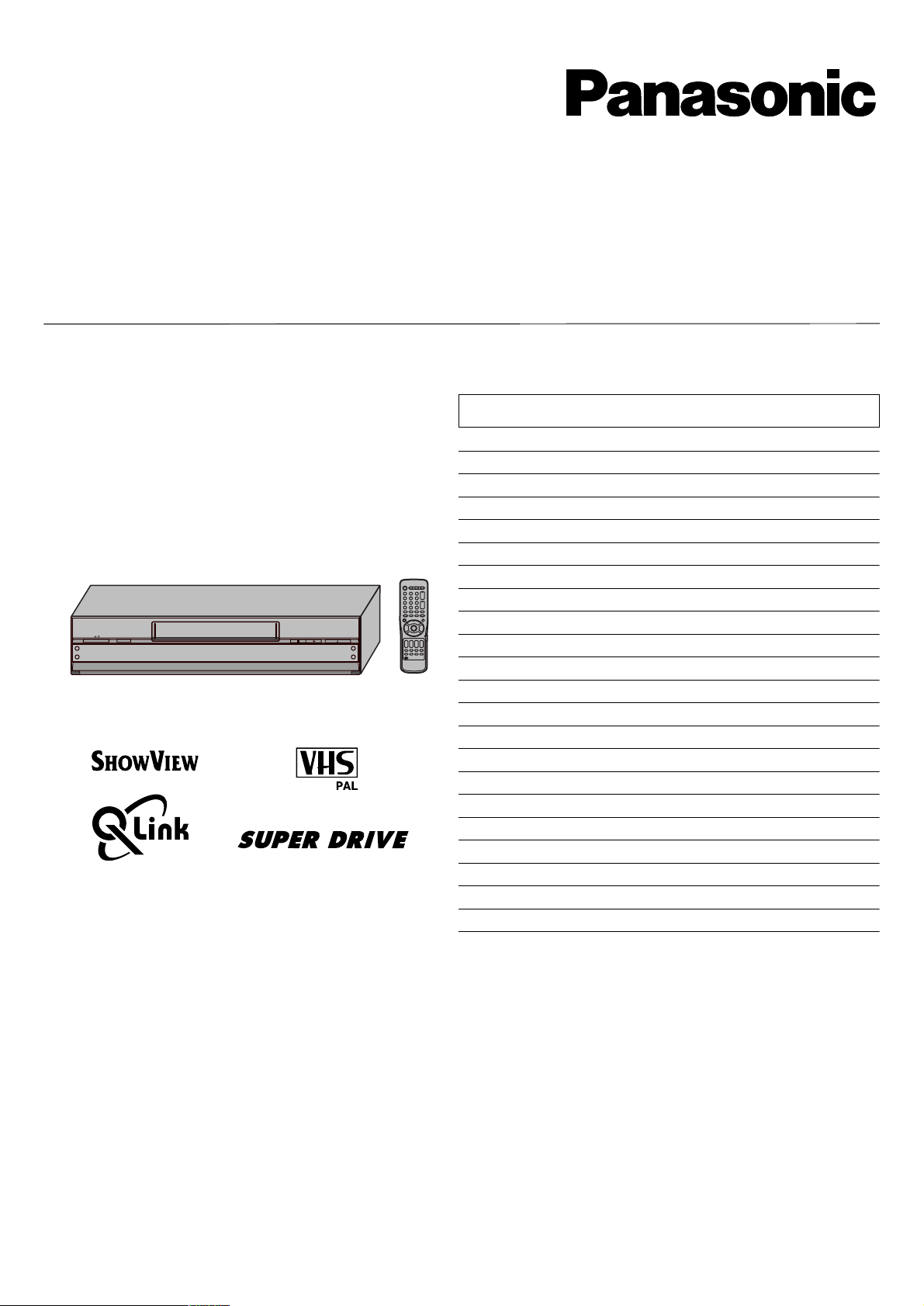
Video Cassette Recorder
Model No.
Operating Instructions
Instrukcja obsługi
Návod k pou ití
Kezelési útmutató
Руководство по эксплуатации
INTELLIGENT TIMER
AUDIO
AV3 IN
A.DUB
L MONO
R
EXT LINK
TIMER REC
CVC
REC/OTR
/6/
NV-FJ732EE
NV-FJ632EE
NV-FJ628EE
Contents Page
Warning and Important Information 2
Controls and Components 3
Menu Operation 4
VCR Operation 5
TV Operation 5
Connecting and Setting up 6
Playback 9
Recording 10
EJECT
6
Satellite or Digital Receiver 11
Connecting a Stereo Amplifier 12
Connecting a Decoder 12
Timer Recording 13
Intelligent Timer Function 15
Search Functions 16
Editing 16
Manual Tuning 17
Setting the VCR’s Clock 19
Various Settings 19
Other Function 21
Before Requesting Service 22
Index 24
Specifications 24
Please read through all these operating instructions (especially the safety
information) before connecting or operating the video cassette recorder,
or adjusting any settings.
Przed przystąpieniem do podłączania lub obsługi magnetowidu lub do
wprowadzania jakichkolwiek zmian w nastawieniach fabrycznych,
prosimy przeczytać dokładnie niniejszą instrukcję (w szczególnoci
informacje dotyczące bezpieczeństwa).
Ne zapojíte videorekordér, začnete ho pou ívat nebo nastavovat
jakékoliv parametry, přečtěte si vechny tyto pokyny (zejména
bezpečnostní informace).
VQT9549
Kérjük, olvassa végig ezt a használati útmutatót (különösen a biztonságra
vonatkozó információkat), mielőtt csatlakoztatná vagy működtetné a
videomagnót, vagy módosítana valamelyik beállításon.
Перед тем как приступить к подключению, эксплуатации или
выполнению каких-либо настроек видеомагнитофона, ознакомьтесь
со всеми инструкциями по эксплуатации, приведенными в данном
руководстве (обратив особое внимание на меры безопасности).
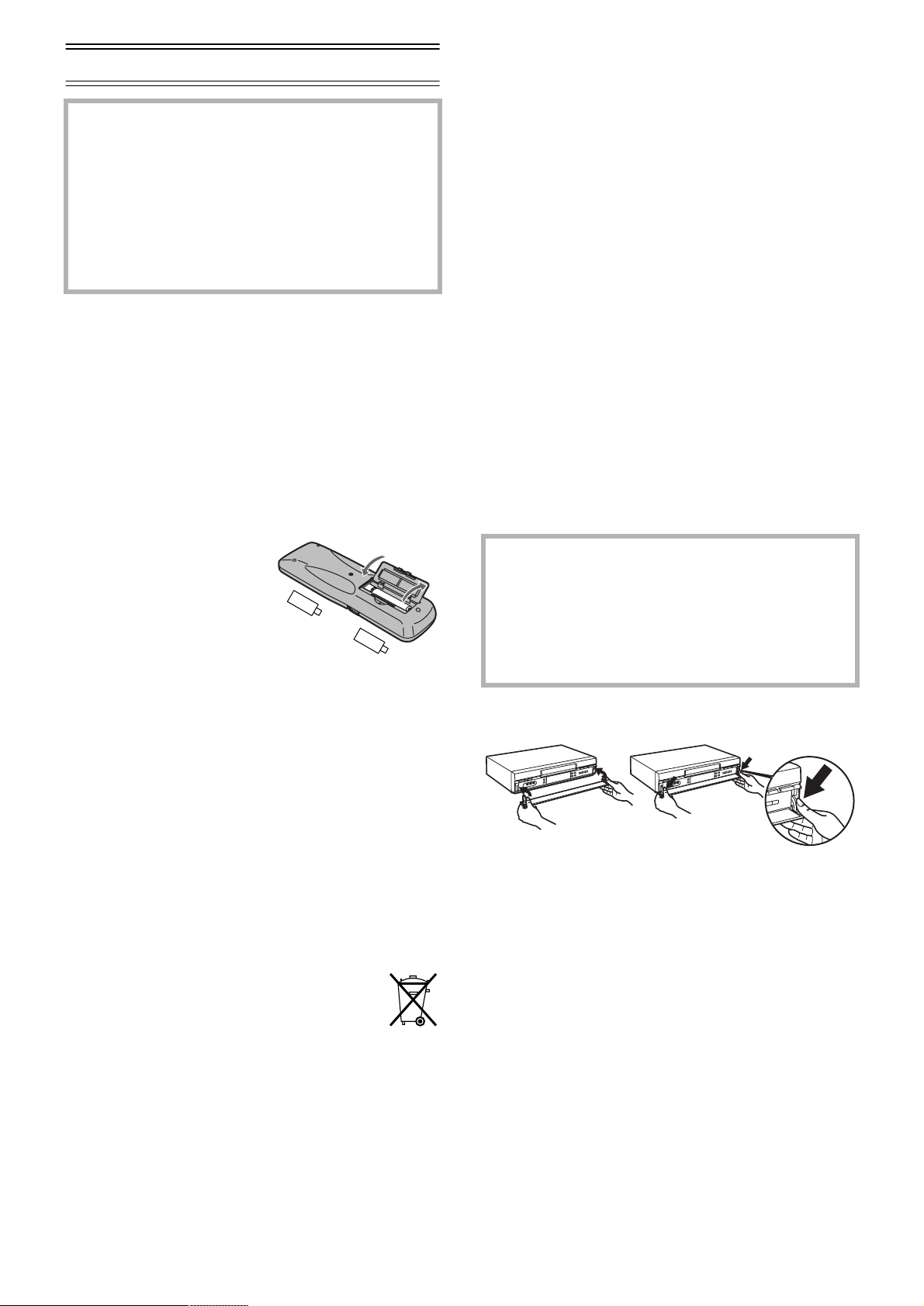
Warning and Important Information
As this equipment gets hot during use, operate it in
a well ventilated place;
do not install this equipment in a confined space
such as a book case or similar unit.
WARNING:
To reduce the risk of fire electric shock or product
damage, do not expose this equipment to rain,
moisture, dripping or splashing and ensure that no
objects filled with liquids, such as vases, shall be
placed on the equipment.
Important
Your attention is drawn to the fact that the recording of
pre-recorded tapes or discs or other published or broadcast
material may infringe copyright laws.
For your safety
Do not remove outer cover.
Touching internal parts of the VCR is dangerous, and may
seriously damage it. To prevent electric shock, do not
remove cover. There are no user serviceable parts inside.
Refer all servicing to qualified service personnel.
Inserting Remote Control Batteries
Insert the batteries with the polarity (+ and -) correctly
aligned.
-
+
-
+
Notes:
• The service life of the batteries is approximately 1 year. However,
it varies considerably depending on the frequency of use.
• When they are exhausted, replace them with two AA, UM3, or R6
size batteries.
• When the batteries are exhausted, remove them immediately and
dispose of them correctly.
• Make sure that the batteries are inserted with the polarity
(+ and -) correctly aligned.
• Do not mix old battery with new battery.
• Do not mix different battery types, i.e. Alkaline and Manganese.
• Do not use rechargeable (Ni-Cd) batteries.
• Do not heat or short-circuit the batteries.
• When you do not use the remote control for a long time, take out
the batteries and store them in a cool, dry place.
Conserve the environment
See [Power save] of page 20.
Disposal of old equipment
Batteries, packaging and old equipment should not
be disposed of as domestic waste, but in
accordance with the applicable regulations.
Cautions before you operate this VCR
Avoid:
• Humidity and dust.
• Extreme heat such as direct sunlight.
• Magnets or electromagnetic objects.
• Touching internal parts of the VCR.
• Water or some other liquid.
• Lightning. (Disconnect the aerial plug from the VCR during
lightning storms.)
• Anything heavy on the VCR.
• Connecting or handling the equipment with wet hands.
• Using a cell phone near the VCR because doing so may
cause noise to adversely affect the picture and sound.
Do:
• Wipe the VCR with a clean and dry cloth.
• Install the VCR in a horizontal position.
• Keep the VCR, TV and other equipment switched off until
you have finished all connections.
Condensation may form in the following cases:
• The VCR is brought from cold surroundings into a
well-heated room.
• The VCR is suddenly brought from cool surroundings, such
as an air-conditioned room or car, to a place which is hot
and humid.
Note:
• In any of the above-mentioned conditions, do not operate the VCR
for at least 1 hour. This VCR is not equipped with a dew sensor.
Standard Accessories
1 pc. RF Coaxial cable
1 pc. Remote Control
N2QAKB000024 or N2QAKB000040: NV-FJ732EE
N2QAKB000022 or N2QAKB000027: NV-FJ632EE
N2QAHB000022: NV-FJ628EE
2 pcs. R6 size batteries
1 pc. AC mains lead
If the front panel comes off (For NV-FJ732EE)
1
1) Insert the panel as show in the illustration.
2) Ensure the panel is parallel to the unit, then press firmly
down and in on the levers until they click into place.
3) Check that the panel now moves correctly.
• If it does not, remove it and repeat the above
procedure.
2
2
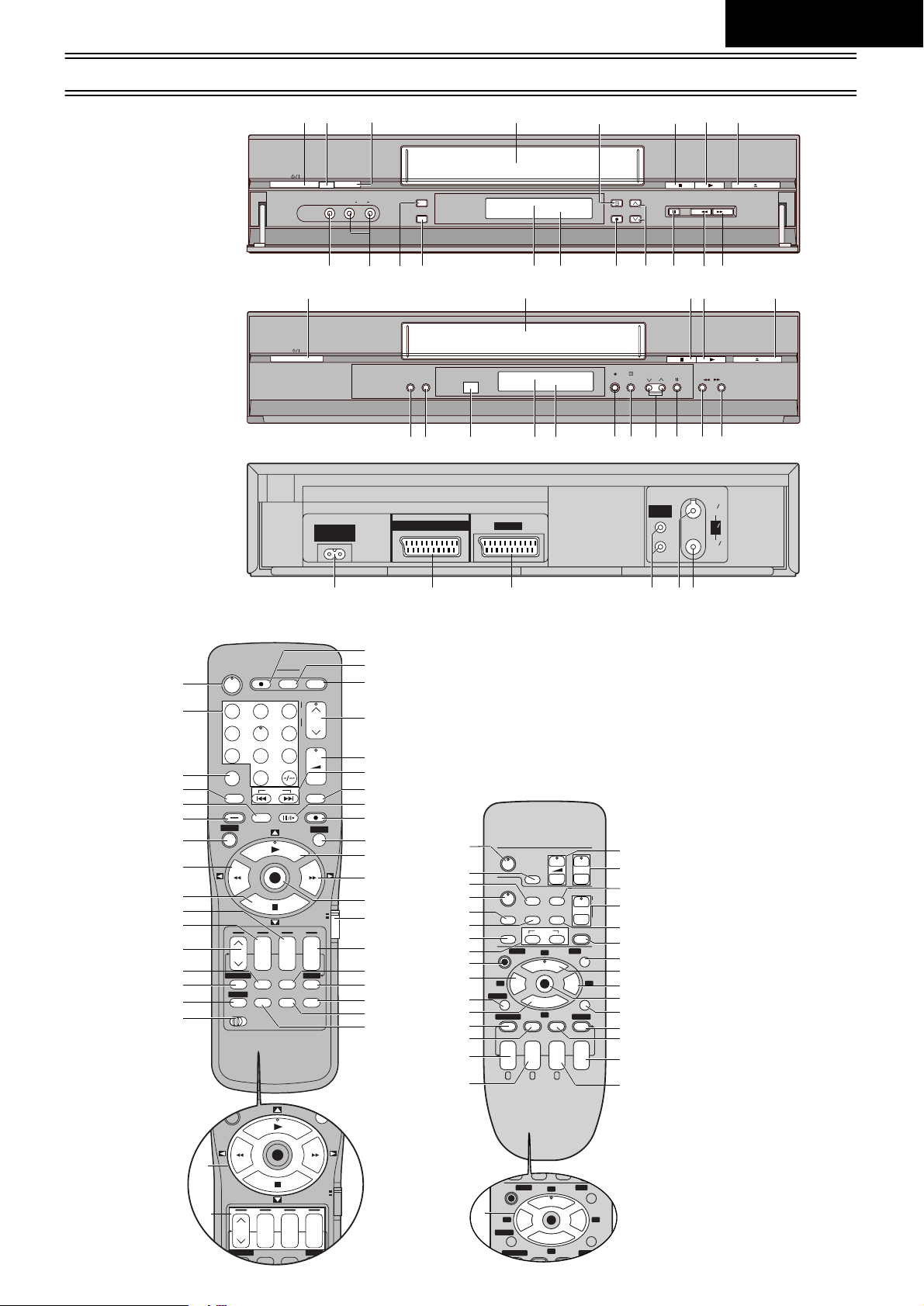
Controls and Components
V
AUDIO
REPLAY
SEARCH
REC
TIMER
I-TIMER
EXIT
PROG/CHECK SP/LP/EP
W
X
CANCEL
INDEX
OK
AV LINK
∫
1
3
4
2 1
56
9¥:
Í
r
s
;/D
MENU
0
U
V
STILL ALBUM
REPLAY
REC
VCR
DATE
CANCEL
SP/LP/EP
rsrsr
s
ON OFF
TV
SV/V
+
AV
–
MENU
EXIT
OK
PROG. / CHECK
TIMER
Á
LIBRARY/SEARCH
INDEX
ENGLISH
NV-FJ732EE
NV-FJ632EE and
NV-FJ628EE
NV-FJ732EE and
NV-FJ632EE
NV-FJ628EE has no
AUDIO OUT socket (53)
and AV2 21-pin Scart
socket (51).
J
/6/
Y
6
I8
9
a
AV3 IN
INTELLIGENT TIMER
VIDEO
L/MONO
Z
AUDIO
?
A.DUB
R
EXT LINK
[
]
\
XW
CVC
^
D
TIMER REC
REC/OTR
_
Q`
1
1 X 9J Y
INTELLIGENT
AC I N
SECT EUR
EXT
LINK
TIMER
~
AV2(DECODER/DECODEUR/EXT
~
)
AV1 (TV
CVC
TIMER RECREC / OTR
Q` D_W ^]?
AUDIO
)
OUT/SORTIE
L
/G
R /D
6
6
/
/
I8a
IN
ENT
RF
ANT
OUT
SORTIE
EJECT
EJECT
bcd efg
T
NV-FJ732EE
NV-FJ632EE has no [VCR 1/2]
1
3
B
1
REPLAY
5
A
SEARCH
4
O
7
8
2 1
I-TIMER
?
9
PROG/CHECK SP/LP/EP
>
=
<
;
VOLUME
TV
Í
VCR
Í
W
X
ABC
MENU
AV
OSD/DISPLAY
AUDIO
CANCEL
r
DATE
s
INDEX
3
1
OK
∫
4
r
s
RESET
AV LINK
9¥:
r
ON
s
W
X
TRACKING/-LOCK
r
W
s
X
REC
EXIT
56
;/D
TIMER
Á
r
OFF
s
(16)
P
Q
C
Q
S
L
K
J
I
H
M
D
E
F
:
NV-FJ628EE
1
2
3
4
5
6
7
DIRECT TV REC TV ASPECT
Í
123
4
5
7809
INPUT SELECT
AV
LIBRARY/SEARCH
STILL ALBUM
INDEX
REPLAY
MENU
AV LINK
TV / TEXT
TRACKING/V-LOCK
+
–
6
VOLUME
SV/V
+
–
REC
EXIT
S
R
Q
P
O
+
N
M
L
K
J
8
9
:
;
<
=
>
?
@
OK
rsrsr
DATE
CANCEL
PROG. / CHECK
I-TIMER
AUDIO OSD/DISPLAY
VCR
12
ON OFF
SP/LP/EP
VCR
s
TIMER
Á
RESET
I
H
TV
G
F
E
D
C
B
A
3
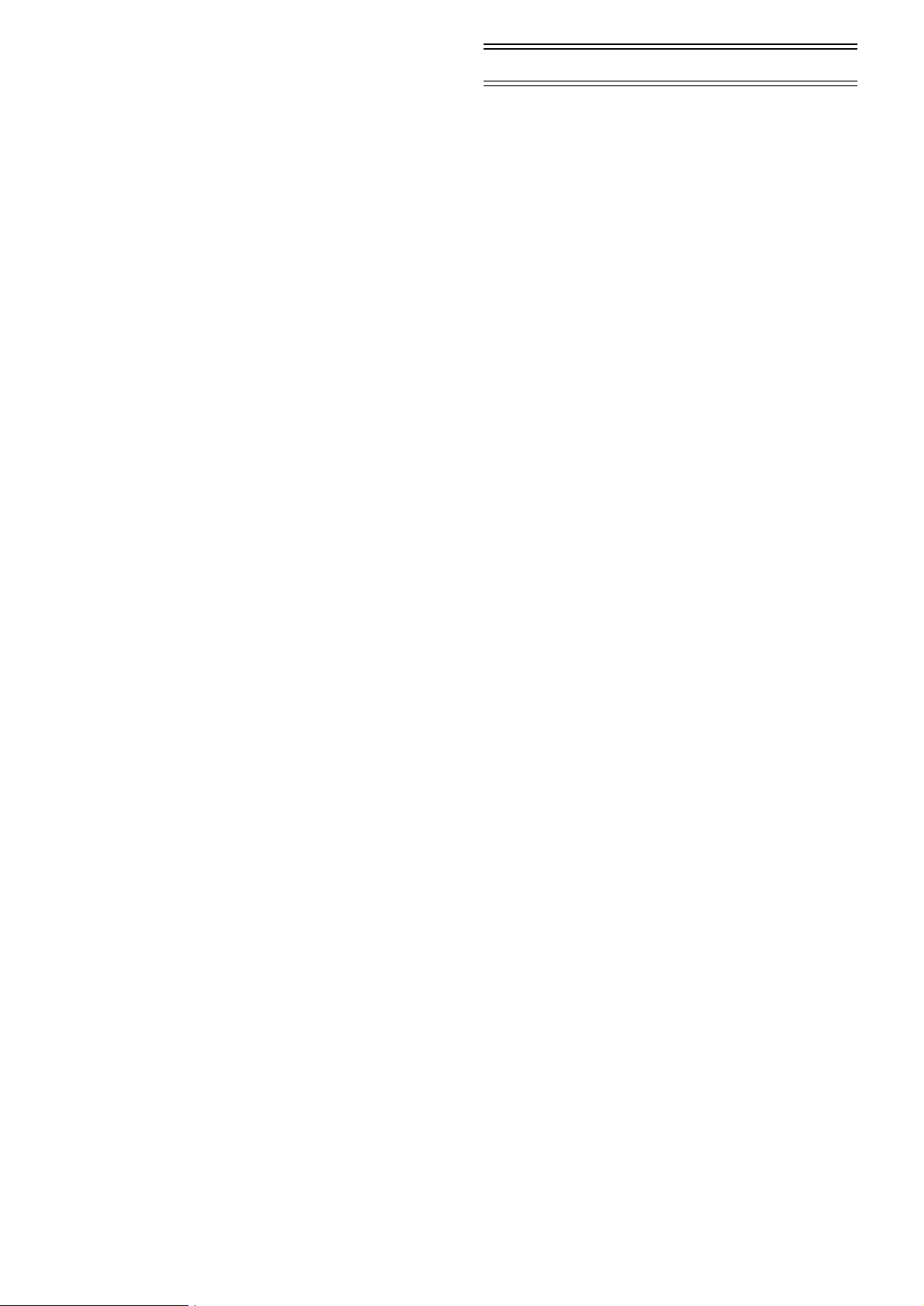
(1) [VCR-ON/OFF]/[TV-ON/OFF]
(2) [Numeric]
(3) [AV/INPUT SELECT]
(For NV-FJ732EE and NV-FJ632EE)
[AV] (For NV-FJ628EE)
(4) [LIBRARY/SEARCH]
(For NV-FJ732EE and NV-FJ632EE)
[SEARCH] (For NV-FJ628EE)
(5) [REPLAY]
(6) [STILL ALBUM]
(7) [MENU]
(8) [Rewind]
(9) [Stop]
(10) [ON]
(11) [DATE]
(12) [CH]
(13) [CANCEL]
(14) [PROG./CHECK]
(15) [I-TIMER]
(16) [VCR 1/2] (#p.20)
(17) [AUDIO]
(18) [OSD/DISPLAY]
(19) [RESET]
To reset the tape counter (elapsed time) to [0:00.00].
• The tape counter is automatically reset to [0:00.00] when a
video cassette is inserted.
(20) [TIMER]
(21) [SP/LP/EP]
(22) [OFF]
(23) [VCR/TV]
(24) [OK]
(25) [Fast Forward]
(26) [Play]
(27) [EXIT]
(28) [REC]
(29) [Pause/Slow]
(30) [SV/V+] ([ShowView])
It might be displayed [ShowView] on some Remote
Controls.
(31) [INDEX]
(32) [VOLUME]
(33) [Channel]/[TRACKING/V-LOCK]
(34) [TV/TEXT]
(35) [AV LINK/TV ASPECT]
(For NV-FJ732EE and NV-FJ632EE)
[AV LINK] (For NV-FJ628EE)
(36) [DIRECT TV REC]
(37) [Teletext]
(38) [Cursor]
(39) Infra-red Remote Control Receiver window
(40) Cassette compartment
(41) [EJECT]
(42) VIDEO IN (AV3)
(43) AUDIO IN (AV3)
(44) [A.DUB]
(45) [EXT LINK]
(46) CVC (CVC Super) indicator
(47) VCR display
(48) [REC/OTR]
(49) [Pause/Still]
(50) AC Input socket
(51) AV2 21-pin Scart socket
(52) AV1 21-pin Scart socket
(53) AUDIO OUT socket
(54) RF IN socket
(55) RF OUT socket
Menu Operation
[Cursor] (38)
To select items on the menu.
[MENU] (7)
To display the Main menu.
[EXIT] (27)
To exit the menu.
[OK] (24)
To confirm or store the selection.
(27)
(27)(27)
(24)
(24)(24)
(38)
(38)(38)
(7)
(7)(7)
4
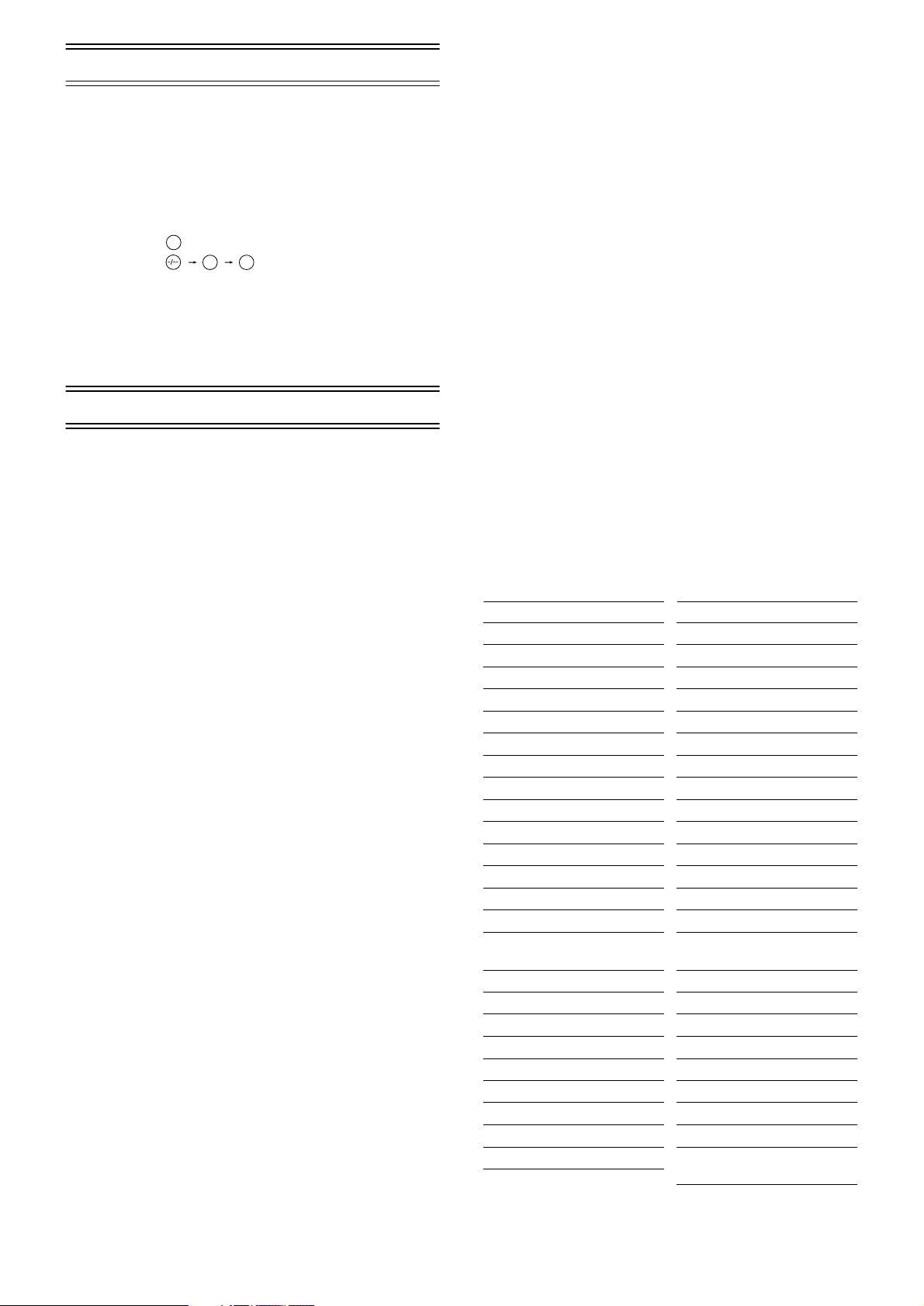
VCR Operation
When you want to operate the VCR, set the [VCR/TV] (23)
to [VCR].
[VCR-ON/OFF] (1)
(1)
(1)(1)
To switch the VCR from on to standby mode or vice versa. In
the standby mode, the VCR is still connected to the mains.
[Numeric] (2)
(2)
(2)(2)
To select the programme positions (1–99) of the VCR.
Example: 9:
To enter a S
19:
HOWVIEW
9
1
number.
9
To enter numbers for various settings.
[AV LINK] (35)
(35)
(35)(35)
To switch the TV from normal TV reception over to the video
playback channel (AV input) (and vice versa).
TV Operation
When you want to operate the TV, set the [VCR/TV] (23) to
[TV].
[TV-ON/OFF] (1)
To switch the TV on from standby mode or vice versa.
On some TVs it is only possible to switch the TV to standby
mode with this button, but not on. In this case, try to turn the
TV on with one of the following buttons:
[Numeric] (2)
[AV] (3)
(3)
(3)(3)
[Channel] (33)
[Numeric] (2)
(For NV-FJ732EE and NV-FJ632EE)
To select the programme positions (1–99) on the TV.
[AV] (3)
(3)
(3)(3)
To select the desired AV input on the TV.
[Channel] (33)
To select the desired programme position (TV station) on the
TV.
[TV ASPECT] (35)
(For NV-FJ732EE and NV-FJ632EE)
To switch the screen format between the wide-screen and
other formats.
[VOLUME] (32)
To adjust the volume of the TV.
[TV/TEXT] (34)
(For NV-FJ732EE and NV-FJ632EE)
To switch between normal TV mode and teletext mode.
[Teletext] (37)
(For NV-FJ732EE and NV-FJ632EE)
If your TV is equipped for Teletext reception, you can use
these buttons to change the teletext information displayed on
the screen and select desired information.
For details, refer to your TV’s operating instructions.
(2)
(2)(2)
(33)
(33)(33)
(2)
(2)(2)
(33)
(33)(33)
(32)
(32)(32)
(34)
(34)(34)
(37)
(37)(37)
(1)
(1)(1)
(35)
(35)(35)
Setting the Remote Control to Operate
Your TV
(For NV-FJ632EE and NV-FJ628EE)
Only Panasonic TVs can be operated with the provided
remote control. The settings for operating the TV with the
remote control have already been made.
No additional settings need to be performed.
However, some Panasonic TVs can not be operated using
this remote control.
(For NV-FJ732EE)
This setting procedure allows you to operate the TVs of most
brands using the remote control supplied with this VCR.
• Some TV models cannot be operated with this remote
control.
1) Set the [VCR/TV] (23) to [TV].
2) Look up your TV’s manufacturer in the list of TVs
compatible with the VCR’s remote control.
3) While keeping the [TV-ON/OFF] (1) pressed, use the
[Numeric] (2) to enter the manufacturer’s code.
If there is more than one code listed for that
manufacturer, try the first code.
Be sure to enter the code in two digits.
Example: 01
4) Check whether you can operate the TV correctly with the
VCR’s remote control.
If the TV cannot be operated properly:
In step 3, enter the other code listed for that manufacturer
and repeat step 4.
List of TVs Compatible with the VCR’s Remote Control
[Brand] [Code]
Panasonic 01–04
AIWA 35
AKAI 27, 30
BLAUPUNKT 09
BRANDT 10, 15
BUSH 05, 06
CURTIS 31
DESMET 05, 31, 33
DUAL 05, 06
ELEMIS 31
FERGUSON 10
GOLDSTAR/LG 31
GOODMANS 05, 06, 31
GRUNDIG 09
HITACHI 22, 23, 31,
40, 41, 42
INNO HIT 34
IRRADIO 30
ITT 25
JVC 17, 39
LOEWE 07
METZ 28, 31
MITSUBISHI 06, 19, 20
MIVAR 24
NEC 36
[Brand] [Code]
NOKIA 25–27
NORDMENDE 10
ORION 37
PHILIPS 05, 06
PHONOLA 31, 33
PIONEER 38
PYE 05, 06
RADIOLA 05, 06
SABA 10
SALORA 26
SAMSUNG 31, 32
SANSUI 05, 31, 33
SANYO 21
SBR 06
SCHNEIDER 05, 06, 29,
30, 31
SELECO 06, 25
SHARP 18
SIEMENS 09
SINUDYNE 05, 06, 33
SONY 08
TELEFUNKEN 10–14
THOMSON 10, 15
TOSHIBA 16
WHITE WESTINGHOUSE
05, 06
5
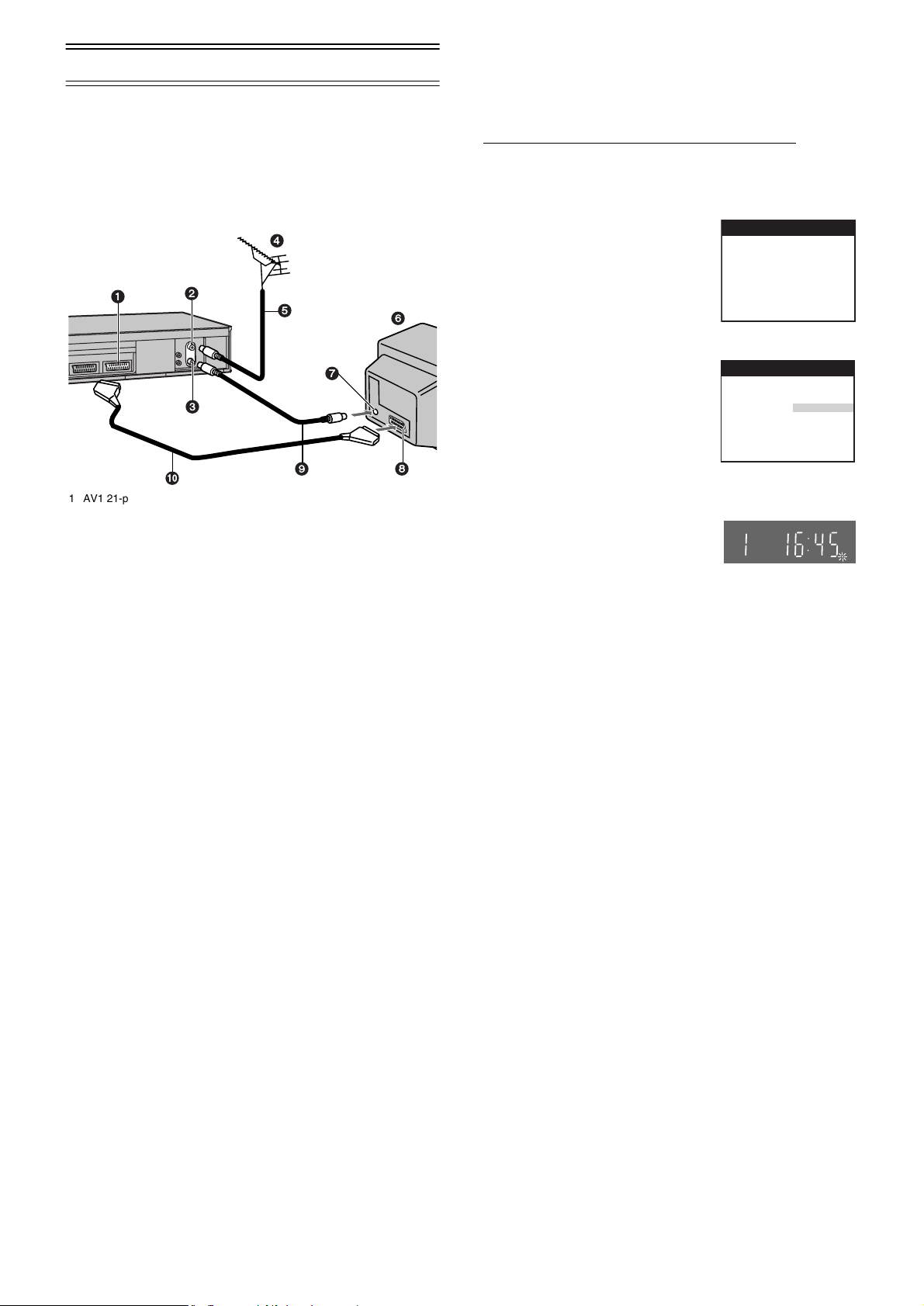
Connecting and Setting up
(For NV-FJ732EE and NV-FJ632EE)
If you are connecting your VCR to a TV equipped with the
[Q Link]
For a TV equipped with the [DATA LOGIC]
[Megalogic]
Scart socket, also read from this page.
For details about the connections, also read TV’s operating
instructions.
1 AV1 21-pin Scart socket
2 Aerial Input socket
3 Aerial Output socket
4 Aerial (not supplied)
5 Aerial lead (not supplied)
6 TV equipped with the Q Link
Hints:
• Q Link is an advanced system that offers a range of convenient
For details, refer to your TV’s operating instructions or consult your
dealer.
• Unlike in most commercially sold 21-pin Scart cables, in fully-wired
*1
function, then follow the steps.
*4
or [SMARTLINK]*5 function and with a 21-pin
*2
, [Easy Link]*3,
4
1
2
5
6
7
3
:
7 Aerial Input socket
8 21-pin Scart socket
9 RF Coaxial cable (supplied)
10 Fully-wired 21-pin Scart cable
(not supplied)
(not supplied)
functions such as automatic copying of the tuning position of all
available TV stations into your VCR’s memory (this is called
Download) if you connect the VCR to your TV with a fully-wired
21-pin Scart cable (not supplied). Depending on the manufacturer,
the equivalent of the Q Link function has a different name and may
not work exactly the same.
*1
[Q Link] is a registered trademark of Panasonic.
*2
[DATA LOGIC] is a registered trademark of Metz.
*3
[Easy Link] is a registered trademark of Philips.
*4
[Megalogic] is a registered trademark of Grundig.
*5
[SMARTLINK] is a registered trademark of Sony.
21-pin Scart cables all 21 pins of one plug are connected to the
matching pin of the plug on the other end of the cable.
89
Preset Download
(To Simultaneously Set Up this VCR with a
New TV)
(For NV-FJ732EE and NV-FJ632EE)
First of all, make sure that the VCR is switched off.
1) Switch the TV on.
The TV starts to tune all available TV stations and to
adjust the clock.
• When the TV has finished its
own auto setup, the VCR is
automatically switched on, and
the downloading of the setup
data from the TV to the VCR
Download
Download in
progress,
please wait.
Position 67
starts. (Applicable to TVs with
[Q Link] or [DATA LOGIC]
function)
If your TV is equipped with the
[Easy Link], [Megalogic] or
[SMARTLINK] function, the
Country setting menu appears
Country
Deutschland
Česká Rep.
Magyarország
on the TV screen. Press the
[Cursor] (38) 3421 to select
the desired country and the
[OK] (24).
• The downloading automatically starts.
When the indication appears on
the VCR display, the
downloading is complete.
Note:
• If you accidentally switch on the VCR before the TV, downloading
of the setup data from the TV may not be performed correctly. In
this case, follow the operation steps.
1) Wait until the Auto Setup is complete on both the TV and
the VCR.
2) Press the [MENU] (7) to display the Main menu on the
TV screen.
3) Press the [Cursor] (38) 3421 to select [Tuning] and
then [Download].
4) Press the [OK] (24) twice. Downloading of the setup data
from the TV to the VCR starts.
5) When the programme position and the current time
appear in the VCR display, downloading is complete.
Hint:
• If you use a Panasonic TV, starting the downloading of the setup
data will automatically display the [Download] indication. However,
in case of a TV of another make, the [Download] indication may not
appear. In this case, select the AV input on your TV if you want to
see the [Download] indication.
Panasonic VCR
Panasonic VCR
Polska
Россия
others
6
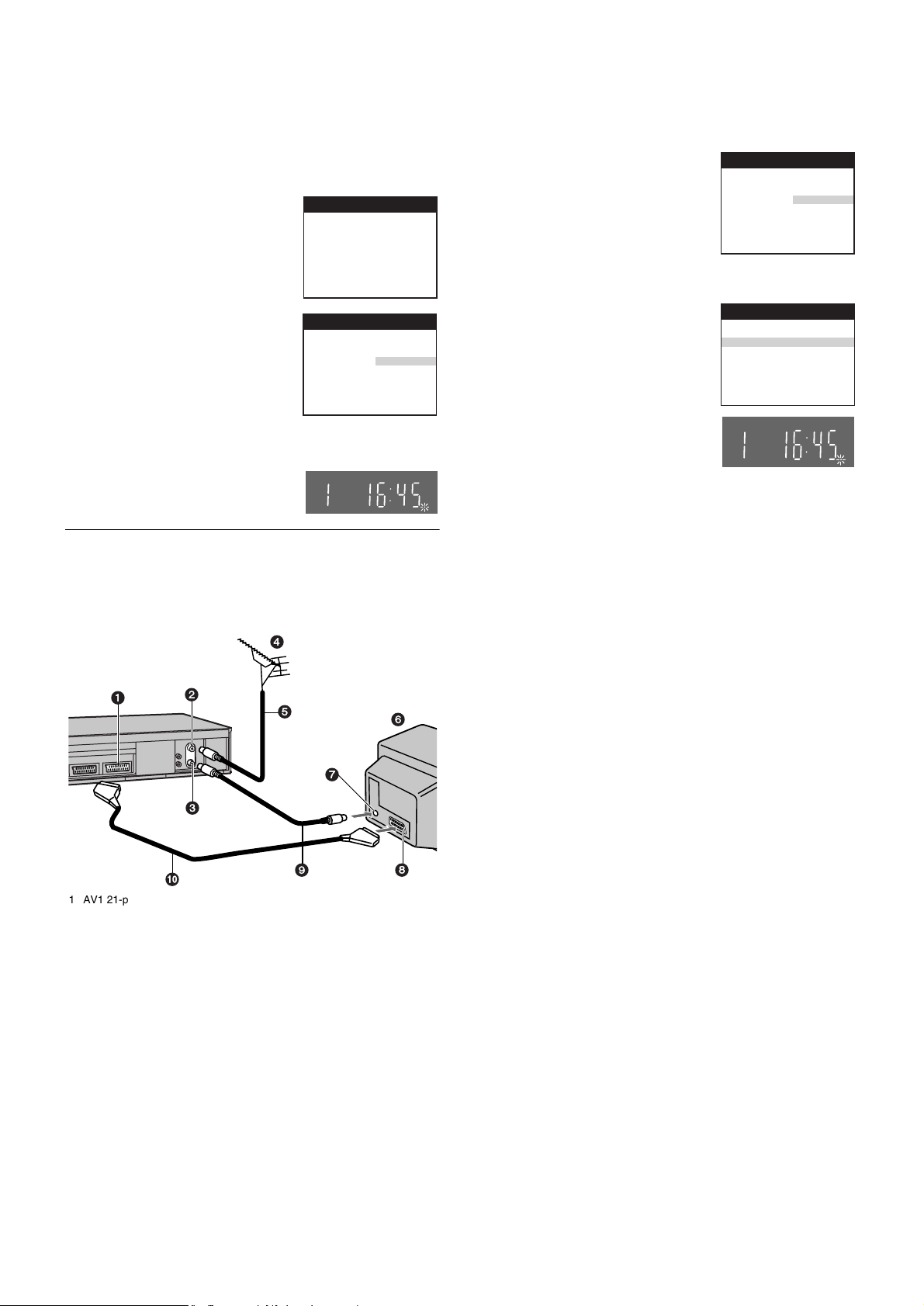
Preset Download
(To Set Up this VCR with a TV Already in
Use)
(For NV-FJ732EE and NV-FJ632EE)
1) Switch the TV on.
2) Select the AV input on your TV.
3) Set the [VCR/TV] (23) to [VCR].
4) Press the [VCR-ON/OFF] (1) to
switch the VCR on. Downloading
of the setup data starts
automatically. (Applicable to TVs
Download
Download in
progress,
please wait.
Position 67
with [Q Link] or [DATA LOGIC]
function)
If your TV is equipped with the
[Easy Link], [Megalogic] or
[SMARTLINK] function, the
Country setting menu appears on
Country
Deutschland
Česká Rep.
Magyarország
the TV screen. Press the [Cursor]
(38) 3421 to select the
desired country and the [OK]
(24). The downloading
automatically starts.
• When the indication appears on
the VCR display, the
downloading is complete.
If you are connecting your VCR to a TV using RF coaxial
cable and 21-pin Scart cable, then follow the steps.
(AV Connection)
RF Coaxial cable must be connected to watch TV channels
even if 21-pin Scart cable is used to connect VCR to TV.
4
1
2
5
7
3
:
1 AV1 21-pin Scart socket
2 Aerial Input socket
3 Aerial Output socket
4 Aerial (not supplied)
5 Aerial lead (not supplied)
6 TV (not supplied)
7 Aerial Input socket
8 21-pin Scart socket
9 RF Coaxial cable (supplied)
10 Fully-wired 21-pin Scart cable
(not supplied)
Panasonic VCR
Panasonic VCR
Polska
Россия
others
6
89
Auto Setup Function
The Auto Setup function automatically tunes all available TV
stations.
• When [Poccия] (Russia) is selected in the Country setting
menu, the names of TV stations may not be correctly
displayed and the Auto Clock Setting does not work.
1) Press the [VCR-ON/OFF] (1) to
turn on the VCR.
The Country setting menu
Country
Deutschland
Česká Rep.
Magyarország
appears on the TV screen.
2) Press the [Cursor] (38) 3421.
Select the country where you are
using the VCR.
3) Press the [OK] (24).
The VCR’s Auto Setup
automatically starts and tunes all
Auto-Setup
Country
Tuning
available TV stations and also
sets the clock. This takes about
5minutes.
(For NV-FJ732EE and
NV-FJ632EE)
When the indication appears on
the VCR display, the Auto Setup
is complete.
(For NV-FJ628EE)
When the clock setting menu appears after Auto Setup
has finished
• Press the [Cursor] (38) 3421 to set the correct time
and date.
• Press the [OK] (24) to conclude the setting.
4) Press the [MENU] (7) for more than 5 seconds. The RF
output channel number appears on the VCR display.
The initial setting is channel 38.
5) Press the [Numeric] (2) [0] or [Channel] (33) to
displayed RF output channel number changes to [ss].
6) Press the [OK] (24) to conclude the setting.
To cancel the Auto Setup before it has finished
Press the [EXIT] (27).
When the clock setting menu appears after Auto Setup
has finished
1) Press the [Cursor] (38) 3421 to set the correct time
and date.
2) Press the [OK] (24) to conclude the setting.
To confirm that the TV stations have been tuned
correctly by the Auto Setup function
See page 17.
When no station has been set, confirm all connections
of the VCR again and restart the Auto Setup
See page 18.
When the station names and/or channel numbers have
not been set correctly
See page 17.
Panasonic VCR
Polska
Россия
others
Panasonic VCR
: others
: Ch 21
7
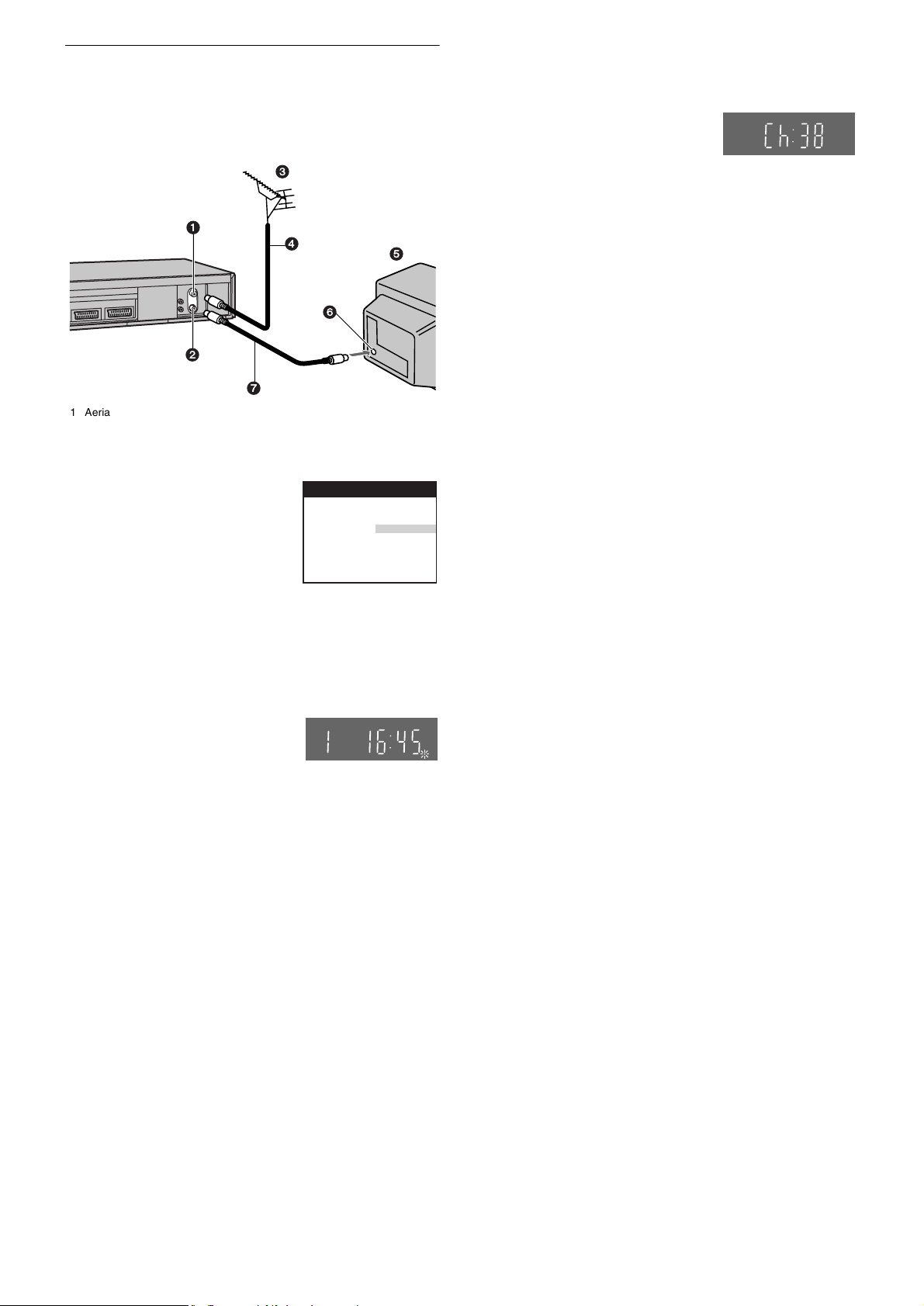
If you are connecting your VCR to a TV using only RF
coaxial cable, then follow the steps. (RF Connection)
RF Coaxial cable must be connected to watch TV channels
• When [Poccия] (Russia) is selected in the Country setting
menu, the names of TV stations may not be correctly
displayed and the Auto Clock Setting does not work.
3
1
4
5
6
2
7
1 Aerial Input socket
2 Aerial Output socket
3 Aerial (not supplied)
4 Aerial lead (not supplied)
1) Press the [VCR-ON/OFF] (1) to
turn on the VCR and tune your
TV until the Country setting menu
5 TV (not supplied)
6 Aerial Input socket
7 RF Coaxial cable (supplied)
Country
Deutschland
Česká Rep.
Magyarország
Panasonic VCR
Polska
Россия
others
appears on the TV screen.
2) Press the [Cursor] (38) 3421.
Select the country where you are
using the VCR.
3) Press the [OK] (24).
The VCR’s Auto Setup automatically starts and tunes all
available TV stations and also sets the clock. This takes
about 5 minutes.
(For NV-FJ732EE and NV-FJ632EE)
When the indication appears on
the VCR display, the Auto Setup
is complete.
(For NV-FJ628EE)
When the clock setting menu appears after Auto Setup
has finished
• Press the [Cursor] (38) 3421 to set the correct time
and date.
• Press the [OK] (24) to conclude the setting.
If, after setup, the picture on the video playback channel
is distorted, change the RF output channel on the VCR
to another number.
1) Press the [MENU] (7) for more than 5 seconds.
The RF output channel number
appears on the VCR display.
The initial setting is channel 38.
2) Press the [Numeric] (2) or [Channel] (33).
Change the RF output channel.
Enter a channel number which differs by 2 or 3 from the
one initially set number. For example, as the original
number is 38, enter 41.
Retune your TV to the VCR’s new RF output channel.
3) Press the [OK] (24) to conclude the setting.
To cancel the Auto Setup before it has finished
Press the [EXIT] (27).
When the clock setting menu appears after Auto Setup
has finished
1) Press the [Cursor] (38) 3421 to set the correct time
and date.
2) Press the [OK] (24) to conclude the setting.
To confirm that the TV stations have been tuned
correctly by the Auto Setup function
See page 17.
When no station has been set, confirm all connections
of the VCR again and restart the Auto Setup
See page 18.
When the station names and/or channel numbers have
not been set correctly
See page 17.
8
