Panasonic NV-FJ616ECMS, NV-FJ620EGS, NV-FJ616EGS, NV-FJ616ECS, NV-FJ620ECYK User Manual
...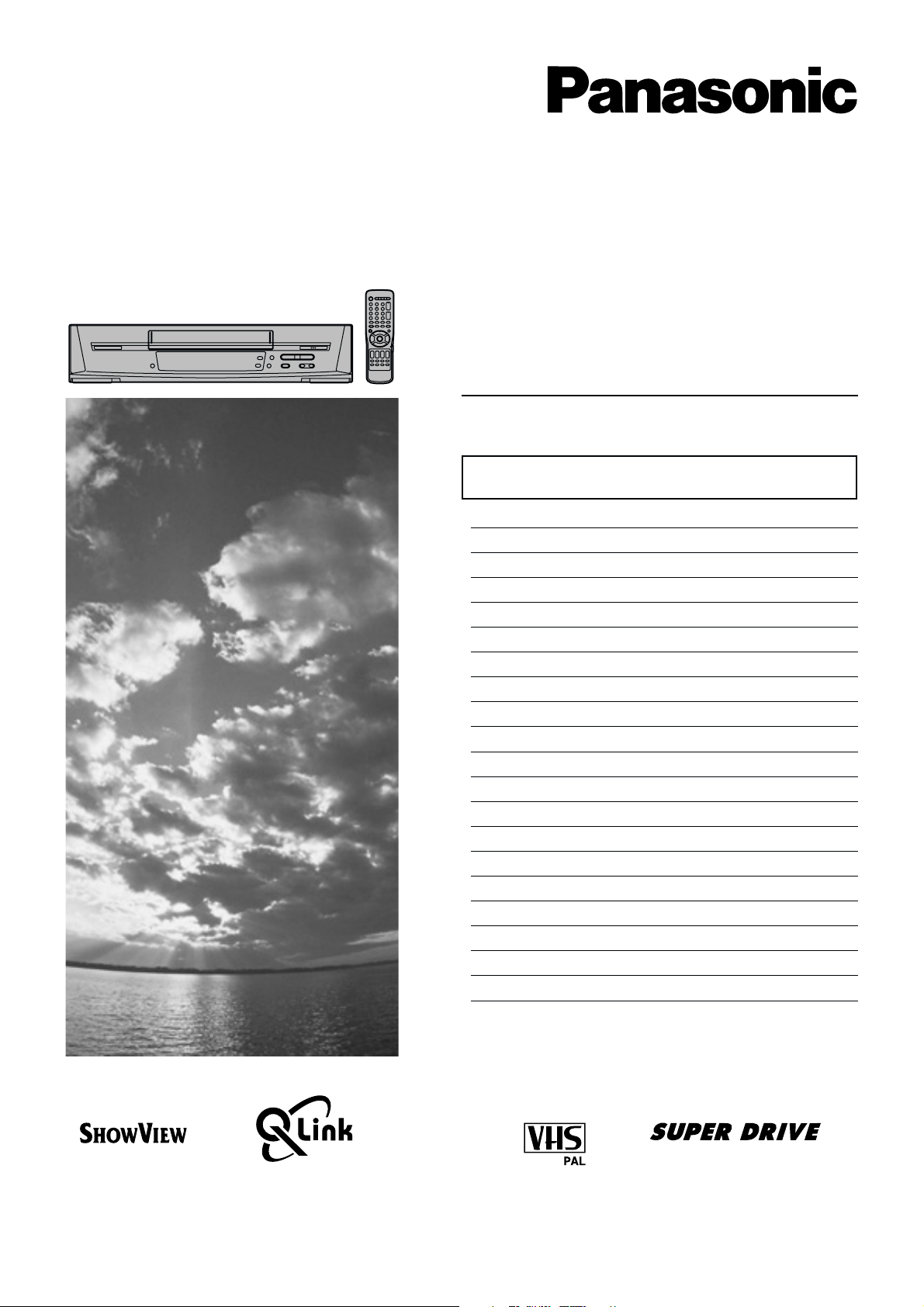
Video Cassette Recorder
NV-FJ620 Series
NV-FJ621 Series
NV-FJ616 Series
NV-SJ220 Series
Operating Instructions
Contents Page
Warning and Important Information 2
Controls and Components 3
VCR Operation 4
Menu Operation 4
TV Operation 4
Connecting and Setting up 5
Playback 8
Recording 9
Satellite or Digital Receiver 11
Timer Recording 12
Search Functions 14
Connecting a Decoder 14
Connecting a Stereo Amplifier 15
Manual Tuning 15
Setting the VCR’s Clock 17
Various Settings 17
Other Function 19
Before Requesting Service 20
Index 23
Specifications Back cover
Please read through all these operating instructions
(especially the safety information) before connecting
or operating the video cassette recorder, or adjusting
any settings.VQT9014
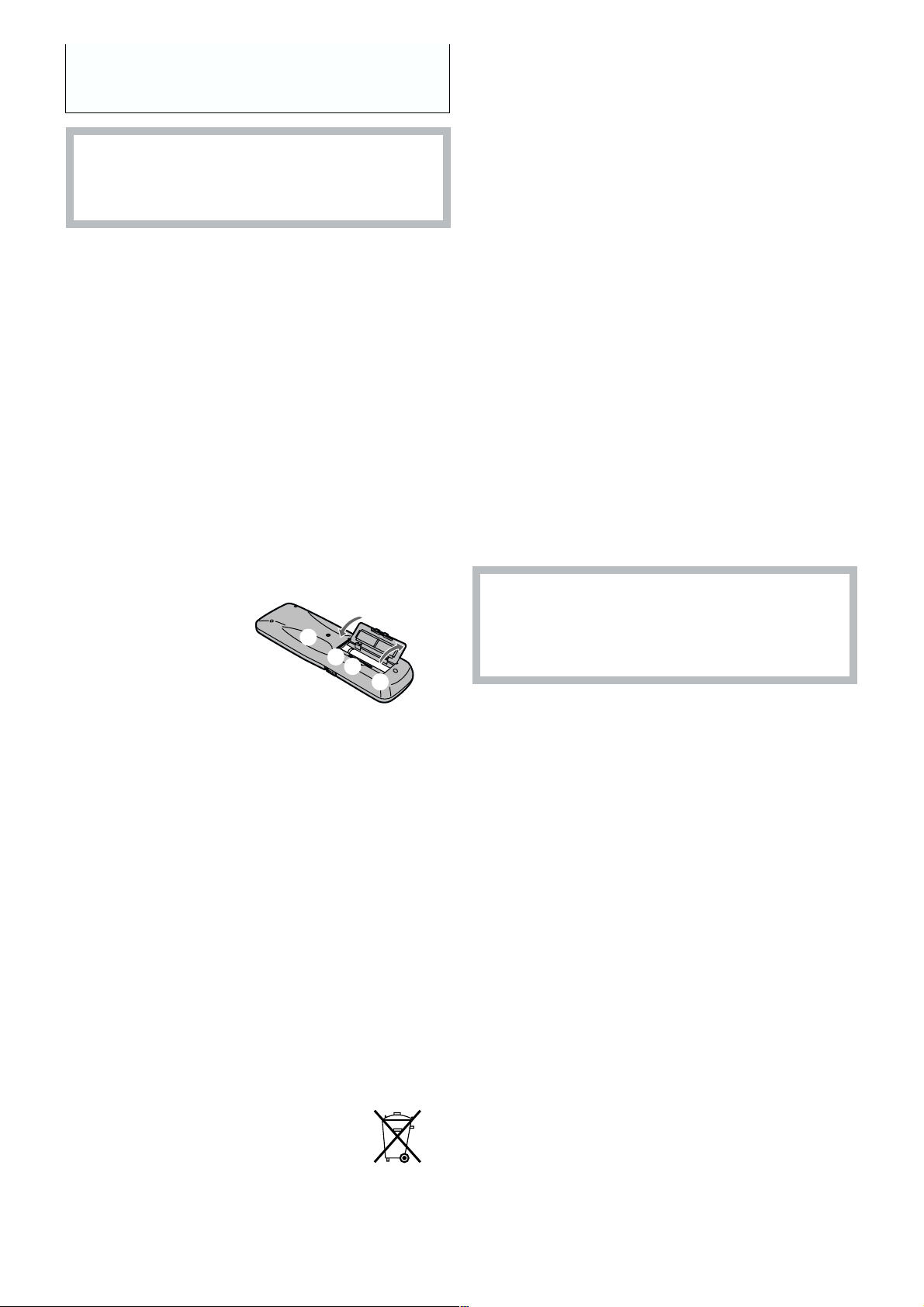
Warning and Important
Information
As this equipment gets hot during use, operate it
in a well ventilated place;
do not install this equipment in a confined space
such as a book case or similar unit.
Important
Your attention is drawn to the fact that the recording of
pre-recorded tapes or discs or other published or broadcast
material may infringe copyright laws.
Warning
To reduce the risk of fire or shock hazard, do not expose this
equipment to rain or moisture.
For your safety
Do not remove outer cover.
Touching internal parts of the VCR is dangerous, and may
seriously damage it.
To prevent electric shock, do not remove cover. There are no
user serviceable parts inside. Refer all servicing to qualified
service personnel.
Inserting Remote Control Batteries
Insert the batteries with the polarity (+ and -) correctly
aligned.
+
+
Notes:
– The service life of the batteries is approximately 1 year.
However, it varies considerably depending on the
frequency of use.
– When they are exhausted, replace them with two AA, UM3,
or R6 size batteries.
– When the batteries are exhausted, remove them
immediately and dispose of them correctly.
– Make sure that the batteries are inserted with the polarity
(+ and -) correctly aligned.
– Do not mix old battery with new battery.
– Do not mix different battery types, i.e. Alkaline and
Manganese.
– Do not use rechargeable (Ni-Cd) batteries.
– Do not heat or short-circuit the batteries.
– When you do not use the remote control for a long time,
take out the batteries and store them in a cool, dry place.
Cautions before you operate this VCR
Avoid:
– Humidity and dust.
– Extreme heat such as direct sunlight.
– Magnets or electromagnetic objects.
– Touching internal parts of the VCR.
– Water or some other liquid.
– Lightning. (Disconnect the aerial plug from the VCR during
lightning storms.)
– Anything heavy on the VCR.
– Connecting or handling the equipment with wet hands.
Do:
– Wipe the VCR with a clean and dry cloth.
– Install the VCR in a horizontal position.
– Keep the VCR, TV and other equipment switched off until
you have finished all connections.
Condensation may form in the following cases:
– The VCR is brought from cold surroundings into a
well-heated room.
– The VCR is suddenly brought from cool surroundings, such
as an air-conditioned room or car, to a place which is hot
and humid.
Note:
– In any of the above-mentioned conditions, do not operate
the VCR for at least 1 hour.
This VCR is not equipped with a dew sensor.
Standard Accessories
1 pc. RF Coaxial cable
1 pc. Remote Control (N2QAKB000001)
2 pcs. R6 size batteries
1 pc. AC mains lead
Conserve the environment
See [Power save] of page 18.
Disposal of old equipment
Batteries, packaging and old equipment should not be
disposed of as domestic waste, but in accordance with the
applicable regulations.
2
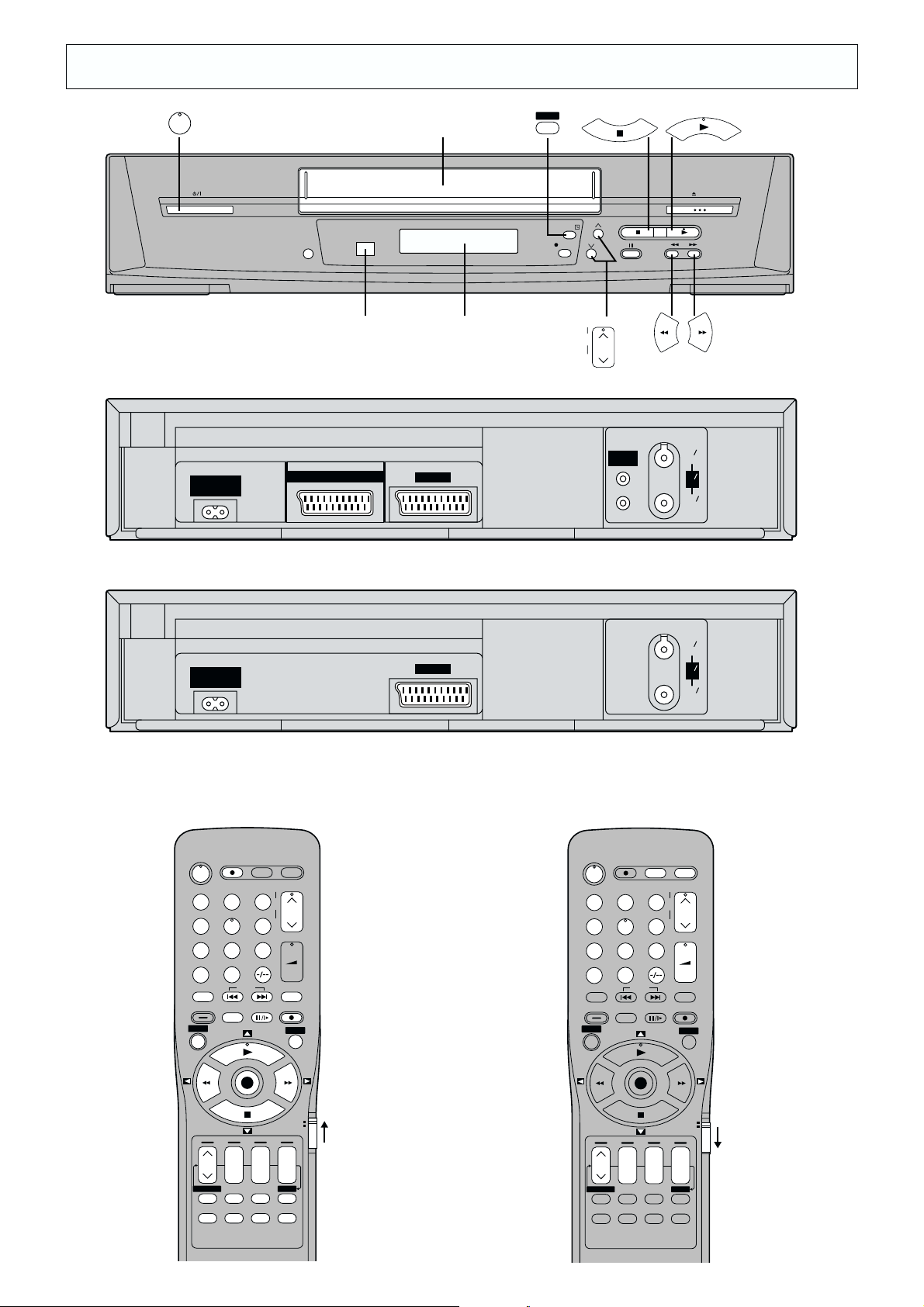
Í
DIRECT TV REC TV ASPECT TV / TEXT
TRACKING/V-LOCK
VOLUME
STILL ALBUM
REPLAY
REC
VCR
DATE
CANCEL
RESET
AUDIO OSD/DISPLAY
AV LINK
SP/LP/EP
rsrsr
s
ON OFF
TV
SV/V
+
AV
+
–
–
MENU
EXIT
OK
PROG. / CHECK
TIMER
Á
SEARCH
INDEX
123
7809
4
5
6
INPUT SELECT
+
Controls and Components
Í
EXT LINK
B
A
CVC
C
NV-FJ620 Series, NV-FJ621 Series and NV-FJ616 Series
AC I N
SECT EUR
~
~
AV2(DECODER/DECODEUR/EXT
)
AV1 (TV
)
TIMER
Á
TIMER REC
REC/OTR
TRACKING/V-LOCK
+
–
AUDIO
OUT/SORTIE
L
/G
R /D
EJECT
65
/
/
IN
ENT
RF
ANT
OUT
SORTIE
NV-SJ220 Series
)
AC I N
SECT EUR
~
~
AV1 (TV
VCR Operation TV Operation
DIRECT TV REC TV ASPECT TV / TEXT
Í
123
4
7809
INPUT SELECT
AV
SEARCH
STILL ALBUM
MENU
5
REPLAY
INDEX
OK
TRACKING/V-LOCK
+
–
6
VOLUME
+
–
SV/V
REC
EXIT
+
IN
ENT
RF
ANT
OUT
SORTIE
VCR
TV
rsrsr
DATE
PROG. / CHECK
RESET
ON OFF
CANCEL
SP/LP/EP
AUDIO OSD/DISPLAY
s
TIMER
Á
AV LINK
3
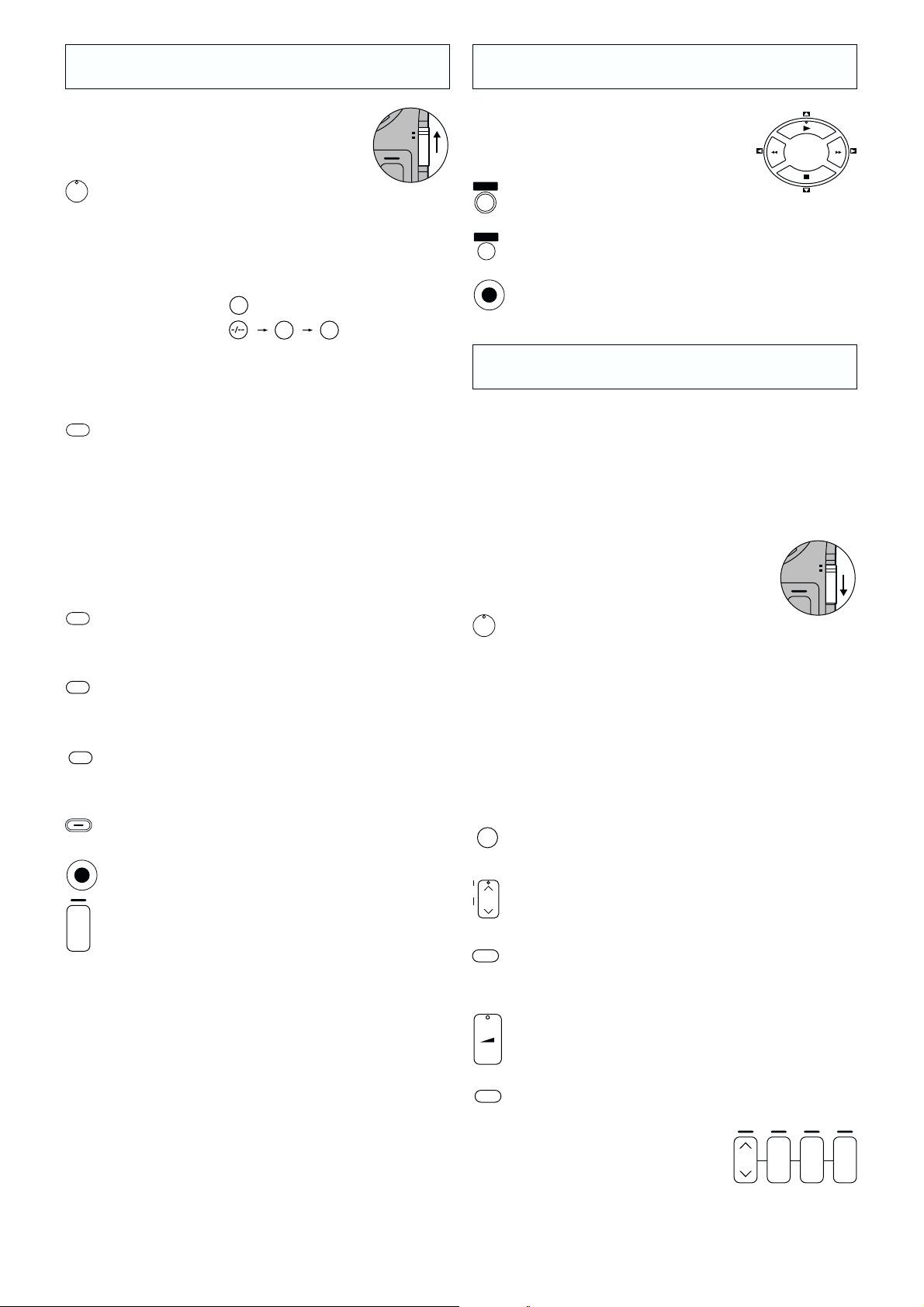
VCR
r
TV
Í
VCR
r
TV
DATE
rsrsr
s
ON OFF
VCR Operation
Menu Operation
When you want to operate the VCR,
set the [VCR/TV] switch to [VCR].
VCR-ON/OFF button
Í
To switch the VCR from on to standby mode or vice
versa. In the standby mode, the VCR is still connected
to the mains.
Numeric buttons
To select the programme positions (1–99) of the VCR.
19:
9
1
9
Example: 09:
To enter a ShowView number.
To enter numbers for various settings.
RESET
RESET button
To reset the tape counter (elapsed time) to [0:00.00].
– The tape counter is automatically reset to [0:00.00]
when a video cassette is inserted.
A
Cassette compartment
B
Infra-red Remote Control Receiver window
VCR display
C
Cursor buttons
To select items on the menu.
MENU
MENU button
To display the Main menu.
EXIT
EXIT button
To exit the menu.
OK button
OK
To comfirm or store the selection.
TV Operation
Only Panasonic TVs can be operated with the provided
remote control.
The settings for operating the TV with the remote control
have already been made.
However, some Panasonic TVs cannot be operated using this
remote control.
When you want to operate the TV, set
the [VCR/TV] switch to [TV].
AUDIO
AV LINK
SP/LP/EP
STILL ALBUM
OK
r
OFF
s
4
AUDIO button
This button operates on NV-FJ620 Series, NV-FJ621
Series and NV-FJ616 Series.
AV LINK button
This button operates on NV-FJ620 Series, NV-FJ621
Series and NV-FJ616 Series.
SP/LP/EP button
This button operates on NV-FJ620 Series, NV-FJ621
Series and NV-FJ616 Series.
STILL ALBUM button
This button does not operate on this VCR.
Child Lock Function buttons
([OK] and [OFF (
ii
i)] buttons)
ii
This function deactivates all buttons on the VCR and
the remote control. Use this function, when you do not
want other people to operate the VCR.
To Activate the Child Lock Function
Hold down the [OK] and the [OFF (i)] buttons
simultaneously until the [!" hold] indication appears in
the VCR display.
– If you press a button while the Child Lock function is
on, the [!" hold] indication appears in the VCR
display to inform you that no operation is possible.
To Cancel the Child Lock Function
Hold down the [OK] and the [OFF (i)] buttons
simultaneously until the [!" hold] indication
disappears.
– If you disconnect the power cable, the Child Lock
function is automatically cancelled after the power
backup time of approximately 60 minutes has
elapsed.
– If you cannot cancel the Child Lock function, press
the [EXIT] button and perform the operation.
INPUT SELECT
AV
TRACKING/V-LOCK
+
–
TV ASPECT
VOLUME
+
–
TV / TEXT
TV-ON/OFF button
To switch the TV on from standby mode or vice versa.
On some TVs it is only possible to switch the TV to
standby mode with this button, but not on. In this case,
try to turn the TV on with one of the following buttons:
Numeric buttons
AV button
Channel button
Numeric buttons
To select the programme positions (1–99) on the TV.
AV button
To select the desired AV input on the TV.
Channel button
To select the desired programme position (TV station)
on the TV.
TV ASPECT button
To switch the screen format between the wide-screen
and other formats.
VOLUME button
To adjust the volume of the TV.
TV/TEXT button
To switch between normal TV mode and teletext mode.
Teletext buttons
If your TV is equipped for
Teletext reception, you can use
these buttons to change the
teletext information displayed on
the screen and select desired
information. For details, refer to
your TV’s operating instructions.
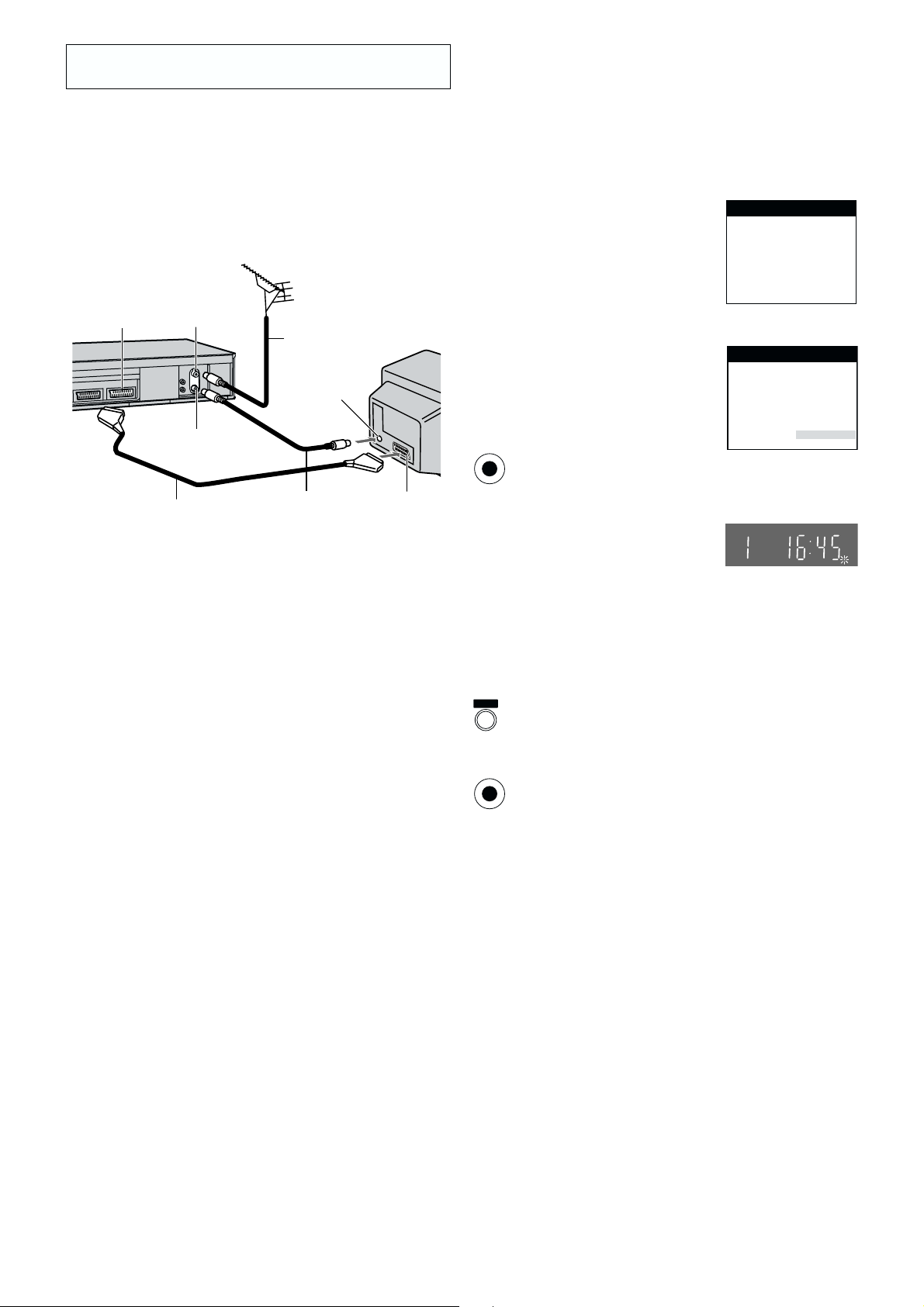
Connecting and Setting up
(For NV-FJ620 Series, NV-FJ621 Series and NV-FJ616
Series)
If you are connecting your VCR to a TV equipped with the
[Q Link]°
For a TV equipped with the [DATA LOGIC]°
[Megalogic]°
Scart socket, also read from this page.
For details about the connections, also read TV’s operating
instructions.
1 AV1 21-pin Scart socket
2 Aerial Input socket
3 Aerial Output socket
4 Aerial (not supplied)
5 Aerial lead (not supplied)
Hints:
– Q Link is an advanced system that offers a range of
– Unlike in most commercially sold 21-pin Scart cables, in
1
function, then follow the steps.
4
or [SMARTLINK]°5 function and with a 21-pin
2
, [Easy Link]°3,
4
1
2
5
6
7
3
:
06 TV equipped with the Q Link
(not supplied)
07 Aerial Input socket
08 21-pin Scart socket
09 RF Coaxial cable (supplied)
10 Fully-wired 21-pin Scart cable
(not supplied)
89
convenient functions such as automatic copying of the
tuning position of all available TV stations into your VCR’s
memory (this is called Download) if you connect the VCR to
your TV with a fully-wired 21-pin Scart cable (not supplied).
Depending on the manufacturer, the equivalent of the
Q Link function has a different name and may not work
exactly the same.
1
°
[Q Link] is a registered trademark of Panasonic.
2
°
[DATA LOGIC] is a registered trademark of Metz.
3
°
[Easy Link] is a registered trademark of Philips.
4
°
[Megalogic] is a registered trademark of Grundig.
5
°
[SMARTLINK] is a registered trademark of Sony.
For details, refer to your TV’s operating instructions or
consult your dealer.
fully-wired 21-pin Scart cables all 21 pins of one plug are
connected to the matching pin of the plug on the other end
of the cable.
Preset Download
(To Simultaneously Set Up this VCR with a
New TV)
First of all, make sure that the VCR is switched off.
Switch the TV on.
The TV starts to tune all available TV stations and to
adjust the clock.
When the TV has finished its
own auto setup, the VCR is
automatically switched on, and
the downloading of the setup
data from the TV to the VCR
Download
Download in
progress,
please wait.
Position 67
starts. (Applicable to TVs with
[Q Link] or [DATA LOGIC]
function)
If your TV is equipped with the
[Easy Link], [Megalogic] or
[SMARTLINK] function, the
Country setting menu appears
on the TV screen. Press the
[Cursor] buttons 3421 to
select the desired country and
OK
the [OK] button.
Country
Belgien
Belgique
België
Danmark
España
Ελλάδα
France
Italia
Nederland
Norge
The downloading automatically
starts.
When the indication appears on
the VCR display, the
downloading is complete.
Note:
– If you accidentally switch on the VCR before the TV,
downloading of the setup data from the TV may not be
performed correctly. In this case, follow the operation steps.
Wait until the Auto Setup is complete on both the TV
and the VCR.
MENU
Press the [MENU] button to display the Main menu on
the TV screen.
Press the [Cursor] buttons 3421 to select [Tuning]
and then [Download].
Press the [OK] button twice. Downloading of the setup
OK
data from the TV to the VCR starts.
When the programme position and the current time
appear in the VCR display, downloading is complete.
Hints:
– If you use a Panasonic TV, starting the downloading of the
setup data will automatically display the [Download]
indication. However, in case of a TV of another make, the
[Download] indication may not appear. In this case, select
the AV input on your TV if you want to see the [Download]
indication.
– If you select [Schweiz], [Suisse] or [Svizzera] on the
Country setting menu, the other setting menu appears
automatically to let you set [Power save] to [ON]. In this
setting, the VCR’s power consumption is minimised when it
is off (Standby mode). To turn the VCR on, keep the [VCRON/OFF] button pressed on the VCR main unit, not with the
remote control.
Panasonic VCR
Panasonic VCR
Deutschland
Österreich
Portugal
Suomi
Sverige
Schweiz
Suisse
Svizzera
others
5
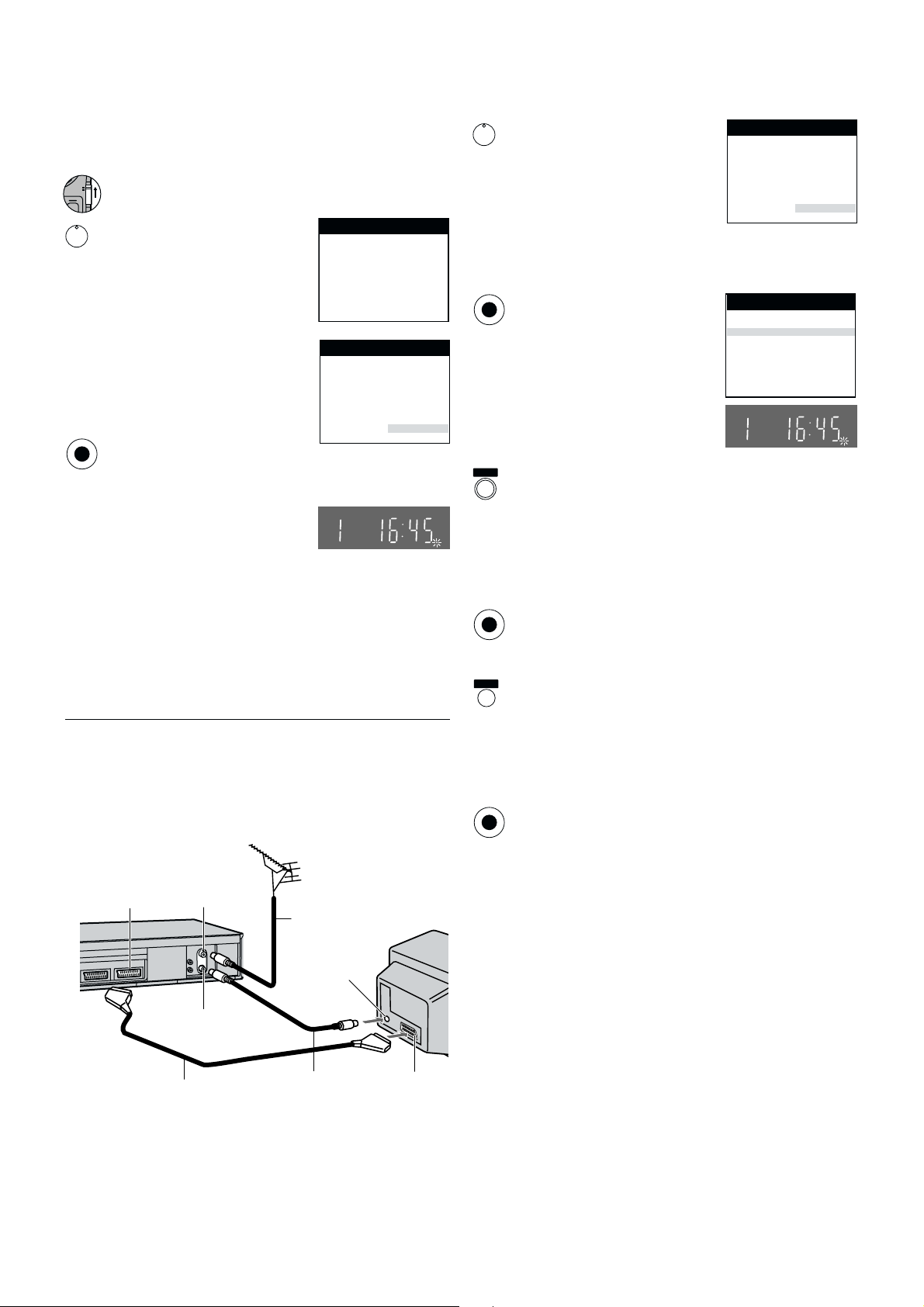
Preset Download
Í
Country
Tuning
: others
: Ch 21
Auto-Setup
Panasonic VCR
VCR
r
TV
(To Set Up this VCR with a TV Already in
Use)
Switch the TV on.
Select the AV input on your TV.
Set the [VCR/TV] switch to [VCR].
Press the [VCR-ON/OFF] button
to switch the VCR on.
Í
Downloading of the setup data
starts automatically. (Applicable
to TVs with [Q Link] or [DATA
Download
Download in
progress,
please wait.
Position 67
LOGIC] function)
If your TV is equipped with the
[Easy Link], [Megalogic] or
[SMARTLINK] function, the
Country setting menu appears
on the TV screen. Press the
[Cursor] buttons 3421 to
select the desired country and
OK
the [OK] button. The
Country
Belgien
Belgique
België
Danmark
España
Ελλάδα
France
Italia
Nederland
Norge
downloading automatically
starts.
When the indication appears on
the VCR display, the
downloading is complete.
Hint:
– If you select [Schweiz], [Suisse] or [Svizzera] on the
Country setting menu, the other setting menu appears
automatically to let you set [Power save] to [ON]. In this
setting, the VCR’s power consumption is minimised when it
is off (Standby mode). To turn the VCR on, keep the
[VCR-ON/OFF] button pressed on the VCR main unit, not
with the remote control.
Panasonic VCR
Panasonic VCR
Deutschland
Österreich
Portugal
Suomi
Sverige
Schweiz
Suisse
Svizzera
others
Auto Setup Function
The Auto Setup function automatically tunes all available TV
stations and sets the VCR’s clock to the current date and
time.
Press the [VCR-ON/OFF] button
to turn on the VCR.
The Country setting menu
appears on the TV screen.
Country
Belgien
Belgique
België
Danmark
España
Ελλάδα
France
Italia
Nederland
Norge
Press the [Cursor] buttons 3421.
Select the country where you are using the VCR.
Press the [OK] button.
OK
The VCR’s Auto Setup
automatically starts and tunes all
available TV stations and also
sets the clock. This takes about
5 minutes.
When the indication appears on
the VCR display, the Auto Setup
is complete.
Press the [MENU] button for more than 5 seconds.
MENU
The RF output channel number appears on the VCR
display.
The initial setting is channel 36.
Press the [Numeric] button [0].
The displayed RF output channel number changes to
[– –].
Press the [OK] button to conclude the setting.
OK
To cancel the Auto Setup before it has finished
Press the [EXIT] button .
EXIT
Panasonic VCR
Deutschland
Österreich
Portugal
Suomi
Sverige
Schweiz
Suisse
Svizzera
others
If you are connecting your VCR to a TV using RF coaxial
cable and 21-pin Scart cable, then follow the steps.
(AV Connection)
RF Coaxial cable must be connected to watch TV channels
even if 21-pin Scart cable is used to connect VCR to TV.
4
1
2
5
6
7
3
:
1 AV1 21-pin Scart socket
2 Aerial Input socket
3 Aerial Output socket
4 Aerial (not supplied)
5 Aerial lead (not supplied)
06 TV (not supplied)
07 Aerial Input socket
08 21-pin Scart socket
09 RF Coaxial cable (supplied)
10 Fully-wired 21-pin Scart cable
(not supplied)
89
When the clock setting menu appears after Auto Setup
has finished
Press the [Cursor] buttons 3421 to set the correct
time and date.
Press the [OK] button to conclude the setting.
OK
To confirm that the TV stations have been tuned correctly
by the Auto Setup function
See page 15.
When no station has been set, confirm all connections of
the VCR again and restart the Auto Setup
See page 16.
When the station names and/or channel numbers have
not been set correctly
See page 15.
Hint:
– If you select [Schweiz], [Suisse] or [Svizzera] on the
Country setting menu, the other setting menu appears
automatically to let you set [Power save] to [ON]. In this
setting, the VCR’s power consumption is minimised when it
is off (Standby mode). To turn the VCR on, keep the [VCRON/OFF] button pressed on the VCR main unit, not with the
remote control.
6
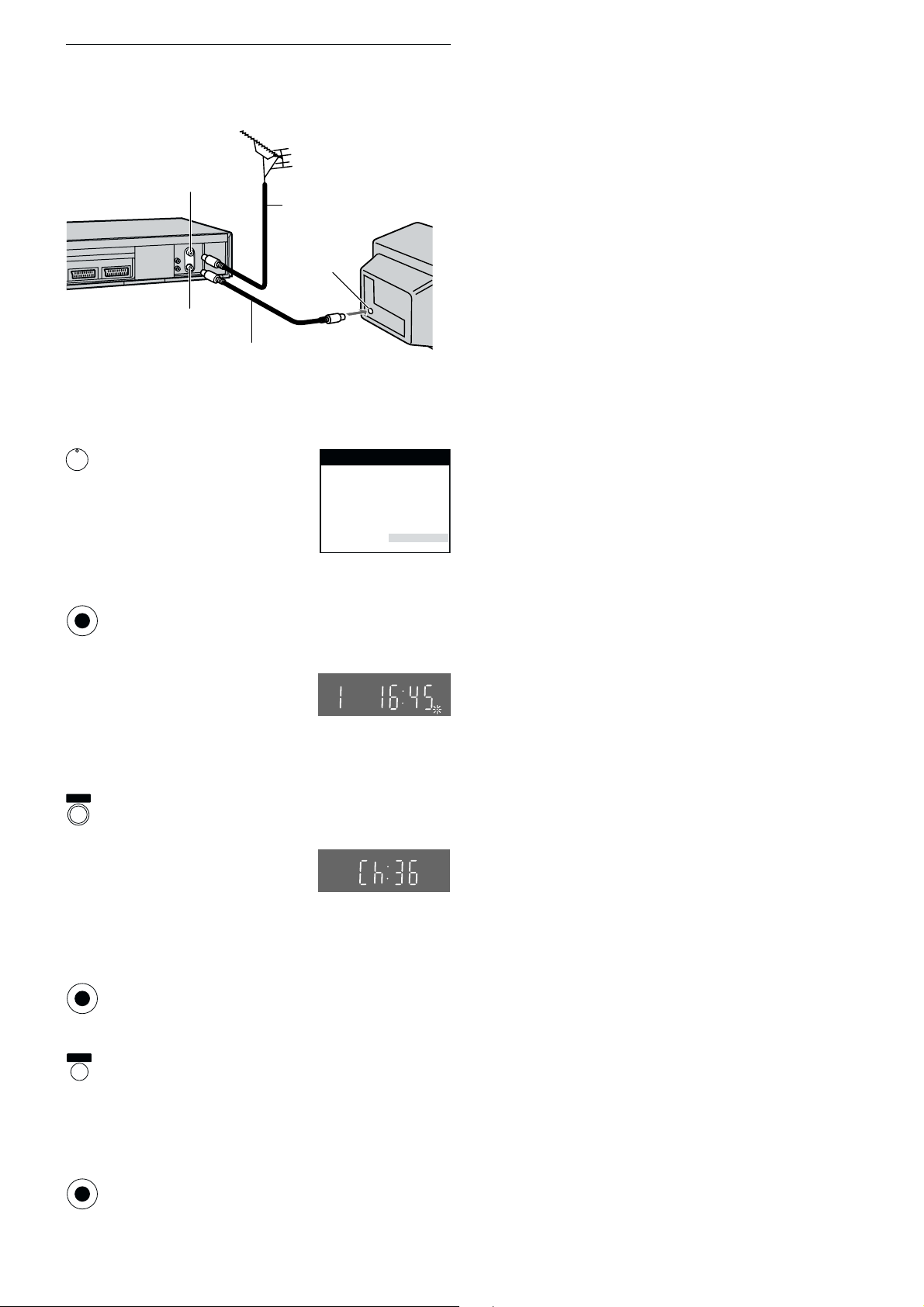
If you are connecting your VCR to a TV using only RF coaxial
cable, then follow the steps. (RF Connection)
RF Coaxial cable must be connected to watch TV channels.
3
To confirm that the TV stations have been tuned correctly
by the Auto Setup function
See page 15.
When no station has been set, confirm all connections of
the VCR again and restart the Auto Setup
See page 16.
1
4
6
2
7
1 Aerial Input socket
2 Aerial Output socket
3 Aerial (not supplied)
4 Aerial lead (not supplied)
Press the [VCR-ON/OFF] button
Í
to turn on the VCR and tune
your TV until the Country setting
menu appears on the TV
screen.
5 TV (not supplied)
6 Aerial Input socket
7 RF Coaxial cable (supplied)
Country
Belgien
Belgique
België
Danmark
España
Ελλάδα
France
Italia
Nederland
Norge
Press the [Cursor] buttons 3421.
Select the country where you are using the VCR.
Press the [OK] button.
OK
The VCR’s Auto Setup automatically starts and tunes all
available TV stations and also sets the clock. This takes
about 5 minutes.
When the indication appears on
the VCR display, the Auto Setup
is complete.
5
Panasonic VCR
Deutschland
Österreich
Portugal
Suomi
Sverige
Schweiz
Suisse
Svizzera
others
When the station names and/or channel numbers have
not been set correctly
See page 15.
Hint:
– If you select [Schweiz], [Suisse] or [Svizzera] on the
Country setting menu, the other setting menu appears
automatically to let you set [Power save] to [ON]. In this
setting, the VCR’s power consumption is minimised when it
is off (Standby mode). To turn the VCR on, keep the [VCRON/OFF] button pressed on the VCR main unit, not with the
remote control.
If, after setup, the picture on the video playback channel
is distorted, change the RF output channel on the VCR to
another number.
MENU
Press the [MENU] button for more than 5 seconds.
The RF output channel number appears on the VCR
display.
The initial setting is channel 36.
Press the [Numeric] buttons.
Change the RF output channel.
Enter a channel number which differs by 2 or 3 from the
one initially set number. For example, as the original
number is 36, enter 39.
Retune your TV to the VCR’s new RF output channel.
Press the [OK] button to conclude the setting.
OK
To cancel the Auto Setup before it has finished
Press the [EXIT] button .
EXIT
When the clock setting menu appears after Auto Setup
has finished
Press the [Cursor] buttons 3421 to set the correct
time and date.
Press the [OK] button to conclude the setting.
OK
7
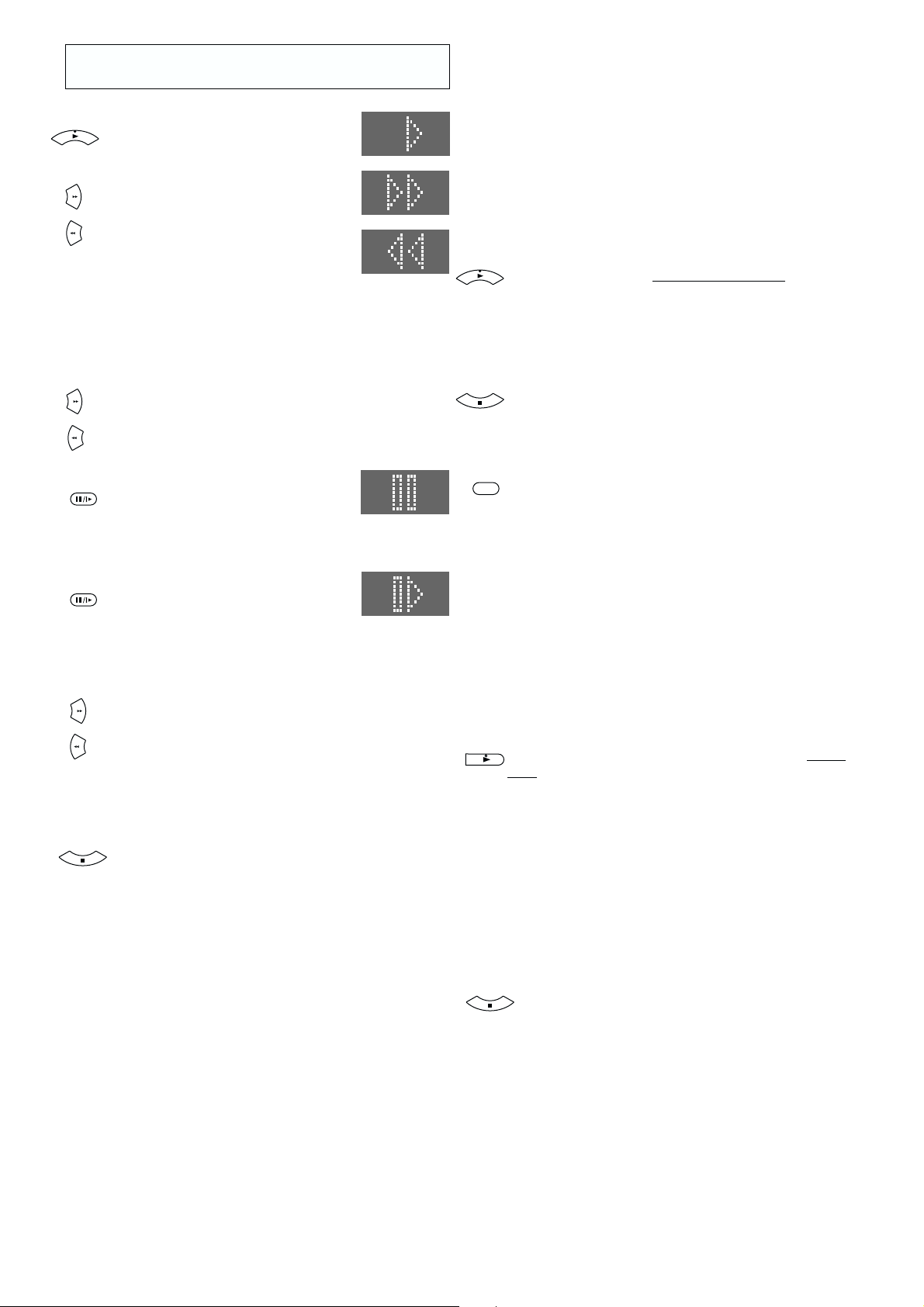
Playback
For Normal Playback
Press the [Play] button.
For Cue or Review Playback
During playback, tap the [Fast Forward]
or [Rewind] button.
– To return to normal playback, press
the [Play] button.
– Press and hold down the [Fast
Forward] or [Rewind] button.
Cue or review playback continues for as long as you
keep the button pressed.
For High speed Cue or Review Playback (JET SEARCH)
(For NV-FJ620 Series, NV-FJ621 Series and NV-FJ616
Series)
During playback, tap the [Fast Forward] or [Rewind]
button twice.
For Still Playback
During playback, press the [Pause/
Slow] button.
– To return to normal playback, press the [Play] button
or the [Pause/Slow] button.
For Slow Playback
During playback, keep the [Pause/
Slow] button pressed for 2 seconds or
more.
– To return to normal playback, press the [Play] button.
Fast-forwarding or Rewinding the Tape
Press the [Fast Forward] or [Rewind] button in the stop
mode.
– To stop fast-forwarding or rewinding, press the [Stop]
button.
– To briefly view the picture during fast-forwarding or
rewinding, press and hold down the corresponding
button.
To Stop Playback
Press the [Stop] button.
Notes:
– Cue, review or slow playback will be automatically
cancelled after 10 minutes, and still playback after
5 minutes.
– During playback function other than normal playback,
horizontal noise bars may appear in the picture, the colour
of the picture may be unstable, or the picture may be
otherwise distorted.
– When you play back a tape recorded in the LP mode, the
picture may be in black and white.
When you play back a tape recorded in the EP mode, the
picture and the sound may be distorted.
However, these are not malfunctions.
(For NV-FJ620 Series, NV-FJ621 Series and NV-FJ616
Series)
To Play back S-VHS Cassette Tape
(SQPB=S-VHS Quasi Playback)
It is also possible to play back tapes recorded in the S-VHS
system.
– Some picture noise may occur depending on the type of
tape used.
– It is not possible to fully obtain the high resolution that
S-VHS is capable of.
– It is not possible to record in the S-VHS system with this
VCR.
To Play back a Recorded Part Repeatedly
Press the [Play] button on the remote control for more
than 5 seconds.
The [R] indication appears on the TV screen.
– If [OSD] is set to [OFF] (See page 18), the [R]
indication will not appear in repeat playback mode.
To Cancel the Repeat Playback Mode
Press the [Stop] button.
To Rewind the Tape a Little to View the
Same Scene Again (Replay Function)
Press the [REPLAY] button.
REPLAY
Rewind the tape a little from its present position and
play it back again.
– During review playback, when you press this button,
the VCR briefly switches over to cue playback and
play it back again.
– When the VCR is in the stop, rewind, fast-forward,
slow playback, or standby mode, the Replay function
does not work.
To Stop Playback Automatically
(Playback Off Timer Function)
If you set the playback duration, the playback will stop
automatically.
After the set playback time has elapsed, the VCR
automatically stops playback and switches off.
During normal playback, press the [Play] button
VCR for more than 2 seconds to put the VCR in the
Playback Off Timer mode.
After that, press this button on the VCR repeatedly until
the desired playback duration is displayed on the VCR
display.
– Repeatedly pressing this button changes the
indication in the following order.
Counter display (normal playback mode)
#30 (min.)#60 (min.)#120 (min.)
#180 (min.)#240 (min.)
#Counter display (normal playback mode)
To stop midway
Press the [Stop] button.
on the
8
