Page 1
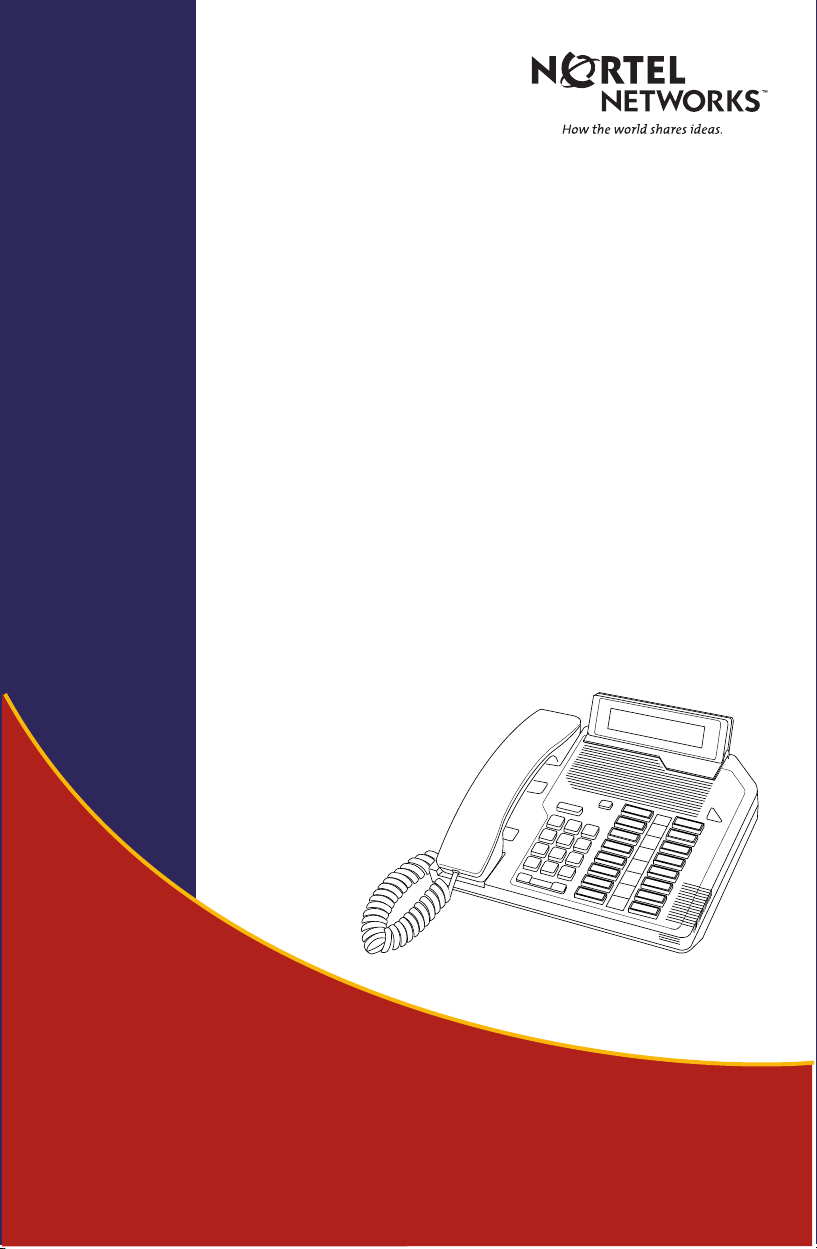
Meridian Digital
Telephones
Nortel Knowledge Network
M2006
M2008/M2008HF
M2616
User Guide
Enterprise Solutions Documentation
Page 2

While you are away from your desk: Call Forward
38
Page 3

Contents
Contents
Introducing your Meridian Digital Telephone 1
Meridian Digital Telephones ................................................................... 1
M2616 ................................................................................................. 1
M2008/M2008HF ................................................................................ 2
M2006 ................................................................................................. 3
Selecting a position for your Meridian Digital Telephone .......................... 4
Parts of your Meridian Digital Telephone ................................................. 5
Your telephone’s display 6
Idle screen format .................................................................................. 6
Calling party information ....................................................................... 6
Display options ..................................................................................... 6
Using Display Options ........................................................................... 7
Your telephone’s features 10
Initiating Calls ..................................................................................... 10
To call using the dial pad ..................................................................... 10
Answering Calls .................................................................................. 11
Placing a call on hold .......................................................................... 11
Call Transfer ....................................................................................... 12
On-hook dialing .................................................................................. 13
Predial ................................................................................................ 13
Last Number Redial ............................................................................. 14
Handsfree ........................................................................................... 14
Group Listening ................................................................................... 15
Making a call 16
Auto Dial ............................................................................................ 16
Ring Again ......................................................................................... 16
Speed Call .......................................................................................... 17
Speed Call on Private Lines .................................................................. 18
System Speed Call ............................................................................... 19
Call Page ............................................................................................ 19
Override ............................................................................................. 20
i
Page 4

Contents
Override, Enhanced .............................................................................20
Stored Number .................................................................................... 21
Buzz ...................................................................................................21
Forced Camp-on .................................................................................. 22
Call Charge/Forced Charge .................................................................22
Hot Line ............................................................................................... 24
Radio Paging ....................................................................................... 24
Voice Call ........................................................................................... 26
Receiving a call 27
Call Waiting ........................................................................................ 27
Call Pickup (for Meridian 1) .................................................................. 28
Call Pickup (for Meridian SL-100) ......................................................... 29
Timed Recall Reminder .........................................................................30
Automatic Answerback ......................................................................... 30
During a call 31
Call Transfer ........................................................................................ 31
Timed Reminder Recall ......................................................................... 31
Auto Dial Transfer ................................................................................ 32
Call Park ............................................................................................. 33
Attendant Recall ...................................................................................34
Meridian 1 Display/MSL-100 Inspect .................................................... 34
Call Charge .........................................................................................35
On Hold on Loudspeaker ...................................................................... 35
Malicious Call Trace .............................................................................37
Centrex/Exchange Switchhook Flash ..................................................... 37
While you are away from your desk 38
Call Forward ....................................................................................... 38
Call Forward - Internal ......................................................................... 39
Remote Call Forward ............................................................................ 40
Call Forward Destination Deactivation ................................................... 42
Electronic Lock .....................................................................................42
Intercom ..............................................................................................44
ii
Page 5

Contents
To talk with more than one person 45
Conference ......................................................................................... 45
Selectable Conferee Display and Disconnect .......................................... 46
Group Call .......................................................................................... 47
Call Join ............................................................................................. 48
Privacy Release ................................................................................... 48
Working without interruption 49
Call Forward ....................................................................................... 49
Make Busy .......................................................................................... 50
Hospitality features 51
Automatic Wake-Up on Your Own Telephone ....................................... 51
Message Registration ........................................................................... 52
Maid Identification .............................................................................. 53
Room Status ........................................................................................ 54
Automatic Wake-Up for a Guest (Option 11C Compact) ........................ 56
Controlled Class Of Service (Option 11C Compact) ............................... 57
Options 58
Your Telephone’s Controls 59
Terms you should know 60
Special Prefix Code (SPRE) 61
Flexible Feature Codes (FFCs) 61
iii
Page 6
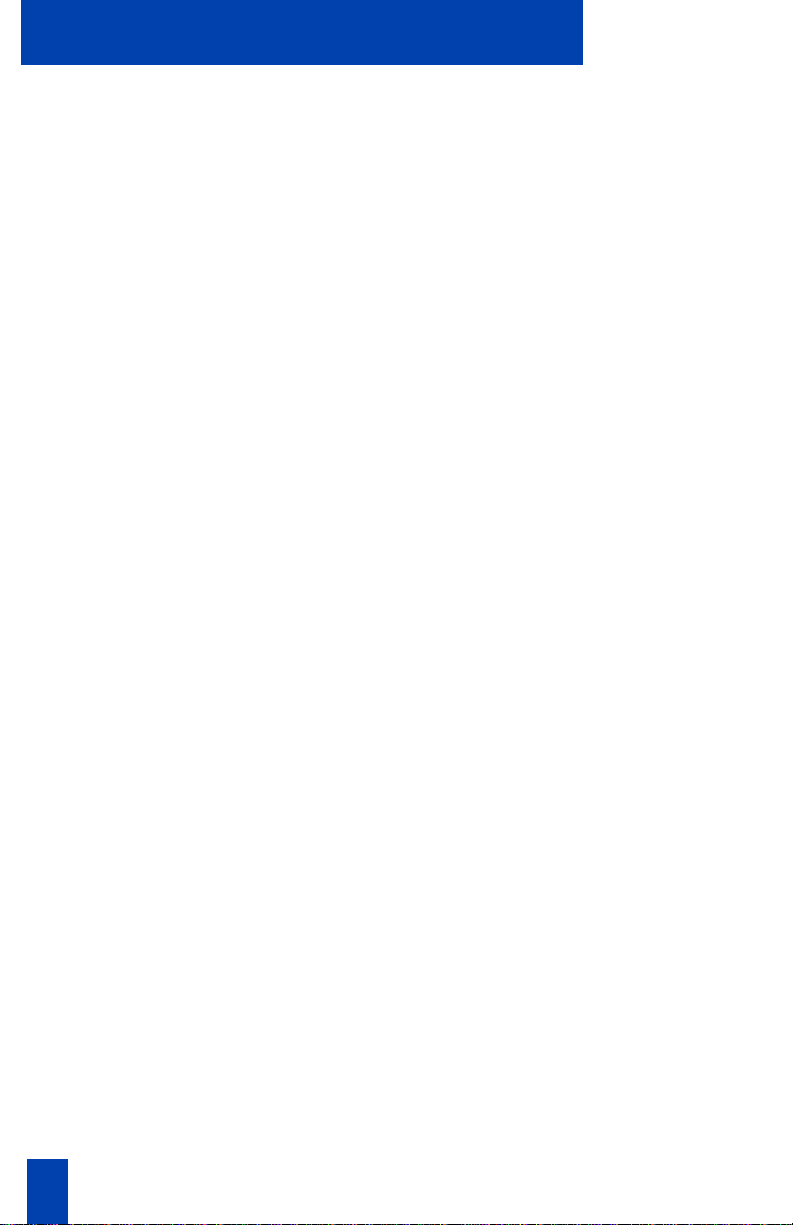
Contents
iv
Page 7

Introducing your Meridian Digital Telephone
Introducing your Meridian Digital Telephone
This guide introduces you to your new Meridian Digital Telephone. It provides you
with a description of the controls, and a description of the features that are
available to you.
Meridian Digital Telephones
There are three basic models of the Meridian Digital Telephone and the following
are features of each type:
M2616
Handsfree
On-Hook Dialing
Message Waiting Indicator
Wall Mount Capability
13 configurable Feature Keys
Volume Control Bar for:
• Ringing Tone
• Buzz Tone
• Speaker
• Handset/Headset
• Handsfree
Support for the following set options:
• 2 x 24 Character Display
• MCA data option to provide
integrated voice and data transmission
• External Alerter Interface for high
ambient noise environments
• Add-on 22 configurable Feature Key
Expansion Modules (2 maximum)
• Analog Terminal Adapter (ATA) for
simultaneous use of a fax, modem or
other analog device through the ATA’s
RJ-11 connection.
1
Page 8
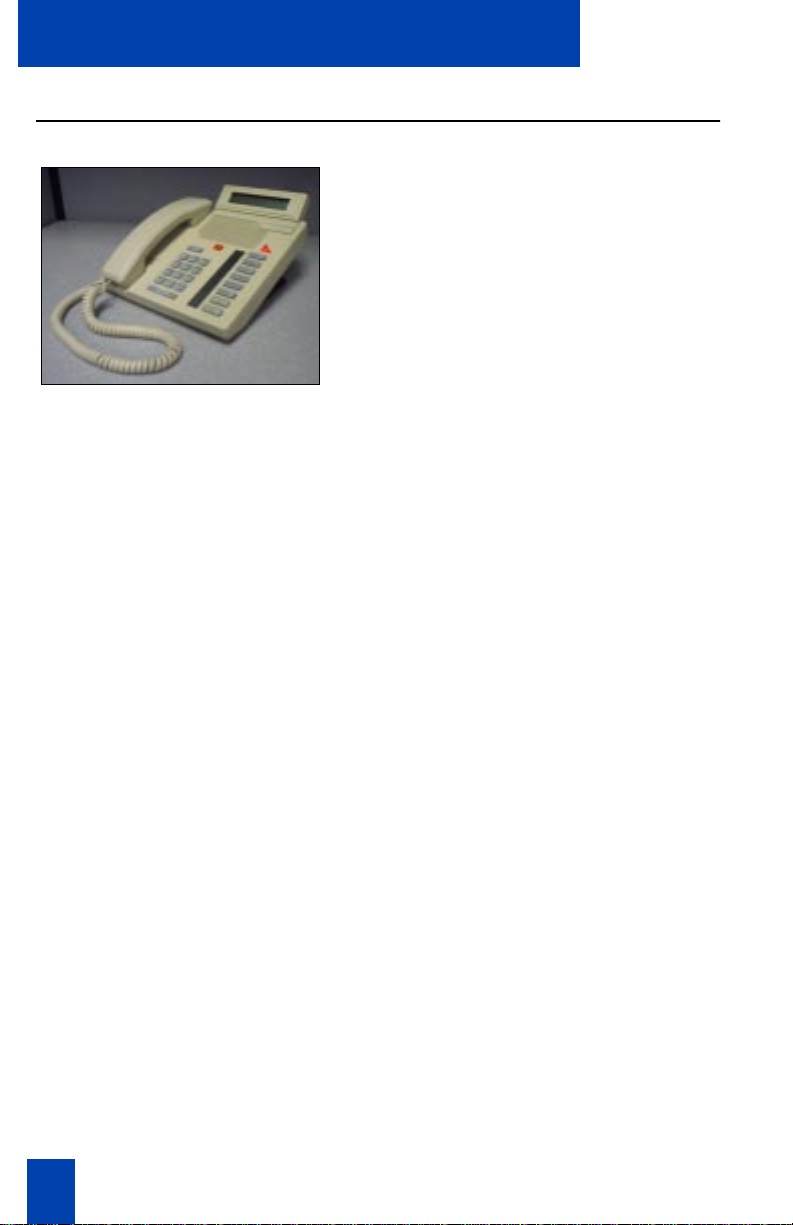
Introducing your Meridian Digital Telephone
M2008/M2008HF
Handsfree (on the M2008HF only)
On-Hook Dialing
Message Waiting Indicator
Wall Mount Capability
8 configurable Feature Keys
Volume Control Bar for:
• Ringing Tone
• Buzz Tone
• Speaker
• Handset/Headset
• Handsfree (M2008HF)
Support for the following set options:
• 2 x 24 Character Display
• MCA data option to provide
• External Alerter Interface for high
• Analog Terminal Adapter (ATA) for
(7 on the M2008HF)
integrated voice and data transmission
ambient noise environments
simultaneous use of a fax, modem or
other analog device through the ATA’s
RJ-11 connection
2
Page 9

M2006
Introducing your Meridian Digital Telephone
On-Hook Dialing
Message Waiting Indicator
Wall Mount Capability
6 configurable Feature Keys
Volume Control Bar for:
• Ringing Tone
• Buzz Tone
• Speaker
• Handset/Headset
Support for the following set options:
• MCA data option to provide
integrated voice and data transmission
• External Alerter Interface for high
ambient noise environments
• Analog Terminal Adapter (ATA) for
simultaneous use of a fax, modem or
other analog device through the ATA’s
RJ-11 connection
3
Page 10

Introducing your Meridian Digital Telephone
Selecting a position for your Meridian Digital Telephone
• On Your Desk: Your Meridian Digital
Telephone can be placed on your desk
so that it is tilted upwards making it
easier to see the display.
Desk Position (Default)
• On the wall: The wall mount lets you
attach your telephone on the wall by
rotating the base. All three Meridian
Digital Telephone models can be wall
mounted.
Wall Mount • Contact your System Administrator if
you wish to change the position of
your Meridian Digital Telephone.
4
Page 11

Introducing your Meridian Digital Telephone
Parts of your Meridian Digital Telephone
Message Waiting Light
The Message Waiting light turns on to indicate that a message has been left for you.
LCD Indicator
A steady º means the feature or line is active. A flashing º means the line is on hold
or the feature is being programmed.
Meridian Display Option
The Meridian Display Option, with adjustable angle and contrast, shows you
features, instructions, and incoming call information. It attaches to the
M2008/M2008HF or M2616, and is standard on the M2216ACD.
Release key (Rls)
By pressing ®, you can disconnect an active call
You may also hang up the handset. ® is especially
useful for disconnecting handsfree calls.
Hold
By pressing ˙, you can put an active call
on hold. Return to the caller by pressing the
extension key beside the flashing º.
Microphone
A microphone is an integral part of the M2616 and M2008HF
telephone, allowing you to have a telephone conversation without using
the handset (Handsfree calling).
Volume Bar
Use ® to control the volume of the handset and the speaker. Raise
the volume by pressing the right side of the bar. Lower it by pressing the left side.
Feature keys
You access telephone features and telephone
lines with the feature keys. The keys are labeled for your convenience.
Main Extension key/Primary Directory Number (DN) key
By pressing the lower right-hand key (or lifting the handset), you can make a call on your primary
line. The telephone may also have other line keys (The M2006 has only one line key).
The preceding figure shows the location of the control buttons on your Meridian
Digital Telephone. Please refer to the section titled Your Telephone’s Controls,
located near the back of this guide, for information on the functions performed by
each of these buttons.
5
Page 12

Your telephone’s display
Your telephone’s display
Idle screen format
The Meridian M2616 and M2008/M2008HF can be equipped with a 2 x 24
character display module. The idle display, as shown below, gives the current
date and time.
24 APR 7:45 P
When you go off hook, the time and date disappear and information about your
call is displayed.
Calling party information
When your phone rings, information about the incoming call is displayed. The
phone number and name of the person calling may appear in the display module
if this information is available.
Display options
An additional function of the display is using it to show information when
programming various functions. By pressing the Program Key, you can scroll
through different adjustable features on your telephone. Scroll by using the
Volume Control Bar.
You may select the following adjustable features:
00 VOLUME ADJUSTMENT
04 IDLE SCREEN FORMAT
01 PREDIAL RECALL
02 CONTRAST ADJUSTMENT
03 CALL TIMER ENABLE
Under each of the above possible adjustable features on your display, it will read
SELECT OR SCROLL <<< >>>. For instance, if you are displaying
03 CALL TIMER ENABLE, you may select this feature to program it by pushing
‚‹
04 IDLE SCREEN FORMAT or push the left side of the volume control bar once to get
to 02 CONTRAST ADJUSTMENT.
Note: Additional adjustable features and screens will be displayed on telephones
, or you may push the right side of the volume control bar once to scroll to
equipped with the optional Meridian Communications Adapter.
05 LANGUAGE SELECTION
07 DISPLAY DIAGNOSTICS
09 KEY CLICK
6
Page 13

Your telephone’s display
Using Display Options
Volume Adjustment It is easy to adjust the volume on your
telephone by following these steps:
P
®
P
1. Press the Program Key.
2. Press
⁄
¤
tone. Press
volume. Press
volume of the handset and press
“handsfree” (if it is configured.)
3. Press the Volume Control Bar on the
left to reduce the volume; press the
volume control bar on the right to
increase the volume.
4. Press the Program Key.
then ‚. Follow by pressing
‚
to adjust the ringing tone. Pressing
allows you to adjust the buzzer
to adjust the speaker
‹
to adjust the
›
Predial recall To display the last number predialed:
P
1. Press the Program Key.
2. Press
To dial the predialed number, press the
Program Key then Lift the handset or press
a DN Key to place the call.
then ⁄.
‚
fi
Contrast Adjustment You may need to adjust how light/dark the
text is in your display depending on the tilt
of your display and the lighting in the
environment where the phone is located.
Follow these steps to make adjustments:
P
1. Press the Program Key.
2. Press
then ¤.
‚
7
Page 14

Your telephone’s display
®
P
3. Use the Volume Control Bar to
increase or decrease the contrast .
4. Press the Program Key.
Call Timer Enable Sometimes it is interesting to see how long
we stay on the phone with certain
customers or fellow employees. Follow
these steps to enable the call timer.
P
®
P
1. Press the Program Key.
2. Press
3. Press the Volume Control Bar to toggle
between CALL TIMER ON and CALL
TIMER OFF.
4. Press the Program Key when the
desired status is visible.
then ‹.
‚
Idle Screen Format Follow these steps to determine how your
idle screen will look:
P
®
P
1. Press the Program Key.
2. Press
displayed along with your current
selection.
3. Press the Volume Control Bar to scroll
though the various formats until you
find the one that you like best.
4. Press the Program Key.
then ›. IDLE FORMAT is
‚
8
Page 15

Your telephone’s display
Language Selection The information on your display can be
displayed in one of several languages.
Follow these steps to change your display
to a different language:
P
®
P
1. Press the Program Key.
2. Press
3. Use the Volume Control Bar to scroll to
a the desired language.
4. Press the Program Key.
then fi.
‚
Display Diagnostics Select Display Diagnostics by following
these steps:
P
®
P
Introducing your Meridian Telephone
1. Press the Program Key.
2. Press
3. Scroll through the various test screens
using the Volume Control Bar.
4. Press the Program Key to set
diagnostics mode.
then ‡.
‚
Key Click Follow these steps if you want to hear a
tone each time you press a dial pad key:
P
®
P
1. Press the Program Key.
2. Press
3. Press the Volume Control Bar to toggle
between KEY CLICK ON and KEY CLICK
OFF.
4. Press the Program Key when the
desired status is visible.
then ·.
‚
9
Page 16

Your telephone’s features
Your telephone’s features
Your telephone system administrator assigns features to your programmable
feature keys. Whenever this guide describes a procedure that requires special
codes or passwords, ask your telephone system administrator to provide these to
you.
To use a feature, you will be instructed to press a feature key, or enter an FFC
code. You may be provided with Flexible Feature Codes (FFCs), which you will
need in order to use some features. A table is located conveniently in the back of
this guide for you to note FFCs.
Not all features are available in your area, and some require additional
equipment.
Initiating Calls
There are several ways to initiate a call from your Meridian Digital Telephone
depending on the model:
∫ 2637
©
To call using the dial pad
or 1. Lift the handset or press a DN Key.
∫ 2637
•Via the DN Key
•Via the Handsfree Mute Key
•Via the Handset
Whenever you read “Lift the handset,” in
this guide, you may alternatively press a
DN Key, or Handsfree Mute Key (if so
equipped). Each of these actions will give
you dial tone.
Press a DN Key if no free line is selected
automatically.
2. Dial the number.
10
Page 17
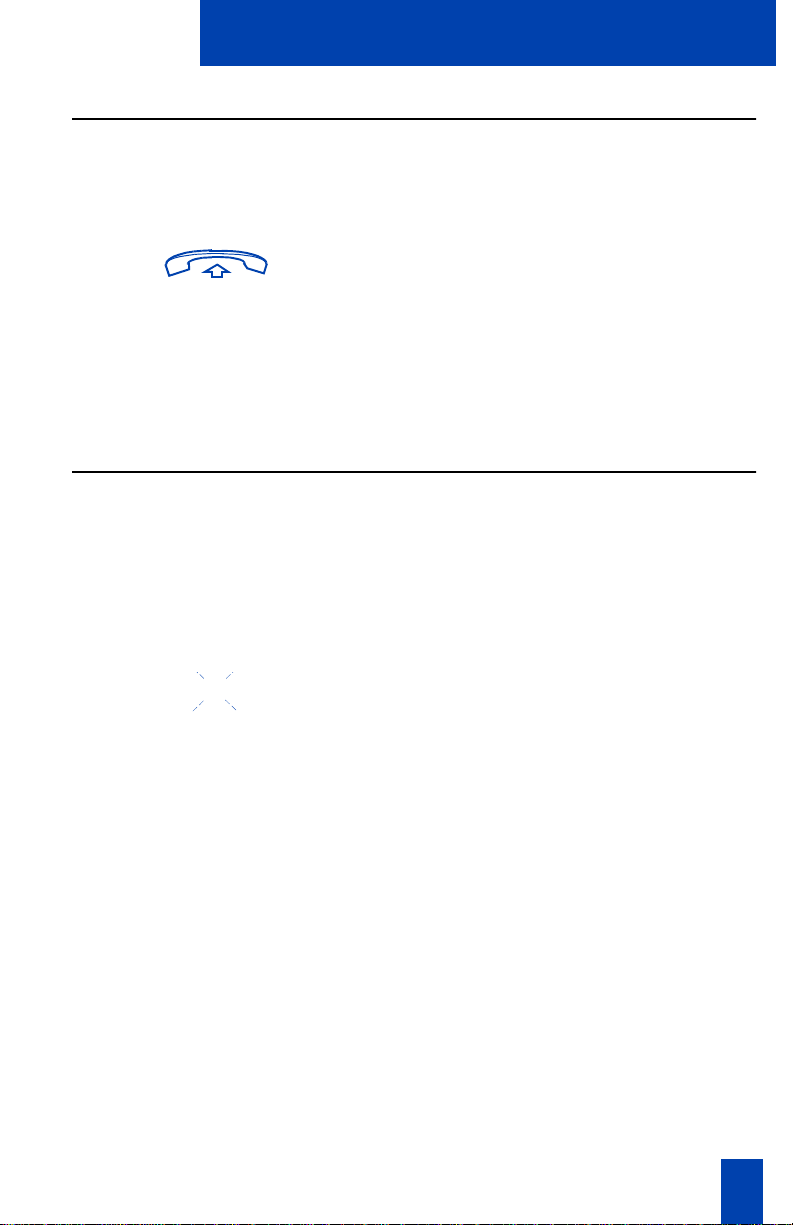
Your telephone’s features
Answering Calls
When you receive an incoming call, your telephone rings and the LCD indicator
flashes.
º
To answer a call, perform one of the
following
• Lift the handset
©
∫ 2637
• Press the Handset Mute Key (Main DN
only)
• Press the DN Key beside the flashing
LCD indicator º.
Placing a call on hold
Use the Hold feature to place a call on hold. An example of where hold would be
useful would be to answer a call on a second line without disconnecting from your
original call.
To place a call on hold:
˙
T
o retrieve a call on hold:
º
∫ 2637
Press Hold. The LCD indicator º flashes
beside the line on hold.
The LCD indicator flashes slowly.
The caller may hear music if this is
programmed on your system.
Press the DN Key beside the flashing LCD
indicator
º
.
11
Page 18

Your telephone’s features
Call Transfer
Use the Transfer feature to redirect a call to a third party.
To transfer a call to another number:
†
º
†
º
If the person you are calling is not
available:
∫ 2637
º
º
1. Press Tra ns fer. The other party is on
hold and you hear dial tone. The LCD
indicator lights steadily.
2. Dial the DN that you want to transfer
the call to.
3. Press Tra ns fer again, either when you
hear ringing, or after you talk privately
to the person you are transferring the
call to.
The LCD indicator goes from steady to off.
Press the DN Key beside the flashing LCD
indicator
the call.
The LCD indicator goes from flashing to
steady.
. You will be reconnected with
º
12
Page 19
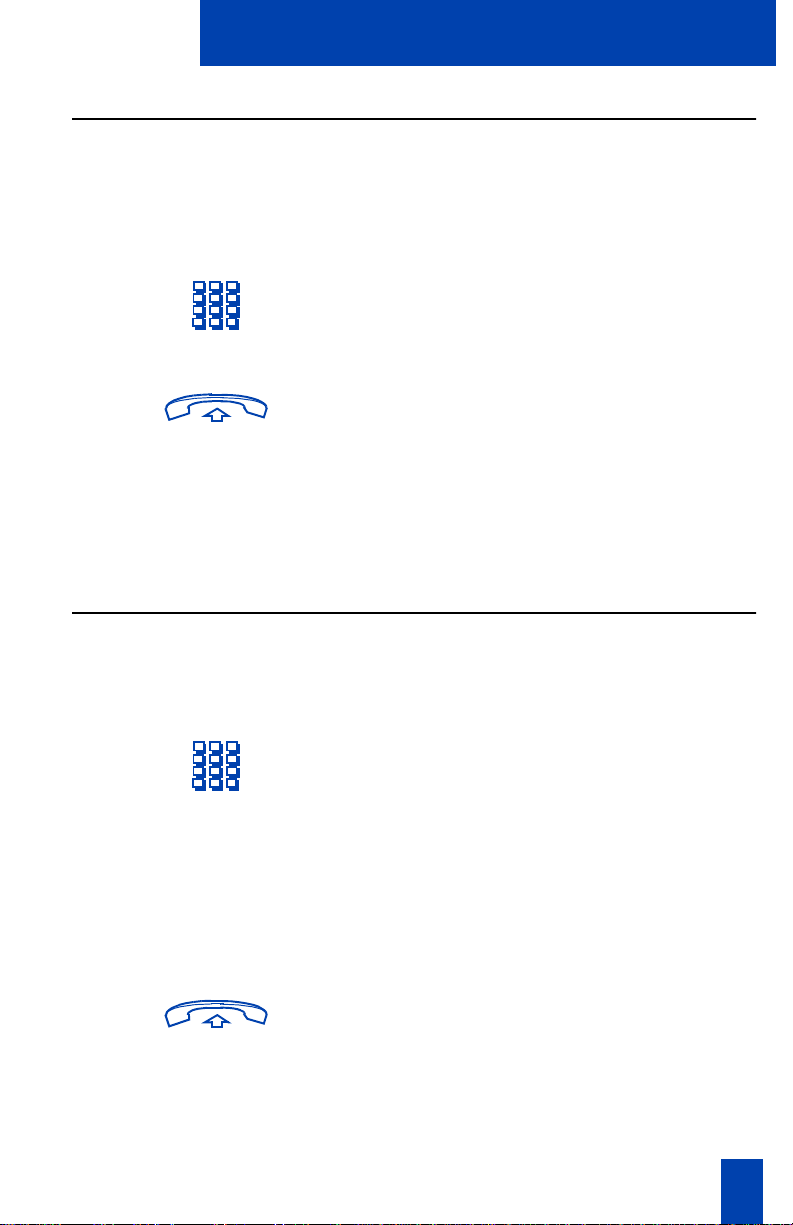
Your telephone’s features
On-hook dialing
On-hook dialing allows you to dial a number without lifting the handset.
To use On-hook dialing:
∫ 2637
If the number you are calling is busy:
¶
®
or
1. Press a DN Key.
2. Upon hearing dial tone, Dial the
number.
3. Lift the handset when the called party
answers or, if using handsfree, begin
talking.
Press Release to release the line, or Ring
Again if desired.
Predial
Predial allows you to enter and preview a number, making corrections if required,
before dialing the number. Not recommended for use on telephones not equipped
with a display.
To use Predial:
1. Without lifting the handset or pressing
a DN Key, Dial the number.
2. Preview the number.
®
∫ 2637
3. Use the Volume Control Bar to
backspace if you need to correct the
number.
4. Press a free DN Key to dial the
number.
5. Lift the handset when the called party
answers, or if using handsfree, begin
talking.
13
Page 20

Your telephone’s features
Last Number Redial
Last Number Redial allows you to automatically redial the last number you dialed.
To use Last Number Redial:
• Lift the handset.
√
∫ 2637
∫ 2637
or
• Press Last Number Key or your
Primary DN Key.
or
for Handsfree operation:
• Press your Primary DN Key twice.
∫ 2637
©
∫ 2637
To use Last Number Redial on an
MSL-100 system:
or
• Press the Handsfree Mute Key
followed by your Primar y DN Key
• Lift the handset or press a DN Key.
∫ 2637
££
• Press the Pound Sign Key twice.
Handsfree
If your telephone is an M2616 or an M2008HF, you can use the built-in
microphone and speaker instead of the handset. At any time during a call, you
can switch to the handset by picking it up.
To use Handsfree on a call:
©
To discontinue a Handsfree call:
®
14
Press the Handsfree Mute Key.
Press Release to end your call.
Page 21

To mute a handsfree call:
Your telephone’s features
©
©
To switch from the handset to
Handsfree:
©
1. Press the Handsfree Mute Key. The
LCD indicator
2. Press the Handsfree Mute Key again
to return to a two-way conversation.
1. Press the Handsfree Mute Key.
2. Replace the handset.
flashes.
º
Group Listening
The group listening feature allows you to listen to a call through the speaker while
speaking through the handset, thus allowing a third party(ies) to listen to both
sides of the conversation. This feature is not available in all market regions or on
MSL-100 systems. Check with your system administrator for availability and
information on local laws governing the use of this feature.
To activate group listening:
GGGGrrrroooouuuup
∫
p LLLLiiiisssstttteeeennnn
p p
While on a call, press the Group Listen
Key.
To turn group listening off:
GGGGrrrroooouuuup
p LLLLiiiisssstttteeeen
n
∫
p p
n n
or Press the Group Listen Key again or
Replace the handset.
15
Page 22

Making a call: Auto Dial - Ring Again
Making a call
This chapter describes features that you can use when making a call.
Auto Dial
Auto Dial lets you dial a specific telephone number by pressing a feature key.
To store an Auto Dial number:
ç
ç
To use Auto Dial:
ç
To display the Auto Dial number:
œ
∫
Inspect
or
ç
Ring Again
1. Without lifting the handset, press
Auto Dial. The associated LCD
Indicator flashes º.
2. Dial the number.
3. Press Auto Dial again.
1. Lift the handset or press a DN Key.
2. Press Auto Dial. The stored number is
dialed automatically.
1. Press Display.
On an MSL-100 system, Press Inspect.
2. Press Auto Dial. The number is
displayed.
If you receive a busy tone or the person does not answer when trying to reach
someone in your office, or in your private network, Ring Again automatically
redials that number and lets you know when that person is free, or that the person
has used his set.
To use Ring Again:
¶
1. You dial a DN and receive a busy tone
or no answer. Press Ring Again.
16
Page 23

Making a call: Ring Again - Speed Call
2. Replace the handset or press Release.
When the number you want to reach is
free, or the person has re-used his set, you
hear the Ring Again signal.
3. Lift the handset or press a DN Key.
¶
To cancel Ring Again:
¶
4. Press Ring Again to automatically
redial the number.
Press Ring Again.
Speed Call
Speed Call allows you to dial frequently-called telephone numbers using a brief
code to represent the number. The codes are one, two, or three digits long (i.e.
000-999). See your telephone system administrator for a list of the Speed Call
codes.
Only a telephone that has been designated as a Speed Call Controller telephone
can program the numbers to be stored.
To store a Speed Call number:
•
1. Press Speed Call.
2. Dial the code to be added to the
Speed Call list.
•
To change a Speed Call number:
•
3. Dial the access code (if required),
internal, external, or long-distance
telephone number.
4. Press Speed Call again.
1. Press Speed Call.
2. Dial the Speed Call code that you
want to change.
17
Page 24

Making a call: Speed Call - Speed Call on Private Lines
3. Dial the new access code (if required),
internal, external, or long-distance
telephone number.
•
To delete a Speed Call number:
•
•
•
To make a Speed Call:
•
Speed Call on Private Lines
4. Press Speed Call again.
1. Press Speed Call.
2. Dial the Speed Call code that you
want to delete.
3. Press Star.
4. Press Speed Call again.
1. Lift the handset or press a DN Key.
2. Press Speed Call.
3. Dial the Speed Call code.
Speed Call on Private Lines allows you to access a Private Line trunk and make a
speed call.
To use Speed Call on Private Lines:
∫
Private Line
•
1. Press
2. Lift the handset or press a DN Key.
3. Press Speed Call.
4. Dial the Speed Call code of the
Private Line.
number you want to dial.
18
Page 25

Making a call: System Speed Call - Call Page
System Speed Call
System Speed Call lets you dial Speed Call codes and override all restrictions on
the telephone during the call. See Speed Call for more information on setting up
speed call codes.
To make a System Speed Call:
1. Lift the handset or press a DN Key.
–
2. Press Sys Speed Call.
3. Dial the Speed Call code of the
number you want to dial.
Call Page
Call Page allows you to make an announcement over your paging system by
dialing the page trunk access code.
Attendant consoles using the Page Key override telephones, which are then
disconnected and must re-access the paging trunk.
To use the Call Page feature:
1. Lift the handset or press a DN Key.
2. Dial the paging trunk access code.
You are connected to the paging system.
To disconnect:
or
®
Replace the handset or press Release.
19
Page 26

Making a call: Override - Override, Enhanced
Override
You can override a busy signal and interrupt another call. This feature is called
Busy Override on the MSL-100.
To override a busy/engaged signal:
1. You dial a telephone number and hear
busy signal.
£
2. Press Override. The people on the call
in progress hear a tone for
approximately one second; the three
of you are then connected together. A
short tone repeats every 16 seconds.
Override, Enhanced
Enhanced Override allows you to override an ongoing call after you have
attempted a Forced Camp-on. Use Enhanced Override when making either a
simple call or a consultation call (i.e., place a call on hold and call another party).
To use Enhanced Override:
1. You dial a telephone number and hear
a busy signal.
£
£
2. Press Override to initiate a Forced
Camp-on. If either of the people on the
call disconnects at this time, you
receive a fast busy signal.
3. Press Override. The people on the call
in progress hear a tone for
approximately one second; the three
of you are then connected together. If
anyone disconnects, the other two
persons will remain connected.
20
Page 27

Making a call: Stored Number - Buzz
Stored Number
The Stored Number feature allows you to store a single telephone number that
you can dial quickly. You can easily change the stored number.
To store a number when you're not
on a call:
º
º
To store a number when you're on a
call:
º
To display the stored number:
œ
º
To call the stored number:
1. Without lifting the handset, press
Stored No.
2. Dial the number.
3. Press Stored No again. Any number
previously stored is replaced.
After you dial the number, press Stored
No.
1. Press Display.
2. Press Stored No. The number is
displayed.
1. Lift the handset or press a DN Key .
º
2. Press Stored No.
Buzz
Two telephones may be linked, allowing one person to notify another person. The
person to whom your telephone is linked hears a “buzz”. Use this feature to
indicate a call, a visitor, or a request.
To buzz the person whose telephone
is linked to yours:
∂
Press Buzz The other telephone buzzes as
long as you hold down the key.
21
Page 28

Making a call: Forced Camp-on - Call Charge/Forced Charge
Forced Camp-on
Forced Camp-on allows your telephone to automatically ring another telephone
as soon as it disconnects from its current call. Forced Camp-on allows both
internal and external calls to be camped on; Camp-on allows only external calls
to be camped on.
To use Forced Camp-on:
1. Dial a telephone number and hear a
busy signal.
£
2. Press Override to initiate a Forced
Camp-on. If either of the persons on
the call disconnect at this time, you will
hear a busy tone People on the call
will hear a tone and you will receive
ringback.
When the person you are trying to reach
ends the current call, their set will ring.
3. The person lifts the handset and the
call is connected.
Call Charge/Forced Charge
Call Charge allows you to charge a call to a specific account. Forced Charge
allows you to charge long distance calls from telephones that are restricted to
local calls.
To charge a local or long distance
call to an account before you dial:
1. Lift the handset or press a DN Key.
22
µ
2. Press Charge, or enter the Call Detail
Recording FFC, or enter the SPRE code
followed by
3. Dial the charge account number.
4. Upon hearing dial tone, Dial your call.
fifififi
.
Page 29

To charge a call in progress:
Making a call: Call Charge/Forced Charge
†
µ
ø
or
or
∫ 2637
To charge a call to an account when
you transfer a call:
†
µ
or 2. Press Charge, or enter the Call Detail
1. Press Tra ns fer or Conference.
2. Press Charge, or enter the Call Detail
Recording FFC, or enter the SPRE code
followed by
3. Dial the charge account number.
4. Press the DN Key to return to your call.
1. Press Tr an sfe r. The call is on hold.
Recording FFC, or enter the SPRE code
followed by
3. Dial the charge account number.
4. When you hear dial tone, Dial the
number you want the call transferred
to.
fifififi
fifififi
.
.
†
To charge a call to an account when
you add someone to a conference
call:
ø
µ
or 2. Press Charge, or enter the Call Detail
5. Press Trans fer when you hear ringing,
or after you talk privately to the person
you are transferring the call to.
1. Press Conference. The call is on hold.
Recording FFC, or enter the SPRE code
followed by
3. Dial the charge account number.
fifififi
.
23
Page 30

Making a call: Hot Line - Radio Paging
4. Dial the party you want to add to the
conference.
ø
5. Press Conference.
Hot Line
The system administrator can program a Hot Line telephone number that is dialed
automatically.
To use Hot Line:
¥
Press Hot Line. The Hot Line number is
dialed automatically.
or
If your main DN is a Hot Line, Lift the
handset. The Hot Line number is dialed
automatically.
Radio Paging
Your Meridian 1 system may be equipped with an on-site Radio Paging system. If
you stay on the line, the paged person may answer the call by entering a special
Paging “Meet - me” code from any DN.
Note: This feature is not available in all areas or on all systems.
Radio Paging Access
Automatic Pre - selection
(“Meet - me” paging).
24
You wish to contact a person. They are
either busy on a call or you wish to page
someone without calling their DN. You
wish to directly alert their radio paging
device.
1. Lift the handset or press a DN Key.
2. Dial the Radio Paging FFC. You hear
paging dial tone.
3. Dial the DN of the party to be paged.
You hear ringback tone.
Page 31

Making a call: Radio Paging
While ringback is heard, the person you
have paged may proceed to any DN and
enter a Radio Paging Answer code plus
their own DN to be connected directly to
you.
If your call is not answered within a preset
time period you will hear a continuous
high pitched tone for fifteen seconds, then
silence. Replace the handset or press
Release and try again later.
Automatic Post - selection The called party is either busy on the
telephone or away from the desk.
To page the called party there is no need to
make a new call.
∫
Radio Page
Special Radio Paging Features If you carry a Radio Pager, you will receive
1. Press Radio Page. You hear special
dial tone.
2. Dial the Radio Paging Access FFC. You
hear ringback.
There is no need to redial the DN number
of the called party in order to page them.
While ringback is heard, the person you
have paged may proceed to any DN and
enter a Radio Paging Answer code plus
their own DN to be connected directly to
you.
If your call is not answered within a preset
time period you will hear a continuous
high pitched tone for fifteen seconds, then
silence. Replace the handset or press
Release and try again later.
a paging indication when another
telephone user accesses the Radio Paging
system and dials your DN.
If the Radio Paging system is set up to
function in “Meet - me” mode, you may
answer the paging call from any DN and
25
Page 32

Making a call: Radio Paging - Voice Call
Voice Call
be connected to the person who has paged
you.
1. Lift the handset or press a DN Key on
any telephone on the system (as long
as it is not a hotline, private line, or a
manual line telephone). You hear dial
tone.
2. Dial the Radio Paging Answer FFC.
You hear paging tone.
3. Dial your own DN. You are connected
to the paging caller. If the paging
caller has hung up you will hear a
steady high pitched tone (Number
Unavailable tone).
You can page another person or make an announcement through another
telephone's speaker.
To make a voice call:
1. Lift the handset or press a DN Key.
“
To respond to a voice call:
2. Press Voice Call.
3. Make your announcement.
4. Replace the handset or press Release.
Your telephone rings once and you hear
the caller's voice through the speaker. Lift
the handset or press a DN Key and begin
speaking.
26
Page 33

Receiving a call: Call Waiting
Receiving a call
This chapter describes features that you can use when receiving a call.
Call Waiting
If the attendant routes an outside call to you when you are already on a call, Call
Waiting lets you put your current call on hold, allowing you to answer the outside
call.
Note: If your system is equipped with the Autohold feature, use of the hold key is
not required.
To answer an incoming call during a
telephone call:
˙
∆
To return to your first telephone call:
˙
or
®
∫ 2637
To answer an incoming call during a
telephone call without the Call
Waiting Key:
®
∫ 2637
1. Press Hold when you hear a tone and
the call waiting indicator flashes during a telephone call.
2. Press Call Wait to answer the
incoming call.
1. Press Hold if you want to put the
second call on hold, or Release to end
the second call.
2. Press the DN Key associated with the
first call.
1. If you don't have a Call Wait Key and
you hear the Call Waiting tone, end
your current call and Replace the
handset or press Release.
2. When the telephone rings, press the
DN Key beside the flashing LCD
indicator
call.
to answer the incoming
º
27
Page 34

Receiving a call: Call Pickup (for Meridian 1)
Call Pickup (for Meridian 1)
Using Call Pickup, you can answer a ringing telephone from any telephone in
your Pickup Group or another Pickup Group.
To answer a ringing call in your own
Call Pickup group:
1. Lift the handset or press a DN Key.
ƒ
To answer a ringing call in another
Call Pickup group:
‘
To answer a ringing call at a specific
extension in any pickup group:
or 2. Press Group Pickup, or enter your
or
2. Press Call Pickup, or enter your SPRE
code followed by
Call Pick Up FFC.
1. Lift the handset or press a DN Key.
SPRE code followed by
enter the Group Pick Up FFC.
3. Dial the pickup group number of the
ringing telephone.
1. Lift the handset or press a DN Key.
, or enter the
‹‹‹‹
·›
·›
·›·›
, or
ß
28
or 2. Press DN Pickup, or enter your
SPRE code followed by
enter the DN Pick Up FFC.
3. Dial the DN of the ringing telephone.
·fi
·fi
·fi·fi
, or
Page 35

Receiving a call: Call Pickup (for Meridian SL-100)
Call Pickup (for Meridian SL-100)
Using Call Pickup, you can answer a ringing telephone from any telephone in
your Pickup Group or another Pickup Group.
To answer a ringing call in your own
Call Pickup Group:
and 1. Lift the handset and press a DN Key.
∫ 2637
ƒ
To answer a ringing call in another
Call Pickup Group:
or
and 1. Lift the handset and press a DN Key.
∫ 2637
ƒ
To answer a ringing call at a specific
extension in any pickup group:
or 2. Press Call Pickup, or enter your Call
and 1. Lift the handset and press a DN Key.
∫ 2637
2. Press Call Pickup, or enter your Call
Pickup feature access code.
Pickup feature access code.
3. Dial the call pickup group number of
the ringing telephone.
2. Enter your Directed Call Pickup
feature access code.
3. Dial the call pickup group number or
the DN of the ringing telephone.
29
Page 36

Receiving a call: Timed Recall Reminder - Automatic Answerback
Timed Recall Reminder
Timed Reminder Recall rings your telephone after a period of time to remind you
of a transferred call that has not yet been answered.
To use the Timed Reminder Recall:
†
†
To Answer a recall:
†
1. Press Tra ns fer. The call is placed on
hold and you hear dial tone.
2. Dial the number to which you want to
transfer the call.
3. When you hear ringback tone, press
Tra ns fe r again.
If the transferred call is not answered, your
telephone rings.
1. When your telephone rings, Lift the
handset or press a DN Key. You are
connected to the original caller.
2. Press Tra ns fer to repeat the transfer, if
desired.
Automatic Answerback
When Automatic Answerback is activated, your set automatically answers in
Handsfree mode after one ring.
This feature is not supported on the M2006 and M2008/M2008HF.
To activate Automatic Answerback:
∫
To deactivate Automatic
Answerback:
∫
30
Press Auto Ans. The LCD indicator º turns
on.
When Automatic Answerback is active,
calls are not routed to your voice message
service, if provided.
Press Auto Ans again. The LCD Indicator
turns off.
º
Page 37

During a call: Call Transfer - Timed Reminder Recall
During a call
This chapter describes features that you can use during your call.
Call Transfer
Call Transfer allows you to transfer a call to another number.
To transfer a call while on a call:
†
†
If the person you are calling is not
available:
®
∫ 2637
1. Press Tra ns fer. The call is placed on
hold and you hear dial tone.
2. Dial the number to which you want to
transfer the call.
3. Press Tra ns fer again, either when you
hear ringback, or after you talk
privately to the person to whom you
are transferring the call.
1. Press Release.
2. Press the DN Key beside the flashing
LCD indicator º.
Timed Reminder Recall
Timed Reminder Recall rings your telephone after a period of time to remind you
of a transferred call that has not yet been answered. (Not available on MSL-100)
To use Timed Reminder Recall:
†
1. Press Tra ns fer. The call is placed on
hold and you hear dial tone.
2. Dial the number to which you want to
transfer the call.
31
Page 38

During a call: Timed Reminder Recall - Auto Dial Transfer
†
If the transferred call is not
answered, your telephone rings:
†
If the person to whom you are transferring the call answers while you are on the
line, a conference call is set up between the three of you. Replace the handset or
press Release to complete the transfer. Check with your system administrator
about the length of your recall timer.
3. Press Tra ns fer again or replace the
handset before the extension answers.
This starts the recall timer
Note: If the person to whom the call is
transferred answers, the recall timer stops.
1. Lift the handset or press a DN Key.
You are connected to the original
caller. The extension to which you
transferred the call will continue to
ring.
2. Press Tra ns fer and repeat the transfer
(to a different DN), if desired.
Auto Dial Transfer
Auto Dial Transfer allows you to use your Auto Dial Key to transmit digits to the
central office after a Trunk Switchhook Flash. You must be on a central
office/exchange (CO) trunk call from or to a CO which offers Centrex- or
exchange line-type features.
To use Auto Dial Transfer when you
pick up an incoming trunk call:
Trunk Switchook Flash
ç
1. Press Trunk Switchhook Flash and
wait for interrupted dial tone.
2. Press Auto Dial to call the number
desired.
3. Replace the handset or press Release
to end the call.
32
Page 39

During a call: Call Park
Call Park
Call Park allows a call to be held temporarily, then to be retrieved from any other
DN. You can park an incoming call and then page the called party, without tying
up a line. Your office may have a System Park DN where most calls are
automatically parked.
If configured networkwide, Call Park can be used across networks.
To park a call on the System Park
Extension or your own
DN:
¢
¢
To park a call on a DN other than the
System Park Extension or your own
DN:
¢
¢
To park a call using the SPRE code
or FFC
:
†
ø
or
Press Park twice. If there is a System Park
DN, the call is parked on it. Otherwise, it is
parked on your DN.
Note: for MSL-100 Press Park once and
the call is parked
1. Press Park.
2. Dial the DN.
3. Press Park again.
Note: MSL-100 uses Directed Call Park
(DCPK)
1. Press Tra ns fer or Conference.
2. Dial the SPRE code followed by
, or enter the Call Park FFC.
‡⁄
‡⁄
‡⁄‡⁄
†
ø
or
3. If you don't want the System Park
Extension or your own DN, Dial a DN.
4. Press Tra ns fer or Conference again.
Note: MSL-100 uses Conference only.
33
Page 40

During a call: Call Park - Attendant Recall - Display/Inspect
To retrieve a parked call:
1. Lift the handset or press a DN Key.
¢
If you park a call and it isn’t answered within a specified period of time, it rings
back to your telephone or to the attendant. Check with your system administrator
to determine your specified period of time.
2. Press Park, or enter the SPRE code
followed by
Call Park FFC.
3. Dial the DN where the call is parked.
‡¤
‡¤
‡¤‡¤
, or enter the
Attendant Recall
The Attendant Recall feature allows you to contact an attendant during a call and
connect the call to the attendant.
To contact the attendant during a
call:
å
1. Press Attendant Recall during a call.
2. Stay on the line until the attendant
answers.
3. When you Replace the handset or
Press Release, the caller remains
connected to the attendant.
Meridian 1 Display/MSL-100 Inspect
When you are on an active call, you can identify a second incoming caller with
the Display (Meridian 1)/Inspect (MSL-100) feature. Meridian 1 systems may be
equipped with "Automatic Set Display". This feature automatically updates your
telephone’s display with the information on the incoming call.
To view the name or number of a
second caller while on a call in
progress:
œ
∫
Inspect
or
1. While on a call, you hear the call
waiting tone.
2. Press Display.
On MSL-100, press Inspect.
34
Page 41

During a call: Call Charge - On Hold on Loudspeaker
∫ 2637
Displaying the second caller's name does not interfere with the current call in
progress. You can also press the Display Key followed by the Forward Key or an
Auto Dial Key to view the number stored on the key.
3. Press the DN Key beside the flashing
LCD indicator º. Information about
the call is displayed in the Display
Module.
Call Charge
With the Call Charge feature, you can create a charge account record and/or
charge a call to an incoming number.
While on a call, to record the caller’s
number for accounting purposes:
∫
Call Charge
∫
Call Charge
1. Press Call Charge. You hear three
beeps followed by dial tone. The other
party is on hold.
2. Dial a charge account number or the
caller’s number.
3. Press Call Charge again to return to
the call.
On Hold on Loudspeaker
The On Hold on Loudspeaker feature allows users such as commodities brokers to
monitor one (with the optional Loudspeaker) or several (with the Speech Monitor)
stock markets, for example, while talking to one or more customers using the
handset. (A Speech Monitor works like a Loudspeaker, but can handle up to eight
channels.) At any time, the user can enter the call being monitored on the
Loudspeaker or Speech Monitor unit.
This feature requires additional equipment.
To use On Hold On Loudspeaker:
˙
Loudspeaker
∫
∫ 2637
1. Place the call on Hold.
2. Press Loudspeaker.
3. Press the DN Key associated with the
call on hold. The call on hold is put on
the Loudspeaker and is heard publicly.
35
Page 42

During a call: On Hold on Loudspeaker
To talk privately to the party on the
Loudspeaker:
To use On Hold On Loudspeaker on
the Speech Monitor:
Use the handset on the Loudspeaker (if
provided).
While the Loudspeaker is active, any other
call is maintained on the handset. More
than one call can be put on hold, but only
one call at a time can be placed on the
Loudspeaker.
∫
Hot Line
˙
To talk privately to one of the parties
on the Speech Monitor
To disconnect a call from the Speech
Monitor:
To disconnect from the Speech
Monitor:
1. Make a call from
Hot DN or the DN of
the Speech Monitor.
2. Place the call on Hold. The Speech
Monitor is automatically activated.
Take the call on the handset of the phone.
This conversation will not be heard on the
Loudspeaker. Any other user with a Speech
Monitor DN on their set can enter the call
by establishing a Multiple Appearance
Conference.
Replace the handset or press Release
while the call is active.
Switch off the Speech Monitor.
36
Page 43

During a call: Malicious Call Trace - Centrex Switchhook Flash
Malicious Call Trace
Malicious Call Trace provides a way for you to trace nuisance calls within your
system.
While you are on a call:
≠
If you do not have a trace button:
†
ø
or
∫ 2637
Press Trace.
1. Press Transfer or Conference.
2. Dial the Trace FFC, or SPRE code
followed by °°°°
3. Press the DN Key beside the flashing
LCD indicator to return to the call.
‹‹‹‹
.
Centrex/Exchange Switchhook Flash
Centrex/Exchange Switchhook Flash allows you to signal the Central
Office/Exchange (CO) during an established call to use a Centrex service such as
call transfer or three-way calling. Since CO features are designed into the
MSL-100 PBX, this feature is not applicable to the MSL-100.
To use Centrex/Exchange Line
Switchhook Flash:
Trunk Switchook Flash
1. Press Trunk Switchhook Flash. You
hear special dial tone.
2. Dial the codes for your custom Centrex
feature.
37
Page 44

While you are away from your desk: Call Forward
While you are away from your desk
This chapter describes features that you may wish to use when you are away from
your desk.
Call Forward
Call Forward allows you to transfer all your calls so that they ring at another DN.
You cannot forward calls while your telephone is ringing.
To forward all your calls:
∑
∑
To cancel Call Forward:
∑
To reinstate Call Forward to the same
number:
∑
∑
To display the number to which you are currently forwarding your internal calls (on
telephones equipped with an appropriate display):
œ
∫
Inspect
or
1. Press Forward. The
flashes.
2. Dial the DN that you want to forward
your calls to.
3. Press Forward. The
remains on.
Press Forward. The LCD indicator º turns
off.
Press Forward twice. The LCD indicator º
turns on again.
1. Press Display.
On the MSL-100, press Inspect.
LCD indicator º
LCD indicator º
38
∑
2. Press Forward. The number is
displayed.
You can forward calls to Meridian Mail by
using the Meridian Mail DN as your Call
Forward DN.
Page 45

While you are away from your desk: Call Forward - Internal
Call Forward - Internal
Call Forward—Internal allows only calls originating at internal DNs to ring at
another DN. Calls originating outside your Meridian 1 system will still ring at your
telephone. You cannot forward calls while your telephone is ringing.
To forward your internal calls:
∫
Int Forward
∫
Int Forward
Receiving a call:
To cancel Internal Call Forward:
∫
Int Forward
To reinstate Call Forward to the same
number:
∫
Int Forward
∫
Int Forward
To display the number to which you are currently forwarding your internal calls (on
telephones equipped with an appropriate display):
œ
∫
Inspect
or
1. Press Internal Call Forward. The LCD
indicator º flashes.
2. Dial the DN that you want to forward
your calls to.
3. Press Internal Call Forward. The LCD
indicator º remains on.
Press Internal Call Forward. The LCD
indicator º turns off.
Press Internal Call Forward twice. The LCD
indicator º turns on again.
1. Press Display.
On MSL-100, press Inspect.
∫
Int Forward
2. Press Internal Call Forward. The
number is displayed.
You can forward calls to Meridian Mail by
using the Meridian Mail DN as your Call
Forward DN.
39
Page 46

While you are away from your desk: Remote Call Forward
Remote Call Forward
Remote Call Forward allows you (from any telephone other than your own) to
forward your calls to any telephone.
To activate Remote Call Forward:
1. Lift the handset or press a DN Key.
2. If you are calling from a telephone
outside the system, first Dial the Direct
Inward System Access (DISA) number
and wait for the dial tone.
3. Dial the Remote Call Forward
Activate FFC.
4. Dial your Electronic Lock password .
(See “Electronic Lock” on page 42.)
5. Dial your DN.
£
To cancel Remote Call Forward:
40
6. Dial the number of the telephone to
which you want your calls forwarded.
If the number you are forwarding calls
to is invalid, you will hear a fast busy
signal.
7. Press the Pound Sign Key.
If you want to forward calls to a previously
programmed telephone number, skip step
6, above.
1. Lift the handset or press a DN Key.
2. If you are calling from a telephone
outside the system, first Dial the Direct
Inward System Access (DISA) number
and wait for the dial tone.
Page 47

While you are away from your desk: Remote Call Forward
3. Enter the Remote Call Forward
Deactivate FFC.
4. Dial your Electronic Lock password.
(See “Electronic Lock” on page 42.)
5. Dial your DN.
£
To verify Remote Call Forward:
6. Press the Pound Sign Key.
1. Lift the handset or press a DN Key.
2. If you are calling from a telephone
outside the system, first Dial the Direct
Inward System Access (DISA) number
and wait for the dial tone.
3. Enter the Remote Call Forward Verify
FFC.
4. Dial your Electronic Lock password.
(See “Electronic Lock” on page 42.)
5. Dial your DN.
6. Dial the DN of the telephone you are
forwarding to.
£
7. Press the Pound Sign Key.
41
Page 48

Away from your desk: Call Forward Deactivation - Electronic Lock
Call Forward Destination Deactivation
Call Forward Destination Deactivation allows you to deactivate the Call Forward
All Calls feature on a telephone which has been forwarded to your telephone.
To lock your telephone:
1. Lift the handset or press a DN Key.
2. Dial the Call Forward Destination
Deactivation FFC.
3. Dial the DN of the telephone for which
you wish to deactivate Call Forward
All Calls.
£
4. Press the Pound Sign key.
You will receive confirmation tone
indicating that you were successful in
deactivating Call Forward at the other
telephone.
Electronic Lock
You can lock your telephone with a password so that no one can make external
calls from your office. This feature does not prohibit calls to internal extensions.
The lock consists of a password which you may change.
To lock your telephone:
1. Lift the handset or press a DN Key.
2. Dial the Lock FFC.
3. Dial your electronic lock password.
4. If you are using someone else’s
telephone, Dial your DN.
42
5. Replace the handset or press Release.
Page 49

To unlock your telephone:
To change your electronic lock
password:
While you are away from your desk: Electronic Lock
1. Lift the handset or press a DN Key.
2. Dial the Unlock FFC.
3. Dial your electronic lock password.
4. If you are using someone else’s
telephone, Dial your DN.
5. Replace the handset or press Release.
1. Lift the handset or press a DN Key.
If you hear a fast busy signal you
may have misdialed:
2. Dial the Electronic Lock Password
Change FFC.
3. Dial the current password for your
telephone.
4. Dial the new password you wish to
use.
5. Dial the new password again.
Replace the handset or press Release and
try again.
You can only change your password from
your telephone. Password change is not
supported from a remote set.
43
Page 50

While you are away from your desk: Intercom
Intercom
You can use the Intercom feature to call a member of your intercom group.
To make an Intercom call:
1. Lift the handset or press a DN Key.
Ω
To answer an intercom call when you are on a line other than your intercom group line:
˙
or
®
Ω
2. Press Intercom.
3. Dial the one- or two-digit code for the
intercom group member you wish to
call.
1. Press Hold to put the current call on
hold, or press Release to terminate the
call.
2. Press Intercom and begin speaking.
44
Page 51

To talk with more than one person: Conference
To talk with more than one person
This chapter describes features which allow you to talk with more than one person
at the same time.
Conference
You can set up a conference call for up to three (or six) people, including yourself.
Contact your telephone system administrator to find out the maximum number of
persons you can join in a conference call on your system.
To set up a conference call:
ø
ø
If the person you are adding to the
conference is not available:
®
∫ 2637
1. While on a call, press Conference. The
other party is on hold and you hear
dial tone.
2. Dial the next number to add to the
conference. When the call is
answered, you may talk privately with
the person before they join the
conference.
3. Press Conference again to join all
callers.
If necessary, repeat the procedure to
include up to six people in the conference.
1. Press Release.
2. Press the DN Key with the flashing º .
45
Page 52

To talk with more than one person: Conferee Display & Disconnect
Selectable Conferee Display and Disconnect
You can view the list of active conferees by using the Conferee Selectable Display
key and disconnect any party that has been added to the conference call. This
feature is not available on the MSL-100.
To view active conferees:
∫
Conf Display
®
To disconnect a conferee:
∫
Conf Display
∫ 2637
1. While on a conference call, press the
Conferee Selectable Display key. The
LCD indicator º turns on. With each
key press, the screen changes to show
a different active conferee.
Note: This action has no effect on
the displays of the other telephones
involved in the conference.
2. Press the Release key . If configured,
the Conference Count Display returns.
The LCD indicator º turns off.
1. While on a conference call, press the
Conferee Selectable Display key. The
LCD indicator º turns on. Continue to
press the key until the conferee that is
to be disconnected is displayed on the
screen.
2. Press the DN Key on which the
conference call is established. The
selected conferee is disconnected from
the call.
46
∫
Conf Display
®
3. If there are additional conferees to be
disconnected, press the Conferee
Selectable Display key until the
conferee that is to be disconnected is
displayed on the screen.
4. Press the Release key . If configured,
the Conference Count Display returns
and is updated to reflect the revised
total count of conferees. The LCD
indicator º turns off.
Page 53

To talk with more than one person: Group Call
Group Call
Group Call automatically calls members of a predefined group, one at a time,
until they have all answered. Ask your system administrator for details on creating
a conference call group.
To call group members:
1. Lift the handset or press a DN Key.
≈
To answer a Group Call:
2. Press Group Call or enter the Group
Call FFC. The group members are
called automatically. The
beside the Group Call Key flashes
º
until all members have answered.
Their phone numbers appear on the
display as they answer. When the last
person answers, the Group Call indicator
lights steadily.
When a person in your group is on
another call on the DN the incoming group
call is on, the group call is put in Camp-on
or Call Waiting mode.
When a person in your group is on a
conference call or another group call, he
or she is not connected to your group call.
After all the people in the group
have answered, only the person who made
the group call can put the call on hold.
Lift the handset or press a DN Key.
LCD indicator
If you are on a call and you hear three
10-second tones through the handset or
speaker, you are being notified of an
incoming group call on your current DN.
If you are on a call on another telephone in
your group when a group call is made,
you hear a long tone through the handset
or speaker.
47
Page 54

To talk with more than one person: Call Join - Privacy Release
If you are on a conference call or a group
call when another group call comes in, you
are not notified of the second call.
To end a Group Call:
Replace the handset or press Release.
When the person who made the group call
disconnects, all the members of the group
are disconnected from the call. However,
the other members can disconnect at any
time during the call without affecting the
call.
Call Join
To connect a call on hold (on a
different line) to your current call:
1. You are currently on a call.
ø
∫
Call Wait
ø
2. Press Conference.
3. Press the key that has the other call on
hold, e.g. Call Wait, or DN Key.
4. Press Conference.
The person on hold joins your
conversation.
Privacy Release
Privacy Release allows one or more people who share your DN to join your call.
This feature is not available on the MSL-100.
To use Privacy Release:
§
To talk with more than one person
Press Privacy Release during a call. One
person can now join in by pressing the DN
Key beside the flashing º.
Repeat Step 1 above to join additional
appearances of the DN.
48
Page 55

Working without interruption: Call Forward
Working without interruption
This chapter describes features that allow you to avoid receiving calls.
Call Forward
Call Forward allows you to transfer all your calls so that they ring at another DN.
You cannot forward calls while your telephone is ringing.
To forward all your calls:
∑
∑
To cancel Call Forward:
∑
To reinstate Call Forward to the same number:
∑
∑
To display the number to which you are currently forwarding your internal calls (on
telephones equipped with an appropriate display):
œ
∫
Inspect
or
1. Press Forward. The
flashes.
2. Dial the DN that you want to forward
your calls to.
3. Press Forward. The
remains on.
Press Forward. The LCD indicator º turns
off.
Press Forward twice. The LCD indicator º
turns on again.
1. Press Display.
On the MSL-100, press Inspect.
LCD indicator º
LCD indicator º
∑
œ
2. Press Forward. The number is
displayed.
3. If you want to clear the display, press
Display again.
You can forward calls to Meridian Mail by
using the Meridian Mail DN as your Call
Forward DN.
49
Page 56

Working without interruption: Make Busy
Make Busy
Make Busy allows you to make your telephone appear busy to all callers.
To make your telephone appear
busy:
¡
To receive calls again:
¡
Press Make Busy.
Press Make Busy again.
50
Page 57

Hospitality features: Automatic Wake-Up on Your Own Telephone
Hospitality features
These hospitality features are intended primarily for hotel operations use.
Automatic Wake-Up on Your Own Telephone
Although normally used as a hotel feature, Automatic Wake-up may be useful to
business users who require a timed reminder call feature. From your telephone
you may program the Meridian 1 system to automatically place a call to you at a
predetermined time. When you answer the call, you will hear recorded music for
up to thirty seconds followed by a prerecorded announcement, or the attendant.
To enter the time for a wake-up call:
1. Lift the handset or press a DN Key.
2. Dial the Wake-Up Request FFC.
3. Dial the wake-up time in a 24-hour
format (hh mm).
To cancel a wake-up call:
To verify the time for the wake-up
call:
Note: In 24-hour format, 7:30 AM is
entered as 0730; 9:45 PM is 2145.
4. Replace the handset or press Release.
1. Lift the handset or press a DN Key.
2. Dial the Wake-Up Cancel FFC.
3. Replace the handset or press Release.
1. Lift the handset or press a DN Key.
51
Page 58

Hospitality features: Automatic Wake-Up - Message Registration
2. Dial the Wake-Up Verif y FFC.
3. Dial the wake-up time in a 24 hour
format (hh mm). If it is correct, you
hear a confirmation tone.
Note: In 24-hour format, 7:30 AM is
entered as 0730; 9:45 PM is 2145.
4. Replace the handset or press Release.
Message Registration
If your telephone is equipped with a display, you can read, change, or reset
meters that log hotel telephone calls.
To read meters:
™
™
To change a meter:
™
•
™
To reset a meter to zero:
1. Press Message Registration.
2. Dial the room DN.
3. Press Message Registration again.
1. Press Message Registration.
2. Dial the room DN.
3. Dial the correct meter count.
4. Press Star.
5. Press Message Registration.
52
™
1. Press Message Registration.
Page 59

Hospitality features: Maid Identification
2. Dial the room DN number.
•
™
3. Press Star.
Press Message Registration.
Maid Identification
Maid ID makes it easier to keep track of which maids clean which rooms. The
maid enters the information from the telephone in each room.
To enter cleaning status:
1. Lift the handset or press a DN Key.
2. Dial the Maid ID FFC.
3. Dial one of the following cleaning
status codes:
= cleaning requested
⁄
= cleaning in progress
¤
= room cleaned
‹
= room passed inspection
›
= room failed inspection
fi
= cleaning skipped
fl
= not for sale
‡
•
£
You hear interrupted dial tone.
4. Press Star.
5. Dial the Maid ID. If you enter the
wrong Maid ID, press Pound Sign and
then reenter the ID.
6. Press Pound Sign.
53
Page 60

Hospitality features: Room Status
7. Replace the handset or press Release.
Room Status
Room Status lets you read the status of a room using the Display Module.
To read the status of a room:
ª
ª
1. Press Status.
2. Dial the DN for the room. The DN is
displayed followed by a two-digit
code.
The first digit indicates the occupancy
status:
0
= room vacant
1
= room occupied
The next digit indicates the cleaning status
of the room:
1
= cleaning requested
2
= cleaning in progress
3
= room cleaned
4
= room passed inspection
5
= room failed inspection
6
= cleaning skipped
7
= not for sale
3. Press Status again.
54
Page 61

To change the status of a room:
Hospitality features: Room Status
ª
1. Press Status.
2. Dial the DN for the room. The DN is
displayed followed by a two-digit
code.
The first digit indicates the occupancy
status:
0
= room vacant
1
= room occupied
The next digit indicates the cleaning status
of the room:
1
= cleaning requested
2
= cleaning in progress
3
= room cleaned
4
= room passed inspection
5
= room failed inspection
6
= cleaning skipped
7
= not for sale
ª
3. Dial the status code you want to
assign to the room. A three-digit code
appears. The first digit indicates the
occupancy status. The second digit is
the old cleaning status, and the third is
the new cleaning status you just
entered.
4. Press Status again.
55
Page 62

Hospitality features: Automatic Wake-Up for a Guest
Automatic Wake-Up for a Guest (Option 11C Compact)
From your telephone you may program the Meridian 1 Option 11C Compact
telephone system to automatically place a call to your guest at a predetermined
time. When the guest answers the call, they will hear recorded music for up to
thirty seconds followed by a prerecorded announcement, or the attendant.
To enter the time for a wake-up call:
∫
Wake-Up
£
∫
Wake-Up
To cancel a wake-up call:
∫
Wake-Up
£
∫
Wake-Up
1. Press the Wake -Up key.
2. Dial the guest’s extension number.
3. Press Pound Sign.
4. Dial the wake-up time in a 24-hour
format (hh mm).
5. Press the Wake -Up key.
1. Press the Wake -Up key.
2. Dial the guest’s extension number.
3. Press Pound Sign.
4. Press the Wake -Up key.
To verify the time for the wake-up
call:
∫
Wake-Up
£
56
1. Press the Wake -Up key.
2. Dial the guest’s extension number.
3. Press Pound Sign.
Page 63

Hospitality features: Controlled Class Of Service
4. Look at the display to verify the
wake-up time programmed.
®
5. Press the Release key.
Note: In 24-hour format, 7:30 AM is
entered as 0730; 9:45 PM is 2145.
Controlled Class Of Service (Option 11C Compact)
With the Controlled Class Of Service (COS) feature, you may program the
Meridian 1 Option 11C Compact telephone system to restrict specific room
extensions from making long distance extensions.
To activate Controlled Class Of
Service (COS):
∫
Cont COS
∫
Cont COS
®
To deactivate Controlled Class Of
Service (COS):
1. Press the Cont COS key.
2. Dial the guest’s extension number.
3. Press the Cont COS key again. The
LCD indicator is on.
4. Press the Release key.
∫
Cont COS
∫
Cont COS
®
1. Press the Cont COS key.
2. Dial the guest’s extension number.
3. Press the Cont COS key again. The
LCD indicator flashes.
4. Press the Release key.
57
Page 64

Options
Options
Optional items are available for use with your Meridian Digital Telephone. Please
contact your System Administrator for further details.
Key Expansion Module The Key Expansion Module provides 22
additional feature keys for the M2616. You
can add up to two Key Expansion
modules, for a total of 62 feature keys.
External Alerter Interface The External Alerter Interface lets you
connect a remote ringer to your telephone.
It can be used with all three models. The
remote ringer is provided by your supplier.
Meridian Communications Adapter
(MCA)
Analog Terminal Adapter (ATA) The ATA allows you to connect an analog
Meridian Display Option The Meridian Display Option provides
The MCA lets you connect your telephone
to a personal computer or terminal. You
can then use your telephone to exchange
data between your computer and other
computers. The MCA can be used with all
three models.
device such as a modem or fax machine to
your telephone, and allows you to use
these devices while you are on a telephone
call. The ATA can be used with all three
models.
status information and also assists you in
programming options and features on your
Meridian Digital Telephone. The Display
Module Option in not available on the
M2006.
58
Page 65

Your Telephone’s Controls
Your Telephone’s Controls
Volume bar
®
Use
Raise the volume by pressing the right side of the bar. Lower it by pressing the left
side.
Microphone
A microphone is integrated into the M2616 and M2008HF telephones, allowing
you to have a telephone conversation without using the handset (known as
Handsfree calling).
Release
You can terminate an active call by pressing
handset.
LCD indicator
A steady º appearing in one of the LCD indicators means that the feature or line
beside it is active. A flashing º means the line is on hold or the feature is being
programmed.
Hold
By pressing
pressing the extension key beside the flashin gº.
Handset
Lift the handset to place or answer a call.
®
to control the volume of the handset, the speaker, and the ringer.
, or by hanging up the
®
is especially useful for disconnecting handsfree calls.
˙
, you can put an active call on hold. Return to the caller by
Feature keys
You access telephone features and telephone lines with the feature keys. The keys
are labeled for your convenience.
Main extension key or Directory Number (DN) key
The lower right-hand key is the main extension key, also known as a Directory
Number (DN) key. When you pick up the handset, the line associated with this key
is ready for you to make a call. You may have more than one DN key assigned to
your telephone. (This does not apply to the M2006 since it only supports one line.)
Message Waiting light
The Message Waiting light turns on to indicate that a message has been left for
you.
Program
P
The
Module Option. You can adjust the volume of the ringer, buzzer, speaker, and
handset. You can turn key clicking on or off, adjust the display contrast, choose
the display language, set the format of the date and time, and turn the call timer
on or off. If you also have a Meridian 1 Communications Adapter, (see “MCA”),
you can also set your data parameters.
key gives you access to several parameters through the Display
59
Page 66

Terms you should know
Terms you should know
Attendant — the attendant is a telephone operator in your organization.
Directory Number (DN) — a DN is any extension on a telephone.
Flexible Feature Codes (FFCs) - your system may use FFCs to access some of your
telephone’s features. For your convenience, the FFCs for your system can be
printed on a page located at the back of this guide.
Meridian 1 — the Meridian 1 PBX is an office communications system.
Meridian SL-100 (MSL-100) — the MSL-100 is a large scale office
communications system.
Private Line — a Private Line may be assigned to your telephone. With this line,
you may reach any outside number without dialing the digit(s) which you
normally use to get an outside line. Internal extensions cannot be dialed from a
private line.
Paging tone—tone heard when using the Radio Paging feature. You hear two
beeps followed by dial tone.
Primary Directory Number (DN) Key—the key on your telephone which
corresponds to the main number for the telephone.
Ringback/ring tone— ringback/ring tone is the sound you hear when a call
you’ve made is ringing at its destination.
Interrupted dial tone— a broken, or pulsed dial tone that you will hear when
accessing some of your telephone’s features.
Special dial tone— three consecutive tones followed by dial tone that you will
hear when accessing some of your telephone’s features.
Shared Directory Numbers — a DN (extension) that is shared by two or more
persons.
Special Prefix Code (SPRE) — the Special Prefix Code is a number you will need
to enter to activate many of the features on your telephone. For example, when
you read "Enter the SPRE code plus 87", first enter the SPRE code then press 87.
For your convenience, the SPRE code and FFCs for your system can be printed in
the tables located on page 61.
Note: Meridian SL-100 codes can be different from customer to customer.
Check with your communications group for feature code prefixes.
Switchhook — the switchhook is the button which the handset presses down,
disconnecting your call when you replace the handset.
60
Page 67

Special Prefix Code (SPRE) and Flexible Feature Codes (FFCs)
Special Prefix Code (SPRE)
Special Prefix Code (SPRE)
Flexible Feature Codes (FFCs)
Radio Paging Trace
Radio Paging Access Group Call
Radio Paging Answer Call Pick Up
Call Park DN Pick Up
Maid ID Group Pick Up
Wake-Up Request Remote Call Forward Activate
Wake-Up Verify Remote Call Forward Verify
Wake-Up Cancel Remote Call Forward Deactivate
Electronic Lock Password
Change
Lock Call Detail Recording
Unlock
Call Forward Destination
Deactivation
61
Page 68

Index
Index
A
Index
Attendant
Attendant Recall
Auto Dial
Auto Dial Transfer
Automatic Answerback
Automatic Wake-up for a Guest
Automatic Wake-Up on Your Own Telephone
60
34
16
34
30
56
B
Buzz
21
C
Call Charge
Call Forward
Call Forward, Internal
Call Join
Call Page
35
38, 49
39
48
19
51
Call Park
Call Pickup
Call timer Enable
Call Transfer
Call Waiting
Camp-on, Forced
Conference
Contrast Adjustment
Controlled Class Of Service (Option 11C Compact)
33
30
8
12, 31
30
22
45
7
62
57
Page 69

Index
Index
Controls, telephone
6, 59
D
Dial Tone
interrupted
special
Direct Inward System Access
Directory Number
Display
Display Diagnostics
DN
16, 21, 35, 38, 39, 49
60
60
60
60
9
E
Enhanced Override
External Alerter Interface
20
58
F
40, 41
Feature keys
Features, telephone
Flexible Feature Codes (FFCs)
Forced Camp-on
59
10
22
G
Group Call
Group Listening
47
15
H
Handset
Handsfree
HOLD
59
14
59
61
63
Page 70

Index
Hold
Index
11, 27
Hot Line
24
I
Idle Screen Format
Intercom
Internal Call Forward
Interrupted dial tone
44
8
60
K
Key Click
Key Expansion Module
9
L
Language Selection
Last Number Redial
LCD indicator
9
14
59
M
39
58
Main extension key
Make Busy
Making Calls
Malicious Call Trace
Meridian 1
Meridian Communications Adapter
Meridian SL-100 (MSL-100)
Message Registration
Message Waiting light
Microphone
50
60
59
59
10
35
60
52
59
64
58
Page 71

Index
O
Index
On Hold on Loudspeaker
On-hook dialing
Options
Override
Override, Enhanced
58
20
13
35
20
P
Paging tone
Predial Recall
Primary Directory Number (DN) key
Privacy Release
Private Line
60
7, 13
48
60
R
Radio Paging
Release
Remote Call Forward
24
14
40
60
Ringback/ring tone
RLS
59
Rls
14
Room Status
54
60
S
Shared Directory Numbers
Special dial tone
Special Prefix Code (SPRE)
Speed Call
Speed Call on Private Lines
Speed Call, System
60
17
19
60
60, 61
18
65
Page 72

Index
Stored Number
Switchhook
System Speed Call
21
60
19
T
Te r m s
60
Timed Recall Reminder
V
Voic e Ca ll
Volume adjustment
Volu me b ar
26
7
59
30
66
Page 73

While you are away from your desk: Call Forward
38
Page 74

Title to and ownership of Meridian SL-1 software shall at all times
remain with Northern Telecom. Meridian SL-1 software shall not be
sold outright and the use thereof by the customer shall be subject
to the parties entering into software agreements as specified
by Northern Telecom.
Information contained in this document is subject to change.
Northern Telecom reserves the right, without notice, to make
changes in equipment design or program components as progress
in engineering, manufacturing or technology may warrant.
Reordering number:NT5F50AC A0773347
Internal Manufacturing part number:
Printed in the United States of America
March 1999
www.nortelnetworks.com
(c/o 15 each per package P0902627)
P0902627
Issue 1.00
