Page 1
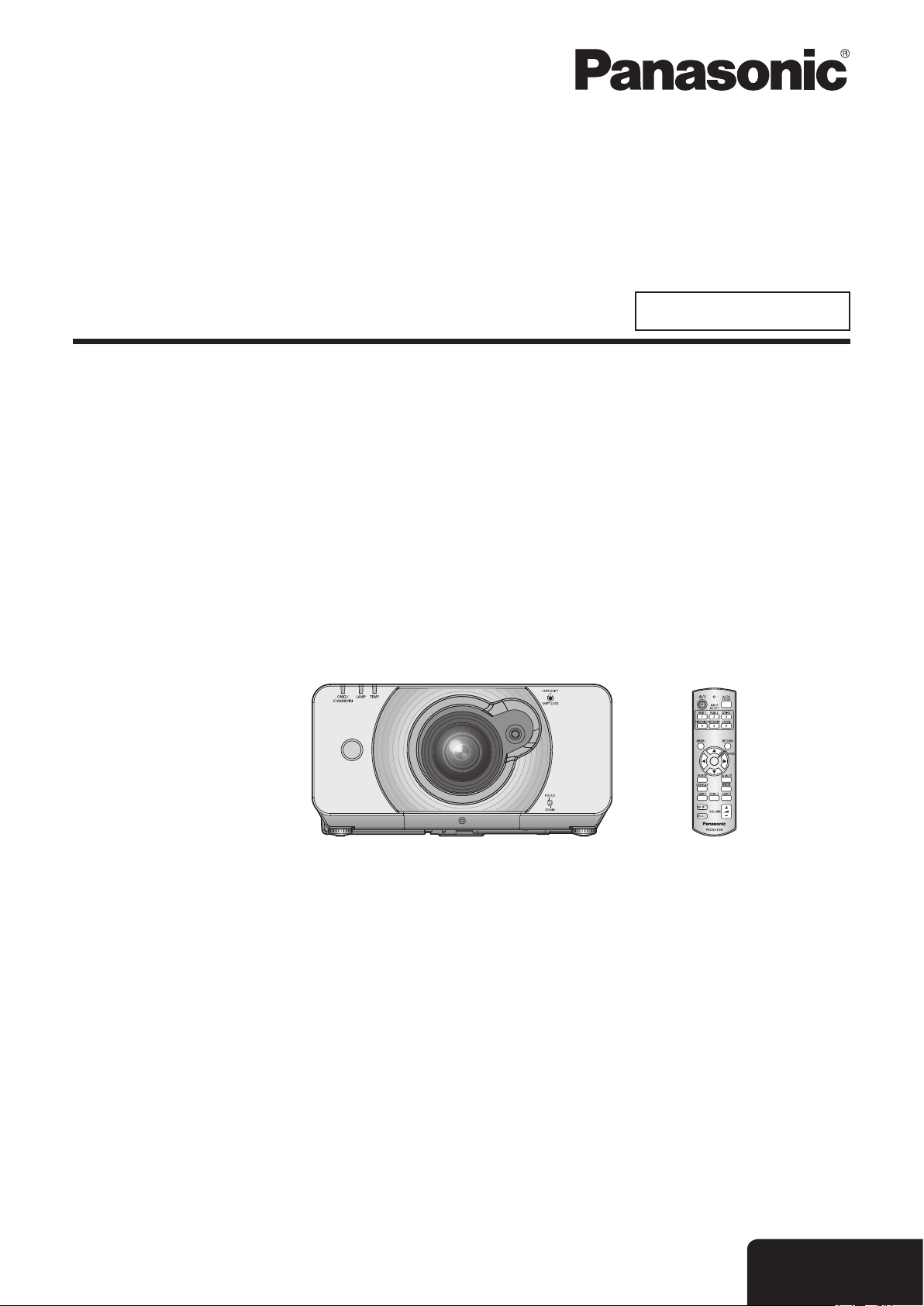
Operating Instructions
Functional Manual
DLP™ Based Projector
Model No.
PT-DZ570U
PT-DW530U
PT-DX500U
Commercial Use
Thank you for purchasing a Panasonic Projector.
J
Before operating this product, please read the instructions carefully and save this manual
for future use.
J
Before using your projector, be sure to read
pages 8 to 16).
(
Æ
M1010TK0 -DW
“Precautions with regard to safety”
TQBJ0349
ENGLISH
Page 2
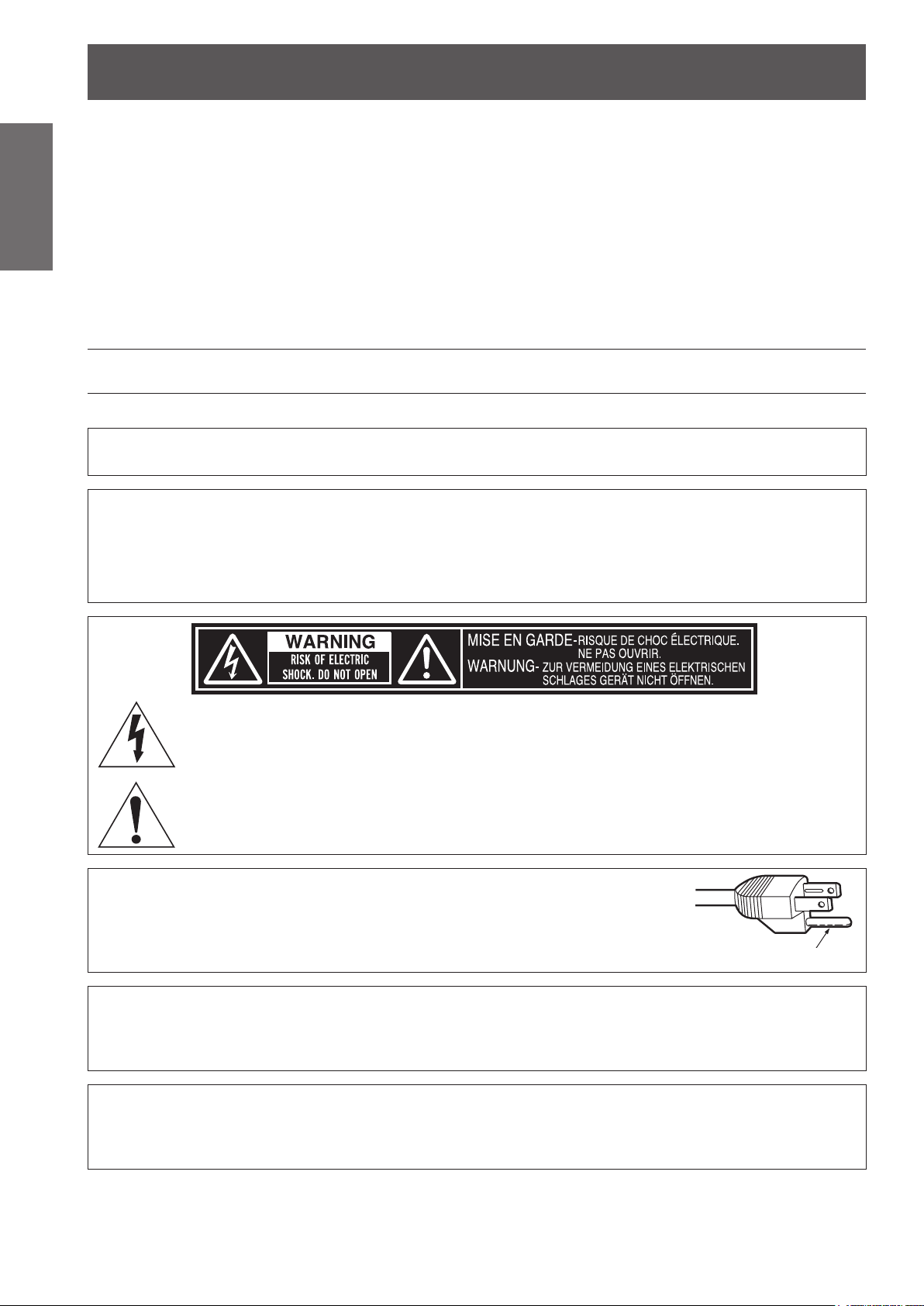
Important Safety Notice
2
- ENGLISH
Important
Information
Important Safety Notice
Dear Panasonic Customer:
The following information should be read and understood as it provides details, which will enable you to operate
the projector in a manner which is both safe to you and your environment, and conforms to legal requirements
regarding the use of projectors. Before connecting, operating or adjusting this projector, please read these
instructions completely and save this booklet with the projector for future reference. We hope it will help you to
get the most out of your new product, and that you will be pleased with your Panasonic DLP™ Based projector.
The serial number of your product may be found on its bottom. You should note it in the space provided below
and retain this booklet in case service is required.
Model number: PT-DZ570U/PT-DW530U/PT-DX500U
Serial number:
WARNING: TO REDUCE THE RISK OF FIRE OR ELECTRIC SHOCK, DONOT EXPOSE THIS PRODUCT
Power Supply: This Projector is designed to operate on 100 V - 240 V, 50 Hz/60 Hz AC, house current only.
CAUTION: The AC power cord which is supplied with the projector as an accessory can only be used for
TO RAIN OR MOISTURE.
power supplies up to 125 V, 7 A. If you need to use higher voltages or currents than this, you will
need to obtain a separate 250 V power cord. If you use the accessory cord in such situations, re
may result.
The lightning ash with arrowhead symbol, within an equilateral triangle, is intended to alert the
user to the presence of uninsulated “dangerous voltage” within the product’s enclosure that may
be of sufcient magnitude to constitute a risk of electric shock to persons.
The exclamation point within an equilateral triangle is intended to alert the user to the presence of
important operating and maintenance (servicing) instructions in the literature accompanying the
product.
CAUTION: This equipment is equipped with a three-pin grounding-type power
plug. Do not remove the grounding pin on the power plug. This plug
will only t a grounding-type power outlet. This is a safety feature. If
you are unable to insert the plug into the outlet, contact an electrician.
Do not defeat the purpose of the grounding plug.
Pursuant to at the directive 2004/108/EC, article 9 (2)
Panasonic Testing Center
Panasonic Service Europe, a division of Panasonic Marketing Europe GmbH
Winsbergring 15, 22525 Hamburg, F.R. Germany
NOTICE:
This product has a High Intensity Discharge (HID) lamp that contains mercury. Dispose may be regulated in •
your community due to environmental considerations. For disposal or recycling information, please contact
your local authorities, or the Electronic Industries Alliance: http://www.eiae.org
Do not remove
Page 3
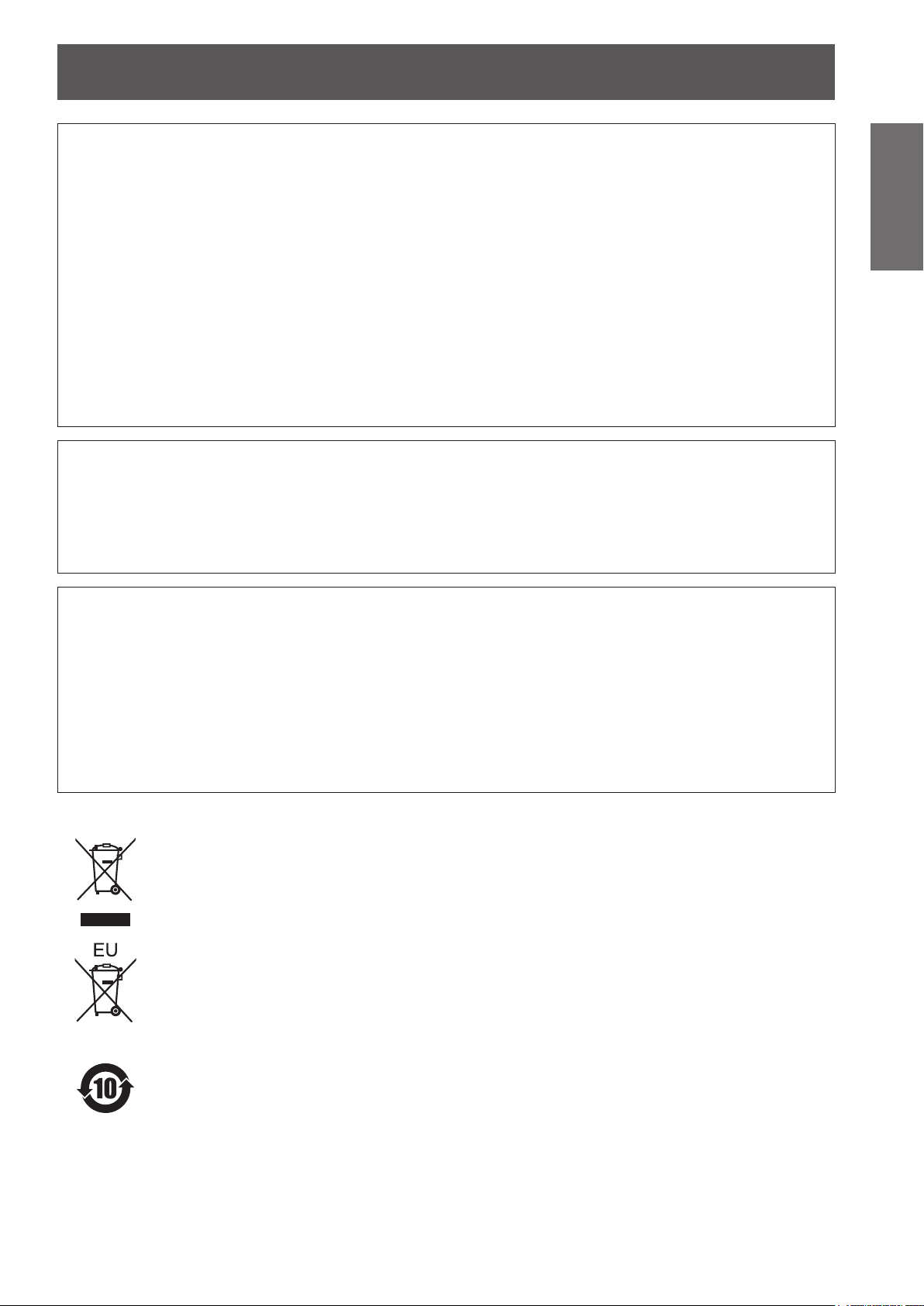
Important Safety Notice
ENGLISH -
3
Important
Information
WARNING:
This equipment has been tested and found to comply with the limits for a Class B digital device, pursuant
to Part 15 of the FCC Rules. These limits are designed to provide reasonable protection against harmful
interference in a residential installation. This equipment generates, uses and can radiate radio frequency
energy and, if not installed and used in accordance with the instructions, may cause harmful interference to
radio communications. However, there is no guarantee that interference will not occur in a particular installation.
If this equipment does cause harmful interference to radio or television reception, which can be determined by
turning the equipment off and on, the user is encouraged to try to correct the interference by one or more of the
following measures:
Reorient or relocate the receiving antenna. •
Increase the separation between the equipment and receiver. •
Connect the equipment into an outlet on a circuit different from that to which the receiver is connected. •
Consult the dealer or an experienced radio/TV technician for help. •
FCC CAUTION: To assure continued compliance, follow the attached installation instructions and use only
shielded interface cables when connecting to computer and/or peripheral devices. Any
changes or modications not expressly approved by Panasonic Corp. of North America could
void the user’s authority to operate this device.
WARNING:
Not for use in a computer room as dened in the Standard for the Protection of Electronic Computer/Data •
Processing Equipment, ANSI/NFPA 75.
For permanently connected equipment, a readily accessible disconnect device shall be incorporated in the •
building installation wiring.
For pluggable equipment, the socket-outlet shall be installed near the equipment and shall be easily •
accessible.
Declaration of Conformity
Model Number: PT-DZ570U/PT-DW530U/PT-DX500U
Trade Name: Panasonic
Responsible party: Panasonic Solutions Company
Address: 3 Panasonic Way, Secaucus, NJ 07094
Telephone number: (877) 803 - 8492
E-mail: projectorsupport@us.panasonic.com
This device complies with Part 15 of the FCC Rules. Operation is subject to the following two conditions: (1)
This device may not cause harmful interference, and (2) this device must accept any interference received,
including interference that may cause undesired operation.
Information on Disposal in other Countries outside the European
These symbols are only valid in the European Union.
If you wish to discard this product, please contact your local authorities or dealer and ask for the
correct method of disposal.
Environment care information for users in China
This symbol is only valid in China.
Page 4
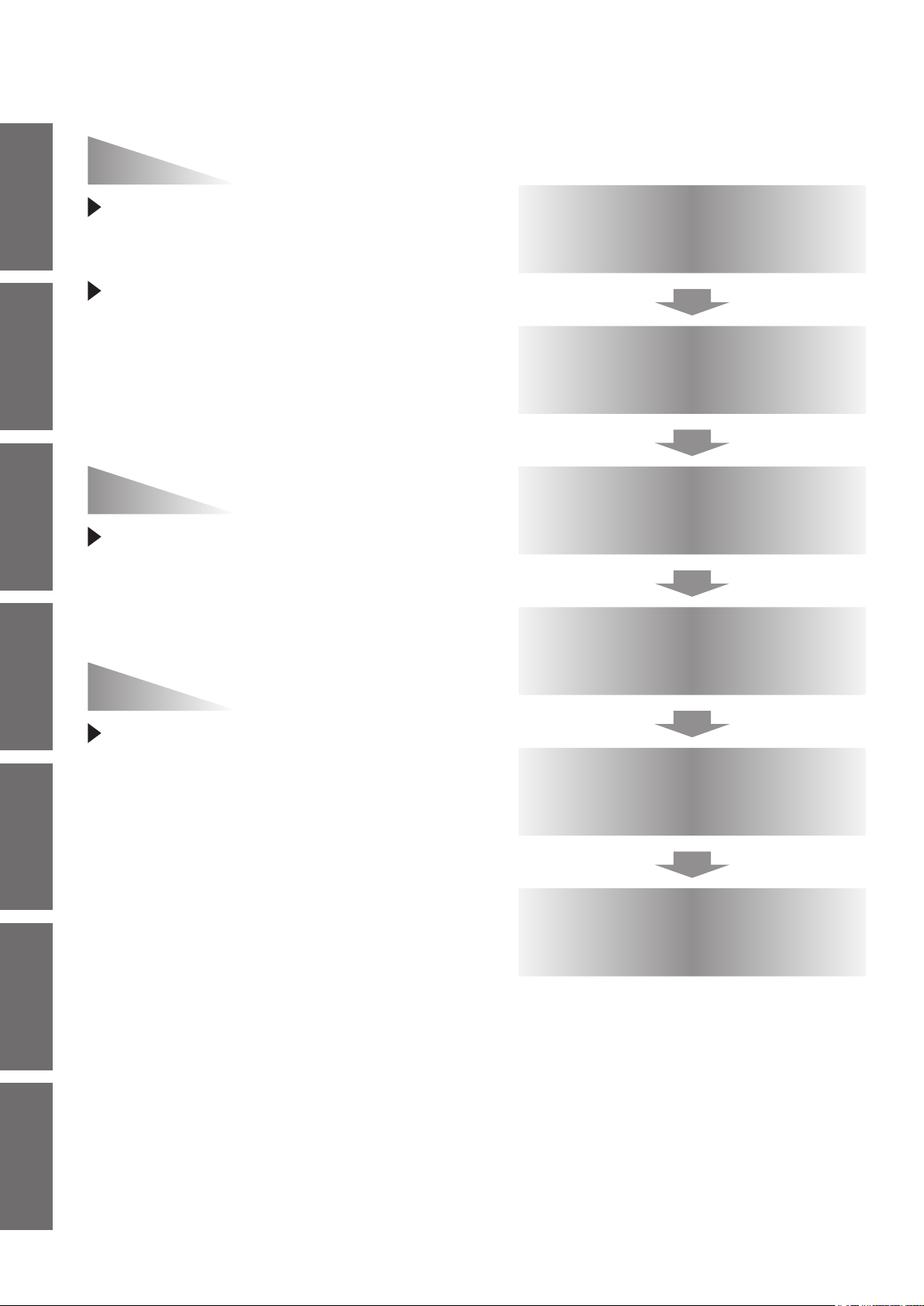
4
- ENGLISH
Important
Information
Preparation Getting Started Basic Operation Settings Maintenance Appendix
Easy setup and
improved serviceability
J
Quick steps
For details, see the corresponding pages.
The dual-time zoom lens and the
lens shift allow more exible setup
of the projector.
New lighting system with excellent
dust resistance reduces the needs
to replace lters as often (only
the accessory lter is used during
lamp replacement). The service
requirements are minimized.
Improved color reproducibility
and ne display
The lamp boost function and
WUXGA model are installed to
improve color reproducibility and
ne display.
Energy saving
1. Set up your projector.
page 22)
(
Æ
2. Connect with other devices.
page 28)
(
Æ
3. Connect the power cord.
page 31)
(
Æ
4. Start projecting.
page 32)
(
Æ
in the ECO mode
The lamp power is optimized
to reduce power consumption
according to the installation
environment of the projector, input
signal status, and image muting.
(If [AUTO POWER SAVE] is turned [ON] from [ECO
MANAGEMENT])
5. Select the input signal.
page 34)
(
Æ
6. Adjust the image.
page 34)
(
Æ
Page 5
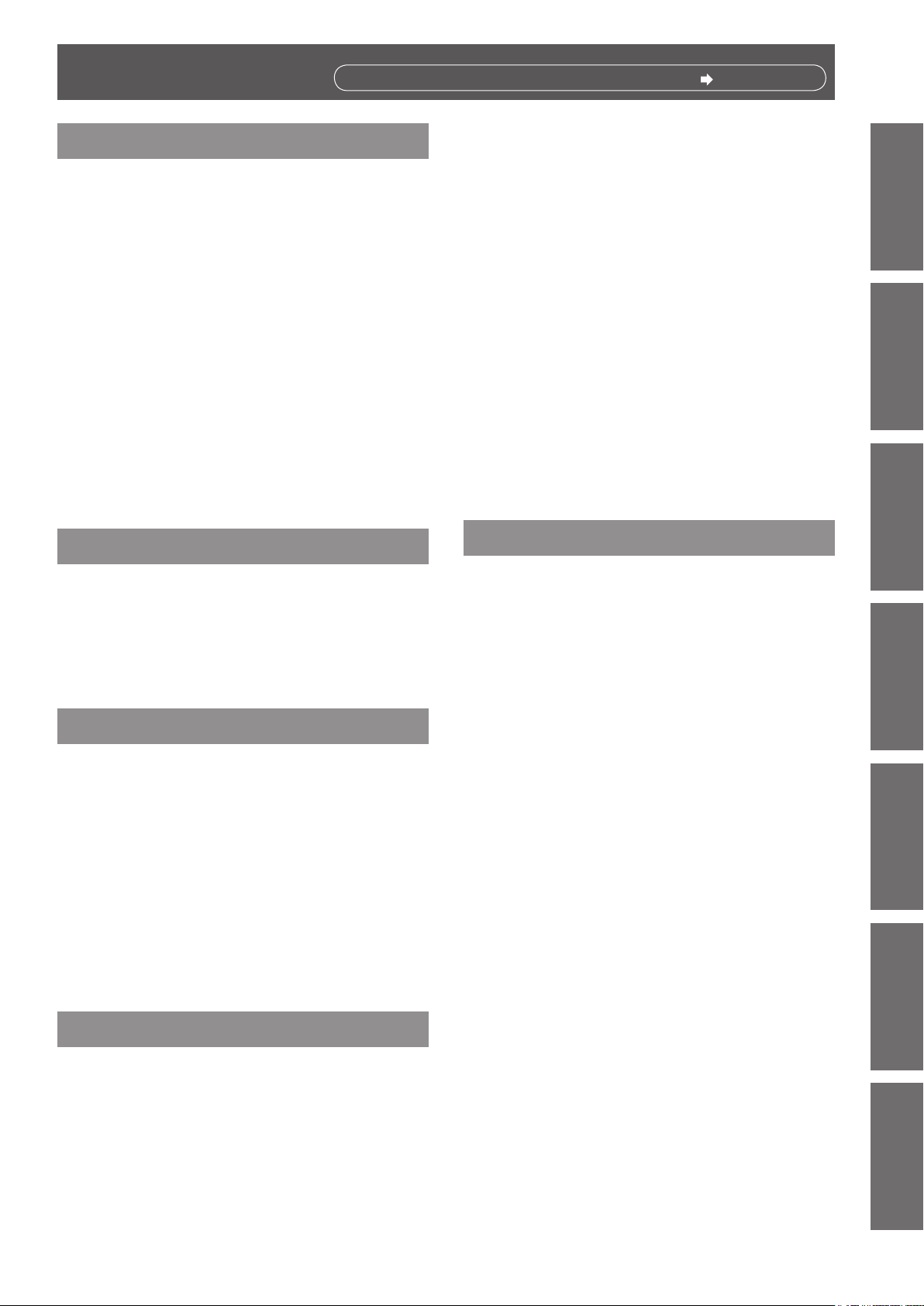
ENGLISH -
5
Important
Information
PreparationGetting StartedBasic OperationSettingsMaintenanceAppendix
Contents
Be sure to read “Precautions with regard to safety”. ( pages 8 to 16)
Important Information
Important Safety Notice ............................ 2
Precautions with regard to safety ............ 8
WARNING ..............................................................8
CAUTION .............................................................11
Cautions when transporting .................................11
Cautions when installing ......................................12
Security ................................................................14
Cautions on use ...................................................14
Cleaning and maintenance ..................................15
Disposal ...............................................................15
Accessories ..........................................................16
Start-up display ....................................... 17
Preparation
About Your Projector .............................. 18
Remote control .....................................................18
Projector body ......................................................19
Setting projector ID number to remote control .....21
Projecting ................................................. 34
Selecting the input signal .....................................34
How to adjust the focus, zoom and shift ..............34
Adjustment range after lens position
(optical shift) ..................................................35
Basic operations using the remote
control................................................... 36
Using the AV MUTE function ................................36
Capturing an image..............................................36
Switching the input signal ....................................36
Automatic adjustment ..........................................37
Using the function buttons ...................................37
Using ECO button ................................................37
Controlling the volume of the speaker .................38
Settings
Menu Navigation ...................................... 39
Navigating through the menu ...............................39
MAIN MENU ........................................................40
SUB MENU ..........................................................40
PICTURE menu ........................................ 42
Getting Started
Setting up ................................................. 22
Projection method ................................................22
Screen size and throw distance ...........................23
Front leg adjusters and throwing angle ................27
Connections ............................................. 28
Before connection to the projector .......................28
Connecting example
AV equipment ................................................29
Computers .....................................................30
Basic Operation
Powering ON/OFF .................................... 31
Connecting the power cord ..................................31
Powering up the projector ....................................32
Making adjustment and selection.........................32
PICTURE MODE .................................................42
CONTRAST .........................................................42
BRIGHTNESS ......................................................43
COLOR ................................................................43
TINT .....................................................................43
COLOR TEMPERATURE ....................................43
WHITE GAIN ........................................................44
SHARPNESS .......................................................45
NOISE REDUCTION ...........................................45
AI ......................................................................45
DAYLIGHT VIEW .................................................45
SYSTEM SELECTOR ..........................................46
To display pictures complying with the sRGB
standard ........................................................46
POSITION menu ....................................... 47
SHIFT ...................................................................47
ASPECT ...............................................................47
Powering off the projector ....................................33
Direct power off function ......................................33
ZOOM ..................................................................48
CLOCK PHASE ...................................................49
Page 6
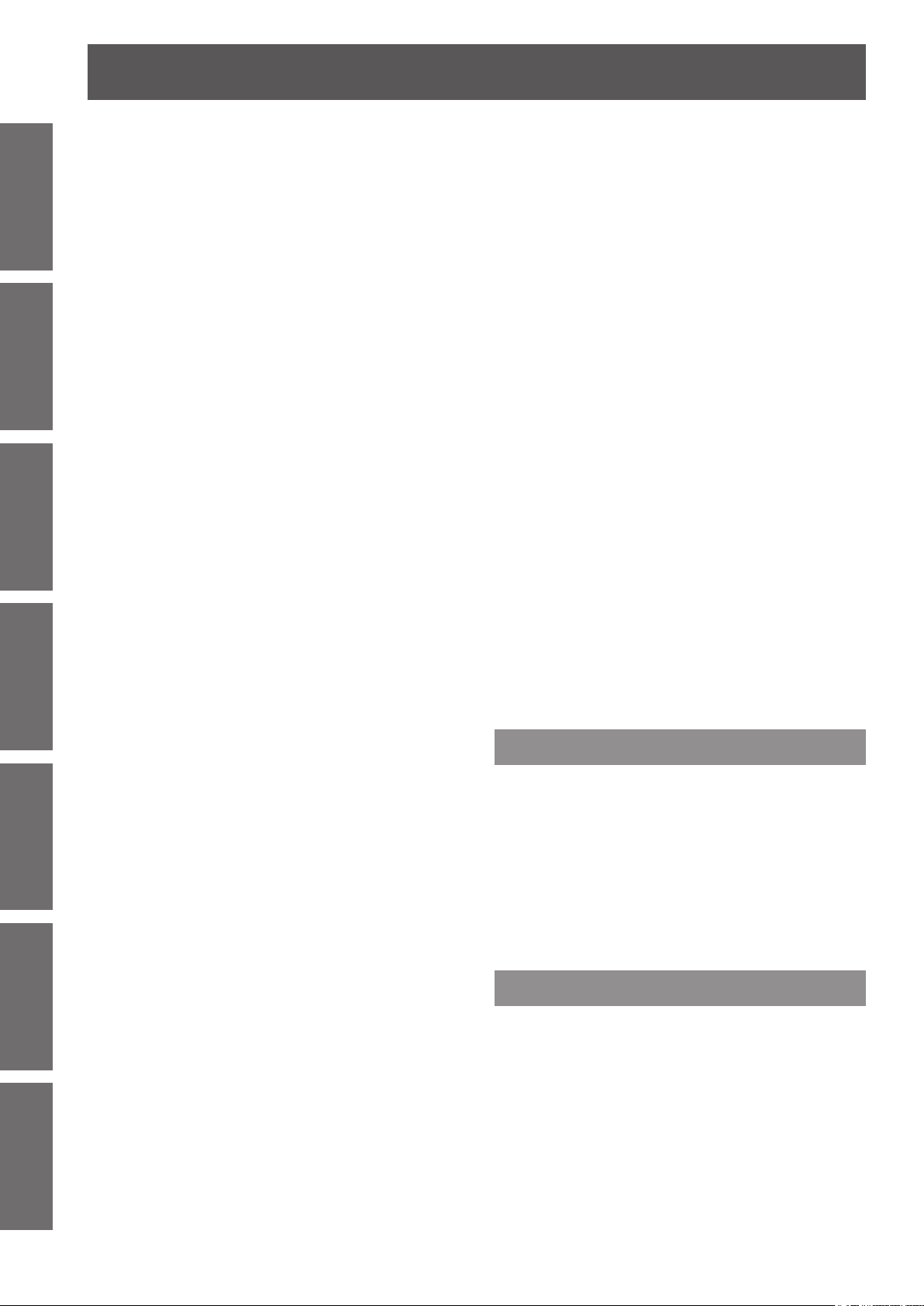
6
- ENGLISH
Important
Information
Preparation Getting Started Basic Operation Settings Maintenance Appendix
Contents
ADVANCED MENU ................................... 50
DISPLAY LANGUAGE menu ................... 52
DISPLAY OPTION menu .......................... 53
KEYSTONE (PT-DZ570U only) ...........................49
DIGITAL CINEMA REALITY .................................50
BLANKING ...........................................................50
INPUT RESOLUTION ..........................................51
CLAMP POSITION ..............................................51
FRAME RESPONSE ...........................................51
RASTER POSITION ............................................51
Changing the display language............................52
COLOR MATCHING ............................................53
COLOR CORRECTION .......................................54
SCREEN SETTING ............................................54
WAVEFORM MONITOR
(PT-DZ570U only) .........................................55
AUTO SIGNAL .....................................................55
AUTO SETUP ......................................................56
RGB IN (Only RGB input) ....................................57
DVI-D IN ...............................................................57
HDMI IN ...............................................................57
ON-SCREEN DISPLAY .......................................58
AUDIO SETTING .................................................66
STATUS ...............................................................67
DATE AND TIME ..................................................67
SAVE ALL USER DATA ........................................68
LOAD ALL USER DATA .......................................68
INITIALIZE ...........................................................69
SERVICE PASSWORD .......................................69
TEST PATTERN menu ............................. 70
TEST PATTERN ...................................................70
SIGNAL LIST menu .................................. 71
Registering a signal to the list ..............................71
Renaming a registered data.................................71
Deleting a registered data ....................................71
SECURITY menu ...................................... 72
SECURITY PASSWORD .....................................72
SECURITY PASSWORD CHANGE .....................72
DISPLAY SETTING .............................................73
TEXT CHANGE ...................................................73
MENU LOCK ........................................................73
MENU LOCK PASSWORD ..................................73
CONTROL DEVICE SETUP ................................74
CLOSED CAPTION SETTING
(for NTSC, 525i (480i) input only)..................58
BACK COLOR .....................................................59
STARTUP LOGO .................................................59
Managing the sub memory list .............................59
FREEZE ...............................................................60
SIDE BY SIDE
(PT-DZ570U and PT-DW530U only) .............60
PROJECTOR SETUP menu ..................... 62
PROJECTOR ID ..................................................62
INSTALLATION ....................................................62
COOLING CONDITION .......................................62
HIGH ALTITUDE MODE ......................................63
LAMP POWER .....................................................63
ECO MANAGEMENT ..........................................63
SCHEDULE .........................................................64
RS-232C ..............................................................65
REMOTE MODE ..................................................66
FUNCTION BUTTON ...........................................66
Maintenance
Monitor Lamp indicators ......................... 75
Managing the indicated problems ........................75
Replacement ............................................ 77
Before replacing the unit ......................................77
Replacing the unit ................................................77
Troubleshooting ...................................... 80
Appendix
Technical Information ............................. 82
Serial terminal ......................................................82
REMOTE IN terminal ...........................................85
Two window display combination list
(PT-DZ570U/PT-DW530U) ............................86
Restoring the MENU LOCK PASSWORD
to default........................................................86
List of compatible signals .....................................87
Page 7
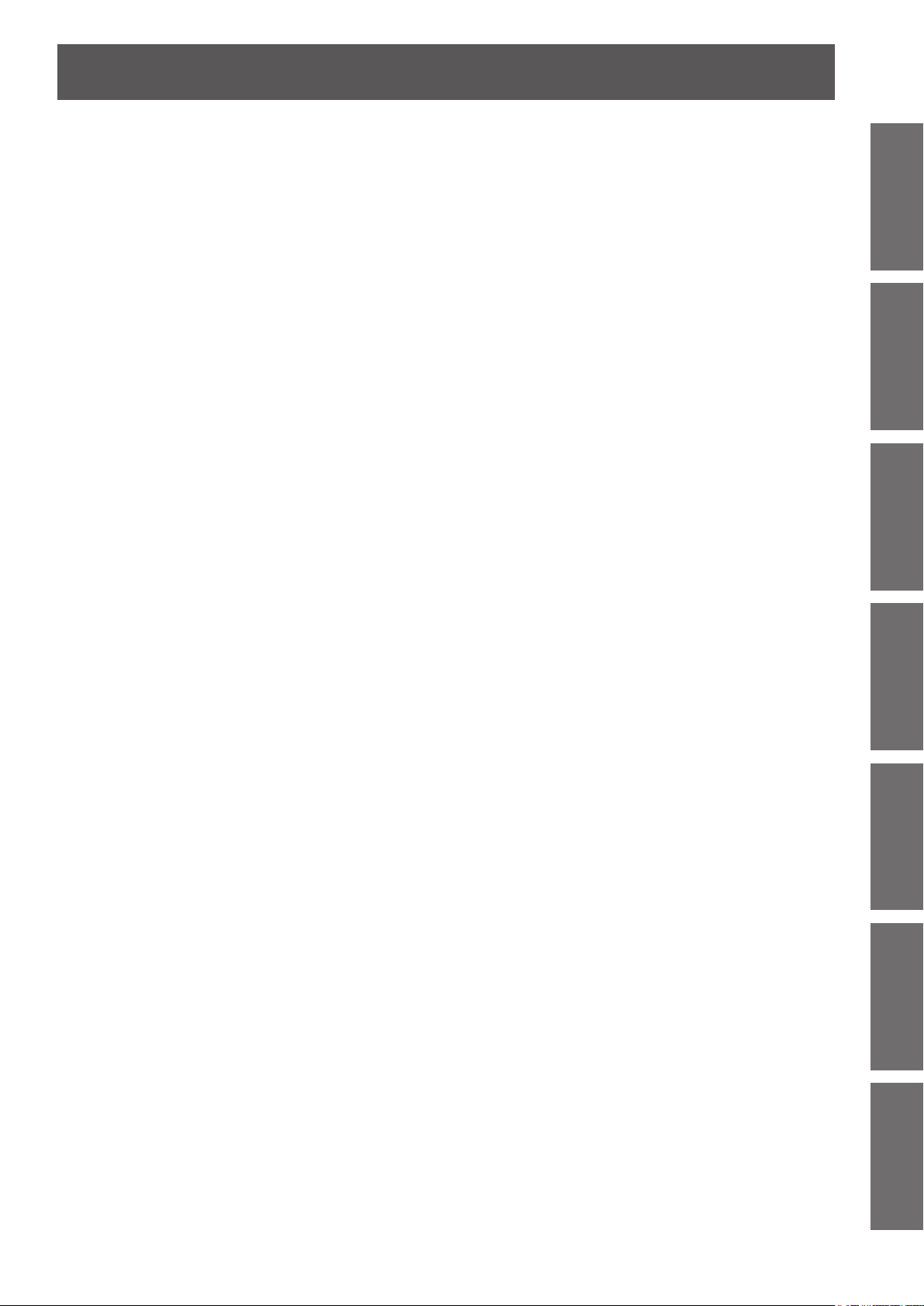
ENGLISH -
7
Important
Information
PreparationGetting StartedBasic OperationSettingsMaintenanceAppendix
Specications .......................................... 89
Dimensions ..........................................................91
About brand .........................................................91
Contents
Ceiling mount bracket safeguards......... 92
Attachment procedure..........................................92
Cautions on Wireless LAN Module
Installation ............................................ 93
Procedure ............................................................93
Index ......................................................... 94
Page 8
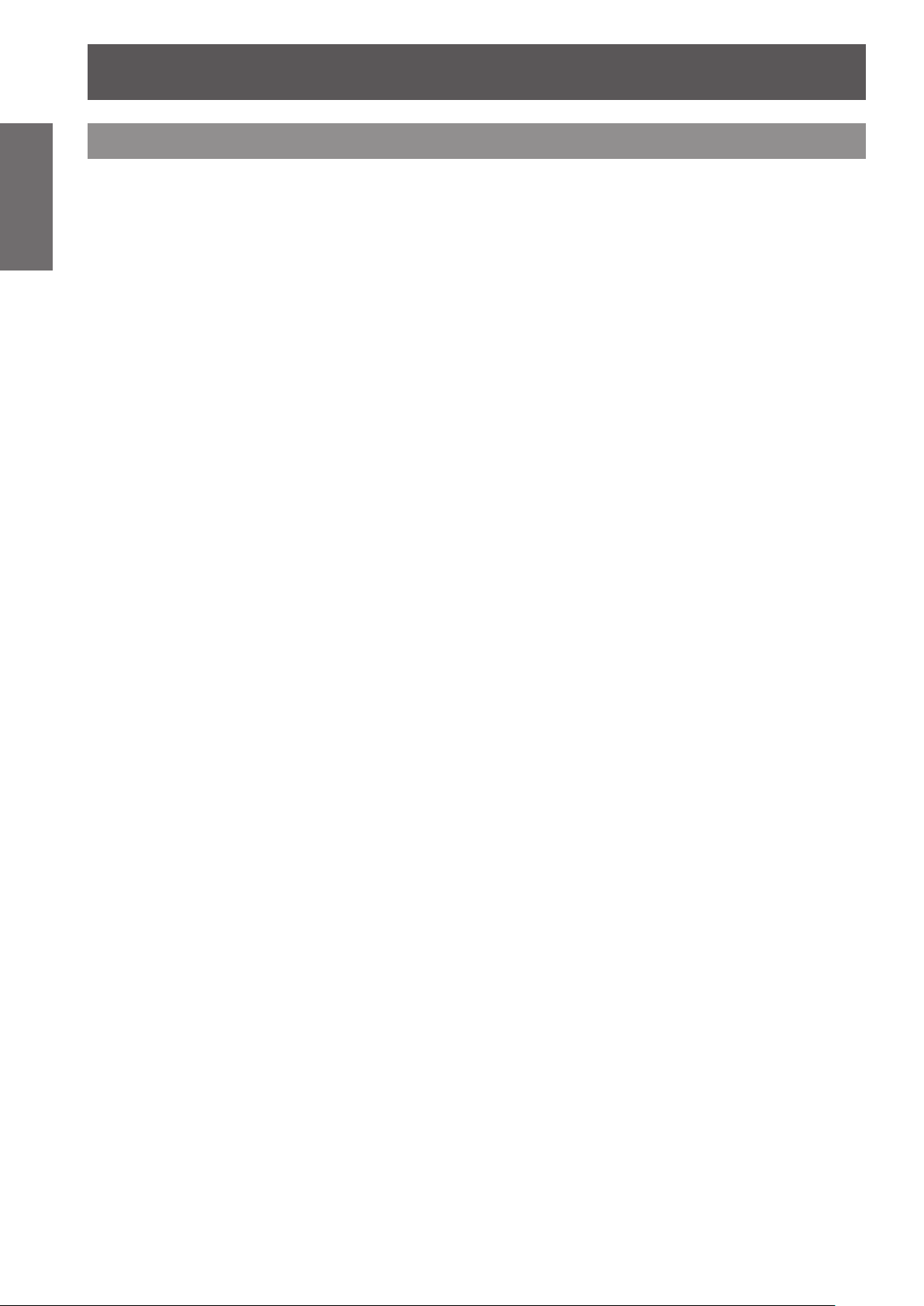
8
- ENGLISH
Important
Information
Precautions with regard to safety
WARNING
The wall outlet or the circuit breaker shall be installed near the equipment and shall be
easily accessible when problems occur. If the following problems occur, cut off the power
supply immediately.
Continued use of the projector in these conditions will result in re or electric shock.
z
z
z
Please contact an Authorized Service Center for repairs, and do not attempt to repair the projector yourself.
During a thunderstorm, do not touch the projector or the cable.
Electric shocks can result.
Do not do anything that might damage the power cord or the power plug.
If the power cord is used while damaged, electric shocks, short-circuits or re will result.
z
Ask an Authorized Service Center to carry out any repairs to the power cord that might be necessary.
Insert the power plug securely into the wall outlet.
If the plug is not inserted correctly, electric shocks or overheating will result.
z
z
z
Clean the power plug regularly to prevent it from becoming covered in dust.
Failure to observe this will cause a re.
z
z
Pull the power plug out from the wall outlet and wipe it with a dry cloth regularly.
Do not handle the power plug with wet hands.
Failure to observe this will result in electric shocks.
Do not overload the wall outlet.
If the power supply is overloaded (ex., by using too many adapters), overheating may occur and re will result.
POWER
If foreign objects or water get inside the projector, cut off the power supply.
If the projector is dropped or the cabinet is broken, cut off the power supply.
If you notice smoke, strange smells or noise coming from the projector, cut off the power supply.
Do not damage the power cord, make any modications to it, place it near any hot objects, bend it
excessively, twist it, pull it, place heavy objects on top of it or wrap it into a bundle.
Do not use anything other than the provided power cord.
Do not use the provided power cord for other electrical equipment.
Do not use plugs which are damaged or wall outlets which are coming loose from the wall.
If dust builds up on the power plug, the resulting humidity can damage the insulation.
If not using the projector for an extended period of time, pull the power plug out from the wall outlet.
ON USE/INSTALLATION
Do not place liquid containers on top of the projector.
If water spills onto the projector or gets inside it, re or electric shocks will result.
If any water gets inside the projector, contact an Authorized Service Center.
Do not place the projector on soft materials such as carpets or sponge mats.
Doing so will cause the projector to overheat, which can cause burns, re or damage to the projector.
Do not set up the projector in humid or dusty places or in places where the projector may
come into contact with oily smoke or steam, ex. a bathroom.
Using the projector under such conditions will result in re, electric shocks or components deterioration.
Components deterioration (such as ceiling mount brackets) may cause the projector which is mounted on the
ceiling to fall down.
Do not install this projector in a place which is not strong enough to take the full weight of
the projector or on top of a surface which is sloped or unstable.
Failure to observe this will cause projector to fall down or tip over the projector, and severe injury or damage
could result.
Page 9
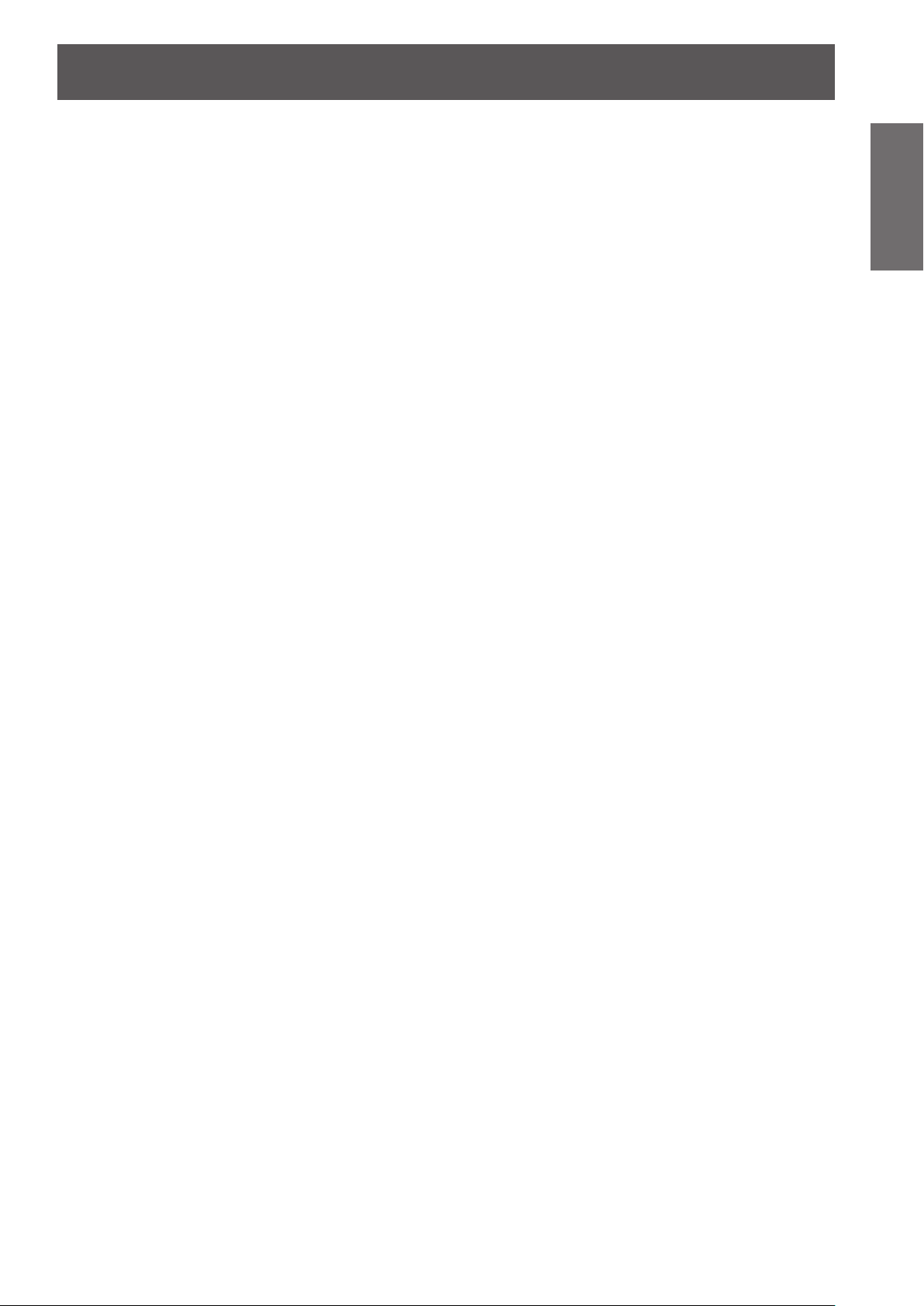
Precautions with regard to safety
ENGLISH -
9
Important
Information
Do not place another projector or other heavy objects on top of the projector.
Failure to observe this will cause the projector to become unbalanced and fall, which could result in damage or
injury. The projector will be damaged or deformed.
Installation work (such as ceiling suspension) should only be carried out by a qualied
technician.
If installation is not carried out and secured correctly it can cause injury or accidents, such as electric shocks.
Do not use anything other than an authorized ceiling mount bracket.
z
Be sure to use the provided accessory wire with an eye bolt as an extra safety measure to prevent the
z
projector from falling down. (Install in a different location to the ceiling mount bracket)
Do not cover the air inlet port or the air outlet port.
Doing so will cause the projector to overheat, which can cause re or damage to the projector.
Do not place the projector in narrow, badly ventilated places such as closets or bookshelves.
z
Do not place the projector on cloth or papers, as these materials could be drawn into the air inlet port.
z
Do not place your hands or other objects close to the air outlet port.
Doing so will cause burns or damage your hands or other objects.
Heated air comes out of the air outlet port. Do not place your hands or face, or objects which cannot withstand
z
heat close to this port.
Do not look and place your skin into the lights emitted from the lens while the projector is
being used.
Doing so can cause burns or loss of sight.
Strong light is emitted from the projector’s lens. Do not look or place your hands directly into this light.
z
Be especially careful not to let young children look into the lens. In addition, turn off the power and disconnect
z
the power plug when you are away from the projector.
Do not insert any foreign objects into the projector.
Doing so will cause re or electric shocks.
Do not insert any metal objects or ammable objects into the projector or drop them onto the projector.
z
Never attempt to remodel or disassemble the projector.
High voltages can cause re or electric shocks.
For any inspection, adjustment and repair work, please contact an Authorized Service Center.
z
Do not project an image with the lens cover attached.
Doing so can cause re.
When replacing the lamp, do not touch the fan with your nger or another part of your
body.
If you do so, you may get hurt.
ACCESSORIES
Do not use or handle the batteries improperly, and refer to the following.
Failure to observe this will cause burns, batteries to leak, overheat, explode or catch re.
Do not use unspecied batteries.
z
Use manganese batteries but not rechargeable batteries.
z
Do not disassemble dry cell batteries.
z
Do not heat the batteries or place them into water or re.
z
Do not allow the + and
z
necklaces or hairpins.
Do not store batteries together with metallic objects.
z
Store the batteries in a plastic bag and keep them away from metallic objects.
z
Make sure the polarities (+ and
z
Do not use a new battery together with an old battery or mix different types of batteries.
z
Do not use batteries with the outer cover peeling away or removed.
z
Remove the empty batteries from the remote control at once.
z
Insulate the battery using tape or something similar before disposal.
z
-
terminals of the batteries to come into contact with metallic objects such as
-
) are correct when inserting the batteries.
Page 10
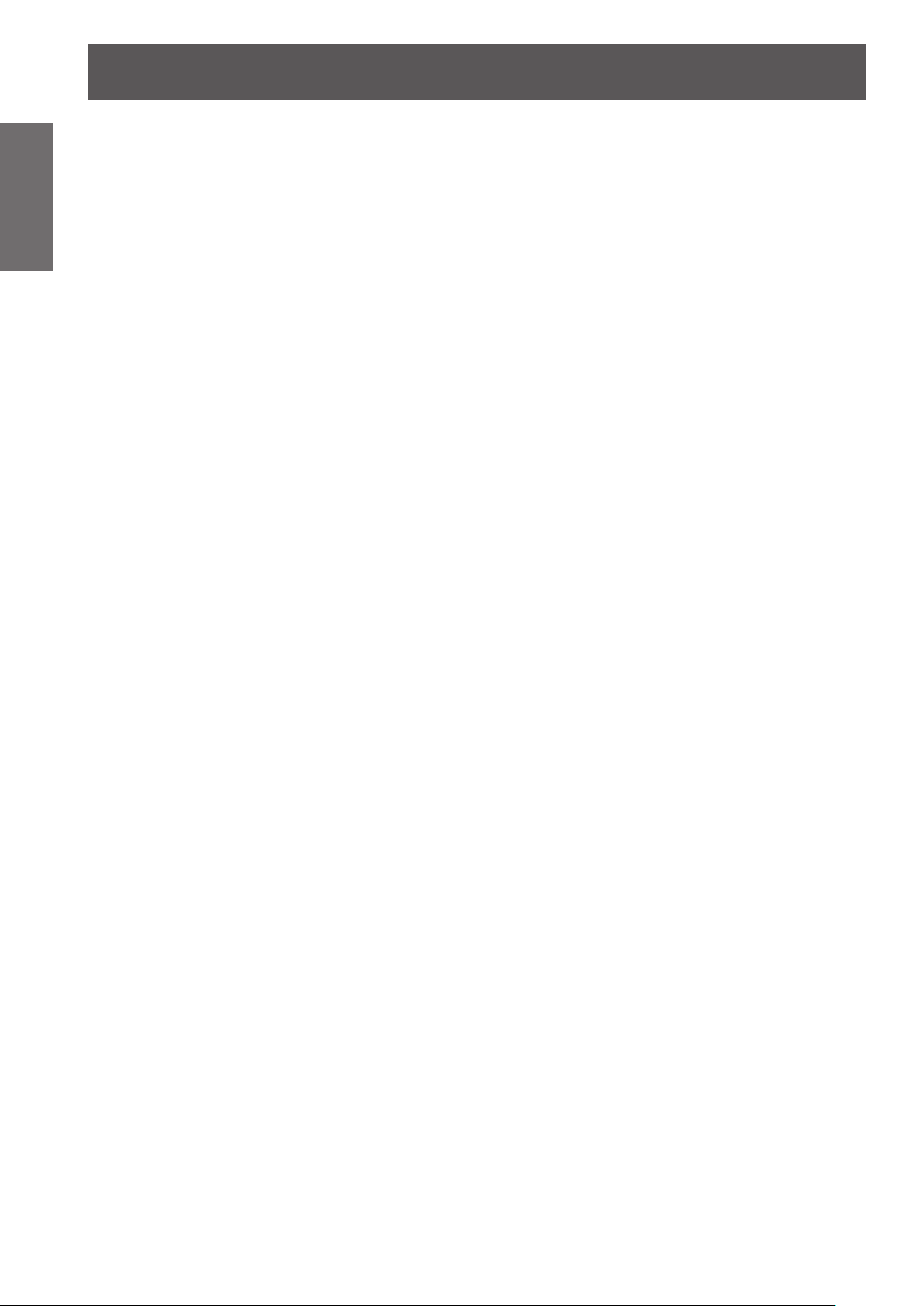
Precautions with regard to safety
10
- ENGLISH
Important
Information
Do not allow children to reach the AA/R6/LR6 batteries.
z
z
If the battery uid leaks, do not touch it with bare hands, and take the following measures if
necessary.
z
z
Do not disassemble the lamp unit.
If the lamp breaks, it could cause injury.
Lamp replacement
The lamp has high internal pressure. If improperly handled, an explosion and severe injury or accidents will result.
z
z
z
z
Do not allow infants or pets to touch the remote control unit.
z
Keep the attached screws and plain washers away from babies and infants.
z
z
The battery can cause personal injury if swallowed.
If swallowed, seek medical advice immediately.
Battery uid on your skin or clothing could result in skin inammation or injury.
Rinse with clean water and seek medical advice immediately.
Battery uid coming in contact with your eyes could result in loss of sight.
In this case, do not rub your eyes. Rinse with clean water and seek medical advice immediately.
Replacement of the lamp should be carried out by a qualied technician.
The lamp can easily explode if struck against hard objects or dropped.
Before replacing the lamp, be sure to disconnect the power plug from the wall outlet.
Electric shocks or explosions can result if this is not done.
When replacing the lamp, allow it to cool for at least one hour before handling it otherwise it can cause burns.
Keep the remote control unit out of the reach of infants and pets after using it.
If a baby swallows a screw by accident, it may be affected badly.
If a baby seems to have swallowed a screw, consult the doctor immediately.
Page 11
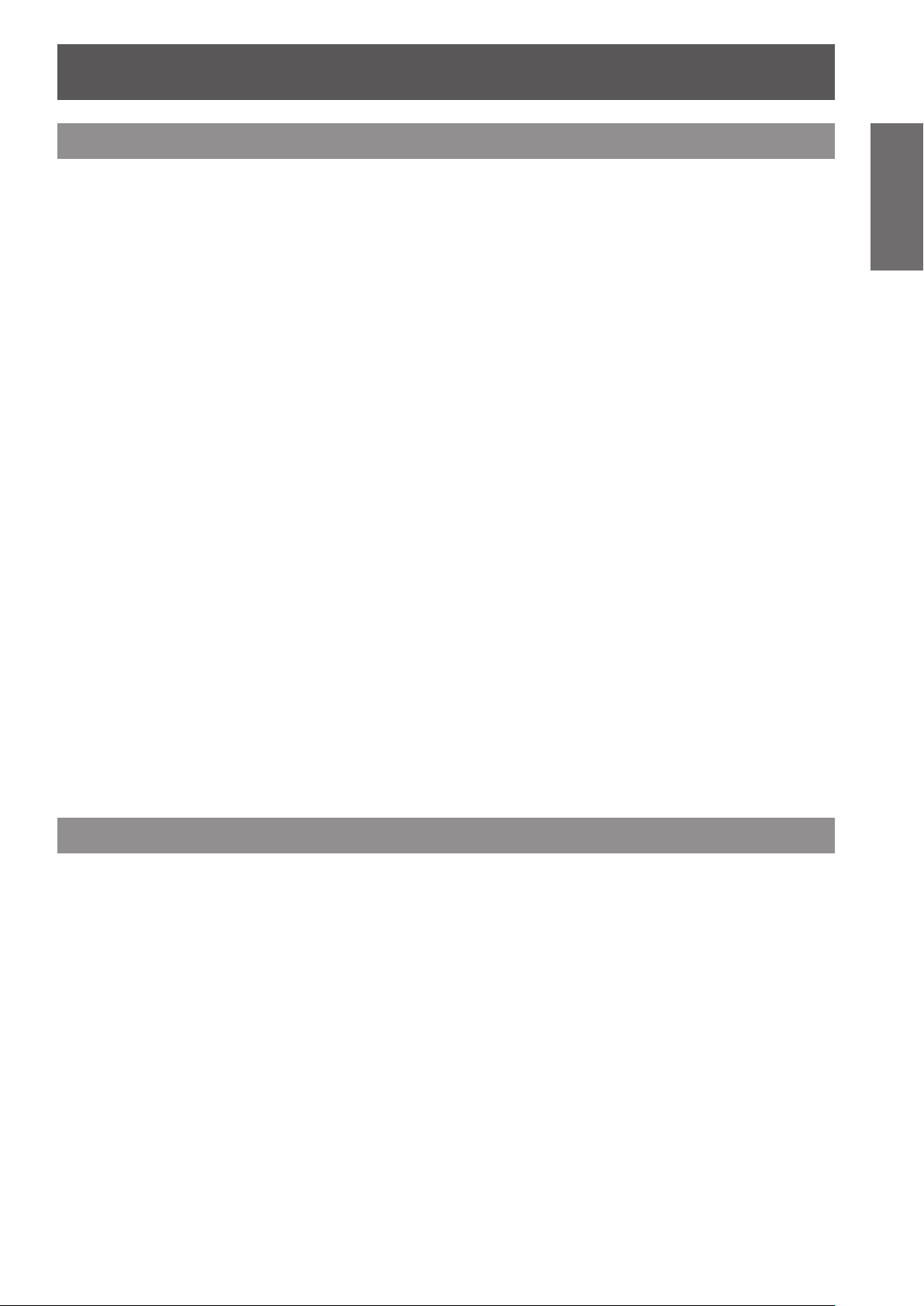
Precautions with regard to safety
ENGLISH -
11
Important
Information
CAUTION
POWER
When disconnecting the power cord, be sure to hold the power plug and power connector.
If the power cord itself is pulled, the lead will become damaged, and re, short-circuits or serious electric shocks
will result.
When not using the projector for an extended period of time, disconnect the power plug
from the wall outlet and remove the batteries from the remote control.
Disconnect the power plug from the wall outlet before carrying out any cleaning.
Electric shocks can result if this is not done.
ON USE/INSTALLATION
Do not put your weight on this projector.
You could fall or the projector could break, and injury will result.
Be especially careful not to let young children stand or sit on the projector.
z
Do not place the projector in extremely hot locations.
Doing so will cause the outer casing or internal components to deteriorate, or result in re.
Take particular care in locations exposed to direct sunlight or near stoves.
z
Always disconnect all cables before moving the projector.
Moving the projector with cables still attached can damage the cables, which will cause re or electric shocks to
occur.
ACCESSORIES
Do not use the old lamp unit.
If used it could cause lamp explosion.
If the lamp has broken, ventilate the room immediately. Do not touch or bring your face
close to the broken pieces.
Failure to observe this will cause the user to absorb the gas which was released when the lamp broke and which
contains nearly the same amount of mercury as uorescent lamps, and the broken pieces will cause injury.
If you believe that you have absorbed the gas or that the gas has got into your eyes or mouth, seek medical
z
advice immediately.
Ask your dealer about replacing the lamp unit and check the inside of the projector.
z
Cautions when transporting
Please take care to keep them away from vibration and impacts, both the projector and the lens are precisionmade and easily susceptible to damage.
When transporting the projector, the leg adjusters must be housed and do not hold them. Please securely hold
only its bottom and none of its other parts or surfaces as this will result in malfunctions.
Page 12
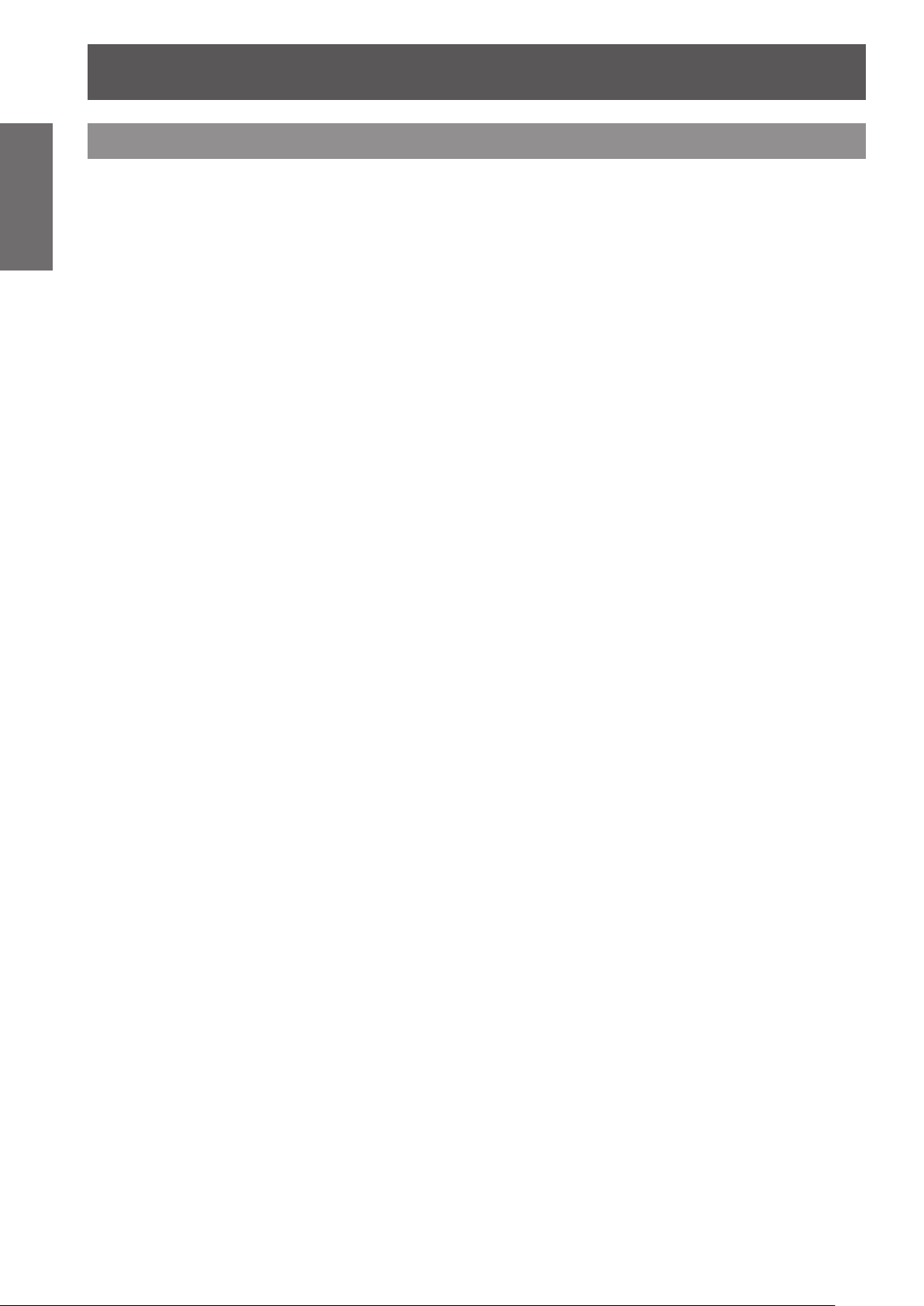
Precautions with regard to safety
12
- ENGLISH
Important
Information
Cautions when installing
z
z
z
z
z
z
Do not use under the following conditions.
Do not set up the projector outdoors.
The projector is designed for indoor use only.
Avoid setting up in places which are subject to vibration or shocks.
If the projector is installed in a place where vibrations are transmitted or mounted in a car or a vessel,
vibrations or impacts will result in damage to the internal parts, causing failure. Install the product in a place
free from vibrations and impacts.
Avoid setting up in places which are subject to sudden temperature changes, such as near an air
conditioner or lighting equipment.
Failure to observe this will result in malfunctions or the lamp life will be shortened.
See “ ■ TEMP indicator” on page 76.
Avoid setting up in places which are near high-voltage power lines or near motors.
The product will be exposed to interference if it is installed in the vicinity of high-voltage electrical power lines
or power sources.
Do not install the projector at elevations higher than 2 700 m (8 858 ft) above sea level.
If using this projector at high elevations 1 400 - 2 700 m (4 593 - 8 858 ft) above sea level, set [HIGH
ALTITUDE MODE] to [ON].
If using this projector at elevations lower than 1 400 m (4 593 ft) above sea level, set [HIGH ALTITUDE
MODE] to [OFF].
Failure to observe this will result in malfunctions or the lamp life or life of other components will be shortened.
When installing and using the projector at an angle that exceeds 30° vertically, set [COOLING
CONDITION].
Failure to observe this will result in malfunctions or the lamp life or other components will be shortened.
Lens Focus
Do not adjust the lens focus in the initial period after switching the projector on. The high clarity projector lens is
thermally affected by the light from the light source, making the focus unstable in the period just after switching
on. Please allow a warm-up time of at least 30 minutes before adjusting the lens focus.
Be sure to ask a specialized technician when installing the product to a
ceiling.
If the product is to be installed hanging from the ceiling, purchase an optional Ceiling Mount Attachment (For high
ceilings: Model No. ET-PKD110H, For low ceilings: Model No. ET-PKD110S). Please call a specialized technician
or contact an Authorized Service Center for installation.
Page 13
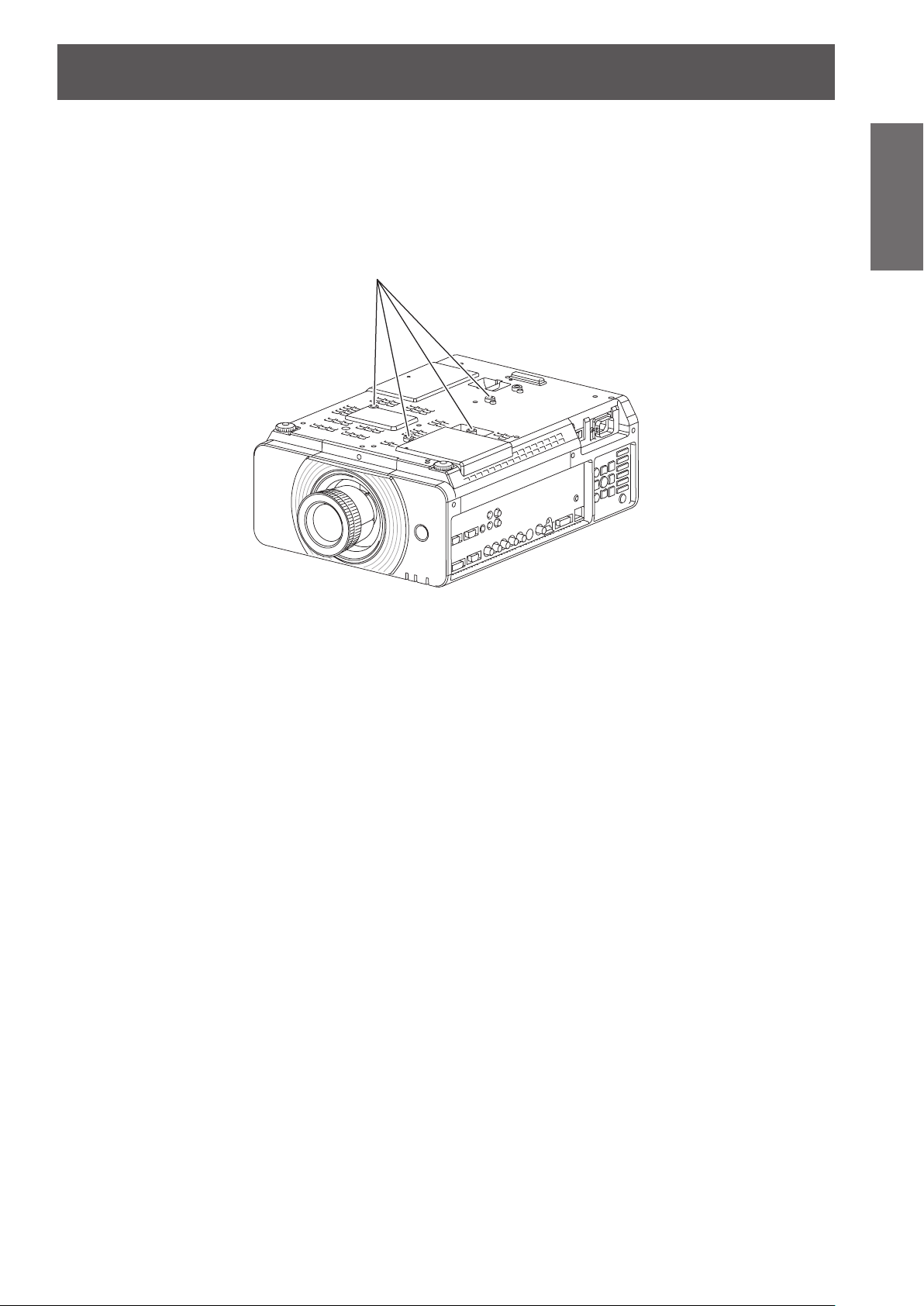
Precautions with regard to safety
ENGLISH -
13
Important
Information
Cautions when setting the projectors 1
When installing and using the projector with a method other than oor standing installing using adjustable
z
feet, x it with the 4 ceiling mounting screws (shown in the gure).
(Screw diameter: M4, Tapping depth inside set: 7 mm)
When installing the projector with a method other than oor standing installing, do not adjust its angle with the
z
adjustable feet. Doing so can break the set.
Ceiling mounting screws (M4)
Page 14
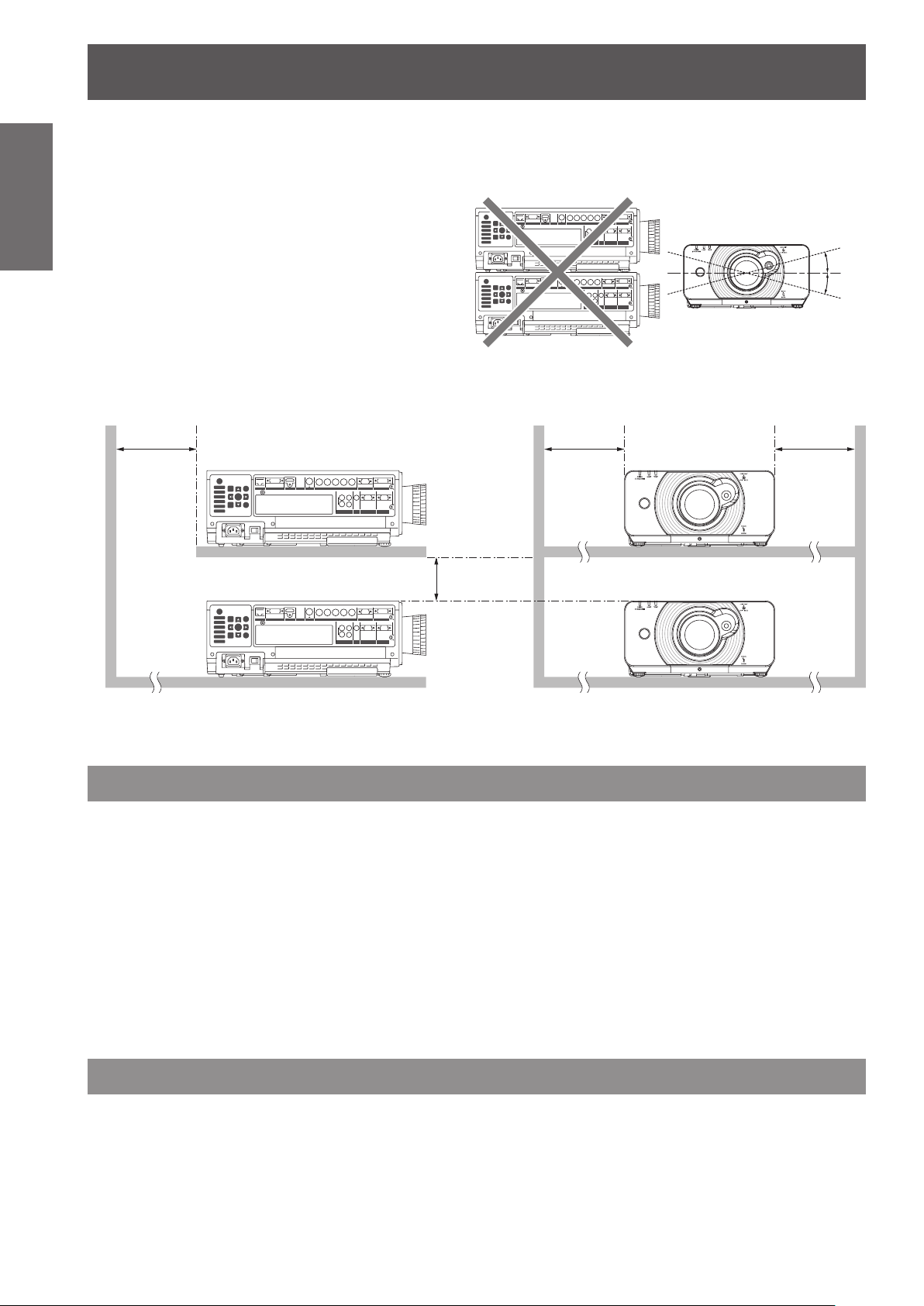
Precautions with regard to safety
14
- ENGLISH
Important
Information
z
z
z
z
z
Cautions when setting the projectors 2
Make a clearance of at least 5 mm between the
projector bottom and setting surface by inserting
spacers (metallic) etc. between them.
Do not stack the projectors without using frame or
shelf.
Do not cover the ventilation openings or place
anything within 50 cm (20") of them as this may
cause damage or injury.
Avoid heating or cooling air of the air conditioning
systems directly blow on to the projector
ventilation openings.
You can tilt the projector within ± 15 degrees
horizontally.
over 50 cm
(20")
over 10 cm (4")
over 50 cm
(20")
+15°
-15°
over 50 cm
(20")
When placing the projector in conned space, a ventilation or air conditioning system must be equipped, and
z
keep enough ventilation space on the rear and both sides of the projector.
Security
Take safety measures against following incidents.
Personal information being leaked via this product.
z
Unauthorized operation of this product by a malicious third party.
z
Interfering or stopping of this product by a malicious third party.
z
Security instruction
The connecting network must be secured by rewall or others.
z
Change your password regularly.
z
Do not use a password that is simple to guess.
z
Panasonic and its afliate companies would never directly inquire about your password.
z
Do not share your password with the general public.
z
Set a password, and place restrictions on the users who can log in.
z
Cautions on use
In order to get the picture quality
Draw curtains or blinds over windows and turn off any lights near the screen to prevent outside light or light
z
from indoor lamps from shining onto the screen.
Depending on where the projector is used, air exhaust vents or the warm air from air conditioning can cause
z
a shimmering effect on the screen. For this reason, take care not to shield the air exhaust vents and consider
the direction of the air owing from air conditioning.
Page 15
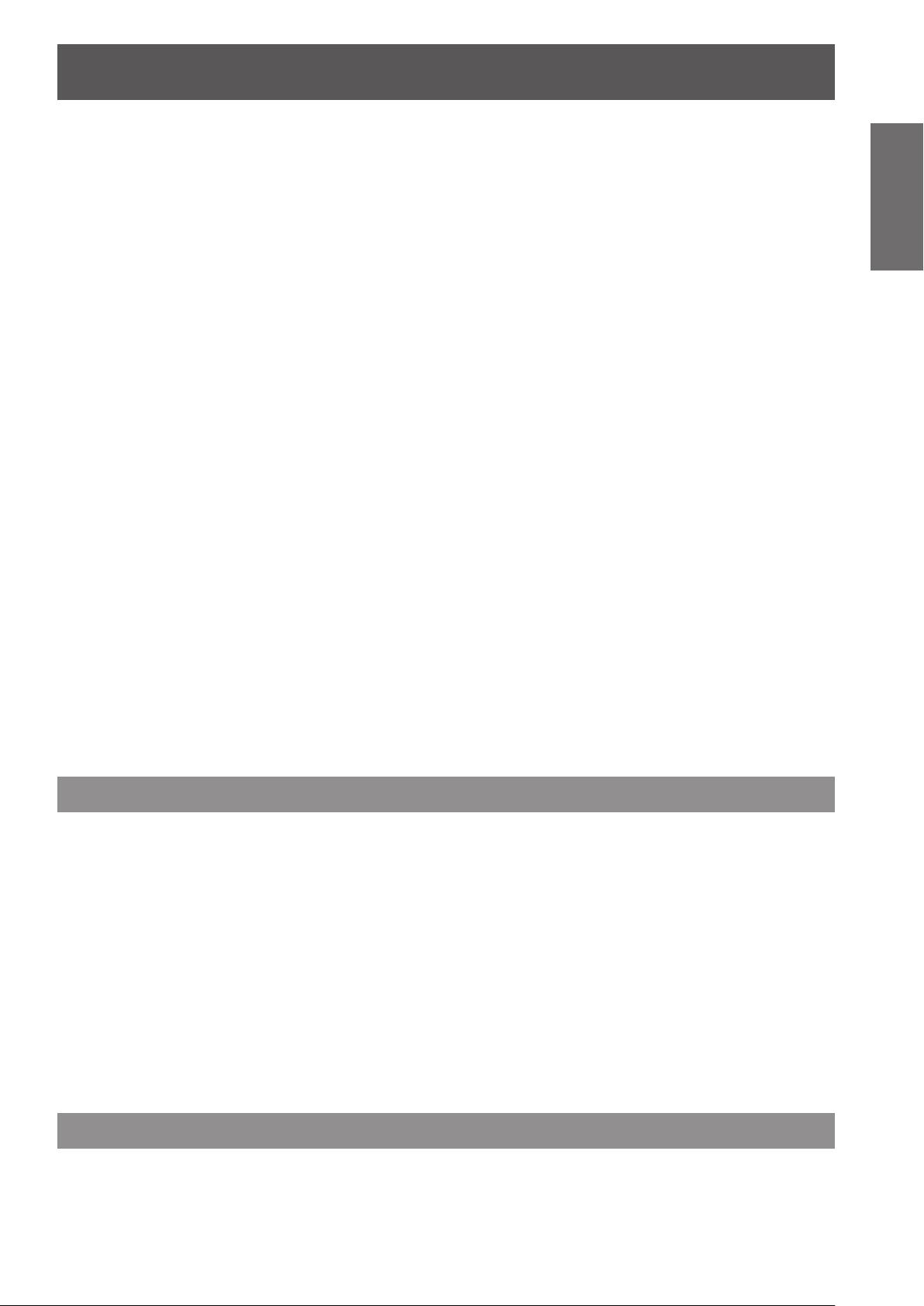
Precautions with regard to safety
ENGLISH -
15
Important
Information
Do not touch the surface of the projector lens with your bare hand.
If the surface of the lens becomes dirty from ngerprints or anything else, this will be magnied and projected
onto the screen. Please put the lens cover on the projector when you do not use it.
Do not move the projector while it is operating or subject it to vibration or
impact.
The service life of its internal components will be shortened.
The projector has a high pressure mercury lamp that is characterized as
follows:
The brightness of the lamp will decrease over time.
z
The lamp may explode or shorten the lamp life by shocks or chipping damage.
z
In rare cases, it may burst shortly after the rst use.
z
The possibility of its bursting increases when the lamp is used beyond the replacement time.
z
If the lamp bursts, gas inside the lamp is released in the form of smoke.
z
The life of a mercury lamp varies according to the individual difference or conditions of use.
z
In particular, turning the power on and off frequently and/or repeatedly as well as continuous use for 22 hours
z
will greatly affect the life cycle. Provide a lamp for replacement in advance.
Lamp deterioration accelerates when used continuously for 22 hours or more.
z
Connection to external device
When connecting the projector to a computer or external device, use the power cord supplied with the
corresponding device and a commercially available shielded interface cable.
Optical components
It may be necessary to replace the optical components such as DLP chips and Polarizing plates in less than 1
year if using the projector in a high temperature environment or in a very dusty, oily smoke or tobacco smoke
environment. For more details, please contact your dealer.
DLP chips
The DLP chips are precision-made. Note that in rare cases, pixels of high precision could be missing or always lit,
but this is not a malfunction. Please take note that directing a laser beam onto the lens surface can damage the
DMD element.
Cleaning and maintenance
Ask an Authorized Service Center to clean the inside of the projector at
least two years.
If dust is left to build up inside the projector without being cleaned out, it can result in re or problems with
operation. It is a good idea to clean the inside of the projector before the season when humid weather arrives.
Ask your nearest Authorized Service Center to clean the projector when required.
Please discuss with the Authorized Service Center regarding cleaning costs.
Be sure to remove the power plug from the wall outlet before cleaning.
z
Use soft and dry cloth to clean the cabinet.
z
Use a soft cloth moistened in warm water to clean away oil. Do not use solvents such as benzene, thinner,
and alcohol, detergents for kitchens, or a chemical cloth. If using such solvents, the outer case will become
deformed, and the paint may peel off.
Do not clean the lens surface with fuzzy or dusty cloths.
z
If dust adheres to the lens, it will be magnied and projected on the screen. Use a soft and clean cloth to wipe
off dust.
Disposal
When discarding this product, please contact your local authorities or dealer and ask for the correct method of
disposal.
Page 16
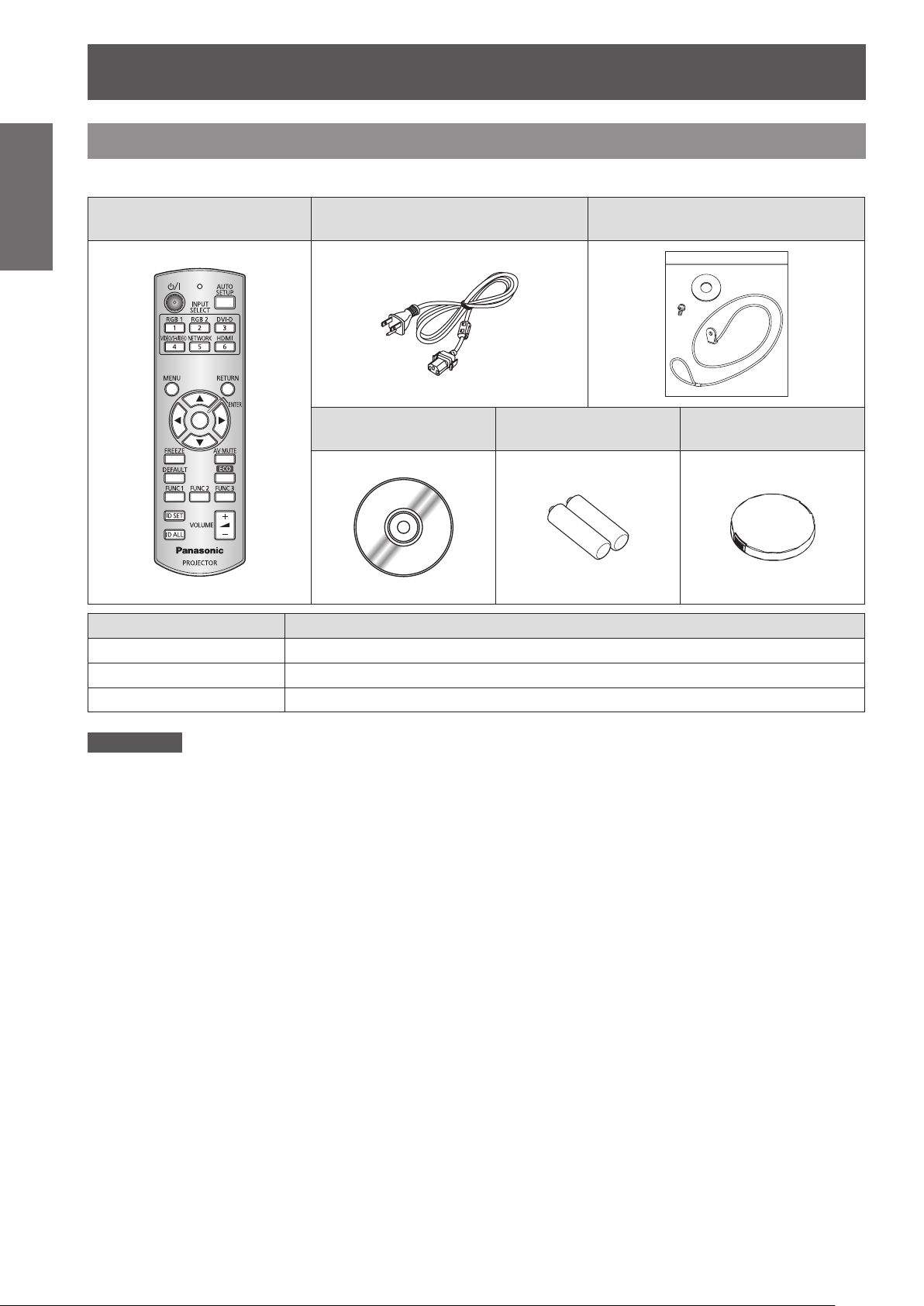
Precautions with regard to safety
Information
Important
Accessories
Make sure the following accessories are provided with your projector.
Remote control (x1)
(N2QAYB000566)
Power cord (x1)
(TXFSX02RPKZ)
CD-ROM (x1)
(TXFQB02VKN9)
Drop-prevention bracket (x1)
(TTRA0244)
AA/R6/LR6 batteries for
remote control (x2)
Lens cover (x1)
(TKKL5519)
Options Model No.
Ceiling bracket For high ceiling : ET-PKD110H, For low ceiling : ET-PKD110S
Replacement Lamp Unit ET-LAD60A (1 bulb), ET-LAD60AW (2 bulbs)
Wireless LAN Module ET-WM200U
Attention
After unpacking the projector, discard the power cord cap and packaging material properly.
z
For lost accessories, consult your dealer.
z
The part numbers of accessories and separately sold components are subject to change without notice.
z
Store small parts in an appropriate manner, and keep them away from young children.
z
16
- ENGLISH
Page 17
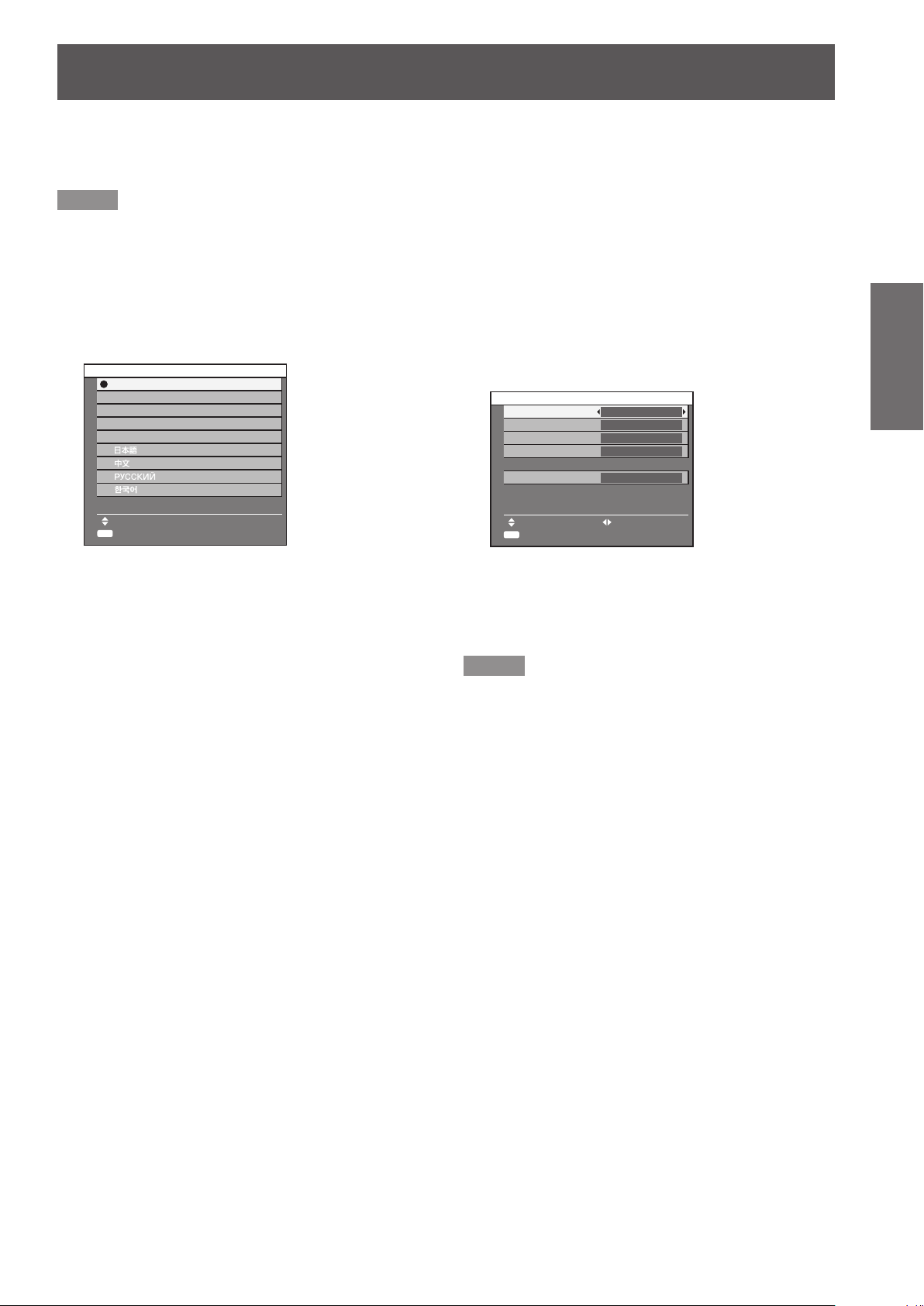
Start-up display
ENTER
ENTER
The LANGUAGE and INITIAL SETTING menu will be displayed when the projector is turned on for the rst time
or after it has been initialized. (Æpage 69)
Navigate the DISPLAY OPTION menu to set the menus in accordance to its application and environment settings.
Note
When the projector is turned on for the rst time, you may be required to adjust the
z
on the top of the projector body to make the menu screen clearer.
For details, see POSITION THE IMAGE. (
page 34))
Æ
“zoom ring” and “focus ring” (Æpage 19)
J
LANGUAGE
Press ▲▼ to select the desired 1 )
language.
INITIAL SETTING
ENGLISH
DEUTSCH
FRANÇAIS
ESPAÑOL
ITALIANO
PLEASE SELECT LANGUAGE.
SELECT
SET
Press <ENTER> to proceed to INITIAL 2 )
SETTING menu.
J
INITIAL SETTING
Press ▲▼ to select the desired menu.1 )
Press ◄► to change the settings in 2 )
the menu.
INITIAL SETTING
INSTALLATION FRONT/FLOOR
COOLING CONDITION FLOOR SETTING
SCREEN FORMAT
SCREEN POSITION
HIGH ALTITUDE MODE
SWITCH TO HIGH ALTITUDE MODE "ON"
IF OVER 1400m(4593Ft).
MENU SELECT CHANGE
SET
z
[INSTALLATION] (
z
[COOLING CONDITION] (
z
[SCREEN FORMAT] (
z
[SCREEN POSITION] (
z
[HIGH ALTITUDE MODE] (
Note
z
To return to LANGUAGE menu, press [RETURN] in
INITIAL SETTING menu.
16 : 9
0
OFF
page 62)
Æ
Æ
page 62)
Æ
page 54)
page 54)
Æ
page 63)
Æ
Preparation
ENGLISH -
17
Page 18
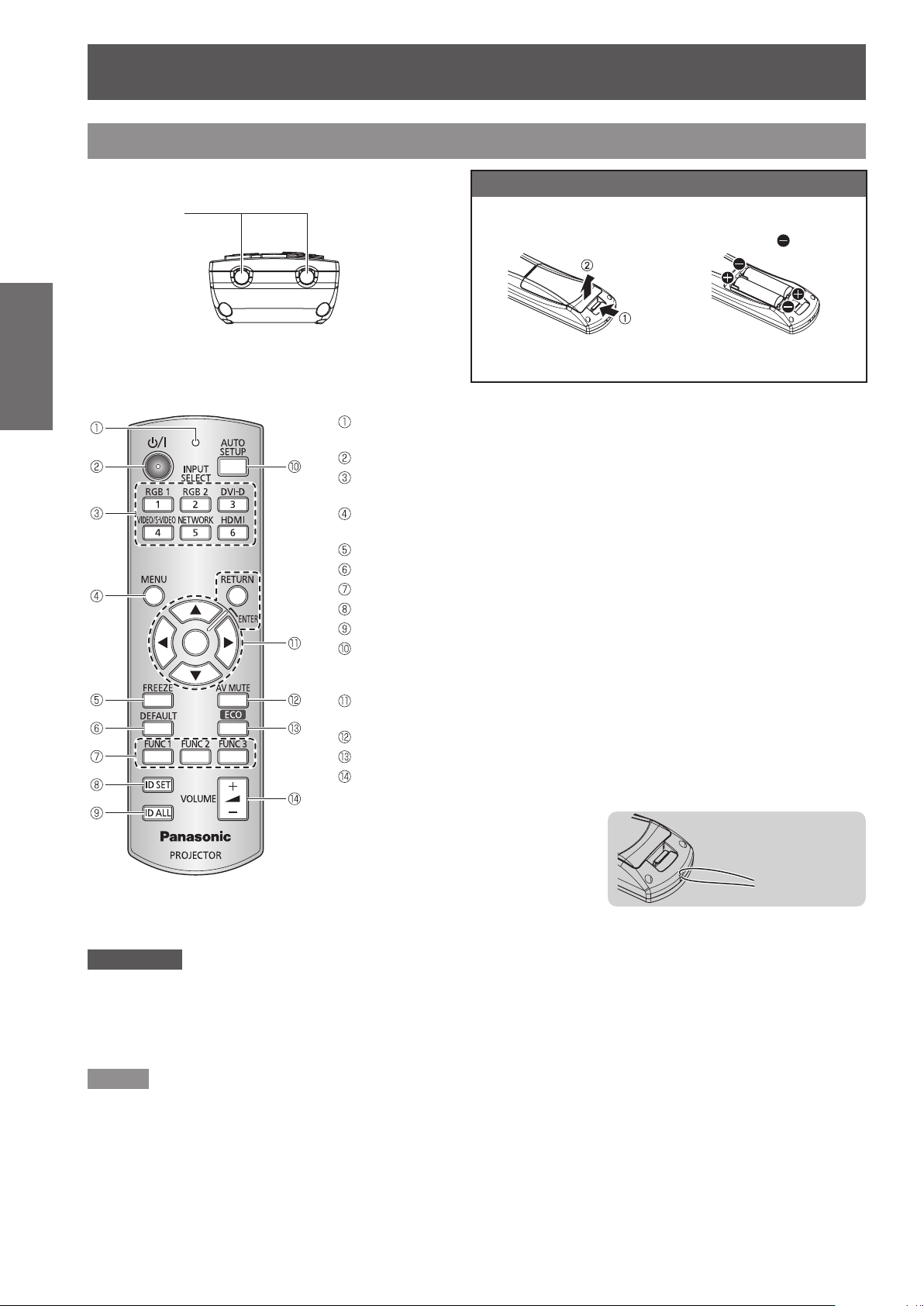
18
- ENGLISH
Preparation
About Your Projector
Remote control
J
Remote control
signal emitters
J
Top view
Front view
Installing/removing batteries
Press the tab and lift up the
cover.
Remote control indicator
Flashes by pressing any buttons
Switch between stand-by mode and projection mode.
These buttons select the RGB1, RGB2, DVI-D, VIDEO, S-VIDEO and HDMI terminals.
(
page 36)
Æ
Displays and clears the main menu, and returns to the previous menu when the menu
is displayed.(
Capture the projected image as a frozen picture. (Æpage 36)
Restores the default factory setting. (Æpage 39)
Assign the frequently use functions from options for shortcut. (Æpage 37)
Species the ID of the remote control. (Æpage 21)
Makes the remote control available to control any ID projectors. (Æpage 21)
Pressing this button while projecting an image automatically corrects the picture
positioning on the screen. While the auto setup feature is active, a message
“PROGRESS” appears on the screen. (
Navigate through the menu items with ▲▼◄►, and activate them with the <ENTER>
button. (
Turn off the projection temporarily. (Æpage 36)
Opens [ECO MANAGEMENT] menu. (Æpage 37)
Control to adjust the volume of the speaker. (Æpage 38)
page 39)
Æ
page 39)
Æ
page 37)
Æ
Insert the batteries according to
the polarity diagram indicated
inside. (insert the
Remove the batteries in the
reverse order to setting.
side rst).
Attention
Do not drop the remote control.
z
Avoid contact with liquids or moisture.
z
Do not attempt to modify or disassemble the remote control.
z
Do not let strong light shine onto the signal receptor. The remote control may malfunction under strong light such as
z
uorescent.
Note
The remote control can be used within a distance of about 30 m if pointed directly at the remote control receiver. The
z
remote control can control at angles of up to ± 15 °C vertically and ± 30 °C horizontally, but the effective control range may
be reduced.
If there are any obstacles between the remote control and the remote control signal receptor, the remote control may not
z
operate correctly.
The signal will be reected off the screen. The operating range may differ due to the screen material.
When the projector receives a signal from the remote control, the Power indicator will ash.
z
You can attach
a favourite
strap onto the
remote control.
Page 19
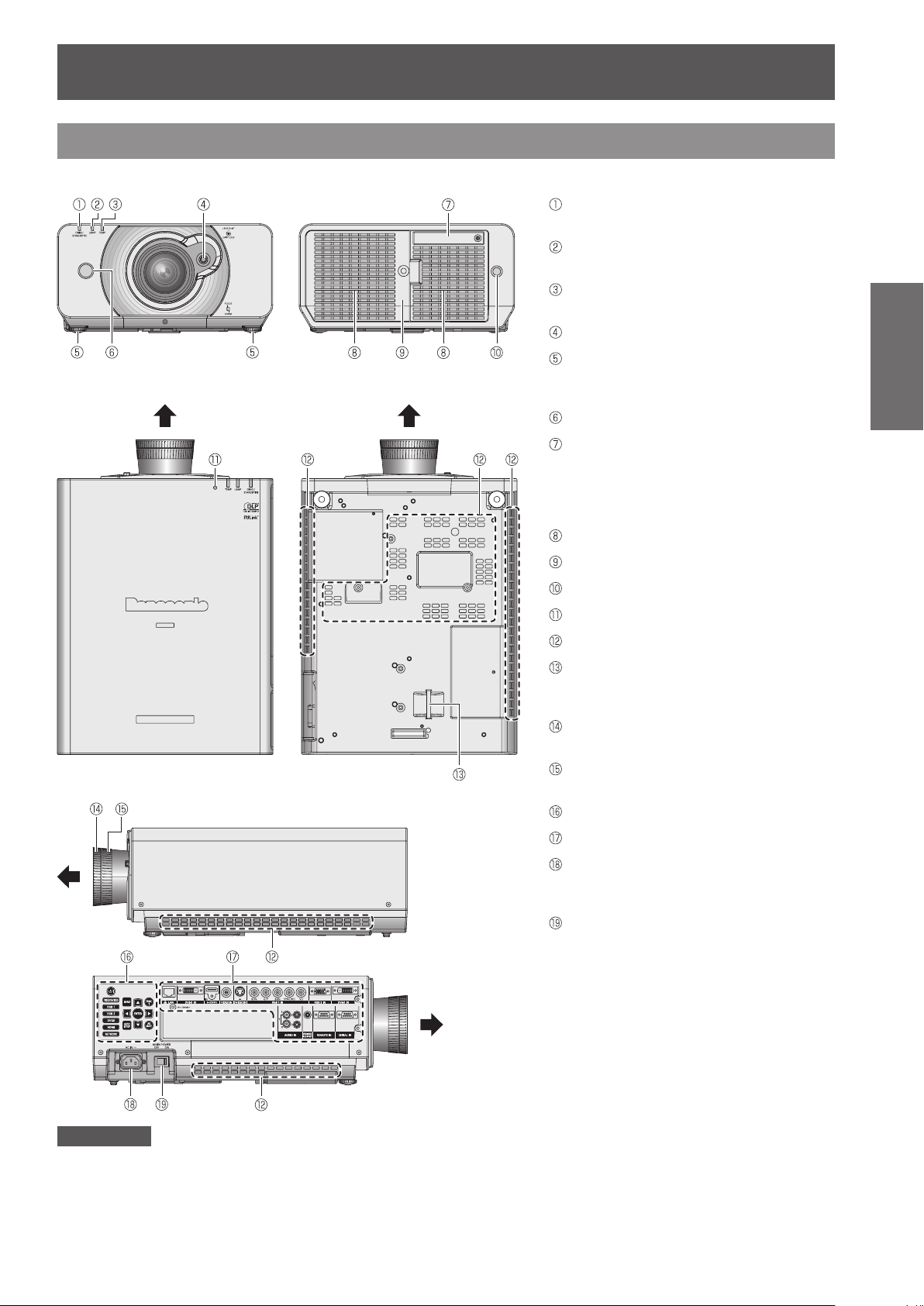
About Your Projector
ENGLISH -
19
Preparation
Projector body
J
Front view
J
Top view
J
Rear view
J
Bottom view
Power indicator (STANDBY(R) / ON(G))
Indicates the power supply status
Lamp indicator (LAMP)
Indicates the lamp unit status.
Temperature indicator (TEMP)
Indicates the temperature status.
Lens shift lever
Front leg adjusters
Screw up/down to adjust the projection
angle.
Remote control signal receptor
Wireless LAN module cover
Remove the cover when you connect
the optional Wireless LAN Module (Sold
separately: ET-WM200U) to the projector.
(
page 93)
Æ
Air exhaust port
Lamp unit compartment (Æpage 78)
Remote control signal receptor
Ambient Luminance Sensor (ALS)
J
Side views
Air intake port
Burglar hook port
Attach a commercial burglar prevention
cable.
Focus ring
Adjust the focus.
Zoom ring
Adjust the projection size.
CONTROL PANEL
Terminals on side
AC IN terminal
Connect the power cord to supply electronic
power to the projector
<MAIN POWER> switch
Switch the projector on/off.
Attention
Keep your hands and other objects away from the air outlet port.
Keep your hand and face away.
z
Keep heat-sensitive articles away.
z
Inserting your nger may result in injury.
z
Heated air from the air outlet port can cause burns or deformations.
Page 20
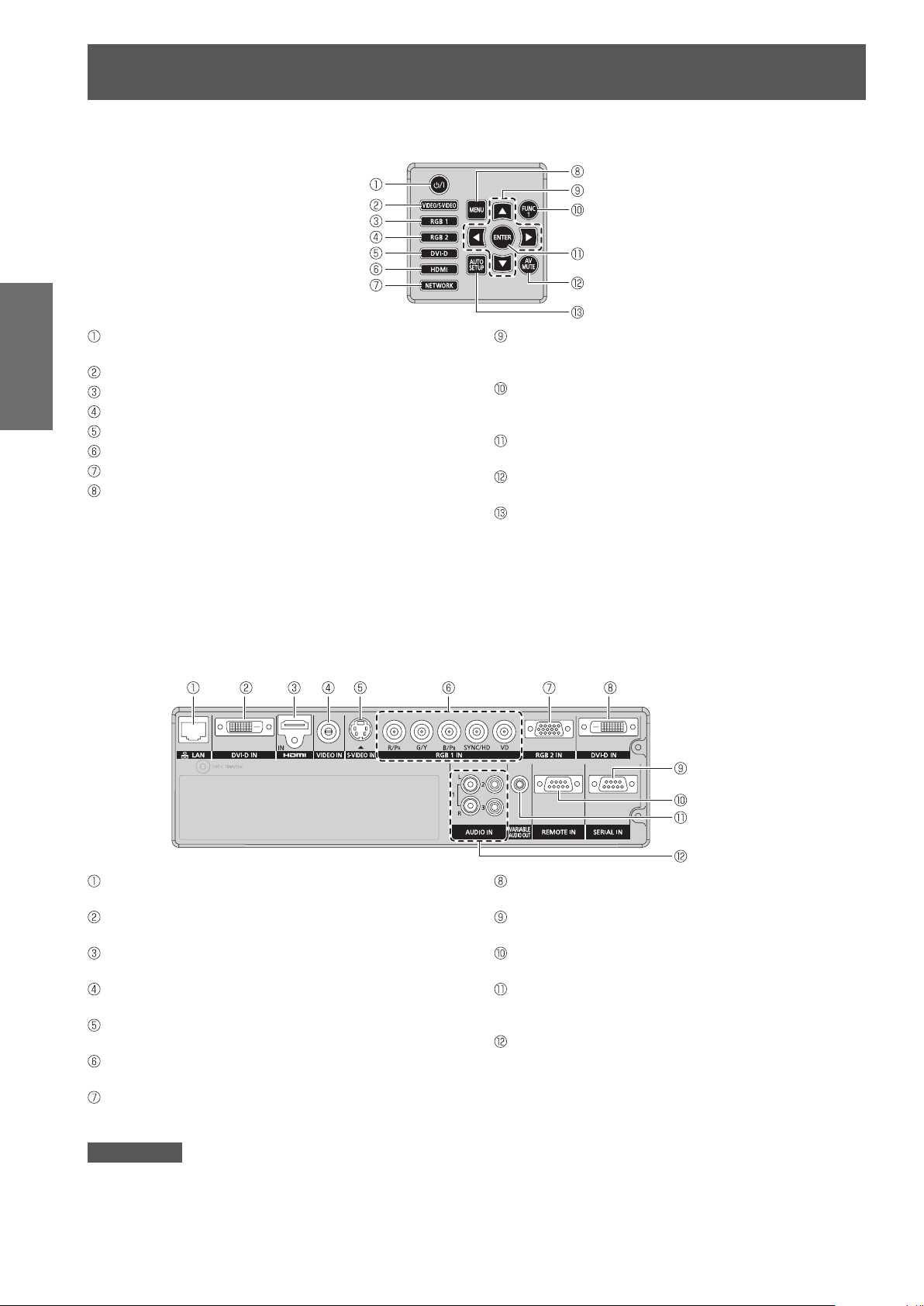
About Your Projector
20
- ENGLISH
Preparation
J
CONTROL PANEL
<POWER ON> button
Switch between stand-by mode and projection mode.
Switches to VIDEO or S-VIDEO input.
Switches to RGB1 input.
Switches to RGB2 input.
Switches to DVI-D input.
Switches to HDMI input.
Switches to NETWORK input.
<MENU> button
Displays and clears the main menu, and returns to the
previous menu when the menu is displayed.
If you hold it down for at least 3 seconds while the onscreen indication is [OFF], the [OFF] state is canceled.
(
page 39)
Æ
J
Terminals on side
* *
▲▼◄►button
Use these buttons to select menu items, change settings,
adjust levels, and to enter the [SECURITY] password.
<FUNCTION1> button
Assign the frequently use functions from options for
shortcut.
<ENTER> button
Press to activate a menu selection or to initiate a function.
<AV MUTE> button
Turn off the projection temporarily. (
<AUTO SETUP> button
Pressing this button while projecting an image automatically
corrects the picture positioning on the screen. While the
auto setup feature is active, a message “PROGRESS”
appears on the screen. (
page 37)
Æ
page 36)
Æ
LAN
Connect a LAN cable for network connection.
DVI-D IN
Connect a single link DVI-D signals.
HDMI IN
Connect a HDMI signals.
VIDEO IN
Connect a VIDEO signals.
S-VIDEO IN
Connect an S-VIDEO signals.
RGB (YPBPR)1 IN
Connect an RGB or YP
RGB2 IN
Connect an RGB or YP
Attention
Do not touch the LAN terminal with your bare hands or body, as body parts may have charged static electricity. Failure to
z
do so may cause malfunctions.
Do not touch the metallic parts of LAN terminal and cable.
Please connect the LAN to indoor devices only.
z
BPR
BPR
signals.
signals.
DVI-D IN (PT-DZ570U/PT-DW530U)
Connect a single link DVI-D signals.
SERIAL IN
Connect an RS-232C cable from/to a computer.
REMOTE IN
Connect a cable from an external control circuit.
VARIABLE AUDIO OUT
Connect an audio cable for outputting audio signals to the
connected equipment.
AUDIO IN 1-3
Connect audio cables for inputting audio signal
corresponding to VIDEO IN, S-VIDEO IN.
Page 21
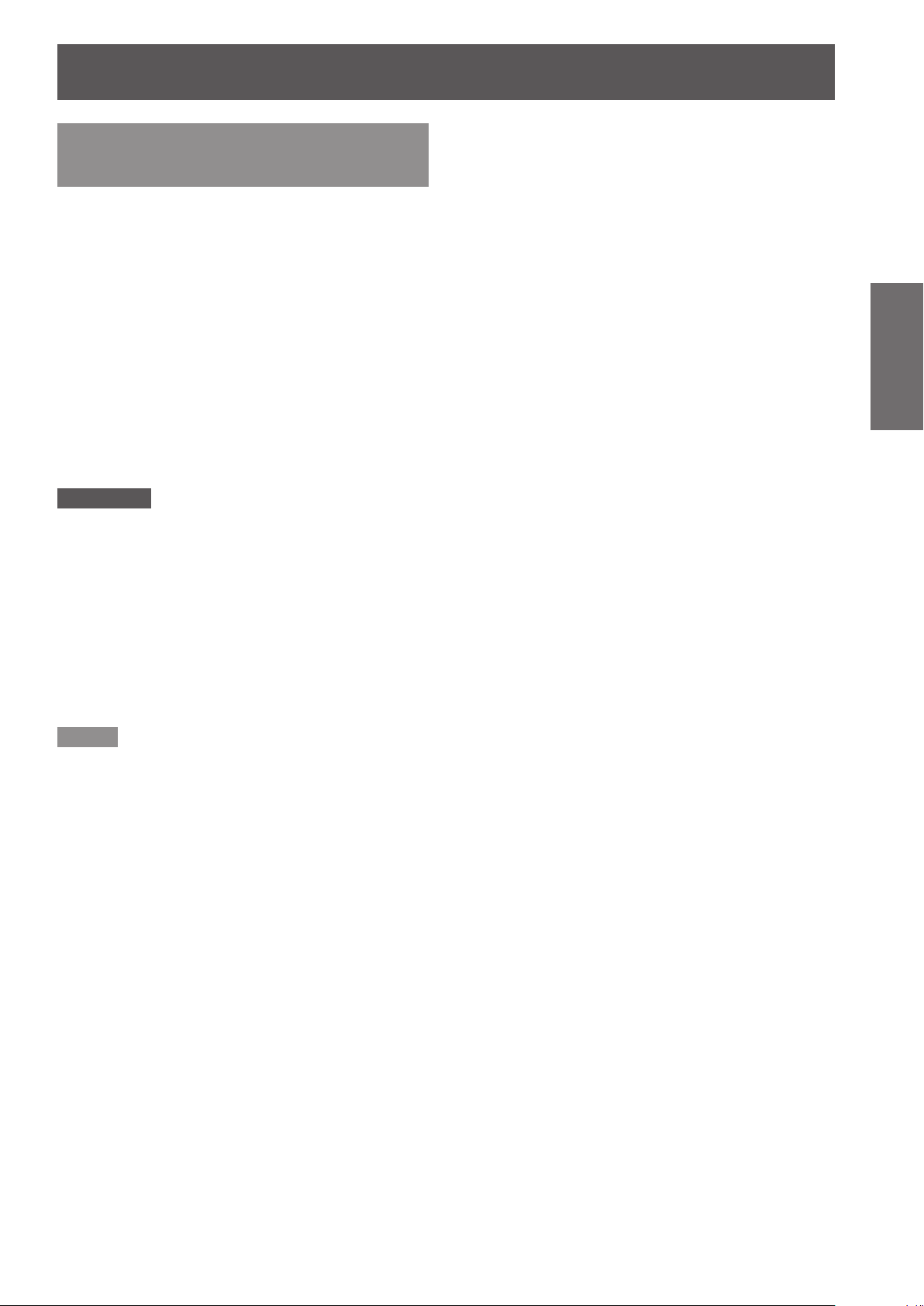
About Your Projector
ENGLISH -
21
Preparation
Setting projector ID number to remote control
Each projector can be assigned a unique ID number,
and the handheld remote’ s number must be set to
match the intended projector.
The ID number of the projector is set to “ALL” on
shipping, and use the ID ALL button of the remote
control when using only a single projector.
Press <ID SET> button, and the 1 )
projector (s) will display it’s current ID
number onscreen. Within 5 seconds,
use the numeric keys (1-6) to match
the Remote’s ID number with that of
the desired projector.
Attention
Do not press <ID SET> button accidentally or carelessly
z
because the ID number on the remote control can be set
even when no projector is around.
If you do not enter the 1 digit ID number within 5 seconds
z
after <ID SET> button has been pressed, the ID will
remain at the number that was set before <ID SET>
button was pressed.
Your specied ID number is stored in the remote control
z
unit unless another one is specied later. However, the
stored ID will be erased if the batteries of the remote
control are left exhausted. When the batteries are
replaced, set the same ID number again.
Note
Refer to
z
menu” (
“PROJECTOR ID” of “PROJECTOR SETUP
page 62).
Æ
Page 22
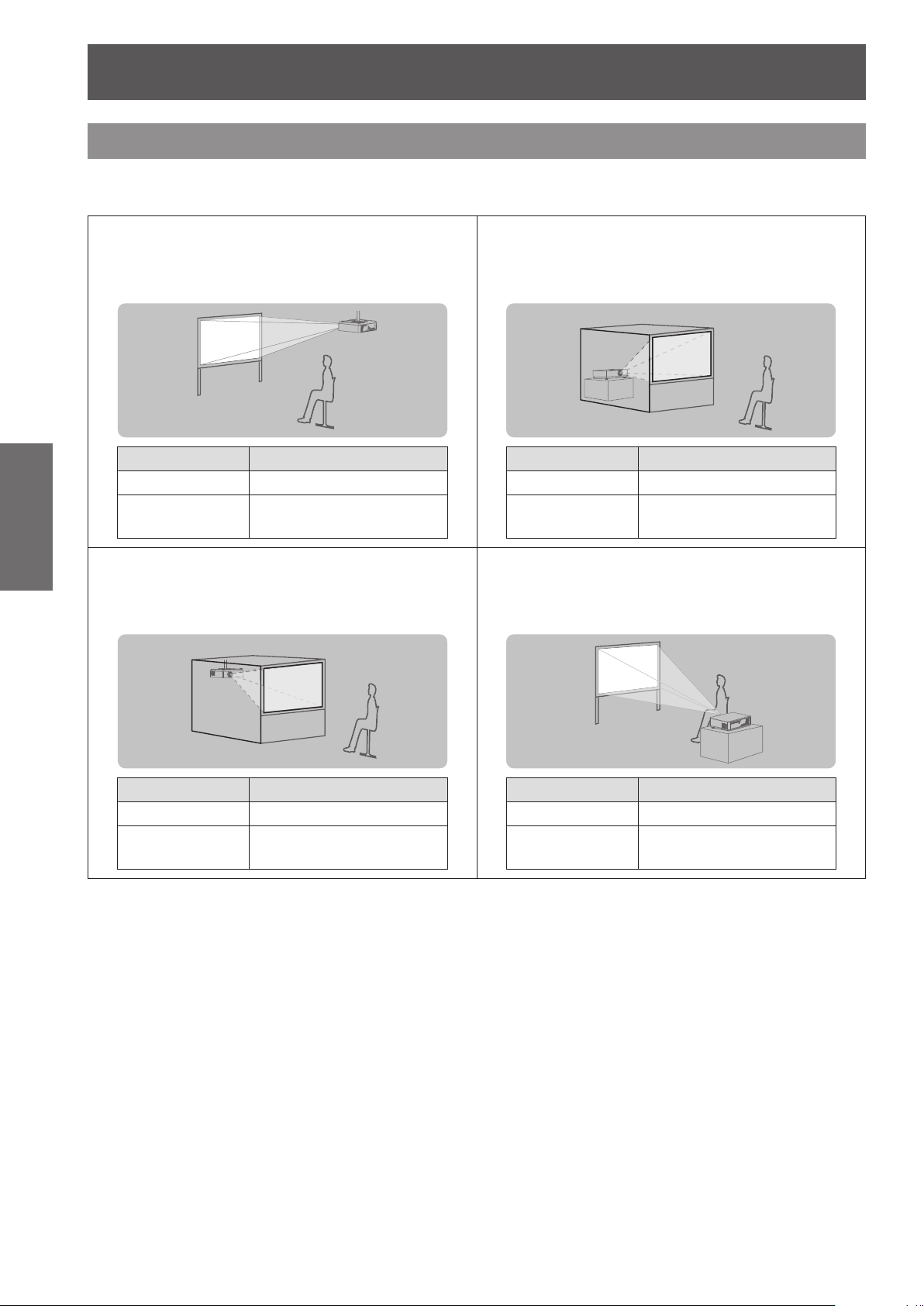
22
- ENGLISH
Getting Started
Setting up
Projection method
You can use the projector with any of the following 4 projection methods. To set the desired method in the
projector.
J
Mounting on the ceiling and
projecting from front
INSTALLATION FRONT/CEILING
J
Mounting on the ceiling and
projecting from rear
(Using translucent screen)
Û
Menu
COOLING
CONDITION
Method
CEILING SETTING
J
Setting on a desk/oor and
projecting from rear
(Using translucent screen)
Û
Menu
INSTALLATION REAR/FLOOR
COOLING
CONDITION
J
Setting on a desk/oor and
Method
FLOOR SETTING
projecting from front
Û
Menu
INSTALLATION REAR/CEILING
Û
COOLING
CONDITION
Refer to :
details.
“INSTALLATION” of “PROJECTOR SETUP menu” and “COOLING CONDITION” (
CEILING SETTING
Method
Û
Menu
INSTALLATION FRONT/FLOOR
COOLING
CONDITION
Method
FLOOR SETTING
pages 62, 62) for
Æ
Page 23
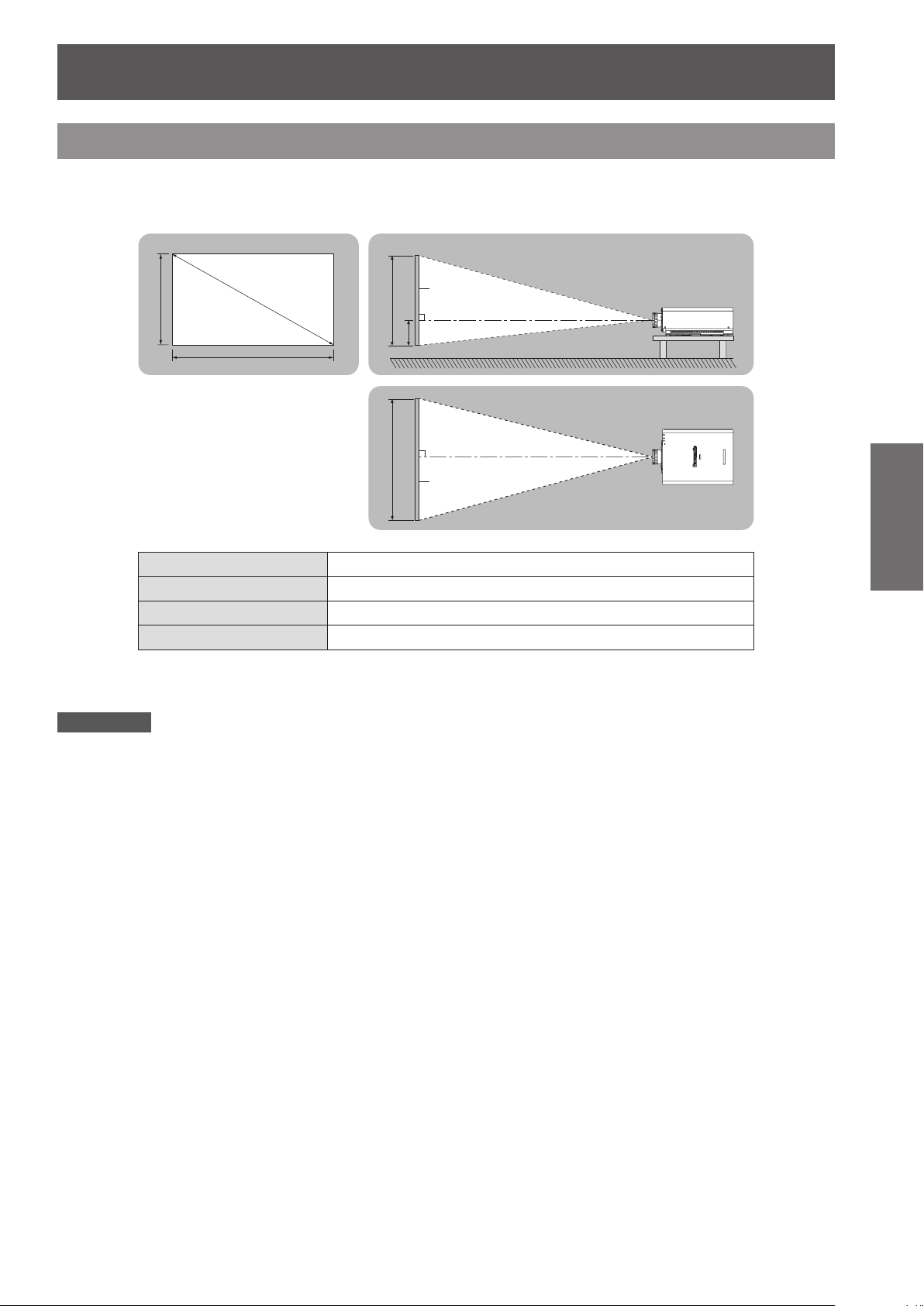
Setting up
ENGLISH -
23
Getting Started
Screen size and throw distance
When planning the projector and screen geometry, refer to the gures below and the information on the following
pages for reference. After the projector is roughly positioned, picture size and vertical picture positioning can be
nely adjusted with the powered zoom lens and lens shifting mechanism.
Projected image
SH
SD
SW
L (LW/LT)
Û
Projection distance (m)
SH
SW
Screen
L (LW/LT)
H
L (LW/LT)
Screen
SH Height of the projection area (m)
SW Width of the projection area (m)
SD Diagonal length of the projection area (m)
Û
LW : Minimum distance:
LT : Maximum distance
Attention
Before installing, please read
z
Special care should be used when DLP projectors are used in the same room as high power laser equipment.
z
Direct or indirect hitting of a laser beam on to the lens can severely damage the Digital Mirror Devices ™ in which case
there is a loss of warranty.
“Precautions with regard to safety” (Æ pages 8 to 16)
Page 24
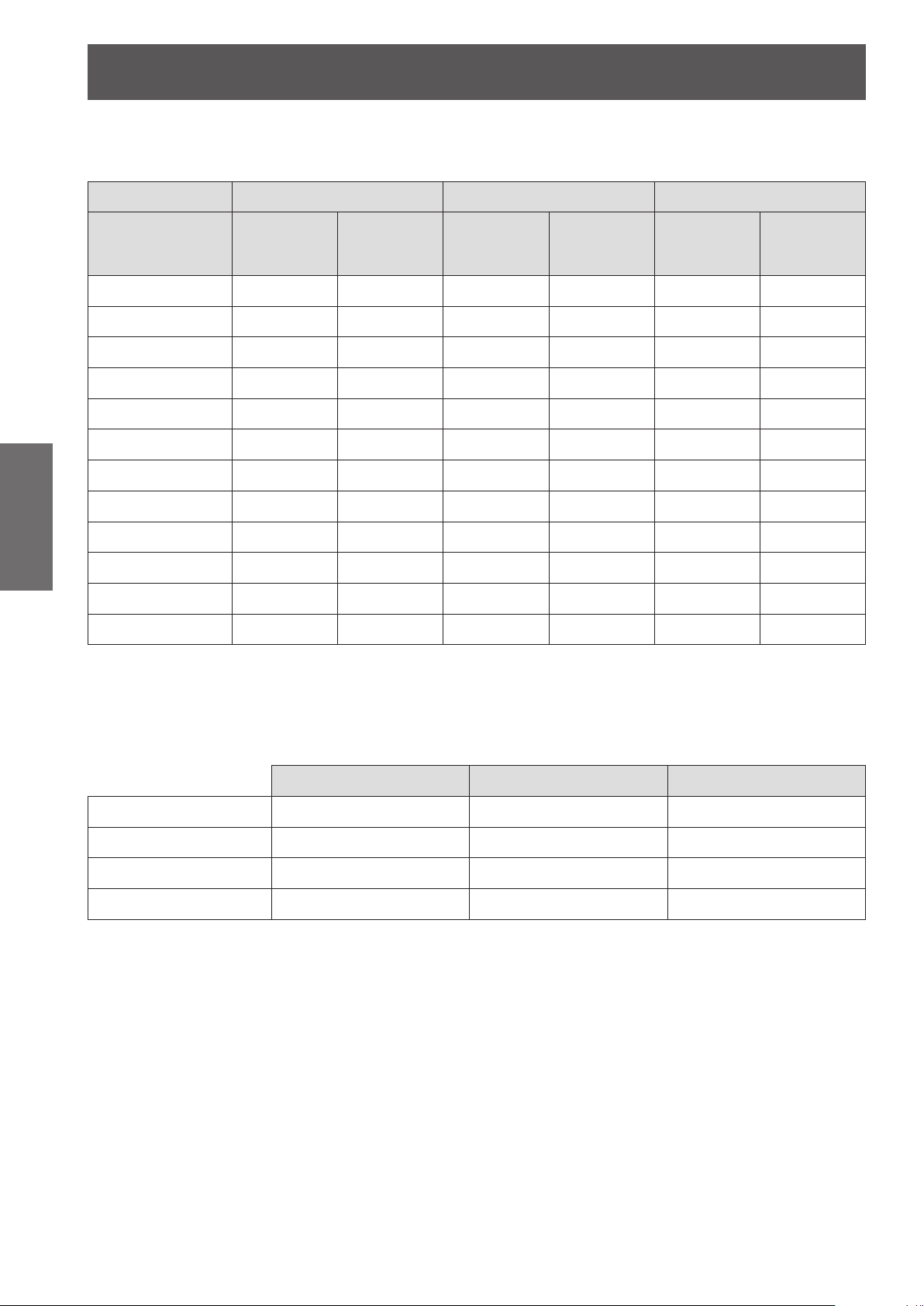
Setting up
24
- ENGLISH
Getting Started
J
Projection distance for PT-DZ570U
(All measurements below are approximate and may differ slightly from the actual measurements.)
Projection size For 4:3 aspect ratio For 16:9 aspect ratio For 16:10 aspect ratio
Screen diagonal (SD)
1.02 m (40") 1.40 m (4.59') 2.85 m (9.35') 1.26 m (4.13') 2.58 m (8.46') 1.23 m (4.04') 2.51 m (8.23')
1.27 m (50") 1.76 m (5.77') 3.57 m (11.71') 1.59 m (5.22') 3.24 m (10.63') 1.55 m (5.09') 3.15 m (10.33')
1.52 m (60") 2.12 m (6.96') 4.30 m (14.11') 1.92 m (6.30') 3.90 m (12.80') 1.87 m (6.14') 3.79 m (12.43')
1.78 m (70") 2.48 m (8.14') 5.02 m (16.47') 2.25 m (7.38') 4.55 m (14.93') 2.19 m (7.19') 4.43 m (14.53')
2.03 m (80") 2.85 m (9.35') 5.74 m (18.83') 2.58 m (8.46') 5.21 m (17.09') 2.51 m (8.23') 5.07 m (16.63')
2.29 m (90") 3.21 m (10.53') 6.46 m (21.19') 2.91 m (9.55') 5.86 m (19.23') 2.83 m (9.28') 5.70 m (18.70')
2.54 m (100") 3.57 m (11.71') 7.19 m (23.59') 3.24 m (10.63') 6.52 m (21.39') 3.15 m (10.33') 6.34 m (20.80')
3.05 m (120") 4.30 m (14.11') 8.63 m (28.31') 3.89 m (12.76') 7.83 m (25.69') 3.79 m (12.43') 7.62 m (25.00')
3.81 m (150") 5.38 m (17.65') 10.80 m (35.43') 4.88 m (16.01') 9.80 m (32.15') 4.75 m (15.58') 9.53 m (31.27')
5.08 m (200") 7.20 m (23.62') 14.41 m (47.28') 6.53 m (21.42') 13.08 m (42.91') 6.35 m (20.83') 12.73 m (41.77')
6.35 m (250") 9.01 m (29.56') 18.03 m (59.15') 8.17 m (26.80') 16.36 m (53.67') 7.95 m (26.08') 15.92 m (52.23')
7.62 m (300") 10.82 m (35.50') 21.64 m (71.00') 9.82 m (32.22') 19.64 m (64.44') 9.55 m (31.33') 19.11 m (62.70')
Any other projection distance can be obtained according to the screen dimensions (size) using the following
calculations.
The distance is shown in units of meters. (The calculated distance may contain a certain error.)
Minimum
distance
(LW)
Maximum
distance
(LT)
Minimum
distance
(LW)
Maximum
distance
(LT)
Minimum
distance
(LW)
Maximum
distance
(LT)
If the screen dimensions are written as “SD",
For 4:3 aspect ratio For 16:9 aspect ratio For 16:10 aspect ratio
Screen height (SH) = SD (m) × 0.0152 = SD (m) × 0.0125 = SD (m) × 0.0135
Screen width (SW) = SD (m) × 0.0203 = SD (m) × 0.0221 = SD (m) × 0.0215
Minimum distance (LW) = 1.4252 × SD (m) – 0.0546 = 1.2953 × SD (m) – 0.0546 = 1.2598 × SD (m) – 0.0546
Maximum distance (LT) = 2.8465 × SD (m) – 0.0408 = 2.5827 × SD (m) – 0.0408 = 2.5118 × SD (m) – 0.0408
Page 25
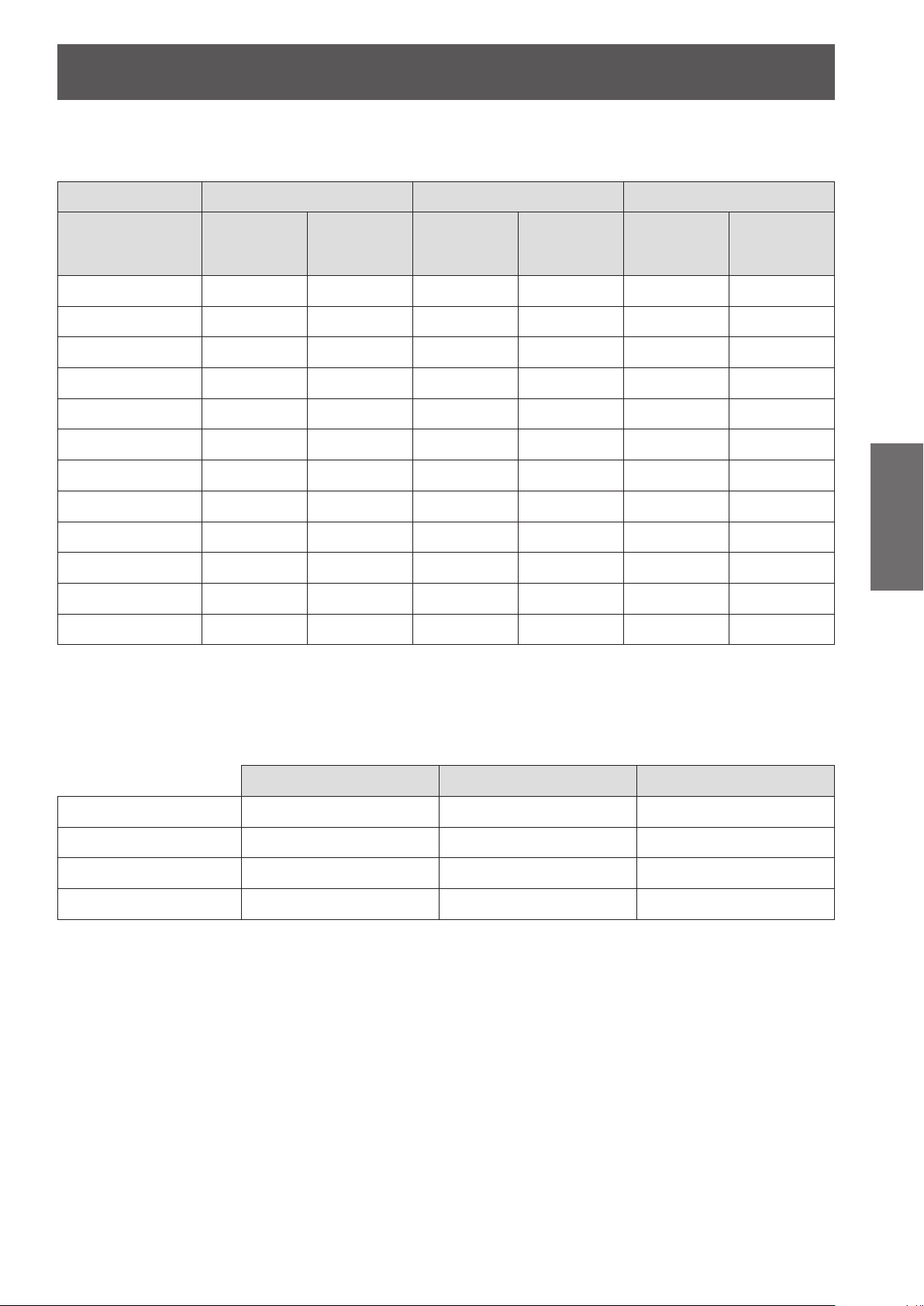
Setting up
ENGLISH -
25
Getting Started
J
Projection distance for PT-DW530U
(All measurements below are approximate and may differ slightly from the actual measurements.)
Projection size For 4:3 aspect ratio For 16:9 aspect ratio For 16:10 aspect ratio
Minimum
Screen diagonal (SD)
1.02 m (40") 1.47 m (4.82') 2.99 m (9.81') 1.33 m (4.36') 2.71 m (8.89') 1.29 m (4.23') 2.64 m (8.66')
1.27 m (50") 1.85 m (6.07') 3.75 m (12.30') 1.67 m (5.48') 3.40 m (11.15') 1.63 m (5.35') 3.31 m (10.86')
1.52 m (60") 2.23 m (7.32') 4.51 m (14.80') 2.02 m (6.63') 4.09 m (13.42') 1.96 m (6.43') 3.98 m (13.06')
1.78 m (70") 2.61 m (8.56') 5.27 m (17.29') 2.36 m (7.74') 4.78 m (15.68') 2.30 m (7.55') 4.65 m (15.26')
2.03 m (80") 2.99 m (9.81') 6.03 m (19.78') 2.71 m (8.89') 5.47 m (17.95') 2.64 m (8.66') 5.32 m (17.45')
2.29 m (90") 3.37 m (11.06') 6.79 m (22.28') 3.06 m (10.04') 6.16 m (20.21') 2.97 m (9.74') 5.99 m (19.65')
2.54 m (100") 3.75 m (12.30') 7.55 m (24.77') 3.40 m (11.15') 6.85 m (22.47') 3.31 m (10.86') 6.66 m (21.85')
3.05 m (120") 4.51 m (14.80') 9.06 m (29.72') 4.09 m (13.42') 8.23 m (27.00') 3.98 m (13.06') 8.00 m (26.25')
3.81 m (150") 5.65 m (18.54') 11.34 m (37.20') 5.13 m (16.83') 10.29 m (33.76') 4.99 m (16.37') 10.01 m (32.84')
5.08 m (200") 7.56 m (24.80') 15.13 m (49.64') 6.86 m (22.51') 13.74 m (45.08') 6.67 m (21.88') 13.36 m (43.83')
6.35 m (250") 9.46 m (31.04') 18.93 m (62.11') 8.58 m (28.15') 17.18 m (56.36') 8.35 m (27.40') 16.72 m (54.86')
7.62 m (300") 11.36 m (37.27') 22.72 m (74.54') 10.31 m (33.83') 20.63 m (67.68') 10.03 m (32.91') 20.07 m (65.85')
distance
(LW)
Maximum
distance
(LT)
Minimum
distance
(LW)
Maximum
distance
(LT)
Minimum
distance
(LW)
Maximum
distance
(LT)
Any other projection distance can be obtained according to the screen dimensions (size) using the following
calculations.
The distance is shown in units of meters. (The calculated distance may contain a certain error.)
If the screen dimensions are written as “SD",
For 4:3 aspect ratio For 16:9 aspect ratio For 16:10 aspect ratio
Screen height (SH) = SD (m) × 0.0152 = SD (m) × 0.0125 = SD (m) × 0.0135
Screen width (SW) = SD (m) × 0.0203 = SD (m) × 0.0221 = SD (m) × 0.0215
Minimum distance (LW) = 1.5000 × SD (m) – 0.0546 = 1.3622 × SD (m) – 0.0546 = 1.3228 × SD (m) – 0.0546
Maximum distance (LT) = 2.9882 × SD (m) – 0.0408 = 2.7126 × SD (m) – 0.0408 = 2.6378 × SD (m) – 0.0408
Page 26
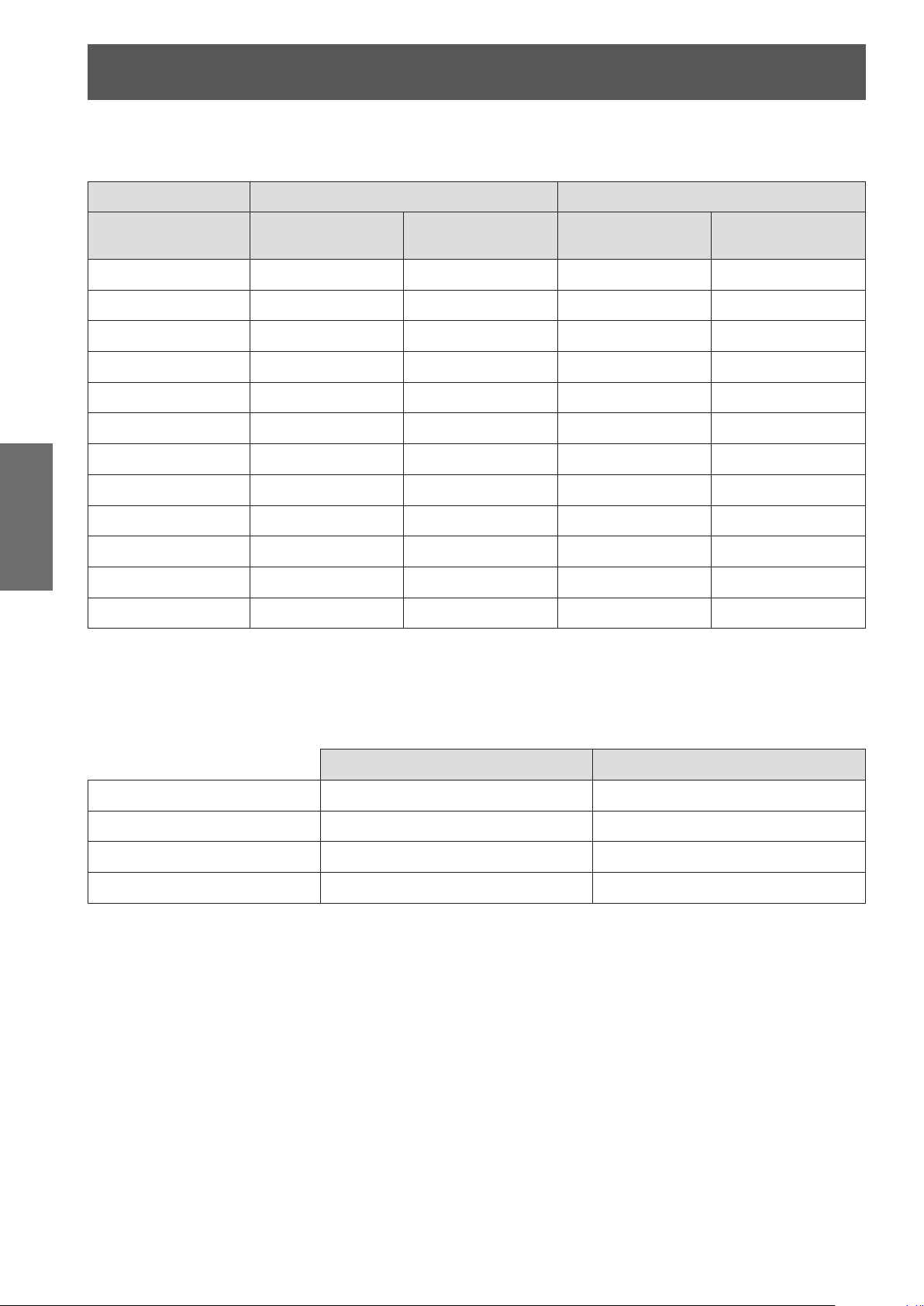
Setting up
26
- ENGLISH
Getting Started
J
Projection distance for PT-DX500U
(All measurements below are approximate and may differ slightly from the actual measurements.)
Projection size For 4:3 aspect ratio For 16:9 aspect ratio
Screen diagonal (SD)
1.02 m (40") 1.20 m (3.94') 2.46 m (8.07') 1.31 m (4.30') 2.68 m (4.30')
1.27 m (50") 1.51 m (4.95') 3.08 m (10.10') 1.65 m (5.41') 3.36 m (5.41')
1.52 m (60") 1.82 m (5.97') 3.70 m (12.14') 1.99 m (6.53') 4.04 m (6.53')
1.78 m (70") 2.14 m (7.02') 4.33 m (14.21') 2.33 m (7.64') 4.72 m (7.64')
2.03 m (80") 2.45 m (8.04') 4.95 m (16.24') 2.67 m (8.76') 5.40 m (8.76')
2.29 m (90") 2.76 m (9.06') 5.58 m (18.31') 3.01 m (9.88') 6.08 m (9.88')
2.54 m (100") 3.08 m (10.10') 6.20 m (20.34') 3.36 m (11.02') 6.76 m (11.02')
3.05 m (120") 3.70 m (12.14') 7.45 m (24.44') 4.04 m (13.25') 8.12 m (13.25')
3.81 m (150") 4.64 m (15.22') 9.32 m (30.58') 5.06 m (16.60') 10.16 m (16.60')
5.08 m (200") 6.21 m (20.37') 12.44 m (40.81') 6.77 m (22.21') 13.56 m (22.21')
6.35 m (250") 7.77 m (25.49') 15.56 m (51.05') 8.47 m (27.79') 16.95 m (27.79')
7.62 m (300") 9.34 m (30.64') 18.68 m (61.29') 10.18 m (33.40') 20.35 m (33.40')
Any other projection distance can be obtained according to the screen dimensions (size) using the following
calculations.
The distance is shown in units of meters. (The calculated distance may contain a certain error.)
Minimum distance
(LW)
Maximum distance
(LT)
Minimum distance
(LW)
Maximum distance
(LT)
If the screen dimensions are written as “SD",
For 4:3 aspect ratio For 16:9 aspect ratio
Screen height (SH) = SD (m) × 0.0152 = SD (m) × 0.0125
Screen width (SW) = SD (m) × 0.0203 = SD (m) × 0.0221
Minimum distance (LW) = 1.2332 × SD (m) – 0.0546 = 1.3425 × SD (m) – 0.0546
Maximum distance (LT) = 2.4567 × SD (m) – 0.0408 = 2.6771 × SD (m) – 0.0408
Page 27
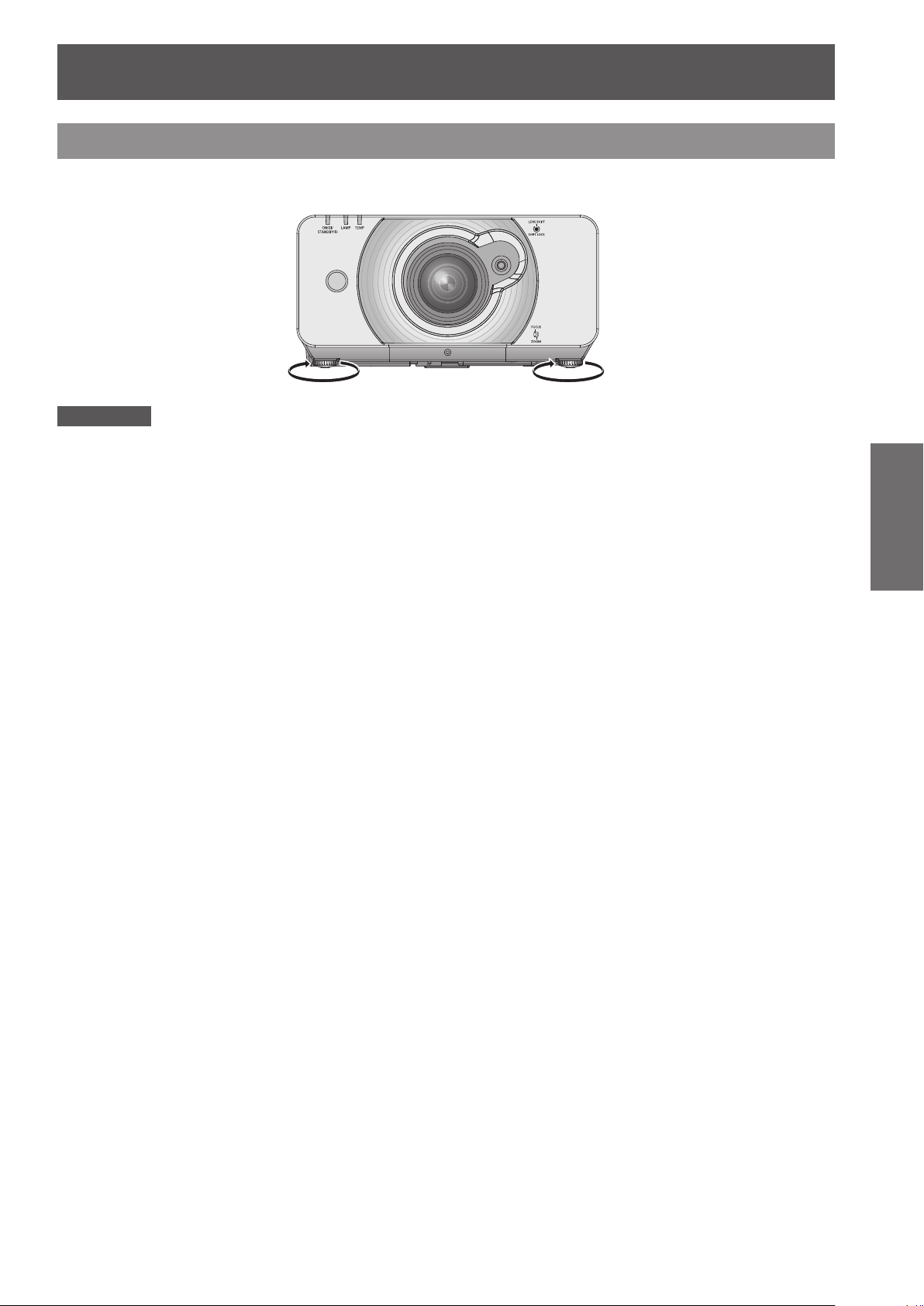
Setting up
ENGLISH -
27
Getting Started
Front leg adjusters and throwing angle
You can screw up/down the front leg adjusters to control the angle of the projector for adjusting the throwing
angle.
Adjustable range
Front adjuster leg : 20 mm
Attention
Heated air comes out of the air exhaust port. Do not touch the air exhaust port directly.
z
Page 28

28
- ENGLISH
Getting Started
Connections
Before connection to the projector
z
Read carefully the instruction manual for the device to be connected.
z
Turning off the power switch of the devices before connecting cables.
z
If any connection cable is not supplied with the device, or if no optional cable is available for connection of the
device, prepare a necessary system connection cable to suit the device.
z
Video signals containing too much jitter may cause the images on the screen to randomly wobble or wafture.
In this case, a time base corrector (TBC) must be connected.
z
The projector accepts the following signals: VIDEO, S-VIDEO, analogue-RGB (with TTL sync. Level) and
digital signal.
z
Some computer models are not compatible with the projector.
z
When using long cables to connect with each of equipment to the projector, there is a possibility that the image
will not be output correctly unless a compensator is used.
J
Pin assignments and signal names of <S-VIDEO IN> terminal
J
Pin assignments and signal names of <RGB2 IN> terminal
J
Pin assignments and signal names of <HDMI IN> terminal
Odd-numbered
Even-numbered
Outside view
Outside view
Outside view
pins to
pins to
Pin No. Signal names
GND (luminance signal)
GND (color signal)
Luminance signal
Color signal
Pin No. Signal names
R/P
R
G/G SYNC/Y
B/P
B
DDC data
HD/SYNC
VD
DDC clock
Pin No. Signal names Pin No. Signal names
T.M.D.S data 2+ T.M.D.S data 2 shield
T.M.D.S data 2
T.M.D.S data 1 shield T.M.D.S data 1
T.M.D.S data 0+ T.M.D.S data 0 shield
T.M.D.S data 0
T.M.D.S clock shield T.M.D.S clock
CEC —
SCL SDA
DDC/CEC GND +5V
Hot plug detection
-
-
, : Not assigned
- , , : GND terminals
T.M.D.S data 1+
-
T.M.D.S clock +
-
Page 29
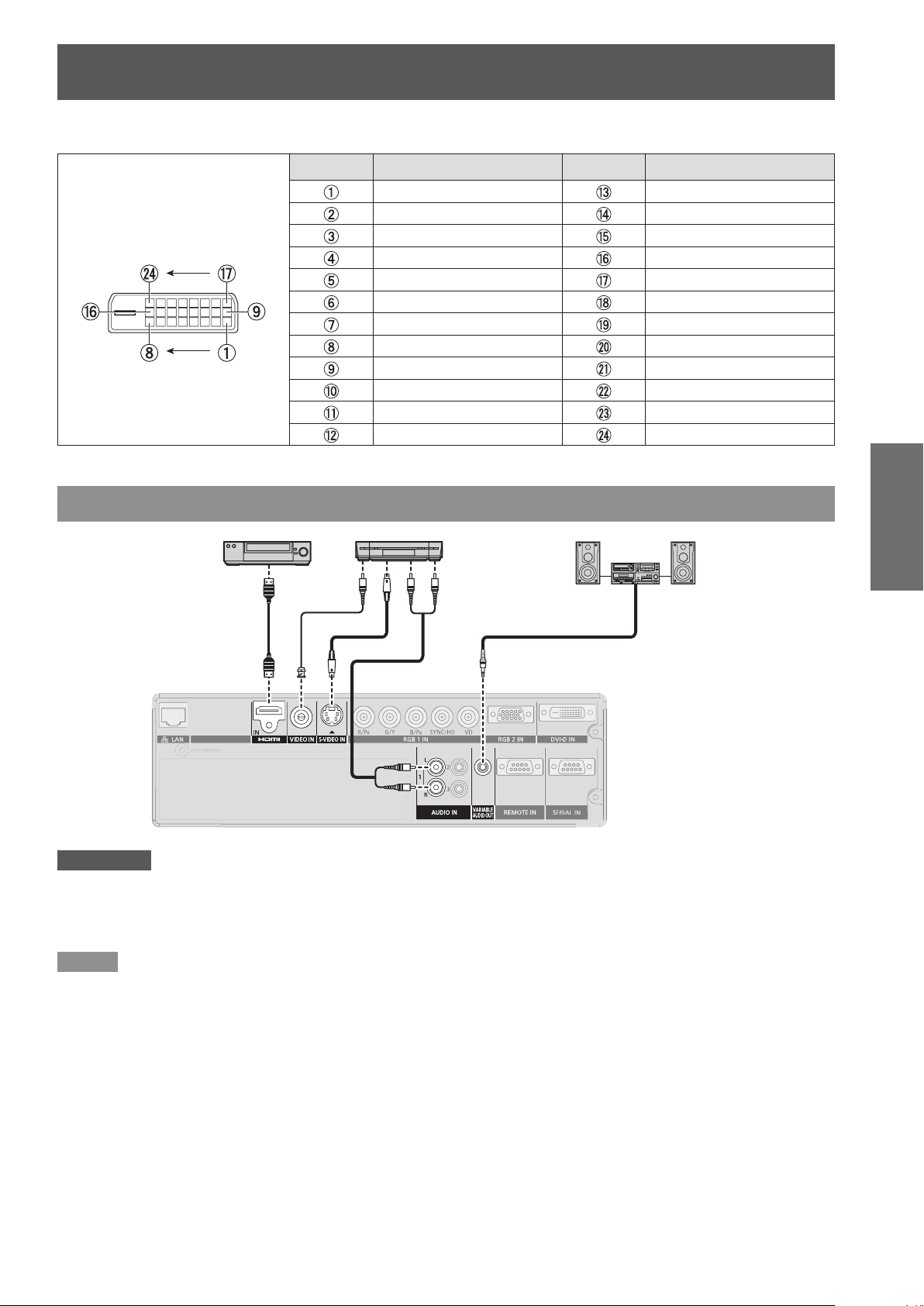
Connections
ENGLISH -
29
Getting Started
J
Pin assignments and signal names of <DVI-D IN> terminal
Pin No. Signal names Pin No. Signal names
T.M.D.S data 2
T.M.D.S data 2+ +5V
T.M.D.S data 2/4 shield GND
— Hot plug detection
— T.M.D.S data 0
DDC clock T.M.D.S data 0+
DDC data T.M.D.S data 0/5 shield
— —
T.M.D.S data 1
T.M.D.S data 1+ T.M.D.S clock shield
T.M.D.S data 1/3 shield T.M.D.S clock +
— T.M.D.S clock
Û
Outside view
The PT-DX500U has the same DVI-D input terminal with the 180-degree rotated pin layout.:
Connecting example : AV equipment
DVD player
with HDMI terminal
(TBC built-in)
-
-
—
-
—
-
Audio systemVideo deck
or
Attention
When connecting with a video deck, be sure to use the one with a built-in time base corrector (TBC) or use a TBC between
z
the projector and the video deck.
If nonstandard burst signals are connected, the image may be distorted. If this is the case, connect a TBC between the
z
projector and the video deck.
Note
When using an HDMI cable, check that it is compliant with the HDMI standard. Using a cable that is not compliant with the
z
HDMI standard may result in problems such as the image cutting out or not appearing.
When connecting the 1 080p signal using HDMI, use a cable compliant with 1 080p signal.
z
The HDMI terminal supports voice signals having 48 kHz, 44.1kHz and 32kHz linear PCM sampling
frequencies only. For the supported video signals, see "List of compatible signals."
It is possible to connect the HDMI input terminal with an external device having a DVI terminal using an HDMI/DVI
z
conversion cable, but with some devices the images may not appear or other problems may occur. (Æpage 57)
It is possible to connect the DVI-D input terminal with an HDMI- or DVI-D compliant device, but with some devices the
z
images may not appear or other problems may be encountered in operation. (
page 57)
Æ
(Æpage 87)
Page 30

Connections
Connecting example : Computers
Audio system
Getting Started
Note
The DVI-D signal input terminal supports only a single link.
z
For the specications of the RGB signals that can be applied from the PC, refer to
z
(
page 87)
Æ
If your computer has the resume feature (last memory), the computer may not function properly until the resume capability
z
is disabled.
When the SYNC ON GREEN signal is input, do not input sync signals to the SYNC/HD and VD terminals.
z
When using the DVI-D input, EDID settings may be required for the connected device. (
z
When using an HDMI cable, check that it is compliant with the HDMI standard. Using a cable that is not compliant with the
z
HDMI standard may result in problems such as the image cutting out or not appearing.
When connecting the 1 080p signal using HDMI, use a cable compliant with 1 080p signal.
It is possible to connect the HDMI input terminal with an external device having a DVI terminal using an HDMI/DVI
z
conversion cable, but with some devices the images may not appear or other problems may occur. (
Control
Computer
“List of compatible signals”.
page 57)
Æ
page 57)
Æ
ComputerComputerComputer
Control
Computer
30
- ENGLISH
Page 31

Powering ON/OFF
Connecting the power cord
Be sure to Insert the attached power cord securely to its base to prevent it from coming off.
Before connecting the power cord, conrm that the MAIN POWER switch is in the “ ” (OFF) position.
J
Installation
Insert the plug securely until its right
and left claw click.
J
Removal
Remove the power cord from the
electrical outlet while pressing the
knobs on its sides.
Basic Operation
ENGLISH -
31
Page 32

Powering ON/OFF
32
- ENGLISH
Basic Operation
Powering up the projector
Connect the supplied power cable.1 )
(AC100-120 V 50-60 Hz)
Press the [ | ] marked side of the 2 )
MAIN POWER switch to turn on the
power.
The POWER indicator lamp on the projector will
ash in red. After a short period, the indicator will
illuminate and the projector will enter standby
mode.
Press POWER ON.3 )
[Power indicator] lamp illuminates in green and
soon the image is projected on the screen.
Note
If the projector is powered up at about 0 °C, a warm-up
z
period of approximately 5 minutes may be necessary to
start projection. <TEMP> indicator lamp lights up during
the warm-up period. When the warm-up is completed,
<TEMP> indicator lamp turns off and the image is
projected on the screen.
If the temperature of the operating environment is low
z
and warm-up takes more than 5 minutes, the projector
will judge that a problem has occurred and the power
will be turned off automatically. If this happens, increase
the temperature around the projector so that it is 0 °C or
higher, and then turn on the MAIN POWER switch and
the POWER ON ( | ) switch once more.
With [ECO] setting in [Standby mode] (
z
switch on the projector, projection will start about 10
seconds late.
If the lter is not installed, the power is turned off
z
automatically after 10 minutes.
If projection was stopped last time by using the DIRECT
z
POWER OFF function, it can be started by setting the
MAIN POWER switch to the “ I ” (ON) position.
When you power up the projector or switch the signal
z
input, a high-frequency driving noise may be heard. This
is not a failure.
2)1) 6) 5) 7)
Making adjustment and selection
It is recommended that the images are projected
continuously for at least 30 minutes before the focus
is adjusted.
Turn the focus ring, roughly adjust 4 )
the focus of the lens. (Æpage 34)
Select and set the projection scheme 5 )
of [INSTALLATION] and [COOLING
CONDITION] settings in [PROJECTOR
SETUP] menu.
Select the input signal by pressing 6 )
<INPUT SELECT> button (<RGB1>,
<RGB2>, <HDMI>, <VIDEO>,
<S-VIDEO>).
Adjust the tilt of the main unit in front 7 )
and rear or right and left.
Press <SHIFT> button to adjust the 8 )
position of the projection.
Press <AUTO SETUP> button if the 9 )
input signal is RGB signal.
Zoom the lens so the image lls the 10)
page 64), When
Æ
screen.
Readjust the focus.11)
Readjust the zoom so that the image 12)
size ts in the screen.
4)3)
7)3)
5)
4)
Page 33

Powering ON/OFF
ENGLISH -
33
Basic Operation
1) 3)
1)
2)
2)
4)
Powering off the projector
Press POWER STANDBY (1 ) ).
Press ◄► to select [OK] and press 2 )
(ENTER).
(or press POWER STANDBY (
again.)
The projection of the image stops, and [Power
indicator] lamp of the main unit lights up orange.
(The cooling fan keeps running.)
Wait until the power indicator lamp of 3 )
the main unit turns to red (i.e., until
the cooling fan stops).
Press the [4 )
] marked side of the
(MAIN POWER) switch to remove all
power from the projector.
Note
z
In the cooling state after the power is turned off, the
lamp will not light up even if the power is turned on.
To light up the lamp, turn on the power supply again
when the lamp has been cooled sufciently. Failure
to observe this may shorten the lamp life.
z
The projector consumes approximately 6 W (120 V
mode) power.
(STANDBY MODE: [NORMAL])
)
Direct power off function
The power supplied internally causes the cooling fan
to continue operating and cool off in the event that
the power has failed or even after the power cord is
accidentally disconnected immediately after the power
has been turned off.
Note
When the lamp has been cooled by the direct power off
z
function, it sometimes takes longer than usual for the
lamp to light up again.
While the cooling fan is operating, do not place the
z
projector inside a box or bag.
If projection was stopped by using the DIRECT POWER
z
OFF function, it can be started by setting the MAIN
POWER switch to the “ I ” (ON) position.
Page 34

34
- ENGLISH
Basic Operation
Projecting
Check the connections of the peripheral devices, installation of the projection lens (Æpage 28), and connection
of the power cord (Æpage 31) and switch on the power (Æpage 32) to start the projector. Select the input signal
and adjust the image.
Selecting the input signal
Select an input signal.
The image selected with <INPUT SELECT> button is
projected. (Æpage 36)
Attention
Images may not be projected properly depending on the
z
connected device and DVD, video tape, etc. to be played.
Select a system format that is suitable for the input signal
using the [SYSTEM SELECTOR] in the [PICTURE] menu
(
page 46).
Æ
Check the aspect ratios of the screen and the image and
z
select the optimum aspect ratio using [ASPECT] in the
[PICTURE] menu (
page 47).
Æ
How to adjust the focus, zoom and shift
Adjust the projected image with the 1 )
lens shift lever.
See “Lens shift and positioning” on page 35.
Lens shift lever
Adjust the focus and the projected 2)
image size.
J
Turn the focus lever and zoom
lever to adjust the image.
Zoom ring
Focus ring
J
You can conrm the adjusted
effect with the TEST PATTERN
in OPTION menu. See “TEST
PATTERN” on page 70.
Note
Do not touch the air exhaust port as this may cause
z
burns or injury.
If keystone distortion occurs, see
z
49.
If you adjust the focus, you may need to adjust the size
z
of the image by moving the zoom lever again.
It is recommended that the images are projected
z
continuously for at least 30 minutes before the focus is
adjusted.
“KEYSTONE” on page
Page 35

Projecting
ENGLISH -
35
Basic Operation
Adjustment range after lens position (optical shift)
Do not move the lens beyond the bounds of the shift range as this may cause a change in the focus. This
limitation is to protect the parts of the projector.
Using the standard projection position as the reference, the optical axis shift function makes it possible to adjust
the projection position in the ranges shown in the gures below.
PT-DZ570U
PT-DW530U
0.1 H
0.46 V
height, V
Projected screen
Projected screen width, H
0.1 H
0.65 V
height, V
Projected screen
0.1 H
0.6 V
Standard
projection position
0.1 H
0.7 V
Standard
projection position
PT-DX500U
Projected screen width, H
0.1 H
0.47 V
height, V
Projected screen
Projected screen width, H
0.1 H
0.6 V
Standard
projection position
Page 36

36
- ENGLISH
Basic Operation
Basic operations using the remote control
Using the AV MUTE function
If the projector is not used for a certain period of
time during the meeting intermission, for example, a
AV MUTE mode is available that allows the user to
hide images temporarily.
Switching the input signal
You can use the remote control to switch the signals
that are being input and projected.
button
Press <INPUT SELECT> button on the
remote control or the main unit.
RGB1 Switches to RGB1 input.
RGB2 Switches to RGB2 input.
DVI-D Switches to DVI-D input.
Switches to VIDEO or S-VIDEO input.
VIDEO/
S-VIDEO
NETWORK Switches to NETWORK input.
HDMI Switches to HDMI input.
If either of the inputs has already
been selected, the input switches to
the other.
button
Press <AV MUTE> button on the 1 )
remote control or the main unit.
z
The projected light is blocked by the internal
shutter.
Press <AV MUTE> button again.2 )
z
Projection resumes.
Note
The power indicator will ash while the AV MUTE function
z
is being used.
Capturing an image
You can freeze the projected image and stop the
sound temporarily, regardless of the playing condition
of the connected device.
button
Press the <FREEZE> button again to escape.
Page 37

Basic operations using the remote control
ENGLISH -
37
Basic Operation
Automatic adjustment
The automatic setup function can be used to
automatically adjust the resolution, clock phase and
picture position when analog RGB signals consisting
of bitmap images such as computer signals are being
input, or to automatically adjust the picture position
when DVI-D/HDMI signals are being input.
It is recommended to supply images with a bright
white frame at the outermost periphery containing
characters etc. that are clear in white and black
contrast when the system is in automatic adjustment
mode.
Avoid supplying images that involve halftones
or gradation such as photographs and computer
graphics.
button
Press <AUTO SETUP> button on the
remote control or the main unit.
z
A message [COMPLETE] appears if adjustment is
ended normally.
Note
[CLOCK PHASE] may have been shifted even when the
z
adjustment ended normally. In this case, manually adjust
the [CLOCK PHASE].
Refer to “CLOCK PHASE” of “POSITION menu”
(
page 49) for details.
Æ
If an image with blurred edges or a dark image is input,
z
[INCOMPLETE] may appear or adjustment may not
be performed properly even if [COMPLETE] appears.
In this case, manually adjust the items of “INPUT
RESOLUTION” of “ADVANCED MENU” (
“SHIFT” and “CLOCK PHASE” of “POSITION menu”
(
pages 47, 49).
Æ
For specic signals, adjustment should be made
z
according to “AUTO SETUP” of “DISPLAY OPTION
menu” (
[AUTO SETUP] may not be available depending on the
z
machine type of the personal computer.
Automatic adjustment may not available for
z
synchronization signal of C-SYNC and G-SYNC.
Image may be distorted for several seconds during
z
automatic adjustment. This is not a malfunction.
For every supplied signal, adjustment is required.
z
Automatic adjustment can be canceled by pressing
z
<MENU> button during the course of automatic
adjustment.
Even for an RGB signal for which automatic setup is
z
possible, if automatic setup is performed while moving
images are being input, [INCOMPLETE] may appear,
or adjustment may not be performed properly even if
[COMPLETE] appears.
page 56).
Æ
page 51),
Æ
Using the function buttons
Three function buttons (<FUNCTION1 to 3>) on the
remote control and the <FUNCTION1> button on the
projector can be assigned to any frequent operations.
They can be used as a useful shortcut button.
buttons
Press any of the <FUNCTION1 to 3> 1 )
buttons on the remote control or the
<FUNCTION1> button on the projector.
Press <MENU> button on the remote 2 )
control or the projector to select a
menu option (Main Menu, Submenu or
Advanced Menu).
z
For the on-screen menu selection, see
screen menu". (Æpage 39)
Hold down any of the <FUNCTION1 3 )
to 3> buttons on the remote control
or the <FUNCTION1> button on the
projector more than 3 seconds.
Note
For details, see
z
SETUP”. (
“FUNCTION BUTTON” of “PROJECTOR
page 66)
Æ
“On-
Using ECO button
Displays [ECO MANAGEMENT] menu.
button
Press <ECO> button on the remote
control.
Note
For details, see
z
SETUP". (
“ECO MANAGEMENT” of “PROJECTOR
page 63)
Æ
Page 38

Basic operations using the remote control
Controlling the volume of the speaker
You can control the volume of output sound.
button
Press <VOLUME> button on the remote
control.
+ button increases the volume
- button decreases the volume
Basic Operation
38
- ENGLISH
Page 39

Menu Navigation
0
0
0
Menus are extensively used for conguring, adjusting or reconguring the projector.
Navigating through the menu
J
Operating procedure
Press <MENU> button.1 )
[MAIN MENU] appears on the screen.
MAIN MENU
PICTURE
POSITION
ADVANCED MENU
DISPLAY LANGUAGE
DISPLAY OPTION
PROJECTOR SETUP
TEST PATTERN
SIGNAL LIST
SECURITY
NETWORK
MENU SELECT
ENTER
SUB MENU
Press ▲▼ to select the desired item.2 )
The selected item is highlighted in orange.
MAIN MENU
PICTURE
POSITION
ADVANCED MENU
DISPLAY LANGUAGE
DISPLAY OPTION
PROJECTOR SETUP
TEST PATTERN
SIGNAL LIST
SECURITY
NETWORK
MENU SELECT
ENTER
SUB MENU
Press <ENTER> button to establish 3 )
your selection.
The submenu for the selected option will now
open.
POSITION
SHIFT
ASPECT
ZOOM
CLOCK PHASE
GEOMETRY
MENU SELECT
ENTER
SUB MENU
DEFAULT
OFF
Press ▲▼ button to highlight the 4 )
desired adjustment item, then press
◄► to change or adjust the parameter
value.
For some items, an individual adjustment screen
containing a bar scale will appear as shown in the
diagram below when ◄► is pressed.
CONTRAST
ADJUST
Note
Press <MENU> button to return to the previous menu.
z
Some menu items may not be valid for certain signal
z
formats applied to the projector. The menu items that
cannot be adjusted or used are shown in gray characters,
and they cannot be selected.
If no button is pressed for approx. 5 seconds while the
z
individual adjustment screen is displayed, the screen will
return to the previous page.
J
Resetting to the factory default
If an adjustment item is selected and <DEFAULT>
button is pressed, the adjustment value will return
to the factory default setting.
Press
CONTRAST
ADJUST
Note
You cannot reset all the settings at a time to the factory
z
default settings. To reset all the settings to the factory
defaults, refer to “INITIALIZE” of “PROJECTOR SETUP
menu” (
Some menu items are not available to reset by pressing
z
<DEFAULT> button. Adjust each menu item manually.
The triangle mark under the bar indicates factory default
z
setting and the square indicates the current setting.
The triangle mark position varies by the selected input
signals.
69 page).
Æ
Current setting
Settings
Default setting
ENGLISH -
39
Page 40

Menu Navigation
40
- ENGLISH
Settings
MAIN MENU
The main menu consists of the following 11 menu
items.
When a main menu item is selected, the screen
changes to a sub-menu selection screen.
PICTURE
POSITION
ADVANCED MENU
DISPLAY LANGUAGE
DISPLAY OPTION
PROJECTOR SETUP
TEST PATTERN
SUB MENU
The sub-menu screen of the selected main menu
appears, and you can set and adjust the various items
in the sub-menu.
J
PICTURE [ ]
Sub-menu item Default Page
PICTURE MODE
CONTRAST 0 42
BRIGHTNESS 0 43
COLOR 0 43
TINT 0 43
COLOR TEMPERATURE DEFAULT 43
WHITE GAIN +10 44
SHARPNESS 6 45
NOISE REDUCTION 2 45
AI ON 45
DAYLIGHT VIEW AUTO 45
SYSTEM SELECTOR YP
Note
The factory default values may vary depending on the
z
PICTURE MODE.
STANDARD * 42
1
BPR
*
46
SIGNAL LIST
SECURITY
NETWORK
J
POSITION [ ]
Sub-menu item Default Page
SHIFT — 47
ASPECT AUTO *
ZOOM — 48
CLOCK PHASE 16 49
KEYSTONE — 49
J
ADVANCED MENU [ ]
Sub-menu item Default Page
DIGITAL CINEMA REALITY AUTO *
BLANKING — 50
INPUT RESOLUTION — 51
CLAMP POSITION 24 *
FRAME RESPONSE NORMAL 51
RASTER POSITION — 51
1
1
4
47
50
51
Page 41

Menu Navigation
ENGLISH -
41
Settings
J
DISPLAY LANGUAGE [ ]
Details (Æpage 52)
J
TEST PATTERN [ ]
Details (Æpage 70)
J
DISPLAY OPTION[ ]
Sub-menu item Default Page
COLOR MATCHING OFF 53
COLOR CORRECTION OFF 54
SCREEN SETTING
WAVEFORM MONITOR
AUTO SIGNAL OFF 55
AUTO SETUP — 56
RGB IN — 57
DVI-D IN — 57
HDMI IN — 57
ON-SCREEN DISPLAY — 58
CLOSED CAPTION
SETTING
BACK COLOR BLUE 59
STARTUP LOGO LOGO2 59
SUB MEMORY LIST — 59
FREEZE — 60
SIDE BY SIDE
J
PROJECTOR SETUP[ ]
Sub-menu item Default Page
PROJECTOR ID ALL 62
PROJECTION METHOD
COOLING CONDITION
HIGH ALTITUDE MODE OFF 63
LAMP POWER NORMAL 63
ECO MANAGEMENT — 63
SCHEDULE OFF 64
RS-232C — 65
REMOTE MODE DEFAULT 66
FUNCTION BUTTON — 66
AUDIO SETTING — 66
STATUS — 67
DATE AND TIME — 67
SAVE ALL USER DATA — 68
LOAD ALL USER DATA — 68
INITIALIZE — 69
SERVICE PASSWORD — 69
*2
*4
*2
— 54
OFF 55
OFF 58
— 60
FRONT/
FLOOR
FLOOR
SETTING
62
62
J
SIGNAL LIST [ ]
Details (Æpage 71)
J
SECURITY [ ]
Sub-menu item Default Page
SECURITY PASSWORD OFF 72
SECURITY PASSWORD
CHANGE
DISPLAY SETTING OFF 73
TEXT CHANGE — 73
MENU LOCK OFF 73
MENU LOCK PASSWORD — 73
CONTROL DEVICE SETUP — 74
J
NETWORK [ ]
Sub-menu item Default
PROJECTOR NAME NAME1234
WIRED LAN —
WIRELESS LAN —
NETWORK CONTROL —
NETWORK PASSWORD ON
NETWORK PASSWORD CHANGE —
LIVE MODE CUT IN ON
COMPUTER SEARCH —
MULTI-LIVE —
NETWORK STATUS —
Note
Some default settings vary by the selected input signal.
z
Sub-menu items vary according to the selected input
z
signal.
Some default settings vary by the selected input *1 :
signal.
PT-DZ570U/PT-DW530U only*2 :
PT-DX500U only*3 :
PT-DZ570U only*4 :
— 72
Page 42

42
- ENGLISH
Settings
PICTURE menu
z
See
“Navigating through the menu”
(Æpage 39).
z
See
“MAIN MENU” and “SUB MENU”
(Æpage 40).
PICTURE MODE
The user can switch to the desired picture mode
suitable for the image source and the environment in
which this projector is used.
Press ▲▼ to select [PICTURE MODE].1 )
Press ◄► to switch [PICTURE MODE].2 )
z
The setting will change as follows each time
◄► is pressed.
STANDARD CINEMA NATURAL
Note
Factory defaults are [GRAPHIC] for RGB system and
z
[STANDARD] for moving images.
DICOM is an abbreviation for “Digital Imaging and
z
Communication in Medicine”, which is a standard for
medical imaging devices. Although the name “DICOM” is
used, this projector is not a medical device. Accordingly,
do not use the projected images for medical diagnosis or
similar usage.
When <ENTER> button is pressed while a [PICTURE
z
MODE] other than [USER] is selected, the setting is
saved and will be used as the preset value next time
a signal is inputted. At this time, all the data except
[SYSTEM SELECTOR] in the [PICTURE] menu are
saved.
CONTRAST
You can adjust the contrast of the projected image.
Press ▲▼ to select [CONTRAST].1 )
Press ◄► or <ENTER> button.2 )
z
The [CONTRAST] individual adjustment screen
will be displayed.
Press ◄► to adjust the level.3 )
GRAPHIC DICOM SIM.
DYNAMIC REC709
STANDARD
CINEMA
NATURAL The picture complies with sRGB.
DICOM SIM.
REC709
DYNAMIC
GRAPHIC
USER
The picture becomes suitable for
moving images in general.
The picture becomes suitable for
movie sources.
The picture becomes similar to
DICOM Part14 gray scale.
The picture complies with ITU-R
BT.709 Standard.
The light output is maximized for use
in bright areas.
The picture becomes suitable for
input from to the personal computer.
You can set your favorite picture
mode.
Operation Adjustment
Raises the picture
Press ►.
Press ◄.
Attention
Adjust the BRIGHTNESS in advance if necessary.
z
brightness and the
picture becomes
clearer.
Lowers the picture
brightness and
weakens the picture.
Adjustment
range
Maximum
value 31
Minimum
-
value
31
Page 43

PICTURE menu
ENGLISH -
43
Settings
BRIGHTNESS
You can adjust the brightness of the projected image.
Press ▲▼ to select [BRIGHTNESS].1 )
Press ◄► or <ENTER> button.2 )
z
The [BRIGHTNESS] individual adjustment
screen will be displayed.
Press ◄► to adjust the level.3 )
Operation Adjustment
Increases the
Press ►.
Press ◄.
brightness of the
dark (black) parts of
the screen.
Reduces the
brightness of the
dark (black) parts of
the screen.
Adjustment
range
Maximum
value 31
Minimum
-
value
31
COLOR
You can adjust the color saturation of the projected
image.
Press ▲▼ to select [COLOR].1 )
Press ◄► or <ENTER> button.2 )
z
The [COLOR] individual adjustment screen will
be displayed.
Press ◄► to adjust the level.3 )
Operation Adjustment
Press ►. Deepens colors.
Press ◄. Weakens colors.
Adjustment
range
Maximum
value 31
Minimum
-
value
31
TINT
You can adjust the skin tone in the projected image.
Press ▲▼ to select [TINT].1 )
Press ◄► or <ENTER> button.2 )
z
The [TINT] individual adjustment screen will be
displayed.
Press ◄► to adjust the level.3 )
Operation Adjustment
Adjusts skin tone
Press ►.
Press ◄.
toward greenish
color.
Adjusts skin tone
toward reddishpurple.
Adjustment
range
Maximum
value 31
Minimum
-
value
31
COLOR TEMPERATURE
You can adjust the white balance of the projected
image.
Press ▲▼ to select [COLOR 1 )
TEMPERATURE].
Press ◄► or <ENTER> button.2 )
z
The [COLOR TEMPERATURE] individual
adjustment screen will be displayed.
Press ◄► to switch [COLOR 3 )
TEMPERATURE].
z
The setting will change as follows each time
◄► is pressed.
DEFAULT
HIGH MIDDLE
Û
[DEFAULT] cannot be selected when the :
[PICTRUE MODE] has been set to [DICOM SIM.].
Û
USER
Note
When any setting other than [OFF] has been selected
z
for [COLOR MATCHING] (
TEMPERATURE] setting is xed to [USER1].
J
To further adjust toward the
page 53), the [COLOR
Æ
desired white balance
Select [USER] in Step 3).4 )
Press <ENTER> button.5 )
z
The [COLOR TEMPERATURE] screen will be
displayed.
Press ▲▼ to select [WHITE 6 )
BALANCE].
Page 44

PICTURE menu
44
- ENGLISH
Settings
Press <ENTER> button.7 )
z
The [WHITE BALANCE] screen will be
displayed.
Press ▲▼ to select [WHITE 8 )
BALANCE HIGH] or [WHITE
BALANCE LOW].
Press <ENTER> button.9 )
z
The [WHITE BALANCE HIGH (or LOW)]
screen will be displayed.
Press ▲▼ to select [RED], [GREEN] 10 )
or [BLUE].
Press ◄► to adjust the level.11 )
Item Operation Adjustment
Press ►. Deepens red.
RED
Press ◄. Weakens red.
Press ►. Deepens green.
GREEN
Press ◄. Weakens green.
Press ►. Deepens blue.
BLUE
Press ◄. Weakens blue.
Adjustment
range
Maximum
value
HIGH : 255
LOW : 127
Minimum
value
HIGH : 0
LOW :
-
127
Default
HIGH : 255
LOW : 0
J
Changing the name of [USER]
Select [USER] in step 3).1.
Press <ENTER> button.2.
z
The [COLOR TEMPERATURE] screen will be
displayed.
Press ▲▼ to select [COLOR 3.
TEMPERATURE NAME CHANGE].
Press <ENTER> button.4.
z
The [COLOR TEMPERATURE NAME
CHANGE] screen will be displayed.
COLOR TEMPERATURE NAME CHANGE
Press ▲▼◄► to select characters 5 )
and press <ENTER> button to input
them.
Press ▲▼◄► to select [OK], and 6.
press <ENTER> button.
z
The color temperature setting name is changed.
Note
All colors will not be displayed properly unless adequate
z
adjustment is made. If the adjustment does not look
suitable, you can press <DEFAULT> button to return the
setting for the selected item only to the factory default
setting.
The [COLOR TEMPERATURE] cannot be adjusted
z
for the internal test pattern (
project the input signal when adjusting the [COLOR
TEMPERATURE].
page 70). Be sure to
Æ
WHITE GAIN
Adjusts the brightness of a white image.
Press▲▼to select [WHITE GAIN]1 )
Press ◄► or <ENTER> button.2 )
z
The [WHITE GAIN] control screen is displayed.
Press ◄► to adjust the brightness 3 )
level.
Operation Adjustment
Press ►
button.
Press ◄
button.
Increases the image
brightness.
Displays the natural
image.
Adjustment
range
Maximum
value: 10
Minimum
value: 0
Page 45

PICTURE menu
ENGLISH -
45
Settings
SHARPNESS
This adjusts the sharpness of the pictures.
Press ▲▼ to select [SHARPNESS].1 )
Press ◄► or <ENTER> button.2 )
z
The [SHARPNESS] individual adjustment
screen will be displayed.
Press ◄► to adjust the level.3 )
Operation Adjustment
Press ►.
Press ◄.
Contours become
sharper.
Contours become
softer.
Adjustment
range
0 - 15
NOISE REDUCTION
This can be used to adjust pictures if they contain
interference as a result of poor quality of the input
signal.
Press ▲▼ to select [NOISE 1 )
REDUCTION].
Press ◄► or <ENTER> button.2 )
z
The [NOISE REDUCTION] individual
adjustment screen will be displayed.
Press ◄► to switch [NOISE 3 )
REDUCTION].
z
The setting will change as follows each time
◄► is pressed.
AI
Gray scale control is exercised to suit the images, and
optimal images with a clear contrast are projected.
Press ▲▼ to select [AI].1 )
Press ◄► to switch [AI].2 )
z
The setting will change as follows each time
◄► is pressed.
ON OFF
ON AI compensation is enabled.
OFF AI compensation is disabled.
DAYLIGHT VIEW
This corrects images so that they appear vivid when
projected under bright lighting.
Press ▲▼ to select [DAYLIGHT VIEW].1 )
Press ◄► or <ENTER> button.2 )
z
The [DAYLIGHT VIEW] individual adjustment
screen will be displayed.
Press ◄► to switch [DAYLIGHT VIEW].3 )
z
The setting will change as follows each time
◄► is pressed.
OFF (No correction)
AUTO 3 (High)
1 (Low) 2 (Medium)
1 (Low) 2 (Medium)
OFF (No correction) 3 (High)
Attention
[NOISE REDUCTION] is set active when the selected
z
input signal has less noise. Applying noise reduction may
affect the image quality, if so, set to [OFF].
Page 46

PICTURE menu
46
- ENGLISH
Settings
SYSTEM SELECTOR
This enables the projector to automatically recognize
input signals. Furthermore, if unstable signals are
input, the system format can be selected manually.
Press ▲▼ to select [SYSTEM 1 )
SELECTOR].
Press <ENTER> button.2 )
Press ▲▼ to switch [SYSTEM 3 )
SELECTOR].
J
HDMI terminal input signal
z
480p, 576p signals
Select from Auto, RGB, and YCBCR.
z
Other signals
Select from Auto, RGB, and YPBP
Note
Refer to
z
available signals.
Malfunction may occur or other problems could be
z
encountered with some equipment.
“List of compatible signals” (Æpage 87) for
R
Press <ENTER> button.4 )
J
VIDEO/S-VIDEO terminal input
signal
Select from AUTO, NTSC, NTSC4.43, PAL,
PAL-M, PAL-N, SECAM, and PAL60.
Attention
[AUTO] mode is selected by default.
z
When the projector is not working properly in [AUTO]
z
mode, change the setting according to each SYSTEM
SELECTOR type.
Note
[AUTO] automatically selects from NTSC, NTSC4.43,
z
PAL, PAL-M, PAL-N, SECAM, and PAL60.
J
RGB1/RGB2 terminal input signal
z
480i, 576i, 576p signals
Select from RGB and YCBCR.
z
VGA60, 480p signals
Select from VGA60, 480p, and 480pRGB.
z
Other signals
Select from RGB and YPBPR.
Note
Refer to
z
available signals.
J
DVI-D terminal input signal
“List of compatible signals” (Æpage 87) for
z
480p, 576p signals
Select from RGB and YCBCR.
z
Other signals
Select from RGB and YPBPR.
To display pictures complying with the sRGB standard
sRGB is the international color reproduction standard
(IEC61966-2-1) established by IEC (International
Electrotechnical Commission).
To reproduce colors more faithfully in compliance
with the sRGB standard, perform the following setting
procedure.
Set [COLOR MATCHING], [COLOR 1 )
COLLECTION] adjustment to [OFF].
z
Refer to
z
Refer to
Display the [PICTURE] screen.2 )
z
Refer to
Press ▲▼ to select [PICTURE MODE].3 )
Press ◄► to select [NATURAL].4 )
Press ▲▼ to select [COLOR].5 )
Press <DEFAULT> button on the 6 )
remote control to restore the factory
default.
Follow the same procedure (steps 7 )
5-6) to restore the factory default for
[TINT], [COLOR TEMPERATURE] and
[GAMMA].
Note
sRGB is only enable when RGB signals are being input.
z
“COLOR MATCHING” (Æpage 53).
“COLOR COLLECTION” (Æpage 54).
“PICTURE menu” (Æpage 42).
Note
Refer to
z
available signals.
Malfunction may occur or other problems could be
z
encountered with some equipment.
“List of compatible signals” (Æpage 87) for
Page 47

ENGLISH -
47
Settings
POSITION menu
z
See
“Navigating through the menu”
(Æpage 39).
z
See
“MAIN MENU” and “SUB MENU”
(Æpage 40).
SHIFT
This function allows the user to adjust the raster
position vertically or horizontally if the position of the
image projected on the screen is displaced even
when the projector is properly aligned with the screen,
and the internal test patterns are correctly framed.
Press ▲▼ to select [SHIFT].1 )
Press <ENTER> button.2 )
z
The [SHIFT] screen will be displayed.
ASPECT
This changes the aspect ratio of the projected image.
This changes the aspect ratio for the screen range
selected with [SCREEN SETTING]. Set [SCREEN
SETTING] rst. (Æpage 54)
Press ▲▼ to select [ASPECT].1 )
Press ◄► or <ENTER> button.2 )
z
The [ASPECT] individual adjustment screen will
be displayed.
Press ◄► to switch [ASPECT].3 )
z
The setting will change as follows each time
◄► is pressed.
VID AUTO
DEFAULT S1 AUTO
AUTO
HV FIT
*1
*3
*2
VID AUTO (PRI.)
THROUGH
16 : 9
*3
Press ▲▼◄► to adjust the position.3 )
J
For vertical (up and down)
adjustment
Operation Adjustment
The picture
Press ▲.
Press ▼.
J
For horizontal (right and left)
position
moves up.
The picture
position
moves down.
adjustment
Operation Adjustment
The picture
Press ►.
Press ◄.
position
moves to the
right.
The picture
position
moves to the
left.
V FIT H FIT 4 : 3
VIDEO/S-VIDEO (NTSC) only*1 :
RGB1/RGB2 (480i, 480p) only*2 :
S-VIDEO (NTSC) only*3 :
J
DEFAULT
Pictures are displayed without changing the aspect
ratio of the input signals.
J
VID AUTO
The projector identies the video ID (VID)
embedded in the picture signals and displays the
picture by automatically switching the screen sizes
between 4 : 3 and 16 : 9. This function is effective
for the NTSC signal input.
J
AUTO
The projector identies the video ID (VID)
embedded in the picture signals and displays the
picture by automatically switching the screen sizes
between 4 : 3 and 16 : 9. This function is effective
for the 480i/480p signal input.
J
S1 AUTO
The projector identies the S1 signal and displays
the picture by automatically switching the screen
sizes between 4 : 3 and 16 : 9. This function is
effective for S-VIDEO NTSC signals.
Page 48

POSITION menu
48
- ENGLISH
Settings
J
VID AUTO (PRI.)
The projector identies the abovementioned
VID or S1 signals and displays the picture by
automatically choosing the screen sizes of 4 : 3
or 16 : 9 according to the VID if it is detected or
S1 signals if a VID is not detected. This function is
effective for S-Video NTSC signals.
J
THROUGH
Pictures are displayed without changing the
resolution of the input signals.
J
16 : 9
When standard signals *4 are input, the pictures
are displayed with the aspect ratio converted to
16 : 9. When wide signals are input *5, the pictures
are displayed without changing the aspect ratio.
J
4 : 3
When standard signals
are displayed without changing the aspect ratio.
When wide signals are input *5 and [4:3] is
selected with [SCREEN FORMAT], the aspect
ratio is changed to 4:3. If [4:3] is not selected with
[SCREEN FORMAT], the pictures are reduced so
that they will be in the 4:3 screen without changing
the input aspect ratio.
J
H FIT
The display will use the full width of the screen
range selected with [SCREEN FORMAT]. When
signals have a vertical aspect ratio that is larger
than the screen aspect selected with [SCREEN
FORMAT], the pictures will be displayed with their
bottom areas cut off.
J
V FIT
The display will use the full height of the screen
range selected with [SCREEN FORMAT].
J
HV FIT
The pictures are displayed in the full screen range
selected with [SCREEN FORMAT]. If the aspect
ratios of the input signals and screen range differ,
conversion to the screen aspect set with [SCREEN
FORMAT] is performed and then the pictures are
displayed.
*4
are input, the pictures
Note
Some size modes are not available for certain types of
z
input signals. For NTSC signals, [DEFAULT] cannot be
selected.
If an aspect ratio which is different from the aspect ratio
z
for the input signals is selected, the pictures will appear
differently from the originals. Be careful of this when
selecting the aspect ratio.
If using this projector in places such as cafes or hotels to
z
display programs for a commercial purpose or for public
presentation, note that adjusting the aspect ratio or using
the zoom function to change the screen pictures may
be an infringement of the rights of the original copyright
owner for that program under copyright protection laws.
If conventional (normal) 4 : 3 pictures which are not
z
wide-screen pictures are displayed on a wide screen,
the edges of the pictures may not be visible or they may
become distorted. Such pictures should be viewed as
with an aspect ratio of 4 : 3 in the original format intended
by the creator of the pictures.
ZOOM
This adjusts the size of the projected pictures.
Press ▲▼ to select [ZOOM].1 )
Press <ENTER> button.2 )
z
The [ZOOM] screen will be displayed.
Press ▲▼ to select [VERTICAL]/ 3 )
[HORIZONTAL], and press ◄► to
adjust.
J
When [ASPECT] is set to
[DEFAULT]
Press ▲▼ to select [MODE].1 )
Press ◄► to switch [MODE].2 )
Zoom area is the factory default
INTERNAL
FULL
setting of [SCREEN FORMAT] in
[SCREEN SETTING].
Enlarges the size of the pictures
using the whole of the display area
selected with [SCREEN FORMAT].
Standard signals are input signals with an aspect *4 :
ratio of 4 : 3 or 5 : 4.
Wide-screen signals are input signals with an *5 :
aspect ratio of 16:10, 16 : 9, 15 : 9 or 15 : 10.
Page 49

POSITION menu
ENGLISH -
49
Settings
Press ▲▼ to select [INTERLOCKED].3 )
Press ◄► to switch [INTERLOCKED].4 )
The [VERTICAL] and
OFF
ON
Note
When [ASPECT] is set to [THROUGH], [ZOOM] will not
z
appear.
When other than [DEFAULT] is selected for [ASPECT],
z
the [MODE] selection setting will not appear.
[HORIZONTAL] settings are used
as the vertical and horizontal zoom
ratios respectively.
The zoom ratio is set to the [BOTH]
setting.
This allows the pictures to be
zoomed at equal vertical and
horizontal ratios.
CLOCK PHASE
Clock phase adjustment achieves the best image
when the screen ickers or halos are observed around
contours.
KEYSTONE
If the projector is aligned non-perpendicularly to the
screen, or if the projection screen has an angled
surface, you can correct keystone.
Press ▲▼ to select [KEYSTONE].1 )
Press <ENTER> button.2 )
Select the desired adjustment item.3 )
Press ◄► to adjust.4 )
J
KEYSTONE
J
SUB KEYSTONE
Press ▲▼ to select [CLOCK PHASE].1 )
Press ◄► or <ENTER> button.2 )
z
The [CLOCK PHASE] individual adjustment
screen will be displayed.
Press ◄► to adjust the level.3 )
z
The value changes from 0 to 63. Adjust so that
the amount of interference is at a minimum.
Note
The CLOCK PHASE may not be adjusted, depending on
z
the signal.
No optimal value may be obtained if the output of the PC
z
to which the signal input is applied is unstable.
No optimal value may be obtained if the total number of
z
dots is not correct.
The [CLOCK PHASE] can be adjusted only when RGB
z
signal input is applied with RGB1 and RGB2 IN.
J
LINEARITY
Note
When [KEYSTONE] setting is set, displayed menu or
z
startup logo might be projected outside of the actual
image area.
You can correct the distortion ±40 ° from the plane. For
z
a better quality image, installing the projector with a
minimum of distortion is recommended.
Some distortion may be retained for lens shift adjustment.
z
The result of the keystone correction will affect the aspect
z
ratio and the size of the image.
Page 50

50
- ENGLISH
Settings
ADVANCED MENU
z
See
“Navigating through the menu”
(Æpage 39).
z
See
“MAIN MENU” and “SUB MENU”
(Æpage 40).
DIGITAL CINEMA REALITY
Increase the vertical resolution when the PAL (or
SECAM) 576i signal input or the NTSC 480i, 1 080/50i
and 1 080/60i signal input is applied.
Press ▲▼ to select [DIGITAL CINEMA 1 )
REALITY].
Press ◄► or <ENTER> button.2 )
z
The [DIGITAL CINEMA REALITY] individual
adjustment screen will be displayed.
Press ◄► to select [DIGITAL CINEMA 3 )
REALITY].
z
The setting will change as follows each time
◄► is pressed.
AUTO OFF
BLANKING
Blanking adjustment ne-tunes the images projected
by the video deck or other devices when the noise
appears on the edges of the screen or if a part of the
image lies slightly offscreen.
Press ▲▼ to select [BLANKING].1 )
Press <ENTER> button.2 )
z
The [BLANKING] screen will be displayed.
Press ▲▼ to select the desired item 3 )
for adjustment.
Press ◄► to adjust blanking.4 )
z
The adjustment value for the PT-DZ570U can
be changed within a range of 0 to 599 vertically
and 0 to 959 horizontally.
z
The adjustment value for the PT-DW530U can
be changed within a range of 0 to 399 vertically
and 0 to 639 horizontally.
z
The adjustment value for the PT-DX500U can
be changed within a range of 0 to 383 vertically
and 0 to 511 horizontally.
When correcting the upper blanking of the
screen (top)
Press ◄ to move the
blanking zone upward;
Press ► to downward.
25p FIXED : When 576i or 1 080/50i signals are input
30p FIXED : When 480i or 1 080/60i signals are input
AUTO
OFF Unforced cinema processing.
25p FIXED
30p FIXED
Note
In [DIGITAL CINEMA REALITY] mode, the image quality
z
will be deteriorated if [30p FIXED] or [25p FIXED] is
selected when the signal is not a 2 : 2 pulldown signal.
Performs automatic detection and
cinema processing. (factory default)
Forced cinema processing (2 : 2
pulldown) is performed when a 576i
or 1 080/50i signal is input.
Forced cinema processing (2 : 2
pulldown) is performed when a 480i
or 1 080/60i signal is input.
When correcting the lower blanking of the
screen (bottom)
Press ► to move the
blanking zone upward;
Press ◄ to downward.
When correcting the left hand blanking of the
screen (left)
Press ► to move the
blanking zone to the right;
Press ◄ to the left.
When correcting the right hand blanking of the
screen (right)
Press ◄ to move the
blanking zone to the right;
Press ► to the left.
Page 51

ADVANCED MENU
ENGLISH -
51
Settings
INPUT RESOLUTION
Input resolution adjustment achieves the best image
when the screen ickers or halo is observed around
the contour. Set the values appropriately for the signal
resolution that is being used.
Press ▲▼ to select [INPUT 1 )
RESOLUTION].
Press <ENTER> button.2 )
z
The [INPUT RESOLUTION] screen will be
displayed.
Press ▲▼ to select [TOTAL DOTS], 3 )
[DISPLAY DOTS], [TOTAL LINES] or
[DISPLAY LINES], and the press ◄►
to adjust it.
z
Each item automatically displays a value in
response to the type of the input signal. If
vertical stripes appear on the screen or the
image is partly missing, increase or decrease
the displayed value while observing the screen
to achieve the optimal value.
Note
The vertical stripes will not appear on the all white signal
z
image.
The picture may be distorted during the adjusting
z
operation, but this is not a fault.
The [INPUT RESOLUTION] can be adjusted only when
z
RGB signal input is applied with RGB1 and RGB2 IN.
CLAMP POSITION
Use the clamp position adjustment to achieve the
optimal value when dark areas of the image are
crushed or displayed in green.
Press ▲▼ to select [CLAMP 1 )
POSITION].
Press ◄► to adjust.2 )
z
The value changes from 1 to 255.
z
The optimal value for the clamp position
adjustment
If dark areas are crushed :
The optimal value is the point where the dark
area is best improved.
If the dark areas are displayed in green :
The optimal value is the point where the green
areas become black and the crushing effect is
rectied.
FRAME RESPONSE
When 1 080/60i, 1 080/50i or 1 080/24sF signals are
entered, the video processing is simplied and the
frame delay of image is reduced.
Press ▲▼to select [FRAME 1 )
RESPONSE].
Press ◄► to switch [FRAME 2 )
RESPONSE] setting.
z
The setting will change as follows each time the
button is pressed.
NORMAL FAST
NORMAL Precedes the image quality.
FAST Suppresses a time delay.
Note
z
Select the [NORMAL] mode to display a highquality image.
z
If [NOISE REDUCTION] is set to [1], [2] or [3], the
[FRAME RESPONSE] function is suppressed.
RASTER POSITION
When the scaler is set such that the image is smaller
than the display area, the image can be moved to any
position inside the display area.
Press ▲▼ to select [RASTER 1 )
POSITION].
Press <ENTER> button.2 )
z
The [RASTER POSITION] screen will be
displayed.
Press ▲▼◄► to adjust the position.3 )
Note
The [CLAMP POSITION] can be adjusted only when the
z
RGB signal input is applied with RGB1 and RGB2 IN.
The [CLAMP POSITION] may not be adjusted, depending
z
on the signal.
Page 52

52
- ENGLISH
Settings
DISPLAY LANGUAGE menu
z
See
“Navigating through the menu”
(Æpage 39).
z
See
“MAIN MENU” and “SUB MENU”
(Æpage 40).
Changing the display language
This lets you switch the on-screen display language.
DISPLAY LANGUAGE
z
Menus, setting items, adjustment screens, and
control button names will be displayed in the
language the user chooses.
z
The available languages are: English, German
(DEUTSCH), French (FRANÇAIS), Spanish
(ESPAÑOL), Italian (ITALIANO), Japanese
( ), Chinese ( ), Russian (русский), and
Korean ( ).
Note
The on-screen display of the projector is set to the
z
English language on shipping.
Page 53

ENGLISH -
53
Settings
DISPLAY OPTION menu
z
See
“Navigating through the menu”
(Æpage 39).
z
See
“MAIN MENU” and “SUB MENU”
(Æpage 40).
COLOR MATCHING
When multiple sets are used simultaneously, this
projector allows the user to correct the difference of
colors among the sets.
Press ▲▼ to select [COLOR 1 )
MATCHING].
Press ◄► to switch [COLOR 2 )
MATCHING].
z
The setting will change as follows each time
◄► is pressed.
OFF 3COLORS
MEASURED 7COLORS
OFF
3COLORS
7COLORS
MEASURED
J
If [3COLORS] or [7COLORS] was
selected in step 2).
Press <ENTER> button.3 )
z
The [3COLORS] or [7COLORS] screen will be
displayed.
Press ▲▼ to select [RED], [GREEN] 4 )
and [BLUE] (if [7COLORS] was
selected, select [RED], [GREEN],
[BLUE], [CYAN], [MAGENTA],
[YELLOW], and [WHITE]).
Color matching adjustment is not
carried out.
It is possible to adjust the 3colors of
[RED], [GREEN] and [BLUE].
It is possible to adjust the 7colors of
[RED], [GREEN], [BLUE], [CYAN],
[MAGENTA], [YELLOW] and
[WHITE].
Refer to “
matching using a colorimeter” (Æ on
this page) for details on this mode.
Adjusting the color
■
Press <ENTER> button.5 )
z
The [3COLORS:RED], [3COLORS:GREEN] or
[3COLORS:BLUE] screen will be displayed.
If you selected [7COLORS], the
[7COLORS:RED], [7COLORS:GREEN],
[7COLORS:BLUE], [7COLORS:CYAN],
[7COLORS:MAGENTA], [7COLORS:YELLOW],
or [7COLORS:WHITE] screen will be displayed.
z
If [AUTO TEST PATTERN] is turned [ON], the
test pattern of the selected color is displayed.
Press ◄► to adjust the values.6 )
z
These values can be adjusted from 0 (off) to
2 048 (full gain).
Note
The effects of correcting the adjustment color:
z
When tuning the correction color that is the same as the
adjustment color: the brightness of the adjustment color
changes.
RED : RED is added to or reduced from the adjustment
color.
GREEN : GREEN is added to or reduced from the
adjustment color.
BLUE : BLUE is added to or reduced from the adjustment
color.
This adjustment should be carried out by a person who is
z
familiar with the projector or by a service person because
a high level of skill is required to make successful
adjustment.
Pressing <DEFAULT> button will restore the factory
z
defaults for all items.
When any setting other than [OFF] has been selected
z
for [COLOR MATCHING], the [COLOR TEMPERATURE]
setting is xed at [USER1].
J
Adjusting the color matching
using a colorimeter
The [RED], [GREEN], [BLUE], [CYAN],
[MAGENTA], [YELLOW] and [WHITE] colors
can be changed to the desired hues using a
colorimeter which is capable of measuring the
chromaticity coordinates and luminance.
Q
Inputting the current luminance and
chromaticity coordinates
Press ▲▼ to select [COLOR 1 )
MATCHING].
Press ◄► to select [709MODE] or 2 )
[MEASURED].
Press <ENTER> button.3 )
z
The [
MEASURED MODE] screen will be
displayed.
Press ▲▼ to select [MEASURED 4 )
DATA].
Press <ENTER> button.5 )
z
The [MEASURED DATA] screen will be
displayed.
Page 54

DISPLAY OPTION menu
54
- ENGLISH
Settings
Use the colorimeter to measure 6 )
the luminance (Y) and chromaticity
coordinates (x, y)
Press ▲▼ to select the colors, and 7 )
press ◄► to select their values.
z
If [AUTO TEST PATTERN] is turned [ON],
the test pattern of the selected color is
displayed.
After all the data has been input, 8 )
press <MENU> button.
z
The [
MEASURED MODE] screen will be
displayed.
Q
Inputting the coordinates of a desired
color
Press ▲▼ to select [TARGET 9 )
DATA].
Press <ENTER> button.10)
z
The [TARGET DATA] screen will be
displayed.
Press ▲▼ to select the desired 11)
colors, and press ◄► to input
their coordinates.
z
If [AUTO TEST PATTERN] is turned [ON],
the test pattern of the selected color is
displayed.
After all the data has been input, 12 )
press <MENU> button.
Note
If the target data is outside the color range of the
z
projector, the colors will not be projected correctly.
COLOR CORRECTION
J
If you have selected [USER] in
step 2
Press <ENTER> button.3 )
z
The [COLOR CORRECTION] screen is
displayed.
Press ▲▼ to select [RED], [GREEN], 4 )
[BLUE], [CYAN], [MAGENTA] and
[YELLOW].
Press ◄► to adjust.5 )
z
The adjustable range is -30 to +30.
SCREEN SETTING
Set this in accordance with the screen you are using.
When the projection image aspect ratio is changed,
the projector makes corrections to ensure the optimal
images for the set screen size.
Press ▲▼ to select [SCREEN 1 )
SETTING].
Press <ENTER> button.2 )
z
The [SCREEN SETTING] screen will be
displayed.
Press ◄► to switch [SCREEN 3 )
FORMAT].
J
PT-DZ570U
16 : 10 4 : 3 16 : 9
J
PT-DW530U
16 : 9 16 : 10
A different color can be adjusted and stored for each
input signal system.
Press ▲▼ to select [COLOR 1 )
CORRECTION].
Press ◄►to switch [COLOR 2 )
CORRECTION] setting.
z
The setting will change as follows each time the
button is pressed.
OFF USER
OFF Standard setting
Can adjust and store six colors
([RED], [GREEN], [BLUE], [CYAN],
USER
[MAGENTA] and [YELLOW]) for
each of the four VIDEO, S-VIDEO,
RGB, and YP
systems.
/YCBCR signaling
BPR
J
PT-DX500U
4 : 3 16 : 9
Press ◄► to adjust [SCREEN 4 )
POSITION].
z
In the case of the PT-DZ570U :
When [SCREEN FORMAT] is [16 : 9]
Adjustment range: -60 to +60
When [SCREEN FORMAT] is [4 : 3]
Adjustment range: -160 to +160
z
In the case of the PT-DW530U, you can adjust
the setting from -132 to +131.
Note
[SCREEN POSITION] cannot be adjusted
z
when [SCREEN FORMAT] is [16 : 10]
(PT-DZ570U/PT-DW530U) or [4 : 3] (PT-DX500U).
Page 55

DISPLAY OPTION menu
ENGLISH -
55
Settings
WAVEFORM MONITOR
(PT-DZ570U only)
This function displays the waveform of the input signal
from a connected peripheral device.
You can check if the image output (BRIGHTNESS)
signal level is within the range recommended by this
projector and adjust it as necessary.
Press ▲▼ to select [WAVEFORM 1 )
MONITOR].
Press ◄► to switch [WAVEFORM 2 )
MONITOR].
z
The setting will change as follows each time
◄► is pressed.
OFF ON
Press the <MENU> button twice to turn 3 )
off the menu screen.
Select any horizontal line with the ▲▼.4 )
Line selection
(BRIGHTNRSS)
Line selection
(BLUE)
Note
Setting can also be performed using the <FUNCTION>
z
button. (
J
Adjust the waveform
Project the brightness adjustment signal from, for
example, a commercially available adjustment disc
(0% [0 IRE or 7.5 IRE] - 100 % [100 IRE]) and adjust
the waveform.
page 66)
Æ
Line selection
(RED)
Line selection
(GREEN)
Adjust the white level.3 )
z
In [CONTRAST] of on-screen menu [PICTURE],
adjust the 100 % of the while level of the image
signal to the position corresponding to 100 %
on the waveform monitor.
Q
Adjusting RED, GREEN, and BLUE
Set [COLOR TEMPERATURE] to 1 )
[USER1] or [USER2]. (Æpage 43)
Select [Line selection (RED)] in the 2 )
waveform monitor.
Adjust the dark portion of RED.3 )
z
In [RED] of [WHITE BALANCE LOW], adjust
the 0 % of the black level of the image signal
to the position corresponding to 0 % on the
waveform monitor. (Æpage 43)
Adjust the light portion of RED.4 )
z
In [RED] of [WHITE BALANCE HIGH], adjust
the 100 % of the white level of the image signal
to the position corresponding to 100 % on the
waveform monitor. (
page 43)
Æ
Adjust [GREEN] and [BLUE] in a 5 )
similar manner.
Note
When the DVI-D signal, HDMI signal, or SDI signal is
z
inputted, check that the [DVI SIGNAL LEVEL], [HDMI
SIGNAL LEVEL], and [SDI SIGNAL LEVEL] are correctly
set before adjusting the black level.
The keystone cannot be applied to the waveform monitor
z
display.
The waveform monitor is not displayed while the on-
z
screen display is off.
AUTO SIGNAL
Signal level
100%
50%
0%
Monitor position
Q
Adjusting brightness
Select [Line selection (BRIGHTNRSS)] 1 )
in the waveform monitor.
Adjust the black level.2 )
z
In [BRIGHTNESS] of on-screen menu
[PICTURE], adjust the 0 % of the black level of
the image signal to the position corresponding
to 0% on the waveform monitor.
Image
displayable
area
You can turn ON/OFF automatically detecting system
of the AUTO SETUP feature.
Press ▲▼ to select [AUTO SIGNAL].1 )
Press ◄► to switch [AUTO SIGNAL].2 )
z
The setting will change as follows each time
◄► is pressed.
OFF ON
Only when <AUTO SETUP> button
OFF
ON
is pressed, the projected image
position will be adjusted.
If unregistered signals are input
when [ON] is selected, auto setup
will be initiated automatically.
Page 56

DISPLAY OPTION menu
56
- ENGLISH
Settings
AUTO SETUP
Use this setting when adjusting a specic or oblong
(16:9, etc.) signal.
J
Adjusting the position
automatically
Select [POSITION ADJUST] in step 3).1.
Press ▲▼ to select [AUTO SETUP].1 )
Press <ENTER> button.2 )
z
The [AUTO SETUP] screen will be displayed.
Press ▲▼ to select [MODE].3 )
Press ◄► to switch [MODE].4 )
z
The setting will change as follows each time
◄► is pressed.
DEFAULT WIDE USER
To receive signals of which image
aspect is 4:3 or 5:4
(applicable resolution : 640 × 400,
DEFAULT
WIDE
USER
640 × 480, 800 × 600, 832 × 624,
960 × 720, 1 024 × 768,
1 152 × 864, 1 152 × 870,
1 280 × 960, 1 280 × 1 024,
1 600 × 1 200, 1 400 × 1 050)
To receive signals of which the
image aspect is wide
(applicable resolution: 720 × 400,
848 × 480, 1 280 × 720,
1 024 × 600, 1 120 × 750,
1 440 × 900, 1 680 × 1 050)
To receive signals of specic
horizontal resolution (number of
horizontally displayed dots)
If [USER] is selected, press ◄► to 5 )
enter the horizontal resolution of
signal source into [DISPLAY DOTS].
Press <ENTER> button.6 )
z
Execute automatic adjustment. A message
“PROGRESS” appears during automatic
adjustment. When the adjustment is complete,
the system returns to the input screen.
Press ◄► to switch [POSITION 2.
ADJUST].
z
The setting will change as follows each time
◄► is pressed.
OFF ON
OFF Automatic adjustment is off.
Screen position and size are
ON
J
Adjusting the signal level
adjusted during AUTO SETUP
operation.
automatically
Select [SIGNAL LEVEL ADJUST] in 1.
step 3).
Press ◄► to switch [SIGNAL LEVEL 2.
ADJUST].
z
The setting will change as follows each time
◄► is pressed.
OFF ON
OFF Automatic adjustment is off.
The black level (On-screen menu
[BRIGHTNESS]) and white level
ON
Note
If the input image is not a still image with a clear
z
difference between black and white, the [SIGNAL LEVEL
ADJUST] function may not operate normally.
(On-screen menu [CONTRAST])
are adjusted during AUTO SETUP
operation.
Page 57

DISPLAY OPTION menu
ENGLISH -
57
Settings
RGB IN
Change this setting to change the input impedance of
the synchronous signal input.
(Only RGB input)
Press ▲▼ to select [RGB IN].1 )
Press <ENTER> button.2 )
z
The [
RGB IN] screen will be displayed.
Press ▲▼ to select [RGB1 SYNC 3 )
TERMINAL] or [RGB2 SYNC
TERMINAL].
Press ◄► to switch.4 )
z
The setting will change as follows each time
◄► is pressed.
LOW HIGH
LOW Input impedance is set to [LOW].
HIGH Input impedance is set to [HIGH].
DVI-D IN
Press ◄► to switch [DVI SIGNAL 6 )
LEVEL].
z
The setting will change as follows each time
◄► is pressed.
0-255 : PC 16-235
Select this when, for example,
0-255 : PC
16-235
Note
The optimal setting differs depending on the output
z
setting of the connected external device. Refer to the
instruction manual of the external device.
If the setting is changed, the data for plug and play
z
changes. For the plug and play compatible resolutions,
refer to “List of compatible signals” (
an external device (PC, etc.) is
connected via the DVI terminal
output.
Select this when, for example, an
external device (DVD player, etc.)
is connected via the HDMI terminal
output using a conversion cable.
page 87).
Æ
Change this setting if video does not display normally
when the projector and an external device are
connected via DVI.
Press ▲▼ to select [DVI-D IN].1 )
Press <ENTER> button.2 )
z
The [
DVI-D IN] screen will be displayed.
Press ▲▼ to select [DVI EDID].3 )
Press ◄► to switch [DVI EDID].4 )
z
The setting will change as follows each time
◄► is pressed.
EDID3 EDID1 EDID2 : PC
EDID3
EDID1
EDID2 : PC
Switch between ne settings for a
moving image and for a still image.
Mainly select this when an external
device (DVD player, etc.) for
outputting video signals of a moving
image system is connected to DVI-D
IN.
Mainly use this when an external
device (PC, etc.) for outputting video
signals of a still image system is
connected to DVI-D IN.
Press ▲▼ to select [DVI SIGNAL 5 )
LEVEL].
HDMI IN
Change this setting if video does not display normally
when the projector and an external device are
connected via HDMI.
Press ▲▼ to select [HDMI IN].1 )
Press <ENTER> button.2 )
z
The [
HDMI IN] screen will be displayed.
Press ◄► to switch [HDMI SIGNAL 3 )
LEVEL].
z
The setting will change as follows each time
◄► is pressed.
0-1023 64-940
Select this when, for example, a DVI
0-1023
64-940
Note
The optimal setting differs depending on the output
z
setting of the connected external device. Refer to the
instruction manual for the external device.
The displayed HDMI signal level is the value when the
z
input is 30 bit.
terminal output of an external device
(PC etc.) is connected to HDMI IN
using a conversion cable, etc.
Select this when, for example,
an HDMI terminal output of an
external device (DVD player, etc.) is
connected to HDMI IN.
Page 58

DISPLAY OPTION menu
58
- ENGLISH
Settings
ON-SCREEN DISPLAY
The user can specify the on-screen display.
Press ▲▼ to select [ON-SCREEN 1 )
DISPLAY].
Press <ENTER> button.2 )
z
The [ON-SCREEN DISPLAY] screen will be
displayed.
Press ▲▼ to select the desired item, 3 )
and press ◄► to change the setting.
J
OSD POSITION
This sets the position of the on-screen display
(OSD).
2 (Left center
of the screen)
1 (Top left
of the screen)
9 (Bottom right
of the screen)
8 (Right center
of the screen)
J
OSD DESIGN
This sets the color of the on-screen display (OSD).
3 (Bottom left
of the screen)
4 (Top center
of the screen)
5 (Center
of the screen)
6 (Bottom center
of the screen)
7 (Top right
of the screen)
CLOSED CAPTION SETTING
(for NTSC, 525i (480i) input only)
Set the closed caption display as follows.
Press ▲▼ to select [CLOSED 1 )
CAPTION SETTING].
Press <ENTER> button.2 )
z
The [CLOSED CAPTION SETTING] screen is
displayed.
Press ▲▼to select, and press ◄► to 3 )
switch.
J
CLOSED CAPTION
Displays or hides the closed caption.
OFF ON
J
MODE
Selects a closed caption mode.
CC1 CC2
CC4 CC3
Note
z
The Closed Caption function is used in North
American countries to display text on a television
or video screen to provide additional or interpretive
information to viewers. The caption may not be
displayed on some devices or when unsupported
software is used.
1 : Yellow 2 : Blue
6 : Brown 3 : White
5 : Pink 4 : Green
J
OSD MEMORY
The current menu cursor position will be retained
temporarily unless the projector switched off.
ON OFF
J
INPUT GUIDE
This sets whether to display the currently
selected input guide at the position set for [OSD
POSITION].
ON OFF
J
WARNING MESSAGE
This sets the display of warning messages.
ON OFF
Page 59

DISPLAY OPTION menu
ENGLISH -
59
Settings
BACK COLOR
This sets the color for the projection screen when no
signals are being input.
Press ▲▼ to select [BACK COLOR].1 )
Press ◄► to switch [BACK COLOR].2 )
z
The setting will change as follows each time
◄► is pressed.
BLUE BLACK
J
Registering the current settings
to the list
In the normal screen (when the menu 1 )
is not displayed), press ◄► button.
z
The signal must be registered before creating a
sub memory data of the signal.
z
Displays the list of corresponding sub memory
data to the signal.
Press ▲▼◄► to select the required 2 )
sub memory data.
LOGO2 LOGO1
BLUE
BLACK
LOGO1
LOGO2 The Panasonic logo is projected.
Note
Separate software is required in order to create the
z
pictures to use for [LOGO1].
The entire projection area will
appear blue.
The entire projection area will
appear black.
The picture registered by the user
will be projected in the projection
area.
STARTUP LOGO
This sets the startup logo that is projected when the
power is turned on.
Press ▲▼ to select [STARTUP LOGO].1 )
Press ◄► to switch [STARTUP LOGO].2 )
z
The setting will change as follows each time
◄► is pressed.
LOGO2 NONE LOGO1
LOGO2 The Panasonic logo is projected.
NONE No startup logo is projected.
LOGO1
Note
Separate software is required in order to create the
z
pictures to use for [LOGO1]. Consult your dealer.
STARTUP LOGO will be displayed for 15 seconds.
z
The picture registered by the user
will be projected.
Managing the sub memory list
You can restore the sub memory data when using
signals from the same input source. Sub memory data
contains the setting information of screen and image
adjustments, such as BRIGHTNESS, CONTRAST or
ASPECT.
Press <ENTER> button.3 )
z
The [ SIGNAL NAME] screen will be displayed.
Press <ENTER> button.4 )
Note
For renaming a registered data, follow the same
z
procedure (steps 4 - 5) of “Renaming a registered data”
(
page 71).
Æ
J
Displaying the sub memory list
and restoring the settings
In the normal screen (when the menu 1 )
is not displayed), press ◄► button.
z
The [SUB MEMORY LIST] screen will be
displayed.
Press ▲▼◄► to select the required 2 )
sub memory data, and press <ENTER>
button.
z
The [REGISTERED SIGNAL STATUS] screen
will be displayed.
Press <ENTER> button.3 )
z
Restores the settings in the data.
J
Deleting a sub memory data
In the normal screen (when the menu 1 )
is not displayed), press ◄► button.
z
The [SUB MEMORY LIST] screen will be
displayed.
Press ▲▼◄► to select the required 2 )
sub memory data, and press <ENTER>
button.
z
The [REGISTERED SIGNAL STATUS] screen
will be displayed.
Press <DEFAULT> button.3 )
z
Displays the [SUB MEMORY LIST] with
change.
z
You can return to the previous step by pressing
<MENU> button.
Page 60

DISPLAY OPTION menu
60
- ENGLISH
Settings
FREEZE
You can freeze the projected image and stop the
sound temporarily, regardless of the playing condition
of the connected device.
Press ▲▼ to select [FREEZE].1 )
Press <ENTER> button.2 )
z
Press <MENU> button to escape.
SIDE BY SIDE
(PT-DZ570U and PT-DW530U only)
When a small sub-screen is placed in the main
screen, dual images can be projected simultaneously.
Press ▲▼ to select [SIDE BY SIDE].1 )
Press <ENTER> button.2 )
z
Dual screens are projected.
Press <MENU> button.3 )
z
The [SIDE BY SIDE] is displayed.
Press ▲▼ to select each item.4 )
SIDE BY
SIDE OFF
Note
The SIDE BY SIDE function is not available depending
z
on the input signals and the selected input terminals.
See “Two window display combination list” for details.
(
page 86)
Æ
The MAIN INPUT settings apply to the [PICTURE
z
MODE], [GAMMA], and [COLOR TEMPERATURE] video
settings.
Turns Off the dual-screen projection.
z
Select [SIDE BY SIDE OFF] in Step 4,
and press <ENTER> button.
SIDE BY SIDE MODE MAIN INPUT
SIDE BY SIDE OFF SUB-INPUT
Selects a SIDE BY SIDE display pattern
SIDE BY
SIDE
MODE
MAIN
INPUT
SUB
INPUT
from [MODE1] to [MODE4].
z
Select [SIDE BY SIDE MODE] in Step
4, and press ◄► to switch to any of
[MODE1] to [MODE4].
Sets an input terminal to be displayed
for signal main input.
z
Select [MAIN INPUT] in Step 4, press
<ENTER>button, and press ▲▼ to
select any of [VIDEO], [S-VIDEO],
[RGB1], [RGB2], [DVI-D], [HDMI] and
[NETWORK]. Then, press <ENTER>
button.
Sets an input terminal to be displayed
for signal sub input.
z
Select [SUB INPUT] in Step 4, press
<ENTER>button, and press ▲▼ to
select any of [VIDEO], [S-VIDEO],
[RGB1], [RGB2], [DVI-D], [HDMI] and
[NETWORK]. Then, press <ENTER>
button.
CLOCK PHASE:
If RGB1 or RGB2 terminal is set for
signal sub input and if pictures icker or
their outlines blur, adjust the clock phase
between 0 and 63.
z
Select [SUB-INPUT] in Step 4, press
<ENTER> button, and press ▲▼ to
select [CLOCK PHASE]. Then, press
◄► to change the clock phase.
Page 61

DISPLAY OPTION menu
ENGLISH -
61
Settings
J
[SIDE BY SIDE MODE] options
MODE 1:
Projects dual screens by fully using the horizontal
size of each screen.
z
The aspect ratio is held.
z
The main and subscreens have the same
4 : 316 : 9
height.
z
The screens are
centered in vertical
direction.
MODE 2:
The main and sub-screens have a 1-to-1
horizontal ratio.
4 : 316 : 9
MODE 3:
The main and sub-screens have a 2-to-1
horizontal ratio.
4 : 316 : 9
MODE 4:
The main and sub-screens have a 1-to-2
horizontal ratio.
4 : 316 : 9
Page 62

62
- ENGLISH
Settings
PROJECTOR SETUP menu
z
See
“Navigating through the menu”
(Æpage 39).
z
See
“MAIN MENU” and “SUB MENU”
(Æpage 40).
PROJECTOR ID
The projector has an ID number setting function that
helps the user to control two or more projectors either
simultaneously or separately with a single remote
control.
Press ▲▼ to select [PROJECTOR ID].1 )
Press ◄► to switch [PROJECTOR ID].2 )
z
The setting will change as follows each time
◄► is pressed.
ALL 1
6 2
Note
The ID number can be set to [ALL], or selected from [1]
z
to [6].
If the projectors are given ID numbers, their remote
z
controls must be assigned the same ID numbers,
respectively.
If the ID number of a projector is set to [ALL], it can be
z
controlled by the remote control or the PC with any ID
number.
If multiple projectors are used and some of them
have their IDs set to “ALL”, they cannot be controlled
separately from the projectors with other ID numbers.
For details on remote control ID setting, refer to “Setting
projector ID number to remote control” (
page 21).
Æ
INSTALLATION
Press ▲▼ to select [INSTALLATION].1 )
Press ◄► to switch [INSTALLATION].2 )
z
The setting will change as follows each time
◄► is pressed.
FRONT/FLOOR FRONT/CEILING
REAR/CEILING REAR/FLOOR
FRONT/
FLOOR
FRONT/
CEILING
REAR/
FLOOR
REAR/
CEILING
Setting on a desk/oor and
projecting from front
Mounting on the ceiling and
projecting from front
Setting on a desk/oor and
projecting from rear
Mounting on the ceiling and
projecting from rear
COOLING CONDITION
You can control the fan speed for projecting
angle. When the projector is angled, [COOLING
CONDITION] setting must be set correctly. Failure to
observe this may result in malfunctions, or the life of
the lamp or the other components may be shortened.
Press ▲▼ to select [COOLING 1 )
CONDITION].
Press <ENTER> button.2 )
z
The [COOLING CONDITION] screen will be
displayed.
Press ▲▼ to select cooling condition.3 )
Press <ENTER> button.4 )
When the conrmation message is 5 )
displayed, select [OK] or [CANCEL].
VERTICAL UP
SETTING
FLOOR
SETTING
30°
30°
30°
30°
CEILING
SETTING
A projection scheme can be chosen depending on
the installation of the projector. If the picture is shown
upside down or in reverse, change the projection
scheme.
z
Select the setting by displaying the on-screen
indications using buttons of the remote control or
the control panel on the main unit.
VERTICAL DOWN
SETTING
Page 63

PROJECTOR SETUP menu
ENGLISH -
63
Settings
HIGH ALTITUDE MODE
If you use the projector at high elevation (1 400 m to
2 700 m), the [HIGH ALTITUDE MODE] setting needs
to be [ON] to set the fan speed high.
Press ▲▼ to select [HIGH ALTITUDE 1 )
MODE].
Press ◄► to switch [HIGH ALTITUDE 2 )
MODE] and press <ENTER> to select.
z
The setting will change as follows each time
◄► is pressed.
OFF ON
Select this when using in normal
OFF
ON
When the conrmation message is 3 )
displayed, select [OK] or [CANCEL].
environment (less than 1 400 m
above sea level)
Select this when using at high
altitude (above 1 400 m and less
than 2 700 m above sea level)
ECO MANAGEMENT
Can optimize lamp power and reduce the power
consumption according to the application.
Press ▲▼ to select [ECO 1 )
MANAGEMENT].
Press <ENTER> button.2 )
z
The [ECO MANAGEMENT] screen is displayed.
Press ▲▼ to select ECO 3 )
MANAGEMENT.
Press ◄► to switch the setting.4 )
J
AUTO POWER SAVE
[AMBIENT LIGHT DETECTION],
[SIGNAL DETECTION], and [AV MUTE DETECTION]
functions can be used.
Select [AUTO POWER SAVE] in Step 3.1.
Press ◄► to switch [AUTO POWER 2.
SAVE] setting.
z
The setting will change as follows each time the
button is pressed.
Note
The loudness of fan noise depends on the [HIGH
z
ALTITUDE MODE] setting.
The separately-sold Smoke Cut Filter cannot be used
z
when the [HIGH ALTITUDE MODE] is [ON].
LAMP POWER
Can switch the electric power of projector lamp. Set
the lamp power to meet the environment and purpose
of projection.
Press ▲▼ to select [LAMP POWER].1 )
Press ◄► to switch [LAMP POWER].2 )
z
The setting will change as follows each time the
button is pressed.
NORMAL ECO
NORMAL Sets the normal lamp intensity.
ECO Sets the reduced lamp intensity.
Note
z
The [ECO] mode can reduce the power
consumption, reduce the operation noise, and
increase the service life of projector lamp.
z
The [LAMP POWER] may not drop automatically if:
•
You have set the [LAMP POWER] to [NORMAL].
•
Automatic power drop may fail immediately after
the lamp is turned on or the [LAMP POWER] is
set.
ON OFF
Press ▲▼ to select AUTO POWER 3.
SAVE conditions.
AMBIENT LIGHT
DETECTION
SIGNAL
DETECTION
AV MUTE
DETECTION
Adjusts the lamp power according
to the ambient brightness.
Drops the lamp power when no
signal is input.
Drops the lamp power in the AV
Mute mode.
Press ◄►to enable or disable the 4.
selected condition.
z
The setting will change as follows each time the
button is pressed
ON OFF
Page 64

PROJECTOR SETUP menu
64
- ENGLISH
Settings
J
NO SIGNAL SHUT-OFF
If no signal is input within a preset time, the projector
power is automatically switched to the standby state.
Select [NO SIGNAL SHUT-OFF] in Step 1.
3.
Press ◄► to switch [NO SIGNAL 2.
SHUT-OFF] setting.
SCHEDULE
This sets the command execution schedule for each
day of the week.
J
How to enable the SCHEDULE
function
Press ▲▼ to select [SCHEDULE].1 )
DISABLE
10 to 90 minutes
J
STANDBY MODE
This function can set the electric power when the
projector is standing by.
The NO SIGNAL SHUT-OFF is
ineffective.
The Auto Power-Off time can be
set in 10 minute increments.
Select [STANDBY MODE] in Step 3.1 )
Press ◄► to switch [STANDBY MODE] 2 )
setting.
z
The setting will change as follows each time the
button is pressed.
NORMAL ECO
Note
If STANDBY MODE is set to [ECO], you cannot use
z
network functions when the projector is standing by. Also,
you cannot use some RS-232C protocol commands.
When you turn the POWER switch [ON], display of
the initial image may be delayed for approximately
10 seconds when compared with [NORMAL] mode
operation.
If set to [NORMAL], you can use network functions when
z
the projector is standing by.
Press ◄► to switch [SCHEDULE].2 )
z
The setting will change as follows each time
◄► is pressed.
ON OFF
Note
If [SCHEDULE] is set to [ON], the setting for [STANDBY
z
MODE] is automatically set to [NORMAL] and cannot be
changed. Even if [SCHEDULE] is then set to [OFF] when
in this state, the setting of [STANDBY MODE] remains at
[NORMAL].
J
How to assign a program
With [SCHEDULE] switched to [ON], 1 )
press <ENTER> button.
z
The [SCHEDULE] screen will be displayed.
Select and assign program to each day 2 )
of week.
z
Press ▲▼ to select a day of week and press
◄► to select a program number.
z
You can set the program from No.1 to No.7.
“- - -” indicates that the program number has
not been set yet.
J
How to set a program
You can set up to 16 commands to each program.
On the [SCHEDULE] screen, press ▲▼ 1 )
to select [PROGRAM EDIT].
Press ◄► to select a program number 2 )
to be set and press <ENTER> button.
Press ▲▼ to select a command 3 )
number and press <ENTER> button.
z
You can change the page using ◄►.
Page 65

PROJECTOR SETUP menu
ENGLISH -
65
Settings
Press ▲▼ to select [TIME] or 4 )
[COMMAND] and change the setting
according to the instructions of the
menu.
TIME
COMMAND
Û
PT-DZ570U/PT-DW530U only:
Set the time at which the command
will be executed using ▲▼ buttons.
Select a command to execute at the
set time from the following.
•
POWER ON
•
STANDBY
•
AV MUTE ON
•
AV MUTE OFF
•
INPUT RGB1
•
INPUT RGB2
•
INPUT VIDEO
•
INPUT S-VIDEO
•
INPUT DVI-D
•
INPUT HDMI
•
INPUT
NETWORK
•
LAMP POWER
NORMAL
•
LAMP POWER
ECO
•
SIDE BY SIDE
MODE OFF
•
SIDE BY SIDE
MODE1
•
SIDE BY SIDE
MODE2
•
SIDE BY SIDE
MODE3
•
SIDE BY SIDE
MODE4
•
IN STANDBY
MODE (AUDIO)
ON
•
IN STANDBY
MODE (AUDIO)
OFF
•
VOLUME
Press ▲▼ to select [STORE] and 5 )
press <ENTER> button.
Note
If you try to register a setting that would cause the lamp to
z
ash for a short time, an error message will be displayed on
the screen. Set the [TIME] and [COMMAND] again.
To delete a command which has been set, press
z
<DEFAULT> button.
If multiple commands have been set for the same time,
z
they are executed in chronological order starting from the
smallest command number.
The setting time operates under the local time.
z
(
page 67)
Æ
If an operation is executed with the remote control or
z
control panel of the projector or with a control command
before the command set in the schedule is executed, the
command set with this function may not be executed.
Note
Refer to
z
J
Selecting items in [EMULATE]
When using the control commands for one of our
projectors that you have previously purchased to
control this projector using a computer via its serial
input terminal, set up the EMULATE function as
follows. This will allow you to use the control software
etc. designed for our existing projectors.
“Serial terminal” (Æpage 82).
Select [EMULATE] in step 3).1.
Press <ENTER> button.2.
Press ▲▼ to select the required item.3.
Press <ENTER> button.4.
● DEFAULT
L730
SERIES
L780
SERIES
L735
SERIES
L785
SERIES
F SERIES
LB SERIES
DZ570 Series, DW530 Series,
DX500 Series
L520 Series, L720 Series,
L730 Series
L750 Series, L780 Series
L735 Series
L785 Series
F100 Series, FW100 Series,
F200 Series, F300 Series,
FW300 Series
LB75 Series, LB78 Series,
LB80 Series, LB90 Series,
LB1 Series, LB2 Series,
ST10 Series
RS-232C
This sets the communication parameters at the serial
terminals.
Press ▲▼ to select [RS-232C].1 )
Press <ENTER> button.2 )
z
The [
RS-232C] screen will be displayed.
Press ▲▼ to select communication 3 )
conditions.
press ◄► to change the setting.4 )
Page 66

PROJECTOR SETUP menu
66
- ENGLISH
Settings
REMOTE MODE
You can customize the [REMOTE IN] terminal
function.
Press ▲▼ to select [REMOTE MODE].1 )
Press ◄► to switch [REMOTE MODE].2 )
z
The setting will change as follows each time
◄► is pressed.
DEFAULT USER F SERIES
The pin assignment of the [REMOTE
DEFAULT
USER
F SERIES
IN] terminal is used as the projector
default setting. (Æpage 85)
This is used for changing the settings
for the REMOTE terminal.
Any settings you make for pins 2
to 8 become valid once you press
<ENTER> button.
Use the setting for F Series-compatible
REMOTE terminal.
FUNCTION BUTTON
Three function buttons (<FUNCTION1 to 3>) on the
remote control and the <FUNCTION1> button on the
projector can be assigned to any frequent operations.
They can be used as a useful shortcut button.
buttons
AUDIO SETTING
J
VOLUME
You can adjust the volume of the built-in monaural
speaker and VARIABLE AUDIO OUT terminal.
z
◄ Decrease
z
► Increase
J
BALANCE
You can adjust to hear the sound played equally
through both right and left from VARIABLE AUDIO
OUT, or shift the balance so more sound plays
through the left or right side.
z
◄ More sound plays through the left side
z
► More sound plays through the right side
J
IN STANDBY MODE
You can switch on/off the sound output in standby
mode.
z
OFF No sound in standby mode.
z
ON Output audio in standby mode.
J
AUDIO IN SELECT
A sound input terminal of [AUDIO IN 1], [AUDIO IN
2], [AUDIO IN 3], [HDMI AUDIO IN] and [NETWORK
AUDIO IN] can be selected.
Press ▲▼ to select a [AUDIO IN 1 )
SELECT] terminal.
Press ◄► to switch [AUDIO IN 2 )
SELECT].
z
The setting will change as follows each time the
button is pressed.
Press any of the <FUNCTION1 to 3> 1 )
buttons on the remote control or the
<FUNCTION1> button on the projector.
Press <MENU> button on the remote 2 )
control or the projector to select a
menu option (Main Menu, Submenu or
Advanced Menu).
z
For the on-screen menu selection, see
screen menu". (Æpage 39)
Hold down any of the <FUNCTION1 3 )
to 3> buttons on the remote control
or the <FUNCTION1> button on the
projector more than 3 seconds.
Note
For details, see
z
“PROJECTOR SETUP”. (
“FUNCTION BUTTON” section of
page 66)
Æ
“On-
AUDIO IN 1 AUDIO IN 2 AUDIO IN 3
NETWORK
AUDIO IN
An input terminal having the HDMI port only*1 :
An input terminal having the network port only*2 :
AUDIO IN 1
AUDIO IN 2
AUDIO IN 3
HDMI
AUDIO IN
NETWORK
AUDIO IN
*2
Sound is output from AUDIO IN 1
terminal when video of preset input
terminal is projected.
Sound is output from AUDIO IN 2
terminal when video of preset input
terminal is projected.
Sound is output from AUDIO IN 3
terminal when video of preset input
terminal is projected.
Sound is output from HDMI terminal
when video of preset input terminal is
projected.
Sound is output from NETWORK
terminal when video of preset input
terminal is projected.
HDMI AUDIO
IN
*1
Page 67

PROJECTOR SETUP menu
ENGLISH -
67
Settings
STATUS
Displays the status of the projector.
Press ▲▼ to select [STATUS].1 )
Press <ENTER> button.2 )
Press ◄► to move to the next page.3 )
INPUT
SIGNAL NAME Displays the input signal name.
SIGNAL
FREQUENCY
PROJECTOR
RUNTIME
LAMP
INTAKE
AIR TEMP.
OPTICS
MODULE TEMP.
AROUND
LAMP TEMP.
NUMBER OF
ENTRY SIGNAL
REMOTE
STATUS
PROJECTOR
TYPE
SERIAL
NUMBER
LAMP UNIT
MODEL NO.
LAMP SERIAL
NUMBER
MAIN VERSION
SUB VERSION
NETWORK
VERSION
EMULATE Displays the set emulate mode.
Displays the input selection
state.
Displays the frequency of the
input signal.
Displays the projector runtime.
z
ECO:
LAMP POWER: Shows the
lamp lighting time in ECO
mode.
z
NORMAL:
LAMP POWER: Shows the
lamp lighting time in NORMAL
operation.
z
TOTAL:
Shows the total lamp lighting
time.
Displays the intake air
temperature of the projector.
Displays the temperature inside
the projector.
Displays the temperature around
the lamp of the projector.
Displays the number of
registered signals.
Displays [REMOTE] control
status.
Displays type of projector.
Displays the serial number of the
projector.
Displays the component number
of the lamp unit.
Displays the serial number for
lamp.
Displays the main version of the
rmware of the projector unit.
Displays the sub version of the
rmware of the projector unit.
Displays the network version of
the projector unit.
z
POWER ON TIMES :
Displays the number of times
the power has been turned
ON COUNT
*1 :
Lamp replacement time =
LAMP POWER [NORMAL] lighting time
+ (LAMP POWER [ECO] lighting time x 2 ÷ 3)
on.
z
LAMP ON :
Displays the number of times
LAMP has been lit.
DATE AND TIME
This lets you set the time zone and the current date
and time for the projector’s internal clock.
J
Setting the TIME ZONE
Press ▲▼ to select [DATE AND TIME].1 )
Press <ENTER> button.2 )
Press ▲▼ to select [TIME ZONE].3 )
Press ◄► to switch [TIME ZONE].4 )
J
Adjusting the date and time
manually
Press ▲▼ to select [DATE AND TIME].1 )
Press <ENTER> button.2 )
Press ▲▼ to select [ADJUST CLOCK].3 )
Press <ENTER> button.4 )
z
The [ADJUST CLOCK] screen will be displayed.
Press ▲▼ to select the item to be set, 5 )
and press ◄► to set the local time.
Press ▲▼ to select [APPLY], and 6 )
press <ENTER> button.
z
This completes setting of the time.
Page 68

PROJECTOR SETUP menu
68
- ENGLISH
Settings
J
Adjusting the date and time
automatically
Press ▲▼ to select [DATE AND TIME].1 )
Press <ENTER> button.2 )
Press ▲▼ to select [ADJUST CLOCK].3 )
Press <ENTER> button.4 )
z
The [ADJUST CLOCK] screen will be displayed.
Press ▲▼ to select [NTP 5 )
SYNCHRONIZATION] and press ◄► to
switch to [ON].
z
The setting will change as follows each time
◄► is pressed.
OFF ON
SAVE ALL USER DATA
This saves various setting values as a backup to the
internal memory of the projector.
Press ▲▼ to select [SAVE ALL USER 1 )
DATA].
Press <ENTER> button.2 )
z
The [SECURITY PASSWORD] screen will be
displayed.
Enter the password set for the 3 )
[SECURITY PASSWORD].
z
The conrmation screen will be displayed.
Press ◄► to select [OK], and press 4 )
<ENTER> button.
Press ▲▼ to select [APPLY], and 6 )
press <ENTER> button.
z
This completes setting of the time.
Note
To set the date and time automatically, the projector must
z
be connected to the network.
If synchronization with the NTP server fails just after
z
[NTP SYNCHRONIZATION] is turned [ON], or if [NTP
SYNCHRONIZATION] is turned [ON] while the NTP
server is not set, [NTP SYNCHRONIZATION] will return
to [OFF].
Access the projector via a web browser to set the NTP
z
server.
LOAD ALL USER DATA
This loads various setting values that were saved as a
backup to the internal memory of the projector.
Press ▲▼ to select [LOAD ALL USER 1 )
DATA].
Press <ENTER> button.2 )
z
The [SECURITY PASSWORD] screen will be
displayed.
Enter the password set for the 3 )
[SECURITY PASSWORD].
z
The conrmation screen will be displayed.
Press ◄► to select [OK], and press 4 )
<ENTER> button.
Note
If this is executed, the projector enters a standby state in
z
order to reect the setting values.
Page 69

PROJECTOR SETUP menu
ENGLISH -
69
Settings
INITIALIZE
This returns various setting values to their factory
default settings.
Press ▲▼ to select [INITIALIZE].1 )
Press <ENTER> button.2 )
z
The [SECURITY PASSWORD] screen will be
displayed.
Enter the password set for the 3 )
[SECURITY PASSWORD].
z
The [INITIALIZE] screen will be displayed.
Press ▲▼ to select the desired 4 )
initialize item.
All setting values including [ENTRY
SIGNAL], [NETWORK/E-MAIL], and
ALL USER
DATA
ENTRY
SIGNAL
NETWORK/
E-MAIL
LOGO IMAGE
[LOGO IMAGE] are returned to their
factory default values.
The projector enters a standby state
in order to reect the setting values.
All setting values saved for each of
the input signals are cleared.
To clear just some registered
signals, perform the procedure
described in “Deleting a registered
data” (
All setting values in [NETWORK
SETUP] and [E-mail setup] settings
will return to factory settings.
The registered image data for
[LOGO1] will return to factory
settings.
page 71).
Æ
Press <ENTER> button.5 )
z
The conrmation screen will be displayed.
Press ◄► to select [OK], and press 6 )
<ENTER> button.
SERVICE PASSWORD
This function is used by a service person.
Page 70

70
- ENGLISH
Settings
TEST PATTERN menu
z
See
“Navigating through the menu”
(Æpage 39).
z
See
“MAIN MENU” and “SUB MENU”
(Æpage 40).
TEST PATTERN
Results of adjustment of the position, size and other
factors are not reected in test patterns. Ensure the
input signal is displayed before performing various
kinds of setting.
Press ◄► to select the required test 1 )
pattern.
J
Cycle of displayed internal test
patterns
The setting will change as follows each time ◄►
is pressed.
MENU screen
+
Focus
MENU screen
+
Color bars
(HORIZONTAL)
MENU screen
+
Color bars
(VERTICAL)
MENU screen
+
Entry screen
MENU screen
+
All white
MENU screen
+
All black
MENU screen
Window (inversion)
MENU screen
+
+
Window
MENU screen
+
Flag
MENU screen
+
Flag (inversion)
Page 71

ENGLISH -
71
Settings
SIGNAL LIST menu
z
See
“Navigating through the menu”
(Æpage 39).
z
See
“MAIN MENU” and “SUB MENU”
(Æpage 40).
J
REGISTERED SIGNAL STATUS
z
The name can be set for each sub memory.
z
MEMORY NO. : A1 (1-2)
Renaming a registered data
Press ▲▼◄► to select the required 1 )
signal data.
Press <ENTER> button.2 )
z
The [REGISTERED SIGNAL STATUS] screen
will be displayed.
z
Displays the character list.
z
Press <MENU> button to return to the
[REGISTERED SIGNAL LIST] screen.
Press <ENTER> button.3 )
z
The [RENAME] screen will be displayed.
Press ▲▼◄► to select characters 4 )
and press <ENTER> button to input
them.
Sub memory number
When the address number (A1, A2, …H7,
H8) signal is registered
Registering a signal to the list
When a new format input signal is applied to the
projector, press <MENU> button to register to the
SIGNAL LIST.
Note
You can register data up to 96 in total number of the
z
signal data and any corresponding sub memory data.
The memories are numbered over 12 pages (A to L: 8
z
data items can be registered on each page), and the
data is registered in the unused memory with the lowest
number. If all the memories are used, the data of the old
signals is overwritten in sequence.
The names of the registered data are automatically
z
determined by the input signals and memory numbers.
If a menu is being displayed, the new signals will be
z
registered at the instant they are input.
Press ▲▼◄► to select [OK], and 5 )
press <ENTER> button.
z
The [REGISTERED SIGNAL LIST] screen will
be displayed.
z
Press ▲▼◄► to select [CANCEL] and press
<ENTER> button to return to the [REGISTERED
SIGNAL LIST] without any change.
Deleting a registered data
Press ▲▼◄► to select the required 1 )
signal data.
Press <DEFAULT> button.2 )
z
The [ENTRY SIGNAL CLEAR] screen will be
displayed.
z
Press <MENU> button to cancel and return to
the [REGISTERED SIGNAL LIST] without any
change.
Press <ENTER> button.3 )
z
Displays [REGISTERED SIGNAL LIST] and
conrm the data is deleted.
Page 72

72
- ENGLISH
Settings
SECURITY menu
z
See
“Navigating through the menu”
(Æpage 39).
z
See
“MAIN MENU” and “SUB MENU”
(Æpage 40).
z
When you apply to the [SECURITY] menu
before you change the password to your original,
perform to input the following factory default
password operation.
Press ▲►▼◄▲►▼◄ and <ENTER> button.
Attention
When you apply to the SECURITY menu after you
z
change the password to your original in the [SECURITY
PASSWORD CHANGE] menu, input the original
password operation.
Note
Only asterisks * will appear on the screen to represent
z
the actual characters of the password when the password
is entered.
Note
[PASSWORD] is set to [OFF] by default and when
z
initialized.
Change the SECURITY PASSWORD regularly and make
z
it uneasy to guess.
The security password becomes valid when setting of
z
the security password is turned [ON] and then the MAIN
POWER switch is turned off.
SECURITY PASSWORD CHANGE
The password can be changed.
Press ▲▼ to select [SECURITY 1 )
PASSWORD CHANGE].
Press <ENTER> button.2 )
z
The [SECURITY PASSWORD CHANGE]
screen will be displayed.
Press ▲▼◄► and numeral keys to 3 )
set the password.
z
Up to 8 buttons can be set as the password.
Press <ENTER> button.4 )
For the purposes of conrmation, 5 )
enter the password again.
SECURITY PASSWORD
The [SECURITY PASSWORD] screen can be
displayed when the power has been turned on. If the
correct password is not entered, operations other
than using <STANDBY (
button will not be possible.
Press ▲▼ to select [SECURITY 1 )
PASSWORD].
Press ◄► to switch [SECURITY 2 )
PASSWORD].
z
The setting will change as follows each time
◄► is pressed.
OFF ON
OFF Deactive
ON Active
)> button and <AV MUTE>
Press <ENTER> button.6 )
Note
Only asterisks * will appear on the screen to represent
z
the actual characters of the password when the password
is entered.
If the password input second does not match with the
z
password input rst, an error message is displayed. In
this case, input the correct password again.
When numerals are used in the SECURITY PASSWORD,
z
initialization of the security password will be necessary if
the remote control is lost. For the method of initialization,
consult your dealer.
Page 73

SECURITY menu
ENGLISH -
73
Settings
DISPLAY SETTING
You can set your original text, such as company
name or URL information, to display regularly on the
projected image while projecting.
Press ▲▼ to select [DISPLAY 1 )
SETTING].
Press ◄► to switch [DISPLAY 2 )
SETTING].
z
The setting will change as follows each time
◄► is pressed.
OFF TEXT LOGO1
OFF The text display is disabled.
TEXT The text display is enabled.
LOGO1
Note
Separate software [Logo Transfer Software] is required in
z
order to create the pictures to use for [LOGO1]. Consult
your dealer.
The picture registered by the user
will be projected.
MENU LOCK
You can lock <MENU> button function and the
password will be asked to display the menu every
time.
Press ▲▼ to select [MENU LOCK].1 )
Press ◄► to switch [MENU LOCK].2 )
z
The setting will change as follows each time
◄► is pressed.
OFF ON
OFF
ON Activate the [MENU LOCK] system.
Note
Once [MENU LOCK] is set to [ON], you cannot use
z
<MENU> button unless you input the correct password.
The [MENU LOCK] is set to [OFF] by default and when
z
initialized.
The unlock state is maintained until the projector is set to
z
the standby mode.
Deactivate the [MENU LOCK]
system.
MENU LOCK PASSWORD
TEXT CHANGE
You can enter your original text to be displayed when
[DISPLAY SETTING] is turned [TEXT].
Press ▲▼ to select [TEXT CHANGE].1 )
Press <ENTER> button.2 )
z
The [TEXT CHANGE] screen will be displayed.
Press ▲▼◄► to select characters 3 )
and press <ENTER> button to input
them.
Press ▲▼◄► to select [OK], and 4 )
press <ENTER> button.
z
The text is now changed.
You can change the password for [MENU LOCK]
system to your original.
Press ▲▼ to select [MENU LOCK 1 )
PASSWORD].
Press <ENTER> button.2 )
z
The [MENU LOCK PASSWORD] screen will be
displayed.
Press ▲▼◄► to select characters 3 )
and press <ENTER> button to input
them.
Press ▲▼◄► to select [OK], and 4 )
press <ENTER> button.
z
To stop, select [CANCEL].
Attention
The factory default password is “AAAA”.
z
When the projector is initialized, the password will be
z
changed to the factory default setting, “AAAA”.
Change the MENU LOCK PASSWORD regularly and
z
make it uneasy to guess.
Page 74

SECURITY menu
CONTROL DEVICE SETUP
Control from the remote control and main unit controls
can be restricted.
Press ▲▼ to select [CONTROL 1 )
DEVICE SETUP].
Press <ENTER> button.2 )
z
The [CONTROL DEVICE SETUP] screen will
be displayed.
Press ▲▼ to select [CONTROL 3 )
PANEL] or [REMOTE CONTROLLER].
Press <ENTER> button.4 )
z
[
CONTROL PANEL] screen or [REMOTE
CONTROLLER] screen will be displayed.
J
CONTROL PANEL
z
Restriction of control from the main unit controls
can be set.
Settings
ENABLE
DISABLE
J
REMOTE CONTROLLER
z
Restriction of control from the remote control
can be set.
ENABLE
DISABLE
Enables control from the main unit
controls.
Disables control from the main unit
controls.
Enables control from the remote
control.
Disables control from the remote
control.
Press ▲▼ to select [ENABLE] or 5 )
[DISABLE], and press <ENTER>
button.
z
The conrmation screen will be displayed.
Press ◄► to select [OK], and press 6 )
<ENTER> button.
Note
If an attempt is made to control the projector from the
z
remote control or main unit controls when [DISABLE] is
set, the [SECURITY PASSWORD] screen appears.
To change a setting, enter the security password and
change the operation setting.
The [SECURITY PASSWORD] screen disappears if
z
<MENU> button is pressed or no operation is performed
for 10 seconds.
If you [DISABLE] both of the [CONTROL PANEL] and
z
[REMOTE CONTROLLER] buttons, you cannot return to
the standby mode. Use this function with utmost care.
If a setting is reected, the on-screen menu disappears.
z
To continue operation, press <MENU> button to display
the main menu.
74
- ENGLISH
Page 75

Monitor Lamp indicators
Managing the indicated problems
If a problem should occur with the projector, the indicators will inform you. Manage the indicated problems as
follow.
Attention
Lamp indicator (LAMP)
Temperature indicator (TEMP)Power indicator
(STANDBY (R) / ON (G))
J
LAMP indicator
Lamp
indication
Lighting in red
Blinking in red
(once)
Blinking in red
(3 times)
Note
If no problem is found or the problem remains, do not turn on the projector. Instead contact your dealer.
z
If you set the [HIGH ALTITUDE MODE] to [OFF] and use the projector at an elevation higher than 1 400 meters above the
z
sea, the lamp service life will be shortened.
Information Check point Remedial measure
Indicates the time
for replacing the
lamp unit.
Lamp unit is not
installed.
Error is detected
in the lamp circuit.
z
Did you notice a “REPLACE
LAMP” message on the screen
when turning on the projector
power supply?
z
Check the lamp unit
compartment.
z
Did you turn the power back
on immediately after turning it
off?
z
Some error has arisen in the
lamp circuit.
z
Check for uctuation (or drop)
in the source voltage.
z
This lamp monitor lights up when the
lamp unit used hours have reached
1 800 hours (when [NORMAL] is
selected as the [LAMP POWER]
setting).
z
Request the dealer to replace the lamp
unit.
z
Install the lamp unit.
z
When lamp unit is installed and still
having the indicator lights, contact to
the dealer.
z
Wait until the lamp has cooled off, and
then turn on the power.
z
Turn off the MAIN POWER switch
using the procedure on page 33 and
consult the dealer.
Maintenance
ENGLISH -
75
Page 76

Monitor Lamp indicators
76
- ENGLISH
Maintenance
J
TEMP indicator
Lamp
indication
Lighting in red
Blinking in red
(once)
Blinking in red
(twice)
Blinking in red
(3 times)
Note
If no problem is found or the problem remains, do not turn on the projector. Instead contact your dealer.
z
Information Check point Remedial measure
z
Wait about 5 minutes in the current
z
Warm-up status
High temperature
inside. (WARNING)
High temperature
inside.
(
Power ON condition
High temperature
inside.
(Standby condition)
Cooling fan has
been stopped.
Did you turn on the power when
the ambient temperature was
lower than approx. 0 °C (32 °F)?
z
Check the ventilation port is
blocked.
z
Is the room air temperature too
)
high?
z
Is the lter indicator lighted?
—
status.
z
Install the unit in a location having
an ambient temperature from 0 °C
(32 °F) - 45 °C (113 °F).
z
Remove the object that is blocking
the ventilation port.
z
Move the projector to a temperature
of 0 °C (32 °F) - 45 °C (113 °F) and
the humidity of 20 % to 80 % (no
condensation).
z
Turn off the MAIN POWER switch
using the procedure on page 33 and
replace the ACF unit.
z
Turn off the MAIN POWER switch
using the procedure on page 33 and
consult the dealer.
Page 77

ENGLISH -
77
Maintenance
Replacement
LAMP
Before replacing the unit
z
Turn off the POWER switch of the projector in proper way and disconnect the power plug from the wall outlet.
(Æpages 31, 33)
z
Be sure to observe the procedure
operation.
Replacing the unit
J
Lamp unit
The LAMP unit is consumable product. You can check the duration of usage time using [LAMP] of [STATUS]
(Æpage 67) in the [PROJECTOR SETUP] menu.
Replacement of the lamp unit should be carried out by a qualied technician.
Contact the dealer to purchase a replacement lamp unit (ET-LAD60A:1 bulb unit, ET-LAD60AW: 2 bulb units).
J
Precautions on lamp unit replacement
z
Handle the lamp unit with special care as the lamp is made of glass. Dropping or giving it a shock may
cause it to burst or damaged.
z
Phillips screwdriver is necessary when replacing a lamp unit.
z
When replacing the lamp unit, be sure to hold it by the handle.
z
The lamp may burst. Replace the lamp unit carefully so that the broken pieces of the lamp glass will not
scatter. When the projector is mounted on the ceiling, do not work directly under the projector or put your
face closer to the projector.
z
For disposition of used lamps, request an industrial waste disposal contractor.
“Powering off the projector” (Æpage 33) when performing power supply
Attention
Do not attempt replacement with an unauthorized lamp unit.
z
The part numbers of accessories and separately sold components are subject to change without notice.
z
Wait for more than 1 hour and make sure the lamp unit and the surroundings are cooled enough.
z
Prior to replacing the lamp unit, allow it to cool down to prevent the risk of burns, damage and other hazards.
z
J
When to replace the lamp unit
When the lamp is consumed, the brightness may decrease over time. 2 000 hours of use is the replacing
time as a rough guide, and that might be shortened by the usage conditions, characteristics of the lamp
unit or environmental conditions. Therefore, it is strongly recommended for the user to keep a spare lamp.
If the lamp unit has not been replaced after 2 000 hours of operation have elapsed, the power will turn off
automatically approximately 10 minutes after it is turned on.
On screen LAMP indicator
REPLACE LAMP
[REPLACE LAMP] is displayed on the upper left
Over 1 800 hours
Over 2 000 hours
of the screen for 30 seconds. Press any button to
clear the screen, or disappears after 30 seconds.
Lights in red.
[REPLACE LAMP] is displayed on the upper left
of the screen, and it will stay until you respond. To
clear the screen, press any button.
Note
z
The guide times, 2 000 hours, are rough estimates based on certain conditions and are not a guaranteed time.
Page 78

Replacement
78
- ENGLISH
Maintenance
J
AIR FILTER
Optional air lter (service part) is available from any Panasonic dealer.
When you replace the projector lamp, replace the air lter at the same time.
The replacement lamp unit (part number ET-LAD60A, 1 bulb unit) package contains one air lter (part number
ET-LAD60A), but the ET-LAD60AW lamp unit (part number ET-LAD60AW, 2 bulb units) package contains two
air lters (part number ET-LAD60AW).
J
Procedure of Air Filter/Lamp Unit replacement
Attention
When the projector is mounted in the ceiling, do not work directly under the projector or put your face close to the projector.
z
The lamp unit and the lamp unit cover must be attached correctly and securely. Failure to do so, the projector will not be
z
turned on for the protection circuit.
If the lamp unit is not installed smoothly, remove it and then install it again. If it is pushed in forcibly, its connector may be
z
broken.
Turn the main power OFF, following 1 )
the procedures described in
“Powering off the projector”
(Æpage 33), disconnect the power
plug from the AC power source, and
wait for one hour or more. Then check
that the lamp unit has cooled down.
Loosen a "Air Filter/Lamp Unit 2 )
cover xing screw" (1 piece) using
a Phillips-head screwdriver, and
remove “Air Filter/Lamp Unit cover".
Air Filter/Lamp Unit cover xing screw
Air Filter/Lamp Unit cover
Loosen the “Exhaust fan xing 3 )
screw” (1 piece) using a Phillips-head
screwdriver to make it free to rotate,
and open the “Exhaust Fan” cover as
shown in the gure.
Exhaust fan xing screw
Exhaust fan
Page 79

Replacement
ENGLISH -
79
Maintenance
Use a Phillips screwdriver to loosen 4 )
the “Lamp unit cover xing screw”
(3 screws) for the lamp unit to be
replaced until the screws turn freely.
Hold the “Handle” of the “Lamp unit”
and gently pull the lamp unit out from
the projector.
Lamp unit xing screws
Handle
Replace the new LAMP unit in correct 5 )
direction.
Groove for lamp unit
installation guide
Open the “Exhaust Fan” as illustrated, 7 )
and remove the “Air Filter” from “Air
lter housing".
Air lter housing
Air lter
Handle
Mount a new “Air Filter” in the 8 )
“Air Filter housing”, and close the
“Exhaust Fan".
Close the “Exhaust Fan” cover in the 9 )
reverse procedure of Step (3). Then,
tighten and secure the “Exhaust
fan xing screw” (1 piece) using a
Phillips-head screwdriver.
Mount the “Air Filter/Lamp Unit 10 )
cover", and retighten "Air Filter/Lamp
Unit cover xing screw" (1 piece) of
this cover securely.
Lamp unit installation
guide
Use a Phillips screwdriver to securely 6 )
tighten the 2 “Lamp Unit cover xing
screw” for lamp unit.
Note
When the lamp unit is replaced, the duration of usage
z
time will be reset to “0”.
Page 80

80
- ENGLISH
Maintenance
Troubleshooting
Should any problem persist, contact your dealer.
Power does not turn
on.
No picture appears.
The picture is fuzzy.
The color is pale or
grayish.
The remote control
does not operate.
On screen menu
does not appear.
The control buttons
of the projector do
not operate.
The picture does not
display correctly.
Problem Cause
z
The power cord may not be connected.
z
The <MAIN POWER> switch is turned off.
z
No electric supply is at the wall outlet.
z
The circuit breakers have tripped.
z
[LAMP indicator] or [TEMP indicator]is lit or ashes.
z
The lamp unit cover has not been securely installed.
z
The video signal input source may not be connected to a terminal
properly.
z
The input selection setting may not be correct.
z
The [BRIGHTNESS] adjustment setting may be at the minimum setting.
z
The input source which is connected to the projector may have a
problem.
z
The [AV MUTE] function may be in use.
z
If the [Power indicator] ashes in red, consult your dealer.
z
The lens focus may not have been set correctly.
z
The projector may not be at the correct distance from the screen.
z
The lens may be dirty.
z
The projector may be tilted too much.
z
[COLOR] or [TINT] adjustment may be incorrect.
z
The input source which is connected to the projector may not be
adjusted correctly.
z
RGB cable is damaged.
z
The batteries may be weak.
z
The batteries may not have been inserted correctly.
z
The remote control signal receptor on the projector may be obstructed.
z
The remote control unit may be out of the operation range.
z
Strong light such as uorescent shine onto the signal receptor.
z
[REMOTE CONTROLLER] of [CONTROL DEVICE SETUP] in
SECURITY menu is [DISABLE].
z
Is the remote (REMOTE IN) terminal used for external control?
z
The remote control ID setting is incorrect.
z
ON SCREEN button on the remote control may have been pressed and
cleared.
z
[CONTROL PANEL] of [CONTROL DEVICE SETUP] in SECURITY
menu is [DISABLE].
z
Is the remote (REMOTE IN) terminal used for external control?
z
[SYSTEM SELECTOR] may not have been set correctly.
z
There may be a problem with the VCR or other signal source.
z
A signal which is not compatible with the projector is being input.
Reference
page
—
33
—
—
75, 76
78
28
36
43
—
36
—
34
23
15
—
43
—
—
—
18
18
18
18
74
85
21, 62
39
74
85
46
—
87
Page 81

Troubleshooting
ENGLISH -
81
Maintenance
Problem Cause
z
The cable may be longer than the optional cable.
z
Picture from a
computer does not
appear.
The external video output from a laptop computer may not be correct.
(You may be able to change the external output settings by pressing the
[Fn] + [F3] or [Fn] + [F10] keys simultaneously. The actual method varies
depending on the type of computer; refer to the documentation provided
with your computer for further details.)
z
[DVI-D IN] setting in [DISPLAY OPTION] menu may be incorrect setting.
Picture from a
computer DVI-D
graphic board does
not appear.
z
The graphic board driver of the computer needs to be updated to the
latest version.
z
The computer may need to be restarted after switching [DVI-D IN]
setting in [DISPLAY OPTION] menu of the projector correctly.
z
Is the HDMI cable securely connected?
Picture from a HDMI
device does not
appear or pitcture is
not stable.
No sound is output
from a HDMI device.
z
Is the HDMI cable securely connected?
Turn the power switches of the projector and attached device Off, and
then turn power switches On again.
z
Isn't unsupported signal cable connected?
z
Set the sound channel of the attached device to Linear PCM.
z
Check the [AUDIO IN SELECT] setting of [AUDIO SETTING].
z
If no audio signal is output during HDMI cable connection, connect the
audio cable to any of AUDIO IN 1 to 3 terminals.
Reference
page
—
—
57
—
57
28
—
87
—
66
66
Page 82

82
- ENGLISH
Appendix
Technical Information
Serial terminal
The serial connector which is on the connector panel of the projector conforms to the RS-232C interface
specication, so that the projector can be controlled by a personal computer which is connected to this connector.
J
Connection
Connecting terminals
on projector
D-Sub 9-pin (female)
Computer
D-Sub 9-pin (male)
J
Pin assignments and signal names
D-Sub 9-pin (female)
Outside view
J
Communication conditions (Factory setting)
Signal level RS-232C-compliant Character length 8 bits
Sync. method Asynchronous Stop bit 1 bit
Baud rate 9 600 bps X parameter None
Parity None S parameter None
Pin No. Signal name Contents
Communication cable
— NC
TXD Transmitted data
RXD Received data
— Connected internally
GND Earth
— NC
CTS
RTS
— NC
Connected internally
Page 83

Technical Information
ENGLISH -
83
Appendix
J
Basic format
Transmission from the computer begins with STX, then the ID, command, parameter, and ETX are sent in this
order. Add parameters according to the details of control.
STX A D I 1 I 2 ; C1 C2 C3 : P1 P2 Pn ETX
(2 bytes)
Start
(1 byte)
Û
When sending commands without parameters, a colon (:) is not necessary.:
J
Basic format (with sub command)
ZZ, 1 to 64 and 0A to 0Z
2 ID
characters
(2 bytes)
ID designate
Semicolon
(1 byte)
3 command
characters
(3 bytes)
Colon
(1 byte)
Parameter
(undened length)
Same as basic format
STX A D I 1 I 2 ; C1 C2 C3 : ETX
S1 S2 S3 S4 S5 E P1 P2 P3 P4 P5 P6
Sub command (5 bytes)
Parameter (6 bytes)
Symbol “+” or “
adjustment value (5 bytes)
-
” (1 byte) and set value or
End
(1 byte)
Operation (1 byte)
“=” (Value specied using parameter is set)
Û
When transmitting a command which does not need a parameter, the operation (E) and parameter are not :
necessary.
Attention
No command can be sent or received for 60 seconds after the lamp starts lighting. Try sending any command after that
z
period has elapsed.
When transmitting multiple commands, be sure to wait until 0.5 seconds has elapsed after receiving the response from the
z
projector before sending the next command.
Note
When the command can not be executed, the [ER401] status is sent from the projector to the personal computer.
z
When the wrong parameter is sent, the [ER402] status is sent from the projector to the personal computer.
z
Projector ID supported on the RS-232C interface is ZZ (ALL) and a group of 1 to 64 and 0A to 0Z.
z
If a command is sent with a projector ID specied, the projector will return answer back only in the following cases:
z
If it coincides with the projector ID
If the ID specication is ALL and responding (ID ALL) is [ON]
The “STX” character code is 02 and the “ETX” character code is 03.
z
Page 84

Technical Information
84
- ENGLISH
Appendix
J
Cable specications
<When connected to a computer>
1 NC NC 1
2 2
3 3
4 NC NC 4
5 5
6 NC NC 6
7 7
8 8
9 NC NC 9
J
Control commands
Projector
When controlling the projector from a computer, the following commands are available:
<Projector control command>
Command Control contents Notes
PON Power [ON]
POF Power [OFF]
QPW Power query 000 = Standby 001 = Power [ON]
IIS Switch input modes
OLP Lamp power setting 0 = NORMAL 1 = ECO
QLP
Q$L
OSH Shutter 0 = End 1 = Execute
QSH
VSE Switch aspect
QSE
OPP
QPP
OCS Switch sub memory 01 - 96 = Sub memory number
QSB
Query for lamp
output setting
Query for lamp
usage time
Query for shutter
state
Query for aspect
setting
Side by side
execution
Query for
side by side setting
Query for sub
memory state
To see if the power is [ON], use the [Power query] command.
VID = VIDEO SVD = S-VIDEO RG1 = RGB1 RG2 = RGB2
DVI = DVI-D HD1 = HDMI NWP = NETWORK
0 = NORMAL 1 = ECO
Response is 0000 - 2000
(Unit in hours: Number of equivalent hours for lamp output being set to [NORMAL])
0 = End 1 = Execute
0 = DEFAULT/VID AUTO/VID AUTO (PRI.) 1 = 4 : 3 2 = 16 : 9 5 = THROUGH
6 = HV FIT 9 = H FIT 10 = V FIT 20 = S1 AUTO 30 = VID AUTO
0 = DEFAULT/VID AUTO/VID AUTO (PRI.) 1 = 4 : 3 2 = 16 : 9 5 = THROUGH
6 = HV FIT 9 = H FIT 10 = V FIT 20 = S1 AUTO 30 = VID AUTO
0 = OFF 1 = ON
0 = OFF 1 = ON
01 - 96 = Sub memory number
Computer (DTE
specications)
Page 85

Technical Information
ENGLISH -
85
Appendix
REMOTE IN terminal
Using the [REMOTE IN] terminal provided on the connection terminals of the main unit, it is possible to operate
the projector from a control panel etc. furnished in a distant location where infrared remote control signal cannot
be received.
J
Pin assignments and control
D-Sub 9-pin (Outside view)
Remote control
Remote control/External control
Standby
RGB1
RGB2
DVI-D
External control
ON
LAMP
VIDEO
S-VIDEO
Control panel located in a different roomProjector set up in a meeting room
Pin No. Signal name Open (H) Short (L)
GND — GND
POWER OFF ON
RGB1 Other RGB1
RGB2 Other RGB2
VIDEO Other VIDEO
S-VIDEO Other S-VIDEO
DVI-D Other DVI-D
AV MUTE OFF ON
RST/SET
Controlled by
remote control
Controlled by
external contact
Attention
Be sure to short-circuit Pins
z
When pin
z
cannot be used.
<POWER (
In addition, the RS-232C commands and network functions that correspond to these functions cannot be used either.
When pin
z
on the projector's control panel and on the remote control cannot be used.
<POWER (
<AV MUTE> button
In addition, the RS-232C commands and network functions that correspond to these functions cannot be used either.
The above is explanation in the case where
z
“STANDARD”.
and pin are short-circuited, the following buttons on the projector's control panel and on the remote control
)> button, <AV MUTE> button
and pin are short-circuited and then any one of pins to is short-circuited to pin , the following buttons
)> button, <INPUT SELECT> buttons (RGB1, RGB2, DVI-D, VIDEO/S-VIDEO, NETWORK, HDMI),
and when controlling.
“REMOTE MODE” of “PROJECTOR SETUP” (
page 66) is set to
Æ
Page 86

Technical Information
86
- ENGLISH
Appendix
Two window display combination list (PT-DZ570U/PT-DW530U)
Subwindow
Main window
RGB1
RGB2
DVI-D
HDMI
RGB input
YPBPR input
RGB input
YPBPR input
VIDEO input
S-VIDEO input
Moving image
system
system
Moving image
system
system
NETWORK
RGB
RGB
RGB1 RGB2
RGB
input
*1
*2
*1
*2
YPBPR
input
RGB
input
YPBPR
input
VIDEO
input
S-
VIDEO
input
DVI-D HDMI
*1
Moving
image
system
*2
RGB
system
Moving
image
system
*1
RGB
system
*2
NETWORK
: SIDE BY SIDE combination is possible
: SIDE BY SIDE combination is impossible
: SIDE BY SIDE combination is possible on the following conditions.
(An image may be unstable in the sub-window under some conditions.)
1) The SIDE BY SIDE signals have the same vertical scanning frequency.
2) SIDE BY SIDE combination has signals other than the combination of Interlace signals by Interlace
signals.
Only 480p, 576p, 720/60p, 720/50p, 1 080/60i, 1 080/50i, 1 080/24sF, 1 080/24p, 1 080/25p, 1 080/30p, *1 :
1 080/50p, and 1 080/60p are supported.
VGA (640 × 480) - WUXGA (1 920 × 1 200)*2 :
non-interlace signal, Dot clock frequency : 25 MHz - 162 MHz
(The WUXGA signals support only VESA CVT-RB (Reduced Blanking) signals.)
Note
If the horizontal resolution of the input signal of the sub window is 1 280 pixels or above, the picture quality of the sub
z
window may be lowered.
Restoring the MENU LOCK PASSWORD to default
Press <AUTO SETUP> button for more than 2 seconds.
Press ▼ for more than 2 seconds.
Page 87

Technical Information
ENGLISH -
87
Appendix
List of compatible signals
The following table species the types of signals compatible with the projector.
Format : V = VIDEO, S = S-VIDEO, D = DVI, H : HDMI, R : RGB, Y : YP
B
Scanning
Mode
NTSC/NTSC4.43/
PAL-M/PAL60
PAL/PAL-N/SECAM 720 × 576i 15.6 50.0 — V/S
525i (480i) 720 × 480i 15.7 59.9 13.5 R/Y
625i (576i) 720 × 576i 15.6 50.0 13.5 R/Y
525p (480p) 720 × 483 31.5 59.9 27.0 D/H/R/Y
625p (576p) 720 × 576 31.3 50.0 27.0 D/H/R/Y
1 125 (1 080)/60i
1 125 (1 080)/50i 1 920 × 1 080i 28.1 50.0 74.3 D/H/R/Y
1 125 (1 080)/24p 1 920 × 1 080 27.0 24.0 74.3 D/H/R/Y
1 125 (1 080)/24sF 1 920 × 1 080i 27.0 24.0 74.3 D/H/R/Y
1 125 (1 080)/25p 1 920 × 1 080 28.1 25.0 74.3 D/H/R/Y
1 125 (1 080)/30p 1 920 × 1 080 33.8 30.0 74.3 D/H/R/Y
1 125 (1 080)/60p 1 920 × 1 080 67.5 60.0 148.5 D/H/R/Y
1 125 (1 080)/50p 1 920 × 1 080 56.3 50.0 148.5 D/H/R/Y
750 (720)/60p 1 280 × 720 45.0 60.0 74.3 D/H/R/Y
750 (720)/50p 1 280 × 720 37.5 50.0 74.3 D/H/R/Y
VESA400
VGA480
SVGA
MAC16 832 × 624 49.7 74.6 57.3 D/H/R
XGA
MXGA
MAC21 1 152 × 870 68.7 75.1 100.0 D/H/R
1 280 × 720
1 280 × 768
Display resolution
(dots)
720 × 480i 15.7 59.9 — V/S
*2
1 920 × 1 080i 33.8 60.0 74.3 D/H/R/Y
640 × 400 31.5 70.1 25.2 D/H/R
640 × 400 37.9 85.1 31.5 D/H/R
640 × 480 31.5 59.9 25.2 D/H/R
640 × 480 35.0 66.7 30.2 D/H/R
640 × 480 37.9 72.8 31.5 D/H/R
640 × 480 37.5 75.0 31.5 D/H/R
640 × 480 43.3 85.0 36.0 D/H/R
800 × 600 35.2 56.3 36.0 D/H/R
800 × 600 37.9 60.3 40.0 D/H/R
800 × 600 48.1 72.2 50.0 D/H/R
800 × 600 46.9 75.0 49.5 D/H/R
800 × 600 53.7 85.1 56.3 D/H/R
1 024 × 768 39.6 50.0 51.9 D/H/R
1 024 × 768 48.4 60.0 65.0 D/H/R
1 024 × 768 56.5 70.1 75.0 D/H/R
1 024 × 768 60.0 75.0 78.8 D/H/R
1 024 × 768 65.5 81.6 86.0 D/H/R
1 024 × 768 68.7 85.0 94.5 D/H/R
1 024 × 768 80.0 100.0 105.0 D/H/R
1 024 × 768 96.7 120.0 130.0 D/H/R
1 152 × 864 53.7 60.0 81.6 D/H/R
1 152 × 864 64.0 71.2 94.2 D/H/R
1 152 × 864 67.5 74.9 108.0 D/H/R
1 152 × 864 76.7 85.0 121.5 D/H/R
1 280 × 720 37.1 49.8 60.5 D/H/R
1 280 × 720 44.8 59.9 74.5 D/H/R
1 280 × 768 39.6 49.9 65.3 D/H/R
1 280 × 768 47.8 59.9 79.5 D/H/R
1 280 × 768
1 280 × 768 60.3 74.9 102.3 D/H/R
1 280 × 768 68.6 84.8 117.5 D/H/R
*3
frequency
H
(kHz)
47.4 60.0 68.3 D/H/R
V
(Hz)
Dot clock
frequency
(MHz)
Format
RGB2
DVI-D
EDID1
PnP
DVI-D
EDID2
*1
DVI-D
EDID3
HDMI
Page 88

Technical Information
88
- ENGLISH
Appendix
Scanning
Mode
1 280 × 800
MSXGA 1 280×960 60.0 60.0 108.0 D/H/R
SXGA
1 366 × 768
SXGA+
WXGA+
UXGA60 1 600×1 200 75.0 60.0 162.0 D/H/R ○ ○ ○ ○
WSXGA+
1 920 × 1 080
WUXGA
Display resolution
(dots)
1 280×800 41.3 50.0 68.0 D/H/R
1 280×800 49.7 59.8 83.5 D/H/R ○
1 280×800
1 280×800 62.8 74.9 106.5 D/H/R
1 280×800 71.6 84.9 122.5 D/H/R
1 280×1 024 52.4 50.0 88.0 D/H/R
1 280×1 024 64.0 60.0 108.0 D/H/R ○ ○ ○ ○
1 280×1 024 72.3 66.3 125.0 D/H/R
1 280×1 024 78.2 72.0 135.1 D/H/R
1 280×1 024 80.0 75.0 135.0 D/H/R ○ ○ ○ ○
1 280×1 024 91.1 85.0 157.5 D/H/R
1 366×768 47.7 59.8 84.8 D/H/R
1 366×768 39.6 49.9 69.0 D/H/R
1 400×1 050 54.1 50.0 99.9 D/H/R
1 400×1 050 64.0 60.0 108.0 D/H/R
1 400×1 050 65.2 60.0 122.6 D/H/R ○ ○ ○ ○
1 400×1 050 65.3 60.0 121.8 D/H/R
1 400×1 050 78.8 72.0 149.3 D/H/R
1 400×1 050 82.2 75.0 155.9 D/H/R
1 440×900 55.9 59.9 106.5 D/H/R
1 440×900 46.3 49.9 86.8 D/H/R
1 680×1 050 65.3 60.0 146.3 D/H/R
1 680×1 050 54.1 50.0 119.5 D/H/R
1 920×1 080 55.6 49.9 141.5 D/H/R
1 920×1 080
1 920×1 080
1 920×1 200 61.8 49.9 158.3 D/H/R
1 920×1 200
1 920×1 200
*3
*3
*5
*3
*5
frequency
H
(kHz)
49.3 59.9 71.0 D/H/R
66.6 59.9 138.5 D/H/R
67.2 60.0 173.0 R
74.0 60.0 154.0 D/H/R ○ ○ ○ *5 ○
74.6 59.9 193.3 R
V
(Hz)
Dot clock
frequency
(MHz)
Format
RGB2
DVI-D
EDID1
*4
*1
PnP
DVI-D
DVI-D
EDID2
EDID3
○ *4 ○ *4 ○
HDMI
*4
*5
z
z
z
Where marked “*1 : ” signals indicates in Plug and Play is compatible with EDID of projector. Unmarked
signals in Plug and Play may also be compliant if input terminals are written in the format list. Where Plug
and Play is unmarked and nothing is written in the format list, difculties in projecting image may occur even
when computer and projector appear to have same resolution.
If a signal of 1 125 (1 035)/60i is input, it will be displayed as a signal of 1 125 (1 080)/60i.*2 :
VESA CVT-RB (Reduced Blanking) compatible.*3 :
PT-DW530U only*4 :
PT-DZ570U only*5 :
Some loss of data occurs to make projection easier.*6 :
Note
The number of display dots of the PT-DZ570U is 1 920 × 1 200, and the number of display dots of the PT-DW530U is 1 280
× 800, and the number of display dots of the PT-DX500U is 1 024 × 768.
A signal of a different resolution than the above data is converted to the number of display dots and then displayed.
The “i” appearing after the resolution indicates an interlaced signal.
Flicker (line icker) may be caused in images if interlace is connected.
Page 89

ENGLISH -
89
Appendix
Specications
Model No. PT-DZ570U PT-DW530U PT-DX500U
Power supply AC100 V - 240 V 50 Hz/60 Hz
415 W
Power consumption
Amps 5.0 A - 1.9 A
Panel size
DLP chip
Lens
Projection lamp 300 W (Up to 310 W) UHM lamp
Optical output
Applicable
scanning
frequency
Color system 7 standards (NTSC/NTSC4.43/PAL/PAL-N/PAL-M/SECAM/PAL60)
Screen size 40 inch - 300 inch
Screen aspect ratio 16 : 10 4 : 3
Projection scheme Menu-selectable from front/rear/ceiling mount, and oor mounting
Contrast ratio 2 000 : 1
Terminals
Display system Three-unit DLP chip, DLP type
Number of pixels
*1
For RGB signal
For YP
*2
For video signal
(S-video
included)
For DVI-D/HDMI
signal
RGB1 IN
RGB2 IN
BPR
signal
When [STANDBY MODE] is [ECO] : Approx. 0.3 W (100 V - 120 V), 0.4 W (220 V - 240 V)
When [STANDBY MODE] is [NORMAL] : Approx. 15 W
17.0 mm (0.67 inch)
(aspect ratio 16 : 10)
2 304 000 pixels
(1 920 × 1 200 dots)
4 000 lm (ANSI) 4 500 lm (ANSI)
H : 15 kHz - 100 kHz, V : 24 Hz - 120 Hz
PIAS (Panasonic Intelligent Auto Scanning) system
[480i]
[480p]
[720/50p]
[1 035/60i]
[1 080/60i]
[1 080/25p]
[1 080/30p]
[1 080/50p]
z
HD/SYNC, VD terminals are not compliant with 3 value composite SYNC.
480p, 576p, 720/60p, 720/50p, 1 080/60p, 1 080/50p, 1 080/60i, 1 080/50i, 1 080/24sF, 1 080/30p,
1 080/25p, 1 080/24p
z
Displayable resolution : VGA - WUXGA (non-interlace)
z
Dot clock frequency : 25 MHz - 162 MHz
1 set, BNC × 5
[RGB signal] 0.7 V [p-p]
[YP
BPR
1 set of high density, D-sub 15-pin (female)
[RGB signal] 0.7 V [p-p]
[YP
BPR
H: 15.75 kHz,
H: 31.5 kHz,
H: 37.5 kHz,
H: 33.75 kHz,
H: 33.75 kHz,
H: 28.13 kHz,
H: 33.75 kHz,
H: 56.25 kHz,
HD/SYNC
VD
signal] Y : 1.0 V [p-p] Synchronization signal included, PBPR : 0.7 V [p-p] 75 Ω
HD/SYNC
VD
signal] Y : 1.0 V [p-p] Synchronization signal included, PBPR : 0.7 V [p-p] 75 Ω
V: 60 Hz
V: 60 Hz
V: 50 Hz
V: 60 Hz
V: 60 Hz
V: 25 Hz
V: 30 Hz
V: 50 Hz
H : 15.75 kHz/15.63 kHz, V : 50 Hz/60 Hz
75 Ω (G-SYNC : 1.0 [p-p] 75 Ω)
TTL high impedance, automatic positive/negative polarity compatible
TTL high impedance, automatic positive/negative polarity compatible
75 Ω (G-SYNC : 1.0 [p-p] 75 Ω)
TTL high impedance, automatic positive/negative polarity compatible
TTL high impedance, automatic positive/negative polarity compatible
16.5 mm (0.65 inch)
(aspect ratio 16 : 10)
1 024 000 pixels
(1 280 × 800 dots)
Manual zoom (2x)/Manual focus
F 2.0 - 3.4, f 21.5 mm - 43.0 mm
Dot clock frequency
Less than 162 MHz
[576i]
[576p]
[720/60p]
[1 080/50i]
[1 080/24p]
[1 080/24sF]
[1 080/60p]
H: 15.63 kHz,
H: 31.25 kHz,
H: 45 kHz,
H: 28.13 kHz,
H: 27 kHz,
H: 27 kHz,
H: 67.5 kHz,
*3
17.8 mm (0.7 inch)
(aspect ratio 4 : 3)
786 432 pixels
(1 024 × 768 dots)
V: 50 Hz
V: 50 Hz
V: 60 Hz
V: 50 Hz
V: 24 Hz
V: 48 Hz
V: 60 Hz
Page 90

Specications
90
- ENGLISH
Appendix
Model No. PT-DZ570U PT-DW530U PT-DX500U
VIDEO IN 1 set, BNC, 1.0 V [p-p] 75 Ω
S-VIDEO IN 1 set, Mini DIN 4-pin, Y: 1.0 V [p-p], C: 0.286 V [p-p] 75 Ω, compatible with S1 signal
DVI-D IN 1 set, DVI-D 24-pin (Single link), DVI 1.0 compatible, HDCP compatible
HDMI IN 1 set, HDMI 19-pin (HDCP/Deep color compatible)
SERIAL IN 1 set, D-sub 9-pin, RS-232C compatible, computer control use
REMOTE IN 1 set, D-sub 9-pin, external control use
LAN 1 set, RJ-45, network connection use, PJLink compatible, 10 Base-T/100Base-TX
Terminals
Power cord length 3.0 m (9.1')
Cabinet Moulded plastic
Dimensions
Weight Approx. 8.5 kg (18.7 lb)
Operating environment
Remote
control
AUDIO IN1 Single - line, 0.5V [rms], RCA pin jack x 2 (L - R)
AUDIO IN2 Dual - line, 0.5V [rms], M3 jack (Stereo MINI)
AUDIO IN3 Dual - line, 0.5V [rms], M3 jack (Stereo MINI)
VARIABLE
AUDIO OUT
Wireless module
connection
terminal
Height : 168 mm (6 5/8") (not including surface projection parts)
Power supply DC 3 V (AA/R6/LR6 battery × 2)
Operating range Approx. 15 m (49'2") (when operated directly in front of signal receptor)
Weight 117 g (4.2 ozs.) (including batteries)
Dimensions Width : 48 mm (1 7/8"), Length : 163 mm (6 13/32"), Height : 24.5 mm (15/16")
Single - line, 0.5V [rms], M3 jack (Stereo MINI)
Monitor output/stereo compatible
0 V [rms] - 2.0 V [rms] (variable)
Dedicate to single-line wireless module (optional ET-WM200U)
Width : 332 mm (13 1/16"), Length : 425 mm (16 23/32"),
Temperature
Humidity : 20 % to 80 % (no condensation)
*5
: 0 °C to 45 °C
*4
z
Measurement, measuring conditions and method of notation all comply with ISO21118 international *1 :
standards.
For details of video signals that can be projected using this projector, refer to *2 : “List of compatible signals”
(Æpage 87).
This is the average value. It may differ depending on each product.*3 :
When using this projector at high elevations 1 400 - 2 700 m (4 593 - 8 858 ft) sea level, temperature will be *4 :
5 °C lower than this higher limit.
The part numbers of accessories and separately sold components are subject to change without notice.
Page 91

ENGLISH -
91
Appendix
Specications
Dimensions
425 (16 23/32")
59.5 (2 11/32")
21/32")
168 (6 5/8")
92.85
(3
270 (10 5/8") 32 (1 1/8")
332 (13 1/16")
<Unit : mm>
About brand
Trademark Acknowledgement
z
Microsoft
are the registered trademarks or trademarks of Microsoft Corporation in the United States and/or other
countries.
z
Macintosh, Mac OS and Safari are the trademarks of Apple Inc. registered in the United States and other
countries.
z
PJLink™ is a pending trademark in Japan, the United States, and other countries and regions.
z
HDMI, the HDMI logo and High-Denition Multimedia Interface are the trademarks or registered trademarks
of HDMI Licensing LLC.
z
Other types of names such as company names and product names appearing in this instruction manual are
trademarks or registered trademarks of their respective holders.
The ® and TM marks are not indicated in this instruction manual.
®
and its logos, Windows®, Windows® XP, Windows Vista®, Windows® 7, and Internet Explorer®
Page 92

92
- ENGLISH
Appendix
Ceiling mount bracket safeguards
When installing the ceiling mount bracket to the projector, install the accessory Drop-prevention bracket (Safety
cables) to the projector.
(The projector will still be safe if they are not used, however they will help prevent the possibility of accidents
caused by the projector falling down if the screws happen to become loose.)
Ceiling bracket : For high ceiling : ET-PKD110H, For low ceiling : ET-PKD110S,
Installation work of the ceiling mount bracket should only be carried by a
qualied technician according to the following procedure.
z
Panasonic takes no responsibility for any losses or damage occurring as a result of using a ceiling mount
bracket not manufactured by Panasonic, or if damage to the projector occurs as a result of an inappropriate
location used for installing the ceiling mount bracket, even if the projector’s warranty period has not yet expired.
z
Use a torque screwdriver or similar tool to tighten the screws. Do not use tools such as electric screwdrivers or
impact screwdrivers.
z
An unused ceiling mount bracket should be removed promptly by qualied technician.
z
Do not use the screw holes of the front leg adjusters for the projector installation.
z
Do not attach the safety cable to the burglar hook port and suspend the projector on it.
z
For how to install wire ropes to the ceiling, see the installation manual for the ceiling mount bracket.
z
For details, see the installation manual for the ceiling mount bracket.
z
The part numbers of accessories and separately sold components are subject to change without notice.
Attachment procedure
Turn the projector upside down and 1 )
place it gently on a soft cloth.
Put the plain washer on the wire rope 2 )
xing screw.
Put the wire rope through the wire rope 3 )
xing screw.
Install the wire rope xing screws to the 4 )
projector and tighten them.
z
Install the wire ropes to the 2 places in a similar
manner.
Wire rope xing screw: M4 x L12.
Tightening torque of xing screw: 1.25 ± 0.2 Nm
Wire rope xing screw
Wire rope
Ceiling bracket
(Metal tting attached to the ceiling mount bracket or
projector metal tting for the ceiling mount bracket)
Ceiling mount
Please also attach the washer
which is additional accessory to
the ceiling mount.
Washer
z
z
Attention
Do not use other than the provided Wire rope xing screw, washer and Safety cable.
Install the wire ropes so that they do not sag between the installation portions on the body and those on the ceiling.
Page 93

ENGLISH -
93
Appendix
Cautions on Wireless LAN Module Installation
The optional Wireless LAN Module (part number ET-WM200U) is required to use
wireless LAN functions.
During installation, remove the cap from the Wireless LAN Module and mount the
module in the projector.
Procedure
Remove the setscrew of the Wireless 1 )
LAN Module cover, and remove this
cover from the projector.
LED lamp
Face the LED lamp of the Wireless LAN 2 )
Module upward, and insert the module
into the slot.
Close the Wireless LAN Module cover, 3 )
and secure it by tightening the Wireless
LAN Module cover xing screw.
Note
z
Keep the small parts out of the reach of small children.
z
Tighten screws using a torque screwdriver or others. Do not use an electric screwdriver or an impact
screwdriver.
z
The serial number of accessories and optional parts is subject to change without notice.
Wireless LAN Module cover
Wireless LAN Module cover
xing screw
Page 94

94
- ENGLISH
Appendix
Index
A
About brand ....................................91
About Your Projector.......................18
Accessories ....................................16
Adjustment range after lens position
ADVANCED MENU ........................50
AI ....................................................45
ASPECT .........................................47
Attachment procedure ....................92
AUDIO SETTING ............................66
Automatic adjustment .....................37
AUTO SETUP .................................56
AUTO SIGNAL................................55
B
BACK COLOR ................................59
Basic operations
Before connection to the projector..28
Before replacing the unit.................77
BLANKING .....................................50
BRIGHTNESS ................................43
C
Capturing an image ........................36
CAUTION .......................................11
Cautions on use..............................14
Cautions on Wireless LAN Module
Cautions when installing .................12
Cautions when transporting ............11
Ceiling mount bracket safeguards ..92
Changing the display language ......52
CLAMP POSITION .........................51
Cleaning and maintenance .............15
CLOCK PHASE ..............................49
CLOSED CAPTION SETTING
COLOR ...........................................43
COLOR CORRECTION ..................54
COLOR MATCHING .......................53
COLOR TEMPERATURE ...............43
Connecting example :
Connecting the power cord.............31
Connections....................................28
CONTRAST ....................................42
CONTROL DEVICE SETUP ...........74
Controlling the volume of the speaker
COOLING CONDITION ..................62
D
DATE AND TIME ............................67
DAYLIGHT VIEW ............................45
Deleting a registered data ..............71
DIGITAL CINEMA REALITY ...........50
Dimensions .....................................91
Direct power off function .................33
DISPLAY LANGUAGE menu ..........52
DISPLAY OPTION menu ................53
DISPLAY SETTING ........................73
Disposal ..........................................15
(optical shift) ...............................35
using the remote control .............36
Installation ...................................93
for NTSC, 525i (480i) input only
(
AV equipment .............................29
Computers ..................................30
) ....58
..38
DVI-D IN .........................................57
E
ECO MANAGEMENT .....................63
F
FRAME RESPONSE ......................51
FREEZE .........................................60
Front leg adjusters
and throwing angle .....................27
FUNCTION BUTTON .....................66
H
HDMI IN ..........................................57
HIGH ALTITUDE MODE .................63
How to adjust the focus,
zoom and shift ............................34
I
Important Safety Notice ....................2
Index ...............................................94
INITIALIZE ......................................69
INPUT RESOLUTION ....................51
INSTALLATION ..............................62
K
KEYSTONE ....................................49
L
LAMP POWER ...............................63
List of compatible signals ...............87
LOAD ALL USER DATA ..................68
M
MAIN MENU ...................................40
Making adjustment and selection ...32
Managing the indicated problems...75
Managing the sub memory list........59
MENU LOCK ..................................73
MENU LOCK PASSWORD ............73
Menu Navigation.............................39
Monitor Lamp indicators .................75
N
Navigating through the menu .........39
NOISE REDUCTION ......................45
O
ON-SCREEN DISPLAY ..................58
P
PICTURE menu ..............................42
PICTURE MODE ............................42
POSITION menu ............................47
Powering off the projector ...............33
Powering ON/OFF ..........................31
Powering up the projector...............32
Precautions with regard to safety .....8
Procedure .......................................93
Projecting........................................34
Projection method...........................22
PROJECTOR ID .............................62
PROJECTOR SETUP menu ..........62
R
RASTER POSITION .......................51
Registering a signal to the list.........71
Remote control ...............................18
REMOTE IN terminal ......................85
REMOTE MODE ............................66
Renaming a registered data ...........71
Replacement ..................................77
Replacing the unit ...........................77
Restoring the MENU LOCK
PASSWORD to default ...............86
RGB IN (Only RGB input) ...............57
RS-232C .........................................65
S
SAVE ALL USER DATA ..................68
SCHEDULE ....................................64
SCREEN SETTING .......................54
Screen size and throw distance......23
Security...........................................14
SECURITY menu ...........................72
SECURITY PASSWORD ................72
SECURITY PASSWORD CHANGE
Selecting the input signal................34
Serial terminal.................................82
SERVICE PASSWORD ..................69
Setting projector ID number
to remote control .........................21
Setting up .......................................22
SHARPNESS .................................45
SHIFT .............................................47
SIDE BY SIDE
PT-DZ570U and PT-DW530U only
(
SIGNAL LIST menu ........................71
Specications .................................89
Start-up display...............................17
STARTUP LOGO ............................59
STATUS ..........................................67
SUB MENU .....................................40
Switching the input signal ...............36
SYSTEM SELECTOR ....................46
..72
)......60
T
Technical Information......................82
TEST PATTERN .............................70
TEST PATTERN menu ...................70
TEXT CHANGE ..............................73
TINT ................................................43
To display pictures complying with the
sRGB standard ...........................46
Troubleshooting ..............................80
Two window display combination list
(PT-DZ570U/PT-DW530U) .........86
U
Using ECO button...........................37
Using the AV MUTE function ..........36
Using the function buttons ..............37
W
WARNING ........................................8
WAVEFORM MONITOR
(PT-DZ570U only) .......................55
WHITE GAIN ..................................44
Z
ZOOM .............................................48
Page 95

Panasonic Solutions Company
3 Panasonic Way, Secaucus, NJ 07094
TEL: (877) 803 - 8492
Panasonic Canada Inc.
5770 Ambler Drive, Mississauga, Ontario L4W 2T3
TEL: (905) 624 - 5010
ヱㄏㄔㄐㄏㄊチヤㄐㄓㄑㄐㄓㄕㄊㄐㄏ
Web Site : http://panasonic.net/avc/projector/
© Panasonic Corporation 2010
NOTE:
This product contains a CR Coin Cell Lithium Battery which contains Perchlorate Material - special handling
may apply.
See www.dtsc.ca.gov/hazardouswaste/perchlorate.
