Panasonic KX-TH112S User Manual
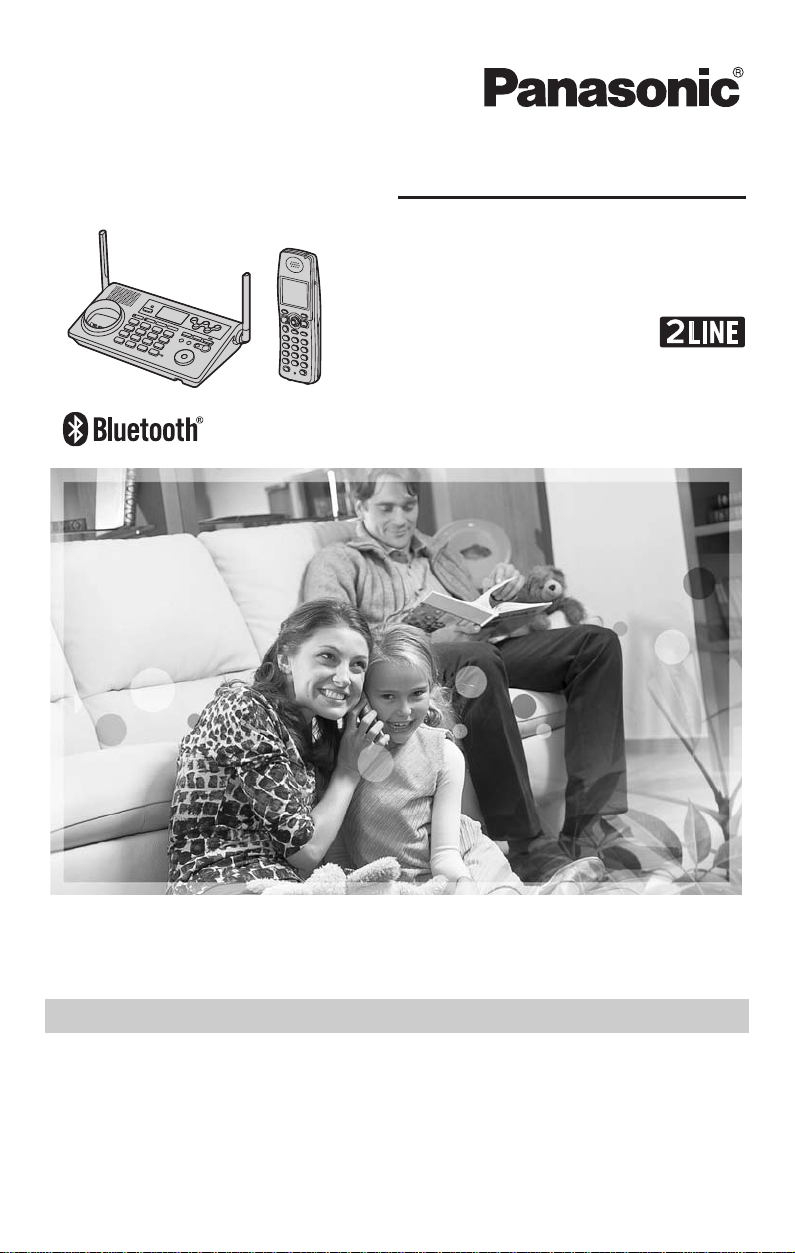
Operating Instructions
2-Line Expandable Digital Cordless
Answering System
Model No.
KX-TH112
This unit is compatible with Caller ID. To use this feature, you must
subscribe to the appropriate service offered by your telephone service
provider.
Charge the handset battery for 6 hours before initial use.
Please read these Operating Instructions before using the unit and save
for future reference.
For assistance, visit our website:
http://www.panasonic.com/phonehelp for customers in the U.S.A. or
Puerto Rico.

Table of Contents
Introduction
Introduction. . . . . . . . . . . . . . . . . . . . . . . 3
Feature highlights. . . . . . . . . . . . . . . . . . 3
Accessory information . . . . . . . . . . . . . . 4
Expanding your phone system . . . . . . . . 5
Important safety instructions . . . . . . . . . 6
For best performance . . . . . . . . . . . . . . . 8
Preparation
Setting up the base unit . . . . . . . . . . . . . 9
Setting up the handset . . . . . . . . . . . . . 12
Controls . . . . . . . . . . . . . . . . . . . . . . . . 14
Displays . . . . . . . . . . . . . . . . . . . . . . . . 17
Symbols used in these operating
instructions . . . . . . . . . . . . . . . . . . . . . . 19
Setting the unit before use . . . . . . . . . . 19
C Making/Answering Calls
Making calls . . . . . . . . . . . . . . . . . . . . . 21
Answering calls . . . . . . . . . . . . . . . . . . 23
Useful features during a call. . . . . . . . . 24
Using the other line during a call . . . . . 25
d Phonebook
Handset phonebook . . . . . . . . . . . . . . . 26
Base unit phonebook . . . . . . . . . . . . . . 29
G Caller ID Service
Using Caller ID service. . . . . . . . . . . . . 31
Caller list. . . . . . . . . . . . . . . . . . . . . . . . 32
Intercom
Intercom feature . . . . . . . . . . . . . . . . . . 35
Transferring a call. . . . . . . . . . . . . . . . . 36
Conference calls. . . . . . . . . . . . . . . . . . 37
Call share . . . . . . . . . . . . . . . . . . . . . . . 39
Listening to messages using the base
unit . . . . . . . . . . . . . . . . . . . . . . . . . . . . 52
Listening to messages using the
handset. . . . . . . . . . . . . . . . . . . . . . . . . 53
Voice memo . . . . . . . . . . . . . . . . . . . . . 54
Remote operation . . . . . . . . . . . . . . . . . 55
Answering system settings . . . . . . . . . . 57
Using a Cellular Phone with
this Unit
Configuring a cellular phone . . . . . . . . . 59
Making/answering calls using a cellular
line . . . . . . . . . . . . . . . . . . . . . . . . . . . . 61
Useful features during a cellular call. . . 63
Cellular settings . . . . . . . . . . . . . . . . . . 64
Transferring a cellular call. . . . . . . . . . . 66
Conference calls. . . . . . . . . . . . . . . . . . 68
Useful Information
Headset (optional) . . . . . . . . . . . . . . . . 70
Additional accessories . . . . . . . . . . . . . 71
Error messages . . . . . . . . . . . . . . . . . . 72
Troubleshooting . . . . . . . . . . . . . . . . . . 74
FCC and other information . . . . . . . . . . 80
Specifications . . . . . . . . . . . . . . . . . . . . 83
Customer services . . . . . . . . . . . . . . . . 84
Warranty . . . . . . . . . . . . . . . . . . . . . . . . 85
Direct command chart/programming
index . . . . . . . . . . . . . . . . . . . . . . . . . . . 87
Index
Index. . . . . . . . . . . . . . . . . . . . . . . . . . . 90
F Monitoring
Monitoring feature . . . . . . . . . . . . . . . . 40
Audio monitor . . . . . . . . . . . . . . . . . . . . 40
Programmable Settings
Ringer settings . . . . . . . . . . . . . . . . . . . 41
Other settings . . . . . . . . . . . . . . . . . . . . 44
Registering a unit . . . . . . . . . . . . . . . . . 48
i Answering System
Answering system feature . . . . . . . . . . 50
Setting up the answering system . . . . . 50
2 For assistance, please visit http://www.panasonic.com/phonehelp
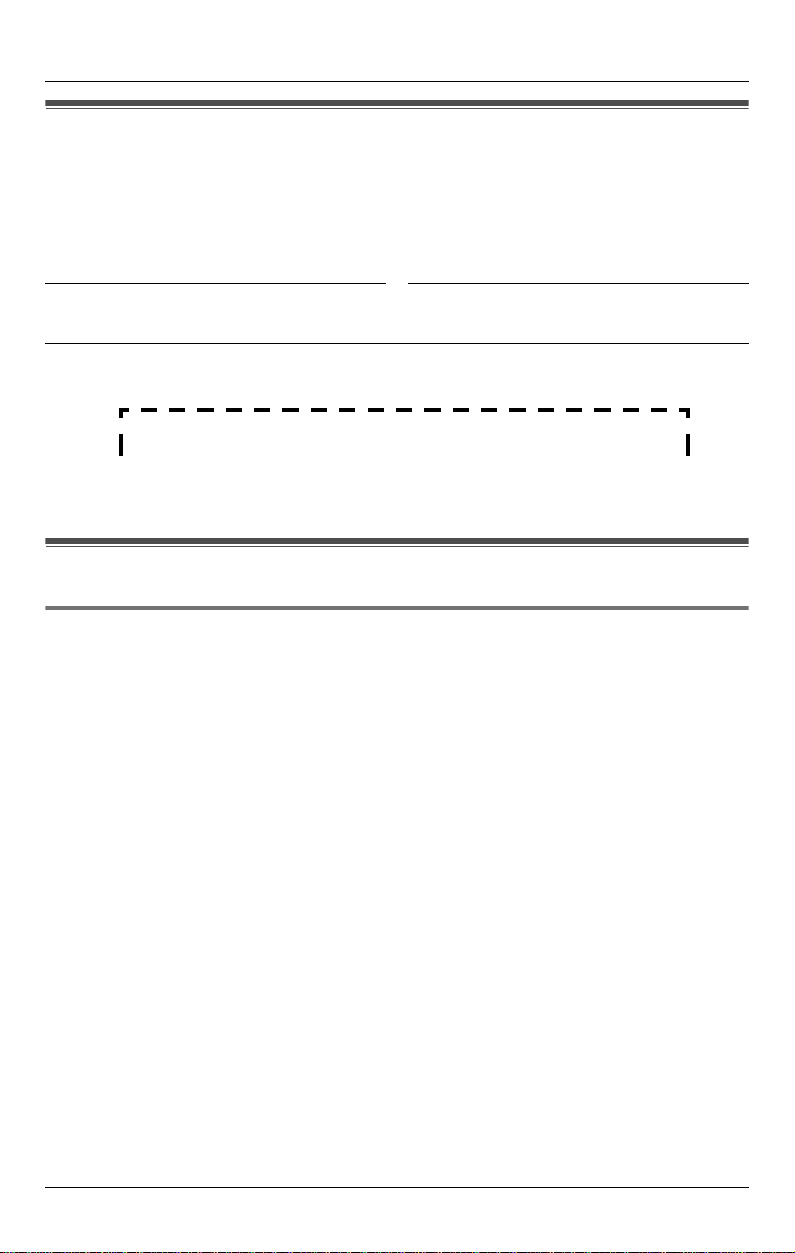
Introduction
Introduction
Thank you for purchasing a Panasonic cordless telephone.
We recommend keeping a record of the following information for future reference.
Serial No. Date of purchase
(found on the bottom of the base unit)
Name and address of dealer
Attach your purchase receipt here.
Feature highlights
Telephone and monitoring features
N 2 line telephone
While one line is in use, you can make or answer a call using the other line.
N Audio monitor (between handset and base unit)
You can listen to the audio in a room where the handset or base unit is located (page
40).
N Customize ring
You can connect an audio device to the handset using the included audio cable and
record songs to be used as the handset ringer tone (page 42).
N Changing the device name
You can customize the name for the handset and base unit (page 44).
N Link to Cell feature
This feature allows you to make or answer cellular calls using the handset or base unit,
if your cellular phone is Bluetooth
59). Your cellular line can be used as a 3rd line. For more information for this feature,
please visit our website (page 5).
For assistance, please visit http://www.panasonic.com/phonehelp 3
®
wireless technology compatible to this product (page
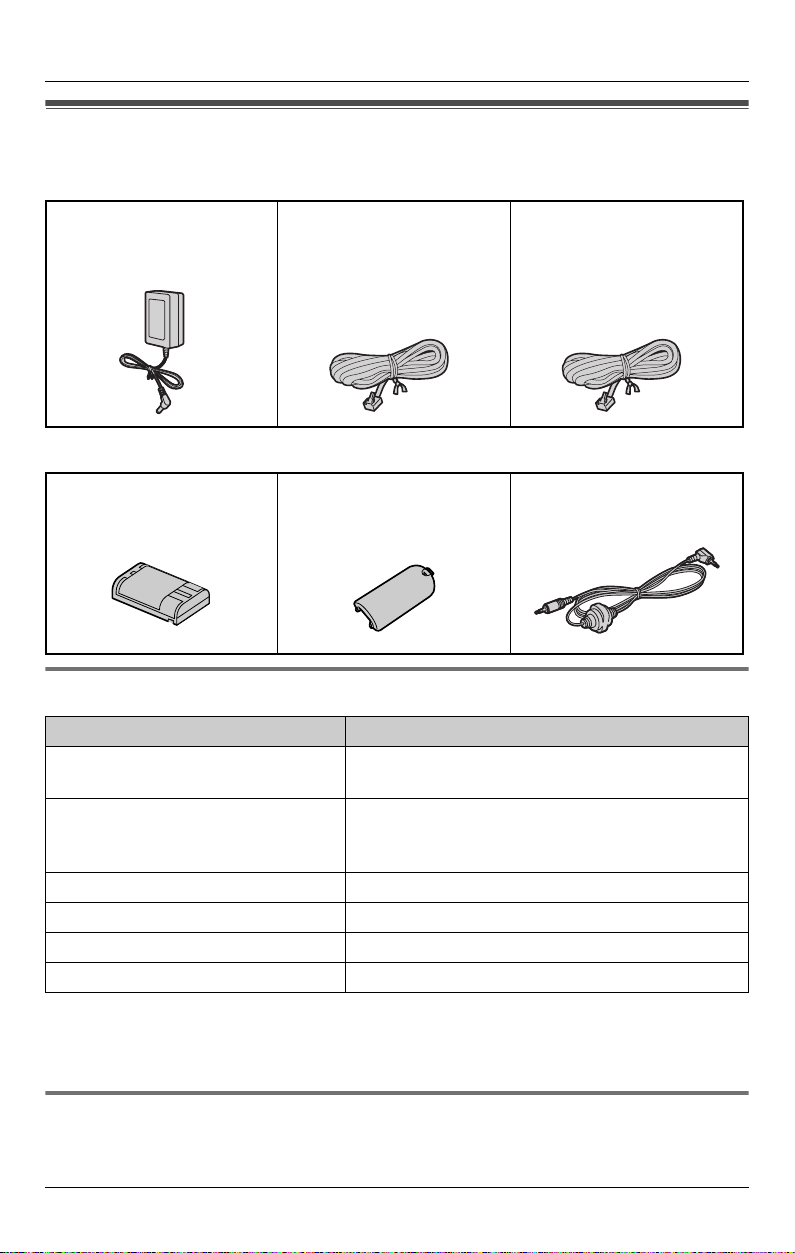
Introduction
Accessory information
Base unit
A AC adaptor for base unit
(Order No. PQLV206X)
Handset
A Battery
(Order No. HHR-P104)
A 4-wire telephone line
cord with green plugs
(Order No. PQJA10088Z)
A Handset cover
(Order No. PQYNTHA19R)
A 2-wire telephone line
cord with transparent
plugs
(Order No. PQJA10075Z)
A Audio cable
(Order No. PQJA10165Z)
Additional/replacement accessories
Accessory item Order number
Rechargeable nickel metal hydride
(Ni-MH) battery
Corded headset KX-TCA86, KX-TCA88HA, KX-TCA91,
Belt clip PQKE10404Z1
Wall-mounting adaptor for base unit PQKL10078Z1
T-adaptor KX-J66
2-line splitter KX-J42
HHR-P104
KX-TCA92, KX-TCA93, KX-TCA94, or KXTCA95
Note:
L You can expand your phone system by registering additional compatible Panasonic
units (page 5).
Sales and support information
L To order these accessories, call 1-800-332-5368.
L TTY users (hearing or speech impaired users) can call 1-866-605-1277.
4 For assistance, please visit http://www.panasonic.com/phonehelp
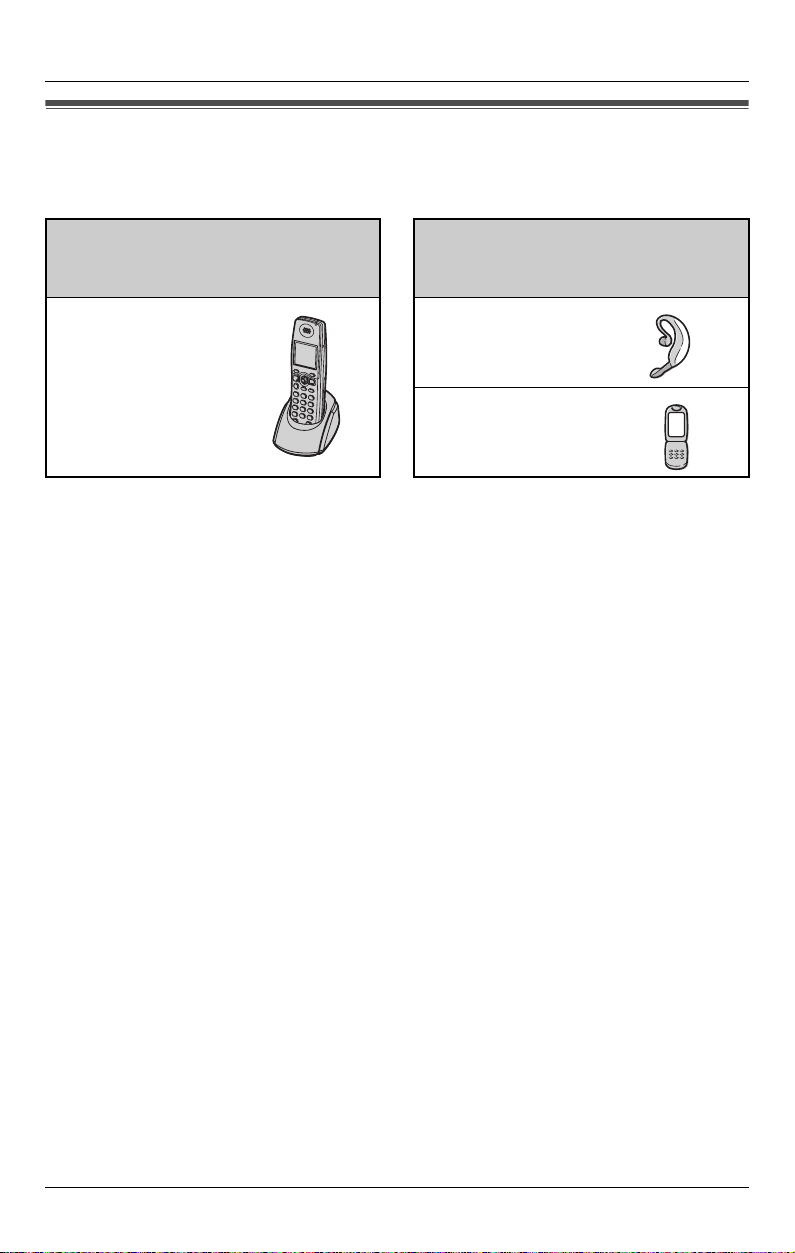
Introduction
Expanding your phone system
You can expand the phone system by registering the following units to a single base unit:
max. 18
Handsets (optional): max. 8
(including handset sold with KX-TH112
base unit)
Cordless handset
KX-THA19
Note:
L Headset and cellular phone must have Bluetooth capability and must be compatible to
this product. For more details and the list of compatible cellular phones, please visit:
www.panasonic.com/CompatibleCellPhones
L References in these operating instructions to “a charger” or “other handsets” are for
accessory handset users only.
Other Bluetooth compatible
devices (optional): max. 10
Headset
Cellular phone:
max. 5
For assistance, please visit http://www.panasonic.com/phonehelp 5
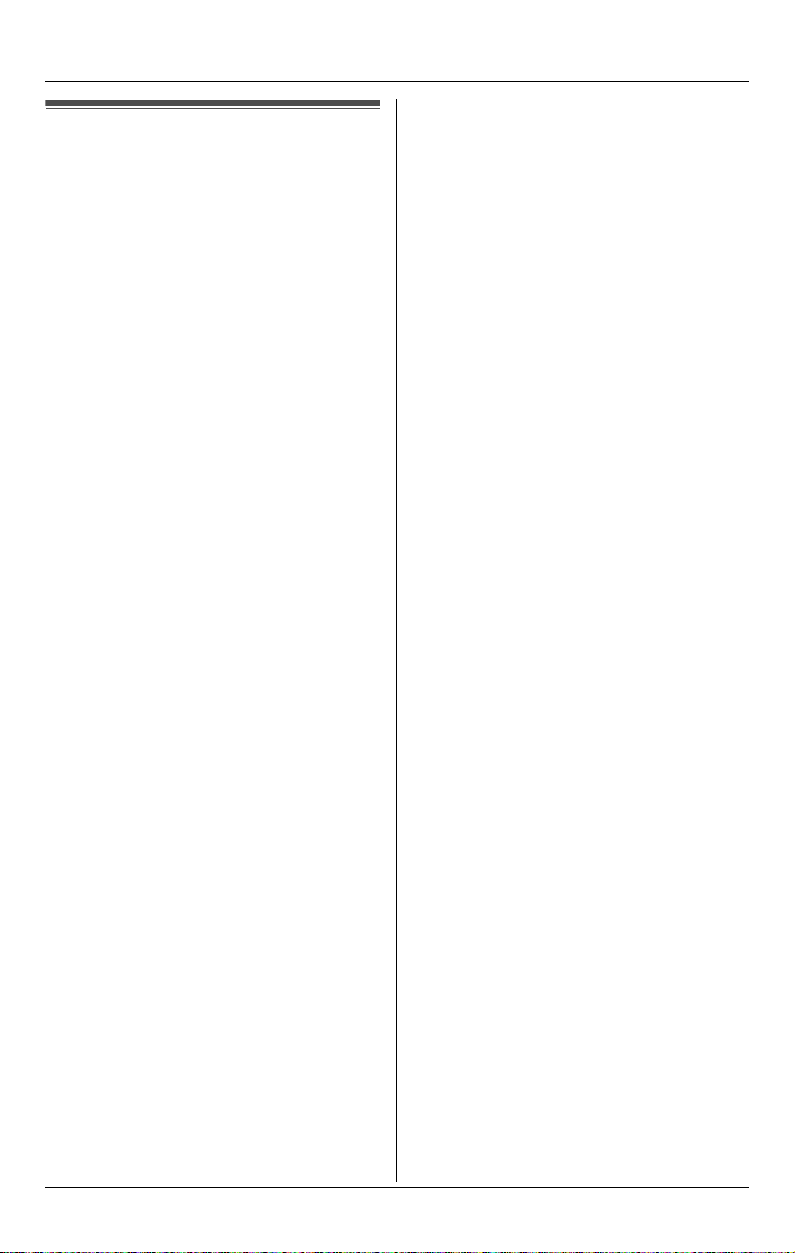
Introduction
Important safety instructions
When using the product, basic safety
precautions should always be followed to
reduce the risk of fire, electric shock, or
personal injury.
1. Read and understand all instructions.
2. Follow all warnings and instructions
marked on the product.
3. Unplug the product from power outlets
before cleaning. Do not use liquid or
aerosol cleaners. Use a moist cloth for
cleaning.
4. Do not use the product near water, for
example near a bathtub, wash bowl,
kitchen sink, etc.
5. Place the product securely on a stable
surface. Serious damage and/or injury
may result if the product falls.
6. Do not cover slots and openings on the
product. They are provided for
ventilation and protection against
overheating. Never place the product
near radiators, or in a place where
proper ventilation is not provided.
7. Use only the power source marked on
the product. If you are not sure of the
type of power supplied to your home,
consult your dealer or local power
company.
8. Do not place objects on the power
cord. Install the product where no one
can step or trip on the cord.
9. Do not overload power outlets and
extension cords. This can result in the
risk of fire or electric shock.
10. Never push any objects through slots
in the product. This may result in the
risk of fire or electric shock. Never spill
any liquid on the product.
11. To reduce the risk of electric shock, do
not disassemble the product. Take the
product to an authorized service center
when service is required. Opening or
removing covers may expose you to
dangerous voltages or other risks.
Incorrect reassembly can cause
electric shock when the product is
subsequently used.
12. Unplug the product from power outlets
and refer servicing to an authorized
service center when the following
conditions occur:
A. When the power cord is damaged
or frayed.
B. If liquid has been spilled into the
product.
C. If the product has been exposed to
rain or water.
D. If the product does not work
normally by following the operating
instructions. Adjust only controls
covered by the operating
instructions. Improper adjustment
may require extensive work by an
authorized service center.
E. If the product has been dropped or
physically damaged.
F. If the product exhibits a distinct
change in performance.
13. During thunderstorms, avoid using
telephones except cordless types.
There may be a remote risk of an
electric shock from lightning.
14. Do not use the product to report a gas
leak, when in the vicinity of the leak.
SAVE THESE
INSTRUCTIONS
CAUTION:
Installation
L Never install telephone wiring during a
lightning storm.
L Never install telephone jacks in wet
locations unless the jack is specifically
designed for wet locations.
L Never touch uninsulated telephone
wires or terminals unless the telephone
line has been disconnected at the
network interface.
L Use caution when installing or modifying
telephone lines.
6 For assistance, please visit http://www.panasonic.com/phonehelp
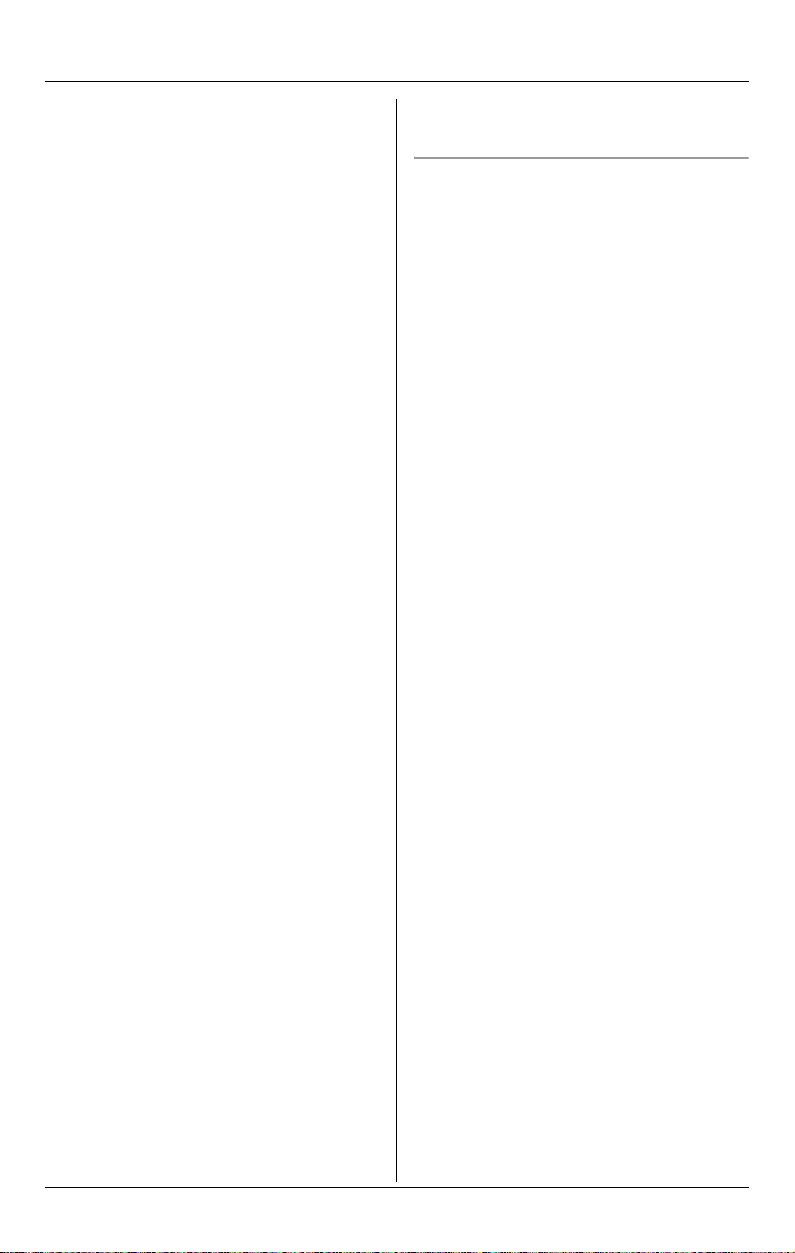
Introduction
L Do not touch the plug with wet hands.
L The AC adaptor is used as the main
disconnect device. Ensure that the AC
outlet is installed near the product and is
easily accessible.
L To prevent electric shock, use only the
included audio cable with the
transformer when connecting the unit to
an audio device.
Battery
To reduce the risk of fire or injury to
persons, read and follow these
instructions.
L Use only the battery(ies) specified.
L Do not dispose of the battery(ies) in a
fire. They may explode. Check with local
waste management codes for special
disposal instructions.
L Do not open or mutilate the battery(ies).
Released electrolyte is corrosive and
may cause burns or injury to the eyes or
skin. The electrolyte may be toxic if
swallowed.
L Exercise care when handling the
battery(ies). Do not allow conductive
materials such as rings, bracelets or
keys to touch the battery(ies), otherwise
a short circuit may cause the battery(ies)
and/or the conductive material to
overheat and cause burns.
L Charge the battery(ies) provided, or
identified for use with the product only, in
accordance with the instructions and
limitations specified in this manual.
Center at 1-800-211-PANA (1-800-211-
7262).
Medical
L Consult the manufacturer of any
personal medical devices, such as
pacemakers or hearing aids, to
determine if they are adequately
shielded from external RF (radio
frequency) energy. (The product
operates in the frequency range of 2.402
GHz to 2.48 GHz, and the power output
is 125 mW (max.).) Do not use the
product in health care facilities if any
regulations posted in the area instruct
you not to do so. Hospitals or health care
facilities may be using equipment that
could be sensitive to external RF (radio
frequency) energy.
WARNING:
L To prevent the risk of fire or electrical
shock, do not expose the product to rain
or any type of moisture.
L Unplug the product from power outlets if
it emits smoke, an abnormal smell, or
makes an unusual noise. These
conditions can cause fire or electric
shock. Confirm that smoke has stopped
emitting and contact the Panasonic Call
For assistance, please visit http://www.panasonic.com/phonehelp 7
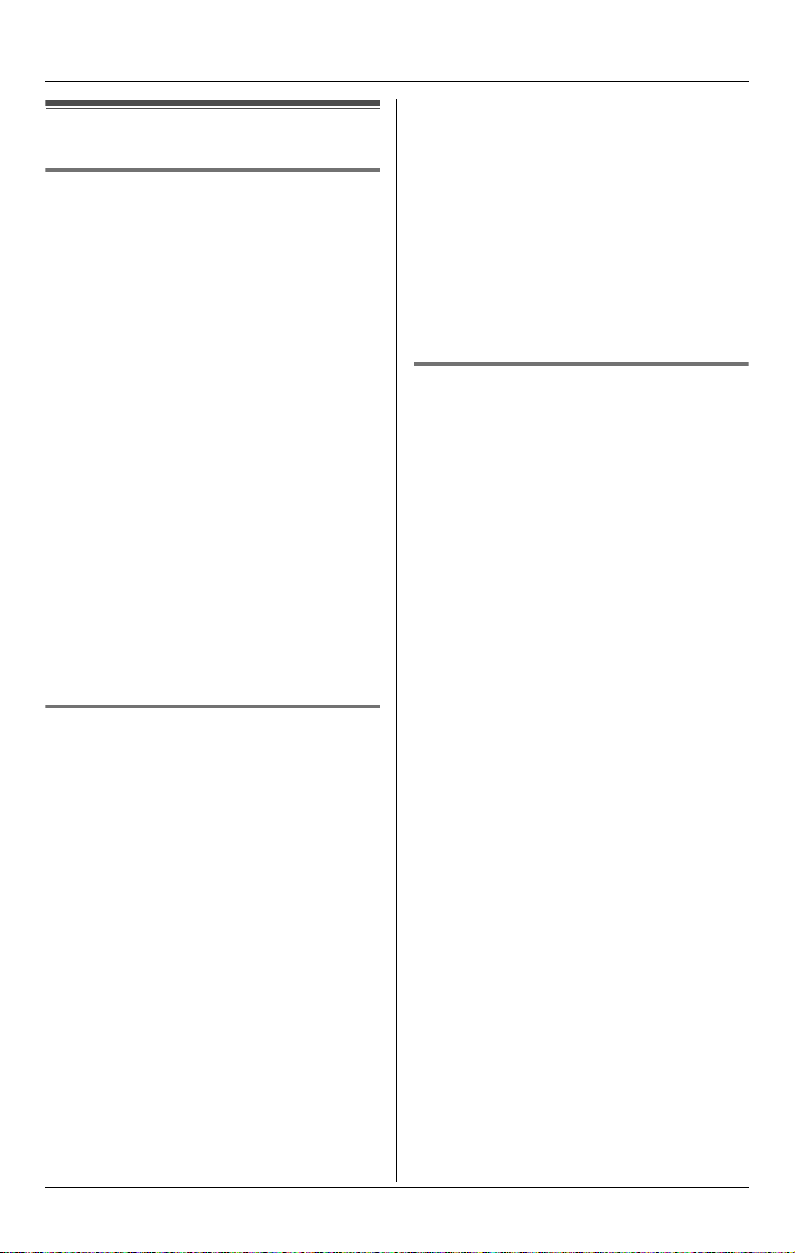
Introduction
For best performance
Base unit location/noise
The base unit and other compatible
Panasonic units use radio waves to
communicate with each other.
For maximum distance and noise-free
operation, we recommend the following:
L Placing the base unit in a HIGH and
CENTRAL location with no obstructions
such as walls.
L Raising the antennas vertically.
L Placing the product away from electrical
appliances.
L If you use the handset near other
electrical appliances (microwave,
wireless LAN appliance, etc.), noise may
be heard. Move away from those
appliances and closer to the base unit.
L If you use the handset near another
cordless phone’s base unit, noise may
be heard. Move away from the other
cordless phone’s base unit and closer to
your base unit.
(104 °F). Damp basements should also
be avoided.
L The maximum calling distance may be
shortened when the product is used in
the following places: Near obstacles
such as hills, tunnels, underground, near
metal objects such as wire fences, etc.
L Operating the product near electrical
appliances may cause interference.
Move away from the electrical
appliances.
Routine care
L Wipe the outer surface of the product
with a soft moist cloth. Do not use
benzine, thinner, or any abrasive
powder.
Environment
L Keep the product away from electrical
noise generating devices, such as
fluorescent lamps and motors.
L The product should be kept free from
excessive smoke, dust, high
temperature, and vibration.
L The product should not be exposed to
direct sunlight.
L Do not place heavy objects on top of the
product.
L When you leave the product unused for
a long period of time, unplug the product
from the power outlet.
L The product should be kept away from
heat sources such as heaters, kitchen
stoves, etc. It should not be placed in
rooms where the temperature is less
than 5 °C (41 °F) or greater than 40 °C
8 For assistance, please visit http://www.panasonic.com/phonehelp
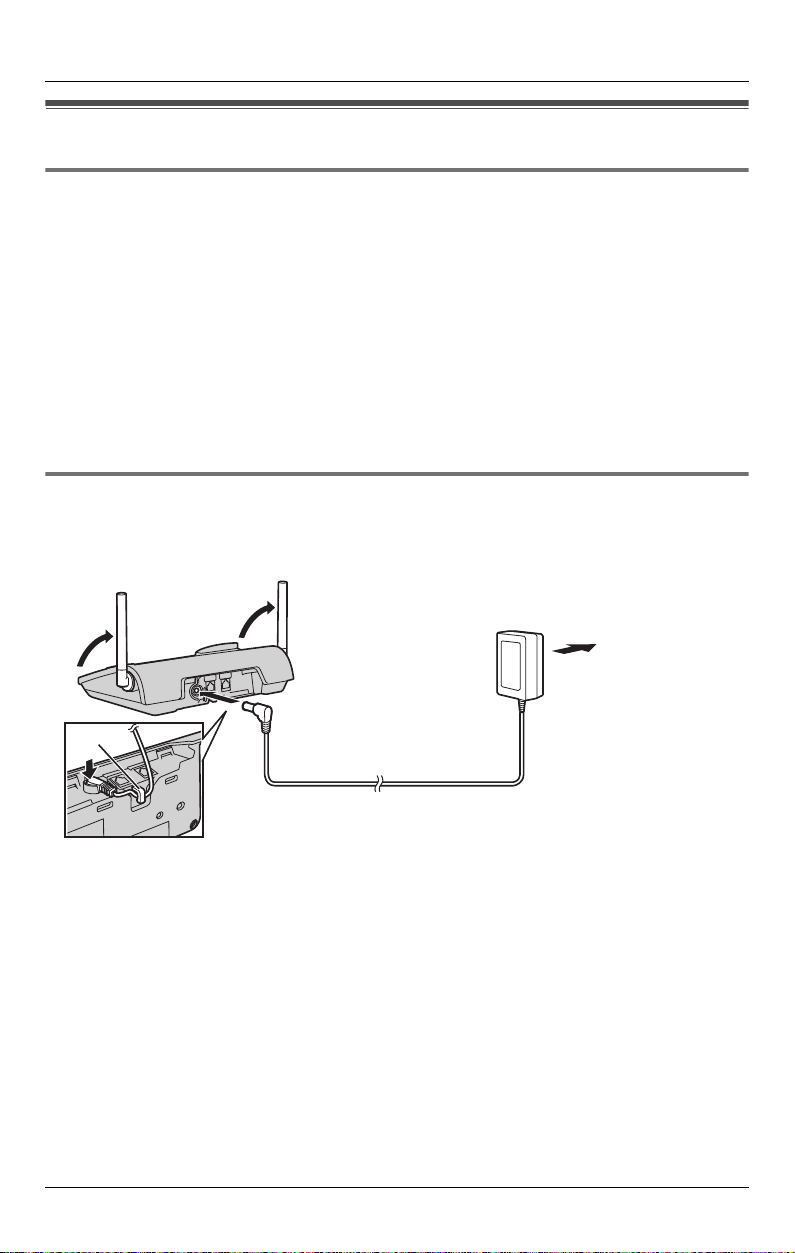
Setting up the base unit
Overview
1 Connect the AC adaptor.
2 Connect the telephone line cord.
Refer to one of the following methods depending on your situation.
L To connect to a 2-line telephone jack: page 10
L To connect to 2 single-line telephone jacks: page 10
L To connect to a single-line telephone jack: page 10
For DSL service subscribers:
L To connect to a 2-line telephone jack: page 11
L To connect to 2 single-line telephone jacks: page 11
Connecting the AC adaptor
Connect the AC adaptor, then raise the antennas.
L Use only the included Panasonic AC adaptor PQLV206.
Preparation
(120 V AC, 60 Hz)
Hook
Note:
L The AC adaptor must remain connected at all times. (It is normal for the adaptor to feel
warm during use.)
L The AC adaptor should be connected to a vertically oriented or floor-mounted AC outlet.
Do not connect the AC adaptor to a ceiling-mounted AC outlet, as the weight of the
adaptor may cause it to become disconnected.
L The unit will not work during a power failure. We recommend connecting a corded
telephone to the same telephone line or to the same telephone jack using a Panasonic
T-adaptor (page 4).
For assistance, please visit http://www.panasonic.com/phonehelp 9
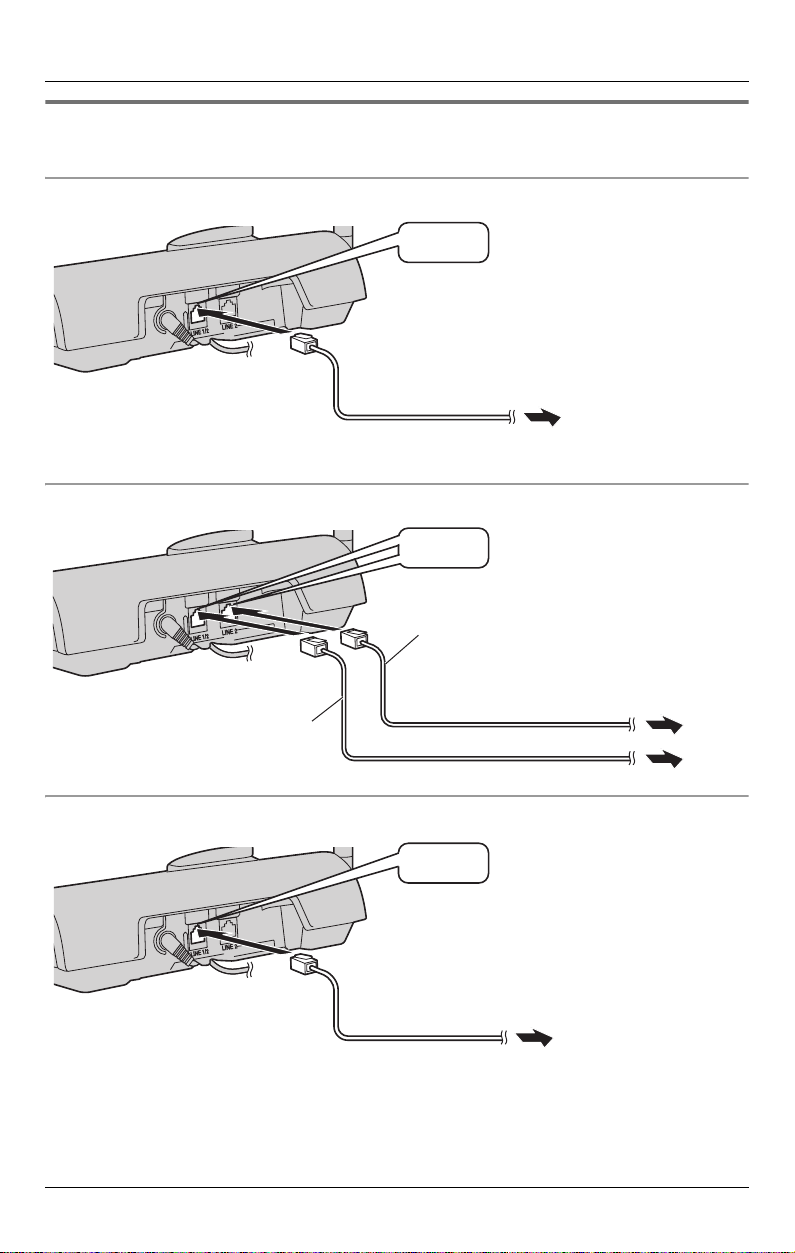
Preparation
Connecting the telephone line cord
Connect the telephone line cord until it clicks into the telephone jack.
To connect to a 2-line telephone jack
“Click”
4-wire telephone line cord with green plugs
To 2-line telephone
jack (RJ14C)
To connect to 2 single-line telephone jacks
“Click”
4-wire telephone line cord
with green plugs
To single-line telephone jacks (RJ11C)
2-wire telephone line cord
with transparent plugs
To connect to a single-line telephone jack
“Click”
2-wire telephone line cord
with transparent plugs
To single-line
telephone jack (RJ11C)
Note:
L Make sure you connect the telephone line cord into LINE1/2 telephone jack.
10 For assistance, please visit http://www.panasonic.com/phonehelp
Line 2
Line 1
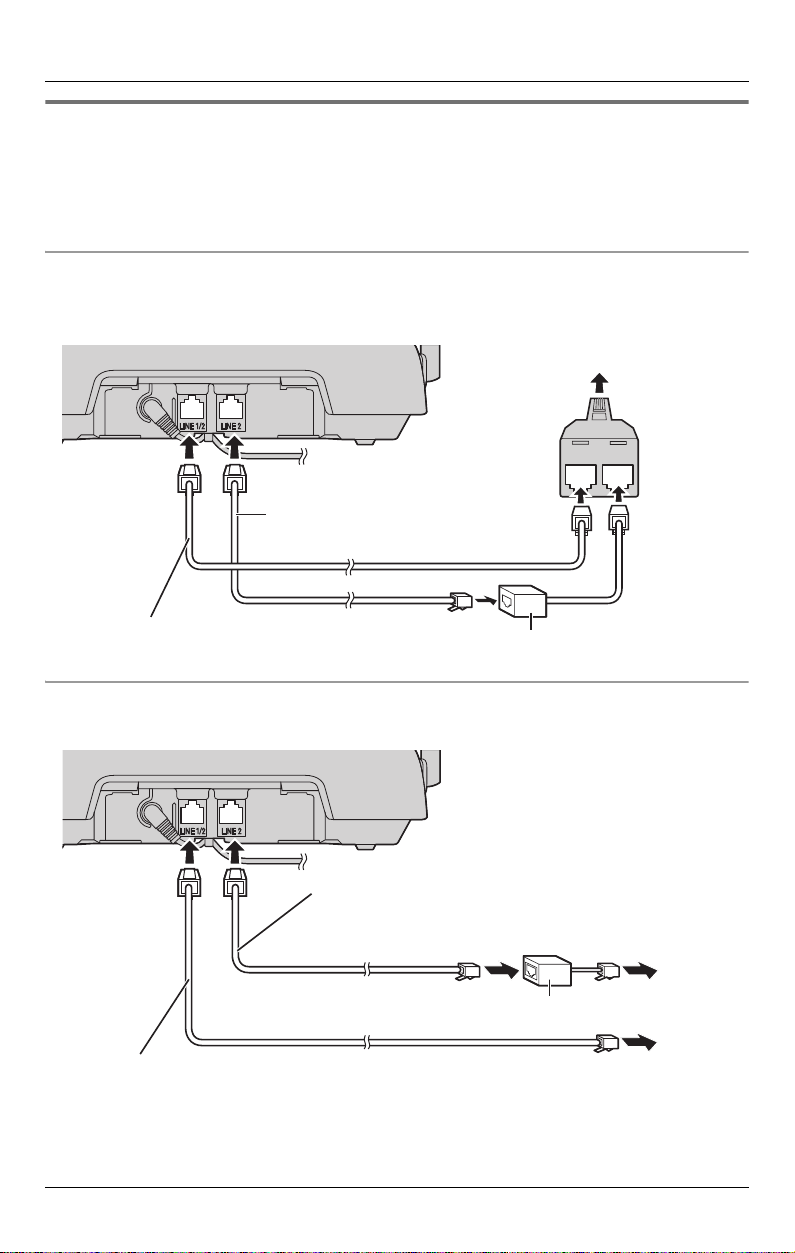
Preparation
If you subscribe to a DSL service
Please attach a noise filter (contact your DSL provider) to the telephone line between the
base unit and the telephone line jack in the event of the following:
– Noise is heard during conversations.
– Caller ID features (page 31) do not function properly.
To connect to a 2-line telephone jack
For this connection, please purchase a Panasonic 2-line splitter (page 4).
Example: DSL line is line 2
To 2-line telephone jack (RJ14C)
LINE 2LINE 1
2-line
splitter
4-wire telephone line cord
with green plugs
2-wire telephone line cord
with transparent plugs
To connect to 2 single-line telephone jacks
Example: DSL line is line 2
4-wire telephone line cord
with green plugs
2-wire telephone line cord with transparent plugs
For assistance, please visit http://www.panasonic.com/phonehelp 11
Noise filter
To single-line telephone
jacks (RJ11C)
Line 2
Noise filter
Line 1
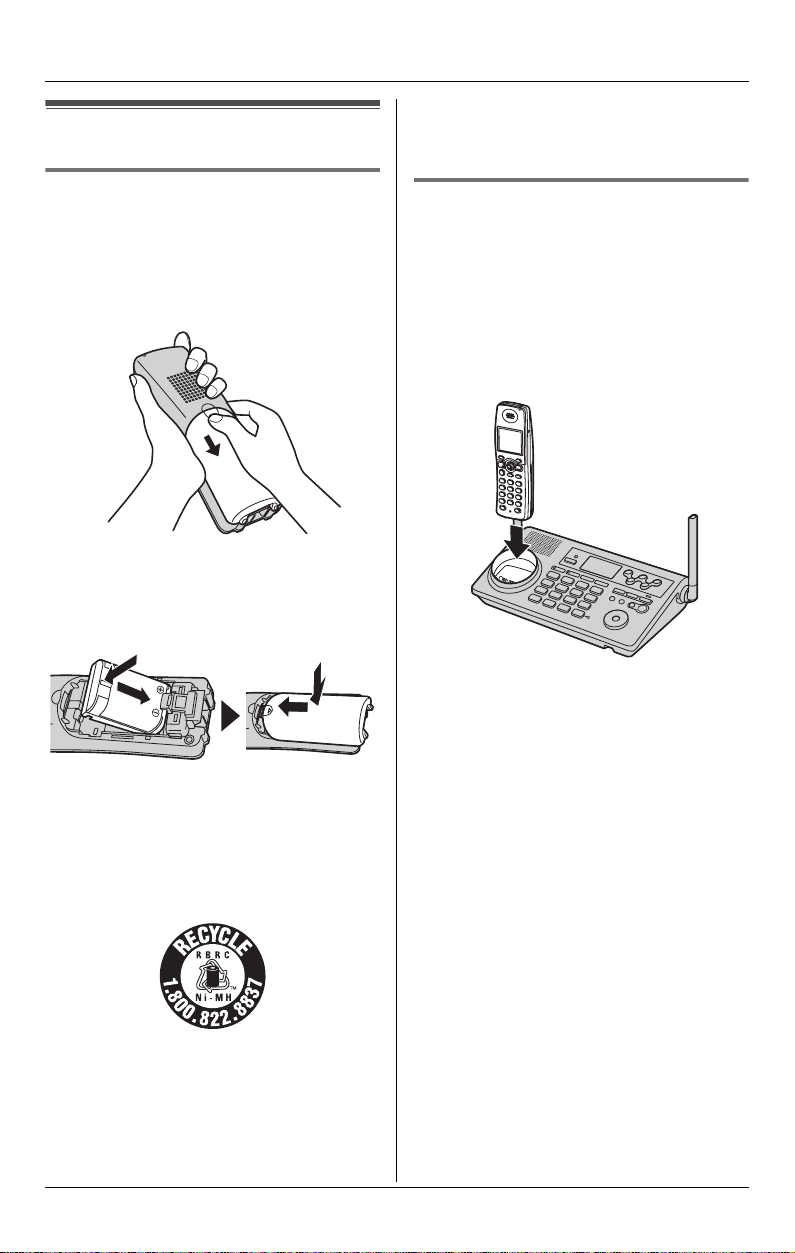
Preparation
Setting up the handset
Please call 1-800-8-BATTERY (1-800822-8837) for information on how to
recycle this battery.
Battery installation/replacement
1 Press the notch of the handset cover
firmly, and slide it in the direction of the
arrow.
L If necessary, remove the old battery.
2 Insert the battery (A), and press it
down until it snaps into position (B).
Then close the handset cover (C, D).
B
A
Important:
L Use only the rechargeable Panasonic
battery noted on page 4.
Attention:
C
D
Battery charge
Place the handset on the base unit for 6
hours before initial use.
While charging, the charge indicator on the
handset lights in amber. When the battery
is fully charged, the indicator lights in
green.
Base unit
Note:
L If you want to use the handset
immediately, charge the battery for at
least 15 minutes.
L To ensure that the battery charges
properly, clean the charge contacts of
the handset and base unit with a soft,
dry cloth once a month. Clean more
often if the unit is subject to the exposure
of grease, dust, or high humidity.
A nickel metal hydride battery that is
recyclable powers the product you have
purchased.
12 For assistance, please visit http://www.panasonic.com/phonehelp
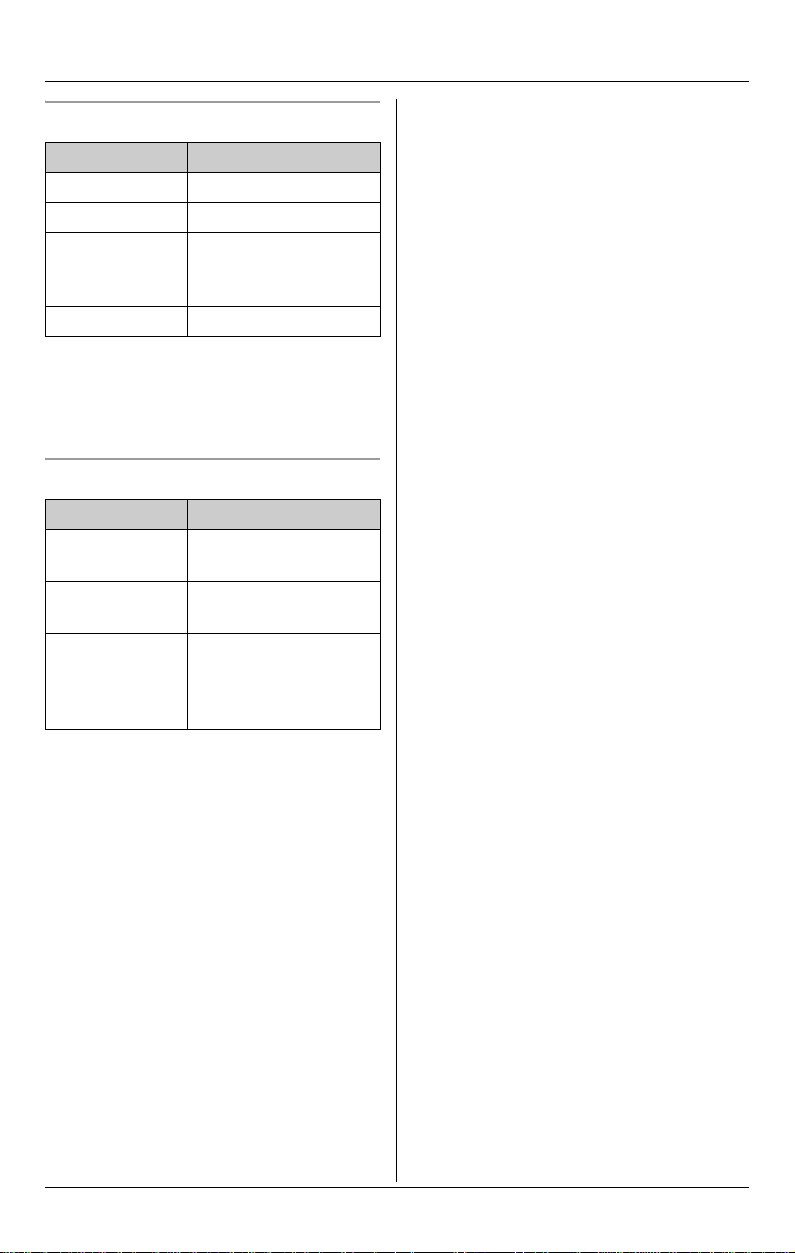
Battery level
Battery icon Battery level
1 Fully charged
2 Medium
3 Low
Flashing: needs to be
recharged.
4 Empty
Note:
L When the battery needs to be charged,
the handset beeps intermittently during
use.
Panasonic battery performance
Operation Operating time
While in use
(talking)
While not in use
(standby)
While using the
clarity booster
feature (page
25)
Up to 4.5 hours
Up to 7 days
Up to 3.5 hours
Preparation
Note:
L Battery operating time may be
shortened over time depending on
usage conditions and surrounding
temperature.
L Battery power is consumed whenever
the handset is off the base unit, even
when the handset is not in use. The
longer you leave the handset off the
base unit, the less time you may actually
talk using the handset.
L After the handset is fully charged,
displaying “Charge completed”, it
may be left on the base unit without any
ill effect on the battery.
L The battery level may not be displayed
correctly after you replace the battery. In
this case, place the handset on the base
unit and let charge for 6 hours.
For assistance, please visit http://www.panasonic.com/phonehelp 13
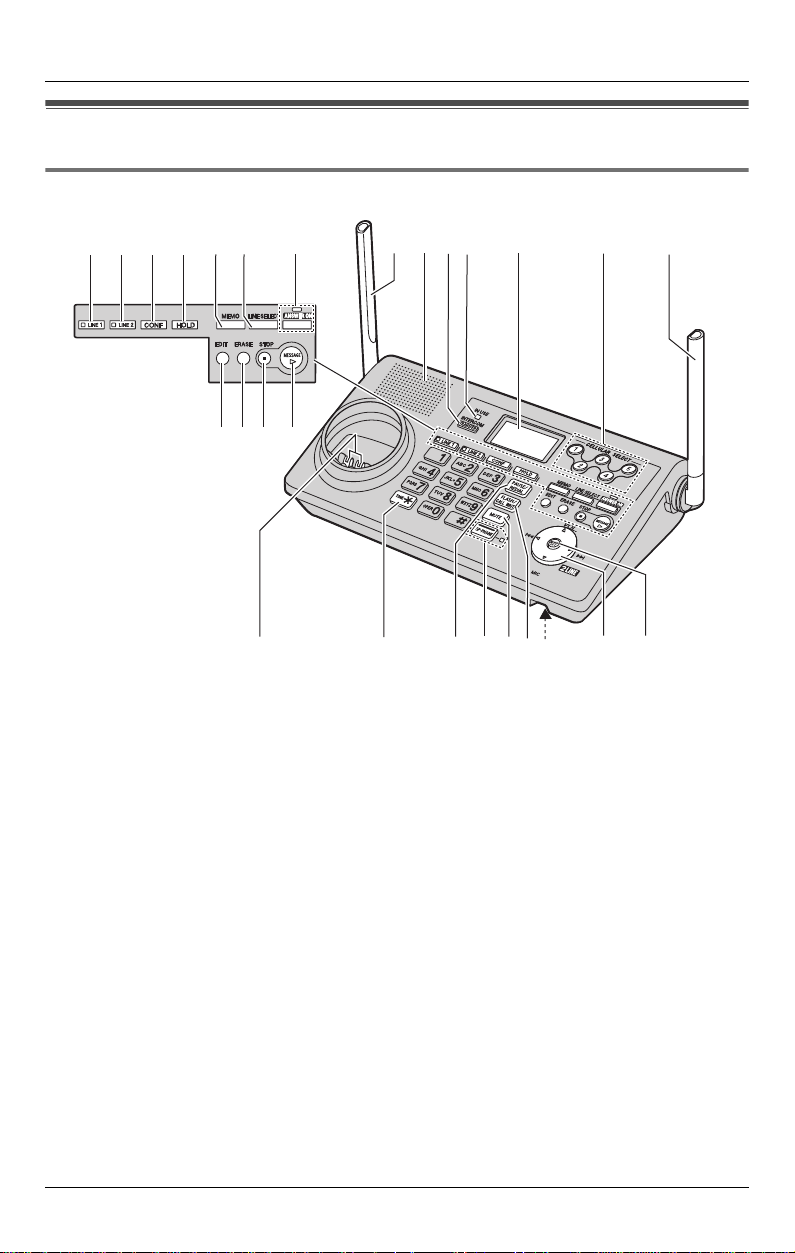
Preparation
Controls
Base unit
AB
A {LINE1}
LINE1 indicator
B {LINE2}
LINE2 indicator
C {CONF} (Conference)
D {HOLD}
E {MEMO}
F {LINE SELECT}
G {ANSWER ON}
ANSWER ON indicator
H {EDIT}
I {ERASE}
J {STOP}
K {MESSAGE}
L Antenna
M Speaker
CDEF G
HIJ K
NO P
LM
RSUVXZ
TW
N {TRANSFER} {INTERCOM}
O IN USE indicator
P Display
Q CELLULAR SELECT {1}, {2}, {3}, {4},
{5}
R Charge contacts
S {*} (TONE)
T {PAUSE} {REDIAL}
U {SP-PHONE} (Speakerphone)
SP-PHONE indicator
V {MUTE}
W {FLASH} {CALL WAIT}
X MIC (Microphone)
Y Navigator key ({^} {V} {<} {>})
Z {MENU} {SET}
Q
Y
L
14 For assistance, please visit http://www.panasonic.com/phonehelp
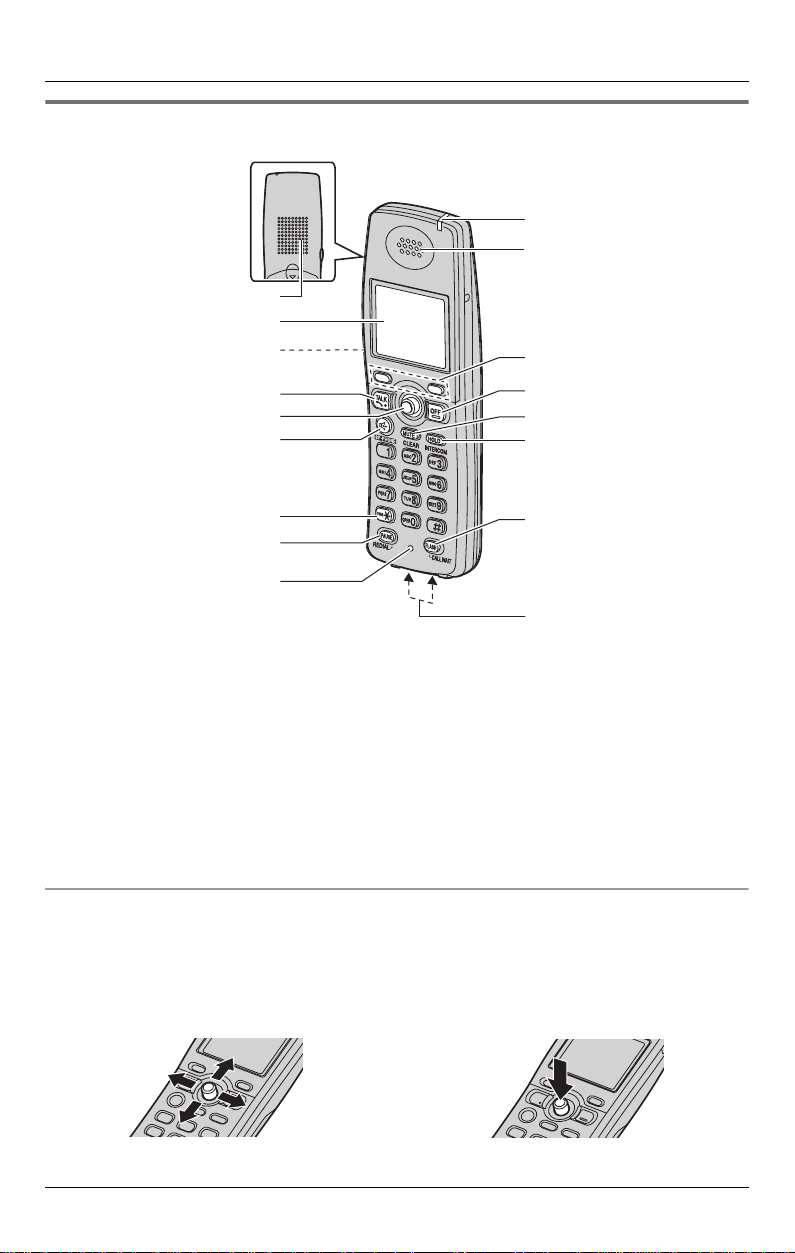
Handset
A
B
C
D
E
F
Preparation
J
K
L
M
N
O
G
H
I
A Speaker
B Display
C Headset jack/Audio jack
D {C} (TALK)
E Joystick
F {s} (SP-PHONE)
G {*} (TONE)
H {PAUSE} {REDIAL}
I Microphone
Using the joystick
The handset joystick can be used to
navigate through menus and to select
items shown on the display, by pushing it
up, down, left, or right.
P
Q
J Charge indicator/Ringer indicator/
Message indicator
K Receiver
L Soft keys
M {OFF}
N {MUTE} {CLEAR}
O {HOLD} {INTERCOM}
P {FLASH} {CALL WAIT}
Q Charge contacts
It can also be used to select the center soft
key icon (page 18), by pressing down on
the center of the joystick.
For assistance, please visit http://www.panasonic.com/phonehelp 15
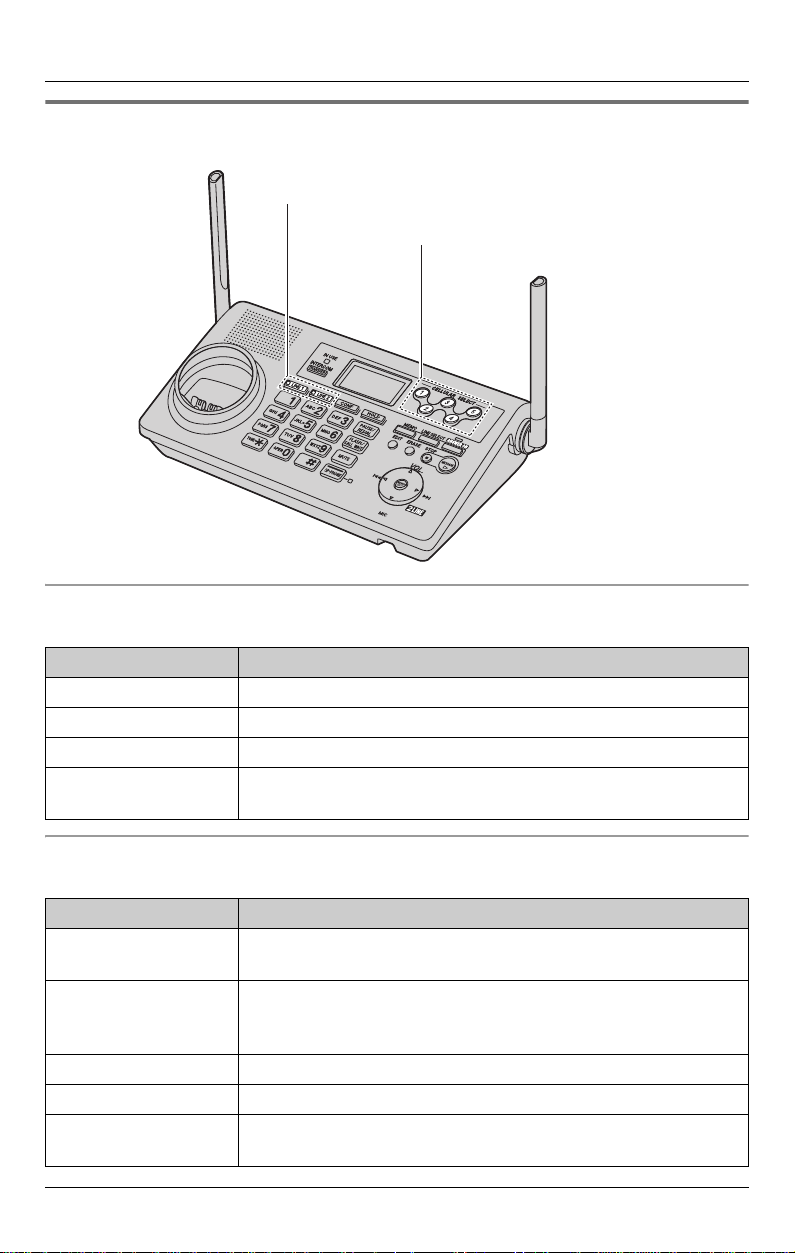
Preparation
Understanding the indicators
LINE buttons {LINE1}, {LINE2}
CELLULAR SELECT button ({1}–{5})
Base unit line buttons
The line buttons ({LINE1}, {LINE2}) show the status of each line as follows.
Status Meaning
Light off The line is available.
Light on The line is in use.
Flashing rapidly A call is being received.
Flashing A call is put on hold or the answering system is answering a
call.
Base unit CELLULAR SELECT button ({1} to {5})
The CELLULAR SELECT button ({1} to {5}) shows the status as follows.
Status Meaning
Light off A cellular phone is either not registered or registered but not
connected to the base unit (page 59, 60)
Yellow-green The cellular phone is connected and the cellular line is
available.
Flashing: the cellular phone is being registered to the base unit.
Red (light on) The cellular line is in use.
Red (flashing rapidly) A cellular call is being received.
Red (flashing) A cellular call is put on hold on the base unit or the answering
system is answering a call.
16 For assistance, please visit http://www.panasonic.com/phonehelp
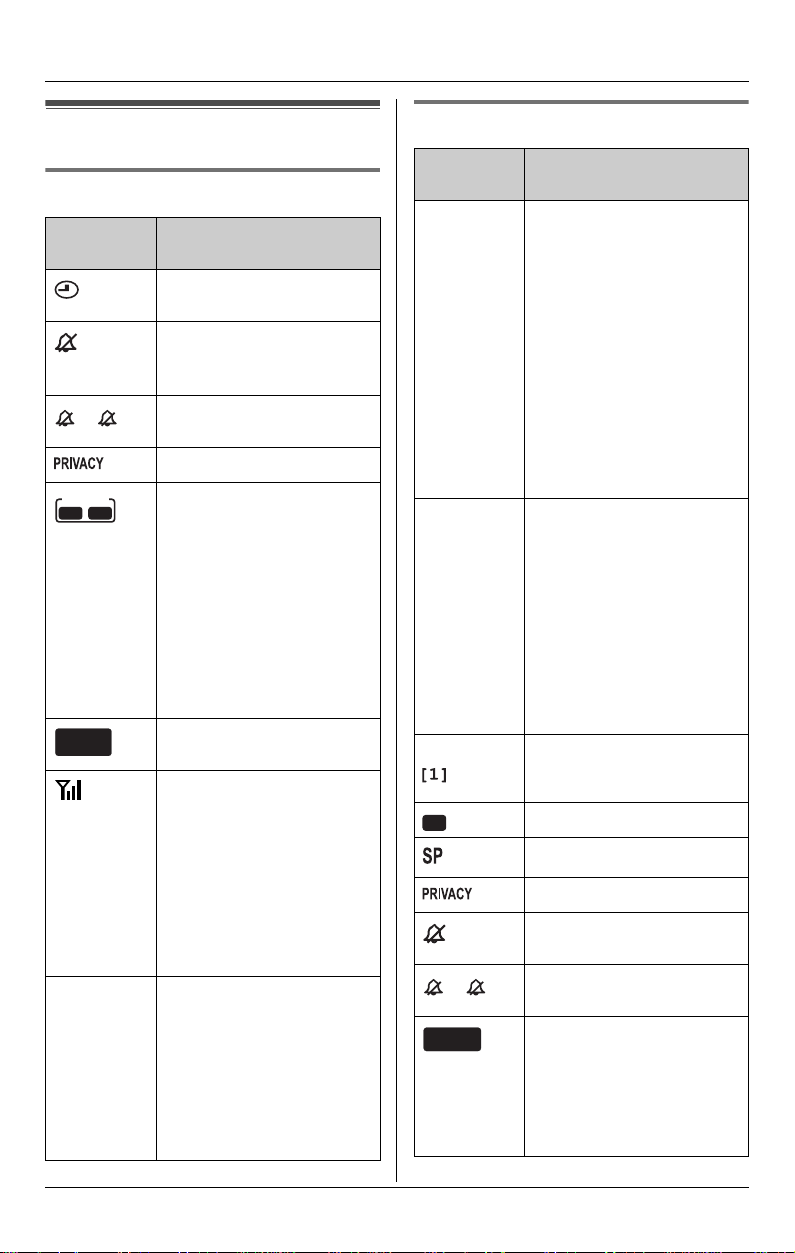
Preparation
Displays
Base unit display items
Displayed
item
L1
L2
L1
,
ANSWER
L1 L2
MESSAGE
FULL
1 This icon is displayed in
Meaning
Flashes when the date
and time need to be set.
Ringer for both line 1 and
line 2 on the base unit is
off.
Line 1 or line 2 ringer on
L
2
the base unit is off.
Call privacy mode is on.
The line icon is displayed
when the displayed line is
selected for the answering
system.
Flashing:
– the answering system is
answering a call on that
line.
– you have new
messages on that line.
Flashes when message
memory is full.
You are using a cellular
line. The number of bars
indicates the signal
strength of the cellular
line. Depending on a
connected cellular
phone’s capability, these
bars may not be
displayed.
the lower right
representing a connected
cellular phone’s battery
level. It may not be
displayed depending on
the cellular phone’s
capability.
Handset display items
Displayed
item
1 – Battery level indicator
k
l
Example: Handset extension
VE
L1
L2
L1
,
CELL
(displayed
in the top
center)
Meaning
for the handset (located
in the upper right of the
display)
– This icon is also
displayed in the lower
right representing a
connected cellular
phone’s battery level. It
may not be displayed
depending on the
cellular phone’s
capability.
The line is in use.
Flashing:
– the call is put on hold on
that line.
– the answering system is
answering a call on that
line.
Flashing rapidly: a call is
being received on that
line.
number
Voice enhancer is on.
Speaker is on.
Call privacy mode is on.
Ringer for both line 1 and
line 2 on the handset is off.
Line 1 or line 2 ringer on
L
2
the handset is off.
The cellular line is in use.
Flashing: a cellular call is
put on hold on the
handset.
Flashing rapidly: a cellular
call is being received.
For assistance, please visit http://www.panasonic.com/phonehelp 17
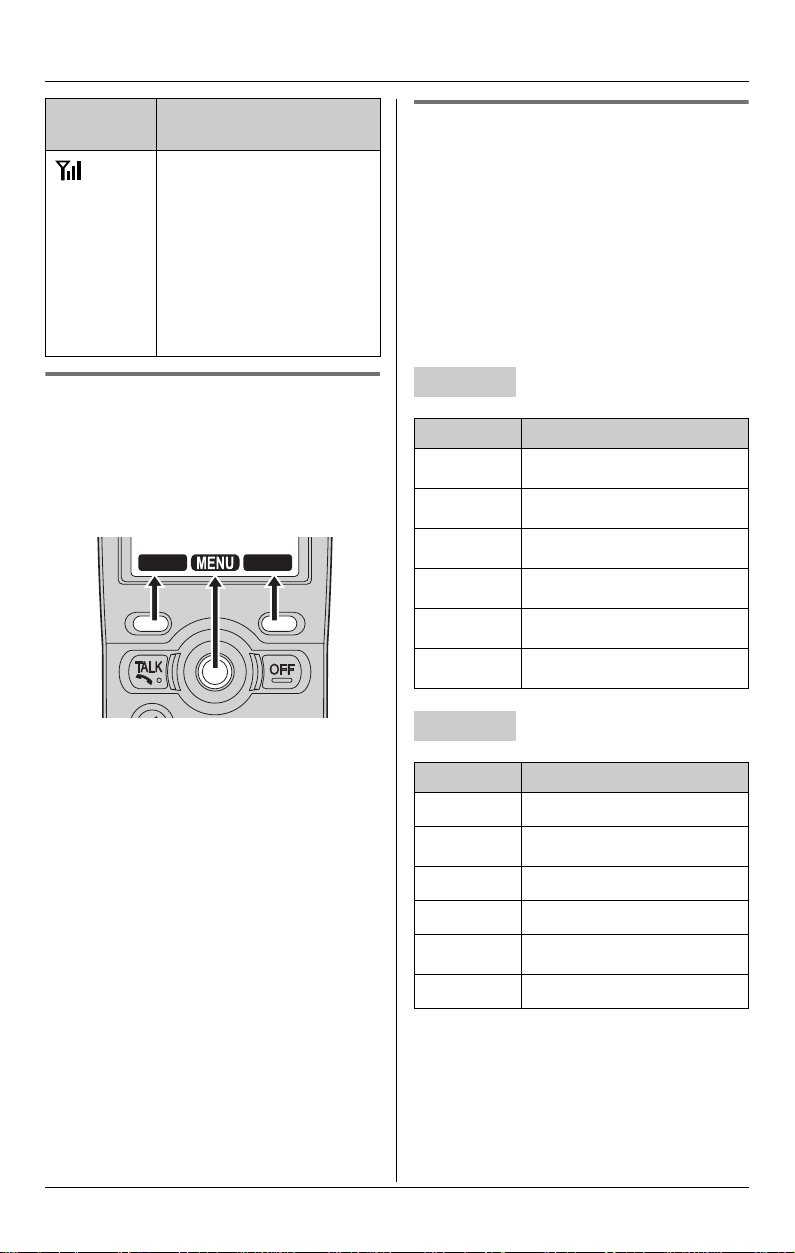
Preparation
Displayed
item
Meaning
You are using a cellular
line. The number of bars
indicates the signal
strength of the cellular
line. Depending on a
connected cellular
phone’s capability, these
bars may not be
displayed.
Handset soft keys
The handset features 2 soft keys and a
joystick. By pressing a soft key, or by
pressing the center of the joystick, you can
select the feature or operation indicated by
the soft key icon shown directly above it.
LINE1
LINE2
Menu icons
When in standby mode, pressing {MENU}
(center of joystick) on the handset or
{MENU} on the base unit reveals the main
menu. From here you can access various
features and settings.
Note:
L The menu icons shown in these
operating instructions vary slightly from
the actual icons shown on the display.
Base unit
Menu icon Menu/feature
d
G
A
f
F
h
Phonebook
Caller list
Set answering
Ringer settings
Audio monitor
Other items
Handset
Menu icon Menu/feature
d
G
i
f
F
h
Phonebook
Caller list
Message playback
Ringer settings
Audio monitor
Other items
18 For assistance, please visit http://www.panasonic.com/phonehelp
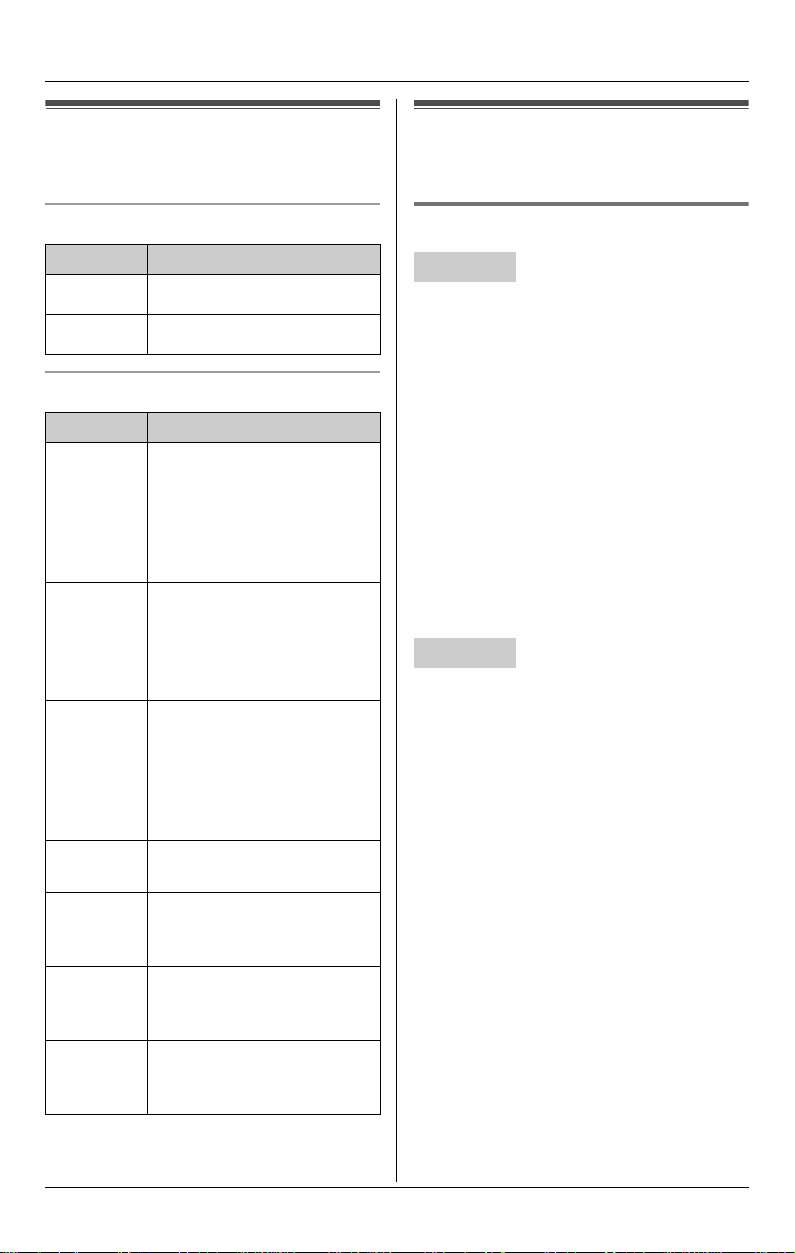
Preparation
Symbols used in these operating instructions
Symbols used at the end of titles
Symbol Meaning
^
Y
Symbols used for operations
Symbol Meaning
For base
unit
d, G,
A,
f, F,
h
For
handset
d, G,
i, f,
F, h
Example:
“Ringer
volume”
i Proceed to the next
Example:
{MENU}
Handset:
{^} {V}
{<} {>}
Base unit:
{^} {V}
{<} {>}
Operate with the base unit.
Operate with the handset.
The symbols to the left
represent the base unit
menu icons.
The symbols to the left
represent the handset
menu icons.
Push the joystick of the
handset or press the
navigator key of the base
unit up or down to select
the words in quotations
shown on the display.
operation.
The words in the brackets
show button names on the
handset and base unit.
Push the joystick up, down,
left, or right.
Press up, down, left, or
right on the base unit
navigator key.
Setting the unit before use
Display language Y ^
Handset
1 {MENU} (center of joystick) i h i
{SELECT}
2 “Change language” i {SELECT}
3 Select the desired setting. (Default:
“English”)
4 Press the center of joystick to save. i
{OFF}
Note:
L If you select a language you cannot
read, press the center of joystick,
{#}{1}{1}{0}{1}, and {SAVE} to
change the display language to English.
Base unit
1 {MENU} i h i {SET}
2 “Change language” i {SET}
3 Select the desired setting. (Default:
“English”) i {SET} i {STOP}
Note:
L If you select a language you cannot
read, press {MENU}, {#}{1}{1}{0}{1},
and {SET} to change the display
language to English.
For assistance, please visit http://www.panasonic.com/phonehelp 19
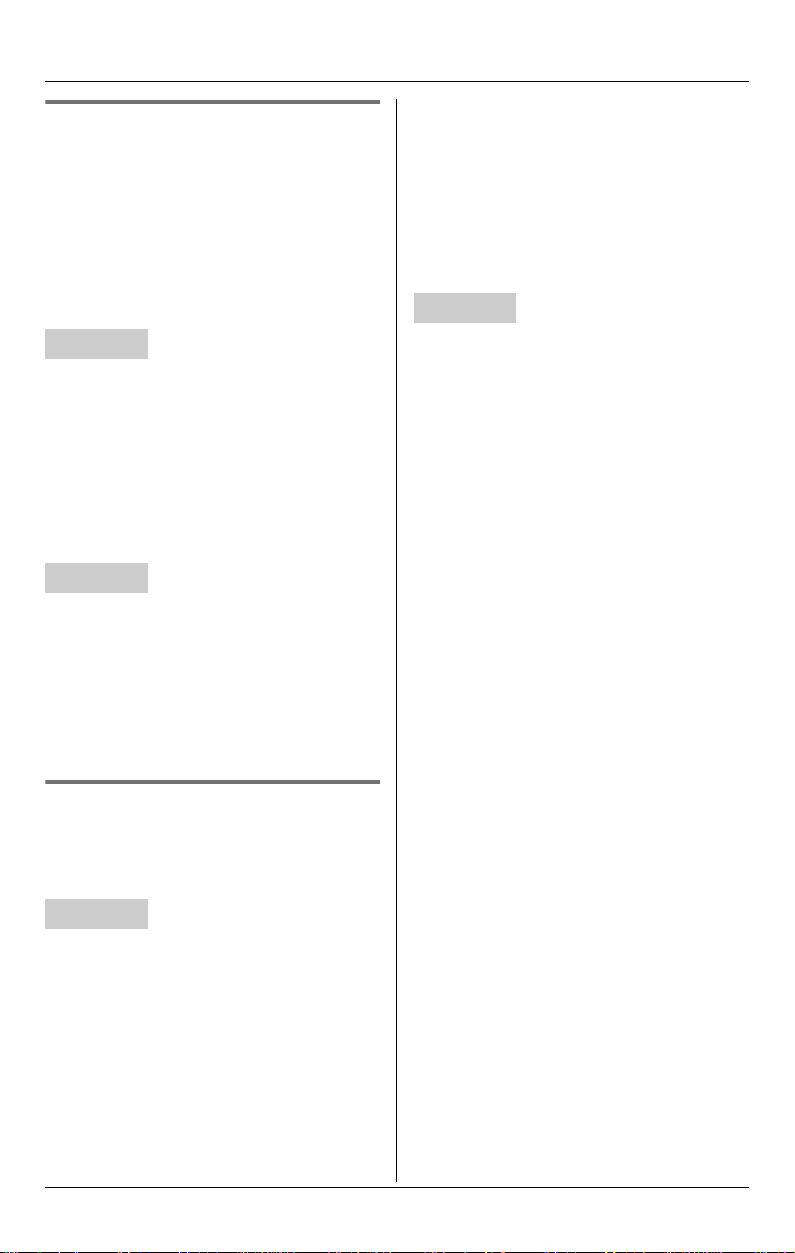
Preparation
Dialing mode Y ^
If you cannot make calls, change this
setting depending on your telephone line
service.
“Tone”: For tone dial service.
“Pulse”: For rotary pulse dial service.
L You only need to program this setting
once, using either the handset or base
unit.
Handset
1 {MENU} (center of joystick) i h i
{SELECT}
2 “Set tel line” i {SELECT}
3 “Set dial mode” i {SELECT}
4 Select the desired setting. (Default:
“Tone”) i {SAVE} i {OFF}
Base unit
1 {MENU} i h i {SET}
2 “Set tel line” i {SET}
4 Enter the current hour and minute (12-
hour clock format) by selecting 2 digits
for each.
Example: 9:30
{0}{9} {3}{0}
5 Press {*} to select “AM” or “PM”.
6 {SAVE} i {OFF}
Base unit
1 {MENU} i h i {SET}
2 “Date and time” i {SET}
3 Enter the current month, day, and year
by selecting 2 digits for each.
Example: May 15, 2006
{0}{5} {1}{5} {0}{6}
4 Enter the current hour and minute (12-
hour clock format) by selecting 2 digits
for each.
Example: 9:30
{0}{9} {3}{0}
5 Press {*} to select “AM” or “PM”.
3 “Set dial mode” i {SET}
4 Select the desired setting. (Default:
“Tone”) i {SET} i {STOP}
Date and time Y ^
L You only need to program this setting
once, using either the handset or base
unit.
Handset
6 {SET} i {STOP}
Note for handset and base unit:
L If you make a mistake when entering the
date and time, press {^}, {V}, {<}, or
{>} to move the cursor, then make the
correction.
1 {MENU} (center of joystick) i h i
{SELECT}
2 “Date and time” i {SELECT}
3 Enter the current month, day, and year
by selecting 2 digits for each.
Example: May 15, 2006
{0}{5} {1}{5} {0}{6}
20 For assistance, please visit http://www.panasonic.com/phonehelp
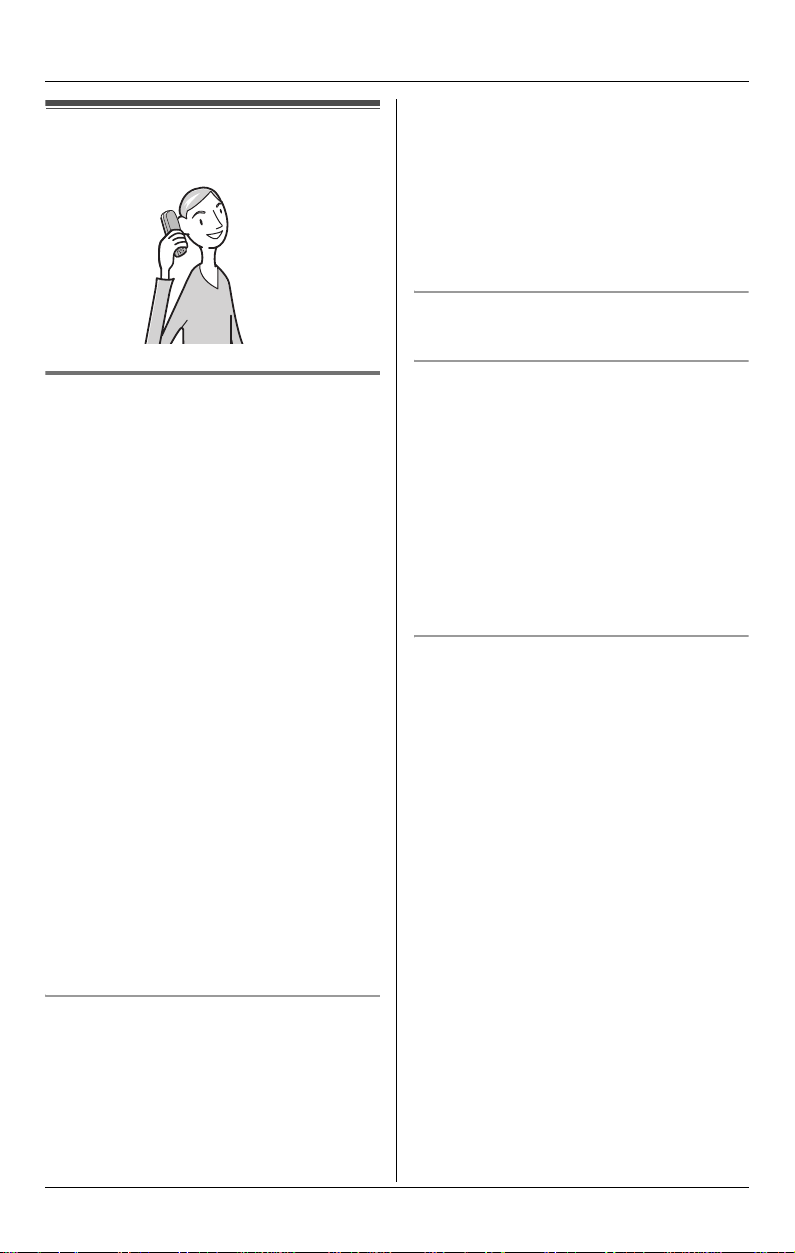
Making calls
C
Making/Answering Calls
2 When you finish talking, press {OFF} or
place the handset on the base unit or
charger.
Note:
L Use the speakerphone in a quiet
environment.
L To switch to the receiver, press {C}.
Adjusting the receiver/speaker volume
Push {^} or {V} while talking.
Using the handset Y
1 Lift the handset and dial the phone
number.
L To correct a digit, press {CLEAR}.
2 {C}
L An available line is automatically
selected and the line number is
displayed.
3 When you finish talking, press {OFF} or
place the handset on the base unit or
charger.
Note:
L You can also select a line by pressing
{LINE1} or {LINE2} in step 2.
L To change the line selection, see page
46.
L While on a call, you can switch from the
handset to the base unit or another
handset by:
– pressing {LINE1} or {LINE2} twice on
the base unit.
– pressing {LINE1} or {LINE2} twice on
another handset.
Making a call using the redial list
The last 10 phone numbers dialed are
stored in the redial list.
1 {REDIAL}
2 Push {^} or {V} to select the desired
number.
L To erase the displayed number, press
{CLEAR}.
3 {C}
PAUSE button (for PBX/long distance
service users)
A pause is sometimes required when
making calls using a PBX or long distance
service. When storing a calling card
access number and/or PIN in the
phonebook, a pause is also needed (page
27).
For example, if you need to dial the line
access number “9” when making outside
calls with a PBX:
1 {9} i {PAUSE} i Dial the phone
number.
2 {C}
Using the speakerphone
1 Lift the handset, dial the phone number,
and press {s}.
L Speak alternately with the other party.
For assistance, please visit http://www.panasonic.com/phonehelp 21
Note:
L A 3.5 second pause is inserted each
time {PAU SE} is pressed. Press
repeatedly to insert longer pauses.
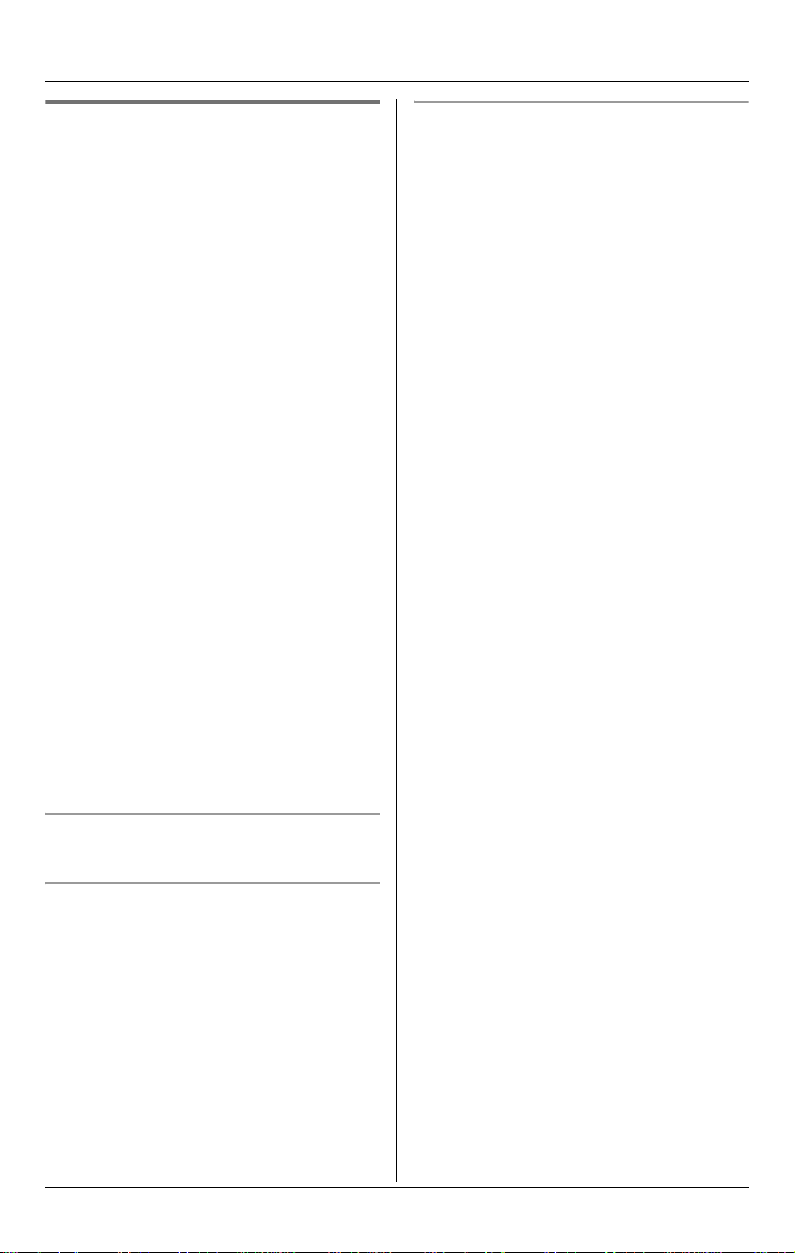
C
Making/Answering Calls
Using the base unit ^
1 Dial the phone number.
L To correct a digit, press {ERASE}.
2 {SP-PHONE}
L An available line is automatically
selected and {LINE1} or {LINE2}
lights.
3 When the other party answers, speak
into the MIC.
L Speak alternately with the other party.
4 When you finish talking, press {SP-
PHONE}.
Note:
L You can also select a line by pressing
{LINE1} or {LINE2} in step 2.
L To change the line selection, see page
46.
L Use the speakerphone in a quiet
environment.
L While on a call, you can switch from the
base unit to the handset:
– If the handset is off the base unit,
press {LINE1} or {LINE2} twice on
the handset.
– If the handset is on the base unit,
simply lift it.
PAUSE button (for PBX/long distance
service users)
A pause is sometimes required when
making calls using a PBX or long distance
service.
For example, if you need to dial the line
access number “9” when making outside
calls with a PBX:
1 {9} i {PAUSE} i Dial the phone
number.
2 {SP-PHONE}
Note:
L A 3.5 second pause is inserted each
time {PAU SE} is pressed. Press
repeatedly to insert longer pauses.
Adjusting the speaker volume
Press {^} or {V} while talking.
Making a call using the redial list
The last 10 phone numbers dialed are
stored in the redial list.
1 {REDIAL}
2 Press {^} or {V} to select the desired
number.
L To erase the displayed number, press
{ERASE}.
3 {SP-PHONE}
22 For assistance, please visit http://www.panasonic.com/phonehelp
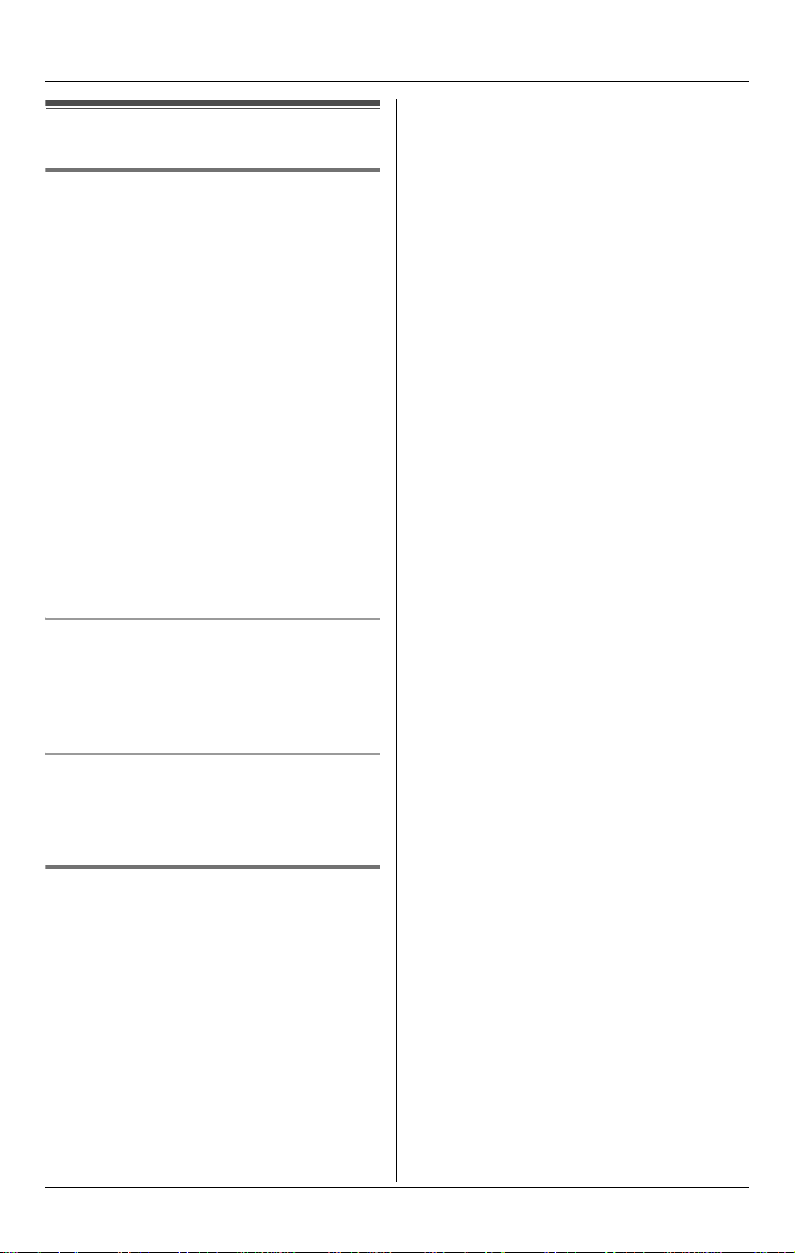
Answering calls
Using the handset Y
1 Lift the handset and press {C} or {s}.
L The called line is automatically
selected.
L You can also answer the call by
pressing any button except the
joystick or {OFF}. (Any key talk
feature)
2 When you finish talking, press {OFF} or
place the handset on the base unit or
charger.
Note:
L You can also answer the call by pressing
{LINE1} or {LINE2} in step 1.
L To change the line selection, see page
46.
Auto talk
This feature allows you to answer a call by
simply lifting the handset off the base unit
or charger. You do not need to press {C}.
To activate this feature, see page 45.
C
Making/Answering Calls
L To change the line selection, see page
46.
Temporary ringer off
While the handset is ringing for an outside
call, you can turn the ringer off temporarily
by pressing {OFF}.
Using the base unit ^
1 {SP-PHONE}
L The called line is automatically
selected.
2 Speak into the MIC.
3 When you finish talking, press {SP-
PHONE}.
Note:
L You can also answer the call by pressing
{LINE1} or {LINE2} in step 1.
For assistance, please visit http://www.panasonic.com/phonehelp 23
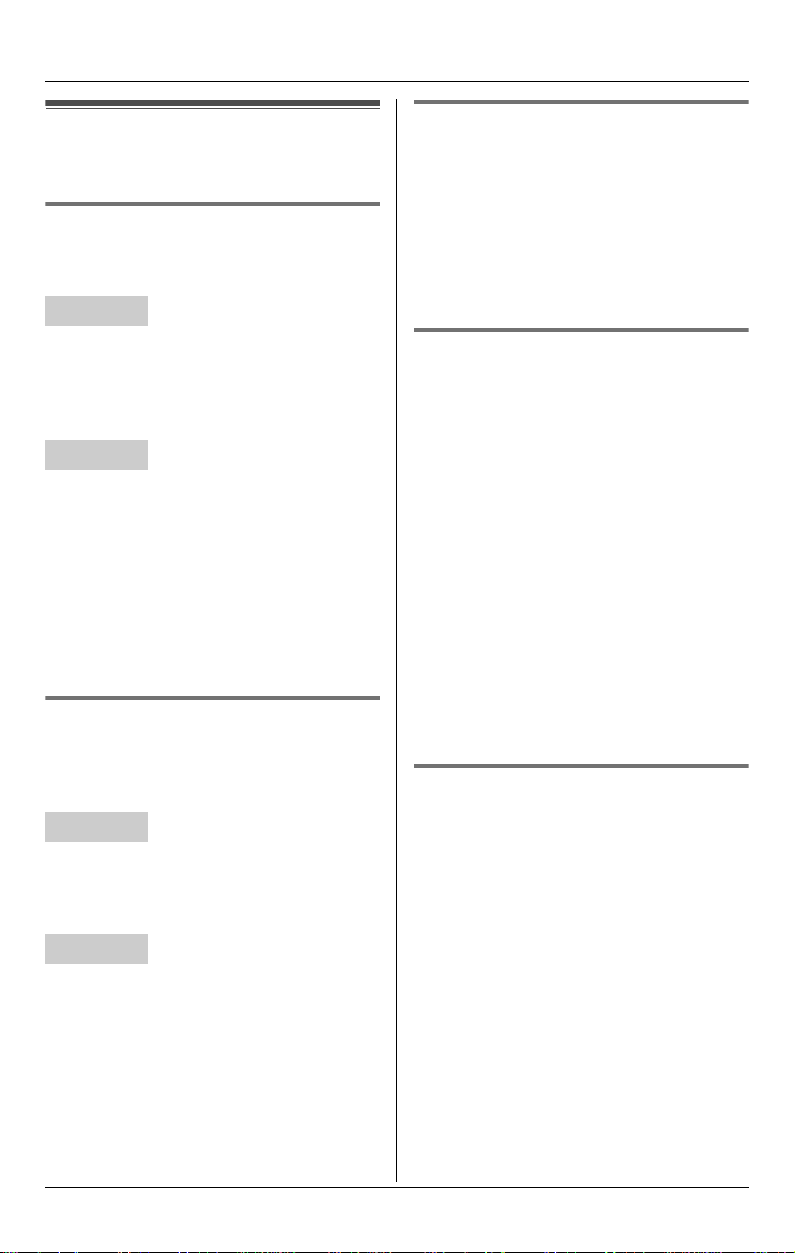
C
Making/Answering Calls
Useful features during a call
HOLD button Y ^
This feature allows you to put an outside
call on hold.
Handset
Press {HOLD} 2 times during an outside
call.
L To release the hold, press {LINE1} or
{LINE2} that is flashing on the handset.
Base unit
Press {HOLD} during an outside call.
L To release the hold, press {LINE1} or
{LINE2} that is flashing on the base unit.
Note for handset and base unit:
L If a call is kept on hold for more than 6
minutes, an alarm tone starts to sound.
After 4 additional minutes on hold, the
call is disconnected.
MUTE button Y ^
While mute is turned on, you can hear the
other party, but the other party cannot hear
you.
Handset
To mute your voice, press {MUTE}.
L To return to the conversation, press
{MUTE} or {C}.
Base unit
To mute your voice, press {MUTE}.
L To return to the conversation, press
{MUTE} or {SP-PHONE}.
FLASH button Y ^
Pressing {FLASH} allows you to use
special features of your host PBX such as
transferring an extension call, or accessing
optional telephone services such as Call
Waiting.
Note:
L To change the flash time, see page 46.
For Call Waiting service users
Y ^
To use Call Waiting, you must subscribe to
your telephone service provider’s Call
Waiting service.
This feature allows you to receive calls
while you are already talking on the phone.
If you receive a call while on the phone,
you will hear a Call Waiting tone.
Press {CALL WAIT} to answer the 2nd
call after the tone.
L To switch between calls, press {CALL
WAIT}.
Note:
L Please contact your telephone service
provider for details and availability of this
service in your area.
Temporary tone dialing (for
rotary/pulse service users)
Y ^
You can temporarily switch the dialing
mode to tone when you need to access
touch tone services (for example,
answering services, telephone banking
services, etc.).
Press {*} (TONE) before entering access
numbers which require tone dialing.
24 For assistance, please visit http://www.panasonic.com/phonehelp
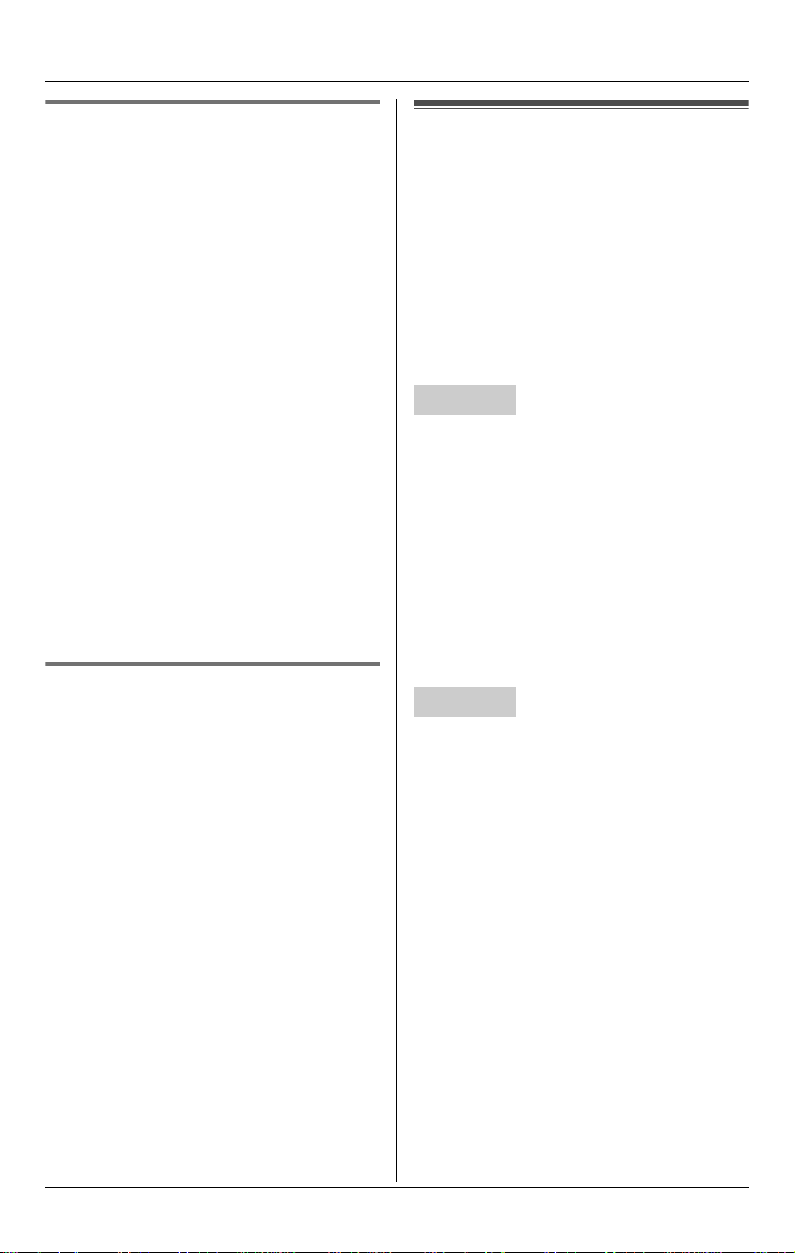
C
Making/Answering Calls
Handset clarity booster Y
This feature can improve sound clarity
when the handset is used in an area where
there may be interference. During an
outside call, this feature is turned on
automatically when necessary. You can
also turn this feature on or off manually.
1 Press {MENU} (center of joystick)
during an outside call.
2 To turn this feature on, select “Booster
on”.
To turn this feature off, select “Booster
off”.
3 {SELECT}
Note:
L While this feature is turned on;
– the battery operating time is
shortened (page 13).
– the maximum number of extensions
that can be used at a time may
decrease.
Handset voice enhancer Y
This feature clarifies the voice of the
person you are talking to, reproducing a
more natural-sounding voice that is easier
to hear and understand (page 44).
1 Press {MENU} (center of joystick)
during an outside call.
2 To turn this feature on, select “Voice
enhancer”.
To turn this feature off, select “V.E.
off”.
3 {SELECT}
Note:
L Depending on the condition and quality
of your telephone line, this feature may
emphasize existing line noise. If it
becomes difficult to hear, turn this
feature off.
Using the other line during a call
When a call is being received on the other
line during a conversation, the interrupt
tones sound (page 43). k or l on the
handset, or {LINE1} or {LINE2} on the
base unit flashes rapidly. You can answer
the 2nd call while holding the 1st call.
You can also make a call without ending
the 1st call.
Handset
Example: If you are using line 1
1 Press {HOLD} 2 times to put the 1st
call (line 1) on hold.
2 Press {LINE2} to make or answer a
2nd call.
L To hold the 2nd call, press {HOLD} 2
times.
3 To return to the 1st call (line 1), press
{LINE1}.
Base unit
Example: If you are using line 1
1 Press {HOLD} to put the 1st call (line 1)
on hold.
2 Press {LINE2} to make or answer a
2nd call.
L To hold the 2nd call, press {HOLD}.
3 To return to the 1st call (line 1), press
{LINE1}.
Note for handset and base unit:
L If you subscribe to Caller ID, the 2nd
caller’s information is displayed when a
call is being received on the other line
(page 31).
For assistance, please visit http://www.panasonic.com/phonehelp 25
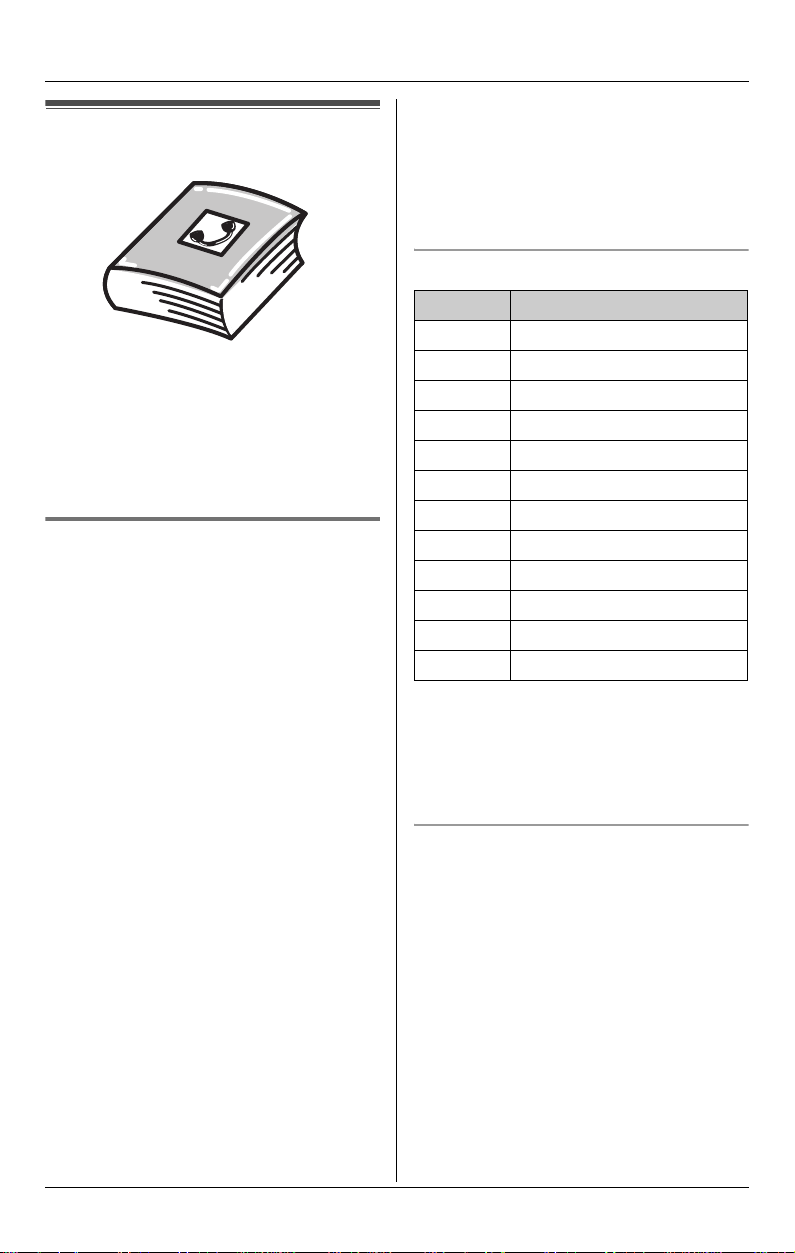
d
Phonebook
Handset phonebook
You can add 50 items to the handset
phonebook and search for phonebook
items by name. Each item can be assigned
a name, phone number, ringer ID, and
light-up ID. Ringer ID and light-up ID
features (page 32) are available for Caller
ID subscribers.
Adding items to the handset
phonebook
1 {MENU} (center of joystick) i d
i {SELECT}
2 {ADD}
3 Enter the name (max. 16 characters).
i {NEXT}
4 Enter the phone number (max. 32
digits). i {NEXT}
5 Select the desired ringer ID (page 32).
i {NEXT}
6 Select the desired light-up ID (page 32).
i {NEXT} i {SAVE}
L To add other items, repeat from step
2.
7 {OFF}
Note:
L To assign a song as ringer ID, you can
record it from an audio device (page 42).
L If you select “No Ringer ID” (default),
the handset uses the ringer tone you
Y
selected on page 41 when a call is
received from that caller.
L If you select “No Light-up ID”
(default), the handset uses the ringer
indicator color you selected on page 43
when a call is received from that caller.
Character table for entering names
Key Character
{1} &’ (),–./1
{2} abcABC2
{3} def DEF3
{4} ghi GHI 4
{5} jklJKL5
{6} mn o MNO6
{7} pqr s PQRS7
{8} tuvTUV8
{9} wxyzWXYZ9
{0} 0Space
{*} ;
{#} #
Note:
L To enter another character that is
located on the same dial key, first push
{>} to move the cursor to the next
space.
Editing/correcting a mistake
Use the joystick to move the cursor to the
character or number you want to erase,
then press {CLEAR}. Enter the
appropriate character or number.
Note:
L Press and hold {CLEAR} to erase all
characters or numbers.
26 For assistance, please visit http://www.panasonic.com/phonehelp
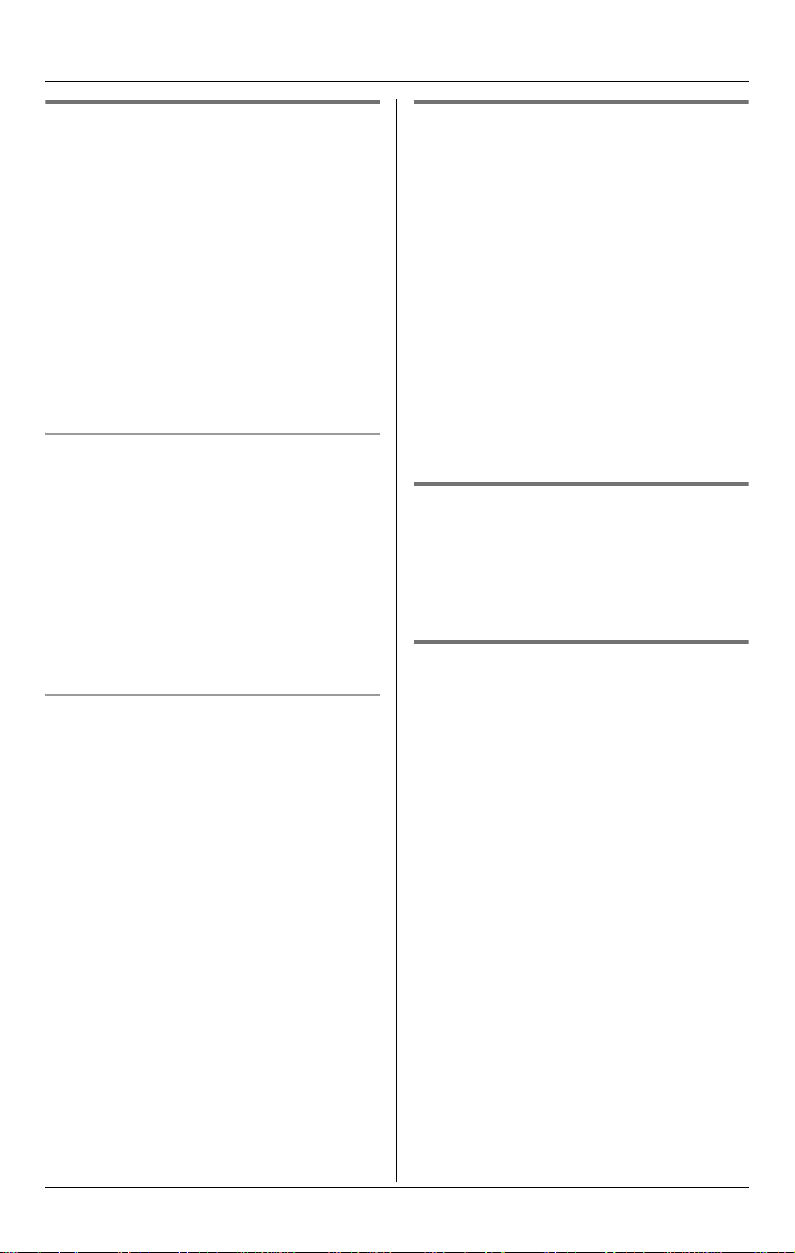
d
Phonebook
Finding and calling a handset
phonebook item
Phonebook items can be searched for
alphabetically by scrolling through the
phonebook items or by initial.
Once you have found the desired item,
press {C} to dial the phone number.
L You can also make a call by pressing
{LINE1} or {LINE2}.
L If you have registered a cellular phone to
the base unit (page 59), you can make a
call by pressing {CALL}, then pressing
{LINE1} or {LINE2}.
Searching for a name alphabetically by
scrolling through all items
Y
1 {MENU} (center of joystick) i d
i {SELECT}
2 Push {^} or {V} to select the desired
item.
L To display further information for the
selected item, push {>}. To return to
the list, push {<}.
Searching for a name by initial
1 {MENU} (center of joystick) i d
i {SELECT}
2 Press the dialing button ({0} to {9},
{#}, or {*}) that corresponds to the
first letter you are searching for (see the
character table, page 26).
Editing items in the handset
phonebook
Y
1 Find the desired item (page 27). i
{EDIT}
2 Edit the name if necessary (page 26).
i {NEXT}
3 Edit the phone number if necessary.
i {NEXT}
4 Select the desired ringer ID. i
{NEXT}
5 Select the desired light-up ID. i
{NEXT} i {SAVE} i {OFF}
Erasing an item in the handset
phonebook
Y
1 Find the desired item (page 27).
2 {CLEAR} i {YES} i {OFF}
Chain dial Y
This feature allows you to dial phone
numbers in the handset phonebook while
you are on a call. This feature can be used,
for example, to dial a calling card access
number or bank account PIN that you have
stored in the handset phonebook, without
having to dial manually.
1 During an outside call, press {MENU}
(center of joystick).
Example: “LISA”
Press {5} repeatedly to display the first
phonebook entry starting with the initial
“L” and go to step 3.
L If there is no item corresponding to
the letter you selected, the next item
is displayed.
3 Push {V} to select the desired item.
For assistance, please visit http://www.panasonic.com/phonehelp 27
2 “Phonebook” i {SELECT}
3 Find the desired item (page 27). i
{CALL}
Note:
L When storing a calling card access
number and your PIN in the phonebook
as one phonebook item, press {PAUSE}
to add pauses after the number and PIN
as necessary (page 21).
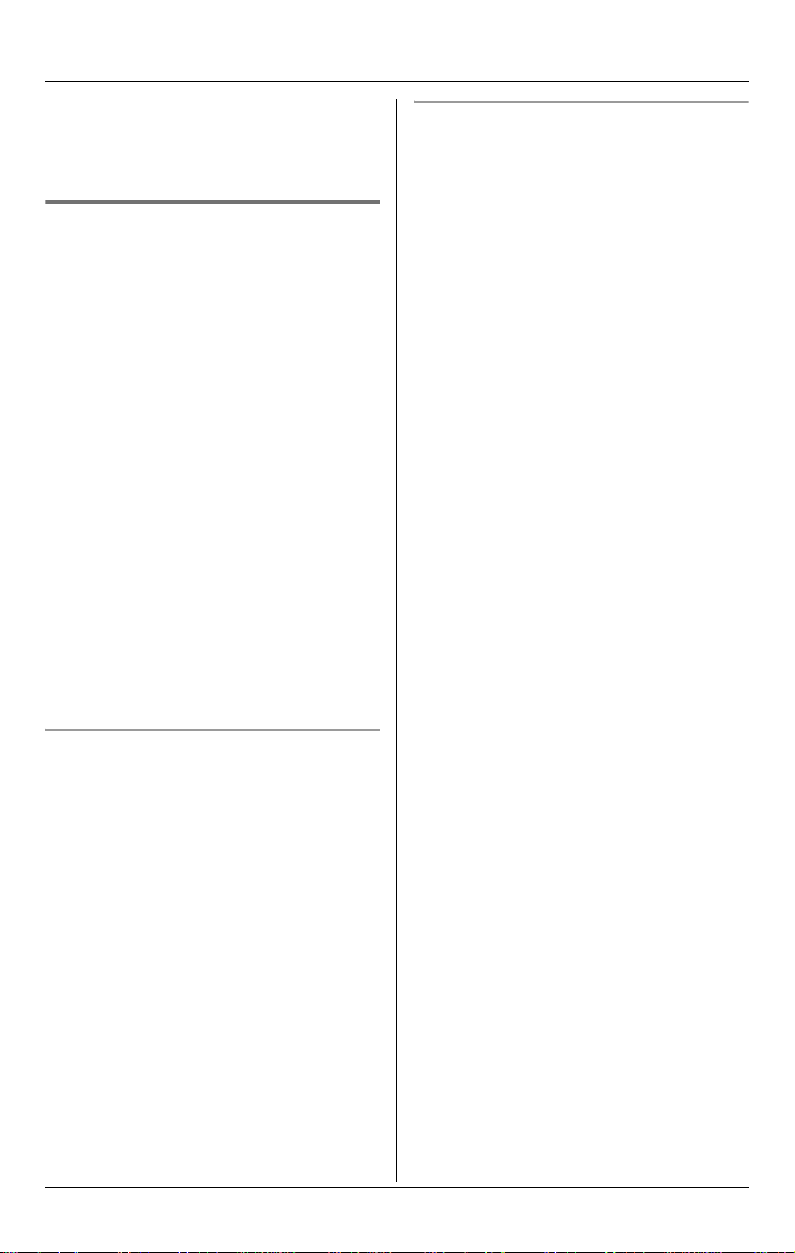
d
Phonebook
L If you have rotary or pulse service, you
need to press {*} before pressing
{MENU} in step 1 to change the dialing
mode temporarily to tone.
Copying handset phonebook
items
You can copy one or all of the phonebook
items from the handset to the phonebook
of the base unit or a compatible Panasonic
handset (KX-THA19).
Important:
L In order to correctly copy a ringer ID as a
L Light-up ID settings for phonebook items
L The melodies and songs for ringer ID
Y
phonebook item, the same melodies
must be stored in identical order in the
memories of both units involved. If the
melody order in memory is different in
the copy destination unit from the
sending unit, the ringer ID will not be
copied properly. (This is not necessary if
the ringer ID is set to use a preset
melody.)
are not copied to the base unit.
are not copied to the base unit.
Copying all items
1 {MENU} (center of joystick) i d
i {SELECT}
2 {COPY}
3 “Copy all items” i {SELECT}
4 Select the destination unit. i {SEND}
5 Press {OFF} after “Complete” is
displayed.
Copying an item
1 {MENU} (center of joystick) i d
i {SELECT}
2 {COPY}
3 “Copy 1 item” i {SELECT}
4 Select the destination unit. i
{SELECT}
5 Find the desired item (page 27). i
{SEND}
6 Press {OFF} after “Complete” is
displayed.
28 For assistance, please visit http://www.panasonic.com/phonehelp
