Panasonic kx-tgf540 Operation Manual
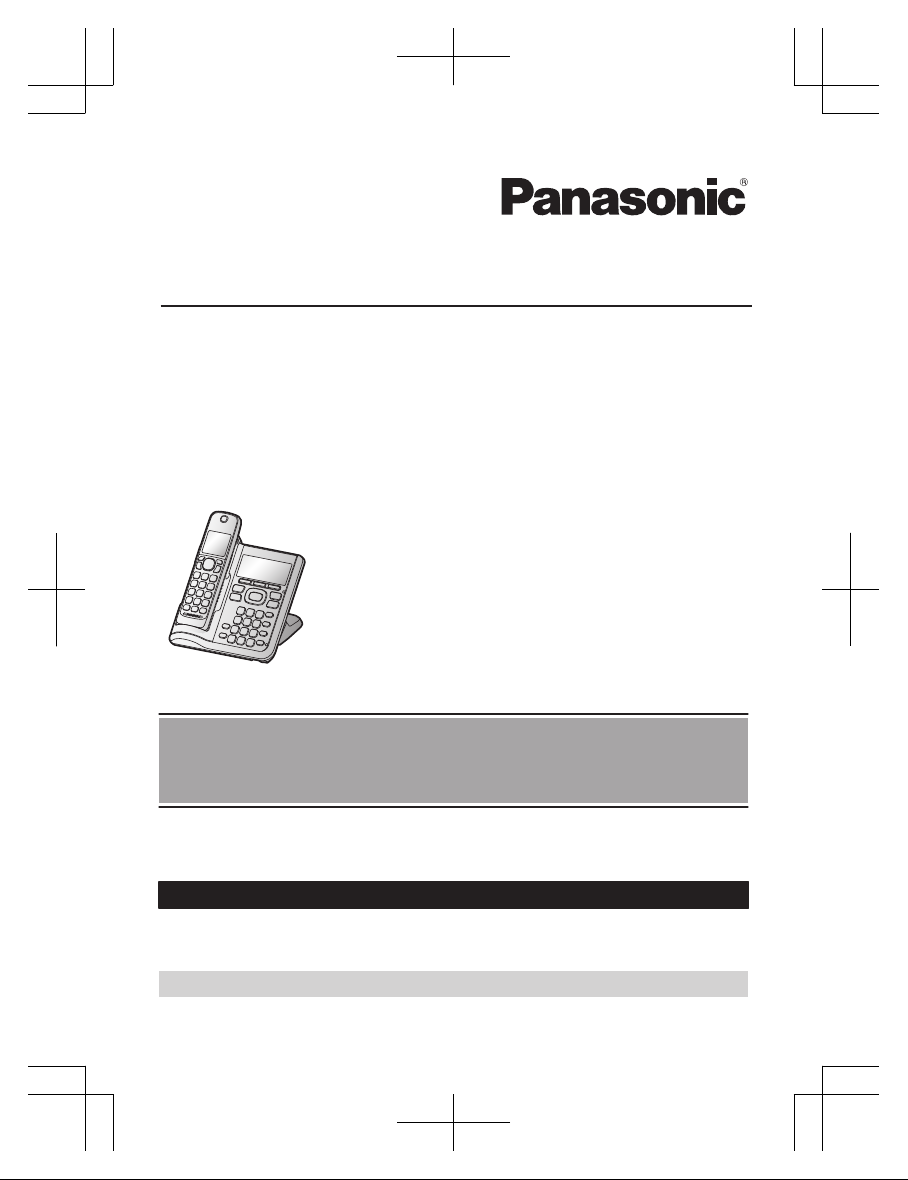
Operating Instructions
Cordless Telephone with Digital Answering Machine
Model No.
KX-TGF540
KX-TGF542
KX-TGF543
KX-TGF544
KX-TGF545
Model shown is KX-TGF540.
Before initial use, see “Getting Started”
on page 10.
Thank you for purchasing a Panasonic product.
Please read these operating instructions before using the unit and save them for
future reference.
Consulte “Guía Rápida Española”, página 61.
For assistance, visit our Web site: http://shop.panasonic.com/support for
customers in the U.S.A.
Please register your product: http://shop.panasonic.com/support
TGF54xUSA_(en)_1201_ver031.pdf 1TGF54xUSA_(en)_1201_ver031.pdf 1 1/12/2016 5:37:07 PM1/12/2016 5:37:07 PM
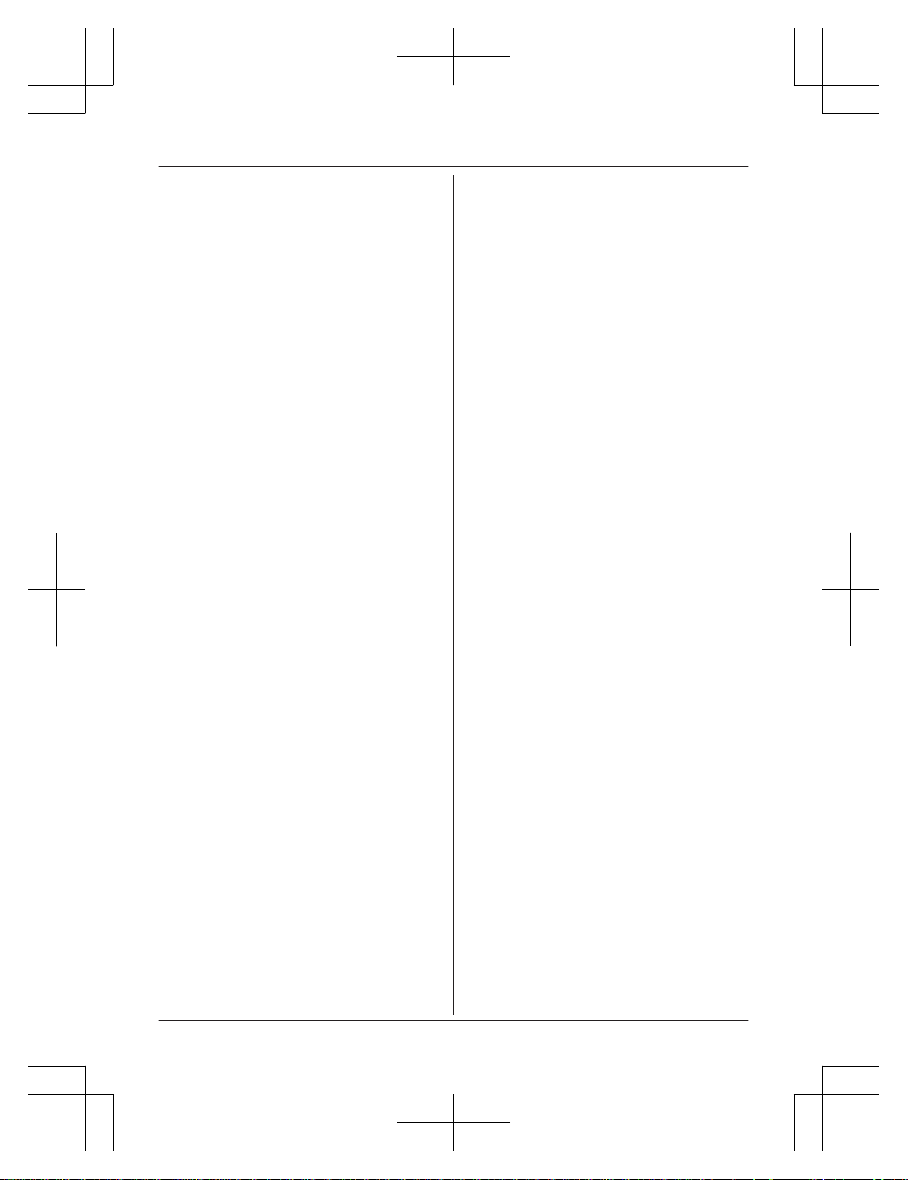
Introduction
Model composition .......................................3
Accessory information ..................................3
Graphical symbols for use on equipment and
their descriptions ..........................................5
Important Information
For your safety .............................................6
Important safety instructions ........................7
For best performance ...................................7
Other information .........................................8
Specifications ...............................................9
Getting Started
Setting up ...................................................10
Controls ......................................................12
Display icons ..............................................13
Language settings ......................................14
Date and time .............................................14
Recording your greeting message .............15
Other settings .............................................15
Making/Answering Calls
Making calls ...............................................16
Answering calls ..........................................17
Useful features during a call .......................17
Intercom .....................................................19
Power backup operation ............................20
Call Block
Call block ....................................................22
Storing unwanted callers ............................22
Phonebook
Phonebook .................................................25
Speed dial ..................................................27
Programming
Menu list .....................................................29
Alarm ..........................................................36
Silent mode ................................................36
Baby monitor ..............................................37
Other programming ....................................39
Registering a unit .......................................39
Caller ID Service
Using Caller ID service ...............................41
Caller list ....................................................41
Answering System
Answering system ......................................43
Turning the answering system on/off .........43
Greeting message ......................................43
Listening to messages ...............................44
Advanced new message alerting
features ......................................................45
Remote operation .......................................47
Answering system settings .........................48
Useful Information
Voicemail service .......................................49
Wall mounting ............................................50
Error messages ..........................................52
Troubleshooting .........................................53
FCC and other information .........................58
Guía Rápida Española
Guía Rápida Española ...............................61
Appendix
Customer services .....................................66
Limited Warranty (ONLY FOR U.S.A.) .......67
Index
Index...........................................................69
2
Table of Contents
TGF54xUSA_(en)_1201_ver031.pdf 2TGF54xUSA_(en)_1201_ver031.pdf 2 1/12/2016 5:37:08 PM1/12/2016 5:37:08 PM
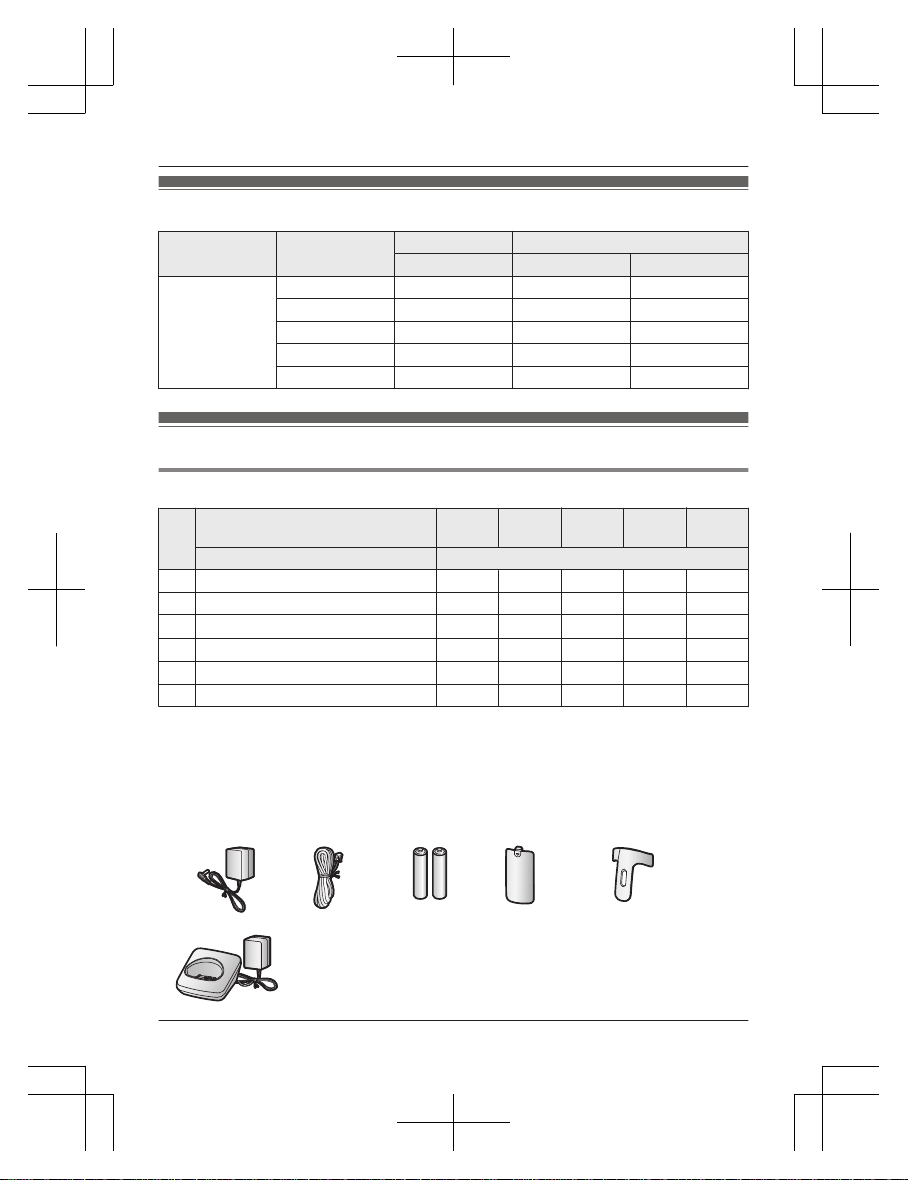
Model composition
Series Model No.
Base unit Handset
Part No. Part No. Quantity
KX-TGF540
series
KX-TGF540 KX-TGF540 KX-TGFA50 1
KX-TGF542 KX-TGF540 KX-TGFA50 2
KX-TGF543 KX-TGF540 KX-TGFA50 3
KX-TGF544 KX-TGF540 KX-TGFA50 4
KX-TGF545 KX-TGF540 KX-TGFA50 5
Accessory information
Supplied accessories
No.
Supplied handset qty.
1
units
*1
2
units
*2
3
units
*3
4
units
*4
5
units
*5
Accessory item/Part number Accessory quantity
A AC adaptor/PNLV226-0X 1 1 1 1 1
B Telephone line cord/PNJA1186Z 1 1 1 1 1
C
Rechargeable batteries
*6
2 4 6 8 10
D
Handset cover*7/PNYNTGFA50BR
1 2 3 4 5
E Belt clip/PNKE1098Z1 1 2 3 4 5
F Charger/PNLC1078ZB – 1 2 3 4
*1 KX-TGF540
*2 KX-TGF542
*3 KX-TGF543
*4 KX-TGF544
*5 KX-TGF545
*6 See page 4 for replacement battery information.
*7 The handset cover comes attached to the handset.
A B C D E
F
For assistance, please visit http://shop.panasonic.com/support
3
Introduction
TGF54xUSA_(en)_1201_ver031.pdf 3TGF54xUSA_(en)_1201_ver031.pdf 3 1/12/2016 5:37:08 PM1/12/2016 5:37:08 PM
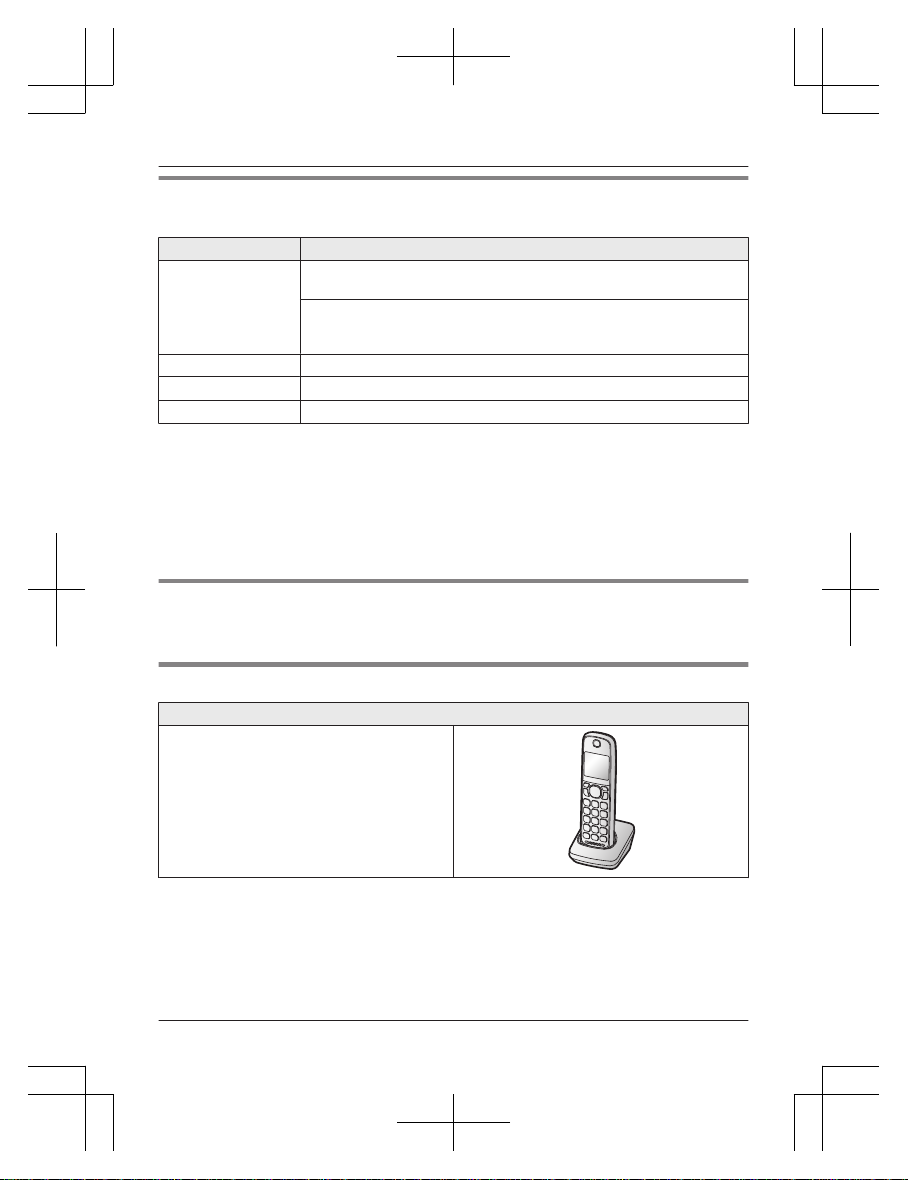
Additional/replacement accessories
Please contact your nearest Panasonic dealer for sales information (page 66).
Accessory item Model number/Specifications
Rechargeable
batteries
HHR-4DPA
*1
R To order, please visit http://shop.panasonic.com/support
Battery type:
– Nickel metal hydride (Ni-MH)
– 2 x AAA (R03) size for each handset
Headset KX-TCA93, KX-TCA430
Range extender
KX-TGA405
*2
Key detector
KX-TGA20
*3
*1 Replacement batteries may have a different capacity from that of the supplied batteries.
*2 By installing this unit, you can extend the range of your phone system to include areas
where reception was previously not available. This product can be purchased online. Please
visit our Web site: http://shop.panasonic.com/support
*3 By registering the key detector (4 max.) to a Panasonic Digital Cordless Phone and
attaching it to an easy-to-lose item in advance, you can locate and find the mislaid item to
which the key detector is attached. Please visit our Web site:
http://www.panasonic.com/tga20
Other information
R Design and specifications are subject to change without notice.
R The illustrations in these instructions may vary slightly from the actual product.
Expanding your phone system
Handset (optional): KX-TGFA51
You can expand your phone system by
registering optional handsets (6 max.) to a
single base unit.
R Optional handsets may be a different color
and key print from that of the supplied
handsets.
R To order, please visit http://
shop.panasonic.com/support
4
For assistance, please visit http://shop.panasonic.com/support
Introduction
TGF54xUSA_(en)_1201_ver031.pdf 4TGF54xUSA_(en)_1201_ver031.pdf 4 1/12/2016 5:37:08 PM1/12/2016 5:37:08 PM
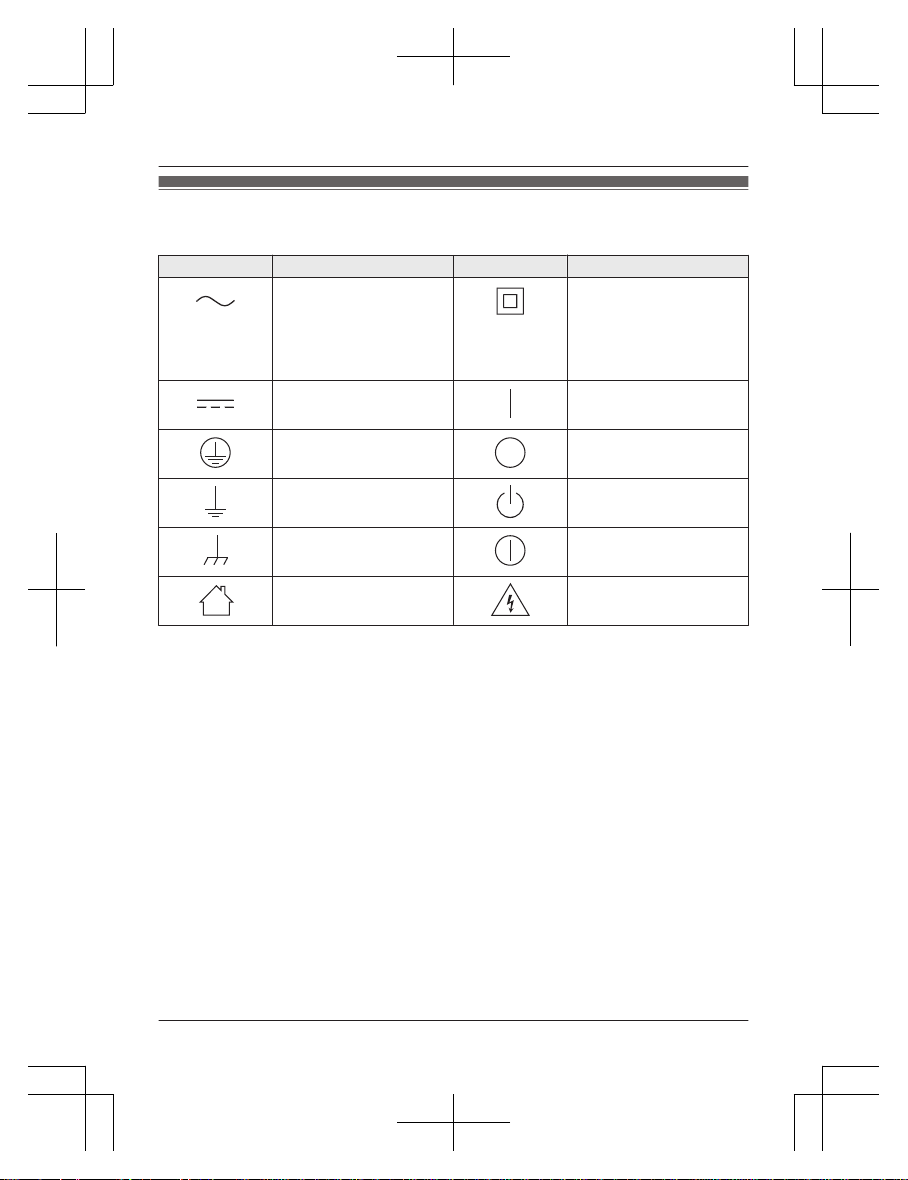
Graphical symbols for use on equipment and their descriptions
Symbol Explanation Symbol Explanation
Alternating current (A.C.) Class P equipment
(equipment in which
protection against electric
shock relies on Double
Insulation or Reinforced
Insulation)
Direct current (D.C.) “ON” (power)
Protective earth “OFF” (power)
Protective bonding earth Stand-by (power)
Functional earth “ON”/“OFF” (power;
push-push)
For indoor use only Caution, risk of electric
shock
For assistance, please visit http://shop.panasonic.com/support
5
Introduction
TGF54xUSA_(en)_1201_ver031.pdf 5TGF54xUSA_(en)_1201_ver031.pdf 5 1/12/2016 5:37:08 PM1/12/2016 5:37:08 PM
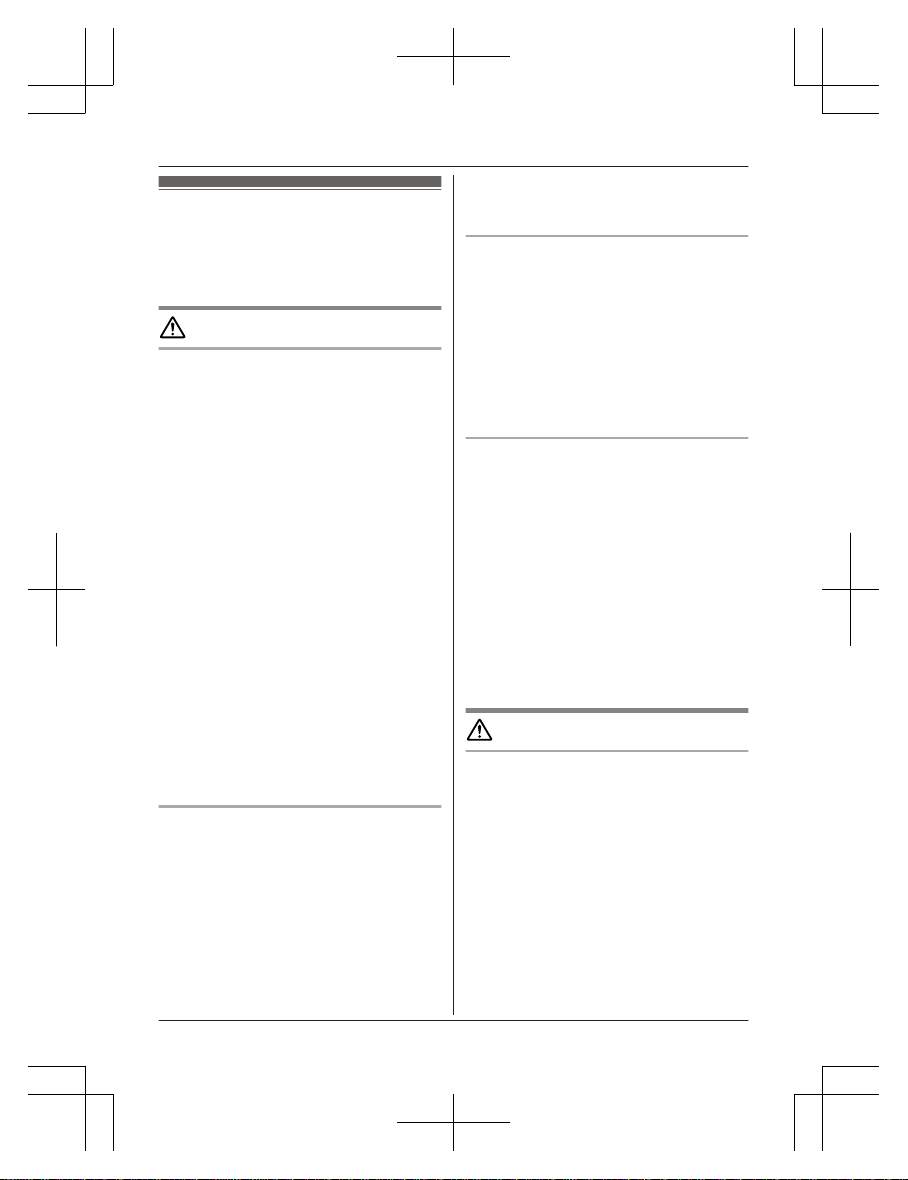
For your safety
To prevent severe injury and loss of life/
property, read this section carefully before
using the product to ensure proper and safe
operation of your product.
WARNING
Power connection
R Use only the power source marked on the
product.
R Do not overload power outlets and
extension cords. This can result in the risk
of fire or electric shock.
R Completely insert the AC adaptor/power
plug into the power outlet. Failure to do so
may cause electric shock and/or excessive
heat resulting in a fire.
R Regularly remove any dust, etc. from the
AC adaptor/power plug by pulling it from
the power outlet, then wiping with a dry
cloth. Accumulated dust may cause an
insulation defect from moisture, etc.
resulting in a fire.
R Unplug the product from power outlets if it
emits smoke, an abnormal smell, or makes
an unusual noise. These conditions can
cause fire or electric shock. Confirm that
smoke has stopped emitting and contact us
at http://shop.panasonic.com/support
R Unplug from power outlets and never touch
the inside of the product if its casing has
been broken open.
R Never touch the plug with wet hands.
Danger of electric shock exists.
Installation
R To prevent the risk of fire or electrical
shock, do not expose the product to rain or
any type of moisture.
R Do not place or use this product near
automatically controlled devices such as
automatic doors and fire alarms. Radio
waves emitted from this product may cause
such devices to malfunction resulting in an
accident.
R Do not allow the AC adaptor or telephone
line cord to be excessively pulled, bent or
placed under heavy objects.
Operating safeguards
R Unplug the product from power outlets
before cleaning. Do not use liquid or
aerosol cleaners.
R Do not disassemble the product.
R Do not spill liquids (detergents, cleansers,
etc.) onto the telephone line cord plug, or
allow it to become wet at all. This may
cause a fire. If the telephone line cord plug
becomes wet, immediately pull it from the
telephone wall jack, and do not use.
Medical
R Consult the manufacturer of any personal
medical devices, such as pacemakers or
hearing aids, to determine if they are
adequately shielded from external RF
(radio frequency) energy. (The product
operates in the frequency range of
1.92 GHz to 1.93 GHz, and the RF
transmission power is 115 mW (max.).)
R Do not use the product in health care
facilities if any regulations posted in the
area instruct you not to do so. Hospitals or
health care facilities may be using
equipment that could be sensitive to
external RF energy.
CAUTION
Installation and location
R Never install telephone wiring during an
electrical storm.
R Never install telephone line jacks in wet
locations unless the jack is specifically
designed for wet locations.
R Never touch uninsulated telephone wires or
terminals unless the telephone line has
been disconnected at the network interface.
R Use caution when installing or modifying
telephone lines.
R The AC adaptor is used as the main
disconnect device. Ensure that the AC
outlet is installed near the product and is
easily accessible.
6
For assistance, please visit http://shop.panasonic.com/support
Important Information
TGF54xUSA_(en)_1201_ver031.pdf 6TGF54xUSA_(en)_1201_ver031.pdf 6 1/12/2016 5:37:08 PM1/12/2016 5:37:08 PM
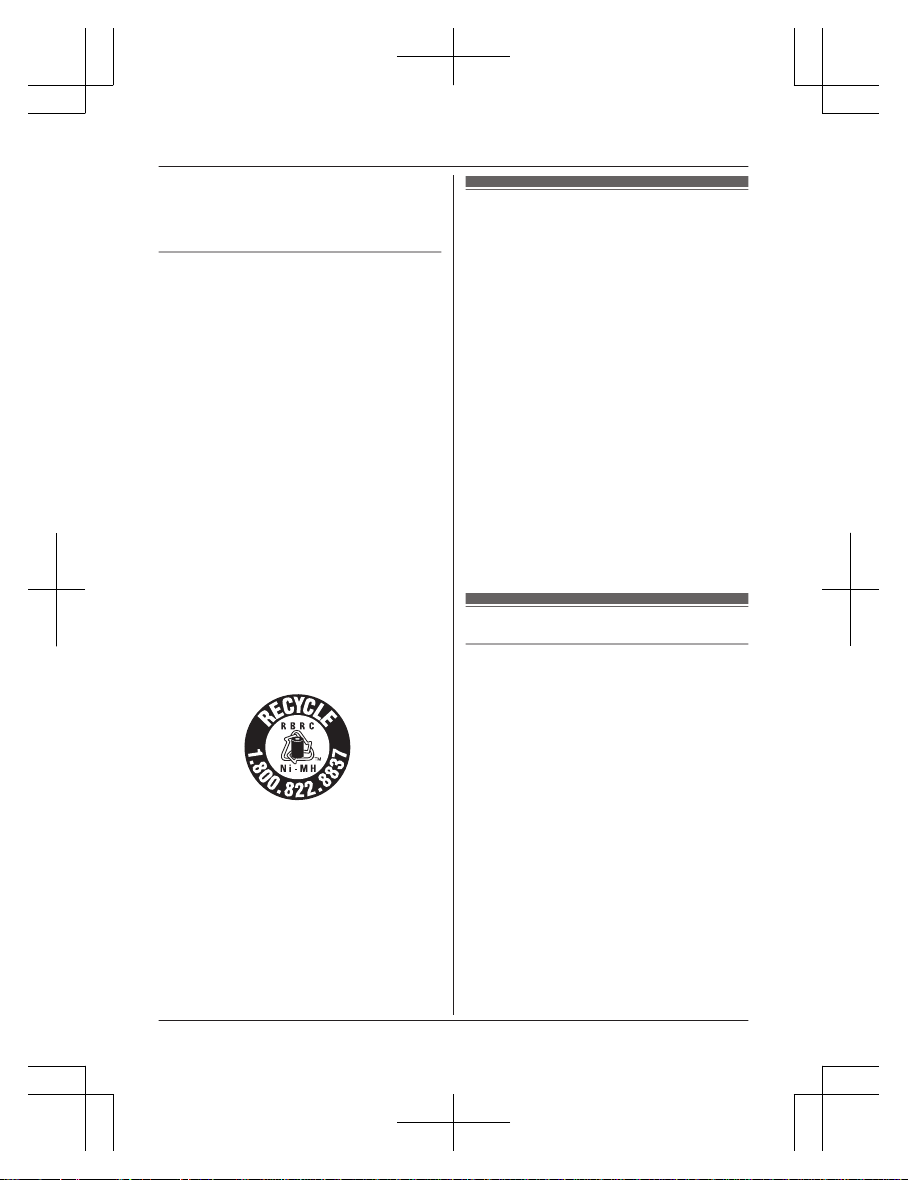
R This product is unable to make calls when:
– the handset batteries need recharging or
have failed.
– there is a power failure.
Battery
R We recommend using the batteries noted
on page 4. USE ONLY rechargeable
Ni-MH batteries AAA (R03) size.
R Do not mix old and new batteries.
R Do not open or mutilate the batteries.
Released electrolyte from the batteries is
corrosive and may cause burns or injury to
the eyes or skin. The electrolyte is toxic and
may be harmful if swallowed.
R Exercise care when handling the batteries.
Do not allow conductive materials such as
rings, bracelets, or keys to touch the
batteries, otherwise a short circuit may
cause the batteries and/or the conductive
material to overheat and cause burns.
R Charge the batteries provided with or
identified for use with this product only, in
accordance with the instructions and
limitations specified in this manual.
R Only use a compatible base unit (or
charger) to charge the batteries. Do not
tamper with the base unit (or charger).
Failure to follow these instructions may
cause the batteries to swell or explode.
Attention:
A nickel metal hydride battery that is
recyclable powers the product you have
purchased.
Please call 1-800-8-BATTERY
(1-800-822-8837) for information on how to
recycle this battery.
Important safety instructions
When using your product, basic safety
precautions should always be followed to
reduce the risk of fire, electric shock, and
injury to persons, including the following:
1. Do not use this product near water for
example, near a bathtub, washbowl,
kitchen sink, or laundry tub, in a wet
basement or near a swimming pool.
2. Avoid using a telephone (other than a
cordless type) during an electrical storm.
There may be a remote risk of electric
shock from lightning.
3. Do not use the telephone to report a gas
leak in the vicinity of the leak.
4. Use only the power cord and batteries
indicated in this manual. Do not dispose of
batteries in a fire. They may explode.
Check with local codes for possible special
disposal instructions.
SAVE THESE INSTRUCTIONS
For best performance
Base unit location/avoiding noise
The base unit and other compatible Panasonic
units use radio waves to communicate with
each other.
R For maximum coverage and noise-free
communications, place your base unit:
– at a convenient, high, and central
location with no obstructions between
the handset and base unit in an indoor
environment.
– away from electronic appliances such as
TVs, radios, personal computers,
wireless devices, or other phones.
– facing away from radio frequency
transmitters, such as external antennas
of mobile phone cell stations. (Avoid
putting the base unit on a bay window or
near a window.)
R Coverage and voice quality depends on the
local environmental conditions.
For assistance, please visit http://shop.panasonic.com/support
7
Important Information
TGF54xUSA_(en)_1201_ver031.pdf 7TGF54xUSA_(en)_1201_ver031.pdf 7 1/12/2016 5:37:08 PM1/12/2016 5:37:08 PM
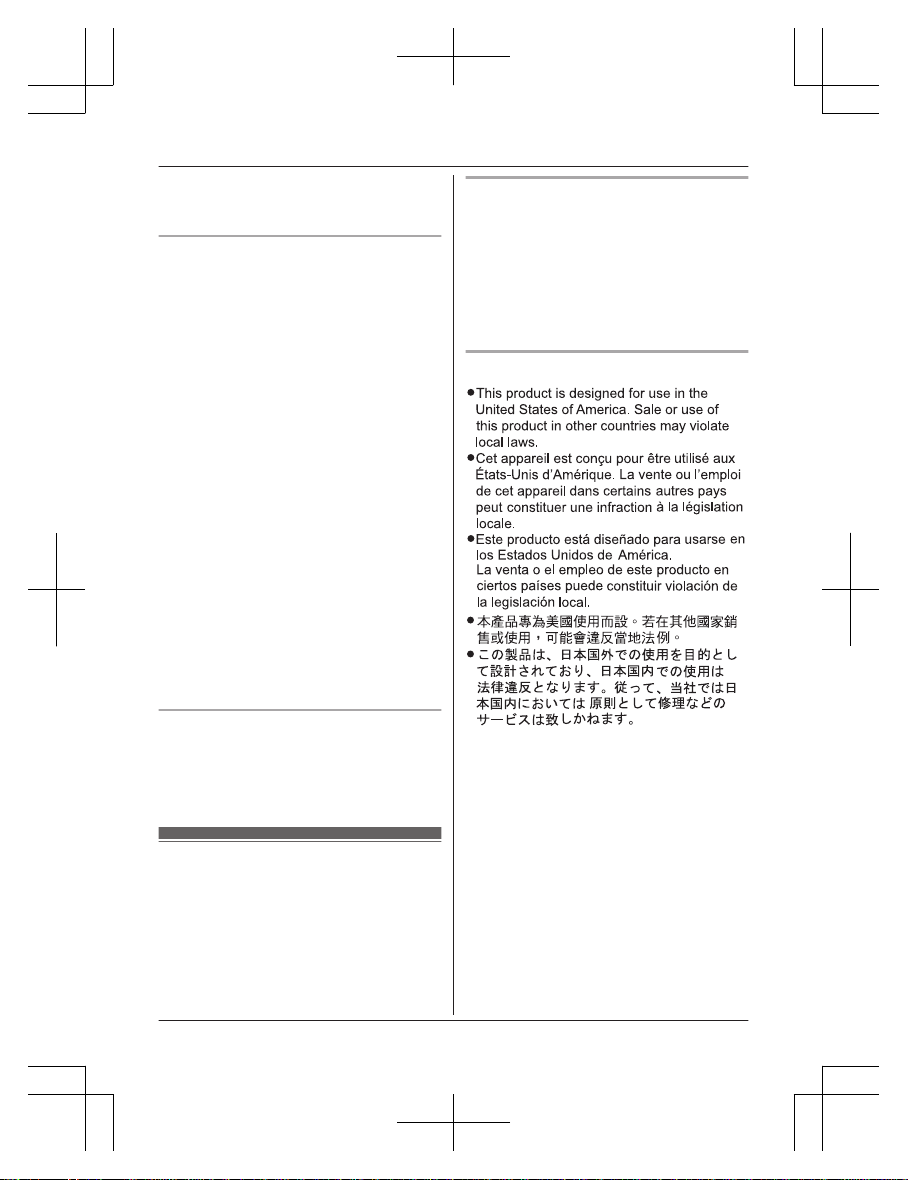
R If the reception for a base unit location is
not satisfactory, move the base unit to
another location for better reception.
Environment
R Keep the product away from electrical noise
generating devices, such as fluorescent
lamps and motors.
R The product should be kept free from
excessive smoke, dust, high temperature,
and vibration.
R The product should not be exposed to
direct sunlight.
R Do not place heavy objects on top of the
product.
R When you leave the product unused for a
long period of time, unplug the product from
the power outlet.
R The product should be kept away from heat
sources such as heating devices, cooking
appliances, etc. It should not be placed in
rooms where the temperature is less than
0 °C (32 °F) or greater than 40 °C (104 °F).
Damp basements should also be avoided.
R The maximum calling distance may be
shortened when the product is used in the
following places: Near obstacles such as
hills, tunnels, underground, near metal
objects such as wire fences, etc.
R Operating the product near electrical
appliances may cause interference. Move
away from the electrical appliances.
Routine care
R Wipe the outer surface of the product
with a soft moist cloth.
R Do not use benzine, thinner, or any
abrasive powder.
Other information
CAUTION: Risk of explosion if battery is
replaced by an incorrect type. Dispose of used
batteries according to the instructions.
Notice for product disposal, transfer,
or return
R This product can store your private/
confidential information. To protect your
privacy/confidentiality, we recommend that
you erase information such as phonebook
or caller list entries from the memory before
you dispose of, transfer, or return the
product.
Notice
8
For assistance, please visit http://shop.panasonic.com/support
Important Information
TGF54xUSA_(en)_1201_ver031.pdf 8TGF54xUSA_(en)_1201_ver031.pdf 8 1/12/2016 5:37:08 PM1/12/2016 5:37:08 PM
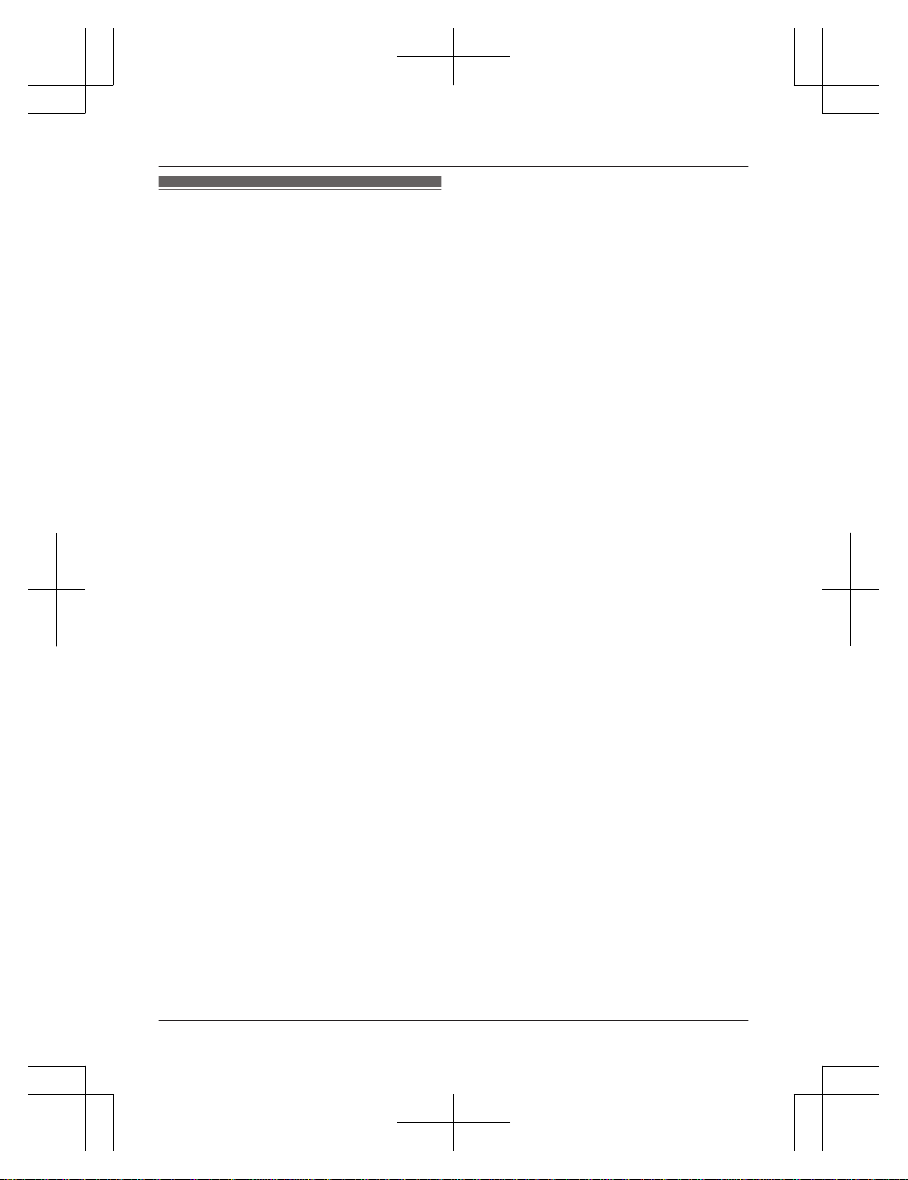
Specifications
R Standard:
DECT 6.0 (Digital Enhanced Cordless
Telecommunications 6.0)
R Frequency range:
1.92 GHz to 1.93 GHz
R RF transmission power:
115 mW (max.)
R Power source:
120 V AC, 60 Hz
R Power consumption:
Base unit:
Standby: Approx. 1.0 W
Maximum: Approx. 4.3 W
Charger:
Standby: Approx. 0.1 W
Maximum: Approx. 1.8 W
R Operating conditions:
0 °C – 40 °C (32 °F – 104 °F), 20 % – 80 %
relative air humidity (dry)
For assistance, please visit http://shop.panasonic.com/support
9
Important Information
TGF54xUSA_(en)_1201_ver031.pdf 9TGF54xUSA_(en)_1201_ver031.pdf 9 1/12/2016 5:37:08 PM1/12/2016 5:37:08 PM
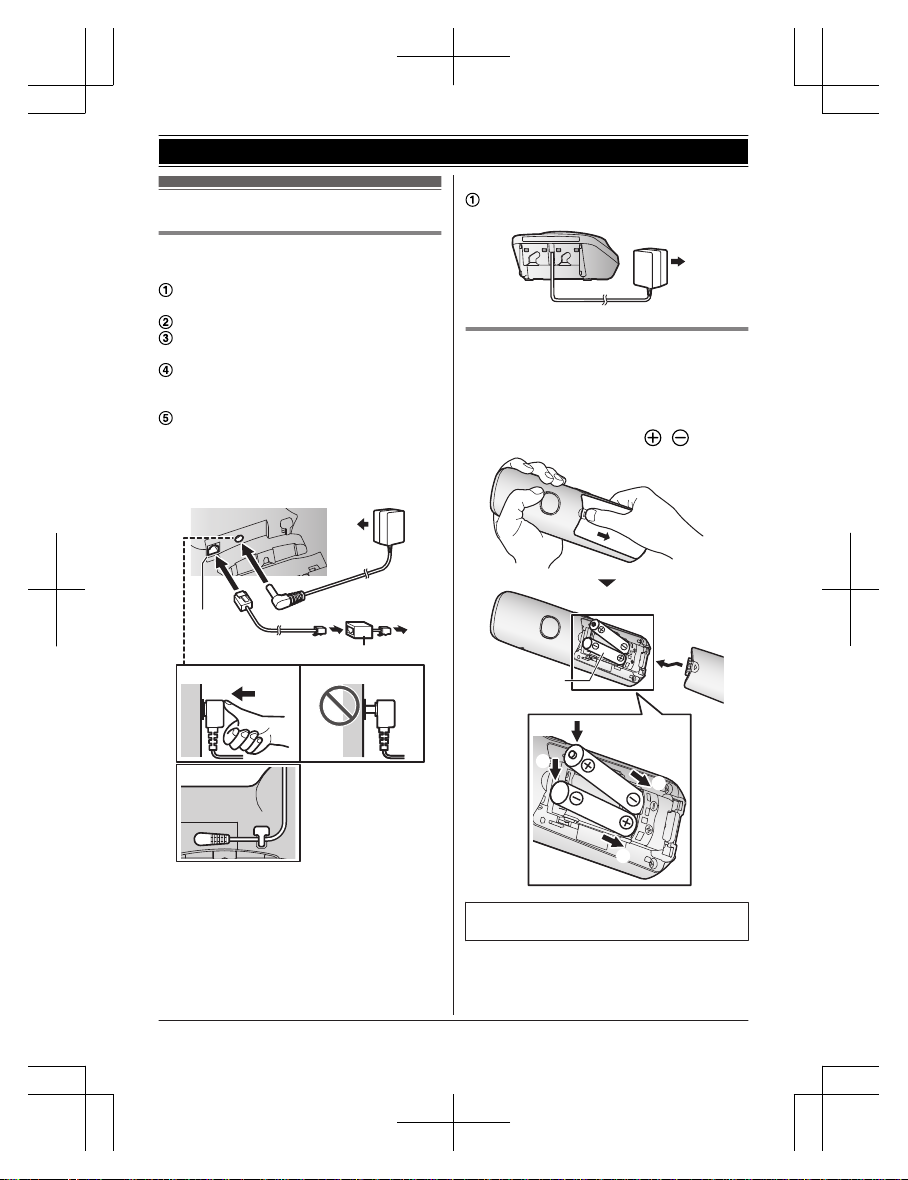
Setting up
Connections
n Base unit
Connect the AC adaptor to the unit by
pressing the plug firmly.
Fasten the cord by hooking it.
Connect the AC adaptor to the power
outlet.
Connect the telephone line cord to the
unit, then to the single-line telephone jack
(RJ11C) until you hear a click.
A DSL/ADSL filter (not supplied) is
required if you have a DSL/ADSL service.
Note:
R Use only the supplied Panasonic AC
adaptor PNLV226.
1
4
4
5
3
2
n Charger
Connect the AC adaptor to the power
outlet.
1
Battery installation
R USE ONLY rechargeable Ni-MH batteries
AAA (R03) size (
1
).
R Do NOT use alkaline/manganese/Ni-Cd
batteries.
R Confirm correct polarities (
, ).
1
4
2
3
1
R Follow the directions on the display to set
up the unit.
10
For assistance, please visit http://shop.panasonic.com/support
Getting Started
TGF54xUSA_(en)_1201_ver031.pdf 10TGF54xUSA_(en)_1201_ver031.pdf 10 1/12/2016 5:37:08 PM1/12/2016 5:37:08 PM
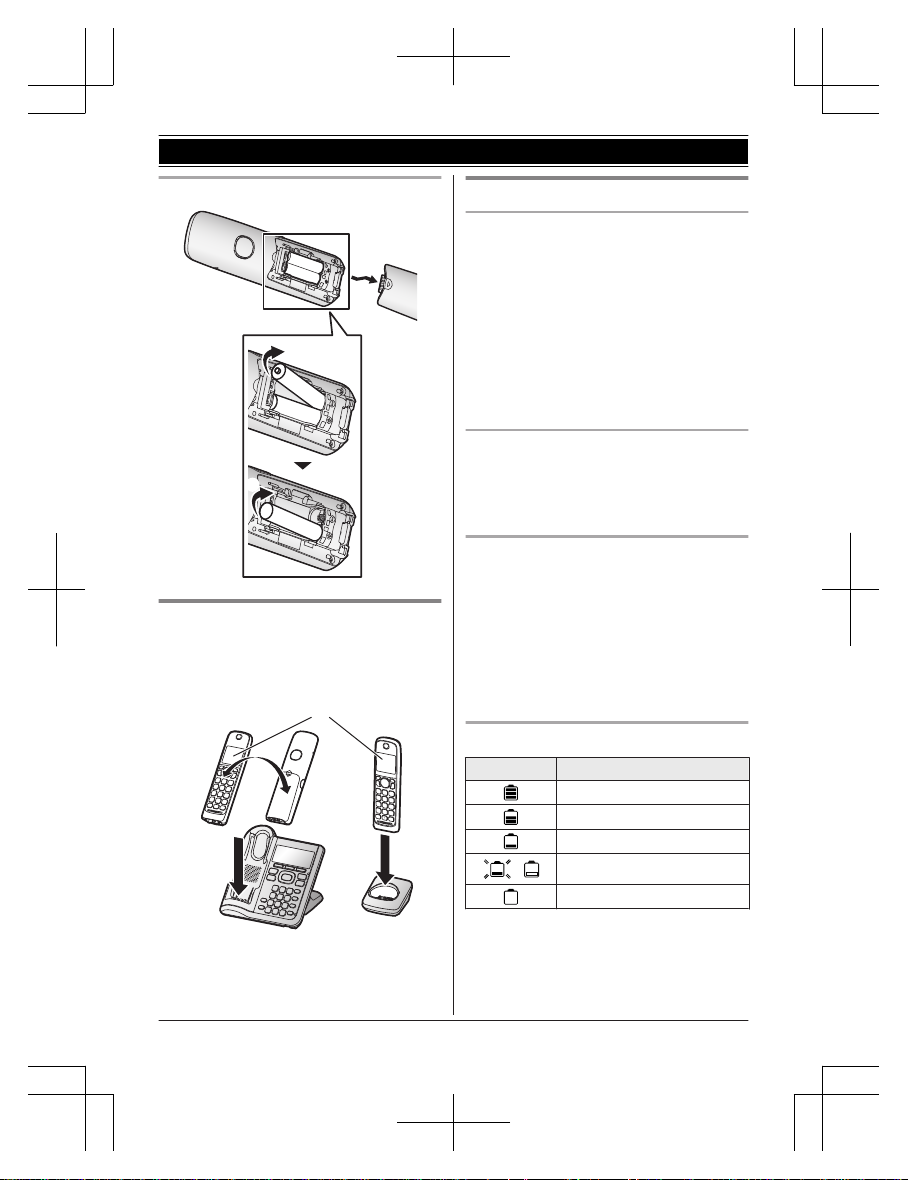
Removing the battery
1
2
Battery charging
Charge for about 7 hours.
R Confirm “Charging” is displayed (
1
).
R When the batteries are fully charged,
“Fully charged” is displayed.
1
Note when setting up
Note for connections
R The AC adaptor must remain connected at
all times. (It is normal for the adaptor to feel
warm during use.)
R The AC adaptor should be connected to a
vertically oriented or floor-mounted AC
outlet. Do not connect the AC adaptor to a
horizontally oriented AC outlet that faces
the floor, such as an AC outlet installed on
a ceiling or under a table, as the weight of
the adaptor may cause it to become
disconnected.
Note for battery installation
R Use the supplied rechargeable batteries.
For replacement, we recommend using the
Panasonic rechargeable batteries noted on
page 4, 7.
Note for battery charging
R It is normal for the handset to feel warm
during charging.
R Clean the charge contacts of the handset,
base unit, and charger with a soft and dry
cloth once a month. Before cleaning the
unit, disconnect from power outlets and any
telephone line cords. Clean more often if
the unit is exposed to grease, dust, or high
humidity.
Battery level
Icon Battery level
High
Medium
Low
/
Needs charging.
Empty
Note:
R At the end of each call, the unit displays a
large icon for a few moments to indicate the
battery level.
For assistance, please visit http://shop.panasonic.com/support
11
Getting Started
TGF54xUSA_(en)_1201_ver031.pdf 11TGF54xUSA_(en)_1201_ver031.pdf 11 1/12/2016 5:37:08 PM1/12/2016 5:37:08 PM
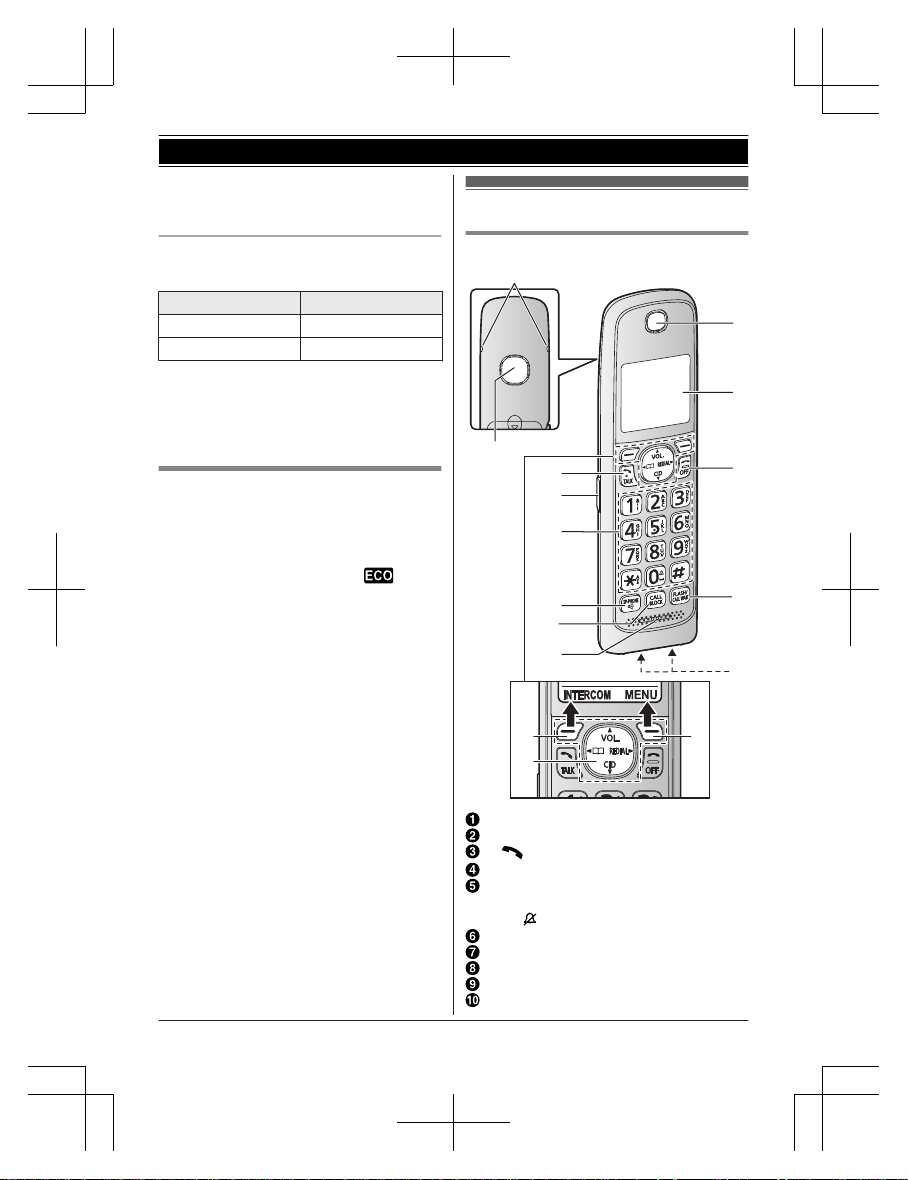
R You can set the unit to play a voice
announcement when the battery is low or
needs charging (page 15).
Panasonic Ni-MH battery
performance (supplied batteries)
Operation Operating time
In continuous use
12 hours max.
*1
Not in use (standby)
7 days max.
*1
*1 If eco mode is on.
Note:
R Actual battery performance depends on
usage and ambient environment.
Intelligent eco mode
This feature automatically reduces handset
power consumption by suppressing handset
transmission power when the handset is close
to the base unit.
R When this feature is activated,
is
displayed.
R Eco mode is turned off when the clarity
booster is activated (page 18).
Controls
Handset
B
E
C
D
J
K
L
I
M
A
F
G
H
A
B
A
Belt clip holes
Speaker
M N (TALK)
Headset jack
Dial keypad
*: Temporary tone dialing
0: (
) Ringer off
MZN (SP-PHONE: Speakerphone)
MCALL BLOCKN
Microphone
Receiver
Display
12
For assistance, please visit http://shop.panasonic.com/support
Getting Started
TGF54xUSA_(en)_1201_ver031.pdf 12TGF54xUSA_(en)_1201_ver031.pdf 12 1/12/2016 5:37:08 PM1/12/2016 5:37:08 PM
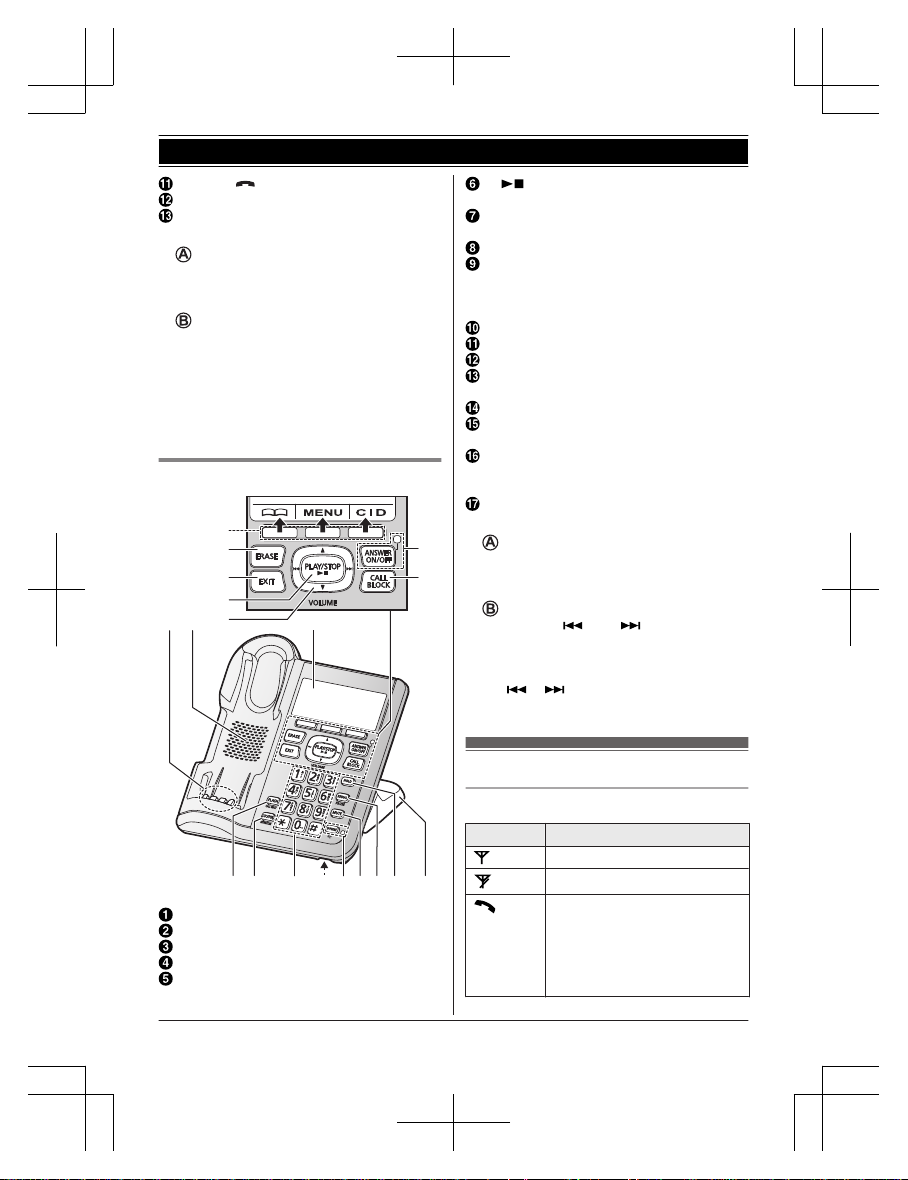
MOFFN ( )
MFLASHN MCALL WAITN
Charge contacts
n Control type
Soft keys
By pressing a soft key, you can select the
feature shown directly above it on the
display.
Navigator key
– MDN, MCN, MFN, or MEN: Scroll through
various lists and items.
– VOL. (Volume: MDN or MCN): Adjust the
receiver or speaker volume while talking.
– MFN W: View the phonebook entry.
– MEN REDIAL: View the redial list.
– MCN CID (Caller ID): View the caller list.
Base unit
Q P O N
A B C
J IKLM
D
A
F
E
B
G
H
Charge contacts
Speaker
Display
MERASEN
MEXITN
M N (PLAY/STOP)
Message indicator (E)
MANSWER ON/OFFN
ANSWER ON/OFF indicator
MCALL BLOCKN
Bracket
R The base unit has an unremovable
bracket for desk or wall mounting.To
mount on a wall, see page 50.
MHOLDN
MREDIALN MPAUSEN
MMUTEN
MZN (SP-PHONE: Speakerphone)
SP-PHONE indicator
Microphone
Dial keypad
*: Temporary tone dialing
MLOCATORN MINTERCOMN
R You can locate a misplaced handset
by pressing MLOCATORN.
MFLASHN MCALL WAITN
n Control type
Soft keys
By pressing a soft key, you can select the
feature shown directly above it on the
display.
Navigator key
– MDN, MCN, M
N, or M N: Scroll through
various lists and items.
– VOLUME (MDN or MCN): Adjust the
speaker volume while talking.
– M N/M N: Repeat/skip messages
during playback.
Display icons
Handset display items
Item Meaning
Within base unit range
Out of base unit range
The line is in use.
R When flashing:
The call is on hold.
R When flashing rapidly: An
incoming call is now being
received.
For assistance, please visit http://shop.panasonic.com/support
13
Getting Started
TGF54xUSA_(en)_1201_ver031.pdf 13TGF54xUSA_(en)_1201_ver031.pdf 13 1/12/2016 5:37:08 PM1/12/2016 5:37:08 PM
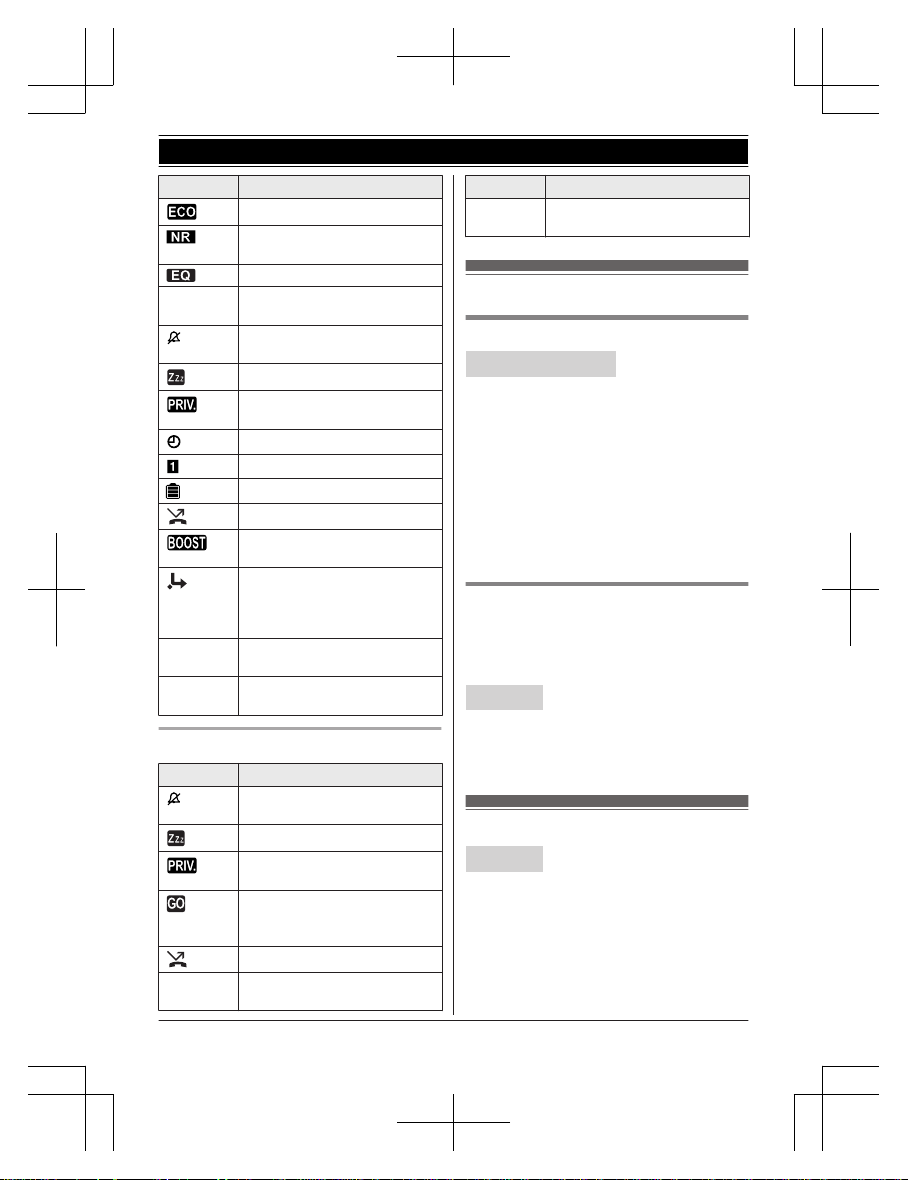
Item Meaning
Eco mode is on. (page 12)
Noise reduction is set.
(page 18)
Equalizer is set. (page 18)
Z Speakerphone is on.
(page 16)
Ringer volume is off.
(page 17, 31)
Silent mode is on. (page 36)
Call sharing mode is off.
(page 33)
Alarm is on. (page 36)
Handset number
Battery level
Blocked call (page 22)
Clarity booster is on.
(page 18)
Baby monitor is activated. The
name/number displayed next
to the icon indicates the
monitoring unit. (page 37)
In use
Answering system is being
used by another unit.
Line in
use
Someone is using the line.
Base unit display items
Item Meaning
Ringer volume is off.
(page 34)
Silent mode is on. (page 36)
Call sharing mode is off.
(page 33)
“Greeting only” is
selected. Caller messages are
not recorded. (page 48)
Blocked call (page 22)
In use
Answering system is being
used by the handset.
Item Meaning
Line in
use
Someone is using the line.
Language settings
Display language
Handset / Base unit
1 MMENUN#110
2 MbN: Select the desired setting. a
MSAVEN
3 Proceed with the operation for your unit.
Handset: MOFFN
Base unit: MEXITN
Note:
R The language selected will also be used for
the low battery alert announcement
(page 15).
Voice announcement language
You can select the language used for the
following features.
– Answering system guidance
– Talking Caller ID
Handset
1 MMENUN#112
2 MbN: Select the desired setting. a
MSAVEN a MOFFN
Date and time
Handset
1 MMENUN#101
2 Enter the current month, date, and year
by selecting 2 digits for each.
Example: July 12, 2017
07 12 17
3 MOKN
14
For assistance, please visit http://shop.panasonic.com/support
Getting Started
TGF54xUSA_(en)_1201_ver031.pdf 14TGF54xUSA_(en)_1201_ver031.pdf 14 1/12/2016 5:37:08 PM1/12/2016 5:37:08 PM
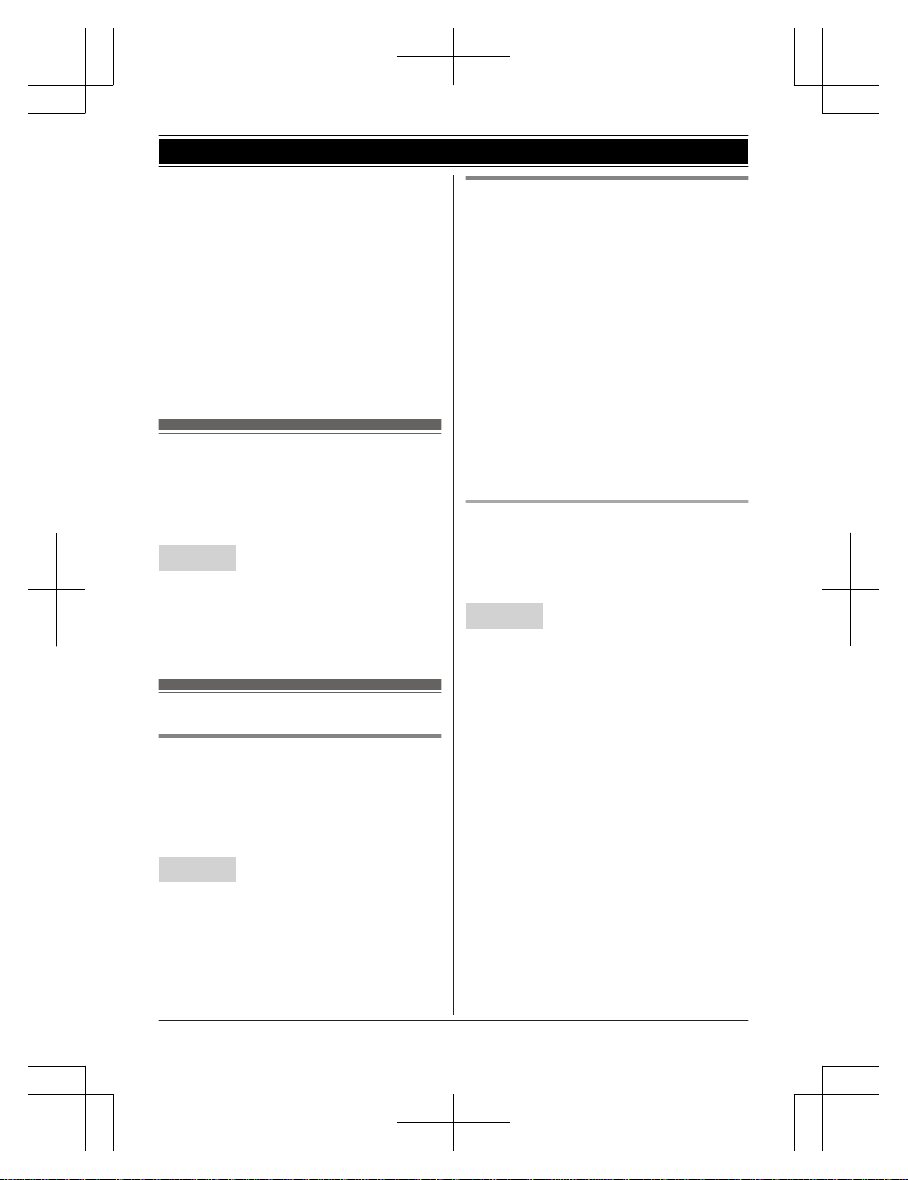
4 Enter the current hour and minute
(12-hour clock format) by selecting 2
digits for each.
Example: 9:30
09 30
5 *: Select “AM” or “PM”.
6 MSAVEN a MOFFN
Note:
R When English is selected as the display
language, 12-hour clock format is used.
When Spanish is selected, 24-hour clock
format is used.
Recording your greeting message
You can record your own greeting message
instead of using a pre-recorded greeting
message. See page 43 for details.
Handset
1 MMENUN#302
2 MbN: “Yes” a MSELECTN
3 Record a greeting message. a MSTOPN
a MOFFN
Other settings
Dialing mode
If you cannot make calls, change this setting
according to your telephone line service. The
default setting is “Tone”.
“Tone”: For tone dial service.
“Pulse”: For rotary/pulse dial service.
Handset
1 MMENUN#120
2 MbN: Select the desired setting. a
MSAVEN a MOFFN
Low battery alert
This feature plays a voice announcement
when the battery is low or needs charging.
When this feature is turned on, the unit notifies
you as follows.
n When you end a call:
– The unit plays a voice announcement
when the battery is low or needs
charging.
n When the handset is in standby mode:
– If the battery is low or needs charging,
the unit plays a voice announcement at
the selected interval up to 3 times.
Note for handset:
R At the end of each call, the unit displays a
large icon for a few moments to indicate the
battery level.
Setting low battery alert
To turn this feature on, select the desired
announcement interval, or select “Off” to turn
this feature off. The default setting is “Every
hour”.
Handset
1 MMENUN#176
2 MbN: Select the desired setting. a
MSAVEN a MOFFN
For assistance, please visit http://shop.panasonic.com/support
15
Getting Started
TGF54xUSA_(en)_1201_ver031.pdf 15TGF54xUSA_(en)_1201_ver031.pdf 15 1/12/2016 5:37:08 PM1/12/2016 5:37:08 PM
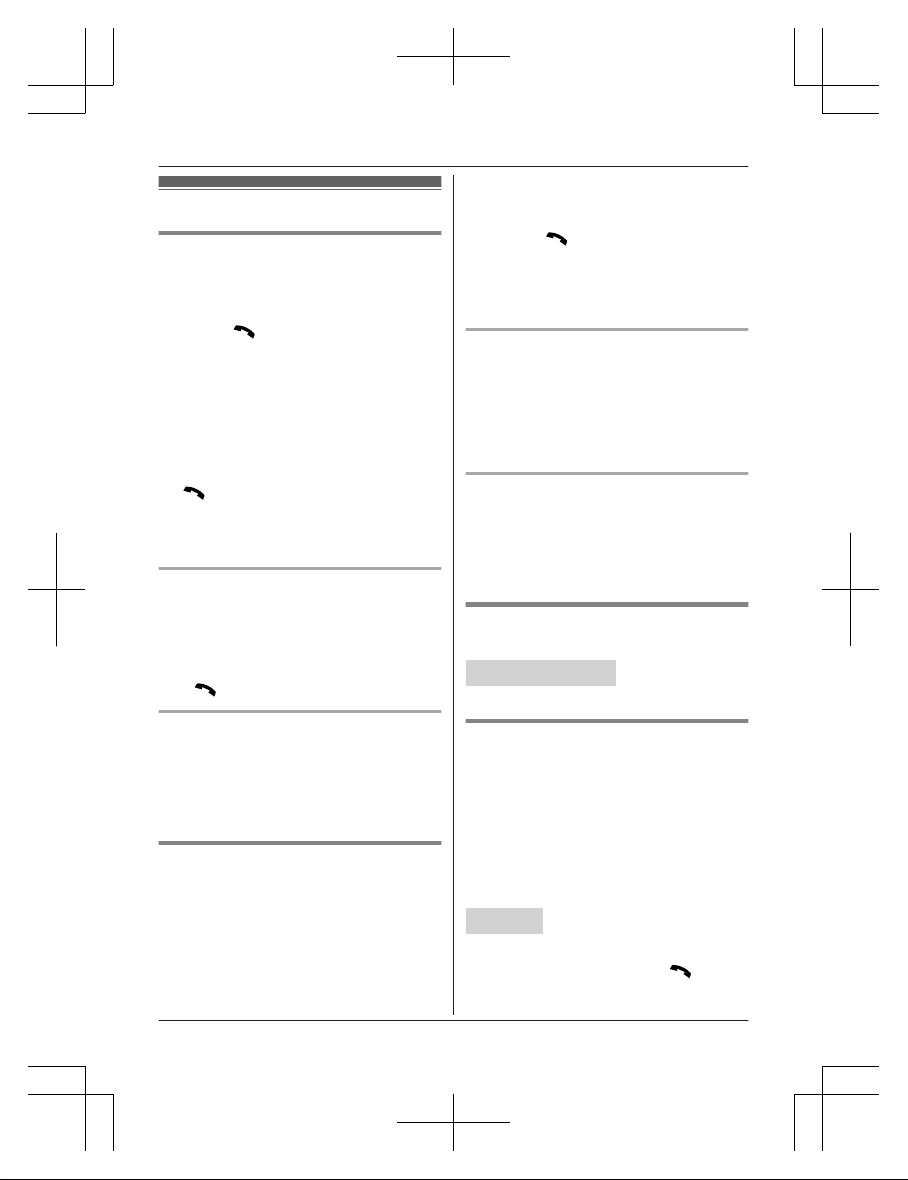
Making calls
Using the handset
1 Lift the handset and then dial the phone
number.
R To correct a digit, press MCLEARN.
2 Press M N to make the call.
R To make the call using the
speakerphone, press MZN.
3 When you finish talking, press MOFFN or
place the handset on the base unit or
charger.
Note:
R To switch to the speaker, press MZN.
To switch back to the receiver, press MZN/
M
N.
R In step 1, you can store the dialed phone
number to the phonebook by pressing
MSAVEN.
Making a call using the redial list
The last 5 phone numbers dialed are stored in
the redial list (48 digits max. each).
1 MEN REDIAL
2 MbN: Select the desired entry.
3 M
N
Erasing a number in the redial list
1 MEN REDIAL
2 MbN: Select the desired entry. a
MERASEN
3 MbN: “Yes” a MSELECTN a MOFFN
Using the base unit
1 Dial the phone number.
R To correct a digit, press MCLEARN.
2 MZN
3 When the other party answers, speak into
the microphone.
4 When you finish talking, press MZN.
Note:
R While on a call, you can switch from the
base unit to the handset:
– Press M
N on the handset, then press
MZN on the base unit with the call
sharing mode on (page 33).
– If the handset is on the base unit, simply
lift it.
Making a call using the redial list
The last 10 phone numbers dialed are stored
in the redial list (48 digits max. each).
1 MREDIALN
2 MbN: Select the desired entry.
3 MZN
Erasing a number in the redial list
1 MREDIALN
2 MbN: Select the desired entry. a
MERASEN
3 MbN: “Yes” a MSELECTN a MEXITN
Adjusting the receiver or speaker
volume
Handset / Base unit
Press MDN or MCNrepeatedly while talking.
Pause (for PBX/long distance
service users)
A pause is sometimes required when making
calls using a PBX or long distance service.
When storing a calling card access number
and/or PIN in the phonebook, a pause is also
needed (page 27).
Example: If you need to dial the line access
number “9” when making outside calls with a
PBX:
Handset
1 9 a MDN (Pause)
2 Dial the phone number. a M
N
16
For assistance, please visit http://shop.panasonic.com/support
Making/Answering Calls
TGF54xUSA_(en)_1201_ver031.pdf 16TGF54xUSA_(en)_1201_ver031.pdf 16 1/12/2016 5:37:08 PM1/12/2016 5:37:08 PM
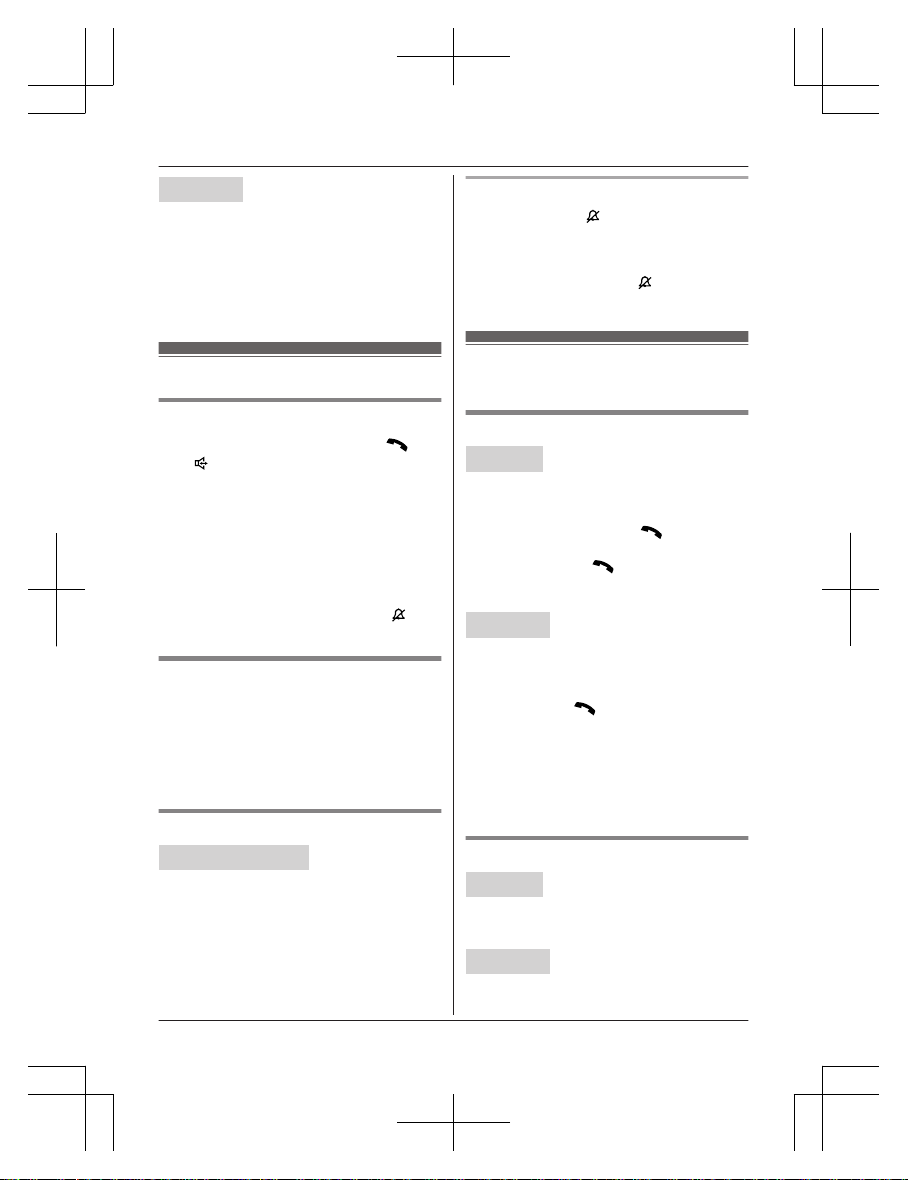
Base unit
1 9 a MPAUSEN
2 Dial the phone number. aMZN
Note for handset and base unit:
R A 3.5 second pause is inserted each time
you press MDN (Pause) on the handset or
MPAUSEN on the base unit.
Answering calls
Using the handset
1 Lift the handset and then press M
N or
M
N when the unit rings.
2 When you finish talking, press MOFFN or
place the handset on the base unit or
charger.
Any key answer: You can answer the call by
pressing any dial key.
Auto talk: You can answer calls simply by
lifting the handset (page 33).
Temporary handset ringer off: You can turn
the ringer off temporarily by pressing M
N (left
soft key).
Using the base unit
When a call is being received, the SP-PHONE
indicator flashes rapidly.
1 Press MZN when the unit rings.
2 Speak into the microphone.
3 When you finish talking, press MZN.
Adjusting the ringer volume
Handset / Base unit
Press MDN or MCN repeatedly to select the
desired volume while ringing.
Note for handset:
R To turn the ringer off, press MCN repeatedly.
Note for base unit:
R To turn the ringer off, press and hold MCN
until the unit beeps.
One-touch ringer off for the handset
Press and hold 0 (
) until the unit beeps to
turn the ringer off. While the ringer is turned
off, the handset will not ring for calls.
R You can turn the ringer on again by
pressing and holding 0 (
) until the unit
beeps.
Useful features during a call
Hold
Handset
1 Press MMENUN during an outside call.
2 MbN: “Hold” a MSELECTN
3 To release hold, press M
N.
R Another handset user can take the call
by pressing M
N.
R The base unit user can take the call by
pressing MZN.
Base unit
1 Press MHOLDN during an outside call.
2 To release hold, press MZN.
R A handset user can take the call by
pressing M
N.
Note for handset and base unit:
R While an outside call is on hold, the
SP-PHONE indicator on the base unit
flashes.
R After holding for 10 minutes, the call is
disconnected.
Mute
Handset
1 Press MMUTEN during a call.
2 To return to the call, press MMUTEN.
Base unit
1 Press MMUTEN during a call.
R The SP-PHONE indicator flashes.
For assistance, please visit http://shop.panasonic.com/support
17
Making/Answering Calls
TGF54xUSA_(en)_1201_ver031.pdf 17TGF54xUSA_(en)_1201_ver031.pdf 17 1/12/2016 5:37:08 PM1/12/2016 5:37:08 PM
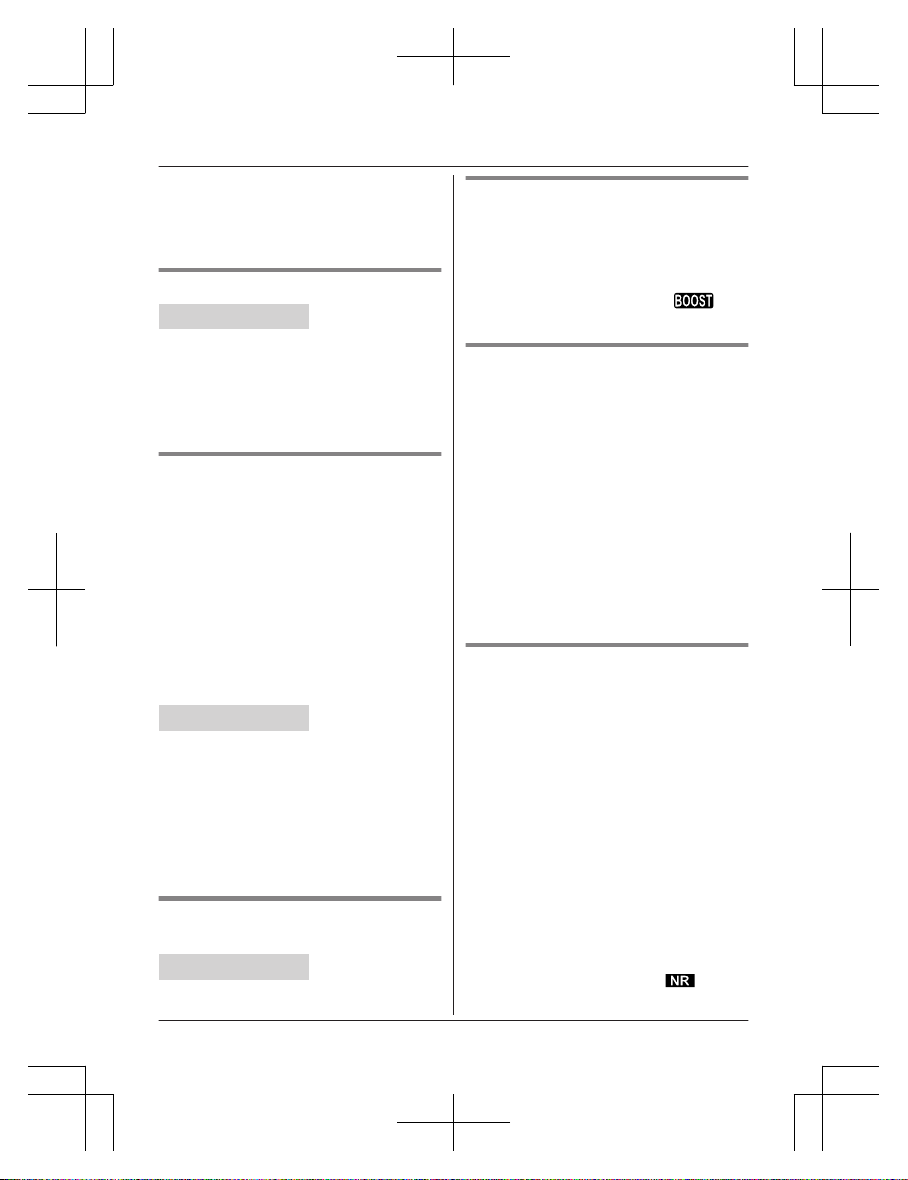
2 To return to the call, press MMUTEN.
Note for handset and base unit:
R MMUTEN is a soft key visible on the display
during a call.
Flash
Handset / Base unit
MFLASHN allows you to use the special
features of your host PBX such as transferring
an extension call, or accessing optional
telephone services.
Note:
R To change the flash time, see page 33.
For call waiting or Call Waiting
Caller ID service users
To use call waiting or Call Waiting Caller ID,
you must first subscribe with your phone
service provider.
This feature allows you to receive calls while
you are already talking on the phone. If you
receive a call while on the phone, you will hear
a call waiting tone.
If you subscribe to both Caller ID and Call
Waiting with Caller ID services, the 2nd
caller’s information is displayed on the unit
that is in use after you hear the call waiting
tone.
Handset / Base unit
1 Press MCALL WAITN to answer the 2nd
call.
2 To switch between calls, press MCALL
WAITN.
Note:
R Please contact your phone service provider
for details and availability of this service in
your area.
Temporary tone dialing (for
rotary/pulse service users)
Handset / Base unit
Press * before entering access numbers
which require tone dialing.
Handset clarity booster
This feature can improve sound clarity when
the handset is used in an area where there
may be interference. During an outside call,
this feature is turned on automatically when
necessary.
R When this feature is turned on,
is
displayed.
Handset noise reduction
This feature allows you to hear the voice of
the person you are talking to more clearly, by
reducing the surrounding noise coming from
the other party’s telephone.
1 Press MMENUN while talking.
2 MbN: “Noise reduction on” or
“Noise reduction off” a
MSELECTN
Note:
R Depending on the environment where this
handset is being used, this feature may not
be effective.
R This feature is not available while using the
speakerphone.
Handset equalizer
This feature clarifies the voice of the person
you are talking to, producing a more
natural-sounding voice that is easier to hear
and understand.
1 Press MMENUN while talking.
2 MbN: “Equalizer” a MSELECTN
3 MbN: Select the desired setting.
4 Press MOKN to exit.
Note:
R Depending on the condition and quality of
your telephone line, this feature may
emphasize existing line noise. If it becomes
difficult to hear, turn this feature off.
R This feature is not available while using the
speakerphone.
R When both the “Equalizer” setting and
noise reduction are activated,
is
shown on the display.
18
For assistance, please visit http://shop.panasonic.com/support
Making/Answering Calls
TGF54xUSA_(en)_1201_ver031.pdf 18TGF54xUSA_(en)_1201_ver031.pdf 18 1/12/2016 5:37:08 PM1/12/2016 5:37:08 PM
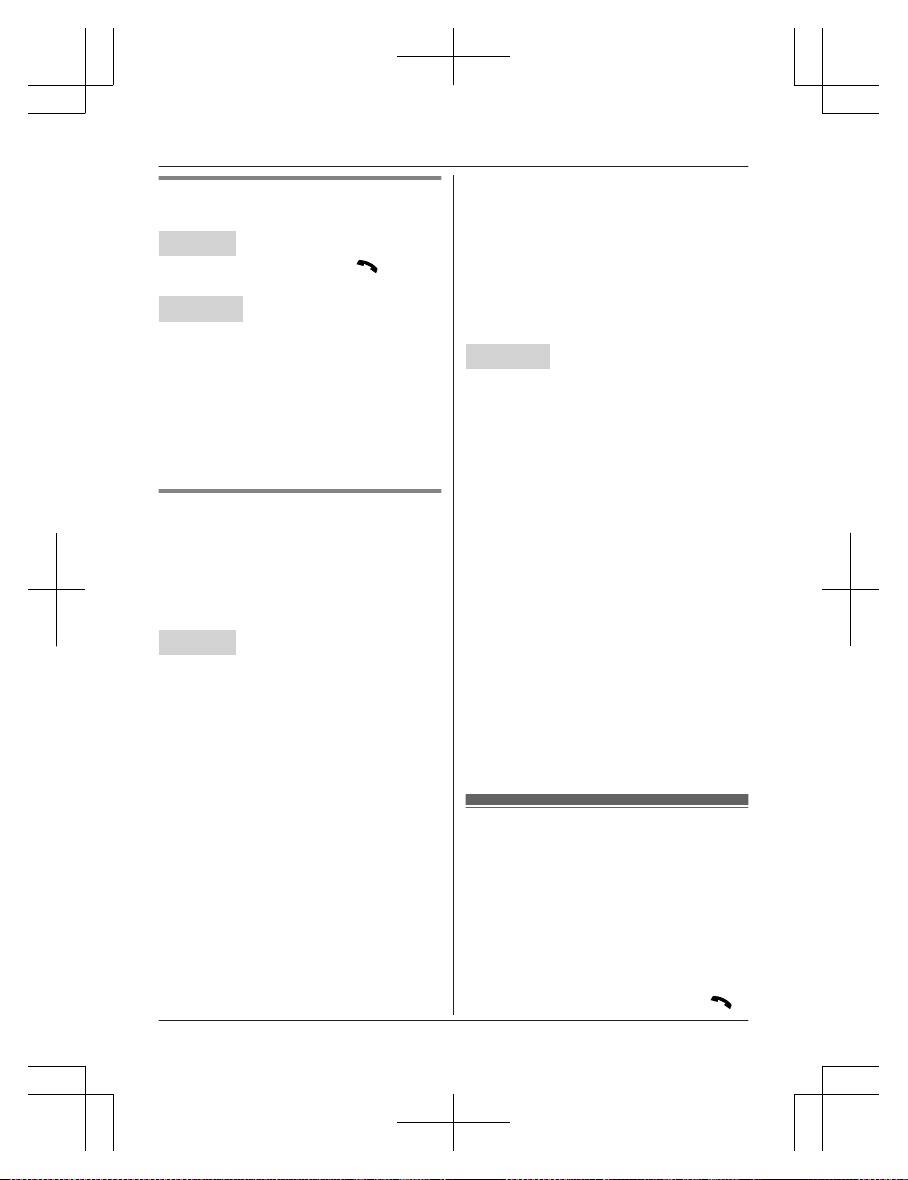
Call share
You can join an existing outside call.
Handset
To join the conversation, press M
N when
the other unit is on an outside call.
Base unit
To join the conversation, press MZN when the
handset is on an outside call.
Note for handset and base unit:
R A maximum of 3 parties (including 1 outside
party) can join a conversation using 2
extensions. (3-way conference)
R To prevent other users from joining your
conversations with outside callers, turn call
sharing mode off (page 33).
Transferring calls, conference
calls
Outside calls can be transferred or a
conference call with an outside party can be
made:
– between handsets
– between a handset and the base unit
Handset
1 During an outside call, press MMENUN.
2 MbN: “Intercom” a MSELECTN
3 MbN: Select the desired unit. a MSELECTN
R If you select “Voice paging”, the
call will be switched from the
ear-receiver mode to the
speakerphone mode.
4 Wait for the paged party to answer.
R If the paged party does not answer,
press MBACKN to return to the outside
call.
5 To complete the transfer:
Press MOFFN.
To establish a conference call:
MMENUN a MbN: “Conference” a
MSELECTN
R To leave the conference, press MOFFN.
The other 2 parties can continue the
conversation.
R To put the outside call on hold:
MMENUN a MbN: “Hold” a
MSELECTN
To resume the conference: MMENUN
a MbN: “Conference” a MSELECTN
R To cancel the conference: MMENUN a
MbN: “Stop conference” a
MSELECTN
You can continue the conversation
with the outside caller.
Base unit
1 During an outside call, press
MINTERCOMN.
When 2 or more handsets are
registered:
– To page a specific handset, enter the
handset number.
– To page all handsets, press 0 or wait
for a few seconds.
2 Wait for the paged party to answer.
R If paged party does not answer, press
MINTERCOMN to return to the outside
call.
3 To complete the transfer:
Press MZN.
R The outside call is being routed to the
handset.
To establish a conference call:
Press MCONFN.
R To leave the conference, press MZN.
The other 2 parties can continue the
conversation.
R To put the outside call on hold, press
MHOLDN. To resume the conference,
press MCONFN.
Intercom
Intercom calls can be made:
– between handsets
– between a handset and the base unit
Note for handset and base unit:
R When paging unit(s), the paged unit(s)
beeps for 1 minute.
R If you receive an outside call while talking
on the intercom, the interrupt tone sounds.
– Handset: To finish intercom, press
MOFFN. To answer the call, press M
N.
For assistance, please visit http://shop.panasonic.com/support
19
Making/Answering Calls
TGF54xUSA_(en)_1201_ver031.pdf 19TGF54xUSA_(en)_1201_ver031.pdf 19 1/12/2016 5:37:08 PM1/12/2016 5:37:08 PM
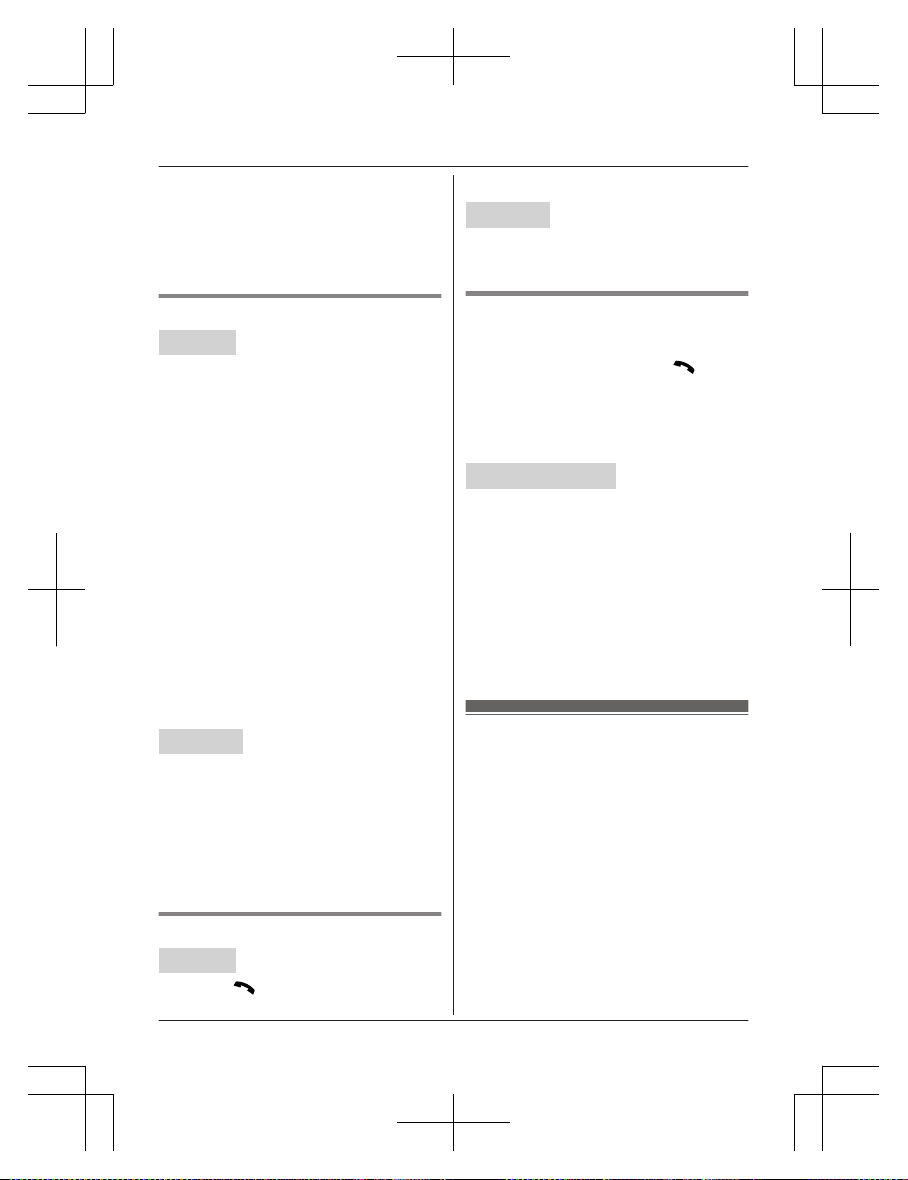
– Base unit: To finish intercom, press
MZN. To answer the call, press MZN
again.
Note for handset:
R To change the ringer volume and ringer
tone for intercom, see page 31.
Making an intercom call
Handset
1 MMENUN a MbN: “Intercom” a
MSELECTN
2 MbN: Select the desired unit or “Voice
paging”. a MSELECTN
R If you select “Voice paging”, speak
into the microphone after the beep.
Your voice will be heard using the
speakers of the base unit and all
handsets, until a paged party answers
your page or until you press MOFFN.
After the other party answers, the
speakerphone mode is turned on.
3 When you finish talking, press MOFFN.
Note:
R You can also use the MINTERCOMN soft
key, if displayed, to make intercom calls.
R You cannot use voice paging if other units
are in use.
R Voice paging is not available when a range
extender (KX-TGA405) is registered to the
base unit.
Base unit
1 Press MINTERCOMN.
When 2 or more handsets are
registered:
– To page a specific handset, enter the
handset number.
– To page all handsets, press 0 or wait
for a few seconds.
2 When you finish talking, press MZN.
Answering an intercom call
Handset
1 Press M
N to answer the page.
2 When you finish talking, press MOFFN.
Base unit
1 Press MZN to answer the page.
2 When you finish talking, press MZN.
Turning auto intercom on/off
This feature allows the handset or base unit to
answer intercom calls automatically when it is
called. You do not need to press M
N or
MZN. When this feature is set to “On”, the
monitoring handset or base unit for the baby
monitor feature (page 39) will also answer
baby monitor calls automatically. The default
setting is “Off”.
Handset / Base unit
1 MMENUN#273
2 MbN: Select the desired setting. a
MSAVEN
3 Proceed with the operation for your unit.
Handset: MOFFN
Base unit: MEXITN
Note:
R This feature is not available for all handsets
paging and voice paging even if it is turned
on.
Power backup operation
When a power failure occurs, the charged
handset temporarily supplies power to the
base unit (power backup mode). This allows
you to make and receive calls using a handset
during a power failure. The base unit will not
perform any other functions. However, some
functions such as Caller ID and phonebook
are available only when using a handset other
than the handset supplying power to the base
unit. You can program “Power failure”
and the default setting is “Auto” (page 33).
Important:
R If a handset is not placed on the base unit
when a power failure occurs, “Power
outage Press OFF” is displayed. After
20
For assistance, please visit http://shop.panasonic.com/support
Making/Answering Calls
TGF54xUSA_(en)_1201_ver031.pdf 20TGF54xUSA_(en)_1201_ver031.pdf 20 1/12/2016 5:37:08 PM1/12/2016 5:37:08 PM
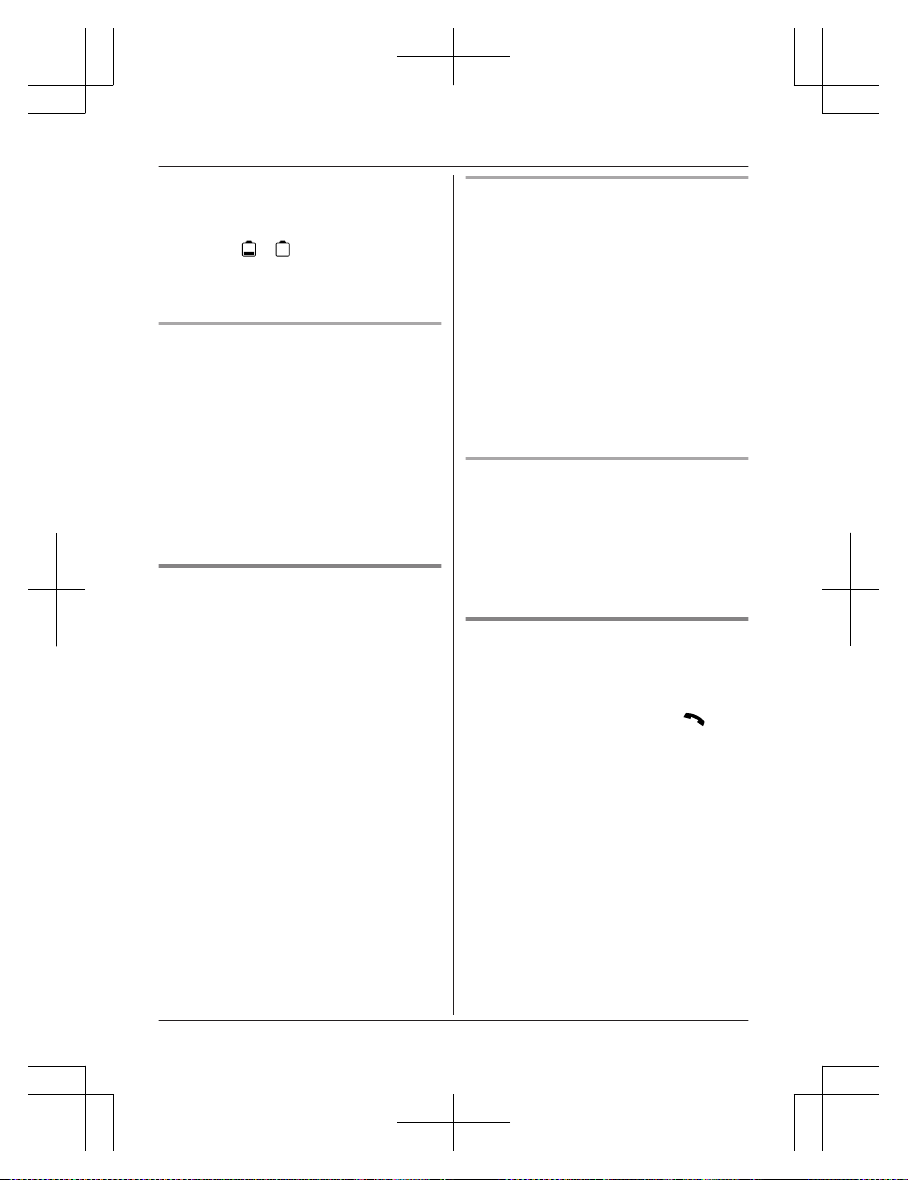
pressing MOFFN on the handset, place it on
the base unit to start power backup mode.
R Power backup mode will not work if the
battery level of the power supplying
handset is
or .
R Do not lift the power supplying handset
from the base unit during power backup
mode.
Panasonic Ni-MH battery
performance (supplied batteries)
during power backup mode
When the batteries are fully charged,
operating time of the handset in power backup
mode varies depending on usage.
– Continuous use of the handset in power
backup mode: 1.5 hours max.
– Continuous use of the handset other than a
handset in power backup mode: 2 hours
max.
– Not in use in power backup mode: 2 hours
max.
Making calls during a power
failure
n When only 1 handset is registered:
1 Lift the handset and dial the phone
number.
2 Within 1 minute, place the handset on
the base unit.
R Wait until speakerphone is turned
on automatically and the call is
made.
3 When the other party answers the call,
keep the handset on the base unit and
talk using the speakerphone.
4 When you finish talking, press MOFFN.
n When 2 or more handsets are registered:
You should leave one handset on the base
unit for supplying the power, and use
another handset for making calls.
Note:
R The range of the base unit is limited during
a power failure. Please use the handset
close to the base unit.
Making a call using the redial list
n When only 1 handset is registered:
1 Lift the handset.
2 MEN REDIAL
3 MbN: Select the desired entry.
4 Within 1 minute, place the handset on
the base unit.
R Wait until speakerphone is turned
on automatically and the call is
made.
n When 2 or more handsets are registered:
You should leave one handset on the base
unit for supplying the power, and use
another handset for making calls.
Making a call using the phonebook
There must be at least 2 handsets
registered to the base unit in order for the
phonebook feature to be used during a
power failure.
You should leave one handset on the base
unit for supplying the power, and use another
handset for making calls.
Answering calls during a power
failure
n When only 1 handset is registered:
1 When the unit rings, keep the handset
on the base unit and press M
N or
MZN.
R Speakerphone is turned on.
2 When you finish talking, press MOFFN.
n When 2 or more handsets are registered:
When the unit rings, use a handset which is
not supplying power to the base unit.
R Do not use or lift the handset which is
placed on the base unit during power
backup mode.
Note:
R The range of the base unit is limited during
a power failure. Please use the handset
close to the base unit.
For assistance, please visit http://shop.panasonic.com/support
21
Making/Answering Calls
TGF54xUSA_(en)_1201_ver031.pdf 21TGF54xUSA_(en)_1201_ver031.pdf 21 1/12/2016 5:37:08 PM1/12/2016 5:37:08 PM
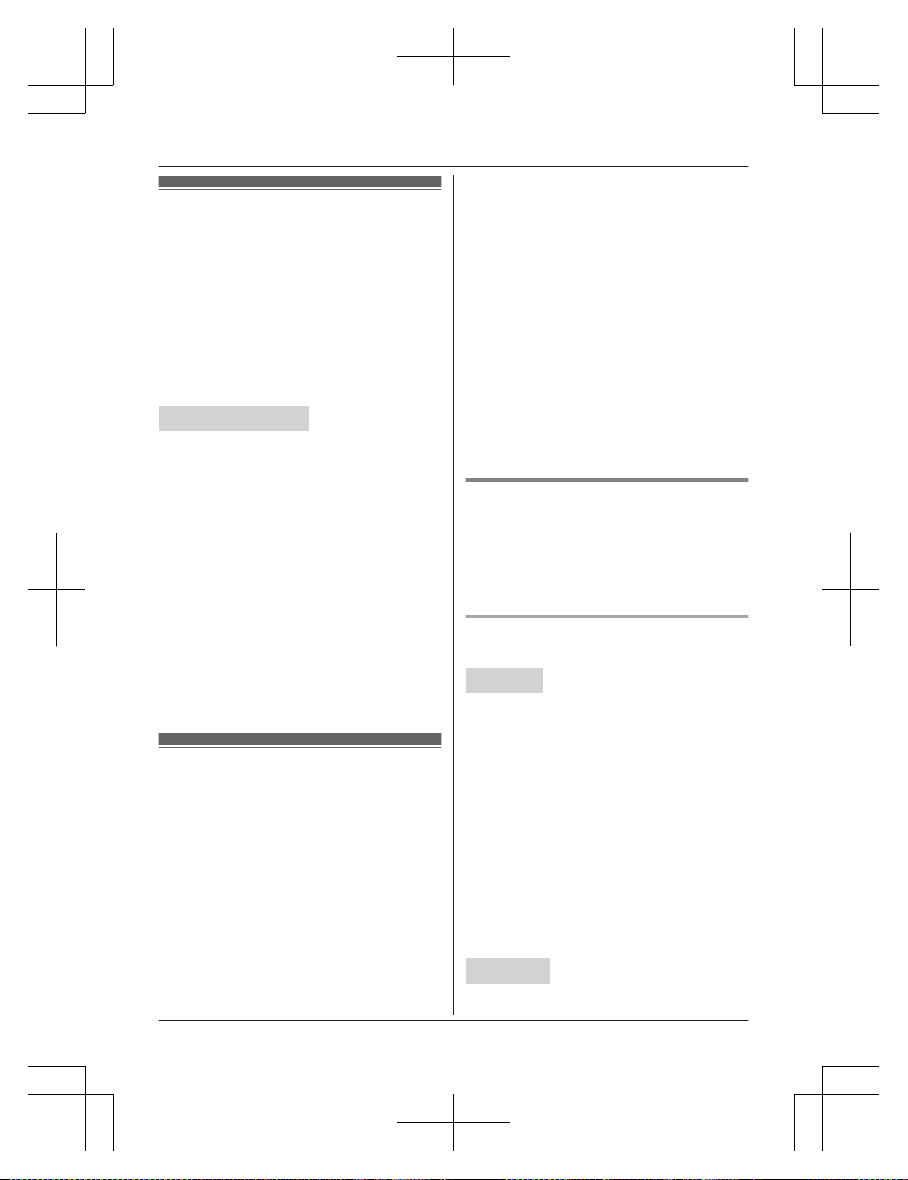
Call block
You can press the MCALL BLOCKN button in
the following situations to disconnect the
current call and add a phone number to the
call block list:
– when an incoming call is being received
– when an incoming call is being recorded by
the answering system
– when talking on an outside call
Once a phone number has been added to the
call block list, the unit will block calls from that
phone number in the future.
Handset / Base unit
1 Press MCALL BLOCKN under the
situations shown above.
2 Confirm the call block number and press
MYESN.
R The call block number is stored in the
call block list, “Caller blocked” is
displayed, and then the call is
disconnected.
Note:
R If the call has no phone number, the call is
blocked but it is not stored in the call block
list.
R The call block feature is not available for
intercom calls or calls received by call
waiting.
R Blocked calls are logged in the caller list.
Storing unwanted callers
The unit can block calls by storing the desired
items in the call block list beforehand (Caller
ID subscribers only).
– “Block a single number”*1/“Block
a single #”*2: The unit blocks calls from
specific phone numbers stored in the call
block list.
– “Block range of numbers”*1/“Block
range of #”*2: The unit blocks calls that
begin with a number stored in the call block
list, such as a toll-free phone number prefix
or certain area codes.
– “Block unknown CID”*1/“Block
unknown”*2: The unit blocks calls that
have no phone number.
*1 Handset
*2 Base unit
Single phone numbers and ranges of numbers
can be stored in the call block list up to 250
items in total.
Blocking unwanted callers:
When a call is received, the unit rings once
*1
while caller information is being received.
If the caller’s phone number matches an entry
in the call block list, the unit emits no sound to
the caller, and disconnects the call.
*1 If you do not want this one ring to sound,
select “No” in “Turning the first ring on/
off” (page 23).
Storing a single phone number
Important:
R We recommend storing 10 digits (including
the area code). If only 7 digits are stored, all
numbers that have the same last 7 digits
will be blocked.
Adding call blocked numbers from
the caller list
Handset
1 MCN CID
2 MbN: Select the desired entry to be
blocked.
R To edit the number: MMENUN a MbN:
“Edit” a MSELECTN
Press MEDITN repeatedly until the
phone number is shown in the 10-digit
format. a MSAVEN a MbN: “Call
block” a MSELECTN a Go to step
4.
3 MCALL BLOCKN
4 MbN: “Yes” a MSELECTN
5 Edit the phone number if necessary (24
digits max.). a MSAVEN a MOFFN
Base unit
1 MCIDN
22
For assistance, please visit http://shop.panasonic.com/support
Call Block
TGF54xUSA_(en)_1201_ver031.pdf 22TGF54xUSA_(en)_1201_ver031.pdf 22 1/12/2016 5:37:09 PM1/12/2016 5:37:09 PM
