
Operating Instructions
Digital Corded/Cordless Phone with Link-to-Mobile
Model No.
KX-TGF380AZ
KX-TGF382AZ
Model shown is KX-TGF380.
Before initial use, see “Getting Started” on
page 9.
Thank you for purchasing a Panasonic product.
Please read these operating instructions before using the unit and save them for future
reference.
To use this unit in your country, first change the unit’s region setting to match your
country (page 47).
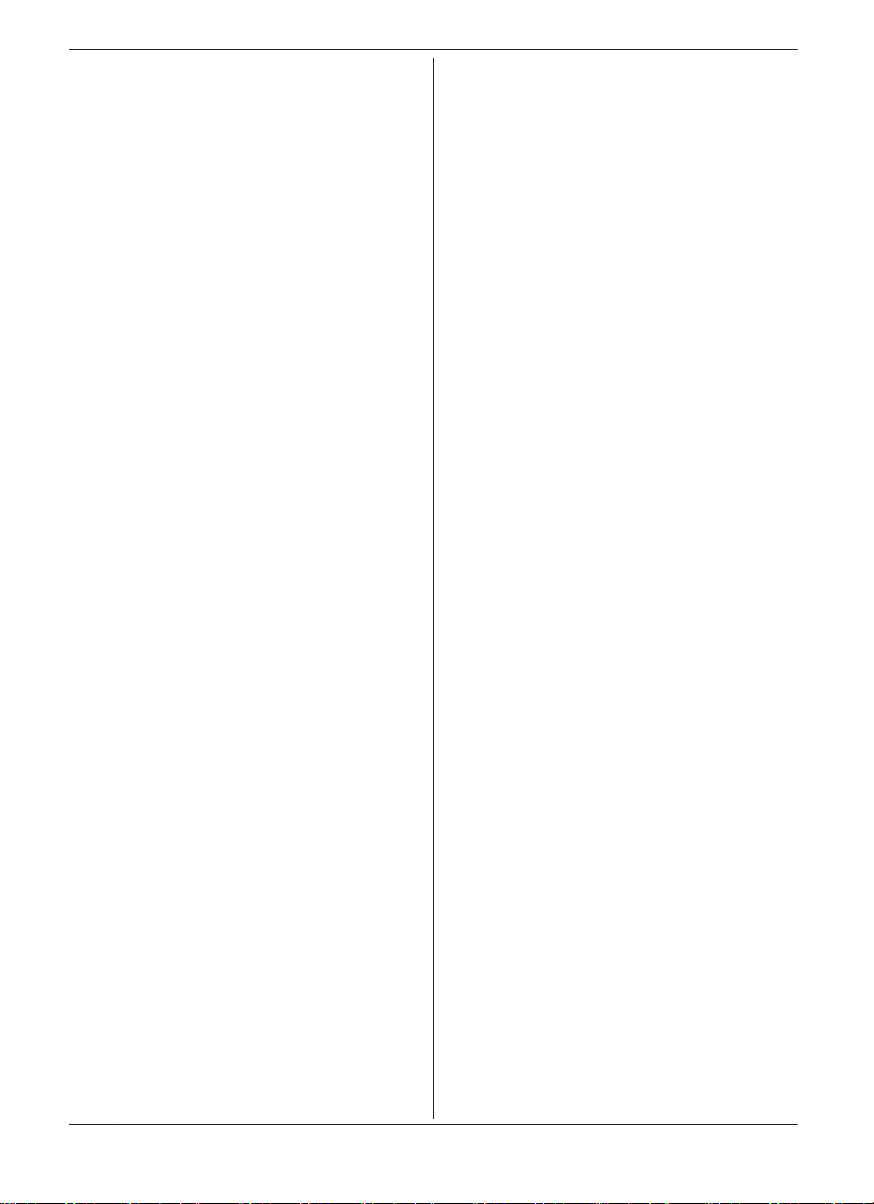
Table of Contents
Introduction
Model composition ..............................................3
Accessory information ........................................3
Important Information
For your safety ....................................................6
General notices ...................................................7
Important safety instructions ...............................7
For best performance .........................................7
Other information ................................................8
Specifications ......................................................8
Getting Started
Setting up ............................................................9
Controls ............................................................12
Display icons/Indicators ....................................13
Date and time ...................................................15
Recording your greeting message ....................15
Link to Mobile
Link to mobile feature .......................................16
Pairing a mobile phone .....................................16
Link to mobile settings ......................................17
Making/Answering Calls Using the
Handset
Making mobile calls ..........................................20
Making landline calls .........................................20
Answering calls .................................................21
Useful features during a call .............................21
Making/Answering Calls Using the
Base Unit
Making mobile calls ..........................................24
Making landline calls .........................................24
Answering calls .................................................25
Useful features during a call .............................25
Intercom
Intercom ............................................................27
Call Block
Using the MCALL BLOCKN button ....................28
Storing unwanted callers ..................................28
Phonebook
Phonebook ........................................................31
Speed dial .........................................................34
One-touch dial buttons ......................................35
Programming
Menu list ...........................................................37
Alarm ................................................................44
Night mode .......................................................44
Baby monitor .....................................................45
Other programming ...........................................47
Registering a unit ..............................................47
Caller ID Service
Using Caller ID service .....................................49
Caller list ...........................................................50
Using Bluetooth® Devices
Copying phonebook from a mobile phone
(phonebook transfer) ........................................53
Link to Cell app .................................................54
Text message (SMS) alert ................................55
Alert settings for your DECT phone ..................55
Using a Bluetooth wireless headset (optional) for
landline calls .....................................................55
Answering System for Landline
Answering system for landline ..........................58
Turning the answering system on/off ................58
Greeting message ............................................58
Listening to messages ......................................59
Advanced new message alerting features ........60
Remote operation .............................................62
Answering system settings ...............................63
Useful Information
Voicemail service for landline ...........................65
Wall mounting ...................................................66
Error messages ................................................68
Troubleshooting ................................................69
Warranty (for New Zealand) .............................76
Index
Index..................................................................77
2
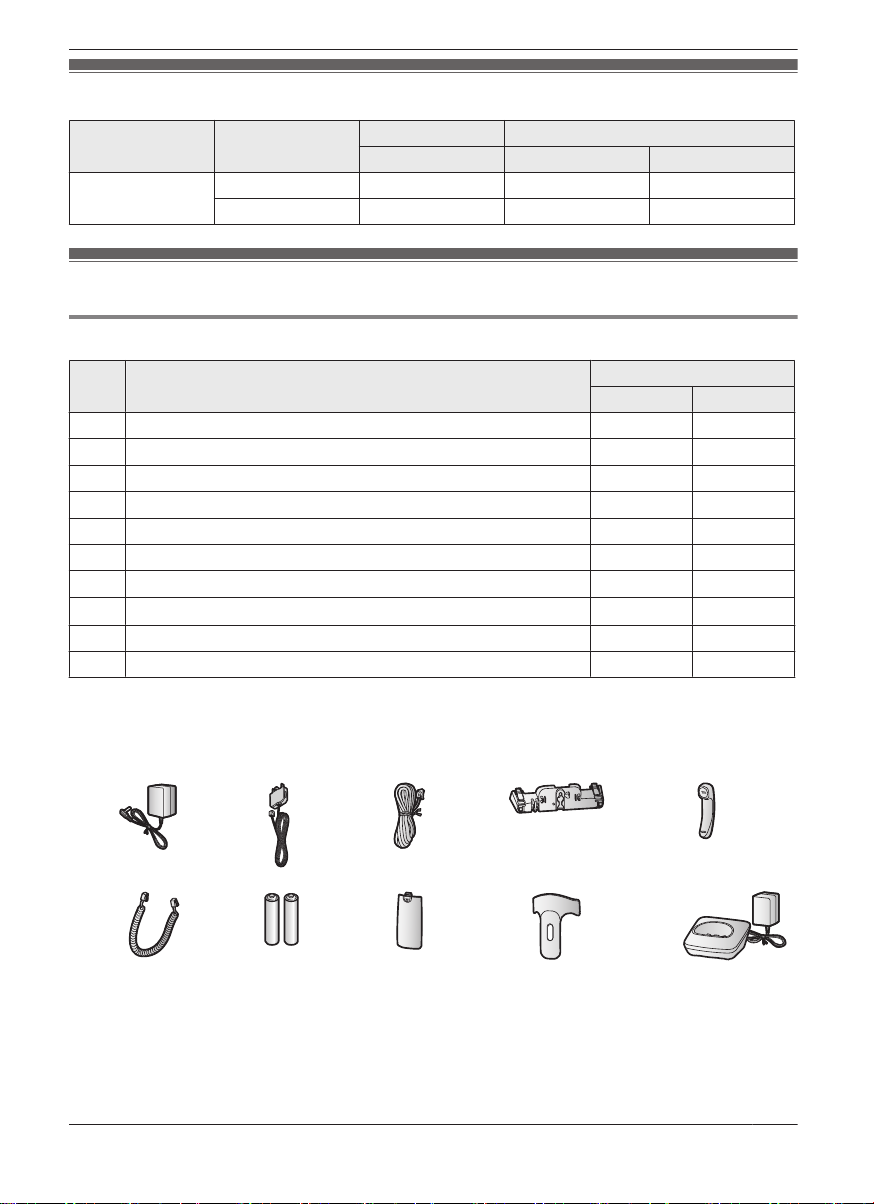
Model composition
Introduction
Series Model No.
KX-TGF380 series KX-TGF380 KX-TGF380 KX-TGFA30 1
KX-TGF382 KX-TGF380 KX-TGFA30 2
Base unit Handset
Part No. Part No. Quantity
Accessory information
Supplied accessories
No. Accessory item/Part number
A AC adaptor/PNLV226AL 1 1
B
Telephone line cord (for Australia)
C Telephone line cord (for New Zealand) 1 1
D
Desk stand/Wall mounting adaptor
E Corded handset 1 1
F Corded handset cord 1 1
G
Rechargeable batteries
H
Handset cover
I Belt clip 1 2
J Charger 1 2
*1 The telephone line cord comes connected with the telephone plug.
*2 The desk stand/wall mounting adaptor comes attached to the base unit.
*3 See page 4 for replacement battery information.
*4 The handset cover comes attached to the handset.
A B C D E
*4
*3
*1
*2
Quantity
KX-TGF380 KX-TGF382
1 1
1 1
2 4
1 2
F G H I J
3
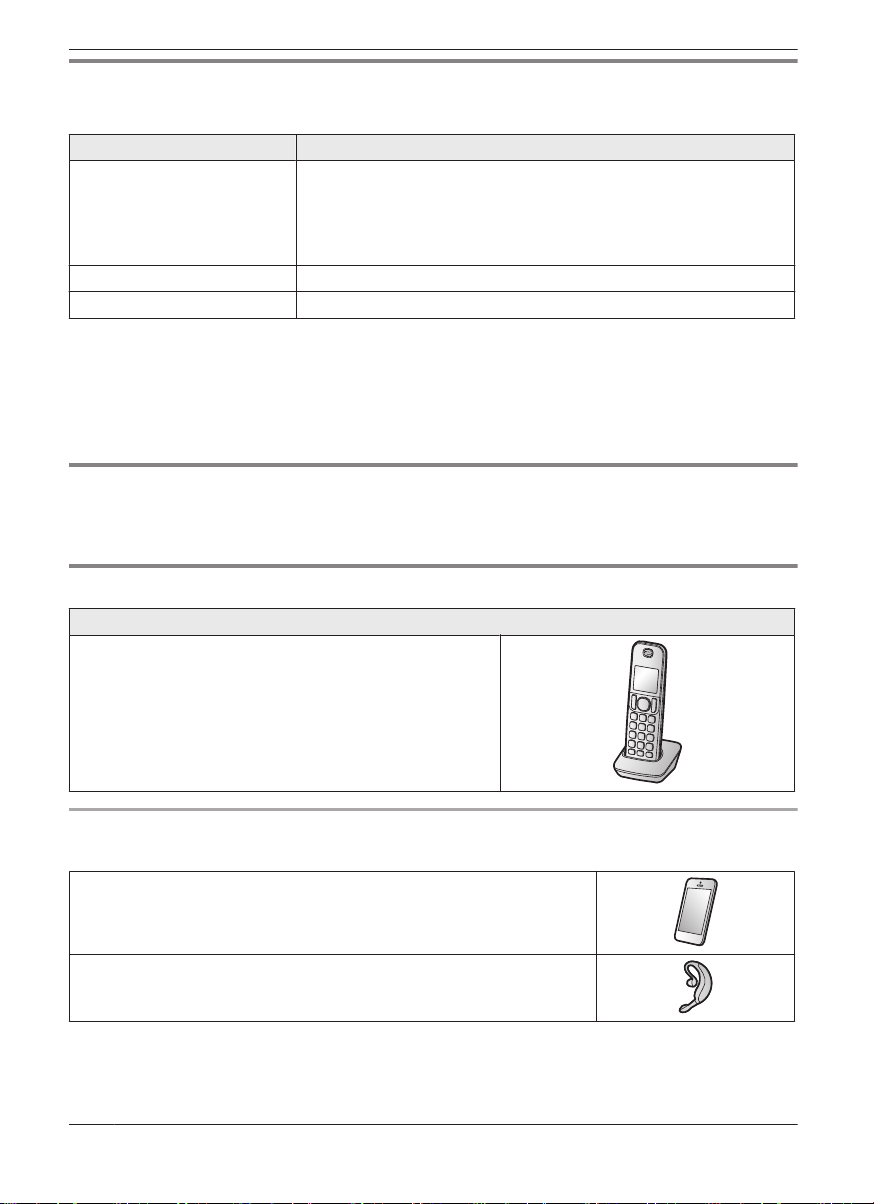
Introduction
Additional/replacement accessories
Please contact your nearest Panasonic dealer for sales information.
Accessory item Model number/Specifications
Rechargeable batteries
DECT repeater KX-TGA405AL, KX-TGA406AL
Key finder
*1 Replacement batteries may have a different capacity from that of the supplied batteries.
We recommend using Panasonic rechargeable batteries.
*2 By registering the key finder (4 max.) to a Panasonic Digital Cordless Phone and attaching it to an
easy-to-lose item in advance, you can locate and find the mislaid item to which the key finder is
attached. Please visit our Web site: www.panasonic.net/pcc/products/telephone/p/tga20/
Please contact Panasonic or authorised sales department for availability of key finder in your area.
*1
Battery type:
– Nickel metal hydride (Ni-MH)
– 2 x AAA (R03) size for each handset
– 1.2 V
– Minimum amperage of 550 mAh
KX-TGA20AZ
*2
Other information
R Design and specifications are subject to change without notice.
R The illustrations in these instructions may vary slightly from the actual product.
Expanding your phone system
Handset (optional): KX-TGFA30AZ
You can expand your phone system by registering optional
handsets (6 max.) to a single base unit.
R Optional handsets may be a different colour from that of
the supplied handsets.
Bluetooth® devices
You can expand your phone system by pairing the following units to a single base unit.
Your Bluetooth mobile phone*1: 2 max.
(for mobile calls: page 16)
Your Bluetooth headset*1: 1 max.
(for a wireless hands-free conversation: page 55)
*1 Your mobile phone and headset must be Bluetooth wireless technology compatible.
4

Introduction
Trademarks
R The Bluetooth® word mark and logos are registered trademarks owned by Bluetooth SIG, Inc., and any
use of such marks by Panasonic Corporation is under licence.
R iPhone is a trademark of Apple Inc., registered in the U.S. and other countries.
R Android is a trademark of Google Inc.
R Gmail, Google Calendar are trademarks of Google Inc.
R Facebook is trademark of Facebook, Inc.
R Twitter is trademark of Twitter Inc.
R Instagram is trademark of Instagram, Inc.
R BlackBerry is owned by Research In Motion Limited and is registered in the United States and may be
pending or registered in other countries. Panasonic is not endorsed, sponsored, affiliated with or
otherwise authorised by Research In Motion Limited.
R All other trademarks identified herein are the property of their respective owners.
5
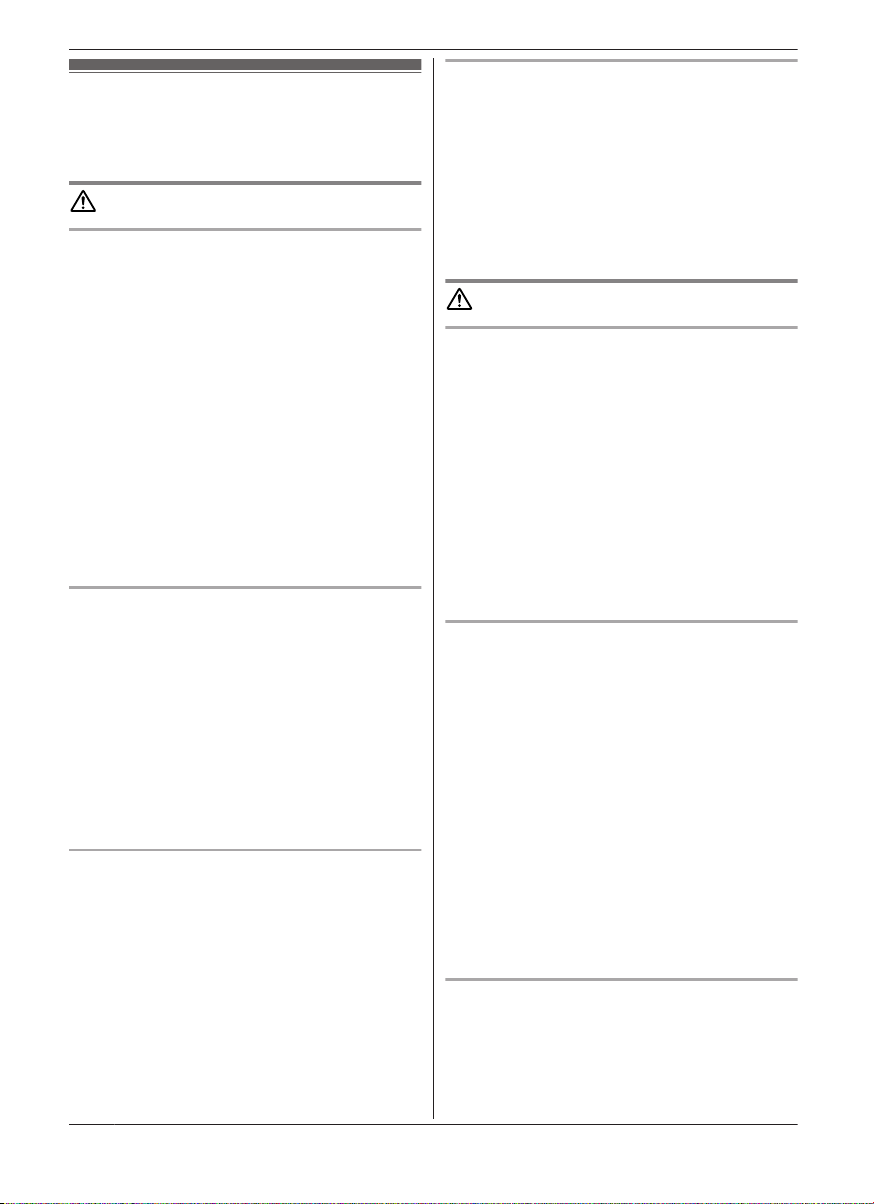
Important Information
For your safety
To prevent severe injury and loss of life/property, read this
section carefully before using the product to ensure
proper and safe operation of your product.
WARNING
Power connection
R Use only the power source marked on the product.
R Do not overload power outlets and extension cords.
This can result in the risk of fire or electric shock.
R Completely insert the AC adaptor/power plug into the
power outlet. Failure to do so may cause electric shock
and/or excessive heat resulting in a fire.
R Regularly remove any dust, etc. from the AC adaptor/
power plug by pulling it from the power outlet, then
wiping with a dry cloth. Accumulated dust may cause
an insulation defect from moisture, etc. resulting in a
fire.
R Unplug the product from power outlets if it emits
smoke, an abnormal smell, or makes an unusual noise.
These conditions can cause fire or electric shock.
Confirm that smoke has stopped emitting and contact
an authorised service centre.
R Unplug from power outlets and never touch the inside
of the product if its casing has been broken open.
R Never touch the plug with wet hands. Danger of
electric shock exists.
Installation
R To prevent the risk of fire or electrical shock, do not
expose the product to rain or any type of moisture.
R Do not place or use this product near automatically
controlled devices such as automatic doors and fire
alarms. Radio waves emitted from this product may
cause such devices to malfunction resulting in an
accident.
R Do not allow the AC adaptor or telephone line cord to
be excessively pulled, bent or placed under heavy
objects.
R It is advised not to use the equipment at a refuelling
point. Users are reminded to observe restrictions on
the use of radio equipment in fuel depots, chemical
plants or where blasting operations are in progress.
Operating safeguards
R Unplug the product from power outlets before cleaning.
Do not use liquid or aerosol cleaners.
R Do not disassemble the product.
R Do not spill liquids (detergents, cleansers, etc.) onto
the telephone line cord plug, or allow it to become wet
at all. This may cause a fire. If the telephone line cord
plug becomes wet, immediately pull it from the
telephone wall socket, and do not use.
R Do not excessively pull the corded handset cord from
the base unit. This may cause the base unit to fall,
resulting in injury.
6
Medical
R Consult the manufacturer of any personal medical
devices, such as pacemakers or hearing aids, to
determine if they are adequately shielded from external
RF (radio frequency) energy. (The product operates in
the frequency range of 1.88 GHz to 1.90 GHz, and the
RF transmission power is 250 mW (max.).)
R Do not use the product in health care facilities if any
regulations posted in the area instruct you not to do so.
Hospitals or health care facilities may be using
equipment that could be sensitive to external RF
energy.
CAUTION
Installation and location
R Never install telephone wiring during an electrical
storm.
R Never install telephone line sockets in wet locations
unless the socket is specifically designed for wet
locations.
R Never touch uninsulated telephone wires or terminals
unless the telephone line has been disconnected at the
network interface.
R Use caution when installing or modifying telephone
lines.
R The AC adaptor is used as the main disconnect device.
Ensure that the AC outlet is installed near the product
and is easily accessible.
R This cordless handset is unable to make calls when:
– the handset batteries need recharging or have failed.
– there is a power failure.
Ni-MH rechargeable batteries
R We recommend using the batteries noted on page 4.
USE ONLY rechargeable Ni-MH batteries AAA
(R03) size.
R Do not mix old and new batteries.
R Do not open or mutilate the batteries. Released
electrolyte from the batteries is corrosive and may
cause burns or injury to the eyes or skin. The
electrolyte is toxic and may be harmful if swallowed.
R Exercise care when handling the batteries. Do not
allow conductive materials such as rings, bracelets, or
keys to touch the batteries, otherwise a short circuit
may cause the batteries and/or the conductive material
to overheat and cause burns.
R Charge the batteries provided with or identified for use
with this product only, in accordance with the
instructions and limitations specified in this manual.
R Only use a compatible base unit (or charger) to charge
the batteries. Do not tamper with the base unit (or
charger). Failure to follow these instructions may cause
the batteries to swell or explode.
Note when using alkaline batteries for power backup
R The batteries should be used correctly, otherwise the
unit may be damaged due to battery leakage.
R Do not charge, short-circuit, disassemble, or heat the
batteries.
R Do not dispose of batteries in a fire.
R Remove all the batteries when replacing.
R Do not mix old, new or different types of batteries.

R It is recommended that batteries are replaced annually.
R It is recommended that batteries are replaced after a
power outage.
General notices
R This equipment will be inoperable when mains power
fails.
R When a failure occurs which results in the internal parts
becoming accessible, disconnect the power supply
cord immediately and return this unit to an authorised
service centre.
R To minimise the possibility of lightning damage, when
you know that a thunderstorm is coming, we
recommend that you:
– Unplug the telephone line cord from the phone
socket.
– Unplug the AC adaptor from the AC power outlet.
R No “000” (for Australia), “111” (for New Zealand), and/
or other calls can be made from this device during a
mains power failure.
R The earpiece on the handset is magnetised and may
retain small metallic objects.
Important notice:
R Under power failure conditions, this telephone may not
operate. Please ensure that a separate telephone, not
dependent on local power, is available for emergency
use.
For New Zealand
R Disconnect the telecom connection before
disconnecting the power connection prior to relocating
the equipment, and reconnect the power first.
R This equipment shall not be set to make automatic
calls to the Telecom “111” Emergency Service.
R The unit’s answering system only responds to
Distinctive Alert cadence(s) DA1 and DA3.
R Not all telephones will respond to incoming ringing
when connected to the extension socket.
R This equipment may not provide for the effective
hand-over of a call to another device connected to the
same line.
R The grant of a Telepermit for any item of terminal
equipment indicates only that Telecom has accepted
that the item complies with minimum conditions for
connection to its network. It indicates no endorsement
of the product by Telecom, nor does it provide any sort
of warranty. Above all, it provides no assurance that
any item will work correctly in all respects with another
item of Telepermitted equipment of a different make or
model, nor does it imply that any product is compatible
with all of Telecom’s network services.
Important safety instructions
When using your product, basic safety precautions should
always be followed to reduce the risk of fire, electric
shock, and injury to persons, including the following:
1. Do not use this product near water for example, near
a bathtub, washbowl, kitchen sink, or laundry tub, in a
wet basement or near a swimming pool.
Important Information
2. Avoid using a telephone (including a cordless type)
during an electrical storm. There may be a remote risk
of electric shock from lightning.
3. Do not use the telephone to report a gas leak in the
vicinity of the leak.
4. Use only the power cord and batteries indicated in this
manual. Do not dispose of batteries in a fire. They
may explode. Check with local codes for possible
special disposal instructions.
SAVE THESE INSTRUCTIONS
For best performance
Base unit location/avoiding noise
The base unit and other compatible Panasonic units use
radio waves to communicate with each other.
R For maximum coverage and noise-free
communications, place your base unit:
– at a convenient, high, and central location with no
obstructions between the cordless handset and
base unit in an indoor environment.
– away from electronic appliances such as TVs,
radios, personal computers, wireless devices, or
other phones.
– facing away from radio frequency transmitters, such
as external antennas of mobile phone cell stations.
(Avoid putting the base unit on a bay window or
near a window.)
R Coverage and voice quality depends on the local
environmental conditions.
R If the reception for a base unit location is not
satisfactory, move the base unit to another location for
better reception.
Environment
R Keep the product away from electrical noise generating
devices, such as fluorescent lamps and motors.
R The product should be kept free from excessive
smoke, dust, high temperature, and vibration.
R The product should not be exposed to direct sunlight.
R Do not place heavy objects on top of the product.
R When you leave the product unused for a long period
of time, unplug the product from the power outlet.
R The product should be kept away from heat sources
such as heaters, kitchen stoves, etc. It should not be
placed in rooms where the temperature is less than
0 °C or greater than 40 °C. Damp basements should
also be avoided.
R The maximum calling distance may be shortened when
the product is used in the following places: Near
obstacles such as hills, tunnels, underground, near
metal objects such as wire fences, etc.
R Operating the product near electrical appliances may
cause interference. Move away from the electrical
appliances.
Routine care
R Wipe the outer surface of the product with a soft
moist cloth.
R Do not use benzine, thinner, or any abrasive powder.
7

Important Information
Other information
CAUTION: Risk of explosion if battery is replaced by an
incorrect type. Dispose of used batteries according to the
instructions.
Notice for product disposal, transfer, or return
R This product can store your private/confidential
information. To protect your privacy/confidentiality, we
recommend that you erase information such as
phonebook or caller list entries from the memory
before you dispose of, transfer, or return the product.
Information on Disposal in other Countries outside
the European Union
These symbols are only valid in the European Union. If
you wish to discard these items, please contact your local
authorities or dealer and ask for the correct method of
disposal.
Note for the battery removal procedure
Refer to “Handset battery installation” on page 9.
Specifications
R Standard:
Bluetooth wireless technology 2.1
R Frequency range:
1.88 GHz to 1.90 GHz (DECT)
2.402 GHz to 2.48 GHz (Bluetooth)
R RF transmission power:
Approx. 10 mW (average power per channel)
R Power source:
220–240 V AC, 50/60 Hz
R Power consumption:
Base unit:
Standby: Approx. 0.8 W
Maximum: Approx. 3.0 W
Charger:
Standby: Approx. 0.1 W
Maximum: Approx. 1.8 W
R Operating conditions:
0 °C – 40 °C, 20 % – 80 % relative air humidity (dry)
8

Setting up
7
7
1
4
5
6
1
2
3 3
3
1
1
Connections
R If you do not connect the telephone line cord
and use only mobile lines, set the mobile line
only mode to use this unit more conveniently
(page 18).
n Base unit
Connect the AC adaptor to the unit by
pressing the plug firmly.
Connect the telephone line cord to the unit
until you hear a click.
Fasten the AC adaptor cord and the telephone
line cord by hooking it.
Connect the AC adaptor to the power outlet.
Connect the telephone line cord to the unit,
then to the telephone line socket until you hear
a click.
A DSL/ADSL filter (not supplied)*1 is required
if you have a DSL/ADSL service.
Connect the corded handset cord to the
corded handset and the base unit until you
hear a click.
*1 For Australia: Connect a DSL/ADSL filter
between the telephone plug and telephone
line cord.
Getting Started
Note:
R Use only the supplied Panasonic AC adaptor
PNLV226AL.
R Use only the supplied telephone line cord.
R Follow the directions on the display to set up
the unit.
n Charger
Connect the AC adaptor to the power outlet.
Handset battery installation
R USE ONLY rechargeable Ni-MH batteries AAA
(R03) size (
R Do NOT use alkaline/manganese/Ni-Cd
batteries.
).
9

1
1
1
Getting Started
R Confirm correct polarities ( , ).
R Follow the directions on the display to set up
the unit.
Handset battery charging
Charge for about 7 hours.
R Confirm “Charging” is displayed (
R When the batteries are fully charged, “Fully
charged” is displayed.
).
*1 If eco mode is on.
Note:
R Actual battery performance depends on usage
and ambient environment.
Base unit battery installation (for
power backup)
You can insert 2 AAA (R03) batteries (not
supplied) into the base unit that will power the unit
temporarily in the event of a power failure.
Important:
R The following batteries can be used with the
base unit:
– Rechargeable Ni-MH batteries
the batteries used in your handset(s))
– Standard (non-rechargeable) alkaline
R Do NOT use manganese batteries.
R Confirm correct polarities (
*1 The base unit can fully charge Ni-MH batteries
in about 15 hours.
*2 We recommend using HHR-4DPA batteries
(page 4).
*3 Only insert alkaline batteries once a power
failure occurs. Remove the alkaline batteries
when power is restored.
batteries
*3
, ).
*1, *2
(including
1 Disconnect the telephone line cord (A).
2 Open the battery cover (B).
3 Install the batteries in the battery compartment
(C).
Handset battery level
Icon Battery level
High
Medium
Low
Needs charging.
Empty
Panasonic Ni-MH battery performance
(supplied batteries)
Operation Operating time
In continuous use
Not in use (standby)
13 hours max.
12 days max.
10
*1
*1

4 Close the cover, then reconnect the telephone
B
C
D
A
line cord (D).
Note:
R If your phone service provider requires
additional devices in order to make and receive
calls, such as a modem, you may still not be
able to make and receive calls even if the base
unit’s backup power feature is functioning.
Base unit battery status when a power failure
occurs
Icon Battery status
Power backup mode is on.
Battery power is low.
*1
begins flashing on the base unit, replace
If
the batteries with new ones as soon as
possible. If you replace Ni-MH batteries with
alkaline batteries, insert the Ni-MH batteries
into the base unit again after the power is
restored so that they will be recharged.
Battery saving mode setting
This feature allows the base unit to reduce its
power consumption by limiting the available
functions and therefore extend battery life during a
power failure.
The following settings are available:
– “On”: The unit will work as a standard
telephone. Only the corded handset can be
used to make and receive calls. (You cannot
*1
Getting Started
use the base unit display, phonebook,
one-touch dial, answering system,
speakerphone, Bluetooth functions, etc.)
The base unit display is blank.
– “Off” (default): You can use the full functions
of the base unit, but battery life is not extended.
The brightness level for the base unit display is
lowered.
Base unit
1 MMENUN#150
2 MbN: Select the desired setting.
3 MSAVEN a MEXITN
Note:
R Once the battery saving mode is set to “On”,
the unit rings with the volume level 1 even if the
ringer volume for the base unit is set to “Off” to
let you know an incoming call is being received.
Panasonic Ni-MH battery performance
(optional batteries) when operating on backup
battery power
Operation
In continuous use 2 hours
Not in use (standby) 3 hours
Note:
R Battery performance depends on the type of
batteries.
R Actual battery performance depends on usage
and ambient environment.
Saving mode
Off On
max.
max.
7 hours
max.
8 hours
max.
Note when setting up
Note for connections
R The AC adaptor must remain connected at all
times. (It is normal for the adaptor to feel warm
during use.)
R The AC adaptor should be connected to a
vertically oriented or floor-mounted AC outlet.
Do not connect the AC adaptor to a
ceiling-mounted AC outlet, as the weight of the
adaptor may cause it to become disconnected.
R The unit is not designed to be used with rotary/
pulse dialling services.
11

I
K
L
H
M
J
A
B
E
D
C
F
G
Getting Started
R The unit’s answering system will not answer
incoming calls on your FaxAbility number. (for
New Zealand)
Controls
Note for Ni-MH battery installation
R Handset: Use the supplied rechargeable
batteries.
R Handset/Base unit: For replacement, we
recommend using the Panasonic rechargeable
batteries noted on page 4, 6.
Note for battery charging
R It is normal for the handset to feel warm during
charging.
R Clean the charge contacts of the handset and
charger with a soft and dry cloth once a month.
Before cleaning the unit, disconnect from power
outlets and any telephone line cords. Clean
more often if the unit is exposed to grease, dust,
or high humidity.
Intelligent eco mode
This feature automatically reduces handset power
consumption by suppressing handset transmission
power when the handset is close to the base unit.
R When this feature is activated,
displayed. However, during a mobile call,
is not displayed even though this feature is
activated.
Handset
is
Belt clip holes
Speaker
M N (TALK)
Headset socket
Dial keypad
MZN (SP-PHONE: Speakerphone)
Microphone
Receiver
Display
MOFFN
MRECALLN MCALL WAITN
MCALL BLOCKN
Charge contacts
n Control type
Soft keys
By pressing a soft key, you can select the
feature shown directly above it on the display.
After a mobile phone is paired, MMOBILEN is
displayed.
Navigator key
12
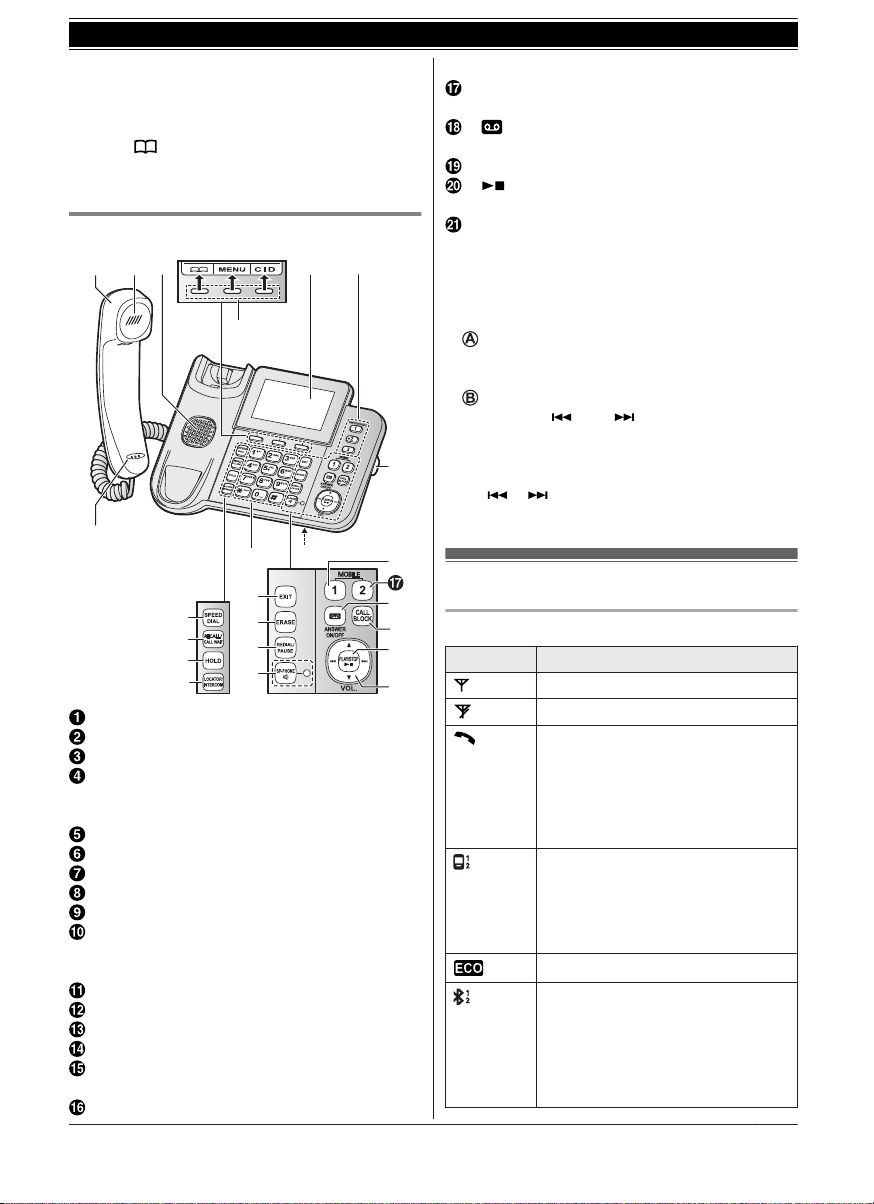
– MDN, MCN, MFN, or MEN: Scroll through various
A
G
H
I
J
EA B DC
F
F
U
M
N
L
O
B
P
R
S
T
K
lists and items.
– VOL. (Volume: MDN or MCN): Adjust the
receiver or speaker volume while talking.
– MFN : View the phonebook entry.
– MEN REDIAL: View the redial list.
– MCN CID (Caller ID): View the caller list.
Base unit
Getting Started
MOBILE 1 indicator
MMOBILE 2N
MOBILE 2 indicator
M N (ANSWER ON/OFF)
ANSWER ON/OFF indicator
MCALL BLOCKN
M N (PLAY/STOP)
Message indicator
Desk stand/Wall mounting adaptor
R The adaptor is a removable attachment for
desk stand or wall mounting use
(page 66).
n Control type
Soft keys
By pressing a soft key, you can select the
feature shown directly above it on the display.
Navigator key
– MDN, MCN, M
various lists and items.
– VOL. (Volume: MDN or MCN): Adjust the
receiver or speaker volume while talking.
– M N/M N: Repeat/skip messages during
playback.
N, or M N: Scroll through
Display icons/Indicators
Corded handset
Receiver
Speaker
Display
R The display can be moved back and forth to
select the desired angle.
ONE-TOUCH DIAL buttons
Microphone
MSPEED DIALN
MRECALLN MCALL WAITN
MHOLDN
MLOCATORN MINTERCOMN
R You can locate a misplaced handset by
pressing MLOCATORN.
Dial keypad
MEXITN
MERASEN
MREDIALN MPAUSEN
MZN (SP-PHONE: Speakerphone)
SP-PHONE indicator
MMOBILE 1N
Handset display items
Item Meaning
Within base unit range
Out of base unit range
The landline is in use.
R When flashing:
The call is put on hold.
R When flashing rapidly: An
incoming call is now being
received.
A mobile line is in use.
R When flashing:
The mobile call is put on hold.
R When flashing rapidly:
A mobile call is being received.
Eco mode is on.*2 (page 12)
A mobile phone is connected.
Ready to make/receive mobile
calls.
R When turned off:
A mobile phone is not connected
to the base unit. (page 18)
*1
*1
13
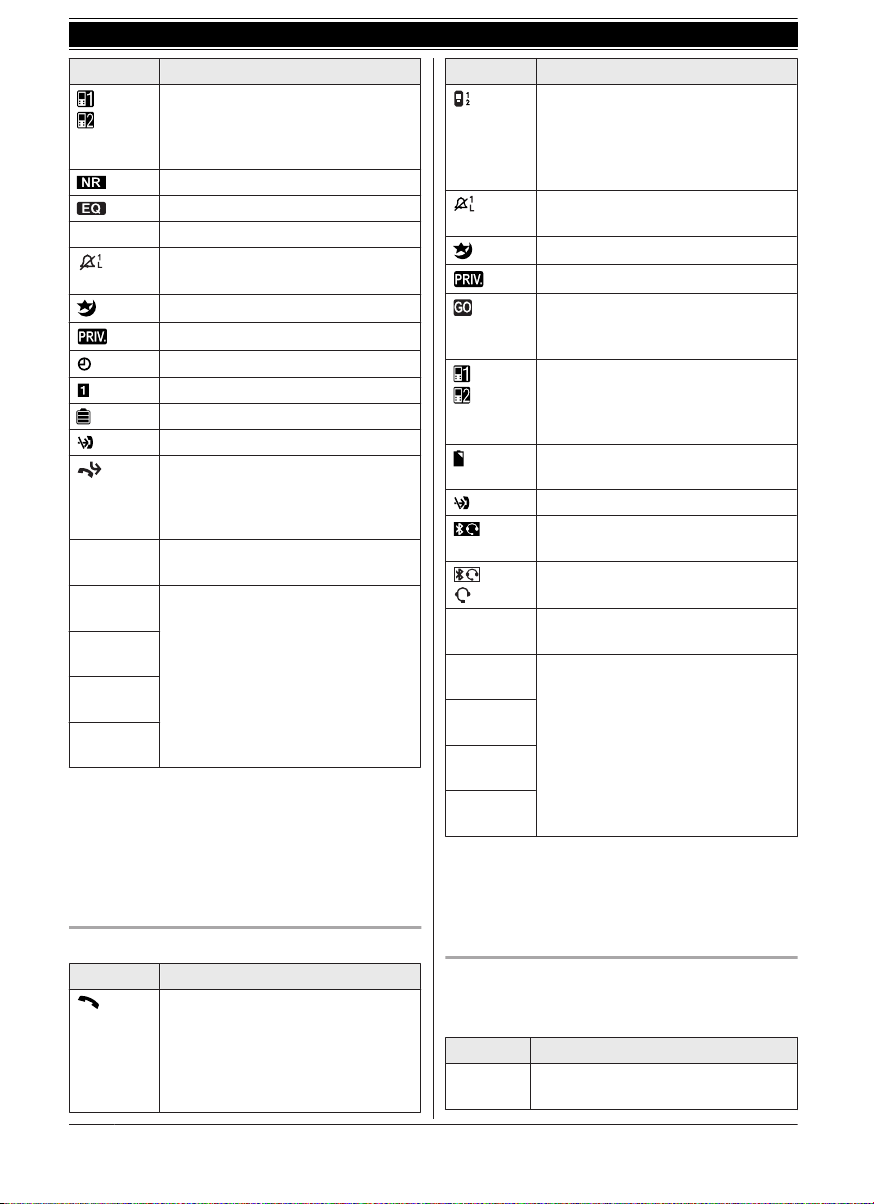
Getting Started
Item Meaning
– A mobile call is in progress on
that line.
– The mobile line is selected for
the setting.
Noise reduction is set. (page 21)
Equalizer is set. (page 22)
Z Speakerphone is on. (page 20)
Ringer volume is off.
(page 39, 41)
Night mode is on. (page 45)
Privacy mode is on. (page 42)
Alarm is on. (page 44)
Handset number
Battery level
Blocked call (page 28)
Baby monitor is activated. The
name/number displayed next to the
icon indicates the monitoring unit.
(page 45)
In use
Mobile 1
in use
Mobile 2
in use
M1&M2 on
hold
Line in
use
*1 Corresponding lines (1, 2: mobile line) are
indicated next to the item.
*2 During a mobile call, the item is not displayed
even though the feature is activated.
*3 Corresponding lines (1, 2: mobile line, L:
landline) are indicated next to the item. If all
lines are turned off, no line is indicated.
Base unit display items
Item Meaning
Answering system is being used by
another handset or the base unit.
Someone is using the
corresponding line.
The landline is in use.
R When flashing:
The call is put on hold.
R When flashing rapidly: An
incoming call is now being
received.
*3
Item Meaning
A mobile line is in use.
R When flashing:
The mobile call is put on hold.
R When flashing rapidly:
A mobile call is being received.
Ringer volume is off.*2 (page 39,
41)
Night mode is on. (page 45)
Privacy mode is on. (page 42)
“Greeting only” is selected.
Caller messages are not recorded.
(page 64)
– A mobile call is in progress on
that line.
– The mobile line is selected for
the setting.
Power backup mode is on.
(page 11)
Blocked call (page 28)
A Bluetooth headset is connected
to the base unit. It is ready for use.
A Bluetooth headset is in use.
In use
Mobile 1
in use
Mobile 2
in use
M1&M2 on
hold
Line in
use
*1 Corresponding lines (1, 2: mobile line) are
indicated next to the item.
*2 Corresponding lines (1, 2: mobile line, L:
landline) are indicated next to the item. If all
lines are turned off, no line is indicated.
MOBILE indicators on the base unit
The MOBILE indicators show each mobile line
status.
Status Meaning
On A mobile phone is connected.
Answering system is being used by
the handset.
Someone is using the
corresponding line.
Ready to make/receive mobile calls.
*1
14

Status Meaning
Flashing – The mobile line is in use.
Flashing
rapidly
Light off – A mobile phone is not paired to
– Phonebook entries are being
copied from a mobile phone.
(page 53)
– The base unit is searching for the
paired mobile phone.
– The base unit is pairing a mobile
phone.
– A mobile call is put on hold.
A mobile call is being received.
the base unit.
– A mobile phone is not connected
to the base unit. (page 18)
Date and time
You can configure this setting using either the
base unit or one of the handsets.
Handset / Base unit
1 MMENUN#101
2 Enter the current date, month, and year by
selecting 2 digits for each.
Example: 12 July, 2015
12 07 15
3 MOKN
4 Enter the current hour and minute (12-hour
clock format) by selecting 2 digits for each.
Example: 9:30
09 30
5 Proceed with the operation for your unit.
Handset: *: Select “AM” or “PM”.
Base unit: MAM/PMN: Select “AM” or “PM”.
6 MSAVEN
7 Proceed with the operation for your unit.
Handset: MOFFN
Base unit: MEXITN
Getting Started
You can configure this setting using either the
base unit or one of the handsets.
Handset / Base unit
1 MMENUN#302
2 MbN: “Yes” a MSELECTN
3 Record a greeting message. a MSTOPN
4 Proceed with the operation for your unit.
Handset: MOFFN
Base unit: MEXITN
Recording your greeting message
You can record your own greeting message
instead of using a pre-recorded greeting message.
See page 58 for details.
15
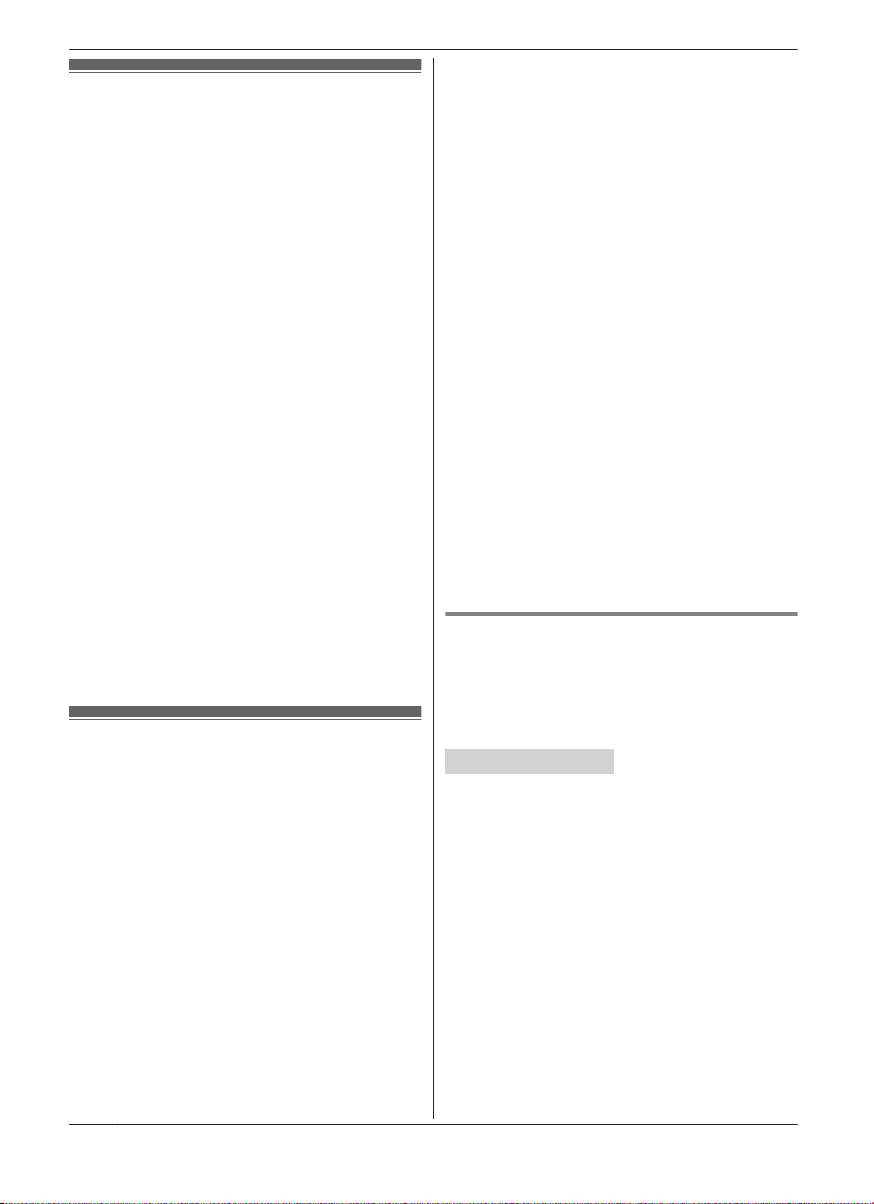
Link to Mobile
Link to mobile feature
You can connect your base unit and mobile phone
using Bluetooth wireless technology, so that you
can make or answer mobile calls using your phone
system. This allows you to:
– use the unit to talk on mobile calls even if some
areas of your home have poor mobile reception,
simply by placing your mobile phone in an area
with good reception.
– talk on mobile calls even if your mobile phone is
in your pocket or bag.
– enjoy cordless mobile calls even if your mobile
phone plugged in and charging.
Important:
R Your mobile phone must support the Hands
Free Profile (HFP) specification.
R You may pair 2 mobile phones and 1 headset.
R The unit can be used to talk on 2 lines at the
same time (for example, 2 mobile lines, or the
landline and 1 mobile line).
R Only 2 Bluetooth devices can be used with the
unit at the same time (for example, 2 mobile
lines, or the headset and 1 mobile line).
R Locate your mobile phone near the base unit. If
the mobile phone is too close to the base unit
during a mobile call, you may hear noise. For
best performance, we recommend placing the
mobile phone between 0.6 m to 3 m away from
the base unit.
Pairing a mobile phone
Important:
R Before pairing a Bluetooth enabled mobile
phone to the base unit, make sure that no other
Bluetooth device such as a Bluetooth headset is
connected to your mobile phone.
1 Base unit:
Press and hold MMOBILE 1N or MMOBILE 2N
for a few seconds.
R After the corresponding MOBILE indicator
on the base unit starts flashing, the rest of
the procedure must be completed within 5
minutes.
2 Your mobile phone:
While the corresponding MOBILE indicator is
flashing, follow the instructions of your mobile
phone to enter the pairing mode.
R Depending on your mobile phone, it may
ask you to enter the Bluetooth PIN (default:
“0000”). If your mobile phone shows
PassKey confirmation on its display, follow
the directions to proceed.
3 Base unit:
Wait until a long beep sounds.
R It may take more than 10 seconds to
complete pairing.
R When the corresponding MOBILE indicator
lights up, the mobile phone is connected to
the base unit. You are ready to make
mobile calls.
4 MEXITN
Note:
R Make sure that your mobile phone is set to
connect to this product automatically. Refer to
your mobile phone’s operating instructions.
R Make sure you cancel your mobile phone’s
current pairing if you want to pair it to the other
line (page 16).
R The default setting for the alert feature is “On”,
so when you pair your mobile phone to the base
unit, this feature may be activated (page 55).
(This depends on the version and type of mobile
phone you are using.)
Unpairing a mobile phone
You can cancel the pairing of a mobile phone that
is stored in the base unit.
You can configure this setting using either the
base unit or one of the handsets.
Handset / Base unit
1 For MOBILE 1: MMENUN#6111
For MOBILE 2: MMENUN#6112
2 MbN: “Yes” a MSELECTN
R When the mobile phone is unpaired, the
MOBILE indicator is turned off.
3 Proceed with the operation for your unit.
Handset: MOFFN
Base unit: MEXITN
16

Link to mobile settings
Selecting which unit receives mobile
calls
You can select which unit rings and receives calls
for a mobile line. When “All” is selected, all
handsets and the base unit ring.
You can configure this setting using either the
base unit or one of the handsets.
Handset / Base unit
1 For MOBILE 1: MMENUN#6271
For MOBILE 2: MMENUN#6272
2 MbN: Select the desired handset or “All”. a
MSAVEN
3 Proceed with the operation for your unit.
Handset: MOFFN
Base unit: MEXITN
Note:
R When you select a specific handset to receive
calls for a mobile line:
– other handsets cannot answer the calls.
– the base unit can answer the calls even
though it does not ring. However, you can
make the base unit ring by adjusting the base
unit ringer volume (page 39).
R When you change to “All” from another
setting, the base unit ringer volume also returns
to the lowest level even if the ringer volume was
changed.
R The units selected with this setting have the
alert feature (page 55) applied to them.
Ring as mobile mode
Once this feature is turned on, the handset and
base unit ring using the same ringer tone as your
mobile phone.
The following settings are available:
– “Off”: Turn this feature off to use the ringer
tones of the handset and base unit. Caller
information is announced depending on the
Talking Caller ID setting (page 41).
– “On (with Talking CID)” (default): The
handset and base unit use your mobile phone’s
ringer tone. Caller information is announced
even if the Talking Caller ID is turned off.
– “On (without Talking CID)”: The
handset and base unit use your mobile phone’s
Link to Mobile
ringer tone. Caller information is not announced
even if the Talking Caller ID is turned on.
You can configure this setting using either the
base unit or one of the handsets.
Important:
R To use this feature, your mobile phone must
support Bluetooth in-band ringtone. Refer to
your mobile phone’s operating instructions.
Handset / Base unit
1 For MOBILE 1: MMENUN#6141
For MOBILE 2: MMENUN#6142
2 MbN: Select the desired setting. a MSAVEN
3 Proceed with the operation for your unit.
Handset: MOFFN
Base unit: MEXITN
Note:
R The units use the preset ringer tones instead of
your mobile phone’s ringer tone when a mobile
call is being received if:
– your mobile phone is in night mode
(depending on your mobile phone).
– the base unit is in use.
– 2 handsets are sharing a landline call.
R If your mobile phone is in night mode with “On
(with Talking CID)” set, the unit
announces caller information even when Talking
Caller ID is turned off (page 41).
To use the handset ringer tone instead of your
mobile phone’s ringer tone
Select “Off” in step 2, “Ring as mobile mode”,
page 17.
To change the handset ringer tone for a mobile
line, see page 39.
Auto connection to the Bluetooth
devices (mobile phones)
After pairing, your Bluetooth devices are
connected to the base unit. If you move the
Bluetooth devices out of base unit range, the
Bluetooth devices are disconnected from the base
unit. This feature allows the base unit to try to
reconnect the Bluetooth devices at regular
intervals when it returns within base unit range.
You can set the interval. The default setting is “1
min”.
You can configure this setting using either the
base unit or one of the handsets.
17
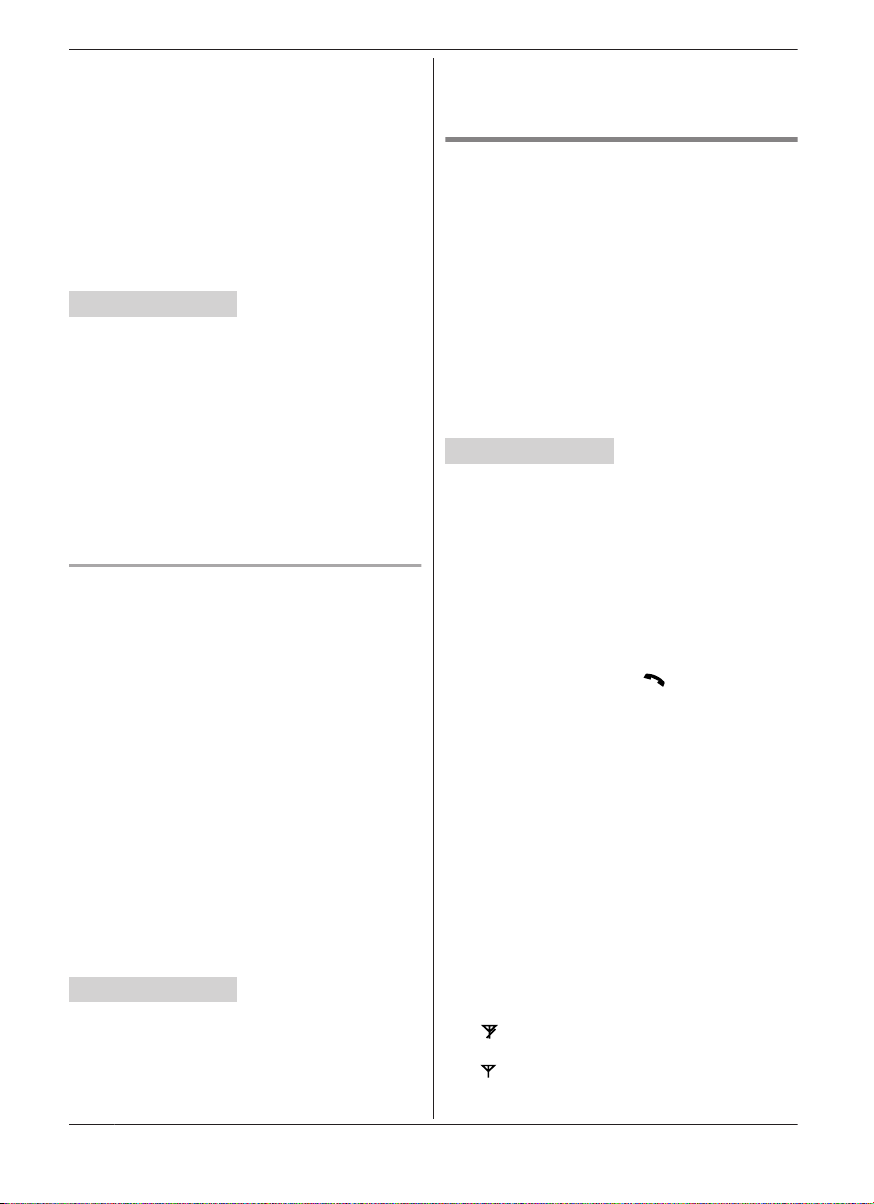
Link to Mobile
Important:
R When 3 Bluetooth devices (2 mobile phones
and 1 headset) are paired to the base unit, only
2 Bluetooth devices can be used with the unit at
the same time, and the base unit loses its
connection from other Bluetooth devices. To
automatically resume the connection to
Bluetooth devices, leave the auto connection on.
R Some mobile phones lose connection after
usage, please check the specifications of your
mobile phone for more details.
Handset / Base unit
1 MMENUN#632
2 MbN: Select the desired setting. a MSAVEN
3 Proceed with the operation for your unit.
Handset: MOFFN
Base unit: MEXITN
Note:
R Some mobile phones may ask you if you accept
the connection requirement from the base unit.
In that case, select “Off” in step 2. Check the
specifications of your mobile phone.
Connecting/disconnecting the mobile phone
manually
If you will not be using the paired mobile phone’s
link to mobile feature temporarily (for example, you
do not want the unit to ring when your mobile line
receives a call), you can disconnect your mobile
phone from the base unit. If you want to use it
again, reconnect the mobile phone to the base unit.
You can configure this setting using either the
base unit or one of the handsets.
Note:
R After you disconnect a paired mobile phone
from the base unit manually, it will automatically
be connected to the base unit in 30 minutes. If
you do not use the link to mobile feature
anymore, unpair the mobile phone (page 17).
R A disconnected mobile phone is not unpaired
from the base unit, so pairing it to the base unit
again is unnecessary.
Handset / Base unit
1 To connect/disconnect:
For MOBILE 1: MMENUN#6251
For MOBILE 2: MMENUN#6252
R A long beep sounds.
2 Proceed with the operation for your unit.
Handset: MOFFN
Base unit: MEXITN
Mobile line only mode (If you do not
use the landline)
If you do not use the landline, we recommend
setting the unit to the mobile line only mode.
The default setting is “Off”.
You can configure this setting using either the
base unit or one of the handsets.
Important:
R If you turn on the “Mobile line only
mode”, disconnect the telephone line cord from
the base unit. Otherwise the “Mobile line
only mode” cannot be activated.
Handset / Base unit
1 MMENUN#157
2 To turn on:
MbN: “On” a MSELECTN a MbN: “Yes” a
MSELECTN
To turn off:
MbN: “Off” a MSELECTN
Note:
R Once you set this mode, you can use the
following buttons to make mobile calls:
– for the handset, press M
MMOBILEN (page 20).
– for the base unit, lift the corded handset or
press MZN without pressing MMOBILE 1N or
MMOBILE 2N set for the mobile line selection
(page 19, 24).
R Once you set this mode, the following features
cannot be used:
– Landline features (page 43)
– Answering system (page 58)
Messages cannot be received.
– Voicemail features (page 65)
R After this mode is turned on or off, the base unit
reboots.
– Bluetooth connections from mobile phones or
headset are disconnected. If the auto
connection is turned on (page 17), the mobile
phones are reconnected.
–
will be displayed on the handset
momentarily. The handset can be used once
is displayed.
N or MZN instead of
18
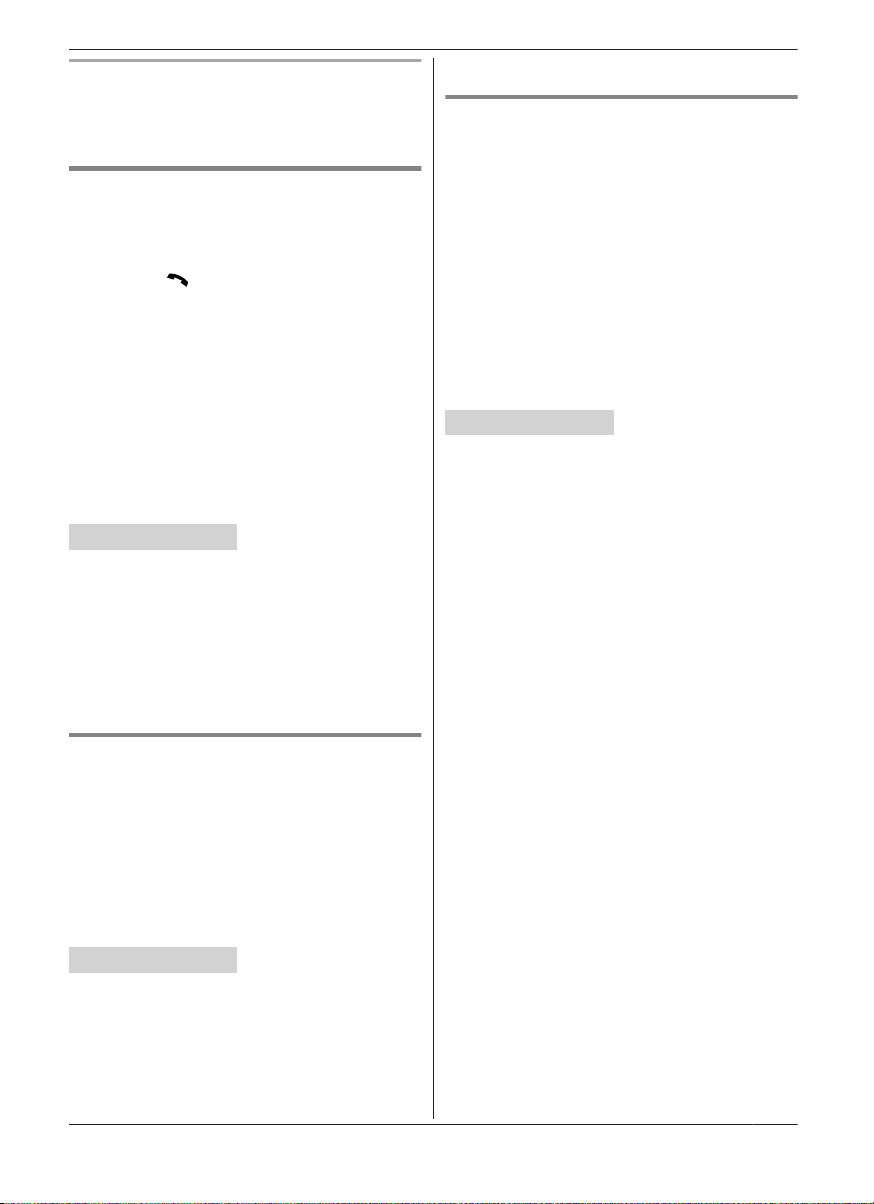
Link to Mobile
When you use the landline again
Before connecting the telephone line to the base
unit, select “Off” in step 2, “Mobile line only mode
(If you do not use the landline)”, page 18.
Mobile line selection
This feature determines which mobile line is
selected to make mobile calls when:
– you press MMOBILEN on the handset.
– you press M
mobile line only mode is turned on.
– you lift the corded handset or press MZN on the
base unit while the mobile line only mode is
turned on.
The following settings are available:
– “Manual” (handset only: default): You can
select the desired mobile line when making a
call.
– “Mobile phone 1”*1 (base unit default):
MOBILE 1 is selected.
– “Mobile phone 2”*1: MOBILE 2 is selected.
Handset / Base unit
N or MZN on the handset while the
1 MMENUN#634
2 MbN: Select the desired setting. a MSAVEN
3 Proceed with the operation for your unit.
Handset: MOFFN
Base unit: MEXITN
*1 After the Bluetooth device is paired, the device
name is displayed.
Base unit: MEXITN
Changing the Bluetooth PIN
(Personal Identification Number)
The PIN is used to pair mobile phones to the base
unit. The default PIN is “0000”. To prevent
unauthorised access to this product, we
recommend that you change the PIN, and keep it
confidential.
You can configure this setting using either the
base unit or one of the handsets.
Important:
R Please make note of your new PIN. The unit
does not reveal the PIN to you. If you forget
your PIN, see page 75.
Handset / Base unit
1 MMENUN#619
R If the unit prompts you to enter the old PIN
(when the default has been changed), enter
the current 4-digit PIN.
2 Enter the new 4-digit PIN. a MOKN
3 Enter the new 4-digit PIN again. a MSAVEN
4 Proceed with the operation for your unit.
Handset: MOFFN
Base unit: MEXITN
Storing your area code (for local call)
You need to add your area code when making
mobile calls to a phone number in your area. Once
you store your area code, it is automatically added
to the beginning of the 8-digit (for Australia)/7-digit
(for New Zealand) phone number when making
mobile calls.
You can configure this setting using either the
base unit or one of the handsets.
Handset / Base unit
1 MMENUN#633
2 Enter the 3-digit area code.
R To correct a digit, press MCLEARN.
3 MSAVEN
4 Proceed with the operation for your unit.
Handset: MOFFN
19
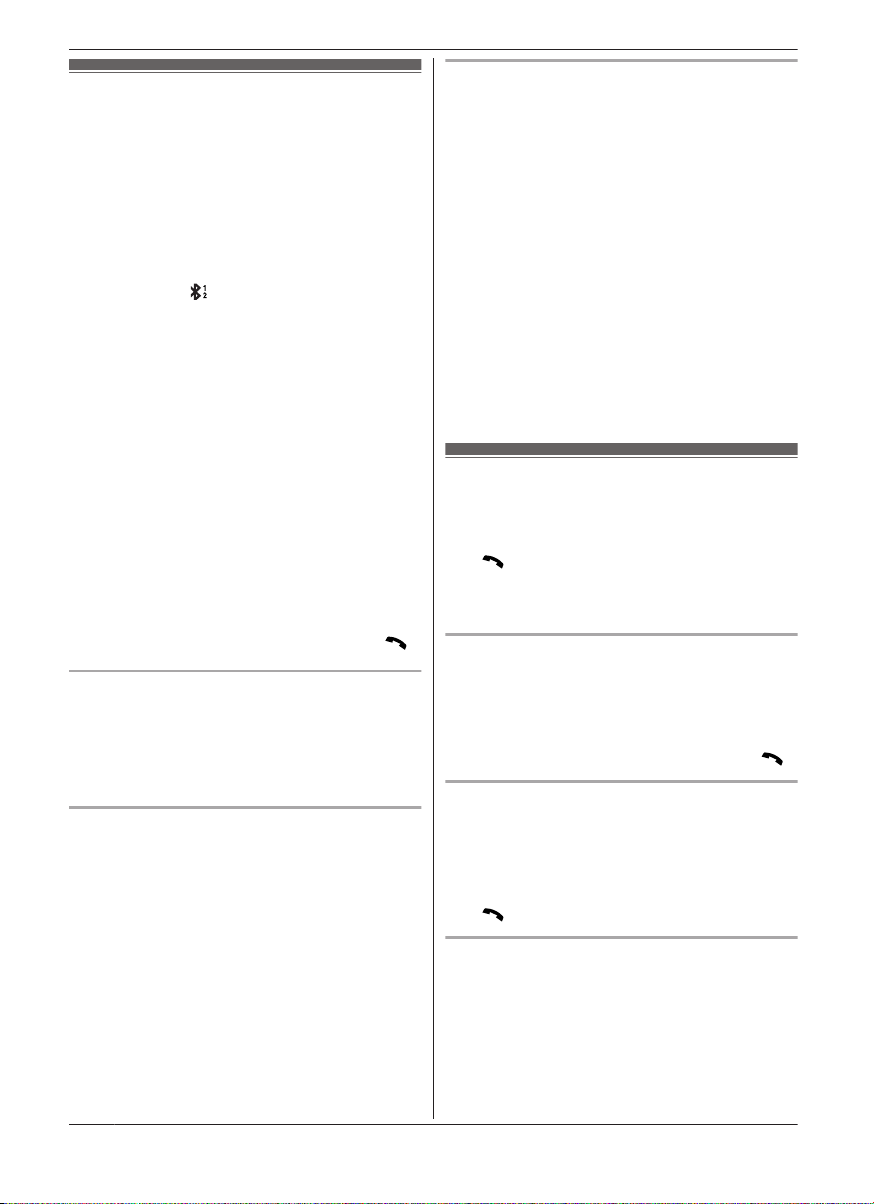
Making/Answering Calls Using the Handset
Erasing a number in the redial list
Making mobile calls
Important:
R The unit can be used to talk on 2 lines at the
same time (for example, 2 mobile lines, or the
landline and 1 mobile line).
R Only 2 Bluetooth devices can be used with the
unit at the same time (for example, 2 mobile
lines, or the headset and 1 mobile line).
R Before making calls, confirm that the
corresponding
(page 13).
1 Lift the handset and dial the phone number.
R To correct a digit, press MCLEARN.
2 MMOBILEN
R The unit starts dialling when:
– only 1 mobile phone is paired.
– a specific line is set to make mobile calls
(page 19).
Go to step 4.
3 MbN: Select the desired mobile phone. a
MSELECTN
4 When you finish talking, press MOFFN or place
the handset on the charger.
Note:
R To switch to the speaker, press MZN.
To switch back to the receiver, press MZN/M
Adjusting the receiver or speaker volume
Press MDN or MCN repeatedly while talking.
Note:
R The receiver or speaker volume you set is kept
for each line (landline and mobile lines).
Making a mobile call using the redial list
The last 5 phone numbers dialled are stored in the
redial list (each 48 digits max.).
1 MEN REDIAL
2 MbN: Select the desired phone number.
3 MMOBILEN
R The unit starts dialling when:
– only 1 mobile phone is paired.
– a specific line is set to make mobile calls
(page 19).
4 MbN: Select the desired mobile phone. a
MSELECTN
on the handset is displayed
n When a mobile phone is paired:
1 MEN REDIAL
2 MbN: Select the desired phone number. a
3 MbN: “Erase” a MSELECTN
4 MbN: “Yes” a MSELECTN
5 MOFFN
n When a mobile phone is not paired:
1 MEN REDIAL
2 MbN: Select the desired phone number. a
3 MbN: “Yes” a MSELECTN
4 MOFFN
Making landline calls
1 Lift the handset and dial the phone number.
2 M
3 When you finish talking, press MOFFN or place
N.
Using the speakerphone
1 Dial the phone number and press MZN.
2 When you finish talking, press MOFFN.
Note:
R To switch back to the receiver, press MZN/M
Making a call using the redial list
The last 5 phone numbers dialled are stored in the
redial list (each 48 digits max.).
1 MEN REDIAL
2 MbN: Select the desired phone number.
3 M
Pause (for PBX/long distance service users)
A pause is sometimes required when making calls
using a PBX or long distance service. When
storing a calling card access number and/or PIN in
the phonebook, a pause is also needed
(page 34).
Example: If you need to dial the line access
number “9” when making outside calls with a PBX:
MMENUN
MERASEN
R To correct a digit, press MCLEARN.
N
the handset on the charger.
N.
N
20
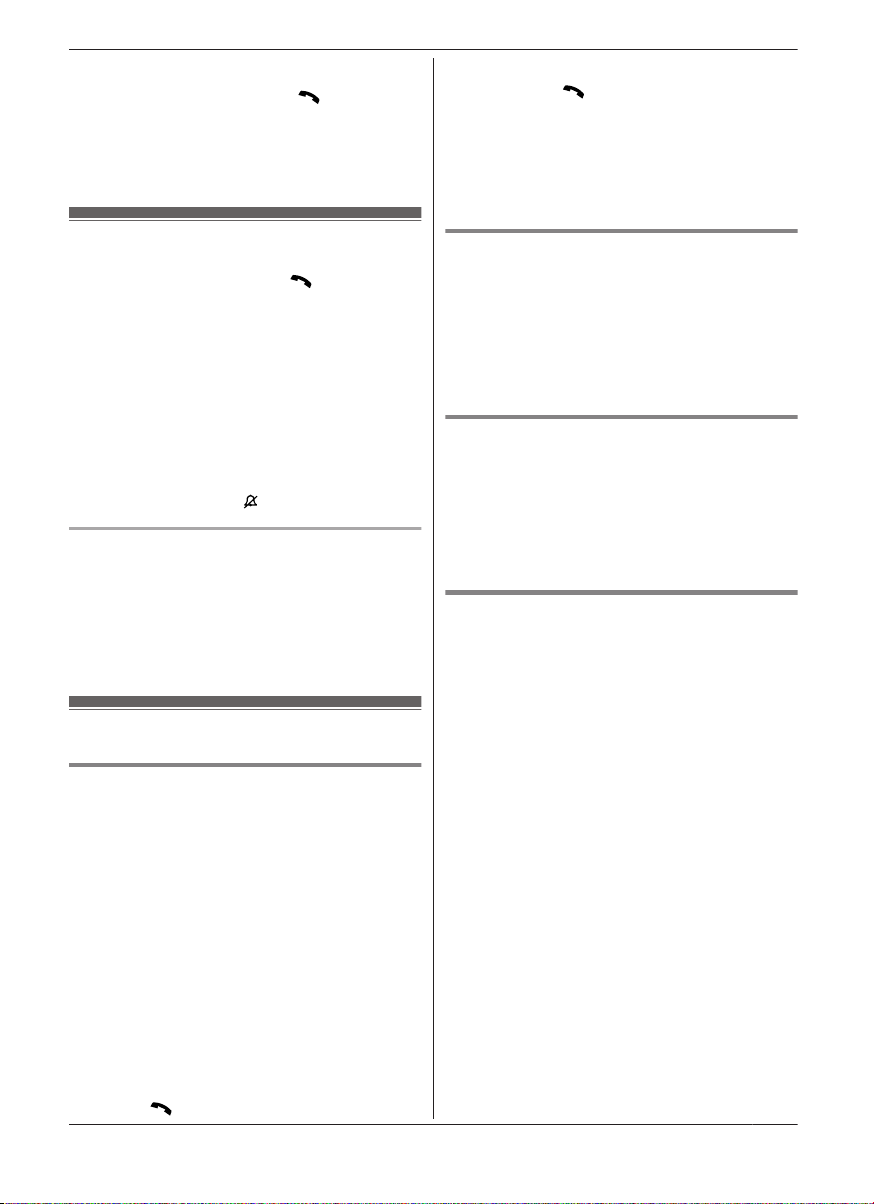
Making/Answering Calls Using the Handset
1 9 a MDN (Pause)
2 Dial the phone number. a M
Note:
R A 3 second pause is inserted each time MDN
(Pause) is pressed.
N
Answering calls
1 Lift the handset and press M
the unit rings.
R To answer a mobile call, you can also press
MMOBILEN.
2 When you finish talking, press MOFFN or place
the handset on the charger.
Any key answer: You can answer the call by
pressing any dial key.
Auto talk: You can answer calls simply by lifting
the handset (page 42).
Temporary ringer off: You can turn the ringer off
temporarily by pressing M
Adjusting the handset ringer volume
Press MDN or MCN repeatedly to select the desired
volume while ringing.
Note:
R The ringer volume you set is kept for each line
(landline and mobile lines).
N or MZN when
N.
Useful features during a call
Hold
1 Press MMENUN during an outside call.
2 MbN: “Hold” a MSELECTN
3 To release hold on the mobile line:
Press MMOBILEN.
R Another handset user can take the call by
pressing MMOBILEN.
*1 If you press MMOBILEN and the
selection list is displayed, select the
desired mobile line and press
MSELECTN.
R The base unit user can take the call by
pressing MMOBILE 1N or MMOBILE 2N. a
Lift the corded handset.
To release hold on the landline:
Press M
*1
*1
N.
R Another handset user can take the call by
pressing M
R The base unit user can take the call by
lifting the corded handset.
Note:
R After holding for 10 minutes, the call is
disconnected.
N.
Mute
1 Press MMUTEN during a call.
2 To return to the call, press MMUTEN.
Note:
R MMUTEN is a soft key visible on the display
during a call.
Recall for landline calls
MRECALLN allows you to use the special features
of your host PBX such as transferring an extension
call, or accessing optional telephone services.
Note:
R To change the recall time, see page 42.
Handset noise reduction
This feature allows you to hear the voice of the
person you are talking to more clearly, by reducing
the surrounding noise coming from the other
party’s telephone.
1 Press MMENUN while talking.
2 MbN: “Noise reduction on” or “Noise
reduction off” a MSELECTN
Note:
R The setting you made is kept for each line
(landline and mobile lines).
The default settings are as follows:
– for landline: “Noise reduction off”
– for mobile lines: “Noise reduction on”
R Depending on the environment where this
handset is being used, this feature may not be
effective.
R This feature is not available while using the
speakerphone.
21
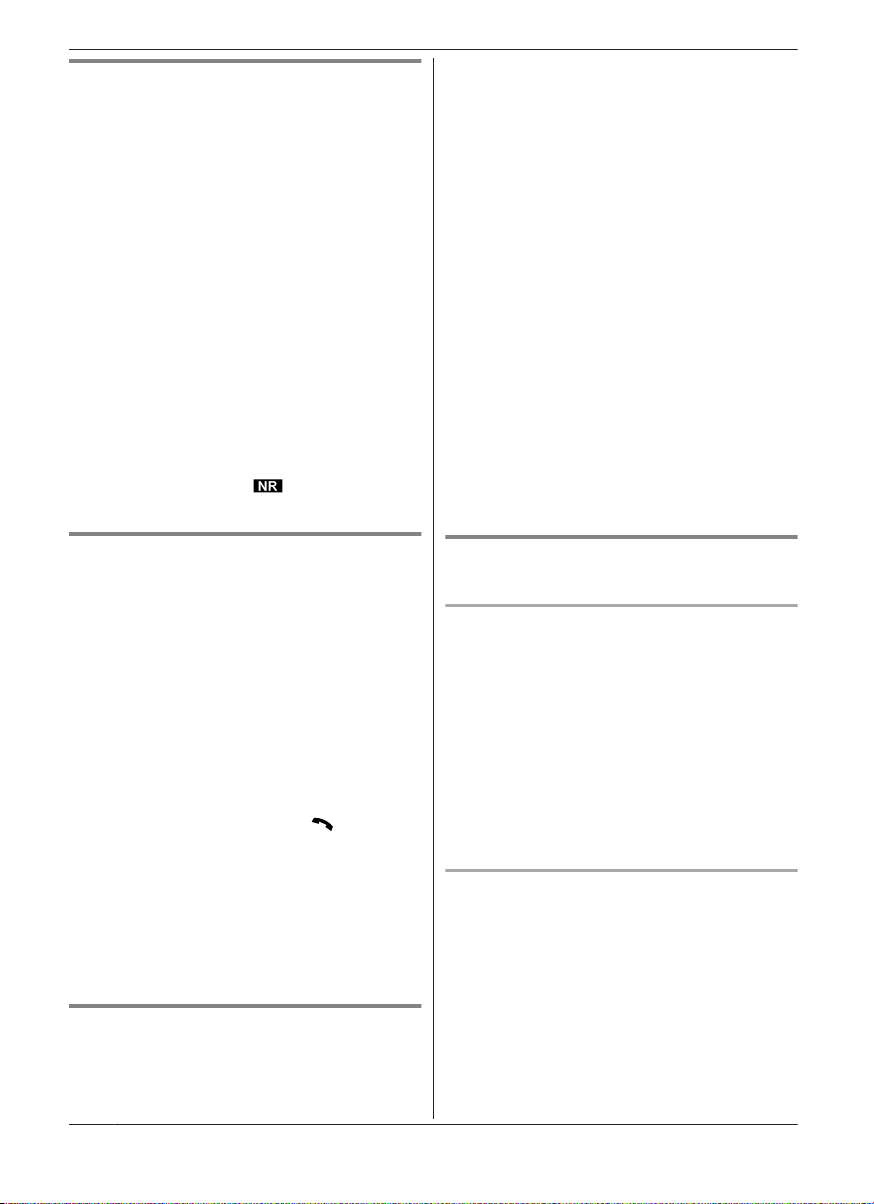
Making/Answering Calls Using the Handset
Handset equalizer
This feature clarifies the voice of the person you
are talking to, producing a more natural-sounding
voice that is easier to hear and understand.
1 Press MMENUN while talking.
2 MbN: “Equalizer” a MSELECTN
3 MbN: Select the desired setting.
4 Press MOKN to exit.
Note:
R The setting you made is kept for each line
(landline and mobile lines).
R Depending on the condition and quality of your
telephone line, this feature may emphasize
existing line noise. If it becomes difficult to hear,
turn this feature off.
R This feature is not available while using the
speakerphone.
R When both the “Equalizer” setting and noise
reduction are activated,
display.
is shown on the
Call share
You can join an existing outside call.
n While another unit is on a mobile call:
1 To join the conversation, press MMOBILEN.
R You can join the conversation when:
– only 1 mobile phone is paired.
– a specific line is set to make mobile
calls (page 19).
2 MbN: Select the corresponding mobile
phone. a MSELECTN
n While another unit is on a landline call:
To join the conversation, press M
Note:
R A maximum of 3 parties (including 1 outside
party) can join a conversation. (3-way
conference)
R To prevent other users from joining your
conversations with outside callers, turn privacy
mode on (page 42).
N.
Transferring calls, conference calls
Outside calls can be transferred or a conference
call with an outside party can be made between 2
handsets.
1 During an outside call, press MMENUN.
2 MbN: “Intercom” a MSELECTN
3 MbN: Select the desired unit. a MSELECTN
4 Wait for the paged party to answer.
R If the paged party does not answer, press
MBACKN to return to the outside call.
5 To complete the transfer:
Press MOFFN.
To establish a conference call:
MMENUN a MbN: “Conference” a
MSELECTN
R To leave the conference, press MOFFN. The
other 2 parties can continue the
conversation.
R To put the outside call on hold: MMENUN a
MbN: “Hold” a MSELECTN
To resume the conference: MMENUN a
MbN: “Conference” a MSELECTN
R To cancel the conference: MMENUN a MbN:
“Stop conference” a MSELECTN
You can continue the conversation with the
outside caller.
Transferring a mobile call between
the handset and a mobile phone
Transferring a mobile call from the handset to
a mobile phone
1 Press MMENUN during a mobile call.
2 MbN: “Transfer to mobile” a MSELECTN
R The mobile call is transferred to the mobile
phone.
Note:
R Depending on your mobile phone type, you may
need to set the mobile phone to be ready to talk
before transferring. For example, if your mobile
phone has a top cover, open it beforehand.
Transferring a mobile call from a mobile phone
to the handset
During a conversation using a mobile phone, the
call cannot be transferred to the handset by the
mobile phone. Perform the following with the
handset.
1 During a conversation using a mobile phone,
press MMOBILEN.
R The call is transferred to the handset when:
– only 1 mobile phone is paired.
22
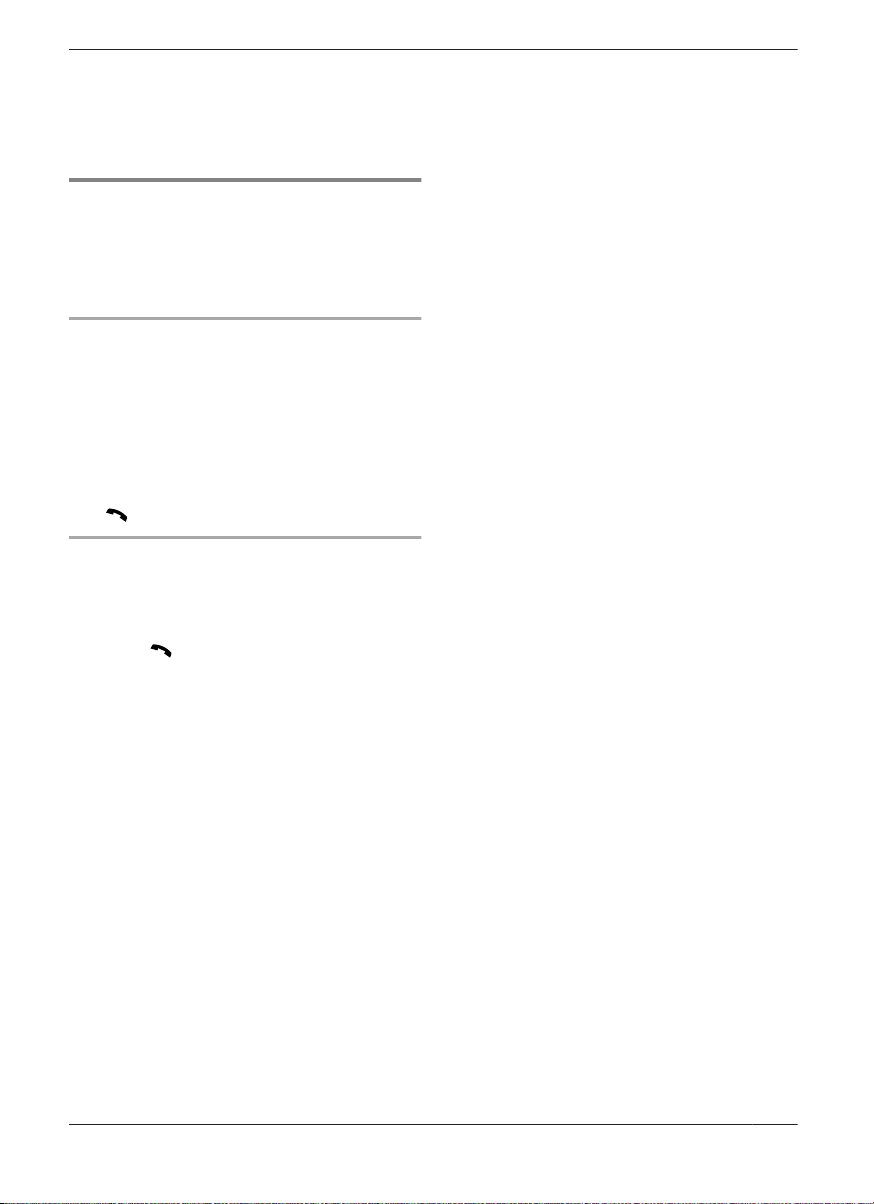
Making/Answering Calls Using the Handset
– a specific line is set to make mobile calls
(page 19).
2 MbN: Select the corresponding mobile phone.
a MSELECTN
R The call is transferred to the handset.
Answering a 2nd call
If you receive a call while talking on the phone, the
interrupt tone sounds (page 41) and the 2nd
caller’s information is displayed if you subscribe to
Caller ID service (page 49).
Answering a 2nd call during a landline call
1 Press MMENUN during a landline call.
2 MbN: “Hold” a MSELECTN
3 To answer the 2nd call:
Press MMOBILEN while the 2nd call is being
received.
4 To hang up the 2nd call and return to the 1st
call (landline call), press MOFFN, then press
M
N.
Answering a 2nd call during a mobile call
1 Press MMENUN during a mobile call.
2 MbN: “Hold” a MSELECTN
3 To answer the 2nd call:
Press M
being received.
N or MMOBILEN while the 2nd call is
4 To hang up the 2nd call and return to the 1st
call (mobile call), press MOFFN, then press
MMOBILEN.
*1 If you press MMOBILEN and the selection list is
displayed, select the desired mobile line and
press MSELECTN.
*1
23
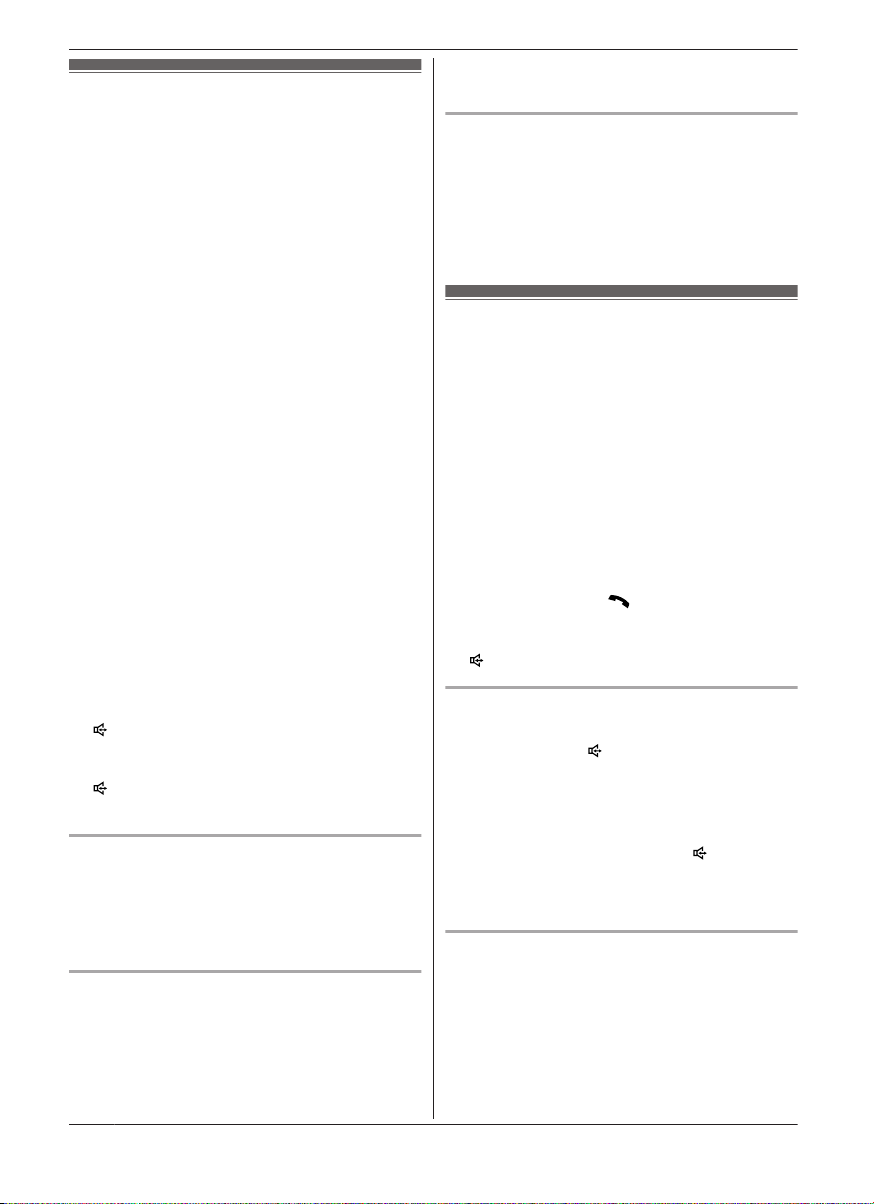
Making/Answering Calls Using the Base Unit
3 Press MMOBILE 1N or MMOBILE 2N, then lift
Making mobile calls
Important:
R The unit can be used to talk on 2 lines at the
same time (for example, 2 mobile lines, or the
landline and 1 mobile line).
R Only 2 Bluetooth devices can be used with the
unit at the same time (for example, 2 mobile
lines, or the headset and 1 mobile line).
R Before making calls, confirm that the
corresponding MOBILE indicator on the base
unit lights up (page 14).
1 Dial the phone number.
R To correct a digit, press MCLEARN.
2 Press MMOBILE 1N or MMOBILE 2N.
3 Lift the corded handset.
4 When you finish talking, place the corded
handset on the cradle.
Note:
R While on a call, you can switch from the base
unit to the cordless handset as follows.
The privacy mode must be off (page 42).
A Handset: MMOBILEN*1 a MbN: Select the
desired mobile phone. a MSELECTN
*1 The call is taken when:
– only 1 mobile phone is paired.
– a specific line is set to make mobile calls
(page 19).
B Base unit: Place the corded handset on the
cradle. When the speakerphone is used, press
N.
M
R During a conversation with the corded handset,
you can switch to the speakerphone by pressing
M N, then place the corded handset on the
cradle.
Adjusting the receiver or speaker volume
Press MDN or MCN repeatedly while talking.
Note:
R The receiver or speaker volume you set is kept
for each line (landline and mobile lines).
Making a mobile call using the redial list
The last 10 phone numbers dialled are stored in
the redial list (each 48 digits max.).
1 MREDIALN
2 MbN: Select the desired phone number.
the corded handset.
Erasing a number in the redial list
1 MREDIALN
2 MbN: Select the desired phone number. a
MERASEN
3 MbN: “Yes” a MSELECTN
4 MEXITN
Making landline calls
1 Dial the phone number.
R To correct a digit, press MCLEARN.
2 Lift the corded handset.
3 When you finish talking, place the corded
handset on the cradle.
Note:
R You can also dial the phone number after lifting
the corded handset.
R While on a call, you can switch from the base
unit to the cordless handset as follows.
The privacy mode must be off (page 42).
A Handset: Press M
B Base unit: Place the corded handset on the
cradle. When the speakerphone is used, press
M
Using the speakerphone
1 During a conversation with the corded
handset, press M N to turn on the
speakerphone.
R You can place the corded handset on the
R Speak into the base unit microphone.
2 When you finish talking, press M
Note:
R To switch to the receiver, lift the corded handset.
Making a call using the redial list
The last 10 phone numbers dialled are stored in
the redial list (each 48 digits max.).
1 MREDIALN
2 MbN: Select the desired phone number.
3 Lift the corded handset.
N.
N.
cradle.
N.
24
