Page 1
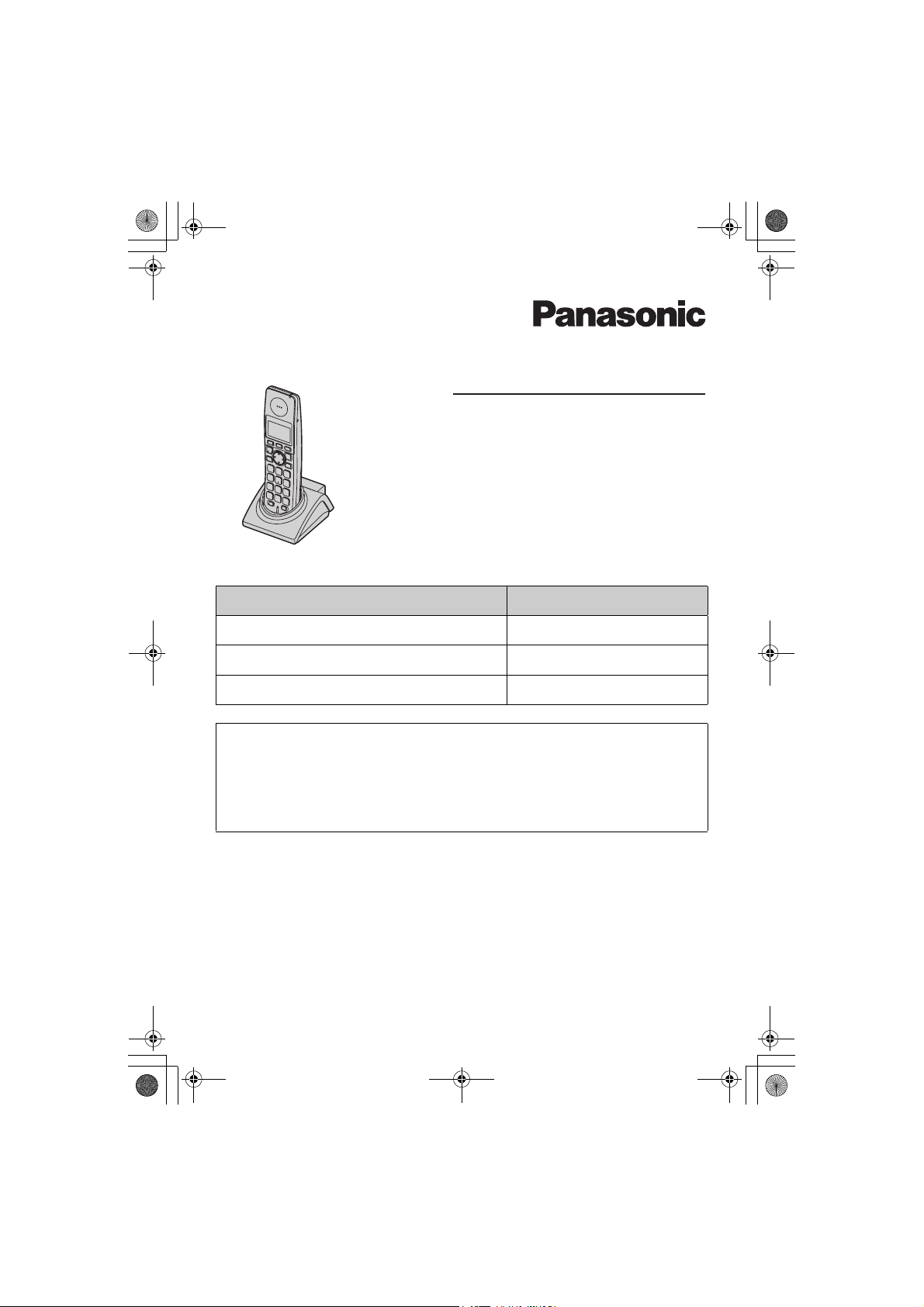
TGA715EX_717EX(e-e).book Page 1 Wednesday, August 30, 2006 2:09 PM
Operating Instructions
Additional Digital Cordless Handset
Model No.
KX-TGA715
KX-TGA715EX
KX-TGA717EX
Contents/Inhalt/Table des matières Page/Seite/Page
English instructions 1 – 24
Deutsche Anleitung (1) – (28)
Instructions en français <1> – <28>
This unit is an additional handset for use with the following Panasonic
Digital Cordless Phones:
KX-TG7100/KX-TG7120/KX-TG7150/KX-TG7170
KX-TG8100/KX-TG8120
KX-TG9120/KX-TG9140/KX-TG9150
You must register this unit to your base unit before it can be used.
Charge the batteries for about 7 hours before initial use.
Please read these operating instructions before using the unit and save them for future
reference.
Page 2
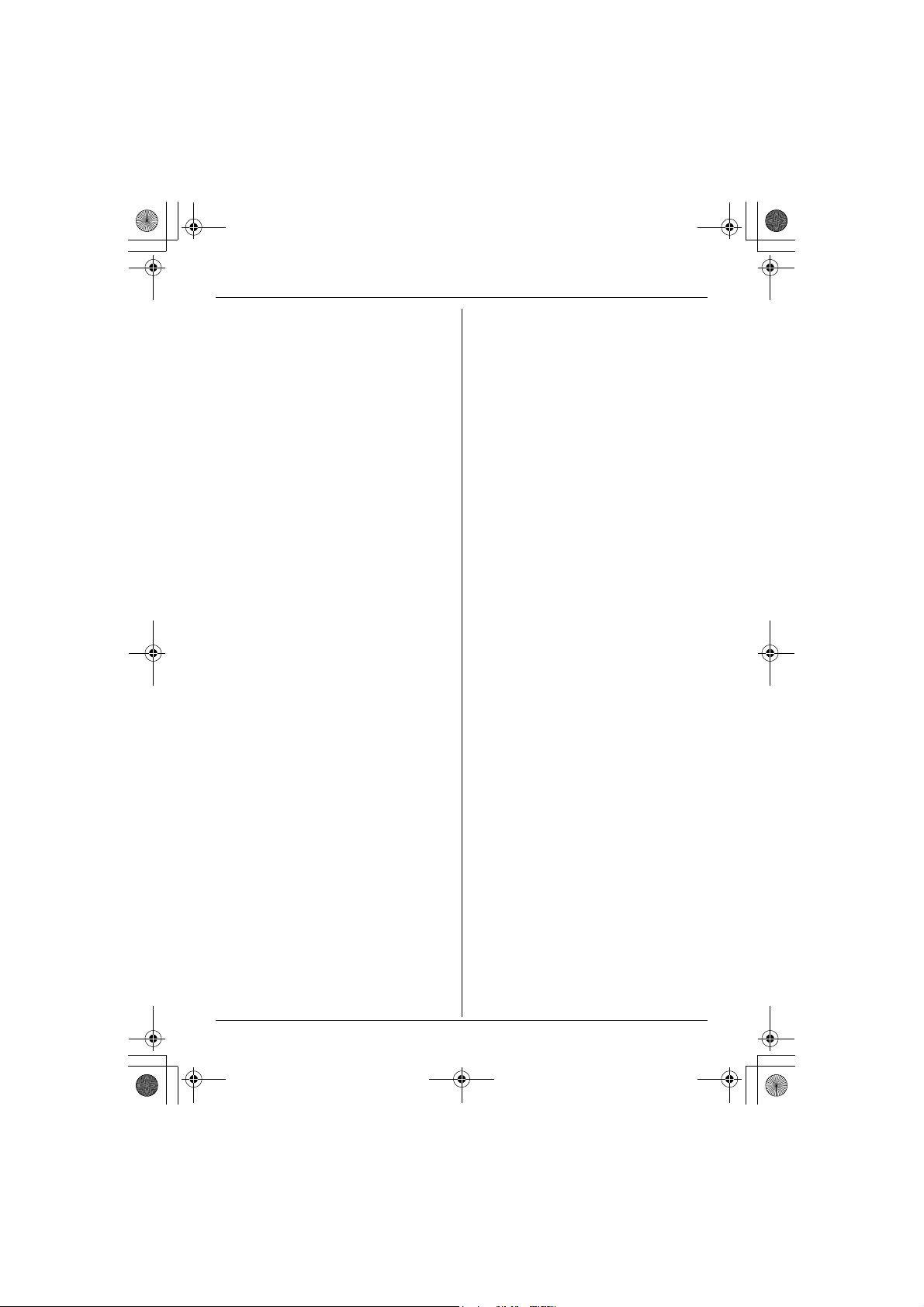
TGA715EX_717EX(e-e).book Page 2 Wednesday, August 30, 2006 2:09 PM
Table of Contents
Preparation
Introduction .............................................. 3
Accessory information .............................. 3
Important information ............................... 5
Bone conduction earpiece (KX-TGA717
only) ......................................................... 6
Controls .................................................... 6
Displays .................................................... 7
Connections ............................................. 8
Battery installation/replacement ............... 8
Battery charge .......................................... 9
Symbols used in these operating
instructions ............................................. 10
Display language .................................... 10
Registering the handset to your base
unit ......................................................... 11
Accessibility features
Talking number display (Voice
announce) .............................................. 12
Basic Operations
Making/answering calls .......................... 13
Handset phonebook ............................... 13
Caller list ................................................ 14
Multi-unit operation................................. 15
Handset/Base Unit Settings
Handset/base unit settings ..................... 16
Time settings........................................... 18
Answering System Features
Answering system .................................. 19
Useful Information
Using the belt clip ................................... 20
Using the shoulder rest attachment ....... 20
Character entry ....................................... 21
Troubleshooting for accessibility
features .................................................. 22
Specifications ......................................... 23
2
Page 3
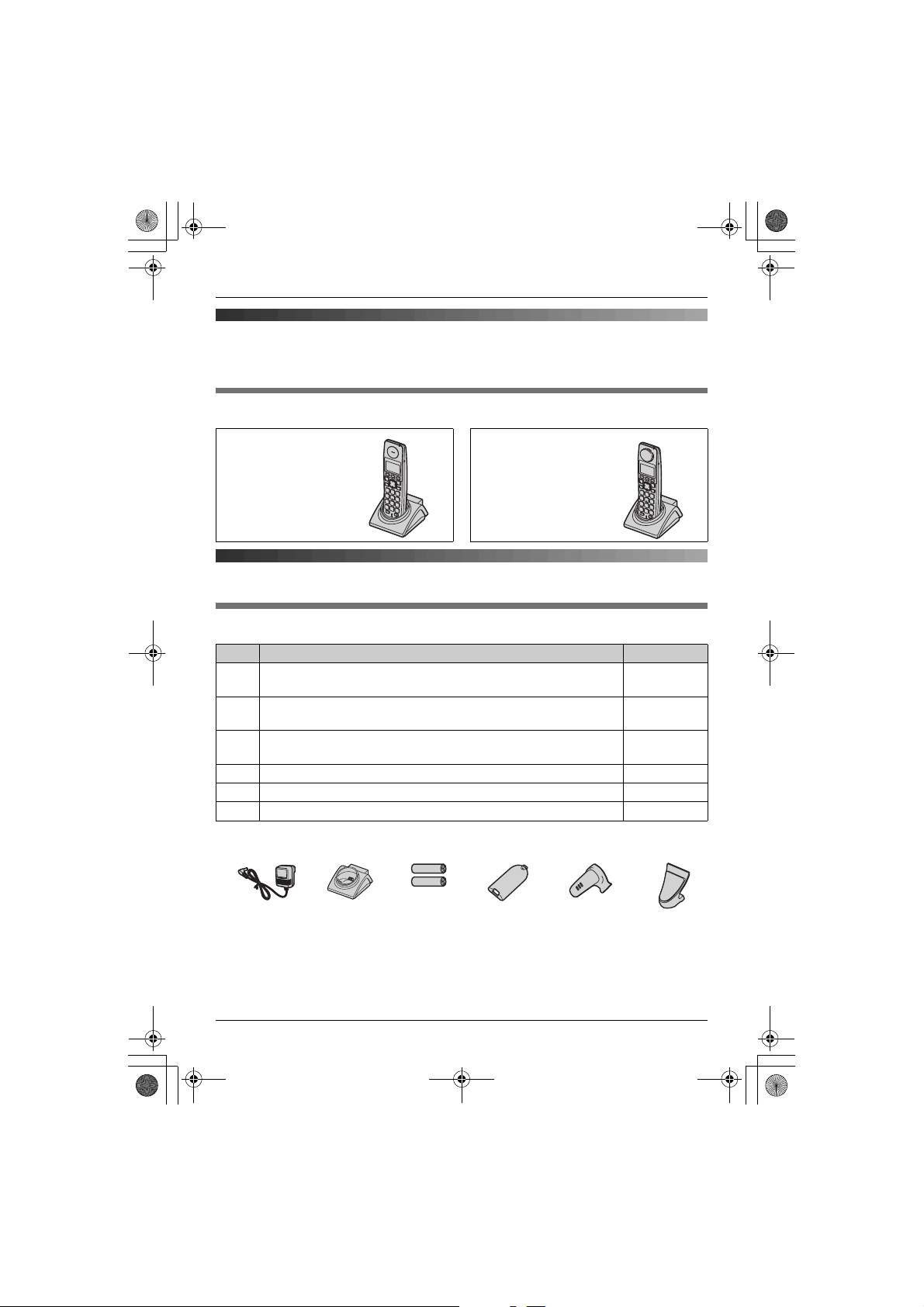
TGA715EX_717EX(e-e).book Page 3 Wednesday, August 30, 2006 2:09 PM
Preparation
Introduction
Thank you for purchasing a new Panasonic digital cordless phone.
Your phone
Preparation
KX-TGA715
(Big button type
handset)
KX-TGA717
(Bone conduction
type handset)
Accessory information
Included accessories
No. Accessory items Quantity
1 AC adaptor
Part No. PQLV209CE
2 Charger
Part No. PQLV30045
3 Rechargeable batteries AAA (R03) size
Part No. HHR-55AAAB or HHR-4EPT
4 Handset cover
5 Belt clip 1
6 Shoulder rest 1
*1 The handset cover comes attached to the handset.
123456
*1
1
1
2
1
3
Page 4
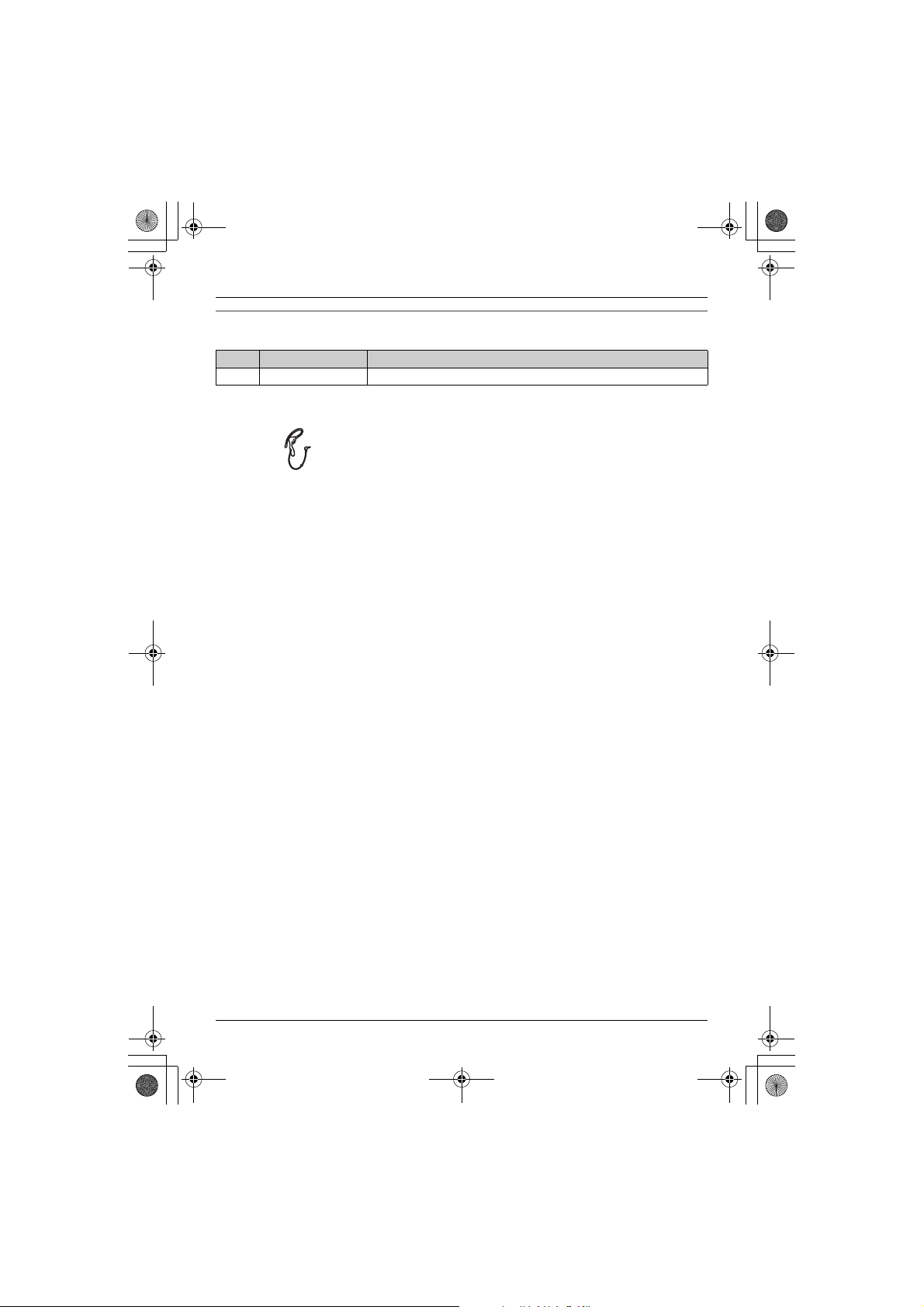
TGA715EX_717EX(e-e).book Page 4 Wednesday, August 30, 2006 2:09 PM
Preparation
Additional/replacement accessories
Please contact your nearest Panasonic dealer for sales information.
No. Model No. Description
1 KX-TCA94EX Headset
1
Note:
L When replacing the batteries, use only 2 rechargeable AAA (R03) size nickel metal hydride
(Ni-MH) batteries of capacity up to 750 mAh. We recommend using Panasonic
rechargeable batteries (Model No. P03P).
L We cannot be responsible for any damage to the unit or degradation of performance which
may occur from using non-Panasonic rechargeable batteries.
4
Page 5
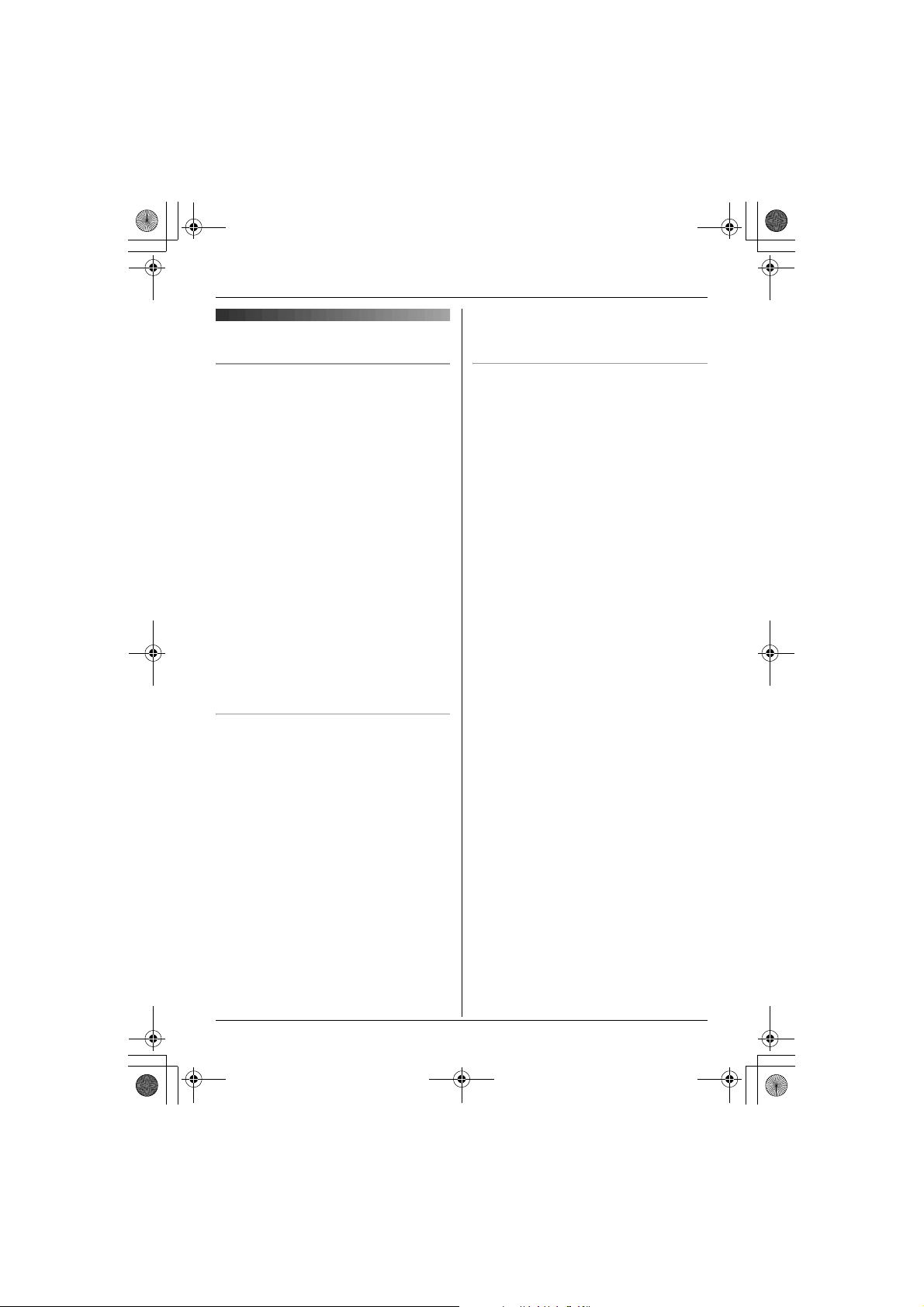
TGA715EX_717EX(e-e).book Page 5 Wednesday, August 30, 2006 2:09 PM
can cause fire or electric shock. Confirm
Important information
that smoke has stopped emitting and
contact an authorised service centre.
Preparation
General
L Use only the AC adaptor included with this
product, noted on page 3.
L Do not connect the AC adaptor to any AC
outlet other than a standard 220–240 V
AC outlet.
L This product is unable to make calls when:
– the portable handset battery(ies) need
recharging or have failed.
– there is a power failure.
L Do not open the charger or handset other
than to replace the battery(ies).
L This product should not be used near
emergency/intensive care medical
equipment and should not be used by
people with pacemakers.
L Care should be taken that objects do not
fall onto, and liquids are not spilled into,
the unit. Do not subject this product to
excessive smoke, dust, mechanical
vibration or shock.
Environment
L Do not use this product near water.
L This product should be kept away from
heat sources such as radiators, cookers,
etc. It should also not be placed in rooms
where the temperature is less than 5 °C or
greater than 40 °C.
L The AC adaptor is used as the main
disconnect device. Ensure that the AC
outlet is installed near the product and is
easily accessible.
Warning:
L To prevent the risk of electrical shock, do
not expose this product to rain or any
other type of moisture.
L Unplug this product from power outlets if it
emits smoke, an abnormal smell, or
makes unusual noise. These conditions
Battery caution
L We recommend using the battery(ies)
noted on page 4. Use only rechargeable
battery(ies).
L Do not mix old and new batteries.
L Do not dispose of the battery(ies) in a fire,
as they may explode. Check with local
waste management codes for special
disposal instructions.
L Do not open or mutilate the battery(ies).
Released electrolyte from the battery(ies)
is corrosive and may cause burns or injury
to the eyes or skin. The electrolyte may be
toxic if swallowed.
L Exercise care when handling the
battery(ies). Do not allow conductive
materials such as rings, bracelets or keys
to touch the battery(ies), otherwise a short
circuit may cause the battery(ies) and/or
the conductive material to overheat and
cause burns.
L Charge the battery(ies) in accordance
with the information provided in these
operating instructions.
L Only use the included base unit (or
charger) to charge the battery(ies). Do not
tamper with the base unit (or charger).
Failure to follow these instructions may
cause the battery(ies) to swell or explode.
5
Page 6
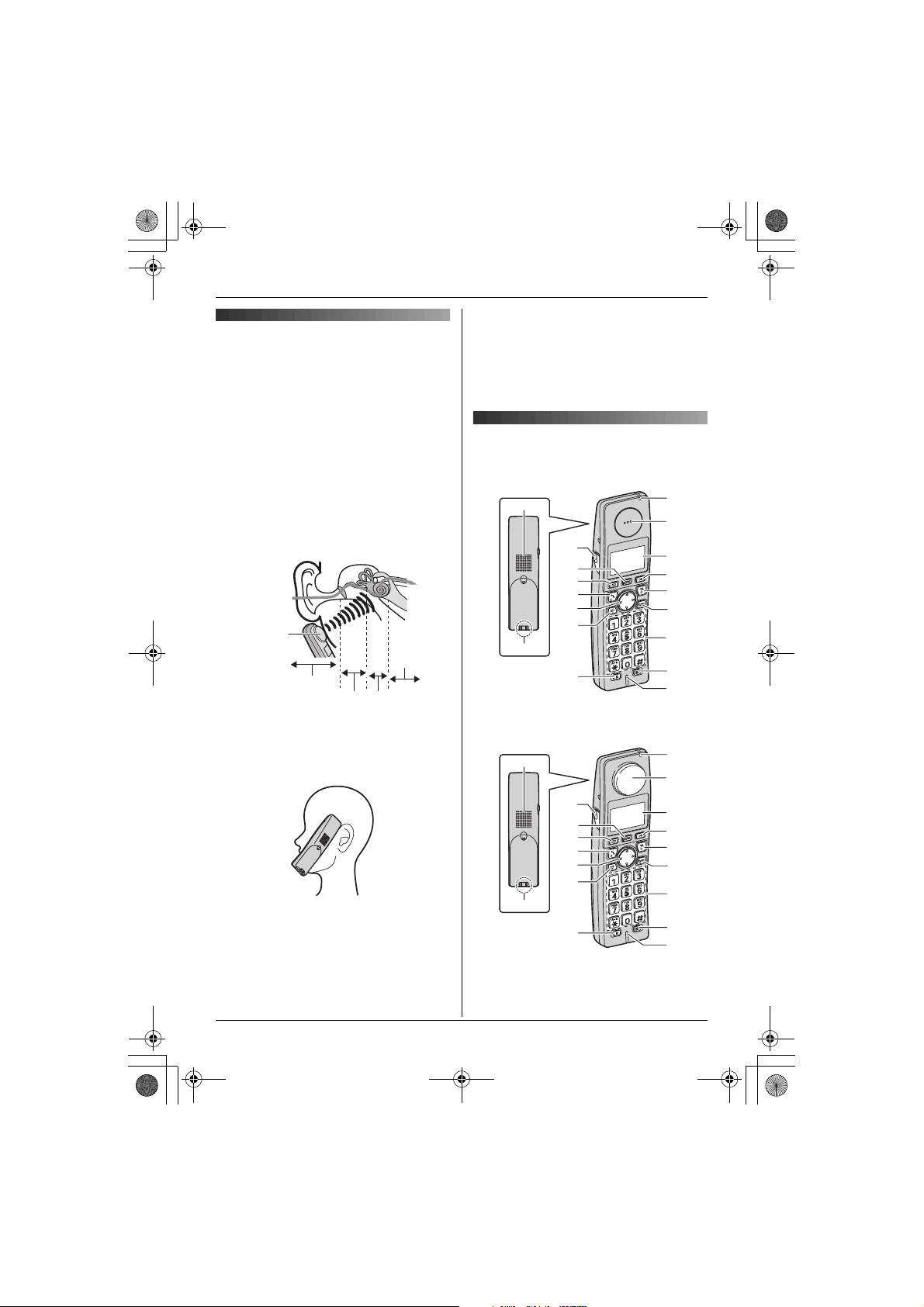
TGA715EX_717EX(e-e).book Page 6 Wednesday, August 30, 2006 2:09 PM
Preparation
L As sound is generated by vibration, users
Bone conduction earpiece
(KX-TGA717 only)
The handset features a bone conduction
earpiece that uses vibrations to create
sound during your telephone conversations.
For proper operation press the bone
conduction earpiece against your face near
the ear.
Normally, sound enters the ear canal and
vibrates the eardrum. People feel the
vibration within the inner ear and
comprehend it as it is received by the
auditory nerve.
Sound
Bone
conduction
earpiece
External ear
Middle ear
Place the bone conduction earpiece against
your face (not your ear). Try different
locations to find which location works best.
Start with the temple area.
Auditory
nerve
Inner ear
with normal hearing can use the handset
by placing the bone conduction earpiece
against the ear, as an ordinary telephone.
L If the bone conduction earpiece gets dusty
or greasy, clean it with a soft, dry cloth.
Controls
Handset (KX-TGA715)
Handset (KX-TGA717)
A
B
A
C
D
E
F
G
H
I
J
K
L
M
N
O
P
Q
R
J
K
Note:
L Do not place the bone conduction
earpiece on a hearing aid. Howling or
other interference may be heard.
L The effectiveness of the bone conduction
earpiece will vary by the type and degree
of hearing loss of the user.
6
B
C
D
E
F
G
H
I
L
M
N
O
P
Q
R
Page 7
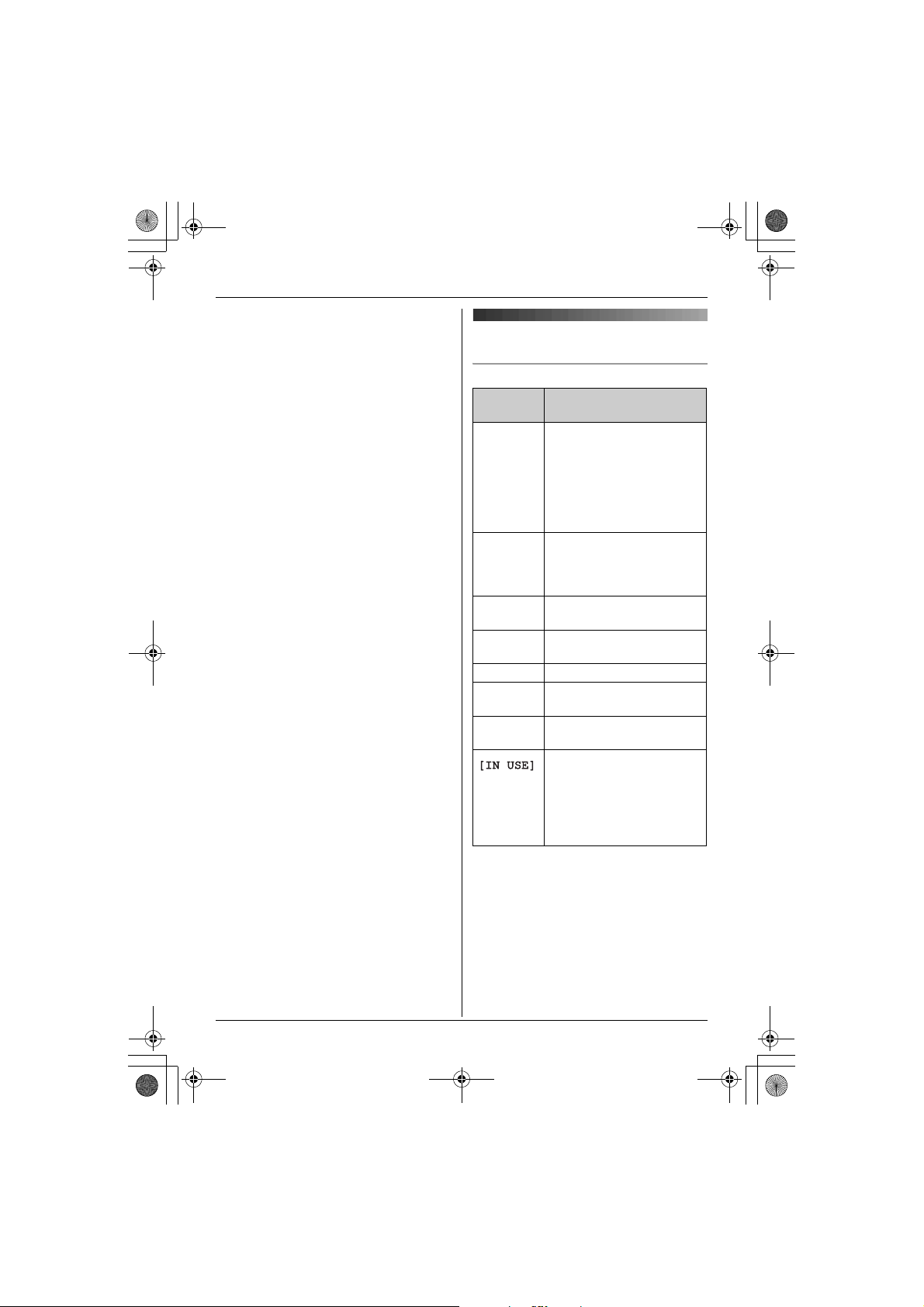
TGA715EX_717EX(e-e).book Page 7 Wednesday, August 30, 2006 2:09 PM
A Speaker
B Charge contact
C Headset jack
D {j/OK} (Menu/OK)
E {k} (Phonebook)
F {C} (Talk)
G Navigator key ({^}/{V}/{>}/{<})
H {s} (Speakerphone)
Displays
Display icons
Display
icon
w Within range of a base unit
I {R} (Recall)
J Charge indicator
Ringer indicator
Message indicator
*1
K KX-TGA715
Receiver
KX-TGA717
L Handset is accessing base
Bone conduction earpiece
L Display
M {R} (Redial/Pause)
N {ih} (Off/Power)
{
C/T} (Clear/Mute)
O
P Dial keypad
Q {INT} (Intercom)
R Microphone
*1 For KX-TG7120/KX-TG8120/KX-
TG9120/KX-TG9140/KX-TG9150 users
k Handset is on an outside
u Answering system is on.
5 Battery strength
[2] Handset number (Standby
0 New voice mail message
only
*1 For KX-TG7120/KX-TG8120/KX-
TG9120/KX-TG9140/KX-TG9150 users
only
*2 Voice mail users only
Preparation
Meaning
L When flashing: Handset
is searching for base unit.
(out of range of base unit,
handset is not registered
to base unit, no power on
base unit)
unit. (intercom, paging,
changing base unit
settings, etc.)
call.
(page 19)
display setting, page 16)
*2
received
L Line is being used by
another handset.
L Answering system is
being used by another
handset or the base
*1
unit.
*1
7
Page 8
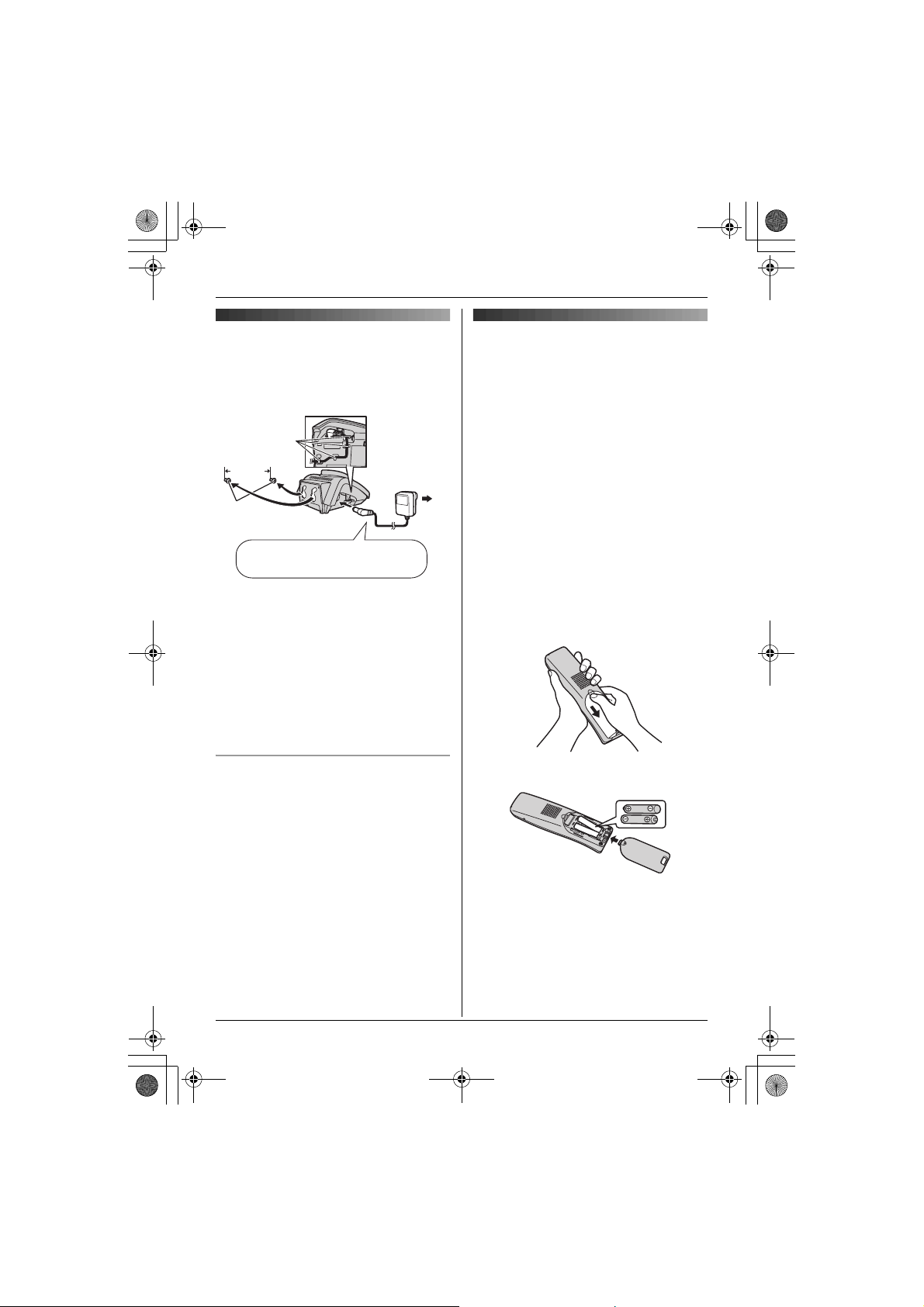
TGA715EX_717EX(e-e).book Page 8 Wednesday, August 30, 2006 2:09 PM
Preparation
Connections
Connect the AC adaptor to the charger and
route the cable as shown. The charger can
be mounted on the wall, if required.
Hooks
25 mm
Screws
Use only the included AC adaptor.
Note:
L The AC adaptor must remain connected
at all times. (It is normal for the adaptor to
feel warm during use.)
L The AC adaptor should be connected to a
vertically oriented or floor-mounted AC
outlet. Do not connect the AC adaptor to a
ceiling-mounted AC outlet, as the weight
of the adaptor may cause it to become
disconnected.
Location
L For maximum distance and noise-free
operation, place your base unit:
– away from electrical appliances such as
TVs, radios, personal computers or
other phones.
– in a convenient, high and central
location.
(220–240 V,
50 Hz)
Battery installation/
replacement
Important:
L Use only the included rechargeable
batteries noted on page 3, 5.
L When replacing batteries, we recommend
using the Panasonic rechargeable
batteries noted on page 4, 5.
L Wipe the battery ends (S, T) with a dry
cloth.
L When installing the batteries, avoid
touching the battery ends (S, T) or the
unit contacts.
1 Press the notch on the handset cover
firmly and slide it in the direction of the
arrow.
L When replacing batteries, remove the
old batteries positive (S) end first.
2 Insert the batteries negative (T) end first.
Close the handset cover.
8
Page 9
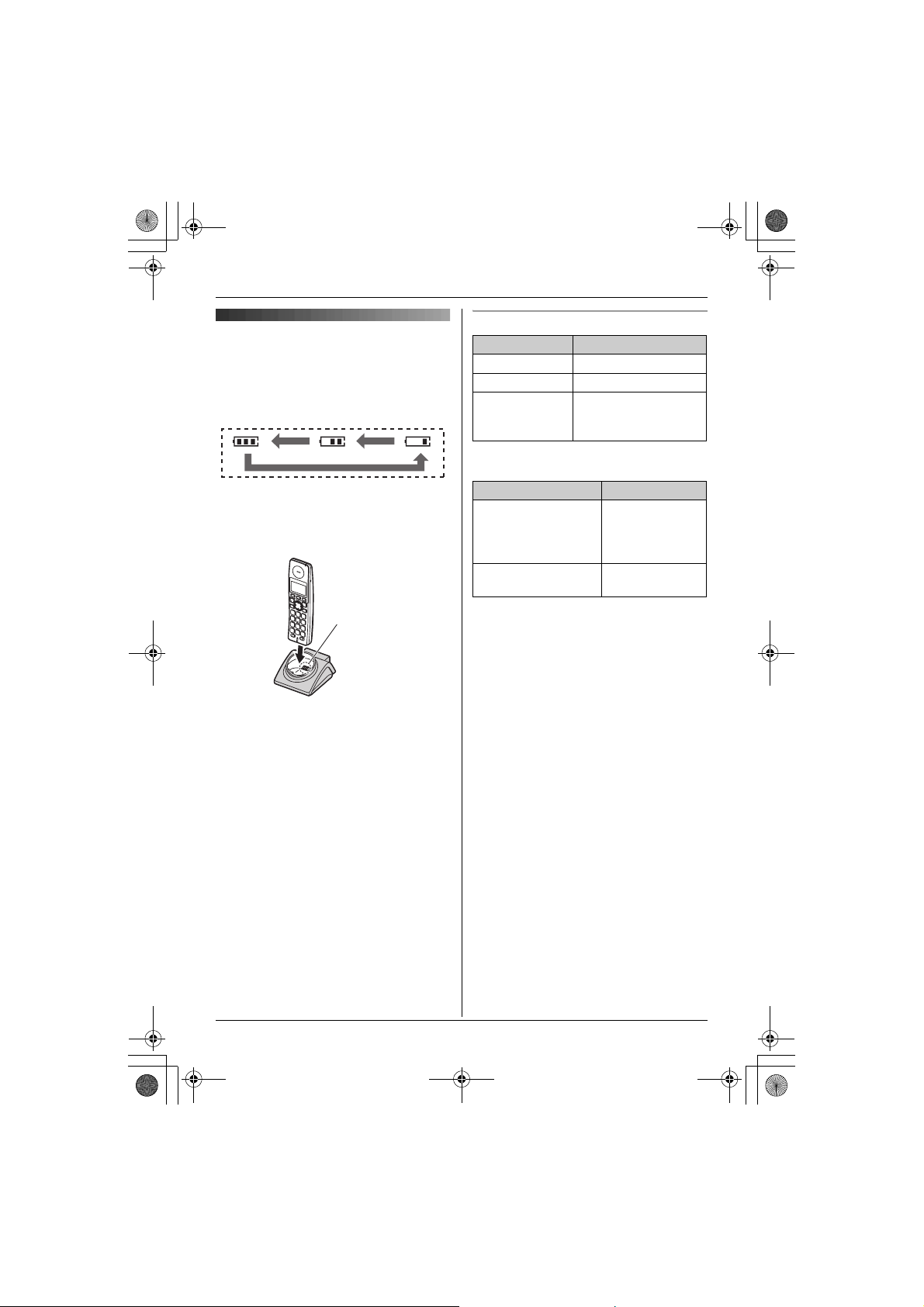
TGA715EX_717EX(e-e).book Page 9 Wednesday, August 30, 2006 2:09 PM
Battery strength
Battery charge
Place the handset on the charger for
about 7 hours before initial use.
When charging, the battery icon is shown as
follows.
When the batteries are fully charged, 5
remains on the display.
L The charge indicator lights up when the
handset is placed on the charger.
Charge contact
L The pictured model is KX-TGA715.
Note:
L The handset display may show “Please
Wait...” when the handset is placed on
the charger if it is not registered to a base
unit.
L It is normal for the handset to feel warm
during charging.
L If you want to use the unit immediately,
charge the batteries for at least 15
minutes.
L Clean the charge contacts of the handset,
charger with a soft, dry cloth once a
month, otherwise the batteries may not
charge properly. Clean more often if the
unit is exposed to grease, dust, or high
humidity.
Battery icon Battery strength
5 High
6 Medium
7 Low
Panasonic Ni-MH battery performance
(included batteries)
Operation Operating time
In continuous use KX-TGA715:
In continuous
standby mode
Note:
L It is normal for batteries not to reach full
capacity at the initial charge. Maximum
battery performance is reached after a few
complete cycles of charge/discharge
(use).
L Actual battery performance depends on a
combination of how often the handset is in
use and how often it is not in use
(standby).
L Battery operating time may be shortened
over time depending on usage conditions
and ambient temperature.
L Even after the handset is fully charged,
the handset can be left on the charger
without any ill effect on the batteries.
L The battery strength may not be displayed
correctly after you replace the batteries. In
this case, place the handset on the
charger and charge for at least 7 hours.
Preparation
When flashing: Needs
to be charged.
12 hours max.
KX-TGA717:
10 hours max.
150 hours max.
9
Page 10
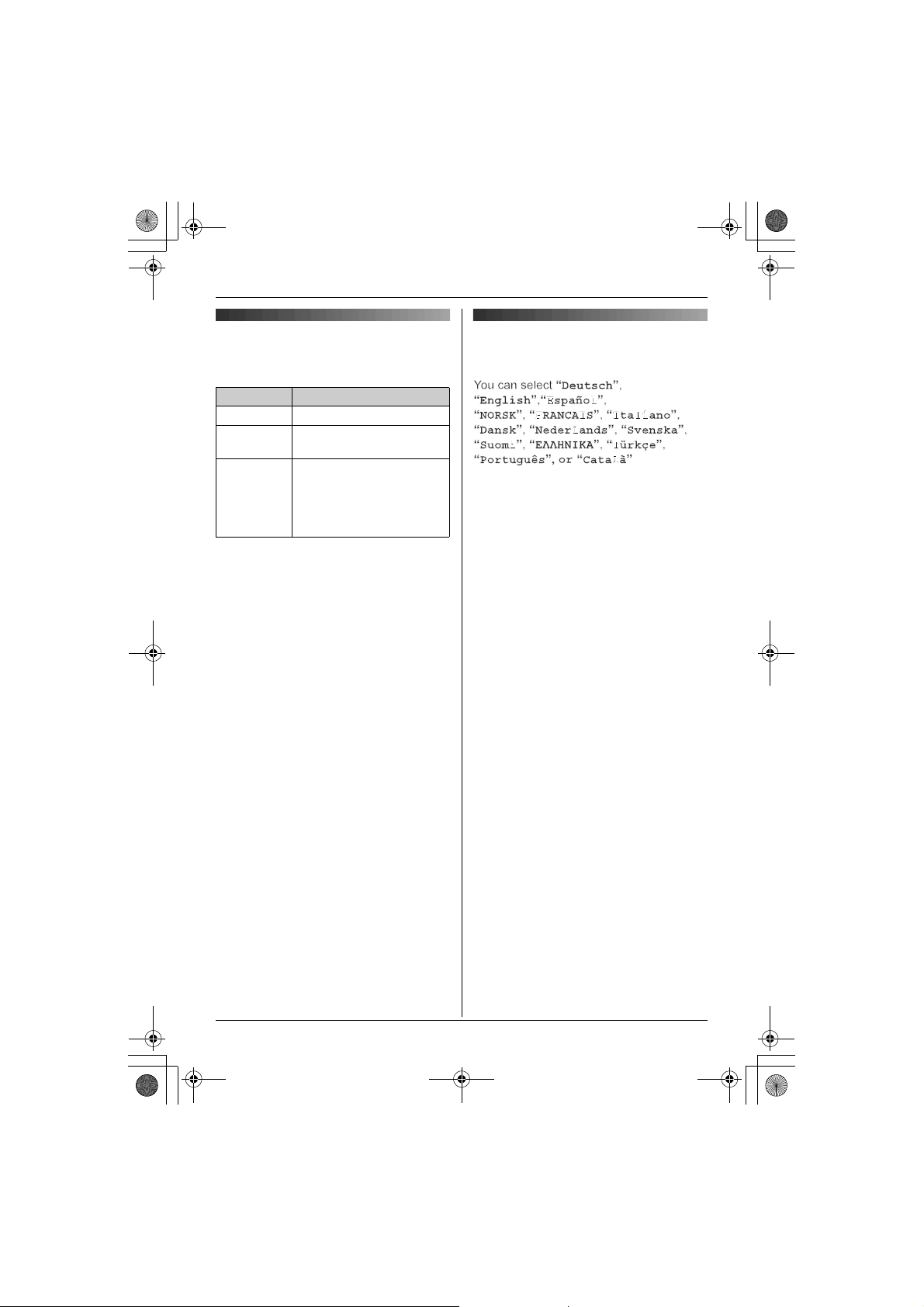
TGA715EX_717EX(e-e).book Page 10 Wednesday, August 30, 2006 2:09 PM
Preparation
Symbols used in these
operating instructions
Symbol Meaning
{j/OK} Press {j/OK}.
i Proceed to the next
operation.
“ ” Select the words in
quotations shown on the
display (e.g., “Handset
Setup”) by pressing {^}
or {V}.
Display language
14 display languages are available.
1 {ih} i {j/OK}
2 Press {^} or {V} to select “Handset
Setup”. i {>}
3 Press {^} or {V} to select “Display
Setup”. i {>}
4 Press {^} or {V} to select “Select
Language”. i {>}
5 Press {^} or {V} to select the desired
language. i {>} i {ih}
Note:
L If you select a language you cannot read,
press {ih}, press {j/OK}, press {^} 3
times, press {>}, press {V} 2 times, press
{>}, press {V}, press {>}, select the
desired language, press {>}, then press
{ih}.
L To change the voice announce language,
see page 12.
10
Page 11
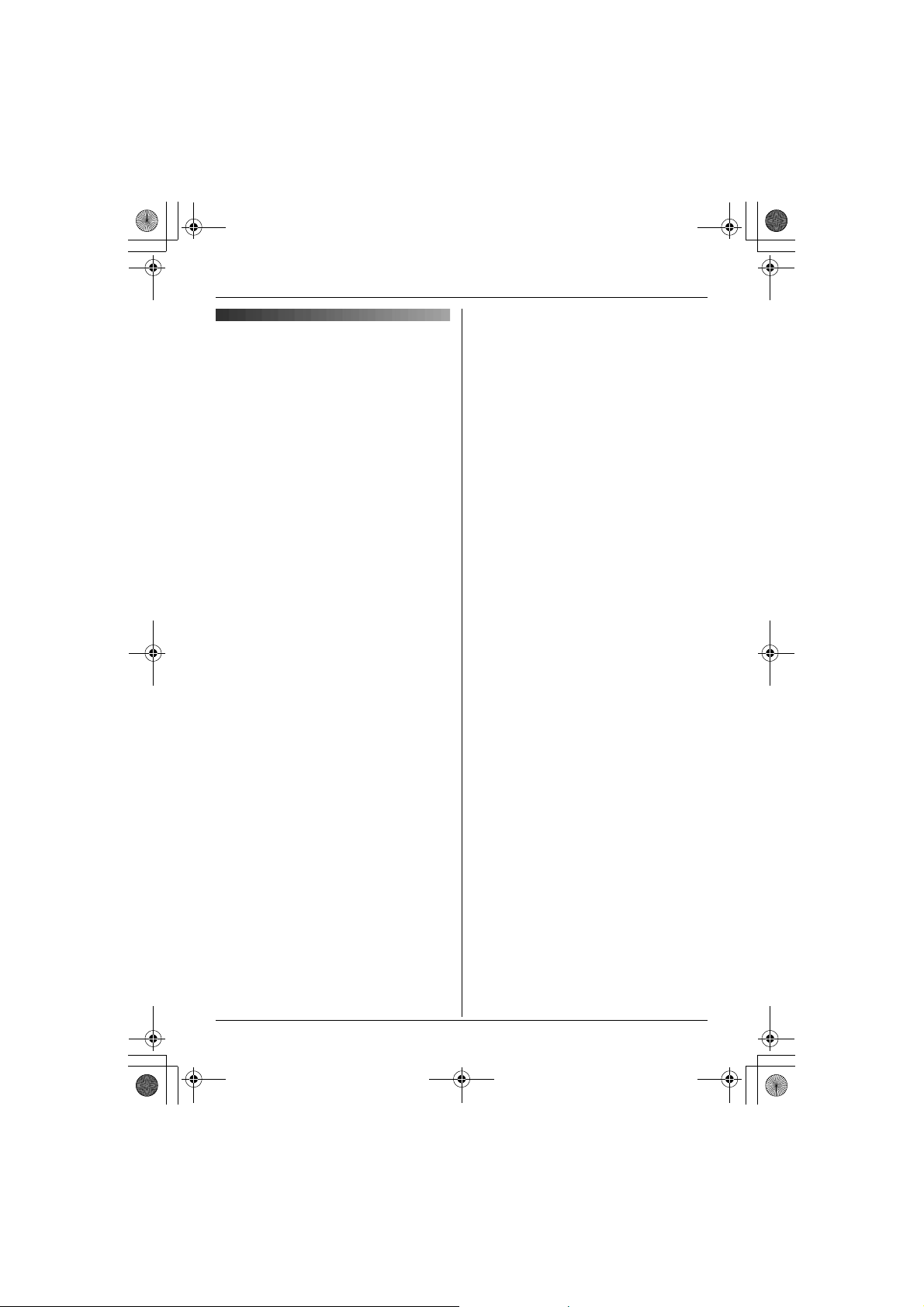
TGA715EX_717EX(e-e).book Page 11 Wednesday, August 30, 2006 2:09 PM
– Alarm function
Registering the handset to
your base unit
Register to:
KX-TG7100/KX-TG7120/KX-TG7150/KXTG7170/KX-TG8100/KX-TG8120/KXTG9120/KX-TG9140/KX-TG9150
Ensure that the handset is switched on. If it
is not on, press and hold {ih} for few
seconds to turn the handset on.
– Index search (Handset phonebook)
– Copying the phonebook items between
2 handsets (KX-TGA715 and KXTGA717).
L For KX-TG9140/KX-TGA914 users
KX-TGA715/KX-TGA717 does not
support camera monitoring features.
L For KX-TG9150/KX-TGA915 users
KX-TGA715/KX-TGA717 does not
support internet call features.
1 Lift the handset and press {ih} to put
the handset in standby mode.
2 Press and hold {x} on the base unit for
about 3 seconds, until the registration
tone sounds.
3 Place the handset on the base unit. The
registration tone continues to sound. With
the handset still on the base unit, wait
until a confirmation tone sounds and w
stops flashing.
Note:
L If an error tone sounds, or if w is still
flashing, register the handset manually
(page 15).
L If all registered handsets start ringing in
step 2, press {x} to stop. Start again from
step 1.
L Charge the batteries for about 7 hours
before initial use.
L The answering system is available only
when KX-TGA715/KX-TGA717 is
registered to KX-TG7120/KX-TG8120/
KX-TG9120/KX-TG9140/KX-TG9150.
L KX-TGA715/KX-TGA717 does not
support the SMS features.
L For KX-TG7100 users (excluding Greek
users)
The following functions become available
when KX-TGA715/KX-TGA717 is
registered to your base unit. These
functions can only be operated using KXTGA715/KX-TGA717.
Preparation
11
Page 12
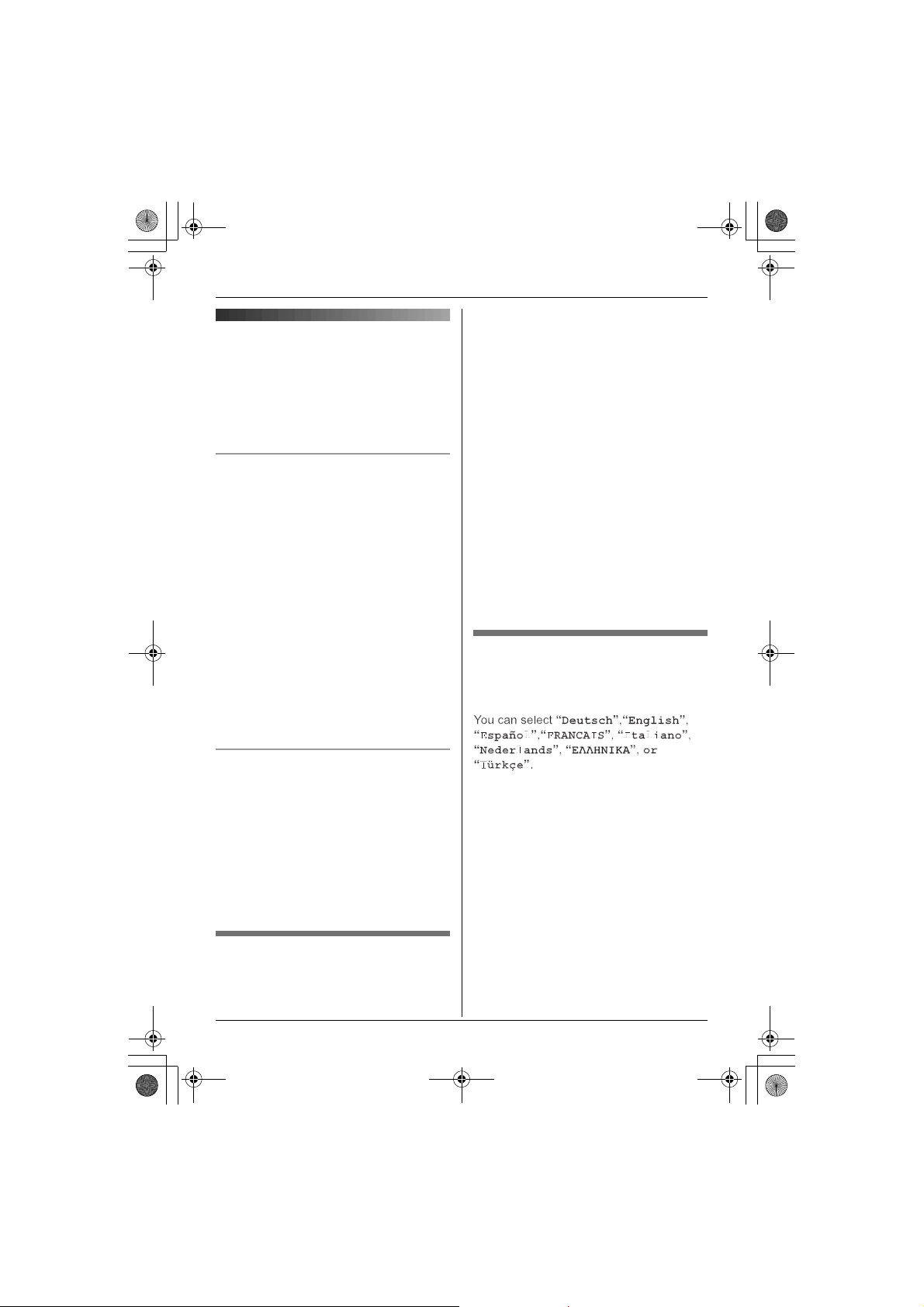
TGA715EX_717EX(e-e).book Page 12 Wednesday, August 30, 2006 2:09 PM
Accessibility features
Accessibility features
Talking number display
(Voice announce)
The voice announce features allow the
handset to announce displayed phone
number. (Caller ID announce/List
announce)
when setting the ringer volume on (page
16).
1 {j/OK}
2 “Handset Setup” i {>}
3 “Other Options” i {>}
4 “Voice Announce” i {>}
5 “Volume” i {>}
6 Select the desired volume.
Caller ID announce
When you receive an outside call which has
phone number information, the handset
announces the displayed phone number
from the handset speaker.
L To announce outside caller’s phone
number, you must first subscribe to Caller
ID service. Consult your service provider/
telephone company for details.
L When receive a call while on the phone,
the 2nd caller’s phone number will not be
announced even if you subscribe to both
Caller ID and Call Waiting Caller ID
services.
L The announcement is heard at the ringer
volume (page 16).
L This feature can be turned on or off (page
12).
L To turn the voice announce feature off,
select the volume “Off”.
7 {>} i {ih}
Note:
L The caller ID announce is heard at the
handset ringer volume (page 16). When
the volume for voice announce is set to
“Off”, the handset does not announce the
phone number regardless of the ringer
volume.
Selecting language for voice
announce
8 voice announce languages are available.
List announce
The handset announces phone numbers
from the handset speaker while you are
viewing the redial list, caller list, and
phonebook.
L If the displayed phone number has a P
(pause), the handset inserts a 0.5 second
pause for each P and if the number has
the other symbols (for example, ;, #,
etc.), the handset skips the symbols and
announces the next number.
Setting volume for voice
announce
You can set the volume for list announce.
The volume for caller ID announce is set
12
1 {j/OK}
2 “Handset Setup” i {>}
3 “Other Options” i {>}
4 “Voice Announce” i {>}
5 “Select Language” i {>}
6 Select the desired language. i {>} i
{ih}
Note:
L To change the display language, see
page 10.
Page 13
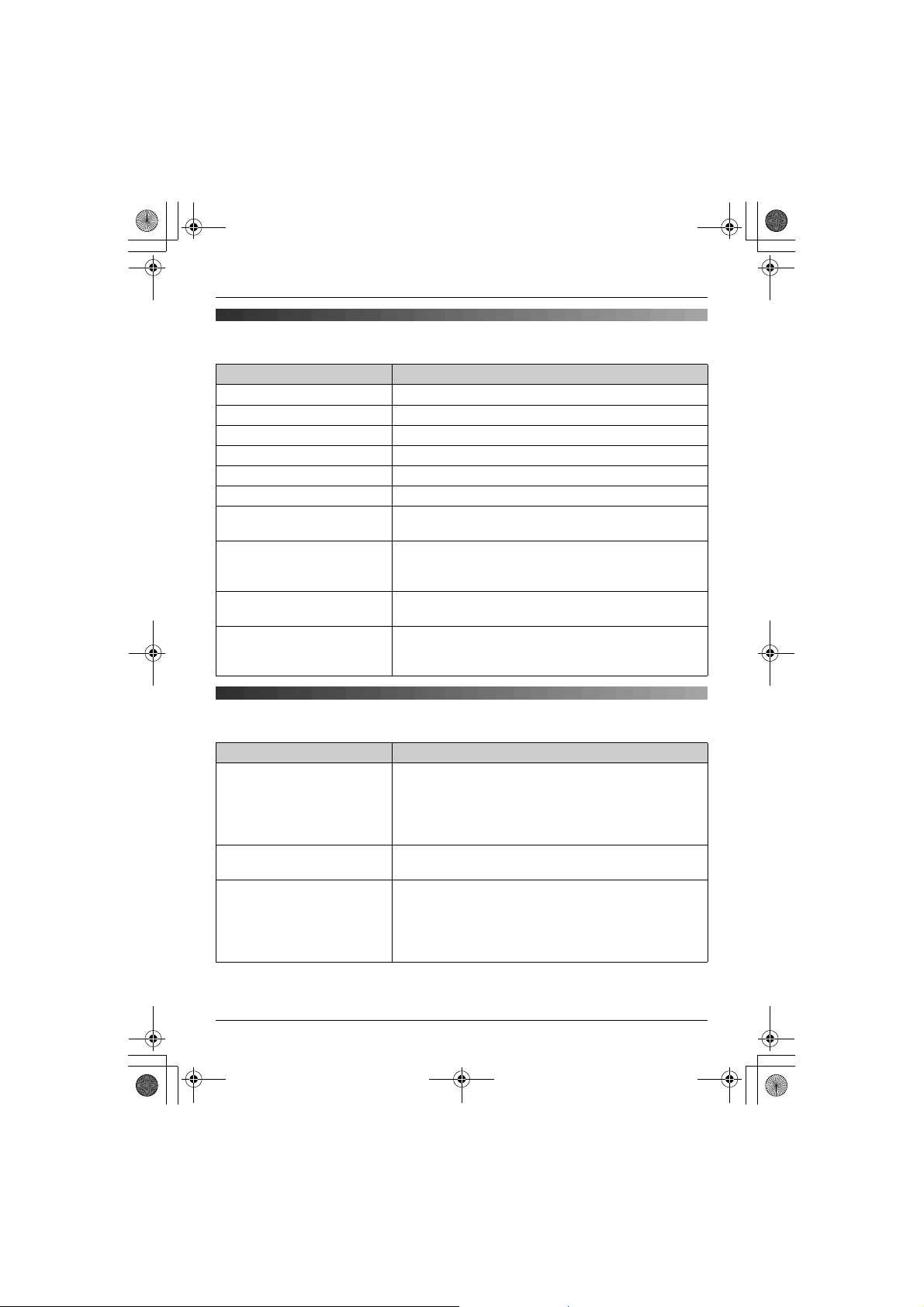
TGA715EX_717EX(e-e).book Page 13 Wednesday, August 30, 2006 2:09 PM
Basic Operations
Basic Operations
Making/answering calls
Feature Operation
Power on Press {ih} for about 1 second.
Power off Press {ih} for about 2 seconds.
Making calls Dial the phone number. i {C}/{s}
Answering calls {C}
Hanging up {ih}
Receiver/speaker volume Press {^} or {V} while on a call.
Making a call with redial list {R} i Press {^} or {V} to select the desired number.
Erasing number in the redial
list
Muting your voice While on a call, press
{R}
button (to use the recall
feature)
i {C}/{s}
{R} i Press {^} or {V} to select the desired number.
i {>} i “Erase” i {>} i “Yes” i {>} i
{ih}
{
C/T}. To return to the
{
conversation, press
{R}
is used to access optional telephone services.
Contact your service provider/telephone company for
details.
C/T} again.
Handset phonebook
Feature Operation
Adding entries (up to 50
names and phone numbers)
Making calls {k} i Press {^} or {V} to display the desired entry.
Searching by first character
(index search)
{k} i {j/OK} i “New Entry” i {>} i Enter
the party’s name (16 characters max.). i
{j/OK} i Enter the party’s phone number (24 digits
max.). i {j/OK} i “Save” i {>} i {ih}
L To enter a name, see page 21.
i {C}/{s}
{k} i Press the dial key ({0} to {9}) which contains
the character you are searching for (page 21). i Press
{^} or {V} to display the desired entry.
L To change the character entry mode while searching:
{R} i Select the character entry mode. i {>}
13
Page 14
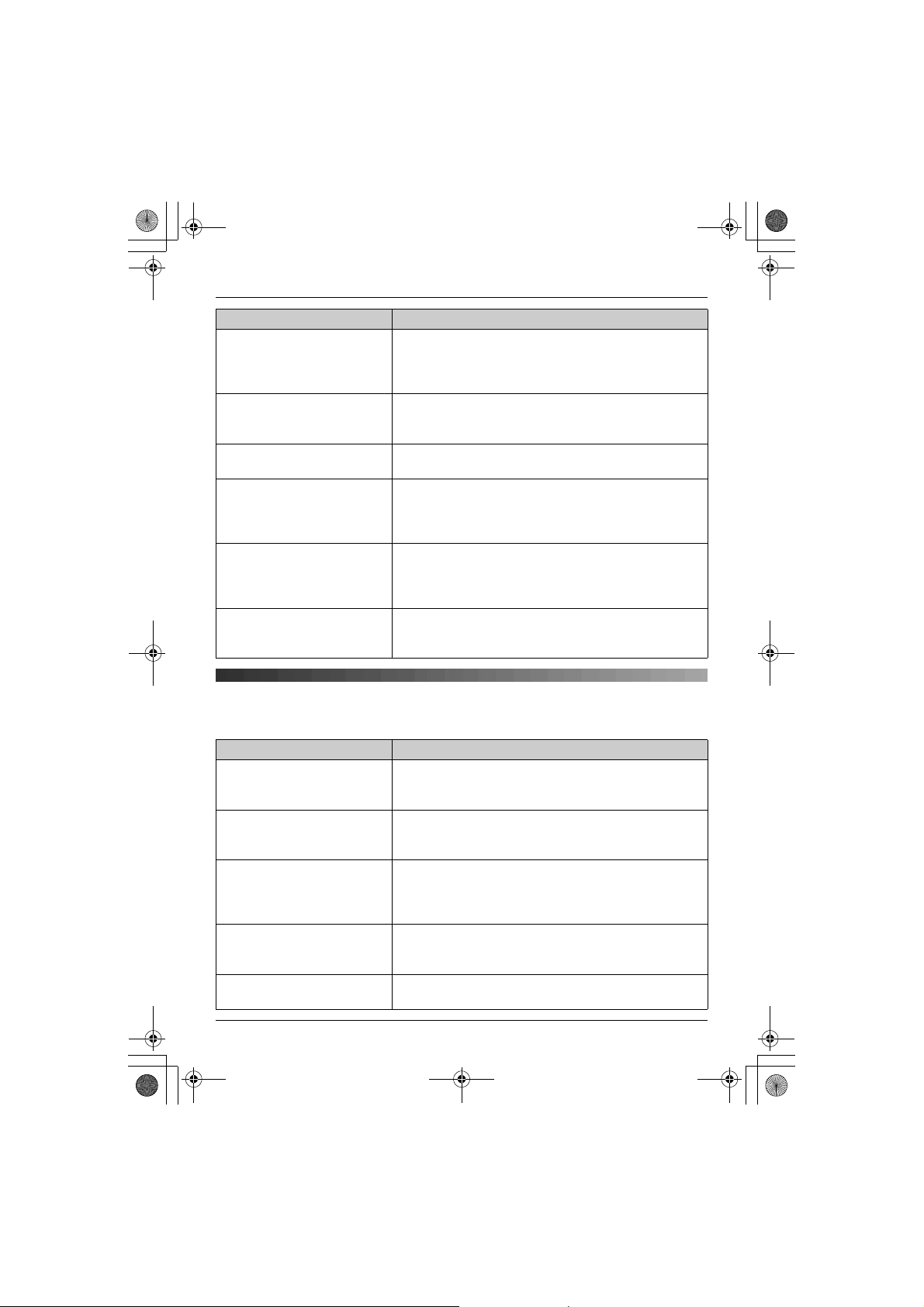
TGA715EX_717EX(e-e).book Page 14 Wednesday, August 30, 2006 2:09 PM
Basic Operations
Feature Operation
Editing entries {k} i Press {^} or {V} to display the desired entry.
Erasing an entry {k} i Press {^} or {V} to display the desired entry.
Erasing all entries {k} i {j/OK} i “Erase All” i {>} i “Yes”
Copying one entry {k} i Press {^} or {V} to display the desired entry.
Copying all entries {k} i {j/OK} i “Copy All” i {>} i Enter
Chain dial While on a call, press {k}. i Press {^} or {V} to
i {j/OK} i “Edit” i {>} i Edit the name.
i {j/OK} i Edit the phone number. i {j/OK}
i “Save” i {>} i {ih}
i {j/OK} i “Erase” i {>} i “Yes” i {>}
i {ih}
i {>} i “Yes” i {>} i {ih}
i {j/OK} i “Copy” i {>} i Enter the handset
number you wish to send the handset phonebook entry
to. i Press {ih} when “Completed” is displayed.
the handset number you wish to send the handset
phonebook entry to. i Press {ih} when
“Completed” is displayed.
select the desired entry. i Press {>} to dial the
number.
Caller list
Phone numbers of the last 50 callers will be logged in the caller list.
Feature Operation
Viewing the caller list and
calling back
Editing a caller’s phone
number before calling back
Storing caller information into
the handset phonebook
Erasing an entry {j/OK} i “Caller List” i {>} i Press {^} or
Erasing all entries {j/OK} i “Caller List” i {>} i {j/OK} i
14
{j/OK} i “Caller List” i {>} i Press {V} to
search from the most recent call, or press {^} to search
from the oldest call. i {C}/{s}
{j/OK} i “Caller List” i {>} i Press {^} or
{V} to display the desired entry. i {j/OK} i “Edit
and Call” i {>} i Edit the number. i {C}/{s}
{j/OK} i “Caller List” i {>} i Press {^} or
{V} to display the desired entry. i {j/OK} i “Add
phonebook” i {>} i Continue from “Enter the
party’s name” on page 13 (Adding entries).
{V} to display the desired entry. i {j/OK} i
“Erase” i {>} i “Yes” i {>} i {ih}
“Erase All” i {>} i “Yes” i {>} i {ih}
Page 15
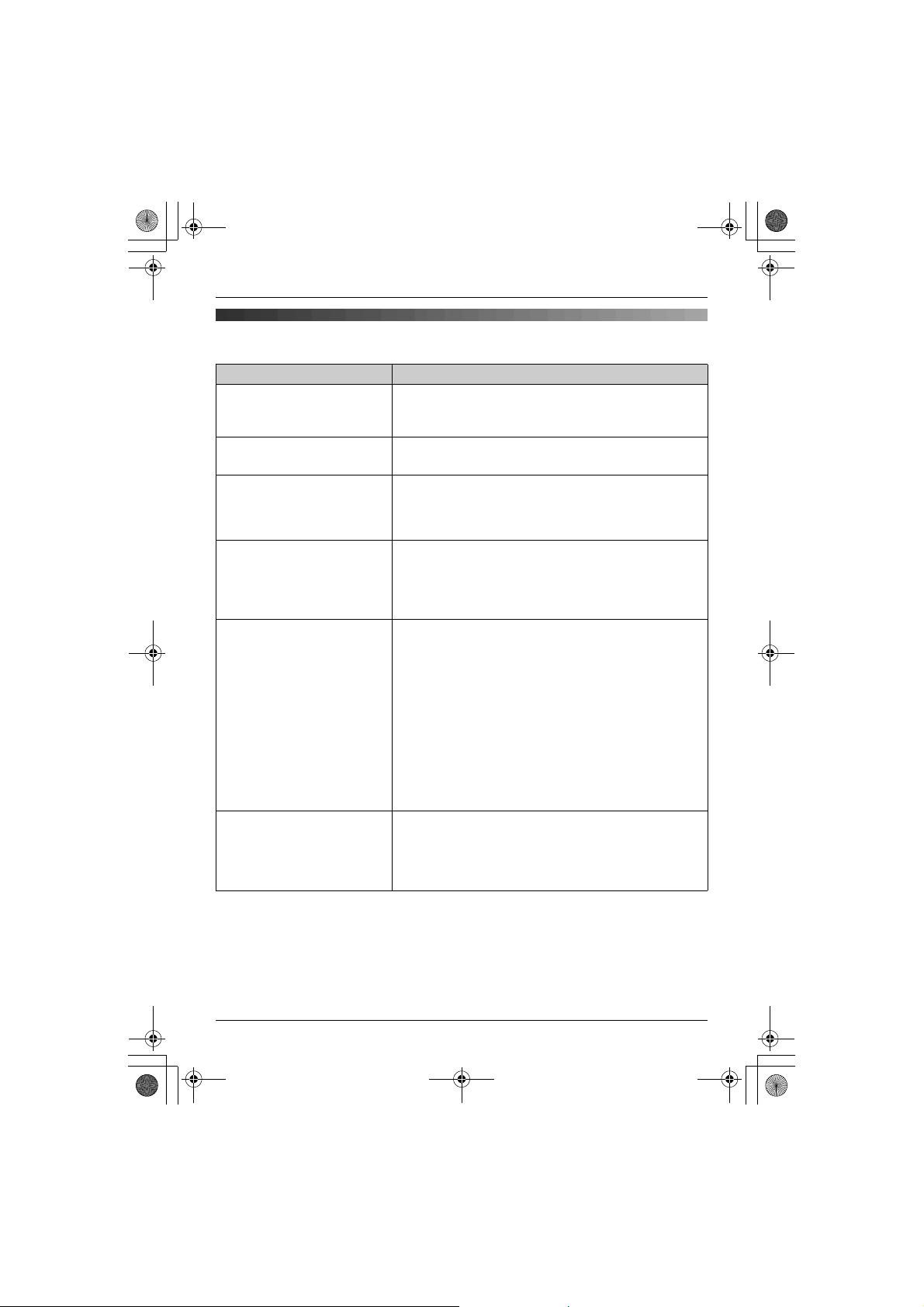
TGA715EX_717EX(e-e).book Page 15 Wednesday, August 30, 2006 2:09 PM
Basic Operations
Multi-unit operation
Feature Operation
Intercom: calling Example: When you call handset 1
Intercom: answering Press {C}/{s}.
Transferring calls between
handsets
Conference calls
(2 people can have a
conference call with an
outside party)
Manual registration Handset:
Cancelling a handset {j/OK} i “Base Unit Setup” i {>} i Enter
*1 KX-TG7100 (excluding Greek users)/KX-TG7150/KX-TG7170 does not support
conference call feature.
*2 After pressing {x}, the rest of this procedure must be completed within 1 minute.
*3 If you forget the base unit PIN, consult your nearest Panasonic service centre.
*1
{INT} i Press {1} (desired handset number).
L When finished talking, press {ih}.
L When finished talking, press {ih}.
Example: When you transfer a call to handset 1
During an outside call, press {INT}. i Press {1}
(desired handset number). i When the handset 1
answered, press {ih} to complete transfer.
Example: When you make a conference call with
handset 1
During an outside call, press {INT}. i Press {1}
(desired handset number). i When the handset 1
answered, press {3} to establish a conference call.
{j/OK} i “Handset Setup” i {>} i
“Registration” i {>} i “Register H.set” i
{>}
Base unit:
Press and hold {x} on the base unit for about 3 seconds
until the registration tone sounds.
Handset:
Wait until “Enter Base PIN” is displayed, then enter
the base unit PIN (default: “0000”).
L When the handset has been registered successfully,
w will stop flashing.
“335”. i “Cancel Handset” i {>} i Select the
handset(s) you want to cancel, by pressing the desired
handset number. i {j/OK} i “Yes” i {>} i
{ih}
*2
*3
i {j/OK}
15
Page 16
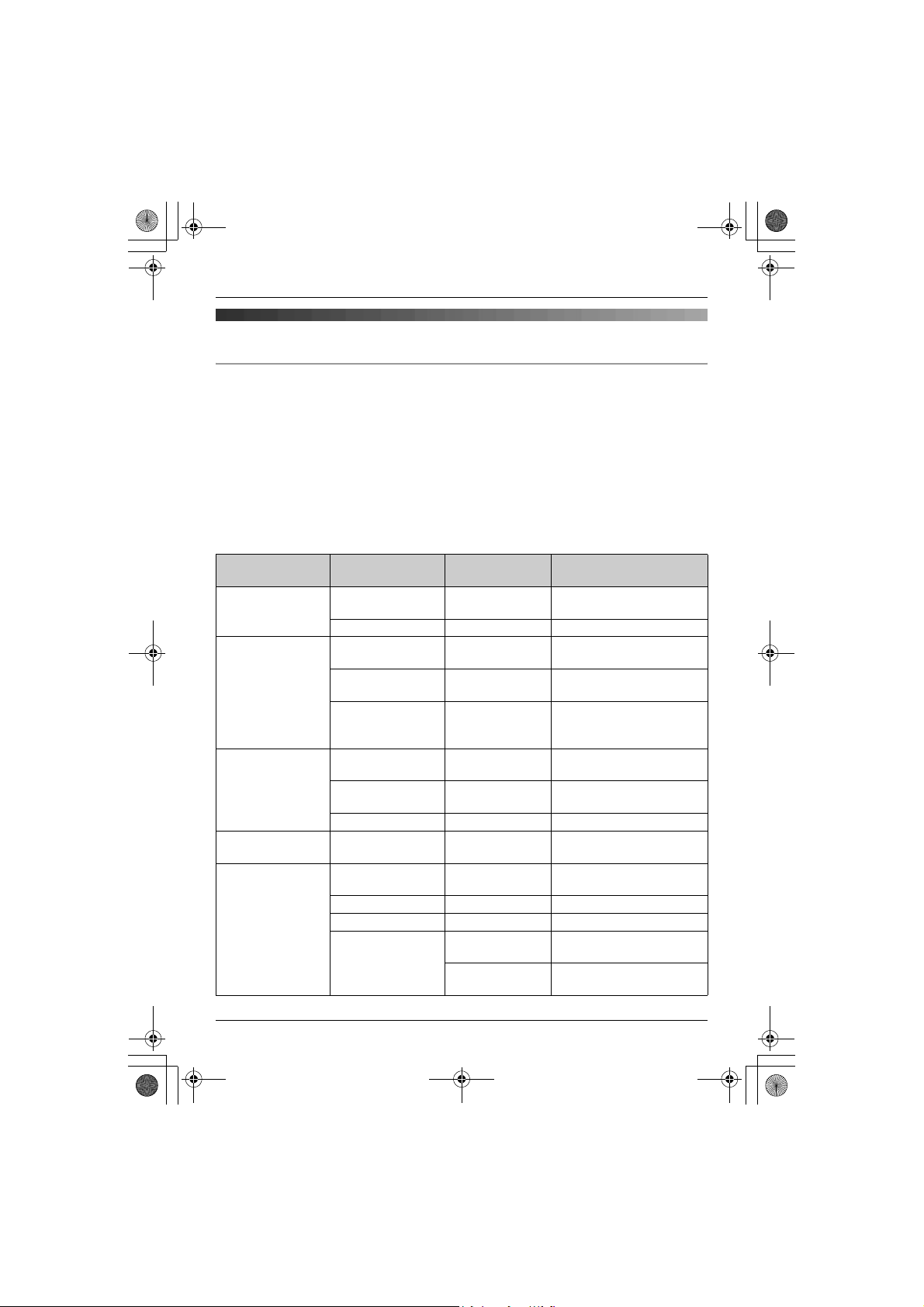
TGA715EX_717EX(e-e).book Page 16 Wednesday, August 30, 2006 2:09 PM
Handset/Base Unit Settings
Handset/Base Unit Settings
Handset/base unit settings
Handset settings
When customising the handset, the current item or setting is indicated by >.
1 {j/OK}
2 Press {^} or {V} to select “Handset Setup”. i {>}
3 Press {^} or {V} to select the desired item in the handset settings menu. i {>}
4 Press {^} or {V} to select the desired item in the sub-menu. i {>}
L In some cases, you may need to select from a second sub-menu. i {>}
5 Press {^} or {V} to select the desired setting then press {>} or follow the instruction in the
rightmost column of the chart.
L To exit the operation, press {ih}.
Handset settings
menu
Time Settings Set Date &
Ringer Setup Ringer Volume — Handset ringer volume
Display Setup Standby
Registration Register H.set — Manual registration:
Other Options New Msg.
*1 When the ringer is turned off, the handset will ring:
16
Sub-menu Sub-menu 2 Feature (default setting)
— Set the date and time
Time
Alarm — Set the alarm: page 18
(Maximum)
Ext. Ringtone — Ringtones for outside calls
(“Ringtone 1”)
*1
*2*3
Int. Ringtone — Ringtones for intercom
Display
Select
Language
calls
(“Ringtone 3”)
— Standby mode display
(“Off”)
*4
— Display language
(“English”): page 10
*3
Contrast — Display contrast (Level 3)
page 15
Alert
*5
— New message alert (“Off”)
Keytones — Keytones on/off (“On”)
Auto Talk — Auto talk on/off (“Off”)
*6
Voice Announce Volume Voice announce volume
(“Middle”): page 12
Select
Language
Voice announce language
(“English”): page 12
Page 17
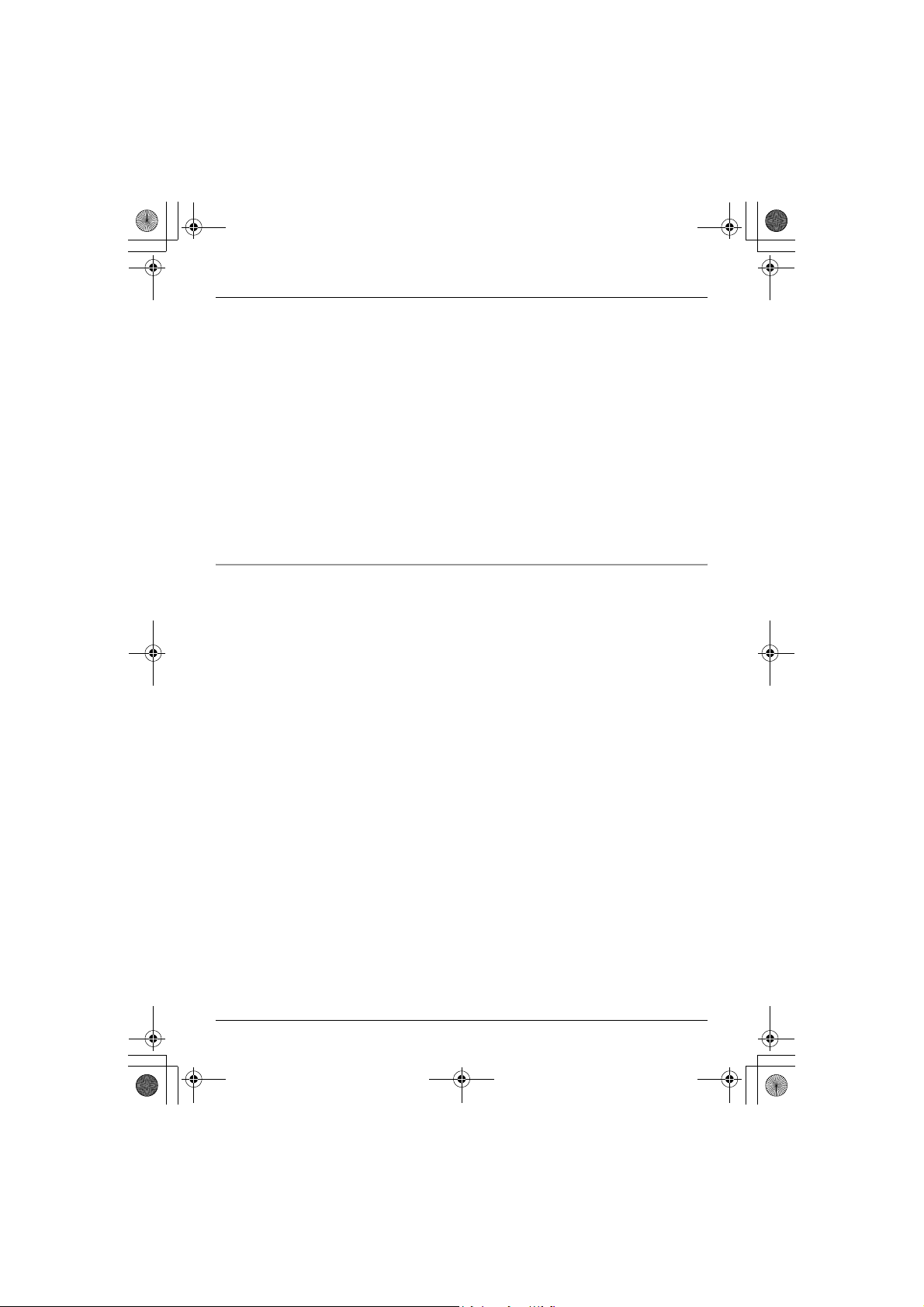
TGA715EX_717EX(e-e).book Page 17 Wednesday, August 30, 2006 2:09 PM
Handset/Base Unit Settings
– at the minimum level for alarm
– at the minimum level for intercom calls
– at the maximum level for paging
*2 If you select one of the melody ringtones, the ringtone will continue to sound for several
seconds if the caller hangs up before you answer. You may hear a dial tone or no one on
the line when you answer a call.
*3 The preset melodies in this product are used with permission of © 2006 Copyrights Vision
Inc.
*4 If “Off” is selected, only current date and time are displayed.
If “Handset Number” is selected and the current handset number is 2, “[2]” is displayed.
*5 For KX-TG7120/KX-TG8120/KX-TG9120/KX-TG9140/KX-TG9150 users only
This feature alerts you when new messages have been recorded.
The message indicator on the handset flashes until you have listened to all new
messages.
While message alert is on, battery operating time is shortened (page 9).
*6 Auto talk feature allows you to answer calls simply by lifting the handset off the base unit
or charger. You do not need to press {C}.
Base unit settings
You can set your base unit settings using this handset, please refer to your base unit
operating instructions for further details.
17
Page 18
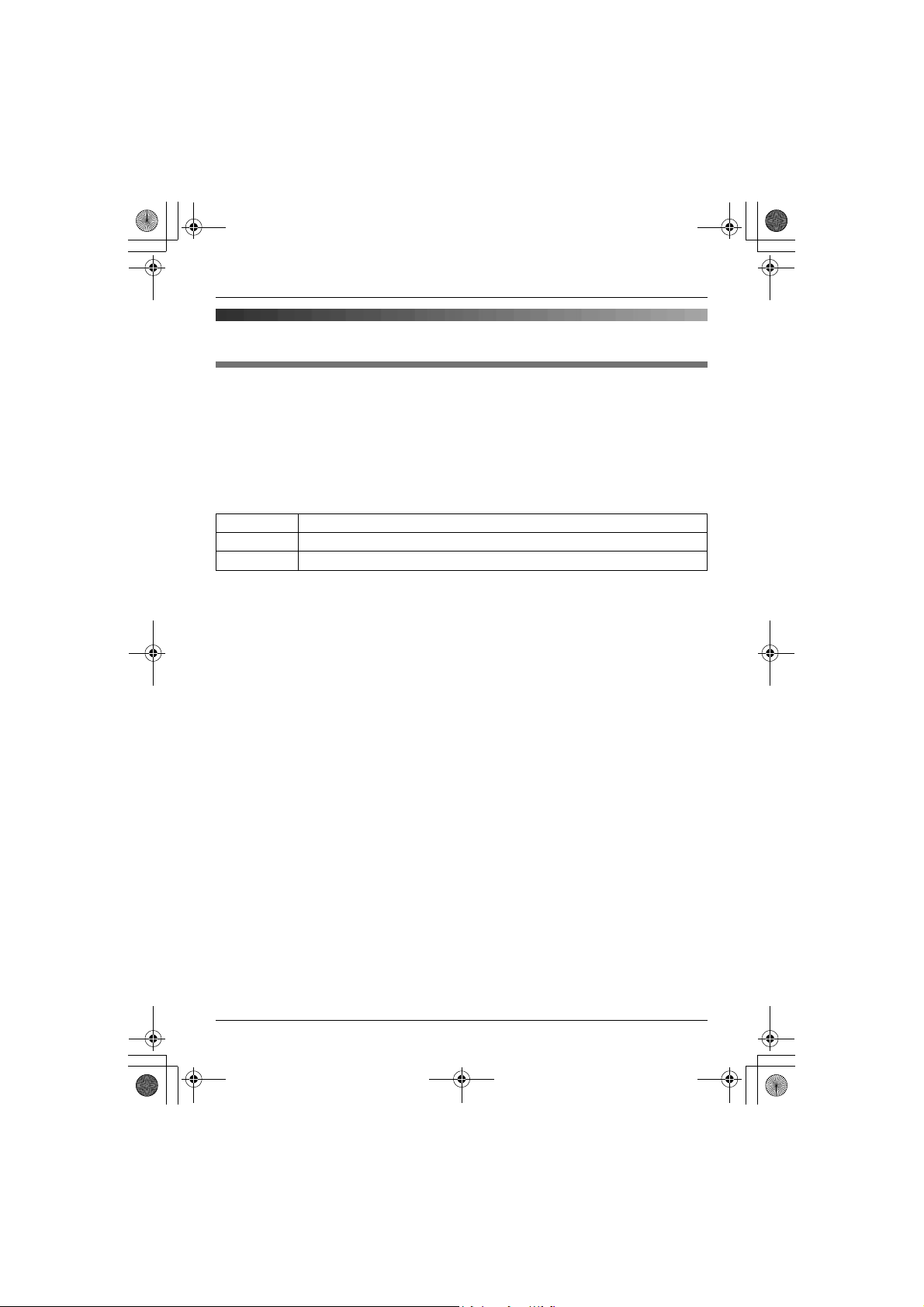
TGA715EX_717EX(e-e).book Page 18 Wednesday, August 30, 2006 2:09 PM
Handset/Base Unit Settings
Time settings
Alarm
An alarm will sound for 3 minutes at the set time once or daily. Set the date and time
beforehand (page 16).
1 {j/OK} i “Handset Setup” i {>}
2 “Time Settings” i {>}
3 “Alarm” i Press {>} 2 times.
4 Select an alarm mode. i {>}
Off Turns alarm off. Press {>} again, then press {ih} to finish.
Once The alarm sounds once at the set time. Enter the desired day and month.
Daily An alarm sounds daily at the set time.
5 Enter the desired hour and minute. i {j/OK}
6 Select the desired ringtone. i {>}
7 “Save” i {>} i {ih}
Note:
L To stop the alarm, press any dial key.
L When in talk or intercom mode, the alarm will not sound until the call has ended.
L If you select “Once”, the setting will change to “Off” after the alarm sounds.
18
Page 19
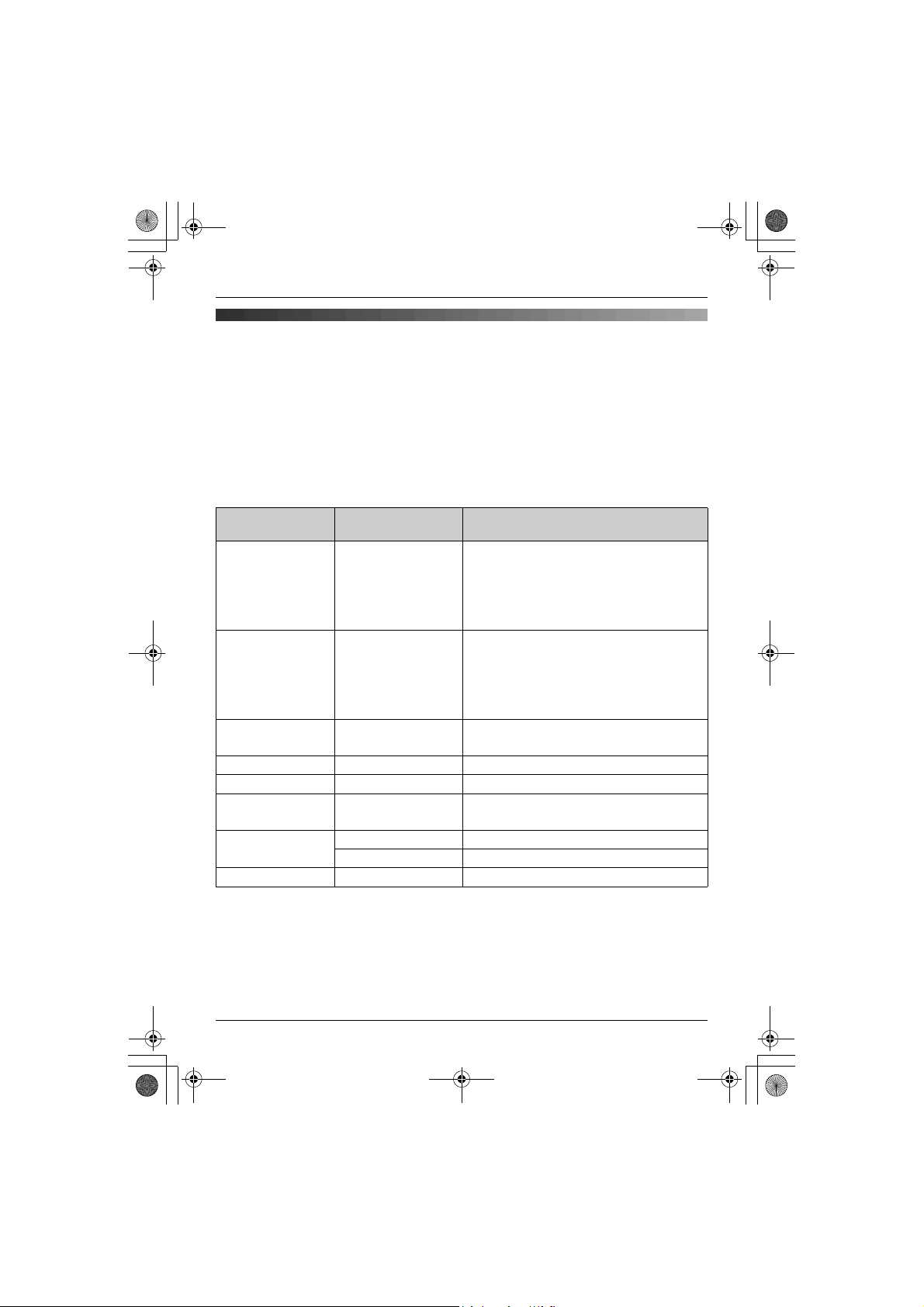
TGA715EX_717EX(e-e).book Page 19 Wednesday, August 30, 2006 2:09 PM
Answering System Features
Answering System Features
Answering system
Applicable for:
KX-TG7120/KX-TG8120/KX-TG9120/KX-TG9140/KX-TG9150
You can operate your base unit answering system using this handset.
1 {j/OK}
2 Press {^} or {V} to select “Answer System”. i {>}
3 Press {^} or {V} to select the desired item in the answering system menu. i {>}
L In some cases, you may need to select from sub-menu. i {>}
L To exit the operation, press {ih}.
Answering
system menu
Play New Msg. — Play new messages
Play All Msg. — Play all messages
Record
Greeting
Answer On — Turn answering system on
Answer Off — Turn answering system off
Play Greeting — Play greeting message
Erase Message Erase All Erase all messages
Settings
*1 Refer to your base unit operating instructions for further details.
*1
Sub-menu Feature (default setting)
– To repeat the message, press {<} or {1}.
– To skip the message, press {>} or {2}.
– To stop the message, press {9}.
– To erase the message, press {*}{4}.
– To repeat the message, press {<} or {1}.
– To skip the message, press {>} or {2}.
– To stop the message, press {9}.
– To erase the message, press {*}{4}.
— Record greeting message
– To stop recording, press {j/OK}.
– To stop the message, press {9}.
Erase Greeting Erase greeting message
——
19
Page 20
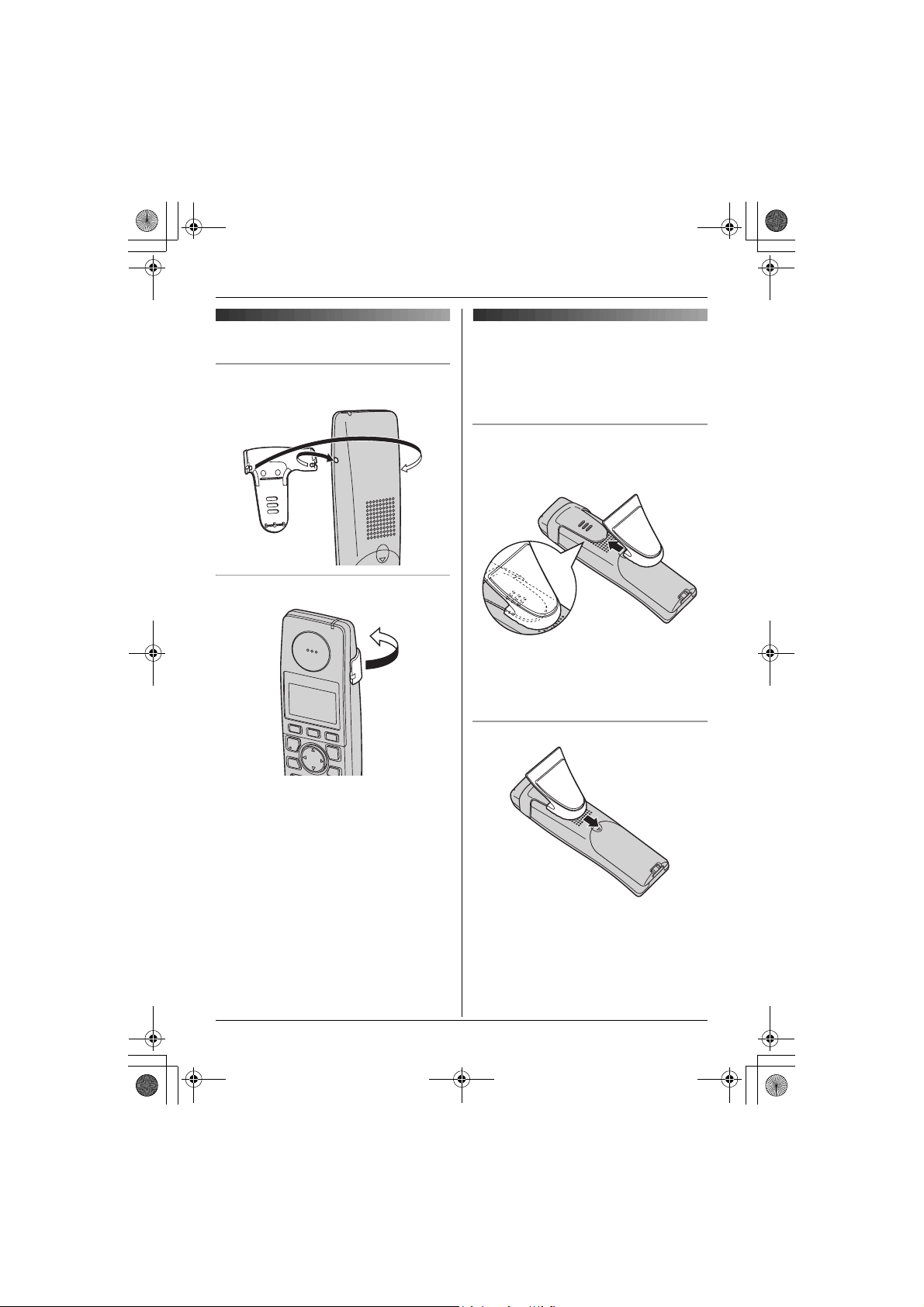
TGA715EX_717EX(e-e).book Page 20 Wednesday, August 30, 2006 2:09 PM
Useful Information
Useful Information
Using the belt clip
Attaching the belt clip
Removing the belt clip
Using the shoulder rest
attachment
The shoulder rest attachment allows handsfree phone conversations.
Attaching the shoulder rest attachment
Attach the included belt clip to the handset
beforehand (page 20). Slide the shoulder
rest attachment to the belt clip until it clicks.
Note:
L If the charger is mounted on a wall,
remove the shoulder rest attachment
before charging the handset.
Removing the shoulder rest attachment
L The pictured model is KX-TGA715.
20
Page 21
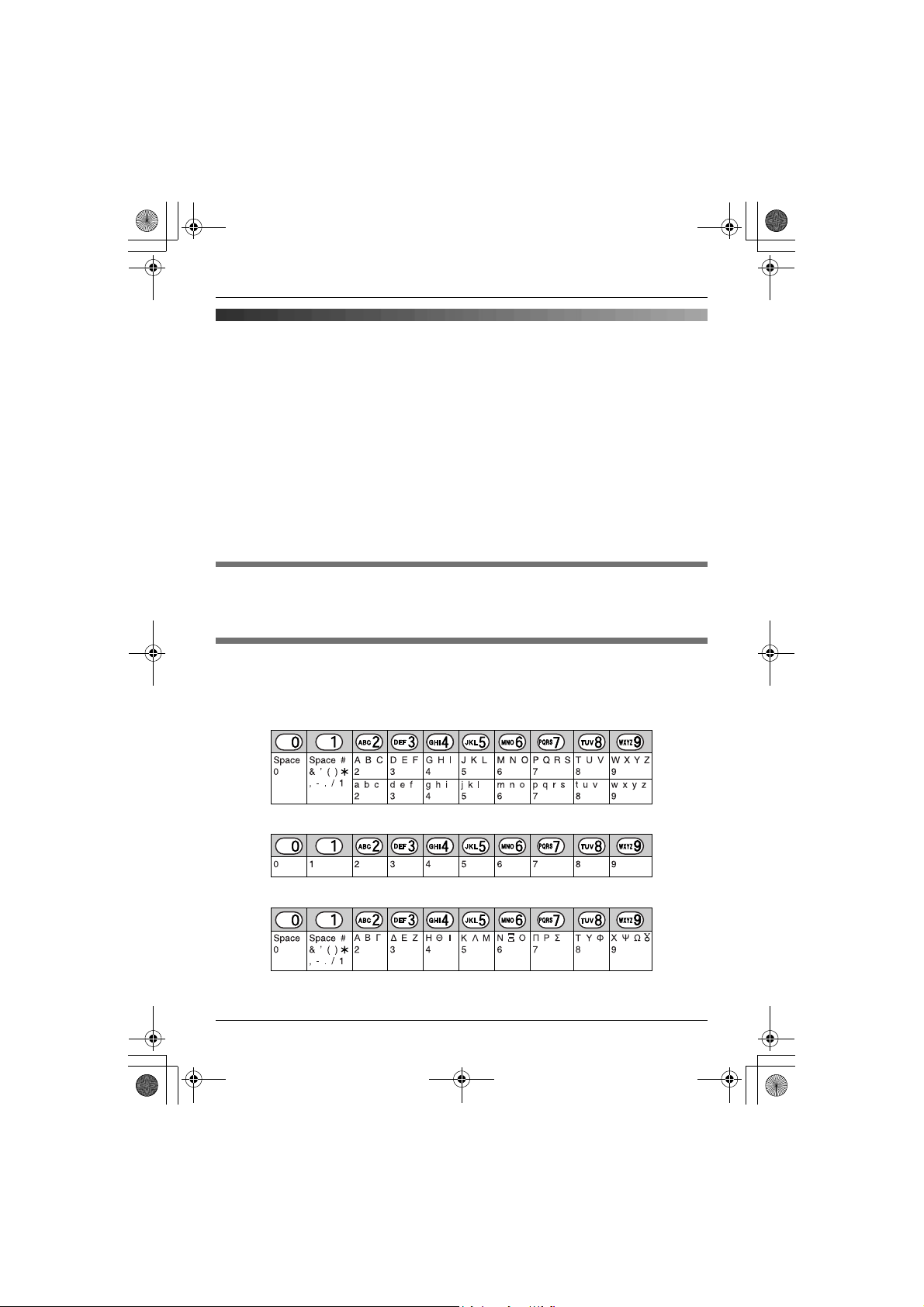
TGA715EX_717EX(e-e).book Page 21 Wednesday, August 30, 2006 2:09 PM
Useful Information
Character entry
The dial keys are used to enter characters and numbers. Each dial key has multiple
characters assigned to it. The available character entry modes are Alphabet (ABC), Numeric
(0-9), Greek (F), Extended 1 (G), Extended 2 (H), and Cyrillic (I). When in these
entry modes except Numeric, you can select which character is entered by pressing a dial
key repeatedly.
– Press {<} or {>} to move the cursor.
– Press dial keys to enter characters and numbers.
– Press {C/T} to erase the character or number highlighted by the cursor.
Press and hold {C/T} to erase all characters or numbers.
– Press {*} to switch between uppercase and lowercase.
– To enter another character located on the same dial key, press {>} to move the cursor to
the next space, then press the appropriate dial key.
Character entry modes
Several character entry modes can be used when entering text. The characters that can be
entered depend on the entry mode.
Characters available in each character entry mode
When the unit displays the character entry screen:
{k} i Select a character entry mode. i {>}
Alphabet character table (ABC)
Numeric entry table (0-9)
Greek character table (M)
21
Page 22
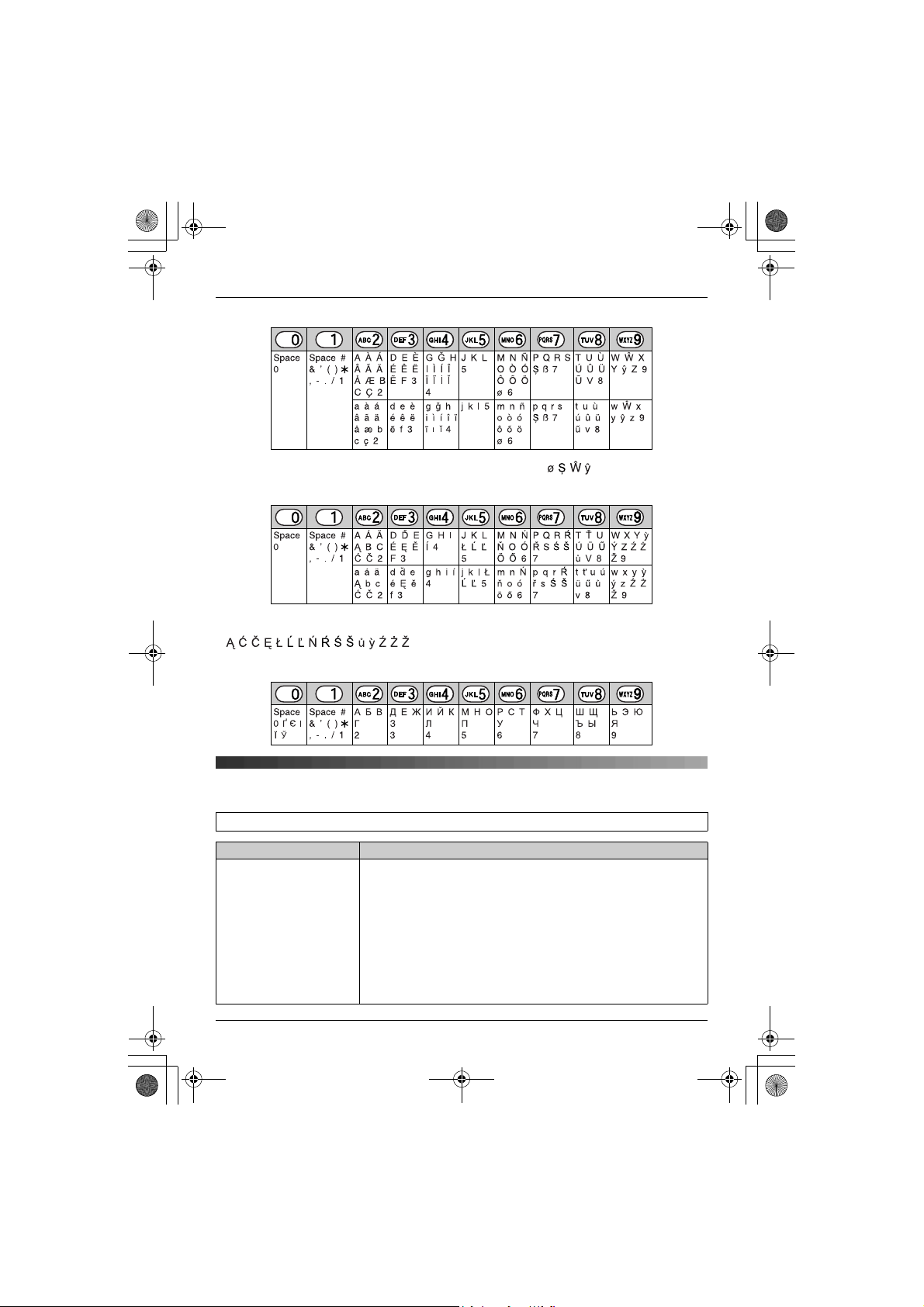
TGA715EX_717EX(e-e).book Page 22 Wednesday, August 30, 2006 2:09 PM
Useful Information
Extended 1 character table (N)
L The following are used for both uppercase and lowercase:
Extended 2 character table (O)
L The following are used for both uppercase and lowercase:
Cyrillic character table (P)
Troubleshooting for accessibility features
For other troubleshooting information, please refer to your base unit operating instructions.
Problem Cause & solution
The handset does not
announce the displayed
phone number.
22
L The handset ringer volume is turned off. Adjust it (page 16).
L The voice announce feature is turned off. Turn it on (page 12).
L While you are on an outside call, the handset does not
announce phonebook information when searching the
phonebook.
L For KX-TG9120/KX-TG9140/KX-TG9150 users only
If audible call is set for the displayed phone number, the
handset will not announce the phone number. Only the
selected ring tone is heard.
Page 23
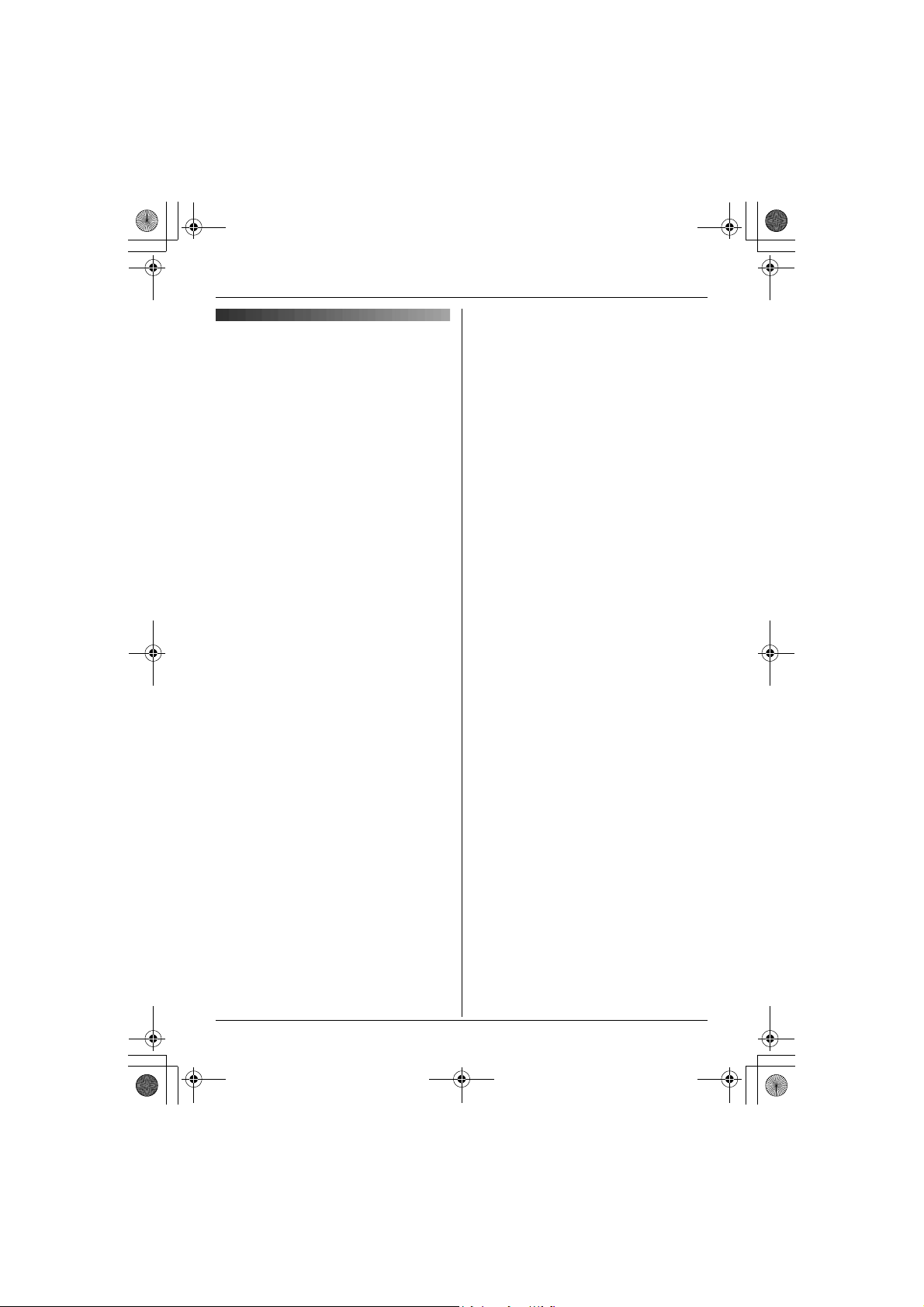
TGA715EX_717EX(e-e).book Page 23 Wednesday, August 30, 2006 2:09 PM
Note:
Specifications
■Standard:
DECT (Digital Enhanced Cordless
Telecommunications),
GAP (Generic Access Profile)
■Number of channels:
120 Duplex Channels
■Frequency range:
1.88 GHz to 1.90 GHz
■Duplex procedure:
TDMA (Time Division Multiple Access)
■Channel spacing:
1,728 kHz
■Bit rate:
1,152 kbit/s
■Modulation:
GFSK (Gaussian Frequency Shift Keying)
■RF transmission power:
Approx. 250 mW
■Voice coding:
ADPCM 32 kbit/s
■Power source:
220–240 V, 50 Hz
■Power consumption, Charger:
Standby: Approx. 0.8 W
Maximum: Approx. 5.0 W
■Operating conditions:
5 °C–40 °C, 20 %–80 % relative air humidity
(dry)
■Dimensions:
Charger: Approx. 61 mm × 87 mm × 95 mm
Handset (KX-TGA715): Approx. 179 mm ×
48 mm × 34 mm
Handset (KX-TGA717): Approx. 179 mm ×
48 mm × 38 mm
■Mass (weight):
Charger: Approx. 90 g
Handset (KX-TGA715): Approx. 154 g
Handset (KX-TGA717): Approx. 164 g
L Specifications are subject to change.
L The illustrations used in these operating
instructions may differ slightly from the
actual product.
Useful Information
23
Page 24
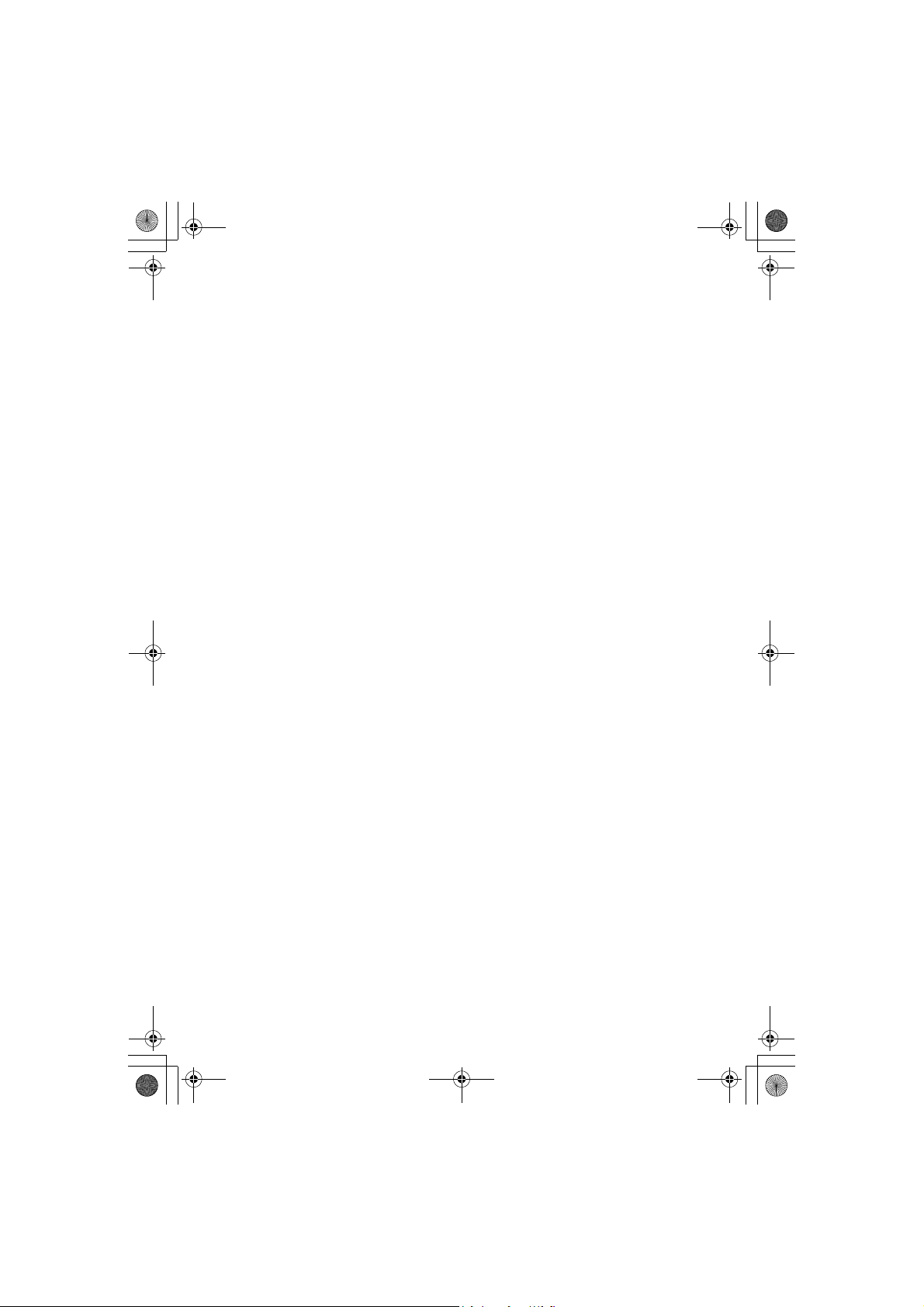
TGA715EX_717EX(e-e).book Page 24 Wednesday, August 30, 2006 2:09 PM
Copyright:
This material is copyrighted by Panasonic Communications Co., Ltd., and may be reproduced
for internal use only. All other reproduction, in whole or in part, is prohibited without the written
consent of Panasonic Communications Co., Ltd.
© 2006 Panasonic Communications Co., Ltd. All Rights Reserved.
24
Page 25

TGA715EX_717EX(g-g).book Page 1 Wednesday, August 30, 2006 12:16 PM
Bedienungsanleitung
Zusätzliches DECT Mobilteil
Modellbez. KX-TGA715EX
KX-TGA717EX
KX-TGA715
Dieses Gerät ist ein zusätzliches Mobilteil zur Verwendung mit folgenden digitalen
schnurlosen Telefonen von Panasonic:
KX-TG7100/KX-TG7120/KX-TG7150/KX-TG7170
KX-TG8100/KX-TG8120
KX-TG9120/KX-TG9140/KX-TG9150
Bevor dieses Gerät verwendet werden kann, müssen Sie es an Ihrer Basisstation
registrieren.
Laden Sie die Akkus vor dem ersten Gebrauch ca. 7 Stunden lang.
Bitte lesen Sie diese Bedienungsanleitung durch, bevor Sie das Gerät in Betrieb nehmen. Bewahren
Sie sie zur künftigen Bezugnahme gut auf.
Page 26

TGA715EX_717EX(g-g).book Page 2 Wednesday, August 30, 2006 12:16 PM
Inhalt
Vorbereitung
Einführung .......................................................3
Zubehör ........................................................... 3
Wichtige Informationen .................................... 5
Knochenleitungshörer (nur KX-TGA717) ......... 6
Bedienelemente ............................................... 6
Displays ...........................................................7
Anschlüsse .....................................................8
Einsetzen/Auswechseln der Akkus .................. 8
Laden des/der Akku(s) ..................................... 9
In dieser Bedienungsanleitung verwendete
Symbole .........................................................10
Display-Sprache .............................................10
Registrieren des Mobilteils an Ihrer
Basisstation ...................................................11
Zugriffsfunktionen
Ansage eingehender Rufnummern
(Sprachansage) ............................................. 12
Grundlegende Funktionen
Anrufen/Beantworten von Anrufen .................14
Mobilteil-Telefonbuch..................................... 14
Anruferliste..................................................... 15
Verwenden mehrerer Geräte ......................... 16
Mobilteil/BasisstationsEinstellungen
Mobilteil/Basisstations-Einstellungen ............. 18
Zeiteinstellungen............................................. 20
Anrufbeantworterfunktionen
Anrufbeantworter ...........................................21
Nützliche Informationen
Verwendung des Trageclips .......................... 22
Verwendung der Schulterstütze ..................... 22
Zeicheneingabe .............................................. 23
Fehlerbehebung für Erreichbarkeitsfunktionen25
Technische Daten .......................................... 26
(2)
Page 27

TGA715EX_717EX(g-g).book Page 3 Wednesday, August 30, 2006 12:16 PM
Vorbereitung
Vorbereitung
Einführung
Vielen Dank, dass Sie sich für den Kauf dieses digitalen schnurlosen Telefons von Panasonic
entschieden haben.
Ihr Telefon
KX-TGA715
(Mobilteil-Typ mit
großen Tasten)
KX-TGA717
(Mobilteil vom Typ
Knochenleitungshörer)
Zubehör
Mitgeliefertes Zubehör
Nr. Zubehör Menge
1
Netzteil
Teile-Nr. PQLV209CE
2
Ladegerät
Teile-Nr. PQLV30045
3
Aufladbare Akkus AAA (R03)
Part No. HHR-55AAAB order HHR-4EPT
4
Akkufachabdeckung
5
Trageclip 1
6
Schulterstütze 1
*1 Das Mobilteil wird mit angebrachter Akkufachabdeckung geliefert.
123456
*1
1
1
2
1
(3)
Page 28

TGA715EX_717EX(g-g).book Page 4 Wednesday, August 30, 2006 12:16 PM
Vorbereitung
Optionales Zubehör/Ersatzteile
Verkaufsinformationen erfahren Sie bei Ihrem Panasonic-Händler.
Nr. Modellbez. Beschreibung
1
KX-TCA94EX Kopfhörergarnitur
1
Hinweis:
L
Wenn Sie Akkus austauschen müssen, verwenden Sie 2 AAA (R03) Nickelmetallhydrid-Akkus (Ni-
MH) mit einer Kapazität von bis zu 750 mAh. Wir empfehlen die Verwendung von Panasonic-Akkus
(Modell Nr. P03P).
L
Panasonic ist nicht haftbar für Schäden am Gerät oder Beeinträchtigung der Leistung, die durch die
Verwendung von nicht von Panasonic hergestellten Akkus verursacht werden.
(4)
Page 29

TGA715EX_717EX(g-g).book Page 5 Wednesday, August 30, 2006 12:16 PM
L
Ziehen Sie den Netzstecker des Produkts aus
Wichtige Informationen
Allgemein
L
Verwenden Sie nur das im Lieferumfang
enthaltene, auf Seite 3 angegebene Netzteil.
L
Schließen Sie das Netzteil nur an eine
Standard-AC-Steckdose mit 220–240V AC an.
L
In folgenden Fällen können mit diesem
Produkt keine Anrufe getätigt werden:
– Der/Die Akku(s) des schnurlosen Mobilteils
muss/müssen geladen werden oder ist/sind
defekt.
– Bei einem Stromausfall.
L
Öffnen Sie das Ladegerät oder das Mobilteil
nur zum Auswechseln des/der Akkus.
L
Dieses Produkt darf nicht in der Nähe von
medizinischer Notfall-/
Intensivpflegeausrüstung verwendet und nicht
von Menschen mit Herzschrittmachern
betrieben werden.
L
Stellen Sie sicher, dass keine Objekte auf das
Gerät fallen können und keine Flüssigkeiten in
das Gerät verschüttet werden. Setzen Sie das
Produkt weder übermäßigem Rauch oder
Staub noch mechanischen Schwingungen
oder Stößen aus.
Betriebsumgebung
L
Verwenden Sie dieses Produkt nicht in der
Nähe von Wasser.
L
Betreiben Sie dieses Produkt nicht in der Nähe
von Wärmequellen, wie Heizungen, Kochern
usw. Stellen Sie dieses Produkt nicht in
Räumen auf, in denen die Temperatur unter
5 °C oder über 40 °C liegt.
L
Das Netzteil dient als Trennung zum übrigen
Stromnetz. Stellen Sie sicher, dass sich die
Netzsteckdose in der Nähe des Produkts
befindet und leicht zugänglich ist.
Warnung:
L
Setzen Sie dieses Gerät niemals Regen oder
Feuchtigkeit aus, um elektrische Schläge zu
vermeiden.
der Steckdose, wenn es Rauch entwickelt,
einen anomalen Geruch verströmt oder
ungewöhnliche Geräusche von sich gibt.
Diese Bedingungen können Brände oder
elektrische Schläge auslösen. Warten Sie, bis
das Gerät nicht mehr raucht, und wenden Sie
sich an eine autorisierte Kundendienststelle.
Sicherheitshinweis für den Umgang mit
Akkus
L
Wir empfehlen den/die auf Seite 4 genannten
Akku(s).
Standardakku(s).
L
Verwenden Sie keine alten und neuen Akkus
zusammen.
L
Entsorgen Sie Akku(s) nicht durch
Verbrennen, da sie explodieren können.
Überprüfen Sie die lokalen
Abfallbeseitigungscodes bezüglich
besonderer Entsorgungsvorschriften.
L
Öffnen und beschädigen Sie den/die Akku(s)
nicht. Freigesetzter Elektrolyt aus dem/den
Akku(s) ist korrosiv und kann Verbrennungen
oder Verletzungen an Augen und Haut
hervorrufen. Der Elektrolyt kann bei
Verschlucken toxisch wirken.
L
Lassen Sie beim Umgang mit dem/den
Akku(s) Vorsicht walten. Lassen Sie keine
leitenden Materialien, wie Ringe, Armbänder
oder Schlüssel, den/die Akku(s) berühren, da
dies zu einem Kurzschluss führen kann, bei
dem sich der/die Akku(s) und/oder die
leitenden Materialien überhitzen und somit
Verbrennungen verursachen können.
L
Laden Sie den/die im Lieferumfang des
Produkts enthaltenen Akku(s) gemäß den
Angaben in dieser Gebrauchsanweisung.
L
Verwenden Sie zum Laden des/der Akku(s)
nur die mitgelieferte Basisstation (bzw. das
Ladegerät). Nehmen Sie keine Änderungen an
der Basisstation (bzw. am Ladegerät) vor. Die
Nichtbefolgung dieser Anweisungen kann zum
Aufquellen oder Explodieren des/der Akku(s)
führen.
Vorbereitung
Verwenden Sie nur
(5)
Page 30

TGA715EX_717EX(g-g).book Page 6 Wednesday, August 30, 2006 12:16 PM
Vorbereitung
kann je nach Art und Stärke der
Knochenleitungshörer (nur
KX-TGA717)
Das Mobilteil ist mit einem Knochenleitungshörer
ausgestattet, mit dem beim Telefonieren
Schwingungen in Schall umgesetzt werden.
Um eine ordnungsgemäße Funktion zu
gewährleisten, wird der Knochenleitungshörer in
der Nähe des Ohrs an den Kopf gelegt.
Normalerweise wird der Schall in den Hörkanal
geleitet und versetzt das Trommelfell in
Schwingung. Der Mensch fühlt die Schwingung
im Innenohr, setzt sie über den Hörnerv um und
kann das Gesagte somit verstehen.
Hörbehinderung des Benutzers variieren.
L
Da Schall durch Schwingung erzeugt wird,
können Benutzer mit normalem Hörvermögen
den Knochenleitungshörer wie bei einem
gewöhnlichen Telefon ans Ohr legen.
L
Staub und Fett am Knochenleitungshörer
lassen sich mit einem weichen, trockenen
Tuch entfernen.
Bedienelemente
Mobilteil (KX-TGA715)
A
J
K
Audio
Knochenlei-
tungshörer
Hörnerv
Außenohr
Mittelohr
Legen Sie den Knochenleitungshörer an den
Kopf (in der Nähe des Ohrs). Probieren Sie
verschiedene Stellen aus, um herauszufinden,
wo es am besten funktioniert. Beginnen Sie im
Schläfenbereich.
Hinweis:
L
Verwenden Sie den Knochenleitungshörer
nicht mit einem Hörgerät. Ansonsten kommt es
zu Pfeiftönen oder anderen störenden
Geräuschen.
L
Die Effektivität des Knochenleitungshörers
Innenohr
(6)
C
D
E
F
G
H
B
I
Mobilteil (KX-TGA717)
A
C
D
E
F
G
H
B
I
L
M
N
O
P
Q
R
J
K
L
M
N
O
P
Q
R
Page 31

TGA715EX_717EX(g-g).book Page 7 Wednesday, August 30, 2006 12:16 PM
A
Lautsprecher
B
Ladekontakt
C
Sprechgarnitur-Buchse
D{j/OK} (Menü/OK)
E
{k}
(Telefonbuch)
F
{C}
(Gespräch)
G
Navigationstaste (
H
{s}
(Freisprecheinrichtung)
{^}/{V}/{>}/{<}
)
Displays
Display-Symbole
DisplaySymbol
w
I{R} (Rückfrage)
J
Ladeanzeige
Ruftonanzeige
Nachrichtenanzeige
K
KX-TGA715
*1
Hörer
KX-TGA717
Knochenleitungshörer
L
Display
M
{R}
(Wahlwiederholung/Pause)
N
{ih}
(Aus/Betrieb)
O{C/T}
P
(Löschen/Stumm)
Wähltastatur
Q{INT} (Interkom)
R
Mikrofon
L
k
u
*1 Nur für Anwender von KX-TG7120/KX-
TG8120/KX-TG9120/KX-TG9140/KXTG9150
5
[2]
0
*1 Nur für Anwender von KX-TG7120/KX-
TG8120/KX-TG9120/KX-TG9140/KXTG9150
*2 Nur für Voice Mail-Benutzer
Vorbereitung
Bedeutung
Innerhalb der Reichweite einer
Basisstation
L
Blinkt: Mobilteil sucht
Basisstation. (Mobilteil
befindet sich außerhalb der
Reichweite der
Basisstation, ist nicht an der
Basisstation registriert oder
Basisstation ist nicht an das
Stromnetz angeschlossen)
Mobilteil greift auf Basisstation
zu. (internes Gespräch,
Mobilteilsuche, Ändern der
Einstellungen der Basisstation
usw.)
Das Mobilteil wird für einen
externen Anruf verwendet.
Anrufbeantworter ist
eingeschaltet.
Akkuladung
Mobilteil-Nummer (Standby-
Displayeinstellung, Seite 18)
Neue Voice Mail empfangen
L
Leitung wird von einem
anderen Mobilteil belegt.
L
Anrufbeantworter wird von
einem anderen Mobilteil
oder der Basisstation
verwendet.
*1
(Seite 21)
*1
*2
(7)
Page 32

TGA715EX_717EX(g-g).book Page 8 Wednesday, August 30, 2006 12:16 PM
Vorbereitung
Anschlüsse
Schließen Sie das Netzteil an das Ladegerät an,
und verlegen Sie das Kabel wie gezeigt. Das
Ladegerät kann ggf. an der Wand angebracht
werden.
Haken
25 mm
Schrauben
Verwenden Sie nur das
mitgelieferte Netzteil.
Hinweis:
L
Das Netzteil muss stets angeschlossen
bleiben. (Es ist normal, dass sich das Netzteil
während des Betriebs warm anfühlt.)
L
Das Netzteil sollte an einer Wand- oder
Bodensteckdose angeschlossen werden.
Schließen Sie das Netzteil nicht an einer
Deckensteckdose an, da sein Gewicht es aus
der Steckdose ziehen könnte.
Aufstellort
L
Für einen rauschfreien Betrieb bei maximaler
Kommunikationsentfernung stellen Sie die
Basisstation wie folgt auf:
– Nicht in der Nähe von elektrischen Geräten,
wie TV-Geräten, Radiogeräten, PCs oder
weiteren Telefonen.
– An einer leicht zu erreichenden und
zentralen Stelle.
(220–240 V,
50 Hz)
Einsetzen/Auswechseln der
Akkus
Wichtig:
L
Verwenden Sie nur die mitgelieferten, auf
Seite 3, 5 angegebenen Standardakkus.
L
Wenn Sie die Akkus austauschen müssen,
empfehlen wir, nur die auf Seite 4, 5
angegebenen Panasonic-Akkus zu
verwenden.
L
Die Pole des Akkus (S, T) mit einem
trockenen Tuch abwischen.
L
Achten Sie beim Einlegen der Akkus darauf,
die Pole der Akkus (
Geräts nicht zu berühren.
1
Drücken Sie fest auf die Aussparung auf der
Akkufachabdeckung und schieben Sie die
Abdeckung in Pfeilrichtung.
L
Nehmen Sie die alten Akkus mit dem
Pluspol (
2
Setzen Sie die Akkus mit dem Minuspol (T)
zuerst ein. Schließen Sie die
Akkufachabdeckung.
S, T
S
) zuerst heraus.
) und Kontakte des
(8)
Page 33

TGA715EX_717EX(g-g).book Page 9 Wednesday, August 30, 2006 12:16 PM
Akkuladung
Laden des/der Akku(s)
Legen Sie das Mobilteil vor dem ersten
Gebrauch ca. 7 Stunden lang auf das
Ladegerät.
Während des Ladevorgangs wird das
Akkusymbol wie folgt angezeigt.
5
Wenn die Akkus geladen sind, wird
Display angezeigt.
L
Die Ladeanzeige leuchtet auf, sobald das
Mobilteil in das Ladegerät gesetzt wird.
Ladekontakt
L
Die Abbildung zeigt das Modell KX-TGA715.
Hinweis:
L
Das Mobilteil-Display kann “
” anzeigen, wenn das Mobilteil auf
Wait...
das Ladegerät gelegt wird und es nicht für die
Basisstation registriert ist.
L
Es ist normal, dass sich das Mobilteil während
des Ladens warm anfühlt.
L
Laden Sie die Akkus mindestens 15 Minuten,
wenn Sie das Gerät sofort benutzen möchten.
L
Reinigen Sie die Ladekontakte des Mobilteils,
des Ladegeräts ein Mal im Monat mit einem
weichen, trockenen Tuch, ansonsten lassen
sich die Akkus möglicherweise nicht richtig
laden. Reinigen Sie die Kontakte häufiger,
wenn das Gerät Schmierstoffen, Staub oder
hoher Luftfeuchtigkeit ausgesetzt ist.
auf dem
Please
Akkusymbol Akkuladung
5
6
7
Panasonic Ni-MH-Akkuleistung (mitgelieferte
Akkus)
Betrieb Betriebsdauer
In Dauerbetrieb KX-TGA715:
In dauerhaftem
Standby-Modus
Hinweis:
L
Es ist normal, wenn die Akkus beim ersten
Aufladen nicht die volle Kapazität erreichen.
Die maximale Akkuleistung wird erst nach
einigen abgeschlossenen Lade-/
Entladezyklen (Gebrauch) erreicht.
L
Die tatsächliche Akkuleistung hängt davon ab,
wie häufig das Mobilteil verwendet bzw. nicht
verwendet wird (Standby).
L
Die Akku-Betriebsdauer kann sich je nach
Gebrauchsbedingungen und
Umgebungstemperatur mit der Zeit verkürzen.
L
Auch wenn das Mobilteil voll aufgeladen ist,
kann es auf dem Ladegerät liegen gelassen
werden, ohne dass die Akkus dadurch
Schaden nehmen.
L
Der Ladezustand wird nach dem
Wiedereinsetzen der Akkus möglicherweise
nicht richtig angezeigt. Legen Sie in diesem
Fall das Mobilteil auf das Ladegerät und laden
Sie es mindestens 7 Stunden lang auf.
Vorbereitung
Hoch
Mittel
Niedrig
Wenn die Anzeige blinkt:
Muss aufgeladen
werden.
Max. 12 Stunden
KX-TGA717:
Max. 10 Stunden
Max. 150 Stunden
(9)
Page 34

TGA715EX_717EX(g-g).book Page 10 Wednesday, August 30, 2006 12:16 PM
Vorbereitung
In dieser
Bedienungsanleitung
verwendete Symbole
Symbol Bedeutung
{j
/OK
}
Drücken Sie {j/OK}.
i
“ ” Wählen Sie die in
Gehen Sie weiter zum
nächsten Vorgang.
Anführungszeichen
gesetzten Wörter im Display
Mobilteileinst.
(z. B. “
durch Drücken von
{V}
aus.
{^}
oder
Display-Sprache
14 Display-Sprachen stehen zur Auswahl.
Die Display-Sprache ist auf Englisch
voreingestellt. Die in dieser Bedienungsanleitung
abgebildeten Displaybeispiele sind Deutsch. Um
”)
die Display-Sprache auf eine von Ihnen
gewünschte Sprache umzustellen, drücken Sie
{ih}, {j
{>}, {V}, {>}
drücken
Die Display-Sprache ändern
1
2
3
4
5
Hinweis:
L
Zum Ändern der Ansagesprache siehe Seite
13.
/OK}, 3 Mal
, wählen die gewünschte Sprache,
{>}
, und
{ih}
{ih} i {j
Drücken Sie
Mobilteileinst.
“
Drücken Sie
Einst.
Drücken Sie
Sprache
Drücken Sie
Sprache auszuwählen.
/OK
}
{^}
oder
{^}
oder
” auszuwählen. i {>
{^}
oder
” auszuwählen. i {>
{^}
oder
{^}
, {>}, 2 Mal
.
{V}
, um
” auszuwählen. i {>
{V}
, um “
{V}
, um “
{V}
, um die gewünschte
i {>} i {ih}
{V}
Display-
}
Auswahl
}
,
}
(10)
Page 35

TGA715EX_717EX(g-g).book Page 11 Wednesday, August 30, 2006 12:16 PM
Basisstation registriert wird. Diese Funktionen
Registrieren des Mobilteils
an Ihrer Basisstation
Registrieren an:
KX-TG7100/KX-TG7120/KX-TG7150/KXTG7170/KX-TG8100/KX-TG8120/KX-TG9120/
KX-TG9140/KX-TG9150
Stellen Sie sicher, dass das Mobilteil
eingeschaltet ist. Andernfalls halten Sie
einige Sekunden gedrückt, um das Mobilteil
einzuschalten.
1
Nehmen Sie das Mobilteil ab und drücken Sie
{ih}
auf
Modus zu versetzen.
2
Halten Sie
Sekunden lang gedrückt, bis das
Registriersignal ertönt.
3
Legen Sie das Mobilteil auf die Basisstation.
Das Registriersignal ertönt weiterhin. Lassen
Sie das Mobilteil auf der Basisstation liegen
und warten Sie, bis ein Bestätigungssignal
ertönt und
Hinweis:
L
Ertönt ein Fehlersignal oder blinkt w weiterhin,
registrieren Sie das Mobilteil manuell (Seite
16).
L
Wenn alle registrierten Mobilteile in Schritt 2 zu
klingeln beginnen, drücken Sie
Vorgang zu beenden. Wiederholen Sie den
Vorgang erneut ab Schritt 1.
L
Laden Sie die Akkus vor dem ersten Gebrauch
ca. 7 Stunden lang.
L
Der Anrufbeantworter ist nur verfügbar, wenn
KX-TGA715/KX-TGA717 an KX-TG7120/KX-
TG8120/KX-TG9120/KX-TG9140/KX-TG9150
registriert ist.
L
KX-TGA715/KX-TGA717 unterstützt keine
SMS-Funktionen.
L
Für KX-TG7100-Anwender (außer griechische
Anwender):
Die folgenden Funktionen werden verfügbar,
wenn das KX-TGA715/KX-TGA717 an Ihrer
um das Mobilteil in den Standby-
{x}
an der Basisstation ca. 3
w
zu blinken aufhört.
{x}
{ih}
, um den
können nur mit dem KX-TGA715/KX-TGA717
verwendet werden.
– Alarmfunktion
– Indexsuche (Mobilteil-Telefonbuch)
– Kopieren der Telefonbucheinträge zwischen
2 Mobilteilen (KX-TGA715 und KXTGA717).
L
Für KX-TG9140/KX-TGA914-Anwender:
KX-TGA715/KX-TGA717 unterstützt keine
Kameraüberwachungsfunktionen.
L
Für KX-TG9150/KX-TGA915-Anwender:
KX-TGA715/KX-TGA717 unterstützt keine
Internetanrufsfunktionen.
Vorbereitung
(11)
Page 36

TGA715EX_717EX(g-g).book Page 12 Wednesday, August 30, 2006 12:16 PM
Zugriffsfunktionen
Zugriffsfunktionen
Ansage eingehender
Rufnummern
(Sprachansage)
Mit den Sprachansagefunktionen kann das
Mobilteil die angezeigte Telefonnummer
ansagen.
Anruferansage
Geht ein externer Anruf mit
Rufnummerinformationen ein, sagt das Mobilteil
die angezeigte Rufnummer über den
Lautsprecher an.
L
L
L
L
(Anruferansage/Listenansage)
Um die Rufnummeransage für externe Anrufe
nutzen zu können, müssen Sie sich zunächst
für das Leistungsmerkmal Anruferanzeige
(CLIP) anmelden. Einzelheiten erfahren Sie
bei Ihrem Service Provider/Ihrer
Telefongesellschaft.
Wenn während eines Telefongesprächs ein
weiterer Anruf eingeht, wird die Rufnummer
des 2. Anrufers nicht angesagt, auch wenn Sie
sich sowohl für das Leistungsmerkmal
Anruferanzeige (CLIP) als auch für das
Leistungsmerkmal Anklopfen mit
Anruferanzeige (CLIP) angemeldet haben.
Die Ansage erfolgt in der Ruftonlautstärke
(Seite 18).
Diese Funktion kann ein- oder ausgeschaltet
werden (Seite 12).
Einstellen der Lautstärke für die
Sprachansage
Sie können die Lautstärke für
einstellen. Die Lautstärke für die Anruferansage
wird beim Einstellen der Ruftonlautstärke auf
Seite 18 mit eingestellt.
1
{j
/OK
2
“
Mobilteileinst.” i {>}
3
“
Andere Optionen” i {>}
4
“
Ansage Rufnr.” i {>}
5
“
Lautstärke” i {>}
6
Wählen Sie die gewünschte Lautstärke aus.
L
Zum Deaktivieren der
Sprachansagefunktion stellen Sie die
Lautstärke auf “
7
{>} i {ih}
Hinweis:
L
Die Anruferansage erfolgt in der
Ruftonlautstärke des Mobilteils (Seite 18).
Wenn Sie die Lautstärke für die Sprachansage
Aus
auf “
Rufnummer unabhängig von der
Ruftonlautstärke nicht an.
die Listenansage
}
Aus
” ein.
” einstellen, sagt das Mobilteil die
Listenansage
Beim Anzeigen von
Anruferliste
die jeweiligen Rufnummern über den
Lautsprecher an.
L
Enthält die angezeigte Rufnummer ein P
(Pause), fügt das Mobilteil bei der Ansage für
jedes P eine 0,5 Sekunden lange Pause ein;
enthält sie andere Symbole (beispielsweise
# usw.), überspringt das Mobilteil die Symbole
und sagt die nächste Nummer an.
Wahlwiederholungsliste
und
Telefonbuch
sagt das Mobilteil
(12)
,
;
,
Page 37

TGA715EX_717EX(g-g).book Page 13 Wednesday, August 30, 2006 12:16 PM
Auswählen einer Sprache für die
Sprachansage
Für die Sprachansage stehen 8 Sprachen zur
Auswahl.
1
{j
/OK
}
2
“
Mobilteileinst.” i {>}
3
“
Andere Optionen” i {>}
4
“
Ansage Rufnr.” i {>}
5
“
Auswahl Sprache” i {>}
6
Wählen Sie die gewünschte Sprache aus. i
{>} i {ih}
Hinweis:
L
Zum Ändern der Display-Sprache siehe Seite 10.
Zugriffsfunktionen
(13)
Page 38

TGA715EX_717EX(g-g).book Page 14 Wednesday, August 30, 2006 12:16 PM
Grundlegende Funktionen
Grundlegende Funktionen
Anrufen/Beantworten von Anrufen
Funktion Betrieb
Einschalten Halten Sie
Ausschalten Halten Sie
Anrufen Wählen Sie die Rufnummer.
Anrufe entgegennehmen
Auflegen
Hörer/
Lautsprecherlautstärke
Einen Anruf mit
Wahlwiederholungsliste
tätigen
Löschen einer Nummer in
der Wahlwiederholungsliste
Stummschalten Ihrer
Stimme
{
R} Taste (zur Verwendung
der Rückfragefunktion)
{C}
{ih}
Drücken Sie
{R} i
auszuwählen.
{R} i
auszuwählen.
i {ih}
Drücken Sie während des Telefongesprächs {C/T}. Um zurück
zum Gespräch zu gelangen, drücken Sie erneut auf
{
R} wird als Zugang zu optionalen Telefonfunktionen verwendet.
Einzelheiten erfahren Sie bei Ihrem Service Provider/Ihrer
Telefongesellschaft.
{ih}
ca. 1 Sekunde gedrückt.
{ih}
ca. 2 Sekunden gedrückt.
{^}
oder
{V}
während eines Gesprächs.
Drücken Sie
Drücken Sie
{^}
{^}
oder
oder
i {C}/{s}
i {>} i “Löschen” i {>} i “Ja” i {>}
i {C}/{s}
{V}
, um die gewünschte Nummer
{V}
, um die gewünschte Nummer
{
C/T}.
Mobilteil-Telefonbuch
Funktion Betrieb
Einträge hinzufügen (bis zu
50 Namen und
Rufnummern)
Anrufen
Suche nach
Anfangsbuchstaben
(Indexsuche)
(14)
{k} i {j
den Namen des Teilnehmers ein (maximal 16 Zeichen).
{j
24 Ziffern).
L
{k} i
anzuzeigen.
{k} i
gesuchten Zeichen belegt ist (Seite 23).
{V}
L
/OK} i “
/OK} i Geben Sie die Rufnummer des Teilnehmers ein (max.
i {j
Zur Eingabe von Namen siehe Seite 23.
Drücken Sie
i {C}/{s}
Drücken Sie die Wahltaste ({0} bis {9}), die mit dem
, um den gewünschten Eintrag anzuzeigen.
Zum Ändern des Zeicheneingabemodus beim Suchen:
{R} i
Zeicheneingabemodus auswählen. i {>
Neuer Eintrag” i {>} i
/OK} i “
Speichern” i {>} i {ih}
{^}
oder
{V}
, um den gewünschten Eintrag
i
Geben Sie
Drücken Sie
}
i
{^}
oder
Page 39

TGA715EX_717EX(g-g).book Page 15 Wednesday, August 30, 2006 12:16 PM
Grundlegende Funktionen
Funktion Betrieb
{k} i
Bearbeiten von Einträgen
Löschen eines Eintrags
Löschen aller Einträge
Kopieren eines Eintrags
Kopieren aller Einträge
Kettenwahl Drücken Sie während des Telefongesprächs
Drücken Sie
anzuzeigen.
Bearbeiten Sie den Namen.
Rufnummer.
{k} i
anzuzeigen.
i {ih}
{k} i {j
i “Ja” i {>} i {ih}
{k} i
anzuzeigen.
die Mobilteil-Nummer ein, an die Sie den MobilteilTelefonbucheinträge senden möchten.
wenn “
{k} i {j
die Mobilteil-Nummer ein, an die Sie den MobilteilTelefonbucheinträge senden möchten.
wenn “
{^}
oder
Drücken Sie
i {j
i {j
Drücken Sie
i {j
Drücken Sie
i {j
Abgeschlossen
Abgeschlossen
{V}
, um den gewünschten Eintrag auszuwählen. i
{>}
{^}
oder
{V}
/OK} i “
/OK} i “
{^}
/OK} i “
/OK} i “
/OK} i “
Alle löschen” i {>} i “Ja” i {>}
{^}
/OK} i “
” angezeigt wird.
Alle kopieren” i {>} i
” angezeigt wird.
, um die Nummer zu wählen.
, um den gewünschten Eintrag
Editieren” i {>} i
i {j
Speichern” i {>} i {ih}
oder
{V}
, um den gewünschten Eintrag
Löschen” i {>} i “Ja” i {>}
oder
{V}
, um den gewünschten Eintrag
Kopieren” i {>} i
/OK} i Bearbeiten Sie die
i
Drücken Sie
i
Drücken Sie
{k}. i
Geben Sie
{ih}
,
Geben Sie
{ih}
,
Drücken Sie
Anruferliste
Die Rufnummern der letzten 50 Anrufer werden in der Anruferliste erfasst.
Funktion Betrieb
Anzeigen der Anruferliste
und Rückruf
Bearbeiten der Rufnummer
eines Anrufers vor dem
Rückruf
Speichern von
Anruferinformationen im
Mobilteil-Telefonbuch
Löschen eines Eintrags
{j
/OK} i “
die Suche beim jüngsten Anruf zu starten, oder
ältesten Anruf zu beginnen.
{j
/OK} i “
{V}
, um den gewünschten Eintrag anzuzeigen. i {j/OK} i
Bearb.&Anrufen” i {>} i
“
{C}/{s}
{j
/OK} i “
{V}
, um den gewünschten Eintrag anzuzeigen. i {j/OK} i
Telbuch hinzuf.” i {>} i
“
Namen des Teilnehmers” auf Seite 14 (Einträge hinzufügen) fort.
{j
/OK} i “
{V}
, um den gewünschten Eintrag anzuzeigen. i {j/OK} i
Löschen” i {>} i “Ja” i {>} i {ih}
“
Anruferliste” i {>} i
i {C}/{s}
Anruferliste” i {>} i
Bearbeiten Sie die Nummer. i
Anruferliste” i {>} i
Fahren Sie mit “Geben Sie den
Anruferliste” i {>} i
Drücken Sie
{^}
, um mit dem
Drücken Sie
Drücken Sie
Drücken Sie
{V}
{^}
{^}
{^}
, um
oder
oder
oder
(15)
Page 40

TGA715EX_717EX(g-g).book Page 16 Wednesday, August 30, 2006 12:16 PM
Grundlegende Funktionen
Funktion Betrieb
Löschen aller Einträge
{j
/OK} i “
löschen
Anruferliste” i {>} i {j
” i {>} i “Ja” i {>} i
Verwenden mehrerer Geräte
Funktion Betrieb
Interngespräch: Anrufen Beispiel: Wenn Sie Mobilteil 1 anrufen
Interngespräch:
Entgegennehmen
Weiterleiten von Anrufen
zwischen Mobilteilen
Konferenzschaltungen
(2 Personen können eine
Konferenzschaltung mit
einem externen Anrufer
eingehen)
Manuelle Registrierung
Löschen eines Mobilteil
(16)
{
INT} i Drücken Sie {1} (gewünschte Mobilteil-Nummer).
L
Sprechen Sie in den Hörer und drücken Sie nach Beendigung des
Gesprächs
Drücken Sie
L
Sprechen Sie in den Hörer und drücken Sie nach Beendigung des
Gesprächs
Beispiel: Wenn Sie einen Anruf an Mobilteil 1 weiterleiten
Während eines externen Anrufs drücken Sie {INT}. i Drücken Sie
{1}
(gewünschte Mobilteil-Nummer). i Wenn Mobilteil 1 den
Anruf entgegengenommen hat, drücken Sie
Weiterleitung abzuschließen.
*1
Beispiel: Wenn Sie mit Mobilteil 1 eine Konferenzschaltung
aufbauen
Während eines externen Anrufs drücken Sie
{1}
(gewünschte Mobilteil-Nummer). i Wenn Mobilteil 1 den
Anruf entgegengenommen hat, drücken Sie
Konferenzschaltung einzurichten.
Mobilteil:
{j
/OK} i “
Registrierung” i {>} i “Mobilt.registr.” i {>}
“
Basisstation:
Halten Sie
bis das Registriersignal ertönt.
Mobilteil:
Warten Sie, bis “
dann die Basisstations-PIN ein (Standardwert: “
{j
/OK
Wenn das Mobilteil erfolgreich registriert ist, hört w auf zu
L
blinken.
{j
/OK} i “
ein.
Mobilteil(e), das/die Sie löschen möchten, indem Sie die
gewünschte Mobilteil-Nummer drücken.
{>} i {ih}
{ih}
.
{C}/{s}
{x}
}
i “Mobilt. Löschen” i {>} i
.
{ih}
.
Mobilteileinst.” i {>} i
an der Basisstation ca. 3 Sekunden lang gedrückt,
Basis PIN Eing.
Basis-Einstell.” i {>} i
/OK} i “
{ih}
{ih}
, um die
{
INT}. i Drücken Sie
{3}
, um die
*2
” angezeigt wird, und geben Sie
0000
”).*3 i
Geben Sie “
Wählen Sie das/die
i {j
/OK} i “Ja” i
Alle
335
”
Page 41

TGA715EX_717EX(g-g).book Page 17 Wednesday, August 30, 2006 12:16 PM
Grundlegende Funktionen
*1 KX-TG7100 (außer griechische Anwender)/KX-TG7150/KX-TG7170 unterstützt nicht die Funktion
Konferenzschaltung.
*2 Nachdem Sie auf
abschließen.
*3 Wenn Sie Ihre Basisstations-PIN vergessen haben, wenden Sie sich an das nächstgelegene
Panasonic Service-Center.
{x}
gedrückt haben, müssen Sie den restlichen Vorgang innerhalb von 1 Minute
(17)
Page 42

TGA715EX_717EX(g-g).book Page 18 Wednesday, August 30, 2006 12:16 PM
Mobilteil/Basisstations-Einstellungen
Mobilteil/Basisstat ions-Einstellu ngen
Mobilteil/Basisstations-Einstellungen
Mobilteil-Einstellungen
Bei der Benutzereinstellung des Mobilteils wird der aktuelle Eintrag oder die aktuelle Einstellung durch
>
angezeigt.
den
1
{j
/OK
}
2
Drücken Sie
3
Drücken Sie
auszuwählen.
4
Drücken Sie
L
In einigen Fällen müssen Sie in einem zweiten Untermenü eine Auswahl treffen. i {>
5
Drücken Sie
anschließend
L
Um den Vorgang zu beenden, drücken Sie
Menüeinstellungen Untermenü Untermenü 2 Funktion
Zeiteinstell. Datum/Uhr eing.
Ruftoneinstell. Ruflautstärke
Display-Einst. Display Anzeige
Registrierung Mobilt.registr.
{^}
oder
{V}
, um “
Mobilteileinst.
{^}
oder
{V}
i {>}
{^}
{^}
{>}
, um den gewünschten Eintrag im Einstellungsmenü des Mobilteils
oder
{V}
, um den gewünschten Eintrag im Untermenü auszuwählen. i {>
oder
{V}
, um die gewünschte Einstellung auszuwählen, und drücken Sie
bzw. folgen Sie den Anweisungen in der rechten Spalte der Tabelle.
Alarm
Rufsignal ext.
Rufsignal int.
Auswahl Sprache
Kontrast
” auszuwählen. i {>
{ih}
.
(Standardeinstellung)
— Einstellen von Datum und
— Alarm einstellen: Seite 20
— Mobilteil-Ruftonlautstärke
— Ruftöne für externe Anrufe
— Ruftöne für interne Anrufe
— Anzeige für Standby-Modus
— Display-Sprache
— Display-Kontrast (Stufe 3)
— Manuelle Registrierung:
Uhrzeit
(Maximum)
Klingelton 1
(“
Klingelton 3
(“
Aus
”)
(“
English
(“
Seite 16
}
*1
*4
”): Seite 10
}
}
*2*3
”)
*3
”)
(18)
Page 43

TGA715EX_717EX(g-g).book Page 19 Wednesday, August 30, 2006 12:16 PM
Mobilteil/Basisstations-Einstellungen
Menüeinstellungen Untermenü Untermenü 2 Funktion
(Standardeinstellung)
Andere Optionen Neue Nachricht
Tastentöne
Autom.Gespräch
Ansage Rufnr. Lautstärke
*5
— Nachrichtenalarm (“
— Tastentöne Ein/Aus (“
Aus
Ein
”)
”)
— Automatischer
Gesprächsmodus Ein/Aus
*6
Aus
”)
(“
Ansagelautstärke (“
Normal
”):
Seite 12
Auswahl
Sprache
Ansagesprache (“
Seite 13
English
”):
*1 Wenn der Rufton ausgeschaltet ist, klingelt das Mobilteil:
– mit Minimallautstärke bei Alarm
– mit Minimallautstärke bei Interngesprächen
– mit Maximallautstärke bei Mobilteilsuche
*2 Wenn Sie eine Melodie als Rufton auswählen, kann es sein, dass dieser für ein paar Sekunden
ertönt, obwohl der Anrufer bereits aufgelegt hat. Möglicherweise hören Sie beim Entgegennehmen
eines Anrufs ein Freizeichen. Möglicherweise hören Sie dann beim Entgegennehmen eines Anrufs
einen Wählton.
*3 Die in diesem Produkt voreingestellten Melodien werden mit Erlaubnis von © 2006 Copyrights Vision
Inc. verwendet.
Aus
*4 Bei Auswahl von “
Mobilt.-Nr.
Wenn “
” werden nur das aktuelle Datum und die Uhrzeit angezeigt.
” ausgewählt wird und die aktuelle Mobilteilnummer 2 lautet, wird “
[2]
”
angezeigt.
*5 Nur für Anwender von KX-TG7120/KX-TG8120/KX-TG9120/KX-TG9140/KX-TG9150
Diese Funktion benachrichtigt Sie, wenn neue Nachrichten aufgezeichnet wurden.
Die Ruftonanzeige am Mobilteil blinkt, bis Sie alle neue Nachrichten abgehört haben.
Bei aktiviertem Nachrichtenalarm verkürzt sich die Akku-Betriebsdauer (Seite 9).
*6 Mit dem automatischen Gesprächsmodus können Sie Anrufe entgegennehmen, indem Sie einfach
{C}
das Mobilteil von der Basisstation bzw. dem Ladegerät nehmen. Sie müssen nicht
drücken.
Einstellungen der Basisstation
Sie können die Einstellungen der Basisstation mit diesem Mobilteil vornehmen, weitere Einzelheiten
finden Sie in der Bedienungsanleitung der Basisstation.
(19)
Page 44

TGA715EX_717EX(g-g).book Page 20 Wednesday, August 30, 2006 12:16 PM
Mobilteil/Basisstations-Einstellungen
Zeiteinstellungen
Alarm
Ein Alarm ertönt zum festgelegten Zeitpunkt ein Mal oder täglich jeweils 3 Minuten lang. Stellen Sie
vorher Datum und Uhrzeit ein (Seite 18).
1
{j
/OK} i “
2
“
Zeiteinstell.” i {>}
3
“
Alarm” i
4
Wählen Sie einen Alarm-Modus aus. i {>
Aus
Einmalig
TäglWiederholen
5
Geben Sie die gewünschte Uhrzeit ein. i {j/OK
6
Wählen Sie den gewünschten Rufton aus. i {>
7
“
Speichern” i {>} i {ih}
Hinweis:
L
Um den Alarm zu stoppen, drücken Sie eine beliebige Wähltaste.
L
Im Gesprächs- oder Interngespräche-Modus ertönt der Alarm erst nach Beendigung des aktuellen
Gesprächs.
L
Wenn Sie “
Aus
”.
“
Mobilteileinst.” i {>}
Drücken Sie {>} 2 Mal.
Schaltet den Alarm aus. Drücken Sie erneut {>} und anschließend
{ih}
.
Der Alarm ertönt ein Mal zur festgelegten Zeit. Geben Sie den
gewünschten Tag und Monat ein.
Ein Alarm ertönt täglich zur festgelegten Zeit.
Einmalig
” auswählen, ändert sich die Einstellung nach dem Ertönen des Alarms in
}
}
}
(20)
Page 45

TGA715EX_717EX(g-g).book Page 21 Wednesday, August 30, 2006 12:16 PM
Anrufbeantworterfunktionen
Anrufbeantworterfunktionen
Anrufbeantworter
Zutreffend für:
KX-TG7120/KX-TG8120/KX-TG9120/KX-TG9140/KX-TG9150
Sie können mit diesem Mobilteil Ihren Basisstations-Anrufbeantworter bedienen.
1
{j
/OK
2
3
*1 Weitere Einzelheiten finden Sie in der Bedienungsanleitung der Basisstation.
}
Drücken Sie
Drücken Sie
i {>}
In einigen Fällen müssen Sie in einem Untermenü eine Auswahl treffen. i {>
L
Um den Vorgang zu beenden, drücken Sie
L
Anrufbeantwortermenü
AbspielNeuNachr
AbspielAlleNach
Ansage
aufzeich
Beantwortng Ein
Beantwortng Aus
Ansage
wiederg.
Nachr. löschen
Einstellungen
{^}
{^}
oder
{V}
, um “
oder
Untermenü
Alle
löschen
Ansage
löschen
*1
Anrufbeantw.
{V}
, um den gewünschten Eintrag im Anrufbeantwortermenü auszuwählen.
Funktion (Standardeinstellung)
— Neue Nachrichten wiedergeben
– Zum Wiederholen der Nachricht drücken Sie auf {<} oder {1}.
– Um die Nachricht zu überspringen, drücken Sie auf {>} oder {2}.
– Zum Anhalten der Nachricht drücken Sie auf {9}.
– Um eine Nachricht zu löschen, drücken Sie
— Alle Nachrichten wiedergeben
– Zum Wiederholen der Nachricht drücken Sie auf {<} oder {1}.
– Um die Nachricht zu überspringen, drücken Sie auf {>} oder {2}.
– Zum Anhalten der Nachricht drücken Sie auf {9}.
– Um eine Nachricht zu löschen, drücken Sie
— Ansagetext aufzeichnen
– Drücken Sie zum Beenden der Aufzeichnung auf {j/OK}.
— Anrufbeantworter einschalten
— Anrufbeantworter ausschalten
— Ansagetext wiedergeben
– Zum Anhalten der Nachricht drücken Sie auf
Alle Nachrichten löschen
Ansagetext löschen
——
” auszuwählen. i {>
{ih}
.
}
}
{*}{4}
{*}{4}
{9}
.
.
.
(21)
Page 46

TGA715EX_717EX(g-g).book Page 22 Wednesday, August 30, 2006 12:16 PM
Nützliche Informationen
Nützliche Informationen
Verwendung des Trageclips
Befestigen des Trageclips
Abnehmen des Trageclips
Verwendung der
Schulterstütze
Die Schulterstütze ermöglicht freihändiges
Telefonieren.
Anbringen der Schulterstütze
Bringen Sie vorher den Trageclip am Mobilteil an
(Seite 22). Schieben Sie die Schulterstütze in
den Trageclip, bis er einrastet.
Hinweis:
L
Befindet sich das Ladegerät an der Wand,
muss die Schulterstütze vor dem Laden des
Mobilteils abgenommen werden.
Abnehmen der Schulterstütze
L
Die Abbildung zeigt das Modell KX-TGA715.
(22)
Page 47

TGA715EX_717EX(g-g).book Page 23 Wednesday, August 30, 2006 12:16 PM
Zeicheneingabe
Nützliche Informationen
Die Wähltasten dienen zur Eingabe von Zeichen und Nummern. Jeder Wahltaste sind mehrere Zeichen
zugewiesen. Als Zeicheneingabemodi stehen Alphabet (ABC), Numerisch (0-9), Griechisch (
Durchwahl 1 (
Numerisch können Sie in diesen Eingabemodi das Zeichen, das eingegeben werden soll, durch
wiederholtes Drücken der entsprechenden Wähltaste auswählen.
–Drücken Sie
– Drücken Sie die Wahltasten, um Zeichen und Nummern einzugeben.
–Drücken Sie {C/T}, um das/die durch den Cursor markierte Zeichen/Ziffer zu löschen.
Halten Sie
–Drücken Sie
– Wenn Sie ein weiteres Zeichen auf derselben Wahltaste eingeben möchten, drücken Sie
Cursor an die nächste Stelle zu bewegen, und dann die entsprechende Wahltaste.
G
), Durchwahl 2 (H) und Kyrillisch (I) zur Verfügung. Mit Ausnahme von
{<}
oder {>}, um den Cursor zu bewegen.
{C/T}
gedrückt, um alle Zeichen oder Nummern zu löschen.
{*}
, um zwischen Klein- und Großbuchstaben umzuschalten.
F
{>}
),
, um den
Zeicheneingabemodi
Für die Texteingabe sind verschiedene Zeicheneingabemodi verfügbar. Je nach Eingabemodus
können andere Zeichen eingegeben werden.
Im jeweiligen Eingabemodus verfügbare Zeichen
Wenn auf dem Gerät die Anzeige für die Zeicheneingabe erscheint:
{k} i
Wählen Sie einen Zeicheneingabemodus. i {>
Alphabetische Zeichentabelle (ABC)
}
Numerischer Eingabetabelle (0-9)
Griechische Zeichentabelle (
M
)
(23)
Page 48

TGA715EX_717EX(g-g).book Page 24 Wednesday, August 30, 2006 12:16 PM
Nützliche Informationen
Zeichentabelle für die Durchwahl 1 (N)
L
Folgendes wird sowohl für die Schreibweise mit Groß- als auch mit Kleinbuchstaben verwendet:
:
Zeichentabelle für die Durchwahl 2 (O)
L
Folgendes wird sowohl für die Schreibweise mit Groß- als auch mit Kleinbuchstaben verwendet:
Kyrillische Zeichentabelle (P)
(24)
Page 49

TGA715EX_717EX(g-g).book Page 25 Wednesday, August 30, 2006 12:16 PM
Nützliche Informationen
Fehlerbehebung für Erreichbarkeitsfunktionen
Für eine weiterführende Fehlerbehebung siehe Gebrauchsanweisung der Basisstation.
Problem Ursache und Lösung
Das Mobilteil zeigt die
Rufnummer nicht an.
L
Die Ruftonlautstärke ist ausgeschaltet. Stellen Sie es ein (Seite 18).
L
Die Sprachansagefunktion ist ausgeschaltet. Schalten Sie die
Funktion ein (Seite 12).
L
Während eines externen Anrufs sagt das Mobilteil beim
Durchsuchen des Telefonbuchs keine Telefonbuchinformationen an.
L
Nur für Anwender von KX-TG9120/KX-TG9140/KX-TG9150
Wenn die Namensansage für die angezeigte Rufnummer eingestellt
ist, gibt das Mobilteil die Rufnummer nicht wieder. Nur der gewählte
Rufton ertönt.
(25)
Page 50

TGA715EX_717EX(g-g).book Page 26 Wednesday, August 30, 2006 12:16 PM
Nützliche Informationen
Technische Daten
■
Standard:
DECT (Digital Enhanced Cordless
Telecommunications: Erweiterte Schnurlose
Digital-Kommunikation),
GAP (Generic Access Profile: Allgemeines
Zugriffsprofil)
■
Anzahl der Kanäle:
120 Duplexkanäle
■
Frequenzbereich:
1,88 GHz bis 1,90 GHz
■
Duplexverfahren:
TDMA (Time Division Multiple Access:
Zeitmultiplexverfahren)
■
Kanalabstand:
1.728 kHz
■
Bitrate:
1.152 kbit/s
■
Modulation:
GFSK (Gaussian Frequency Shift Keying:
Frequenzumtastung mit Gauss-Filter)
■
RF-Übertragungsleistung:
Ca. 250 mW
■
Sprachkodierung:
ADPCM 32 kbit/s
■
Stromversorgung:
220–240 V, 50 Hz
■
Leistungsaufnahme, Ladegerät:
Bereitschaft: Ca. 0,8 W
Maximum: Ca. 5,0 W
■
Betriebsbedingungen:
5 °C–40 °C, 20 %–80 % relative Luftfeuchtigkeit
(trocken)
■
Abmessungen:
Ladegerät:
Mobilteil (KX-TGA715):
34 mm
Mobilteil (KX-TGA717):
38 mm
■
Ladegerät:
Mobilteil (KX-TGA715):
ca. 61 mm × 87 mm × 95 mm
Masse (Gewicht):
ca. 90
g
ca. 179 mm × 48 mm ×
ca. 179 mm × 48 mm ×
ca. 154
g
Mobilteil (KX-TGA717):
Hinweis:
L
Änderungen der technischen Daten ohne
vorherige Ankündigung vorbehalten.
L
Die in dieser Bedienungsanleitung
verwendeten Abbildungen können vom
eigentlichen Produkt geringfügig abweichen.
ca. 164
g
(26)
Page 51

TGA715EX_717EX(g-g).book Page 27 Wednesday, August 30, 2006 12:16 PM
Notizen
(27)
Page 52

TGA715EX_717EX(g-g).book Page 28 Wednesday, August 30, 2006 12:16 PM
Urheberrecht:
Dieses Material ist von Panasonic Communications Co., Ltd. urheberrechtlich geschützt und darf nur
für interne Zwecke reproduziert werden. Jede weitere Reproduktion des Materials, sowohl im Ganzen
als auch auszugsweise, ist ohne schriftliche Genehmigung von Panasonic Communications Co., Ltd.
nicht gestattet.
© 2006 Panasonic Communications Co., Ltd. Alle Rechte vorbehalten.
(28)
Page 53

r
TGA715EX_717EX(fr-fr).book Page 1 Wednesday, August 30, 2006 12:25 PM
Combiné supplémentaire numérique sans fil
Modèle KX-TGA715EX
Manuel utilisateu
KX-TGA717EX
KX-TGA715
Cet appareil est un combiné supplémentaire à utiliser avec les téléphones
numériques sans fil Panasonic suivants :
KX-TG7100/KX-TG7120/KX-TG7150/KX-TG7170
KX-TG8100/KX-TG8120
KX-TG9120/KX-TG9140/KX-TG9150
Vous devez enregistrer cet appareil sur la base avant de pouvoir l’utiliser.
Chargez les batteries pendant environ 7 heures avant la première utilisation.
Veuillez lire le présent manuel utilisateur avant d’utiliser l’appareil et conservez-le pour référence
ultérieure.
Page 54

TGA715EX_717EX(fr-fr).book Page 2 Wednesday, August 30, 2006 12:25 PM
Sommaire
Préparatifs
Introduction ......................................................3
Informations sur les accessoires ......................3
Informations importantes .................................5
Ecouteur à conduction osseuse (KX-TGA717
uniquement) .....................................................6
Commandes .....................................................6
Ecrans ..............................................................7
Raccordements ................................................8
Installation/remplacement de la batterie .......... 8
Charge de la batterie .......................................9
Symboles utilisés dans ce manuel utilisateur 10
Langue d’affichage ........................................ 10
Enregistrer le combiné sur la base ................11
Fonctions d’accessibilité
Annonce vocale des numéros (Annonce
vocale) ........................................................... 12
Opérations de base
Appeler un correspondant/répondre à un
appel .............................................................. 14
Répertoire du combiné................................... 14
Liste des appelants ........................................ 15
Mode utilisation multipostes........................... 16
Réglages du combiné/de la
base
Réglages du combiné/de la base ................... 18
Réglages horaires...........................................20
Fonctions du répondeur
Répondeur ..................................................... 21
Informations utiles
Utilisation du clip ceinture .............................. 22
Utilisation du porte-combiné ..........................22
Saisie de caractères .......................................23
Dépannage des fonctions d’accessibilité ........ 25
Caractéristiques ............................................. 26
<2>
Page 55

TGA715EX_717EX(fr-fr).book Page 3 Wednesday, August 30, 2006 12:25 PM
Préparatifs
Préparatifs
Introduction
Vous venez d’acquérir un nouveau téléphone numérique sans fil Panasonic et nous vous en
remercions.
Votre téléphone
KX-TGA715
(Combiné à larges
touches)
KX-TGA717
(Combiné à
conduction osseuse)
Informations sur les accessoires
Accessoires inclus
N° Accessoires Quantité
1
Adaptateur secteur
Réf. PQLV209CE
2
Chargeur
Réf. PQLV30045
3
Batteries rechargeables taille AAA (R03)
Réf. HHR-55AAAB ou HHR-4EPT
4
Couvercle du combiné
5
Clip ceinture 1
6
Porte-combiné 1
*1 Le couvercle du combiné est livré fixé au combiné.
123456
*1
1
1
2
1
<3>
Page 56

TGA715EX_717EX(fr-fr).book Page 4 Wednesday, August 30, 2006 12:25 PM
Préparatifs
Accessoires supplémentaires/de rechange
Pour des informations commerciales, contactez votre revendeur Panasonic le plus proche.
N° Modèle Description
1
KX-TCA94EX Casque
1
Remarque :
L
Lorsque vous remplacez les batteries, utilisez uniquement 2 batteries rechargeables taille AAA (R03)
à hydrure métallique de nickel (Ni-MH) d’une capacité de 750 mAh maximum. Il est recommandé
d’utiliser les batteries rechargeables Panasonic (réf. P03P).
L
Nous ne pouvons être tenus responsables des dommages causés à l’unité ou d’une dégradation des
performances que pourrait entraîner l’utilisation de batteries rechargeables d’une marque autre que
Panasonic.
<4>
Page 57

TGA715EX_717EX(fr-fr).book Page 5 Wednesday, August 30, 2006 12:25 PM
un bruit inhabituel. Ces situations pourraient
Informations importantes
Généralités
L
N’utilisez que l’adaptateur secteur fourni avec
ce produit, présenté à la page 3.
L
Ne branchez l’adaptateur secteur que sur une
prise secteur de type 220–240 V c.a. standard.
L
Cet appareil ne peut pas être utilisé pour
téléphoner dans les cas suivants :
– lorsque les batteries du combiné portatif
sont déchargées ou défectueuses ;
– en cas de panne de courant.
L
N’ouvrez pas le chargeur ou le combiné sauf
pour remplacer les piles.
L
Cet appareil ne doit être utilisé ni à proximité
d’un appareil de soins médicaux d’urgence ou
intensifs, ni par des personnes portant un
appareil de stimulation cardiaque
(pacemaker).
L
Veillez à ce qu’aucun objet ou liquide ne
pénètre dans l’appareil. N’exposez pas
l’appareil à une fumée excessive, à la
poussière, aux vibrations mécaniques ou aux
chocs.
Environnement
L
N’utilisez pas cet appareil près de l’eau.
L
Maintenez l’appareil éloigné de toute source
de chaleur (radiateur, autocuiseur, etc.) et ne
le laissez pas dans une pièce où la
température est inférieure à 5 °C ou
supérieure à 40 °C.
L
L’adaptateur secteur est utilisé comme
principal organe de déconnexion. Assurez-
vous que la prise secteur est installée près de
l’appareil et est facilement accessible.
Attention :
L
Pour éviter tout risque de décharge électrique,
n’exposez jamais cet appareil à la pluie ou
toute autre source d’humidité.
L
Débranchez l’appareil de la prise électrique s’il
émet de la fumée, une odeur anormale ou fait
en effet provoquer un incendie ou une
décharge électrique. Assurez-vous que la
fumée a cessé et contactez un centre de
service agréé.
Précautions relatives aux batteries
L
Il est recommandé d’utiliser la ou les batteries
présentées à la page 4.
batteries rechargeables.
L
N’utilisez pas ensemble des batteries neuves
et des batteries usagées.
L
N’incinérez pas les batteries, car elles
pourraient exploser. Elles doivent être mises
au rebut conformément à la réglementation
locale sur les déchets.
L
N’ouvrez pas les batteries et ne les détériorez
pas. L’électrolyte des batteries est corrosif et
peut provoquer des brûlures ou des blessures
aux yeux ou à la peau. L’électrolyte est toxique
et ne doit jamais être avalé.
L
Manipulez les batteries avec précaution. Ne
les mettez pas en contact avec des matériaux
conducteurs tels que bagues, bracelets ou
clés, car cela risquerait de provoquer un courtcircuit et les batteries et/ou matériaux
conducteurs pourraient surchauffer et
occasionner des brûlures.
L
Rechargez les batteries conformément aux
instructions fournies dans le présent manuel
utilisateur.
L
N’utilisez que la base fournie (ou le chargeur)
pour recharger les batteries. N’altérez pas la
base (ou le chargeur). Le non-respect de ces
instructions risque de faire gonfler ou exploser
les batteries.
Préparatifs
N’utilisez que des
<5>
Page 58

TGA715EX_717EX(fr-fr).book Page 6 Wednesday, August 30, 2006 12:25 PM
Préparatifs
L
L’efficacité de l’écouteur à conduction osseuse
Ecouteur à conduction
osseuse (KX-TGA717
uniquement)
Le combiné dispose d’un écouteur à conduction
osseuse qui utilise des vibrations pour produire
les sons pendant vos conversations
téléphoniques.
Pour une utilisation correcte, appuyez l’écouteur
à conduction osseuse contre votre visage à
proximité de l’oreille.
Normalement, le son entre dans le conduit auditif
et fait vibrer le tympan. Les vibrations sont
ressenties dans l’oreille interne et interprétées
par le nerf auditif.
varie selon le type et le degré du déficit auditif
de l’utilisateur.
L
Le son étant généré à l’aide de vibrations, les
utilisateurs ne présentant pas de déficit auditif
peuvent utiliser le combiné en plaçant
l’écouteur à conduction osseuse contre
l’oreille, comme un téléphone ordinaire.
L
Si l’écouteur à conduction osseuse est sale ou
gras, nettoyez-le avec un chiffon sec et doux.
Commandes
Combiné (KX-TGA715)
A
J
K
Son
Ecouteur à
conduction
osseuse
Oreille externe
Oreille moyenne
Placez l’écouteur à conduction osseuse contre
votre visage (et pas votre oreille). Essayez
différents emplacements pour déterminer le
meilleur. Commencez par les alentours de la
tempe.
Remarque :
L
Ne placez pas l’écouteur à conduction
osseuse sur une prothèse auditive. Cela
pourrait créer un sifflement ou d’autres
interférences.
Nerf
auditif
Oreille interne
<6>
B
C
D
E
F
G
H
I
L
M
N
O
P
Q
R
Page 59

TGA715EX_717EX(fr-fr).book Page 7 Wednesday, August 30, 2006 12:25 PM
Combiné (KX-TGA717)
A
C
D
E
F
G
H
B
I
A
Haut-parleur
B
Contact de charge
C
Prise pour casque
D{j/OK} (Menu/Validation)
E
{k}
(Répertoire)
F
{C}
(Prise de ligne)
G
Touche de navigation (
H
{s}
(Haut-parleur)
I{R} (Rappel)
J
Voyant de charge
Voyant de sonnerie
Voyant de message
K
KX-TGA715
Ecouteur
KX-TGA717
Ecouteur à conduction osseuse
L
Ecran
M
{R}
(Renumérotation/Pause)
N
{ih}
(Mise hors/Sous tension)
O{C/T}
P
Q{INT} (Intercommunication)
R
(Annulation/Désactivation du
micro)
Clavier de numérotation
Microphone
{^}/{V}/{>}/{<}
*1
J
K
L
M
N
O
P
Q
R
Ecrans
Affichages
Affichages Signification
w
L
k
)
u
5
[2]
0
*1 Pour les utilisateurs des modèles KX-
TG7120/KX-TG8120/KX-TG9120/KXTG9140/KX-TG9150 uniquement
*2 Utilisateurs de la messagerie vocale
uniquement
Préparatifs
Dans la zone de couverture
d’une base
L
Clignotant : le combiné
recherche la base. (le
combiné est hors de la
zone de couverture de la
base, le combiné n’est pas
enregistré sur la base ou la
base n’est pas alimentée
en électricité)
Le combiné accède à la
base. (intercommunication,
recherche, modification de
réglages de la base, etc.)
Le combiné est en
communication avec
l’extérieur.
Le répondeur est activé.*1
(page 21)
Niveau de charge
Numéro de combiné (réglage
de l’écran de veille, page 18)
Nouveau message vocal
*2
reçu
L
La ligne est utilisée par un
autre combiné.
L
Le répondeur est utilisé
par un autre combiné ou la
*1
base.
*1 Pour les utilisateurs des modèles KX-
TG7120/KX-TG8120/KX-TG9120/KXTG9140/KX-TG9150 uniquement
<7>
Page 60

TGA715EX_717EX(fr-fr).book Page 8 Wednesday, August 30, 2006 12:25 PM
Préparatifs
Raccordements
Connectez l’adaptateur secteur au chargeur et
dirigez le câble comme indiqué. Vous pouvez
effectuer un montage mural du chargeur, le cas
échéant.
Crochets
25 mm
Vis
N’utilisez que l’adaptateur
secteur fourni.
Remarque :
L
L’adaptateur secteur doit rester branché en
permanence. (Il est normal que l’adaptateur
soit chaud pendant son utilisation.)
L
L’adaptateur secteur doit être branché sur une
prise secteur verticale ou montée au sol. Ne
branchez pas l’adaptateur secteur à une prise
secteur montée au plafond, car il risque de se
débrancher sous l’effet de son poids.
Emplacement
L
Pour bénéficier d’une zone de couverture
maximale et éviter les bruits parasites, il est
recommandé d’installer la base comme
indiqué ci-dessous :
– loin d’appareils électriques tels que
téléviseurs, radios, ordinateurs ou autres
téléphones ;
– dans un endroit facile d’accès, élevé et
central.
(220–240 V,
50 Hz)
Installation/remplacement de
la batterie
Important :
L
Utilisez uniquement les batteries
rechargeables incluses présentées à la page
3, 5.
L
Lors du remplacement des batteries, il est
recommandé d’utiliser les batteries
rechargeables Panasonic présentées à la
page 4, 5.
L
Nettoyez les pôles des batteries (S, T) avec
un tissu sec.
L
En installant les batteries, évitez de toucher les
pôles des batteries (
l’appareil.
1
Appuyez fermement sur l’encoche du
couvercle du combiné et faites-le glisser dans
le sens indiqué par la flèche.
L
Lors du remplacement des batteries, retirez
les anciennes, pôle positif (
2
Insérez les batteries, pôle négatif (T) en
premier. Refermez le couvercle du combiné.
S, T
) ou les contacts de
S
) en premier.
<8>
Page 61

TGA715EX_717EX(fr-fr).book Page 9 Wednesday, August 30, 2006 12:25 PM
Niveau de charge
Charge de la batterie
Placez le combiné sur le chargeur pendant
environ 7 heures avant la première utilisation.
Lorsque la batterie est en cours de chargement,
son icône s’affiche comme suit.
Lorsque la charge des batteries est terminée,
5
reste affiché.
L
Le voyant de charge s’allume lorsque le
combiné est placé sur le chargeur.
Contact de charge
L
Le modèle illustré est le KX-TGA715.
Remarque :
L
L’écran du combiné peut afficher “
” lorsque le combine est placé sur le
Wait...
chargeur s’il n’est pas enregistré sur une base.
L
Il est normal que le combiné soit chaud
pendant la charge.
L
Si vous souhaitez utiliser l’appareil
immédiatement, chargez les batteries pendant
au moins 15 minutes.
L
Nettoyez une fois par mois les contacts de
charge du combiné et du chargeur à l’aide d’un
chiffon doux et sec, sinon les batteries risquent
de ne pas être chargées correctement.
Procédez à des nettoyages plus fréquents si
l’appareil est exposé à des substances
grasses, de la poussière ou une atmosphère
très humide.
Please
Icône de
batterie
5
6
7
Autonomie de la batterie Ni-MH Panasonic
(piles incluses)
Etat Autonomie
En utilisation continue KX-TGA715:
En mode veille
continue
Remarque :
L
Il est normal que les batteries n’atteignent pas
leur capacité totale lors de la première charge.
La batterie atteint son autonomie maximale
après avoir effectué plusieurs cycles complets
de charge/décharge (utilisation).
L
L’autonomie réelle de la batterie dépend de la
combinaison de la fréquence d’utilisation du
combiné et de la fréquence de non-utilisation
du combiné (mode veille).
L
L’autonomie de la batterie peut diminuer avec
le temps en fonction des conditions
d’utilisation et de la température ambiante.
L
Même complètement chargé, le combiné peut
être déposé sur le chargeur sans affecter les
batteries.
L
Le niveau de charge peut ne pas s’afficher
correctement après le remplacement des
batteries. Dans ce cas, placez le combiné sur
le chargeur et chargez-le pendant au moins 7
heures.
Préparatifs
Niveau de charge
Elevé
Moyen
Faible
Clignotant : la batterie
doit être chargée.
12 heures max.
KX-TGA717:
10 heures max.
150 heures max.
<9>
Page 62

TGA715EX_717EX(fr-fr).book Page 10 Wednesday, August 30, 2006 12:25 PM
Préparatifs
Symboles utilisés dans ce
manuel utilisateur
Symbole Signification
{j
/OK
}
Appuyez sur la touche {j/
}
.
OK
i
“ ” Sélectionnez les termes
Procédez à l’opération
suivante.
entre guillemets qui
s’affichent à l’écran (par ex.,
PROG. COMBINE
“
appuyant sur la touche
{V}
.
ou
”) en
{^}
Langue d’affichage
14 langues d’affichage sont disponibles.
L’anglais est la langue d’affichage préréglée. Les
exemples d’affichage présentés dans ce manuel
utilisateur sont en français. Pour définir la langue
d’affichage sur la langue souhaitée, appuyez sur
{ih}, {j
appuyez sur
appuyez sur
langue souhaitée, appuyez sur
{ih}
Pour changer la langue d’affichage
1
2
3
4
5
Remarque :
L
Pour changer la langue de l’annonce vocale,
voir page 13.
/OK}, appuyez 3 fois sur
{>}
, appuyez 2 fois sur
{>}, {V}
, et {>}, sélectionnez la
.
{ih} i {j
Appuyez sur la touche
sélectionner “
Appuyez sur la touche
sélectionner “
Appuyez sur la touche
sélectionner “
Appuyez sur la touche
sélectionner la langue souhaitée.
{ih}
/OK
}
{^}
PROG. COMBINE
{^}
PROG. AFFICHAGE
{^}
CHOIX LANGAGE
{^}
ou
ou
ou
ou
{>}
{V}
{V}
{V}
{V}
{^}
,
{V}
,
, et puis sur
pour
”. i {>
pour
”. i {>
pour
”. i {>
pour
i {>} i
}
}
}
<10>
Page 63

TGA715EX_717EX(fr-fr).book Page 11 Wednesday, August 30, 2006 12:25 PM
peuvent seulement être utilisées avec le
Enregistrer le combiné sur la
base
Enregistrement :
KX-TG7100/KX-TG7120/KX-TG7150/KXTG7170/KX-TG8100/KX-TG8120/KX-TG9120/
KX-TG9140/KX-TG9150
Vérifiez que le combiné est sous tension. S’il ne
l’est pas, appuyez sur la touche
maintenez-la enfoncée pendant quelques
secondes.
1
Soulevez le combiné et appuyez sur
pour mettre le combiné en mode veille.
2
Appuyez sur la touche
maintenez-la enfoncée pendant environ 3
secondes jusqu’à ce que la tonalité
d’enregistrement retentisse.
3
Placez le combiné sur la base. La tonalité
d’enregistrement continue à retentir. Le
combiné toujours sur la base, attendez qu’une
tonalité de confirmation retentisse et que
arrête de clignoter.
Remarque :
L
Si une tonalité d’erreur retentit ou si w
continue à clignoter, enregistrez le combiné
manuellement (page 17).
L
Si tous les combinés enregistrés commencent
à sonner à l’étape 2, appuyez sur la touche
{x}
pour arrêter. Recommencez à l’étape 1.
L
Chargez les batteries pendant environ 7
heures avant la première utilisation.
L
Le répondeur est disponible uniquement
lorsque KX-TGA715/KX-TGA717 est
enregistré sur KX-TG7120/KX-TG8120/KX-
TG9120/KX-TG9140/KX-TG9150.
L
Le modèle KX-TGA715/KX-TGA717 ne prend
pas en charge les fonctions SMS.
L
Utilisateurs du modèle KX-TG7100 (à
l’exclusion des utilisateurs grecs)
Les fonctions suivantes deviennent
disponibles lorsque KX-TGA715/KX-TGA717
est enregistré sur la base. Ces fonctions
{ih}
{x}
de la base et
et
{ih}
w
modèle KX-TGA715/KX-TGA717.
– Fonction d’alarme
– Recherche dans l’index (répertoire du
combiné)
– Copie des entrées du répertoire entre deux
combinés (KX-TGA715 et KX-TGA717).
L
Utilisateurs du modèle KX-TG9140/KXTGA914
Le modèle KX-TGA715/KX-TGA717 ne prend
pas en charge les fonctions de surveillance par
caméra.
L
Utilisateurs du modèle KX-TG9150/KXTGA915
Le modèle KX-TGA715/KX-TGA717 ne prend
pas en charge les fonctions d’appel Internet.
Préparatifs
<11>
Page 64

TGA715EX_717EX(fr-fr).book Page 12 Wednesday, August 30, 2006 12:25 PM
Fonctions d’accessibilité
Fonctions d’accessibilité
Annonce vocale des
numéros (Annonce vocale)
Les fonctions d’annonce vocale permettent au
combiné d’annoncer le numéro de téléphone
(Annonce de l’identification des
affiché.
appels/Annonce de liste)
Annonce de l’identification des appels
Lorsque vous recevez un appel externe
disposant d’informations sur le numéro de
téléphone, le combiné annonce le numéro de
téléphone affiché depuis le haut-parleur du
combiné.
L
Pour l’annonce du numéro de téléphone de
l’appelant externe, vous devez préalablement
vous abonner à un service d’identification des
appels. Pour plus d’informations, contactez
votre fournisseur de services/compagnie de
téléphone.
L
Lorsque vous recevez un appel pendant une
conversation, le numéro de téléphone du 2e
correspondant n’est pas annoncé, même si
vous êtes abonné aux services d’identification
des appels et d’identification des appels en
attente.
L
L’annonce s’effectue au même volume que la
sonnerie (page 18).
L
Cette fonction peut être activée ou désactivée
(page 12).
Réglage du volume de l’annonce
vocale
Vous pouvez régler le volume pour
. Le volume de l’annonce de l’identification
liste
des appels est réglé lors du réglage du volume
de la sonnerie (page 18).
1
{j
/OK
2
“
PROG. COMBINE” i {>}
3
“
AUTRES OPTIONS” i {>}
4
“
ANNONCE VOCALE” i {>}
5
“
VOLUME” i {>}
6
Sélectionnez le volume souhaité.
L
Pour désactiver la fonction d’annonce
vocale, sélectionnez le volume “
7
{>} i {ih}
Remarque :
L
L’annonce de l’identification des appels
s’effectue au même volume que la sonnerie du
combiné (page 18). Lorsque le volume de
l’annonce vocale est réglé sur “
combiné n’annonce pas le numéro de
téléphone, quel que soit le volume de la
sonnerie.
l’annonce de
}
NON
”.
NON
”, le
Annonce de liste
Le combiné annonce les numéros de téléphone
depuis le haut-parleur du combiné pendant que
vous consultez la
liste des appelants
L
Si le numéro affiché comporte un P(pause), le
combiné insère une pause de 0,5 seconde
pour chaque P et, si le numéro comporte
d’autres symboles (par exemple,
combiné les ignore et annonce le numéro
suivant.
liste de renumérotation
et le
répertoire
.
;
, #, etc.), le
, la
<12>
Page 65

TGA715EX_717EX(fr-fr).book Page 13 Wednesday, August 30, 2006 12:25 PM
Sélection de la langue de l’annonce
vocale
8 langues sont disponibles pour l’annonce
vocale.
1
{j
/OK
}
2
“
PROG. COMBINE” i {>}
3
“
AUTRES OPTIONS” i {>}
4
“
ANNONCE VOCALE” i {>}
5
“
CHOIX LANGAGE” i {>}
6
Sélectionnez la langue souhaitée. i {>}
i {ih}
Remarque:
L
Pour changer la langue à l’écran, voir page 10.
Fonctions d’accessibilité
<13>
Page 66

TGA715EX_717EX(fr-fr).book Page 14 Wednesday, August 30, 2006 12:25 PM
Opérations de base
Opérations de base
Appeler un correspondant/répondre à un appel
Fonction Etat
Mise sous tension Appuyez sur la touche
Mise hors tension Appuyez sur la touche
Appeler un correspondant Composez le numéro de téléphone.
Répondre à un appel
Raccrocher
Volume de l’écouteur/du hautparleur
Appeler un correspondant à
l’aide de la liste de
renumérotation
Effacer des numéros de la liste
de renumérotation
Désactiver le micro Lors d’un appel, appuyez sur la touche {C/T}. Pour revenir à la
Touche
{R}
fonction de rappel)
(pour utiliser la
{C}
{ih}
Appuyez sur la touche
{R} i
Appuyez sur la touche
numéro souhaité.
{R} i
Appuyez sur la touche
numéro souhaité.
i {>} i {ih}
conversation, appuyez de nouveau sur la touche
La touche
en option. Pour plus d’informations, contactez votre fournisseur
de services/compagnie de téléphone.
{R}
{ih}
pendant environ 1 secondes.
{ih}
pendant environ 2 secondes.
i {C}/{s}
{^}
ou
{V}
pendant la communication.
{^}
ou
{V}
i {C}/{s}
{^}
i {>} i “EFFACER” i {>} i “OUI
permet d’accéder à des services téléphoniques
pour sélectionner le
ou
{V}
pour sélectionner le
{
C/T}.
”
Répertoire du combiné
Fonction Etat
Ajouter des entrées (jusqu’à 50
noms et numéros de téléphone)
Appeler un correspondant
<14>
{k} i {j
Entrez le nom de votre correspondant (16 caractères max.).
{j
/OK} i Entrez le numéro de téléphone de votre
correspondant (24 chiffres max.).
SAUVEGARDE” i {>} i {ih}
“
L
Pour savoir comment entrer un nom, voir page 23.
{k} i
souhaitée.
/OK} i “
Appuyez sur la touche
i {C}/{s}
NOUVELLE ENTREE” i {>} i
i {j
{^}
ou
/OK} i
{V}
pour afficher l’entrée
i
Page 67

TGA715EX_717EX(fr-fr).book Page 15 Wednesday, August 30, 2006 12:25 PM
Fonction Etat
{k} i
Recherche par premier
caractère (recherche par index)
Modifier les entrées
Effacement d’une entrée
Effacement de toutes les
entrées
Copie d’une entrée
Copie de toutes les entrées
Numérotation en chaîne Lors d’un appel, appuyez sur la touche
Appuyez sur la touche de numérotation ({0} à {9}) qui
contient le caractère que vous recherchez (page 23).
Appuyez sur la touche
souhaitée.
L
Pour modifier le mode d’entrée de caractères pendant une
recherche :
{R} i
Sélectionnez le mode d’entrée de caractères. i
{>}
{k} i
Appuyez sur la touche
souhaitée.
Modifiez le nom.
téléphone.
{ih}
{k} i
souhaitée.
{>} i {ih}
{k} i {j
i {>} i “OUI” i {>} i {ih}
{k} i
souhaitée.
numéro du combiné vers lequel vous voulez envoyer l’entrée du
répertoire.
s’affiche.
{k} i {j
numéro du combiné vers lequel vous voulez envoyer l’entrée du
répertoire.
s’affiche.
la flèche
Appuyez sur la flèche
i {j
i {j
Appuyez sur la touche
i {j
Appuyez sur la touche
i {j
i
i
{^}
ou
{^}
ou
{V}
/OK} i “
i {j
/OK} i “
/OK} i “
/OK} i “
/OK} i “
Appuyez sur la touche
/OK} i “
Appuyez sur la touche
{V}
pour sélectionner l’entrée souhaitée. i
MODIFICATION” i {>} i
/OK} i Modifiez le numéro de
SAUVEGARDE” i {>} i
EFFACER” i {>} i “OUI” i
EFFACER TOUT” i {>} i “OUI
COPIER” i {>} i
COPIER TOUT” i {>} i
{>}
pour composer le numéro.
Opérations de base
pour afficher l’entrée
{^}
ou
{V}
pour afficher l’entrée
{^}
ou
{V}
pour afficher l’entrée
{^}
ou
{V}
pour afficher l’entrée
{ih}
quand “
{ih}
quand “
{k}. i
Appuyez sur
i
Entrez le
TERMINE
Entrez le
TERMINE
”
”
”
Liste des appelants
Les numéros de téléphone des 50 derniers appelants sont enregistrés dans la liste des appelants.
Fonction Etat
Affichage de la liste des
appelants et rappel
{j
/OK} i “
{V}
flèche
sur la flèche
ancien.
pour rechercher à partir de l’appel le plus récent ou
i {C}/{s}
LISTE APPELANTS” i {>} i
{^}
pour rechercher à partir de l’appel le plus
Appuyez sur la
<15>
Page 68

TGA715EX_717EX(fr-fr).book Page 16 Wednesday, August 30, 2006 12:25 PM
Opérations de base
Fonction Etat
Modification du numéro de
téléphone d’un appelant avant
de le rappeler
Mémorisation des informations
des appelants dans le
répertoire du combiné
Effacement d’une entrée
Effacement de toutes les
entrées
{j
/OK} i “
touche
i “MODIF. ET APPEL” i {>} i
{C}/{s}
{j
/OK} i “
touche
i “AJOUT. REPERT.” i {>} i
“Entrez le nom du correspondant” à la page 14 (Ajouter des
entrées).
{j
/OK} i “
touche
i “EFFACER” i {>} i “OUI” i {>} i {ih}
{j
/OK} i “
EFFACER TOUT” i {>} i “OUI” i {>} i {ih}
“
LISTE APPELANTS” i {>} i
{^}
ou
{V}
pour afficher l’entrée souhaitée. i {j/OK}
LISTE APPELANTS” i {>} i
{^}
ou
{V}
pour afficher l’entrée souhaitée. i {j/OK}
LISTE APPELANTS” i {>} i
{^}
ou
{V}
pour afficher l’entrée souhaitée. i {j/OK}
LISTE APPELANTS” i {>} i {j
Mode utilisation multipostes
Fonction Etat
Intercommunication : appeler Exemple : lorsque vous appelez le combiné 1
Intercommunication : répondre Appuyez sur la touche
Transfert d’appels entre
combinés
Conférences
(2 personnes peuvent tenir une
conférence sans partie
extérieure)
*1
{
INT} i Appuyez sur la touche {1} (numéro de combiné
souhaité).
L
A la fin de la conversation, appuyez sur la touche
{C}/{s}
L
A la fin de la conversation, appuyez sur la touche
Exemple : lorsque vous transférez un appel vers le combiné 1
Lors d’une communication avec l’extérieur, appuyez sur la
{
INT}. i Appuyez sur la touche {1} (numéro de
touche
combiné souhaité).
appuyez sur la touche
Exemple : lorsque vous initiez une conférence avec le combiné
1
Lors d’une communication avec l’extérieur, appuyez sur la
{
INT}. i Appuyez sur la touche {1} (numéro de
touche
combiné souhaité).
appuyez sur la touche
i
{ih}
i
Une fois que le répondeur 1 a répondu,
{3}
.
Une fois que le combiné 1 a répondu,
pour terminer le transfert.
pour initier une conférence.
Appuyez sur la
Modifiez le numéro. i
Appuyez sur la
Continuez à partir de
Appuyez sur la
/OK} i
{ih}
{ih}
.
.
<16>
Page 69

TGA715EX_717EX(fr-fr).book Page 17 Wednesday, August 30, 2006 12:25 PM
Opérations de base
Fonction Etat
Enregistrement manuel
Annulation d’un combiné
*1 Le modèle KX-TG7100 (à l’exclusion des utilisateurs grecs)/KX-TG7150/KX-TG7170 ne prend pas
en charge la fonction de conférence.
*2 Après avoir appuyé sur la touche
*3 Si vous avez oublié le code PIN de votre base, consultez le centre de services Panasonic le plus
proche.
Combiné :
{j
/OK} i “
PROG. COMBINE” i {>} i “INSCRIPTION
i {>} i “INSCRIP.COMBINE” i {>}
Base :
Si tous les combinés enregistrés commencent à sonner,
{x}
appuyez sur la touche
cette étape.
*2
pour arrêter, puis recommencez
Combiné :
Attendez que le message “
entrez le code PIN de la base (par défaut : “
{j
/OK
}
Lorsque le combiné est enregistré, w arrête de clignoter.
L
{j
/OK} i “
ANNUL. COMBINE” i {>} i
“
PROG. BASE” i {>} i
ENTRER PIN BASE
0000
Entrez “
Sélectionnez le ou les
” s’affiche, puis
”).*3 i
335
”. i
combinés à annuler en appuyant sur le numéro de combiné
i {j
souhaité.
{x}
, vous devez exécuter le reste de cette procédure en 1 minute.
/OK} i “
OUI” i {>} i {ih}
”
<17>
Page 70

TGA715EX_717EX(fr-fr).book Page 18 Wednesday, August 30, 2006 12:25 PM
Réglages du combiné/de la base
Réglages du combiné/de la base
Réglages du combiné/de la base
Réglages du combiné
Lors de la personnalisation du combiné, le réglage en cours est indiqué par le curseur >.
1
{j
/OK
}
2
Appuyez sur la touche
3
Appuyez sur la touche
i {>}
combiné.
4
Appuyez sur la touche
Dans certains cas, vous devez sélectionner l’option dans un deuxième sous-menu. i {>
L
5
Appuyez sur la touche
{>}
ou suivez l’instruction affichée dans la colonne de droite du tableau.
L
Pour quitter, appuyez sur la touche
Menu des réglages
du combiné
PROG. HORLOGE REG. DATE/HEURE
PROG. SONNERIE VOLUME SONNERIE
PROG. AFFICHAGE ECRAN VEILLE
INSCRIPTION INSCRIP.COMBINE
AUTRES OPTIONS ALERTE NX MSG.
*1 Lorsque la sonnerie est désactivée, le combiné sonne :
<18>
{^}
ou
{V}
{^}
{^}
{^}
pour sélectionner “
ou
{V}
pour sélectionner l’option souhaitée dans le menu des réglages
ou
{V}
pour sélectionner l’option souhaitée dans le sous-menu. i {>
ou
{V}
pour sélectionner l’option souhaitée, puis appuyez sur la touche
{ih}
PROG. COMBINE
.
”. i {>
}
Sous-menu Sous-menu 2 Fonction (réglage par défaut)
— Réglez la date et l’heure
ALARME
SONNERIE EXT.
SONNERIE INT.
— Réglage de l’alarme : page 20
— Volume de la sonnerie du combiné
(Maximum)
— Sonneries pour les appels externes
SONNERIE 1
(“
*1
*2*3
”)
— Sonneries pour les appels
d’intercommunication
SONNERIE 3
(“
*3
”)
— Affichage du mode veille (“
CHOIX LANGAGE
— Langue d’affichage (“
page 10
CONTRASTE
— Contraste d’affichage (Niveau 3)
— Enregistrement manuel:
page 17
*5
BIP TOUCHES
REPONSE AUTO
— Alerte de nouveau message (“
— Activation/désactivation des bips de
OUI
touche (“
”)
— Activation/désactivation de la prise
de ligne automatique (“
ANNONCE VOCALE VOLUME
CHOIX
LANGAGE
Volume de l’annonce vocale
MOYEN
”): page 12
(“
Langue de l’annonce vocale
English
(“
”): page 13
NON
English
NON
”)
*6
}
”)
”):
NON
}
*4
”)
Page 71

TGA715EX_717EX(fr-fr).book Page 19 Wednesday, August 30, 2006 12:25 PM
Réglages du combiné/de la base
– au niveau minimum pour les alarmes
– au niveau minimum pour les appels d’intercommunication
– au niveau maximum pour la recherche du combiné
*2 Si vous sélectionnez une sonnerie de type mélodie, la sonnerie continue de retentir pendant
plusieurs secondes si l’appelant raccroche avant que vous ne répondiez. Vous pouvez entendre une
tonalité ou ne pas entendre l’appelant lorsque vous répondez à un appel.
*3 Les mélodies prédéfinies de ce produit sont utilisées avec la permission de © 2006 Copyrights
Vision Inc.
NON
*4 Si “
*5 Pour les utilisateurs des modèles KX-TG7120/KX-TG8120/KX-TG9120/KX-TG9140/KX-TG9150
*6 La fonction prise de ligne automatique vous permet de répondre à un appel simplement en soulevant
Réglages de la base
Vous pouvez effectuer les réglages de la base en utilisant ce combiné ; veuillez vous reporter au
manuel utilisateur de la base pour plus de détails.
” est sélectionné, seules la date et l’heure en cours s’affichent.
NO.DE COMBINE
Si “
uniquement
Cette fonction vous avertit lorsque des nouveaux messages ont été enregistrés.
Le voyant de message sur le combiné clignote jusqu’à ce que tous les nouveaux messages aient
été écoutés.
Lorsque la fonction d’alerte de message est activée, l’autonomie de la batterie est réduite (page 9).
le combiné de la base ou du chargeur. Il n’est pas nécessaire d’appuyer sur la touche
” est sélectionné alors que le numéro actuel du combiné est 2, “
[2]
{C}
” s’affiche.
.
<19>
Page 72

TGA715EX_717EX(fr-fr).book Page 20 Wednesday, August 30, 2006 12:25 PM
Réglages du combiné/de la base
Réglages horaires
Alarme
Une alarme retentit pendant 3 minutes à l’heure réglée une seule fois ou tous les jours. Réglez au
préalable l’heure et la date (page 18).
1
{j
/OK} i “
2
“
PROG. HORLOGE” i {>}
3
“
ALARME” i
4
Sélectionnez un mode d’alarme. i {>
NON
UNE SEULE FOIS
CHAQUE JOUR
5
Entrez l’heure et les minutes souhaitées. i {j/OK
6
Sélectionnez la sonnerie désirée. i {>
7
“
SAUVEGARDE” i {>} i {ih}
Remarque :
L
Pour arrêter l’alarme, appuyez sur n’importe quelle touche de numérotation.
L
Lorsque l’appareil fonctionne en mode conversation ou intercommunication, l’alarme ne retentit
qu’après la fin de la communication.
L
Si vous sélectionnez le réglage “
retentissement de l’alarme.
PROG. COMBINE” i {>}
Appuyez 2 fois sur la touche {>}.
}
Désactive l’alarme. Appuyez de nouveau sur la flèche {>}, puis sur la touche
{ih}
pour terminer.
L’alarme retentit une seule fois à l’heure réglée. Entrez le jour et le mois
souhaités.
Une alarme retentit tous les jours à l’heure réglée.
}
}
UNE SEULE FOIS
”, il est remplacé par le réglage “
NON
” après le
<20>
Page 73

TGA715EX_717EX(fr-fr).book Page 21 Wednesday, August 30, 2006 12:25 PM
Fonctions du répondeur
Fonctions du répondeur
Répondeur
S’applique à :
KX-TG7120/KX-TG8120/KX-TG9120/KX-TG9140/KX-TG9150
Vous pouvez faire fonctionner le répondeur de votre base à l’aide de ce combiné.
1
{j
/OK
2
3
*1 Reportez-vous au manuel utilisateur de la base pour plus de détails.
}
Appuyez sur
Appuyez sur la touche
i {>}
Dans certains cas, vous devez sélectionner l’option dans le sous-menu. i {>
L
Pour quitter, appuyez sur la touche
L
Menu du
répondeur
ECOUTE NOUV
MSG
ECOUTE TS MSGS
ENR. MES. ACC.
ACTIVER REP.
DESACTIVER REP.
MESSAGE
ACCUEIL
EFF. MESSAGE EFFACER
REGLAGES
{^}
ou
{V}
pour sélectionner “
{^}
ou
{V}
pour sélectionner l’option souhaitée dans le menu du répondeur.
Sous-menu
— Lecture des nouveaux messages
— Lecture de tous les messages
— Enregistrement du message d’accueil
— Activation du répondeur
— Désactivation du répondeur
— Lecture du message d’accueil
TOUT
EFF. MES.
*1
ACC.
——
REPONDEUR
{ih}
.
Fonction (réglage par défaut)
– Pour répéter le message, appuyez sur la touche {<} ou {1}.
– Pour sauter le message, appuyez sur la touche
– Pour arrêter le message, appuyez sur la flèche {9}.
– Pour effacer le message, appuyez sur la touche
– Pour répéter le message, appuyez sur la touche {<} ou {1}.
– Pour sauter le message, appuyez sur la touche
– Pour arrêter le message, appuyez sur la flèche {9}.
– Pour effacer le message, appuyez sur la touche
– Pour arrêter l’enregistrement, appuyez sur la touche {j/OK}.
– Pour arrêter le message, appuyez sur la flèche
Effacement de tous les messages
Effacement du message d’accueil
”. i {>
}
}
{>}
ou {2}.
{*}{4}
.
{>}
ou {2}.
{*}{4}
.
{9}
.
<21>
Page 74

TGA715EX_717EX(fr-fr).book Page 22 Wednesday, August 30, 2006 12:25 PM
Informations utiles
Informations utiles
Utilisation du clip ceinture
Fixation du clip ceinture
Retrait du clip ceinture
Utilisation du porte-combiné
Le porte-combiné permet d’avoir des
conversations en mains-libres.
Fixation du porte-combiné
Fixez préalablement le clip ceinture au combiné
(page 22). Faites glisser le porte-combiné dans le
clip ceinture jusqu’au clic.
Remarque :
L
Si le chargeur est monté sur un mur, vous
devez retirer le porte-combiné avant de
charger le combiné.
Retrait du porte-combiné
L
Le modèle illustré est le KX-TGA715.
<22>
Page 75

TGA715EX_717EX(fr-fr).book Page 23 Wednesday, August 30, 2006 12:25 PM
Informations utiles
Saisie de caractères
Les touches de numérotation permettent d’entrer des caractères et des numéros. Plusieurs caractères
sont attribués à chaque touche de numérotation. Les modes de saisie de caractères disponibles sont
Alphabet (ABC), Numérique (0-9), Grec (
modes de saisie de caractères, à l’exception du mode Numérique, vous pouvez sélectionner le
caractère à entrer en appuyant à plusieurs reprises sur une touche de numérotation.
{<}
– Appuyez sur la flèche
– Appuyez sur les touches de numérotation pour entrer des caractères et des numéros.
– Appuyez sur la touche {C/T} pour effacer le caractère ou le numéro mis en évidence par le curseur.
Maintenez la touche
– Appuyez sur la touche
– Pour entrer un autre caractère figurant sur la même touche de numérotation, appuyez sur la flèche
{>}
pour placer le curseur au niveau de l’espace suivant, puis appuyez sur la touche de numérotation
appropriée.
ou {>} pour déplacer le curseur.
{C/T}
enfoncée pour supprimer tous les caractères ou numéros.
{*}
pour basculer entre les majuscules et les minuscules.
Modes d’entrée de caractères
Plusieurs modes d’entrée de caractères peuvent être utilisés lors de la saisie d’un texte. Les caractères
pouvant être entrés dépendent du mode d’entrée.
Caractères disponibles dans chaque mode d’entrée de caractères
Lorsque l’appareil affiche l’écran de saisie de caractères :
{k} i
Sélectionnez un mode d’entrée de caractères. i {>
Tableau des caractères de type alphabétique (ABC)
F
), Etendu 1 (G), Etendu 2 (H) et Cyrillique (I). En
}
Tableau des entrées numériques (0-9)
M
Tableau des caractères grecs (
)
<23>
Page 76

TGA715EX_717EX(fr-fr).book Page 24 Wednesday, August 30, 2006 12:25 PM
Informations utiles
Tableau des caractères étendus 1 (N)
L
Les caractères suivants sont utilisés tant pour les majuscules que pour les minuscules :
Tableau des caractères étendus 2 (O)
L
Les caractères suivants sont utilisés tant pour les majuscules que pour les minuscules :
Tableau des caractères cyrilliques (P)
<24>
Page 77

TGA715EX_717EX(fr-fr).book Page 25 Wednesday, August 30, 2006 12:25 PM
Informations utiles
Dépannage des fonctions d’accessibilité
Pour consulter d’autres informations de dépannage, reportez-vous au manuel utilisateur de votre
base.
Problème Problèmes et solutions
Le combine n’annonce pas le numéro
de téléphone à l’écran
L
Le volume de la sonnerie du combiné est coupé. Réglezle (page 18).
L
La fonction d’annonce vocale est désactivée. Activez-le
(page 12).
L
Pendant un appel externe, le combiné n’annonce pas les
informations du répertoire lorsque vous le parcourez.
L
Pour les utilisateurs des modèles KX-TG9120/KXTG9140/KX-TG9150 uniquement.
Si l’appel vocal est configuré pour le numéro de
téléphone affiché, le combiné n’annonce pas le numéro
de téléphone. Seule la tonalité de sonnerie sélectionnée
retentit.
<25>
Page 78

TGA715EX_717EX(fr-fr).book Page 26 Wednesday, August 30, 2006 12:25 PM
Informations utiles
Caractéristiques
■
Norme :
DECT (Digital Enhanced Cordless
Telecommunications : télécommunications
numériques sans fil améliorées),
GAP (Generic Access Profile : profil d’accès
générique)
■
Nombre de voies :
120 voies duplex
■
Plage de fréquences :
de 1,88 GHz à 1,90 GHz
■
Procédure duplex :
TDMA (Time Division Multiple Access : accès
multiple à répartition temporelle)
■
Espacement entre voies :
1 728 kHz
■
Débit binaire :
1 152 kbit/s
■
Modulation :
GFSK (Gaussian Frequency Shift Keying :
modulation par déplacement de fréquence à
filtrage gaussien)
■
Puissance de transmission RF :
Environ 250 mW
■
Codage de voix :
ADPCM 32 kbit/s
■
Alimentation électrique :
220–240 V, 50 Hz
■
Consommation, Chargeur :
Mode veille : Environ 0,8 W
Maximum : Environ 5,0 W
■
Conditions de fonctionnement :
5 °C - 40 °C, 20 % - 80 % d’humidité relative de
l’air (sec)
■
Dimensions :
Chargeur :
Combiné (KX-TGA715) :
mm
Combiné (KX-TGA717) :
mm
■
Chargeur :
Environ 61 mm × 87 mm × 95 mm
×
34 mm
×
38 mm
Poids :
Environ 90
g
Environ 179 mm × 48
Environ 179 mm × 48
Combiné (KX-TGA715) :
Combiné (KX-TGA717) :
Remarque :
L
Les caractéristiques peuvent changer.
L
Les illustrations figurant dans ce manuel
utilisateur peuvent différer légèrement du
produit réel.
Environ 154
Environ 164
g
g
<26>
Page 79

TGA715EX_717EX(fr-fr).book Page 27 Wednesday, August 30, 2006 12:25 PM
Notes
<27>
Page 80

TGA715EX_717EX(fr-fr).book Page 28 Wednesday, August 30, 2006 12:25 PM
1999/5/EC
Panasonic Communications Zhuhai Co., Ltd.
3 Ping Xi 8 Lu, Nanping Keji Gongye Yuan, Zhuhai, Guangdong, China 519060
Droit d’auteur :
Cette documentation est protégée par le droit d’auteur acquis par Panasonic Communications Co., Ltd.
et ne peut être reproduite qu’à des fins d’utilisation interne. Toutes les autres reproductions, partielles
ou intégrales, ne sont autorisées que moyennant le consentement écrit de Panasonic Communications
Co., Ltd.
© 2006 Panasonic Communications Co., Ltd. Tous droits réservés.
PQQX15549YA DC0806PM1086
EX-1/2
