Panasonic kx-tga272 Operation Manual

Preparation Basic Operation Advanced Operation Useful Information
2.4GHz Expandable Cordless Handset
Operating Instructions
Model No. KX-TGA272S
Pulse-or-tone dialing capability
PLEASE READ BEFORE USE AND SAVE.
Panasonic World Wide Web address: http://www.panasonic.com
for customers in the USA or Puerto Rico
Charge the battery for about 15 hours before initial use.
The KX-TGA272S will only work
with the Panasonic KX-TG2700/
KX-TG2720/KX-TG2730/KX-TG2740
Cordless Phone System.
Caller ID Compatible
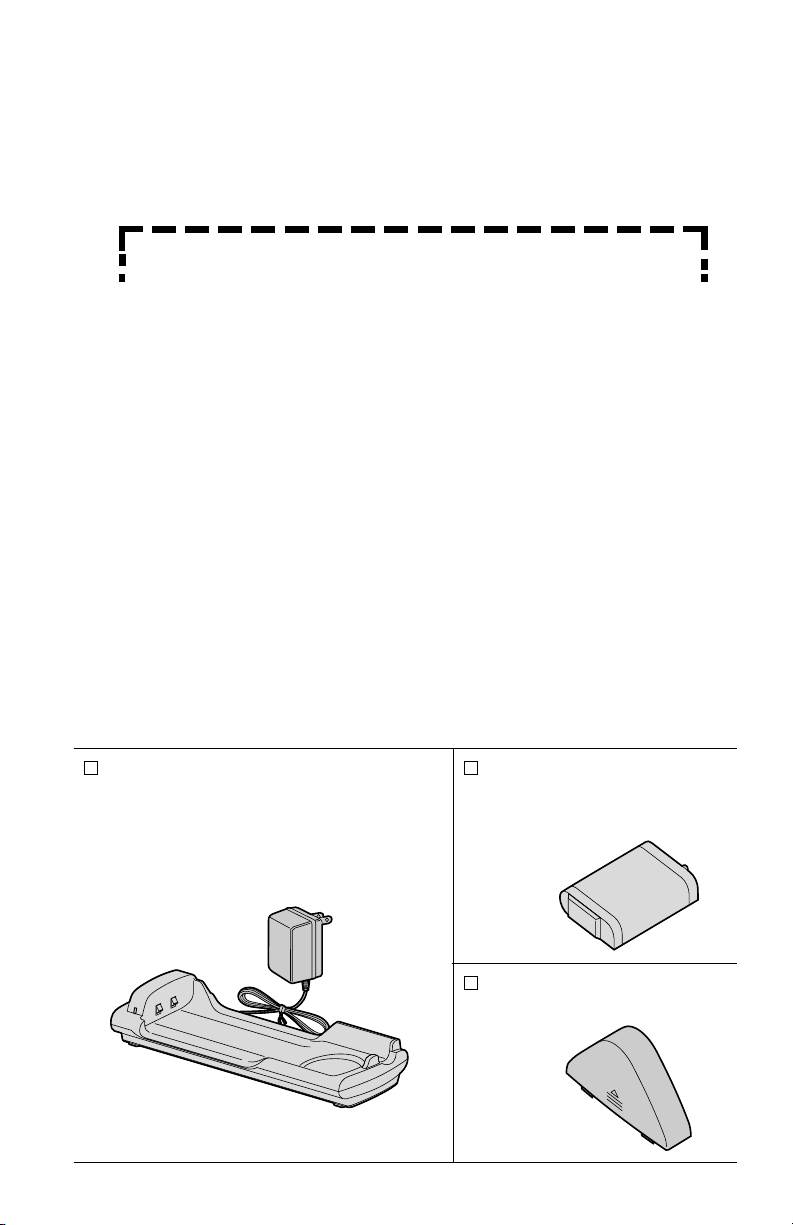
2
Accessories
(included) For extra orders, call 1-800-332-5368.
Charger Unit (p. 8)
Charger Order No. PQLV30015ZB
AC Adaptor
Order No. KX-TCA1-G
(KX-TCA1)
one
Battery
(p. 7, 60)
Order No. N4HHGMB00001
(HHR-P103)
one
Handset Cover (p. 7, 60)
Order No. PQKK10129Z1
one
Thank you for purchasing your new Panasonic cordless
telephone.
Attach your purchase receipt here.
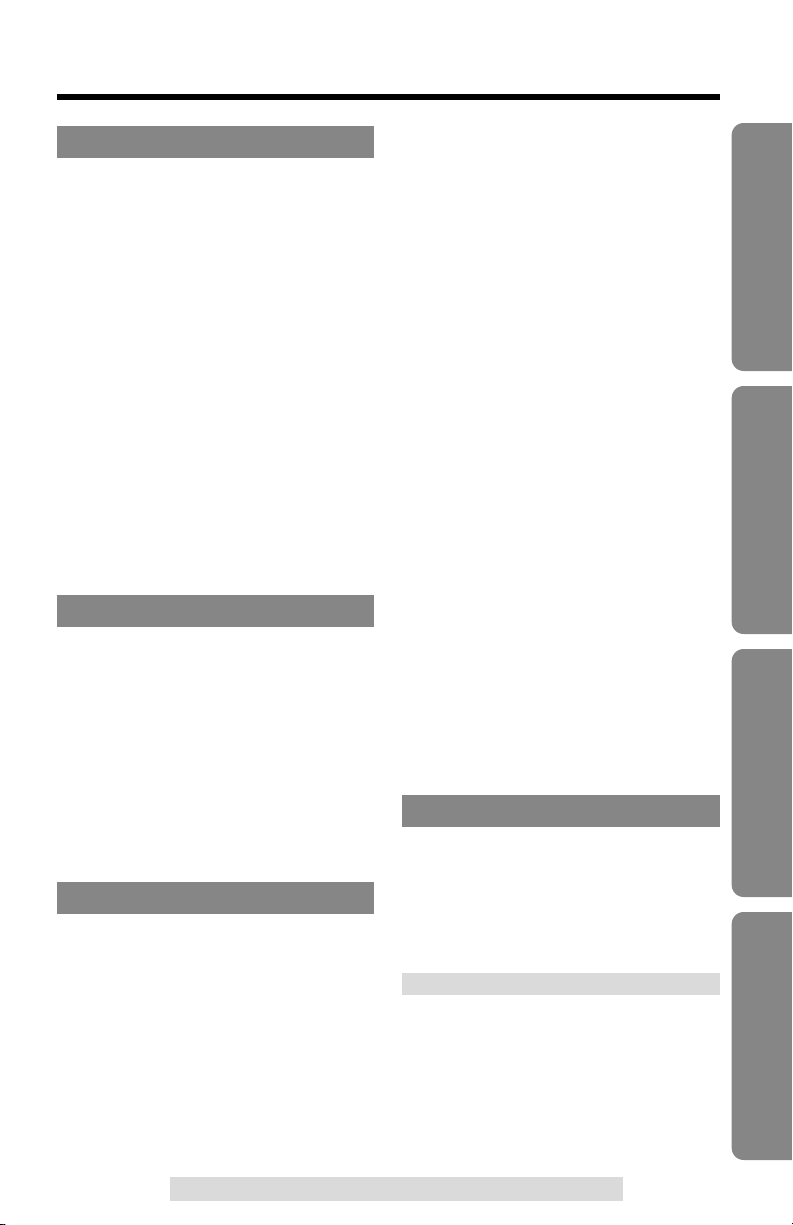
3
Preparation Basic Operation Advanced Operation Useful Information
For assistance, please call: 1-800-211-PANA(7262)
Contents
For assistance, please call: 1-800-211-PANA(7262)
Preparation
Location of Controls .....................4
Display............................................6
Installation .....................................7
Installing the Battery ....................7
Connection ...................................8
Battery Charge..............................8
Registration .................................10
Clock Setting ...............................11
Date and Time ............................11
Turning the Alarm ON .................12
Programmable Settings ..............14
Programming Guidelines.............14
Function Menu Table ..................15
Auto Talk Feature .......................16
Ringer Volume ............................16
Ringer Tone ................................18
LCD Contrast ..............................19
LCD Backlight .............................20
Basic Operation
Making Calls ................................21
Answering Calls ..........................25
Caller ID Service..........................26
Using the Caller List ...................27
Viewing the Caller List ................27
Calling Back from the Caller List
......28
Editing the Caller’s Phone Number
..29
Storing Caller List Information
in the Directory............................31
Erasing Caller List Information....32
Advanced Operation
Directory.......................................32
Storing Names and Numbers .....32
Dialing from the Directory ...........35
Editing .........................................36
Erasing ........................................37
Sending the Directory .................38
Intercom .......................................40
Transferring a Call.......................41
Using the Other Line During a Conversation
(For KX-TG2720/KX-TG2740 Users)
..........42
Conference...................................43
Call Share ...................................44
Room Monitor Feature................44
Special Features..........................46
Muting Your Conversation ..........46
For Call Waiting Service Users
.....46
Temporary Tone Dialing (For
Rotary or Pulse Service Users)
....46
FLASH Button .............................46
How to Use the PAUSE Button
(For PBX Line/Long Distance Calls)
....47
Incoming Call Tone .....................47
Line Selection (For KX-TG2720/
KX-TG2740 Users)
.......................48
Mailbox Features (For KX-TG2730/
KX-TG2740 Users)
..........................49
Listening to Messages
(Remote Operation) ....................49
Transferring a Call to a Mailbox
.......51
Voice Mail Service (For KX-TG2700/
KX-TG2720 Users)
..........................52
Other Programmable Settings
......53
Base Unit Settings (For KX-TG2700/
KX-TG2720/KX-TG2730 Users)
........53
Telephone System Settings ........54
Answering System Settings
(For KX-TG2730 Users)..............56
Voice Mail Programming (For
KX-TG2700/KX-TG2720 Users)
....59
Useful Information
Battery Replacement...................60
Canceling Registration/
Re-registration.............................62
Canceling the Handset
Registration .................................62
Re-registering the Handset ........63
Troubleshooting ..........................64
FCC and Other Information ........65
Specifications ..............................66
Index .............................................67

Location of Controls
4
Back
FU
N
C
TIO
N
CALL WAIT
CLEAR
K
X
-T
G
A
2
7
2
TO
N
E
IN
T
E
R
C
O
M
/
T
R
A
N
S
F
E
R
2
1
3
4
5
6
7
8
0
9
H
O
LD
C
O
N
F
FLASH
O
F
F
T
A
L
K
REDIAL
PAU
SE
(TONE) Button (p. 46)
(TALK) Button
(p. 21, 25, 28, 35)
TALK Indicator
(p. 21, 24, 25)
Button (p. 14, 43)
CONF
(Conference)
/FUNCTION
Microphone
Charge Contacts (p. 9)
Antenna
(OFF) Button
(p. 14, 21, 27, 49)
(HOLD/CLEAR)
(INTERCOM/TRANSFER)
Button (p. 24, 40, 41, 42)
(PAUSE/REDIAL)
Button (p. 23, 47)
Receiver
(FLASH/CALL!WAIT)
Button (p. 46)
Front
SNOOZE/
ALARM
SP-PHO
NE
(SNOOZE/ALARM) Button (p. 11, 13, 14, 27, 35, 49)
Navigator Key
( , , , )
(p. 5, 11, 14, 23, 27, 33)
Speaker
(Speakerphone) Button
(p. 21, 25, 28, 35)
Soft Keys
(p. 5, 10, 12, 14, 22, 29, 45, 46, 49)
Display (p. 6)

5
Preparation
For assistance, please call: 1-800-211-PANA(7262)
Charger unit
How to use the Navigator key
This key has four active areas that are indicated by arrows.
•Pressing the up and down arrows allows you
•– to scroll through a list of settings, the Caller List and your
personal directory,
•– to adjust the ringer and the speaker/receiver volumes, or
•– to select characters or numbers when entering directory
items or setting the clock.
•Pressing the right arrow allows you to enter the directory
list or to select your menu choices.
Throughout these Operating Instructions, the Navigator key is indicated by
the arrows Ö, Ñ, Ü or á.
How to use the soft keys:
Three soft keys are used to select functions displayed directly below the
keys. Functions displayed below the keys will change depending on the
state of usage and which base unit model (KX-TG2700/KX-TG2720/
KX-TG2730/KX-TG2740) this handset is registered to.
To operate “ ”, press the left soft key.
To operate “ ”, press the right soft key.
•
When a function does not appear below a soft key,
the soft key will not work.
ALARM
FUNCTION
SP
PRIVACY
[2]
CHARGE
Charge Contacts (p. 9)
CHARGE Indicator (p. 8)
AC Adaptor
(p. 8)
JAN.10
12:00AM
FUNCTION
ALARM
(Example)
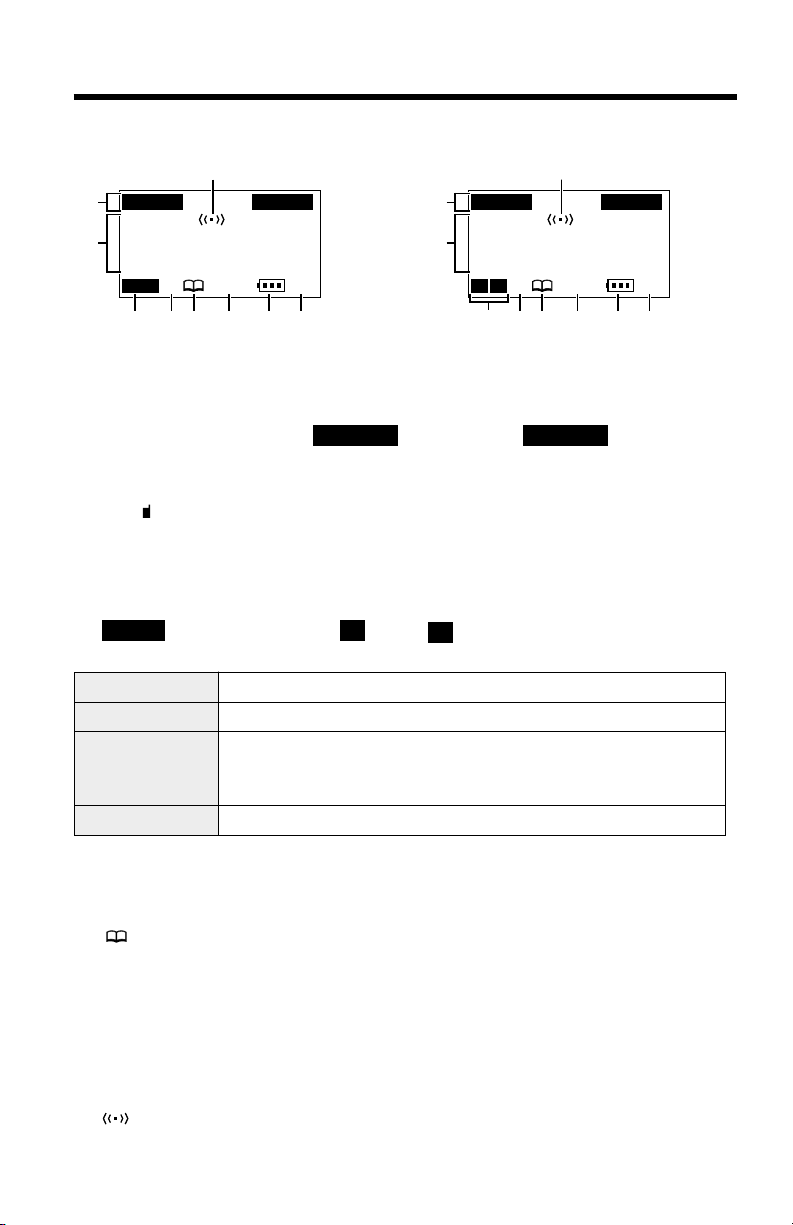
APR.10 8:00AM
12:00AM
FUNCTION
ALARM
APR.10 8:00AM
12:00AM
FUNCTION
ALARM
SP
PRIVACY
[2]
IN USE
For KX-TG2700/KX-TG2730 users
$
+
#
%
$
#
&' ( ) *
#The prompts on the top line will show corresponding functions of the
three soft keys which are located directly above the display (p. 5).
Ex. The soft key above “” will work as key.
$The time is displayed while the handset is not in use. The display shows
the dialed number, call status, programming options and directory items
etc. “” with the extension numbers will be displayed during an
intercom (p. 40) or a conference call (p. 43), or while using the Room
Monitor feature (p. 45). If you subscribe to a Caller ID service, caller
information will be displayed. “Received calls” will be displayed
when new calls have been received.
%“”(IN USE icon), or “” and “” (Line stations icons) function
as follows.
&
“SP” appears when using the speakerphone during an intercom call or a
conference call, while listening to messages (for KX-TG2730/KX-TG2740
users) or when monitoring a room from the speaker.
'“” (directory icon)
appears
when storing, viewing, sending or
receiving the directory items (p. 32).
(“PRIVACY” indicates the Call Privacy mode is on (p. 44). The base unit
and other handsets cannot join your conversation.
)The battery icon indicates the battery strength (p. 8).
*The extension number of the handset is displayed after the handset has
been registered to the base unit (p. 10, 63).
+“” is displayed with the set time when you set the alarm (p. 13).
L2
L1IN USE
FUNCTIONFUNCTION
Display
6
Off (invisible) The line is free.
On The line is being used.
Flashing
A call is on hold within this system (handset or base unit).
The Answering System is responding to a call (for
KX-TG2730/KX-TG2740 users
).
Flashing quickly
A call is being received.
SP
PRIVACY
[2]
For KX-TG2720/KX-TG2740 users
%&' ( )*
L1 L2
+
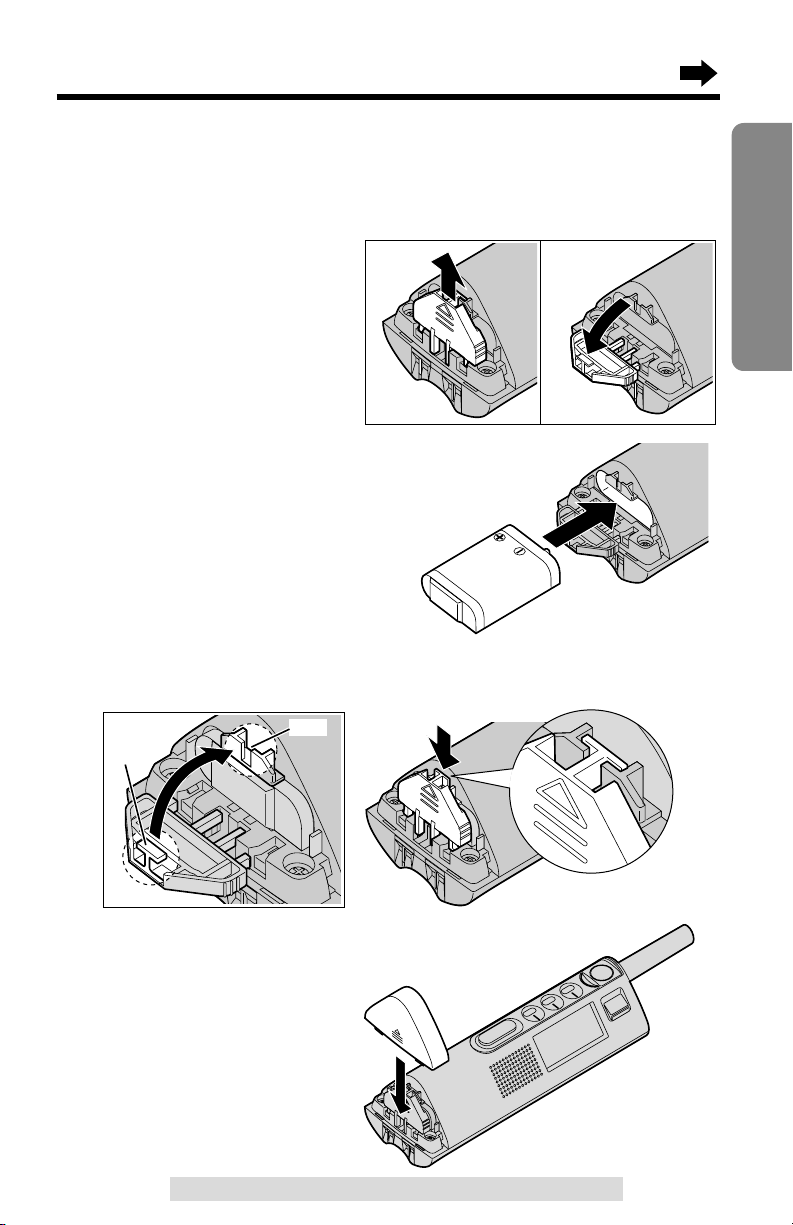
7
Preparation
For assistance, please call: 1-800-211-PANA(7262)
Installation
Installing the Battery
A rechargeable Nickel-Metal Hydride (Ni-MH) battery powers the handset.
Install the battery and charge it for about 15 hours before initial use (p. 8).
1
Push up on the triangle
of the battery holder to
release (#), and bring
down the holder ($).
2
Insert the battery into the
handset as shown, matching
the correct polarity.
3
Bring up the holder and insert the tab into the slot.
Press down the top of the holder until it clicks into position.
#
$
Slot
Ta b
4
Close the handset cover until it
clicks into position.

Battery Charge
Place the handset on the charger
and charge for about 15 hours
before initial use.
•The CHARGE indicator lights, a beep
sounds and “Charging” will be
displayed.
Note: If a fully charged battery is disconnected from the unit and plugged in again,
the LCD display will show
“”. Charge the battery for about 15 hours to obtain
full strength.
CHARGE Indicator
Connection
•USE ONLY WITH Panasonic AC ADAPTOR KX-TCA1 (Order No. KX-TCA1-G).
•The AC adaptor must remain connected at all times. (It is normal for the adaptor
to feel warm during use.)
8
Installation
AC Adaptor
Power Outlet
(AC 120 V, 60 Hz)
Battery strength
You can check the battery strength on the handset display.
The battery strength is as shown in the chart below.
Display prompt Battery strength
Fully charged
Medium
Low
Needs to be recharged.(flashing)
Discharged
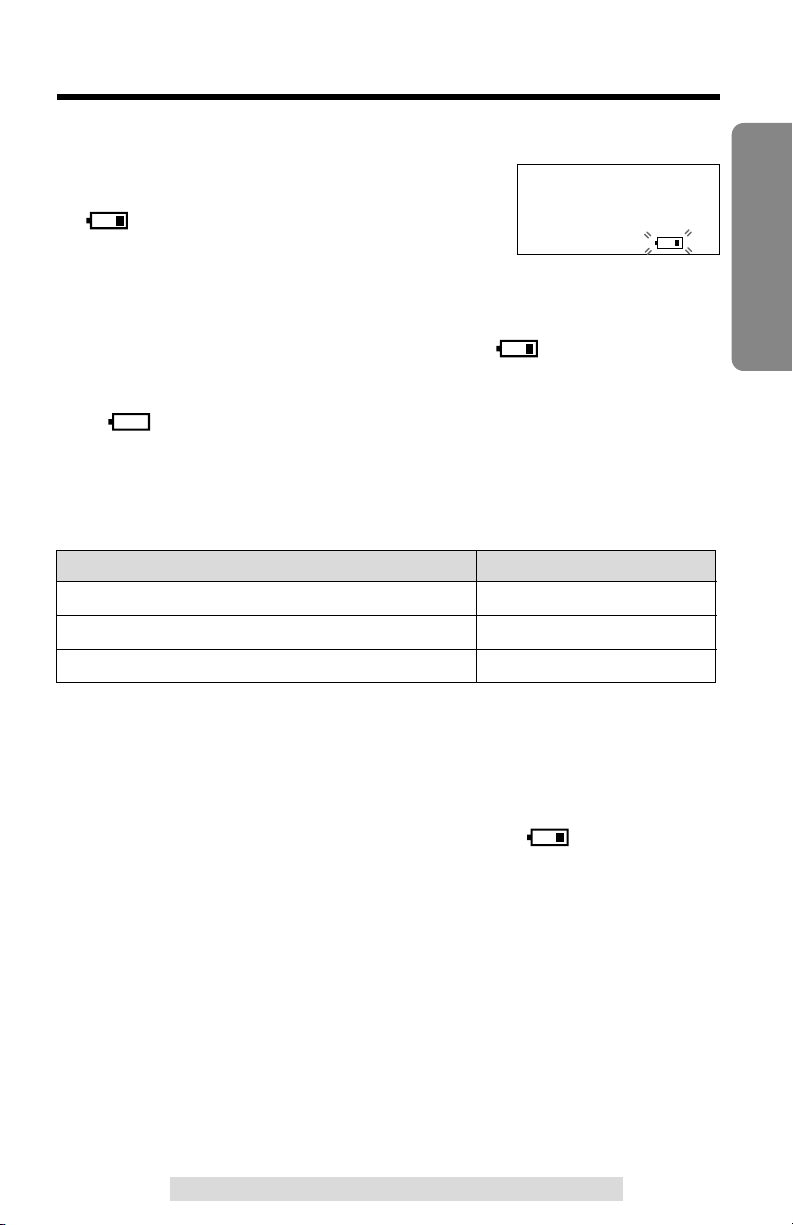
9
Preparation
For assistance, please call: 1-800-211-PANA(7262)
•The battery operating time may be shortened depending on usage conditions and
ambient temperature.
•Clean the charge contacts of the handset and the charger with a soft, dry
cloth once a month. Clean more often if the unit is subject to grease, dust
or high humidity. Otherwise the battery may not charge properly.
•If the battery is fully charged, you do not have to place the handset on the
charger until “Recharge battery” is displayed and/or “” flashes. This will
maximize the battery life.
•The battery cannot be overcharged.
Recharge
Recharge the battery when:
—
“Recharge battery” is displayed,
—“ ” flashes on the display, or
—the handset beeps intermittently while it is in
use.
•
If you DO NOT recharge the handset battery for more than 15 minutes, the display
will continually indicate “Recharge battery” and/or “” will flash when the
handset is lifted off the charger.
•
If the battery has been discharged, the handset will display “Charge for 15HRS”
and “” when you place the handset on the charger. The handset will not work.
Keep charging.
Battery information
After your Panasonic battery is fully charged (p. 8):
Operation Operating time
While in use (TALK)
While not in use (Standby)
While using the Reception Booster feature (p. 23)
Up to 3.5 hours
Up to 7 days
Up to 2.7 hours
Recharge battery
11:30AM
SP
PRIVACY
[2]
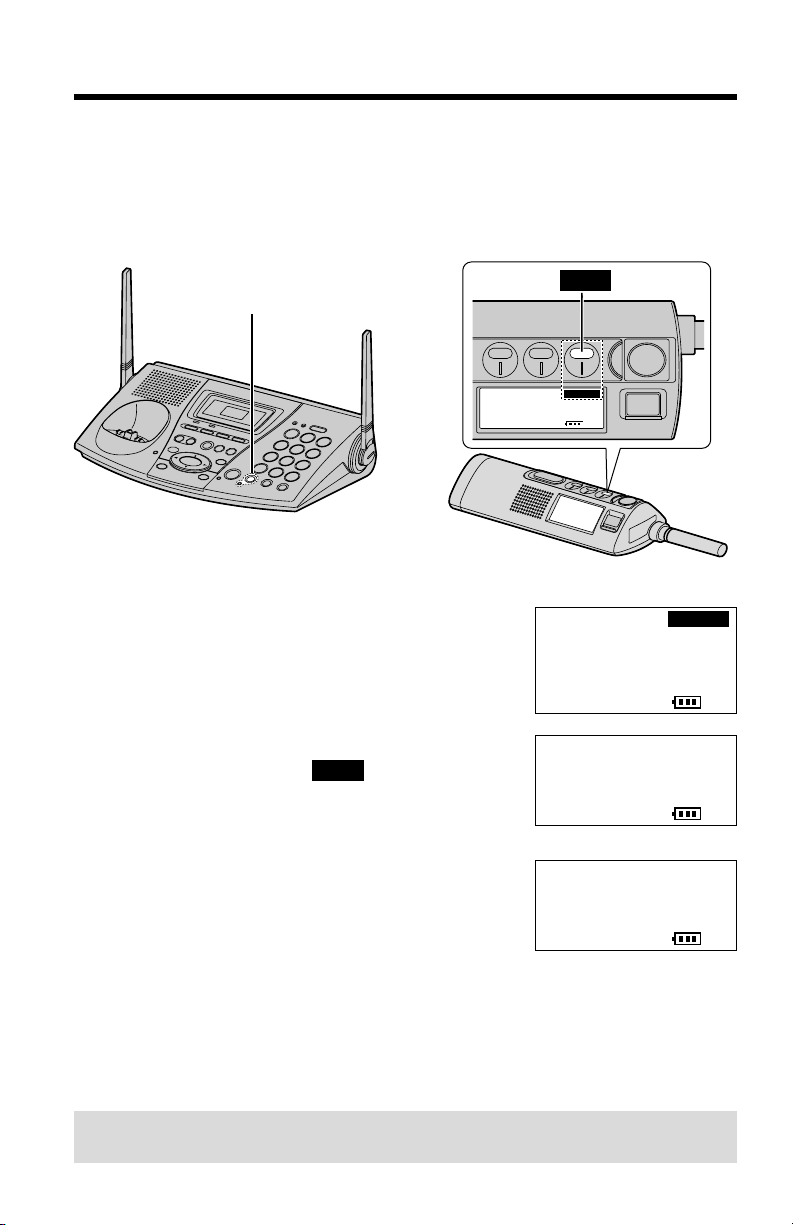
10
Registration
The handset display shows the instructions as
shown on the right.
1
Base unit: Press (MUTE).
•The MUTE indicator light flashes.
2
Handset:
#Press the soft key ( ).
$Wait until a long beep sounds and the
display shows the registered number.
The registration will be then complete.
•The registered number “[1]”to “[8]” is shown on the bottom right of the
display.
•You can stop registration by pressing (SNOOZE/ALARM) or (OFF) on the
handset and pressing (MUTE) on the base unit.
•The displays will vary depending on which base unit model this handset is
registered to.
OK
Ex. Extension number 2
This cordless handset must be registered at the KX-TG2700/KX-TG2720/
KX-TG2730/KX-TG2740 base unit. The handset will be assigned the
extension number at registration. Only one handset can be registered at a
time. Make sure the base unit and the other handsets are not being
used. Registration must be completed within 1 minute.
To re-register a handset to a different base unit of the same model, see pages
62 and 63.
Press MUTE on
base unit, then
OK on handset to
register handset
SP
PRIVACY
[-]
OK
Handset
Registering
SP
PRIVACY
[-]
Handset [2]
Registered
SP
PRIVACY
[2]
•The illustration of the base unit is
the KX-TG2730.
(MUTE) Button and Indicator
O K
Soft Key (
O K
)
Press MUTE on
base unit, then
OK on handset to
register handset
[-]
O K
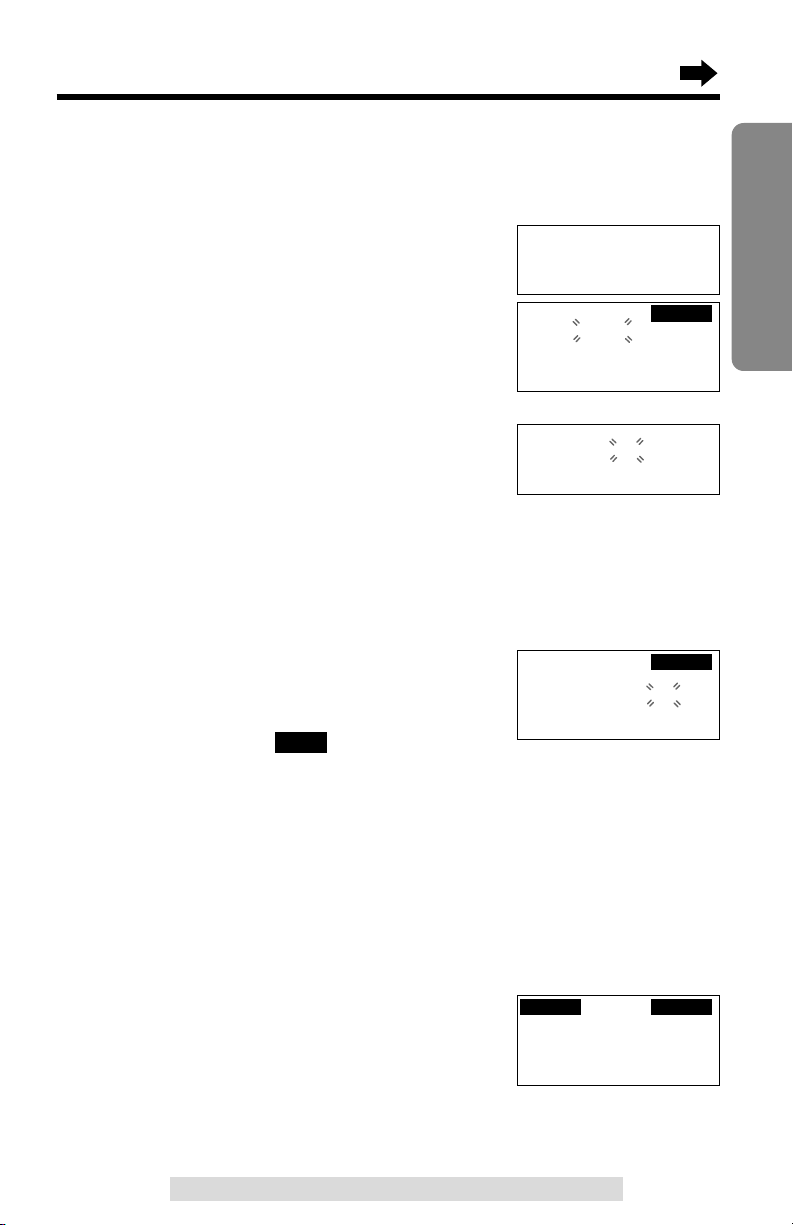
11
Preparation
For assistance, please call: 1-800-211-PANA(7262)
Clock Setting
Date and Time
Make sure the handset is not being used.
1
Press (SNOOZE/ALARM).
•
“Set date & time” is displayed if the clock
has not been set yet.
2
Enter the year, month, day and time using
Ö, Ñ and á.
•
You can scroll to the desired number by pressing
Ö or Ñ. To move forward, press á.
To move backward, press Ü.
•If you enter a wrong year/month/day/time, move
to the desired field by pressing Ü or á, then
correct it by pressing Ö or Ñ.
•You can also enter the year, month, day and
time using the dialing buttons ((0) to (9)).
3
Select “AM” or “PM” by pressing Ö or Ñ.
•You can also press (*) to select “AM” or “PM”.
4
Press the soft key ( ).
•A beep sounds and the clock starts working.
•If 3 beeps sound, the setting is invalid. Start again from step 2.
•To exit the programming mode, press (SNOOZE/ALARM) or (OFF)
.
•You can exit the programming mode any time by pressing (SNOOZE/ALARM) or
(OFF)
.
•When entering the time using the dialing buttons, you cannot enter numbers
greater than 12. Do not use military time. (To set 13:00 hours, enter “0100”,
and select “PM”.)
To check the date and time
While the handset is not being used, press
(SNOOZE/ALARM).
•The date will be displayed above the time.
•The display will light for a few seconds. To make the
display stay lit with the handset on the charger while
not in use (standby mode), turn the LCD backlight
mode on (p. 20).
SAVE
Date:2002.08.10
Time:09:30 AM
IH
GF
=Date&Time
Charging
Set date & time
Date:2002.08.10
Time:09:30 PM
IH
GF
=Date
&Tim
e
SAVE
Date:2002.01.01
Time:12:00 AM
IH
GF
=Date&Time
SAVE
AUG.10
11:30AM
FUNCTION
ALARM
Ex. Aug. 10, 2002, 9:30
Ex. Handset on Charger
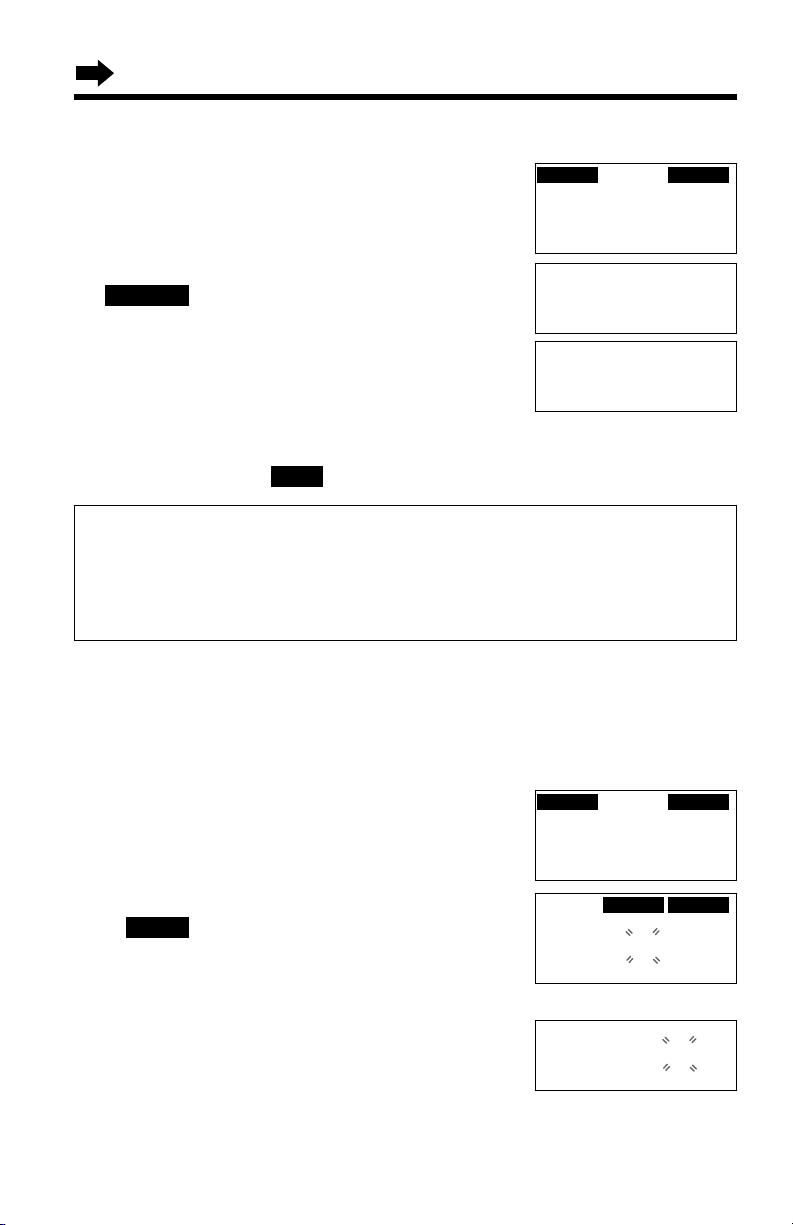
For Caller ID service users (p. 26)
•The Caller ID information will reset the clock after the first ring if the adjusted
time is incorrect.
•
If the clock has not previously been set, the Caller ID information will not adjust the clock.
•
The Caller ID information will automatically adjust the clock for daylight saving time.
Clock Setting
12
Turning the Alarm ON
The handset has an alarm clock. You can set the alarm to ring at the set
time. The alarm will ring for 10 minutes and will automatically stop if you do
not stop it (p. 13).
Make sure the handset is not being used.
1
Press (SNOOZE/ALARM).
2
Within 5 seconds, press the soft key
().
3
#Scroll to the desired hour by pressing Ö
or Ñ, and press á.
$Scroll to the desired minute by pressing
Ö or Ñ, and press á.
•To move between the hour and minute, press Ü or á. You can change
the hour/minute by pressing Ö or Ñ.
•
You can also enter the hour or minute by using the dialing buttons ((0) to (9)).
ALARM
AUG.10
11:30AM
FUNCTION
ALARM
OFF ON
Set alarm
12:00 AM
IH
GF
=
Tim
e
To adjust the date and time
1. Press (SNOOZE/ALARM).
•You can also press (CONF/FUNCTION) to directly
enter the function menu (p. 15) and go to step 3.
2. Within 5 seconds, press the soft key
().
3. Scroll to “Date and time” by pressing Ö
or Ñ, and press á.
4. Adjust the date and time, using Ö, Ñ, Ü or
á.
5. Press the soft key ( ).
SAVE
FUNCTION
---------------
H
Save directory
Ringer setting
Ringer setting
H
Date and time
Copy directory
AUG.10
11:30AM
FUNCTION
ALARM
Set alarm
06:30 AM
IH
GF
=Time
Ex. Set time: 6:30
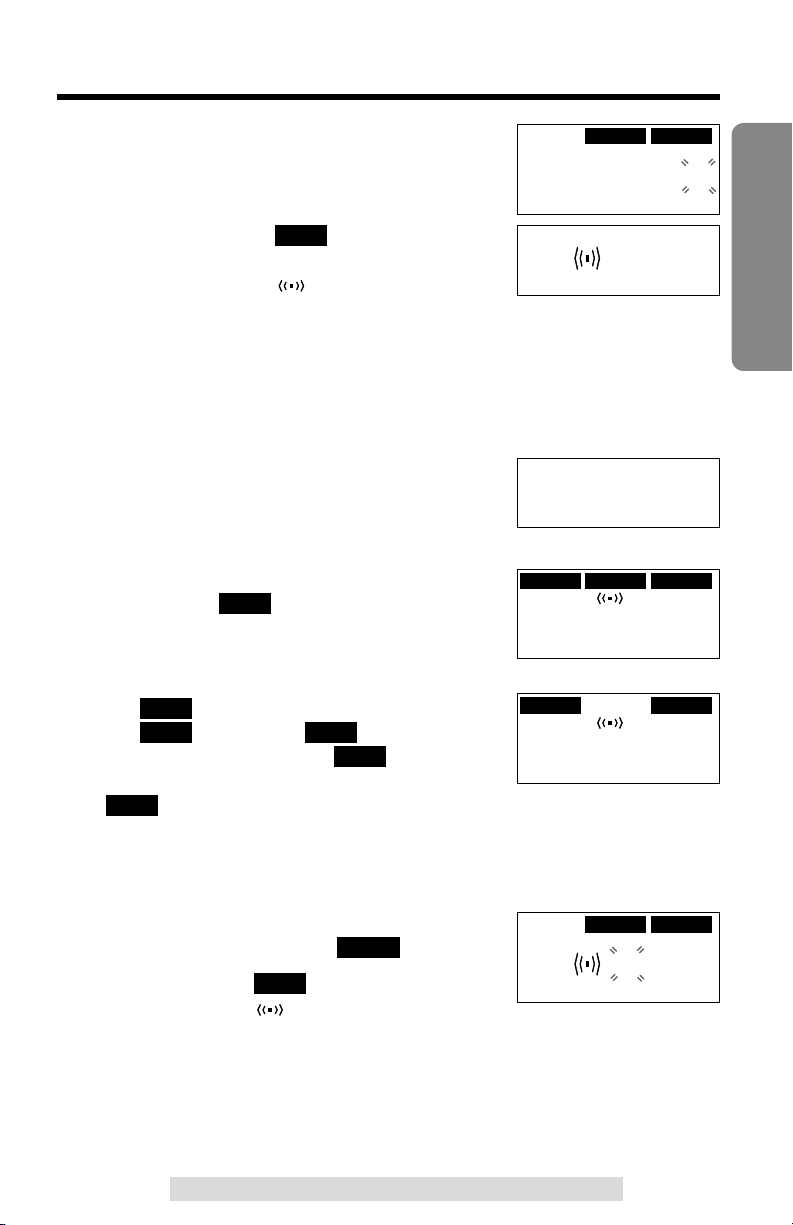
13
Preparation
For assistance, please call: 1-800-211-PANA(7262)
4
Select “AM” or “PM” by pressing Ö or Ñ.
•You can also press (*) to select “AM” or “PM”.
5
Press the soft key ( ) to turn the alarm
on.
•
A beep sounds and “” is displayed.
•When you are using the handset or a call is being received, the alarm will ring
after you end the operations or the handset stops ringing for the in-coming call.
To stop the alarm
While the alarm is ringing, you can stop it
temporarily by pressing (SNOOZE/ALARM). The
alarm will then start ringing again in 9 minutes.
The SNOOZE function can be used repeatedly.
To stop the alarm completely, you need to turn
the SNOOZE mode off. Press (SNOOZE/ALARM),
then the soft key ( ).
•A beep sounds and “SNOOZE” will disappear.
•To turn the SNOOZE mode off while the alarm is
ringing, press (SNOOZE/ALARM), then press the
soft key ( ). You have 20 seconds to press the
soft key ( ). Otherwise “” will disappear
and you cannot use the soft key ( ). In that
event press (SNOOZE/ALARM), then press the soft
key ( ) within 5 seconds.
•The alarm will ring daily until you turn it off.
To turn the alarm OFF
1. Press (SNOOZE/ALARM), and within 5
seconds, press the soft key ( ).
2. Press the soft key ( ).
•A beep sounds and “” will disappear.
OFF
ALARM
STOP
STOP
STOPSTOP
STOP
STOP
ON
OFF ON
Set alarm
06:30 AM
IH
GF
=Time
Set alarm
06:30 AM
Alarm ringing.
-----Alarm------
06:30AM
SNOOZE button pressed.
FUNCTION
STOP
ALARM
SNOOZE 06:30AM
06:30AM
STOP button pressed.
FUNCTION
ALARM
AUG.10 06:30AM
06:30AM
OFF ON
Set alarm
06:30 AM
IH
GF
=Time
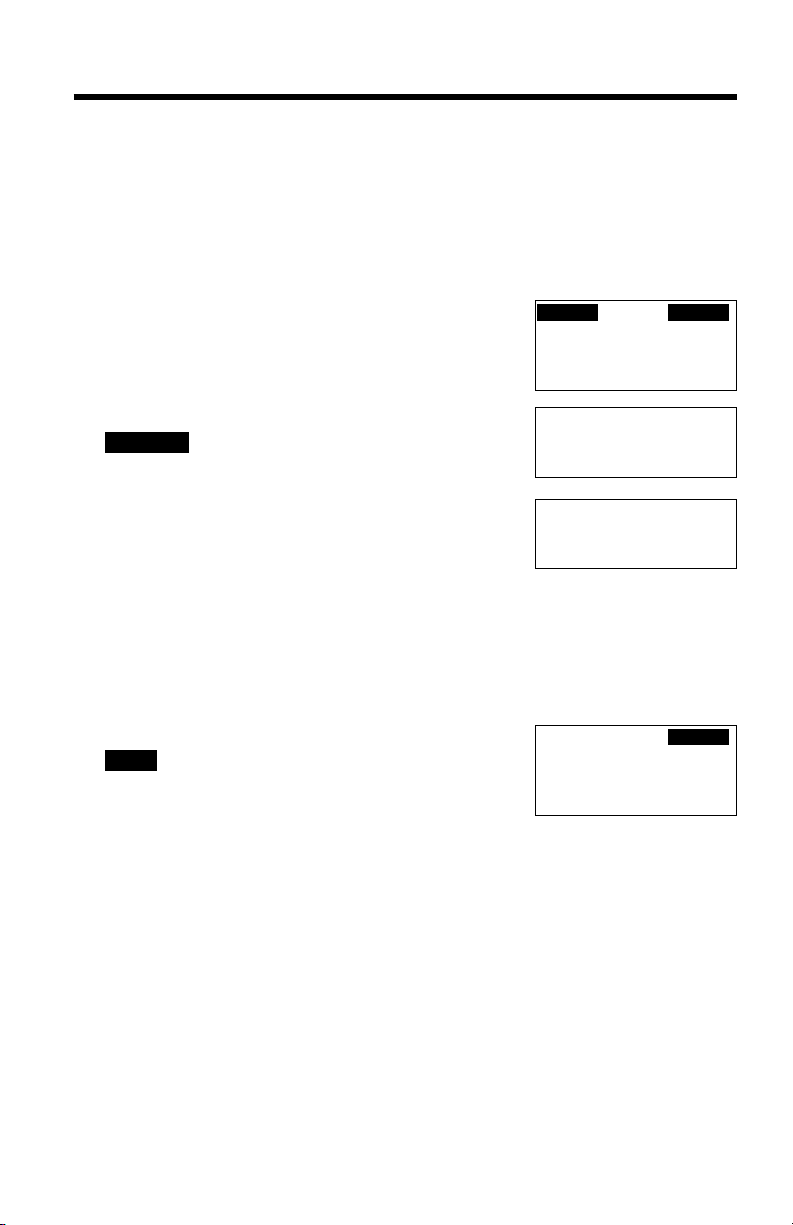
14
Programmable Settings
Programming Guidelines
This unit has programmable functions. Most of them are selected from the
function menu on the display (p. 15).
How to select a function item from the menu
Make sure the handset is not being used.
1. Press (SNOOZE/ALARM).
•You can also press (CONF/FUNCTION) to directly
enter the main menu and go to step 3.
2. Within 5 seconds, press the soft key
().
•
The main menu is displayed.
3. You can scroll through the menu by pressing
Ö or Ñ. Scroll to the desired item by
pressing Ö or Ñ, and press á to select the
item.
•
If the item has a sub-menu I, it will be displayed. Select the sub-menu item. If
the sub-menu I item has the sub-menu II, it will be displayed. Select the submenu II item.
4. You can then select the desired setting.
5. To save the setting, press the soft key
().
•When programming is complete, a confirmation
tone sounds. The display will return to the main
menu or the sub-menu I or the sub-menu II (if the
function item is in the sub-menu I or in the submenu II). You can continue programming other
items. To exit the menu, press (SNOOZE/ALARM)
or (OFF).
Useful information:
•You can go back to the previous display by pressing Ü except when entering
characters or numbers. To return to the main menu from the sub-menu
I
or sub-
menu
II
, press Ü.
•
You can exit the programming mode any time by pressing (SNOOZE/ALARM) or
(OFF).
•If you do not press any buttons for 60 seconds, the handset will exit the
programming mode.
SAVE
FUNCTION
Save directory
H
Ringer setting
Date and time
---------------
H
Save directory
Ringer setting
AUG.10
11:30AM
FUNCTION
ALARM
Ex. Incoming Call Tone
setting
SAVE
Incoming call
tone :2
GF

15
Preparation
For assistance, please call: 1-800-211-PANA(7262)
Function Menu Table
The main menu is displayed first. Menu items will vary depending on
which base unit model (KX-TG2700/KX-TG2720/KX-TG2730/KX-TG2740)
this handset is registered to.
Save directory
p. 32
p. 11
Ringer setting
Date and time
Copy directory
Initial setting
p. 16
p. 18
p. 47
Ringer volume
Ringer tone
Incoming call
p. 38
Copy 1 item
p. 39
Copy all items
p. 16
Auto talk
p. 44
Room monitor
p. 30
Caller ID edit
Set tel line
Registration
p. 48
Line selection
Set flash time
p. 19
LCD contrast
p. 20
LCD backlight
p. 55
p. 55
Set line mode
Set answering
p. 57
Number of rings
p. 56
Recording time
p. 57
Remote code
p. 58
Set mailbox2&3
Set base unit
p. 53
Incoming call
p. 53
p. 54
Room monitor
p. 63
HS registration
p. 62
Deregistration
Main menu Sub-menu I Sub-menu II
(for Handset)
Voice mail
*
*
*
*
p. 60
VM tone detect
p. 59
Save VM access#
Line selection
(for KX-TG2720)
LCD setting
(for KX-TG2730)
(for KX-TG2700/KX-TG2720)
(for KX-TG2700/
KX-TG2720/KX-TG2730)
(for KX-TG2720/KX-TG2740)
* These items are programmed within the system.
p. 54
Set dial mode

16
Programmable Settings
Auto Talk Feature
The Auto Talk feature allows you to answer a call by lifting the handset off
the charger without pressing or . If you want to use this feature,
turn the feature ON. Your phone comes from the factory set to OFF.
Make sure the handset is not being used.
1
Press (SNOOZE/ALARM).
•
You can also press (CONF/FUNCTION) to
directly enter the function menu and go to step 3.
2
Within 5 seconds, press the soft key
().
3
Scroll to “Initial setting” by pressing
Ö or Ñ, and press á.
4
Scroll to “Auto talk” by pressing Ö or
Ñ, and press á.
•The current setting is displayed.
5
Select “On” or “Off” by pressing Ö or Ñ.
6
Press the soft key ( ).
•A beep sounds.
•To exit the programming mode, press (SNOOZE/ALARM) or (OFF).
•You can exit the programming mode any time by pressing (SNOOZE/ALARM) or
(OFF)
.
•In order to view Caller ID information after you lift up the handset to answer a call,
leave the Auto Talk feature OFF.
Ringer Volume
You can program the ringer volume to HIGH, MEDIUM, LOW or OFF.
Your phone comes from the factory set to HIGH.
For KX-TG2700/KX-TG2730 users:
If set to OFF, the handset will not ring for external calls, and for internal
calls it will ring at the LOW level.
For KX-TG2720/KX-TG2740 users:
You can select the ringer volume for each line. If set to OFF, the handset
will not ring for the line(s). The ringer volume for internal calls follows the
higher level of the two lines. When the ringer volume is off for both lines,
the handset will ring at the LOW level for internal calls.
SAVE
FUNCTION
Copy directory
H
Initial setting
---------------
---------------
H
Save directory
Ringer setting
LCD setting
H
Auto talk
Room monitor
AUG.10
11:30AM
FUNCTION
ALARM
Auto talk
:Off
GF
SAVE
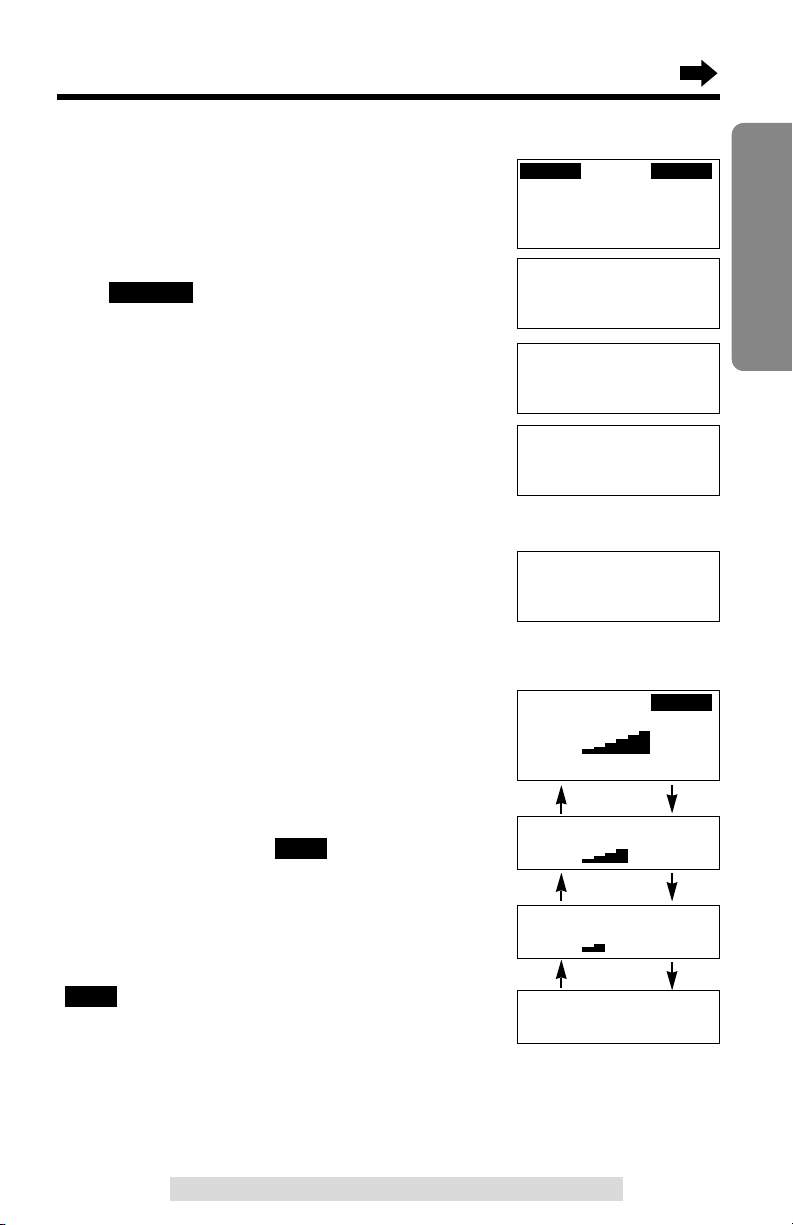
Make sure the handset is not being used.
1
Press (SNOOZE/ALARM).
•
You can also press (CONF/FUNCTION) to
directly enter the function menu and go to step 3.
2
Within 5 seconds, press the soft key
().
3
Scroll to “Ringer setting” by
pressing Ö or Ñ, and press á.
4
Press á at “Ringer volume”.
5
For KX-TG2700/KX-TG2730 users:
Go to step 6.
For KX-TG2720/KX-TG2740 users:
Press Ö (Line 1) or Ñ (Line 2) to select
the line.
6
Select the desired volume by
pressing Ö or Ñ.
•Each time you press Ö or Ñ, the
volume will change and ring.
•To turn the ringer OFF:
press Ö repeatedly until “Off ?” is
displayed.
7
Press the soft key ( ).
•A beep sounds.
To turn the ringer ON:
Press Ñ in step 6, and press the soft key
().
•The ringer will sound at the LOW level.
•
You can exit the programming mode any time by pressing (SNOOZE/ALARM)
or
(OFF)
.
•You can also select the ringer volume while an external call is being received.
Press Ö or Ñ while the handset is just ringing.
SAVE
SAVE
FUNCTION
17
Preparation
For assistance, please call: 1-800-211-PANA(7262)
Save directory
H
Ringer setting
Date and time
---------------
H
Ringer volume
Ringer tone
---------------
H
Save directory
Ringer setting
Ringer volume
G
=Line1F=Line2
For KX-TG2720/
KX-TG2740 users
AUG.10
11:30AM
FUNCTION
ALARM
HIGH
MEDIUM
OFF
Ringer volume
Low High
Ringer volume
Low High
Ringer volume
RingerOff ?
LOW
Ñ
Ñ
Ñ
Ö
Ö
Ö
SAVE
Ringer volume
Low High
GF
Ex. Registered to
KX-TG2700/KX-TG2730

Programmable Settings
18
Ringer Tone
You can select the ringer tone out of 6 patterns. When an external call is
being received, the handset rings in the selected tone.
For KX-TG2700/KX-TG2730 users: The ringer tone is preset to “1”.
For KX-TG2720/KX-TG2740 users: Line 1 is preset to “1” and Line 2 is
preset to “2”.
Make sure the handset is not being used.
1
Press (SNOOZE/ALARM).
•
You can also press (CONF/FUNCTION) to
directly enter the function menu and go to step 3.
2
Within 5 seconds, press the soft key
().
3
Scroll to “Ringer setting” by pressing
Ö or Ñ, and press á.
4
Scroll to “Ringer tone” by pressing Ö or
Ñ, and press á.
5
For KX-TG2700/KX-TG2730 users:
Go to step 6.
For KX-TG2720/KX-TG2740 users:
Press Ö (Line 1) or Ñ (Line 2) to select
the line.
6
Select the desired ringer tone by pressing
Ö or Ñ.
•
Each time you press Ö or Ñ, the tone will
change and ring. If the ringer volume has been
set to OFF, the handset will not ring (p. 16).
•You can also select the ringer tone by pressing
the dialing button (1) to (6).
7
Press the soft key ( ).
•A beep sounds.
•To exit the programming mode, press (SNOOZE/ALARM) or (OFF).
•
You can exit the programming mode any time by pressing (SNOOZE/ALARM) or
(OFF)
.
•You cannot change the ringer tone for internal calls.
SAVE
FUNCTION
---------------
H
Save directory
Ringer setting
Save directory
H
Ringer setting
Date and time
Ringer volume
H
Ringer tone
Incoming call
For KX-TG2720/
KX-TG2740 users
Ringer tone
G
=Line1F=Line2
SAVE
Ringer tone
:1
GF
AUG.10
11:30AM
FUNCTION
ALARM
Ex. Registered to
KX-TG2700/KX-TG2730
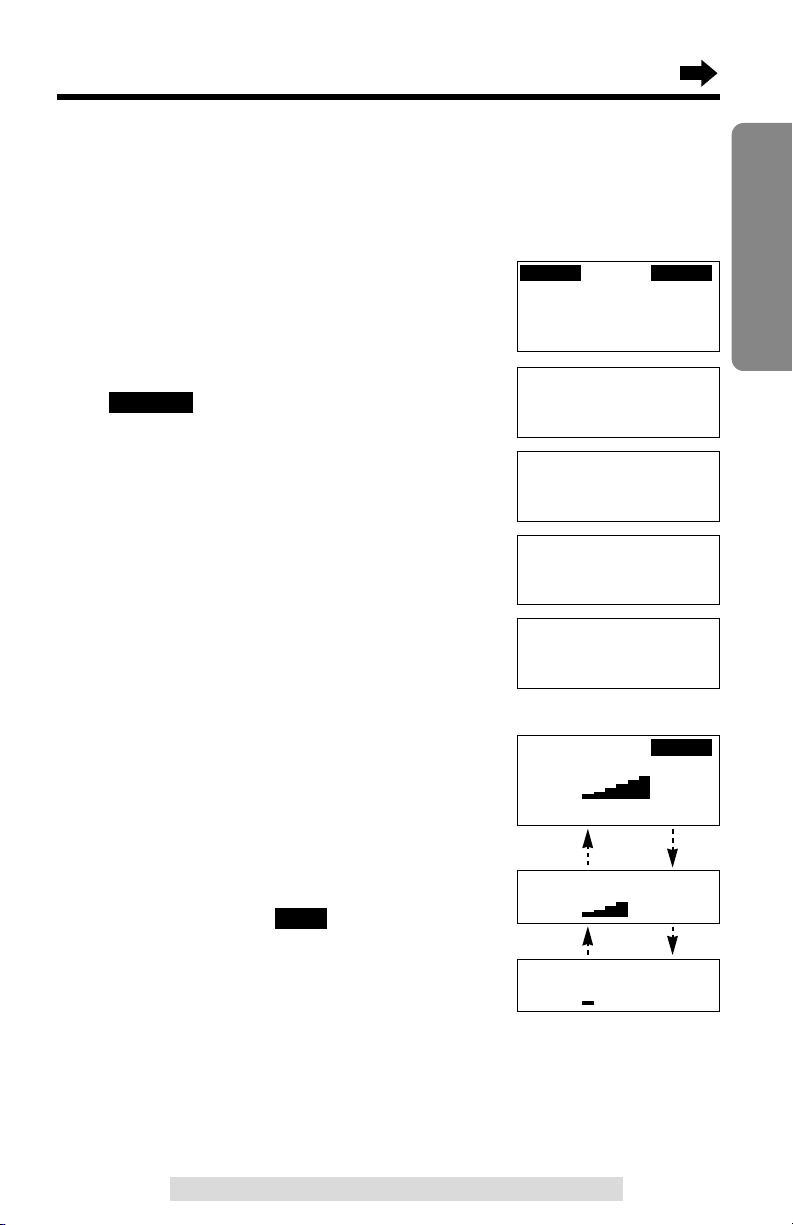
19
Preparation
For assistance, please call: 1-800-211-PANA(7262)
LCD Contrast
You can program the handset LCD contrast (6 levels). Your phone comes
from the factory set to level 3.
Make sure the handset is not being used.
1
Press (SNOOZE/ALARM).
•
You can also press (CONF/FUNCTION) to
directly enter the function menu and go to step 3.
2
Within 5 seconds, press the soft key
().
3
Scroll to “Initial setting” by pressing
Ö or Ñ, and press á.
4
Press á at “LCD setting”.
5
Press á at “LCD contrast”.
6
Select the desired contrast by pressing Ö
or Ñ.
•Each time you press Ö or Ñ, the LCD
contrast will change.
•The number of steps shows the LCD
contrast level.
7
Press the soft key ( ).
•A beep sounds.
•To exit the programming mode, press
(SNOOZE/ALARM) or (OFF).
•You can exit the programming mode any time by pressing (SNOOZE/ALARM) or
(OFF)
.
SAVE
FUNCTION
---------------
H
LCD setting
Auto talk
---------------
H
LCD contrast
LCD backlight
LCD contrast
Low High
LCD contrast
Low High
Level 6
Level 4
Level 1
Copy directory
H
Initial setting
---------------
---------------
H
Save directory
Ringer setting
SAVE
LCD contrast
Low High
GF
AUG.10
11:30AM
FUNCTION
ALARM
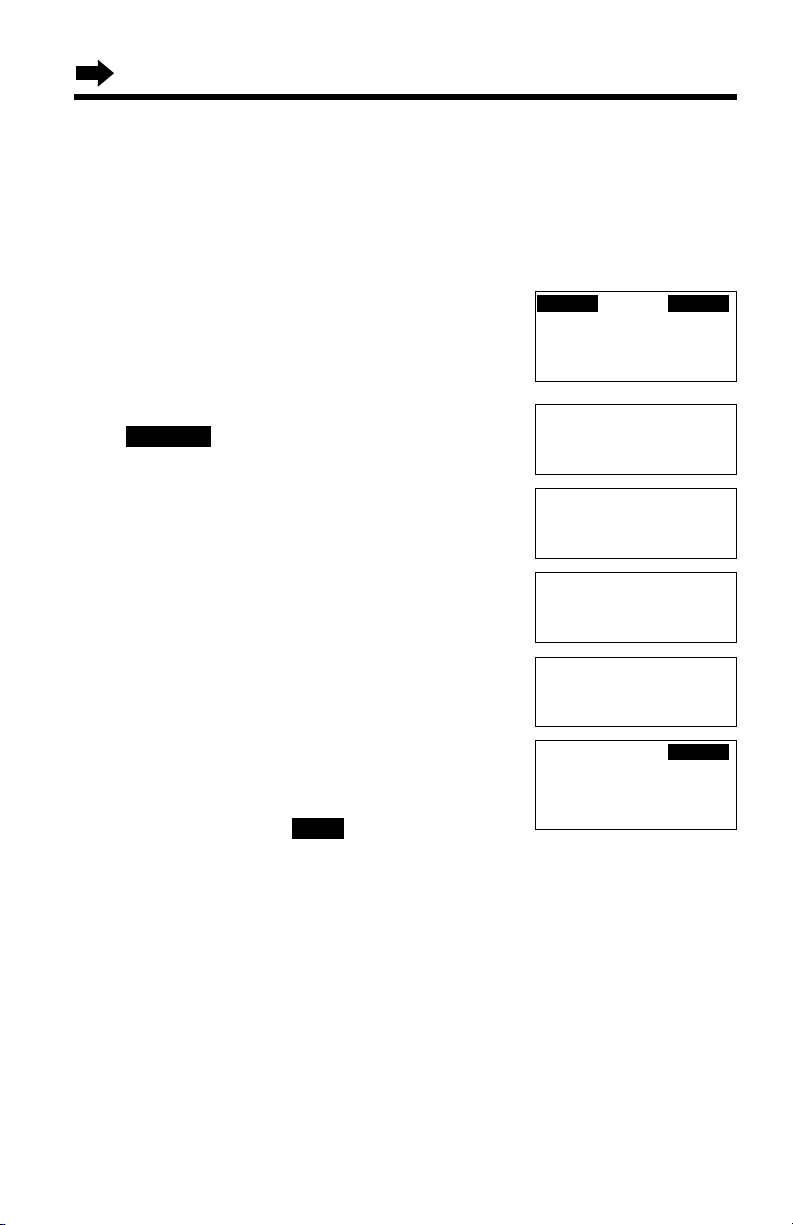
20
Programmable Settings
LCD Backlight
To keep the display lit on the handset while the unit is not in use (standby
mode) and it is charging, turn the LCD backlight mode ON.
Your phone
comes from the factory set to
OFF.
Make sure the handset is not being used.
1
Press (SNOOZE/ALARM).
•You can also press (CONF/FUNCTION) to
directly enter the function menu and go to
step 3.
2
Within 5 seconds, press the soft key
().
3
Scroll to “Initial setting” by pressing
Ö or Ñ, and press á.
4
Press á at “LCD setting”.
5
Scroll to “LCD backlight” by pressing Ö
or Ñ, and press á.
6
Select “On” or “Off” by pressing Ö or Ñ.
7
Press the soft key ( ).
•A beep sounds.
•To exit the programming mode, press
(SNOOZE/ALARM) or (OFF).
•You can exit the programming mode any time by pressing (SNOOZE/ALARM) or
(OFF)
.
•Regardless of the LCD backlight mode setting, the display will light for a few
seconds if any button is pressed or if the handset is lifted from the charger. Then the
backlight will go out (p. 24).
SAVE
FUNCTION
---------------
H
Save directory
Ringer setting
Copy directory
H
Initial setting
---------------
---------------
H
LCD setting
Auto talk
LCD contrast
H
LCD backlight
---------------
SAVE
LCD backlight
:Off
GF
AUG.10
11:30AM
FUNCTION
ALARM

21
Basic Operation
For assistance, please call: 1-800-211-PANA(7262)For assistance, please call: 1-800-211-PANA(7262)
For KX-TG2700/KX-TG2730 users
1
Press .
OR
Press .
(The TALK indicator lights and
“Talk” is displayed.)
2
Dial a phone number, using the dialing
buttons.
•The dialed number is displayed.
•After a few seconds, the display will show the
length of the call.
3
When the other party answers, talk into the
microphone.
4
To hang up, press if using the
speakerphone, or press
(OFF)
.
Off
00-01-08
Making Calls
*Line soft keys ( and
) are operative only
for KX-TG2720/KX-TG2740
users.
LINE2
LINE1
Ex. Speakerphone mode
SP-phone
I
=Booster
SP
PRIVACY
[2]
IN USE
MUTE
PRIVACY
F
U
N
C
T
IO
N
C
A
L
L
W
A
IT
C
LE
A
R
K
X
-T
G
A
2
7
2
TO
N
E
I
N
T
E
R
C
O
M
/
T
R
A
N
S
F
E
R
2
1
3
4
5
6
7
8
0
9
H
O
L
D
CONF
FLASH
OFF
TALK
R
E
D
IA
L
PAUSE
and
TALK Indicator
Microphone
(OFF)
(PAUSE/REDIAL)
, , ,
Display
Soft Key ( )*
LINE2
Dialing Buttons
Soft Key ( )*
LINE1
(HOLD/CLEAR)
SP-phone
00-00-00
I
=Booster
CALL WAIT
SP-phone
1112222
