Page 1

KX-TG7200
Operating Instructions
Digital Cordless Phone
Model No. KX-TG7200HK
KX-TG7202HK
This unit is Caller ID compatible. To display the caller’s
phone number, you must subscribe to Caller ID service.
Charge the batteries for about 7 hours before initial use.
Please read these operating instructions before using the unit and save
them for future reference.
Page 2
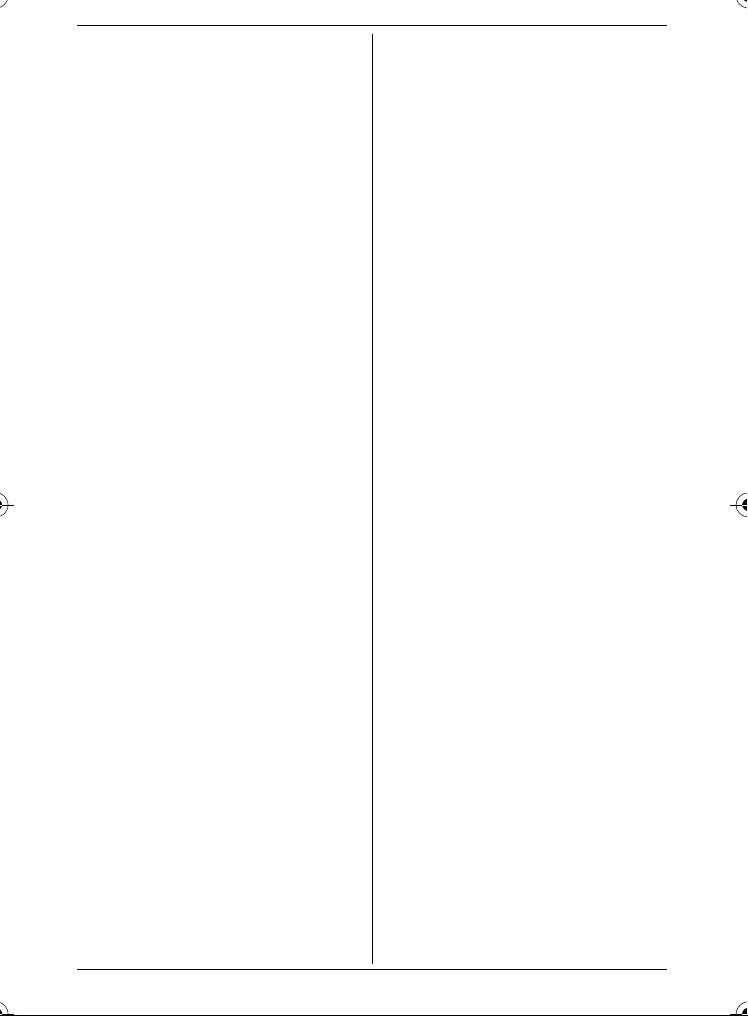
Table of Contents
Preparation
Introduction . . . . . . . . . . . . . . . . . . . . . 3
Accessory information. . . . . . . . . . . . . 4
Important information . . . . . . . . . . . . . 5
Controls. . . . . . . . . . . . . . . . . . . . . . . . 7
Displays. . . . . . . . . . . . . . . . . . . . . . . . 8
Connections . . . . . . . . . . . . . . . . . . . . 8
Battery installation and replacement . . 9
Battery charge. . . . . . . . . . . . . . . . . . 10
Turning the power on/off . . . . . . . . . . 11
Setting up the unit before use . . . . . . 11
Making/Answering Calls
Making calls. . . . . . . . . . . . . . . . . . . . 13
Answering calls . . . . . . . . . . . . . . . . . 13
Useful features during a call . . . . . . . 14
Phonebook
Handset phonebook . . . . . . . . . . . . . 16
Handset Settings
Handset settings . . . . . . . . . . . . . . . . 17
Base Unit Settings
Base unit settings . . . . . . . . . . . . . . . 18
Caller ID Service
Using Caller ID service . . . . . . . . . . . 19
Caller list . . . . . . . . . . . . . . . . . . . . . . 19
Voice mail service . . . . . . . . . . . . . . . 20
Multi-unit Operation
Operating additional units . . . . . . . . . 21
Registering a handset to the base unit
. . . . . . . . . . . . . . . . . . . . . . . . . . . . . 21
Intercom between handsets . . . . . . . 22
Transferring calls between handsets. 22
Useful Information
Character entry . . . . . . . . . . . . . . . . . 24
Error messages . . . . . . . . . . . . . . . . . 26
Troubleshooting. . . . . . . . . . . . . . . . . 26
Specifications . . . . . . . . . . . . . . . . . . 29
Index
Index . . . . . . . . . . . . . . . . . . . . . . . . 30
2
Page 3

Preparation
Introduction
Thank you for purchasing a new Panasonic digital cordless phone.
For your future reference
Keep original receipt and guarantee card to assist with any repair under warranty.
Serial No. (found on the bottom of the base unit)
Date of purchase
Name and address of dealer
Note:
L In the event of problems, you should contact your equipment supplier in the first
instance.
Your phone
KX-TG7200
KX-TG7202
3
Page 4

Preparation
Accessory information
Supplied accessories
No. Accessory items Quantity
KX-TG7200 KX-TG7202
1 AC adaptor for base unit
(Part No. PQLV207E)
2 Telephone line cord 2 2
3 Rechargeable batteries
AAA (R03) size
(Part No. HHR-55AAAB)
4 Handset cover
5 Charger (Part No. PQLV30055Z) — 1
6 AC adaptor for charger
(Part No. PQLV209E)
*1 The handset cover comes attached to the handset.
123456
Additional/replacement accessories
Please contact your nearest Panasonic dealer for sales information.
No. Model No. Description
1 KX-TGA721HM Additional Digital Cordless Handset
2 KX-A272 DECT repeater
Note:
L When replacing the batteries, use only 2 rechargeable AAA (R03) size nickel metal
hydride (Ni-MH) batteries. We recommend using Panasonic rechargeable
batteries (Model No. HHR-4EPT).
L Replacement batteries may have a different capacity from that of the supplied
batteries.
*1
11
24
12
—1
4
Page 5

Important information
General
L Use only the AC adaptor supplied with
this product, noted on page 4.
L Do not connect the AC adaptor to any
AC outlet other than a standard
220–240 V AC outlet.
L This product is unable to make calls
when:
– the portable handset battery(ies)
need recharging or have failed.
– there is a power failure.
– the key lock feature is turned on.
L Do not open the base unit, charger, or
handset other than to replace the
battery(ies).
L Consult the manufacturer of any
personal medical devices, such as
pacemakers or hearing aids, to
determine if they are adequately
shielded from external RF (radio
frequency) energy. (The product
operates in the frequency range of
1.88 GHz to 1.90 GHz, and the power
output is 250 mW (max.).) Do not use
the product in health care facilities if
any regulations posted in the area
instruct you not to do so. Hospitals or
health care facilities may be using
equipment that could be sensitive to
external RF energy.
L Care should be taken that objects do
not fall onto, and liquids are not spilled
into, the product. Do not subject this
product to excessive smoke, dust,
mechanical vibration or shock.
Environment
L Do not use this product near water.
L This product should be kept away
from heat sources such as radiators,
cookers, etc. It should also not be
Preparation
placed in rooms where the
temperature is less than 5 °C or
greater than 40 °C.
Warning:
L To prevent the risk of electrical shock,
do not expose this product to rain or
any other type of moisture.
L Unplug this product from power
outlets if it emits smoke, an abnormal
smell, or makes unusual noise. These
conditions can cause fire or electric
shock. Confirm that smoke has
stopped emitting and contact an
authorised service centre.
L Do not spill liquids (detergents,
cleansers, etc.) onto the telephone
line cord plug, or allow it to become
wet at all. This may cause a fire. If the
telephone line cord plug becomes
wet, immediately pull it from the
telephone wall jack, and do not use.
L Do not place or use this product near
automatically controlled devices such
as automatic doors and fire alarms.
Radio waves emitted from this product
may cause such devices to
malfunction resulting in an accident.
L Regularly remove any dust, etc. from
the AC adaptor/power plug by pulling
it from the power outlet, then wiping
with a dry cloth. Accumulated dust
may cause an insulation defect from
moisture, etc. resulting in a fire.
L Do not damage the power cord/plug.
This may cause a short circuit, electric
shock, and/or fire.
L Do not touch the plug with wet hands.
L The AC adaptor is used as the main
disconnect device. Ensure that the AC
outlet is installed near the product and
is easily accessible.
5
Page 6

Preparation
Battery caution
L We recommend using the battery(ies)
noted on page 4. Use only
rechargeable battery(ies).
L Do not mix old and new batteries.
L Do not dispose of the battery(ies) in a
fire, as they may explode. Check with
local waste management codes for
special disposal instructions.
L Do not open or mutilate the
battery(ies). Released electrolyte
from the battery(ies) is corrosive and
may cause burns or injury to the eyes
or skin. The electrolyte may be toxic if
swallowed.
L Exercise care when handling the
battery(ies). Do not allow conductive
materials such as rings, bracelets or
keys to touch the battery(ies),
otherwise a short circuit may cause
the battery(ies) and/or the conductive
material to overheat and cause burns.
L Charge the battery(ies) provided with
or identified for use with this product
only in accordance with the
instructions and limitations specified
in this manual.
L Only use a compatible base unit (or
charger) to charge the battery(ies). Do
not tamper with the base unit (or
charger). Failure to follow these
instructions may cause the
battery(ies) to swell or explode.
Information on Disposal in other
Countries outside the European
Union
This symbol is only valid in the European
Union. If you wish to discard this
product, please contact your local
authorities or dealer and ask for the
correct method of disposal.
Notice for product disposal, transfer,
or return
L This product can store your
private/confidential information. To
protect your privacy/confidentiality, we
recommend that you erase the
information such as phonebook or
caller list entries from the memory
before you dispose, transfer or return
the product.
6
Page 7

Controls
Base unit
A B
A Charge contacts
B {x} (Page)
Handset
A
B
C
D
E
F
Preparation
K {ih} (Off/Power)
L {C/T} (Clear/Mute)
M Dial keypad
N {INT} (Intercom)
O Microphone
P Charge contacts
Using the navigator key
Press {^}, {V}, {<}, or {>} to navigate
through menus and to select items
shown on the display.
Adjusting the receiver or speaker
volume (?)
Press {^} or {V} while on a call.
{^}
{<}{>}
H
{V}
I
J
K
L
M
G
A Speaker
B {j/OK} (Menu/OK)
C {k} (Phonebook)
D {C} (Talk)
E Navigator key ({^}/{V}/{>}/{<})/
? (Receiver volume: {^}{V})
F {s} (Speakerphone)
G {R} (Flash)
H Receiver
I Display
J {R} (Redial/Pause)
N
O
P
7
Page 8
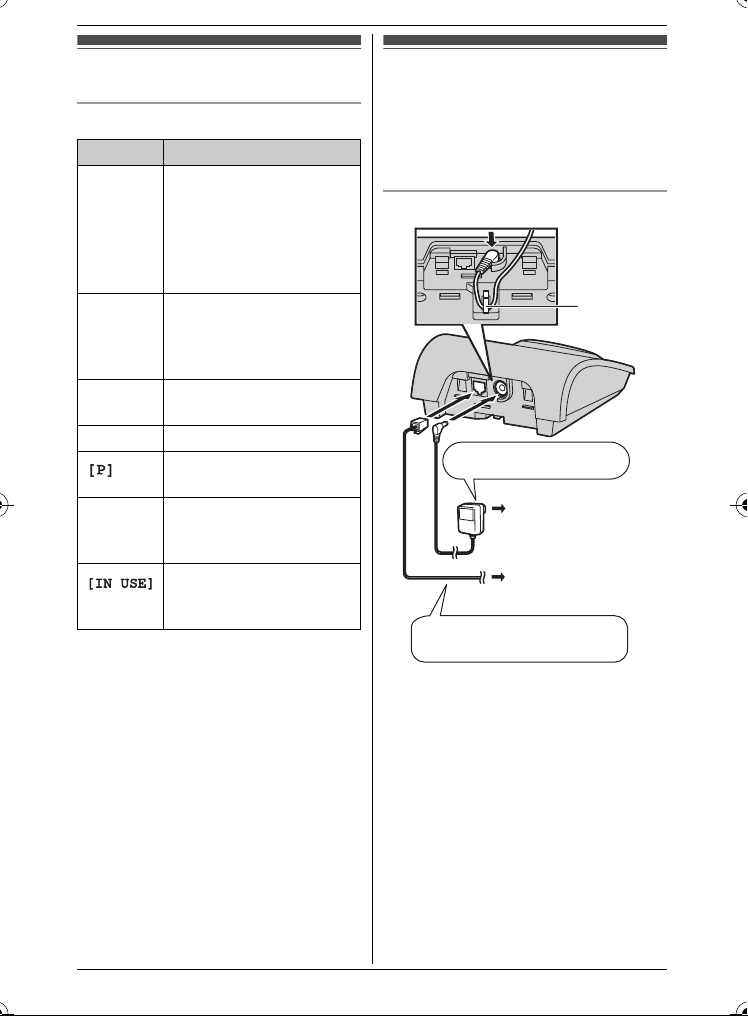
Preparation
Displays
Display icons
Icon Meaning
w Within range of a base
L Handset is accessing
k Handset is on an outside
5 Battery level
0 New voice mail
*1 Voice mail users only
unit
L When flashing:
Handset is searching
for base unit. (page
26)
base unit. (intercom,
paging, changing base
unit settings, etc.)
call.
Call privacy mode is on.
(page 15)
message received
(page 20)
Line is being used by
another handset for
calling, registration, etc.
*1
Connections
Connect the telephone line cord until it
clicks into the base unit and telephone
line jack (A). Connect the AC adaptor
cord (B) by pressing the plug firmly (C).
Base unit
C
C
Hook
A
B
USE ONLY the
supplied AC adaptor.
(220–240 V, 50 Hz)
To telephone line
USE ONLY the supplied
cord.
Important:
L If you use a telephone line cord which
is not supplied, the unit may not work
properly.
8
Page 9
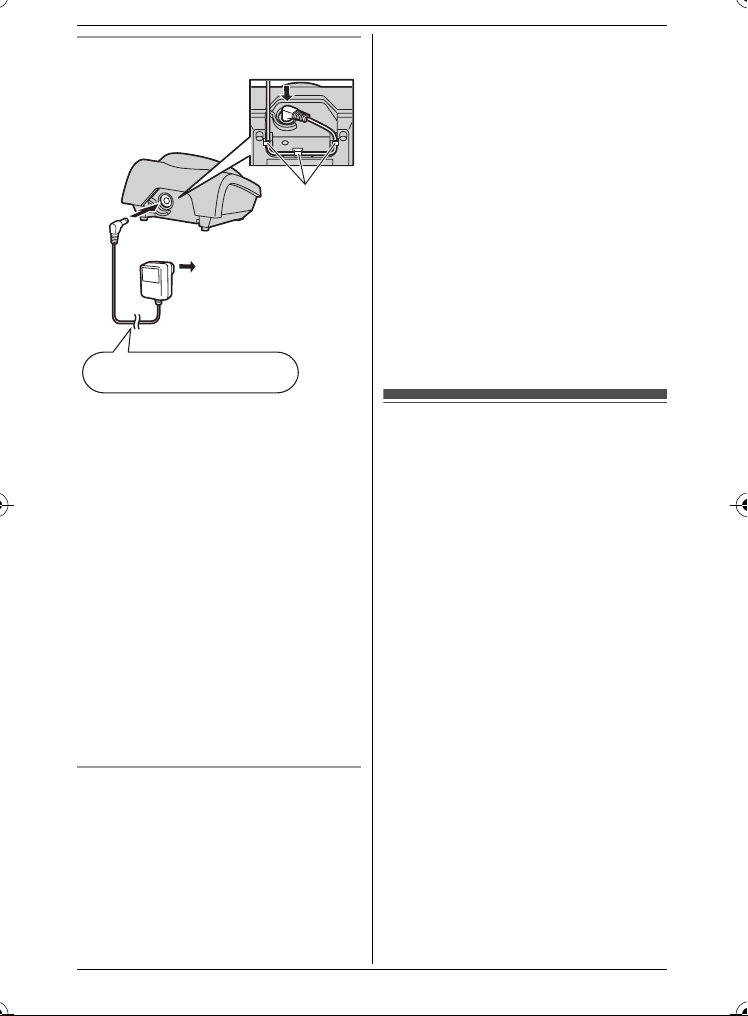
Charger (KX-TG7202)
C
C
Hooks
B
(220–240 V, 50 Hz)
USE ONLY the supplied
AC adaptor (smaller).
Note:
L Never install telephone wiring during a
lightning storm.
L The AC adaptor must remain
connected at all times. (It is normal for
the adaptor to feel warm during use.)
L The AC adaptor should be connected
to a vertically oriented or floormounted AC outlet. Do not connect
the AC adaptor to a ceiling-mounted
AC outlet, as the weight of the adaptor
may cause it to become disconnected.
L The unit will not work during a power
failure. We recommend connecting a
corded telephone to the same
telephone line or to the same
telephone jack using a T-adaptor.
Location of base unit
L For maximum coverage and noise-
free communications, place your base
unit:
– at a convenient, high, and central
location with no obstructions
between the handset and base unit
in an indoor environment.
Preparation
– away from electronic appliances
such as TVs, radios, personal
computers, wireless devices or
other phones.
– avoid facing radiofrequency
transmitters, such as external
antennas of mobile phone cell
stations (Avoid putting the base unit
on the bay window or near the
window).
L Coverage and voice quality depends
on the local environmental conditions.
L If the reception for a base unit location
is not satisfactory, move the base unit
to another location for better
reception.
Battery installation and replacement
Important:
L Use only the supplied rechargeable
batteries noted on page 4, 6.
L USE ONLY rechargeable Ni-MH
batteries AAA (R03) size.
L Do NOT use Alkaline/Manganese/Ni-
Cd batteries.
L Ensure correct polarities (S, T)
when installing the batteries.
L Wipe the battery ends (S, T) with a
dry cloth.
L When installing the batteries, avoid
touching the battery ends (S, T) or
the unit contacts.
L When replacing batteries, we
recommend using the Panasonic
rechargeable batteries noted on
page 4, 6.
9
Page 10
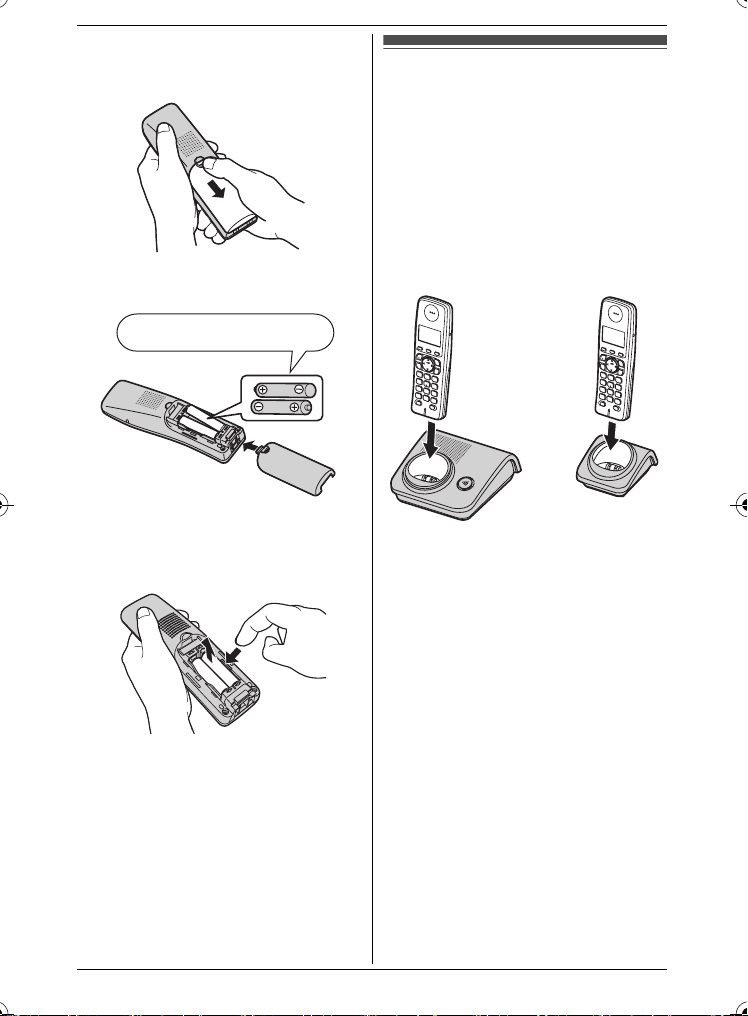
Preparation
1 Press the notch on the handset
cover firmly and slide it in the
direction of the arrow.
2 Insert the batteries negative (T)
end first. Close the handset cover.
Rechargeable Ni-MH ONLY
Note:
L When replacing batteries, remove the
old batteries.
Battery charge
Place the handset on the base unit or
charger for about 7 hours before
initial use.
When charging, “Charging” will be
displayed.
When the batteries are fully charged,
“Charge Completed” will be
displayed.
Base unit Charger
*1 KX-TG7202
Note:
L It is normal for the handset to feel
warm during charging.
L If you want to use the unit
immediately, charge the batteries for
at least 15 minutes.
L Clean the charge contacts of the
handset, base unit, and charger with a
soft, dry cloth once a month. Clean
more often if the unit is subject to the
exposure of grease, dust, or high
humidity.
*1
10
Page 11

Battery level
Battery icon Battery level
5 High
6 Medium
7 Low
L When flashing:
Needs to be
charged.
Panasonic Ni-MH battery
performance (supplied batteries)
Preparation
Turning the power on/off
Power on
Press {ih} for about 1 second.
Power off
Press {ih} for about 2 seconds.
Operation Operating
In continuous use 17 hours max.
In continuous
standby mode
Note:
L It is normal for batteries not to reach
full capacity at the initial charge.
Maximum battery performance is
reached after a few complete cycles of
charge/discharge (use).
L To maximize battery life, it is
recommended that the handset
batteries be fully discharged (used)
until 7 flashes once every few
months.
L Actual battery performance depends
on a combination of how often the
handset is in use and how often it is
not in use (standby).
L The battery level may not be
displayed correctly after you replace
the batteries. In this case, place the
handset on the base unit or charger
and let it charge for at least 7 hours.
time
180 hours
max.
Setting up the unit before use
Display language
{ih} i {j/OK}
1
2 Press {^} or {V} to select “Handset
Setup”. i {>}
3 Press {^} or {V} to select “Display
Setup”. i {>}
4 Press {^} or {V} to select “Select
Language”. i {>}
5 Press {^} or {V} to select the
desired language. i {>} i
{ih}
Note:
L If you select a language you cannot
read: {ih} i {j/OK} i {^} 3
times i {>} i {V} 2 times i
{>} 2 times i {^}/{V}: Select the
desired language. i {>} i
{ih}
11
Page 12

Preparation
Dialling mode (tone/pulse)
Changing the dialling mode depending
on your telephone line service.
“Tone”: Select when you have a touchtone service.
“Pulse”: Select when you have
rotary/pulse service.
1 {j/OK}
2 Press {^} or {V} to select “Base
Unit Setup”. i {>}
3 Press {^} or {V} to select “Call
Options”. i {>}
4 Press {^} or {V} to select “Dial
Mode”. i {>}
5 Press {^} or {V} to select the
desired setting. i {>} i {ih}
Date and time
{j/OK}
1
2 Press {^} or {V} to select “Handset
Setup”. i {>}
3 Press {^} or {V} to select “Set
Date & Time”. i {>}
4 Enter the current date, month, and
year.
Example: 17 May, 2007
{1}{7} {0}{5} {0}{7}
5 Enter the current hour and minute.
Example: 3:30 PM
{0}{3} {3}{0} i Press {*} until
“03:30 PM” is displayed.
6 {j/OK} i {ih}
Note:
L To correct a digit, press {<} or {>} to
move the cursor, then make the
correction.
L The date and time may be incorrect
after a power failure. In this case, set
the date and time again.
12
Page 13

Making calls
1 Lift the handset and dial the phone
number.
L To correct a digit, press {C/T}.
2 {C}
3 When finished talking, press {ih}
or place the handset on the base
unit or charger.
Speakerphone
1 During a conversation, press {s} to
turn on the speakerphone.
L Speak alternately with the caller.
2 When finished talking, press
{ih}.
Note:
L For best performance, use the
speakerphone in a quiet environment.
L To switch back to the receiver, press
{C}.
Adjusting the receiver or speaker
volume
Press {^} or {V} while on a call.
Making a call using the redial
list
The last 10 phone numbers dialled are
stored in the redial list (each 24 digits
max.).
1 {R}
2 {^}/{V}: Select the desired number.
3 {C}
Making/Answering Calls
4 {^}/{V}: “Yes” i {>} i {ih}
Pause (for PBX/long distance
service users)
A pause is sometimes required when
making calls using a PBX or long
distance service.
Example: If you have to dial {0} before
dialling outside numbers manually, you
will probably need to pause after dialling
{0} until you hear a dial tone.
1 {0} i {R }
2 Dial the phone number. i {C}
Note:
L A 3 second pause is inserted each
time {R} is pressed. Repeat as
needed to create longer pauses.
Answering calls
1 Lift the handset and press {C} or
{s} when the unit rings.
L You can also answer the call by
pressing any dial key from {0} to
{9}, {*}, or {#}. (Any key
answer feature)
2 When finished talking, press {ih}
or place the handset on the base
unit or charger.
Auto talk feature
You can answer calls simply by lifting the
handset off the base unit or charger. You
do not need to press {C}. To turn this
feature on, see page 17.
Erasing numbers in the redial list
1 {R}
2 {^}/{V}: Select the desired number.
i {>}
3 {^}/{V}: “Erase” i {>}
Adjusting the handset ringer volume
when receiving a call
Press {^} or {V}.
13
Page 14

Making/Answering Calls
Handset locator
Using this feature, you can locate the
handset if it has been misplaced.
1 Press {x} on the base unit.
2 To stop paging, press {x} on the
base unit or press {ih} on the
handset.
Useful features during a call
Mute
While mute is turned on, you will be able
to hear the other party, but the other
party will not be able to hear you.
To mute your voice, press {C/T}.
L To return to the conversation, press
{C/T} again.
R button
Pressing {R} allows you to use special
features of your host PBX such as
transferring an extension call, or
accessing optional telephone services.
Note:
L To change the flash time, see page
18.
For Call Waiting service users
To use Call Waiting, you must subscribe
to the Call Waiting service of your
service provider/telephone company.
This feature allows you to receive calls
while you are already talking on the
phone. If you receive a call while on the
phone, you will hear a Call Waiting tone.
Please contact your service
provider/telephone company for details
and availability of this service in your
area. Press {R} to answer the 2nd call.
L To switch between calls, press {R}.
14
Temporary tone dialling (for
rotary/pulse service users)
You can temporarily switch the dialling
mode to tone when you need to access
touch-tone services (e.g., telephone
banking services).
1 Make a call.
2 Press {*} when prompted to enter
your code or PIN, then press the
appropriate dial keys.
Note:
L The dialling mode will return to pulse
when you hang up.
Key lock
The handset can be locked so that no
calls or settings can be made. Incoming
calls can be answered, but all other
functions are disabled while key lock is
on.
To turn key lock on, press {j/OK} for
about 3 seconds.
L “Key Lock” is displayed.
L To turn key lock off, press {j/OK}
again for about 3 seconds.
Note:
L Calls to emergency numbers cannot
be made until key lock is turned off.
Call share
A 2nd handset can join an existing
outside call.
To join the conversation, press {C} or
{s} when the other handset is on an
outside call.
Page 15

Call privacy
Call privacy allows you to prevent other
users from joining your conversations
with outside callers. To allow other users
to join your conversations, leave this
feature off. The default setting is “Off”.
1 Press {j/OK} during an outside
call.
2 {^}/{V}: “On” or “Off” i {>}
L When this feature is turned on,
“[P]” is displayed.
Note:
L This feature will turn off after you hang
up the call.
Making/Answering Calls
15
Page 16

Phonebook
Handset phonebook
The handset phonebook allows you to
make calls without having to dial
manually. You can add 50 names and
phone numbers.
Adding entries
{k} i {j/OK}
1
2 {^}/{V}: “New Entry” i {>}
3 Enter the party’s name (16
characters max.; page 24). i
{j/OK}
4 Enter the party’s phone number (24
digits max.). i {j/OK}
5 {^}/{V}: “Save” i {>} i
{ih}
Note:
L Step 1 variation:
{j/OK} i {^}/{V}: Select
“Ph.Book Setup”. i {>}
Finding and calling a handset
phonebook entry
Scrolling through all entries
1 {k}
2 {^}/{V}: Select the desired entry.
3 {C}
Editing entries
Find the desired entry (page 16).
1
i {j/OK}
2 {^}/{V}: “Edit” i {>}
3 Edit the name if necessary (16
characters max.; page 24). i
{j/OK}
4 Edit the phone number if necessary
(24 digits max.). i {j/OK}
5 {^}/{V}: “Save” i {>} i
{ih}
Erasing entries
Erasing an entry
1 Find the desired entry (page 16).
i {j/OK}
2 {^}/{V}: “Erase” i {>}
3 {^}/{V}: “Yes” i {>} i {ih}
Erasing all entries
1 {k} i {j/OK}
2 {^}/{V}: “Erase All” i {>}
3 {^}/{V}: “Yes” i {>}
4 {^}/{V}: “Yes” i {>} i {ih}
Chain dial
This feature allows you to dial phone
numbers in the handset phonebook
while you are on a call. This feature can
be used, for example, to dial a calling
card access number or bank account
PIN that you have stored in the handset
phonebook, without having to dial
manually.
1 While on a call, press {k}.
2 {^}/{V}: Select the desired entry.
3 Press {>} to dial the number.
Note:
L If you are using this phone in pulse
dialling mode, you may need to press
{*} to change the dialling mode to
tone before chain dialling. When
adding entries to the handset
phonebook, we recommend adding
{*} to the beginning of phone
numbers you wish to chain dial (page
16).
16
Page 17

Handset Settings
Handset settings
To customise the handset:
1 {j/OK}
2 Press {^} or {V} to select “Handset Setup”. i {>}
3 Press {^} or {V} to select the desired item in the handset settings menu. i {>}
4 Press {^} or {V} to select the desired item in the sub-menu. i {> }
5 Press {^} or {V} to select the desired setting then press {>}.
L This step may vary depending on the feature being programmed.
L To exit the operation, press {ih}.
Note:
L The current item or setting is indicated by > on the display.
Menu Sub-menu Details (default setting)
Set Date & Time — page 12
Ringer Setup Ringer Volume For handset (Maximum)
Ext. Ringtone For outside calls
Display Setup Select
Language
Contrast (Level 3)
Registration Register H.set page 21
Other Options Keytones (“On”)
Auto Talk (“Off”): page 13
(“Ringtone 1”)
(“English”): page 11
*1
*2, *3
*1 When the ringer volume is turned off, “Ring Off” is displayed and the
handset does not ring for outside calls.
However even when the ringer volume is turned off, the handset rings:
– at the minimum level for intercom calls
– at the maximum level for paging
*2 If you select one of the melody ringtones, the ringtone will continue to sound for
several seconds if the caller hangs up before you answer. You may hear a dial
tone or no one on the line when you answer a call.
*3 The preset melodies in this product are used with permission of © 2006
Copyrights Vision Inc.
17
Page 18

Base Unit Settings
Base unit settings
To customise the base unit using the handset:
1 {j/OK}
2 Press {^} or {V} to select “Base Unit Setup”. i {>}
3 Press {^} or {V} to select the desired item in the base unit settings menu. i
{>}
4 Press {^} or {V} to select the desired item in the sub-menu. i {> }
5 Press {^} or {V} to select the desired setting then press {>}.
L This step may vary depending on the feature being programmed.
L To exit the operation, press {ih}.
Note:
L The current item or setting is indicated by > on the display.
Menu Sub-menu Details (default setting)
Call Options Dial Mode (“Tone”): page 12
Recall/Flash Flash time (“400 msec.”)
Other Options Base Unit PIN Change base unit PIN (“0000”).
– Enter the current 4-digit base unit
*3
PIN.
– Enter the new 4-digit base unit
PIN. i {>} i {ih}
Repeater Mode (“Off”): page 22
*1
*2
*1 Change the flash time, if necessary, depending on the requirements of your
service provider/telephone company or PBX.
*2 If you change the PIN, please make note of your new PIN. The unit will not reveal
the PIN to you.
*3 If you forget your PIN, consult your nearest Panasonic service centre.
18
Page 19

Using Caller ID service
Important:
L This unit is Caller ID compatible. To
use Caller ID features (such as
displaying caller phone numbers), you
must subscribe to Caller ID service.
Consult your service
provider/telephone company for
details.
Caller ID Service
2nd caller’s information is dis played after
you hear a Call Waiting tone. You can
answer the 2nd call, keeping the 1st call
on hold.
Note:
L Please contact your service
provider/telephone company for
details and availability of this service
in your area.
Caller ID features
When an outside call is received, the
caller’s phone number will be displayed.
L Phone numbers of the last 50 callers
will be logged in the caller list.
L When caller information is received
and it matches a phone number
stored in the unit’s phonebook, the
stored name will be displayed and
logged in the caller list.
L If the unit is connected to a PBX
system, you may not receive the caller
information.
L When the caller dialled from an area
which does not provide Caller ID
service, “Out of Area” will be
displayed.
L When the caller requested not to send
caller information, either no
information or “Private Caller”
will be displayed.
Missed calls
If a call is not answered, the unit treats
the call as a missed call. The number of
missed calls is shown on the display.
This lets you know if you should view the
caller list to see who called while you
were out.
Call Waiting Caller ID display
If you subscribe to both Caller ID and
Call Waiting with Caller ID services, the
Caller list
Viewing the caller list and
calling back
{j/OK}
1
2 {^}/{V}: “Caller List” i {>}
3 Press {V} to search from the most
recent call, or press {^} to search
from the oldest call.
L If the item has already been
viewed or answered, “Q” is
displayed, even if it was viewed or
answered using another handset.
4 {C}
Editing a caller’s phone
number before calling back
{j/OK}
1
2 {^}/{V}: “Caller List” i {>}
3 {^}/{V}: Select the desired entry.
i {j/OK}
4 {^}/{V}: “Edit and Call” i
{>}
5 Edit the number.
L Press dial key ({0} to {9}) to add,
{C/T} to delete.
6 {C}
19
Page 20

Caller ID Service
Erasing caller information
1
{j/OK}
2 {^}/{V}: “Caller List” i {>}
3 {^}/{V}: Select the desired entry.
i {j/OK}
4 {^}/{V}: “Erase” or “Erase All”
i {>}
5 {^}/{V}: “Yes” i {>} i {ih}
Storing caller information into
the handset phonebook
{j/OK}
1
2 {^}/{V}: “Caller List” i {>}
3 {^}/{V}: Select the desired entry.
i {j/OK}
4 {^}/{V}: “Add Phonebook” i
{>}
5 Continue from step 3, “Adding
entries”, page 16.
Voice mail service
Voice mail is an automatic answering
service offered by your service
provider/telephone company. If you
subscribe to this service, your service
provider/telephone company’s voice
mail system will answer calls for you
when you are unavailable to answer the
phone or when your line is busy.
Messages are recorded by your service
provider/telephone company, not your
telephone. When you have new
messages, 0 will be displayed on the
handset. Please consult your service
provider/telephone company for details
of this service.
Note:
L If 0 still remains on the display even
after you have listened to new
20
messages, turn it off by pressing and
holding {C/T} for 2 seconds.
Page 21

Operating additional units
Additional handsets
Up to 6 handsets can be registered to
the base unit.
Important:
L The additional handset model
recommended for use with this unit is
noted on page 4. If other model
handset is used, certain operations
(handset settings, base unit settings,
etc.) may not be available.
L Additional handsets will give you the
freedom to, for example, have an
intercom call with another handset
while a third handset is on an outside
call.
Registering a handset to the base unit
The supplied handset and base unit are
pre-registered. When you purchase an
additional handset, refer to the additional
handset’s installation manual for
registration. If for some reason the
handset is not registered to the base unit
(for example, w flashes even when the
handset is near the base unit), register
the handset.
1 {j/OK}
2 {^}/{V}: “Handset Setup” i
{>}
3 {^}/{V}: “Registration” i {>}
4 {^}/{V}: “Register H.set” i
{>}
Multi-unit Operation
5 Press and hold {x} on the base unit
for about 5 seconds. (No registration
tone)
L If all registered handsets start
ringing, press {x} to stop, then
repeat this step.
L After pressing {x}, the rest of this
procedure must be completed
within 90 seconds.
6 Wait until “Enter Base PIN” is
displayed. i Enter the base unit
PIN (default: “0000”). i {j/OK}
L If you forget your PIN, consult
your nearest Panasonic service
centre.
L When the handset has been
registered successfully, w will
stop flashing. If the key tone is
turned on (page 17), a
confirmation tone will be heard.
Deregistering a handset
A handset can cancel its own
registration (or the registration of
another handset) that is stored in the
base unit. This will allow the base unit to
“forget” the handset.
1 {j/OK}
2 {^}/{V}: “Base Unit Setup” i
{>}
3 Enter “335”.
4 {^}/{V}: “Deregistration” i
{>}
L The numbers of all handsets
registered to the base unit are
displayed.
5 Select the handset(s) you want to
cancel, by pressing the desired
handset number. i {j/OK}
L The selected handset number(s)
will flash.
21
Page 22

Multi-unit Operation
L To cancel a selected handset
number, press the number again.
The number will stop flashing.
6 {^}/{V}: “Yes” i {>}
L A long beep will sound as each
handset number disappears.
L The handset does not beep when
cancelling its own registration.
7 {ih}
Increasing the range of the
base unit
You can increase the signal range of the
base unit by using a DECT repeater.
Please use only the Panasonic DECT
repeater noted on page 4. Consult your
Panasonic dealer for details.
Important:
L Before registering the repeater to this
base unit, you must turn the repeater
mode on.
L Do not use more than one repeater at
a time.
Setting the repeater mode
1 {j/OK}
2 {^}/{V}: “Base Unit Setup” i
{>}
3 {^}/{V}: “Other Options” i
{>}
4 {^}/{V}: “Repeater Mode” i
{>}
5 {^}/{V}: “On” or “Off” i {>} i
{ih}
Note:
L After turning repeater mode on or off,
w will flash on the handset
momentarily. This is normal. The
handset can be used once w stops
flashing.
Intercom between handsets
Intercom calls can be made between
handsets.
Example: When handset 1 calls
handset 2
1 Handset 1:
{INT} i Press {2} (desired
handset number).
2 Handset 2:
{C}
3 When finished talking, press
{ih}.
Transferring calls between handsets
Outside calls can be transferred
between 2 people.
Example: When handset 1 transfers a
call to handset 2
1 Handset 1:
During an outside call, press {INT}.
i Press {2} (desired handset
number).
L The outside call will be put on
hold.
L If there is no answer, press {INT}
to return to the outside call.
2 Handset 2:
Press {C} to answer the page.
L Handset 2 can talk with handset
1.
3 Handset 1:
To complete the call transfer, press
{ih}.
22
Page 23

Transferring a call without speaking
to the other handset user
1 During an outside call, press {INT}.
i Press the desired handset
number.
L k flashes to indicate the outside
call is on hold.
2 {ih}
L The outside call rings at the other
handset.
Note:
L If the other handset user does not
answer the call within 1 minute, the
call will ring at your handset again.
Multi-unit Operation
23
Page 24

Useful Information
Character entry
The dial keys are used to enter characters and numbers. Each dial key has multiple
characters assigned to it. The available character entry modes are Alphabet (ABC),
Numeric (0-9), Greek (F), Extended 1 (G ), Extended 2 (H), and Cyrillic
(I). When in these entry modes except Numeric, you can select which character
is entered by pressing a dial key repeatedly.
–Press {<} or {>} to move the cursor.
– Press dial keys to enter characters and numbers.
–Press {C/T} to erase the character or number highlighted by the cursor. Press
and hold {C/T} to erase all characters or numbers.
–Press {*} to switch between uppercase and lowercase.
– To enter another character located on the same dial key, press {>} to move the
cursor to the next space, then press the appropriate dial key.
Character entry modes
Several character entry modes can be used when entering text. The characters that
can be entered depend on the entry mode.
Characters available in each character entry mode
When the unit displays the character entry screen:
{k} i {^}/{V}: Select a character entry mode. i {>}
Alphabet character table (ABC)
Numeric entry table (0-9)
Greek character table (M)
24
Page 25

Extended 1 character table (N)
L The following are used for both uppercase and lowercase:
Extended 2 character table (O)
L The following are used for both uppercase and lowercase:
Cyrillic character table (P)
Useful Information
25
Page 26

Useful Information
Error messages
Error message Cause & solution
Memory Full L The handset’s phonebook memory is full. Erase
No link to base.
Move closer to
base, try again.
You must first
subscribe to
Caller ID.
unnecessary entries (page 16).
L The handset has lost communication with the base
unit. Move closer to the base unit and try again.
L Unplug the base unit’s AC adaptor to reset the unit.
Reconnect the adaptor and try again.
L The handset’s registration may have been
cancelled. Re-register the handset (page 21).
L You must subscribe to Caller ID service. Once you
receive caller information after subscribing to Caller
ID service, this message will not be displayed.
Troubleshooting
If you still have difficulties after following the instructions in this section, disconnect
the base unit AC adaptor and turn off the handset, then reconnect the base unit AC
adaptor and turn on the handset.
Telephone
Problem Cause & solution
w is flashing. L The handset is not registered to the base unit.
The handset display is
blank.
The handset will not
turn on.
Register it (page 21).
L The handset is too far from the base unit. Move
closer.
L The base unit AC adaptor is not connected. Check
the connections.
L You are using the handset or base unit in an area
with high electrical interference. Place the handset
and base unit away from interference sources,
such as antennas and mobile phones.
L The handset is not turned on. Turn the power on
(page 11).
L Make sure that the batteries are installed correctly
(page 9).
L Fully charge the batteries (page 10).
L Clean the charge contacts and charge again
(page 10).
26
Page 27

Useful Information
Problem Cause & solution
I have changed the
display language to a
language I cannot
read.
I cannot make or
receive calls.
The unit does not ring. L The ringer volume is turned off. Adjust the ringer
The batteries should
be charging but the
battery icon does not
change.
A busy tone is heard
when {C} is pressed.
Static is heard, sound
cuts in and out.
Interference from
other electrical units.
Noise is heard during
a call.
The handset stops
working while being
used.
L Change the display language (page 11).
L The base unit AC adaptor or telephone line cord is
not connected. Check the connections.
L If you are using a splitter to connect the unit,
remove the splitter and connect the unit to the wall
socket directly. If the unit operates properly, check
the splitter.
L Disconnect the base unit from the telephone line
and connect the line to a known working telephone.
If the working telephone operates properly, contact
our service personnel to have the unit repaired. If
the working telephone does not operate properly,
contact your service provider/telephone company.
L The dialling mode setting is incorrect. Set to
“Tone” or “Pulse” as needed (page 12).
L The key lock feature is turned on. Turn it off
(page 14).
volume (page 17, 18).
L Clean the charge contacts and charge again
(page 10).
L The handset is too far from the base unit. Move
closer and try again.
L Another handset is in use. Wait and try again later.
L Place the handset and the base unit away from
other electrical appliances.
L Move closer to the base unit.
L Your unit is connected to a telephone line with DSL
service (page 28).
L You are using the handset or base unit in an area
with high electrical interference. Place the handset
and base unit away from interference sources,
such as antennas and mobile phones.
L Disconnect the base unit AC adaptor and turn off
the handset. Connect the base unit AC adaptor,
turn on the handset and try again.
27
Page 28

Useful Information
Problem Cause & solution
The handset beeps
intermittently and/or
7 flashes.
I fully charged the
batteries, but 7 still
flashes.
I fully charged the
batteries, but the
operating time seems
to be short.
Caller information is
not displayed.
I cannot register a
handset to the base
unit.
I do not know how to
erase the missed call
number (for example,
“3 Calls”) from the
display.
L Fully charge the batteries (page 10).
L Clean the charge contacts and charge again
(page 10).
L It is time to replace the batteries (page 9).
L Wipe the battery ends (S, T) and the unit contacts
with a dry cloth.
L You need to subscribe to Caller ID service. Consult
your service provider/telephone company for
details.
L Your unit is connected to a telephone line with DSL
service (page 28).
L The maximum number of handsets (6) are already
registered to the base unit. Cancel unused handset
registrations from the base unit (page 21).
L You entered the wrong PIN. If you forget your PIN,
consult your nearest Panasonic service centre.
L Place the handset and the base unit away from
other electrical appliances.
L There are unviewed missed calls remaining. View
them using the following method.
1 {j/OK}
2 {^}/{V}: “Caller List” i {>}
3 Press {V} to search from the most recent call, or
press {^} to search from the oldest call.
For DSL users
We recommend connecting a filter (contact your DSL service provider) to the
telephone line between the base unit and the telephone line jack.
28
Page 29

Specifications
■ Standard:
DECT (Digital Enhanced Cordless
Telecommunications),
GAP (Generic Access Profile)
■ Number of channels:
120 Duplex Channels
■ Frequency range:
1.88 GHz to 1.90 GHz
■ Duplex procedure:
TDMA (Time Division Multiple
Access)
■ Channel spacing:
1,728 kHz
■ Bit rate:
1,152 kbit/s
■ Modulation:
GFSK (Gaussian Frequency Shift
Keying)
■ RF transmission power:
Approx. 250 mW
■ Voice coding:
ADPCM 32 kbit/s
■ Power source:
220–240 V, 50 Hz
■ Power consumption
Base unit:
Standby: Approx. 2.1 W
Maximum: Approx. 6.0 W
Charger
Standby: Approx. 1.0 W
Maximum: Approx. 5.4 W
■ Operating conditions:
5 °C–40 °C, 20 %–80 % relative air
humidity (dry)
■ Dimensions:
Base unit: Approx. 54 mm × 122 mm
× 137 mm
Handset: Approx. 155 mm × 48 mm ×
32 mm
Charger
91 mm
*1
:
*1
: Approx. 53 mm × 81 mm ×
Useful Information
■ Mass (weight):
Base unit: Approx. 190 g
Handset: Approx. 130 g
Charger
*1 KX-TG7202
Note:
L Specifications are subject to change.
L The illustrations used in these
operating instructions may differ
slightly from the actual product.
*1
: Approx. 60 g
29
Page 30

Index
Index
A Additional handsets: 21
Answering calls: 13
Auto talk: 13, 17
B Base unit
Settings: 18
Battery: 9, 11
C Caller ID service: 19
Call privacy: 15
Call share: 14
Call waiting: 14
Chain dial: 16
Character entry: 24
D Date and time: 12
Dialling mode: 12
Display
Contrast: 17
Icons: 8
Language: 11
F Flash: 14, 18
H Handset
Deregistration: 21
Locator: 14
Registration: 21
Settings: 17
I Intercom: 22
K Key lock: 14
Keytones: 17
M Making calls: 13
Missed calls: 19
Mute: 14
P Pause: 13
Phonebook
Handset phonebook: 16
PIN: 18
Power on/off: 11
R Redialling: 13
Registration: 21
Repeater: 22
Ringtone: 17
S Speakerphone: 13
T Temporary tone dialling: 14
30
Transfer calls: 22
V Voice mail: 20
Volume
Receiver: 13
Ringer (Base unit): 18
Ringer (Handset): 17
Speaker: 13
Page 31

Notes
31
Page 32

Hotline Tel. No.: 2313 0666
Sole Agent for Hong Kong & Macau:
Shun Hing Technology Co., Ltd.
Block B, 9/F., Peninsula Centre 67 Mody Road Tsimshatsui East Kowloon,
Hong Kong
Tel: 2313 0888
Hotline: 2313 0666
Fax: 2368 8068
Email address: shtec@panasonic.oa.hk
Panasonic Communications Co., Ltd.
1-62, 4-chome, Minoshima, Hakata-ku, Fukuoka 812-8531, Japan
Copyright:
This material is copyrighted by Panasonic Communications Co., Ltd., and may be
reproduced for internal use only. All other reproduction, in whole or in part, is
prohibited without the written consent of Panasonic Communications Co., Ltd.
© 2007 Panasonic Communications Co., Ltd. All Rights Reserved.
PQQX16089ZA CC0907DL0
HK-2/2
