Panasonic KX-TG5456 User Manual
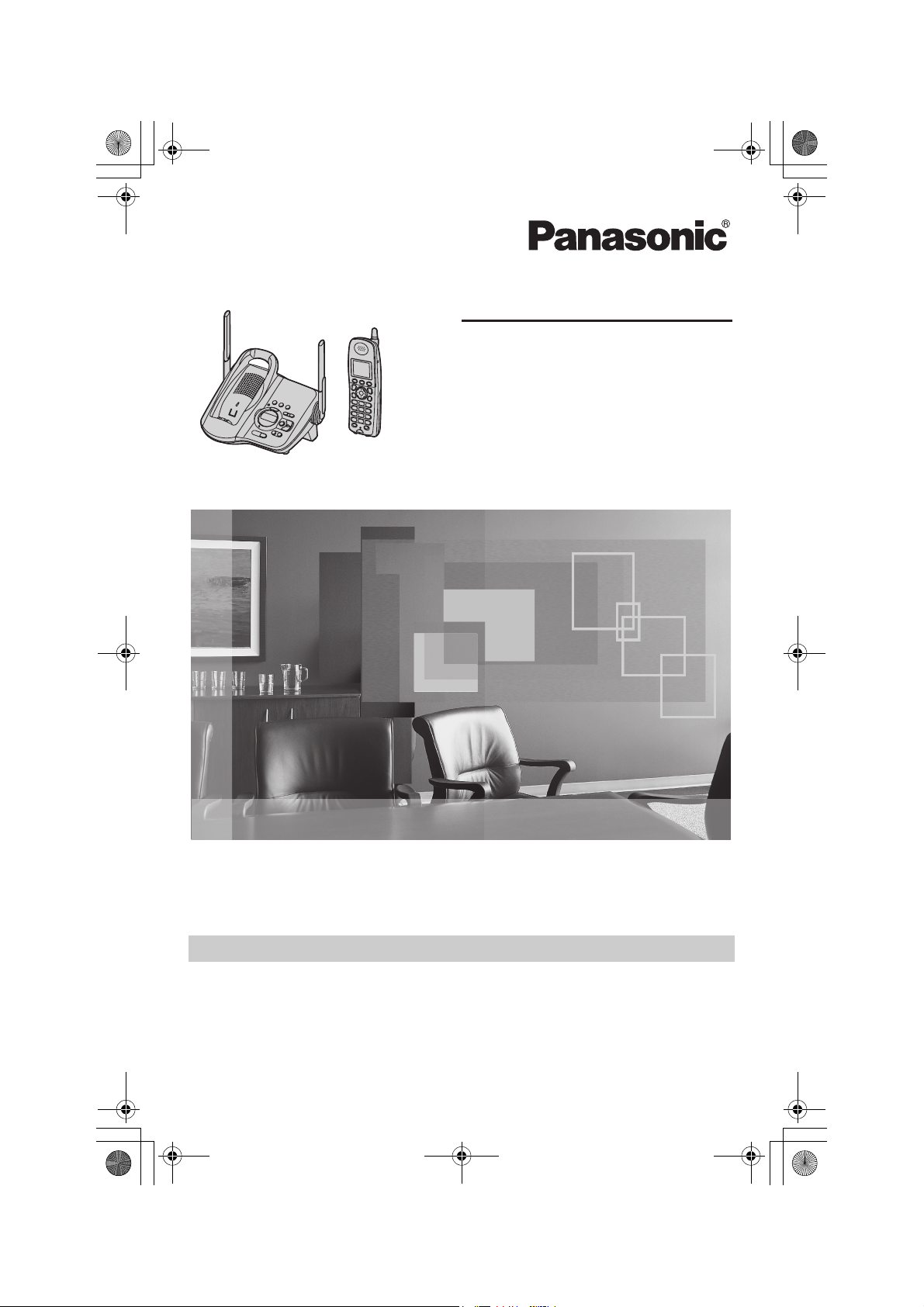
TG5456.book Page 1 Monday, April 11, 2005 11:03 AM
5.8 GHz Digital Cordless Answering System
Operating Instructions
Model No.
KX-TG5456
This unit is compatible with Caller ID. To use this feature, you must
subscribe to the appropriate service offered by your service provider.
Charge the battery for 6 hours before initial use.
Please read these Operating Instructions before using the unit and save
for future reference.
For assistance, visit our website: http://www.panasonic.com for
customers in the U.S.A. or Puerto Rico.

TG5456.book Page 2 Monday, April 11, 2005 11:03 AM
Table of Contents
Introduction
Accessory information . . . . . . . . . . . . . . 5
Important safety instructions . . . . . . . . . 6
For best performance . . . . . . . . . . . . . . . 8
Preparation
Connections . . . . . . . . . . . . . . . . . . . . . . 9
Battery installation . . . . . . . . . . . . . . . . 10
Battery charge . . . . . . . . . . . . . . . . . . . 11
Battery replacement . . . . . . . . . . . . . . . 12
Screen saver mode . . . . . . . . . . . . . . . 13
Controls and displays . . . . . . . . . . . . . . 14
Controls . . . . . . . . . . . . . . . . . . . . . 14
Display . . . . . . . . . . . . . . . . . . . . . . 15
Setting the unit before use . . . . . . . . . . 18
Setting the dialing mode . . . . . . . . . 18
Setting the date and time O . . . . . 18
Making/Answering Calls
Making calls . . . . . . . . . . . . . . . . . . . . . 19
Answering calls . . . . . . . . . . . . . . . . . . 20
Useful features during a call. . . . . . . . . 21
HOLD button . . . . . . . . . . . . . . . . . . 21
MUTE button . . . . . . . . . . . . . . . . . . 21
Voice enhancer . . . . . . . . . . . . . . . . 21
Clarity booster . . . . . . . . . . . . . . . . . 21
PAUSE button (for PBX/long distance
service users). . . . . . . . . . . . . . . . . . 22
FLASH button . . . . . . . . . . . . . . . . . 22
For Call Waiting service users . . . . . 22
Temporary tone dialing (for rotary/pulse
service users) . . . . . . . . . . . . . . . . . 22
Phonebook
Using the phonebook . . . . . . . . . . . . . . 23
Adding items to the phonebook . . . 23
Calling someone in the phonebook . 24
Editing items in the phonebook . . . . 24
Erasing items in the phonebook . . . 24
Chain dial feature. . . . . . . . . . . . . . . 25
Caller ID Service
Using Caller ID service. . . . . . . . . . . . . 26
Talking Caller ID . . . . . . . . . . . . . . . 26
Ringer ID and light-up ID . . . . . . . . 27
Caller list. . . . . . . . . . . . . . . . . . . . . . . . 28
Viewing the caller list and calling
back . . . . . . . . . . . . . . . . . . . . . . . . 28
Editing a caller’s phone number before
calling back . . . . . . . . . . . . . . . . . . . 28
Storing caller information into the
phonebook . . . . . . . . . . . . . . . . . . . 29
Erasing caller information. . . . . . . . . 29
Intercom Features
Intercom . . . . . . . . . . . . . . . . . . . . . . . . 30
From the handset to the base unit . 30
From the base unit to the handset . . 30
Programmable Settings
Guide to handset programming . . . . . . 31
Programming via direct commands . . . 33
Direct commands chart . . . . . . . . . . 33
Ringer settings K . . . . . . . . . . . . . . . . 36
Handset ringer volume . . . . . . . . . . 36
Handset ringer tone . . . . . . . . . . . . . 36
Recording songs from an audio device
for ringer tones (Customize ring) . . . 37
Ring color . . . . . . . . . . . . . . . . . . . . 38
Function M . . . . . . . . . . . . . . . . . . . . . 39
Voice enhancer . . . . . . . . . . . . . . . . 39
Customer support . . . . . . . . . . . . . . 39
Display setting L . . . . . . . . . . . . . . . . 39
Wallpaper . . . . . . . . . . . . . . . . . . . . 39
Handset display color (Appearance) 40
Handset LCD contrast . . . . . . . . . . . 40
Initial setting N . . . . . . . . . . . . . . . . . . 40
Handset Talking Caller ID . . . . . . . . 40
Caller ID edit . . . . . . . . . . . . . . . . . . 40
Handset key tone . . . . . . . . . . . . . . 40
Auto talk . . . . . . . . . . . . . . . . . . . . . 41
Handset interrupt tone . . . . . . . . . . . 41
Handset display language . . . . . . . . 41
Flash time . . . . . . . . . . . . . . . . . . . . 41
Line mode . . . . . . . . . . . . . . . . . . . . 42
Base unit settings. . . . . . . . . . . . . . . 42
Re-registering the handset. . . . . . . . 43
Set date & time O. . . . . . . . . . . . . . . . 44
Time adjustment (Caller ID subscribers
only) . . . . . . . . . . . . . . . . . . . . . . . . 44
Answering System
Features
Answering system . . . . . . . . . . . . . . . . 45
Recording your greeting message . . . . 45
Erasing your greeting message . . . 46
2 For assistance, please visit http://www.panasonic.com/consumersupport
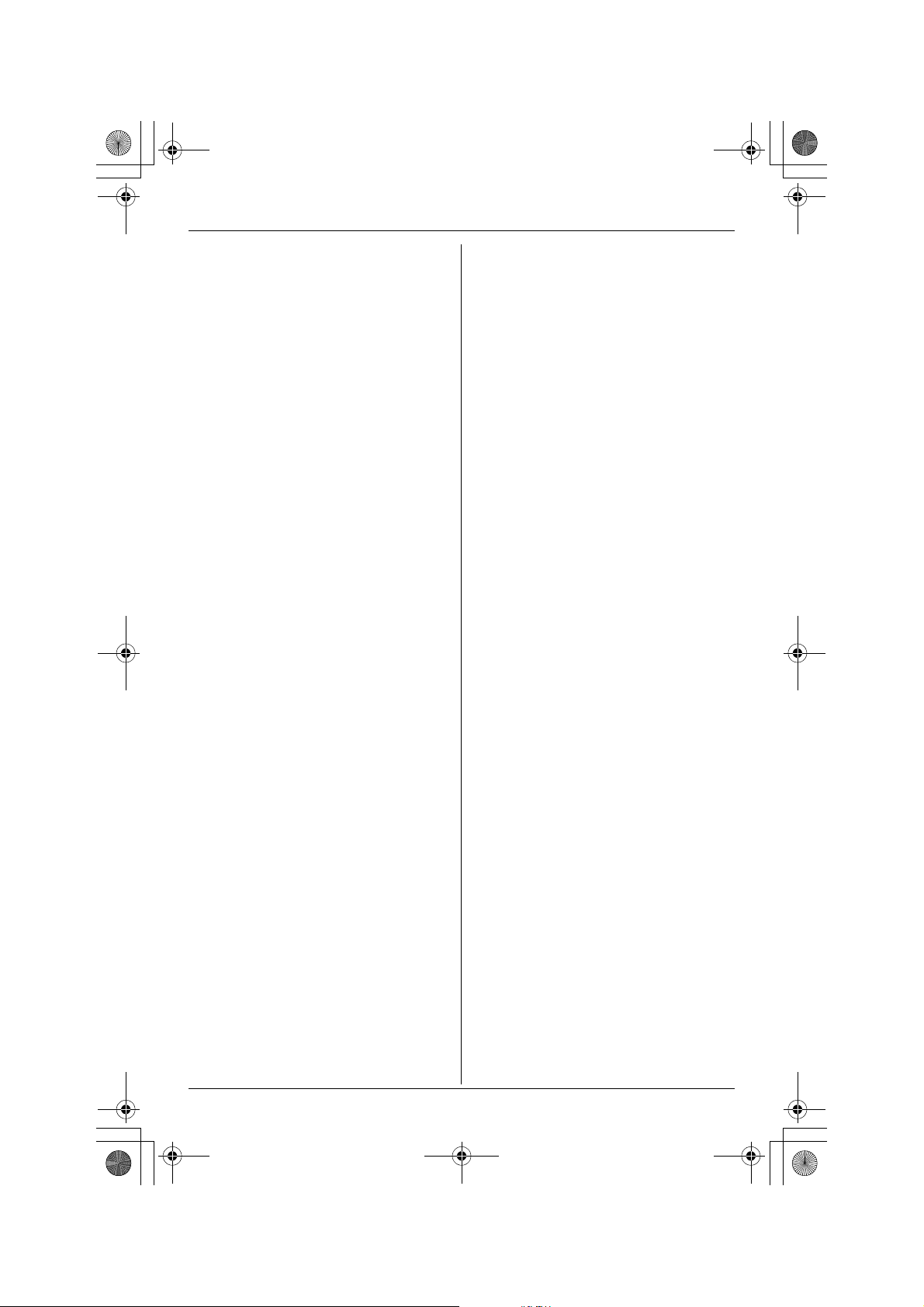
TG5456.book Page 3 Monday, April 11, 2005 11:03 AM
Pre-recorded greeting message . . . 46
Turning the answering system on/off . . 46
Screening your calls . . . . . . . . . . . . 46
Listening to messages . . . . . . . . . . . . . 47
Listening to messages using the base
unit . . . . . . . . . . . . . . . . . . . . . . . . . 47
Listening to messages using the
handset . . . . . . . . . . . . . . . . . . . . . . 48
Memory capacity . . . . . . . . . . . . . . . . . 49
Remote operation. . . . . . . . . . . . . . . . . 50
Using the answering system
remotely . . . . . . . . . . . . . . . . . . . . . 50
Answering system settings J . . . . . . 52
Remote code . . . . . . . . . . . . . . . . . 52
Ring count . . . . . . . . . . . . . . . . . . . . 52
Caller’s recording time . . . . . . . . . . . 53
Message alert . . . . . . . . . . . . . . . . . 53
Useful Information
Wall mounting. . . . . . . . . . . . . . . . . . . . 54
Belt clip. . . . . . . . . . . . . . . . . . . . . . . . . 57
Headset (optional) . . . . . . . . . . . . . . . . 57
Error messages . . . . . . . . . . . . . . . . . . 58
Troubleshooting . . . . . . . . . . . . . . . . . . 59
General use . . . . . . . . . . . . . . . . . . 59
Programmable settings . . . . . . . . . . 59
Making/answering calls, Intercom . . 60
Phonebook. . . . . . . . . . . . . . . . . . . . 61
Caller ID . . . . . . . . . . . . . . . . . . . . . 61
Answering system . . . . . . . . . . . . . . 62
Battery charge . . . . . . . . . . . . . . . . 63
Power failure . . . . . . . . . . . . . . . . . . 64
FCC and other information . . . . . . . . . . 65
openLCR service for the Caller IQ
feature . . . . . . . . . . . . . . . . . . . . . . . . . 67
Specifications . . . . . . . . . . . . . . . . . . . . 68
Base unit . . . . . . . . . . . . . . . . . . . . . 68
Handset . . . . . . . . . . . . . . . . . . . . . 68
Warranty. . . . . . . . . . . . . . . . . . . . . . . . 69
Customer services . . . . . . . . . . . . . . . . 71
Table of Contents
Index
Index. . . . . . . . . . . . . . . . . . . . . . . . . . . 72
For assistance, please visit http://www.panasonic.com/consumersupport 3
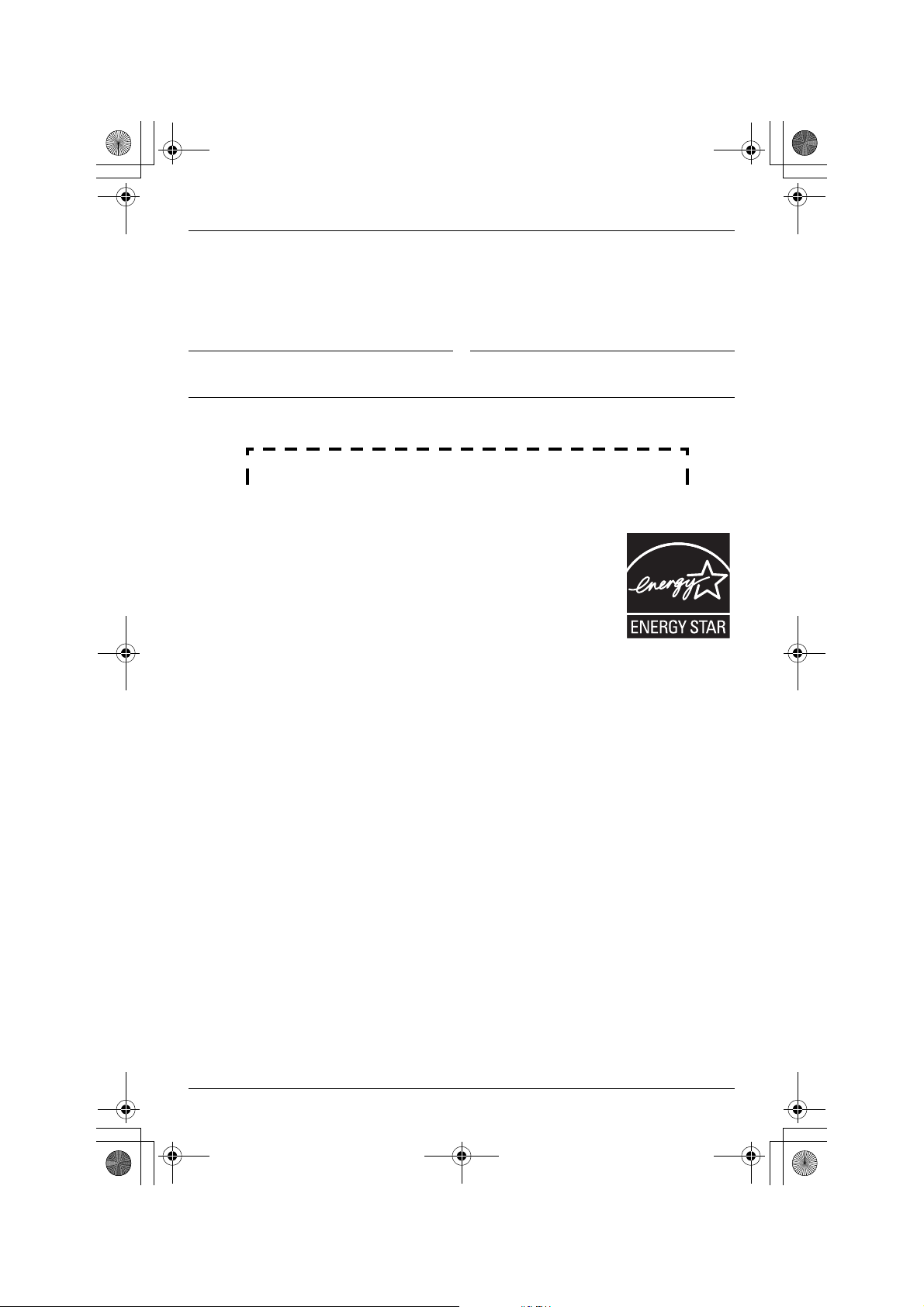
TG5456.book Page 4 Monday, April 11, 2005 11:03 AM
Introduction
Thank you for purchasing a Panasonic cordless telephone.
We recommend keeping a record of the following information for future reference.
Serial No. Date of purchase
(found on the bottom of the unit)
Name and address of dealer
Attach your purchase receipt here.
Energy Star:
ENERGY STAR
As an
that this product meets the ENERGY STAR guidelines for energy
efficiency. ENERGY STAR is a U.S. registered mark.
Trademarks:
openLCR, openLCR.com, and the openLCR logo are the trademarks of openLCR.com,
Inc.
®
Participant, Panasonic has determined
4 For assistance, please visit http://www.panasonic.com/consumersupport
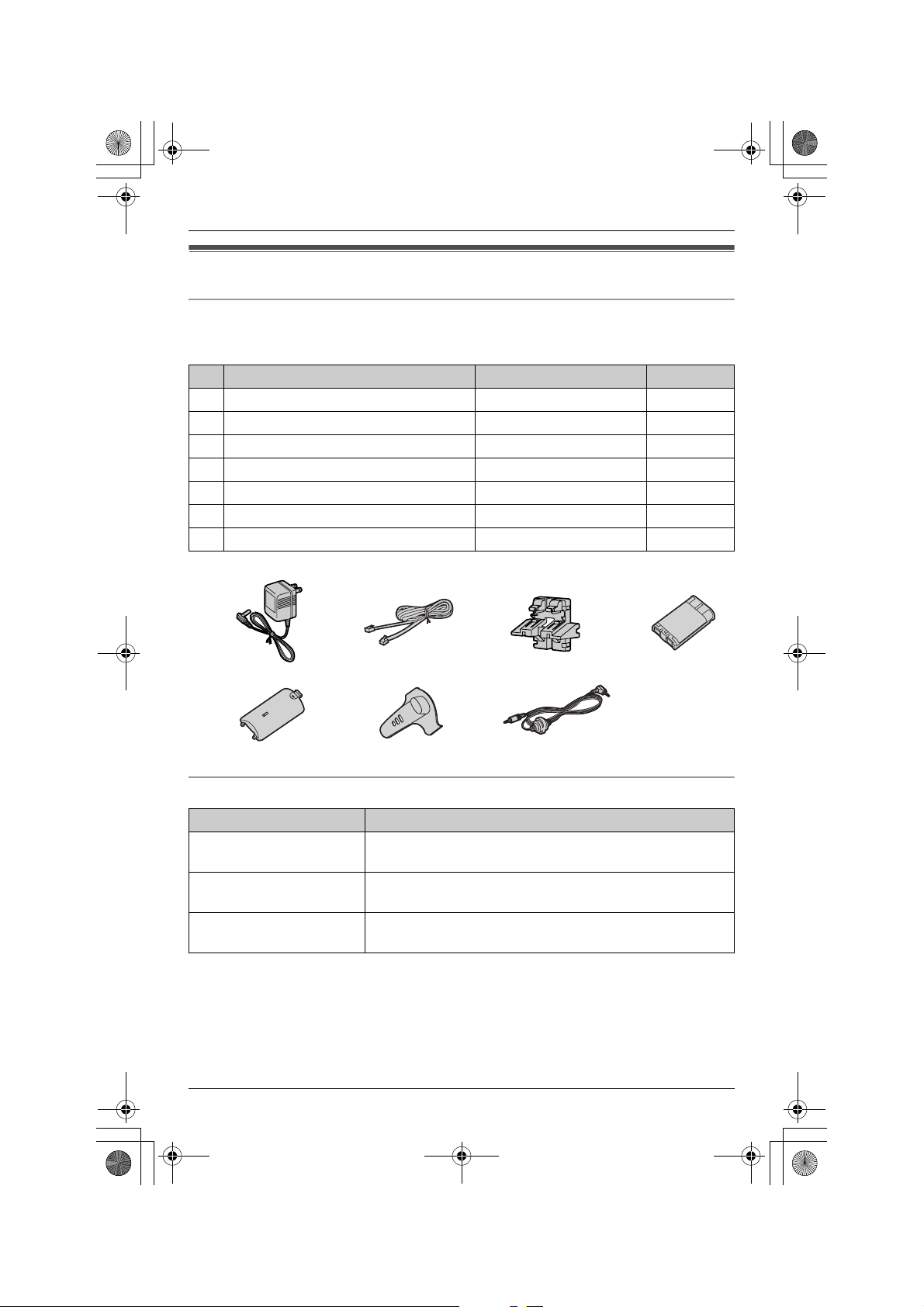
TG5456.book Page 5 Monday, April 11, 2005 11:03 AM
Introduction
Accessory information
Included accessories
To order replacement accessories, call 1-800-332-5368.
TTY users (hearing or speech impaired users) can call 1-866-605-1277.
No. Accessory items Order number Quantity
1 AC adaptor for base unit PQLV1Z 1
2 Telephone line cord PQJA10075Z 1
3 Wall mounting adaptor PQKL10068Z1 1
4 Battery HHR-P104 1
5 Handset cover PQYNTG5421SR 1
6 Belt clip PQKE10396Z1 1
7 Audio cable PQJA10165Z 1
1234
567
Additional/replacement accessories
Accessory items Order number
Rechargeable nickel metal
hydride (Ni-MH) battery
Headset KX-TCA60, KX-TCA86, KX-TCA88, KX-TCA88HA,
Battery back-up power
supply
For assistance, please visit http://www.panasonic.com/consumersupport 5
HHR-P104
KX-TCA91, KX-TCA92, or KX-TCA98
KX-TCA200
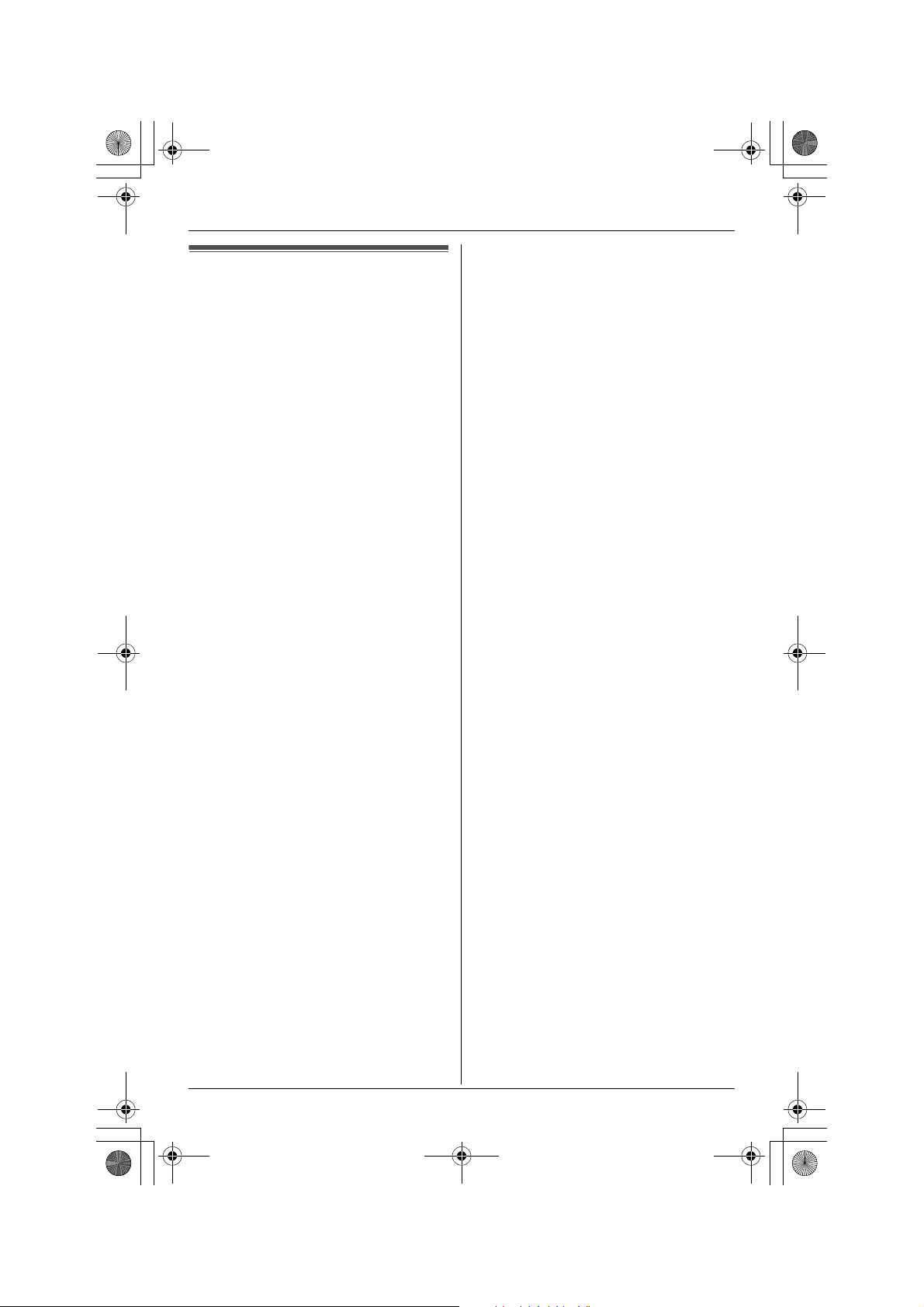
TG5456.book Page 6 Monday, April 11, 2005 11:03 AM
Introduction
Important safety
instructions
When using this unit, basic safety
precautions should always be followed to
reduce the risk of fire, electric shock, or
personal injury.
1. Read and understand all instructions.
2. Follow all warnings and instructions
marked on this unit.
3. Unplug this unit from power outlets
before cleaning. Do not use liquid or
aerosol cleaners. Use a damp cloth for
cleaning.
4. Do not use this unit near water, for
example near a bathtub, wash bowl,
kitchen sink, etc.
5. Place the unit securely on a stable
surface. Serious damage and/or injury
may result if the unit falls.
6. Do not cover slots and openings on the
unit. They are provided for ventilation
and protection against overheating.
Never place the unit near radiators, or
in a place where proper ventilation is
not provided.
7. Use only the power source marked on
the unit. If you are not sure of the type
of power supplied to your home,
consult your dealer or local power
company.
8. Do not place objects on the power
cord. Install the unit where no one can
step or trip on the cord.
9. Do not overload power outlets and
extension cords. This can result in the
risk of fire or electric shock.
10. Never push any objects through slots
in this unit. This may result in the risk of
fire or electric shock. Never spill any
liquid on the unit.
11. To reduce the risk of electric shock, do
not disassemble this unit. Take the unit
to an authorized service center when
service is required. Opening or
removing covers may expose you to
dangerous voltages or other risks.
Incorrect reassembly can cause
electric shock when the unit is
subsequently used.
12. Unplug this unit from power outlets and
refer servicing to an authorized service
center when the following conditions
occur:
A. When the power cord is damaged
or frayed.
B. If liquid has been spilled into the
unit.
C. If the unit has been exposed to rain
or water.
D. If the unit does not work normally
by following the operating
instructions. Adjust only controls
covered by the operating
instructions. Improper adjustment
may require extensive work by an
authorized service center.
E. If the unit has been dropped or
physically damaged.
F. If the unit exhibits a distinct change
in performance.
13. During thunderstorms, avoid using
telephones except cordless types.
There may be a remote risk of an
electric shock from lightning.
14. Do not use this unit to report a gas
leak, when in the vicinity of the leak.
SAVE THESE
INSTRUCTIONS
CAUTION:
Installation
L Never install telephone wiring during a
lightning storm.
L Never install telephone jacks in wet
locations unless the jack is specifically
designed for wet locations.
L Never touch uninsulated telephone
wires or terminals unless the telephone
line has been disconnected at the
network interface.
L Use caution when installing or modifying
telephone lines.
6 For assistance, please visit http://www.panasonic.com/consumersupport

TG5456.book Page 7 Monday, April 11, 2005 11:03 AM
Introduction
L Do not touch the plug with wet hands.
L The AC adaptor is used as the main
disconnect device. Ensure that the AC
outlet is installed near the unit and is
easily accessible.
L To prevent the electric shock, use only
the included audio cable with the
transformer when connecting the unit to
an audio device.
Battery
To reduce the risk of fire or injury to
persons, read and follow these
instructions.
L Use only the battery(ies) specified.
L Do not dispose of the battery(ies) in a
fire. They may explode. Check with local
waste management codes for special
disposal instructions.
L Do not open or mutilate the battery(ies).
Released electrolyte is corrosive and
may cause burns or injury to the eyes or
skin. The electrolyte may be toxic if
swallowed.
L Exercise care when handling the
battery(ies). Do not allow conductive
materials such as rings, bracelets or
keys to touch the battery(ies), otherwise
a short circuit may cause the battery(ies)
and/or the conductive material to
overheat and cause burns.
L Charge the battery(ies) provided with or
identified for use with this product only in
accordance with the instructions and
limitations specified in this manual.
Medical
L Consult the manufacturer of any
personal medical devices, such as
pacemakers or hearing aids, to
determine if they are adequately
shielded from external RF (radio
frequency) energy. (The unit operates in
the frequency range of 5.76 GHz to 5.84
GHz, and the power output level can
range from 0.25 to 0.5 watts.) Do not use
the unit in health care facilities if any
regulations posted in the area instruct
you not to do so. Hospitals or health care
facilities may be using equipment that
could be sensitive to external RF (radio
frequency) energy.
WARNING:
L To prevent the risk of fire or electrical
shock, do not expose this product to rain
or any type of moisture.
L Unplug this unit from power outlets if it
emits smoke, an abnormal smell or
makes an unusual noise. These
conditions can cause fire or electric
shock. Confirm that smoke has stopped
and contact the Panasonic Call Center
at 1-800-211-PANA (7262).
For assistance, please visit http://www.panasonic.com/consumersupport 7
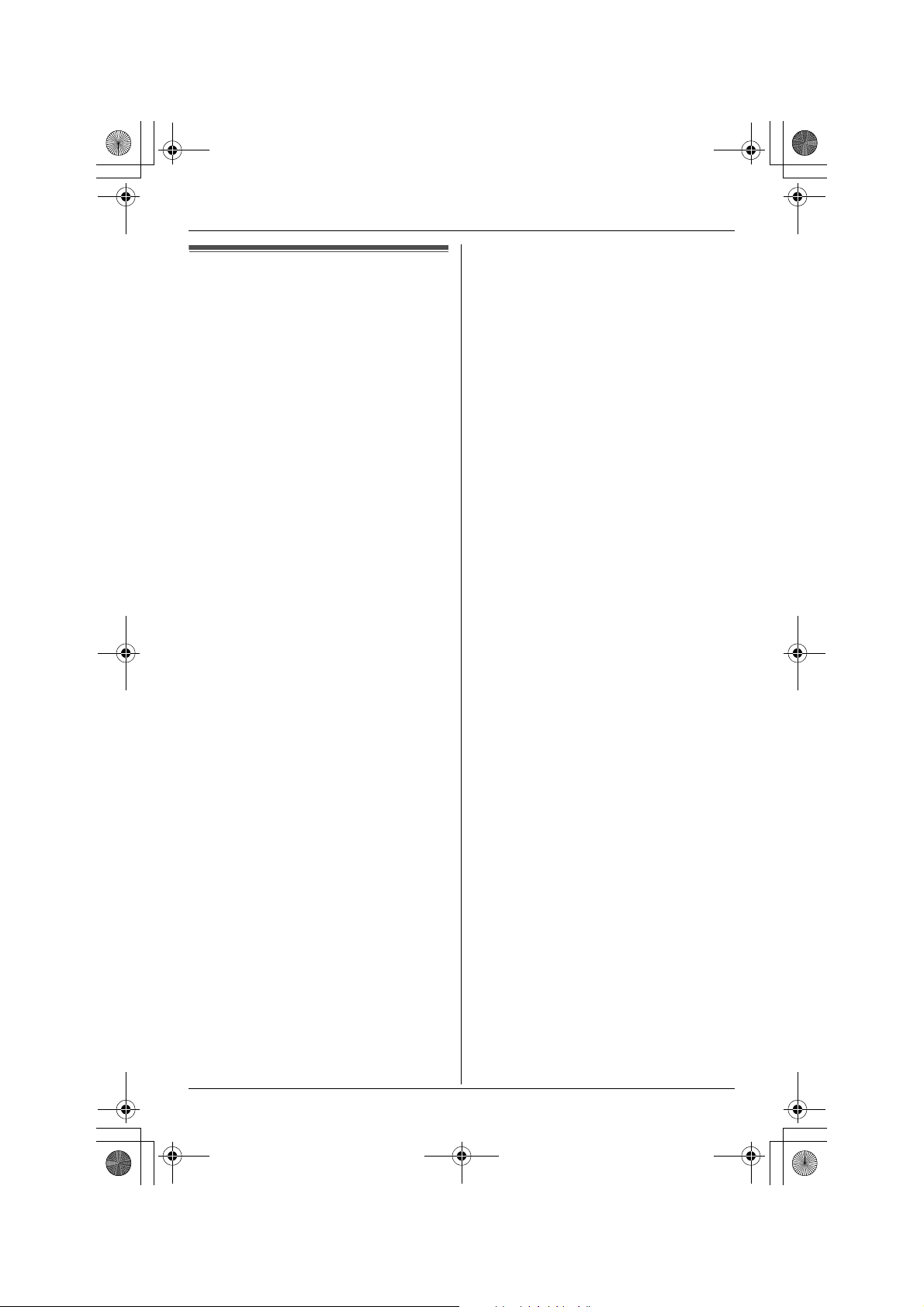
TG5456.book Page 8 Monday, April 11, 2005 11:03 AM
Introduction
For best performance
Base unit location/noise
The base unit and handset use radio
waves to communicate with each other.
For maximum distance and noise-free
operation, we recommend the following:
L Placing the unit away from electrical
appliances such as a TV, personal
computer or another cordless phone.
L Placing the base unit in a HIGH and
CENTRAL location with no obstructions
such as walls.
L Raising the antennas vertically.
L If you use the handset near a microwave
oven which is being used, noise may be
heard. Move away from the microwave
oven and closer to the base unit.
L If you use the handset near another
cordless phone’s base unit, noise may
be heard. Move away from the other
cordless phone’s base unit and closer to
your base unit.
L The maximum calling distance may be
shortened when the unit is used in the
following places: Near obstacles such as
hills, tunnels, undergrounds, near metal
objects such as wire fences, etc.
L Operating near 5.8 GHz electrical
appliances may cause interference.
Move away from the electrical
appliances.
Routine care
L Wipe the outer surface of the unit with a
soft cloth. Do not use benzine, thinner or
any abrasive powder.
Environment
L Keep the unit away from electrical noise
generating devices, such as fluorescent
lamps and motors.
L The unit should be kept free from
excessive smoke, dust, high
temperature and vibration.
L The unit should not be exposed to direct
sunlight.
L Do not place heavy objects on top of the
unit.
L When you leave the unit unused for a
long period of time, unplug this unit from
power outlet.
L The unit should be kept away from heat
sources such as heaters, kitchen stoves,
etc. It should not be placed in rooms
where the temperature is less than 5 °C
(41 °F) or greater than 40 °C (104 °F).
Damp basements should also be
avoided.
8 For assistance, please visit http://www.panasonic.com/consumersupport
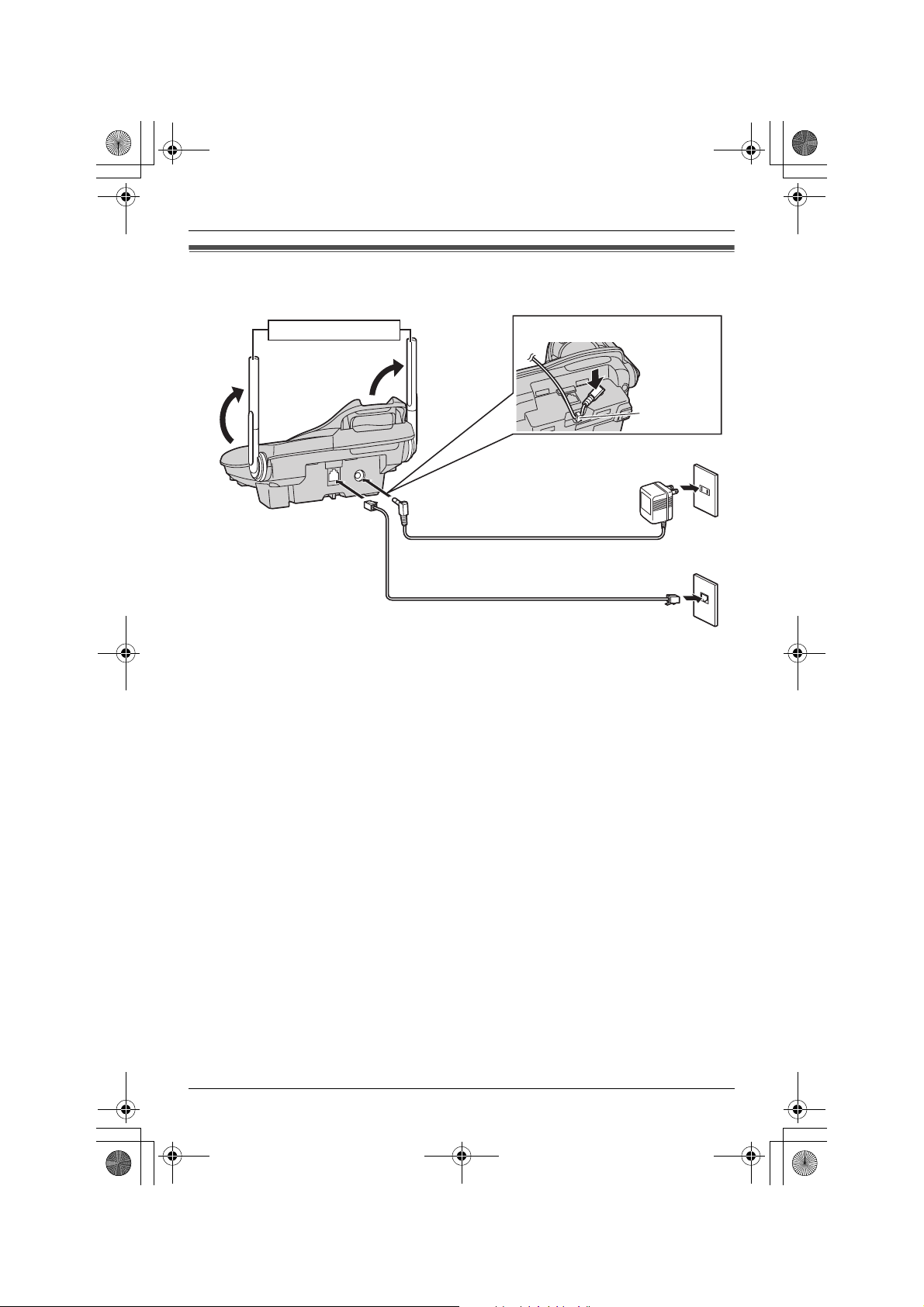
TG5456.book Page 9 Monday, April 11, 2005 11:03 AM
Connections
Preparation
Raise the antennas.
Telephone line cord
Note:
L Use only the included Panasonic AC adaptor PQLV1.
L The AC adaptor must remain connected at all times. (It is normal for the adaptor to feel
warm during use.)
L The AC adaptor should be connected to a vertically oriented or floor-mounted AC outlet.
Do not connect the AC adaptor to a ceiling-mounted AC outlet, as the weight of the
adaptor may cause it to become disconnected.
L The unit will not work during a power failure. We recommend connecting a standard
telephone to the same telephone line or to the same telephone jack using the Panasonic
KX-J66 T-adaptor. Emergency power can be supplied to the unit by connecting a
Panasonic battery back-up power supply noted on page 5.
Fasten the AC adaptor cord.
Hook
To power outlet (120 V AC, 60 Hz)
AC adaptor
To single-line telephone jack (RJ11C)
For assistance, please visit http://www.panasonic.com/consumersupport 9

TG5456.book Page 10 Monday, April 11, 2005 11:03 AM
Preparation
If you subscribe to a DSL service
L Please attach a noise filter (contact your
DSL provider) to the telephone line
between the base unit and the telephone
line jack in the event of the following:
– Noise is heard during conversations.
– Caller ID features (page 26) do not
function properly.
To single-line telephone
jack (RJ11C)
Telephone
line cord
Noise filter
(For DSL users)
Battery installation
1 Insert the battery (1), and press it
down until it snaps into the
compartment (2).
2
1
2 Close the handset cover.
10 For assistance, please visit http://www.panasonic.com/consumersupport
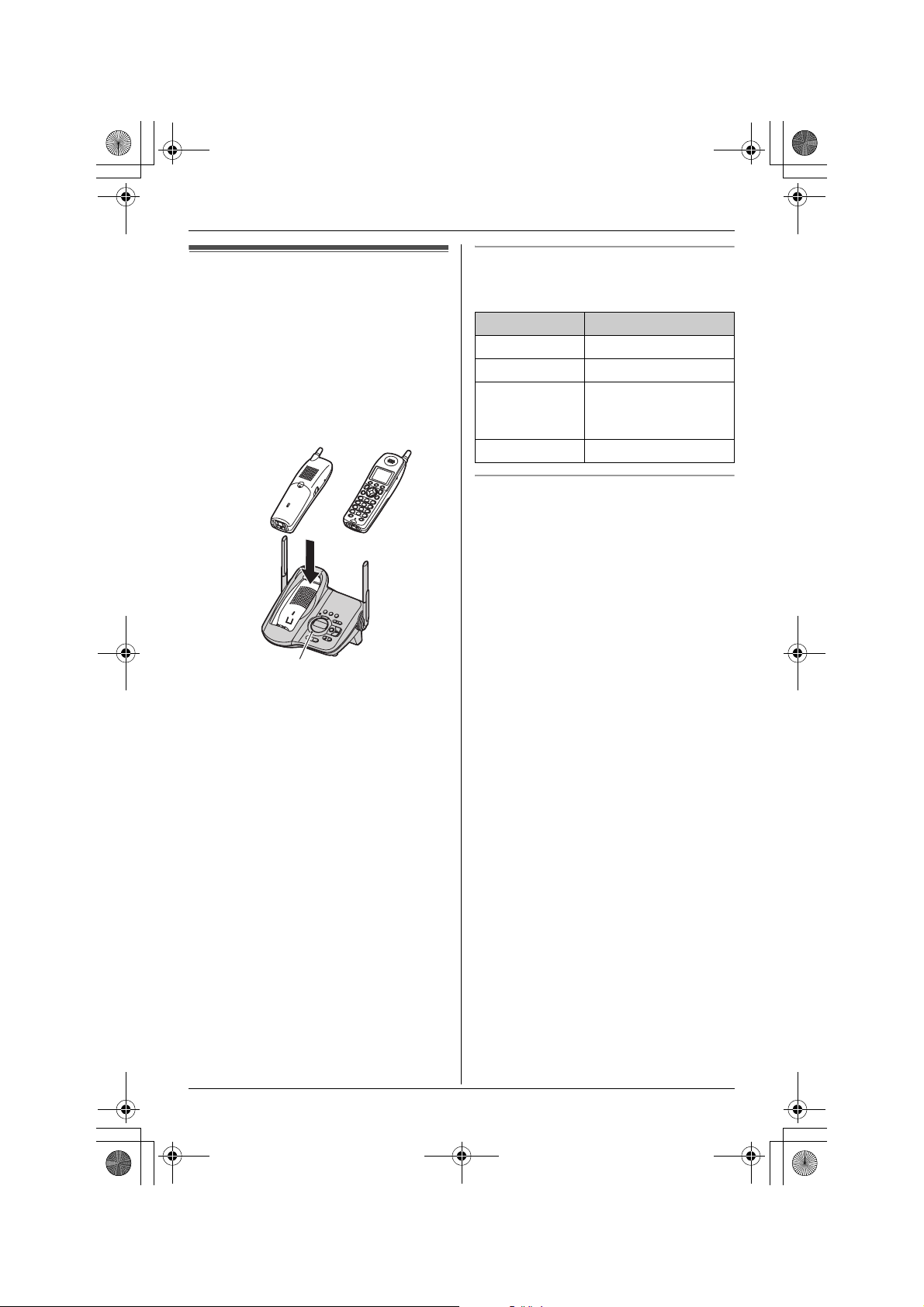
TG5456.book Page 11 Monday, April 11, 2005 11:03 AM
Preparation
Battery charge
Place the handset on the base unit for 6
hours before initial use.
L The unit will beep once, the CHARGE
indicator will light, and “Charging” will
be displayed.
L “Charge completed” is displayed
when the battery has been fully charged.
The CHARGE indicator will remain lit.
OR
CHARGE indicator
Note:
L To ensure the battery charges properly,
clean the charge contacts of the handset
and base unit with a soft, dry cloth once
a month. Clean more often if the unit is
subject to grease, dust, or high humidity.
Battery strength
You can confirm the battery strength on the
handset display.
Battery icon Battery strength
1 Fully charged
2 Medium
3 Low
When flashing: needs
to be recharged.
4 Discharged
Recharging the battery
Recharge the battery when:
–“Recharge battery” is displayed or
3 flashes on the handset display.
– the handset beeps intermittently while it
is in use.
Note:
L Recharge the handset battery for more
than 15 minutes, or the display will
continue showing the indication.
L If the battery has been discharged, the
handset will display “Charge for 6
HRS” and 4 when you place the
handset on the base unit.
For assistance, please visit http://www.panasonic.com/consumersupport 11
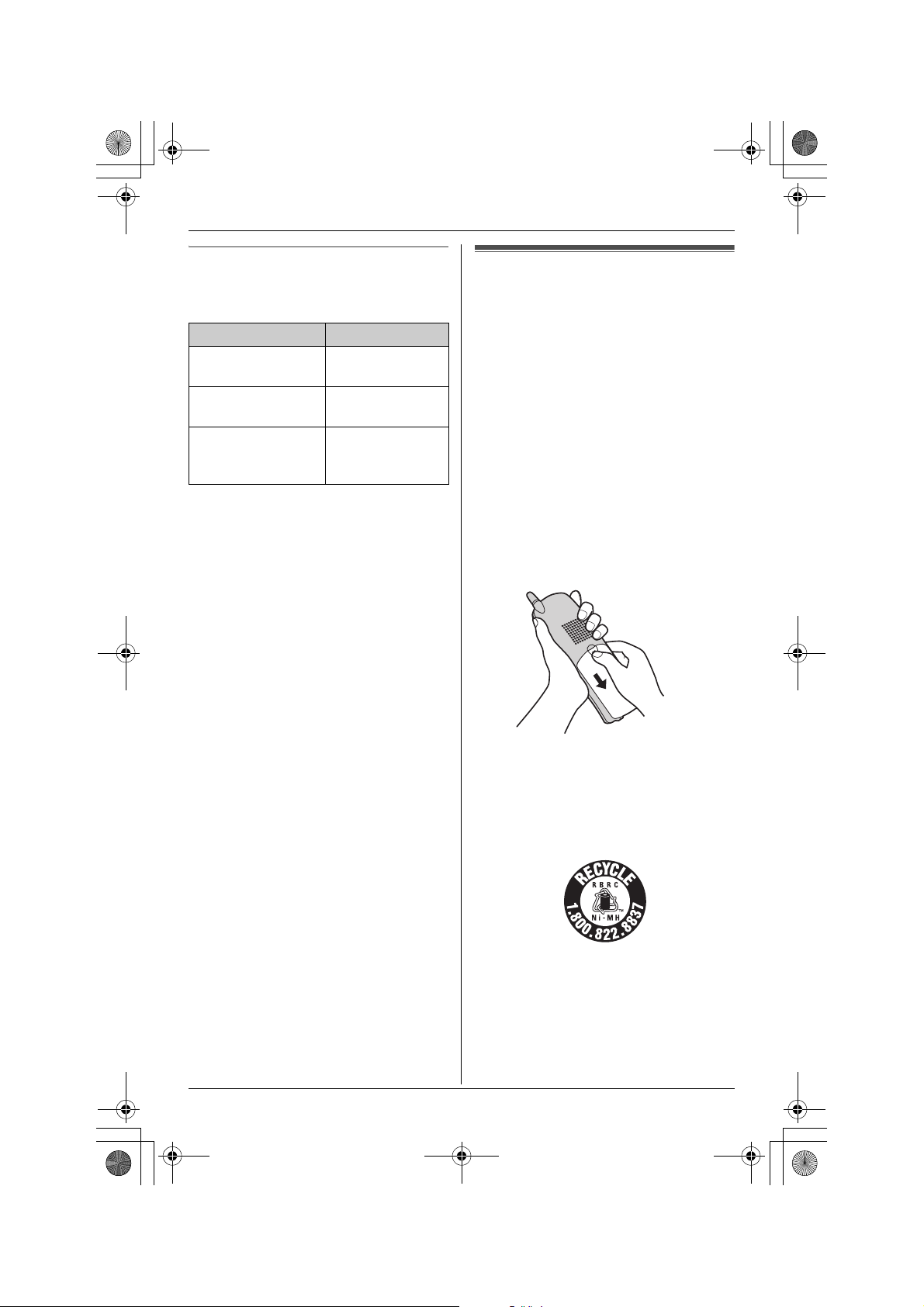
TG5456.book Page 12 Monday, April 11, 2005 11:03 AM
Preparation
Battery performance
After your Panasonic battery is fully
charged, you can expect the following
performance:
Operation Operating time
While in use
(talking)
While not in use
(standby)
While using the
Clarity Booster
feature (page 21)
*1 Handset is off the base unit but not in
use.
Note:
L Battery power is consumed whenever
the handset is off the base unit, even
when the handset is not in use. The
longer you leave the handset off the
base unit, the shorter you can actually
talk on the handset. Actual battery
performance depends on a combination
of how often the handset is in use and
how often it is not in use.
L Once the battery is fully charged, you do
not have to charge it again until
“Recharge battery” is displayed or
3 flashes. This will maximize the
battery life.
*1
Up to 5 hours
Up to 11 days
Up to 3 hours
Battery replacement
If battery performance diminishes, make
sure you have cleaned the charge
contacts and fully charged the battery. The
battery needs to be replaced if any of the
following are displayed after a few phone
calls even when you have fully charged the
battery.
–“Recharge battery”
– 3 (flashing)
–“Charge for 6 HRS”
– 4
L Use only the rechargeable Panasonic
battery noted on page 5.
1 Press the notch on the cover firmly and
slide it as indicated by the arrow.
2 Replace the old battery with a new one,
and close the cover (see page 10 for
battery installation).
Attention:
A nickel metal hydride battery that is
recyclable powers the product you have
purchased.
Please call 1-800-8-BATTERY for
information on how to recycle this battery.
12 For assistance, please visit http://www.panasonic.com/consumersupport
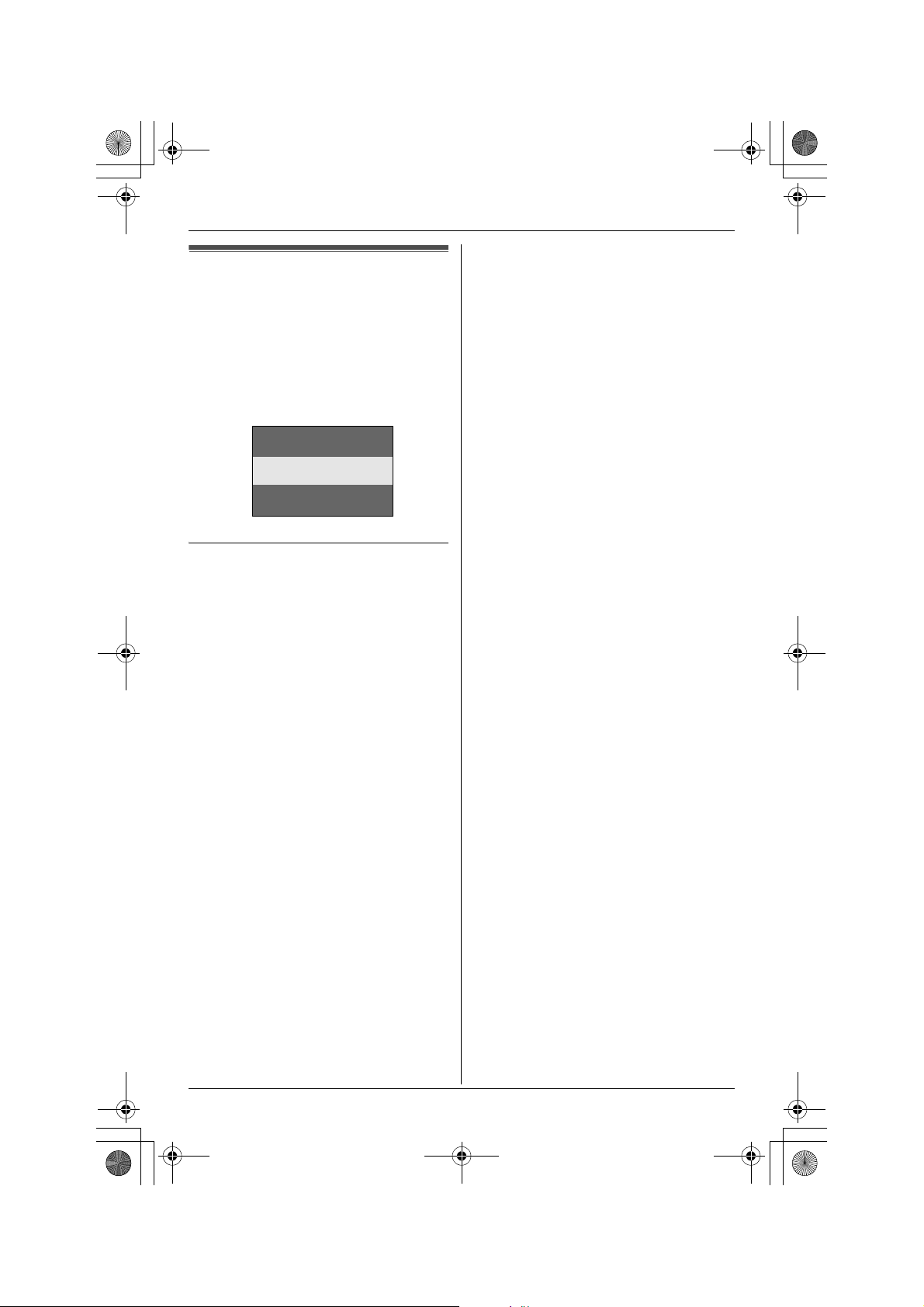
TG5456.book Page 13 Monday, April 11, 2005 11:03 AM
Screen saver mode
After 1 minute of inactivity, the handset will
enter screen saver mode if the handset is
not on the base unit. Only essential icons
and the date and time will be displayed,
and they will occasionally change position
in order to preserve the life of the display.
Example:
Preparation
3:30PM NOV.10
To cancel screen saver mode
To use the handset when it is in screen
saver mode, first press {OFF} to turn the
display on again.
1
For assistance, please visit http://www.panasonic.com/consumersupport 13
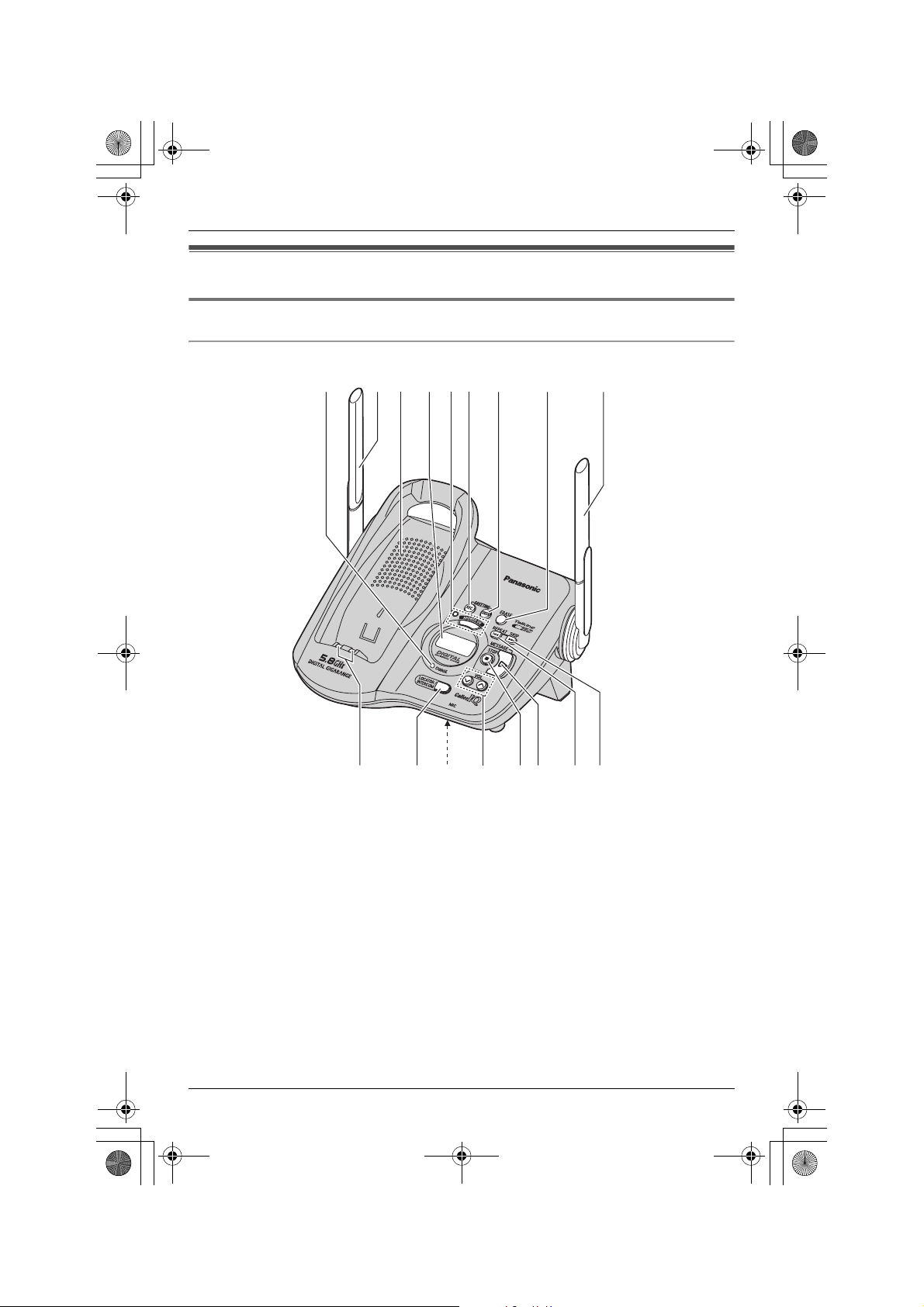
TG
456
TG5456.book Page 14 Monday, April 11, 2005 11:03 AM
Preparation
Controls and displays
Controls
Base unit
ABCDEFGH B
KX
-
TG
5456
IJKLMNOP
A CHARGE indicator
B Antenna
C Speaker
D Display
E {ANSWER ON}
ANSWER ON indicator
F {GREETING REC} (Recording)
G {GREETING CHECK}
H {ERASE}
14 For assistance, please visit http://www.panasonic.com/consumersupport
I Charge contacts
J {LOCATOR/INTERCOM}
K MIC (Microphone)
L VOL. (Volume) {<} {>}
M {STOP}
N {MESSAGE}
MESSAGE indicator
O {<} (Repeat)
P {>} (Skip)

TG5456.book Page 15 Monday, April 11, 2005 11:03 AM
Preparation
Handset
A
B
C
D
E
F
G
H
A Speaker
B Soft keys
C Headset jack/Audio jack
D {C} (TALK)
E Navigator key
F {s} (SP-PHONE)
G {*} (TONE)
H {REDIAL} {PAUSE}
I Ringer indicator
Message indicator
J Receiver
K Display
L {OFF}
M {CLEAR} {MUTE}
N {INTERCOM} {HOLD}
O Microphone
P Charge contacts
I
J
K
L
M
N
O
P
Using the navigator key
The handset navigator key can be used to
navigate through menus and to select
items shown on the display, by pressing
{^}, {V}, {<}, or {>}.
Display
Base unit display items
Displayed
item
E Flashes when message
E Flashes when the date and
C Base unit is on an intercom
B
C
O
E Greeting message
9@ Answering system is in
Meaning
memory is full.
time need to be set.
call, or handset is using the
answering system.
When flashing: base unit is
paging or is being paged.
Line is in use.
When flashing: a call is on
hold or the answering
system is answering a call.
When flashing rapidly: a
call is being received.
Base unit ringer is off.
recording error
greeting only mode (caller
messages will not be
recorded).
For assistance, please visit http://www.panasonic.com/consumersupport 15
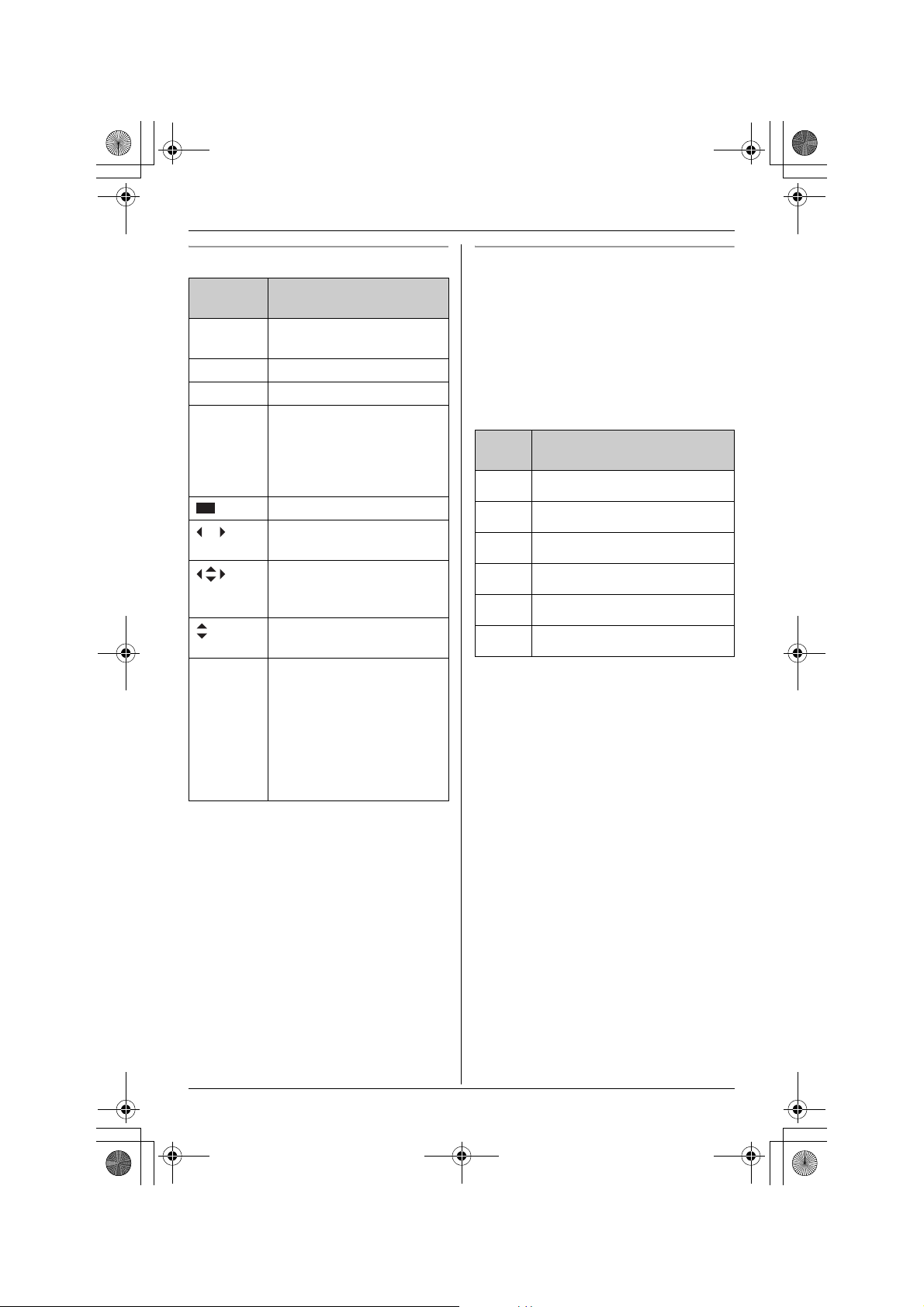
TG5456.book Page 16 Monday, April 11, 2005 11:03 AM
Preparation
Handset display items Handset menu icons
Displayed
item
--:-- The date and time need to
W Voice enhancer is on.
1 Battery strength
S Line is in use.
SP
Q When customizing the unit:
Meaning
be set.
When flashing: a call is on
hold.
When flashing rapidly: a
call is being received.
Speaker is on.
You can move the cursor
right and left.
You can scroll or move the
cursor right and left or up
and down.
You can scroll up and
down.
indicates the current
setting.
When viewing the caller
list: indicates that you have
called back this caller or
viewed this caller
information.
When in standby mode, pressing {MENU}
(middle soft key) reveals the handset’s
main menu. From here you can access
various features and settings.
Important:
L The menu icons shown in these
instructions vary slightly from the actual
icons shown on the display.
Menu
icon
J
K
L
M
N
O
Menu/ feature
Answering device
Ringer setting
Display setting
Function
Initial setting
Set date & time
16 For assistance, please visit http://www.panasonic.com/consumersupport
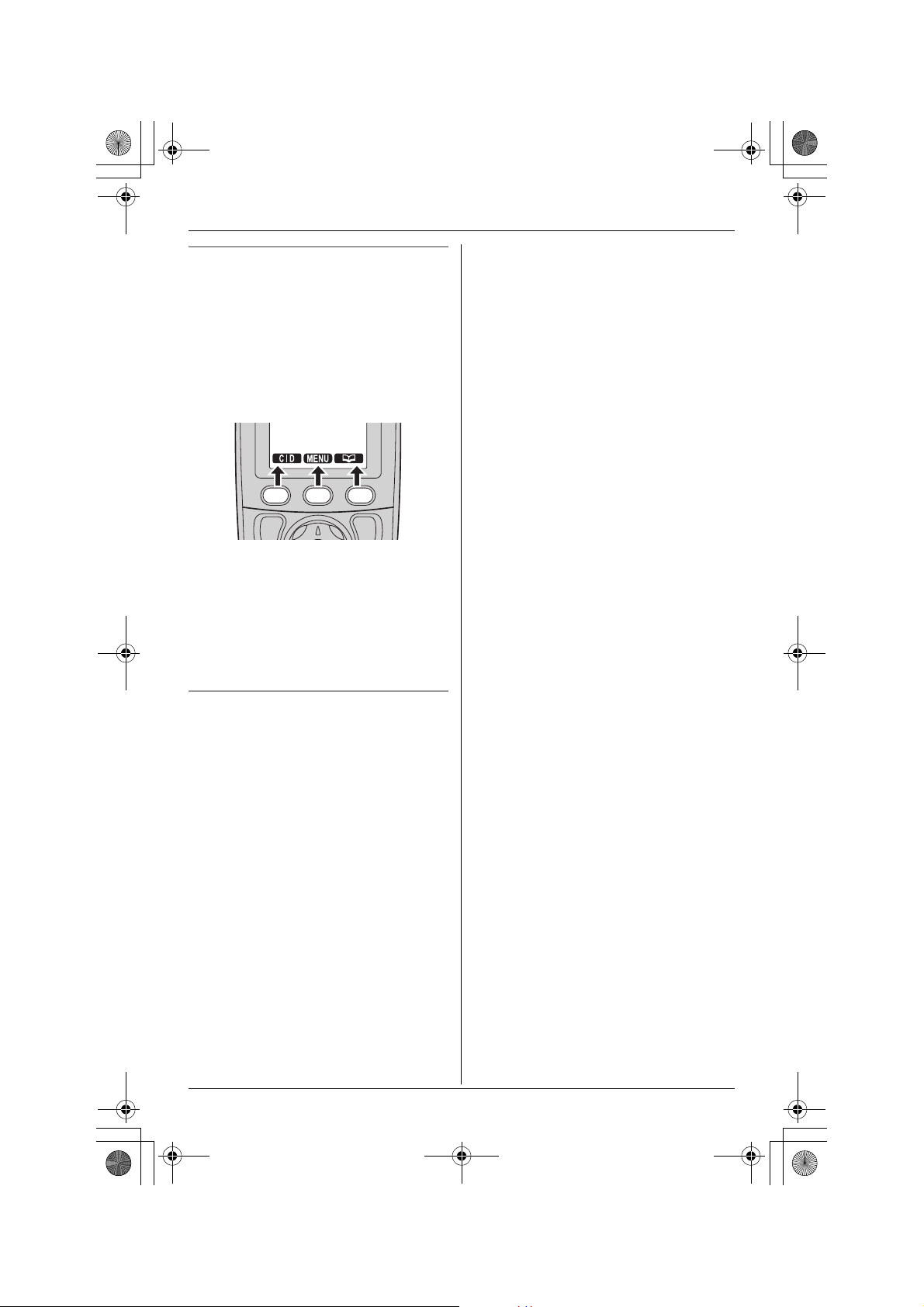
TG5456.book Page 17 Monday, April 11, 2005 11:03 AM
Soft keys
The handset features 3 soft keys. By
pressing a soft key, you can select the
function displayed directly above it.
L The functions displayed will vary
depending on how you are using the
unit.
L When a function does not appear above
a soft key, the soft key has no function.
Note:
L In these operating instructions, soft key
names are written inside brackets, the
same way as other unit keys.
Example:
Unit keys: {C}, {OFF}, etc.
Soft keys: {CID}, {MENU}, {C}, etc.
Preparation
Handset backlit display and handset
keypad
The handset display and dialing buttons
will light for a few seconds after pressing
any of the handset’s controls or lifting the
handset off the base unit. They will also
light when a call is being received.
For assistance, please visit http://www.panasonic.com/consumersupport 17

TG5456.book Page 18 Monday, April 11, 2005 11:03 AM
Preparation
Setting the unit before
use
Example: 9:30 PM
Press {0}{9} {3}{0}.
6 Select “AM” or “PM” by pressing {AM/
PM}.
Setting the dialing mode
If you cannot make calls, change this
setting depending on your telephone line
service. The default setting is “Tone”.
“Tone”: For tone dial service.
“Pulse”: For rotary pulse dial service.
1 Press {MENU} (middle soft key).
2 Scroll to N, then press {SELECT}.
3 Scroll to “Set tel line”, then press
{SELECT}.
4 Scroll to “Set dial mode”, then press
{SELECT}.
5 Press {V} or {^} repeatedly to select
the desired setting.
6 Press {SAVE}, then press {OFF}.
Setting the date and time O
1 Press {MENU} (middle soft key).
2 Scroll to O, then press {SELECT}.
3 Scroll to “Date and time”, then press
{SELECT}.
7 Press {SAVE}.
L When the date and time are set, E
disappears from the base unit
display.
L If the handset beeps 3 times, the date
and time were not set correctly. Enter
the correct digits.
8 Press {OFF}.
Note:
L If you make a mistake when entering the
date and time, press {V}, {^}, {<}, or
{>} to move the cursor, then make the
correction.
Time adjustment (Caller ID subscribers
only)
When calls are received, Caller ID will
automatically adjust the date and time
(including daylight saving time).
L If you have not set the date and time
manually, Caller ID will not adjust the
date and time.
L You can turn this feature off (page 44).
Date and time
Time adjustment
4 Enter the current month, day, and year
by selecting 2 digits for each.
Example: June 15, 2005
Press {0}{6} {1}{5} {0}{5}.
Date:06.15.2005
Time:12:00 AM
0-9=Date&Time
5 Enter the current hour and minute (12-
hour clock format) by selecting 2 digits
for each.
18 For assistance, please visit http://www.panasonic.com/consumersupport
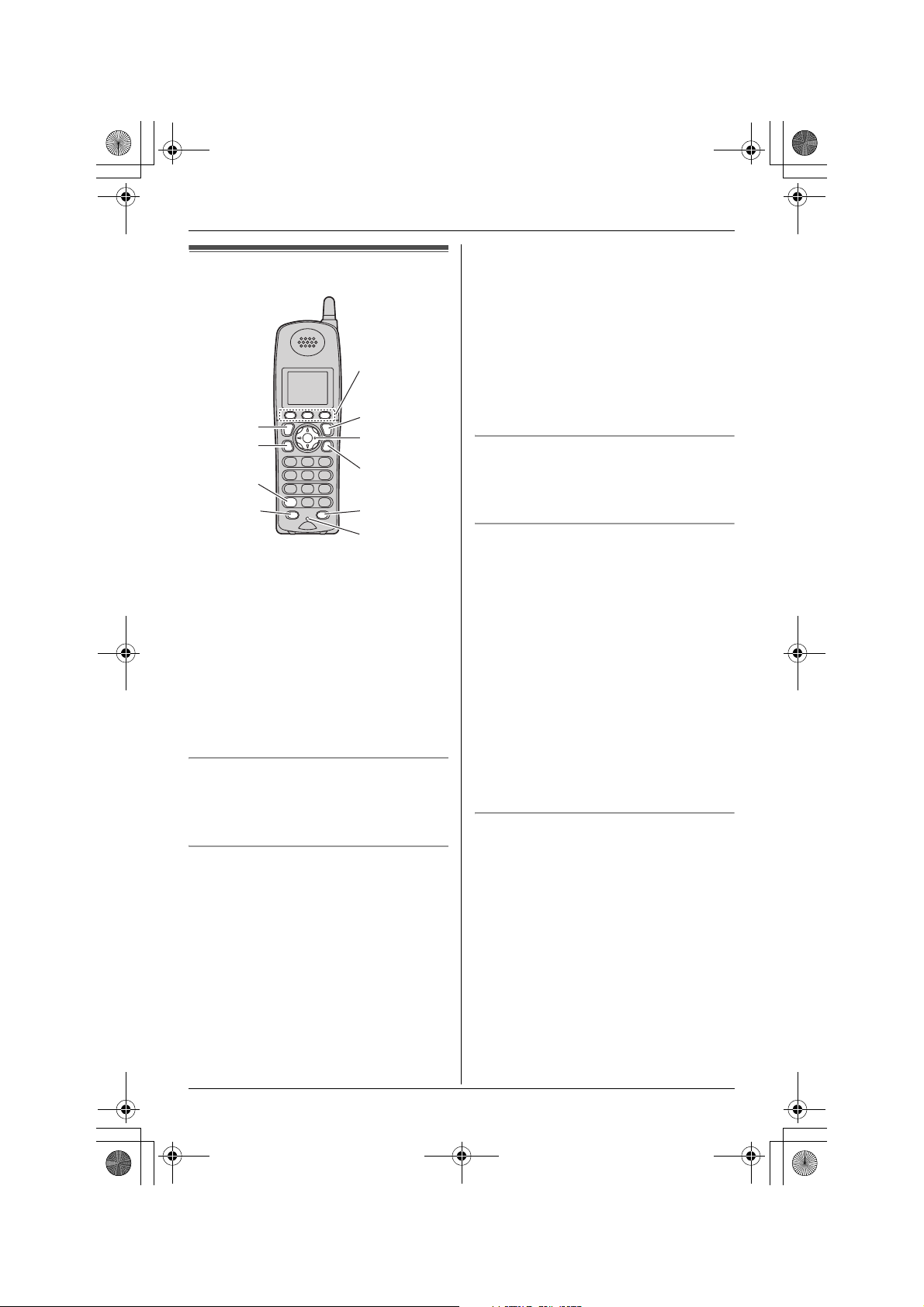
TG5456.book Page 19 Monday, April 11, 2005 11:03 AM
Making calls
Soft keys
{C}
{s}
{*}
{REDIAL}
{PAUSE}
1 Lift the handset and press {C}.
L “Talk” will be displayed.
2 Dial the phone number.
3 When finished talking, press {OFF} or
place the handset on the base unit.
Note:
L S is displayed when someone is
talking on another phone.
{OFF}
Navigator key
{CLEAR}
{MUTE}
{HOLD}
Microphone
Making/Answering Calls
Note:
L Talk alternately with the caller in a quiet
room.
L If the other party has difficulty hearing
you, press {V} to decrease the speaker
volume.
L While on a call, you can switch from the
receiver to the speakerphone by
pressing {s}. To switch back to the
receiver, press {C}.
To adjust the speaker volume
6 levels (high to low) are available.
While using the speaker, press {V} or {^}
repeatedly.
To dial after confirming the entered
number
1 Enter the phone number.
L To correct a digit, press {<} or {>} to
move the cursor, then press
{CLEAR}. Enter the correct number.
L If a pause is required when dialing,
press {PAUSE } where needed (page
22).
L To cancel, press {OFF}.
2 Press {C}, {s}, or {CALL}.
To adjust the receiver volume
3 levels (high/medium/low) are available.
While using the receiver, press {V} or {^}
repeatedly.
To use the speakerphone
1 Lift the handset and press {s}.
L “SP-phone” will be displayed.
2 Dial the phone number.
3 When the other party answers, speak
into the microphone.
4 When finished talking, press {OFF} or
place the handset on the base unit.
For assistance, please visit http://www.panasonic.com/consumersupport 19
3 When finished talking, press {OFF} or
place the handset on the base unit.
To redial the last number dialed
1 Press {C} or {s}.
2 Press {REDIAL}.
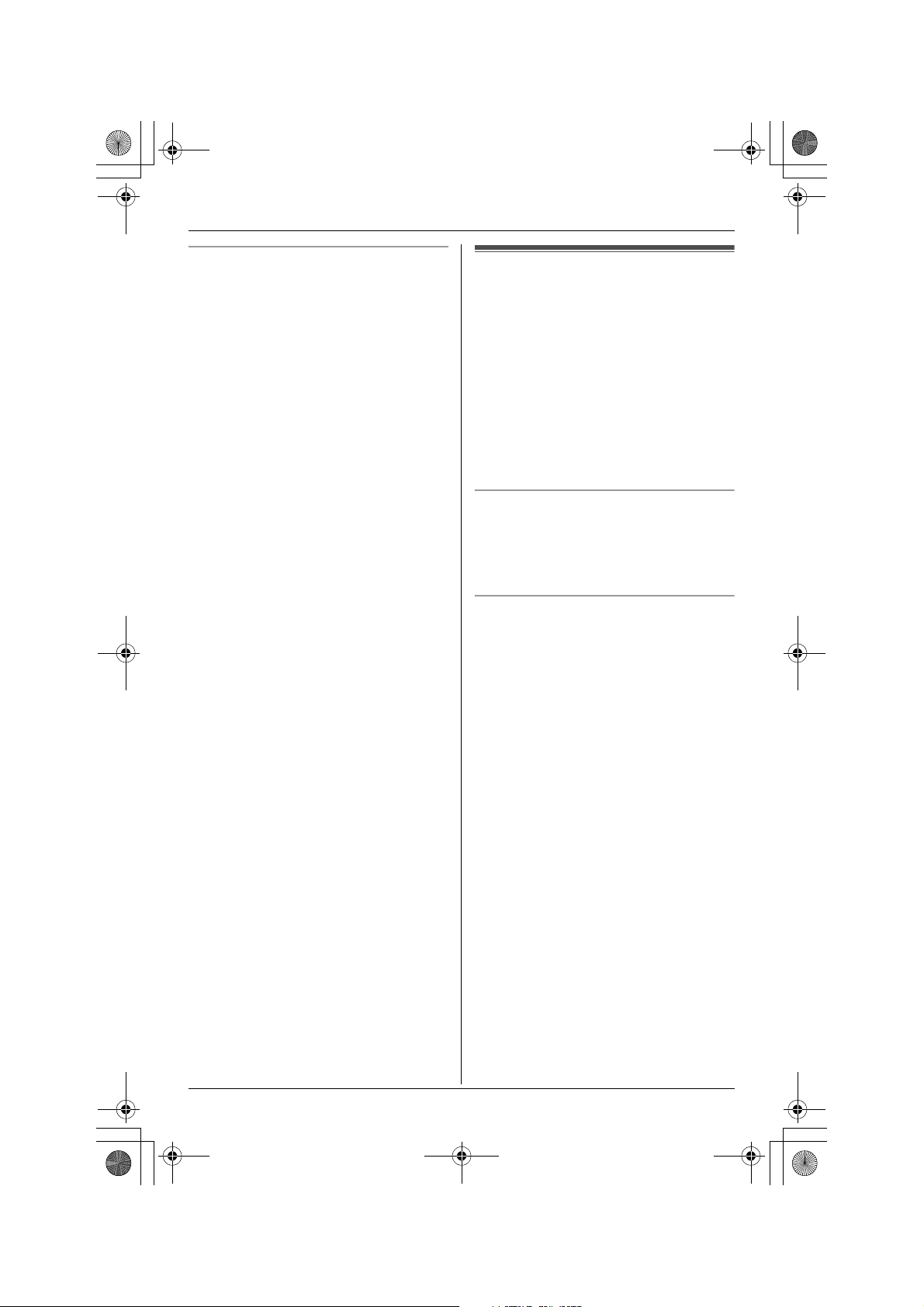
TG5456.book Page 20 Monday, April 11, 2005 11:03 AM
Making/Answering Calls
To make a call using the redial list
The last 5 phone numbers dialed are
stored in the redial list.
1 Press {REDIAL}.
L The last number dialed will be
displayed.
2 Press {V} or {^} repeatedly to display
the desired number.
L To delete the displayed number,
press {CLEAR}.
L To exit the list, press {OFF}.
3 Press {C}, {s}, or {CALL}.
Answering calls
When a call is being received, the ringer
indicator flashes rapidly.
1 Lift the handset and press {C} or {s}.
L You can also answer a call by
pressing any button except {V}, {^},
{<}, {>}, or {OFF}. (Any key talk
feature)
2 When finished talking, press {OFF} or
place the handset on the base unit.
Auto talk
This feature allows you to answer a call by
simply lifting the handset off the base unit.
You do not need to press {C}. To activate
this feature, see page 41.
Temporary ringer off
While the handset is ringing for an outside
call, you can turn the ringer off temporarily
by pressing {OFF}. The handset will ring
the next time a call is received.
20 For assistance, please visit http://www.panasonic.com/consumersupport
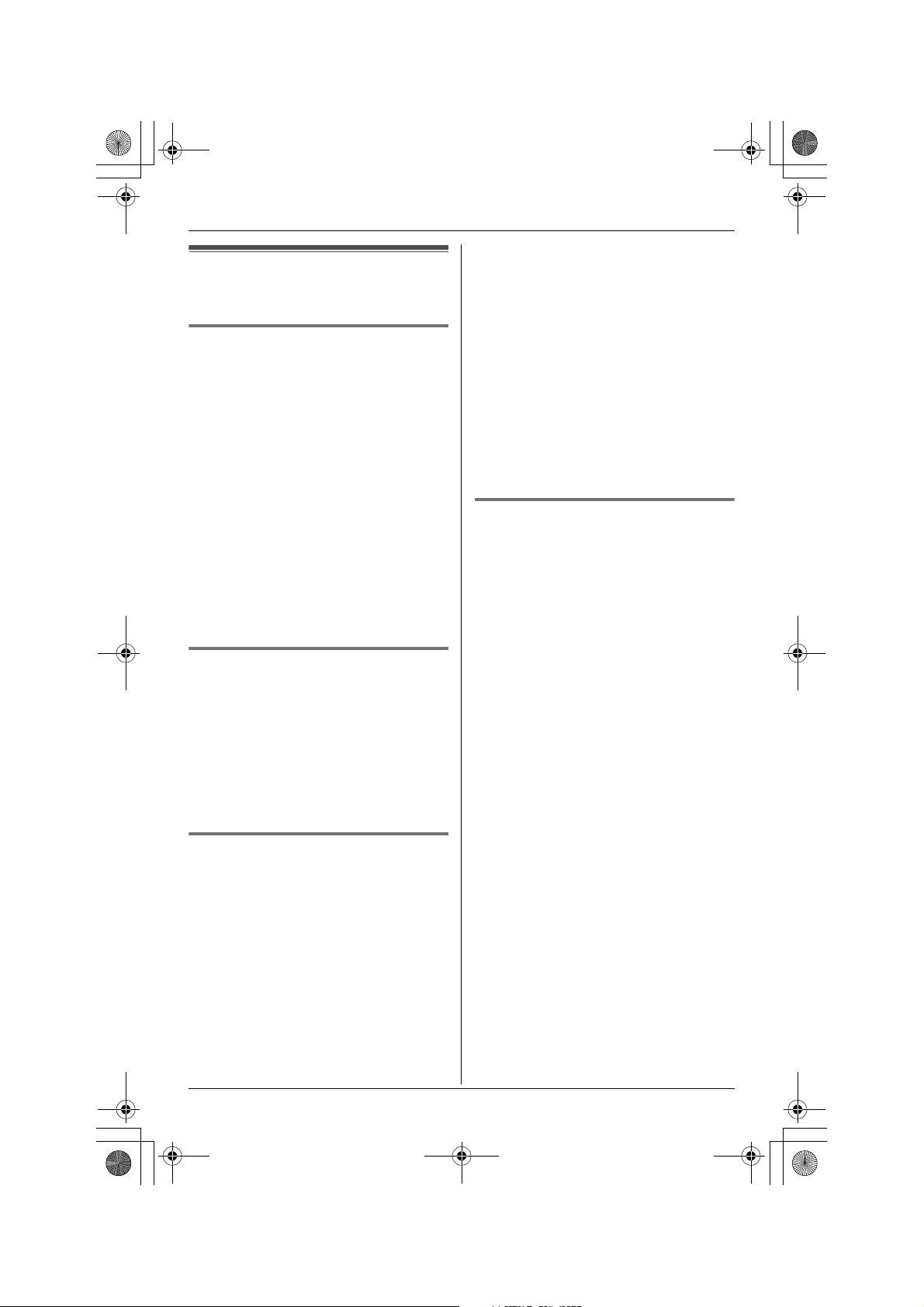
TG5456.book Page 21 Monday, April 11, 2005 11:03 AM
Useful features during a
call
HOLD button
This feature allows you to put an outside
call on hold.
Press {HOLD} during an outside call.
L “Hold” will be displayed.
L To return to the call, press {C} or {s}.
Note:
L If another phone is connected on the
same line (page 9), you can also take
the call by lifting its handset.
L If a call is kept on hold for more than 6
minutes, an alarm tone will start to
sound and the ringer indicator will flash
rapidly. After 4 additional minutes on
hold, the call will be disconnected.
MUTE button
You can mute your voice during a
conversation. While mute is turned on you
will be able to hear the other party, but the
other party will not be able to hear you.
To mute your voice, press {MUTE}.
L “<Mute>” will flash on the display.
L To return to the conversation, press
{MUTE}, {C}, or {s}.
Voice enhancer
This feature clarifies the voice of the
person you are talking to, reproducing a
more natural-sounding voice that is easier
to hear and understand.
1 Press {MENU} (middle soft key) during
an outside call.
2 To turn this feature on or off, press {3}.
L You can also turn this feature on or off
by pressing {V} or {^} then pressing
{SELECT}.
Making/Answering Calls
L When turned on, W will be
displayed.
Note:
L Once you turn voice enhancer on, it will
be activated for all outside calls until
turned off.
L You can also turn this feature on or off by
programming (page 39).
L Depending on the condition and quality
of your telephone line, this feature may
emphasize existing line noise. If it
becomes difficult to hear, turn this
feature off.
Clarity booster
This feature can improve sound clarity
when the handset is used in an area where
there may be interference. During an
outside call, this feature will be turned on
automatically when necessary. This
feature will turn off when you hang up or
put a call on hold. It will not turn off
automatically during a call. You can also
turn this feature on or off manually.
1 Press {MENU} (middle soft key) during
an outside call.
2 To turn this feature on or off, press {2}.
L You can also turn this feature on or off
by pressing {V} or {^} then pressing
{SELECT}.
L While this feature is turned on,
“Booster on” will flash on the
display.
Note:
L If this feature is turned off manually
during a call, it will not be turned on
automatically during the same call.
L While this feature is turned on, battery
operating time will be shortened (page
12).
For assistance, please visit http://www.panasonic.com/consumersupport 21

TG5456.book Page 22 Monday, April 11, 2005 11:03 AM
Making/Answering Calls
PAUSE button (for PBX/long
distance service users)
A pause is sometimes required when
making calls using a PBX or long distance
service.
For example, if you need to dial the line
access number “9” when making outside
calls with a PBX:
1 Press {9}.
2 Press {PAUSE}, then dial the phone
number.
Example:
9P15556667777
3 Press {C}, {s}, or {CALL}.
Note:
L A 3.5 second pause is inserted each
time {PAU SE} is pressed. Press
repeatedly to insert longer pauses.
FLASH button
Pressing {FLASH} allows you to use
special features of your host PBX such as
transferring an extension call, or accessing
optional telephone services such as Call
Waiting.
Note:
L To change the flash time, see page 41.
For Call Waiting service users
To use Call Waiting, you must subscribe to
your telephone company’s Call Waiting
service.
This feature allows you to receive calls
while you are already talking on the phone.
If you receive a call while on the phone,
you will hear a Call Waiting tone.
Press {FLASH} to answer the 2nd call.
L The 1st call is put on hold while you
answer the 2nd call.
L To switch between calls, press
{FLASH}.
Note:
L Please contact your telephone company
for details and availability of this service
in your area.
Temporary tone dialing (for
rotary/pulse service users)
You can temporarily switch the dialing
mode to tone when you need to access
touch tone services (for example,
answering services, telephone banking
services, etc.).
Press {*} (TONE) before entering access
numbers which require tone dialing.
Note:
L The dialing mode will return to pulse
when you hang up.
22 For assistance, please visit http://www.panasonic.com/consumersupport
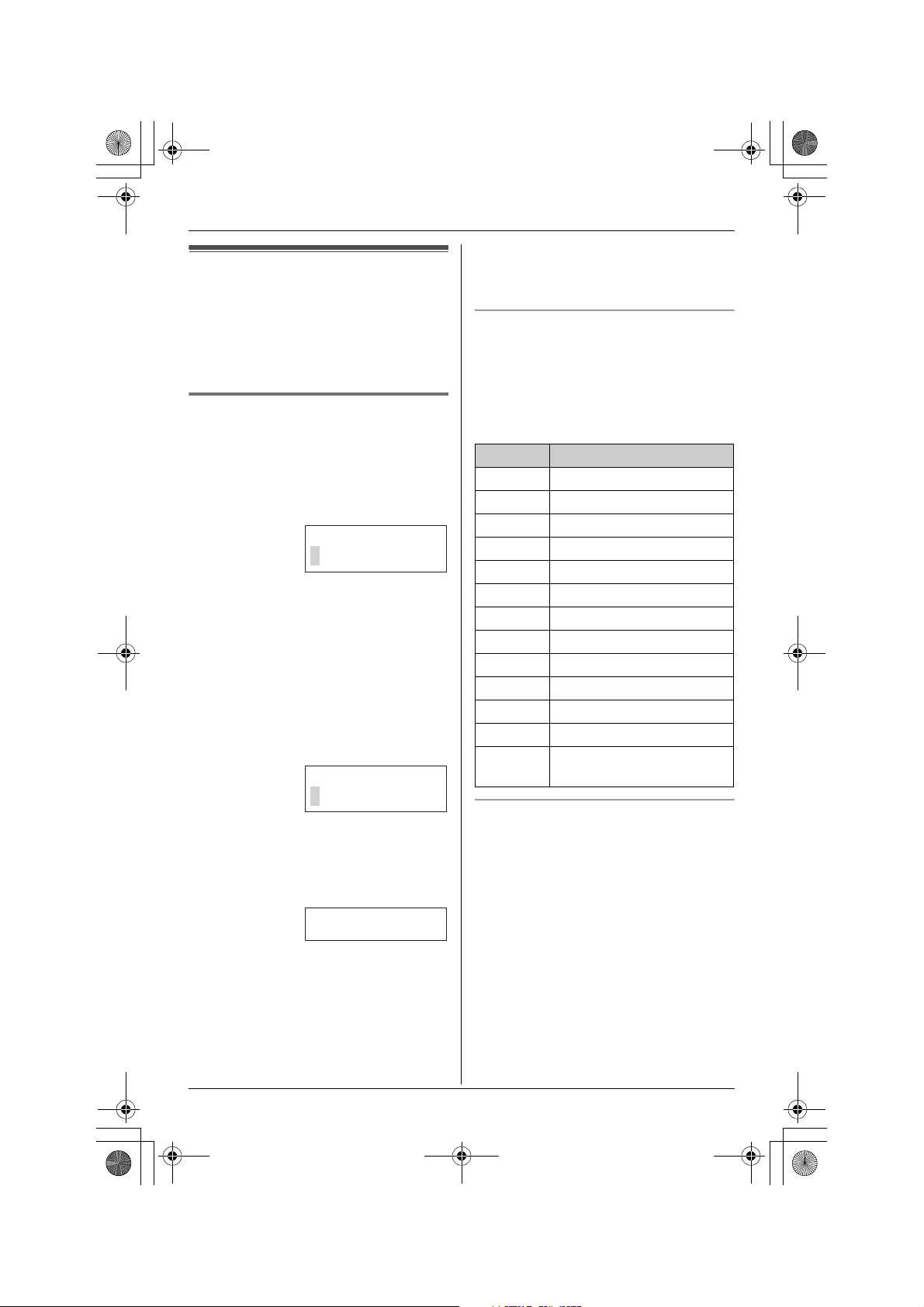
TG5456.book Page 23 Monday, April 11, 2005 11:03 AM
Using the phonebook
The handset phonebook allows you to
make calls without having to dial manually.
You can add 50 names and phone
numbers to the handset phonebook and
search for phonebook entries by name.
Adding items to the phonebook
1 Press {C} (right soft key).
L The display shows the number of
items in the phonebook.
2 Press {ADD}.
Enter name
3 Enter the name (max. 16 characters).
See the character table for entry.
4 Press {NEXT}.
5 Enter the phone number (max. 32
digits).
L If a pause is required when dialing,
press {PAUSE } where needed (page
22).
Enter phone no.
Phonebook
Note:
L Caller ID subscribers can use ringer ID
and light-up ID features (page 27).
Character table
The dial keys can be used to enter
characters. To enter a character, press the
appropriate dial key, repeatedly if
necessary. To enter another character that
is located on the same dial key, first press
{>} to move the cursor to the next space.
Key Characters
{1} &’ (),–./1
{2} abcABC2
{3} def DEF3
{4} ghi GHI 4
{5} jklJKL5
{6} mn o MN O 6
{7} pqr sPQRS7
{8} tuvTUV8
{9} wxyzWXYZ9
{0} 0Space
{*} ;
{#} #
{CLEAR} To delete a character or
number
6 Press {NEXT}.
L If you want to change the name and
number, press {EDIT}, then repeat
from step 3.
Example:
Tom
555-765-4321
7 Press {SAVE}.
L To add other items, repeat from step
2.
8 Press {OFF}.
For assistance, please visit http://www.panasonic.com/consumersupport 23
To edit/correct a mistake
Press {<} or {>} to move the cursor to the
character or number you wish to erase,
then press {CLEAR}. Enter the
appropriate character or number.
Note:
L Press and hold {CLEAR} to erase all
characters or numbers.
