Page 1

Preparation Cordless Telephone Answering System Useful Information
2.4GHz Expandable Cordless Phone System
Operating Instructions
Model No. KX-TG2740S
Pulse-or-tone dialing capability
PLEASE READ BEFORE USE AND SAVE.
Panasonic World Wide Web address: http://www.panasonic.com
for customers in the USA or Puerto Rico
Charge the battery for about 15 hours before initial use.
2 LINE
Caller ID Compatible
Page 2
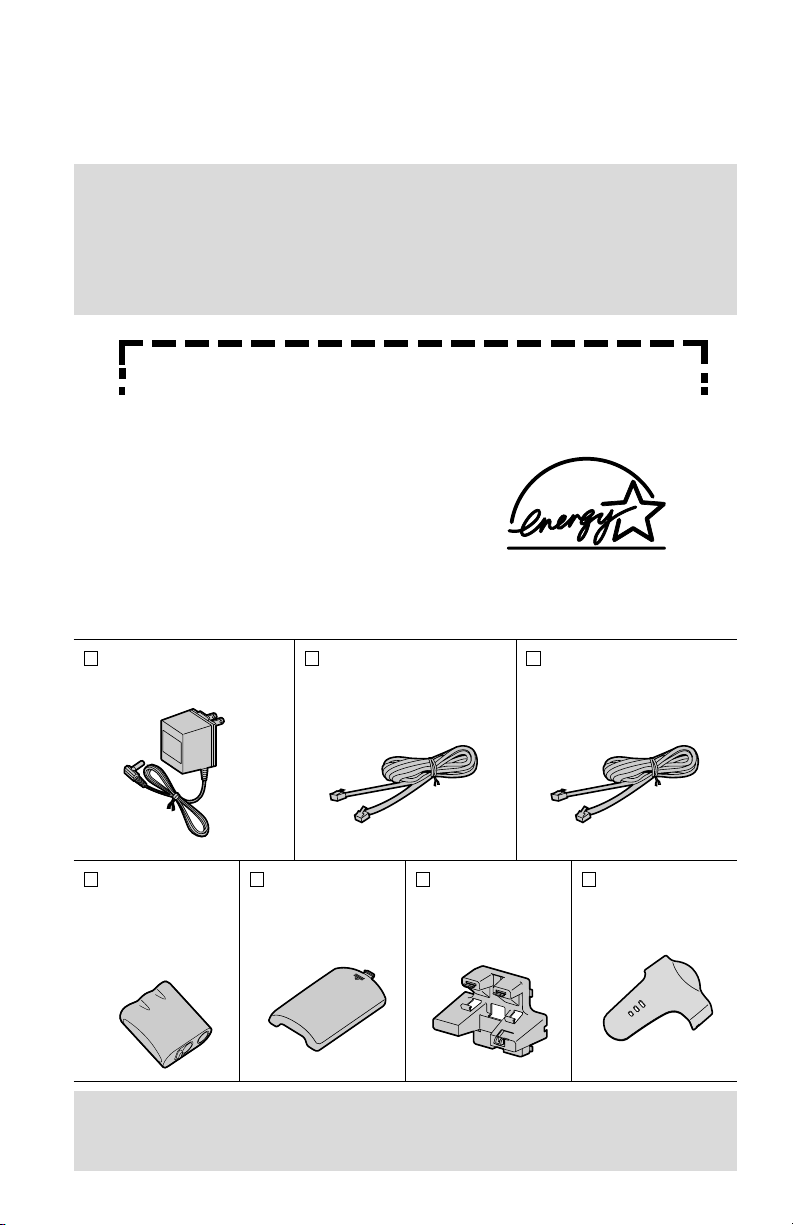
2
Thank you for purchasing your new Panasonic cordless telephone.
Please read IMPORTANT SAFETY INSTRUCTIONS on page
114 before use. Read and understand all instructions.
Attach your purchase receipt here.
Accessories
(included)
For extra orders, call 1-800-332-5368.
AC Adaptor (p. 11)
Order No. PQLV10Z
one
4-Wire Telephone Line
Cord with Green Plugs
(p. 12, 13)
Order No. PQJA10088Z
one
2-Wire Telephone Line
Cord with Transparent
Plugs (p. 13)
Order No. PQJA10075Z
one
Wall Mounting
Adaptor (p. 100)
Order No.
PQKL10044Z1
one
Belt Clip (p. 99)
Order No.
PQKE10340Z1
one
Handset Cover
(p. 14, 103)
Order No.
PQKK10126Z1
one
To use more than one handset, please purchase the optional handset
KX-TGA270S, KX-TGA271V, KX-TGA271W and KX-TGA272S. To order,
contact your dealer or call 1-800-211-PANA(7262) to locate a dealer.
Battery
(p. 14, 103)
Order No.
PQPP511SVC
(P-P511)
one
Energy Star:
As an ENERGY
STAR
®
Partner, Panasonic
has determined that this product meets the
ENERGY STAR guidelines for energy
efficiency. ENERGY STAR is a U.S.
registered mark.
Caller ID and Call Waiting Service, where available, are telephone
company services. After subscribing to Caller ID, this phone will display
a caller’s name and phone number. Call Waiting Caller ID, which
displays a second caller’s name and phone number while the user is on
the phone line with the first caller, requires a subscription to both Caller
ID with Name and Call Waiting Service.
Page 3
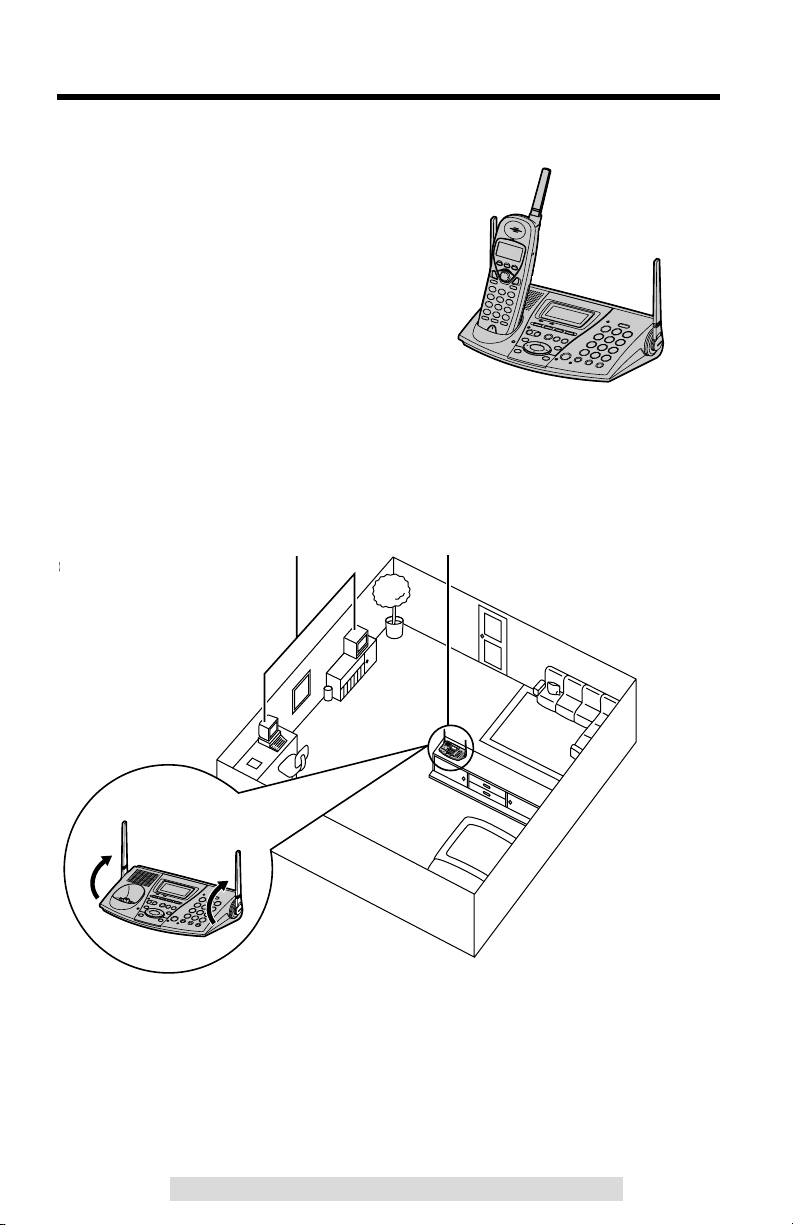
Raise
the antennas.
For Best Performance
3
For assistance, please call: 1-800-211-PANA(7262)For assistance, please call: 1-800-211-PANA(7262)
Battery Charge
A rechargeable Ni-Cd battery powers the
handset. Charge the battery for about 15
hours before initial use (p. 14).
Base Unit Location/Noise
Calls are transmitted between the base unit and the handset using
wireless radio waves. For maximum distance and noise-free operation,
the recommended base unit location is:
Note:
While using the handset:
•If you are near a microwave oven which is being used, noise may be heard from
the receiver or the speaker. Move away from the microwave oven and closer to
the base unit.
•If you use the handset near another cordless phone’s base unit, noise may be
heard. Move away from the other cordless phone’s base unit and closer to your
base unit.
Away from electrical appliances
such as a TV, personal computer or
another cordless phone.
In a HIGH and CENTRAL location
with no obstructions such as walls.
Raise the
antennas.
Page 4
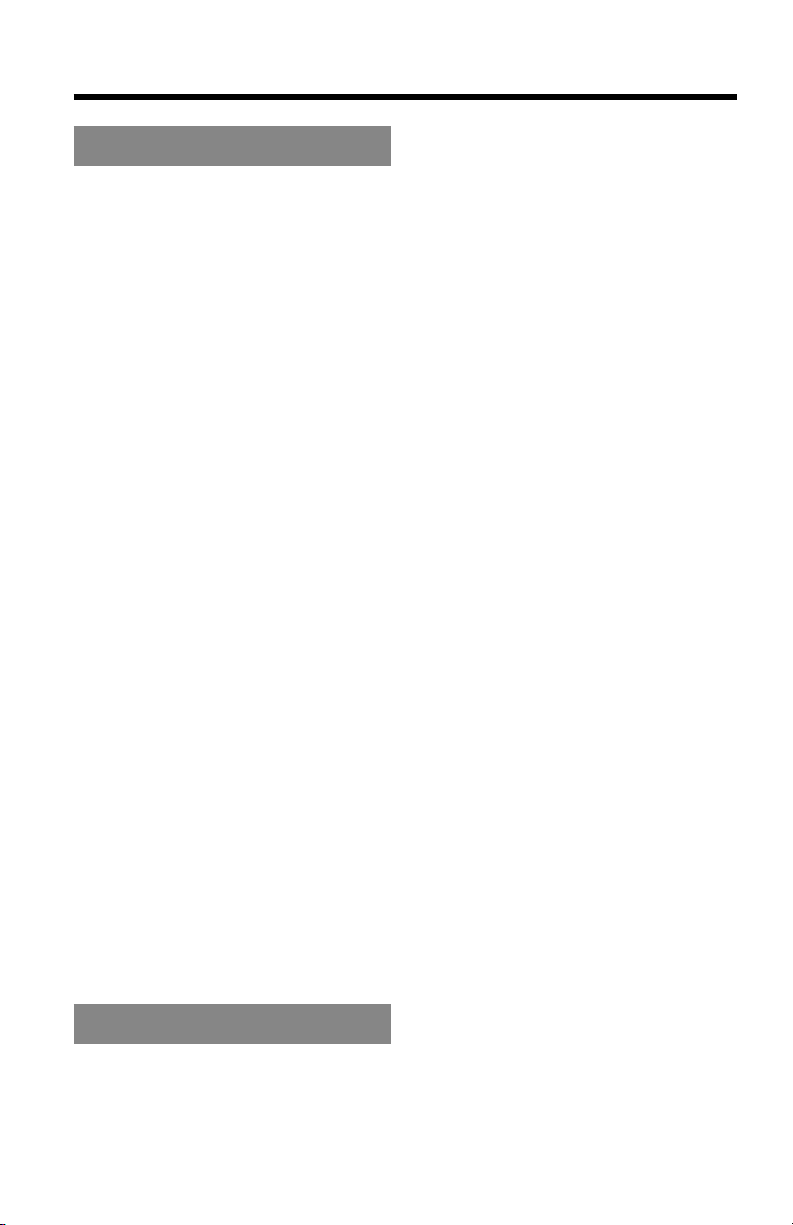
Contents
4
Preparation
Location of Controls ............ 6
Displays................................. 9
Installation ............................ 11
Connecting the AC Adaptor
.... 11
Connecting the
Telephone Line Cord............ 12
Installing the Battery in the
Handset
....................................
14
Battery Charge ..................... 14
Programmable Settings ....... 16
Handset Programming
Guidelines and
Function Menu...................... 16
Base Unit Programming
Guidelines and
Function Menu...................... 18
Date and Time...................... 20
Dialing Mode ........................ 21
Line Mode............................. 22
Auto Talk Feature................. 23
Ringer Volume...................... 24
LCD Contrast........................ 26
Preparing the Answering
System................................... 27
Caller’s Recording Time....... 27
Greeting Message ................ 28
Number of Rings .................. 30
Registration for Additional
Handsets ............................... 31
Cordless Telephone
Making Calls ..........................32
Handset .................................32
Base Unit (Digital Duplex
Speakerphone)......................36
Answering Calls ....................38
Handset .................................39
Base Unit...............................39
Caller ID Service ....................40
Using the Caller List..............41
Viewing the Caller List...........41
Calling Back from the
Caller List ..............................42
Editing the Caller’s Phone
Number..................................43
The Caller ID Number Auto
Edit Feature...........................45
Storing Caller List Information
in the Directory ......................47
Erasing Caller List
Information.............................49
Directory.................................51
Storing Names and
Numbers ...............................51
Dialing from the Directory......54
Editing....................................56
Erasing ..................................58
Sending the Directory............59
Using the Other Line During
a Conversation ......................63
Intercom .................................64
Making Intercom Calls...........64
Answering Intercom Calls......66
Transferring a Call.................67
Conference.............................69
Call Share..............................71
Room Monitor Feature ..........72
2-Way Radio Communication
(When the System Has
Additional Handsets) ...............74
Page 5
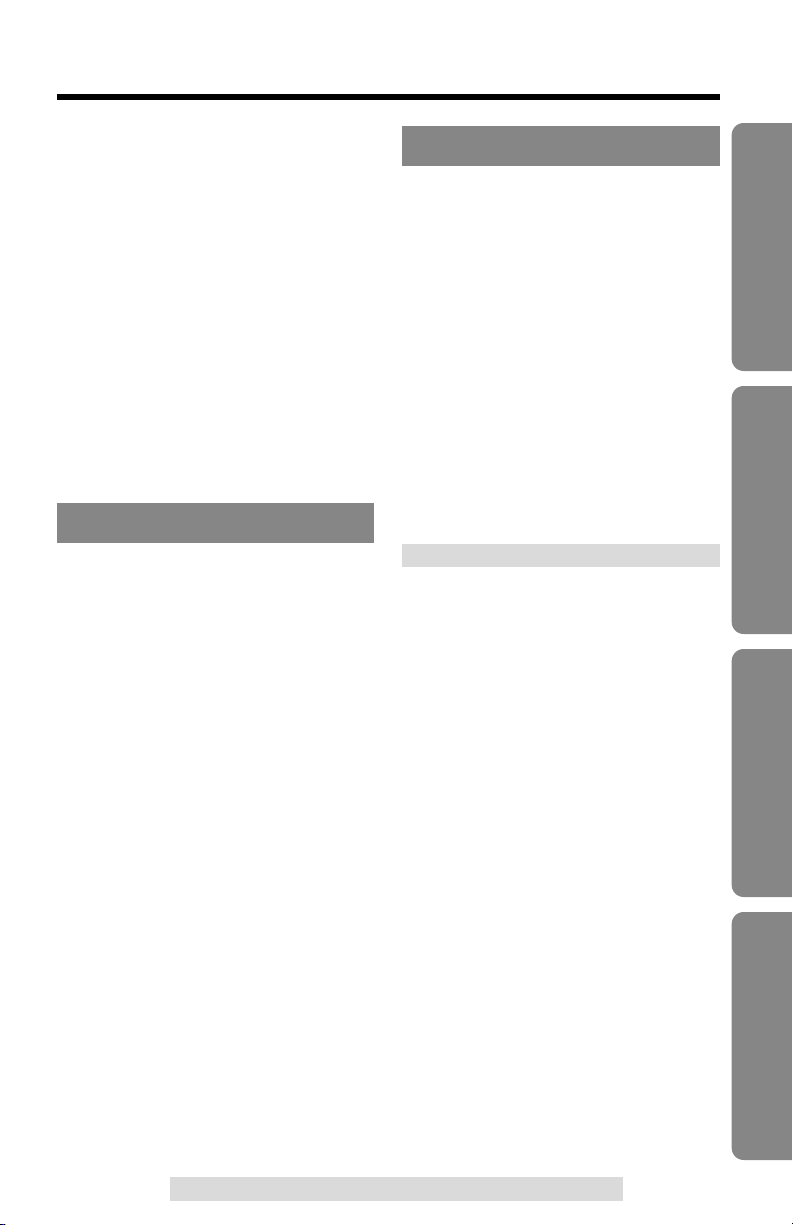
5
Preparation Cordless Telephone Answering System Useful Information
For assistance, please call: 1-800-211-PANA(7262)
Special Features....................76
Muting Your Conversation.....76
For Call Waiting Service
Users .....................................76
Temporary Tone Dialing
(For Rotary or Pulse Service
Users) ...................................76
How to Use the PAUSE
Button (For PBX Line/Long
Distance Calls) ......................77
Ringer Tone...........................77
FLASH Button .......................78
Line Selection........................80
Incoming Call Tone ...............81
Answering System
Mailbox Features ...................82
Setting the Mailbox Password
(for Mailbox 2 and 3) .............83
Automatic Answering
Operation................................84
Setting the Unit to Answer
Calls.......................................84
Listening to Messages..........86
Erasing Messages .................88
Recording a Memo
Message .................................89
Transferring a Call to
a Mailbox ................................90
Remote Operation with
the Handset............................91
Remote Operation from a
Touch Tone Phone ................94
Remote Code ........................95
Voice Menu ...........................96
Direct Remote Operation.......97
Useful Information
Belt Clip..................................99
Optional Headset...................99
Wall Mounting.......................100
Adding Another Phone ........102
Battery Replacement............103
Canceling Registration/
Re-registration......................104
Canceling the Handset
Registration ..........................104
Re-registering the Handset ..105
If the Following Appear .......106
Troubleshooting ...................109
Important Safety
Instructions
............................114
FCC and Other Information
...116
Specifications .......................119
Index ......................................120
Page 6
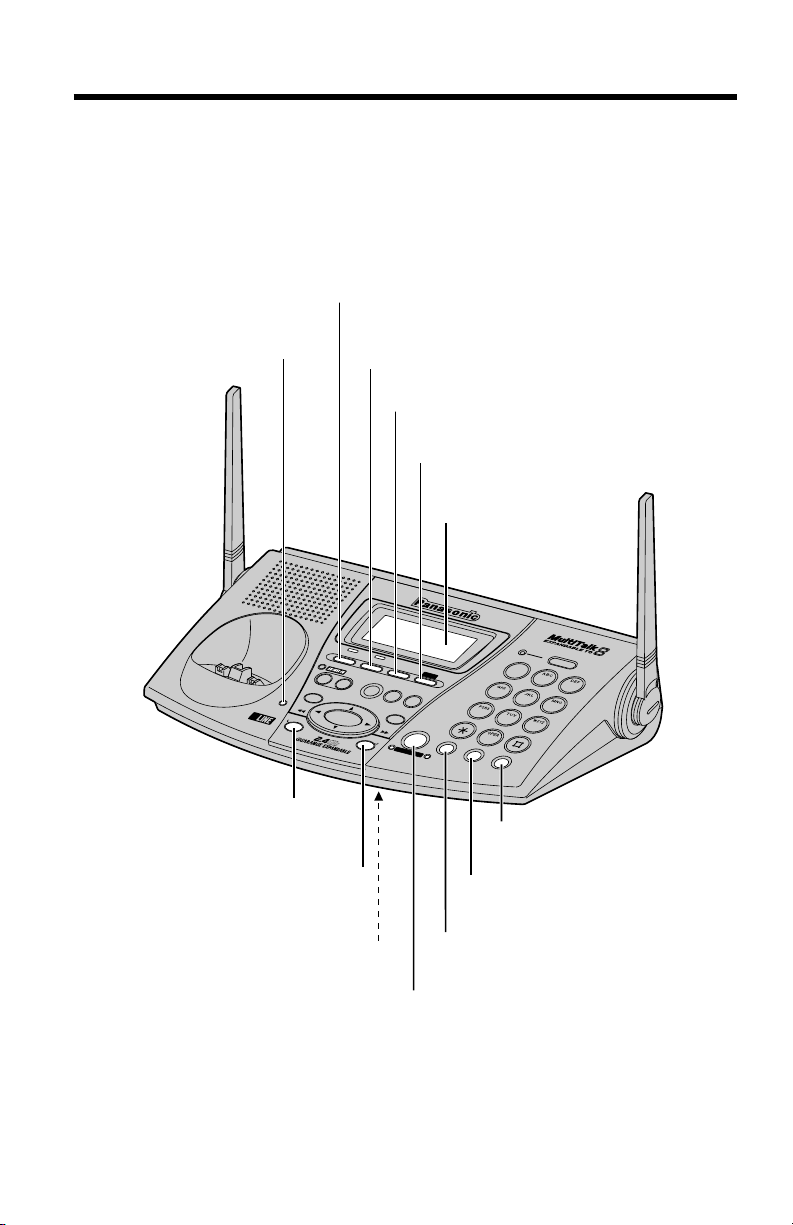
6
Location of Controls
Base unit
IN
U
S
E
1
2
3
E
R
A
S
E
STOP
EXIT
H
O
L
D
P
L
A
Y
B
A
C
K
/ S
L
O
W
T
A
L
K
M
A
IL
B
O
X
M
I
C
C
H
A
R
G
E
0
REDIAL
/
PAUSE
MUTE
TONE
FLASH /
CALL WAIT
1
3
2
4
5
6
8
7
9
LOCATOR / INTERCOM
T
R
A
N
S
F
E
R
L
I
N
E
2
M
E
M
O
S
E
A
R
C
H
LOUD/
K
X
-T
G
2
7
4
0
E
D
I
T
FUNCTION
DIGITAL SPREAD SPECTRUM
DIGITAL SP-PHONE
C
O
N
F
L
I
N
E
1
2
Display (p. 9)
(LINE1) Button and Indicator
(p. 36, 38, 39, 63, 67, 71)
(HOLD) Button (p. 38, 63, 69)
(CONF) (Conference)
Button (p. 69)
(LINE2) Button and Indicator
(p. 36, 38, 39, 63, 67, 71)
MIC (Microphone)
(p. 29, 36, 39, 89)
(FUNCTION) Button
(p. 18, 20)
(EDIT) Button
(p. 44, 87)
(DIGITAL!SP-PHONE) (Speakerphone)
Button and Indicator (p. 36, 39, 65)
(MUTE) Button and Indicator
(p. 31, 73, 76)
(FLASH/CALL!WAIT) Button
(p. 76, 78)
(REDIAL/PAUSE) Button
(p. 37, 77)
CHARGE Indicator (p. 14)
Page 7
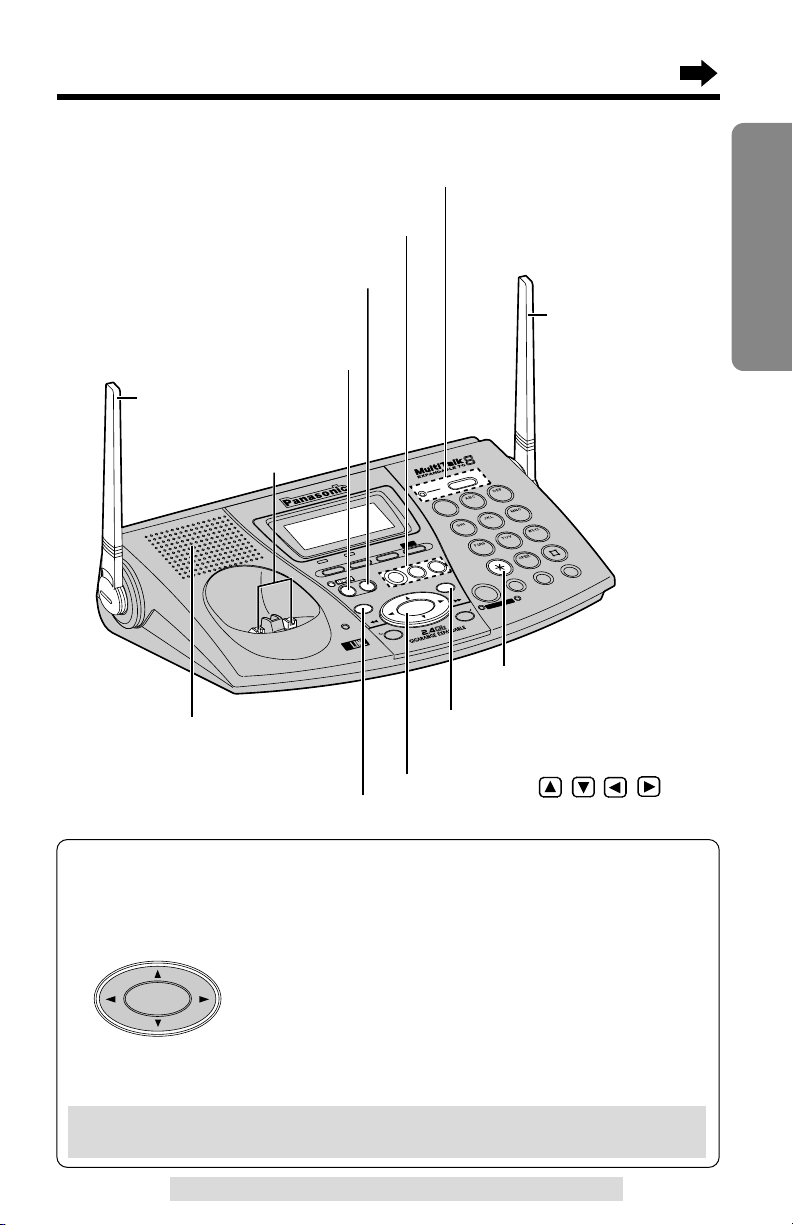
7
Preparation
For assistance, please call: 1-800-211-PANA(7262)
IN
U
S
E
M
IC
C
HAR
GE
ERASE
STOP
EXIT
P
L
A
Y
B
A
C
K
/ S
L
O
W
T
A
L
K
M
A
I
L
B
O
X
H
O
L
D
REDIAL
/
PAUSE
MUTE
TO
NE
FLASH /
CALL WAIT
0
1
3
2
4
5
6
8
7
9
L
I
N
E
2
S
E
A
R
C
H
L
O
U
D
/
M
EMO
F
U
N
C
T
IO
N
E
D
IT
DIGITAL SPREAD SPECTRUM
DIGITAL SP-PHONE
K
X
-T
G
2740
C
O
N
F
L
I
N
E
1
2
(ERASE) Button
(p. 29, 37, 49, 50, 58, 88)
(STOP/EXIT) Button
(p. 18, 29, 41, 55, 87)
(ANSWER!ON) Button
and Indicator (p. 85, 88)
(MEMO) Button (p. 89)
Antenna (p. 3, 11)
Navigator Key ( , , , )
(p. 18, 25, 29, 37, 41, 55, 71)
Speaker (p. 29, 37)
(TONE) Button (p. 76)
Antenna (p. 3, 11)
Charge
Contacts (p. 15)
MAILBOX Buttons (p. 86, 87, 89)
(LOCATOR/INTERCOM/TRANSFER) Button
and Indicator (p. 65, 66, 67, 68, 90)
1
2
3
LOCATOR / INTERC
OM
T
R
A
N
S
F
E
R
How to use the Navigator key:
This key has four active areas that are indicated by arrows.
•
Pressing the up and down arrows allows you to scroll
through a list of settings, the Caller List and your personal
directory. The up and down arrows are also used to adjust
the ringer volume and the speaker volume.
•Pressing the right and left arrows allows you to enter
the directory list and to move the cursor when entering
directory items.
•The right arrow is also used to select or confirm your
menu choices.
Throughout these Operating Instructions, the Navigator key is indicated by
the arrows Ö, Ñ, Ü or á.
SEARCH
LOUD/
Page 8
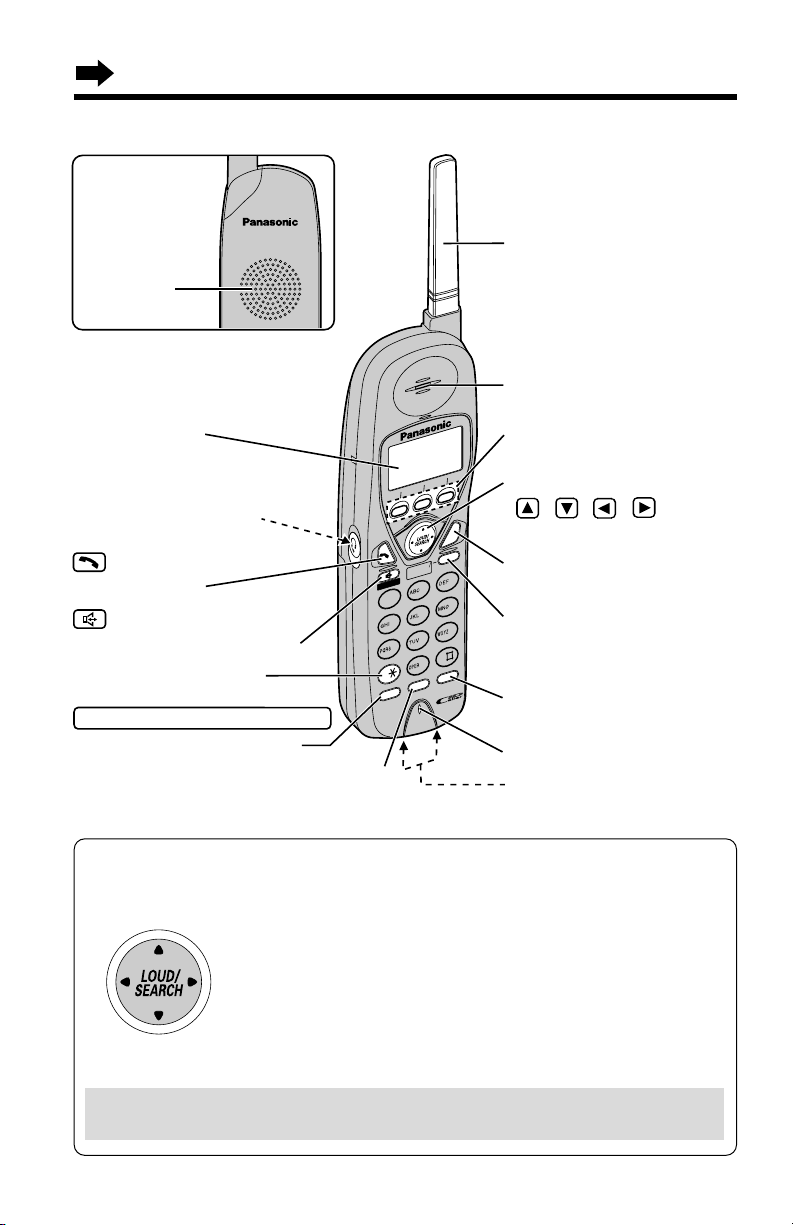
Location of Controls
8
Handset
How to use the Navigator key
This key has four active areas that are indicated by arrows.
•Pressing the up and down arrows allows you to scroll
through a list of settings, the Caller List and your personal
directory. The up and down arrows are also used to adjust
the ringer volume and the receiver/speaker volume.
•Pressing the right and left arrows allows you to enter the
directory list and to move the cursor when entering
directory items.
•The right arrow is also used to select your menu choices.
Throughout these Operating Instructions, the Navigator key is indicated by
the arrows Ö, Ñ, Ü or á.
IN
T
E
R
C
O
M
T
R
A
N
S
F
E
R
CLEAR
SP
-
PHONE
F
U
N
C
T
IO
N
RED
IAL
CALL W
AIT
2
1
3
4
5
6
7
8
TONE
0
9
T
A
L
K
OFF
HOLD
FLASH
C
O
N
F
P
A
U
S
E
Headset Jack (p. 99)
(TONE) Button (p. 76)
(TALK) Button
(p. 32, 39, 66)
(Speakerphone)
Button (p. 33, 39, 66, 91)
Button (p. 16, 17, 69, 70)
CONF (Conference)/FUNCTION
Microphone (p. 33, 39, 64)
Charge Contacts (p. 15)
Antenna
Display (p. 10)
(OFF) Button
(p. 16, 32, 41, 54, 91)
(PAUSE/REDIAL)
Button (p. 35, 77)
Soft Keys (p. 9, 16, 43,
47, 51, 56, 76, 91)
Receiver (p. 34)
Navigator Key
( , , , )
(p. 16, 34, 35, 41, 54, 93)
(FLASH/CALL!WAIT)
Button (p. 76, 78)
Back side
Speaker (p. 33,
64, 73, 91)
(INTERCOM/TRANSFER)
Button
(p. 34, 35, 49, 50, 54, 58)
(HOLD/CLEAR)
Page 9
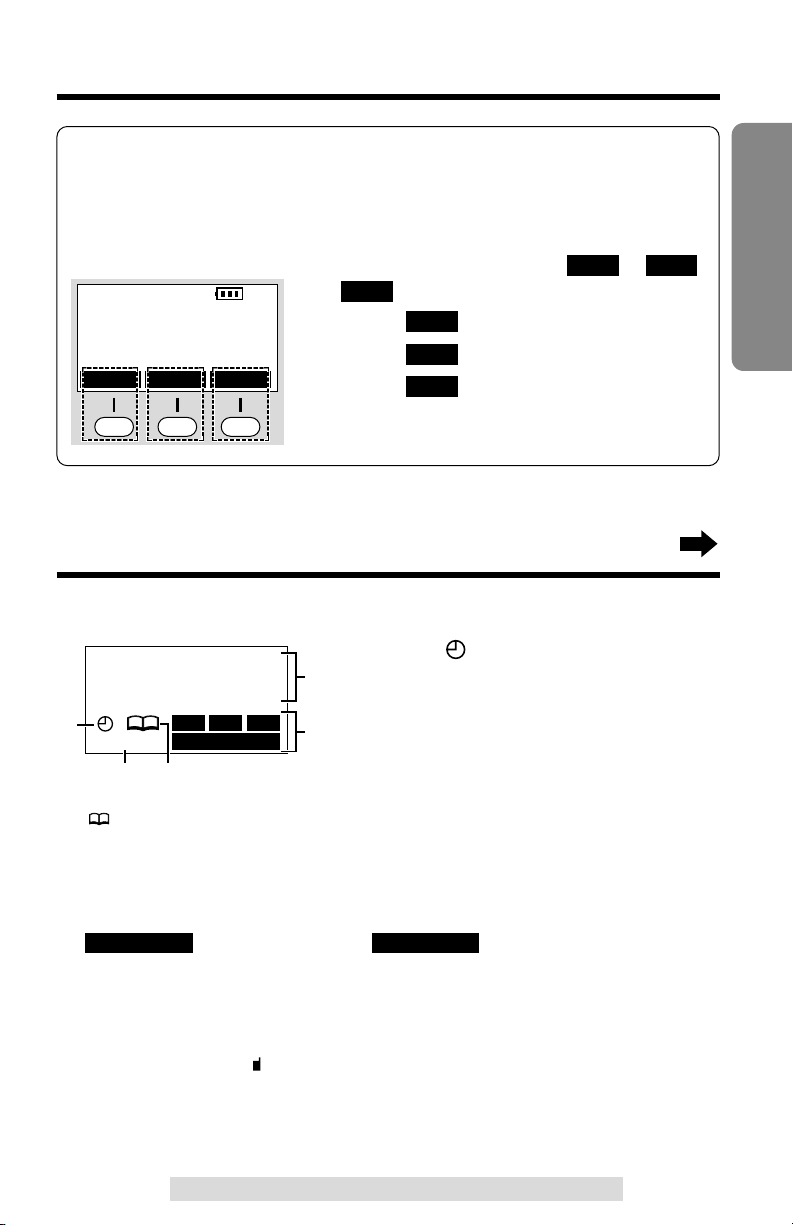
Three soft keys are used to select functions displayed directly above the
keys. Functions displayed above the keys will change depending on the
state of usage.
For example, on the left display, “”, “”
and “” are displayed above the soft keys.
To operate “”, press the left soft key.
To operate “”, press the middle soft key.
To operate “”, press the right soft key.
•
When a function does not appear above a soft key,
the soft key will not work.
PLAY
LINE2
LINE1
PLAY
LINE2LINE1
Base unit
#When “” flashes, you have not set
the clock yet or a power failure may
have occurred. The clock needs
adjusting (p. 20).
$“PRIVACY” indicates the Call Privacy
mode is on (p. 71). Handset users
cannot join your conversation.
%“” (directory icon) displays when storing, viewing, sending or
receiving the directory items (p. 52).
&Each mailbox icon will flash if there is at least one new message in the
mailbox. If a mailbox has only old messages, the icon will not flash but
display. If a mailbox has no messages, the mailbox icon will not display.
“” flashes instead of if the remaining recording
time or the number of messages which can still be recorded is 0. Erase
unnecessary messages (p. 88, 93).
'
The time and date are displayed while the base unit is not in use. The
display shows the dialed number, call status, programming options and
directory items etc.
“”
with the extension numbers will be displayed
during an intercom (p. 65) or a conference call (p. 69), or while using the
Room Monitor feature (p. 72).
If you subscribe to a Caller ID service, caller
information will be displayed. “Received calls” will be displayed when
new calls have been received.
MAILBOX
ALL MAILBOX FULL
9
Preparation
For assistance, please call: 1-800-211-PANA(7262)
How to use the handset soft keys:
Example
SP
PRIVACY
[1]
PLAYLINE1 LINE2
Displays
$ %
#
12:00AM JAN. 1
Received calls
G
MAILBOX
PRIVACY
1 2 3
'
&
Page 10
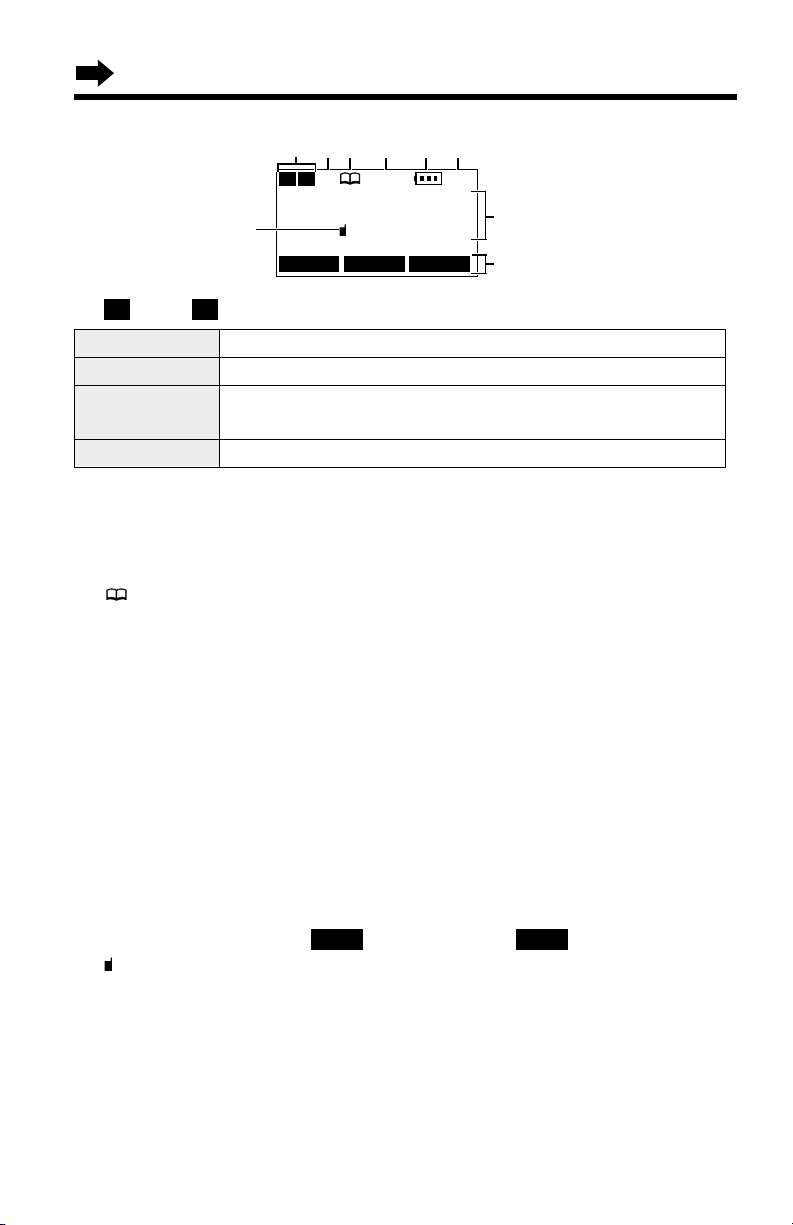
Off (invisible) The line is free.
On The line is being used.
Flashing
A call is on hold within this system (handset or base unit)
or the Answering System is responding to a call
(p. 84).
Flashing quickly
A call is being received.
SP
PRIVACY
[1]
Received calls
G
01
PLAY
10
Displays
Handset
#“” and “” (Line status icons) function as follows.
L2L1
$“SP” shows when you are using the handset speakerphone during an
intercom call or a conference call, while listening to messages or while
in the 2-Way Radio mode. When you monitor a room from the speaker,
“SP” will also display.
%“” (directory icon) displays when storing, viewing, sending or
receiving the directory items (p. 51).
&“PRIVACY” indicates the Call Privacy mode is on (p. 71). The base unit
and other handsets cannot join your conversation.
'The battery icon indicates the battery strength (p. 14).
(The extension number of the handset is displayed if the handset has
been registered to the base unit (p. 31, 105).
)The display shows the dialed number, call status, programming options
and directory items etc. If you subscribe to a Caller ID service, caller
information will be displayed. “Received calls” will be displayed
when new calls have been received.
*The prompts on the bottom line will show corresponding functions of the
three soft keys which are located directly below the display (p. 9).
Ex. The soft key below “” will function as key.
+“” (extension icon) is displayed with the extension numbers during an
intercom (p. 64) or a conference call (p. 69), or while using the Room
Monitor feature (p. 73) or the 2-Way Radio mode (p. 75).
Backlit LCD display
Both the handset and base unit have a backlit LCD display.
The lighted handset display will stay on for a few seconds after pressing a
button to start or complete operations or after the handset is lifted off the
cradle. The base unit display will remain lit during use.
PLAYPLAY
)
+
*
# $% & ' (
L1 L2
LINE1 LINE2
Page 11
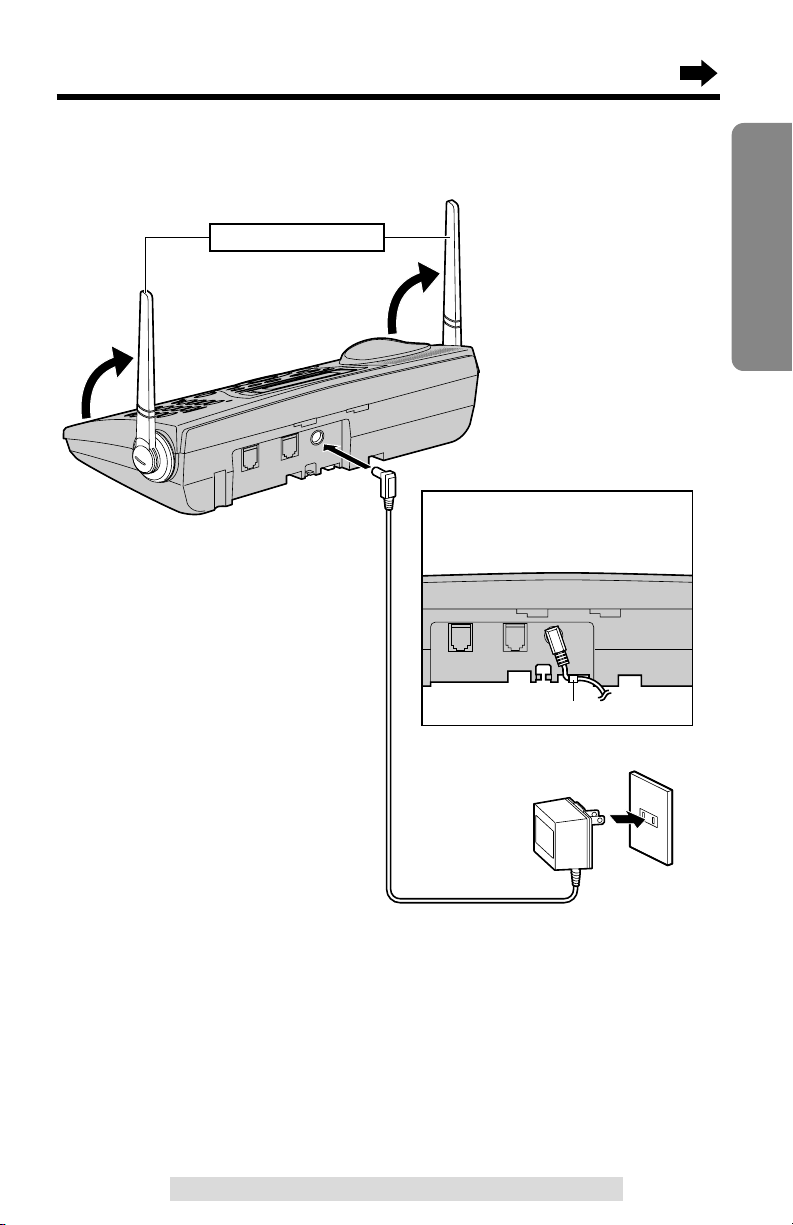
Installation
11
Preparation
For assistance, please call: 1-800-211-PANA(7262)
Connecting the AC Adaptor
•USE ONLY WITH Panasonic AC ADAPTOR PQLV10 (Order No. PQLV10Z).
•The AC adaptor must remain connected at all times. (It is normal for the adaptor
to feel warm during use.)
•To connect a standard telephone on the same line, see page 102.
•If your unit is connected to a PBX which does not support Caller ID services, you
cannot access those services.
Hook
AC Adaptor
Power Outlet (AC 120 V, 60 Hz)
Fasten the AC adaptor cord to
prevent it from being
disconnected.
Raise the antennas.
Page 12
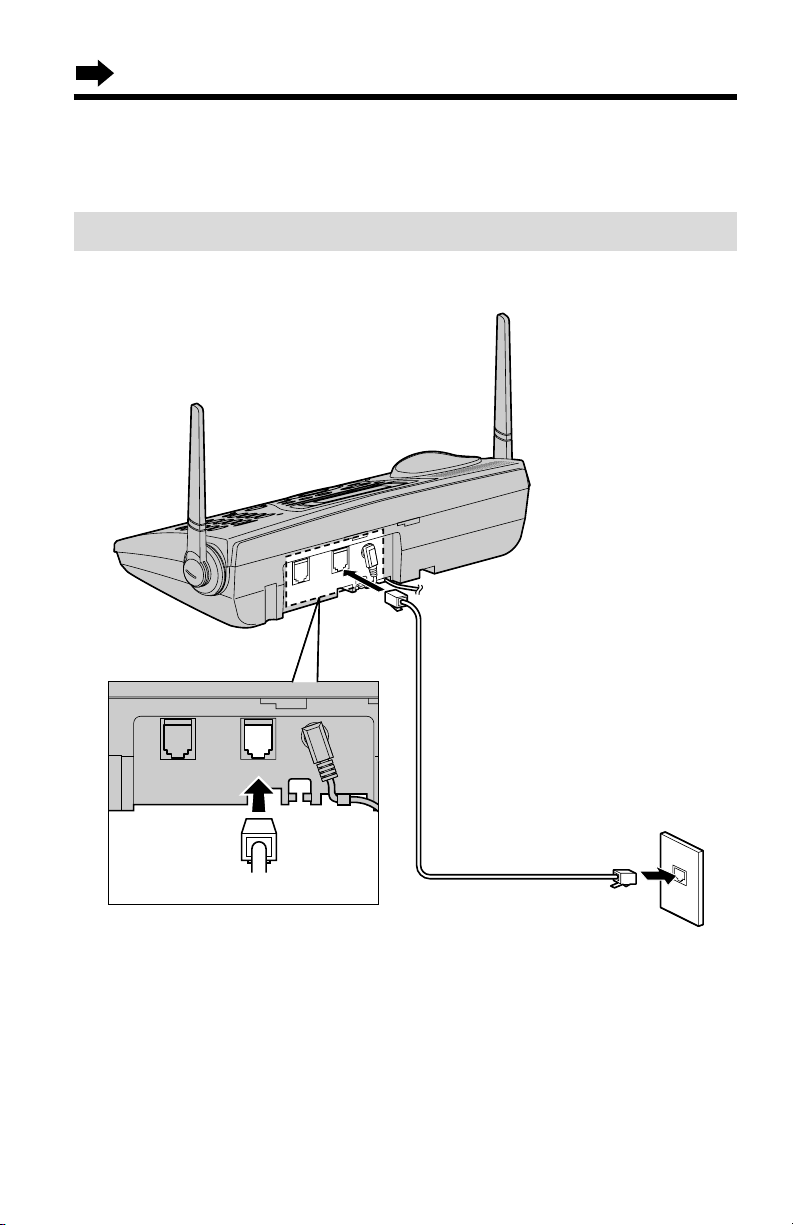
Installation
12
Connecting the Telephone Line Cord
Connect the telephone line cord(s) to the unit as follows.
To connect a two-line telephone jack
LINE 2 LINE 1/2
GREEN Plug
4-Wire Telephone
Line Cord
with GREEN Plugs
Two-Line
Telephone Jack
(RJ14C)
Page 13
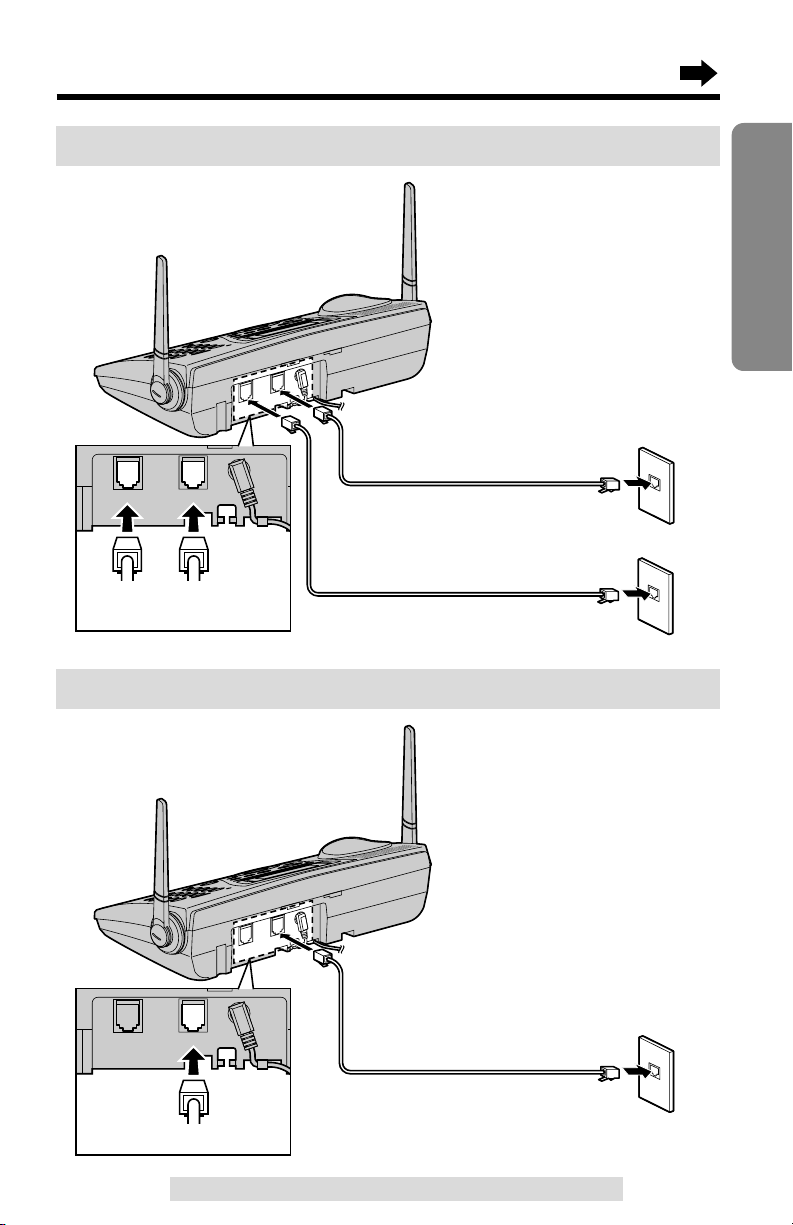
13
Preparation
For assistance, please call: 1-800-211-PANA(7262)
To connect two single-line telephone jacks
LINE 2 LINE 1/2
TRANSPARENT
Plug
GREEN
Plug
Single-Line
Telephone Jacks
(RJ11C)
LINE 1
LINE 2
4-Wire Telephone Line Cord
with GREEN Plugs
2-Wire Telephone Line Cord
with TRANSPARENT Plugs
If you use the unit as a single-line telephone only
LINE 2 LINE 1/2
TRANSPARENT Plug
Single-Line
Telephone Jack
(RJ11C)
LINE 1
2-Wire Telephone Line Cord
with TRANSPARENT Plugs
Page 14
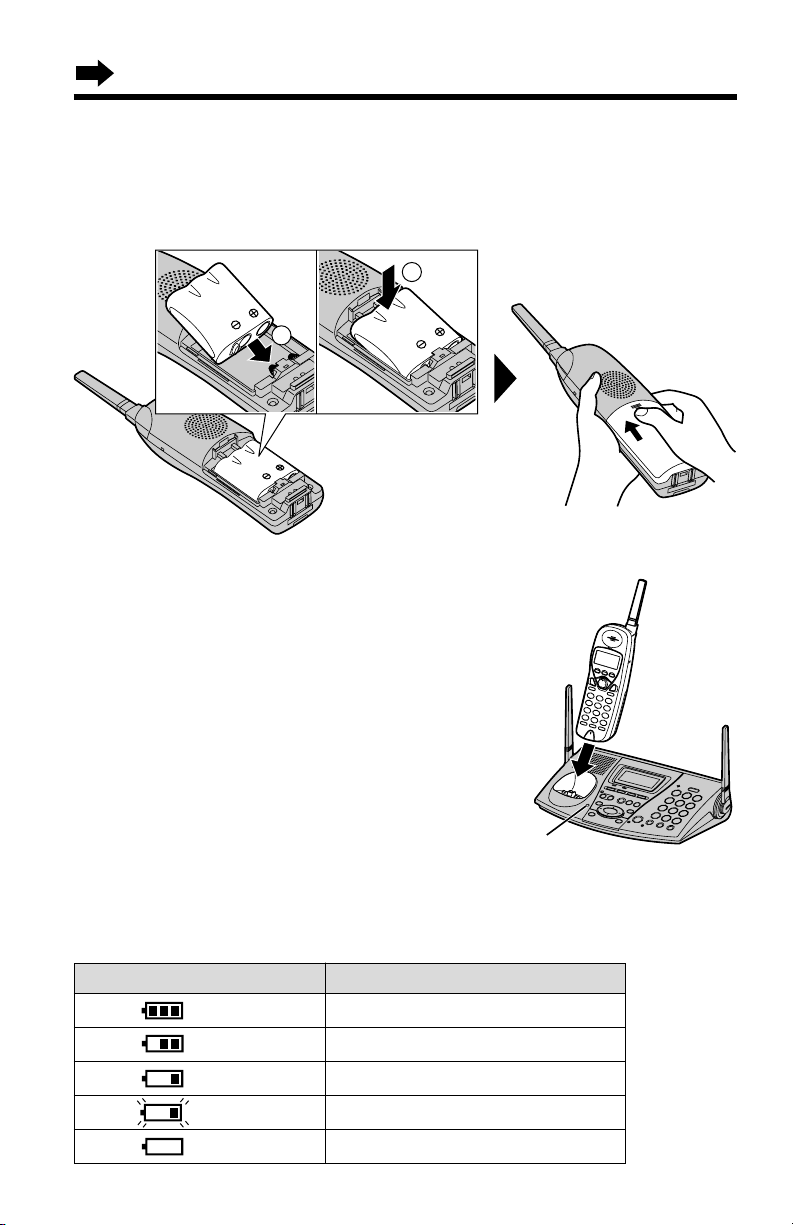
Installation
14
Battery strength
You can check the battery strength on the handset display.
The battery strength is as shown in the chart below.
Display prompt Battery strength
Fully charged
Medium
Low
Needs to be recharged.
Discharged
Battery Charge
Place the handset on the base unit and charge for
about 15 hours before initial use.
•The CHARGE indicator lights, a beep sounds and
“Charging” will be displayed on the handset.
Installing the Battery in the Handset
Insert the battery into the handset as shown, matching the correct polarity
(#). Press the battery down until it places into the compartment ($).
When finished, close the cover.
CHARGE Indicator
2
1
Page 15
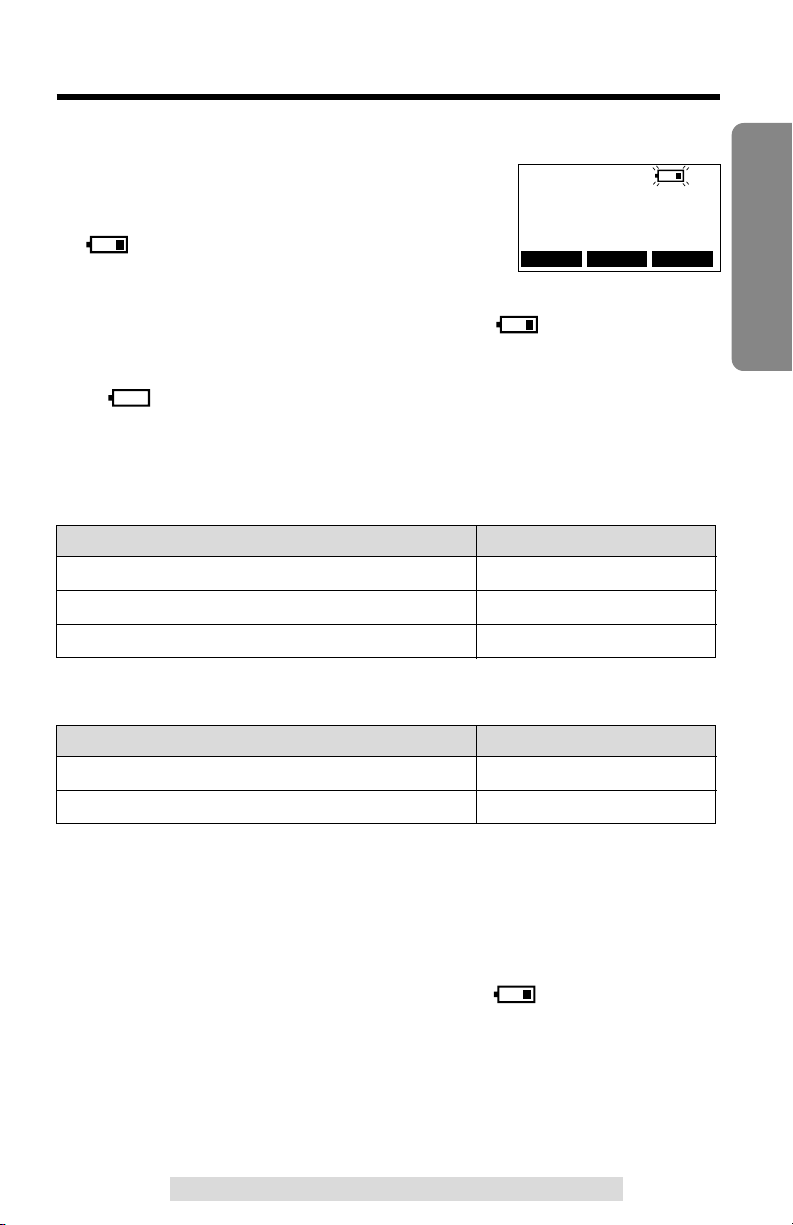
15
Preparation
For assistance, please call: 1-800-211-PANA(7262)
Recharge
Recharge the battery when:
—
“Recharge battery” is displayed on
the handset,
—“ ” flashes on the display, or
—
the handset beeps intermittently while it is in use.
•
If you DO NOT recharge the handset battery for more than 15 minutes, the display
will continually indicate “Recharge battery” and/or “” will flash when the
handset is lifted off the base unit.
•
If the battery has been discharged, the handset will display “Charge for 15HRS”
and “” when you place the handset on the base unit. The handset will not
work. Keep charging.
Battery information
After your Panasonic battery is fully charged (p. 14):
When using the 2-Way Radio mode (p. 74) with the battery fully charged:
•The battery operating time may be shortened depending on usage conditions and
ambient temperature.
•Clean the handset and the base unit charge contacts with a soft, dry cloth
once a month. Clean more often if the unit is subject to grease, dust or high
humidity. Otherwise the battery may not charge properly.
•If the battery is fully charged, you do not have to place the handset on the base
unit until “Recharge battery” is displayed and/or “” flashes. This will
maximize the battery life.
•The battery cannot be overcharged.
SP
PRIVACY
[1]
Recharge battery
PLAY
Operation Operating time
While in use (TALK)
While not in use (Standby)
While using the Reception Booster feature (p. 34)
Up to 4.5 hours
Up to 11 days
Up to 3.5 hours
Operation Operating time
While in use (TALK)
While not in use (Standby)
Up to 4.5 hours
Up to 12 hours
LINE1 LINE2
Page 16
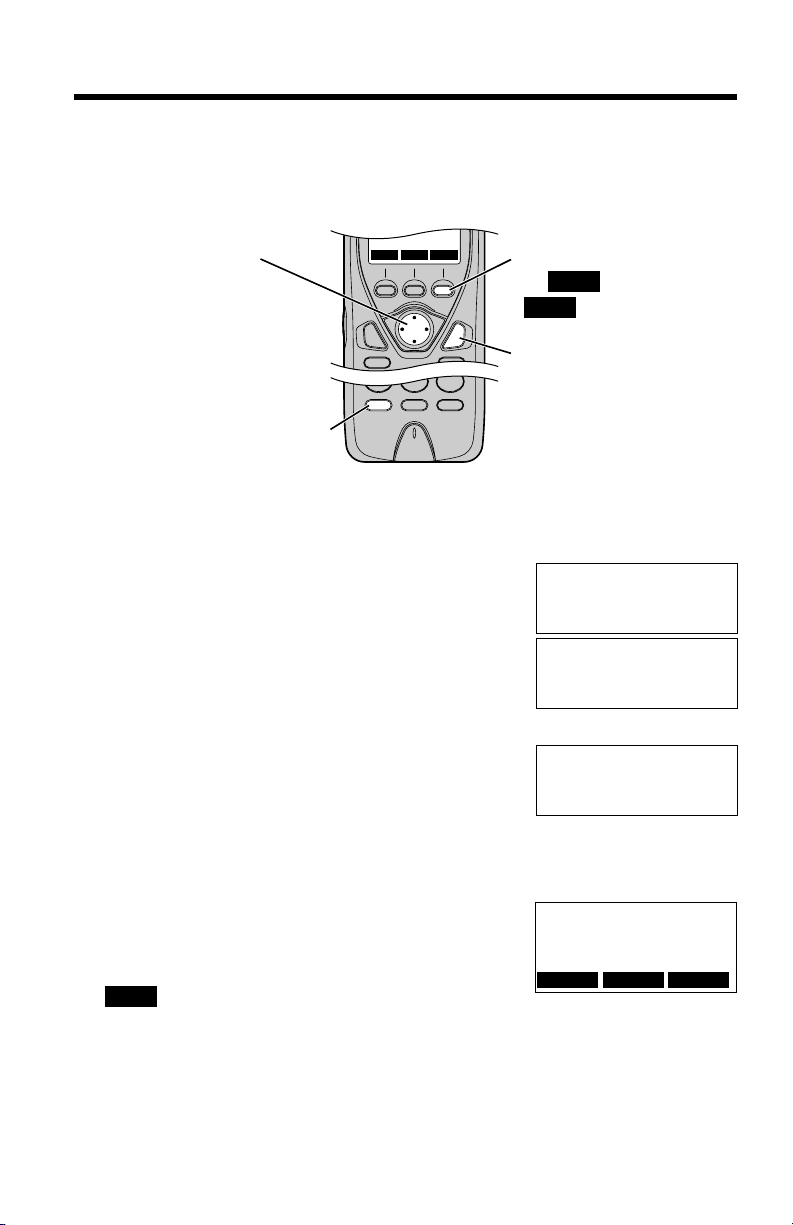
Programmable Settings
16
Handset Programming Guidelines and Function Menu
The handset has programmable functions. Most of them are selected from
the function menu on the display (p. 17).
How to select a function item from the menu
Make sure the handset is not being used.
1. Press (CONF/FUNCTION).
•
The main menu is displayed (p. 17).
2. You can scroll through the menu by pressing
Ö or Ñ. Scroll to the desired item by
pressing Ö or Ñ.
3. Press á to select the item.
4. If the item has a sub-menu I, it will be
displayed. Select the sub-menu item by
pressing Ö or Ñ, and press á.
If the sub-menu I item has the sub-menu II,
it will be displayed. Select the sub-menu II
item in the same way.
5. You can then select the desired setting by
pressing Ö or Ñ.
6. To save the setting, press the right soft key
().
•
When programming is complete, a confirmation tone sounds. The display will
return to the main menu or the sub-menu
I
or the sub-menu
II
(if the function
item is in the sub-menu
I
or in the sub-menu II). You can continue programming
for the other line or other items. To exit the menu, press (OFF).
SAVE
The right soft key works as
the key when
“” displays above it.
(OFF)
SAVE
SAVE
Navigator key has four
active areas that are
indicated by arrows. The
key is indicated by the
arrows Ñ, Ö, Ü or
á in the Operating
Instructions.
Save directory
H
Ringer setting
Copy directory
Ringer tone
H
Incoming call
---------------
Incoming call
tone :2
GF
SAVE
---------------
H
Save directory
Ringer setting
SAVE
LINE1
LINE2LINE2
(CONF/FUNCTION)
SAVE
LINE1
LINE2
LINE1 LINE2
Ex. Incoming Call Tone
setting
Page 17
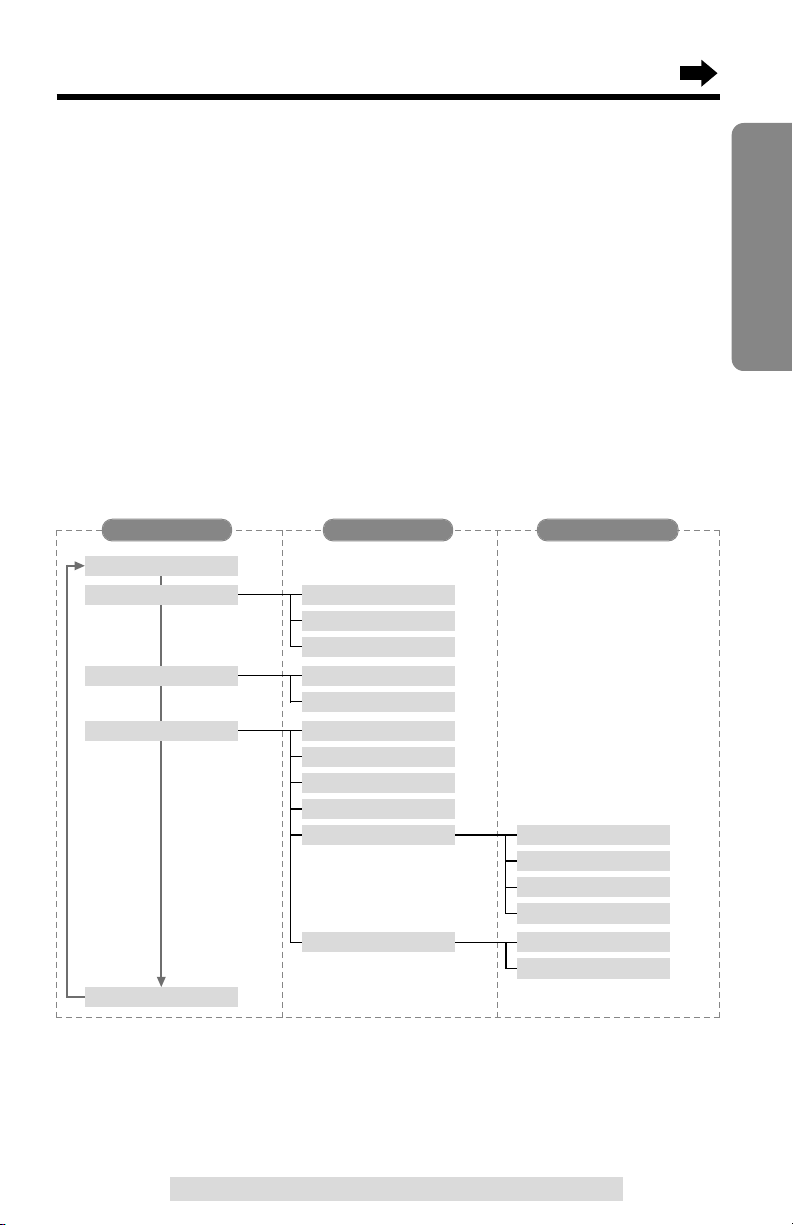
17
Preparation
For assistance, please call: 1-800-211-PANA(7262)
Useful information:
•“---------------” indicates the beginning or end of the function menu.
•
You can go back to the previous display by pressing Ü except when entering characters
or numbers. To return to the main menu from the sub-menu I or sub-menu II, press Ü.
•You can exit the programming mode any time by pressing (OFF).
•If you do not press any buttons for 60 seconds, the handset will exit the
programming mode.
•If the unit detects a problem, an error message will be displayed (p. 106).
Handset function menu table
You can use the following functions to customize your unit. After pressing
(CONF/FUNCTION), the main menu is displayed. Most items in the main
menu have a sub-menu I. The sub-menu I is shown after selecting the
item in the main menu. If the sub-menu I item has the sub-menu II, it will
be displayed after selecting that sub-menu I item. See the corresponding
pages for function details.
*
“
Set dial mode
”, “
Set flash time
” and “
Set line mode
” can be programmed
with either the handset or base unit. You do not need to program those items both on
the handset and base unit.
Save directory
p. 51
Ringer setting
Copy directory
Initial setting
p. 24
p. 77
p. 81
Ringer volume
Ringer tone
Incoming call
p. 59
Copy 1 item
p. 61
Copy all items
p. 26
LCD contrast
p. 23
Auto talk
p. 72
Room monitor
p. 45
Caller ID edit
Set tel line
Registration
p. 80
Line selection
p. 21*
Set dial mode
p. 79*
Set flash time
p. 22*
Set line mode
p. 105
HS registration
p. 104
Deregistration
2Way radio mode
p. 74
Main menu Sub-menu I Sub-menu II
Page 18
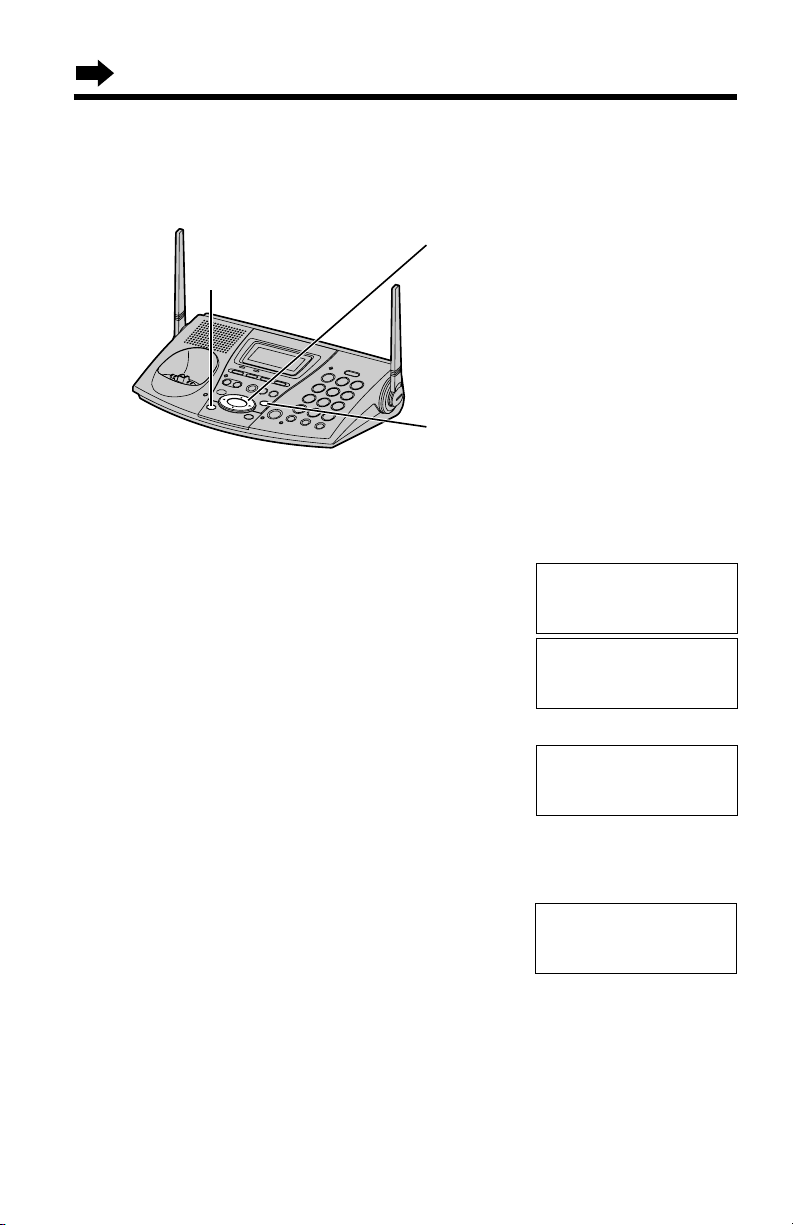
Programmable Settings
18
Base Unit Programming Guidelines and Function Menu
The base unit has programmable functions. Most of them are selected
from the function menu on the display (p. 19).
How to select a function item from the menu
Make sure the base unit is not being used.
1. Press (FUNCTION).
•
The main menu is displayed (p. 19).
2. You can scroll through the menu by pressing
Ö or Ñ. Scroll to the desired item by
pressing Ö or Ñ.
3. Press á to select the item.
4. If the item has a sub-menu I, it will be
displayed. Select the sub-menu item by
pressing Ö or Ñ, and press á.
If the sub-menu I item has the sub-menu II,
it will be displayed. Select the sub-menu II
item in the same way.
5. You can then select the desired setting by
pressing Ö or Ñ.
6. To save the setting, press á.*
•
When programming is complete, a confirmation tone sounds. The display will
return to the main menu or the sub-menu I or the sub-menu II (if the function
item is in the sub-menu I or in the sub-menu II). You can continue programming
for the other line or other items. To exit the menu, press (STOP/EXIT).
*At “
Date and time
” setting, Öis used as the save key.
Useful information:
•“---------------” indicates the beginning or end of the function menu.
Navigator key has four active
areas that are indicated by
arrows. The key is indicated by
the arrows Ñ, Ö, Ü or á in
the Operating Instructions.
Save directory
H
Ringer setting
Date and time
Ringer tone
H
Incoming call
---------------
Incoming call
tone :2
GF
H
=Save
---------------
H
Save directory
Ringer setting
(STOP/EXIT)
(FUNCTION)
Ex. Incoming Call Tone
setting
Page 19
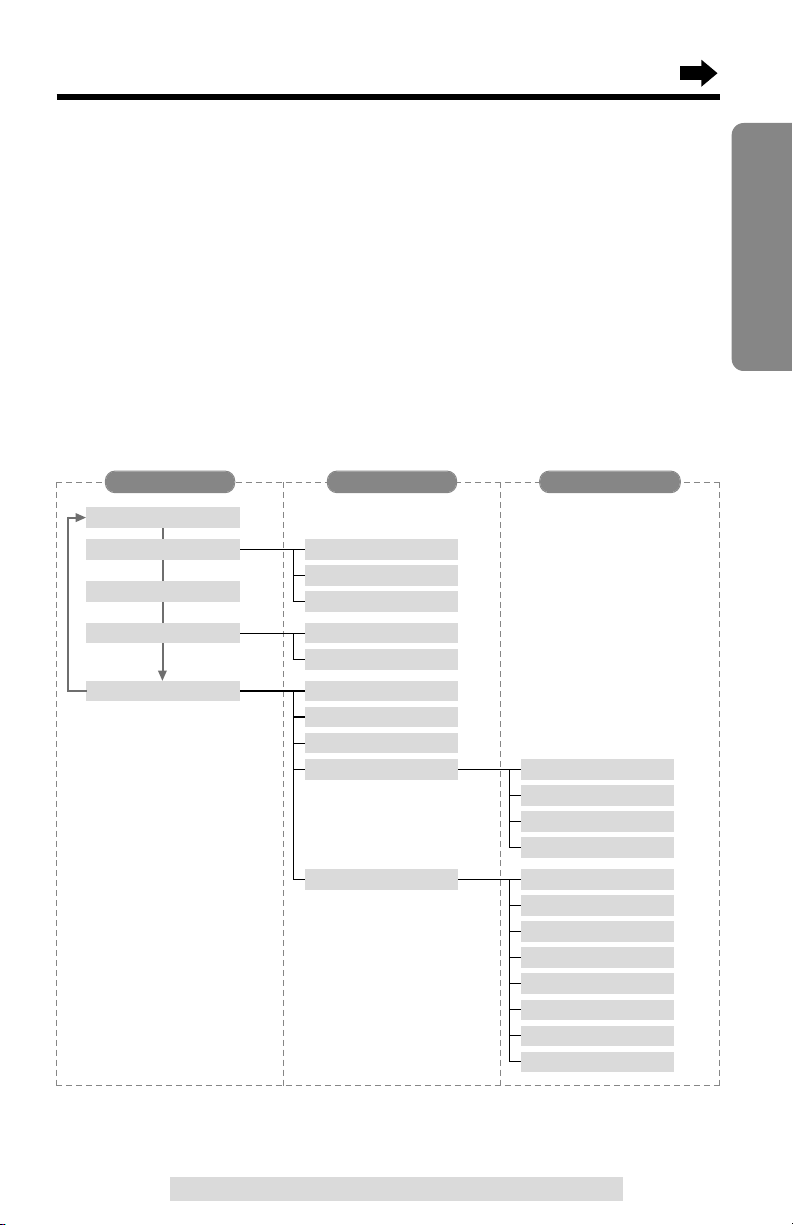
19
Preparation
For assistance, please call: 1-800-211-PANA(7262)
•
You can go back to the previous display by pressing Ü except when entering characters
or numbers. To return to the main menu from the sub-menu I or sub-menu II, press Ü.
•You can exit the programming mode any time by pressing (
STOP/EXIT
).
•If you do not press any buttons for 60 seconds, the base unit will exit the
programming mode.
•If the unit detects a problem, an error message will be displayed (p. 106).
Base unit function menu table
You can use the following functions to customize your unit. After pressing
(FUNCTION), the main menu is displayed. Most items in the main menu
have a sub-menu I. The sub-menu I is shown after selecting the item in
the main menu. If the sub-menu I item has the sub-menu II, it will be
displayed after selecting that sub-menu I item. See the corresponding
pages for function details.
*
“
Set dial mode
”, “
Set flash time
” and “
Set line mode
” can be programmed
with either the base unit or handset. You do not need to program those items both on
the base unit and handset.
Save directory
p. 52
p. 20
Ringer setting
Copy directory
Initial setting
p. 25
p. 78
p. 81
Ringer volume
Ringer tone
Incoming call
Date and time
p. 60
Copy 1 item
p. 62
Copy all items
p. 26
LCD contrast
p. 72
Room monitor
p. 46
Caller ID edit
Set tel line
p. 80
Line selection
p. 21*
Set dial mode
p. 79*
Set flash time
p. 22*
Set line mode
Set answering
p. 84
Answer line
p. 28
Greeting record
p. 29
Greeting check
p. 30
Number of rings
p. 27
Recording time
p. 95
Remote code
p. 83
Set mailbox2&3
p. 85
Call monitoring
Main menu Sub-menu I Sub-menu II
Page 20
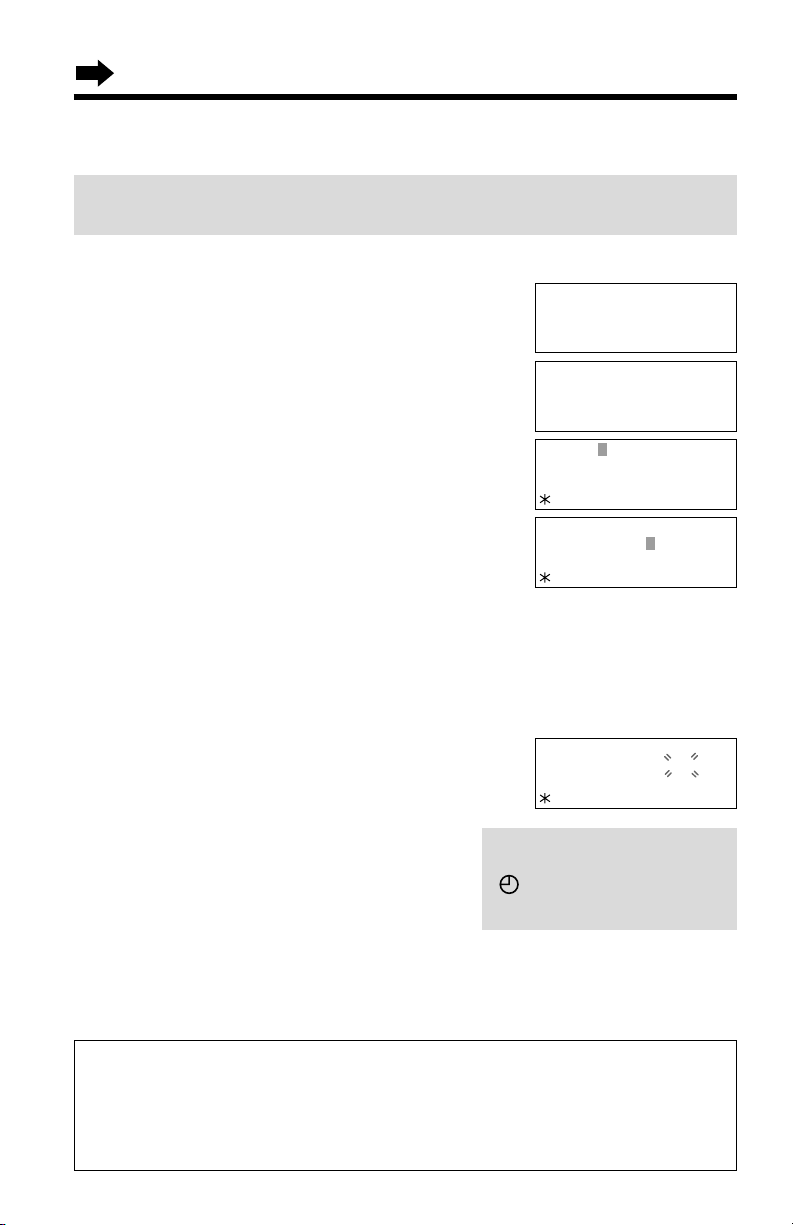
Programmable Settings
20
Date and Time
Voice Day/Time Stamp: During playback, a synthesized voice will
announce the day and time that each message was recorded.
Use the base unit. Make sure the base unit is not being used.
1
Press (FUNCTION).
2
Scroll to “Date and time” by pressing Ö
or Ñ.
3
Press á.
4
#Enter the year, and month and day using
4-digit numbers. (Ex. To set Apr. 7, 2002,
enter “2002” and “0407”.)
$Enter the time (hour and minute) using
a 4-digit number. (Ex. To set 9:30, enter
“0930”.)
•If you enter a wrong number, press Ü or á to
move the cursor to the incorrect number. Enter
the correct number.
5
Select “AM” or “PM” by pressing (*).
6
Press Ö (Save).
•
A beep sounds and the clock starts working.
•If 3 beeps sound, the setting is not
correct. Start again from step 4.
•To exit the programming mode, press
(STOP/EXIT)
.
•You can exit the programming mode any time by pressing (STOP/EXIT).
•When entering the time in step 4, you cannot enter numbers greater than 12.
Do not use military time. (To set 13:00 hours, enter “0100”, and select “PM” by
pressing (*).)
Date:2002.04.07
Time:09:30 PM
IH
0-9=Date&Time
=AM/PM
G
=Save
If a power failure occurs, the
time may be shifted. When
“” flashes on the base unit
display, adjust the date/time.
For Caller ID service users (p. 40)
•The Caller ID information will reset the clock after the first ring if the adjusted
time is incorrect.
•
If the time has not previously been set, the Caller ID information will not adjust the clock.
•
The Caller ID information will automatically adjust the clock for daylight saving time.
Date:2002.01.01
Time:12:00 AM
IH
0-9=Date&Time
=AM/PM
G
=Save
Ringer setting
H
Date and time
Copy directory
Date:2002.04.07
Time:09:30 AM
IH
0-9=Date&Time
=AM/PM
G
=Save
---------------
H
Save directory
Ringer setting
Page 21
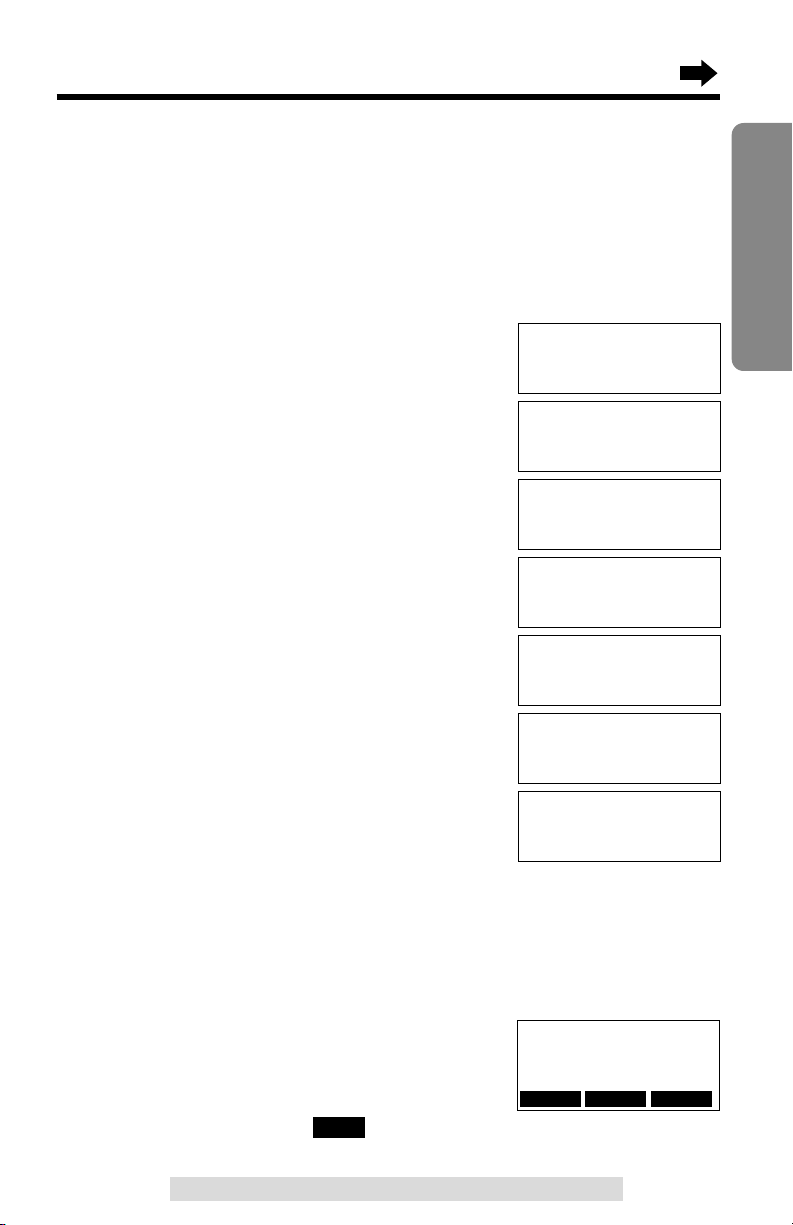
21
Preparation
For assistance, please call: 1-800-211-PANA(7262)
Dialing Mode
If you have touch tone service, set to “Tone”. If rotary or pulse service is
used, set to “Pulse” using either the base unit or handset. Your phone
comes from the factory set to “Tone”.
With the base unit
Make sure the base unit is not being used.
1
Press (FUNCTION).
2
Scroll to “Initial setting” by pressing
Ö or Ñ, and press á.
3
Scroll to “Set tel line” by pressing Ö
or Ñ, and press á.
4
Scroll to “Set dial mode” by pressing Ö
or Ñ.
5
Press á.
•The current setting is displayed.
6
Select “Pulse” or “Tone” by pressing Ö or
Ñ.
7
Press á (Save).
•A beep sounds.
•To exit the programming mode, press
(STOP/EXIT).
•You can exit the programming mode any time by pressing (STOP/EXIT)
.
Caller ID edit
H
Set tel line
Set answering
---------------
H
Save directory
Ringer setting
Copy directory
H
Initial setting
---------------
Line selection
H
Set dial mode
Set flash time
Set dial mode
:Tone
GF
H
=Save
Set dial mode
:Pulse
GF
H
=Save
Set dial mode
:Pulse
With the handset
Make sure the base unit and the handset are not being used.
Press (CONF/FUNCTION), and follow steps 2 to 5
of the base unit, using the handset. The display
will then show the following.
Select “Pulse” or “Tone” by pressing Ö or Ñ,
and press the right soft key ( ).
•You can exit the programming mode any time by pressing (OFF).
SAVE
Set dial mode
:Tone
GF
SAVELINE1 LINE2
Page 22
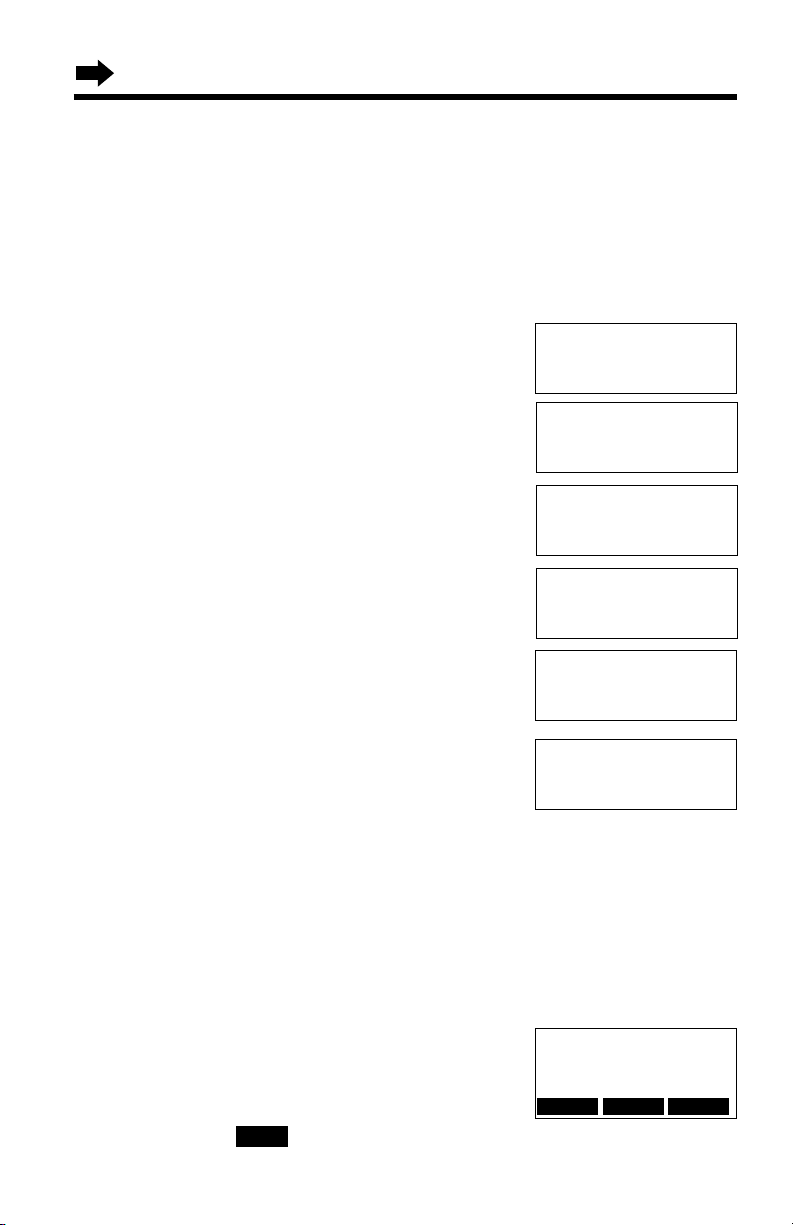
Programmable Settings
22
Line Mode
If the line is connected to a low voltage system such as a PBX, set to “B”
using either the base unit or handset. Your phone comes from the factory
set to “A”.
With the base unit
Make sure the base unit is not being used.
1
Press (FUNCTION).
2
Scroll to “Initial setting” by pressing
Ö or Ñ, and press á.
3
Scroll to “Set tel line” by pressing Ö
or Ñ, and press á.
4
Scroll to “Set line mode” by pressing Ö
or Ñ, and press á.
5
Press Ö (Line 1) or Ñ (Line 2) to select
the line.
•The line’s current setting will be displayed.
6
Select “B” or “A” by pressing Ö or Ñ.
7
Press á (Save).
•A beep sounds.
•To program the other line, start again from step 4.
•To exit the programming mode, press (STOP/EXIT).
•You can exit the programming mode any time by pressing (STOP/EXIT)
.
With the handset
Make sure the base unit and the handset are not being used.
Press (CONF/FUNCTION), and follow steps 2 to 5
of the base unit, using the handset. The display
will then show the following.
Select “B” or “A” by pressing Ö or Ñ, and press
the right soft key ( ).
•You can exit the programming mode any time by pressing (OFF).
SAVE
Set line mode
Line1 :A
GF
SAVE
Set flash time
H
Set line mode
---------------
Caller ID edit
H
Set tel line
Set answering
Copy directory
H
Initial setting
---------------
Set line mode
G
=Line1F=Line2
Set line mode
Line1 :A
GF
H
=Save
---------------
H
Save directory
Ringer setting
LINE1 LINE2
Page 23
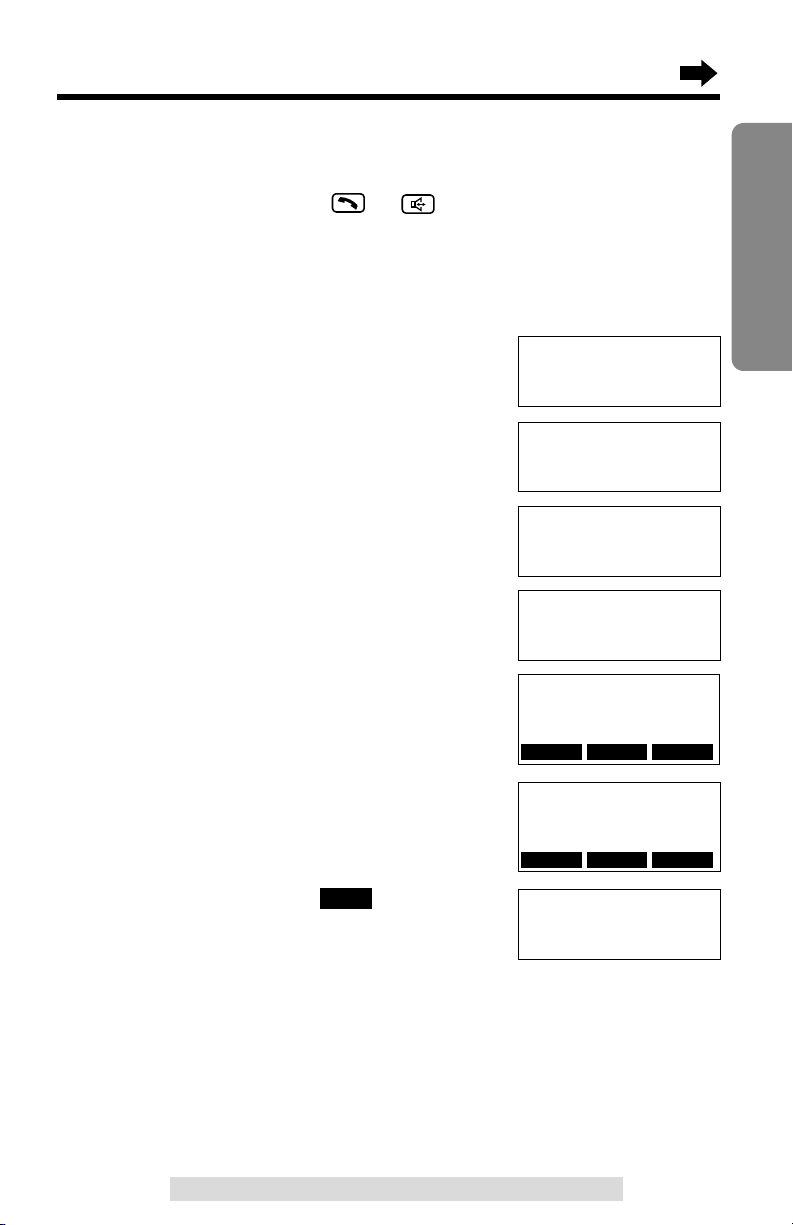
23
Preparation
For assistance, please call: 1-800-211-PANA(7262)
Auto Talk Feature
The Auto Talk feature allows you to answer a call by lifting the handset off
the base unit without pressing or . If you purchase an additional
handset (p. 31), you can answer a call by lifting it off the charger. If you
want to use this feature, turn the feature ON by programming. Your phone
comes from the factory set to OFF.
Use the handset. Make sure the handset is not being used.
1
Press (CONF/FUNCTION).
2
Scroll to “Initial setting” by pressing
Ö or Ñ.
3
Press á.
4
Scroll to “Auto talk” by pressing Ö or
Ñ.
5
Press á.
•The current setting is displayed.
6
Select “On” or “Off” by pressing Ö or Ñ.
7
Press the right soft key ( ).
•A beep sounds.
•To exit the programming mode, press (OFF).
•You can exit the programming mode any time by pressing (OFF)
.
•In order to view Caller ID information after you lift up the handset to answer a call,
leave the Auto Talk feature OFF.
SAVE
Auto talk
:Off
GF
SAVE
Copy directory
H
Initial setting
2Way radio mode
---------------
H
Save directory
Ringer setting
Auto talk
:On
Auto talk
:On
GF
SAVE
---------------
H
LCD contrast
Auto talk
LCD contrast
H
Auto talk
Room monitor
LINE1 LINE2
LINE1 LINE2
Page 24
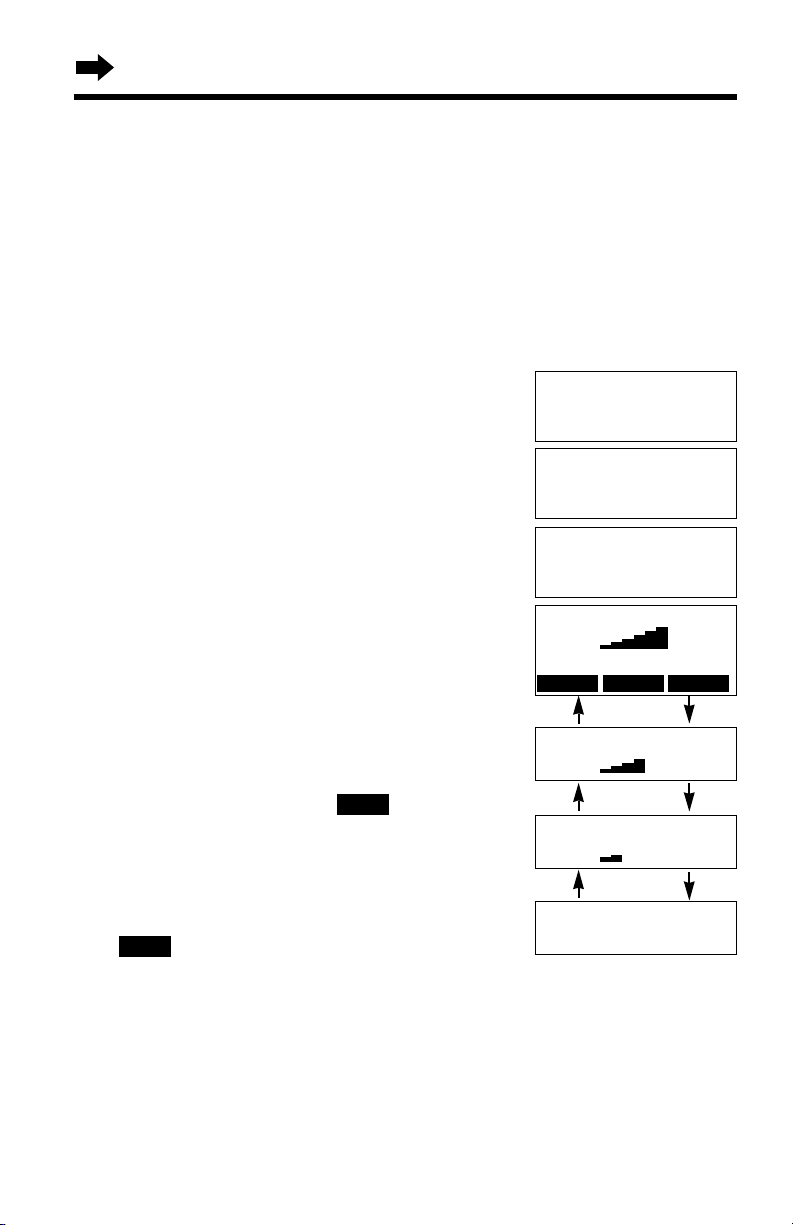
Programmable Settings
24
Ringer Volume
Handset
You can select the handset ringer volume for each line. Set to HIGH,
MEDIUM, LOW or OFF. If set to OFF, the handset will not ring for the
line(s). Your phone comes from the factory set to HIGH.
Make sure the handset is not being used.
1
Press (CONF/FUNCTION).
2
Scroll to “Ringer setting” by
pressing Ö or Ñ, and press á.
3
Press á at “Ringer volume”.
4
Press Ö (Line 1) or Ñ (Line 2) to
select the line.
5
Select the desired volume by
pressing Ö or Ñ.
•Each time you press Ö or Ñ, the
volume will change and ring.
•To turn the ringer OFF:
press Ö repeatedly until “Off ?”
displays.
6
Press the right soft key ( ).
•A beep sounds.
To turn the ringer ON:
Press Ñ in step 5, and press the right soft
key ( ).
•The ringer will sound at the LOW level.
•You can exit the programming mode any time by pressing (OFF)
.
•If set to OFF, “Ringer off” and the line(s) will be displayed while the handset
is not in use.
•You can also select each line’s ringer volume while a call is being received for the
line. Press Ö or Ñ while the handset is just ringing for the line.
•To adjust the ringer volume for the 2-Way Radio mode, see page 75.
•You can change the ringer tone for each line. See page 77.
SAVE
SAVE
HIGH
MEDIUM
OFF
Save directory
H
Ringer setting
Copy directory
Ringer volume L1
Low High
Ringer volume L1
Low High
Ringer volume L1
Ring Off ?
LOW
---------------
H
Ringer volume
Ringer tone
Ringer volume L1
Low High
GF
SAVE
Ñ
Ñ
Ñ
Ö
Ö
Ö
LINE1 LINE2
Ringer volume
G
=Line1F=Line2
Page 25
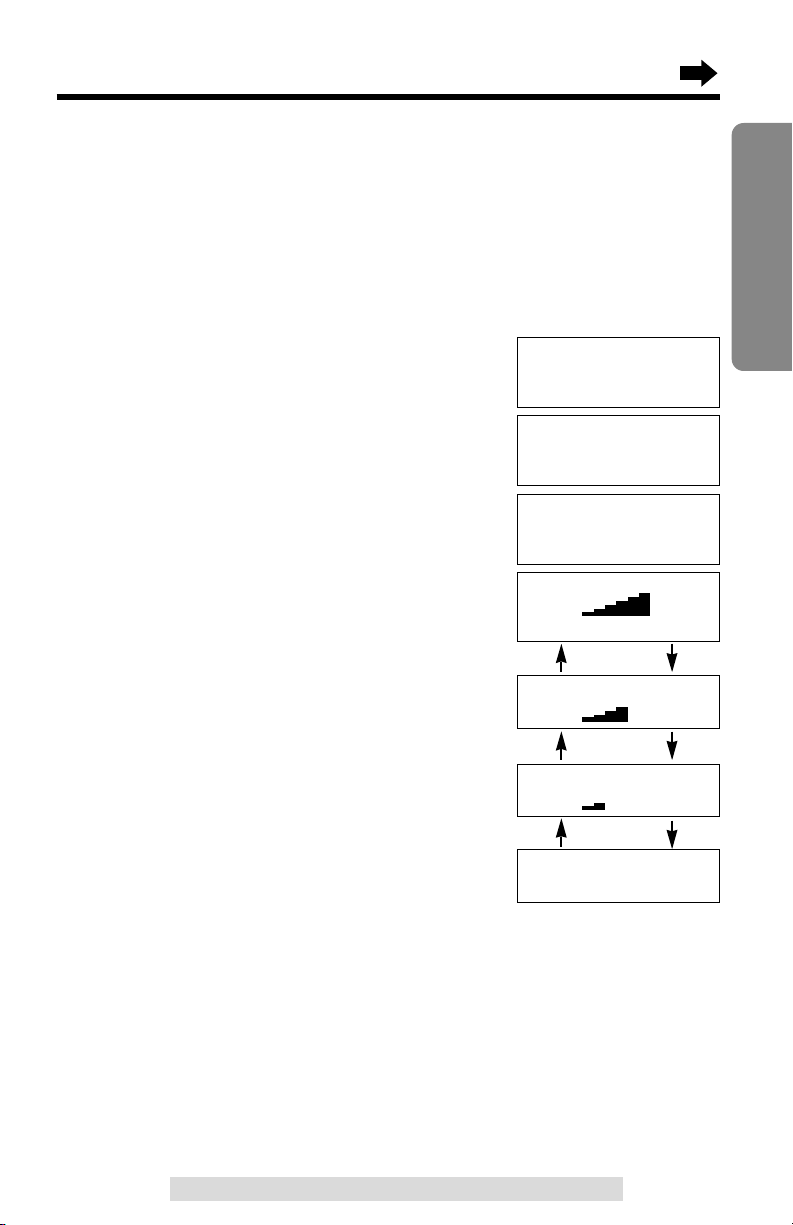
25
Preparation
For assistance, please call: 1-800-211-PANA(7262)
Base unit
You can
select
the base unit ringer volume
for each line. Set
to HIGH,
MEDIUM, LOW or OFF. If set to OFF, the base unit will not ring for
the
line(s)
. Your phone comes from the factory set to HIGH.
Make sure the base unit is not being used.
1
Press (FUNCTION).
2
Scroll to “Ringer setting” by
pressing Ö or Ñ, and press á.
3
Press á at “Ringer volume”.
4
Press Ö (Line 1) or Ñ (Line 2) to
select the line.
5
Select the desired volume by
pressing Ö or Ñ.
•Each time you press Ö or Ñ, the
volume will change and ring.
•To turn the ringer OFF:
press Ö repeatedly until “Off ?”
displays.
6
Press á (Save).
•A beep sounds.
To turn the ringer ON:
Press Ñ in step 5, and press á (Save).
•The ringer will sound at the LOW level.
•You can exit the programming mode any time by pressing (STOP/EXIT)
.
•If set to OFF, “Ringer off” and the line(s) will be displayed while the base
unit is not in use, if there are no new calls in the Caller List.
•You can also select each line’s ringer volume while a call is being received for the
line. Press Ö or Ñ while the base unit is just ringing for the line.
•You can change the ringer tone for each line. See page 78.
HIGH
MEDIUM
OFF
Save directory
H
Ringer setting
Date and time
Ringer volume L1
Low High
Ringer volume L1
Low High
Ringer volume L1
Ring Off ?
LOW
---------------
H
Ringer volume
Ringer tone
Ringer volume L1
Low High
GF
H
=Save
Ñ
Ñ
Ñ
Ö
Ö
Ö
Ringer volume
G
=Line1F=Line2
Page 26
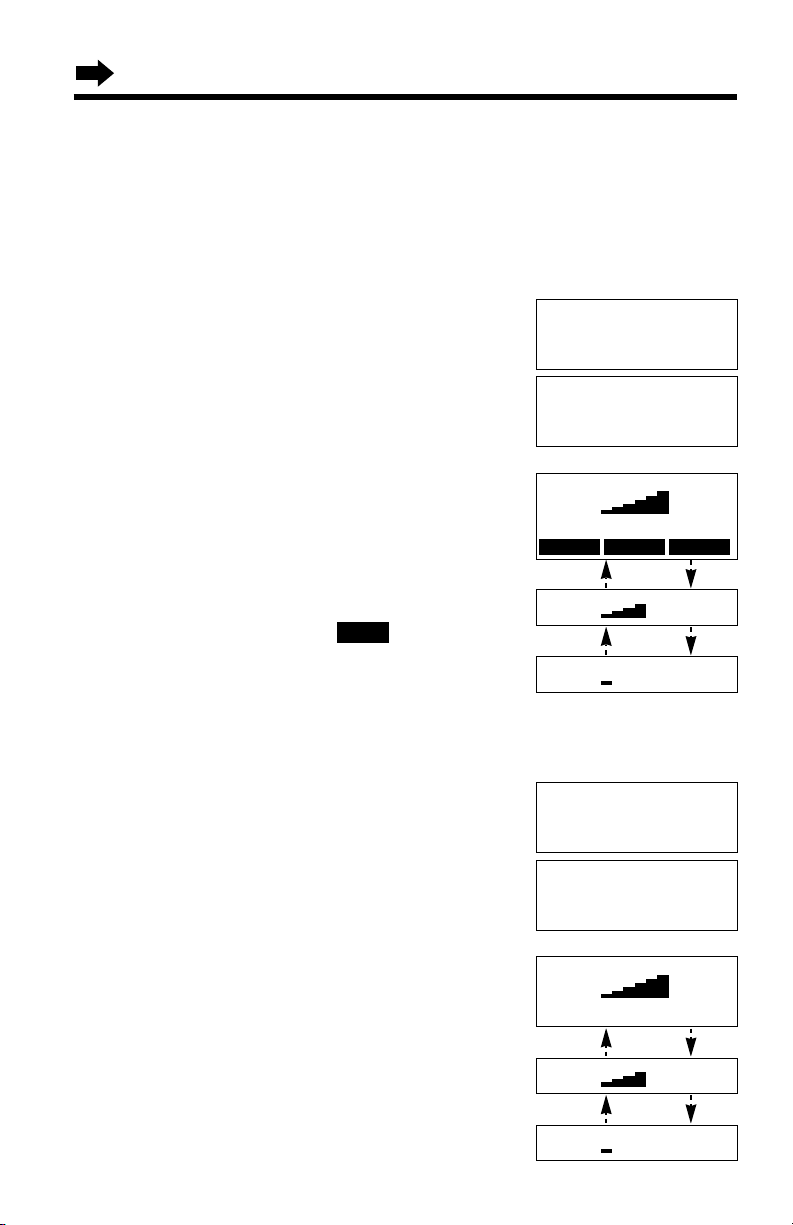
Programmable Settings
26
LCD Contrast
You can program the handset and base unit LCD contrast (6 levels). Your
phone comes from the factory set to level 3.
Handset
Make sure the handset is not being used.
1
Press (CONF/FUNCTION), and scroll to
“Initial setting” by pressing Ö or
Ñ, and press á.
2
Press á at “LCD contrast”.
3
Select the desired contrast by pressing
Ö or Ñ.
•Each time you press Ö or Ñ, the LCD
contrast will change.
•The number of steps shows the LCD
contrast level.
4
Press the right soft key ( ).
•A beep sounds.
•To exit the programming mode, press (OFF).
Base unit
Make sure the base unit is not being used.
1
Press (FUNCTION), and scroll to “Initial
setting” by pressing Ö or Ñ, and press
á.
2
Press á at “LCD contrast”.
3
Select the desired contrast by pressing Ö
or Ñ.
•Each time you press Ö or Ñ, the LCD
contrast will change.
•The number of steps shows the LCD
contrast level.
4
Press á (Save).
•A beep sounds.
•To exit the programming mode, press
(STOP/EXIT).
SAVE
---------------
H
LCD contrast
Auto talk
LCD contrast
Low High
GF
SAVE
Low High
Level 6
Level 4
Low High
Level 1
Copy directory
H
Initial setting
2Way radio mode
LINE1 LINE2
---------------
H
LCD contrast
Room monitor
LCD contrast
Low High
GF
H
=Save
Low High
Level 6
Level 4
Low High
Level 1
Copy directory
H
Initial setting
---------------
Page 27
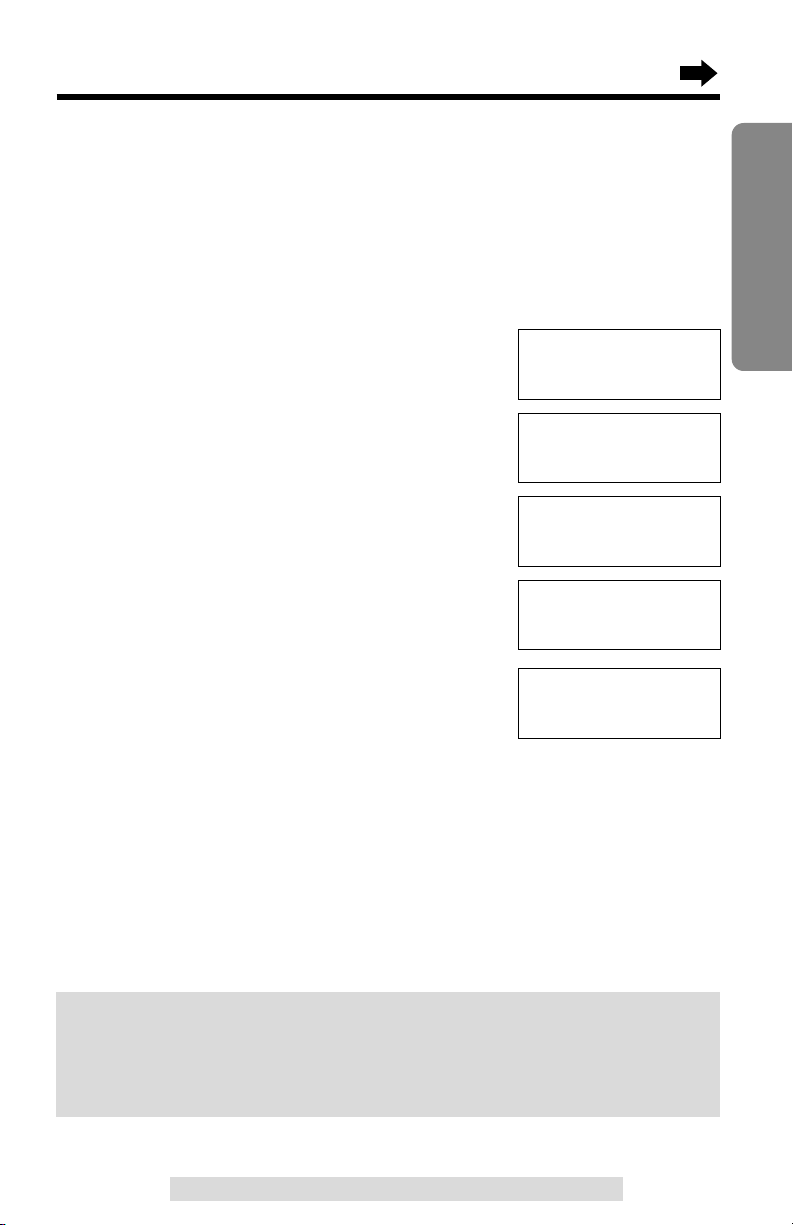
Preparing the Answering System
27
Preparation
For assistance, please call: 1-800-211-PANA(7262)
Caller’s Recording Time
You can select “1 minute”, “2 minutes”, “3 minutes” or “Greeting only” for
the caller’s recording time. Your phone comes from the factory set to
“3 minutes”.
Use the base unit. Make sure the base unit is not being used.
If you select “Greeting only” for the line(s), the unit will answer a call
with the greeting message, and then hang up. The unit will not record
any incoming messages for the line(s). When you turn the Answering
System on (p. 84), “Greeting only L1” or “Greeting only L2”
will display. For both lines “Greeting only” will display.
1
Press (FUNCTION).
2
Scroll to “Initial setting” by pressing
Ö or Ñ, and press á.
3
Scroll to “Set answering” by pressing
Ö or Ñ, and press á.
4
Scroll to “Recording time” by pressing
Ö or Ñ, and press á.
5
Press Ö (Line 1) or Ñ (Line 2) to select
the line.
•The line’s current setting will be displayed.
6
Select the recording time by pressing Ö or
Ñ.
•You can also select the recording time by
pressing (1) (1 minute), (2) (2 minutes),
(3) (3 minutes) or (0) (Greeting only).
7
Press á (Save).
•A beep sounds.
•
To program the other line, start again from step 4.
•To exit the programming mode, press
(STOP/EXIT).
•You can exit the programming mode any time by pressing (STOP/EXIT)
.
Number of rings
H
Recording time
Remote code
Copy directory
H
Initial setting
---------------
Set tel line
H
Set answering
---------------
Recording time
G
=Line1F=Line2
Recording time
L1:3min
GF
H
=Save
Page 28
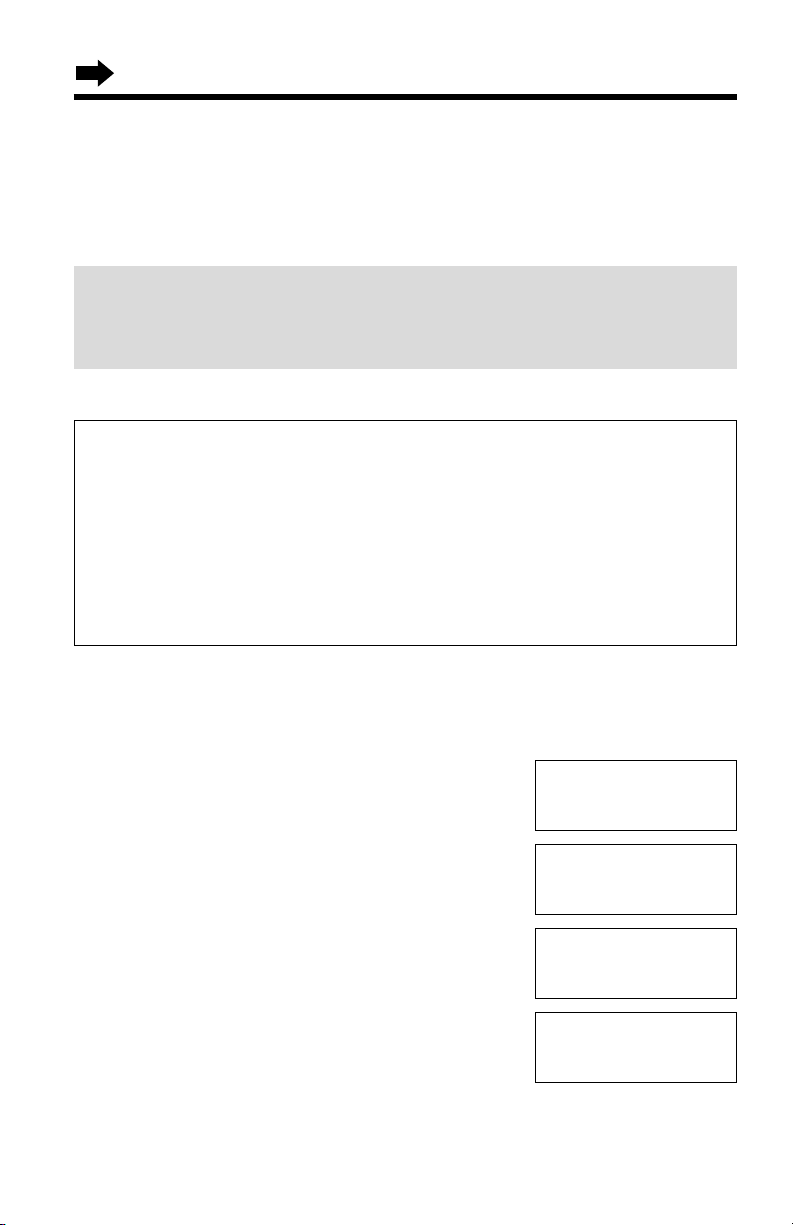
Preparing the Answering System
28
To record a greeting message
Greeting message sample:
■ “Hello, this is (your name and/or number). Sorry I cannot take your
call. Please leave a message after the beep. Thank you.”
■ To instruct callers to leave a message in a specific mailbox
(Mailbox 1, Mailbox 2 or Mailbox 3) (for mailboxes see page 82):
“Hello, this is (your name and/or number). Sorry we cannot take your
call. If you have a message, for John press (#) and (1), for Jane press
(#) and (2), for Jack press (#) and (3). Or just stay on the line and leave
a message after the beep. Thank you.”
Greeting Message
You can record a personal greeting message of up to 2 minutes for each
line or a common greeting message for both lines. If a greeting message
is not recorded for a line, one of two pre-recorded greetings will be played
when a call is received (p. 29).
All messages (greeting, incoming, memo, etc.) are stored in digital
memory (p. 29). The total recording time is about 15 minutes.
We recommend you record a brief greeting message (see below) in
order to leave more time for recording new messages.
Use the base unit. Make sure the base unit is not being used.
1
Press (FUNCTION).
2
Scroll to “Initial setting” by pressing
Ö or Ñ, and press á.
3
Scroll to “Set answering” by pressing Ö
or Ñ, and press á.
4
Scroll to “Greeting record” by pressing
Ö or Ñ, and press á.
5
To record a common greeting message for
both lines, press á to start recording.
To record a greeting message for either line
individually, press Ö (Line 1) or Ñ (Line
2), and press á to start recording.
•“Record greeting after the beep” will be announced
then a long beep will sound.
Answer line
H
Greeting record
Greeting check
Copy directory
H
Initial setting
---------------
Set tel line
H
Set answering
---------------
Greeting record
:Line1&Line2
GF H
=Start
Page 29
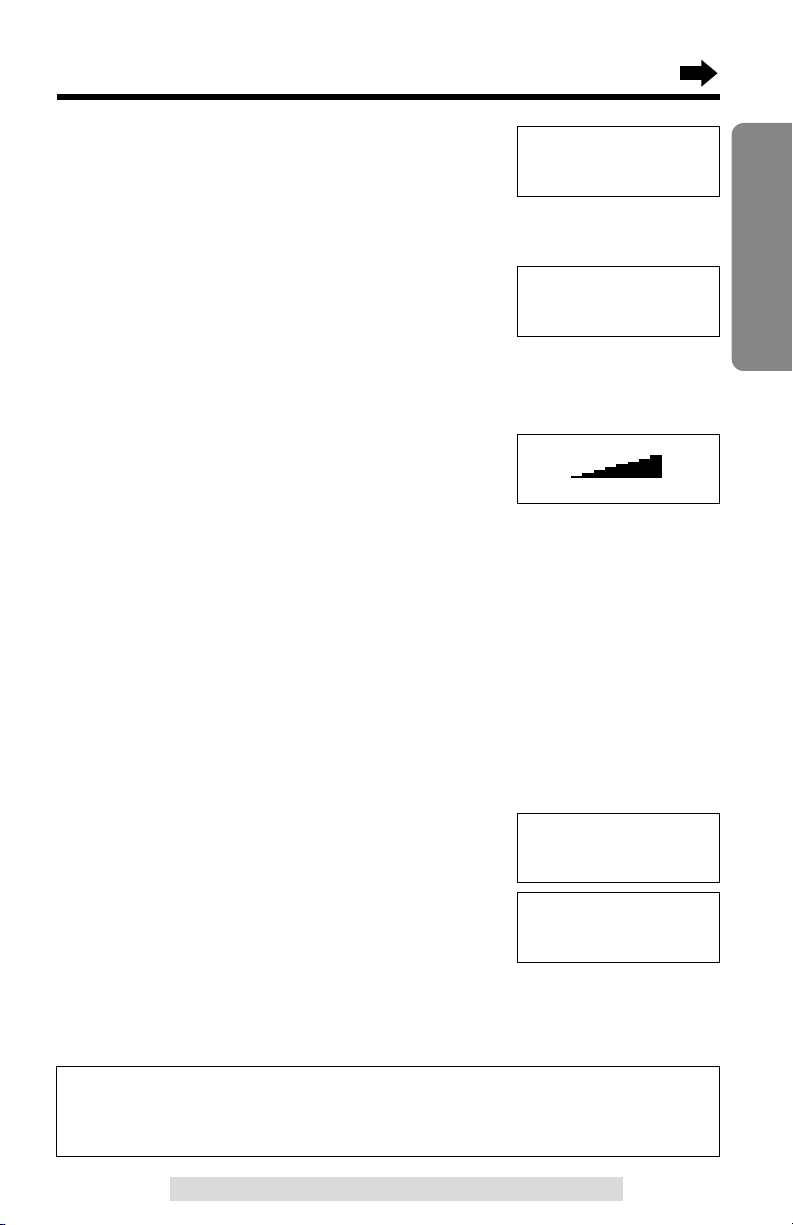
29
Preparation
For assistance, please call: 1-800-211-PANA(7262)
6
After the long beep, talk clearly, about 8 inches
(20 cm) away from the MIC (microphone).
•The display shows the elapsed recording time.
•If you record for over 2 minutes, the unit will
automatically stop recording and play back the
greeting.
7
When finished, press á (End).
•The unit will automatically play back the
recorded greeting.
•
You can also finish recording by pressing (STOP/EXIT).
•To change the greeting or record a greeting for
the other line, start again from step 4.
Greeting record
L1&L2 00-00
H
=End
Loud
Low High
GF
Flash Memory Message Backup
Messages are stored on a “flash memory” IC chip and will not be affected
by power failures. All messages are saved until you erase them.
Ex. Level 8
Greeting check
L1&L2 00-00
GF H
=Start
To adjust the speaker volume:
9 levels (0–8) are available while using the
answering system. To increase, press Ñ.
To decrease, press Ö.
•The number of steps indicates the volume level.
Pre-recorded greeting message
If you do not record a greeting message (p. 28), one of two messages will be
played when a call is received, depending on the caller’s recording time (p. 27).
■ When the recording time is set to “1 minute”, “2 minutes” or “3 minutes”:
“Hello, we are not available now. Please leave your name and phone number
after the beep. We will return your call.”
■ When the recording time is set to “Greeting only”:
“Hello, we are not available now. Please call again. Thank you for your call.”
To check the recorded greeting message(s)
Follow steps 1 to 3 on page 28, and scroll to
“Greeting check” by pressing Ö or Ñ, and
press á. Press Ö (Line 1) or Ñ (Line 2) to
select the line.
•The greeting is played back.
To erase the recorded greeting message
Press (ERASE) while the message is being played.
•The unit will answer a call with a pre-recorded greeting message for the line.
Greeting check
Line100000000-00
GF H
=Start
Greeting check
G
=Line1F=Line2
Page 30
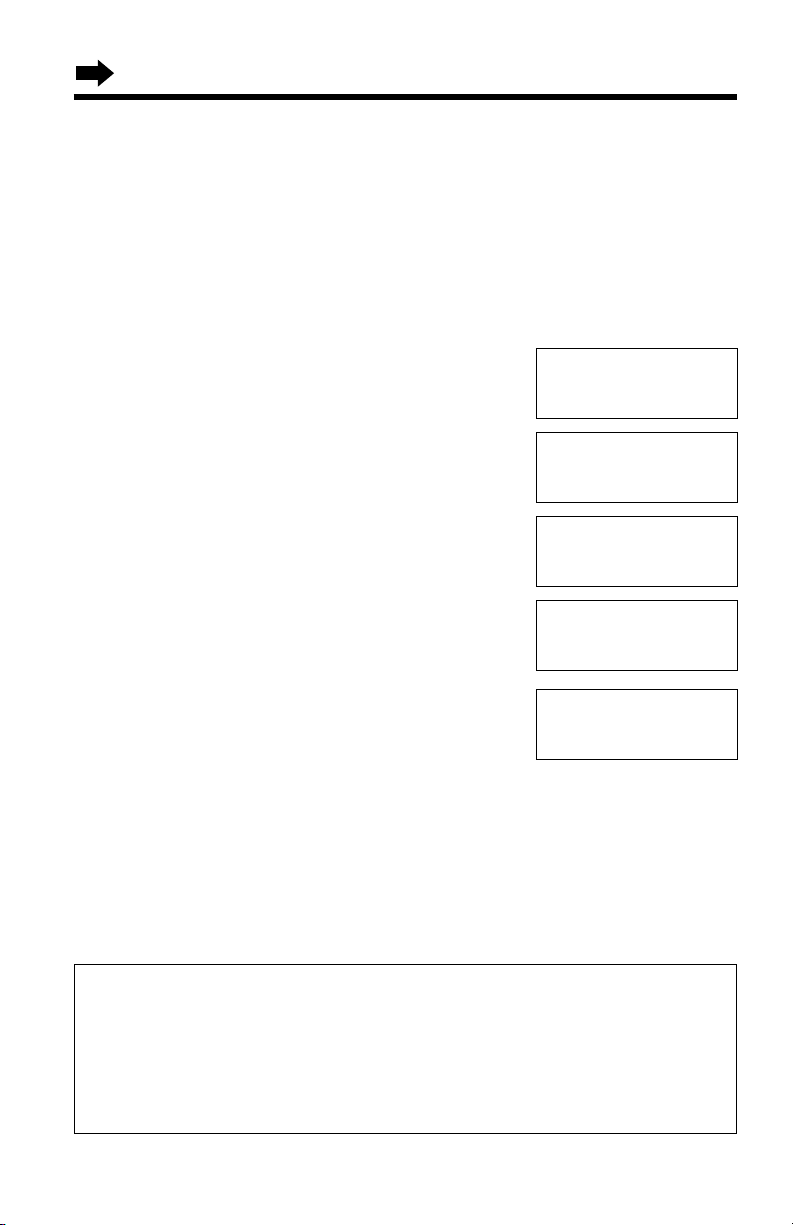
Preparing the Answering System
30
Number of Rings
You can select the number of times the unit rings before the Answering
System answers a call, from “2” to “7” or “Toll saver”*.
Your phone comes from the factory set to “4”.
Use the base unit. Make sure the base unit is not being used.
1
Press (FUNCTION).
2
Scroll to “Initial setting” by pressing
Ö or Ñ, and press á.
3
Scroll to “Set answering” by pressing Ö
or Ñ, and press á.
4
Scroll to “Number of rings” by pressing
Ö or Ñ, and press á.
5
Press Ö (Line 1) or Ñ (Line 2) to select
the line.
•The line’s current setting will be displayed.
6
Select the number of rings by pressing Ö
or Ñ.
•You can also select the number of rings by
pressing (0) (Toll saver*), or (2) to (7).
7
Press á (Save).
•A beep sounds.
•To program the other line, start again from step 4.
•To exit the programming mode, press (STOP/EXIT).
•You can exit the programming mode any time by pressing (STOP/EXIT)
.
*Toll saver
When you call a line to which “Toll saver” is set, from outside:
If the unit answers on the 2nd ring, there is at least one new message.
If the unit answers on the 4th ring, there are no new messages.
Hang up when you hear the 3rd ring. This will save you the toll
charge for the call.
Greeting check
H
Number of rings
Recording time
Copy directory
H
Initial setting
---------------
Set tel line
H
Set answering
---------------
Number of rings
Line1:4
GF
H
=Save
Number of rings
G
=Line1F=Line2
Page 31

Registration for Additional Handsets
31
Preparation
For assistance, please call: 1-800-211-PANA(7262)
The included handset is pre-registered at the factory and assigned
the extension number 1. You do not need to register this handset
which has “[1]” on the display.
If you purchase optional handsets, you must register each of them at the
base unit. Only one handset can be registered at a time. A handset will be
assigned the extension number at registration.
The model numbers of the optional handsets are KX-TGA270S,
KX-TGA271V, KX-TGA271W and KX-TGA272S. To order, contact your
dealer or call 1-800-211-PANA(7262) to locate a dealer.
Make sure the base unit and the other handsets are not being used.
Registration must be completed within 1 minute.
The handset display shows the instructions as
shown on the right.
1
Base unit: Press (MUTE).
•The MUTE indicator light flashes.
2
Handset:
#Press the right soft key ( ).
$Wait until a long beep sounds and the
display shows the registered number.
The registration will be then complete.
•The registered number “[1]
”
to “[8]” is shown on
the top right of the display.
OK
SP
PRIVACY
[-]
Press MUTE on
base unit, then
OK on handset to
register handset
OK
Ex. Extension number 2
KX-TG2740S Up to 7 optional handsets can be added.
•The illustration is KX-TGA270S.
SP
PRIVACY
[-]
Handset
Registering
SP
PRIVACY
[2]
Handset [2]
Registered
KX-TG2740S includes a handset with the base unit. You can expand the
system by adding up to 7 optional handsets to the system. A maximum of
8 handsets can be registered at the base unit.
Generally a maximum of 3 extensions excluding or including the base unit
can operate at a time. If 3 other extensions are in use, such as conducting
external/internal calls, you may not be able to use your unit. “System is
busy. Please try again later.” will display when you try to
operate your unit. The maximum operating number may decrease,
depending on the state of usage, such as using the Reception Booster
mode (p. 34), or when the Answering System is taking call(s).
Page 32

2
Dial a phone number.
•The dialed number is displayed.
•After a few seconds, the display will show the
length of the call.
3
To hang up, press (OFF) or place the
handset on the base unit.
•The line status icon goes out.
•“Off” will be displayed.
Registration for Additional Handsets
32
Making Calls
1
Press .
•A free line is automatically selected and the line
status icon is displayed. (To change the line
selection, see page 80.)
•You can select a line by pressing the left soft
key ( ) or the middle soft key ( ),
instead of pressing .
LINE2LINE1
(OFF)
(PAUSE/REDIAL)
Display
Soft Key ( )
LINE2LINE2
Soft Key ( )
Receiver
, , ,
Microphone
(HOLD/CLEAR)
LINE1LINE1
Back side
Speaker
PLAY
[1]
LINE2LINE1
Handset
SP
PRIVACY
[1]
Talk Line1
I
=Booster
PRIVACY
MUTE
Talk Line1
00-00-00
I
=Booster
PRIVACY
MUTE
SP
PRIVACY
[1]
Talk Line1
1112222
PRIVACY
MUTE
To re-register a handset to a different base unit of the same model, see pages
104 and 105.
•You can stop registration by pressing (OFF) on the handset and pressing (MUTE)
on the base unit.
LINE2
LINE2
LINE2
L1
L1
Two calls can be handled simultaneously on separate telephone lines by
the handset and the base unit, or by two handsets (when the system has
one or more additional handsets, p. 31).
Page 33

To have a hands-free phone conversation
(Using Digital Duplex Speakerphone)
1
Press .
•A free line is automatically selected and the line
status icon is displayed. (To change the line
selection, see page 80.)
•“SP-phone” is displayed.
2
Dial a phone number.
•The dialed number is displayed.
•After a few seconds, the display will show the
length of the call.
3
When the other party answers, talk into the
microphone.
4
To hang up, press (OFF) or place the
handset on the base unit.
•The line status icon goes out.
33
Cordless Telephone
For assistance, please call: 1-800-211-PANA(7262)For assistance, please call: 1-800-211-PANA(7262)
•To use “” and “” features using the soft key (p. 9), see pages 71
and 76.
•To use the Reception Booster feature, see page 34.
MUTE
PRIVACY
Hands-free Digital Duplex Speakerphone
For best performance, please note the following:
•Talk alternately with the caller in a quiet room.
•If the other party has difficulty hearing you, press Ö to decrease the speaker
volume.
•If the other party’s voice from the speaker cuts in/out during a conversation,
press Ö to decrease the speaker volume.
•While talking using the receiver, you can switch to the hands-free phone
conversation by pressing . To switch back to the receiver, press .
SP-phone Line1
1112222
PRIVACY
MUTE
SP-phone Line1
00-00-00
I
=Booster
PRIVACY
MUTE
Off Line1
00-01-08
I
=Booster
LINE1 PLAY
SP
PRIVACY
[1]
SP-phone Line1
I
=Booster
PRIVACY
MUTE
Lighted handset keypad
The handset dialing buttons will light when you press a button or lift the
handset or when a call is received. The lights will go out a few seconds
after pressing a button to start operations, lifting the handset, answering a
call or pressing a button to complete operations such as hanging up a call,
leaving the Caller List/Directory or programming.
LINE2
LINE2
LINE2
LINE2
L1
Page 34

Making Calls
34
To adjust the receiver volume (HIGH, MEDIUM or LOW) or
speaker volume (6 levels) while talking
To increase, press Ñ. To decrease, press Ö.
•Each time you press Ö or Ñ, the volume level will
change.
•The number of steps indicates the volume level.
•The display will return to the length of the call.
Reception Booster feature
The feature allows the handset to improve the
sound quality when using in an area with
interference.
Press Ü in the talk or speakerphone mode.
•“Booster on” will flash on the display.
•To turn the feature off, press Ü or á.
•The feature will be off after hanging up or when
putting a call on hold or making a conference.
•The battery operating time will be shortened using this feature (p. 15).
To dial after confirming the entered number
1
Enter a phone number.
•If you misdial, press (HOLD/CLEAR). One digit
will be erased. Dial the correct phone number.
•To cancel, press (OFF).
2
Press .
•You can select a line by pressing the left soft
key ( ) or the middle soft key ( ),
instead of pressing .
OR
To have a hands-free phone conversation,
press , and when the other party
answers, talk into the microphone.
•After a few seconds, the display will show the length of the call.
3
To hang up, press (OFF) or place the handset on the base unit.
LINE2LINE1
Ex. Receiver volume: High
Speaker volume: Level 6
Talk Line1
00-00-05
I
=Booster
Talk Line1
00-00-10
I
=Booster on
SP
PRIVACY
[1]
Loud
Low High
GF
PRIVACY
MUTE
Ex. Talk mode
LINE1
L2
SP
PRIVACY
[1]
3334444
SP
PRIVACY
[1]
SP-phone Line1
3334444
PRIVACY
MUTE
Ex. Speakerphone mode
LINE1 LINE2 PLAY
L1
LINE2
Page 35

35
Cordless Telephone
For assistance, please call: 1-800-211-PANA(7262)
To redial the last number dialed on the handset
Press or , and press (PAUSE/REDIAL).
•You can select a line by pressing the left soft key ( ) or the middle soft key
( ), instead of pressing .
To redial using the redial list (Memory Redial)
The last 5 phone numbers dialed with the handset are stored in the redial list.
1. Press (PAUSE/REDIAL).
•The last number dialed is displayed with
number 1.
2. Scroll to the desired number by pressing
Ö or Ñ.
•You can also scroll down through the list by pressing (PAUSE/REDIAL).
•To exit the list, press (OFF).
3. Press or .
•You can select a line by pressing the left soft key ( ) or the middle soft
key ( ), instead of pressing .
•To erase an item, repeat steps 1 and 2, and press (HOLD/CLEAR).
•If “No items stored” is displayed, the list is empty.
To put a call on hold
Press (HOLD/CLEAR) twice.
•“Hold” is displayed. The line status icon and
“” or “” flash.
•To transfer the call to the base unit or another
handset (if the system has one or more additional
handsets, p. 31), see page 67; to transfer to a
mailbox to allow the outside party to leave a
message there, see page 90.
•If a call is kept holding for 6 minutes, an alarm tone will start to sound.
After 4 additional minutes on hold the call will be disconnected.
To release the hold
From the handset, press the left soft key ( ) or the middle soft key
( ) for the line. From the base unit, press the line button.
•If another phone is connected on the same line (p. 102), you can also release the
hold by lifting its handset.
•If the system has one or more additional handsets (p. 31), another handset user
can also release the hold by pressing the left soft key ( ) or the middle soft
key ( ) for the line.
LINE2
LINE1
LINE2
LINE1
LINE2LINE1
LINE2
LINE1
LINE2
LINE1
333-4444
GF
--Redial list1--
SP
PRIVACY
[1]
Hold Line1
PLAYLINE1 LINE2
L1
Ex. Line 1 on hold.
Page 36

Making Calls
36
1
Press (DIGITAL!SP-PHONE).
•The DIGITAL SP-PHONE indicator lights.
•A free line is automatically selected and the line
indicator lights. (To change the line selection,
see page 80.)
2
Dial a phone number.
•After a few seconds, the display will show the
length of the call.
3
When the other party answers, talk into the
MIC (microphone).
4
To hang up, press (DIGITAL!SP-PHONE).
•The indicator lights go out.
•In step 1, you can select a line by pressing a line button whose indicator does not
light, instead of pressing (DIGITAL!SP-PHONE).
•To switch to the handset while using the base unit speakerphone:
–
If the handset is off the base unit, press the left soft key ( ) or the middle soft
key ( ) for the line, then press (DIGITAL!SP-PHONE) on the base unit.
– If on the base unit, just lift up.
•The line indicators show the line status (p. 38).
•To use the Privacy feature and (MUTE) feature, see pages 71 and 76.
Base Unit (Digital Duplex Speakerphone)
MIC
(DIGITAL!SP-PHONE) and Indicator
(REDIAL/PAUSE)
(HOLD)
,
Line buttons and Indicators
SP-phone Line1
I
=Privacy
SP-phone Line1
1112222
SP-phone Line1
00-00-00
I
=Privacy
Off
00-01-00
LINE1
LINE2
Hands-free Digital Duplex Speakerphone
For best performance, please note the following:
•Talk alternately with the caller in a quiet room.
•
If the other party has difficulty hearing you, press Ö to decrease the speaker volume.
•If the other party’s voice from the speaker cuts in/out during a conversation,
press Ö to decrease the speaker volume.
Page 37

37
Cordless Telephone
For assistance, please call: 1-800-211-PANA(7262)
To adjust the speaker volume (8 levels) while talking
To increase, press Ñ.
To decrease, press Ö.
•The number of steps indicates the volume level.
To dial after confirming the entered number
1
Enter a phone number.
•If you misdial, press (ERASE). One digit will be
erased. Dial the correct phone number.
•To cancel, press (STOP/EXIT).
2
Press (DIGITAL!SP-PHONE) or a line button.
•After a few seconds, the display will show the
length of the call.
3
When the other party answers, talk into
the MIC (microphone).
4
To hang up, press (DIGITAL!SP-PHONE).
To redial the last number dialed on the base unit
Press (DIGITAL!SP-PHONE) or a line button, and press (REDIAL/PAUSE).
To redial using the redial list (Memory Redial)
The last 5 phone numbers dialed with the base unit are stored in the redial list.
1. Press (REDIAL/PAUSE).
•
The last number dialed is displayed with number 1.
2. Scroll to the desired number by pressing
Ö or Ñ.
•You can also scroll down through the list by pressing (REDIAL/PAUSE).
•To exit the list, press (STOP/EXIT).
3. Press (DIGITAL!SP-PHONE) or a line button.
•To erase an item, repeat steps 1 and 2, and press (ERASE).
•If “No items stored” is displayed, the list is empty.
Ex. Level 8
Loud
Low High
GF
333-4444
GF
--Redial list1--
3334444
SP-phone Line1
3334444
SP-phone Line1
00-00-00
I
=Privacy
Page 38

Making Calls
38
To put a call on hold
Press (HOLD).
•The DIGITAL SP-PHONE indicator light goes out and
the line indicator flashes.
•The line status icon on the handset also flashes.
•If a call is kept holding for 6 minutes, an alarm tone
will start to sound. After 4 additional minutes on hold
the call will be disconnected.
To release the hold
From the base unit, press the line button whose indicator is flashing.
From the handset, press the left soft key ( ) or the middle soft key
( ) for the line.
•If another phone is connected on the same line (p. 102), you can also release the
hold by lifting its handset.
What the line indicators mean
LINE2
LINE1
Hold Line1
Off The line is free.
On The line is being used.
Flashing
A call is on hold within this system (handset or base unit)
or the Answering System is responding to a call
(p. 84).
Flashing quickly
A call is being received.
Answering Calls
When a call is received, the unit rings and “Incoming call” and the
called line are displayed. The line status icon flashes quickly on the
handset display and the line indicator flashes quickly on the base unit.
The line is automatically selected when you answer the call. (To change
the line selection, see page 80.)
If you subscribe to a Caller ID service, the calling party information will be
displayed after the first ring (p. 40). In order to view the Caller ID
information, please wait until the second ring to answer a call.
Two calls can be handled simultaneously on separate telephone lines by
the handset and the base unit, or by two handsets (when the system has
one or more additional handsets, p. 31).
Ex. Line 1 on hold.
Page 39

39
Cordless Telephone
For assistance, please call: 1-800-211-PANA(7262)
Handset
1
Press .
•The called line status icon stops flashing.
•
You can also answer a call by pressing any
dialing button (0) to (9), (*) or (#) (Any Key
Talk).
•You can answer a call by pressing the left
soft key ( ) or the middle soft key
( ), instead of pressing .
OR
Press , and when the other party
answers, talk into the microphone.
2
To hang up, press (OFF).
Auto Talk
If you set the Auto Talk feature to ON (p. 23), you can answer a call by
lifting the handset off the base unit without pressing or . If you
purchase an additional handset (p, 31), you can answer a call by lifting it
off the charger.
Base Unit
1
Press (DIGITAL!SP-PHONE).
•You can answer a call by pressing
the line button instead of pressing
(DIGITAL!SP-PHONE).
2
Talk into the MIC.
3
To hang up, press
(DIGITAL!SP-PHONE).
LINE1
Microphone
(OFF)
Soft Key
( )
LINE1
Soft Key
( )
LINE2LINE2
MIC
(DIGITAL!SP-PHONE)
Line buttons and Indicators
•
To transfer the call that you took, to another person, see pages 67 and 68.
To transfer the call to a mailbox to allow the caller to leave a message
there, see page 90.
•
When the ringer volume is OFF for the line(s), the unit will not ring for the line(s)
(p. 24, 25).
LINE2
Page 40

Caller ID Service
40
This unit is compatible with a Caller ID service offered by your telephone
company. If you subscribe to a Caller ID service, the calling party’s
information will be shown on the handset and base unit after the first ring.
The handset and base unit can record information of up to 50 different
callers for both lines combined, including the time and date received, the
called line, and the number of times called, in the Caller List. The Caller
List information is sorted by the most recent to the oldest call. When the
51st call is received, the first call is deleted.
Using the list, you can automatically call back a caller. You can store the
callers’ names and numbers from the Caller List into the directory.
If you subscribe to both Caller ID and Call Waiting services, when a
second call is received on the same line while talking, the new caller’s
name and phone number will be displayed (p. 76).
How caller information is displayed when a call is received
The handset and base unit displays show the caller’s name, number and
the called line after the first ring.
•After you answer the call, the display will show the length of the call.
•If both lines receive calls at the same time, each caller’s information will be
displayed alternately.
•Caller information cannot be displayed in the following cases:
•—If the caller dialed from an area which does not provide a Caller ID service, the
display will show “Out of area”.
•—If the caller has requested not to display his/her information, the display will
show “Private caller”.
•If your unit is connected to a PBX which does not support Caller ID services, you
cannot access those services.
•The name display service may not be available in some areas. For further
information, please contact your telephone company.
•If the handset has lost communication with the base unit when a call is received,
the caller information will not be recorded in the Caller List.
•The called line status icon
flashes quickly.
SP
PRIVACY
[1]
ROBINSON,TINA
1-000-222-3333
-----Line1------
LINE1 LINE2
L1
ROBINSON,TINA
1-000-222-3333
-----Line1------
Page 41

Make sure the handset is not
being used.
1
Press Ö or Ñ to enter the
Caller List.
•The display will show, for
example, the following.
2
To search from the most recent
call, press Ö. To search from
the oldest call, press Ñ.
•To scroll between callers, press
Ö or Ñ.
3
To exit the list, press (OFF).
Using the Caller List
41
Cordless Telephone
For assistance, please call: 1-800-211-PANA(7262)
•If “No items stored” is displayed, the Caller List is empty.
•
If there is no name information for a caller, the display will only show the phone number.
•After viewing all of the new call entries in the Caller List, “Received calls” will
disappear.
•Once new calls have been checked, “√” will be added to caller information.
•The base unit and each handset have the Caller List individually. If you checked
the Caller List on your handset, Caller List information in the other handsets and
the base unit will remain still NEW and “√” will not be added.
•In step 1, you can go to the directory list by pressing á (p. 54, 55).
•
If you do not press any buttons for 60 seconds, the unit will exit the Caller List.
Viewing the Caller List
Handset Base unit
If you have received new calls, “Received calls” will be displayed.
Base unit
Caller's list
10 new calls
GF
H
=Directory list
Handset on the base unit
SP
PRIVACY
[1]
Received callss
G
Make sure the base unit is not
being used.
1
Press Ö or Ñ to enter the
Caller List.
•The display will show, for
example, the following.
2
To search from the most recent
call, press Ö. To search from
the oldest call, press Ñ.
•To scroll between callers, press
Ö or Ñ.
3
To exit the list, press
(STOP/EXIT).
Caller's list
10 new calls
GF
H
=Directory list
SMITH,JACK
1-222-333-4444
3:10P JUN.10
SMITH,JACK
1-222-333-4444
3:10P JUN.10
LINE1 LINE2 EDIT
•If the battery need to be charged, “Received calls”
will not display on the handset (p. 15).
LINE1 LINE2 PLAY
8:30AM APR. 8
Received callss
G
1 1
Handset off the base unit
SP
PRIVACY
[1]
Received callss
G
LINE1 LINE2 PLAY
Page 42

1
Press Ö or Ñ to enter the
Caller List.
2
Scroll to the desired caller by
pressing Ö or Ñ.
3
Press or or the left
soft key( ) or the middle
soft key ( ).
•The displayed phone number is
dialed automatically.
What “” and “” mean
Indication of which line the caller information was
received from.
What “√” means
When the display shows “√”, you have already viewed
this calling information, answered the call or called back
the caller. When you played back the message (p. 86,
91), “√” will be added to the information in the base unit
Caller List. If the same caller calls again, the call entry
with “√” will be replaced with the new call entry.
If a caller calls more than once
The number of times the same caller called is
displayed (✕2 to ✕9). The date and time of the
most recent call will be recorded. After checking,
✕2 to ✕9 will be replaced with “√”.
Calling Back from the Caller List
Handset Base unit
21
Using the Caller List
42
Ex. The caller called 3
times.
Caller's list
3 new calls
GF
H
=Directory list
TURNER,CINDY
1-234-456-7890
11:20A JAN.12×3
1
Press Ö or Ñ to enter the
Caller List.
2
Press Ö or Ñ repeatedly to
find the desired caller.
3
Press (DIGITAL!SP-PHONE) or
a line button.
•The displayed phone number is
dialed automatically.
Caller's list
3 new calls
GF
H
=Directory list
TURNER,CINDY
1-234-456-7890
11:20A JAN.12×3
SMITH,JACK
1-222-333-4444
3:10P JUN.10
1
SMITH,JACK
1-222-333-4444
3
:10P
JUN.10
√
1
TURNER,CINDY
1-234-456-7890
11:20A JAN.12×3
2
•
If the line selection is “Auto” (p. 80), the indicated line will be selected by pressing
or on the handset or (DIGITAL!SP-PHONE) on the base unit, in step 3.
If the indicated line is already being used, select the other line by pressing the soft
key ( or ) on the handset or the line button on the base unit.
•In some cases, you may have to edit the number before dialing (p. 43, 44).
(Ex. You may have to delete “1” and the area code.)
•If a phone number is not displayed in the caller information, you cannot call back
that caller.
LINE2LINE1
LINE1
LINE2
LINE1 LINE2 EDIT
22
Page 43

LINE1 LINE2 EDIT
LINE1 LINE2 EDIT
LINE1 LINE2 EDIT
LINE1 LINE2 EDIT
Handset
Make sure the handset is not being used.
1
Press Ö or Ñ to enter the Caller List.
2
Scroll to the desired caller by pressing
Ö or Ñ.
3
Press the right soft key ( ) to
select a pattern.
•Each time you press the right soft key
( ), the number is rearranged into
one of 3 patterns.
a
b –
c 1 – –
•The order in which patterns a–c are
displayed depends on how the telephone
number is displayed in step 2.
4
After editing the number, you can continue with calling back or storing
procedures. To call back, press , , or the left soft key ( )
or the middle soft key ( ) (p. 42).
To store the number in the directory,
press á. Follow the instructions on the
display (see page 47, from step 4).
•If a 7-digit number comes without editing, “” will not display with the item
and you cannot edit that 7-digit number.
EDIT
LINE2
LINE1
Phone no.Area code
Phone no.Area code
Phone no.
EDIT
EDIT
Editing the Caller’s Phone Number
You can edit a phone number into one of 3 patterns to call back or store it
into the directory.
43
Cordless Telephone
For assistance, please call: 1-800-211-PANA(7262)
a
The Caller ID Number Auto Edit Feature (p. 45)
This feature will allow the unit to edit a Caller ID number into one of 3
patterns you desired for you automatically in the Caller List. For details
and activation please see page 45.
Caller's list
3 new calls
GF
H
=Directory list
b
c
Save directory?
I
=No
H
=Yes
PARKER,FRED
1-234-321-5555
11:20A JAN.12
√
PARKER,FRED
234-321-5555
11:20A JAN.12
√
PARKER,FRED
321-5555
11:20A JAN.12
√
PARKER,FRED
1-234-321-5555
11:20A JAN.12
√
1
1
1
1
Page 44

44
Base unit
Make sure the base unit is not being used.
1
Press Ö or Ñ to enter the Caller List.
2
Scroll to the desired caller by pressing
Ö or Ñ.
3
Press (EDIT) to select a pattern.
•Each time you press (EDIT), the number
is rearranged into one of 3 patterns.
a
b –
c 1 – –
•The order in which patterns a–c are
displayed depends on how the telephone
number is displayed in step 2.
4
After editing the number, you can
continue with calling back or storing
procedures.
To call back, press
(DIGITAL!SP-PHONE)
or a line button (p. 42).
To store the number in the directory,
press á. Follow the instructions on the
display (see page 48, from step 4).
Phone no.Area code
Phone no.Area code
Phone no.
Using the Caller List
Save directory?
I
=No
H
=Yes
a
Caller's list
3 new calls
GF
H
=Directory list
b
c
PARKER,FRED
1-234-321-5555
11:20A JAN.12
√
PARKER,FRED
234-321-5555
11:20A JAN.12
√
PARKER,FRED
321-5555
11:20A JAN.12
√
PARKER,FRED
1-234-321-5555
11:20A JAN.12
√
1
1
1
1
Page 45

45
Cordless Telephone
For assistance, please call: 1-800-211-PANA(7262)
The Caller ID Number Auto Edit Feature
There are 3 patterns of phone number (a, b, and c, p. 43, 44). This
feature allows your phone to automatically edit an in-coming Caller ID
number into one pattern you preferred, and display the Caller ID number
with that pattern automatically.
After this feature is activated, Caller ID numbers coming from considered
area codes (201, for example), from which the Caller ID numbers have
been chosen to follow the desired pattern (7 digit pattern, for example),
will be automatically edited from other patterns (11 digit pattern, for
example) into the same pattern you have previously selected (which is 7
digit pattern, in the example).
Up to 4 area codes are allowed for this feature for pattern a and b (p. 43, 44).
The Caller ID numbers can be edited automatically on the base unit and
the handset separately. Changes made on the handset cannot be used to
make a call with the base unit and vice versa.
To activate this feature, you must (1) set this feature to on, and (2) make
an out-going call from Caller List (p. 42) with a number which has one of 3
patterns that you have edited with considered area code, and that you
prefer to be followed by future Caller ID numbers, so that in the future all
the Caller ID numbers coming from the same area code will be displayed
in the same pattern.
The Caller ID number Auto Edit feature is preset to ON at factory.
•If you fail to reach your destination when making the call, the phone number you
dialed might have an incorrect pattern, please edit the phone number with another
pattern (p. 43, 44).
For example, if you move to another area, you may need to turn this
feature to OFF to erase previously edited area codes. Then, if still need,
you may activate this feature again.
Handset
Make sure the handset is not being used.
1. Press (CONF/FUNCTION).
2. Scroll to “Initial setting” by pressing Ö
or Ñ, and press á.
3. Scroll to “Caller ID edit” by pressing Ö
or Ñ, and press á.
4. Select “On” or “Off” by pressing Ö or Ñ.
5. Press the right soft key ( ).
•A beep sounds.
•To exit the programming mode, press (OFF).
•When the feature is set to OFF, the handset will still be able to display Caller ID,
like regular Caller ID telephone, but the in-coming Caller ID number will not be
edited by pattern and by area codes.
SAVE
Copy directory
H
Initial setting
2Way radio mode
Room monitor
H
Caller ID edit
Set tel line
Auto edit
:On
GF
LINE1 LINE2 SAVE
Page 46

46
Using the Caller List
Base unit
Make sure the base unit is not being used.
1. Press (FUNCTION).
2. Scroll to “Initial setting” by pressing Ö
or Ñ, and press á.
3. Scroll to “Caller ID edit” by pressing Ö
or Ñ, and press á.
4. Select “On” or “Off” by pressing Ö or Ñ.
5. Press á (Save).
•A beep sounds.
•To exit the programming mode, press (STOP/EXIT).
•When the feature is set to OFF, the base unit will still be able to display Caller ID,
like regular Caller ID telephone, but the in-coming Caller ID number will not be
edited by pattern and by area codes.
Copy directory
H
Initial setting
---------------
Room monitor
H
Caller ID edit
Set tel line
Auto edit
:On
GF
H
=Save
Page 47

47
Cordless Telephone
For assistance, please call: 1-800-211-PANA(7262)
4
Press á again.
•A beep sounds.
•To continue storing other items, repeat from
step 2.
•To exit the programming mode, press (OFF).
If there is no name information for the
caller, “Enter name” will be displayed.
# If a name is not required, press Ö.
If a name is required, enter the name
(p. 53). When finished, press Ö.
$
Press the right soft key ( ).
•A beep sounds.
•To continue storing other items, repeat from
step 2.
•To exit the programming mode, press (OFF).
•You can exit the programming mode any time by pressing (OFF).
•If the display shows “Directory Full” in step 4, press (OFF) to exit the list.
To erase other stored items from the directory, see page 58.
•You cannot store caller information in the directory if a phone number is not
displayed.
SAVE
SP
PRIVACY
[1]
TURNER,CINDY
1-234-456-7890
Enter name
IH
G
=Next
Enter name
CINDY TURNER
IH
G
=Next
CINDY TURNER
1-234-456-7890
F
=Edit
Storing Caller List Information in the Directory
You can store phone numbers that are in the Caller List into the directory.
Handset
Make sure the handset is not being used.
1
Press Ö or Ñ to enter the Caller List.
2
Scroll to the caller you want to store in the
directory by pressing Ö or Ñ.
•If the number requires editing, press the right
soft key ( ) (p. 43).
3
Press á.
•To stop storing, press Ü.
EDIT
Caller's list
10 new calls
GF
H
=Directory list
Save directory?
I
=No
H
=Yes
TURNER,CINDY
1-234-456-7890
11:20A JAN.12×3
LINE1 LINE2 EDIT
LINE1 LINE2 SAVE
2
Page 48

Using the Caller List
48
Base unit
Make sure the base unit is not being used.
1
Press Ö or Ñ to enter the Caller List.
2
Scroll to the caller you want to store in the
directory by pressing Ö or Ñ.
•If the number requires editing, press (EDIT)
(p. 44).
3
Press á.
•To stop storing, press Ü.
4
Press á again.
•A beep sounds.
•To continue storing other items, repeat from
step 2.
•To exit the programming mode, press
(STOP/EXIT)
.
If there is no name information for the
caller, “Enter name” will be displayed.
# If a name is not required, press Ö.
If a name is required, enter the name
(p. 53). When finished, press Ö.
$
Press á (Save).
•A beep sounds.
•To continue storing other items, repeat from
step 2.
•To exit the programming mode, press
(STOP/EXIT).
•You can exit the programming mode any time by pressing
(STOP/EXIT)
.
•If the display shows “Directory Full” in step 4, press
(STOP/EXIT)
to exit the
list. To erase other stored items from the directory, see page 58.
•You cannot store caller information in the directory if a phone number is not
displayed.
Caller's list
10 new calls
GF
H
=Directory list
Save directory?
I
=No
H
=Yes
TURNER,CINDY
1-234-456-7890
11:20A JAN.12×3
Enter name
IH
G
=Next
Enter name
CINDY TURNER
IH
G
=Next
CINDY TURNER
1-234-456-7890
F
=Edit
H
=Save
1 2 3
TURNER,CINDY
1-234-456-7890
G
2
Page 49

49
Cordless Telephone
For assistance, please call: 1-800-211-PANA(7262)
Erasing Caller List Information
After checking the Caller List, you can erase some or all of the entries.
To erase a specific caller from the Caller List
Handset:
Make sure the handset is not being used.
1
Press Ö or Ñ to enter the Caller List.
2
Scroll to the caller you want to erase from
the Caller List by pressing Ö or Ñ.
3
Press (HOLD/CLEAR).
•A beep sounds and the information is erased.
•To erase other items, repeat from step 2.
•To exit the Caller List, press (OFF).
Base unit:
Make sure the base unit is not being used.
1
Press Ö or Ñ to enter the Caller List.
2
Scroll to the caller you want to erase from
the Caller List by pressing Ö or Ñ.
3
Press (ERASE).
•A beep sounds and the information is erased.
•To erase other items, repeat from step 2.
•To exit the Caller List, press (STOP/EXIT).
Caller's list
10 new calls
GF
H
=Directory list
Clear
Caller's list
10 new calls
GF
H
=Directory list
Clear
REAGAN,TOM
1-888-777-6666
12:20A JAN.12
√
1
REAGAN,TOM
1-888-777-6666
12:20A JAN.12
√
1
Page 50

50
To erase all entries in the Caller List
Before erasing all entries, make sure that “0 new call” is displayed.
Handset:
Make sure the handset is not being used.
1
Press Ö or Ñ to enter the Caller List.
2
Press (HOLD/CLEAR).
•To stop erasing, press Ü.
3
Press (HOLD/CLEAR) again.
•A beep sounds and all entries in the
Caller List are erased.
Base unit:
Make sure the base unit is not being used.
1
Press Ö or Ñ to enter the Caller List.
2
Press (ERASE).
•To stop erasing, press Ü.
3
Press (ERASE) again.
•A beep sounds and all entries in the
Caller List are erased.
Caller's list
0 new call
GF
H
=Directory list
All clear
All clear?
I
=No CLEAR=Yes
Caller's list
0 new call
GF
H
=Directory list
All clear
All clear?
I
=No ERASE=Yes
Using the Caller List
Page 51

51
Cordless Telephone
For assistance, please call: 1-800-211-PANA(7262)
Directory
You can store up to 50 names and phone numbers in both the handset
and base unit directories. All of the directory items are sorted by the first
word in alphabetical order. You can make a call by selecting a name on
the display. You can also send the directory items between the handset
and the base unit (p. 59). When the system has one or more additional
handsets (p. 31), each handset has the directory list individually, and you
can send the directory items from your handset to another handset.
Storing Names and Numbers
Handset
Make sure the handset is not being used.
1
Press (CONF/FUNCTION).
2
Press á at “Save directory”.
•The display shows the number of stored items
in the directory.
3
Enter a name, up to 16 characters with the
dialing buttons ((0) to (9)) (p. 53).
•To move the cursor, press Ü or á.
•If a name is not required, press Ö and go to
step 5.
4
Press Ö.
5
Enter a phone number, up to 22 digits.
•Each time you press (HOLD/CLEAR), a digit is
erased. To erase all of the digits, press and
hold (HOLD/CLEAR).
6
Press Ö.
•If you want to change the storing name or
number, press Ñ to reach the desired display
and change it.
7
Press the right soft key ( ).
•A beep sounds.
•
To continue storing other items, repeat from step 2.
•To exit the programming mode, press (OFF).
SAVE
SP
PRIVACY
[1]
Directory
0 item
---------------
H
Save directory
Ringer setting
SP
PRIVACY
[1]
Tom Jones
098-765-4321
F
=Edit
SAVE
SP
PRIVACY
[1]
Enter name
IH
G
=Next
Enter name
Tom Jones
IH
G
=Next
SP
PRIVACY
[1]
Enter phone no.
IH
G
=Next
Enter phone no.
0987654321
IH
G
=Next
SP
PRIVACY
[1]
Tom Jones
098-765-4321
LINE1 LINE2
Page 52

1 2 3
1 2 3
1 2 3
52
Directory
Base unit
Make sure the base unit is not being used.
1
Press (FUNCTION).
2
Press á at “Save directory”.
•The display shows the number of stored items
in the directory.
3
Enter a name, up to 16 characters with the
dialing buttons ((0) to (9)) (p. 53).
•To move the cursor, press Ü or á.
•If a name is not required, press Ö and go to
step 5.
4
Press Ö.
5
Enter a phone number, up to 22 digits.
•Each time you press (ERASE), a digit is
erased. To erase all of the digits, press and
hold (ERASE).
•To move the cursor, press Ü or á.
6
Press Ö.
•If you want to change the storing name or
number, press Ñ to reach the desired display
and change it.
7
Press á (Save).
•A beep sounds.
•
To continue storing other items, repeat from step 2.
•To exit the programming mode, press
(STOP/EXIT)
.
---------------
H
Save directory
Ringer setting
Enter name
Tom Jones
IH
G
=Next
Enter phone no.
0987654321
IH
G
=Next
•If a pause is required for dialing, (PAUSE/REDIAL) can be stored in a phone
number counting as one digit (p. 77).
•You can exit the programming mode any time by pressing (OFF).
•If the display shows “Directory Full” in step 2 on page 51, press (OFF) to
exit the programming mode. To erase other stored items from the directory, see
page 58.
Directory
0 item
G
Enter name
IH
G
=Next
1 2 3
Enter phone no.
IH
G
=Next
Tom Jones
098-765-4321
F
=Edit
H
=Save
1 2 3
Tom Jones
098-765-4321
G
Page 53

53
Cordless Telephone
For assistance, please call: 1-800-211-PANA(7262)
For example, to enter “Tom Jones”:
1. Press (8) four times.
2. Press (6) three times, then press á.
3. Press (6) once, then press á twice.
4. Press (5) four times, press (6) three times,
then press á.
5. Press (6) twice, press (3) twice, then
press (7) four times.
0
Blank
Selecting characters to enter names
The dialing buttons ((0) to (9)) can be used to enter letters and symbols.
The letters are printed on the dialing buttons. Pressing each button
selects a character as shown below.
(1)
(2)
(3)
(4)
(5)
(6)
(7)
(8)
(9)
(0)
1234567891011
#&’ () ,– ./1
abc ABC2
def DEF3
ghi GHI 4
jklJKL5
mn o MN O6
pqr sPQRS7
tuvTUV8
wxyzWXYZ9
Number of times key is pressed
Keys
Ü
á
(HOLD/CLEAR)
(ERASE)
Moves the cursor to the left.
Moves the cursor to the right. (To enter another character using
the same number key, move the cursor to the next space.)
(HOLD/CLEAR) button on the handset and (ERASE) button on the
base unit erase characters (p. 54).
To
Tom
Tom Jo
Tom Jones
T
•If a pause is required for dialing, (REDIAL/PAUSE) can be stored in a phone
number counting as one digit (p. 77).
•You can exit the programming mode any time by pressing (STOP/EXIT)
.
•If the display shows “Directory Full” in step 2 on page 52, press
(STOP/EXIT) to exit the programming mode. To erase other stored items from
the directory, see page 58.
Page 54

54
If you make a mistake while entering a name:
Press Ü or á to move the cursor to the incorrect character, press
(HOLD/CLEAR) on the handset or (ERASE) on the base unit to delete and
enter the correct character. Each time you press (HOLD/CLEAR) or
(ERASE) a character is erased. To erase all characters, press and hold
(HOLD/CLEAR) or (ERASE).
Dialing from the Directory
Handset
Make sure the handset is not being used.
1
Press Ü or á to enter the directory list.
•The display shows the number of stored items
in the directory.
2
Scroll to the desired item by
pressing Ö or Ñ.
.
•All directory items are stored in the order
shown on the right.
To search for a name by initial:
#
Press the dialing button for the first
letter of the desired name until any
name with the same initial is displayed
(see the Index table, p. 55).
Ex. To find “Frank”, press (3)
repeatedly until the first item under
“F” is displayed.
$Press Örepeatedly until the name
is displayed.
3
Press or .
•
You can also press the left soft key
( ) or the middle soft key ( ),
instead of pressing .
•The number is dialed automatically.
•If “No items stored” is displayed in step 1, the directory list is empty.
•You can leave the directory list any time by pressing (OFF).
•In step 1, you can go to the Caller List by pressing á (p. 41).
LINE2LINE1
Alphabet letter
Symbol (excluding # and # )
Telephone number
(If no name is stored)
Number
# and #
Press Ö.
Press Ñ.
SP
PRIVACY
[1]
Directory list
30 items
GF
H
=Caller's list
SP
PRIVACY
[1]
Frank
123-456-7890
LINE1 LINE2 EDIT
Directory
Page 55

1 2 3
55
Cordless Telephone
For assistance, please call: 1-800-211-PANA(7262)
Base unit
Make sure the base unit is not being used.
1
Press Ü or á to enter the directory list.
•The display shows the number of stored items
in the directory.
2
Scroll to the desired item by
pressing Ö or Ñ.
.
•All directory items are stored in the order
shown on the right.
To search for a name by initial:
#
Press the dialing button for the first
letter of the desired name until any
name with the same initial is displayed
(see the Index table below.)
Ex. To find “Frank”, press (3)
repeatedly until the first item under
“F” is displayed.
$
Press Ö repeatedly until the name
is displayed.
3
Press
(DIGITAL!SP-PHONE)
.
•
You can also
press a line button instead of
pressing
(DIGITAL!SP-PHONE)
.
•The number is dialed automatically.
•If “No items stored” is displayed in step 1, the directory list is empty.
•You can leave the directory list any time by pressing (STOP/EXIT).
•In step 1, you can go to the Caller List by pressing á (p. 41).
Other symbols, 1
A, B, C, 2
D, E, F, 3
G, H, I, 4
J, K, L, 5
(1)
(2)
(3)
(4)
(5)
(6)
(7)
(8)
(9)
(0)
IndexKeys IndexKeys
M, N, O, 6
P, Q, R, S, 7
T, U, V, 8
W, X, Y, Z, 9
0
Index table
Directory list
30 items
GF
H
=Caller's list
1 2 3
Frank
123-456-7890
G
Alphabet letter
Symbol (excluding # and # )
Telephone number
(If no name is stored)
Number
# and #
Press Ö.
Press Ñ.
Page 56

8
When finished, press the right soft key
().
•A beep sounds.
•To continue editing other items, repeat from
step 2.
•To exit the directory list, press (OFF).
•You can exit the edit mode any time by pressing (OFF).
SAVE
56
Editing
Handset
Make sure the handset is not being used.
1
Press Ü or á to enter the directory list.
2
Scroll to the directory item you want to
change, by pressing Ö or Ñ.
•To search for the item by initial, see page 54.
3
Press the right soft key ( ).
4
Edit the name using the dialing buttons, up
to 16 characters (p. 53).
•To move the cursor, press Ü or á.
•If you do not need to change the name, press
Ö and go to step 6.
5
Press Ö.
6
Add a number to the current number.
•If you do not need to change the number, press
Ö and go to step 8.
•Each time you press (HOLD/CLEAR), a digit is
erased. To erase all digits, press and hold
(HOLD/CLEAR).
•To move the cursor, press Ü or á.
EDIT
SP
PRIVACY
[1]
Directory list
10 items
GF
H
=Caller's list
SP
PRIVACY
[1]
Jane
456-7890
Enter name
Jane
IH
G
=Next
Enter name
Jane Walker
IH
G
=Next
Enter phone no.
4567890
IH
G
=Next
Enter phone no.
12344567890
IH
G
=Next
SP
PRIVACY
[1]
Jane Walker
1-234-456-7890
LINE1 LINE2 EDIT
Directory
7
Press Ö.
•If you want to change the storing name or
number, press Ñ to reach the desired display
and change it.
SP
PRIVACY
[1]
Jane Walker
1-234-456-7890
F
=Edit
LINE1 LINE2 SAVE
Page 57

1 2 3
57
Cordless Telephone
For assistance, please call: 1-800-211-PANA(7262)
Base unit
Make sure the base unit is not being used.
1
Press Ü or á to enter the directory list.
2
Scroll to the directory item you want to
change, by pressing Ö or Ñ.
•To search for the item by initial, see page 55.
3
Press (EDIT).
4
Edit the name using the dialing buttons, up
to 16 characters (p. 53).
•To move the cursor, press Ü or á.
•If you do not need to change the name, press
Ö and go to step 6.
5
Press Ö.
6
Add a number to the current number.
•If you do not need to change the number, press
Ö and go to step 8.
•Each time you press (ERASE), a digit is
erased. To erase all digits, press and hold
(ERASE).
7
Press Ö.
•If you want to change the storing name or
number, press Ñ to reach the desired display
and change it.
8
When finished, press á (Save).
•A beep sounds.
•To continue editing other items, repeat from
step 2.
•To exit the directory list, press (STOP/EXIT).
•You can exit the edit mode any time by pressing (STOP/EXIT).
Enter name
Jane
IH
G
=Next
Enter name
Jane Walker
IH
G
=Next
Enter phone no.
4567890
IH
G
=Next
Enter phone no.
12344567890
IH
G
=Next
1 2 3
Directory list
10 items
GF
H
=Caller's list
1 2 3
Jane
456-7890
G
Jane Walker
1-234-456-7890
F
=Edit
H
=Save
1 2 3
Jane Walker
1-234-456-7890
G
Page 58

58
Erasing
Handset
Make sure the handset is not being used.
1
Press Ü or á to enter the directory list.
2
Scroll to the directory item that you want to
erase by pressing Ö or Ñ.
•To search for the item by initial, see page 54.
3
Press (HOLD/CLEAR).
•To stop erasing, press Ü.
4
Press (HOLD/CLEAR).
•A beep sounds and the item is erased.
•To erase other items, repeat from step 2.
•To exit the directory list, press (OFF).
•You can exit the programming mode any time by pressing (OFF).
Base unit
Make sure the base unit is not being used.
1
Press Ü or á to enter the directory list.
2
Scroll to the directory item that you want to
erase by pressing Ö or Ñ.
•To search for the item by initial, see page 55.
3
Press (ERASE).
•To stop erasing, press Ü.
4
Press (ERASE).
•A beep sounds and the item is erased.
•To erase other items, repeat from step 2.
•To exit the directory list, press
(STOP/EXIT)
.
•You can exit the programming mode any time by pressing (STOP/EXIT).
SP
PRIVACY
[1]
Helen
1-234-567-8901
Clear
Clear?
I
=No CLEAR=Yes
Directory
Clear
Clear?
I
=No ERASE=Yes
1 2 3
Helen
1-234-567-8901
G
SP
PRIVACY
[1]
Directory list
10 items
GF
H
=Caller's list
1 2 3
Directory list
10 items
GF
H
=Caller's list
Page 59

59
Cordless Telephone
For assistance, please call: 1-800-211-PANA(7262)
Sending the Directory
You can send a directory item or all the items between the handset and
the base unit. Entries copied to the destination unit are added to its
directory. (Phone Directory Sharing) When the system has one or more
additional handsets (p. 31), you can send a directory item or all the items
from your handset to another handset.
•If an external call is being received during the directory transfer, the transfer will be
stopped. You will need to re-send the item(s).
•After the transfer started, do not place your handset on the base unit or charger
until the transfer completes. Otherwise, the transfer will be stopped.
Make sure the base unit, your unit and the destination unit are not being used.
To send one directory item from the handset to another user
1
Press (CONF/FUNCTION).
2
Scroll to “Copy directory” by pressing
Ö or Ñ, and press á.
3
Press á at “Copy 1 item”.
4
Select the destination extension number
by pressing Ö or Ñ. (0 for the base unit,
1–8 for another handset)
•You can also select the extension number by
pressing the dialing button ((0) to (8)).
5
Press á.
6
Scroll to the directory item you want to send
by pressing Ö or Ñ.
•To search for the item by initial, see page 54.
7
Press the right soft key ( ).
•When the item has been transferred,
“Complete” displays and a beep sounds.
•
The destination unit display will show “Directory
Receiving” then “Directory Received”.
•You can continue sending another item. To exit the directory sending mode,
press (OFF).
SEND
Ringer setting
H
Copy directory
Initial setting
SP
PRIVACY
[1]
Enter extension#
:0
GF
H
=Next
Select item
GF
Tom Jones
098-765-4321
GF
Complete
SP
PRIVACY
[1]
---------------
H
Copy 1 item
Copy all items
LINE1 LINE2 SEND
Page 60

1 2 3
Directory
60
•If “---Incomplete---” and “Directory full” are displayed with the item in
step 7 on page 59, the destination unit directory memory is full. To exit the
directory sending mode, press (OFF). To re-send the item, erase an unnecessary
item from the destination unit (p. 58), and make sure the destination unit is not in
use and try again.
•You can exit the directory sending mode by pressing (OFF).
To send one directory item from the base unit to the handset
1
Press (FUNCTION).
2
Scroll to “Copy directory” by pressing
Ö or Ñ, and press á.
3
Press á at “Copy 1 item”.
4
Select the destination extension number
by pressing Ö or Ñ.
•You can also select the extension number by
pressing the dialing button ((1) to (8)).
5
Press á.
6
Scroll to the directory item you want to send
by pressing Ö or Ñ.
•To search for the item by initial, see page 55.
7
Press á (Send).
•When the item has been transferred,
“Complete” displays and a beep sounds.
•The destination handset display will show
“Directory Receiving” then “Directory
Received”.
•You can continue sending another item. To exit
the directory sending mode, press (STOP/EXIT).
•If “---Incomplete---” and “Directory full” are displayed with the item in
step 7, the destination handset directory memory is full. To exit the directory
sending mode, press (STOP/EXIT). To re-send the item, erase an unnecessary
item from the destination handset (p. 58), and make sure the handset is not in use
and try again.
•You can exit the directory sending mode by pressing (STOP/EXIT).
Date and time
H
Copy directory
Initial setting
Select item
GF
Tom Jones
098-765-4321
GF
H
=Send
Complete
---------------
H
Copy 1 item
Copy all items
1 2 3
Enter extension#
:1
GF H
=Next
Page 61

61
Cordless Telephone
For assistance, please call: 1-800-211-PANA(7262)
To send all items in the directory from the handset to
another user
1
Press (CONF/FUNCTION).
2
Scroll to “Copy directory” by pressing
Ö or Ñ, and press á.
3
Scroll to “Copy all items” by pressing
Ö or Ñ, and press á.
4
Select the destination extension number
by pressing Ö or Ñ. (0 for the base unit,
1–8 for another handset)
•You can also select the extension number by
pressing the dialing button ((0) to (8)).
5
Press the right soft key ( ).
•The display will show items one by one and
each item’s number.
•When all items have been transferred,
“Complete” displays and a beep sounds.
•The destination unit display will show
“Directory Receiving” then “Directory
Received”.
•The display will return to step 3. You can
continue sending items to another extension. To
exit the directory sending mode, press (OFF).
•If “---Incomplete---” and “Directory full” are displayed with an item, the
destination unit directory memory is full. That item and items after it have not been
transferred to the destination unit. To exit the directory sending mode, press
(OFF). To erase other stored items from the destination unit directory, see page
58. You can re-send all of the items or re-send the items which have not been
transferred one by one (p. 59).
•You can exit the directory sending mode by pressing (OFF).
SEND
Ringer setting
H
Copy directory
Initial setting
SP
PRIVACY
[1]
Enter extension#
:0
GF
Tom Jones
098-765-4321
01/1001/1001/10
Complete
SP
PRIVACY
[1]
Copy 1 item
H
Copy all items
---------------
Ex. Sending 1st item out
of 10 items
LINE1 LINE2 SEND
Page 62

Directory
62
To send all items in the directory from the base unit to
the handset
1
Press (FUNCTION).
2
Scroll to “Copy directory” by pressing
Ö or Ñ, and press á.
3
Scroll to “Copy all items” by pressing
Ö or Ñ, and press á.
4
Select the destination extension number
by pressing Ö or Ñ.
•You can also select the extension number by
pressing the dialing button ((1) to (8)).
5
Press á (Send).
•The display will show items one by one and
each item’s number.
•When all items have been transferred,
“Complete” displays and a beep sounds.
•The destination handset display will show
“Directory Receiving” then “Directory
Received”.
•The display will return to step 3. You can
continue sending items to another extension.
To exit the directory sending mode, press
(STOP/EXIT).
•If “---Incomplete---” and “Directory full” are displayed with an item, the
destination handset directory memory is full. That item and items after it have not
been transferred to the destination handset. To exit the directory sending mode,
press (STOP/EXIT). To erase other stored items from the destination handset
directory, see page 58. You can re-send all of the items or re-send the items which
have not been transferred one by one (p. 60).
•You can exit the directory sending mode by pressing (STOP/EXIT).
Tom Jones
098-765-4321
01/1001/1001/10
Complete
Ex. Sending 1st item out
of 10 items
1 2 3
Date and time
H
Copy directory
Initial setting
Copy 1 item
H
Copy all items
---------------
1 2 3
Enter extension#
:3
GF H
=Send
Page 63

L2
During a conversation, if you hear two tones, and the line indicator on the
base unit and the line status icon on the handset display will flash quickly,
an incoming call is being received on the other line. You can answer the
second call while holding the first call. You can also make a call without
terminating the first call.
If you subscribe to a Caller ID service, the second caller’s information will
be displayed when a call is being received on the other line (p. 40).
Handset
1
Ex. If you are using LINE 1
Press (HOLD/CLEAR) twice to put
the first call (LINE 1) on hold.
•
“”
and
“”
flash on the display.
2
Press the middle soft key ( )
to make or answer a second call.
•“ ” is displayed.
3
To return to the first call (LINE 1), press
the left soft key ( ) for the first call
(LINE 1).
•The second call is terminated.
Base unit
1
Ex. If you are using LINE 1
Press (HOLD) to put the first call (LINE 1) on hold.
•The LINE 1 indicator flashes.
2
Press the other line button (LINE 2)
to make or answer a second call.
•The LINE 2 indicator lights.
3
To return to the first call (LINE 1), press the
line button for the first call (LINE 1).
•The second call is terminated.
LINE1
L2
LINE2
LINE1L1
63
Cordless Telephone
For assistance, please call: 1-800-211-PANA(7262)
You can delete the two tones (incoming call tone). See page 81.
Using the Other Line During a Conversation
SP
PRIVACY
[1]
ROBINSON,TINA
1-000-222-3333
-----Line2------
LINE1 LINE2
L1
SP
PRIVACY
[1]
Talk Line2
I
=Booster
LINE1 MUTE
PRIVACY
L1 L2
L2
SP
PRIVACY
[1]
Talk Line1
I
=Booster
PRIVACY
MUTELINE2
L1
SP-phone Line1
I
=Privacy
SP-phone Line2
I
=Privacy
Hold Line1
•To hold the second call in step 3, press (HOLD/CLEAR) twice on the handset
or (HOLD) once on the base unit before pressing the soft key or line button for
the first call.
Ex. When you are receiving
a second call.
Page 64

Intercom
64
A 2-way intercom is possible between the handset and the base unit.
When the system has one or more additional handsets (p. 31), a 2-way
intercom is also possible between two handsets. You can call all handsets
from the base unit at once.
The handset included with the base unit has the extension number 1
which has “[1]” on the display, and the base unit has the extension
number 0. Each additional handset is assigned the number at registration
(p. 31).
Making Intercom Calls
Handset
1
Press (HOLD) (INTERCOM).
2
To page the base unit, press (0).
•The base unit will ring for 1 minute.
•To stop paging, press (OFF).
3
When the paged party answers, talk into the
handset.
•You can switch to the speaker by pressing
. To switch back to the receiver, press
.
4
To end the intercom, press (OFF).
To page another handset (when the system
has additional handsets, p. 31):
Press (HOLD) (INTERCOM), and enter the
extension number using the dialing button
((1) to (8)).
•The destination handset will ring for 1 minute.
To end the intercom, press (OFF) or place the
handset on the base unit or the charger.
SP
PRIVACY
[1]
Press extension#
to call
MONITOR
Calling [0]
Intercom
01
MUTE
Off
00-00-50
Intercom
12
MUTE
Intercom
00-00-05
01
LINE1 LINE2
LINE1 LINE2
LINE1 LINE2
Calling [2]
Ex. Handset 2 calling
Page 65

65
Cordless Telephone
For assistance, please call: 1-800-211-PANA(7262)
Base unit
Using this feature, you can also locate a misplaced handset.
1
Press (LOCATOR/INTERCOM/TRANSFER).
•
The LOCATOR/INTERCOM/TRANSFER indicator
and the DIGITAL SP-PHONE indicator light.
2
To page the handset, enter the extension
number, using the dialing button ((1) to (8)).
•The handset will ring for 1 minute.
•To stop paging, press (DIGITAL!SP-PHONE) or
(LOCATOR/INTERCOM/TRANSFER).
3
When the paged party answers, talk into the
MIC.
4
To end the intercom, press
(DIGITAL!SP-PHONE) or
(LOCATOR/INTERCOM/TRANSFER).
•
The LOCATOR/INTERCOM/TRANSFER indicator
and DIGITAL SP-PHONE indicator lights go out.
To page all handsets (when the system has
additional handsets, p. 31):
Press (LOCATOR/INTERCOM/TRANSFER), and
enter (0).
•All handsets will ring for 1 minute.
•You can only talk with the handset user who answers first.
Intercom
01
Off
00-00-50
0000000
H
=D
Presseextension#
toocall
0000MUTE=Monitor
H
=D
Intercom
00-00-05
000000001
H
=Directory list
During an intercom call:
•If you have difficulty hearing the other party, decrease the speaker volume by
pressing Ö.
•
If an incoming call is being received, you will hear two tones (incoming call tone,
p. 81) and the LINE indicator on the base unit will flash quickly. To answer, if
you are using the handset, press the relevant soft key ( or ).
If you are using the base unit, press the called line button.
•If the unit detects a problem, an error message will be displayed (p. 106).
LINE2
LINE1
Paging [ALL]
Calling [1]
Ex. Calling Handset 1
Page 66

Intercom
66
Answering Intercom Calls
Handset
When an intercom call is being received, the
handset rings and the display shows the calling
extension.
Press , or (HOLD) (INTERCOM).
•You can also answer the call by pressing any dialing
button (0) to (9), (*) or (#) (Any Key Talk).
To end the intercom, press (OFF) or place the
handset on the base unit or the charger.
Auto Talk:
If you set the Auto Talk feature to ON (p. 23), you can answer a call by
lifting the handset off the base unit without pressing , or (HOLD)
(INTERCOM).
If you purchase an additional handset (p, 31), you can
answer a call by lifting it off the charger.
Base unit
When an intercom call is being received, the
base unit rings and the LOCATOR/INTERCOM/
TRANSFER indicator light flashes. The display
shows the calling extension.
Press (LOCATOR/INTERCOM/TRANSFER) or
(DIGITAL!SP-PHONE).
•The LOCATOR/INTERCOM/TRANSFER indicator
and the DIGITAL SP-PHONE indicator light.
To end the intercom, press (DIGITAL!SP-PHONE)
or (
LOCATOR/
INTERCOM/TRANSFER).
•The LOCATOR/INTERCOM/TRANSFER indicator
and DIGITAL SP-PHONE indicator lights go out.
•The ringer volume for internal calls follows the higher level of the two lines. When
the ringer volume is off for both lines (p. 24, 25), the handset and base unit will
ring at the LOW level for internal calls.
•You cannot change the ringer tone for internal calls.
SP
PRIVACY
[1]
Call from [0]
Intercom
01
MUTELINE1 LINE2
Intercom
01
Call from [1]
Ex. Handset 1 calling
Page 67

Transferring a Call
67
Cordless Telephone
For assistance, please call: 1-800-211-PANA(7262)
You can transfer an external call between the base unit and the handset.
When the system has one or more additional handsets (p. 31), you can
transfer an external call between two handsets.
To transfer a call from the handset
1
During a call, press (HOLD) (TRANSFER).
•The line status icon and “ ” or “ ”
flash on the display and the call is put on hold.
2
To page the base unit, press (0). To page
another handset (when the system has
additional handsets, p. 31): Enter the
extension number using the dialing button
((1) to (8)).
3
If required, wait for the paged party to
answer, and you can announce the transfer.
If not required, go to step 4.
•If the paged party does not answer, press the
relevant soft key ( or ) to return to
the outside call.
4
To complete the transfer, press (OFF).
To answer from the base unit a transferred call:
–If the paging party announces the transfer,
the calling extension is displayed. Press
(DIGITAL!SP-PHONE) or
(LOCATOR/INTERCOM/TRANSFER) to answer
the page.
•After the paging party hangs up the call or you press the relevant line button,
you can talk to the outside caller.
–
If the paging party hangs up before you answer the page,
“Incoming
call” is displayed. Press (DIGITAL!SP-PHONE) or the relevant line button to
take the transferred call.
To answer from another handset a transferred call:
–If the paging party announces the transfer, the calling extension is
displayed. Press , or (HOLD) (INTERCOM) to answer the page.
•After the paging party hangs up the call or you press the relevant soft key
( or ), you can talk to the outside caller.
–If the paging party hangs up before you answer the page, “Incoming
call” is displayed.
Press , or the relevant soft key (
or
) to take the transferred call.
LINE2
LINE1
LINE2LINE1
LINE2LINE1
LINE2LINE1
Call from [1]
Ex. Handset 1 calling
SP
PRIVACY
[1]
Press extension#
to transfer
0-8=Extension
9=Mailbox
Calling [0]
Hold Line1
Ex. Calling Base
Ex. Line 1 on hold
Ex. Intercom with Base
LINE1 LINE2
L1
Intercom
01
Hold Line1
MUTELINE1 LINE2
LINE1 LINE2
Page 68

Transferring a Call
68
2
To page the handset, enter the extension
number using the dialing button ((1) to (8)).
To page all handsets (when the system has
additional handsets, p. 31), press (0).
3
If required, wait for the handset user to
answer, and you can announce the transfer.
If not required, go to step 4.
•If the paged party does not answer
, press
the
relevant line button to return to the outside call.
4
To complete the transfer, press (DIGITAL!SP-PHONE).
•Even if you call all handsets, only the handset user who answers first can take
the transferred call.
To answer from the handset a transferred call:
–If the paging party announces the transfer,
the calling extension is displayed. Press ,
or (HOLD) (INTERCOM) to answer
the page.
•After the paging party hangs up the call or you
press the relevant soft key ( or ), you
can talk to the outside caller.
–If the paging party hangs up before you answer the page, “Incoming
call” is displayed.
Press , or the relevant soft key ( or
) to take the transferred call.
LINE1
LINE2LINE1
To transfer a call from the base unit
1
During a call, press
(LOCATOR/INTERCOM/TRANSFER).
•
The call is put on hold and the LINE indicator flashes.
•Any users can take a transferred call by pressing the relevant soft key (
or ) on the handset or the relevant line button on the base unit.
•
If you do not announce the transfer and if the paged party does not answer within
60 seconds after you hang up, the transferred call will be returned to you with
ringing. If you still do not answer the caller’s call within 4 minutes, the call will be
disconnected. You may answer the caller by pressing
the relevant soft key
( or ) on the handset
or the relevant line button on the base unit
before or during the ringing. After answering the caller, you may also transfer the
caller into a mailbox by performing the following three steps:
(1)
telling the caller the # sign and the intended mailbox number if necessary (p. 82),
(2) your pressing
(HOLD) (TRANSFER) or
(LOCATOR/INTERCOM/TRANSFER),
and (3) your pressing the
(9)
button to hang up a call, so the intended mailbox
will be presented to the caller (p. 90).
LINE2LINE1
LINE2
LINE1
Intercom
01
Hold Line2
Presseextension#
tootransfer
0-8=Extension
9=Mailbox
LINE2
Calling [1]
Hold Line2
Ex. Calling Handset 1
Ex. Intercom with Handset 1
Call from [0]
Ex. Base calling
Page 69

Conference
69
Cordless Telephone
For assistance, please call: 1-800-211-PANA(7262)
Conference with two external calls
While having a conversation on one line, you can make or answer a
second call on the other line and then combine the calls to make a
conference call.
Handset:
1
During a call, press
(HOLD/CLEAR) twice to put
the first call on hold.
2
To make or answer a second
call, select the other line by
pressing the relevant soft key
( or ).
3
When the second call is
connected, press
(CONF/FUNCTION) to make a
conference call.
•
To hang up both lines, press (OFF).
•
To hang up only one line, press the
relevant soft key ( or )
for the party with which you want to
continue talking.
•
To put both lines on hold, press
(HOLD/CLEAR).
To talk with only one caller, press the
relevant soft key ( or ).
To resume both lines, press
(CONF/FUNCTION)
.
LINE2LINE1
LINE2LINE1
LINE2LINE1
SP
PRIVACY
[1]
Conference
L1 L2 1
I
=Booster
LINE1 MUTELINE2
L1 L2
Base unit:
1
During a call, press (HOLD) to
put the first call on hold.
2
Press the other line button to
make or answer a second call.
3
When the second call is
connected, press (CONF) to
make a conference call.
•
To hang up both lines, press
(DIGITAL!SP-PHONE).
•
To hang up only one line, press the
line button for the party with which you
want to continue talking.
•
To put both lines on hold, press
(HOLD). To talk with only one caller,
press the relevant line button.
To resume both lines, press
(CONF)
.
Conference
L1 L2 0
I
=Privacy
•You cannot call another extension to make a conference call. To join the
conference call from other extensions, press the relevant soft key ( or
) on the handset or either line button on the base unit. Up to two more
extensions can join the conference call if all other extensions are not being used.
LINE2
LINE1
Page 70

Conference
70
Conference with an external call and intercom call
While you are talking with an outside caller, you can call the base unit or
the handset to make a conference call. When the system has one or more
additional handsets (p. 31), you can make a conference call with your
handset and another handset.
Handset:
1
During a call, press (HOLD)
(TRANSFER)
.
•The call is put on hold.
2
To page the base unit, press (0).
OR
To page another handset (when
the system has additional
handsets, p. 31), enter the
extension number using the
dialing button ((1) to (8)).
3
When the paged party answers,
press (CONF/FUNCTION) on
your handset to make a
conference call.
•To leave the conference, press
(OFF). The two other parties can
continue the conversation.
Base unit
1
During a call, press
(LOCATOR/INTERCOM/TRANSFER)
.
•The call is put on hold.
2
To page the handset, enter
the extension number using
the dialing button ((1) to (8)).
3
When the paged party
answers, press (CONF) on the
base unit to make a
conference call.
•To leave the conference, press
(DIGITAL!SP-PHONE). The two
other parties can continue the
conversation.
Ex. Conference with Base
on Line1
SP
PRIVACY
[1]
Conference
L1 01
I
=Booster
PRIVACY
MUTELINE2
L1
Conference
L1 01
I
=Privacy
Ex. Conference with Handset 1
on Line1
•
During a conference, the outside call can be placed on hold by pressing (HOLD)
(TRANSFER) on the handset or (HOLD) on the base unit. Internal communications
between extensions are not suspended. Only the person who placed the call on
hold can resume the full conference; press (CONF/FUNCTION) on the handset or
(CONF) on the base unit.
•
One more extension can join the conference call if all other extensions are not
being used. To join the conference call, press the relevant soft key ( or
) on the handset or the relevant line button on the base unit.
LINE2
LINE1
Page 71

2 3
SP-phone Line1
00-00-10
I
=Privacy
71
Cordless Telephone
For assistance, please call: 1-800-211-PANA(7262)
Call Share
This feature allows the handset or the base unit to join the existing
external call.
When the system has one or more additional handsets (p. 31), a handset
user can join another handset user’s conversation.
To join a conversation (Call Share)
Handset:
Press the relevant soft key ( or ).
Base unit:
Press the relevant line button.
•A maximum of three units can take part in a conversation with the outside
party(ies) if all other extensions are not being used.
Ex 1. While the handset is engaged in an external call, up to two users can join
the conversation.
•Ex 2. While the base unit is engaged in two external calls, up to two handsets can
join the conversation.
To prevent other users from joining your conversation
(Call Privacy feature)
You can turn the feature on during a call.
If you allow other users to join your conversation, leave the feature off.
Handset:
Press the soft key ( ) during a
conversation.
•“PRIVACY” will be displayed.
•To turn the feature off, press the soft key
( ) again. “PRIVACY” will disappear.
Base unit:
Press Ü during a conversation.
•“PRIVACY” will be displayed.
•To turn the feature off, press Ü again. “PRIVACY”
will disappear.
•When the Call Privacy feature is turned on, other users cannot join the
conversation. The feature will return to off after you hang up the call.
PRIVACY
PRIVACY
LINE2LINE1
Ex. Using Line 1 on Handset
SP
PRIVACY
[1]
Conference
L1 01
I
=Booster
PRIVACY
MUTELINE2
LINE2
LINE2
L1
SP
PRIVACY
[1]
Talk Line1
00-00-10
I
=Booster
L1
PRIVACY
MUTE
SP
PRIVACY
[1]
Talk Line1
00-00-10
I
=Booster
L1
PRIVACY
MUTE
PRIVACY
1
MAILBOX
Page 72

Room Monitor Feature
72
This feature allows you to monitor a room through the handset or the base unit
by using the intercom feature. For example you can monitor a baby from
different areas of the house. You can call the handset or the base unit using the
extension number, to monitor the room. The called unit will not ring. When the
system has one or more additional handsets (p. 31), a handset user can monitor
through another handset. If you allow other users to monitor through your
handset or base unit, turn the feature on. If you want to prevent your unit from
being monitored by other extensions, leave this feature off (factory preset).
The destination unit must not be used and the destination handset must
be off the base unit (p. 73).
To turn the handset Room Monitor feature on
(to allow other users to monitor through your handset)
Make sure the handset is not being used.
1
Press (CONF/FUNCTION), and scroll to
“Initial setting” by pressing Ö or
Ñ, and press á.
2
Scroll to “Room monitor” by pressing Ö
or Ñ, and press á.
3
Select “On” by pressing Ö or Ñ, and
press the right soft key ( ).
•A beep sounds.
•To exit the programming mode, press (OFF).
•To prevent your handset from being monitored, select
“Off” in step 3 and press
the right soft key ( ).
To turn the base unit Room Monitor feature on
(to allow the handset to monitor through the base unit)
Make sure the base unit is not being used.
1
Press (FUNCTION), and scroll to “Initial
setting” by pressing Ö or Ñ, and press
á.
2
Scroll to “Room monitor” by pressing Ö
or Ñ, and press á.
3
Select “On” by pressing Ö or Ñ, and
press á (Save).
•A beep sounds.
•
To exit the programming mode, press (STOP/EXIT).
•To prevent your base unit from being monitored, select “Off” in step 3 and press
á (Save).
SAVE
SAVE
Room monitor
000:On
GF
SAVE
Auto talk
H
Room monitor
Caller ID edit
Copy directory
H
Initial setting
2Way radio mode
LCD contrast
H
Room monitor
Caller ID edit
Copy directory
H
Initial setting
---------------
Room monitor
000:On
GF
H
=Save
LINE1 LINE2
Page 73

To monitor with the handset
1
Press (HOLD) (INTERCOM).
2
Press the right soft key ( ).
3
To call the base unit, press (0).
To call another handset (when the system
has additional handsets, p. 31):
Enter the extension number using the
dialing button ((1) to (8)).
•
Your handset will start to monitor the room through the destination unit and
“Room monitor” will display.
•
To monitor from the speaker, press . You can place the handset on the charger but
you cannot place it on the base unit to continue monitoring. Placing the handset on the
base unit will disconnect room monitoring. To switch back to the receiver, press .
•“Room monitor” will display on the monitored unit. The DIGITAL
SP-PHONE indicator lights on the monitored base unit.
MONITOR
73
Cordless Telephone
For assistance, please call: 1-800-211-PANA(7262)
SP
PRIVACY
[1]
Press extension#
to call
MONITOR
Press extension#
for room monitor
Room monitor
01
To monitor with the base unit
1
Press (LOCATOR/INTERCOM/TRANSFER),
and press (MUTE).
•
The LOCATOR/INTERCOM/TRANSFER indicator
light flashes.
2
To call the handset, enter the extension
number using the dialing button ((1) to (8)).
•The base unit will start to monitor the room
through the handset.
•The handset will display “Room monitor”.
3
To end monitoring, press
(LOCATOR/INTERCOM/TRANSFER)
or
(DIGITAL!SP-PHONE)
.
• The LOCATOR/INTERCOM/TRANSFER indicator light goes out.
•The monitored handset user can stop being monitored by pressing (OFF).
•
If the Room Monitor feature of the destination handset is off or the handset is on the
base unit, “Denied” will be displayed and busy tones will sound.
LINE1 LINE2
Press extension#
to call
MUTE=Monitor
Press extension#
for room monitor
4
To end monitoring, press (OFF) or place the handset on the base unit.
•The base unit user can stop being monitored by pressing
(LOCATOR/INTERCOM/TRANSFER) or (DIGITAL!SP-PHONE). The monitored
handset user can stop being monitored by pressing (OFF).
•If the Room Monitor feature of the destination unit is off or the destination handset is
on the base unit, “Denied” will be displayed and busy tones will sound.
Page 74

To turn the 2-Way Radio mode on
Make sure the handset is not being used.
1
Press (CONF/FUNCTION).
2
Scroll to “2Way radio mode” by pressing
Ö or Ñ.
3
Press á.
4
Select “On” by pressing Ö or Ñ.
5
Press the right soft key ( ).
•A beep sounds and the mode will turn on.
•You can exit the programming mode any time by pressing (OFF)
.
To turn the mode off:
Place the handset on the base unit or the charger.
•You can also turn the mode off by performing the three procedures: (1) press
(CONF/FUNCTION), (2) select “Off” by pressing Ö or Ñ, and (3) press the
right soft key ( ).
•“2Way radio mode” will disappear and the mode will turn off.
SAVE
SAVE
2-Way Radio Communication
(When the System Has Additional Handsets)
74
If you purchase one or more additional handsets (p. 31), you can use this
feature (except for KX-TGA272S). A handset user can talk with another
handset user regardless of the base unit location. 2-Way Radio
communication, which is the direct communication between a pair of
handsets, does not need the base unit interface.
You need to turn the mode on on the handsets.
Initial setting
H
2Way radio mode
---------------
2Way radio mode
:Off
GF
SAVE
2Way radio mode
:On
GF
SAVE
2Way radio mode
Once the mode is on, the handset can be used only to talk with another
handset, and the following features cannot be used on the handset:
– Making/answering external and internal calls
– Searching the Caller List or directory
– Programming
– Accessing mailboxes to listen to messages
– Receiving Caller ID information
After finish using this mode, remember to turn the mode off. Otherwise
the battery operating time will be shortened (p. 15).
LINE1 LINE2
LINE1 LINE2
Page 75

75
Cordless Telephone
For assistance, please call: 1-800-211-PANA(7262)
To call another handset
Make sure the mode is on on your handset and the destination handset
and the displays show “2Way radio mode”.
1
Press , or (HOLD) (INTERCOM).
2
Enter the extension number using the
dialing button ((1) to (8)).
•The called handset will ring for 1 minute.
•To stop calling, press (OFF).
3
When the called party answers, talk into the
handset.
•After a few seconds, the display will show the
length of the call.
•You can switch to the receiver or the speaker
by pressing or .
4
To end the conversation, press (OFF).
•To adjust the receiver volume (HIGH, MEDIUM or
LOW) or speaker volume (6 levels) while talking,
press Ö or Ñ.
To adjust the ringer volume for 2-Way
Radio mode (High, Medium, Low or OFF):
To increase, press Ñ while the handset is not in
use. To decrease, press Ö.
•To turn the ringer off, press Ö until “Off” displays.
“Ringer off” will display and the handset will not
ring in the 2-Way Radio mode.
To answer a call
1. After the rings, press , or
(HOLD) (INTERCOM).
•You can also answer a call by pressing any dialing
button (0) to (9), (*) or (#) (Any key talk).
2. To end the conversation, press (OFF).
Talk
2Way r 1 3
2Way radio mode
MUTE
Calling [3]
2Way radio mode
SP
PRIVACY
[1]
Press extension#
to call
2Way radio mode
Off
00-00-50
2Way radio mode
SP
PRIVACY
[1]
Call from [2]
2Way radio mode
Ex. High level (factory preset)
2Way radio mode
Low High
GF
SeaSearching
2Way radio mode
Page 76

Muting Your Conversation
During a call, you can make the other party not
listen to you. When muting your conversation,
you can hear the other party.
For the handset; press the right soft key ( ).
•“Mute” will be displayed for a few seconds and
“ ” will flash.
•
To release the mute, press the right soft key ( ).
•
When you switch between the receiver and speaker,
the mute will be released.
For the base unit; press (MUTE).
•“Mute” will be displayed for a few seconds and the MUTE indicator will light.
•To release the mute, press
(MUTE).
MUTE
MUTE
MUTE
Special Features
76
For Call Waiting Service Users
If another call is received on the same line while talking, you will hear a
call-waiting tone. Press (FLASH/CALL!WAIT) to answer the second call.
•The first call is put on hold.
•To return to the first caller, press (FLASH/CALL!WAIT) again.
•The call waiting service cannot be used when:
—the first call on the same line is placed on hold,
—the Answering System is responding to the first call on the same line,
—you are having a conference call on both lines (p. 69), or
—a parallel connected telephone is in use.
•If this function does not operate properly, consult your telephone company for
details.
Call Waiting Caller ID Feature
Call Waiting Caller ID Feature allows the unit to
display the second caller’s information. After you
hear a call-waiting tone while talking, the display
will show the caller’s name, the phone number,
the called line and “-Waiting-”.
•Please contact your telephone company for details and availability in your area.
Temporary Tone Dialing
(For Rotary or Pulse Service Users)
Press (TONE) before entering access numbers which require tone dialing.
•The dialing mode changes to tone. You can enter numbers to access an
answering service, electronic banking service, etc. When you hang up, the mode
will return to pulse.
Mute
00I=Booster
MUTE
BROWN,NANCY
1-555-666-7777
-Waiting--Line2-
Ex. Call on Line 2 with
Handset
Talk Line2
00-00-50
00I=Booster
LINE1 MUTE
PRIVACY
LINE1
PRIVACY
Page 77

77
Cordless Telephone
For assistance, please call: 1-800-211-PANA(7262)
How to Use the PAUSE Button
(For PBX Line/Long Distance Calls)
We recommend you press (PAUSE/REDIAL) on the handset or
(REDIAL/PAUSE) on the base unit if a pause is required for dialing with a
PBX or to make a long distance call.
Ex. Line access number (9) (PBX)
(9) \ (PAUSE/REDIAL) or (REDIAL/PAUSE) \
•Pressing (PAUSE/REDIAL) or (REDIAL/PAUSE) once creates a 3.5 second
pause. This prevents misdialing when you redial or dial a stored number.
•Pressing (PAUSE/REDIAL)
or (REDIAL/PAUSE) more than once increases the
length of the pause between numbers.
Ringer Tone
You can select one of 6 ringer tones for each line from your handset or
from your base unit individually. When a call is being received on the line,
the handset and base unit ring in the selected tone. LINE 1 is preset to
“1”. LINE 2 is preset to “2”.
Handset
Make sure the handset is not being used.
1
Press (CONF/FUNCTION), and scroll to
“Ringer setting” by pressing Ö or Ñ,
and press á.
2
Scroll to “Ringer tone” by pressing Ö or
Ñ, and press á.
3
Press Ö (Line 1) or Ñ (Line 2) to select
the line.
•The line’s current setting will be displayed.
4
Select the desired ringer tone by pressing
Ö or Ñ.
•Each time you press Ö or Ñ, the tone will
change and ring. If the ringer volume has been
set to OFF for the line, the handset will not ring (p. 24).
•You can also select the ringer tone by pressing dialing buttons (1)
to (6).
5
Press the right soft key ( ).
•A beep sounds.
•To program the other line, start again from step 2.
To exit the programming mode, press (OFF).
SAVE
Phone number
Save directory
H
Ringer setting
Copy directory
Ringer volume
H
Ringer tone
Incoming call
Ringer tone
Line2 :2
GF
SAVELINE1 LINE2
Ringer tone
G
=Line1F=Line2
Page 78

Special Features
78
Base unit
Make sure the base unit is not being used.
1
Press (FUNCTION), and scroll to “Ringer
setting” by pressing Ö or Ñ, and press
á.
2
Scroll to “Ringer tone” by pressing Ö or
Ñ, and press á.
3
Press Ö (Line 1) or Ñ (Line 2) to select
the line.
•The line’s current setting will be displayed.
4
Select the desired ringer tone by pressing
Ö or Ñ.
•Each time you press Ö or Ñ, the tone will
change and ring. If the ringer volume has been
set to OFF for the line, the base unit will not ring
(p. 25).
•You can also select the ringer tone by pressing dialing buttons (1)
to (6).
5
Press á (Save).
•A beep sounds.
•To program the other line, start again from step 2.
To exit the programming mode, press (STOP/EXIT).
•You can exit the programming mode any time by pressing (STOP/EXIT).
FLASH Button
Pressing (FLASH/CALL!WAIT) also allows you to use special features of
your host PBX such as transferring an extension call or accessing special
telephone services (optional) such as call waiting.
•Pressing (FLASH/CALL!WAIT) causes to disable the Temporary Tone Dialing
mode or the mute (p. 76).
Selecting the flash time
The flash time depends on your telephone exchange or host PBX.
You can select the following flash times: “700, 600, 400, 300, 250, 110,
100 or 90 ms (milliseconds)”, using either the base unit or handset. Your
phone comes from the factory set to “700 ms”.
•If the unit is connected via a PBX, PBX functions (transferring a call etc.) might
not work correctly. Consult your PBX supplier for the correct setting.
Save directory
H
Ringer setting
Date and time
Ringer volume
H
Ringer tone
Incoming call
Ringer tone
Line2 :2
GF
H
=Save
Ringer tone
G
=Line1F=Line2
Page 79

79
Cordless Telephone
For assistance, please call: 1-800-211-PANA(7262)
With the base unit
Make sure the base unit is not being used.
1
Press (FUNCTION).
2
Scroll to “Initial setting” by pressing
Ö or Ñ, and press á.
3
Scroll to “Set tel line” by pressing Ö
or Ñ, and press á.
4
Scroll to “Set flash time” by pressing Ö
or Ñ, and press á.
5
Press Ö (Line 1) or Ñ (Line 2) to select
the line.
•The line’s current setting will be displayed.
6
Select the desired time by pressing Ö or
Ñ.
7
Press á (Save).
•A beep sounds.
•To program the other line, start again from step 4.
•To exit the programming mode, press (STOP/EXIT).
•You can exit the programming mode any time by pressing (STOP/EXIT)
.
With the handset
Make sure the base unit and the handset are not being used.
Press (CONF/FUNCTION), and follow steps 2 to 5
of the base unit, using the handset. The display
will then show the following.
Select the desired time by pressing Ö or Ñ,
and press the right soft key ( ).
•You can exit the programming mode any time by
pressing (OFF)
.
SAVE
Set flash time
Line1 :700ms
GF
SAVE
Set dial mode
H
Set flash time
Set line mode
Caller ID edit
H
Set tel line
Set answering
Copy directory
H
Initial setting
---------------
Set flash time
G
=Line1F=Line2
Set flash time
Line1 :700ms
GF
H
=Save
LINE1 LINE2
Page 80

Base unit
Make sure the base unit is not being used.
1
Press (FUNCTION), and scroll to “Initial setting” by pressing
Ö or Ñ, and press á.
2
Scroll to “Set tel line” by pressing Ö
or Ñ, and press á.
3
Press á at “Line selection”.
•The current setting will be displayed.
4
Select the desired line selection, “Line1”,
“Line2” or “Auto”, by pressing Ö or Ñ,
and press á (Save).
•A beep sounds.
•To exit the programming mode, press (STOP/EXIT).
Special Features
80
Line Selection
The handset and base unit will automatically select a free line when you make a call by
pressing or on the handset or (DIGITAL!SP-PHONE) on the base unit. The unit
will also select the in-coming called line when you answer the in-coming call. You can
change the line selection of the handset and base unit. There are three options as following:
Line 1: Line 1 will be selected. Line 2: Line 2 will be selected.
Auto (factory preset): A free line will be selected (Line 1 has priority) when making a call by
pressing or on the handset or (DIGITAL!SP-PHONE) on the base unit. However,
when you call back using Caller ID information (p. 42, 87), the line that is indicated will be
selected. You can also select any line by pressing one of line soft keys ( or ) on
the handset or a line button on the base unit. When a call is being received, the called line is
selected when you press or or (DIGITAL!SP-PHONE) to answer the in-coming call.
Handset
Make sure the handset is not being used.
1
Press (CONF/FUNCTION), scroll to “Initial setting” by pressing
Ö or Ñ, and press á.
2
Scroll to “Set tel line” by pressing Ö
or Ñ, and press á.
3
Press á at “Line selection”.
•The current setting will be displayed.
4
Select the desired line selection, “Line1”,
“Line2” or “Auto”, by pressing Ö or Ñ.
5
Press the right soft key ( ).
•A beep sounds.
•To exit the programming mode, press (OFF).
SAVE
LINE2LINE1
Line selection
Incomin
:Auto
GF
SAVE
Caller ID edit
H
Set tel line
Set answering
---------------
H
Line selection
Set dial mode
Line selection
Incomin
:Auto
GF
H
=Save
Caller ID edit
H
Set tel line
Registration
---------------
H
Line selection
Set dial mode
LINE1 LINE2
Page 81

81
Cordless Telephone
For assistance, please call: 1-800-211-PANA(7262)
Incoming Call Tone
While using one line, you can be informed if another call arrives on the
other line by two tones. During an intercom call (p. 64) or while using the
Room Monitor feature (p. 72) or while listening to messages (p. 86, 91),
you can also be informed by two tones if a call arrives. If you set to ON,
this incoming call tone will be heard for as long as the line rings. To delete
the incoming call tone, set to OFF. To set the incoming call tone to sound
twice, set to “2”. Both the handset and base unit are preset to “2”.
Handset
Make sure the handset is not being used.
1
Press (CONF/FUNCTION).
2
Scroll to “Ringer setting” by pressing
Ö or Ñ, and press á.
3
Scroll to “Incoming call” by pressing Ö
or Ñ, and press á.
•The current setting will be displayed.
4
Select the desired setting, “On”, “Off” or
“2”, by pressing Ö or Ñ.
5
Press the right soft key ( ).
•A beep sounds.
•To exit the programming mode, press (OFF).
Base unit
Make sure the base unit is not being used.
1
Press (FUNCTION), and scroll to “Ringer
setting” by pressing Ö or Ñ, and press
á.
2
Scroll to “Incoming call” by pressing Ö
or Ñ, and press á.
•The current setting will be displayed.
3
Select the desired setting, “On”, “Off” or “2”,
by pressing Ö or Ñ.
4
Press á (Save).
•A beep sounds.
•To exit the programming mode, press (STOP/EXIT).
SAVE
Save directory
H
Ringer setting
Copy directory
Ringer tone
H
Incoming call
---------------
Incoming call
Incomin
tone :2
GF
SAVE
Ringer tone
H
Incoming call
---------------
Incoming call
Incomin
tone :2
GF
H
=Save
LINE1 LINE2
Save directory
H
Ringer setting
Date and time
Page 82

82
Mailbox Features
The system accommodates three voice mailboxes. You can share the
mailboxes with other members of your family or office, in your
convenience. Callers from touch tone phones can specify one of three
mailboxes to leave a message there. If callers do not specify a mailbox or
call from rotary telephones, messages will be recorded into Mailbox 1.
When a caller calls
The caller will hear the greeting message (p. 28) if the Answering System
is on for the line (p. 84).
– Callers can specify a mailbox by pressing (#)(1) (Mailbox 1), (#)(2)
(Mailbox 2) or (#)(3) (Mailbox 3) while or after hearing the greeting
message. They will then hear “Please leave your message”, and they can
start recording a message.
– •
If you want to make callers leave messages in a specific mailbox, we recommend you
record a greeting message such as: “Hello, this is (your name and/or number). Sorry
we cannot take your call. If you have a message, for John press (#) and (1), for Jane
press (#) and (2), for Jack press (#) and (3). Or just stay on the line and leave a
message after the beep. Thank you.”
– Callers wait until the greeting ends, then they can leave a message. The
message will be automatically recorded into Mailbox 1.
Useful information:
•
You can leave a memo message for other users in a mailbox with the base unit (p. 89).
•You can transfer a call to one of the mailboxes, which callers can leave a
message there (p. 90).
•If you want to prevent unauthorized people from accessing Mailbox 2 or 3 to
listen to the messages, you can assign a password to each mailbox (p. 83).
•All messages (greeting, incoming, memo) are stored in digital memory of the
base unit.
•The total recording time is about 15 minutes. If messages are recorded in
noisy rooms, the time may be shortened by up to 3 minutes.
•To select the caller’s recording time, see page 27.
•A maximum of 64 messages (including the greeting message and memo
messages) can be recorded.
Incoming
Voice Messages
M
a
i
l
box1
M
a
i
lbo
x2
M
a
il
b
ox
3
If not specified
Caller presses
(#)(3).
Caller
presses
(#)(2).
Caller
presses
(#)(1).
Page 83

83
Answering System
For assistance, please call: 1-800-211-PANA(7262)
Setting the Mailbox Password (for Mailbox 2 and 3)
You can use Mailbox 2 or 3 for your personal mailbox, and prevent unauthorized
people from accessing the mailbox and listening to the messages. Assign 2-digit
password (00–99) to Mailbox 2 or 3. Each password and the remote code (p. 95)
must be unique. Once the password is assigned to Mailbox 2 or 3, no one can
access the mailbox to listen to messages without entering the password.
Use the base unit. Make sure the base unit is not being used.
1
Press (FUNCTION), and scroll to “Initial
setting” by pressing Ö or Ñ, and press
á.
2
Scroll to “Set answering” by pressing Ö
or Ñ, and press á.
3
Scroll to “Set
mailbox2&3
” by pressing
Ö or Ñ.
4
Press á.
5
Select the mailbox by pressing Ñ
(Mailbox 2) or Ö (Mailbox 3).
•If the password has already been assigned to
the mailbox, it is displayed.
6
Enter a password using a 2-digit number
(00–99).
•If you entered a wrong number, press (ERASE)
and enter the password again.
7
Press á (Save).
•A beep sounds.
•If 3 beeps sound, you entered the same password as the other mailbox or
the remote code (p. 95) or the entered password was one-digit. Start again
from step 6 and select another password.
•To exit the programming mode, press (STOP/EXIT).
To check the password: Repeat steps 1 to 5.
•The password is displayed. When finished, press
(STOP/EXIT)
.
To erase the password
Press (ERASE) in step 6, and press the á (Save).
•You will be able to access the mailbox without entering the password.
Set password
Mailbox2 :--
H
=Save
Set password
F
=Mailbox2
G
=Mailbox3
Set password
Mailbox2 :22
H
=Save
Copy directory
H
Initial setting
---------------
Remote code
H
Set mailbox2&3
Call monitoring
Set tel line
H
Set answering
---------------
Page 84

2
PRIVACY
3
The Answering System allows the unit to
answer calls with a greeting message. Callers
can then leave a message in a mailbox (p. 82).
While recording, “-Answering-” and the
called line will flash on the base unit display
and the mailbox icon is displayed.
Setting the Unit to Answer Calls
First select the line(s), then turn the Answering System on for the line(s).
To select the line(s) for the Answering System
Both lines (Line 1 & Line 2) are selected at the factory. To turn on the
Answering System for either line, select Line 1 or Line 2.
Use the base unit. Make sure the base unit is not being used.
1
Press (FUNCTION).
2
Scroll to “Initial setting” by pressing
Ö or Ñ, and press á.
3
Scroll to “Set answering” by pressing Ö
or Ñ, and press á.
4
Press á at “Answer line”.
•The current setting is displayed.
5
Select “Line1”, “Line2” or
“Line1&Line2” by pressing Ö or Ñ.
6
Press á (Save).
•A beep sounds.
•You can exit the programming mode any time by pressing (STOP/EXIT)
.
-Answering--L1-
84
Automatic Answering Operation
---------------
H
Answer line
Greeting record
Copy directory
H
Initial setting
---------------
Set tel line
H
Set answering
---------------
Answer line
:Line1
Answer line
:Line1
GF
H
=Save
1
MAILBOX
Ex. Caller calls Line 1 and
records in Mailbox 1.
Answer line
:Line1&Line2
GF
H
=Save
Page 85

85
Answering System
For assistance, please call: 1-800-211-PANA(7262)
To turn on the Answering System for the selected line(s)
Press (ANSWER!ON).
•The ANSWER ON indicator lights.
•“Answer set” with the line(s) and the current day and
time will be announced.
•The unit will announce the remaining recording time
if it is less than 5 minutes.
•If you hear “Memory full”, “” is
displayed on the base unit and the ANSWER ON
indicator flashes rapidly, erase some, or all, of the
messages (p. 88).
•
You can also turn on the Answering System remotely using any other phone (p. 98).
•If you turn the Answering System on with “” flashing, “” will disappear but
the clock is still incorrect. Adjust the date and time (p. 20). If you subscribe to a
Caller ID service (p. 40), the caller ID information will adjust the clock.
To turn off the Answering System
Press (ANSWER!ON).
•The ANSWER ON indicator light goes out and “Answer off” is heard.
•To turn off the Answering System on either line when the system is turned on for
both lines, select the line which you want to leave on by programming (p. 84)
without pressing (ANSWER!ON).
Monitoring incoming calls
While a call is being recorded, you can monitor it through the base unit
speaker.
•To increase the speaker volume, press Ñ. To decrease, press Ö.
•If both lines are receiving calls at the same time, only the first one can be monitored.
To answer the call with the base unit speakerphone, press the called line
button. For the handset, press the relevant soft key ( or ).
The unit stops recording.
To turn the Call Monitoring feature off:
If the call monitoring feature is not required, turn it off by programming.
1. While the base unit is not in use, press (FUNCTION), and scroll to
“Initial setting” by pressing Ö or Ñ, and press á.
2. Scroll to “Set answering” by pressing Ö or Ñ, and press á.
3. Scroll to “Call monitoring” by pressing
Ö or Ñ, and press á.
4. Select “Off” by pressing Ö or Ñ.
5. Press
á (Save).
•To turn the feature on, select “On” in step 4, and press á (Save).
LINE2LINE1
ALL MAILBOX FULL
Answer set L1&L2
G
Ex. Answer set for both
lines
MAILBOX
Call monitoring
:Off
GF
H
=Save
Page 86

1
PRIVACY
3
86
Listening to Messages
To play back messages
Press the MAILBOX button ((MAILBOX!1),
(MAILBOX!2) or (MAILBOX!3)).
•The display shows the total number of
recorded messages in the mailbox.
•The unit announces “Mailbox (No.)” and the
number of new messages in the mailbox, and
plays back the new messages.
•If old messages exist with new messages in
the mailbox, only new messages will be
played back.
•When the mailbox has no new messages,
the unit announces “Mailbox (No.)” and “No
new messages. All message playback”, and
plays back all messages in the mailbox.
When Mailbox 2 or 3 has the
password:
1. Press (MAILBOX!2) or (MAILBOX!3).
•“Enter Mailbox password” will be heard.
2. Enter the Mailbox password (p. 83).
•
The unit announces “Mailbox (No.)” and the
number of new messages in the mailbox, and
plays back the new messages. If there are no
new messages, all messages in the mailbox
will be played back.
Ex. Mailbox 2
•During playback, the display shows the message number of the mailbox.
(Ex. While the first message of the mailbox is being played back,
“–––Massage 1----” is displayed.)
•At the end of the last message of the mailbox, “End of final message” is heard.
The unit will announce the remaining recording time if it is less than 5 minutes.
•When the mailbox has no messages, the unit announces “Mailbox (No.)” and
“No messages”.
If the ANSWER ON indicator flashes,
new messages have been recorded.
The mailbox icons ( , and )
which have new messages also flash
on the base unit display.
•If only old messages exist in a mailbox,
the mailbox icon will display but will not
flash.
321
Ex. Mailbox 1 has new messages;
Mailbox 2 has old messages;
Mailbox 3 has no messages.
To listen to messages with the handset, see page 91.
4:50PM JAN. 3
Received calls
G
MAILBOX
1 2
PRIVACY
3
Enter mailbox
password :--
MAILBOX
2
MAILBOX Buttons
ANSWER ON Indicator
(STOP/EXIT)
, , ,
PRIVACY
32
Mailbox1
10 messages
G
1
Ex. 10 messages exist in
Mailbox 1.
MAILBOX
Page 87

87
Answering System
For assistance, please call: 1-800-211-PANA(7262)
To stop
operation
Press (STOP/EXIT).
•To resume playback, press the MAILBOX button
((MAILBOX!1), (MAILBOX!2) or (MAILBOX!3)) whose
message is being played.
•If you do not press any button for 60 seconds or if you press
(STOP/EXIT) again, the playback mode will be canceled.
Press Ü.
•If you press within 5 seconds of playback, the previous
message will be played.
Press á.
During playback
To repeat
message
To skip
message
Slow Talk message playback
For easier listening of recorded messages, you can slow down the
playback speed.
Press the MAILBOX button ((MAILBOX!1), (MAILBOX!2) or (MAILBOX!3))
whose message is being played.
•The playback speed will slow down by 30% and “-slow-” will display.
•To return to the normal speed, press the MAILBOX button again during playback.
•Each time you press the MAILBOX button during playback, the playback speed
will change to slow/normal.
•The playback speed will return to normal after you finish listening to messages.
To adjust the speaker volume:
9 levels (0–8) are available during playback.
To increase, press Ñ. To decrease, press Ö.
For Caller ID service users (p. 40)
During playback, the base unit displays the
name and/or number of the caller whose
message is being played.
To call back the displayed number:
Press (DIGITAL!SP-PHONE) or a line button while the number is displayed.
•If the line selection is “Auto” (p. 80) and the indicated line is being used,
select the other line by pressing the line button.
•The base unit stops playback and automatically dials the phone number.
•If you need to edit the phone number to call back, press (EDIT) until the
desired edit pattern displays. The number will be edited to one of three
patterns (p. 44). You can then call back the caller.
•After listening to new incoming messages, “√” will be added to the call entries
in the base unit Caller List (p. 42).
SMITH,JACK
1-234-567-8901
---Message 1----
I
=RepeatH=Skip
1
Page 88

88
Erasing Messages
The unit will announce the remaining recording time after playback, if it is
less than 5 minutes. New messages cannot be recorded when:
—“Memory full” is heard.
—“ ” is displayed on the base unit.
—the ANSWER ON indicator flashes rapidly (only when the Answering
System is on).
Erase some, or all, of the messages. We recommend you erase
unnecessary messages after each playback.
Erasing a specific message
Press (ERASE) while the message you want to erase is being played
(p. 86).
•A short beep will sound and the message will be erased.
•The unit will continue to play the next message.
Erasing all messages in the mailbox
All of the recorded messages in the desired mailbox can be erased at one
time.
1
Press (ERASE) while the base unit is not
being used.
•“To erase all messages, please select Mailbox” is
heard.
2
Within 5 seconds, press the MAILBOX
button ((MAILBOX!1), (MAILBOX!2) or
(MAILBOX!3)).
•If the Mailbox 2 or 3 has the password, enter it
(p. 83).
•A long beep sounds and “Mailbox (No.)” and “No
messages” are heard.
ALL MAILBOX FULL
Select MAILBOX
to erase all
messages
1
PRIVACY
2
Mailbox3
All erase
STOP=End
Ex. Mailbox 3 is selected.
3
MAILBOX
Page 89

You can record your own voice memo message of up to 3 minutes, in the
desired mailbox for other users or yourself.
1
Press (MEMO).
•“Please select Mailbox” is heard.
2
Within 5 seconds, press a mailbox
button ((MAILBOX!1), (MAILBOX!2) or
(MAILBOX!3)).
3
After a long beep, talk clearly
approximately 8 inches (20 cm) away
from the MIC.
•The base unit display shows the elapsed
recording time.
•If you record for over 3 minutes, the unit will
stop recording.
4
When finished, press (MEMO) or
(STOP/EXIT).
•A beep sounds.
•When the memo message is played back, the display will show the message
number of the mailbox and caller information will not display (p. 87, 92).
89
Answering System
Recording a Memo Message
For assistance, please call: 1-800-211-PANA(7262)
Select MAILBOX
to record a memo
message
1
Ex. Mailbox 2 is selected.
PRIVACY
3
Memo record
Mailbox2 00-00
STOP=End
MAILBOX
2
1
PRIVACY
3
Memo record
Mailbox2 00-20
STOP=End
MAILBOX
2
Page 90

90
Transferring a Call to a Mailbox
When you answered a call, and the caller wants to talk to someone who
the caller knows is not available, you can place the caller into one of the
mailboxes, where the caller can leave a message.
The following is how calls must be transferred to a mailbox:
After you answered a call, you may announce that person the caller
wishes to speak to is not available, and remind the caller to press the #
sign and the mailbox number if necessary.
1
You may remind the caller to press the #
sign and the mailbox number if necessary,
and press (HOLD) (TRANSFER) on the
handset or press
(LOCATOR/INTERCOM/TRANSFER) on the
base unit.
•The call is put on hold.
2
Press (9) to hang up the call.
After you press (9) :
The caller will then hear the line’s greeting message (p. 28), and while that
message is playing the caller can press (#)(1) (Mailbox 1), (#)(2) (Mailbox 2)
or (#)(3) (Mailbox 3). After that the caller will hear “Please leave your message”.
The caller can leave a message in the mailbox.
OR
If the caller does not specify the mailbox, the caller can leave a message in
Mailbox 1 after the greeting message.
•Even if you subscribed to a Caller ID service (p. 40), caller information will not
display while the caller is recording a message or the message is being played.
The caller information will be recorded in the Caller List (p. 41) if the transferred
call is an in-coming call.
Interrupting remote operation (p. 94)
If a user is accessing a mailbox from a remote location, and you
mistakenly answer the call;
1. Press (HOLD) (TRANSFER) on the handset or
(LOCATOR/INTERCOM/TRANSFER) on the base unit.
2. Press (9).
The user can then access a mailbox, by entering the remote code or
the mailbox password (see “Remote Operation from a Touch Tone
Phone”, p. 94).
Press extension#
to transfer
0-8=Extension
9=Mailbox
Page 91

91
Answering System
Remote Operation with the Handset
For assistance, please call: 1-800-211-PANA(7262)
You can access the mailboxes from
your handset and listen to
messages. If “ ” flashes on the
handset, there are new messages in
the mailboxes. Concerning new
message indications on the base
unit, see page 86.
PLAY
To listen to messages
1
Press the right soft key ( ).
•A beep sounds and “Please select Mailbox” will
be heard from the speaker. To switch to the
receiver, press . To switch back to the
speaker, press .
•The mailboxes that have new messages will
flash.
2
Press (#)(1) (Mailbox 1), (#)(2) (Mailbox 2)
or (#)(3) (Mailbox 3).
•If “Enter Mailbox password” is announced and
displayed, Mailbox 2 or 3 has the password.
Enter the password (p. 83).
•“Mailbox (No.)” and the number of new
messages will be announced, and new messages will be played.
•To play all messages in the mailbox, press (5).
•You can enter the desired direct commands for other functions (p. 93).
•If you do not enter a command, the voice menu will start (p. 92).
3
To end remote operation, press (OFF).
PLAY
SP
PRIVACY
[1]
Received callss
G
PLAY
Remote operation
#,1=Mailbox1
#,2=Mailbox2
#,3=Mailbox3
(OFF)
PLAY
LINE2LINE2LINE1LINE1
Soft Key
(
)
PLAY
Ex. New messages exist.
Ex. Mailbox 1 has new
messages.
•To adjust the speaker or receiver volume, press Ñ to increase and press Ö to
decrease.
•If you do not select a mailbox in step 2, the number of new messages in Mailbox
1 will be announced, and new messages will be played.
LINE1 LINE2
Page 92

92
Remote Operation with the Handset
For Caller ID service users (p. 40)
During playback, the display shows the
name and/or number of the caller whose
message is being played.
To call back the displayed number:
Press the left soft key ( ) or middle soft key ( ) while the
number is displayed.
•The handset stops playback and automatically dials the phone number.
•If you need to edit the phone number to call back, press the right soft key
( ) until the desired edit pattern displays. The number will be edited to
one of three patterns (p. 43). You can then call back the caller.
•After listening to new incoming messages, “√” will be added to the call entries
in the base unit Caller List, but those of the handset Caller List will still remain
NEW (p. 42).
EDIT
LINE2LINE1
•You can switch to another mailbox by pressing (#) and the mailbox number
((1) to (3)) during the remote operation.
•The unit will announce the remaining recording time after playback, if it is less
than 5 minutes.
•If a call is being received during the remote operation, you will hear incoming
call tones (p. 81). To answer the call, press the relevant soft key ( or
).
•If you hear “Memory full” after playback, erase some, or all, of the messages
(p. 93).
LINE2
LINE1
SMITH,JACK
1-234-567-8901
---Message 1----
I
=RepeatH=Skip
LINE1 LINE2 EDIT
Voice menu
If no commands are entered after you listened to new messages in the
mailbox and heard “End of final message”, the handset will start the
following voice menu.
“Press 4 to play back new messages. Press 5 to play back all messages.”
•You can enter direct commands even if the voice menu has started.
1
Page 93

93
Answering System
For assistance, please call: 1-800-211-PANA(7262)
•Only new messages are played back.
•All messages are played back.
•The current message is repeated.
•If you press within 5 seconds of playback, the
previous message will be played.
•You can also press Ü to repeat a message.
•The current message is skipped.
The next message is played.
•You can also press á to skip a message.
•Each time you press the button, the playback
speed will change to slow/normal.
“slow” will display for the slow speed.
•Operation is stopped temporarily.
•To resume operation, enter a direct command
within 15 seconds, or the voice menu will start
(p. 92).
•The current message is erased.
•A short beep will sound and the next message
will be played.
•All recorded messages in the mailbox are
erased.
•A long beep sounds, and “Mailbox (No.)” and
“No messages” are heard.
•Mailbox 1 is selected and the number of new
messages is heard.
•If Mailbox 2 has the password (p. 83), enter it.
Mailbox 2 is selected and the number of new
messages is heard.
•If Mailbox 3 has the password (p. 83), enter it.
Mailbox 3 is selected and the number of new
messages is heard.
(3)
(9)
(*) (4)
(#) (1)
(#) (2)
(#) (3)
(*) (5)
CHANGING
PLAYBACK
SPEED
(During playback)
STOP
ERASING A
SPECIFIC
MESSAGE
(During playback)
ERASING ALL
MESSAGES
SELECTING
ANOTHER
MAILBOX
NEW MESSAGE
PLAYBACK
ALL MESSAGE
PLAYBACK
REPEAT
(During playback)
SKIP
(During playback)
(4)
(5)
(1)
(2)
Direct commands
Page 94

94
Remote Operation from a Touch Tone Phone
You can operate the Answering
System from any touch tone phone.
A synthesized voice menu will guide
you on how to operate the unit
(p. 96).
•To skip the voice menu and operate the
unit directly, see page 97.
Summary of remote operation
Call your unit from a touch tone phone.
To access Mailbox 1, enter the
remote code (p. 95) during or
after the greeting message.
•“Mailbox 1” and the number of
new messages of Mailbox 1 are
heard, and the new messages will
be played.
*
After 3 seconds, the voice menu will start (p. 96).
Follow the menu or enter the direct commands (p. 97).
To end remote operation, hang up.
OR
To listen to messages in another mailbox, press (#)(1) (Mailbox 1),
(#)(2) (Mailbox 2) or (#)(3) (Mailbox 3).
•If you hear “Enter Mailbox password”, Mailbox 2 or 3 has the password (p. 83).
Enter the password.
•The unit will announce the remaining recording time after playback, if it is less
than 5 minutes.
•The messages are saved.
* If “No new messages” is heard, the mailbox has only old messages. If “No
messages” is heard, the mailbox has no messages.
If Mailbox 2 or 3 has the
password (p. 83);
To access Mailbox 2 or 3, enter
the password during or after the
greeting message.
•“
Mailbox
2 or 3” and the number of
new messages
of the mailbox
are
heard
, and the new messages will
be played.
*
Page 95

95
Answering System
For assistance, please call: 1-800-211-PANA(7262)
Remote Code
The remote code prevents unauthorized people from accessing your unit
and listening to your messages. Choose any 2-digit number (00–99).
The factory preset remote code is “11”. If you do not program your own
remote code, you can use “11”.
Use the base unit. Make sure the base unit is not being used.
1
Press (FUNCTION).
2
Scroll to “Initial setting” by pressing
Ö or Ñ, and press á
3
Scroll to “Set answering” by pressing Ö
or Ñ, press á.
4
Scroll to “Remote code” by pressing Ö or
Ñ.
5
Press á.
•The current setting is displayed.
6
Enter a remote code using a 2-digit
number (00–99).
7
Press á (Save).
•A beep sounds.
•If 3 beeps sound, the entered remote code is
the same as the password (p. 83). Start again
from step 6 and select another code.
•To exit the programming mode, press
(STOP/EXIT).
•You can exit the programming mode any time by pressing (STOP/EXIT)
.
To check the remote code
Repeat steps 1 to 5.
•The remote code is displayed. When finished, press (STOP/EXIT).
Remote code
:11
H
=Save
Recording time
H
Remote code
Set mailbox2&3
Set tel line
H
Set answering
---------------
Remote code
:35
H
=Save
Copy directory
H
Initial setting
---------------
Page 96

96
Remote Operation from a Touch Tone Phone
All message playback.
All recorded messages in the
mailbox are played back. At the
end of the last message, “End of
final message” is heard. The unit will
announce the remaining recording
time if it is less than 5 minutes.
•3 seconds after playback, the voice menu will start again from the beginning.
•If you hear “Memory full” after playback, erase some, or all, of the messages
(p. 97).
•To switch to another mailbox to listen to messages, press (#) and the mailbox
number ((1) to (3)) during the remote operation. If you hear “Enter Mailbox
password”, Mailbox 2 or 3 has the password (p. 83). Enter the password.
Voice Menu
The shaded parts are voice prompts.
Press 1 to play back
all messages.
Press 2 for other
functions.
Press (2).
Press (1).
Press 1 to play back
new messages.
Press 2 for other
functions.
Press (2).
Press 1 to record
your message.
Press 2 for other
functions.
Press (2).
Press 1 to erase all
messages.
Press 2 for other
functions.
Press (1).
Press (1).
Press (1).
New message playback.
Only new messages in the mailbox
are played back. At the end of the
last message, “End of final message”
is heard. The unit will announce
the remaining recording time if it is
less than 5 minutes.
Please leave your message.
You can leave your own voice
memo message in the mailbox.
1. Talk after you hear “Please leave
your message”.
2. When you finish recording,
hang up.
“Mailbox (No.)” and “ No messages”
are heard, and all recorded
messages in the mailbox are
erased.
Press (2).
Page 97

97
Answering System
For assistance, please call: 1-800-211-PANA(7262)
Direct Remote Operation
Once you have accessed one of the mailboxes (p. 94), you can also
control your unit by direct commands instead of using the voice menu. To
end the remote operation, hang up anytime.
Direct commands
NEW MESSAGE
PLAYBACK
ALL MESSAGE
PLAYBACK
REPEAT
(During playback)
SKIP
(During playback)
CHANGING
PLAYBACK
SPEED
(During playback)
STOP
ERASING A
SPECIFIC
MESSAGE
(During playback)
(4)
(5)
(1)
(2)
(3)
(9)
(*) (4)
(Continued \)
(*) (5)
ERASING ALL
MESSAGES
ANSWERING
SYSTEM OFF
(0)
•Only new messages are played back.
•All messages are played back.
•The current message is repeated.
•If you press within 5 seconds of playback, the
previous message will be played.
•The current message is skipped.
The next message is played.
•Each time you press the button, the playback
speed will change to slow/normal.
•Operation is stopped temporarily.
•To resume operation, enter a direct command
within 15 seconds, or the voice menu will start
(p. 96).
•The current message is erased.
•A short beep will sound and the next message
will be played.
•All recorded messages in the mailbox are
erased.
•A long beep sounds, and “Mailbox (No.)” and
“No messages” are heard.
•The unit hangs up and will not answer calls
until turned on again (p. 85, 98).
Page 98

98
Remote Operation from a Touch Tone Phone
•Mailbox 1 is selected and the number of new
messages is heard.
•If Mailbox 2 has the password (p. 83), enter it.
Mailbox 2 is selected and the number of new
messages is heard.
•If Mailbox 3 has the password (p. 83), enter it.
Mailbox 3 is selected and the number of new
messages is heard.
Turning on the Answering System
Call your unit and wait for 15 rings.
•The unit will answer and the greeting message will be played.
•The Answering System will turn on for the line(s) selected by Answer line setting
(p. 84). Hang up or enter the remote code for other options.
•You cannot turn on the Answering System for the line which is not selected by
Answer line setting (p. 84).
•When turning on the Answering System using a rotary or pulse service telephone,
you cannot enter the remote code for other options.
Skipping the greeting message
After calling your unit, press (*) during the greeting message.
•The unit skips the rest of the greeting message and you can start recording your
message after the long beep.
(#) (1)
(#) (2)
(#) (3)
SELECTING
ANOTHER
MAILBOX
Page 99

99
Useful Information
For assistance, please call: 1-800-211-PANA(7262)
Optional Headset
H
Plugging the optional headset into the handset allows a hands-free phone
conversation. Please use only the Panasonic KX-TCA88 headset. To
order, call the accessories telephone number on page 2.
Connecting the optional headset to the handset
Open the headset jack cover, and connect the optional headset to the
headset jack as shown below.
To switch to the speakerphone while using the headset:
Press . To return to the headset, press .
A
B
Belt Clip
You can hang the handset on your belt or pocket using the belt clip.
To attach the belt clip To remove the belt clip
While pressing the top of the clip
(A), pull the right edge in the
direction of the arrow (B).
Headset Jack
Page 100

100
Wall Mounting
This unit can be mounted on a wall phone plate.
1
Connect the AC adaptor.
2
Tuck the telephone line cord inside the wall mounting adaptor (#).
Connect the telephone line cord ($). Fasten the telephone line cord
to prevent it from being disconnected (%).
To Power
Outlet
3
Insert A and B hooks on
the wall mounting adaptor
into the holes on the base
unit.
Hooks
Bottom of the unit
$
#
%
%
C
A
B
A
B
C
