Page 1

Preparation Cordless Telephone Answering System Useful Information
2.4GHz Expandable Cordless Phone System
Operating Instructions
Model No. KX-TG2730S
Pulse-or-tone dialing capability
PLEASE READ BEFORE USE AND SAVE.
Panasonic World Wide Web address: http://www.panasonic.com
for customers in the USA or Puerto Rico
Charge the battery for about 15 hours before initial use.
Caller ID Compatible
Page 2
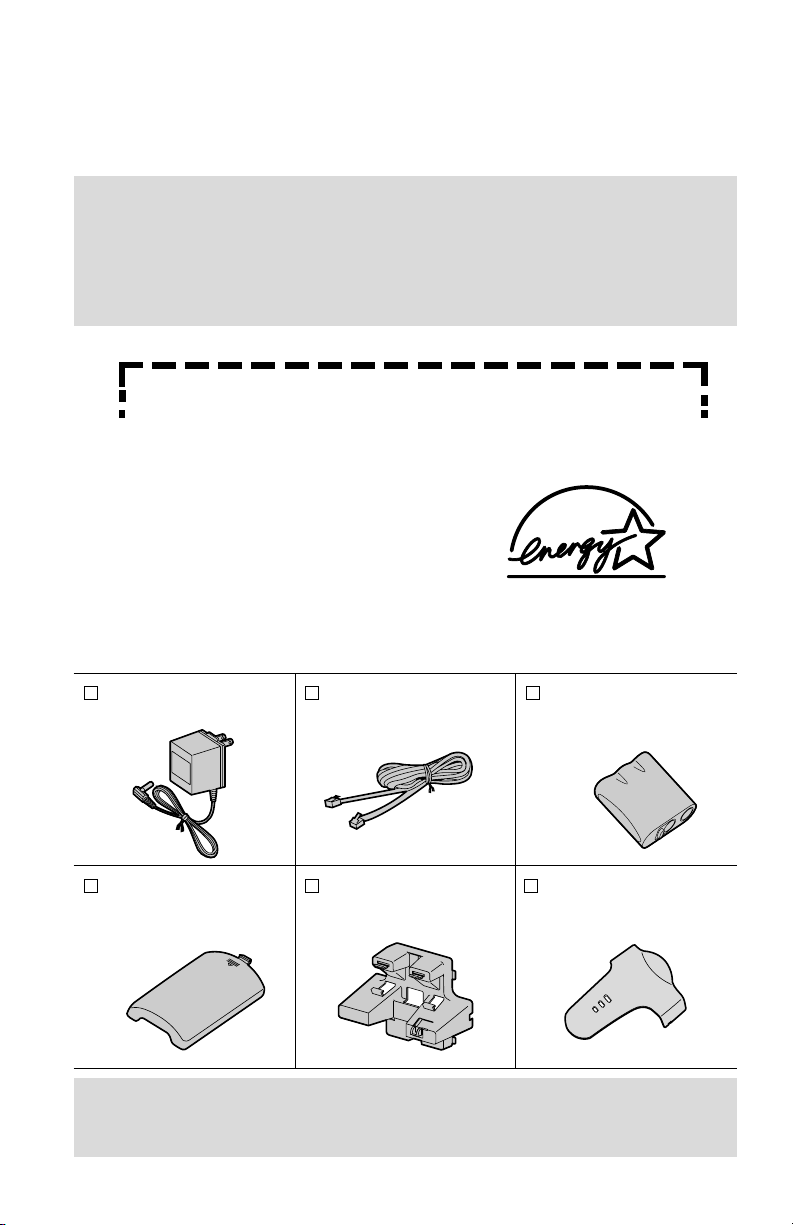
2
Accessories
(included) For extra orders, call 1-800-332-5368.
AC Adaptor (p. 11)
Order No. PQLV10Z
one
Telephone Line Cord
(p. 11)
Order No. PQJA10075Z
one
Battery
(p. 12, 83)
Order No. PQPP511SVC
(P-P511)
one
Wall Mounting
Adaptor (p. 80)
Order No. PQKL10044Z1
one
Belt Clip (p. 79)
Order No.
PQKE10340Z1
one
Handset Cover
(p. 12, 83)
Order No. PQKK10126Z1
one
To use more than one handset, please purchase the optional handset
KX-TGA270S, KX-TGA271V, KX-TGA271W and KX-TGA272S. To order,
contact your dealer or call 1-800-211-PANA(7262) to locate a dealer.
Thank you for purchasing your new Panasonic cordless telephone.
Please read IMPORTANT SAFETY INSTRUCTIONS on page
94 before use. Read and understand all instructions.
Attach your purchase receipt here.
Caller ID and Call Waiting Service, where available, are telephone
company services. After subscribing to Caller ID, this phone will display
a caller’s name and phone number. Call Waiting Caller ID, which
displays a second caller’s name and phone number while the user is on
the phone line with the first caller, requires a subscription to both Caller
ID with Name and Call Waiting Service.
Energy Star:
As an ENERGY STAR®Partner, Panasonic
has determined that this product meets the
ENERGY STAR guidelines for energy
efficiency. ENERGY STAR is a U.S.
registered mark.
Page 3
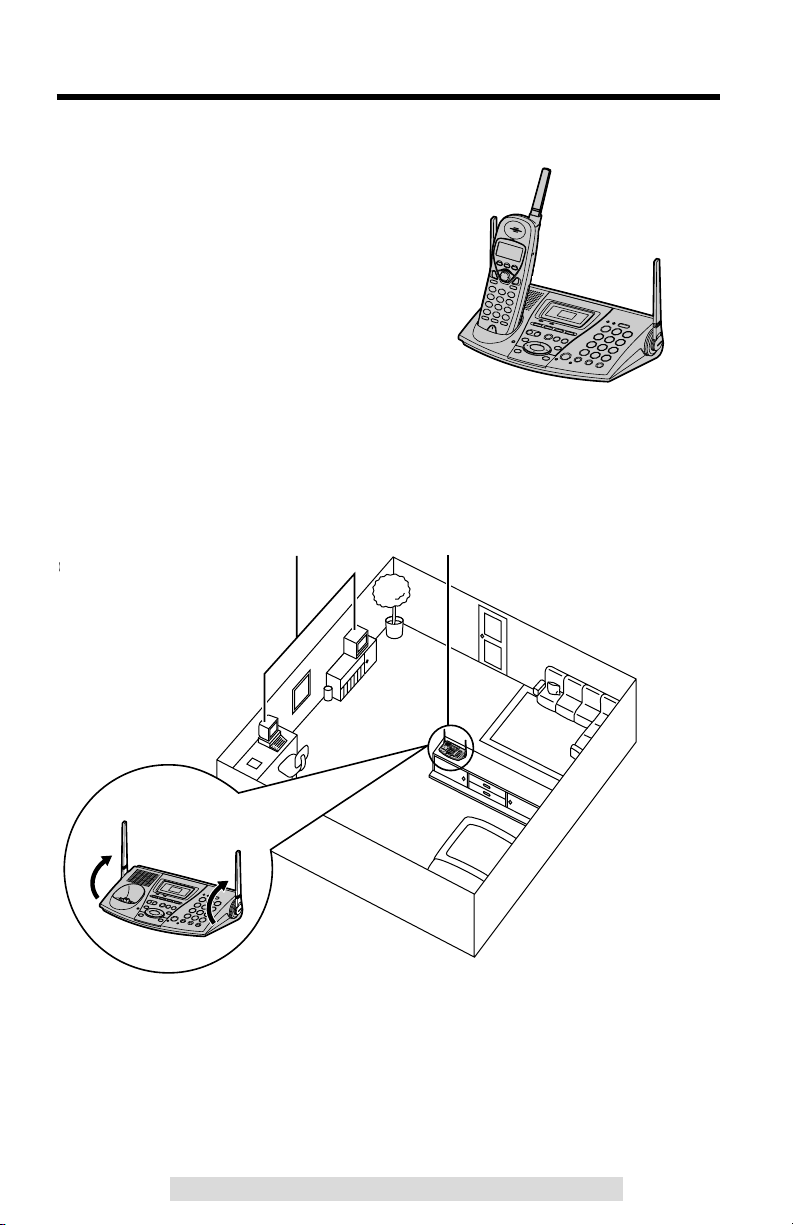
Raise
the antennas.
For Best Performance
3
For assistance, please call: 1-800-211-PANA(7262)For assistance, please call: 1-800-211-PANA(7262)
Battery Charge
A rechargeable Ni-Cd battery powers the
handset. Charge the battery for about 15
hours before initial use (p. 12).
Base Unit Location/Noise
Calls are transmitted between the base unit and the handset using
wireless radio waves. For maximum distance and noise-free operation,
the recommended base unit location is:
Note:
While using the handset:
•If you are near a microwave oven which is being used, noise may be heard from
the receiver or the speaker. Move away from the microwave oven and closer to
the base unit.
•If you use the handset near another cordless phone’s base unit, noise may be
heard. Move away from the other cordless phone’s base unit and closer to your
base unit.
Away from electrical appliances
such as a TV, personal computer or
another cordless phone.
In a HIGH and CENTRAL location
with no obstructions such as walls.
Raise the
antennas.
Page 4
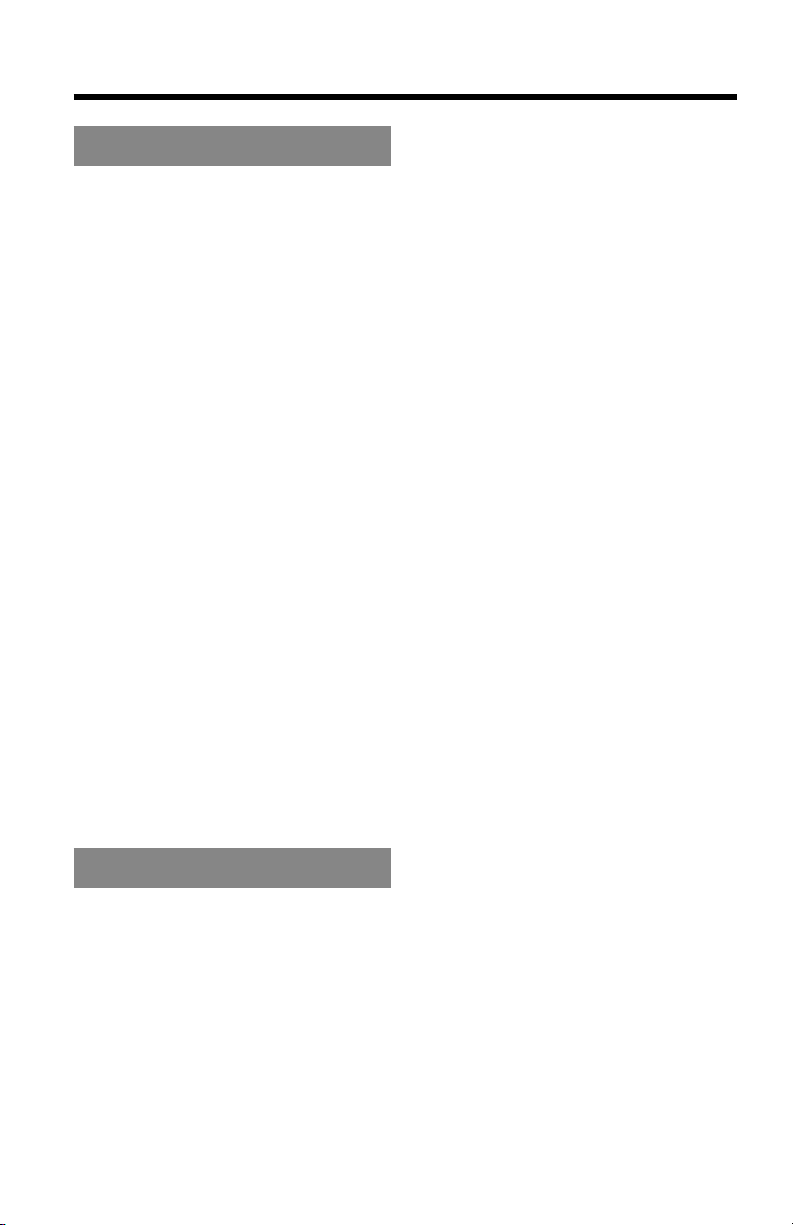
Contents
4
Preparation
Location of Controls ............ 6
Displays................................. 9
Installation ............................ 11
Connections ......................... 11
Installing the Battery in the
Handset
....................................
12
Battery Charge ..................... 12
Programmable Settings ....... 14
Programming Guidelines...... 14
Function Menu Table ........... 15
Dialing Mode ........................ 16
Line Mode............................. 17
Auto Talk Feature................. 18
Ringer Volume...................... 19
LCD Contrast........................ 20
Preparing the Answering
System................................... 21
Date and Time...................... 21
Greeting Message ................ 22
Caller’s Recording Time....... 24
Number of Rings .................. 25
Registration for Additional
Handsets ............................... 26
Cordless Telephone
Making Calls ..........................27
Handset .................................27
Base Unit (Digital Duplex
Speakerphone)......................31
Answering Calls ....................33
Handset .................................33
Base Unit...............................33
Caller ID Service ....................34
Using the Caller List..............35
Viewing the Caller List...........35
Calling Back from the
Caller List ..............................36
Editing the Caller’s Phone
Number..................................37
The Caller ID Number Auto
Edit Feature...........................38
Storing Caller List Information
in the Directory ......................39
Erasing Caller List
Information.............................40
Speed Dialer...........................41
Storing Phone Numbers ........41
Dialing a Stored Number.......41
Directory.................................42
Storing Names and
Numbers ...............................42
Dialing from the Directory......44
Editing....................................45
Erasing ..................................46
Sending the Directory
(When the System Has
Additional Handsets) .............47
Intercom .................................49
Making Intercom Calls...........49
Answering Intercom Calls......51
Transferring a Call.................52
Conference.............................54
Call Share..............................55
Room Monitor Feature ..........56
2-Way Radio Communication
(When the System Has
Additional Handsets) ...............58
Special Features....................60
Muting Your Conversation.....60
For Call Waiting Service
Users .....................................60
Page 5
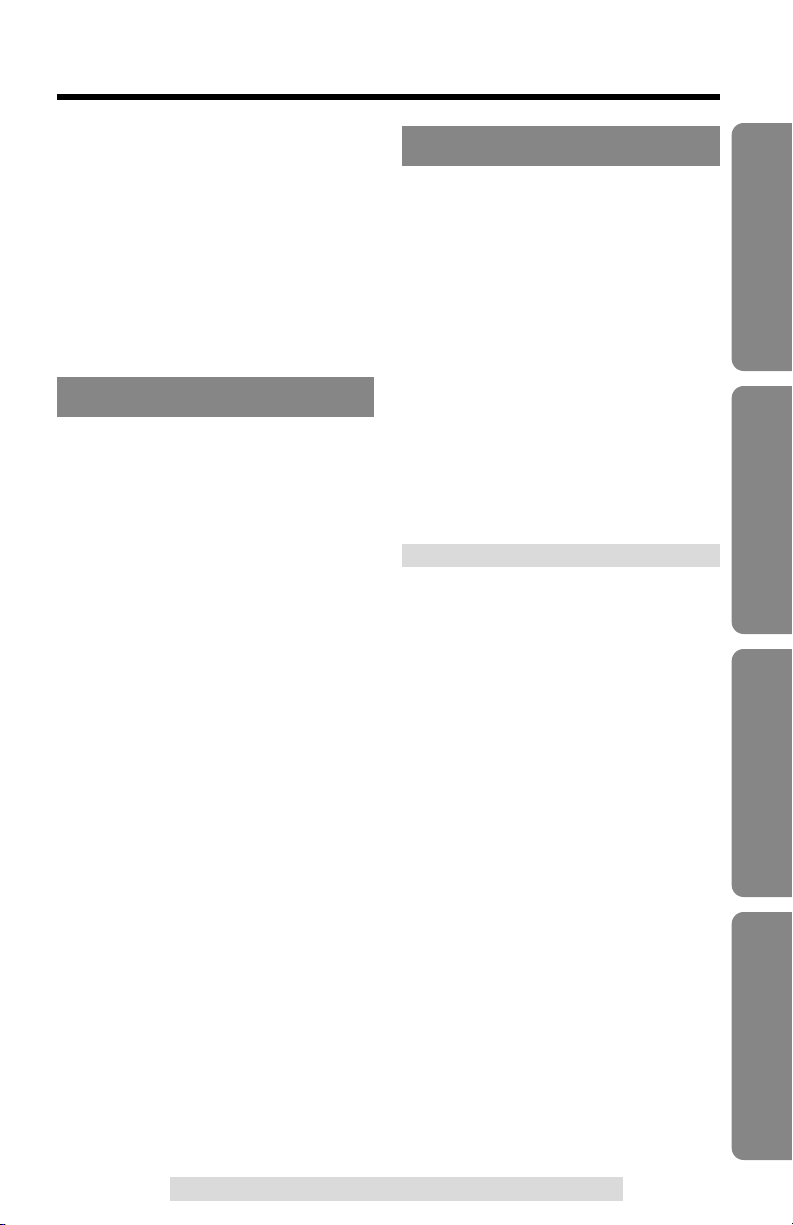
5
Preparation Cordless Telephone Answering System Useful Information
For assistance, please call: 1-800-211-PANA(7262)
Temporary Tone Dialing
(For Rotary or Pulse Service
Users) ...................................60
How to Use the PAUSE
Button (For PBX Line/Long
Distance Calls) ......................61
FLASH Button .......................61
Ringer Tone...........................62
Incoming Call Tone ...............63
Answering System
Mailbox Features ...................64
Setting the Mailbox Password
(for Mailbox 2 and 3) .............65
Automatic Answering
Operation................................66
Setting the Unit to Answer
Calls.......................................66
Listening to Messages..........67
Erasing Messages .................68
Recording a Memo
Message .................................69
Transferring a Call to
a Mailbox ................................70
Remote Operation with
the Handset............................71
Remote Operation from a
Touch Tone Phone ................74
Remote Code ........................75
Voice Menu ...........................76
Direct Remote Operation.......77
Useful Information
Belt Clip..................................79
Optional Headset...................79
Wall Mounting........................80
Adding Another Phone .........82
Battery Replacement.............83
Canceling Registration/
Re-registration .......................84
Canceling the Handset
Registration ...........................84
Re-registering the Handset ...85
If the Following Appear.........86
Troubleshooting ....................89
Important Safety
Instructions
.............................94
FCC and Other Information ..96
Specifications ........................99
Index ......................................100
Page 6

6
Location of Controls
Base unit
1
23
E
R
A
S
E
STOP
H
O
L
D
M
A
IL
B
O
X
M
I
C
C
H
A
R
G
E
0
REDIAL
/
PAUSE
MUTE
TONE
FLASH /
CALL WAIT
1
3
2
4
5
6
8
7
9
LOCATOR / INTERCOM
T
R
A
N
S
FE
R
P
R
I
V
A
C
Y
M
E
M
OG
R
E
E
T
IN
G
A
D
J
U
S
T
LOUD/
IN
U
S
E
K
X
-T
G
2
7
3
0
A
U
T
O
R
I
N
G
E
R
PROGRAM
DIGITAL SPREA D SPECTRUM
DIGITAL SP-PHONE
C
O
N
F
P
L
A
Y
B
A
C
K
/ S
L
O
W
T
A
L
K
Display (p. 9)
MIC (Microphone)
(p. 22, 31, 50, 69)
CHARGE Indicator (p. 12)
(PROGRAM) Button (p. 41)
(RINGER/AUTO) Button
(p. 20, 41)
(DIGITALÒSP-PHONE) (Speakerphone)
Button and Indicator (p. 31, 33, 50)
(MUTE) Button and Indicator
(p. 26, 57, 60)
(FLASH/CALLÒWAIT) Button
(p. 60, 61)
(REDIAL/PAUSE) Button
(p. 32, 61)
(LOCATOR/INTERCOM/TRANSFER)
Button and Indicator
(p. 50, 53, 57, 70)
(PRIVACY) Button
and Indicator (p. 55)
(HOLD) Button (p. 32)
(CONF) (Conference)
Button (p. 54)
Page 7
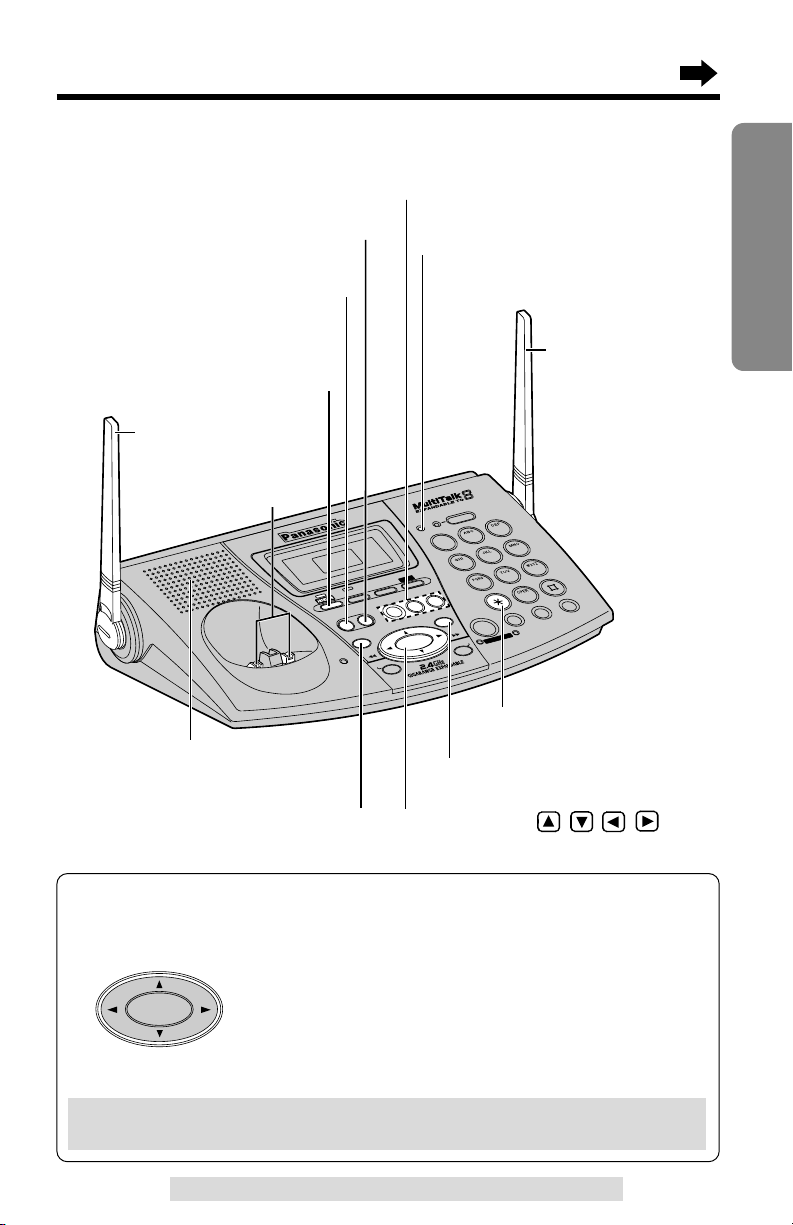
7
Preparation
For assistance, please call: 1-800-211-PANA(7262)
M
IC
CH
AR
G
E
ERASE
STOP
M
A
I
L
B
O
X
H
O
L
D
REDIAL
/
PAUSE
MUTE
TONE
FLASH /
CALL WAIT
LO
CATO
R / INTERCO
M
T
R
A
N
S
F
E
R
0
1
3
2
4
5
6
8
7
9
P
R
I
V
A
C
Y
A
D
J
U
S
T
L
O
U
D
/
MEM
O
GREETING
P
R
O
G
R
A
M
IN
U
S
E
A
U
T
O
R
IN
G
E
R
DIGITAL SPREAD SPECTRUM
DIGITAL SP-PHONE
K
X
-TG
2730
C
O
N
F
P
L
A
Y
B
A
C
K
/ S
L
O
W
T
A
L
K
(ERASE) Button (p. 23, 69)
(STOP) Button (p. 23, 68)
(GREETING) Button (p. 22, 23)
(ANSWERÒON) Button
and Indicator (p. 66, 68)
(MEMO) Button (p. 69)
Antenna (p. 3, 11)
Navigator Key ( , , , )
(p. 23, 32, 62, 68)
Speaker (p. 23, 32)
(TONE) Button (p. 60)
Antenna (p. 3, 11)
Charge
Contacts (p. 13)
MAILBOX Buttons (p. 67, 68, 69)
1
2
3
IN USE Indicator (p. 31, 32, 33)
How to use the Navigator key:
This key has four active areas that are indicated by arrows.
•Pressing the up and down arrows allows you to adjust
the speaker volume and the ringer volume.
•Pressing the right arrow allows you to skip a message.
Pressing the left arrow allows you to repeat a
message.
•The right and left arrows are also used to select the
ringer tone.
Throughout these Operating Instructions, the Navigator key is indicated by
the arrows Ö, Ñ, Ü or á.
ADJUST
LOUD/
Page 8
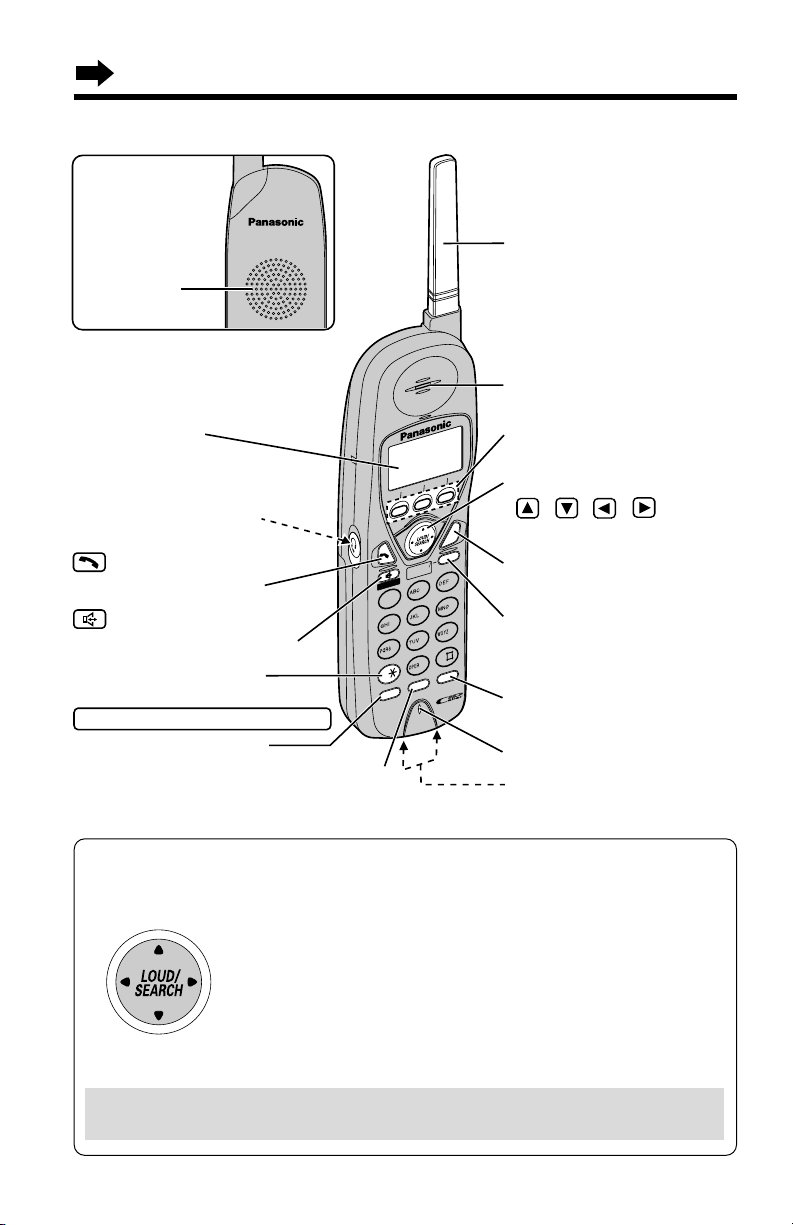
Location of Controls
8
Handset
How to use the Navigator key
This key has four active areas that are indicated by arrows.
•Pressing the up and down arrows allows you to scroll
through a list of settings, the Caller List and your personal
directory. The up and down arrows are also used to adjust
the ringer volume and the receiver/speaker volume.
•Pressing the right and left arrows allows you to enter the
directory list and to move the cursor when entering
directory items.
•The right arrow is also used to select your menu choices.
Throughout these Operating Instructions, the Navigator key is indicated by
the arrows Ö, Ñ, Ü or á.
IN
T
E
R
C
O
M
T
R
A
N
S
F
E
R
CLEAR
SP
-
PHONE
F
U
N
C
T
IO
N
RED
IAL
CALL W
AIT
2
1
3
4
5
6
7
8
TONE
0
9
T
A
L
K
OFF
HOLD
FLASH
C
O
N
F
P
A
U
S
E
Headset Jack (p. 79)
(TONE) Button (p. 60)
(TALK)
Button (p. 27, 33, 51)
(Speakerphone)
Button (p. 28, 33, 51, 71)
Button (p. 14, 16, 54)
CONF
(Conference)
/FUNCTION
Microphone (p. 28, 33, 49)
Charge Contacts (p. 13)
Antenna
Display (p. 10)
(OFF) Button
(p. 14, 27, 35, 44, 71)
(HOLD/CLEAR)
(INTERCOM/TRANSFER)
Button (p. 30, 40, 46, 49, 52)
(PAUSE/REDIAL)
Button (p. 29, 30, 61)
Soft Keys
(p. 9, 14, 37, 55, 60, 71)
Receiver (p. 28)
Navigator Key
( , , , )
(p. 14, 28, 29, 35, 44, 73)
(FLASH/CALL!WAIT)
Button (p. 60, 61)
Back side
Speaker (p. 28,
49, 57, 71)
Page 9
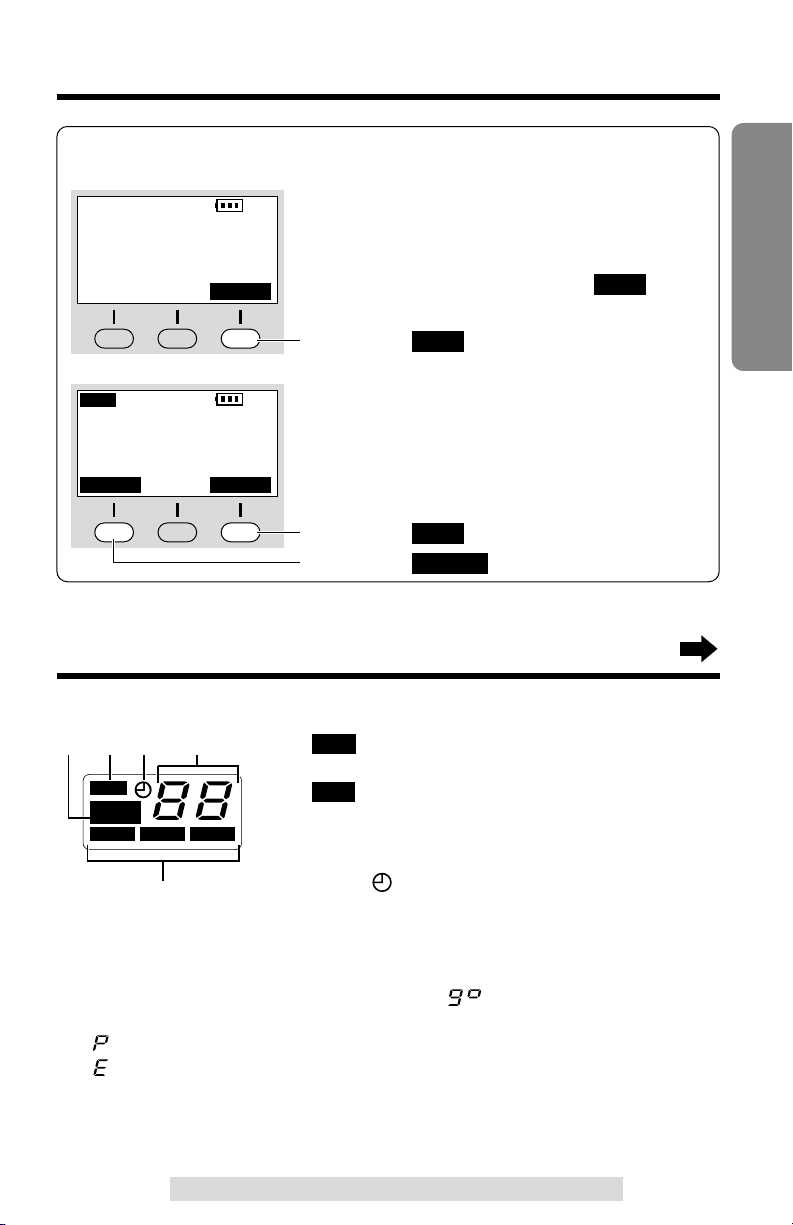
9
Preparation
For assistance, please call: 1-800-211-PANA(7262)
How to use the handset soft keys:
Ex. 1
Three soft keys are used to select functions
displayed directly above the keys. Functions
displayed above the keys will change
depending on the state of usage.
For example, on the left display, “ ” is
displayed above the right soft key.
To operate “ ”, press the right soft key.
•When a function does not appear above a soft
key, the soft key will not work.
PLAY
PLAY
SP
PRIVACY
[1]
PLAY
Ex. 2
SP
PRIVACY
[1]
Talk
00-00-40
00
I
=Booster
IN USE
PRIVACY
MUTE
To operate “ ”, press the right soft key.
To operate “ ”, press the left soft key.
PRIVACY
MUTE
Base unit
#“ ” indicates the base unit ringer is OFF
(p. 20).
$“ ” flashes if the remaining recording time
or the number of messages which can still be
recorded is 0. Erase unnecessary messages
(p. 68, 73).
%When “ ” flashes, you have not set the clock
yet or a power failure may have occurred. The
clock needs adjusting (p. 21).
&Message counter shows:
–the total number of recorded messages in all mailboxes. If the
recording time is set to “Greeting only”, “ ” will be displayed (p. 24).
–While adjusting the speaker volume, the level is displayed (p. 23, 32).
–
“ ” is displayed when (PROGRAM) is pressed to store a phone number (p. 41).
–“ ” is displayed when your greeting message or memo message was
not recorded correctly (p. 23, 69).
'
Each mailbox icon will flash if there is at least one new message in the
mailbox. If a mailbox has only old messages, the icon will not flash but
display. If a mailbox has no messages, the mailbox icon will not be displayed.
FULL
RINGER
OFF
RINGE R
FUL L
BOX 1BOX 2BOX
3
OFFOFF
Displays
#$% &
'
Page 10
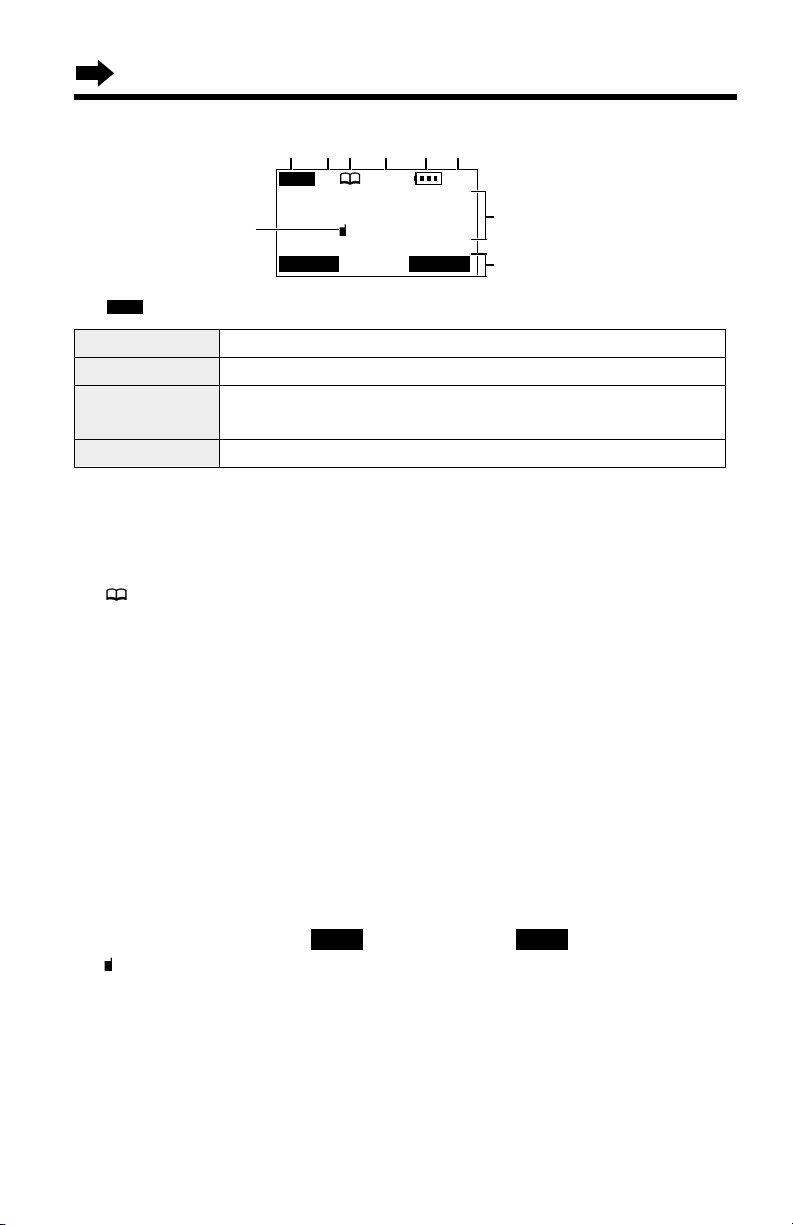
Off (invisible) The line is free.
On The line is being used.
Flashing
A call is on hold within this system (handset or base unit)
or the Answering System is responding to a call (p. 66).
Flashing quickly
A call is being received.
SP
PRIVACY
[1]
Received calls
G
01
IN USE
PRIVACY
PLAY
10
Displays
Handset
#“ ”(IN USE icon) functions as follows.
$“SP” shows when you are using the handset speakerphone during an
intercom call or a conference call, while listening to messages or while
in the 2-Way Radio mode. When you monitor a room from the speaker,
“SP” will also be displayed.
%“ ” (directory icon) is displayed when storing, viewing, sending or
receiving the directory items (p. 42).
&“PRIVACY” indicates the Call Privacy mode is on (p. 55). The base unit
and other handsets cannot join your conversation.
'The battery icon indicates the battery strength (p. 12).
(The extension number of the handset is displayed if the handset has
been registered to the base unit (p. 26, 85).
)The display shows the dialed number, call status, programming options
and directory items etc. If you subscribe to a Caller ID service, caller
information will be displayed. “Received calls” will be displayed
when new calls have been received.
*The prompts on the bottom line will show corresponding functions of the
three soft keys which are located directly below the display (p. 9).
Ex. The soft key below “ ” will function as key.
+“ ” (extension icon) is displayed with the extension numbers during an
intercom (p. 49) or a conference call (p. 54), or while using the Room
Monitor feature (p. 57) or the 2-Way Radio mode (p. 59).
Backlit LCD display
The lighted handset display will stay on for a few seconds after pressing a
handset button to start operations, lifting the handset or pressing a button
to complete operations such as hanging up a call, viewing the Caller
List/Directory or programming.
PLAYPLAY
)
+
*
# $% & ' (
IN USE
Page 11

Installation
11
Preparation
For assistance, please call: 1-800-211-PANA(7262)
Connections
•USE ONLY WITH Panasonic AC ADAPTOR PQLV10 (Order No. PQLV10Z).
•The AC adaptor must remain connected at all times. (It is normal for the adaptor
to feel warm during use.)
•To connect a standard telephone on the same line, see page 82.
•If your unit is connected to a PBX which does not support Caller ID services, you
cannot access those services.
Hook
Telephone Line Cord
AC Adaptor
Power Outlet (AC 120 V, 60 Hz)
Single-Line Telephone Jack (RJ11C)
Fasten the AC adaptor cord to
prevent it from being
disconnected.
Raise the antennas.
Page 12
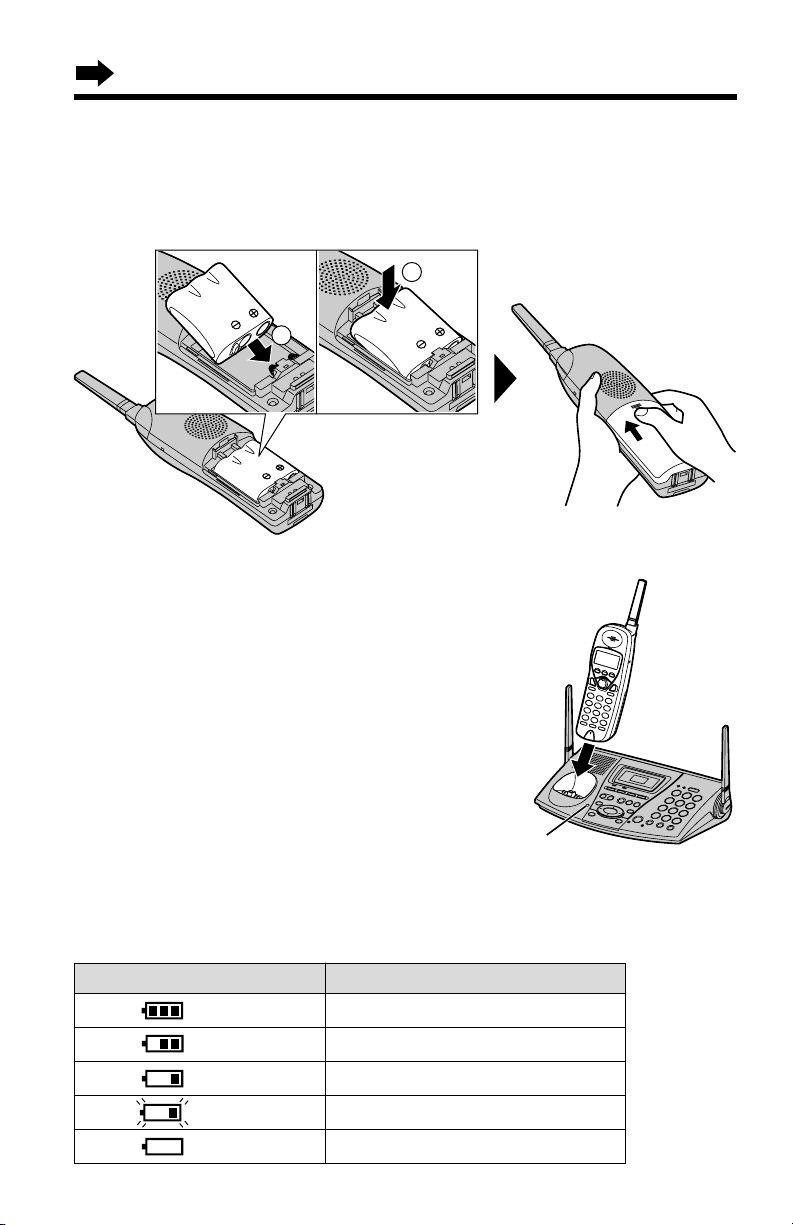
Installation
12
Battery strength
You can check the battery strength on the handset display.
The battery strength is as shown in the chart below.
Display prompt Battery strength
Fully charged
Medium
Low
Needs to be recharged.
Discharged
Battery Charge
Place the handset on the base unit and charge for
about 15 hours before initial use.
•The CHARGE indicator lights, a beep sounds and
“Charging” will be displayed.
Installing the Battery in the Handset
Insert the battery into the handset as shown, matching the correct polarity
(#). Press the battery down until it places into the compartment ($).
When finished, close the cover.
CHARGE Indicator
2
1
Page 13
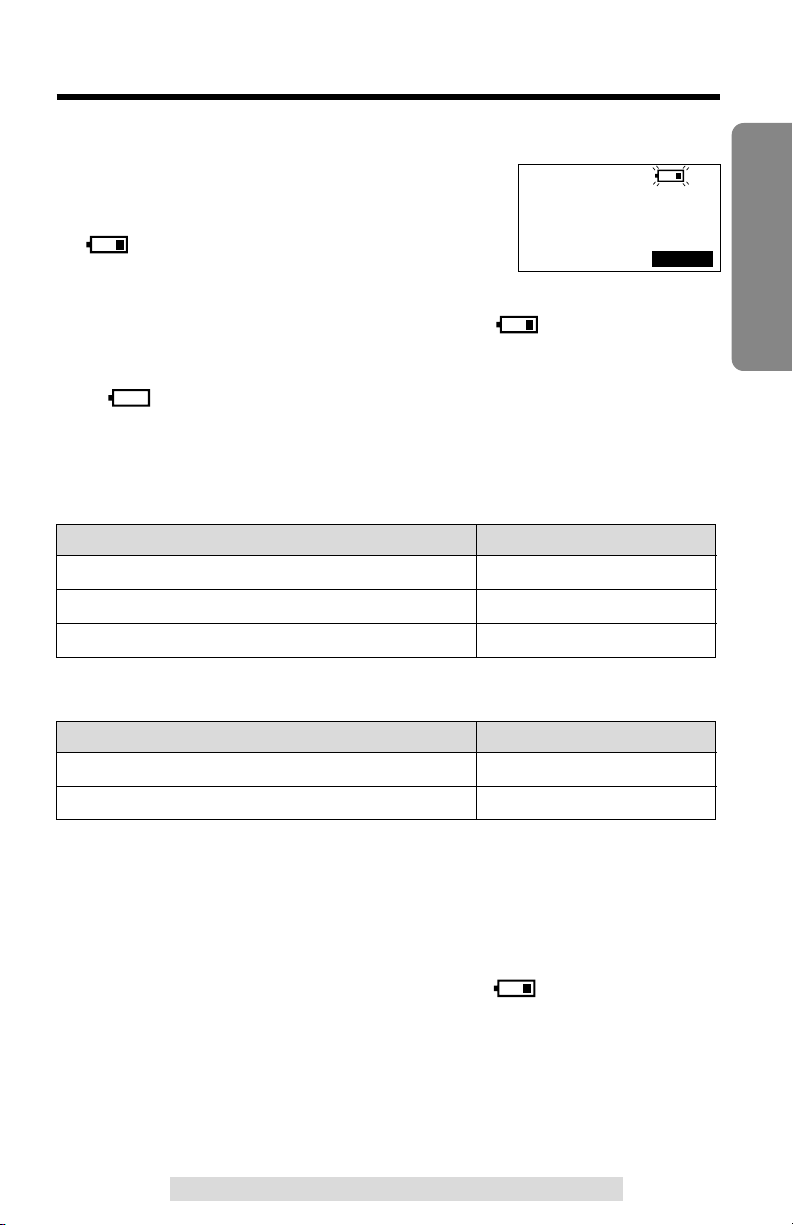
13
Preparation
For assistance, please call: 1-800-211-PANA(7262)
•The battery operating time may be shortened depending on usage conditions and
ambient temperature.
•Clean the handset and the base unit charge contacts with a soft, dry cloth
once a month. Clean more often if the unit is subject to grease, dust or high
humidity. Otherwise the battery may not charge properly.
•If the battery is fully charged, you do not have to place the handset on the base
unit until “Recharge battery” is displayed and/or “” flashes. This will
maximize the battery life.
•The battery cannot be overcharged.
Recharge
Recharge the battery when:
—
“Recharge battery” is displayed on
the handset,
—“ ” flashes on the display, or
—
the handset beeps intermittently while it is in use.
•
If you DO NOT recharge the handset battery for more than 15 minutes, the display
will continually indicate “Recharge battery” and/or “” will flash when the
handset is lifted off the base unit.
•
If the battery has been discharged, the handset will display “Charge for 15HRS”
and “” when you place the handset on the base unit. The handset will not
work. Keep charging.
Battery information
After your Panasonic battery is fully charged (p. 12):
SP
PRIVACY
[1]
Recharge battery
PLAY
Operation Operating time
While in use (TALK)
While not in use (Standby)
While using the Reception Booster feature (p. 29)
Up to 4.5 hours
Up to 11 days
Up to 3.5 hours
When using the 2-Way Radio mode (p. 58) with the battery fully charged:
Operation Operating time
While in use (TALK)
While not in use (Standby)
Up to 4.5 hours
Up to 12 hours
Page 14
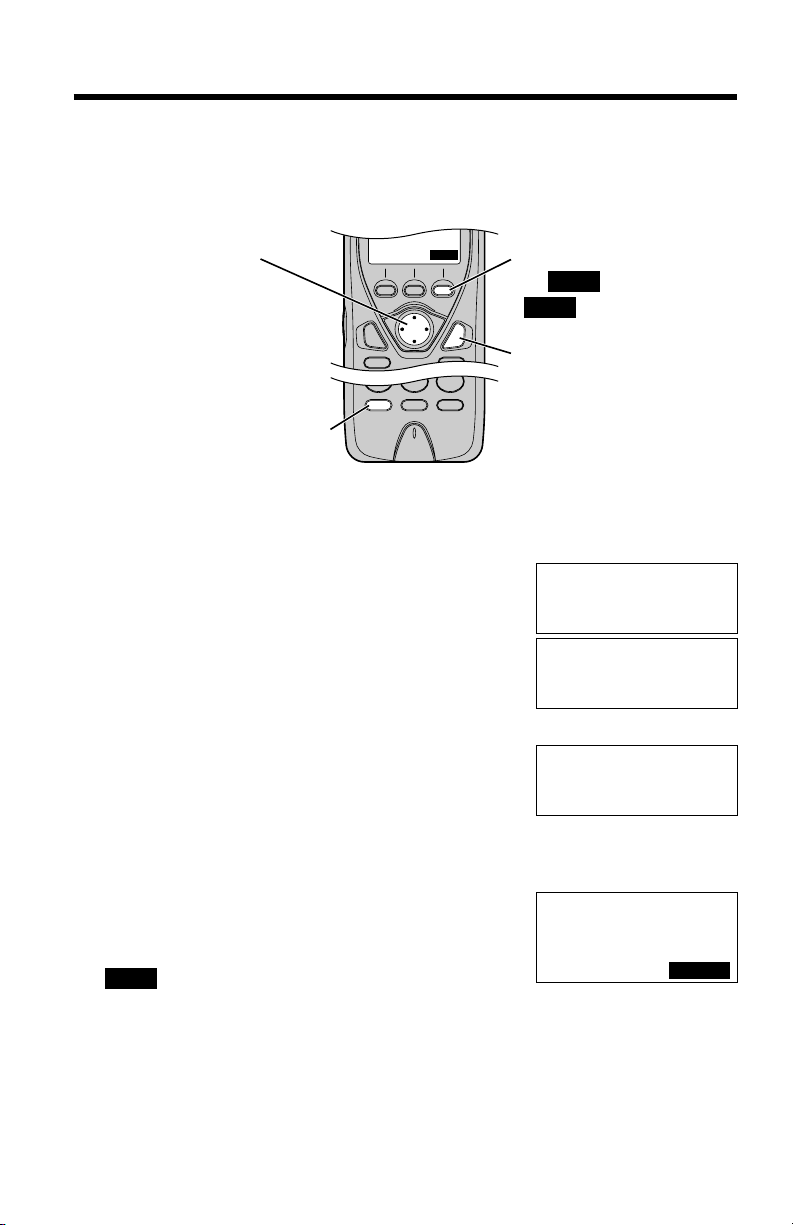
Programmable Settings
14
Programming Guidelines
This unit has programmable functions. Most of them are selected from the
function menu on the display (p. 15).
How to select a function item from the menu
Make sure the handset is not being used.
1. Press (CONF/FUNCTION).
•
The main menu is displayed (p. 15).
2. You can scroll through the menu by pressing
Ö or Ñ. Scroll to the desired item by
pressing Ö or Ñ.
3. Press á to select the item.
4. If the item has a sub-menu I, it will be
displayed. Select the sub-menu item by
pressing Ö or Ñ, and press á.
If the sub-menu I item has the sub-menu II,
it will be displayed. Select the sub-menu II item in the same way.
5. You can then select the desired setting by
pressing Ö or Ñ.
6. To save the setting, press the right soft key
().
•
When programming is complete, a confirmation tone sounds. The display will
return to the main menu or the sub-menu I or the sub-menu II (if the function
item is in the sub-menu I or in the sub-menu II). You can continue programming
other items. To exit the menu, press (OFF).
Useful information:
•“---------------” indicates the beginning or end of the function menu.
•
You can go back to the previous display by pressing Ü except when entering characters
or numbers. To return to the main menu from the sub-menu
I
or sub-menu II, press Ü.
SAVE
Save directory
H
Ringer setting
Date and time
Ringer volume
H
Ringer tone
Incoming call
Ringer tone
:1
GF
SAVE
---------------
H
Save directory
Ringer setting
Ex. Ringer tone setting
The right soft key works as
the key when
“” displays above it.
(OFF)
SAVE
SAVE
Navigator key has four
active areas that are
indicated by arrows. The
key is indicated by the
arrows Ñ, Ö, Ü or
á in the Operating
Instructions.
SAVE
(CONF/FUNCTION)
SAVE
Page 15

15
Preparation
For assistance, please call: 1-800-211-PANA(7262)
•You can exit the programming mode any time by pressing (OFF).
•If you do not press any buttons for 60 seconds, the handset will exit the
programming mode.
•If the unit detects a problem, an error message will be displayed (p. 86).
Function Menu Table
You can use the following functions to customize your unit. After pressing
(CONF/FUNCTION), the main menu is displayed. Most items in the main
menu have a sub-menu I. The sub-menu I is shown after selecting the
item in the main menu. If the sub-menu I item has the sub-menu II, it will
be displayed after selecting that sub-menu I item. See the corresponding
pages for function details.
Save directory
p. 42
p. 21
Ringer setting
Date and time
Copy directory
Initial setting
p. 19
p. 62
p. 63
Ringer volume
Ringer tone
Incoming call
p. 47
Copy 1 item
p. 48
Copy all items
p. 20
LCD contrast
p. 18
Auto talk
p. 56
Room monitor
p. 38
Caller ID edit
Set tel line
Registration
p. 16
Set dial mode
p. 61
Set flash time
p. 17
Set line mode
Set answering
p. 25
Number of rings
p. 24
Recording time
p. 75
Remote code
p. 65
Set mailbox2&3
Set base unit
p. 63
Incoming call
p. 56
Room monitor
p. 85
HS registration
p. 84
Deregistration
2Way radio mode
p. 58
Main menu Sub-menu I Sub-menu II
(for Handset)
(for Base unit)
Page 16

Programmable Settings
16
Dialing Mode
If you have touch tone service, set to “Tone”. If rotary or pulse service is
used, set to “Pulse”. Your phone comes from the factory set to “Tone”.
Make sure the base unit and the handset are not being used.
1
Press (CONF/FUNCTION).
2
Scroll to “Initial setting” by pressing
Ö or Ñ.
3
Press á.
4
Scroll to “Set tel line” by pressing Ö
or Ñ.
5
Press á.
6
Press á at “Set dial mode”.
•The current setting is displayed.
7
Select “Pulse” or “Tone” by pressing Ö or
Ñ.
8
Press the right soft key ( ).
•A beep sounds.
•To exit the programming mode, press (OFF).
•You can exit the programming mode any time by pressing (OFF)
.
SAVE
Set dial mode
:Tone
GF
SAVE
Caller ID edit
H
Set tel line
Set answering
---------------
H
Save directory
Ringer setting
Copy directory
H
Initial setting
2Way radio mode
---------------
H
LCD contrast
Auto talk
---------------
H
Set dial mode
Set flash time
Set dial mode
:Pulse
GF
SAVE
Set dial mode
:Pulse
Page 17
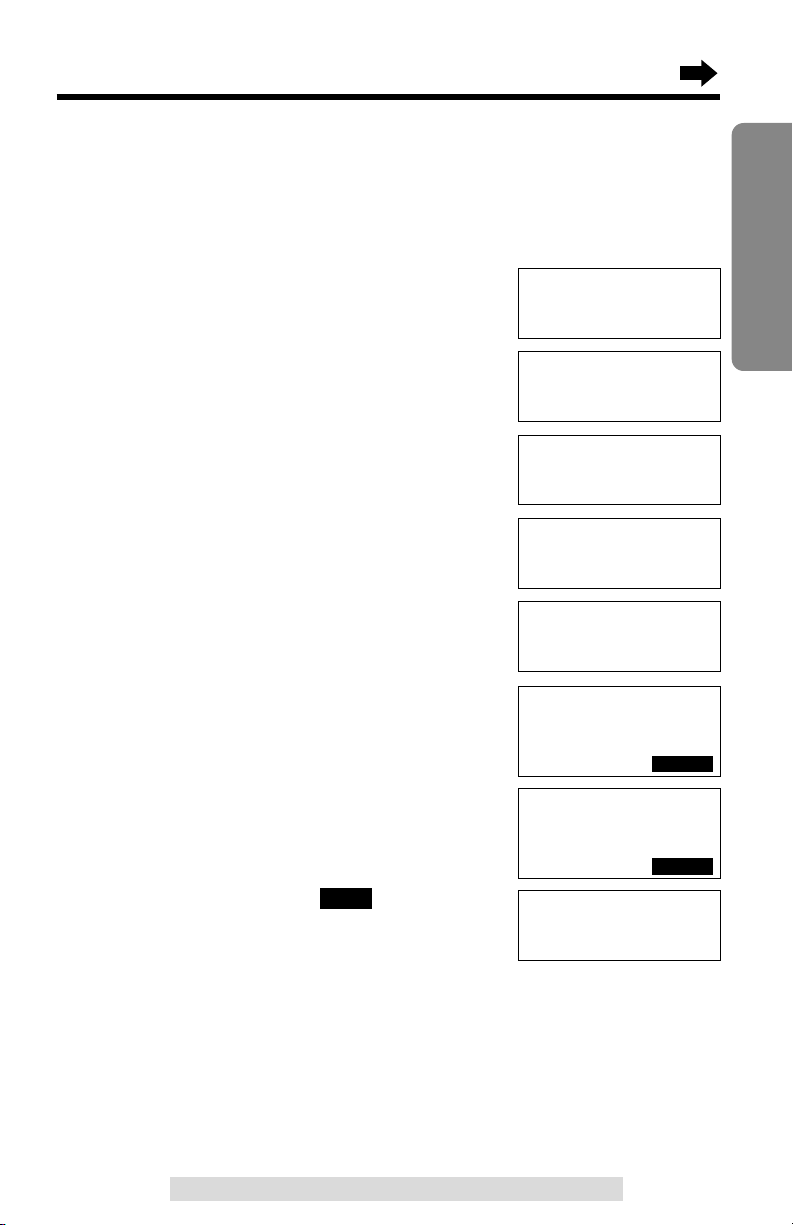
17
Preparation
For assistance, please call: 1-800-211-PANA(7262)
Line Mode
If the line is connected to a low voltage system such as a PBX, set to “B”.
Your phone comes from the factory set to “A”.
Make sure the base unit and the handset are not being used.
1
Press (CONF/FUNCTION).
2
Scroll to “Initial setting” by pressing
Ö or Ñ, and press á.
3
Scroll to “Set tel line” by pressing Ö
or Ñ.
4
Press á.
5
Scroll to “Set line mode” by pressing Ö
or Ñ.
6
Press á.
•The current setting is displayed.
7
Select “B” or “A” by pressing Ö or Ñ.
8
Press the right soft key ( ).
•A beep sounds.
•To exit the programming mode, press (OFF).
•You can exit the programming mode any time by pressing (OFF)
.
SAVE
Set line mode
:A
GF
SAVE
---------------
H
Set dial mode
Set flash time
Set line mode
:B
GF
SAVE
Set line mode
:B
Set flash time
H
Set line mode
---------------
Caller ID edit
H
Set tel line
Set answering
---------------
H
Save directory
Ringer setting
Copy directory
H
Initial setting
2Way radio mode
Page 18

Programmable Settings
18
Auto Talk Feature
The Auto Talk feature allows you to answer a call by lifting the handset off
the base unit without pressing or . If you purchase an additional
handset (p. 26), you can answer a call by lifting it off the charger. If you
want to use this feature, turn the feature ON by programming. Your phone
comes from the factory set to OFF.
Make sure the handset is not being used.
1
Press (CONF/FUNCTION).
2
Scroll to “Initial setting” by pressing
Ö or Ñ.
3
Press á.
4
Scroll to “Auto talk” by pressing Ö or
Ñ.
5
Press á.
•The current setting is displayed.
6
Select “On” or “Off” by pressing Ö or Ñ.
7
Press the right soft key ( ).
•A beep sounds.
•To exit the programming mode, press (OFF).
•You can exit the programming mode any time by pressing (OFF)
.
•In order to view Caller ID information after you lift up the handset to answer a call,
leave the Auto Talk feature OFF.
SAVE
Auto talk
:Off
GF
SAVE
Copy directory
H
Initial setting
2Way radio mode
---------------
H
Save directory
Ringer setting
Auto talk
:On
Auto talk
:On
GF
SAVE
---------------
H
LCD contrast
Auto talk
LCD contrast
H
Auto talk
Room monitor
Page 19
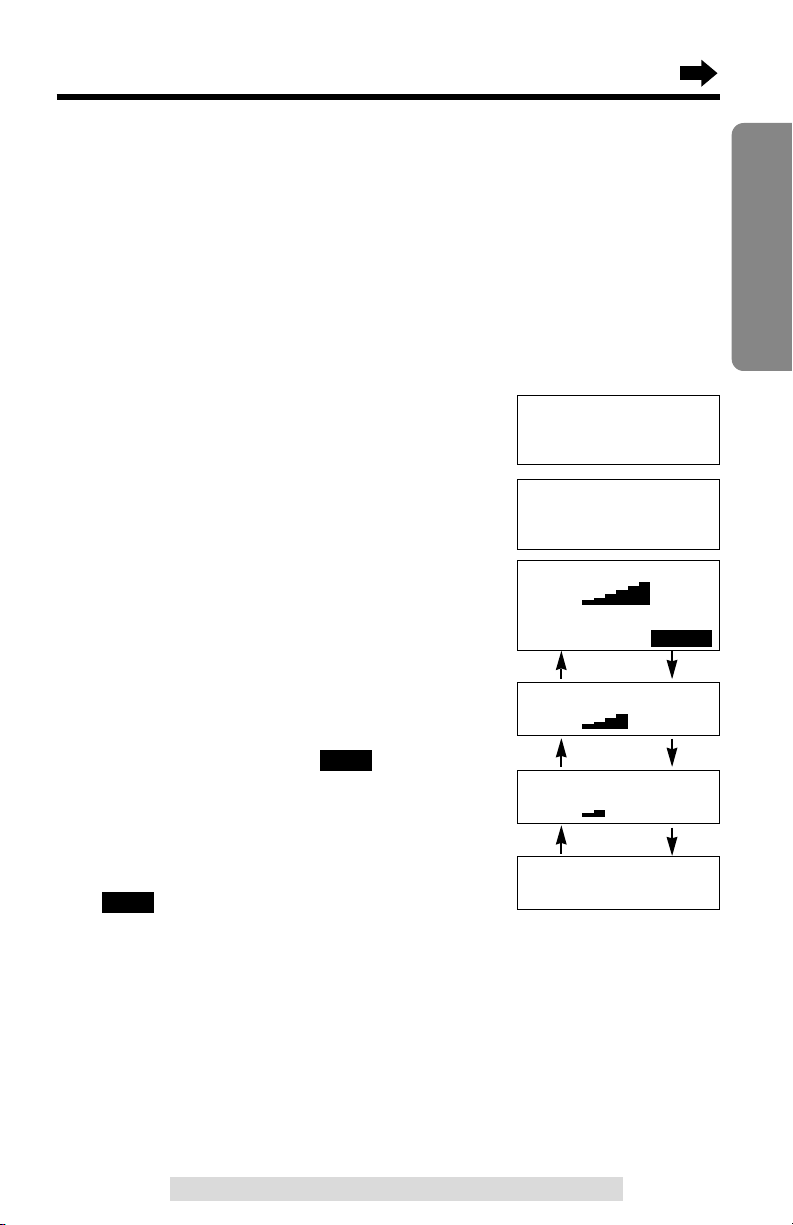
19
Preparation
For assistance, please call: 1-800-211-PANA(7262)
Ringer Volume
Handset
You can program the handset ringer volume to HIGH, MEDIUM, LOW or
OFF. If set to OFF, the handset will not ring for external calls, and for
internal calls it will ring at the LOW level. Your phone comes from the
factory set to HIGH.
Make sure the handset is not being used.
1
Press (CONF/FUNCTION).
2
Scroll to “Ringer setting” by
pressing Ö or Ñ, and press á.
3
Press á at “Ringer volume”.
4
Select the desired volume by
pressing Ö or Ñ.
•Each time you press Ö or Ñ, the
volume will change and ring.
•To turn the ringer OFF:
press Ö repeatedly until “Off ?”
displays.
5
Press the right soft key ( ).
•A beep sounds.
To turn the ringer ON:
Press Ñ in step 4, and press the right soft
key ( ).
•The ringer will sound at the LOW level.
•You can exit the programming mode any time by pressing (OFF)
.
•If set to OFF, “Ringer off” will be displayed while the handset is not in use.
•You can also select the ringer volume while an external call is being received.
Press Ö or Ñ while the handset is just ringing.
•To adjust the ringer volume for the 2-Way Radio mode, see page 59.
•You can change the ringer tone for external calls. See page 62.
SAVE
SAVE
HIGH
MEDIUM
OFF
Save directory
H
Ringer setting
Date and time
Ringer volume
Low High
Ringer volume
Low High
Ringer volume
RingerOff ?
LOW
---------------
H
Ringer volume
Ringer tone
Ringer volume
Low High
GF
SAVE
Ñ
Ñ
Ñ
Ö
Ö
Ö
Page 20
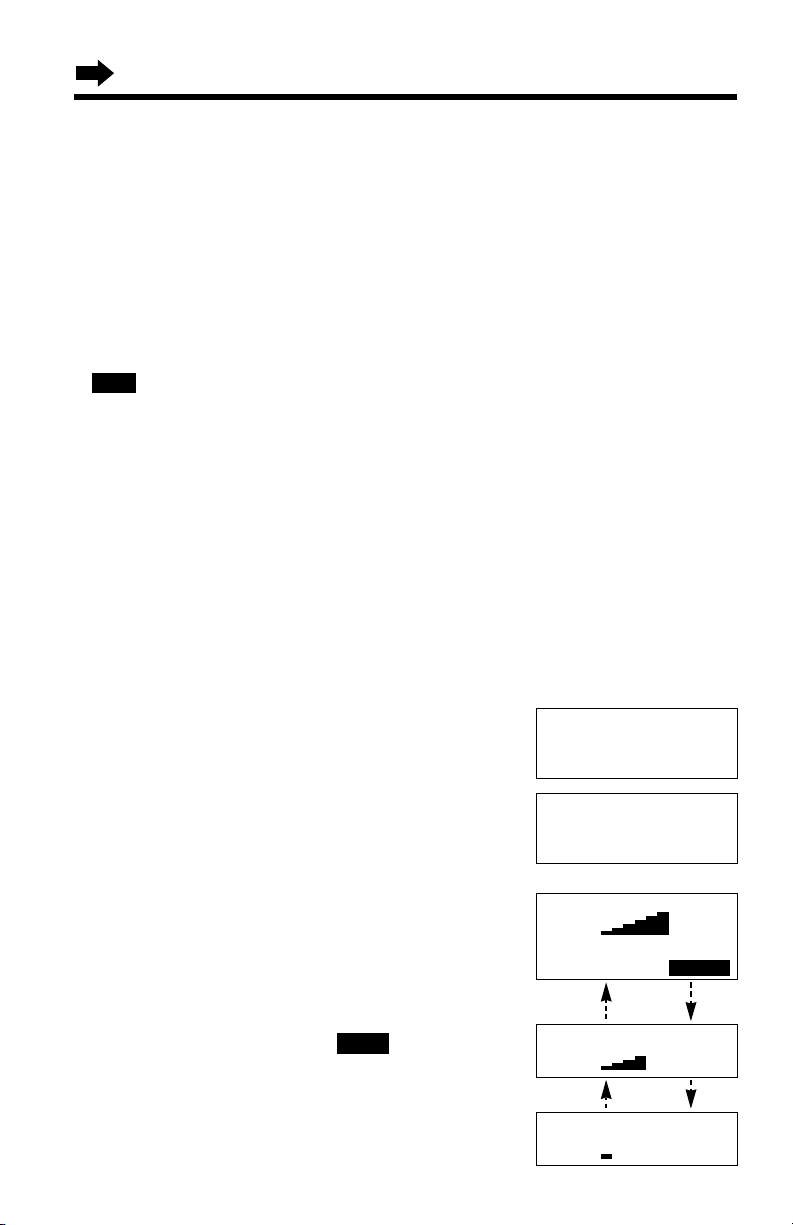
Programmable Settings
20
Base unit
You can set the base unit ringer volume to HIGH, MEDIUM, LOW or OFF. If
set to OFF, the base unit will not ring for external calls, and for internal calls
it will ring at the LOW level. Your phone comes from the factory set to
HIGH. Make sure the base unit is not being used.
To select HIGH (preset), MEDIUM or LOW, press (RINGER/AUTO).
•Each time you press the button, the ringer volume will change and ring.
To turn the ringer OFF, press and hold (RINGER/AUTO) until 2 beeps
sound.
•“” is displayed.
To turn the ringer ON, press (RINGER/AUTO).
•The ringer will sound at the LOW level.
•You can also select the ringer volume while an external call is being received.
Press (RINGER/AUTO), Ö or Ñ while the base unit is just ringing.
•You can change the ringer tone for external calls. See page 62.
RINGER
OFF
LCD Contrast
You can program the handset LCD contrast (6 levels). Your phone comes
from the factory set to level 3. Make sure the handset is not being used.
1
Press (CONF/FUNCTION).
2
Scroll to “Initial setting” by pressing
Ö or Ñ, and press á.
3
Press á at “LCD contrast”.
4
Select the desired contrast by pressing Ö
or Ñ.
•Each time you press Ö or Ñ, the LCD
contrast will change.
•The number of steps shows the LCD
contrast level.
5
Press the right soft key ( ).
•A beep sounds.
•To exit the programming mode, press (OFF).
•You can exit the programming mode any time by
pressing (OFF)
.
SAVE
---------------
H
LCD contrast
Auto talk
LCD contrast
Low High
GF
SAVE
LCD contrast
Low High
LCD contrast
Low High
Level 6
Level 4
Level 1
Copy directory
H
Initial setting
2Way radio mode
Page 21
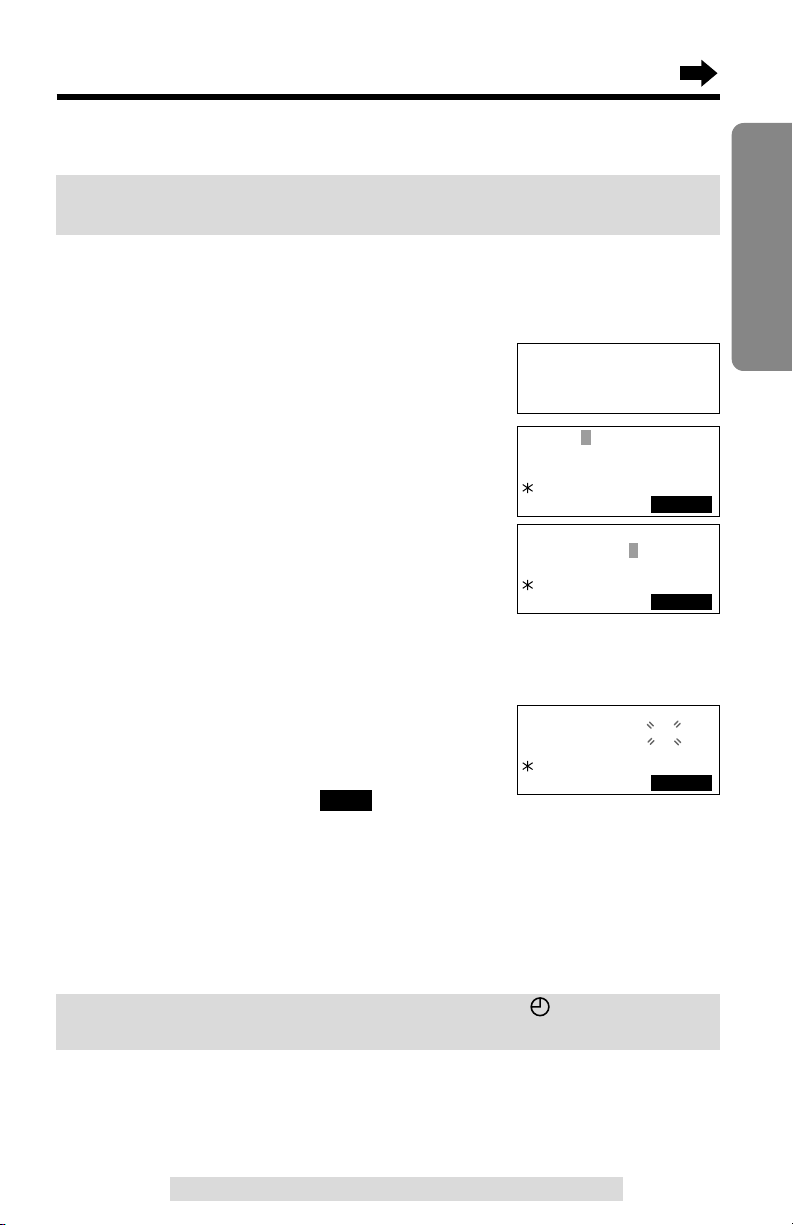
Make sure the base unit and the handset are not being used.
1
Press (CONF/FUNCTION).
2
Scroll to “Date and time” by pressing Ö
or Ñ.
3
Press á.
4
#Enter the year, and month and day using
4-digit numbers. (Ex. To set Apr. 7, 2002,
enter “2002” and “0407”.)
$Enter the time (hour and minute) using
a 4-digit number. (Ex. To set 9:30, enter “0930”.)
•If you enter a wrong number, press Ü or á to move the cursor to the
incorrect number. Enter the correct number.
5
Select “AM” or “PM” by pressing (*).
6
Press the right soft key ( ).
•A beep sounds and the clock starts working.
•If 3 beeps sound, the setting is not correct. Start again from step 4.
•To exit the programming mode, press (OFF)
.
•You can exit the programming mode any time by pressing (OFF).
•When entering the time in step 4, you cannot enter numbers greater than 12.
Do not use military time. (To set 13:00 hours, enter “0100”, and select “PM” by
pressing (*).)
SAVE
Preparing the Answering System
21
Preparation
For assistance, please call: 1-800-211-PANA(7262)
Date and Time
Voice Day/Time Stamp: During playback, a synthesized voice will
announce the day and time that each message was recorded.
SAVE
Ringer setting
H
Date and time
Copy directory
Date:2002.04.07
Time:09:30 PM
IH
0-9=Date&Time
=AM/PM
SAVE
Date:2002.04.07
Time:09:30 AM
IH
0-9=Date&Time
=AM/PM
SAVE
If a power failure occurs, the time may be shifted. When “” flashes on the
base unit display, adjust the date/time.
To check the date/time
Repeat steps 1 to 3.
•The date and time will be displayed. When finished, press (OFF).
Date:2002.01.01
Time:12:00 AM
IH
0-9=Date&Time
=AM/PM
Page 22
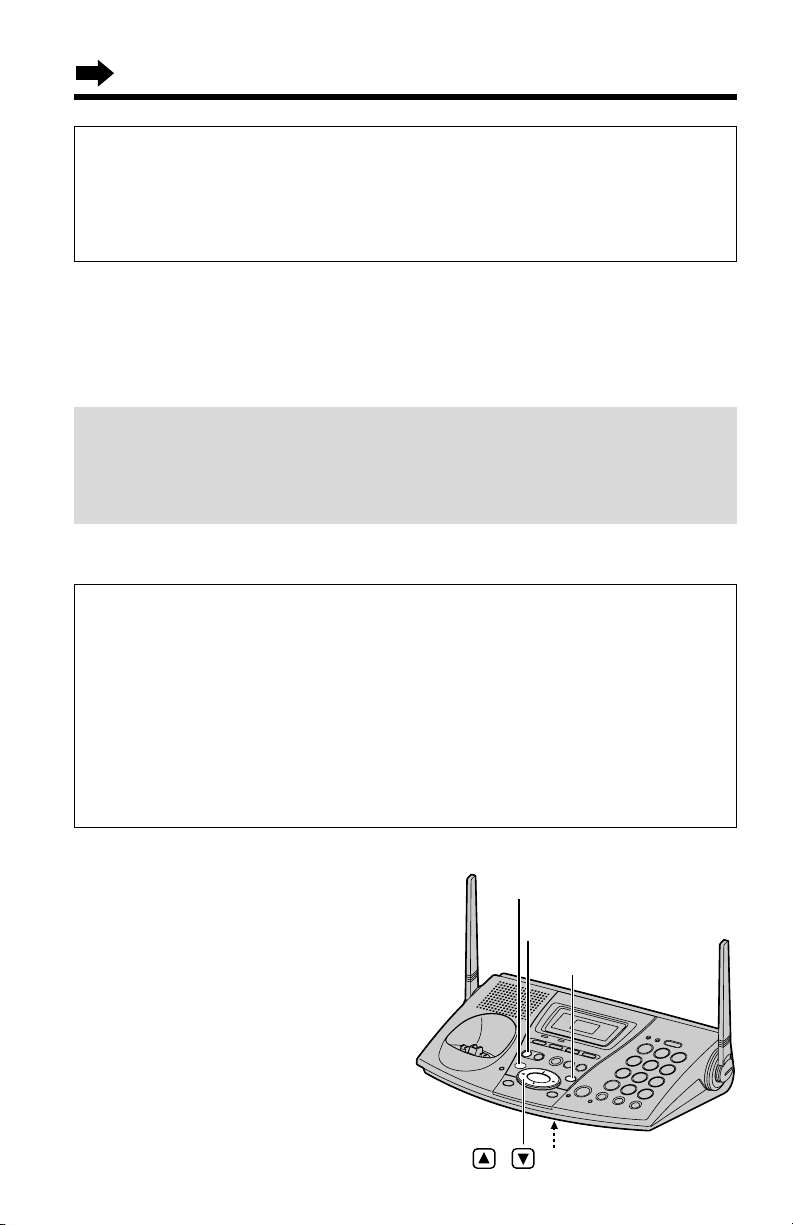
To record a greeting message
1
Press and hold (GREETING) until
“Record greeting after the beep” is
heard.
•A long beep sounds.
2
After the long beep, talk clearly,
about 20 cm (8 inches) away from
the MIC (microphone).
•The base unit display shows the
elapsed recording time.
•If you record for over 2 minutes,
the unit will automatically stop
recording.
Preparing the Answering System
22
Greeting message sample:
■ “Hello, this is (your name and/or number). Sorry I cannot take your
call. Please leave a message after the beep. Thank you.”
■ To instruct callers to leave a message in a specific mailbox
(Mailbox 1, Mailbox 2 or Mailbox 3) (for mailboxes see page 64):
“Hello, this is (your name and/or number). Sorry we cannot take your
call. If you have a message, for John press (#) and (1), for Jane press
(#) and (2), for Jack press (#) and (3). Or just stay on the line and leave
a message after the beep. Thank you.”
Greeting Message
You can record a personal greeting message of up to 2 minutes. If a
greeting message is not recorded, one of two pre-recorded greetings will
be played when a call is received (p. 23).
All messages (greeting, incoming, memo, etc.) are stored in digital
memory (p. 23). The total recording time is about 15 minutes.
We recommend you record a brief greeting message (see below) in
order to leave more time for recording new messages.
(STOP)
(GREETING)
(ERASE)
MIC
,
For Caller ID service users (p. 34)
•The Caller ID information will reset the clock after the first ring if the adjusted
time is incorrect.
•
If the time has not previously been set, the Caller ID information will not adjust the clock.
•
The Caller ID information will automatically adjust the clock for daylight saving time.
Page 23

23
Preparation
For assistance, please call: 1-800-211-PANA(7262)
To check the recorded greeting message
Press (GREETING).
•The greeting message will be played.
To erase the recorded greeting message
Press (GREETING), and then press (ERASE) while the message is being played.
•The unit will answer a call with a pre-recorded greeting message.
Pre-recorded greeting message
If you do not record a greeting message (p. 22), one of two messages will be
played when a call is received, depending on the caller’s recording time (p. 24).
To check the pre-recorded greeting, press (GREETING).
•A pre-recorded greeting will be played as follows:
■ When the recording time is set to “1 minute”, “2 minutes” or “3 minutes”:
“Hello, we are not available now. Please leave your name and phone number
after the beep. We will return your call.”
■ When the recording time is set to “Greeting only”:
“Hello, we are not available now. Please call again. Thank you for your call.”
Flash Memory Message Backup
Messages are stored on a “flash memory” IC chip and will not be affected
by power failures. All messages are saved until you erase them.
3
When finished, press (GREETING).
•The unit will automatically play back the recorded greeting.
•You can also finish recording by pressing (STOP).
•To change the greeting, start again from step 1.
•If
“”displays, 6 beeps sound and “Your greeting was not recorded. Record your
greeting again.” is announced, start again from step 1.
To adjust the speaker volume:
9 levels (0–8) are available while using the
answering system. To increase, press Ñ.
To decrease, press Ö.
RINGE R
FUL L
BOX 1BOX 2BOX
3
OFFOFF
Ex. Level 8
Page 24
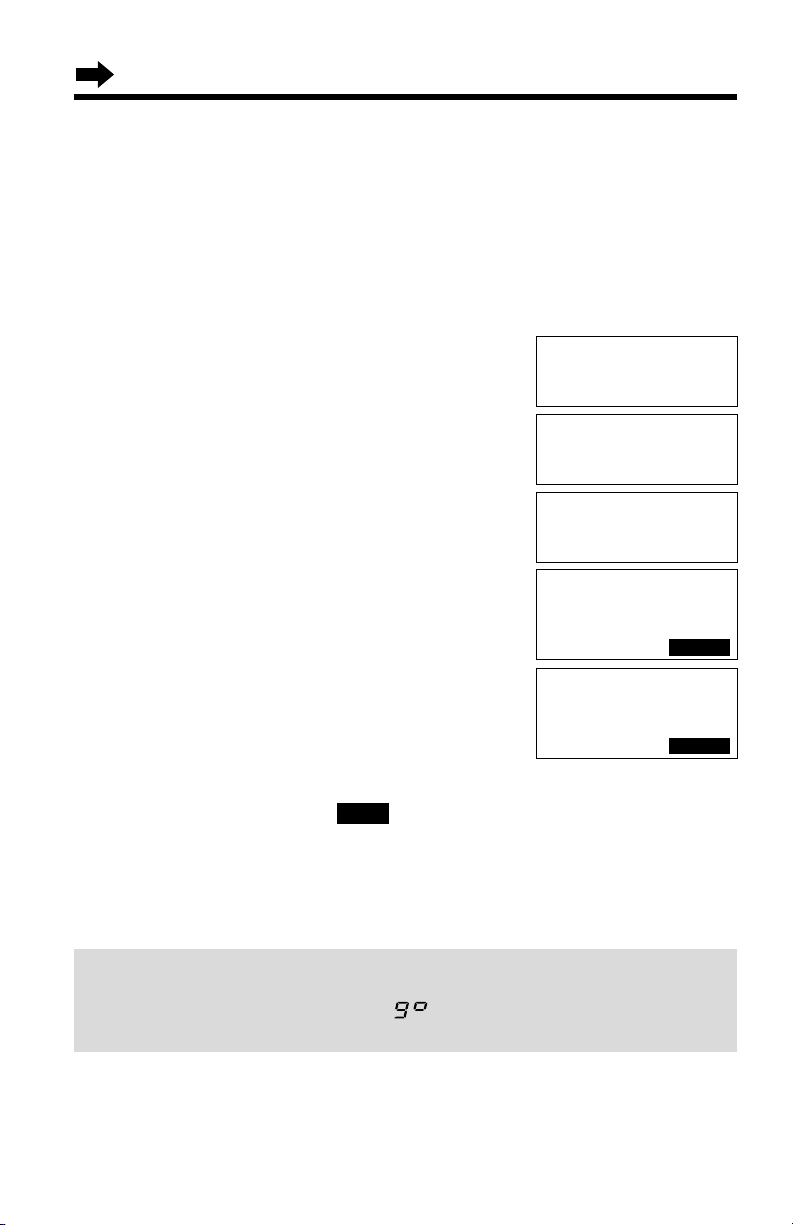
Preparing the Answering System
24
Caller’s Recording Time
You can select “1 minute”, “2 minutes”, “3 minutes” or “Greeting only” for
the caller’s recording time. Your phone comes from the factory set to
“3 minutes”.
If you select “Greeting only”, the unit will answer a call with the greeting
message, and then hang up. The unit will not record any incoming
messages. The display will show “” instead of the number of
messages.
1
Press (CONF/FUNCTION).
2
Scroll to “Initial setting” by pressing
Ö or Ñ, and press á.
3
Scroll to “Set answering” by pressing Ö
or Ñ, and press á.
4
Scroll to “Recording time” by pressing
Ö or Ñ.
5
Press á.
•The current setting is displayed.
6
Select the recording time by pressing Ö or
Ñ.
•You can also select the recording time by
pressing (1) (1 minute), (2) (2 minutes), (3)
(3 minutes) or (0) (Greeting only).
7
Press the right soft key ( ).
•A beep sounds.
•To exit the programming mode, press (OFF).
•You can exit the programming mode any time by pressing (OFF)
.
SAVE
Recording time
:3min
GF
SAVE
Number of rings
H
Recording time
Remote code
Copy directory
H
Initial setting
2Way radio mode
Set tel line
H
Set answering
Set base unit
Recording time
:Greeting only
GF
SAVE
Page 25
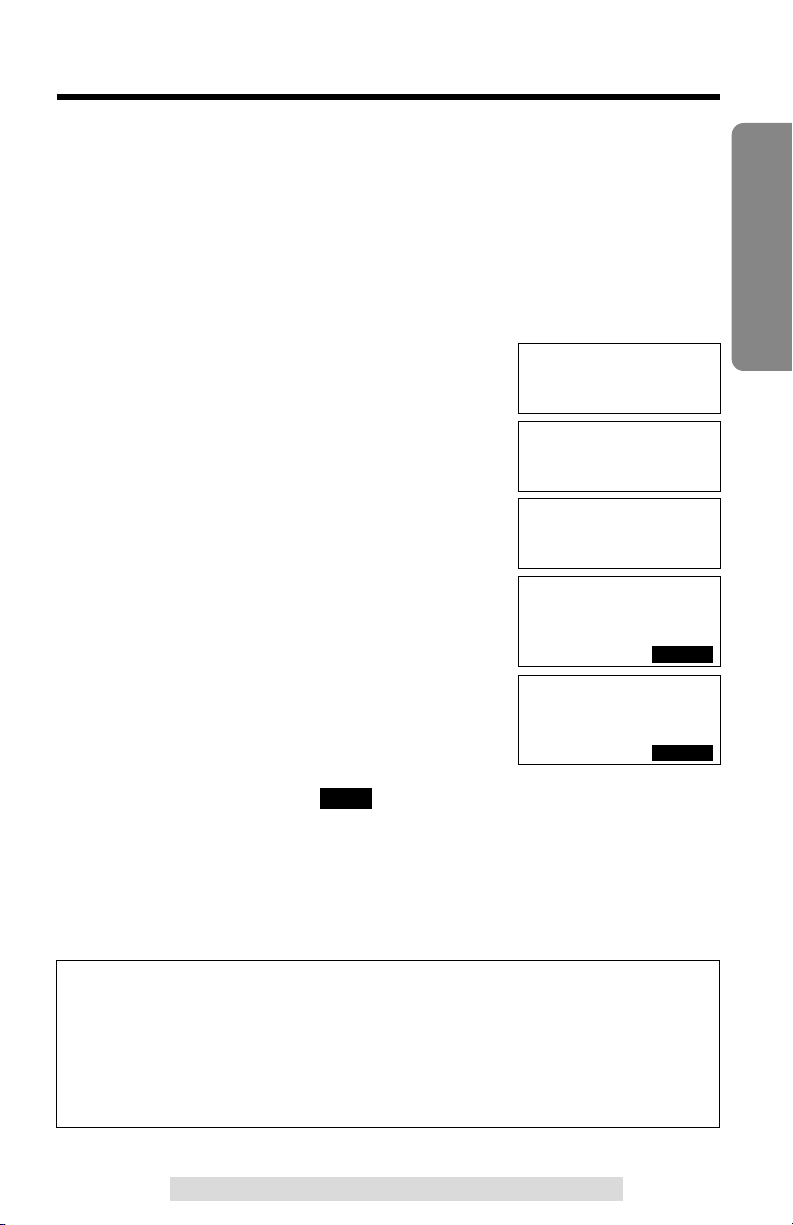
25
Preparation
For assistance, please call: 1-800-211-PANA(7262)
Number of Rings
You can select the number of times the unit rings before the Answering
System answers a call, from “2” to “7” or “Toll saver”*.
Your phone comes from the factory set to “4”.
Make sure the base unit and the handset are not being used.
1
Press (CONF/FUNCTION).
2
Scroll to “Initial setting” by pressing
Ö or Ñ, and press á.
3
Scroll to “Set answering” by pressing Ö
or Ñ.
4
Press á.
5
Press á at “Number of rings”.
•The current setting is displayed.
6
Select the number of rings by pressing Ö
or Ñ.
•You can also select the number of rings by
pressing (0) (Toll saver*), or (2) to (7).
7
Press the right soft key ( ).
•A beep sounds.
•To exit the programming mode, press (OFF).
•You can exit the programming mode any time by pressing (OFF)
.
SAVE
*Toll saver
When you call the unit from outside:
If the unit answers on the 2nd ring, there is at least one new message.
If the unit answers on the 4th ring, there are no new messages.
Hang up when you hear the 3rd ring. This will save you the toll
charge for the call.
Number of rings
:4
GF
SAVE
---------------
H
Number of rings
Recording time
Copy directory
H
Initial setting
2Way radio mode
Set tel line
H
Set answering
Set base unit
Number of rings
:Toll saver
GF
SAVE
Page 26
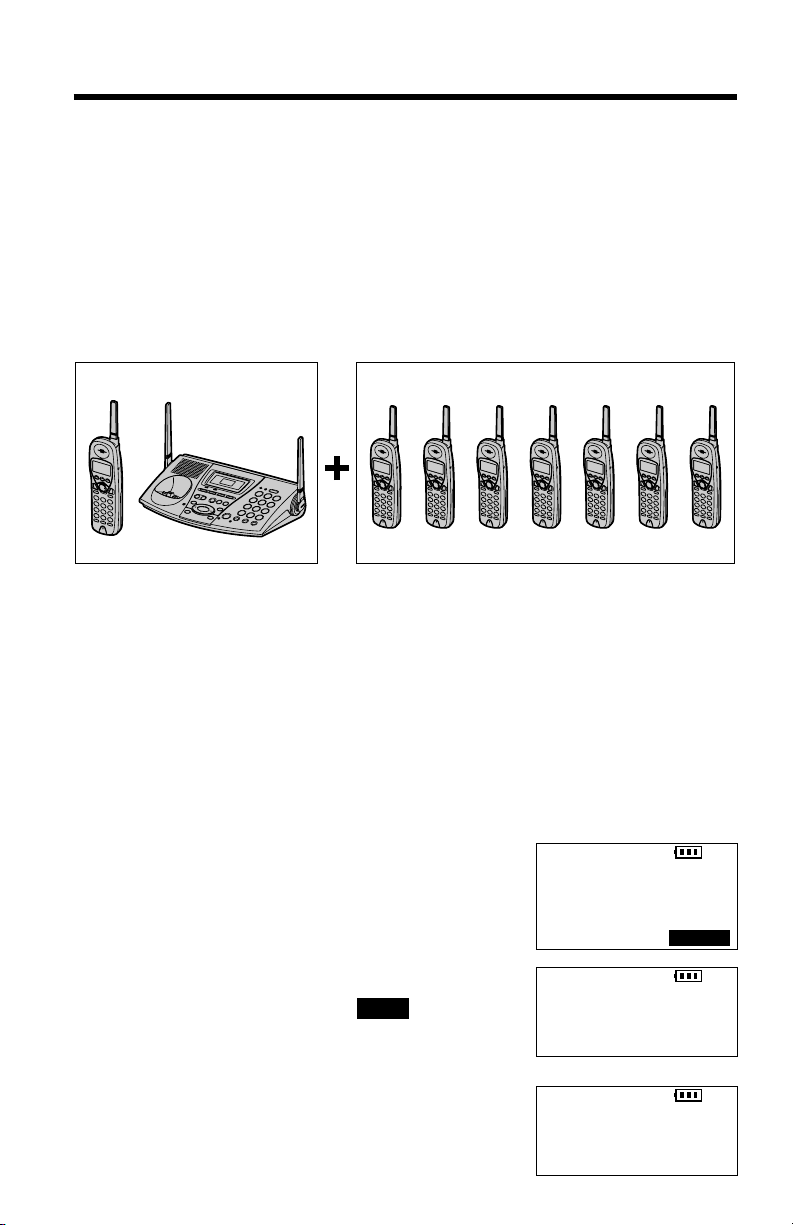
The included handset is pre-registered at the factory and assigned
the extension number 1. You do not need to register this handset
which has “[1]” on the display.
If you purchase optional handsets, you must register each of them at the
base unit. Only one handset can be registered at a time. A handset will be
assigned the extension number at registration.
The model numbers of the optional handsets are KX-TGA270S,
KX-TGA271V, KX-TGA271W and KX-TGA272S. To order, contact your
dealer or call 1-800-211-PANA(7262) to locate a dealer.
Make sure the base unit and the other handsets are not being used.
Registration must be completed within 1 minute.
The handset display shows the instructions as
shown on the right.
1
Base unit: Press (MUTE).
•The MUTE indicator light flashes.
2
Handset:
#Press the right soft key ( ).
$Wait until a long beep sounds and the
display shows the registered number.
The registration will be then complete.
•The registered number “[1]
”
to “[8]” is shown on
the top right of the display.
OK
Registration for Additional Handsets
26
SP
PRIVACY
[-]
Press MUTE on
base unit, then
OK on handset to
register handset
OK
Ex. Extension number 2
KX-TG2730S Up to 7 optional handsets can be added.
•The illustration is KX-TGA270S.
SP
PRIVACY
[-]
Handset
Registering
SP
PRIVACY
[2]
Handset [2]
Registered
KX-TG2730S includes a handset with the base unit. You can expand the
system by adding up to 7 optional handsets to the system. A maximum of
8 handsets can be registered at the base unit.
Generally a maximum of 4 extensions excluding or including the base unit
can operate at a time. If 4 other extensions are in use, such as conducting
an external/internal call, you may not be able to use your unit. “System
is busy. Please try again later.” will display when you try to
operate your handset. The maximum operating number may decrease,
depending on the state of usage, such as using the Reception Booster
mode (p. 29), or when the Answering System is taking a call.
Page 27
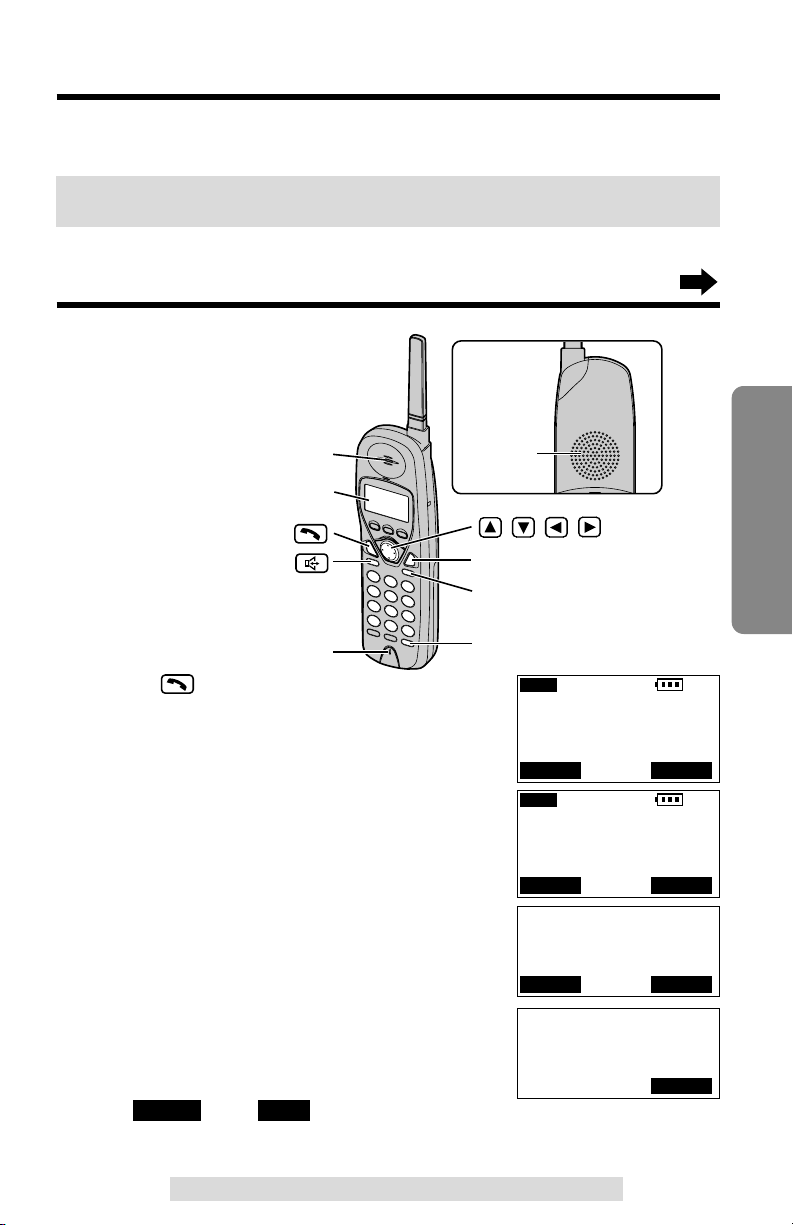
27
Cordless Telephone
For assistance, please call: 1-800-211-PANA(7262)
Making Calls
For assistance, please call: 1-800-211-PANA(7262)
1
Press .
•“Talk” is displayed.
2
Dial a phone number.
•The dialed number is displayed.
•After a few seconds, the display will show the
length of the call.
3
To hang up, press (OFF) or place the
handset on the base unit.
•To use “ ” and “ ” features using the soft
key (p. 9), see pages 55 and 60.
•To use the Reception Booster feature, see page 29.
MUTE
PRIVACY
Back side
Speaker
(OFF)
(PAUSE/REDIAL)
Display
Receiver
Microphone
(HOLD/CLEAR)
, , ,
Handset
SP
PRIVACY
[1]
Talk
I
=Booster
IN USE
PRIVACY
MUTE
Talk
00-00-00
I
=Booster
PRIVACY
MUTE
SP
PRIVACY
[1]
Talk
1112222
IN USE
PRIVACY
MUTE
Off
00-01-08
PLAY
To re-register a handset to a different base unit of the same model, see pages
84 and 85.
•You can stop registration by pressing (OFF) on the handset and pressing (MUTE)
on the base unit.
Page 28

Making Calls
28
Hands-free Digital Duplex Speakerphone
For best performance, please note the following:
•Talk alternately with the caller in a quiet room.
•If the other party has difficulty hearing you, press Ö to decrease the speaker
volume.
•If the other party’s voice from the speaker cuts in/out during a conversation,
press Ö to decrease the speaker volume.
•While talking using , you can switch to the hands-free phone conversation
by pressing . To switch back to the receiver, press .
To have a hands-free phone conversation
(Using Digital Duplex Speakerphone)
1
Press .
•“SP-phone” is displayed.
2
Dial a phone number.
•The dialed number is displayed.
•After a few seconds, the display will show the
length of the call.
3
When the other party answers, talk into the
microphone.
4
To hang up, press (OFF) or place the
handset on the base unit.
SP-phone
1112222
PRIVACY
MUTE
SP-phone
00-00-00
I
=Booster
PRIVACY
MUTE
Off
00-01-08
I
=Booster
PLAY
To adjust the receiver volume (HIGH, MEDIUM or LOW) or
speaker volume (6 levels) while talking
To increase, press Ñ.
To decrease, press Ö.
•Each time you press Ö or Ñ, the volume level will
change.
•The number of steps indicates the volume level.
•The display will return to the length of the call.
Ex. Receiver volume: High
Speaker volume: Level 6
SP
PRIVACY
[1]
SP-phone
I
=Booster
IN USE
PRIVACY
MUTE
SP
PRIVACY
[1]
Loud
Low High
GF
IN USE
PRIVACY
MUTE
Page 29
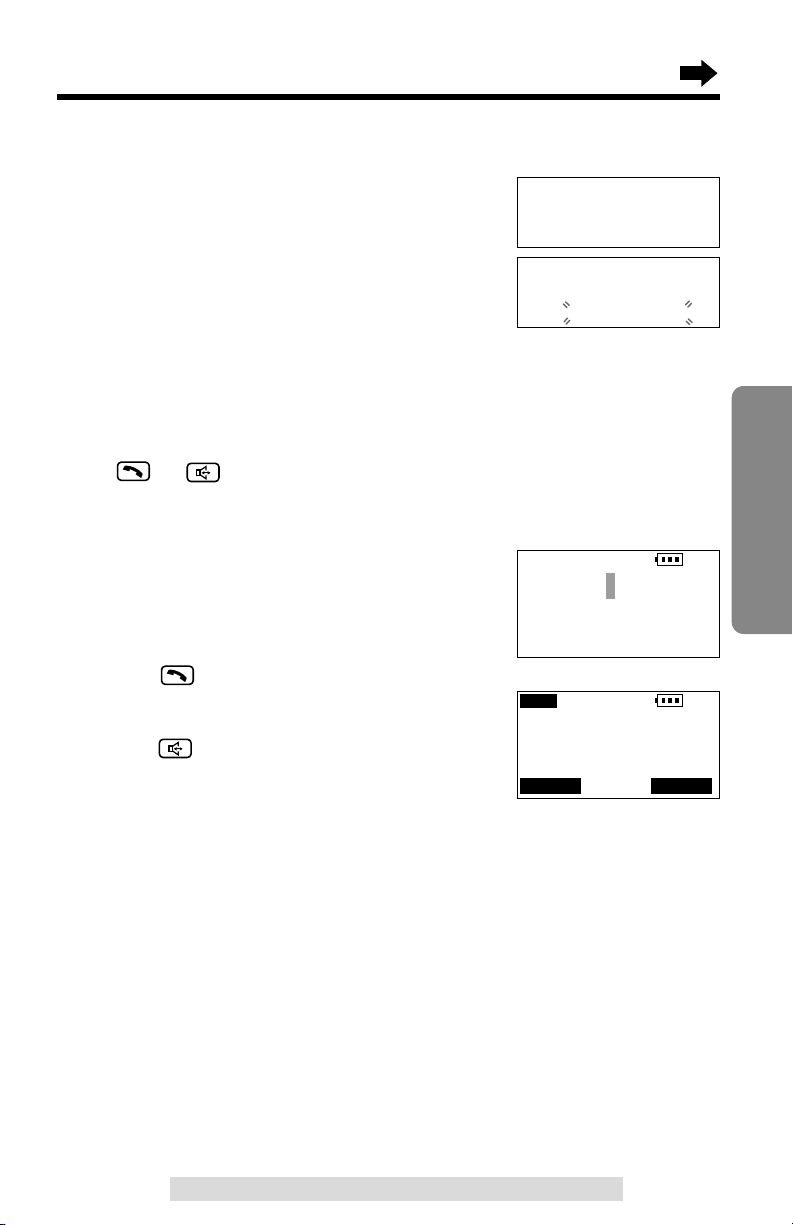
29
Cordless Telephone
For assistance, please call: 1-800-211-PANA(7262)
To redial the last number dialed on the handset
Press or , and press (PAUSE/REDIAL).
To dial after confirming the entered number
1
Enter a phone number.
•If you misdial, press (HOLD/CLEAR). One digit
will be erased. Dial the correct phone number.
•To cancel, press (OFF).
2
Press .
OR
To have a hands-free phone conversation,
press , and when the other party
answers, talk into the microphone.
•After a few seconds, the display will show the
length of the call.
3
To hang up, press (OFF) or place the
handset on the base unit.
SP
PRIVACY
[1]
3334444
Reception Booster feature
The feature allows the handset to improve the
sound quality when using in an area with
interference.
Press Ü in the talk or speakerphone mode.
•“Booster on” will flash on the display.
•To turn the feature off, press Ü or á.
•The feature will be off after hanging up or when
putting a call on hold or making a conference.
•The battery operating time will be shortened using
this feature (p. 13).
Talk
00-00-05
I
=Booster
Talk
00-00-10
I
=Booster on
Ex. Talk mode
SP
PRIVACY
[1]
SP-phone
3334444
IN USE
PRIVACY
MUTE
Ex. Speakerphone mode
Page 30

SP
PRIVACY
[1]
Hold
IN USE
PLAY
Making Calls
30
To put a call on hold
Press (HOLD/CLEAR) twice.
•“” flashes on the display, “Hold” is displayed
and the call is put on hold.
•To transfer the call to the base unit or another
handset (if the system has one or more additional
handsets, p. 26), see page 52; to transfer to a
mailbox to allow the outside party to leave a
message there, see page 70.
•If a call is kept holding for 6 minutes, an alarm tone will start to sound. After 4
additional minutes on hold the call will be disconnected.
To release the hold
From the handset, press or .
From the base unit, press (DIGITAL!SP-PHONE).
•If another phone is connected on the same line (p. 82), you can also release the
hold by lifting its handset.
•If the system has one or more additional handsets (p. 26), another handset user
can also release the hold by pressing or .
Lighted handset keypad
The handset dialing buttons will light when you press a button or lift the
handset or when a call is received. The lights will go out a few seconds
after pressing a button to start operations, lifting the handset, answering a
call or pressing a button to complete operations such as hanging up a call,
leaving the Caller List/Directory or programming.
IN USE
To redial using the redial list (Memory Redial)
The last 5 phone numbers dialed with the handset are stored in the redial
list.
1. Press (PAUSE/REDIAL).
•The last number dialed is displayed with
number 1.
2. Scroll to the desired number by pressing
Ö or Ñ.
•You can also scroll down through the list by pressing (PAUSE/REDIAL).
•To exit the list, press (OFF).
3. Press or .
•To erase an item, repeat steps 1 and 2, and press (HOLD/CLEAR).
•If “No items stored” is displayed, the list is empty.
333-4444
GF
--Redial list1--
Page 31

31
Cordless Telephone
For assistance, please call: 1-800-211-PANA(7262)
1
Press (DIGITAL!SP-PHONE).
•The DIGITAL SP-PHONE indicator and the IN USE indicator light.
2
Dial a phone number.
3
When the other party answers, talk into the MIC (microphone).
4
To hang up, press (DIGITAL!SP-PHONE).
•The indicator lights go out.
•To switch to the handset while using the base unit speakerphone:
– If the handset is off the base unit, press or on the handset, then
press (DIGITAL!SP-PHONE) on the base unit.
– If on the base unit, just lift up.
•To use (PRIVACY) and (MUTE) features, see page 55 and 60.
Base Unit (Digital Duplex Speakerphone)
MIC
(DIGITAL!SP-PHONE) and Indicator
(REDIAL/PAUSE)
(HOLD)
IN USE Indicator
,
Hands-free Digital Duplex Speakerphone
For best performance, please note the following:
•Talk alternately with the caller in a quiet room.
•If the other party has difficulty hearing you, press Ö to decrease the speaker
volume.
•If the other party’s voice from the speaker cuts in/out during a conversation,
press Ö to decrease the speaker volume.
Page 32

Making Calls
32
To adjust the speaker volume (8 levels) while talking
To increase, press Ñ.
To decrease, press Ö.
•The volume level is displayed.
To redial the last number dialed on the base unit
Press (DIGITAL!SP-PHONE) and press (REDIAL/PAUSE).
To put a call on hold
Press (HOLD).
•The DIGITAL SP-PHONE indicator and IN USE indicator lights start to flash.
•If a call is kept holding for 6 minutes, an alarm tone will start to sound. After 4
additional minutes on hold the call will be disconnected.
To release the hold
From the base unit, press (DIGITAL!SP-PHONE).
From the handset, press or .
•If another phone is connected on the same line (p. 82), you can also release the
hold by lifting its handset.
•The DIGITAL SP-PHONE indicator and IN USE indicator lights stop flashing.
RINGE R
FUL L
BOX 1BOX 2BOX
3
OFFOFF
Ex. Level 8
Page 33

Answering Calls
33
Cordless Telephone
For assistance, please call: 1-800-211-PANA(7262)
When a call is received, the unit rings and “Incoming call” is displayed
on the handset and the IN USE indicator flashes quickly on the base unit.
If you subscribe to a Caller ID service, the calling party information will be
displayed after the first ring (p. 34). In order to view the Caller ID
information, please wait until the second ring to answer a call.
Handset
1
Press .
•You can also answer a call by pressing any dialing
button (0) to (9), (*) or (#) (Any Key Talk).
OR
Press , and when the other party
answers, talk into the microphone.
2
To hang up, press (OFF).
Auto Talk
If you set the Auto Talk feature to ON (p. 18), you can answer a call by
lifting the handset off the base unit without pressing or .
If you purchase an additional handset (p. 26), you can answer a call by
lifting it off the charger.
Base Unit
1
Press (DIGITAL!SP-PHONE).
2
Talk into the MIC.
3
To hang up, press
(DIGITAL!SP-PHONE).
MIC
IN USE Indicator
(DIGITAL!SP-PHONE)
•
To transfer the call that you took, to another person, see pages 52 and 53.
To transfer the call to a mailbox to allow the caller to leave a message
there, see page 70.
•When the handset and base unit ringer volumes are set to OFF, they will not
ring (p. 19, 20).
(OFF)
Microphone
Page 34

Caller ID Service
34
This unit is compatible with a Caller ID service offered by your telephone
company. If you subscribe to a Caller ID service, the calling party’s
information will be shown on the handset after the first ring.
The handset can record information of up to 50 different callers, including
the time and date received and the number of times called, in the Caller
List. The Caller List information is sorted by the most recent to the oldest
call. When the 51st call is received, the first call is deleted.
Using the list, you can automatically call back a caller. You can store the
callers’ names and numbers from the Caller List into the directory.
If you subscribe to both Caller ID and Call Waiting services, when a
second call is received while talking, the new caller’s name and phone
number will be displayed (p. 60).
How caller information is displayed when a call is
received
•Caller information cannot be displayed in the following cases:
•—If the caller dialed from an area which does not provide a Caller ID service, the
display will show “Out of area”.
•—If the caller has requested not to display his/her information, the display will
show “Private caller”.
•If your unit is connected to a PBX which does not support Caller ID services, you
cannot access those services.
•The name display service may not be available in some areas. For further
information, please contact your telephone company.
•If the handset has lost communication with the base unit when a call is received,
the caller information will not be recorded in the Caller List.
The handset display shows the
caller’s name and phone number
after the first ring.
•After you answer the call, the display
will show the length of the call.
SP
PRIVACY
[1]
ROBINSON,TINA
1-000-222-3333
IN USE
Page 35

1
Press Ö or Ñ to enter the Caller List.
•The display will show, for example, the
following.
2
To search from the most recent call,
press Ö.
To search from the oldest call, press Ñ.
•To scroll between callers, press Ö or Ñ.
3
To exit the list, press (OFF).
Using the Caller List
35
Cordless Telephone
For assistance, please call: 1-800-211-PANA(7262)
•If “No items stored” is displayed, the Caller List is empty.
•
If there is no name information for a caller, the display will only show the phone number.
•After viewing all of the new call entries in the Caller List, “Received calls” will
disappear.
•Once new calls have been checked, “√” will be added to caller information.
•If the system has one or more additional handset (p. 26), each handset has the
Caller List individually. If you checked the Caller List on your handset, Caller List
information in the other handsets will remain still NEW and “√” will not be added.
•In step 1, you can go to the directory list by pressing á (p. 44).
•
If you do not press any buttons for 60 seconds, the handset will exit the Caller List.
•To use “” feature, see pages 36. To use “” feature, see page 37.
EDITDIAL
Viewing the Caller List
To check who has called, follow the steps below.
Make sure the handset is not being used.
(OFF)
, ,
,
If you have received new calls, “Received calls” will be displayed
while the handset is not in use.
Handset off the base unit
SP
PRIVACY
[1]
Received callss
G
PLAY
Caller's list
10 new calls
GF
H
=Directory list
Handset on the base unit
SP
PRIVACY
[1]
Received calls
PLAY
SMITH,JACK
1-222-333-4444
3:10P JUN.10
DIAL EDIT
•
If the battery needs to be charged, “Received calls” will not be displayed (p. 13).
Page 36

What “√” means
When the display shows “√”, you have already
viewed this calling information, answered the call
or called back the caller. If the same caller calls
again, the call entry with “√” will be replaced with
the new call entry.
If a caller calls more than once
The number of times the same caller called is
displayed (✕2 to ✕9). The date and time of the
most recent call will be recorded. After checking,
✕2 to ✕9 will be replaced with “√”.
Calling Back from the Caller List
1
Press Ö or Ñ to enter the Caller List.
2
Scroll to the desired caller by pressing Ö
or Ñ.
3
Press , or the left soft key
().
•The displayed phone number is dialed
automatically.
•In some cases, you may have to edit the number before dialing (p. 37).
(Ex. You may have to delete “1” and the area code.)
•If a phone number is not displayed in the caller information, you cannot call back
that caller.
DIAL
Using the Caller List
36
Ex. The caller called 3
times.
Caller's list
3 new calls
GF
H
=Directory list
SP
PRIVACY
[1]
Talk
12344567890
IN USE
PRIVACY
MUTE
TURNER,CINDY
1-234-456-7890
11:20A JAN.12×3
DIAL EDIT
Ex. Talk mode
SMITH,JACK
1-222-333-4444
3:10P JUN.10 √
DIAL EDIT
TURNER,CINDY
1-234-456-7890
11:20A JAN.12×3
DIAL EDIT
Page 37

Make sure the handset is not being used.
1
Press Ö or Ñ to enter the Caller List.
2
Scroll to the desired caller by pressing
Ö or Ñ.
3
Press the right soft key ( ) to
select a pattern.
•Each time you press the right soft key
( ), the number is rearranged into
one of 3 patterns.
a
b –
c 1 – –
•The order in which patterns a–c are
displayed depends on how the telephone
number is displayed in step 2.
4
After editing the number, you can continue with calling back or storing
procedures. To call back, press , , or the left soft key
( ) (p. 36).
To store the number in the directory,
press á. Follow the instructions on the
display (see page 39, from step 4).
•If a 7-digit number comes without editing, “” will not display with the item
and you cannot edit that 7-digit number.
EDIT
DIAL
Phone no.Area code
Phone no.Area code
Phone no.
EDIT
EDIT
Editing the Caller’s Phone Number
You can edit a phone number into one of 3 patterns to call back or store it
into the directory.
37
Cordless Telephone
For assistance, please call: 1-800-211-PANA(7262)
a
The Caller ID Number Auto Edit Feature (p. 38)
This feature will allow the unit to edit a Caller ID number into one of 3
patterns you desired for you automatically in the Caller List. For details
and activation please see page 38.
Caller's list
3 new calls
GF
H
=Directory list
b
c
Save directory?
I
=No
H
=Yes
PARKER,FRED
1-234-321-5555
11:20A JAN.12 √
DIAL EDIT
PARKER,FRED
234-321-5555
11:20A JAN.12 √
DIAL EDIT
PARKER,FRED
321-5555
11:20A JAN.12 √
DIAL EDIT
PARKER,FRED
1-234-321-5555
11:20A JAN.12 √
DIAL EDIT
Page 38

Using the Caller List
38
The Caller ID Number Auto Edit Feature
There are 3 patterns of phone number (a, b, and c, p. 37). This feature
allows your phone to automatically edit an in-coming Caller ID number into
one pattern you preferred, and display the Caller ID number with that
pattern on the handset automatically.
After this feature is activated, Caller ID numbers coming from considered
area codes (201, for example), from which the Caller ID numbers have
been chosen to follow the desired pattern (7 digit pattern, for example),
will be automatically edited from other patterns (11 digit pattern, for
example) into the same pattern you have previously selected (which is 7
digit pattern, in the example).
Up to 4 area codes are allowed for this feature for pattern a and b (p. 37).
To activate this feature, you must (1) set this feature to on, and (2) make
an out-going call from Caller List (p. 36) with a number which has one of 3
patterns that you have edited with considered area code, and that you
prefer to be followed by future Caller ID numbers, so that in the future all
the Caller ID numbers coming from the same area code will be displayed
in the same pattern.
The Caller ID number Auto Edit feature is preset to ON at factory.
•If you fail to reach your destination when making the call, the phone number you
dialed might have an incorrect pattern, please edit the phone number with another
pattern (p. 37).
For example, if you move to another area, you may need to turn this
feature to OFF to erase previously edited area codes. Then, if still need,
you may activate this feature again.
Make sure the handset is not being used.
1. Press (CONF/FUNCTION).
2. Scroll to “Initial setting” by pressing Ö
or Ñ, and press á.
3. Scroll to “Caller ID edit” by pressing Ö
or Ñ, and press á.
4. Select “On” or “Off” by pressing Ö or Ñ.
5. Press the right soft key ( ).
•A beep sounds.
•To exit the programming mode, press (OFF).
•When the feature is set to OFF, the unit will still be able to display Caller ID, like
regular Caller ID telephone, but the in-coming Caller ID number will not be edited
by pattern and by area codes.
SAVE
Copy directory
H
Initial setting
2Way radio mode
Room monitor
H
Caller ID edit
Set tel line
Auto edit
:On
GF
SAVE
Page 39

Storing Caller List Information in the Directory
You can store phone numbers that are in the Caller List into the directory.
Make sure the handset is not being used.
1
Press Ö or Ñ to enter the Caller List.
2
Scroll to the caller you want to store in the
directory by pressing Ö or Ñ.
•If the number requires editing, press the right
soft key ( ) (p. 37).
3
Press á.
•To stop storing, press Ü.
4
Press á again.
•A beep sounds.
•To continue storing other items, repeat from
step 2.
•To exit the programming mode, press (OFF).
If there is no name information for the
caller, “Enter name” will be displayed.
# If a name is not required, press Ö.
If a name is required, enter the name
(p. 43). When finished, press Ö.
$
Press the right soft key ( ).
•A beep sounds.
•To continue storing other items, repeat from
step 2.
•To exit the programming mode, press (OFF).
•You can exit the programming mode any time by pressing (OFF).
•If the display shows “Directory Full” in step 4, press (OFF) to exit the list.
To erase other stored items from the directory, see page 46.
•You cannot store caller information in the directory if a phone number is not
displayed.
SAVE
EDIT
39
Cordless Telephone
For assistance, please call: 1-800-211-PANA(7262)
Caller's list
10 new calls
GF
H
=Directory list
Save directory?
I
=No
H
=Yes
SP
PRIVACY
[1]
CINDY TURNER
1-234-456-7890
F
=Edit
SAVE
SP
PRIVACY
[1]
Enter name
IH
G
=Next
SP
PRIVACY
[1]
Enter name
CINDY TURNER
IH
G
=Next
SP
PRIVACY
[1]
TURNER,CINDY
1-234-456-7890
TURNER,CINDY
1-234-456-7890
11:20A JAN.12×3
DIAL EDIT
Page 40

Using the Caller List
40
Erasing Caller List Information
After checking the Caller List, you can erase some or all of the entries.
Make sure the handset is not being used.
To erase a specific caller from the Caller List
1
Press Ö or Ñ to enter the Caller List.
2
Scroll to the caller you want to erase from
the Caller List by pressing Ö or Ñ.
3
Press (HOLD/CLEAR).
•A beep sounds and the information is erased.
•To erase other items, repeat from step 2.
•To exit the Caller List, press (OFF).
To erase all entries in the Caller List
Before erasing all entries, make sure that “0 new call” is displayed.
1
Press Ö or Ñ to enter the Caller List.
2
Press (HOLD/CLEAR).
•To stop erasing, press Ü.
3
Press (HOLD/CLEAR) again.
•A beep sounds and all entries are erased.
REAGAN,TOM
1-888-777-6666
12:20A JAN.12 √
Caller's list
10 new calls
GF
H
=Directory list
Clear
Caller's list
0 new call
GF
H
=Directory list
All clear
All clear?
I
=No CLEAR=Yes
Page 41

Speed Dialer
41
Cordless Telephone
For assistance, please call: 1-800-211-PANA(7262)
Storing Phone Numbers
You can store up to 10 phone numbers in the base unit. The dialing
buttons ((0) to (9)) function as memory stations.
Make sure the base unit is not being used.
1
Press (PROGRAM).
•The MUTE indicator flashes
and
“”is displayed.
2
Enter a phone number up to
22 digits.
•The last digit of the entered
number is displayed.
•If you misdial, press (PROGRAM),
and start again from step 1.
3
Press (RINGER/AUTO).
4
Press a memory station number
((0) to (9)).
•A beep sounds.
•To store other numbers, repeat steps 1 to 4.
•If a pause is required for dialing, press (REDIAL/PAUSE) where needed.
Pressing (REDIAL/PAUSE) counts as one digit (p. 61).
•When entering (*), “” is displayed. When entering (#), “” is displayed.
To erase a stored number
Press (PROGRAM), press (RINGER/AUTO) and press the memory station
number ((0) to (9)) for the phone number to be erased.
Dialing a Stored Number
1
Press (DIGITAL!SP-PHONE).
2
Press (RINGER/AUTO).
3
Press a memory station number ((0) to (9))
.
•The stored number is dialed.
•Numbers stored in the base unit can only be dialed from the base unit.
(DIGITAL!SP-PHONE)
(PROGRAM)
(REDIAL/PAUSE)
(RINGER/AUTO)
MUTE Indicator
Memory Station
Numbers
Page 42

Directory
42
You can store up to 50 names and phone numbers in the directory using
the handset. All of the directory items are sorted by the first word in
alphabetical order. You can make a call by selecting a name on the
handset display.
When the system has one or more additional handsets (p. 26), each
handset has the directory list individually, and you can also send the
directory items from your handset to another handset (p. 47).
Storing Names and Numbers
Make sure the handset is not being used.
1
Press (CONF/FUNCTION).
2
Press á at “Save directory”.
•The display shows the number of stored items
in the directory.
3
Enter a name, up to 16 characters with the
dialing buttons ((0) to (9)) (p. 43).
•To move the cursor, press Ü or á.
•If a name is not required, press Ö and go to
step 5.
4
Press Ö.
5
Enter a phone number, up to 22 digits.
•Each time you press (HOLD/CLEAR), a digit is
erased. To erase all of the digits, press and
hold (HOLD/CLEAR).
•To move the cursor, press Ü or á.
6
Press Ö.
•If you want to change the name or number,
press Ñ to reach the desired display and
change it.
7
Press the right soft key ( ).
•A beep sounds.
•
To continue storing other items, repeat from step 2.
•To exit the programming mode, press (OFF).
SAVE
SP
PRIVACY
[1]
Directory
0 item
---------------
H
Save directory
Ringer setting
SP
PRIVACY
[1]
Tom Jones
098-765-4321
F
=Edit
SAVE
SP
PRIVACY
[1]
Enter name
IH
G
=Next
Enter name
Tom Jones
IH
G
=Next
SP
PRIVACY
[1]
Enter phone no.
IH
G
=Next
Enter phone no.
0987654321
IH
G
=Next
SP
PRIVACY
[1]
Tom Jones
098-765-4321
Page 43

For example, to enter “Tom Jones”:
1. Press (8) four times.
2. Press (6) three times, then press á.
3. Press (6) once, then press á twice.
4. Press (5) four times, press (6) three times,
then press á.
5. Press (6) twice, press (3) twice, then
press (7) four times.
43
Cordless Telephone
For assistance, please call: 1-800-211-PANA(7262)
•If a pause is required for dialing, (PAUSE/REDIAL) can be stored in a phone
number counting as one digit (p. 61).
•You can exit the programming mode any time by pressing (OFF)
.
•If the display shows “Directory Full” in step 2 on page 42, press (OFF) to
exit the programming mode. To erase other stored items from the directory, see
page 46.
0
Blank
Selecting characters to enter names
The handset dialing buttons ((0) to (9)) can be used to enter letters and
symbols. The letters are printed on the dialing buttons. Pressing each
button selects a character as shown below.
(1)
(2)
(3)
(4)
(5)
(6)
(7)
(8)
(9)
(0)
1234567891011
#&’ () ,– ./1
ab c ABC2
def DEF3
ghi GHI 4
jklJKL5
mn o MN O6
pqr sPQRS7
tuvTUV8
wxyzWXYZ9
Number of times key is pressed
Keys
Ü
á
(HOLD/CLEAR)
Moves the cursor to the left.
Moves the cursor to the right. (To enter another character using
the same number key, move the cursor to the next space.)
Erases characters.
To
Tom
Tom Jo
Tom Jones
T
Page 44

Directory
44
If you make a mistake while entering a name:
Press Ü or á to move the cursor to the incorrect character, press
(HOLD/CLEAR) to delete and enter the correct character. Each time you
press (HOLD/CLEAR) a character is erased. To erase all characters, press
and hold (HOLD/CLEAR).
Dialing from the Directory
Make sure the handset is not being used.
1
Press Ü or á to enter the directory list.
•The display shows the number of stored items
in the directory.
2
Scroll to the desired item by
pressing Ö or Ñ.
.
•All directory items are stored in the order
shown on the right.
To search for a name by initial:
#
Press the dialing button for the first
letter of the desired name until any
name with the same initial is displayed
(see the Index table below).
Ex. To find “Frank”, press (3)
repeatedly until the first item under
“F” is displayed.
$
Press Ö repeatedly until the name
is displayed.
3
Press or .
•The number is dialed automatically.
•If “No items stored” is displayed in step 1, the directory list is empty.
•You can leave the directory list any time by pressing (OFF).
•In step 1, you can go to the Caller List by pressing á (p. 35).
SP
PRIVACY
[1]
Directory list
30 items
GF
H
=Caller's list
SP
PRIVACY
[1]
Frank
123-456-7890
EDIT
Other symbols, 1
A, B, C, 2
D, E, F, 3
G, H, I, 4
J, K, L, 5
(1)
(2)
(3)
(4)
(5)
(6)
(7)
(8)
(9)
(0)
IndexKeys IndexKeys
M, N, O, 6
P, Q, R, S, 7
T, U, V, 8
W, X, Y, Z, 9
0
Index table
Press Ö.
Press Ñ.
Symbol (excluding # and # )
Alphabet letter
Telephone number
(If no name is stored)
Number
# and #
Page 45

45
Cordless Telephone
For assistance, please call: 1-800-211-PANA(7262)
Editing
Make sure the handset is not being used.
1
Press Ü or á to enter the directory list.
2
Scroll to the directory item you want to
change, by pressing Ö or Ñ.
•To search for the item by initial, see page 44.
3
Press the right soft key ( ).
4
Edit the name using the dialing buttons, up
to 16 characters (p. 43).
•To move the cursor, press Ü or á.
•If you do not need to change the name, press
Ö and go to step 6.
5
Press Ö.
6
Add a number to the current number.
•If you do not need to change the number, press
Ö and go to step 8.
•Each time you press (HOLD/CLEAR), a digit is
erased. To erase all digits, press and hold (HOLD/CLEAR).
•To move the cursor, press Ü or á.
7
Press Ö.
•If you want to change the name or number,
press Ñ to reach the desired display and
change it.
8
When finished, press the right soft key
().
•A beep sounds.
•To continue editing other items, repeat from
step 2.
•To exit the directory list, press (OFF).
•You can exit the edit mode any time by pressing (OFF).
SAVE
EDIT
SP
PRIVACY
[1]
Directory list
10 items
GF
H
=Caller's list
SP
PRIVACY
[1]
Jane
456-7890
EDIT
SP
PRIVACY
[1]
Jane Walker
1-234-456-7890
F
=Edit
SAVE
Enter name
Jane
IH
G
=Next
Enter name
Jane Walker
IH
G
=Next
Enter phone no.
4567890
IH
G
=Next
Enter phone no.
12344567890
IH
G
=Next
SP
PRIVACY
[1]
Jane Walker
1-234-456-7890
Page 46

Directory
46
Erasing
Make sure the handset is not being used.
1
Press Ü or á to enter the directory list.
2
Scroll to the directory item that you want to
erase by pressing Ö or Ñ.
•To search for the item by initial, see page 44.
3
Press (HOLD/CLEAR).
•To stop erasing, press Ü.
4
Press (HOLD/CLEAR).
•A beep sounds and the item is erased.
•To erase other items, repeat from step 2.
•To exit the directory list, press (OFF).
•You can exit the programming mode any time by pressing (OFF).
SP
PRIVACY
[1]
Helen
1-234-567-8901
Clear
Clear?
I
=No CLEAR=Yes
SP
PRIVACY
[1]
Directory list
10 items
GF
H
=Caller's list
Page 47

Sending the Directory
(When the System Has
Additional Handsets)
This feature can be used only when one or more additional handsets have
been registered to the base unit (p. 26). You can send a directory item or
all the items from your handset to another handset. Entries copied to the
destination handset are added to its directory. (Phone Directory Sharing)
•If an external call is being received during the directory transfer, the transfer will be
stopped. You will need to re-send the item(s).
•After the transfer started, do not place your handset on the base unit or charger
until the transfer completes. Otherwise, the transfer will be stopped.
Make sure the base unit, your handset and the destination handset are
not being used.
To send one directory item to another handset
1
Press (CONF/FUNCTION).
2
Scroll to “Copy directory” by pressing
Ö or Ñ, and press á.
3
Press á at “Copy 1 item”.
4
Select the destination extension number
by pressing Ö or Ñ.
•You can also select the extension number by
pressing the dialing button ((1) to (8)).
5
Press á.
6
Scroll to the directory item you want to send
by pressing Ö or Ñ.
•To search for the item by initial, see page 44.
7
Press the right soft key ( ).
•When the item has been transferred,
“Complete” displays and a beep sounds.
•The destination handset display will show “Directory Receiving” then
“Directory Received”.
•You can continue sending another item. To exit the directory sending mode,
press (OFF).
SEND
47
Cordless Telephone
For assistance, please call: 1-800-211-PANA(7262)
Date and time
H
Copy directory
Initial setting
SP
PRIVACY
[1]
Enter extension#
:2
GF
H
=Next
Select item
GF
Tom Jones
098-765-4321
GF
SEND
Complete
SP
PRIVACY
[1]
---------------
H
Copy 1 item
Copy all items
Page 48

Directory
48
To send all of the items in your directory to another
handset
1
Press (CONF/FUNCTION).
2
Scroll to “Copy directory” by pressing
Ö or Ñ, and press á.
3
Scroll to “Copy all items” by pressing
Ö or Ñ, and press á.
4
Select the destination extension number
by pressing Ö or Ñ.
•You can also select the extension number by
pressing the dialing button ((1) to (8)).
5
Press the right soft key ( ).
•The display will show items one by one and
each item’s number.
•When all items have been transferred,
“Complete” displays and a beep sounds.
•The destination handset display will show
“Directory Receiving” then “Directory
Received”.
•The display will return to step 3. You can
continue sending items to another extension.
To exit the directory sending mode, press (OFF).
•If “---Incomplete---” and “Directory full” are displayed with an item, the
destination handset directory memory is full. That item and items after it have not
been transferred to the destination handset. To exit the directory sending mode,
press (OFF). To erase other stored items from the destination handset directory,
see page 46. You can re-send all of the items or re-send the items which have not
been transferred one by one (p. 47).
•You can exit the directory sending mode by pressing (OFF).
SEND
Date and time
H
Copy directory
Initial setting
SP
PRIVACY
[1]
Enter extension#
:3
GF
Tom Jones
098-765-4321
01/1001/1001/10
Complete
SP
PRIVACY
[1]
Copy 1 item
H
Copy all items
---------------
•If “---Incomplete---” and “Directory full” are displayed with the item in
step 7 on page 47, the destination handset directory memory is full. To exit the
directory sending mode, press (OFF). To re-send the item, erase an unnecessary
item from the destination handset (p. 46), and make sure the handset is not in use
and try again.
•You can exit the directory sending mode by pressing (OFF).
SEND
Ex. Sending 1st item out
of 10 items
Page 49

Intercom
49
Cordless Telephone
For assistance, please call: 1-800-211-PANA(7262)
A 2-way intercom is possible between the handset and the base unit.
When the system has one or more additional handsets (p. 26), a 2-way
intercom is also possible between two handsets. You can call all handsets
from the base unit at once.
The handset included with the base unit has the extension number 1
which has “[1]” on the display, and the base unit has the extension
number 0. Each additional handset is assigned the number at registration
(p. 26).
Making Intercom Calls
Handset
1
Press (HOLD) (INTERCOM).
2
To page the base unit, press (0).
•The base unit will ring for 1 minute.
•To stop paging, press (OFF).
3
When the paged party answers, talk into the
handset.
•You can switch to the speaker by pressing
. To switch back to the receiver, press
.
4
To end the intercom, press (OFF).
To page another handset (when the system
has additional handsets, p. 26):
Press (HOLD) (INTERCOM), and enter the
extension number using the dialing button ((1) to
(8)).
•The destination handset will ring for 1 minute.
To end the intercom, press (OFF) or place the
handset on the base unit or the charger.
SP
PRIVACY
[1]
Press extension#
to call
MONITOR
Calling [0]
Intercom
01
MUTE
Off
00-00-50
Intercom
12
MUTE
Intercom
00-00-05
01
Calling [2]
Ex. Handset 2 calling
Page 50

Intercom
50
Base unit
Using this feature, you can also locate a misplaced handset.
1
Press (LOCATOR/INTERCOM/TRANSFER).
•The LOCATOR/INTERCOM/TRANSFER indicator and the DIGITAL SPPHONE indicator light.
2
To page the handset, enter the extension number, using the dialing
button ((1) to (8)).
•The handset will ring for 1 minute.
•To stop paging, press (DIGITAL!SP-PHONE) or
(LOCATOR/INTERCOM/TRANSFER).
3
When the paged party answers, talk into the MIC.
4
To end the intercom, press (DIGITAL!SP-PHONE) or
(LOCATOR/INTERCOM/TRANSFER).
•The LOCATOR/INTERCOM/TRANSFER indicator and DIGITAL SP-PHONE
indicator lights go out.
To page all handsets (when the system has additional handsets, p. 26):
Press (LOCATOR/INTERCOM/TRANSFER), and enter (0).
•All handsets will ring for 1 minute.
•You can only talk with the handset user who answers first.
(DIGITAL!SP-PHONE) and Indicator
(LOCATOR/INTERCOM/TRANSFER)
and Indicator
MIC
Page 51

51
Cordless Telephone
For assistance, please call: 1-800-211-PANA(7262)
During an intercom call:
•If you have difficulty hearing the other party, decrease the speaker volume by
pressing Ö.
•If an incoming call is being received, you will hear two tones (incoming call
tone, p. 63) and the IN USE indicator on the base unit will flash quickly. To
answer, if you are using the handset, press (OFF) and press or . If
you are using the base unit, press (DIGITAL!SP-PHONE) twice.
•If the handset detects a problem, an error message will be displayed (p. 86).
Answering Intercom Calls
Handset
When an intercom call is being received, the
handset rings and the display shows the calling
extension.
Press , or (HOLD) (INTERCOM).
•You can also answer the call by pressing any dialing
button (0) to (9), (*) or (#) (Any Key Talk).
To end the intercom, press (OFF) or place the
handset on the base unit or the charger.
Auto Talk:
If you set the Auto Talk feature to ON (p. 18), you can answer a call by
lifting the handset off the base unit without pressing , or (HOLD)
(INTERCOM)
. If you purchase an additional handset (p. 26), you can
answer a call by lifting it off the charger.
Base unit
When an intercom call is being received, the base unit rings and the
LOCATOR/INTERCOM/TRANSFER indicator light flashes.
Press (LOCATOR/INTERCOM/TRANSFER) or (DIGITAL!SP-PHONE).
•The LOCATOR/INTERCOM/TRANSFER indicator and the DIGITAL SP-PHONE
indicator light.
To end the intercom, press (DIGITAL!SP-PHONE) or
(
LOCATOR/
INTERCOM/TRANSFER).
•The LOCATOR/INTERCOM/TRANSFER indicator and DIGITAL SP-PHONE
indicator lights go out.
•When the ringer volume is off (p. 19, 20), the handset and base unit will ring at
the LOW level for internal calls.
•You cannot change the ringer tone for internal calls.
SP
PRIVACY
[1]
Call from [0]
Intercom
01
MUTE
Ex. Base calling
Page 52

Transferring a Call
52
You can transfer an external call between the base unit and the handset.
When the system has one or more additional handsets (p. 26), you can
transfer an external call between two handsets.
To transfer a call from the handset
1
During a call, press (HOLD) (TRANSFER).
•“” flashes on the display and the call is
put on hold.
2
To page the base unit, press (0).
To page another handset (when the system
has additional handsets, p. 26): Enter the
extension number using the dialing button
((1) to (8)).
3
If required, wait for the paged party to
answer, and you can announce the transfer.
If not required, go to step 4.
•If the paged party does not answer, press or
to return to the outside call.
4
To complete the transfer, press (OFF).
To answer from the base unit a transferred call:
–If the paging party announces the transfer, the LOCATOR/INTERCOM/
TRANSFER indicator light flashes. Press (DIGITAL!SP-PHONE) or
(LOCATOR/INTERCOM/TRANSFER) to answer the page.
•After the paging party hangs up the call, you can talk to the outside caller.
–If the paging party hangs up before you answer the page, press
(DIGITAL!SP-PHONE) to take the transferred call.
To answer from another handset a transferred call (when the system
has additional handsets, p. 26):
–If the paging party announces the transfer,
the calling extension is displayed. Press ,
or (HOLD) (INTERCOM) to answer the page.
•After the paging party hangs up the call, you can
talk to the outside caller.
–If the paging party hangs up before you
answer the page, “Incoming call” is
displayed.
Press or to take the
transferred call.
IN USE
SP
PRIVACY
[1]
Press extension#
to transfer
0-8=Extension
9=Mailbox
IN USE
Calling [0]
Hold
Call from [1]
SP
PRIVACY
[1]
Incoming call
IN USE
Ex. Calling Base
Ex. Handset 1 calling
Intercom
01
Hold
Ex. Intercom with Base
Page 53

53
Cordless Telephone
For assistance, please call: 1-800-211-PANA(7262)
To transfer a call from the base unit
1
During a call, press (LOCATOR/INTERCOM/TRANSFER).
•The call is put on hold.
2
To page the handset, enter the extension number using the dialing
button ((1) to (8)).
To page all handsets (when the system has additional handsets,
p. 26), press (0).
3
If required, wait for the handset user to answer, and you can
announce the transfer.
If not required, go to step 4.
•If the paged party does not answer
, press
(DIGITAL!SP-PHONE)
twice to
return to the outside call.
4
To complete the transfer, press (DIGITAL!SP-PHONE).
•Even if you call all handsets, only the handset user who answers first can take
the transferred call.
To answer from the handset a transferred call:
–If the paging party announces the transfer,
the calling extension is displayed. Press ,
or (HOLD) (INTERCOM) to answer the page.
•After the paging party hangs up the call, you can
talk to the outside caller.
–If the paging party hangs up before you answer the page, “Incoming
call” is displayed.
Press or to take the transferred call.
•Any users can take a transferred call by pressing , or
(DIGITAL!SP-PHONE).
•If you do not announce the transfer and if the paged party does not answer
within 60 seconds after you hang up, the transferred call will be returned to you
with ringing. If you still do not answer the caller’s call within 4 minutes, the call
will be disconnected. You may answer the caller by pressing , or
(DIGITAL!SP-PHONE) before or during the ringing. After
answering the caller, you may also transfer the caller into a mailbox by
performing the following three steps:
(1)
telling the caller the # sign and the intended mailbox number if necessary (p. 64),
(2) your pressing
(HOLD) (TRANSFER) or
(LOCATOR/INTERCOM/TRANSFER)
, and
(3) your pressing the
(9)
button to hang up a call, so the intended mailbox will be
presented to the caller (p. 70).
Call from [0]
Ex. Base calling
Page 54

Conference
54
While you are talking with an outside caller, you can call the base unit or
the handset to make a conference call. When the system has one or more
additional handsets (p. 26), you can make a conference call with your
handset and another handset.
Handset
1
During a call, press (HOLD)
(TRANSFER)
.
•“” flashes on the display
and the call is put on hold.
2
To page the base unit, press (0).
OR
To page another handset (when
the system has additional
handsets, p. 26), enter the
extension number using the
dialing button ((1) to (8))
.
3
When the paged party
answers, press
(CONF/FUNCTION) on your
handset to make a conference
call.
•To leave the conference, press
(OFF). The two other parties can
continue the conversation.
IN USE
Base unit
1
During a call, press
(LOCATOR/INTERCOM/TRANSFER)
.
•The call is put on hold and the
IN USE indicator flashes.
2
To page the handset, enter
the extension number using
the dialing button ((1) to (8)).
3
When the paged party
answers, press (CONF) on the
base unit to make a
conference call.
•To leave the conference, press
(DIGITAL!SP-PHONE). The two
other parties can continue the
conversation.
•
During a conference, the outside call can be placed on hold by pressing (HOLD)
(TRANSFER) on the handset or (HOLD) on the base unit. Internal communications
between extensions are not suspended. Only the person who placed the call on
hold can resume the full conference; press (CONF/FUNCTION) on the handset or
(CONF) on the base unit.
•Two more extensions can join the conference call if all other extensions are not
being used. To join the conference call, press , or
(DIGITAL!SP-PHONE). A maximum of five parties including the outside party can
take part in a conference call if all other extensions are not being used.
Ex. Conference with Base
SP
PRIVACY
[1]
Conference
01
00
I
=Booster
IN USE
PRIVACY
MUTE
Page 55

55
Cordless Telephone
For assistance, please call: 1-800-211-PANA(7262)
Call Share
This feature allows the handset or the base unit to join the existing
external call.
When the system has one or more additional handsets (p. 26), a handset
user can join another handset user’s conversation.
To join a conversation (Call Share)
Handset:
Press or .
Base unit:
Press (DIGITAL!SP-PHONE).
•A maximum of five parties including the outside party can join a conversation if all
other extensions are not being used.
Ex. While the base unit is engaged in an external call, up to 3 handsets can join
the conversation.
To prevent other users from joining your conversation
(Call Privacy feature)
You can turn the feature on during a call.
If you allow other users to join your conversation, leave the feature off.
Handset:
Press the left soft key ( ) during a
conversation.
•“PRIVACY” will be displayed on the first line.
•To turn the feature off, press the left soft key
( ) again. “PRIVACY” will disappear.
Base unit:
Press (PRIVACY) during a conversation.
•The PRIVACY indicator lights.
•To turn the feature off, press (PRIVACY) again. The PRIVACY indicator light
goes out.
•When the Call Privacy feature is turned on, other users cannot join the
conversation. The feature will return to off after you hang up the call.
PRIVACY
PRIVACY
SP
PRIVACY
[1]
Talk
00-00-10
00I=Booster
IN USE
PRIVACY
MUTE
SP
PRIVACY
[1]
Conference
01
00
I
=Booster
IN USE
PRIVACY
MUTE
SP
PRIVACY
[1]
Talk
00-00-10
00I=Booster
IN USE
PRIVACY
MUTE
Page 56

Room Monitor Feature
56
This feature allows you to monitor a room through the handset or the base unit by
using the intercom feature. For example you can monitor a baby from different
areas of the house. You can call the handset or the base unit using the extension
number, to monitor the room. The called unit will not ring. When the system has
one or more additional handsets (p. 26), a handset user can monitor through
another handset. If you allow other users to monitor through your handset or base
unit, turn the feature on. If you want to prevent your unit from being monitored by
other extensions, leave this feature off (factory preset). The destination unit must
not be used and the destination handset must be off the base unit (p. 57).
To turn the handset Room Monitor feature on
(to allow other users to monitor through your handset)
Make sure the handset is not being used.
1
Press (CONF/FUNCTION), and scroll to
“Initial setting” by pressing Ö or
Ñ, and press á.
2
Scroll to “Room monitor” by pressing Ö
or Ñ, and press á.
3
Select “On” by pressing Ö or Ñ, and
press the right soft key ( ).
•A beep sounds.
•To exit the programming mode, press (OFF).
•To prevent your handset from being monitored, select
“Off” in step 3 and press
the right soft key ( ).
To turn the base unit Room Monitor feature on
(to allow the handset to monitor through the base unit)
Use the handset. Make sure the base unit and the handset are not being used.
1
Press (CONF/FUNCTION), and scroll to “Initial setting” by
pressing Ö or Ñ, and press á.
2
Scroll to “Set base unit” by pressing Ö
or Ñ, and press á.
3
Scroll to “Room monitor” by pressing Ö
or Ñ, and press á.
4
Select “On” by pressing Ö or Ñ,
and press the right soft key ( ).
•A beep sounds.
•To exit the programming mode, press (OFF).
•To prevent your base unit from being monitored, select “Off” in step 4 and press
the right soft key ( ).
SAVE
SAVE
SAVE
SAVE
Room monitor
000:On
GF
SAVE
Auto talk
H
Room monitor
Caller ID edit
Copy directory
H
Initial setting
2Way radio mode
Set answering
H
Set base unit
Registration
Incoming call
H
Room monitor
---------------
Room monitor
000:On
GF
SAVE
Page 57

To monitor with the handset
1
Press (HOLD) (INTERCOM).
2
Press the right soft key ( ).
3
To call the base unit, press (0).
To call another handset (when the system
has additional handsets, p. 26):
Enter the extension number using the dialing
button ((1) to (8)).
•
Your handset will start to monitor the room through the destination unit and
“Room monitor” will be displayed, then the duration time will be displayed.
•
To monitor from the speaker, press . You can place the handset on the charger but
you cannot place it on the base unit to continue monitoring. Placing the handset on the
base unit will disconnect room monitoring. To switch back to the receiver, press .
•The LOCATOR/INTERCOM/TRANSFER indicator flashes and the DIGITAL
SP-PHONE indicator lights on the monitored base unit or “Room monitor”
will be displayed on the monitored handset.
4
To end monitoring, press (OFF) or place the handset on the base unit.
•The base unit user can stop being monitored by pressing
(LOCATOR/INTERCOM/TRANSFER) or (DIGITAL!SP-PHONE). The monitored
handset user can stop being monitored by pressing (OFF).
•
If the Room Monitor feature of the destination unit is off or the destination handset
is on the base unit, “Denied” will be displayed and busy tones will sound.
MONITOR
57
Cordless Telephone
For assistance, please call: 1-800-211-PANA(7262)
SP
PRIVACY
[1]
Press extension#
to call
MONITOR
Press extension#
for room monitor
Room monitor
01
To monitor with the base unit
1
Press (LOCATOR/INTERCOM/TRANSFER), and press (MUTE).
•The LOCATOR/INTERCOM/TRANSFER indicator light flashes.
2
To call the handset, enter the extension number using the dialing
button ((1) to (8)).
•The base unit will start to monitor the room through the handset.
•The handset will display “Room monitor”.
3
To end monitoring, press (LOCATOR/INTERCOM/TRANSFER) or
(DIGITAL!SP-PHONE).
• The LOCATOR/INTERCOM/TRANSFER indicator light goes out.
•The monitored handset user can stop being monitored by pressing (OFF).
•If the Room Monitor feature of the destination handset is off or the handset is on
the base unit, busy tones will sound.
Page 58

To turn the 2-Way Radio mode on
Make sure the handset is not being used.
1
Press (CONF/FUNCTION).
2
Scroll to “2Way radio mode” by pressing
Ö or Ñ.
3
Press á.
4
Select “On” by pressing Ö or Ñ.
5
Press the right soft key ( ).
•A beep sounds and the mode will turn on.
•You can exit the programming mode any time by pressing (OFF)
.
To turn the mode off:
Place the handset on the base unit or the charger.
•You can also turn the mode off by performing the three procedures: (1) press
(CONF/FUNCTION), (2) select “Off” by pressing Ö or Ñ, and (3) press the
right soft key ( ).
•“2Way radio mode” will disappear and the mode will turn off.
SAVE
SAVE
2-Way Radio Communication
(When the System Has Additional Handsets)
58
If you purchase one or more additional handsets (p. 26), you can use this
feature (except for KX-TGA272S). A handset user can talk with another
handset user regardless of the base unit location. 2-Way Radio
communication, which is the direct communication between a pair of
handsets, does not need the base unit interface. You need to turn the
mode on on the handsets.
Initial setting
H
2Way radio mode
---------------
2Way radio mode
:Off
GF
SAVE
2Way radio mode
:On
GF
SAVE
2Way radio mode
Once the mode is on, the handset can be used only to talk with another
handset, and the following features cannot be used on the handset:
– Making/answering external and internal calls
– Searching the Caller List or directory
– Programming
– Accessing mailboxes to listen to messages
– Receiving Caller ID information
After finish using this mode, remember to turn the mode off. Otherwise
the battery operating time will be shortened (p. 13).
Page 59

59
Cordless Telephone
For assistance, please call: 1-800-211-PANA(7262)
To call another handset
Make sure the mode is on on your handset and the destination handset
and the displays show “2Way radio mode”.
1
Press , or (HOLD) (INTERCOM).
2
Enter the extension number using the
dialing button ((1) to (8)).
•The called handset will ring for 1 minute.
•To stop calling, press (OFF).
3
When the called party answers, talk into the
handset.
•After a few seconds, the display will show the
length of the call.
•You can switch to the receiver or the speaker
by pressing or .
4
To end the conversation, press (OFF).
•To adjust the receiver volume (HIGH, MEDIUM or LOW) or speaker volume
(6 levels) while talking, press Ö or Ñ.
To adjust the ringer volume for 2-Way
Radio mode (High, Medium, Low or OFF):
To increase, press Ñ while the handset is not in
use. To decrease, press Ö.
•To turn the ringer off, press Ö until “Off” displays. “Ringer off” will display
and the handset will not ring in the 2-Way Radio mode.
To answer a call
1. After the rings, press , or
(HOLD) (INTERCOM).
•You can also answer a call by pressing any dialing
button (0) to (9), (*) or (#) (Any key talk).
2. To end the conversation, press (OFF).
Talk
2Way r 1 3
2Way radio mode
MUTE
Calling [3]
2Way radio mode
SP
PRIVACY
[1]
Press extension#
to call
2Way radio mode
Off
00-00-50
2Way radio mode
SP
PRIVACY
[1]
Call from [2]
2Way radio mode
Ex. High level (factory preset)
2Way radio mode
Low High
GF
SeaSearching
2Way radio mode
Page 60

Muting Your Conversation
During a call, you can make the other party not
listen to you. When muting your conversation,
you can hear the other party.
For the handset; press the right soft key ( ).
•“Mute” will be displayed for a few seconds and
“” will flash.
•
To release the mute, press the right soft key ( ).
•
When you switch between the receiver and speaker,
the mute will be released.
For the base unit; press (MUTE).
•The MUTE indicator lights.
•To release the mute, press
(MUTE).
MUTE
MUTE
MUTE
Special Features
60
For Call Waiting Service Users
Press (FLASH/CALL!WAIT) if you hear a call-waiting tone while talking.
•The first call is put on hold and you can answer the second call.
•To return to the first caller, press (FLASH/CALL!WAIT) again.
•The call waiting service cannot be used when:
—the first call is placed on hold,
—the Answering System is responding to a call, or
—a parallel connected telephone is in use.
•If this function does not operate properly, consult your telephone company for
details.
Call Waiting Caller ID Feature
Call Waiting Caller ID Feature allows your handset
to display the second caller’s information. After
you hear a call-waiting tone while talking, the
handset will display the caller’s name with the
phone number and “----Waiting----”.
•Please contact your telephone company for details and availability in your area.
Temporary Tone Dialing
(For Rotary or Pulse Service Users)
Press (TONE) before entering access numbers which require tone dialing.
•The dialing mode changes to tone. You can enter numbers to access an
answering service, electronic banking service, etc. When you hang up, the mode
will return to pulse.
Mute
00I=Booster
MUTE
BROWN,NANCY
1-555-666-7777
----Waiting----
Ex. External call
Talk
00-00-50
00
I
=Booster
PRIVACY
PRIVACY
MUTE
Page 61

61
Cordless Telephone
For assistance, please call: 1-800-211-PANA(7262)
FLASH Button
Pressing (FLASH/CALL!WAIT) also allows you to use special features of
your host PBX such as transferring an extension call or accessing special
telephone services (optional) such as call waiting.
•Pressing (FLASH/CALL!WAIT) causes to disable the Temporary Tone Dialing
mode or the mute (p. 60).
Selecting the flash time
The flash time depends on your telephone exchange or host PBX.
You can select the following flash times: “700, 600, 400, 300, 250, 110, 100
or 90 ms (milliseconds)”. Your phone comes from the factory set to “700 ms”.
Make sure the base unit and the handset are not being used.
1
Press (CONF/FUNCTION), and scroll to “Initial setting” by
pressing Ö or Ñ, and press á.
2
Scroll to “Set tel line” by pressing Ö
or Ñ, and press á.
3
Scroll to “Set flash time” by pressing Ö
or Ñ, and press á.
•The current setting is displayed.
4
Select the desired time by pressing Ö or
Ñ.
5
Press the right soft key ( ).
•A beep sounds.
•To exit the programming mode, press (OFF).
•If the unit is connected via a PBX, PBX functions (transferring a call etc.) might
not work correctly. Consult your PBX supplier for the correct setting.
SAVE
Set flash time
:700ms
GF
SAVE
Caller ID edit
H
Set tel line
Set answering
Set dial mode
H
Set flash time
Set line mode
How to Use the PAUSE Button
(For PBX Line/Long Distance Calls)
We recommend you press (PAUSE/REDIAL) on the handset or
(REDIAL/PAUSE) on the base unit if a pause is required for dialing with a
PBX or to make a long distance call.
Ex. Line access number (9) (PBX)
(9) \ (PAUSE/REDIAL) or (REDIAL/PAUSE) \
•Pressing (PAUSE/REDIAL) or (REDIAL/PAUSE) once creates a 3.5 second
pause. This prevents misdialing when you redial or dial a stored number.
•Pressing (PAUSE/REDIAL) or (REDIAL/PAUSE) more than once increases the
length of the pause between numbers.
Phone number
Page 62

Special Features
62
Ringer Tone
You can select the handset or the base unit ringer tone out of 6 patterns
for external calls. When an external call is being received, the handset
and base unit ring in the selected tone. Your phone comes from the
factory set to “1”.
Handset
Make sure the handset is not being used.
1
Press (CONF/FUNCTION).
2
Scroll to “Ringer setting” by pressing
Ö or Ñ, and press á.
3
Scroll to “Ringer tone” by pressing Ö or
Ñ, and press á.
•The current setting will be displayed.
4
Select the desired ringer tone by pressing
Ö or Ñ.
•Each time you press Ö or Ñ, the tone will
change and ring. If the ringer volume has been
set to OFF, the handset will not ring (p. 19).
•You can also select the ringer tone by pressing dialing buttons (1)
to (6).
5
Press the right soft key ( ).
•A beep sounds.
•To exit the programming mode, press (OFF).
•You can exit the programming mode any time by pressing (OFF)
.
Base unit
Make sure the base unit is not being used.
1
Press (RINGER/AUTO).
•The base unit rings at the current setting.
2
Within 5 seconds, select the desired ringer tone by pressing á or
Ü.
•Each time you press á or Ü, the ringer tone will change and ring.
•You can also select the ringer tone by pressing dialing buttons (1) to (6)
.
•You cannot change the ringer tone for internal calls.
SAVE
Save directory
H
Ringer setting
Date and time
Ringer volume
H
Ringer tone
Incoming call
Ringer tone
:1
GF
SAVE
Page 63

63
Cordless Telephone
For assistance, please call: 1-800-211-PANA(7262)
Incoming Call Tone
During an intercom call (p. 49) or while using the Room Monitor feature
(p. 56) or while listening to messages (p. 67, 71), you can be informed by
two tones if a call arrives. If you set to ON, this incoming call tone will be
heard for as long as the line rings. To delete the incoming call tone, set to
OFF. To set the incoming call tone to sound twice, set to “2”. Both the
handset and base unit are preset to “2”.
Handset incoming call tone
Make sure the handset is not being used.
1
Press (CONF/FUNCTION).
2
Scroll to “Ringer setting” by pressing
Ö or Ñ, and press á.
3
Scroll to “Incoming call” by pressing Ö
or Ñ, and press á.
•The current setting will be displayed.
4
Select the desired setting, “On”, “Off” or
“2”, by pressing Ö or Ñ.
5
Press the right soft key ( ).
•A beep sounds.
•To exit the programming mode, press (OFF).
Base unit incoming call tone
Use the handset. Make sure the base unit and the handset are not
being used.
1
Press (CONF/FUNCTION), and scroll to “Initial setting” by
pressing Ö or Ñ, and press á.
2
Scroll to “Set base unit” by pressing Ö
or Ñ, and press á.
3
Press á at “Incoming call”.
•The current setting will be displayed.
4
Select the desired setting, “On”, “Off” or “2”,
by pressing Ö or Ñ.
5
Press the right soft key ( ).
•A beep sounds.
•To exit the programming mode, press (OFF).
SAVE
SAVE
Save directory
H
Ringer setting
Date and time
Ringer tone
H
Incoming call
---------------
Incoming call
Incomin
tone :2
GF
SAVE
Set answering
H
Set base unit
Registration
---------------
H
Incoming call
Room monitor
Incoming call
Incomin
tone :2
GF
SAVE
Page 64

64
Mailbox Features
The system accommodates three voice mailboxes. You can share the
mailboxes with other members of your family or office, in your
convenience. Callers from touch tone phones can specify one of three
mailboxes to leave a message there. If callers do not specify a mailbox or
call from rotary telephones, messages will be recorded into Mailbox 1.
When a caller calls
The caller will hear a greeting message (p. 22) if the Answering System is
on (p. 66).
– Callers can specify a mailbox by pressing (#)(1) (Mailbox 1), (#)(2)
(Mailbox 2) or (#)(3) (Mailbox 3) while or after hearing the greeting
message. They will then hear “Please leave your message”, and they can
start recording a message.
– •
If you want to make callers leave messages in a specific mailbox, we recommend you
record a greeting message such as: “Hello, this is (your name and/or number). Sorry
we cannot take your call. If you have a message, for John press (#) and (1), for Jane
press (#) and (2), for Jack press (#) and (3). Or just stay on the line and leave a
message after the beep. Thank you.”
– Callers wait until the greeting ends, then they can leave a message. The
message will be automatically recorded into Mailbox 1.
Useful information:
•
You can leave a memo message for other users in a mailbox with the base unit (p. 69).
•You can transfer a call to one of the mailboxes, which callers can leave a
message there (p. 70).
•If you want to prevent unauthorized people from accessing Mailbox 2 or 3 to
listen to the messages, you can assign a password to each mailbox (p. 65).
•All messages (greeting, incoming, memo) are stored in digital memory of the
base unit.
•The total recording time is about 15 minutes. If messages are recorded in
noisy rooms, the time may be shortened by up to 3 minutes.
•To select the caller’s recording time, see page 24.
•A maximum of 64 messages (including the greeting message and memo
messages) can be recorded.
Incoming
Voice Messages
M
a
i
l
box1
M
a
i
lbo
x2
M
a
il
b
ox
3
If not specified
Caller presses
(#)(3).
Caller
presses
(#)(2).
Caller
presses
(#)(1).
Page 65

65
Answering System
For assistance, please call: 1-800-211-PANA(7262)
Setting the Mailbox Password (for Mailbox 2 and 3)
You can use Mailbox 2 or 3 for your personal mailbox, and prevent unauthorized
people from accessing the mailbox and listening to the messages. Assign 2-digit
password (00–99) to Mailbox 2 or 3. Each password and the remote code (p. 75)
must be unique. Once the password is assigned to Mailbox 2 or 3, no one can
access the mailbox to listen to messages without entering the password.
Make sure the base unit and the handset are not being used.
1
Press (CONF/FUNCTION), and scroll to
“Initial setting” by pressing Ö or
Ñ, and press á.
2
Scroll to “Set answering” by pressing Ö
or Ñ, and press á.
3
Scroll to “Set
mailbox2&3
” by pressing
Ö or Ñ.
4
Press á.
5
Select the mailbox by pressing Ñ
(Mailbox 2) or Ö (Mailbox 3).
•If the password has already been assigned to
the mailbox, it is displayed.
6
Enter a password using a 2-digit number
(00–99).
•If you entered a wrong number, press
(HOLD/CLEAR) and enter the password again.
7
Press the right soft key ( ).
•A beep sounds.
•If 3 beeps sound, you entered the same password as the other mailbox or
the remote code (p. 75) or the entered password was one-digit. Start again
from step 6 and select another password.
•To exit the programming mode, press (OFF).
To check the password: Repeat steps 1 to 5.
•The password is displayed. When finished, press
(OFF)
.
To erase the password
Press (HOLD/CLEAR) in step 6, and press the right soft key ( ).
•You will be able to access the mailbox without entering the password.
SAVE
SAVE
Set password
Mailbox2 :--
SAVE
Set password
F
=Mailbox2
G
=Mailbox3
Set password
Mailbox2 :22
SAVE
Copy directory
H
Initial setting
2Way radio mode
Remote code
H
Set mailbox2&3
---------------
Set tel line
H
Set answering
Set base unit
Page 66

To erase the password on the base unit (when you cannot use the handset):
If you cannot remember the password,
you can retrieve messages from Mailbox
2 or 3 after erasing the password on the
base unit. Please note that the following
setting will return to the factory preset
with the password.
1. Press (PROGRAM).
2. Press (MUTE).
3. Enter (#)(9)(0)(0)(0).
66
Mailbox Features
•If you do not want the unit to answer calls, press (ANSWER!ON) again to turn off
the Answering System. The indicator light goes out and “Answer off” is heard.
•
You can also turn on the Answering System remotely using any other phone (p. 78).
•If you turn the Answering System on with “” flashing, “” will disappear but
the clock is still incorrect. Adjust the date and time (p. 21). If you subscribe to a
Caller ID service (p. 34), the caller ID information will adjust the clock.
Monitoring incoming calls
While a call is being recorded, you can monitor it through the base unit speaker.
•To increase the speaker volume, press Ñ. To decrease, press Ö.
To answer the call with the base unit speakerphone, press (DIGITAL!SP-PHONE).
For the handset, press or . The unit stops recording.
Automatic Answering Operation
The Answering System allows the unit to answer calls with a greeting
message. Callers can then leave a message in a mailbox (p. 64).
Setting the Unit to Answer Calls
Press (ANSWER!ON) to turn on the
Answering System.
•The indicator lights and the unit announces
“Answer set” and the current day and time.
•The unit will announce the remaining
recording time if it is less than 5 minutes.
•If you hear “Memory full”, “” is displayed
on the base unit and the ANSWER ON
indicator flashes rapidly, erase some, or all, of
the messages (p. 68).
FULL
(ANSWERÒON)
and Indicator
Function
Dialing mode
Flash time
Line mode
Number of rings
Recording time
Remote code
Base unit Incoming
Call Tone
Base unit Room
Monitor mode
Factory preset
Tone
700ms
A mode
4
3 min.
11
2
off
Page 67

To play back messages
Press the MAILBOX button ((MAILBOX!1),
(MAILBOX!2) or (MAILBOX!3)).
•The unit announces “Mailbox (No.)”
and the number of new messages in
the mailbox, and plays back the new
messages.
•If old messages exist with new
messages in the mailbox, only new
messages will be played back.
•When the mailbox has no new
messages, the unit announces
“Mailbox (No.)” and “No new messages.
All message playback”, and plays back
all messages in the mailbox.
When Mailbox 2 or 3 has the password:
1. Press (MAILBOX!2) or (MAILBOX!3).
•“Enter Mailbox password” will be heard, and “--” will be
displayed.
2. Enter the Mailbox password (p. 65).
•The unit announces “Mailbox (No.)” and the number
of new messages in the mailbox, and plays back the new messages. If there
are no new messages, all messages in the mailbox will be played back.
BOX
3
RINGE R
FUL L
OFFOFF
BOX BOX 1BOX BOX
2
BOX
1
BOX
3
RINGE R
FUL L
OFFOFF
BOX
2
Ex. Mailbox 2
67
Answering System
Listening to Messages
For assistance, please call: 1-800-211-PANA(7262)
•During playback, the display shows the message number of the mailbox.
(Ex. While the first message of the mailbox is being played back, “1” is
displayed.)
•At the end of the last message of the mailbox, “End of final message” is heard.
The unit will announce the remaining recording time if it is less than 5 minutes.
•When the mailbox has no messages, the unit announces “Mailbox (No.)” and
“No messages”.
(STOP)
ANSWER ON Indicator
MAILBOX Buttons
, , ,
You can see the total number of recorded
messages on the base unit display. If the
ANSWER ON indicator flashes, new
messages have been recorded. The mailbox
icons ( , and ) which have new
messages also flash on the base unit display.
•If only old messages exist in a mailbox, the mailbox
icon will display but will not flash.
BOX 3BOX 2BOX 1
Ex. 10 messages exist;
Mailbox 1 has new messages;
Mailbox 2 has old messages;
Mailbox 3 has no messages.
To listen to messages with the handset, see page 71.
Page 68

68
Listening to Messages
To stop
operation
Press (STOP).
•To resume playback, press the MAILBOX button
((MAILBOX!1), (MAILBOX!2) or (MAILBOX!3)) whose
message is being played.
•If you do not press any button for 60 seconds or if you press
(STOP) again, the playback mode will be canceled.
Press Ü.
•If you press within 5 seconds of playback, the previous
message will be played.
Press á.
During playback
To repeat
message
To skip
message
Slow Talk message playback
For easier listening of recorded messages, you can slow down the
playback speed.
Press the MAILBOX button ((MAILBOX!1), (MAILBOX!2) or (MAILBOX!3))
whose message is being played.
•The playback speed will slow down by 30%.
•To return to the normal speed, press the MAILBOX button again during playback.
•Each time you press the MAILBOX button during playback, the playback speed
will change to slow/normal.
•The playback speed will return to normal after you finish listening to messages.
Erasing Messages
The unit will announce the remaining recording time after playback, if it is
less than 5 minutes. New messages cannot be recorded when:
—“Memory full” is heard.
—“ ” is displayed on the base unit.
—the ANSWER ON indicator flashes rapidly (only when the Answering
System is on).
Erase some, or all, of the messages. We recommend you erase
unnecessary messages after each playback.
FULL
To adjust the speaker volume:
9 levels (0–8) are available during playback.
To increase, press Ñ. To decrease, press Ö.
Page 69

You can record your own voice memo message of up to 3 minutes, in the
desired mailbox for other users or yourself.
1
Press (MEMO).
•“Please select Mailbox” is heard.
2
Within 5 seconds, press a mailbox button ((MAILBOX!1), (MAILBOX!2)
or (MAILBOX!3)).
3
After a long beep, talk clearly approximately
20 cm (8 inches) away from the MIC.
•The base unit display shows the elapsed
recording time.
•If you record for over 3 minutes, the unit will
stop recording.
4
When finished, press (MEMO) or (STOP).
•A beep sounds.
•If
“”displays, 6 beeps sound and “Your message was not recorded. Record
your message again.” is announced, start again from step 1.
•If “Memory full” and 6 beeps are heard, the unit will exit recording mode.
Erase some, or all, of the messages (see this page) and try again from step 1.
•
When the memo message is played back with the handset, the handset display will show
the message number of the mailbox and caller information will not be displayed (p. 72).
69
Answering System
For assistance, please call: 1-800-211-PANA(7262)
Erasing a specific message
Press (ERASE) while the message you want to erase is being played
(p. 67).
•A short beep will sound and the message will be erased.
•The unit will continue to play the next message.
Erasing all messages in the mailbox
All of the recorded messages in the desired mailbox can be erased at one
time.
1
Press (ERASE) while the base unit is not being used.
•“To erase all messages, please select Mailbox” is heard.
2
Within 5 seconds, press the MAILBOX button ((MAILBOX!1),
(MAILBOX!2) or (MAILBOX!3)).
•If the Mailbox 2 or 3 has the password, enter it (p. 65).
•A long beep sounds and “Mailbox (No.)” and “No messages” are heard.
Recording a Memo Message
BOX 2BOX BOX
3
RINGE R
FUL L
OFFOFF
BOX
1
Ex. Mailbox 1 is selected.
Page 70

70
Transferring a Call to a Mailbox
When you answered a call, and the caller wants to talk to someone who
the caller knows is not available, you can place the caller into one of the
mailboxes, where the caller can leave a message.
The following is how calls must be transferred to a mailbox:
After you answered a call, you may announce that person the caller
wishes to speak to is not available, and remind the caller to press the #
sign and the mailbox number if necessary.
1
You may remind the caller to press the #
sign and the mailbox number if necessary,
and press (HOLD) (TRANSFER) on the
handset or press
(LOCATOR/INTERCOM/TRANSFER) on the
base unit.
•The call is put on hold and the IN USE indicator
flashes on the base unit.
2
Press (9) to hang up the call.
After you press (9) :
The caller will then hear the greeting message (p. 22), and while that
message is playing the caller can press (#)(1) (Mailbox 1), (#)(2) (Mailbox 2)
or (#)(3) (Mailbox 3). After that the caller will hear “Please leave your message”.
The caller can leave a message in the mailbox.
OR
If the caller does not specify the mailbox, the caller can leave a message in
Mailbox 1 after the greeting message.
•Even if you subscribed to a Caller ID service (p. 34), caller information will not
display while the message that the caller left is being played on the handset. The
caller information will be recorded in the Caller List (p. 35) if the transferred call is
an in-coming call.
SP
PRIVACY
[1]
Press extension#
to transfer
0-8=Extension
9=Mailbox
IN USE
SP
PRIVACY
[1]
Off
00-00-30
IN USE
PLAY
Ex. Using Handset
Ex. Using Handset
Interrupting remote operation (p. 74)
If a user is accessing a mailbox from a remote location, and you
mistakenly answer the call;
1. Press (HOLD) (TRANSFER) on the handset or
(LOCATOR/INTERCOM/TRANSFER) on the base unit.
2. Press (9).
The user can then access a mailbox, by entering the remote code or
the mailbox password (see “Remote Operation from a Touch Tone
Phone”, p. 74).
Page 71

71
Answering System
Remote Operation with the Handset
For assistance, please call: 1-800-211-PANA(7262)
You can access the mailboxes from
your handset and listen to
messages. If “ ” flashes on the
handset, there are new messages in
the mailboxes. Concerning new
message indications on the base
unit, see page 67.
PLAY
To listen to messages
1
Press the right soft key ( ).
•A beep sounds and “Please select Mailbox” will
be heard from the speaker. To switch to the
receiver, press . To switch back to the
speaker, press .
•The mailboxes that have new messages will
flash.
2
Press (#)(1) (Mailbox 1), (#)(2) (Mailbox 2)
or (#)(3) (Mailbox 3).
•If “Enter Mailbox password” is announced and
displayed, Mailbox 2 or 3 has the password.
Enter the password (p. 65).
•“Mailbox (No.)” and the number of new
messages will be announced, and new messages will be played.
•To play all messages in the mailbox, press (5).
•You can enter the desired direct commands for other functions (p. 73).
•If you do not enter a command, the voice menu will start (p. 72).
3
To end remote operation, press (OFF).
PLAY
SP
PRIVACY
[1]
Received callss
G
PLAY
Remote operation
#,1=Mailbox1
#,2=Mailbox2
#,3=Mailbox3
(OFF)
PLAY
Soft Key
(
)
PLAY
Ex. New messages exist.
Ex. Mailbox 1 has new
messages.
•To adjust the speaker or receiver volume, press Ñ to increase and press Ö to
decrease.
•If you do not select a mailbox in step 2, the number of new messages in Mailbox
1 will be announced, and new messages will be played.
Page 72

72
Remote Operation with the Handset
For Caller ID service users (p. 34)
During playback, the display shows the
name and/or number of the caller whose
message is being played.
To call back the displayed number:
Press the left soft key ( ) while the number is displayed.
•The handset stops playback and automatically dials the phone number.
•If you need to edit the phone number to call back, press the right soft key
( ) until the desired edit pattern displays. The number will be edited to
one of three patterns (p. 37). You can then call back the caller.
EDIT
DIAL
•You can switch to another mailbox by pressing (#) and the mailbox number
((1) to (3)) during the remote operation.
•The unit will announce the remaining recording time after playback, if it is less
than 5 minutes.
•If a call is being received during the remote operation, you will hear incoming
call tones (p. 63). To answer the call, press
or .
•If you hear “Memory full” after playback, erase some, or all, of the messages
(p. 73).
SMITH,JACK
1-234-567-8901
---Message 1----
I
=RepeatH=Skip
DIAL EDIT
Voice menu
If no commands are entered after you listened to new messages in the
mailbox and heard “End of final message”, the handset will start the
following voice menu.
“Press 4 to play back new messages. Press 5 to play back all messages.”
•You can enter direct commands even if the voice menu has started.
Page 73

73
Answering System
For assistance, please call: 1-800-211-PANA(7262)
•Only new messages are played back.
•All messages are played back.
•The current message is repeated.
•If you press within 5 seconds of playback, the
previous message will be played.
•You can also press Ü to repeat a message.
•The current message is skipped.
The next message is played.
•You can also press á to skip a message.
•Each time you press the button, the playback
speed will change to slow/normal.
“slow” will display for the slow speed.
•Operation is stopped temporarily.
•To resume operation, enter a direct command
within 15 seconds, or the voice menu will start
(p. 72).
•The current message is erased.
•A short beep will sound and the next message
will be played.
•All recorded messages in the mailbox are
erased.
•A long beep sounds, and “Mailbox (No.)” and
“No messages” are heard.
•Mailbox 1 is selected and the number of new
messages is heard.
•If Mailbox 2 has the password (p. 65), enter it.
Mailbox 2 is selected and the number of new
messages is heard.
•If Mailbox 3 has the password (p. 65), enter it.
Mailbox 3 is selected and the number of new
messages is heard.
(3)
(9)
(*) (4)
(#) (1)
(#) (2)
(#) (3)
(*) (5)
CHANGING
PLAYBACK
SPEED
(During playback)
STOP
ERASING A
SPECIFIC
MESSAGE
(During playback)
ERASING ALL
MESSAGES
SELECTING
ANOTHER
MAILBOX
NEW MESSAGE
PLAYBACK
ALL MESSAGE
PLAYBACK
REPEAT
(During playback)
SKIP
(During playback)
(4)
(5)
(1)
(2)
Direct commands
Page 74

74
Remote Operation from a Touch Tone Phone
You can operate the Answering
System from any touch tone phone.
A synthesized voice menu will guide
you on how to operate the unit
(p. 76).
•To skip the voice menu and operate the
unit directly, see page 77.
Summary of remote operation
Call your unit from a touch tone phone.
To access Mailbox 1, enter the
remote code (p. 75) during or
after the greeting message.
•“Mailbox 1” and the number of
new messages of Mailbox 1 are
heard, and the new messages will
be played.
*
After 3 seconds, the voice menu will start (p. 76).
Follow the menu or enter the direct commands (p. 77).
To end remote operation, hang up.
OR
To listen to messages in another mailbox, press (#)(1) (Mailbox 1),
(#)(2) (Mailbox 2) or (#)(3) (Mailbox 3).
•If you hear “Enter Mailbox password”, Mailbox 2 or 3 has the password (p. 65).
Enter the password.
•The unit will announce the remaining recording time after playback, if it is less
than 5 minutes.
•The messages are saved.
* If “No new messages” is heard, the mailbox has only old messages. If “No
messages” is heard, the mailbox has no messages.
If Mailbox 2 or 3 has the
password (p. 65);
To access Mailbox 2 or 3, enter
the password during or after the
greeting message.
•“
Mailbox
2 or 3” and the number of
new messages
of the mailbox
are
heard
, and the new messages will
be played.
*
Page 75

75
Answering System
For assistance, please call: 1-800-211-PANA(7262)
Remote Code
The remote code prevents unauthorized people from accessing your unit
and listening to your messages. Choose any 2-digit number (00–99).
The factory preset remote code is “11”. If you do not program your own
remote code, you can use “11”.
Make sure the base unit and the handset are not being used.
1
Press (CONF/FUNCTION).
2
Scroll to “Initial setting” by pressing
Ö or Ñ, and press á
3
Scroll to “Set answering” by pressing Ö
or Ñ, press á.
4
Scroll to “Remote code” by pressing Ö or
Ñ.
5
Press á.
•The current setting is displayed.
6
Enter a remote code using a 2-digit
number (00–99).
7
Press the right soft key ( ).
•A beep sounds.
•If 3 beeps sound, the entered remote code is the same as the password
(p. 65). Start again from step 6 and select another code.
•To exit the programming mode, press (OFF).
•You can exit the programming mode any time by pressing (OFF)
.
To check the remote code
Repeat steps 1 to 5.
•The remote code is displayed. When finished, press (OFF).
SAVE
Remote code
:11
GF
SAVE
Recording time
H
Remote code
Set mailbox2&3
Set tel line
H
Set answering
Set base unit
Remote code
:35
GF
SAVE
Copy directory
H
Initial setting
2Way radio mode
Page 76

76
Remote Operation from a Touch Tone Phone
All message playback.
All recorded messages in the
mailbox are played back. At the
end of the last message, “End of
final message” is heard. The unit will
announce the remaining recording
time if it is less than 5 minutes.
•3 seconds after playback, the voice menu will start again from the beginning.
•If you hear “Memory full” after playback, erase some, or all, of the messages
(p. 77).
•To switch to another mailbox to listen to messages, press (#) and the mailbox
number ((1) to (3)) during the remote operation. If you hear “Enter Mailbox
password”, Mailbox 2 or 3 has the password (p. 65). Enter the password.
Voice Menu
The shaded parts are voice prompts.
Press 1 to play back
all messages.
Press 2 for other
functions.
Press (2).
Press (1).
Press 1 to play back
new messages.
Press 2 for other
functions.
Press (2).
Press 1 to record
your message.
Press 2 for other
functions.
Press (2).
Press 1 to erase all
messages.
Press 2 for other
functions.
Press (1).
Press (1).
Press (1).
New message playback.
Only new messages in the mailbox
are played back. At the end of the
last message, “End of final message”
is heard. The unit will announce
the remaining recording time if it is
less than 5 minutes.
Please leave your message.
You can leave your own voice
memo message in the mailbox.
1. Talk after you hear “Please leave
your message”.
2. When you finish recording,
hang up.
“Mailbox (No.)” and “ No messages”
are heard, and all recorded
messages in the mailbox are
erased.
Press (2).
Page 77

77
Answering System
For assistance, please call: 1-800-211-PANA(7262)
Direct Remote Operation
Once you have accessed one of the mailboxes (p. 74), you can also
control your unit by direct commands instead of using the voice menu. To
end the remote operation, hang up anytime.
Direct commands
NEW MESSAGE
PLAYBACK
ALL MESSAGE
PLAYBACK
REPEAT
(During playback)
SKIP
(During playback)
CHANGING
PLAYBACK
SPEED
(During playback)
STOP
ERASING A
SPECIFIC
MESSAGE
(During playback)
(4)
(5)
(1)
(2)
(3)
(9)
(*) (4)
(Continued \)
(*) (5)
ERASING ALL
MESSAGES
ANSWERING
SYSTEM OFF
(0)
•Only new messages are played back.
•All messages are played back.
•The current message is repeated.
•If you press within 5 seconds of playback, the
previous message will be played.
•The current message is skipped.
The next message is played.
•Each time you press the button, the playback
speed will change to slow/normal.
•Operation is stopped temporarily.
•To resume operation, enter a direct command
within 15 seconds, or the voice menu will start
(p. 76).
•The current message is erased.
•A short beep will sound and the next message
will be played.
•All recorded messages in the mailbox are
erased.
•A long beep sounds, and “Mailbox (No.)” and
“No messages” are heard.
•The unit hangs up and will not answer calls
until turned on again (p. 66, 78).
Page 78

78
Remote Operation from a Touch Tone Phone
•Mailbox 1 is selected and the number of new
messages is heard.
•If Mailbox 2 has the password (p. 65), enter it.
Mailbox 2 is selected and the number of new
messages is heard.
•If Mailbox 3 has the password (p. 65), enter it.
Mailbox 3 is selected and the number of new
messages is heard.
Turning on the Answering System
Call your unit and wait for 15 rings.
•The unit will answer and the greeting message will be played.
•The Answering System will turn on. Hang up or enter the remote code for other
options.
•When turning on the Answering System using a rotary or pulse service telephone,
you cannot enter the remote code for other options.
Skipping the greeting message
After calling your unit, press (*) during the greeting message.
•The unit skips the rest of the greeting message and you can start recording your
message after the long beep.
(#) (1)
(#) (2)
(#) (3)
SELECTING
ANOTHER
MAILBOX
Page 79

79
Useful Information
For assistance, please call: 1-800-211-PANA(7262)
Optional Headset
H
Plugging the optional headset into the handset allows a hands-free phone
conversation. Please use only the Panasonic KX-TCA88 headset. To
order, call the accessories telephone number on page 2.
Connecting the optional headset to the handset
Open the headset jack cover, and connect the optional headset to the
headset jack as shown below.
To switch to the speakerphone while using the headset:
Press . To return to the headset, press .
Belt Clip
You can hang the handset on your belt or pocket using the belt clip.
To attach the belt clip To remove the belt clip
While pressing the top of the clip
(A), pull the right edge in the
direction of the arrow (B).
Headset Jack
A
B
Page 80

80
Wall Mounting
This unit can be mounted on a wall phone plate.
1
Connect the AC adaptor.
2
Tuck the telephone line cord inside the wall mounting adaptor (#).
Connect the telephone line cord ($). Fasten the telephone line cord
to prevent it from being disconnected (%).
To Power
Outlet
3
Insert A and B hooks on
the wall mounting adaptor
into the holes on the base
unit.
Hooks
Bottom of the unit
$
#
%
C
A
B
A
B
C
Page 81

C
Bottom of the unit with the
adaptor locked into position
81
Useful Information
For assistance, please call: 1-800-211-PANA(7262)
C
Arrow C
6
Connect the telephone line cord.
Mount the unit, then slide down.
•Raise the antennas.
7
To charge the handset battery:
Place the handset on the base unit.
•The CHARGE indicator lights.
5
While keeping the adaptor held
to the base unit, slide the wall
mounting adaptor to
the left until it clicks
into place.
4
Adjust the adaptor to hold the
base unit, aligning the arrow
C on the base unit with the
adaptor.
Page 82

82
Wall Mounting
To remove the wall mounting adaptor
Push up the RELEASE LEVER (#) with your thumb and slide the adaptor
to the right ($) with the tab kept up to release the lock. Remove the
adaptor.
RELEASE LEVER
$
#
RELEASE
LEVER
Bottom of the unit with the
adaptor released
Adding Another Phone
This unit will not function during a power failure. To connect a standard
telephone on the same line, use the Panasonic T-adaptor KX-J66.
To order, call the accessories telephone number on page 2.
Standard Telephone
Single-Line
Telephone Jack
T-Adaptor (KX-J66)
Telephone
Line Cord
Page 83

83
Useful Information
For assistance, please call: 1-800-211-PANA(7262)
Battery Replacement
A nickel cadmium battery that is recyclable powers the
product you have purchased. At the end of its useful life,
under various state and local laws, it is illegal to dispose of
this battery into your municipal waste stream. Please call
1-800-8-BATTERY for information on how to recycle this
battery.
Battery will need to be replaced, even if you cleaned the charge contacts
and charged the battery fully, but after a few telephone calls, “Recharge
battery” is displayed and/or “ ” continues to flash, or “Charge for
15HRS” and “ ” are displayed. Please order a new Panasonic
PQPP511SVC (P-P511) battery at the telephone number shown on page 2.
1
Press the notch on the handset
cover firmly and slide it as
indicated by the arrow.
2
Remove the old battery.
Insert the new battery into
the handset as shown,
matching the correct polarity
(#). Press the battery down
until it places into the
compartment ($).
3
Close the cover. Make sure you charge the new battery for about
15 hours in order to display the battery strength prompt correctly
(p. 12).
1
2
Page 84

84
Canceling Registration/Re-registration
Canceling the Handset Registration
If you no longer need to use the handset or if you need to register the
handset to a different base unit of the same model, it may be necessary to
cancel the registration.
Only one handset can be canceled at a time near the base unit.
Make sure the handset and the base unit are not being used.
1
Press (CONF/FUNCTION).
2
Scroll to “Initial setting” by pressing
Ö or Ñ, and press á.
3
Scroll to “Registration” by pressing Ö
or Ñ, and press á.
4
Scroll to “Deregistration” by pressing
Ö or Ñ.
5
Press á.
6
Press (3)(3)(5) (DEL.) to delete the
registration memory.
•If you make a mistake, press (HOLD/CLEAR),
and enter “335”.
7
Press the right soft key ( ).
•A beep sounds and the registration memory will
be erased on both the handset and the base
unit.
•
If 3 beeps sound, you entered a wrong code.
The display will return to step 6. Enter “335”.
•To register the handset to another base unit of
the same model, start from step 5 on page 85
or see page 26.
•
“[-]
”
is shown on the top right of the display.
•You can exit the programming mode any time by pressing (OFF)
.
•The handset will not work. To use it again, registration will be required (p. 26, 85).
OK
SP
PRIVACY
[-]
Handset [2]
DeDeregistered
Ex. Extension number 2
HS registration
H
Deregistration
---------------
Set base unit
H
Registration
---------------
Deregistration
Enter code:335
:---
Deregistration
Enter code:335
Enter codeee:335
OK
SP
PRIVACY
[-]
Press MUTE on
base unit, then
OK on handset to
register handset
OK
Copy directory
H
Initial setting
2Way radio mode
Page 85

85
Useful Information
For assistance, please call: 1-800-211-PANA(7262)
Re-registering the Handset
If you want to re-register the handset to the base unit or a different base unit
of the same model, you need to register it to that base unit. The handset will
be given a new extension number of that base unit. Only one handset can be
registered at a time. Make sure the base unit and the other handsets are
not being used. Registration must be completed within 1 minute.
1
Handset: Press (CONF/FUNCTION).
2
Scroll to “Initial setting” by pressing
Ö or Ñ, and press á.
3
Scroll to “Registration” by pressing Ö
or Ñ, and press á.
4
Press á at “HS registration”.
5
Base unit:
Press (MUTE).
•The MUTE indicator light flashes.
6
Handset:
#Press the right soft key ( ).
$Wait until a long beep sounds and the
display shows the registered number.
The registration will be then complete.
•The registered number “[1]
”
to “[8]” is shown on
the top right of the display.
•You can stop registration by pressing (OFF) on the
handset and pressing (MUTE) on the base unit.
OK
If you have canceled the handset registration at the previous base unit
(p. 84), start from step 5.
If you have not canceled the handset registration at the previous base unit
(p. 84), the handset number still remains on that base unit memory. To erase
the handset number from the previous base unit, see the base unit Operating
Instructions. For KX-TG2730S base unit: (1) press (PROGRAM), (2) press
(MUTE), (3) enter “335#”, and (4) enter that handset number ((1) to (8)).
Set base unit
H
Registration
---------------
Ex. Extension number 2
SP
PRIVACY
[-]
Handset
ReRegistering
SP
PRIVACY
[2]
Handset [2]
RegRegistered
Copy directory
H
Initial setting
2Way radio mode
---------------
H
HS registration
Deregistration
Press MUTE on
base unit, then
OK on handset to
register handset
OK
Page 86

86
If the Following Appear...
If the unit detects a problem, one of the following messages will be
displayed on the handset. Error beeps or a busy tone will sound.
Display message
Cause & Remedy
The battery needs to be charged. Recharge the
battery (p. 13).
The battery has been discharged. The handset
will not work. Charge the battery fully (p. 13).
The handset has lost communication with the
base unit. Walk closer to the base unit, and try
again.
• The called handset/base unit is in use.
• The handset you tried to send directory items to
is in use.
• The handset you are calling is too far from the
base unit.
• The Privacy mode is on for the call you tried to
join (p. 55).
• The called handset has not been registered to
the base unit or you selected your extension
number.
• You pressed
(9) instead of entering an
extension number. Enter the extension number
(
(0) to (8)) to call.
• When you tried to register or deregister the
handset, the handset and the base unit could
not link for some reason, such as interference
from other electrical appliances. Take the
handset and the base unit away from the
electrical appliances and try again.
• If more than one handset is in use, you may not
be able to register/deregister. Try again later.
•
Another handset tried to send the directory items
but the transfer has been stopped (p. 47, 48).
When trying to store an item in the directory, the
directory memory is full. To erase other items from
the directory, see page 46.
Recharge battery
Busy
Invalid
Error!!
No link to base.
Walk closer to
base and try
again.
Charge for 15HRS
Directory
DirectFull
Page 87

87
Useful Information
For assistance, please call: 1-800-211-PANA(7262)
Display message
Cause & Remedy
• If the radio communication between the
handset and the base unit is partially impaired,
this display will be shown.
• If more than one unit is in use, such as
conducting an external/internal call or listening
to messages, you may not be able to use
another unit. Try again later.
• If 2 other users are listening to messages, or
another user is listening to messages while the
Answering System is responding to a call, you
cannot access a mailbox.
• When the displayed item is being sent to the
destination handset, the directory memory is
full. The transfer is stopped. If you tried to send
all of the items, the item displayed with
“---Incomplete---” and items after it have
not been transferred to the destination handset.
You can press
(OFF) to exit the mode (p. 47,
48). To erase other stored items from the
destination handset directory, see page 46. You
can send all of the items again or send the
items which have not been transferred one by
one (p. 47, 48).
•
If the transfer is stopped for another reason,
“Directory full” will not display, for example:
–
the destination handset may be out of area, or
–
the destination handset user may press
or .
Although you tried to send your directory items to
another handset, your directory is empty.
• W
hen you call the handset or base unit to
monitor, the Room Monitor mode of the
destination unit is set to
OFF (p. 56)
.
•
The called handset is on the base unit. The
handset must be off the base unit to be monitored.
Directory
No items stored
Denied
---Incomplete--Tom Jones
098-765-4321
Directory full
(The name/number is an
example.)
System is busy.
Please try again
later.
Page 88

88
Display message
Cause & Remedy
When you tried to call another handset in the
2-Way Radio mode;
– the handset is too far from your handset. Walk
closer to the handset.
–
2-Way Radio mode on the handset is off (p. 58).
–
The called handset is talking with another
handset in the 2-Way Radio mode.
The handset you tried to make a call has not been
registered to the base unit. Register it (p. 26, 85).
• 8 handsets have already been registered to the
base unit. To cancel another handset
registration, see page 84.
• This base unit has the memory of the handset
currently registered to another base unit. Erase
the handset memory from the base unit.
For KX-TG2730S base unit:
(1) Press
(PROGRAM), (2) Press (MUTE),
(3) Enter “335#” and (4) Enter that handset
number (1 to 8).
Invalid.
Please register
to the base unit
Error!!
8 handsets have
already been
registered.
If the Following Appear...
Not found
2Way radio mode
Page 89

89
Useful Information
For assistance, please call: 1-800-211-PANA(7262)
Troubleshooting
Problem
“No link to base.
Walk closer to
base and try
again.” is displayed and
an alarm tone sounds.
Static, sound cuts in/out,
fades. Interference from
other electrical units.
The handset and/or the
base unit does not ring.
The handset display is
blank.
You cannot store a name
and phone number in the
directory.
While programming or
searching, the handset
starts to ring and stops the
program/search.
You cannot make an
internal/external call with
the handset.
Cordless Telephone
Cause & Remedy
•You are too far from the base unit.
Walk closer to the base unit and try again.
•Plug in the AC adaptor.
•Raise the base unit antennas.
•Locate the handset and the base unit away
from other electrical appliances (p. 3).
•Walk closer to the base unit.
•Raise the base unit antennas.
•Press
Ü on the handset to turn on the
Reception Booster feature (p. 29).
•The ringer volume is OFF. Set to HIGH or
MEDIUM or LOW (p. 19, 59).
•If more than one other user is using the
handsets and base unit, the handset/base
unit may not ring. Those users will hear
incoming call tones (p. 63) and the IN USE
indicator flashes quickly on the base unit.
•Charge the battery fully (p. 12).
•
You cannot store an item in the directory while
the handset is in the talk, speakerphone,
intercom or Room Monitor mode, 2-Way Radio
mode or in the remote operation mode.
•Do not pause for over 60 seconds while
storing.
•To answer the call, press or . Start
again from the beginning after hanging up.
•
You cannot make a call when the handset is
in the remote operation mode. Exit the mode
by pressing
(OFF)
(p. 71).
•If the 2-Way Radio mode is on, turn it off
(p. 58).
Page 90

90
Troubleshooting
Problem
You cannot make a call
even if the line is free.
The unit does not display
the caller’s name and/or
phone number.
The handset display exits
the Caller List.
You cannot page the
handset or base unit.
You cannot redial by
pressing
(PAUSE/REDIAL)
on the handset or
(REDIAL/PAUSE) on the
base unit
.
You cannot have a
conversation or listening to
messages using the
headset.
Cause & Remedy
•If more than one other user is using the
handsets and base unit, you may not be able
to make a call. Try again later.
•You need to subscribe to a Caller ID service.
•
Other telephone equipment may be interfering
with your phone. Disconnect it and try again.
•Other electrical appliances connected to the
same outlet may be interfering with the Caller
ID information.
•Telephone line noise may be affecting the
Caller ID information.
•The caller requested not to send his/her
information. See page 34.
•If a call is being transferred to you, the caller
information will not be displayed.
•Do not pause for over 60 seconds while
searching.
•The called handset is too far from the base
unit.
•The called unit is in use. Try again later.
•If more than one other user is using the
handsets and base unit, you may not be able
to page. Try again later.
•If the last number dialed was more than
32 digits long, the number will not be redialed
correctly.
•The button has a double function as either
redial or pause. It will redial the last number
dialed if pressed at the outset of a call (p. 29,
32). If another number has been dialed first, it
will operate as a pause button (p. 61).
•Make sure that an optional headset is
connected properly (p. 79).
•If “SP-phone” or “SP” is displayed on the
handset, press to switch to the headset.
Page 91

91
Useful Information
For assistance, please call: 1-800-211-PANA(7262)
Problem
The Answering System is
on, but incoming messages
are not recorded.
“” is displayed and
the ANSWER ON indicator
flashes rapidly, and no new
messages are recorded.
You cannot access a
mailbox from the base unit
or the handset.
You cannot access a
mailbox from a touch tone
phone.
While recording a greeting
message, the IN USE
indicator flashes quickly on
the base unit.
During playback, incoming
call tones are heard.
FULL
Cause & Remedy
•
The recording time is set to “Greeting only”. Select
“1 minute”, “2 minutes” or “3 minutes” (p. 24).
•Memory is full. Erase some, or all, of the
messages (p. 69).
•Memory is full. Erase some, or all, of the
messages (p. 69).
•If more than one other user is using the
handsets and base unit, you may not be able
to access the mailboxes. Try again later.
•If 2 other users are listening to messages in
the mailboxes, you cannot access a mailbox.
Try again later.
•If the Answering System is responding to a
call and another user is listening to messages
in a mailbox, you cannot access a mailbox.
Try again later.
•Your handset is too far from the base unit.
Walk closer to the base unit.
•Make sure you enter the correct remote code
(p. 75).
•
If “Enter Mailbox password” is heard, Mailbox 2 or
3 has the password. Enter the password (p. 65).
•The Answering System may not respond if
the tones are too short to activate the unit.
Press each button firmly.
•
The Answering System is off. Turn it on (p. 78).
•To answer the call, press
(DIGITAL!SP-PHONE). Start again from the
beginning after hanging up.
•To answer the call, if you are using the base
unit, press
(DIGITAL!SP-PHONE). If you are
using the handset, press or .
For playback, start again from the beginning
after hanging up.
Answering System
Page 92

92
Troubleshooting
General
Problem
The unit does not work.
You cannot program items,
such as the dialing mode.
Cause & Remedy
•Check the settings (p. 11–13).
•Check whether the dialing mode setting is
correct (p. 16).
•Charge the battery fully (p. 12).
•Clean the charge contacts and charge again
(p. 13).
•Install the battery properly (p. 12).
•Unplug the AC adaptor to reset. Plug in, and
try again.
•The handset has not been registered to the
base unit. Register the handset (p. 26, 85).
•
Re-install the battery (p. 83) and charge it fully.
•Programming is not possible while the
handset is being used.
•Do not pause for over 60 seconds while
programming.
•Walk closer to the base unit.
•
Ö, Ñ, Ü or á may have been pressed
when you picked up the handset. Press
(OFF)
and try again.
•If more than three other users are using the
handsets, you may not be able to program.
Try again later.
•
If the 2-Way Radio mode is on, turn it off (p. 58).
Problem
You cannot erase
messages in the mailbox.
When you play back
messages or you turn the
Answering system on, the unit
announces the wrong day.
Caller ID information does
not display during message
playback (p. 72).
Cause & Remedy
•
While another user is accessing the mailbox or a
caller is leaving a message in the mailbox, you
cannot erase messages in the same mailbox.
•The date may be set wrong. Adjust the date
(p. 21).
•The caller information will not be displayed
•
–
if a message is recorded by using
(MEMO)
(p. 69),
•
–
if a call is transferred to a mailbox, and the
caller leaves a message (p. 70), or
•
–
if the Caller List is renewed and the caller
information is erased (p. 34).
Page 93

93
Useful Information
For assistance, please call: 1-800-211-PANA(7262)
Problem
You cannot register the
handset at the base unit.
“Recharge battery” is
displayed, “” flashes
or the handset beeps
intermittently.
“Charge for 15HRS” and
“” are displayed and
the handset does not work.
You charged the battery
fully, but “Recharge
battery” is still displayed
and/or “” continues to
flash, or “Charge for
15HRS” and “” are
displayed.
The CHARGE indicator
light does not go out after
the battery has been
charged.
If you cannot solve your
problem
Cause & Remedy
•Charge the battery fully (p. 12).
•The maximum of 8 handsets have already
been registered to the base unit.
•This base unit has the memory of the
handset currently registered to another base
unit. Erase the handset memory from the
base unit, see the base unit Operating
Instructions.
For KX-TG2730S base unit:
(1) Press
(PROGRAM), (2) Press (MUTE),
(3) Enter “335#” and (4) Enter that handset
number (1 to 8).
•Charge the battery fully (p. 13).
•The battery has been discharged. Charge the
battery fully (p. 13).
•Clean the charge contacts and charge again
(p. 13).
•Install a new battery (p. 83).
•This is normal.
•Call our customer call center at
1-800-211-PANA(7262).
•Panasonic’s e-mail address for customer
inquiries:
consumerproducts@panasonic.com
for customers in the USA or Puerto Rico
ONLY
Page 94

94
Important Safety Instructions
When using this unit, basic safety precautions should always be followed
to reduce the risk of fire, electric shock, or personal injury.
11. Read and understand all instructions.
12. Follow all warnings and instructions marked on this unit.
13. Unplug this unit from AC outlets before cleaning. Do not use liquid or
aerosol cleaners. Use a damp cloth for cleaning.
14. Do not use this unit near water, for example, near a bathtub,
washbowl, kitchen sink, or the like.
15. Place this unit securely on a stable surface. Serious damage and/or
injury may result if the unit falls.
16. Do not cover slots and openings on the unit. They are provided for
ventilation and protection against overheating. Never place the unit
near radiators, or in a place where proper ventilation is not provided.
17. Use only the power source marked on the unit. If you are not sure of
the type of power supplied to your home, consult your dealer or local
power company.
18. Do not place objects on the power cord. Install the unit where no one
can step or trip on the cord.
19. Do not overload wall outlets and extension cords. This can result in
the risk of fire or electric shock.
10. Never push any objects through slots in this unit. This may result in
the risk of fire or electric shock. Never spill any liquid on the unit.
11. To reduce the risk of electric shock, do not disassemble this unit.
Take the unit to an authorized servicenter when service is required.
Opening or removing covers may expose you to dangerous voltages
or other risks. Incorrect reassembly can cause electric shock when
the unit is subsequently used.
12. Unplug this unit from the wall outlet and refer servicing to an
authorized servicenter when the following conditions occur:
A. When the power supply cord or plug is damaged or frayed.
B. If liquid has been spilled into the unit.
C. If the unit has been exposed to rain or water.
D. If the unit does not work normally by following the operating
instructions. Adjust only controls covered by the operating
instructions. Improper adjustment may require extensive work by
an authorized servicenter.
E. If the unit has been dropped or physically damaged.
F. If the unit exhibits a distinct change in performance.
13. During thunderstorms, avoid using telephones except cordless types.
There may be a remote risk of an electric shock from lightning.
14. Do not use this unit to report a gas leak, when in the vicinity of the
leak.
SAVE THESE INSTRUCTIONS
Page 95

95
Useful Information
For assistance, please call: 1-800-211-PANA(7262)
CAUTION:
To reduce the risk of fire or injury to persons, read and follow these
instructions.
1. Use only the battery(ies) specified.
2. Do not dispose of the battery(ies) in a fire. They may explode. Check
with local waste management codes for special disposal instructions.
3. Do not open or mutilate the battery(ies). Released electrolyte is
corrosive and may cause burns or injury to the eyes or skin. The
electrolyte may be toxic if swallowed.
4. Exercise care in handling batteries in order not to short the battery to
conductive materials such as rings, bracelets, and keys. The battery
and/or conductor may overheat and cause burns.
5. Charge the battery(ies) provided with or identified for use with this
product only in accordance with the instructions and limitations
specified in this manual.
WARNING:
TO PREVENT FIRE OR SHOCK HAZARD, DO NOT EXPOSE THIS
PRODUCT TO RAIN OR ANY TYPE OF MOISTURE.
•The AC adaptor is used as the main disconnect device, ensure that the
AC outlet is located/installed near the unit and is easily accessible.
Page 96

96
FCC and Other Information
If requested by the telephone company, inform them as follows:
Registration No. ....................................................(found on the bottom of the unit)
Ringer Equivalence ...........................................................................................0.1B
The particular telephone line to which the equipment is connected.
This unit must not be connected to a coin operated line.
If you are on a party line, check with your local telephone company.
Ringer Equivalence No. (REN):
The REN is useful in determining the quantity of devices you may connect to your
telephone line and still have all of those devices ring when your telephone number
is called. In most, but not all areas, the sum of the REN’s of all devices connected
to one line should not exceed five (5.0). To be certain of the number of devices
you may connect to your line, as determined by the REN, you should contact your
local telephone company to determine the maximum REN for your calling area.
In the event terminal equipment causes harm to the telephone network, the telephone
company should notify the customer, if possible, that service may be stopped.
However, where prior notice is impractical, the company may temporarily cease
service providing that they:
(a) Promptly notify the customer.
(b) Give the customer an opportunity to correct the problem with their equipment.
(c) Inform the customer of the right to bring a complaint to the Federal
Communication Commission pursuant to procedures set out in FCC Rules and
Regulations Subpart E of Part 68.
The Telephone Company may make changes in its communications facilities,
equipment, operations or procedures, where such action is reasonably required in
the operation of its business and is not inconsistent with the rules and regulations
in 47 CFR Part 68.
If such changes can be reasonably expected to render any customer terminal
equipment incompatible with telephone company communications facilities, or
require modification or alteration of such terminal equipment, or otherwise materially
affect its use or performance, the customer shall be given adequate notice in writing,
to allow the customer an opportunity to maintain uninterrupted service.
When programming emergency numbers and/or making test calls to emergency
numbers:
1. Remain on the line and briefly explain to the dispatcher the reason for the call
before hanging up.
2. Perform such activities in the off-peak hours, such as early morning hours or
late evenings.
This device complies with Part 15 of the FCC Rules. Operation is subject to the
following two conditions: (1) This device may not cause harmful interference, and
(2) this device must accept any interference received, including interference that
may cause undesired operation.
Privacy of communications may not be ensured when using this phone.
Page 97

97
Useful Information
For assistance, please call: 1-800-211-PANA(7262)
CAUTION:
Any changes or modifications not expressly approved by the party responsible for
compliance could void the user’s authority to operate this device.
Note:
This equipment has been tested and found to comply with the limits for a Class B
digital device, pursuant to Part 15 of the FCC Rules. These limits are designed to
provide reasonable protection against harmful interference in a residential
installation. This equipment generates, uses, and can radiate radio frequency
energy and, if not installed and used in accordance with the instructions, may
cause harmful interference to radio communications. However, there is no
guarantee that interference will not occur in a particular installation. If this
equipment does cause harmful interference to radio or television reception, which
can be determined by turning the equipment off and on, the user is encouraged to
try to correct the interference by one or more of the following measures:
—Reorient or relocate the receiving antenna.
—Increase the separation between the equipment and receiver.
—Connect the equipment into an outlet on a circuit different from that to which the
receiver is connected.
—Consult the dealer or an experienced radio/TV technician for help.
Some cordless telephones operate at frequencies that may cause interference to
nearby TVs and VCRs. To minimize or prevent such interference, the base of the
cordless telephone should not be placed near or on top of a TV or VCR. If
interference is experienced, move the cordless telephone further away from the
TV or VCR. This will often reduce, or eliminate, interference.
Operating near 2.4GHz electrical appliances may cause interference. Move away
from the electrical appliances.
CAUTION:
To comply with FCC RF exposure requirements, the base unit should be installed
with its antenna located at 20 cm or more from persons and handset should be
carried with the specific belt-clip provided for the handset to ensure compliance.
Other non-tested belt-clips or similar body-worn accessories may not comply,
therefore, should be avoided.
A TIA/EIA-IS-968 compliant telephone cord and modular plug is provided with this
equipment. This equipment is designed to be connected to the telephone network
or premises wiring using a compatible modular jack that is also TIA/EIA-IS-968
compliant.
This equipment is hearing aid compatible as defined by the FCC in 47 CFR
Section 68.316.
When you hold the phone to your ear, noise might be heard in your Hearing Aid.
Some Hearing Aids are not adequately shielded from external RF (radio
frequency) energy. If noise occurs, use an optional headset accessory or the
speakerphone option (if applicable) when using this phone. Consult with your
audiologist or Hearing Aid manufacturer about the availability of Hearing Aids
which provide adequate shielding to RF energy commonly emitted by digital
devices.
Page 98

98
FCC and Other Information
•Environment — do not place the unit in a room where the temperature is less
than 5°C (41°F) or greater than 40°C (104°F). Allow 10 cm (4") clearance around
the unit for proper ventilation. Avoid excessive smoke, dust, mechanical vibration,
shock, or direct sunlight.
•
Medical — consult the manufacturer of any personal medical devices, such as
pacemakers or hearing aids, to determine if they are adequately shielded from
external RF (radio frequency) energy. (The unit operates in the frequency range of
2400MHz to 2480MHz, and the power output level can range 0.04 to 0.4 watts.) Do
not use the unit in health care facilities if any regulations posted in the area instruct
you not to do so. Hospitals or health care facilities may be using equipment that
could be sensitive to external RF (radio frequency) energy.
•Routine care — wipe the unit with a soft cloth. Do not use benzine, thinner, or
any abrasive powder. When you leave the unit unused for a long period of time,
unplug the AC adaptor from the outlet.
•
If there is any trouble — disconnect the unit from the telephone line and connect a
known working phone. If the known working phone operates properly, have your
unit repaired by a Factory Servicenter or other Authorized Servicer. If the known
working phone does not operate properly, consult your telephone company.
Page 99

99
Useful Information
For assistance, please call: 1-800-211-PANA(7262)
Specifications
■ Base unit
Power Supply: AC Adaptor (120 V AC, 60 Hz)
Power Consumption: Standby: Approx. 3.2 W
Maximum: Approx. 6 W
Frequency: 2.40 GHz – 2.48 GHz
Dimensions (H x W x D)
: Approx. 71 mm x 248 mm x 140 mm
(2 13⁄16
" x 9
3
⁄4
" x 5
1
⁄2
")
Mass (Weight): Approx. 500 (1.10 Ib.)
■ Handset
Power Supply: Ni-Cd battery (3.6 V, 850 mAh)
Frequency: 2.40 GHz – 2.48 GHz
Dimensions (H x W x D)
: Approx. 242 mm x 53 mm x 40 mm
(9 17⁄32" x 2 3⁄32" x 1 9⁄16")
Mass (Weight): Approx. 220 (0.48 Ib.)
Security Codes: 1,000,000
■ Dialing Mode: Tone (DTMF)/Pulse
■
Operating Environment
: 5 ˚C – 40 ˚C (41 ˚F – 104 ˚F)
Specifications are subject to change without notice.
Page 100

Index
100
A
Accessories......................................... 2
Answering Calls ................................ 33
Answering System ............................ 66
Auto Talk Feature ....................... 18, 33
B
Backlit LCD ....................................... 10
Base Unit Location.............................. 3
Battery Charge.............................. 3, 12
Battery information............................ 13
Battery Replacement ........................ 83
Battery strength................................. 12
Belt Clip............................................. 79
C
Call monitor....................................... 66
Call on hold..................... 30, 32, 52, 53
Call Share ......................................... 55
Call Waiting Caller ID........................ 60
Call Waiting Tone.............................. 60
Caller ID Number Auto Edit feature
.. 37, 38
Caller ID service ................... 22, 33, 34
Caller List, editing ............................. 37
Caller List, erasing ............................ 40
Caller List, storing ............................. 39
Caller List, viewing ............................ 35
Calling Back from the Caller List....... 36
Command menu ................... 73, 77, 78
Conference call ................................. 54
Copy directory................................... 47
D
Date and time.................................... 21
Deregistration.................................... 84
Dialing Mode ..................................... 16
Directory............................................ 42
Directory, dialing ............................... 44
Directory, editing ............................... 45
Directory, erasing.............................. 46
Directory, names and symbols.......... 43
Directory, sending ....................... 47, 48
Directory, storing............................... 42
Displays ........................................ 9, 10
E
Erasing a message ........................... 69
Erasing all messages........................ 69
Error messages, handset display...... 86
Error message, base display .............. 9
Extension number................. 26, 49, 85
F
FCC and Other Information............... 96
FLASH Button ................................... 61
Flash time ......................................... 61
Function Menu, Selection ................. 14
Function Menu, Table ....................... 15
G
Greeting Message............................. 22
Greeting, answer setting ................... 66
H
Headset, optional .............................. 79
Hold alarm................................... 30, 32
I
Incoming Call Tone ............................63
Installation, AC Adaptor .................... 11
Installation, Adding Another Phone... 82
Installation, Battery.............................12
Installation, Telephone Line Cord ..... 11
Intercom call................................ 49, 50
Intercom paging .......................... 49, 50
L
LCD contrast ..................................... 20
Lighted handset keypad.....................30
Line mode ......................................... 17
Listening to Messages .......... 67, 71, 74
Location of Controls.................... 6, 7, 8
M
Mailbox...............................................64
Mailbox, Password .............................65
Mailbox, Transferring a Call ...............70
Making Calls, Base Unit.................... 31
Making Calls, Handset................ 27, 28
Memo Message ...........................69, 76
Message storage time........................23
Microphone, Base unit .....22, 31, 50, 69
Microphone, Handset.............28, 49, 59
MUTE ................................................ 60
N
Noise ................................................... 3
P
PAUSE.............................................. 61
Phone Directory Sharing................... 47
Power failure..................... 9, 21, 23, 82
Privacy Feature................................. 55
Pulse service..................................... 60
