Panasonic KX-TG2720S User Manual

Preparation Basic Operation Advanced Operation Useful Information
2.4GHz Expandable Cordless Phone System
Operating Instructions
Model No. KX-TG2720S
Pulse-or-tone dialing capability
PLEASE READ BEFORE USE AND SAVE.
Panasonic World Wide Web address: http://www.panasonic.com
for customers in the USA or Puerto Rico
Charge the battery for about 15 hours before initial use.
2 LINE
Caller ID Compatible

2
Thank you for purchasing your new Panasonic cordless telephone.
Please read IMPORTANT SAFETY INSTRUCTIONS on page
81 before use. Read and understand all instructions.
Attach your purchase receipt here.
Accessories (included) For extra orders, call 1-800-332-5368.
AC Adaptor (p. 11)
Order No. PQLV10Z
one
4-Wire Telephone Line
Cord with Green Plugs
(p. 12, 13)
Order No. PQJA10088Z
one
2-Wire Telephone Line
Cord with Transparent
Plugs (p. 13)
Order No. PQJA10075Z
one
Wall Mounting
Adaptor (p. 68)
Order No.
PQKL10044Z1
one
Belt Clip (p. 71)
Order No.
PQKE10340Z1
one
Handset Cover
(p. 14, 72)
Order No.
PQKK10126Z1
one
To use more than one handset, please purchase the optional handset
KX-TGA270S, KX-TGA271V, KX-TGA271W and KX-TGA272S. To order,
contact your dealer or call 1-800-211-PANA(7262) to locate a dealer.
Battery
(p. 14, 72)
Order No.
PQPP511SVC
(P-P511)
one
Caller ID and Call Waiting Service and Voice Mail Service, where available, are
telephone company services. After subscribing to Caller ID, this phone will display
a caller’s name and phone number. Call Waiting Caller ID, which displays a
second caller’s name and phone number while the user is on the phone line with
the first caller, requires a subscription to both Caller ID with Name and Call Waiting
Service. After subscribing to Voice Mail Service, this phone’s VM indicator will flash
when there are new messages left in the voice mail box at phone company.
Energy Star:
As an ENERGY STAR®Partner, Panasonic
has determined that this product meets the
ENERGY STAR guidelines for energy
efficiency. ENERGY STAR is a U.S.
registered mark.
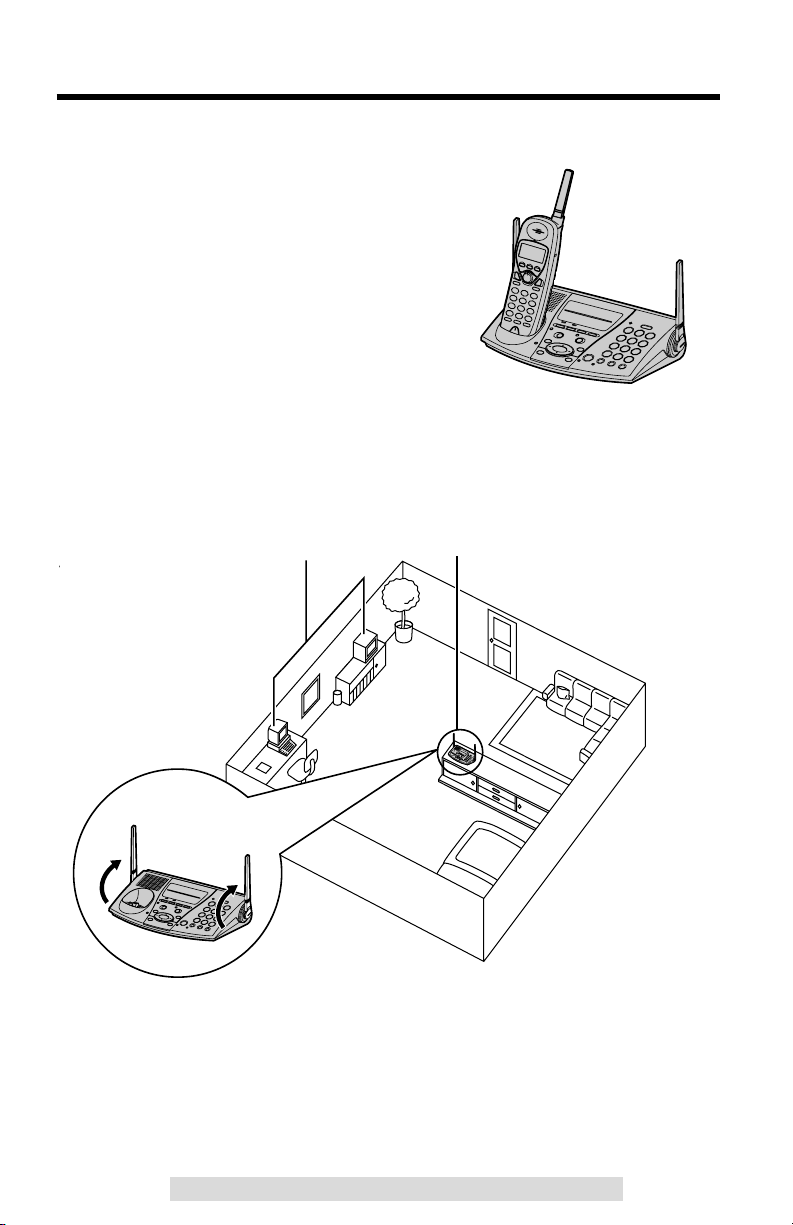
Raise
the antennas.
,
For Best Performance
3
For assistance, please call: 1-800-211-PANA(7262)For assistance, please call: 1-800-211-PANA(7262)
Battery Charge
A rechargeable Ni-Cd battery powers the
handset. Charge the battery for about 15
hours before initial use (p. 14).
Base Unit Location/Noise
Calls are transmitted between the base unit and the handset using
wireless radio waves. For maximum distance and noise-free operation,
the recommended base unit location is:
Note:
While using the handset:
•If you are near a microwave oven which is being used, noise may be heard from
the receiver or the speaker. Move away from the microwave oven and closer to
the base unit.
•If you use the handset near another cordless phone’s base unit, noise may be
heard. Move away from the other cordless phone’s base unit and closer to your
base unit.
Away from electrical appliances
such as a TV, personal computer or
another cordless phone.
In a HIGH and CENTRAL location
with no obstructions such as walls.
Raise the
antennas.

Contents
4
Preparation
Location of Controls ............ 6
Display................................... 10
Installation ............................ 11
Connecting the AC Adaptor
.... 11
Connecting the
Telephone Line Cord............ 12
Installing the Battery in the
Handset
....................................
14
Battery Charge ..................... 14
Programmable Settings ....... 16
Programming Guidelines...... 16
Function Menu Table ........... 17
Dialing Mode ........................ 18
Line Mode............................. 19
Auto Talk Feature................. 20
Ringer Volume...................... 21
LCD Contrast........................ 22
Registration for Additional
Handsets ............................... 23
Basic Operation
Making Calls ..........................24
Handset .................................24
Base Unit (Digital Duplex
Speakerphone)......................28
Answering Calls ....................30
Handset .................................30
Base Unit...............................31
Caller ID Service ....................32
Using the Caller List..............33
Viewing the Caller List...........33
Calling Back from the
Caller List ..............................34
Editing the Caller’s Phone
Number..................................35
The Caller ID Number Auto
Edit Feature...........................36
Storing Caller List Information
in the Directory ......................37
Erasing Caller List
Information.............................38
Advanced Operation
Speed Dialer...........................39
Storing Phone Numbers ........39
Dialing a Stored Number.......39
Directory.................................40
Storing Names and
Numbers ...............................40
Dialing from the Directory......42
Editing....................................43
Erasing ..................................44
Sending the Directory
(When the System Has
Additional Handsets) .............45
Using the Other Line During
a Conversation ......................47
Intercom .................................48
Making Intercom Calls...........48
Answering Intercom Calls......50
Transferring a Call.................51
Conference.............................53
Call Share..............................55
Room Monitor Feature ..........56
2-Way Radio Communication
(When the System Has
Additional Handsets) ...............58

5
Preparation Basic Operation Advanced Operation Useful Information
For assistance, please call: 1-800-211-PANA(7262)
Voice Mail Service .................60
Storing a Voice Mail Access
Number..................................60
Setting the Voice Mail (VM)
Tone Detection ......................61
Listening to Voice Mail
Messages ..............................62
Special Features....................63
Muting Your Conversation.....63
For Call Waiting Service
Users .....................................63
How to Use the PAUSE
Button (For PBX Line/Long
Distance Calls) ......................63
Temporary Tone Dialing
(For Rotary or Pulse Service
Users) ...................................64
FLASH Button .......................64
Ringer Tone...........................65
Line Selection........................66
Incoming Call Tone ...............67
Useful Information
Wall Mounting........................68
Adding Another Phone .........70
Belt Clip..................................71
Optional Headset...................71
Battery Replacement.............72
Canceling Registration/
Re-registration .......................73
Canceling the Handset
Registration ...........................73
Re-registering the Handset ...74
If the Following Appear.........75
Troubleshooting ....................77
Important Safety
Instructions
.............................81
FCC and Other Information
....83
Specifications
.........................85
Index .......................................86
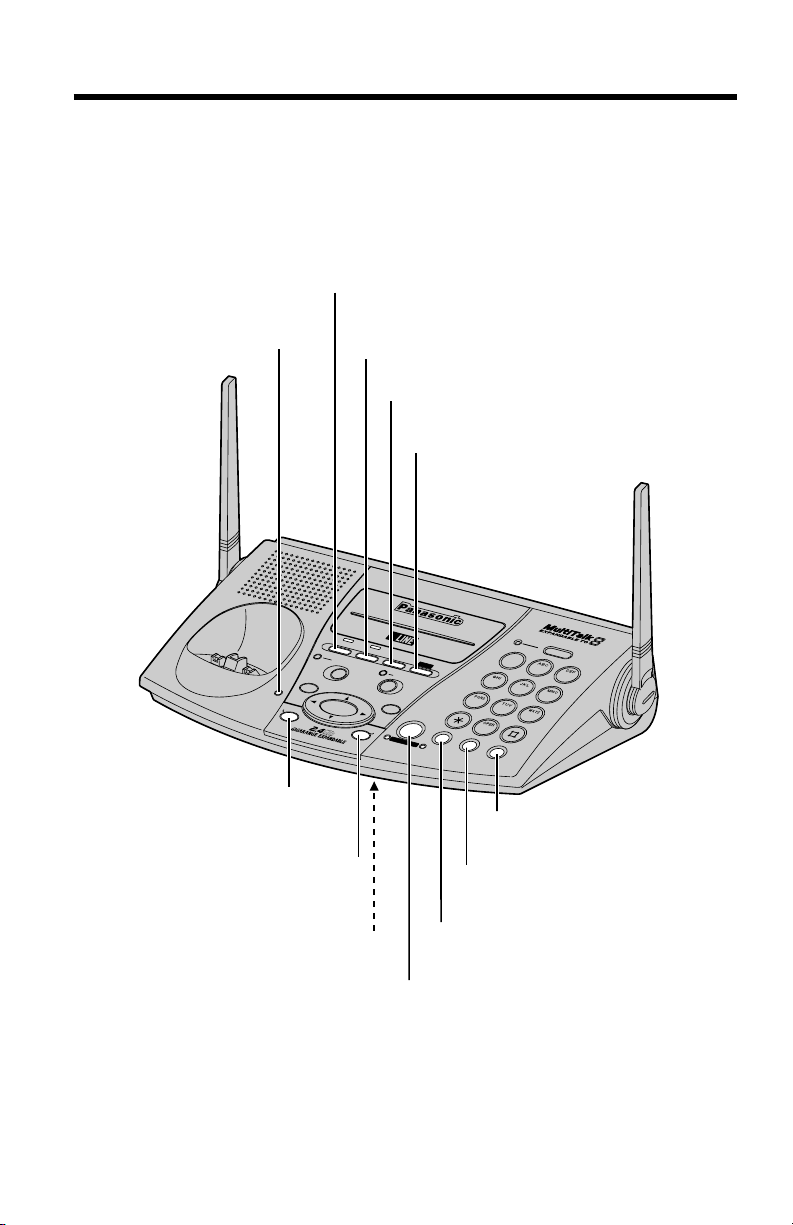
6
Location of Controls
Base unit
R
IN
G
E
R
L
1
R
I
N
G
E
R
L
2
H
O
L
D
M
I
C
C
H
A
R
G
E
0
REDIAL
/
PAUSE
MUTE
TONE
FLASH /
CALL WAIT
1
3
2
4
5
6
8
7
9
LOCATOR / INTERCOM
T
R
A
N
S
F
E
R
L
I
N
E
2
A
D
J
U
S
T
LOUD/
A
U
T
O
PROG
RAM
DIGITAL SPREAD SPECTRUM
DIGITAL SP-PHONE
C
O
N
F
L
I
N
E
1
P
R
IV
A
C
Y
K
X
-T
G
2
7
2
0
2
V
M
(LINE1) Button and Indicator
(p. 28, 47)
(HOLD) Button (p. 29, 47, 53)
(CONF) (Conference)
Button (p. 53)
(LINE2) Button and Indicator
(p. 28, 47)
MIC (Microphone)
(p. 28, 31)
(PROGRAM) Button
(p. 39)
(AUTO) Button
(p. 39)
(DIGITAL!SP-PHONE) (Speakerphone)
Button and Indicator (p. 28, 31, 49)
(MUTE) Button and Indicator
(p. 23, 57, 63)
(FLASH/CALL!WAIT) Button
(p. 63, 64)
(REDIAL/PAUSE) Button
(p. 29, 63)
CHARGE Indicator (p. 14)

7
Preparation
For assistance, please call: 1-800-211-PANA(7262)
M
IC
CH
AR
G
E
RINGER L1
RINGER L2
H
O
L
D
REDIAL
/
PAUSE
M
UT
E
TO
NE
FLASH /
CALL WAIT
0
1
3
2
4
5
6
8
7
9
L
I
N
E
2
A
D
J
U
S
T
L
O
U
D
/
P
R
O
G
R
A
M
A
U
T
O
DIGITAL SPREAD SPEC
TRUM
DIGITAL SP-PHONE
C
O
N
F
L
I
N
E
1
PRIVACY
KX
-T
G
2720
2
V
M
(RINGER!L1) Button
(p. 22, 65)
(RINGER!L2) Button
(p. 22, 65)
(PRIVACY) Button and Indicator
(p. 55)
Antenna (p. 3, 11)
Navigator Key ( , , , )
(p. 29, 65)
Speaker (p. 29)
(TONE) Button (p. 64)
Antenna (p. 3, 11)
Charge Contacts (p. 15)
(VM) (Voice mail) Button and Indicator
(p. 60, 62)
(LOCATOR/INTERCOM/TRANSFER)
Button and Indicator (p. 49, 50, 51, 52)
L
O
C
A
T
O
R
/
IN
T
E
R
C
O
M
T
R
A
N
S
F
E
R
How to use the Navigator key:
This key has four active areas that are indicated by arrows.
•Pressing
the up and down arrows allows you to adjust the
speaker volume and the ringer volume.
•Pressing
the right and left arrows allows you to select the
ringer tone.
Throughout these Operating Instructions, the Navigator key is indicated by
the arrows Ö, Ñ, Ü or á.
ADJUST
LOUD/
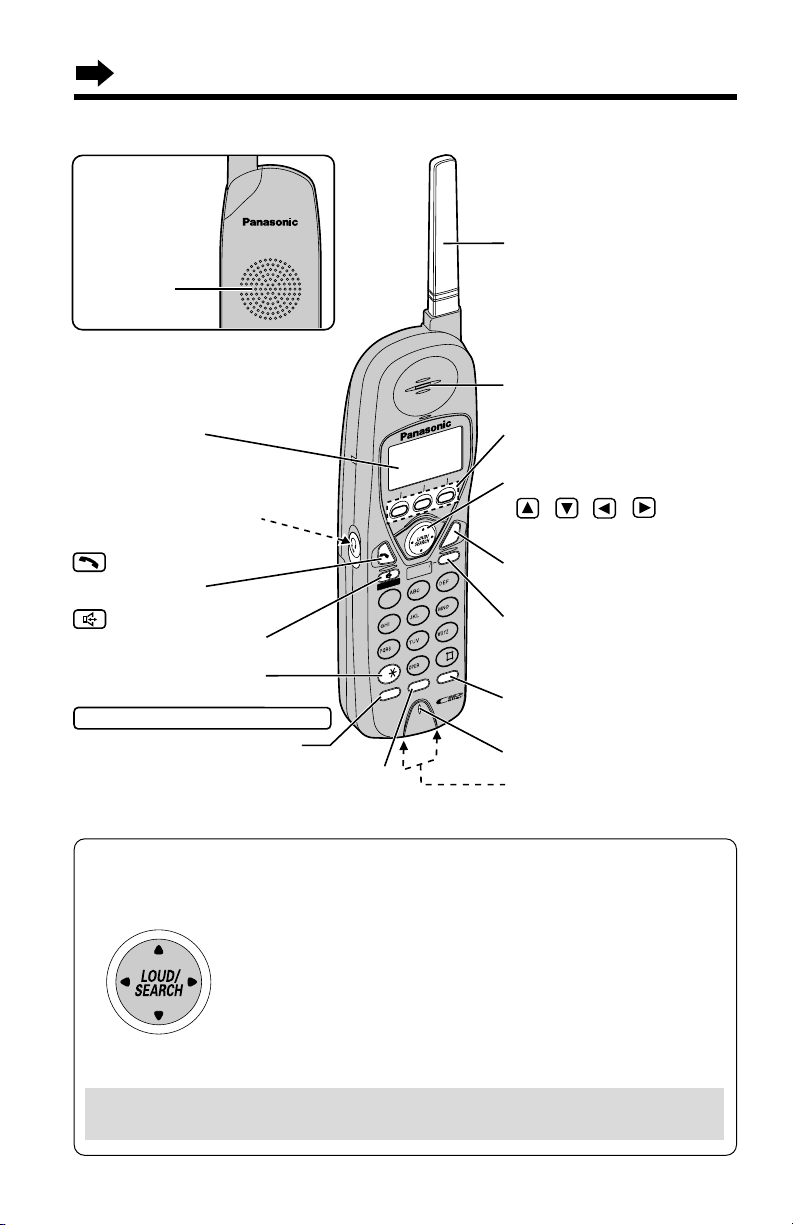
Location of Controls
8
Handset
How to use the Navigator key
This key has four active areas that are indicated by arrows.
•Pressing the up and down arrows allows you to scroll
through a list of settings, the Caller List and your personal
directory. The up and down arrows are also used to adjust
the ringer volume and the receiver/speaker volume.
•Pressing the right and left arrows allows you to enter the
directory list and to move the cursor when entering
directory items.
•The right arrow is also used to select your menu choices.
Throughout these Operating Instructions, the Navigator key is indicated by
the arrows Ö, Ñ, Ü or á.
IN
T
E
R
C
O
M
T
R
A
N
S
F
E
R
CLEAR
SP
-
PHONE
F
U
N
C
T
IO
N
REDIAL
C
A
LL W
A
IT
2
1
3
4
5
6
7
8
T
O
N
E
0
9
T
A
L
K
OFF
HOLD
FLA
S
H
C
O
N
F
PA
U
SE
Headset Jack (p. 71)
(TONE) Button (p. 64)
(TALK) Button
(p. 24, 30, 50)
(Speakerphone)
Button (p. 25, 30, 50)
Button (p. 16, 17, 53, 54)
CONF (Conference)/FUNCTION
Microphone (p. 25, 30)
Charge Contacts (p. 15)
Antenna
Display (p. 10)
(OFF) Button
(p. 16, 24, 33, 42)
(PAUSE/REDIAL)
Button (p. 26, 27, 63)
Soft Keys (p. 9, 16, 35,
37, 40, 43, 63)
Receiver (p. 26)
Navigator Key
( , , , )
(p. 16, 26, 27, 33, 42)
(FLASH/CALL!WAIT)
Button (p. 63, 64)
Back side
Speaker
(p. 25, 57)
(INTERCOM/TRANSFER) Button
(p. 26, 27, 38, 42, 44)
(HOLD/CLEAR)
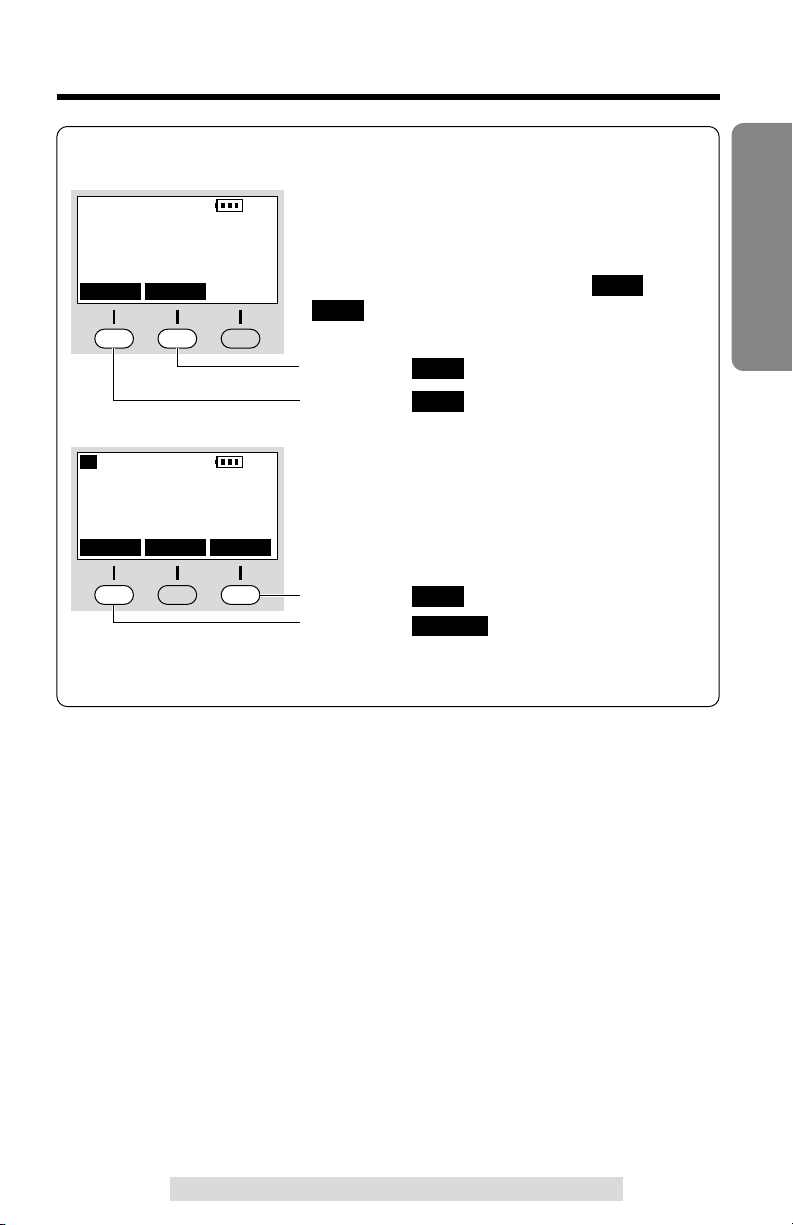
9
Preparation
For assistance, please call: 1-800-211-PANA(7262)
How to use the handset soft keys:
Ex. 1
Three soft keys are used to select functions
displayed directly above the keys. Functions
displayed above the keys will change
depending on the state of usage.
For example, on the left display, “ ” and
“ ” are displayed above the soft keys.
To operate “ ”, press the middle soft key.
To operate “ ”, press the left soft key.
LINE1
LINE2
LINE2
LINE1
SP
PRIVACY
[1]
LINE1 LINE2
To operate “ ”, press the right soft key.
To operate “ ”, press the left soft key.
•
When a function does not appear above a soft key,
the soft key will not work.
PRIVACY
MUTE
Ex. 2
SP
PRIVACY
[1]
Talk Line1
00-00-40
00
I
=Booster
L1
PRIVACY
MUTELINE2
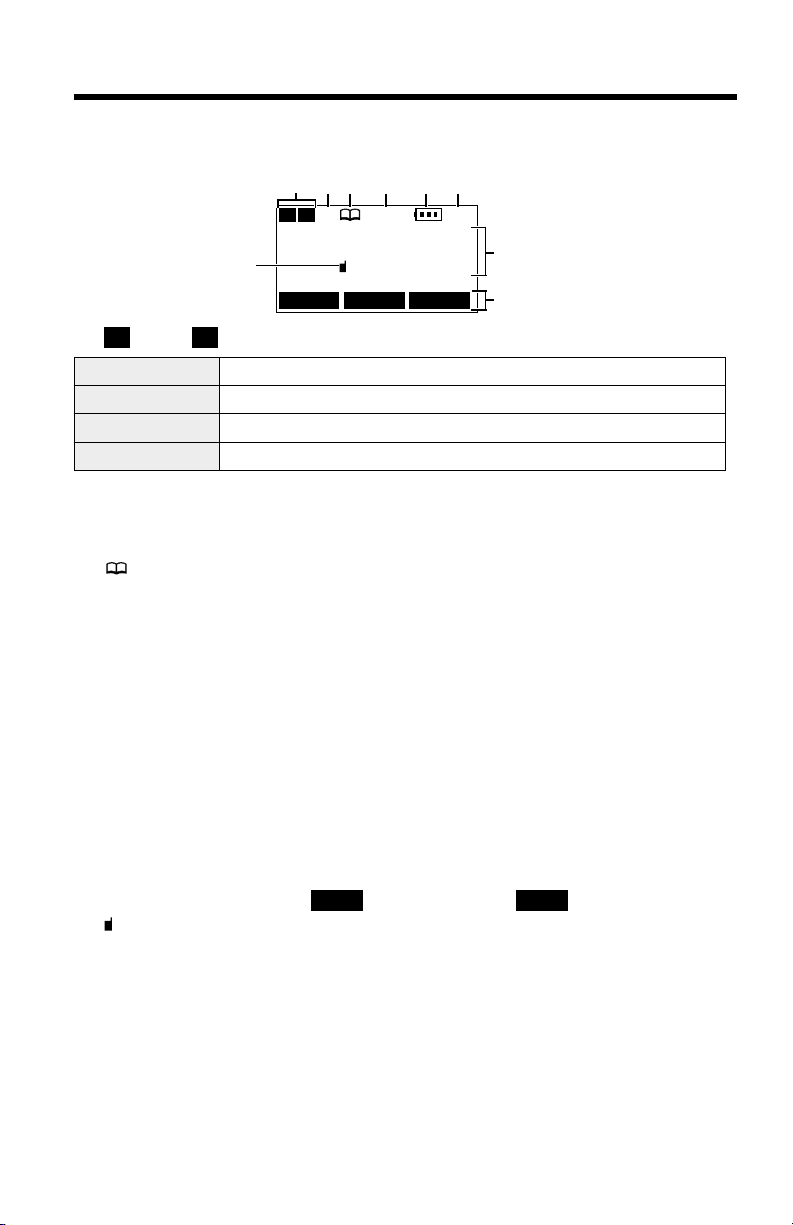
10
$“SP” shows when you are using the handset speakerphone during an
intercom call, a conference call or while in the 2-Way Radio mode.
When you monitor a room from the speaker, “SP” will also be displayed.
%“ ” (directory icon) is displayed when storing, viewing, sending or
receiving the directory items (p. 40).
&“PRIVACY” indicates the Call Privacy mode is on (p. 55). The base unit
and other handsets cannot join your conversation.
'The battery icon indicates the battery strength (p. 14).
(The extension number of the handset is displayed if the handset has
been registered to the base unit (p. 23, 74).
)The display shows the dialed number, call status, programming options
and directory items etc. If you subscribe to a Caller ID service, caller
information will be displayed. “Received calls” will be displayed
when new calls have been received.
*The prompts on the bottom line will show corresponding functions of the
three soft keys which are located directly below the display (p. 9).
Ex. The soft key below “ ” will function as key.
+“ ” (extension icon) is displayed with the extension numbers during an
intercom (p. 48) or a conference call (p. 53), or while using the Room
Monitor feature (p. 57) or the 2-Way Radio mode (p. 59).
Backlit LCD display
The lighted handset display will stay on for a few seconds after pressing a
handset button to start operations, lifting the handset or pressing a button
to complete operations such as hanging up a call, viewing the Caller
List/Directory or programming.
SAVESAVE
SP
PRIVACY
[1]
Received calls
G
01
SAVE
#“ ” and “ ” (Line status icons) function as follows.
L2L1
)
+
*
# $% & ' (
Off (invisible) The line is free.
On The line is being used.
Flashing
A call is on hold within this system (handset or base unit).
Flashing quickly
A call is being received.
L1 L2
LINE1 LINE2
The handset shows you instructions and information on the display. These
display prompts are shown below.
Display
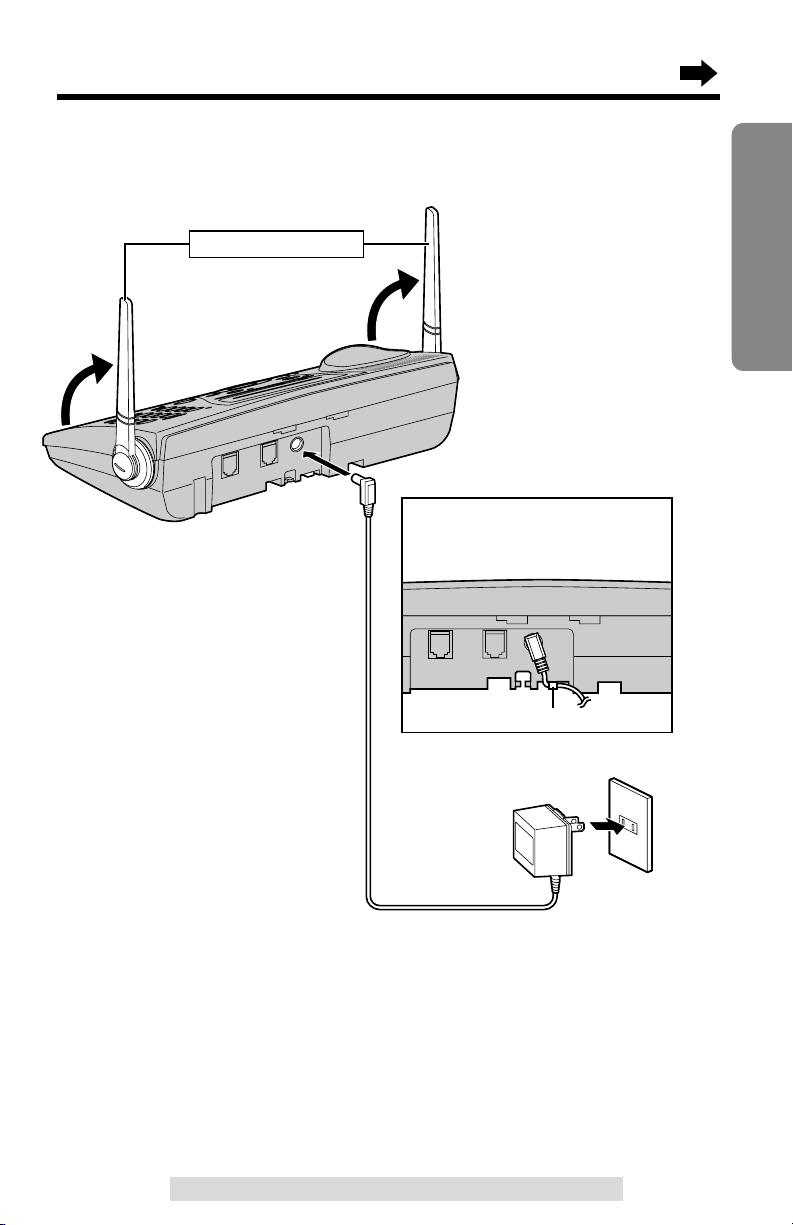
Installation
11
Preparation
For assistance, please call: 1-800-211-PANA(7262)
Connecting the AC Adaptor
•USE ONLY WITH Panasonic AC ADAPTOR PQLV10 (Order No. PQLV10Z).
•The AC adaptor must remain connected at all times. (It is normal for the adaptor
to feel warm during use.)
•To connect a standard telephone on the same line, see page 70.
•If your unit is connected to a PBX which does not support Caller ID and voice
mail services, you cannot access those services.
Hook
AC Adaptor
Power Outlet (AC 120 V, 60 Hz)
Fasten the AC adaptor cord to
prevent it from being
disconnected.
Raise the antennas.
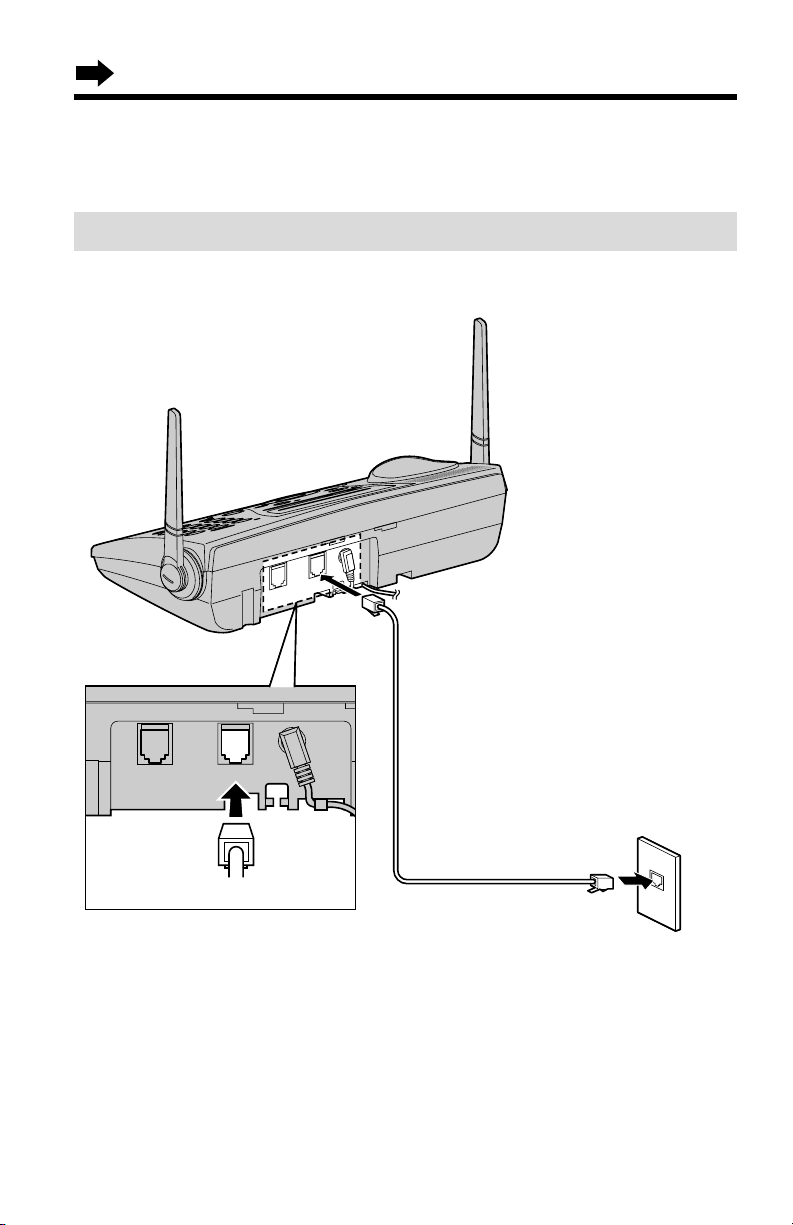
Installation
12
Connecting the Telephone Line Cord
Connect the telephone line cord(s) to the unit as follows.
To connect a two-line telephone jack
LINE 2 LINE 1/2
GREEN Plug
4-Wire Telephone
Line Cord
with GREEN Plugs
Two-Line
Telephone Jack
(RJ14C)

13
Preparation
For assistance, please call: 1-800-211-PANA(7262)
To connect two single-line telephone jacks
LINE 2 LINE 1/2
TRANSPARENT
Plug
GREEN
Plug
Single-Line
Telephone Jacks
(RJ11C)
LINE 1
LINE 2
4-Wire Telephone Line Cord
with GREEN Plugs
2-Wire Telephone Line Cord
with TRANSPARENT Plugs
If you use the unit as a single-line telephone only
LINE 2 LINE 1/2
TRANSPARENT Plug
Single-Line
Telephone Jack
(RJ11C)
LINE 1
2-Wire Telephone Line Cord
with TRANSPARENT Plugs

Installation
14
Battery strength
You can check the battery strength on the handset display.
The battery strength is as shown in the chart below.
Display prompt Battery strength
Fully charged
Medium
Low
Needs to be recharged.
Discharged
Battery Charge
Place the handset on the base unit and charge for
about 15 hours before initial use.
•The CHARGE indicator lights, a beep sounds and
“Charging” will be displayed.
Installing the Battery in the Handset
Insert the battery into the handset as shown, matching the correct polarity
(#). Press the battery down until it places into the compartment ($).
When finished, close the cover.
CHARGE Indicator
2
1
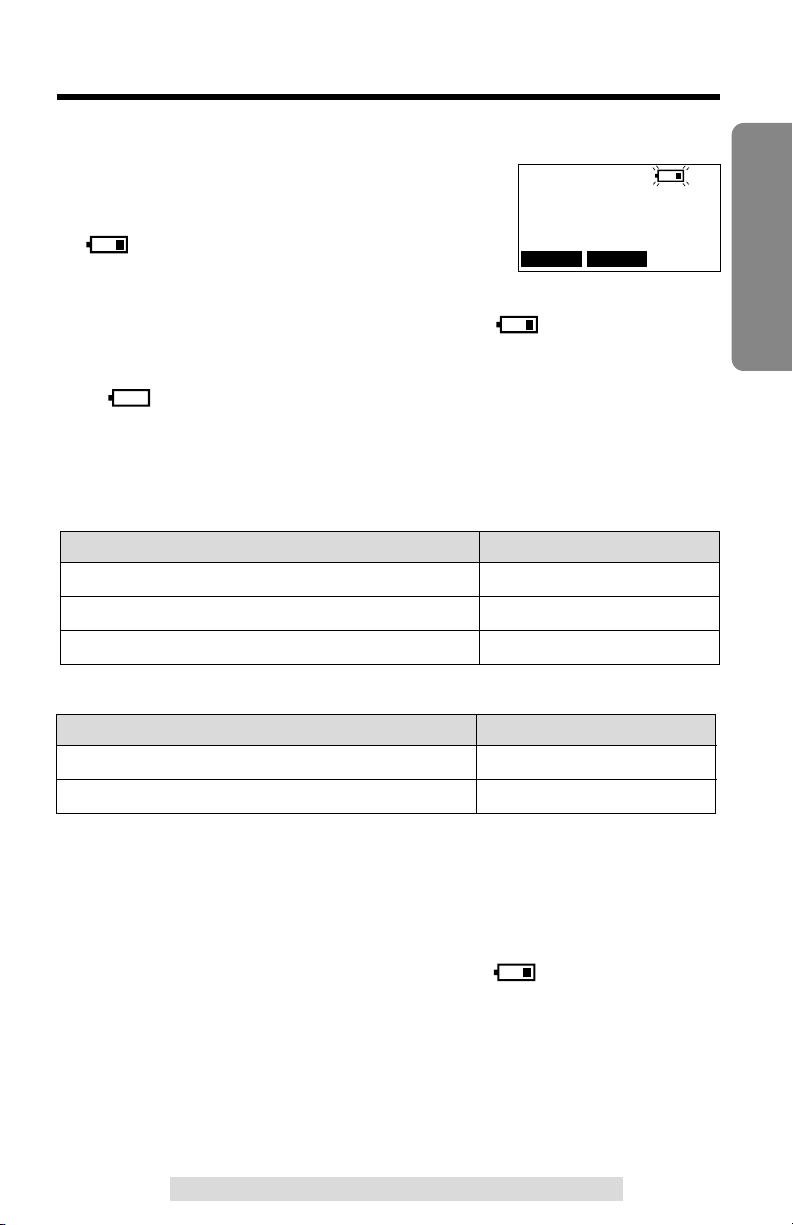
15
Preparation
For assistance, please call: 1-800-211-PANA(7262)
Recharge
Recharge the battery when:
—
“Recharge battery” is displayed on
the handset,
—“ ” flashes on the display, or
—
the handset beeps intermittently while it is in use.
•
If you DO NOT recharge the handset battery for more than 15 minutes, the display
will continually indicate “Recharge battery” and/or “” will flash when the
handset is lifted off the base unit.
•
If the battery has been discharged, the handset will display “Charge for 15HRS”
and “” when you place the handset on the base unit. The handset will not
work. Keep charging.
Battery information
After your Panasonic battery is fully charged (p. 14):
When using the 2-Way Radio mode (p. 58) with the battery fully charged:
•The battery operating time may be shortened depending on usage conditions and
ambient temperature.
•Clean the handset and the base unit charge contacts with a soft, dry cloth
once a month. Clean more often if the unit is subject to grease, dust or high
humidity. Otherwise the battery may not charge properly.
•If the battery is fully charged, you do not have to place the handset on the base
unit until “Recharge battery” is displayed and/or “” flashes. This will
maximize the battery life.
•The battery cannot be overcharged.
SP
PRIVACY
[1]
Recharge battery
Operation Operating time
While in use (TALK)
While not in use (Standby)
Up to 4.5 hours
Up to 12 hours
LINE1 LINE2
Operation Operating time
While in use (TALK)
While not in use (Standby)
While using the Reception Booster feature (p. 26)
Up to 4.5 hours
Up to 11 days
Up to 3.5 hours

Programmable Settings
16
Programming Guidelines
This unit has programmable functions. Most of them are selected from the
function menu on the display (p. 17).
How to select a function item from the menu
Make sure the handset is not being used.
1. Press (CONF/FUNCTION).
•
The main menu is displayed (p. 17).
2. You can scroll through the menu by pressing
Ö or Ñ. Scroll to the desired item by
pressing Ö or Ñ.
3. Press á to select the item.
4. If the item has a sub-menu I, it will be
displayed. Select the sub-menu I item by
pressing Ö or Ñ, and press á.
If the sub-menu I item has the sub-menu II,
it will be displayed. Select the sub-menu II
item in the same way.
5. You can then select the desired setting by
pressing Ö or Ñ.
6. To save the setting, press the right soft key
().
•
When programming is complete, a confirmation tone sounds. The display will
return to the main menu or the sub-menu
I
or the sub-menu II(if the function
item is in the sub-menu
I
or in the sub-menu II). You can continue programming
for the other line or other items. To exit the menu, press (OFF).
SAVE
The right soft key works as
the key when
“” displays above it.
SAVE
SAVE
Navigator key has four active
areas that are indicated by
arrows. The key is indicated
by the arrows Ñ, Ö, Ü or
á in the Operating
Instructions.
Save directory
H
Ringer setting
Copy directory
---------------
H
Save directory
Ringer setting
SAVE
LINE1
LINE2LINE2
(OFF)
(CONF/FUNCTION)
SAVE
LINE1
LINE2
Ringer tone
H
Incoming call
---------------
Incoming call
tone :2
GF
SAVELINE1 LINE2
Ex. Incoming Call Tone
setting
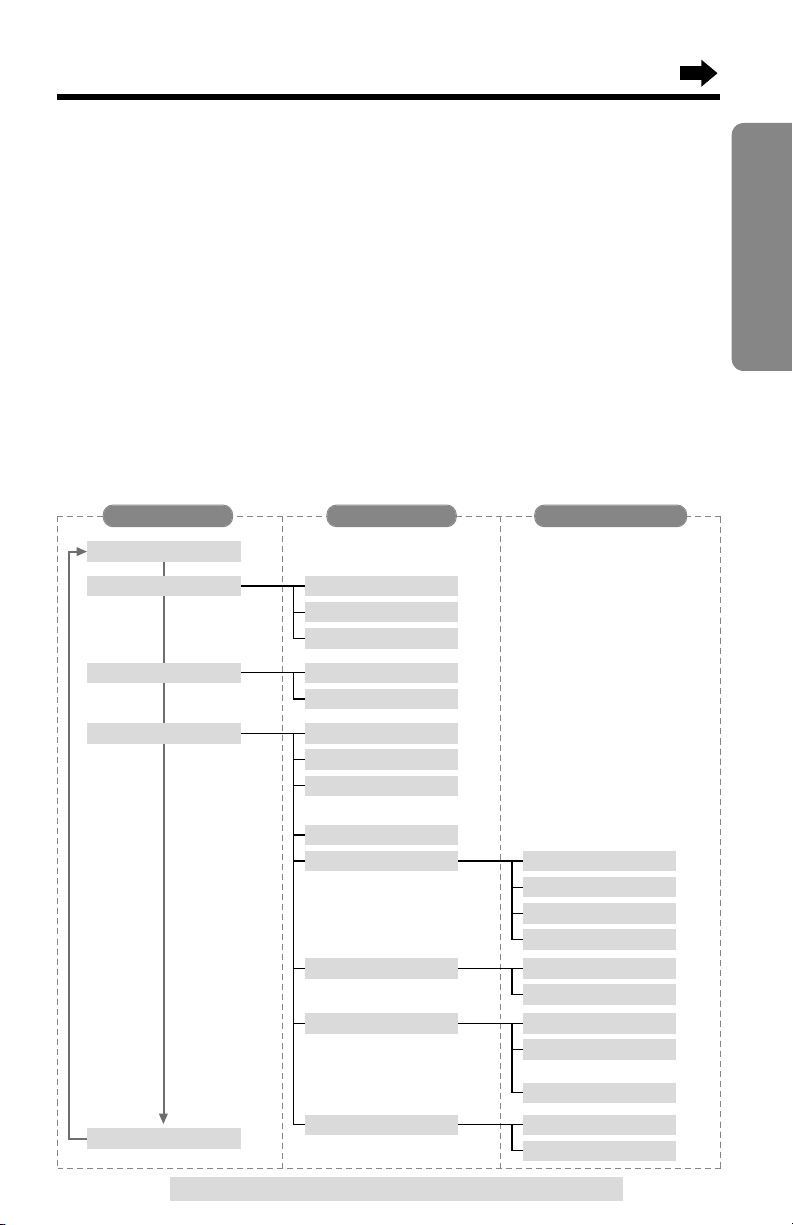
17
Preparation
For assistance, please call: 1-800-211-PANA(7262)
Useful information:
•“---------------” indicates the beginning or end of the function menu.
•
You can go back to the previous display by pressing Ü except when entering characters or
numbers. To return to the main menu from the sub-menu
I
or sub-menuII, press Ü.
•You can exit the programming mode any time by pressing (OFF).
•If you do not press any buttons for 60 seconds, the handset will exit the
programming mode.
•If the unit detects a problem, an error message will be displayed (p. 75).
Function Menu Table
You can use the following functions to customize your unit. After pressing
(CONF/FUNCTION), the main menu is displayed. Most items in the main
menu have a sub-menu I. The sub-menu I is shown after selecting the
item in the main menu. If the sub-menu I item has the sub-menu II, it will
be displayed after selecting that sub-menu I item. See the corresponding
pages for function details.
Save directory
p. 40
Ringer setting
Copy directory
Initial setting
p. 21
p. 65
p. 67
Ringer volume
Ringer tone
Incoming call
p. 45
Copy 1 item
p. 46
Copy all items
p. 22
LCD contrast
p. 20
Auto talk
p. 56
Room monitor
p. 36
Caller ID edit
Set tel line
Registration
p. 18
Set dial mode
p. 66
Line selection
p. 64
Set flash time
p. 19
Set line mode
Voice mail
p. 61
VM tone detect
p. 60
Save VM access#
Set base unit
p. 67
Incoming call
p. 56
Room monitor
p. 74
HS registration
p. 66
Line selection
p. 73
Deregistration
2Way radio mode
p. 58
Main menu
Sub-menu I Sub-menu II
(for Handset)
(for Base unit)

Programmable Settings
18
Dialing Mode
If you have touch tone service, set to “Tone”. If rotary or pulse service is
used, set to “Pulse”. Your phone comes from the factory set to “Tone”.
Make sure the base unit and the handset are not being used.
1
Press (CONF/FUNCTION).
2
Scroll to “Initial setting” by pressing
Ö or Ñ, and press á.
3
Scroll to “Set tel line” by pressing Ö
or Ñ, and press á.
4
Scroll to “Set dial mode” by pressing Ö
or Ñ.
5
Press á.
•The current setting is displayed.
6
Select “Pulse” or “Tone” by pressing Ö or
Ñ.
7
Press the right soft key ( ).
•A beep sounds.
•To exit the programming mode, press (OFF).
•You can exit the programming mode any time by pressing (OFF)
.
SAVE
Set dial mode
:Tone
GF
Caller ID edit
H
Set tel line
Voice mail
---------------
H
Save directory
Ringer setting
Copy directory
H
Initial setting
2Way radio mode
Line selection
H
Set dial mode
Set flash time
Set dial mode
:Pulse
GF
Set dial mode
:Pulse
SAVELINE1 LINE2
SAVELINE1 LINE2

19
Preparation
For assistance, please call: 1-800-211-PANA(7262)
Line Mode
If the line is connected to a low voltage system such as a PBX, set to “B”.
Your phone comes from the factory set to “A”.
Make sure the base unit and the handset are not being used.
1
Press (CONF/FUNCTION).
2
Scroll to “Initial setting” by pressing
Ö or Ñ, and press á.
3
Scroll to “Set tel line” by pressing Ö
or Ñ, and press á.
4
Scroll to “Set line mode” by pressing Ö
or Ñ, and press á.
5
Press Ö (Line 1) or Ñ (Line 2) to select
the line.
•The line’s current setting will be displayed.
6
Select “B” or “A” by pressing Ö or Ñ.
7
Press the right soft key ( ).
•A beep sounds.
•To program the other line, start again from step 4.
•To exit the programming mode, press (OFF).
•You can exit the programming mode any time by pressing (OFF).
SAVE
Set line mode
Line1 :B
GF
Set line mode
Line1 :B
Set flash time
H
Set line mode
---------------
Caller ID edit
H
Set tel line
Voice mail
---------------
H
Save directory
Ringer setting
Copy directory
H
Initial setting
2Way radio mode
Set line mode
G
=Line1F=Line2
SAVELINE1 LINE2

Programmable Settings
20
Auto Talk Feature
The Auto Talk feature allows you to answer a call by lifting the handset off
the base unit without pressing or . If you purchase an additional
handset (p. 23), you can answer a call by lifting it off the charger. If you
want to use this feature, turn the feature ON by programming. Your phone
comes from the factory set to OFF.
Make sure the handset is not being used.
1
Press (CONF/FUNCTION).
2
Scroll to “Initial setting” by pressing
Ö or Ñ.
3
Press á.
4
Scroll to “Auto talk” by pressing Ö or
Ñ.
5
Press á.
•The current setting is displayed.
6
Select “On” or “Off” by pressing Ö or Ñ.
7
Press the right soft key ( ).
•A beep sounds.
•To exit the programming mode, press (OFF).
•You can exit the programming mode any time by pressing (OFF)
.
•In order to view Caller ID information after you lift up the handset to answer a call,
leave the Auto Talk feature OFF.
SAVE
Auto talk
:Off
GF
SAVE
Copy directory
H
Initial setting
2Way radio mode
---------------
H
Save directory
Ringer setting
Auto talk
:On
Auto talk
:On
GF
SAVE
---------------
H
LCD contrast
Auto talk
LCD contrast
H
Auto talk
Room monitor
LINE1 LINE2
LINE1 LINE2
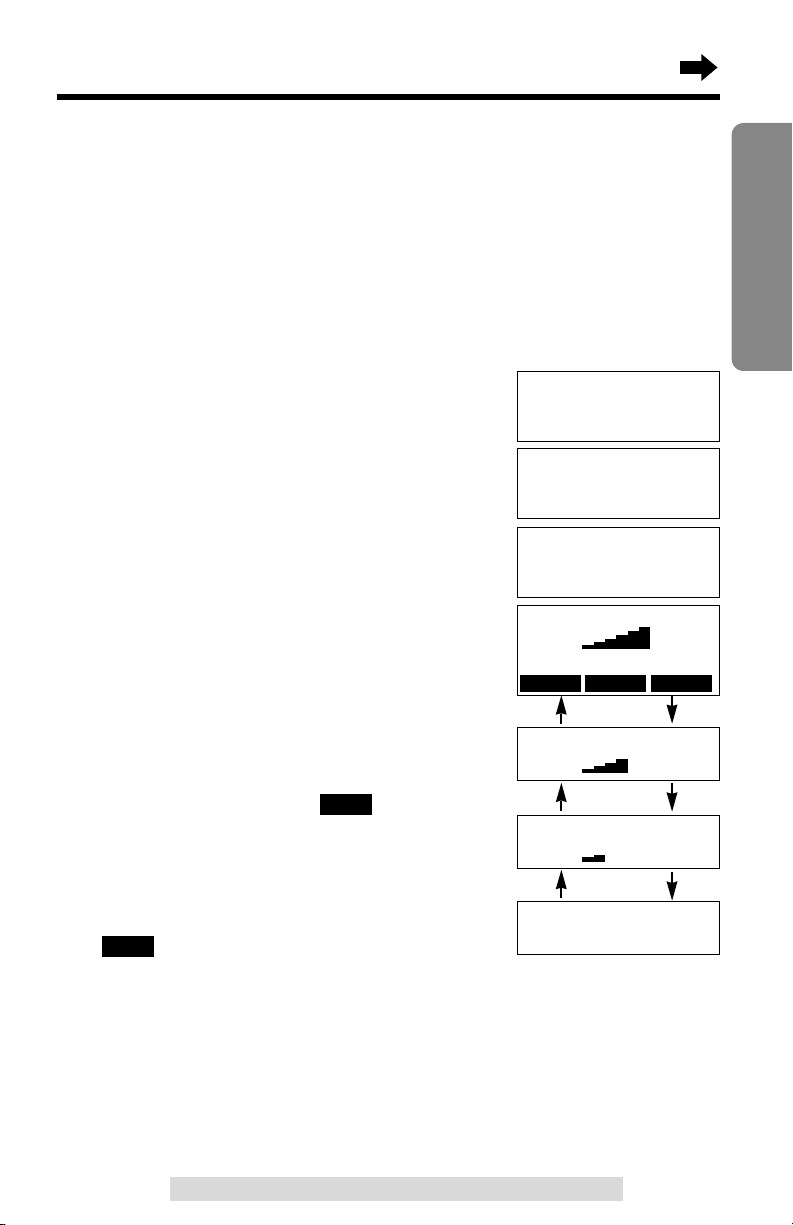
21
Preparation
For assistance, please call: 1-800-211-PANA(7262)
Ringer Volume
Handset
You can select the handset ringer volume for each line. Set to HIGH,
MEDIUM, LOW or OFF. If set to OFF, the handset will not ring for the
line(s). Your phone comes from the factory set to HIGH.
Make sure the handset is not being used.
1
Press (CONF/FUNCTION).
2
Scroll to “Ringer setting” by
pressing Ö or Ñ, and press á.
3
Press á at “Ringer volume”.
4
Press Ö (Line 1) or Ñ (Line 2) to
select the line.
5
Select the desired volume by
pressing Ö or Ñ.
•Each time you press Ö or Ñ, the
volume will change and ring.
•To turn the ringer OFF:
press Ö repeatedly until “Off ?”
displays.
6
Press the right soft key ( ).
•A beep sounds.
To turn the ringer ON:
Press Ñ in step 5, and press the right soft
key ( ).
•The ringer will sound at the LOW level.
•You can exit the programming mode any time by pressing (OFF)
.
•If set to OFF, “Ringer off” will be displayed while the handset is not in use.
After receiving a voice mail message,
“Ringer off” will not be displayed but
“Voice mail” will be displayed.
•You can also select each line’s ringer volume while a call is being received for the
line. Press Ö or Ñ while the handset is just ringing for the line.
•To adjust the ringer volume for the 2-Way Radio mode, see page 59.
•You can change the ringer tone for each line. See page 65.
SAVE
SAVE
HIGH
MEDIUM
OFF
Save directory
H
Ringer setting
Copy directory
Ringer volume L1
Low High
Ringer volume L1
Low High
Ringer volume L1
Ring Off ?
LOW
---------------
H
Ringer volume
Ringer tone
Ringer volume L1
Low High
GF
SAVE
Ñ
Ñ
Ñ
Ö
Ö
Ö
LINE1 LINE2
Ringer volume
G
=Line1F=Line2

Programmable Settings
22
LCD Contrast
You can program the handset LCD contrast (6 levels). Your phone comes
from the factory set to level 3.
Make sure the handset is not being used.
1
Press (CONF/FUNCTION), and scroll to
“Initial setting” by pressing Ö or
Ñ, and press á.
2
Press á at “LCD contrast”.
3
Select the desired contrast by pressing
Ö or Ñ.
•Each time you press Ö or Ñ, the LCD
contrast will change.
•The number of steps shows the LCD
contrast level.
4
Press the right soft key ( ).
•A beep sounds.
•To exit the programming mode, press (OFF).
•You can exit the programming mode any time by pressing (OFF)
.
SAVE
---------------
H
LCD contrast
Auto talk
LCD contrast
Low High
GF
SAVE
Low High
Level 6
Level 4
Low High
Level 1
Copy directory
H
Initial setting
2Way radio mode
LINE1 LINE2
Base unit
You can set the base unit ringer volume to HIGH, MEDIUM, LOW or OFF.
If set to OFF, the base unit will not ring for the line(s). Your phone comes
from the factory set to HIGH.
Make sure the base unit is not being used.
To select HIGH (preset), MEDIUM or LOW, press (RINGER!L1) or
(RINGER!L2) repeatedly until the desired volume is selected for line 1 or
line 2.
•Each time you press the button, the ringer volume will change and ring.
To turn the ringer OFF, press and hold (RINGER!L1) or (RINGER!L2) until
2 beeps sound.
To turn the ringer ON, press (RINGER!L1) or (RINGER!L2).
•The ringer will sound at the LOW level.
•You can also select each line’s ringer volume while a call is being received for the
line. Press Ö or Ñ while the base unit is just ringing for the line.
•You can change the ringer tone for each line. See page 65.

23
Preparation
For assistance, please call: 1-800-211-PANA(7262)
Registration for Additional Handsets
The included handset is pre-registered at the factory and assigned
the extension number 1. You do not need to register this handset
which has “[1]” on the display.
If you purchase optional handsets, you must register each of them at the
base unit. Only one handset can be registered at a time. A handset will be
assigned the extension number at registration.
The model numbers of the optional handsets are KX-TGA270S,
KX-TGA271V, KX-TGA271W and KX-TGA272S. To order, contact your
dealer or call 1-800-211-PANA(7262) to locate a dealer.
Make sure the base unit and the other handsets are not being used.
Registration must be completed within 1 minute.
The handset display shows the instructions as
shown on the right.
1
Base unit: Press (MUTE).
•The MUTE indicator light flashes.
2
Handset:
#Press the right soft key ( ).
$Wait until a long beep sounds and the
display shows the registered number.
The registration will be then complete.
•The registered number “[1]
”
to “[8]” is shown on
the top right of the display.
OK
SP
PRIVACY
[-]
Press MUTE on
base unit, then
OK on handset to
register handset
OK
Ex. Extension number 2
KX-TG2720S Up to 7 optional handsets can be added.
•The illustration is KX-TGA270S.
SP
PRIVACY
[-]
Handset
Registering
SP
PRIVACY
[2]
Handset [2]
Registered
KX-TG2720S includes a handset with the base unit. You can expand the
system by adding up to 7 optional handsets to the system. A maximum of 8
handsets can be registered at the base unit.
Generally a maximum of 3 extensions excluding or including the base unit
can operate at a time. If 3 other extensions are in use, such as conducting
external/internal calls, you may not be able to use your unit. “System is
busy. Please try again later.” will display when you try to operate
your unit. The maximum operating number may decrease, depending on
the state of usage, such as using the Reception Booster mode (p. 26).
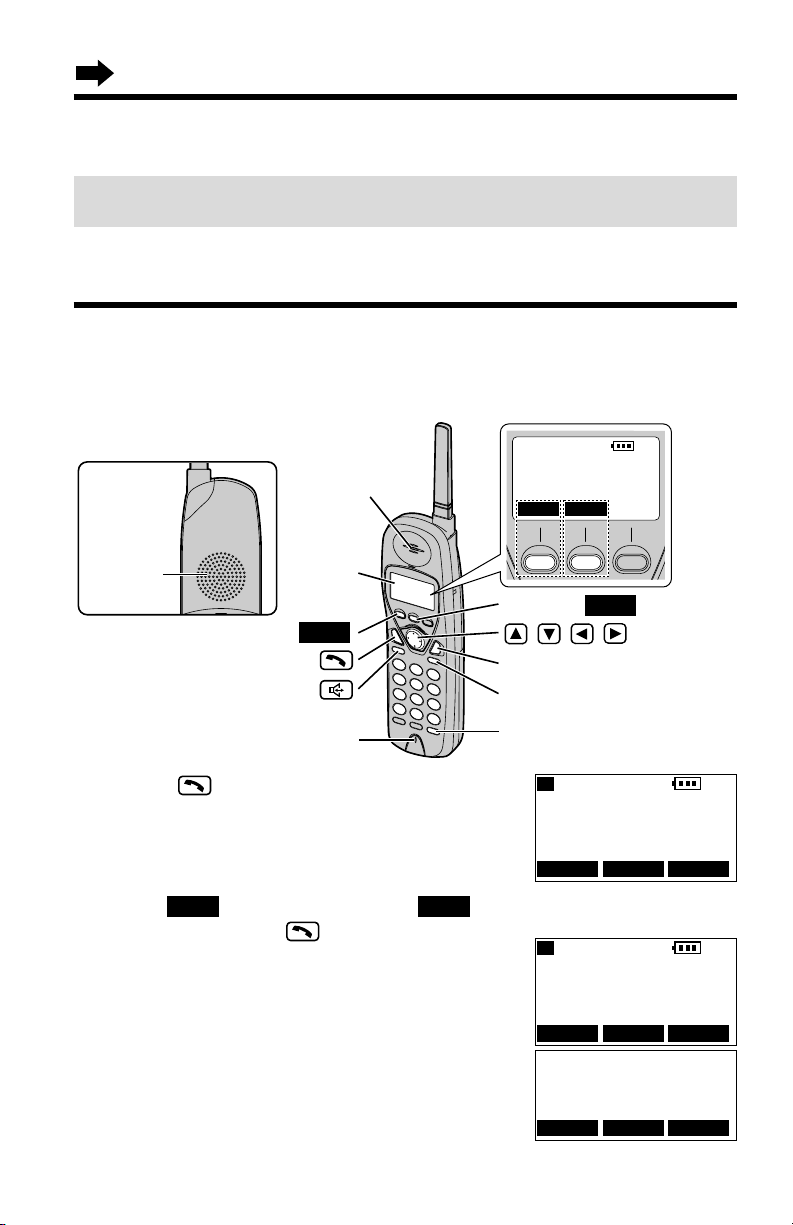
2
Dial a phone number.
•The dialed number is displayed.
•After a few seconds, the display will show the
length of the call.
3
To hang up, press (OFF) or place the
handset on the base unit.
•The line status icon goes out.
•“Off” will be displayed.
Registration for Additional Handsets
24
Making Calls
1
Press .
•A free line is automatically selected and the line
status icon is displayed. (To change the line
selection, see page 66.)
•You can select a line by pressing the left soft
key ( ) or the middle soft key ( ),
instead of pressing .
LINE2LINE1
(OFF)
(PAUSE/REDIAL)
Display
Soft Key ( )
LINE2LINE2
Soft Key ( )
Receiver
, , ,
Microphone
(HOLD/CLEAR)
LINE1LINE1
Back side
Speaker
[1]
LINE2LINE1
Handset
SP
PRIVACY
[1]
Talk Line1
I
=Booster
PRIVACY
MUTE
Talk Line1
00-00-00
I
=Booster
PRIVACY
MUTE
SP
PRIVACY
[1]
Talk Line1
1112222
PRIVACY
MUTE
To re-register a handset to a different base unit of the same model, see pages
73 and 74.
•You can stop registration by pressing (OFF) on the handset and pressing (MUTE)
on the base unit.
LINE2
LINE2
LINE2
L1
L1
Two calls can be handled simultaneously on separate telephone lines by
the handset and the base unit, or by two handsets (when the system has
one or more additional handsets, p. 23).

To have a hands-free phone conversation
(Using Digital Duplex Speakerphone)
1
Press .
•A free line is automatically selected and the line
status icon is displayed. (To change the line
selection, see page 66.)
•“SP-phone” is displayed.
2
Dial a phone number.
•The dialed number is displayed.
•After a few seconds, the display will show the
length of the call.
3
When the other party answers, talk into the
microphone.
4
To hang up, press (OFF) or place the
handset on the base unit.
•The line status icon goes out.
25
Basic Operation
For assistance, please call: 1-800-211-PANA(7262)For assistance, please call: 1-800-211-PANA(7262)
•To use “” and “” features using the soft key (p. 9), see pages 55
and 63.
•To use the Reception Booster feature, see page 26.
MUTE
PRIVACY
Hands-free Digital Duplex Speakerphone
For best performance, please note the following:
•Talk alternately with the caller in a quiet room.
•If the other party has difficulty hearing you, press Ö to decrease the speaker
volume.
•If the other party’s voice from the speaker cuts in/out during a conversation,
press Ö to decrease the speaker volume.
•While talking using the receiver, you can switch to the hands-free phone
conversation by pressing . To switch back to the receiver, press .
SP-phone Line1
1112222
PRIVACY
MUTE
SP-phone Line1
00-01-00
I
=Booster
PRIVACY
MUTE
Off
00-00-08
SP
PRIVACY
[1]
SP-phone Line1
I
=Booster
PRIVACY
MUTE
Lighted handset keypad
The handset dialing buttons will light when you press a button or lift the
handset or when a call is received. The lights will go out a few seconds
after pressing a button to start operations, lifting the handset, answering a
call or pressing a button to complete operations such as hanging up a call,
leaving the Caller List/Directory or programming.
LINE2
LINE2
LINE2
L1
LINE1 LINE2

Making Calls
26
Ex. Receiver volume: High
Speaker volume: Level 6
Talk Line1
00-00-05
I
=Booster
Talk Line1
00-00-10
I
=Booster on
SP
PRIVACY
[1]
Loud
Low High
GF
PRIVACY
MUTE
Ex. Talk mode
LINE1
L2
To adjust the receiver volume (HIGH, MEDIUM or LOW) or
speaker volume (6 levels) while talking
To increase, press Ñ. To decrease, press Ö.
•Each time you press Ö or Ñ, the volume level will
change.
•The number of steps indicates the volume level.
•The display will return to the length of the call.
Reception Booster feature
The feature allows the handset to improve the
sound quality when using in an area with
interference.
Press Ü in the talk or speakerphone mode.
•“Booster on” will flash on the display.
•To turn the feature off, press Ü or á.
•The feature will be off after hanging up or when
putting a call on hold or making a conference.
•The battery operating time will be shortened using this feature (p. 15).
To dial after confirming the entered number
1
Enter a phone number.
•If you misdial, press (HOLD/CLEAR). One digit
will be erased. Dial the correct phone number.
•To cancel, press (OFF).
2
Press .
•You can select a line by pressing the left soft
key ( ) or the middle soft key ( ),
instead of pressing .
OR
To have a hands-free phone conversation,
press , and when the other party
answers, talk into the microphone.
•After a few seconds, the display will show the length of the call.
LINE2LINE1
SP
PRIVACY
[1]
3334444
LINE1 LINE2
SP
PRIVACY
[1]
SP-phone Line1
3334444
PRIVACY
MUTE
Ex. Speakerphone mode
L1
LINE2
3
To hang up, press (OFF) or place the handset on the base unit.

27
Basic Operation
For assistance, please call: 1-800-211-PANA(7262)
To redial using the redial list (Memory Redial)
The last 5 phone numbers dialed with the handset are stored in the redial
list.
1. Press (PAUSE/REDIAL).
•The last number dialed is displayed with
number 1.
2. Scroll to the desired number by pressing
Ö or Ñ.
•You can also scroll down through the list by pressing (PAUSE/REDIAL).
•To exit the list, press (OFF).
3. Press or .
•You can select a line by pressing the left soft key ( ) or the middle soft
key ( ), instead of pressing .
•To erase an item, repeat steps 1 and 2, and press (HOLD/CLEAR).
•If “No items stored” is displayed, the list is empty.
To put a call on hold
Press (HOLD/CLEAR) twice.
•“Hold” and the line are displayed. The line status icon
and “” or “” flash.
•To transfer the call to the base unit or another
handset (if the system has one or more additional
handsets, p. 23), see page 51.
•If a call is kept holding for 6 minutes, an alarm tone will start to sound.
After 4 additional minutes on hold the call will be disconnected.
To release the hold
From the handset, press the left soft key ( ) or the middle soft key
( ) for the line.
From the base unit, press the line button.
•If another phone is connected on the same line (p. 70), you can also release the
hold by lifting its handset.
•If the system has one or more additional handsets (p. 23), another handset user
can also release the hold by pressing the left soft key ( ) or the middle soft
key ( ) for the line.
LINE2
LINE1
LINE2
LINE1
LINE2LINE1
LINE2
LINE1
333-4444
GF
--Redial list1--
SP
PRIVACY
[1]
Hold Line1
LINE1 LINE2
L1
Ex. Line 1 on hold.
To redial the last number dialed on the handset
Press or , and press (PAUSE/REDIAL).
•You can select a line by pressing the left soft key ( ) or the middle soft key
( ), instead of pressing .
LINE2
LINE1
