Page 1

2.4GHz Digital Cordless Phone
Model No.
KX-TG2650ALN
KX-TG2650NZN
Operating Instructions
PLEASE READ BEFORE USE AND SAVE.
Charge the battery for about 8 hours before initial use.
Preparation Basic Operation Advanced Operation Useful Information
Caller ID Compatible
Page 2
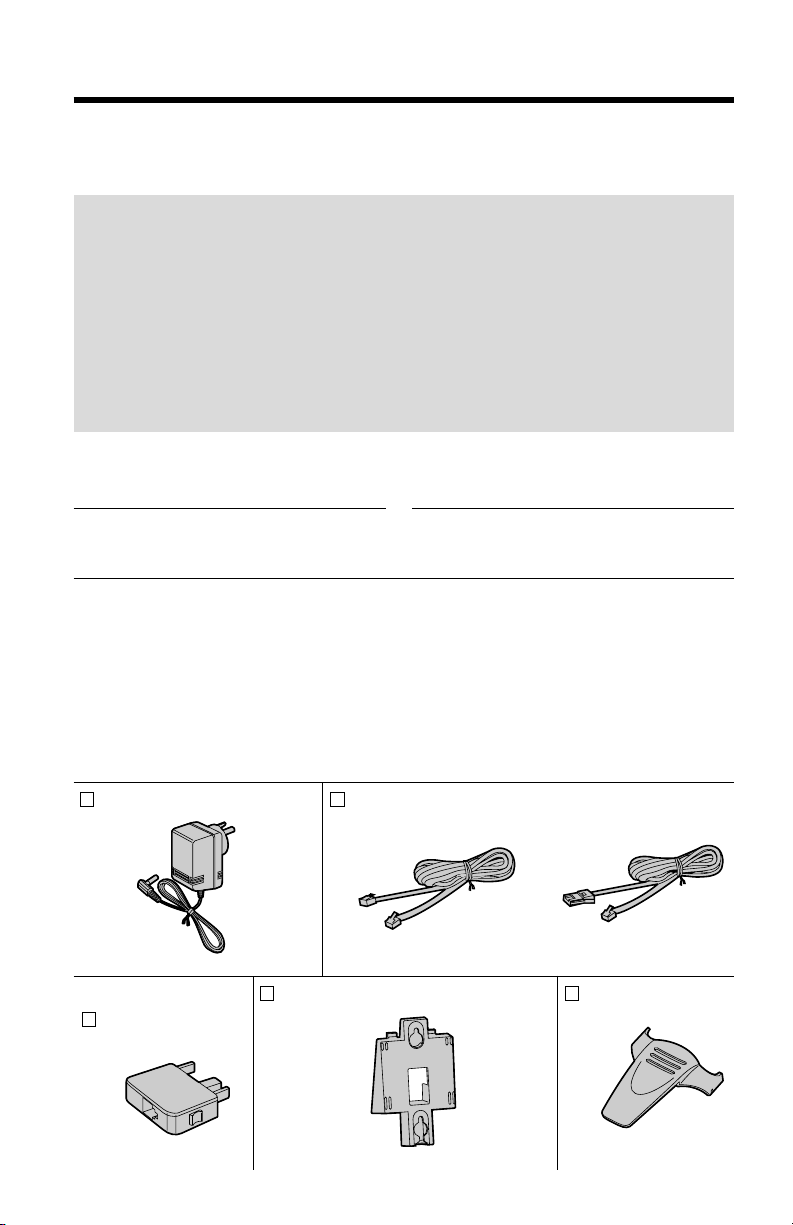
Before Initial Use
2
Thank you for purchasing your new Panasonic cordless
telephone.
For your future reference
Serial No. Date of purchase
(found on the bottom of the unit)
Name and address of dealer
Attach or keep original receipt to assist with any repair under warranty.
Accessories (included)
AC Adaptor (p. 10)
Wall Mounting Adaptor (p. 52) Belt Clip (p. 49)
Telephone Line Cord
(p. 10)
For Australia
For New Zealand
For Australia only
Telephone Plug
(p. 10)
one one one
one oneone
For Australia
When you subscribe to Caller ID services from your telephone
operator, this telephone will display the caller’s phone number. When
available from your telephone operator, this telephone will also display
the number of the second call or call waiting.
For New Zealand
Caller ID, where available, is a service provided by the telephone
company. After subscribing to Caller ID, this phone will display a caller’s
phone number.
Page 3
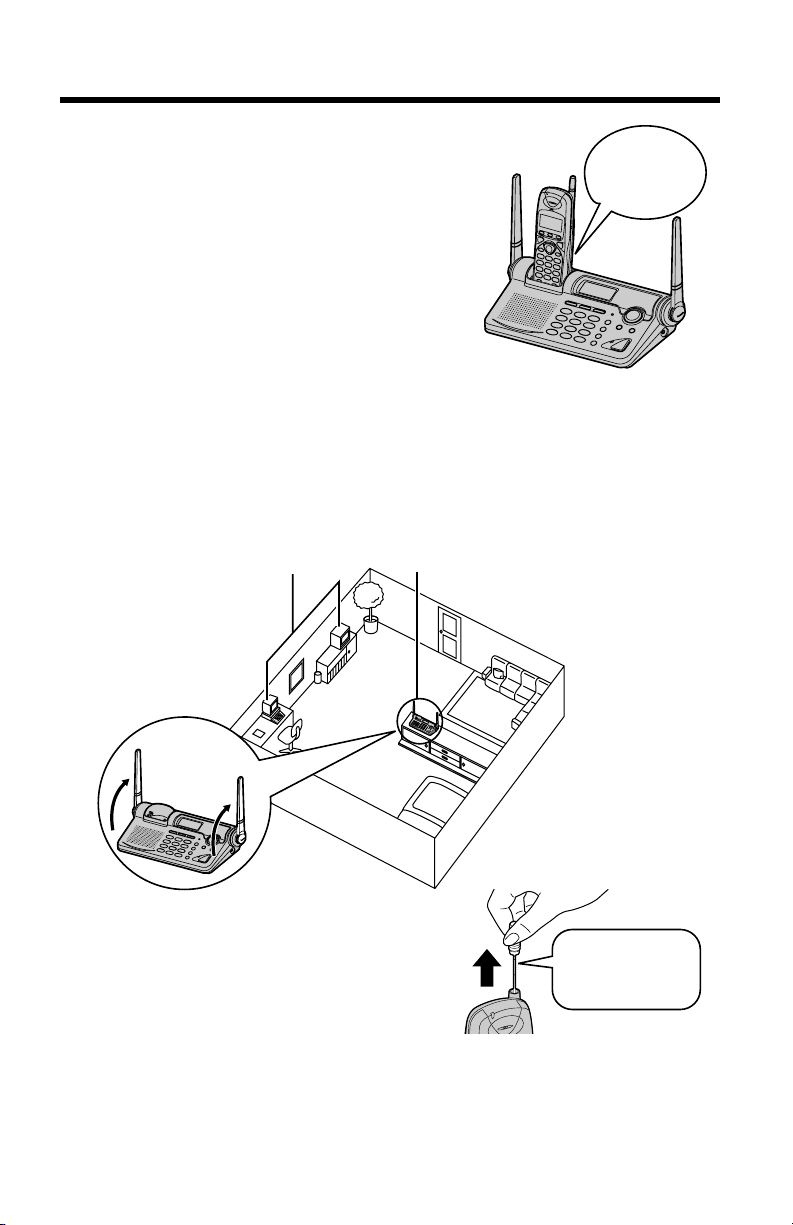
For Best Performance
3
Battery Charge
A rechargeable Nickel-Metal Hydride
(Ni-MH) battery powers the handset.
Charge the battery for about 8 hours
before initial use (p. 11).
•Clean the handset and the base unit charge
contacts with a soft, dry cloth once a month.
Clean more often if the unit is subject to
grease, dust or high humidity. Otherwise the
battery may not charge properly.
Base Unit Location/Noise
Calls are transmitted between the base unit and the handset using
wireless radio waves. For maximum distance and noise-free
operation, the recommended base unit location is:
Note:
While using the handset:
•If you are near a microwave oven which is being used, noise may be heard from
the receiver or the speaker. Move away from the microwave oven and closer to
the base unit.
•If more than one cordless phone is being used and your handset is near another
cordless phone’s base unit, noise may be heard. Move away from the other
cordless phone’s base unit and closer to your base unit.
Away from electrical appliances
such as a TV, personal computer,
cellular phone, charging units or
another cordless phone.
In a high and central location,
preferably where there are no
obstructions.
Raise
the antennas.
The battery
is beneath
this cover.
For best performance, extend the handset
antenna fully.
•If the antenna is not fully extended, maximum
operating range will not be achieved.
Extend until the
antenna locks
into position.
Page 4
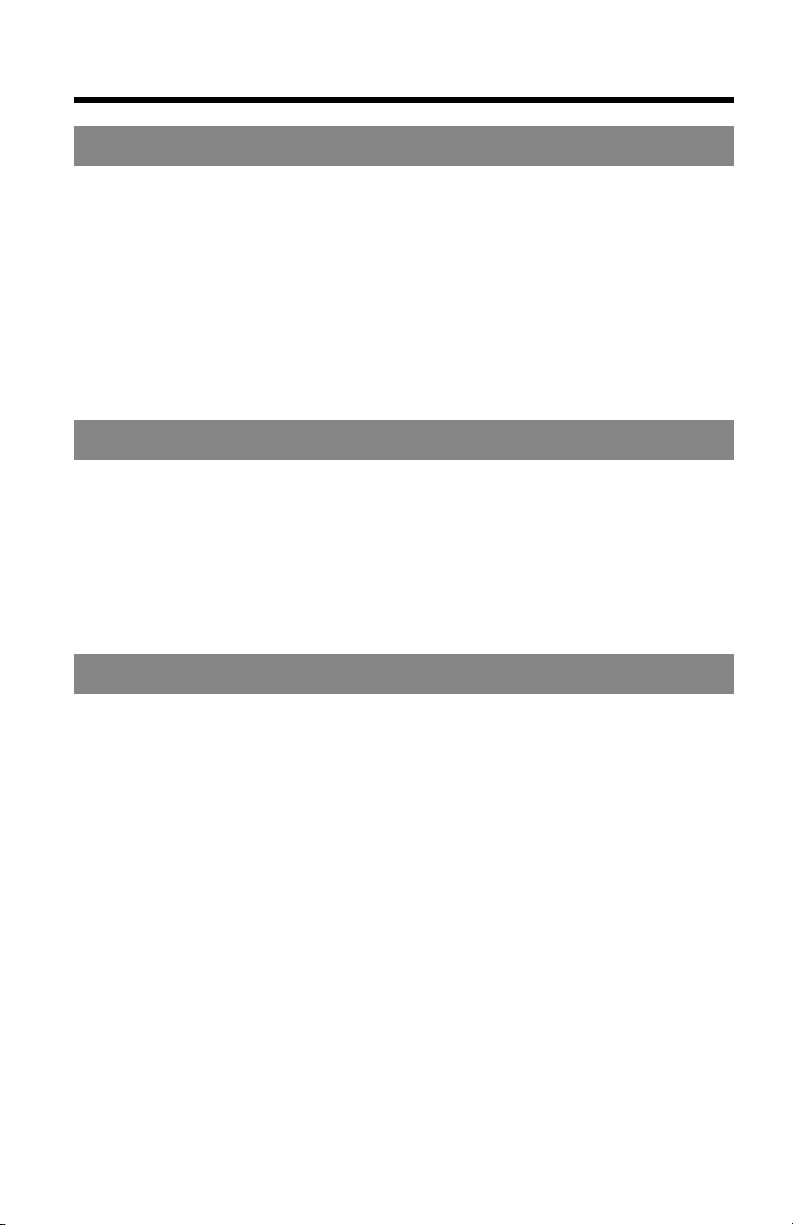
Preparation
Location of Controls...................................................................... 6
Displays .......................................................................................... 9
Settings...........................................................................................10
Connections..................................................................................10
Battery Charge .............................................................................11
Selecting the Line Mode...............................................................13
Programmable Functions .............................................................14
Setting the Auto Talk Feature ......................................................15
Selecting the Ringer Volume........................................................16
Basic Operation
Making Calls...................................................................................17
With the Handset..........................................................................17
With the Base Unit........................................................................20
Simultaneous Keypad Dialling......................................................22
Answering Calls.............................................................................23
With the Handset..........................................................................23
With the Base Unit........................................................................23
Advanced Operation
Caller ID Service ............................................................................24
Using the Caller List......................................................................26
Viewing the Caller List..................................................................26
Calling Back from the Caller List ..................................................28
Editing the Caller’s Phone Number ..............................................28
Storing Caller List Information in the Directory.............................31
Erasing Caller List Information .....................................................32
One-Touch Dialler..........................................................................33
Storing a Phone Number in the DIRECT Button..........................33
Dialling the Stored Number in the DIRECT Button ......................34
Using the Directory .......................................................................35
Storing Names and Numbers in the Directory ............................36
Selecting Characters to Enter Names .........................................38
Finding Items in the Directory .....................................................40
Dialling from the Directory ...........................................................41
Editing an Item in the Directory ...................................................42
Erasing an Item from the Directory .............................................43
Contents
4
Page 5
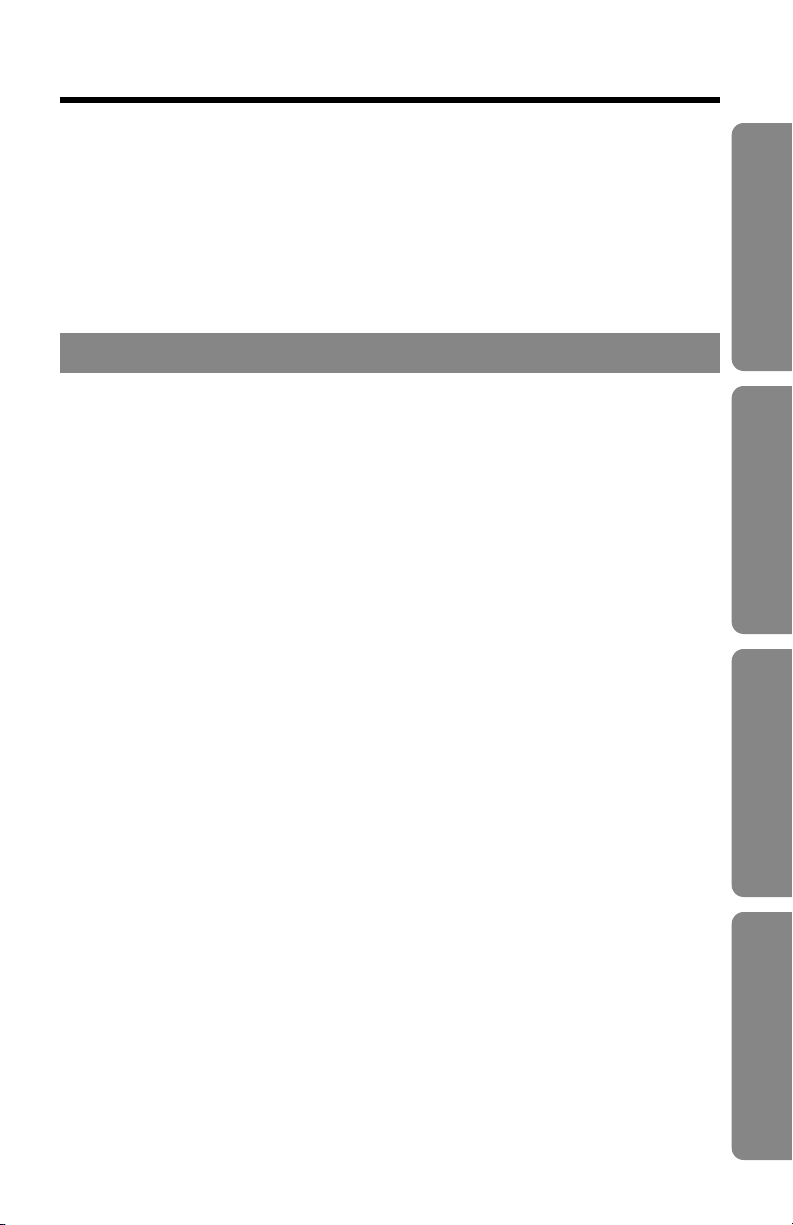
5
Preparation Basic Operation Advanced Operation Useful Information
Intercom..........................................................................................44
Transferring a Call Using the Intercom ........................................45
Special Features ............................................................................46
Automatic Security Code Setting..................................................46
How to Use the PAUSE Button
(For Analog PBX Line/Long Distance Service Users) ..............46
Call Waiting and Caller ID Compatible (For Australia only) .........47
RECALL Button ............................................................................48
Useful Information
Using the Belt Clip.........................................................................49
Using an Optional Headset...........................................................49
With the Handset..........................................................................49
With the Base Unit........................................................................50
Battery Replacement.....................................................................51
Wall Mounting ................................................................................52
If the Following Appear... .............................................................54
Before Requesting Help................................................................55
Adding Another Phone .................................................................59
Safety Instructions ........................................................................60
Important Information (For Australia only) .................................63
Page 6
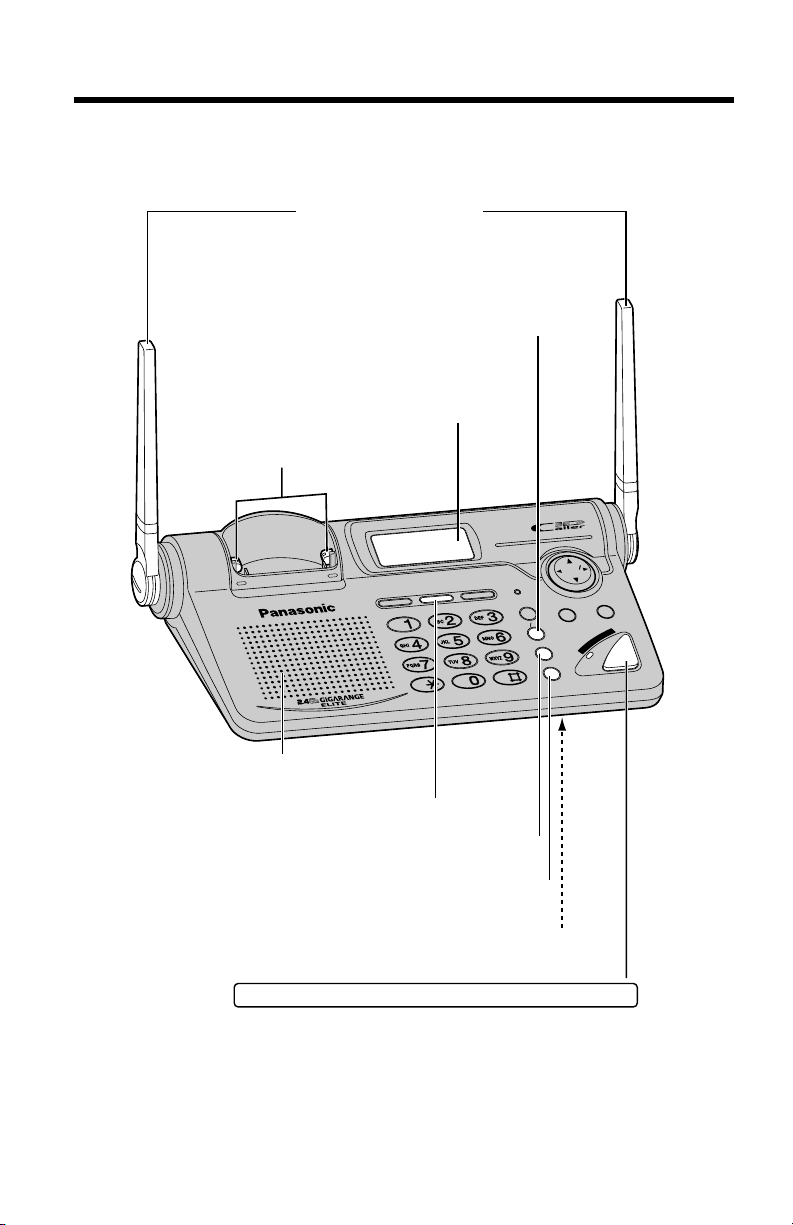
Location of Controls
6
Base unit
R
IN
G
E
R
RINGER
R
E
D
IA
L
REDIAL
H
O
L
D
HOLD
LOCATOR INT ERCOM
MIC
HEADSETHEADSET
EXIT
EDIT
R
E
C
A
L
L
RECALL
P
A
U
S
E
PAUSE
C
L
E
A
R
CLEAR
CALLER IDCALLER ID
LOUD LOUD
SESEAR
C
RCH
D
I
G
I
T
A
L
S
P
-
P
H
O
N
E
D
IG
I
T
A
L
S
P
R
E
A
D
S
P
E
C
T
R
U
M
DIGITAL SPREAD SPECTRUM
Antennas (p. 3, 10)
Charge Contacts (p. 12)
(PAUSE) Button (p. 46)
Display (p. 9, 54)
(REDIAL) Button (p. 21)
(LOCATOR/INTERCOM) Button (p. 44)
(HOLD) Button (p. 21)
MIC (Microphone) (p. 20, 23, 44)
DIGITAL SP-PHONE (Speakerphone) /HEADSET
Button and Indicator (p. 20, 23, 50)
Speaker (p. 20)
Page 7
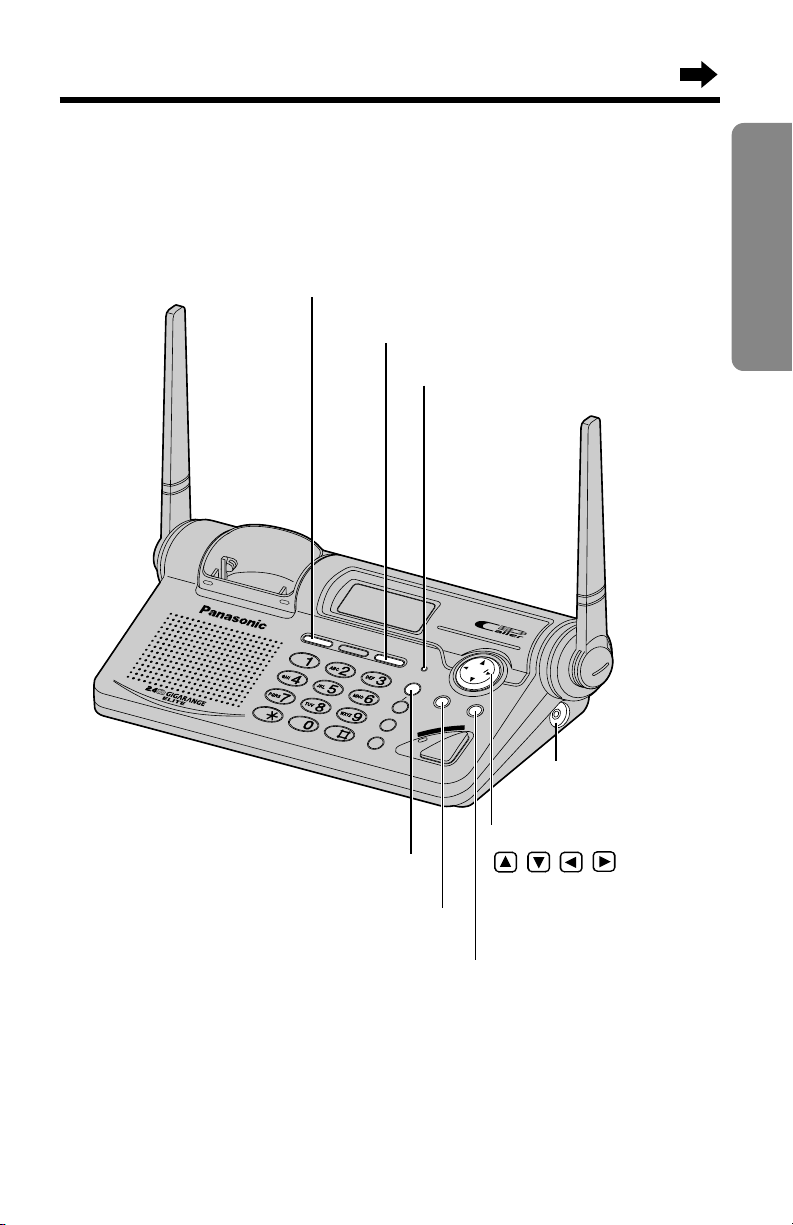
7
Preparation
R
IN
G
E
R
RINGER
R
E
D
IA
L
REDIAL
H
O
L
D
HOLD
L
O
C
LOCAT
O
R
TOR INTE
R
C
O
M
ERCOM
MIC
H
E
A
D
S
E
T
HEADSET
EXITEXIT
EDITEDIT
R
E
D
IA
L
REDIAL
P
A
U
S
E
PAUSE
C
L
E
A
R
CLEAR
CALLER IDCALLER ID
LOUD LOUD
SESEARCRCH
D
I
G
I
T
A
L
S
P
-
P
H
O
N
E
D
I
G
IT
A
L
S
P
R
E
A
D
S
P
E
C
T
R
U
M
DIGITAL SPREAD SPECTRUM
Navigator Key
( , , , )
(
p. 21, 26, 40
)
(CLEAR) Button (p. 32, 43)
(EXIT) Button (p. 26, 41)
(EDIT) Button (p. 30)
CALLER ID Indicator (p. 25)
Headset Jack
(p. 50)
(RECALL) Button (p. 47, 48)
(RINGER) Button (p. 16)
Page 8
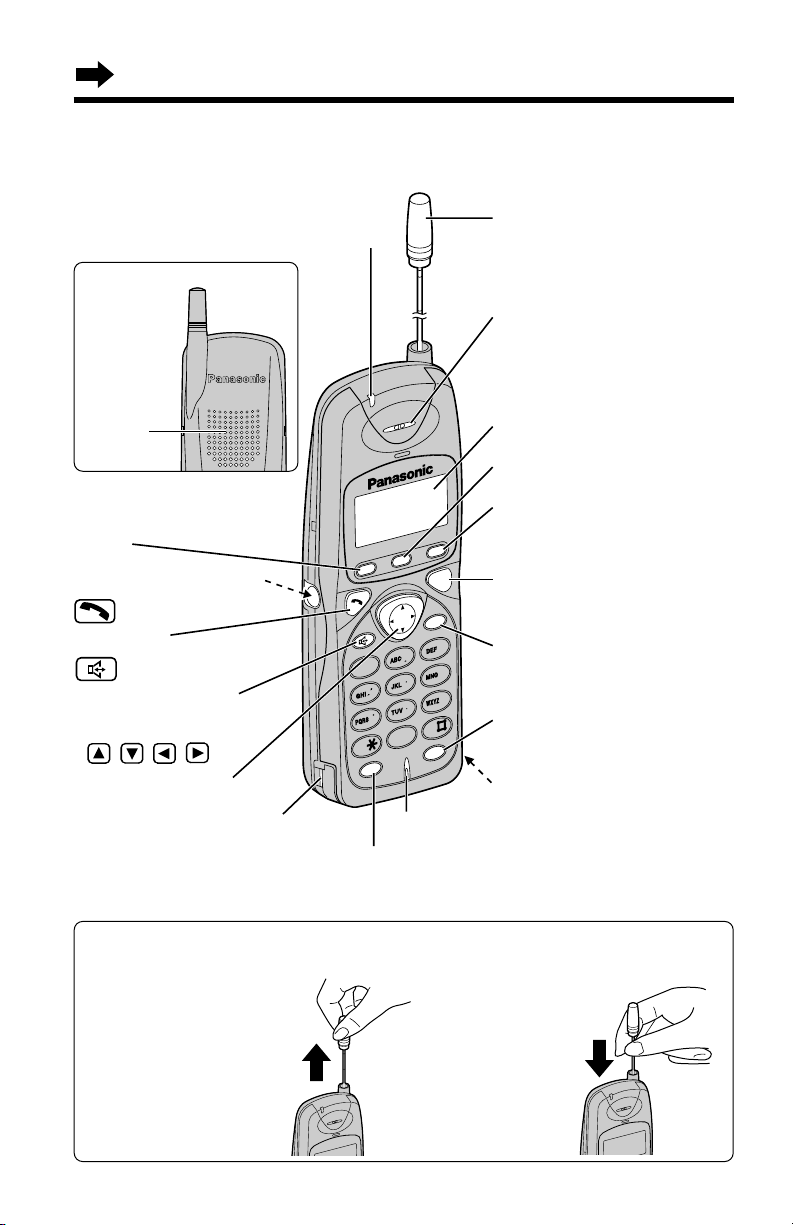
LOUD
/
SEARCH
7
1
0
3
2
4
6
8
9
5
O
F
F
C
L
E
A
R
CLEAR
R
E
C
A
LL
RECALL
R
E
D
IA
L
REDIAL
PAUSE
D
IR
E
C
T
IN
T
E
R
C
O
M
FU
N
C
T
IO
N
/C
H
(INTERCOM) Button
(p. 44)
Display (p. 9, 54)
(FUNCTION/CH) (Channel)
Button (p. 14, 19, 36)
(RECALL) Button (p. 47, 48)
Charge Contact (p. 12)
Charge Contact (p. 12)
(CLEAR) Button
(p. 32, 38, 43)
(REDIAL/PAUSE) Button
(p. 19, 46)
(OFF) Button
(p. 14, 17, 26, 41)
Headset Jack (p. 49)
(Talk) Button
(p. 17, 23)
(DIRECT) Button (p. 33, 34)
(Speakerphone)
Button (p. 18, 23)
Ringer/Charge
Indicator (p. 11, 35)
Antenna (extendable)
(p. 17, 19)
Microphone (p. 17, 23)
Receiver (p. 17)
Navigator Key
( , , , )
(
p. 14, 18, 26, 40
)
Speaker
(p. 17)
Location of Controls
8
Handset
To retract the
antenna, slide
down vertically
holding the lower
part until it stops.
You can even use the
handset without
extending the antenna.
But for best
performance, extend
the antenna fully until
it locks into position.
Back side
How to handle the handset antenna:
Page 9
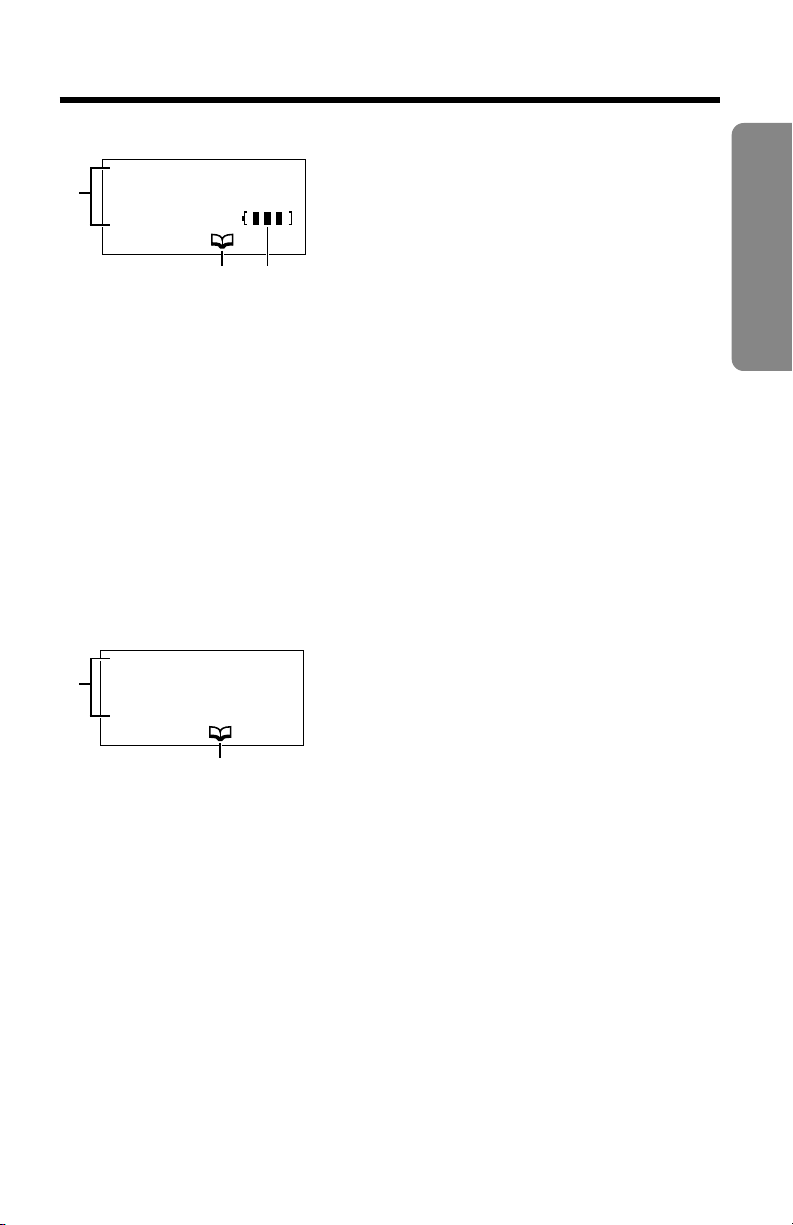
Displays
9
Preparation
Handset
#The display shows the dialled number,
call status, programming options and
directory items etc. If you subscribe to a
Caller ID service, caller information will
be displayed (p. 24). The number of new
calls will also be displayed.
$The directory icon displays when storing or viewing the directory items
(p. 36, 40).
%The battery icon indicates the battery strength (p. 11).
0 new call
%
$
Base unit
#The display shows the dialled number,
call status, programming options and
directory items etc.
If you subscribe to a Caller ID service,
caller information will be displayed
(p. 24). The number of new calls will also
be displayed.
$The directory icon displays when viewing the directory items (p. 40).
Standby mode:
While the handset is off the base unit, the handset goes into the standby
mode after you finish using it (making/answering a call, viewing the Caller
List or directory list etc.). During standby mode, the display is blank, but
the handset can receive calls. The battery operating time is conserved in
this mode. While the handset is on the base unit, the battery icon and the
number of new Caller ID calls are displayed in the standby mode (p. 25).
Backlit LCD Displays
Both the handset and the base unit have a backlit LCD display. Each
display will light when the handset or the base unit is used, and when a
call is received. The handset display light will stay on for about 10
seconds after pressing a button or lifting the handset off the base unit.
The base unit display light will go out after use.
You can change the backlight colour to orange for certain callers if their
details are stored in the directory (p. 35).
0 new call
$
#
#
Page 10
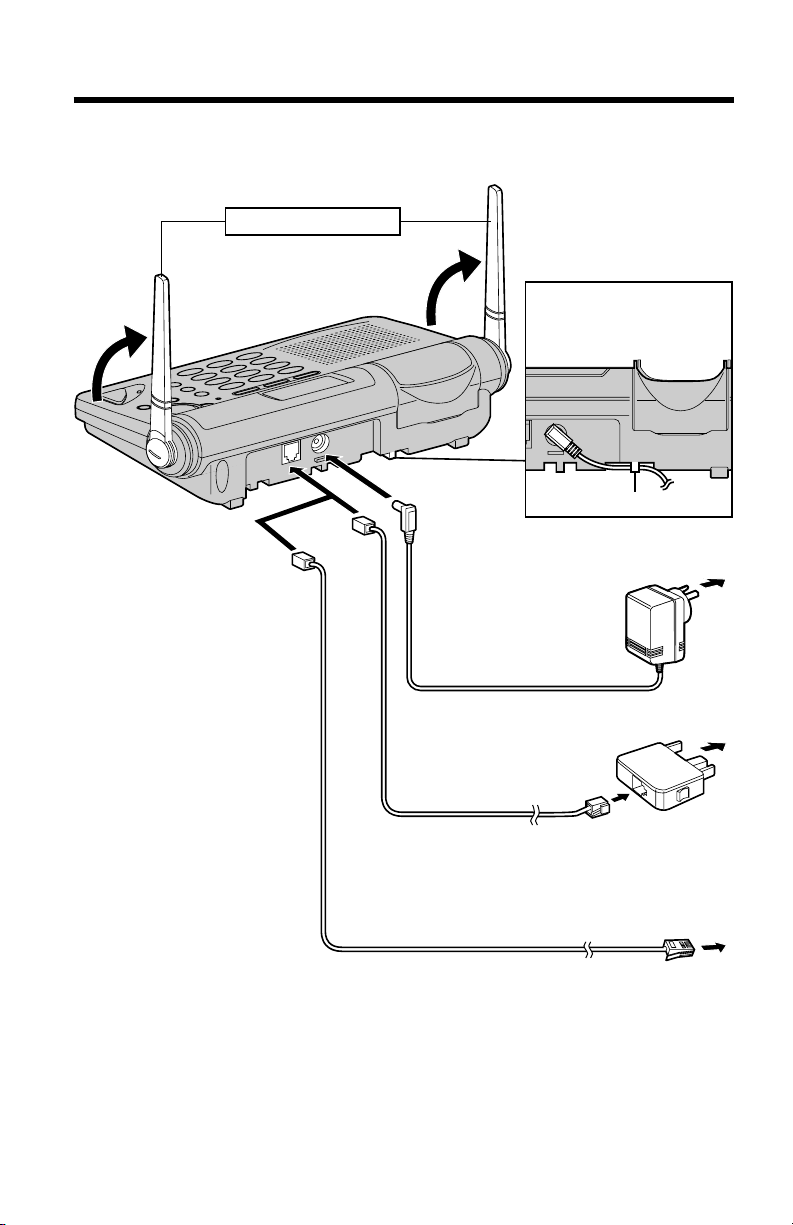
Settings
10
Connections
•
USE ONLY WITH Panasonic AC ADAPTOR PQLV10AL.
•The AC adaptor must remain connected at all times. (It is normal for the adaptor
to feel warm during use.)
•To connect a standard telephone on the same line, see page 59.
•If your unit is connected to a PBX which does not support Caller ID, you cannot
access those services.
•KX-TG2650ALN and KX-TG2650NZN are not designed to be used with rotary
(pulse dialling) services.
Telephone Line Cord
AC Adaptor
Raise the antennas.
For New Zealand
To Single-Line
Telephone Jack
Telephone Line Cord
To Socket
For Australia
Telephone
Plug
Fasten the AC adaptor
cord to prevent it from
being disconnected.
Hook
To Power Outlet
(AC 230 V–240 V, 50 Hz)
Page 11
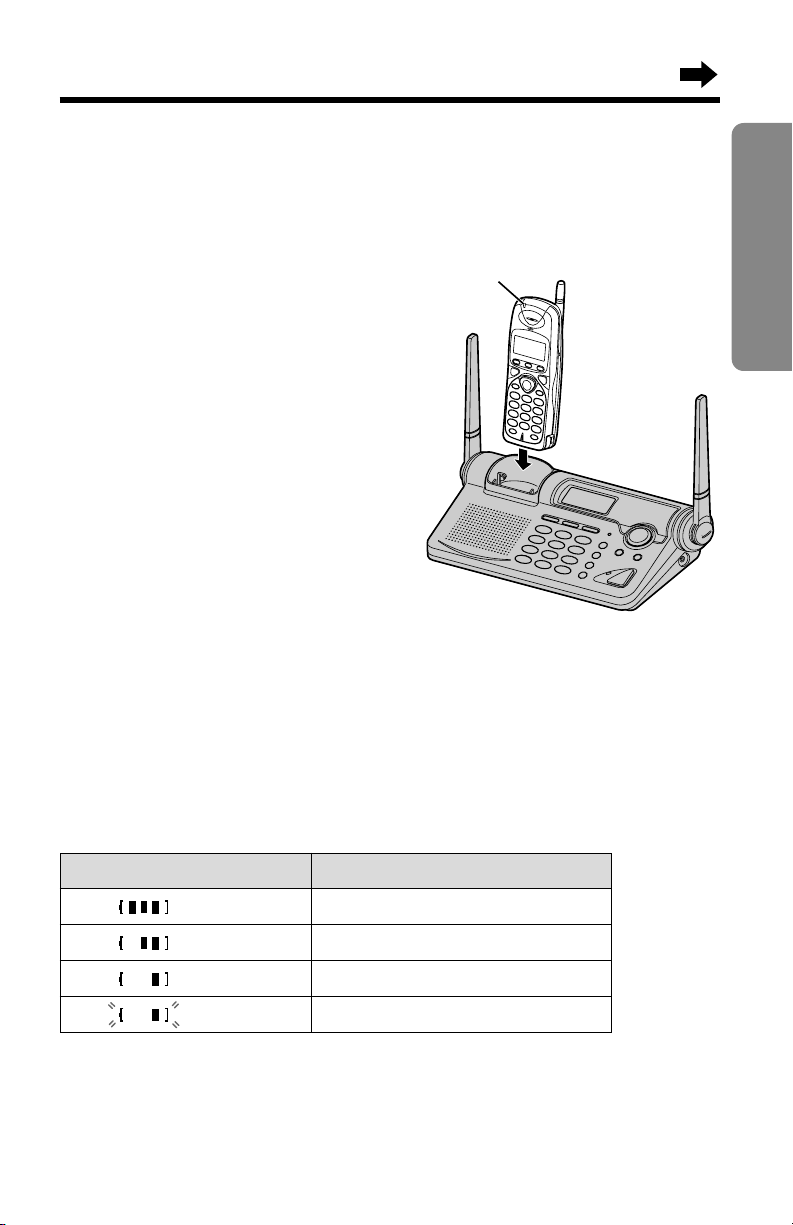
11
Preparation
Battery Charge
Insert the handset in the cradle. The ringer/charge indicator will light and
a beep will sound. Charge for about 8 hours before initial use.
•If the battery has been fully charged, the
ringer/charge indicator light will turn from
red to green.
•If you use the handset for a few minutes,
the ringer/charge indicator light will stay
red for a while even if the battery is fully
charged. This is normal.
Battery strength
You can check the battery strength on the handset display while the
handset is on the base unit, while it is in use (making/answering a call
etc.), or after viewing the Caller List or directory items, programming etc.
The battery strength will remain for 5 seconds after using the handset,
then the display will return to the standby mode (p. 9).
The battery strength is as shown in the chart below.
Display prompt Battery strength
High
Medium
Low
(flashing) Needs to be recharged.
•If the battery has been fully charged, the ringer/charge indicator will light in
green.
Ringer/Charge
Indicator
Page 12
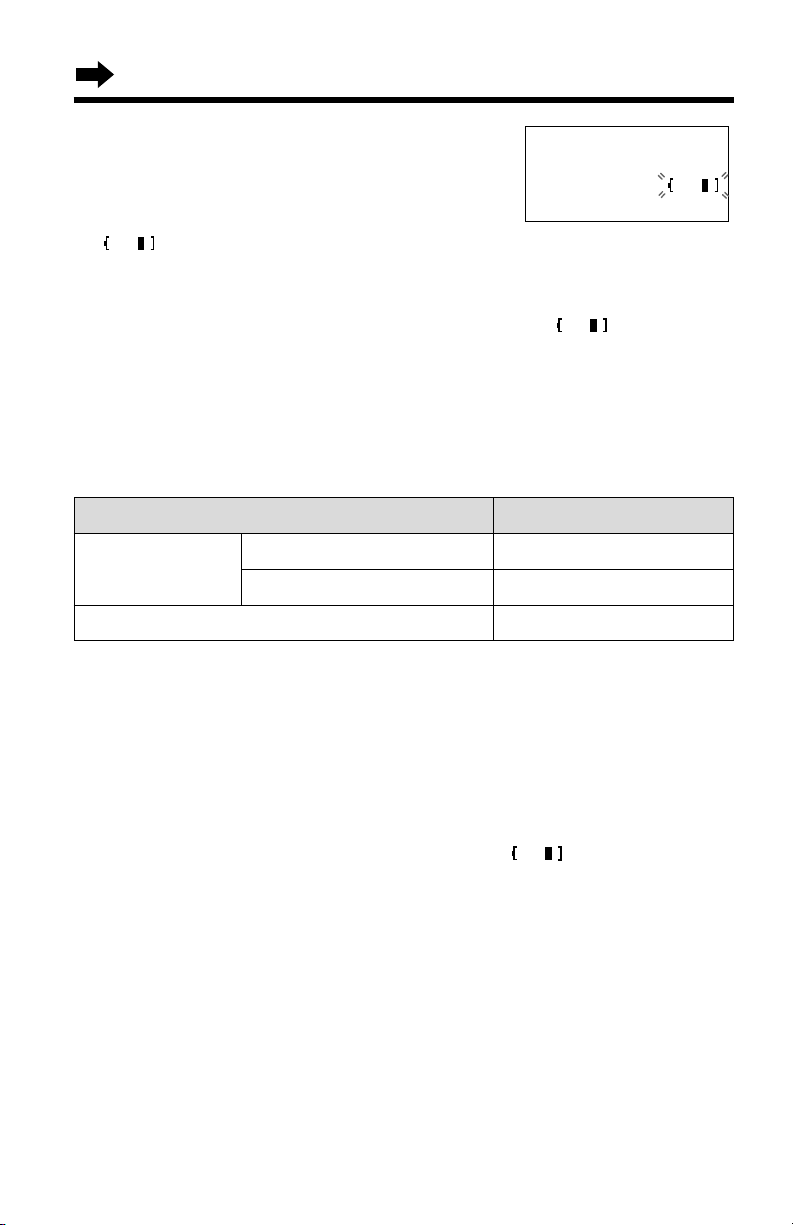
Up to 11 days
Recharge
Recharge the battery when:
—“Recharge battery” is displayed on
the handset,
—“ ” flashes on the display, or
—the handset beeps intermittently while it is in use.
•If you DO NOT recharge the handset battery for more than 15 minutes, the
display will keep indicating “Recharge battery” and/or “” will continue
to flash.
•To fully recharge the battery, the handset should be left on the base unit for 8
hours.
Battery information
After your Panasonic battery is fully charged (p. 11):
12
Operation Operating time
While in use
(TALK)
Up to 4.5 hours
Up to 3.5 hours
While not in use (Standby)
near the base unit*
away from the base unit
Recharge battery
Settings
*Within about 10 feet (3 m)
•The battery operating time may be shortened depending on usage conditions,
such as viewing the Caller ID Caller List or directory list, and ambient
temperature.
•Clean the handset and the base unit charge contacts with a soft, dry cloth
once a month. Clean more often if the unit is subject to grease, dust or
high humidity. Otherwise the battery may not charge properly.
•If the battery is fully charged, you do not have to place the handset on the base
unit until “Recharge battery” is displayed and/or “” flashes. This will
maximize the battery life.
•The battery cannot be overcharged.
Page 13
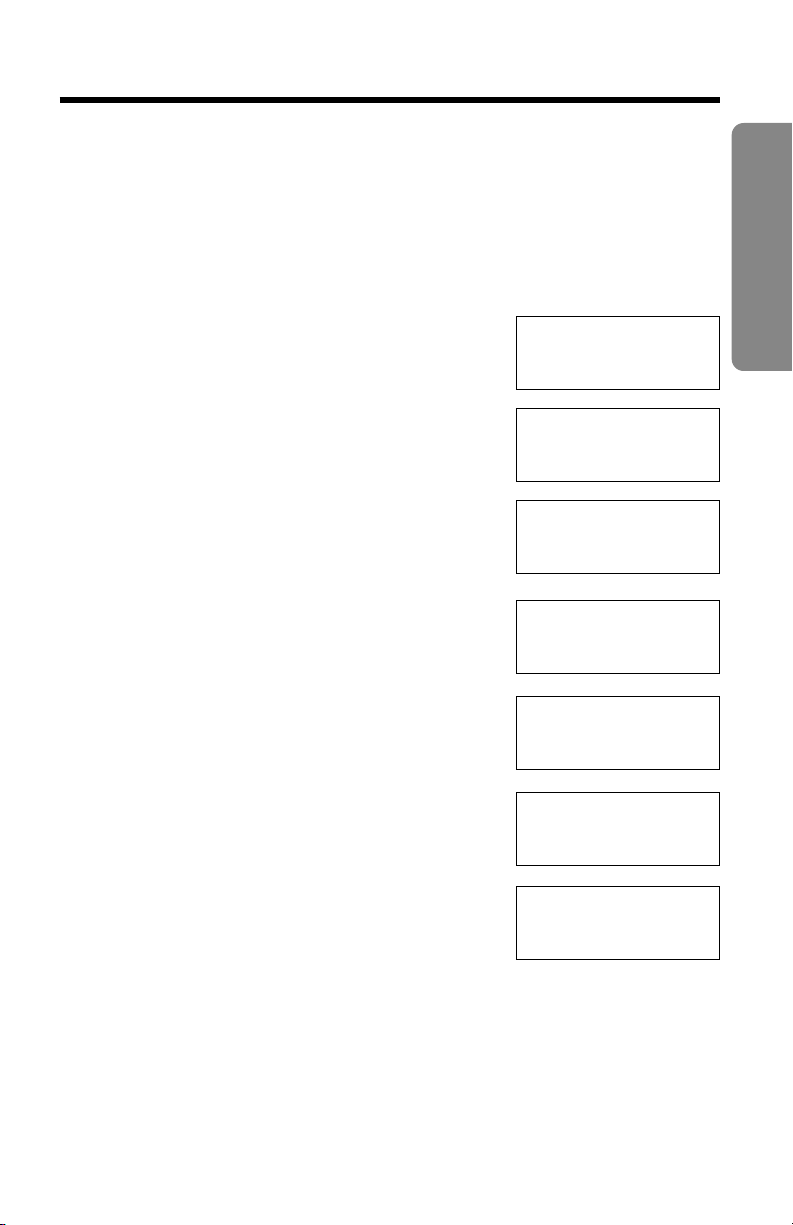
13
Preparation
Selecting the Line Mode
If the line is connected to a low voltage system such as a PBX, set to “B”.
Otherwise the Call Waiting Caller ID Feature may not function (p. 47).
Your phone comes from the factory set to “A”.
Use the handset near the base unit.
Make sure the unit is in the standby mode initially.
1
Press (FUNCTION/CH).
2
Press Ö or Ñ repeatedly until the arrow
points to “Program”.
3
Press á (Yes key).
4
Press Ö or Ñ repeatedly until the arrow
points to “Set line mode”.
5
Press á (Yes key).
6
Press Ö or Ñ to select “B” or “A”.
7
Press á (Save key).
•A beep sounds.
•To return to the standby mode, press (OFF).
•You can exit the programming mode any time by pressing (OFF).
•If the handset has lost communication with the base unit, 3 beeps sound and “No
link to base. Place on cradle and try again.” is displayed.
H
Set line mode
Talk switching
GF H
=Yes
Line mode
:A
GF H
=Save
Line mode
:B
H
Save directory
Ringer volume
GF H
=Yes
H
Program
GF H
=Yes
H
Save DIRECT#
Set recall time
GF H
=Yes
Line mode
:B
GF H
=Save
Page 14
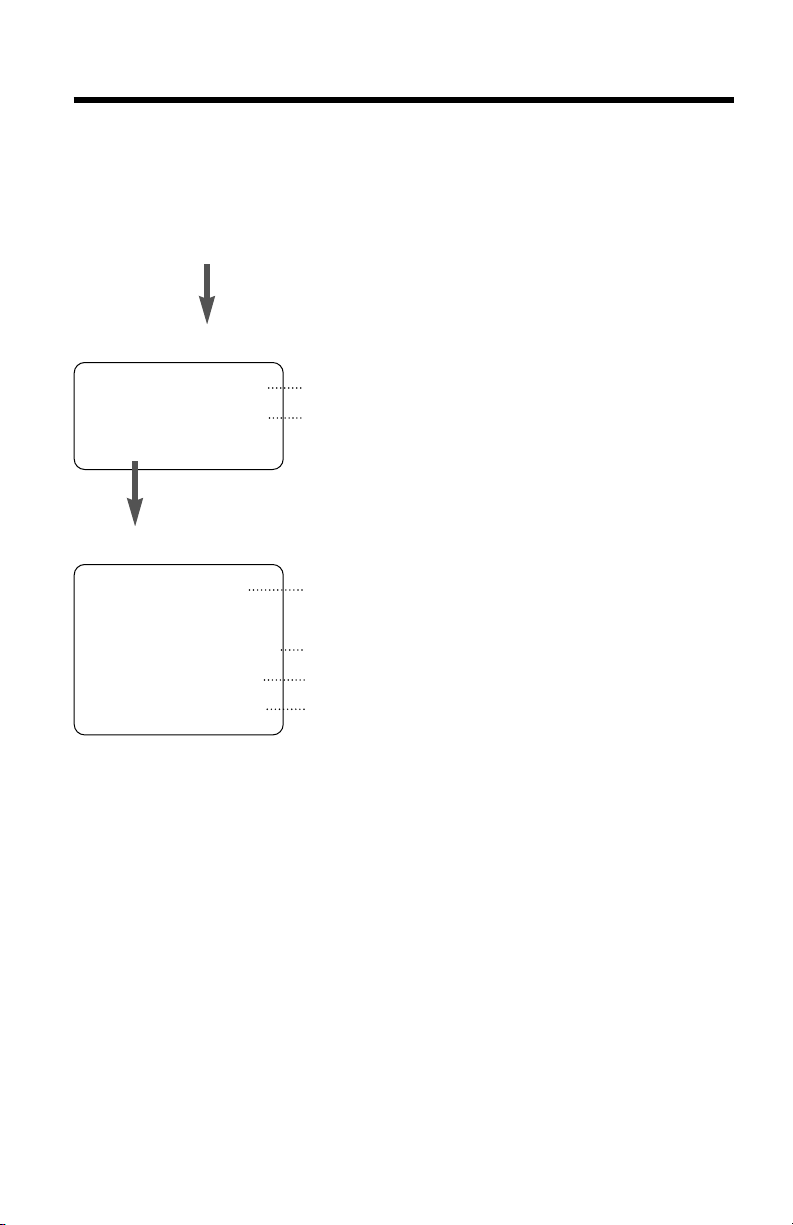
14
Programmable Functions
H
Save DIRECT#
Set recall time
Set line mode
Talk switching
You can program the following functions by using the handset near the
base unit. The display shows the programming instructions. See the
corresponding pages for function details.
Make sure the unit is in the standby mode initially.
During programming:
*To select a desired function, press Ö or Ñ repeatedly until the arrow
points to the item. Then press á to go to the next step.
•You can exit the programming mode any time by pressing (OFF).
•If you do not press any buttons for 60 seconds, the unit will return to the standby
mode.
•If the handset has lost communication with the base unit, 3 beeps sound and “No
link to base. Place on cradle and try again.” is displayed.
Press (FUNCTION/CH).
<Function menu>*
To store an item in the directory (p. 36).
To select the handset ringer volume (p. 16).
Press á.
To store a phone number in the DIRECT button
(p. 33).
To select the recall time (p. 48).
To select the line mode (p. 13).
To set the auto talk feature (p. 15).
H
Save directory
Ringer volume
Program
<Function menu>*
Page 15
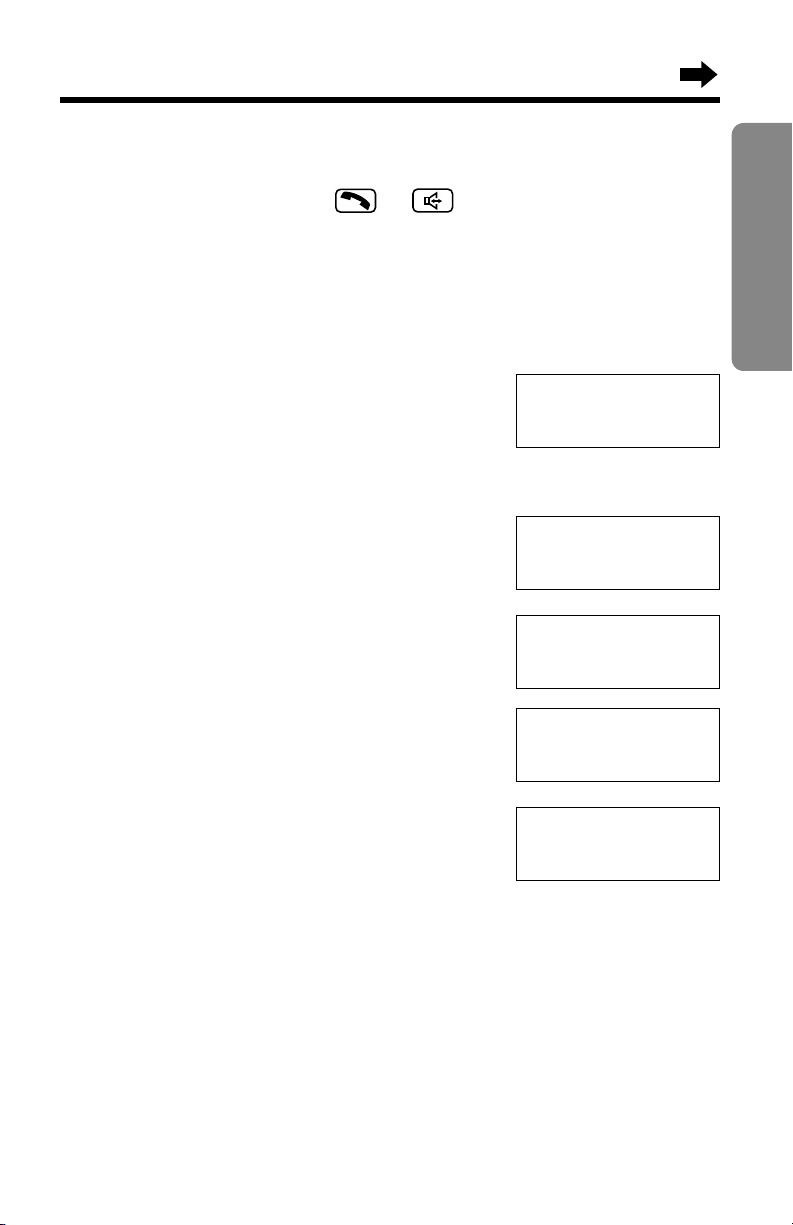
15
Preparation
Setting the Auto Talk Feature
The Auto Talk feature allows you to answer a call by lifting the handset off
the base unit without pressing or . If you want to use this
feature, turn the feature ON by programming. Your phone comes from the
factory set to OFF.
Make sure the unit is in the standby mode initially.
1
Press (FUNCTION/CH).
2
Press Ö or Ñ repeatedly until the arrow
points to “Program”.
3
Press á (Yes key).
4
Press Ö or Ñ repeatedly until the arrow
points to “Talk switching”.
5
Press á (Yes key).
6
Press Ö or Ñ to select “On” or “Off”.
7
Press á (Save key).
•A beep sounds.
•To return to the standby mode, press (OFF).
•You can exit the programming mode any time by pressing (OFF).
•In order to view Caller ID information before answering a call, leave the Auto Talk
feature OFF.
Auto talk
:On
H
Program
GF H
=Yes
Set line mode
H
Talk switching
GF H
=Yes
Auto talk
:Off
GF H
=Save
Auto talk
:On
GF H
=Save
Page 16
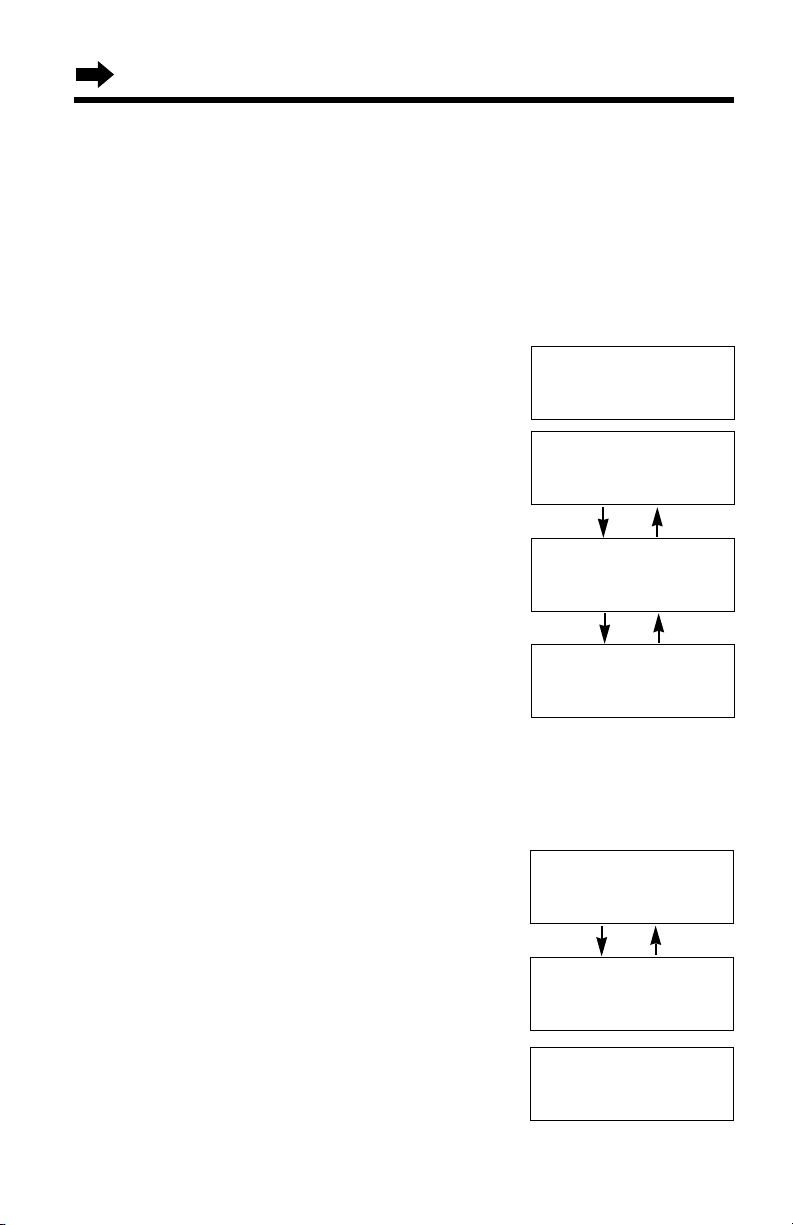
16
Programmable Functions
Base unit ringer volume
Make sure the unit is in the standby
mode initially. (You can also select the
ringer volume while a call is being received.)
•To select HIGH or LOW, press
(RINGER). Each time you press the
button, the selected ringer volume will be
displayed and ring.
•To turn the ringer OFF, press and hold
(RINGER) until 2 beeps sound. “Ringer
off” will be displayed.
•To turn the ringer ON, press (RINGER).
The ringer will sound at the HIGH level.
Selecting the Ringer Volume
You can set the handset and base unit ringer volumes to HIGH, LOW or
OFF. If set to OFF, the handset/base unit will not ring. Your phone comes
from the factory set to HIGH.
Handset ringer volume
Make sure the unit is in the standby mode initially.
1
Press (FUNCTION/CH).
2
Press Ö or Ñ repeatedly until the
arrow points to “Ringer volume”,
and press á (Yes key).
3
Press Ö or Ñ to select the desired
volume.
•The selected volume is displayed and rings.
•To turn the ringer OFF, press and hold
Ö until 2 beeps sound.
To turn the ringer ON, press Ñ or Ö
in step 3.
•The ringer will sound at the LOW level.
•You can also select the ringer volume while
a call is being received. Press Ö or Ñ
while the unit is ringing.
•When set to OFF, “Ringer off” will flash for about 45 seconds before the
handset returns to the standby mode.
•When you replace the battery, the selected ringer volume setting will return to the
factory default (HIGH). Reprogram if necessary.
Ringer
Low ❚❚❚❚❚❚ High
Ringer
Low ❚❚❚❚❚❚ High
HIGH
LOW
Ringer off
OFF
Save directory
H
Ringer volume
GF H
=Yes
Ringer
Low ❚❚❚❚❚❚ High
GF
Ringer
Low ❚❚❚❚❚❚ High
GF
HIGH
LOW
Ringer off
OFF
Page 17
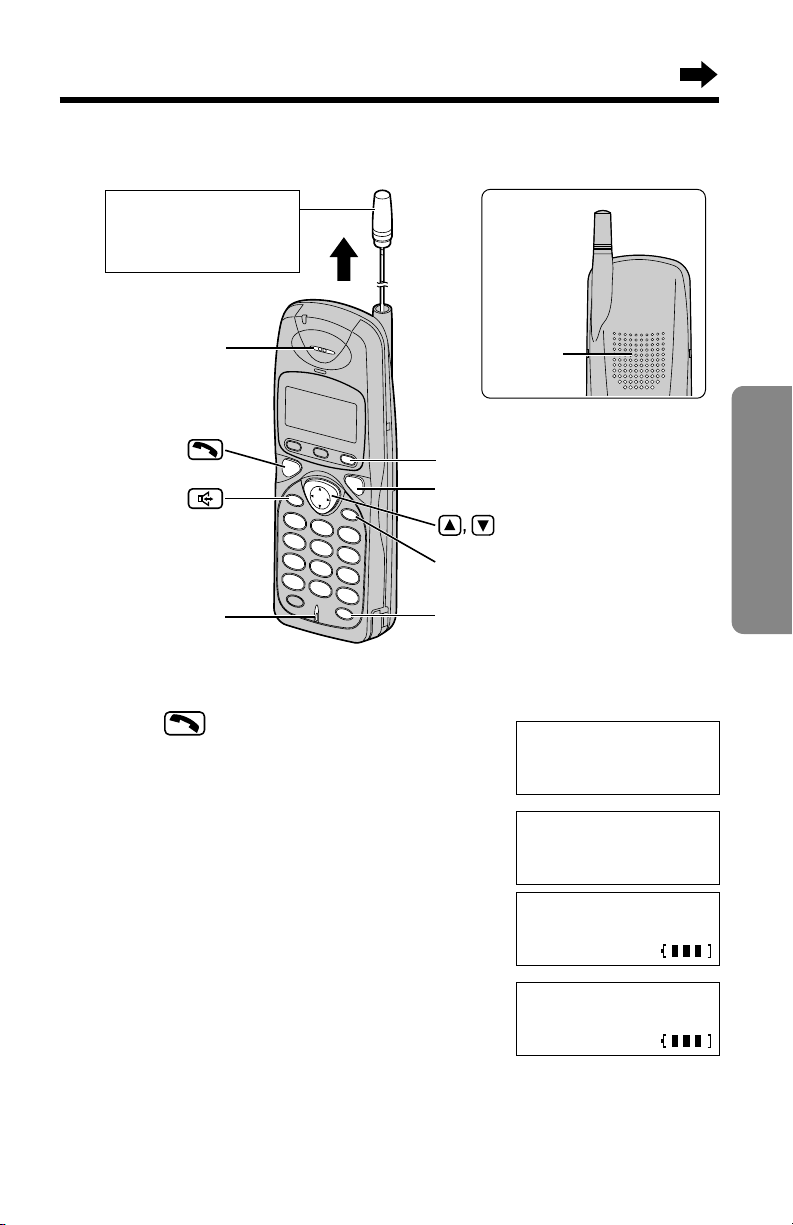
17
Basic Operation
(CLEAR)
(REDIAL/PAUSE)
(OFF)
For best performance,
extend the antenna
fully (p. 8).
Microphone
Receiver
(FUNCTION/CH)
Speaker
Back side
Making Calls
1
Press .
2
Dial a phone number.
•The dialled number is displayed.
•After a few seconds, the display will show the
length of the call and the battery strength.
3
To hang up, press (OFF) or place the
handset on the base unit.
•If the handset has lost communication with the base unit, 3 beeps sound and “No
link to base. Place on cradle and try again.” is displayed.
Talk
0111112222
Talk
00-00-00
Talk
With the Handset
Off
00-01-20
Page 18
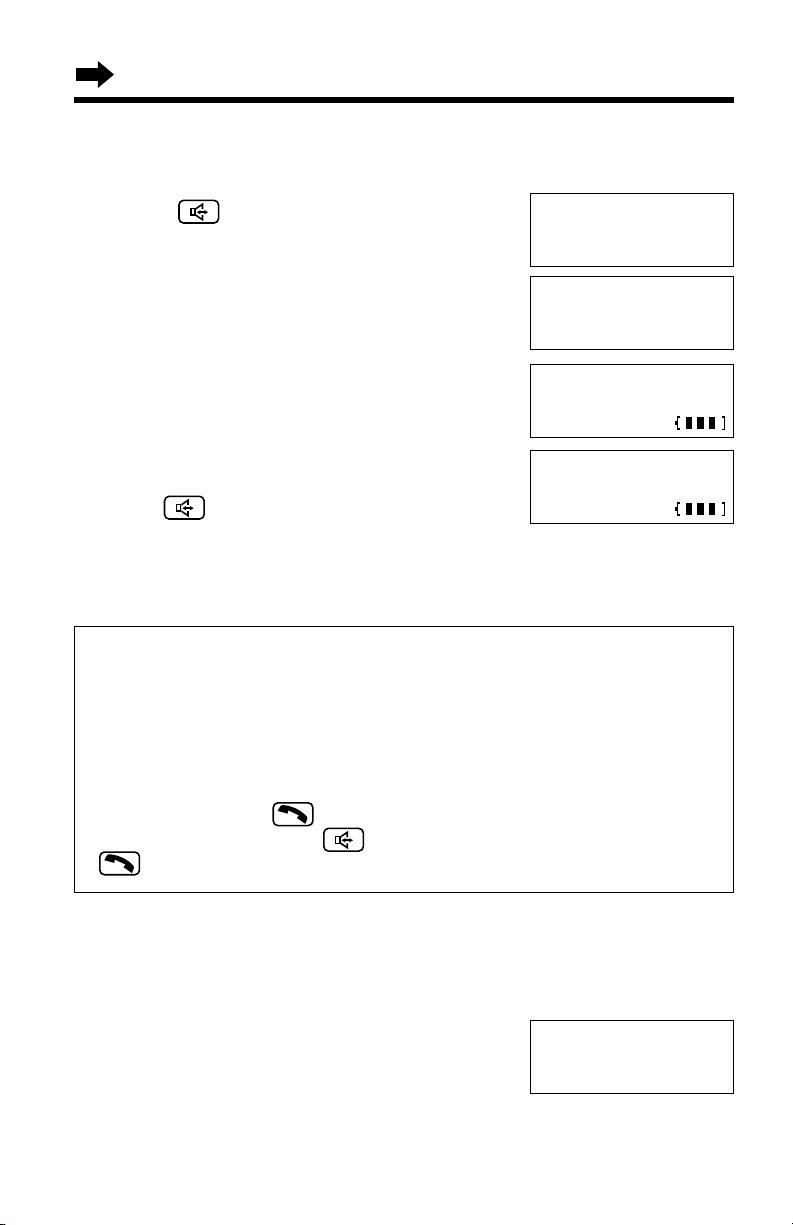
18
To adjust the receiver volume (High, Medium or Low) or
speaker volume (6 levels) while talking
To increase, press Ñ.
To decrease press Ö.
•Each time you press Ö or Ñ, the volume
level will change.
•The display will return to the length of
the call.
Loud
Low ❚❚❚❚❚❚ High
Ex. Receiver volume: High
Speaker volume: level 6
To have a hands-free phone conversation (Using Digital
Duplex Speakerphone)
1
Press .
•The button lights.
2
Dial a phone number.
•The dialled number is displayed.
•After a few seconds, the display will show the
length of the call and the battery strength.
3
When the other party answers, talk into the
microphone.
4
To hang up, press (OFF) or place the
handset on the base unit.
•The button light goes out.
•If the handset has lost communication with the base unit, 3 beeps sound and “No
link to base. Place on cradle and try again.” is displayed.
Talk
0111112222
Talk
00-00-00
Talk
Hands-free Digital Duplex Speakerphone
For best performance, please note the following:
•Talk alternately with the caller in a quiet room.
•If the other party has difficulty hearing you, press Ö to decrease the
speaker volume.
•If the other party’s voice from the speaker cuts in/out during a
conversation, press Ö to decrease the speaker volume.
•While talking using , you can switch to the hands-free phone
conversation by pressing . To switch back to the receiver, press
.
Off
00-01-20
Making Calls
Page 19
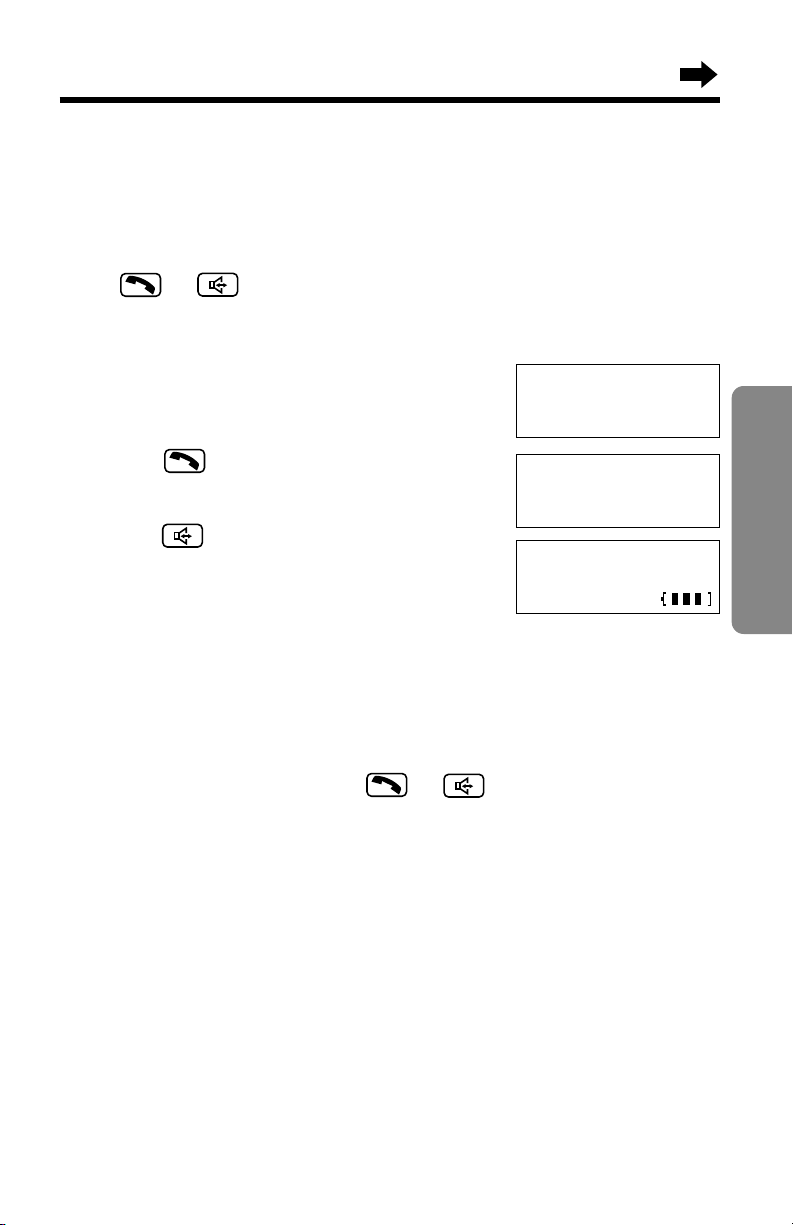
19
Basic Operation
If noise interferes with the conversation
Extend the antenna fully, press (FUNCTION/CH) to select a clearer channel
or move closer to the base unit.
To redial the last number dialled on the handset
Press or and press (REDIAL/PAUSE).
To dial after confirming the entered number
1
Dial a phone number.
•If you misdial, press (CLEAR) and dial again.
2
Press .
OR
To have a hands-free phone conversation,
press , and when the other party
answers talk into the microphone.
•After a few seconds, the display will show the
length of the call and the battery strength.
3
To hang up, press (OFF) or place the handset
on the base unit.
To redial after confirming the last number dialled
Press (REDIAL/PAUSE) and press or .
Backlit handset keypad
The handset dialling buttons will light when you press a button or lift the
handset off the base unit, and flash when a call is received. The lights will
turn off about 10 seconds after pressing a button, lifting the handset or
answering a call.
Talk
0111112222
Talk
00-00-00
0111112222
Page 20
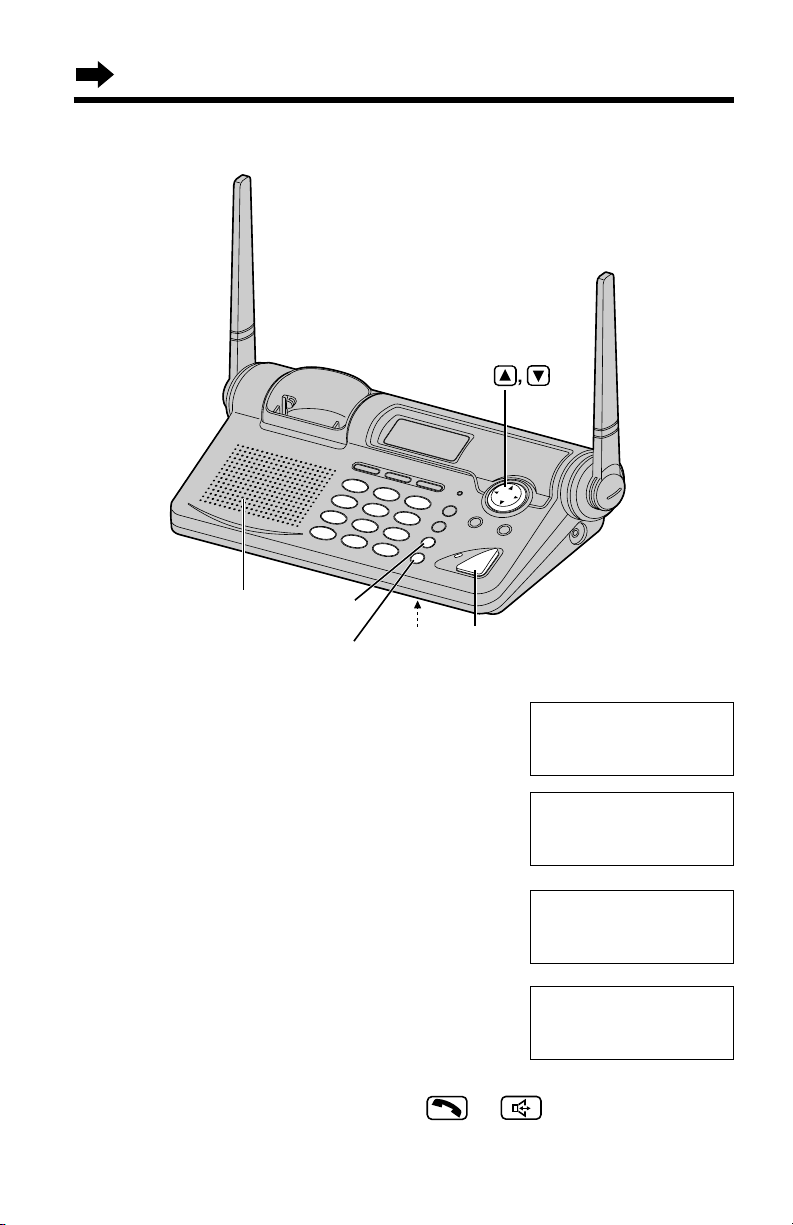
20
1
Press (DIGITAL!SP-PHONE).
•The DIGITAL SP-PHONE indicator
lights.
2
Dial a telephone number.
3
When the other party answers,
talk into the MIC (microphone).
4
To hang up, press (DIGITAL!SP-PHONE).
•The indicator light goes out.
•To switch to the handset while using the base unit speakerphone:
—If the handset is off the base unit, press or .
—If on the base unit, just lift up.
•During a call using the handset, the call can be switched to the base unit
speakerphone by pressing (DIGITAL!SP-PHONE) on the base unit.
Talk
0111112222
Talk
00-00-00
Talk
With the Base Unit (Digital Duplex Speakerphone)
MIC (DIGITAL!SP-PHONE)
and Indicator
(HOLD)
(REDIAL)
Speaker
Off
00-02-10
Making Calls
Page 21

21
Basic Operation
Hands-free Digital Duplex Speakerphone
For best performance, please note the following:
•Talk alternately with the caller in a quiet room.
•If the other party has difficulty hearing you, press Ö to decrease the
speaker volume.
•If the other party’s voice from the speaker cuts in/out during a
conversation, press Ö to decrease the speaker volume.
To adjust the speaker volume (8 levels) while talking
To increase, press Ñ.
To decrease, press Ö.
To redial the last number dialled on the base unit
Press (DIGITAL!SP-PHONE) and press (REDIAL).
To put a call on hold
Press (HOLD).
•The DIGITAL SP-PHONE indicator flashes.
To release the hold
From the base unit, press (DIGITAL!SP-PHONE).
From the handset, press or , or lift the handset off the base
unit.
•If another phone is connected on the same line (p. 59), you can also release the
hold by lifting its handset.
Loud
Low ❚❚❚❚❚❚❚❚High
Hold
Ex. Level 8
Page 22

22
Simultaneous Keypad Dialling
You can use the base unit like a standard telephone. After pressing
to make a call with the handset near the base unit, you can also dial using
the base unit keypad.
1
Handset:
Press .
2
Base unit:
Dial a telephone number while
hearing a dial tone on the
handset.
•When the other party answers, talk
using the handset.
3
Handset:
To hang up, press (OFF) or place
the handset on the base unit.
Useful information
You can enter numbers using the base unit keypad during a call with the
handset. For example, to access an answering service, electronic banking
service, etc.
1. Handset:
Press .
2. Handset:
Dial a telephone number.
•You can also dial with the base unit keypad.
3. Base unit:
Enter the required numbers while listening to the pre-recorded
instructions.
4. Handset:
To hang up, press (OFF) or place the handset on the base unit.
Simultaneous Keypad Dialling is possible after pressing .
(OFF)
Making Calls
Page 23

23
Basic Operation
Answering Calls
When a call is received, the unit rings, “Incoming call” is displayed
and the ringer/charge indicator flashes.
If you subscribe to a Caller ID service, the calling party information will be
displayed after the first ring (p. 24). In order to view the Caller ID
information, please wait until the second ring to answer a call.
With the Handset
If the handset is off the base unit;
Press .
•You can also answer a call by pressing any dialling
button (0) to (9), (*) or (#) (—Any Key Talk).
OR
Press , and when the other party answers
talk into the microphone.
Auto Talk
If you set the Auto Talk feature to ON
(p. 15), you can answer a call by lifting
the handset off the base unit without
pressing or .
Ringer/Charge
Indicator
Microphone
With the Base Unit
1
Press (DIGITAL!SP-PHONE).
2
Talk into the MIC.
3
To hang up, press
(DIGITAL!SP-PHONE).
MIC
(DIGITAL!SP-PHONE)
Page 24

24
Caller ID Service
This unit is compatible with a Caller ID service offered by your telephone
company. If you subscribe to a Caller ID service, the calling party’s information
will be shown on the handset and base unit displays after the first ring.
The unit can store up to 50 different callers in the Caller List. The Caller List
information is sorted by the most recent to the oldest call. When the 51st call
is received, the first call is deleted.
Using the list, you can automatically call back a caller. You can store the
callers’ numbers from the Caller List into the directory.
If you subscribe to both Caller ID and Call Waiting services, when a second
call is received while talking, the new caller’s phone number will be displayed
(for Australia only) (p. 47).
Call group feature (Dual-Colour Visual Ringer):
If you receive a caller ID call from one of the phone numbers stored in
the directory and the item has set the feature;
– the handset and base unit will ring with a different ringer pattern,
– the handset and base unit displays will light in orange, and
– the ringer/charge indicator will flash in orange.
You can then distinguish the caller from others easily. To use this
feature, store items in the directory and turn the feature on for required
items (p. 31, 35, 36).
How caller information is displayed when a call is received
The handset and base unit displays show the
caller’s phone number after the first ring.*
•After you answer the call, the display will show the
length of the call.
•Caller information cannot be displayed in the following
cases:
•—If the caller dialled from an area which does not
support Caller ID service, the display will show “Out of area”.
•—If the caller has requested not to display his/her information, the display will show
“Private caller”.
•If your unit is connected to a PBX which does not support Caller ID services, you
cannot access those services.
•If the name display service is available in your area, the display will show caller’s
names. For further information, please contact your telephone company.
For New Zealand Users:
Your telephone company may not support the second caller display feature.
0244448888
(The number is an
Australian example.)
Page 25

25
Advanced Operation
While the handset is off the base unit:
Press Ñ or Ö to turn the display on.
To check the number of new calls
When new calls have been received, the CALLER ID indicator flashes on
the base unit. The handset and base unit displays show the number of
new calls.
Ex. You have received 10 new calls.
While the handset is on the base unit:
Handset display
Base unit display
10 new calls
10 new calls
•If “No items stored” is displayed, the Caller List is empty.
TINA ROBINSON
0244448888
*Private name display
If you receive a call from one of the phone
numbers stored in the directory (p. 35), the
caller’s name will also be displayed.
10 new calls
GF H
=Directory
CALLER ID Indicator
Page 26

26
With the handset
1
Press Ö or Ñ to enter the
Caller List.
•The display will show, for
example, the following.
•You can go to the directory list
by pressing á (p. 40).
2
To search from the most
recent call, press Ö.
To search from the oldest call,
press Ñ.
•To scroll between callers, press
Ö or Ñ.
3
To exit the list, press (OFF).
•The handset will return to the
standby mode.
Using the Caller List
2 new calls
GF H
=Directory
*Caller’s name and phone number are stored in the directory
(—Private name display).
•If “No items stored” is displayed, the Caller List is empty.
•While you are viewing the Caller List with the handset, another person cannot
access the list using the base unit, and vice versa.
Viewing the Caller List
You can view the caller list with the handset or the base unit. Caller List
information includes the caller’s phone number, the time and date the call
was received, and the number of times that caller called.
Make sure the unit is in the standby mode initially.
JACK SMITH
00112233445
3:10P JUN.10
With the base unit
1
Press Ö or Ñ to enter the
Caller List.
•The display will show, for
example, the following.
•You can go to the directory list
by pressing á (p. 40).
2
To search from the most
recent call, press Ö.
To search from the oldest call,
press Ñ.
•To scroll between callers, press
Ö or Ñ.
3
To exit the list, press (EXIT).
•The base unit will return to the
standby mode.
2 new calls
GF H
=Directory
JACK SMITH
00112233445
3:10P JUN.10
**
Page 27

27
Advanced Operation
What “√” means
When the display shows “√”, you have already
viewed this calling information, answered the
call or called back the caller. If the same caller
calls again, the call entry with “√” will be
replaced with the new call entry.
If a caller calls more than once
The number of times the same caller called is
displayed (✕2 to ✕9). The date and time of
the most recent call will be recorded. After
checking, ✕2 to ✕9 will be replaced with “√”.
JACK SMITH
0112233445
3:10P JUN.10 √
JACK SMITH
0112233445
3:10P JUN.10 ✕3
What “→” means
If an arrow (→) is displayed after the number,
the whole phone number has not been shown.
Press (#) or (*) to see the remaining numbers
or to return to the previous display.
012345678901234
→
3:10P JUN.10 ✕3
0123456789012345
6789
Press (#) or (*).
Page 28

With the handset
1
Press (Å) or (Ä) to enter the
Caller List.
2
Press (Å) or (Ä) repeatedly to
find the desired caller.
3
Press or .
•The displayed phone number is
dialled automatically.
With the base unit
1
Press (Å) or (Ä) to enter the
Caller List.
2
Press (Å) or (Ä) repeatedly to
find the desired caller.
3
Press (DIGITAL!SP-PHONE).
•The displayed phone number is
dialled automatically.
28
Using the Caller List
•If a phone number is not displayed in the caller information, you cannot call back
that caller.
Editing the Caller’s Phone Number
You can edit a phone number into one of 3 patterns.
Make sure the unit is in the standby mode initially.
With the handset
1
Press (Å) or (Ä) to enter the Caller List.
2
Press (Å) or (Ä) repeatedly to find the
desired caller.
0276543210
11:20A JAN.12 √
5 new calls
GF H
=Directory
0355566677
11:20A JAN.12 ✕3
Talk
0355566677
Calling Back from the Caller List
3 new calls
GF H
=Directory
0355566677
11:20A JAN.12 ✕3
Talk
0355566677
3 new calls
GF H
=Directory
For New Zealand Users:
Your telephone company may charge you for a local call if the
number dialled has the area code prefix included. If the charge for local
call is unacceptable, only the 7-digits of the local number should be dialled
from your telephone. Do not dial the “0” prefix or the area code digit.
Page 29

29
Advanced Operation
H
Edit
Save directory
GF H
=Yes
5
After editing the number, you can continue with calling back or
storing procedures.
To call back, press or (p. 28).
To store the number in the directory, press Ö (Next key), and follow
the instructions on the display (see page 31).
•The number edited in step 4 will not be maintained in the Caller List.
4
While the arrow points to “Edit”,
press (É) (Yes key) to select a
pattern.
•Each time you press (É) (Edit key), the
number is rearranged into one of
3 different patterns.
a
(The first 2 digits are deleted.)
b Free editing
•You can add digits to the front of the
number, up to a total of 20 digits
including the original number.
•Each time you press (CLEAR),
— after you add a number, the digit
to the left of the cursor is erased.
— when the cursor is at the front,
the digit on the cursor is erased.
c –
(The number returns to the original
number shown in step 2.)
Phone no.
Area code
Phone no.
a
76543210
G
=Next H=Edit
b
0276543210
G
=Next H=Edit
00276543210
G
=Next H=Edit
c
0276543210
G
=Next H=Edit
Ex. “0” is added.
3
Press (É).
For New Zealand Users:
Your telephone company may charge you for a local call if the
number dialled has the area code prefix included. If the charge for local
call is unacceptable, only the 7-digits of the local number should be dialled
from your telephone. Do not dial the “0” prefix or the area code digit.
(É)
(Edit key)
(É)
(Edit key)
Page 30

30
With the base unit
1
Press Ö or Ñ to enter the Caller List.
2
Press Ö or Ñ repeatedly to find the
desired caller.
3
Press (EDIT) to select a pattern.
•Each time you press (EDIT), the number
is rearranged into one of 3 different
patterns.
a
(The first 2 digits are deleted.)
b Free editing
•You can add digits to the front of the
number, up to a total of 20 digits
including the original number.
•Each time you press (CLEAR),
— after you add a number, the digit
to the left of the cursor is erased.
— when the cursor is at the front,
the digit on the cursor is erased.
c –
(The number returns to the original
number shown in step 2.)
4
After editing the number, you can continue with calling back. Press
(DIGITAL!SP-PHONE) (p. 28).
•The number edited in step 3 will not be maintained in the Caller List.
Phone no.
Area code
Phone no.
0276543210
11:20A JAN.12 √
5 new calls
GF H
=Directory
a
76543210
11:20A JAN.12 √
b
0276543210
11:20A JAN.12 √
00276543210
11:20A JAN.12 √
c
0276543210
11:20A JAN.12 √
Ex. “0” is added.
(EDIT)
(EDIT)
Using the Caller List
For New Zealand Users:
Your telephone company may charge you for a local call if the
number dialled has the area code prefix included. If the charge for local
call is unacceptable, only the 7-digits of the local number should be dialled
from your telephone. Do not dial the “0” prefix or the area code digit.
Page 31

31
Advanced Operation
Storing Caller List Information in the Directory
You can store names and phone numbers that are in the Caller List into
the directory. You can also turn the call group feature on for certain
callers (p. 35).
Storing must be carried out with the handset.
Make sure the unit is in the standby mode initially.
1
Press Ö or Ñ to enter the Caller List.
2
Press Ö or Ñ repeatedly to find the
caller you want to store in the directory,
and press á (Yes key).
•If the number requires editing, see page 28.
3
Press Ö or Ñ to select “Save
directory”, and press á (Yes key).
If there is no name information for the
caller, “Enter name” will be
displayed.
a) If a name is not required, press Ö
(Next key) twice.
b) If a name is required, enter the name
(p. 38). When finished, press Ö
(Next key) twice.
4
To turn the call group feature on, select
“On” by pressing Ü or á.
If not required, select “Off”.
(See page 37, from step 7.)
•You can exit the programming mode any time by pressing (OFF).
•If the display shows “Directory full” in step 3, press (OFF) to exit the list.
To erase other stored items from the directory, see page 43.
•You cannot store caller information in the directory if a phone number is not
displayed.
•If 3 beeps sound and the display shows “Save error”, move closer to the base
unit and start again from step 1.
0355566677
11:20A JAN.12 ✕3
10 new calls
GF H
=Directory
H
Edit
Save directory
GF H
=Yes
Enter name
IH G
=Next
Enter name
CINDY TURNER
IH G
=Next
Set group
:Off
IH G
=Next
Edit
H
Save directory
GF H
=Yes
Page 32

To erase all entries in the
Caller List
Before erasing all entries, make
sure that “0 new call” is
displayed.
With the handset/base unit:
1
Press Ö or Ñ to enter the
Caller List.
2
Press (CLEAR).
3
Press Ö or Ñ to select “All
clear”.
4
Press á (Yes key).
•A beep sounds and all entries
are erased.
32
All clear
To erase a specific caller
from the Caller List
With the handset/base unit:
1
Press Ö or Ñ to enter the
Caller List.
2
Press Ö or Ñ repeatedly to
find the caller you want to
erase from the Caller List.
3
Press (CLEAR).
•A beep sounds and the
information is erased.
•To erase other items, repeat
from step 2.
•To return to the standby mode, if
using the handset, press (OFF).
If using the base unit, press
(EXIT).
Exit
H
All clear
GF H
=Yes
0 new call
GF H
=Directory
H
Exit
All clear
GF H
=Yes
Erasing Caller List Information
After checking the Caller List, you can erase some or all of the entries
with the handset or the base unit.
Make sure the unit is in the standby mode initially.
0246813579
12:20A JAN.12 √
Clear
10 new calls
GF H
=Directory
Using the Caller List
For New Zealand Users:
Your telephone company may charge you for a local call if the
number dialled has the area code prefix included. If the charge for local
call is unacceptable, only the 7-digits of the local number should be dialled
from your telephone. Do not dial the “0” prefix or the area code digit.
Page 33

33
Advanced Operation
One-Touch Dialler
You can store a phone number in the (DIRECT) button of the handset. The
stored number is dialled with a one-touch operation.
Storing a Phone Number in the DIRECT Button
Make sure the unit is in the standby mode initially.
1
Press (FUNCTION/CH).
2
Press Ö or Ñ repeatedly until the arrow
points to “Program”.
3
Press á (Yes key).
4
While the arrow points to “Save
DIRECT#”, press á (Yes key).
5
Enter a phone number, up to 22 digits.
•Each time you press (CLEAR) the digit is
erased from the right. To erase all digits, press
and hold (CLEAR).
•To move the cursor, press Ü or á.
6
Press Ö (Next key).
•If you want to edit the entered number, press
Ñ (Edit key) and return to step 5.
7
Press á (Save key).
•A beep sounds.
•To return to the standby mode, press (OFF).
•You can exit the programming mode any time by pressing (OFF).
•If a pause is required for dialling, (REDIAL/PAUSE) can be stored in a phone
number in step 5. This counts as one digit (p. 46).
IH G
=Next
1234567890123456
789012
IH G
=Next
1234567890123456
789012
F
=Edit
H
=Save
1234567890123456
789012
Save DIRECT#
H
Program
GF H
=Yes
H
Save DIRECT#
Set recall time
GF H
=Yes
Page 34

34
Dialling the Stored Number in the DIRECT
Button
1
Press (DIRECT).
•The stored number is displayed.
2
Press or .
•The number is dialled.
•You can also dial the stored number by pressing or then pressing
(DIRECT).
1234567890123456
789012
One-Touch Dialler
Page 35

35
Advanced Operation
Using the Directory
You can store up to 90 names and phone numbers in the directory using
the handset. All directory items are sorted by the first word in alphabetical
order. Using the directory, you can make a call by selecting a name on
the handset or base unit display. When you receive a caller ID call from a
caller stored in the directory, the display will show the caller’s name with
the phone number (—Private name display) (p. 25).
Call group feature (Dual-Colour Visual Ringer):
You can distinguish certain callers from others by the ringer pattern, the
colour of the display backlight and the ringer/charge indicator light when a
call is received. Turn the call group feature on for required items (for
example, for family). When a Caller ID call is received from those callers,
the handset and the base unit will ring with a different ringer pattern from
the 2nd or 3rd ring, the handset and base unit displays will light in orange
and the ringer/charge indicator will flash in orange from the 2nd or 3rd
ring.
Call group feature Backlight colour Ringer
Ringer/Charge indicator light colour pattern
Off Green Ordinary
On Orange Higher pitch
•The call group feature cannot be used without subscribing to a Caller ID service
(p. 24).
The dialling buttons can
be used to enter letters
and symbols.
(FUNCTION/CH)
(OFF)
(CLEAR)
(REDIAL/PAUSE)
, , ,
(Continued \)
Page 36

36
1
Press (FUNCTION/CH).
2
While the arrow points to “Save
directory”, press á (Yes key).
•The display shows the number of stored items
in the directory.
3
Enter a name, up to 15 characters using
the dialling buttons (p. 38).
•To move the cursor, press Ü or á.
•If a name is not required, press Ö (Next key)
and go to step 5.
4
Press Ö (Next key).
5
Enter a phone number, up to 22 digits.
•If you misdial, press (CLEAR). Digits are
erased from the right. To erase all digits, press
and hold (CLEAR).
6
Press Ö (Next key).
H
Save directory
Ringer volume
GF H
=Yes
Directory=
20 items
Enter name
IH G
=Next
Enter phone no.
0987654321
IH G
=Next
Set group
:Off
IH G
=Next
Storing Names and Numbers in the Directory
Store a name and number, then if required, turn the call group feature on
for the item.
Storing must be carried out with the handset.
Make sure the unit is in the standby mode initially.
Enter name
Tom Jones
IH G
=Next
Using the Directory
Page 37

37
Advanced Operation
7
To turn the call group feature on, select
“On” by pressing Ü or á.
If not required, select “Off”.
•When “On” is selected, the display will light in
orange and a different ringer pattern will be
heard. When
“Off” is selected, an ordinary
ringer pattern will be heard.
8
Press Ö (Next key).
•If you want to change the storing name,
number or group setting, press Ñ (Edit key)
repeatedly to reach the desired display and
change it.
9
Press á (Save key).
•A beep sounds.
•To continue storing other items, repeat from
step 2.
•To return to the standby mode, press (OFF).
•If a pause is required for dialling, (REDIAL/PAUSE) can be stored in a phone
number in step 5. This counts as one digit (p. 46).
•You can exit the programming mode any time by pressing (OFF).
•If the display shows “Directory full” in step 2, press (OFF). To erase other
stored items from the directory, see page 43.
•After the maximum of 90 items has been stored, “Directory full” is also
displayed.
•If 3 beeps sound and the display shows “Save error”, move closer to the base
unit and start again from step 1.
Tom Jones
0987654321
F
=Edit
H
=Save
Set group
:On
IH G
=Next
Tom Jones
0987654321
For New Zealand Users:
Your telephone company may charge you for a local call if the
number dialled has the area code prefix included. If the charge for local
call is unacceptable, only the 7-digits of the local number should be dialled
from your telephone. Do not dial the “0” prefix or the area code digit.
Page 38

Selecting Characters to Enter Names
The handset dialling buttons ((0) to (9)) can be
used to enter letters and symbols. The letters
are printed on the dialling buttons.
Pressing each button selects a character as
shown below.
38
CLEAR
#& ’ () ,– ./1
ABCabc2
DEFdef3
GHIghi4
JKLjkl5
MNOmno6
PQRSp q r s 7
TUVt uv8
WXYZwxyz9
0
Blank
To move the cursor to the left
To move the cursor to the right
(1)
(2)
(3)
(4)
(5)
(6)
(7)
(8)
(9)
(0)
Ü
á
1234567891011
Number of times key is pressed
Keys
Using the Directory
•To enter another character using the same dialling button, press á to move the
cursor to the next space.
If you make a mistake while entering a name
Use Ü or á to move the cursor to the incorrect character, press
(CLEAR) to delete and enter the correct character. Each time you press
(CLEAR), a character is erased from the right.
To erase all characters, press and hold (CLEAR).
OFF
/
LOUD
SEARCH
CLEAR
2
1
4
7
3
6
5
9
8
0
Page 39

39
Advanced Operation
For example, to enter “Tom Jones”:
1
Press (FUNCTION/CH).
2
While the arrow points to “Save
directory”, press á (Yes key).
3
Press (8).
4
Press (6) six times, then press á to
move the cursor to the right.
5
Press (6) four times.
6
Press á twice to enter a blank.
7
Press (5).
8
Press (6) six times, then press á to
move the cursor to the right.
9
Press (6) five times.
10
Press (3) five times.
11
Press (7) eight times.
12
When finished, press Ö (Next key).
•To enter a phone number and continue
storing, see page 36, from step 5.
Enter name
Tom Jones
IH G
=Next
T
To
Tom
Tom
Tom J
Tom Jo
Tom Jon
Tom Jone
Directory=
20 items
Enter name
IH G
=Next
Enter phone no.
H
Save directory
Ringer volume
GF H
=Yes
Page 40

40
Finding Items in the Directory
You can search the directory using the handset or the base unit.
Make sure the unit is in the standby mode initially.
With the handset/base unit
1
Press Ü or á to enter the directory list.
2
Press Ö or Ñ.
•The first item is displayed.
3
Press Ö or Ñ repeatedly until the
desired item is displayed.
.
•All directory items are stored in the
order shown on the right.
Using the Directory
Directory list
GF
H
=Caller’s list
Ann
0312345678
To search for a name by initial
With the handset/base unit:
1
Press Ü or á to enter the directory list.
2
Press Ö or Ñ.
•The first item is displayed.
3
Press the dialling button for the first letter of the desired name until
any name with the same initial is displayed (see the Index table on
page 41).
Ex. To find “Frank”, press (3) repeatedly until the first item under “F” is
displayed.
4
Press Ö repeatedly until the name is displayed.
Alphabet letter
Symbol
Telephone number
Number
(If no name is stored)
Press Ö.
Press Ñ.
Directory list
GF
H
=Caller’s list
Page 41

41
Advanced Operation
1
Press Ü or á to enter the
directory list.
2
Press Ö or Ñ.
•The first item is displayed.
3
Press Ö or Ñ repeatedly to
find the directory item that
you want to dial.
•To search for the item by initial,
see page 40.
•To exit the directory, press
(OFF).
4
Press or .
•The number is dialled
automatically.
Other symbols, 1
A, B, C, 2
D, E, F, 3
G, H, I, 4
J, K, L, 5
Directory list
GF
H
=Caller’s list
Dialling from the Directory
Make sure the unit is in the standby mode initially.
With the handset With the base unit
•You can leave the directory list any time. If using the handset, press (OFF). If
using the base unit, press (EXIT).
•If “No items stored” is displayed in step 2, the directory is empty.
•In step 1, you can go to the Caller List by pressing á (p. 26).
•If you are viewing the directory with the handset, another person cannot access
the directory using the base unit, and vice versa.
1
Press Ü or á to enter the
directory list.
2
Press Ö or Ñ.
•The first item is displayed.
3
Press Ö or Ñ repeatedly to
find the directory item that
you want to dial.
•To search for the item by initial,
see page 40.
•To exit the directory, press
(EXIT).
4
Press (DIGITAL!SP-PHONE).
•The number is dialled
automatically.
(1)
(2)
(3)
(4)
(5)
(6)
(7)
(8)
(9)
(0)
IndexKeys IndexKeys
M, N, O, 6
P, Q, R, S, 7
T, U, V, 8
W, X, Y, Z, 9
0
Index table
Directory list
GF
H
=Caller’s list
Page 42

42
Using the Directory
Editing an Item in the Directory
You can edit a name and phone number of a stored item and change the
group setting (p. 35).
Programming must be carried out with the handset.
Make sure the unit is in the standby mode initially.
1
Press Ü or á to enter the directory list.
2
Press Ö or Ñ.
•The first item is displayed.
3
Press Ö or Ñ repeatedly to find the
directory item you want to change, and
press á.
•To search for the item by initial, see page 40.
•If you do not need to change the name, go to
step 5.
4
Edit the name using the dialling buttons,
Ü or á (p. 38), up to 15 characters.
5
Press Ö (Next key).
•If you do not need to change the number, go
to step 7.
6
Edit the phone number.
•Move the cursor where you want to edit by
pressing Ü
or á.
•Each time you press (CLEAR), a character is
erased from the right. To erase all of the digits,
press and hold (CLEAR).
7
Press Ö (Next key).
8
To turn the call group feature on, select
“On” by pressing Ü or á.
If not required, select “Off”.
•When “On” is selected, the display will light in
orange and a different ringer pattern will be
heard. When
“Off” is selected, an ordinary
ringer pattern will be heard.
Jane
0233444555
Enter name
Jane Walker
IH G
=Next
0233444555
IH G
=Next
Set group
:Off
IH G
=Next
Enter name
Jane
IH G
=Next
Set group
:On
IH G
=Next
Directory list
GF
H
=Caller’s list
0333444555
IH G
=Next
0233444555
IH G
=Next
Page 43

43
Advanced Operation
1
Press Ü or á to enter the
directory list.
2
Press Ö or Ñ.
•The first item is displayed.
3
Press Ö or Ñ repeatedly to
find the directory item you
want to erase.
•To search for the item by initial,
see page 40.
4
Press (CLEAR).
•
To stop erasing, press Ü (No key).
5
Press á (Yes key) or
(CLEAR).
•A beep sounds and “Clear” is
displayed.
•To erase other items, repeat
from step 3.
•To return to the standby mode,
press (OFF).
Helen
0357924680
Clear?
I
=No H=Yes
9
Press Ö (Next key).
•If you want to change the storing name,
number or group setting, press Ñ (Edit key)
repeatedly to reach the desired display and
change it.
10
Press á (Save key).
•A beep sounds.
•To continue editing other items, repeat from step 3.
•To return to the standby mode, press (OFF).
•You can exit the programming mode any time by pressing (OFF).
Jane Walker
0981234567
F
=Edit
H
=Save
Erasing an Item from the Directory
Make sure the unit is in the standby mode initially.
With the handset With the base unit
1
Press Ü or á to enter the
directory list.
2
Press Ö or Ñ.
•The first item is displayed.
3
Press Ö or Ñ repeatedly to
find the directory item you
want to erase.
•To search for the item by initial,
see page 40.
4
Press (CLEAR).
•
To stop erasing, press Ü (No key).
5
Press á (Yes key) or (CLEAR).
•A beep sounds and “Clear” is
displayed.
•To erase other items, repeat
from step 3.
•To return to the standby mode,
press (EXIT).
Helen
0357924680
Clear?
I
=No H=Yes
Page 44

44
A 2-way intercom is possible between the handset and the base unit.
Paging the base unit from the handset
1
Handset:
Press (INTERCOM). Talk to the
paged party after the beeps.
•“Intercom” is displayed.
2
Base unit:
When the other party’s voice
is heard, talk into the MIC.
3
Handset:
To end the intercom,
press (OFF).
Paging the handset from the base unit (Handset locator)
Using this feature, you can locate a misplaced handset.
1
Base unit:
Press (LOCATOR/INTERCOM).
•“Paging” is displayed on the
base unit.
•The handset beeps for 1 minute
and “Paging Press
INTERCOM” is displayed.
•To stop paging, press
(LOCATOR/INTERCOM) again.
2
Handset:
Press (INTERCOM) to answer.
•“Intercom” is displayed.
3
Base unit:
Talk into the MIC.
4
Handset:
To end the intercom, press (OFF).
Intercom
(
INTERCOM
)
MIC
(OFF)
(INTERCOM)
MIC
(LOCATOR/INTERCOM)
(OFF)
Page 45

45
Advanced Operation
During an intercom call:
•Intercom calls can only be ended with the handset.
•If the handset user has difficulty hearing the base unit user, decrease the
base unit speaker volume by pressing Ö.
•If an incoming call is received, the intercom call stops and the unit starts to
ring. To answer, if you are using the handset, press or . If you
are using the base unit, press (DIGITAL!SP-PHONE).
Transferring a Call Using the Intercom
The intercom can be used during a call. This feature enables you to
transfer a call between the handset and the base unit.
From the handset to the
base unit
1
Handset:
During a call, press
(INTERCOM). Talk to the
paged party after the beeps.
•The call is put on hold and
“Intercom hold” is displayed.
•If the base unit user does not
answer, press
or .
2
Base unit:
When the paging party’s
voice is heard, answer using
the MIC.
3
Base unit:
To answer the call, press
(DIGITAL!SP-PHONE).
•The transfer is complete.
From the base unit to the
handset
1
Base unit:
During a call, press
(LOCATOR/INTERCOM).
•The call is put on hold and
“Paging” is displayed.
•If the handset user does not
answer, press
(DIGITAL!SP-PHONE).
2
Handset:
Press (INTERCOM) to answer
the page.
•“Intercom hold” is displayed.
3
Handset:
To answer the call, press
or .
•The transfer is complete.
Page 46

46
Special Features
Automatic Security Code Setting
Each time you place the handset on the base unit, the unit automatically
selects one of more than a million security codes. These codes help
prevent the unauthorized use of your telephone line by another cordless
telephone user.
How to Use the PAUSE Button
(For Analog PBX Line/Long Distance Service Users)
We recommend you press (REDIAL/PAUSE) or (PAUSE) if a pause is
required for dialling with a PBX or to access a long distance service.
Ex. Line access number (9) (PBX)
(9) \ (REDIAL/PAUSE) or (PAUSE) \
•Pressing (REDIAL/PAUSE) or (PAUSE) once creates a 3.5 second pause. This
prevents misdialling when you redial or dial a stored number.
•Pressing (REDIAL/PAUSE)
or (PAUSE) more than once increases the length of
the pause between numbers.
Phone number
(RECALL)
(FUNCTION/CH)
(OFF)
(REDIAL/PAUSE)
(RECALL)
(PAUSE)
Page 47

47
Advanced Operation
Call Waiting and Caller ID Compatible
(For Australia only)
If you subscribe to Caller ID services, your unit
displays a second caller’s information while
talking. After you hear a call-waiting tone, the
caller’s phone number and
“----Waiting-----” will be displayed.
You can answer the second call, keeping the first call on hold.
Follow Telstra or your service provider instructions using (RECALL).
•If the phone number is stored in the directory, the caller’s name will be displayed
(p. 25).
•When you receive a second call during a conversation, you will hear a signal
tone following the call waiting tone and the conversation will be interrupted for
approximately a second. The tones are generated from the telephone company.
This is not fault of the product as these events are normal.
•The second caller’s information will not be displayed when a parallel connected
telephone is in use.
•Please contact Telstra or your service provider for details and availability in your
area.
0266667777
----Waiting-----
For Call Waiting Service Users in New Zealand
Make sure the recall time is set to 600 msec for use with Telecom’s
Call Waiting Service. Press (RECALL) if you hear a call-waiting tone while
talking.
•The first call is put on hold and you can answer the second call.
•To return to the first caller, press (RECALL) again.
•Your telephone company may not support the second caller display feature.
Page 48

Special Features
48
RECALL Button
Pressing (RECALL) allows you to use special features of your host PBX
such as transferring an extension call or accessing special telephone
services (optional) such as call waiting.
Selecting the recall time
The recall time depends on your telephone exchange or host PBX.
You can select the following recall times: “700, 600, 400, 300, 250, 110,
100 or 90 msec (milliseconds)”. KX-TG2650ALN comes from the factory set
to “100 msec” and KX-TG2650NZN comes from the factory set to “600
msec”.
Make sure the unit is in the standby mode initially.
1
Press (FUNCTION/CH).
2
Press Ö or Ñ repeatedly until the arrow
points to “Program”.
3
Press á (Yes key).
4
Press Ö or Ñ repeatedly until the arrow
points to “Set recall time”.
5
Press á (Yes key).
6
Press Ö or Ñ repeatedly until the desired
time is displayed, and press á (Save key).
•A beep sounds.
•To return to the standby mode, press (OFF).
•You can exit the programming mode any time by pressing (OFF).
•Users in Australia can access Telstra’s “EASY CALL” service by having the recall
time set at 100 msec (this is the factory default setting), and then follow Telstra’s
“EASY CALL” instructions to operate this service.
•If you are connected via a PBX, a longer or shorter recall time may be necessary
to use PBX functions (transferring a call etc.). Consult your PBX supplier for the
correct setting.
Save DIRECT#
H
Set recall time
GF H
=Yes
H
Program
GF H
=Yes
For Call Waiting Service Users in New Zealand
Make sure the recall time is set to 600 msec for use with Telecom’s
Call Waiting Service. Press (RECALL) if you hear a call-waiting tone while
talking.
•The first call is put on hold and you can answer the second call.
•To return to the first caller, press (RECALL) again.
•Your telephone company may not support the second caller display feature.
Page 49

Using an Optional Headset
Using the Belt Clip
49
Useful Information
You can hang the handset on your belt or pocket using the belt clip.
To attach the belt clip To remove the belt clip
Plugging an optional headset into the handset or the base unit allows a
hands-free phone conversation. Please use only the Panasonic
KX-TCA88AL headset.
With the Handset
Connecting the headset to the handset
Open the headset
jack cover, and
connect the
headset to the
headset jack as
shown.
Headset Jack
H
To switch to the speakerphone while using the headset:
Press . To return to the headset, press .
Only telecommunications compliance labelled headsets should be
plugged into the headset jack on the base unit and the handset.
Page 50

Using an Optional Headset
50
Making/Answering calls
1
Press (DIGITAL!SP-PHONE/HEADSET) to make or answer a call.
•If you misdial when making a call, press (DIGITAL!SP-PHONE/HEADSET)
twice and dial again.
2
To hang up, press (DIGITAL!SP-PHONE/HEADSET).
To adjust the headset receiver volume (High, Medium or Low):
While using the headset, press Ñ or Ö.
To switch to the speakerphone while using the headset:
“EXIT=SP-phone” is displayed. Press (EXIT).
To return to the headset, press (EXIT) again.
•Each time you press (EXIT), the call will switch to the headset or
speakerphone. While in the speakerphone mode, “EXIT=Headset” is
displayed.
•During a conversation using the headset, you can switch the call to the handset
by lifting it off the cradle.
•If you disconnect the headset during a conversation, you can continue the
conversation with the speakerphone.
With the Base Unit
Connecting the headset to the base unit
Connect the headset to the headset jack as shown.
Headset
Jack
(EXIT)
(DIGITAL!SP-PHONE/HEADSET)
Fasten the headset
cord to prevent it from
being disconnected.
Hook
Page 51

Battery Replacement
51
Useful Information
2
Remove the old battery.
Then install the new
one:
#Pinch the battery
leads at the distance
of about 10 mm from
the battery plug with
the red lead on the
right and the black
lead on the left.
$Insert the battery plug
into the connector in
the handset vertically.
3
Close the cover. Make sure you charge the new battery for about
8 hours so that the battery strength indicator appears (p. 11).
•Please return the rechargeable battery to your sales shop at the end of their
useful life.
If “Recharge battery” is displayed and/or “” flashes after being
fully charged, replace the battery with a new Panasonic HHR-P509
(PQHHR150AA23) battery.
1
Remove the cover by
sliding it up while
pressing the arrow.
%Press the plug with
your finger tip to
ensure it is firmly
inserted.
Red
Lead
1
Black
Lead
2
3
Page 52

Wall Mounting
52
To Power
Outlet
This unit can be mounted on a wall.
3
Install screws using
the wall template
below. Connect the
telephone line cord.
Mount the unit, then
slide down.
•Raise the antennas.
1
Connect the AC
adaptor.
2
Tuck the telephone
line cord inside the
wall mounting
adaptor, then push it
in the direction of the
arrow.
•The word “UP” should
face upward.
Screws
For Australia
To Telephone Plug
connected to Socket
OR
For New Zealand
To Single-Line
Telephone Jack
8.3 cm
8.3 cm
Wall Template
Page 53

53
Useful Information
4
To charge the handset battery:
Place the handset on the cradle
and adjust the angle of the cradle
in the direction of the arrow as
shown.
•The ringer/charge indicator lights.
Ringer/Charge Indicator
Page 54

54
If the Following Appear...
If the unit detects a problem, one of the following messages will be
displayed on the handset or the base unit.
Handset display
Recharge battery
No link to base.
Place on cradle
and try again.
Please lift up
and try again
Directory full
Not available
Save error
The battery needs to be charged. Insert the
handset in the cradle to charge the battery
(p. 11).
The handset has lost communication with the
base unit. Insert the handset in the cradle and
try again.
Ö, Ñ, Ü or á was pressed while the
handset was on the base unit. Lift the handset
and press the button again.
When trying to store an item or Caller List
information in the directory, the directory
memory is full (p. 31, 37). To erase other stored
items from the directory, see page 43.
While the base unit was not in the standby
mode, Ö or Ñ was pressed to search the
Caller List/directory list, á was pressed to
select an option or (INTERCOM) was pressed.
While storing items in the directory, the handset
has lost communication with the base unit.
Move closer to the base unit and try again.
Base unit display
Handset in use
The display will be shown when the handset is
in use (making/answering a call, viewing the
Caller List or directory list, etc.).
Page 55

55
Useful Information
Before Requesting Help
Problem
“No link to base.
Place on cradle and
try again.” is displayed
and an alarm tone sounds.
The unit does not work.
Static, sound cuts in/out,
fades. Interference from
other electrical units.
The handset and/or the base
unit do not ring.
The handset display is
blank.
The handset display is still
blank after pressing Ö, Ñ,
Ü or á.
Remedy
•You are too far from the base unit. Move
closer and try again.
•Insert the handset in the cradle and try
again.
•Plug in the AC adaptor.
•Extend the handset antenna fully.
•Raise the base unit antennas.
•Check the settings (p. 10–13).
•Charge the battery fully (p. 11).
•Clean the charge contacts and charge
again (p. 12).
•Install the battery properly (p. 51).
•Insert the handset in the cradle and
unplug the AC adaptor to reset. Plug in,
and try again.
•Re-install the battery and insert the
handset in the cradle (p. 51). Try again.
•KX-TG2650ALN and KX-TG2650NZN
are not designed to be used with rotary
(pulse dialling) services.
•Locate the handset and the base unit
away from other electrical appliances
(p. 3).
•Move closer to the base unit.
•Extend the handset antenna fully.
•Raise the base unit antennas.
•Press (FUNCTION/CH) to select a clearer
channel.
•The ringer volume is set to OFF. Set to
HIGH or LOW (p. 16).
•The handset is in the standby mode
(p. 9). Press Ö, Ñ, Ü or á to turn
the display on.
•Charge the battery fully (p. 11).
Page 56

56
Before Requesting Help
Problem
You cannot program items,
such as the recall time.
Previously programmed
information is erased.
You cannot store a name
and phone number in the
directory.
While programming or
searching, the unit starts to
ring and stops the program/
search.
The unit does not display the
caller’s name and/or phone
number.
Remedy
•Programming is not possible while the
unit is in conversation or speakerphone
mode or when viewing the Caller
List/directory list.
•Do not pause for over 60 seconds while
programming.
•Move closer to the base unit.
•Ö, Ñ, Ü or á may have been
pressed when you picked up the
handset. Press (OFF) and try again.
•If a power failure occurs, programmed
information may be erased. Reprogram
if necessary.
•You cannot store an item in the directory
while the unit is in the talk,
speakerphone or intercom mode.
•Do not pause for over 60 seconds while
storing.
•To answer the call, press , or
(DIGITAL!SP-PHONE). Start again from
the beginning after hanging up.
•You need to subscribe to a Caller ID
service from a telephone company.
•Other telephone equipment may be
interfering with your phone. Disconnect
it and try again.
•Other electrical appliances connected to
the same outlet may be interfering with
the Caller ID information.
•Telephone line noise may be affecting
the Caller ID information.
Page 57

57
Useful Information
Problem
The handset or base unit
display goes to the standby
mode while viewing the
Caller List.
When a second call is
received during a
conversation, the unit does
not display the new caller’s
name and/or phone number.
You cannot page the
handset or the base unit.
You cannot redial by
pressing (REDIAL/PAUSE) or
(REDIAL).
“Recharge battery” is
displayed on the handset,
“” flashes or the unit
beeps intermittently.
You charged the battery
fully, but “Recharge
battery” is still displayed
and/or “” continues to
flash.
Remedy
•Do not pause for over 60 seconds while
searching.
•The line mode selection is incorrect. See
page 13.
•The handset is too far from the base unit.
•The handset or the base unit is engaged
in an outside call or is viewing the Caller
List/directory list. Try again later. If you
are using the base unit, wait until
“Handset in use” disappears.
•If the last number dialled was more than
32 digits long, the number will not be
redialled correctly.
•The (REDIAL/PAUSE) button on the
handset has a double function as either
redial or pause. It will redial the last
number dialled if pressed at the outset
of a call (p. 19). If another number has
been dialled first, it will operate as a
pause button (p. 46).
•Charge the battery fully (p. 11).
•Clean the charge contacts and charge
again (p. 12).
•Install a new battery (p. 51).
Page 58

58
Problem
The ringer/charge indicator
light does not go out while
charging.
You cannot have a
conversation using the
headset.
Remedy
•This is normal.
•Make sure that the headset is connected
properly (p. 49, 50).
• may have been pressed. If the
button lights, press to continue the
conversation with the headset.
•If “EXIT=Headset” is displayed on the
base unit, press (EXIT) to switch from
the speakerphone to the headset.
For Australian Customers
Panasonic Australia operates a toll free Customer Care Centre.
Please phone Panasonic on 132600 for assistance.
For New Zealand Customers
Panasonic New Zealand operates a toll free Customer Support
Centre.
Please phone 0800 Panasonic (0800 726276) for assistance.
Before Requesting Help
Page 59

Adding Another Phone
59
Useful Information
Telephone
Line Cord
Standard Telephone
To
Socket
(Optional)
Telephone
Double Adaptor
This unit will not function during a power failure. To connect a standard
telephone on the same line, use a telephone double adaptor (for
Australia) or a T-adaptor (for New Zealand).
Standard
Telephone
Telephone Line Cord
T-Adaptor (Optional)
To Single-Line
Telephone Jack
For New Zealand
For Australia
Page 60

Safety Instructions
60
Take special care to follow the safety suggestions listed below.
Safety
1) The unit should be connected to a power supply only of the type
described in the operating instructions or as marked on the unit.
2) When left unused for a long period of time, the base unit should be
unplugged from the household AC outlet.
3) To minimize the possibility of lightning damage when you know that a
thunderstorm is coming, we recommend that you:
a) Unplug the telephone line cord from the phone jack.
b) Unplug the power supply cord from the AC power outlet.
Installations
Environment
1) Do not use this unit near liquids—for example, near a bathtub,
washbowl, sink, etc. Damp environments should also be avoided.
2) The unit should be kept away from heat sources such as heaters,
kitchen stoves, etc. It also should not be placed in rooms where the
temperature is less than 5°C or greater than 40°C.
3) As the AC adaptor needs to be connected to mains power, ensure that
AC mains output is located nearby for easy access.
Placement
1) Do not place heavy objects on top of this unit.
2) Care should be taken so that objects do not fall onto, and liquids are
not spilled into, the unit. Do not subject this unit to excessive smoke,
dust, mechanical vibration or shock.
3) Place the unit on a flat surface.
For best performance
1) If noise prevents the conversation from being understood at the
handset, approach the base unit to lessen the noise.
2) The handset should be used at the HIGH volume setting when the
reception audio is difficult to hear.
3) The handset should be fully recharged on the base unit when
“Recharge battery” is displayed and/or “” flashes on the
display.
4) The handset antenna should not be touched during use because it
can effect the handset’s performance.
5) The maximum calling distance may be shortened when the unit is used
in the following places: Near obstacles such as hills, tunnels,
undergrounds, near metal objects such as wire fences, etc.
Page 61

61
Useful Information
WARNING:
TO PREVENT FIRE OR SHOCK HAZARD, DO NOT EXPOSE THIS
PRODUCT TO LIQUID OR ANY TYPE OF MOISTURE.
When a failure occurs which results in the internal parts becoming
accessible, disconnect AC adaptor immediately and return this unit to the
place of purchase or service centre.
If there is any trouble, disconnect the unit from the telephone line and
connect a known working phone. If the known working phone operates
properly, do not reconnect the unit to the telephone line until the fault has
been repaired. If the known working phone does not operate properly,
consult your telephone company.
This equipment has been tested and found to comply with AS/NZS 3548:
1995 limits for electromagnetic interference. Any modifications to any part
of the system or to any peripherals may void the EMC compliance of the
system or the peripherals.
This equipment will be inoperable when mains power fails.
The earcap on the handset is magnetised and may retain metallic
objects.
Operating near 2.4GHz electrical appliances may cause interference.
Move away from the electrical appliances and/or press the CH (Channel)
button.
Medical
Consult the manufacturer of any personal medical devices, such as
pacemakers, to determine if they are adequately shielded from external
RF (radio frequency) energy. (The unit operates in the frequency range of
2401MHz to 2462MHz, and the power output level can range from 0.001
watts to 0.20 watts.) Do not use the unit in health care facilities if any
regulations posted in the area instruct you not to do so. Hospitals or
health care facilities may be using equipment that could be sensitive to
external RF (radio frequency) energy.
Page 62

Safety Instructions
62
For New Zealand Users Only
The grant of a Telepermit for any item of terminal equipment indicates
only that Telecom has accepted that the item complies with minimum
conditions for connection to its network. It indicates no endorsement of
the product by Telecom, nor does it provide any sort of warranty.
Above all, it provides no assurance that any item will work correctly in
all respects with another item of Telepermitted equipment of a different
make or model, nor does it imply that any product is compatible with
all of Telecom’s network services.
This device only responds to Distinctive Alert cadence(s) DA1 & DA3.
WARNING NOTICE:
No “111” or other calls can be made from this device during a mains
power failure.
This equipment shall not be set to make automatic calls to the
Telecom “111” Emergency Service.
•We recommend that a standard phone which can be used in the case
of a power failure be connected to the telephone line at all times.
•This equipment should not be used under any circumstances which
may constitute a nuisance to other Telecom customers.
Page 63

Important Information
(For Australia only)
63
Useful Information
SOCKET
SCREW “A”
PLUG
Fig. 1
TELEPHONE CORD
Connect to the PLUG
as shown in Fig. 1.
( )
SCREW
“B”
Fig. 2
SCREW “B”
Fig. 3
SOCKET
SCREW “A”
Fig. 4
Instructions to customer
Installation
Attached to this apparatus is an approval label. This label is evidence that
it is a “Permitted Attachment” which has been authorised to be connected
to your telephone service.
Conditions relating to connection and operation of this Permitted
Attachment are contained in Telecommunications General By-Law 220
(5).
You are authorised to install this Permitted Attachment yourself by
plugging it into the line socket of any regular telephone. You may connect
it in place of your existing telephone or to any spare telephone socket
installed in your premises.
To disconnect your existing telephone you must first remove its plug from
the line socket. You can then insert the plug of your Permitted
Attachment into the socket and use your equipment.
If the plug of your existing telephone cannot be readily removed, you will
have to remove the screw securing it. To do this proceed as follows:
1. Loosen screw “A” sufficiently to remove the socket cover.
(See Fig. 1.)
2. Remove screw “B” and withdraw the plug. (See Fig. 2.)
3. Replace screw “B”. (See Fig. 3.) Ensure that it screws completely into
the socket recess. (If the screw is too long, increase the hole depth or
replace the screw with one 5 mm shorter.)
4. Replace socket cover and tighten screw “A”. (See Fig. 4.)
Page 64

Kyushu Matsushita Electric Co., Ltd.
1-62, 4-chome, Minoshima, Hakata-ku, Fukuoka 812-8531, Japan
PQQX13171ZA-BM SM0901SA0
If you are satisfied with the operation of your telephone service after
plugging in your Permitted Attachment, your installation is completed.
You will be unable to connect this Permitted Attachment if your telephone
service consists only of a wall phone or an old style telephone which is
not connected by means of a modern plug and socket. In such cases a
new socket will need to be installed.
Should the Permitted Attachment not operate when plugged into a
socket, it is either faulty or unsuitable for operation with your telephone
service. It should be returned to the store where purchased or the
Authorised Service Centre.
Service difficulties
If at any time a fault occurs on your telephone service carry out the
following checks before you call for service:
• Disconnect the Permitted Attachment and try using the service with the
normal telephone.
• If the telephone service then operates satisfactorily, the fault is in your
Permitted Attachment. Leave the Permitted Attachment disconnected
and report the fault to its supplier or agent to arrange for repair.
• If when using the telephone the service is still faulty, report the fault to
“Service Difficulties and Faults” for attention.
You are required to keep this Permitted Attachment in good working
order while it is connected to your telephone service. Its construction or
internal circuit must not be modified in any way without permission.
WARNING
This cordless telephone system does not incorporate provision for
secrecy of conversations. Appropriately tuned radio equipment and other
cordless telephone systems in close proximity may be used by a third
party to monitor and possibly interrupt conversations in progress when
this system is on radio operation.
