Page 1

Pure IP-PBX
Installation Manual
Model No.
KX-TDE100
KX-TDE200
Thank you for purchasing a Panasonic Pure IP-PBX.
Please read this manual carefully before using this product and save this manual for future use.
KX-TDE100/KX-TDE200: PMMPR Software File Version 1.0000 or later
SD Logo is
a trademark.
Page 2
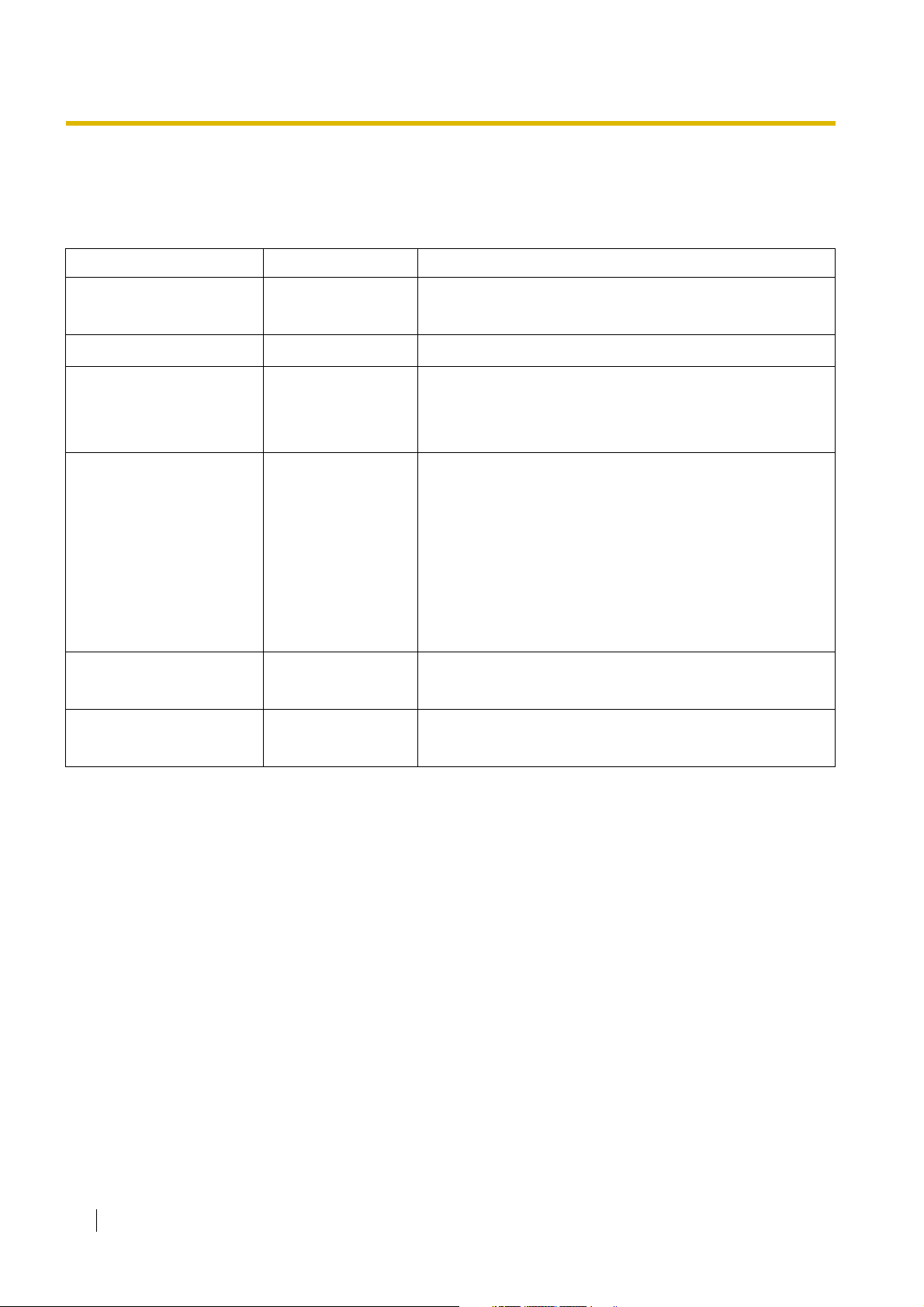
System Components
System Components Table
Category Model No. Description
Shelves KX-TDE100 Basic Shelf
KX-TDE200 Basic Shelf
Main Processing Card IP Convergence Main Processing Card (IPCMPR)
IPCMPR Option Cards KX-TDE0110 16-Channel VoIP DSP Card (DSP16)
KX-TDE0111 64-Channel VoIP DSP Card (DSP64)
KX-TDA0196 Remote Card (RMT)
Activation Key Cards KX-NCS4104 4-Channel IP Trunk Activation Key (4 IP Trunk)
KX-NCS4208 8-Channel IP Softphone/IP Proprietary Telephone Activation
Key (8 IP Softphone/IP PT)
KX-NCS4508 8-Channel IP Proprietary Telephone Activation Key (8 IP PT)
KX-NCS4716 16-Channel SIP Extension Activation Key (16 SIP
Extension)
KX-NCS4910 Activation Key for Software Upgrade to Enhanced Version
(Software Upgrade 01)
Virtual Trunk Cards - Virtual 16-Channel VoIP Gateway Card (V-IPGW16)
- Virtual 16-Channel SIP Trunk Card (V-SIPGW16)
Virtual Extension Cards - Virtual 32-Channel VoIP Extension Card (V-IPEXT32)
- Virtual 32-Channel SIP Extension Card (V-SIPEXT32)
2 Installation Manual
Page 3
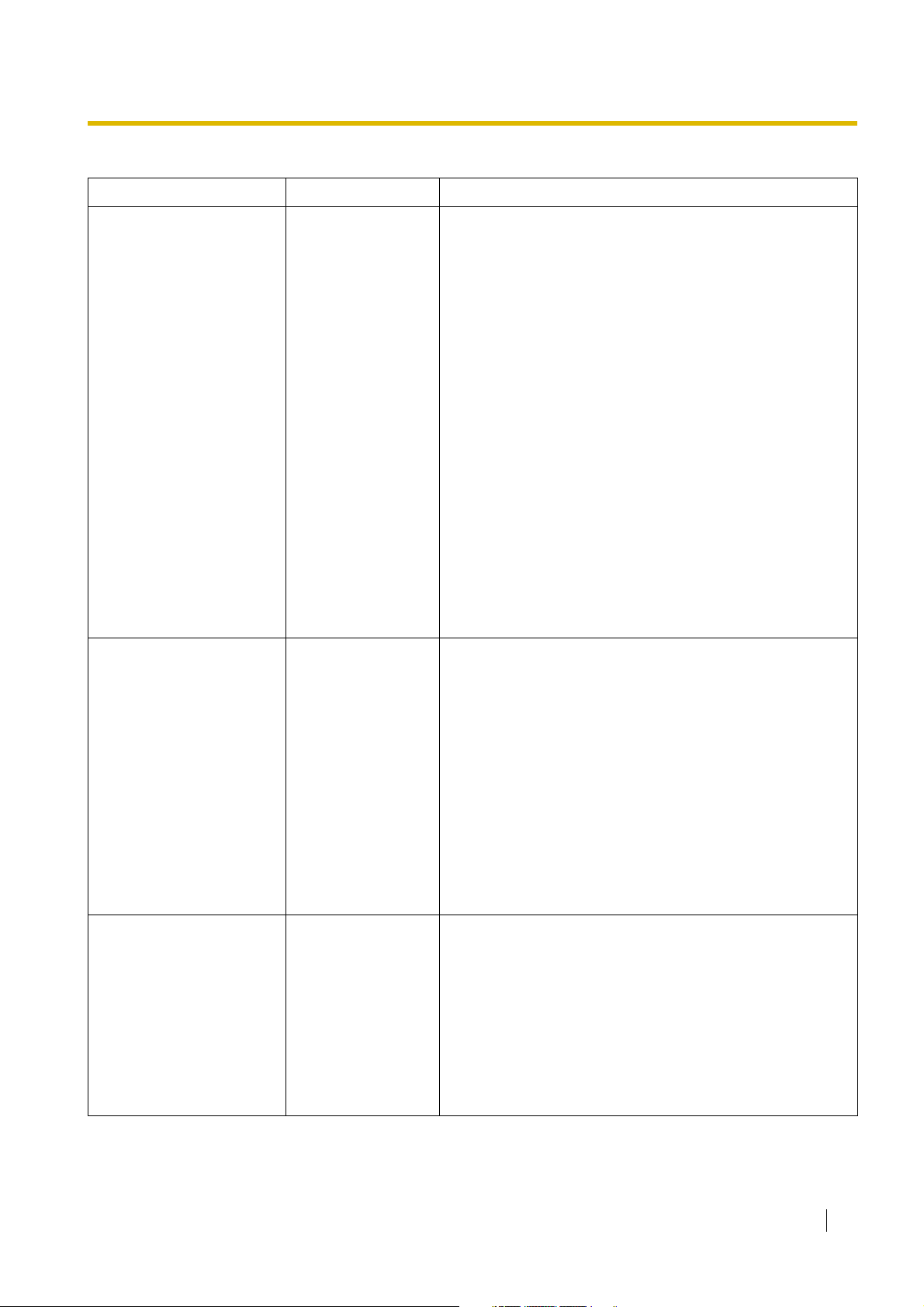
System Components Table
Category Model No. Description
Physical Trunk Cards KX-TDA0180 8-Port Analogue Trunk Card (LCOT8)
KX-TDA0181 16-Port Analogue Trunk Card (LCOT16)
KX-TDA0182 8-Port DID Card (DID8)
KX-TDA0183 4-Port Analogue Trunk Card (LCOT4)
KX-TDA0184 8-Port E & M Trunk Card (E&M8)
KX-TDA0187 T-1 Trunk Card (T1)
KX-TDA0188 E-1 Trunk Card (E1)
KX-TDA0189 8-Port Caller ID/Pay Tone Card (CID/PAY8)
KX-TDA0193 8-Port Caller ID Card (CID8)
KX-TDA0284 4-Port BRI Card (BRI4)
KX-TDA0288 8-Port BRI Card (BRI8)
KX-TDA0290CE/CJ PRI Card (PRI30)
KX-TDA0290 PRI Card (PRI23)
KX-TDA0484 4-Channel VoIP Gateway Card (IP-GW4E)
KX-TDA0490 16-Channel VoIP Gateway Card (IP-GW16)
Physical Extension Cards KX-TDA0143 4 Cell Station Interface Card (CSIF4)
KX-TDA0144 8 Cell Station Interface Card (CSIF8)
KX-TDA0170 8-Port Digital Hybrid Extension Card (DHLC8)
KX-TDA0171 8-Port Digital Extension Card (DLC8)
KX-TDA0172 16-Port Digital Extension Card (DLC16)
KX-TDA0173 8-Port Single Line Telephone Extension Card (SLC8)
KX-TDA0174 16-Port Single Line Telephone Extension Card (SLC16)
KX-TDA0175 16-Port Single Line Telephone Extension with Message
Lamp Card (MSLC16)
KX-TDA0470 16-Channel VoIP Extension Card (IP-EXT16)
Other Physical Cards KX-TDA0161 4-Port Doorphone Card (DPH4)
KX-TDA0162 2-Port Doorphone Card (German Type) (DPH2)
KX-TDA0164 4-Port External Input/Output Card (EIO4)
KX-TDA0166 16-Channel Echo Canceller Card (ECHO16)
KX-TDA0168 Extension Caller ID Card (EXT-CID)
KX-TDA0190 Optional 3-Slot Base Card (OPB3)
KX-TDA0191 4-Channel Message Card (MSG4)
Installation Manual 3
Page 4

System Components Table
Category Model No. Description
Power Supply Units
(PSUs)
KX-TDA0103 L-Type Power Supply Unit (PSU-L)
KX-TDA0104 M-Type Power Supply Unit (PSU-M)
KX-TDA0108 S-Type Power Supply Unit (PSU-S)
Cell
Stations
(CSs)
Basic CSs KX-TDA0141CE 2-Channel Cell Station Unit Using a DHLC/DLC Card (PT-
interface CS) for DECT Portable Station
KX-TDA0141 2-Channel Cell Station Unit Using a DHLC/DLC Card (PT-
interface CS) for 2.4 GHz Portable Station
KX-TDA0142CE 4-Channel Cell Station Unit Using a CSIF Card for DECT
Por table Station
KX-TDA0142 3-Channel Cell Station Unit Using a CSIF Card for 2.4 GHz
Por table Station
KX-TDA0151 2-Channel Cell Station Unit Using a DHLC/DLC Card (PT-
interface CS) for 2.4 GHz Portable Station
KX-TDA0152 3-Channel Cell Station Unit Using a CSIF Card for 2.4 GHz
Por table Station
High-density
CSs
KX-TDA0158CE 8-Channel High-density Cell Station Unit Using a DHLC/DLC
Card (PT-interface CS) for DECT Portable Station
Proprietary Equipment KX-A228 S/M-type Back-up Battery Cable
KX-A229 L-type Back-up Battery Cable
KX-A258 Blank Slot Cover
KX-T30865 Doorphone
Compatible Panasonic Proprietary Telephones
The PBX supports the following telephones:
• IP proprietary telephones (e.g., KX-NT300 series)
• IP softphones (e.g., KX-NCS8100)
• Digital proprietary telephones (e.g., KX-T7600 series)
• Analogue proprietary telephones (e.g., KX-T7700 series)
• Portable stations (e.g., KX-TCA355, KX-TCA256, KX-TD7690)
• DSS consoles (e.g., KX-T7640)
• Single line telephones (e.g., KX-T7710)
Incompatible Panasonic Proprietary Telephones
The PBX does not support the following telephones:
• KX-T30800 series proprietary telephones and DSS consoles
• KX-T61600 series proprietary telephones and DSS consoles
• KX-T123200 series proprietary telephones and DSS consoles
• KX-TD7500 DECT portable station
4 Installation Manual
Page 5
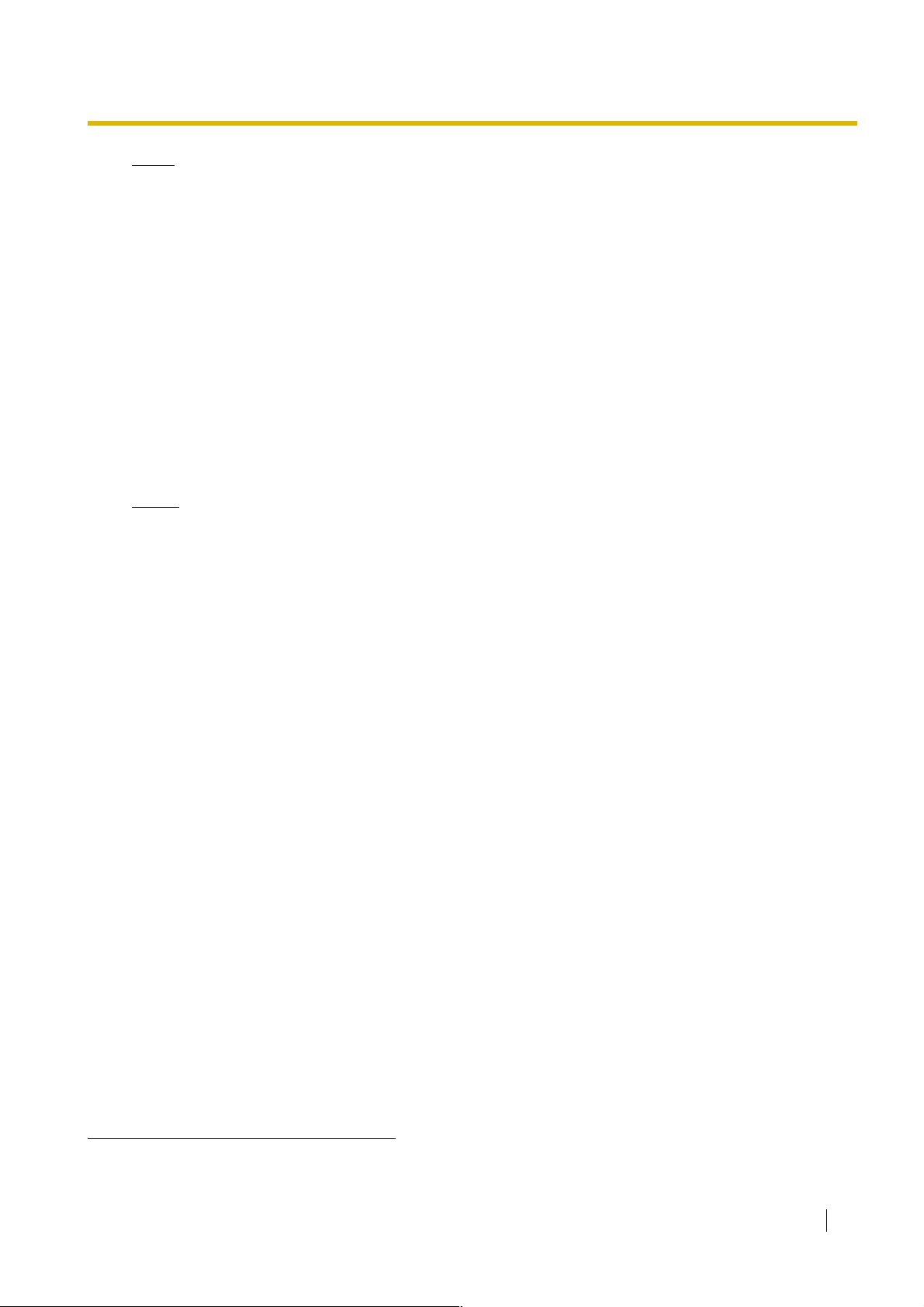
Notes
• For the equipment (e.g., Add-on Key Module, USB Module, Headset*1) that can be connected to a
particular telephone, refer to the telephone's manual.
• For other equipment that can be connected to the PBX, refer to "1.2.2 System Connection
Diagram".
List of Abbreviations
•APT → Analogue Proprietary Telephone
•DPT → Digital Proprietary Telephone
•IP-PT → IP Proprietary Telephone
•PS → Portable Station
•PT → Proprietary Telephone
• SIP Extension → Session Initiation Protocol Extension (SIP hardphones/SIP softphones)
•SLT → Single Line Telephone
Notice
• Some optional service cards and features are not available for certain countries/areas. Consult
your certified Panasonic dealer for detailed instructions.
• In this manual, the suffix of each model number (e.g., KX-TDE100NE) is omitted unless necessary.
• This PBX supports SIP Extensions. However, some PBX features may not be available for SIP
Extensions, depending on your telephone type.
Important Notice
• Under power failure conditions, the connected telephones may not operate. Please ensure that a
separate telephone, not dependent on local power, is available for emergency use.
• Prior to connection of this product, please verify that the intended operating environment is
supported.
Satisfactory performance cannot be guaranteed for the following:
– interoperability and compatibility with all devices and systems connected to this product
– proper operation and compatibility with services provided by telecommunications companies
over connected networks
*1
The KX-T7090 headset can be connected to the KX-T7000, KX-T7200, KX-T7300, KX-T7400, and KX-T7500 (except for KX-T7560/KXT7565) series telephones.
Installation Manual 5
Page 6
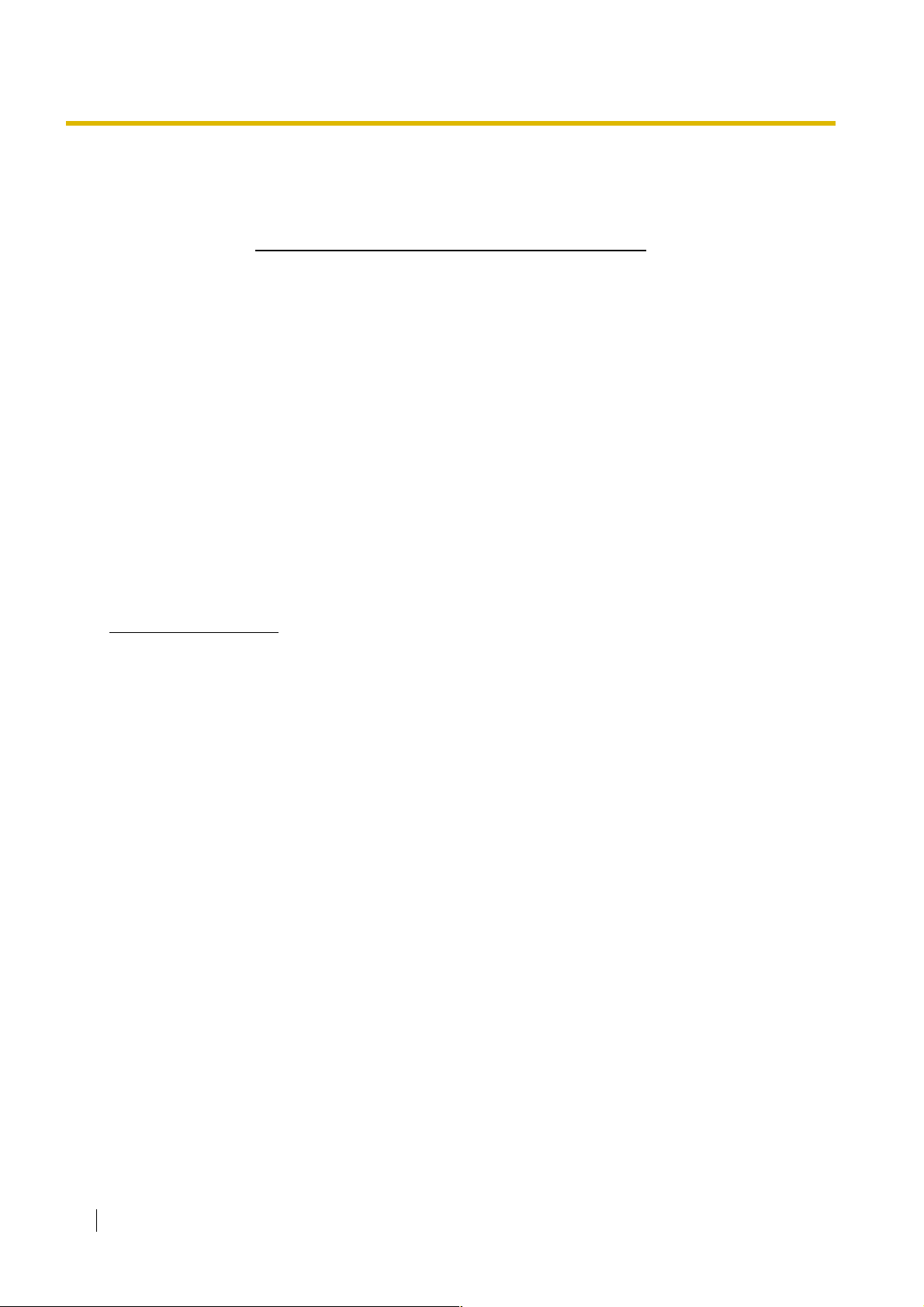
Important Information
SAVE THESE INSTRUCTIONS
SECURITY PRECAUTIONS
In order to use the PBX safely and correctly the Security Requirements below must be observed. Failure to
do so may result in:
• Loss, leakage, falsification or theft of user information.
• Illegal use of the PBX by a third party.
• Interference or suspension of service caused by a third party.
What is User Information?
User Information is defined as:
1. Information stored on the SD Memory Card:
Phonebook data, user IDs, system settings data, passwords (User/Administrator/Installer),
Personal Identification Numbers (PINs), etc.
2. Information sent from the PBX to a PC or other external device:
Phone call data (including telephone numbers of outside parties), call charge data, etc.
Security Requirements
1. The SD Memory Card contains software for all the processes of the PBX and all customer data. It can
be easily removed and taken away from the PBX by a third party. Therefore, do not allow unauthorised
access to prevent data leakage.
2. Always make backups of data stored on the SD Memory Card. For details, refer to "2.5.2 Utility—File
Transfer PC to PBX (SD Card)" and "2.5.3 Utility—File Transfer PBX (SD Card) to PC" in the PC
Programming Manual.
3. To prevent illegal access from the Internet, active a Firewall.
4. To avoid unauthorised access and possible abuse of the PBX, we strongly recommend:
a. Keeping the password secret.
b. Selecting a complex, random password that cannot be easily guessed.
c. Changing your password regularly.
5. Perform the following when sending the PBX for repair or handing it over to a third party.
a. Make a backup of data stored on the SD Memory Card.
b. Using an SD formatter, format the SD Memory Card so that information cannot be retrieved from it.
6. To prevent data leakage, render the SD Memory Card physically unusable before disposal.
7. When user information is sent from the PBX to a PC or other external device, the confidentiality of that
information becomes the responsibility of the customer. Before disposing of the PC or other external
device, ensure that data cannot be retrieved from it by formatting the hard disk and/or rendering it
physically unusable.
6 Installation Manual
Page 7
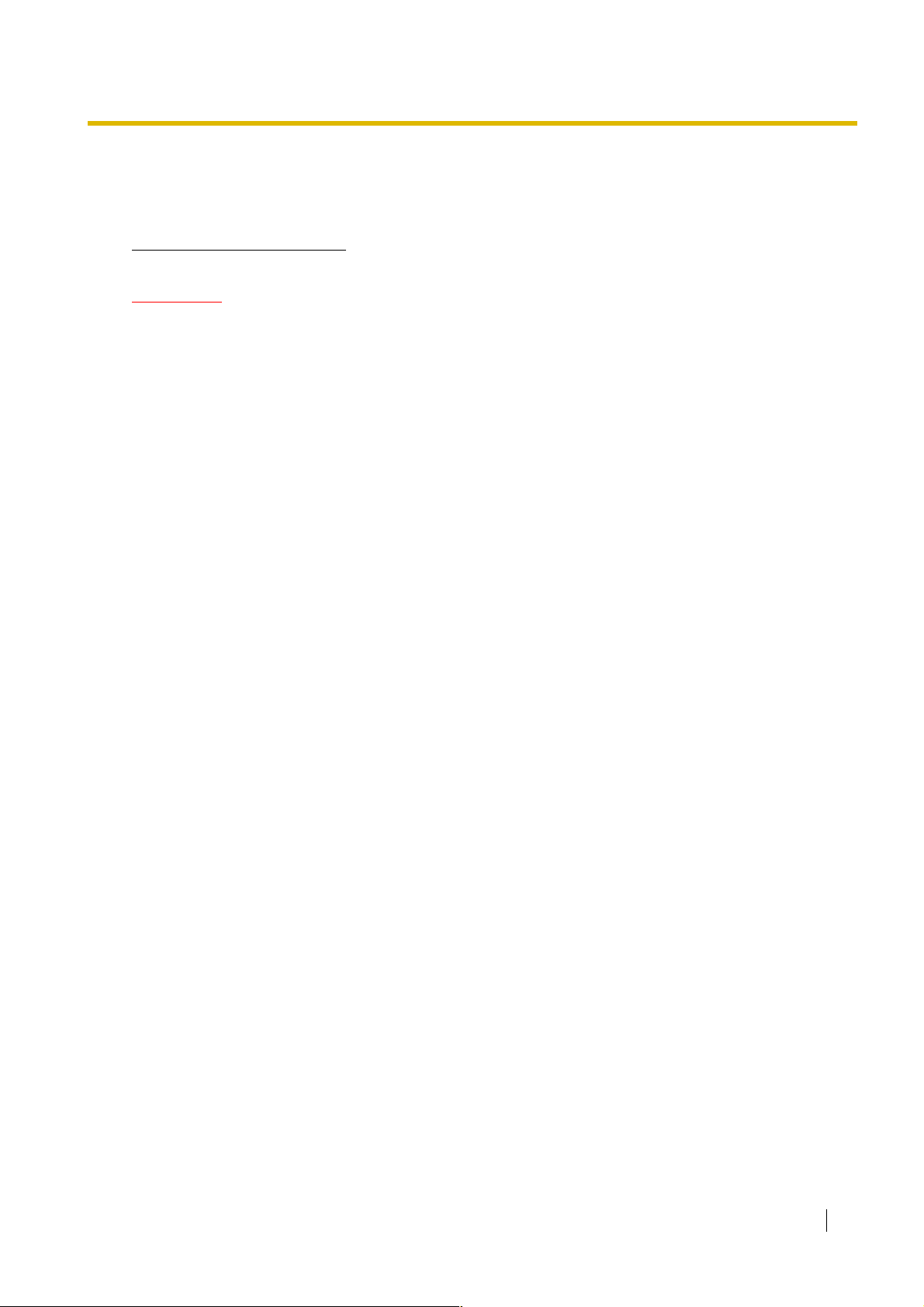
SAFETY REQUIREMENTS
When using your telephone equipment, basic safety precautions should always be followed to reduce the
risk of fire, electric shock and injury to persons, including the following:
For All Telephone Equipment
WARNING
• DO NOT INSTALL THE PRODUCT IN ANY OTHER WAY THAN DESCRIBED IN
RELEVANT MANUALS.
• FOR SAFETY REASONS, DO NOT PHYSICALLY MODIFY THE PRODUCT OR ANY
OPTIONAL EQUIPMENT.
• THE PRODUCT MAY ONLY BE INSTALLED AND SERVICED BY QUALIFIED
SERVICE PERSONNEL.
• TO PREVENT POSSIBLE FIRE OR ELECTRIC SHOCK, DO NOT EXPOSE THE
PRODUCT TO RAIN OR MOISTURE.
1.
Read and understand all instructions.
2. Follow all warnings and instructions marked on the product.
3. Unplug the product from the wall outlet before cleaning. Wipe the product with a soft cloth. Do not clean
with abrasive powders or with chemical agents such as benzene or thinner. Do not use liquid cleaners
or aerosol cleaners.
4. Do not use the product near water, for example, near a bathtub, wash bowl, kitchen sink, or laundry tub,
in a wet basement, or near a swimming pool.
5. Do not place the product on an unstable surface, as a fall may cause serious internal damage.
6. The product should only be connected to the type of electrical power supply specified on the product
label. If you are not sure of the type of power supply to your home, consult your dealer or local power
company.
7. For safety purposes some products are equipped with an earthed plug. If you do not have an earthed
outlet, please have one installed. Do not bypass this safety feature by tampering with the plug.
8. Do not allow anything to rest on the power cord. Do not locate the product where the power cord may
be stepped on or tripped on.
9. To reduce the risk of fire or electric shock, do not overload wall outlets and extension cords.
10. To reduce the risk of electric shock, do not disassemble the product. Only qualified personnel should
service the product. Opening or removing covers may expose you to dangerous voltages or other risks.
Incorrect reassembly can cause electric shock.
11. Unplug the product from the wall outlet and have it serviced by qualified service personnel in the
following cases:
a) When the power supply cord or plug is damaged or frayed.
b) If liquid has been spilled into the product.
c) If the product has been exposed to rain or water.
d) If the product does not operate according to the operating instructions. Adjust only the controls that
are explained in the operating instructions. Improper adjustment of other controls may result in
damage and may require service by a qualified technician to restore the product to normal
operation.
e) If the product has been dropped or the cabinet has been damaged.
f) If product performance deteriorates.
Installation Manual 7
Page 8
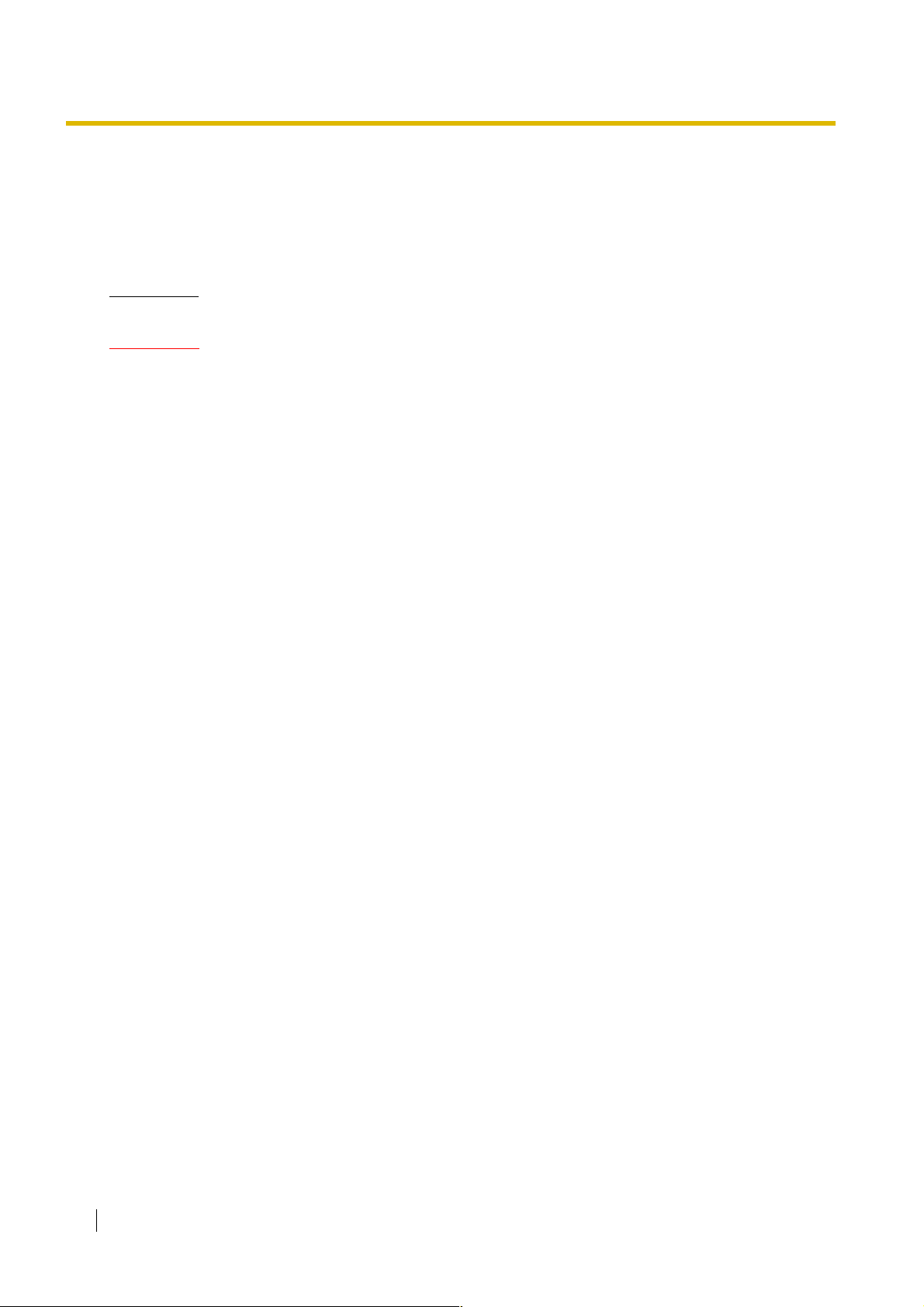
12. Avoid using wired telephones during an electrical storm. There is a remote risk of electric shock from
C
lightning.
13. Do not use a telephone in the vicinity of a gas leak to report the leak.
14. The product should be kept free of dust, moisture, high temperature (more than 40 ) and vibration,
and should not be exposed to direct sunlight.
For the PBX
˚
WARNING
• IF DAMAGE TO THE UNIT EXPOSES ANY INTERNAL PARTS, DISCONNECT THE
POWER SUPPLY CORD IMMEDIATELY AND RETURN THE UNIT TO YOUR DEALER.
• UNPLUG THIS UNIT FROM THE AC OUTLET IF IT EMITS SMOKE, AN ABNORMAL
SMELL OR MAKES UNUSUAL NOISE. THESE CONDITIONS CAN CAUSE FIRE OR
ELECTRIC SHOCK. CONFIRM THAT SMOKE HAS STOPPED AND CONTACT AN
AUTHORISED PANASONIC FACTORY SERVICE CENTRE.
• WHEN RELOCATING THE EQUIPMENT, FIRST DISCONNECT THE TELECOM
CONNECTION BEFORE DISCONNECTING THE POWER CONNECTION. WHEN THE
UNIT IS INSTALLED IN THE NEW LOCATION, RECONNECT THE POWER FIRST,
AND THEN RECONNECT THE TELECOM CONNECTION.
• THE POWER SUPPLY CORD IS USED AS THE MAIN DISCONNECT DEVICE.
ENSURE THAT THE AC OUTLET IS LOCATED NEAR THE EQUIPMENT AND IS
EASILY ACCESSIBLE.
• DANGER OF EXPLOSION EXISTS IF A BATTERY IS INCORRECTLY REPLACED.
REPLACE ONLY WITH THE SAME OR EQUIVALENT TYPE RECOMMENDED BY THE
BATTERY MANUFACTURER. DISPOSE OF USED BATTERIES ACCORDING TO THE
MANUFACTURER'S INSTRUCTIONS.
• THE SD MEMORY CARD POSES A CHOKING HAZARD. KEEP THE SD MEMORY
CARD OUT OF REACH OF CHILDREN.
• MAKE SURE THAT THE WALL THAT THE SHELF WILL BE ATTACHED TO IS
STRONG ENOUGH TO SUPPORT THE SHELF. IF NOT, IT IS NECESSARY FOR THE
WALL TO BE REINFORCED.
• ONLY USE THE WALL-MOUNTING EQUIPMENT (ANCHOR PLUGS, SCREWS,
METAL BRACKET) INCLUDED WITH THE PBX.
• WHEN DRIVING THE SCREWS INTO THE WALL, BE CAREFUL TO AVOID
TOUCHING ANY METAL LATHS, WIRE LATHS OR METAL PLATES IN THE WALL.
• WHEN PLACING THE METAL BRACKET, MAKE SURE THAT THE "TOP" ARROW IS
POINTING UPWARD.
• WHEN THIS PRODUCT IS NO LONGER IN USE, MAKE SURE TO DETACH IT FROM
THE WALL.
1.
Slots and openings in the front, back and bottom of the cabinet are provided for ventilation; to protect
it from overheating, these openings must not be blocked or covered. The openings should never be
blocked by placing the product on a bed, sofa, rug, or other similar surface while in use. The product
should never be placed near or over a radiator or other heat source. This product should not be placed
in a sealed environment unless proper ventilation is provided.
8 Installation Manual
Page 9
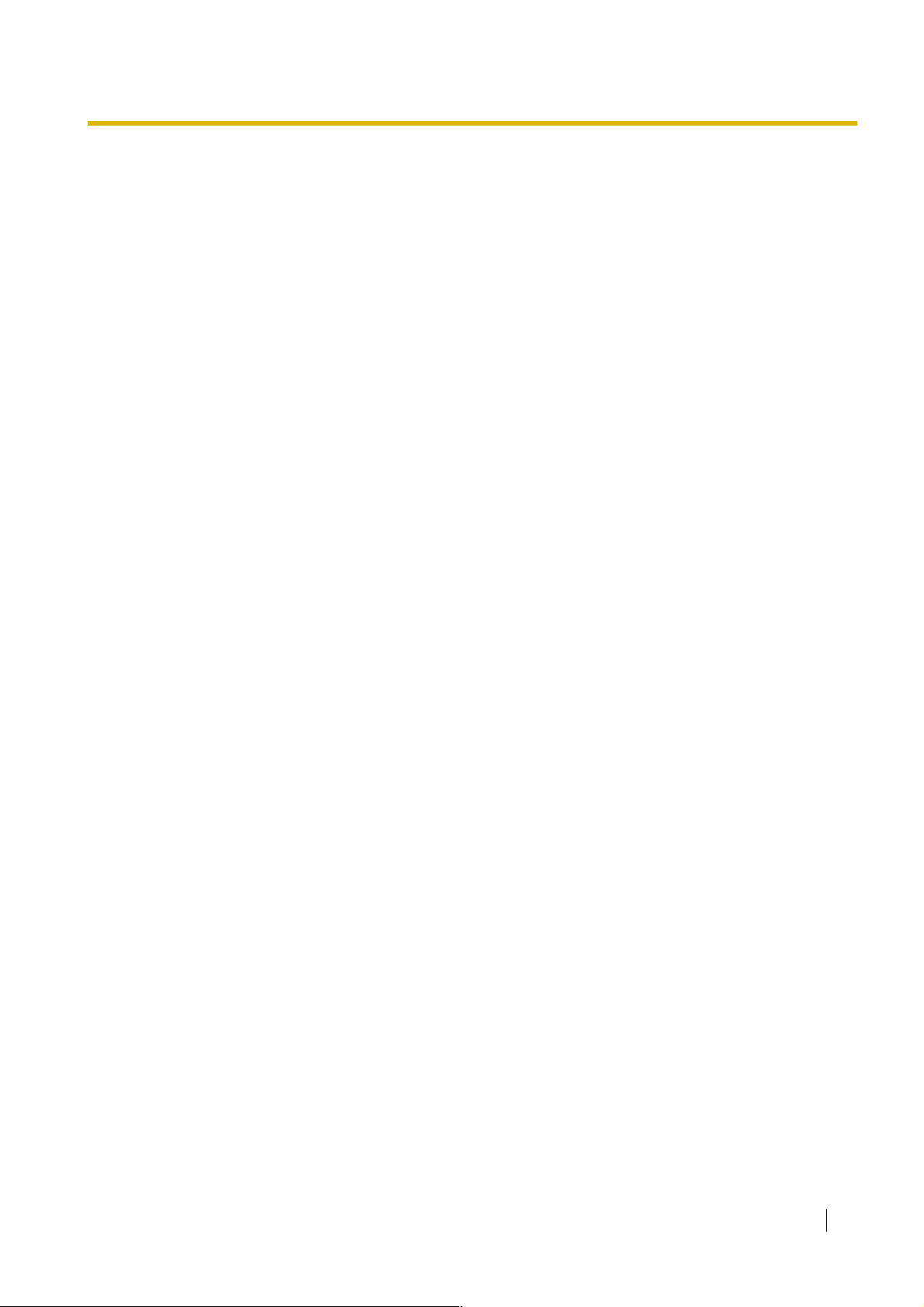
2. Do not insert objects of any kind into this product through its slots and openings, as they may touch
dangerous voltage points or short out parts that could result in a risk of fire or electric shock. Never spill
liquid of any kind on or in the product.
3. Keep the unit away from heating appliances and devices that generate electrical noise such as
fluorescent lamps, motors and televisions. These noise sources can interfere with the performance of
the PBX.
4. If you are having problems making calls to outside destinations, follow this procedure to test the trunks:
a. Disconnect the PBX from all trunks.
b. Connect known working SLTs to those trunks.
c. Make a call to an external destination using those SLTs.
If a call cannot be carried out correctly, there may be a problem with the trunk that the SLT is connected
to. Contact your telephone company.
If all SLTs operate properly, there may be a problem with your PBX. Do not reconnect the PBX to the
trunks until it has been serviced by an authorised Panasonic Factory Service Centre.
Installation Manual 9
Page 10
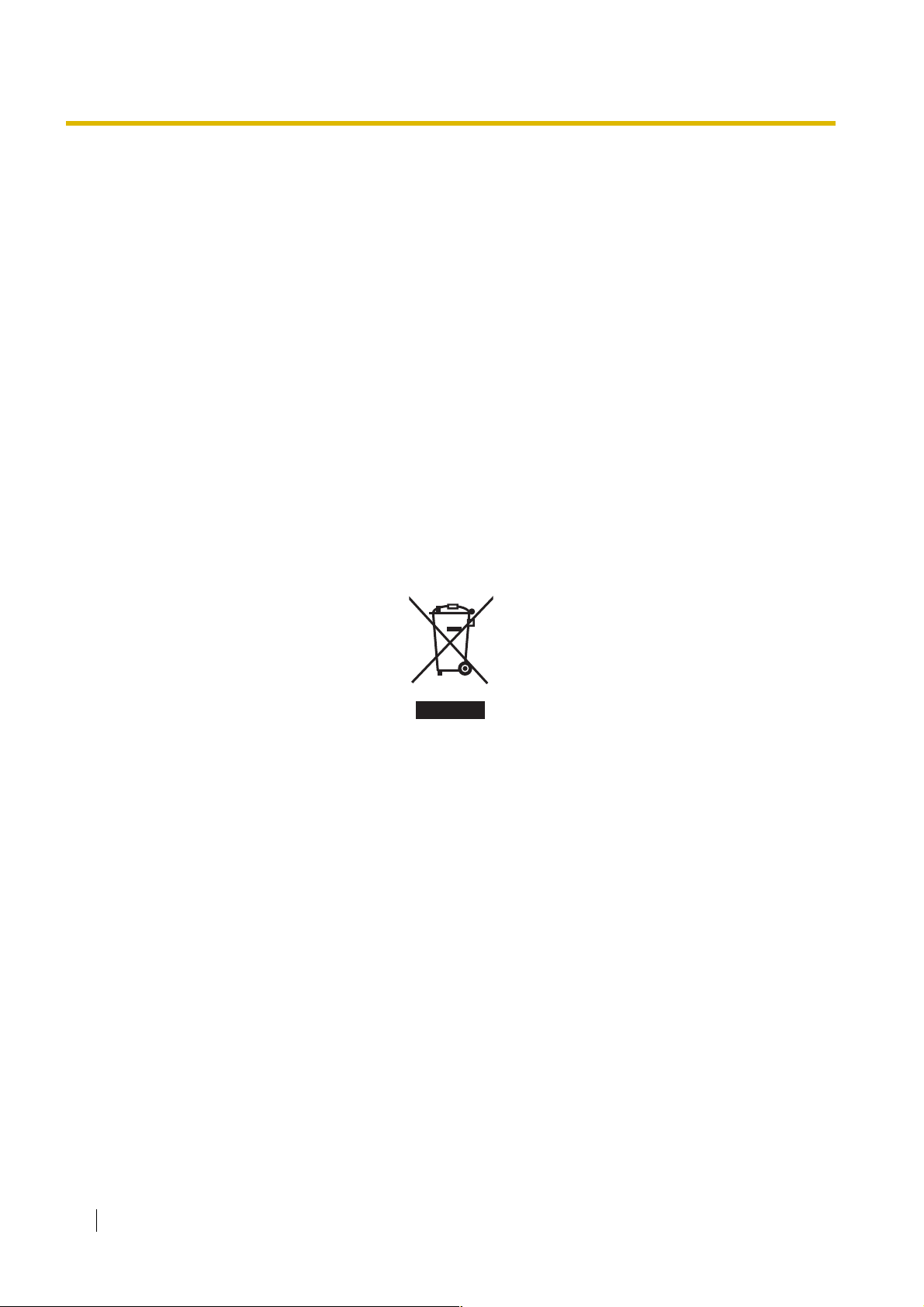
Precaution
For users in the European Union only
• Information on Disposal for Users of Waste Electrical & Electronic Equipment (private
households)
This symbol on the products and/or accompanying documents means that used electrical and
electronic products should not be mixed with general household waste. For proper treatment, recovery
and recycling, please take these products to designated collection points, where they will be accepted
on a free of charge basis. Alternatively, in some countries you may be able to return your products to
your local retailer upon the purchase of an equivalent new product. Disposing of this product correctly
will help to save valuable resources and prevent any potential negative effects on human health and the
environment which could otherwise arise from inappropriate waste handling. Please contact your local
authority for further details of your nearest designated collection point. Penalties may be applicable for
incorrect disposal of this waste, in accordance with national legislation.
• For business users in the European Union
If you wish to discard electrical and electronic equipment, please contact your dealer or supplier for
further information.
• Information on Disposal in other Countries outside the European Union
This symbol is only valid in the European Union. If you wish to discard this product, please contact your
local authorities or dealer and ask for the correct method of disposal.
For users in Germany only
• Machine Noise Information Ordinance, 3rd GPSGV: The highest sound pressure level is 70 dB (A) or
less according to EN ISO 7779.
For users in Finland, Norway and Sweden only
• This unit may only be installed in a room or space with restricted access, and equipotential bonding
must be applied. For information on earthing, refer to "3.2.5 Frame Earth Connection".
For users in New Zealand only
• This equipment shall not be set to make automatic calls to the Telecom '111' Emergency Service.
• The grant of a Telepermit for any item of terminal equipment indicates only that Telecom has accepted
that the item complies with minimum conditions for connection to its network. It indicates no
endorsement of the product by Telecom, nor does it provide any sort of warranty. Above all, it provides
no assurance that any item will work correctly in all respects with another item of Telepermitted
equipment of a different make or model, nor does it imply that any product is compatible with all of
Telecom's network services.
• This equipment is not capable, under all operating conditions, of correct operation at the higher speeds
for which it is designed. Telecom will accept no responsibility should difficulties arise in such
circumstances.
10 Installation Manual
Page 11
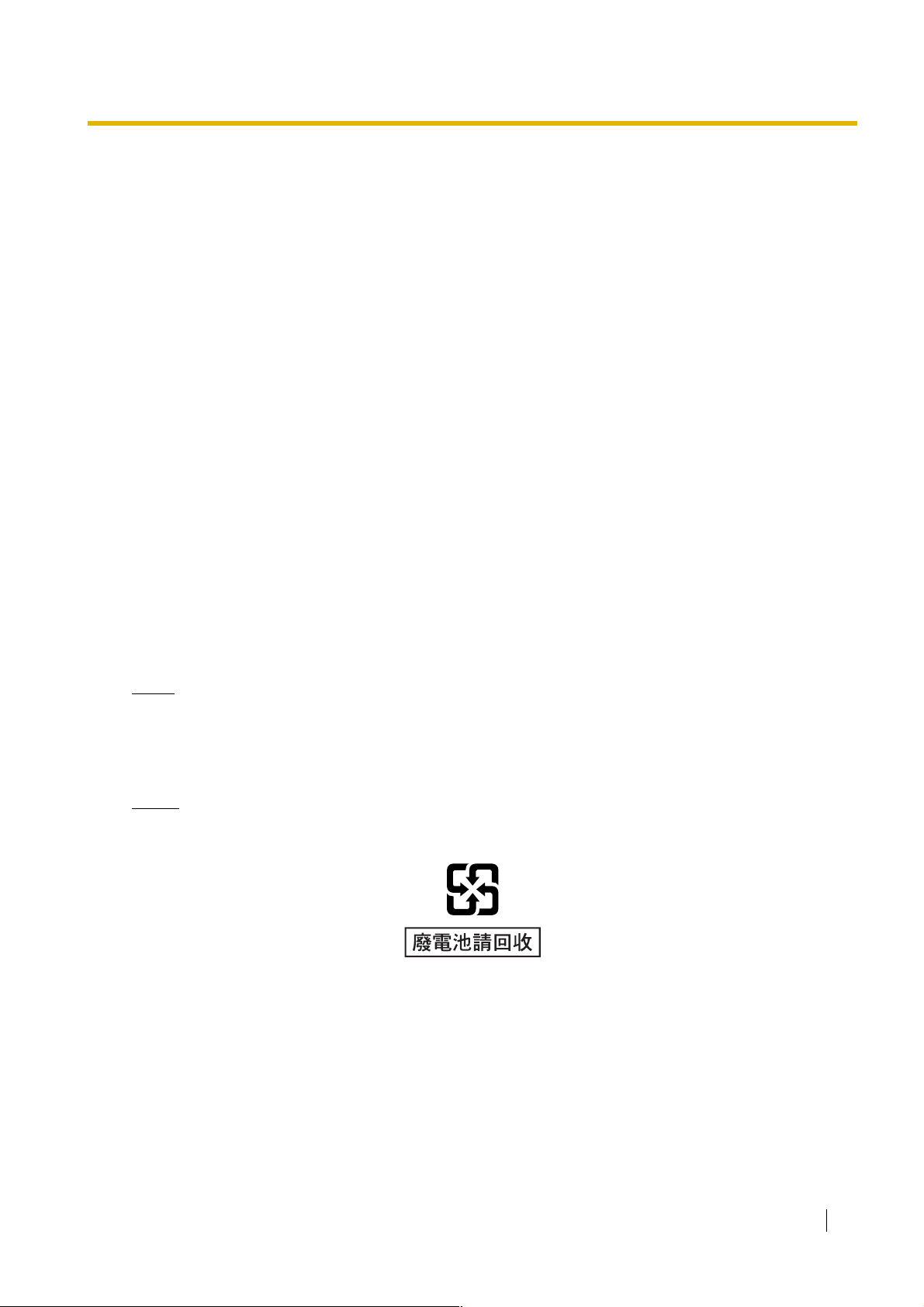
• Some parameters required for compliance with Telecom's Telepermit requirements are dependent on
the equipment (PBX) associated with this modem. In order to operate within the limits for compliance
with Telecom's Specifications, the associated PBX equipment shall be set to ensure that modem calls
are answered between 3 and 30 seconds of receipt of ringing.
• Using the toll services of a company other than Telecom:
If the PBX is set up to use the toll services of a company other than Telecom, the telephone numbers
dialled from the Caller Display listings within the PBX will be directed through the toll services of the
other company because the telephone numbers include the toll access digit and area code digit. A toll
charge may be incurred. Please check with the toll carrier concerned.
• APPLICABLE ONLY TO TELECOM CUSTOMERS WHO HAVE AUTOMATIC ACCESS TO OTHER
CARRIERS FOR TOLL CALLS
When calling back a number from the Caller ID list, all numbers prefixed with "0 + AREA CODE" will be
automatically forwarded to your toll carrier. This includes numbers in your local calling area. The zero
+ area code should either be removed when calling back local numbers, or check with your toll carrier
that a charge will not be levied.
• All persons using this device for recording telephone conversations shall comply with New Zealand law.
This requires that at least one party to the conversation is to be aware that it is being recorded. In
addition, the principles enumerated in the Privacy Act 1993 shall be complied with in respect to the
nature of the personal information collected, the purpose for its collection, how it is used, and what is
disclosed to any other party.
For users in Australia only
• No External TRC Terminal is provided due to an Internal Link between PE and TRC.
For users in Taiwan only
• Lithium batteries can be found in the circuit boards of the main board and optional cards of the PBX.
Notes
• When disposing of any of the above products, all batteries must be removed. Follow the applicable
laws, regulations, and guidelines in your country/area regarding disposal of batteries.
• When replacing a battery, use only the same battery type, or an equivalent recommended by the
battery manufacturer.
Notice
Regarding removing or replacing a battery in the circuit board, consult your dealer.
Installation Manual 11
Page 12
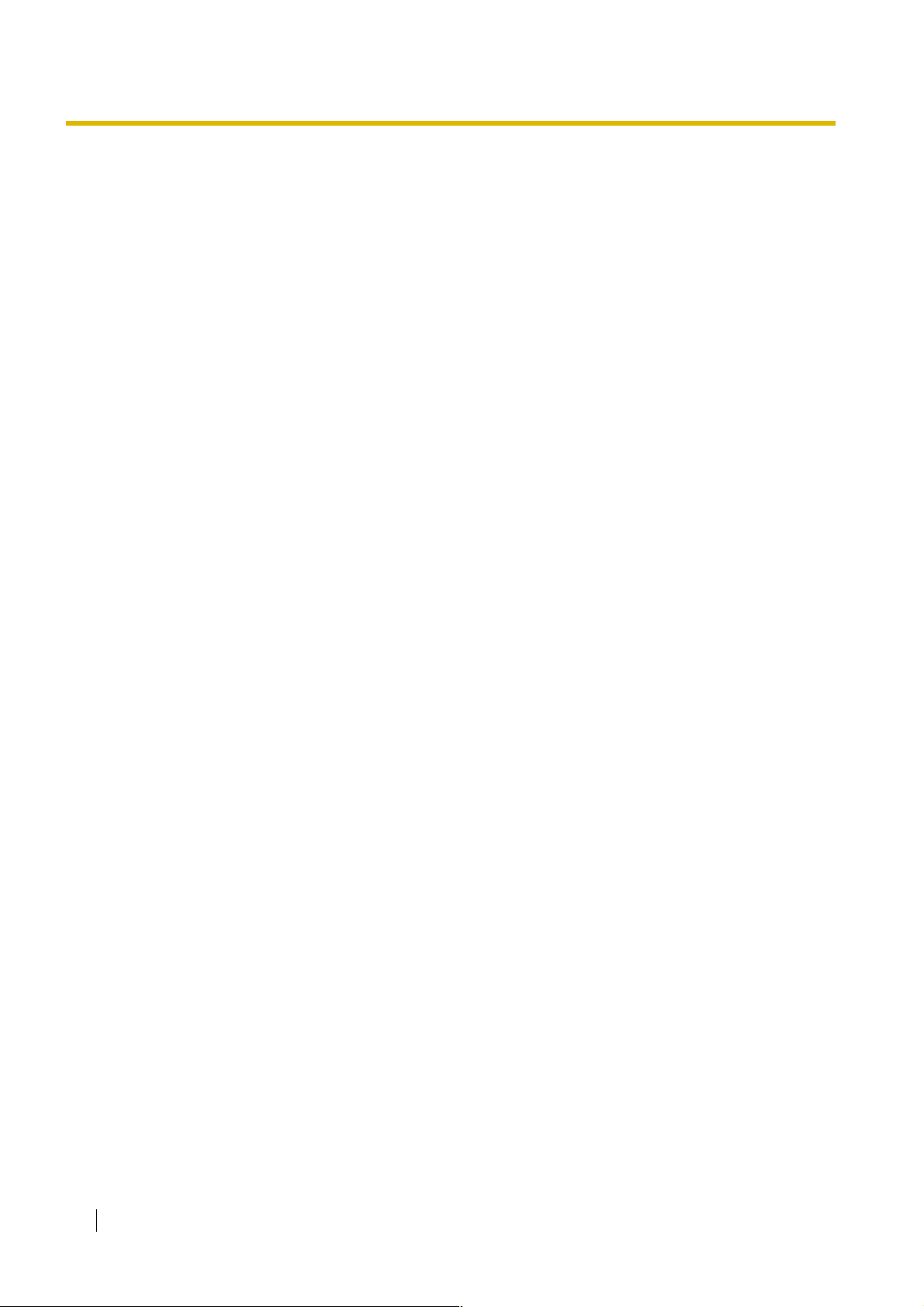
Introduction
This Installation Manual is designed to serve as an overall technical reference for the Panasonic Pure IPPBX, KX-TDE100/KX-TDE200. It provides instructions for installing the hardware, and programming the
PBX using the KX-TDE Maintenance Console.
The Structure of this Manual
This manual contains the following sections:
Section 1 System Outline
Provides general information on the PBX, including the system capacity and specifications.
Section 2 Activation Key Installation
Describes information on activation keys, including how to obtain an activation key and install it in the
SD Memory Card.
Section 3 Installation
Describes the procedures to install the PBX. Detailed instructions for planning the installation site,
installing the shelves and optional service cards, and cabling of peripheral equipment are provided.
Further information on system expansion and peripheral equipment installation is included.
Section 4 Guide for the KX-TDE Maintenance Console
Explains the installation procedure, structure, and basic information of the KX-TDE Maintenance
Console.
Section 5 Troubleshooting
Provides information on the PBX and telephone troubleshooting.
About the Other Manuals
Along with this Installation Manual, the following manuals are available:
Feature Guide
Describes all basic, optional and programmable features of the PBX.
PC Programming Manual
Provides step-by-step instructions for performing system programming using a PC.
PT Programming Manual
Provides step-by-step instructions for performing system programming using a PT.
User Manual
Provides operating instructions for end users using a PT, SLT, PS, or DSS Console.
About the software version of your PBX
The contents of this manual apply to PBXs with a certain software version, as indicated on the cover of this
manual. To confirm the software version of your PBX, see "How do I confirm the software version of the PBX
or installed cards?" in the FAQ of the PC Programming Manual, or "[190] Main Processing (MPR) Software
Version Reference" in the PT Programming Manual.
Trademarks
• The Bluetooth word mark and logos are owned by the Bluetooth SIG, Inc. and any use of such
marks by Matsushita Electric Industrial Co., Ltd. is under licence.
• Microsoft, Windows and Windows Vista are either registered trademarks or trademarks of
Microsoft Corporation in the United States and/or other countries.
• Intel and Celeron are trademarks or registered trademarks of Intel Corporation or its subsidiaries
in the United States and other countries.
12 Installation Manual
Page 13
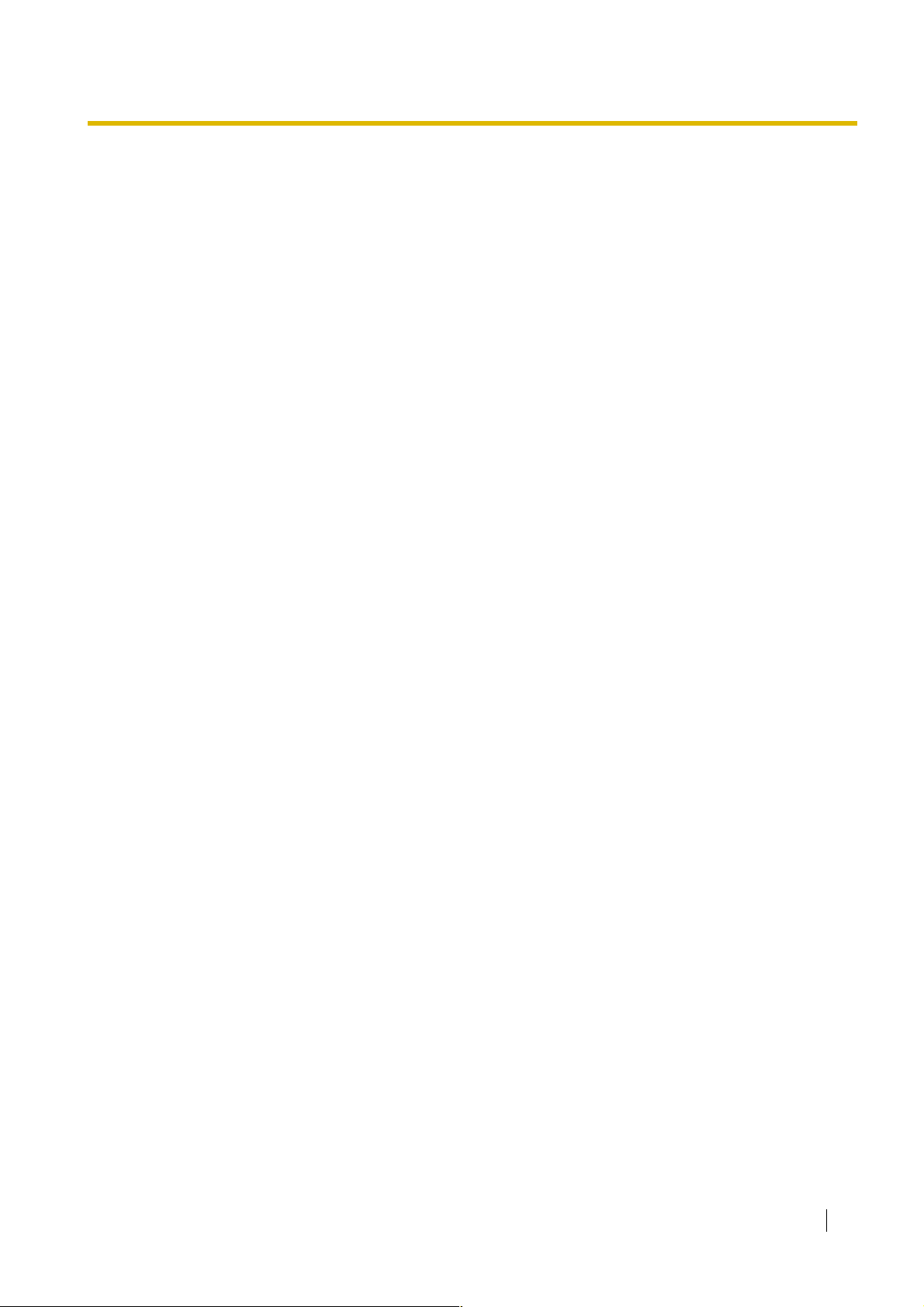
• All other trademarks identified herein are the property of their respective owners.
• Screen shots reprinted with permission from Microsoft Corporation.
Installation Manual 13
Page 14

Precautions for Users in the United Kingdom
FOR YOUR SAFETY, PLEASE READ THE FOLLOWING TEXT CAREFULLY.
This appliance is supplied with a moulded three-pin mains plug for your safety and convenience. A 5 amp
fuse is fitted in this plug. Should the fuse need to be replaced, please ensure that the replacement fuse has
a rating of 5 amps and that it is approved by ASTA or BSI to BS1362.
Check for the ASTA mark or the BSI mark on the body of the fuse.
If the plug contains a removable fuse cover, you must ensure that it is refitted when the fuse is replaced. If
you lose the fuse cover, the plug must not be used until a replacement cover is obtained. A replacement
fuse cover can be purchased from your local Panasonic dealer.
IF THE FITTED MOULDED PLUG IS UNSUITABLE FOR THE AC OUTLET IN YOUR PREMISES, THEN
THE FUSE SHOULD BE REMOVED AND THE PLUG CUT OFF AND DISPOSED OF SAFELY. THERE IS
A DANGER OF SEVERE ELECTRICAL SHOCK IF THE CUT-OFF PLUG IS INSERTED INTO ANY 13 AMP
SOCKET.
If a new plug is to be fitted, please observe the wiring code as shown below. If in any doubt, please consult
a qualified electrician.
WARNING
THIS APPLIANCE MUST BE EARTHED.
IMPORTANT: The wires in the mains lead are coloured as follows:
Green-and-yellow: Earth
Blue: Neutral
Brown: Live
As the colours of the wires in the mains lead of this apparatus may not correspond with the coloured
markings identifying the terminals in your plug, proceed as follows.
The wire that is coloured GREEN-AND-YELLOW must be connected to the terminal in the plug that is
marked with the letter E or by the safety earth symbol or coloured GREEN or GREEN-AND-YELLOW.
The wire that is coloured BLUE must be connected to the terminal that is marked with the letter N or
coloured BLACK.
The wire that is coloured BROWN must be connected to the terminal that is marked with the letter L or
coloured RED.
14 Installation Manual
Page 15
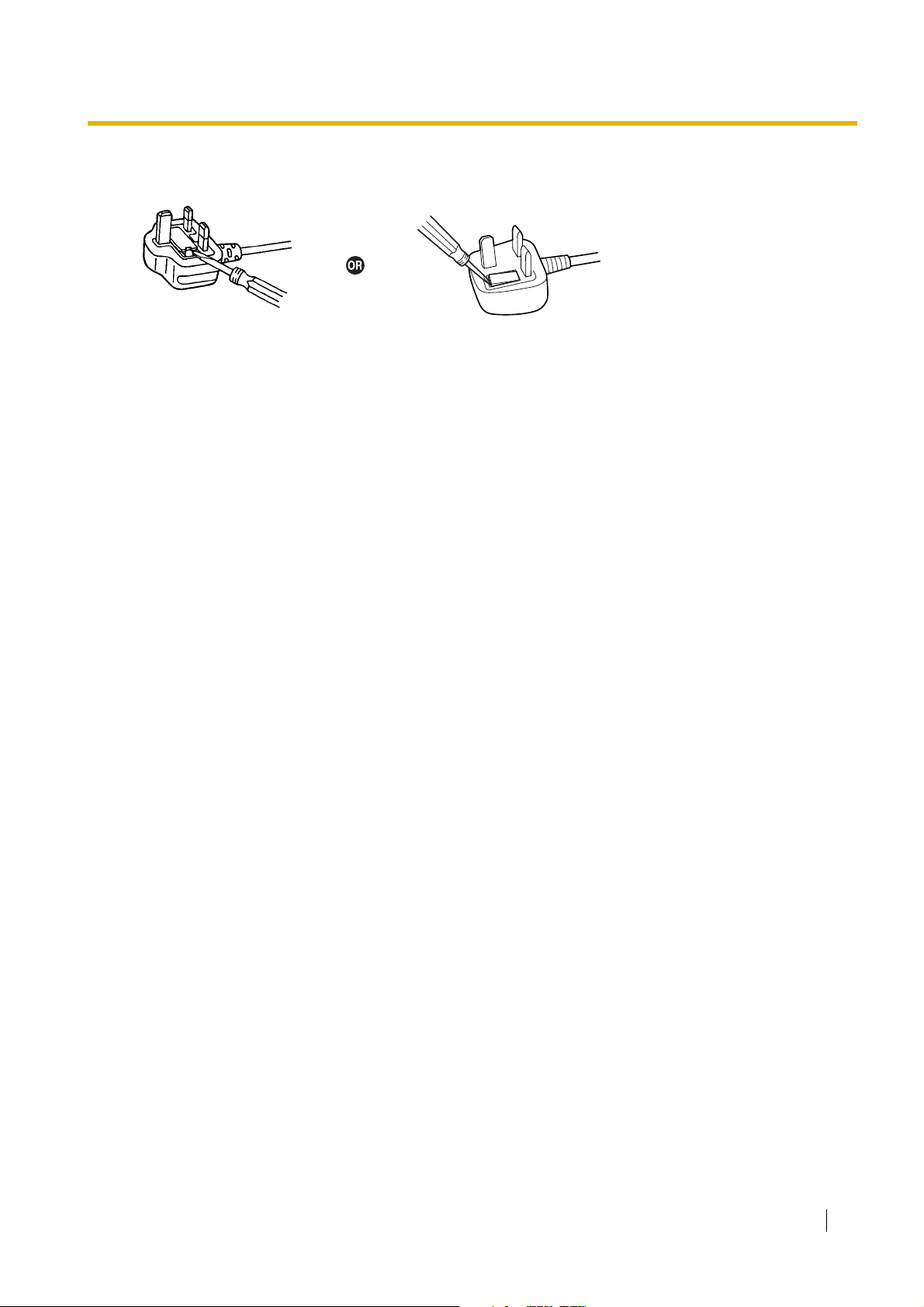
How to replace the fuse: Open the fuse compartment with a screwdriver and replace the fuse and fuse
cover.
The equipment must be connected to direct extension lines, and a payphone should not be connected as
an extension.
999 and 112 can be dialled on the apparatus after accessing the Exchange line for the purpose of making
outgoing calls to the BT emergency services.
During dialling, this apparatus may tinkle the bells of other telephones using the same line. This is not a fault
and we advise you not to call the Fault Repair Service.
Installation Manual 15
Page 16
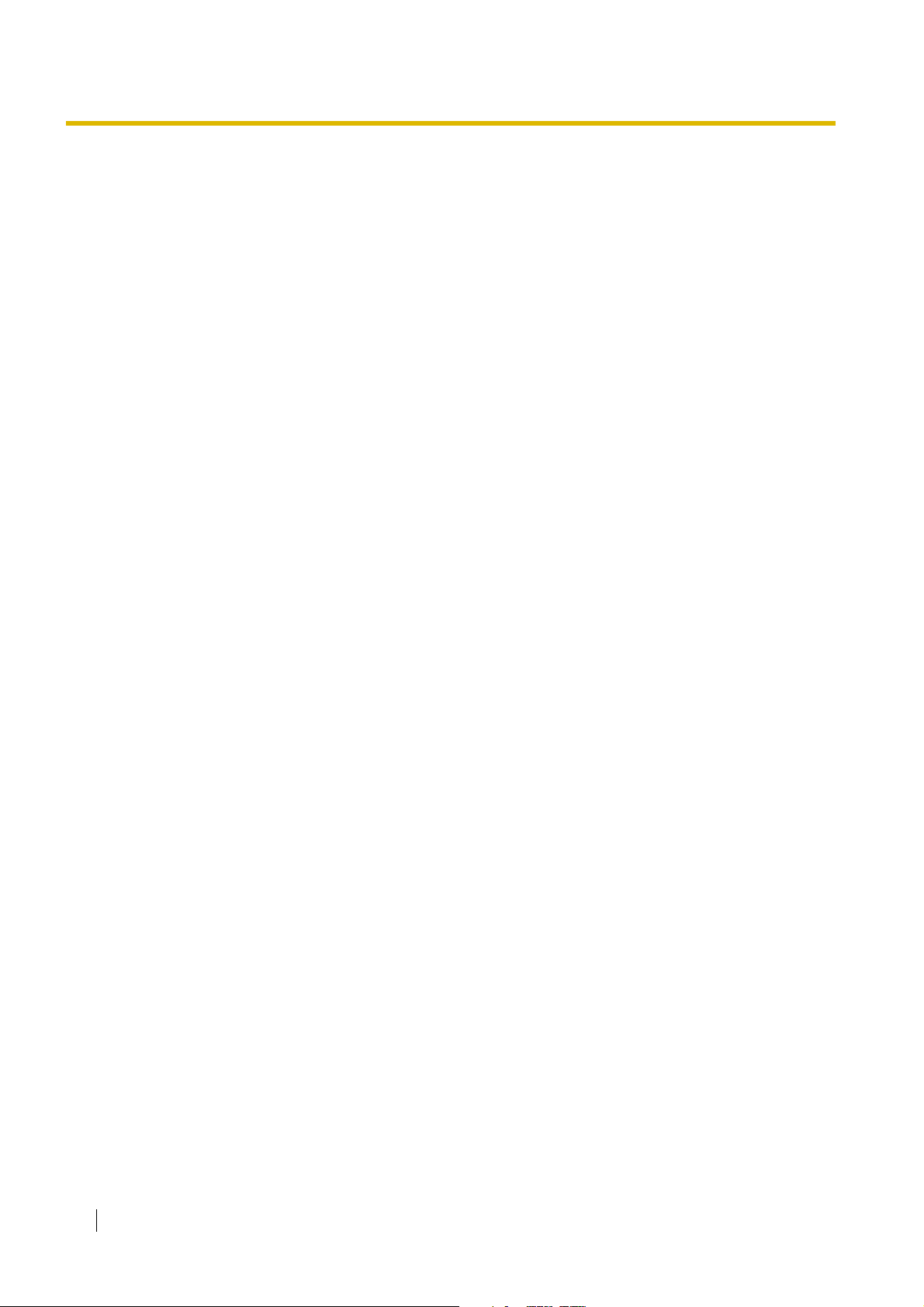
Table of Contents
1 System Outline ..................................................................................... 19
1.1 System Highlights........................................................................................................... 20
1.1.1 System Highlights ............................................................................................................. 20
1.2 Basic System Construction ...........................................................................................24
1.2.1 Basic Shelf ........................................................................................................................ 24
1.2.2 System Connection Diagram ............................................................................................25
1.3 Optional Equipment........................................................................................................27
1.3.1 Optional Equipment ..........................................................................................................27
1.4 Specifications.................................................................................................................. 30
1.4.1 General Description ..........................................................................................................30
1.4.2 Characteristics ..................................................................................................................32
1.4.3 System Capacity ...............................................................................................................33
2 Activation Key Installation ................................................................... 39
2.1 Information about the Activation Keys .........................................................................40
2.1.1 Activation Keys..................................................................................................................40
2.1.2 Activation Key Card and Key Management System..........................................................42
2.1.3 Activation Key File.............................................................................................................43
3 Installation............................................................................................. 45
3.1 Before Installation........................................................................................................... 46
3.1.1 Before Installation ............................................................................................................. 46
3.2 Installation of the PBX ....................................................................................................48
3.2.1 Unpacking .........................................................................................................................48
3.2.2 Names and Locations ....................................................................................................... 49
3.2.3 Opening/Closing the Front Cover......................................................................................50
3.2.4 Installing/Replacing the Power Supply Unit.......................................................................52
3.2.5 Frame Earth Connection ...................................................................................................56
3.2.6 Backup Battery Connection...............................................................................................57
3.2.7 Installing/Removing the Optional Service Cards...............................................................59
3.2.8 Types of Connectors .........................................................................................................64
3.2.9 Attaching a Ferrite Core .................................................................................................... 66
3.2.10 Fastening an Amphenol Connector...................................................................................69
3.2.11 Wall Mounting (KX-TDE200).............................................................................................71
3.2.12 Wall Mounting (KX-TDE100).............................................................................................73
3.2.13 Floor Standing (KX-TDE200 Only)....................................................................................75
3.2.14 Surge Protector Installation............................................................................................... 77
3.3 Information about the Main Processing Card...............................................................80
3.3.1 IPCMPR Card ................................................................................................................... 80
3.3.2 DSP16 Card (KX-TDE0110) and DSP64 Card (KX-TDE0111).........................................83
3.3.3 RMT Card (KX-TDA0196) .................................................................................................84
3.4 Information about the Virtual Cards..............................................................................85
3.4.1 Virtual Cards ..................................................................................................................... 85
3.5 Information about the Physical Trunk Cards................................................................86
3.5.1 LCOT4 Card (KX-TDA0183), LCOT8 Card (KX-TDA0180), and LCOT16 Card (KX-
TDA0181).......................................................................................................................... 86
3.5.2 DID8 Card (KX-TDA0182)................................................................................................. 88
3.5.3 CID/PAY8 Card (KX-TDA0189) .........................................................................................90
16 Installation Manual
Page 17

3.5.4 CID8 Card (KX-TDA0193) ................................................................................................ 91
3.5.5 E&M8 Card (KX-TDA0184) .............................................................................................. 92
3.5.6 T1 Card (KX-TDA0187).................................................................................................... 95
3.5.7 E1 Card (KX-TDA0188).................................................................................................... 98
3.5.8 BRI4 Card (KX-TDA0284) and BRI8 Card (KX-TDA0288)............................................. 101
3.5.9 PRI30 Card (KX-TDA0290CE/CJ).................................................................................. 105
3.5.10 PRI23 Card (KX-TDA0290) ............................................................................................ 109
3.5.11 IP-GW4E Card (KX-TDA0484) ....................................................................................... 112
3.5.12 IP-GW16 Card (KX-TDA0490) ....................................................................................... 114
3.6 Information about the Physical Extension Cards...................................................... 116
3.6.1 CSIF4 Card (KX-TDA0143) and CSIF8 Card (KX-TDA0144)......................................... 116
3.6.2 DHLC8 Card (KX-TDA0170) .......................................................................................... 118
3.6.3 DLC8 Card (KX-TDA0171)............................................................................................. 121
3.6.4 DLC16 Card (KX-TDA0172)........................................................................................... 123
3.6.5 SLC8 Card (KX-TDA0173) ............................................................................................. 125
3.6.6 EXT-CID Card (KX-TDA0168) ........................................................................................ 127
3.6.7 SLC16 Card (KX-TDA0174) and MSLC16 Card (KX-TDA0175).................................... 128
3.6.8 IP-EXT16 Card (KX-TDA0470)....................................................................................... 130
3.7 Information about the Other Physical Cards ............................................................. 132
3.7.1 OPB3 Card (KX-TDA0190)............................................................................................. 132
3.7.2 DPH4 Card (KX-TDA0161)............................................................................................. 133
3.7.3 DPH2 Card (KX-TDA0162)............................................................................................. 135
3.7.4 EIO4 Card (KX-TDA0164) .............................................................................................. 138
3.7.5 ECHO16 Card (KX-TDA0166)........................................................................................ 141
3.7.6 MSG4 Card (KX-TDA0191) ............................................................................................ 142
3.8 Connection of Extensions........................................................................................... 143
3.8.1 Maximum Cabling Distances of the Extension Wiring (Twisted Cable) .......................... 143
3.8.2 Parallel Connection of the Extensions............................................................................ 144
3.8.3 Digital EXtra Device Port (Digital XDP) Connection ....................................................... 146
3.8.4 First Party Call Control CTI Connection ......................................................................... 151
3.9 Connection of DECT Portable Stations ...................................................................... 152
3.9.1 Overview......................................................................................................................... 152
3.9.2 Procedure Overview ....................................................................................................... 154
3.9.3 Site Planning .................................................................................................................. 156
3.9.4 Before Site Survey.......................................................................................................... 160
3.9.5 Site Survey Using the KX-TCA255/KX-TCA256/KX-TCA355/KX-TD7590..................... 165
3.9.6 After Site Survey............................................................................................................. 169
3.9.7 Connecting a Cell Station to the PBX............................................................................. 170
3.9.8 Wall Mounting................................................................................................................. 180
3.10 Connection of 2.4 GHz Portable Stations................................................................... 184
3.10.1 Overview......................................................................................................................... 184
3.10.2 Procedure Overview....................................................................................................... 185
3.10.3 Site Planning .................................................................................................................. 187
3.10.4 Before Site Survey.......................................................................................................... 191
3.10.5 Site Survey ..................................................................................................................... 194
3.10.6 After Site Survey............................................................................................................. 198
3.10.7 Connecting a Cell Station to the PBX............................................................................. 199
3.10.8 Wall Mounting................................................................................................................. 207
3.11
3.11.1
Connection of Doorphones, Door Openers, External Sensors, and External Relays
Connection of Doorphones, Door Openers, External Sensors, and External Relays
.......... 212
........... 212
Installation Manual 17
Page 18

3.12 Connection of Peripherals ........................................................................................... 215
3.12.1 Connection of Peripherals...............................................................................................215
3.13 LAN Connection............................................................................................................219
3.13.1 LAN Connection..............................................................................................................219
3.14 Power Failure Connections..........................................................................................220
3.14.1 Power Failure Connections .............................................................................................220
3.15 Starting the PBX............................................................................................................224
3.15.1 Starting the PBX ............................................................................................................. 224
4 Guide for the KX-TDE Maintenance Console ................................... 227
4.1 Overview ........................................................................................................................ 228
4.1.1 Overview ......................................................................................................................... 228
4.2 PC Connection ..............................................................................................................229
4.2.1 PC Connection ................................................................................................................229
4.3 Installation of the KX-TDE Maintenance Console......................................................232
4.3.1 Installing and Starting the KX-TDE Maintenance Console .............................................232
5 Troubleshooting.................................................................................. 235
5.1 Troubleshooting ............................................................................................................236
5.1.1 Installation....................................................................................................................... 236
5.1.2 Connection ......................................................................................................................239
5.1.3 Operation ........................................................................................................................241
5.1.4 Using the Reset Button ...................................................................................................243
5.1.5 Troubleshooting by Error Log .......................................................................................... 244
Index .......................................................................................................... 247
18 Installation Manual
Page 19
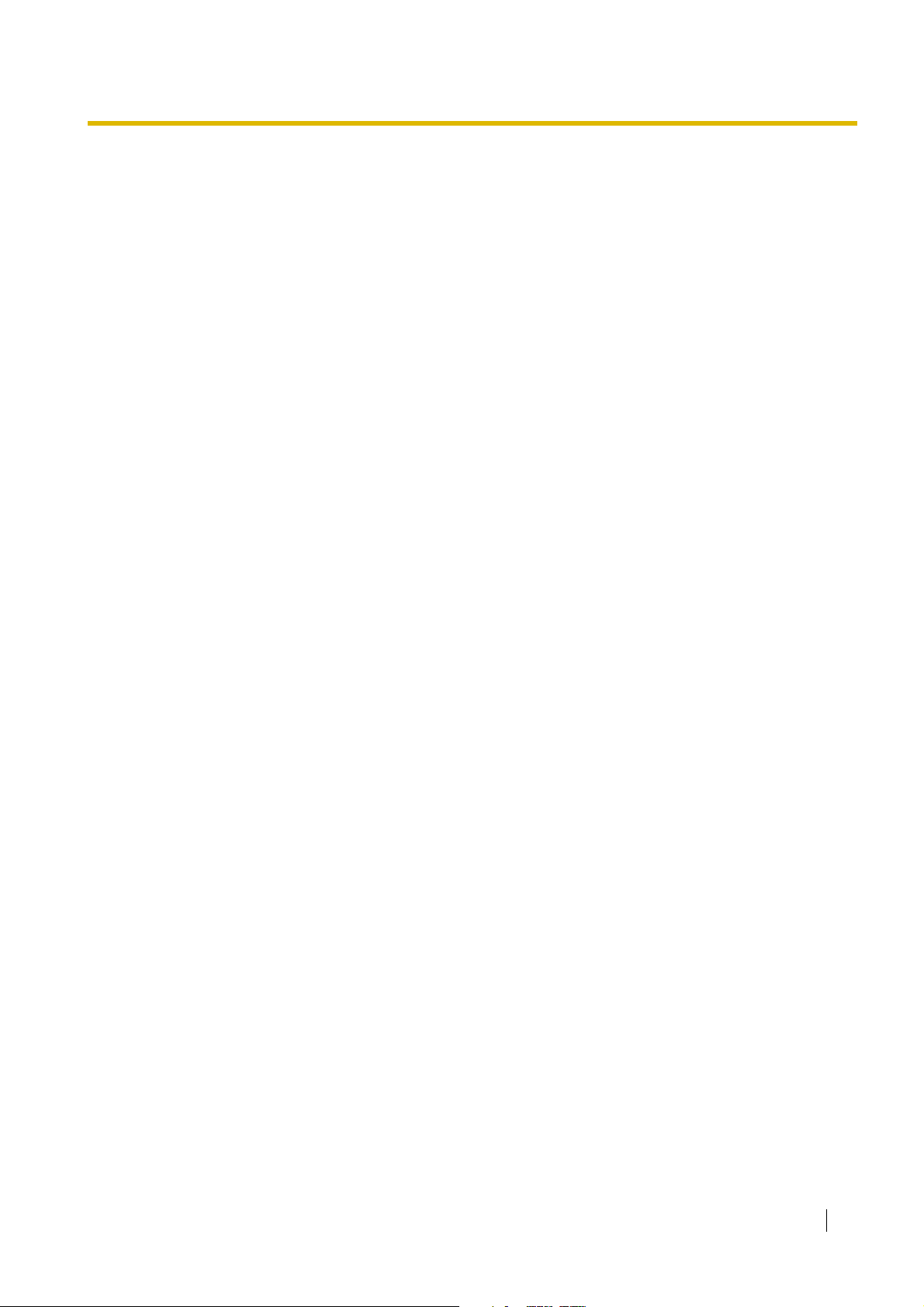
Section 1
System Outline
This section provides general information on the PBX,
including the system capacity and specifications.
Installation Manual 19
Page 20
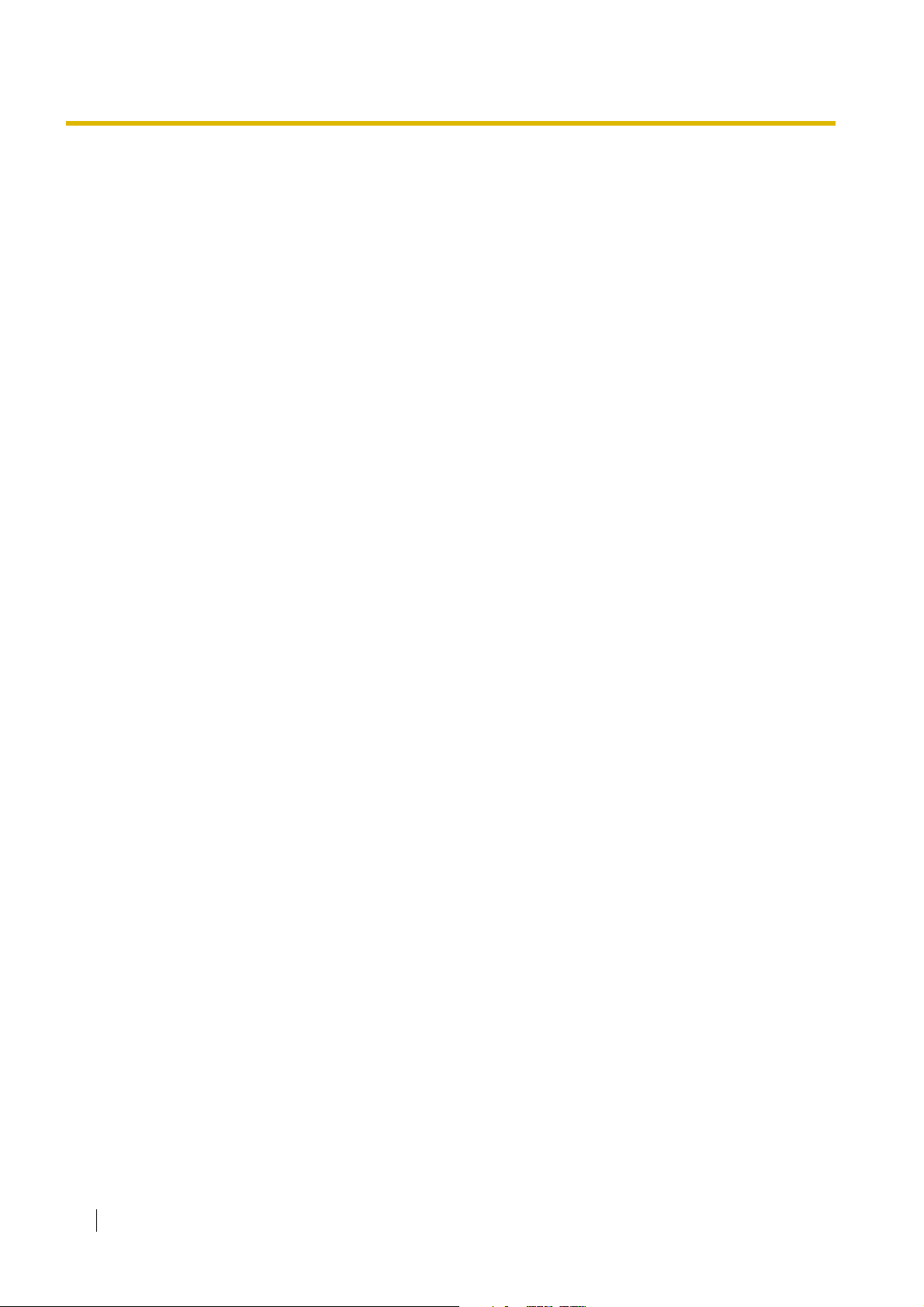
1.1 System Highlights
1.1 System Highlights
1.1.1 System Highlights
IPCMPR Card Features
The IPCMPR card (the preinstalled Main Processing card) includes the following features and resources:
VoIP Trunks/VoIP Extensions
The IPCMPR card allows the use of IP trunks (H.323/SIP) and IP telephones (IP-PTs, IP softphones,
and SIP Extensions). By connecting a DSP card to the IPCMPR card, these IP trunks and extensions
can be used. It is also possible to increase the number of IP trunks (max. 32) and extensions (max.
128) through the purchase of activation key cards.
LAN Connection
The IPCMPR card is equipped with a LAN port allowing for the PBX to be connected to a LAN.
Computer Telephony Integration (CTI) Features
Connecting a PC to a DPT, or connecting a CTI Server to this PBX, allows functions of the PC, PBX
and extensions to be integrated. For example, detailed caller information can be taken from a database
and displayed on the PC as a call arrives, or the PC can dial numbers for the extension automatically.
Built-in Simplified Voice Message (SVM) Features
The IPCMPR card comes preinstalled with the SVM feature (2 channels), allowing for simple answering
machine services to be supported.
Internet Protocol (IP) Telephone Features
This PBX supports the following telephone features that use IP:
IP-PT Features
This PBX supports the connection of IP-PTs which function almost identically to normal PTs. However,
they connect to the PBX over a LAN and make and receive calls using IP. In addition, KX-NT300 series
IP-PTs support the following features:
– Self Labelling (KX-NT366 only)
The LCDs featured next to the 12 flexible buttons of the KX-NT366 can be programmed to display
information regarding the setting of the corresponding flexible button. In addition, the flexible
buttons can be organised into 4 “pages” allowing you to assign a total of 4 items to each physical
button.
– Optional Modules
• KX-NT307(PSLP1528) Bluetooth Module:
Allows for a Bluetooth wireless headset to be connected to a KX-NT300 series IP-PT.
• KX-NT303 Add-on 12 Key Module:
Allows for 12 additional flexible buttons to be connected to a KX-NT346 or KX-NT343.
• KX-NT305 Add-on 60 Key Module:
Allows for 60 additional flexible buttons to be connected to a KX-NT346 or KX-NT343.
– High Sound Quality
®
20 Installation Manual
Page 21
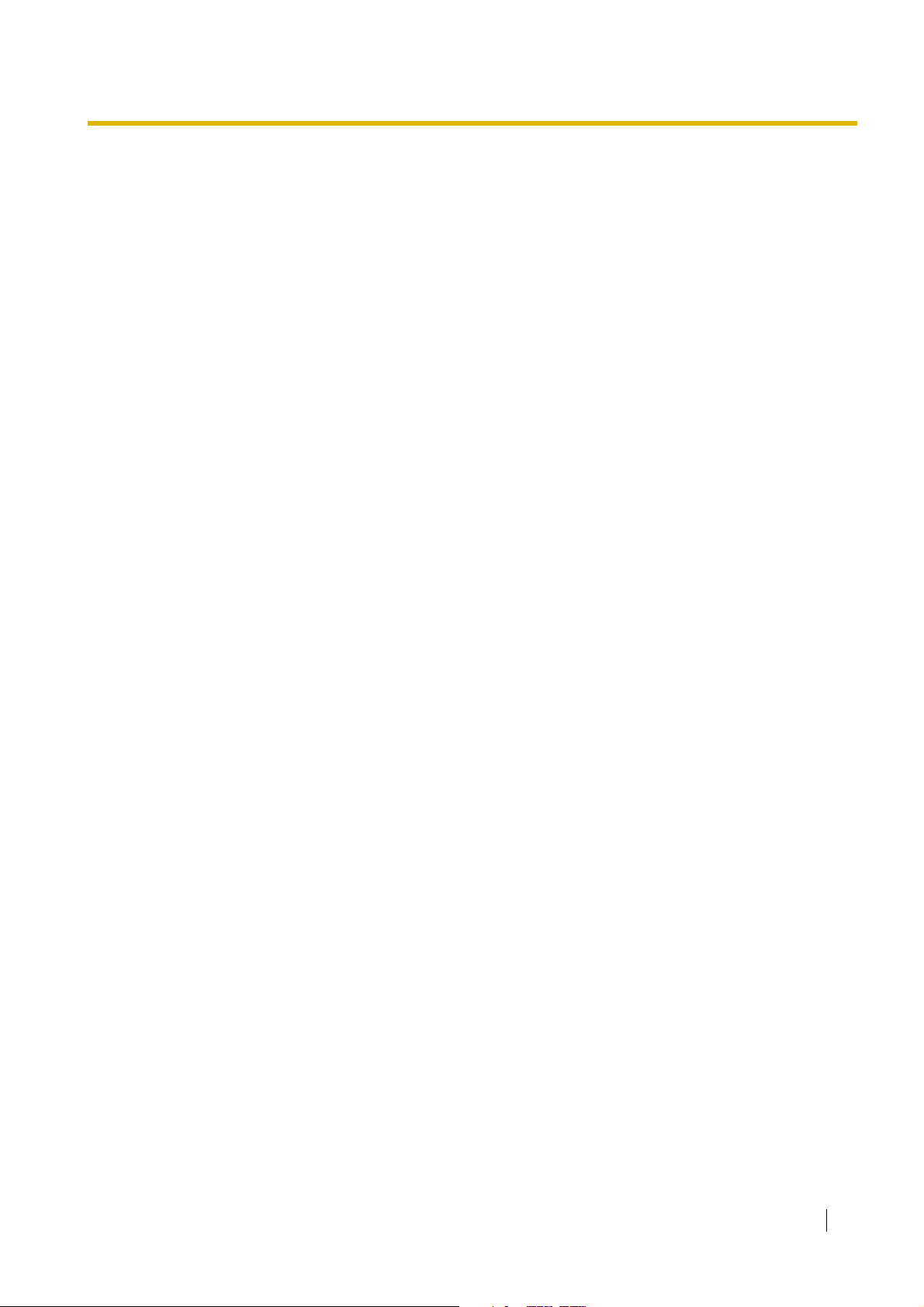
Calls between KX-NT300 series IP-PTs support G.722 CODEC allowing for high sound quality
conversations.
SIP (Session Initiation Protocol) Extensions
This PBX supports the connection of third party SIP supported IP telephones (hardphones and
softphones). SIP Extensions make and receive calls using IP.
IP Softphones
This PBX supports the connection of Panasonic IP softphones, providing IP-PT operations and features
using software on a PC.
Internet Protocol (IP) Related Features
Server Connection
This PBX supports the connection to the following servers, allowing for enhanced efficiency and record
keeping:
– SNMP Server:
Allows for users assigned as SNMP managers to manage and receive PBX system status
information, such as local alarm information and general system activity using Simple Network
Management Protocol (SNMP).
– SNTP Server:
Allows for the PBX to automatically receive and update the time setting using Simple Network Time
Protocol (SNTP).
– DHCP Server:
Allows for this PBX to receive IP addresses from a Dynamic Host Configuration Protocol (DHCP)
server.
1.1 System Highlights
Peer-to-peer Connection
Intercom calls can be made between peer-to-peer compatible IP extensions allowing for
communication without using the PBX's VoIP resources.
Networking Features
This PBX supports the following networking features:
Voice over Internet Protocol (VoIP) Network
The PBX can connect to another PBX via a private IP network. In this case, voice signals are converted
into IP packets and sent through this network. Automatic rerouting of VoIP calls to public trunks is also
available, in case of network difficulties.
TIE Line Service
A TIE line is a privately leased communication line between two or more PBXs, which provides cost
effective communications between company members at different locations.
Virtual Private Network (VPN)
VPN is a service provided by the VPN service provider. It uses an existing public line as if it were a
private line.
QSIG Network
QSIG is a protocol based on ISDN (Q.931) and offers enhanced PBX features in a private network of
two or more connected PBXs.
Installation Manual 21
Page 22
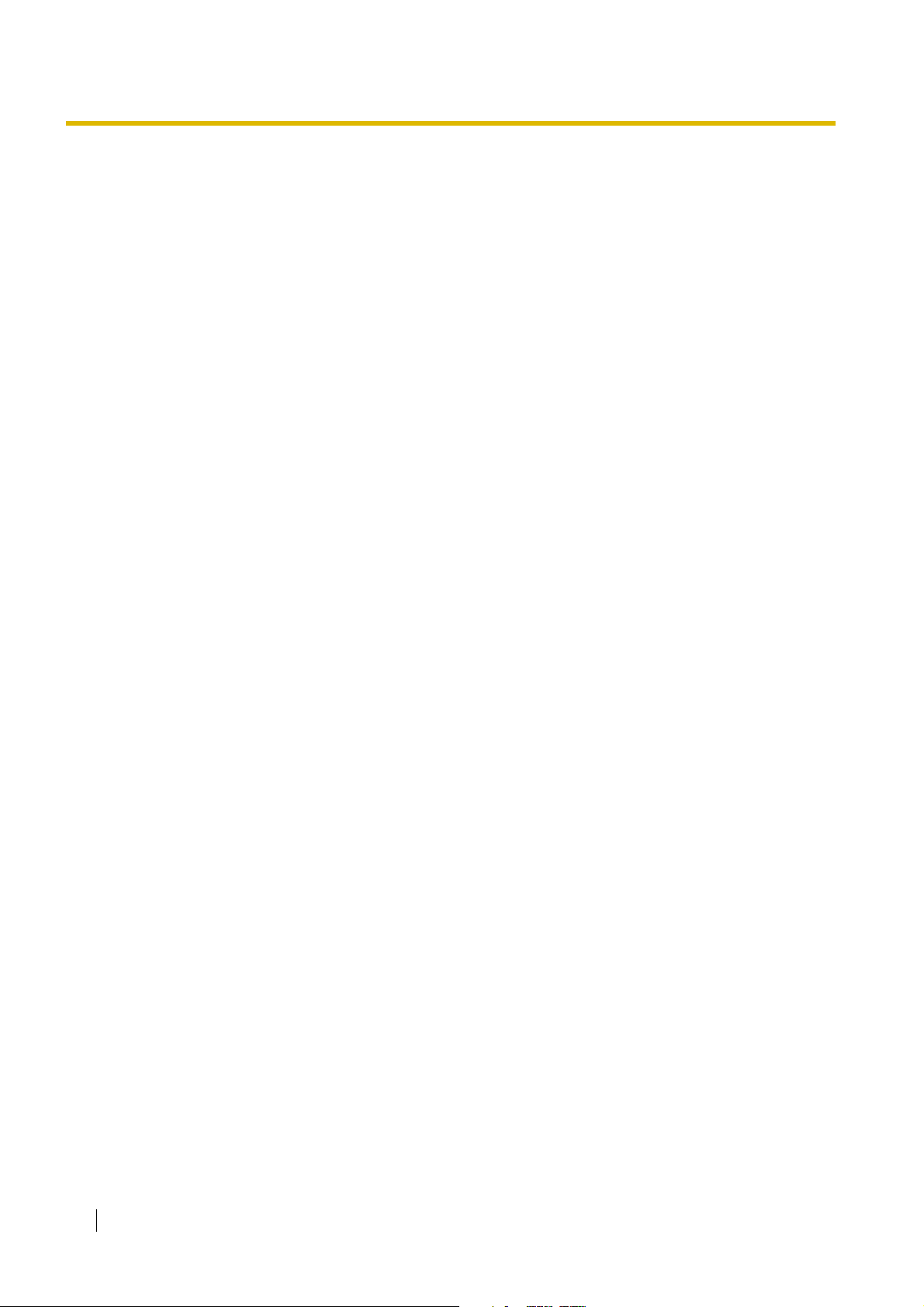
1.1 System Highlights
External Device Support
The following are just a few of the many useful optional devices available to enhance your telephony system:
Portable Station (PS) Features
PSs can be connected to this PBX. It is possible to use the PBX features using the PS like a PT. This
PBX supports basic CSs (allows up to 4 PSs to be on a call simultaneously) as well as high-density
CSs (allows up to 8 PSs to be on a call simultaneously). A PS can also be used in parallel with a wired
telephone (Wireless XDP Parallel Mode). In this case, the wired telephone is the main telephone and
the PS is the sub telephone.
Cellular Phone Features (KX-NCS4910 required)
This PBX supports the use of cellular phones destinations with the PBX. In combination with the use
of certain features such as Virtual PS, DISA, and XDP Parallel mode, cellular phones can make and
receive calls as if they were registered extensions.
Phone Assistant (PA) Pro Series
This PBX supports KX-TDA Phone Assistant Pro Series applications, a collection of highly-intuitive CTI
applications that allow you to use your PC to access a variety of PBX features conveniently and
efficiently. PA Pro series applications combine the efficiency and user-friendliness of CTI applications
with the convenience of server-based applications, allowing User IDs, passwords and PBX settings to
be configured over a web browser.
Voice Mail Features
This PBX supports Voice Processing Systems (VPS) with DTMF Integration as well as DPT (Digital)
Integration, connected locally and over a network.
ACD Report Server (KX-NCV200)
This PBX supports VPSs with an ACD Report Server. In addition to VPS features, the ACD Report
Server provides you with a variety of features, such as monitoring, reporting, call logging features and
creating performance graphs, to manage call information efficiently.
Other Useful Features
Easy Installation and Setup
– With Physical Cards
By simply connecting telephones and outside lines to analogue extension and trunk cards, you can
make and receive calls. For digital trunks (e.g., E1, T1, etc.), it may be necessary to first make the
required settings and restart the PBX.
– With Virtual Cards
By connecting the PBX to the LAN, installing each virtual card and registering the IP telephones
through system programming, you can make and receive calls.
Enhanced Walking Extension Feature
It is possible to use the Walking Extension feature with extensions in Service-in (functions normally)
and Service-out (cannot make trunk calls or receive calls) modes, allowing users to use their extensions
at home and at work, or for multiple users who work in shifts to use their own extension settings on a
single telephone.
22 Installation Manual
Page 23
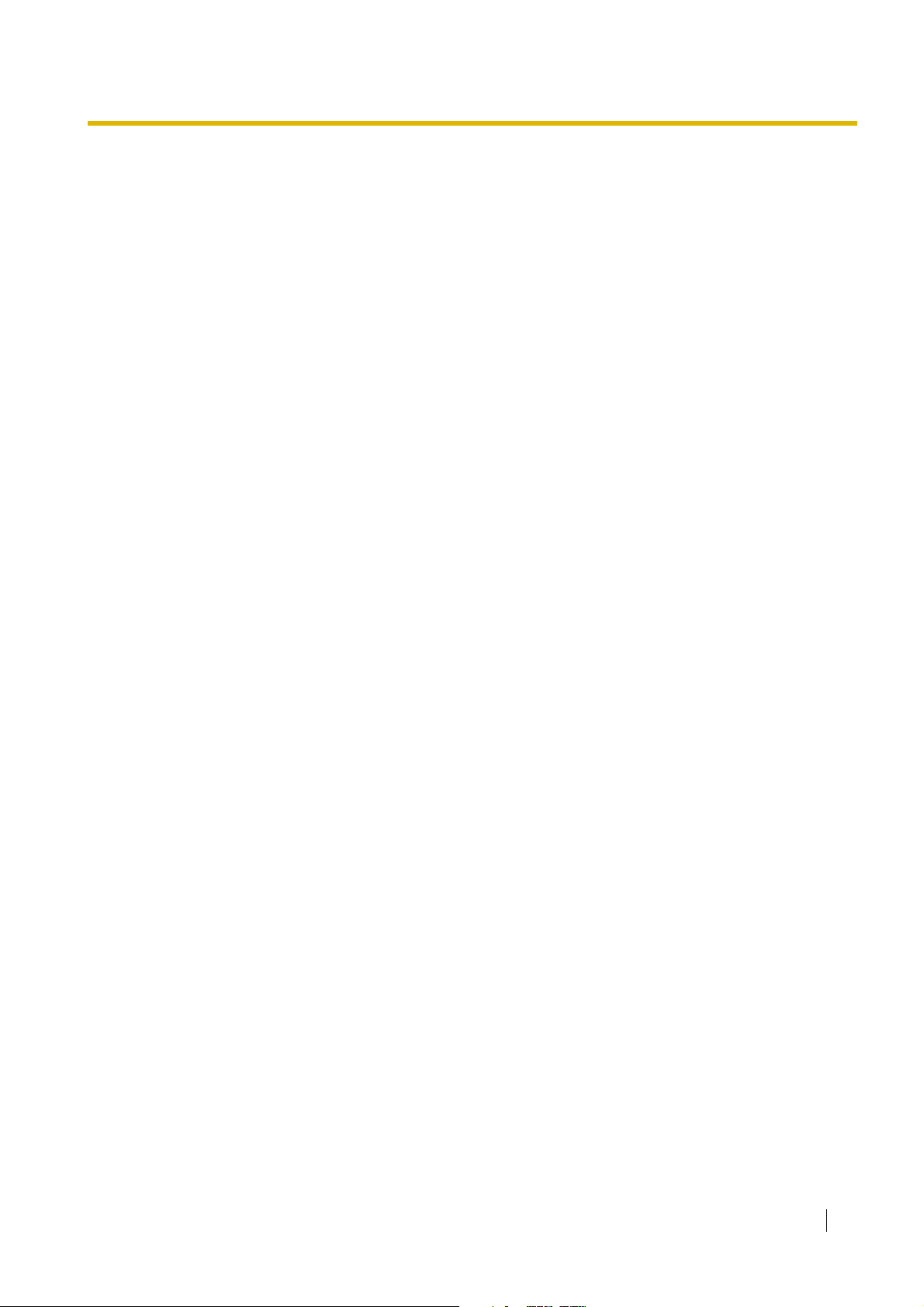
Built-in Small Call Centre Features
An incoming call distribution (ICD) group can be used as a small call centre with the following features:
– Queuing Feature
When a preprogrammed number of extensions in an ICD group are busy, additional incoming calls
can wait in a queue. While callers are waiting in the queue, they can be sent an outgoing message
(OGM) informing the caller of the current situation, or be redirected to another destination or
disconnected depending on the amount of time the caller has been waiting.
– Log-in/Log-out
ICD group members can join (Log-in) or leave (Log-out) their groups manually. After a call is
completed, a preprogrammed time period where users will not receive calls can be assigned
(Wrap-up). This gives time for users to make reports about the previous call without be interrupted
or allows users to not receive calls while they are taking a break.
– VIP Call
The VIP Call feature is one method of making sure that calls from preferred customers or callers
are answered quickly. When using VIP Call mode, ICD groups are assigned a priority, allowing calls
in higher-priority groups to be answered before calls in lower-priority groups.
Hospitality Features
This PBX has several features allowing it to be used effectively and efficiently in a hotel-type
environment. These features allow extensions assigned as hotel operators to change and monitor the
room status of guest rooms, check or set wake-up calls, and print out records of guest charges.
1.1 System Highlights
Installation Manual 23
Page 24
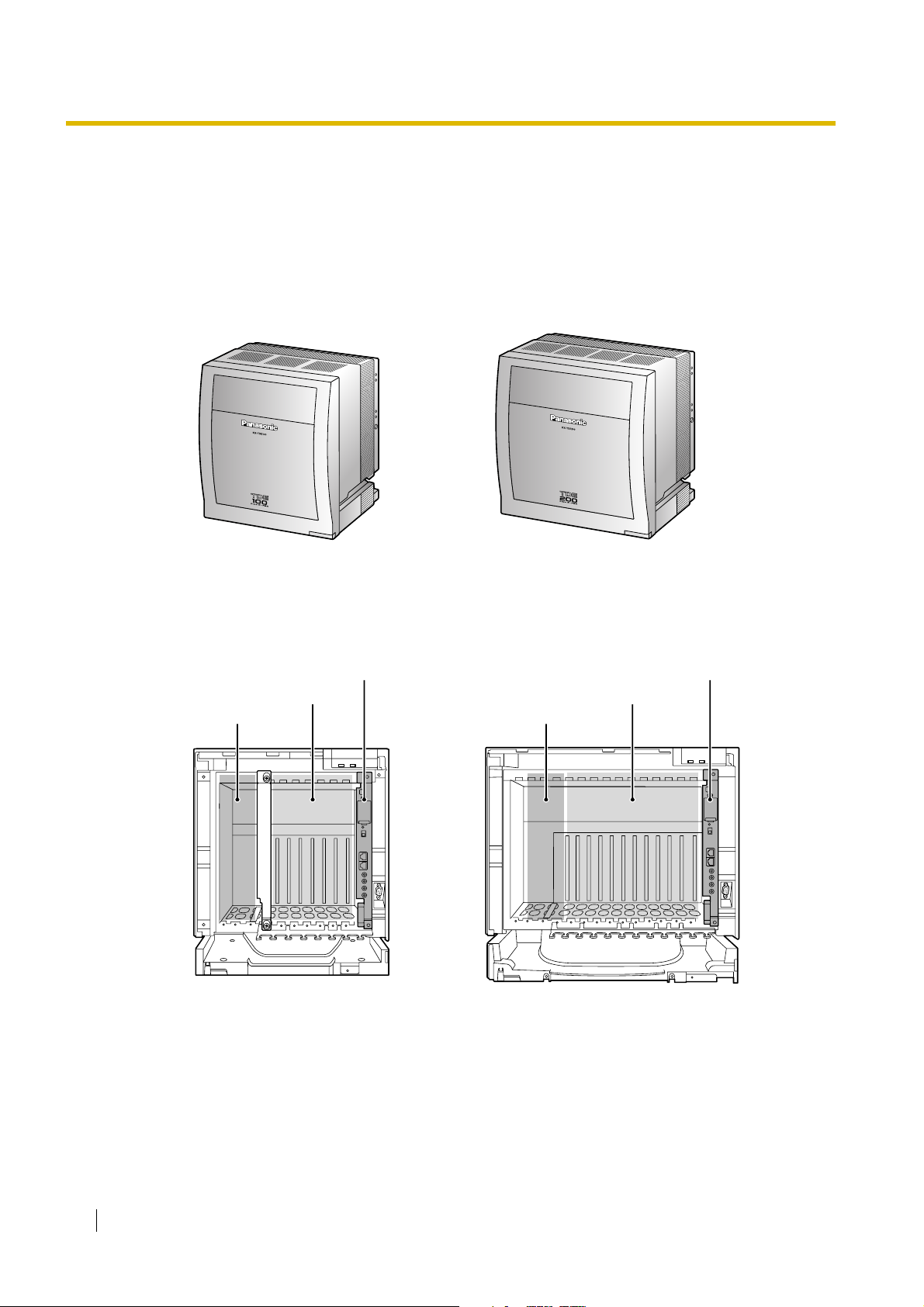
1.2 Basic System Construction
1.2 Basic System Construction
1.2.1 Basic Shelf
The basic shelf contains an IPCMPR card for controlling the PBX. To use the system, install a power supply
unit (PSU) in the PSU Slot and optional service cards in the basic shelf.
KX-TDE100 KX-TDE200
Construction of the Basic Shelf
IPCMPR Card
Free Slots
PSU Slot
IPCMPR Card
Free Slots
PSU Slot
24 Installation Manual
KX-TDE100 KX-TDE200
Page 25
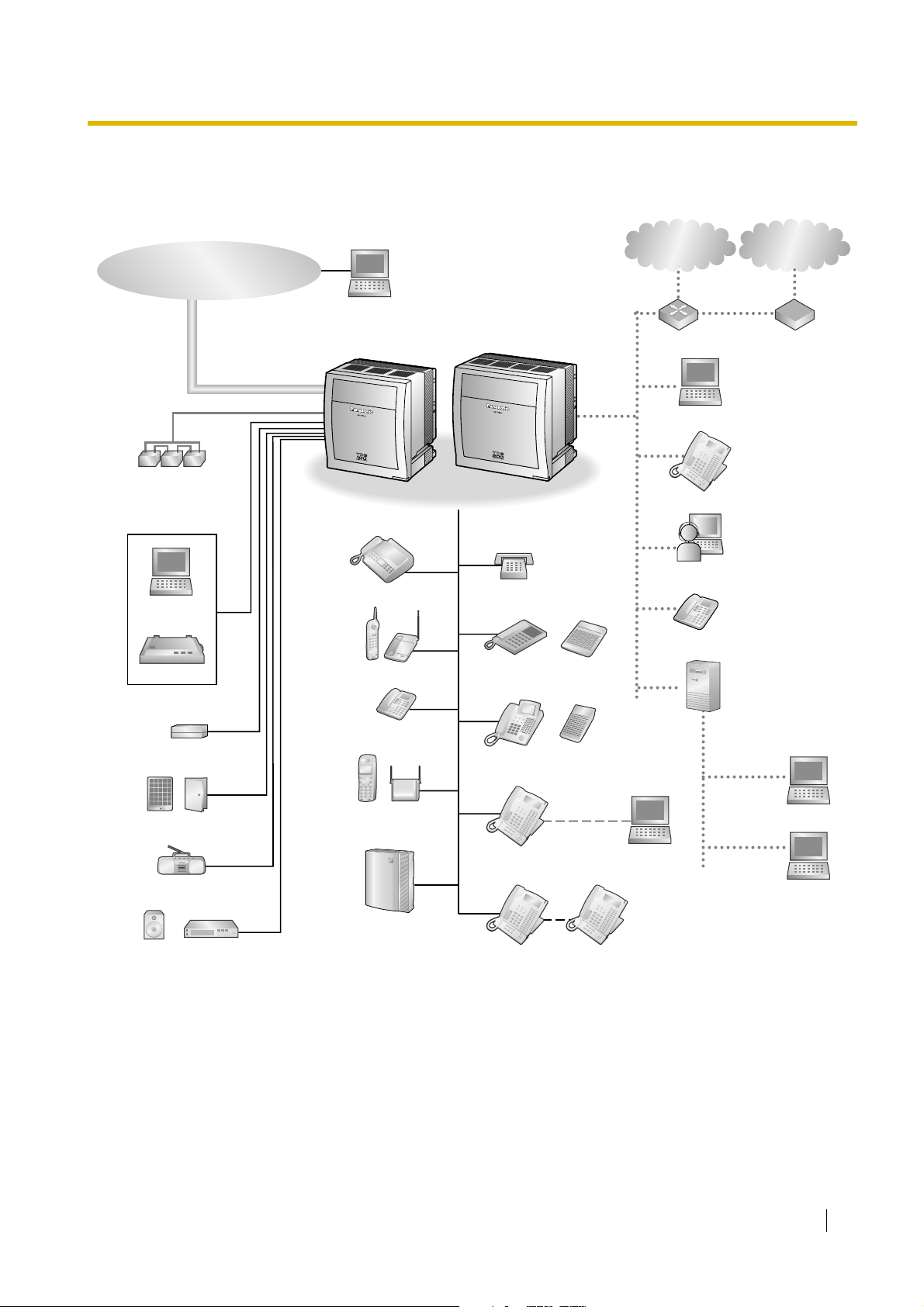
1.2.2 System Connection Diagram
1.2 Basic System Construction
Trunk (Telephone Company Lines)
Analogue/BRI/PRI/T1/E1
Batteries
PC
Printer
Remote PC
Fax Machine
Wireless Phone
Pure IP-PBX
SLT
APT
DSS Console
Private
IP Network
WAN
Router
PC
IP-PT
IP Softphone
SIP Extension
1
ITSP
*
Network
2
DCE
*
(e.g., ADSL
Modem)
External Sensor/
External Relay Device
Doorphone & Door Opener
BGM/Music On Hold (MOH)
Pager/
Speaker
1
*
2
*
Amplifier
ITSP: Internet Telephony Service Provider
DCE: Data Circuit Terminating Equipment
ISDN Telephone
CSPS
Voice Processing
System
DPT
DSS Console
USB
KX-T7636/
KX-T7633
KX-T7600 DPT KX-T7600 DPT
CTI Server
PC
PC
PC
Installation Manual 25
Page 26
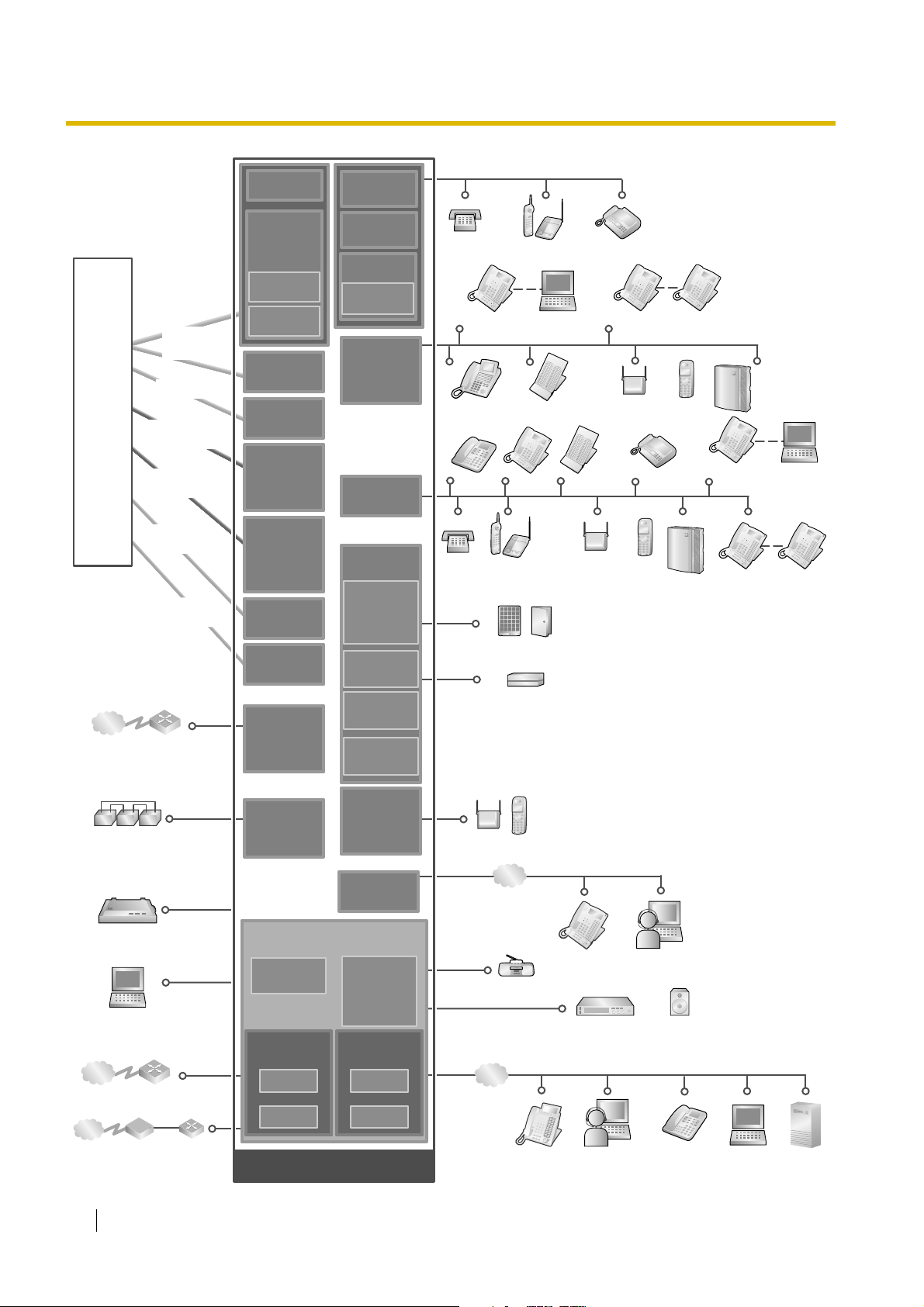
1.2 Basic System Construction
(KX-TDA0183)
(KX-TDA0183)
LCOT4
LCOT4
MSLC16
(KX-TDA0175)
Telephone
Company
Analogue
Trunk
E & M Line
ISDN BRI Line
(Digital Trunk)
ISDN PRI Line
(Digital Trunk)
T1 Line
(Digital Trunk)
E1 Line
(Digital Trunk)
LCOT16
(KX-TDA0181)
LCOT8
(KX-TDA0180)
CID/PAY8
(KX-TDA0189)
CID8
(KX-TDA0193)
DID8
(KX-TDA0182)
E&M8
(KX-TDA0184)
BRI4
(KX-TDA0284)
BRI8
(KX-TDA0288)
PRI30
(KX-TDA0290
CE/CJ)
PRI23
(KX-TDA0290)
T1
(KX-TDA0187)
E1
(KX-TDA0188)
SLC16
(KX-TDA0174)
SLC8
(KX-TDA0173)
EXT-CID
(KX-TDA0168)
DLC16
(KX-TDA0172)
DLC8
(KX-TDA0171)
DHLC8
(KX-TDA0170)
OPB3
(KX-TDA0190)
DPH4
(KX-TDA0161)
DPH2
(KX-TDA0162)
EIO4
(KX-TDA0164)
SLT Wireless Phone Fax Machine
KX-T7636/
KX-T7633
DPT
APT DPT DSS Console
SLT Wireless Phone
Doorphone & Door Opener
PC
DSS Console
PT-interface CS
(Basic/High-density)
KX-T7600
DPT
PT-interface CS
(Basic/High-density)
Fax Machine
PS
KX-T7600
DPT
PS
Voice
Processing
System
Voice
Processing
System
KX-T7636/
KX-T7633
KX-T7600
DPT
PC
KX-T7600
DPT
Private IP
Network
Station Message
Detail Recording (SMDR)
Private IP
Network
ITSP
Network
Router
Batteries
PC
Router
WAN
DCE
(e.g., ADSL
Modem)
Router
ECHO16
IP-GW4E
(KX-TDA0484)
IP-GW16
(KX-TDA0490)
PSU-S/M/L
(KX-TDA0108/
KX-TDA0104/
KX-TDA0103)
(Installed by default)
RMT
(KX-TDA0196)
Virtual
Trunk Slot
V-IPGW16 V-IPEXT32
V-SIPGW16 V-SIPEXT32
(KX-TDA0166)
(KX-TDA0191)
(KX-TDA0143)
(KX-TDA0144)
IP-EXT16
(KX-TDA0470)
IPCMPR
(KX-TDE0110)
(KX-TDE0111)
Extension Slot
MSG4
CSIF4
CSIF8
DSP16
DSP64
Virtual
Mountable Equipment
External Sensor/External Relay Device
CS PS
LAN
LAN
Radio
IP-PT
IP-PT
IP Softphone
IP Softphone
Amplifier Pager/Speaker
SIP Extension
PC
CTI Server
26 Installation Manual
Page 27
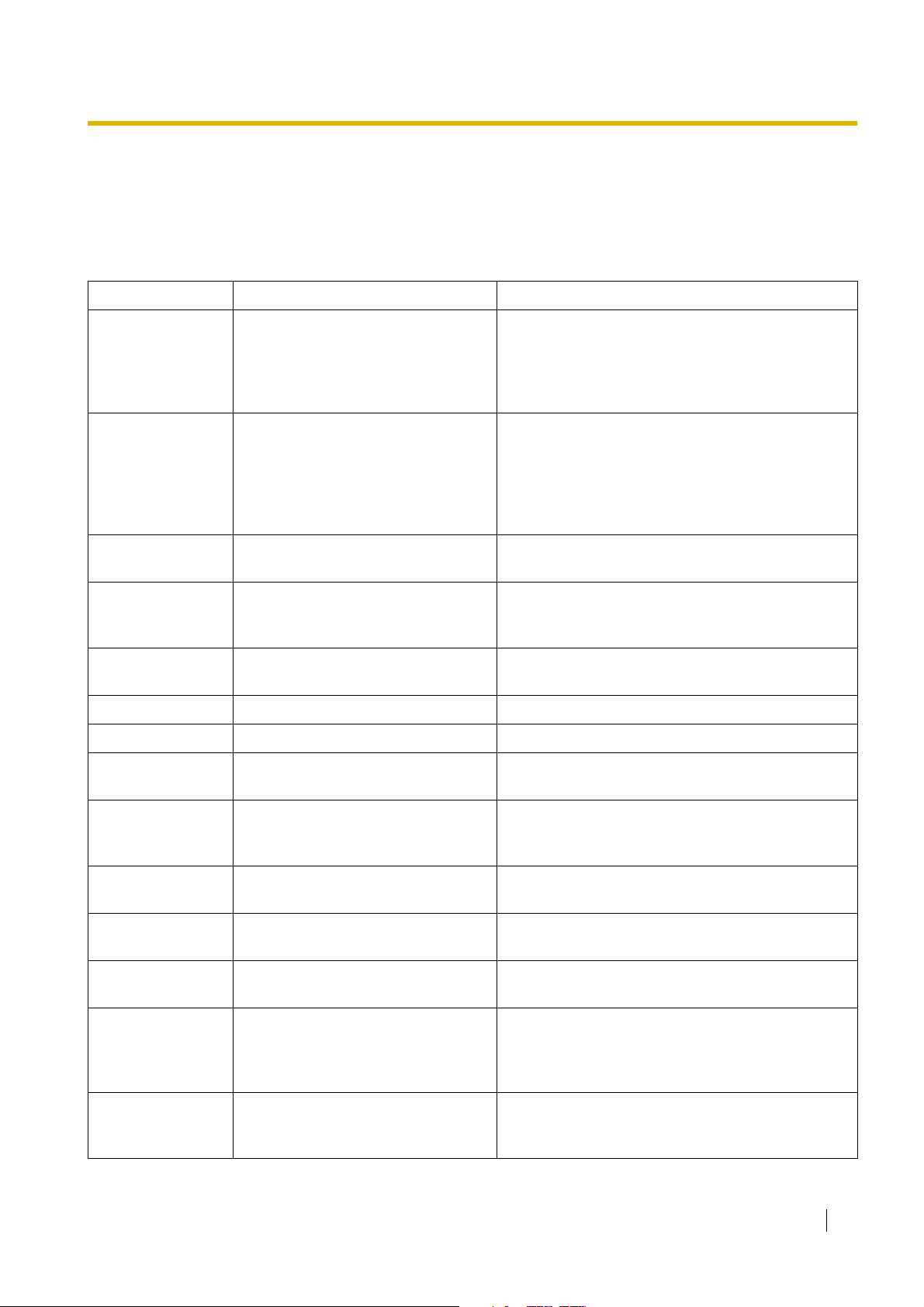
1.3 Optional Equipment
1.3 Optional Equipment
1.3.1 Optional Equipment
Model No. Model Name Description
KX-TDE0110 16-Channel VoIP DSP Card (DSP16) 16-channel digital signal processor card with a 4-
Channel IP Trunk activation key and a 8-Channel IP
Proprietary Telephone activation key preinstalled.
Compliant with ITU-T G.729a and G.711 CODEC
methods. To be mounted on the IPCMPR card.
KX-TDE0111 64-Channel VoIP DSP Card (DSP64) 64-channel digital signal processor card with four 4-
Channel IP Trunk activation keys and four 8Channel IP Proprietary Telephone activation keys
preinstalled. Compliant with ITU-T G.729a and
G.711 CODEC methods. To be mounted on the
IPCMPR card.
KX-TDA0103 L-Type Power Supply Unit (PSU-L) Power Supply Unit for the KX-TDE200. Total power
output of 279 W. Safety Class 1 compliant.
KX-TDA0104 M-Type Power Supply Unit (PSU-M) Power Supply Unit for the KX-TDE100 and KX-
TDE200. Total power output of 140.4 W. Safety
Class 1 compliant.
KX-TDA0108 S-Type Power Supply Unit (PSU-S) Power Supply Unit for the KX-TDE100. Total power
output of 74 W. Safety Class 1 compliant.
KX-TDA0143 4 Cell Station Interface Card (CSIF4) 4-port CS interface card for 4 CSs.
KX-TDA0144 8 Cell Station Interface Card (CSIF8) 8-port CS interface card for 8 CSs.
KX-TDA0161 4-Port Doorphone Card (DPH4) 4-port doorphone card for 4 doorphones and 4 door
openers. To be mounted on the OPB3 card.
KX-TDA0162 2-Port Doorphone Card (German
Type) (DPH2)
KX-TDA0164 4-Port External Input/Output Card
(EIO4)
KX-TDA0166 16-Channel Echo Canceller Card
(ECHO16)
KX-TDA0168 Extension Caller ID Card (EXT-CID) Sends Caller ID signals to extension ports. To be
KX-TDA0170 8-Port Digital Hybrid Extension Card
(DHLC8)
2-port doorphone card for 2 German-type
doorphones and 2 door openers. To be mounted on
the OPB3 card.
4-port external input/output card. To be mounted on
the OPB3 card.
16-channel card for echo cancellation during
conferences. To be mounted on the OPB3 card.
mounted on the SLC8 card only.
8-port digital hybrid extension card for DPTs, APTs,
SLTs, DSS consoles, and PT-interface CSs (Basic/
High-density), with 2 power failure transfer (PFT)
ports.
KX-TDA0171 8-Port Digital Extension Card (DLC8) 8-port digital extension card for DPTs, DSS
consoles, and PT-interface CSs (Basic/Highdensity).
Installation Manual 27
Page 28
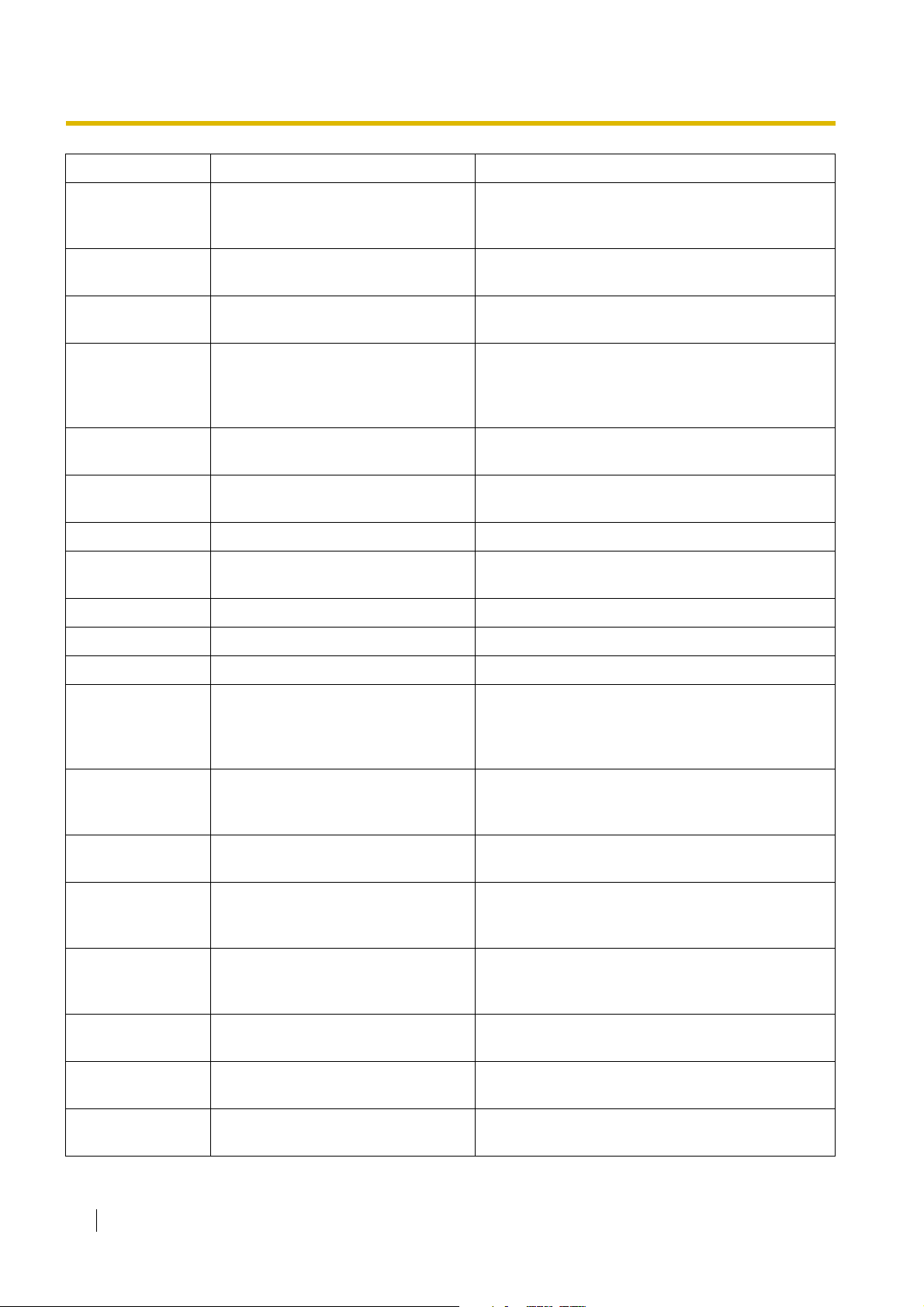
1.3 Optional Equipment
Model No. Model Name Description
KX-TDA0172 16-Port Digital Extension Card
(DLC16)
16-port digital extension card for DPTs, DSS
consoles, and PT-interface CSs (Basic/Highdensity).
KX-TDA0173 8-Port Single Line Telephone
Extension Card (SLC8)
KX-TDA0174 16-Port Single Line Telephone
Extension Card (SLC16)
KX-TDA0175 16-Port Single Line Telephone
Extension with Message Lamp Card
(MSLC16)
8-port extension card for SLTs with 2 power failure
transfer (PFT) ports.
16-port extension card for SLTs with 4 power failure
transfer (PFT) ports.
16-port extension card for SLTs with Message
Waiting Lamp control and 4 power failure transfer
(PFT) ports. Maximum power output of 160 V/90 V
for Message Waiting Lamp control.
KX-TDA0180 8-Port Analogue Trunk Card (LCOT8) 8-port analogue trunk card with 2 power failure
transfer (PFT) ports.
KX-TDA0181 16-Port Analogue Trunk Card
(LCOT16)
16-port analogue trunk card with 4 power failure
transfer (PFT) ports.
KX-TDA0182 8-Port DID Card (DID8) 8-port DID trunk card.
KX-TDA0183 4-Port Analogue Trunk Card (LCOT4) 4-port analogue trunk card with 2 power failure
transfer (PFT) ports.
KX-TDA0184 8-Port E & M Trunk Card (E&M8) 8-port E & M (TIE) trunk card. Type 5 support.
KX-TDA0187 T-1 Trunk Card (T1) 1-port T1 trunk card. EIA/TIA standard compliant.
KX-TDA0188 E-1 Trunk Card (E1) 1-port E1 trunk card. ITU-T standard compliant.
KX-TDA0189 8-Port Caller ID/Pay Tone Card (CID/
PAY 8)
8-port Caller ID signal type FSK/FSK (with Call
Waiting Caller ID [Visual Caller ID])/DTMF, and 8port Pay Tone Service (12 kHz/16 kHz). To be
mounted on the LCOT8/LCOT16 cards.
KX-TDA0190 Optional 3-Slot Base Card (OPB3) Optional 3-slot base card for mounting a maximum
of 3 option cards from the following: MSG4, DPH4,
DPH2, or ECHO16 card.
KX-TDA0191 4-Channel Message Card (MSG4) 4-channel message card. To be mounted on the
OPB3 card.
KX-TDA0193 8-Port Caller ID Card (CID8) 8-port Caller ID signal type FSK/FSK (with Call
Waiting Caller ID [Visual Caller ID])/DTMF. To be
mounted on the LCOT8/LCOT16 cards.
KX-TDA0196 Remote Card (RMT) Analogue modem card for remote communication
with the PBX. ITU-T V.90 support. To be mounted on
the IPCMPR card.
KX-TDA0284 4-Port BRI Card (BRI4) 4-port ISDN Basic Rate Interface card with 1 power
failure transfer port. EURO-ISDN/ETSI compliant.
KX-TDA0288 8-Port BRI Card (BRI8) 8-port ISDN Basic Rate Interface card with 1 power
failure transfer port. EURO-ISDN/ETSI compliant.
KX-TDA0290CE/CJ PRI Card (PRI30) 1-port ISDN Primary Rate Interface card (30B
channels). EURO-ISDN/ETSI compliant.
28 Installation Manual
Page 29
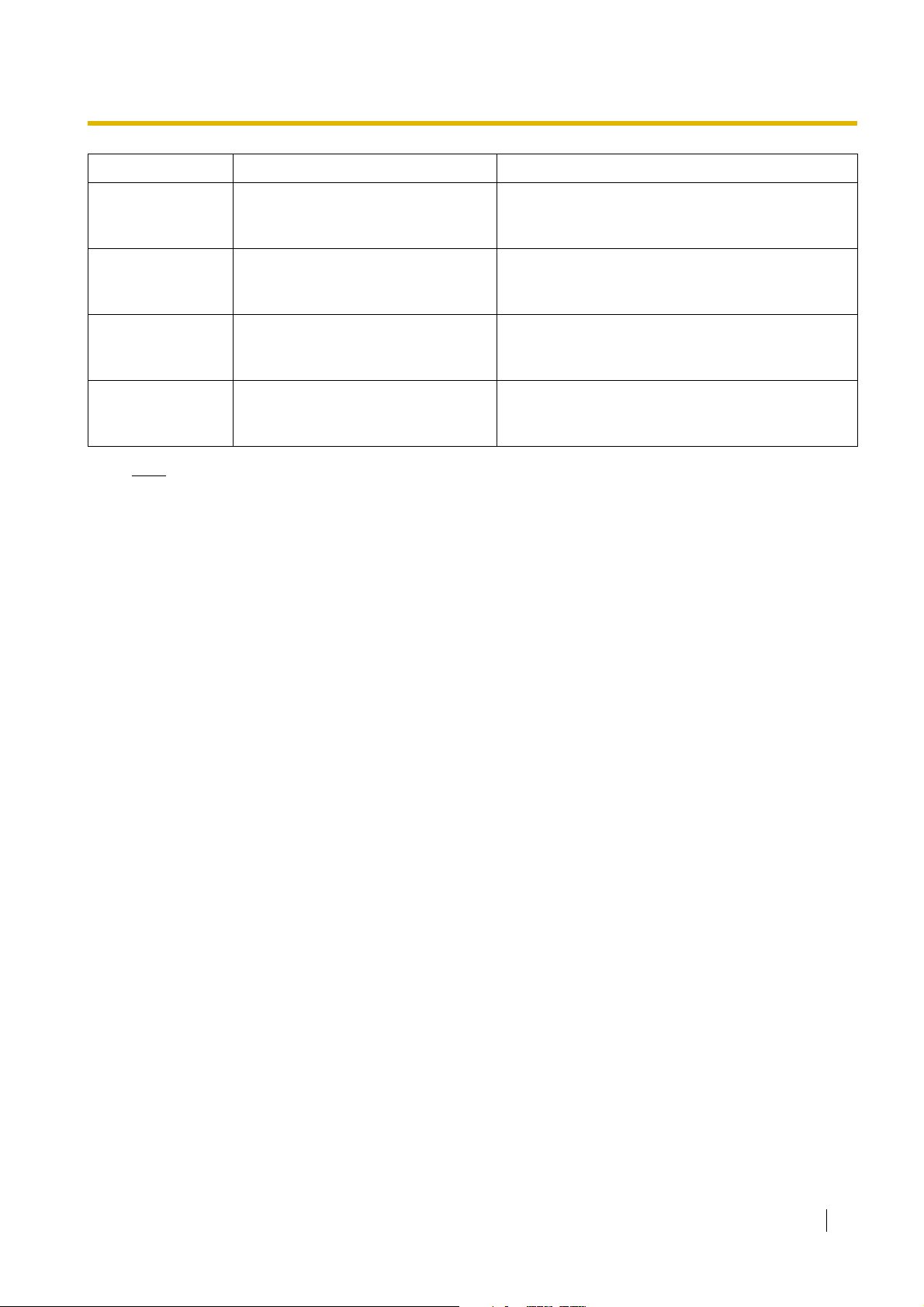
1.3 Optional Equipment
Model No. Model Name Description
KX-TDA0290 PRI Card (PRI23) 1-port ISDN Primary Rate Interface card (23B
channels). NI (North American standard ISDN
protocol) compliant.
KX-TDA0470 16-Channel VoIP Extension Card (IP-
EXT16)
KX-TDA0484 4-Channel VoIP Gateway Card (IP-
GW4E)
KX-TDA0490 16-Channel VoIP Gateway Card (IP-
GW16)
Note
For the maximum number of optional service cards that can be installed in the PBX, refer to "1.4.3
System Capacity".
16-channel VoIP extension card. Compliant with
Panasonic proprietary protocol, and ITU-T G.729a
and G.711 CODEC methods.
4-channel VoIP gateway card. Compliant with VoIP
H.323 V.2 protocol, and ITU-T G.729a, G.723.1 and
G.711 CODEC methods.
16-channel VoIP gateway card. Compliant with VoIP
H.323 V.2 protocol, and ITU-T G.729a, G.723.1 and
G.711 CODEC methods.
Installation Manual 29
Page 30
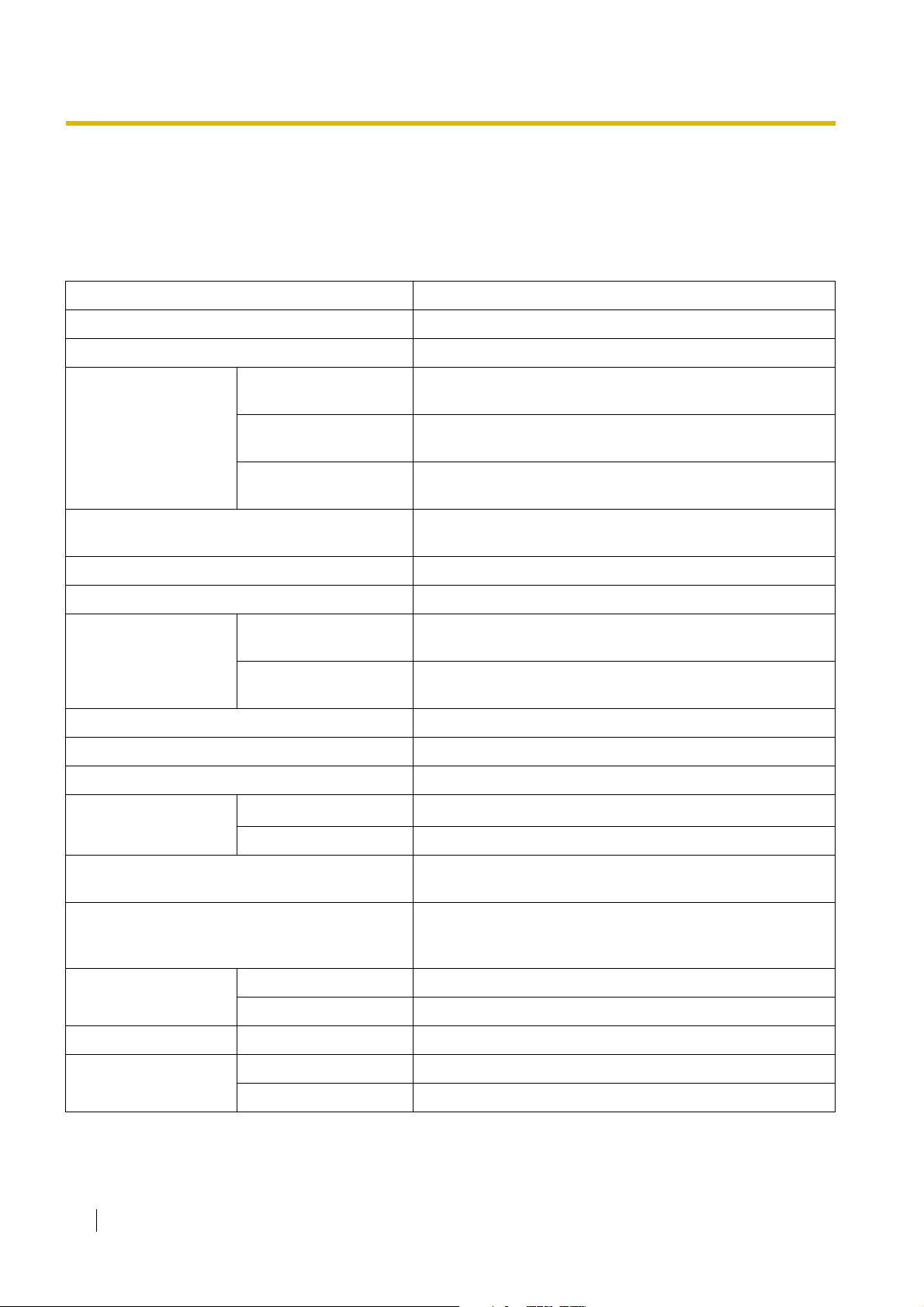
1.4 Specifications
C˚C
1.4 Specifications
1.4.1 General Description
Control Bus Original bus (16-bit, 8 MHz, 10 megabytes per second)
Communication Bus H.100 bus conformity (1024 time slots)
Switching Non-blocking
Power Input PSU-S 100 V AC to 130 V AC; 1.4 A/200 V AC to 240 V AC; 0.8 A;
50 Hz/60 Hz
PSU-M 100 V AC to 130 V AC; 2.5 A/200 V AC to 240 V AC; 1.4 A;
50 Hz/60 Hz
PSU-L 100 V AC to 130 V AC; 5.1 A/200 V AC to 240 V AC; 2.55 A;
50 Hz/60 Hz
External Battery +36 V DC (+12 V DC × 3, recommended maximum capacity
is 28 Ah)
Maximum Power Failure Tolerance 300 ms (without using backup batteries)
Memory Backup Duration 7 years
Dialling Trunk Dial Pulse (DP) 10 pps, 20 pps
Tone (DTMF) Dialling
Extension Dial Pulse (DP) 10 pps, 20 pps
Tone (DTMF) Dialling
Mode Conversion DP-DTMF, DTMF-DP
Ring Frequency 20 Hz/25 Hz (selectable)
Trunk Loop Limit 1600 Ω maximum
Operating
Environment
Conference Call Trunk From 10 × 3-party conference call to 4 × 8-party conference
Music on Hold (MOH) 2 ports (Level Control: -11 dB to +11 dB in 1 dB steps)
Paging Internal Level Control: -15 dB to +6 dB in 3 dB steps
Temperature
Humidity 10 % to 90 % (non-condensing)
External 2 ports (Volume Control: -15 dB to +15 dB in 1 dB steps)
˚
0 to 40
call
MOH1: External Music Source port
MOH2: Selectable Internal/External Music Source port
Serial Interface Port RS-232C 1 (maximum 115.2 kbps)
RJ45 Port MNT Port 1 (for PC connection)
LAN Port 1 (for LAN connection)
30 Installation Manual
Page 31

1.4 Specifications
Extension Connection Cable SLT 1-pair wire (T, R)
DPT 1-pair wire (D1, D2) or
2-pair wire (T, R, D1, D2)
APT 2-pair wire (T, R, D1, D2)
PT-interface CS (Basic) 1-pair wire (D1, D2)
PT-interface CS (High-
4-pair wire (D1, D2)
density)
DSS Console and Add-on
1-pair wire (D1, D2)
Key Module
Dimension KX-TDE100 334 mm (W) × 390 mm (H) × 272 mm (D)
KX-TDE200 430 mm (W) × 415 mm (H) × 276 mm (D)
Weight (when fully
mounted)
KX-TDE100 Under 12 kg
KX-TDE200 Under 16 kg
Installation Manual 31
Page 32

1.4 Specifications
1.4.2 Characteristics
Terminal Equipment Loop Limit • PT: KX-T7600 series DPT: 90 Ω; all other DPTs/APTs: 40 Ω
• SLT: 600 Ω including set
• Doorphone: 20 Ω
• CS: 130 Ω; PT-interface CS (Basic/High-density): 65 Ω
Minimum Leakage Resistance 15 000 Ω minimum
Maximum Number of Extension
Instruments per Line
Ring Voltage 75 Vrms at 20 Hz/25 Hz depending on the Ringing Load
Trunk Loop Limit 1600 Ω maximum
Hookswitch Flash/Recall Timing
Range
BRI Cards Internal ISDN Mode Supply Voltage: 40 V
Door Opener Current Limit 24 V DC/30 V AC, 1 A maximum
External Relay Current Limit 24 V DC/30 V AC, 1 A maximum
External Sensor Current Limit Power to the external sensor is provided from the EIO4 card and must be
Paging Terminal Impedance 600 Ω
MOH (Music on Hold) Terminal
Impedance
1 for PT or SLT
2 by Parallel or eXtra Device Port connection of an APT/DPT and an SLT
3 by Digital eXtra Device Port connection of 2 DPTs and an SLT
24 ms to 2032 ms
Power Supply (BRI4): 4.5 W per 1 line, 10 W per 4 lines
Power Supply (BRI8): 4.5 W per 1 line, 20 W per 8 lines
Power Supply Method: Phantom Power Supply
grounded through the EIO4 card. For the connection diagram, refer to
"3.7.4 EIO4 Card (KX-TDA0164)". The PBX detects input from the sensor
when the signal is under 100 Ω.
10 000 Ω
32 Installation Manual
Page 33

1.4.3 System Capacity
Type and Maximum Number of Slots
The PBX supports the following type and number of slots.
Slot Type Maximum Number
IPCMPR Card Slot 1 1
Free Slot 6 11
1.4 Specifications
KX-TDE100 KX-TDE200
Virtual Slot
Virtual Trunk Slot 4 4
Virtual Extension Slot 4 4
IPCMPR Card Slot and Free Slots
KX-TDE100 KX-TDE200
IPCMPR Card Slot
Free Slots 1 to 6 (from the left)
Virtual Slots of the IPCMPR Card
IPCMPR Card Slot
Free Slots 1 to 11 (from the left)
IPCMPR Card
Virtual Trunk
Slots
Virtual Slots
Virtual
Extension Slots
Installation Manual 33
Page 34

1.4 Specifications
Maximum Optional Service Cards
The following number of cards can be installed in the Free Slots or Virtual Slots of the PBX.
Notes
• Any card that exceeds the capacity of the PBX will be ignored.
• When the PBX starts up with an invalid configuration, some cards will be ignored.
Cards Installed in Free Slots or Virtual Slots
Maximum Number
11
88
44
22
IPCMPR
Trunk Card
Card Type
Virtual Trunk Card
V-IPGW16
KX-TDE100 KX-TDE200
22V-SIPGW16
Physical Trunk Card
Total 6
Total 8
*2*1
LCOT4
LCOT8
LCOT16
DID8
68
E&M8
BRI4
BRI8
T1
E1
PRI23
44
PRI30
IP-GW4E
IP-GW16
Extension Card
Virtual Extension Card
V-IPEXT32
V-SIPEXT32
Physical Extension Card
44
8
4
8
4
22
44
Total 6 Total 8
DHLC8
DLC8
DLC16
SLC8
6
8
SLC16
MSLC16
IP-EXT16
CSIF4
CSIF8
OPB3
Total
*1
When installing T1, E1, PRI30, PRI23 cards, make sure that the number of these cards 2 + the number of the other cards
does not exceed 8.
One T1, E1, PRI30, or PRI23 card counts as 2 cards.
*2
4
44
14 16
4
34 Installation Manual
Page 35

Cards Mounted on Other Optional Service Cards
1.4 Specifications
Card Type
Mounted on
KX-TDE100 KX-TDE200
DSP16
11
IPCMPR CardDSP64
RMT 1 1
CID/PAY8
12 16 LCOT8 Card/LCOT16 Card
CID8
EXT-CID 6 8 SLC8 Card
DPH4 4 4
DPH2 8 8
Maximum Number
ECHO16
*1
2
*1
2
OPB3 Card
MSG4 4 4
EIO4 4 4
*1
Only 1 ECHO16 card can be mounted on each OPB3 card.
Maximum Trunks and Extensions
The PBX supports the following number of trunks and extensions.
Type KX-TDE100 KX-TDE200
Total Number of Trunks 128 128
Trunk (Physical Trunk Card) 120 128
Trunk (Virtual Trunk Card) 32 32
Total Number of Extensions 256 256
Extension (Physical Extension Card) 160 256
Extension (Virtual Extension Card)
IP-PT and IP Softphone
SIP Extension
128 128
64 64
128 128
Note
For non-peer-to-peer calls via the DSP card, calls cannot be made or received when all of the card's
resources are being used.
Installation Manual 35
Page 36

1.4 Specifications
Maximum Terminal Equipment
The following shows the number of each terminal equipment type supported by the PBX.
Terminal Equipment Type KX-TDE100 KX-TDE200
Telephone 256 256
SLT 96 128
KX-T7600 series DPT 128 256
KX-T7560/KX-T7565 DPT 96 128
Other DPT 32 128
APT 24 64
IP-PT
*1
IP-PT
(supported by IP-EXT16
card)
*2
IP-PT
(supported by IPCMPR
card)
SIP Extension
160 160
96 128
64 64
128 128
DSS console 8 8
Basic CS 32 32
High-density CS 16 16
PS 128 128
Voice Processing System (VPS) 2 2
Doorphone 16 16
Door Opener 16 16
External Sensor 16 16
External Relay 16 16
*1
KX-NT136 and KX-NT265
*2
KX-NT300 series and KX-NT265 (software version 2.00 or later only)
36 Installation Manual
Page 37

1.4 Specifications
Note for KX-NT265 IP-PT users
The supported card varies depending on the software version of your KX-NT265 IP-PT. To confirm the
version, follow the procedure below:
While starting up
PROGRAM
SP-PHONE
Select
"Maintenance".
Software version
is displayed.
SP-PHONE
Select
"Version display".
To exit the programming mode
HOLD HOLD HOLD HOLD
SP-PHONE
"AP Version".
Power Supply Unit Selection
The PBX needs a power supply unit (PSU) suitable for its configuration. Calculate the load figure from the
type and number of items of equipment to be connected, and determine the type of PSU that will be
required.
Load Figure Calculation
Equipment Type Load Figure
PT KX-T7600 series DPT/KX-T7600 series DSS
console
KX-T7560/KX-T7565 DPT 1
Other DPT/Other DSS console 4
APT 4
IP-PT 0
SIP Extension 0
Extension Card
*1
Basic CS (1 unit) 4
High-density CS (1 unit) 8
ISDN Extension 2
DHLC8 8
SLC8 8
SLC16 16
MSLC16 16
1
VPS (1 port) 1
*1
Only the extension cards that can support SLTs count for the load figures.
Installation Manual 37
Page 38

1.4 Specifications
PSU Capacity
Each PSU supports a different load figure.
PSU Type Maximum Load Figure
PSU-S (for KX-TDE100 only) 64
PSU-M 128
PSU-L (for KX-TDE200 only) 512
Calculation Example (KX-TDE200)
KX-T7600 series DPT 48 units 48
Other DPT 2 units 8
SLC16 1 card 16
MSLC16 1 card 16
VPS 8 ports 8
Equipment Type Load Figure
To ta l 96
The total load figure is 96. As this is between 64 and 128, you should install the PSU-M. But if you expect
expansion in the future, it may be better to install the PSU-L. There is no harm in installing a PSU that is
larger than is required for the current configuration.
38 Installation Manual
Page 39

Section 2
Activation Key Installation
This section describes information on activation keys,
including how to obtain an activation key and install it in the SD
Memory Card.
Installation Manual 39
Page 40

2.1 Information about the Activation Keys
2.1 Information about the Activation Keys
2.1.1 Activation Keys
To use IP trunks and IP telephones on a private IP network using the IPCMPR card or to upgrade the
software for enhanced features, you need the appropriate activation keys.
Type and Maximum Number of Activation Keys
The PBX supports the following type and number of activation keys:
Activation Key Type Description
4 IP Trunk
*1
8 IP Softphone/IP PT
*2
Allows the use of 4 IP trunks (H.323/
SIP).
Allows the use of 8 IP-PTs/IP
softphones.
Maximum
Number
8 32 IP trunks (H.323/SIP)
8 64 IP-PTs/IP softphones
Supported IP Trunks/
IP Telephones
8 IP PT Allows the use of 8 IP-PTs.
16 SIP Extension Allows the use of 16 SIP Extensions. 8 128 SIP Extensions
Software Upgrade 01
*1
You need to set the number of the installed activation key to be used for H.323 trunks through system programming. By default, all
the installed activation keys will be used for SIP trunks.
*2
You can set how many IP-PTs can be used with the installed activation keys through system programming. By default, only IP
softphones can be used with the installed activation keys.
Upgrades software to use enhanced
features.
1-
Preinstalled Activation Keys in the DSP16/DSP64
The following type and number of activation keys are preinstalled on the DSP16/DSP64 card:
Card Type Activation Key Supported IP Trunks/IP-PTs
4-Channel IP Trunk 1 4 IP trunks (H.323/SIP)
DSP16
8-Channel IP Proprietary
Telephone
1 8 IP-PTs
4-Channel IP Trunk 4 16 IP trunks (H.323/SIP)
DSP64
8-Channel IP Proprietary
Telephone
432 IP-PTs
Depending on the number of IP trunks and IP-PTs to be used, you need to select either the DSP16 or
DSP64 card.
40 Installation Manual
Page 41

2.1 Information about the Activation Keys
Additional Activation Keys in the SD Memory Card (Activation Key Files)
In addition to the preinstalled activation keys on the DSP16/DSP64 card, the following type and number of
activation keys are installed in the SD Memory Card:
Activation Key Type
Maximum Number Supported IP Trunks/IP Telephones
with DSP16 with DSP64 with DSP16 with DSP64
4 IP Trunk 74
8 IP Softphone/IP PT
74
8 IP PT
28 IP trunks (H.323/
56 IP-PTs/IP
softphones
SIP)
16 IP trunks (H.323/
SIP)
32 IP-PTs/IP
softphones
16 SIP Extension 8 128 SIP Extensions
Software Upgrade 01 1-
If the preinstalled activation keys in the DSP card are not enough for the desired configuration or if you wish
to use enhanced features, it is necessary to obtain additional activation keys in the form of activation key
files and install them in the SD Memory Card. For information about how to obtain the additional activation
keys, refer to "2.1.2 Activation Key Card and Key Management System". For information about how to install
the activation key files in the SD Memory Card, refer to "2.1.3 Activation Key File".
Activation Key Installation Example
The following shows an example of when using 16 H.323 trunks, 16 SIP trunks, 32 IP-PTs, 32 IP softphones,
and 64 SIP Extensions on a private IP network using the IPCMPR card.
SD Memory Card
4-Channel IP Trunk
16 IP trunks
(H.323/SIP)
8-Channel IP Softphone/
IP Proprietary Telephone
IPCMPR Card
16-Channel SIP
Extension
64 SIP Extensions
DSP64 Card
4-Channel IP Trunk
16 IP trunks
(H.323/SIP)
8-Channel IP
Proprietary Telephone
32 IP-PTs32 IP softphones
Virtual Trunk
Slots
Total Total
16 H.323 trunks
16 SIP trunks
Virtual Slots
Virtual Extension
32 IP-PTs
32 IP softphones
64 SIP Extensions
Slots
Installation Manual 41
Page 42

2.1 Information about the Activation Keys
2.1.2 Activation Key Card and Key Management System
To obtain additional activation keys, you need to purchase the appropriate activation key cards and access
the Key Management System. You can download the activation keys as an activation key file from the Key
Management System. To download the activation keys, enter the MPR ID number shown on the IPCMPR
card in the PBX, and activation key number and registration ID provided on each activation key card.
The following activation keys are available:
Model No. Activation Key Type Description
KX-NCS4104 4 IP Trunk Provides the activation key number and registration ID to
download the activation key that enables the use of 4 IP
trunks (H.323/SIP).
KX-NCS4208 8 IP Softphone/IP PT Provides the activation key number and registration ID to
download the activation key that enables the use of 8 IPPTs/IP softphones.
KX-NCS4508 8 IP PT Provides the activation key number and registration ID to
download the activation key that enables the use of 8 IPPTs.
KX-NCS4716 16 SIP Extension Provides the activation key number and registration ID to
download the activation key that enables the use of 16
SIP Extensions.
KX-NCS4910 Software Upgrade 01 Provides the activation key number and registration ID to
download the activation key that enables the use of
enhanced features.
Notes
• You can only download the activation key file once using the activation key number and registration
ID provided on the activation key card.
• Up to 8 activation keys can be downloaded as one activation key file.
• It is possible to send the activation key file to a specified e-mail address at the same time as
downloading it to a PC.
• Make sure to backup the downloaded activation key files on your PC.
• In the event of a system malfunction, you need a temporary activation key for maintenance
purposes. The temporary activation key can only be used for a limited time period, and can be
downloaded from the Key Management System in the same way as downloading activation key
files.
42 Installation Manual
Page 43

2.1 Information about the Activation Keys
2.1.3 Activation Key File
The corresponding number of IP trunks and IP telephones or enhanced features can be activated by
installing the downloaded activation key file(s) in the SD Memory Card of the IPCMPR card using the KXTDE Maintenance Console.
Installing the Activation Key File in the SD Memory Card
Make sure to install the KX-TDE Maintenance Console on the PC in advance, and connect the PC to the
PBX. For details about the KX-TDE Maintenance Console, refer to "Guide for the KX-TDE Maintenance
Console".
1. Start the KX-TDE Maintenance Console from the Start menu on the PC.
2. From the Utility menu, select File Transfer PC to PBX (SD Card).
A dialogue box will be displayed.
3. Select the file to upload.
A window showing the upload progress will be displayed.
While transferring files to the SD memory card, the PBX automatically renames them according to the
header information.
A message will be displayed when the transfer is complete.
4. Click OK.
5. Change the card status of all virtual cards to OUS.
6. From the Utility menu, select Refresh Activation Key.
A message will be displayed when refreshing is complete.
7. Click OK.
8. Change the card status of all virtual cards back to INS.
Notes
• It is necessary to restart the PBX to activate the UCAV2 activation key after performing the
procedure above. To restart the PBX, refer to "5.1.4 Using the Reset Button".
• For information about programming activation keys using the KX-TDE Maintenance Console, refer
to "2.7.3 [1-1] Slot—Activation Key" in the PC Programming Manual.
CAUTION
The activation key file can only be installed in the PBX with the MPR ID number entered when the
activation key file was downloaded. The activation key file cannot be reissued unless the IPCMPR card
crashes.
Installation Manual 43
Page 44

2.1 Information about the Activation Keys
44 Installation Manual
Page 45

Section 3
Installation
This section describes the procedures to install the PBX.
Detailed instructions for planning the installation site, installing
the shelves and optional service cards, and cabling of
peripheral equipment are provided. Further information on
system expansion and peripheral equipment installation is
included.
Installation Manual 45
Page 46

3.1 Before Installation
C˚C
3.1 Before Installation
3.1.1 Before Installation
Please read the following notes concerning installation and connection before installing the PBX and
terminal equipment.
Be sure to comply with all applicable laws, regulations, and guidelines.
Safety Installation Instructions
When installing telephone wiring, basic safety precautions should always be followed to reduce the risk of
fire, electric shock and injury to persons, including the following:
1. Never install telephone wiring during a lightning storm.
2. Never install telephone jacks in wet locations unless the jack is specifically designed for wet locations.
3. Never touch uninsulated telephone wires or terminals unless the telephone line has been disconnected
at the network interface.
4. Use caution when installing or modifying telephone lines.
Installation Precautions
This set is made for wall mounting (KX-TDE100/KX-TDE200) or floor standing (KX-TDE200 only), and
should be installed in a location where it is accessible for inspections and maintenance.
To prevent malfunction, noise, or discolouration, avoid installing the system in the following locations:
1. In direct sunlight and hot, cold, or humid places. (Temperature range: 0 to 40 )
˚
2. Areas where sulfuric gases may be present, such as near thermal springs.
3. Areas where shocks or vibrations are frequent or strong.
4. High-dust areas, or places the system may come into contact with water or oil.
5. Near devices that generate high frequencies, such as sewing machines or electric welders.
6. On or near computers, telexes, or other office equipment, as well as microwave ovens or air
conditioners. (It is preferable not to install the system in the same room as the above equipment.)
7. Within 1.8 m of radios and televisions. (Both the PBX and PTs should be at least 1.8 m away from such
devices).
8. Locations where other objects will obstruct the area around the PBX. Be especially careful to leave at
least 20 cm of space above and 10 cm to the sides of the PBX for ventilation.
9. Do not block the openings of the PBX.
10. Do not stack up the optional service cards.
Wiring Precautions
Be sure to follow these instructions when wiring the unit:
1. Do not run unshielded telephone cables near AC power cables, computer cables, AC power sources,
etc. When running cables near other noise-generating devices or cables, use shielded telephone
cables or shield the telephone cables with metal tubing.
2. If cables are run on the floor, use protectors to prevent the cables from being stepped on. Avoid running
cables under carpets.
3. Avoid using the same AC outlet for computers, telexes, and other office equipment, as noise generated
by such equipment may hamper system performance or interrupt the system.
46 Installation Manual
Page 47

3.1 Before Installation
4. Use 2-pair telephone cables when connecting PTs.
Use 1-pair telephone cables when connecting SLTs, data terminals, answering machines, computers,
Voice Processing Systems, etc.
5. Unplug the system from its power source when wiring, and plug the system back in only after all wiring
is completed.
6. Mis-wiring may cause the PBX to operate improperly. Refer to Section 2 "Installation" when wiring the
system.
7. If an extension does not operate properly, disconnect the telephone from the extension line and connect
it again, or turn off the PBX using the power switch, then turn it on again.
8. For safety purposes this unit is equipped with an earthed plug. If you do not have an earthed outlet,
please have one installed. Do not bypass this safety feature by tampering with the plug.
9. Use twisted pair cable for trunk connection.
10. Trunks should be installed with surge protectors. For details, refer to "3.2.14 Surge Protector
Installation".
Installation Manual 47
Page 48

3.2 Installation of the PBX
3.2 Installation of the PBX
3.2.1 Unpacking
Unpack the box and check the items below:
Main Unit 1 1
Ferrite Core (for the IPCMPR card) 2 2
AC Cord with a Ferrite Core
Metal Bracket 1 1
Screw A 3 4
Screw B (Black) 2 6
Anchor Plug 3 4
Mini Plug (for pager and music source) 4 4
*1
KX-TDE100 KX-TDE200
*2
1
*2
1
SD Memory Card 1 1
*1
In Canada, there is no ferrite core attached to the AC cord.
*2
The KX-TDE100BX/KX-TDE200BX is supplied with 2 types of AC cord. Please use whichever is appropriate for the country/area.
48 Installation Manual
Page 49

3.2.2 Names and Locations
Inside View
KX-TDE100 KX-TDE200
3.2 Installation of the PBX
D
C
B
A
F
GJEEH I
A. RUN Indicator
B. ALARM Indicator
C. MNT Port
D. LAN Port
E. PSU Slot
F. Null Slot (not available for any optional service card)
G. Free Slots 1 to 6 (from the left)
H. IPCMPR Card Slot
I. RS-232C Port
J. Free Slots 1 to 11 (from the left)
D
C
B
A
I
H
Installation Manual 49
Page 50

3.2 Installation of the PBX
3.2.3 Opening/Closing the Front Cover
Opening the Front Cover
1. Insert a flathead screwdriver into the opening (on the left of the screw cover) and unlatch the screw
cover.
Screw Cover
2. Turn the screw anticlockwise to loosen.
3. Slide the front cover to the right until it stops, then lift the front cover.
50 Installation Manual
Page 51

3.2 Installation of the PBX
Closing the Front Cover
1. Hook the front cover onto the shelf (line up the protrusions on the cover with the receptacles on the
shelf). Then slide the front cover to the left until it locks.
2. Turn the screw clockwise to tighten.
3. Secure the screw cover.
2
1
CAUTION
• For safety reasons, close the front cover and tighten the screw before operating the PBX.
• Do not forget to tighten the screw before securing the screw cover.
Installation Manual 51
Page 52

3.2 Installation of the PBX
3.2.4 Installing/Replacing the Power Supply Unit
Function
PSU Type Lower/Upper Input Voltage Range Current Input Frequency
PSU-S
(for KX-TDE100)
PSU-M
(for KX-TDE100/KXTDE200)
PSU-L
(for KX-TDE200)
Battery Switch
Battery Connector
Power Switch
Earth Terminal
AC Inlet
Lower: 100 V AC to 130 V AC 1.4 A
Upper: 200 V AC to 240 V AC 0.8 A
Lower: 100 V AC to 130 V AC 2.5 A
Upper: 200 V AC to 240 V AC 1.4 A
Lower: 100 V AC to 130 V AC 5.1 A
Upper: 200 V AC to 240 V AC 2.55 A
PSU-S PSU-M/PSU-L
Battery Switch
Battery Connector
Earth Terminal
Power Switch
AC Inlet
50 Hz or 60 Hz
Accessories and User-supplied Items
Accessories (included): Screws × 4
User-supplied (not included): Earthing wire, Back-up Battery Cable (KX-A228 for PSU-S and PSU-M, or
KX-A229 for PSU-L)
Notes
• For details about frame earth connection, refer to "3.2.5 Frame Earth Connection".
• For details about backup batteries connection, refer to "3.2.6 Backup Battery Connection".
Safety Instructions
Each PSU complies with Safety Class 1 of IEC60950, EN60950, UL60950,
CAN/CSA-C22.2 No.60950, and AS/NZS60950; therefore a protective earth connection exists between the
mains outlet ground and the PSU case. To ensure the PBX chassis is safely grounded, it is essential that
the PSU case be securely fastened to the PBX chassis with the 4 screws provided with each PSU.
When installing or replacing a PSU, basic safety precautions should always be followed to reduce the risk
of fire, electric shock and injury to persons, including the following:
1. Never install or replace a PSU during a lightning storm.
2. Never install or replace a PSU in wet locations.
52 Installation Manual
Page 53

3.2 Installation of the PBX
3. Never install or replace a PSU unless at least 20 s has elapsed after the AC supply and backup
battery supply are disconnected.
4. To protect the back board from static electricity, do not touch parts on the back board in the main
unit and PSU. To discharge static electricity, touch ground or wear an earthing strap.
The following procedures are for installing or replacing a PSU only. Do not replace or remove the
PSU for any other purpose.
Installing the Power Supply Unit
1. Insert the PSU along the guide rails.
CAUTION
For safety reasons, do not touch parts in the PSU.
Guide Rail
Installation Manual 53
Page 54

3.2 Installation of the PBX
2. Push the release lever in the direction of the arrow, so that the PSU engages securely with the
connector on the back board.
Back Board
Release Lever
3. Turn the 4 screws clockwise, in the order indicated by the numbers 1 to 4, to fix the PSU.
2
3
Screws
4
1
Replacing the Power Supply Unit
1. Unplug the AC power cord and Back-up Battery Cable.
54 Installation Manual
Page 55

3.2 Installation of the PBX
2. Turn the 4 screws anticlockwise to loosen them.
Screws
3. Pull the release lever in the direction of the arrow to disconnect the PSU from the back board.
Back Board
Release Lever
4. Replace the PSU.
New PSU
Current PSU
5. Follow the steps in "Installing the Power Supply Unit".
Installation Manual 55
Page 56

3.2 Installation of the PBX
3.2.5 Frame Earth Connection
IMPORTANT
Connect the frame of the PBX to earth.
1. Loosen the screw.
2. Insert an earthing wire (user-
supplied)*.
Screw
3. Tighten the screw.
4. Connect the earthing wire to
earth.
* For earthing wire, green-and-yellow insulation is required, and the cross-sectional area of the conductor
2
must be more than 0.75 mm
• Be sure to comply with applicable local regulations (e.g., laws, guidelines).
• Proper earthing (connection to earth) is very important to protect the PBX from the bad effects of
external noise or to reduce the risk to the user of electrocution in the case of a lightning strike.
• The earthing wire of the AC cable has an effect against external noise and lightning strikes, but it may
not be enough to protect the PBX. A permanent connection between earth and the earth terminal of
the PBX must be made.
or 18 AWG.
Earthing
wire
To earth
56 Installation Manual
Page 57

3.2 Installation of the PBX
3.2.6 Backup Battery Connection
The backup batteries and Back-up Battery Cable provide a backup power supply to allow full use of the PBX
in the event of a power failure. In case of power failure, the backup batteries automatically maintain the
power to the PBX without interruption.
User-supplied Items
• Backup Batteries: VRLA (Valve Regulated Lead Acid) 12 V DC × 3
• Back-up Battery Cable: KX-A228 (for PSU-S and PSU-M) or KX-A229 (for PSU-L)
WARNING
THERE IS A DANGER OF EXPLOSION IF BACKUP BATTERIES ARE INCORRECTLY
REPLACED. REPLACE ONLY WITH THE SAME OR EQUIVALENT TYPE
RECOMMENDED BY THE BATTERY MANUFACTURER. DISPOSE OF USED BATTERIES
ACCORDING TO THE MANUFACTURER'S INSTRUCTIONS.
CAUTION
• Make sure that the Back-up Battery Cable is securely fastened to both the backup batteries and
the PBX.
• Be sure to comply with applicable local regulations (e.g., laws, guidelines).
• Make sure that the polarities of the backup batteries and wiring are correct.
• Make sure that you do not short the backup batteries or cables.
• Use the correct type of Back-up Battery Cable for the PSU.
Notes
• Turn on the battery switch on the PSU only after the installation of the PBX is finished and AC
power is available.
• The recommended maximum capacity is 28 Ah, to maintain effective battery charge.
• Make sure that the type and capacity of the 3 backup batteries are identical.
• The Back-up Battery Cable should not be exposed to direct sunlight. Keep the Back-up Battery
Cable and the backup batteries away from heating appliances and fire. Place the backup batteries
in a ventilated place.
• For details about the backup batteries, refer to the manual for the batteries.
Backup Power Supply Duration
The length of time that backup batteries can power the PBX varies depending on the total load figure. For
how to calculate the load figure from the connected items, refer to "Load Figure Calculation".
Examples
Battery Capacity Total Load Figure
64 11 h
28 Ah
128 5.5 h
512 3 h
Backup Power Supply Duration
*1
*1
The duration may vary depending on the conditions.
Installation Manual 57
Page 58

3.2 Installation of the PBX
Connecting Backup Batteries
1. Turn off the battery switch on the PSU.
2. Connect the Back-up Battery Cable to a set of 3 identical batteries.
Battery Connector
Back-up Battery Cable
Fuse
Battery Switch
Red
Black
Backup Batteries (VRLA 12 V DC x 3)
58 Installation Manual
Page 59

3.2 Installation of the PBX
3.2.7 Installing/Removing the Optional Service Cards
CAUTION
To protect the back board from static electricity, do not touch parts on the back board in the main unit
and on the optional service cards. To discharge static electricity, touch ground or wear an earthing strap.
Note
The optional service cards can be installed or removed while the DC power is supplied. However, when
installing or removing the IPCMPR card, the DC power supply must be turned off.
Installing Optional Service Cards
1. Insert the card along the guide rails.
Guide Rail
Installation Manual 59
Page 60

3.2 Installation of the PBX
2. Holding the card as shown below, push the release lever in the direction of the arrow so that the card
engages securely with the connector on the back board.
Back Board
Release Lever
3. Turn the 2 screws clockwise to fix the card in place.
Screws
Note
Make sure the screws are tightened to earth the card securely.
60 Installation Manual
Page 61

3.2 Installation of the PBX
Covering the Blank Slots
Be sure to cover each slot in which no optional service card is installed by using a Blank Slot Cover.
CAUTION
Failure to install the Blank Slot Cover may cause electromagnetic interference.
Installation Manual 61
Page 62

3.2 Installation of the PBX
Handling of the Cables
When cables are connected to the PBX, run the cables to either the right or the left and then towards the
back of the shelf as shown below.
1
2
3
Note
For safety reasons, do not stretch, bend, or pinch the AC power cord.
4
62 Installation Manual
Page 63

3.2 Installation of the PBX
Removing the Optional Service Cards
1. Turn the 2 screws anticlockwise to loosen them.
Screws
2. Pull the release lever in the direction of the arrow to disconnect the card from the back board. Pull the
card from the shelf to remove it.
Back Board
Release Lever
Installation Manual 63
Page 64

3.2 Installation of the PBX
3.2.8 Types of Connectors
Connector Type Pin Number Used for
RJ11
(Twisted pair cable)
RJ45
(Twisted pair cable)
• DHLC8 (KX-TDA0170)
• SLC8 (KX-TDA0173)
1
4
• SLC16 (KX-TDA0174)
• MSLC16 (KX-TDA0175)
• LCOT8 (KX-TDA0180)
• LCOT16 (KX-TDA0181)
• LCOT4 (KX-TDA0183)
•IPCMPR
• CSIF4 (KX-TDA0143)
8
• CSIF8 (KX-TDA0144)
• T1 (KX-TDA0187)
1
• E1 (KX-TDA0188)
• BRI4 (KX-TDA0284)
• BRI8 (KX-TDA0288)
• PRI30 (KX-TDA0290CE/CJ)
• PRI23 (KX-TDA0290)
• IP-EXT16 (KX-TDA0470)
• IP-GW4E (KX-TDA0484)
• IP-GW16 (KX-TDA0490)
BNC
Amphenol
Type A Type B
(Shielded twisted pair
cable)
50 25
26 1
• E1 (KX-TDA0188)
• PRI30 (KX-TDA0290CE/CJ)
1
2
• DHLC8 (KX-TDA0170)
• DLC8 (KX-TDA0171)
• DLC16 (KX-TDA0172)
• SLC8 (KX-TDA0173)
• SLC16 (KX-TDA0174)
• MSLC16 (KX-TDA0175)
• LCOT8 (KX-TDA0180)
• LCOT16 (KX-TDA0181)
• DID8 (KX-TDA0182)
• LCOT4 (KX-TDA0183)
• E&M8 (KX-TDA0184)
64 Installation Manual
Page 65

Connector Type Pin Number Used for
3.2 Installation of the PBX
10-pin
Terminal
Block
8-pin
Terminal
Block
RS-232C
(Shielded cable)
Mini Plug
1
10
6 1
9 5
• DPH4 (KX-TDA0161)
1
• DPH2 (KX-TDA0162)
• EIO4 (KX-TDA0164)
8
• Basic Shelf
•IPCMPR
2
4
Installation Manual 65
Page 66

3.2 Installation of the PBX
3.2.9 Attaching a Ferrite Core
A ferrite core must be attached when:
• an RJ45 connector is connected to an IPCMPR, T1, E1, PRI, BRI, IP-GW16 or IP-EXT16 cards, or
• an Amphenol connector is connected to an extension card.
Note
In Canada, the ferrite core is not necessarily required for the T1 and PRI23 cards.
Attaching to an RJ45 Connector
For the IPCMPR Card
Wrap the cable once around the ferrite core, then close the case of the ferrite core. Attach the ferrite core 3
cm away from the connector. The ferrite core is included with the PBX.
3 cm
For T1/E1/PRI/IP-GW16/IP-EXT16 Cards
Wrap the cable once around the ferrite core, then close the case of the ferrite core. Attach the ferrite core 5
cm away from the connector. The ferrite core is included with the card.
5 cm
66 Installation Manual
Page 67

3.2 Installation of the PBX
For a BRI Card
Attach the ferrite core, then close the case of the ferrite core. Attach the ferrite core as close to the card's
connector as possible. The ferrite core is included with the card.
When only 1 or 2 cables are used for connection, wrap the
cable(s) once around the ferrite core.
When 3 or 4 cables are used for connection, simply pass the
cables through the ferrite core.
Note
For every 4 cables, use 1 ferrite core; a ferrite core holds a maximum of 4 cables.
Installation Manual 67
Page 68

3.2 Installation of the PBX
Attaching to an Amphenol Connector
For Extension Cards
Pass the cable through the ferrite core, then close the case of the ferrite core. Attach the ferrite core 3 cm
away from the connector. The ferrite core is included with the card.
3 cm
If you need to open the ferrite core, use a flathead screwdriver to unlatch the case of the ferrite core.
68 Installation Manual
Page 69

3.2 Installation of the PBX
3.2.10 Fastening an Amphenol Connector
An Amphenol 57JE-type connector is used on some of the optional service cards.
To connect an Amphenol connector, use the spring latch or screw to fix the upper part and use Velcro tape
to fix the lower part of the connector.
®
Type A (Spring Latch + Velcro Tape)
Velcro
Tape
Spring
1
Latch
Type B (Screw + Velcro Tape)
Velcro
Tape
Spring
1
Latch
2
1
Insert the screw (included
with the Amphenol or
optional service card).
Remove the
screw on the
optional service
card.
2
2
Installation Manual 69
Page 70

3.2 Installation of the PBX
Amphenol Connector Pin Assignment Chart
Below is an Amphenol connector pin assignment chart for all optional service cards that use the Amphenol
connector. For more details, refer to the appropriate section in "3.5 Information about the Physical Trunk
Cards" and "3.6 Information about the Physical Extension Cards".
Pin No.
70 Installation Manual
Page 71

3.2.11 Wall Mounting (KX-TDE200)
WARNING
• MAKE SURE THAT THE WALL THAT THE SHELF WILL BE ATTACHED TO IS
STRONG ENOUGH TO SUPPORT THE SHELF. IF NOT, IT IS NECESSARY FOR THE
WALL TO BE REINFORCED.
• ONLY USE THE WALL-MOUNTING EQUIPMENT (ANCHOR PLUGS, SCREWS,
METAL BRACKET) INCLUDED WITH THE PBX.
• WHEN DRIVING THE SCREWS INTO THE WALL, BE CAREFUL TO AVOID
TOUCHING ANY METAL LATHS, WIRE LATHS OR METAL PLATES IN THE WALL.
• WHEN PLACING THE METAL BRACKET, MAKE SURE THAT THE "TOP" ARROW IS
POINTING UPWARD.
• WHEN THIS PRODUCT IS NO LONGER IN USE, MAKE SURE TO DETACH IT FROM
THE WALL.
Notes
• Do not block the openings of the shelf. Allow space of at least 20 cm above and 10 cm at the sides
of the shelf.
• Make sure that the surface behind the shelf is flat and free of obstacles, so that the openings on
the back of the shelf will not be blocked.
• Make sure that the surface behind the shelf is not made of wood.
• Be careful not to drop the shelf.
• For details about the dimensions and weight of the PBX, refer to "1.4.1 General Description".
3.2 Installation of the PBX
Installation Manual 71
Page 72

3.2 Installation of the PBX
1. Install 4 anchor plugs in the wall, using the metal bracket as a template. Fix the metal bracket with 4
screws (A).
Metal Bracket
Anchor Plug
Wall
Hammer
Anchor Plug
8 mm
30 mm
Screw (A)
Metal Bracket
Screw (A)
Drive the
screw
to this point.
2. Hook the shelf onto the metal bracket, making sure that the shelf slides down and onto the hooked parts
of the metal bracket. Use 2 screws (B) to fix both sides of the shelf.
72 Installation Manual
T
O
P
Screw (B)
Page 73

3.2.12 Wall Mounting (KX-TDE100)
WARNING
• MAKE SURE THAT THE WALL THAT THE SHELF WILL BE ATTACHED TO IS
STRONG ENOUGH TO SUPPORT THE SHELF. IF NOT, IT IS NECESSARY FOR THE
WALL TO BE REINFORCED.
• ONLY USE THE WALL-MOUNTING EQUIPMENT (ANCHOR PLUGS, SCREWS,
METAL BRACKET) INCLUDED WITH THE PBX.
• WHEN DRIVING THE SCREWS INTO THE WALL, BE CAREFUL TO AVOID
TOUCHING ANY METAL LATHS, WIRE LATHS OR METAL PLATES IN THE WALL.
• WHEN PLACING THE METAL BRACKET, MAKE SURE THAT THE "TOP" ARROW IS
POINTING UPWARD.
• WHEN THIS PRODUCT IS NO LONGER IN USE, MAKE SURE TO DETACH IT FROM
THE WALL.
Notes
• Do not block the openings of the shelf. Allow space of at least 20 cm above and 10 cm at the sides
of the shelf.
• Make sure that the surface behind the shelf is flat and free of obstacles, so that the openings on
the back of the shelf will not be blocked.
• Make sure that the surface behind the shelf is not made of wood.
• Be careful not to drop the shelf.
• For details about the dimensions and weight of the PBX, refer to "1.4.1 General Description".
3.2 Installation of the PBX
Installation Manual 73
Page 74

3.2 Installation of the PBX
1. Install 3 anchor plugs in the wall, using the metal bracket as a template. Fix the metal bracket with 3
screws (A).
Anchor Plug
Metal Bracket
Screw (A)
Hammer
Wall
TOP
TOP
Anchor Plug
8 mm
30 mm
Screw (A)
Metal Bracket
Drive the
screw
to this point.
2. Hook the shelf onto the metal bracket, making sure that the shelf slides down and onto the hooked parts
of the metal bracket. Use 2 screws (B) to fix both sides of the shelf.
TOP
Screw (B)
74 Installation Manual
Page 75

3.2 Installation of the PBX
3.2.13 Floor Standing (KX-TDE200 Only)
Notes
• Do not block the openings of the shelf. Allow space of at least 20 cm above and 10 cm at the sides
of the shelf.
• Make sure that the surface behind the shelf is flat and free of obstacles, so that the openings on
the back of the shelf will not be blocked.
• Make sure that the surface behind the shelf is not made of wood.
• Be careful not to drop the shelf.
1. Install 4 anchor plugs in the floor, using the metal bracket as a template. Fix the metal bracket with 4
screws (A).
Screw (A) Metal Bracket
TOP
Screw (A)
Anchor
Plug
Floor
Hammer
Anchor
Plug
30 mm
8 mm
2. Remove the front cover of the shelf (refer to "3.2.3 Opening/Closing the Front Cover").
Metal
Bracket
Installation Manual 75
Page 76

3.2 Installation of the PBX
3. Lift the shelf, attach it to the metal bracket, slide it backwards until it locks, and retain it with 2 screws (B).
1
Screws (B)
2
TOP
FRONT
Metal Bracket
4. Fix the front cover on the shelf (refer to "3.2.3 Opening/Closing the Front Cover").
76 Installation Manual
Page 77

3.2 Installation of the PBX
3.2.14 Surge Protector Installation
Overview
A massive electrical surge can be caused if lightning strikes a telephone cable 10 m above ground, or if a
telephone line comes into contact with a power line. A surge protector is a device that is connected to a trunk
to prevent potentially dangerous electrical surges from entering the building via the trunk and damaging the
PBX and connected equipment.
To protect the system from electrical surges, we strongly recommend connecting the system to a surge
protector that meets the following specifications:
– Surge arrestor type: 3-electrode arrestor
– DC spark-over voltage: 230 V
– Maximum peak current: at least 10 kA
Additionally, proper earthing is very important for the protection of the system (refer to "3.2.5 Frame Earth
Connection").
Many countries/areas have regulations requiring surge protection. Be sure to comply with all applicable
laws, regulations, and guidelines.
Installation
Trunk TrunkTrunk
Surge
Protector
Earth
Terminal
Board
Extn.
SLT
PT
PT-interface CS
CS
Extn.
Extn.: Extension line
PBX
Frame
Earth
Installation Manual 77
Page 78

3.2 Installation of the PBX
Outside Installation
Trunk
PT-interface CS
(Main Building)
Surge Protector
Terminal
Board
Extn.
SLT
PT
CS
Trunk
Extn.
Extn.
PBX
Extn.
Surge
Protector
Earth
(Another Building)
SLT
PT
PT-interface CS
CS
Extn.: Extension Line
If you install an extension outside of the building, the following precautions are recommended:
a. Install the extension wire underground.
b. Use a conduit to protect the wire.
Note
The surge protector for an extension and CS is different from that for trunks.
Installation of an Earth Rod
Surge Protector
Trunk
Earthing
Wire
PBX
(Underground)
78 Installation Manual
Earth Rod
Page 79

3.2 Installation of the PBX
1. Connect the earth rod to the surge protector using an earthing wire with a cross-sectional area of at
2
least 1.3 mm
.
2. Bury the earth rod near the protector. The earthing wire should be as short as possible.
3. The earthing wire should run straight to the earth rod. Do not run the wire around other objects.
4. Bury the earth rod at least 50 cm underground.
Notes
• The above figures are recommendations only.
• The length of earth rod and the required depth depend on the composition of the soil.
Installation Manual 79
Page 80

3.3 Information about the Main Processing Card
1
3.3 Information about the Main Processing Card
3.3.1 IPCMPR Card
Function
The IPCMPR card is the preinstalled main processing card with built-in SVM feature (2-channel). The Virtual
Cards (trunk/extension) can be installed in Virtual Slots of the IPCMPR card and can be activated with the
activation keys. Also, the IPCMPR supports LAN connection so that IP telephones (IP-PTs, IP softphones,
SIP Extensions) and PCs can be connected on a private IP network.
Mountable Cards
• Either one of the DSP16 or DSP64 cards (refer to "3.3.2 DSP16 Card (KX-TDE0110) and DSP64
Card (KX-TDE0111)" )
• RMT card (refer to "3.3.3 RMT Card (KX-TDA0196)" )
2
S
D
C
A
R
SD
Memory
Card
D
3
S
D
C
A
R
D
LEDs
SD Memory Card Slot
Cover
Reset Button
System Initialise Switch
MNT Port
LAN Port
BGM/MOH
Pager
MPR ID Number
To P C
To LAN
MNT Port
LEDs
LAN Port
4
S
D
C
A
R
D
5
80 Installation Manual
Page 81

3.3 Information about the Main Processing Card
Notes
• Make sure to use the MNT port for PC connection, and the LAN port for LAN connection.
• The maximum length of the cable to be connected to the IPCMPR card is 100 m.
• When connecting the RJ45 connector, attach the ferrite core included with the PBX. Refer to "3.2.9
Attaching a Ferrite Core".
• For details about Virtual Slots, refer to "1.4.3 System Capacity".
• For details about the activation keys, refer to "2.1 Information about the Activation Keys".
• For details about connecting to a LAN, refer to "3.13 LAN Connection".
• For details about connecting peripherals, refer to "3.12.1 Connection of Peripherals".
• For details about System Initialise Switch, refer to "3.15.1 Starting the PBX".
• For details about Reset Button, refer to "5.1.4 Using the Reset Button".
WARNING
A LITHIUM BATTERY IS USED IN THE IPCMPR CARD. THERE IS A RISK OF EXPLOSION
IF THE BATTERY IS REPLACED WITH THE INCORRECT TYPE. DISPOSE OF USED
BATTERIES ACCORDING TO THE MANUFACTURER'S INSTRUCTIONS.
CAUTION
• Use only the SD Memory Card included with the PBX.
• The SD Memory Card contains software for all the processes of the PBX and all the customer data.
It can be easily removed and taken away from the PBX by a third party. Therefore, do not allow
unauthorised access to prevent data leakage.
• The SD Memory Card must be inserted in the SD Memory Card slot of the IPCMPR card before
startup.
• Do not remove the SD Memory Card while power is supplied to the PBX. Doing so may cause the
PBX to fail to start when you try to restart the system.
• To prevent data leakage, render the SD Memory Card physically unusable before disposal.
Pin Assignments
MNT Port/LAN Port (10BASE-T/100BASE-TX)
No. Signal Name Input (I)/Output (O) Function
1
8
1 TPO+ O Transmit data+
2 TPO- O Transmit data-
3TPI+ I Receive data+
4-5 Reserved – –
6TPI- I Receive data-
7-8 Reserved – –
Installation Manual 81
Page 82

3.3 Information about the Main Processing Card
LED Indications
Indication Colour Description
BATT ALARM Red Battery alarm indication
SD ACCESS Green SD memory card status
10BASE-T/100BASE-TX MNT 2 LINK Green Link status indication
100 Yellow Data transmission speed indication
LAN 1 LINK Green Link status indication
• OFF: Normal
ON: Alarm
• ON: Accessing
• OFF: Off-line
• ON: Linked normally
• Flashing: In communication
• OFF: 10 Mbps
• ON: 100 Mbps
• OFF: Off-line
• ON: Linked normally
• Flashing: In communication
100 Yellow Data transmission speed indication
• OFF: 10 Mbps
• ON: 100 Mbps
82 Installation Manual
Page 83

3.3 Information about the Main Processing Card
3.3.2 DSP16 Card (KX-TDE0110) and DSP64 Card (KX-TDE0111)
Function
DSP16: 16-channel digital signal processor card with a 4-Channel IP Trunk activation key and a 8-
Channel IP Proprietary Telephone activation key preinstalled. Compliant with ITU-T G.729a
and G.711 CODEC methods. To be mounted on the IPCMPR card.
DSP64: 64-channel digital signal processor card with four 4-Channel IP Trunk activation keys and four
8-Channel IP Proprietary Telephone activation keys preinstalled. Compliant with ITU-T
G.729a and G.711 CODEC methods. To be mounted on the IPCMPR card.
inside
DSP16 Card/
DSP64 Card
Accessories and User-supplied Items
Accessories (included): Screws × 3
User-supplied (not included): none
Notes
• Depending on the number and the type of IP trunks and IP telephones you wish to use, required
activation keys are determined, and either the DSP16 or DSP64 card is selected to be installed.
• If the preinstalled activation keys on the DSP16 or DSP64 cards are not enough for the desired
configuration, you need to purchase activation key cards. For details about the activation keys,
refer to "2.1 Information about the Activation Keys".
Screw
Installation Manual 83
Page 84

3.3 Information about the Main Processing Card
3.3.3 RMT Card (KX-TDA0196)
Function
Analogue modem card for remote communication with the PBX. ITU-T V.90 support. To be mounted on the
IPCMPR card.
IPCMPR Card
inside
RMT Card Screw
Accessories and User-supplied Items
Accessories (included): Screws × 2
User-supplied (not included): none
84 Installation Manual
Page 85

3.4 Information about the Virtual Cards
3.4 Information about the Virtual Cards
3.4.1 Virtual Cards
Function
Virtual Cards are included with the IPCMPR card and can be activated with the appropriate activation key.
By installing Virtual Cards in the Virtual Slots of the IPCMPR card using the KX-TDE Maintenance Console,
IP trunks and IP extensions can be used via the IPCMPR card.
Virtual Card Description
Virtual 16-Channel VoIP Gateway Card
(V-IPGW16)
Virtual 16-Channel SIP Trunk Card (VSIPGW16)
Virtual 32-Channel VoIP Extension Card
(V-IPEXT32)
Virtual 32-Channel SIP Extension Card
(V-SIPEXT32)
Example: Virtual Cards in the Virtual Slots
Virtual Card for 16-channel H.323 trunk. Compliant with VoIP
H.323 V.5 protocol, and ITU-T G.729a and G.711 CODEC
methods.
Virtual Card for 16-channel SIP trunk. Compliant with RFC
3261, 3262, 3264, 3311, 3581, 3960 and 4028 protocols, and
ITU-T G.729a/b and G.711 CODEC methods.
Virtual Card for 32 VoIP extensions. Compliant with Panasonic
proprietary protocol, and ITU-T G.729a, G.711 and G.722
CODEC methods.
Virtual Card for 32 SIP Extensions. Compliant with RFC 3261,
3264, 3310, 2327, and 4028 protocols, and ITU-T G.729a,
G.711 and G.722 CODEC methods.
Virtual Trunk
Slots
Virtual Extension
Slots
IPCMPR Card
Virtual Slots
Installation Manual 85
Page 86

3.5 Information about the Physical Trunk Cards
3.5 Information about the Physical Trunk Cards
3.5.1 LCOT4 Card (KX-TDA0183), LCOT8 Card (KX-TDA0180), and LCOT16 Card (KX-TDA0181)
Function
LCOT4: 4-port analogue trunk card with 2 power failure transfer (PFT) ports.
LCOT8: 8-port analogue trunk card with 2 power failure transfer (PFT) ports. One CID8 or CID/PAY8
card can be mounted on the LCOT8 card (refer to "3.5.3 CID/PAY8 Card (KX-TDA0189)" and
"3.5.4 CID8 Card (KX-TDA0193)").
LCOT16: 16-port analogue trunk card with 4 power failure transfer (PFT) ports. A maximum of 2 CID8
cards, 2 CID/PAY8 cards, or one of each can be mounted on the LCOT16 card (refer to "3.5.3
CID/PAY8 Card (KX-TDA0189)" and "3.5.4 CID8 Card (KX-TDA0193)").
LED
Amphenol
To trunk
Accessories and User-supplied Items
Accessories (included): Screws × 2
User-supplied (not included): Amphenol connector
Notes
• To connect the Amphenol connector, refer to "3.2.10 Fastening an Amphenol Connector".
• For details about power failure transfer, refer to "3.14.1 Power Failure Connections".
• To confirm the trunk connection, refer to "Confirming the Trunk Connection" in "3.15.1 Starting the
PBX".
86 Installation Manual
Page 87

Pin Assignments
Amphenol Connector
No. Signal Name Function No. Signal Name Function
3.5 Information about the Physical Trunk Cards
50 25
26 1
1 RA Ring port 1 26 TA Tip port 1
2 RB Ring port 2 27 TB Tip port 2
3 RC Ring port 3 28 TC Tip port 3
4 RD Ring port 4 29 TD Tip port 4
5 RE Ring port 5 30 TE Tip port 5
6 RF Ring port 6 31 TF Tip port 6
7 RG Ring port 7 32 TG Tip port 7
8 RH Ring port 8 33 TH Tip port 8
9 RI Ring port 9 34 TI Tip port 9
10 RJ Ring port 10 35 TJ Tip port 10
11 RK Ring port 11 36 TK Tip port 11
12 RL Ring port 12 37 TL Tip port 12
13 RM Ring port 13 38 TM Tip port 13
14 RN Ring port 14 39 TN Tip port 14
15 RO Ring port 15 40 TO Tip port 15
16 RP Ring port 16 41 TP Tip port 16
17-25 Reserved – 42-50 Reserved –
Notes
• Pin assignments for the pins 5 to 8 and 30 to 33 are for the LCOT8 and LCOT16 card only.
• Pin assignments for the pins 9 to 16 and 34 to 41 are for the LCOT16 card only.
LED Indications
Indication Colour Description
CARD STATUS Green/Red Card status indication
• OFF: Power Off
• Green ON: Normal (all ports are idle)
• Green Flashing (60 times per minute): Normal (a port is in use)
• Red ON: Fault (includes reset)
• Red Flashing (60 times per minute): Out of Service
Installation Manual 87
Page 88

3.5 Information about the Physical Trunk Cards
3.5.2 DID8 Card (KX-TDA0182)
Function
8-port DID trunk card.
LED
Amphenol
To DID line
Accessories and User-supplied Items
Accessories (included): Screws × 2
User-supplied (not included): Amphenol connector
Notes
• To connect the Amphenol connector, refer to "3.2.10 Fastening an Amphenol Connector".
• To confirm the trunk connection, refer to "Confirming the Trunk Connection" in "3.15.1 Starting the
PBX".
Pin Assignments
Amphenol Connector
No. Signal Name Function No. Signal Name Function
50 25
1 RA Ring port 1 26 TA Tip port 1
2 RB Ring port 2 27 TB Tip port 2
3 RC Ring port 3 28 TC Tip port 3
4 RD Ring port 4 29 TD Tip port 4
26 1
88 Installation Manual
5 RE Ring port 5 30 TE Tip port 5
6 RF Ring port 6 31 TF Tip port 6
7 RG Ring port 7 32 TG Tip port 7
8 RH Ring port 8 33 TH Tip port 8
9-25 Reserved – 34-50 Reserved –
Page 89

LED Indications
Indication Colour Description
CARD STATUS Green/Red Card status indication
• OFF: Power Off
• Green ON: Normal (all ports are idle)
• Green Flashing (60 times per minute): Normal (a port is in use)
• Red ON: Fault (includes reset)
• Red Flashing (60 times per minute): Out of Service
3.5 Information about the Physical Trunk Cards
Installation Manual 89
Page 90

3.5 Information about the Physical Trunk Cards
3.5.3 CID/PAY8 Card (KX-TDA0189)
Function
8-port Caller ID signal type FSK/FSK (with Call Waiting Caller ID [Visual Caller ID])/DTMF, and 8-port Pay
Tone Service (12 kHz/16 kHz). To be mounted on the LCOT8/LCOT16 cards.
Set all DIP switches for ports
09-16 at "OFF" positions
(LCOT16 card only).
SW2
OFF
ON
SW2
OFF
ON
Ports 09-16
Ports 01-08
1
SW
ON
OFF
CID/PAY8 Card
1
SW
ON
OFF
inside
Screw
Set all DIP switches for
ports 01-08 at "OFF"
positions.
Accessories and User-supplied Items
Accessories (included): Screws × 2
User-supplied (not included): none
Note
Only 1 CID/PAY8 card can be mounted on the LCOT8 card.
Switch Settings (on LCOT8/LCOT16 cards)
Switch Type Usage and Status Definition
Port Setting DIP Set all DIP switches at "OFF" positions.
Note
SW2 is for the LCOT16 card only.
90 Installation Manual
Page 91

3.5 Information about the Physical Trunk Cards
3.5.4 CID8 Card (KX-TDA0193)
Function
8-port Caller ID signal type FSK/FSK (with Call Waiting Caller ID [Visual Caller ID])/DTMF. To be mounted
on the LCOT8/LCOT16 cards.
LCOT16 card only
SW2
OFF
ON
ON
OFF
inside
CID8 Card
Screw
SW1
Accessories and User-supplied Items
Accessories (included): Screws × 2
User-supplied (not included): none
Note
Only 1 CID8 card can be mounted on the LCOT8 card.
Switch Settings (on LCOT8/LCOT16 cards)
Switch Type Usage and Status Definition
Port Setting DIP Keep all DIP switches at default "ON" positions. Do not change the
positions of these switches.
Note
SW2 is for the LCOT16 card only.
Installation Manual 91
Page 92

3.5 Information about the Physical Trunk Cards
3.5.5 E&M8 Card (KX-TDA0184)
Function
8-port E & M (TIE) trunk card. Type 5 support.
LED
Amphenol
To terminal board from the E & M (TIE) line
Accessories and User-supplied Items
Accessories (included): Screws × 2
User-supplied (not included): Amphenol connector
Notes
• Connect this optional service card to the trunk through terminal board from the E & M (TIE) line;
do not connect to the trunk directly.
• To connect the Amphenol connector, refer to "3.2.10 Fastening an Amphenol Connector".
• To confirm the trunk connection, refer to "Confirming the Trunk Connection" in "3.15.1 Starting the
PBX".
92 Installation Manual
Page 93

Pin Assignments
Amphenol Connector
No. Signal Name Function No. Signal Name Function
3.5 Information about the Physical Trunk Cards
50 25
26 1
1 TA Tip port 1 26 RA Ring port 1
2 T1A Tip 1 port 1 27 R1A Ring 1 port 1
3 EA E line port 1 28 MA M line port 1
4 SGA SG line port 1 29 SGB SG line port 2
5 TB Tip port 2 30 RB Ring port 2
6 T1B Tip 1 port 2 31 R1B Ring 1 port 2
7 EB E line port 2 32 MB M line port 2
8 TC Tip port 3 33 RC Ring port 3
9 T1C Tip 1 port 3 34 R1C Ring 1 port 3
10 EC E line port 3 35 MC M line port 3
11 TD Tip port 4 36 RD Ring port 4
12 T1D Tip 1 port 4 37 R1D Ring 1 port 4
13 ED E line port 4 38 MD M line port 4
14 TE Tip port 5 39 RE Ring port 5
15 T1E Tip 1 port 5 40 R1E Ring 1 port 5
16 EE E line port 5 41 ME M line port 5
17 TF Tip port 6 42 RF Ring port 6
18 T1F Tip 1 port 6 43 R1F Ring 1 port 6
19 EF E line port 6 44 MF M line port 6
20 TG Tip port 7 45 RG Ring port 7
21 T1G Tip 1 port 7 46 R1G Ring 1 port 7
22 EG E line port 7 47 MG M line port 7
23 TH Tip port 8 48 RH Ring port 8
24 T1H Tip 1 port 8 49 R1H Ring 1 port 8
25 EH E line port 8 50 MH M line port 8
Installation Manual 93
Page 94

3.5 Information about the Physical Trunk Cards
LED Indications
Indication Colour Description
CARD STATUS Green/Red Card status indication
• OFF: Power Off
• Green ON: Normal (all ports are idle)
• Green Flashing (60 times per minute): Normal (a port is in use)
• Red ON: Fault (includes reset)
• Red Flashing (60 times per minute): Out of Service
94 Installation Manual
Page 95

3.5.6 T1 Card (KX-TDA0187)
Function
1-port T1 trunk card. EIA/TIA standard compliant.
3.5 Information about the Physical Trunk Cards
LEDs
RJ45
To NT1 / Extension
Accessories and User-supplied Items
Accessories (included): Ferrite core × 1
User-supplied (not included): RJ45 connector
Notes
• When connecting this optional service card to the trunk, connect through NT1; do not connect to
the trunk directly.
• When connecting the RJ45 connector, attach the included ferrite core (except in Canada, where
the ferrite core is not necessarily required). Refer to "3.2.9 Attaching a Ferrite Core".
• This optional service card can be used for either trunk or extension connection, by setting the A/B
switch or using the connector with appropriate pin assignments.
• To confirm the trunk connection, refer to "Confirming the Trunk Connection" in "3.15.1 Starting the
PBX".
AB
CAUTION
T1 ports are SELV ports and should only be connected to SELV services.
Switch Settings
Switch Type Usage and Status Definition
A/B Slide Select A (default) for trunk or B for extension use.
Installation Manual 95
Page 96

3.5 Information about the Physical Trunk Cards
Pin Assignments
RJ45 Connector for Trunk Use
No. Signal Name Level [V] Function
1 RX+ (+) Receive data (+)
8
2 RX- (-) Receive data (-)
3 Reserved – –
1
4 TX- (-) Transmit data (-)
5 TX+ (+) Transmit data (+)
6-8 Reserved – –
RJ45 Connector for Extension Use
No. Signal Name Level [V] Function
1 TX- (-) Transmit data (-)
8
2 TX+ (+) Transmit data (+)
3 Reserved – –
1
4 RX+ (+) Receive data (+)
5 RX- (-) Receive data (-)
6-8 Reserved – –
LED Indications
Indication Colour Description
CARD STATUS Green/Red Card status indication
• OFF: Power Off
• Green ON: Normal (all ports are idle)
• Green Flashing (60 times per minute): Normal (a port is in use)
• Red ON: Fault (includes reset)
• Red Flashing (60 times per minute): Out of Service
SYNC-ERR Red Non-synchronisation status indication
• OFF: Normal
• ON: Out of synchronisation
RAI Red RAI signal status indication
• OFF: Normal
•ON: Alarm (Clock Slave)
• Flashing (60 times per minute): Alarm (Clock Master)
AIS Red AIS status indication
96 Installation Manual
• OFF: Normal
•ON: Alarm
Page 97

3.5 Information about the Physical Trunk Cards
Indication Colour Description
SYNC Green Synchronisation status indication
• OFF: Not synchronised
• ON: Synchronised
• Flashing (60 times per minute): Synchronised (Clock Master)
Maximum Cabling Distance of Extension Connection
The maximum length of the extension cable that connects the T1 cards is shown below:
Diameter
0.5 mm: 200 m
Maximum Distance
Installation Manual 97
Page 98

3.5 Information about the Physical Trunk Cards
3.5.7 E1 Card (KX-TDA0188)
Function
1-port E1 trunk card. ITU-T standard compliant.
LEDs
AB
RJ45
To NT1/Extension
To NT1/Extension
For RJ45
For BNC
120Ω
75Ω
120Ω
OR
75Ω
Accessories and User-supplied Items
Accessories (included): Ferrite core × 1
User-supplied (not included): RJ45 or BNC connector
Notes
• In some countries/areas, this optional service card must not be connected to the Public Switched
Telephone Network.
• When connecting this optional service card to the trunk, connect through NT1; do not connect to
the trunk directly.
• Use only 1 type of connector (RJ45 or BNC) for connection; RJ45 and BNC cannot be used
simultaneously.
• When connecting the RJ45 connector, attach the included ferrite core. Refer to "3.2.9 Attaching a
Ferrite Core".
• This optional service card can be used for either trunk or extension connection, by setting the A/B
switch or using the connector with appropriate pin assignments.
• To confirm the trunk connection, refer to "Confirming the Trunk Connection" in "3.15.1 Starting the
PBX".
BNC (TX)
BNC (RX)
BNC (TX) outer conductor
J308
1
For Frame
Ground Open
123
J308
OR
3
2
3
2
1
For Frame
Ground Short
J309
OR
J309
123
BNC (RX) outer conductor
CAUTION
E1 ports are SELV ports and should only be connected to SELV services.
98 Installation Manual
Page 99

3.5 Information about the Physical Trunk Cards
Switch Settings
Switch Type Usage and Status Definition
Termination Slide Select 120 Ω (default) or 75 Ω to match the connector type to be
used.
A/B Slide When using an RJ45 connector, select A (default) for trunk or B for
extension use.
When using BNC connectors, make sure that A is selected.
Frame Ground
Short pin J308 is for BNC (TX) outer conductor, and J309 is for BNC (RX)
Short
Pin Assignments
RJ45 Connector for Trunk Use
No. Signal Name Level [V] Function
1 RX+ (+) Receive data (+)
8
2 RX- (-) Receive data (-)
3 Reserved – –
1
4 TX- (-) Transmit data (-)
5 TX+ (+) Transmit data (+)
6-8 Reserved – –
RJ45 Connector for Extension use
outer conductor.
Connection of 1 and 2: Open (default)
Connection of 2 and 3: Short
No. Signal Name Level [V] Function
1 TX- (-) Transmit data (-)
8
2 TX+ (+) Transmit data (+)
3 Reserved – –
1
4 RX+ (+) Receive data (+)
5 RX- (-) Receive data (-)
6-8 Reserved – –
BNC (coaxial) Connector (TX)
No. Signal Name Level [V] Function
1 TX+ (+) Transmit data (+)
1
2
2 TX- (-) Transmit data (-)
Installation Manual 99
Page 100

3.5 Information about the Physical Trunk Cards
BNC (coaxial) Connector (RX)
No. Signal Name Level [V] Function
1 RX- (-) Receive data (-)
1
2
2 RX+ (+) Receive data (+)
LED Indications
Indication Colour Description
CARD STATUS Green/Red Card status indication
• OFF: Power Off
• Green ON: Normal (all ports are idle)
• Green Flashing (60 times per minute): Normal (a port is in use)
• Red ON: Fault (includes reset)
• Red Flashing (60 times per minute): Out of Service
SYNC-ERR Red Non-synchronisation status indication
• OFF: Normal
• ON: Out of synchronisation
RAI Red RAI signal status indication
• OFF: Normal
•ON: Alarm (Clock Slave)
• Flashing (60 times per minute): Alarm (Clock Master)
AIS Red AIS status indication
• OFF: Normal
•ON: Alarm
SYNC Green Synchronisation status indication
• OFF: Not synchronised
• ON: Synchronised
• Flashing (60 times per minute): Synchronised (Clock Master)
Maximum Cabling Distance of Extension Connection
The maximum length of the extension cable that connects the E1 cards is shown below:
Diameter
0.5 mm: 200 m
Maximum Distance
100 Installation Manual
