Panasonic KX-TCD540NZ User Manual
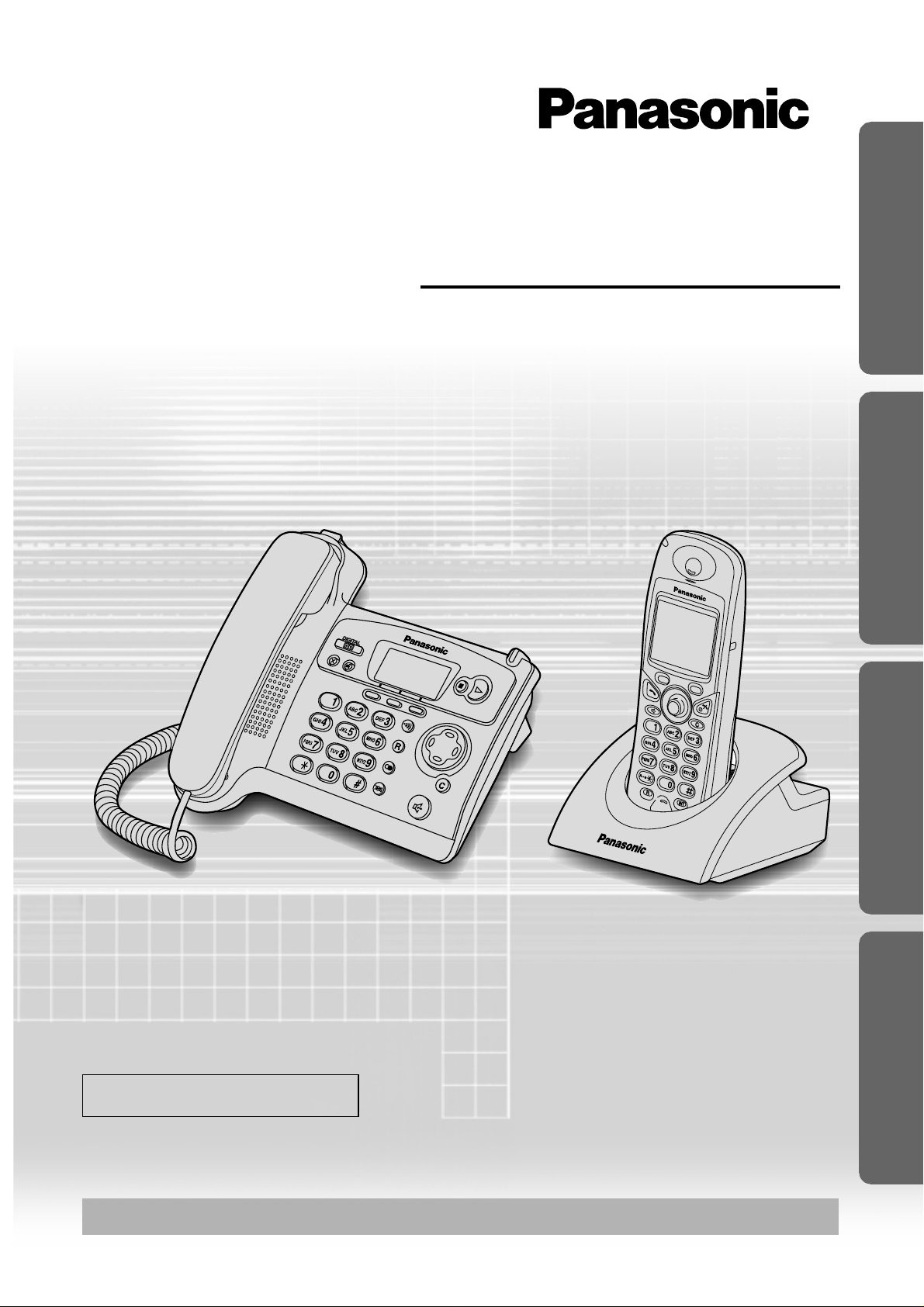
Preparation Telephone System Answering System
Digital Cordless Answering System
Operating Instructions
Model No. KX-TCD540NZ
Caller ID Compatible
Please read these Operating Instructions before using the unit and save
for future reference.
Charge the batteries for about 7 hours before initial use.
Useful Information
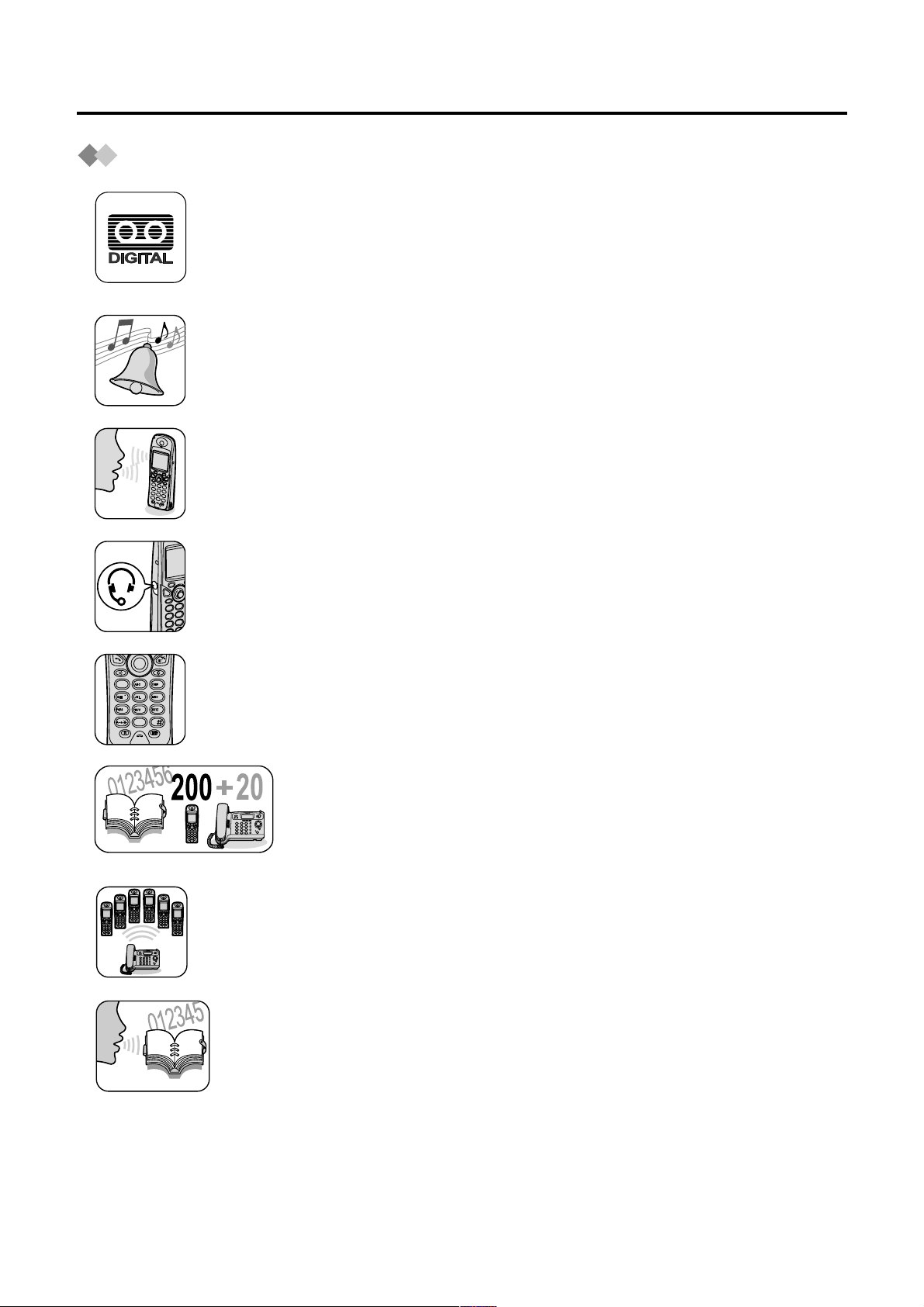
Before Initial Use
7
1
0
3
6
2
4
8
9
5
Features
Digital Answering System
Up to 30 minutes recording time or up to 64 messages, with time/day
stamp that records when messages were received and counts the total
number.
Polyphonic Ringer Tones for Cordless Handset
A variety of high-quality sounds can be reproduced for your ringer
tones.
You can choose from 9 preset melodies and 6 ringer tones.
Hands-Free Speakerphone
You can talk without holding cordless handset.
Convenient for talking while doing something else.
This feature is also available for the base unit.
Headset Jack
Plug in the optional headset for hands-free ease and freedom of use.
Illuminated Keypad
Lights up when there is an incoming call or anytime you touch a key for
easy operation even in the dark.
200+20-Station Phonebook
Store up to 200 (for Handset Phonebook) plus 20 (for Base
Unit Phonebook) names and numbers in the built-in
telephone directory for easy access.
Multiple Cordless Handsets
Up to 6 cordless handsets can be registered with a single base unit for
added convenience. (Optional cordless handset/charger is available
separately.)
Voice Search
You c an record up to 20 voice tags for the handset phonebook items,
then you can search for an item in the handset phonebook with your
voice.
2
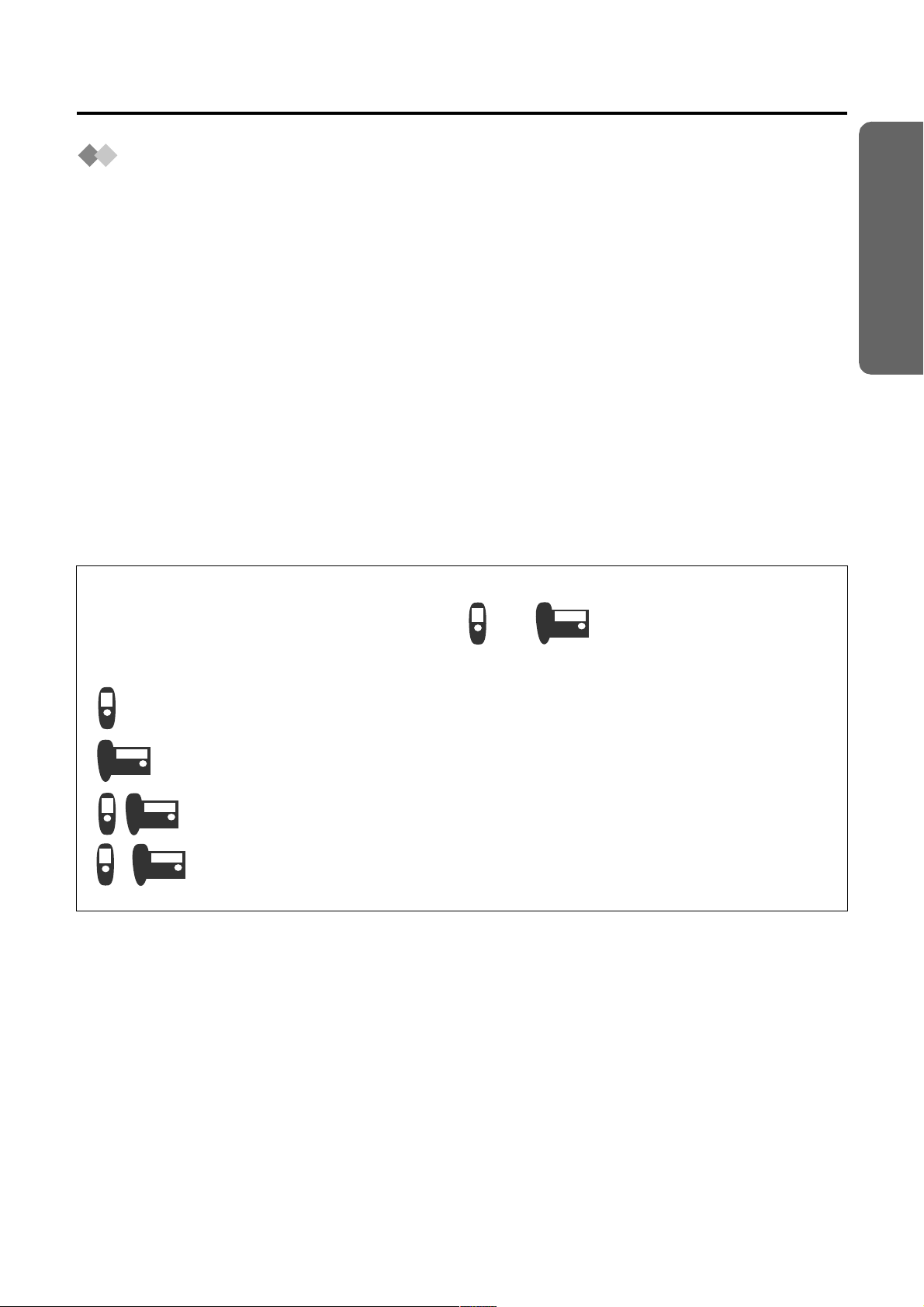
Contents
Preparation
Before Initial Use................................. 2
Important Information.......................... 6
Location of Controls.............................7
Icons above the SOFT KEYS ........... 10
Symbols Used for Operations........... 11
Display.............................................. 13
Setting up.......................................... 15
Telephone System
Using the Telephone......................... 21
Caller ID............................................ 30
List Menu .......................................... 32
Using the Phonebook ........................36
Voice Search for the Handset
Phonebook ....................................... 48
Phonebook Copy .............................. 50
Settings Menu Chart......................... 52
Before Initial Use
Preparation
Handset Settings ............................. 54
Base Unit Settings............................ 65
Operations Performed with the
Base Unit...........................................70
Multi-Unit User Operations................76
Walkie-Talkie.................................... 85
Answering System
Answering System.............................88
Useful Information
Using the Belt Clip.......................... 102
Optional Headset............................ 102
Desktop Use................................... 103
Wall Mounting................................. 105
Before Requesting Help................. 108
Character Table.............................. 111
Index .............................................. 112
Technical Information..................... 113
For your information
Throughout these Operating Instructions, and are used to
indicate with which unit an operation can be performed.
: Perform with the cordless handset.
: Perform with the base unit.
: Perform with the cordless handset or base unit separately.
&
: Perform with the cordless handset and base unit together.
3
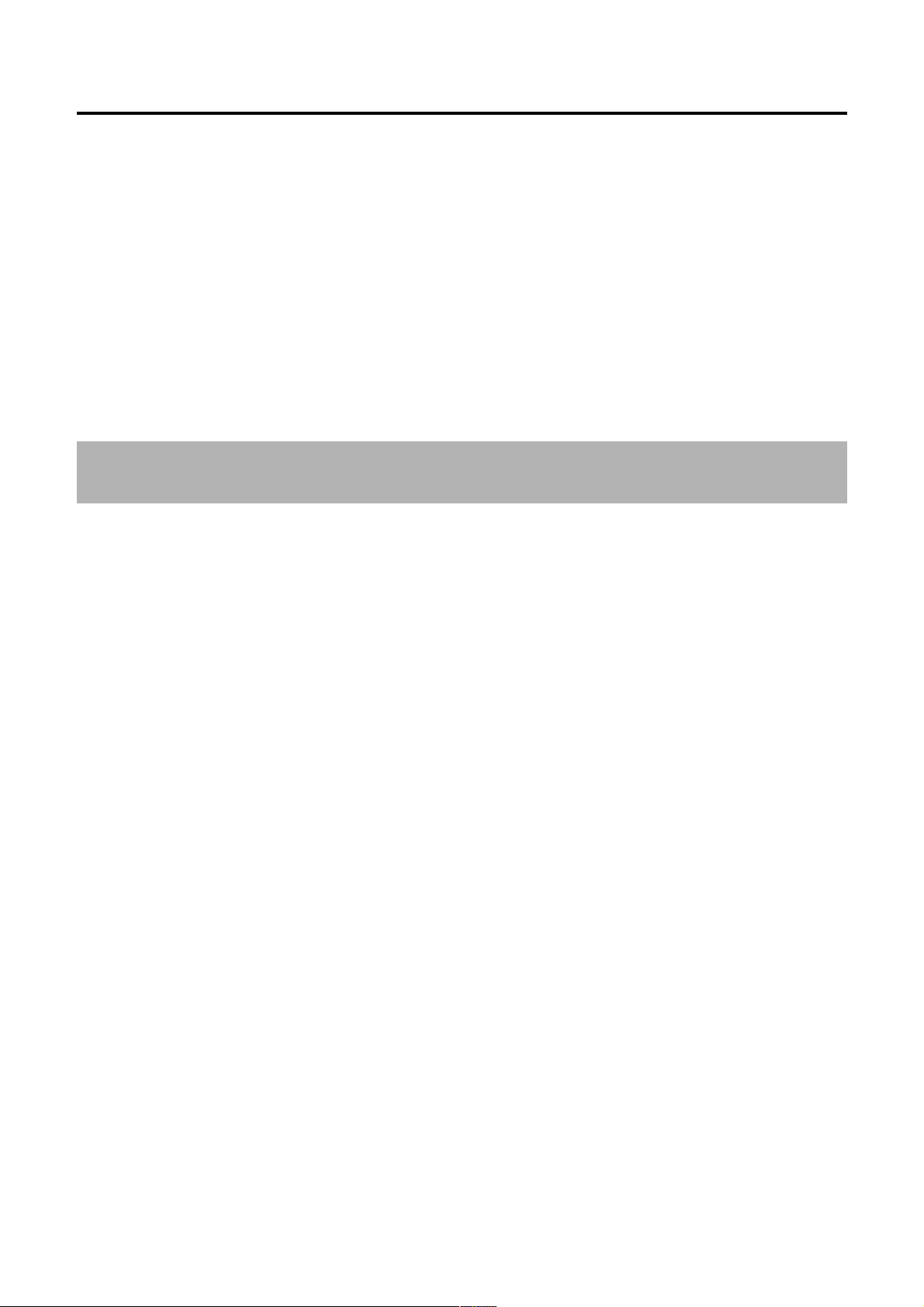
Before Initial Use
Thank you for purchasing your new Panasonic digital cordless telephone.
Dear purchaser,
You have acquired a KX-TCD540NZ, which is a product made in accordance with the
Digital Enhanced Cordless Telecommunications (DECT). DECT technology is
characterized by high-security protection against interceptions as well as high-quality
digital transmission. This telephone was designed for a wide range of applications.
For example, this telephone can be used within a network of base units and cordless
handsets, constituting a telephone system which:
operates up to 6 cordless handsets at one bas e un it.
•
•
allows an intercom between 2 registere d un its.
•
allows the operation of a cordless handset at up to 4 base units, expan ding the
communication ra dio area.
Caller ID Service, where av ailable, is a telephone company service. After subscribing
to Caller ID, this phone will display the caller’s phone number.
General Warning:
The grant of a Telepermit for any item of terminal equipment indicates only that Telecom
has accepted that the item complies with minimum conditions for connection to its
network. It indicates no endorsement of the product by Telecom, nor does it provide any
sort of warranty. Above all, it provides no assurance that any item will work correctly in
all respects with another item of Telepermitted equipment of a different make or model,
nor does it imply that any product is compatible with all of Telecom’s network services.
4
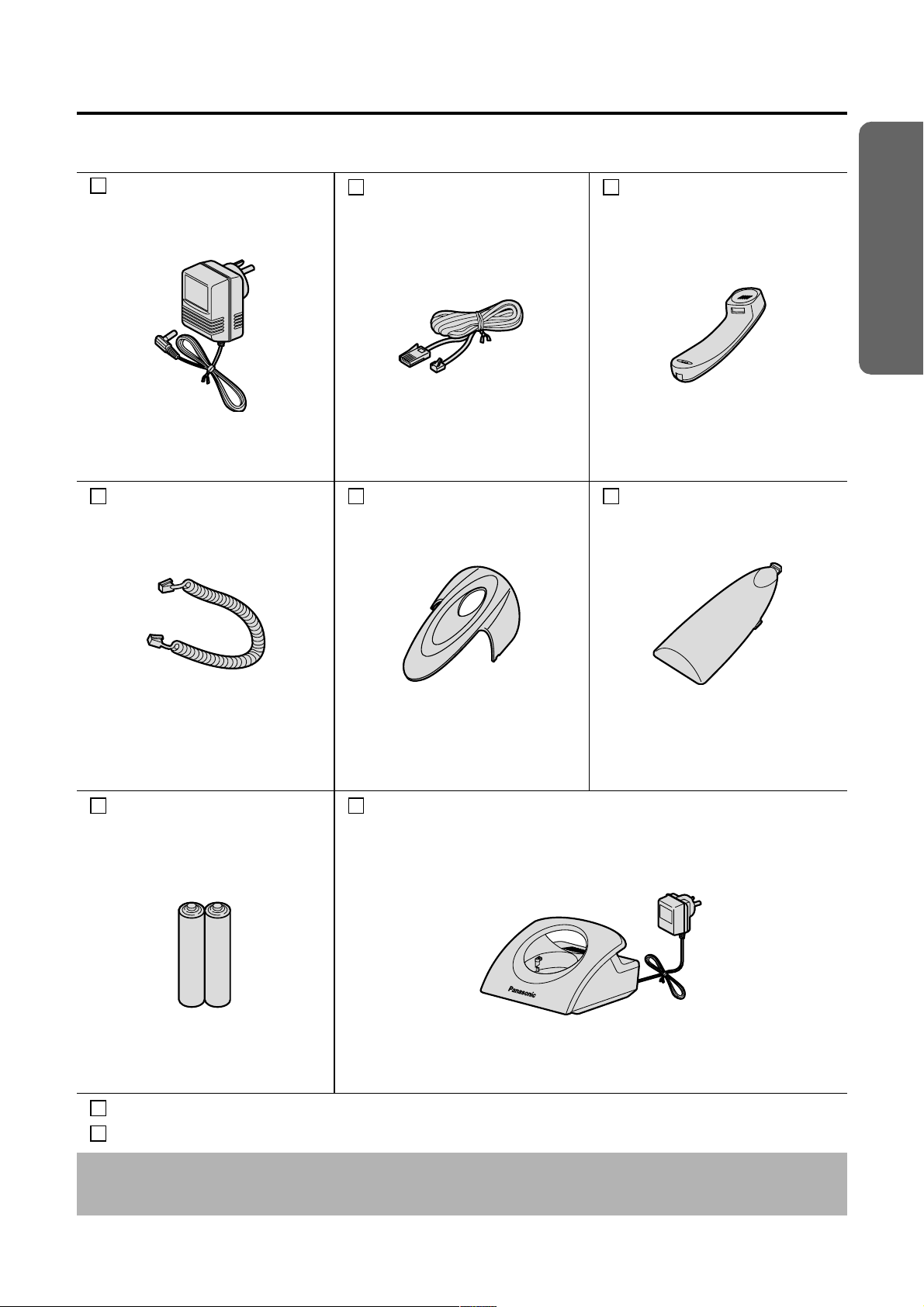
Accessories (specific to product type)
Before Initial Use
AC Adaptor
(for Base Unit)
PQLV19AL
one one one
Handset Cord Belt Clip
Telephone Line Cord
Handset
Battery Cover
Preparation
one one one
Rechargeable Batteries
(AAA size)
HHR-4EPT/BA2
Operating Instructions...one
Quick Guide..................one
Additional accessories are available for purchase. Contact your Panasonic Service
Centre for further details.
Charger Unit
AC Adaptor (for Charger)
Charger
PQLV200AL
onetwo
5
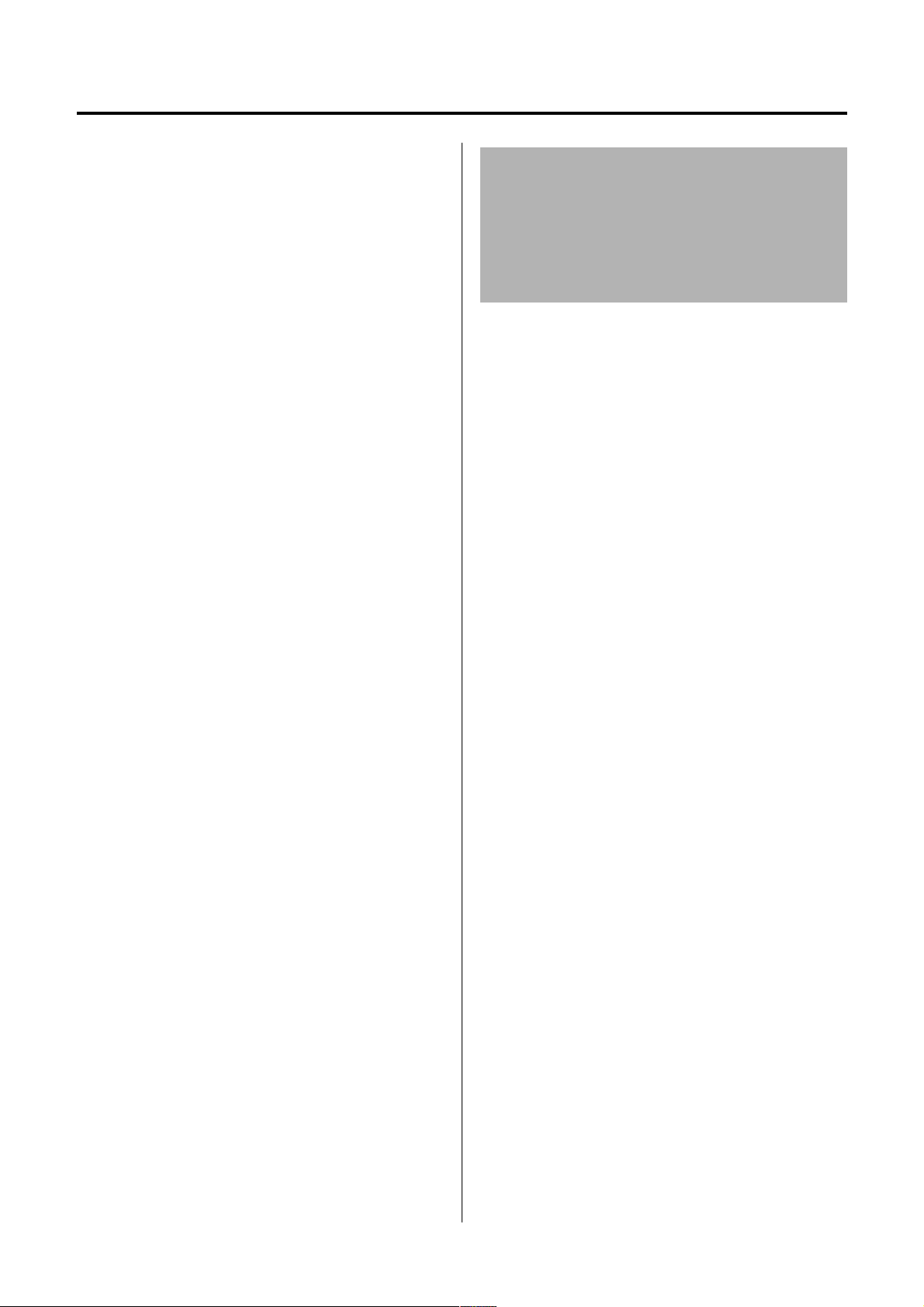
Important Information
Use only the power supply included with
the product.
Do not connect the AC adaptor to any
AC outlet other than the standard
AC220-240 V.
(For Base Unit)
The apparatus is approved for use with
PQLV19AL power supply.
(For Charger)
The apparatus is approved for use with
PQLV200AL power supply.
This apparatus is unable to make calls
under the following conditions:
The portable cordless handset batteries
•
need rechargin g, or have failed.
• During a mains power failure.
• When the Key Lock is set to ON.
When the unit is in Call Bar mode (only
•
the emergency numbers can be made ).
Do not open the base unit, cordless
handset or charger (other than to change
the batteries).
This apparatus should not be used near
emergency/intensive care medical
equipment and should not be used by
people with pacemakers.
Care should be taken that objects do not
fall onto, and liquids are not spilled into
the unit. Do not subject this unit to
excessive smoke, dust, mechanical
vibration or shock.
Environment
Do not use this unit near water.
This unit should be kept away from heat
sources such as radiators, cookers, etc. It
should also not be placed in rooms where
the temperature is less than 5 °C or
greater than 40 °C.
The AC adaptor is used as the main
disconnect device. Ensure that the AC
outlet is located/installed near the unit and
is accessible.
WARNING:
TO PREVENT THE RISK OF
ELECTRICAL SHOCK, DO NOT
EXPOSE THIS PRODUCT TO RAIN
OR ANY OTHER TYPE OF
MOISTURE.
Battery Caution
1. Use only the specified batteries.
2. Use only rechargeable batteries.
3. Do not mix old and new batteries.
4. Do not dispose of batteries in a fire, as
they may explode.
Check local waste management codes
for special disposal instructions.
5. Do not open or mutilate the batteries.
Released electrolyte from the batteries is
corrosive and may cause burns or injury
to the eyes or skin.
The electrolyte may be toxic if swallowed.
6. Exercise care in handling the batteries in
order not to short circuit the batteries with
conductive materials such as rings,
bracelets and keys.
The batteries and/or conductor may
overheat and cause b urns .
7. Charge the batteries in accordance with
the information provided in this operating
guide.
Location
• For maximum distance and noise-free
operation, place your base unit:
- Away from electrical appliances such
as TVs, radios, personal computers or
other phones.
- In a convenient, high, and central
location.
6
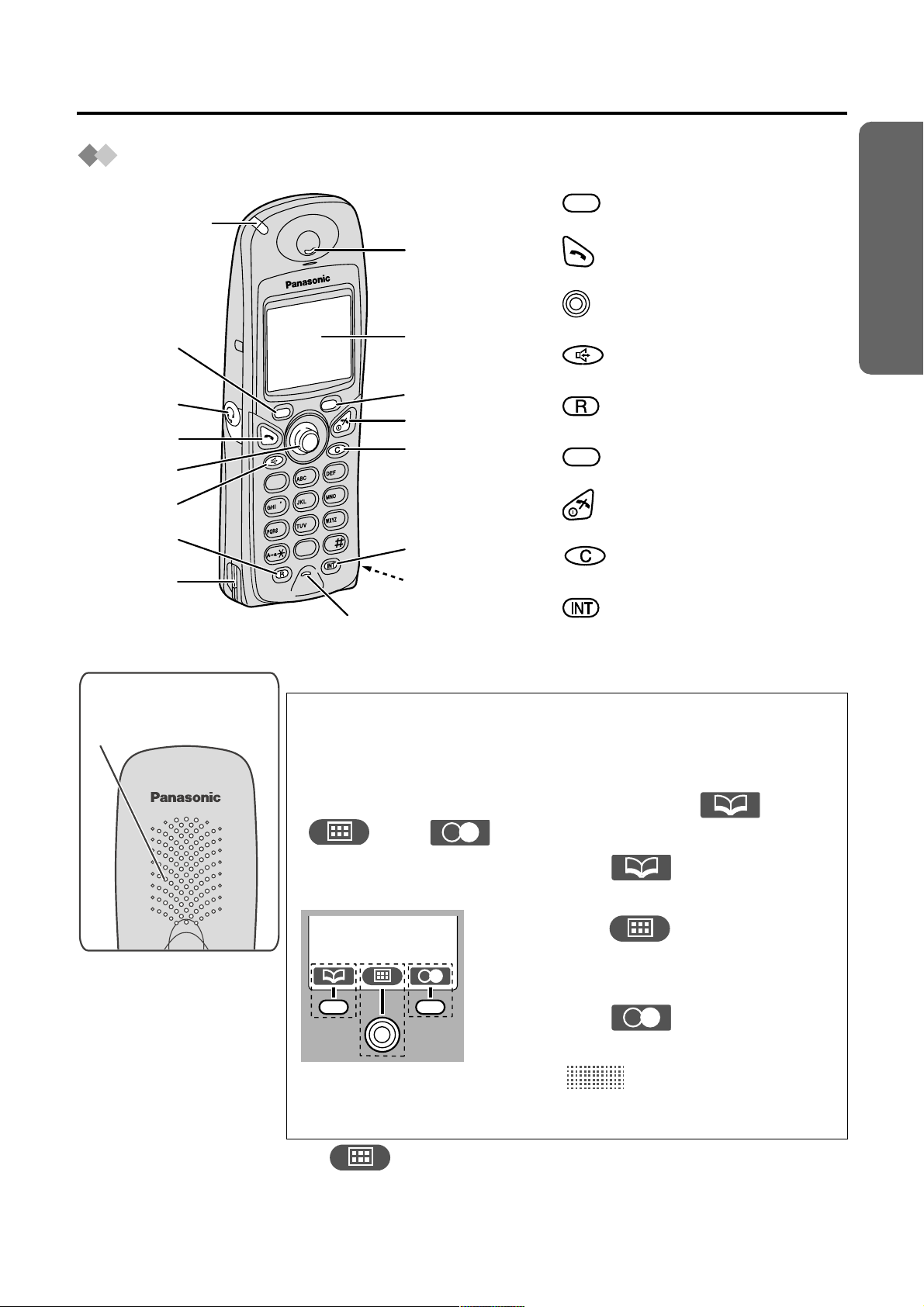
Cordless Handset
r
Ringer/Charge
LED
Location of Controls
Preparation
1 - LEFT SOFT KEY
Headset
Jack
Charge
Contact
Rear side
Speaker
Receive
1
2
3
4
5
1
4
7
3
2
6
5
9
8
0
Microphone
Display
6
7
8
9
Charge
Contact
2 - TALK Button
3 - JOYSTICK
4 - SPEAKERPHONE Button
5 - RECALL Button
6 - RIGHT SOFT KEY
7 - POWER/TALK OFF Button
8 - CLEAR Button
9 - INTERCOM/HOLD Button
How to Use the Cordless Handset Soft Keys
The 3 soft keys are used to select functions displayed directly
above the keys.
Functions displayed above the keys will change depending
on the state of use.
For example, on the standby mode display, “ ”,
“ ” and “ ” are displayed above the soft keys.
Example: Standby
Mode Display
25.2 21:05
To operate “ ” (Phonebook),
press LEFT SOFT KEY.
To operate “ ” (Menu), press
the centre of the JOYSTICK, used as
the middle soft key.
To operate “ ” (Redial), press
RIGHT SOFT KEY.
When “ ” is displayed above a
soft key, the soft key has no function.
• “” (Menu) can be selected when in the standby
mode by moving the JOYSTICK up, down, left or right.
7

Location of Controls
Base Unit
15
132
Ringer/In Use LED
Display
4
5
6
7
13
12
11
10
1 - ERASE Button
2 - GREETING Button
3 - ANSWER ON Button and
Indicator
4 - LEFT SOFT KEY
5 - MIDDLE SOFT KEY
6 - RIGHT SOFT KEY
8
9
7 - STOP Button
8 - PLAYBACK Button
9 - PAGE/INTERCOM/HOLD
Button
10 -
11 - RECALL Button
NAVIGATOR KEY
Mic
14
12 - CLEAR Button
13 -
14 -
15 -
SPEAKERPHONE Button
REDIAL Button
MUTE Button
How to Use the Base Unit Soft Keys
The 3 soft keys are used to select functions displayed directly above the keys.
Functions displayed above the keys will change depending on the state of use.
For example, on the standby mode display, “ ”, “ ” and
“ ” are displayed above the soft keys.
Example: Standby Mode Display To operate “ ” (Phonebook),
press LEFT SOFT KEY.
To operate “ ” (Menu),
press MIDDLE SOFT KEY.
25.2 21:05
To operate “ ” (Caller ID List),
press RIGHT SOFT KEY.
When “ ” is displayed above a soft
key, the soft key has no function.
8
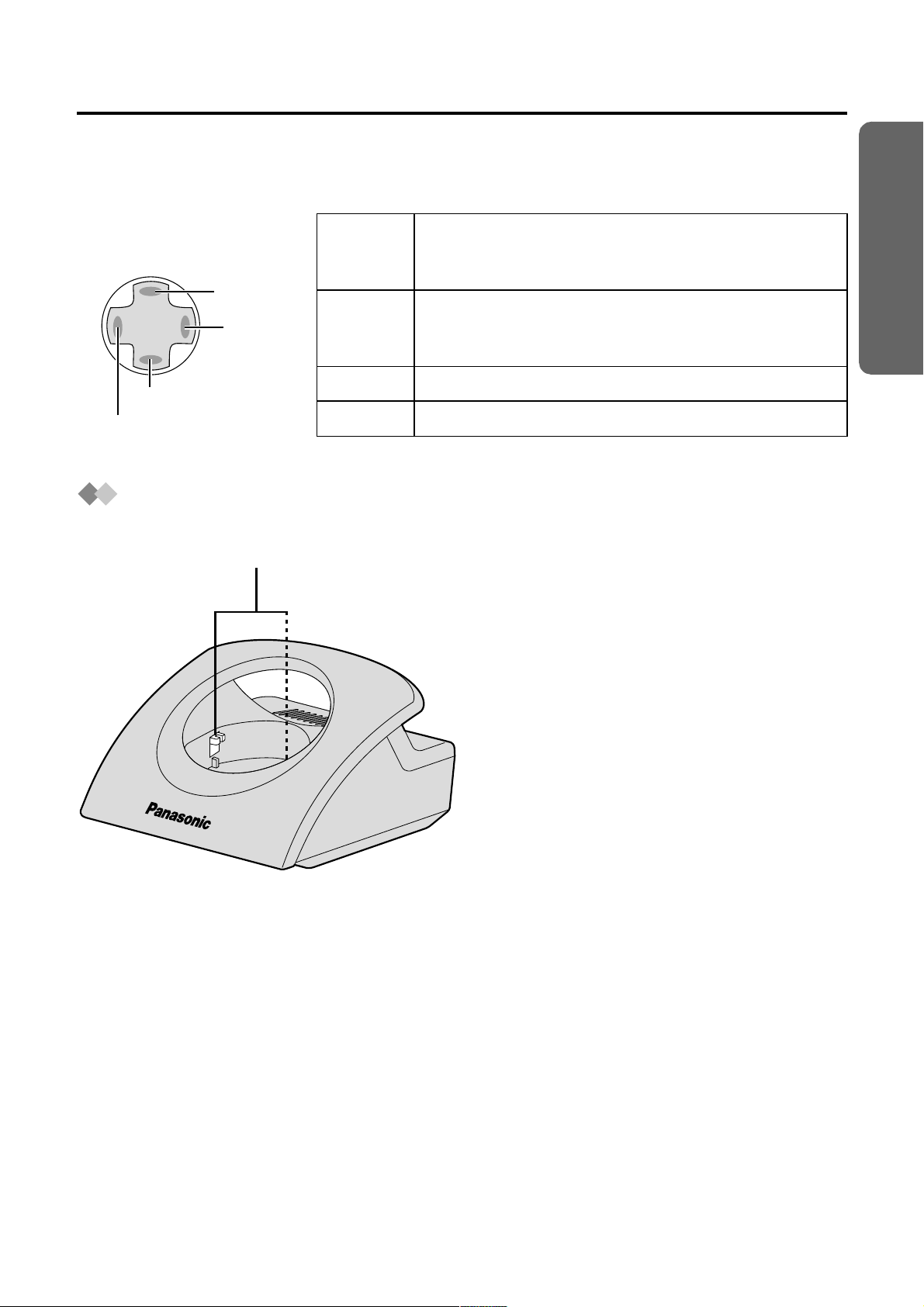
How to Use the Navigator Key
T
This key has four active areas.
Base unit
UP
RIGH
DOWN
LEFT
UP
DOWN
RIGHT
LEFT
Charger
Location of Controls
•
Scrolls up through the function menu, Caller
List and the Base Unit Phonebook.
• Increases the volume.
•
Scrolls down through the function menu, Caller
List and the Base Unit Phonebook.
• Decreases the vol ume.
•
Selects your menu choices.
•
Returns to the previous display.
Preparation
Charge Contacts
9
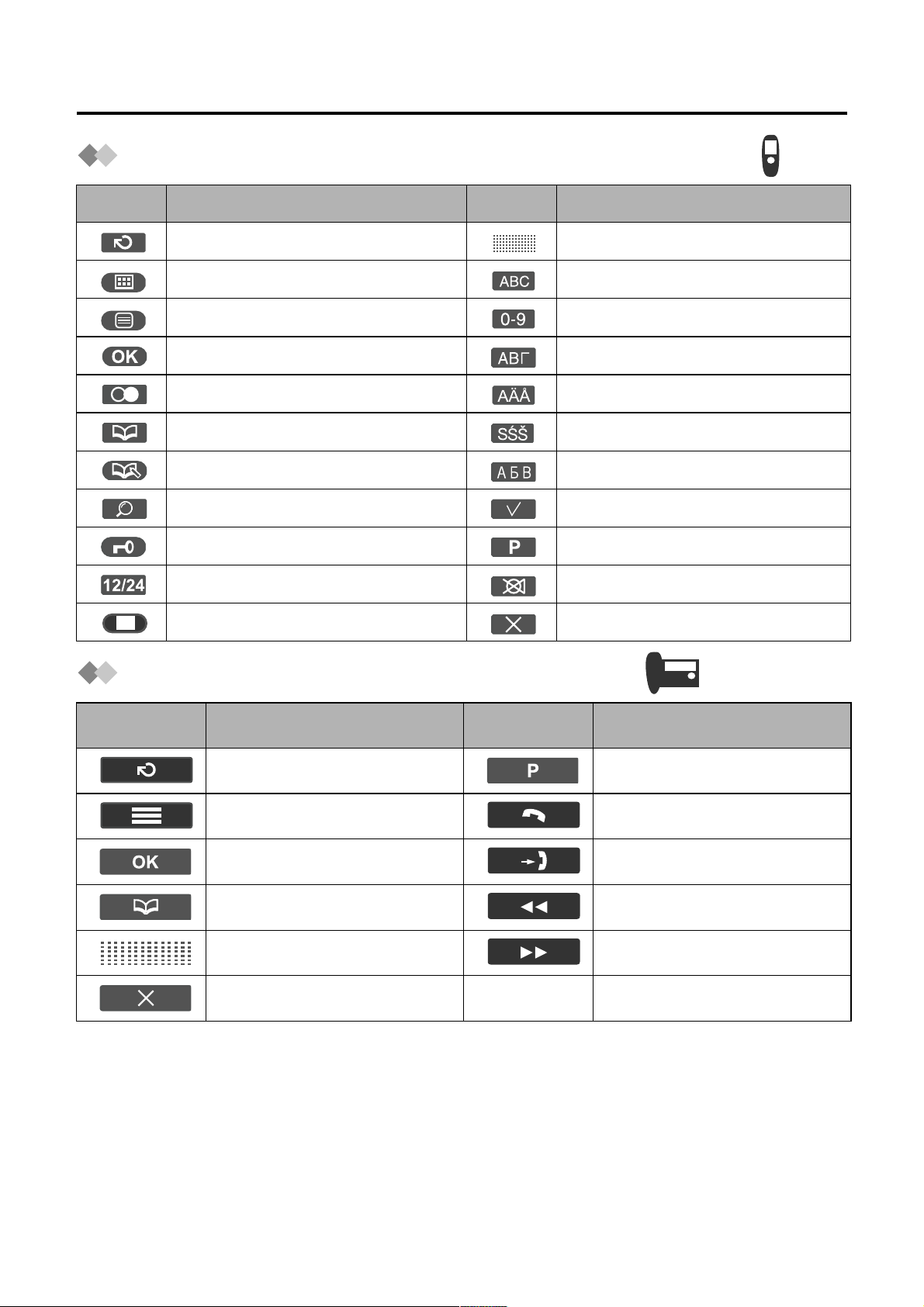
Icons above the SOFT KEYS
Icons above the Cordless Handset Soft Keys
Icons Functions Icons Functions
Go Back No Function
Menu Alphabet
Sub-Menu Numeric
OK Greek
Redial Extended 1
Phonebook Extended 2
New Phonebook Russian
Search Select
Key Lock Pause
12/24 Hour Clock Mute
Stop Delete
Icons above the Base Unit Soft Keys
Icons Functions Icons Functions
Go Back Pause
Menu Intercom/Paging
OK Caller ID List
Phonebook Repeat Message
No Function Skip Message
10
Delete
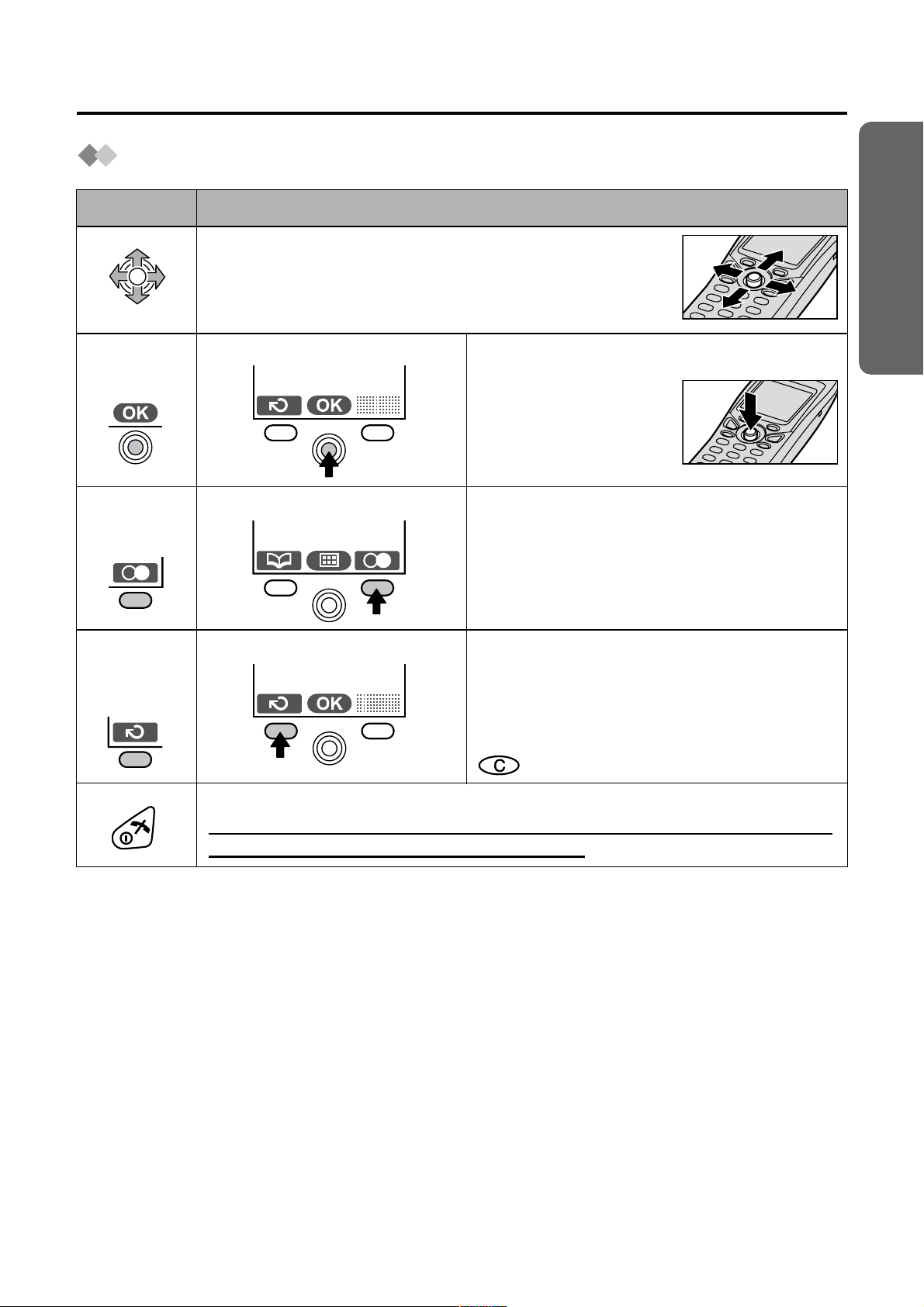
Symbols Used for Operations
Symbols Used for Cordless Handset Operations
Symbol Meaning
Move the JOYSTICK up, down, left or right.
e.g., Search for the main menu.
Preparation
e.g., OK
e.g., Redial
e.g.,
Go Back
e.g., Display of menu items Press JOYSTICK
directly in the centre.
In this example, the
desired item is
selected.
e.g., Standby Mode Display Press RIGHT SOFT KEY.
In this example, the telephone number
last dialled is displayed.
e.g., Display of menu items Press LEFT SOFT KEY.
In this example, the display returns to the
previous menu.
has the same function as Go Back.
Press Directly
Press POWER/TALK OFF Button.
Press this button once or twice, depending on the state of use to
return the display to the standby mode.
11
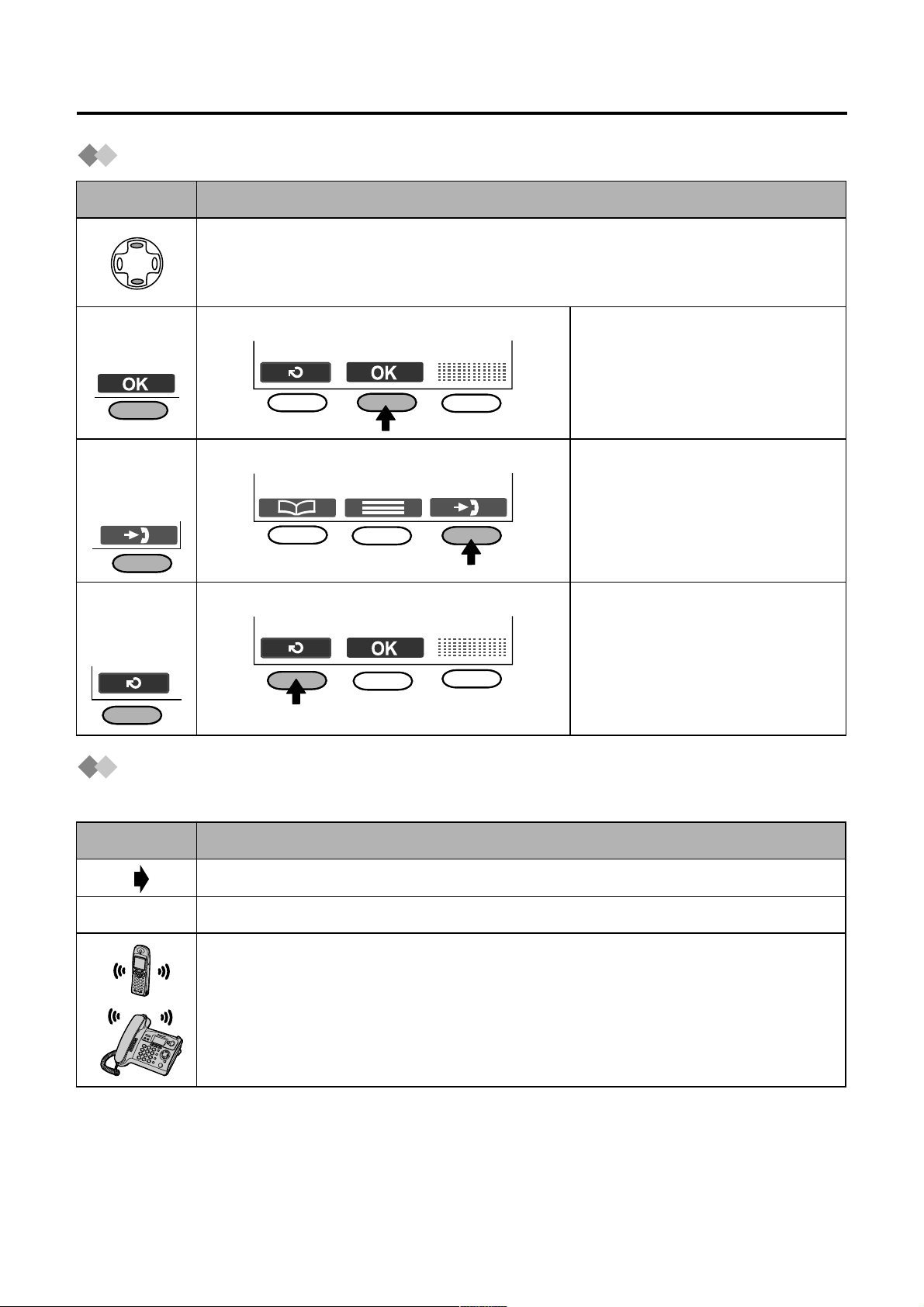
Symbols Used for Operations
Symbols Used for Base Unit Operations
Symbol Meaning
Press NAVIGATOR KEY up or down.
e.g., Search for the desired item.
e.g., OK
e.g., Caller
ID List
e.g.,
Go Back
e.g., Display of menu items Press MIDDLE SOFT KEY.
In this example, the desired
item is selected.
e.g., Standby Mode Display Press RIGHT SOFT KEY.
In this example, the newest
caller information is
displayed.
e.g., Display of menu items Press LEFT SOFT KEY.
In this example, the display
returns to the previous
menu.
Symbols Used for Cordless Handset/Base Unit
Operations
Symbol Meaning
Go to the next step.
“ ” The words in “ ” indicate the text shown on the display.
The phone is ringing.
12
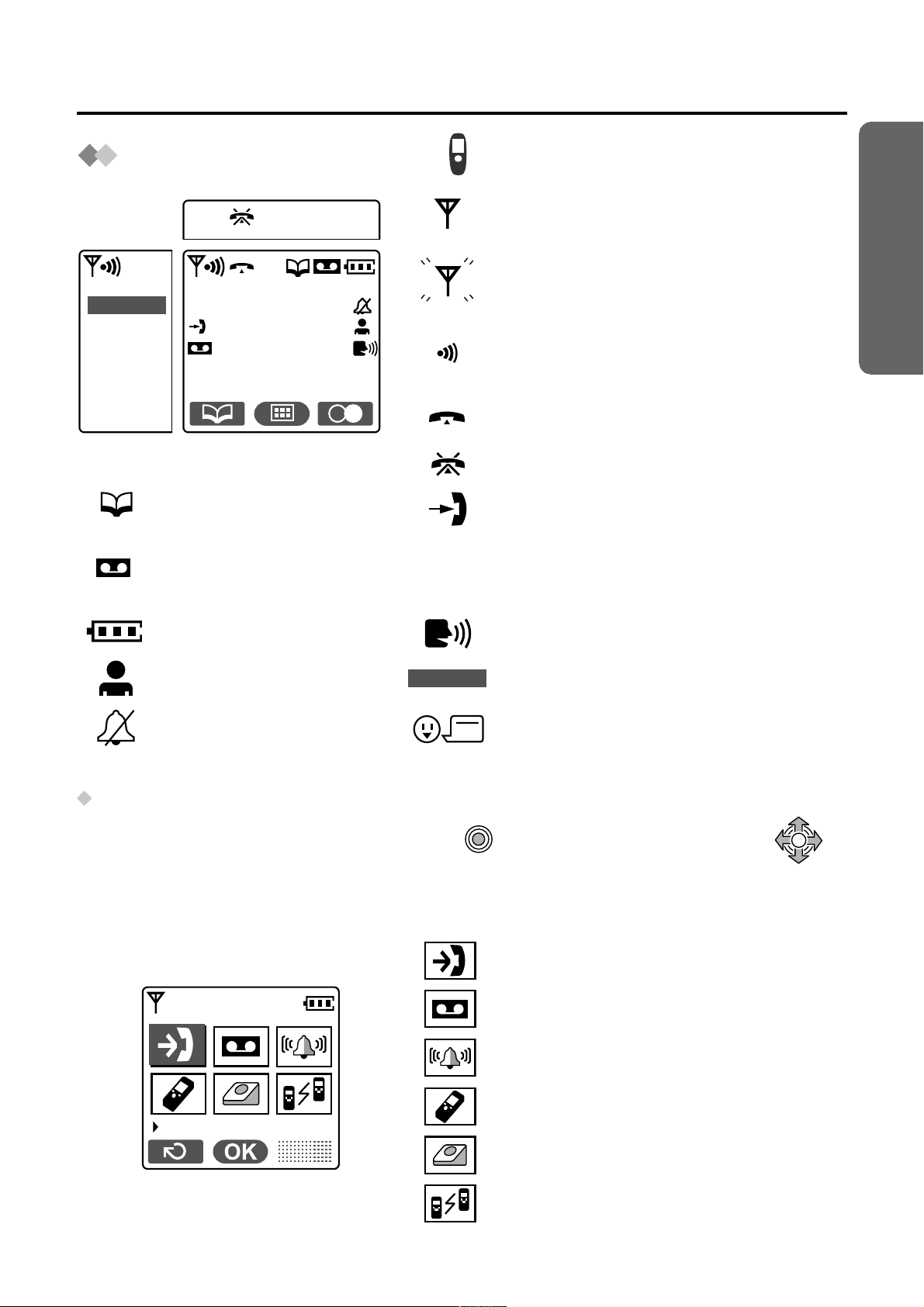
Handset Display Icons
Display
Preparation
Within range of a base unit
Out of range/No registration/
IN USE
H/set 1
Phonebook Mode
Answering System ON
Message indication
Battery strength
Direct Call ON
Ringer Volume OFF
H/set 1
IN USE
No power on base unit
Intercom/Paging/
While connecting with base unit
Making or Answering calls
Call Bar ON
New call (Caller ID only)
Cordless Handset Name
(e.g., Cordless Handset 1)
Call Minder indication
The line is being used by another unit.
Voice Tag indication
Main Menu Display
To go to the Main Menu, press JOYSTICK directly in the centre (or move )
while in the s t andby mode display. The selected menu icon i s turned ov er, and its ti tle is
displayed.
Example: “Caller ID” is selected.
Caller ID
“Caller ID”
“TAM Operation”
“Ringer Option”
“Setting Handset”
“Setting Base”
“Walkie-Talkie”
13
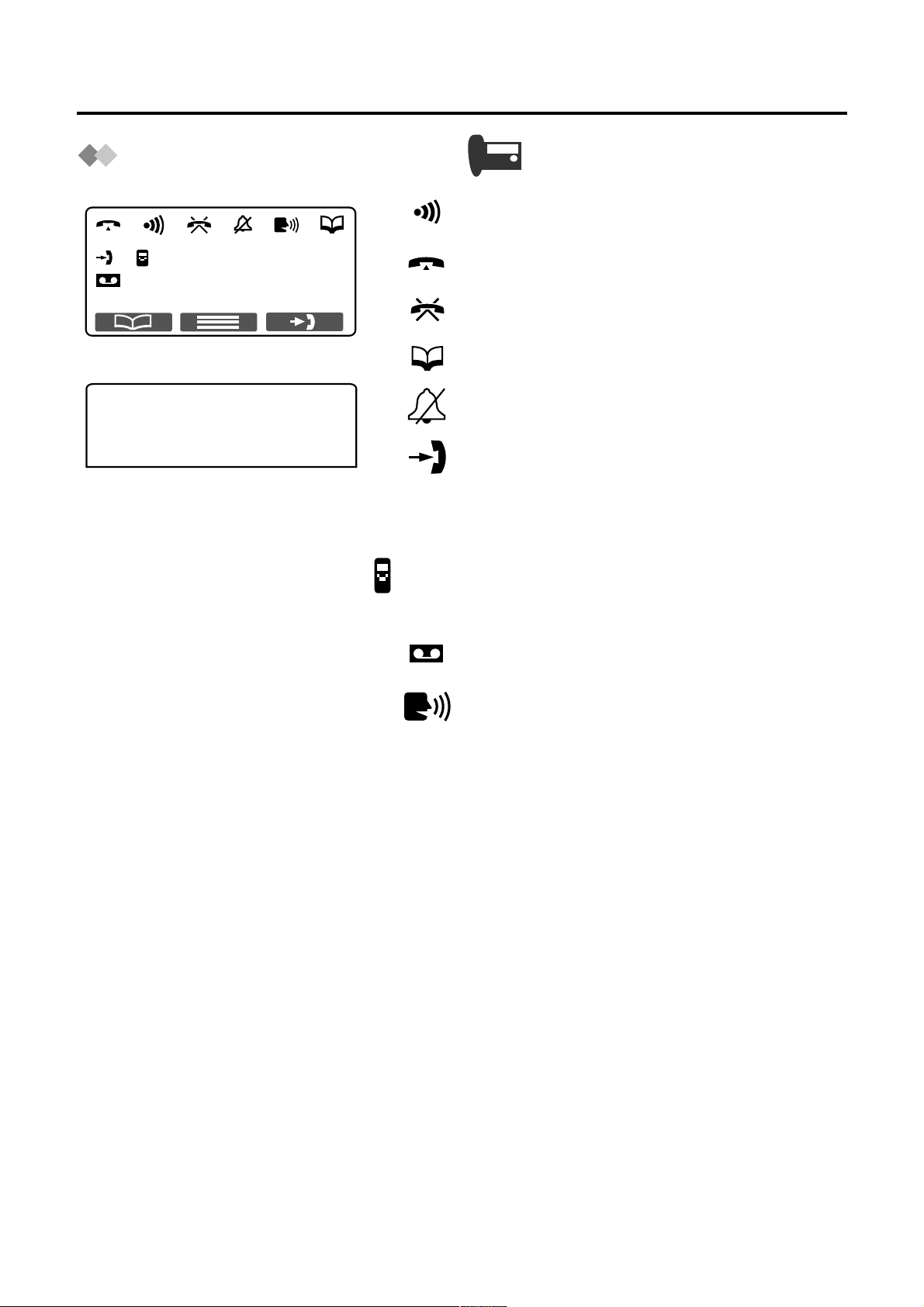
Display
Base Unit Display Icons
Intercom/Paging
H/set 1
--- ---
IN USE
---IN USE---
H/set 1
Making or Answering calls
Call Bar ON
Phonebook Mode
Ringer Volume OFF
New call (Caller ID only)
The line is being used by another unit.
Intercom Mode
Cordless Handset Name
(e.g., Cordless Handset 1)
Message indication
Call Minder indication
14
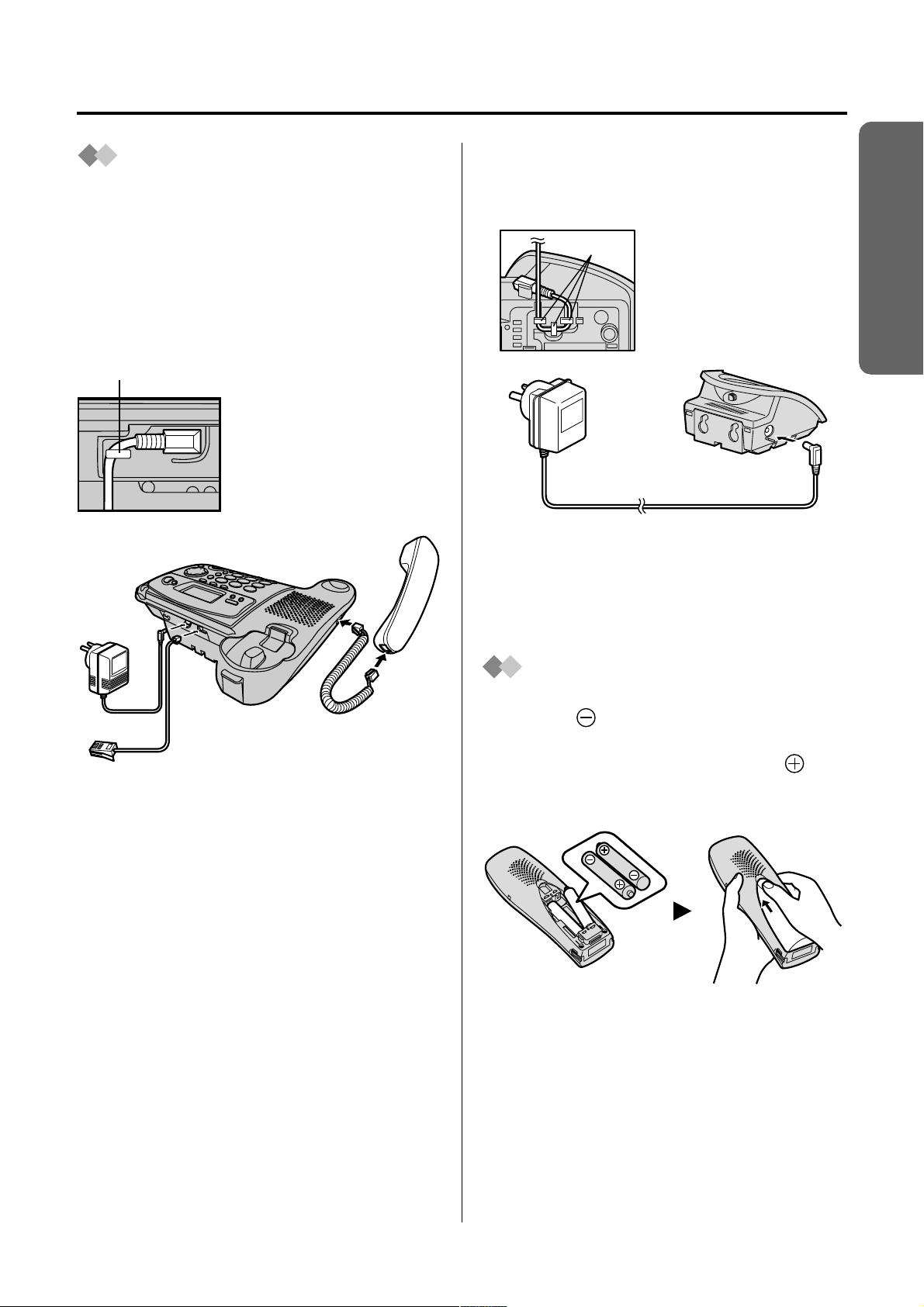
Setting up
Connection
(For Base Unit)
Plug in the AC adaptor and the telephone
line cord in order
The cords can be hidden from view when
using the base unit on a desktop by
tucking them under the wall mounting
adaptor (p. 103, 104).
Hook
3
1
1, 2, 3, 4.
Fasten the AC adaptor
cord to prevent it from
being disconnected.
Handset
(For Charger Unit)
The batteries must be fully charged
before initial use of the cordless handset.
Hooks
• The AC adaptor must remain
connected at all times. (It is normal for
the adaptor to feel warm during use.)
• USE ONLY WITH Panasonic
AC ADAPTOR PQLV200AL.
Fasten the AC
adaptor cord to
prevent it from
being disconnected.
Preparation
2
4
• The AC adaptor must remain
connected at all times. (It is normal for
the adaptor to feel warm during use.)
• Never install telephone wi ring duri ng a
lightning storm.
• USE ONLY WITH Panasonic
AC ADAPTOR PQLV19AL.
Handset Cord
Battery Installation
Please ensure the batteries are inserted
as shown. part should be inserted first.
Close the cover as i ndic ated by the arrow.
• When you replace the batteries, part
should be removed first.
15
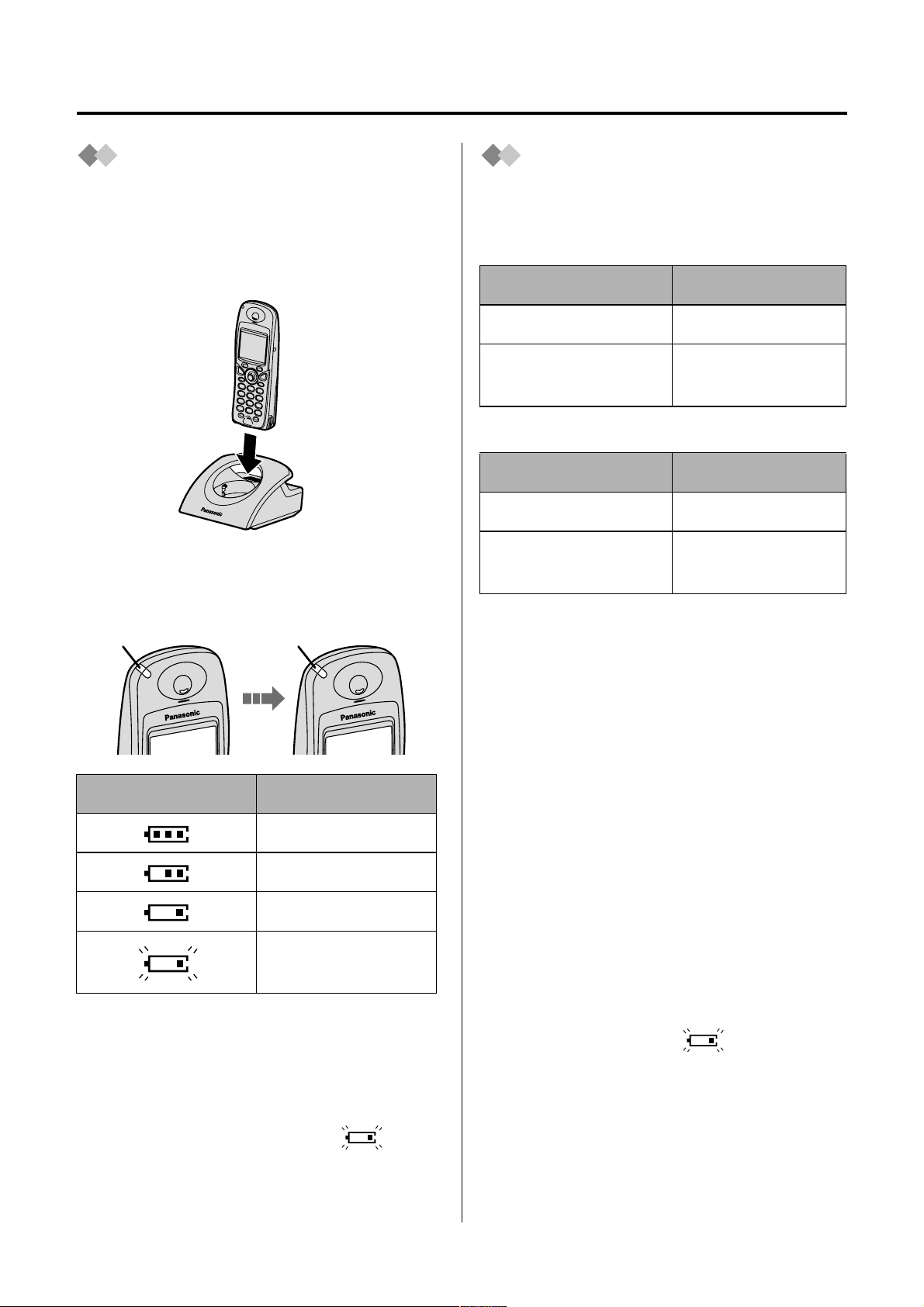
Setting up
Battery Charge
At the time of shipment, the batteries are
not charged. To charge, place the
cordless handset on the charger. Please
charge the batteries for about 7 hours
before initial use.
During charging, the charge LED will light
as shown below.
During charging Fully charged
Red Green
Display icon Battery strength
High
Medium
Low
Needs to be
charged
The cordless handset which power is off
will be turned on automatically when it is
placed on the charger.
The cordless handset will not operate
while it is on the charger.
If the handset display flashes when
the cordless handset is lifted off the
charger, please charge the cordless
handset batteries at least 15 minutes.
Battery Information
After your Panasonic batteries are fully
charged:
Ni-MH Batteries (typical 700 mAh)
Operation Operating Time
While in use (TALK) 10 hrs approx.
While not in use
(Standby)
Ni-Cd Batteries (typical 250 mAh)
Operation Operating Time
While in use (TALK) 4 hrs approx.
While not in use
(Standby)
• Times indicated are for peak
performance.
• The battery operating time may be
shortened depending on usage
conditions and ambient temperature.
• Clean the charge contacts of the
cordless handset and the charger
with a soft, dry cloth once a month.
Clean more often if the unit is
subject to grease, dust or high
humidity. Otherwise the battery may
not charge properly.
• The batteries cannot be overcharged
unless they are repeatedly removed
and replaced.
• For maximum battery life, it is
recommended that the cordless
handset not be recharged until the
battery icon flashes
180 hrs approx.
60 hrs approx.
.
16
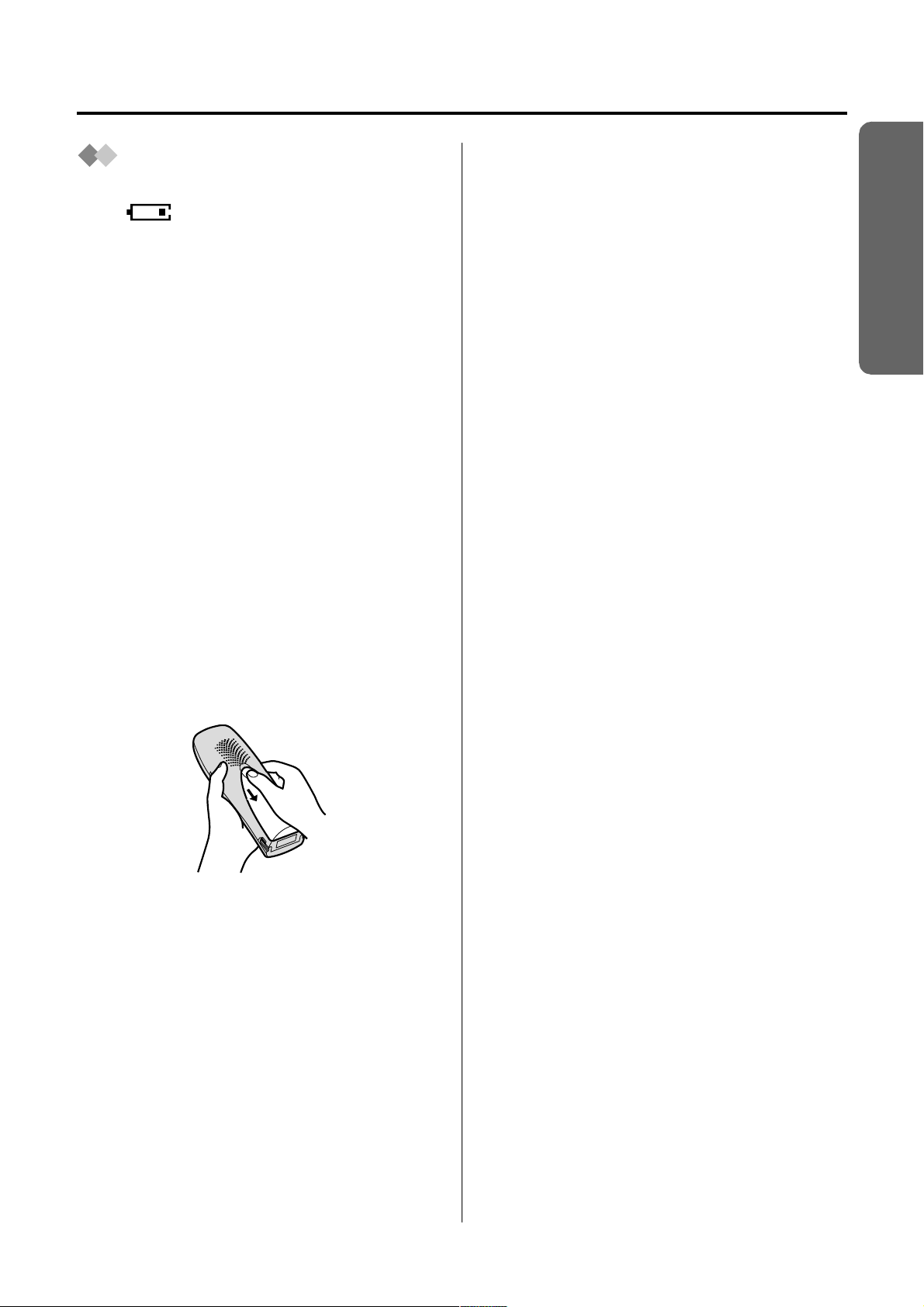
Replacing the
Batteries
If the icon flashes after a few
telephone calls even when the cordless
handset batteries have been fully
charged, both batteries must be replaced.
• Charge new batteries for
approximately 7 hours before initial
use.
• When replacing the batteries, be
sure to set up the battery type even
if you install the same type of
batteries to initialise battery
remaining memory of your cordless
handset. (See Setting the Battery
Type on page 63.)
• Do not use non-rechargeable
batteries. If non-rechargeable
batteries are installed and start
charging, battery electrolyte may
leak from the unit.
• Open the battery cover by pressing
down firmly on the notch and sliding it
as indicated by the arrow below.
Setting up
Preparation
Replace both batteries (p. 15) and
close the cover. Charge the cordless
handset for about 7 hours.
Please order Panasonic HHR-4EPT
(Ni-MH) or P-4NPT (Ni-Cd) batteries.
17
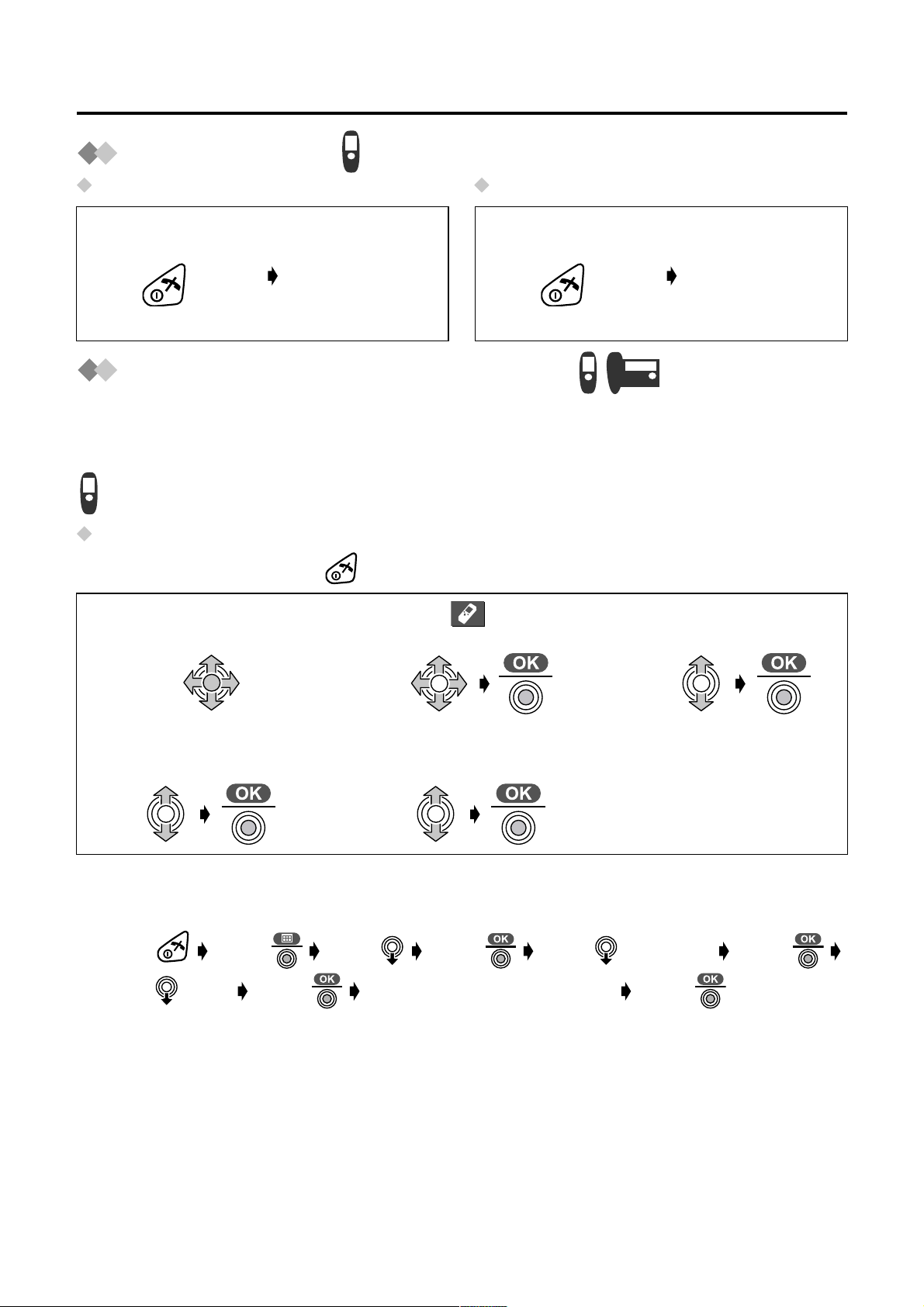
Setting up
Power ON/OFF
Power ON Power OFF
Press and hold
POWER.
When POWER is
released, the
display changes
to the standby
mode.
Press and hold
POWER.
The display goes
blank.
Selecting the Display Language
You can select one of 19 languages on the cordless handset and the base unit
separately. The factory preset is English.
Selecting the Display Language on the Cordless Handset
To exit the operation, press at any time.
Press JOYSTICK
1
(or move).
Select “ Setting
2
Handset”.
Select “Display
3
Option”.
Select “Select
4
Language”.
• If you set a language you cannot read, reset the display language to your desired
language.
Press Press Move Press Move four times Press
Move twice Press Select the desired language Press .
Select the desired
5
language.
18
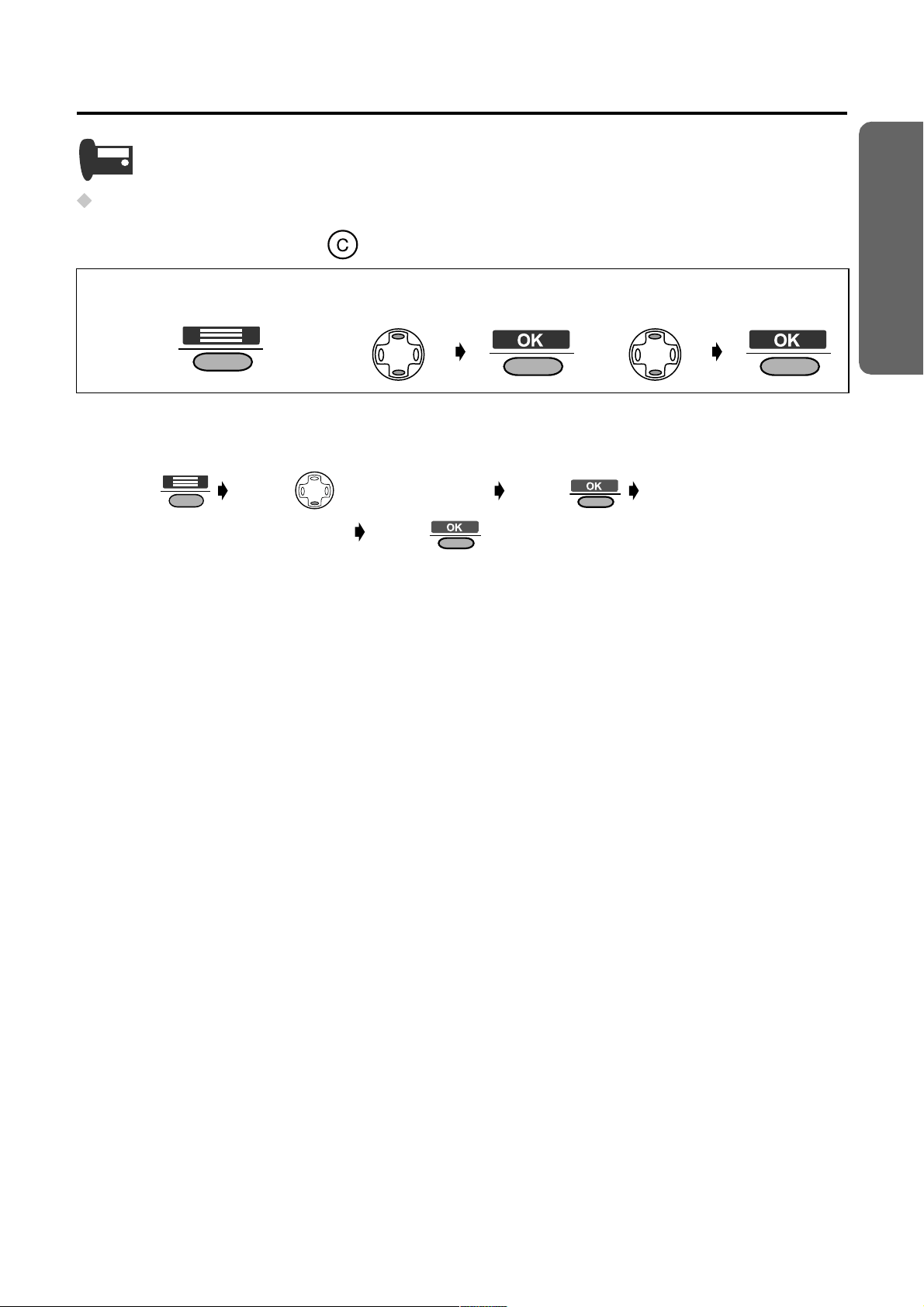
Selecting the Display Language on the Base Unit
To exit the operation, press at any time.
Setting up
Preparation
Press
1
MIDDLE SOFT KEY.
• If you set a language you cannot read, reset the display language to your desired
language.
Press Press (DOWN) 3 times Press
Select the desired language Press .
Select “Select
2
Language”.
Select the desired
3
language.
19
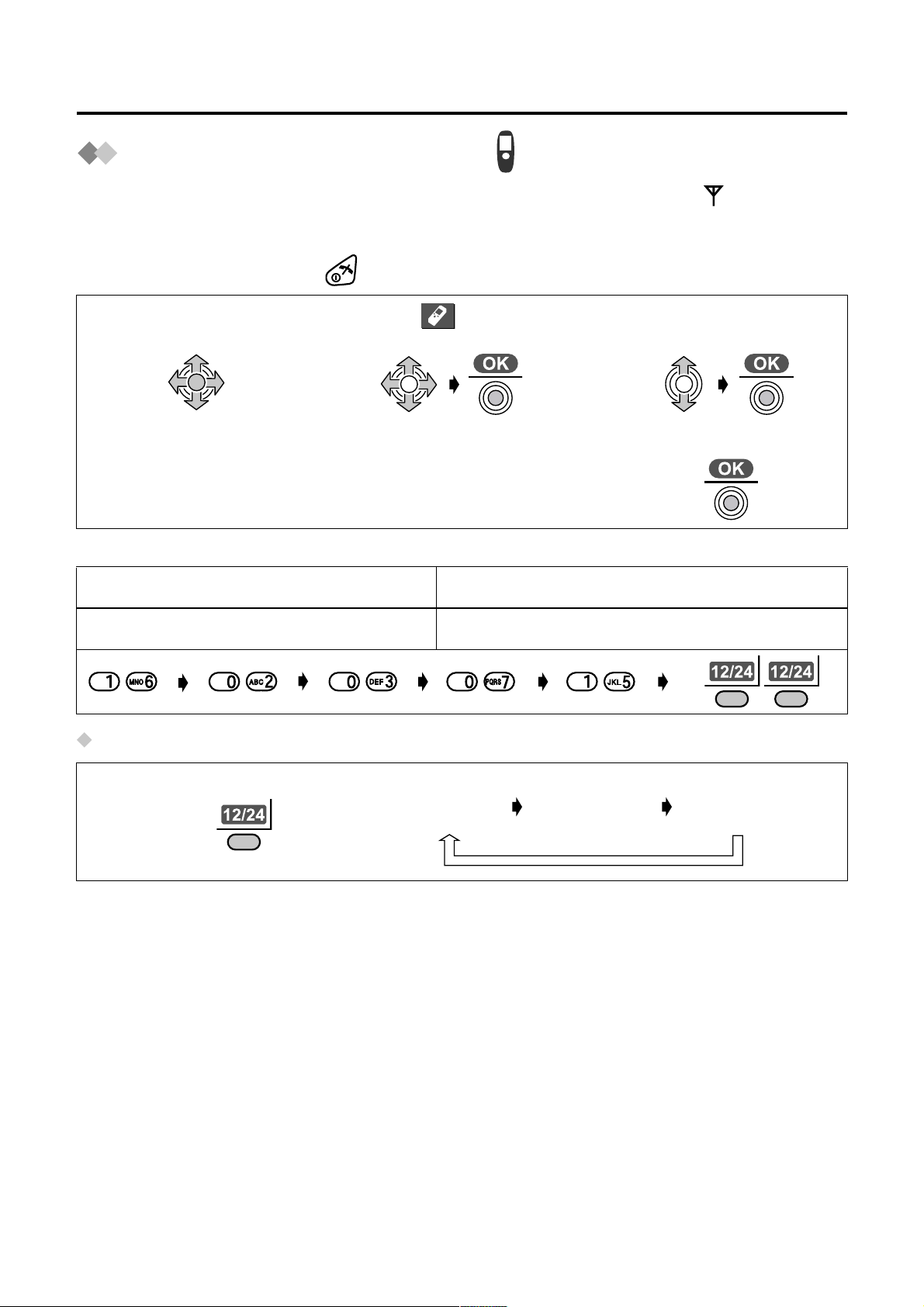
Setting up
Setting the Date and Time
After a mains power failure, the clock needs to be set. Ensure that the icon is not
flashing. After the date and time are set, the base unit display also shows the date and
time. This feature can be operated with the cordless handset only.
To exit the operation, press at any time.
Press JOYSTICK
1
(or move).
Enter the date
4
(see below).
Example: To set 16 February, 2003, 7:15 pm.
Date Time
Day Month Year Hour Minute 12/24 hour clock
Selecting 12/24 Hour Clock
Select “ Setting
2
Handset”.
Enter the time
5
(see below).
Select “Set Date/
3
Time”.
Press JOYSTICK.
6
Press RIGHT SOFT KEY repeatedly.
24 hour
clock
12 hour
clock (AM)
12 hour
clock (PM)
20
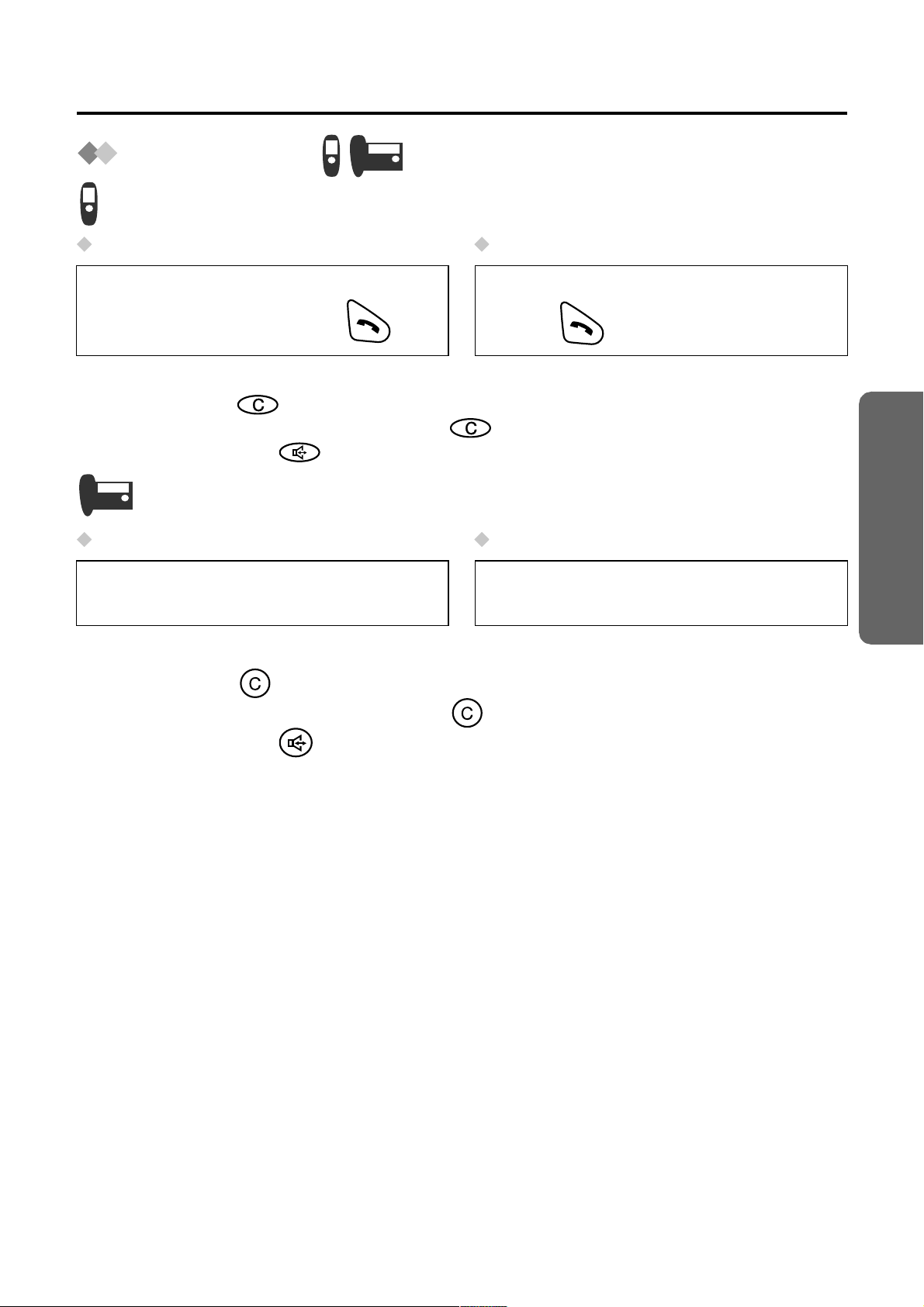
Using the Telephone
Making a Call
Pre-Dialling Post-Dialling
Enter Phone
1
Number.
• If you need to make a correction while entering the phone number when using Pre-
Dialling, press . The digit is cleared to the left, then you can enter new digits. All
digits are cleared if you press and hold .
• You can also press to make a call.
Pre-Dialling Post-Dialling
Enter Phone
1
Number.
• If you need to make a correction while entering the phone number when using Pre-
Dialling, press . The digit is cleared to the left, then you can enter new digits. All
digits are cleared if you press and hold .
Press TALK.
2
Lift the handset.
2
Press TALK.
1
Lift the handset.
1
Enter Phone
2
Number.
Enter Phone
2
Number.
Telephone System
• You can also press to make a call.
21
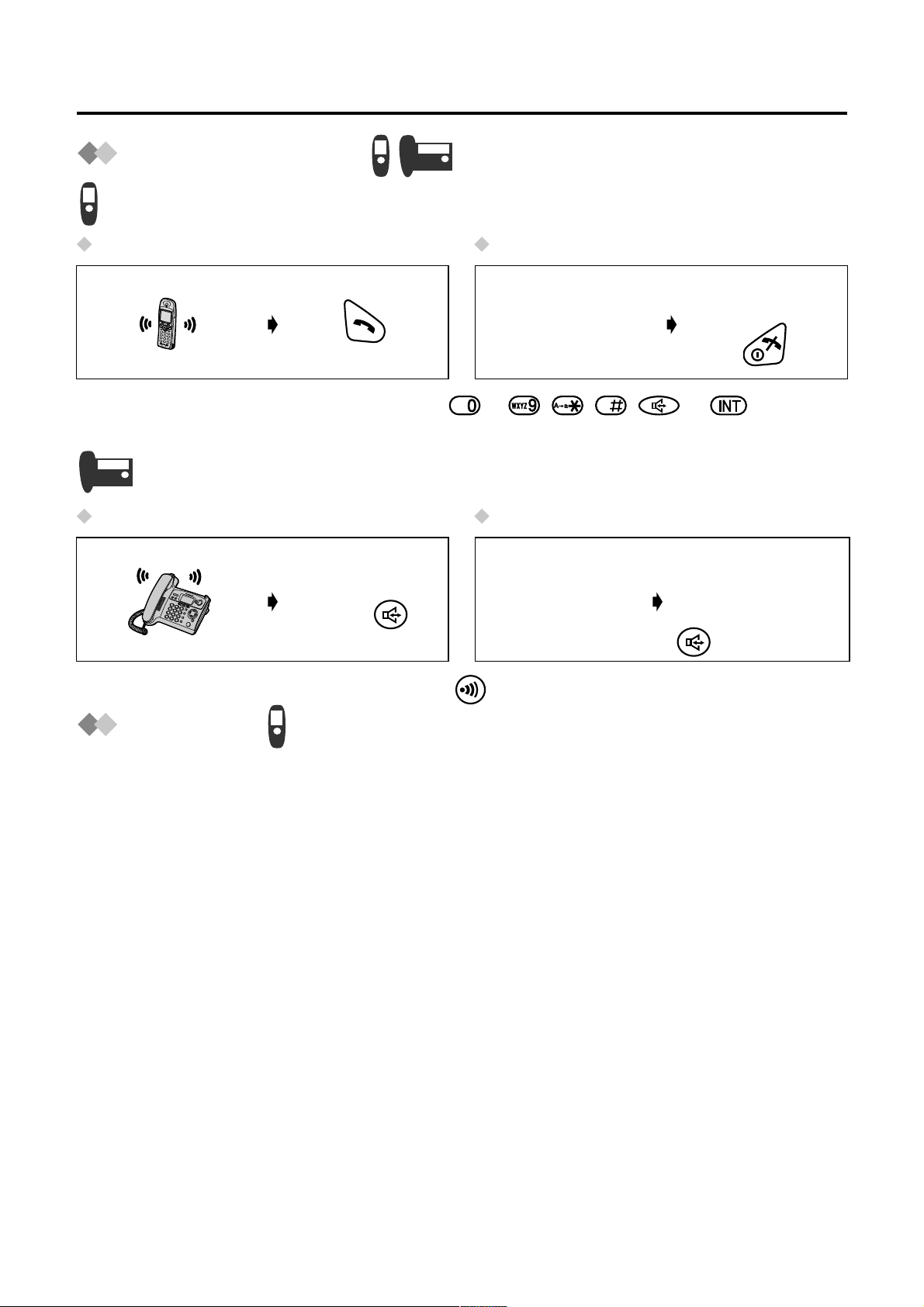
Using the Telephone
Answering a Call
Answering a Call Terminating a Call
Press TALK.
(During a call)
• You can also answer a call by pressing to , , , or (Any Key
Talk).
Answering a Call Terminating a Call
Lift the handset
(During a call)
or press .
• You can also answer a call by pressing .
Press TALK
OFF.
To hang up, place
the handset on the
cradle or press
.
Auto Talk
If you set Auto Talk to ON, you can answer a call by lifting the cordless handset off the
charger. (See Setting Auto Talk ON/OFF on page 63.)
22
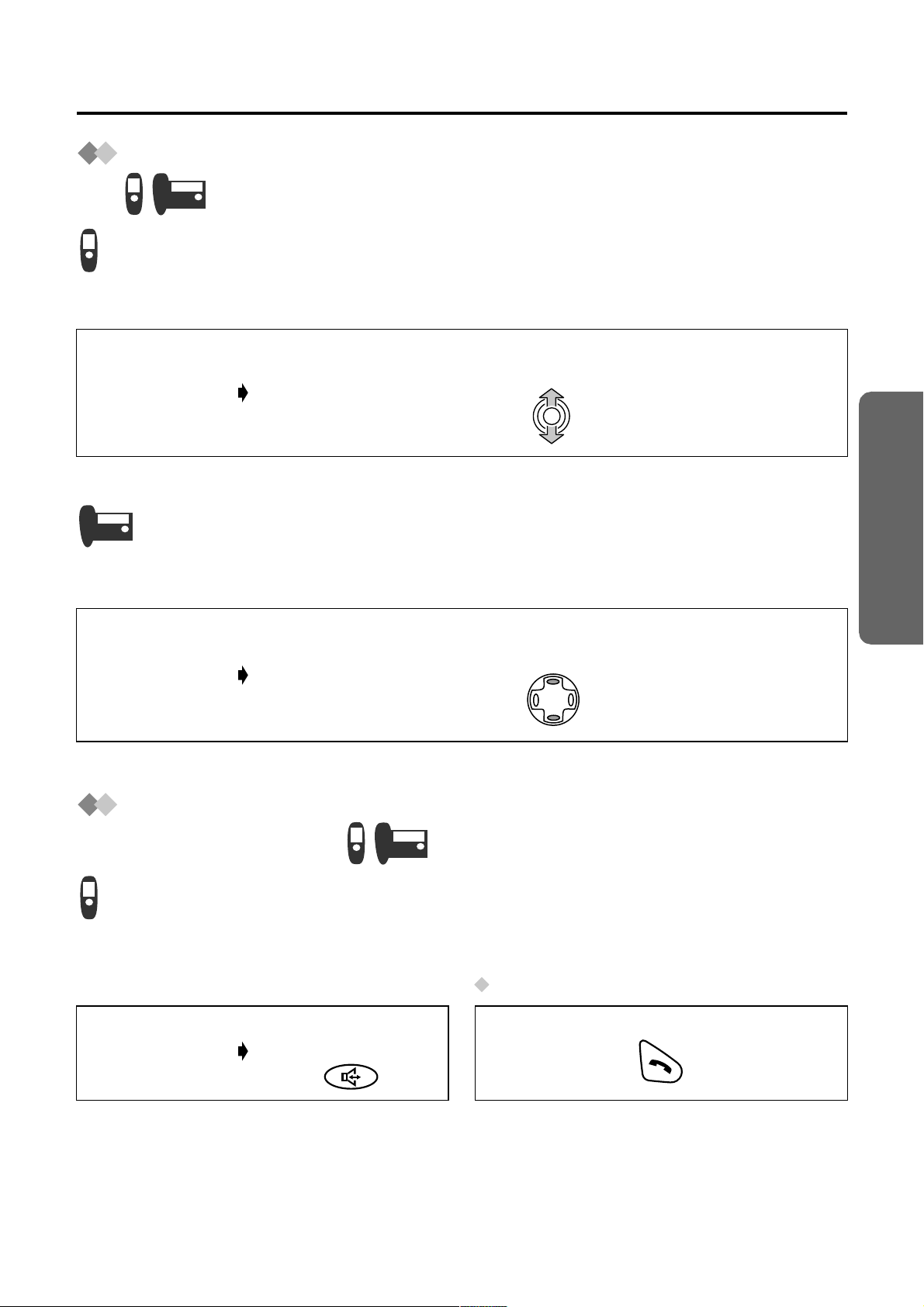
Using the Telephone
Receiver (or Headset Receiver)/Speaker Volume
The choices for the receiver (or headset receiver) volume are 3 levels, and 6 levels for
the speakerphone volume.
To increase volume, move the JOYSTICK up.
To decrease volume, move the JOYSTICK down.
(During a call)
• The factory preset is medium (receiver volume) and level 3 (speaker volume).
Telephone System
The choices for the handset receiver volume are 3 levels, and 8 levels for the
speakerphone volume.
To increase volume, press NAVIGATOR KEY up.
To decrease volume, press NAVIGATOR KEY down.
(During a call)
• The factory preset is medium (receiver volume) and level 5 (speaker volume).
Hands-Free Phone Conversation (Using Digital
Speakerphone)
Speakerphone allows you to talk to your caller without holding the cordless handset and
allows other persons in the room to listen to the conversation.
Returning to Receiver
Press
(During a call)
• For best performance, please note the following:
- Talk alternately with the caller in a quiet environment.
- If either party has difficulty hearing, mov e the JOYSTICK up or down for the cordless
handset to change the volume accordingly. The choices for the speakerphone volume
are 6 levels.
SPEAKERPHONE.
Press TALK.
23
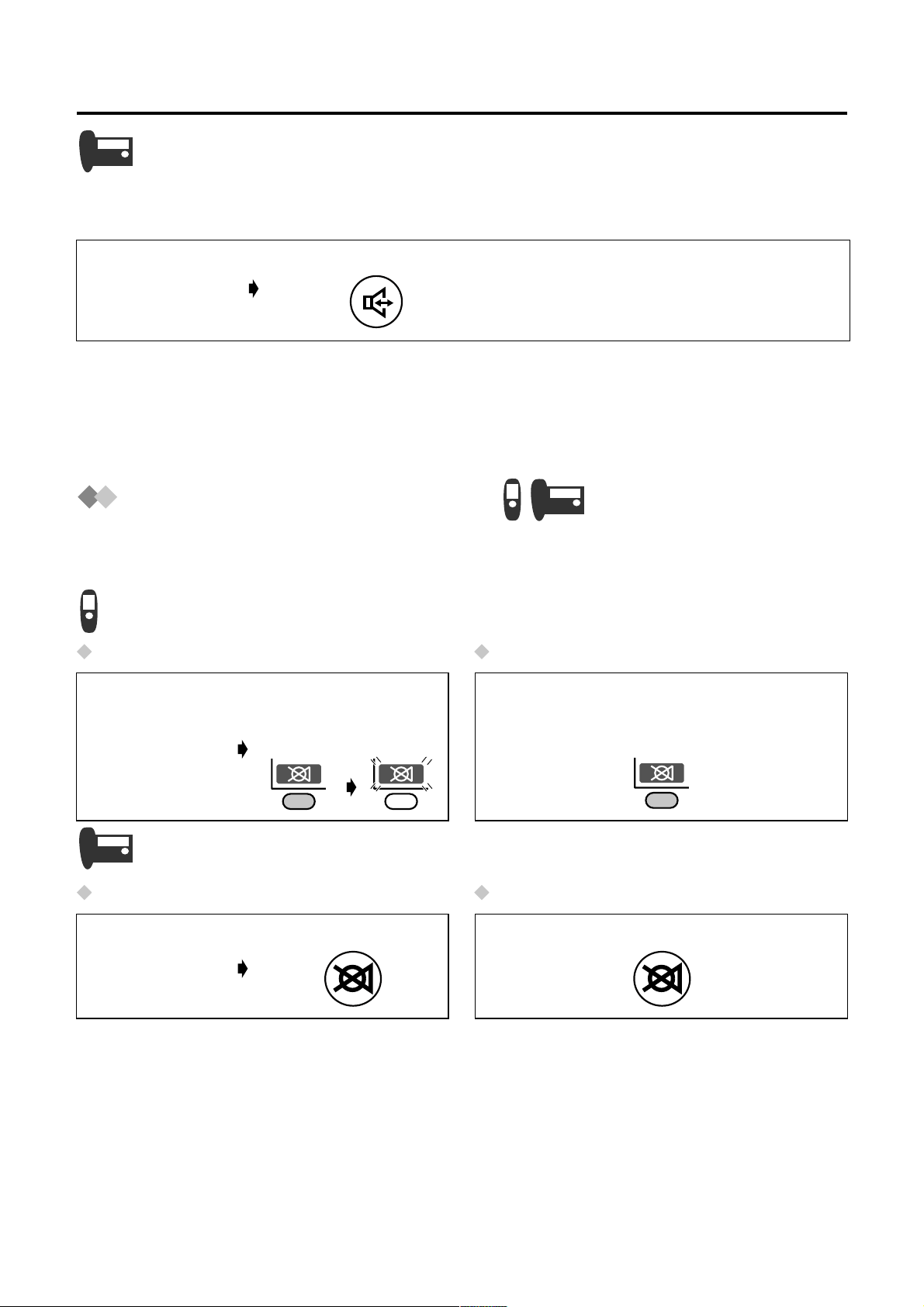
Using the Telephone
Speakerphone allows you to talk to your caller without holding the handset and allows
other persons in the room to listen to the conversation.
Press SPEAKERPHONE.
(Receiving a call)
• For best performance, please note the following:
- Talk alternately with the caller in a quiet environment.
- If either party has difficulty hearing, press NAVIGATOR KEY up or down to change
the v olume accordingly. The choices for the speakerphone volume are 8 levels for the
base unit.
Muting Your Conversation
During a call, you can mute your phone so the other party cannot listen to you. When
muting your conversation, you can hear the other party.
Muting Returning to the Conversation
Press LEFT SOFT
KEY, then icon
(During a call)
Muting Returning to the Conversation
(During a call)
flashes.
Press MUTE.Press MUTE once again.
Press LEFT SOFT KEY once again.
Icon stops flashing.
24
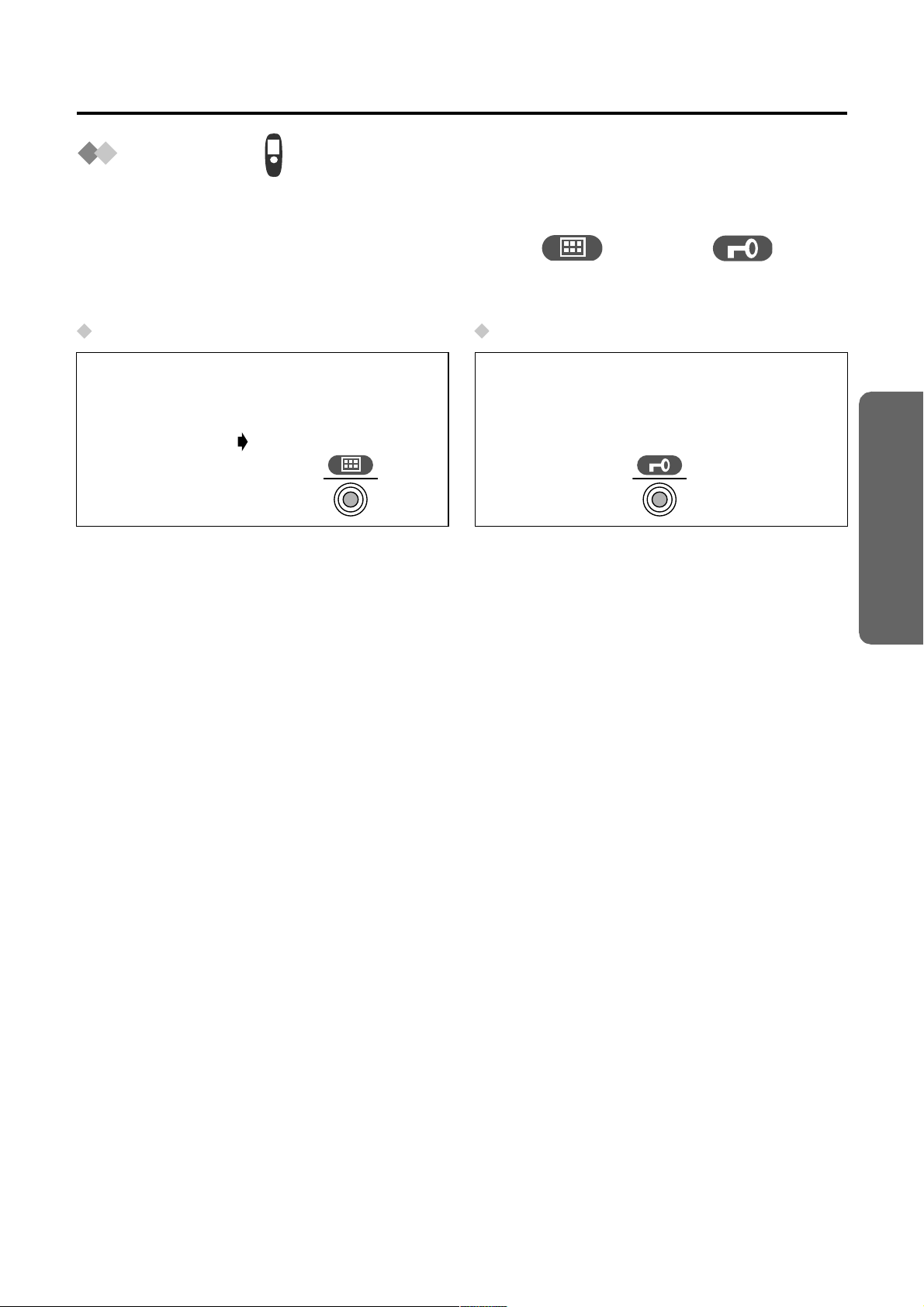
Using the Telephone
Key Lock
You can lock the cordless handset dialling buttons. While locked, the buttons cannot be
used and therefore calls cannot be made. Incoming calls can be answered while the key
lock is ON. When the key lock is ON, the menu icon changes to .
When the key lock is ON, emergency calls (p. 66) cannot be made until key lock is
cancelled.
Key Lock ON Key Lock OFF
(Standby Mode
Display)
Press and hold
JOYSTICK directly
for more than
2 seconds.
Press and hold JOYSTICK directly for
more than 2 seconds once again.
Telephone System
25
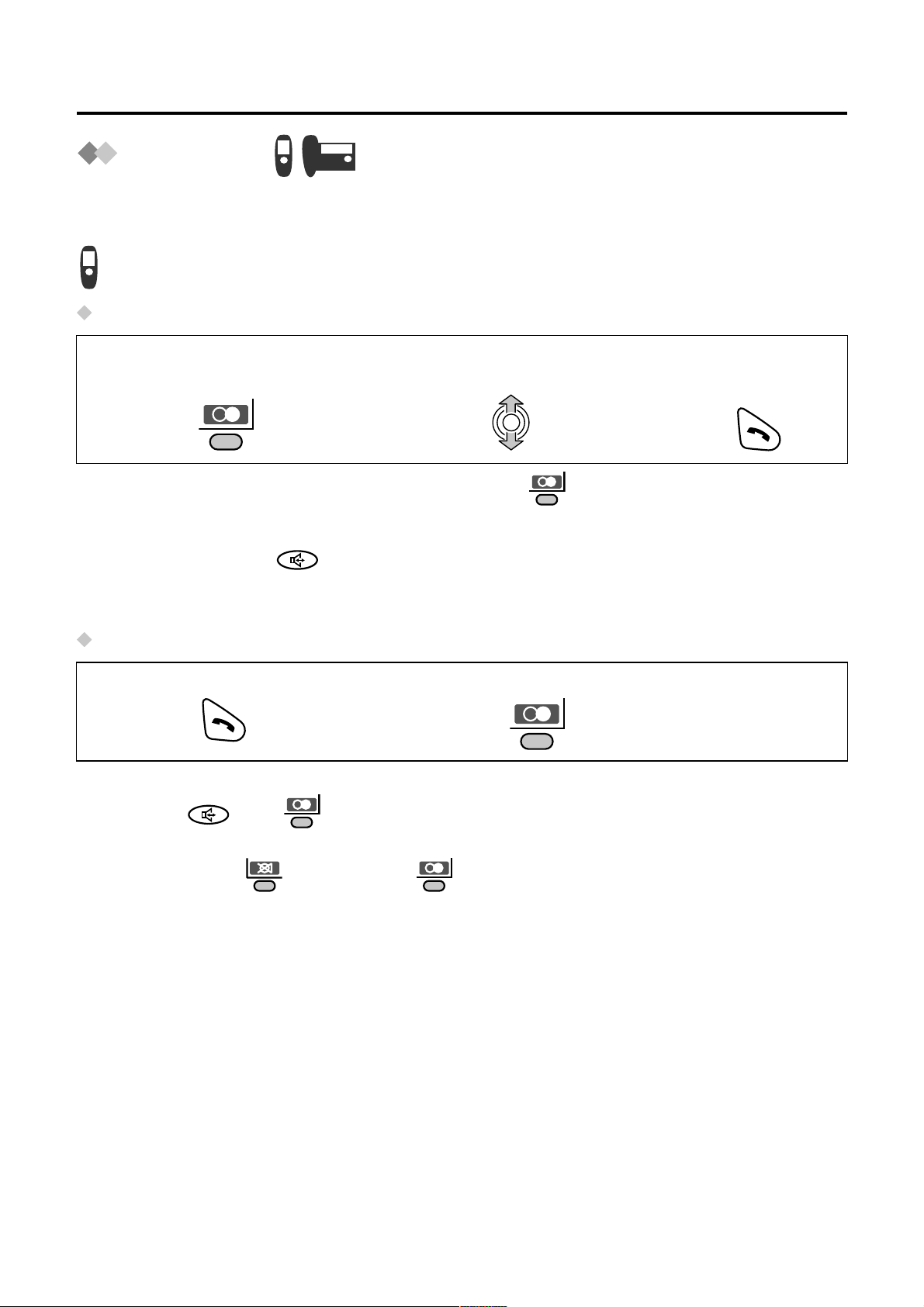
Using the Telephone
Redialling
The last 10 numbers dialled on the cordless handset and the base unit are automatically
stored in each redial list separately.
Dialling with the Redial List
Press RIGHT SOFT KEY.
1
• If there are no items stored in the redial list when is pressed, the handset display
shows “Memory Empty”.
• When scrolling reaches the end of the list, an end tone will sound.
• You can also press to make a call.
• To save the numbers from the redial list into the handset phonebook, or to edit or
delete from memory, see pages 34 and 35.
Dialling the Last Number Dialled
Press TALK.
1
Auto Redial
If you press then to redial a number and the dialled number is engaged, the
Search for the desired
2
dialled item.
Press RIGHT SOFT KEY.
2
Press TALK.
3
unit will automatically redial the number ev ery 40 seconds , up to 10 times . When usi ng
Auto Redial, press after pressing if the mute has not been cancelled.
26
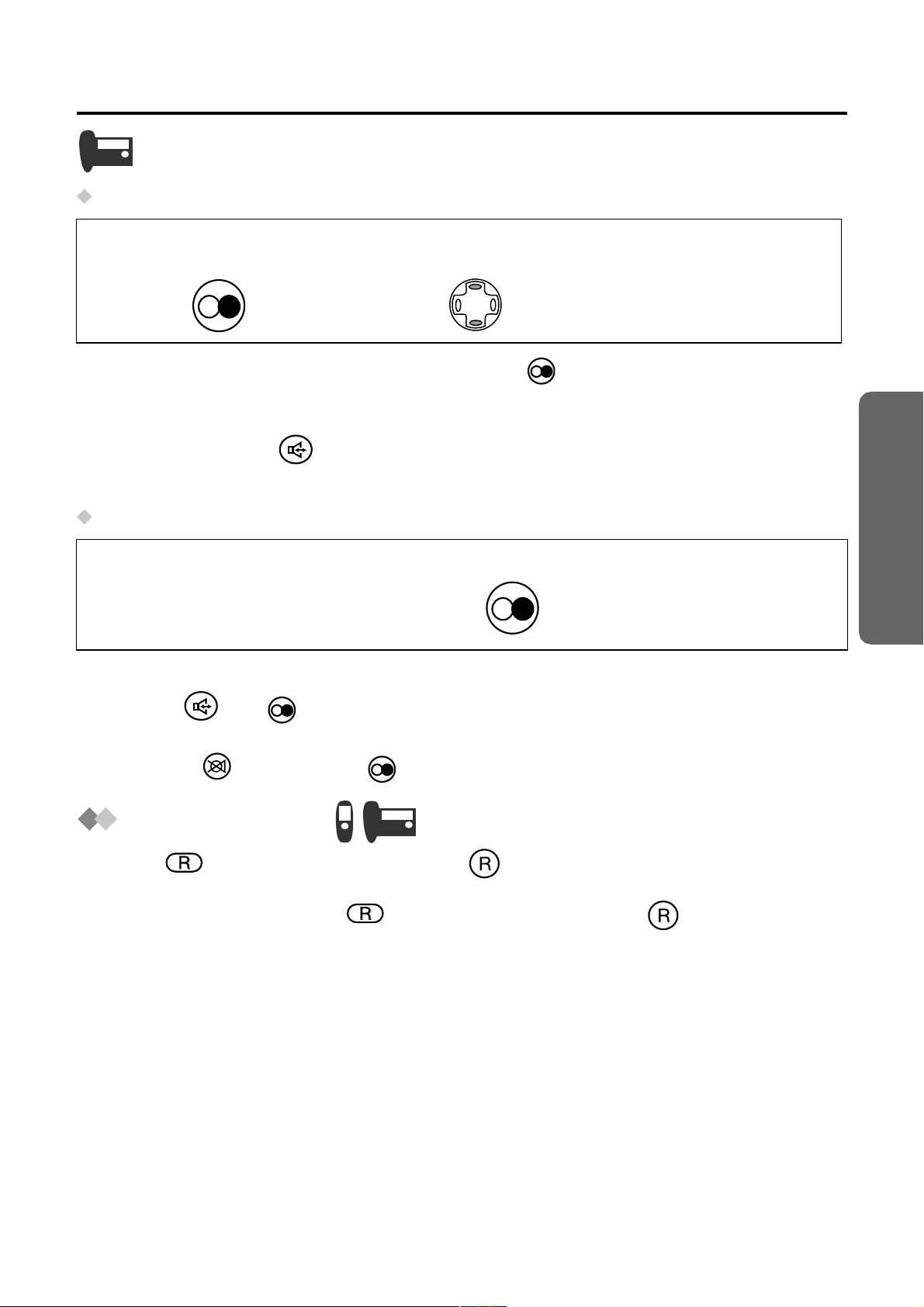
Dialling with the Redial List
Using the Telephone
Press REDIAL.
1
• If there are no items stored in the redial list when is pressed, the base unit display
shows “Memory Empty”.
• When scrolling reaches the end of the list, an end tone will sound.
• You can also press to make a call.
• To edit or delete from memory, see page 72.
Dialling the Last Number Dialled
Lift the handset.
1
Auto Redial
Search for the desired
2
dialled item.
Press REDIAL.
2
Lift the handset.
3
Telephone System
If you press then to redial a number and the dialled number is engaged, the unit
will automatically redial the number every 40 seconds, up to 10 times. When using Auto
Redial, press after pressing if the mute has not been cancelled.
Recall Feature
RECALL (on the cordless handset) or (on the base unit) is used to access
special telephone services. Contact your telephone company for details. If your unit is
connected to a PBX, pressing (on the cordless handset) or (on the base unit)
allows you to access certain features of your host PBX, such as transferring an
extension call.
27
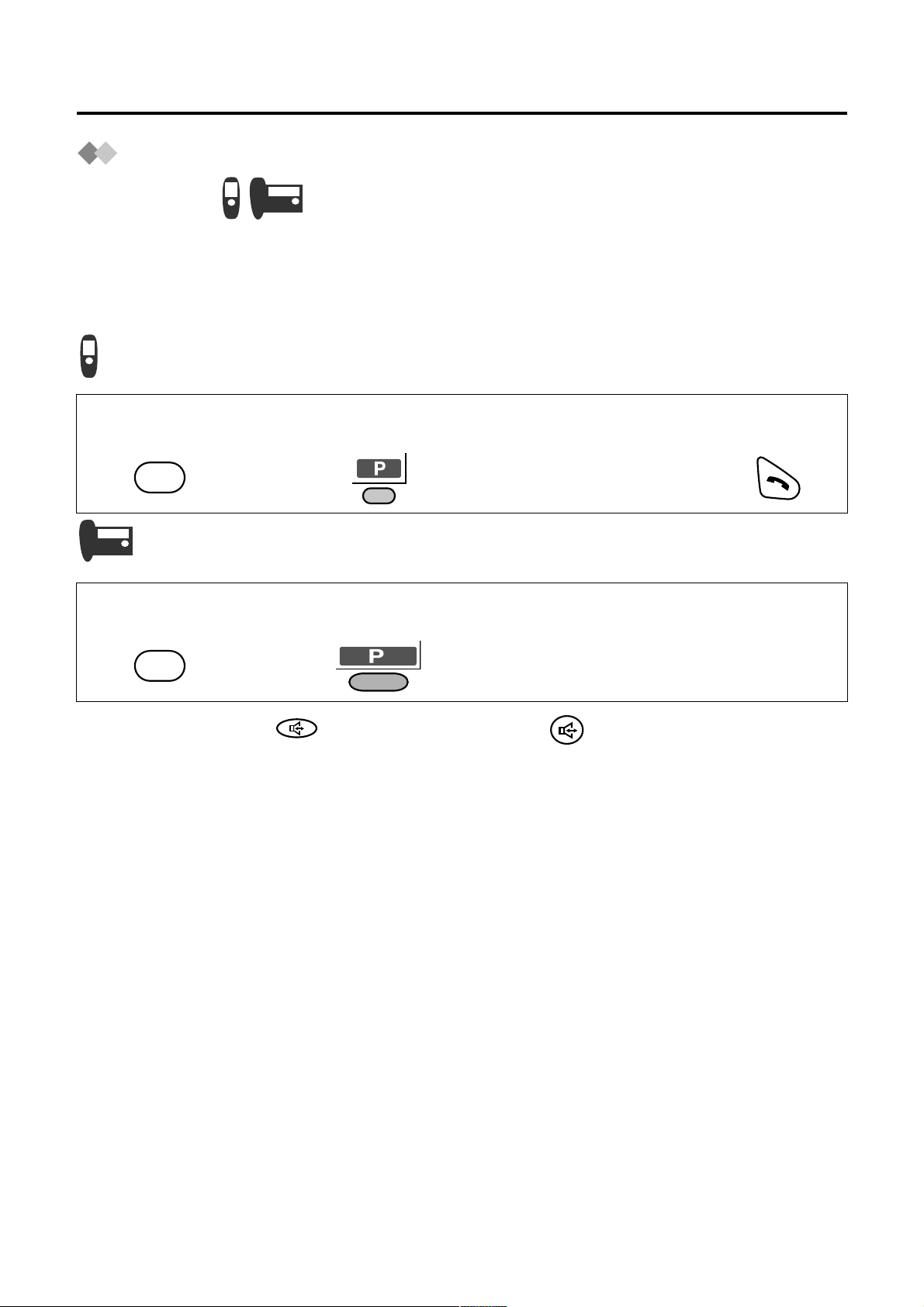
Using the Telephone
Dialling Pause (for PBX line/long distance service
users)
A dialling pause can be entered when a pause during the dialling of a phone number is
necessary when using a PBX or accessing a long distance service.
For example, if using the unit with a PBX, a line access number (0, in this example) must
be dialled before the telephone number:
Press 0.
1
Press RIGHT SOFT
2
KEY.
Enter Phone
3
Number.
Press TALK.
4
0
Press 0.
1
Press RIGHT SOFT
2
KEY.
Enter Phone
3
Number.
Lift the
4
handset.
0
• You can also press (for cordless handset) or (for base unit) to make a call.
• Entering a pause can prevent misdialling when you redial or dial a stored number.
• Pressing RIGHT SOFT KEY more than once increases the length of the pause
between numbers.
• To change the pause time, see Selecting the Pause Time on page 66.
28
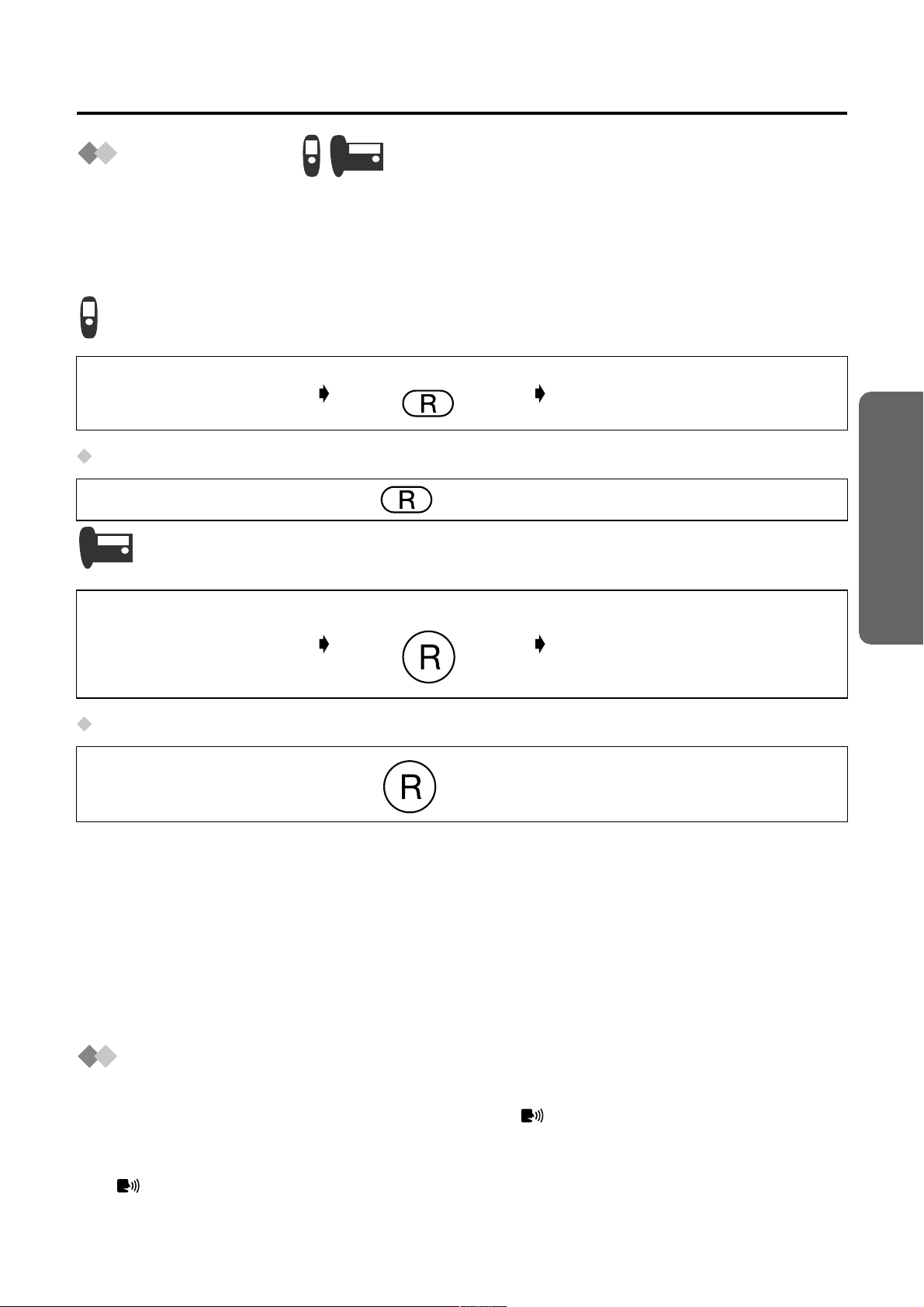
Using the Telephone
Call Waiting
Call Waiting is a service of your telephone company and will operate only if you
have subscribed to this service. If you subscribe to Call Waiting, a tone will notify you
when another person calls you while you are already talking on the phone. You can
answer the second call, keeping the first call on hold.
(Call waiting tone
sounds during a call)
Returning to the First Caller
Press RECALL once again.
(Call waiting tone
sounds during a call)
Returning to the First Caller
Press RECALL once again.
Press RECALL. The first call is put on hold and
the second call is answered.
Press RECALL. The first call is put on hold and
the second call is answered.
Telephone System
• If you subscribe to both Caller ID and Call Waiting, the units will display the second
caller’s phone number when you hear the call waiting tone. If the phone number of
the second caller is stored in the unit’s phonebook along with a name, the caller’s
name will be displayed.
• If the phone number is stored in the base unit phonebook with its name, the caller’s
name will be also displayed.
• Your telephone company may not support the second caller display feature. Please
consult your telephone company for details of this service.
Call Minder Indicati on
Call Minder Indication is a service of your telephone company and will only operate if y ou
have subs cribed to this service. After subscription, will be displayed on your cordless
handset and base unit to indicate you have a message waiting. Please consult your
telephone company for details of this service.
• If still remains on the display even after you have lis tened to new messages, turn
it off by moving the JOYSTICK left (cordless handset) for 2 seconds.
29
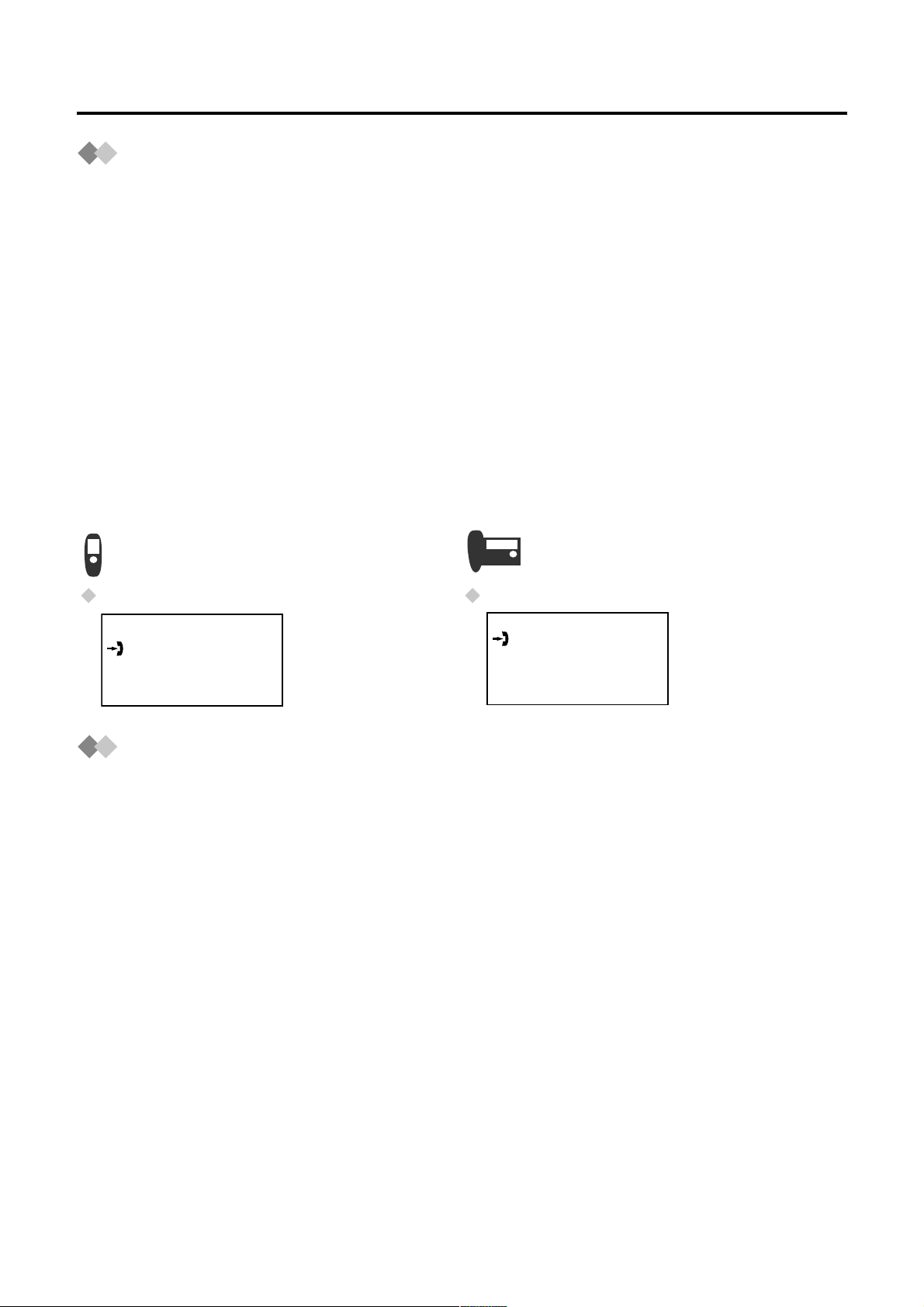
Caller ID
Caller ID Service
Caller ID is a service of your telephone company and will operate only if you have
subscribed to this service.
After subscribing to Caller ID, this phone will display the caller information.
If your unit is connected to a PBX or a telephone line that does not support thi s service,
you will not be able to use it.
Caller ID does not display caller information while using the cordless handset for an
intercom call. However, the caller information will be stored to the Caller ID List.
For all local and national incoming calls, your display will show the area code (e.g., 09
for Auckland) or the cellular prefix (e.g., 0274 for Telecom Cellular) followed by the
caller’s telephone number. An Auckland caller’s number will be displayed as
09XXXXXXX. The seven X’s represent the seven digits of the caller’s telephone number.
A call from a six digit Telecom Cellular number will be displayed as 0274XXXXXX. For
incoming international calls, your display may only show the digits “0000”. For business
users on a Centrex line, your display will show the Centrex extension numbers in the
shorter extension number format used within your company.
Standby Mode Display Standby Mode Display
H/set 1
10 Calls
17.8 14:59
10 Calls
17.8 14:59
Using Telecom’s or Another Company’s Toll
Services
Your telephone company may charge you for a local call if the number dialled has the
area code prefix included. If the charge for local call is unacceptable, only the 7-digits of
the local number should be dialled from your telephone. Do not dial the “0” prefix or the
area code digit.
30
