Page 1
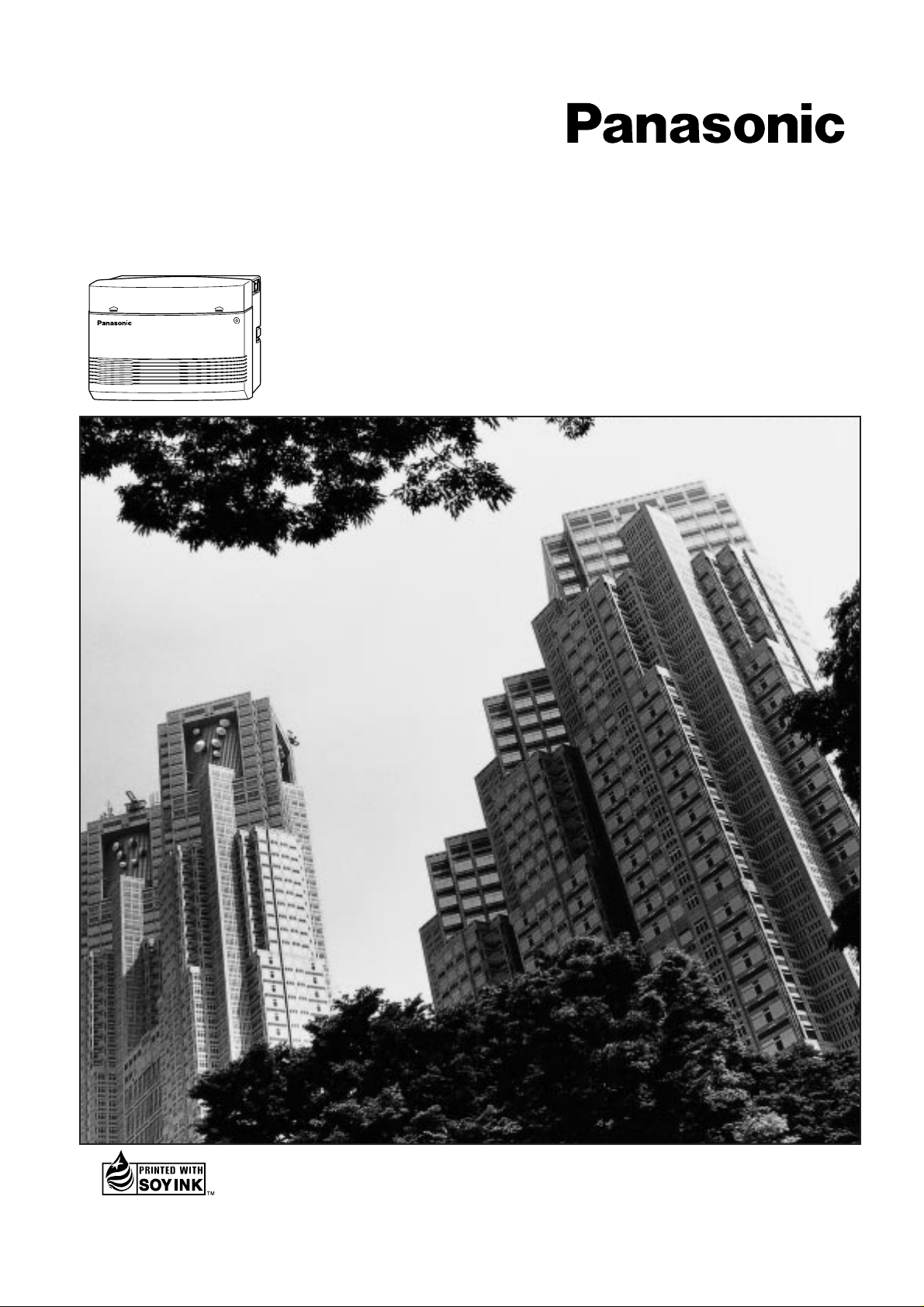
Advanced Hybrid System
Operating Instructions
KX-TA308
MODEL KX-TA616
Please read this manual before connecting
the Advanced Hybrid System.
This manual was printed
with soy based ink.
Page 2
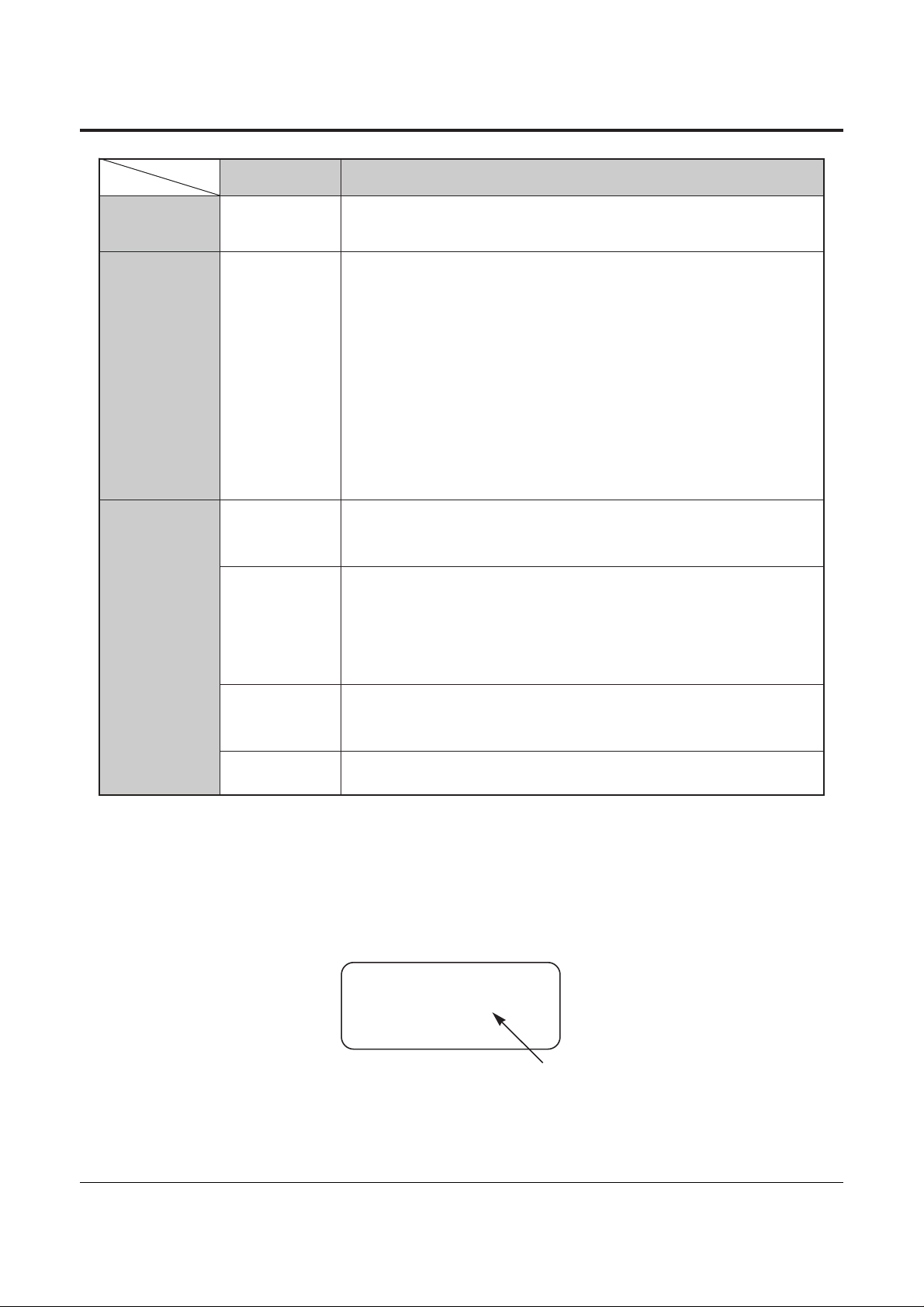
Service Unit
Telephone
Optional
Equipment
DescriptionModel No.
2
System Components
Thank you for purchasing a Panasonic Telephone System.
NOTICE:
• A Proprietary Telephone is abbreviated as PT.
• A Single Line Telephone is abbreviated as SLT.
• This Operating Instructions does not show the complete model number that indicates the country
where your models should be used. The model number of your unit is found on the label affixed to
the unit.
KX-TA308 /
KX-TA616
Advanced Hybrid System
KX-T7320
KX-T7330
KX-T7350
KX-T7020
KX-T7030
KX-T7033
KX-T7050
KX-T7055
KX-T7130
Proprietary Telephone (12 COs)
Proprietary Telephone with LCD (12 COs)
Proprietary Telephone (12 COs)
Proprietary Telephone (12 COs)
Proprietary Telephone with LCD (12 COs)
Proprietary Telephone with LCD (12 COs) and power failure
switch
Proprietary Telephone (12 COs)
Proprietary Telephone (3 COs)
Proprietary Telephone with LCD (12 COs)
KX-T7340
KX-T7040
KX-TA30860
KX-TA30874
KX-TA30877
KX-TA30891
KX-T30865
KX-T7090
KX-A227
DSS Console (32 DSSs and 16 Feature buttons)
DSS Console (32 DSSs and 16 Feature buttons)
Doorphone/Door Opener Card
Expansion Card (up to 8 extension lines for a single line telephone)
Expansion Card (up to 3 outside (CO) lines and 8 extension lines)
OGM and FAX Detection Card
Doorphone
Headset
Back-up Battery Cable
MODEL NO. – – – – – – – –
(label)
Page 3
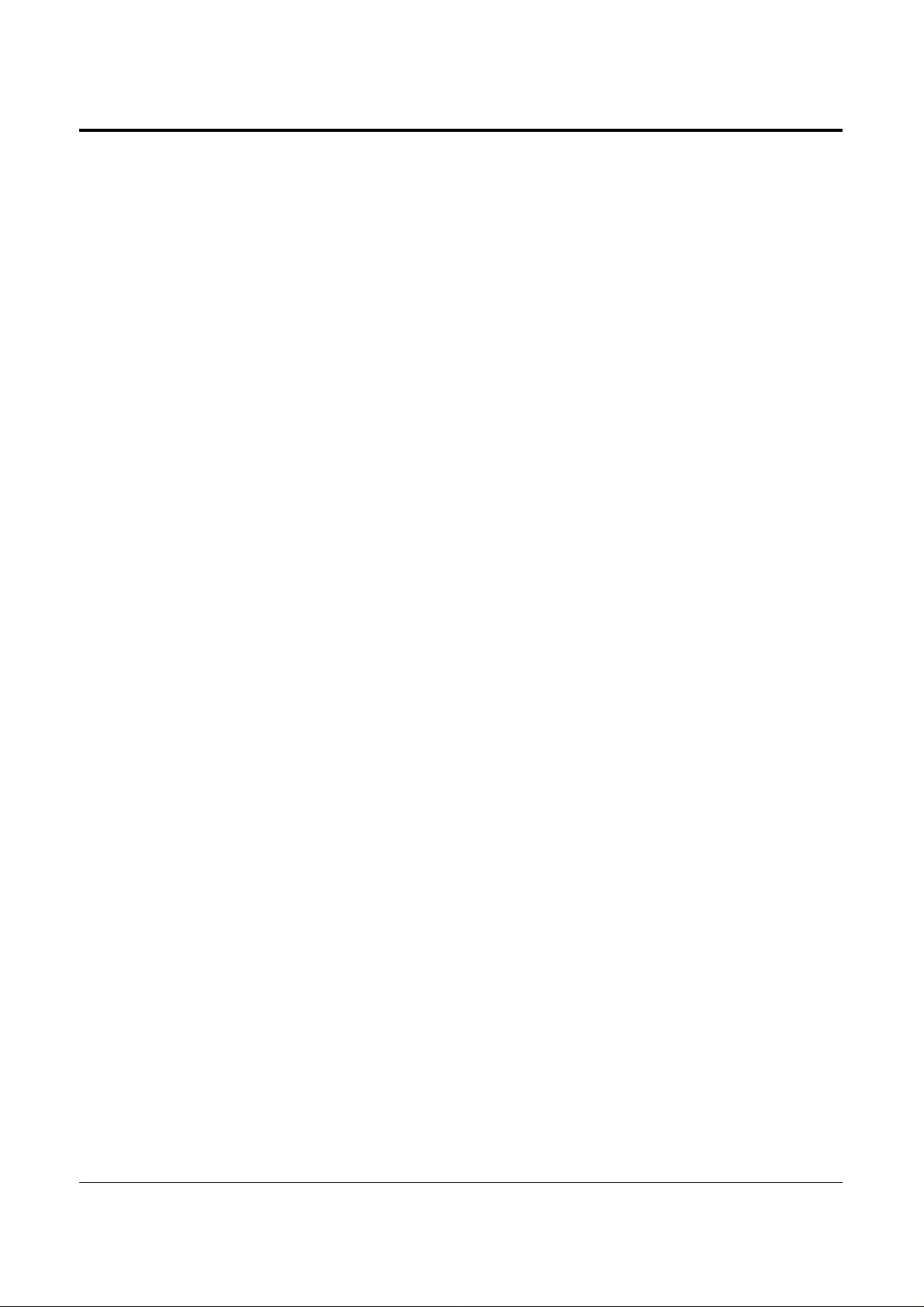
3
Important Information
Satisfactory performance cannot be guaranteed for each combination of host and subsidiary
equipment.
‘Prevention of access by user.’ This equipment is intended to be accessible only by authorized
personnel. It must be installed in a locked room or similar environment, so that user access is
prevented. Failure to prevent such user access will invalidate any approval given to this equipment.
Page 4
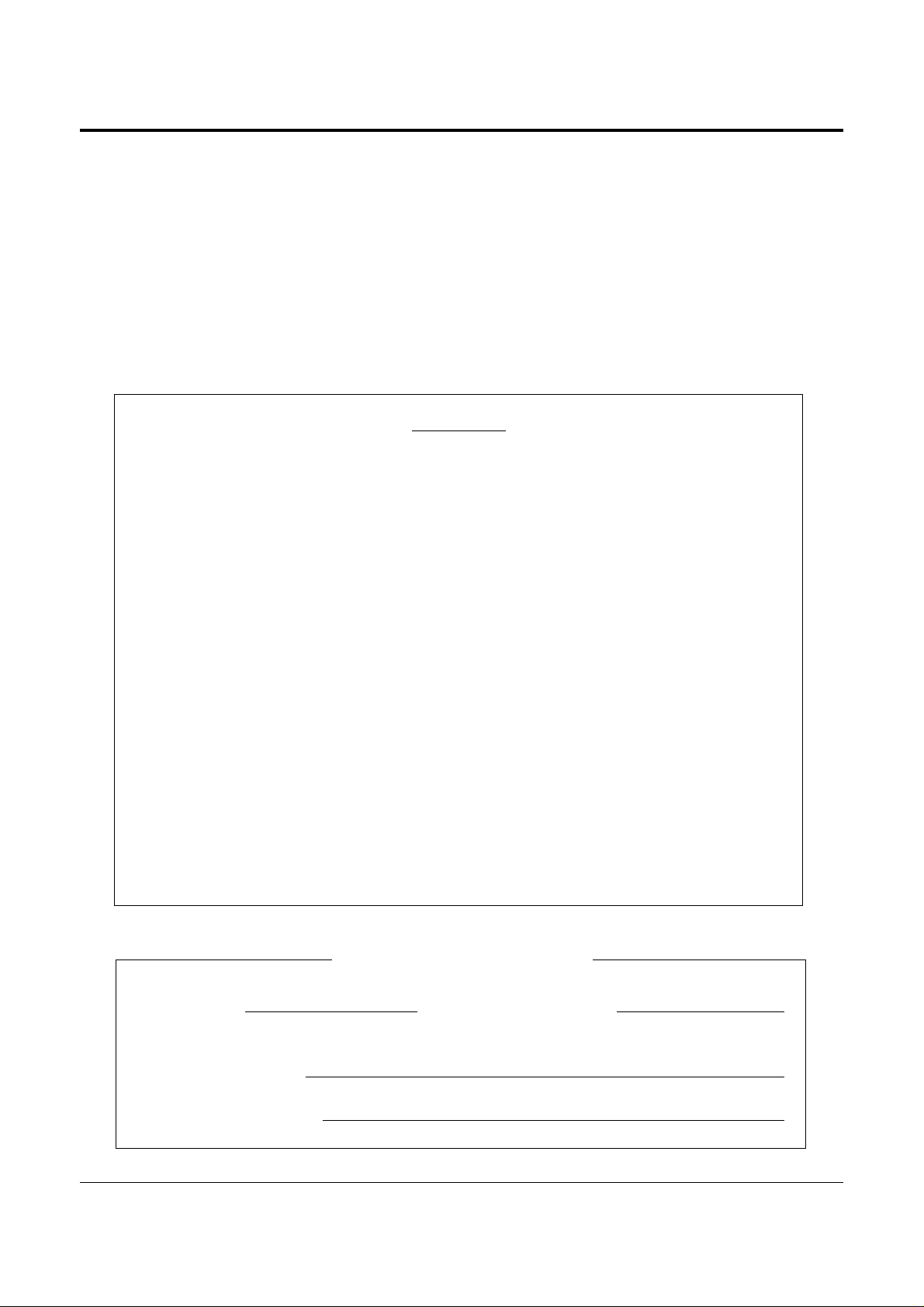
4
Precautions
• Keep the unit away from heating and electrical noise generating devices such as fluorescent lamps,
motors and televisions.
• This unit should be kept free of dust, moisture, high temperature (more than 40 ˚C {104 ˚F}) and
vibration, and should not be exposed to direct sunlight.
• Never attempt to insert wires, pins, etc. into the vents or other holes of this unit.
• Do not use benzine, thinner, or the like, or any abrasive powder to clean the cabinet. Wipe it with
a soft cloth.
WARNING
THIS UNIT MAY ONLY BE INSTALLED AND SERVED BY QUALIFIED
SERVICE PERSONNEL.
WHEN A FAILURE OCCURS WHICH RESULTS IN THE INTERNAL PARTS
BECOMING ACCESSIBLE, DISCONNECT THE POWER SUPPLY CORD
IMMEDIATELY AND RETURN THIS UNIT TO YOUR DEALER.
DISCONNECT THE TELECOM CONNECTION BEFORE DISCONNECTING
THE POWER CONNECTION PRIOR TO RELOCATING THE EQUIPMENT.
THEN RECONNECT THE POWER FIRST.
THIS UNIT IS EQUIPPED WITH AN EARTHING CONTACT PLUG. FOR
SAFETY REASONS, THIS PLUG MUST ONLY BE CONNECTED TO AN
EARTHING CONTACT SOCKET WHICH HAS BEEN INSTALLED
ACCORDING TO REGULATIONS.
THE POWER SUPPLY CORD IS USED AS THE MAIN DISCONNECT DEVICE,
ENSURE THAT THE SOCKET-OUTLET IS LOCATED/INSTALLED NEAR THE
EQUIPMENT AND IS EASILY ACCESSIBLE.
TO PREVENT FIRE OR SHOCK HAZARD, DO NOT EXPOSE THIS PRODUCT
TO RAIN OR MOISTURE.
SERIAL NO. DATE OF PURCHASE
(found on the bottom of the unit)
NAME OF DEALER
DEALER’S ADDRESS
For your future reference
Page 5
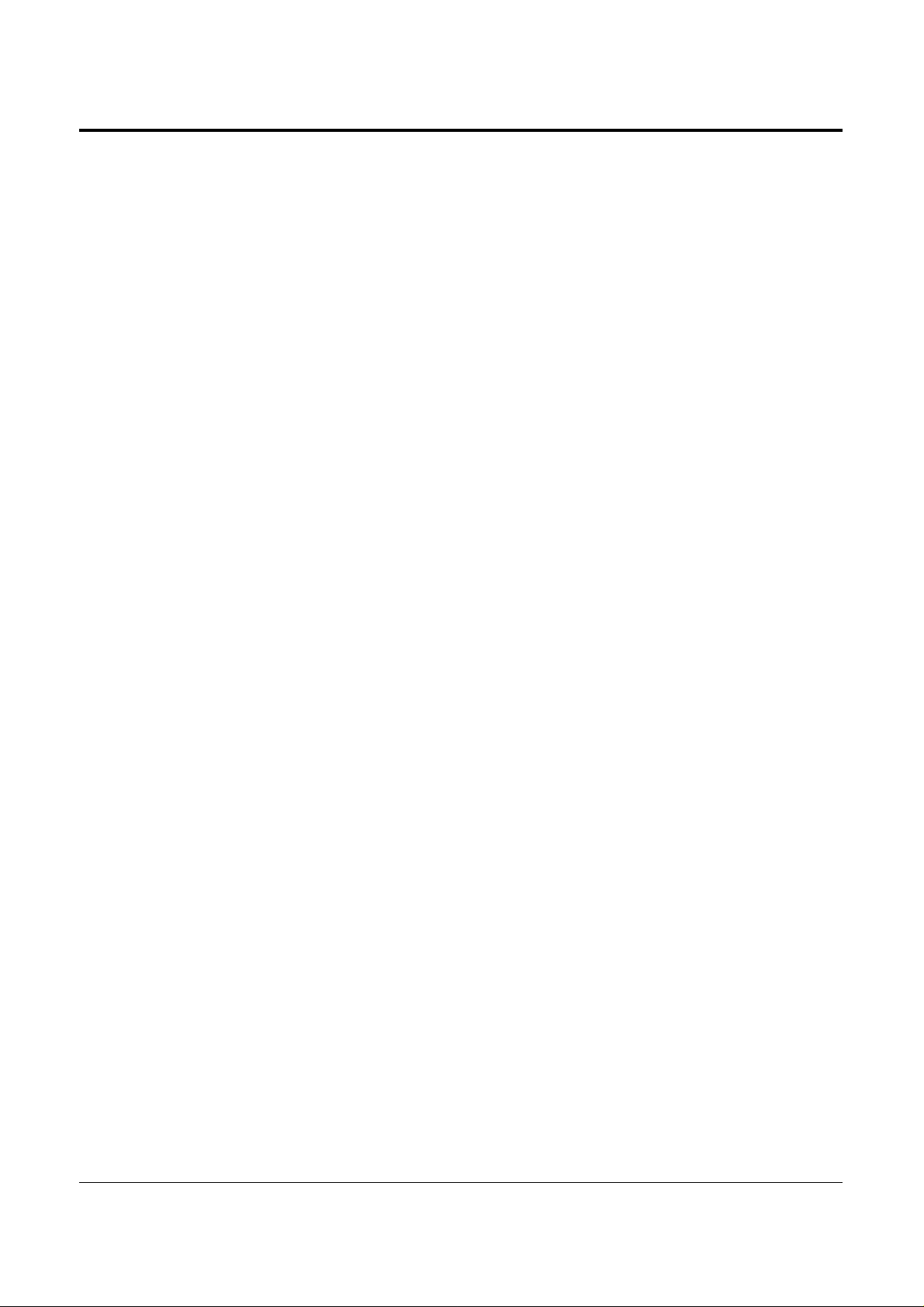
5
Introduction
Structure of the Manual
This manual consists of the following sections.
Section 1. Operations
Describes the features and their operations. It also provides information about the
programming required, conditions and connection references for each feature.
Section 2. Appendix
Provides the Tone/Ring Tone List, LED Indication, Feature Number List and the Telephone
Troubleshooting.
Index
Description of the Symbols Mainly Used in this Manual
!
!
Additional information and conditions.
☞
The feature or program references.
Page 6
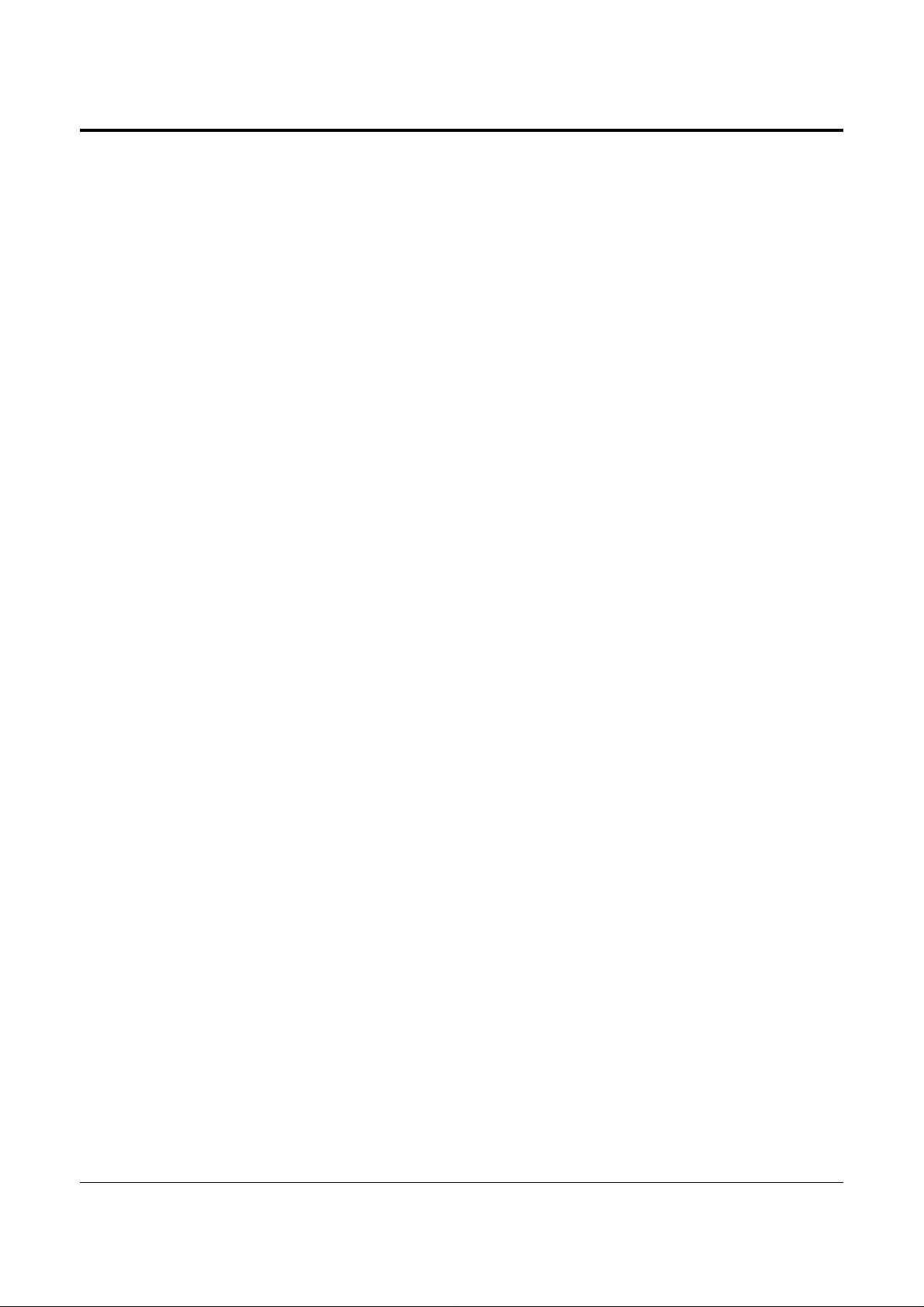
6
Contents
Section 1 Operations
Basic Operations
1.1 Before Operating ................................................................................... 1-2
1.2 Proprietary Telephone Settings ........................................................... 1-4
Customizing Your Telephone Functions ............................................. 1-5
Customizing the Buttons on Your Telephone ..................................... 1-8
Display Contrast Adjustment
................................................................. 1-14
When Using the Headset ..................................................................... 1-14
Volume Control — Handset Receiver/Headset/Ringer/Speaker ........ 1-15
1.3 Making Calls .......................................................................................... 1-16
<Intercom Calling>
Intercom Calling .................................................................................. 1-16
Calling an Operator (Operator Call) .................................................... 1-17
<Outside Calling>
Outside Calling .................................................................................... 1-17
Flash .................................................................................................... 1-19
Handsfree Operation ............................................................................ 1-20
Making Emergency Calls (Emergency Call) ...................................... 1-21
<Quick Dialing>
Dialing by Simply Pressing a Button (One-Touch Dialing) ............... 1-22
Dialing with System Speed Dialing (System Speed Dialing) ............. 1-23
Dialing with Personal Speed Dialing (Personal Speed Dialing) ......... 1-24
Dialing by Simply Going Off-Hook (Pickup Dialing) ........................ 1-26
<Redialing>
Redialing Automatically (Automatic Redial) ..................................... 1-27
Redialing the Last Number Dialed (Last Number Redial) ................. 1-27
Redialing the Saved Number (Saved Number Redial) ....................... 1-28
<When the Dialed Line is Busy>
Sending a Call Waiting Tone to a Busy Extension
(Busy Station Signaling – BSS) ...................................................... 1-29
Making Your Telephone Ring Back Automatically When a Line
Becomes Free (Automatic Callback Busy – Camp-On) ................. 1-30
Interrupting an Existing Call (Executive Busy Override) ................... 1-31
Denying “Interrupting an Existing Call”
(Executive Busy Override Deny) .................................................... 1-33
1.4 Receiving Calls ....................................................................................... 1-34
Receiving Calls .................................................................................... 1-34
Handsfree Answerback ........................................................................ 1-35
<Pick up a Call>
Picking up a Call Ringing at Another Extension (Call Pickup) ......... 1-36
Page 7
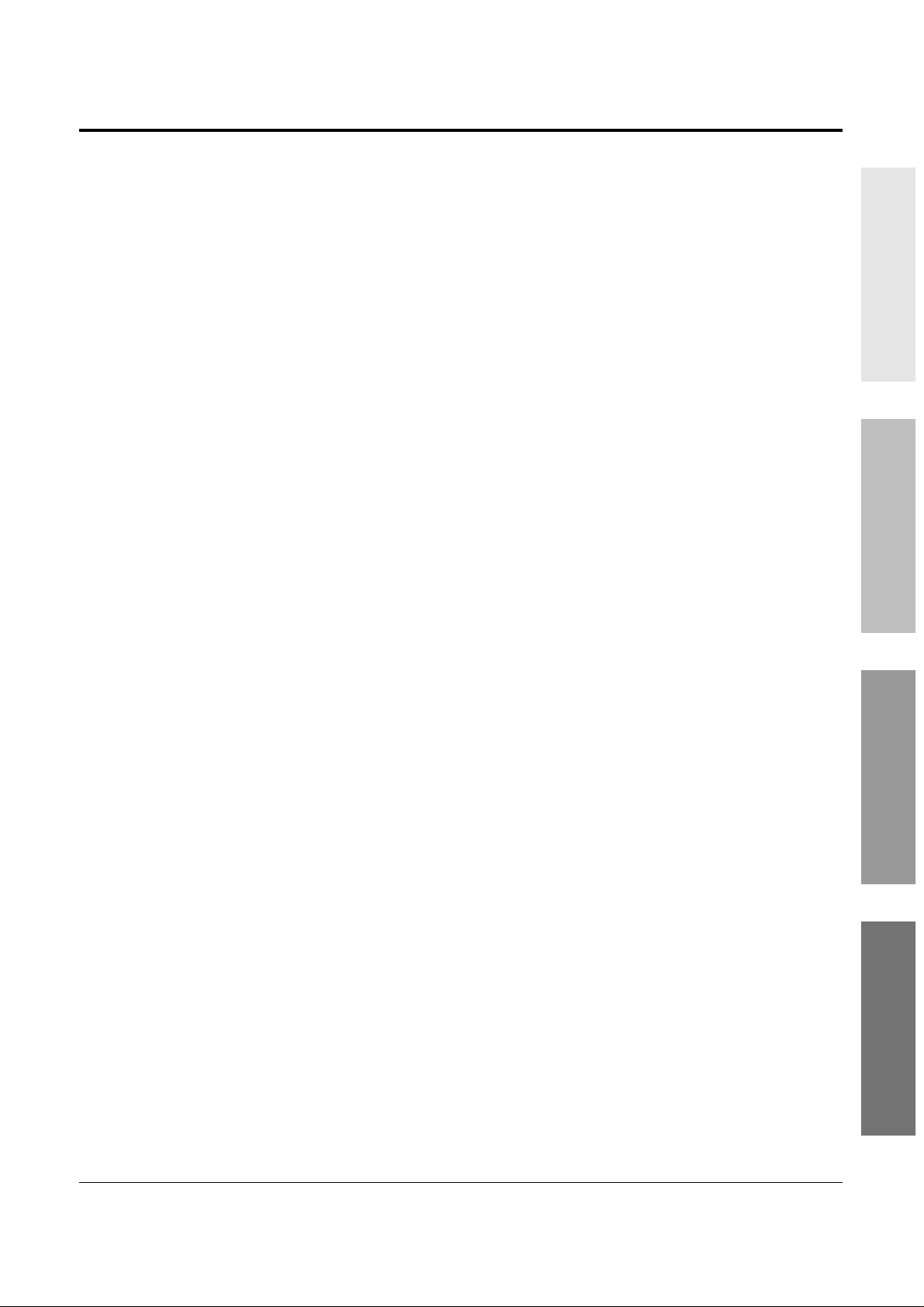
7
Contents
Basic Operations Advanced Operations
Operator / Manager
/ DSS Console Operations
Appendix
1.5 During a Conversation .......................................................................... 1-38
<Placing a Call on Hold>
Placing a Call on Hold (Call Hold) ..................................................... 1-38
Placing a Call on Hold Exclusively (Exclusive Hold) ........................ 1-39
Retrieving a Call on Hold (Call Hold Retrieve) ................................. 1-40
Placing a Call in System Parking Area (Call Park) ............................ 1-41
<Transferring Calls>
Transferring a Call to an Extension (Call Transfer – to Extension) ... 1-42
Transferring a Call to an Outside (CO) Line
(Call Transfer – to Outside (CO) Line)
....................................................
1-44
Call Waiting ........................................................................................ 1-45
Call Splitting ........................................................................................ 1-47
Paging .................................................................................................. 1-48
Turning off the Microphone (Microphone Mute) ............................... 1-51
1.6 Before Leaving Your Desk ................................................................... 1-52
Forwarding a Call (Call Forwarding) .................................................. 1-52
Locking Your Telephone (Electronic Station Lockout) ...................... 1-57
Showing Your Message on the Calling Party’s Display
(Absent Message Capability) .......................................................... 1-58
Advanced Operations
1.7 Useful Features ...................................................................................... 1-59
Conference (3-party) ........................................................................... 1-59
Conference, Unattended ...................................................................... 1-61
Conference (5-party) ........................................................................... 1-62
Leaving a Message Notification (Message Waiting) .......................... 1-65
Calling with Account Codes (Account Code Entry) ........................... 1-67
Rejecting Incoming Calls (Do Not Disturb — DND) ......................... 1-69
Calling an Extension which Denies Receiving Calls
(Do Not Disturb Override) .............................................................. 1-70
Secret Dialing ...................................................................................... 1-71
Alarm Setting (Timed Reminder) ....................................................... 1-72
Time (Day/Night/Lunch) Service ........................................................ 1-74
Joining or Leaving a Call Distribution Group (Log-In/Log-Out) ....... 1-75
Room Monitor ..................................................................................... 1-76
Data Line Security ............................................................................... 1-77
Parallel Connection of a Proprietary Telephone and
Single Line Telephone (Paralleled Telephone Connection) ........... 1-78
Mixed Station Dialing ......................................................................... 1-78
External Feature Access ...................................................................... 1-79
Self-Extension Number Confirmation
(KX-T7330/KX-T7030/KX-T7130/KX-T7033 only) ..................... 1-80
Turning on the Background Music (BGM) ......................................... 1-80
Page 8
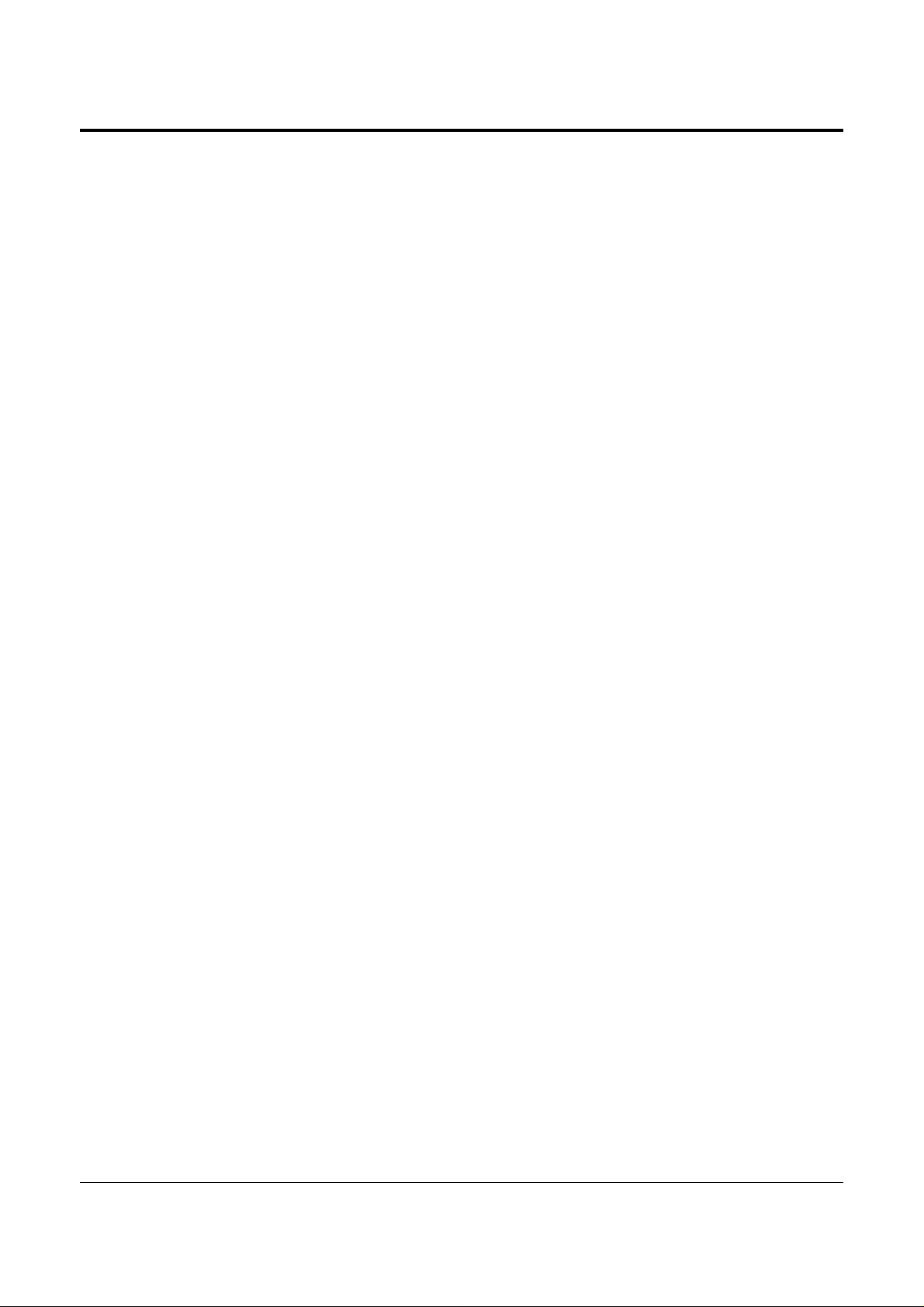
8
Contents
Extension Button Confirmation
(KX-T7330/KX-T7030/KX-T7130/KX-T7033 only) ..................... 1-81
Pulse to Tone Conversion ................................................................... 1-81
Canceling the Feature Settings (Station Feature Clear) ...................... 1-82
Alternate Calling — Ring/Voice ......................................................... 1-82
Doorphone Call ................................................................................... 1-83
Door Opener ........................................................................................ 1-84
Voice Mail Integration for KX-TVP75/KX-TVP100 ......................... 1-85
Calling Using Your Privileges at Another Extension (Walking COS) ... 1-87
Ringing Pattern Selection .................................................................... 1-88
Distinctive Dial Tones ......................................................................... 1-88
Power Failure Transfer ........................................................................ 1-89
Lockout ................................................................................................ 1-89
Operator / Manager Operations
1.8 Operator / Manager Service Features ................................................. 1-90
Date and Time Setting ......................................................................... 1-90
Electronic Station Lockout – CANCEL ALL ..................................... 1-91
Timed Reminder, Remote (Wake-Up Call) ........................................ 1-91
Outgoing Message (OGM) .................................................................. 1-93
Remote Station Lock ........................................................................... 1-94
Time (Day/Night/Lunch) Service Setting ........................................... 1-95
Extension Password Set (Manager only) ............................................ 1-97
DSS Console Operations
1.9 DSS Console Features ........................................................................... 1-98
Initial Settings ...................................................................................... 1-98
Direct Station Dialing .......................................................................... 1-101
One-Touch Dialing .............................................................................. 1-101
One-Touch Access for System Features ............................................. 1-102
Call Transfer ........................................................................................ 1-102
Section 2 Appendix
2.1 Tone / Ring Tone List ........................................................................... 2-2
2.2 LED Indication ...................................................................................... 2-3
2.3 Feature Number List ............................................................................. 2-4
2.4 Display Example .................................................................................... 2-7
2.5 Troubleshooting ..................................................................................... 2-11
Index
Page 9
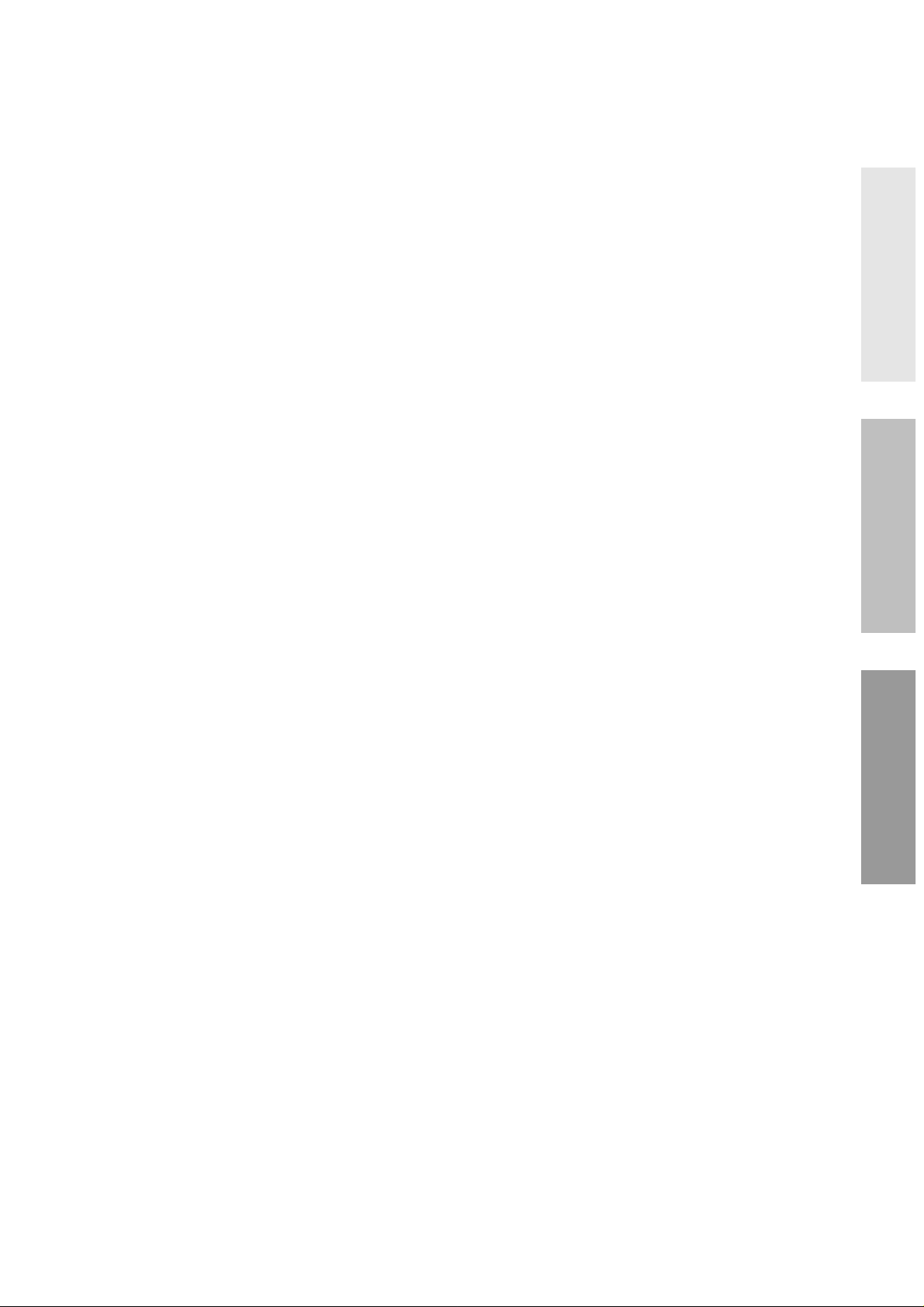
Basic Operations Advanced Operations
Operator / Manager
/ DSS Console Operations
Section 1
Operations
Page 10
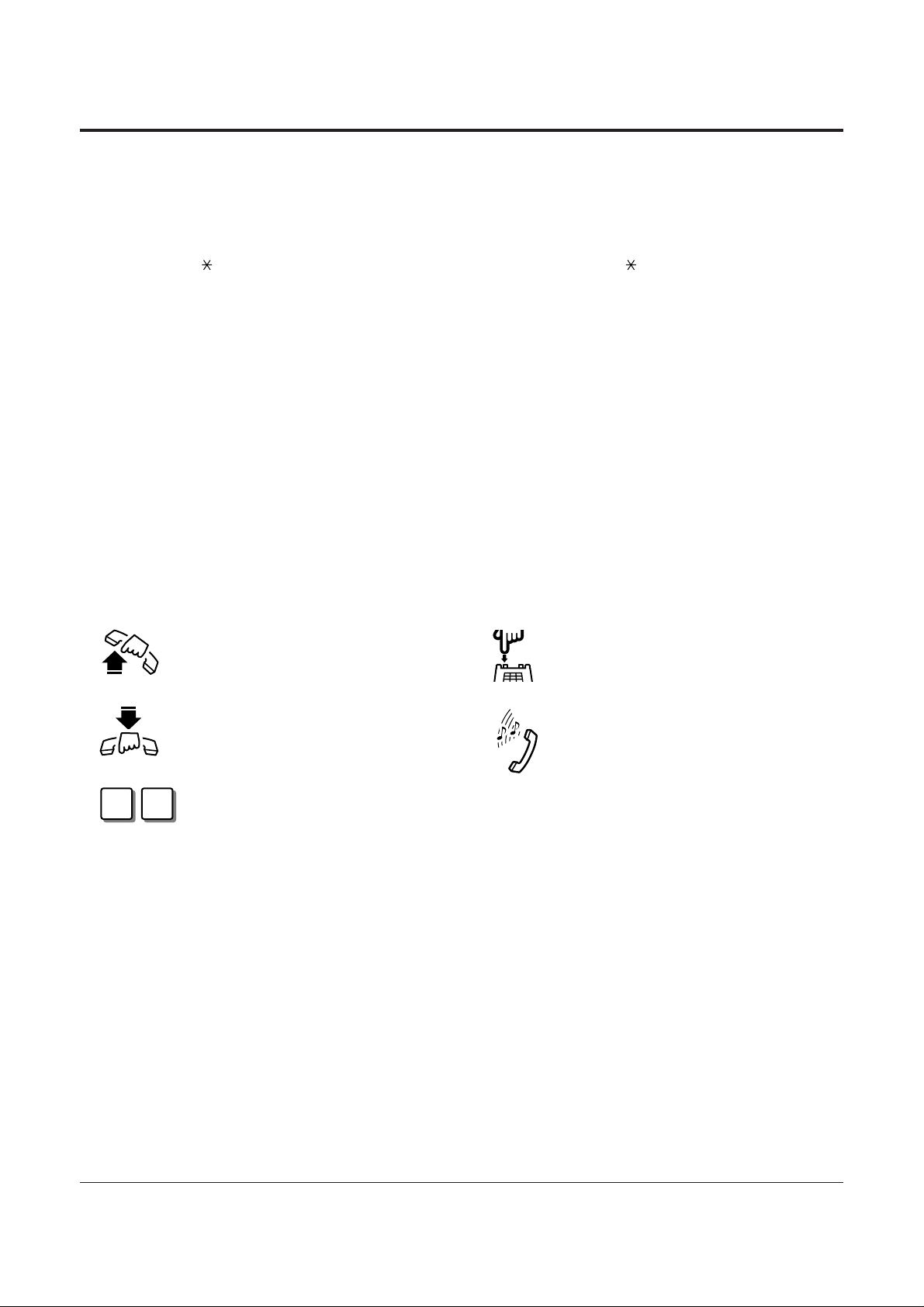
• For proprietary telephone operations, all button illustrations are based on the KX-T7130
model.
• The AUTO ANSWER/MUTE button corresponds to the AUTO ANS/MUTE button on a
KX-T7300 series.
• The AUTO DIAL/STORE button corresponds to the AUTO/STORE button on a KX-T7300
series.
Lift the handset, or press the
SP-PHONE or MONITOR button
(Off-hook).
Replace the handset, or press the
SP-PHONE or MONITOR button
(On-hook).
Number keys on the telephone —
depends on the condition.
Flash the hookswitch on a single line
telephone.
Tones which vary depending on the
condition.
Refer to “Tone / Ring Tone List”
(Section 2.1).
1-2 Operations
1.1 Before Operating
What kind of telephone do you use?
In this manual, you will find how to operate the feature depending on the telephone you use.
If you use single line devices such as a single line telephone or data terminal, you will follow
the steps which enter a feature number. If you use single line devices which do not have a
“ ” or “#” key, it is not possible to access features that have “ ” or “#” in their feature
numbers.
If you use a Panasonic proprietary telephone which has a special function button and/or a
display, you will follow the button or display operation for easy access. If you use a Panasonic
proprietary telephone which does not have a function button, you may change one of the
unused buttons to another button. Refer to Section 1.2, “Proprietary Telephone Settings”.
A Panasonic proprietary telephone has Light Emitting Diode (LED) button indicators, so you
can see the line conditions according to the lighting patterns. Refer to Section 2.2, “LED
Indication”.
Please use the proper operation for your telephone.
Description of the Symbols Used in this Manual
In this manual, many symbols are used. Some of the symbols need explanation. Those are
described below.
X Y
!
!
Page 11
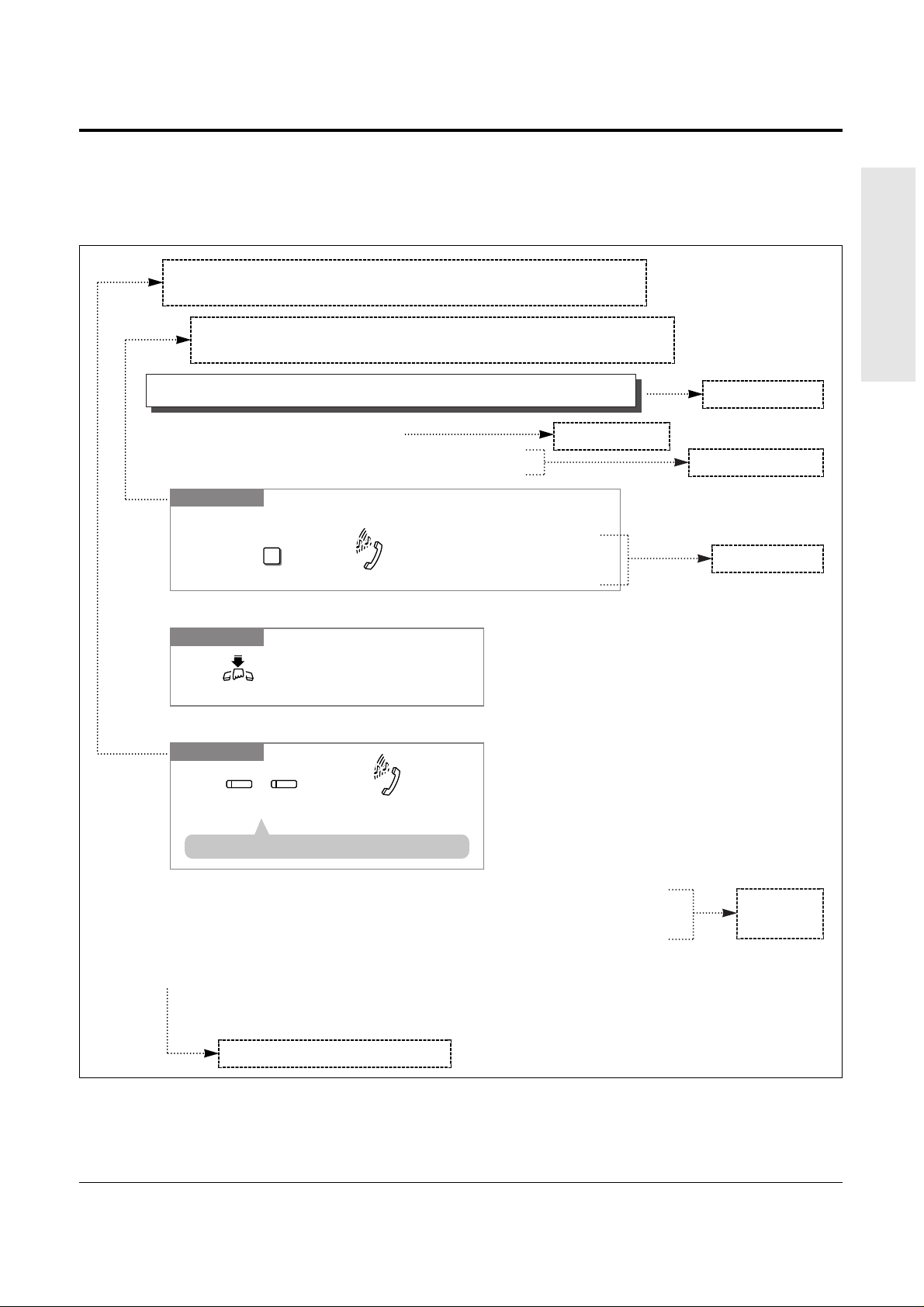
Operations 1-3
1.1 Before Operating
Basic Operations
Operating example
Example: “Interrupting an Existing Call (Executive Busy Override)”, Executive Busy Override —
Extension
Sub-feature title
Operation steps
Feature description
Main feature title
The feature and program reference
Applicable telephone:
A PT (Proprietary Telephone) user can follow the operating steps below.
Applicable telephone:
Any Telephone (PT and SLT) user can follow the operating steps below.
• If your telephone is not noted in the operation steps (ex. only “PT” is noted and you are
using a single line telephone), this means your telephone cannot execute that feature.
• If your telephone can perform several operations for one feature, you can select the method
according to your needs.
To terminate one party and talk to the other
PT
Confirmation tone (optional)
Press the CO or INTERCOM
of the party to remain connected.
CO
or
INTERCOM
Interrupting an Existing Call (Executive Busy Override)
Executive Busy Override — Extension
Allows you to connect to an existing intercom (extension) call.
System Programming is required to use this feature.
Any Telephone
Dial 3.
3
Confirmation tone (optional)
If you make an intercom call and while hearing a busy tone
A three-party conference
is now established.
To leave the conference
Any Telephone
The other two parties
continue their conversation.
Hang up or press
SP-PHONE
.
• This feature does not work when “Data Line Security” or “Executive Busy Override Deny”
is set at either or both of the other parties.
• When a 2-party call is changed to a 3-party call or vice versa, a confirmation tone is sent to
all parties. The tone can be disabled.
• 1.3 Making Calls, ‘Denying “Interrupting an Existing Call”(Executive Busy Override
Deny)’
• 1.7 Useful Features, “Conference (3-party)”
• 1.7 Useful Features, “Data Line Security”
• See the Installation Manual, Section 3, “Executive Busy Override”.
!
!
☞
• If all three parties are extensions, this operation is not available.
!
!
Additional
information
Page 12
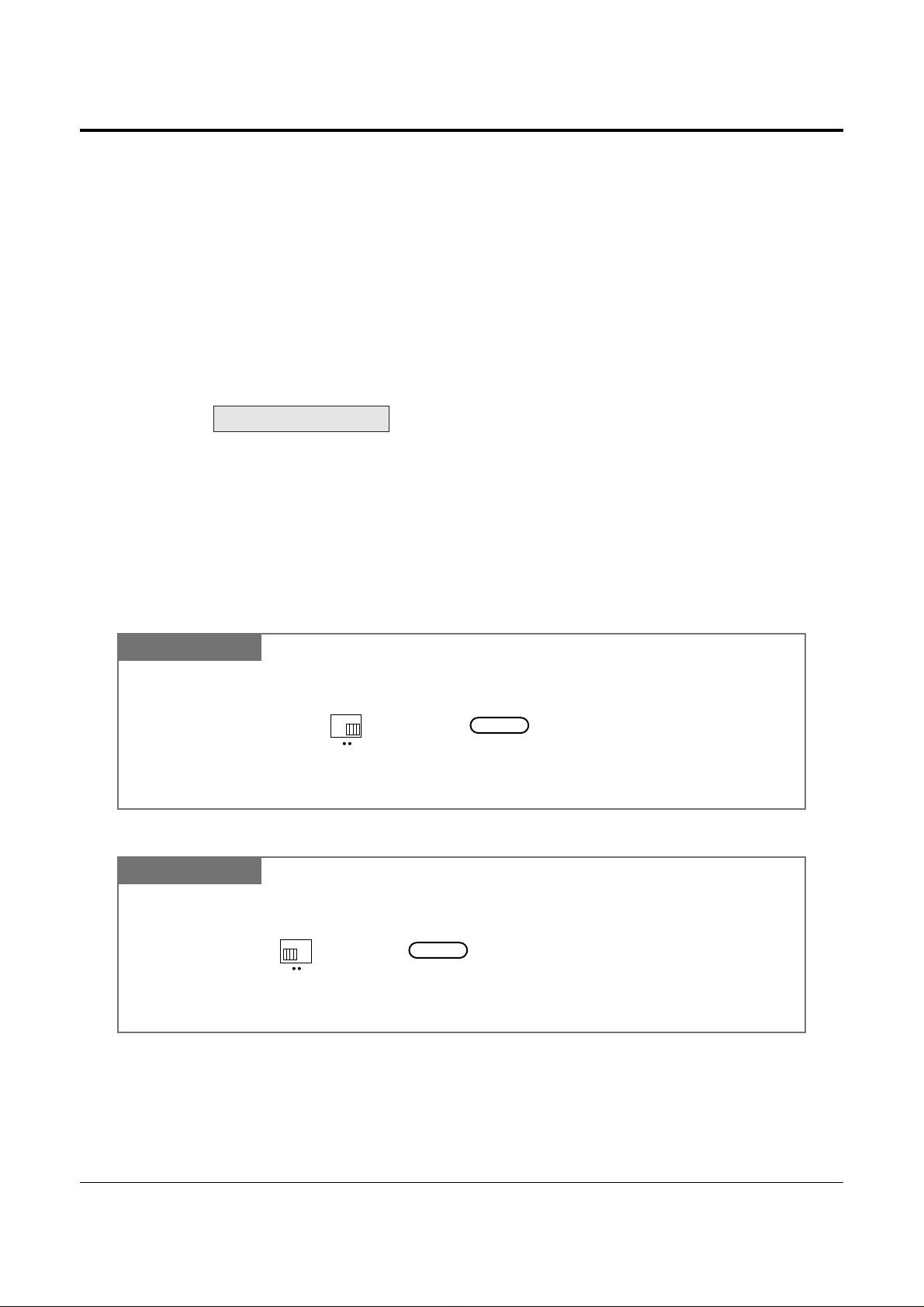
1-4 Operations
1.2 Proprietary Telephone Settings
If you use a Panasonic proprietary telephone, you can customize your telephone functions. For
example, you can change the initial settings according to your needs or the button functions on
your telephone. To program, you need to switch your telephone to the programming mode.
During the programming mode, your telephone is busy to outside callers. If you want to make
a normal call operation, you must finish the programming mode.
• This feature cannot be used with a single line telephone.
• Be sure the handset is on the cradle and the SP-PHONE button is off.
• To program, set the MEMORY switch on the proprietary telephone to “PROGRAM” or
press the PROGRAM button on the KX-T7300 series.
When you enter the Station Programming mode, the display shows the following message as
the initial programming mode.
The display also gives you helpful or stored data information related to the programming
steps. You can also refer to the “Display Example” in the Appendix (Section 2.4).
• After programming, return the MEMORY switch to the “SET” position or press the
PROGRAM button on the KX-T7300 series.
• If you move your desk and change the extension line, reset as desired. The setting will not
remain in your telephone but will remain in the previous extension user’s memory.
• During the programming mode, your extension is treated as a busy extension.
PITS-PGM NO? →
!
!
To exit the Programming Mode
When storing data
After pressing the STORE button to store data, you may hear one of the following tones.
— Confirmation tone (1 beep): storage is completed.
— Confirmation tone (2 beeps): the data is the same as the last entry.
— Alarm tone (3 beeps): the entry is not valid.
PT
SET PROGRAM
MEMORY
Set the MEMORY switch to “PROGRAM” on the KX-T7000 series.
OR
Press the PROGRAM button on the KX-T7300 series.
Be sure the telephone is idle and on-hook.
or
PROGRAM
PT
SET PROGRAM
MEMORY
When the display shows the initial programming mode;
Programming is completed
and the normal call operation
resumes.
Set the MEMORY switch to “SET” on the KX-T7000 series.
OR
Press the PROGRAM button on the KX-T7300 series.
or
PROGRAM
To enter the Programming Mode
Page 13
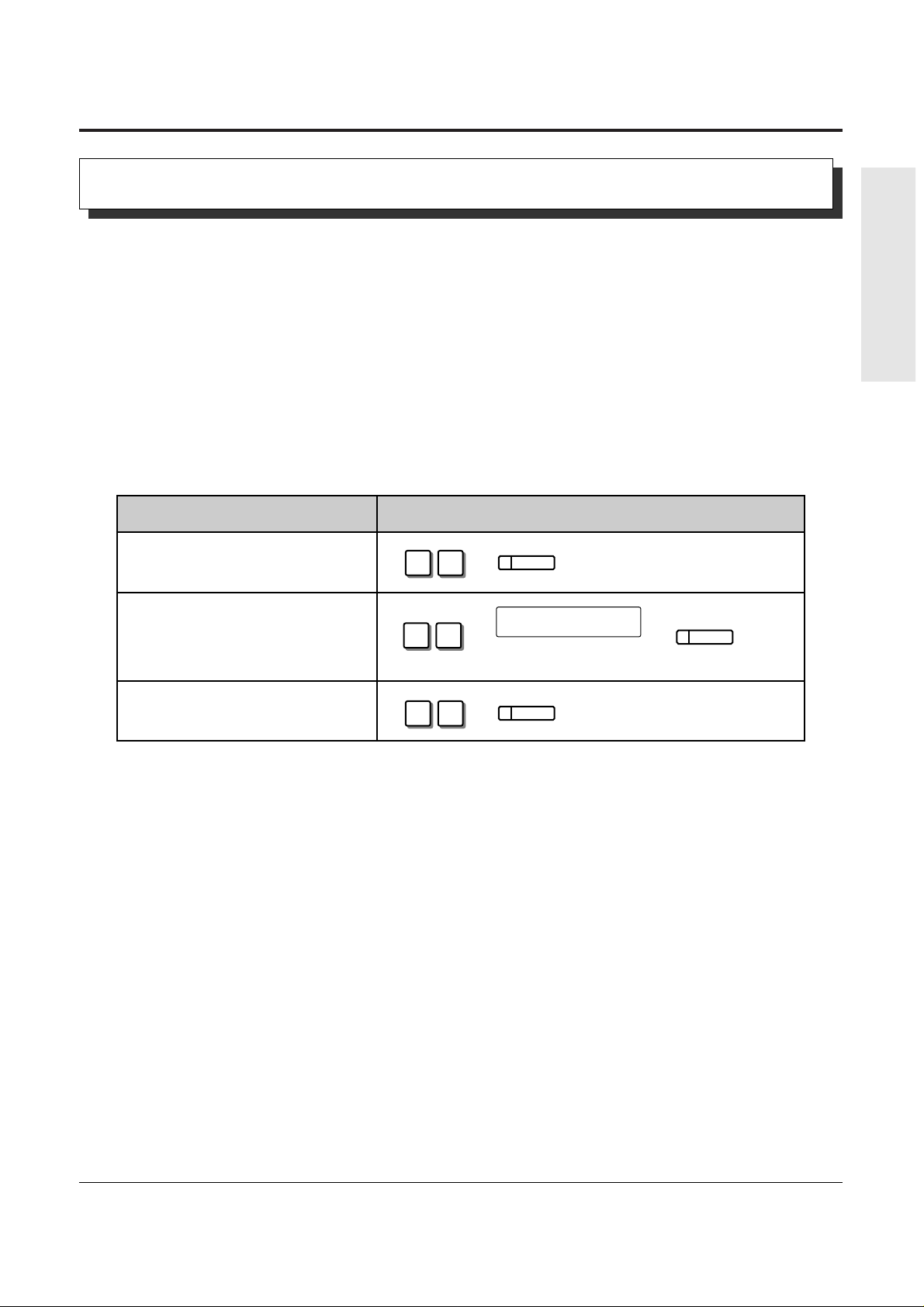
Operations 1-5
1.2 Proprietary Telephone Settings
Basic Operations
You can change the initial settings of your telephone. Check the available items in the list and
change the settings, if required.
Preferred Line Assignment — Outgoing
Idle Line Preference: You can access any enabled idle outside (CO) line to make a call
directly by going off-hook.
Prime Line Preference: You can access a programmed outside (CO) line directly by going
off-hook.
No Line Preference: You cannot access an outside (CO) line by going off-hook. Choose
(default) the outside (CO) line.
• Setting a new line preference feature will cancel the previous setting.
• The user can override the Idle/Prime Line Preference temporarily to select a specific line. To
select it, press the desired line access button (INTERCOM or CO button) before going
off-hook or pressing the SP-PHONE/MONITOR button.
• If there are only 3 lines in the system, outside (CO) line numbers 4 through 6 cannot be
used.
SELECTION PROGRAMMING INPUT
1 2
AUTO DIAL
STORE
❑ No Line Preference.
❑ Idle Line Preference.
❑ Prime Line Preference.
Customizing Your Telephone Functions
!
!
1 3
1 1
outside (CO) line no.
Enter the outside (CO) line
number (1 through 6).
AUTO DIAL
STORE
AUTO DIAL
STORE
Page 14
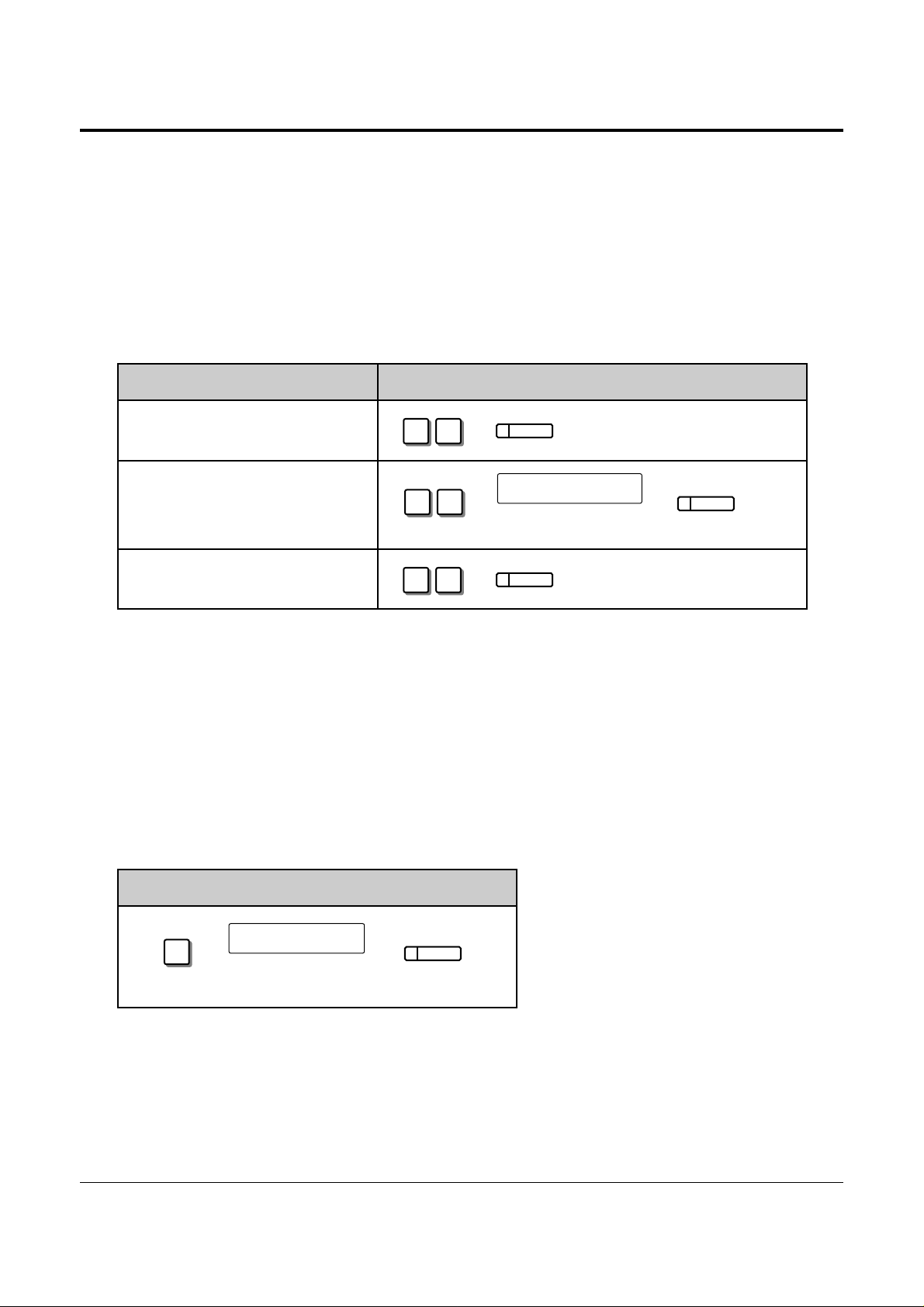
1-6 Operations
1.2 Proprietary Telephone Settings
PROGRAMMING INPUT
3
Enter the outside (CO) line
numbers you want to ring
(1 through 6).
outside (CO) line no.
AUTO DIAL
STORE
Outside (CO) Line Ringing Selection
You can select whether the extension will ring or not when an outside call is received at your
extension.
• The “Flexible Ringing Assignment” should be set to “Enable”. (See the Installation
Manual.)
• When an outside call is received at your extension but does not ring, the CO indicator will
flash. If you want to answer the outside call, press the flashing CO button.
!
!
❑ Ringing Line Preference.
Preferred Line Assignment — Incoming
No Line Preference: When an incoming outside call is received, the extension user
must go off-hook and then press the flashing CO button.
Prime Line Preference: When incoming outside calls from the Central Office are received
at the same time, you can receive the call on the preferred outside
(CO) line first only by going off-hook.
Ringing Line Preference: When an incoming outside call is received, you can receive the
(default) call ringing at your telephone by going off-hook.
SELECTION PROGRAMMING INPUT
❑ No Line Preference.
❑ Prime Line Preference.
• Setting a new line preference feature will cancel the previous setting.
• In “Prime Line Preference” mode, if incoming calls from the Central Office are received at
the same time except for the preferred outside (CO) line, you must go off-hook and then
press the CO button whose indicator is flashing red quickly.
2 1
AUTO DIAL
STORE
2 3
Enter the outside (CO) line
number (1 through 6).
outside (CO) line no.
AUTO DIAL
STORE
2 2
AUTO DIAL
STORE
!
!
Page 15
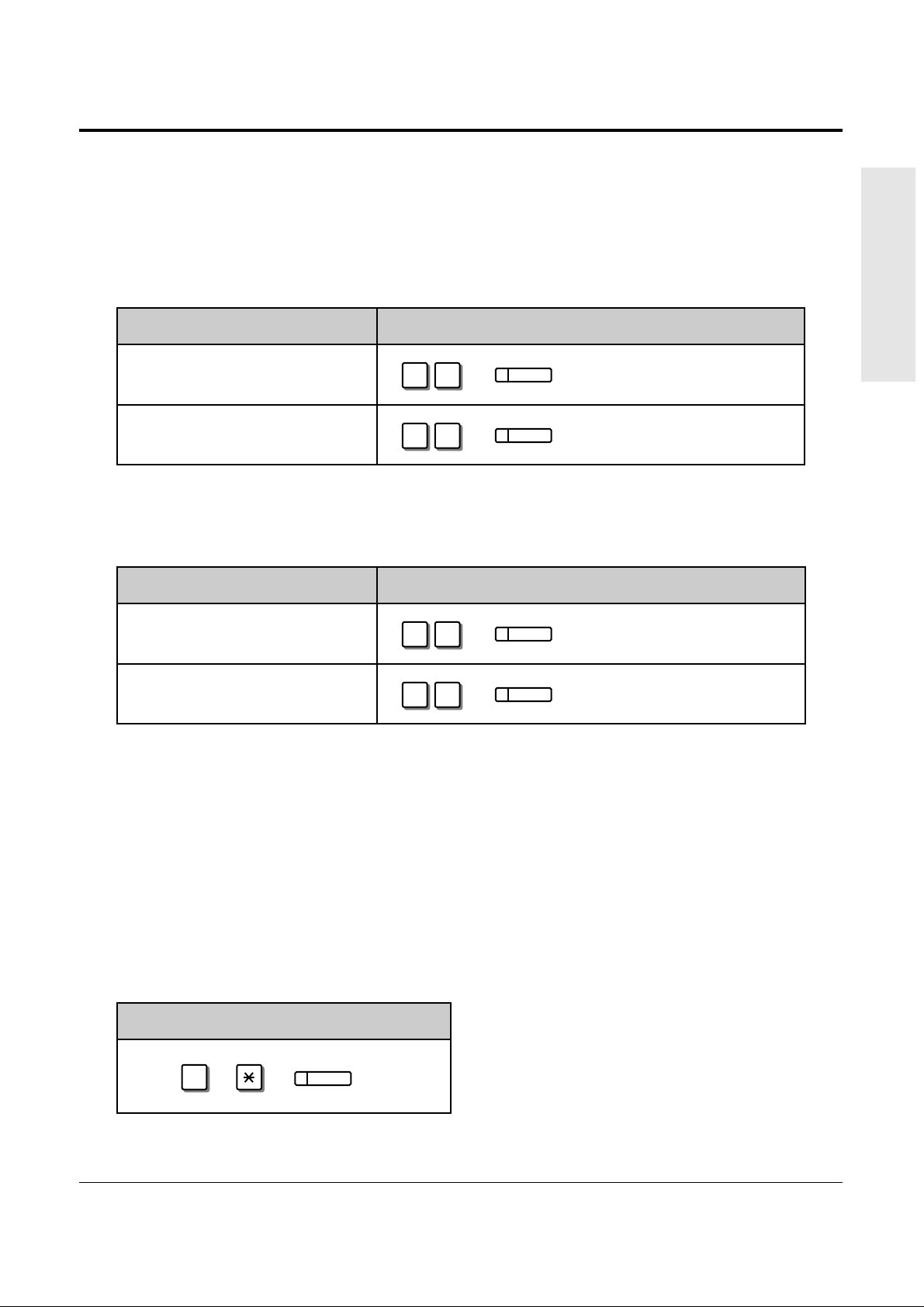
Operations 1-7
1.2 Proprietary Telephone Settings
Basic Operations
OPERATION
• 1.5 During a Conversation, “Call Waiting”
• 2.1 Tone / Ring Tone List
Proprietary Telephone Setting Data Default Set
Allows you to reset the proprietary telephone settings at an extension to the default settings.
• Preferred Line Assignment — Outgoing (default: No Line Preference)
• Preferred Line Assignment — Incoming (default: Ringing Line)
• Outside (CO) Line Ringing Selection (default: Ring – all outside (CO) lines)
• Intercom Alert Assignment (default: Tone Call)
• Call Waiting Tone Selection (default: Tone 1)
Call Waiting Tone Selection
You can select the call waiting tone, either Tone 1 (default) or Tone 2.
SELECTION PROGRAMMING INPUT
❑ Tone 1
❑
Tone 2
AUTO DIAL
STORE
#
☞
Intercom Alert Assignment
The intercom alert (tone/voice) at a receiving extension can be selected by programming.
Voice Call: A Voice alert instead of Tone alert is heard through the speaker on the
receiving extension.
Tone Call (default): A tone alert (ringing) sounds at the receiving extension.
SELECTION PROGRAMMING INPUT
4 2
AUTO DIAL
STORE
4 1
AUTO DIAL
STORE
❑ Tone
Call
(Cancels the
Voice Call.)
❑
Voice Call
• This feature also cancels the Handsfree Answerback feature and pressing the
AUTO ANSWER/MUTE button in the Room Monitor feature.
!
!
AUTO DIAL
5 1
STORE
AUTO DIAL
5 2
STORE
Page 16
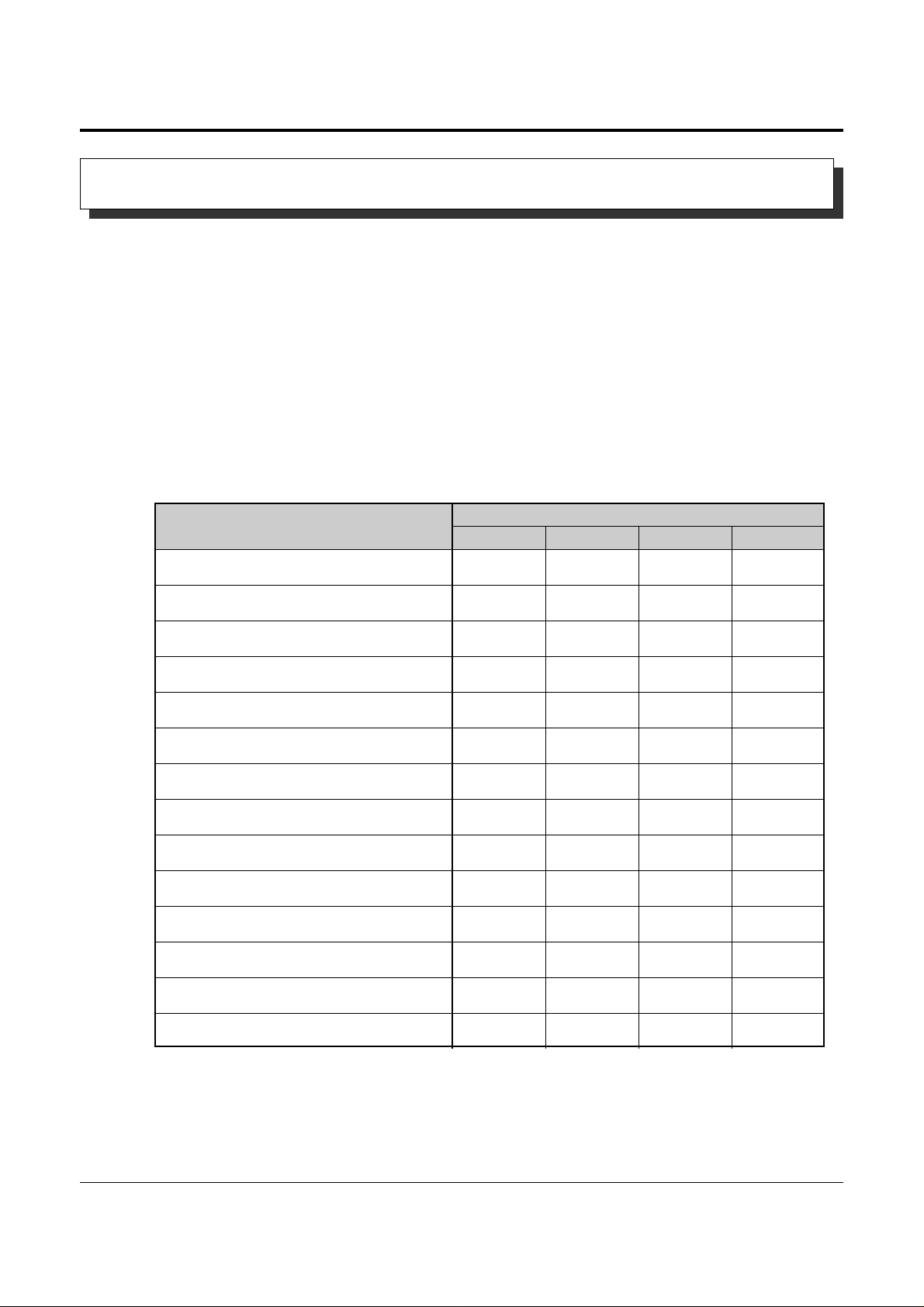
1-8 Operations
1.2 Proprietary Telephone Settings
“✔” indicates that the feature is available.
• To confirm the stored function data
Press the button you want to confirm.
• As to the buttons on your proprietary telephone, please refer to your proprietary telephone
manual.
!
!
PROGRAMMABLE BUTTON
CO DSS PF
FUNCTION
MESSAGE
✔
✔
✔
✔
✔
✔
✔
✔
✔
✔
✔
✔
✔
✔
✔
✔
✔
✔
✔
DSS (Direct Station Selection)
One-Touch Dialing
CONF (Conference)
FWD/DND (Forward/Do Not Disturb)
SAVE
Log-In/Log-Out
Single-CO (S-CO)
Other CO (O-CO)
Group-CO (G-CO)
MESSAGE (Message Waiting)
Day
Night
Lunch
Station Lock
Changing the Flexible Buttons
You can change the flexible buttons on your telephone to certain function buttons. For
example, if your telephone has more CO buttons than available outside (CO) lines, you may
change the unused CO buttons to One-Touch Dialing buttons, etc.
The 4 types of flexible buttons are as follows:
• Flexible CO Buttons (located on a PT only)
• Flexible DSS Buttons (located on a DSS Console only)
• Programmable Feature (PF) Buttons (located on a PT and DSS Console)
• Flexible MESSAGE Buttons (located on a PT except for the KX-T7055)
Check the required operation first. If your telephone is not provided with the button, you can
assign the button using this program.
Customizing the Buttons on Your Telephone
Page 17
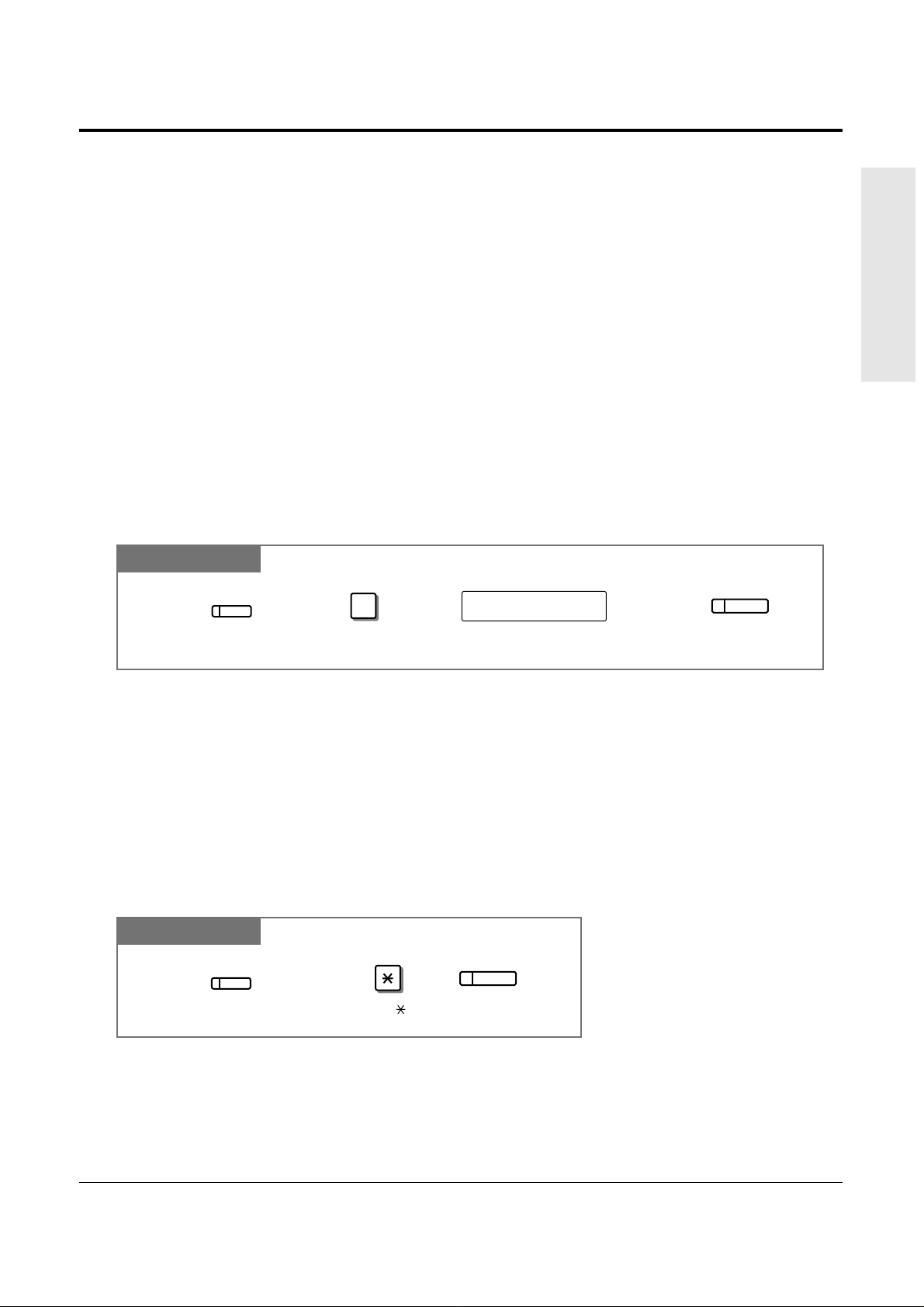
Operations 1-9
1.2 Proprietary Telephone Settings
Basic Operations
Line Access Buttons
One of the following 3 types of CO buttons must be used to seize an outside (CO) line when
making a call.
• Group-CO (G-CO) button
• Other-CO (O-CO) button
• Single-CO (S-CO) button
• A flexible CO button can be assigned as a Line Access Button (G-CO, O-CO or S-CO) in
Proprietary Telephone Settings. Once a flexible CO button is assigned as a Line Access
Button, it provides the line status using lighting patterns and color indication. Please refer to
“2.2 LED Indication”.
• You can set the G-CO and S-CO buttons on one telephone. Incoming and outgoing calls on
the line are shown on the button in the following priority. S-CO > G-CO
Single-CO (S-CO) Button
A S-CO button is an outside (CO) line access button. This allows you to access a specific line
by pressing a S-CO button. An incoming call can be directed to a S-CO button.
!
!
!
!
PT
Press the programmable button. Dial 0. Enter an outside (CO) line number (1 through 6).
0
Press STORE.
CO
outside (CO) line no.
AUTO DIAL
STORE
• Only one S-CO button can be assigned to an outside (CO) line.
• The same outside (CO) line can be assigned as a S-CO button and G-CO button.
PT
Other CO (O-CO) Button
Outside (CO) lines which are not assigned to S-CO or G-CO buttons can be assigned to a
flexible CO button on a proprietary telephone. The assigned button serves as the O-CO button.
An incoming call, on assigned outside (CO) lines, arrives at the O-CO button. To make an
outside call, you simply press the designated O-CO button.
Press the programmable button.
Press STORE.
AUTO DIAL
STORE
CO
Dial .
Page 18
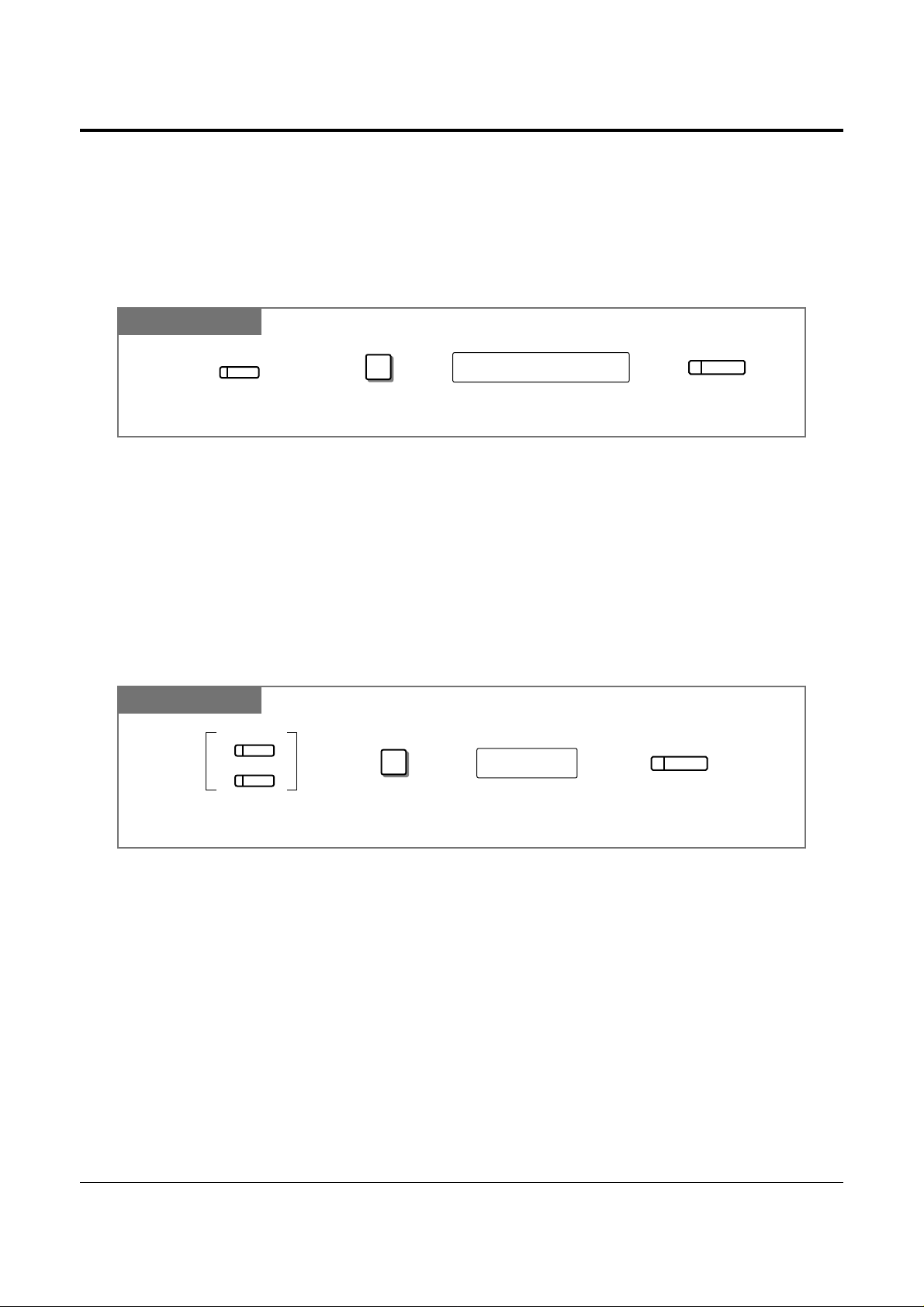
1-10 Operations
1.2 Proprietary Telephone Settings
PT
DSS (Direct Station Selection) Button
Press the programmable button.
Press STORE.Dial 1.
1
AUTO DIAL
STORE
extension no.
Enter an extension number
(100 through 199).
CO
MESSAGE
Group-CO (G-CO) Button
To use outside (CO) lines efficiently, a group of outside (CO) lines (outside (CO) line group)
can be assigned to a CO button. This button is referred to as Group-CO (G-CO) button. Any
incoming calls from any outside (CO) line in the outside (CO) line group arrive at the G-CO
button. To make an outside call, you can access an idle outside (CO) line in the group by
simply pressing the assigned G-CO button.
• The same line can be assigned as a S-CO button and G-CO button.
• The extension for making and/or receiving calls in outside (CO) line groups must be
programmed.
• When your extension is assigned as the incoming call destination for an outside (CO) line,
you cannot receive any incoming outside calls unless a G-CO, O-CO or S-CO button
associated with the line is assigned.
PT
Press the programmable button. Dial #. Enter an outside (CO) line group number
(1 through 6).
Press STORE.
AUTO DIAL
STORE
CO
outside (CO) line group no.
#
!
!
• 1.3 Making Calls, “Intercom Calling”
☞
Page 19
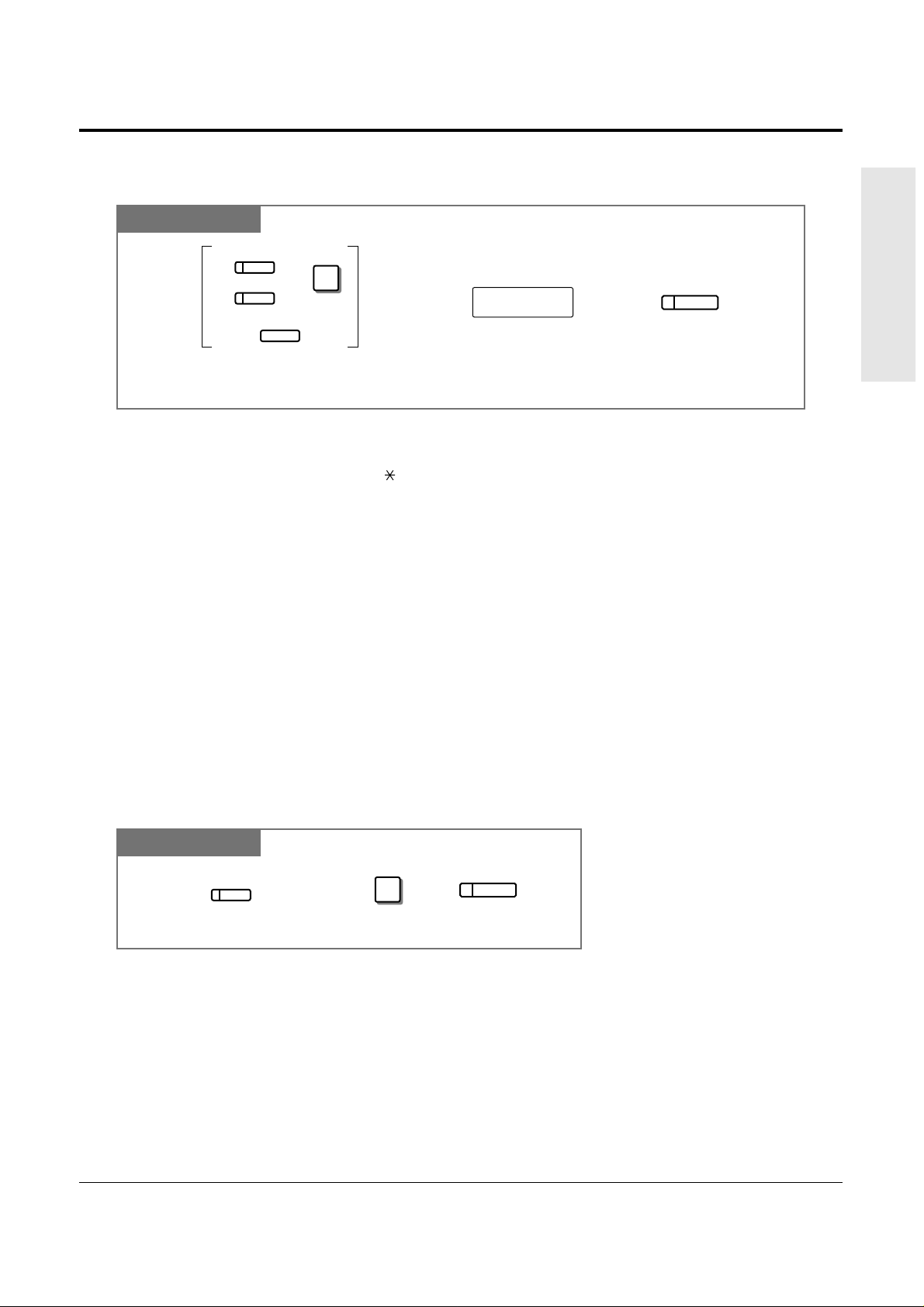
• To store the telephone number of an external party, a line access code (9, 0 or 81 through
86) must be stored as the first digit.
• You can use 0 through 9, , #, PAUSE and INTERCOM (Secret) as follows.
PAUSE: inserts a pause.
INTERCOM: conceals all or part of a stored number.
• The number of Personal Speed Dialing numbers corresponds to the number of PF buttons
assigned as One-Touch Dialing. (PF buttons are on a proprietary telephone.) You cannot
assign both the One-Touch Dialing and Personal Speed Dialing features to the same
number. For example, if you assign One-Touch Dialing to the PF 1 button and then Personal
Speed Dialing 0, only the Personal Speed Dialing 0 feature will be assigned.
• 1.7 Useful Features, “Secret Dialing”
Operations 1-11
1.2 Proprietary Telephone Settings
Basic Operations
One-Touch Dialing Button
PT
Press the programmable button and dial 2
or press the PF button.
Press STORE.
AUTO DIAL
STORE
telephone no.
Enter the telephone number
(max. 24 digits).
2
CO
MESSAGE
PF
)(
+
!
!
PT
CONF (Conference) Button
Press the programmable button. Dial 3.
3
Press STORE.
AUTO DIAL
STORE
CO
• 1.7 Useful Features, “Conference (3-party)”
• 1.7 Useful Features, “Conference, Unattended”
• 1.7 Useful Features, “Conference (5-party)”
☞
☞
Page 20
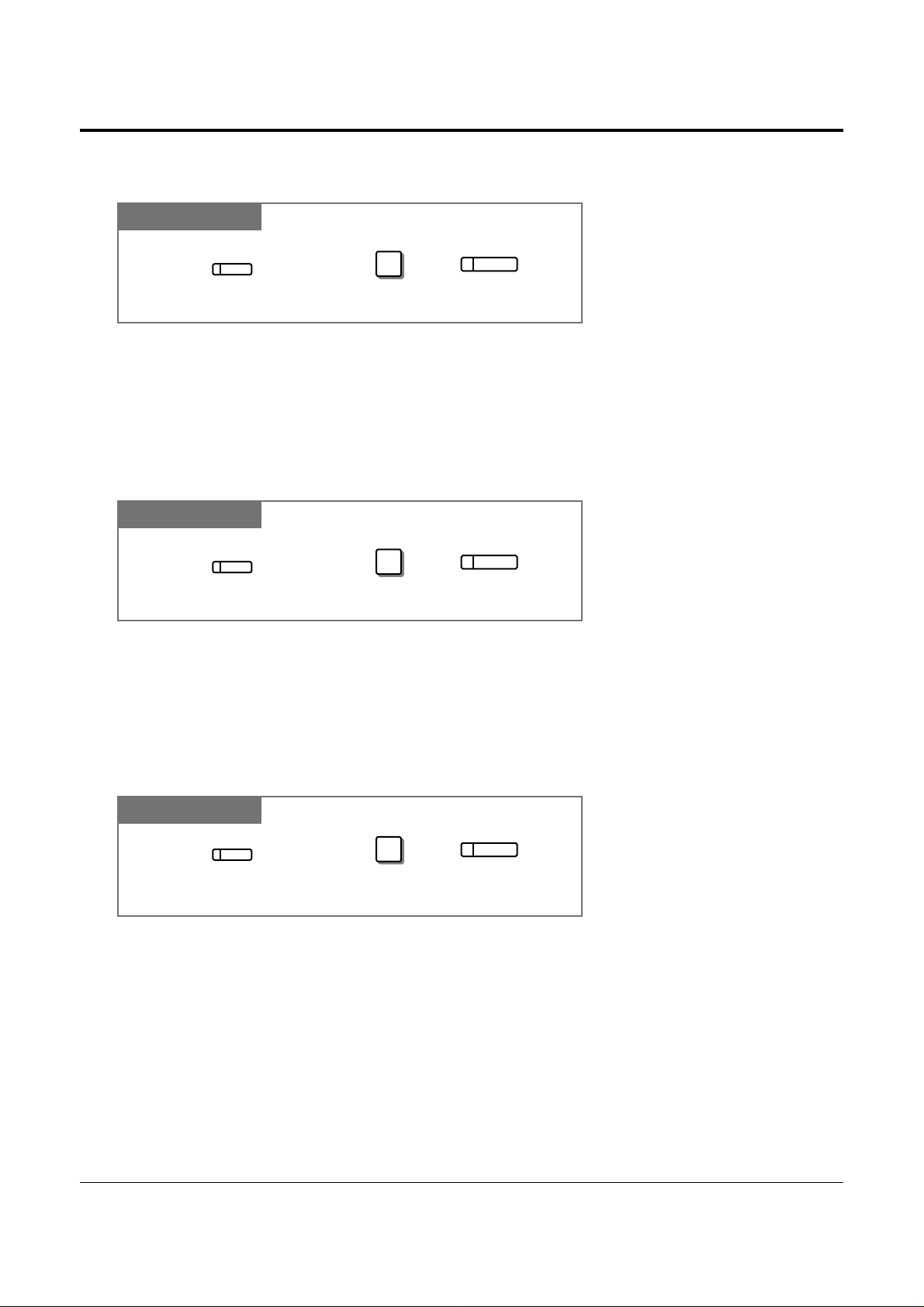
1-12 Operations
1.2 Proprietary Telephone Settings
• 1.7 Useful Features, “Joining or Leaving a Call Distribution Group (Log-In/Log-out)”
• See the Installation Manual, Section 3, “Log-In/Log-Out”.
☞
PT
Log-In/Log-Out Button
Press the programmable button. Dial 8.
8
Press STORE.
AUTO DIAL
STORE
CO
PT
SAVE Button
Press the programmable button. Dial 5.
5
Press STORE.
AUTO DIAL
STORE
CO
• 1.3 Making Calls, “Redialing the Saved Number (Saved Number Redial)”
☞
FWD/DND (Forward/Do Not Disturb) Button
PT
Press the programmable button. Dial 4.
4
Press STORE.
AUTO DIAL
STORE
CO
• 1.6 Before Leaving Your Desk, “Forwarding a Call (Call Forwarding)”
• 1.7 Useful Features, “Rejecting Incoming Calls (Do Not Disturb – DND)”
☞
Page 21
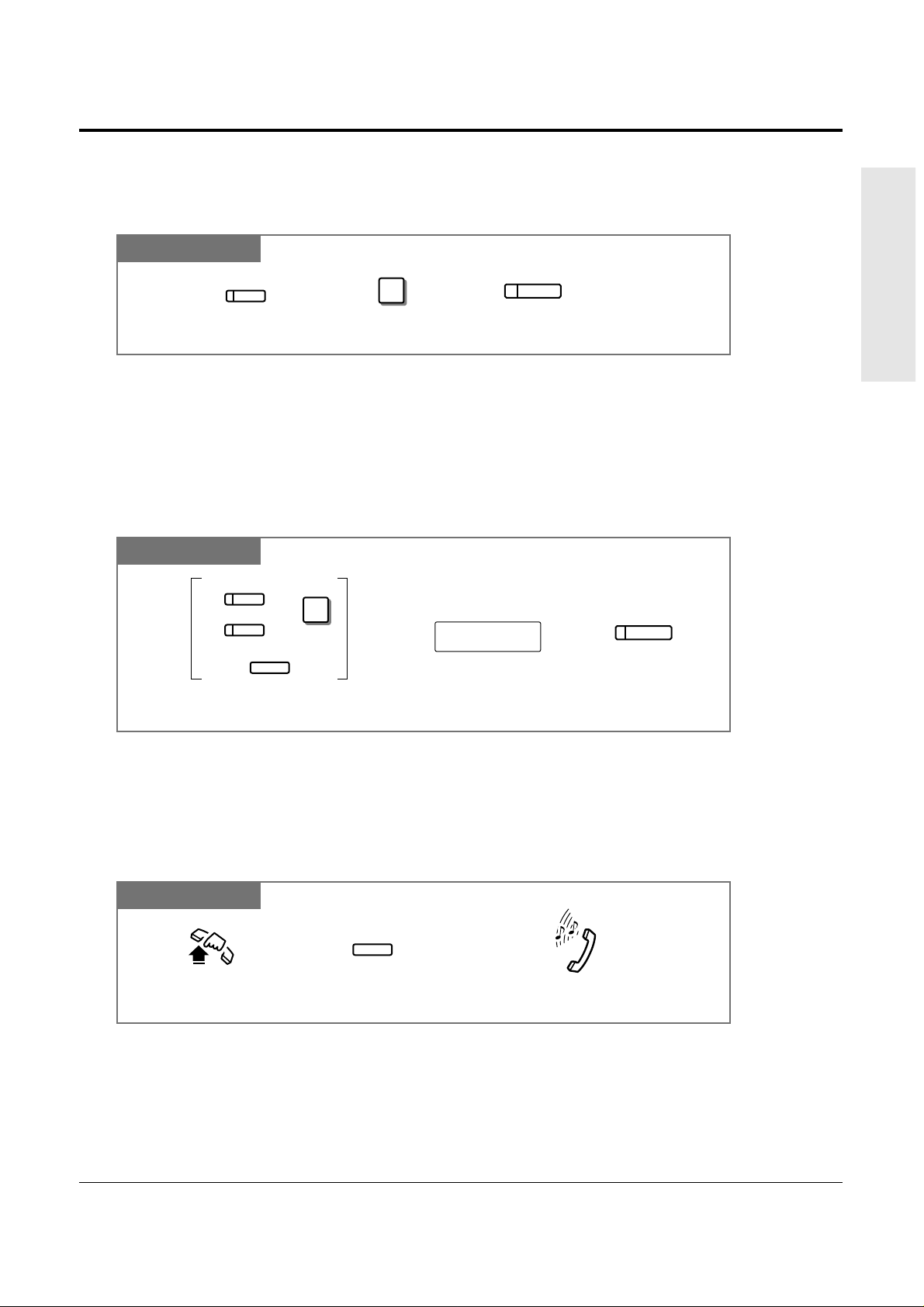
Operations 1-13
1.2 Proprietary Telephone Settings
Basic Operations
PT
Restoring the MESSAGE Button
Allows you to restore the message waiting feature to the MESSAGE button.
Press MESSAGE. Dial 3.
3
Press STORE.
AUTO DIAL
STORE
MESSAGE
One-Touch Access for System Features
Features that can be accessed using the dialing buttons can also be programmed into memory.
Programming
PT
PT
AUTO DIAL
STORE
Enter the desired feature number. Press STORE.
feature number
Press the programmable button and dial 2
or press the PF button.
2
CO
MESSAGE
PF
)(
+
To Access
• If you want to use a programmable feature button as a button for External Feature Access,
you can press the FLASH button instead of the feature number. When you press the
assigned button, you can access special features (e.g. Call Waiting) offered by a host PBX
or Central Office.
!
!
• Whether the confirmation tone is heard or not depends upon the programmable feature.
!
!
Off-hook. Confirmation tone (1 beep)
Press the programmable button
assigned above.
Page 22
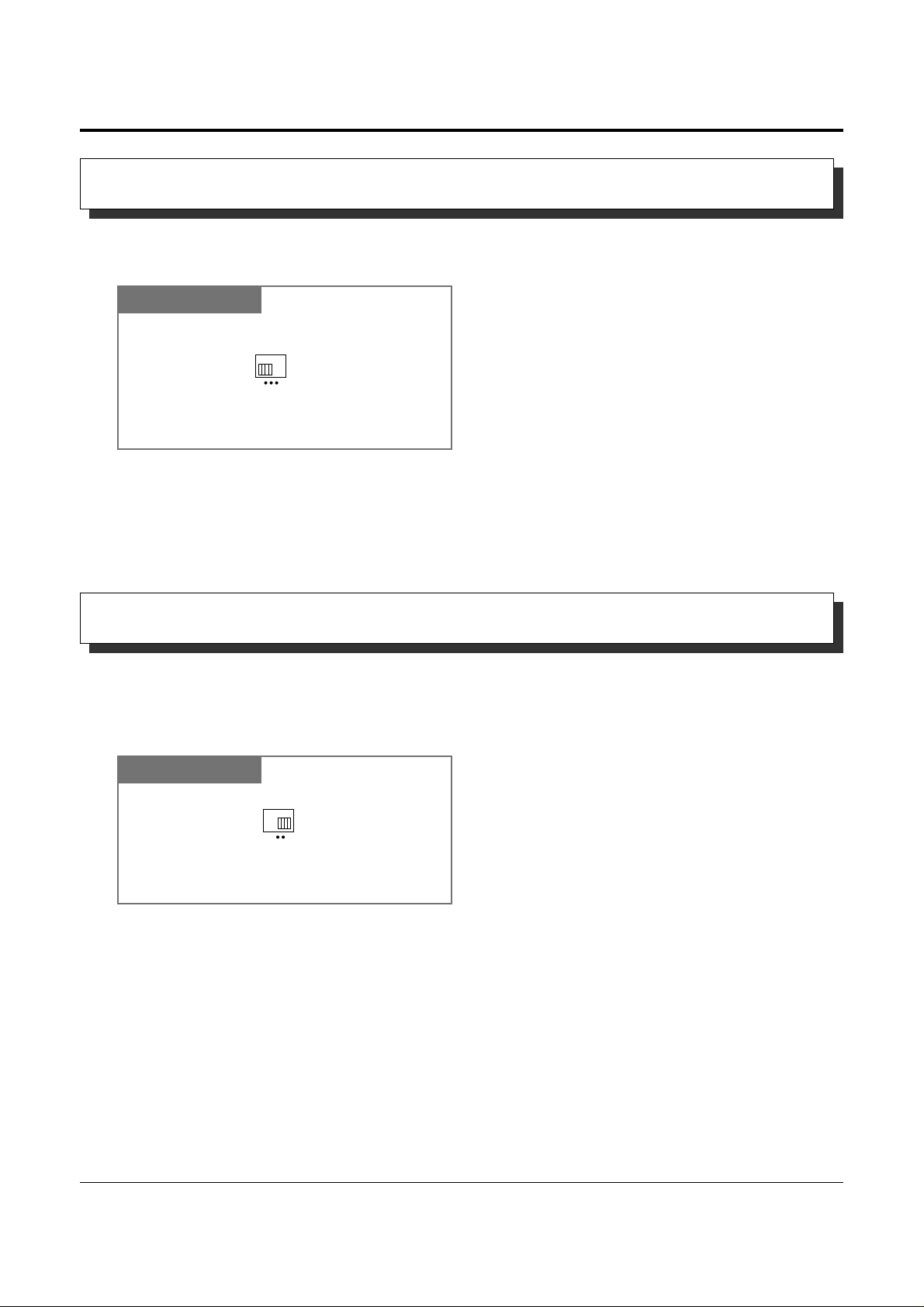
1-14 Operations
1.2 Proprietary Telephone Settings
The CONTRAST selector is used to adjust the display contrast.
Display Contrast Adjustment
The Panasonic Advanced Hybrid System supports the use of a headset on a proprietary
telephone (PT). When you use the headset (optional), you should switch the selection mode
first.
When Using the Headset
PT
HIGH LOW
MID
CONTRAST
Adjust the CONTRAST lever to the
desired setting (LOW/MID/HIGH).
PT
HANDSET HEADSET
Adjust the HANDSET/HEADSET
lever to “HEADSET”.
• This feature is available for a KX-T7330/KX-T7033/KX-T7030/KX-T7130 only.
!
!
• This feature is available for a KX-T7330/KX-T7033/KX-T7030/KX-T7130 only.
!
!
Page 23
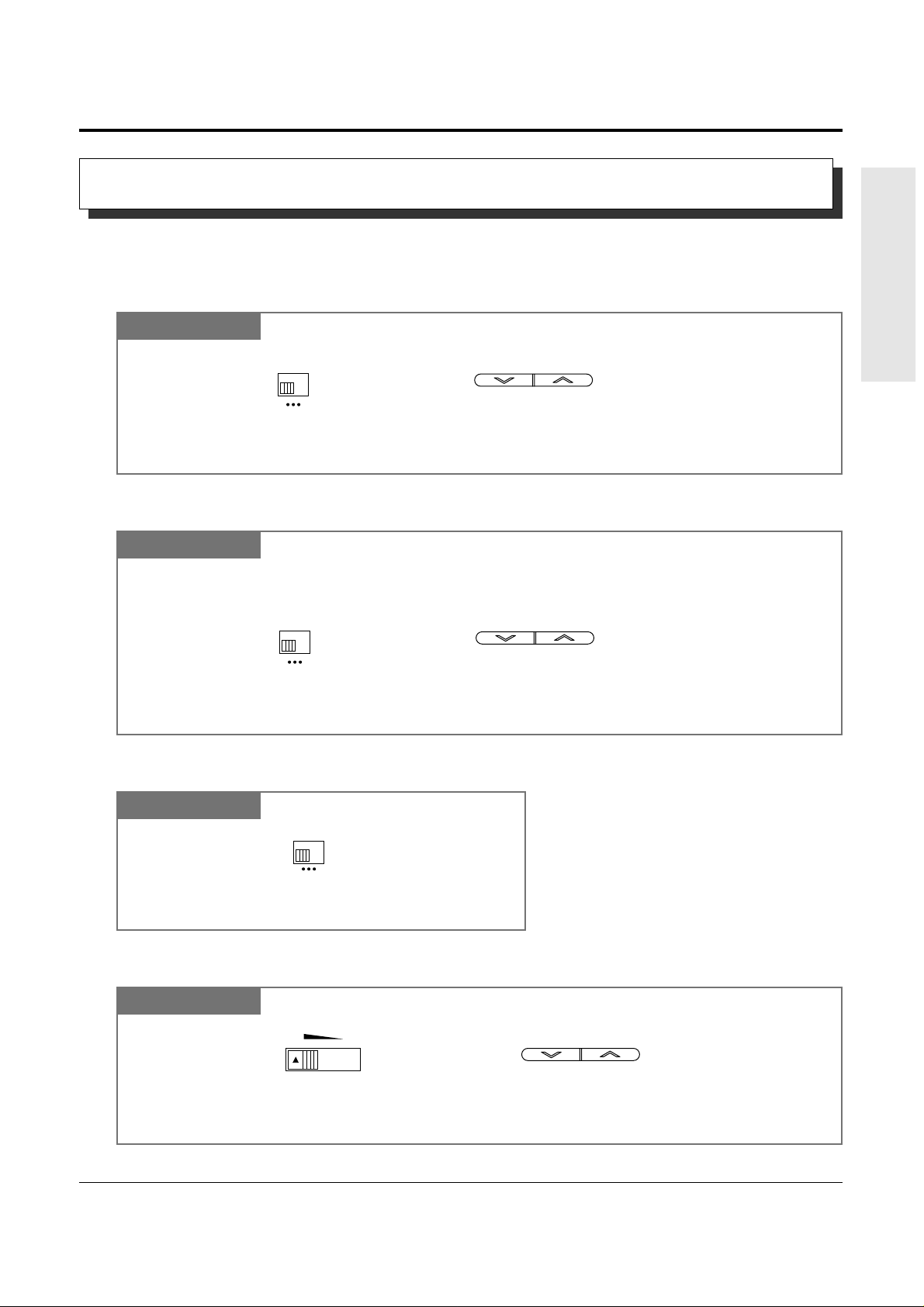
Operations 1-15
1.2 Proprietary Telephone Settings
Basic Operations
Allows you to adjust the following volume settings as necessary.
To adjust the handset receiver volume
Volume Control — Handset Receiver/Headset/Ringer/Speaker
To adjust the headset volume
To adjust the ringer volume
To adjust the speaker volume
PT
or
VOLUME
NORMAL HIGH
HANDSET
VOLUME
Adjust the HANDSET VOLUME lever to the desired setting (three levels from NORMAL to HIGH) on the KX-T7000 series.
OR
Press the VOLUME Control buttons on the KX-T7300 series.
PT
NORMAL HIGH
HANDSET
VOLUME
Adjust the HANDSET VOLUME lever to the desired setting (three levels from NORMAL to HIGH) on the KX-T7000 series.
OR
Press the VOLUME Control buttons on the KX-T7300 series.
Be sure the headset is connected.
or
VOLUME
PT
HIGH OFF
LOW
RINGER
Adjust the RINGER Volume lever to
the desired setting (OFF/LOW/HIGH).
PT
VOLUME
Adjust the VOLUME Control lever to the desired setting (MAX to MIN) on the KX-T7000 series.
OR
Press the VOLUME Control buttons on the KX-T7300 series.
MAX MIN
or
VOLUME
Page 24
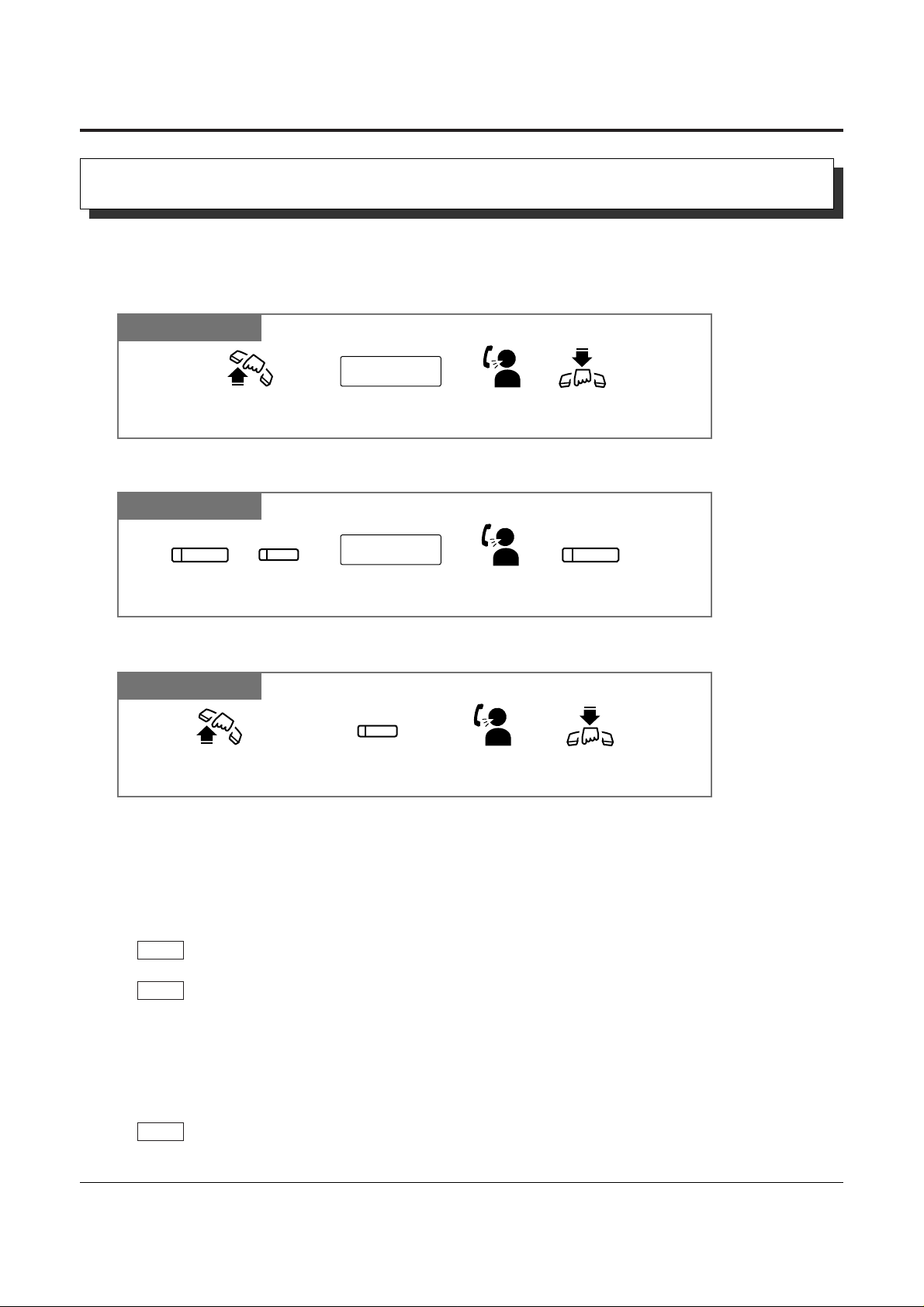
1-16 Operations
1.3 Making Calls
Intercom Calling
• After dialing an extension number, you will hear one of the following tones.
Ringback tone: Indicates the destination extension is being called.
Confirmation tone: Indicates you can perform voice calling (e.g. Paging).
Busy tone: Indicates the destination extension is busy.
Do Not Disturb (DND) tone: Indicates the destination extension has set the “Do Not
Disturb (DND)” feature.
• An extension number and a name, if programmed, are shown on a display PT during an
intercom call.
• You can assign a DSS button on a flexible button in Proprietary Telephone Settings. The
stored number can be displayed in the following way.
1. Set the MEMORY switch to “PROGRAM” or press the PROGRAM button on the
KX-T7300 series.
2. Press the desired button while on-hook.
The number will be displayed. After checking the number return the MEMORY switch to
the “SET” position or press the PROGRAM button on the KX-T7300 series.
• You can press a flexible button assigned as a DSS button directly to make an intercom call
without going off-hook. It can be done by System Programming.
PT
PT
PT
Allows you to make a call to another extension.
Using the handset
Any Telephone
extension no.
Lift the handset. Talk.
Hang up.
Enter
the extension number
(100 through 199).
PT
Lift the handset or press
SP-PHONE/MONITOR.
Talk.
Hang up or press
SP-PHONE.
Press the flexible button
assigned as a DSS button.
PT
extension no.
Press SP-PHONE
or INTERCOM.
Talk.
Enter
the extension number
(100 through 199).
Press SP-PHONE.
SP-PHONE
SP-PHONE
or
INTERCOM
Using the Speakerphone
Using a DSS (Direct Station Selection) button
!
!
Page 25
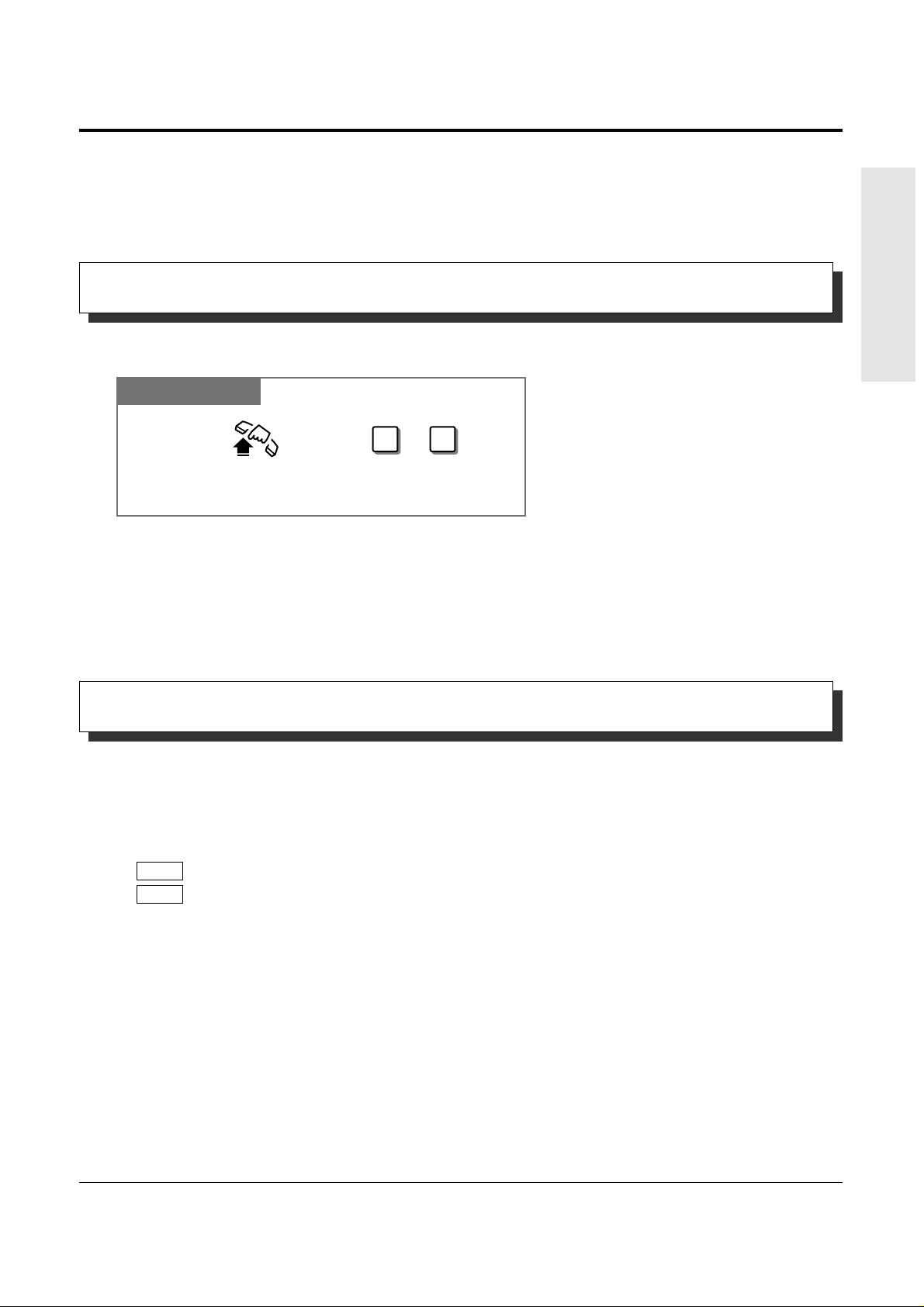
Operations 1-17
1.3 Making Calls
Basic Operations
Outside Calling
Allows you to make a call to an external party using one of the following line access methods.
1.) Making Outside Calls Using Automatic Line Access
2.) Making Outside Calls Using Individual Line Access
3.) Making Outside Calls Using Outside (CO) Line Group Access
• An outside (CO) line which is not assigned to a CO button cannot be dialed.
• Helpful hints for the Handsfree (speakerphone) operation are noted in the “Handsfree
Operation” feature.
• 1.2 Proprietary Telephone Settings, “Customizing the Buttons on Your Telephone”,
Single-CO (S-CO) Button,
Group-CO (G-CO) Button
• 1.6 Before Leaving Your Desk, “Locking Your Telephone (Electronic Station Lockout)”
• 1.7 Useful Features, “Calling with Account Codes (Account Code Entry)”
• 1.7 Useful Features, “Calling Using Your Privileges at Another Extension (Walking COS)”
• 1.8 Operator / Manager Service Features, “Remote Station Lock”
• See the Installation Manual, Section 3, “Outside Calling”.
• See the Installation Manual, Section 3, “Toll Restriction Override by Account Codes”.
• See the Installation Manual, Section 3, “Toll Restriction — Station Lock Boundary Class”.
• See the Installation Manual, Section 3, “Toll Restriction”.
PT
PT
Calling an Operator (Operator Call)
• If an operator is not assigned, this feature is not available and you will hear a reorder tone.
• If the line access number is assigned to “0” by System Programming, the operator call
number will be changed to “9”.
• See the Installation Manual, Section 3, “Operator Call”.
Allows you to call an operator within the system. One extension can be assigned as an operator.
Any Telephone
Dial 0 or 9.
Lift the handset or press
SP-PHONE/MONITOR.
0 9
or
!
!
!
!
☞
☞
• 1.2 Proprietary Telephone Settings, “Customizing the Buttons on Your Telephone”,
DSS (Direct Station Selection) Button
• 2.1 Tone/Ring Tone List
• See the Installation Manual, Section 3, “Intercom Calling”.
☞
Page 26
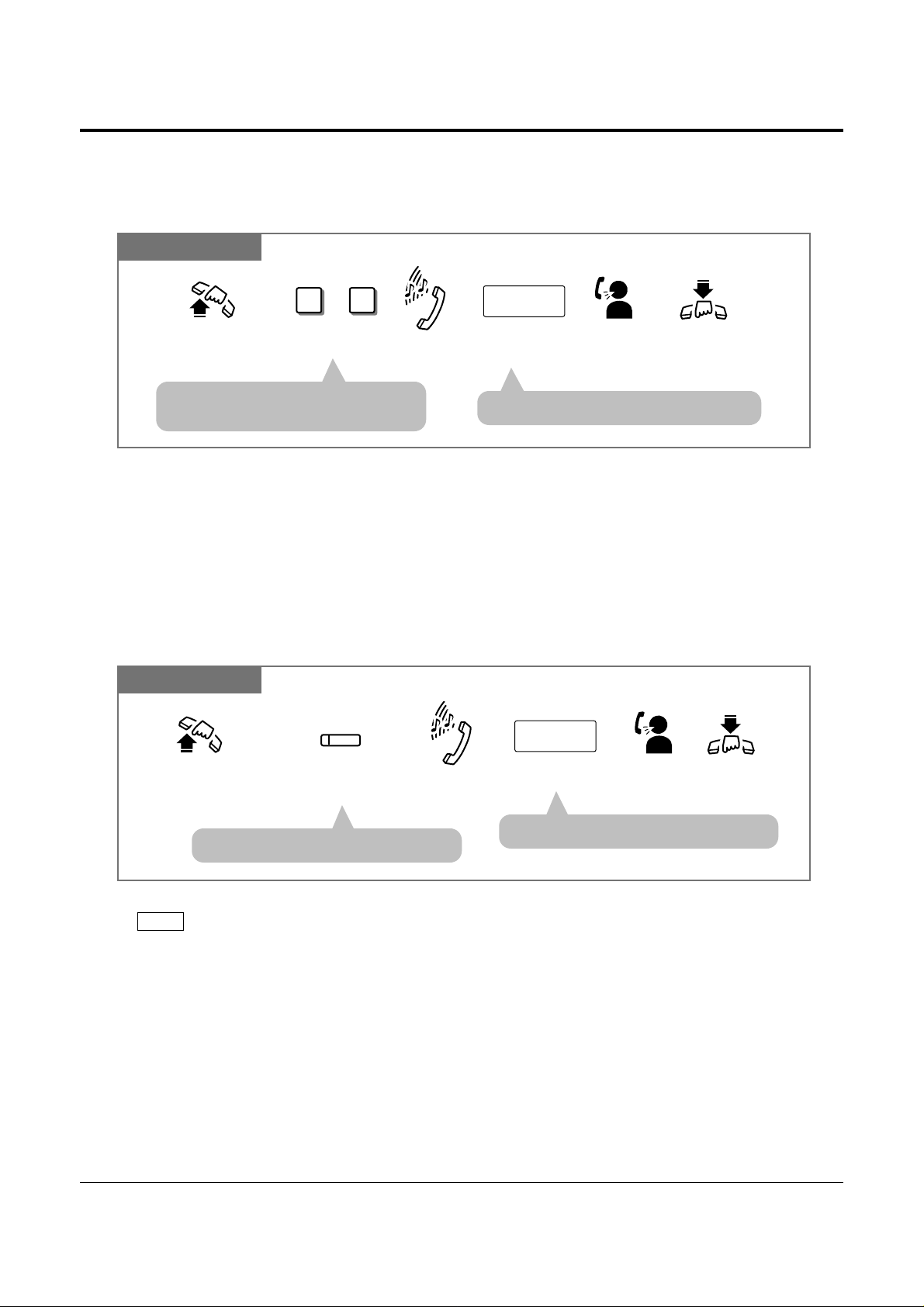
1-18 Operations
1.3 Making Calls
Making Outside Calls Using Automatic Line Access
Allows you to select an available outside (CO) line automatically.
Any Telephone
Dial 9 or 0.
Enter the phone
number.
9 0
phone no.
Lift the handset or press
SP-PHONE/MONITOR.
Hang up or press
SP-PHONE.
Dial tone
Talk.
or
• The selected CO indicator light turns
green.
• The display shows the phone number.
• You may skip off-hook and press the Single-CO (S-CO) button directly.
PT
Making Outside Calls Using Individual Line Access
Allows you to select the desired outside (CO) line without dialing the line access code.
PT
Press the CO assigned
as a Single-CO button.
Enter the phone number.
phone no.
Lift the handset
or press
SP-PHONE/MONITOR
.
Hang up or press
SP-PHONE
.
Dial tone
Talk.
CO
• The CO indicator light turns green.
• The display shows the phone number.
!
!
• If the line access number is assigned to “0” by System Programming, the operator call
number will be changed to “9”.
!
!
Page 27
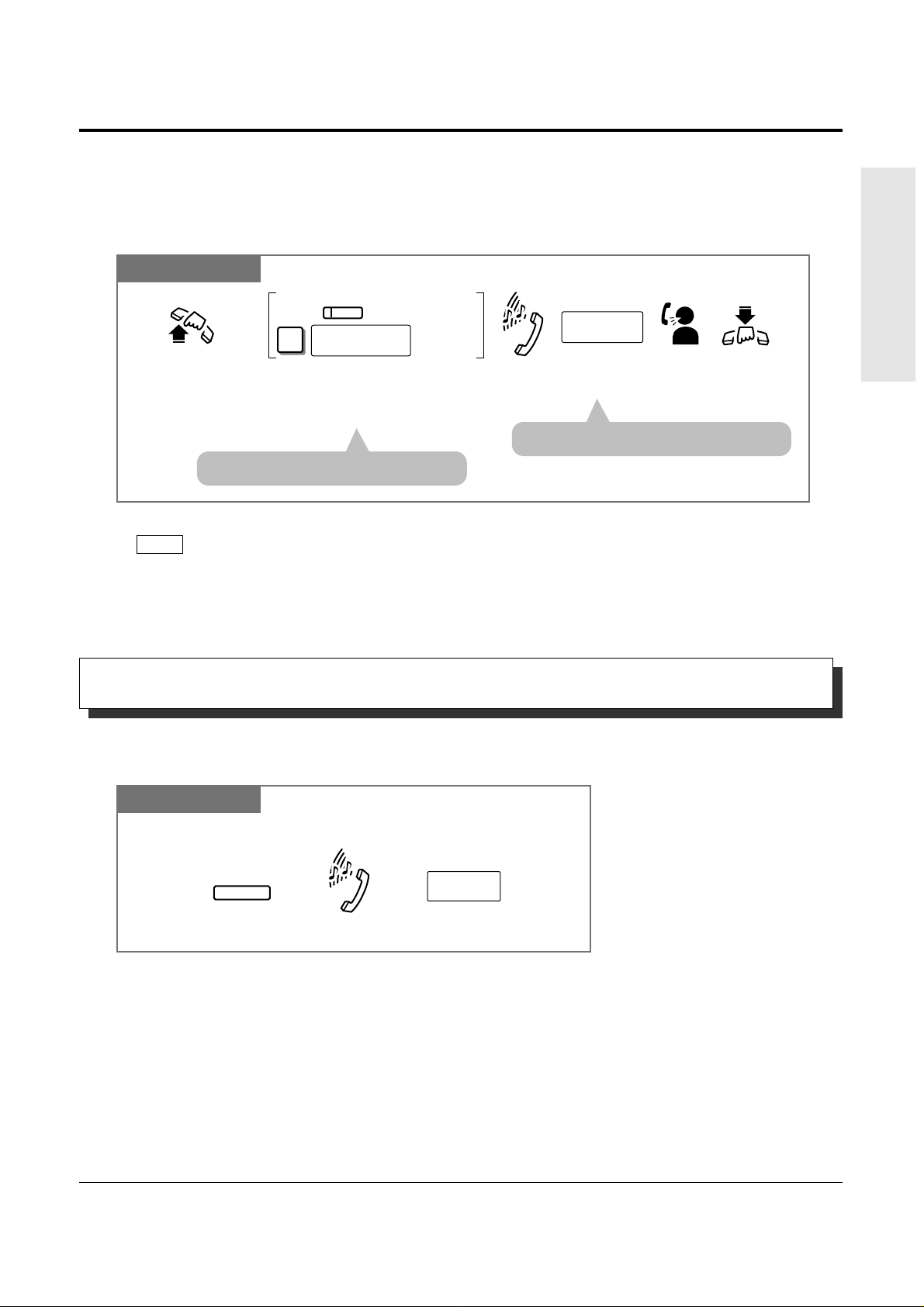
Operations 1-19
1.3 Making Calls
Basic Operations
PT and SLT
For a PT: Press the CO assigned as
the Group-CO button.
For an SLT: Dial 8 and the outside (CO) line
group number (1 through 6).
Enter the
phone number.
phone no.
Lift the handset
or press
SP-PHONE/MONITOR
.
Hang up
or press
SP-PHONE
.
Dial tone
Talk.
For an SLT
For a PT
8
outside (CO)
line group no.
CO
• The CO indicator light turns green.
• The display shows the phone number.
• You may press the Group-CO button directly without going off-hook.
PT
Making Outside Calls Using Individual Outside (CO) Line Group Access
Allows you to select an idle line within a designated outside (CO) line group.
Through System Programming, outside (CO) lines can be divided into 6 line groups.
!
!
• System Programming may be required to perform this feature properly.
• During an outside call, the FLASH button can be used as a External Feature Access button.
• 1.7 Useful Features, “External Feature Access”
• See the Installation Manual, Section 3, “Flash”.
Allows you to disconnect the current call and make another call without hanging up.
PT
Press FLASH.
Enter
the phone number.
FLASH
phone no.
While hearing any tone, dialing, or talking
Dial tone
Flash
!
!
☞
Page 28
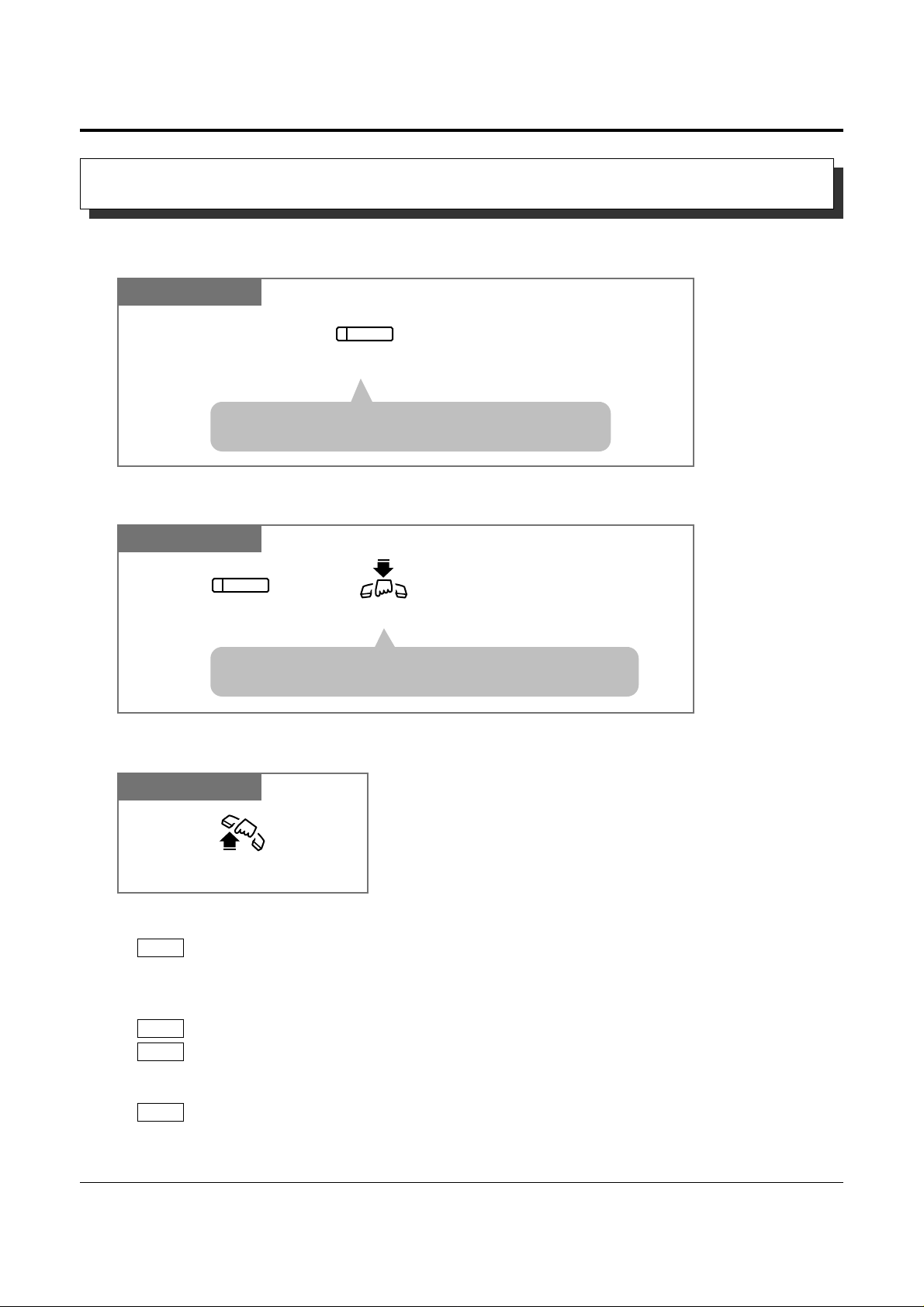
1-20 Operations
1.3 Making Calls
• Helpful hints for the Handsfree operation:
— Use this unit in a quiet room for best performance.
— If you and the other party talk at the same time, parts of your conversation will be lost.
To avoid this, talk alternately.
• The handsfree mode is canceled if you do not start dialing within 10 seconds.
• The KX-T7350/KX-T7050/KX-T7055 have MONITOR buttons instead of a SP-PHONE
button. It can be used for handsfree dialing, etc., but it cannot be used for a handsfree
conversation.
• You can enable the handsfree mode by pressing a CO or INTERCOM button.
• See the Installation Manual, Section 3, “Handsfree Operation”.
PT
PT
PT
PT
PT
Lift the handset.
Switching from handsfree to the handset mode
!
!
Allows you to dial and to talk to the other party without lifting the handset.
Handsfree Operation
PT
Press SP-PHONE.
SP-PHONE
• The microphone and speaker are now activated and the
handsfree operation is available.
PT
Press SP-PHONE.
SP-PHONE
Hang up.
• Do not replace the handset without pressing the SP-PHONE
button first, or the line will be disconnected.
Switching from the handset to handsfree mode
☞
Page 29
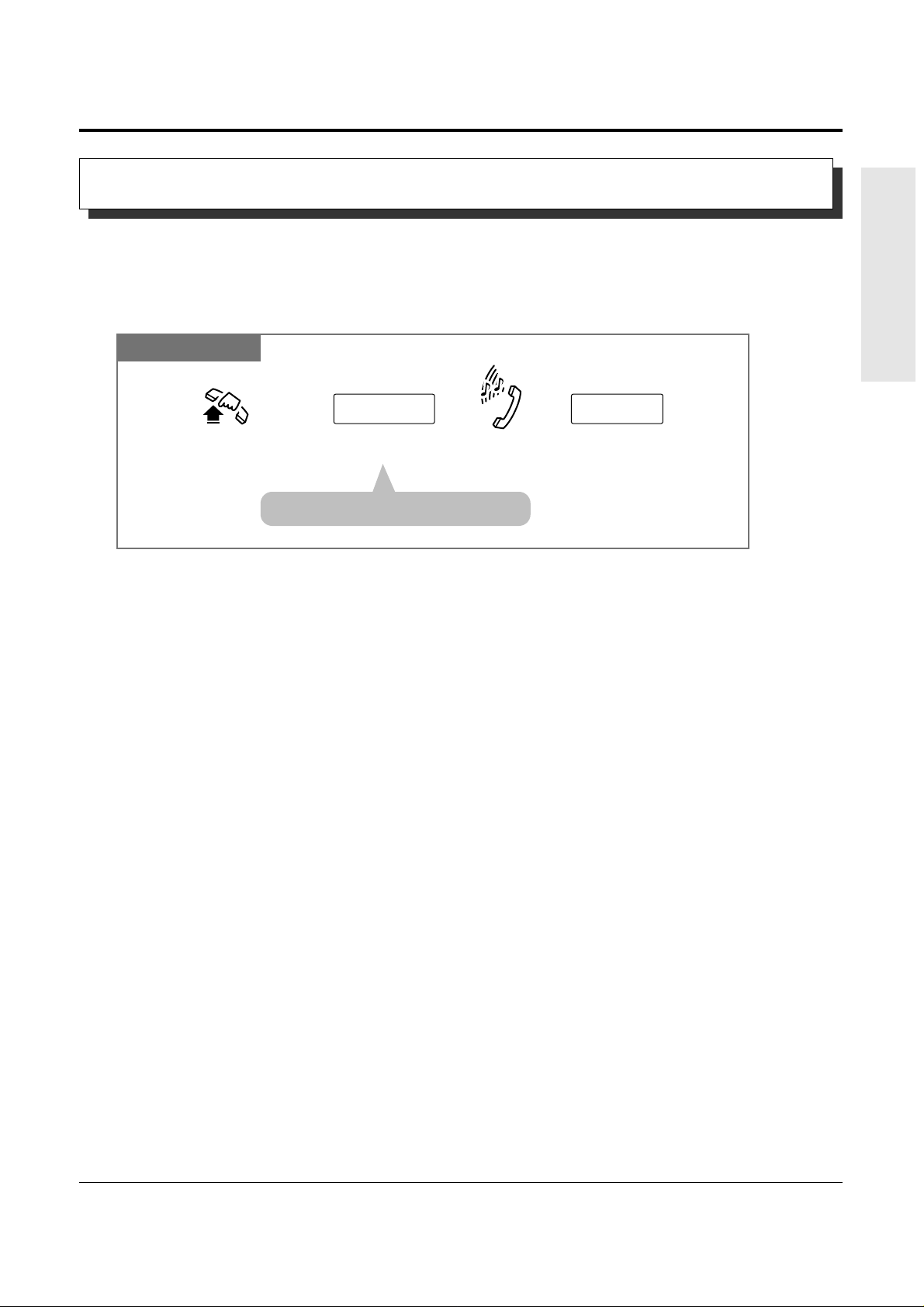
Operations 1-21
1.3 Making Calls
Basic Operations
• An emergency call is allowed even in the following cases,
— Account Code – Verify–All mode
— Any toll restriction COS number
— Electronic Station Lockout
• If your system is connected to a host PBX, you must dial the host PBX line access code
after the line access code.
• See the Installation Manual, Section 3, “Emergency Call”.
Allows you to dial a pre-assigned emergency number after seizing an outside (CO) line.
Up to 5 emergency dial numbers can be stored.
Dialing
Any Telephone
Lift the handset or press
SP-PHONE/MONITOR.
Dial the line access code
(9, 0 or 81 through 86).
line access code emergency no.
Dial the emergency number.
Dial tone
• You may press a CO button instead.
Making Emergency Calls (Emergency Call)
!
!
☞
Page 30
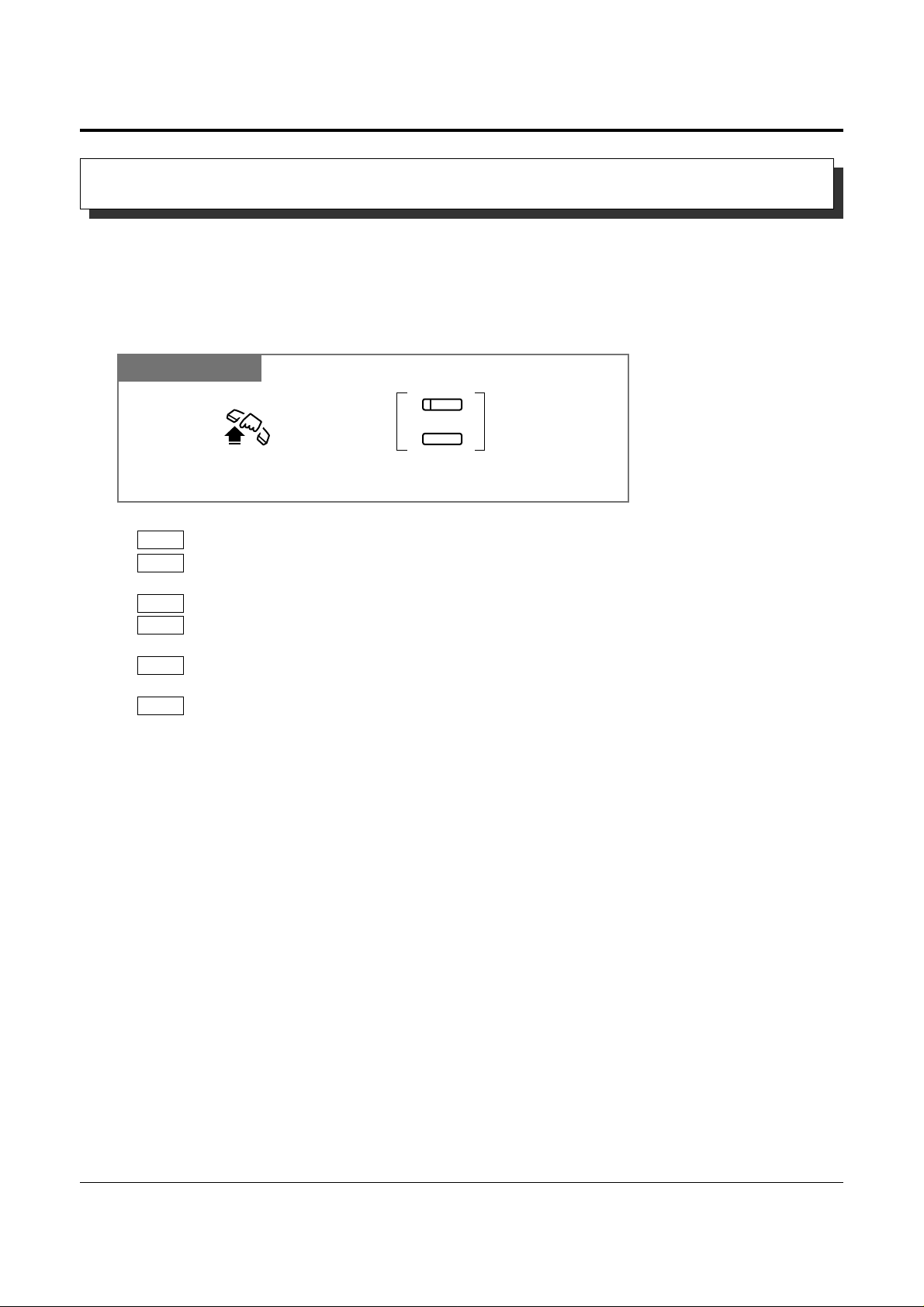
1-22 Operations
1.3 Making Calls
• The destination numbers are stored in Proprietary Telephone Settings.
• You may press a CO button to select a desired outside (CO) line before pressing the
One-Touch Dialing button.
• “Speed Dialing”, “One-Touch Dialing” and manual dialing can be used together.
• You can store a number consisting of 25 digits or more by dividing and storing it into 2
One-Touch Dialing buttons.
• A pause is automatically entered after the stored line access code, 9, 0 or 81 through 86,
when dialing.
• To confirm the current status of the button, press the button while on-hook.
• 1.2 Proprietary Telephone Settings, “Customizing the Buttons on Your Telephone”,
One-Touch Dialing Button
• See the Installation Manual, Section 3, “One-Touch Dialing”.
PT
PT
PT
PT
PT
PT
!
!
Dialing by Simply Pressing a Button (One-Touch Dialing)
Allows you to call a number or access a system feature with the touch of a button. This is
done by storing an extension number, telephone number or feature number (up to 24 digits) in
a One-Touch Dialing button.
Dialing
PT
Lift the handset or press
SP-PHONE/MONITOR.
Press the flexible button assigned as
a One-Touch Dialing button or PF button.
PF
☞
Page 31

Operations 1-23
1.3 Making Calls
Basic Operations
Dialing with System Speed Dialing (System Speed Dialing)
Allows you to make a call using pre-programmed speed dial numbers. This system supports
100 speed dial numbers which are available to all extension users.
PT and SLT
Lift the handset or press
SP-PHONE/MONITOR.
system speed dial no.
Enter a system speed dial number
(00 through 99).
AUTO DIAL
STORE
For an SLT
For a PT
For a PT: Press AUTO DIAL/STORE.
For an SLT: Dial .
• You will not hear a tone.
• The AUTO DIAL/STORE indicator lights.
• The AUTO DIAL/STORE indicator
light turns off.
• System Speed Dial numbers must be stored by System Programming.
• “Speed Dialing”, “One-Touch Dialing” and manual dialing can be used together.
• You may press a CO button or dial a line access code to select a desired outside (CO) line
before pressing the AUTO DIAL/STORE button or dialing .
• It is possible to cancel toll restriction with this feature (Toll Restriction Override for System
Speed Dialing). In this case, System Programming is necessary.
• A System Speed Dial number can be divided when stored.
<Example>
If the number is divided and stored in System Speed Dial numbers 01 and 02,
Press: [AUTO DIAL/STORE] [0] [1] [AUTO DIAL/STORE] [0] [2].
• The dialed number appears on the display.
• A rotary telephone cannot use this feature.
• See the Installation Manual, Section 3, “Toll Restriction for System Speed Dialing”.
• See the Installation Manual, Section 3, “System Speed Dialing”.
SLT
PT
PT
!
!
☞
Page 32

1-24 Operations
1.3 Making Calls
• An account code must be stored by pressing “ ” and entering the account code after the
line access code.
• You can store an extension number, telephone number, or feature number of up to 24 digits.
Valid digits are “0 through 9”.
• A pause can be stored by pressing the key. However, in the account code verify-all,
verify-toll and forced modes, “ ” is not regarded as a pause.
• To store the telephone number of an external party, a line access code (9, 0 or 81 through
86) must be stored as the first digit.
• The number of Personal Speed Dialing numbers corresponds to the number of PF buttons
assigned as One-Touch Dialing. (PF buttons are on a proprietary telephone.) You cannot
assign both the One-Touch Dialing and Personal Speed Dialing features to the same
number. For example, if you assign One-Touch Dialing to the PF 1 button and then Personal
Speed Dialing 0, only the Personal Speed Dialing 0 feature will be assigned.
• A rotary telephone cannot use this feature.
• 1.2 Proprietary Telephone Settings, “Customizing the Button on Your Telephone”,
One-Touch Dialing Button
• See the Installation Manual, Section 3, “Personal Speed Dialing”.
SLT
PT
!
!
☞
Allows you to store up to 10 speed dial numbers at your extension. These numbers are
available for your extension only.
Storing a phone number
Any Telephone
Confirmation
tone
Lift the handset
or press
SP-PHONE/MONITOR
.
2 #
Dial 2 .
Enter the personal speed
dial number (0 through 9).
personal speed dial no.
Enter the
desired number.
desired no.
Dial #.
Hang up or press
SP-PHONE/MONITOR
.
Any Telephone
Lift the handset or press
SP-PHONE/MONITOR.
#
Dial #.
Enter the personal speed
dial number (0 through 9).
personal speed dial no.
• You may dial “1 ” instead of “#”.
Dialing
Dialing with Personal Speed Dialing (Personal Speed Dialing)
Page 33

Operations 1-25
1.3 Making Calls
Basic Operations
PT
Lift the handset or press
SP-PHONE/MONITOR
.
3 #
Dial 3 .
Enter the personal speed
dial number (0 through 9).
personal speed dial no.
Dial #.
Checking the stored personal speed dialing numbers
Page 34

• This feature will not work if you answer an incoming call or retrieve a call on hold.
• Up to 32 digits, consisting of “0 through 9” and “ ”, can be stored. The “ ” button is used
as a PAUSE. However, in the account code verify-all, verify-toll and forced modes, “ ” is
not regarded as a pause.
• An account code must be stored by pressing “ ” and entering the account code after the
line access code.
• During the waiting time after going off-hook, you can call another party and override this
feature. You can change the waiting time between going off-hook and connecting with a
called line by System Programming.
• A rotary telephone cannot use this feature.
• See the Installation Manual, Section 3, “Pickup Dialing”.
!
!
1-26 Operations
1.3 Making Calls
Dialing by Simply Going Off-Hook (Pickup Dialing)
Allows you to make an outgoing call by just going off-hook (single line telephone only).
Storing a phone number
SLT
Confirmation
tone and
dial tone
Lift the handset or press
SP-PHONE/MONITOR.
7 4 2 #
Dial 742.
Enter the phone number.
phone no.
Dial #.
Hang up or press
SP-PHONE/MONITOR
.
• You must dial a line access code (9, 0 or 81 through 86) as the
first digit when storing an external party phone number.
SLT
Confirmation tone
and dial tone
Lift the handset or press
SP-PHONE/MONITOR.
Hang up or press
SP-PHONE/MONITOR.
To set: Dial 741#.
To cancel: Dial 740#.
7 4 1
To set.
7 4 0
#
#
To cancel.
Setting / Canceling
SLT
Lift the handset or press
SP-PHONE/MONITOR.
Wait for an answer.
Talk.
Dialing
☞
Page 35

Operations 1-27
1.3 Making Calls
Basic Operations
Redialing Automatically (Automatic Redial)
• The number of times can be changed by System Programming.
• If another operation is performed during automatic redial, this function will be canceled.
• To cancel automatic redial, press the FLASH button.
• This feature is not available for a KX-T7055.
• A flexible button can be assigned as the SAVE button.
• 1.3 Making Calls, “Redialing the Last Number Dialed (Last Number Redial)”
• 1.3 Making Calls, “Redialing the Saved Number (Saved Number Redial)”
• See the Installation Manual, Section 3, “Redial”.
PT
PT
PT
PT
PT
PT users can redial the last number dialed and saved number automatically by going off-hook
with the SP-PHONE/MONITOR button and pressing the corresponding button directly. Redial
will be automatically repeated the pre-programmed number of times until the called party
answers.
PT
Press REDIAL or SAVE.
Press SP-PHONE or MONITOR.
SP-PHONE MONITOR
REDIAL
SAVE
oror
!
!
☞
Automatically saves the last outside phone number dialed so that you can make a call to the
same party later using a simple operation.
PT SLT
Lift the handset. Dial ## or 80.
8 0
or
Press REDIAL.
REDIAL
Lift the handset or press
SP-PHONE/MONITOR.
##
Redialing the Last Number Dialed (Last Number Redial)
• Up to 64 digits can be stored and redialed. This does not include an outside (CO) line access
code.
• If you hear a busy tone when attempting to redial, select another line and press the REDIAL
button or feature number.
• “ ”, “#”, “PAUSE”, and “INTERCOM” (for secret dialing) are counted as 1 digit.
• While calling or during a conversation, pressing the REDIAL button will disconnect the
current call and redial the stored number.
• You can check the stored number. Press the REDIAL button while on-hook, and the stored
number will be displayed.
PT
PT
PT
!
!
Page 36

• 1.3 Making Calls, “Redialing Automatically (Automatic Redial)”
• See the Installation Manual, Section 3, “Redial”.
1-28 Operations
1.3 Making Calls
Redialing the Saved Number (Saved Number Redial)
Allows you to save the current external telephone number during a conversation, so that you
can redial the same party later using a simple operation. The saved number can be redialed
until another number is stored.
Storing
PT
SAVE
Press SAVE.Press AUTO DIAL/STORE.
During a conversation or while hearing a busy tone
AUTO DIAL
STORE
• Up to 64 digits can be stored and redialed. This does not include an outside (CO) line access
code.
• “ ”, “#”, “PAUSE”, and “INTERCOM” (for secret dialing) are counted as 1 digit.
• A flexible button can be assigned as the SAVE button.
• You can check the stored number. Press the SAVE button while on-hook, and the stored
number will be displayed.
• You can change the outside (CO) line when dialing. You may press a CO button to select an
outside (CO) line directly after going off-hook before pressing the SAVE button.
• 1.2 Proprietary Telephone Settings, “Customizing the Buttons on Your Telephone”,
SAVE Button
• 1.3 Making Calls, “Redialing Automatically (Automatic Redial)”
• See the Installation Manual, Section 3, “Redial”.
PT
PT
PT
PT
PT
!
!
☞
PT
SAVE
Press SAVE.
Lift the handset or press
SP-PHONE/MONITOR.
Dialing
☞
Page 37

Operations 1-29
1.3 Making Calls
Basic Operations
Sending a Call Waiting Tone to a Busy Extension
(Busy Station Signaling – BSS)
The busy extension that you called will hear the assigned Call Waiting tone and know that you
are waiting.
Any Telephone
Dial 2.
2
If you make an intercom call and hear a busy tone
Wait for an answer and talk.
• To answer from the calling extension, see “Call Waiting” in this manual.
• If you hear a reorder tone when you set this feature, this feature cannot be operated with the
called party. This feature is only available if the called extension has set the “Call Waiting”
feature.
• 1.5 During a Conversation, “Call Waiting”
• See the Installation Manual, Section 3, “Busy Station Signaling (BSS)”.
!
!
☞
Page 38

1-30 Operations
1.3 Making Calls
Canceling
Any Telephone
Lift the handset or press SP-PHONE/MONITOR.
• If you do not answer within 4 callback ring signals (within 10 seconds), this feature will be
canceled.
• See the Installation Manual, Section 3, “Automatic Callback Busy (Camp-On)”.
!
!
Making Your Telephone Ring Back Automatically When a Line
Becomes Free (Automatic Callback Busy – Camp-On)
Allows you to receive callback ringing when the dialed line becomes idle. When you answer
the callback ringing;
For an extension: The called extension starts ringing without dialing.
For an outside (CO) line: The line is seized.
Setting
Answering an intercom recall
Any Telephone
Dial 6. Hang up or press
SP-PHONE/MONITOR.
6
Confirmation tone
and reorder tone
If you hear a busy tone
Wait for
the Camp-On recall.
Any Telephone
If you hear the telephone ringing
Lift the handset or press SP-PHONE/MONITOR.
• You hear a ringback tone and the called
extension rings automatically.
Answering an outside (CO) line recall
Any Telephone
Enter the phone number.Dial tone
If you hear the telephone ringing
Lift the handset or press
SP-PHONE/MONITOR .
phone no.
☞
Page 39

Operations 1-31
1.3 Making Calls
Basic Operations
To terminate one party and talk to the other
PT
Confirmation tone (optional)
Press the CO or INTERCOM
of the party to remain connected.
CO
or
INTERCOM
Interrupting an Existing Call (Executive Busy Override)
Executive Busy Override — Extension
Allows you to connect to an existing intercom (extension) call.
System Programming is required to use this feature.
Any Telephone
Dial 3.
3
Confirmation tone (optional)
If you make an intercom call and while hearing a busy tone
A three-party conference
is now established.
To leave the conference
Any Telephone
The other two parties
continue their conversation.
Hang up or press
SP-PHONE
.
• This feature does not work when “Data Line Security” or “Executive Busy Override Deny”
is set at either or both of the other parties.
• When a 2-party call is changed to a 3-party call or vice versa, a confirmation tone is sent to
all parties. The tone can be disabled.
• 1.3 Making Calls, ‘Denying “Interrupting an Existing Call”(Executive Busy Override
Deny)’
• 1.7 Useful Features, “Conference (3-party)”
• 1.7 Useful Features, “Data Line Security”
• See the Installation Manual, Section 3, “Executive Busy Override”.
!
!
☞
• If all three parties are extensions, this operation is not available.
Page 40

1-32 Operations
1.3 Making Calls
• This feature does not work when “Data Line Security” or “Executive Busy Override Deny”
is set at the extension engaged in the existing outside call.
• When a 2-party call is changed to a 3-party call or vice versa, a confirmation tone is sent to
all parties. Eliminating the tone is programmable.
• 1.3 Making Calls, ‘Denying “Interrupting an Existing Call” (Executive Busy Override Deny)
• 1.7 Useful Features, “Conference (3-party)”
• 1.7 Useful Features, “Data Line Security”
• See the Installation Manual, Section 3, “Executive Busy Override”.
PT
PT
☞
!
!
Executive Busy Override — Outside (CO) Line
Allows you to connect to an existing outside call or add a third party to your existing
conversation.
System Programming is required to use this feature.
PT
Confirmation tone
(optional)
Press the desired CO
whose indicator is lit red.
CO
Lift the handset or press
SP-PHONE/MONITOR.
A three-party conference
is now established.
PT
Hang up or press
SP-PHONE/MONITOR
.
The other two parties
continue their conversation.
To leave the conference
PT
Confirmation tone (optional)
Press the CO or INTERCOM
of the party to remain connected.
CO
or
INTERCOM
To terminate one party and talk to the other
Page 41

Operations 1-33
1.3 Making Calls
Basic Operations
Denying “Interrupting an Existing Call”
(Executive Busy Override Deny)
• 1.3 Making Calls, “Interrupting an Existing Call (Executive Busy Override)”,
Executive Busy Override — Extension,
Executive Busy Override — Outside (CO) Line
• See the Installation Manual, Section 3, “Executive Busy Override”.
Allows you to prevent other extension users from interrupting your conversation.
Setting / Canceling
Any Telephone
To set: Dial 7330#.
To cancel: Dial 7331#.
7 3 3 #
To set.
7 3 301 #
To cancel.
Lift the handset or press
SP-PHONE/MONITOR
.
Hang up or press
SP-PHONE/MONITOR
.
Confirmation tone
☞
• Single line telephone users can dial “0” instead of “#”.
Page 42

1.4 Receiving Calls
1-34 Operations
Receiving Calls
• The CO or INTERCOM indicator light turns
steady green.
• There are 3 types of Line Preference for incoming outside calls (— No Line/Prime Outside
(CO) Line/Ringing Line). Each preference can be selected by Proprietary Telephone
Settings.
• When receiving an incoming call, you may press the CO or INTERCOM button which is
rapidly flashing red and talk (Handsfree mode).
• Helpful hints for the handsfree operation are noted in the “Handsfree Operation” feature.
• 1.2 Proprietary Telephone Settings, “Customizing Your Telephone Functions”,
Preferred Line Assignment — Incoming
• 1.3 Making Calls, “Handsfree Operation”
• See the Installation Manual, Section 3, “Receiving Calls”.
PT
PT
PT
PT and SLT PT
Lift the handset or press SP-PHONE.
Press a rapidly flashing CO or INTERCOM.
CO
or
INTERCOM
!
!
☞
Page 43

1.4 Receiving Calls
Operations 1-35
Basic Operations
• This feature does not work for incoming outside calls or doorphone calls.
• When an outside call is transferred to your extension, this feature is overridden and a ring
tone is heard.
• 1.2 Proprietary Telephone Settings, “Customizing Your Telephone Functions”,
Intercom Alert Assignment
• 1.7 Useful Features, “Room Monitor”
• See the Installation Manual, Section 3, “Handsfree Answerback”.
PT
PT
PT
Press AUTO ANSWER/MUTE.
When the AUTO ANSWER/MUTE indicator is on
AUTO ANSWER
MUTE
• The AUTO ANSWER/MUTE indicator light turns off.
Canceling
!
!
☞
Handsfree Answerback
Allows you to answer an intercom call without lifting the handset.
Setting
PT
Press AUTO ANSWER/MUTE.
When the SP-PHONE and the AUTO ANSWER/MUTE indicators are off
AUTO ANSWER
MUTE
• The AUTO ANSWER/MUTE indicator turns on.
Page 44

1.4 Receiving Calls
1-36 Operations
Picking up a Call Ringing at Another Extension (Call Pickup)
• Doorphone calls can be picked up from extensions that are not programmed to answer
doorphone calls.
• You can hear a confirmation tone when the call is picked up. The tone can be disabled.
• If a ringing extension sets the Call Pickup Deny feature, you will hear a reorder tone.
• 1.4 Receiving Calls, “Picking up a Call Ringing at Another Extension (Call Pickup)”,
Denying/allowing your call to be picked up (Call Pickup Deny)
• See the Installation Manual, Section 3, “Call Pickup”.
Directed Call Pickup
Allows you to answer an incoming call ringing at any other extension.
Any telephone
Enter the extension number
where the call is ringing.
Dial 4.
extension no.
4
Lift the handset or press
SP-PHONE/MONITOR.
Confirmation tone
(optional)
Talk.
!
!
☞
Group Call Pickup
Allows you to answer a call that is ringing at another telephone within your extension group.
Any telephone
Dial 40.
4 0
Lift the handset or press
SP-PHONE/MONITOR.
Confirmation tone
(optional)
Talk.
• You can pick up an incoming outside, intercom or doorphone call, but you cannot pickup a
Camp-On recall and hold recall.
• You can hear a confirmation tone when the call is picked up. The tone can be disabled.
• If a ringing extension sets the Call Pickup Deny feature, you will hear a reorder tone.
• You can pick up a call just by going off-hook even though your extension is not ringing.
It can be done by System Programming.
• 1.4 Receiving Calls, “Picking up a Call Ringing at Another Extension (Call Pickup)”,
Denying/allowing your call to be picked up (Call Pickup Deny)
• See the Installation Manual, Section 3, “Extension Group”.
• See the Installation Manual, Section 3, “Call Pickup”.
!
!
☞
Page 45

1.4 Receiving Calls
Operations 1-37
Basic Operations
• 1.4 Receiving Calls, “Picking up a Call Ringing at Another Extension (Call Pickup)”,
Directed Call Pickup,
Group Call Pickup
• See the Installation Manual, Section 3, “Call Pickup”.
Denying/allowing your call to be picked up (Call Pickup Deny)
Allows you to prevent another extension from picking up your calls with the “Call Pickup”
feature.
Setting / Canceling
Any Telephone
To set: Dial 721#.
To cancel: Dial 720#.
7 2 1 #
To set.
7 2 0 #
To cancel.
Lift the handset or press
SP-PHONE/MONITOR.
Hang up or press
SP-PHONE/MONITOR.
Confirmation tone
and dial tone
☞
☞
Call Retrieving from a TAM (Telephone Answering Machine)
Allows you to answer an incoming call received by a TAM.
System Programming is required to use this feature.
Any telephone
Enter the TAM number. Dial 4.
TAM no.
4
Lift the handset or press
SP-PHONE/MONITOR.
Busy tone
Talk.
While the TAM is answering a call
• When you try to pick up a call and hear a reorder tone, the TAM is not answering the call or
the dialed extension is not the TAM extension.
• A TAM number is the 3-digit extension number of the TAM.
• See the Installation Manual, Section 3, “Call Pickup”.
!
!
• Single line telephone users can dial “0” instead of “#”.
Page 46

1.5 During a Conversation
1-38 Operations
Placing a Call on Hold (Call Hold)
Allows you to place a call on hold.
Placing a call on hold
PT SLT
Flash the hookswitch. Confirmation tone
and dial tone
During a conversation
Press HOLD. Confirmation tone
and dial tone
HOLD
During a conversation
• The corresponding CO or INTERCOM
indicator light flashes green slowly.
• You may replace the
handset.
• If the handset is replaced, just
off-hook to retrieve the call.
• You may replace the handset.
PT SLT
Flash the hookswitch.
Press the CO or INTERCOM
which is flashing green slowly.
CO
or
INTERCOM
At the holding extension
At the holding extension
• The CO or INTERCOM indicator light turns
steady green.
Retrieving a call on hold
• To retrieve a call on hold at another extension, refer to “Retrieving a Call on Hold (Call Hold
Retrieve)”.
• If a held call is not retrieved within a pre-determined time (default: 30 seconds), ringing or an
alarm tone will be heard (Hold Recall/Hold Alarm). If the hold recall time is set to “Disable”,
it will not be recalled.
• If a held outside call is not answered within 30 minutes, it will be automatically disconnected.
• When going off-hook:
— Before recalling: A dial tone will be heard while the call is on hold. You may dial
another telephone number.
— While recalling: Only the first call on hold will be released and enter the conversation
mode.
• You cannot hold a doorphone call.
!
!
Page 47

1.5 During a Conversation
Operations 1-39
Basic Operations
• During a 5-party conference, you cannot use this feature.
• With outside calls, you can put multiple calls on hold. However, with intercom calls, you
can put only one call on hold. One way around this is to use the Call Park feature. See two
pages ahead.
• If a call is placed on hold for more than the programmed time, ringing or an alarm tone will
be heard (Hold Recall/Hold Alarm) and the following displays will be shown. While the
alarm tone is being sent, the LCD will flash.
Example:
— When holding extension 111, Mr. Brown: “111: Brown” will be displayed.
— When holding outside (CO) line, CO 1: “Call on CO 1” will be displayed.
• If “Hold-2” or “Hold-3” is assigned by System Programming, you must dial “20” after
flashing the hookswitch.
• Only an outside or intercom call can be placed on hold at one time. If you want to hold both
calls, use the Call Park feature.
• 1.5 During a Conversation, “Retrieving a Call on Hold (Call Hold Retrieve)”
• 1.5 During a Conversation, “Placing a Call in System Parking Area (Call Park)”
• 1.7 Useful Features, “Conference (5-party)”
• See the Installation Manual, Section 3, “Hold”.
SLT
SLT
PT
PT
PT
☞
Prevents other extension users from retrieving your held call. Only the user who held the
call can retrieve it.
Placing a call on exclusive hold
PT
Press HOLD.
HOLD
Press HOLD again.
HOLD
During a conversation
• The CO or INTERCOM indicator light flashes green slowly.
• The current call is placed on hold.
• The CO or INTERCOM indicator light flashes green
moderately.
• The current call is placed on exclusive hold.
Placing a Call on Hold Exclusively (Exclusive Hold)
PT
Press the CO or INTERCOM
which is on exclusive hold.
CO
or
INTERCOM
Retrieving a call on exclusive hold
• The CO or INTERCOM indicator light turns steady green.
• The held call is released.
Page 48

1.5 During a Conversation
1-40 Operations
Retrieving a Call on Hold (Call Hold Retrieve)
• “Call Park” and “Exclusive Hold” cannot be retrieved by this feature.
• You can hear a confirmation tone when the call is retrieved by entering the feature number.
• 1.5 During a Conversation, “Placing a Call on Hold (Call Hold)”
• See the Installation Manual, Section 3, “Hold”.
Allows you to retrieve a call that has been placed on hold by another extension.
Retrieving an outside call on hold
PT and SLT PT
Enter the held outside
(CO) line number
(1 through 6).
CO
Dial 53.
outside (CO) line no.
5 3
Lift the handset or
press
SP-PHONE/MONITOR.
Press the CO whose indicator
is flashing red slowly.
Confirmation
tone
At the other extension At the other extension
• The CO indicator light
turns steady green.
Retrieving an intercom call on hold
PT and SLT
Enter the holding extension
number (100 through 199).
Dial 5.
extension no.
5
Lift the handset or press
SP-PHONE/MONITOR.
Confirmation tone
At the other extension
!
!
☞
• During a 5-party conference, you cannot use this feature.
• If a held call is not retrieved within a pre-determined time (default: 30 seconds), ringing will
be heard (Hold Recall).
• If an outside call is placed on hold and not retrieved within 30 minutes, it will be
automatically disconnected.
• With outside calls, you can put multiple calls on exclusive hold. However, with intercom
calls, you can put only one call on exclusive hold.
• 1.5 During a Conversation, “Placing a Call on Hold (Call Hold)”
• 1.7 Useful Features, “Conference (5-party)”
• See the Installation Manual, Section 3, “Hold”.
PT
PT
PT
PT
!
!
☞
Page 49

1.5 During a Conversation
Operations 1-41
Basic Operations
Placing a Call in System Parking Area (Call Park)
Allows you to place a held call into a system parking area so that you can perform other tasks.
The parked call can be retrieved by any extension user. Up to 10 calls can be parked.
PT and SLT
For a PT: Press HOLD.
For an SLT: Flash the hookswitch.
Dial 22.
22
Confirmation tone
and dial tone
Confirmation tone
and dial tone
Enter a parking zone number
(0 through 9).
parking zone no.
During a conversation
HOLD
For an SLT
For a PT
• If you hear a busy tone, it indicates the specified parking zone is
unavailable.
• You do not need to redial the feature number to change the parking
zone. Just enter the parking zone number while hearing the busy tone.
PT and SLT
Confirmation tone
and dial tone
Dial 52. Enter a parking zone number
(0 through 9) where the call
is parked.
5 2
parking zone no.
Lift the handset or press
SP-PHONE/MONITOR.
You can talk
to the party.
• If there is no held call, you will hear a reorder tone.
Retrieving a parked call
• If a parked call is not retrieved within a pre-determined time (default: 30 seconds), ringing
will be heard (Hold Recall).
• If a parked call is not retrieved within 30 minutes, it will be automatically disconnected.
• This feature is useful when you want to hold more than one intercom call with a PT, or
more than one intercom or outside call with an SLT.
• During a 5-party conference, you cannot use this feature.
• 1.7 Useful Features, “Conference (5-party)”
• See the Installation Manual, Section 3, “Call Park”.
PT
!
!
☞
Page 50

1.5 During a Conversation
1-42 Operations
Transferring a Call to an Extension (Call Transfer – to Extension)
Allows you to transfer a received call to another extension. There are 2 ways.
Screened Call Transfer: The destination confirms the transfer before sending.
Unscreened Call Transfer: The line is released after transferring the call without
confirmation.
Screened Call Transfer
PT and SLT
For a PT: Press TRANSFER.
For an SLT: Flash the
hookswitch.
Enter the destination
extension number
(100 through 199).
For an SLT
For a PT
TRANSFER
extension no.
During a conversation
Hang up or press
SP-PHONE.
Confirmation
tone and
dial tone
Announce.Wait for
an answer.
Ring back
tone
• The call is transferred.• The other party is placed on hold.
PT and SLT
For a PT: Press TRANSFER.
For an SLT: Flash the hookswitch.
Enter the destination
extension number
(100 through 199).
For an SLT
For a PT
TRANSFER
extension no.
During a conversation
Hang up or press
SP-PHONE.
Confirmation
tone and
dial tone
Ring back
tone
• Ringing starts at the destination extension.• The other party is placed on hold.
Unscreened Call Transfer
Page 51

1.5 During a Conversation
Operations 1-43
Basic Operations
Call Transfer using a DSS button
Allows you to perform a Screened or Unscreened Call Transfer by using a DSS button.
There are 2 operations, depending on whether or not One-Touch Transfer* is set.
* One-Touch Transfer allows you to hold an outside call and transfer it to an extension by pressing one key. This
feature provides automatic hold and transfer, without pressing the TRANSFER button. System Programming is
required to use this function.
“With Transfer” mode
PT
Press the flexible button
assigned as the DSS button.
During a conversation
• The other party is placed on hold and the destination extension
is called immediately.
PT
Press the flexible button
assigned as the DSS button.
During a conversation
Press TRANSFER.
TRANSFER
“Without Transfer” mode
• If the destination extension does not answer the call within a pre-determined time (default:
30 seconds), the call will return to you (Transfer Recall).
• If there is no answer within 30 minutes after “Transfer Recall” starts, the line will be
disconnected.
• When the dialed extension is busy, you may access the extension by dialing “2” (Busy
Station Signaling) or “3” (Executive Busy Override) and going on-hook.
• If you want to return to the held call, press the TRANSFER button or corresponding CO or
INTERCOM button before the destination extension answers.
• A flexible CO button can be assigned as a DSS button.
• To use “One-Touch Transfer”, System Programming is required.
• During a 5-party conference, you cannot transfer a call.
• If you want to return to the held call, flash the hookswitch before the destination extension
answers.
• If “Hold-3” is assigned in System Programming, you must dial “20” after flashing the
hookswitch.
• 1.2 Proprietary Telephone Settings, “Customizing the Buttons on Your Telephone”,
DSS (Direct Station Selection) Button
• See the Installation Manual, Section 3, “Call Transfer – to Extension”.
SLT
SLT
PT
PT
PT
PT
!
!
☞
Page 52

1.5 During a Conversation
1-44 Operations
Transferring a Call to an Outside (CO) Line
(Call Transfer – to Outside (CO) Line)
Allows you to transfer a received call to an external party.
System Programming is required to execute this feature.
PT
Press TRANSFER.
Enter the phone
number where the
call will be transferred.
TRANSFER
phone no.
During a conversation
Hang up or
press
SP-PHONE.
Confirmation tone
and dial tone
Announce.Wait for
an answer.
line access code
CO
Press a CO or enter
a line access code
(9, 0 or 81 through 86).
• The current call is placed on hold. • The call is transferred.
• If a CPC or reverse signal is sent to an outside (CO) line before the assigned time limit, a
call between two external parties will be disconnected.
• If a call between two external parties is established, an alarm tone is sent to both parties
15 seconds before the assigned time limit (default: 10 minutes). “Hold Recall” is sent to the
transferring extension 50 seconds before time out.
• If you want to return to the held call, press the TRANSFER button or corresponding CO or
INTERCOM button before the destination party answers.
• If you want to join the conversation after transferring the call, press the corresponding CO
button. A conference call is established.
• To change the party where the call is transferred before hanging-up, press the CO button
whose indicator is flashing slowly to retrieve the call, then repeat the Call Transfer
procedure.
• See the Installation Manual, Section 3, “Call Transfer – to Outside (CO) Line”.
PT
PT
PT
PT
PT
!
!
☞
Page 53

1.5 During a Conversation
Operations 1-45
Basic Operations
PT SLT
Call Waiting
• The current call is disconnected.• The current call is disconnected.
During a conversation, a Call Waiting tone informs you that there is a call waiting.
You can answer the second call by disconnecting the first call or placing it on hold.
To talk to the new caller by terminating the current call
Any Telephone
Lift the handset or press
SP-PHONE/MONITOR.
Hang up or press
SP-PHONE/MONITOR.
Confirmation tone
and dial tone
To set: Dial 7321#.
To cancel: Dial 7320#.
7 3 2 1
7 3 2 0
To set.
To cancel.
#
#
Setting / Canceling for intercom calls
Any Telephone
Lift the handset or press
SP-PHONE/MONITOR.
Hang up or press
SP-PHONE/MONITOR.
Confirmation tone
and dial tone
To set: Dial 7311#.
To cancel: Dial 7310#.
7 3 1 1
7 3 1 0
To set.
To cancel.
#
#
Setting / Canceling for outside calls
• Single line telephone users can dial “0” instead of “#”.
• Single line telephone users can dial “0” instead of “#”.
While hearing a Call Waiting tone
CO
Press the flashing
CO or INTERCOM.
INTERCOM
or
Talk to the
new caller.
While hearing a Call Waiting tone
Hang up.
Lift the handset.
Talk to the new caller.
Page 54

1.5 During a Conversation
1-46 Operations
• The default is “OFF”.
• When Call Waiting is enabled, a Call Waiting tone is sent to the user under the following
conditions.
1) When an outside call (except a doorphone call) is received, or
2) When another extension executes the “Busy Station Signaling (BSS)” feature.
• Setting “Data Line Security” temporarily cancels this feature.
• You can change the desired Call Waiting tone (Tone 1 or Tone 2).
• If a Call Waiting tone is heard and the CO or INTERCOM indicator does not flash, this tone
indicates Call Waiting from the Central Office. In this case, see “External Feature Access”.
• If “Hold-2” or “Hold-3” is assigned in System Programming, you must dial “20” after
flashing the hookswitch.
• You cannot transfer the new call while holding the current call. If you want to do so, first
park the original call using the Call Park feature; then hang up; then take the new call.
• 1.2 Proprietary Telephone Settings, “Customizing Your Telephone Functions”,
Call Waiting Tone Selection
• 1.3 Making Calls, “Sending a Call Waiting Tone to a Busy Extension
(Busy Station Signaling – BSS)”
• 1.5 During a Conversation, “Placing a Call in System Parking Area (Call Park)”
• 1.7 Useful Features, “Data Line Security”
• 1.7 Useful Features, “External Feature Access”
• See the Installation Manual, Section 3, “Call Waiting”.
SLT
SLT
PT
!
!
☞
PT SLT
• The current call is placed on hold.• The current call is placed on hold.
To talk to the new party by holding the current call
— If both the current call and new call are extension calls, you do not have to press the
INTERCOM button.
While hearing the Call Waiting tone
and the CO or INTERCOM indicator
is flashing rapidly
HOLD
Press HOLD.
CO
Press the flashing
CO or INTERCOM.
INTERCOM
or
Talk to the
new caller.
While hearing a Call Waiting tone
Flash the
hookswitch.
Dial tone
Hang up.
Lift the
handset.
Talk to the
new caller.
Page 55

1.5 During a Conversation
Operations 1-47
Basic Operations
Call Splitting
• This feature does not work during a doorphone call or paging.
• During a 5-party conference, you cannot use this feature.
• 1.5 During a Conversation, “Placing a Call on Hold (Call Hold)”
• 1.5 During a Conversation, “Placing a Call on Hold Exclusively (Exclusive Hold)”
• See the Installation Manual, Section 3, “Call Splitting”.
PT
Allows you to talk to two different parties alternately. If a call is received while you are
already on the line, you can place the current call on hold and have a conversation with the
other party.
Having a conversation while another call is on (exclusive) hold
SLT
Flash the hookswitch.
• The first held call is released.
• Flashing this switch alternates between the callers.
PT
Press CO or INTERCOM.
CO
or
INTERCOM
Press HOLD.
HOLD
Between one extension and one outside line
Press CO.
CO
Press HOLD.
HOLD
Between two outside lines
Press HOLD.
HOLD
Between two extensions
• Repeating these operations (steps 1 and 2)
alternates between the callers.
• Repeating these operations (steps 1 and 2)
alternates between the callers.
• Pressing the HOLD button alternates
between the callers.
!
!
☞
Page 56

1.5 During a Conversation
1-48 Operations
Paging
Allows you to make a voice announcement to several people at the same time. Your message
is announced over built-in speakers of proprietary telephones and/or the external pager. The
paged person can answer your page from any telephone. You can also transfer a call after
paging or denying to be paged.
All extensions
Allows you to make a voice announcement to all extensions.
Group
Allows you to select an extension group and make a voice announcement. The announcement
can only be heard through the extensions’ built-in speakers.
Any Telephone
Confirmation tone
Lift the handset or press
SP-PHONE/MONITOR.
Announce. Wait for an answer.
3 3 0
Dial 330.
Talk.
Any Telephone
Confirmation tone
Lift the handset or press
SP-PHONE/MONITOR.
Announce. Wait for
an answer.
3 3
Dial 33.
Talk.
Dial the group number
(1 through 8).
group no.
External
Allows you to make a voice announcement over the external pager.
Any Telephone
Confirmation tone
(optional)
Lift the handset or press
SP-PHONE/MONITOR.
Announce. Wait for
an answer.
3 4
Dial 34.
Talk.
Page 57

1.5 During a Conversation
Operations 1-49
Basic Operations
All extensions & External
Allows you to make a voice announcement to all extensions. Your message is announced over
the built-in speakers of proprietary telephones (PT) and the external pager.
Any Telephone
Confirmation tone
Lift the handset or press
SP-PHONE/MONITOR.
Announce. Wait for
an answer.
3 3
Dial 33 .
Talk.
• You may dial “339” instead of “33 ”.
• You can hear a confirmation tone when the page is answered.
• If an outside call has been paged and transferred, you can answer the call by pressing the
corresponding CO button whose indicator is flashing slowly.
PT
Answering a Page
Allows you to answer an announced page at any extension within the system.
Any Telephone
Confirmation tone
Lift the handset or press
SP-PHONE/MONITOR.
Talk.
4 3
Dial 43.
!
!
• If the pager is in use, a busy tone will be heard.
• The paged extension users hear a confirmation tone before the voice announcement.
• You can hear a confirmation tone from the external pager (External Pager Confirmation
Tone) at the paged side before the voice announcement. The tone can be disabled.
• You can hear a confirmation tone before making the voice announcement.
• More than one person cannot use the paging feature at the same time.
• You cannot page extensions which have set the DND or Paging-Deny feature, or which are
in use.
• 1.7 Useful Features, “Rejecting Incoming Calls (Do Not Disturb — DND)”
• See the Installation Manual, Section 3, “Paging”.
!
!
☞
Page 58

1.5 During a Conversation
1-50 Operations
Transferring after paging (Paging and Transfer)
You can transfer a call using the paging function (All Extensions, Group, External, or All
Extensions & External).
PT and SLT
Dial tone
Confirmation toneConfirmation tone
Wait for an answer.Announce.
During a conversation
Hang up or press
SP-PHONE
.
For a PT: Press TRANSFER.
For an SLT: Flash the hookswitch.
For an SLT
For a PT
TRANSFER
group no.
3 3 0
3 3
For all extensions.
For a group.
3 4
For external.
3 3
For all extensions
& external.
For all extensions: Dial 330.
For an extension group: Dial 331 through 338.
For external: Dial 34.
For all extensions & external: Dial 33 or 339.
• The other party is placed on hold.
• The held party and the paged extension are
connected and can start a conversation.
• You may dial “339” instead of “33 ”.
• If the external paging access tone is set to “Disable”, a confirmation tone from the external
paging equipment will not be heard after accessing external paging. Refer to System
Programming, “External Paging Access Tone”.
• If “Hold-3” is assigned in System Programming, you must dial “20” after flashing the
hookswitch.
SLT
!
!
Page 59

1.5 During a Conversation
Operations 1-51
Basic Operations
Turning off the Microphone (Microphone Mute)
• This feature is only available during a handsfree conversation.
• See the Installation Manual, Section 3, “Microphone Mute”.
PT
Allows you to turn off the microphone so you can consult privately with others in the room.
You will still be able to hear the other party.
Setting
PT
Press AUTO ANSWER/MUTE.
During a conversation in the handsfree mode
AUTO ANSWER
MUTE
PT
Press AUTO ANSWER/MUTE.
When microphone mute is established
AUTO ANSWER
MUTE
Canceling
!
!
Paging Deny
A page sent to a built-in speaker can be denied by any extension in the system.
Setting / Canceling
PT
To set: Dial 7341#.
To cancel: Dial 7340#.
7 3 4 #
To set.
7 3 410 #
To cancel.
Lift the handset or press
SP-PHONE/MONITOR
.
Hang up or press
SP-PHONE/MONITOR
.
• The AUTO ANSWER/MUTE indicator
light flashes red slowly.
• The AUTO ANSWER/MUTE indicator
light turns off.
☞
Page 60

1.6 Before Leaving Your Desk
1-52 Operations
Forwarding a Call (Call Forwarding)
Automatically transfers incoming calls to another extension or to an external destination. The
following types are available.
Note: You can also set Voice Mail as the forwarding destination. Refer to “Voice Mail
Integration for KX-TVP75/KX-TVP100” in this manual.
• To cancel the Call Forwarding features, refer to “Cancel” in this feature.
• Call Forwarding can only be extended to one target telephone. For example, extension A is
forwarded to extension B, and if extension B tries to set Call Forwarding to extension C, an
alarm tone is heard and the setting is rejected.
If extension B has already set Call Forwarding to extension C, and extension A tries to set
Call Forwarding to extension B, the setting will be also rejected.
• If the destination extension has already set “Do Not Disturb”, you cannot forward any calls
to the extension.
• There should be at least one extension that can receive calls in the same UCD group.
• When a UCD extension which sets “Call Forwarding” function receives a call, the call will
not be forwarded and the system will search for an idle extension in the UCD group first.
But if the UCD extension is the last one that can receive the call, it will be forwarded to the
assigned extension by “Call Forwarding”.
• Setting a new “Call Forwarding” function (All Calls, Busy or No Answer, etc.) cancels any
other “Call Forwarding” functions or the “Do Not Disturb (DND)” function.
• If your entry is valid, confirmation tone 1 (1 beep) is sent. If your entry is the same as
previously programmed data, confirmation tone 2 (2 beeps) is sent. Refer to the “Tone List”
in the Appendix (Section 2).
• You can call the original extension from the Call Forwarding destination extension (for
example, Boss Secretary).
• Camp-On recall and Hold recall are not forwarded.
Ext A
Ext B Ext C
(Yes)
Ext A
Ext B Ext C
(Yes)
!
!
TYPE DESCRIPTION
All Calls
Busy or No Answer
Follow Me
To Outside (CO) Line
All incoming calls are forwarded to another extension.
All incoming calls are forwarded to another extension when you do not
answer or when your extension is busy.
Allows you to set “Call Forwarding — All Calls” feature from another
extension.
All incoming calls are forwarded to an outside (CO) line.
Page 61

1.6 Before Leaving Your Desk
Operations 1-53
Basic Operations
PT and SLT
• A flexible CO button on a proprietary telephone which is not provided with FWD/DND
button can be assigned as the FWD/DND button.
• The lighting patterns of the FWD/DND button are as follows.
Off: Both functions are not set.
Red: DND mode
Flashing red slowly: FWD mode
• You can check the assignment by pressing the FWD/DND button while on-hook.
• 1.2 Proprietary Telephone Settings, “Customizing the Buttons on Your Telephone”,
FWD/DND Button
• 1.7 Useful Features, “Rejecting Incoming Calls (Do Not Disturb — DND)”
• 1.7 Useful Features, “Voice Mail Integration for KX-TVP75/KX-TVP100”
• See the Installation Manual, Section 3, “Call Forwarding”.
PT
PT
PT
Lift the handset
or press
SP-PHONE/MONITOR.
For a PT: Press FWD/DND.
For an SLT: Dial 71.
Hang up or press
SP-PHONE/MONITOR.
Confirmation
tone and
dial tone
Dial 1. Enter the destination
extension number
(100 through 199).
Dial #.
1
For an SLT
For a PT
17
FWD/DND
extension no.
#
• You may press the flexible button
assigned as the FWD/DND button
instead.
☞
• The FWD/DND indicator light flashes red
slowly.
• Single line telephone users can dial “0”
instead of “#”.
All Calls
You can re-direct all of your calls to another extension.
Setting
Page 62

1.6 Before Leaving Your Desk
1-54 Operations
PT and SLT
Busy or No Answer
You can forward your calls to another extension when your extension is busy or if you do not
answer the call within a pre-determined time.
Setting
• 1.2 Proprietary Telephone Settings, “Customizing Your Telephone Functions”,
Intercom Alert Assignment
Lift the handset or
press SP-PHONE
/MONITOR.
For a PT: Press FWD/DND.
For an SLT: Dial 71.
Hang up or press
SP-PHONE
/MONITOR.
Confirmation
tone and
dial tone
Dial 2. Enter the destination
extension number
(100 through 199).
Dial #.
2
For an SLT
For a PT
17
FWD/DND
extension no.
#
• You may press the flexible button
assigned as the FWD/DND button
instead.
• The FWD/DND indicator light flashes red
slowly.
• Single line telephone users can dial “0” instead
of “#”.
PT and SLT
• The FWD/DND indicator light flashes red slowly.
To Outside (CO) Line
You can forward calls to an external party.
System Programming is required to execute this feature.
Setting
For a PT: Press
FWD/DND.
For an SLT: Dial 71.
Enter the line
access code
(9, 0 or 81
through 86).
Enter the
phone number.
Dial #.
7 1
For an SLT
For a PT
Dial 3.
line access code phone no.
3
Lift the handset
or press
SP-PHONE/MONITOR
.
Hang up or press
SP-PHONE/MONITOR
.
Confirmation
tone and
dial tone
FWD/DND
#
☞
Page 63

1.6 Before Leaving Your Desk
Operations 1-55
Basic Operations
Follow Me
You can set the “Call Forwarding” feature from the destination extension. This is useful if you
forget to set “Call Forwarding — All Calls” before you leave your desk.
Setting
• This feature can be canceled at your extension or the destination extension.
PT and SLT
For a PT: Press
FWD/DND.
For an SLT: Dial 71.
Enter your
extension number
(100 through 199).
Dial #.
7 1
For an SLT
For a PT
FWD/DND
Dial 5.
extension no.
5
Lift the handset
or press
SP-PHONE/MONITOR
.
Hang up or press
SP-PHONE/MONITOR
.
Confirmation
tone and
dial tone
At the destination extension
#
!
!
• You may press the flexible button
assigned as the FWD/DND button
instead.
• The FWD/DND indicator light flashes red
slowly.
• Single line telephone users can dial “0”
instead of “#”.
• If an incoming outside call is forwarded to an outside (CO) line, the “Outside-to-Outside
(CO-to-CO) Line Call Duration Time” is applied to the call and the line will be
disconnected when it expires (default: 10 minutes). An alarm tone is sent to both parties
15 seconds before the assigned duration time limit.
• Up to 32 digits (including the line access code) can be programmed.
• If a CPC or reverse signal is sent to an outside (CO) line before the assigned duration time
limit, a call between two external parties will be disconnected.
• This feature cannot be used for incoming outside calls from lines assigned as “Normal”, by
System Programming.
• In the account code verify-all and forced modes, an account code must be stored by pressing
“ ” and entering the account code after the line access code (“ ” is not regarded as a
pause).
!
!
Page 64

1.6 Before Leaving Your Desk
1-56 Operations
Canceling Call Forwarding at the destination extension — “Follow Me (All Calls)” only
• You may press the flexible
button assigned as the
FWD/DND button instead.
PT and SLT
For a PT: Press
FWD/DND.
For an SLT: Dial 71.
Enter your
extension number.
Dial #.
7 1
For an SLT
For a PT
FWD/DND
Dial 8.
extension no.
8
Lift the handset or press
SP-PHONE/MONITOR
.
Hang up or press
SP-PHONE/MONITOR
.
Confirmation
tone and
dial tone
#
• The FWD/DND indicator light turns off at your
extension.
• Single line telephone users can dial “0” instead
of “#”.
Cancel
There are two canceling methods for “Call Forwarding”. The canceling depends on the Call
Forwarding type that has been assigned.
Canceling Call Forwarding at your (original) extension
PT and SLT
For a PT: Press FWD/DND.
For an SLT: Dial 71.
Dial #.
7 1
For an SLT
For a PT
FWD/DND
Dial 0.
0
Lift the handset or press
SP-PHONE/MONITOR.
Hang up or press
SP-PHONE/MONITOR.
Confirmation
tone and
dial tone
#
• The FWD/DND indicator light turns off.
• Single line telephone users can dial “0”
instead of “#”.
• You may press the flexible button
assigned as the FWD/DND button
instead.
Page 65

1.6 Before Leaving Your Desk
Operations 1-57
Basic Operations
Locking Your Telephone (Electronic Station Lockout)
• If another user tries to access an outside (CO) line and presses a dial key from a locked
extension, the user will hear a reorder tone and for PT users “Restricted” is shown on the
display. However, calls can be made at a locked extension depending on system
programming. System programming determines which COS number applies to calls at the
locked extension.
• An extension assigned as an operator or manager can cancel this function for all extensions
(Electronic Station Lockout — CANCEL ALL).
• “Remote Station Lock Control” overrides this feature. If the operator or manager sets
Remote Station Lock on the extension you have already locked, you cannot unlock it.
• The lock code must be 4 digits and must not have the “#” and “ ” buttons.
• You can make intercom calls and receive intercom or outside calls at a locked extension.
• You can make outside calls depending on the toll restriction class.
• 1.8 Operator/Manager Service Features, “Electronic Station Lockout — CANCEL ALL”
• 1.8 Operator/Manager Service Features, “Remote Station Lock”
• See the Installation Manual, Section 3, “Toll Restriction — Station Lock Boundary Class”.
• See the Installation Manual, Section 3, “Station Lock”.
Any Telephone
Lift the handset or press
SP-PHONE/MONITOR.
Dial 77. Hang up or press
SP-PHONE/MONITOR.
Enter a 4-digit lock code
(0000 through 9999) twice.
Dial #.
7 7
lock code lock code
same code
Confirmation tone
and dial tone
#
Any Telephone
Lift the handset or press
SP-PHONE/MONITOR.
Dial 77. Hang up or press
SP-PHONE/MONITOR.
Enter the same lock code
you used to lock the
extension.
Dial #.
7 7
lock code
Confirmation tone
and dial tone
#
Allows you to lock your extension so that other users cannot
make outside calls from your extension.
Locking
Unlocking
!
!
☞
• Single line telephone users can dial “0” instead of “#”.
• Single line telephone users can dial “0” instead of “#”.
Page 66

DISPLAY MESSAGE PARAMETERMESSAGE NO.
1.6 Before Leaving Your Desk
1-58 Operations
Lift the handset
or press
SP-PHONE
/MONITOR.
Dial 75. Dial the message number. Hang up or press
SP-PHONE
/MONITOR.
Enter the required parameter. Dial #.
parameter
7 5 X
#
When a caller using a proprietary telephone with a LCD dials another extension, a
programmed Absent Message (Message 1 through 6) will be displayed on the calling party’s
LCD. Absent Messages can be programmed at any telephone (SLT or PT).
Setting the absent message
1
Will Return Soon
2
Gone Home
3
At Ext %%%
(extension number)
4
Back at %%:%% AM (or PM)
(hour:minute)
5
Out Until %%/%%
(month/day)
6
0
In a Meeting
Messege Cancel
Note: % indicates where you enter the desired parameter.
Any Telephone
extension no.
Enter the extension number (100 though 199).
For AM: press 0.
For PM: press 1.
10
or
hour
Enter the hour
(01 through 12).
minute
Enter the minute
(00 through 59).
month
Enter the month
(01 through 12).
day
Enter the day
(01 through 31).
Showing Your Message on the Calling Party’s Display
(Absent Message Capability)
• To confirm the message, go off-hook. It will be displayed.
• See the Installation Manual, Section 3, “Absent Message Capability”.
PT
!
!
☞
• Single line telephone users
can dial “0” instead of “#”.
Page 67

1.7 Useful Features
Operations 1-59
Advanced Operations
Conference (3-party)
During a 2-party conversation, you can add a third party to make a 3-party conference. The
maximum number of extensions and outside (CO) lines in a conference can be changed by
System Programming.
Establishing a conference
SLT
Enter the phone
number of the
third party.
Talk to the
third party.
During a 2-party conversation
Flash the
hookswitch.
Dial 3.
Flash the
hookswitch.
3
A 3-party conference
is now established.
phone no.
Confirmation
tone (optional)
• You must dial the line access code (9, 0 or 81 through 86) as the first digit
when calling an external party.
• The other party is placed on hold.
PT
Enter the phone
number of the
third party.
Talk to the
third party.
During a 2-party conversation
A 3-party conference
is now established.
phone no.
Confirmation
tone (optional)
Press CONF.
CONF
Press CONF.
CONF
• You must dial the line access code (9, 0 or 81 through 86) as the first
digit when calling an external party.
• The CONF indicator light turns steady red.
• The corresponding CO or INTERCOM indicator light turns green.
• The current party is placed on hold.
• The CONF indicator light flashes red slowly.
Page 68

1.7 Useful Features
1-60 Operations
!
!
To leave the conference
Any telephone
Hang up or press SP-PHONE.
• A conversation with the desired party is established and the other
party is disconnected.
To talk to the original party while holding the third party
To terminate one party and talk to the other
SLT
Talk to the original party.
Flash the hookswitch.
Confirmation tone
(optional)
PT
Talk.
Press the CO or INTERCOM of
the party to remain connected.
CO
or
INTERCOM
Confirmation tone
(optional)
• The other two parties may continue their conversation.
• If the other two parties are both outside (CO) lines, they will be disconnected.
• A conference call can also be established by “Executive Busy Override”.
• When a 2-party call is changed to a 3-party call or vice versa, a confirmation tone is sent to
all parties. The tone can be disabled.
• Pressing a CO button which is not in the conference allows you to exit from the conference,
leaving the other two parties connected unless they are both outside (CO) lines.
If the other parties are both outside (CO) lines, they will be disconnected.
• If the third party does not answer, press the CO button or INTERCOM button to return to
the second party.
• To change a 3-party conference to a 5-party conference, refer to “Conference (5-party)”.
• You can return to the original party before the third party answers by flashing the
hookswitch.
• If “Hold-2” or “Hold-3” is assigned in System Programming, you must dial “20” after
flashing the hookswitch.
SLT
SLT
PT
PT
PT
Page 69

1.7 Useful Features
Operations 1-61
Advanced Operations
PT
Press CONF to leave the conference.
CONF
During a conversation with two outside parties
PT
Press the CO flashing green moderately.
CO
• An outside-to-outside (CO-to-CO) line call between the other two parties is established.
To return to the conference
• 1.2 Proprietary Telephone Settings, “Customizing the Buttons on Your Telephone”,
CONF (Conference) Button
• 1.3 Making Calls, “Interrupting an Existing Call (Executive Busy Override)”,
Executive Busy Override — Extension,
Executive Busy Override — Outside (CO) Line
• 1.7 Useful Features, “Conference, Unattended”
• See the Installation Manual, Section 3, “Conference (3-party)”.
Conference, Unattended
When you are in a conference with two outside parties, you can leave the conference call
allowing the other two parties to continue their conversation.
To establish an Unattended Conference
☞
• System Programming is required to execute this feature.
• During a 5-party conference, you cannot use this feature.
• When an Unattended Conference is established, an alarm tone is sent to both outside parties
15 seconds before the assigned time limit (default: 10 minutes). “Hold Recall” is activated
at the extension that leaves the conference 50 seconds before the time out. The call is
disconnected when the time out expires unless the extension returns to the conference.
• For example, if you are on-hook and hear “Hold Recall” during the Unattended Conference
mode, the display will show “CO 2 & CO 3” for 50 seconds before the time out.
• 1.7 Useful Features, “Conference (3-party)”
• See the Installation Manual, Section 3, “Conference (3-party)”.
PT
PT
PT
☞
!
!
Page 70

1.7 Useful Features
1-62 Operations
Conference (5-party)
Allows you to establish a 5-party conference. The members of a conference may be up to
5 extensions, or 3 extensions and 2 outside (CO) lines.
Establishing a conference
PT
Enter the phone number
of the first party.
Talk to the
first party.
A 5-party conference
is now established.
phone no.
Press CONF.
CONF
Press CONF.
2 2
Dial 22 .
Lift the handset or
press SP-PHONE/MONITOR.
Repeat these steps.
Enter the phone number
of the next party.
Talk.
phone no.
Press CONF.
CONF
CONF
• The current call is placed on hold in the parking zone automatically.
• The CONF indicator flashes red slowly.
• The current call is placed on hold in the parking zone automatically.
• The CONF indicator turns on red.
Page 71

1.7 Useful Features
Operations 1-63
Advanced Operations
PT
During a 3-party conversation
Press CONF.
CONF
Press HOLD.
HOLD
2 2
Dial 22 . Enter the phone number
of the fourth party.
Talk.
phone no.
Enter the phone number
of the fifth party.
Talk.
phone no.
Press CONF.
Press CONF.
A 5-party conference
is now established.
CONF
CONF
• The other two parties are placed on hold.
• The CONF indicator light turns red.
To change to a 5-party conference during a 3-party conference
• The current call is placed on hold in the parking zone
automatically.
• The current call is placed on hold in the parking zone automatically.
• The current call is placed on hold in the parking zone automatically.
Page 72

1.7 Useful Features
1-64 Operations
• System programming is required to execute this feature.
• Up to 2 outside (CO) lines can join a conference.
• When a 5-party conference is changed to a 4-party conference, a confirmation tone is sent to
all parties. The tone can be disabled.
• A 3-party conference between 3 extensions cannot be changed to a 5-party conference. (The
HOLD button cannot be used.)
• When a 5-party conference is established, a confirmation tone is sent to all parties. The tone
can be disabled.
• More than one 5-party conference cannot be established at the same time.
• The Unattended Conference and Executive Busy Override features are not available during a
5-party conference.
• During a 5-party conference, the Call Park feature cannot be used by another extension.
• If parked calls are not retrieved within 5 minutes during a 5-party conference, ringing or an
alarm tone will be heard (Call Park Recall).
• When the extension who started the 5-party conference goes on-hook, the 5-party
conference is terminated.
• When an incoming call is received, a Call Waiting tone is heard. You can answer the call
after leaving the conference by going off-hook.
• This feature cannot be used with a single line telephone.
• 1.3 Making Calls, “Interrupting an Existing Call (Executive Busy Override)”
• 1.5 During a Conversation, “Call Waiting”
• 1.7 Useful Features, “Conference (3-party)”
• 1.7 Useful Features, “Conference, Unattended”
• See the Installation Manual, Section 3, “Conference (5-party)”.
SLT
PT
PT
PT
PT
PT
PT
PT
PT
PT
PT
PT
☞
!
!
Page 73

1.7 Useful Features
Operations 1-65
Advanced Operations
Leaving a Message Notification (Message Waiting)
When the called extension is busy or does not answer your call, you can leave a notification so
that the called party may call you back.
As a message receiver, the MESSAGE button light lets you know that a call has been
received. If you receive notification, you can call back the original party by a simple
operation. This feature is available only for proprietary telephones with MESSAGE buttons.
Leaving a message notification
Any Telephone
Dial 701.
Enter the extension number
(100 through 199) where
the message will be left.
Dial #.
7 0 1
extension no.
Lift the handset or press
SP-PHONE/MONITOR.
Hang up or press
SP-PHONE/MONITOR.
Confirmation
tone and
dial tone
#
Any Telephone
Dial 702.
Enter the extension number
(100 through 199) where
you left a message.
Dial #.
7 0 2
extension no.
Lift the handset or press
SP-PHONE/MONITOR.
Hang up or press
SP-PHONE/MONITOR.
Confirmation
tone and
dial tone
#
PT
Press MESSAGE
twice.
MESSAGE MESSAGE
Enter the extension number
(100 through 199) where
you left a message.
extension no.
Lift the handset or press
SP-PHONE/MONITOR.
Hang up or press
SP-PHONE/MONITOR.
Confirmation
tone and
dial tone
Canceling a message notification
Canceling using the MESSAGE button
PT
Press MESSAGE.
Hang up or press SP-PHONE/MONITOR.
MESSAGE
Confirmation tone and dial tone
If the called extension is busy or does not answer
• Single line telephone users can dial “0” instead of “#”.
• Single line telephone users can dial “0” instead of “#”.
Page 74

1.7 Useful Features
1-66 Operations
• If you have more than one message at your extension,
the line connects you to the selected message sender.
• The message is cleared after
the conversation.
Calling back the message notification sender
Clearing all message notifications by the message receiver
PT
Press MESSAGE.
MESSAGE
Lift the handset or press
SP-PHONE/MONITOR.
Talk.
• All messages are cleared.
PT
Dial 700.
Dial #.
7 0 0
Lift the handset or press
SP-PHONE/MONITOR.
Hang up or press
SP-PHONE/MONITOR.
#
• Each extension can have a maximum of 8 simultaneous messages. If you try to set the ninth
message, you will hear a reorder tone.
• If the MESSAGE indicator does not go out after calling the extension which left the
message, another message is waiting.
• If multiple message notifications are left at your extension, call back is executed in the order
received.
• If you select a specific message to call back, the other call backs will be executed in the
order received, starting with the one selected.
(e.g.) 5
→ 6 → 7 → 8 → 1 → 2 → 3 → 4
• 1.2 Proprietary Telephone Settings, “Customizing the Buttons on Your Telephone”,
Restoring the MESSAGE Button
• See the Installation Manual, Section 3, “Message Waiting”.
PT
PT
PT
PT
!
!
☞
Checking and Selecting a message notification by the message receiver
If there is a message, the message waiting lamp (MESSAGE indicator) light will be on.
PT
Press MESSAGE repeatedly
until the desired message appears.
MESSAGE
When the telephone is idle and on-hook
• The stored messages are shown on the
display in the order they were received.
Page 75

1.7 Useful Features
Operations 1-67
Advanced Operations
PT
account code
Enter an account code (4 digits).
Press FWD/DND.
During a conversation or while hearing a reorder tone after the other party hangs up
(within 30 seconds)
FWD/DND
• You can keep talking.
Making calls with account codes in the Option mode and receiving calls
Calling with Account Codes (Account Code Entry)
An account code is used to identify outside calls for accounting and billing purposes. The
account code is appended to the “Station Message Detail Recording (SMDR)” call record. For
incoming outside calls, account codes are not required. For outgoing outside calls, account
codes are often required. You can enter account codes in the following 4 modes.
Verify - All mode: You must always enter a pre-assigned account code.
Verify - Toll mode: You can enter a pre-assigned account code so that you can override toll
restriction.
Option mode: An account code can be entered when a record of the account code is required.
It can be any number.
Forced mode: You must always enter an account code. It can be any number.
Making calls with account codes except in the Option mode
PT and SLT
account code
Enter an account
code (4 digits).
Dial tone
For a PT: Press FWD/DND or PAUSE.
For an SLT: Dial 49 or .
Lift the handset or press
SP-PHONE/MONITOR.
Press CO or enter a line
access code
(9, 0 or 81 through 86).
Enter the phone number.
phone no.
line access code
CO
Dial tone 3
For an SLT
For a PT
4 9
or
or
PAUSE
FWD/DND
Page 76

1.7 Useful Features
1-68 Operations
• In the Verify-All mode, you must always enter a pre-assigned account code when making an
outside call. In the Verify-Toll mode, you can enter a pre-assigned account code only when
you need to override toll restriction.
• You do not need to make an account code entry when receiving incoming calls.
• You can clear and re-enter a number by pressing “ ” or the FWD/DND button while
entering an account code.
• An account code can be stored into Memory Dialing (“One-Touch Dialing”, “Pickup
Dialing”, “System/Personal Speed Dialing”, “Call Forwarding — to Outside (CO) Line”).
To store an account code, “ ” must be entered before the account code.
Example (Pickup Dialing):
— [Off-hook] [742] [Line Access Code] [ ] [Account Code] [Phone Number] [#]
[On-hook]
• If an entered account code does not match the pre-assigned account code in the verify-all
mode, when making an outside call, a reorder tone is heard.
• An account code has 4 digits (0 through 9). FLASH, PAUSE, etc. cannot be used.
• See the Installation Manual, Section 3, “Station Message Detail Recording (SMDR)”.
• See the Installation Manual, Section 3, “Account Code Entry”.
• See the Installation Manual, Section 3, “Toll Restriction Override by Account Codes”.
PT
!
!
☞
Page 77

1.7 Useful Features
Operations 1-69
Advanced Operations
• A calling extension that has “Do Not Disturb (DND) Override” enabled can override your
extension when the “Do Not Disturb (DND)” mode is set.
• DND also inhibits for paging.
• If the Call Forwarding feature has already been set, setting the DND feature will cancel Call
Forwarding.
• The Timed Reminder alarm and Hold Recall features override this feature.
• A flexible CO button on a proprietary telephone which is not provided with FWD/DND
button can be assigned as the FWD/DND button.
• If the “Do Not Disturb (DND)” mode is set, you can still answer a call by pressing the CO
button.
• The lighting patterns of the FWD/DND button are as follows.
Off: Both functions are not set.
Red: DND mode
Flashing red slowly: FWD mode
• 1.2 Proprietary Telephone Settings, “Customizing the Buttons on Your Telephone”,
FWD/DND Button
• 1.6 Before Leaving Your Desk, “Forwarding a Call (Call Forwarding)”
• 1.7 Useful Features, “Calling an Extension which Denies Receiving Calls
(Do Not Disturb Override)”
• See the Installation Manual, Section 3, “Do Not Disturb (DND)”.
PT
PT
PT
!
!
☞
Rejecting Incoming Calls (Do Not Disturb — DND)
Allows you to prevent other
parties from disturbing you.
Your extension will not receive
intercom or outside calls.
PT and SLT
For a PT: Press
FWD/DND.
For an SLT: Dial 71.
Dial #.
7 1
For an SLT
For a PT
FWD/DND
Lift the handset
or press
SP-PHONE/MONITOR
.
Hang up or press
SP-PHONE/MONITOR
.
Confirmation tone
and dial tone
To set: Dial 4.
To cancel: Dial 0.
4
0
To set.
To cancel.
#
• Single line telephone users can dial “0” instead of “#”.
Setting / Canceling
DND TONE
Page 78

1.7 Useful Features
1-70 Operations
Any Telephone
• If you hear a reorder tone after dialing 2, the “Do Not Disturb Override” feature is not set at
your extension.
• If you hear a busy tone after dialing 2, the line is busy. You can use the Automatic Callback
Busy feature.
• 1.7 Useful Features, “Rejecting Incoming Calls (Do Not Disturb — DND)”
• See the Installation Manual, Section 3, “Do Not Disturb (DND)”.
Allows you to call an extension even though the “Do Not Disturb — DND” feature is set.
System Programming is required to use this feature.
Dial 2.
2
Wait for an answer.DND tone
If you make an intercom call and hear a Do Not Disturb (DND) tone
Calling an Extension which Denies Receiving Calls
(Do Not Disturb Override)
!
!
☞
Page 79

1.7 Useful Features
Operations 1-71
Advanced Operations
• A secret code, “[” or “]” (pressing the INTERCOM button), are counted as 1 digit.
• You can conceal one or more parts of a telephone number.
• If the phone number “9-1-[201]-431-21xx” has been stored, the display will show the
following when the call is made.
• You can program whether to print out the concealed number(s) on the SMDR or not by
System Programming.
• Do not press the INTERCOM button before a line access number (9, 0 or 81 through 86).
• 1.2 Proprietary Telephone Settings, “Customizing the Buttons on Your Telephone”,
One-Touch Dialing Button
• 1.3 Making Calls, “Dialing by Simply Pressing a Button (One-Touch Dialing)”
• 1.3 Making Calls, “Dialing with a System Speed Dialing (System Speed Dialing)”
• See the Installation Manual, Section 3, “Secret Dialing”.
PT
PT
-1-...-431-21xx
PT
PT
PT
!
!
☞
Secret Dialing
Allows you to conceal all or part(s) of a “System Speed Dialing number” or “One-Touch
Dialing number” assigned to a flexible button, both which normally appear on the display.
PT
Press INTERCOM before and after the part you wish to conceal.
INTERCOM
When storing the phone number
<PT Display Example>
— “201” is not shown on the display when you dial.
9-1-[201]...
Page 80

1.7 Useful Features
1-72 Operations
Canceling
Any Telephone
Dial 762#.
7 6 2 #
Lift the handset or press
SP-PHONE/MONITOR.
Hang up or press
SP-PHONE/MONITOR.
Confirmation tone
and dial tone
• Single line telephone users can dial “0” instead of “#”.
Alarm Setting (Timed Reminder)
You can receive a ringback at your telephone to remind
you of a meeting or appointment. Either one time or daily
(everyday until canceled) is available at a pre-set time.
At home, you can also use this feature as a wake-up call.
Setting
Any Telephone
Lift the handset or press
SP-PHONE/MONITOR
.
Dial 76.
Hang up or press
SP-PHONE/MONITOR
.
Enter the hour
(01 through 12).
Dial #.
#
hour minute
For AM: Dial 0.
For PM: Dial 1.
7 6 0 1
or
For a one time alarm
*1: Dial 1.
For a daily alarm
*2: Dial 2.
1 2
or
Enter the minute
(00 through 59).
*1An alarm will be heard at the preset time and then the setting is cleared.
*2An alarm will be heard daily at the preset time until the setting is changed or canceled.
• Single line telephone users can dial “0” instead of “#”.
Page 81

1.7 Useful Features
Operations 1-73
Advanced Operations
• Be sure the system clock is set correctly.
• The alarm continues for 30 seconds.
• If you receive an incoming call during the alarm, ringing starts after the alarm stops.
• If the alarm is set to sound during a conversation, the alarm will start after the conversation.
• If you set a new time, the preset time will be cleared.
• See the Installation Manual, Section 3, “Timed Reminder”.
Stopping the alarm
Any Telephone
Lift the handset. Dial tone 3
• Pressing any key also stops the alarm. • This tone confirms that you have a
Timed Reminder.
!
!
PT
Dial 763#.
7 6 3 #
Lift the handset or press
SP-PHONE/MONITOR.
Hang up or press
SP-PHONE/MONITOR.
Checking the set time (with a display PT only)
☞
Page 82

1.7 Useful Features
1-74 Operations
• The Day/Night/Lunch mode is automatically switched at a predetermined time
(default: 9:00 a.m. for every day, 5:00 p.m. for every night), if the automatic mode is
selected.
• 1.8 Operator/Manager Service Features, “Time(Day/Night/Lunch) Service Setting”
• See the Installation Manual, Section 3, “Time (Day/Night/Lunch) Service”.
This system supports the Day, Night and Lunch modes. The system operation for originating
and receiving calls can be different in the day, night and lunch modes. “Time Service” can
only be set by the operator and manager. For a PT user, even if your extension is not assigned
as the operator or manager, you can use your display to check the current mode.
Confirming the current mode (with a display PT only)
PT
Press #.
When the telephone is idle
#
• The display shows the current mode for 3 seconds.
!
!
☞
Time (Day/Night/Lunch) Service
Page 83

1.7 Useful Features
Operations 1-75
Advanced Operations
Joining or Leaving a Call Distribution Group (Log-In/Log-Out)
Allows you to assign the Log-In mode or Log-Out mode
within a hunting, DISA ring or UCD group. When in the
Log-Out mode, you can leave the group temporarily,
preventing hunting calls from being sent to your
extension. The lighting patterns of the Log-In/Log-Out
button on a proprietary telephone and status are as
follows.
Off: Log-In mode
Red: Log-Out mode
Log-In / Log-Out (Using the Log-In/Log-Out button)
PT
Lift the handset or press
SP-PHONE/MONITOR.
Hang up or press
SP-PHONE/MONITOR.
Press the flexible button
assigned as the
Log-In/Log-Out button.
Confirmation tone
and dial tone
• The indicator light turns off in Log-In mode or turns steady red in Log-Out mode.
Log-In / Log-Out (Using the feature number)
Any Telephone
For Log-In mode: Dial 7360#.
For Log-Out mode: Dial 7361#.
7 3 6 #
To Log-In.
7 3 601 #
To Log-Out.
Lift the handset
or press
SP-PHONE/MONITOR
.
Hang up or press
SP-PHONE/MONITOR
.
Confirmation tone
and dial tone
• The default is “Log-In” mode.
• There should be at least one extension in the group that is in the Log-In mode.
• The last member of an extension group cannot log out.
• The Log-In/Log-Out button can be assigned to a flexible CO button.
• 1.2 Proprietary Telephone Settings, “Customizing the Buttons on Your Telephone”,
Log-In/Log-Out Button
• See the Installation Manual, Section 3, “Station Hunting”.
• See the Installation Manual, Section 3, “Direct Inward System Access (DISA)”.
• See the Installation Manual, Section 3, “Uniform Call Distribution (UCD)”.
• See the Installation Manual, Section 3, “Log-In/Log-Out”.
PT
!
!
☞
• Single line telephone users can dial “0” instead of “#”.
Log-In
Log-Out
UCD Group
Hunting Group
DISA Ring Group
Page 84

Canceling a monitor temporarily
1.7 Useful Features
1-76 Operations
Canceling
PT
Dial 7350#.
7 3 5 0 #
Lift the handset or press
SP-PHONE/MONITOR.
Hang up or press
SP-PHONE/MONITOR.
Confirmation tone
Room Monitor
Allows you to monitor a room through a proprietary telephone with an
AUTO ANSWER/MUTE button (AUTO ANS/MUTE button on a KX-T7300 series).
The proprietary telephone you want to monitor should be prepared for monitoring
beforehand. You can also monitor through a doorphone. You can use a proprietary
telephone with an AUTO ANSWER/MUTE button (AUTO ANS/MUTE button on a
KX-T7300 series) and single line telephone with a MUTE button for monitoring.
Setting a monitor by PT
PT
Lift the handset or press
SP-PHONE/MONITOR.
Press
AUTO ANSWER/MUTE
.
Dial 7351#.
AUTO ANSWER
MUTE
Confirmation tone
Hang up or press
SP-PHONE/MONITOR
.
At the monitored telephone
5 137 #
• The AUTO ANSWER/MUTE indicator is flashing moderately.
PT and SLT
For a PT: Press SP-PHONE and AUTO ANSWER/MUTE.
For an SLT: Lift the handset and press the MUTE button.
Enter the monitored extension
number (100 through 199).
extension no.
Room monitoring
starts.
AUTO ANSWER
MUTE
SP-PHONE
For a PT
MUTE
For an SLT
PT
Press AUTO ANSWER/MUTE
or lift the handset.
AUTO ANSWER
MUTE
or
Talk.
Monitoring
Paging a monitored room
PT
Press
AUTO ANSWER/MUTE.
AUTO ANSWER
MUTE
At the monitored telephone
• The AUTO ANSWER/
MUTE indicator turns
off.
Page 85

1.7 Useful Features
Operations 1-77
Advanced Operations
• The doorphone access tone can be eliminated by System Programming.
• System Programming is required to monitor through a PT.
• The access tone will not be sent to the monitored PT. The paging tone will also not be sent
to the monitored PT.
• This feature is not available for the KX-T7350, KX-T7050 and KX-T7055.
• See the Installation Manual, Section 3, “Room Monitor”.
• See the Installation Manual, Section 3, “Doorphone Call”.
PT
PT
PT
Monitoring through a doorphone
PT and SLT
For a PT: Press
SP-PHONE
and
AUTO ANSWER/MUTE
.
For an SLT: Lift the handset and press the MUTE button.
Enter the monitored
doorphone number
(1 through 4).
doorphone no.
Monitoring starts.
3 1
Dial 31.
SP-PHONE
AUTO ANSWER
MUTE
For a PT
MUTE
For an SLT
!
!
Data Line Security
• 1.3 Making Calls, “Interrupting an Existing Call (Executive Busy Override)”,
Executive Busy Override — Extension,
Executive Busy Override — Outside (CO) Line
• 1.5 During a Conversation “Call Waiting”
• See the Installation Manual, Section 3, “Data Line Security”.
• See the Installation Manual, Section 3, “Hold”.
Your extension can be protected against interruptions from the “Call Waiting”, “Hold Alarm”,
and “Executive Busy Override” features. Data communication devices, such as computers and
facsimiles, can operate uninterrupted.
Setting / Canceling
Any Telephone
To set: Dial 7301#.
To cancel: Dial 7300#.
7 3 0 1 #
To set.
7 3 0 0 #
To cancel.
Lift the handset or press
SP-PHONE/MONITOR.
Hang up or press
SP-PHONE/MONITOR.
Confirmation tone
and dial tone
☞
☞
• Single line telephone users can dial “0” instead of “#”.
Page 86

1.7 Useful Features
1-78 Operations
Parallel Connection of a Proprietary Telephone and Single Line
Telephone (Paralleled Telephone Connection)
Any extension connected to extension jacks 01 through 16 can be connected in parallel with a
proprietary telephone and a single line telephone. In the event of a power failure, CO1 and
CO4 can be accessed using the single line telephones that are connected in parallel with the
proprietary telephones to extension jacks 01 and 09 respectively. If the extension receives a
call, ringing will be heard from the proprietary telephone and the single line telephone. You
can answer the call by using either the proprietary telephone or the single line telephone. An
answering machine, facsimile, MODEM (personal computer), etc., can be connected instead
of a single line telephone.
System Programming is required to enable this feature.
• A proprietary telephone LCD will show you a single line telephone is in use.
• The following features will not work with a single line telephone connected in parallel with
a proprietary telephone.
Call Splitting
External Feature Access
Account code input
Conference
Door opener while talking to the doorphone
Pickup dialing
• A single line telephone connected in parallel with a proprietary telephone cannot make a call
in the following cases.
— The proprietary telephone is set to the BGM mode.
— The proprietary telephone is receiving a page through the built-in speaker.
— The proprietary telephone is set to the PROGRAM mode.
• A single line telephone connected in parallel with a proprietary telephone will not ring in the
following cases.
— The proprietary telephone is set to Handsfree Answerback.
— The proprietary telephone is set to “Voice Call” in the Intercom Alert Assignment.
• See the Installation Manual, Section 3, “Paralleled Telephone Connection”.
SLT
SLT
SLT
PT
!
!
Mixed Station Dialing
Any telephone, either a KX-T7033/KX-T7030/KX-T7020/KX-T7050/KX-T7055/KX-T7330/
KX-T7320/KX-T7350/KX-T7130, single line rotary phone (10 pps, 20 pps) or single line
touch tone telephone, may be used as an extension for the system.
☞
Page 87

1.7 Useful Features
Operations 1-79
Advanced Operations
External Feature Access
• A “Flash Time” must be assigned as required by the host PBX, or outside (CO) line.
• You may access some features of the host PBX using the FLASH button. If the system is
connected to a host PBX and the flash operation is required, follow the flash operation
procedure which is required by the host PBX.
• FLASH button also allows you to disconnect the current call and make another call without
hanging up by System Programming. You can also assign a flexible button for the flash
button.
• 1.2 Proprietary Telephone Settings, “Customizing the Buttons on Your Telephone”,
One-Touch Access for System Features
• 1.3 Making Calls, “Flash”
• See the Installation Manual, Section 3, “External Feature Access”.
PT
PT
Allows you to access special features (e.g. Call Waiting) offered by a host PBX or Central
Office. This feature is effective only during an outside call. You can access the feature by
using either the FLASH button or the feature number.
Using the FLASH button
PT
Press FLASH.
Enter the desired service code.
FLASH
code
During a conversation with an outside party
• The current call is placed on hold.
SLT
Flash the hookswitch.
Enter
the desired service code.
code
During a conversation with an outside party
Dial 6.
6
• The current call is placed on hold.
Using the feature number
!
!
☞
Page 88

• See the Installation Manual, Section 3, “Music on Hold/Background Music (BGM)”.
1.7 Useful Features
1-80 Operations
Self-Extension Number Confirmation
(KX-T7330/KX-T7030/KX-T7130/KX-T7033 only)
• Be sure the handset is on the cradle and the SP-PHONE button is off.
• After programming, return the MEMORY switch to the “SET” position or press the
PROGRAM button on the KX-T7300 series.
• You can confirm your Self-Extension Number by pressing “ ” while on-hook.
• See the Installation Manual, Section 3, “Self-Extension Number Confirmation
(KX-T7330/KX-T7030/KX-T7130/KX-T7033 only)”.
Allows you to display your jack and extension number.
To program, set the MEMORY switch on the proprietary telephone to “PROGRAM” or press
the PROGRAM button on the KX-T7300 series.
!
!
PT
Dial 6.
6
Press HOLD (END).
HOLD
• The display shows the initial programming
mode.
• The display shows your jack and extension
number.
Turning on the Background Music (BGM)
You can listen to background music through the built-in speaker of the telephone. An external
music source, such as a radio, can be connected. The music stops whenever a call comes in, a
page comes in, or you go off-hook.
Setting / Canceling
PT
Dial 1.
1
When the handset is on the cradle and
the SP-PHONE/MONITOR button is off
☞
☞
Page 89

1.7 Useful Features
Operations 1-81
Advanced Operations
Extension Button Confirmation
(KX-T7330/KX-T7030/KX-T7130/KX-T7033 only)
You can confirm the values stored in the button using the LCD.
Checking
Press the button you want to confirm.
PT
DSS Console
• Be sure the handset is on the cradle and the SP-PHONE button is off.
• When the display exceeds 17 characters, the “&” mark will be displayed on the right side of
the LCD.
• After confirming the values stored in DSS buttons on the DSS Console, return the MEMORY
switch to the “SET” position or press the PROGRAM button on the KX-T7300 series.
• See the Installation Manual, Section 3, “Extension Button Confirmation (KX-T7330/
KX-T7030/KX-T7130/KX-T7033 only)”.
Press
PROGRAMMABLE
FEATURE.
Press
FWD/DND.
Press
SAVE.
Press
REDIAL.
Press CO.
CO
REDIAL
SAVE FWD/DND
Press
MESSAGE.
MESSAGE
!
!
Pulse to Tone Conversion
!
!
• You cannot change from Tone to Pulse dialing mode.
• See the Installation Manual, Section 3, “Pulse to Tone Conversion”.
Allows you to change the dialing mode from Pulse to Tone to access services that require
tones, such as computer telephone services and Voice Mail.
Any Telephone
#
Dial #.
Enter the phone number (Pulse mode).
phone no. (Pulse mode) desired no. (Tone mode)
Enter the desired number (Tone mode).
☞
☞
• First set the MEMORY switch to “PROGRAM” or
press the PROGRAM button on the KX-T7300 series.
No.
Press PROGRAMMABLE FEATURE.Press DSS.
Page 90

1.7 Useful Features
1-82 Operations
Canceling the Feature Settings (Station Feature Clear)
Allows you to reset the following station features to the default settings.
a) Absent Message Capability i) Executive Busy Override Deny
b)
Automatic Callback Busy (Camp-On)
j) Log-In/Log-Out
c) Background Music (BGM) k) Message Waiting – (All messages will be erased.)
d) Call Forwarding l)
Pickup Dialing – (The stored telephone number will be erased.)
e) Call Pickup Deny
m)
Paging-Deny
f) Call Waiting n) Room Monitor
g) Data Line Security o) Timed Reminder
h) Do Not Disturb (DND) p) Voice Mail Integration
Clearing the current feature settings
Any Telephone
Dial 79#.
7 9 #
Lift the handset or press
SP-PHONE/MONITOR.
Hang up or press
SP-PHONE/MONITOR.
Confirmation tone
and dial tone
Alternate Calling — Ring/Voice
“Voice Call” (through the built-in speaker) which is set at the called party’s extension can be
switched to “Tone Call” (ringing) and vice versa. This feature must be set beforehand at the
called party’s extension. Refer to Proprietary Telephone Settings (Section 1.2). A rotary phone
cannot be used.
Any Telephone
Off-hook. Enter an extension number
(100 through 199).
Ring back toneConfirmation tone
(1 beep)
Dial .
extension no.
Voice to Tone
Off-hook. Enter an extension number
(100 through 199).
Confirmation tone
(1 beep)
Ring back tone Dial .
extension no.
Tone to Voice
• See the Installation Manual, Section 3, “Station Feature Clear”.
☞
• See the Installation Manual, Section 3, “Alternate Calling — Ring/Voice ”.
☞
• Single line telephone users can dial “0” instead of “#”.
Page 91

• An optional doorphone/door opener card and doorphones are necessary for this feature.
• If you do not answer an incoming doorphone call within 15 or 30 seconds, the call will be
canceled.
• You must program the extensions which can receive calls from each doorphone for the day,
night and lunch modes.
• Any extension user can call a doorphone.
• The Call Waiting feature is not available with doorphone calls.
• Doorphone 1 and Doorphone 2 cannot receive calls simultaneously. When one is in use, an
extension user cannot have a conversation with the other. This is the same for Doorphone 3
and Doorphone 4.
• Doorphones can also be used for the Room Monitor feature.
• 1.7 Useful Features, “Room Monitor”
• See the Installation Manual, Section 3, “Doorphone Call”.
1.7 Useful Features
Operations 1-83
Advanced Operations
☞
Doorphone Call
Allows you to have a conversation with a visitor at your doorphone.
Up to 4 doorphones can be connected to the system.
Calling an extension from a doorphone
Any Doorphone
Wait for an answer and talk.
Press the Doorphone button for 1 second.
Any Telephone
Lift the handset or press SP-PHONE.
When you hear the doorphone ring tone at the extension:
Answering a doorphone call
Calling a doorphone
Any Telephone
Enter
a doorphone number
(1 through 4).
Dial 31.
doorphone no.
3 1
Lift the handset or
press SP-PHONE.
Confirmation tone
Talk.
!
!
Page 92

1.7 Useful Features
1-84 Operations
Allows you to unlock the door from your telephone.
Up to 4 door openers can be connected to the system.
To unlock the door from an assigned extension
Any Telephone
Enter
a door opener number
(1 through 4).
Dial 55.
door opener no.
5 5
Lift the handset or press
SP-PHONE/MONITOR.
Confirmation
tone
Hang up or press
SP-PHONE/MONITOR.
• The door is left unlocked for 5 seconds (default).
PT and SLT
For a PT: Dial 5.
For an SLT: Flash the hookswitch and dial 5.
Hang up or press
SP-PHONE/MONITOR.
5
For a PT
For an SLT
5
To unlock the door while talking to the doorphone
• The door is left unlocked for 5 seconds (default).
Door Opener
• An optional doorphone/door opener card is necessary for this feature.
• If you dial 5 again while the door is open, the door will stay open for another 5 seconds
(default).
• You can program the extensions which can open the doors for the day, night and lunch
modes.
• You can modify the door opener timer in System Programming.
• The door opener will open the door, even if a doorphone is not installed.
• See the Installation Manual, Section 3, “Door Opener”.
!
!
☞
Page 93

1.7 Useful Features
Operations 1-85
Advanced Operations
Voice Mail Integration for KX-TVP75/KX-TVP100
Allows you to use a Panasonic Voice Processing System (KX-TVP75/KX-TVP100) to
forward your calls to a mailbox in the system. A caller can leave a message in your mailbox.
If you use a proprietary telephone which has a MESSAGE button, the button light will turn on
to let you know you have messages. If you use a single line telephone, dial tone 3 will let you
know you have messages when you go off-hook.
If this feature is enabled, the system automatically sends the Follow-on ID to the Voice Mail
Port before connecting the caller. You must choose one of the following two settings for the
Follow-on ID format.
Setting A: only sends the extension number to the Voice Mail Port.
Setting B: sends “#6” followed by the extension number. “#6” is used by a Panasonic
KX-TVP75/KX-TVP100 to force the VPS port into voice mail service.
The setting depends on the format required by your voice processing system.
Setting
PT and SLT
For a PT: Press
FWD/DND.
For an SLT: Dial 71.
Dial the setting number.
For setting A: Dial 91.
For setting B: Dial 92.
setting no.
Lift the handset
or press
SP-PHONE/MONITOR
.
Hang up or press
SP-PHONE/MONITOR
.
Confirmation
tone and
dial tone
7 1
For an SLT
For a PT
FWD/DND
Dial #.
#
• You may press the flexible button assigned
as the FWD/DND button instead.
• Single line telephone users can dial
“0” instead of “#”.
Canceling
PT and SLT
For a PT: Press FWD/DND.
For an SLT: Dial 71.
Lift the handset or press
SP-PHONE/MONITOR.
Hang up or press
SP-PHONE/MONITOR.
Confirmation tone
and dial tone
7 1
For an SLT
For a PT
FWD/DND
Dial 90#.
9 0
#
• You may press the flexible button assigned as the FWD/DND button instead.
• Single line telephone users can dial “0” instead of “#”.
Page 94

1.7 Useful Features
1-86 Operations
By manual dialing
Any Telephone
Enter the Voice Mail extension number.
Voice Mail extension no.
Lift the handset or press
SP-PHONE/MONITOR.
• You can listen to the stored message by
following the Voice Mail prompts.
• To forward your calls to your mailbox by the Call Forwarding feature, you have to set “Call
Forwarding — All Calls” or “Call Forwarding — Busy or No Answer”.
The setting is as follows.
[Off-hook] [FWD/DND or 71] [91# or 92#] (after hearing a confirmation tone and dial
tone) [FWD/DND or 71] [1 (All Calls) or 2 (Busy or No Answer)] [Voice mail extension
number] [#] [On-hook]
The canceling is as follows.
[Off-hook] [FWD/DND or 71] [90#] (after hearing a confirmation tone and dial tone)
[FWD/DND or 71] [0#] [On-hook]
• A flexible button can be assigned as the FWD/DND button.
• You will hear dial tone 3 if there are messages in your mailbox when you go off-hook.
When you access voice mail, you have to listen to all of the new messages. If you do not
listen to all of the messages, dial tone 3 will be eliminated and you will not know there are
messages in your mailbox the next time you go off-hook.
• 1.2 Proprietary Telephone Settings, “Customizing the Buttons on Your Telephone”,
FWD/DND Button,
Restoring the Message Button
• 1.6 Before Leaving Your Desk “Forwarding a Call (Call Forwarding)”,
All Calls, Busy or No Answer
• See the Installation Manual, Section 3, “Intercept Routing”.
• See the Installation Manual, Section 3, “Voice Mail Integration for KX-TVP75/KX-TVP100”.
SLT
PT
!
!
☞
• When you use an SLT, you will hear
dial tone 3 if there are messages.
Listening to a stored message
You can listen to the messages stored in your mailbox easily. There are two operations to play
back messages.
Using the Message Waiting (MESSAGE) button
PT
Press MESSAGE.
MESSAGE
Lift the handset or press
SP-PHONE/MONITOR.
• You can listen to the stored message by following the Voice Mail prompts.
Page 95

1.7 Useful Features
Operations 1-87
Advanced Operations
Calling Using Your Privileges at Another Extension
(Walking COS)
• TRS Class of Service (COS) is used to define the feature. Each extension is assigned a TRS
COS number.
• A rotary telephone cannot use this feature.
• 1.8 Operator/Manager Service Features, “Extension Password Set (Manager only)”
• See the Installation Manual, Section 3, “Walking COS”.
SLT
Allows you to use your calling privileges (TRS — Class of Service) at another extension.
You may override restrictions which may be set at the extension.
Making a call
Any Telephone
Dial your extension
password.
extension password extension no.
Enter the
phone number.
phone no.
Lift the handset
or press
SP-PHONE/MONITOR
.
Confirmation
tone and
dial tone
At another extension
Dial 7*.
7
Enter your
extension number
(100 through 199).
Dial #.
#
• You must dial a line access code (9, 0 or 81 through 86)
or press the CO button when calling an external party.
!
!
☞
Page 96

1.7 Useful Features
Ringing Pattern Selection
A different ringing pattern is used to distinguish intercom calls from incoming outside calls.
•You can select the ringing pattern as follows in System Programming.
— Outside (CO) line:3 patterns (A, B or C)
— Extension: 3 patterns (A, B or C)
— Doorphone: 4 patterns (A, B, C or D)
1 s
A
B
C
D
•2.1 Tone / Ring Tone List
☞
•See the Installation Manual, Section 3, “Ringing Pattern Selection”.
Distinctive Dial Tones
A distinctive dial tone will be heard from the handset if the extension user has previously
activated a certain feature.
Dial Tone 1:Ordinary dial tone
Dial Tone 2:When any of the following features are activated.
•Absent Message Capability
•Back Ground Music (BGM) (only a proprietary telephone)
•Call Forwarding
•Call Pickup Deny
•Data Line Security
•Do Not Disturb (DND)
•Electronic Station Lockout
•Message Waiting (only a proprietary telephone)
•Pickup Dialing (only a single line telephone)
•Remote Station Lock Control
•Timed Reminder
Dial Tone 3:When performing Account Code Entry and answering a Timed Reminder call.
Also sent when going off-hook with an SLT which has a message in a Voice
Processing System.
•2.1 Tone / Ring Tone List
☞
1-88 Operations
•See the Installation Manual, Section 3, “Distinctive Dial Tones”.
Page 97

1.7 Useful Features
Operations 1-89
Advanced Operations
Power Failure Transfer
Lockout
If one party in a conversation goes on-hook, both parties will be disconnected from the speech
path automatically. A reorder tone is sent to the off-hook party before it is disconnected. No
operation is necessary.
During a power failure, each of the following outside (CO) lines will be connected to an
assigned extension.
Outside (CO) line 1: extension jack 01
Outside (CO) line 4: extension jack 09
• During a power failure, all features cannot be used except for incoming and outgoing
outside calls from extension jacks 01 and 09.
• If extension jacks 01 and 09 are connected to proprietary telephones, disconnect the units
and connect single line telephones.
• Automobile type batteries, which are customer supplied, can be connected as a system back
up power supply to operate all the features during a power failure.
• The batteries can be connected directly to the unit with optional cables. For more
information, refer to the Installation Manual.
• See the Installation Manual, Section 3, “Power Failure Transfer”.
!
!
☞
Page 98

1.8 Operator / Manager Service Features
1-90 Operations
Date and Time Setting
The system supports one operator and one manager. Any extension can be appointed as the
operator and extension jack 01 is appointed as the manager. System Programming is required
to assign the operator. They can perform the following features.
1) Date and Time Setting
2) Electronic Station Lockout — CANCEL ALL
3) Timed Reminder, Remote (Wake-Up Call)
4) Outgoing Message (OGM)
5) Remote Station Lock
6) Time (Day/Night/Lunch) Service Setting
7) Extension Password Set (Manager only)
When the current time setting is wrong, you can adjust it by the following procedure.
Setting
PT
Dial 0. Enter the year
(last 2 digits).
Enter the month
(01 through 12).
year
Enter the hour
(01 through 12).
hour
month
Enter the day
(01 through 31).
Press AUTO DIAL/STORE.
Enter the day of the week.
0: For Sun 1: For Mon
2: For Tue 3: For Wed
4: For Thu 5: For Fri
6: For Sat
day day of the week
Dial 0 or 1.
For AM: Dial 0.
For PM: Dial 1.
0
Enter the minute
(00 through 59).
0 1
or
minute
AUTO DIAL
STORE
• The STORE indicator light turns on.
• Be sure the handset is on the cradle and the SP-PHONE button is off.
• To program, set the MEMORY switch on the proprietary telephone to “PROGRAM” or
press the PROGRAM button on the KX-T7300 series.
• After programming, return the MEMORY switch to the “SET” position or press the
PROGRAM button on the KX-T7300 series.
• See the Installation Manual, Section 3, “Date and Time Setting”.
!
!
☞
Page 99

1.8 Operator / Manager Service Features
Operations 1-91
Operator / Manager
/ DSS Console Operations
Electronic Station Lockout — CANCEL ALL
You can cancel Electronic Station Lockout at all extensions.
Setting
PT
8
Dial 8.
Press AUTO DIAL/STORE.
AUTO DIAL
STORE
Timed Reminder, Remote (Wake-Up Call)
The operator or manager can remotely set or cancel the Timed Reminder of a desired
extension.
Setting
PT
Lift the handset
or press
SP-PHONE/MONITOR
.
Dial 764. Dial the desired extension
number (100 through 199).
Dial #.
7 6 4
Dial 76.
Hang up or press
SP-PHONE/MONITOR
.
Enter the minute
(00 through 59).
Dial #.
hour
minute
For AM: Dial 0.
For PM: Dial 1.
7 6
0 1
or
For a one time alarm*1: Dial 1.
For a daily alarm*2: Dial 2.
1 2
or
Confirmation
tone
Confirmation
tone and
dial tone
extension no.
Enter the hour
(01 through 12).
#
#
*1An alarm will be heard at the preset time and then the setting is cleared.
*2An alarm will be heard daily at the preset time until the setting is changed or canceled.
• Be sure the handset is on the cradle and the SP-PHONE button is off.
• To program, set the MEMORY switch on the proprietary telephone to “PROGRAM” or
press the PROGRAM button on the KX-T7300 series.
• After programming, return the MEMORY switch to the “SET” position or press the
PROGRAM button on the KX-T7300 series.
• See the Installation Manual, Section 3, “Station Lock”.
!
!
☞
Page 100

1.8 Operator / Manager Service Features
1-92 Operations
PT
Lift the handset or press
SP-PHONE/MONITOR.
Dial 764. Dial the desired extension
number (100 through 199).
Dial #.
7 6 4
Hang up or press
SP-PHONE/MONITOR.
Confirmation tone
Confirmation tone
and dial tone
Dial 762#.
7 6 2
extension no.
#
#
Canceling
Checking the time setting (with a display PT only)
PT
Lift the handset or press
SP-PHONE/MONITOR.
Dial 764. Dial the desired extension
number (100 through 199).
Dial #.
7 6 4
Hang up or press
SP-PHONE/MONITOR.
Confirmation tone
and dial tone
Dial 763#.
7 6 3
extension no.
#
#
• 1.7 Useful Features, “Alarm Setting (Timed Reminder)”
• See the Installation Manual, Section 3, “Timed Reminder”.
☞
