Panasonic KX-PW601DW, KX-PW601DL User Manual
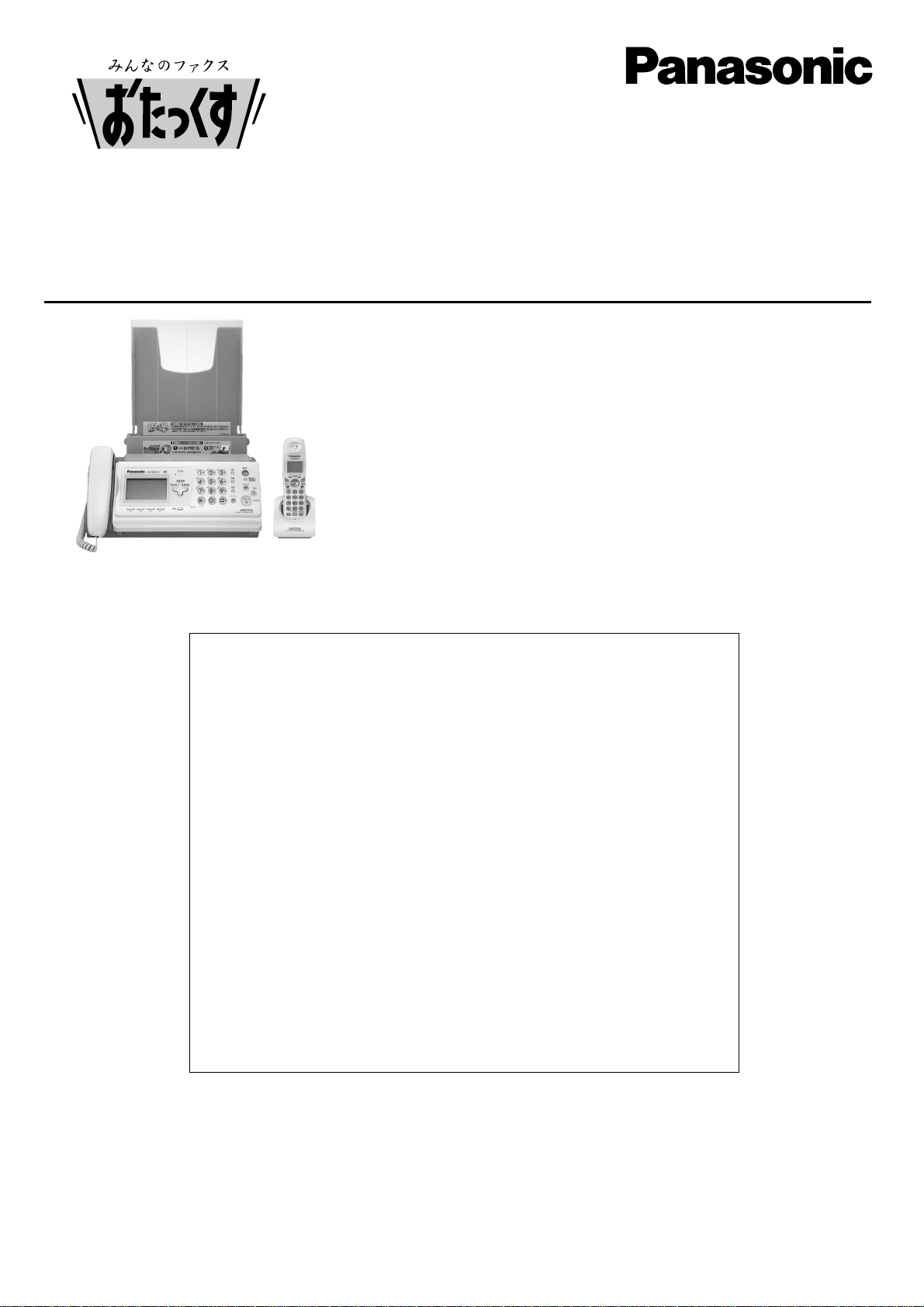
Facsimile
Quick Reference Guide
Model No.
Table of Contents
Finding the controls ……………………………………………………………2
Installations and connections …………………………………………………4
Setting the date and time ………………………………………………………7
Setting your facsimile telephone number ……………………………………7
Setting your logo…………………………………………………………………8
Character input and command key table ……………………………………9
Automatic dialing on the main unit……………………………………………10
Automatic dialing on the portable handset …………………………………12
Intercom between the main unit and portable handset ……………………14
Sending faxes …………………………………………………………………15
Receiving faxes ………………………………………………………………16
Operating the built-in answering device ……………………………………18
Individual e-mail services ……………………………………………………19
Specifications…………………………………………………………Back cover
Thank you for purchasing a Panasonic facsimile.
●
This guide explains some basic features and operations, but not all of them.
For further details, see the Japanese operating instructions.
●
This product is designed for use in Japan.
Panasonic cannot provide service for this product if used outside Japan.
●
Any details given in this guide are subject to change without notice.
KX-PW601DL
KX-PW601DL
KX-PW601DW

2
Finding the controls
Main unit (control panel)
1
4
5
2
3
6
7
8
9
10111213141516
17
E-Mail indicator
E-Mail button
Pause button
Speed Dialer button
Hold button
Intercom button
Auto Answer button & indicator
—light on: answering device activated.
—light off: used as a regular telephone.
Replay button plays back recorded
messages.
Record button records telephone calls.
Stop button
Copy button starts copying.
Mute button
Start/Fax button starts faxing.
Speakerphone button & indicator
Tone button switches to tone dialing.
Microphone
Function button initiates programming.
Volume/Redial/Phonebook/
Addressbook key
To adjust the volume.
To change Hiragana into Kanji.
To redial the phone numbers in
the redial list. The last 10 phone
numbers dialed are stored in
memory.
To use the phonebook and the
addressbook.
Multi-operation buttons refer to the
function displayed on the display panel.
Liquid crystal display
17
16
15
14
13
12
11
10
9
8
765
432
1

3
Finding the controls
Portable handset
●
For call waiting service
users.
●
To use the one-touch dial.
●
To use the speakerphone.
LCD (with back light)
Earpiece
Microphone
Do not cover the
microphone while
talking.
●
Displays battery strength, telephone
numbers etc.
1
Portable handset number
●
To adjust the volume.
●
To change Hiragana into
Kanji.
●
To redial the phone
numbers in the redial
list. The last 10 phone
numbers dialed are
stored in memory.
●
To use the phonebook.
How to use key
機能
子機
1
圏外
留守
1
3
2
4
5
Function menu that is
controlled by or .
5
4
Battery strength
2
Indicates which directions the
key can be tilted.
up and down
left
3
Out of range
(Walk closer to the main unit.)
Note:
●
If you use the portable handset near a microwave oven which is being used, noise may be heard from
the earpiece or the speaker. Move away from the microwave oven and closer to the main unit.
How to use buttons
and buttons refer to the function
displayed on the bottom of the display.
They function differently depending on
the mode.
Sharp button
Dial buttons
Tone button
●
To switch to Tone dialing mode.
●
To make/answer calls.
●
To page the main unit or
another portable handset.
●
To clear letters/numbers.
●
To end a call.
●
To end or exit from editing or
other operations.
●
To put a call on hold.
●
To start a search in the
Number Display log.
(For caller ID display service
users.)
●
To adjust the receiver tone
quality.

4
Installations and connections
Installing the ink film
2 Insert the ink film.
1 Open the control panel and the back cover.
Do not
be slacken.
押す
Click
Click
開く
Open the control
panel until it locks.
3 If the ink film is slack, tighten it by winding the “T”
shaped gear.
4 Close the back cover and the control panel until they
lock.
●
When the unit runs out of ink film, the following
message will be displayed.
Install a new ink film.
・
As of June 2003.・Tax not included.
フィルムが
なくなりました
U23
品番
:KXー
FAN142
フィルムが
なくなりました
U23
交換
してください
Replacement ink film:
KX-FAN142 (35 m) ¥1250
Open the back cover
until it locks.
Press here.
Find the “T” shaped gear (blue).
Ink film
Blue core
Insert the “T”
shaped gear
(blue) into the
left slot of the
main unit.
Insert the white core into the slots.
Insert the blue
core into the
right slot of the
main unit.
1
Click
To close the back cover, press here.
Close the control panel until it locks.
3
1
2
1
2
2
3
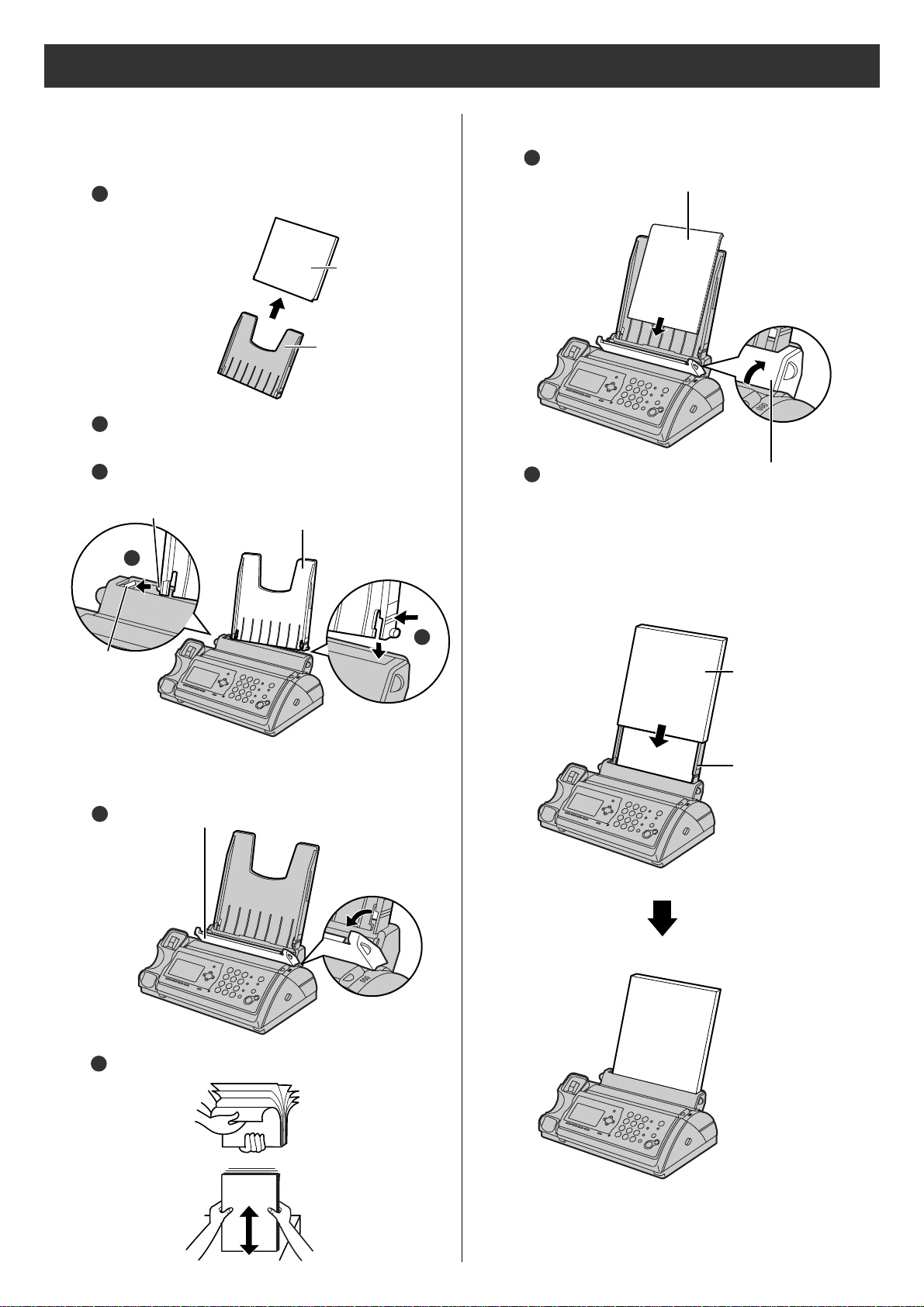
5
Installations and connections
Installing recording paper
(A4
size)
3 Install the recording paper cover on the recording
paper tray by sliding it down from the top.
Recording
paper tray
Tab
Slot
Recording
paper cover
Recording
paper tray
Fan the stack of recording paper (A4 size).
Insert the recording paper into the recording
paper tray. (Up to 30 sheets)
Close the paper entrance cover by leaning it
back.
2 Insert the recording paper into the recording paper tray.
Open the paper entrance cover until it locks.
1
1 Install the recording paper tray.
Separate the recording paper cover from the
recording paper tray.
1
Insert the left tab on the recording paper tray into
the left slot of the main unit.
Insert the right tab into the right slot of the main unit.
3
2
2
3
3
Printing
side is on
the back
4
2
Recording
paper cover
Recording
paper tray
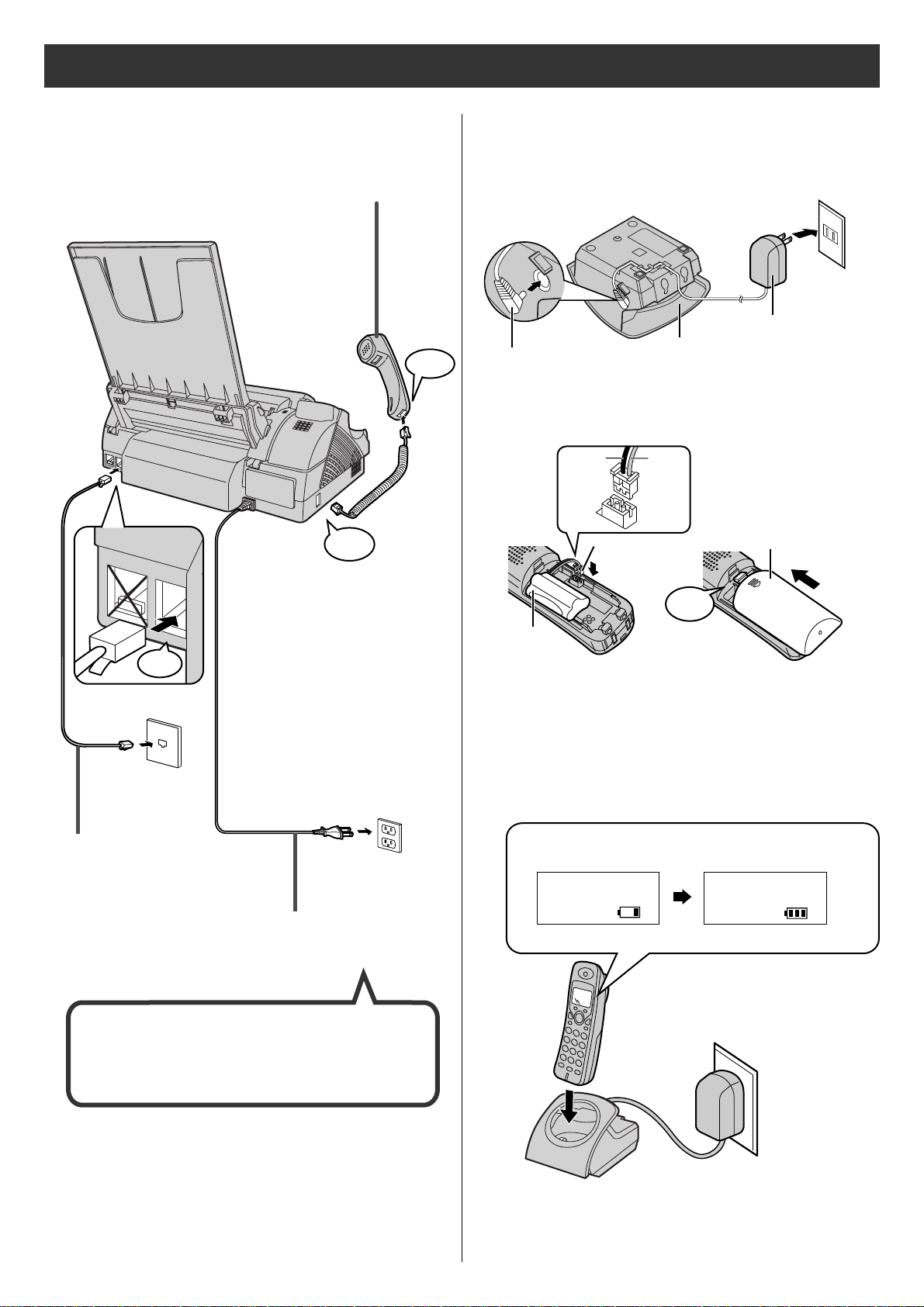
6
Connecting the main unit
Installations and connections
3 Charge the battery in the charger for 10 hours.
Plug
Charger
AC adaptor
Power outlet
(AC 100 V)
Connector
Battery
Battery cover
Click
Black
Red
Setting up the portable handset
1
2
●
After your Panasonic battery is fully charged,
it will last up to about 7 hours of conversation.
Power cord
Telephone
line cord
Wall jack
Power outlet
(AC 100V)
3 Connect the power
cord.
2 Connect the telephone line
cord (Supplied accessory).
1 Connect the cord and place the handset on the
main unit.
Click
停
電
用
電
話
機
回
線
(電話回線へ)
Click
Click
After the Power On...
This unit will automatically select the dialing
mode (Tone/Pulse).
充電中
充電完了
●
While charging.
●
Charging completed.

7
Setting the date and time
1Press (Function).
2Press .
3Enter the correct year/month/day.
Example: October 1, 2003
Press .
3Enter your facsimile telephone number, up to 20
digits.
Example: 098 765 43 · ·
4Enter the correct hour/minute in a 24-hour clock entry.
Example: 15:45 (3:45 PM)
Press .
4Press (Set/Register).
決定/登録
5Press (Set/Register).
決定/登録
6Press (Stop).
5Press (Stop).
Setting your facsimile
telephone number
機能登録モード
■2
003
年
06月01
日
20:10
Cursor
Example :
2003年10月01
日
■20:
10
■2
003年10月01
日
15:45
■2
003年10月01
日
15:45
登録
しました
10月01日ア15:
45
用件録音ア13:00
件
Example :
1Press (Function).
機能登録モード
2Press .
あなたの
電話番号
?
■■
................
Cursor
あなたの
電話番号
?
09876543
■■
......
The (Space) button replaces
the digit with a space.
あなたの
電話番号
?
■0
9876543......
登録
しました
10月01日ア15:
45
用件録音ア13:00
件
Example :

4. Press to move the cursor to the next space
and press four times.
8
2Press .
3Enter your logo, up to 30 characters, using the dial
keypad.
●
To enter English characters easily, press
(Character input mode) repeatedly and select
“英” (English and sign input mode).
●
For details, see the table on page 9 for instructions.
文字切替
5Press (Stop).
Setting your logo
2. Press six times.
3. Press six times.
5. Press five times.
Example: Micah
1. Press once.
4Press (Set/Register).
決定/登録
1Press (Function).
機能登録モード
10
月01日ア15:45
用件録音ア13:00
件
Example :
M
Cursor
M
i
Mi
c
Mic
a
Mica
h
Micah
>
登録
しました
M
名前(印刷用)
?
>_
Cursor
