Panasonic KX-PW506DW, KX-PW506DL User Manual

Facsimile
Quick Reference Guide
KX-PW506DL
Table of Contents
Finding the controls …………………………………………………………… 2
Installations and connections ………………………………………………… 4
Setting the date and time ……………………………………………………… 7
Setting your facsimile telephone number …………………………………… 7
Setting your logo ……………………………………………………………… 8
Character input and command key table …………………………………… 9
Voice guide …………………………………………………………………… 10
Automatic dialing on the main unit ………………………………………… 11
Automatic dialing on the portable handset (KX-FKN524) ……………… 13
Intercom ……………………………………………………………………… 14
Sending faxes ……………………………………………………………… 15
Receiving faxes ……………………………………………………………… 16
Operating the built-in answering device ………………………………… 17
Night mode …………………………………………………………………… 18
Call block …………………………………………………………………… 19
Specifications ……………………………………………………… Back cover
Model No.
Main unit:
Portable handset:
Thank you for purchasing a Panasonic facsimile.
KX-PW506DL
KX-PW506DW
KX-PW506
KX-FKN524
This guide explains some basic features and operations, but not all of them.
For further details, see the Japanese operating instructions.
This product is designed for use in Japan.
Panasonic cannot provide service for this product if used outside Japan.
Any details given in this guide are subject to change without notice.
This unit is equipped with the voice guide features. (Japanese only)
For details about voice guide, please see page 10.
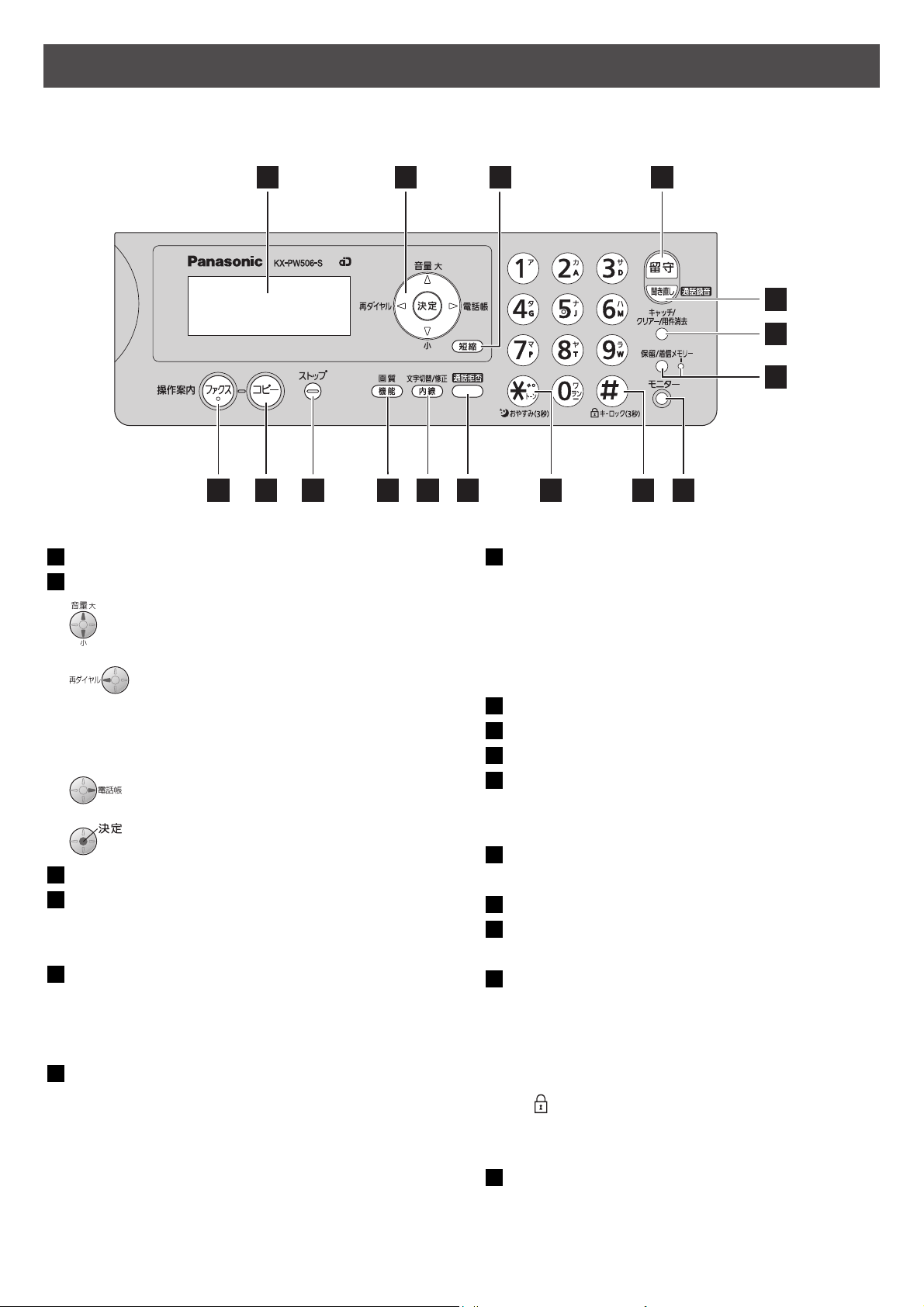
Finding the controls
Main unit
1 2
98 12 13 14
10
1
Liquid crystal display
2
Volume/Redial/Phonebook/Set key
To adjust the volume.
To redial the phone numbers in
the redial list. The last 10 phone
numbers dialed are stored in
memory.
3
Speed Dialer button
4
Auto Answer button & indicator
To use the phonebook.
To store a parameter.
—light on: answering device activated.
—light off: used as a regular telephone.
5
Replay button plays back recorded
messages.
Record button records a telephone
conversation.
6
Flash button
(For call waiting service users.)
Clear/Erase button
11
3
4
5
6
7
15
16
7
Hold button
Call Memory button starts a search in the
Number Display (Caller ID) log.
Call Memory indicator lights when a call
was missed.
(For Number Display service users.)
8
Fax button starts faxing.
9
Copy button starts copying.
10
Stop button
11
Resolution button selects the resolution
when faxing or copying.
Function button initiates programming.
12
Character Input Mode/Edit button
Intercom button
13
Block button for the undesired call
14
Tone button switches to tone dialing.
Night mode button
15
Sharp button
Key lock button can lock the main unit so
that no calls or settings can be made. To
turn key lock on, press this button for about
3 seconds until a single beep is heard.
”
is displayed.
“
To turn key lock off, press this button for
about 3 seconds.
16
Monitor button
22

Finding the controls
Portable handset (KX-FKN524)
Ringer indicator flashes when you are receiving
an incoming call or a call is put on hold.
Liquid crystal display
How to use key
●
To use the phonebook.
●
To redial the phone
numbers in the redial
list. The last 10 phone
numbers dialed are
stored in memory.
●
To adjust the volume.
●
To make/answer calls.
●
To end a call.
●
To end or exit from editing
or other operations.
●
To put a call on hold.
●
To start a search in the
Number Display log.
(For Number Display
service users.)
●
To use the speakerphone.
Earpiece
Portable handset number
(and name)
No link to the main unit
Function menu that is
controlled by or
Battery strength
How to use buttons
and buttons refer to the function
displayed on the bottom of the display.
They function differently depending on
the mode.
●
To change your voice.
●
To mute your voice to the
other party by pressing this
button for about 2 seconds.
(To release the mute,
press this button again.)
Dial buttons
Tone button
●
To switch to tone dialing.
Sharp button
Key lock button
●
To lock the portable
handset so that no calls
or setings can be made.
To turn key lock on,
press this button for
about 3 seconds until a
single beep is heard.
●
●
“ ” is displayed.
To turn key lock off,
press this button for
about 3 seconds.
Microphone
Do not cover the
microphone while
talking.
●
For call waiting service
users.
●
To clear letters/numbers.
●
To page the main unit
and/or portable handset(s).
●
To change the character
input mode.
33

Installations and connections
Installing the ink film
1 Open the control panel.
2 Open the back cover.
Insert the orange
gear
into the left slot
of the main unit.
3 Insert the ink film.
Insert the white gear into the right slot
of the main unit.
4 If the ink film is slack, tighten it by
winding this gear (
orange)
.
5 Close the back cover pressing
“ ” down on both sides
until it clicks into place.
When the unit runs out of ink film, the following message will be displayed.
フィルムガシナクナリマシタ
コウカンシテクダサイ
Install a new ink film.
Replacement ink film:
KX-FAN190 (15 m) ¥714
KX-FAN190W (15 m X 2) ¥1,208
44
シ
U23
フィルムガシナクナリマシタ
ヒンバン
:
KXFAN190
・As of October 2006. ・Tax included.
6 Close the control panel.
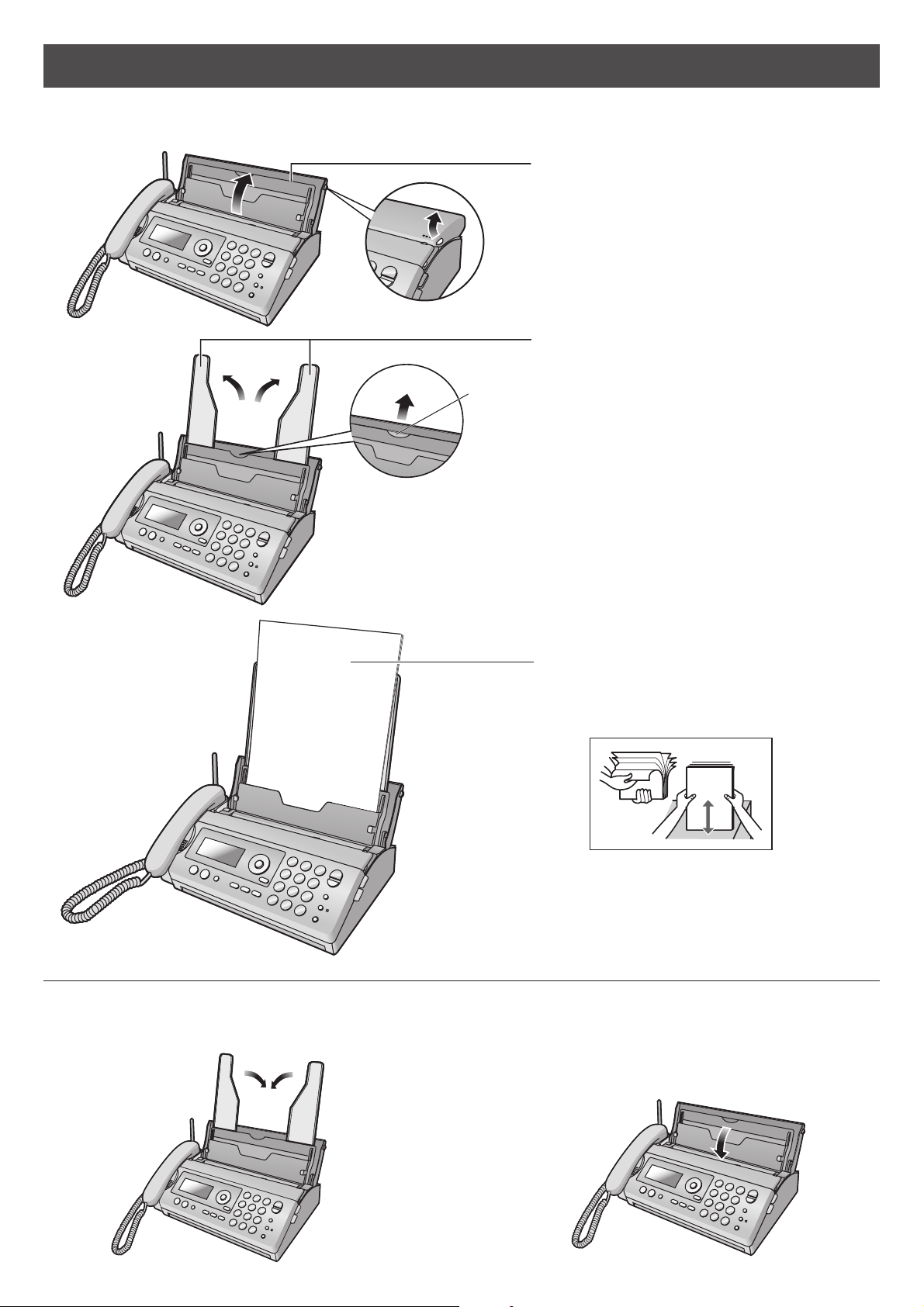
Installations and connections
Installing recording paper (A4 size)
1 Open the recording paper tray.
2 Set up the recording paper stands.
Pull out the front stand first.
Recording paper
●
Printing side is
on the back.
Folding the recording paper tray
1 Remove the recording paper and fold the recording
paper stands in.
3 Insert the recording paper into the
recording paper tray. (Up to 15 sheets)
●
Fan the stack of recording paper.
2 Close the recording paper tray.
55

Installations and connections
Connecting the main unit
1 Raise the antenna.
2 Connect the cord and
place the handset on
the main unit.
Telephone line cord
(supplied accessory)
Setting up the portable handset
(KX-FKN524)
1
Ni-MH
2
Ni-MH
Terminals
Wall jack
Battery
3 Connect the telephone line cord.
Power cord
Power outlet
(AC 100 V)
4 Connect the power cord.
After the Power On...
This unit will automatically select the dialing mode
(Tone/Pulse).
If you can not make a call...
Set the dialing mode with the main unit.
1. Press (Resolution/Function).
2.
Press
3. Press (Search button) repeatedly until the desired
setting is displayed.
Example :
カイセンシュベツ
4. Press (Set).
[
,,ケッテイ]オス
=
20
.
プッシュ : Tone
20 : Pulse (20 PPS)
10 : Pulse (10 PPS)
3
Power outlet
(AC 100 V)
AC adaptor
Charger
Plug
5. Press
6
(Stop).
4 Charge the battery in the charger for 6 hours.
After your Panasonic battery is fully charged,
it will last up to about 5 hours of conversation.
