Page 1

Operating Instructions
Premium Design Phone with Touchscreen
Model No. KX-PRX150AZ
Thank you for purchasing a Panasonic product.
Please read this document and save it for future reference.
To use this unit in your country, first change the unit’s region setting to match
your country (page 45).
Please access our online customer survey:
http://panasonic.net/pcc/tel/q
Page 2
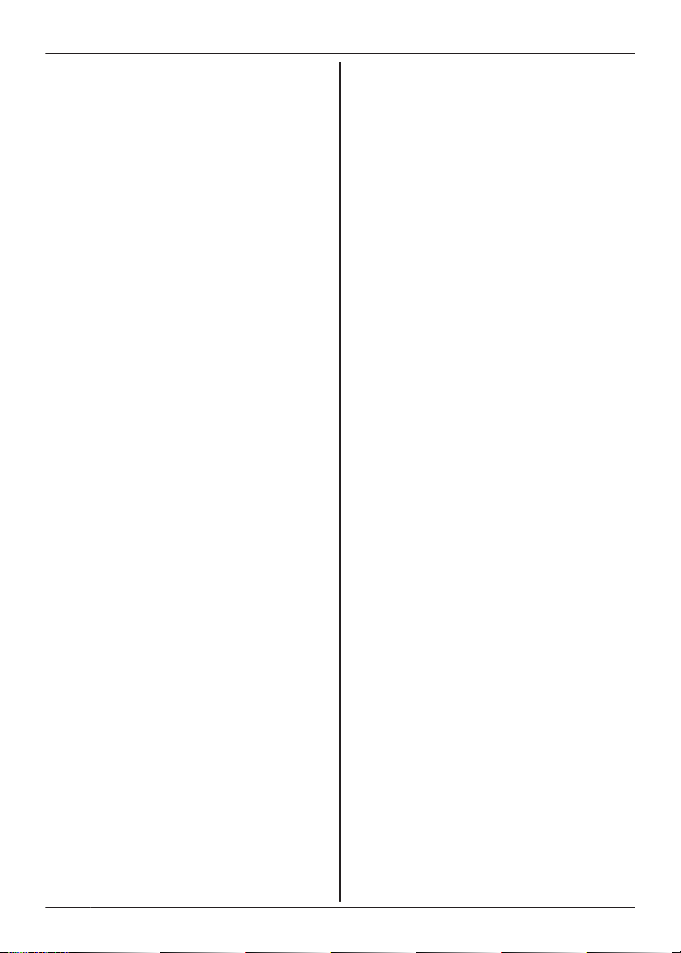
Table of Contents
Introduction
Accessory information ..................................3
Important Information
For your safety .............................................6
Important safety instructions ........................8
For best performance ...................................9
Other information .........................................9
SAR ............................................................10
End-user licence ........................................10
Open source software notice .....................10
Disclaimer ..................................................11
Specifications .............................................11
Getting Started
Preparing the base unit ..............................13
Preparing the charger ................................13
Preparing the handset ................................14
Information about power and charging .......16
Getting to know your phone system ...........17
Turning the handset on and off ..................18
Setup wizard ..............................................19
Home screen ..............................................20
Status and notifications ..............................21
Landline app ...............................................21
Phone Features
Making calls ...............................................23
Using other features during a call ..............24
Answering calls ..........................................26
Using the call logs ......................................27
Phonebook Features
Adding contacts ..........................................30
Calling contacts ..........................................31
Managing contacts .....................................31
Speed dialling .............................................31
Answering System Features
Message recording features .......................32
Answering system ......................................32
Turning the answering system on and
off ...............................................................32
Greeting messages ....................................33
Playing your messages ..............................33
Remote operation features .........................35
Answering system settings .........................38
Other Features and Settings
Ringtones and audio settings .....................40
Night mode .................................................41
Auto talk .....................................................41
Blocking incoming calls (caller barring) ......41
Blocking outgoing calls (call restriction) .....42
Omitting a specific area code when making
calls ............................................................43
ECO mode .................................................43
Phone number conversion codes ...............44
First ring .....................................................44
Recall/flash time .........................................44
Base unit PIN .............................................45
Region setting ............................................45
Display language ........................................45
Date and time .............................................45
Wi-Fi settings .............................................46
Google™ account ......................................47
Caller ID support ........................................47
Voicemail ....................................................48
Expanding Your Phone System
Adding handsets ........................................49
Intercom features .......................................50
Adding base units .......................................51
Adding a DECT repeater ............................52
Using key finders ........................................52
Other Information
Phone settings overview ............................55
Included apps .............................................57
Status icons ................................................59
Notification icons ........................................60
Control panel settings ................................61
Troubleshooting .........................................62
Updating the software ................................67
Wall mounting ............................................68
Warranty (for New Zealand) .......................69
Index
Index...........................................................70
2
Page 3
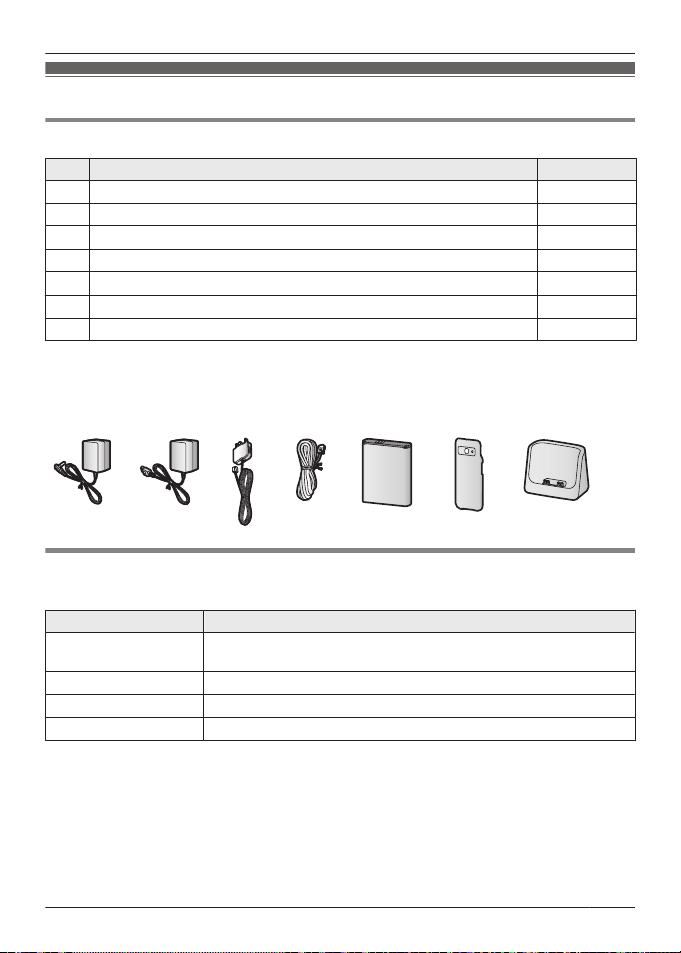
Introduction
Accessory information
Supplied accessories
No. Accessory item/Part number Quantity
A AC adaptor for base unit/PNLV226AL 1
B AC adaptor for charger/PNLV230AL 1
C
Telephone line cord (for Australia)
D Telephone line cord (for New Zealand) 1
E
Rechargeable battery
F
Handset cover
G Charger 1
*1 The telephone line cord comes connected with the telephone plug.
*2 See page 3 for replacement battery information.
*3 The handset cover comes attached to the handset.
A B C D E F G
*2
*3
Additional/replacement accessories
Please contact your nearest Panasonic dealer for sales information.
Accessory item Model number
Rechargeable battery KX-PRA10EX
Headset
DECT repeater KX-A405AL
Key finder
*1 Contact Panasonic or the authorised sales department listed on the back cover for the
headset available in your area.
*2 You can register up to 4 optional key finders to your phone system. By registering a key
finder to the base unit and then attaching the key finder to an easily misplaced item, such as
your house or car keys, you can use your handset to find the item.
For more information, visit the following web site.
http://panasonic.net/pcc/products/telephone/p/tga20/
R Lithium Ion (Li-Ion) type battery
RP-TCM120
KX-TGA20AZ
*1
*1
*2
1
1
1
3
Page 4
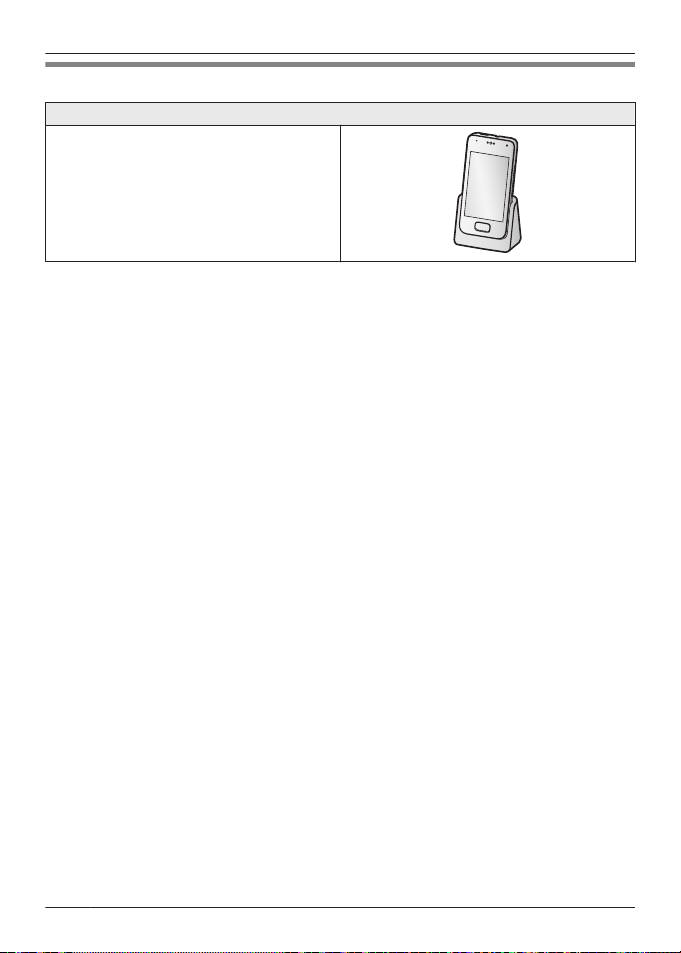
Introduction
Expanding your phone system
Handset (optional): KX-PRXA15AZ
You can expand your phone system by
registering optional handsets (6 max.) to a
single base unit.
R Optional handsets may be a different
colour from that of the supplied handsets.
4
Page 5
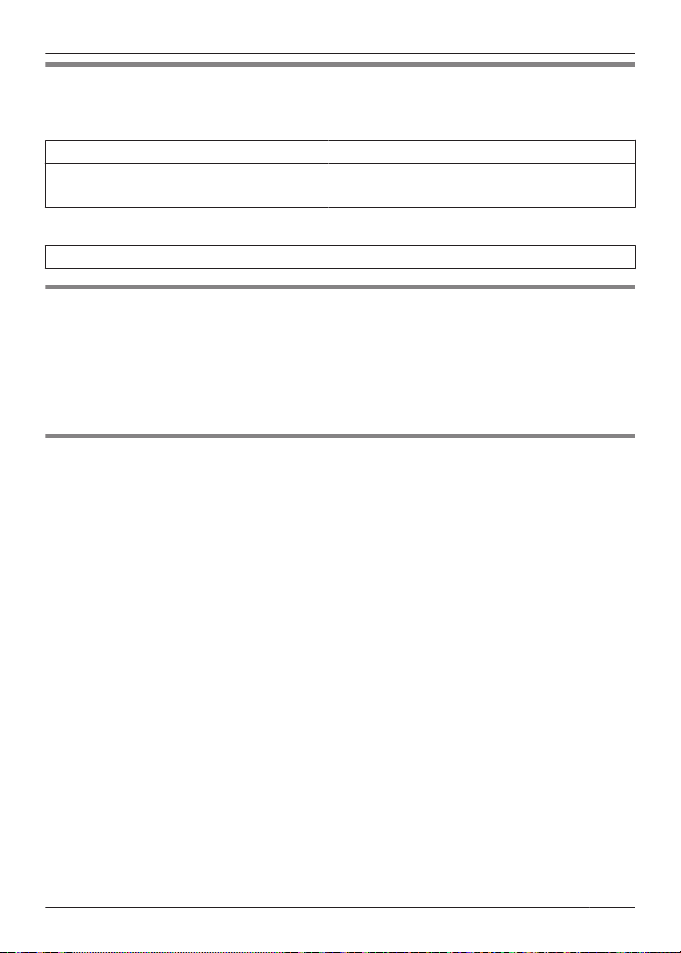
Introduction
For your future reference
We recommend keeping a record of the following information to assist with any repair under
warranty.
Serial No. Date of purchase
(found on the rear of the base unit)
Name and address of dealer
Attach your purchase receipt here.
Trademarks
R Google, Android, Gmail, Google Maps, and Google Play are trademarks of Google Inc.
R The Bluetooth® word mark and logos are owned by the Bluetooth SIG, Inc. and any use of
such marks by Panasonic Corporation is under license.
R Wi-Fi® is a registered mark of the Wi-Fi Alliance.
R microSDHC Logo is a trademark of SD-3C, LLC.
R All other trademarks identified herein are the property of their respective owners.
Notice
R The term “apps” is used in this document to refer to programs that are installed on the handset.
R The handset supports microSD and microSDHC memory cards. In this document, the term
“microSD card” is used as a generic term for any of the supported cards.
R The illustrations and screenshots shown in this document are for reference only and may differ
from the appearance of the actual product.
R The suffix is omitted from model numbers listed in this document.
R Information in this document is subject to change without notice.
5
Page 6
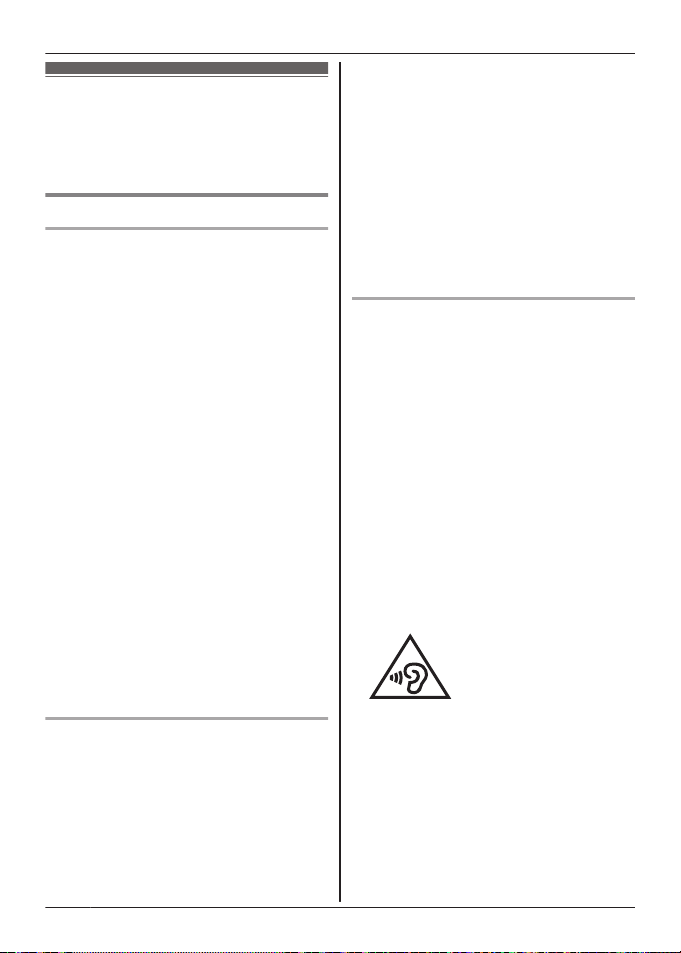
Important Information
For your safety
To prevent severe injury and loss of life/
property, read this section carefully before
using the product to ensure proper and safe
operation of your product.
WARNING
Power connection
R Use only the power source marked on the
product.
R Do not overload power outlets and
extension cords. This can result in the risk
of fire or electric shock.
R Completely insert the AC adaptor/power
plug into the power outlet. Failure to do so
may cause electric shock and/or excessive
heat resulting in a fire.
R Regularly remove any dust, etc. from the
AC adaptor/power plug by pulling it from
the power outlet, then wiping with a dry
cloth. Accumulated dust may cause an
insulation defect from moisture, etc.
resulting in a fire.
R Unplug the product from power outlets if it
emits smoke, an abnormal smell, or makes
an unusual noise. These conditions can
cause fire or electric shock. Confirm that
smoke has stopped emitting and contact an
authorised service centre.
R Unplug from power outlets and never touch
the inside of the product if its casing has
been broken open.
R Never touch the plug with wet hands.
Danger of electric shock exists.
R The AC adaptor should only be used
indoors.
Installation
R This product is not water-resistant. To
prevent the risk of fire or electrical shock,
do not expose the product to rain or any
type of moisture.
R Do not place or use this product near
automatically controlled devices such as
automatic doors and fire alarms. Radio
waves emitted from this product may cause
such devices to malfunction resulting in an
accident.
R Do not allow the AC adaptor or telephone
line cord to be excessively pulled, bent or
placed under heavy objects.
R Keep all accessories, including the SIM
card and microSD card, out of the reach of
children to prevent swallowing.
R It is advised not to use the equipment at a
refuelling point. Users are reminded to
observe restrictions on the use of radio
equipment in fuel depots, chemical plants
or where blasting operations are in
progress.
Operating safeguards
R Unplug the product from power outlets
before cleaning. Do not use liquid or
aerosol cleaners.
R Do not disassemble the product.
R Do not spill liquids (detergents, cleansers,
etc.) onto the telephone line cord plug, or
allow it to become wet at all. This may
cause a fire. If the telephone line cord plug
becomes wet, immediately pull it from the
telephone wall socket, and do not use.
R Do not leave this product near heat sources
(such as radiators, cookers, etc.), in direct
sunlight, or in a car under blazing sun. It
should not be placed in rooms where the
temperature is less than 0 °C or greater
than 40 °C.
R To prevent possible hearing damage, do
not listen at high volume levels for long
periods.
R Do not use this product at refuelling points.
Observe restrictions on the use of radio
equipment in fuel depots, chemical plants
or where blasting operations are in
progress.
R To avoid damage or malfunction, do not
modify the SIM card or microSD card or
touch the card’s gold-coloured contacts.
R While driving, follow the traffic regulations in
your area regarding the use of this product.
R RF signals may affect electronic systems in
motor vehicles (such as fuel injection
6
Page 7
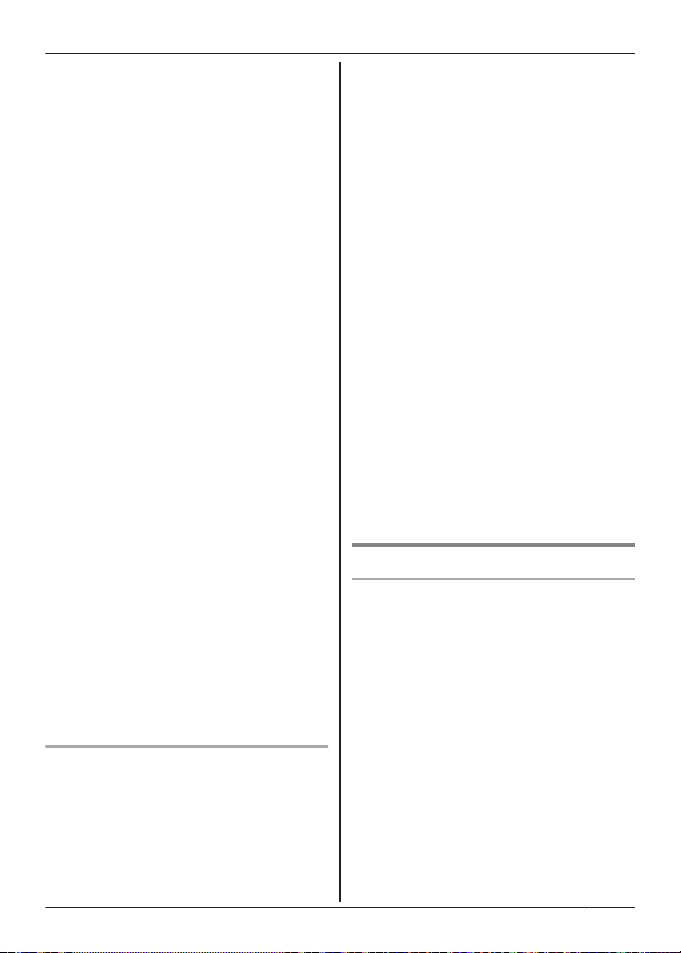
systems, air bag systems, etc.) that have
been improperly installed or are
inadequately shielded. For more
information, consult the manufacturer of
your vehicle or its equipment.
R Turn the product off when boarding an
aeroplane. Await instructions from flight
staff regarding the use of electronic devices
before turning the product on, and make
sure you turn on the product’s aeroplane
mode. Using this product in an aircraft may
be hazardous to the aircraft’s operation and
disrupt wireless communication, and may
also be illegal.
R This product is capable of producing bright
flashing lights, which may cause seizures
or blackouts.
R The earpiece of this device may retain
metallic items such as pins, care must be
taken to avoid serious injury.
R To prevent serious damage to this product,
avoid strong impacts and rough handling.
R The screen is made from glass. This glass
can break if the product is dropped on a
hard surface or receives a substantial
impact.
R Do not expose the skin to this product for a
long period of time. Using this product with
skin exposed to the heat generated by the
product or AC adaptor for a long period of
time can cause low-temperature burns.
R Although the product features GPS
functionality, it cannot be used as
navigation equipment for aircraft, vehicles
or people, or as a high-accuracy surveying
device. We do not take any responsibility
for any loss resulting from the use of the
GPS function for these purposes, or
resulting from inaccurate readings or
information caused by external factors such
as malfunction, operator error, or power
failure (including battery shortage).
Medical
R Consult the manufacturer of any personal
medical devices, such as pacemakers or
hearing aids, to determine if they are
adequately shielded from external RF
(radio frequency) energy.
Important Information
DECT features operate between 1.88 GHz
and 1.90 GHz with a peak transmission
power of 250 mW.
Wi-Fi features operate between 2.4 GHz
and 2.4835 GHz with a peak transmission
power of 80 mW.
GSM features operate between 880 MHz
and 1.88 GHz with a peak transmission
power of 2 W.
W-CDMA features operate between
880 MHz and 2.17 GHz with a peak
transmission power of 250 mW.
R Wireless Technology Research (WTR)
recommends a minimum separation of
15.3 cm between a wireless device and an
implanted medical device such as
pacemaker or implanted cardioverter
defibrillator to avoid potential interference
with the medical device. If you have any
reason to suspect that your phone is
interfering with a pacemaker or other
medical devices, turn off the phone
immediately and contact the manufacture of
pacemaker or other medical devices.
R Turn off this product when in health care
facilities in accordance with any regulations
posted in the area. Hospitals or health care
facilities may be using equipment that could
be sensitive to external RF energy.
CAUTION
Installation and location
R Never install telephone wiring during an
electrical storm.
R Never install telephone line sockets in wet
locations unless the socket is specifically
designed for wet locations.
R Never touch uninsulated telephone wires or
terminals unless the telephone line has
been disconnected at the network interface.
R Use caution when installing or modifying
telephone lines.
R The AC adaptor is used as the main
disconnect device. Ensure that the AC
outlet is installed near the product and is
easily accessible.
R This product is unable to make calls when:
– the handset battery needs recharging or
has failed.
– there is a power failure.
7
Page 8

Important Information
Battery
R Use only the specified battery.
R Do not open or mutilate the battery.
Released electrolyte from the battery is
corrosive and may cause burns or injury to
the eyes or skin. The electrolyte is toxic and
may be harmful if swallowed.
R Exercise care when handling the battery.
Do not allow conductive materials such as
rings, bracelets, or keys to touch the
battery, otherwise a short circuit may cause
the battery and/or the conductive material
to overheat and cause burns.
R Charge the battery in accordance with the
instructions and limitations specified in this
manual.
R Only use a compatible charger to charge
the battery. Do not tamper with the charger.
Failure to follow these instructions may
cause the battery to swell or explode.
R Do not subject the battery to mechanical
shock.
R Keep the battery out of the reach of
children.
R Keep the battery clean and dry.
R Wipe the battery terminals with a clean dry
cloth if they become dirty.
R Do not continuously charge the battery for a
prolonged period of time.
R Remove the battery from the product if the
product will not be used for a prolonged
period of time.
General notices
R This equipment will be inoperable when
mains power fails.
R When a failure occurs which results in the
internal parts becoming accessible,
disconnect the power supply cord
immediately and return this unit to an
authorised service centre.
R To minimise the possibility of lightning
damage, when you know that a
thunderstorm is coming, we recommend
that you:
– Unplug the telephone line cord from the
phone socket.
– Unplug the AC adaptor from the AC
power outlet.
8
R No landline calls, including “000” calls (for
Australia) and “111” calls (for New
Zealand), can be made from this device
during a mains power failure.
For New Zealand
R Disconnect the telecom connection before
disconnecting the power connection prior to
relocating the equipment, and reconnect
the power first.
R This equipment shall not be set to make
automatic calls to the Telecom “111”
Emergency Service.
R The unit’s answering system only responds
to Distinctive Alert cadence(s) DA1 and
DA3.
R Not all telephones will respond to incoming
ringing when connected to the extension
socket.
R This equipment may not provide for the
effective hand-over of a call to another
device connected to the same line.
R The grant of a Telepermit for any item of
terminal equipment indicates only that
Telecom has accepted that the item
complies with minimum conditions for
connection to its network. It indicates no
endorsement of the product by Telecom,
nor does it provide any sort of warranty.
Above all, it provides no assurance that any
item will work correctly in all respects with
another item of Telepermitted equipment of
a different make or model, nor does it imply
that any product is compatible with all of
Telecom’s network services.
Important safety instructions
When using your product, basic safety
precautions should always be followed to
reduce the risk of fire, electric shock, and
injury to persons, including the following:
1. Do not use this product near water for
example, near a bathtub, washbowl,
kitchen sink, or laundry tub, in a wet
basement or near a swimming pool.
2. Avoid using a telephone (including a
cordless type) during an electrical storm.
There may be a remote risk of electric
shock from lightning.
Page 9

3. Do not use the telephone to report a gas
leak in the vicinity of the leak.
4. Use only the power cord and batteries
indicated in this manual. Do not dispose of
batteries in a fire. They may explode.
Check with local codes for possible special
disposal instructions.
SAVE THESE INSTRUCTIONS
For best performance
Base unit location/avoiding noise
The base unit and other compatible Panasonic
units use radio waves to communicate with
each other.
R For maximum coverage and noise-free
communications, place your base unit:
– at a convenient, high, and central
location with no obstructions between
the handset and base unit in an indoor
environment.
– away from electronic appliances such as
TVs, radios, personal computers,
wireless devices, or other phones.
– facing away from radio frequency
transmitters, such as external antennas
of mobile phone cell stations. (Avoid
putting the base unit on a bay window or
near a window.)
R Coverage and voice quality depends on the
local environmental conditions.
R If the reception for a base unit location is
not satisfactory, move the base unit to
another location for better reception.
Environment
R Keep the product away from electrical noise
generating devices, such as fluorescent
lamps and motors.
R The product should be kept free from
excessive smoke, dust, high temperature,
and vibration.
R Do not place heavy objects on top of the
product.
R When you leave the product unused for a
long period of time, unplug the product from
the power outlet.
R The maximum calling distance may be
shortened when the product is used in the
Important Information
following places: Near obstacles such as
hills, tunnels, underground, near metal
objects such as wire fences, etc.
R Operating the product near electrical
appliances may cause interference. Move
away from the electrical appliances.
Routine care
R Wipe the outer surface of the product
with a soft moist cloth.
R Do not use benzine, thinner, or any
abrasive powder.
Other information
CAUTION: Risk of explosion if battery is
replaced by an incorrect type. Dispose of used
batteries according to the instructions.
Notice for downloading software or
upgrading the operating system
R Product functions and operating procedures
may change and certain applications may
not function any longer if the product’s
operating system is upgraded.
R Confirm the safety and security of software
before downloading or installing it on this
product. Installing malware or viruses can
cause malfunction and the disclosure of
any private information stored in this
product, or may cause excessive sound
volume.
Notice for product disposal, transfer,
or return
R This product can store your private/
confidential information. To protect your
privacy/confidentiality, we recommend that
you erase information such as phonebook
or caller list entries from the memory before
you dispose of, transfer, or return the
product.
9
Page 10
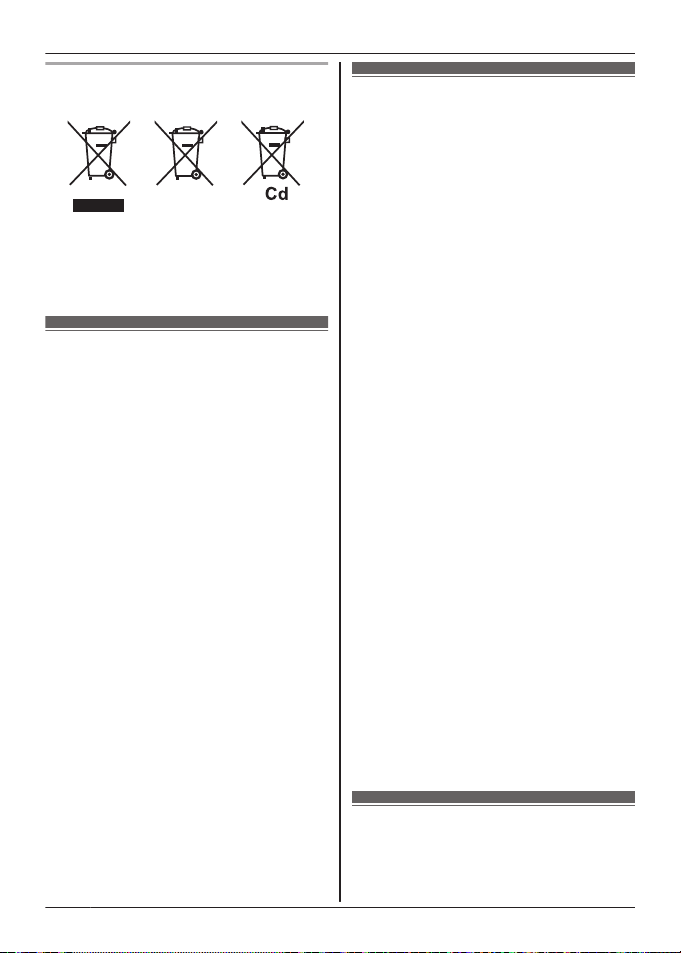
Important Information
Information on Disposal in other
Countries outside the European Union
These symbols are only valid in the European
Union. If you wish to discard these items,
please contact your local authorities or dealer
and ask for the correct method of disposal.
SAR
This model meets international guidelines and
EU requirements for exposure to radio waves.
Your wireless device is a radio transmitter and
receiver. It is designed not to exceed radio
wave exposure limits recommended by
international guidelines. These guidelines
were developed by the independent scientific
organisation ICNIRP and include safety
margins designed to assure the protection of
all persons, regardless of age and health.
These guidelines also form the basis of
international regulations and standards on RF
Exposure.
The guidelines use a unit of measurement
known as the Specific Absorption Rate, or
SAR. The SAR limit for wireless devices is
2 W/kg. The highest SAR value for this device
tested at the ear was 0.580 W/kg. The highest
SAR value for this device tested on the body
was 1.006 W/kg.
As SAR is measured utilizing the devices
highest transmitting power the actual SAR of
this unit while operating is typically below that
indicated above. This is due to automatic
changes to the power level of the device to
ensure it only uses the minimum level required
to communicate with the network. ICNIRP
(http://www.icnirp.org)
*1 For body-worn operation, this device
must be separated from the body by a
minimum of 1.5 cm.
10
*1
End-user licence
This is a legal agreement between you and
Panasonic System Networks Co., Ltd.
(“Panasonic”) with respect to the software
installed in and/or delivered by the Panasonic
Premium Design Phone with Touchscreen.
Carefully read all the terms of this agreement
prior to using this product. Using this product
indicates your acceptance of these terms.
Copyright:
The software is protected by copyright laws
and international treaty provisions, and all
other applicable laws. You acknowledge that
you are receiving only a limited licence to use
the software and related documentation, and
that you shall obtain no title, ownership nor
any other rights in or to the software and its
related documentation, all of which title and
rights shall remain with Panasonic or its
licensor.
Licence:
1. You may use the software installed in and/
or delivered by this product.
2. You may transfer your rights under this
licence agreement on a permanent basis,
provided that you transfer this agreement,
all copies of the software, all related
documentation and your Panasonic
Premium Design Phone with Touchscreen,
and the recipient thereof agrees to the
terms of this agreement.
Restrictions:
You may not reverse engineer, decompile or
disassemble the software, except as expressly
permitted by applicable law. You may not use,
copy, modify, alter, rent, lease or transfer the
software, its related documentation, or any
copies thereof, in whole or in part, except as
expressly provided in this agreement. You
may not export the software in contravention
of any applicable U.S. or foreign export laws
and regulations.
Open source software notice
Parts of this product use open source software
supplied based on the relevant conditions of
Page 11

the Free Software Foundation’s GPL and/or
LGPL and other conditions. Please read all
licence information and copyright notices
related to the open source software used by
this product. This information is available at
the following web page:
www.panasonic.net/pcc/support/tel/sdect
At least three (3) years from delivery of this
product, Panasonic System Networks Co.,
Ltd. will give to any third party who contacts us
at the contact information provided below, for
a charge of no more than the cost of
physically distributing source code, a complete
machine-readable copy of the corresponding
source code and the copyright notices
covered under the GPL and the LGPL. Please
note that software licensed under the GPL and
the LGPL is not under warranty.
www.panasonic.net/pcc/support/tel/sdect
Disclaimer
Panasonic System Networks Co., Ltd.
(“Panasonic”) shall not be liable for loss of
data or other incidental or consequential
damages resulting from the use of this
product. This product can download, store,
forward, and receive additional content, such
as applications, ringtones, contact information,
and media files. The use of such content may
be restricted or prohibited by the rights of third
parties, including but not limited to restriction
under applicable copyright laws. You are
entirely responsible for additional content that
you download to or forward from this product;
Panasonic is not responsible for such content
or its use. Before using such content, it is your
responsibility to verify that your intended use
is properly licenced or is otherwise authorised.
Panasonic does not warrant or guarantee the
accuracy, integrity or quality of any additional
content or any other third-party content. Under
no circumstances will Panasonic be liable in
any way for the improper use of additional
content or other third-party content by this
product or its operator. This document and
any related product documentation may refer
to services and applications that are provided
by third parties. The use of such services or
programs may require separate registration
Important Information
with the third-party provider and may be
subject to additional terms of use. For
applications accessed on or through a
third-party web site, please review the web
site’s terms of use and applicable privacy
policy in advance.
Specifications
Connectivity
R GAP (Generic Access Profile)
R GSM: 900/1800 MHz
R W-CDMA: 900/2100 MHz
R Wi-Fi: IEEE 802.11b/g/n
R Bluetooth: version 3.0, Class 2
R USB: version 2.0
Frequency range
R DECT: 1.88 GHz to 1.90 GHz
R Wi-Fi: 2.4 GHz to 2.4835 GHz
R GSM900/W-CDMA900
Uplink: 880 MHz to 915 MHz
Downlink: 925 MHz to 960 MHz
R GSM1800
Uplink: 1.71 GHz to 1.785 GHz
Downlink: 1.805 GHz to 1.880 GHz
R W-CDMA2100
Uplink: 1.92 GHz to 1.98 GHz
Downlink: 2.11 GHz to 2.17 GHz
RF transmission power
R DECT: Approx. 10 mW (average power per
channel)
R Wi-Fi: 80 mW (peak transmission power)
R GSM: 2 W (peak transmission power)
R W-CDMA: 250 mW (peak transmission
power)
Handset operating system
R Android™ 4.0, Ice Cream Sandwich
Hardware
R Display: TFT colour 3.5-inch (HVGA:
320 ´ 480 pixels), capacitive touch screen
R Front camera: 0.3 M
R Rear camera: 2.0 M
R SIM card: 1.8/3 V
R Memory card: microSD, microSDHC up to
32 GB (not supplied)
Battery
R Lithium Ion (Li-Ion) 3.7 V/1,450 mAh
Talk time
R Landline calls: up to 10 hours
R GSM mobile calls: up to 5.3 hours
11
Page 12
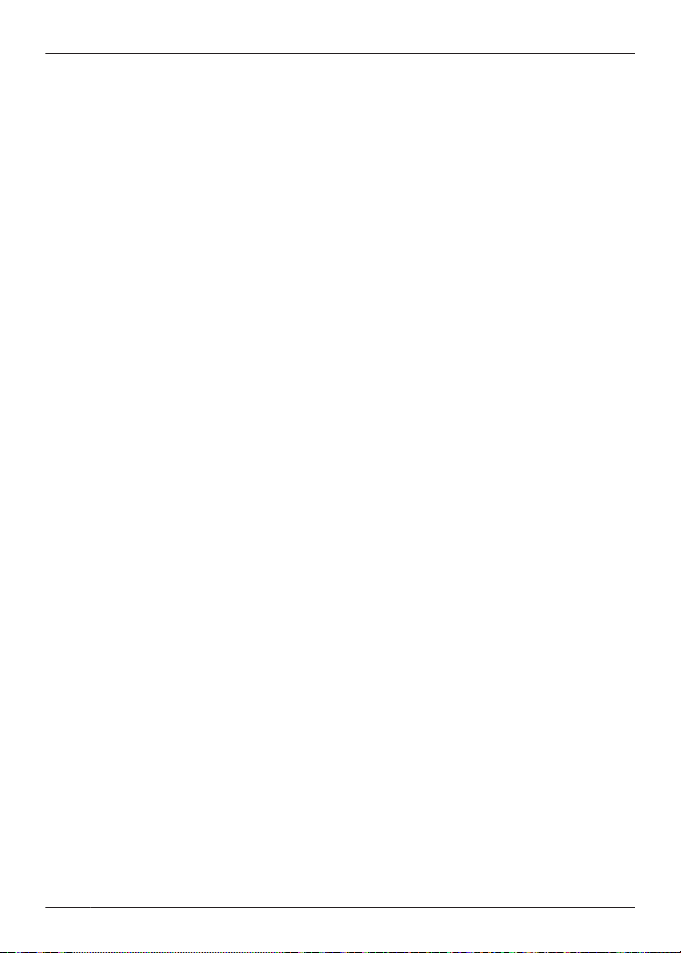
Important Information
R W-CDMA mobile calls: up to 4.6 hours
Standby time
R GSM and DECT connection: up to 180 hours
R GSM connection only: up to 290 hours
R W-CDMA and DECT connection: up to 180
hours
R W-CDMA connection only: up to 290 hours
Power source
R Base unit: 220–240 V AC, 50/60 Hz
R Charger: 100–240 V AC, 50/60 Hz
Base unit power consumption
R Standby: approx. 0.4 W
R Maximum: approx. 0.8 W
Charger power consumption
R Standby: approx. 0.1 W
R Maximum: approx. 4.0 W
Operating conditions
R 0 °C–40 °C, 20 %–80 % relative air
humidity (dry)
Charging conditions
R 5 °C–40 °C
*1 Use the control panel (page 21) to turn
*1
the DECT connection on or off.
12
Page 13
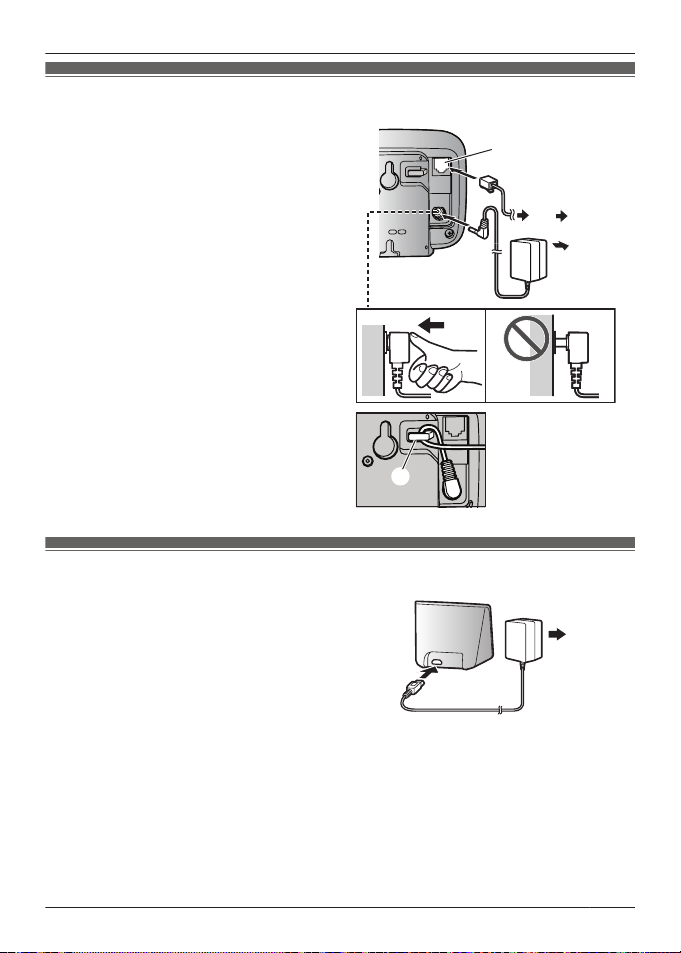
Preparing the base unit
D
E
C
D
A
B
B
A
A Insert the AC adaptor plug firmly into the
base unit.
B Secure the cord by wrapping around the
hook.
C Connect the AC adaptor to the power
outlet.
D Insert the telephone line cord into the
base unit and the telephone line socket
until you hear a click.
E DSL/ADSL service users only: Connect
your DSL/ADSL filter (not supplied).
*1 For Australia: Connect a DSL/ADSL
filter between the telephone plug and
telephone line cord.
Note:
R Use only the supplied Panasonic AC
adaptor PNLV226AL.
R Use only the supplied telephone line cord.
R This product is not designed to be used
with rotary/pulse dialling service.
*1
Preparing the charger
charger.
outlet.
A Insert the AC adaptor plug firmly into the
B Connect the AC adaptor to the power
Note:
R Use only the supplied Panasonic AC
adaptor PNLV230AL.
Getting Started
13
Page 14

1
2
3
A
B
4
B
A
Getting Started
Preparing the handset
Inserting a SIM card, microSD card, and the battery
A SIM card (not supplied) allows the handset to connect to a mobile phone service. Consult your
mobile phone service provider for more information.
A microSD card (not supplied) allows you to expand the handset’s storage capabilities.
Important:
R When removing the battery, make sure you turn off the handset first.
R To avoid loss of data or malfunction, do not damage, carelessly handle, or short-circuit the
gold-coloured contacts of the SIM card or microSD card.
Remove the handset’s cover.
Position the SIM card with the
gold-coloured contacts facing down, and
then carefully slide the SIM card all the
way into the SIM card slot.
Open the microSD card cover by sliding it
toward the nearest side of the handset
(A) and then lifting up (B).
Insert the microSD card with the
gold-coloured contacts facing down,
close the microSD cover (A), and then
gently slide the cover toward the opposite
side of the handset (B).
14
Page 15
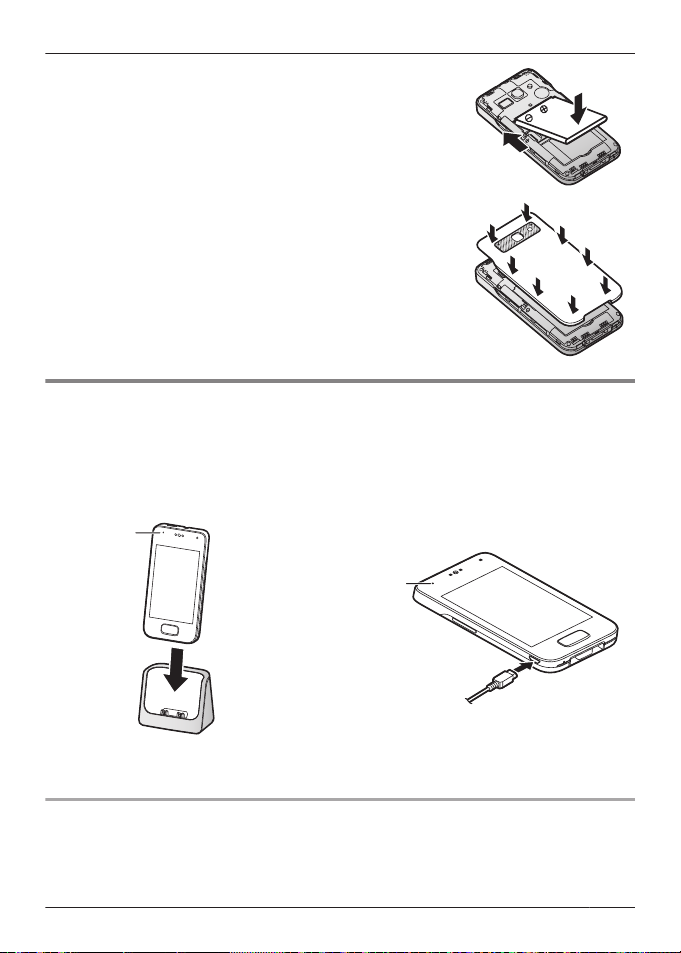
5
A
B
6
A
A
Getting Started
Insert the battery (A) and lower it into the
handset (B).
Attach the cover.
Charging the handset
Charge the handset for about 5 hours before initial use. The charge indicator (A) lights while the
handset is charging and turns off when the handset is fully charged.
Important:
R If the handset is placed into the charger while talking on the phone, the call is not
disconnected.
or
Place the handset into the charger. Connect the AC adaptor directly to the
Battery power icon
When the screen is turned on, the battery icon in the upper-right corner of the screen indicates
the battery power as described below.
handset.
15
Page 16
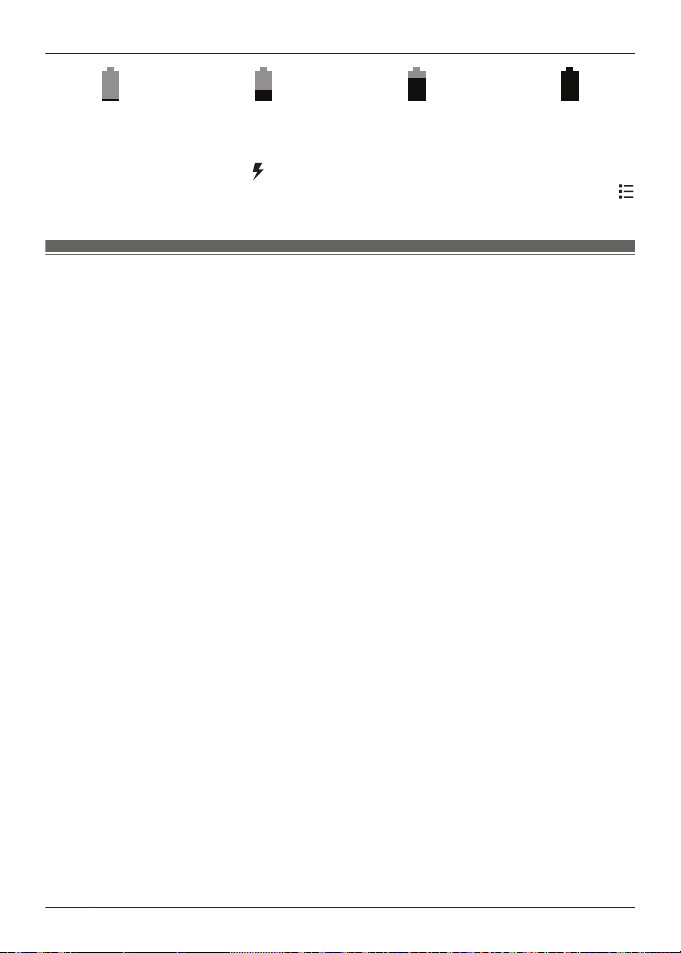
Getting Started
® ® ®
Very low Fully charged
Note:
R When the handset is charging, is displayed inside the battery power icon.
R You can also check the percentage of battery power remaining. From the home screen, tap
® [System settings] ® [Battery].
Information about power and charging
AC adaptor connection
R The AC adaptor must remain connected at all times. (It is normal for the adaptor to feel warm
during use.)
R The AC adaptor should be connected to a vertically oriented or floor-mounted AC outlet. Do
not connect the AC adaptor to a ceiling-mounted AC outlet, as the weight of the adaptor may
cause it to become disconnected.
Power failure
R The unit will not work during a power failure. We recommend connecting a corded-type
telephone (without AC adaptor) to the same telephone line or to the same telephone line
socket using a telephone double adaptor (for Australia)/a BT double adaptor (for New
Zealand).
Battery use and replacement
R Use only the supplied battery. For replacement, use only the Panasonic rechargeable battery
noted on page 3.
R The battery might swell when its life is close to an end. This is dependent on the usage
conditions and is not a problem.
Battery charging
R It is normal for the handset to feel warm during charging.
R Clean the charge contacts of the handset, base unit, and charger with a soft and dry cloth
once a month. Before cleaning the unit, disconnect from power outlets and any telephone line
cords. Clean more often if the unit is exposed to grease, dust, or high humidity.
R Charging time and battery performance may vary depending on mobile phone network
conditions.
Saving battery power
R The amount of time you can use the handset before the battery needs to be charged varies
depending on how you are using it. Each of the following can help you save battery power.
– Turn off the screen when you are not using the handset (page 18).
– Use the control panel (page 21) to turn off the handset’s Wi-Fi, GPS, and Bluetooth
features.
– When you are away from home, use the control panel (page 21) to turn off the handset’s
DECT connection to the base unit. Note that if you do not turn the connection back on when
you return home, you will not be able to make or receive landline calls using the handset.
16
Page 17

Getting to know your phone system
A
B
C
H
J
K
G
D
F
E
I
L
N
O
P
M
Handset overview
A Headset socket
B Power button
C Charge indicator
D
Volume button ( and )
E Touchscreen
F Micro USB socket
G Front camera
H Receiver
I
(menu) button
J Home button
K
(back) button
L Microphone
M Camera flash
N Rear camera
O Speaker
P Charge contacts
Getting Started
Home button
You can display the home screen at any time by pressing the home button.
17
Page 18

A
Getting Started
Navigation buttons
(menu) button: Displays a list of options available in the current screen.
(back) button: Returns to the previous screen or closes the current dialogue box, menu,
on-screen keyboard, etc.
Note:
R The
and buttons are displayed in most screens. They appear at the bottom of the
handset next to the home button, and turn off if you do not use them for a while. To display the
and buttons after they have turned off, simply touch the area of the handset where they
would normally be displayed.
Base unit overview
A
M N (locator) button
Handsets registered to the base unit will
ring when you press this button. This can
be useful when you want to locate a
misplaced handset.
Turning the handset on and off
To turn the handset on, press and hold the power button on the top of the handset. If the lock
screen appears, unlock the screen (page 18).
To turn the handset off, press and hold the power button on the top of the handset, and then tap
[Power off] ® [OK].
Note:
R The first time you turn on the handset, the setup wizard is displayed (page 19).
Turning the screen on and off
You can turn the screen off to save battery power and prevent accidental operation. While the
screen is turned off, you can still receive calls, messages, etc. Any apps that were in use when
the screen was turned off continue to run.
To turn the screen on and off, press the power button on the top of the handset. You can also
turn the screen on by pressing the home button.
Unlocking the screen
When you turn the screen on, the lock screen may be displayed. This screen prevents you from
accidentally tapping the handset and operating it unintentionally. When the default lock screen is
displayed, you can unlock the screen by dragging the lock icon toward the unlock icon or toward
the icon of the desired action.
18
Page 19
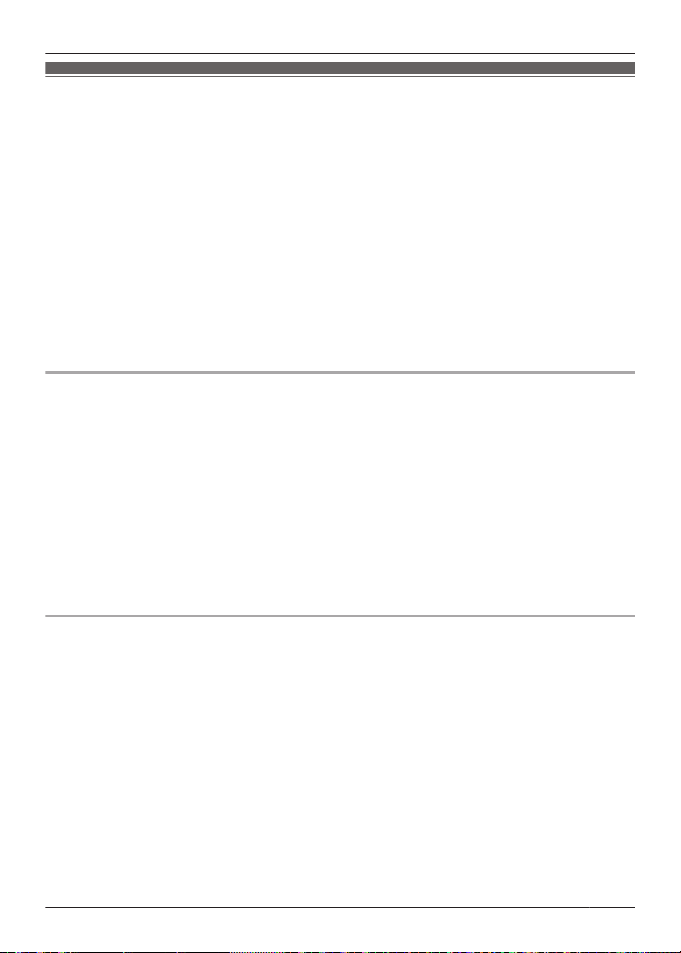
Getting Started
Setup wizard
The first time you turn on the handset, the setup wizard prompts you to configure the following
settings. Follow the on-screen instructions and configure each item as needed.
1 Select the language.
2 Configure date and time settings.
3 Select the desired automatic time adjustment setting.
R If you select [Use network provided time], a mobile network or Internet connection is
needed for the handset to adjust its date and time setting automatically.
4 Select the desired mobile network type (displayed only if a SIM card is installed).
5 Add or create a Google account.
6 Configure Wi-Fi settings (displayed only if you choose to configure a Google account).
Note:
R Some items may be displayed in English regardless of the display language setting.
Setting up a Google account
Configuring your handset to synchronise with your Google account is an easy way to synchronise
contacts and other information between different devices, such as computers or smartphones,
and your phone system’s handset. For example, you can use your computer to add your contacts
to your Google account, and then configure the handset to synchronise with your Google
account. Your contacts will be automatically downloaded to your handset.
The setup wizard will prompt you to either add your existing Google account information to the
handset or create a new account. You can skip this step if desired. To configure Google account
settings later, see page 47.
Note:
R An Internet connection is required to configure a Google account. If you choose to use or
create a Google account during the setup wizard, you will be prompted to enter Wi-Fi
information so that the handset can connect to the Internet.
Wi-Fi settings
If you have a wireless router and an Internet connection, you can configure the handset to
connect to your Wi-Fi network and access the Internet for synchronising your handset with your
Google account, using the [Browser] app to view web pages, etc. If the setup wizard prompts
you to enter Wi-Fi information, use the following procedure. To configure these settings later, see
page 46.
1 Select a Wi-Fi network.
R If the desired Wi-Fi network is not displayed, you may need to enter the network name
(also called the “SSID”) manually. See page 46 for more information.
2 Enter the password if you are connecting to a secure Wi-Fi network.
3 Tap [Connect].
19
Page 20

Getting Started
Home screen
The home screen is the main screen from which you can launch apps, such as the phone,
camera, and web browser, and check widgets. It’s available any time by simply pressing the
home button. You can customise the home screen to suit your needs, and add, move, and
remove items as desired.
Browsing the home screen
The home screen contains multiple pages of app icons and widgets. Flick the screen left and
right to view other pages. To open an app, tap the app’s icon.
Moving an item on the home screen
1 Tap and hold the item.
2 Drag the item to the new location.
R You can move the item to another page by dragging the item to the left or right edge of
the screen.
Using the app list
The app list gives you access to all the apps and widgets stored on the handset. You can view
the app list by tapping in the home screen. Similar to the home screen, the app list also
contains multiple pages that you can view by flicking the screen left and right.
Use the following procedure to add an item in the app list to the home screen.
1 Browse to the page of the home screen where you want to add an app or widget, and then
tap .
2 Browse to the page of the app list that contains the desired item.
3 Tap and hold the item.
R The screen switches to the home screen.
4 Drag the item and drop it on the home screen.
Erasing an item from the home screen
1 Tap and hold the item.
2 Drag the item and drop it on [Remove] at the top of the screen.
20
Page 21
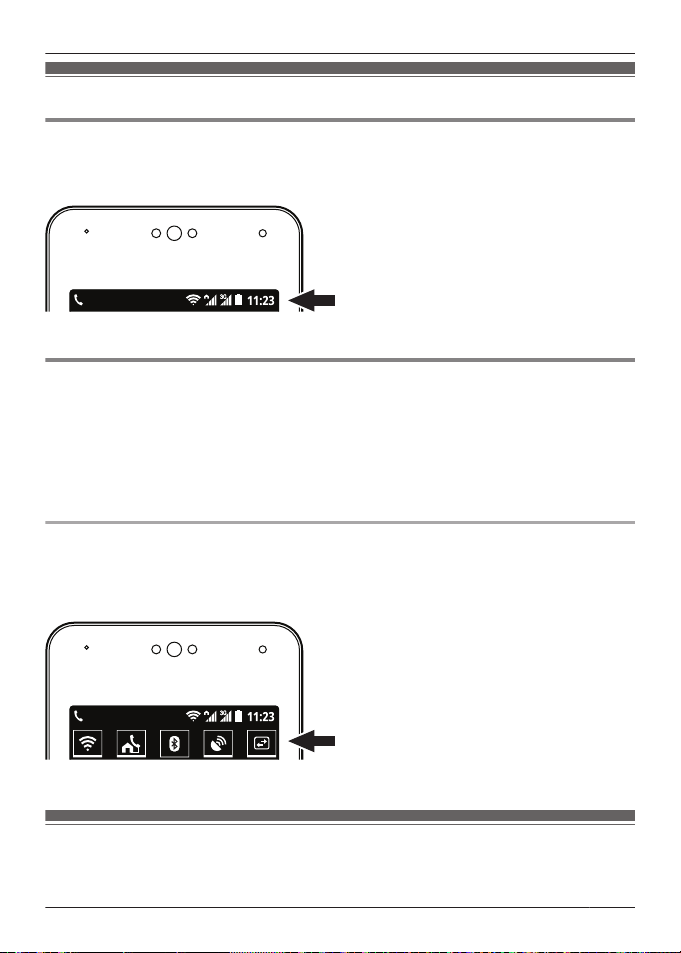
Getting Started
Status and notifications
Status bar
The status bar is displayed at the top of the handset’s screen when using most apps. It displays
the time and provides icons and other indicators that let you know the status of the handset’s
battery, network signal strength, and certain features of the handset.
See page 59 for a list of commonly used status icons and their meanings.
Notifications panel
The notifications panel provides detailed information about incoming email messages, missed
calls, calendar events, etc. You can open the notifications panel by sliding your finger down from
the top to the bottom of the screen. To close the notifications panel, slide your finger up from the
bottom to the top of the screen. While the notifications panel is open, you can tap a notification
and open the corresponding app, and some notifications can be removed by flicking them left or
right.
See page 60 for a list of commonly used notification icons and their meanings.
Control panel
The control panel is displayed at the top of the notifications panel and allows you to change
settings for certain features quickly without switching to another screen. Simply tap the feature
icons that are displayed in the control panel to toggle through the available settings. You can see
more settings by flicking the control panel left and right.
See page 61 for a list of the settings available in the control panel.
Landline app
The [Landline] app is displayed by default on the handset’s home screen, and allows you to
access commonly used features of your phone system.
21
Page 22
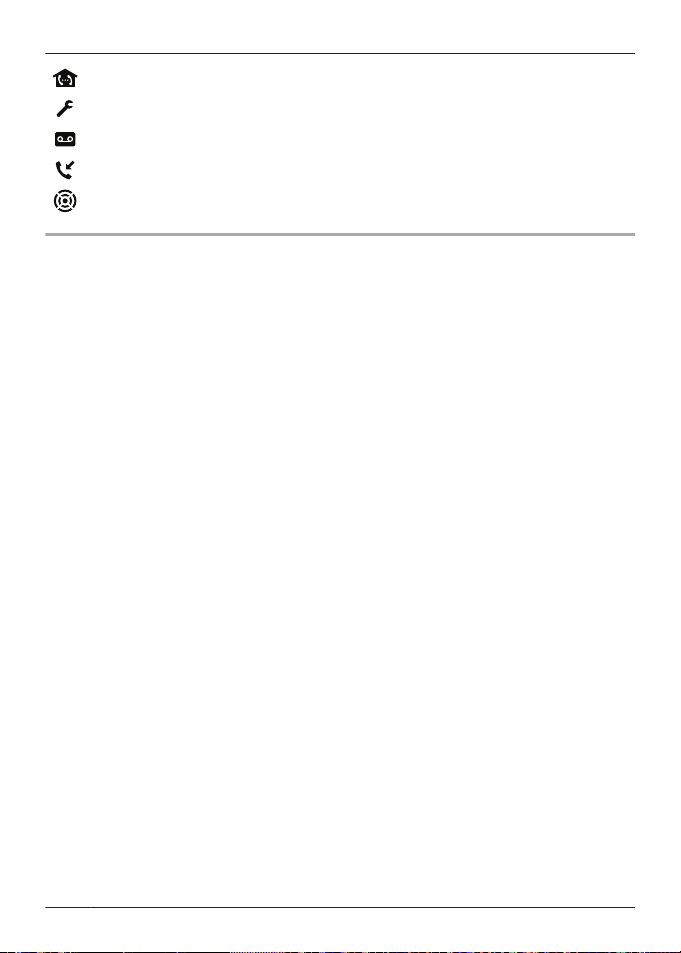
Getting Started
Allows you to make intercom calls
Allows you to change certain features of your phone system
Allows you to use the phone system’s answering system
Allows you to access the base unit’s call log
Allows you to use the base unit’s key finder feature
Starting the [Landline] app
Tap [Landline] in the home screen or app list.
22
Page 23

Phone Features
Making calls
You can use the [Phone] app to make and receive calls, check your call logs, as well as use
services provided by your landline phone service provider and mobile phone service provider.
The [Phone] app consists of the following tabs.
Used to dial manually, make intercom calls, etc.
Used to check the call log (page 27).
Used to quickly browse for a person stored in your contacts (page 30).
Important:
R When the handset is connected to the base unit, or is displayed in the status bar. If
neither of these icons is displayed, the handset cannot make or receive landline calls.
R If the handset is placed into the charger while talking on the phone, the call is not
disconnected.
Note:
R When making calls using a Bluetooth device, the calls are made using the mobile phone line.
R When using a Bluetooth device, certain telephone features of your phone system are
unavailable.
Dialling manually
1 Tap [Phone] in the home screen or app list.
2 Select the tab at the top of the screen.
3 Enter the phone number and then tap
R To erase a number, tap
R To enter a dialling pause, tap and hold .
.
4 Select the phone line you want to use to make the call.
5 When finished, tap
to end the call.
at the bottom of the screen.
Searching while dialling manually
As you enter digits on the keypad, the handset searches for items in the handset call log and
phonebook that match the entered digits. You can display the matched items by tapping , and
you can call an item by tapping next to it.
Calling a contact
You can add contacts to the handset by adding them manually (page 30) or by synchronising
the handset with your Google account (page 47).
1 Tap [Phone] in the home screen or app list.
2 Select the tab at the top of the screen.
23
Page 24

Phone Features
3 Tap the desired contact.
4 Select the phone line you want to use to make the call.
5 When finished, tap
to end the call.
Adding a phone number to your contacts while dialling
1 After dialling a number manually, tap ® [Add to contacts].
2 To add the number to an existing contact:
→ Tap the desired contact.
To add the number to a new contact:
→ Tap [CREATE NEW CONTACT].
3 If prompted, follow the on-screen instructions to determine where the contact will be saved.
R Contacts can be stored in the handset’s memory, on the SIM card, or synchronised with
your Google account.
R Tap [Add new account] (if displayed) if you want to register a Google account to the
handset. You can also register an account later (page 47).
4 Enter or edit the information as needed and tap [DONE].
Making a video call
You can make a video call to a compatible device by entering the other party’s phone number
and then tapping
Note:
R A SIM card must be inserted in order to make video calls.
R Only compatible devices can answer video calls.
.
Using other features during a call
Speakerphone
Tap to turn on the speakerphone during a call. Tap again to switch back to the receiver.
Receiver or speaker volume
Press the volume button up ( ) and down ( ) repeatedly during a call.
Mute
Tap during a call to mute the handset’s microphone so that the other party cannot hear you.
Tap again to turn the mute off.
Hold
during a call to place the call on hold so that you and the other party cannot hear each
Tap
other. Tap again to return to the call.
24
Page 25

Phone Features
R The handset sounds an alarm if a landline call is held for 9 minutes. If the call remains on hold,
the alarm sounds again 30 seconds later (i.e., after 9 minutes and 30 seconds of being on
hold). The call is disconnected 30 seconds later if it continues to be on hold (i.e., after 10
minutes of being on hold).
Recall/flash (landline calls only)
Tap
to use call waiting and answer a second landline call or switch between landline calls
(page 27). You can change the recall/flash time if necessary (page 44).
Activating the screen during a call
The handset’s proximity sensor detects when you raise the phone to your ear and automatically
turns off the screen. This not only saves battery power, but also prevents you from inadvertently
operating the screen while talking. The screen turns on again when you move the handset away
from your ear.
You can also turn the screen off and on manually when on a call by pressing the power button on
the top of the handset.
Note:
R If you turn off the screen while on a call, the call will continue.
Keypad
Tap during a call if you need to enter numbers, such as when navigating a call centre’s voice
guided menu system. Tap to hide the keypad.
Recording a landline call
Important:
R Before recording a conversation, inform the other party that the conversation will be recorded.
Recording without consent is a violation of privacy and may be against the law.
1 While on a landline call, tap ® [Record call].
2 When finished, tap ® [Stop recording], or tap to end the call.
Note:
R To listen to the recording, see page 33.
R For Australia:
All persons using this device for recording telephone conversations shall comply with
Australian laws. This requires that at least one party to the conversation is to be aware that it
is being recorded. In addition, the principles enumerated in the AustraliaTelecommunications
(Interception and Access) Act 1979 shall be complied with in respect to the nature of the
personal information collected, the purpose for its collection, how it is used and what is
disclosed to any other party.
R For New Zealand:
All persons using this device for recording telephone conversations shall comply with New
Zealand law. This requires that at least one party to the conversation is to be aware that it is
being recorded. In addition, the principles enumerated in the Privacy Act 1993 shall be
complied with in respect to the nature of the personal information collected, the purpose for its
collection, how it is used and what is disclosed to any other party.
25
Page 26

Phone Features
Answering calls
Answering a call
1 When a call is being received, tap and drag it to .
2 Tap to end the call.
Choosing not to answer a call
When a call is being received, tap and drag it to . The result varies depending on the
type of call.
– For landline calls: The handset stops ringing.
– For mobile calls: The call is rejected.
Ringer volume
Press the volume button up ( ) and down ( ) repeatedly to adjust the ringer volume. While the
handset is ringing, press the button up or down to turn the ringer off temporarily.
Changing ringtone and audio settings quickly
1 Press and hold the power button on the top of the handset.
2 Select the desired audio profile.
Selects the [Silent] audio profile. The ringer is turned off and the phone
does not vibrate.
Selects the [Meeting] audio profile. The ringer is turned off and the phone
only vibrates.
Selects the [General] audio profile. Your customised ringtone and audio
settings are used (page 40).
Note:
R For details about ringtones and audio settings, see page 40.
Answering a second call (call waiting)
If you receive a second call while you are talking on the phone, the handset will let you know by
sounding a call waiting tone. If caller information is also received, you can confirm the information
on the screen and answer the second call if desired.
Important:
R You may need to subscribe to your phone service provider’s call waiting service in order to
answer a second call on the same line. Consult your landline or mobile phone service provider
for information about this feature.
26
Page 27

Phone Features
Answering a second call received on a different line
When you hear the call waiting tone, tap and drag it to . (Drag it to to ignore the new
call.) The first call is disconnected.
Answering a second mobile call
1 When you hear the call waiting tone, tap
new call.)
and drag it to . (Drag it to to reject the
2 To switch between calls:
→ Tap
To join the calls and have a conversation with all parties:
→ Tap .
To end the current call:
→ Tap
Answering a second landline call
Operation varies by landline phone service provider. Consult your provider for details.
.
.
1 When you hear the call waiting tone, tap .
2 To switch between calls, tap again.
Caller ID Type II users (for users in Australia)
If you are talking on a landline call and receive a second landline call, the current call will be
interrupted or muted for a short time when the call waiting tone sounds. This is normal and is
not a fault of the product.
R The tones are generated by your landline phone service provider.
Using the call logs
The handset and base unit each log your calls, allowing you to check a record of your calls. The
following symbols are used to indicate each type of call stored in the call logs.
Important:
R Caller ID is required to log missed and answered calls (page 47).
Call log Icon Meaning Phone line used
Handset call log
Base unit call
log
(red) Missed call Mobile only
(blue)
(green) Outgoing call
(red) Missed call Landline only
(blue)
Missed call
Answered call
Answered call or missed
call that has been confirmed
Landline only
Landline*1, mobile
Landline*1, mobile
Landline only
*1
27
Page 28

Phone Features
*1 The handset call log can only log landline calls that are received while the handset is
connected to the base unit.
Checking your missed calls
When you have a missed call, is displayed in the status bar and notifications panel. To view
the missed call, open the notifications panel (page 21) and tap the missed call notification.
Using the handset call log
Making a call from the handset call log
1 Tap [Phone] in the home screen or app list.
2 Select the
tab at the top of the screen.
3 Select the type of calls you want to view by tapping the desired tab.
4 Tap next to the phone number or person you want to call.
5 Select the phone line you want to use to make the call.
6 When finished, tap
Adding information from the handset call log to your contacts
to end the call.
1 Tap [Phone] in the home screen or app list.
2 Select the
tab at the top of the screen.
3 Select the type of calls you want to view by tapping the desired tab.
4 Tap the desired name or phone number and then tap [Add to contacts].
R [Add to contacts] is not displayed if the selected call log entry has already been added
to your contacts.
5 To add the number to an existing contact:
→ Tap the desired contact.
To add the number to a new contact:
→ Tap [CREATE NEW CONTACT].
6 If prompted, follow the on-screen instructions to determine where the contact will be saved.
R Contacts can be stored in the handset’s memory, on the SIM card, or synchronised with
your Google account.
R Tap [Add new account] (if displayed) if you want to register a Google account to the
handset. You can also register an account later (page 47).
7 Enter or edit the information as needed and tap [DONE].
Erasing the handset call log
1 Tap [Phone] in the home screen or app list.
2 Select the tab at the top of the screen.
3 Select the type of calls you want to view by tapping the desired tab.
4 Tap ® [Delete].
28
Page 29

5 Select the desired entries.
R Tap
6 Tap
to select all entries. Tap to deselect all entries.
® [OK].
Using the base unit call log
Making a call from the base unit call log
1 Tap [Landline] in the home screen or app list.
2 Tap [Call log list].
R The handset connects to the base unit.
3 Tap next to the phone number or person you want to call.
4 Select the phone line you want to use to make the call.
5 When finished, tap
Erasing the base unit call log
to end the call.
1 Tap [Landline] in the home screen or app list.
2 Tap [Call log list].
R The handset connects to the base unit.
3 To erase information for one call:
→ Select the desired call and then tap ® [Delete from call log].
To erase information for all calls:
→ Tap
® [Delete all calls] ® [OK].
Phone Features
29
Page 30

Phonebook Features
Adding contacts
You can use the [People] app to store all your contact information in the handset. Entries (also
called “contacts”) contain information about your friends, family, and colleagues, such as their
addresses, phone numbers, and email addresses.
Note:
R If you have a Google account and an Internet connection, you can synchronise your contacts
with the handset automatically (page 47).
R For New Zealand:
Your landline phone service provider may charge you for a local call if the number dialled has
the area code prefix included. If this is unacceptable, dial only the 7-digit local number. Do not
dial the “0” prefix or the area code.
Adding a contact manually
1 Tap [People] in the home screen or app list.
2 Tap .
3 If prompted, follow the on-screen instructions to determine where the contact will be saved.
R Contacts can be stored in the handset’s memory, on the SIM card, or synchronised with
your Google account.
R Tap [Add new account] (if displayed) if you want to register a Google account to the
handset. You can also register an account later (page 47).
4 Enter the information as needed.
R To add an image, tap the image icon.
R To undo the changes you have made, tap
, the changes will be saved.
R To add the new contact information to an existing contact, tap ® [Join].
5 Tap [DONE].
Note:
R If you store domestic and/or international phone numbers in your contacts using “+” and the
country code, store the phone number conversion codes in the base unit so that phone
numbers will be dialled correctly when calling them using the landline (page 44).
® [Discard] ® [OK]. Note that if you tap
Adding yourself to your contacts
1 Tap [People] in the home screen or app list.
2 Tap [Set up my profile].
R If [Set up my profile] is not displayed, tap the content displayed under [ME], and then
tap ® [Edit].
3 Enter the information as needed.
4 Tap [DONE].
30
Page 31

Phonebook Features
Calling contacts
Searching for a contact
1 Tap [People] in the home screen or app list.
2 Tap and then enter the search text.
R You can also scroll using the slider on the right side of the screen to search for a contact
by first letter.
Calling, texting, or emailing a contact
1 Tap [People] in the home screen or app list.
2 Tap the contact and then select the desired method of communication.
Managing contacts
Editing a contact
1 Tap [People] in the home screen or app list.
2 Select the desired contact and then tap
3 Edit the information as needed.
4 Tap [DONE].
Erasing a contact
1 Tap [People] in the home screen or app list.
2
Select the desired contact and then tap ® [Delete] ® [OK].
® [Edit].
Speed dialling
You can assign phone numbers stored in your contacts to the dial keys 2 to 9, and then dial
those phone numbers by pressing and holding the dial keys in the [Phone] app.
1 Tap [Phone] in the home screen or app list.
2 Tap ® [Speed dial].
3 Select an unused speed dial location.
R To erase a speed dial assignment, tap
4 Select the desired contact.
® [Remove].
31
Page 32

Answering System Features
Message recording features
The following features can record your missed calls for you.
– The base unit’s answering system (described in this section)
– Your landline phone service provider’s voicemail service (page 48)
– Your mobile phone service provider’s voicemail service (page 48)
Answering system
The base unit’s answering system can answer landline calls after a certain number of rings.
When it answers a call, it plays a greeting message and can then record caller messages.
Messages are stored in the base unit, and you can play them using a handset when at home or
remotely by using an outside telephone. The answering system cannot answer calls if you are
talking on the landline.
Important:
R For New Zealand:
The base unit’s answering system will not answer calls if your landline has FaxAbility service.
Recording capacity
The total recording capacity is about 40 minutes. A maximum of 64 messages can be recorded.
Note:
R The following occur if the recording memory becomes full.
– [Memory full] will be displayed when the answering system is turned on or off.
– A beep will sound.
– A memory full announcement will be heard.
– If you use a pre-recorded greeting message, the base unit will answer calls with a different
pre-recorded message that asks callers to call again later. (If you have recorded your own
greeting message, it will continue to be played for callers.) No new messages will be
recorded.
Turning the answering system on and off
The answering system is already turned on at the time of purchase.
1 Tap [Landline] in the home screen or app list.
2 Tap [Answering system].
R The handset connects to the base unit.
3 Turn the [Answer] switch on or off.
R is displayed in the status bar while the answering system is turned on.
32
Page 33

Answering System Features
Greeting messages
Recording a greeting message
By default, the answering system uses a pre-recorded greeting message. You can record your
own greeting message if you prefer.
1 Tap [Landline] in the home screen or app list.
2 Tap [Answering system].
R The handset connects to the base unit.
3 Tap [Greeting] ® [Record greeting].
4 Tap [OK] and speak your message after the beep.
5 Tap
Playing your greeting message
1 Tap [Landline] in the home screen or app list.
2 Tap [Answering system].
3 Tap [Greeting] ® [Play greeting].
Erasing your greeting message
1 Tap [Landline] in the home screen or app list.
2 Tap [Answering system].
3 Tap [Greeting] ® [Reset to default greeting] ® [OK].
to stop recording and save your new greeting message.
R Your new greeting message is played back for confirmation.
R The handset connects to the base unit.
R The handset connects to the base unit.
R A pre-recorded greeting message will be used until you record a new greeting.
Playing your messages
is displayed in the status bar and notifications panel when the answering system has recorded
new messages. You can access the answering system by tapping this icon in the notifications
panel.
Playing messages
1 Tap [Landline] in the home screen or app list.
2 Tap [Answering system].
R The handset connects to the base unit.
R The number of messages is displayed at the top of the screen.
3 To play all new messages:
→ Tap [Play new message].
To play all messages:
→ Tap [Play all messages].
33
Page 34

Answering System Features
To play a specific message:
→ Tap [Message list] and then tap
Note:
R Messages that have been played have a checkmark next to them in the message list.
Using message playback controls
The following controls are available when playing messages.
Tap to stop playback.
Tap to skip to the previous message (if tapped within the first 5 seconds of
playback) or to repeat the current message from the beginning.
Tap to skip to the next message.
Tap to erase the current message.
Tap to switch between speaker and receiver.
Tap to call the caller back. (Caller ID required; see page 47)
Editing a phone number when calling back
This feature is not available when playing back a message that does not have a phone number
associated with it.
next to the desired message.
1 Play the desired message.
2 Tap ® [Edit & call].
R The [Phone] app starts.
3 Edit the number as desired and then tap
.
4 Select the phone line you want to use to make the call.
Erasing messages
To erase a message, tap while playing the message.
Erasing all messages
1 Tap [Landline] in the home screen or app list.
2 Tap [Answering system].
R The handset connects to the base unit.
3 Tap [Delete all messages] ® [OK].
34
Page 35

Answering System Features
Remote operation features
While away from home, you can use a touch-tone phone to access the base unit and listen to
answering system messages or change answering system settings. The base unit’s voice
guidance prompts you to press certain dial keys to perform different operations.
You can access the answering system remotely using the following methods.
– New message notification: The base unit calls you at an outside phone number.
– Standard remote access: You call the base unit while away from home.
Remote operation settings overview
Settings
First time setup page 35 –
Turn feature on page 36 –
Change notification
destination phone number
Making remote code required
or not required
Set remote code page 39
Remote operation overview
New message notification Standard remote access
New message notification Standard remote access
1 While away from home, the base unit
calls you when new message is recorded.
2 Answer call.
3 Enter remote code (if required).
4 Operate answering system (page 37).
Remote operation method
page 36 –
page 36 –
page 39
(optional)
1 While away from home, call your phone
number.
2 When answering system answers your
call, enter remote code.
3 Operate answering system (page 37).
New message notification
After the answering system records a caller message, the base unit can call a phone number of
your choosing and then play the new message back when you answer the phone. You can
assign a remote code to maintain the privacy of your messages; if the remote code is assigned,
the base unit will not play new messages unless the code is entered.
Important:
R When this feature is enabled, the base unit will call the specified phone number when it
records a caller message. Make sure you carefully check the phone number assigned to this
feature.
First time setup
1 Tap [Landline] in the home screen or app list.
35
Page 36

Answering System Features
2 Tap [Answering system].
R The handset connects to the base unit.
3 Turn on the [New message alert] switch.
4 Tap [Notification to] ® [(No entry)].
5 To select a person and phone number from your contacts:
→ Tap [Phonebook] and then select the desired contact and phone number.
To enter a name and phone number manually:
→ Tap [Keypad], enter a name and phone number, and then tap [Done].
Making remote code entry required or not required
If this setting is set to [Active], you must enter the remote code (page 39) in order to access
the answering system remotely via the new message notification feature.
1 Tap [Landline] in the home screen or app list.
2 Tap [Answering system].
R The handset connects to the base unit.
3 Tap [New message alert] ® [Remote code].
4 To make remote code entry required:
→ Tap [Active]. If you are prompted to enter the remote code, enter the desired code and
then tap [Done].
To make remote code entry not required:
→ Tap [Inactive].
Turning new message notification on or off
1 Tap [Landline] in the home screen or app list.
2 Tap [Answering system].
R The handset connects to the base unit.
3 Turn the [New message alert] switch on or off.
Note:
R While operating the answering system remotely, you can turn off the new message notification
feature by pressing #9.
Changing the phone number for new message notification
1 Tap [Landline] in the home screen or app list.
2 Tap [Answering system].
R The handset connects to the base unit.
3 Tap [New message alert] ® [Notification to].
4 To edit the name and phone number assigned to this feature:
→ Tap [Edit], edit the information, and then tap [Done].
To erase the name and phone number assigned to this feature:
→ Tap [Delete]® [OK].
36
Page 37

Answering System Features
Answering a new message notification call
1 When the base unit calls the outside phone number you specified, answer the call and enter
the remote code if prompted to do so.
2 Follow the voice guidance prompts as necessary or control the unit using remote commands
(page 37).
3 When finished, hang up.
Standard remote access
Important:
R You must set the remote access code in order to use standard remote access (page 39).
1 Dial your phone number from a touch-tone phone.
2 After the greeting message starts, enter the remote access code.
3 Follow the voice guidance prompts as necessary or control the unit using remote commands
(page 37).
4 When finished, hang up.
Voice guidance
During remote operation, the unit’s voice guidance starts and prompts you to press 1 to perform
a specific operation, or press 2 to listen to more available operations.
Note:
R If you do not press any dial keys within 10 seconds after a voice guidance prompt, the unit
disconnects your call.
Remote operation
You can press dial keys to operate answering system features as explained below.
Key Operation
1
Repeat message (during playback)
2 Skip message (during playback)
4 Play new messages
5 Play all messages
6 Play greeting message
7 Record greeting message
9 Stop recording or playback
0 Turn answering system off
#9 Turn new message notification off
*4 Erase currently playing message
*5 Erase all messages
*1
37
Page 38

Answering System Features
Key Operation
*6 Reset to a pre-recorded greeting message (during greeting message playback)
*# End remote operation and end call
*1 If pressed within the first 5 seconds of playback, the previous message is played.
Turning on the answering system remotely
1 Dial your phone number from a touch-tone phone.
2 Let the phone ring 15 times.
R A long beep is heard.
3 Enter your remote access code within 10 seconds after the long beep.
R The greeting message is played back.
R You can either hang up, or enter your remote access code again and begin remote
operation.
Answering system settings
Number of rings
You can change the number of times the phone rings before the unit answers a call.
1 Tap [Landline] in the home screen or app list.
2 Tap [Answering system].
R The handset connects to the base unit.
3 Tap [Settings] ® [Number of rings].
4 Select the desired setting.
R If you select [Auto], the answering system answers at the end of the 2nd ring when new
messages have been recorded, or at the end of the 5th ring when there are no new
messages. If you call your home phone from outside to listen to new messages using
remote operation (page 35), you will know that there are no new messages when the
phone rings for the 3rd time. You can then hang up without being charged for the call.
For landline voicemail service subscribers
To receive voicemail and use the answering system properly, please note the following:
R To use your landline phone service provider’s voicemail service (page 48) rather than the
unit’s answering system, turn off the answering system (page 32).
R To use the base unit’s answering system rather than your landline phone service provider’s
voicemail service, please ask the service provider to deactivate your voicemail service.
If your landline phone service provider cannot do this:
– Set the answering system’s [Number of rings] setting (page 38) so that it answers calls
before your landline’s voicemail service does. It is necessary to check the number of rings
required to activate your landline’s voicemail service before changing this setting.
– Increase the number of rings required for your landline phone service provider’s voicemail
service, so that the base unit’s answering system can answer calls before your landline’s
voicemail service does. Contact your landline phone service provider as necessary.
38
Page 39

Answering System Features
Recording time
This setting determines the maximum recording time allowed for each caller.
1 Tap [Landline] in the home screen or app list.
2 Tap [Answering system].
R The handset connects to the base unit.
3 Tap [Settings] ® [Recording time].
4 Select the desired setting.
R If you select [Greeting only], the answering system does not record caller messages.
Tap [OK] to save the setting.
R If you do not record your own greeting message and [Greeting only] is selected, the
answering system will play the pre-recorded greeting-only message asking callers to call
again later. If you record your own greeting message (page 33), ask callers to call again
later.
Remote code
The remote access code is a 3-digit code that must be entered in order to access the answering
system remotely using standard remote access. This code prevents unauthorised parties from
listening to your messages remotely.
1 Tap [Landline] in the home screen or app list.
2 Tap [Answering system].
R The handset connects to the base unit.
3 Tap [Settings] ® [Remote code].
4 Enter the desired code and then tap [Done].
Call screening
This setting determines whether the handset can screen calls while a caller is leaving a message.
When screening a call, you can adjust the speaker volume by pressing the volume button up
( ) and down ( ) repeatedly, and you can answer the call by tapping and dragging it to
.
1 Tap [Landline] in the home screen or app list.
2 Tap [Answering system].
R The handset connects to the base unit.
3 Tap [Settings] ® [Call screening].
4 Select the desired setting.
39
Page 40

Other Features and Settings
Ringtones and audio settings
You can adjust the handset’s ringtone, ringer volume, and other audio settings, and save the
settings as an audio profile. Audio profiles allow you to change multiple ringtone and audio
settings easily.
Selecting an audio profile
1 From the home screen, tap
2 Tap
Preset audio profiles
– [General]: You can select the desired ringtone, ringer volume, etc.
– [Silent]: The ringer is turned off and the phone does not vibrate.
– [Meeting]: The ringer is turned off and the phone only vibrates.
– [Outdoor]: The settings of the [General] profile are used. The ringer volume is set to the
Changing audio settings
next to the desired audio profile.
maximum level and vibration is turned on.
1 From the home screen, tap ® [System settings] ® [Audio profiles].
2 Tap the name of the desired audio profile.
R You can change the settings of the [General] audio profile, but the other default audio
profiles cannot be changed.
3 Change the settings as desired.
4 When finished, tap the home button.
Frequently used settings
– [Vibrate]: Turns the vibration feature on and off.
– [Volumes]: Allows you to adjust the volume for ringtones and other alerts.
– [Voice call ringtone]: Allows you to select the ringtone used for incoming mobile calls.
– [Landline call ringtone]: Allows you to select the ringtone used for incoming landline calls.
– [Dial pad touch tones]: Determines whether touch tones are heard when you dial using the
keypad.
Note:
R The ringtone heard for intercom calls cannot be changed.
® [System settings] ® [Audio profiles].
Creating an audio profile
1 From the home screen, tap ® [System settings] ® [Audio profiles] ® .
2 Enter a name for the audio profile and then tap [OK].
3 Select the new audio profile and then change the settings as desired.
4 When finished, tap the home button.
Resetting audio profile settings
From the home screen, tap ® [System settings] ® [Audio profiles] ® ® [OK].
40
Page 41

Other Features and Settings
Night mode
Night mode allows you to select a period of time during which the handset will not ring for calls.
This feature is useful for time periods when you do not want to be disturbed, for example, while
sleeping.
Important:
R Make sure the unit’s date and time setting is correct (page 45).
Turning night mode on and off
1 From the home screen, tap ® [System settings] ® [Audio profiles].
2 Turn the [Night mode] switch on or off.
Changing the start and end time
You can set the start and end times, and set the ring delay.
1 From the home screen, tap
2 Turn on the [Night mode] switch, and then tap [Night mode] ® [Start/end].
3 Select the desired settings and then tap [Set].
Changing the ring delay
This setting allows the handset to ring during night mode if the caller waits long enough. After the
selected amount of time passes, the handset rings. If you select [No Ringing], the handset never
rings during night mode.
1 From the home screen, tap ® [System settings] ® [Audio profiles].
2 Turn on the [Night mode] switch, and then tap [Night mode] ® [Ring delay].
3 Select the desired setting.
® [System settings] ® [Audio profiles].
Auto talk
When this feature is enabled, you can answer an incoming call simply by lifting the handset off
the charger or by unplugging the USB cable.
1 Tap [Phone] in the home screen or app list.
2 Tap ® [Settings].
3 Turn the [Auto talk] checkbox on or off.
Blocking incoming calls (caller barring)
You can use the caller barring feature to block junk calls or calls from certain people. When a
landline call is received from a phone number that you have added to the blocked caller list, the
base unit disconnects the call.
41
Page 42

Other Features and Settings
Important:
R Caller ID is required to use this feature (page 47).
R Once phone numbers have been added to the blocked caller list, the handset does not ring
when a landline call is received until it has received the Caller ID and can confirm that the
phone number is not stored in the blocked caller list.
Adding a phone number manually
You can store 100 phone numbers.
Important:
R You must store the full phone number, including the area code, in order to block calls from that
number.
1 Tap [Landline] in the home screen or app list.
2 Tap [Landline settings] ® [Caller barred].
R The handset connects to the base unit.
3 Tap
® [Add to barred list].
4 Enter the desired phone number and then tap [Done].
Adding a phone number from the base unit call log
1 Tap [Landline] in the home screen or app list.
2 Tap [Call log list].
R The handset connects to the base unit.
3 Tap the desired information.
4 Tap
Editing or erasing a phone number
® [Add to barred list] ® [OK].
1 Tap [Landline] in the home screen or app list.
2 Tap [Landline settings] ® [Caller barred].
R The handset connects to the base unit.
3 Select the desired phone number.
4 To edit the phone number:
→ Tap [Edit], edit the phone number, and then tap [Done].
To erase the phone number:
→ Tap [Delete] ® [OK].
Blocking outgoing calls (call restriction)
You can use the call restriction feature to block up to 6 phone numbers so that selected handsets
cannot use the landline to call those phone numbers. If you store an area code in the restricted
phone number list, you can prevent the selected handsets from making any calls to phone
numbers in that area code.
1 Tap [Landline] in the home screen or app list.
42
Page 43

Other Features and Settings
2 Tap [Landline settings] ® [Initial settings].
R The handset connects to the base unit.
3 Tap [Call restrict].
4 Enter the base unit PIN and then tap [OK].
5 Turn on the checkbox for each handset that will be prevented from calling restricted phone
numbers and then tap [Next].
R To allow a handset to call restricted numbers, turn off its checkbox and then tap [Next] to
finish.
6 Select a memory location, enter the phone number to be restricted, and then tap [Done] at
the top of the screen.
Omitting a specific area code when making calls
You can specify an area code that will be omitted when making landline calls from the call logs,
contacts, etc. For example, if you specify the area code “09” and use the call log to call
“09-456-7890”, the unit dials “456-7890”.
1 Tap [Landline] in the home screen or app list.
2 Tap [Landline settings] ® [Initial settings].
R The handset connects to the base unit.
3 Tap [Area code].
4 Enter an area code (5 digits max.) and then tap [OK].
Note:
R For New Zealand:
The use of this feature can prevent a National Call from being dialled. E.g., in the case of the
South Island, the “03” will be omitted and will therefore prevent a National Call to other areas
of the South Island.
ECO mode
You can reduce the amount of power that the base unit consumes by enabling ECO mode. This
feature reduces the transmission power of the base unit by up to 90% during standby mode.
1 Tap [Landline] in the home screen or app list.
2 Tap [Landline settings] ® [Initial settings].
R The handset connects to the base unit.
3 Turn the [ECO mode] checkbox on or off.
R
is displayed in the status bar when ECO mode is on.
Note:
R If [Repeater mode] is turned on (page 52), ECO mode is automatically turned off and the
[ECO mode] checkbox is not displayed.
R During standby mode, the transmission range of the base unit is reduced when ECO mode is
on.
R If there is another cordless phone in use nearby, the base unit transmission power may not be
reduced.
43
Page 44

Other Features and Settings
Phone number conversion codes
If you store phone numbers in your contacts using “+” and the country code, store the following
codes in the base unit so that phone numbers will be dialled correctly.
1 Tap [Landline] in the home screen or app list.
2 Tap [Landline settings] ® [Initial settings].
R The handset connects to the base unit.
3 Tap [Phone number conversion].
4 Select a code to edit, enter the code (4 digits max.) and then tap [OK].
– [International code]: This is the international dialling prefix that you need to dial when
dialling international phone numbers manually.
– [Country code]: This is the country code required when calling your country from
overseas.
– [National access code]: If you store domestic phone numbers in your handset using “+”
and the country code, this is the number that should replace the country code when
calling domestically.
First ring
This setting determines whether the first ring is heard when a landline call is received. If your
landline has Caller ID service and you do not want your phone system to ring before caller
information is received, select [Off]. Note that you can only remove the first ring if the phone
system rings 2 times or more by default, which depends on your landline phone service.
1 Tap [Landline] in the home screen or app list.
2 Tap [Landline settings] ® [Initial settings].
R The handset connects to the base unit.
3 Tap [First ring].
4 Select the desired setting.
Recall/flash time
1 Tap [Landline] in the home screen or app list.
2 Tap [Landline settings] ® [Initial settings].
R The handset connects to the base unit.
3 Tap [Set recall time].
4 Select the desired setting.
44
Page 45

Other Features and Settings
Base unit PIN
The base unit PIN is required to register handsets to the base unit and change certain base unit
settings. The default PIN is “0000”. You can change the PIN if desired, however, note that the
base unit will not reveal the PIN to you. If you forget the PIN, contact an authorised service centre.
1 Tap [Landline] in the home screen or app list.
2 Tap [Landline settings] ® [Initial settings].
R The handset connects to the base unit.
3 Tap [Base unit PIN].
4 Enter the current base unit PIN (4 digits) and then tap [Continue].
5 Enter the desired base unit PIN (4 digits) and then tap [OK] ® [OK].
Region setting
This setting resets certain base unit settings to their default values based on the region you
select.
1 Tap [Landline] in the home screen or app list.
2 Tap [Landline settings] ® [Initial settings].
R The handset connects to the base unit.
3 Tap [Country].
4 Select the desired country.
Note:
R Changing the unit’s region setting may cause the settings for your country or your customised
settings to return to their default settings.
Display language
1 From the home screen, tap
[Language].
2 Select the desired language.
Note:
R Some items may be displayed in English regardless of the display language setting.
® [System settings] ® [Language & input] ®
Date and time
Selecting automatic or manual date and time setting
1 From the home screen, tap
& time].
® [System settings] ® [Date & time] ® [Automatic date
45
Page 46

Other Features and Settings
2 To set the date and time automatically:
→ Select the desired method.
R If you select [Use network provided time], a mobile network or Internet connection is
needed for the handset to adjust its date and time setting automatically.
To set the date and time manually:
→ Select [Off].
Setting the date and time manually
1 From the home screen, tap ® [System settings] ® [Date & time].
2 Make sure that [Automatic date & time] is set to [Off].
3 To set the date:
→ Tap [Set date], select the desired date, and then tap [Set].
To set the time:
→ Tap [Set time], select the desired time, and then tap [Set].
Wi-Fi settings
If you have a wireless router and an Internet connection, you can configure the handset to
connect to your Wi-Fi network and access the Internet for synchronising your handset with your
Google account, using the [Browser] app to view web pages, etc.
1 From the home screen, tap ® [System settings].
2 Turn on the [Wi-Fi] switch.
3 Tap [Wi-Fi].
4 Select a Wi-Fi network.
R If the desired Wi-Fi network is not displayed, you may need to enter the network name
(also called the “SSID”) manually. See page 46 for more information.
5 Enter the password if you are connecting to a secure Wi-Fi network.
6 Tap [Connect].
Adding a Wi-Fi network manually
Some wireless routers do not broadcast their availability. In this case you need to enter the
network name (SSID) as well as the network’s password.
1 From the home screen, tap ® [System settings].
2 Tap [Wi-Fi] ® [ADD NETWORK].
3 Enter the Wi-Fi network’s SSID.
4 Select the network’s security type and enter its password, if required.
5 Tap [Save].
46
Page 47

Other Features and Settings
Google™ account
If you have a Google account and an Internet connection, you can register your account
information in the handset and synchronise your contacts, Gmail™ messages, calendar, and
data for other Google services with the data stored in your handset. This is a convenient way to
transfer your contacts to the handset.
Use the following procedure to enter your Google account information.
1 From the home screen, tap ® [System settings] ® [Accounts & sync] ® [ADD
ACCOUNT] ® [Google].
2 Follow the on-screen instructions.
Caller ID support
The base unit is Caller ID compatible. Caller ID is a service provided by your landline phone
service provider which may require a subscription. Contact your landline phone service provider
for details and availability.
Important:
For New Zealand:
R For all local and national incoming calls, your display will show the area code (e.g. 09 for
Auckland) or the cellular prefix (e.g. 0274 for Telecom Cellular) followed by the caller’s
telephone number. An Auckland caller’s number will be displayed as 09XXXXXXX. The seven
X’s represent the seven digits of the caller’s telephone number. A caller from a 6-digit Telecom
Cellular number will be displayed as 0274XXXXXX. For incoming international calls, your
display may only show “0000”.
For business users on a Centrex line, your display will show Centrex extension numbers in the
shorter extension number format used within your company.
R The Caller ID information will not be presented on incoming fax calls if Telecom FaxAbility is
used.
Using toll services from Telecom or another company (for New Zealand)
Your telephone company may charge you for a local call if the number dialled has the area code
prefix included. If this is unacceptable, dial only the 7-digit local number. Do not dial the “0” prefix
or the area code.
Caller ID features
When you receive a landline call, Caller ID allows the base unit to receive caller information
provided from your landline phone service provider. The base unit automatically logs caller
information for the last 50 callers and stores this information in the base unit call log. The handset
also logs information for calls that are received on the landline while the handset is connected to
the base unit.
Caller information display
If a caller’s phone number matches the phone number stored in the handset contacts (page 30),
the stored name is displayed and logged in the call log.
47
Page 48

Other Features and Settings
Voicemail
Voicemail is an automatic answering service that may be offered by your landline phone service
provider and your mobile phone service provider. After you subscribe to this service, your service
provider’s voicemail system answers calls for you when you are unavailable to answer the phone
or when your line is busy. Messages are recorded by your service provider, not by your
telephone.
When you have new messages,
service provider supports message indication service. Please contact your service provider for
details.
Important:
R Make sure you read the information for landline voicemail service subscribers on page 38.
R To use your landline phone service provider’s voicemail service rather than the unit’s
answering system, turn off the answering system (page 32).
Setting the voicemail access number for the landline
1 Tap [Landline] in the home screen or app list.
2 Tap [Landline settings] ® [Voicemail].
R The handset connects to the base unit.
3 Tap [Voicemail number].
4 Enter the access number and then tap [OK] ® [OK].
Setting the voicemail access number for the mobile line
A SIM must be inserted in order to use this procedure.
1 Tap [Phone] in the home screen or app list.
2 Tap ® [Settings] ® [Voice Call] ® [Voice mail] ® [Voicemail service]
3 Tap next to [My carrier].
4 Tap [Voicemail settings] ® [Voicemail number].
5 Enter the access number and then tap [OK] ® [OK].
is displayed in the status bar and notifications panel if your
Listening to voicemail
1 Tap [Phone] in the home screen or app list.
2 Select the
tab at the top of the screen.
3 Tap and hold 1 and then select the desired phone line.
4 Operate your service provider’s voicemail service.
R Contact your service provider for details.
48
Page 49

Expanding Your Phone System
Adding handsets
In order to use a handset and base unit together, the handset must be registered to the base unit.
You can register additional handsets to the base unit for a total of 6 handsets.
Important:
R See page 4 for information about recommended handsets. Certain features may not be
available if a different handset model is used.
Registering an additional handset to your base unit
The supplied handset is pre-registered to the base unit.
1 Tap [Landline] in the home screen or app list.
2 Tap [Landline settings] ® [Initial settings].
3 If a dialogue is displayed prompting you to press M N on the base unit:
→ Follow the on-screen instructions. You do not need to follow the steps below.
If the [Initial settings] screen is displayed:
→ Tap [Registration] ® [Register handset].
or
→ Tap [Register handset].
4 Select a base unit number.
R This number is used by the handset as a reference only.
5 Press and hold M
R If all registered handsets start ringing, press M N again to stop, then repeat this step.
6 Enter the base unit PIN and then tap [OK].
R The handset beeps when registration is complete.
R If you forget the base unit PIN, contact an authorised service centre.
Changing the handset name
You can customise the name of your handset. This can help you easily identify handsets when
making intercom calls, transferring landline calls to other handsets, etc.
1 Tap [Landline] in the home screen or app list.
2 Tap [Landline settings] ® [Initial settings].
R The handset connects to the base unit.
3 Tap [Handset name].
4 Edit the name and then tap [OK].
N on the base unit for about 5 seconds, and then tap [OK].
Deregistering a handset
This procedure erases registration information for the selected handset from both the handset
and its base unit.
1 Tap [Landline] in the home screen or app list.
2 Tap [Landline settings] ® [Initial settings].
R The handset connects to the base unit.
3 Tap [Registration] ® [Cancel registration].
49
Page 50

Expanding Your Phone System
4 Select the desired handset and then tap [OK].
Intercom features
Making an intercom call
You can call another handset that is connected to the same base unit.
1 Tap [Phone] in the home screen or app list.
2 Tap and then select the desired handset.
R You can customise the handset name (page 49).
3 When finished, tap to end the call.
Answering an intercom call
1 When a call is being received, tap and drag it to .
R To reject an intercom call, tap and drag it to .
2 When finished, tap
Transferring and sharing a landline call
You can transfer and share landline calls between two handsets that are connected to the same
base unit.
1 While talking on a landline call, tap
R The landline call is put on hold.
2 Select the desired handset.
3 Wait for the other handset user to answer the call.
R The other handset rings for 1 minute.
R To cancel and return to the call, tap
4 Transferring
After the other handset user answers the call, tap to end the intercom call.
R The other handset user may continue to talk on the landline call.
Sharing
After the other handset user answers the call, tap to talk on the landline call together with
the other handset user.
R The other handset user may continue to talk on the landline call.
5 When finished, tap
R When both handset users have left the landline call, the call is disconnected.
to end the call.
.
.
to leave the call.
Joining a landline call
If another handset user is talking on a landline call, you can use your handset to join the call and
talk on the landline call with the handset user.
1 While another handset user is talking on a landline call, tap [Phone] in the home screen or
app list.
2 Select the
tab at the top of the screen.
50
Page 51

Expanding Your Phone System
3 Tap at the bottom of the screen and then select the landline.
Note:
R You can prevent other handset users from joining your landline calls by enabling privacy mode
(page 51).
Privacy mode
If a handset user is talking on a landline call, this feature prevents other handset users from
joining the call (page 50).
1 Tap [Landline] in the home screen or app list.
2 Tap [Landline settings] ® [Initial settings].
R The handset connects to the base unit.
3 Turn the [Privacy mode] checkbox on or off.
Adding base units
Handsets can be registered to up to 4 base units, allowing you to extend the area in which your
handsets can be used, or use the same handset in other locations where you have base units.
Adding a base unit
Use the procedure for registering a handset (page 49).
Selecting a base unit
If the handset is registered to more than one base unit, you can specify which base unit the
handset connects to, or configure the handset to connect to one of its registered base units
automatically.
Important:
R A handset can only make and receive landline calls and intercom calls using one base unit at
a time.
1 Tap [Landline] in the home screen or app list.
2 Tap [Landline settings] ® [Initial settings].
R The handset connects to the base unit.
3 Tap [Select base unit].
4 Select the desired base unit number, or [Auto].
R If you select [Auto], the handset automatically uses any available base unit it is registered
to. If the handset moves out of range of one base unit, it looks for another base unit.
R If you select a specific base unit, the handset makes and receives landline calls using that
base unit only. If the handset is out of range of that base unit, no landline calls can be
made.
Cancelling a base unit
This procedure erases the selected base unit’s information from the handset.
1 Tap [Landline] in the home screen or app list.
51
Page 52

Expanding Your Phone System
2 Tap [Landline settings] ® [Initial settings].
R The handset connects to the base unit.
3 Tap [Cancel base unit].
4 Select the desired base unit number, and then tap [OK].
Adding a DECT repeater
You can increase the signal range of the base unit by registering a DECT repeater to the base
unit.
Important:
R See page 3 for information about the recommended DECT repeater. Your phone system may
not function properly if a different repeater model is used.
R Do not use more than one repeater at a time.
R If the repeater is already registered to a base unit, deregister it from that base unit before
adding it to another base unit. Refer to the documentation supplied with the repeater for details.
Registering a DECT repeater
1 Tap [Landline] in the home screen or app list.
2 Tap [Landline settings] ® [Initial settings].
R The handset connects to the base unit.
3 Turn on the [Repeater mode] checkbox.
4 Press and hold M
5 Connect the repeater’s AC adaptor and then wait for the and indicators to light in
green.
6 Press M N on the base unit to exit registration mode.
Turning DECT repeater mode on and off
1 Tap [Landline] in the home screen or app list.
2 Tap [Landline settings] ® [Initial settings].
R The handset connects to the base unit.
3 Turn the [Repeater mode] checkbox on or off.
N on the base unit for about 5 seconds.
Using key finders
You can register up to 4 optional key finders to your phone system (page 3). By registering a key
finder to the base unit and then attaching the key finder to an easily misplaced item, such as your
house or car keys, you can use your handset to find the item. When you use the handset’s key
finder search mode, the key finder will emit a sound that changes as the handset moves closer to
the item.
For more information, refer to the documentation supplied with your key finder or visit the
following web site.
http://panasonic.net/pcc/products/telephone/p/tga20/
52
Page 53

C
D
B
A
Expanding Your Phone System
Registering a key finder
1 Tap [Landline] in the home screen or app list.
2 Tap [Key finder] ® [Settings].
R The handset connects to the base unit.
3 Tap [Add new device] for an available key finder location number (1–4).
4 Using the key finder:
With the tab pushed to the right (A), pull out the battery holder (B). Insert the battery with
the positive terminal ( ) facing up (C), then close the battery holder (D).
R Confirm that the battery’s terminals ( , ) are facing the correct directions.
R The key finder will enter registration mode automatically and will sound its registration
tones.
5 Wait until a long beep sounds.
Note:
R If the registration tones do not sound or registration fails, remove the battery from the key
finder for at least 2 minutes before attempting registration again.
Changing a key finder’s name
1 Tap [Landline] in the home screen or app list.
2 Tap [Key finder] ® [Settings].
R The handset connects to the base unit.
3 Select the desired key finder and then tap [Change name].
4 Edit the name as desired and then tap
.
Deregistering a key finder
1 Tap [Landline] in the home screen or app list.
2 Tap [Key finder] ® [Settings].
R The handset connects to the base unit.
3 Select the desired key finder and then tap [Deregistration] ® [OK].
53
Page 54

Expanding Your Phone System
Searching for a key finder
1 Tap [Landline] in the home screen or app list.
2 Tap [Key finder] ® [Search].
R The handset connects to the base unit.
3 Select the desired key finder.
4 Try to locate the key finder.
R While searching for the key finder, the handset beeps and displays the key finder’s signal
strength (1–5) and level (1–100). The key finder beeps in response.
R Searching stops automatically after 3 minutes. To continue searching for the key finder,
repeat step 3.
5 To stop searching, tap
Checking key finder battery level
.
1 Tap [Landline] in the home screen or app list.
2 Tap [Key finder] ® [Battery check].
R The handset connects to the base unit.
3 Select the desired key finder.
R If the battery is good, the key finder beeps and [OK] is displayed.
R If the battery is dead, the key finder does not beep and [Battery dead] is displayed.
R [Battery dead] may be displayed if there is radio interference or if the key finder is out of
range of the handset.
54
Page 55

Other Information
Phone settings overview
You can customise general phone settings to suit your needs using the [Settings] app. Settings
are grouped into the categories explained below.
To open the [Settings] app, tap [Settings] in the home screen or app list.
Settings category Description
[Phone management] Contains settings related to the handset’s SIM and
[Wi-Fi] Contains wireless network settings.
[Landline settings] Contains various base unit features and settings.
[Bluetooth] Contains Bluetooth wireless technology settings.
[Data usage] Contains settings related to network usage.
[More...] Contains settings related to wireless networks, such as
[Audio profiles] Contains settings related to night mode, ringer volume,
[Display] Contains settings such as brightness and screen
[Storage] Allows you to confirm the available space in your
[Battery] Allows you to confirm and manage battery performance.
[Apps] Allows you to manage and remove the apps installed
[Accounts & sync] Allows you to add and remove new accounts, as well
[Location services] Contains settings related to how your phone uses
[Security] Contains settings that control security-related features
[Language & input] Contains settings related to display language, input
[Backup & reset] Contains data backup and deletion related settings that
[Date & time] Contains settings that determine your phone’s date,
[Schedule power on/off] Allows you to set the handset to turn on and off and
DECT features.
airplane mode and Wi-Fi Direct.
and ringtones.
timeout.
phone.
on your phone.
as manage how your phone synchronises to servers to
keep its data up-to-date.
location information.
such as screen lock and SIM lock.
language, the keyboard, speech, and the user
dictionary.
help you manage and back up your personal
information to Google servers. You can also reset your
phone and its information using settings found here.
time, time zone, and time format.
scheduled times.
55
Page 56

Other Information
Settings category Description
[Accessibility] Contains settings that can make the phone easier to
[Developer options] Contains advanced settings that are not required for
[About phone] Allows you to confirm general phone information such
interact with.
typical use.
as battery level, network status, and installed software
versions.
56
Page 57

Other Information
Included apps
The supplied handset is a full-featured Android device and includes a wide range of apps. Some
of the more commonly used apps are briefly introduced below.
Note:
R Included apps and their icons are subject to change.
Phone
Telephone app that allows the handset to make and receive landline and mobile calls.
Settings
General device configuration app.
People
Address book app. Data can be synchronised with a variety of online services.
Messaging
Text messaging app that supports SMS and MMS messaging.
Email
Full-featured mail client that allows you to send, receive, forward, and transfer email
messages.
Browser
Internet browser.
Camera
Uses the built-in camera to allow you to take pictures and record video.
Gallery
Picture and video viewing app.
Calendar
Appointment management app.
Gmail
Email client for Gmail accounts. Requires a Google account.
Maps
Provides access to the Google Maps™ service.
Navigation
Google Maps with Navigation beta app. Uses data from Google Maps and the
handset’s GPS features to provide navigation.
Play Store
Allows you to download apps on Google Play™.
Play Music
Music player app. Also allows you to access the Google Play Music service. (Service
availability varies by region.)
57
Page 58

Other Information
Skype
Instant messaging app that also supports audio and video chats using the handset’s
microphone and front camera.
Panasonic TV Remote 2
TV control app for operating, configuring, sharing content with a compatible
Panasonic VIERA TV.
Media5
VoIP softphone app that allows you to make and receive phone calls over the Internet
using a Wi-Fi or 3G connection.
58
Page 59

Other Information
Status icons
Icons that appear in the status bar vary depending on the apps that are installed in the handset.
Some common icons are described below.
Connection to base unit is available
Connection to base unit is available, ECO mode is turned on
No connection to base unit
No mobile network is available
Mobile network data connection in use
Roaming on another mobile network
3G network is available
GSM network is available
Airplane mode is on
Connected to Wi-Fi network
Bluetooth feature is on
Bluetooth device is connected
Battery is charging
Speakerphone is on
Microphone is muted
[Silent] audio profile is selected
[Meeting] audio profile is selected
Night mode is on
Privacy mode is on
Answering system is on
Answering system is set to “greeting only” mode
59
Page 60

Other Information
Notification icons
Icons that appear in the notifications panel vary depending on the apps that are installed in the
handset. Some common icons are described below.
New Gmail received
New email message received
New SMS message received
Error when sending SMS message
Calendar event reminder
Song is being played
Open (unsecured) wireless network is available
PC is connected via USB
Error message
Call in progress
Missed call
Call is on hold
Intercom call being received
Uploading data
Downloading data
More notifications available
GPS is activated
New voicemail received
New answering system messages recorded
60
Page 61

Control panel settings
Changes the handset’s screen brightness (auto, dim, half, full).
Changes the amount of time before the handset’s screen dims (15 seconds, 30
seconds, 1 minute).
Turns the handset’s auto screen rotation feature on and off.
Turns the handset’s airplane mode feature on and off.
Turns the handset’s Wi-Fi feature on and off.
Turns the handset’s DECT connection to the base unit on and off.
Turns the handset’s Bluetooth feature on and off.
Turns the handset’s GPS feature on and off.
Turns off the handset’s data connection to the mobile network.
Selects the [General] audio profile.
Selects the [Silent] audio profile.
Selects the [Meeting] audio profile.
Selects the [Outdoor] audio profile.
Other Information
61
Page 62

Other Information
Troubleshooting
If you experience any problems when operating the product, perform the following. If the problem
is not resolved, refer to the corresponding information in this section.
Disconnect and then reconnect the base unit’s AC adaptor.
Make sure that the telephone line cord is connected to the base unit.
Turn off the handset, remove and then reinsert the handset’s battery, and then restart the
handset.
General use
Problem Cause and/or solution
The handset does not turn
on even after charging the
battery.
The phone system does
not work.
The handset screen is
blank or dark.
I cannot hear a dial tone. R Make sure that you are using the supplied telephone line cord.
R The handset is turned off. Press and hold the power button on
the top of the handset.
R In the control panel (page 21), make sure the handset’s
airplane mode feature is turned off, and that the handset’s
DECT connection to the base unit is turned on.
R If you used the handset away from home where there is no
DECT connection to a base unit, it may take several minutes
for the handset to reconnect to the base unit when you return
home. In this case, you can use the control panel (page 21) to
turn the DECT connection off and then on again to force the
handset to connect to the base unit quickly.
R Make sure the battery is installed correctly (page 14).
R Fully charge the battery (page 15).
R Check the connections (page 13).
R Unplug the base unit’s AC adaptor to reset the unit and turn off
the handset. Reconnect the adaptor, turn on the handset and
try again.
R The handset has not been registered to the base unit. Register
the handset (page 49).
R The screen is turned off. Press the power button on the top of
the handset.
R The handset is turned off. Press and hold the power button on
the top of the handset.
Your old telephone line cord may have a different wiring
configuration.
R The base unit’s AC adaptor or telephone line cord is not
connected. Check the connections.
R Disconnect the base unit from the telephone line and connect
the line to a known working telephone. If the working
telephone operates properly, contact our service personnel to
have the unit repaired. If the working telephone does not
operate properly, contact your service provider.
62
Page 63

Settings
Problem Cause and/or solution
The display is in a
language I cannot read.
I cannot turn on ECO
mode.
I cannot register a handset
to a base unit.
R Change the display language (page 45).
R If [Repeater mode] is turned on (page 52), ECO mode is
automatically turned off and the [ECO mode] checkbox is not
displayed.
R The maximum number of handsets (6) is already registered to
the base unit. Cancel unused handset registrations from the
base unit (page 49).
R The maximum number of base units (4) is already registered to
the handset. Cancel unused base unit registrations from the
handset (page 51).
R You entered the wrong base unit PIN. If you forget your PIN,
contact an authorised service centre.
Battery charge
Problem Cause and/or solution
I fully charged the battery,
but the low battery
message is still displayed
and/or the operating time
seems to be shorter.
R Clean the charge contacts of the handset and charger with a
dry cloth and charge again.
R It is time to replace the battery (page 3).
Calls
Problem Cause and/or solution
is displayed.
R The handset is too far from the base unit. Move closer.
R The base unit’s AC adaptor is not properly connected.
Reconnect AC adaptor to the base unit.
R The handset is not registered to the base unit. Register it
(page 49).
R During standby mode, the transmission range of the base unit
is reduced if ECO mode is on. If required, turn ECO mode off
(page 43).
Other Information
63
Page 64

Other Information
Problem Cause and/or solution
Noise is heard, sound cuts
in and out.
Sound quality seems to be
getting worse.
The handset does not ring. R The ringer volume is turned off. Press the volume button on
I cannot make landline
calls.
R You are using the handset or base unit in an area with high
electrical interference. Re-position the base unit and use the
handset away from sources of interference.
R Move closer to the base unit.
R If you do not subscribe to DSL/ADSL service, there may be an
environmental issue that is causing the interference (noise).
Move closer to the base unit and check whether there is noise.
If there is no noise, some environmental interference has
caused the noise.
R If you use a DSL/ADSL service, we recommend connecting a
filter (contact your DSL/ADSL service provider) to the
telephone line between the base unit and the telephone line
socket. Contact your DSL/ADSL provider for details. (for
Australia)
R If you use a DSL/ADSL (JetStream) service, we recommend
that you contact your DSL/ADSL service provider to have a
DSL/ADSL Splitter installed. We do not recommend the use of
generic DSL/ADSL filters. Contact your DSL/ADSL service
provider for details. (for New Zealand)
R You have registered a handset that is not recommended for
use with the base unit. The clearest sound quality is only
possible when using a recommended handset (page 4).
the side of the handset up ( ) and down ( ) to adjust the
volume.
R Night mode is turned on. Turn it off (page 41).
R If you are using a BT double adaptor to connect the unit,
remove the adaptor and connect the unit to the phone wall
socket directly. If the unit operates properly, check or replace
the adaptor. (for New Zealand)
R You dialled a restricted number (page 42).
R In the control panel (page 21), make sure the handset’s
airplane mode feature is turned off, and that the handset’s
DECT connection to the base unit is turned on.
R This product is not designed to be used with rotary/pulse
dialling service.
64
Page 65

Caller ID
Problem Cause and/or solution
Caller information for
landline calls is not
displayed.
Caller information for
landline calls is displayed
late.
R You may need to subscribe to your landline phone service
provider’s Caller ID service. Contact your landline phone
service provider for details.
R If your unit is connected to any additional telephone
equipment, remove the additional equipment and plug the unit
directly into the wall socket.
R If you use a DSL/ADSL service, we recommend connecting a
filter (contact your DSL/ADSL service provider) to the
telephone line between the base unit and the telephone line
socket. Contact your DSL/ADSL provider for details. (for
Australia)
R If you use a DSL/ADSL (JetStream) service, we recommend
that you contact your DSL/ADSL service provider to have a
DSL/ADSL Splitter installed. We do not recommend the use of
generic DSL/ADSL filters. Contact your DSL/ADSL service
provider for details. (for New Zealand)
R Other telephone equipment may be interfering with this unit.
Disconnect the other equipment and try again. (for Australia)
R Other telephone equipment such as a monitored Burglar Alarm
or the modem in the SKY Digital decoder may be interfering
with this unit. Disconnect the other equipment and try again.
(for New Zealand)
R Depending on your landline phone service provider, the unit
may display the caller’s information at the 2nd ring or later. Set
[First ring] to [Off] (page 44).
R Move closer to the base unit.
Answering system
Problem Cause and/or solution
The answering system
does not record messages.
I cannot operate the
answering system
remotely.
The unit does not ring the
specified number of times.
R The answering system cannot record calls received on the
mobile phone line.
R The answering system is turned off. Turn it on (page 32).
R The message memory is full. Erase unwanted messages
(page 34).
R The recording time is set to [Greeting only]. Change the
setting (page 39).
R If you subscribe to a voicemail service, messages are
recorded by your service provider, not your telephone. Change
the unit’s number of rings setting (page 38) or contact your
landline phone service provider.
R The remote access code is not set, or you are entering the
wrong remote code. Set the remote access code (page 39).
R The answering system is turned off. Turn it on (page 32).
R If [First ring] is set to [Off] (page 44), the number of rings
decreases by 1 from the specified number of rings.
Other Information
65
Page 66

Other Information
Liquid damage
Problem Cause/solution
Liquid or other form of
moisture has entered the
handset or charger.
R Disconnect the AC adaptor from the charger, and remove the
SIM card, microSD card, and battery from the handset. Allow
the unit exposed to liquid to dry for at least 3 days. After the
exposed unit is completely dry, reconnect the AC adaptor,
insert the SIM card, microSD card, and battery into the
handset, and charge the battery fully before use. If the
exposed unit does not work properly, contact your place of
purchase or nearest Panasonic service centre.
Caution:
R To avoid permanent damage, do not use a microwave oven
to speed up the drying process.
66
Page 67

Other Information
Updating the software
If a system update is available, you can update the system software contained in the handset. A
microSD card must be installed in the handset in order to update the system software.
Important:
R For best performance, we recommend using a computer to download the software update file,
and then using a USB connection to copy the file to the microSD card installed in the handset.
R Connect the handset to your computer using a USB cable (not supplied) with a Micro-B plug
for connecting to the handset. Refer to the following illustration for plug shape and pin layout.
1 Use a computer to access the support page for this product at the address below and check
whether there is a software update available for the handset.
http://www.panasonic.net/pcc/support/tel/sdect
R If a software update is available, continue to the next step, otherwise there is no need to
continue with this procedure.
2 Connect the handset to your computer using a USB cable.
3 When the [USB connected] screen is displayed on the handset, tap [Turn on USB
storage].
4 Using your computer, download the software update file and save it to the root directory of
the handset’s microSD card.
R Save the file as is (i.e., as a “.zip” file). Do not change the file extension.
R When you connect the handset to your computer, the handset’s internal memory and its
microSD card are mounted on your computer as removable disks. If you do not know
which removable disk corresponds to the microSD card, remove the card from the
handset and observe the name of the handset’s internal memory when it is mounted, and
then insert the microSD card into the handset again.
5 After the file has been saved, tap [Turn off USB storage] on the handset.
6 Disconnect the handset from your computer.
7 Using the handset, go to the home screen and then tap ® [System settings] ® [About
phone] ® [Software update].
8 Follow the on-screen instructions.
R The software update file is automatically erased from the microSD card after the update is
complete.
67
Page 68

Screws
(Not supplied)
55 mm
Other Information
Wall mounting
Note:
R Make sure that the wall and the fixing method are strong enough to support the weight of the
unit.
Base unit
68
Page 69

Panasonic New Zealand undertakes to:
Repair or at its option, replace without cost to the owner, either for material or labour,
part which is found to be defective within two years of the date of purchase.
THIS EXPRESS WARRANTY DOES NOT COVER:
IF YOUR PANASONIC PRODUCT FAILS WITHIN THE
WARRANTY PERIOD:
Take it to the Authorised Panasonic Dealer from whom you purchased the product
will repair it (or arrange to have it repaired) during their normal business
enquiries regarding warranty or otherwise, please call – Customer
e
Tel. No.: (09) 272 0178
NOTE: THIS EXPRESS WARRANTY IS OFFERED AS AN
BENEFIT AND DOES NOT AFFECT YOUR LEGAL
1) Pick up and delivery.
2) Batteries.
3) Repairs when the product has not been used in accordance with the Operating
Instructions Manual or has been modified.
4) Normal maintenance and cleaning as required in the product’s Operating
Instructions Manual.
5) Service calls to:
a Correct the set up of the product
b Instruct you how to use the product
c Replace fuses or correct your building’s wiring
6) Damage to the product caused by accident, misuse or Act of God.
7) Repairs when the product has been dismantled, repaired, modified or serviced
by
other than a Panasonic Authorised Dealer authorised to service that type of
product.
any
Centr
All
who
RIGHTS.
EXTRA
Support
hours.
Other Information
Warranty (for New Zealand)
69
Page 70

Index
Index
A AC adaptor: 13
Accessories: 3, 4
Adding base units: 51
Adding handsets: 49
Answering system: 32
Call screening: 39
Erasing messages: 34
Greeting message: 33
New message notification: 35
Number of rings: 38
Playing messages: 33
Recording time: 39
Remote code: 39
Remote operation: 35, 37
Turning on/off: 32
Voicemail users: 38
App list: 20
Area code: 43
Audio profiles: 26, 40
Auto talk: 41
B Base unit
Cancelling: 51
Selecting: 51
Base unit PIN: 45
Battery: 16
Installation: 14
Replacement: 3
Battery icon: 15
Blocking incoming calls: 41
Blocking outgoing calls: 42
C Call log: 27
Base unit: 29
Handset: 28
Call restrict: 42
Call waiting: 26
Caller barred: 41
Caller ID: 47
Calls
Answering: 26
Blocking: 41, 42
Joining: 50
Making: 23
Recording: 25
Sharing: 50
Transferring: 50
Charger: 13, 15
Connections: 13
Contacts: 30
Control panel: 21, 61
Country code: 44
Country setting: 45
D Date and time: 45
DECT repeater: 3, 52
Display language: 45
E ECO mode: 43
F First ring: 44
G Google account: 47
H Handset
Adding: 49
Charging: 15
Deregistering: 49
Name: 49
Registering: 49
Ringtones: 40
Headset: 3
Hold: 24
Home screen: 20
I Icons: 57, 59, 60
Intercom: 50
International code: 44
K Key finder: 3, 52
L Landline app: 21
Language: 45
M Making calls: 23
microSD card: 14
Mute: 24
N National access code: 44
Night mode: 41
Notifications panel: 21, 60
P Phone number conversion: 44
Power failure: 16
Power on/off: 18
Privacy mode: 51
R Recall/flash: 25, 44
Recording calls: 25
Region setting: 45
Repeater: 3, 52
Repeater mode: 52
S Set recall time: 44
Setup wizard: 19
SIM card: 14
Software update: 67
Speakerphone: 24
Specifications: 11
Speed dialling: 31
Status bar: 21, 59
T Troubleshooting: 62
70
Page 71

U USB: 15
V Vibration: 40
Voicemail: 38, 48
Volume
Receiver: 24
Speakerphone: 24
W Wall mounting: 68
Wi-Fi: 46
Index
71
Page 72

For Australia
Sales Department:
1 Innovation Road, Macquarie Park NSW 2113, Australia
Sales Department:
350 Te Irirangi Drive, East Tamaki, Private Bag 14911 Panmure, Auckland, New Zealand
Phone: (09) 272 0100
Fax: (09) 272 0137
1-62, 4-chome, Minoshima, Hakata-ku, Fukuoka 812-8531, Japan
Customer Care Centre Tel. No.: 132600
or website www.panasonic.com.au
For New Zealand
Customer Care Centre Tel. No.: (09) 272 0178 or website www.panasonic.co.nz
© Panasonic System Networks Co., Ltd. 2013
PNQP1083ZA CC0913YK0
