Page 1
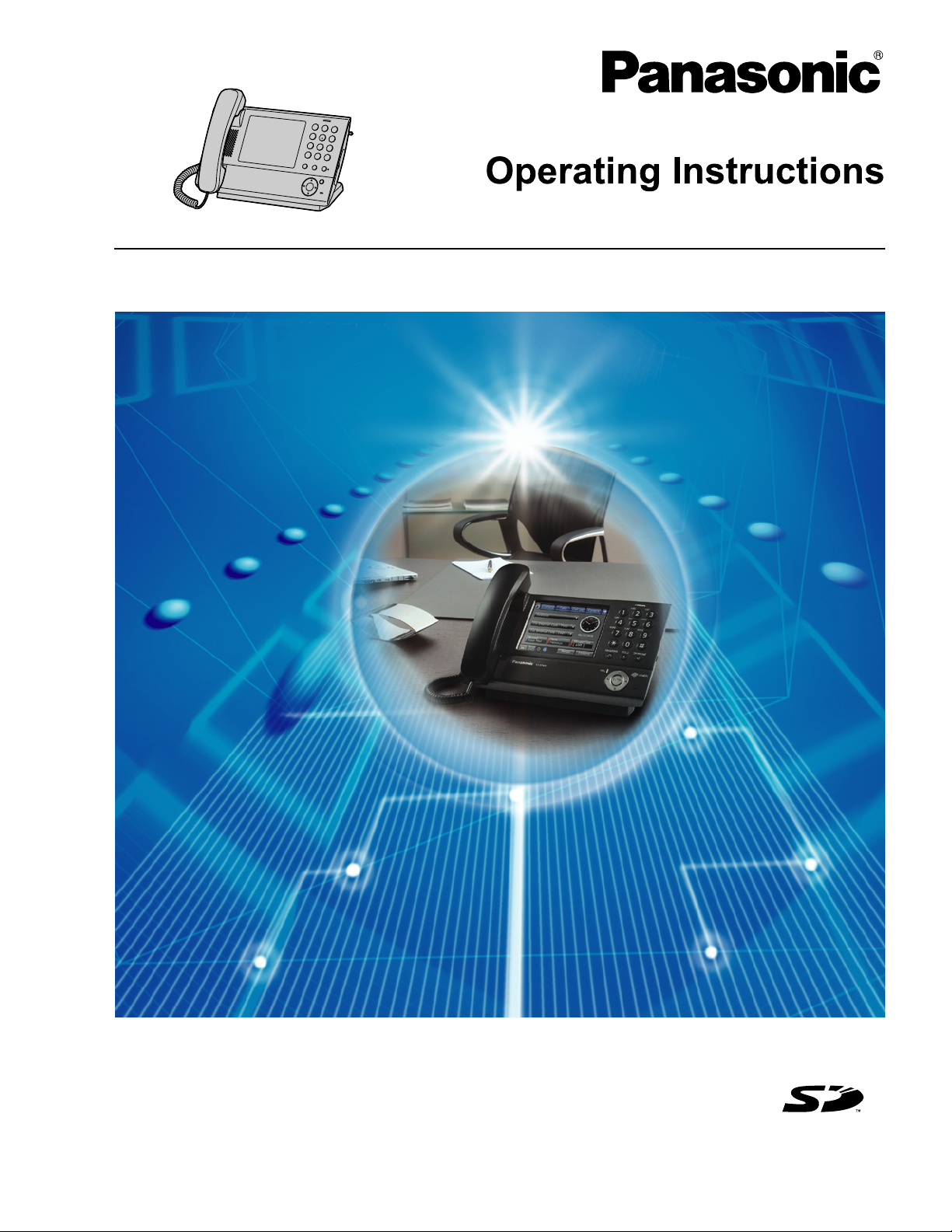
Model No.
KX-NT400
IP Proprietary Telephone
Thank you for purchasing an IP Proprietary Telephone (IP-PT).
Please read this manual carefully before using this product and save this manual for future use.
For more details, please refer to the manuals of the PBX.
SD Logo is
a trademark.
Document Version 2010-01
Page 2
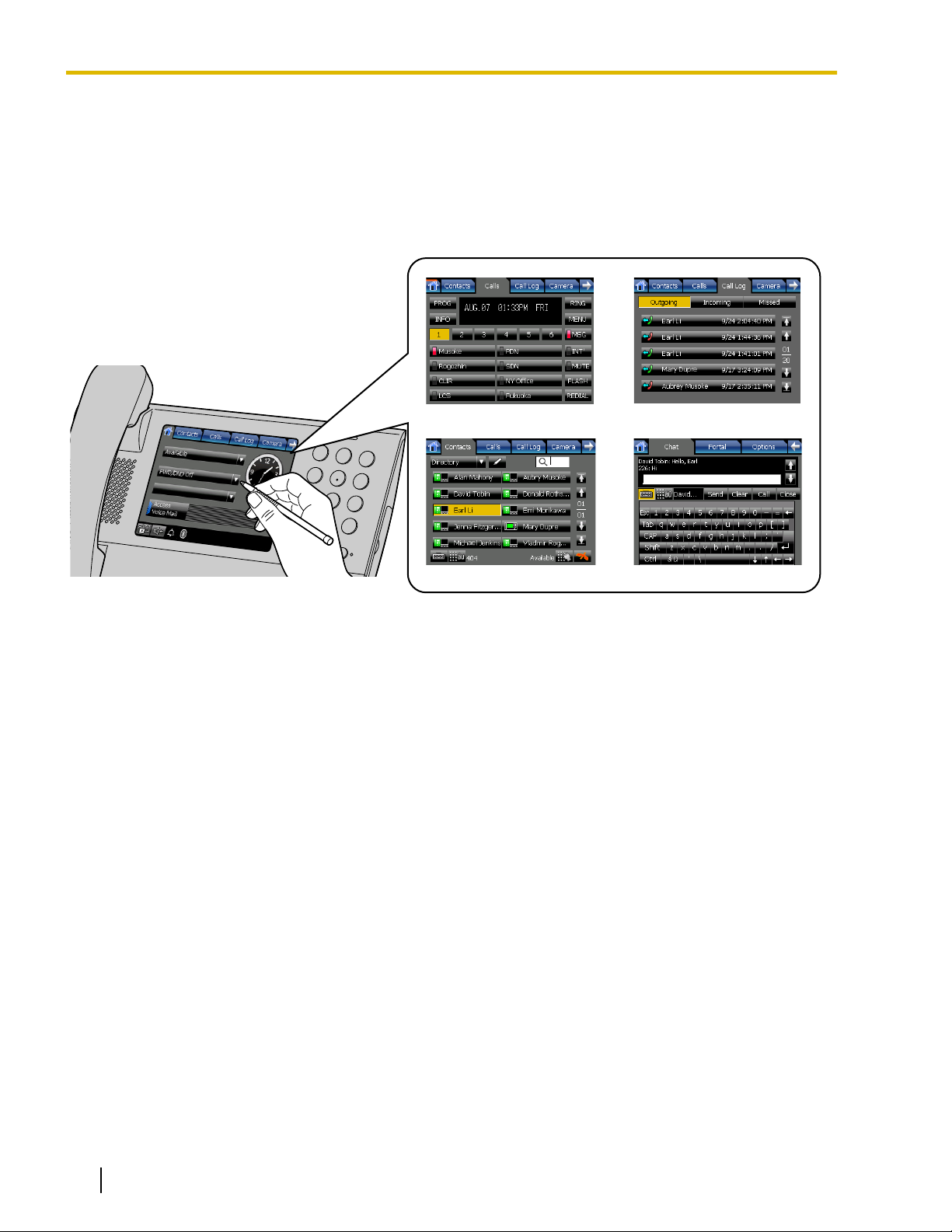
Contacts
Chat
Call handling
Call logs
Introduction
Introduction
Feature Highlights
Color LCD Touch Screen
The large, color LCD touch screen provides a simple interface for operating the KX-NT400. You can assign
commonly used phone numbers and functions to flexible keys for easy access. You can also check messages,
missed calls, and more simply by pressing buttons on the screen. The touch screen also provides an intuitive
interface for managing contacts and call logs.
2 Operating Instructions Document Version 2010-01
Page 3
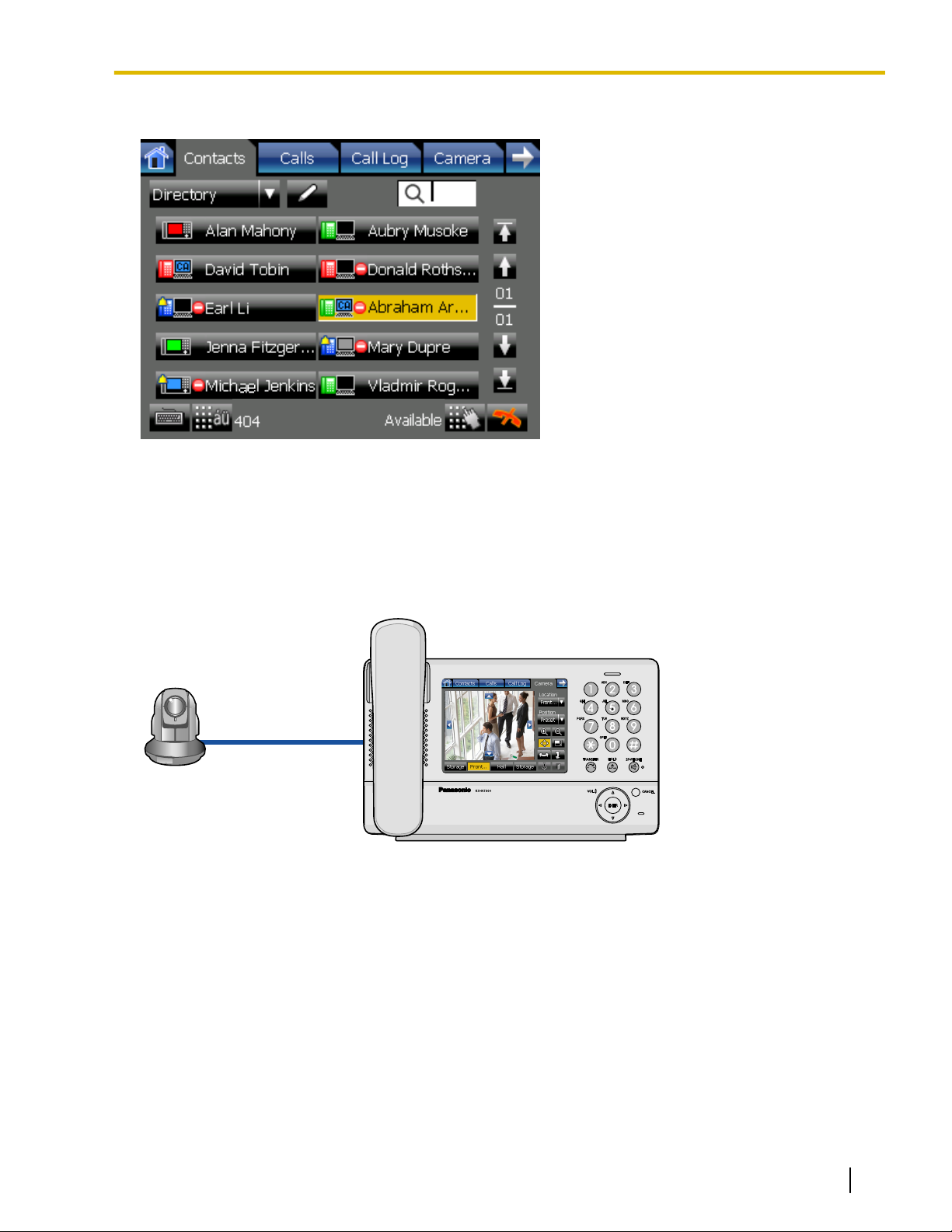
Introduction
Interact Efficiently with Other Users
The KX-NT400 provides features that support interacting and working efficiently with other users. The following
are examples of these features.
• Set a presence status, such as "Available" or "In Conference", that can be viewed by other users.
• View the state of other users’ telephones.
• Establish a text chat session with other users.
Network Camera Integration
The KX-NT400 can display video feeds from Panasonic Network Cameras (e.g., KX-HCM/BB-HCM/BL-C
series). You can register up to 20 cameras. If a registered camera is connected to a doorphone, whenever you
make a call to or receive a call from that doorphone, the video feed is automatically displayed on the
KX-NT400. In addition, you can register camera information with a contact, and view the camera’s video feed
when talking to the contact.
Document Version 2010-01 Operating Instructions 3
Page 4
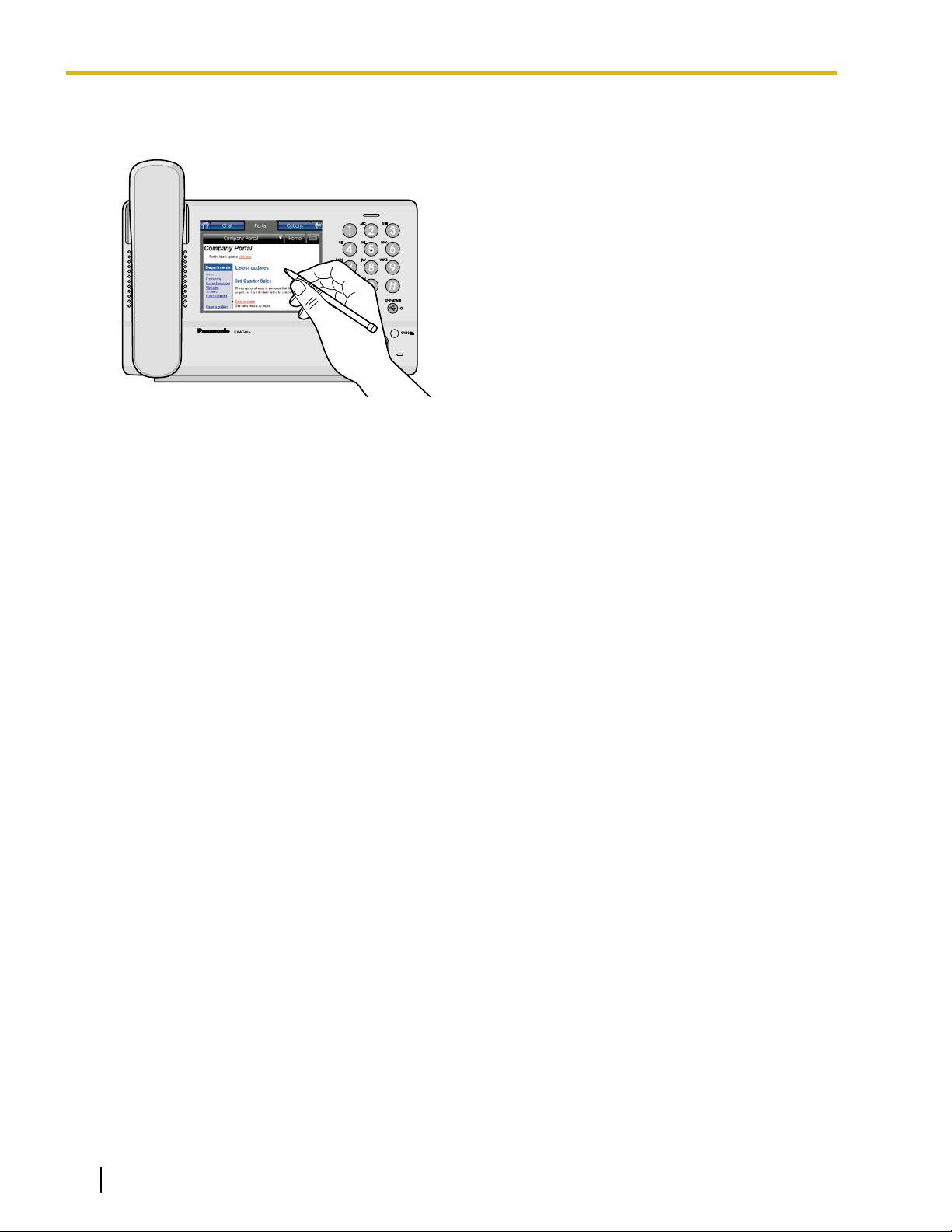
Introduction
Portal
You can view intranet Web pages on the KX-NT400 via the portal (Web browser). This can be useful for
accessing resources such as company news or an employee directory. You can also make calls directly from
an intranet Web page that contains links to telephone numbers.
Data Import and Export to SD Memory Card
The KX-NT400 contains an SD memory card slot so that you can back up the KX-NT400’s data to an SD
memory card. You can back up information such as your personal contacts, chat log, and settings. If you switch
phones or data is lost from the KX-NT400, you can recover your data from the SD memory card.
4 Operating Instructions Document Version 2010-01
Page 5
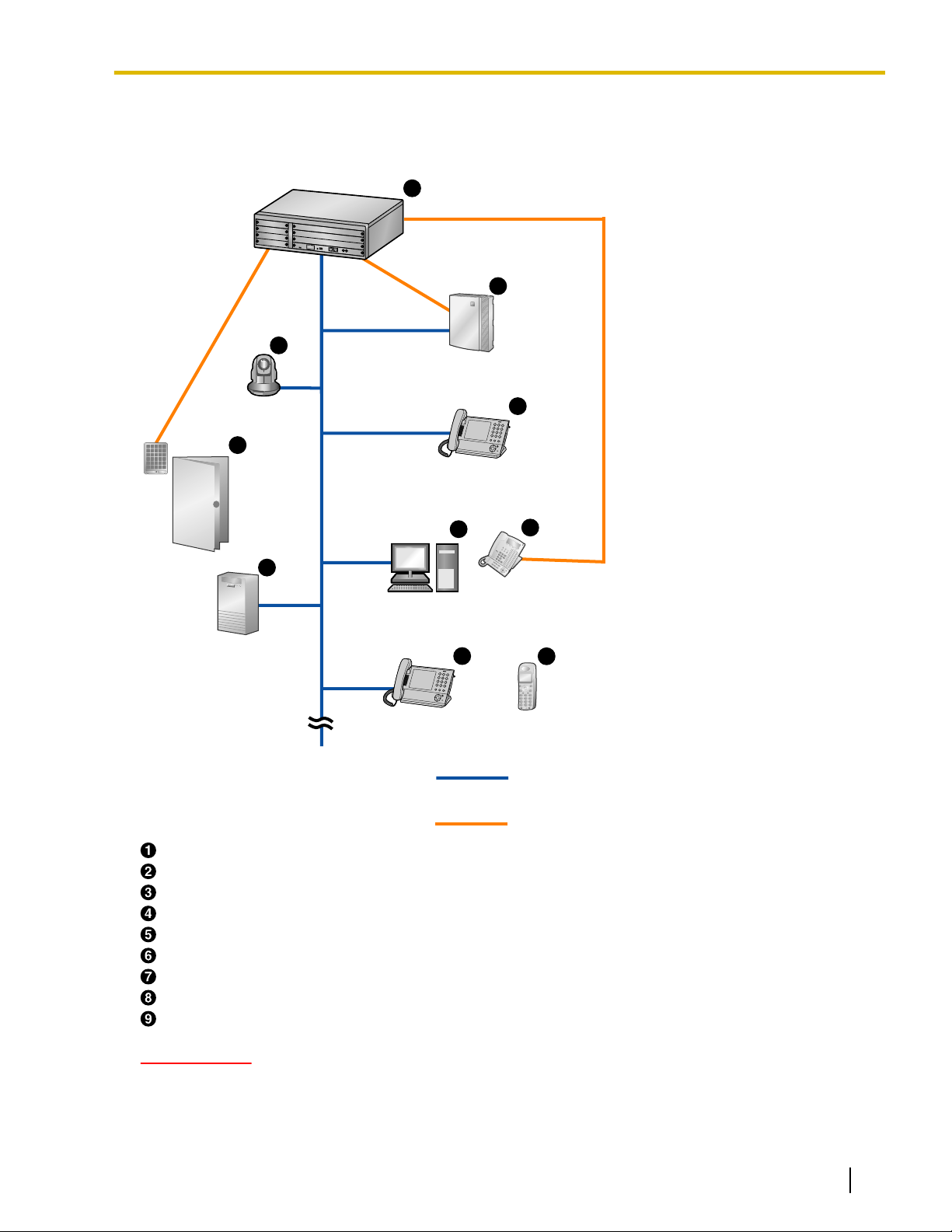
System Diagram
1
7
8
2
3
4
5
6
LAN
Other Connections
4
9
The figure below illustrates an example network setup using the KX-NT400.
Introduction
Panasonic KX-NCP Series PBX
Voice Processing System
Panasonic Network Camera
Panasonic KX-NT400
Doorphone and Door Opener
Proprietary Telephone or Single Line Telephone
PC Running CA Client
Web Server
Portable Station
IMPORTANT
• If a PC that has Communication Assistant (CA) installed is connected to the KX-NT400, do not set the
extension number in CA to the same extension number that is assigned to the KX-NT400.
Document Version 2010-01 Operating Instructions 5
Page 6
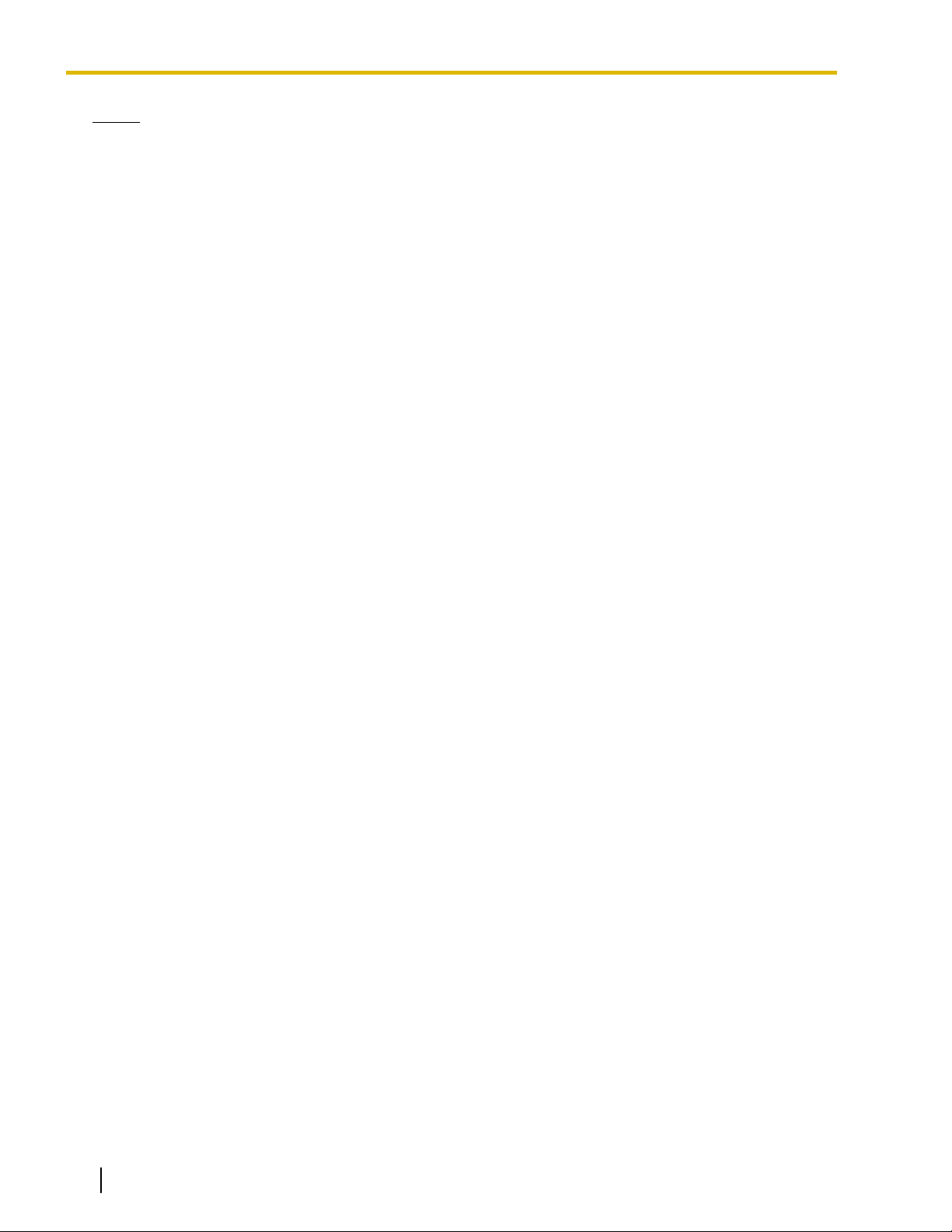
Introduction
Notice
• When a portable station is configured to share an extension number with the KX-NT400, to apply the
configuration you must restart the KX-NT400.
6 Operating Instructions Document Version 2010-01
Page 7
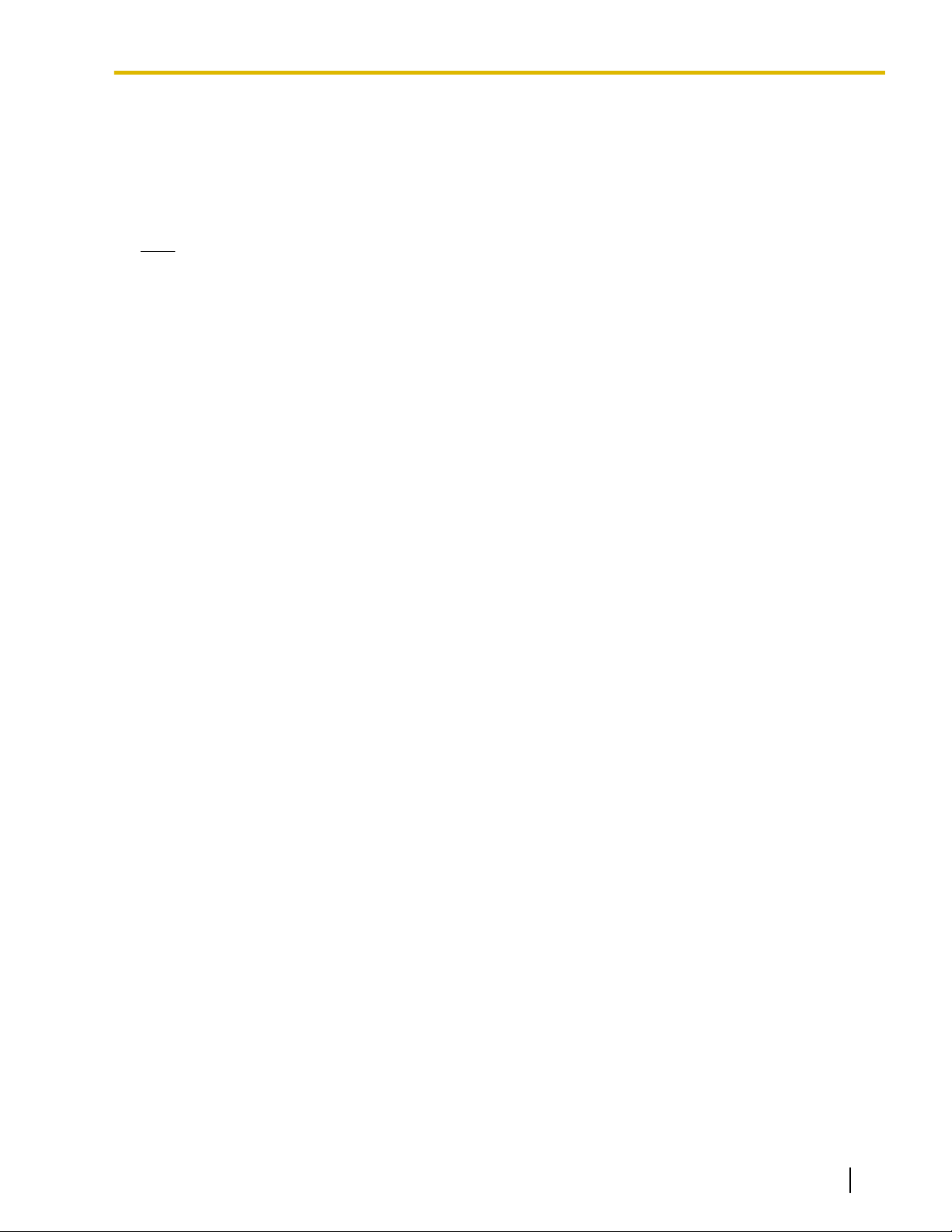
Other Information
Included Documentation
Operating Instructions (this document)
Describes how to connect, use, program, and maintain the unit.
Note
• The contents and design of the software are subject to change without notice.
Trademarks
• The Bluetooth
Panasonic Corporation is under license.
• All other trademarks identified herein are the property of their respective owners.
MPEG-4 Visual License
• This product is licensed under the MPEG-4 Visual patent portfolio license for the personal and
non-commercial use of a consumer for (i) encoding video in compliance with the MPEG-4 Visual Standard
("MPEG-4 Video") and/or (ii) decoding MPEG-4 Video that was encoded by a consumer engaged in a
personal and non-commercial activity and/or was obtained from a video provider licensed by MPEG LA to
provide MPEG-4 Video. No license is granted or shall be implied for any other use. Additional information
including that relating to promotional, internal, and commercial uses and licensing may be obtained from
MPEG LA, LLC. See http://www.mpegla.com.
®
word mark and logos are owned by the Bluetooth SIG, Inc. and any use of such marks by
Introduction
JPEG License
• The software of this product is based in part on the work of the Independent JPEG Group.
Fugue License
• This unit uses the "Fugue" flash file system by Kyoto Software Research Corporation. Fugue © 1999 -
2008 Kyoto Software Research, Inc. All rights reserved. You may not modify, decompile, disassemble, or
reverse engineer the software.
Firmware Notice
• The firmware of the KX-NT400 is protected by copyright laws and international treaty provisions, and all
other applicable laws. It can not be reverse engineered, decompiled, or disassembled.
Document Version 2010-01 Operating Instructions 7
Page 8
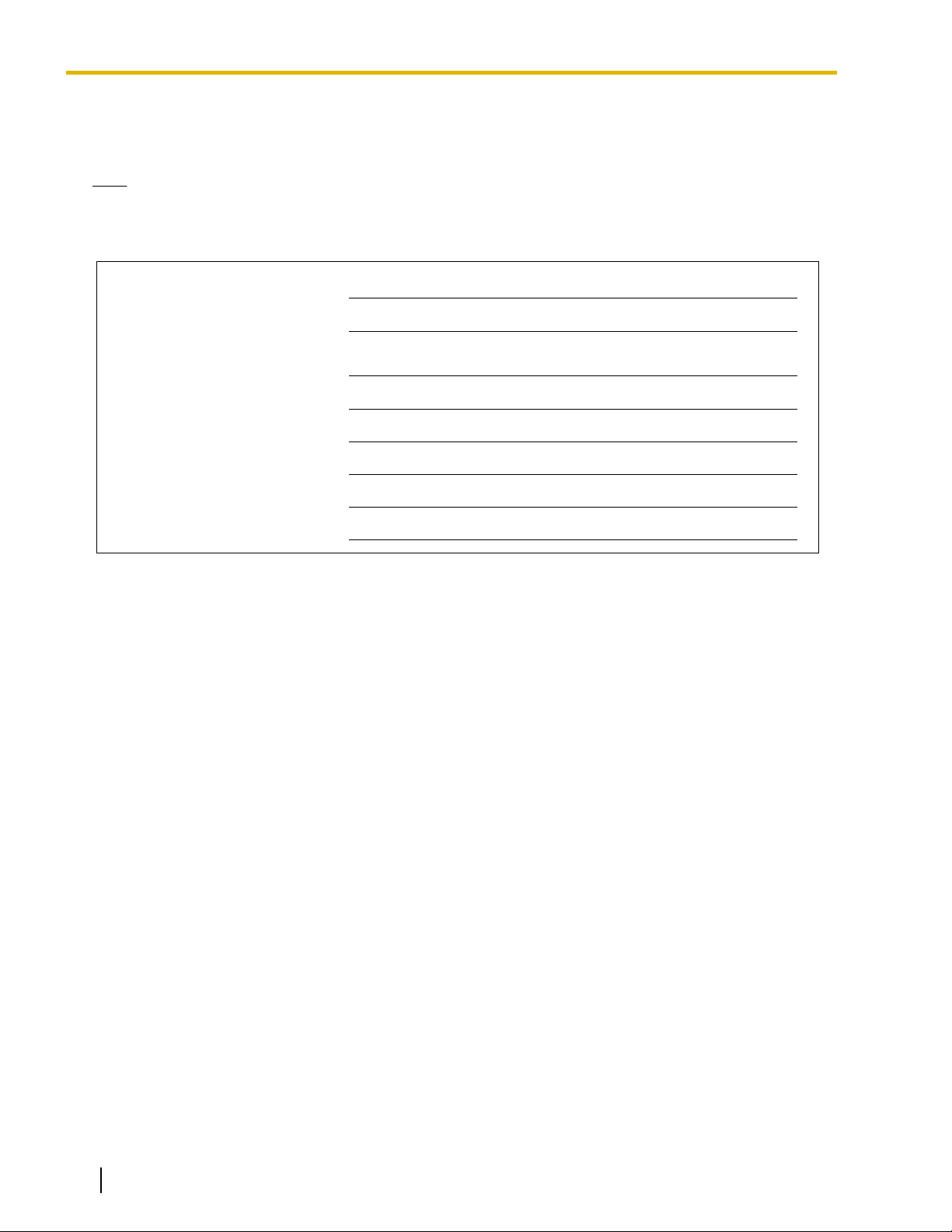
MODEL NO.
SERIAL NO.
DATE OF PURCHASE
NAME OF DEALER
DEALER'S ADDRESS
DEALER'S TEL. NO.
Introduction
For Future Reference
Record the information in the space below for future reference.
Note
• The serial number of this product may be found on the label affixed to the side of the unit. You should
note the serial number of this unit in the space provided and retain this manual as a permanent record
of your purchase to aid in identification in the event of theft.
8 Operating Instructions Document Version 2010-01
Page 9
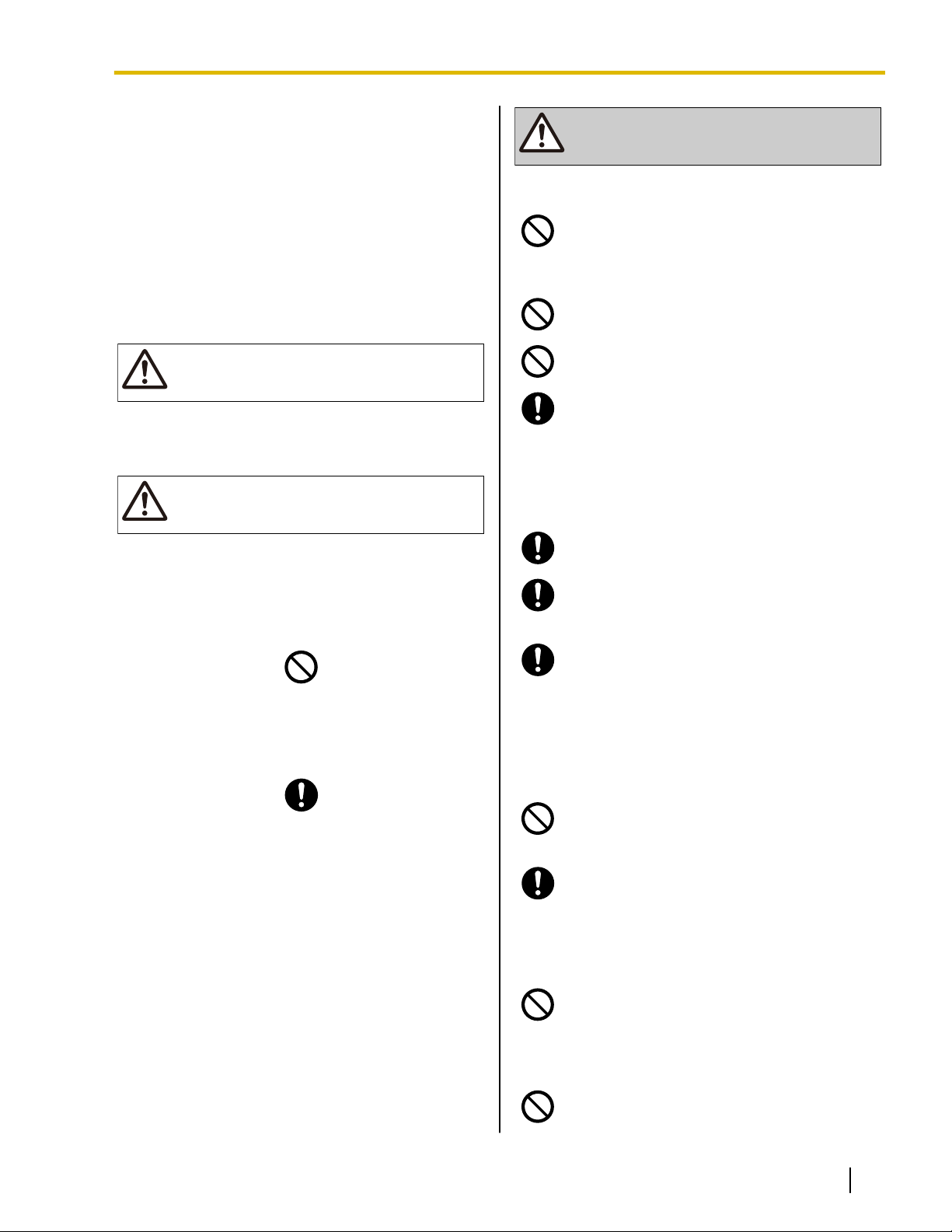
For Your Safety
WARNING
CAUTION
WARNING
To reduce the risk of injury, loss of life, electric shock,
fire, malfunction, and damage to equipment or property,
always observe the following safety precautions.
Explanation of symbols
The following symbols are used to classify and describe
the level of hazard and injury caused when the
denotation is disregarded and improper use is
performed.
Denotes a potential hazard that could result in
serious injury or death.
For Your Safety
General Safety
Do not disassemble this unit. Dangerous
electrical shock could result. The unit must
only be disassembled and repaired by
qualified service technicians.
Never attempt to insert wires, pins, etc. into
the vents or other holes of this unit.
To prevent possible fire or electric shock, do
not expose this unit to rain or moisture.
If damage to the unit exposes any internal
parts, immediately disconnect the cable or
cord. If the power is supplied from the network
to the IP-PT [Power-over-Ethernet],
disconnect the Ethernet cable. Otherwise,
disconnect the AC adaptor cord. Then return
this unit to a service center.
Denotes a hazard that could result in minor injury or
damage to the unit or other equipment.
The following symbols are used to classify and describe
the type of instructions to be observed.
This symbol is used to alert users to a specific
operating procedure that must not be
performed.
This symbol is used to alert users to a specific
operating procedure that must be followed in
order to operate the unit safely.
This handset earpiece is magnetized and may
retain small ferrous objects.
The use of excessive sound volume through
earphone, headphones, or headsets may
cause hearing loss.
Disconnect this unit from power outlet/the
Ethernet cable if it emits smoke, an abnormal
smell, or makes unusual noise. These
conditions can cause fire or electric shock.
Confirm that smoke has stopped and contact
an authorized service center.
Installation
Do not use this unit near water, for example,
near a bathtub, washbowl or sink. Damp
basements should also be avoided.
The unit should only be connected to a power
supply of the type described in the Operating
Instructions or as shown on the label on the
unit.
Placement
Care should be taken so that objects do not
fall onto, and liquids are not spilled into, the
unit. Do not subject this unit to excessive
smoke, dust, moisture, mechanical vibration,
shock, or direct sunlight.
Do not place heavy objects on top of this unit.
Document Version 2010-01 Operating Instructions 9
Page 10
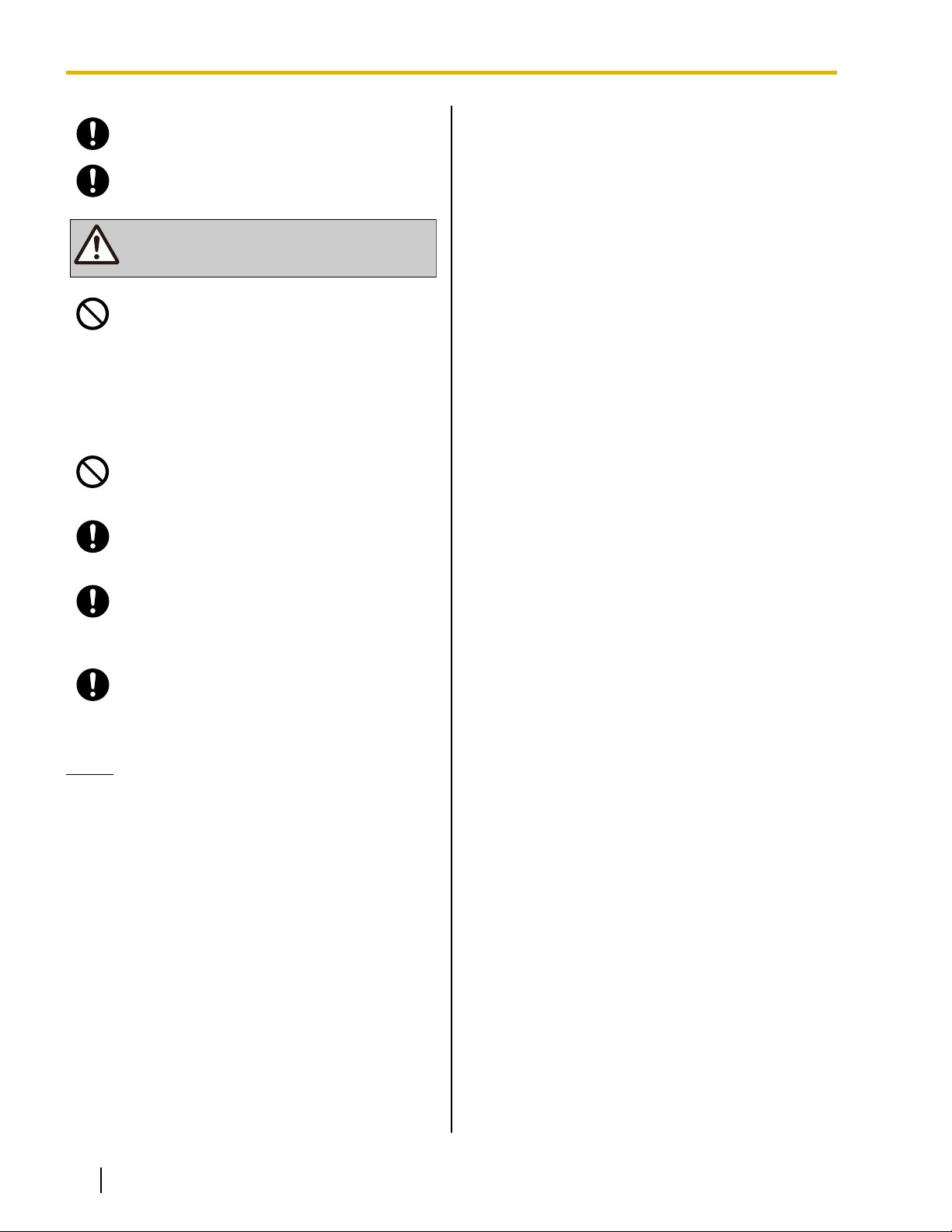
CAUTION
For Your Safety
Place this unit on a flat surface.
Allow 10 cm (3 15/16 in) clearance around the
unit for proper ventilation.
Keep the unit away from heating appliances
and devices that generate electrical noise,
such as fluorescent lamps, motors and
televisions. These noise sources can interfere
with the performance of the unit. It also should
not be placed in rooms where the temperature
is less than 5 °C (41 °F) or greater than 40 °C
(104 °F).
Do not press or rub the LCD touch screen with
too much force. A light touch is enough for the
LCD touch screen to respond.
Wipe the unit with a soft cloth. Do not clean
the unit with abrasive powders or with
chemical agents such as benzene or thinner.
• Use only the correct Panasonic handset.
The SD memory card and the handset hook
pose a choking hazard. Keep the SD memory
card and the handset hook out of reach of
children.
When left unused for a long period of time,
disconnect the unit from the AC outlet. When
the unit receives power from a PoE power
supply, disconnect the LAN cable.
Notice
• If the unit does not operate properly, disconnect
the AC adaptor cord and LAN cable and then
connect again.
• If you are having problems making calls,
disconnect the Ethernet cable and connect a
known working IP-PT. If the known working
IP-PT operates properly, have the defective
IP-PT repaired by an authorized Panasonic
factory service center. If the known working
IP-PT does not operate properly, check the PBX
and the Ethernet cable.
• Under power failure conditions, the IP-PT may
not operate. Please ensure that a separate
telephone, not dependent on local power, is
available for use in remote sites in case of
emergency.
• If an error message is shown on the unit’s
display, consult the network administrator.
10 Operating Instructions Document Version 2010-01
Page 11
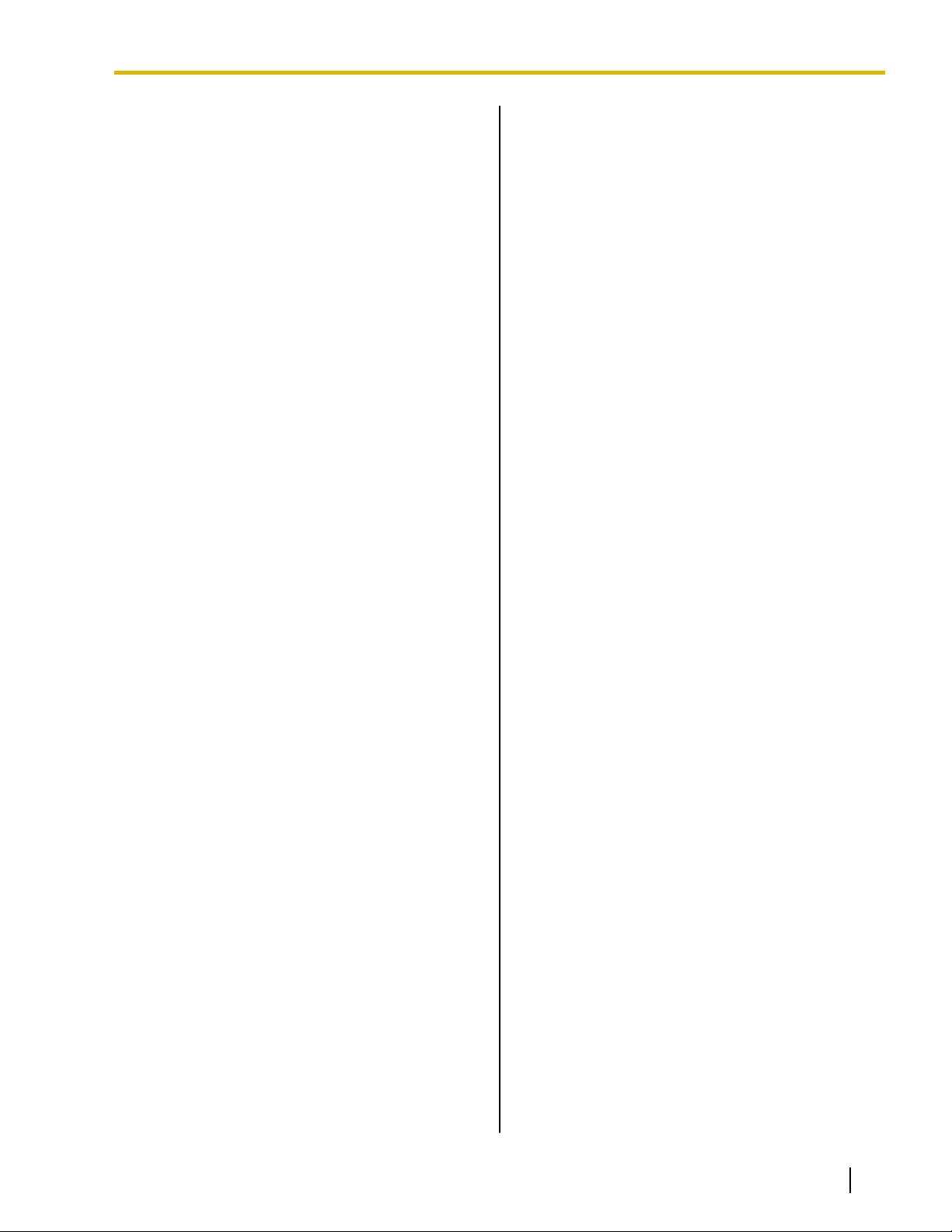
For Your Safety
Data Security
We recommend observing the security precautions
described in this section, in order to prevent the
following:
– loss, disclosure, falsification, or theft of user
information
– unauthorized use of the unit
– interference or suspension of use caused by an
unauthorized party
We cannot be responsible for damages resulting
from the misuse of this product.
User information is defined as the following:
– Contacts’ names, phone numbers, and IP
addresses
– Call logs
Preventing Data Loss
• Keep a copy of all important data (such as contact
lists) in case the machine malfunctions and data
cannot be recovered.
• Use a personal computer to make periodic backups
of recordings stored on the SD memory card.
Preventing Data Disclosure
• Do not leave the unit or SD memory card in a
location where it can be accessed or removed
without authorization.
• Store backups in a secure location.
• Do not store sensitive personal information in the
unit.
• In the following situations, initialize the unit (see
"Data Maintenance" on page 166), and remove the
SD memory card from the unit.
– Before disposing of the unit
– Before handing the unit over to a third party
– Before having the unit serviced
• Make sure the unit is serviced by only a certified
technician.
• The confidentiality of the information on the SD
memory card becomes the responsibility of the
customer. To prevent data leakage, render the SD
Memory Card physically unusable before disposal.
• When user information is sent from the KX-NT400
to a PC or other external device, the confidentiality
of that information becomes the responsibility of the
customer. Before disposing of the PC or other
external device, ensure that data cannot be
retrieved from it by formatting the hard disk and/or
rendering it physically unusable.
Preventing Data Disclosure Over the
Network
• To ensure the security of private conversations,
only connect the unit to a secure network.
• To prevent unauthorized access, only connect the
unit to a network that is properly managed.
• Make sure all personal computers that are
connected to the unit employ up-to-date security
measures.
For Bluetooth® Headset
Users
Medical:
Consult the manufacturer of any personal medical
devices, such as pacemakers or hearing aids, to
determine if they are adequately shielded from external
RF (radio frequency) energy (the product operates in
the frequency range of 2.4000 GHz to 2.4835 GHz and
the power output is 2.5 mW [max.]). Do not use the
product in health care facilities if any regulations posted
in the area instruct you not to do so. Hospitals or health
care facilities may be using equipment that could be
sensitive to external RF energy.
Document Version 2010-01 Operating Instructions 11
Page 12
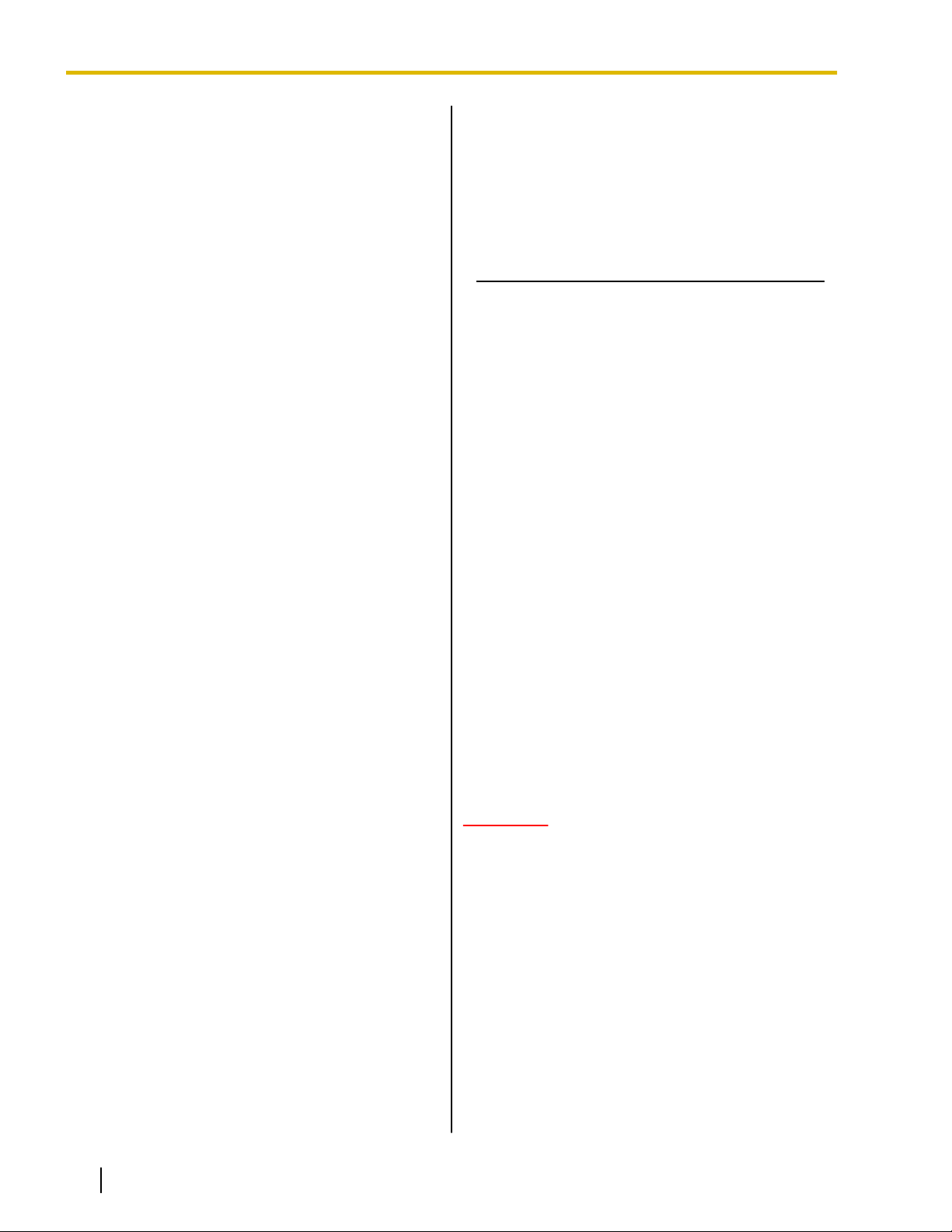
SAVE THESE INSTRUCTIONS
Additional Information
Additional Information
Important Safety Instructions
When using this unit, basic safety precautions,
including those below, should always be followed to
reduce the risk of fire, electric shock and injury to
persons.
1. Read and understand all instructions.
2. Follow all warnings and instructions marked on this
unit.
3. Unplug this unit from the AC outlet before cleaning.
Do not use liquid or aerosol cleaners. Clean with a
damp cloth.
4. Do not use the unit near water, for example, near a
bathtub, kitchen sink, or laundry tub, in a wet
basement, or near a swimming pool.
5. Place this unit on a flat surface. Serious damage
and/or injury may result if the unit falls.
6. The unit should never be placed near or over a
radiator or other heat source.
7. This unit should be operated only from the type of
power source indicated on the unit label. If you are
not sure of the type of power supply to your home,
consult your dealer or local power company.
8. Do not allow anything to rest on the power cord. Do
not locate this unit where the cord may be stepped
on or tripped on.
9. To reduce the risk of fire or electric shock, do not
overload AC outlets and extension cords.
10. Do not insert objects of any kind into this unit
through openings, as they may touch dangerous
voltage points or short out parts that could result in
a risk of fire or electric shock. Never spill liquid of
any kind on the unit.
11. To reduce the risk of electric shock, do not
disassemble this unit. Only qualified personnel
should service this unit. Opening or removing
covers may expose you to dangerous voltages or
other risks. Incorrect reassembly can cause electric
shock.
12. Unplug this unit from the AC outlet and have the unit
serviced by qualified service personnel in the
following cases:
A. When the power supply cord or plug is damaged
or frayed.
B. If liquid has been spilled on the unit.
C. If the unit has been exposed to rain or water.
D. If the unit does not work normally by following
the manual. Adjust only controls covered by the
manual. Improper adjustment may require
repair by an authorized service center.
E. If the unit has been dropped, or damaged.
F. If the unit’s performance deteriorates.
13. Avoid using a telephone (other than a cordless type)
during an electrical storm. There is a remote risk of
electric shock from lightning.
14. Do not use the telephone in the vicinity of a gas leak
to report the leak.
FCC and Other Information
This equipment has been tested and found to comply
with the limits for a Class B digital device, pursuant to
Part 15 of the FCC Rules. These limits are designed to
provide reasonable protection against harmful
interference in a residential installation. This equipment
generates, uses, and can radiate radio frequency
energy and, if not installed and used in accordance with
the instructions, may cause harmful interference to
radio communications. However, there is no guarantee
that interference will not occur in a particular installation.
If this equipment does cause harmful interference to
radio or television reception, which can be determined
by turning the equipment off and on, the user is
encouraged to try to correct the interference by one or
more of the following measures:
• Reorient or relocate the receiving antenna.
• Increase the separation between the equipment
and receiver.
• Connect the equipment into an outlet on a circuit
different from that to which the receiver is
connected.
• Consult the dealer or an experienced radio/TV
technician for help.
CAUTION
Any changes or modifications not expressly
approved by the party responsible for compliance
could void the user’s authority to operate this
device.
FCC Declaration of Conformity
Trade Name: Panasonic
Model Number: KX-NT400
Responsible Party:
Panasonic Corporation of North America
One Panasonic Way
Secaucus, NJ 07094 U.S.A.
Telephone No.: 1-800-211-PANA (7262)
This device complies with Part 15 of the FCC Rules.
12 Operating Instructions Document Version 2010-01
Page 13
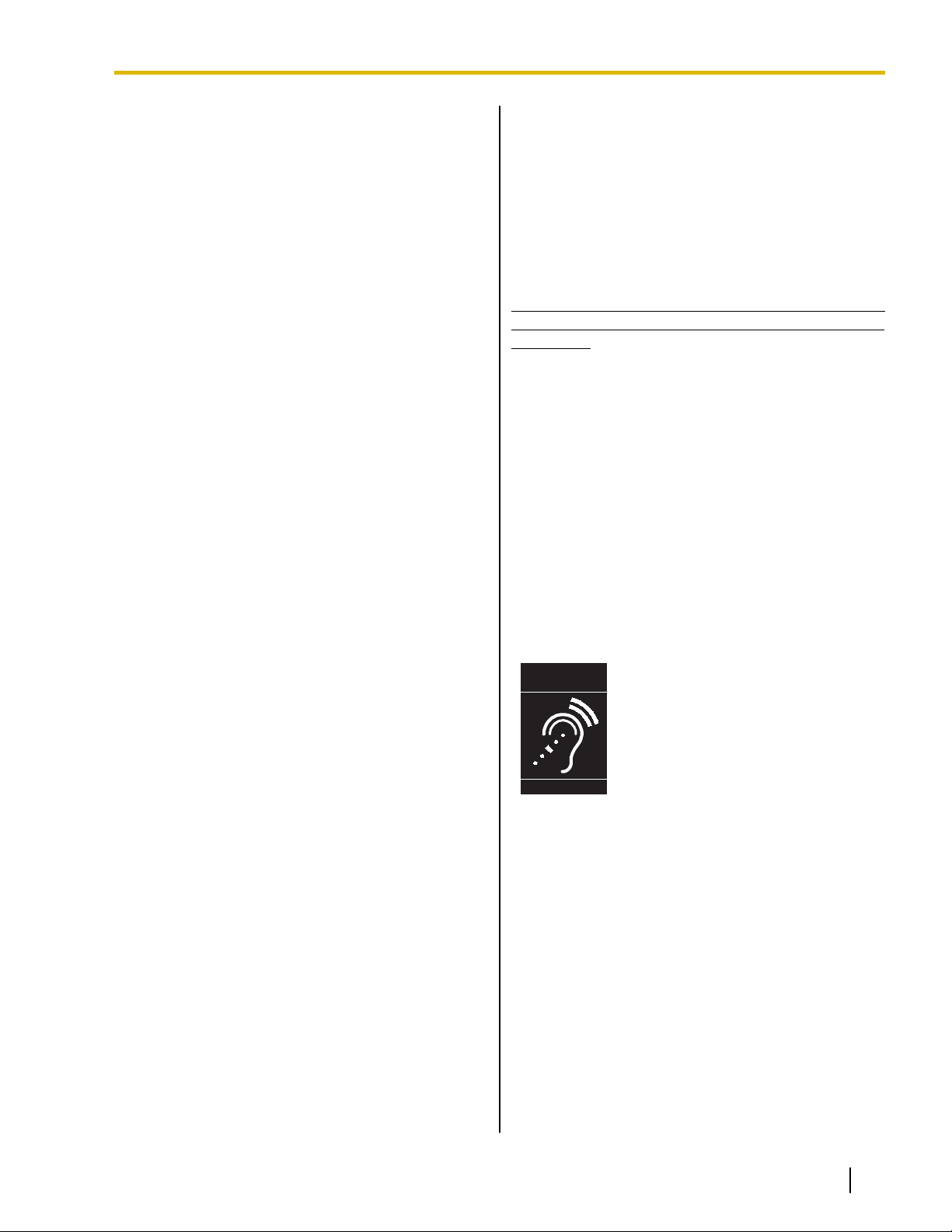
T
Compatible with
Hearing Aid T-Coil
TIA-1083
Additional Information
Operation is subject to the following two conditions:
(1) This device may not cause harmful interference, and
(2) this device must accept any interference received,
including interference that may cause undesired
operation.
This equipment complies with Part 68 of the FCC rules
and the requirements adopted by the ACTA. On the
bottom of the cabinet of this equipment is a label that
contains, among other information, the following
product identifier:
US:ACJKXNANKX-NT400
If requested, this number must be provided to the
telephone company.
If this equipment causes harm to the telephone network,
the telephone company will notify you in advance that
temporary discontinuance of service may be required.
But if advance notice isn't practical, the telephone
company will notify the customer as soon as possible.
Also, you will be advised of your right to file a complaint
with the FCC if you believe it is necessary.
The telephone company may make changes in its
facilities, equipment, operations or procedures that
could affect the operation of the equipment. If this
happens the telephone company will provide advance
notice in order for you to make necessary modifications
to maintain uninterrupted service.
If trouble is experienced with this equipment, for repair
or warranty information, please contact:
Panasonic Service and Technology Company-BTS
Center
415 Horizon Drive Bldg. 300 Ste. 350-B
Suwanee, GA 30024-3186
WHEN PROGRAMMING EMERGENCY NUMBERS
AND (OR) MAKING TEST CALLS TO EMERGENCY
NUMBERS:
a. Remain on the line and briefly explain to the
dispatcher the reason for the call.
b. Perform such activities in the off-peak hours, such
as early morning or late evenings.
This equipment is hearing aid compatible.
This unit features a Bluetooth Module slot that can
be used to wirelessly connect a Bluetooth headset
to the unit.
Radio Frequency Exposure Requirements
(When an optional Bluetooth Module is installed)
This product complies with FCC radiation exposure
limits set forth for an uncontrolled environment. To
comply with FCC RF exposure requirements, it must be
installed and operated in accordance with provided
instructions. The unit requires minimum 20 cm (8 in)
spacing must be provided between antennas and all
person’s body (excluding extremities of hands, wrists
and feet) during wireless modes of operation. This
transmitter must not be colocated or operated in
conjunction with any other antenna or transmitter.
Compliance with TIA-1083 standard
Telephone handsets identified with
this logo have reduced noise and
interference when used with T-Coil
equipped hearing aids and cochlear
implants.
If the equipment is causing harm to the telephone
network, the telephone company may request that you
disconnect the equipment until the problem is resolved.
Connection to party line service is subject to state tariffs.
Contact the state public utility commission, public
service commission or corporation commission for
information.
If your home has specially wired alarm equipment
connected to the telephone line, ensure the installation
of this equipment does not disable your alarm
equipment. If you have questions about what will
disable alarm equipment, consult your telephone
company or a qualified installer.
Document Version 2010-01 Operating Instructions 13
Page 14

Table of Contents
Table of Contents
Before Operating the Telephone ..........................................................17
Accessory Information ...................................................................................................17
Location of Controls .......................................................................................................18
Operation Board Angle Adjustment ..............................................................................23
Hooking the Handset ......................................................................................................25
Screens & Soft Buttons ..................................................................................................27
Navigation ......................................................................................................................27
HOME Screen ................................................................................................................29
Contacts Screen .............................................................................................................32
Calls Screen ...................................................................................................................37
Calls Screen in Line Buttons Mode .............................................................................37
Calls Screen in Call List Mode .....................................................................................40
Call Log Screen ..............................................................................................................47
Camera Screen ..............................................................................................................49
Chat Screen ...................................................................................................................52
Portal Screen ..................................................................................................................54
Feature Key Screen .......................................................................................................55
Options Screen ...............................................................................................................57
Basic Operations .............................................................................................................58
Confirming Your Extension Number ...............................................................................58
Going off- and on-hook ...................................................................................................58
Adjusting the Volume .....................................................................................................58
Basic Screen Operations ................................................................................................59
Entering Text ..................................................................................................................60
Basic Feature Operation ........................................................................62
Making Calls ....................................................................................................................62
Making a Call ..................................................................................................................62
Making a Call from the Contact List ...............................................................................63
Dialing by Using Call Logs .............................................................................................65
Redialing the Last Number You Dialed (Redial, Last Number) ......................................66
One-touch Dialing ...........................................................................................................66
Receiving Calls ................................................................................................................67
Receiving a Call .............................................................................................................67
Redirecting Calls ............................................................................................................68
During a Conversation ....................................................................................................69
Holding a Call .................................................................................................................69
Receiving a Second Call (Answering Call Waiting) ........................................................70
Talking to Two Parties Alternately (Call Splitting) ..........................................................71
Transferring a Call (Call Transfer) ..................................................................................71
Mute ...............................................................................................................................72
Recording Calls (Two-way Recording) ...........................................................................72
Conference Call (Multiple Party Conversation) ............................................................73
Making a Conference Call ..............................................................................................73
Removing a Participant from the Conference ................................................................74
Leaving a Conference (Unattended Conference) ...........................................................74
Locking Operations (Application Lock) ........................................................................75
Checking Messages ........................................................................................................76
Checking New Messages ...............................................................................................76
Accessing Voice Mail .....................................................................................................77
Checking Missed Calls ...................................................................................................78
Presence Status Setting .................................................................................................78
14 Operating Instructions Document Version 2010-01
Page 15
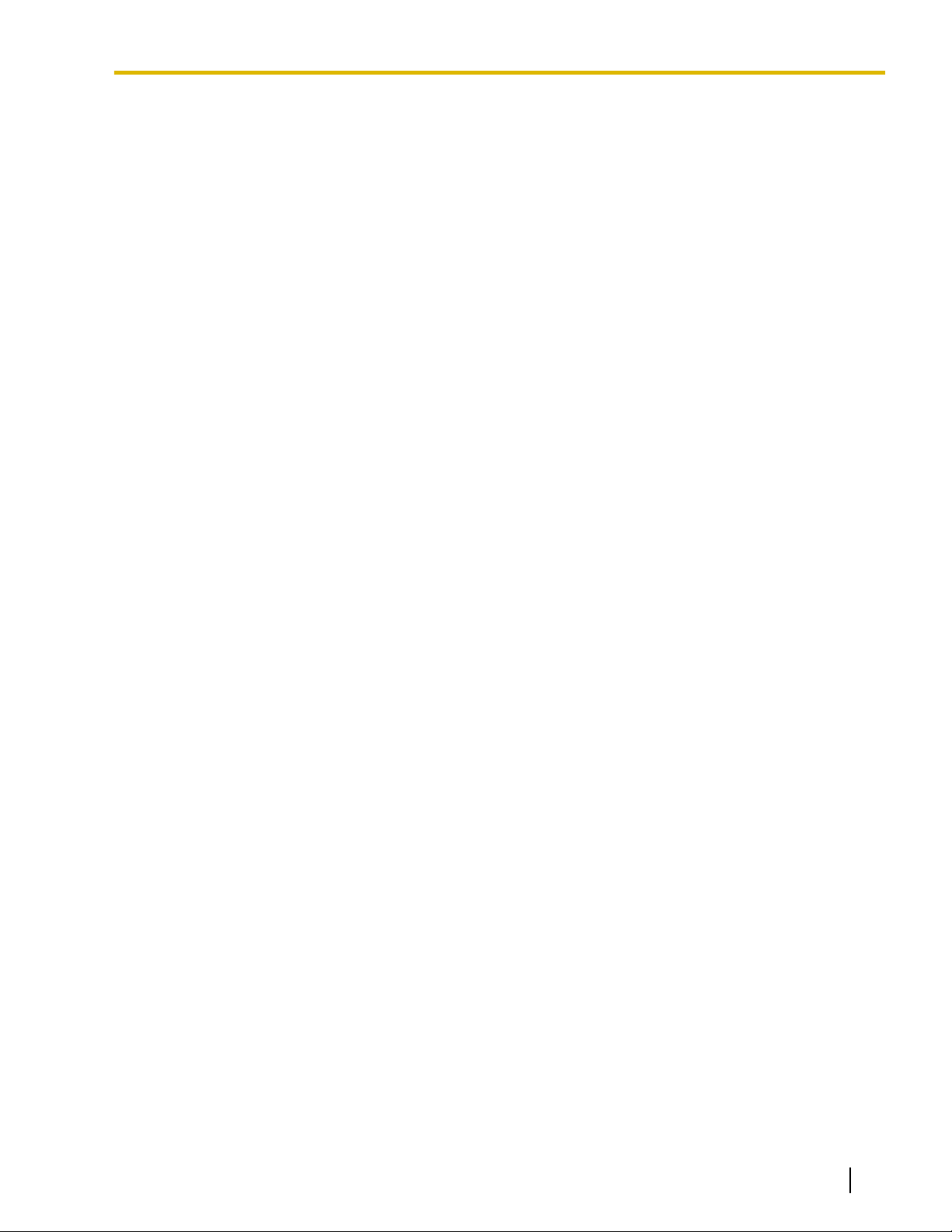
Table of Contents
Call Forwarding/Do Not Disturb .....................................................................................79
Advanced Feature Operation ................................................................81
Network Camera ..............................................................................................................81
Selecting Cameras to View ............................................................................................81
Zooming In and Out ........................................................................................................81
Adjusting the Angle of the Camera .................................................................................82
Opening Doors ...............................................................................................................82
Full-Screen Mode ...........................................................................................................82
Chat ..................................................................................................................................83
Making a Call to a Chat Participant ................................................................................83
Portal (Web Browser) ......................................................................................................84
Selecting a URL to Access .............................................................................................84
Going Back to Your Homepage ......................................................................................84
Making Calls from the Portal ..........................................................................................84
Other Feature Operations ......................................................................86
When the Dialed Line is Busy or There is No Answer .................................................86
Sending a Call Waiting Notification (Call Waiting) ..........................................................86
Leaving a Message Waiting Indication ...........................................................................86
Leaving a Voice Message ..............................................................................................86
Reserving a Busy Line (Automatic Callback Busy) ........................................................87
Joining an Existing Conversation (Executive Busy Override) ........................................87
Overriding Do Not Disturb (DND Override) ....................................................................87
If a Host PBX is Connected ............................................................................................88
Accessing External Services (External Feature Access [EFA]) .....................................88
PBX Feature List ....................................................................................89
Customizing the Telephone ................................................................108
Contact List ...................................................................................................................108
Adding a New Contact ..................................................................................................108
Adding a Contact from a Call Log ................................................................................108
Adding a Contact from the PBX ...................................................................................109
Adding a Contact from an LDAP Directory ...................................................................109
Editing a Contact ..........................................................................................................109
Deleting a Contact ........................................................................................................109
Details for Contacts ......................................................................................................109
User Options ..................................................................................................................113
Password Settings ........................................................................................................113
Display Settings ............................................................................................................113
Dial Number Settings ...................................................................................................114
Language Settings .......................................................................................................115
Directory List Select Settings .......................................................................................115
IP Camera Settings ......................................................................................................116
IP Camera Selection Buttons Settings .........................................................................117
Portal Settings ..............................................................................................................117
Presence Settings ........................................................................................................118
Administrator Options ..................................................................................................121
LDAP Server Settings ..................................................................................................121
Dial Modification Settings .............................................................................................122
PT Programming ...........................................................................................................125
Customizing the Flexible Buttons ...............................................................................133
Entering Characters .....................................................................................................145
Document Version 2010-01 Operating Instructions 15
Page 16

Table of Contents
Installation and Settings ......................................................................147
Connections ..................................................................................................................147
Wall Mounting ................................................................................................................150
Bluetooth Headset Connections ..................................................................................153
Installation ....................................................................................................................153
Bluetooth Headset Operation .......................................................................................155
Setting Up the KX-NT400 ..............................................................................................157
Accessing the Start-up Settings ...................................................................................157
Language Settings .......................................................................................................159
IP Address Settings ......................................................................................................159
IP Port Settings ............................................................................................................160
Quality of Service (QoS) Settings .................................................................................161
Maintenance .................................................................................................................162
Firmware Version Update .............................................................................................163
Setting Initialize ............................................................................................................165
Firmware Version .........................................................................................................165
Error Log ......................................................................................................................166
Maintaining the KX-NT400 ............................................................................................166
Data Maintenance ........................................................................................................166
Initializing the KX-NT400 ..............................................................................................168
Restarting the KX-NT400 .............................................................................................168
Cleaning the KX-NT400 ...............................................................................................169
Appendix ...............................................................................................170
Specifications ................................................................................................................170
Programming Items ......................................................................................................171
User Options ................................................................................................................171
Administrator Options ...................................................................................................176
Firmware Version Update ..........................................................................................180
SD Memory Cards .........................................................................................................181
Important Information ...................................................................................................181
Compatible SD Memory Cards .....................................................................................181
Inserting and Removing SD Memory Cards .................................................................181
Write Protection (LOCK) ...............................................................................................181
Formatting SD Memory Cards ......................................................................................182
Troubleshooting ............................................................................................................183
Common Issues and Solutions .....................................................................................183
Error Messages ............................................................................................................192
Error Codes ..................................................................................................................193
Index............................................................................................................197
16 Operating Instructions Document Version 2010-01
Page 17
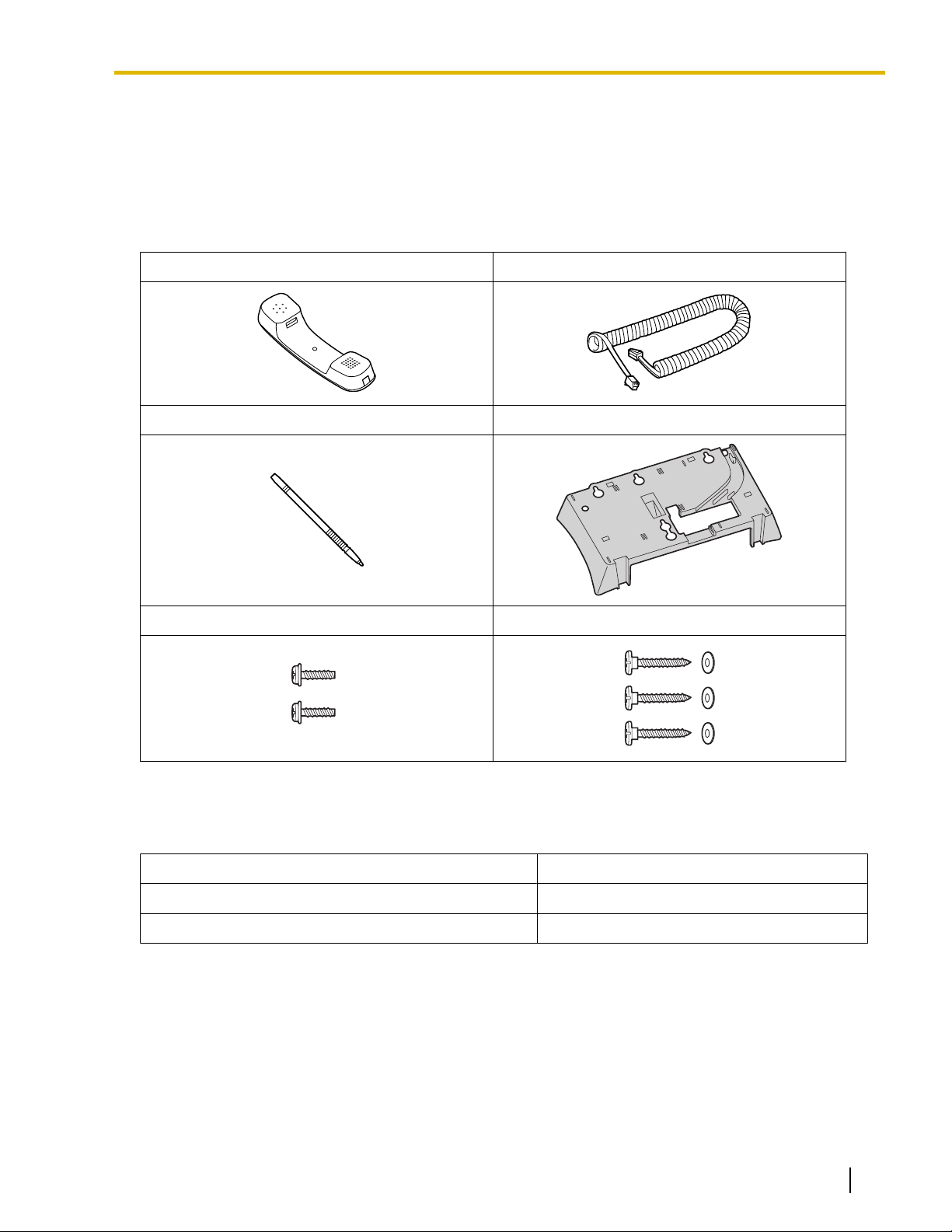
Before Operating the Telephone
Accessory Information
Before Operating the Telephone
Included Accessories
Handset (1) Handset Cord (1)
Stylus Pen (1) Wall Mounting Adaptor (1)
Screws for Adaptor (2) Screws and Washers for Wall (3 each)
*1
*1
For extra orders for the accessories, call toll-free: 1-800-332-5368.
Optional Accessories
AC Adaptor KX-A420 (PSLP1662)
Bluetooth Module KX-NT307 (PSLP1528)
Headset KX-TCA86/KX-TCA92
Document Version 2010-01 Operating Instructions 17
Page 18
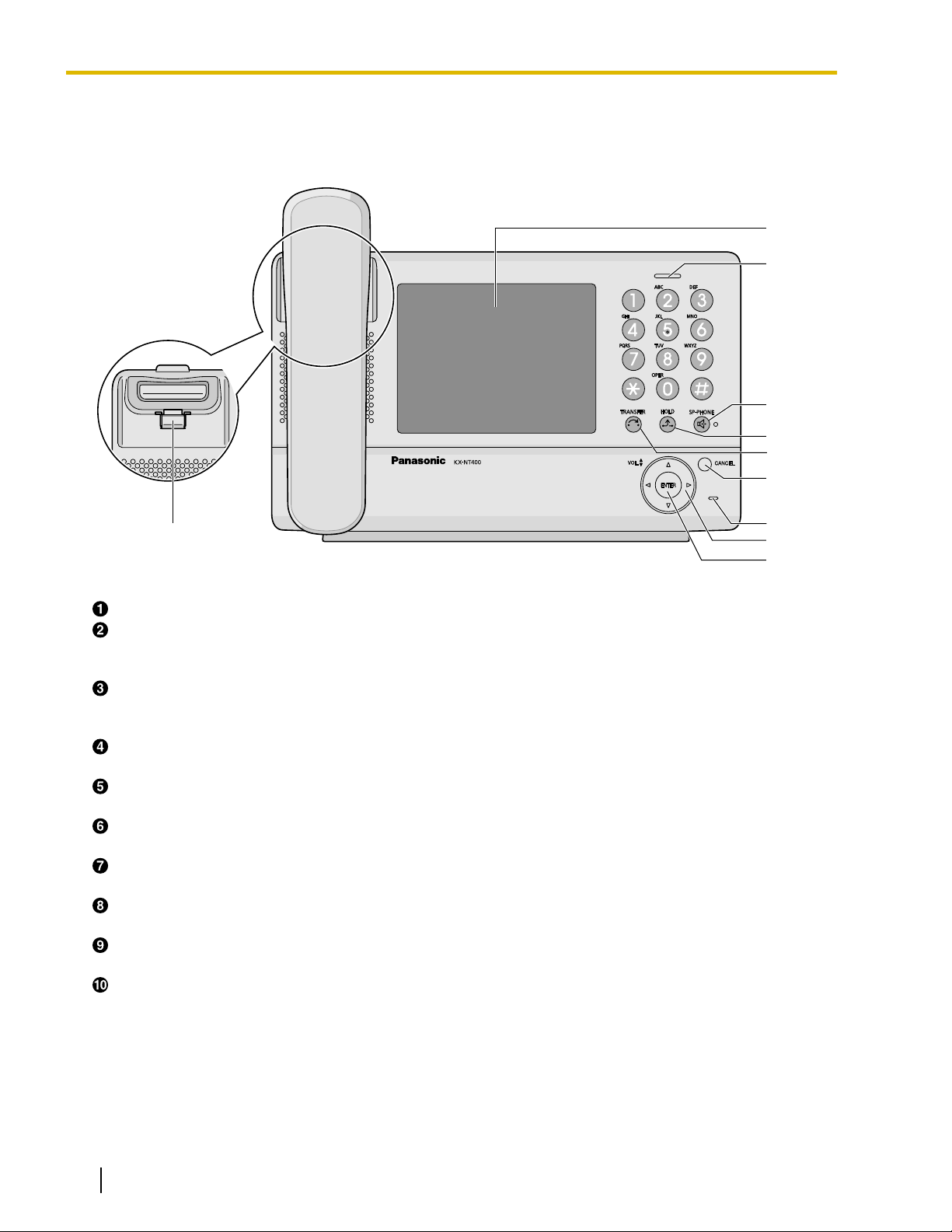
J
A
D
E
H
G
B
F
I
C
Before Operating the Telephone
Location of Controls
Front View
LCD (Liquid Crystal Display)
Message/Ringer Lamp
When you receive an intercom call, the lamp flashes green, and on an outside call, the lamp flashes red.
When someone has left you a message, the lamp stays on red.
SP-PHONE (Speakerphone)
Used for performing hands-free operations. When the SP-PHONE is used, the lamp next to the SP-PHONE
button turns red.
HOLD
Used to put a call on hold.
TRANSFER
Used to transfer a call to another party.
CANCEL
Used to cancel the selected item.
MIC
Used for hands-free conversation.
Navigator Key
Used to adjust the volume or select desired items.
ENTER
Used to assign the selected item.
Handset Hook
Keeps the handset stable when the KX-NT400 is mounted on a wall. For details, see "To Lock the Handset
Hook when the KX-NT400 is Wall Mounted (Page 25)".
18 Operating Instructions Document Version 2010-01
Page 19
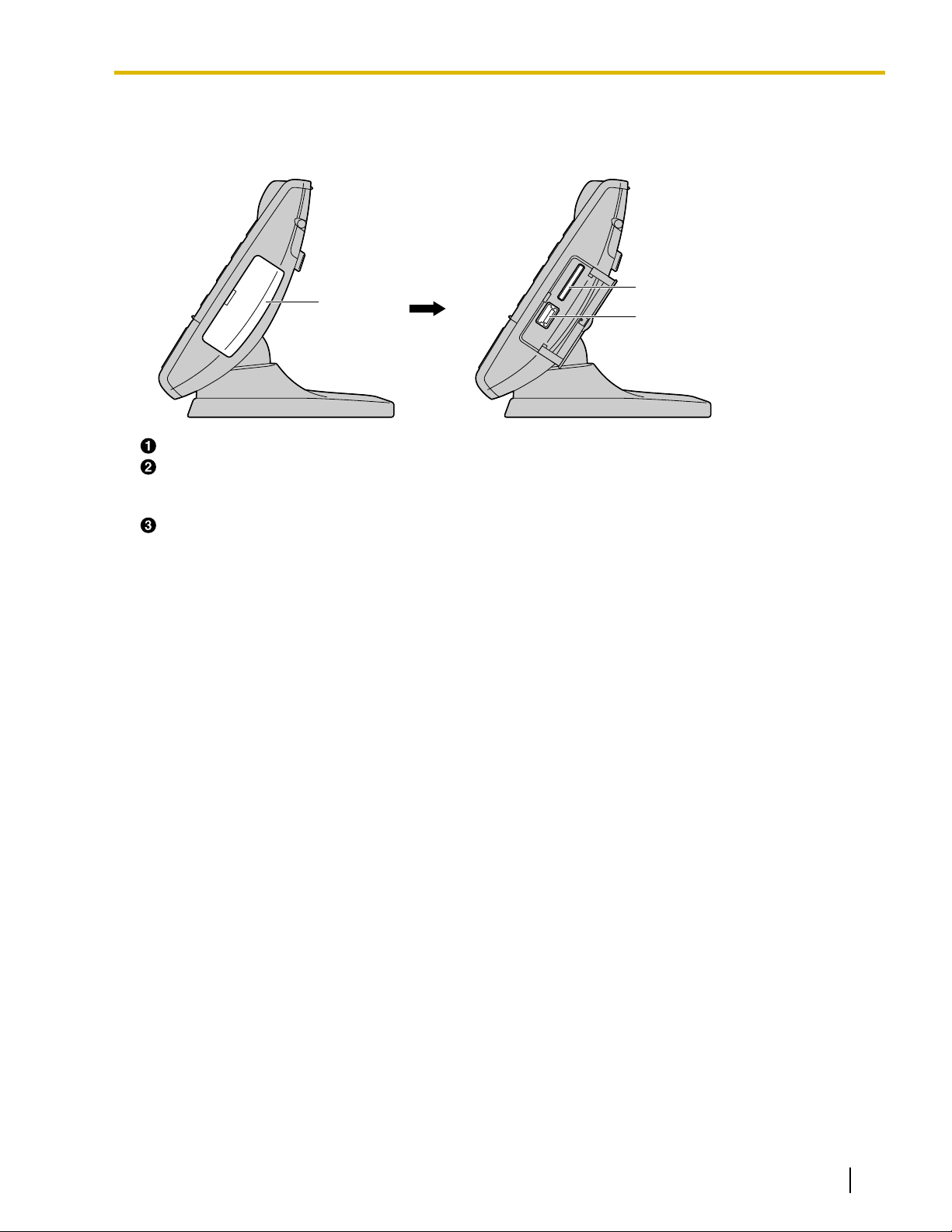
Right Side View
A
C
B
Side Cover
SD Memory Card Slot
Used to insert an SD memory card. SD memory cards are used to backup and restore personal settings
and data. For details, see "SD Memory Cards (Page 181)".
USB Port
Used to connect a USB keyboard.
Before Operating the Telephone
Document Version 2010-01 Operating Instructions 19
Page 20
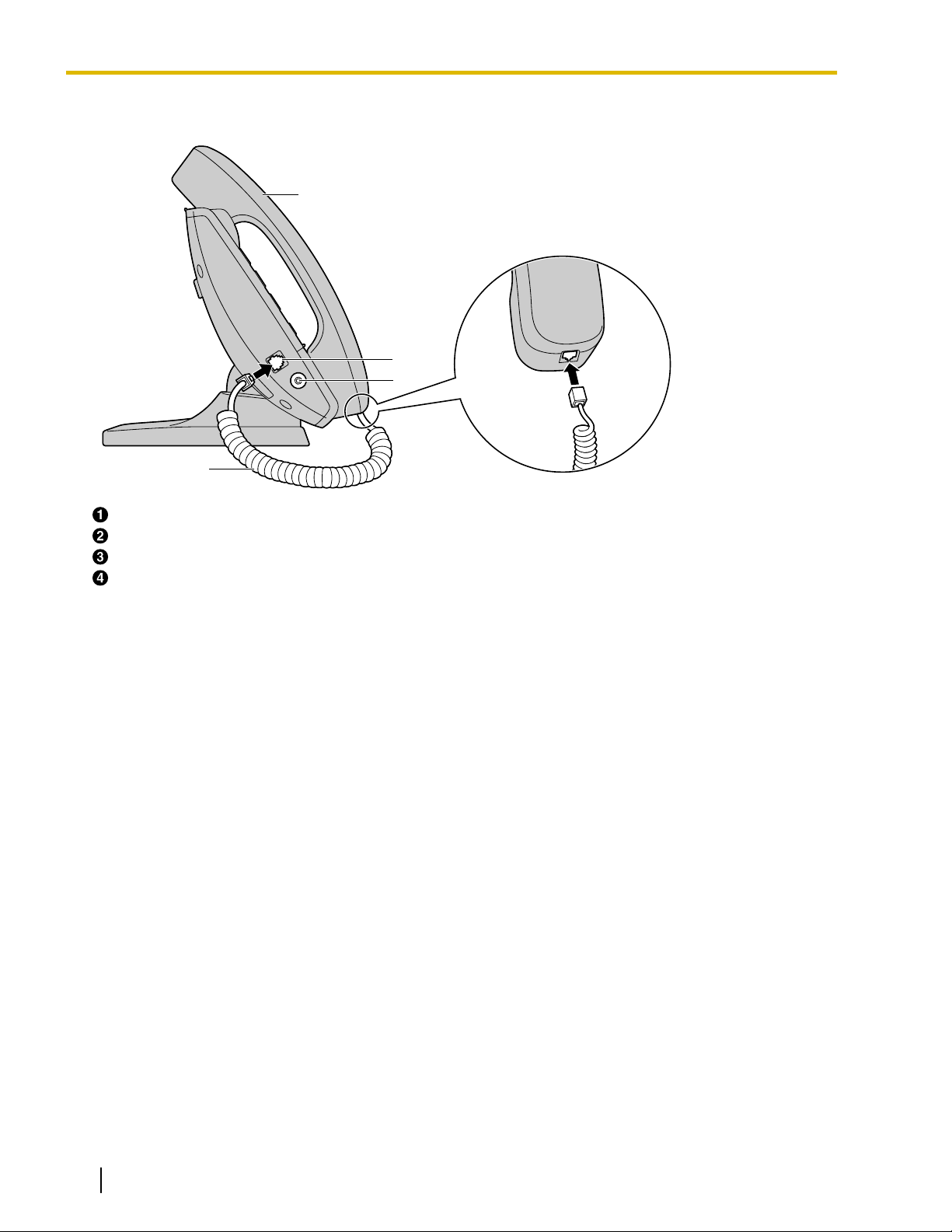
C
A
D
B
Before Operating the Telephone
Left Side View
Handset
Handset Jack
Headset Jack
Handset Cord
For details, see "Connections (Page 147)".
20 Operating Instructions Document Version 2010-01
Page 21
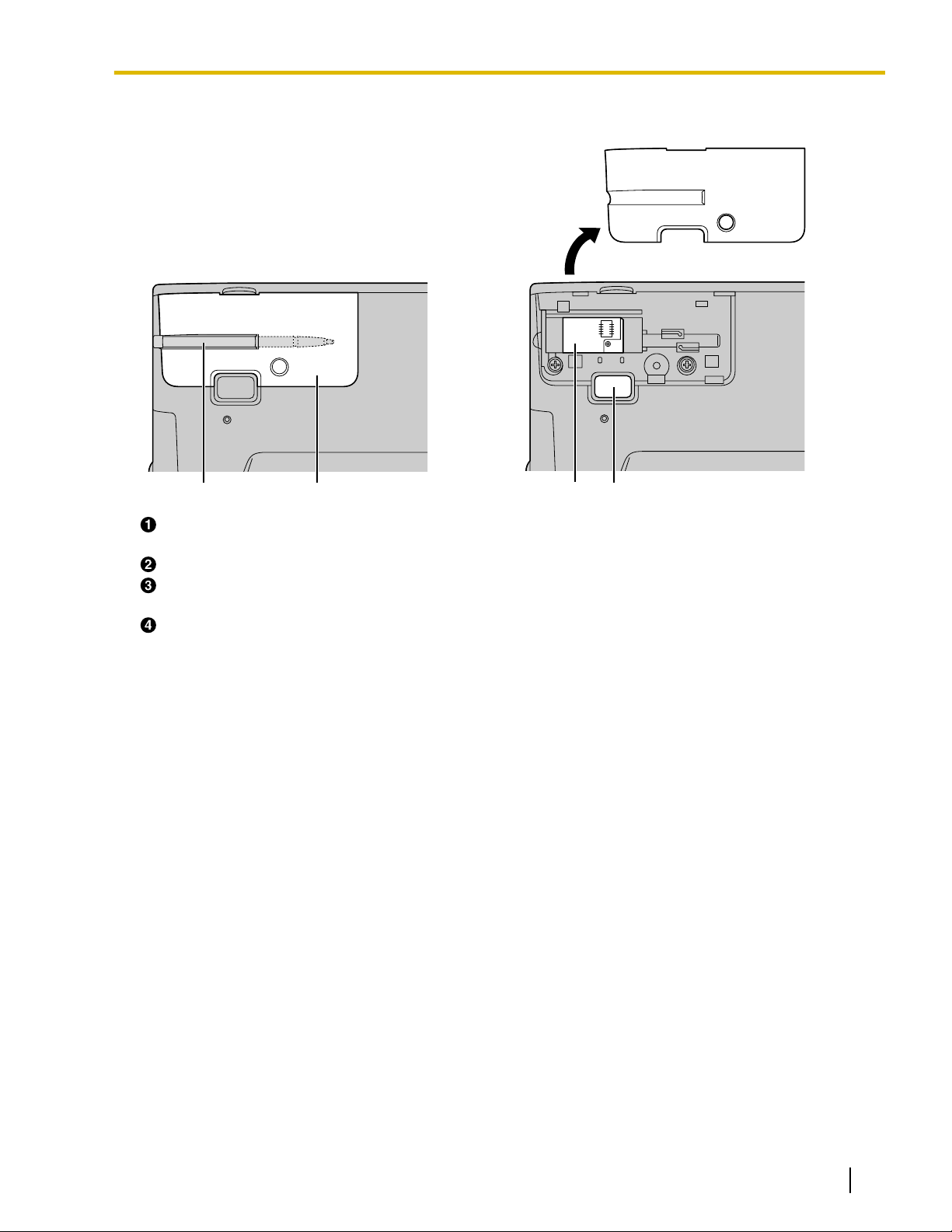
Back View
DAB C
Before Operating the Telephone
Stylus Pen
Used to press buttons on the LCD.
Back Cover
Bluetooth Module Socket
For details, see "Bluetooth Headset Connections (Page 153)".
Operation Board Angle Adjust Button
Used to adjust the angle of the operation board.
For details, see "Operation Board Angle Adjustment (Page 23)".
Document Version 2010-01 Operating Instructions 21
Page 22
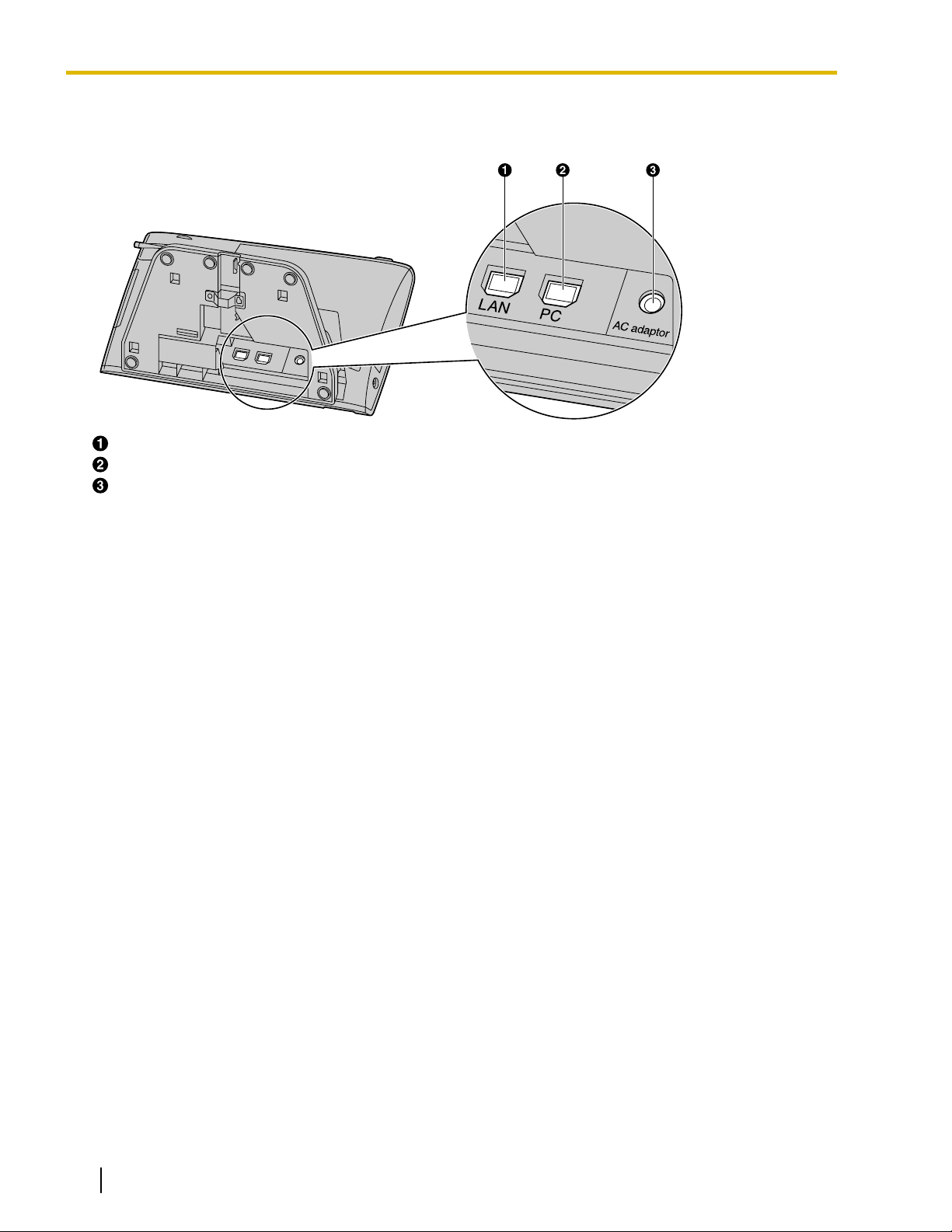
Before Operating the Telephone
Bottom View
LAN Port
PC Port
DC Jack
For details, see "Connections (Page 147)".
22 Operating Instructions Document Version 2010-01
Page 23
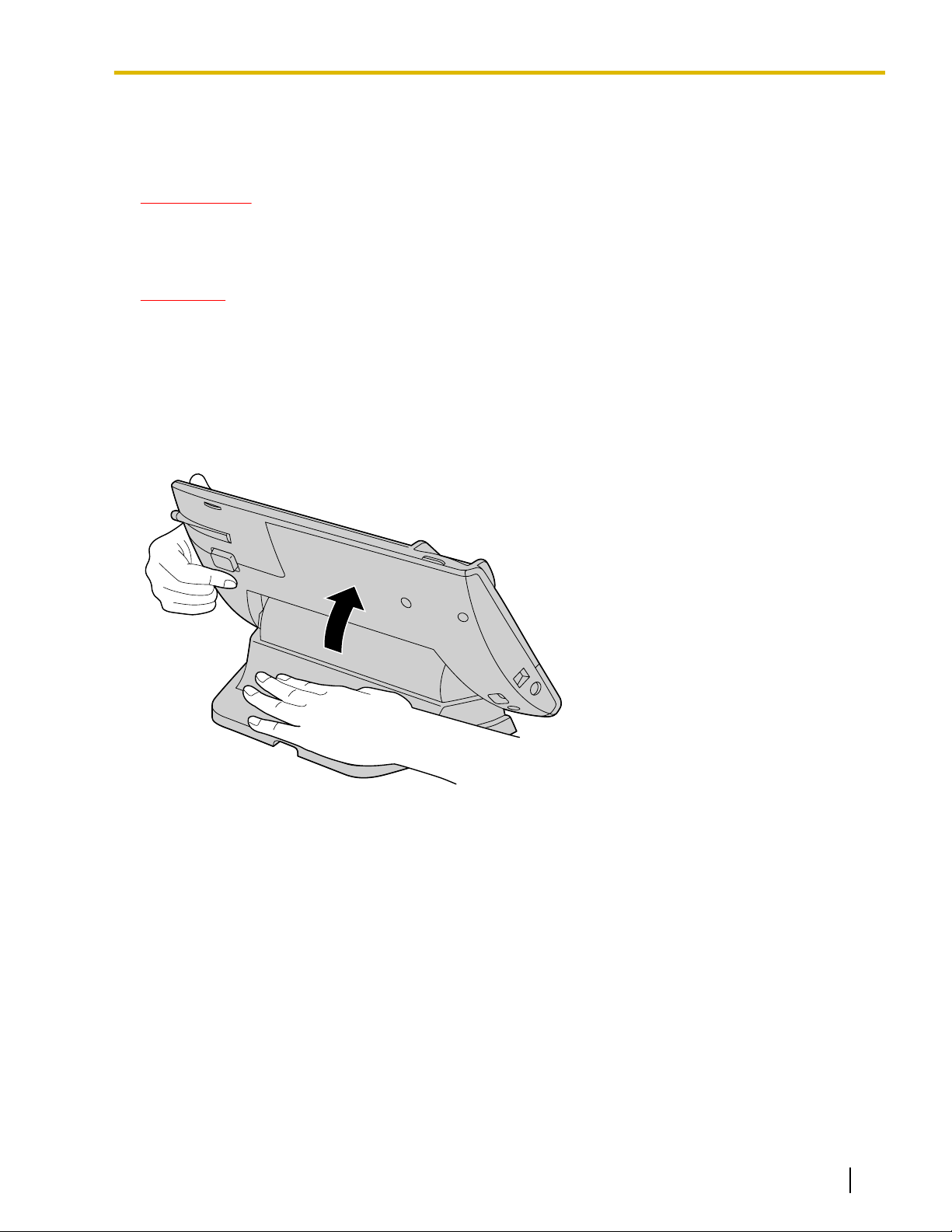
Before Operating the Telephone
Operation Board Angle Adjustment
The angle of the operation board can be set to one of seven angles (level 1 = 30°, level 7 = 60°).
IMPORTANT
• When you use the KX-NT400 first time, before adjusting the angle of the operation board, press and
hold the angle adjustment button, lift the operation board until you hear the lock click, and then release
the button.
CAUTION
• Hold the operation board until it is secured at the desired angle.
• Make sure you do not pinch your fingers when raising or lowering the operation board.
• Do not squeeze the LCD touch screen when adjusting the operation board; applying too much pressure
will damage the screen.
To raise:
1. Hold the base of the unit with one hand.
2. Gently lift the operation board one level at a time to the desired angle.
Document Version 2010-01 Operating Instructions 23
Page 24
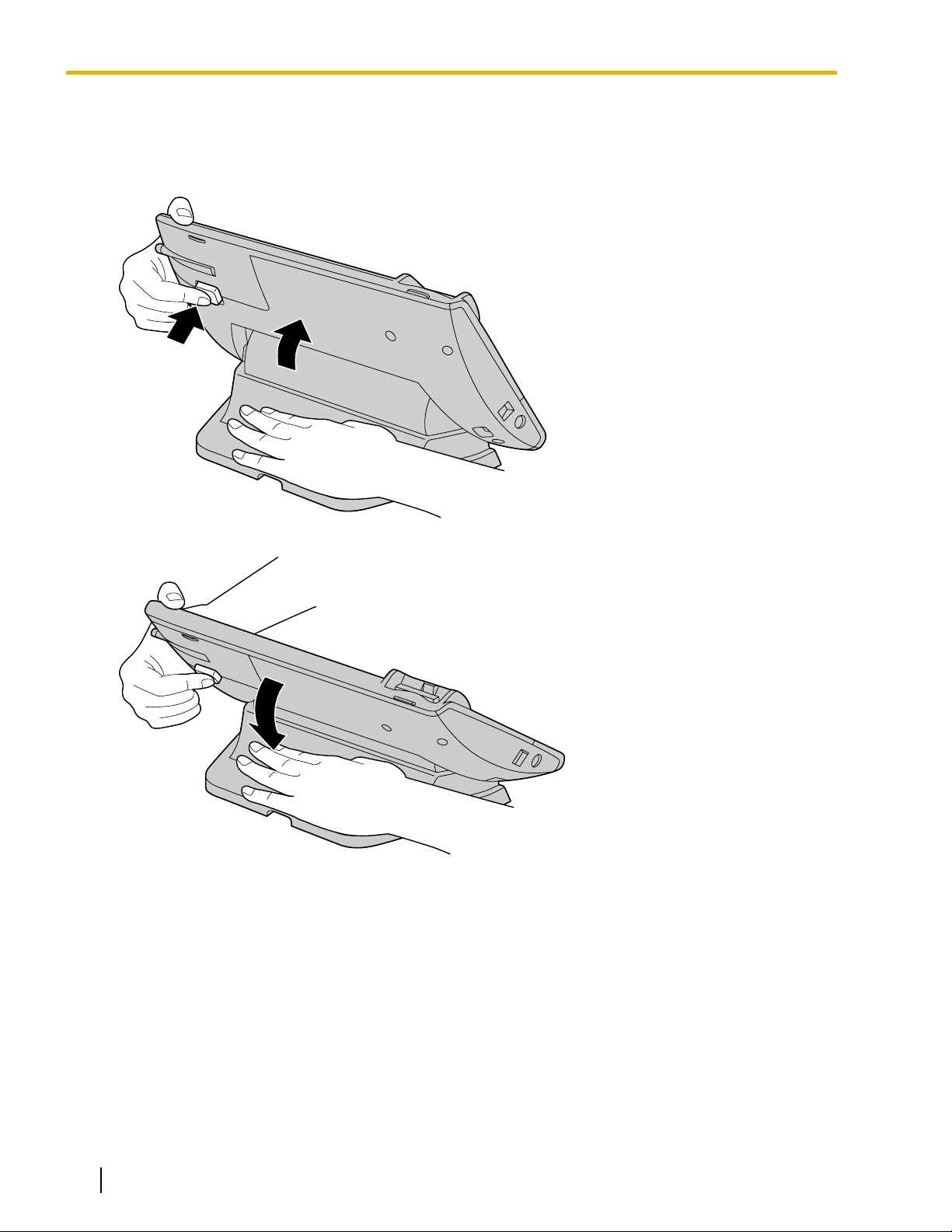
Before Operating the Telephone
To lower:
1. Hold down the button as shown in the illustration below.
2. Hold the base of the unit with one hand.
3. Slightly lift the operation board to disengage the lock.
4. While holding down the button, tilt the board to the desired angle and then release the button.
24 Operating Instructions Document Version 2010-01
Page 25
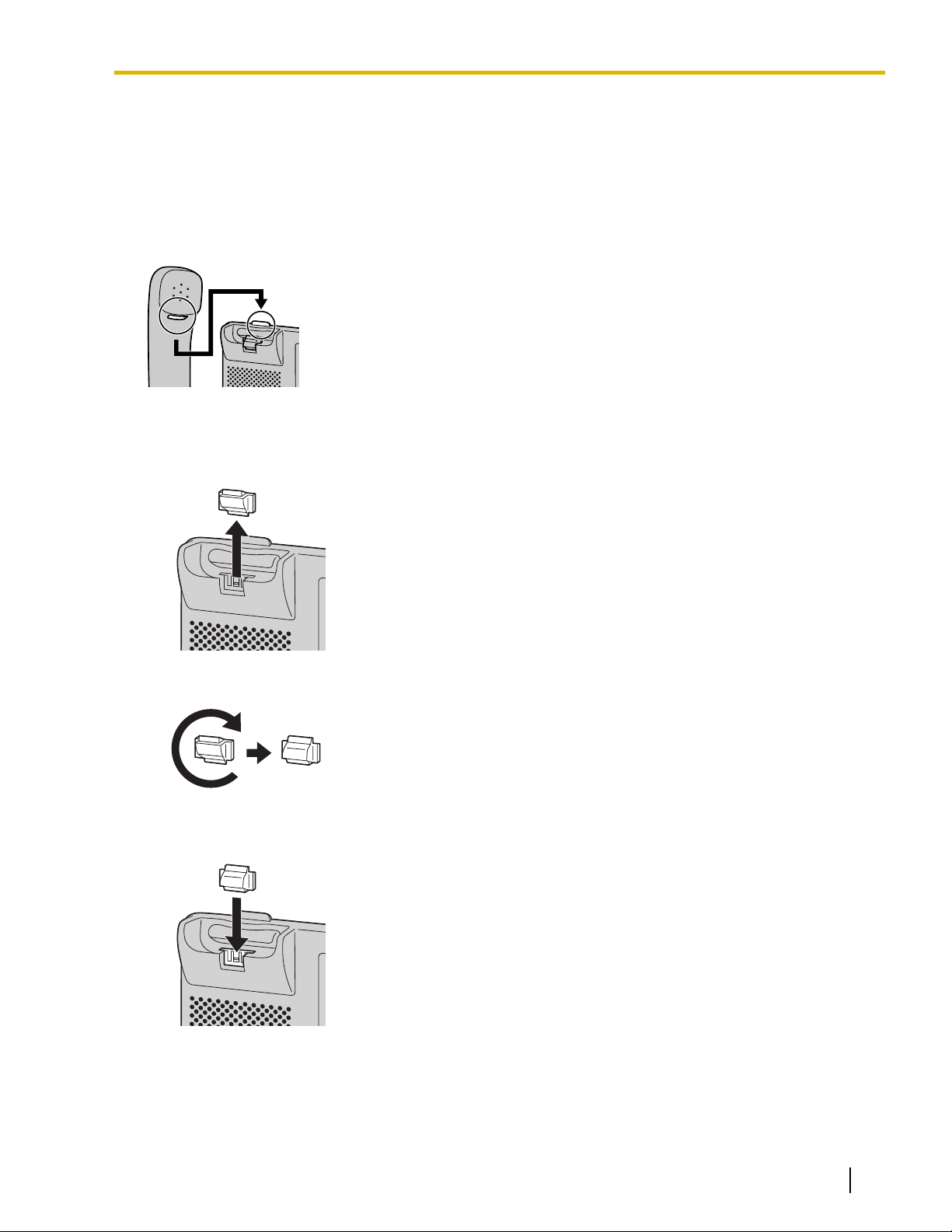
Before Operating the Telephone
Hooking the Handset
You can hook the handset with following operations.
To Hook the Handset During a Conversation
1. Hook the handset over the top edge of the unit.
To Lock the Handset Hook when the KX-NT400 is Wall Mounted
1. Remove the handset hook from the slot.
2. Turn it up-side-down.
3. Slide the handset hook back into the slot until it locks.
Document Version 2010-01 Operating Instructions 25
Page 26
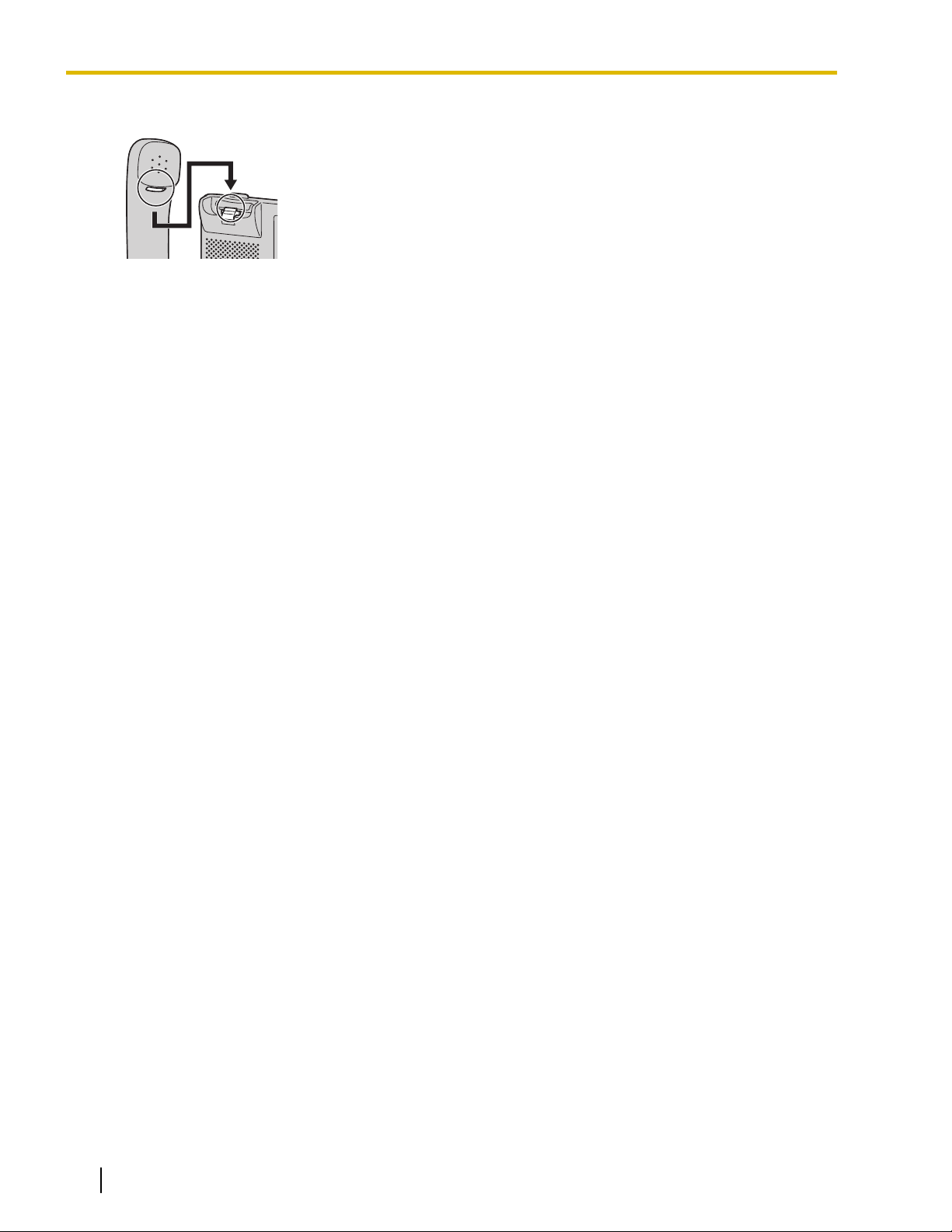
Before Operating the Telephone
4. Handset is safely hooked when it is in the cradle.
26 Operating Instructions Document Version 2010-01
Page 27
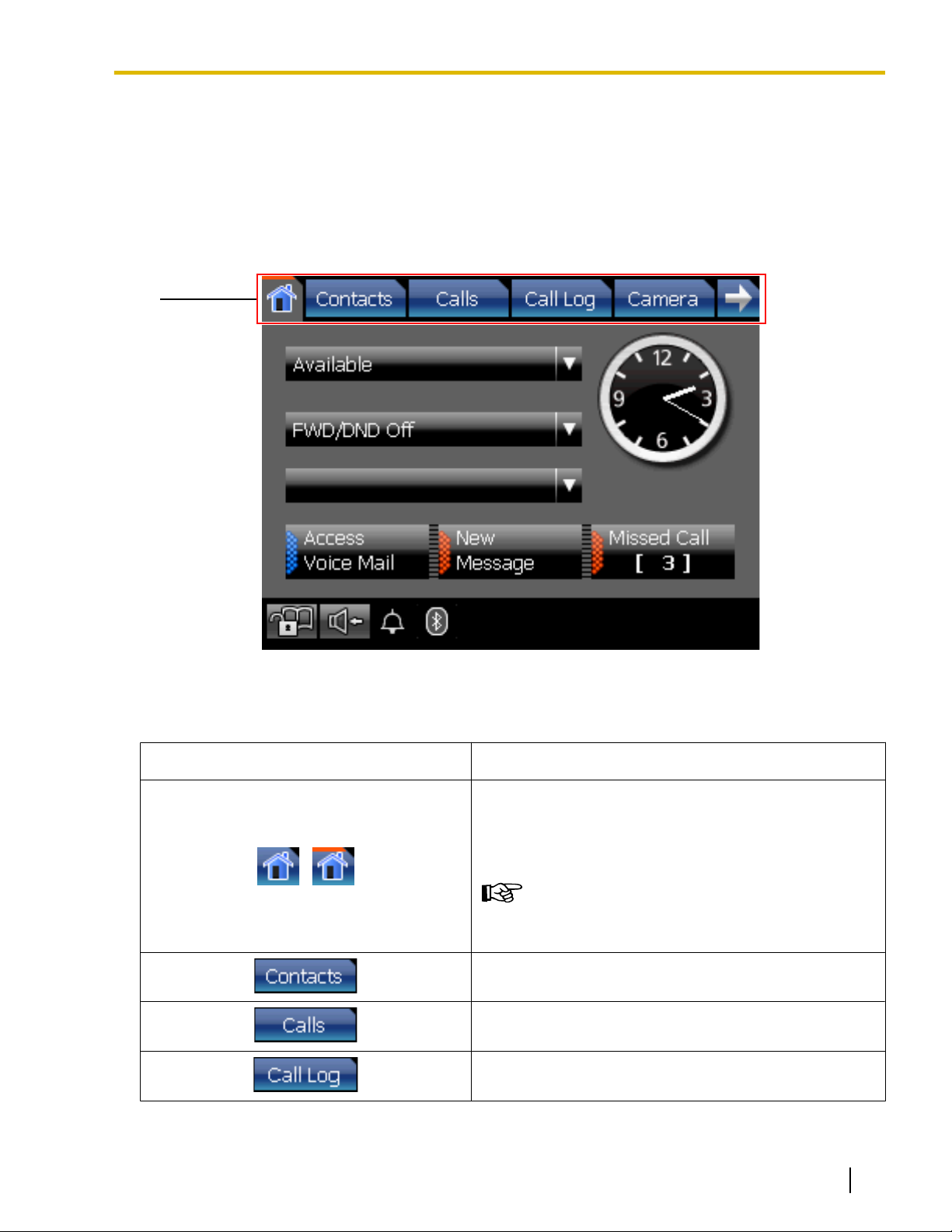
A
Before Operating the Telephone
Screens & Soft Buttons
This section explains all of the buttons and icons that appear on each of the screens.
Navigation
You can navigate among the various screens on the KX-NT400 by using the tabs along the top screen.
Navigation details
A Tabs and controls
Soft Button or Icon
Description
Display the HOME screen (Page 29).
If the Calls screen is set to Line Buttons mode (the default
mode), an orange line appears on this tab when you have
new missed calls.
/
• Checking Missed Calls (Page 78)
• Calls Screen (Page 37)
Display the Contacts screen (Page 32).
Display the Calls screen (Page 37).
Display the Call Log screen (Page 47).
Document Version 2010-01 Operating Instructions 27
Page 28

Before Operating the Telephone
Soft Button or Icon Description
Display the Camera screen (Page 49).
Display the Chat screen (Page 52).
Display the Portal screen (Page 54).
Display the Options screen (Page 57).
/
Display additional tabs.
28 Operating Instructions Document Version 2010-01
Page 29
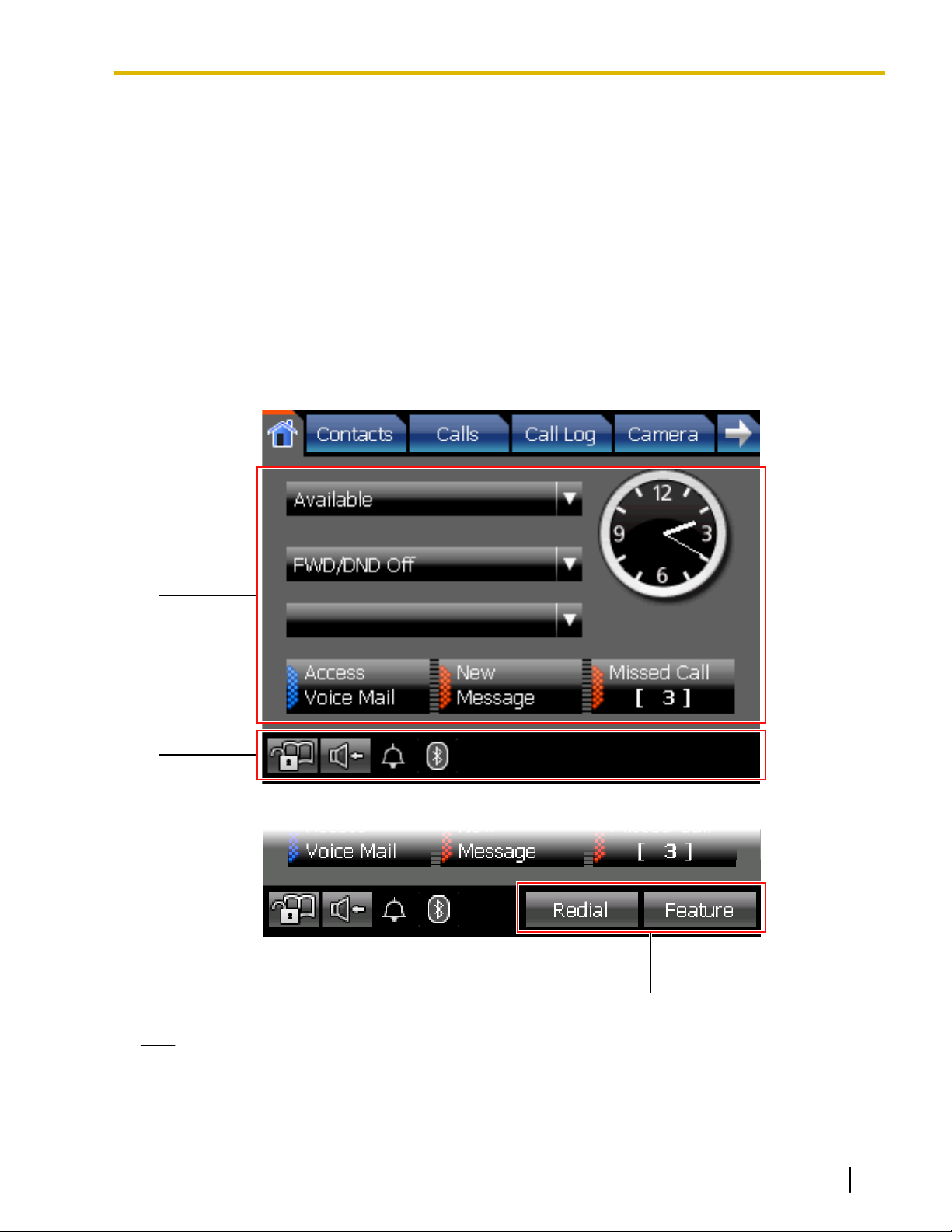
A
B
C
Before Operating the Telephone
HOME Screen
On the HOME screen, you can perform the following operations:
• Checking New Messages (Page 76)
• Checking Missed Calls (Page 78)
• Accessing Voice Mail (Page 77)
• Presence Status Setting (Page 78)
• Call Forwarding/Do Not Disturb (Page 79)
• Locking Operations (Application Lock) (Page 75)
• Auto answer (Page 67)
• Redialing the Last Number You Dialed (Redial, Last Number) (Page 66) (Call List mode only)
• Adjusting the Volume (Page 58)
The following screen shows the appearance of the HOME screen when the Calls screen is set to Line Buttons
mode.
Calls screen is set to Call List mode, additional buttons are displayed on the HOME screen.
If the
Note
• For details about the Calls screen’s modes, see "Calls Screen (Page 37)".
Document Version 2010-01 Operating Instructions 29
Page 30
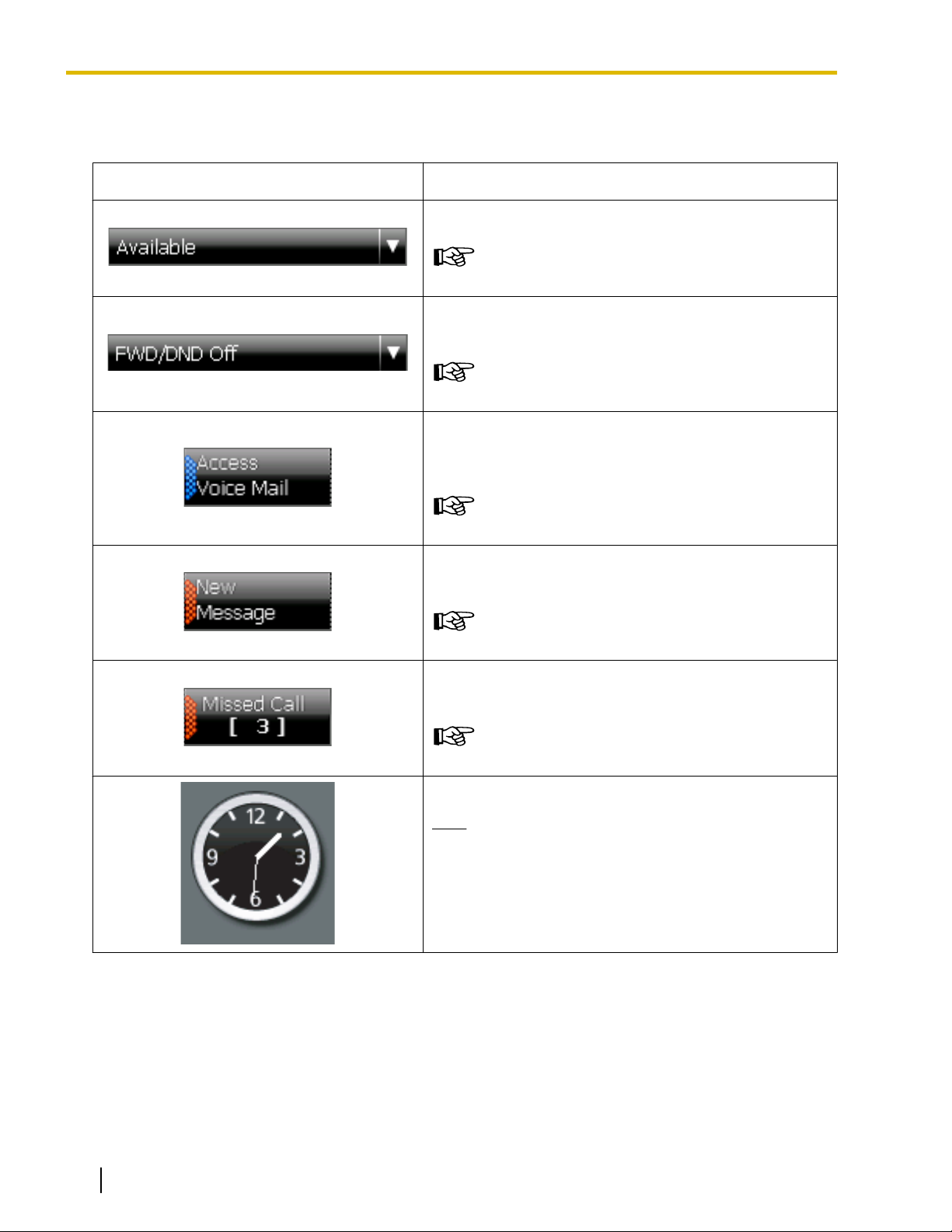
Before Operating the Telephone
HOME Screen Details
A Presence and messages
Soft Button or Icon Description
Change your presence status.
• Presence Status Setting (Page 78)
Change your Call Forwarding settings and Do Not Disturb
(DND) settings.
• Call Forwarding/Do Not Disturb (Page 79)
Access the Voice Mail service.
This button appears if you have set the voice mail
system’s extension number.
• Accessing Voice Mail (Page 77)
Check new messages.
This button appears only when there is a new message.
• Checking New Messages (Page 76)
Display the missed call log.
This button appears only when there is a new missed call.
• Checking Missed Calls (Page 78)
Displays the current time.
Note
If the Calls screen is set to Call List mode, the date is
displayed beneath the clock. For details about the
Calls screen, see "Calls Screen (Page 37)".
30 Operating Instructions Document Version 2010-01
Page 31

B Miscellaneous controls
Soft Button or Icon Description
/
/
/
Before Operating the Telephone
Lock/Unlock access to all screens except the HOME,
Calls, and Feature Key screens.
: Access to screens is locked.
: Access to screens is unlocked.
• Locking Operations (Application Lock) (Page 75)
Turn on/off Auto Answer (receiving an incoming call in
hands-free mode).
: Auto Answer is turned on.
: Auto Answer is turned off.
• Receiving a Call (Page 67)
Indicates the ringer status.
: The ringer is turned on.
: The ringer is turned off.
/ /
C Buttons available in Call List mode
Soft Button or Icon
• Adjusting the Volume (Page 58)
Indicates the Bluetooth connection status.
: Communicating with module
: Linking
: Talking/Playing the background music
When a Bluetooth Module is not installed, these icons do
not appear on the screen.
• Bluetooth Headset Connections (Page 153)
Description
Redial the last number you dialed.
• Redialing the Last Number You Dialed (Redial, Last
Number) (Page 66)
Display the Feature Key screen (Page 55).
Document Version 2010-01 Operating Instructions 31
Page 32

A
B
C
D
E
Before Operating the Telephone
Contacts Screen
On the Contacts screen, you can view and make calls to contacts in your local directory and contacts stored
on an LDAP directory.
The following operations are available on this screen:
• Making a Call from the Contact List (Page 63)
• Starting a Chat Session (Page 83)
• Adding a New Contact (Page 108)
• Editing a Contact (Page 109)
• Deleting a Contact (Page 109)
Local Directory
Contacts Screen Details
A Local directory operations
Soft Button or Icon
LDAP Directory
Description
Select Directory to display the contacts stored in the local
directory.
To switch to the LDAP directory, press the directory
selection list, and select LDAP Search.
• Making a Call from the Local Directory (Page 63)
Add a new contact to your personal contacts.
• Adding a New Contact (Page 108)
• Adding a Contact from the PBX (Page 109)
Search the local directory for a contact.
• Making a Call from the Local Directory (Page 63)
32 Operating Instructions Document Version 2010-01
Page 33

B Contact list entries
Soft Button or Icon Description
Before Operating the Telephone
Shows the status of the contact’s telephone.
Also, you can make a call, start a chat, or edit the
information about the contact.
• Making a Call from the Local Directory (Page 63)
• Chat (Page 83)
• Telephone status icons (Page 33)
• Details for Contacts (Page 109)
Scroll the list on the screen.
Scroll to the top/bottom of the list on the screen.
Telephone status icons
The icons for each directory entry indicate the status of each extension’s telephone.
For extensions using KX-NT400
Icon
Phone Status Presence Status (Absent Message)
Presence status not set (Available)
Idle
Presence status On or DND for internal call
Presence status not set (Available)
Busy
Presence status On or DND for internal call
Presence status not set (Available)
Ringing
Presence status On or DND for internal call
For extensions logged in to Communication Assistant (CA)
Icon
Document Version 2010-01 Operating Instructions 33
Phone Status Absent Message
Absent message not set (Available)
Idle
Absent message On or DND for internal call
Automatic absent message is set or DND for internal call
Page 34

Before Operating the Telephone
Icon Phone Status Absent Message
Absent message not set (Available)
Busy
Ringing
No Icon The line is not connected
Note
Absent message On or DND for internal call
Automatic absent message is set or DND for internal call
Absent message not set (Available)
Absent message On or DND for internal call
Automatic absent message is set or DND for internal call
• The status of CA users connected through CA Server is not displayed. For details, consult your
administrator.
For other extensions
Icon
Phone Status Absent Message
Absent message not set (Available)
Idle
Absent message On or DND for internal call
Busy
Ringing
No Icon The line is not connected
Absent message not set (Available)
Absent message On or DND for internal call
Absent message not set (Available)
Absent message On or DND for internal call
C Contact summary information
Soft Button or Icon
Display/hide the soft keyboard.
: The soft keyboard is not displayed.
/
: The soft keyboard is displayed.
• Using the Soft Keyboard (Page 60)
Description
34 Operating Instructions Document Version 2010-01
Page 35

Before Operating the Telephone
Soft Button or Icon Description
Switch the character table used for entering characters
with the dial keys.
• Entering Characters (Page 145)
Shows information for the selected contact:
• Phone number
• Presence status
Display the Dial window for pre-dialing.
• Making a Call (Page 62)
Disconnect the current call.
D LDAP directory operations
Soft Button or Icon
Description
Select LDAP Search to display a contact list stored in
LDAP servers.
To switch to the local directory, press the directory
selection list, and select Directory.
• Making a Call from the LDAP Directory (Page 64)
Display the LDAP Server Select screen.
Search the LDAP directory for a contact.
• Making a Call from the LDAP Directory (Page 64)
Display the Advanced screen, from which you can perform
an advanced search.
• Making a Call from the LDAP Directory (Page 64)
Document Version 2010-01 Operating Instructions 35
Page 36

Before Operating the Telephone
E LDAP contact list entries
Soft Button or Icon Description
Shows the contact’s name and registered phone number.
Also, you can make a call to and display detailed
information for the selected contact.
• Making a Call from the LDAP Directory (Page 64)
• Adding a Contact from an LDAP Directory (Page 109)
36 Operating Instructions Document Version 2010-01
Page 37

D
C
B
A
Before Operating the Telephone
Calls Screen
When you start a conversation or you answer a call, the Calls screen appears.
On the Calls screen, you can use PBX call handling features.
There are 2 modes for operating the Calls screen:
• Line Buttons Mode
In this mode, the Calls screen is similar to a conventional IP proprietary telephone (IP-PT). This mode lets
you easily access flexible keys, which you can customize freely. This is the default mode.
See "Calls Screen in Line Buttons Mode (Page 37)".
• Call List Mode
In this mode, your active calls are displayed in a list, and the available functions are displayed as buttons.
See "Calls Screen in Call List Mode (Page 40)".
For details about changing the mode, see "Display Settings (Page 113)".
Calls Screen in Line Buttons Mode
Line Buttons mode lets you easily access flexible keys. You can customize the flexible keys to access frequently
used functions and destinations. For details, see "Customizing the Flexible Buttons (Page 133)".
Additionally, to use the Call Waiting Caller ID (Visual Caller ID) function, use Line Buttons mode.
Calls Screen in Line Buttons Mode Details
A Soft buttons
Soft Button or Icon
Document Version 2010-01 Operating Instructions 37
Soft buttons.
Use these buttons for feature key operations.
The buttons change according to current operation.
Description
Page 38

Before Operating the Telephone
Soft Button or Icon Description
B Feature key page selection
Sub-display.
Displays messages related to the current operation.
Soft Button or Icon
C Feature keys
Soft Button or Icon
D Function buttons
Soft Button or Icon
Description
Change the feature key page.
Description
You can customize the flexible buttons by assigning
functions to them.
• Customizing the Flexible Buttons (Page 133)
Description
Used to leave a message waiting indication or call back the
party who left the message waiting indication.
When you have a message waiting indication, this
button’s light blinks red.
• Checking Message Waiting (Page 76)
• Leaving a Message Waiting Indication (Page 86)
Used to make or receive intercom calls.
When you have seized the intercom line, this button’s light
lights green.
Used to mute the microphone during a conversation.
When mute is active, this button’s light blinks red.
• Mute (Page 72)
38 Operating Instructions Document Version 2010-01
Page 39

Before Operating the Telephone
Soft Button or Icon Description
Used to disconnect the current call and make another call
without hanging up. You can also use this button to access
external features, if any are available.
• Accessing External Services (External Feature Access
[EFA]) (Page 88)
Used to redial the last outside phone number that you
dialed.
• Redialing the Last Number You Dialed (Redial, Last
Number) (Page 66)
Document Version 2010-01 Operating Instructions 39
Page 40

A
B
Before Operating the Telephone
Calls Screen in Call List Mode
Call List mode displays a list of all calls that you are currently handling. Call handling functions that are available
for the currently selected call are displayed beneath the list. The buttons change depending on the status of
the selected call.
Note
• To display the Calls screen in Call List mode, see "Display Settings (Page 113)".
Calls Screen in Call List Mode Details
A Current call display
Soft Button or Icon
Display information about the current calls.
Each entry shows the following information:
• For Outgoing Calls
• For Incoming Calls
• Call status icons (Page 41)
• During a Conversation (Page 69)
Description
– Call status icon
– The dialed number or name when available
– Duration of call
– Call status icon
– Number of the caller (up to 16 digits) or name when
available
– Group name of the caller when available
– Duration of call
40 Operating Instructions Document Version 2010-01
Page 41

Soft Button or Icon Description
Call status icons
Before Operating the Telephone
Scroll the list on the screen.
Icon
Call Status
Off-hook
Outgoing call
Incoming call
Active call
Call on hold
Call in a conference call (Conference is established)
Busy
Do not disturb
Parked call
No valid call (Reorder tone is heard)
B Call operations
Note
• The buttons in area B change according to the selected call. When there is no available operation for
the selected call, no buttons are displayed.
Common
Soft Button or Icon
Display the next/previous page for available
/
Document Version 2010-01 Operating Instructions 41
operations.
Hang up the call.
Description
Page 42

Before Operating the Telephone
Soft Button or Icon Description
Mute/unmute outgoing voice and sound.
: Outgoing voice and sound is muted.
For outgoing calls
Soft Button or Icon
/
: Outgoing voice and sound is not muted.
• Mute (Page 72)
Description
Leave a notification that you called to the called
extension.
This button appears only for internal calls.
• Leaving a Message Waiting Indication (Page 86)
Leave a message using the voice mail service.
This button appears only for internal calls.
• Leaving a Voice Message (Page 86)
For incoming calls
Soft Button or Icon
Description
Answer the selected call.
Redirect the selected call to a preset extension.
• Redirecting Calls (Page 68)
Redirect the selected call to your voice mailbox.
• Redirecting Calls (Page 68)
42 Operating Instructions Document Version 2010-01
Page 43

For active calls
Soft Button or Icon Description
Before Operating the Telephone
Record the current call to voice mail.
This feature requires a Panasonic Voice Processing
System.
• Recording Calls (Two-way Recording) (Page 72)
Stop recording the current call.
• Recording Calls (Two-way Recording) (Page 72)
Invite a third party and establish a conference call.
• Conference Call (Multiple Party Conversation)
(Page 73)
Park the call in an idle parking zone.
• Holding a Call in a System Parking Zone (Call Park)
(Page 70)
Park the call in a specified parking zone.
• Holding a Call in a System Parking Zone (Call Park)
(Page 70)
Transfer the call.
• Transferring a Call (Call Transfer) (Page 71)
Transfer the call to an extension’s voice mail.
• Transferring a Call (Call Transfer) (Page 71)
Put the call on hold.
• Holding a call at your extension (Call Hold)
(Page 69)
Document Version 2010-01 Operating Instructions 43
Page 44

Before Operating the Telephone
Soft Button or Icon Description
For calls on hold
Use External Feature Access (EFA) to access special
features offered by a host PBX or a telephone
company.
• Accessing External Services (External Feature
Access [EFA]) (Page 88)
Switch the call on hold and the current call.
• Talking to Two Parties Alternately (Call Splitting)
(Page 71)
Soft Button or Icon
For calls in a conference call
Soft Button or Icon
Description
Retrieve the selected call on hold.
• Holding a Call (Page 69)
Description
Invite a third party and establish a conference call.
• Making a Conference Call (Page 73)
Remove the selected participant from the conference.
• Removing a Participant from the Conference
(Page 74)
44 Operating Instructions Document Version 2010-01
Page 45

For busy calls
Before Operating the Telephone
Soft Button or Icon Description
You can receive a callback ringing notification from an
extension when it becomes available.
This button appears only for internal calls.
• Reserving a Busy Line (Automatic Callback Busy)
(Page 87)
Send the called extension a call waiting signal.
This button appears only for internal calls.
• Sending a Call Waiting Notification (Call Waiting)
(Page 86)
Leave a notification that you called at the called
extension.
This button appears only for internal calls.
For Do Not Disturb calls
Soft Button or Icon
• Leaving a Message Waiting Indication (Page 86)
Override the selected call.
The call will shift to conference mode.
This button appears only for internal calls.
• Joining an Existing Conversation (Executive Busy
Override) (Page 87)
Description
Override Do Not Disturb.
• Overriding Do Not Disturb (DND Override)
(Page 87)
Document Version 2010-01 Operating Instructions 45
Page 46

Before Operating the Telephone
For parked calls
Soft Button or Icon Description
Retrieve the selected parked call.
• Holding a Call in a System Parking Zone (Call Park)
(Page 70)
46 Operating Instructions Document Version 2010-01
Page 47

A
B
Before Operating the Telephone
Call Log Screen
On the Call Log screen, you can view a list of your outgoing, incoming, and missed calls.
The following operations are available on this screen:
• Dialing by Using Call Logs (Page 65)
• Adding a Contact from a Call Log (Page 108)
Call Log Screen Details
A Call log selection
Soft Button or Icon
Description
Display the Outgoing call log.
Display the Incoming call log.
Display the Missed call log.
Document Version 2010-01 Operating Instructions 47
Page 48

Before Operating the Telephone
B Call log entries
Soft Button or Icon Description
Display the status icon, caller’s name, and timestamp of
the call.
You can make a call, add the party to the local directory,
display the caller’s picture, and display detailed
information.
• Call log icons (Page 48)
• Dialing by Using Call Logs (Page 65)
• Adding a Contact from a Call Log (Page 108)
Scroll the log list on the screen.
Scroll to the top/bottom of the log list on the screen.
Call log icons
Icon
Outgoing Incoming Missed
Outgoing Answered Call Incoming Received Call
Outgoing Unanswered Call Incoming Missed Call Incoming Missed Call
48 Operating Instructions Document Version 2010-01
Page 49

Camera Screen
B
C
A
On the Camera screen, you can perform operations related to cameras.
• Network Camera (Page 81)
Before Operating the Telephone
Camera Screen Details
A Camera display
Soft Button or Icon
Description
Shows the selected camera’s video feed.
• Adjusting the Angle of the Camera (Page 82)
Document Version 2010-01 Operating Instructions 49
Page 50

Before Operating the Telephone
B Camera selection buttons
Soft Button or Icon Description
C Camera operation
Quick-access button for registered cameras.
The name you registered for the camera is displayed on
the button (e.g., "Back Door", "Front").
• Selecting Cameras to View (Page 81)
• IP Camera Settings (Page 116)
Soft Button or Icon
*1
*1
Description
Select a camera to display.
• Selecting Cameras to View (Page 81)
• IP Camera Settings (Page 116)
Choose a preset viewing angle for the selected camera.
• Adjusting the Angle of the Camera (Page 82)
Zoom in the view.
• Zooming In and Out (Page 81)
Zoom out the view.
• Zooming In and Out (Page 81)
Show/hide the pan and tilt buttons on the camera view.
*1
• Adjusting the Angle of the Camera (Page 82)
Switch to full-screen mode.
*1
• Full-Screen Mode (Page 82)
Pan-scan the view.
*1
• Adjusting the Angle of the Camera (Page 82)
50 Operating Instructions Document Version 2010-01
Page 51

Before Operating the Telephone
Soft Button or Icon Description
Tilt-scan the view.
*1
• Adjusting the Angle of the Camera (Page 82)
Mute/unmute outgoing voice and sound from the
KX-NT400.
: Outgoing voice and sound is muted.
/
: Outgoing voice and sound is not muted.
• Mute (Page 72)
During a conversation with a doorphone, open the door
connected to a doorphone camera.
• Opening Doors (Page 82)
*1
Depending on the camera model, this operation might not be available, or it might not function due to security settings, etc.
Document Version 2010-01 Operating Instructions 51
Page 52

A
B
Before Operating the Telephone
Chat Screen
On the Chat screen, you can participate in a chat session with another KX-NT400 user or Communication
Assistant user. You can start a chat session by selecting a contact on the Contacts screen.
The following operations are available on this screen:
• Chat (Page 83)
• Making a Call to a Chat Participant (Page 83)
Chat Screen Details
A Chat area
Soft Button or Icon
B Chat controls
Soft Button or Icon
/
Description
Scroll the chat log on the screen.
Description
Display/hide the soft keyboard.
: The soft keyboard is not displayed.
: The soft keyboard is displayed.
• Using the Soft Keyboard (Page 60)
Shows the name or the extension number of the other chat
participant.
52 Operating Instructions Document Version 2010-01
Page 53

Before Operating the Telephone
Soft Button or Icon Description
Send the message you typed in the message input box.
Clear the text in the message input box.
Make a call to the other chat participant.
End the chat.
The other chat participant will be disconnected.
Document Version 2010-01 Operating Instructions 53
Page 54

A
Before Operating the Telephone
Portal Screen
On the Portal screen, you can browse Web pages on your organization’s intranet.
• Portal (Web Browser) (Page 84)
Portal Screen Details
A Portal screen controls
Soft Button or Icon
/
Description
Select an intranet Web page from the Web page list.
• Selecting a URL to Access (Page 84)
Display your homepage.
• Going Back to Your Homepage (Page 84)
Display/hide the soft keyboard.
: The soft keyboard is not displayed.
: The soft keyboard is displayed.
• Using the Soft Keyboard (Page 60)
54 Operating Instructions Document Version 2010-01
Page 55

A
C
B
Before Operating the Telephone
Feature Key Screen
If the Calls screen is set to Call List mode, you can use the Feature Key screen to perform operations in the
same way as on a Proprietary Display Telephone. You can access PBX features that are unavailable elsewhere
on the KX-NT400.
You can assign phone numbers and PBX features to the flexible keys for easy access. See the following section
for details:
• Customizing the Flexible Buttons (Page 133)
Note
• The Feature Key screen is accessed by pressing Feature on the HOME screen. For details about the
HOME screen, see "HOME Screen (Page 29)".
• If the Calls screen is set to Line Buttons mode, you cannot access this screen. All of the functions
available on this screen can be performed on the Calls screen. For details, see "Calls Screen in Line
Buttons Mode (Page 37)".
Feature Key Screen Details
A Soft buttons
Soft Button or Icon
Description
Soft buttons.
Use these buttons for feature key operations.
The buttons change according to current operation.
Sub-display.
Displays messages related to the current operation.
Document Version 2010-01 Operating Instructions 55
Page 56

Before Operating the Telephone
B Feature key page selection
Soft Button or Icon Description
C Feature keys
Change the feature key page.
Soft Button or Icon
Description
You can customize the flexible buttons by assigning
functions to them.
• Customizing the Flexible Buttons (Page 133)
Return to the HOME screen.
• HOME Screen (Page 29)
56 Operating Instructions Document Version 2010-01
Page 57

Options Screen
A
From the Options screen, you can access various settings for the KX-NT400.
The following operations are available on this screen:
• User Options (Page 113)
• Administrator Options (Page 121)
Before Operating the Telephone
Options Screen Details
A Options screen details
Soft Button or Icon
Description
Shows the extension number and name registered for your
extension.
Display the User Options screen.
• User Options (Page 113)
Display the Administrator Options screen.
• Administrator Options (Page 121)
Document Version 2010-01 Operating Instructions 57
Page 58

Before Operating the Telephone
Basic Operations
This section explains the basics of using the
KX-NT400.
Confirming Your Extension Number
You can view the extension number and name
registered to the KX-NT400 on the Options screen.
• To display the Options screen, press the Options
tab.
For details about the Options screen, see "Options
Screen (Page 57)".
Going off- and on-hook
With the KX-NT400 there are several ways to go
off-hook and on-hook:
• Using the handset
• Using the
• Using on-screen controls
(SP-PHONE) button
Going on-hook
In this manual, when you see the phrase "go on-hook",
you can do any of the following:
• Replace the handset on its cradle.
• If you are in hands-free mode, press
(SP-PHONE).
Usage tips
• Certain on-screen buttons, such as the Hang up
button on the Calls screen (in Call List mode),
perform the same function as going on-hook.
Hands-free Mode
In hands-free mode, you can talk and hear the other
party in a conversation without using the handset. This
mode is useful for performing other tasks during a
conversation, such as writing.
Enabling hands-free mode
You can enable hands-free mode in one of the following
ways:
• In stand-by mode (i.e., when you have no active
calls), press (SP-PHONE).
• During a conversation while using the handset,
press (SP-PHONE), and return the handset to
its cradle.
• Certain on-screen buttons, such as the Answer
button on the Calls screen (in Call List mode),
activate hands-free mode as well. These buttons
appear only when you have an incoming call.
Canceling hands-free mode
You can cancel hands-free operation simply by lifting
the handset off its cradle.
Going off-hook
In this manual, when you see the phrase "go off-hook",
you can do any of the following:
• Lift the handset off of its cradle.
• Press (SP-PHONE) while the handset is on its
cradle. This enables hands-free mode.
Usage tips
• Certain on-screen buttons, such as the Answer
button on the Call Alert window, function like the
(SP-PHONE) button.
58 Operating Instructions Document Version 2010-01
Adjusting the Volume
You can adjust the ringer, handset, and speaker volume
using (UP) and (DOWN) on the Navigator key.
Adjusting the ringer volume
In stand-by mode (i.e., when you do not have any active
calls), press (UP) and (DOWN) on the Navigator
key.
Page 59

Before Operating the Telephone
Usage tips
• When the ringer volume is turned all the way down,
is displayed on the HOME screen. For details,
see "HOME Screen (Page 29)".
Adjusting the handset/headset/
speaker volume
Press
during a conversation when using the handset, a
headset, or when you are in hands-free mode.
(UP) and (DOWN) on the Navigator key
Basic Screen Operations
This section explains the basic operations for using the
screen.
Selecting Items
On screens such as the Contacts screen or Call Log
screen, you can select items using the stylus pen or the
Navigator key.
In this manual, when you see a phrase such as "Select
the item" or "Press the contact", you can do either of the
following:
• Press the item on-screen using the stylus pen.
• Press (UP) and (DOWN) on the Navigator key
to highlight the desired item, and then pressing
(ENTER).
explicitly written. For example, "Use the Navigator
key to highlight …".
Scrolling Pages
If there is more information than can be displayed on 1
screen, you can scroll the screen. The arrow buttons
and an indicator of the current and total number of
pages are displayed on the right side of the screen.
You can scroll through the pages by pressing the
arrows.
The arrows have the following meanings:
Scroll to the previous or following
page, respectively.
Scroll to the first or last page in the list,
respectively.
Some items, such as call control buttons, can only be
operated using the stylus pen. If you cannot select an
item using the Navigator key, use the stylus pen to
select it instead.
Usage tips
Other Common Screen Operations
The following common operations can also be
performed using either the on-screen controls or the
hardware buttons.
On screens that have an OK button
• Highlighted items are displayed with a yellow
background:
• Some operations require you to use the Navigator
key to highlight an item before performing an action
on it. In this manual, when you must use the
Navigator key to perform an operation, it will be
Document Version 2010-01 Operating Instructions 59
The following actions are equivalent:
• Pressing OK with the stylus pen.
Page 60

Before Operating the Telephone
• Pressing (ENTER).
On screens that have a Cancel button
The following actions are equivalent:
• Pressing Cancel with the stylus pen.
• Pressing (CANCEL).
Entering Text
There are 3 ways to input text:
• Using the Soft Keyboard (Page 60)
• Using a USB Keyboard (Page 61)
• Using the Dial Keys (Page 61)
Usage tips
• You can select text by dragging over it with the
stylus pen.
After you have selected text, the following
operations are available (with the keyboard
operation shown in brackets):
– Copy (Ctrl + C)
– Cut (Ctrl + X)
– Paste (Ctrl + V)
Using the Soft Keyboard
When you press a text field on the screen, a window
containing the soft keyboard appears.
Window with soft keyboard
You can enter text by pressing the keys on the screen.
When you are finished entering text, press OK on the
bottom of the window.
Press Cancel to close the soft keyboard window without
changing the original contents of the text field.
Usage tips
• Some screens, such as the Contacts and Chat
screens, contain a soft keyboard button:
Press to display and hide the soft keyboard.
• To use the Shift key, press Shift once, and then
press the desired key. The keys will then return to
their original characters. You do not need to hold
Shift down while pressing a key as you do on a
normal keyboard.
The Ctrl key can be used in the same manner.
• To enter accented characters, press on the
soft keyboard:
• If you are using the dial keys to enter text, pressing
switches the character table and allows you to
enter additional characters. For details about
character tables, see "Entering Characters
(Page 145)".
Note
• The language for the soft keyboard depends on
the display language selected for the
KX-NT400. For details, see "Language Settings
(Page 115)".
60 Operating Instructions Document Version 2010-01
Page 61

Using a USB Keyboard
If you connect a compatible USB keyboard*1 to the
KX-NT400, you can enter text with the USB keyboard
instead of the soft keyboard.
You can connect the keyboard at any time.
*1
User supplied.
Note
• The USB port is located on the right side of the
KX-NT400. See "Right Side View (Page 19)".
• For details about connecting a USB key board,
see "Connections for a USB Device
(Page 149)".
Using the Dial Keys
You can use the dial keys to enter text as well as
numbers. See "Entering Characters (Page 145)".
Before Operating the Telephone
Document Version 2010-01 Operating Instructions 61
Page 62

Basic Feature Operation
Basic Feature
Operation
Making Calls
This section explains the basic methods for making a
call.
Making a Call
1. In stand-by mode (i.e., when you have no active
calls), go off-hook.
2. Enter the number you want to call.
The number you are dialing is displayed in the
Dial window. When you finish dialing, the call will
be connected.
3. To end the call, go on-hook.
Pre-dialing
In stand-by mode (i.e., when you have no active calls),
you can start dialing while still on-hook. The Dial
window will appear.
• To delete a number you entered, press
• To clear the entire number, press
(TRANSFER) or (HOLD).
• To connect the call, go off-hook or press .
Quick Dialing
If a number has been programmed in the PBX as a
Quick Dial number, you can dial that number by going
off-hook and entering the programmed number.
For details, consult your administrator.
Hot Line
You can configure the phone to automatically dial a
number immediately when you go off-hook. See "Hot
Line (Page 100)".
Operator Call
You can call an extension or a group assigned as the
operator. See "Operator Call (Page 102)".
Usage tips
• After you dial, the Calls screen appears. For details,
see "Calls Screen (Page 37)".
(LEFT).
, and then enter the phone number. When
you finish dialing, go off-hook or press
to connect the call.
Calling an Outside Party
You have to seize a CO line before dialing an outside
phone number. The KX-NT400 can seize a CO line
automatically for certain calls.
Automatic seizing
The KX-NT400 can seize a CO line automatically when
a call is made with one of the following operations:
• Pre-dialing (Page 62)
• Making a Call from the Contact List (Page 63)
• Dialing by Using Call Logs (Page 65)
• Redialing the Last Number You Dialed (Redial, Last
Number) (Page 66)
• One-touch Dialing (Page 66)
• Making Calls from the Portal (Page 84)
Manual seizing
You have to seize a CO line manually when you directly
enter a phone number with dial keys.
1. Go off-hook.
2. Press
An idle CO line will be seized.
3. Enter a phone number with dial keys.
Note
• You can create an L-CO button on the
Usage tips
• To seize a specific CO line, in step 2 press the
corresponding CO button on the Calls screen or on
the Feature Key screen (in Call List mode). For
details about these screens, see "Calls Screen in
Line Buttons Mode (Page 37)" and "Feature Key
Screen (Page 55)".
• To select an idle CO line in a specific CO line group
automatically, press a G-CO button, or press
and the CO line group number.
For details about creating a G-CO button, see
"Customizing the Flexible Buttons (Page 133)".
or an L-CO button.
KX-NT400. For details, see "Customizing the
Flexible Buttons (Page 133)".
Note
• If you want to dial a phone number on the
Contacts screen using the dial keys, press
62 Operating Instructions Document Version 2010-01
Page 63

Basic Feature Operation
Making a Call from the Contact List
The KX-NT400 provides the following 2 types of contact
lists:
• Local Directory
The local directory contains the following types of
contacts:
– Your personal contacts
– System speed dialing directory contacts
– Extension number directory contacts
For details about adding personal contacts, see
"Contact List (Page 108)".
• LDAP Directory
If you have configured the settings for an LDAP
server, you can view the contacts stored on that
server.
For details about configuring LDAP server settings,
see "LDAP Server Settings (Page 121)".
Note
• When you display the Contacts tab, the
previously selected directory is displayed. The
first time you display the Contacts tab, the local
directory is displayed.
• The characters you enter are displayed in
.
• You can enter up to 3 characters to search
for.
• You can delete a character by pressing
(LEFT) on the Navigator key.
4. Select the contact you want to call.
A window with a list of available destinations
appears.
5. Select the desired destination and go off-hook.
Destination selection for a personal contact
Destination selection for a contact from the
system speed dialing directory or extension
directory
Making a Call from the Local
Directory
1. Press the Contacts tab.
2. If necessary, press the directory selection list and
select Directory.
3. To search for a contact, start entering the contact’s
name. For details about entering characters, see
"Entering Text (Page 60)".
Note
• The contact list is searched in real time.
Note
• You can start a chat session by pressing
Start Chat. For details, see "Chat
(Page 83)".
6. To end the call, go on-hook.
Usage tips
• If you select a contact and then go off-hook, the
contact will be dialed immediately. The first number
registered, in the order of office ® mobile ® home,
is dialed.
• You can add new contacts, and contacts from the
system speed dialing directory and extension
directory. For details, see "Contact List
(Page 108)".
Document Version 2010-01 Operating Instructions 63
Page 64

Basic Feature Operation
• The icons displayed next to contacts (such as
) indicate the contacts’ status. For details, see
"Telephone status icons (Page 33)".
• The following information about the selected
contact is shown at the bottom of the Contacts
screen:
– "404": Phone number
– "Available": Presence status (The presence
status is only displayed if the information can be
provided by the PBX.)
For details about presence status, see "Presence
Status Setting (Page 78)".
• For details about the icons and buttons on the
Contacts screen, see "Contacts Screen
(Page 32)".
Note
• You cannot search directories that are not
displayed. To display/hide directories, see
"Directory List Select Settings (Page 115)".
Making a Call from the LDAP
Directory
• You can delete a character by pressing
(LEFT) on the Navigator key.
4. Press
criteria.
to display contacts that match the search
5. Select the contact you want to call.
A window with a list of available destinations
appears.
6. Press Call and go off-hook.
7. To end the call, go on-hook.
Advanced search
You can do an advanced search of the LDAP directory.
In an advanced search, you can search by criteria such
as first name, last name, and company. This feature is
available only when the KX-NT400 is idle.
1. On the Contacts screen, make sure the LDAP
directory is displayed.
2. Press Advanced.
1. Press the Contacts tab.
2. If necessary, press the directory selection list and
select LDAP Search.
3. To search for a contact, start entering the contact’s
name. For details about entering characters, see
"Entering Text (Page 60)".
Note
• The characters you enter are displayed in
.
• You can enter up to 32 characters to search
for.
3. Enter the terms you want to search for, and then
press Search.
Contacts that contain all of the search terms are
displayed.
Usage tips
• If you select a contact and then go off-hook, the
contact will be dialed immediately.
64 Operating Instructions Document Version 2010-01
Page 65

Basic Feature Operation
• You can add a contact in the LDAP directory to your
personal contacts. For details, see "Contact List
(Page 108)".
• When you select a contact in the LDAP directory,
you can display detailed information (such as the
contact’s name, phone numbers, e-mail address,
etc.) by pressing Show Details.
You can use the buttons at the bottom of the window
to call the contact’s office, mobile, or home phone if
they are registered.
• Press to select a different LDAP server.
For details about specifying LDAP server
information, see "LDAP Server Settings
(Page 121)".
• For details about the icons and buttons on the
Contacts screen, see "Contacts Screen
(Page 32)".
Dialing by Using Call Logs
The last 100 incoming calls, outgoing calls, and missed
calls are stored in their respective logs, in order of
newest to oldest call.
You can make calls to the contacts/numbers listed in
the call logs.
1. Press the Call Log tab.
2. Select a log by pressing Outgoing, Incoming, or
Missed.
Note
• If you select a contact and then go off-hook,
the contact will be dialed immediately.
3. Select the desired entry.
Detailed information for the selected entry will
appear.
4. Press Call.
Note
• If you go off-hook while Call is selected, the
contact will be dialed immediately.
5. To end the call, go on-hook.
Usage tips
• For details about the buttons and icons on the Call
Log screen, see "Call Log Screen (Page 47)".
• On the detailed information screen, the following
actions are also available:
– Add to Directory: Add the information from the
call log to your personal directory. See "Adding
a Contact from a Call Log (Page 108)".
– Recorded Picture: When you receive a call
from a destination with an integrated camera, a
picture is taken and stored in the call log. Press
this button to view the picture.
– Show Details: Display a screen with additional
details about the call, such as the time the call
started and ended, and the duration.
– : Delete the call log.
Note
• If you have new missed calls, displaying the
Missed call log clears the Missed Call button
from the HOME screen. See "HOME Screen
(Page 29)".
Document Version 2010-01 Operating Instructions 65
Page 66

Basic Feature Operation
Redialing the Last Number You Dialed (Redial, Last Number)
Operation in Line Buttons mode
You can redial the last outside phone number that you
dialed.
1. On the Calls screen, press REDIAL, and go
off-hook.
2. To end the call, go on-hook.
Note
• Up to 32 digits can be stored and redialed.
One-touch Dialing
You can make a call with One-touch operation if you
have created a One-touch dialing button for the desired
party.
Operation in Line Buttons mode
1. On the Calls screen, select the list number of the
desired party from the buttons 1–6.
Operation in Call List mode
You can redial the last number that you dialed. This
operation redials both extension numbers and outside
phone numbers.
1. On the HOME screen, press Redial, and go
off-hook.
2. To end the call, go on-hook.
Usage tips
• Pressing the Redial button on your Bluetooth
headset redials the last outside phone number you
dialed. To enable this feature, consult your
administrator.
2. Select the desired party and go off-hook.
3. To end the call, go on-hook.
Operation in Call List mode
1. Press Feature on the HOME screen.
66 Operating Instructions Document Version 2010-01
Page 67

Basic Feature Operation
2. Select the list number of the desired party from the
buttons 1–6.
3. Select the desired party and go off-hook.
4. To end the call, go on-hook.
Usage tips
• For details about creating One-touch dialing
buttons, see "Customizing the Flexible Buttons
(Page 133)".
Receiving Calls
This section explains the basic methods for receiving a
call.
Receiving a Call
When you have an incoming call, the Call Alert window
appears.
If you are viewing the Camera screen when an
incoming call arrives, the Call Alert window appears
along the bottom of the screen.
1. Go off-hook, or, on the Call Alert window, press
Answer.
2. To end the call, go on-hook.
Auto answer
You can have the KX-NT400 automatically answer an
incoming call.
• To enable Auto Answer: On the HOME screen,
press
.
• To disable Auto Answer: On the HOME screen,
press .
Note
• For intercom calls, the call is connected without
the KX-NT400 ringing.
• For outside calls, the call is connected after a
programmed number of rings.
Usage tips
• After you answer a call, the Calls screen appears.
For details, see "Calls Screen (Page 37)".
Document Version 2010-01 Operating Instructions 67
Page 68

Basic Feature Operation
• You can redirect incoming calls to another
telephone number or your voice mailbox. See
"Redirecting Calls (Page 68)".
• If you press Close on the Call Alert window, the
window will close, but the call will continue ringing.
• When you receive another call while the Call Alert
window is displayed, the following window appears:
– to Calls: Display the Calls screen.
– Close: Close the window.
Note
• For incoming calls from CO lines, the
KX-NT400 can display up to 16 digits of the
caller’s phone number.
Redirecting Calls
You can redirect incoming calls to another destination
(extension or outside party), or to your mailbox.
If you are on a call when you redirect a new incoming
call, the incoming call will be redirected and your current
call will continue uninterrupted.
To redirect the call on the Call Alert window
You can redirect a call directly from the Call Alert
window, which appears when a call arrives.
Note
• To redirect a call to your mailbox, you must set
the voice mail system’s extension number. You
can also set a number that appears as the
default redirect destination. For details, see
"Dial Number Settings (Page 114)".
To redirect the call on the Calls screen (Call
List mode only)
If you close the Call Alert window without answering
the call, you can still redirect the call from the Calls
screen (in Call List mode).
1. Press the Calls tab.
2. Select the incoming call.
3. Press one of the following buttons:
• Redirect to Input No. 123
Redirect the call to the indicated number,
"123" in this case.
• Redirect to voice mail
Redirect the call to your mailbox.
Note
• To redirect a call, you must set the redirect
destination and/or the voice mail system’s
extension number. For details, see "Dial
Number Settings (Page 114)".
• If the Calls screen is set to Line Buttons mode,
incoming calls cannot be redirected from the
Calls screen. For details about Line Buttons
mode, see "Calls Screen in Line Buttons Mode
1. Select one of the following options to redirect the
call:
• VM:
Redirect the call to your mailbox.
• XXX
Redirect the call to the number indicated by
"XXX". Press the text box to enter the number
to redirect the call to.
• You can configure the KX-NT400 to redirect all
(Page 37)".
Usage tips
incoming calls to a specified destination. For
details, see "Call Forwarding/Do Not Disturb
(Page 79)".
2. Press Redirect.
68 Operating Instructions Document Version 2010-01
Page 69

Basic Feature Operation
During a Conversation
When you start a conversation, the Calls screen
appears.
Calls screen in Line Buttons mode
Calls screen in Call List mode
Holding a call at your extension (Call
Hold)
Operation in Line Buttons mode
To hold the current call
1. Press
To retrieve a call on hold at your extension
1. On the Calls screen, do one of the following:
• To retrieve an external call, press
• To retrieve an internal call, press
Operation in Call List mode
To hold the current call
1. On the Calls screen, select the current call.
2. Press Put the call on hold.
(HOLD).
(flashing CO button).
.
This section explains how to perform the following
operations from the Calls screen:
• Put a call on hold or park a call (page 69)
• Receive a second call (page 70)
• Alternate speaking between 2 calls (page 71)
• Transfer a call (page 71)
• Record a call (page 72)
• Making a conference call (page 73)
• Transfer a call to Voice Mail (page 71)
• Access special features (page 88)
Note
• For information about establishing a conference
call, see "Conference Call (Multiple Party
Conversation) (Page 73)".
Holding a Call
You can put a call on hold by either holding the call at
your extension (Call Hold) or holding the call in a
parking zone of the PBX (Call Park).
To retrieve a call on hold at your extension
1. On the Calls screen, select the held call that you
want to retrieve.
2. Press Retrieve the Call, and go off-hook.
Note
• If a call is not retrieved within a specified time,
you will hear alarm as a reminder (Hold Recall).
If an outside call is not retrieved within a
specified time, it is automatically disconnected.
• Depending on the PBX’s settings, you can
retrieve a call held at another extension by
entering a feature number. You can also
retrieve another extension’s held call by
programming that extension as a flexible
button.
For details about feature numbers for holding
and retrieving calls, see "Call Hold
(Page 92)".
For details about programming flexible buttons,
see "Customizing the Flexible Buttons
(Page 133)".
Document Version 2010-01 Operating Instructions 69
Page 70

Basic Feature Operation
Holding a Call in a System Parking
Zone (Call Park)
You can hold a call in a common parking zone. Calls
held in a parking zone can be retrieved by any
extension.
You can put a call in either an idle parking zone
(automatic) or a specified parking zone (manual).
Operation in Line Buttons mode
To hold the current call in an idle parking zone
1. On the Calls screen, press
2. Press .
The display indicates the parking zone that the call
was held in.
3. Go on-hook.
To hold a call in a specified parking zone
1. On the Calls screen, press
2. Press
parking zone to park the call in.
When you enter the parking zone number, use 2
digits (e.g., 04).
A window appears indicating the parking zone the
call was held in.
, and then enter the number of the
3. On the window, press OK.
4. Go on-hook.
(TRANSFER).
(TRANSFER).
4. Go on-hook.
To hold a call in a specified parking zone
1. On the Calls screen, select the call you want to
hold.
2. Press Park the call (Manual).
3. In the Park the call window, use the dial keys to
enter the number of the parking zone you want to
hold the call in.
–or–
Press and to increase and decrease the
parking zone number incrementally.
4. Press OK.
A window appears indicating the parking zone the
call was held in.
5. On the window, press OK.
6. Go on-hook.
To retrieve a parked call
1. On the Calls screen, select the call you want to
retrieve.
2. Press Unpark the call, and go off-hook.
Usage tips
To retrieve a parked call
1. Press , and then enter the number of the
parking zone to retrieve the call from.
When you enter the parking zone number, use 2
digits (e.g., 04).
2. Go off-hook.
Operation in Call List mode
To hold a call in an idle parking zone
1. On the Calls screen, select the call you want to
hold.
2. Press Park the call (Automatic).
A window appears indicating the parking zone the
call was held in.
3. On the window, press OK.
• You can retrieve a call that was parked by another
extension by using the procedure "To retrieve a
parked call" in "Operation in Line Buttons mode
(Page 70)".
• If a call is not retrieved within a specified time, you
will hear an alarm as a reminder (Call Park Recall).
If an outside call is not retrieved within a specified
time, it is automatically disconnected.
• If you hear a reorder tone when retrieving a parked
call, there is no held call. Confirm the stored parking
zone number.
• After you park a call, you can perform other
operations.
Receiving a Second Call (Answering Call Waiting)
During a conversation, if a second call arrives, the Call
Alert window appears. You will also hear a call waiting
tone.
70 Operating Instructions Document Version 2010-01
Page 71

1. On the Call Alert window, press Answer.
When you answer the second call, the current call
will be put on hold.
2. To return to the original call, retrieve the held call.
See "Holding a Call (Page 69)".
Note
• To enable this feature, consult your
administrator.
Basic Feature Operation
Operation in Line Buttons mode
To transfer a call
1. Press
(TRANSFER).
2. Call the party you want to transfer the call to.
For details, see "Making Calls (Page 62)".
3. Wait until the other party answers to announce the
transfer. (This step can be omitted.)
4. Go on-hook.
Usage tips
• Instead of answering the second call, you can
redirect it. See "Redirecting Calls (Page 68)".
Talking to Two Parties Alternately (Call Splitting)
When you are talking to one party and have another
party on hold, you can switch the call on hold and the
current call.
Operation in Line Buttons mode
1. Press
2. Call the second party.
3. Press (TRANSFER).
Operation in Call List mode
1. On the Calls screen, select the call you want to put
on hold.
2. Press Transfer the Call.
3. Call the second party.
4. Press Split the Call.
(TRANSFER).
To transfer a call to an extension’s mailbox
1. On the Calls screen, press the flexible button that
is programmed as the Voice Mail Transfer button.
2. Enter the extension number of the mailbox to
transfer the call to.
3. Go on-hook.
Note
• For details about creating a Voice Mail Transfer
button, see "Customizing the Flexible Buttons
(Page 133)".
Operation in Call List mode
To transfer a call using the touch screen
1. On the Calls screen, select the call to transfer.
2. Press Transfer the Call.
The Contacts screen will appear.
3. Call the party you want to transfer the call to.
For details, see "Making a Call from the Contact List
(Page 63)".
4. Wait until the other party answers to announce the
transfer. (This step can be omitted.)
5. Go on-hook.
To transfer a call using the hard keys
1. On the Calls screen, select the call to transfer.
2. Press (TRANSFER).
Transferring a Call (Call Transfer)
You can transfer a call to another destination (extension
or outside party), or to your mailbox.
You will be switched to the Contacts screen, and
the Dial window will appear.
3. Call the party you want to transfer the call to.
For details, see "Making Calls (Page 62)".
4. Wait until the other party answers to announce the
transfer. (This step can be omitted.)
5. Go on-hook.
Document Version 2010-01 Operating Instructions 71
Page 72

Basic Feature Operation
To transfer a call to an extension’s mailbox
1. On the Calls screen, select the call to transfer.
2. Press Transfer to VM.
3. Enter the extension number of the mailbox you want
to transfer the call to.
4. Press OK.
5. Go on-hook.
Usage tips
• When you are not at your desk or not in the office
and receive a forwarded outside call, for example
on your cellular phone, it is possible to transfer the
call to an extension in the PBX by pressing # +
desired extension number. For details, consult your
administrator.
Note
• When you transfer a call to another extension,
if the call is not answered within a specified
time, the call may be transferred back to your
extension.
If an outside call is transferred back to your
extension and you do not answer within a
specified time, the call will be disconnected.
• To transfer a call to a mailbox, you must
program the voice mail extension number. For
details, see "Dial Number Settings
(Page 114)".
Mute
Operation in Call List mode
To mute your voice
1. On the Calls screen, press
.
To return to the conversation
1. On the Calls screen, press .
Usage tips
• You can also mute your voice during a doorphone
call. For details, see "Opening Doors (Page 82)".
Recording Calls (Two-way Recording)
You can record a conversation if a Panasonic Voice
Processing System (VPS) (e.g., KX-TVA series) is
connected. The call is recorded to your mailbox on the
VPS.
Note
• To use this feature, you must program the voice
mail extension number. For details, see "Dial
Number Settings (Page 114)".
Operation in Line Buttons mode
To record a conversation
1. On the Calls screen, press the flexible button that
you programmed as the Two-way Record button.
You can mute your voice during a conversation. While
the mute is turned on, you will be able to hear the other
party, but the other party will not be able to hear you.
The built-in microphone, handset, and headset are all
muted when the mute is turned on.
Operation in Line Buttons mode
To mute your voice
To stop recording
1. On the Calls screen, press the flexible button that
you programmed as the Two-way Record button.
Note
• For details about creating a Two-way Record
button, see "Customizing the Flexible Buttons
(Page 133)".
1. On the Calls screen, press .
Operation in Call List mode
To return to the conversation
1. On the Calls screen, press
72 Operating Instructions Document Version 2010-01
.
To record a conversation
1. On the Calls screen, select the call you want to
record.
Page 73

Basic Feature Operation
2. Press Record the call.
To stop recording
1. On the Calls screen, select the call you are
recording.
2. Press Stop Recording.
Usage tips
• To listen to the recorded conversation, access your
mailbox and follow the audio guidance. For details,
see "Accessing Voice Mail (Page 77)".
Conference Call (Multiple Party Conversation)
During a conversation, you can add additional parties
to your call and establish a conference call.
If you are added to a conference call, you cannot
perform any of the conference operations explained in
this section. In this case, you can leave the conference
at any time by going on-hook.
Up to 8 parties (intercom and CO lines) can participate
in a conference call.
Calls screen during a conference call in Call List
mode
Making a Conference Call
During a conversation, you can call another party and
establish a conference call.
Operation in Line Buttons mode
1. Make a call to the first party you want to include in
the conference.
For details, see "Making Calls (Page 62)".
2. Press (TRANSFER), and then call the party you
want to add to the conversation. For details, see
"Making Calls (Page 62)".
3. After the called party answers, press
(TRANSFER) and then press .
Operation in Call List mode
1. Make a call to the first party you want to include in
the conference.
For details, see "Making Calls (Page 62)".
2. On the Calls screen, press Make a conference.
Document Version 2010-01 Operating Instructions 73
Page 74

Basic Feature Operation
The current call is put on hold, and the Contacts
screen will appear.
3. Call the party you want to add to the conversation.
For details, see "Making Calls (Page 62)".
4. After the called party answers, press Make a
conference to begin the conference call.
Usage tips
• You can repeat this procedure to add additional
parties to the conference. You can have a
conference with a maximum of eight parties
(comprising intercom or CO lines) simultaneously.
• During a three-party conversation, pressing
(TRANSFER) alternates between the other
parties in the conversation.
Removing a Participant from the Conference
During a conference, you can remove other parties from
the conference.
This feature is only available during a 3-party
conference.
Operation in Line Buttons mode
1. Press
a conversation with the party to be disconnected.
The other party will be put on hold.
2. On the Calls screen, press FLASH.
(TRANSFER) once or twice to establish
Operation in Call List mode
1. On the Calls screen, select the party you want to
remove.
2. Press Remove participant.
The selected party is disconnected, and you can
continue to speak with the remaining party or
parties.
Leaving a Conference (Unattended Conference)
You can leave a conference call that you established
and allow the other parties to continue the conversation.
Both parties will hear an alarm tone before a specified
timeout. You will also hear an alarm tone at your
extension. The call is disconnected when the timer runs
out unless you return to the conference.
Operation in Line Buttons mode
To leave a conference and be able to return
1. On the Calls screen, press the flexible button that
you programmed as the conference button.
2. Go on-hook.
The other conference participants can continue
talking.
To return to a conference
1. On the Calls screen, do one of the following:
• Press the flashing green flexible button that
corresponds to the call.
This will disconnect the party.
• Press INT' if it is flashing.
3. Do one of the following:
• Press the flashing green flexible button that
corresponds to the original party.
Note
• For details about creating a conference button,
• Press INT' if it is flashing.
Note
• The FLASH button must be set to Flash/Recall
mode. For details, consult your administrator.
Operation in Call List mode
To leave a conference and be able to return
see "Customizing the Flexible Buttons
(Page 133)".
1. On the Calls screen, select the call of one of the
parties in the conference.
74 Operating Instructions Document Version 2010-01
Page 75

Basic Feature Operation
2. Press Make a conference.
3. Go on-hook.
The other conference participants can continue
talking.
Note
• When you leave a conference, the status of the
first conference participant changes to
(on hold). The statuses of the other parties do
not change.
To return to a conference
1. On the Calls screen, select the call on hold.
2. Press Retrieve the Call.
–or–
Go off-hook.
Usage tips
• When a conference call includes more than 1
internal call, you can also return to the conference
by simply going off-hook.
Locking Operations (Application Lock)
The Application Lock feature lets you restrict operation
to only a few operation screens. When you set the
Application Lock, you can still access some screens,
such as the HOME and Calls screens.
If you try to access a screen that is locked, you will be
prompted for a password to turn off Application Lock.
To use the Application Lock, you must enable the
Application Lock feature. For details, see "Password
Settings (Page 113)".
To set the Application Lock
1. On the HOME screen, press .
To cancel the Application Lock
1. On the HOME screen, press
screen that is locked.
2. On the Unlock Application window, enter the
Application Lock password.
, or access a
To leave a conference and not be able to return
1. Press
(TRANSFER).
2. Go on-hook.
Note
• To leave a conference call involving two outside
parties and have the conversation continue,
your extension must be enabled to transfer calls
to CO lines through COS programming.
3. Press OK.
Note
• If you enter the wrong password a
pre-programmed number of times, your
extension will become locked. To unlock your
extension, the PIN and PIN lock for your
extension must be cleared. For details, consult
your manager.
Document Version 2010-01 Operating Instructions 75
Page 76

Basic Feature Operation
Checking Messages
When you receive a message waiting or a voice
message, a button appears on the HOME screen and
the Message/Ringer lamp lights red. You can check
your new messages by pressing this button.
Checking New Messages
There are 3 types of messages you can receive at your
extension:
• Message waiting.
• Messages on the PBX’s built-in voice mail
(Simplified Voice Message [SVM]).
• Messages on a Panasonic Voice Processing
System (VPS) (e.g., KX-TVA series).
Note
• Depending on the network and PBX
configurations, some message types might not
be available. For details about which message
types are available, consult your administrator.
• If the Calls screen is set to Line Buttons mode, you
can also check message waiting by pressing
on the Calls screen.
• You can delete the message waiting by pressing
.
Checking Messages Stored on the
Simplified Voice Message (SVM)
System
If SVM is configured on the PBX, callers can leave short
voice messages at your extension.
1. On the HOME screen, press New Message.
Checking Message Waiting
Extension users can leave message waiting indications
to indicate that they called and want you to return their
call.
1. On the HOME screen, press New Message.
2. Press Retrieve Message Waiting.
3. Press the message you want to check.
4. Press Call Back.
Usage tips
• If you call back the party that left the message
waiting and the party answers, the message will be
removed from the message waiting list.
2. Press Retrieve Message Waiting.
3. Press the message from the SVM in the list.
4. Press Call Back.
You will be connected to the SVM. Follow the audio
guidance.
Usage tips
• The message from the SVM is deleted
automatically after checking all new messages on
the SVM.
• You can also check messages on the SVM by
accessing your voice mailbox using feature
numbers. For details, see "Simplified Voice
Message (SVM) (Page 104)".
Note
• Even if you have more than one new message
on the SVM, only one message from the SVM
is displayed.
• Checking messages on the SVM is not
recorded in the outgoing call log.
76 Operating Instructions Document Version 2010-01
Page 77

Basic Feature Operation
Checking Messages Stored on a
Panasonic Voice Processing System
(VPS)
If a Panasonic VPS (e.g., KX-TVA series) is configured
on your network, callers can leave voice messages in
your mailbox.
1. On the HOME screen, press New Message.
2. Press Retrieve Voice Message.
You will be connected to the voice mail system.
Follow the audio guidance.
Note
• The Access Voice Mail button is displayed if
you have set the voice mail system’s extension
number. For details, see "Dial Number Settings
(Page 114)".
Note
• The Retrieve Voice Message button is only
displayed if you have set the voice mail
system’s extension number. For details, see
"Dial Number Settings (Page 114)".
Accessing Voice Mail
You can access your voice mailbox from the HOME
screen.
1. On the HOME screen, press Access Voice Mail.
You will be connected to the voice mail system.
Follow the audio guidance.
Document Version 2010-01 Operating Instructions 77
Page 78

Basic Feature Operation
Checking Missed Calls
When there are new missed calls, the Missed Call
button appears on the HOME screen and displays the
number of missed calls that you have. The KX-NT400
can store the information for up to 100 missed calls.
1. Press Missed Call to display the Missed call log.
Usage tips
• If the Calls screen is set to Line Buttons mode, an
orange line appears above the HOME tab when
there are new missed calls.
• For details about making calls from a call log, see
"Dialing by Using Call Logs (Page 65)".
Note
• Displaying the Missed call log clears the
Missed Call button from the HOME screen. If
the Calls screen is set to Line Buttons mode,
the HOME tab also returns to its original
appearance.
Presence Status Setting
Your presence status is displayed to other parties,
letting them know whether you are available, in a
meeting, away from your desk, etc.
The KX-NT400 has several preset presence statuses
that you can select. You can also create custom
presence statuses.
1. On the HOME screen, press the first drop-down list.
2. On the Presence Select window, select the desired
presence status.
• If you have created additional presence
statuses, press Custom to display them.
• Press Options to enter a custom presence
status. For details, see "Setting a custom
presence message".
• Press Close to close the window without
applying a presence status.
Setting a custom presence message
Pressing Options on the Presence Select window
allows you to enter a temporary presence message.
1. On the Presence Select window, press Options.
2. Enter the desired presence message.
3. Press OK.
The message you set will be displayed to other
parties.
Note
• Temporary presence messages are not saved.
If you change your presence status, your
custom message will be lost.
Usage tips
• You can customize the existing presence statuses,
and add up to 8 new presence statuses. On the
Presence Select window, use the Navigator key to
select a presence status, and then press . You
78 Operating Instructions Document Version 2010-01
Page 79

Basic Feature Operation
can also change the presence settings via the
Options screen.
For details, see "Presence Settings (Page 118)".
• You can assign Call Forwarding/Do Not Disturb
settings to a presence status.
For details, see "Presence Setting Example 1
(Page 119)".
• You can assign a feature number to be executed
when you select a presence status.
For details, see "Presence Setting Example 2
(Page 119)".
• Your presence status is stored on the PBX as an
absent message.
Note
• Depending on the regional setting (suffix code)
of the connected PBX, if you set the language
to Russian or Ukrainian, your presence status
might appear garbled.
Call Forwarding/Do Not Disturb
You can have incoming calls automatically forwarded
to another destination. You can also have incoming
calls rejected (Do Not Disturb).
Simple Call Forwarding Settings
You can set one forwarding destination for external and
internal calls.
1. On the HOME screen, press the second drop-down
list.
If call forwarding or Do Not Disturb is already set,
the Advanced window appears. See "Advanced
Call Forwarding/Do Not Disturb Settings
(Page 80)".
2. On the FWD/DND Settings window, select one of
the text fields.
3. Enter a forwarding destination.
4. Select the radio button of the destination you want
to forward calls to.
5. Press OK.
Usage tips
• On the FWD/DND Settings window, the numbers
you set for Phone 1 and Phone 2 are saved. These
settings will be available the next time you set a
forwarding destination.
Other is used for a temporary forwarding
destination. Every time you set a forwarding
destination, Other will be blank.
• You can set your cellular phone as the forward
destination.
Document Version 2010-01 Operating Instructions 79
Page 80

Basic Feature Operation
Advanced Call Forwarding/Do Not
Disturb Settings
You can set different forwarding destinations as well as
Do Not Disturb for external and internal calls separately.
1. On the HOME screen, press the second drop-down
list.
If call forwarding or Do Not Disturb is already set,
the Advanced window appears. Proceed to step 3.
2. On the FWD/DND Settings window, press
Advanced.
Usage tips
• On the Advanced window, you can press
Standard to display the simple call forwarding
settings.
*1
The no answer time can be set using a feature number. For
details about entering feature numbers, see "Call Forwarding
(FWD) (Page 91)".
3. Set the forwarding settings for external and internal
calls:
• Always (All): Forward all calls.
• Busy: Only forward calls when you are busy
(i.e., on a call).
• No answer: Only forward calls when you do not
answer the phone after a set amount of time.
*1
• Busy/No answer: Forward calls when you are
busy or do not answer after a set amount of
*1
time.
• Do not disturb: Reject incoming calls.
If you want to apply the same settings to both types
of calls, select the For both external calls and
internal calls check box.
4. Enter a forwarding destination for external and
internal calls. See "Entering Text (Page 60)".
5. Press OK.
80 Operating Instructions Document Version 2010-01
Page 81

Advanced Feature Operation
Advanced Feature
Operation
Network Camera
You can view the video feeds from up to 20 registered
Panasonic Network Cameras (e.g., KX-HCM/BB-HCM/
BL-C series). For details about registering cameras,
see "IP Camera Settings (Page 116)".
For details about the buttons and icons on the
Camera screen, see "Camera Screen (Page 49)".
Selecting Cameras to View
You can use the Location list or quick-access buttons
to select the camera you want to view.
• Location list: A list of all cameras that you have
registered.
• Quick-access buttons: 4 buttons to which you can
assign frequently accessed cameras.
1. Press the Location drop-down list, and then select
the camera you want to view.
–or–
On the bottom of the screen, select the
quick-access button of the camera you want to
view.
Network Camera Features
Camera Control
• You can control the selected camera, such as by
zooming in and out, tilting and panning.
• You can view and control a camera while on a call.
Doorphone/Contact Integration
• If a camera is connected to a doorphone or
registered to a contact in the contact list, the feed
from that camera is automatically displayed when
you receive a call from or make a call to that
doorphone or contact.
• You can open the door connected to a doorphone
from the Camera screen.
For details about registering cameras with contacts, see
"Contact List (Page 108)".
Note
• Depending on the camera model, some
operations might not be available.
• Some operations might not function due to
security reasons, etc. For details, consult your
administrator.
• If a camera feed does not display, see
"Troubleshooting (Page 183)" for assistance.
You can assign which cameras are accessed with these
buttons. For details, see "IP Camera Settings
(Page 116)".
Note
• When on a call with a destination that has a
registered camera, the location "Incoming" (for
incoming calls) or "Outgoing" (for outgoing
calls) is added to the Location drop-down list
for the duration of the call.
Zooming In and Out
Use the following buttons to zoom in and out of the
image:
• : Zoom in
• : Zoom out
Document Version 2010-01 Operating Instructions 81
Page 82

Advanced Feature Operation
Adjusting the Angle of the Camera
You can manually change the viewing angle of the
camera, or select from positions programmed in the
camera.
Changing the center point
1. Touch the video display area to center the camera
at that point.
Panning and tilting the camera manually
1. Press to enable the panning and tilting controls.
Four arrows will appear along the edges of the video
display.
2. Press the arrows to pan and tilt the camera.
Note
• Positions are programmed via the camera’s
settings, and cannot be programmed from the
KX-NT400.
• If a position name contains non-ASCII
characters, the position name will appear
garbled.
• The text "Preset" is always displayed in the
Position drop-down list, even after you select a
programmed position.
Opening Doors
If you are on a call with a doorphone and are viewing
the feed from a camera integrated with the doorphone,
you can open the door from the KX-NT400.
1. On the Camera screen, press
Usage tips
• Press
call. For details about muting, see "Mute
(Page 72)".
to mute your voice during a doorphone
.
Performing a pan/tilt scan
A pan/tilt scan is when the camera pans (horizontal) or
tilts (vertical) as far as possible in one direction, and
then pans/tilts as far as possible in the other direction.
Finally, the camera returns to its original position.
Use the following buttons to perform a pan/tilt scan:
• : Perform a pan scan
• : Perform a tilt scan
Selecting a programmed position
1. Press the Position drop-down list, and then select
the position you want to view.
Full-Screen Mode
You can expand the video area to fill the entire screen.
1. On the Camera screen, press .
In full-screen mode, you can do the following:
• Press (ENTER) on the Navigator key to
move the camera to its home position.
• Touch the screen or press (CANCEL) to
return to the Camera screen.
82 Operating Instructions Document Version 2010-01
Page 83

Advanced Feature Operation
Chat
You can start a text chat with other KX-NT400 users,
and users of programs such as Communication
Assistant.
Note
• You cannot chat with CA users connected
through CA Server. For details, consult your
administrator.
For details about the buttons and icons on the Chat
screen, see "Chat Screen (Page 52)".
To start a chat
1. On the Contacts screen, select the contact with
whom you want to chat.
Detailed information for the selected contact will
appear.
2. Press Start Chat.
Usage tips
• Use the following buttons to perform the chat
operations:
– Send: Send the message you entered to the
other chat participant.
– Clear: Erase the text in the input box.
– Call: Call the other chat participant.
– Close: End the current chat.
• During a chat, you can use all of the KX-NT400’s
features. To return to the Chat screen, press the
Chat tab.
• Use
Navigator key to scroll through the chat log.
and or (UP) and (DOWN) on the
• You can view up to 200 previous messages when
scrolling through the chat log.
• You can back up the chat log to an SD memory card.
For details, see "Data Maintenance (Page 166)".
• You can send the message by pressing the Enter
key on the keyboard instead of pressing Send.
Note
• You can chat with only 1 person at a time.
• You can send up to 255 characters in a
message.
Making a Call to a Chat Participant
After you start a text chat, you can call the other
participant from the Chat screen.
1. Start a text chat.
See "Chat (Page 83)".
2. Press Call.
The Chat screen will appear.
3. Enter a message using the soft keyboard or a
connected USB keyboard.
4. Press Send.
Receiving a chat request
When you receive a chat request, the Chat Alert
window appears.
The call to the other chat participant will start, and
the screen will change to the Calls screen.
1. Press Answer to accept the request.
Press Close to reject the request.
Document Version 2010-01 Operating Instructions 83
Page 84

Advanced Feature Operation
Portal (Web Browser)
The KX-NT400 has a feature for browsing intranet Web
pages, called the portal.
Note
• The portal is designed only for viewing intranet
content.
For details about the buttons and icons on the Portal
screen, see "Portal Screen (Page 54)".
1. On the Portal screen, press the drop-down list.
2. Select the Web page you want to view.
Usage tips
• For details about adding Web pages to the list, see
"Portal Settings (Page 117)".
Going Back to Your Homepage
You can designate a Web page as your homepage, and
you can easily display this page at any time.
1. On the Portal screen, press Home.
Portal Features
• Navigate intranet Web pages as you would with a
browser on a computer or mobile phone.
• Use the soft keyboard or a connected USB
keyboard to enter text, fill out forms, etc.
• Call phone numbers embedded in Web pages. For
details, see "Making Calls from the Portal
(Page 84)".
• Scroll the page vertically and horizontally by using
the Navigator key.
Note
• Before you can view Web pages, you must
program a list of pages that you can access
from the portal.
• Certain pages might not display correctly in the
portal.
• If pages do not display, see "Troubleshooting
(Page 183)" for assistance.
Selecting a URL to Access
On the Portal screen, you can select a Web page to
view. You can program a list of Web pages via the portal
settings.
Usage tips
• For details about programming your homepage,
see "Portal Settings (Page 117)".
Making Calls from the Portal
You can make phone calls directly from a Web page if
the page has links that contain the "callto" command.
When you press a link that points to a phone number,
the Dial window appears containing the phone number
of the link:
84 Operating Instructions Document Version 2010-01
Page 85

To call the phone number
1. Do one of the following:
• Go off-hook.
• Press .
Note
• If you are off-hook when you press a link that
points to a phone number, the number will be
dialed immediately.
• You cannot use the dial keys to edit the number
displayed in the Dial window when you are
making a call from a Web page.
Advanced Feature Operation
Document Version 2010-01 Operating Instructions 85
Page 86

Other Feature Operations
Other Feature
Operations
When the Dialed Line is Busy or There is No Answer
When the party that you dialed is busy or does not
answer, there are several ways to let the other party
know that you called.
This section explains how to perform the following
operations:
• Send a call waiting notification (page 86)
• Leave a message waiting indication (page 86)
• Leave a voice message (page 86)
• Reserve a busy line (page 87)
• Join the call (page 87)
• Overriding Do Not Disturb (DND Override)
(Page 87)
Leaving a Message Waiting Indication
When the called party is busy or does not answer your
call, you can leave a notification so that the called party
can call you back.
Operation in Line Buttons mode
1. On the Calls screen, press MSG.
Operation in Call List mode
1. On the Calls screen, press Leave message
waiting.
Note
• This feature is available only for internal calls.
Sending a Call Waiting Notification (Call Waiting)
When the dialed party is busy, you can send a call
waiting notification to let the other party know you are
calling. The called party will hear a call waiting tone at
their extension.
Operation in Line Buttons mode
1. Press .
Operation in Call List mode
1. On the Calls screen, press Wait and send call
waiting.
The dialed extension’s status will change to
"Ringing".
Note
• This feature is available only for internal calls.
Leaving a Voice Message
If the called party does not answer, you can leave a
voice message.
To use this feature you must have a Panasonic Voice
Processing System (VPS). You must also set the
VPS’s extension number. For details, see "Dial Number
Settings (Page 114)".
This function is only available if the Calls screen is set
to Call List mode.
1. On the Calls screen, press Leave voice
message.
2. Follow the audio guidance to leave a message.
Note
• When you have an incoming call, the Leave
voice message button is unavailable.
• This feature is available only for internal calls.
• If the Calls screen is set to Line Buttons mode,
you must either wait to be redirected to the VPS
or dial the VPS directly.
86 Operating Instructions Document Version 2010-01
Page 87

Other Feature Operations
Reserving a Busy Line (Automatic Callback Busy)
If the called party is busy, you can receive a callback
ringing from the extension when it becomes available.
Set your telephone to receive call-back ringing:
• When a dialed extension becomes idle.
• When the desired CO line that is in use by another
extension becomes idle.
When you answer the call back ringing:
• For an intercom call:
The called extension starts ringing automatically.
• For an outside call:
The line is seized.
Operation in Line Buttons mode
1. Press .
When the extension becomes idle, your
KX-NT400 will ring. When you go off-hook, a call will
be made to the called extension.
Operation in Call List mode
1. On the Calls screen, press Override
(Conference).
You will join the called party’s conversation and
establish a 3-party conference.
Usage tips
• You can also deny others the possibility of joining
your conversation (Default: Allow). For details, see
"Executive Busy Override Deny (Page 97)".
Note
• To join another conversation, you must have
Executive Busy Override enabled at your
extension through COS programming.
• If Executive busy Override Deny has been set
for the called party, this operation is
unavailable. For details, consult your
administrator.
• This feature is available only for internal calls.
Operation in Call List mode
1. On the Calls screen, press Set call back.
When the extension becomes idle, your
KX-NT400 will ring. When you go off-hook, a call will
be made to the called extension.
Note
• If you do not answer the callback ringing within
10 seconds, this feature will be canceled.
• This feature is available only for internal calls.
Joining an Existing Conversation (Executive Busy Override)
If your extension has sufficient privileges, you can call
a busy party and establish a 3-party conference.
Overriding Do Not Disturb (DND Override)
If your extension has sufficient privileges, you can call
someone even if they have set DND.
Operation in Line Buttons mode
1. Press .
Operation in Call List mode
1. On the Calls screen, press Override the Call.
Note
• To perform this operation, you must have DND
Override enabled at your extension through
COS programming.
Operation in Line Buttons mode
1. Press .
You will join the called party’s conversation and
establish a 3-party conference.
Document Version 2010-01 Operating Instructions 87
Page 88

Other Feature Operations
If a Host PBX is Connected
Accessing External Services (External Feature Access [EFA])
You can access special features (e.g., Call Waiting)
offered by a host PBX or telephone company. This
feature is only effective for an outside call.
Operation in Line Buttons mode
1. During an outside conversation, on the Calls
screen, press FLASH.
2. If required, enter the service code for the feature
you want to access.
Operation in Call List mode
1. During an outside conversation, on the Calls
screen, press Send Flash.
2. If required, enter the service code for the feature
you want to access.
Note
• For operation in Line Buttons mode, the
FLASH button must be set to External Feature
Access (EFA) mode. For details, consult your
administrator.
• Available service codes differ depending on
your telephone system and services offered by
your telephone company.
88 Operating Instructions Document Version 2010-01
Page 89

PBX Feature List
PBX Feature List
You can use the following PBX features. For details, refer to the corresponding sections in this guide or to the
Operating Manual for the connected PBX.
Note
• The PBX features marked with a icon are only available for the manager extension.
• The buttons with [ ] do not exist by default. To create the buttons, see "Customizing the Flexible Buttons
(Page 133)".
Feature
Absent Message
You can show the reason you do not answer, if
the caller uses a Panasonic display proprietary
telephone.
There are eight preprogrammed messages and
one for your personal message (16 characters).
• Presence Status Setting (Page 78)
Account Code Entry
You may give a specified account code to
extension users and check their telephone usage.
You can specify an account code for each client
and check the call duration.
Alternate Calling—Ring/Voice
The caller can alternate the alerting method,
either ring or voice, when making an intercom call.
On the other hand, any extension can set the
alerting method, either ring or voice, when
receiving an intercom call.
Operation
To set
+ – (parameter) +
To cancel
+ account code + + outside phone no.
Automatic Callback Busy
You can set the telephone to receive callback
ringing:
• when a dialed extension becomes idle.
(After you answer the callback ringing, the
previously dialed extension number is
automatically redialed.)
To set
To cancel
• when your desired CO line that is in use by
another extension becomes idle.
(After you answer the callback ringing, you
can make a call using the seized CO line.)
• Reserving a Busy Line (Automatic Callback
Busy) (Page 87)
Document Version 2010-01 Operating Instructions 89
Page 90

PBX Feature List
Feature Operation
Automatic Line Access
You can select an idle CO line automatically.
Background Music (BGM)
You can listen to the background music through
your telephone speaker while on-hook.
An external music source, such as a radio, must
be connected.
If your extension becomes busy (off-hook, making
or receiving a call etc.), the music stops
temporarily. When you go back on-hook, the
music starts again.
+ outside phone no.
To set
+ BGM no. (1 digit)
To cancel
90 Operating Instructions Document Version 2010-01
Page 91

Feature Operation
PBX Feature List
Call Forwarding (FWD)
You can have your incoming calls forwarded to a
specified destination.
• Call Forwarding/Do Not Disturb (Page 79)
To set
+ (Both Calls)/ (Outside Calls)/
(Intercom Calls)
+
(All Calls) + phone no. + /
(Busy) + phone no. + /
(No answer) + phone no. + /
(Busy/No answer) + phone no. +
To cancel
+ (Both Calls)/ (Outside Calls)/
(Intercom Calls) +
To set Follow Me from another extension
+ (Both Calls)/ (Outside Calls)/
(Intercom Calls) + + your extension no.
To cancel Follow Me from another extension
+ (Both Calls)/ (Outside Calls)/
(Intercom Calls) + + your extension no.
To set the timer for "No answer" and "Busy/No
answer"
+ – (second)
To set Call Forwarding for your Incoming Call
Distribution (ICD) Group
+ (Both Calls)/ (Outside Calls)/
(Intercom Calls) + + ICD group extension no. +
phone no. +
To cancel Call Forwarding for your ICD Group
+ (Both Calls)/ (Outside Calls)/
(Intercom Calls) + + ICD group extension no.
Document Version 2010-01 Operating Instructions 91
Page 92

PBX Feature List
Feature Operation
Call Forwarding to Voice Mail (Voice Mail
Integration)
If a Voice Processing System is connected, you
can forward them to your mailbox when you
cannot answer calls.
• Call Forwarding/Do Not Disturb (Page 79)
To set
+ (Both Calls)/ (Outside Calls)/
(Intercom Calls)
+
(All Calls) + voice mail extension no. + /
(Busy) + voice mail extension no. + /
(No answer) + voice mail extension no. + /
(Busy/No answer) +
voice mail extension no. +
To cancel
+ (Both Calls)/ (Outside Calls)/
(Intercom Calls) +
To transfer a call to a mailbox
Feature key screen*1 + [Voice Mail Transfer] + [DSS]
To listen to message
voice mail extension no.
Call Hold
You can put a call on hold.
• Holding a call at your extension (Call Hold)
(Page 69)
Calling Line Identification Restriction
(CLIR)
When making an outside call, you can select
whether the called party can see your telephone
number or not.
Note
The default voice mail extension number is 500.
To hold a call
(TRANSFER) +
To retrieve a call
To retrieve a call by specifying a held line number
+ CO line no. which is held (3 digits)
To retrieve a call by specifying a holding extension
number
+ extension no. which has a held call
To show
To prevent
92 Operating Instructions Document Version 2010-01
Page 93

Feature Operation
PBX Feature List
Calling/Connected Line Identification
Presentation (CLIP/COLP)
You can select the telephone number sent, either
the number of the line used or the number
assigned to your extension.
CLIP:
When making an outside call, you can present
your preprogrammed telephone number to the
called party.
COLP:
When receiving an outside call, you can present
your preprogrammed telephone number to the
calling party.
Call Monitor
The preprogrammed extension can monitor
another extension.
Call Park
You can put a call on hold in a common parking
zone of the PBX so that any extension can
retrieve the parked call. You can use this feature
as a transferring feature.
To show the CO line number
To show your extension number
extension no. +
To set (specified)
(TRANSFER) + + parking zone no. (2 digits)
To set (automatically)
(TRANSFER) +
• Holding a Call in a System Parking Zone (Call
Park) (Page 70)
Call Pickup
You can answer an incoming call that is ringing at
another extension or group from your phone
without leaving your desk.
The following types of pickup are available:
Group Call Pickup:
Picks up a call within your group.
Directed Call Pickup:
Picks up a specified extension’s call.
Call Pickup Deny
You can deny or allow other people to pick up your
calls.
To retrieve
+ stored parking zone no. (2 digits)
Group Call Pickup
+ group no. (2 digits)
Directed Call Pickup
+ extension no.
To deny
To allow
Document Version 2010-01 Operating Instructions 93
Page 94

PBX Feature List
Feature Operation
Call Splitting
When talking to one party while the other party is
on hold, you can swap the calls back and forth
(alternately).
• Talking to Two Parties Alternately (Call
Splitting) (Page 71)
Call Transfer
You can transfer a held call without talking, and
go on-hook even if the transferred party does not
answer the call.
• Transferring a Call (Call Transfer) (Page 71)
Call Waiting
Sending a Call Waiting:
You can inform the called party that your call is
waiting.
Answering Call Waiting in the PBX:
During a conversation, a call waiting tone or voice
announcement through the speaker or the
handset occurs when an outside call has been
received or another extension is letting you know
a call is waiting.
Answering Call Waiting from the Telephone
Company:
This is an optional telephone company service.
You can receive a call waiting tone and the
caller’s information. For details, consult your
telephone company.
Receiving Call Waiting:
During a conversation, you can be informed of a
call waiting with a tone or voice announcement
through your built-in speaker or handset.
To alternate between the parties leaving one party on
hold temporarily
(TRANSFER) + extension no. + Talk +
(TRANSFER) + Talk
To leave the conversation and then let the two parties
talk
(TRANSFER) + extension no. + Talk +
(TRANSFER) + go on-hook
Call Transfer
(TRANSFER) + phone no.
To send a Call Waiting Notification
To disconnect the second call and then talk to the
original party
go on-hook + go off-hook +
To answer a Call Waiting from the Telephone Company
(TRANSFER) +
To set for intercom calls
+ (Tone)/ (Whisper OHCA)
To cancel for intercom calls (Manual Call Waiting)
(No call)
To set for outside calls (Automatic Call Waiting)
(Tone)
To cancel for outside calls
• When the Dialed Line is Busy or There is No
Answer (Page 86)
CO Line Group Access
You can select an idle CO line in the specified CO
line group automatically.
94 Operating Instructions Document Version 2010-01
(No tone)
+ CO line group no. (2 digits) + outside phone no.
Page 95

Feature Operation
PBX Feature List
Conference
You can add one or more parties to your
conversation.
• Conference Call (Multiple Party
Conversation) (Page 73)
Conference, Unattended
The person who originated a conference can
leave the conference, and allow the other parties
to continue the conversation.
Connected Line Identification Restriction
(COLR)
When receiving an outside call, you can select
whether the caller can see your telephone
number or not.
Data Line Security
You can protect the line against audible
notification tones, such as a call waiting tone
during a conversation.
Set this feature if your extension has a data
communication device, such as a PC or fax
machine connected to ensure secure data
transmission.
To establish a conference
(TRANSFER) + phone no. + Talk + (TRANSFER)
+
To disconnect one party in Line Buttons mode (3-party
conference only)
(TRANSFER) once or twice to establish a conference
with the party to be disconnected + FLASH + flexible button/
INT' (corresponding to original party)
To leave a conference (3- to 7-party conference)
Feature key screen*1 + [Conference] + go on-hook
To return while others are talking
Feature key screen*1 + flexible button/INT' (corresponding
to original party)
To show
To prevent
To set
To cancel
Dial Tone Transfer
The manager extension can change the
restriction level, permitting an extension to make
a call.
Document Version 2010-01 Operating Instructions 95
Feature key screen*1 + [Toll Restriction]
Page 96

PBX Feature List
Feature Operation
Direct Inward System Access (DISA)
When outside callers access extensions in the
PBX, a prerecorded message greets the caller
and gives information about how to access an
extension. You do not need the operator’s
assistance.
You may be able to access system features or call
an outside party with your password depending
on the security mode.
CAUTION
There is a risk that fraudulent telephone calls
will be made using the Outside-to-Outside
Call feature of DISA.
The cost of such calls will be billed to the
owner/renter of the PBX.
To protect the PBX from this kind of fraudulent
use, we strongly recommend:
a. Enabling DISA security (CO line Security
or All Security).
b. Keeping your passwords (verification
code PIN/extension PIN) secret.
c. Selecting complex, random PINs that
cannot be easily guessed.
d. Changing PINs regularly.
To call an extension (In No Security Mode/CO line
Security Mode)
DISA phone no. + extension no.
To call an extension (In All Security Mode only)
DISA phone no. + + your extension no./ ( +
verification code) + extension PIN/verification code PIN +
extension no.
To call an outside party (In No Security Mode)
DISA phone no. + outside phone no.
To call an outside party (In CO line Security Mode/All
Security Mode)
DISA phone no. + + your extension no./ ( +
verification code) + extension PIN/verification code PIN +
outside phone no.
To retry
+ phone no.
DND Override
The preprogrammed extension can call someone
who has set the DND feature.
Do Not Disturb (DND)
You can set this feature to prevent incoming calls
from ringing at your extension. This can be useful,
for example, when you are in a meeting or busy.
• Call Forwarding/Do Not Disturb (Page 79)
Doorphone Call/Door Open
You can talk to a person at the door through the
doorphone. Also, you can open the door.
• Opening Doors (Page 82)
extension no. +
To set
+ (Both Calls)/ (Outside Calls)/
(Intercom Calls) +
To cancel
+ (Both Calls)/ (Outside Calls)/
(Intercom Calls) +
To call the doorphone
+ doorphone no. (2 digits)
To open the door from a specified extension
+ doorphone no. (2 digits)
To open the door from any extension while talking to
the doorphone
96 Operating Instructions Document Version 2010-01
Page 97

Feature Operation
PBX Feature List
Enhanced Walking Extension
In addition to exchanging the settings between
extensions (Walking Extension), you can change
the status of your extension to "Service-in" or
"Service-out" (Enhanced Walking Extension).
Service-in:
An extension is in use (normal status).
Service-out:
Extension Dial Lock and Do Not Disturb (DND)
are activated on an extension, and the extension
user cannot make unauthorized outside calls nor
receive calls.
Notice
• After you have exchanged the settings
between extensions, the KX-NT400 must
be restarted for the change to take effect.
See "Manual Restarting (System Reset)
(Page 168)".
Executive Busy Override
The preprogrammed extension can call someone
who is busy on the telephone and establish a
three-party conversation.
To set an extension to Service-out status
To set an extension to Service-in status and have your
own settings available
+ your extension no. + extension PIN
phone no. +
• Joining an Existing Conversation (Executive
Busy Override) (Page 87)
Executive Busy Override Deny
You can prevent other people from joining your
conversation.
Extension Dial Lock
You can lock your extension so that other users
cannot make unauthorized outside calls.
To allow
To prevent
To lock
To unlock
+ extension PIN
To make an outside call while your extension is locked
+ your extension no. + extension PIN + phone
no.
Document Version 2010-01 Operating Instructions 97
Page 98

PBX Feature List
Feature Operation
Extension Feature Clear
You can reset the settings of some features on
your extension to the default settings with one
operation.
Extension PIN (Personal Identification
Number)
You can assign a password to each extension.
The following features require an extension PIN.
1. Screening calls (Live Call Screening [LCS])
2. Prohibiting other people from seeing your
personal speed dialing directory, call log,
SVM log, and from playing back the voice
messages in your message box (Display
Lock)
3. Using the same settings as your extension at
other extensions (Walking Extension)
4. Remote Control Operation (Walking COS)
5. Extension Dial Lock Clear
CAUTION
There is a risk that fraudulent telephone calls
will be made if a third party discovers your
password (extension PIN).
The cost of such calls will be billed to the
owner/renter of the PBX.
To protect the PBX from this kind of fraudulent
use, we strongly recommend:
a. Keeping your PIN secret.
b. Selecting a complex, random PIN that
cannot be easily guessed.
c. Selecting complex, random PINs that
cannot be easily guessed.
d. Changing your PIN regularly.
• Valid numbers for an extension PIN are "0"
through "9".
• If the wrong extension PIN is entered a
preprogrammed number of times, the PIN is
locked.
• If you forget your extension PIN or your
extension PIN is locked, your manager can
clear the extension PIN and extension PIN
lock.
To set
+ extension PIN + + same extension
PIN +
To cancel
+ stored extension PIN
External Background Music (BGM)
The manager extension can broadcast
background music in the office through external
speakers.
98 Operating Instructions Document Version 2010-01
To stop
To start
Page 99

Feature Operation
PBX Feature List
External Feature Access (EFA)
If a host PBX is connected, you can access
special features (e.g., Call Waiting) offered by the
host PBX or telephone company. This feature is
only effective for an outside call.
• Accessing External Services (External
Feature Access [EFA]) (Page 88)
External Relay
If an external relay is connected, preprogrammed
extensions can switch on a relay (e.g., alarm)
connected to the PBX.
External Sensor
If an external sensor is connected,
preprogrammed extensions can receive an alert
call from an external sensor (e.g., security alarm)
connected to the PBX.
Group Paging
You can make a voice announcement to
proprietary telephones or external speakers or
both in the preset group simultaneously.
<Example> To hold the current call and then talk to the
new party
(TRANSFER) + + service code
+ relay no. (2 digits)
Off-hook
To page
+ paging group no. (2 digits)
To answer
Hands-free Answerback
You can answer an incoming call without going
off-hook as soon as the line is connected.
When an intercom call arrives, you will hear the
caller talking without the phone ringing.
When an outside call arrives, you will hear the
caller talking after a preprogrammed number of
rings. Hands-free Answerback for outside calls
requires system programming.
• Auto answer (Page 67)
To deny (Paging Deny)
To allow
Options tab + Administrator Options + Programming +
AUTO ANS/MUTE
Document Version 2010-01 Operating Instructions 99
Page 100

PBX Feature List
Feature Operation
Headset Operation
You can have a conversation using a headset. In
this case, you must select "Headset on" in
programming mode or set the Headset button on
(red) in advance.
• Basic Operations (Page 58)
Hospitality Features–Remote Wake-up
Call
The hotel operator can remotely set or cancel a
Timed Reminder to a room extension. This allows
guests to request wake-up calls without having to
program the extension themselves. The hotel
operator can also confirm the current Timed
Reminder setting for a room extension.
To talk using the headset
(SP-PHONE)
To use the handset during a conversation using the
headset
Off-hook
To talk in hands-free mode during a conversation using
the headset
Feature key screen*1 + [Headset]
To set
+ extension no. + hour/minute +
(AM)/ (PM) + (once)/ (daily)
–or–
+ extension no. + hour/minute +
(once)/ (daily)
To cancel
+ extension no.
To confirm
+ extension no.
Hot Line
You can make an outside call simply by going
off-hook if you have preprogrammed your phone.
Last Number Redial
You can make a call to the outside party whom
you last called.
Live Call Screening (LCS)
While a caller is leaving a message in your
mailbox, you can monitor the call without
answering.
To store
+ phone no. +
To set
To cancel
To set Live Call Screening
Feature key screen*1 + [Live Call Screening] + extension
PIN
To cancel Live Call Screening
Feature key screen*1 + [Live Call Screening]
100 Operating Instructions Document Version 2010-01
