Panasonic KX-HNH100AZ User Manual

Operating Instructions
Home Network System
Digital Cordless Handset
Model No. KX-HNH100AZ
Before initial use, see “Getting Started”
on page 10.
Thank you for purchasing a Panasonic product.
Please read these operating instructions before using the unit and save them for
future reference.
To use this unit
your country (page 32).
in your country, first change the unit’s region setting to match

Table of Contents
Introduction
Accessory information ..................................3
Expanding the Panasonic Home Network
System .........................................................4
Important Information
About this system
For your safety .............................................6
General notices ............................................7
Important safety instructions ........................8
For best performance ...................................8
Other information .........................................9
.........................................6
Getting Started
Setting up ...................................................10
Controls ......................................................11
Display icons ..............................................12
Turning the power on/off ............................13
Registering the handset .............................13
Language settings ......................................13
Recording your greeting message .............13
Making/Answering Calls
Making calls ...............................................15
Answering calls ..........................................15
Using Caller ID service ...............................15
Caller list ....................................................17
Useful features during a call .......................17
Handset locator ..........................................19
Intercom .....................................................19
Key lock ......................................................19
Phonebook
Phonebook .................................................20
Speed dial ..................................................21
Programming
Menu list .....................................................23
Handset alarm ............................................28
Night mode .................................................29
Nuisance call block ....................................30
Other programming ....................................31
Wi-Fi® settings ...........................................32
Answering System
Answering system ......................................34
Activating the answering system ................34
Greeting message ......................................34
Listening to messages ...............................35
Advanced new message alerting
features ......................................................36
Remote operation .......................................37
Answering system settings .........................38
Home Network System
Integration
Home Network System integration
Alarm system features ...............................41
Arming and disarming the system ..............41
Smart plug features ....................................43
Home Network app features ......................43
Accessing the User’s Guide .......................44
.............41
Useful Information
Voice mail service ......................................45
Character entry ..........................................45
Error messages ..........................................47
Troubleshooting .........................................48
Appendix
Specifications .............................................54
Warranty (for New Zealand) .......................55
Index
Index...........................................................56
2

Introduction
Accessory information
Supplied accessories
No. Accessory item/Part number Quantity
A
Rechargeable batteries
B
C Cha
*1 See page 3 for replacement battery information.
*2 Th
A
dset cover
Han
rger 1
e handset cover comes attached to the handset.
Additional/replacement accessories
Plea
se contact your nearest Panasonic dealer for sales information.
Accessory item Model no./Specifications
Rechargeable
*1
t
eries
bat
*1 Replacement batteries may have a different capacity from that of the supplied batteries. We
mmend using Panasonic rechargeable batteries.
reco
*1
*
2
B C
Battery type:
– Nickel metal hydride (Ni-MH)
– 2 x AAA (R03) size for each handset
– 1.2 V
– Minimum amperage of 550 mAh
2
1
Other information
gn and specifications are subject to change without notice.
R Desi
R The illustrations in these instructions may vary slightly from the actual product.
Trademarks
ne and iPad are registered trademarks of Apple Inc.
R iPho
R Android is a trademark of Google Inc.
R Microsoft, Windows, and Internet Explorer are either registered trademarks or trademarks of
Microsoft Corporation in the United States and/or other countries.
R Wi-Fi is a registered trademark of Wi-Fi Alliance.
R All other trademarks identified herein are the property of their respective owners.
3
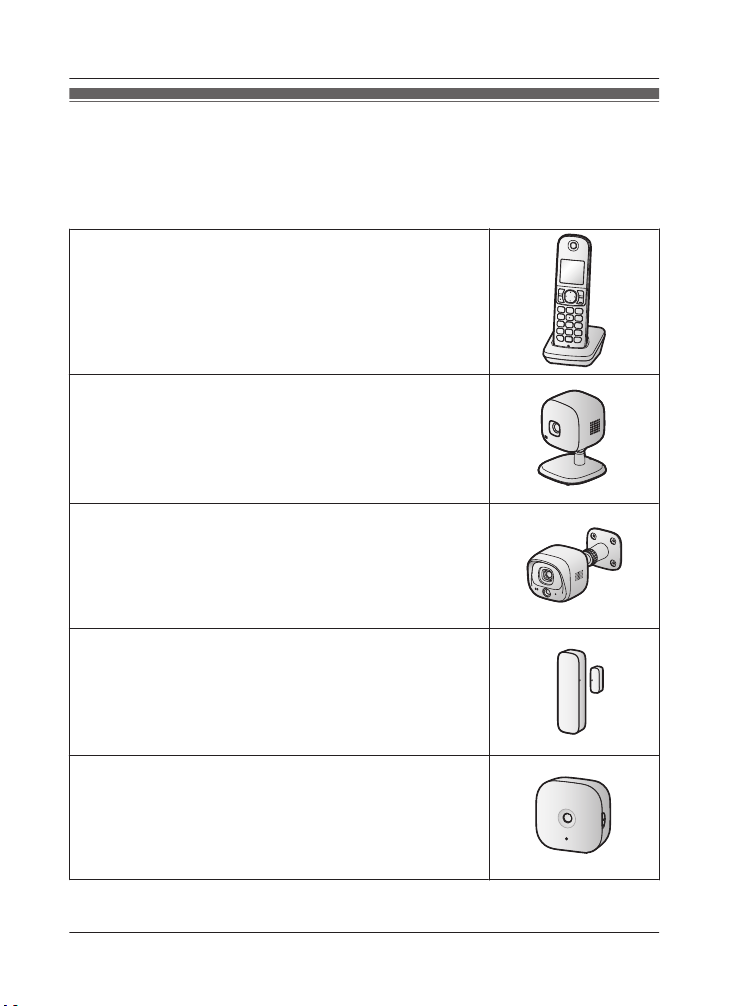
Introduction
Expanding the Panasonic Home Network System
The
Panasonic Home Network System is a wireless system that lets you create a powerful
network of devices, such as cameras, sensors, and smart plugs, and control them all with an
easy-to-use app. Compatible devices are explained below. For information about the Home
Network app, refer to the User’s Guide (page 44).
The maximum number of devices for each device type is listed below.
Digital Cordless Handset (KX-HNH100AZ: 6 max.*1)
es and receives calls using your home landline
R Mak
R Can be used to change the system’s arm mode
R Displays system status
R Receives notification when the sensors are triggered
Indoor Camera (KX-HNC200AZ: 4 max.*2)
l-colour camera with built-in microphone for live monitoring
R Ful
and recording
R Built-in visual sensor, audio sensor, and temperature sensor
can be used to trigger other actions (camera recording, turning
on a light, etc.)
R Built-in microphone and speaker for two-way communication
Outdoor Camera (KX-HNC600AZ: 4 max.*2)
l-colour camera with built-in microphone for live monitoring
R Ful
and recording
R Built-in visual sensor and infrared sensor can be used to trigger
other actions (camera recording, turning on a light, etc.)
R Built-in microphone and speaker for two-way communication
R Splashproof design for permanent, outdoor installation
2
*
Window/Door Sensor (KX-HNS101AZ: 50 max.
R Det
ects when the corresponding window or door is opened
R Can be used to trigger other events (camera recording, turning
on a light, etc.)
)
2
*
Motion Sensor (KX-HNS102AZ: 50 max.
R Det
ects motion in the surrounding area
R Can be used to trigger other events (camera recording, turning
on a light, etc.)
)
4

Introduction
Smart Plug (KX-HNA101AZ: 50 max.*2)
R Can be turned on and off using the handset or Home Network
app, when triggered by a sensor, or according to a schedule
R Built-in overcurrent and overwattage detection for added peace
of mind
R Power consumption is logged for your reference
*1 Optional handsets may be a different colour from that of the handset supplied as part of a
pre-configured bundle.
*2 A total of 6 cordless handsets, 4 cameras, and 50 other devices (motion sensors, window/
door sensors, smart plugs, etc.) can be registered to the hub.
The Home Network System product lineup is growing!
can look forward to new devices that will make your Home Network System even more
You
useful and convenient.
For information about the latest devices and bundles, visit the website below.
For Australia: www.panasonic.com/au
For New Zealand: www.panasonic.com/nz
Mobile devices
Your mobile devices: 8 max.
You
can expand the system by installing the Home
ork app on your mobile devices (smartphones,
Netw
tablets, etc.) and registering your mobile devices to the
hub.
See page 43 for more information about the Home
Network app.
Note:
R You must configure the hub’s Wi-Fi settings before
you can use the app.
*1 8 mobile devices can be registered to the hub, however, only the first 4 can use phone
feat
ures.
*1
5
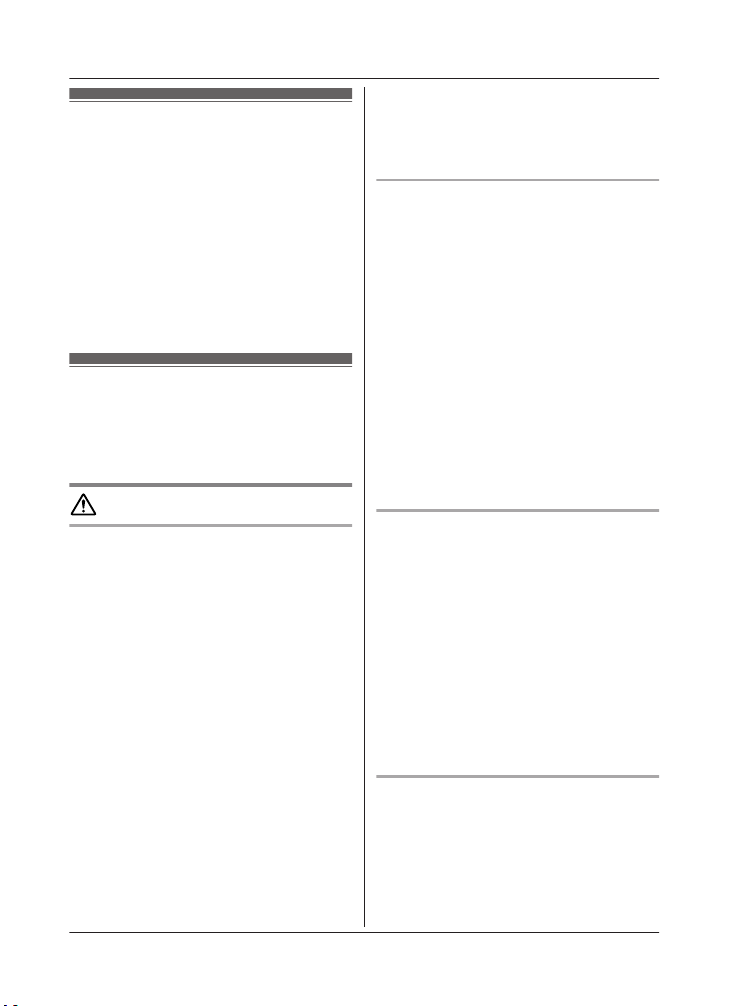
Important Information
About this system
R This
system is an auxiliary system; it is not
designed to provide complete protection
from property loss. Panasonic will not be
held responsible in the event that property
loss occurs while this system is in operation.
R The system’s wireless features are subject
to interference, therefore functionality in all
situations cannot be guaranteed.
Panasonic will not be held responsible for
injury or damage to property that occurs in
the event of wireless communication error
or failure.
For your safety
revent severe injury and loss of life/
To p
property, read this section carefully before
using the product to ensure proper and safe
operation of your product.
WARNING
Power connection
R Use
only the power source marked on the
product.
R Do not overload power outlets and
extension cords. This can result in the risk
of fire or electric shock.
R Completely insert the AC adaptor/power
plug into the power outlet. Failure to do so
may cause electric shock and/or excessive
heat resulting in a fire.
R Regularly remove any dust, etc. from the
AC adaptor/power plug by pulling it from
the power outlet, then wiping with a dry
cloth. Accumulated dust may cause an
insulation defect from moisture, etc.
resulting in a fire.
R Unplug the product from power outlets if it
emits smoke, an abnormal smell, or makes
an unusual noise. These conditions can
cause fire or electric shock. Confirm that
smoke has stopped emitting and contact an
authorised service centre.
R Unplug from power outlets and never touch
the inside of the product if its casing has
6
been broken open. Danger of electric shock
exis
ts.
R Never touch the plug with wet hands.
Danger of electric shock exists.
R Do not connect non-specified devices.
Installation
p
revent the risk of fire or electrical
R To
shock, do not expose the product to rain or
any type of moisture.
R Do not place or use this product near
automatically controlled devices such as
automatic doors and fire alarms. Radio
waves emitted from this product may cause
such devices to malfunction resulting in an
accident.
R Do not allow the AC adaptor or telephone
line cord to be excessively pulled, bent or
placed under heavy objects.
R It is advised not to use the equipment at a
refuelling point. Users are reminded to
observe restrictions on the use of radio
equipment in fuel depots, chemical plants
or where blasting operations are in
progress.
Operating safeguards
ug the product from power outlets
R Unpl
before cleaning. Do not use liquid or
aerosol cleaners.
R Do not disassemble the product.
R Do not spill liquids (detergents, cleansers,
etc.) onto the telephone line cord plug, or
allow it to become wet at all. This may
cause a fire. If the telephone line cord plug
becomes wet, immediately pull it from the
telephone wall socket, and do not use.
R Never put metal objects inside the product.
If metal objects enter the product, turn off
the circuit breaker and contact an
authorised service centre.
Medical
ult the manufacturer of any personal
R Cons
medical devices, such as pacemakers or
hearing aids, to determine if they are
adequately shielded from external RF
(radio frequency) energy. The product
operates between 1.88 GHz and 1.90 GHz
with a peak transmission power of 250 mW.

R Do not use the product in health care
fac
ilities if any regulations posted in the
area instruct you not to do so. Hospitals or
health care facilities may be using
equipment that could be sensitive to
external RF energy.
CAUTION
Important Information
R Charge the batteries provided with or
ide
ntified for use with this product only, in
accordance with the instructions and
limitations specified in this manual.
R Only use a compatible charger to charge
the batteries. Do not tamper with the
charger. Failure to follow these instructions
may cause the batteries to swell or explode.
Installation and location
r install wiring during a lightning storm.
R Neve
R Never install telephone line sockets in wet
locations unless the socket is specifically
designed for wet locations.
R Never touch uninsulated telephone wires or
terminals unless the telephone line has
been disconnected at the network interface.
R Use caution when installing or modifying
telephone lines.
R The AC adaptor is used as the main
disconnect device. Ensure that the AC
outlet is installed near the product and is
easily accessible.
R This product is unable to make calls when:
– the handset batteries need recharging or
have failed.
– there is a power failure.
– the key lock feature is turned on.
R Do not place metallic objects such as
paperclips near the product. Metallic
objects could cause a short circuit if they
touch the charge contacts.
Battery
ecommend using the batteries noted
R We r
on page 3. USE ONLY rechargeable
Ni-MH batteries AAA (R03) size.
R Do not mix old and new batteries.
R Do not open or mutilate the batteries.
Released electrolyte from the batteries is
corrosive and may cause burns or injury to
the eyes or skin. The electrolyte is toxic and
may be harmful if swallowed.
R Exercise care when handling the batteries.
Do not allow conductive materials such as
rings, bracelets, or keys to touch the
batteries, otherwise a short circuit may
cause the batteries and/or the conductive
material to overheat and cause burns.
General notices
R This
equipment will be inoperable when
mains power fails.
R When a failure occurs which results in the
internal parts becoming accessible,
disconnect the power supply cord
immediately and return this unit to an
authorised service centre.
R To minimise the possibility of lightning
damage, when you know that a
thunderstorm is coming, we recommend
that you:
– Unplug the telephone line cord from the
phone socket.
– Unplug the AC adaptor from the AC
power outlet.
R No “000” (for Australia), “111” (for New
Zealand), and/or other calls can be made
from this device during a mains power
failure.
R The earpiece on the handset is magnetised
and may retain small metallic objects.
Important notice:
R Under power failure conditions, this
telephone may not operate. Please ensure
that a separate telephone, not dependent
on local power, is available for emergency
use.
For New Zealand
R Disconnect the telecom connection before
disconnecting the power connection prior to
relocating the equipment, and reconnect
the power first.
R This equipment shall not be set to make
automatic calls to the Telecom “111”
Emergency Service.
R The unit’s answering system only responds
to Distinctive Alert cadence(s) DA1 and
DA3.
7
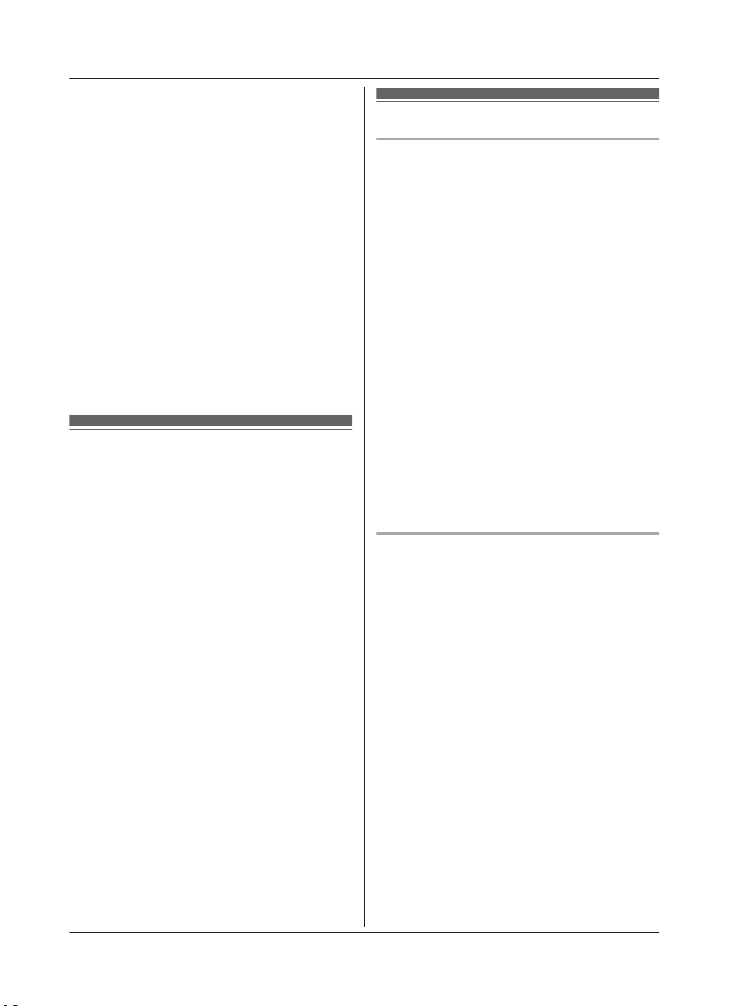
Important Information
R Not all telephones will respond to incoming
rin
ging when connected to the extension
socket.
R This equipment may not provide for the
effective hand-over of a call to another
device connected to the same line.
R The grant of a Telepermit for any item of
terminal equipment indicates only that
Telecom has accepted that the item
complies with minimum conditions for
connection to its network. It indicates no
endorsement of the product by Telecom,
nor does it provide any sort of warranty.
Above all, it provides no assurance that any
item will work correctly in all respects with
another item of Telepermitted equipment of
a different make or model, nor does it imply
that any product is compatible with all of
Telecom’s network services.
Important safety
inst
ructions
When using your product, basic safety
precautions should always be followed to
reduce the risk of fire, electric shock, and
injury to persons, including the following:
1. Do not use this product near water for
example, near a bathtub, washbowl,
kitchen sink, or laundry tub, in a wet
basement or near a swimming pool.
2. Avoid using a telephone (including a
cordless type) during an electrical storm.
There may be a remote risk of electric
shock from lightning.
3. Do not use the telephone to report a gas
leak in the vicinity of the leak.
4. Use only the power cord and batteries
indicated in this manual. Do not dispose of
batteries in a fire. They may explode.
Check with local codes for possible special
disposal instructions.
SAVE THESE INSTRUCTIONS
For best performance
Hub location/avoiding noise
The
hub and other compatible Panasonic units
use radio waves to communicate with each
other.
R For maximum coverage and noise-free
communications, place your hub:
– at a convenient, high, and central
location with no obstructions between
the product and hub in an indoor
environment.
– away from electronic appliances such as
TVs, radios, personal computers,
wireless devices, or other phones.
– facing away from radio frequency
transmitters, such as external antennas
of mobile phone cell stations. (Avoid
putting the hub on a bay window or near
a window.)
R Coverage and voice quality depends on the
local environmental conditions.
R If the reception for a hub location is not
satisfactory, move the hub to another
location for better reception.
Environment
R Kee
the product away from electrical noise
p
generating devices, such as fluorescent
lamps and motors.
R The product should be kept free from
excessive smoke, dust, high temperature,
and vibration.
R The product should not be exposed to
direct sunlight.
R Do not place heavy objects on top of the
product.
R When you leave the product unused for a
long period of time, unplug the product from
the power outlet.
R The product should be kept away from heat
sources such as radiators, cookers, etc. It
should not be placed in rooms where the
temperature is less than 0 °C or greater
than 40 °C. Damp basements should also
be avoided.
R The maximum communication range may
be shortened when the product is used in
the following places: Near obstacles such
8

as hills, tunnels, underground, near metal
obje
cts such as wire fences, etc.
R Operating the product near electrical
appliances may cause interference. Move
away from the electrical appliances.
R The wireless communication range of each
device in the system is approximately 50 m
indoors and approximately 300 m outdoors
from the hub when unobstructed by other
objects.
Other information
CAUT
ION: Risk of explosion if battery is
replaced by an incorrect type. Dispose of used
batteries according to the instructions.
Routine care
the outer surface of the product
R Wipe
with a soft moist cloth.
R Do not use benzine, thinner, or any
abrasive powder.
Notice for product disposal, transfer,
or return
R This product can store your private/
confidential information. To protect your
privacy/confidentiality, we recommend that
you erase information such as phonebook
or caller list entries from the memory before
you dispose of, transfer, or return the
product.
Important Information
Note for the battery removal
edure
proc
Refer to “Battery installation” on page 10.
Information on Disposal in other
Coun
tries outside the European Union
These symbols are only valid in the European
n. If you wish to discard these items,
Unio
please contact your local authorities or dealer
and ask for the correct method of disposal.
9

1
1
2
1
2
27.2 mm
1
1
1
1
Getting Started
Setting up
Connections
Connect the AC adaptor to the power
et.
outl
Wall mounting
Note
:
R Make sure that the wall and the fixing
method are strong enough to support the
weight of the unit.
Drive the screws (
wall
.
27.2 mm
Wall mounting template
) (not supplied) into the
Battery installation
R USE ONLY rechargeable Ni-MH batteries
AAA (R03) size (
OT use Alkaline/Manganese/Ni-Cd
R Do N
batteries.
R Confirm correct polarities (
R Follow the directions on the display to set
the unit.
up
).
, ).
Battery charging
ge for about 7 hours.
Char
R Confirm “Charging” is displayed (
R When
the batteries are fully charged,
“Fully Charged” is displayed.
).
10
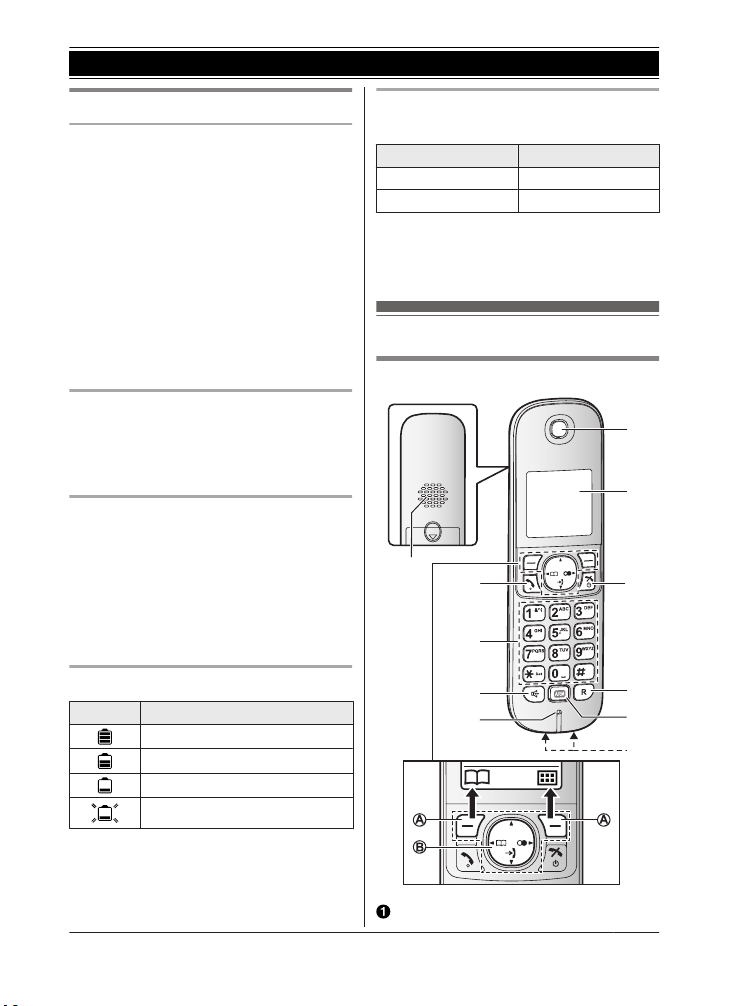
A
B
C
D
E
J
K
G
F
I
H
Getting Started
Note when setting up
Note for connections
AC adaptor must remain connected at
R The
all times. (It is normal for the adaptor to feel
warm during use.)
R The AC adaptor should be connected to a
vertically oriented or floor-mounted AC
outlet. Do not connect the AC adaptor to a
ceiling-mounted AC outlet, as the weight of
the adaptor may cause it to become
disconnected.
R The unit is not designed to be used with
rotary/pulse dialling services.
R The unit’s answering system will not
answer incoming calls on your FaxAbility
number. (for New Zealand)
Note for battery installation
the supplied rechargeable batteries.
R Use
For replacement, we recommend using the
Panasonic rechargeable batteries noted on
page 3, 7.
Note for battery charging
s normal for the handset to feel warm
R It i
during charging.
R Clean the charge contacts of the handset
and charger with a soft and dry cloth once a
month. Before cleaning the unit, disconnect
from power outlets. Clean more often if the
unit is exposed to grease, dust, or high
humidity.
Battery level
Icon Battery level
High
Medium
Low
Needs charging.
Panasonic Ni-MH battery
ormance (supplied batteries)
perf
Operation Operating time
In continuous use 15 hours max.
Not in use (standby) 170 hours max.
Note:
R Actu
al battery performance depends on
usage and ambient environment.
Controls
Handset
Speaker
11
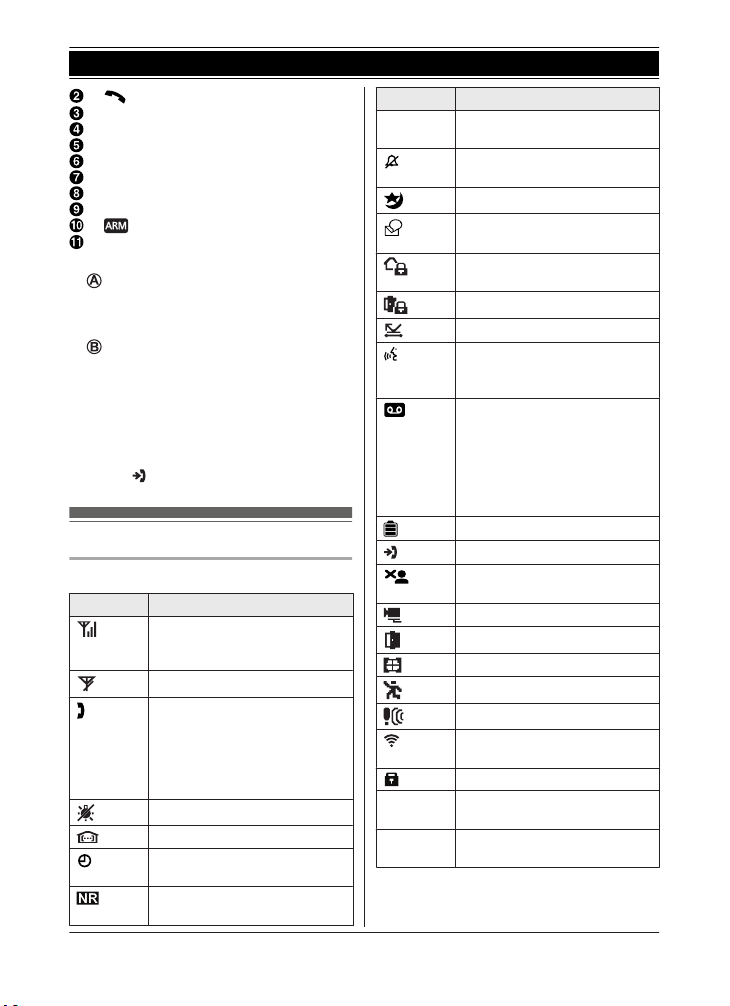
Getting Started
M N (Talk)
Dial keypad
MZN (Speakerphone)
Microphone
Receiver
Display
MeN (Off/Power)
MRN: Recall/Flash
M N (Arm/Disarm key)
Charge contacts
n Cont
rol type
Soft keys
By pressing a soft key, you can select the
feature shown directly above it on the
display.
Navigator key
– MDN, MCN, MFN,
various lists and items.
– MDN or MCN: Adjust the receiver or
speaker volume while talking.
– MFN (W: Phonebook): View the
phonebook entry.
– MEN (T: Redial): View the redial list.
– MCN (
or MEN: Scroll through
: Caller list): View the caller list.
Display icons
Handset display items
Item Meaning
Range status: The more bars
ble, the closer the handset
visi
is to the hub.
Out of hub range
The line is in use.
R When
blinking:
The call is put on hold.
R When blinking rapidly: An
incoming call is now being
received.
The key backlight is off.
Paging, intercom mode
Handset alarm is on.
(pag
e 28)
Noise reduction is set.
(page 18)
12
Item Meaning
Z Speakerphone is on.
IN USE
Line in
use
*1 Voice mail subscribers only
*2 Ca
(pag
e 15)
Ringer volume is off.
(page 26)
Night mode is on. (page 29)
New voice mail message
rece
ived.*1 (page 45)
At Home mode is set.
e 41)
(pag
Away mode is set. (page 41)
Privacy mode is on. (page 27)
“Greeting Only” is
elected. Caller messages are
s
not recorded. (page 39)
R When displayed next to the
bat
tery icon: Answering
system is on. (page 34)
R When displayed with a
number: New messages
have been recorded.
(page 35)
Battery level
Missed call*2 (p
Nuisance call blocked
(pa
ge 30)
Outdoor/Indoor camera
Door sensor
Window sensor
Motion sensor
Other sensor
Signal strength of the wireless
netw
ork
Secured wireless network
Answering system is being
d
.
use
meone is using the line.
So
ller ID subscribers only
age 16)
*2
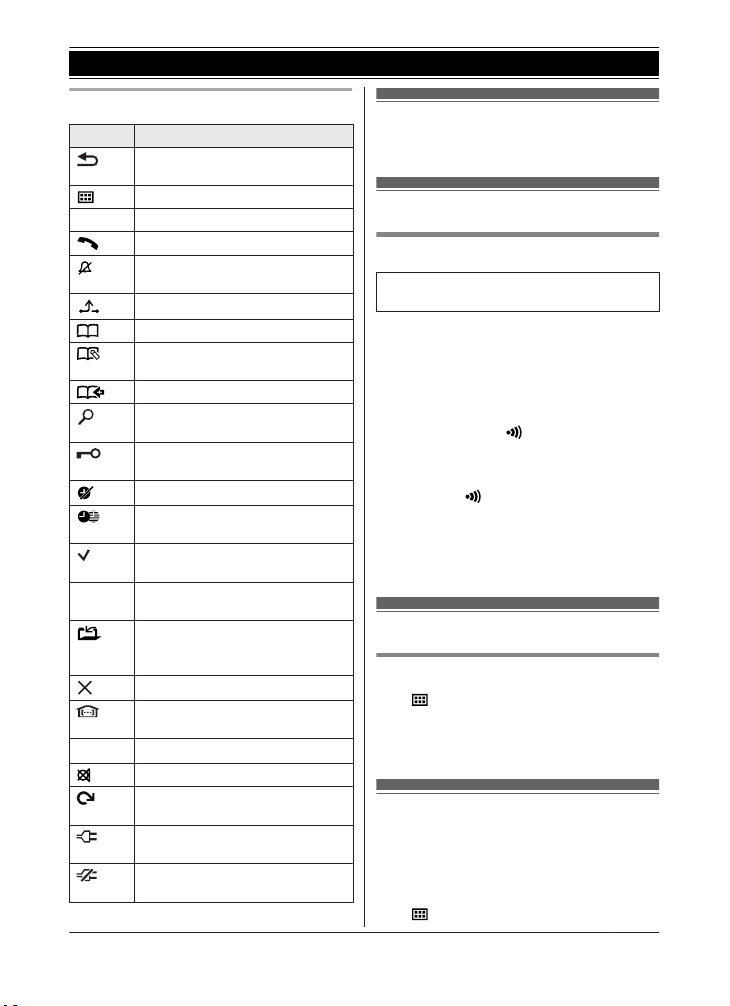
C
Getting Started
Handset soft key icons
Icon Action
Returns to the previous screen or
outs
ide call.
Displays the menu.
OK Accepts the current selection.
Makes a call. (page 15)
Temporarily turns off the ringer
incoming calls. (page 15)
for
Places a call on hold.
Opens the phonebook.
Allows you to edit phone
numb
ers. (page 30)
Adds new entry. (page 21)
Displays phonebook search
menu
. (page 21)
Turns the key lock feature off.
(pag
e 19)
Stops alarm. (page 29)
Snooze button on the alarm.
e 29)
(pag
Selects entries or handsets.
e 30)
(pag
n
Stops recording, playback, or
t.
aler
Stores phone numbers.
(pag
e 20)
Saves the settings. (page 33)
Erases the selected item.
Allows you to make an intercom
. (page 19)
call
Erases a number/character.
Puts the call on mute.
Refreshes the sensor status.
(pag
e 42)
Turns the smart plug on.
(pag
e 43)
Turns the smart plug off.
(page 43)
Turning the power on/off
Pres
s MeN for about 2 seconds.
Registering the handset
Registering a handset to the hub
This procedure is not required for devices
were included as part of a bundle.
that
Before you can use the handset, it must be
regi
stered to the hub.
If you purchased handsets separately (i.e., not
as part of a bundle), use the following
procedure to register each handset to the hub.
1 Hub:
Press and hold M
TORN until the LED indicator blinks
LOCA
in green.
R If all registered handsets start ringing,
press M
agai
n to stop, then repeat this step.
A HANDSET/
A HANDSET/LOCATORN
2 Handset:
Place the handset on the charger, then
wait until a long beep sounds.
Language settings
Display language
N#110
1 M
2 MbN: Se
lect the desired setting. a MOKN
3 MeN
Recording your greeting
s
age
mes
You can record your own greeting message
instead of using a pre-recorded greeting
message. See page 34 for details.
1 M
N#302
13
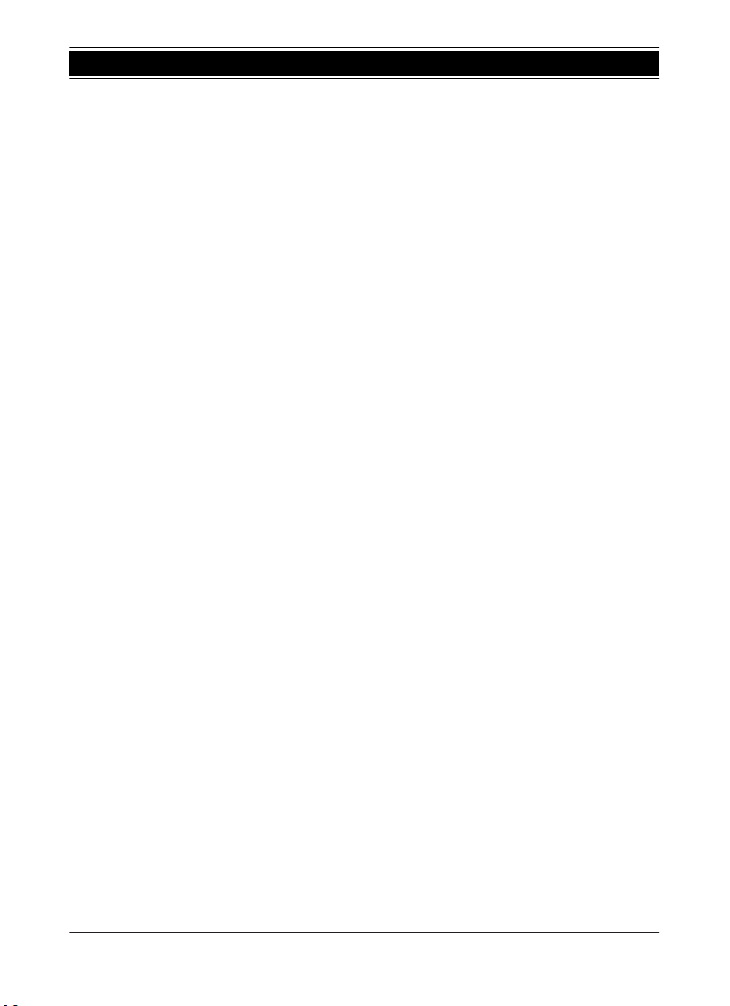
Getting Started
2 MbN: “Yes” a MO
KN
3 Record a greeting message. a MnN a
MeN
14

Making calls
1 Lift
the handset and dial the phone
number.
R To correct a digit, press MCN.
2 M
N
3 When
you finish talking, press MeN or
place the handset on the charger.
Making/Answering Calls
Example: If you need to dial the line access
num
ber “0” when making outside calls with a
PBX:
1 0 a MDN (Pause)
2 Dial the phone number. a M
:
Note
R A 3 second pause is inserted each time MDN
(Pause) is pressed.
N
Using the speakerphone
1 Dial
the phone number and press MZN.
2 When you finish talking, press MeN.
Note:
R To switch back to the receiver, press MZN/
M
N.
Adjusting the receiver or speaker
me
volu
Press MDN or MCN repeatedly while talking.
Making a call using the redial list
The
last 10 phone numbers dialled (each 24
digits max.) are stored in the redial list.
1 MEN (T)
2 MbN: Select the desired phone number.
3 M
N
Erasing a number in the redial list
1 MEN (T)
2 MbN: Select the desired phone number.
a M
N
3 MbN: “Yes” a MO
KN a MeN
Pause (for PBX/long distance
serv
ice users)
A pause is sometimes required when making
calls using a PBX or long distance service.
When storing a calling card access number
and/or PIN in the phonebook, a pause is also
needed (page 21).
Answering calls
1 Lift the handset and press M N or MZN
whe
n the unit rings.
2 When you finish talking, press MeN or
place the handset on the charger.
Any key answer: You can answer the call by
pressing any dial key.
Auto talk: You can answer calls simply by
lifting the handset (page 26).
Temporary handset ringer off: You can turn
the ringer off temporarily by pressing M
Adjusting the ringer volume
Pre
s MDN or MCN repeatedly to select the
s
desired volume while ringing.
N.
Using Caller ID service
Impo
rtant:
R This unit is Caller ID compatible. To use
Caller ID features (such as displaying caller
phone numbers), you must subscribe to a
Caller ID service. Contact your phone
service provider for details.
For New Zealand
R For all local and national incoming calls,
your display will show the area code (e.g.
09 for Auckland) or the mobile prefix (e.g.
027 for Telecom Mobile) followed by the
caller’s telephone number. An Auckland
caller’s number will be displayed as
09XXXXXXX. The seven X’s represent the
seven digits of the caller’s telephone
number. A caller from a 7-digit Telecom
Mobile number will be displayed as
15

Making/Answering Calls
027XXXXXXX. For incoming international
call
s, your display may only show “0000”.
For business users on a Centrex line, your
display will show Centrex extension
numbers in the shorter extension number
format used within your company.
R The Caller ID information will not be
presented on incoming fax calls if Telecom
FaxAbility is used.
Using toll services from Telecom or
t
her company (for New Zealand)
ano
Your telephone company may charge you for
a local call if the number dialled has the area
code prefix included. If this is unacceptable,
dial only the 7-digit local number. Do not dial
the “0” prefix or the area code.
Caller ID features
When an outside call is being received, the
caller information is displayed.
Important:
R If the unit cannot receive caller information,
the following is displayed:
– “Out of Area”: The caller dials from
an area which does not provide a Caller
ID service.
– “Private Caller”: The caller
requests not to send caller information.
R If the unit is connected to a PBX system,
caller information may not be properly
received. Contact your PBX supplier.
Missed calls
If a call is not answered, the unit treats it as a
missed call and is displayed. This lets you
if you should view the caller list to see
know
who called while you were away.
Even if only one missed call in the caller list is
viewed (page 37),
disp
lay. When you receive another new call,
is displayed again.
Note:
R Even when there are unviewed missed
calls, disappears from the standby
lay if the following operation is
disp
performed by one of the registered
handsets:
disappears from the
16
– Being replaced on the charger.
– Pre
ssing MeN.
Phonebook name display
n
caller information is received and it
Whe
matches a phone number stored in the
phonebook, the stored name in the
phonebook is displayed and logged in the
caller list.
Call waiting and Caller ID
atible (for Australia)
comp
If you subscribe to Caller ID service, your
handset displays the 2nd caller’s information
while talking. After you hear a call waiting
tone, the caller’s phone number will be
displayed.
You can answer the 2nd call, keeping the 1st
call on hold. Follow your phone service
provider instructions using MRN. (Recall/flash
function)
R If the phone number is stored in the
phonebook with its name, the caller’s name
will also be displayed.
R Please contact your phone service provider
for details and availability in your area.
For Caller ID Type II users
you receive a 2nd call during a
When
conversation, you will hear a signal tone
following the call waiting tone and the
conversation will be interrupted or muted
for a short period of time. This is not a fault
of the product as these events are normal.
R The tones are generated by your phone
service provider.
For Call Waiting or Call Waiting
er ID service users (for New
Call
Zealand)
To use call waiting or Call Waiting Caller ID,
you must first subscribe with your phone
service provider.
This feature allows you to receive calls while
you are already talking on the phone. If you
receive a call while on the phone, you will hear
a call waiting tone.

If you subscribe to both Caller ID and Call
Wait
ing with Caller ID services, the 2nd
caller’s information is displayed after you hear
the call waiting tone on the handset.
1 Press MRN to answer the 2nd call.
2 To switch between calls, press MRN.
Note:
R Please contact your phone service provider
for details and availability of this service in
your area.
Caller list
The last 50 callers information is logged in the
caller list from the most recent call to the
oldest.
Making a call from the caller list
1 MCN ( )
s MCN to search from the most recent
2 Pres
call, or MDN to search from the oldest call.
3 To call back, press M
To exit, press MeN.
Note:
R If the entry has already been viewed or
answered, “ ” is displayed.
ou do not want to dial the area code
R If y
when making calls from the caller list, you
can store the area code which you want the
unit to delete automatically (page 31).
Editing a caller’s phone number in
caller list
the
The caller’s telephone number, which is sent
to your telephone from your local telephone
exchange, includes “0” and an area code
prefix. For local calls, “0” and the area code
prefix can be omitted. (for New Zealand)
1 MCN (
)
2 MbN: Select the desired entry.
3 M N a MbN: “Edi
4 Edit the number.
N.
t” a MOKN
Making/Answering Calls
5 M N
Erasing information from caller list
(
1 MCN
2 MbN: Se
3 M
)
lect the desired entry.
N a MbN: “Yes” a MO
KN
4 MeN
Erasing all information from caller list
1 MCN (
2 M N a MbN: “Yes” a MO
)
KN
3 MeN
Useful features during a call
Hold
1 Pres
2 MbN: “Ho
3 To release hold, press M
:
Note
R After holding for 10 minutes, the call is
disconnected.
Mute
1 Pres
2 To
Note
:
R M
dur
Recall/flash
MRN all
your host PBX such as transferring an
extension call, or accessing optional
telephone services.
N during an outside call.
s M
ld” a MOKN
N.
N during a call.
s M
return to the call, press M
N is a soft key visible on the display
ing a call.
ows you to use the special features of
N.
17

Making/Answering Calls
Note:
R To c
hange the recall/flash time, see
page 27.
Answering a second call (call
ing)
wait
If you receive a second call while you are
talking on the phone, the handset will let you
know by sounding a call waiting tone. If caller
information is also received, you can confirm
the information on the screen and answer the
second call.
Important:
R You may need to subscribe to your phone
service provider’s call waiting service in
order to answer a second call. Consult your
phone service provider for information
about this feature.
1 Press MRN to answer the 2nd call.
2 To switch between calls, press MRN.
Note:
R Please contact your phone service provider
for details and availability of this service in
your area.
natural-sounding voice that is easier to hear
and
understand.
1 Press M
2 MbN: “Eq
N while talking.
ualizer” a MOKN
3 MbN: Select the desired setting. a MOKN
Note:
R Depending on the condition and quality of
your telephone line, this feature may
emphasise existing line noise. If it becomes
difficult to hear, turn this feature off.
R This feature is not available while using the
speakerphone.
Call share
You
can join an existing outside call.
To join the conversation, press M
the
other unit is on an outside call.
Note:
R A maximum of 3 parties (including 1 outside
party) can join a conversation using 2
extensions. (3-way conference)
R To prevent other users from joining your
conversations with outside callers, turn
privacy mode on (page 27).
N when
Handset noise reduction
Thi
feature allows you to hear the voice of
s
the person you are talking to clearly, by
reducing the surrounding noise coming from
the other party’s telephone.
1 Press M
N while talking.
2 MbN: Select “Noise Reduction On” or
“Noise Reduction Off”. a MOKN
Note:
R Depending on the environment where this
handset is being used, this feature may not
be effective.
R This feature is not available using the
speakerphone.
Handset equalizer
This feature clarifies the voice of the person
you are talking to, producing a more
18
Transferring calls, conference
calls
Outside calls can be transferred or a
conference call with an outside party can be
made between 2 handsets.
1 During an outside call, press M
2 MbN: “Int
ercom” a MOKN
N.
3 MbN: Select the desired unit. a MOKN
4 Wait for the paged party to answer.
R If the paged party does not answer,
press M
complete the transfer:
5 To
Press MeN.
To establish a conference call:
M
R To leave the conference, press
MeN. The other 2 parties can
continue the conversation.
N to return to the outside call.
N a MbN: “Con
ference” a MOKN
