Page 1
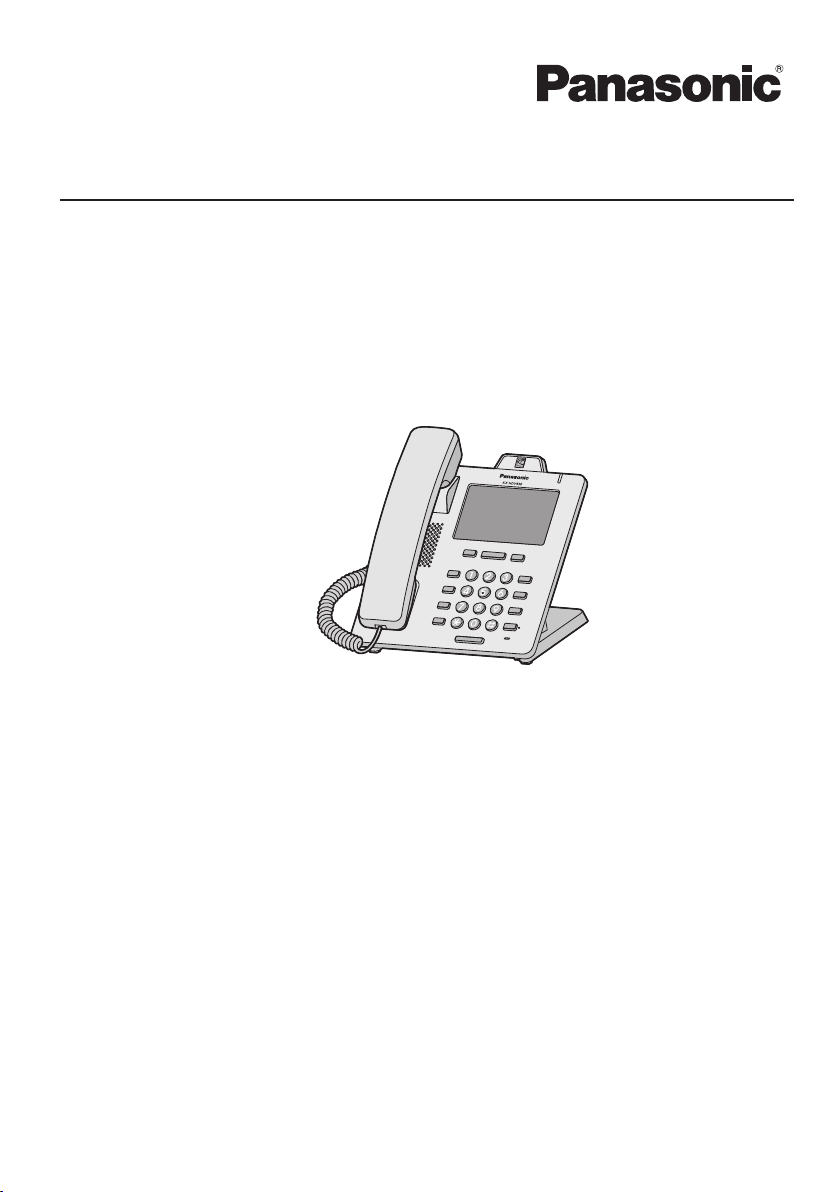
Operating Instructions
SIP Phone
KX-HDV430
Model No.
Thank you for purchasing this Panasonic product.
Please read this manual carefully before using this product and save this manual for future
use.
Note
R In this manual, the suffix of each model number is omitted unless necessary.
R The illustrations such as some keys may differ from the appearance of the actual product.
R Certain products and features described in this document may not be available in your
country or area. Contact your phone system dealer/service provider.
R The contents and design of the software are subject to change without notice.
Document Version: 2016-07
Page 2
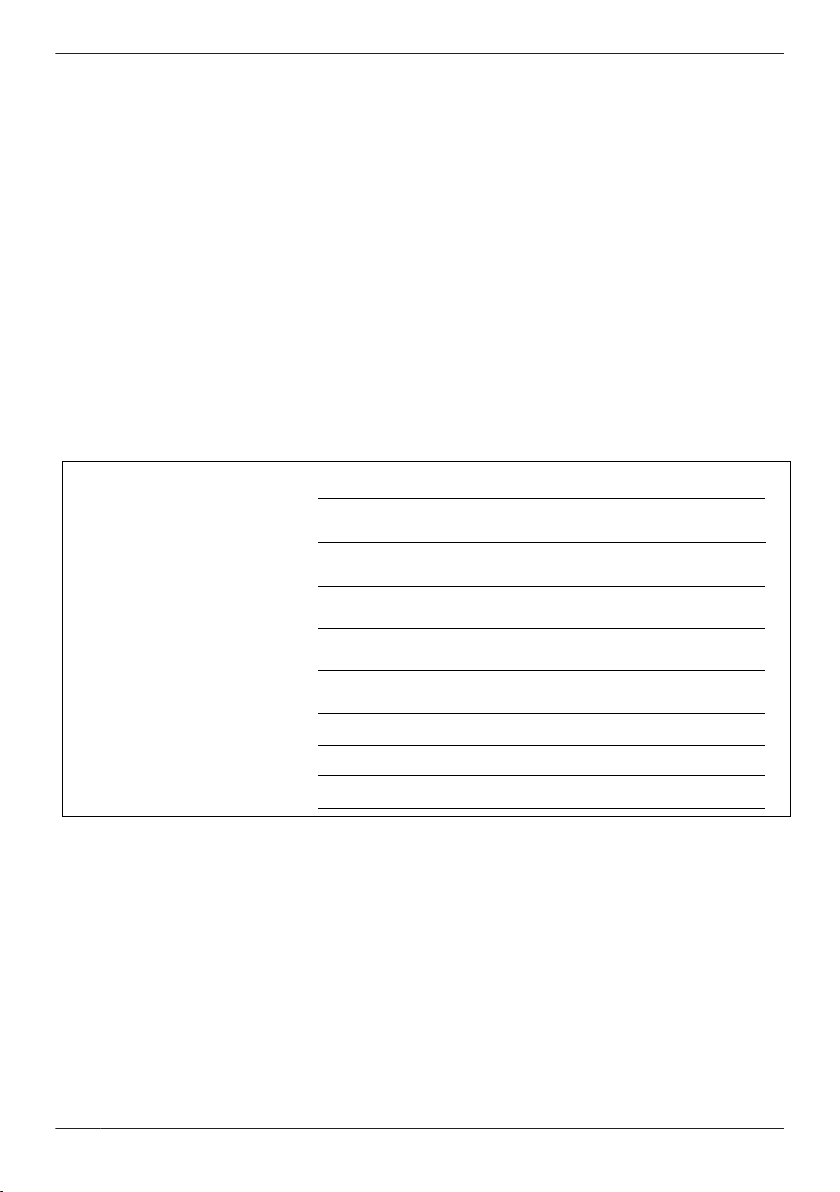
MODEL NO.
MAC ADDRESS
DATE OF PURCHASE
NAME OF DEALER
DEALER’S ADDRESS
DEALER’S TEL. NO.
SERIAL NO.
Introduction
Outline
This manual describes information about the installation and operation of KX-HDV430.
Related Documentation
R Quick Start Guide
Describes basic information about the installation and safety precautions to prevent personal injury
and/or damage to property.
R Administrator Guide
Describes detailed information about the configuration and management of this unit.
Manuals and supporting information are provided on the Panasonic Web site at:
http://www.panasonic.net/pcc/support/sipphone/
For Future Reference
Record the information in the space below for future reference.
Note
R The serial number and MAC address of this product may be found on the label affixed to the bottom of
the unit. You should note the serial number and MAC address of this unit in the space provided and
retain this manual as a permanent record of your purchase to aid in identification in the event of theft.
Other Information
Trademarks
R The Bluetooth® word mark and logos are owned by the Bluetooth SIG, Inc. and any use of such marks
by Panasonic Corporation is under license.
R All other trademarks identified herein are the property of their respective owners.
2
Page 3
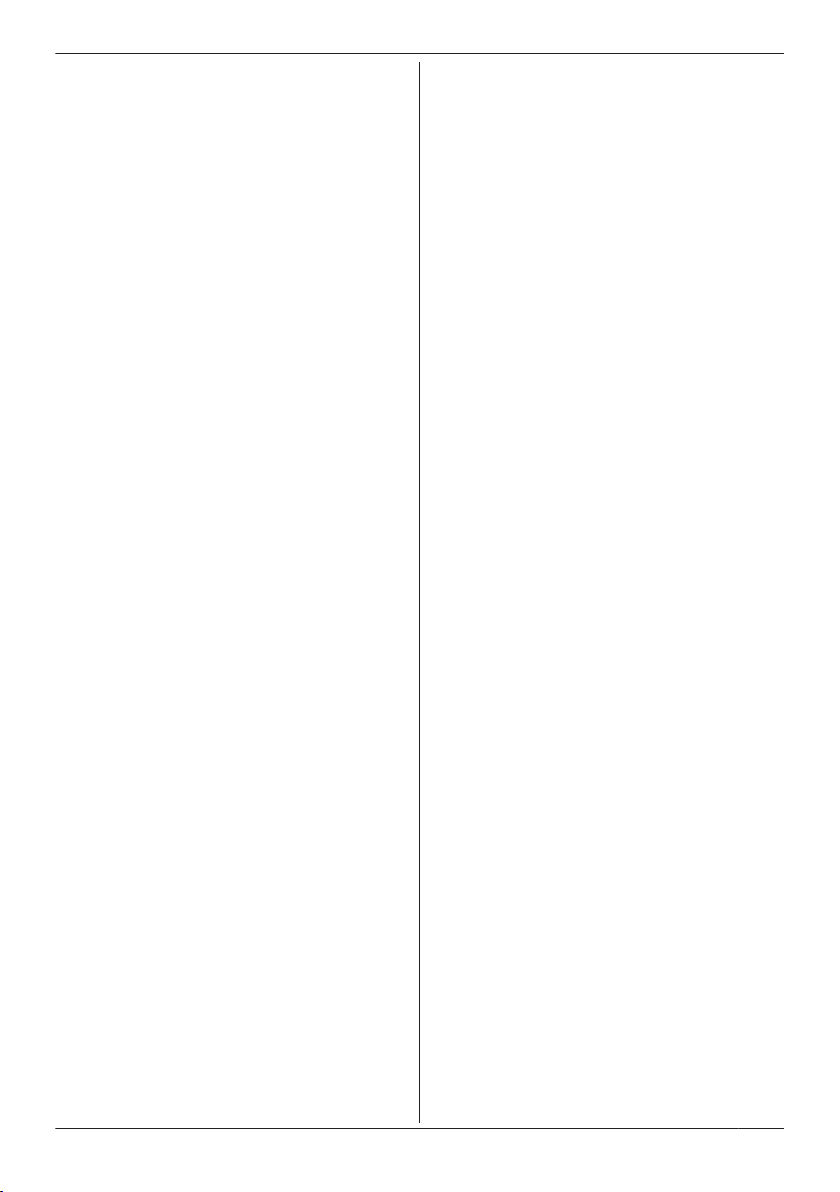
Table of Contents
Important Information
Important Information ..........................................4
For Users in European Countries .......................5
For Users in the United Kingdom ........................5
For Users in Australia .........................................5
For Users in Australia and the United
Kingdom ..............................................................6
For Users in New Zealand ..................................6
For Users in the United States ............................6
For Users in Canada ...........................................8
For Best Performance .........................................9
Before Operating the Telephones
Accessory Information ......................................10
Location of Controls ..........................................12
The Display and Icons ......................................19
Adjusting the Volume ........................................26
Incoming/Outgoing Call Log .............................26
Setting the Password ........................................27
Selecting the Display Language .......................27
Entering Characters ..........................................28
Bluetooth Headset ............................................29
Basic Operation ................................................29
Making Calls
Making Calls .....................................................31
Basic Calling .....................................................31
Easy Dialing ......................................................32
Making a Multicast Voice Paging call ...............34
Receiving Calls
Receiving Calls .................................................35
Answering Calls ................................................35
Hands-free Mode ..............................................36
Training Mode ...................................................36
During a Conversation
During a Conversation ......................................37
Before Leaving Your Desk
Call Forwarding/Do Not Disturb ........................44
Listening to Voice Mail Messages ....................44
Xsi Visual Voice Mail ........................................44
Using the Phonebook
Using the Phonebook .......................................46
Using the Personal Phonebook ........................47
Using the Shared Phonebook ...........................53
Checking the Line Status
Checking the Line Status ..................................54
Network Camera
Network Camera ...............................................56
Configuring Display Properties .........................60
Receiving Alarms from Network Cameras ........61
Communication Camera
Communication Camera ...................................63
Customizing the Telephone
Customizing the Telephone ..............................65
Installation and Setup
Installation and Setup .......................................73
Updating the software .......................................81
Appendix
Appendix ...........................................................82
Revision History ..............................................102
3
Page 4
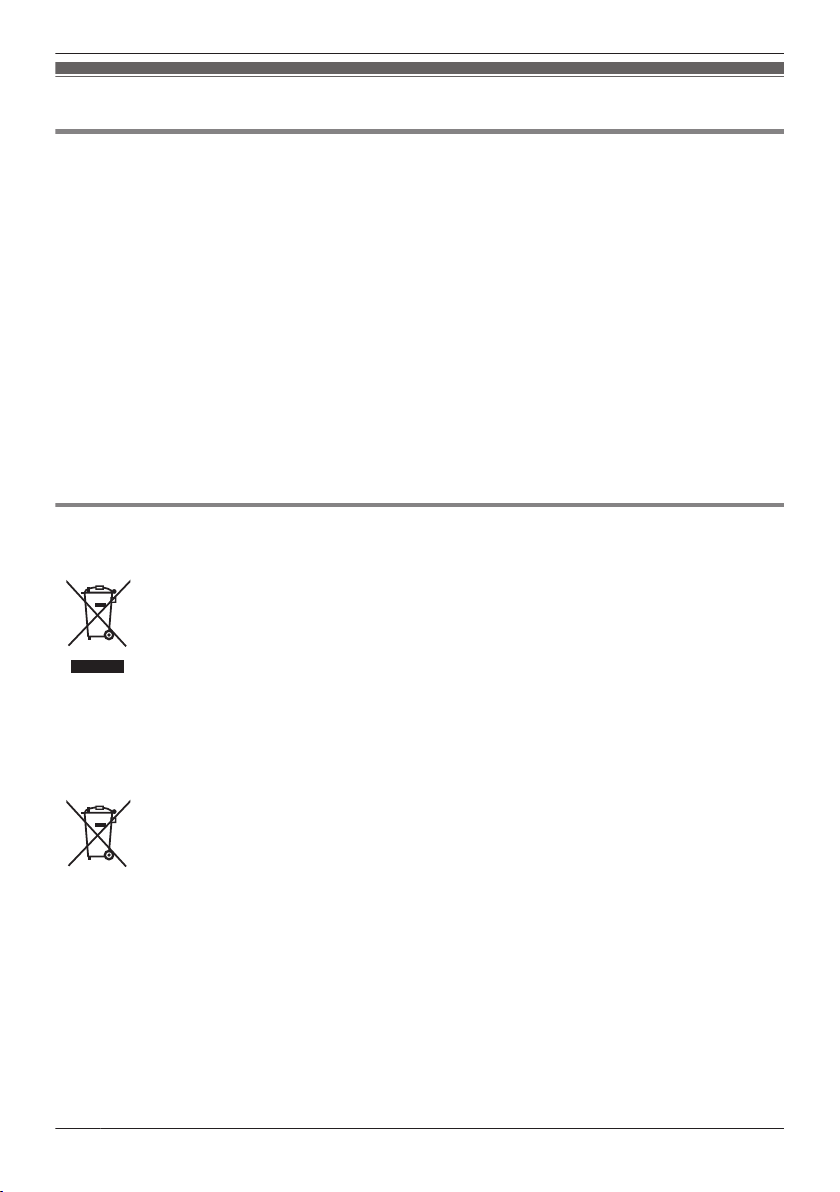
Important Information
Important Information
Data Security
We cannot be responsible for damages resulting from the misuse of this product.
R Keep a copy of all important data (such as the phonebook list) in case the machine malfunctions and
data cannot be recovered.
R This product can store your private/confidential information. To protect your privacy/confidentiality, we
recommend that you erase the information such as the phonebook or call log from the memory before
you dispose of, transfer or return the product, or have the product repaired.
R To avoid unauthorized access to this product:
– Keep the password secret.
– Change the default password.
– Set a password that is random and cannot be easily guessed.
– Change the password regularly.
R Security settings, such as passwords, cannot be undone at Panasonic service centers. Take
measures to prevent passwords from being lost or forgotten.
R If a password is forgotten, initialize the unit and configure the settings again. For details, consult your
administrator or dealer.
R It is recommended that you lock the phonebook to prevent stored information from being leaked.
Disposal of Old Equipment and Batteries
Only for European Union and countries with recycling systems
These symbols on the products, packaging, and/or accompanying documents mean
that used electrical and electronic products and batteries must not be mixed with
general household waste.
For proper treatment, recovery and recycling of old products and batteries, please take
them to applicable collection points in accordance with your national legislation.
By disposing of them correctly, you will help to save valuable resources and prevent
any potential negative effects on human health and the environment.
For more information about collection and recycling, please contact your local
municipality.
Penalties may be applicable for incorrect disposal of this waste, in accordance with
national legislation.
Note for the battery symbol (bottom symbol)
This symbol might be used in combination with a chemical symbol. In this case it
complies with the requirement set by the Directive for the chemical involved.
4
Page 5
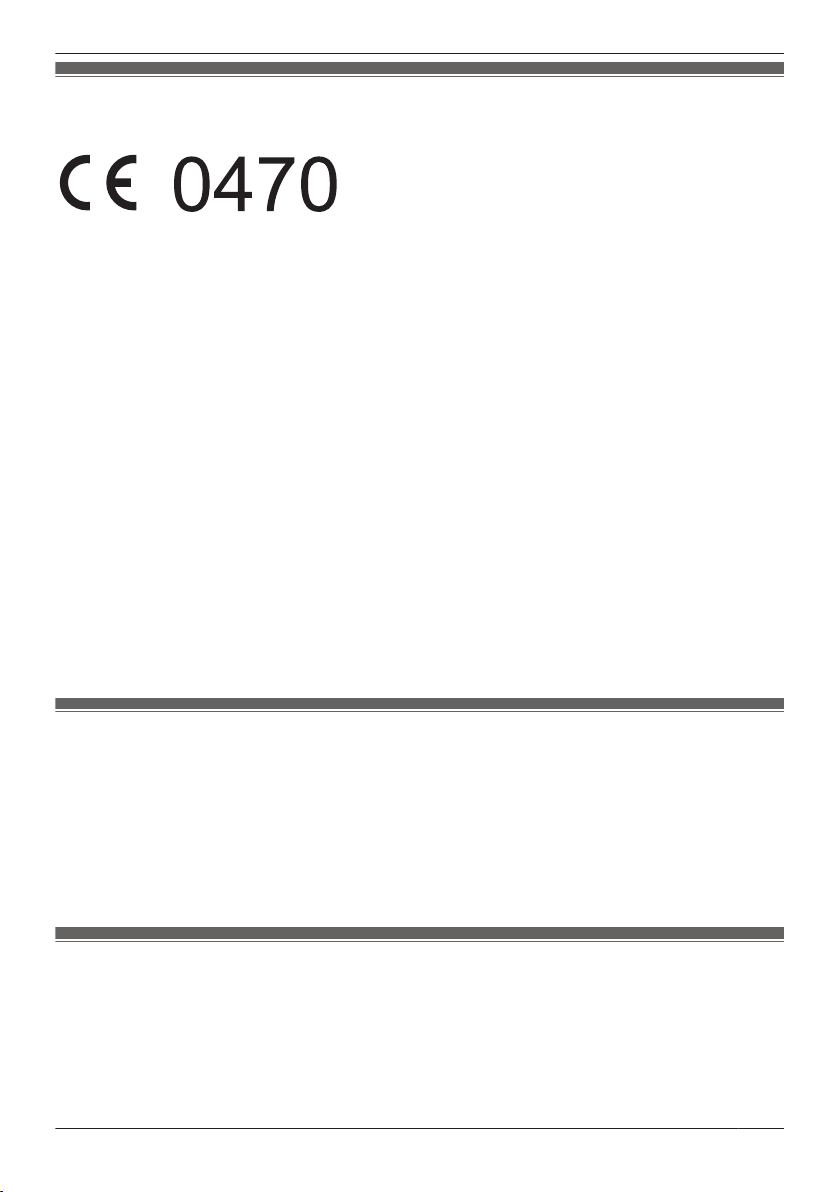
Important Information
For Users in European Countries
The following declaration is applicable to KX-HDV430NE/KX-HDV430X only
Panasonic System Networks Co., Ltd. declares that this equipment is in compliance with the essential
requirements and other relevant provisions of Radio & Telecommunications Terminal Equipment
(R&TTE) Directive 1999/5/EC.
Declarations of Conformity for the relevant Panasonic products described in this manual are available for
download by visiting:
http://www.ptc.panasonic.eu
Contact to Authorized Representative:
Panasonic Testing Center
Panasonic Marketing Europe GmbH
Winsbergring 15, 22525 Hamburg, Germany
Ecodesign information
Ecodesign information under EU Regulation (EC) No.1275/2008 amended by (EU) Regulation No.
801/2013.
=======================================
Please visit here: www.ptc.panasonic.eu
click [Downloads]
® Energy related products information (Public)
=======================================
Power consumption in networked standby and guidance are mentioned in the web site above.
For Users in the United Kingdom
R This unit is designed to be installed under controlled conditions of ambient temperature and a relative
humidity.
R Avoid installing the unit in damp or humid environments, such as bathrooms or swimming pools.
R 999 and 112 can be dialed on the product after accessing the outside line for the purpose of making
outgoing calls to the BT emergency (999) and (112) services.
The method for accessing an outside line differs depending on the SIP server. For details, confirm the
features of the SIP server.
For Users in Australia
WARNING
R Please ensure that a separate telephone, not dependent on local power, is available for emergency
use.
R This equipment will be inoperable when mains power fails.
R No “000” or other calls can be made from this device during a mains power failure.
5
Page 6
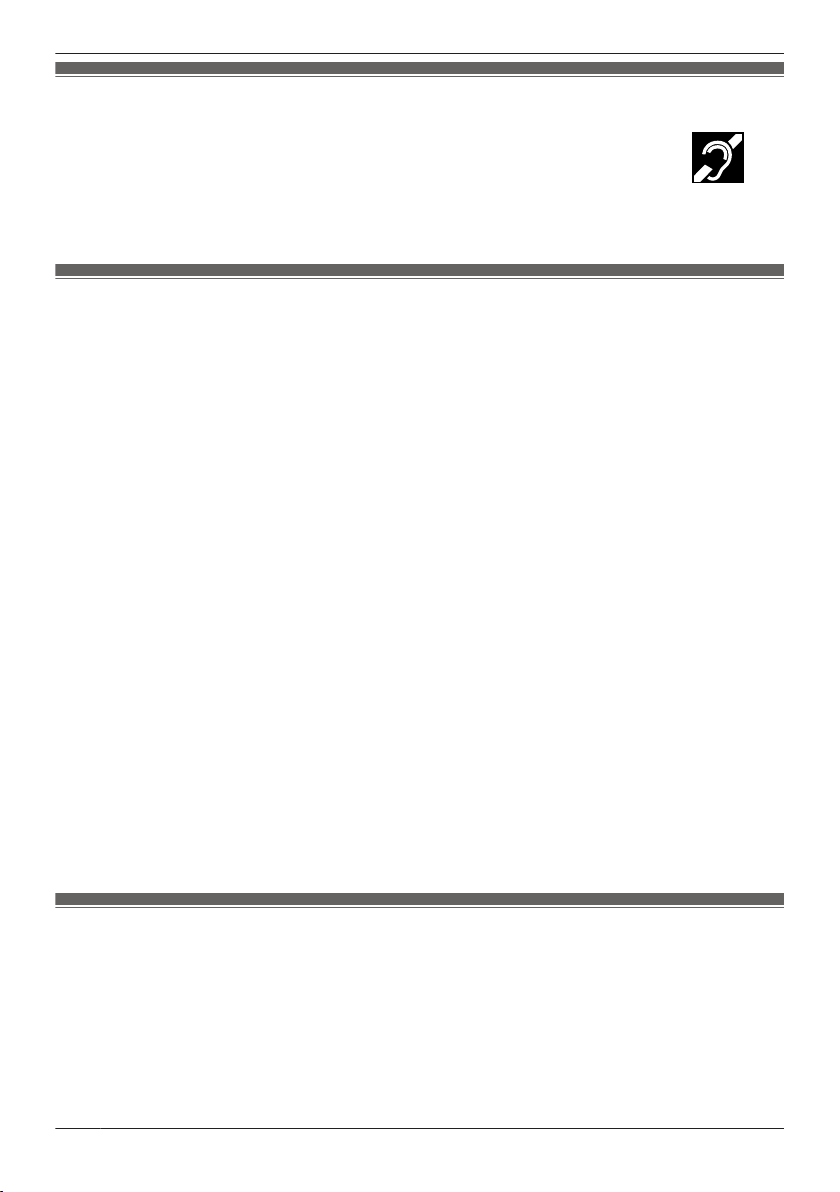
Important Information
For Users in Australia and the United Kingdom
R This unit is capable of being used in conjunction with hearing aids fitted with inductive
coil pick-ups. The handset should be held as for normal conversation. For operation,
the hearing aid should be set to its "T" position or as directed in the operating
instructions for the hearing aid.
R This unit is designed to aid the visually handicapped to locate dial keys and buttons.
For Users in New Zealand
R This equipment shall not be set to make automatic calls to the Telecom ‘111’ Emergency Service.
PTC General Warning
R The grant of a Telepermit for any item of terminal equipment indicates only that Telecom has accepted
that the item complies with minimum conditions for connection to its network. It indicates no
endorsement of the product by Telecom, nor does it provide any sort of warranty. Above all, it provides
no assurance that any item will work correctly in all respects with another item of Telepermitted
equipment of a different make or model, nor does it imply that any product is compatible with all of
Telecom’s network services.
The Use of IP Networks through the PSTN
R Internet Protocol (IP) by its nature introduces delay into speech signals as each data packet is
formulated and addressed. Telecom Access Standards recommends that suppliers, designers and
installers using this technology for calls to or from the PSTN refer to ITU E Model requirements in the
design of their networks. The overall aim is to minimize delay, distortion and other transmission
impairments, particularly for those calls involving cellular and international networks, which already
suffer extensive delay.
Echo cancellation
R Echo cancelers are not normally required in the Telecom PSTN because geographic delays are
acceptable where CPE return loss is maintained within Telepermit limits. However, those private
networks making use of Voice over IP technology are required to provide echo cancellation for all
voice calls. The combined effect of audio/VoIP conversion delay and IP routing delay can cause the
echo cancellation time of ³ 64 ms to be required.
Important Notice
R Under power failure conditions this appliance may not operate. Please ensure that a separate
telephone, not dependent on local power, is available for emergency use.
R No “111” or other calls can be made from this device during a mains power failure.
For Users in the United States
Note
R This equipment has been tested and found to comply with the limits for a Class B digital device,
pursuant to Part 15 of the FCC Rules. These limits are designed to provide reasonable protection
against harmful interference in a residential installation. This equipment generates, uses, and can
radiate radio frequency energy and, if not installed and used in accordance with the instructions, may
cause harmful interference to radio communications. However, there is no guarantee that interference
will not occur in a particular installation. If this equipment does cause harmful interference to radio or
6
Page 7
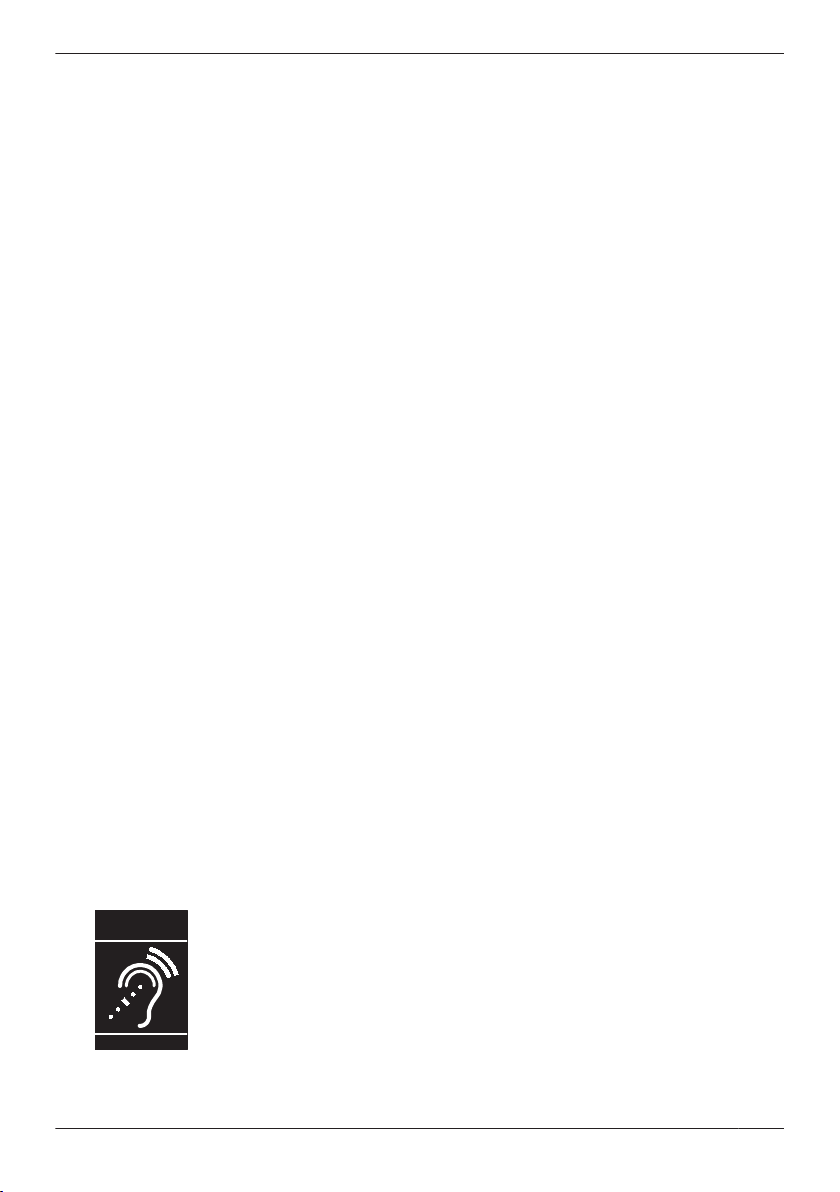
T
Compatible with
Hearing Aid T-Coil
TIA-1083
Important Information
television reception, which can be determined by turning the equipment off and on, the user is
encouraged to try to correct the interference by one or more of the following measures:
– Reorient or relocate the receiving antenna.
– Increase the separation between the equipment and receiver.
– Connect the equipment to an outlet on a circuit different from that to which the receiver is connected.
– Consult the dealer or an experienced radio/TV technician for help.
This device complies with Part 15 of the FCC Rules. Operation is subject to the following two
conditions:
(1) this device may not cause harmful interference, and (2) this device must accept any interference
received, including interference that may cause undesired operation.
WHEN PROGRAMMING EMERGENCY NUMBERS AND/OR MAKING TEST CALLS TO EMERGENCY
NUMBERS:
1. Remain on the line and briefly explain to the dispatcher the reason for the call before hanging up.
2. Perform such activities during off-peak hours, such as early morning or late evening.
CAUTION
Any changes or modifications not expressly approved by the party responsible for compliance could void
the user’s authority to operate this product.
FCC RF Exposure Warning:
R This product complies with FCC radiation exposure limits set forth for an uncontrolled environment.
R To comply with FCC RF exposure requirements, this product must be installed and operated 20 cm
(8 inches) or more between the product and all person’s body.
R This product may not be collocated or operated in conjunction with any other antenna or transmitter.
FCC ID can be found on the bottom of the units.
Privacy of communications may not be ensured when using this phone.
Hearing Aid Compatibility
This telephone provides magnetic coupling for hearing aids as defined by the FCC in 47 CFR Section
68.316. Use only handsets or other acoustic devices with this equipment that are compliant with the
hearing aid compatibility requirements of FCC Part 68.
When you hold the phone to your ear, noise might be heard in your Hearing Aid. Some Hearing Aids are
not adequately shielded from external RF (radio frequency) energy. If noise occurs, use an optional
headset accessory or the speakerphone option (if applicable) when using this phone. Consult your
audiologist or Hearing Aid manufacturer about the availability of Hearing Aids which provide adequate
shielding to RF energy commonly emitted by digital devices.
Compliance with TIA-1083 standard:
Telephone handsets identified with
this logo have reduced noise and
interference when used with T-Coil
equipped hearing aids and cochlear
implants.
7
Page 8
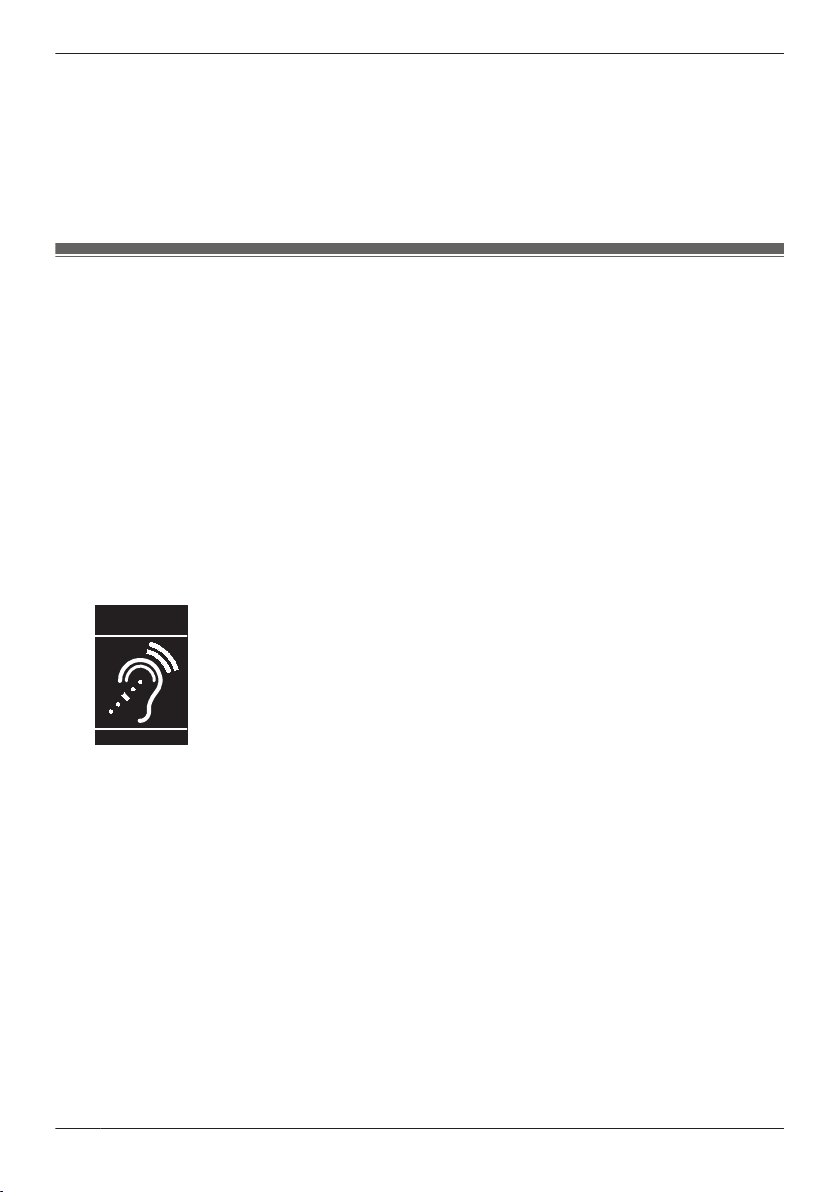
T
Compatible with
Hearing Aid T-Coil
TIA-1083
Important Information
Responsible Party
Panasonic Corporation of North America
Two Riverfront Plaza, Newark, NJ 07102-5490
Technical Support
Panasonic Corporation of North America
Two Riverfront Plaza, Newark, NJ 07102-5490
Telephone: 1 (800) 528-6747 Option 1
For Users in Canada
Industry Canada Notices and Other Information
This product meets the applicable Innovation, Science and Economic Development Canada technical
specifications.
Notice
R This device complies with Industry Canada licence-exempt RSS standard(s). Operation is subject to
the following two conditions: (1) this device may not cause interference, and (2) this device must
accept any interference, including interference that may cause undesired operation of the device.
R This Class B digital apparatus complies with Canadian ICES-003.
CAUTION
Any changes or modifications not expressly approved by the party responsible for compliance could void
the user’s authority to operate this product.
Compliance with TIA-1083 standard:
Telephone handsets identified with
this logo have reduced noise and
interference when used with T-Coil
equipped hearing aids and cochlear
implants.
RF Exposure Warning:
R This product complies with IC radiation exposure limits set forth for an uncontrolled environment.
R To comply with IC RF exposure requirements, this product must be installed and operated 20 cm
(8 inches) or more between the product and all person’s body.
R This product may not be collocated or operated in conjunction with any other antenna or transmitter.
Privacy of communications may not be ensured when using this phone.
8
Page 9
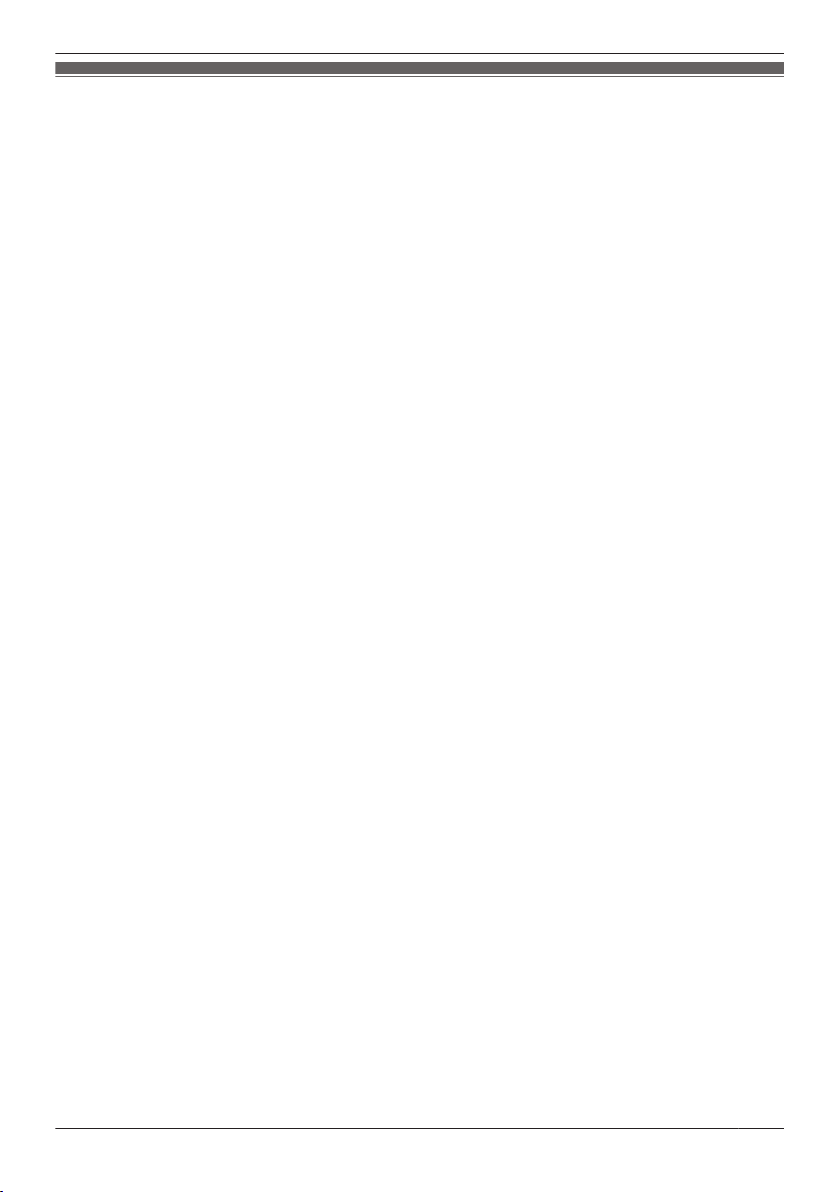
Important Information
For Best Performance
Environment
R Keep the product away from heating appliances and devices that generate electrical noise, such as
fluorescent lamps, motors and televisions. These noise sources can interfere with the performance of
the product.
R Do not place the product in rooms where the temperature is less than 0 °C (32 °F) or greater than
40 °C (104 °F).
R Allow 10 cm (3–15/16 in) clearance around the product for proper ventilation.
R Avoid environments with excessive smoke, dust, moisture, mechanical vibration, shock, or direct
sunlight.
R The apparatus is designed to be installed and operated under controlled conditions of ambient
temperature and a relative humidity.
Routine Care
R Unplug the AC adaptor from the AC outlet and disconnect the Ethernet cable before cleaning.
R Wipe the product with a soft cloth.
R Do not clean the product with abrasive powder or with chemical agents such as benzine or thinner.
R Do not use liquid cleaners or aerosol cleaners.
Touch Display
R Touch the display only with the end of your finger. Do not touch the display with sharp objects, such as
a pen or your fingernails.
R Use only one finger. Touching the display with more than one finger can result in unexpected behavior.
Placement
R Do not place heavy objects on top of the product.
R Care should be taken so that objects do not fall onto, and liquids are not spilled into, the product.
Optional Equipment
R A KX-HDV20 (20 Key Expansion Module) can be used with the product.
R The KX-HDV20 can be used only when the product receives power from the optional AC adaptor; it
cannot be used when the product receives power via Power-over-Ethernet (PoE).
R Up to 5 KX-HDV20 units can be connected to the product.
To mount a second KX-HDV20 unit or more, mount each in turn, unattached to the main unit.
9
Page 10
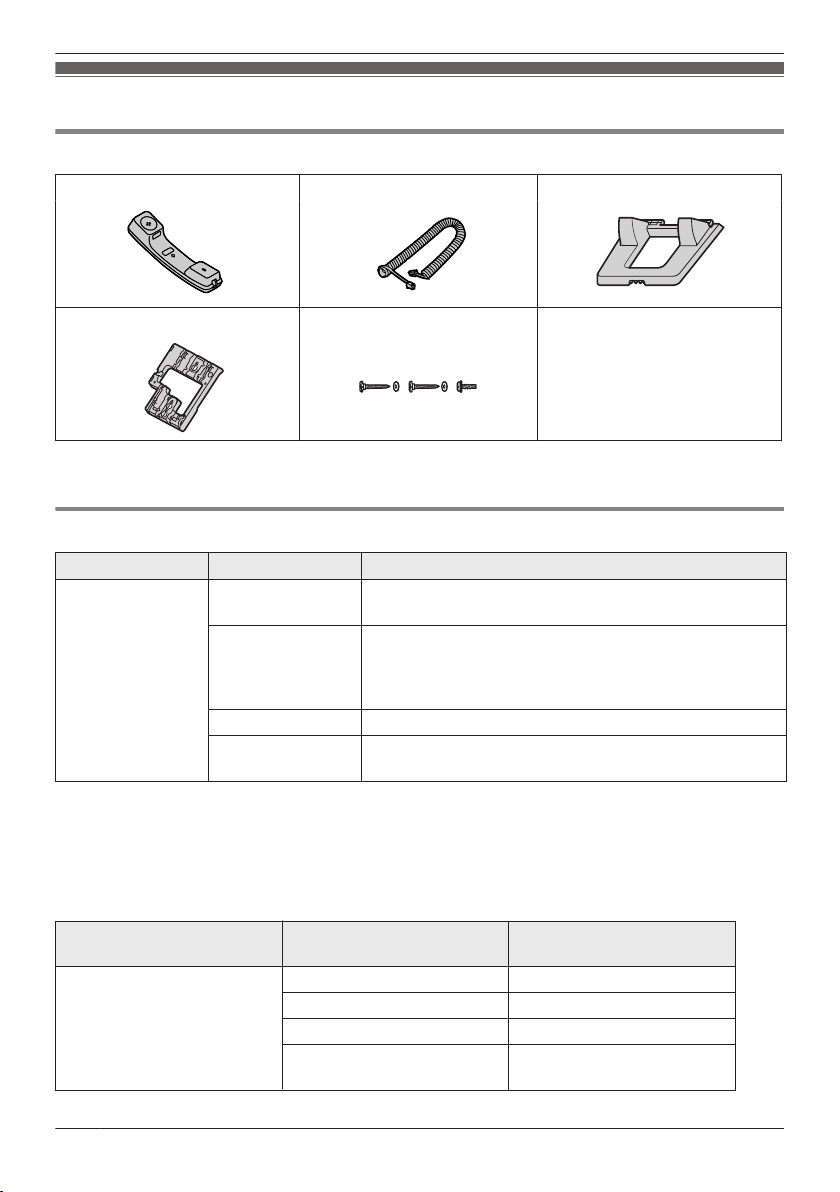
Before Operating the Telephones
Accessory Information
Included Accessories
Handset: 1 Handset Cord: 1 Stand: 1
Wall Mounting Adaptor: 1
*1 The two large screws are for mounting the unit on the wall. The small screw is for attaching the wall
mounting adaptor to the unit.
Screws for wall mounting: 3
*1
Optional Accessories
Item Model
AC Adaptor
*1 This unit complies with the IEEE 802.3af Power-over-Ethernet (PoE) standard. If PoE is available on
your network, this unit can receive the necessary power from the network through the Ethernet cable.
In this case, no AC adaptor is needed. However, if PoE is not available or if you will use a KX-HDV20
(20 Key Expansion Module), you will need to connect an AC adaptor to the unit.
*2 To order an optional AC adaptor, please order using the "KX-A424xx" model number.
For details about which AC adaptor model number you should order, consult your dealer.
*1
KX-HDV430NE/
KX-HDV430RU
KX-HDV430X KX-A424X (PNLV6508)/KX-A424AL (PNLV6508)/
KX-HDV430SX KX-A424SX (PNLV6508)
KX-HDV430/
KX-HDV430C
AC Adaptor Model No.
KX-A424CE (PNLV6508)
KX-A424BR (PNLV6508)/KX-A424CE (PNLV6508)/
KX-A424E (PNLV6508)/KX-A424AG (PNLV6508)/
KX-A424TW (PNLV6508)
KX-A424 (PNLV6508)
*2
Item Model
20 Key Expansion Module KX-HDV430NE KX-HDV20NE
KX-HDV430RU KX-HDV20RU
KX-HDV430X KX-HDV20X
KX-HDV430/
KX-HDV430C
20 Key Expansion Module
Model No.
KX-HDV20
10
Page 11
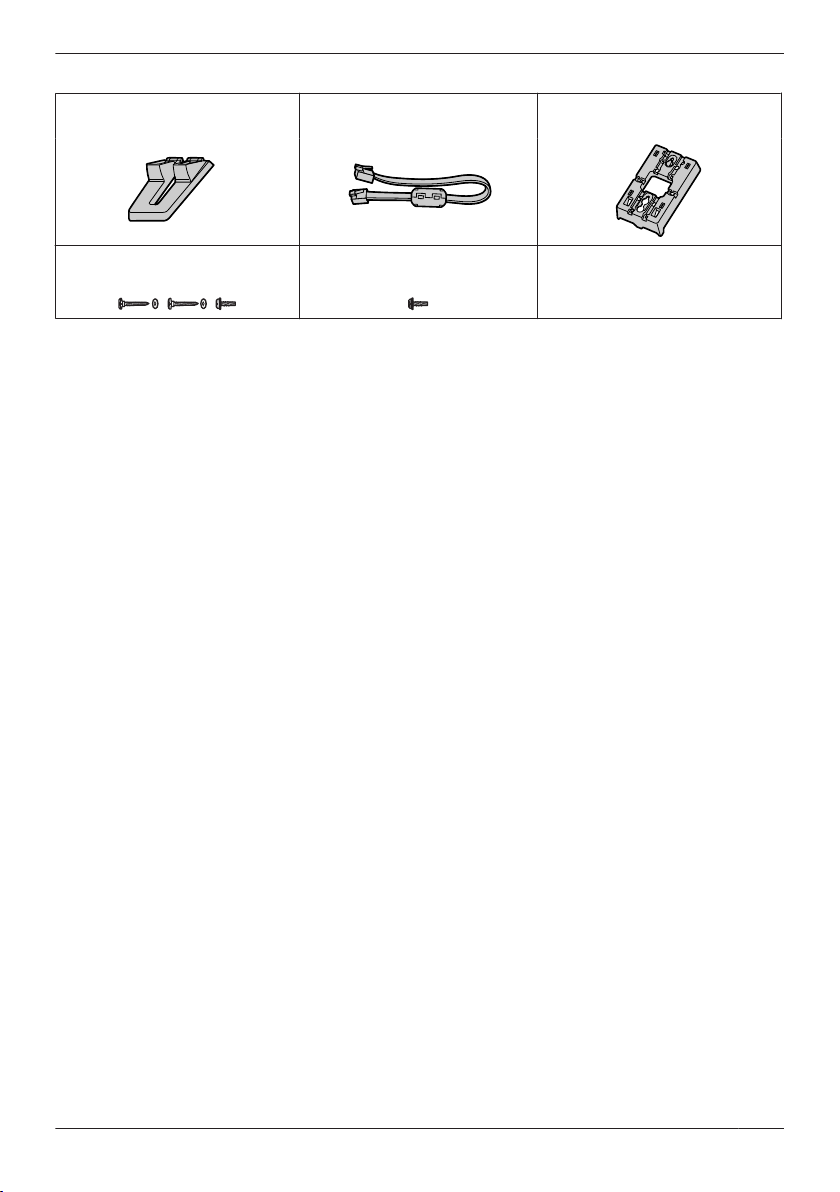
KX-HDV20 Included Accessories
Before Operating the Telephones
Stand: 1 Connection cable: 1 Wall mount adaptor for
*1
Screws for wall mounting: 3
*1 The two large screws are for mounting the unit on the wall. The small screw is for attaching the wall
mounting adaptor to the unit.
Note
For users in the United States only
To order accessories, call toll-free 1-800-332-5368.
Screw for attaching the
KX-HDV20 to the unit: 1
KX-HDV20: 1
11
Page 12
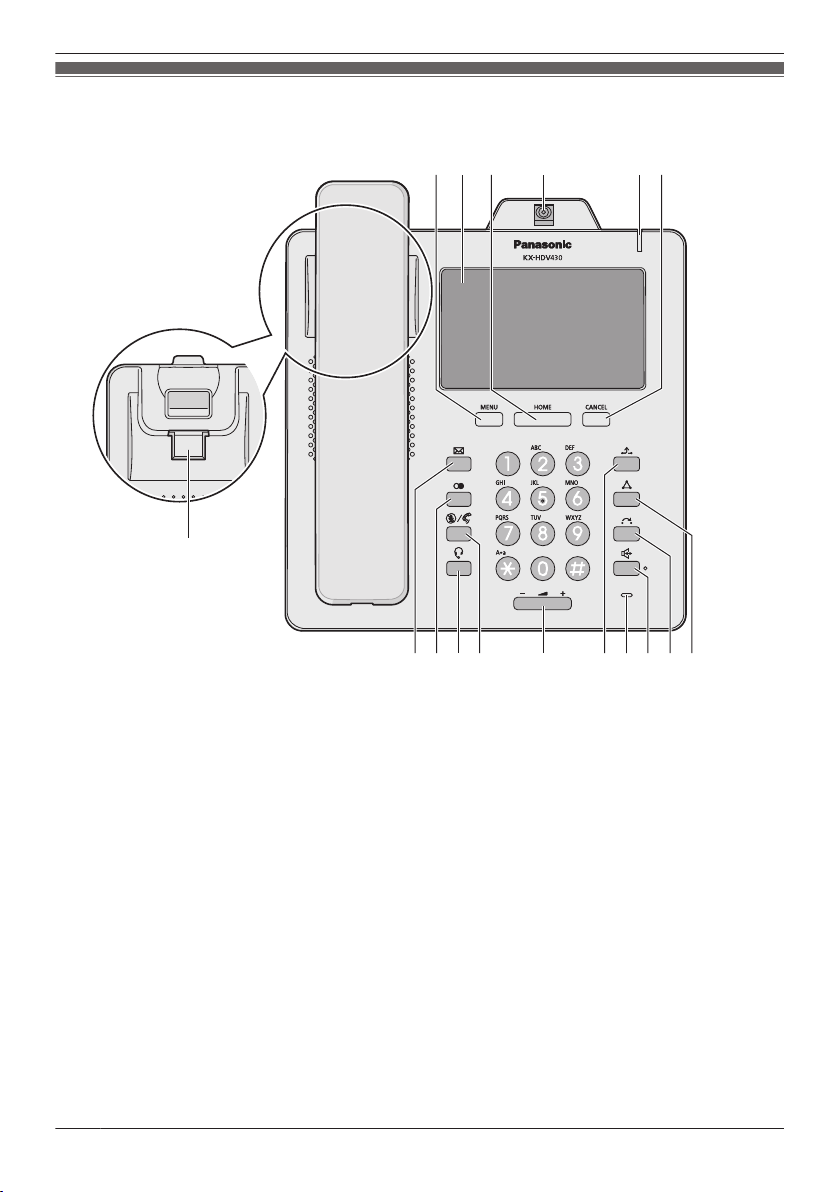
MJK LI PO Q
B EA
C D F
G
H
N
Before Operating the Telephones
Location of Controls
KX-HDV430NE
12
Page 13
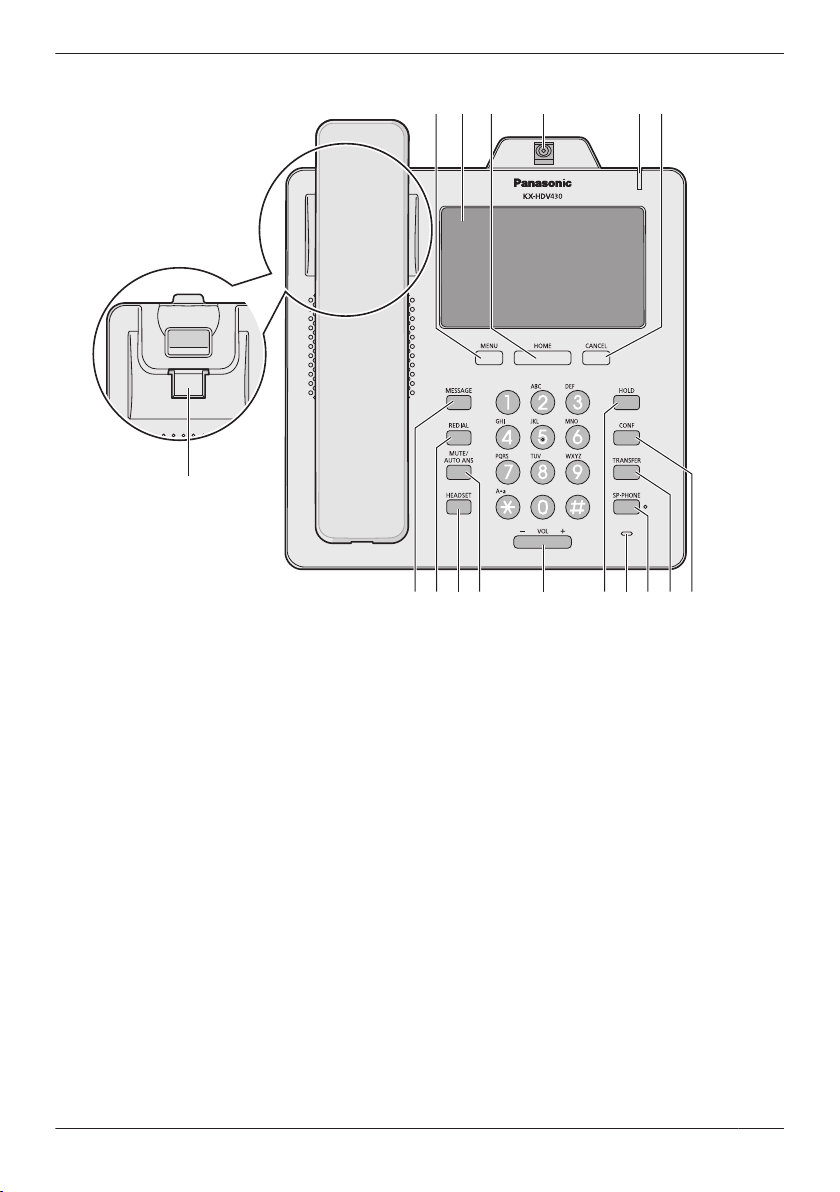
KX-HDV430X/KX-HDV430SX
MJK LI PO Q
B EA
C F
G
H
N
D
Before Operating the Telephones
13
Page 14
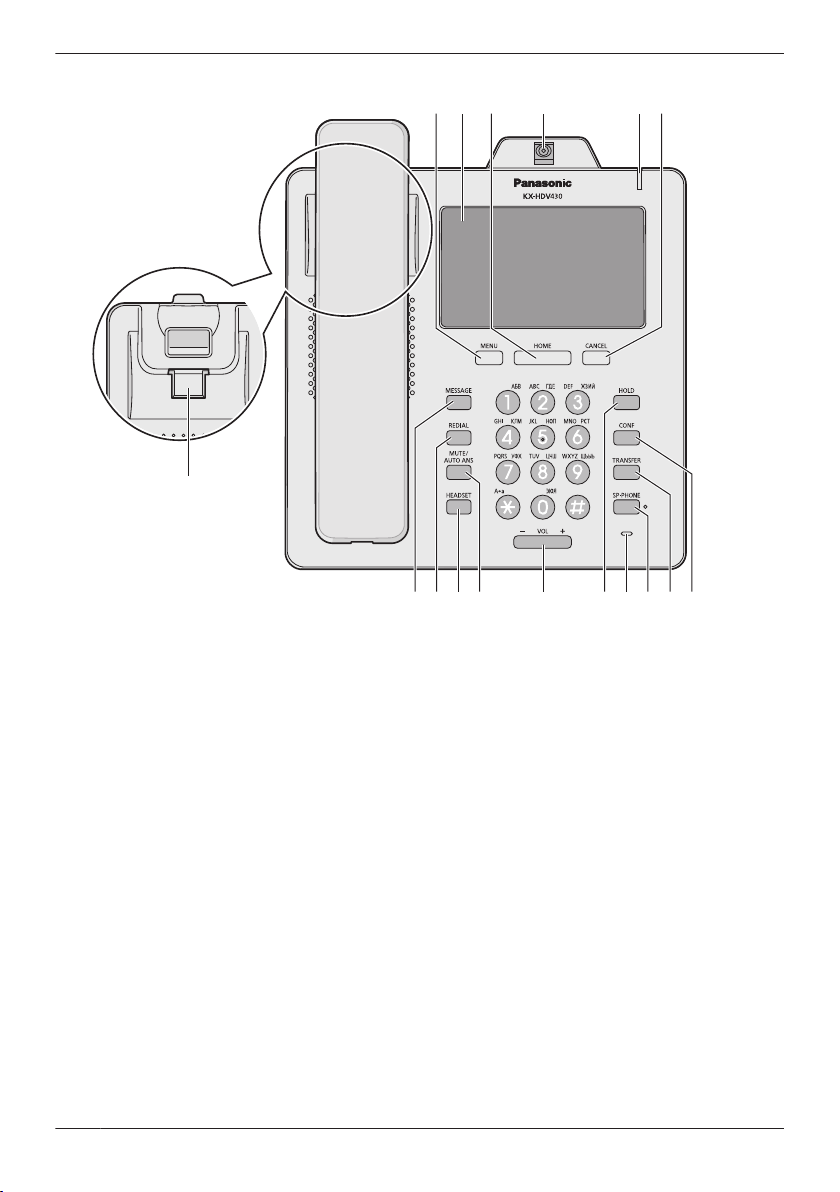
MJK LI PO Q
B EA
C F
G
H
N
D
Before Operating the Telephones
KX-HDV430RU
14
Page 15
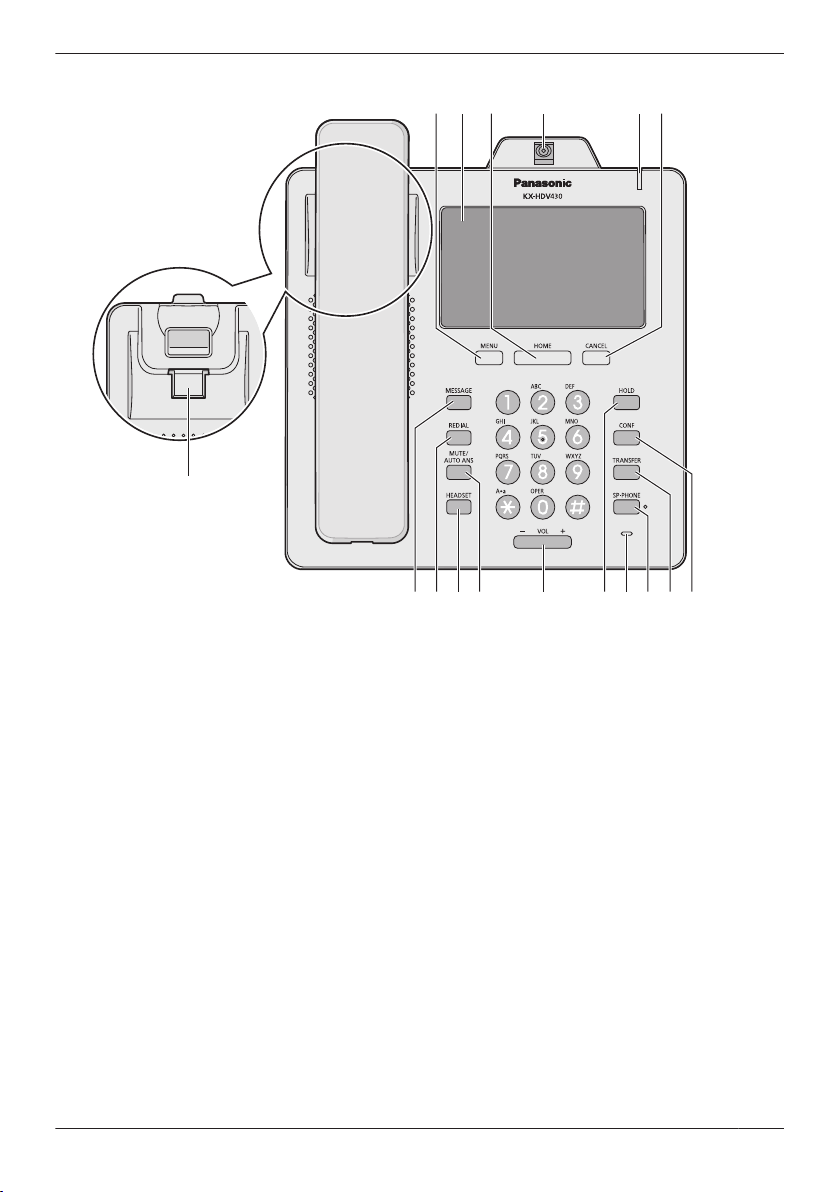
KX-HDV430
MJK LI PO Q
B EA
C D F
G
H
N
Before Operating the Telephones
15
Page 16
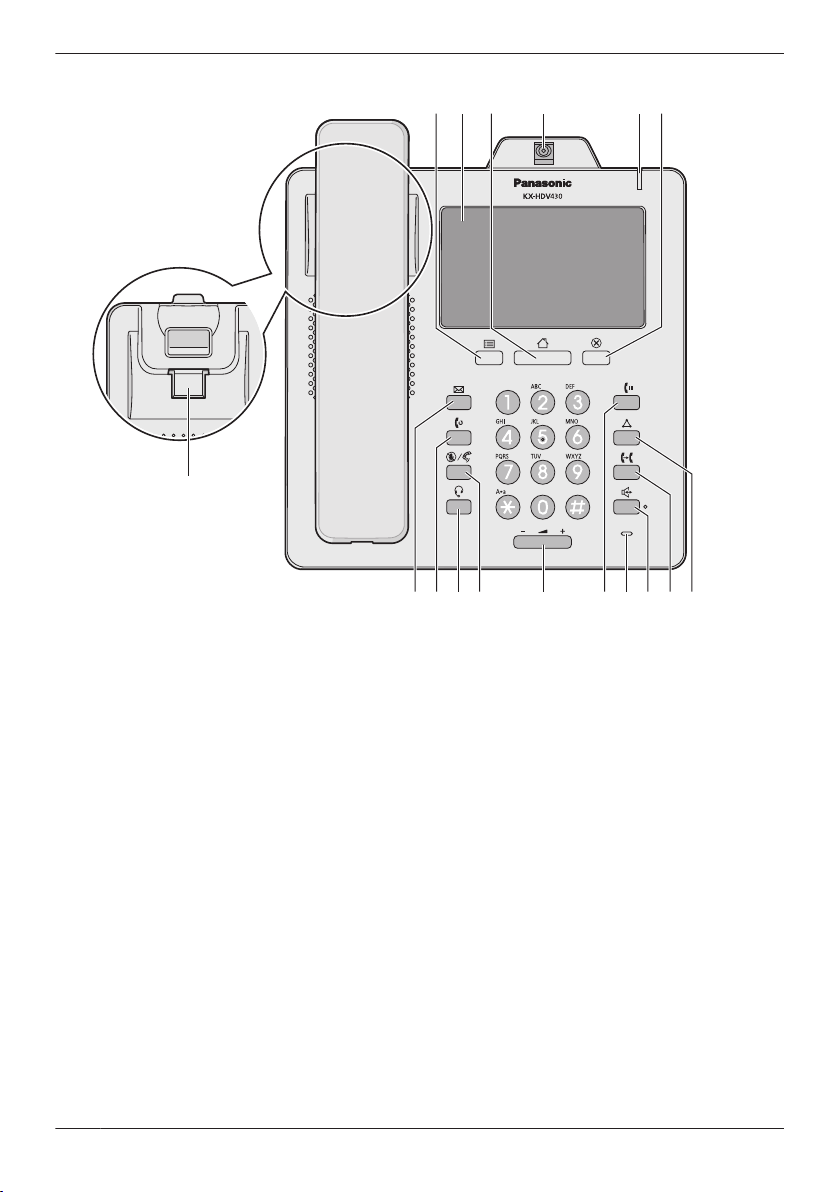
MJK LI PO Q
B EA
C D F
G
H
N
Before Operating the Telephones
KX-HDV430C
16
Page 17
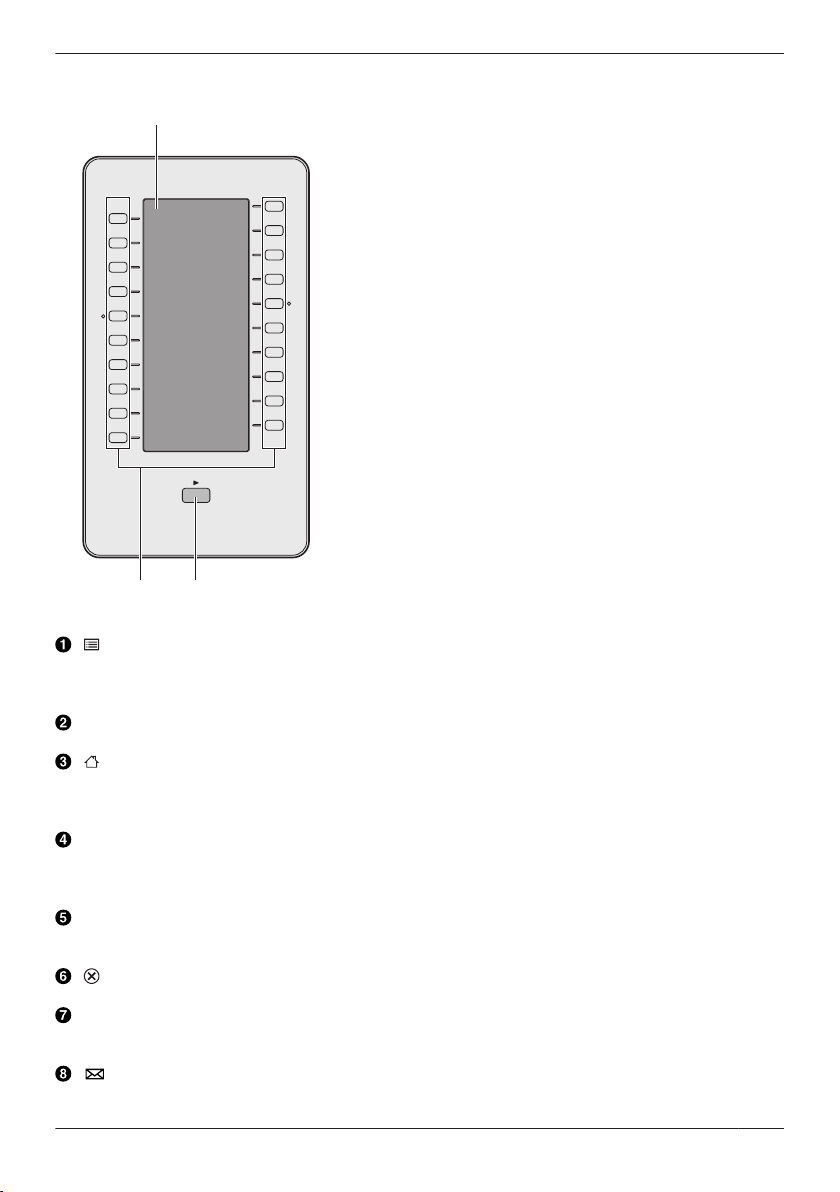
KX-HDV20NE/KX-HDV20X/KX-HDV20RU/KX-HDV20
T
S
R
Before Operating the Telephones
/MENU
Display the menu. The contents of the menu differ depending on the settings and mode.
For details about the settings displayed in the menu, see “Settings Displayed in the Menu”,
Page 84.
Touch display
For details about the display, see “Display”, Page 19.
/HOME
Return to the Home screen.
Depending on the mode, the screen you return to and other operations differ. Pressing this key in
standby mode displays function keys 1 to 4.
Camera
Used for video communication. The other party can view the video feed from your camera if they
have a compatible device. You can tilt the camera’s angle by turning the wheel on the back of the
camera. For details about the camera, see “Adjusting the Camera Angle”, Page 75.
Ringer/Message Waiting/Missed Call Indicator
The lamp flashes when you are receiving a call, or when you have an unread message or missed
call notification.
/CANCEL
Used to cancel the selected item.
Handset Hook
Keeps the handset stable when the unit is mounted on a wall. For details, see “Hooking the
Handset”, Page 81.
/MESSAGE
Used to access your voice mailbox.
17
Page 18
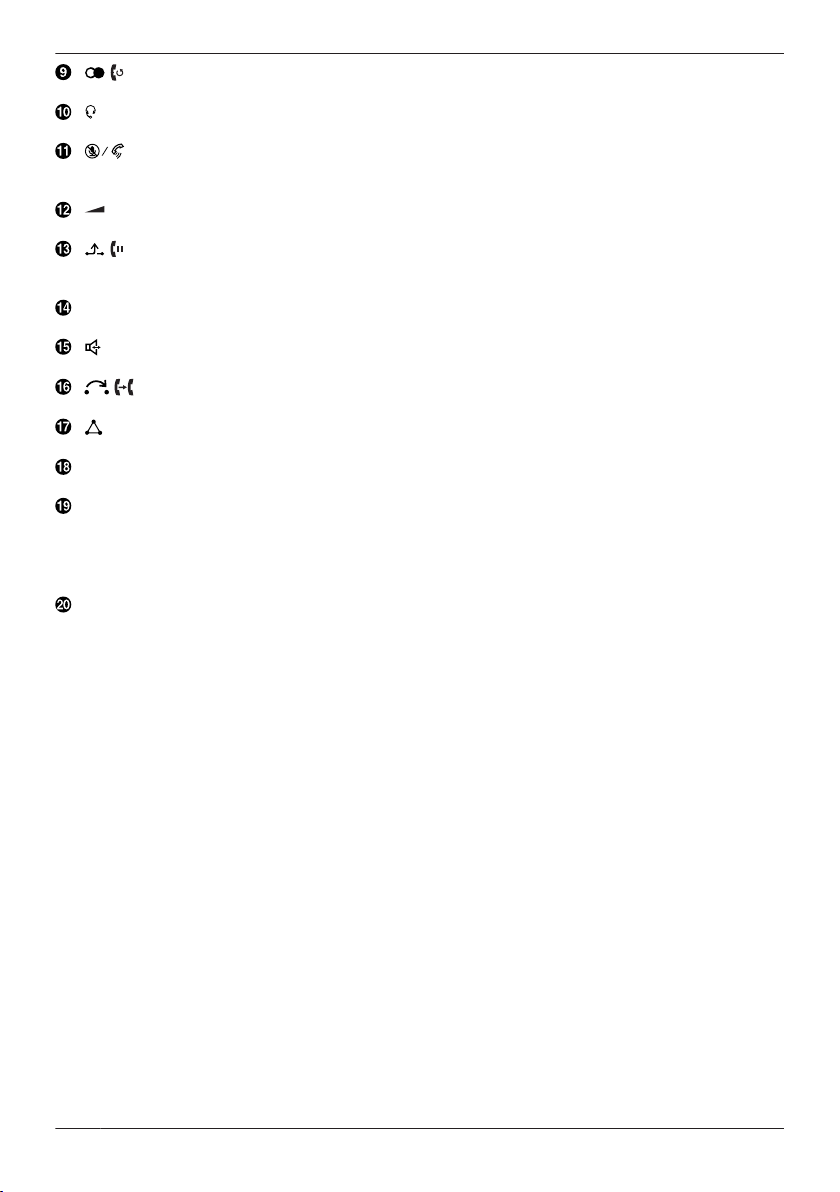
Before Operating the Telephones
/ /REDIAL
Used to redial the last dialed number.
/HEADSET
Used for performing headset operations.
/MUTE/AUTO ANS
Used to receive an incoming call in hands-free mode or mute the microphone/handset during a
conversation.
/VOL
Used to adjust the ringer/receiver volume.
/ /HOLD
During talking, used to place a call on Hold. In standby mode, used to retrieve a call on hold if there
is one.
Microphone
Used for hands-free conversation.
/SP-PHONE
Used for performing hands-free operations.
/ /TRANSFER
Used to transfer a call to another party.
/CONF
Used to establish a multiple-party conversation.
Self-labeling LCD
For details about the self-labeling LCD, see “KX-HDV20 Self-labeling LCD”, Page 23.
DSS Keys [01–20]
Used to perform the assigned function. When a key is assigned as a Line key, it can be used to
confirm the status of the line. The key name that you assigned is displayed on the KX-HDV20’s
self-labeling LCD. For details about changing the DSS keys, see “Changing the Function Keys
(Program Keys and DSS Keys)”, Page 66.
DSS Page Key
Used to switch the page of DSS keys displayed on the KX-HDV20 self-labeling LCD. There are two
pages of 20 DSS keys.
*1 These keys can be used when you connect a KX-HDV20 to the unit.
"DSS" stands for "Direct Station Selection".
*1
*1
18
Page 19
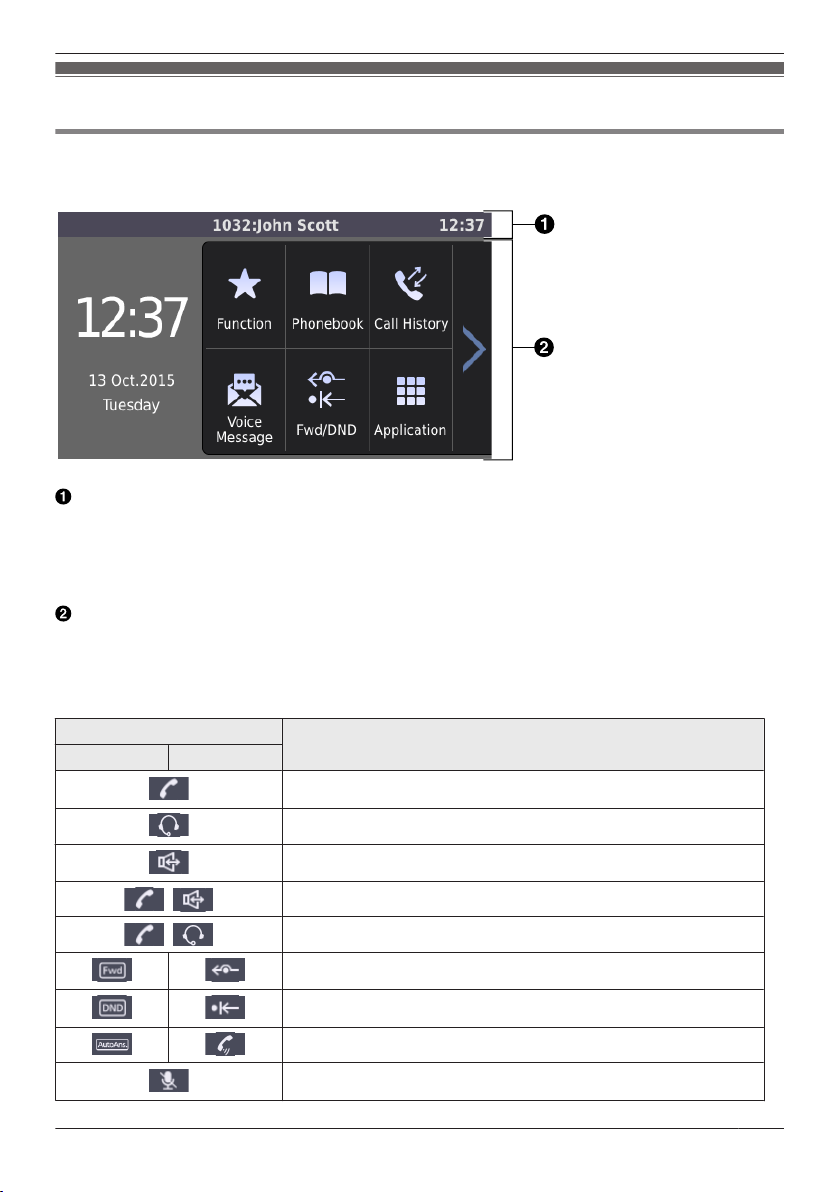
Before Operating the Telephones
The Display and Icons
Display
[Example]
Status bar
Displays the number and name of the telephone line, status icons, communication method icons, the
mute icon, and the time.
On the settings screens, the screen title is displayed.
Tapping this area has no effects.
If 4 or more icons are displayed, the status bar will alternate between 2 display patterns.
Operation area
Displays the screens for all functions. Tapping here operates the telephone.
The touch display responds only to tap operations.
The icons for the top screen change depending on the phone’s status.
Icons displayed in the status bar
Suffix
(none)/C NE/RU/SX/X
Handset in use
Meaning
Headset in use
Using speakerphone
Off-hook monitor
Training mode
FWD enabled
DND enabled
Auto answer enabled
Mute
19
Page 20
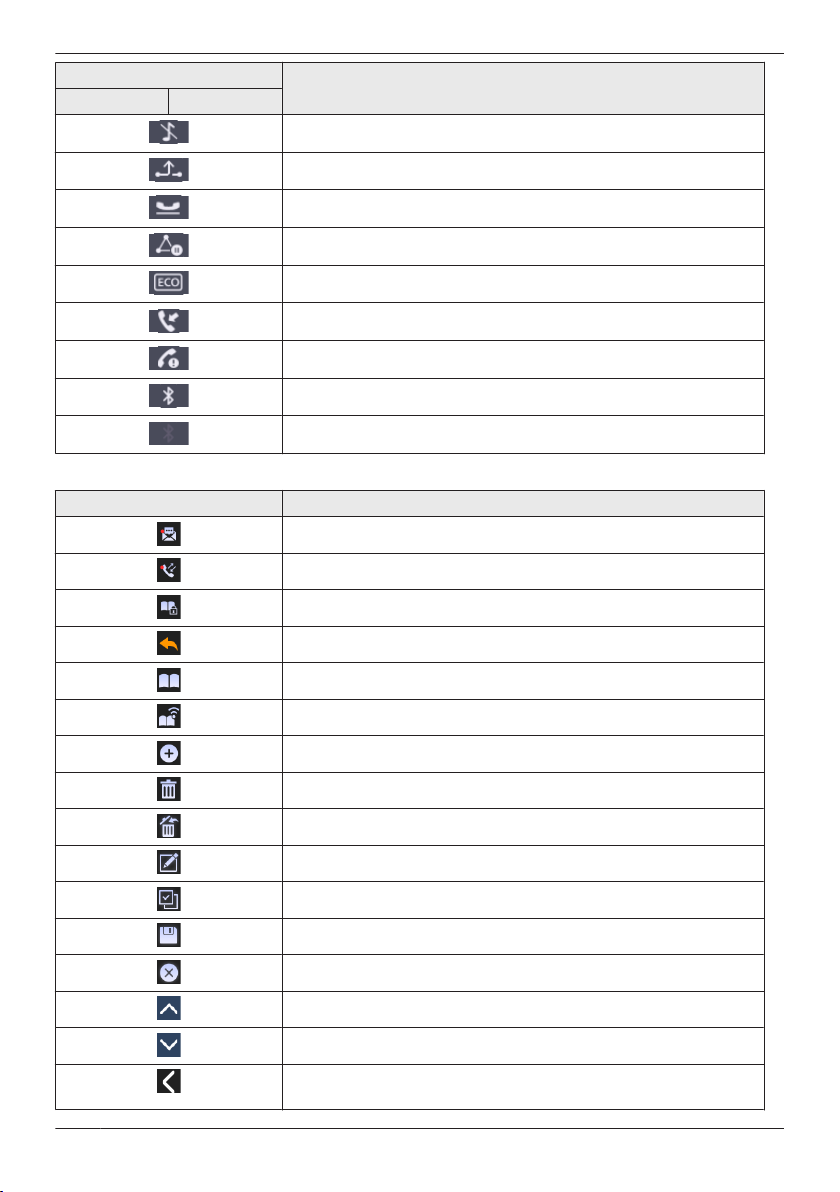
Before Operating the Telephones
Suffix
(none)/C NE/RU/SX/X
Ringer off
Call on hold
Call on hold in a Call Park zone
Conference hold
ECO mode enabled
Receiving an incoming call
Network error
Bluetooth® connection established
Bluetooth connection not established
Operation icons displayed in the operation area
Icon Meaning
New message (Top menu screen)
Missed call (Top menu screen)
Phonebook lock (Top menu screen)
Back
Meaning
20
Personal Phonebook
Shared Phonebook
Add contact
Enter delete mode
Execute delete
Enter edit mode
Select all items
Save
Cancel
Scroll up
Scroll down
Scroll left (general screens)
Pan the Camera left (Network Camera viewer)
Page 21
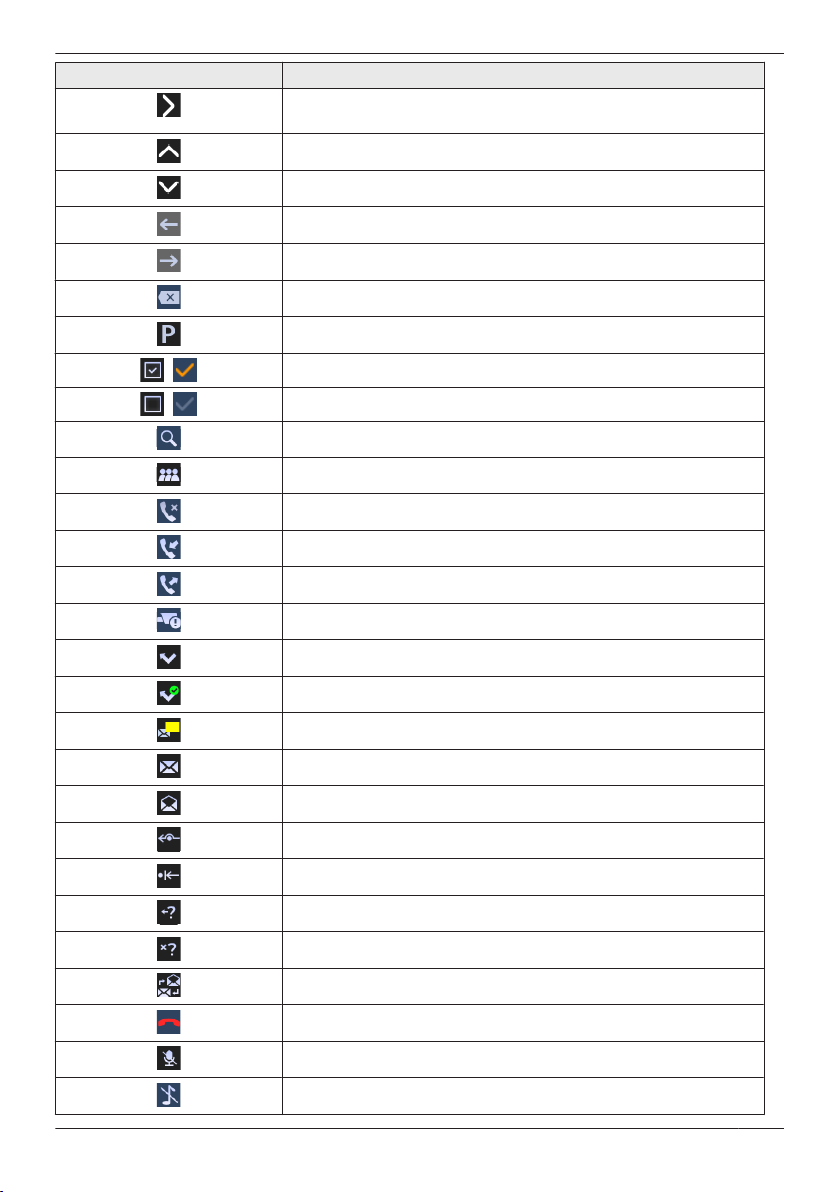
Before Operating the Telephones
Icon Meaning
Scroll right (general screens)
Pan the Camera right (Network Camera viewer)
Tilt the Camera up (Network Camera viewer)
Tilt the Camera down (Network Camera viewer)
Move the cursor left
Move the cursor right
Backspace
Pause
,
,
Selected
Unselected
Search
Category
Missed calls
Incoming calls
Outgoing calls
Network Camera alarm
New missed call
Confirmed missed call
Number of unchecked messages/notifications
Unchecked message/notification
Checked message/notification
Call Forwarding
Do Not Disturb
Anonymous call
Anonymous call rejection
Change a message between read and unread
Go on-hook
Mute
Ringer off
21
Page 22
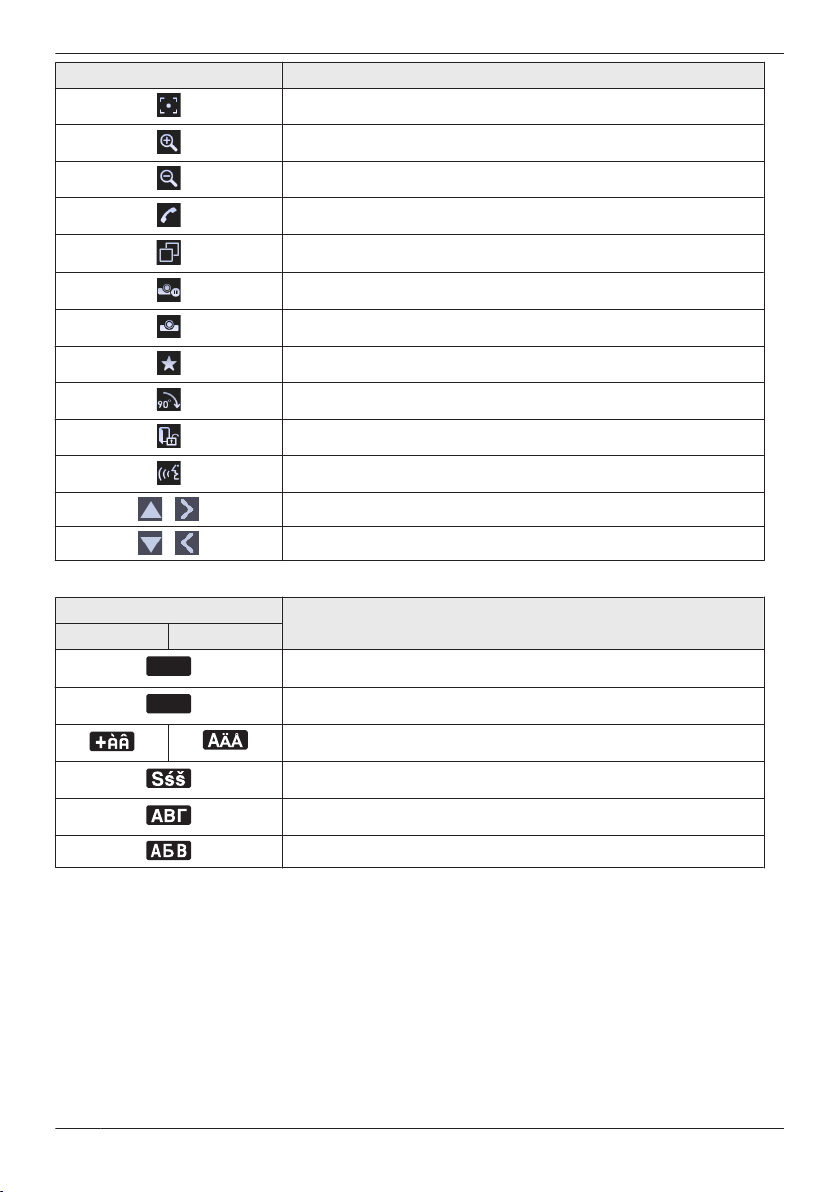
ABC
0 - 9
Before Operating the Telephones
Icon Meaning
Move to the camera’s home position (Network Camera viewer)
Zoom in (Network Camera viewer, Communication Camera)
Zoom out (Network Camera viewer, Communication Camera)
Paging (Network Camera viewer)
Switch the screen mode (during a video call)
Pause sending your video feed (during a video call)
Resume sending your video feed (during a video call)
Display the function keys (during a video call)
Rotate the image 90 degrees (Visual Voice Mail)
Unlock a door (Communication Camera)
Voice call (Communication Camera)
/
/
Character input icons
Suffix
(none)/C NE/RU/SX/X
Note
R Example images of the display in this manual are samples only, and the actual screen on your phone
may vary in color and/or appearance.
R Descriptions of icons displayed with text are not included.
Increase a setting’s value
Decrease a setting’s value
Meaning
Latin character entry mode
Numeric character entry mode
Special character (Extended 1) entry mode
Special character (Extended 2) entry mode
Greek character entry mode
Cyrillic character entry mode
22
Page 23
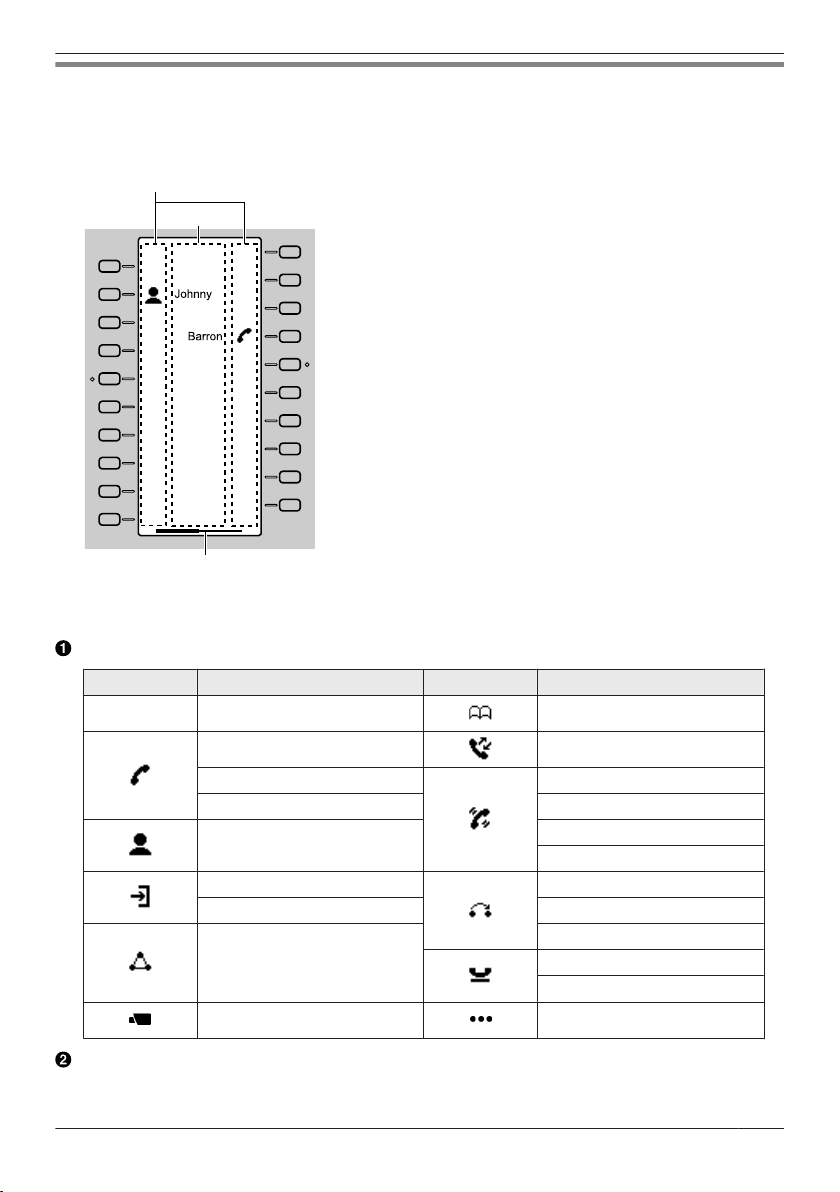
KX-HDV20 Self-labeling LCD
020
019
018
016
015
014
013
012
011
010
008
007
006
005
004
003
002
001
A
B
C
[Example]
KX-HDV20 (Optional model)
*1
Before Operating the Telephones
*1
Up to 40 keys (20 keys ´ 2 pages) can be registered.
Pictographs
Pictograph Meaning Pictograph Meaning
(Number) No function is assigned. Phonebook
One Touch Dial Call History
Function Label Name
Line Simultaneous Ring
Line Status Wrap Up
BLF Directed Call Pickup
ACD (Login/Logout) Call Forward
Hoteling/Hospitality Transfer
Group Pickup
Conference Blind Transfer
Network Camera Application
Park
Park Retrieve
23
Page 24
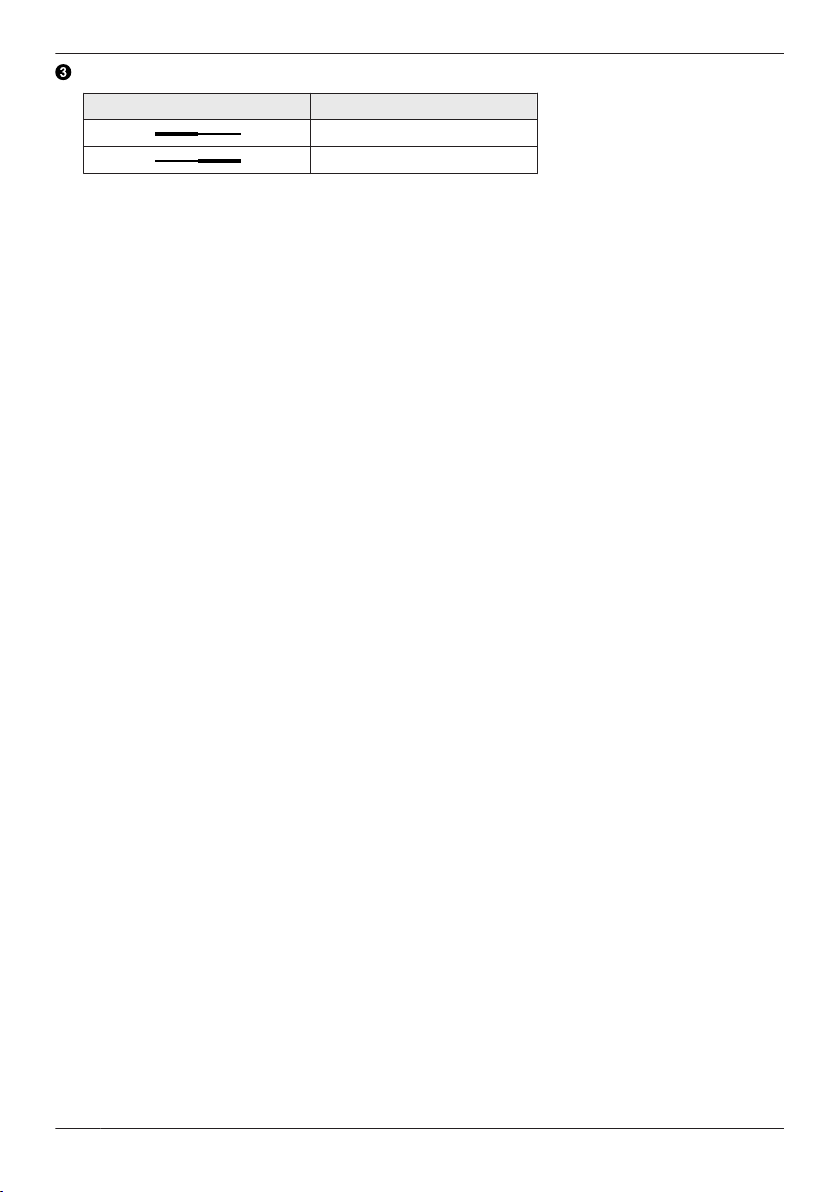
Before Operating the Telephones
Page Information
Indication Meaning
Displaying page 1
Displaying page 2
Note
R Images of the display in this manual are samples only. The actual screen on your phone may vary in
color and/or appearance.
24
Page 25
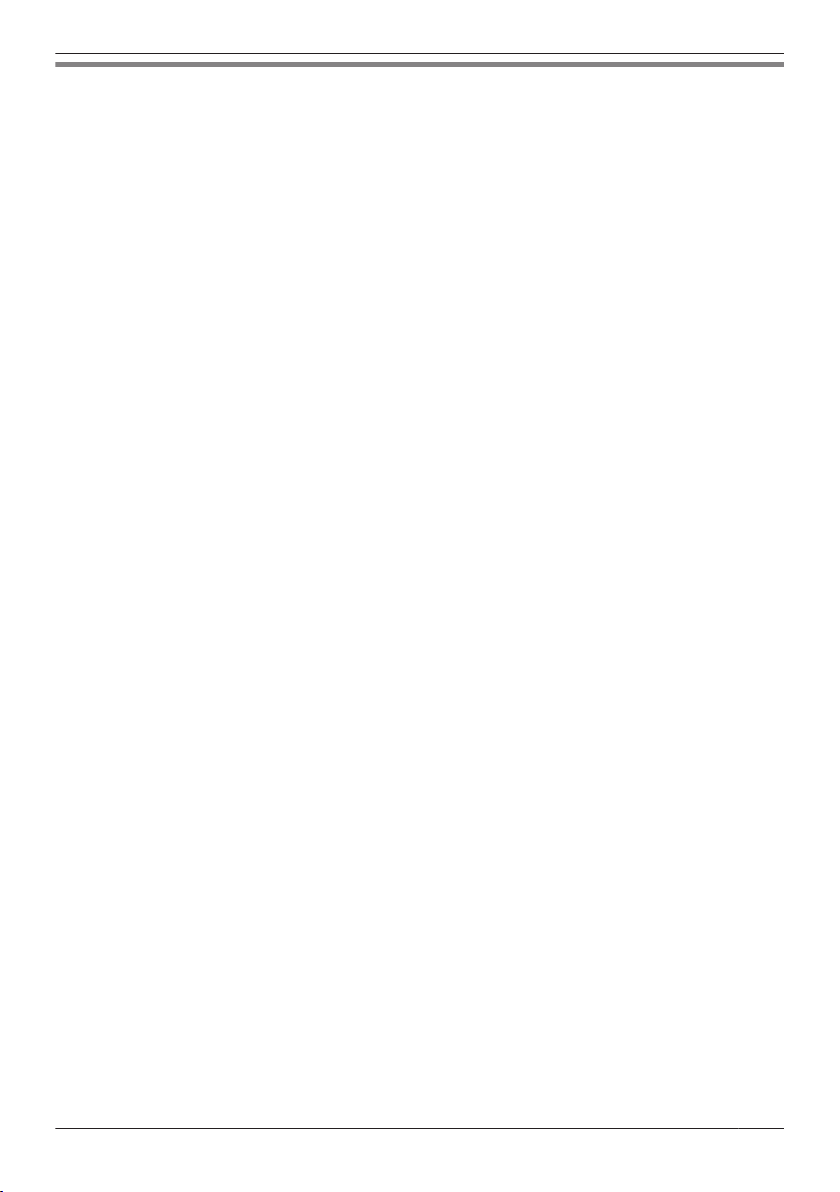
Before Operating the Telephones
Main Menu
The following menu items are displayed in standby mode.
Function
Displays the function keys.
See “Changing the Function Keys (Program Keys and DSS Keys)”, Page 66.
Voice Message
Used to access your voice mailbox.
See “Listening to Voice Mail Messages”, Page 44.
FWD/DND
Sets the Call Forwarding or Do Not Disturb features.
See “Call Forwarding/Do Not Disturb”, Page 44.
Paging
Makes a Multicast Voice Paging call.
See “Making a Multicast Voice Paging call”, Page 34.
Call History
Used to display the call log.
See “Incoming/Outgoing Call Log”, Page 26.
Phonebook
Used to access the Personal or Shared Phonebook.
See “Using the Phonebook”, Page 46.
Line Status
Used to display the status of each line on the LCD.
See “Checking the Line Status”, Page 54.
*1
*1
Basic Settings
Used to access the basic settings menu.
See “Changing the Basic Settings”, Page 70.
System Settings
Used to access the system settings menu.
See “Changing the System Settings”, Page 71.
Advanced Settings
Used to access the advanced settings menu.
See “Changing the Advanced Settings”, Page 71.
Network Camera
Used to access the Network Camera feature.
See “Network Camera”, Page 56.
Comm. Camera
Used to access the Communication Camera feature.
See “Communication Camera”, Page 63.
Call Center/Call Centre
Used to access the Call Center feature.
*1
25
Page 26
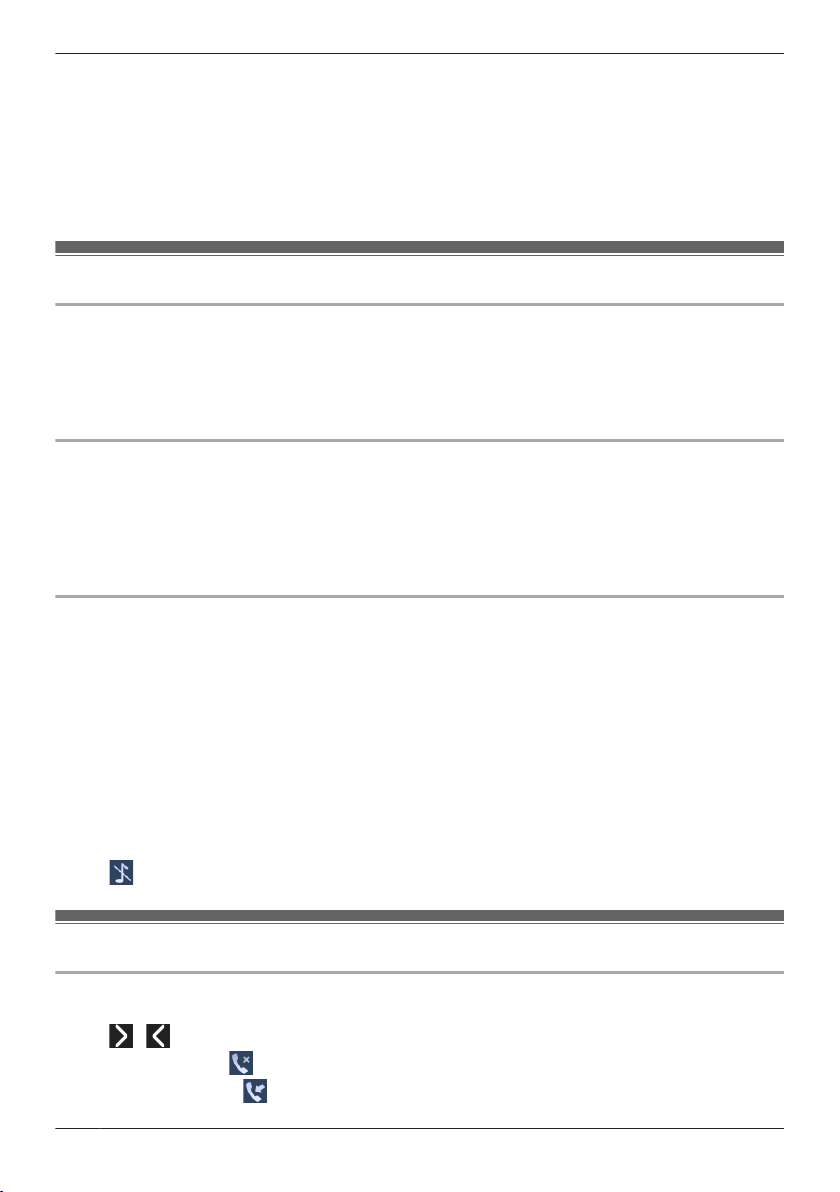
Before Operating the Telephones
Presence
Used to access the Presence feature.
Application
Used to access the Application feature.
*1 This item is displayed only when the feature is enabled. Contact your administrator for further
*1
*1
information.
Adjusting the Volume
Adjusting the Receiver/Speaker/Headset Volume
1. Press [k]/[j] volume key: Adjust the volume during a conversation.
Note
R Both receiver volume and headset volume are adjusted in training mode. See “Training Mode”,
Page 36.
Adjusting the Ringer Volume or Turning the Ringer Off
[In standby mode]
1. Press [k]/[j] volume key: Adjust the ringer volume.
2. Tap "OK".
Note
R For details about setting the ringer pattern, see “Incoming Option”, Page 85.
Adjusting the Ringer Volume or Turning the Ringer Off while Ringing
While receiving a call, do the following to adjust the ringer volume or turn the ringer off:
Note
R If you attach a headset while receiving an incoming call, ringing will be heard from the speaker.
To adjust the ringer volume
1. Press [k]/[j] volume key: Adjust the ringer volume.
Note
R The adjusted volume level will also be used for subsequent calls.
R The volume can also be adjusted in the pop-up window.
To turn the ringer off
1. Tap
.
Incoming/Outgoing Call Log
Displaying the Incoming/Outgoing Call Log
[In standby mode]
1. Tap
2. Missed Call Log: Tap .
26
/ . a "Call History"
Incoming Call Log: Tap .
Page 27
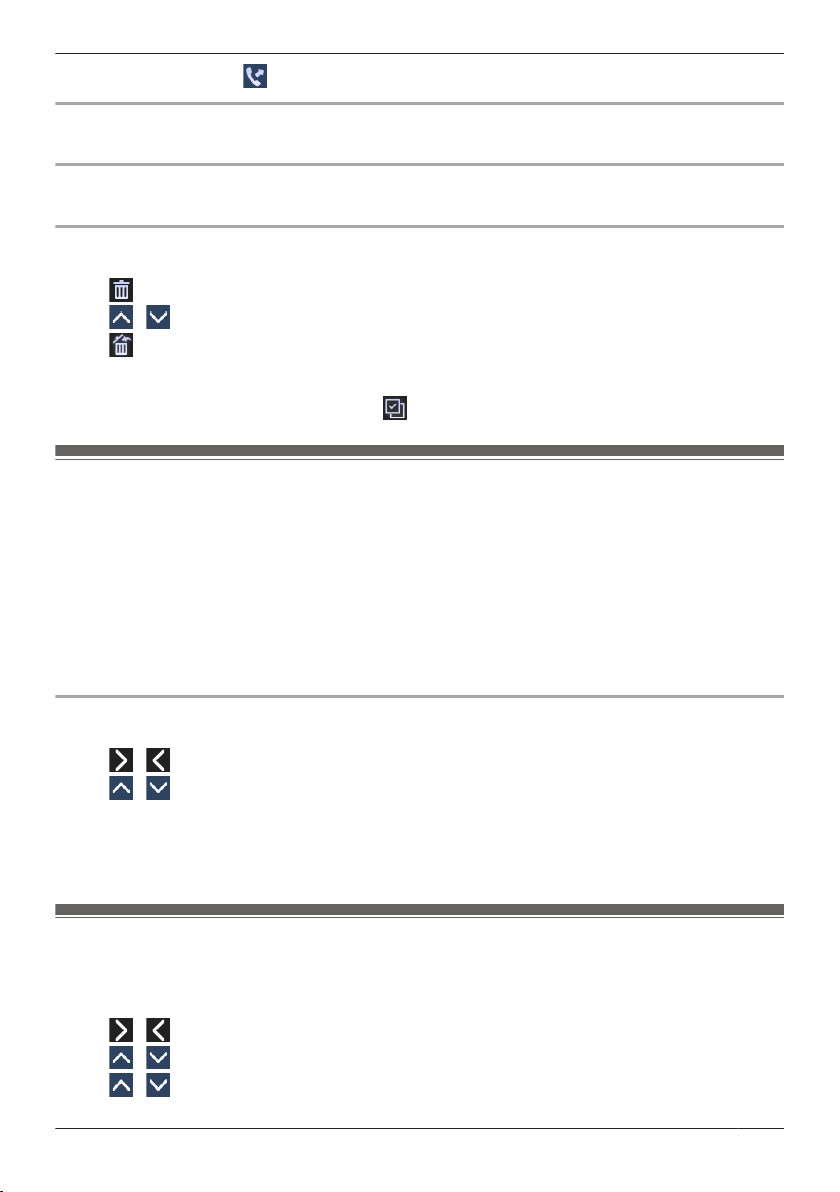
Before Operating the Telephones
Outgoing Call Log: Tap .
Making a call using the Incoming/Outgoing Call Log
See “Using the Incoming/Outgoing Call Log”, Page 32.
Storing an item using the Incoming/Outgoing Call Log
See “Storing an Item Using the Incoming or Outgoing Call Log”, Page 48.
Deleting Items in the Incoming/Outgoing Call Log
[When the Incoming or Outgoing Call Log is displayed]
1. Tap .
2. Tap
3. Tap . a "OK"
Note
R You can select all items in the list by tapping
/ : Tap the check boxes of the items you want to delete.
.
Setting the Password
The telephone password is not set by default. You must register a password (4 digits) before use. You
cannot use the following features without setting a password:
R Phonebook lock (See “Locking the Phonebook”, Page 52).
Note
R To avoid unauthorized access to this product:
– Set a password that is random and cannot be easily guessed.
– Change the password regularly.
R Make a note of the password so that you will not forget it.
To set
[In standby mode]
1. Tap
2. Tap / . a "Other Option"
3. Tap "Change Password".
4. Enter a new password (4 digits [0–9]).*1 a "OK"
5. Verify the password by entering it again as in step 4.
*1 If a password is already set, you will need to enter the old password first.
/ . a "Basic Settings"
Selecting the Display Language
You can select the language displayed on your LCD.
[In standby mode]
1. Tap / . a "Basic Settings"
2. Tap / . a "Display Option"
3. Tap / . a "Language"
27
Page 28
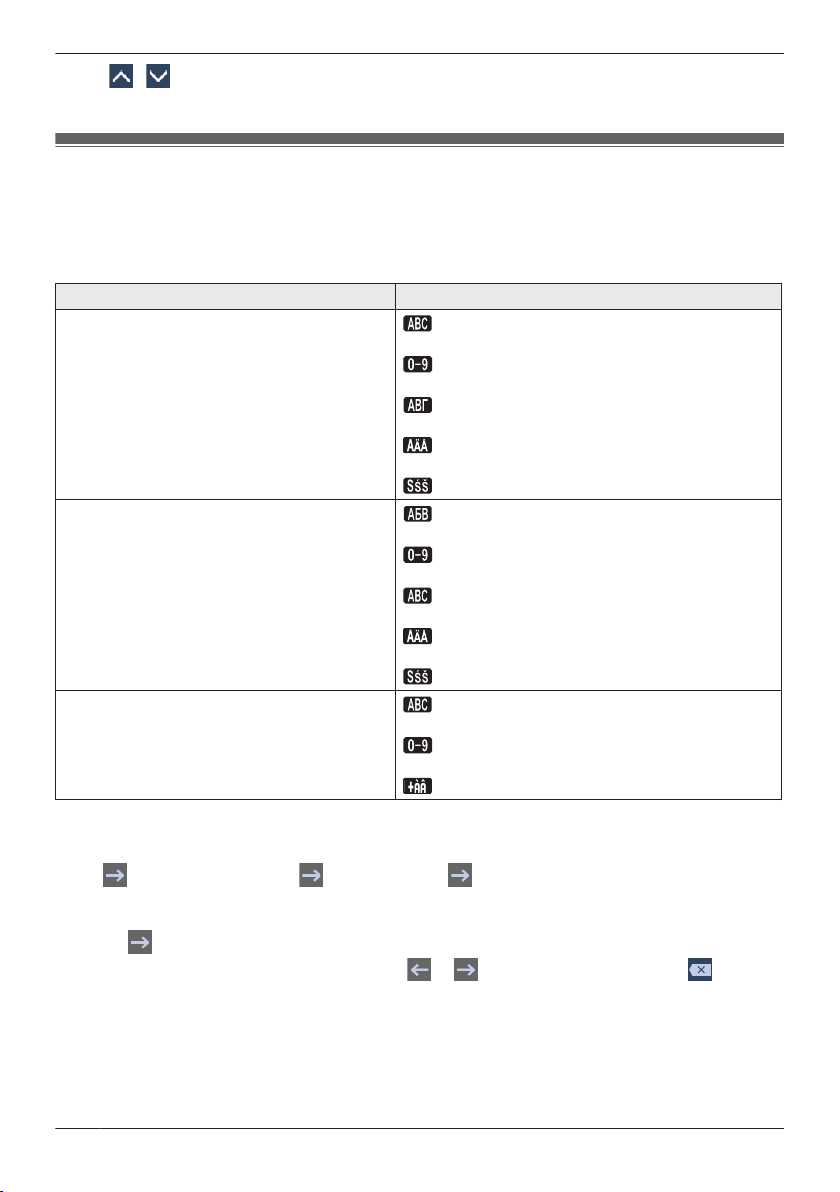
Before Operating the Telephones
4. Tap / : Select a language. a "OK"
R For a list of the languages that can be selected, see “Display Option”, Page 87.
Entering Characters
You can enter characters and digits using the dialing keys.
You can select one of the character modes by tapping the desired character mode while entering a name.
For available characters, see “Character Mode Table”, Page 82.
To change the character mode while editing a name in the phonebook, tap the desired character mode.
Model No. Character Mode
KX-HDV430NE, KX-HDV430X, KX-HDV430SX
KX-HDV430RU
KX-HDV430, KX-HDV430C
(Latin)
(Numeric)
(Greek)
(Extended 1)
(Extended 2)
(Cyrillic)
(Numeric)
(Latin)
(Extended 1)
(Extended 2)
(Latin)
(Numeric)
(Extended 1)
Example: To enter "Anne" in Latin Mode.
2 a a * a 6 a 6 a a 6 a 6 a a 3 a 3
R To switch between uppercase and lowercase, press *.
R To enter a character located on the same dialing key as the previous character, move the cursor by
tapping
R If you enter a different character by mistake, tap or to highlight the character, tap to delete
it, then enter the correct character.
R To clear an entire line, tap "Delete".
, then enter the desired character.
28
Page 29
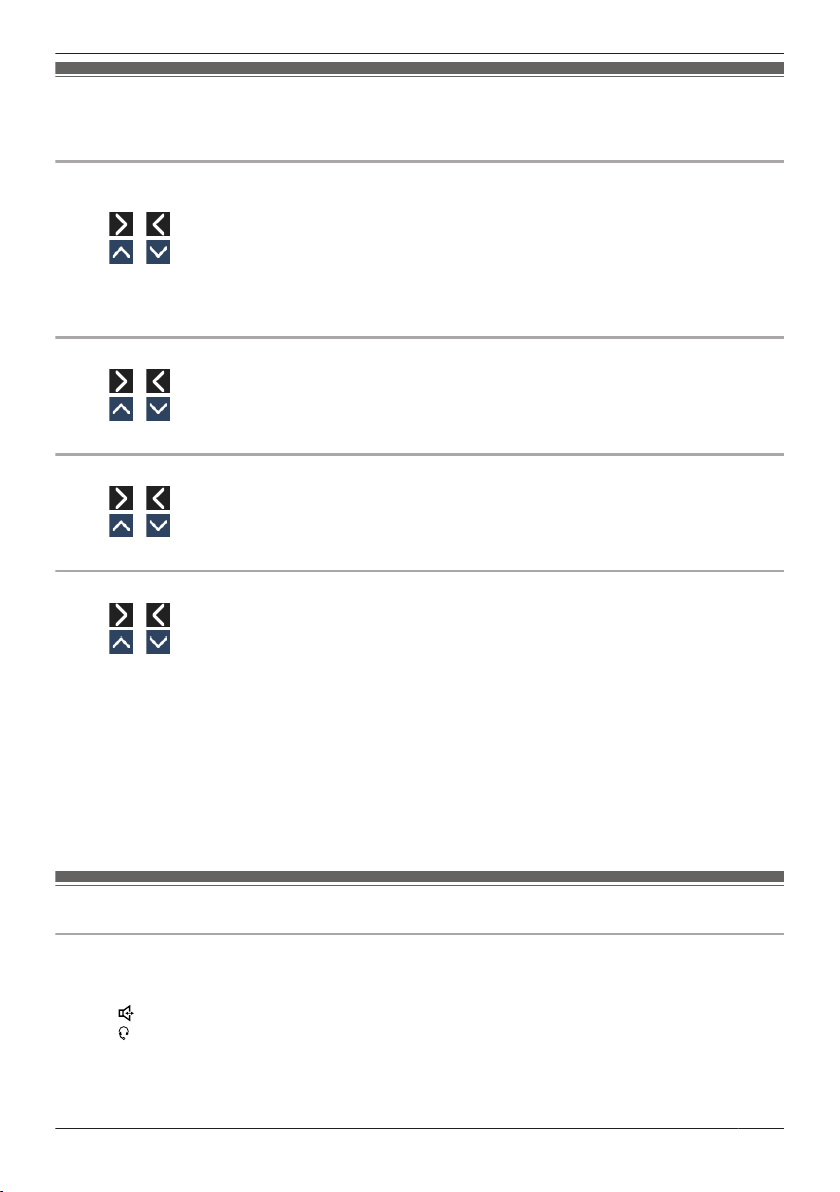
Before Operating the Telephones
Bluetooth Headset
Before using a Bluetooth headset, you need to register it to the unit.
Registering a Bluetooth headset
Set the headset to pairing mode by following the instructions in the headset’s documentation.
1. Tap / . a "Basic Settings"
2. Tap
3. Tap "Add New Device".
4. Enter the PIN.*1 a "OK"
*1 For more information regarding the PIN, see the documentation for your headset.
Deregistering a Bluetooth headset
1. Tap / . a "Basic Settings"
2. Tap / . a "Bluetooth Headset"
3. Tap "Registration". a "Yes"
Connecting a Bluetooth headset
1. Tap / . a "Basic Settings"
2. Tap
3. Tap "Connection". a "On" a "OK"
Disconnecting a Bluetooth headset
1. Tap
2. Tap / . a "Bluetooth Headset"
3. Tap "Connection". a "Off" a "OK"
Note
R During a conversation using a Bluetooth headset, the receiver volume can be adjusted using the
volume key on either the headset or the main unit.
R The connection status can be viewed on the status bar.
R Signals are transmitted between the unit and the Bluetooth headset using radio waves. For maximum
distance and noise free operation, it is recommended that the unit be situated away from electrical
appliances such as faxes, radios, personal computers, and microwaves.
R Privacy of communications may not be ensured when using the unit.
/ . a "Bluetooth Headset"
/ . a "Bluetooth Headset"
/ . a "Basic Settings"
Basic Operation
Going off-hook
In this manual, when you see the phrase "off-hook", you can do any of the following:
R Lift the corded handset off its cradle.
R Press /[SP-PHONE] while the corded handset is on its cradle. This enables hands-free mode.
R Press /[HEADSET] when using a headset.
R Tap the corresponding function key to select a line.
*1 When a function key is assigned as a Line key or Line Status key, this feature is available.
*1
29
Page 30
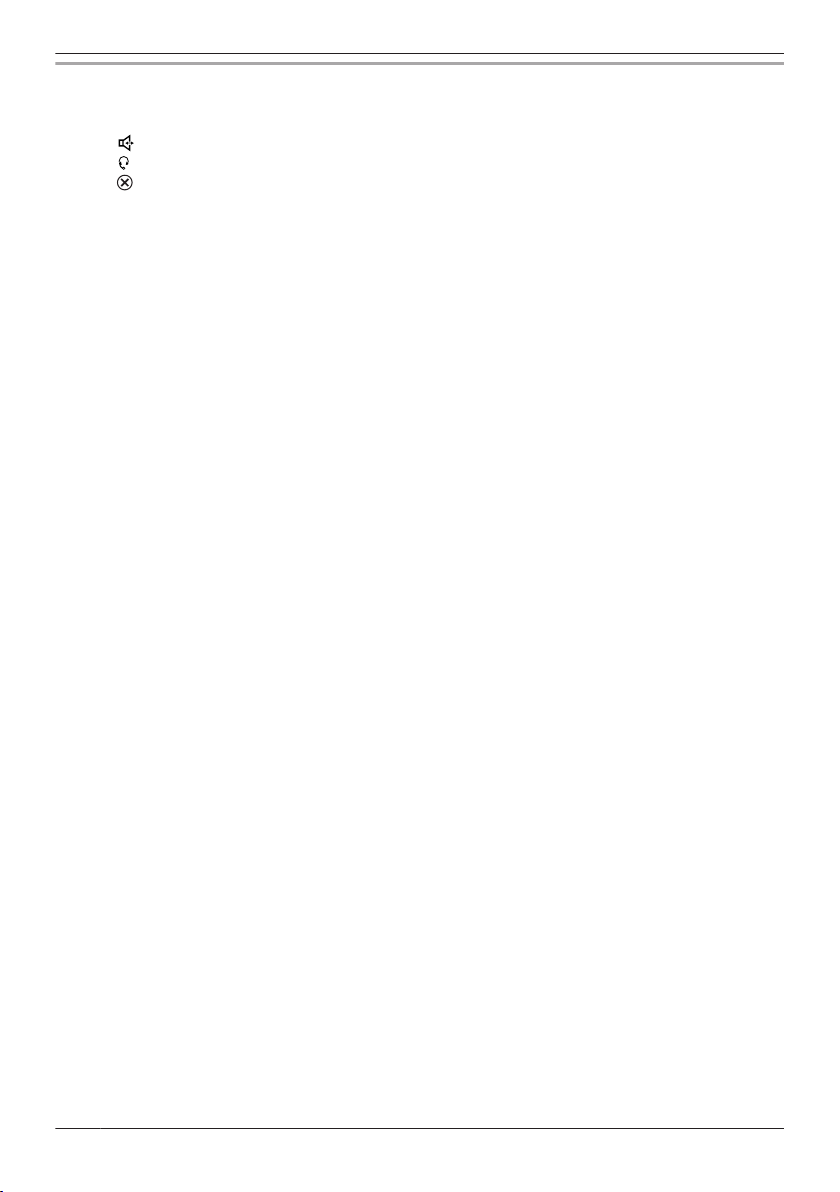
Before Operating the Telephones
Going on-hook
In this manual, when you see the phrase "on-hook", you can do any of the following:
R Replace the corded handset on its cradle.
R Press /[SP-PHONE] when you are in hands-free mode.
R Press /[HEADSET] when using a headset.
R Press /[CANCEL].
R Tap "Off".
30
Page 31

Making Calls
Making Calls
R You can select whether to make a voice call or a video call. If you make a call by going off-hook, the
type of call that is established depends on the "Call Mode" setting (Page 88).
R You can confirm that the number was dialed correctly before calling (Predialing) by entering the
number, then going off-hook.
R If an outside call is received from a phone number stored in the phonebook, the number and name of
the caller will be displayed in the call log.
R To cancel dialing, press
R To insert a 3 second pause between phone numbers, tap "Pause".
It is useful when you want to operate voice mail service without listening to pre-recorded
announcement, for example. Repeat as needed to create longer pauses.
R The "+" symbol (international dialing code) can be entered by pressing and holding the "B" key.
*1 This icon is displayed only when configured on the telephone. Contact your administrator for further
information.
/[CANCEL].
*1
Basic Calling
Calling by Dialing
[In standby mode]
1. Go off-hook.
2. Dial the outside party’s number.
3. Tap "Voice Call" to make a voice call.
Tap "Video Call" to make a video call.
4. Go on-hook to end the call.
Note
R You can use a specific line by pressing a function key assigned to a line (see “Changing the Function
Keys (Program Keys and DSS Keys)”, Page 66) or by using the Line Status screen (see “Checking
the Line Status”, Page 54).
R To dial a new number without going on-hook, follow the procedure below.
[During a Conversation]
1. Press
2. Tap "Flash"/"Recall".
Predialing
[In standby mode]
1. Dial while still on-hook.
2. Do one of the following:
R Go off-hook.
R Tap "Voice Call" to make a voice call.
R Tap "Video Call" to make a video call.
*1 The type of call that is established depends on the "Call Mode" setting.
/[MENU].
*1
31
Page 32

Making Calls
Easy Dialing
Making a call using the redial list
The last phone number dialed is stored in the redial list (32 digits max.).
[In standby mode]
1. Press / /[REDIAL].
2. Go off-hook.
Note
R The type of call (voice or video) is the same as the previous outgoing call.
R If this procedure is performed during a conversation, the conversation will end, and then redialing is
performed.
Hot Key Dialing
You can assign a phone number to each number key and then access the desired phone number by
simply pressing and holding the assigned number key.
1. Press and hold the dialing key (0–9) assigned as a Hot Key for more than 1 second.
2. Do one of the following:
R Go off-hook.
R Tap "Phone Number".
– Tap "Voice Call" to make a voice call.
– Tap "Video Call" to make a video call.
*1 The type of call that is established depends on the "Call Mode" setting.
Note
R While the Hot Key’s information is displayed, you can tap or to select another Hot Key number.
R If Hot Key dialing is set to "Auto", a Hot Key number can also be dialed by pressing and holding the
assigned dialing key for a specified number of seconds. For details, see “Selecting the Type of Hot
Key Dialing”, Page 66.
R For details about assigning Hot Keys, see “Assigning Hot Keys From Phonebook”, Page 65.
*1
Using the Hot Line
If your administrator has configured this function, you can make a call to a registered phone number
automatically. Contact your administrator for further information.
[In standby mode]
1. Go off-hook.
Using the Incoming/Outgoing Call Log
Using the Incoming Call Log
[In standby mode]
1. Tap / . a "Call History"
2. Missed Call Log: Tap .
Incoming Call Log: Tap .
3. Tap / : Select an incoming call log.
32
Page 33

Making Calls
4. Do one of the following:
R Go off-hook.
*1
R Tap "Voice Call" to make a voice call.
R Tap "Video Call" to make a video call.
*1 The type of call that is established depends on the "Call Mode" setting.
Using the Outgoing Call Log
[In standby mode]
1. Tap / . a "Call History"
2. Tap .
3. Tap / : Select an outgoing call log.
4. Do one of the following:
R Go off-hook.
*1
R Tap "Voice Call" to make a voice call.
R Tap "Video Call" to make a video call.
*1 The type of call that is established depends on the "Call Mode" setting.
Using the Phonebook
Using the Personal Phonebook
[In standby mode]
1. Tap / . a "Phonebook"
2. Search for the desired item.
3.
/ : Select the desired item.
Tap
4. Select the desired phone number.
5. Do one of the following:
R Go off-hook.
*2
R Tap "Phone Number".
– Tap "Voice Call" to make a voice call.
– Tap "Video Call" to make a video call.
*1 For details, see “Searching for an Item in the Personal Phonebook”, Page 51.
*2 The type of call that is established depends on the "Call Mode" setting.
Note
R If the Personal Phonebook is not permitted, this feature cannot be used. Contact your administrator for
further information.
*1
Using the Shared Phonebook
[In standby mode]
1. Tap / . a "Phonebook"
2. If "Phonebook" is displayed as the title, tap .
3. Search for the desired item.
4. Tap
/ : Select the desired item.
*2
5. Select the desired phone number.
6. Do one of the following:
R Go off-hook.
*3
R Tap "Phone Number".
– Tap "Voice Call" to make a voice call.
– Tap "Video Call" to make a video call.
*1
33
Page 34

Making Calls
*1 If only Shared Phonebook is permitted, this step is skipped.
*2 For details, see “Searching for an Item in the Shared Phonebook”, Page 53.
*3 The type of call that is established depends on the "Call Mode" setting.
Note
R If the Shared Phonebook is not permitted, this feature cannot be used. Contact your administrator for
further information.
Making a Multicast Voice Paging call
When you make a paging call, the voice will be heard through the speaker phone of the other telephones.
[In standby mode]
1. Tap / . a "Paging"
2. Select a desired channel group.
3. Go off-hook, or tap "Call".
*1 Paging is available only when the feature is enabled. Contact your administrator for further
information.
*2 If there is only 1 channel group, paging will start immediately.
*1
*2
34
Page 35

Receiving Calls
Receiving Calls
R If you receive an incoming video call, you can select whether to receive that call as a video call. If you
go off-hook, the type of call that is established depends on the "Call Mode" setting (Page 88).
R You can select the ringer for each type of incoming call. See “Incoming Option”, Page 85.
R You can also use Auto Answer to answer a call. In standby mode, press /[MUTE/AUTO ANS] to
toggle Auto Answer on or off. See “Answer Option”, Page 86.
R The volume of the ringer can be adjusted, or turned off. See “Adjusting the Ringer Volume or Turning
the Ringer Off”, Page 26.
R If you attach a headset while receiving an incoming call, ringing will be heard from the speaker.
Depending on the headset, ringing may be heard through the headset.
R Up to 24 calls can be received at the same time. The 25th caller will hear a busy tone.
Caller ID
If an outside call that contains Caller ID information (a caller’s name and telephone number) is received,
this information will be logged in the Incoming Call Log and displayed on the LCD.
If a call from a number matching a number entered in the phonebook is received, the name registered in
the phonebook for that number will be displayed along with the number.
If caller information is sent by the phone system and there is also information stored in the phonebook for
the same number, the information stored in the phonebook will be displayed.
Answering Calls
To answer an incoming call
1. Do one of the following:
R Go off-hook.
R Tap "Voice Call" to make a voice call.
R Tap "Video Call" to make a video call.
*1 When the handset is already off-hook, press and release the hook switch. The type of call that is
established depends on the "Call Mode" setting.
*2 This option is available if the incoming call is a video call.
Note
R When a call is received while another call is on hold, pressing and releasing the hook switch will
answer the call.
*1
*2
To answer an incoming call on a specific line when receiving multiple incoming calls
[While receiving a call]
1. Tap "Line".
2. Tap / : Select an incoming call.
To reject an incoming call
1. While an incoming call is ringing, tap "Reject".
2. The call will be rejected, and the telephone will return to standby mode.
Note
R Calls from specific numbers can be automatically rejected. For details, see “Incoming call barring
(Caller ID service users only)”, Page 69.
35
Page 36

Receiving Calls
Hands-free Mode
In hands-free mode, you can talk and hear the other party in a conversation without using the handset.
This mode is useful for performing other tasks during a conversation, such as writing.
Enabling hands-free mode
If you press
During a conversation using a headset, you can enable hands-free mode by pressing /[SP-PHONE].
Canceling hands-free mode
You can cancel hands-free mode in one of the following ways:
R During a conversation in hands-free mode, go off-hook.
R While you are talking in hands-free mode and a headset is attached to the unit, press /[HEADSET] to
continue the conversation using the headset.
/[SP-PHONE] in standby mode, you can enable hands-free mode.
Training Mode
In training mode, you can hear the other party in a conversation from both a headset and the handset.
This mode is useful for training an operator. While the operator talks to the other party on the headset, a
trainer also can listen to the other party on the handset and teach the operator how to respond to the
caller.
Starting training mode
[During a conversation using a headset]
1. Go off-hook by lifting the handset off its cradle.
2. Press
/[HEADSET] to start training mode.
Ending training mode
1. Replace the handset on its cradle.
The conversation will continue using the headset.
36
Page 37

During a Conversation
During a Conversation
Video Call Screen
: Tap the screen.
: After a certain amount of time.
Normally, the video feed is displayed in full screen. If you tap the screen, the status bar and operation
area are displayed. After a certain amount of time, the display returns to full screen. (Tap the screen
again to show the status bar and operation area.)
Video Call Options
During a video call, you can switch the screen mode and pause/resume sending your video feed.
Switching the screen mode
[During a video call]
1. Tap the screen.
2. Tap .
The screen mode cycles through normal mode (PiP off) a normal mode (PiP on) a split mode.
37
Page 38

A
A
B
A
B
During a Conversation
[Example]
Normal mode (PiP off) Normal mode (PiP on)
: Tap the screen. a Tap .
The other party’s video feed
Your video feed
In normal mode, you can toggle the display of your video feed (Picture-in-Picture).
Turning PiP on and off
[During a video call]
1. Press /[MENU].
2. Tap "PiP".
3. Tap "On" or "Off". a "OK"
Pausing and resuming sending your video feed
To pause sending your video feed
[While sending your video feed]
1. Tap the screen.
2. Tap
.
is displayed on your video feed, and sending of your video feed is stopped.
Split mode
To resume sending your video feed
[While your video feed is paused (
1. Tap the screen.
2. Tap .
Your feed will be displayed, and sending of your feed will resume.
is displayed)]
38
Page 39

During a Conversation
Switching the call type during a conversation
To switch from a voice call to a video call
[During a voice call]
1. Tap "Video Call".
To switch from a video call to a voice call
[During a video call]
1. Press /[MENU].
2. Tap "Voice Call".
Adjusting the Quality of the Picture
You can adjust the quality of your video feed in standby mode or during a video call.
[In standby mode]
1. Tap / . a "Basic Settings"
2. Tap / . a "Video Options"
3. Tap / . a "Camera Settings"
4. Tap the item you want to adjust.
5. Tap
6. Tap "Save".
[During a video call]
1. Press
2. Tap "Picture Quality".
3. Tap the item you want to adjust.
4. Tap
5. Tap "Save".
Note
R You can adjust the following values:
/ : Change the value of the item. a "OK"
/[MENU].
/ : Change the value of the item. a "OK"
Brightness Default: 3
Saturation Default: 3
Contrast Default: 2
Sharpness Default: 3
Anti-flicker Default: 50Hz
R You can reset the values to their defaults by tapping "Reset".
Transferring a Call (Call Transfer)
You can transfer a call to another destination (extension or outside party).
Note
R Operation for this feature may differ depending on the telephone’s configuration. If the following
procedure does not work, contact your administrator for further information.
To transfer
1. Press
/ /[TRANSFER] during a conversation.
39
Page 40

During a Conversation
2. Dial the party you want to transfer to.*1 a
Tap "Voice Call" to make a voice call.
Tap "Video Call" to make a video call.
3. Wait until the other party answers to announce the transfer.
4. Go on-hook.
*1 You can also select a phone number from the call history or the phonebook.
Note
R To return to the call before the transfer destination answers, press /[CANCEL].
To do a blind transfer
1. Tap "Blind"*1 during a conversation.
2. Dial the party you want to transfer to.*2 a
Tap "Voice Call" to make a voice call.
Tap "Video Call" to make a video call.
*1 If blind transfers are not permitted, this icon is not displayed. Contact your administrator for further
information.
*2 You can also select a phone number from the call history or the phonebook.
Holding a Call
You can put a call on hold by holding the call at your extension.
Note
R Operation for this feature may differ depending on the telephone’s configuration. If the following
procedure does not work, contact your administrator for further information.
Holding
To hold the current call
1. Press / /[HOLD].
Note
R When a function key is assigned as a Line key, if you press a Line key other than the one for the
current call, the call is put on hold or is disconnected depending on the Automatic Call Hold settings.
For details, contact your phone system dealer/service provider.
To retrieve a call on hold at your line
[When one line is on hold]
1. Press / /[HOLD].
[When two or more lines are on hold]
1. Press
2. Tap / : Select a line on hold.
Note
R When a call is received while another call is on hold, pressing and releasing the hook switch will
answer the call. Press
R If a function key is assigned as a Line key, and a call is on hold on that line, you can retrieve the call on
hold by following the step below.
1. Press the corresponding function key.
Holding in a System Parking Zone (Call Park)
You can use this feature as a transferring feature.
/ /[HOLD], or tap "Line Status" in standby mode.
/[SP-PHONE] when you are in hands-free mode.
40
Page 41

During a Conversation
When Call Park is permitted, the "Park" icon is displayed. However, the Call Park feature number must
be set beforehand. Also, depending on your phone system, you may need to enter a parking zone
number to retrieve a parked call. The feature depends on your phone system. Contact your administrator
for further information.
To set
1. Press
2. Tap "Park".
To retrieve (Call Park Retrieve)
[In standby mode]
1. Enter the Call Park Retrieve feature number.
2. Go off-hook.
Note
R Depending on the telephone system, may be displayed in the status bar. In this case, you can
retrieve the call by pressing /[MENU] and then tapping "Park". However, to retrieve a parked call
using the icon, the Call Park Retrieve feature number must be set beforehand. Contact your
administrator for further information.
Talking to Two Parties Alternately (Call Splitting)
When talking to one party while the other party is on hold, you can swap the calls back and forth
(alternately).
To alternate between the parties leaving one party on hold temporarily
1. Press / /[HOLD] during a conversation.
2. Dial the other party’s extension number.
3. Talk to the other party.
4. During a voice call: Tap "Line Status".
5. Tap
6. Talk to the party.
/[MENU] during a conversation.
Tap "Voice Call" to make a voice call.
Tap "Video Call" to make a video call.
During a video call: Press /[MENU]. a Tap "Line Status".
/ : Select the original party.
Three-party Conference
During a conversation, you can add an additional party to your call and establish a conference call.
Note
R Your phone system may support advanced conference features, such as conference calls with four or
more parties. In this case, the procedures for handling a conference call may be different from those
explained in this section. For details, contact your phone system dealer/service provider.
R You can only make voice conference calls. Video conference calls cannot be made.
Making a Conference Call
1. Press /[CONF] during a conversation.
2. Dial the party you want to add to the conversation.*1 a
Tap "Voice Call" to make a voice call.
3. Press /[CONF] after the other party has answered.
*1 You can also select a phone number from the call history or the phonebook.
Note
R /[CONF] is not available during a video call.
41
Page 42

During a Conversation
Press /[CONF] after switching to a voice call.
See “To switch from a video call to a voice call”, Page 39.
R If you press /[CONF] during a voice call while you have a video call on hold, you will establish a
voice conference call. The video feed from the video call will not be displayed.
Removing a Party from the Conference
During a conference, you can remove other parties from the conference. However, this operation is
available only during conference calls you initiate.
1. During a conference call, press / /[HOLD].
2. Press / /[HOLD] again to show the conference parties on hold.
3. Tap / : Select the party to remove.
4. Talk to the party and go on-hook to end the call.
5. Press / /[HOLD].
Ending a Conference Call
To end the conference call, go on-hook.
Mute
You can disable the microphone or the handset to consult privately with others in the room while listening
to the other party on the phone through the speaker or the handset.
To set/cancel
1. Press
Note
R When the icon is displayed in the status bar, Mute is on.
R During Mute, even if you switch from/to speakerphone, Mute will continue.
R During Mute, even if you connect/disconnect a headset, Mute will continue.
/[MUTE/AUTO ANS].
Call Waiting
During a conversation, if a second call arrives, you will hear a call waiting tone. You can answer the
second call by disconnecting or holding the current call.
This is an optional telephone company service. You can receive a call waiting tone and the caller’s
information. For details, contact your phone system dealer/service provider.
To disconnect the current call and then talk to the new party
1. Go on-hook.
2. Go off-hook.
To hold the current call and then talk to the new party
1. Tap "Voice Call" to make a voice call.
Tap "Video Call" to make a video call.
Tap "Camera" to make a voice call with Communication Camera.
Off-hook Monitor
During a two-party conversation with the corded handset, you can allow other people to listen to the
conversation through the speaker while you continue the conversation using the corded handset.
42
Page 43

During a Conversation
To start/To cancel
1. Press /[SP-PHONE] during a conversation.
Note
R When off-hook monitor is active, replacing the corded handset to its cradle enables hands-free mode.
43
Page 44

Before Leaving Your Desk
Call Forwarding/Do Not Disturb
You can have incoming calls automatically forwarded to another destination. You can also have incoming
calls rejected (Do Not Disturb).
To access the FWD/DND settings
[In standby mode]
1. Tap / . a "FWD/DND"
2. If the unit has multiple lines, tap
3. Tap / : Select the type of FWD or DND setting to apply.
The settings are as follows:
R DND: Enable Do Not Disturb
(All incoming calls are automatically rejected.)
R Fwd(All): Enable Forward All Calls
(All incoming calls are forwarded.)
R Fwd(Busy): Enable Forward Busy
(Incoming calls are forwarded only when your extension is in use.)
R Fwd(NA): Enable Forward No answer
(An incoming call is forwarded if you do not answer the call within a certain amount of time.)
4. (FWD) Tap "On/Off": Select On or Off. a "Next" or "OK"
(DND) Tap "On/Off": Select On or Off. a "OK"
5. If a Forward setting is selected, enter a new forward phone number, or confirm and modify a
previously set forward phone number. a "OK"
*1 Tap "Ring Count" to specify the number of rings before the call is forwarded.
Note
R When Call Forwarding and/or Do Not Disturb is enabled,
the status bar in standby mode.
R This feature is only available when enabled. Contact your administrator for further information.
/ to select the desired line.
*1
/ and/or / appears in
Listening to Voice Mail Messages
When you receive a voice message, is displayed, or the Message Waiting indicator flashes slowly.
You can check your new messages by accessing your mailbox.
[In standby mode]
1. Press /[MESSAGE] or tap "Voice Message".
2. Tap / : Select the line on which is displayed.
Xsi Visual Voice Mail
With the Voice Messaging service of Broadsoft-Xsi, you can receive detailed information about
messages from the Xsi server. The following operations are available:
R Download messages
R Mark messages as read or unread
R Delete messages
For details, contact your phone system dealer/service provider.
44
Page 45

The following limitations apply:
R Video messages are not supported.
R Voice message format: WAV only (MP3 is unavailable)
R Voice message recording time: Maximum 5 minutes
Before Leaving Your Desk
45
Page 46

Using the Phonebook
Using the Phonebook
The KX-HDV430 has 2 types of phonebook.
1. Personal Phonebook
This phonebook is stored in the telephone.
2. Shared Phonebook
If your telephone company provides a shared phonebook service, you can use it. For details, contact
your phone system dealer/service provider.
Personal
Phonebook
Storing new items
Editing stored items
Deleting store items
Searching the phonebook by name
Searching the phonebook by category
Phone numbers for each item Up to 5
Private Ring
Locking the phonebook
*1 This number depends on the service being used.
ü
ü
ü
ü ü
ü
ü
ü
Shared
Phonebook
—
—
—
—
Up to 5
—
—
*1
46
Page 47

Using the Phonebook
Using the Personal Phonebook
You can store up to 500 items (5 phone numbers per item, max. 2500 phone numbers) in the telephone
along with names for easy access. You can also set unique ringer patterns for different categories to
identify incoming calls. All phonebook items are stored in alphabetical order. For security purposes, you
can lock the phonebook.
R To search for an item in the phonebook, see “Searching for an Item in the Personal Phonebook”,
Page 51.
R To refer to another phonebook that can contain more than 500 items via the network, see “Using the
Shared Phonebook”, Page 53.
Note
R We recommend that backups are made of the phonebook data, in case the data becomes
unrecoverable due to product malfunction.
R You can store information for a maximum of 500 contacts.
R Phonebook data can be imported and exported. Contact your administrator for further information.
A name can have up to 24 characters. A telephone number can have up to 32 digits.
Private Ring
You can organize entries in the phonebook into one of 9 Private Ring Categories. It is possible to set a
different ringer pattern*1 for each category. When the displayed Caller ID*2 matches a phone number or
name stored in the phonebook, the telephone rings according to the Private Ring Category settings.
*1 For Ringer patterns, see “Incoming Option”, Page 85.
*2 For Caller ID information, see “Caller ID”, Page 35.
Storing an Item in the Personal Phonebook
Storing a New Item
[In standby mode]
1. Tap
2. Tap . a The number of remaining entries is displayed. a "OK"
3. Tap "<Enter Name>".
4. Enter a name (max. 24 characters). a "OK"
5. Tap "<Enter Phone No>".
6. Enter the phone number (max. 32 digits). a "OK"
7. Repeat steps 5 and 6 to add additional phone number types.
8. Tap "Category Off".
9. Tap / : Select a category. a "OK"
10.Tap of the phone number you want to use as the entry’s default number.
11.Tap .
Note
R Steps 8 and 9 can be omitted if you do not want to assign a category.
R Step 10 can be omitted if you do not want to assign a default number. (The first number entered for an
entry will automatically be assigned as the default number.)
R The valid digits are "0" through "9", "G", "B", "J", "P".
R If an item with the same name and number exists, the new information added will be merged with the
existing item.
/ . a "Phonebook"
The color of the icon for the selected item changes to .
47
Page 48

Using the Phonebook
R To enter characters, see “Entering Characters”, Page 28.
Storing an Item Using the Dialing
You can dial a number first and then add it as a phonebook entry.
To add a new entry:
[In standby mode]
1. Dial a number.
2. Tap "Phonebook".
3. Tap "Create New Item". a "OK"
4. The number of remaining entries is displayed. a "OK"
5. Tap "<Enter Name>".
6. Enter a name (max. 24 characters). a "OK"
7. Tap "Category Off".
8. Tap / : Select a category. a "OK"
9. Tap of the phone number you want to use as the entry’s default number.
The color of the icon for the selected item changes to .
10.Tap .
Note
R Steps 7 and 8 can be omitted if you do not want to assign a category.
R Step 9 can be omitted if you do not want to assign a default number. (The first number entered for an
entry will automatically be assigned as the default number.)
R The valid digits are "0" through "9", "G", "B", "J", "P".
R If an item with the same name and number exists, the new information added will be merged with the
existing item.
R To enter characters, see “Entering Characters”, Page 28.
To add the phone number to an existing entry:
[In standby mode]
1. Dial a number.
2. Tap "Phonebook".
3. Tap "Add Number". a "OK"
4. Tap
5. Enter the name or the first character(s) of the desired name. a "OK"
6. Tap / : Select the desired name.
7. Tap of the phone number you want to use as the entry’s default number.
8. Tap
.
The color of the icon for the selected item changes to .
.
Note
R Step 7 can be omitted if you do not want to assign a default number. (The first number entered for an
entry will automatically be assigned as the default number.)
R The valid digits are "0" through "9", "G", "B", "J", "P".
R If an item with the same name and number exists, the new information added will be merged with the
existing item.
R To enter characters, see “Entering Characters”, Page 28.
Storing an Item Using the Incoming or Outgoing Call Log
You can add a number listed in the Incoming or Outgoing Call Log to the Personal Phonebook.
To add a new entry:
48
Page 49

Using the Phonebook
[In standby mode]
1. Display the Incoming or Outgoing Call Log. For details, see “Incoming/Outgoing Call Log”, Page 26.
2. Tap / : Select the desired item.
3. Tap "Save Phonebook".
4. Tap "Create New Item". a "OK"
5. The number of remaining entries is displayed. a "OK"
6. Tap "<Enter Name>".
7. Enter a name (max. 24 characters). a "OK"
8. Tap "Category Off".
9. Tap / : Select a category. a "OK"
10.Tap of the phone number you want to use as the entry’s default number.
The color of the icon for the selected item changes to
11.Tap .
Note
R Steps 8 and 9 can be omitted if you do not want to assign a category.
R Step 10 can be omitted if you do not want to assign a default number. (The first number entered for an
entry will automatically be assigned as the default number.)
R The valid digits are "0" through "9", "G", "B", "J", "P".
R If an item with the same name and number exists, the new information added will be merged with the
existing item.
R To enter characters, see “Entering Characters”, Page 28.
To add the phone number to an existing entry:
[In standby mode]
1. Display the Incoming or Outgoing Call Log. For details, see “Incoming/Outgoing Call Log”, Page 26.
2. Tap
3. Tap "Save Phonebook".
4. Tap "Add Number". a "OK"
5. Tap
6. Enter the name or the first character(s) of the desired name. a "OK"
7. Tap / : Select the desired name.
8. Tap of the phone number you want to use as the entry’s default number.
9. Tap .
/ : Select the desired item.
.
The color of the icon for the selected item changes to .
.
Note
R Step 8 can be omitted if you do not want to assign a default number. (The first number entered for an
entry will automatically be assigned as the default number.)
R The valid digits are "0" through "9", "G", "B", "J", "P".
R If an item with the same name and number exists, the new information added will be merged with the
existing item.
R To enter characters, see “Entering Characters”, Page 28.
Editing a stored item in the Personal Phonebook
Editing a Stored Item
[In standby mode]
1. Tap / . a "Phonebook"
49
Page 50

Using the Phonebook
2. Tap .
3. Enter the name or the first character(s) of the desired name. a "OK"
4. Tap / : Select the desired name.
*1
5. Tap
6. Tap the desired name, phone number, category or default telephone number.
7. Edit the data as necessary.
8. Repeat steps 5 to 7 and edit the items you want to change.
9. Tap .
*1 If this icon is not displayed, you are currently viewing the Shared Phonebook. You must be viewing
Note
R To change a character or digit, tap or to highlight it, tap to delete it, and then enter the new
character or digit.
R To clear an entire line, tap "Delete".
R To move the cursor to the left or right, tap
R For details about entering characters, see “Entering Characters”, Page 28.
Editing Category Names
You can edit the names of the categories in the phonebook.
[In standby mode]
1. Tap / . a "Basic Settings"
2.
3. Tap / . a "Category Name"
4. Tap / : Select the desired category number (1–9).
5. Enter a name for the category (max. 13 characters). a "OK"
6. Repeat steps 4 and 5 for each category name to edit.
Note
For details about entering characters, see “Entering Characters”, Page 28.
.
the Personal Phonebook to edit items. Contact your administrator for further information.
or respectively.
Tap / . a "Display Option"
Deleting a Stored Item in the Personal Phonebook
Deleting a Stored Item
[In standby mode]
1. Tap / . a "Phonebook"
2. Tap .
3. Enter the name or the first character(s) of the desired name. a "OK"
4. Tap / : Select the desired name.
5. Tap .
6. Tap / : Tap the check boxes of the items you want to delete.
7. Tap . a "OK"
*1 If this icon is not displayed, you are currently viewing the Shared Phonebook. You must be viewing
*2
*1
*2
the Personal Phonebook to edit items. Contact your administrator for further information.
You can select all items in the list by tapping
.
50
Page 51

Using the Phonebook
Searching for an Item in the Personal Phonebook
You can search for an item in the phonebook by following the steps below.
Searching by Name
You can also search for an item in the phonebook by entering a name:
[In standby mode]
1. Tap
2. Tap .
3. Enter the name or the first character(s) of the desired name. a "OK"
4. Tap / : Select the desired name.
5. Select the desired phone number.
6. To make a call, do one of the following:
Searching by Category
If items in the phonebook have been assigned categories, you can search by category.
[In standby mode]
1. Tap
2. Tap
3. Tap / : Select a category. a "OK"
4. Tap
5. Enter the name or the first character(s) of the desired name. a "OK"
6. Tap / : Select the desired name.
7. Select the desired phone number.
8. To make a call, do one of the following:
/ . a "Phonebook"
R Go off-hook.
R Tap "Voice Call" to make a voice call.
R Tap "Video Call" to make a video call.
*1 The type of call that is established depends on the "Call Mode" setting.
R Go off-hook.
R Tap "Voice Call" to make a voice call.
R Tap "Video Call" to make a video call.
*1 The type of call that is established depends on the "Call Mode" setting.
*1
/ . a "Phonebook"
.
.
*1
Searching by pressing Dial Keys
You can also search for an item in the phonebook by pressing multiple dial keys when the phonebook list
is displayed:
[When the phonebook is displayed]
1. Press the dial keys to enter the first character(s) of the desired name in accordance with the character
*1 For details about the characters assigned to the dial keys, see the following table.
*1
tables.
Suffix NE/X/SX/C/(none) NE/X/SX RU
Keys ABC (Latin) ΑΒΓ (Greek) АБВ (Cyrillic)
1
B®G®1 B®G®1 А®Б®В®B®G®1
2
A®B®C®2 Α®Β®Γ®2 Г®Д®Е®Ё®2®A®B®C®2
51
Page 52

Using the Phonebook
Suffix NE/X/SX/C/(none) NE/X/SX RU
Keys ABC (Latin) ΑΒΓ (Greek) АБВ (Cyrillic)
3
D®E®F®3 Δ®Ε®Ζ®3 Ж®З®И®Й®3®D®E®F®3
4
G®H®I®4 Η®Θ®Ι®4 К®Л®М®4®G®H®I®4
5
J®K®L®5 Κ®Λ®Μ®5 Н®О®П®5®J®K®L®5
6
M®N®O®6
7
P®Q®R®S®7 Π®Ρ®Σ®7 У®Ф®Х®7®P®Q®R®S®7
8
T®U®V®8 Τ®Υ®Φ®8 Ц®Ч®Ш®8®T®U®V®8
9
W®X®Y®Z®9 Χ®Ψ®Ω®9 Щ®Ъ®Ы®Ь®9®W®X®Y®Z®9
0
0®Space 0®Space Э®Ю®Я®0®Space
R Pressing a key repeatedly will cycle through the characters associated with that key. For example, to
enter the letter "C" in Latin Mode, press 2 3 times.
R The illustrations of the keys in the table may differ in appearance from the actual keys on the
telephone.
Example: To enter "ANNE" in Latin Mode.
2 a 6 a 6 a a 6 a 6 a 3 a 3
Note
R Availability depends on your phone system. Contact your administrator for further information.
Ν® ®Ο®6
ЮѮҮ6®M®N®O®6
Locking the Phonebook
You can lock/unlock the phonebook while in standby mode. If no password has been set, you cannot lock
the phonebook. For details about setting the password, see “Setting the Password”, Page 27.
Note
R If you lock either the Personal Phonebook or the Shared Phonebook, the other one is also locked. If
you unlock the phonebook, both phonebooks are unlocked.
Locking/Unlocking the Phonebook
[In standby mode]
To lock
1. Tap
2. Press /[MENU].
3. Tap "Lock Phonebook". a "OK"
To unlock
1. Tap / . a "Phonebook"
2. Enter your password.*2 a "OK"
3. Press
4. Tap "Unlock Phonebook". a "OK"
5. Enter your password.*2 a "OK"
Unlocking the Phonebook Temporarily
1. Tap / . a "Phonebook"
2. Enter your password.*2 a "OK"
*1 The call log is also locked.
/ . a "Phonebook"
*1
/[MENU].
52
Page 53

Using the Phonebook
*2 If you enter an incorrect password 3 times, you cannot enter another password for approximately 30
seconds.
Using the Shared Phonebook
You can refer to the Shared Phonebook in addition to the Personal Phonebook, if the Shared Phonebook
is available.
Note
We recommend setting this feature with your administrator. Contact your administrator for further
information.
Searching for an Item in the Shared Phonebook
Searching by Name
[In standby mode]
1. Tap / . a "Phonebook"
*1
2. If "Phonebook" is displayed as the title, tap
3. Tap .
4. Enter the name or the first character(s) of the desired name. a "OK"
5. Tap
6. Select the desired phone number.
7. To make a call, do one of the following:
*1 If only Shared Phonebook is permitted, this step is skipped.
*2 The type of call that is established depends on the "Call Mode" setting.
/ : Select the desired name.
R Go off-hook.
R Tap "Voice Call" to make a voice call.
R Tap "Video Call" to make a video call.
*2
.
53
Page 54

Checking the Line Status
Checking the Line Status
You can check the status of each line (up to 16 lines) on the display.
Checking the Line Status
[In standby mode]
1. Tap
2. Tap / : Select the line whose status you want to check.
3. Press /[CANCEL] to end checking the line status or tap the line to perform an action. See "Line
[During a conversation]
1. Tap "Line Status".
2. Tap / : Select the line whose status you want to check.
3. Press /[CANCEL] to end checking the line status or tap the line to perform an action. See "Line
Note
R When a function key is assigned as a Line Status key, you can press that function key to display the
line status screen. See "Line status indication" below for details.
Line status indication
Free
In Use The line is on a call.
Line On Hold The line is on hold.
Incoming Call The line is receiving a call.
Recall The line is receiving a Hold Recall signal.
<x> In Use
<x> Line On Hold
/ . a "Line Status"
status indication" below for details.
status indication" below for details.
Status Display Meaning
*1
*2
*2
The line is idle.
Action: seize the line for dialing.
Action: none.
Action: retrieve the call on hold.
Action: answer the call.
Action: answer the call.
A shared line is in use at another unit.
Action: join the call.
A shared line is on hold at another unit.
Action: retrieve the call on hold.
*1 The following icons are also displayed if the corresponding feature is enabled.
Icon Meaning
Call Forwarding
Do Not Disturb
Making an anonymous call
Block anonymous calls
54
Page 55

Checking the Line Status
*2 If the shared line is set, <x> (index number) is also displayed. We recommend setting this with your
administrator. Contact your administrator for further information.
55
Page 56

Network Camera
Network Camera
Registering Network Cameras allows you to use the phone to view those cameras’ video feeds.
You can also control the camera’s pan and tilt, zoom in, zoom out, etc.
If a Network Camera is associated with a phone number (Paging Number), you can call that number
while viewing the camera’s video feed.
Also, if a Network Camera is associated with phone numbers (Linked Numbers), when you begin a
conversation, Network Camera viewer starts automatically and you can view the camera’s video feed
during the conversation.
Note
R To view a Network Camera’s video feed from this unit, the Network Camera must be configured to use
H.264 as its video codec.
R Depending on the camera model, some operations may not be available.
R Calls with phone numbers that are associated with Network Cameras are available only as voice calls.
R For up-to-date information about Network Cameras that have been tested with this unit, refer to the
following web site:
http://www.panasonic.net/pcc/support/sipphone/
Registering a Network Camera
You can register up to 16 Network Cameras connected to the network.
[In standby mode]
1. Tap / . a "Basic Settings"
2. Tap
3. Tap "Camera Registration".
4. Tap / : Select the number you want to register.
5. Enter the necessary information.
/ . a "Network Camera"
R Name
Specify the Network Camera’s name. You can enter up to 20 characters.
If you do not specify a name, one is automatically assigned.
R Address
Specify the Network Camera’s IP address (IPv4/IPv6) or host name (FQDN). You can enter up to
256 characters.
R Port Number
Enter the Network Camera’s port number (1–65535).
The default value is 80.
R User ID
Enter the user ID to use when connecting to the Network Camera (max. 32 characters).
R Password
Enter the password to use when connecting to the Network Camera (max. 32 characters).
R Paging Number
Enter the name and phone number associated with the Network Camera (name: max. 24
characters, phone number: max. 32 characters).
– To select a number from the phone book: Tap .
– To select a number from the call history: Tap .
R Linked Numbers
Enter the names and phone numbers to associate with the Network Camera so that the video feed
automatically displays when making or receiving a call. You can make up to 5 entries (name: max.
24 characters, phone number: max. 32 characters).
56
Page 57

Network Camera
– To select a number from the phone book: Tap .
– To select a number from the call history: Tap
R Stream
Select "Stream 1" or "Stream 2" if the Network Camera is configured to output multiple streams.
For details, refer to your Network Camera’s documentation.
.
Network Camera Viewer
Starting Network Camera Viewer
[In standby mode]
1. Tap
Note
R The video feed of the Network Camera to which you most recently connected is displayed.
R No video feed is displayed if no Network Cameras have been registered.
Closing Network Camera viewer
1. Press "Home" or "Cancel". a "OK"
Selecting a Network Camera
[In standby mode]
1. Tap / . a "Network Camera"
2. Press /[MENU].
3. Tap "Camera Selection".
4. Tap / : Select the desired camera name. a "OK"
/ . a "Network Camera"
Controlling a Network Camera
[While displaying a video feed from a Network Camera (operation screen)]
Centering: While the status bar and operation area are displayed on the screen, tap the spot where you
want to center the video feed.
Tap the screen to display the icons before performing the following operations.
Pan: Tap / .
Tilt: Tap / .
Zoom in: Tap .
Zoom out: Tap .
Home position: Tap .
*1 Depending on the Network Camera, this feature may not be available.
Note
R If an icon is grayed out, that feature is not available.
Switching Automatically among Multiple Network Cameras
You can automatically cycle through the video feeds from registered Network Cameras at a set time
interval.
[While displaying a video feed from a Network Camera (operation screen)]
1. Press
2. Tap "Camera Selection".
3. Tap "Sequential".
/[MENU].
*1
57
Page 58

Network Camera
To stop switching
[While switching]
1. Press /[MENU].
2. Tap "Camera Selection".
3. Tap any camera name.
Note
R The order in which video feeds are displayed follows the order in which the Network Cameras are
registered.
Interval switching settings
[While displaying a video feed from a Network Camera (operation screen)]
1. Press
2. Tap "Camera Selection".
3. Press /[MENU].
4. Tap "Sequential Interval".
5. Tap / : Select the desired item. a "OK"
Using Phone Numbers Associated with a Network Camera
Paging Number
Paging can be performed using a phone number (Paging Number) associated with a Network Camera.
[While displaying a video feed from a Network Camera (operation screen)]
1. Tap the screen.
2. Tap
Note
R A call is a voice call using the speakerphone from the default line.
/[MENU].
.
Linked Number
The video feed of the Network Camera can be viewed by making or receiving a call using a phone
number (Linked Number) associated with the Network Camera.
[In standby mode]
1. Dial the Linked Number.
2. Tap "Voice Call".
The video feed of the Network Camera associated with the Linked Number is displayed.
[While receiving a call]
1. Tap "Voice Call".
If the call received was made using a Linked Number, the video feed of the associated Network
Camera is displayed.
Network Camera Presets
You can select a viewing position that has been registered in the Network Camera’s settings beforehand.
These registered viewing positions are called "presets".
Note
R Depending on the Network Camera, this feature may not be available.
[While displaying a video feed from a Network Camera (operation screen)]
1. Press /[MENU].
2. Tap "Preset".
58
Page 59

Network Camera
3. Tap / : Select the desired item.
4. Tap "OK".
Displays the selected position image.
5. To return to the preset selection screen:
R Tap
To return to the operation screen:
R Tap "OK".
Note
R Tapping "Favourites/Favorites" in step 3 displays the presets registered as favorites.
R Tapping in step 3 displays the camera’s position before a preset was selected.
Adding a Preset to Your Favorites
You can register a preset to your favorites.
[While displaying a video feed from a Network Camera (operation screen)]
1. Press /[MENU].
2. Tap "Preset".
3. Tap / : Select the preset you want to register.
4. Tap "Edit".
5. Tap "Add to Favourites/Favorites". a "OK"
Deleting a Preset from Your Favorites
[While displaying a video feed from a Network Camera (operation screen)]
1.
Press /[MENU].
2. Tap "Preset".
3. Tap / : Select the preset you want to delete.
4. Tap "Edit".
5. Tap "Remove from Favourites/Favorites". a "OK"
.
Editing a Preset’s Name
[While displaying a video feed from a Network Camera (operation screen)]
1. Press /[MENU].
2. Tap "Preset".
3. Tap
4. Tap "Edit".
5. Tap "Edit Preset Name".
6. Enter the name. a "OK"
Note
R In step 3, you can jump directly to a specific page by tapping "Page Jump" and entering the page
number.
R You can edit the name of a preset registered as a favorite by tapping "Favourites/Favorites" after step
2.
R To reset a preset’s name:
1. Select the preset name.
2. Tap "Edit".
3. Tap "Delete Preset Name". a "OK"
/ : Select the preset to edit its name.
59
Page 60

Network Camera
Configuring Display Properties
You can adjust the brightness of the Network Camera and set up Automatic Mode.
Note
R Depending on the Network Camera, this feature may not be available.
Adjusting the Brightness of the Picture
[While displaying a video feed from a Network Camera (operation screen)]
1. Press /[MENU].
2. Tap "Camera Settings".
3. Tap "Brightness".
4. Brighter: Tap "j".
Darker: Tap "k".
Default: Tap "Reset".
Back: Tap "OK".
Note
R The range of brightness and default value depend on the Network Camera.
Automatic Mode
Note
R Depending on the Network Camera, this feature may not be available.
Auto Pan
The Network Camera can be set to pan horizontally (left–right) repeatedly over its entire viewing range.
[While displaying a video feed from a Network Camera (operation screen)]
1. Press
2. Tap "Camera Settings".
3. Tap "Auto Mode".
4. Tap "Auto Pan".*1 a "OK"
*1 To cancel Automatic Mode, tap "Off". a "OK"
Preset Sequence
You can have the Network Camera display multiple preset viewing positions in a repeating cycle.
[While displaying a video feed from a Network Camera (operation screen)]
1. Press
2. Tap "Camera Settings".
3. Tap "Auto Mode".
4. Tap "Preset Sequence".*1 a "OK"
*1 To cancel Automatic Mode, tap "Off". a "OK"
Automatic Tracking
You can have the camera automatically follow a moving object.
[While displaying a video feed from a Network Camera (operation screen)]
1. Press
2. Tap "Camera Settings".
/[MENU].
/[MENU].
/[MENU].
60
Page 61

Network Camera
3. Tap "Auto Mode".
4. Tap "Auto Tracking".*1 a "OK"
*1 To cancel Automatic Mode, tap "Off". a "OK"
Receiving Alarms from Network Cameras
When an alarm from a Network Camera (movement detection, error, abnormality, etc.) is detected, this
unit can display the video feed from the camera that issued the alarm.
Note
R Alarms can be indicated by a sound and/or a pop-up message on the display.
R Depending on the Network Camera, this feature may not be available.
When an Alarm Notification Appears in a Pop-up Message
To connect the Network Camera where the alarm occurred
1. Tap "OK" on the pop-up message.
Note
R Tap "Cancel" to not connect to the Network Camera.
R If you received an alarm during a video call, the call is automatically switched to a voice call.
Checking an Alarm
[In standby mode]
1. Tap / . a "Call History"
2. Tap .
3. Tap an item to connect to the camera and view its video feed.
*1 A list of Network Cameras where an alarm has occurred is displayed.
Note
R To delete an item from the list, tap . a Tap the check boxes of the items you want to delete. a
Tap . a "OK"
*1
Configuring an Alarm Notification
Alarm Notification Settings
[In standby mode]
1. Tap / . a "Basic Settings"
2. Tap / . a "Network Camera"
3. Tap "Alarm Settings".
4. Tap "Notification".
5. Tap "Pop Up". a "OK"
Alarm Disarm Period Settings
You can set the period of time in which other alarm notifications are stopped (disarmed) after an alarm
occurs.
[In standby mode]
1. Tap / . a "Basic Settings"
61
Page 62

Network Camera
2. Tap / . a "Network Camera"
3. Tap "Alarm Settings".
4. Tap "Disarm Time".
5. Tap / : Set the disarm time (in seconds). a "OK"
Alarm Port Number Settings
You can set the port number for receiving alarms.
[In standby mode]
1. Tap / . a "Basic Settings"
2. Tap
3. Tap "Alarm Settings".
4. Tap "Port Number".
5. Enter a port number. a "OK"
/ . a "Network Camera"
62
Page 63

Communication Camera
Communication Camera
By registering a Communication Camera and then selecting it from the list, you can make a call to
monitor the camera’s video feed and allow voice communication.
When a call is received from a Communication Camera, you can monitor video feed of the other party.
You can operate the Communication Camera (pan/tilt), zoom in/zoom out the video feed, and control
devices connected to the Communication Camera (for example, to unlock a door). These features can be
used with KX-NTV150 and KX-NTV160 models.
This chapter describes the special functions and operations of the Communication Camera.
Refer to the relevant sections of this manual for operations not described here.
Using a Communication Camera
Registering a Communication Camera
You can register up to 16 Communication Cameras connected to the network.
[In standby mode]
1. Tap
2. Tap / . a "Comm. Camera"
3. Tap / : Select the number you want to register.
4. Enter the necessary information.
/ . a "Basic Settings"
R Name
Specify the camera’s name. You can enter up to 24 characters.
R Phone Number
Enter the phone number of the Communication Camera.
R Ringer Type
Set the ringtone for when a call is received by the Communication Camera.
The default is "Ringtone 10".
Calling a Communication Camera
[In standby mode]
1. Tap
2. Tap / : Select the Communication Camera to call.
3. Tap "Camera Monitor" to monitor the video.
Note
R To make a voice call while monitoring a video feed, tap the screen, and then tap or go off-hook.
R When a call is made by dialing a phone number, the video call screen is displayed.
Receiving a Call from a Communication Camera
R When a call is received, only one ring will be heard from the speaker.
R When a call is received, the camera’s video feed is displayed. Then, to enable voice communication,
tap the screen, and then tap .
R While on a voice call with a Communication Camera and a call is received from another
Communication Camera, tap "Camera" to answer the call. The current call will be put on hold.
Transferring a Call with a Communication Camera
For details about this operation, see “Transferring a Call (Call Transfer)”, Page 39.
/ . a "Comm. Camera"
Tap "Camera Call" or go off-hook to make a voice call.
63
Page 64

Communication Camera
Note
R Transfer destination's operation screen (KX-HDV430)
– When a voice call is transferred, the voice call screen is shown.
– When a video call is transferred and the Communication Camera is registered at the transfer
destination, the video monitor screen is shown.*1 If the camera is not registered, the video call
screen is shown.
*1 To make a voice call while monitoring a video feed, tap the screen, and then tap
or go off-hook.
Operation Icons of the Communication Camera Screen
Normally, the video feed is displayed in full screen. If you tap the screen, the status bar and operation
area are displayed. After a certain amount of time, the display returns to full screen. (Tap the screen
again to show the status bar and operation area.)
[While displaying the video feed from a Communication Camera (operation screen)]
Tap the screen to display the icons before performing the following operations.
Pan: Tap
Tilt: Tap / .
Zoom in: Tap .
Zoom out: Tap
Unlock*1: Tap .
Switch from monitoring the video feed to a call: Tap .
Disconnect: Tap .
*1 Controlling devices connected to a Communication Camera (for example, unlocking a door).
/ .
.
64
Page 65

Customizing the Telephone
Customizing the Telephone
ECO Mode
Enabling this mode reduces the amount of electricity consumed by the unit.
Note
R When ECO mode is enabled, the "Link Speed" setting (Page 92) changes as follows:
– Link Speed: "10M/Full"
– PC port cannot be used
R When the ECO mode setting is changed, the unit will restart.
R When ECO mode is enabled,
*1 The port of the switching hub to which the unit is connected must be 10 Mbps (Fixed)/full duplex.
Setting ECO Mode
[In standby mode]
1. Tap
2. Tap "System Settings".
3. Tap
4. Tap "On".*1 a "OK"
*1 To disable ECO mode, select "Off" (default).
/ . a "System Settings"
/ . a "ECO Mode"
Changing the Telephone’s LCD Display
You can change what is displayed on the telephone’s LCD while the telephone is in standby mode.
[In standby mode]
1. Tap / . a "Basic Settings"
2. Tap / . a "Display Option"
3. Tap / . a "Standby Display"
4. Select the desired item. a "OK"
*1
is displayed in the status bar.
Hot Keys
By assigning phone numbers to dial keys, you can make a call by pressing and holding a dial key.
R “Hot Key Dialing”, Page 32
Assigning Hot Keys From Phonebook
You can assign a phone number stored in the Personal Phonebook to a key to be used as a Hot Key.
1. In standby mode, press and hold a dial key (0–9) for more than 1 second.
2. Tap
3. Tap .
4. Enter the desired name.
5. Tap / : Select the desired name.
6. Select a desired phone number.
7. Tap .
.
65
Page 66

Customizing the Telephone
Note
R For details about searching for an item in the phonebook, see “Searching for an Item in the Personal
Phonebook”, Page 51.
Editing Hot Keys
1. In standby mode, press and hold a dial key (0–9) for more than 1 second.
2. Tap
3. Tap "Name", if necessary.
4. Edit the name. a "OK"
5. Tap "Phone Number", if necessary.
6. Edit the phone number. a "OK"
7. Tap .
Deleting a Hot Key
1. In standby mode, press and hold the dialing key assigned as a Hot Key for more than 1 second.
2. Tap .
3. Tap the check boxes of the items you want to delete.
4. Tap . a "OK"
*1
*2
Selecting the Type of Hot Key Dialing
You can select one of 2 types of Hot Key Dialing for each assigned Hot Key.
1. In standby mode, press and hold a dial key (0–9) for more than 1 second.
2. Tap
3. Tap "Automatic Call".
4. Select "Manual" or "Auto". a "OK"
Note
R To select the number of seconds before the call is automatically made, see "Hot Key Time" in “Key
Option”, Page 86.
.
*2
While the Hot Key’s information is displayed, you can tap
number.
You can select all items in the list by tapping
.
R Manual:
Press and hold the dialing key (0–9) assigned as a Hot Key for more than 1 second, and then go
off-hook. For details, see “Hot Key Dialing”, Page 32.
R Auto:
Pressing and holding an assigned Hot Key for the set number of seconds will dial that Hot Key’s
assigned number immediately.
.
or to select another Hot Key
*1
Changing the Function Keys (Program Keys and DSS Keys)
[In standby mode]
1. Tap / . a "Basic Settings"
2. Tap / . a "Key Option"
3. Tap "Program Key".
4. Tap
5. Tap "Function".
6.
/ : Select the key to change.
Tap / : Select the new item to assign.*2 a "OK"
*1
66
Page 67

Customizing the Telephone
7. Specify additional settings, such as "Line", "Label" and "Phone Number" as necessary.
8. Tap .
*1 To assign functions to the DSS keys on a KX-HDV20, tap "DSS Key". You can also assign a function
by pressing the desired DSS key for 3 or more seconds.
*2 To clear the current setting, tap "None".
Note
R In addition to the Line function, other functions can be assigned to individual lines. However, only lines
that have been set up in advance can be selected.
Each of the function keys can be assigned one of the following functions.
R One Touch Dial
Used to dial a previously set phone number with one touch.
The type of call that is established depends on the "Call Mode" setting.
R BLF (Busy Lamp Field)
Used to transfer calls to the extension assigned to the key while receiving an incoming call or during a
conversation. The indicator of a BLF key also shows the current status of the extension assigned to
the key.
Status
Color Light pattern
Red Off Available
On Unavailable
Quick Flashing Ringing
Blue On Call Park
Note
R More than 48 BLF keys can be programmed, but status indication is available only up to 48 keys.
R Line
Used to seize a line in order to make or receive a call. The color of each key’s indicator shows the
status of the line.
Status
Color Light pattern
Blue On In Use
R You are on a call.
Slow Flashing "Line On Hold"
R A call is on hold.
Quick Flashing "Incoming Call" or "Recall"
R A call (including Hold Recall) is being received.
Name or number of caller
R A call to a shared line is being received.
Red On In Use
R A shared line is in use or a call is on private hold at
another unit.
Slow Flashing "Line On Hold"
R A shared line is on hold at another unit.
Meaning
Meaning
67
Page 68

Customizing the Telephone
Status
Color Light pattern
Meaning
Off — Free
R The line is idle.
R ACD[Login]/ACD[Wrap Up]
*1
ACD[Login]: Used to log in/log out of an Automatic Call Distribution Group.
ACD[Wrap Up]: Used to change the phone’s status from unavailable a wrap up a available.
The color of each key’s indicator shows the status of the key.
Status Meaning
Color Light pattern ACD[Login] ACD[Wrap Up]
Red Off Logged In Available
On Logged Out Unavailable
Slow Flashing — Wrap Up
R Line Status
Used to confirm the status of each line. This allows the function key to work as a Line key such as
seizing a line in order to make or receive a call.
R Call Forward
Used to forward incoming calls to the extension assigned to the key.
R Phonebook
*2
Used to open the phonebook.
R Call History
*2
Used to open the Incoming/Outgoing Call Log.
R Simultaneous Ring
*1
Enables parallel ringing. Up to 10 locations can be specified to ring simultaneously when you receive a
call.
Status
Color Light pattern
Meaning
Blue On Simultaneous Ring feature: On
Off Simultaneous Ring feature: Off
R Hoteling/Hospitality
*1
Used to log in/log out of the Call Center Hoteling Event.
R Transfer
Used to transfer a call to the extension assigned to the key with confirmation during a conversation.
R Blind Transfer
*1
Used to transfer a call to the extension assigned to the key without confirmation during a conversation.
R Conference
Used to establish a multiple-party conversation (conference).
R Directed Call Pickup
*1
Used to answer an incoming call arriving at the specified telephone number.
R Call Park
*1
Used to park a call (Call Parking).
R Park Retrieve
*1
Used to retrieve a parked call.
R Group Pickup
*1
Used to answer a group call.
68
Page 69

Customizing the Telephone
R Network Camera
Used to connect to a Network Camera. This specifies the name of Network Camera to connect to.
*1 This item can be used only when the feature is enabled. Contact your administrator for further
information.
*2 This item can be selected when the list is registered on the telephone. Contact your administrator for
further information.
Block anonymous calls
This feature allows the unit to reject calls when the unit receives a call without phone number. The default
setting is "Off".
IMPORTANT
R A password may be required for these settings. We recommend setting with your administrator.
Contact your administrator for further information.
R This feature is not available on shared lines.
[In standby mode]
1. Tap
2. Tap / . a "Call Settings"
3. Tap / . a "Block Anonymous"
4. Tap / : Select a desired line.
5. Select "On" or "Off". a "OK"
/ . a "Advanced Settings"
Incoming call barring (Caller ID service users only)
This feature allows the unit to reject calls from specified phone numbers that you do not want to answer
such as junk calls.
When a call is received, the unit does not ring while the caller is being identified. If the phone number
matches an entry in the call barred list, the unit rejects the call.
IMPORTANT
R A password may be required for these settings. We recommend setting with your administrator.
Contact your administrator for further information.
Storing unwanted callers
You can store up to 30 phone numbers in the call barred list by using the caller list or by entering the
numbers directly.
[In standby mode]
1. Tap / . a "Advanced Settings"
2. Tap / . a "Call Settings"
3. Tap / . a "Block Caller ID"
4. Tap / : Select a blank line.
5. Enter the phone number (32 digits max.). a "OK"
Editing the phone numbers to reject
[In standby mode]
1. Tap / . a "Advanced Settings"
2. Tap / . a "Call Settings"
69
Page 70

Customizing the Telephone
3. Tap / . a "Block Caller ID"
4. Tap
5. Edit the phone number. a "OK"
Deleting the phone numbers to reject
[In standby mode]
1. Tap / . a "Advanced Settings"
2. Tap / . a "Call Settings"
3. Tap / . a "Block Caller ID"
4. Tap .
5. Tap / : Tap the check boxes of the items you want to delete.
6. Tap . a "OK"
*1
/ : Select a desired phone number.
*1
You can select all items in the list by tapping .
Making an anonymous call
Before making a call, specify the following:
IMPORTANT
R A password may be required for these settings. We recommend setting with your administrator.
Contact your administrator for further information.
[In standby mode]
1. Tap / . a "Advanced Settings"
2. Tap / . a "Call Settings"
3. Tap
4. Tap / : Select a line.
5. Select "On" or "Off". a "OK"
/ . a "Anonymous Call"
Changing the Basic Settings
To select the main item in standby mode
1. Tap / . a "Basic Settings"
2. Tap / : Select the main item.
Main Item Sub Item Page
Incoming Option Ringer Volume Ringer Type Page 85
Talk Option Speaker Volume Handset Volume Headset Volume Page 85
Answer Option Auto Ans Device Auto Ans Delay Auto Answer Page 86
Key Option Program Key DSS Key Hot Key Time Page 86
Display Option Language Backlight Standby Display Page 87
Category Name Date Format Time Format
Screen Saver DSS Control
Key Tone — Page 88
70
Page 71

Customizing the Telephone
Main Item Sub Item Page
Bluetooth
Connection Registration Page 88
Headset
Video Options Call Mode Screen Mode Image Sending Page 88
Rate Settings Camera Settings
Network Camera Alarm Settings Camera Registration Page 89
Comm. Camera — Page 90
Other Option Change Password Embedded Web Page 90
Changing the System Settings
IMPORTANT
R The feature depends on your phone system. Contact your administrator for further information.
To select the main item in standby mode
1. Tap / . a "System Settings"
2. Select the main item.
Main Item Sub Item Page
Status Line Status Firmware Version IP Mode Page 90
IPv4 Settings IPv6 Settings MAC Address
LLDP CDP VLAN
Network Settings IP Mode Select IPv4 Settings IPv6 Settings Page 91
LLDP CDP VLAN
Link Speed Embedded Web
System Settings
Set Time & Date
ECO Mode Restart DSS Restart
*1
Authentication Access Code Page 92
*1 Availability depends on your phone system. Contact your administrator for further information.
Changing the Advanced Settings
To select the main item in standby mode
1. Tap / . a "Advanced Settings"
2. Select the main item.
Main Item Sub Item Page
Xsi Setting
UC Setting
Call Settings
Executive
*1
Filtering
Assistant
*1
Settings
*1
*1
*2
Block Anonymous Anonymous Call Block Caller ID Page 93
Anywhere
*1
Remote Office
System Lock
Assistant Filtering Divert Setting Page 94
— Page 93
— Page 93
*1
SimultaneousRing
*1
— Page 94
71
Page 72

Customizing the Telephone
*1 This item is displayed only when the feature is enabled. Contact your administrator for further
information.
*2 A password may be required for these settings.
Web User Interface Programming
The product provides a Web-based interface for configuring various settings and features, including
some that are not programmable directly. The following list contains some useful features that are
programmable through the Web user interface.
Contact your administrator for further information.
R Language Settings (IP Phone/Web)
R User Password (for access to Web user interface)
R Default Line for Outgoing
R Call Rejection Phone Numbers
R Call Features
– Enable Anonymous Call
– Enable Block Anonymous Call
– Enable Do Not Disturb
– Enable Call Forwarding Always
– Forwarding Number (Always)
– Enable Call Forwarding Busy
– Forwarding Number (Busy)
– Enable Call Forwarding No Answer
– Forwarding Number (No Answer)
– Ring Counts (No Answer)
R Hotline Number
R Flexible Key Setting
R Phonebook Import and Export
R DSS Console
R Video call
R Communication Camera
Note
R Each time you want to access the Web user interface, you must enable Web programming
(Embedded Web). See “Other Option”, Page 90.
72
Page 73

Installation and Setup
Installation and Setup
Note
R Panasonic assumes no responsibility for injuries or property damage resulting from failures arising out
of improper installation or operation inconsistent with this documentation.
WARNING
R To reduce the risk of fire or electric shock, do not overload AC outlets and extension cords.
R Completely insert the AC adaptor/power plug into the AC outlet. Failure to do so may cause electric
shock and/or excessive heat resulting in a fire.
R Regularly remove any dust, etc. from the AC adaptor/power plug by pulling it from the power outlet,
then wiping with a dry cloth. Accumulated dust may cause an insulation defect from moisture, etc.
resulting in a fire.
Attaching the Stand
Attach the stand to the desk phone.
1. Insert the stand into the slots located in the unit.
2. Gently rotate the stand in the direction indicated until it is fixed.
KX-HDV430 stand
73
Page 74

PUSH
PUSH
PUSH
PUSH
Installation and Setup
KX-HDV20 (option) stand
Adjusting the Stand Position
Push the PUSH marks in the direction indicated, with both hands, and tilt and slide the stand until it
becomes fixed in the desired position.
R Lowering the stand
R Raising the stand
74
Page 75

PUSH
PUSH
Installation and Setup
Removing the Stand
Tilt the stand in the direction indicated while pushing the PUSH marks with both hands.
Adjusting the Camera Angle
You can tilt the camera’s angle by turning the wheel on the back of the camera.
Tilt the camera upward. To hide the camera lens, tilt the camera as far upward as possible.
↑
:
Tilt the camera downward.
¯:
Attaching the Optional KX-HDV20 to the Unit
The optional KX-HDV20 has 20 DSS keys, and it adds 40 function keys (20 keys ´ 2 pages) to the unit.
These keys can be used to seize a line to make or receive a call or to perform a feature that has been
assigned to the key.
1. Remove the stand from both the KX-HDV430 and KX-HDV20. See “Removing the Stand”, Page 75.
2. Insert the tabs of the KX-HDV20 into the designated openings in the base, and then slide the
KX-HDV20 in the direction of the arrow.
3. Fasten the KX-HDV20 to the unit with the included screw.
4. Attach the stand to both the KX-HDV430 and the KX-HDV20. See “Attaching the Stand”, Page 73.
Or, if the unit will be mounted on a wall, perform wall mounting. See “Wall Mounting”, Page 79.
5. Connect the KX-HDV20 to the unit with the included cable. See “Connections (including optional
KX-HDV20)”, Page 77.
75
Page 76

2
3
*1
Installation and Setup
6. Turn on the KX-HDV430.
*1 Remove the hole cover.
Note
R Up to 5 KX-HDV20 units can be connected to the product.
76
Page 77

*2
*5
*4
*1
*3
*3
Installation and Setup
Connections (including optional KX-HDV20)
Connect the Ethernet cable, the Handset Cord and the AC adaptor (Option) to the unit.
*1 Connection cable
Connect the connection cable as shown in the illustration.
*2 PoE HUB
*3 Optional AC adaptor
*4 Optional EHS headset
For up-to-date information about EHS headsets that have been tested with this unit, refer to the
following web site:
http://www.panasonic.net/pcc/support/sipphone/
*5 Optional headset
For up-to-date information about headsets that have been tested with this unit, refer to the following
web site:
http://www.panasonic.net/pcc/support/sipphone/
R The initial setting for the IP address is "DHCP—Auto". For information about your network
environment, contact your administrator. For details, see “Network Settings”, Page 91.
When selecting Ethernet cables (not included)
R Use flexible cables without jack covers. Do not use cables with a hard coating that may tear or crack
when bent.
To prevent damage to the cables, use cables that do not protrude from the bottom of the base.
77
Page 78

*1
Installation and Setup
Connect the cables as shown in the following illustration.
*1 60 mm (2 3/8 in) or less
R Use a straight CAT 5e (or higher) Ethernet cable (not included) that is 6.5 mm (1/4 in) in diameter or
less.
When connecting to a switching hub
R If PoE is available, an AC adaptor is not needed.
R If you are using a PoE hub, the number of devices that you can connect simultaneously is limited by
the amount of power supplied by the hub.
R This unit complies with the PoE Class 2 standard.
When connecting a PC
R The PC port does not support PoE for connected devices.
When connecting cables and the AC adaptor
R Pass the Ethernet cable and the AC adaptor cord under the stand.
78
Page 79

Installation and Setup
Wall Mounting
The KX-HDV430 and up to 5 optional KX-HDV20 units can be mounted on a wall.
IMPORTANT
R Make sure that the wall and the fixing method are strong enough to support the weight of the unit. (See
“Specifications”, Page 95.)
1. Insert the tabs of the wall mounting adaptor into the designated openings in the base, and then slide
the wall mounting adaptor in the direction of the arrow until it clicks.
KX-HDV430
With optional KX-HDV20
For 2nd to 5th KX-HDV20
Remove the screw from the DSS cover of the KX-HDV20, and then slide the cover up to remove it.
2. Fasten the wall mounting adaptor to the base with the included small screw.
(Recommended torque: 0.4 N·m [4.08 kgf·cm/3.54 lbf·in] to 0.6 N·m [6.12 kgf·cm/5.31 lbf·in])
3. Connect the AC adaptor, handset cord, Ethernet cables, and connection cable as necessary.
4. Drive the large screws into the wall either 83 mm (3 1/4 in) or 100 mm (3 15/16 in) apart, and mount
the unit on the wall.
79
Page 80

*4
*5
*6
*1*7*2
*3
2
4
*5
*6
*8
*4
*7
2
4
2
*8
*9
A
*1
*2 *3
*7*7
33
*10
*10
22
Installation and Setup
KX-HDV430
With optional KX-HDV20
If you will mount additional KX-HDV20 units, connect the connection cable for the next unit to the
unit you are attaching.
For 2nd to 5th KX-HDV20
80
*1 Ethernet cables
Page 81

*2 EHS headset cable
*3 AC adaptor
*4 40 mm (1 37/64 in) or less
*5 Washer
*6 Drive the screw to this point
*7 83 mm (3 1/4 in) or 100 mm (3 15/16 in)
*8 Connection cable
Connect the connection cable as shown in the illustration.
*9 152 mm (6 in)
*10 111 mm (4 3/8 in)
R You can find a wall mounting template at the end of this manual.
Hooking the Handset
To Hook the Handset During a Conversation
1. Hook the handset over the top edge of the unit.
Installation and Setup
To Lock the Handset Hook when the Unit is Wall Mounted
1. Remove the handset hook from the slot.
2. Turn it up-side-down.
3. Slide the handset hook back into the slot until it locks.
4. Handset is safely hooked when it is in the cradle.
Updating the software
Your phone system dealer may offer new features and improve its software version from time to time.
Contact your administrator for further information.
81
Page 82

Appendix
Appendix
Character Mode Table
KX-HDV430 (Suffix: NE/X/SX)
Keys
1
ABC
(Latin)
Space B & ’
( ) G , – . / 1
(Numeric)
0–9
1 Space B & ’ ( ) G , – . / 1
ΑΒΓ
(Greek)
(Extended 1)
SŚŠ
(Extended 2)
A B C 2
2
a b c 2 α β γ 2
D E F 3
3
d e f 3 δ ε ζ 3
G H I 4
4
g h i 4 η θ ι 4
J K L 5
5
j k l 5 κ λ μ 5 j k l 5
M N O 6
6
m n o 6 ν ξ ο 6
P Q R S 7
7
p q r s 7 π ρ σ 7
T U V 8
8
t u v 8 τ υ φ 8
W X Y Z 9
9
w x y z 9
Space ! ? " : ;
0
+ = < > 0
Α Β Γ 2
2
Δ Ε Ζ 3
3
Η Θ Ι 4
4
Κ Λ Μ 5 J K L 5
5
6
Π Ρ Σ 7
7
Τ Υ Φ 8
8
9
0 Space ! ? " : ; + = < > 0
# #
R Press * before or after entering a character to change between uppercase and lowercase.
R Pressing a key repeatedly will cycle through the characters associated with that key. For example, to
enter the letter "C" in Latin Mode, press 2 3 times.
R Characters that are entered using the # key (for example, "$") cannot be entered when searching the
phonebook. See “Searching for an Item in the Personal Phonebook”, Page 51.
82
Page 83

Appendix
R The illustrations of the keys in the table may differ in appearance from the actual keys on the
telephone.
KX-HDV430 (Suffix: RU)
Keys
1
АБВ
(Cyrillic)
А Б В Space
G + - / = < > 1
а б в Space
G + - / = < > 1
0–9
(Numeric)
1 Space B & ’ ( ) G, – . / 1
ABC
(Latin)
(Extended 1)
SŚŠ
(Extended 2)
Г Д Е Ё 2
2
г д е ё 2 a b c 2
Ж З И Й 3
3
ж з и й 3 d e f 3
К Л M 4
4
к л м 4 g h i 4
H О П 5
5
н о п 5 j k l 5 j k l 5
Р С Т 6
6
р с т 6 m n o 6
У Ф Х 7
7
у ф х 7 p q r s 7
Ц Ч Ш 8
8
ц ч ш 8 t u v 8
Щ Ъ Ы Ь
Space ! ? " 9
9
щ ъ ы ь
Space ! ? " 9
Э Ю Я
Space . , ’ : ;
( ) 0
0
э ю я Space .
, ’ : ; ( ) 0
#
Ґ Є І Ї Ў #
ґ є і ї ў #
A B C 2
2
D E F 3
3
G H I 4
4
J K L 5 J K L 5
5
M N O 6
6
P Q R S 7
7
T U V 8
8
W X Y Z 9
9
w x y z 9
0 Space ! ? " : ; + = < > 0
#
83
Page 84

Appendix
R Press * before or after entering a character to change between uppercase and lowercase.
R Pressing a key repeatedly will cycle through the characters associated with that key. For example, to
enter the letter "C" in Latin Mode, press 2 3 times.
R Pressing a key repeatedly will cycle through the characters associated with that key. For example, to
enter the letter "E" in Cyrillic Mode, press 2 3 times.
R Characters that are entered using the # key (for example, "$") cannot be entered when searching the
phonebook. See “Searching for an Item in the Personal Phonebook”, Page 51.
R The illustrations of the keys in the table may differ in appearance from the actual keys on the
telephone.
KX-HDV430 (Suffix: [none]/C)
Keys
1 Space B & ’ ( ) G , – . / 1 1 Space B & ’ ( ) G , – . / 1
2 A B C 2 a b c 2 2
3 D E F 3 d e f 3 3
4 G H I 4 g h i 4 4
5 J K L 5 j k l 5 5 JKL5 jkl5
6 M N O 6 m n o 6 6
7 P Q R S 7 p q r s 7 7
8 T U V 8 t u v 8 8
9 W X Y Z 9 w x y z 9 9
0 Space ! ? " : ; + = < > 0 0 Space ! ? " : ; + = < > 0
# #
ABC (Latin)
Upper Lower Upper Lower
0–9
(Numeric)
+ÀÂ (Extended 1)
R Press * before or after entering a character to change between uppercase and lowercase.
R Pressing a key repeatedly will cycle through the characters associated with that key. For example, to
enter the letter "C" in Latin Mode, press 2 3 times.
R Characters that are entered using the # key (for example, "$") cannot be entered when searching the
phonebook. See “Searching for an Item in the Personal Phonebook”, Page 51.
R The illustrations of the keys in the table may differ in appearance from the actual keys on the
telephone.
Settings Displayed in the Menu
Mode Menu Items
During a voice call R Call History
R Phonebook
R Flash/Recall
*1
R Park
R Call Center/Call Centre
R Network Camera
*1
84
Page 85

Mode Menu Items
During a video call R Call History
R Phonebook
R Flash/Recall
*1
R Park
R Call Center/Call Centre
R Line Status
*1
R Blind
R Voice Call
R Picture Quality
R PiP
While viewing a Network Camera
video feed
R Camera Registration
R Camera Selection
R Preset
R Favourites/Favorites
R Camera Settings
During a call with a Communication
Camera
R Call History
R Phonebook
R Flash/Recall
*1
R Park
R Call Center/Call Centre
R Line Status
*1
R Blind
With a call on hold in a Call Park zone
R Park
*1
When the phonebook is displayed R Lock Phonebook
R Unlock Phonebook
Appendix
*1
*1
*1 This item is displayed only when the feature is enabled. Contact your administrator for further
information.
Basic Settings Menu Layout
Incoming Option
Sub Item Description Setting Default
Ringer Volume Adjusts the ringer volume Level 0 (off)–8 Level 5
Ringer Type
R Line 1–16
R Private Ring
(Category 1–9)
*1 The preset melodies in this product are used with permission of © 2010 Copyrights Vision Inc.
*2 The default ringtone is different depending on the line number.
Talk Option
Sub Item Description Setting Default
Speaker Volume Adjusts the speaker volume. Level 1–8 Level 5
Handset Volume Adjusts the handset volume. Level 1–8 Level 5
Ringer Pattern
Selects the ringtone for each
type of call.
*1
Ringtone 1–19, 25–32
Ringtone 1
*2
85
Page 86

Appendix
Sub Item Description Setting Default
Headset Volume Adjusts the headset speaker
Answer Option
Sub Item Description Setting Default
Auto Ans Device Selects the types of devices
Auto Ans Delay Selects the number of seconds
Auto Answer Selects the types of calls that
Key Option
Sub Item Description Setting Default
R Program Key
R DSS Key
Hot Key Time Selects the number of seconds
volume.
that can be answered by Auto
Answer.
before a call is automatically
answered when Auto Answer is
turned on.
can be answered by Auto
Answer.
Assigns a function to each
program key or DSS key.
Refer to “Changing the
Function Keys (Program Keys
and DSS Keys)”, Page 66.
before a call is automatically
made when a Hot Key
assigned to "Auto" is pressed
and held.
Level 1–8 Level 5
Speaker Phone
Headset
0s–20s 6s
Voice Call
Voice and Video
None
One Touch Dial
BLF
Line
ACD[Login]
ACD[Wrap Up]
Line Status
Call Forward
Phonebook
Call History
Simultaneous Ring
Hoteling/Hospitality
Transfer
Blind Transfer
Conference
Directed Call Pickup
Call Park
Park Retrieve
Group Pickup
Network Camera
1s–20s 2s
Speaker Phone
Voice Call
Not stored
86
Page 87

Display Option
Sub Item Description Setting Default
Language Selects the display language.
Up to 10 languages can be
downloaded from the server or
Web as necessary. Contact
your administrator for further
information.
Backlight Selects the length of time
before the backlight turns off
after returning to the standby
display, the level of the
backlight when it’s active, and
the level of the backlight when
it’s inactive.
Standby Display Selects what is shown on the
display while in standby mode.
Category Name Edits the names of the
categories.
Suffix: NE/X/SX
Auto
English
Deutsch
Español
FRANÇAIS
Italiano
Svenska
Nederlands
Português
Čeština
Suffix: (none)/C
Auto
English
Español
FRANÇAIS
Suffix: RU
Auto
English
РУССКИЙ
Українська
Screen Timeout
30 sec.
1 min.
5 min.
10 min.
30 min.
60 min.
120 min.
180 min.
300 min.
Always On
Active Level
Level 1–8
Inactive Level
Low
Off
Phone Number
Phone No&Name
Name
Off
Max. 13 characters x
Category (1–9)
Auto
Auto
Auto
Screen Timeout:
1 min.
Active Level:
Level 8
Inactive Level:
Off
Phone Number
Not stored
Appendix
87
Page 88

Appendix
Sub Item Description Setting Default
Date Format Selects the format for the date
shown on the display in
standby mode.
Time Format Selects the format for the time
shown on the display in
standby mode.
Screen Saver Selects the length of time
before the screen saver
activates.
DSS Control Adjusts the backlight and LCD
contrast of connected
KX-HDV20 units.
DD-MM-YYYY
MM-DD-YYYY
12H
24H
Off
10 sec.
30 sec.
1 min.
3 min.
5 min.
Backlight
Auto
On
Level 1–6
Off
LCD Contrast
Level 1–6
Suffix: NE/X/
SX/RU
DD-MM-YYYY
Suffix: (none)/C
MM-DD-YYYY
Suffix: NE/X/
SX/RU
24H
Suffix: (none)/C
12H
Off
Backlight:
Auto
Level 6
LCD Contrast:
Level 3
Key Tone
Sub Item Description Setting Default
Key Tone Turns the key tone on or off.
Bluetooth Headset
Sub Item Description Setting Default
Bluetooth Headset Registers and deregisters a
Bluetooth headset.
Video Options
Sub Item Description Setting Default
Call Mode Sets the type of call to make
when calls are automatically
connected.
Screen Mode Sets the display mode of the
other party’s video feed when a
video call is connected.
Image Sending Sets whether the camera’s
video feed is sent when a video
call is started.
On
Off
Refer to “Bluetooth
Headset”, Page 29.
Voice Call
Video Call
Normal
Split
On
Off
On
Not registered
Voice Call
Normal
On
88
Page 89

Sub Item Description Setting Default
Rate Settings Sets the bit rate, frame rate,
and image size for the video
feed sent and received during a
video call.
You can also select whether
the set bit rate is used as the
maximum bit rate or as a fixed
bit rate.
Camera Settings You can adjust the quality of
your video feed.
Bit Rate
128 kbps
256 kbps
384 kbps
512 kbps
768 kbps
1024 kbps
2048 kbps
Bit Rate Usage
Maximum
Fixed
Frame rate
15 fps
30 fps
Image Size
QCIF
QVGA
CIF
HVGAW
VGA
Brightness
0–6
Saturation
0–6
Contrast
0–3
Sharpness
0–6
Anti-flicker
50Hz/60Hz
*1
Bit Rate:
2048 kbps
Bit Rate Usage:
Maximum
Frame rate:
30 fps
Image Size:
HVGAW
Brightness: 3
Saturation: 3
Contrast: 2
Sharpness: 3
Anti-flicker:
50Hz
Appendix
*1 Maximum: The bit rate is negotiated with the other party.
Fixed: The bit rate specified in "Bit Rate" is used.
Network Camera
Sub Item Description Setting Default
Alarm Settings Sets Network Camera alarm
Camera
Registration
notifications, the alarm disarm
time, and the alarm port
number.
Registers a Network Camera. Refer to “Registering a
Notification
Off
Pop Up
Disarm Time
–Disarm Time
2–10 (sec)
Port Number
–Port Number
1024–65535
Network Camera”,
Page 56.
Notification: Off
Disarm Time: 2
Port Number:
1818
Not registered
89
Page 90

Appendix
Comm. Camera
Sub Item Description Setting Default
Comm. Camera Registers a Communication
Camera.
Refer to “Using a
Communication Camera”,
Not registered
Page 63.
Other Option
Sub Item Description Setting Default
Change
Password
*1*2
Changes the telephone
password (4 digits) used for
unlocking the phonebook.
Enter Old Password.
¯
Enter New Password.
*3*4
Not registered
¯
Verify New Password.
Embedded Web Selects whether the web
function and the logging
On
Off
Off
function are available or not.
*1 To avoid unauthorized access to this product:
R Set a password that is random and cannot be easily guessed.
R Change the password regularly.
*2 Make a note of the password so that you will not forget it.
*3 If a password has not already been set, you can skip the first step.
*4 For details about setting the password, see “Setting the Password”, Page 27.
System Settings Menu Layout
Status
Sub Item Description Status
Line Status Displays the line status. Line 1–16
Registered/Registering/(NULL)
Firmware Version Displays the firmware version of the
—
telephone.
IP Mode Displays the IP network mode. IPv4/IPv6/IPv4&IPv6
IPv4 Settings Displays information about IPv4 settings.
–IP Address
–Subnet Mask
*1
*1
–Default Gateway
*1
–DNS 1
*1
–DNS 2
IPv6 Settings Displays information about IPv6 settings.
–IP Address
–Prefix
*2
*2
–Default Gateway
*2
–DNS 1
*2
–DNS 2
MAC Address Displays the MAC address of the
—
telephone.
LLDP Displays the LLDP status. On/Off
90
*1
*2
Page 91

Appendix
Sub Item Description Status
CDP Displays the CDP status. On/Off
VLAN Displays the VLAN ID and priority. —
*1 If this item is not set, “ . . . ” is displayed. If the telephone is not connected to the network, “…” is
displayed.
*2 If this item is not set, “0::0” is displayed. If the telephone is not connected to the network, “::” is
displayed.
Network Settings
Sub Item Description Setting Default
IP Mode Select Changes the network settings
of the telephone. Current
settings are displayed as a
highlight.
IPv4 Settings Specifies the IPv4 settings. Connection Mode
IPv6 Settings Specifies the IPv6 settings. Connection Mode
LLDP Specifies the LLDP settings.
IPv4
IPv6
IPv4&IPv6
DHCP
DNS
Auto
Manual
–DNS 1
–DNS 2
Static
–IP Address
–Subnet Mask
–Default Gateway
–DNS 1
–DNS 2
DHCP
DNS
Auto
Manual
–DNS 1
–DNS 2
RA
–DNS 1
–DNS 2
Static
–IP Address
–Prefix
–Default Gateway
–DNS 1
–DNS 2
PC Port
–VLAN ID
–Priority
On/Off
On
Off
IPv4
Connection
Mode: DHCP
DNS: Auto
Connection
Mode: DHCP
DNS: Auto
PC Port:
VLAN ID: 0
Priority: 0
LLDP: On
91
Page 92

Appendix
Sub Item Description Setting Default
CDP Specifies the CDP settings.
VLAN Specifies the VLAN settings.
Link Speed
*1
Specifies the Ethernet PHY
mode settings.
Embedded Web Selects whether the web
function and the logging
function are available or not.
On
Off
Enable VLAN
Yes
No
IP Phone
–VLAN ID
–Priority
PC
–VLAN ID
–Priority
IP Phone
Auto
100M/Full
100M/Half
10M/Full
10M/Half
PC
Auto
100M/Full
100M/Half
10M/Full
10M/Half
On
Off
Off
Enable VLAN:
No
IP Phone:
VLAN ID: 2
Priority: 7
PC:
VLAN ID: 1
Priority: 0
Auto
Off
*1 If a connection with Auto Negotiation fails, the connection will be made at either 10 Mbps/half duplex
or 100 Mbps/half duplex.
System Settings
Sub Item Description Setting Default
*1
Set Time & Date
Specifies the time and date of
the telephone.
Authentication Specifies the ID and password
for HTTP authentication.
Access Code
*3
Specifies the access code to
–Date
—
–Time
*2
–ID
–Password
*2
Not stored
Max. 16 characters Not stored
access the redirect server.
ECO Mode Selects whether to enable ECO
mode.
*4
Restart
DSS Restart
*4
Restart the unit. — —
Restart any connected DSS
On
Off
— —
Off
units.
*1 Availability depends on your phone system. Contact your administrator for further information.
*2 Max. 128 characters
*3 This item is displayed only during initial setup.
92
Page 93

Appendix
*4 The unit will restart even if it is being accessed through the Web user interface or on a call.
Advanced Settings Menu Layout
Xsi Setting
Sub Item Description Setting Default
Xsi Setting
*1
*1 This item is displayed only when the feature is enabled. Contact your administrator for further
information.
*2 Max. 128 characters
UC Setting
Sub Item Description Setting Default
UC Setting
*1
*1 This item is displayed only when the feature is enabled. Contact your administrator for further
information.
*2 Max. 128 characters
Call Settings
Sub Item Description Setting Default
Block Anonymous Specifies whether or not to
Anonymous Call
Block Caller ID Edits/deletes the phone
Anywhere
*3
Specifies the ID and password
for the Xsi service.
Specifies the ID and password
for the Broadsoft UC service
(IM&P).
block incoming anonymous
calls.
*1
Specifies whether or not to
make outgoing anonymous
calls.
numbers to reject incoming
calls.
Specifies/edits the Xsi’s
Anywhere settings.
Line 1–16
*2
–ID
–Password
–ID
–Password
*2
*2
*2
Line 1–16
On
Off
Line 1–16
On
Off
Enter Number*2, edit
number*2, delete number,
delete all numbers
Line 1–16
Registration:
–Name
–Phone Number
*2
Edit:
–Status
On
Off
–Name
–Phone Number
–Alt. Number
*2
*2
Not stored
Not stored
Off
Off
Not stored
—
93
Page 94

Appendix
Sub Item Description Setting Default
*3
Remote Office
Specifies the Xsi’s Remote
Office setting.
*3
SimultaneousRing
Specifies the Xsi’s
Simultaneous Ring setting.
System Lock Selects whether to lock the Call
Settings menu.
*1 This item is displayed only when the feature is enabled. Contact your administrator for further
information.
*2 In a phone number that exceeds 32 digits, the exceeding digits will not be displayed.
*3 If the Xsi’s service is available, you can select this item. Contact your administrator for further
information.
*4 Password is required (4 digits).
Executive Filtering
Sub Item Description Setting Default
*1
Executive Filtering
Sets whether to filter calls to an
executive terminal using the
Broadsoft Executive-Assistant
feature.
Line 1–16
–Status
On
Off
–Phone Number
Line 1–16
–Status
On
Off
–Phone Number
*4
On
Off
Line 1–16
On
Off
—
*2
—
*2
Off
Off
*1 This item is displayed only when the feature is enabled. Contact your administrator for further
information.
Assistant Settings
Sub Item Description Setting Default
Assistant Filtering
Sets whether to filter calls to an
assistant terminal using the
Broadsoft Executive-Assistant
feature.
Line 1–16
Specify a line as
"Executive".
On
Off
*1
Off
Divert Setting
*1
Sets the transfer feature for an
executive terminal using the
Broadsoft Executive-Assistant
On
Phone Number
Off
Off
feature.
*1 This item is displayed only when the feature is enabled. Contact your administrator for further
information.
94
Page 95

Specifications
KX-HDV430
Item Specifications
Power Supply AC adaptor / PoE (IEEE 802.3af)
Power Consumption PoE
Maximum Power Consumption Approx. 6.1 W
Operating Environment 0 °C (32 °F) to 40 °C (104 °F)
Ethernet Port LAN: 1 (RJ45), PC: 1 (RJ45)
Ethernet Interface 10Base-T/100Base-TX/1000Base-T
Wideband Codec G.722/G.722.2 (AMR-WB)
Narrowband Codec G.711a-law / G.711µ-law / G.729a
Multiple Line 16
LCD Display 4.3-inch color TFT with touch panel
LCD Size
LCD Backlight 8 levels
VoIP Connection Method SIP
Speaker 1
Microphone 1
Headset Jack 1 (RJ9)
EHS Jack 1 (ø3.5 mm [1/8 in], for EHS only)
Bluetooth 1 (Class 1)
Compatible Communication
Camera
Stand-by: approx. 3.9 W (ECO mode off), approx. 3.2 W (ECO
mode on)
Voice Call: approx. 4.9 W (ECO mode off), approx. 4.1 W (ECO
mode on)
Video Call: approx. 5.6 W (ECO mode off), approx. 4.9 W (ECO
mode on)
AC Adaptor
Stand-by: approx. 3.9 W (ECO mode off), approx. 3.2 W (ECO
mode on)
Voice Call: approx. 4.8 W (ECO mode off), approx. 3.9 W (ECO
mode on)
Video Call: approx. 5.5 W (ECO mode off), approx. 4.7 W (ECO
mode on)
(Auto / 100MB-FULL / 100MB-HALF / 10MB-FULL / 10MB-HALF)
Auto MDI / MDIX
16,772,216 colors (Full color)
480 ´ 272 pixels
Frequency Band: 2.402 GHz to 2.480 GHz
Maximum Power Output: 2.5 mW
KX-NTV150/KX-NTV160
Appendix
95
Page 96

Appendix
Item Specifications
Dimensions
(Width ´ Depth ´ Height;
stand attached)
Weight (with handset, handset
cord and stand)
KX-HDV20
Item Specifications
Power Supply
Power Consumption Stand-by: approx. 0.5 W
Maximum Power Consumption Approx. 1.5 W
Operating Environment 0 °C (32 °F) to 40 °C (104 °F)
LCD Display Monochrome graphical
LCD Size
LCD Backlight 6 levels (Always On/Automatic/Always Off)
Dimensions
(Width ´ Depth ´ Height;
stand attached)
Weight (with stand) 430 g (0.95 lb)
*1
"High" position:
195 mm ´ 190 mm ´ 209 mm
(7.7 in ´ 7.5 in ´ 8.3 in)
"Low" position:
195 mm ´ 184 mm ´ 188 mm
(7.7 in ´ 7.3 in ´ 7.4 in)
870 g (1.92 lb)
Power is supplied from the KX-HDV430.
160 ´ 384 pixels, 12 lines
"High" position:
110 mm ´ 176 mm ´ 178 mm
(4.3 in ´ 6.9 in ´ 7.0 in)
"Middle" position:
110 mm ´ 176 mm ´ 154 mm
(4.3 in ´ 6.9 in ´ 6.1 in)
"Low" position:
110 mm ´ 175 mm ´ 121 mm
(4.3 in ´ 6.9 in ´ 4.8 in)
*1 The KX-HDV20 can be used only when the KX-HDV430 is receiving power from the optional AC
adaptor.
96
Page 97

Appendix
Troubleshooting
Common Issues and Solutions
General Use
Issue Possible Cause Solution
The display is blank. The unit is not receiving power. The unit is not designed to function
The unit is not
performing properly.
I cannot hear a dial
tone.
I cannot cancel the
phonebook lock.
I forgot my password. — Consult your administrator or dealer.
The date and time are
not correct.
The Message/Ringer
lamp is lit.
The KX-HDV20 will
not turn on.
Cables or cords are not
connected properly.
Your connection settings are
incorrect.
An error has occurred. Restart the unit.
— Confirm that the LAN cable is
The password you entered was
incorrect.
— Adjust the date and time of the unit.
You received a voice message
while you were on the phone or
away from your desk.
The KX-HDV430 is receiving
power via Power-over-Ethernet
(PoE).
when there is a power failure. Make
sure that the device supplying PoE
is receiving power and that the
Ethernet cable is properly
connected. (If you are using a PoE
hub, the number of devices that you
can connect simultaneously is
limited by the amount of power
supplied by the hub.) If an AC
adaptor is connected, confirm that
the AC adaptor is connected and
receiving power.
Check all connections.
R Consult your administrator to
confirm that your settings are
correct.
R If the problem persists, consult
your dealer.
properly connected.
Enter the correct password.
Check the voice message.
Connect the KX-HDV430 to an AC
power outlet using the optional AC
adaptor.
97
Page 98

Appendix
Making and Receiving Calls
Issue Possible Cause Solution
I cannot make calls. The phone number was entered
I cannot make long
distance calls.
The unit does not ring
when a call is
received.
incorrectly.
The phonebook list is being
imported or exported.
Your telephone service does not
allow you to make long distance
calls.
The ringer is turned off. Press the [j] volume key while a
R Confirm that you have entered
the phone number of the other
party correctly.
R Consult your administrator or
dealer.
R Wait a few minutes for the
operation to complete.
R Confirm with your administrator or
dealer.
Make sure that you have subscribed
to your telephone company’s long
distance service.
call is being received, or change the
ringer volume setting.
While talking to an
outside party, the line
is disconnected.
Sound Quality
Issue Possible Cause Solution
The other party
cannot hear my voice.
Sound cuts out; I can
hear myself through
the speaker.
Your phone system/service may
impose a time limit on outside
calls.
The unit is muted.
If you are using the
speakerphone, objects may be
obstructing the microphone.
You are too far away from the
microphone.
The environment is not suited to
speakerphone calls.
The unit was moved during a call. Do not move the unit while on a call.
Consult your dealer to extend the
time limit, if necessary.
Press /[MUTE/AUTO ANS] to
turn off the mute feature.
Do not obstruct the unit’s
microphone during calls. Keep your
hands, as well as common objects
such as folders, cups, and coffee
pots away from the unit during calls.
Try speaking closer to the
microphone.
R Do not use the unit within 2 m
(6 ft 7 in) of projectors, air
conditioning devices, fans, or
other audible or electrical noise
emitting devices.
R If using the unit in a room with
windows, close the curtains or
blinds to prevent echoes.
R Use the unit in a quiet
environment.
98
Page 99

Issue Possible Cause Solution
Objects are obstructing the
microphone.
The other party is using a
half-duplex speakerphone.
Phonebook List
Issue Possible Cause Solution
I cannot add or edit
entries to the
phonebook list.
Bluetooth Headset
Issue Possible Cause Solution
I cannot have a
conversation using
the Bluetooth headset.
The phonebook list is full. Delete any unnecessary entries.
The headset is not registered. Make sure that the headset is
An EHS headset is connected. Remove the EHS headset from the
The headset is not charged. Make sure that the headset is
Do not obstruct the unit during calls.
Keep your hands, as well as
common objects such as folders,
cups, and coffee pots away from the
unit during calls.
If the other party is using a
half-duplex speakerphone, sound
may cut out occasionally during
calls. For best performance, the
other party should use a full-duplex
speakerphone.
The maximum number of entries in
the phonebook list is 2500.
properly registered to the unit.
headset jack. Priority is given to the
EHS headset when both are
connected.
properly charged by following the
instructions in the headset’s
documentation.
Appendix
Video display screen
Issue Possible Cause Solution
The operation icons
are not displayed.
Noise appears in the
video feed.
Video call
Issue Possible Cause Solution
I made a video call,
but the other party is
not displayed on my
screen.
— Tap the screen.
— Change the following video settings
Video calls are not supported on
the other party's phone.
for the other party.
R Image Size
R Bit Rate
Make a voice call.
99
Page 100

Appendix
Network Camera
Issue Possible Cause Solution
I cannot connect to a
Network Camera.
Some or all of the
controls are
unavailable.
Communication Camera
Issue Possible Cause Solution
I cannot connect to a
Communication
Camera.
The video call screen
is displayed.
No Network Cameras are
registered.
The settings for the Network
Camera are not configured
correctly.
The Network Camera you are
connected to does not support
these functions.
Access limitations have been set
for the Network Camera.
No Communication Cameras are
registered.
The settings for the
Communication Camera are not
configured correctly.
You made a call by dialing a
phone number.
Register a Network Camera.
Check whether the settings are
correct, and then configure the
settings again as necessary.
Refer to the documentation of the
Network Camera, or consult your
administrator.
Consult the Network Camera
administrator.
Register a Communication Camera.
Check whether the settings are
correct, and then configure the
settings again as necessary.
Select a Communication Camera
from the list of registered
Communication Cameras, and then
make a call.
100
