Page 1
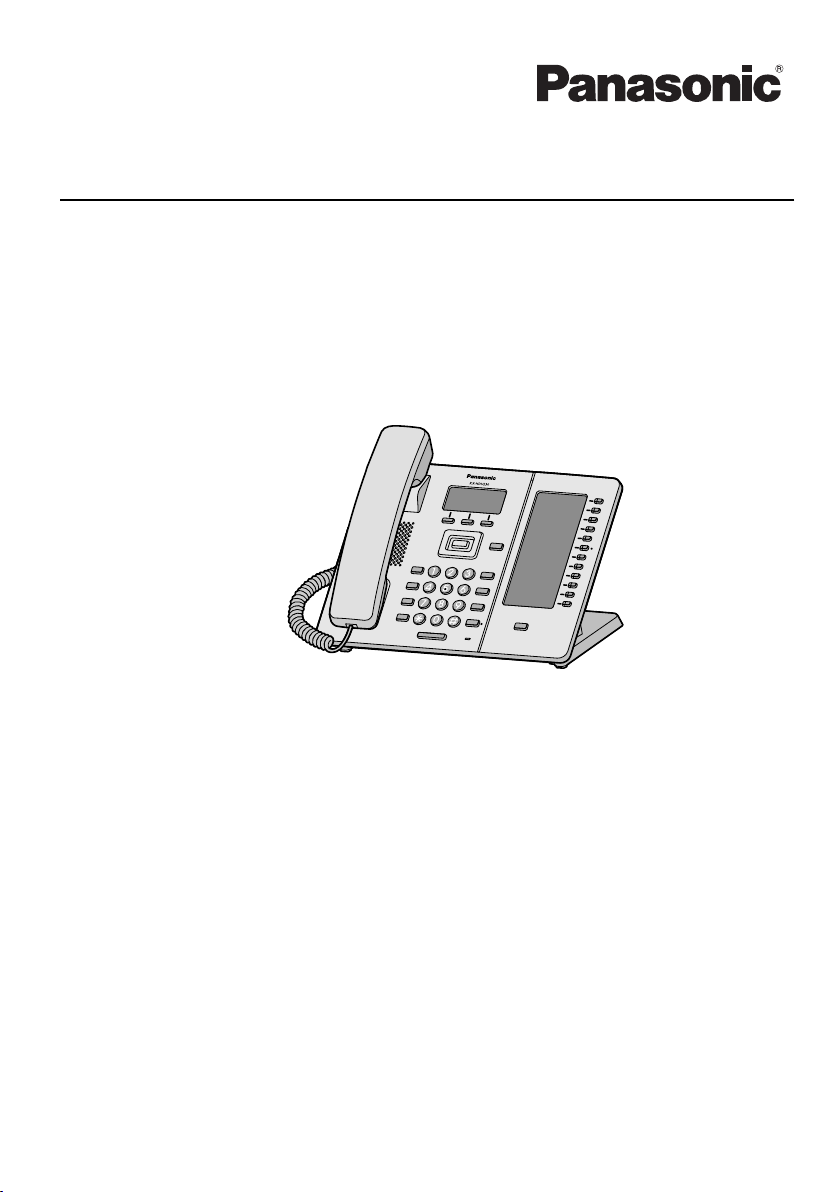
Operating Instructions
SIP Phone
KX-HDV230
Model No.
Thank you for purchasing this Panasonic product.
Please read this manual carefully before using this product and save this manual for future
use.
Note
R In this manual, the suffix of each model number is omitted unless necessary.
R The
illustrations such as some keys may differ from the appearance of the actual product.
R Certain products and features described in this document may not be available in your
country or area. Contact your phone system dealer/service provider.
R The contents and design of the software are subject to change without notice.
Document Version: 2015-08
Page 2
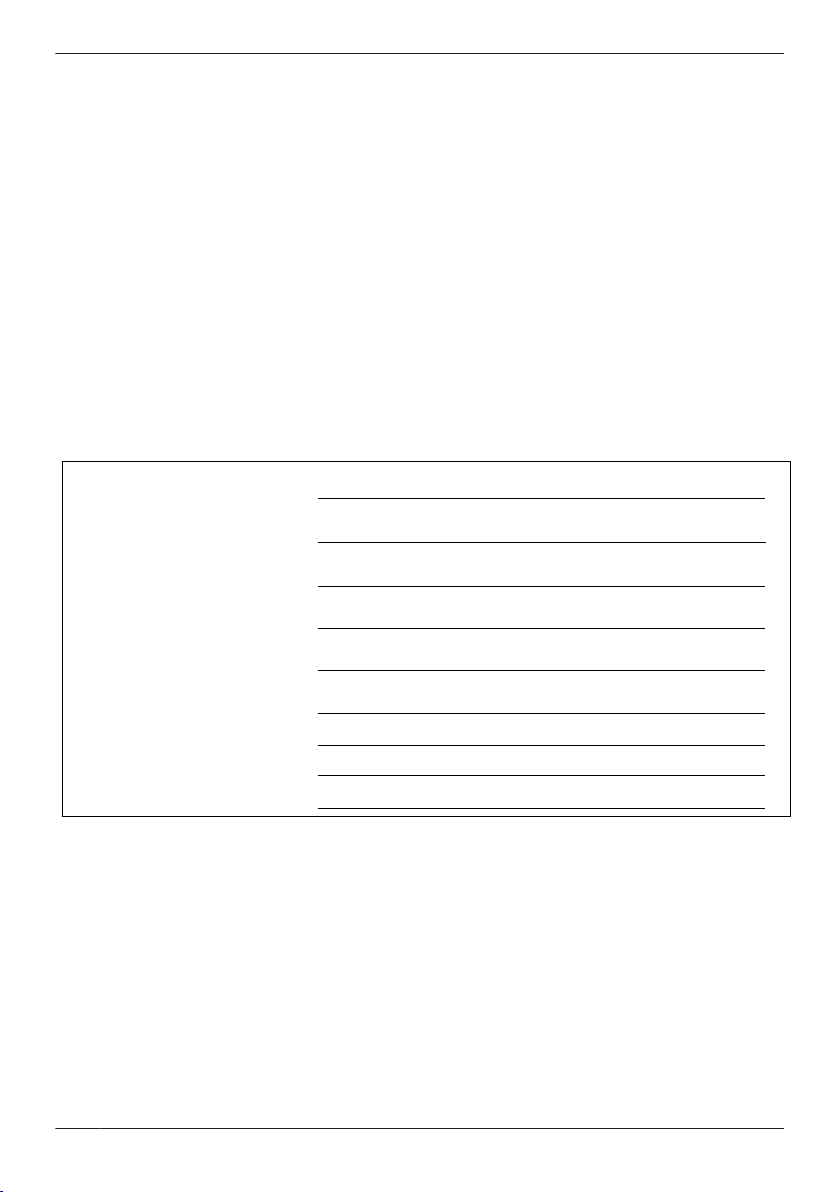
MODEL NO.
MAC ADDRESS
DATE OF PURCHASE
NAME OF DEALER
DEALER’S ADDRESS
DEALER’S TEL. NO.
SERIAL NO.
Introduction
Outline
his manual describes information about the installation and operation of KX-HDV230.
T
Related Documentation
R Quick Start Guide
Describes basic information about the installation and safety precautions to prevent personal injury
and/or damage to property.
R Administrator Guide
Describes detailed information about the configuration and management of this unit.
Manuals and supporting information are provided on the Panasonic Web site at:
http://www.panasonic.net/pcc/support/sipphone/
For Future Reference
Record the information in the space below for future reference.
Note
R The serial number and MAC address of this product may be found on the label affixed to the bottom of
the unit. You should note the serial number and MAC address of this unit in the space provided and
retain this manual as a permanent record of your purchase to aid in identification in the event of theft.
2
Page 3
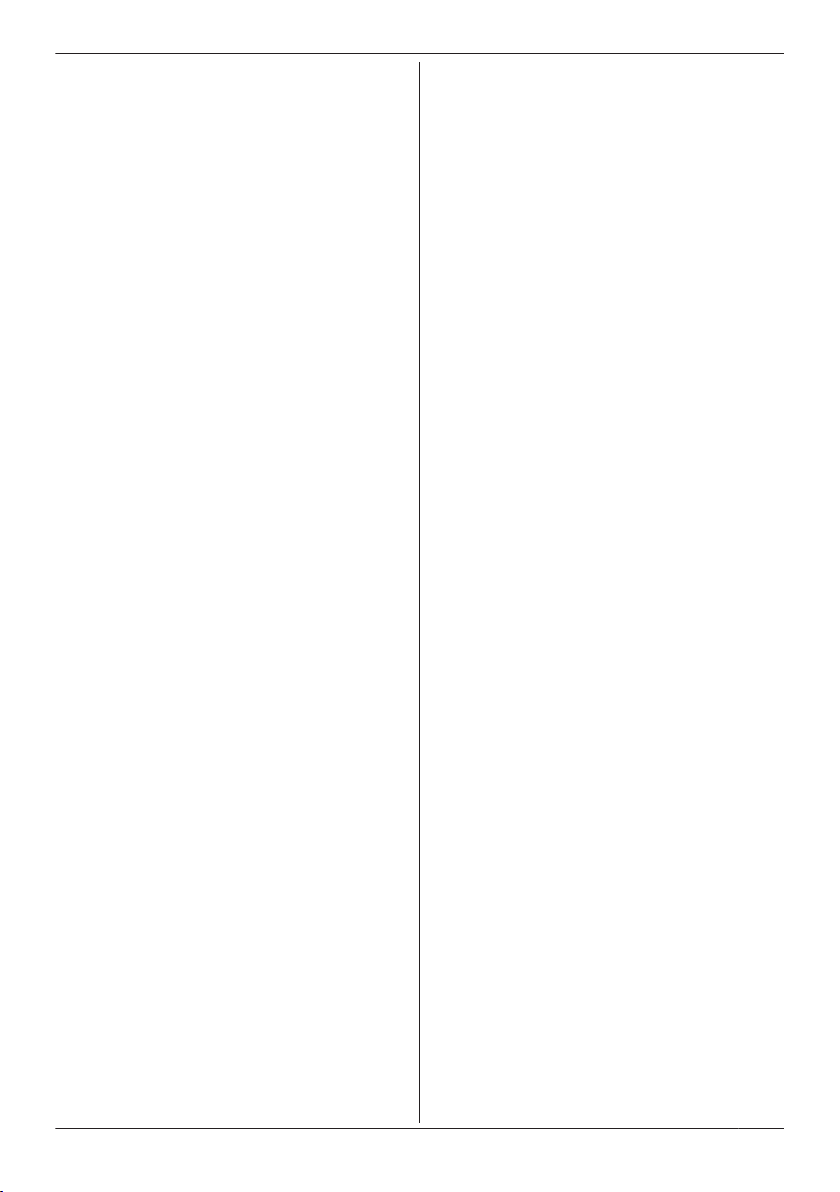
Table of Contents
Important Information
Important Information ..........................................
For Users in European Countries .......................5
For Users in the United Kingdom ........................5
For Users in Australia .........................................5
For Users in Australia and the United
Kingdom ..............................................................6
For Users in New Zealand ..................................6
For Users in the United States ............................6
For Users in Canada ...........................................8
For Best Performance .........................................9
Before Operating the Telephones
Accessory Information ......................................10
Location of Controls ..........................................12
The Display and Icons ......................................19
Adjusting the Volume ........................................26
Incoming/Outgoing Call Log .............................26
Setting the Password ........................................27
Selecting the Display Language .......................27
Entering Characters ..........................................28
Basic Operation ................................................29
Making Calls
Making Calls .....................................................30
Basic Calling .....................................................30
Easy Dialing ......................................................30
Making a Multicast Voice Paging call ...............32
Receiving Calls
Receiving Calls .................................................33
Answering Calls ................................................33
Hands-free Mode ..............................................34
Training Mode ...................................................34
During a Conversation
During a Conversation ......................................35
Before Leaving Your Desk
Call Forwarding/Do Not Disturb ........................38
Listening to Voice Mail Messages ....................38
Using the Phonebook
Using the Phonebook .......................................39
Using the Local Phonebook ..............................40
Using the Remote Phonebook ..........................45
ECO Mode ........................................................45
Checking the Line Status ..................................46
Customizing the Telephone
Customizing the Telephone ..............................48
Installation and Setup
Installation and Setup .......................................55
Updating the software .......................................62
Appendix
Appendix ...........................................................63
4
3
Page 4
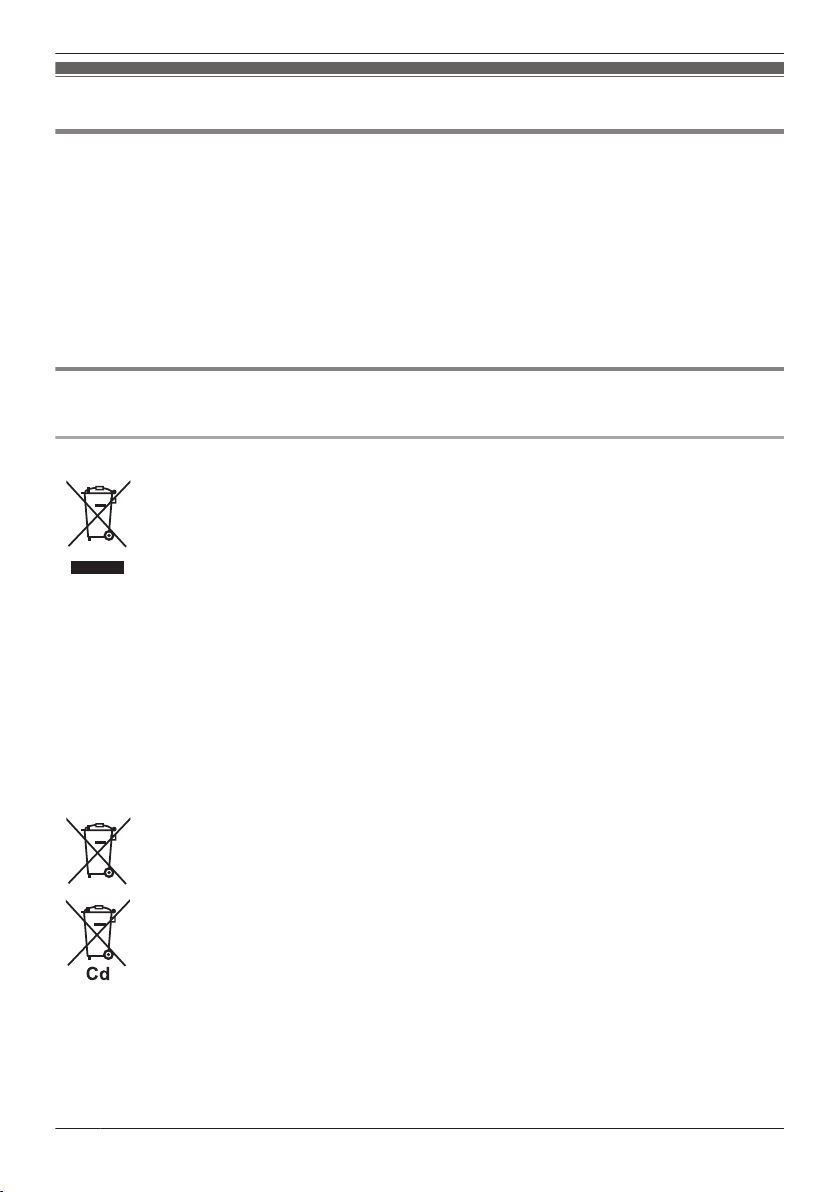
Important Information
Important Information
Data Security
R T
o avoid unauthorized access to this product:
– Keep the password secret.
– Change the default password.
– Set a password that is random and cannot be easily guessed.
– Change the password regularly.
R This product can store your private/confidential information. To protect your privacy/confidentiality, we
recommend that you erase the information such as the phonebook or call log from the memory before
you dispose of, transfer or return the product, or have the product repaired.
R It is recommended that you lock the phonebook to prevent stored information from being leaked.
Information for Users on Collection and Disposal of Old Equipment and used
atteries
B
Information for Users on Collection and Disposal of Old Equipment and used Batteries
These symbols on the products, packaging, and/or accompanying documents mean
t
hat used electrical and electronic products and batteries should not be mixed with
general household waste.
For proper treatment, recovery and recycling of old products and used batteries, please
take them to applicable collection points, in accordance with your national legislation
and the Directives 2002/96/EC and 2006/66/EC.
By disposing of these products and batteries correctly, you will help to save valuable
resources and prevent any potential negative effects on human health and the
environment which could otherwise arise from inappropriate waste handling.
For more information about collection and recycling of old products and batteries,
please contact your local municipality, your waste disposal service or the point of sale
where you purchased the items.
Penalties may be applicable for incorrect disposal of this waste, in accordance with
national legislation.
For business users in the European Union
If you wish to discard electrical and electronic equipment, please contact your dealer or
supplier for further information.
Information on Disposal in other Countries outside the European Union
T
hese symbols are only valid in the European Union. If you wish to discard these
items, please contact your local authorities or dealer and ask for the correct method of
disposal.
Note for the battery symbol (bottom two symbol examples):
his symbol might be used in combination with a chemical symbol. In this case it
T
complies with the requirement set by the Directive for the chemical involved.
4
Page 5
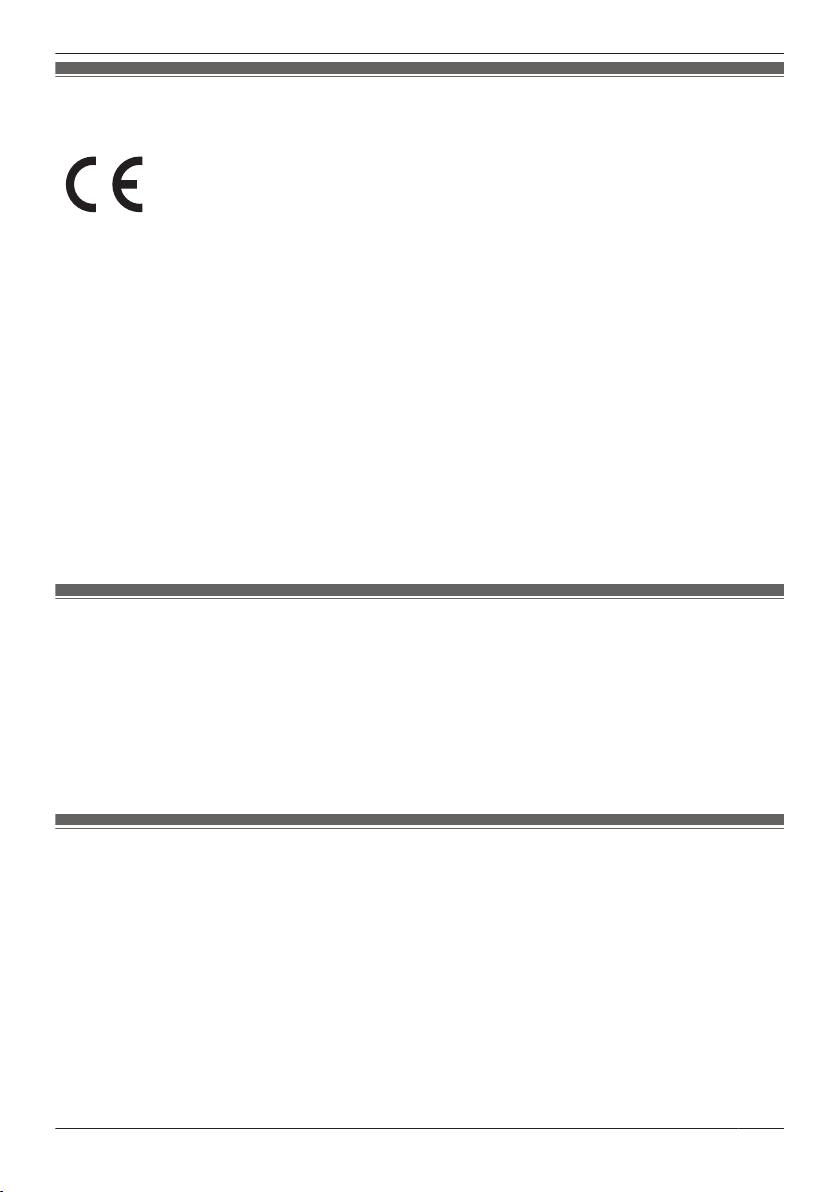
Important Information
For Users in European Countries
T
he following declaration is applicable to KX-HDV230NE/KX-HDV230X only
For information of Compliance with EU relevant Regulatory Directives,
ontact to Authorized Representative:
C
Panasonic Testing Center
Panasonic Marketing Europe GmbH
Winsbergring 15, 22525 Hamburg, Germany
Ecodesign information
Ecodesign information under EU Regulation (EC) No.1275/2008 amended by (EU) Regulation No.
801/2013.
=======================================
Please visit here: www.ptc.panasonic.eu
click [Downloads]
® Energy related products information (Public)
=======================================
Power consumption in networked standby and guidance are mentioned in the web site above.
For Users in the United Kingdom
R T
his unit is designed to be installed under controlled conditions of ambient temperature and a relative
humidity.
R Avoid installing the unit in damp or humid environments, such as bathrooms or swimming pools.
R 999 and 112 can be dialed on the product after accessing the outside line for the purpose of making
outgoing calls to the BT emergency (999) and (112) services.
The method for accessing an outside line differs depending on the SIP server. For details, confirm the
features of the SIP server.
For Users in Australia
ARNING
W
R Please ensure that a separate telephone, not dependent on local power, is available for emergency
use.
R This equipment will be inoperable when mains power fails.
R No “000” or other calls can be made from this device during a mains power failure.
5
Page 6
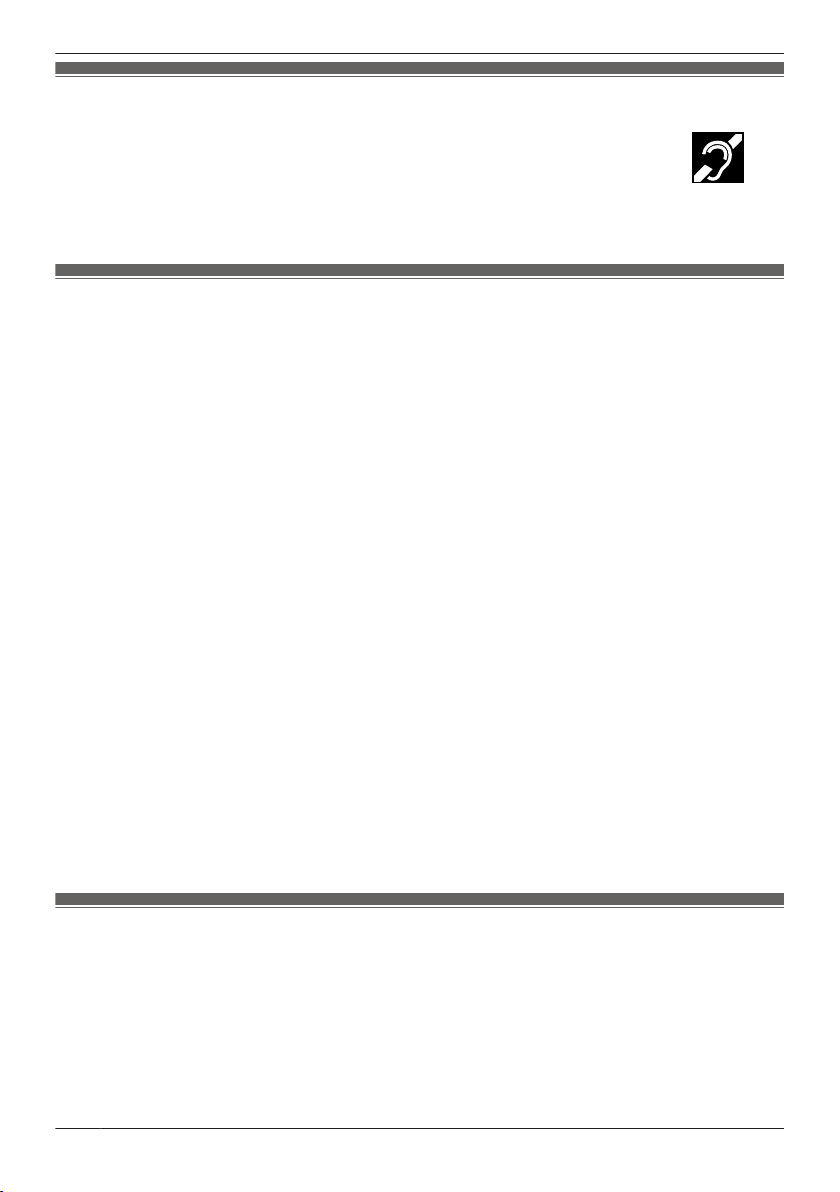
Important Information
For Users in Australia and the United Kingdom
R T
his unit is capable of being used in conjunction with hearing aids fitted with inductive
coil pick-ups. The handset should be held as for normal conversation. For operation,
the hearing aid should be set to its "T" position or as directed in the operating
instructions for the hearing aid.
R T
his unit is designed to aid the visually handicapped to locate dial keys and buttons.
For Users in New Zealand
his equipment shall not be set to make automatic calls to the Telecom ‘111’ Emergency Service.
R T
PTC General Warning
R The grant of a Telepermit for any item of terminal equipment indicates only that Telecom has accepted
that the item complies with minimum conditions for connection to its network. It indicates no
endorsement of the product by Telecom, nor does it provide any sort of warranty. Above all, it provides
no assurance that any item will work correctly in all respects with another item of Telepermitted
equipment of a different make or model, nor does it imply that any product is compatible with all of
Telecom’s network services.
The Use of IP Networks through the PSTN
R Internet Protocol (IP) by its nature introduces delay into speech signals as each data packet is
formulated and addressed. Telecom Access Standards recommends that suppliers, designers and
installers using this technology for calls to or from the PSTN refer to ITU E Model requirements in the
design of their networks. The overall aim is to minimize delay, distortion and other transmission
impairments, particularly for those calls involving cellular and international networks, which already
suffer extensive delay.
Echo cancellation
R Echo cancelers are not normally required in the Telecom PSTN because geographic delays are
acceptable where CPE return loss is maintained within Telepermit limits. However, those private
networks making use of Voice over IP technology are required to provide echo cancellation for all
voice calls. The combined effect of audio/VoIP conversion delay and IP routing delay can cause the
echo cancellation time of ³ 64 ms to be required.
Important Notice
R Under power failure conditions this appliance may not operate. Please ensure that a separate
telephone, not dependent on local power, is available for emergency use.
R No “111” or other calls can be made from this device during a mains power failure.
For Users in the United States
N
ote
R This equipment has been tested and found to comply with the limits for a Class B digital device,
pursuant to Part 15 of the FCC Rules. These limits are designed to provide reasonable protection
against harmful interference in a residential installation. This equipment generates, uses, and can
radiate radio frequency energy and, if not installed and used in accordance with the instructions, may
cause harmful interference to radio communications. However, there is no guarantee that interference
will not occur in a particular installation. If this equipment does cause harmful interference to radio or
6
Page 7
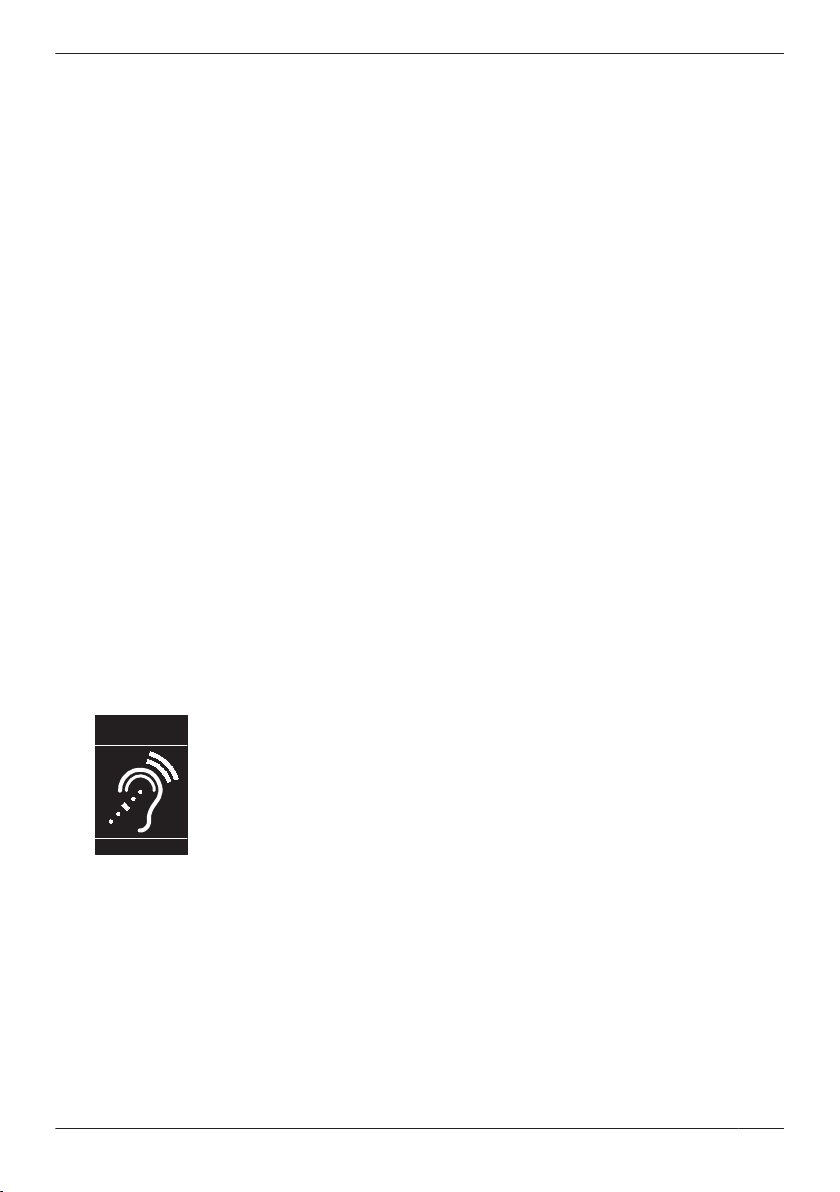
T
Compatible with
Hearing Aid T-Coil
TIA-1083
Important Information
television reception, which can be determined by turning the equipment off and on, the user is
ncouraged to try to correct the interference by one or more of the following measures:
e
– Reorient or relocate the receiving antenna.
– Increase the separation between the equipment and receiver.
– Connect the equipment to an outlet on a circuit different from that to which the receiver is connected.
– Consult the dealer or an experienced radio/TV technician for help.
This device complies with Part 15 of the FCC Rules. Operation is subject to the following two
conditions:
(1) this device may not cause harmful interference, and (2) this device must accept any interference
received, including interference that may cause undesired operation.
WHEN PROGRAMMING EMERGENCY NUMBERS AND/OR MAKING TEST CALLS TO EMERGENCY
NUMBERS:
1. Remain on the line and briefly explain to the dispatcher the reason for the call before hanging up.
2. Perform such activities during off-peak hours, such as early morning or late evening.
CAUTION
Any changes or modifications not expressly approved by the party responsible for compliance could void
the user’s authority to operate this product.
Hearing Aid Compatibility
This telephone provides magnetic coupling for hearing aids as defined by the FCC in 47 CFR Section
68.316. Use only handsets or other acoustic devices with this equipment that are compliant with the
hearing aid compatibility requirements of FCC Part 68.
When you hold the phone to your ear, noise might be heard in your Hearing Aid. Some Hearing Aids are
not adequately shielded from external RF (radio frequency) energy. If noise occurs, use an optional
headset accessory or the speakerphone option (if applicable) when using this phone. Consult your
audiologist or Hearing Aid manufacturer about the availability of Hearing Aids which provide adequate
shielding to RF energy commonly emitted by digital devices.
Compliance with TIA-1083 standard:
Telephone handsets identified with
his logo have reduced noise and
t
interference when used with T-Coil
equipped hearing aids and cochlear
implants.
Responsible Party
P
anasonic Corporation of North America
Two Riverfront Plaza, Newark, NJ 07102-5490
Technical Support
Panasonic Corporation of North America
Two Riverfront Plaza, Newark, NJ 07102-5490
Telephone: 1 (800) 528-6747 Option 1
7
Page 8
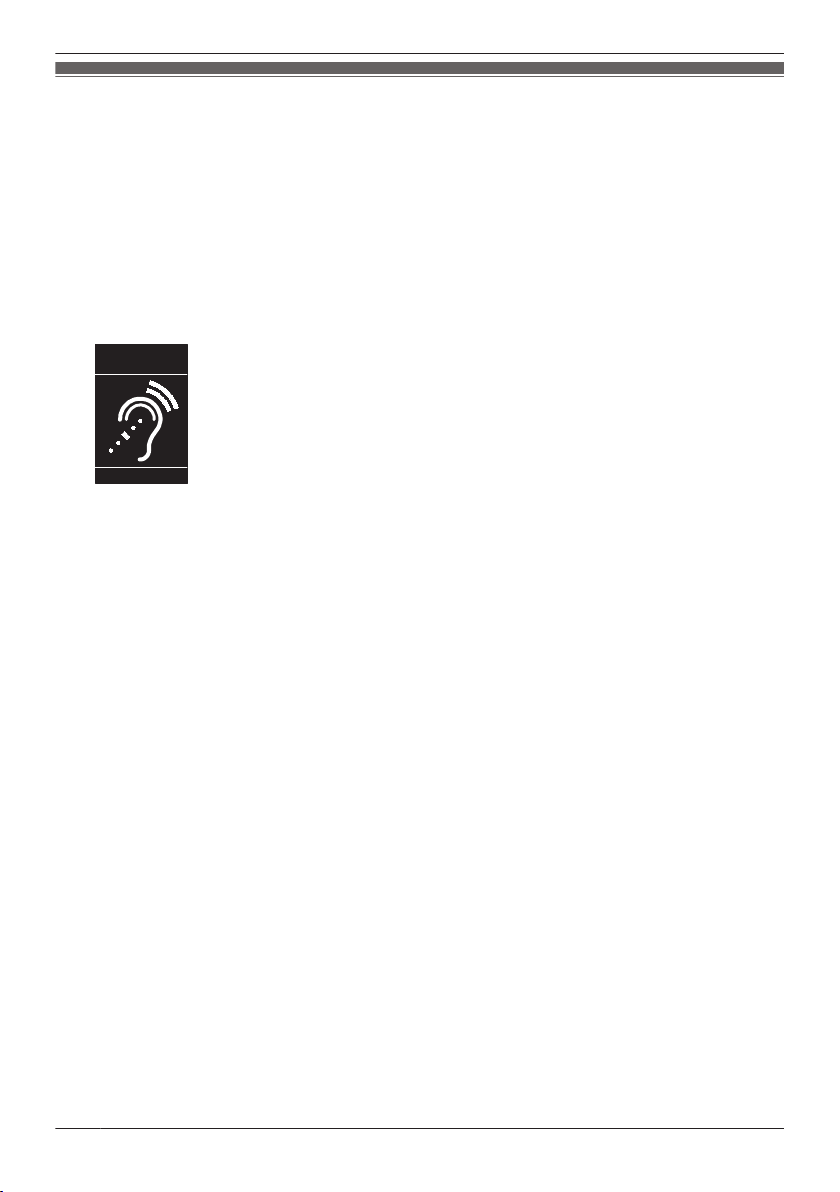
T
Compatible with
Hearing Aid T-Coil
TIA-1083
Important Information
For Users in Canada
I
ndustry Canada Notices and Other Information
This product meets the applicable Industry Canada technical specifications.
Note
R This Class B digital apparatus complies with Canadian ICES-003.
CAUTION
Any changes or modifications not expressly approved by the party responsible for compliance could void
the user’s authority to operate this product.
Compliance with TIA-1083 standard:
Telephone handsets identified with
his logo have reduced noise and
t
interference when used with T-Coil
equipped hearing aids and cochlear
implants.
8
Page 9
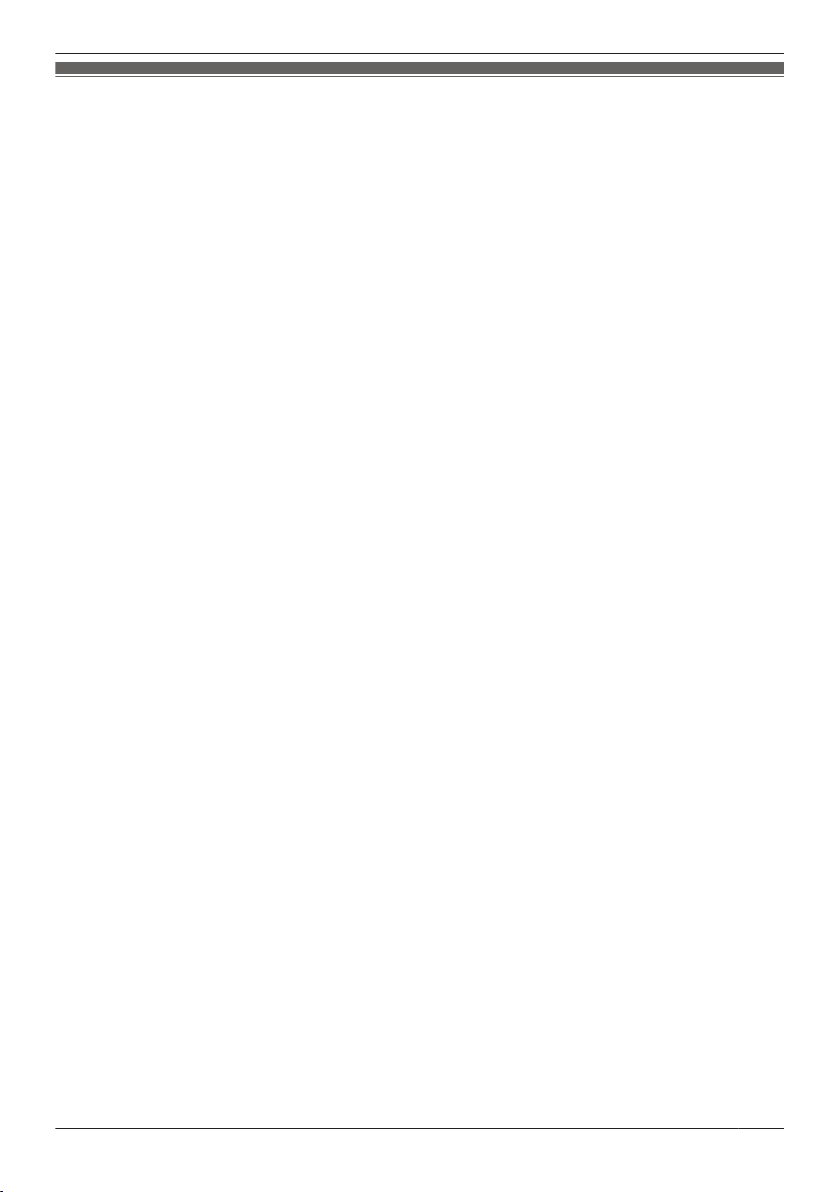
Important Information
For Best Performance
E
nvironment
R Keep the product away from heating appliances and devices that generate electrical noise, such as
fluorescent lamps, motors and televisions. These noise sources can interfere with the performance of
the product.
R Do not place the product in rooms where the temperature is less than 0 °C (32 °F) or greater than
40 °C (104 °F).
R Allow 10 cm (3–15/16 in) clearance around the product for proper ventilation.
R Avoid environments with excessive smoke, dust, moisture, mechanical vibration, shock, or direct
sunlight.
R The apparatus is designed to be installed and operated under controlled conditions of ambient
temperature and a relative humidity.
Routine Care
R Unplug the AC adaptor from the AC outlet and disconnect the Ethernet cable before cleaning.
R Wipe the product with a soft cloth.
R Do not clean the product with abrasive powder or with chemical agents such as benzine or thinner.
R Do not use liquid cleaners or aerosol cleaners.
R Clean the terminal of the charger periodically.
Placement
R Do not place heavy objects on top of the product.
R Care should be taken so that objects do not fall onto, and liquids are not spilled into, the product.
R Place the charger on a flat surface.
Optional Equipment
R A KX-HDV20 (20 Key Expansion Module) can be used with the product.
R The KX-HDV20 can be used only when the product receives power from the optional AC adaptor; it
cannot be used when the product receives power via Power-over-Ethernet (PoE).
R Up to 5 KX-HDV20 units can be connected to the product.
However, if you mount the product on a wall, mount in with only one KX-HDV20 unit attached to the
KX-HDV230. To mount a second KX-HDV20 unit or more, mount each in turn, unattached to the main
unit.
9
Page 10
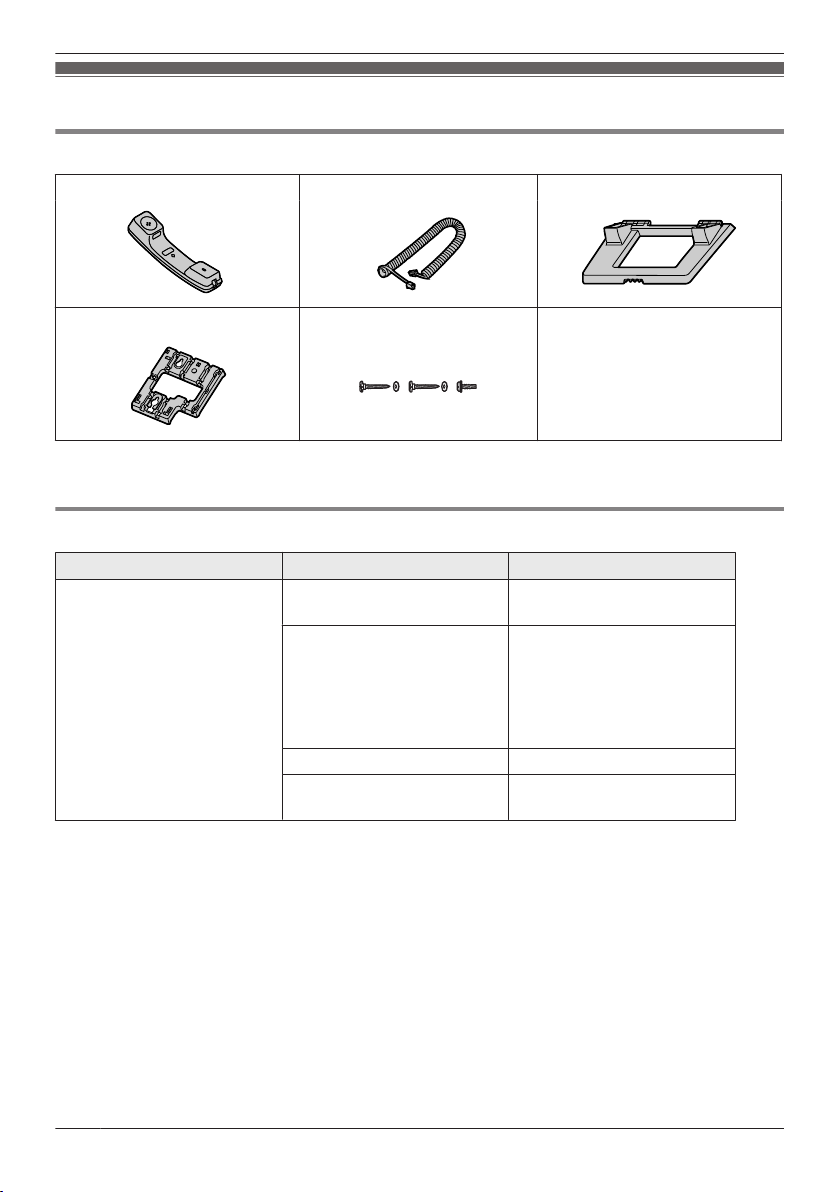
Before Operating the Telephones
Accessory Information
Included Accessories
Handset: 1 Handset Cord: 1 Stand: 1
Wall Mounting Adaptor: 1
*1 The two large screws are for mounting the unit on the wall. The small screw is for attaching the wall
m
ounting adaptor to the unit.
Screws for wall mounting: 3
*1
Optional Accessories
Item Model
*
AC Adaptor
*1 This unit complies with the IEEE 802.3af Power-over-Ethernet (PoE) standard. If PoE is available on
y
In this case, no AC adaptor is needed. However, if PoE is not available or if you will use a KX-HDV20
(20 Key Expansion Module), you will need to connect an AC adaptor to the unit.
*2 To order an optional AC adaptor, please order using the "KX-A422xx" model number.
For details about which AC adaptor model number you should order, consult your dealer.
1
our network, this unit can receive the necessary power from the network through the Ethernet cable.
KX-HDV230NE/
X-HDV230RU
K
KX-HDV230X KX-A422AG (PNLV228)/
KX-HDV230SX KX-A422SX (PNLV228)
KX-HDV230/
X-HDV230C
K
AC Adaptor Model No.
KX-A422CE (PNLV228)
X-A422AL (PNLV228)/
K
KX-A422BR (PNLV228)/
KX-A422CE (PNLV228)/
KX-A422UK (PNLV228)/
KX-A422X (PNLV228)
KX-A422 (PNLV228)
*2
10
Page 11
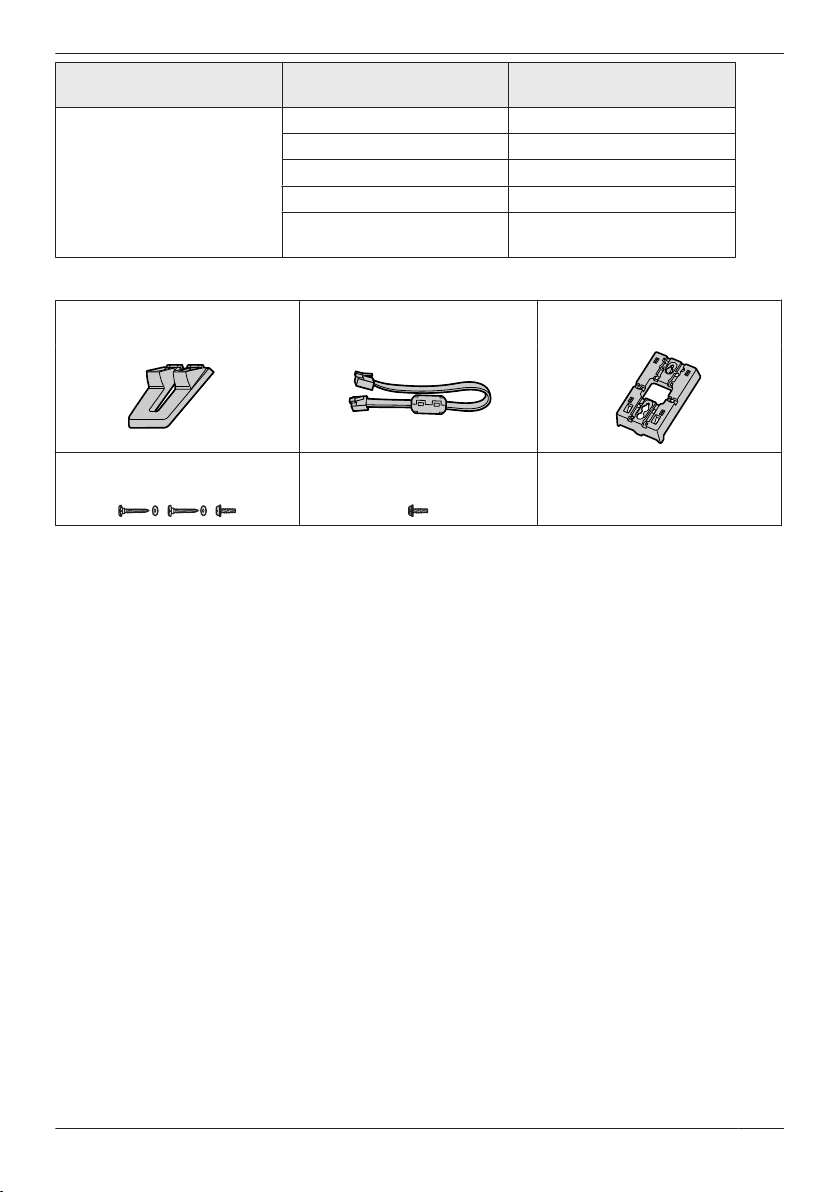
Before Operating the Telephones
Item Model
20 Key Expansion Module KX-HDV230NE KX-HDV20NE
KX-HDV230RU KX-HDV20RU
KX-HDV230X KX-HDV20X
KX-HDV230SX KX-HDV20SX
KX-HDV230/
X-HDV230C
K
KX-HDV20 Included Accessories
Stand: 1 Connection cable: 1 Wall mount adaptor for
*
1
Screws for wall mounting: 3
*1 The two large screws are for mounting the unit on the wall. The small screw is for attaching the wall
ounting adaptor to the unit.
m
Note
For users in the United States only
To order accessories, call toll-free 1-800-332-5368.
Screw for attaching the
X-HDV20 to the unit: 1
K
20 Key Expansion Module
odel No.
M
KX-HDV20
X-HDV20: 1
K
11
Page 12
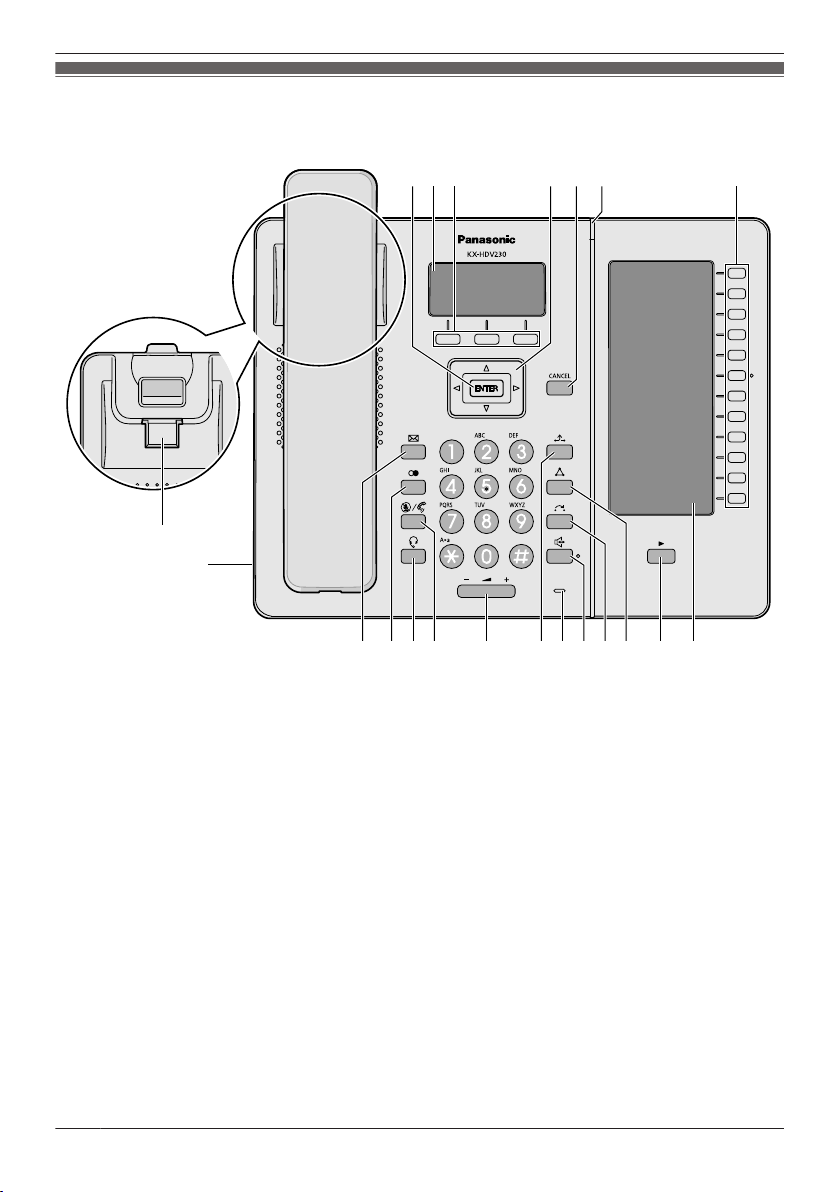
N UKL POMJ QRS
BC FA E GD
H
I
T
Before Operating the Telephones
Location of Controls
K
X-HDV230NE
12
Page 13
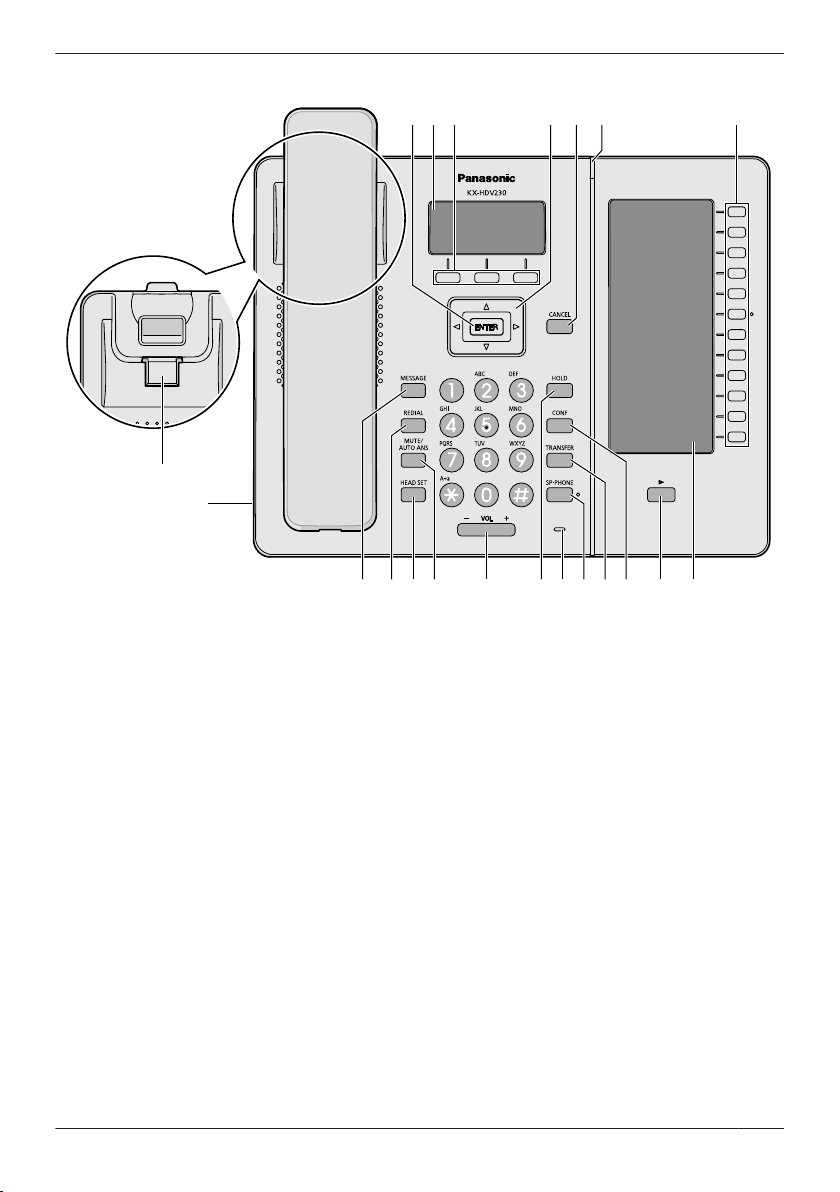
KX-HDV230X/KX-HDV230SX
N UKL POMJ QRS
BC FA E GD
H
I
T
Before Operating the Telephones
13
Page 14
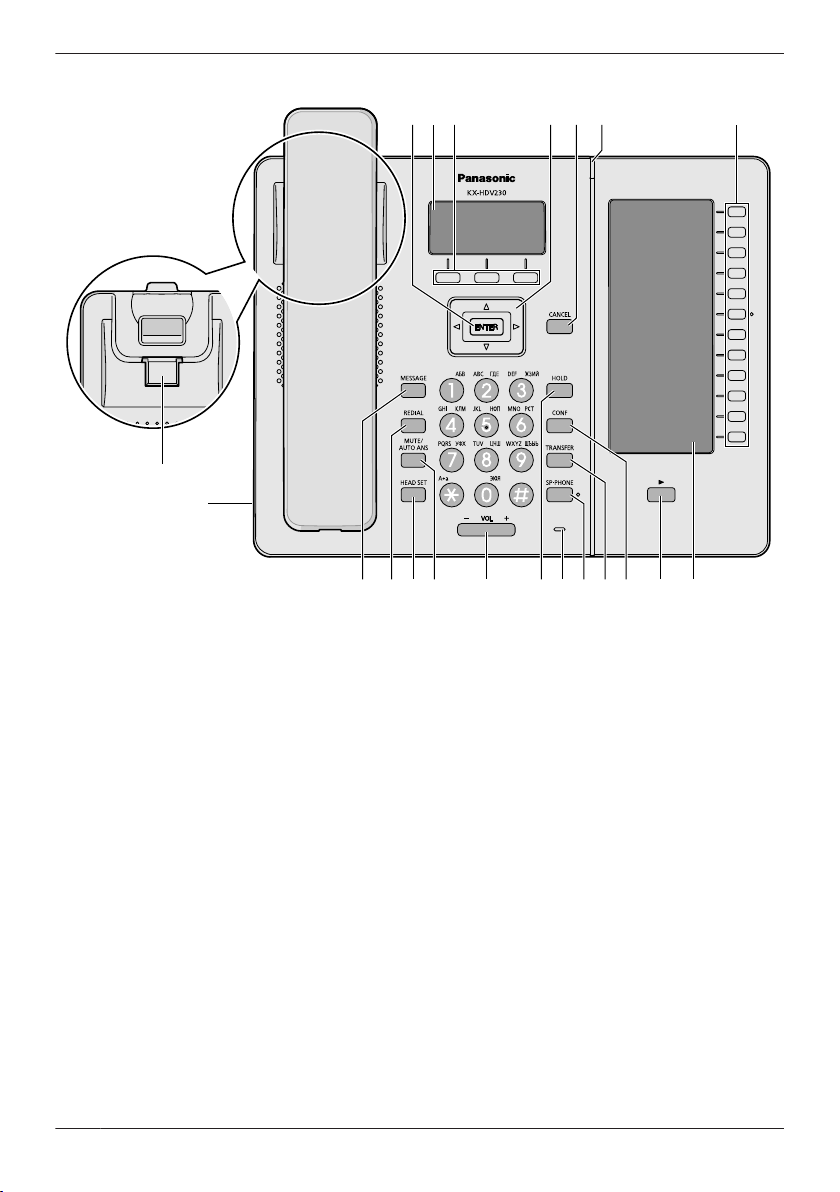
N UKL POMJ QRS
BC FA E GD
H
I
T
Before Operating the Telephones
KX-HDV230RU
14
Page 15
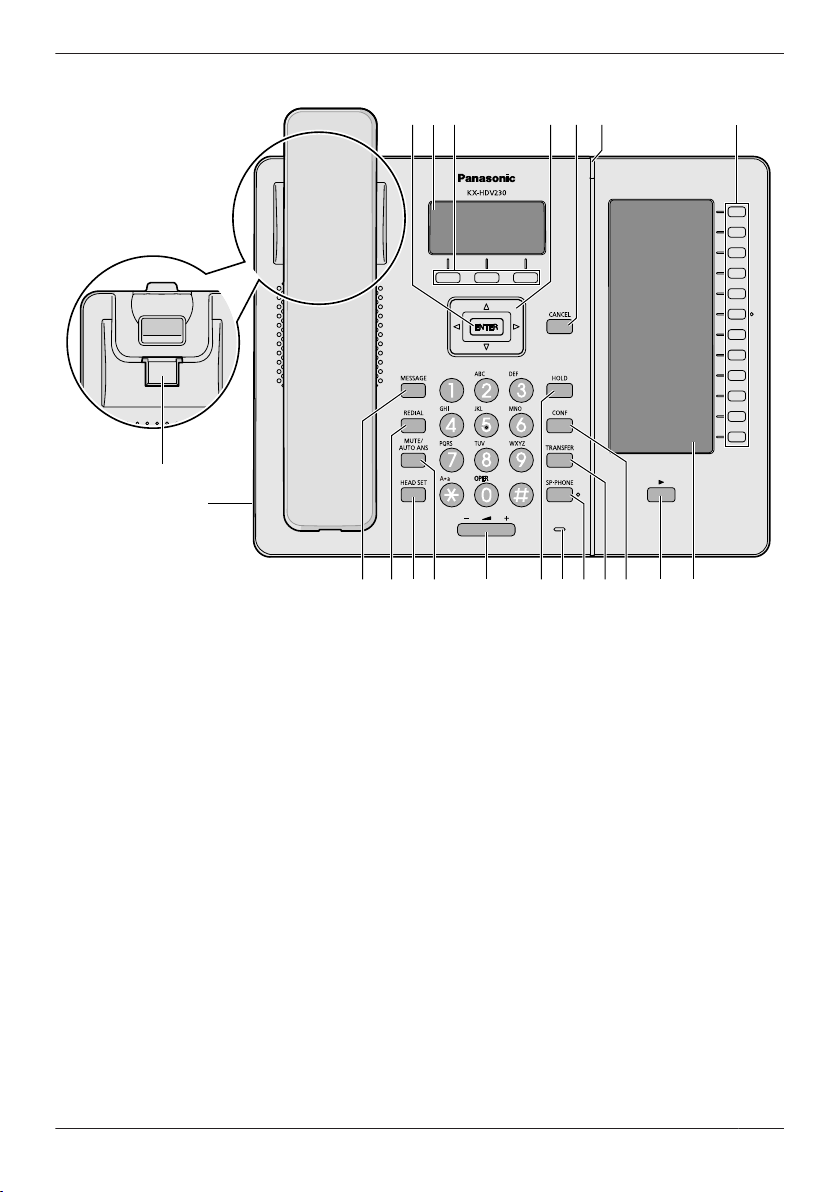
KX-HDV230
N UKL PJ M QRS
BC FA E GD
H
I
TO
Before Operating the Telephones
15
Page 16
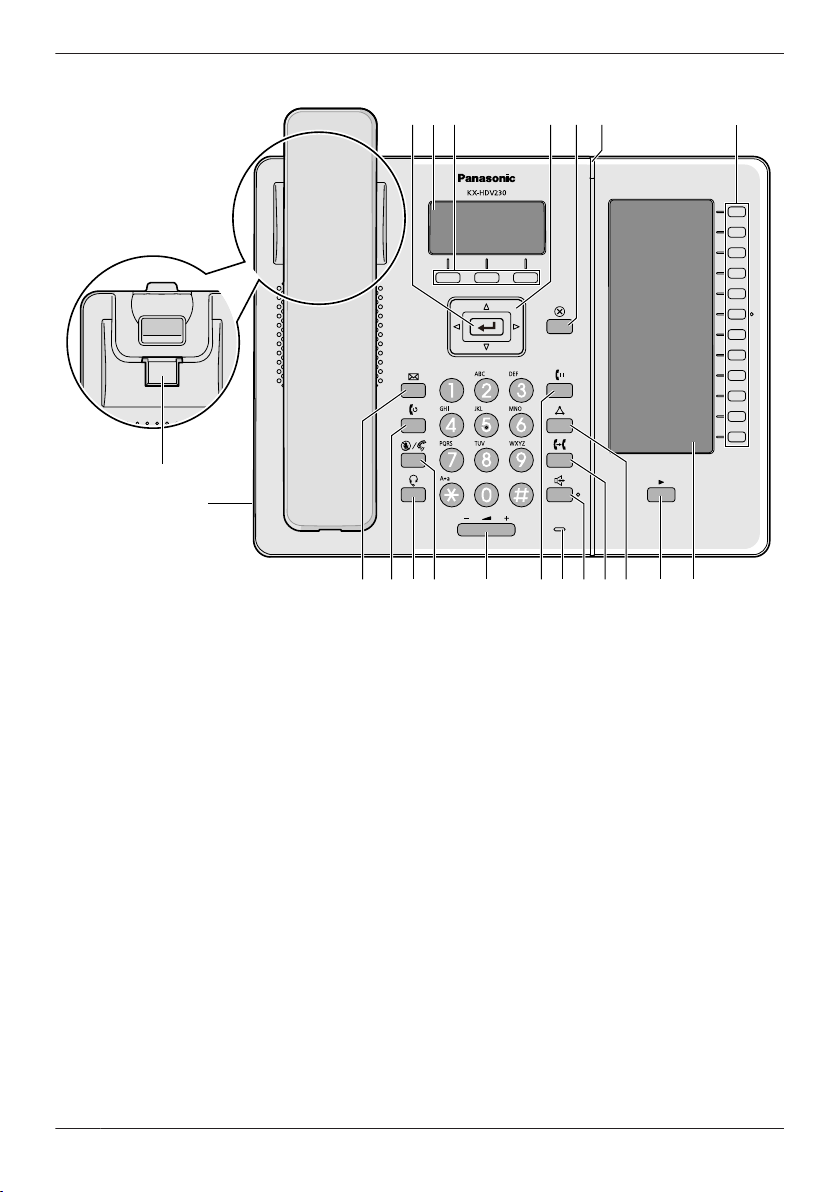
N UKL POMJ QRS
BC FA E GD
H
I
T
Before Operating the Telephones
KX-HDV230C
16
Page 17
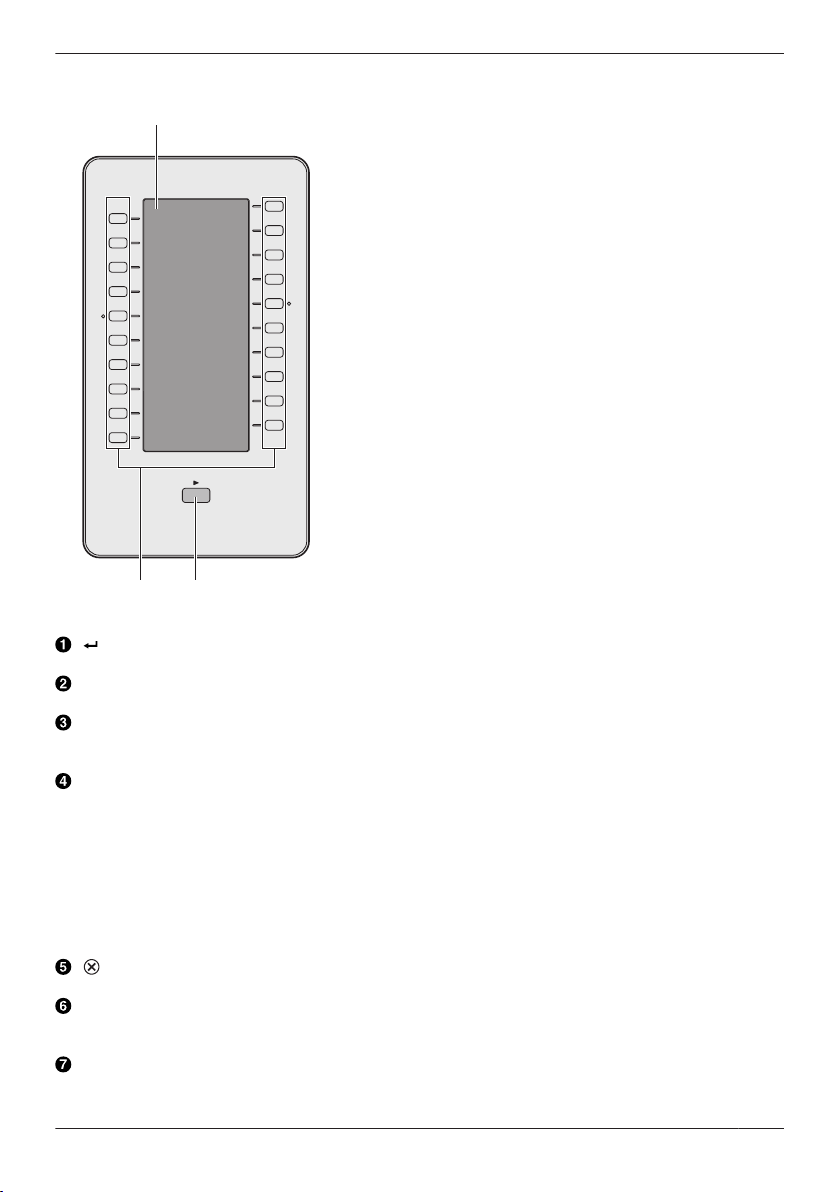
WV
U
Before Operating the Telephones
KX-HDV20NE/KX-HDV20X/KX-HDV20SX/KX-HDV20RU/KX-HDV20
/ENTER
U
sed to confirm the selected item.
Main LCD (Liquid Crystal Display)
F
or details about the main LCD, see “Main Display”, Page 19.
Soft Keys
/B/C (located from left to right) are used to select the item displayed on the bottom line of the
A
display. For details about the soft keys, see “Soft Keys”, Page 22.
Navigator Key
T
he Navigator Key includes four direction keys. The direction keys are used to move the cursor to
select an item. If in standby mode, pressing the keys perform the following functions:
LEFT (F) a Used to display the Incoming call log.
RIGHT (E) a Used to open the phonebook.
*1 When the BroadCloud (Presence) feature is enabled, the phone will operate as follows. Contact
your administrator for further information.
LEFT: Used to display Presence.
RIGHT: Used to display Favorites.
/CANCEL
Used to cancel the selected item.
Ringer/Message Waiting/Missed Call Indicator
The lamp flashes when you are receiving a call, or when you have an unread message or missed
call notification.
Program Keys [01–12] (Function Keys
Used to perform the assigned function. When a key is assigned as a Line Status key, it can be used
to confirm the status of the line. The assigned key name can be confirmed on the self-labeling LCD.
1
*
*1
*1
)
17
Page 18
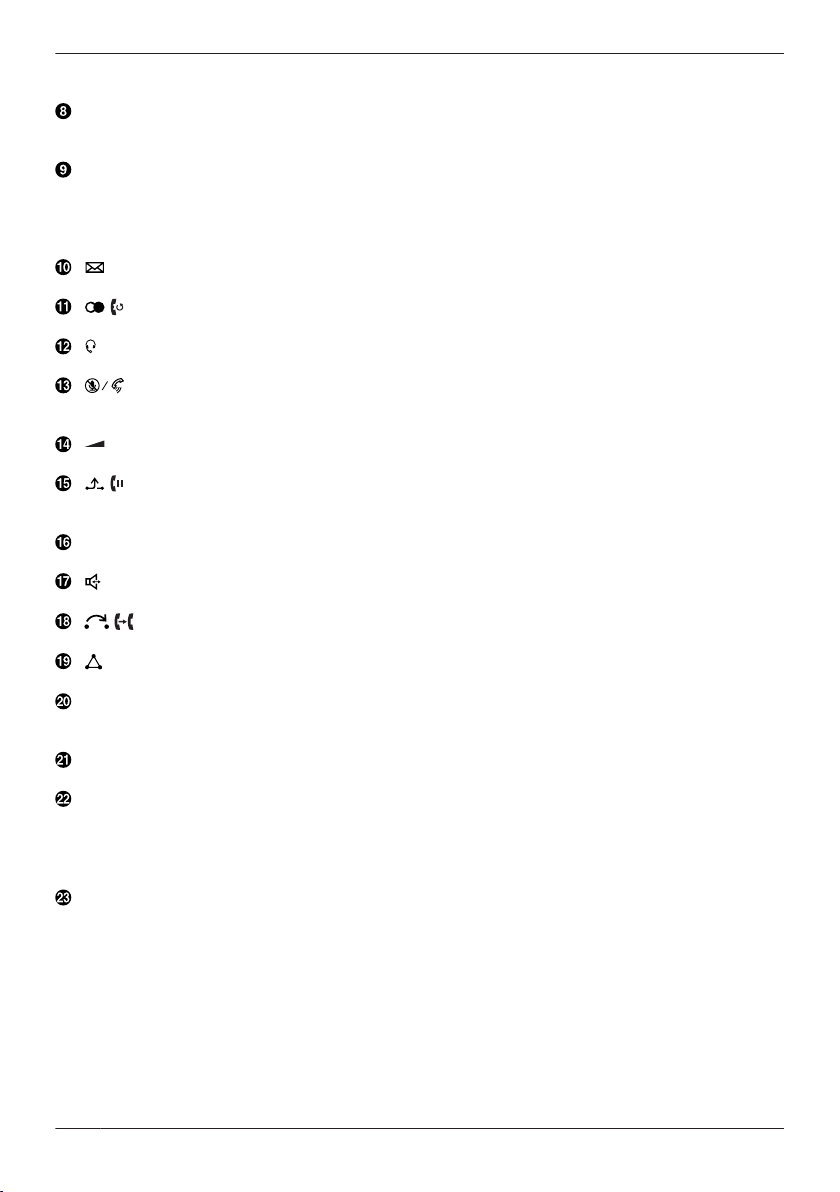
Before Operating the Telephones
For details about changing the program keys, see “Changing the Function Keys (Program Keys and
SS Keys)”, Page 49.
D
Handset Hook
eeps the handset stable when the unit is mounted on a wall. For details, see “Hooking the
K
Handset”, Page 62.
Headset Jack
O
ptional headsets can be used with this unit. (Not all operations with the headsets can be
guaranteed.) For up-to-date information about headsets that have been tested with this unit, refer to
the following web site:
http://www.panasonic.net/pcc/support/sipphone/
/MESSAGE
sed to access your voice mailbox.
U
/ /REDIAL
U
sed to redial the last dialed number.
/HEADSET
Used for performing headset operations.
/MUTE/AUTO ANS
U
sed to receive an incoming call in hands-free mode or mute the microphone/handset during a
conversation.
/VOL
sed to adjust the ringer/receiver volume.
U
/ /HOLD
uring talking, used to place a call on Hold. In standby mode, used to retrieve a call on hold if there
D
is one.
Microphone
U
sed for hands-free conversation.
/SP-PHONE
sed for performing hands-free operations.
U
/ /TRANSFER
Used to transfer a call to another party.
/CONF
sed to establish a multiple-party conversation.
U
Page Key
Used to switch the page of program keys displayed on the self-labeling LCD. There are two pages of
12 program keys.
Self-labeling LCD
F
or details about the self-labeling LCD, see “Sub Display (Self-labeling LCD)”, Page 20.
DSS Keys [01–20] (Function Keys
Used to perform the assigned function. When a key is assigned as a Line key, it can be used to
confirm the status of the line. The key name that you assigned is displayed on the KX-HDV20’s
self-labeling LCD. For details about changing the DSS keys, see “Changing the Function Keys
(Program Keys and DSS Keys)”, Page 49.
2
DSS Page Key
*
Used to switch the page of DSS keys displayed on the KX-HDV20 self-labeling LCD. There are two
pages of 20 DSS keys.
*1 In this manual, "Function key" refers to both program keys and DSS keys.
*2 These keys can be used when you connect a KX-HDV20 to the unit.
Note
R "DSS" stands for "Direct Station Selection".
*
1)*2
18
Page 19

The Display and Icons
Call Log
Menu
Line1
Dec.31 12:45PM
ECO
Fwd
DND
Auto Ans.
ECO
Main Display
[
Example]
Pictographs
Before Operating the Telephones
Suffix
(none)/C NE/RU/SX/X
Call Forwarding
Do Not Disturb
Auto Answer
Ringer Off
ECO Mode
Off-hook Monitor
Training Mode
Standby display page switcher
Date and Time Display
Missed Call, New Message, or Name/Number Display
Soft Keys
or more information, see “Soft Keys”, Page 22.
F
Note
R In standby mode, the line name is displayed. In all other modes, if only one line is configured on the
telephone, the line name is not displayed.
R Example images of the display in this manual are samples only, and the actual screen on your phone
may vary in color and/or appearance.
Meaning
19
Page 20
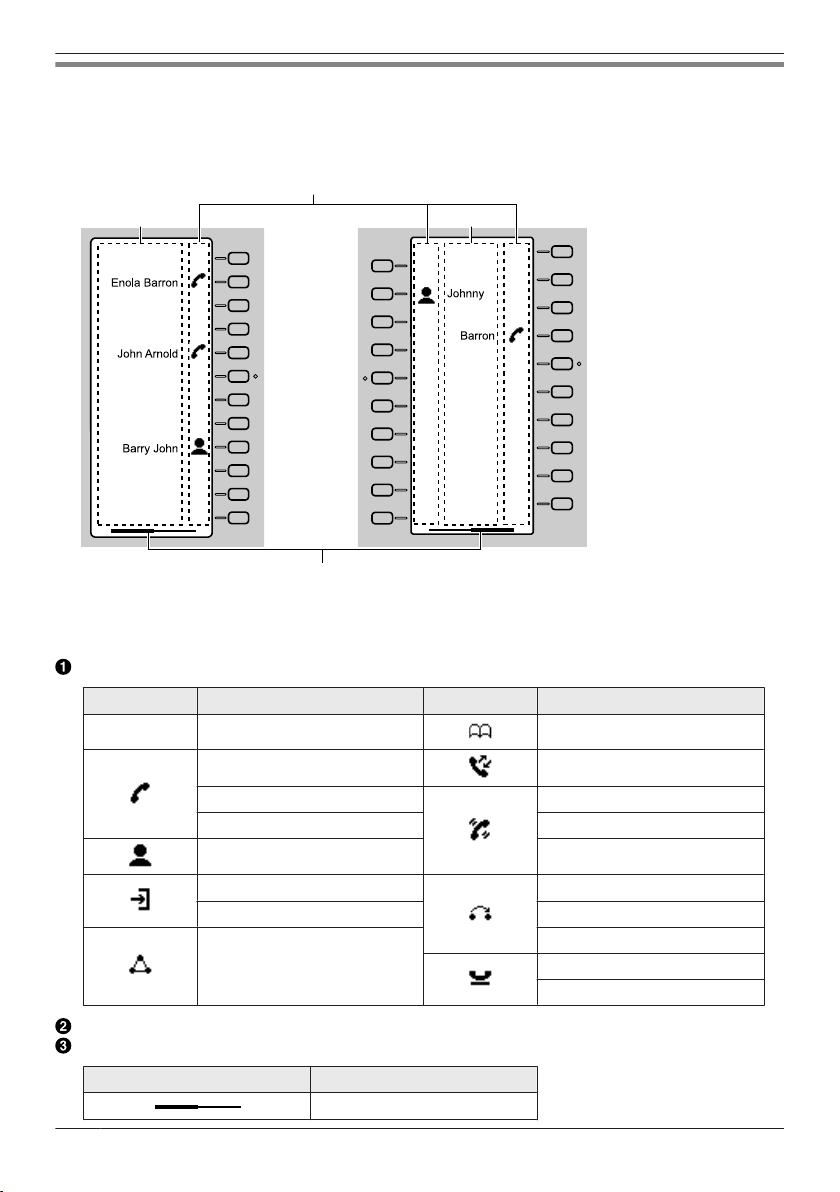
12
10
09
07
06
05
03
02
01
020
019
018
016
015
014
013
012
011
010
008
007
006
005
004
003
002
001
A
C
B B
Before Operating the Telephones
Sub Display (Self-labeling LCD)
Example]
[
*
KX-HDV230
1
KX-HDV20 (Optional model)
*2
*1
p to 24 keys (12 keys ´ 2 pages) can be registered.
U
*2
Up to 40 keys (20 keys ´ 2 pages) can be registered.
Pictographs
Pictograph Meaning Pictograph Meaning
(Number) No function is assigned. Phonebook
One Touch Dial Call History
Line Status Wrap Up
BLF Directed Call Pickup
ACD (Login/Logout) Call Forward
Line
Function Label Name
Page Information
Hoteling/Hospitality Transfer
Conference Blind Transfer
Indication Meaning
Displaying page 1
Simultaneous Ring
Park
Park Retrieve
20
Page 21
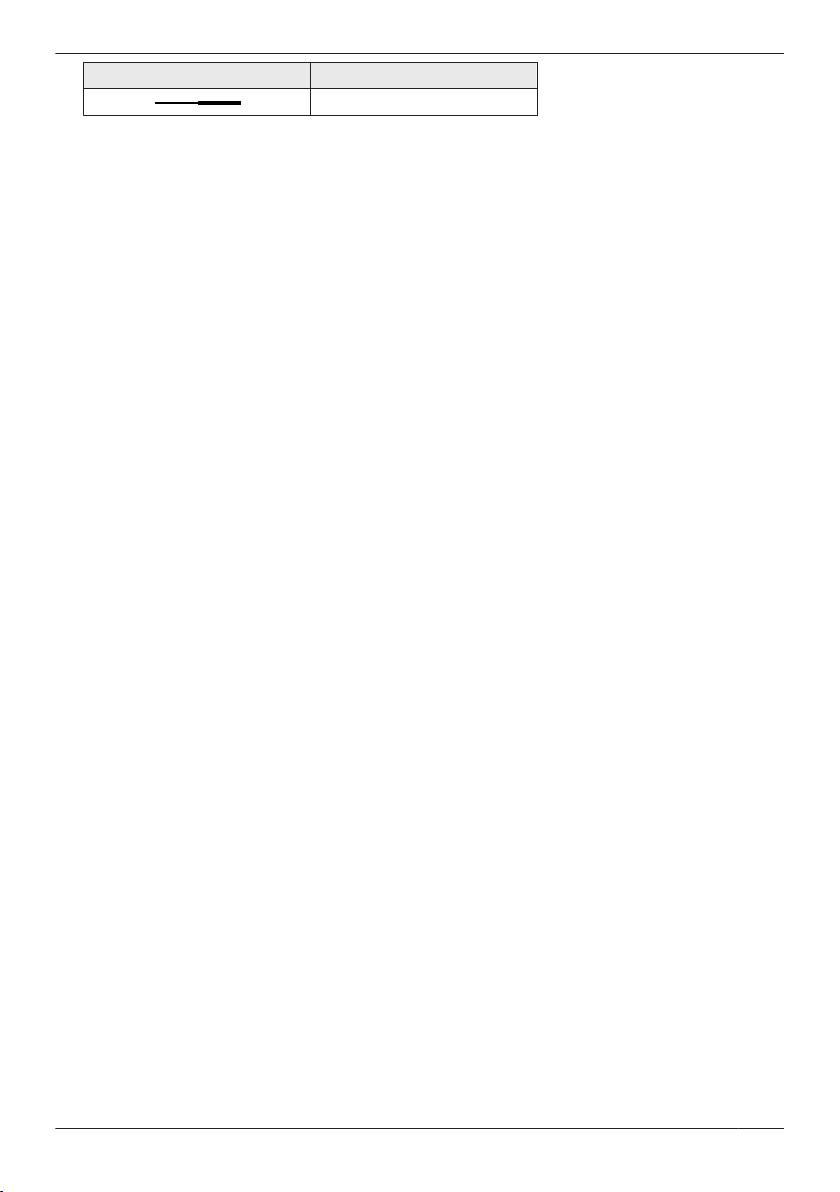
Before Operating the Telephones
Indication Meaning
Displaying page 2
Note
mages of the display in this manual are samples only. The actual screen on your phone may vary in
R I
color and/or appearance.
21
Page 22
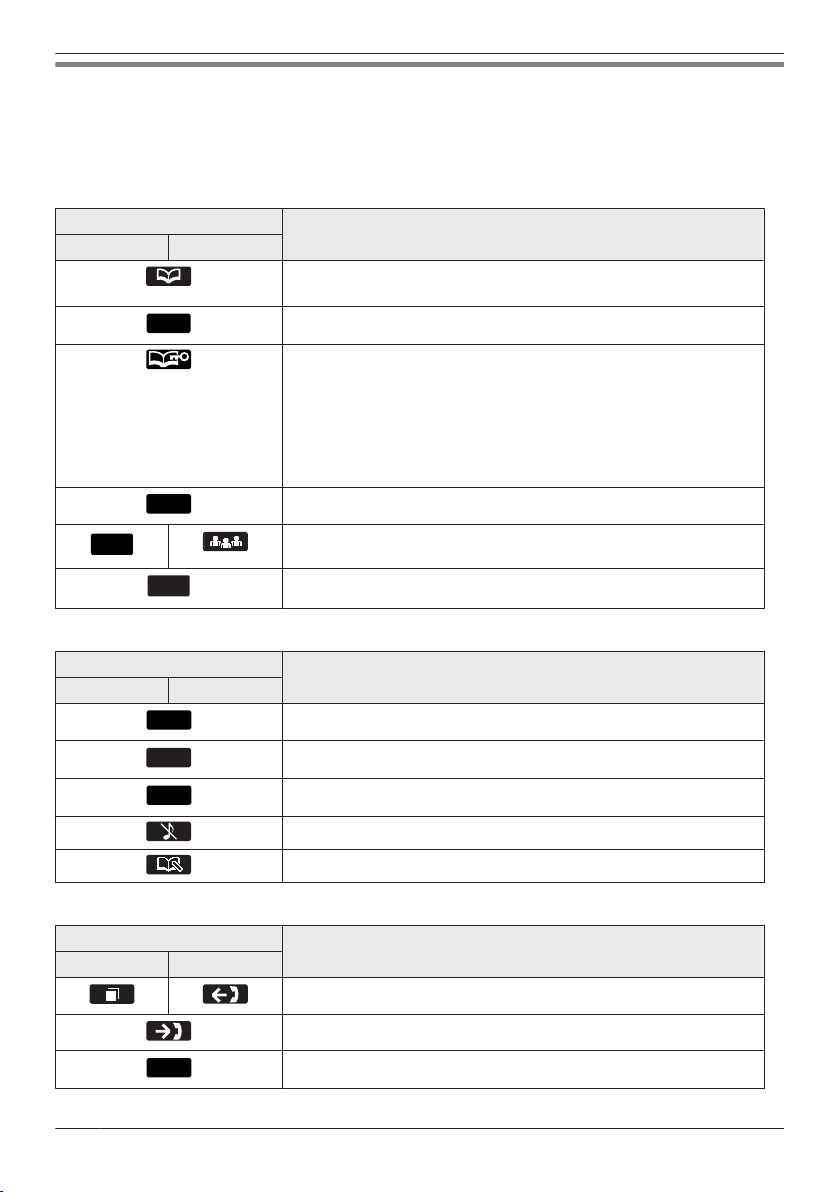
Back
Answer
Conf
Line
Menu
OK
Call
Blind
Before Operating the Telephones
Soft Keys
cons and information shown on the display will vary depending on the context. To select an item shown
I
on the display, press the corresponding soft key.
Icons may differ from the appearance of the actual product.
Soft Key A (Left key)
Suffix
(none)/C NE/RU/SX/X
Soft Key B (Middle key)
Suffix
(none)/C NE/RU/SX/X
Meaning
Opens the phonebook. Pressing this key for more than 2 seconds
l
ocks the phonebook.
Returns to the previous display.
Displayed when in Phonebook Lock. Pressing this key and then
ntering the password (default: not registered), unlocks the
e
phonebook temporarily. Pressing for more than 2 seconds, then
entering the password (default: not registered), unlocks the
phonebook. If no password has been set, you cannot lock the
phonebook. For details about setting the password, see “Setting
the Password”, Page 27.
Answers a call.
Establishes a multiple-party conversation (Conference).
Opens the line selection screen.
Meaning
Opens the main menu.
Confirms the entry.
Makes a call.
Soft Key C (Right key)
(none)/C NE/RU/SX/X
22
Suffix
Turns the ringer off.
Stores a new item in the phonebook.
Meaning
Opens the Outgoing Call Log.
Opens the Incoming Call Log.
Performs an unscreened (blind) transfer.
Page 23
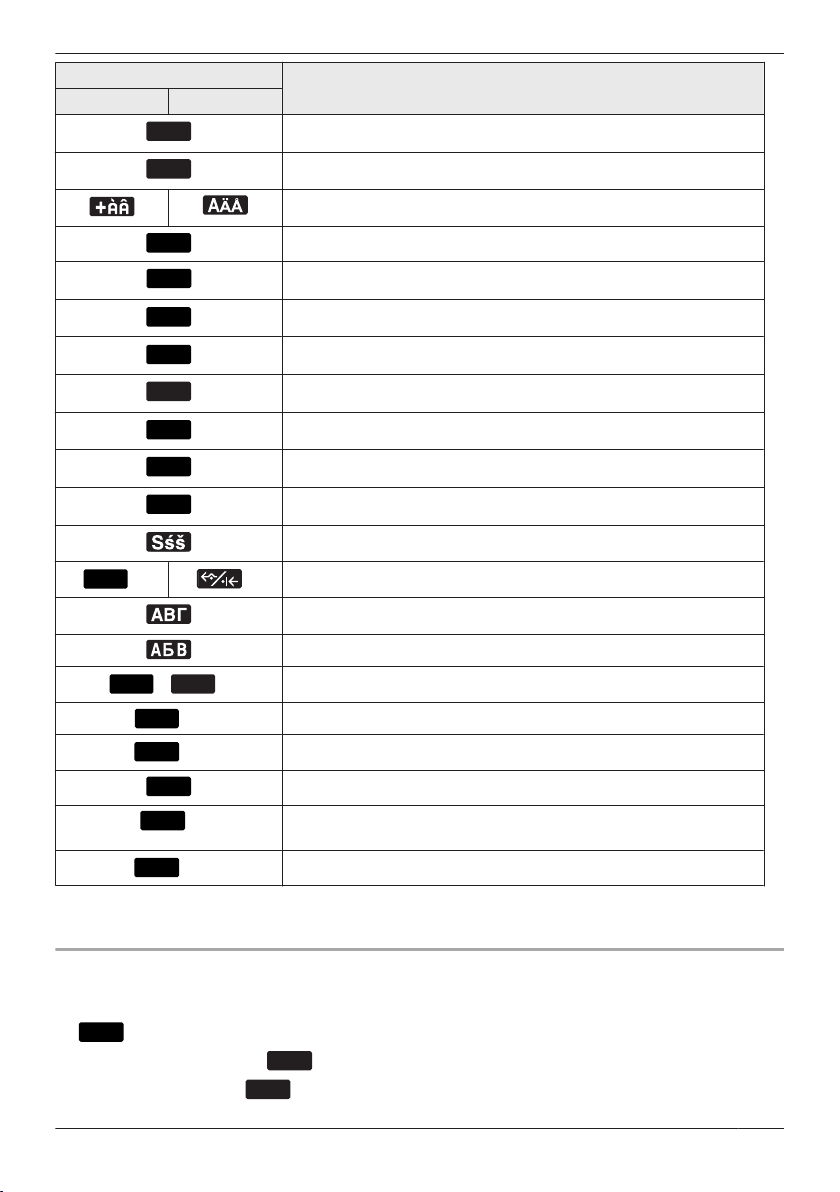
ABC
0 - 9
Reject
Next
Clear
Search
AM/PM
Cancel
Delete
Save
Fwd/DND
HOT0
HOT9
Page
Park
Call Log
Recall
Pause
Menu
OK
OK
Before Operating the Telephones
Suffix
(none)/C NE/RU/SX/X
*1
—
*1*2
*1*2
*1
*1
Meaning
Displayed when in Latin character entry mode.
Displayed when in Numeric character entry mode.
Displayed when in Special character (Extended 1) entry mode.
Used to reject an incoming call.
Advances to the next display.
Clears digits or characters.
Searches for an item in the phonebook alphabetically.
Used to select AM or PM when setting the time.
Used to cancel the setting.
Used to delete the setting.
Used to save a setting.
Displayed when in Special character (Extended 2) entry mode.
Used to set Call Forwarding and Do Not Disturb.
Displayed when in Greek character entry mode.
Displayed when in Cyrillic character entry mode.
Dials the number assigned to the Hot Key.
Used to make a Multicast Voice Paging call.
Used to retrieve a parked call (Call Parking).
Opens the call log.
*1
*1*2
*1 This soft key can be configured to appear as Soft Key A, B, or C.
2 This soft key is displayed only when configured on the telephone.
*
Editing Soft Keys
Changing the default settings
[In standby mode]
1.
2. [D]
/[C]: "Basic Settings" a
3. [D]
/[C]: "Key Option" a
Disconnects the current call and allows you to make another call
ithout hanging up.
w
Inserts a dialing pause.
23
Page 24
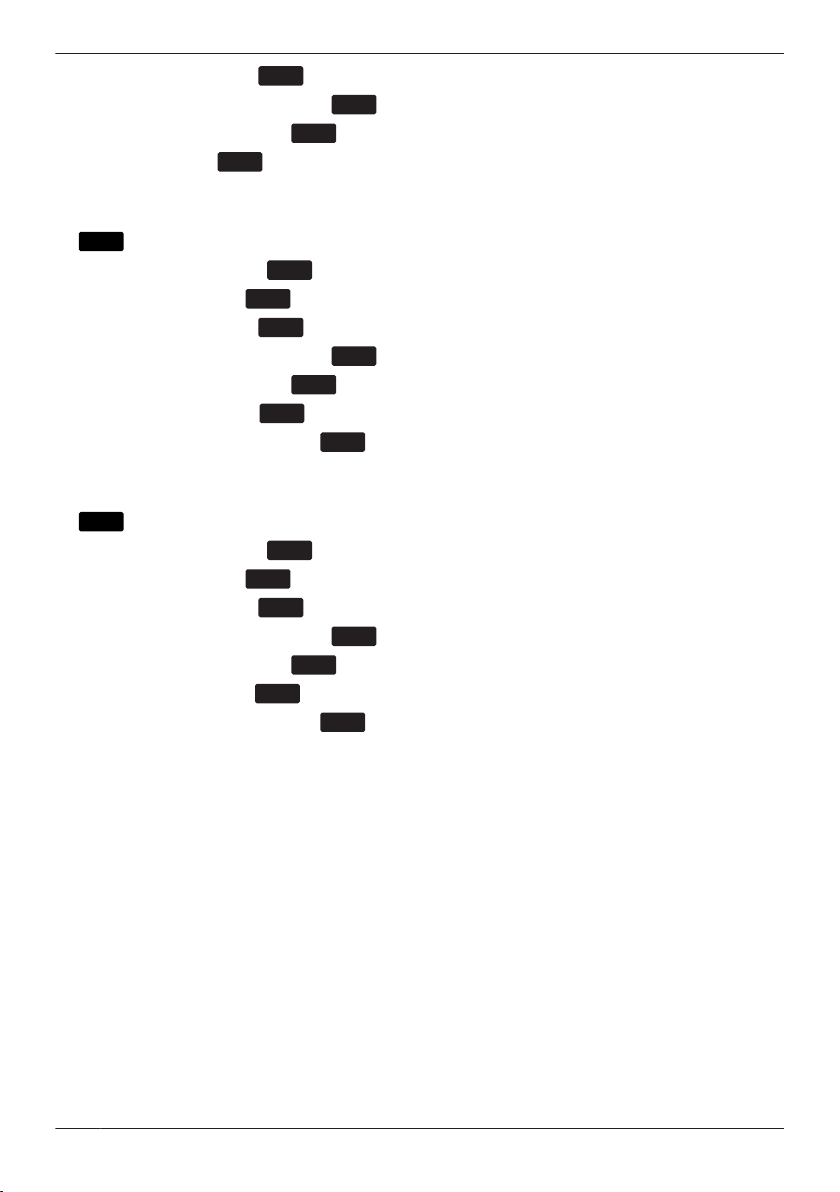
OK
OK
OK
OK
Menu
OK
OK
OK
OK
OK
OK
OK
Menu
OK
OK
OK
OK
OK
OK
OK
Before Operating the Telephones
/[C]: "Soft Key Edit" a
4. [D]
/[C]: Select a desired soft key. a
5. [D]
6. [D]
/[C]: "Standby"/"Talking" a
7. [D]
/[C]: "Default" a
Assigning Function Keys
[In standby mode]
1.
/[C]: "Basic Settings" a
2. [D]
/[C]: "Key Option" a
3. [D]
4. [D]
/[C]: "Soft Key Edit" a
5. [D]
/[C]: Select a desired soft key. a
6. [D]/[C]: "Standby"/"Talking" a
/[C]: "Function Key" a
7. [D]
/[C]: Select the desired item. a
8. [D]
Assigning Hot Key Dial keys
[
In standby mode]
1.
2. [D]/[C]: "Basic Settings" a
/[C]: "Key Option" a
3. [D]
/[C]: "Soft Key Edit" a
4. [D]
/[C]: Select a desired soft key. a
5. [D]
6. [D]
/[C]: "Standby"/"Talking" a
7. [D]
/[C]: "Hot Key Dial" a
8. [D]/[C]: Select the desired item. a
24
Page 25
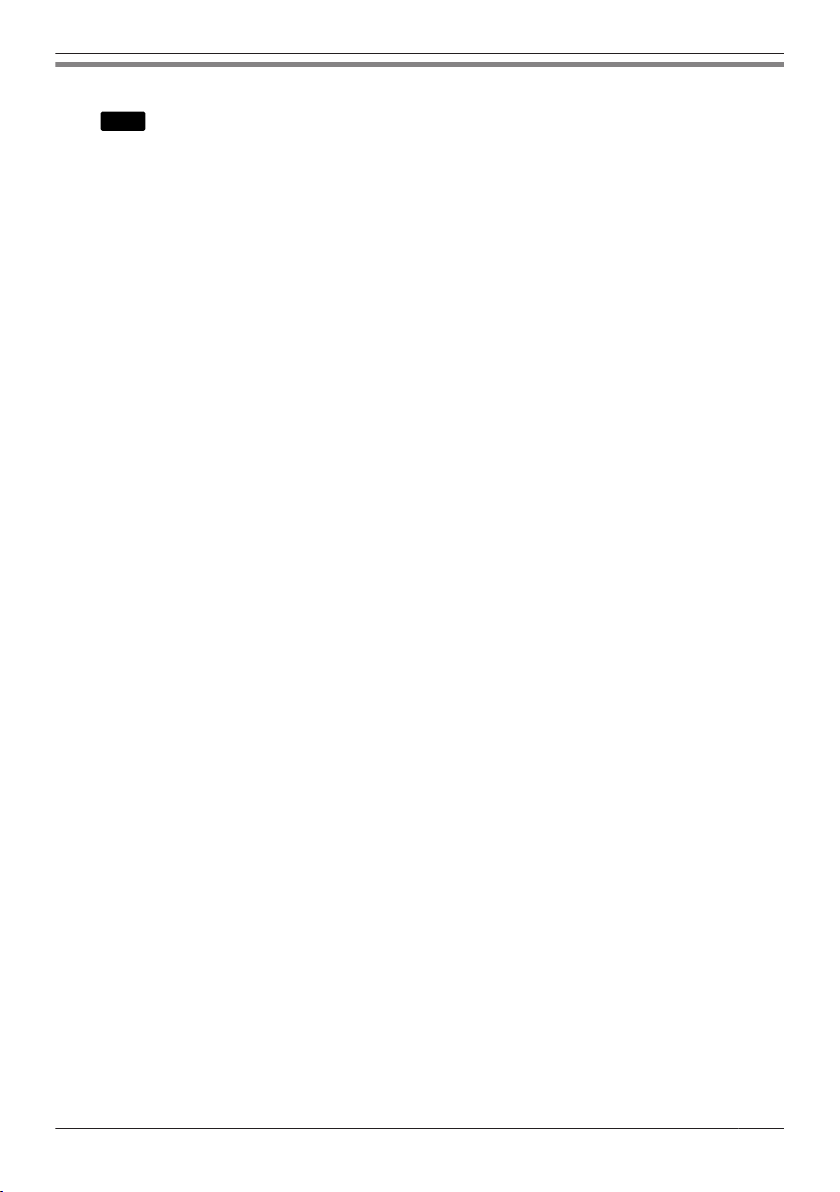
Main Menu
Menu
ress
P
Before Operating the Telephones
to display the following main menu.
all Center
C
Used to access the Call Center feature.
Presence
Used to access the Presence feature.
Fwd/DND
Sets the Call Forwarding or Do Not Disturb features.
See “Call Forwarding/Do Not Disturb”, Page 38.
Paging
Makes a Multicast Voice Paging call.
See “Making a Multicast Voice Paging call”, Page 32.
New Phonebook
Adds a new entry into the local phonebook.
See “Storing an Item in the Local Phonebook”, Page 40.
Incoming Log
Used to display the incoming call log.
See “Incoming/Outgoing Call Log”, Page 26.
Outgoing Log
Used to display the outgoing call log.
See “Incoming/Outgoing Call Log”, Page 26.
Phonebook
Used to access the local or remote phonebook.
See “Using the Phonebook”, Page 39.
ECO Mode
Sets the ECO mode feature.
See “ECO Mode”, Page 45.
*1
*1
*1
Line Status
Used to display the status of each line on the main LCD.
See “Checking the Line Status”, Page 46.
Basic Settings
Used to access the basic settings menu.
See “Changing the Basic Settings”, Page 53.
System Settings
Used to access the system settings menu.
See “Changing the System Settings”, Page 53.
Application
Used to access the Application feature.
*1 This item is displayed only when the feature is enabled. Contact your administrator for further
*1
information.
25
Page 26
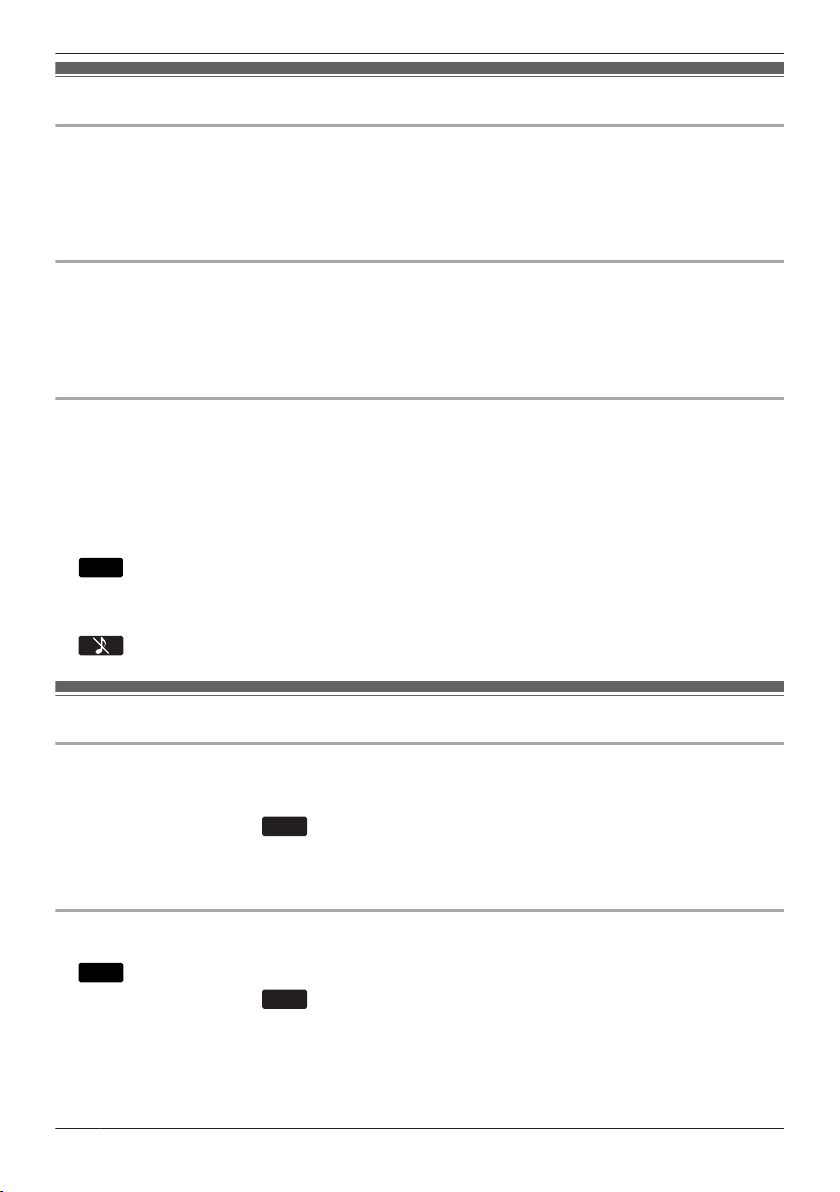
Back
OK
Call Log
OK
Before Operating the Telephones
Adjusting the Volume
Adjusting the Receiver/Speaker/Headset Volume
. [k]/[j] volume key: Adjust the volume during a conversation.
1
Note
R Both receiver volume and headset volume are adjusted in training mode. See “Training Mode”,
Page 34.
Adjusting the Ringer Volume or Turning the Ringer Off
[In standby mode]
1. [k]/[j] volume key: Adjust the ringer volume.
Note
R For details about setting the ringer pattern, see “Incoming Option”, Page 65.
Adjusting the Ringer Volume or Turning the Ringer Off while Ringing
W
hile receiving a call, do the following to adjust the ringer volume or turn the ringer off:
Note
R If you attach a headset while receiving an incoming call, ringing will be heard from the speaker.
To adjust the ringer volume
1. [k]/[j] volume key: Adjust the ringer volume.
2.
To turn the ringer off
1.
: Exit.
*
1 The adjusted volume level will also be used for subsequent calls.
Incoming/Outgoing Call Log
Displaying the Incoming Call Log
[
In standby mode]
1. [F]
2. [D]/[C]: "Incoming Log" a
Note
f "Missed Calls" is displayed on the LCD in standby mode, select "Missed Call" at step 2.
R I
Displaying the Outgoing Call Log
[
In standby mode]
1.
/[C]: "Outgoing Log" a
2. [D]
Note
R I
f "Missed Calls" is displayed on the LCD in standby mode, select "Missed Call" at step 2.
26
Page 27

Menu
OK
OK
Menu
OK
OK
Menu
OK
OK
OK
Before Operating the Telephones
Making a call using the Incoming/Outgoing Call Log
ee “Using the Incoming/Outgoing Call Log”, Page 31.
S
Storing an item using the Incoming/Outgoing Call Log
ee “Storing an Item Using the Incoming or Outgoing Call Log”, Page 41.
S
Deleting Items in the Incoming Call Log
When the Incoming Call Log is displayed]
[
1. [D]/[C]: Select the desired item. a
2. [D]
/[C]: "Delete"*1 a
3. [D]/[C]: "Yes" a
*1 You can select "Delete All" instead to delete all items.
Deleting Items in the Outgoing Call Log
[
When the Outgoing Call Log is displayed]
1. [D]/[C]: Select the desired item. a
/[C]: "Delete"*1 a
2. [D]
/[C]: "Yes" a
3. [D]
*1 You can select "Delete All" instead to delete all items.
Setting the Password
he telephone password is not set by default. You must register a password (4 digits) before use. You
T
cannot use the following features without setting a password:
R Phonebook lock (See “Locking the Local Phonebook”, Page 44).
Note
R To avoid unauthorized access to this product:
– Set a password that is random and cannot be easily guessed.
– Change the password regularly.
R Make a note of the password so that you will not forget it.
To set
In standby mode]
[
1.
2. [D]
/[C]: "Basic Settings" a
3. [D]
/[C]: "Other Option" a
/[C]: "Change Password" a
4. [D]
5. Enter a new password (4 digits [0–9]).
. Verify the password by entering it again as in step 5.
6
Selecting the Display Language
Y
ou can select the language displayed on your LCD.
27
Page 28

Menu
OK
OK
OK
OK
Before Operating the Telephones
[In standby mode]
.
1
/[C]: "Basic Settings" a
2. [D]
3. [D]
/[C]: "Display Option" a
4. [D]
/[C]: "Language" a
5. [D]
/[C]: Select a language. a
or a list of the languages that can be selected, see “Display Option”, Page 67.
R F
Entering Characters
Y
ou can enter characters and digits using the dialing keys.
You can select one of the character modes by pressing the Right Soft Key while entering a name. The
function icon above the soft key displays the current character mode.
For available characters, see “Character Mode Table”, Page 63.
To change the character mode while editing a name in the Phonebook, press the Right Soft Key.
Model No. Character Mode Transition
KX-HDV230NE, KX-HDV230X, KX-HDV230SX
KX-HDV230RU
KX-HDV230, KX-HDV230C
(Latin)
¯
(Numeric)
¯
(Greek)
¯
(Extended 1)
¯
(Extended 2)
(Cyrillic)
¯
(Numeric)
¯
(Latin)
¯
(Extended 1)
¯
(Extended 2)
(Latin)
¯
(Numeric)
¯
(Extended 1)
Example: To enter "Anne" in Latin Mode.
2 a
[E] a * a 6 a 6 a [E] a 6 a 6 a [E] a 3 a 3
R To switch between uppercase and lowercase, press *.
R To enter a character located on the same dialing key as the previous character, move the cursor by
pressing the Navigator Key E, then enter the desired character.
28
Page 29

Clear
Clear
Before Operating the Telephones
f you enter a different character by mistake, press the Navigator Key [F] or [E] to highlight the
R I
character, press
o clear an entire line, press
R T
o move the cursor, press the Navigator Key [F], [E], [D] or [C].
R T
to delete it, then enter the correct character.
for more than 1 second.
Basic Operation
Going off- and on-hook
here are several ways to go off-hook and on-hook:
T
R Using the corded handset
R Using the
sing the soft key
R U
Going off-hook
n this manual, when you see the phrase "off-hook", you can do any of the following:
I
R Lift the corded handset off its cradle.
R Press
R P
ress
ress the corresponding function key to select a line.
R P
*1 When a function key is assigned as a Line key, this feature is available.
Going on-hook
I
n this manual, when you see the phrase "on-hook", you can do any of the following:
R Replace the corded handset on its cradle.
R Press
ress
R P
R P
ress
/[SP-PHONE], /[HEADSET], /[CANCEL] key
/[SP-PHONE] while the corded handset is on its cradle. This enables hands-free mode.
/[HEADSET] when using a headset.
*1
/[SP-PHONE], /[CANCEL] when you are in hands-free mode.
/[HEADSET], /[CANCEL] when using a headset.
/[CANCEL].
29
Page 30

Clear
Pause
Call
Menu
OK
Making Calls
Making Calls
R Y
ou can confirm that the number was dialed correctly before calling (Predialing) by entering the
number, then going off-hook.
R To clear an entire number while predialing, press
R I
f an outside call is received from a phone number stored in the Phonebook, the number and name of
the caller will be displayed in the call log.
R To cancel dialing, press
R To insert a 3 second pause between phone numbers, press
It is useful when you want to operate voice mail service without listening to pre-recorded
announcement, for example. Repeat as needed to create longer pauses.
*1 This soft key is displayed only when configured on the telephone. Contact your administrator for
further information.
/[CANCEL].
for more than 1 second.
*1
.
Basic Calling
Calling by Dialing
. In standby mode, go off-hook.
1
2. Dial the outside party’s number.
3.
4. Go on-hook to end the call.
ote
N
R You can use a specific line by pressing a function key assigned to a line (see “Changing the Function
Keys (Program Keys and DSS Keys)”, Page 49) or by using the Line Status screen (see “Checking
the Line Status”, Page 46).
R To dial a new number without going on-hook, follow the procedure below.
1.
2. [D]
/[C]: "Flash/Recall"
3.
Predialing
In standby mode, you can start dialing while still on-hook. After dialing the number, go off-hook to begin
the call.
Easy Dialing
Making a call using the redial list
he last phone number dialed is stored in the redial list (32 digits max.).
T
[In standby mode]
/ /[REDIAL]
1.
2
. Go off-hook.
30
Page 31

OK
Call Log
OK
Making Calls
Hot Key Dialing
ou can assign a phone number to each number key and then access the desired phone number by
Y
simply pressing and holding the assigned number key.
1. Press and hold the dialing key (0–9) assigned as a Hot Key for more than 1 second.
2. Go off-hook.
Note
R While the Hot Key’s information is displayed, you can press [D] or [C] to select another Hot Key number.
R If Hot Key dialing is set to "Auto", a Hot Key number can also be dialed by pressing and holding the
assigned dialing key for a specified number of seconds. For details, see “Selecting the Type of Hot
Key Dialing”, Page 49.
R For details about assigning Hot Keys, see “Assigning Hot Keys From Phonebook”, Page 48.
Using the Hot Line
If your administrator has configured this function, you can make a call to a registered phone number
automatically. Contact your administrator for further information.
[In standby mode]
1. Go off-hook.
Using the Incoming/Outgoing Call Log
Using the Incoming Call Log
[In standby mode]
1. [F]
2. [D]/[C]: "Incoming Log" a
/[C]: Select an incoming call log.
3. [D]
4. Go off-hook.
Note
R If "Missed Calls" is displayed on the LCD in standby mode, you can select "Missed Call" at step 2 to
select a number to call.
Using the Outgoing Call Log
In standby mode]
[
1.
2. [D]
/[C]: "Outgoing Log" a
3. [D]
/[C]: Select an outgoing call log.
4. Go off-hook.
Note
R If "Missed Calls" is displayed on the LCD in standby mode, you can select "Missed Call" at step 2 to
select a number to call.
Using the Phonebook
Using the Local Phonebook
[
In standby mode]
1.
31
Page 32

OK
OK
OK
OK
OK
Menu
OK
OK
Making Calls
/[C]: "Phonebook" a
2. [D]
. Enter the name or the first character(s) of the desired name. a
3
/[C]: Select the desired item. a
4. [D]
5. [D]/[C]: Select the desired phone number.
6. Go off-hook.
*1 If only Local Phonebook is permitted, this step is skipped.
*2 If you push and hold [D]/[C], the next/previous items will be displayed automatically.
Note
R If the Local Phonebook is not permitted, this feature cannot be used. Contact your administrator for
further information.
R For details about making a call using the Phonebook, see “Searching for an Item in the Local
Phonebook”, Page 43.
Using the Remote Phonebook
[
In standby mode]
1.
2. [D]
/[C]: "Remote Phonebook" a
3
. Enter the name or the first character(s) of the desired name. a
/[C]: Select the desired item. a
4. [D]
. Press [D] or [C] to select the desired phone number.
5
6. Go off-hook.
*1 If only Remote Phonebook is permitted, this step is skipped.
*2 If you push and hold [D]/[C], the next/previous items will be displayed automatically.
Note
R If the Remote Phonebook is not permitted, this feature cannot be used. Contact your administrator for
further information.
R For details about making a call using the Remote Phonebook, see “Searching for an Item in the
Remote Phonebook”, Page 45.
*1
/[ENTER]
*1
*2
2
*
Making a Multicast Voice Paging call
W
hen you make a paging call, the voice will be heard through the speaker phone of the other telephones.
[In standby mode]
1.
/[C]: "Paging"*1 a
2. [D]
3. [D]
/[C]: Select a desired channel group. a
*1 Paging is available only when the feature is enabled. Contact your administrator for further
i
nformation.
32
Page 33

Line
Answer
Reject
Receiving Calls
Receiving Calls
R Y
ou can select the ringer for each type of incoming call. See “Incoming Option”, Page 65.
R You can also use Auto Answer to answer a call. See “Answer Option”, Page 66.
R The volume of the ringer can be adjusted, or turned off. See “Adjusting the Ringer Volume or Turning
the Ringer Off”, Page 26.
R If you attach a headset while receiving an incoming call, ringing will be heard from the speaker.
R Up to 24 calls can be received at the same time. The 25th caller will hear a busy tone.
Caller ID
I
f an outside call that contains Caller ID information (a caller’s name and telephone number) is received,
this information will be logged in the incoming call log and displayed on the LCD.
If a call from a number matching a number entered in the phonebook is received, the name registered in
the phonebook for that number will be displayed along with the number.
If caller information is sent by the phone system and there is also information stored in the phonebook for
the same number, the information stored in the phonebook will be displayed.
Answering Calls
To answer an incoming call
. Go off-hook.
1
*1 When the handset is already off-hook, press and release the hook switch.
Note
R When a call is received while another call is on hold, pressing and releasing the hook switch will
answer the call.
*1
To answer an incoming call on a specific line
1. Press the corresponding function key.
Note
R When a function key is assigned as a Line key, this feature is available.
R Line keys with incoming calls will be flashing blue rapidly.
R You can select the ringer pattern for each type of incoming call. For details, see “Incoming Option”,
Page 65.
To answer an incoming call when receiving multiple incoming calls
1
.
2. [D]
/[C]: Select an incoming call. a
3. Go off-hook.
To reject an incoming call
. While an incoming call is ringing, press
1
. The call will be rejected, and the telephone will return to standby mode.
2
Note
R Calls from specific numbers can be automatically rejected. For details, see “Incoming call barring
(Caller ID service users only)”, Page 51.
.
33
Page 34

Receiving Calls
Hands-free Mode
I
n hands-free mode, you can talk and hear the other party in a conversation without using the handset.
This mode is useful for performing other tasks during a conversation, such as writing.
Enabling hands-free mode
I
f you press
uring a conversation using a headset, you can enable hands-free mode by pressing
D
Canceling hands-free mode
ou can cancel hands-free mode in one of the following ways:
Y
R During a conversation in hands-free mode, go off-hook.
R While you are talking in hands-free mode and a headset is attached to the unit, press
c
ontinue the conversation using the headset.
/[SP-PHONE] in standby mode, you can enable hands-free mode.
/[SP-PHONE].
/[HEADSET] to
Training Mode
n training mode, you can hear the other party in a conversation from both a headset and the handset.
I
This mode is useful for training an operator. While the operator talks to the other party on the headset, a
trainer also can listen to the other party on the handset and teach the operator how to respond to the
caller.
Starting training mode
During a conversation using a headset]
[
1. Go off-hook by lifting the handset off its cradle.
2. Press
/[HEADSET] to start training mode.
Ending training mode
. Replace the handset on its cradle.
1
The conversation will continue using the headset.
34
Page 35

Call
Blind
Call
OK
During a Conversation
During a Conversation
Transferring a Call (Call Transfer)
Y
ou can transfer a call to another destination (extension or outside party).
To transfer
. Press
1
2
. Dial the party you want to transfer to. a
3. Wait until the other party answers to announce the transfer.
4
. Go on-hook.
Note
R To return to the call before the transfer destination answers, press
To do a blind transfer
. Press
1
2. Dial the party you want to transfer to. a
*1 If blind transfers are not permitted, this soft key is not displayed. Contact your administrator for
urther information.
f
Holding a Call
You can put a call on hold by holding the call at your extension.
/ /[TRANSFER] during a conversation.
*1
during a conversation.
/[CANCEL].
Holding
T
o hold the current call
/ /[HOLD]
1.
ote
N
R When a function key is assigned as a Line key, if you press a Line key other than the one for the
current call, the call is put on hold or is disconnected depending on the Automatic Call Hold settings.
For details, contact your phone system dealer/service provider.
To retrieve a call on hold at your line
[When one line is on hold]
/ /[HOLD]
1.
[
When two or more lines are on hold]
/ /[HOLD]
1.
2
. [D]/[C]: Select a line on hold. a
Note
R W
hen a call is received while another call is on hold, pressing and releasing the hook switch will
answer the call.
R If a function key is assigned as a Line key, and a call is on hold on that line, you can retrieve the call on
hold by following the step below.
1. Press the corresponding function key.
35
Page 36

Park
Park
Park
Park
Line
OK
Call
During a Conversation
Holding in a System Parking Zone (Call Park)
ou can use this feature as a transferring feature.
Y
When Call Park is permitted, the
m
ust be set beforehand. Also, depending on your phone system, you may need to enter a parking zone
number to retrieve a parked call. The feature depends on your phone system. Contact your administrator
for further information.
To set
1. Press
o retrieve (Call Park Retrieve)
T
[In standby mode]
1. Enter the Call Park Retrieve feature number.
2. Go off-hook.
Note
R Depending on the telephone system, the
c
all. In this case, you can retrieve the call by pressing the blinking
a
parked call using the soft key, the Call Park Retrieve feature number must be set beforehand.
Contact your administrator for further information.
Talking to Two Parties Alternately (Call Splitting)
hen talking to one party while the other party is on hold, you can swap the calls back and forth
W
(alternately).
To alternate between the parties leaving one party on hold temporarily
1. Press
2
. Dial the other party’s extension number.
3. After talking to the other party, press
4
. [D]/[C]: Select the original party. a
5. Talk to the party.
during a conversation.
/ /[HOLD] during a conversation.
soft key is displayed. However, the Call Park feature number
soft key might blink to show that the line has a parked
soft key. However, to retrieve
.
Three-party Conference
D
uring a conversation, you can add an additional party to your call and establish a conference call.
Note
R Your phone system may support advanced conference features, such as conference calls with four or
more parties. In this case, the procedures for handling a conference call may be different from those
explained in this section. For details, contact your phone system dealer/service provider.
Making a Conference Call
. Press
1
2
. Dial the party you want to add to the conversation. a
3. /[CONF]
Removing a Party from the Conference
During a conference, you can remove other parties from the conference. However, this operation is
available only during conference calls you initiate.
1. During a conference call, press
/[CONF] during a conversation.
/ /[HOLD].
36
Page 37

OK
Answer
During a Conversation
2. Press / /[HOLD] again to show the conference parties on hold.
3
. [D]/[C]: Select the party to remove. a
4. Talk to the party and go on-hook to end the call.
. Go off-hook and talk to the remaining party.
5
Ending a Conference Call
T
o end the conference call, go on-hook.
Mute
You can disable the microphone or the handset to consult privately with others in the room while listening
to the other party on the phone through the speaker or the handset.
To set/cancel
1. /[MUTE/AUTO ANS]
ote
N
R When the
R D
uring Mute, even if you switch from/to speakerphone, Mute will continue.
R During Mute, even if you connect/disconnect a headset, Mute will continue.
icon is blinking on the LCD, Mute is on.
Call Waiting
D
uring a conversation, if a second call arrives, you will hear a call waiting tone. You can answer the
second call by disconnecting or holding the current call.
This is an optional telephone company service. You can receive a call waiting tone and the caller’s
information. For details, contact your phone system dealer/service provider.
To disconnect the current call and then talk to the new party
. Go on-hook.
1
2. Go off-hook.
To hold the current call and then talk to the new party
1.
Note
R Y
ou can also answer the call by pressing
/ /[HOLD].
Off-hook Monitor
uring a two-party conversation with the corded handset, you can allow other people to listen to the
D
conversation through the speaker while you continue the conversation using the corded handset.
To start/To cancel
1. Press /[SP-PHONE] during a conversation.
N
ote
R When off-hook monitor is active, replacing the corded handset to its cradle enables hands-free mode.
37
Page 38

Menu
OK
OK
OK
OK
Fwd
DND
OK
Before Leaving Your Desk
Call Forwarding/Do Not Disturb
Y
ou can have incoming calls automatically forwarded to another destination. You can also have incoming
calls rejected (Do Not Disturb).
To access the FWD/DND settings
1
.
/[C]: "Fwd/DND" a
2. [D]
3. If the unit has multiple lines, press [D]
4. [D]
/[C]: Select the type of FWD or DND setting to apply. a
The settings are as follows:
R D
ND: Enable Do Not Disturb
(All incoming calls are automatically rejected.)
R Fwd(All): Enable Forward All Calls
(All incoming calls are forwarded.)
R Fwd(Busy): Enable Forward Busy
(Incoming calls are forwarded only when your extension is in use.)
R Fwd(NA): Enable Forward No answer
(An incoming call is forwarded if you do not answer the call within a certain amount of time.)
5. If a Forward setting is selected, enter a new forward destination number, or confirm and modify a
previously set forward destination number. a
Note
hen Call Forwarding and/or Do Not Disturb is enabled,
R W
appears on the display in standby mode.
or [C] to select the desired line. a
/
and/or /
Listening to Voice Mail Messages
hen you receive a voice message, "Voice MSG" is displayed.
W
You can check your new messages by accessing your mailbox.
[In standby mode]
1. Press and hold
2
. [D]/[C]: Select the line on which
Note
R S
38
tep 2 is not necessary if only one line is configured on the telephone.
/[MESSAGE].
is displayed. a
Page 39

Using the Phonebook
Using the Phonebook
T
he KX-HDV230 has 2 types of phonebook.
1. Local Phonebook
This Phonebook is stored in the telephone.
2. Remote Phonebook
If your telephone company provides the remote phonebook service, you can use it. For details,
contact your phone system dealer/service provider.
Local
P
honebook
Storing new items
Editing stored items
Deleting store items
Searching the phonebook by name
Searching the phonebook by category
Phone numbers for each item Up to 5
Private Ring
Locking the phonebook
*1 This number depends on the service being used.
ü
ü
ü
ü ü
ü
ü
ü
Remote
Phonebook
—
—
—
—
Up to 5
—
—
1
*
39
Page 40

Menu
OK
OK
OK
OK
OK
OK
OK
OK
Save
Using the Phonebook
Using the Local Phonebook
Y
ou can store up to 500 phone numbers in the telephone along with names for easy access. You can
also set unique ringer patterns for different categories to identify incoming calls. All Phonebook items are
stored in alphabetical order. For security purposes, you can lock the Phonebook.
R To search for an item in the Phonebook, see “Searching for an Item in the Local Phonebook”,
Page 43.
R To refer to another phonebook that can contain more than 500 items, see “Using the Remote
Phonebook”, Page 45.
Note
R We recommend that backups are made of the phonebook data, in case the data becomes
unrecoverable due to product malfunction.
R A single entry (i.e., name) can have multiple phone numbers. Since the phonebook capacity is limited
by the number of stored phone numbers, storing multiple phone numbers in an entry decreases the
maximum number of entries.
R In addition, if your phone service provider supports the following phonebook data, you can download it
via the network.
In a name that exceeds 24 characters, the exceeding characters will be deleted.
Phone numbers that exceed 32 digits are invalid.
Private Ring
Y
ou can organize entries in the Phonebook into one of 9 Private Ring Categories. It is possible to set a
different ringer pattern*1 for each category. When the displayed Caller ID*2 matches a phone number or
name stored in the Phonebook, the telephone rings according to the Private Ring Category settings.
*1 For Ringer patterns, see “Incoming Option”, Page 65.
*2 For Caller ID information, see “Caller ID”, Page 33.
Storing an Item in the Local Phonebook
Storing a New Item
In standby mode]
[
1.
2. [D]
/[C]: "New Phonebook" a
3. Enter a name (max. 24 characters). a
4. [D]/[C]: Select a phone number type ( to ). a
5. Enter the phone number (max. 32 digits). a
6. Repeat steps 4 and 5 to add additional phone number types.
. [D]/[C]: "Category Off" a
7
8. Select a category. a
9. To select a default number for the entry, press [D]
10.[D]
/[C]: Select the number to use as the default number. a
11.
Note
teps 7 and 8 can be omitted if you do not want to assign a category.
R S
40
or [C] to select "Default TEL No". a
Page 41

OK
OK
OK
OK
OK
OK
OK
Save
Menu
OK
OK
OK
OK
OK
OK
OK
Using the Phonebook
teps 9 and 10 can be omitted if you do not want to assign a default number. (The first number
R S
entered for an entry will automatically be assigned as the default number.)
R The valid digits are "0" through "9", "G", "B", "J", "P".
R If an item with the same name and number exists, the new information added will be merged with the
existing item.
R To enter characters, see “Entering Characters”, Page 28.
Storing an Item Using the Dialing
Y
ou can dial a number first and then add it as a phonebook entry.
[In standby mode]
1. Dial a number.
2.
3. Enter a name (max. 24 characters). a
/[C]: Select a phone number type (
4. [D]
5. Edit the phone number if desired. a
6. Repeat steps 4 and 5 to add additional phone number types.
. [D]/[C]: "Category Off" a
7
8. Select a category. a
9. To select a default number for the entry, press [D]
10.[D]/[C]: Select the number to use as the default number. a
11.
Note
teps 7 and 8 can be omitted if you do not want to assign a category.
R S
R Steps 9 and 10 can be omitted if you do not want to assign a default number. (The first number
entered for an entry will automatically be assigned as the default number.)
R The valid digits are "0" through "9", "G", "B", "J", "P".
R If an item with the same name and number exists, the new information added will be merged with the
existing item.
R To enter characters, see “Entering Characters”, Page 28.
to ). a
or [C] to select "Default TEL No" a
Storing an Item Using the Incoming or Outgoing Call Log
Y
ou can add a number listed in the Incoming or Outgoing Call Log to the Local Phonebook.
[In standby mode]
1. Display the incoming or outgoing call log. For details, see Page 26.
2. [D]/[C]: Select the desired item. a
3. [D]
/[C]: "Save Phonebook" a
4. Edit the name if desired. a
5. [D]
/[C]: Select a phone number type (
6. Edit the phone number if desired. a
7. Repeat steps 5 and 6 to add additional phone number types.
. [D]/[C]: "Category Off" a
8
9. Select a category. a
10.To select a default number for the entry, press [D]
to ). a
or [C] to select "Default TEL No" a
41
Page 42

OK
Save
OK
OK
Menu
OK
OK
Save
Clear
Clear
Menu
OK
OK
OK
OK
OK
Using the Phonebook
/[C]: Select the number to use as the default number. a
11.[D]
12.
Note
R S
teps 8 and 9 can be omitted if you do not want to assign a category.
R Steps 10 and 11 can be omitted if you do not want to assign a default number. (The first number
entered for an entry will automatically be assigned as the default number.)
R The valid digits are "0" through "9", "G", "B", "J", "P".
R If an item with the same name and number exists, the new information added will be merged with the
existing item.
R To enter characters, see “Entering Characters”, Page 28.
Editing a stored item in the Local Phonebook
Editing a Stored Item
In standby mode]
[
1.
2. [D]
/[C]: "Phonebook" a
3
. Enter the name or the first character(s) of the desired name. a
4. [D]
/[C]: Select the desired name, phone number, category or default telephone number. a
5. [D]/[C]: "Edit" a
6. Edit the data as necessary. a
7. Repeat step 4 to 6 and edit the items you want to change.
.
8
*1 Depending on your service provider, there are cases where this menu does not appear. In this case,
tep 2 is skipped.
s
Note
R To change a character or digit, press [F] or [E] to highlight it, press
he new character or digit.
t
R To clear an entire line, press and hold
R T
o move the cursor to the left or right, press [F] or [E] , respectively.
R For details about entering characters, see “Entering Characters”, Page 28.
*1
to delete it, and then enter
for more than 1 second.
Editing Category Names
ou can edit the names of the categories in the phonebook.
Y
[In standby mode]
1.
/[C]: "Basic Settings" a
2. [D]
/[C]: "Display Option" a
3. [D]
/[C]: "Category Name" a
4. [D]
5. [D]
/[C]: Select the desired category number (1–9). a
6. Enter a name for the category (max. 13 characters). a
7. Repeat steps 5 and 6 for each category name to edit.
42
Page 43

OK
OK
Menu
OK
OK
OK
OK
OK
OK
OK
Using the Phonebook
Note
or details about entering characters, see “Entering Characters”, Page 28.
F
Deleting a Stored Item in the Local Phonebook
Deleting a Stored Item
[
In standby mode]
1.
2. [D]/[C]: "Phonebook"*1 a
3. Enter the name or the first character(s) of the desired name. a
/[C]: Select the desired item.
4. [D]
5.
/[C]: "Delete Number" a
6. [D]
. [D]/[C]: "Yes" a
7
*1 Depending on your service provider, there are cases where this menu does not appear. In this case,
s
tep 2 is skipped.
*2 To delete all items, select "Delete All No." instead of "Delete Number".
*2
Searching for an Item in the Local Phonebook
Y
ou can search for an item in the phonebook by following the steps below.
Searching by Name
ou can also search for an item in the phonebook by entering a name:
Y
[In standby mode]
1.
2. [D]
/[C]: "Phonebook"*1 a
3. Enter the name or the first character(s) of the desired name. a
*
4. [D]
/[C]: Select the desired item. a
5. [D]/[C]: Select the desired phone number.
6. To make a call, go off-hook.
*1 If only Local Phonebook is permitted, this step is skipped.
*2 If you push and hold [D]/[C], the next/previous items will be displayed automatically.
/[ENTER]
2
Searching by Category
f items in the phonebook have been assigned categories, you can search by category.
I
[In standby mode]
1.
2. [D]
/[C]: "Phonebook"*1 a
3. #
4
. [D]/[C]: Select a category. a
5. Enter the name of the item in the category. a
6. [D]/[C]: Select the desired item.
7. To make a call, go off-hook.
*1 If only Local Phonebook is permitted, this step is skipped.
43
Page 44

OK
Using the Phonebook
Searching by pressing Dial Keys
ou can also search for an item in the phonebook by pressing multiple dial keys when the phonebook list
Y
is displayed:
1. Press the dial keys to enter the first character(s) of the desired name in accordance with the character
tables.*1 a
*1 For details about the characters assigned to the dial keys, see the following table.
Suffix NE/X/SX/C/(none) NE/X/SX RU
Keys ABC (Latin) ΑΒΓ (Greek) АБВ (Cyrillic)
1
B®G®1 B®G®1 А®Б®В®B®G®1
2
A®B®C®2 Α®Β®Γ®2 Г®Д®Е®Ё®2®A®B®C®2
3
D®E®F®3 Δ®Ε®Ζ®3 Ж®З®И®Й®3®D®E®F®3
4
G®H®I®4 Η®Θ®Ι®4 К®Л®М®4®G®H®I®4
5
J®K®L®5 Κ®Λ®Μ®5 Н®О®П®5®J®K®L®5
6
M®N®O®6
7
P®Q®R®S®7 Π®Ρ®Σ®7 У®Ф®Х®7®P®Q®R®S®7
8
T®U®V®8 Τ®Υ®Φ®8 Ц®Ч®Ш®8®T®U®V®8
9
W®X®Y®Z®9 Χ®Ψ®Ω®9 Щ®Ъ®Ы®Ь®9®W®X®Y®Z®9
0
0®S
pace 0®Space Э®Ю®Я®0®Space
R P
ressing a key repeatedly will cycle through the characters associated with that key. For example, to
enter the letter "C" in Latin Mode, press 2 3 times.
R The illustrations of the keys in the table may differ in appearance from the actual keys on the
telephone.
Example: To enter "ANNE" in Latin Mode.
2 a 6 a 6 a [E] a 6 a 6 a 3 a 3
Note
R Availability depends on your phone system. Contact your administrator for further information.
Ν® ®Ο®6
ЮѮҮ6®M®N®O®6
Locking the Local Phonebook
Y
ou can lock/unlock the phonebook while in standby mode. If no password has been set, you cannot lock
the phonebook. For details about setting the password, see “Setting the Password”, Page 27.
Locking/Unlocking the Phonebook
o lock
T
1. Press and hold
To unlock
1. Press and hold
. Enter your password.
2
3. To return to standby mode, press
Unlocking the Phonebook Temporarily
1.
2. E
nter your password.
for more than 2 seconds. will be displayed.
for more than 2 seconds.
*2
*2
/[CANCEL].
1
*
44
Page 45

OK
OK
OK
ECO
Menu
OK
OK
Using the Phonebook
*1 The call log is also locked.
2 If you enter an incorrect password 3 times, you cannot enter another password for approximately 30
*
seconds.
Using the Remote Phonebook
Y
ou can refer to the Remote Phonebook in addition to the Local Phonebook, if the Remote Phonebook is
available.
Note
We recommend setting this feature with your administrator. Contact your administrator for further
information.
Searching for an Item in the Remote Phonebook
Searching by Name
[
In standby mode]
1.
2. [D]
/[C]: "Remote Phonebook"*1. a
3. Enter the name or the first character(s) of the desired name. a
/[C]: Select the desired item. a
4. [D]
. [D]/[C]: Select the desired phone number.
5
6. To make a call, go off-hook.
*1 If only Remote Phonebook is permitted, this step is skipped.
*2 If you push and hold [D]/[C], the next/previous items will be displayed automatically.
*2
ECO Mode
E
nabling this mode reduces the amount of electricity consumed by the unit.
Note
R When ECO mode is enabled, the "Link Speed" setting (Page 71) changes as follows:
– Link Speed: "10M/Full"
– PC port cannot be used
R When the ECO mode setting is changed, the unit will restart.
R When ECO mode is enabled,
Setting ECO Mode
[
In standby mode]
1.
2. [D]
/[C]: "ECO Mode" a
3. [D]/[C]: "On"*1 a
*1 To disable ECO mode, select "Off" (default).
is displayed while the unit is in standby mode.
45
Page 46

Menu
OK
OK
OK
Line
OK
OK
Using the Phonebook
Checking the Line Status
Y
ou can check the status of each line (up to 6 lines) on the main LCD.
Checking the Line Status
[
In standby mode]
1.
2. [D]
/[C]: "Line Status" a
3. [D]
/[C]: Select the line whose status you want to check. a
4. Press /[CANCEL] to end checking the line status or press
See "Line status indication" below for details.
[During a conversation]
1.
2. [D]
/[C]: Select the line whose status you want to check. a
3. Press /[CANCEL] to end checking the line status or press
ee "Line status indication" below for details.
S
Note
R When a function key is assigned as a Line Status key, you can press that function key to display the
line status screen.
Line status indication
to perform an action on the line.
to perform an action on the line.
Status Display Meaning
1
*
Free
In Use The line is on a call.
*
Line On Hold
Incoming Call
Recall
<x> In Use
<x> Line On Hold
*1 The following icons are also displayed if the corresponding feature is enabled.
2
*
2
*
2
*
3
*
3
Icon Meaning
The line is idle.
ction: seize the line for dialing.
A
ction: none.
A
The line is on hold.
ction: retrieve the call on hold.
A
The line is receiving a call.
ction: answer the call.
A
The line is receiving a Hold Recall signal.
ction: answer the call.
A
A shared line is in use at another unit.
ction: join the call.
A
A shared line is on hold at another unit.
ction: retrieve the call on hold.
A
Call Forwarding
Do Not Disturb
46
Page 47

Using the Phonebook
Icon Meaning
Making an anonymous call
Block anonymous calls
*2 When the line is in this state, call information is also displayed.
3 If the shared line is set, <x> (index number) is also displayed. We recommend setting this with your
*
administrator. Contact your administrator for further information.
47
Page 48

Menu
OK
OK
OK
OK
Menu
OK
OK
OK
OK
Menu
OK
OK
OK
OK
Menu
OK
OK
Customizing the Telephone
Customizing the Telephone
Changing the Telephone’s LCD Display
Y
ou can change what is displayed on the telephone’s LCD while the telephone is in standby mode.
1.
/[C]: "Basic Settings" a
2. [D]
3. [D]
/[C]: "Display Option" a
4. [D]
/[C]: "Standby Display" a
5. [D]/[C]: Select the desired item. a
Hot Keys
By assigning phone numbers to dial keys, you can make a call by pressing and holding a dial key.
R “Hot Key Dialing”, Page 31
Assigning Hot Keys From Phonebook
Y
ou can assign a phone number stored in the Local Phonebook to a key to be used as a Hot Key.
1. In standby mode, press and hold a dial key (0–9) for more than 1 second.
2.
/[C]: "Copy from P.book". a
3. [D]
4. Enter the desired name. a
5. [D]
/[C]: Select a number a
6. "Save" a
Note
R For details about searching for an item in the phonebook, see “Searching for an Item in the Local
Phonebook”, Page 43.
Editing Hot Keys
. In standby mode, press and hold a dial key (0–9) for more than 1 second.
1
2.
3. [D]
/[C]: "Edit" a
4. Edit the Hot Key Name, if necessary. a
5. Edit the Hot Key Number, if necessary. a
6. "Save" a
Deleting a Hot Key
1. In standby mode, press and hold the dialing key assigned as a Hot Key for more than 1 second.
2.
/[C]: "Delete" a
3. [D]
. [D]/[C]: "Yes" a
4
*2
48
*1
Page 49

Menu
OK
OK
Customizing the Telephone
*1 While the Hot Key’s information is displayed, you can press [D]
number.
*2 To delete all items, select "Delete All" instead of "Delete".
Selecting the Type of Hot Key Dialing
Y
ou can select one of 2 types of Hot Key Dialing for each assigned Hot Key.
1. In standby mode, press and hold a dial key (0–9) for more than 1 second.
2.
/[C]: "Automatic Call" a
3. [D]
4. "Manual"/"Auto" a
anual:
R M
Press and hold the dialing key (0–9) assigned as a Hot Key for more than 1 second, and then go
off-hook. For details, see “Hot Key Dialing”, Page 31.
R Auto:
Pressing and holding an assigned Hot Key for the set number of seconds will dial that Hot Key’s
assigned number immediately.
Note
R To select the number of seconds before the call is automatically made, see "Hot Key Time" in
“Key Option”, Page 66.
or [C] to select another Hot Key
Changing the Function Keys (Program Keys and DSS Keys)
ach of the function keys can be assigned one of the following functions.
E
Note
R In addition to the Line function, other functions can be assigned to individual lines. However, only lines
that have been set up in advance can be selected.
R One Touch Dial
Used to dial a previously set phone number with one touch.
R BLF (Busy Lamp Field)
Used to transfer calls to the extension assigned to the key while receiving an incoming call or during a
conversation. The LED of a BLF key also shows the current status of the extension assigned to the
key.
Red Off Available
Note
ore than 48 BLF keys can be programmed, but LED status indication is available only up to 48
R M
keys.
R Line
Used to seize a line in order to make or receive a call. The color of each key’s LED indicates the status
of the line.
Status
Color Light pattern
On Unavailable
Quick Flashing Ringing
Meaning
49
Page 50

Customizing the Telephone
Status
Color Light pattern
Meaning
Blue On In Use
ou are on a call.
R Y
Slow Flashing "Line On Hold"
call is on hold.
R A
Quick Flashing "Incoming Call" or "Recall"
call (including Hold Recall) is being received.
R A
Name or number of caller
R A call to a shared line is being received.
Red On In Use
shared line is in use or a call is on private hold at
R A
another unit.
Slow Flashing "Line On Hold"
shared line is on hold at another unit.
R A
Off — Free
he line is idle.
R T
*1
CD
R A
Used to log in/log out of an Automatic Call Distribution Group, or change the phone’s status from
unavailable a wrap up a available.
The color of each key’s LED indicates the status of the key.
Status Meaning
Color Light pattern Login key Wrapup key
Red Off Logged In Available
On Logged Out Unavailable
Slow Flashing — Wrap Up
R L
ine Status
Used to confirm the status of each line. This allows the function key to work as a Line key such as
seizing a line in order to make or receive a call.
R Call Forward
Used to forward incoming calls to the extension assigned to the key.
R Phonebook
*2
Used to open the phonebook.
R Call History
*2
Used to open the incoming/outgoing call log.
R Simultaneous Ring
*1
Enables parallel ringing. Up to 10 locations can be specified to ring simultaneously when you receive a
call.
Status
Color Light pattern
Meaning
Blue On Simultaneous Ring feature: On
Off Simultaneous Ring feature: Off
R H
oteling/Hospitality
*1
Used to log in/log out of the Call Center Hoteling Event.
50
Page 51

Menu
OK
OK
OK
OK
OK
Menu
OK
OK
OK
OK
OK
Customizing the Telephone
R T
R Blind Transfer
R Conference
R Directed Call Pickup
R Call Park
*1 This item can be used only when the feature is enabled. Contact your administrator for further
*2 This item can be selected when the list is registered on the telephone. Contact your administrator for
[In standby mode]
1.
2. [D]
3. [D]
4. [D]
5. [D]
6. [D]
Note
R Y
*1
ransfer
Used to transfer a call to the extension assigned to the key with confirmation during a conversation.
Used to transfer a call to the extension assigned to the key without confirmation during a conversation.
Used to establish a multiple-party conversation (conference).
Used to answer an incoming call arriving at the specified telephone number.
Used to park a call or to retrieve a parked call (Call Parking).
information.
further information.
/[C]: "Basic Settings" a
/[C]: "Key Option" a
/[C]: "Program Key" a
/[C]: Select the key to change. a
/[C]: Select the new item to assign. a
ou can also assign a function by pressing the desired function key for 3 or more seconds.
*1
*1
*1
Block anonymous calls
This feature allows the unit to reject calls when the unit receives a call without phone number. The default
setting is “Off”.
IMPORTANT
R We recommend setting with your administrator. Contact your administrator for further information.
R This feature is not available on shared lines.
1.
2. [D]
/[C]: "Basic Settings" a
3. [D]
/[C]: "Call Settings" a
/[C]: "Block Anonymous" a
4. [D]
/[C]: Select a desired line. a
5. [D]
/[C]: "On"/"Off" a
6. [D]
Incoming call barring (Caller ID service users only)
his feature allows the unit to reject calls from specified phone numbers that you do not want to answer
T
such as junk calls.
When a call is received, the unit does not ring while the caller is being identified. If the phone number
matches an entry in the call barred list, the unit rejects the call.
51
Page 52

Menu
OK
OK
OK
Menu
OK
OK
Menu
OK
OK
OK
Menu
OK
OK
Menu
OK
OK
OK
Menu
OK
OK
Menu
OK
OK
OK
OK
Customizing the Telephone
Storing unwanted callers
ou can store up to 30 phone numbers in the call barred list by using the caller list or by entering the
Y
numbers directly.
1.
/[C]: "Basic Settings" a
2. [D]
/[C]: "Call Settings" a
3. [D]
/[C]: "Block Caller ID" a
4. [D]
5. [D]
/[C]: Select a blank line. a
6. [D]
/[C]: "Edit" a
7. Enter the phone number (32 digits max.). a
Editing the phone numbers to reject
1
.
/[C]: "Basic Settings" a
2. [D]
/[C]: "Call Settings" a
3. [D]
4. [D]
/[C]: "Block Caller ID" a
5. [D]
/[C]: Select a desired phone number. a
6. [D]
/[C]: "Edit" a
7. Enter the phone number. a
Deleting the phone numbers to reject
1
.
/[C]: "Basic Settings" a
2. [D]
/[C]: "Call Settings" a
3. [D]
4. [D]
/[C]: "Block Caller ID" a
5. [D]
/[C]: Select a desired phone number. a
6. [D]
/[C]: "Delete Number"*1 a
/[C]: "Yes" a
7. [D]
*1 To delete all items, select "Delete All No." instead of "Delete Number".
Making an anonymous call
efore making a call, specify the following:
B
IMPORTANT
R We recommend setting with your administrator. Contact your administrator for further information.
1.
2. [D]
/[C]: "Basic Settings" a
3. [D]/[C]: "Call Settings" a
/[C]: "Anonymous Call" a
4. [D]
/[C]: Select a line. a
5. [D]
52
Page 53

OK
Menu
OK
OK
Menu
OK
OK
Customizing the Telephone
/[C]: "On"/"Off" a
6. [D]
Changing the Basic Settings
o select the main item in standby mode
T
1.
/[C]: "Basic Settings" a
2. [D]
/[C]: Select the main item. a
3. [D]
Main Item Sub Item Page
Incoming Option Ringer Volume Ringer Type Page 65
Talk Option Speaker Volume Handset Volume Headset Volume Page 66
Answer Option Auto Ans Device Auto Ans Delay Page 66
Key Option Program Key Soft Key Edit Soft Key Name Page 66
Hot Key Time
Display Option Language Backlight LCD Contrast Page 67
Standby Display Category Name Date Format
Time Format
Key Tone Page 68
Call Settings Block Anonymous Anonymous Call Block Caller ID Page 68
1
Anywhere
System Lock
Other Option Change Password Embedded Web Page 69
*
Remote Office
*1
SimultaneousRing
*1
*1 This item is displayed only when the feature is enabled. Contact your administrator for further
nformation.
i
Changing the System Settings
MPORTANT
I
R The feature depends on your phone system. Contact your administrator for further information.
[In standby mode]
1.
/[C]: "System Settings" a
2. [D]
/[C]: Select the main item. a
3. [D]
Main Item Sub Item Page
Status Line Status Firmware Version IP Mode Page 70
IPv4 Settings IPv6 Settings MAC Address
LLDP VLAN
Network Settings IP Mode Select IPv4 Settings IPv6 Settings Page 70
LLDP VLAN Link Speed
53
Page 54

Customizing the Telephone
Main Item Sub Item Page
System Settings
Set Time & Date
Xsi Setting
*1
Authentication Access Code Page 71
*
2
UC Setting
*2
Restart
DSS Restart
*1 Availability depends on your phone system. Contact your administrator for further information.
*
2 This item is displayed only when the feature is enabled. Contact your administrator for further
information.
Web User Interface Programming
T
he product provides a Web-based interface for configuring various settings and features, including
some that are not programmable directly. The following list contains some useful features that are
programmable through the Web user interface.
Contact your administrator for further information.
R Language Settings (IP Phone/Web)
R User Password (for access to Web user interface)
R Default Line for Outgoing
R Call Rejection Phone Numbers
R Call Features
– Enable Anonymous Call
– Enable Block Anonymous Call
– Enable Do Not Disturb
– Enable Call Forwarding Always
– Forwarding Number (Always)
– Enable Call Forwarding Busy
– Forwarding Number (Busy)
– Enable Call Forwarding No Answer
– Forwarding Number (No Answer)
– Ring Counts (No Answer)
R Hotline Number
R Flexible Key Setting
R Phonebook Import and Export
R DSS Console
Note
R Each time you want to access the Web user interface, you must enable Web programming
(Embedded Web). See “Other Option”, Page 69.
54
Page 55

Installation and Setup
Installation and Setup
N
ote
R Panasonic assumes no responsibility for injuries or property damage resulting from failures arising out
of improper installation or operation inconsistent with this documentation.
WARNING
R To reduce the risk of fire or electric shock, do not overload AC outlets and extension cords.
R Completely insert the AC adaptor/power plug into the AC outlet. Failure to do so may cause electric
shock and/or excessive heat resulting in a fire.
R Regularly remove any dust, etc. from the AC adaptor/power plug by pulling it from the power outlet,
then wiping with a dry cloth. Accumulated dust may cause an insulation defect from moisture, etc.
resulting in a fire.
Attaching the Stand
ttach the stand to the desk phone.
A
1. Insert the stand into the slots located in the unit.
2. Gently rotate the stand in the direction indicated until it is fixed.
KX-HDV230 stand
55
Page 56

PUSH
PUSH
PUSH
PUSH
Installation and Setup
KX-HDV20 (option) stand
Adjusting the Stand Position
ush the PUSH marks in the direction indicated, with both hands, and tilt and slide the stand until it
P
becomes fixed in the desired position.
R Lowering the stand
R Raising the stand
56
Page 57

PUSH
PUSH
2
3
Installation and Setup
Removing the Stand
ilt the stand in the direction indicated while pushing the PUSH marks with both hands.
T
Attaching the Optional KX-HDV20 to the Unit
he optional KX-HDV20 has 20 DSS keys, and it adds 40 function keys (20 keys ´ 2 pages) to the unit.
T
These keys can be used to seize a line to make or receive a call or to perform a feature that has been
assigned to the key.
1. Remove the stand from both the KX-HDV230 and KX-HDV20. See “Removing the Stand”, Page 57.
2. Insert the tabs of the KX-HDV20 into the designated openings in the base, and then slide the
KX-HDV20 in the direction of the arrow.
3. Fasten the KX-HDV20 to the unit with the included screw.
4. Attach the stand to both the KX-HDV230 and the KX-HDV20. See “Attaching the Stand”, Page 55.
Or, if the unit will be mounted on a wall, perform wall mounting. See “Wall Mounting”, Page 60.
5. Connect the KX-HDV20 to the unit with the included cable. See “Connections (including optional
KX-HDV20)”, Page 58.
6. Turn on the KX-HDV230.
57
Page 58

*2
*3
*5
*4
*1
Installation and Setup
Note
p to 5 KX-HDV20 units can be connected to the product. However, if you mount the product on a
R U
wall, only one KX-HDV20 unit can be used.
Connections (including optional KX-HDV20)
C
onnect the Ethernet cable, the Handset Cord and the AC adaptor (Option) to the unit.
*1 DSS cable
C
onnect the DSS cable as shown in the illustration.
*2 PoE HUB
*3 Optional AC adaptor
*4 Optional EHS headset
For up-to-date information about EHS headsets that have been tested with this unit, refer to the
following web site:
http://www.panasonic.net/pcc/support/sipphone/
58
Page 59

*1
Installation and Setup
*5 Optional headset
or up-to-date information about headsets that have been tested with this unit, refer to the following
F
web site:
http://www.panasonic.net/pcc/support/sipphone/
R The initial setting for the IP address is "DHCP—Auto". For information about your network
environment, contact your administrator. For details, see “Network Settings”, Page 70.
When selecting Ethernet cables (not included)
R Use flexible cables without jack covers. Do not use cables with a hard coating that may tear or crack
when bent.
To prevent damage to the cables, use cables that do not protrude from the bottom of the base.
Connect the cables as shown in the following illustration.
*1 60 mm (2 3/8 in) or less
R Use a straight CAT 5e (or higher) Ethernet cable (not included) that is 6.5 mm (1/4 in) in diameter or
less.
When connecting to a switching hub
R If PoE is available, an AC adaptor is not needed.
R This unit complies with the PoE Class 2 standard.
When connecting a PC
R The PC port does not support PoE for connected devices.
When connecting cables and the AC adaptor
R Pass the Ethernet cable and the AC adaptor cord under the stand.
59
Page 60

Installation and Setup
Wall Mounting
he KX-HDV230 and up to 5 optional KX-HDV20 units can be mounted on a wall.
T
IMPORTANT
R Make sure that the wall and the fixing method are strong enough to support the weight of the unit. (See
“Specifications”, Page 73.)
1. Insert the tabs of the wall mounting adaptor into the designated openings in the base, and then slide
the wall mounting adaptor in the direction of the arrow until it clicks.
KX-HDV230
With optional KX-HDV20
For 2nd to 5th KX-HDV20
R
emove the screw from the DSS cover of the KX-HDV20, and then slide the cover up to remove it.
2. Fasten the wall mounting adaptor to the base with the included small screw.
(
Recommended torque: 0.4 N·m [4.08 kgf·cm/3.54 lbf·in] to 0.6 N·m [6.12 kgf·cm/5.31 lbf·in])
3. Connect the AC adaptor, handset cord, Ethernet cables, and connection cable as necessary.
4. Drive the large screws into the wall either 83 mm (3 1/4 in) or 100 mm (3 15/16 in) apart, and mount
the unit on the wall.
60
Page 61

KX-HDV230
*4
*5
*6
*1
*7
*2 *3
2 4
*5
*6
*8
*4
*1
*7
2
42
*2
*8
*9
*3
A
*7*7
33
*10
*10
22
With optional KX-HDV20
Installation and Setup
If you will mount additional KX-HDV20 units, connect the connection cable for the next unit to the
nit you are attaching.
u
For 2nd to 5th KX-HDV20
*1 Ethernet cables
61
Page 62

Installation and Setup
*2 EHS headset cable
3 AC adaptor
*
*4 40 mm (1 37/64 in) or less
*5 Washer
*6 Drive the screw to this point
*7 83 mm (3 1/4 in) or 100 mm (3 15/16 in)
*8 Connection cable
Connect the connection cable as shown in the illustration.
*9 179 mm (7 1/16 in)
*10 111 mm (4 3/8 in)
R You can find a wall mounting template at the end of this manual.
Hooking the Handset
o Hook the Handset During a Conversation
T
1. Hook the handset over the top edge of the unit.
To Lock the Handset Hook when the Unit is Wall Mounted
1. Remove the handset hook from the slot.
2. Turn it up-side-down.
3. Slide the handset hook back into the slot until it locks.
4. Handset is safely hooked when it is in the cradle.
Updating the software
Y
our phone system dealer may offer new features and improve its software version from time to time.
Contact your administrator for further information.
62
Page 63

Appendix
Character Mode Table
K
X-HDV230 (Suffix: NE/X/SX)
Keys
1
ABC
(
Latin)
Space B
( ) G , – . / 1
& ’
(
0–9
Numeric)
1 Space B & ’ ( ) G , – . / 1
ΑΒΓ
(
Greek)
(Extended 1)
Appendix
SŚŠ
(
Extended 2)
A B C 2
2
a b c 2 α β γ 2
D E F 3
3
d e f 3 δ ε ζ 3
G H I 4
4
g h i 4 η θ ι 4
J K L 5
5
j k l 5 κ λ μ 5 j k l 5
M N O 6
6
m n o 6 ν ξ ο 6
P Q R S 7
7
p q r s 7 π ρ σ 7
T U V 8
8
t u v 8 τ υ φ 8
W X Y Z 9
9
w x y z 9
Space ! ? " : ;
0
+ = < > 0
Α Β Γ 2
2
Δ Ε Ζ 3
3
Η Θ Ι 4
4
Κ Λ Μ 5 J K L 5
5
6
Π Ρ Σ 7
7
Τ Υ Φ 8
8
9
0 Space ! ? " : ; + = < > 0
# #
ress * before or after entering a character to change between uppercase and lowercase.
R P
R Pressing a key repeatedly will cycle through the characters associated with that key. For example, to
enter the letter "C" in Latin Mode, press 2 3 times.
R Characters that are entered using the # key (for example, "$") cannot be entered when searching the
phonebook. See “Searching for an Item in the Local Phonebook”, Page 43.
63
Page 64

Appendix
he illustrations of the keys in the table may differ in appearance from the actual keys on the
R T
telephone.
KX-HDV230 (Suffix: RU)
Keys
1
АБВ
(
Cyrillic)
А Б В Space
+ - / = < > 1
G
а б в Space
+ - / = < > 1
G
0–9
(
Numeric)
1 Space B & ’ ( ) G, – . / 1
ABC
(
Latin)
(Extended 1)
SŚŠ
(
Extended 2)
Г Д Е Ё 2
2
г д е ё 2 a b c 2
Ж З И Й 3
3
ж з и й 3 d e f 3
К Л M 4
4
к л м 4 g h i 4
H О П 5
5
н о п 5 j k l 5 j k l 5
Р С Т 6
6
р с т 6 m n o 6
У Ф Х 7
7
у ф х 7 p q r s 7
Ц Ч Ш 8
8
ц ч ш 8 t u v 8
Щ Ъ Ы Ь
pace ! ? " 9
S
9
щ ъ ы ь
pace ! ? " 9
S
Э Ю Я
S
pace . , ’ : ;
( ) 0
0
э ю я Space .
’ : ; ( ) 0
,
#
Ґ Є І Ї Ў #
ґ є і ї ў #
A B C 2
2
D E F 3
3
G H I 4
4
J K L 5 J K L 5
5
M N O 6
6
P Q R S 7
7
T U V 8
8
W X Y Z 9
9
w x y z 9
0 Space ! ? " : ; + = < > 0
#
64
Page 65

Appendix
ress * before or after entering a character to change between uppercase and lowercase.
R P
R Pressing a key repeatedly will cycle through the characters associated with that key. For example, to
enter the letter "C" in Latin Mode, press 2 3 times.
R Pressing a key repeatedly will cycle through the characters associated with that key. For example, to
enter the letter "E" in Cyrillic Mode, press 2 3 times.
R Characters that are entered using the # key (for example, "$") cannot be entered when searching the
phonebook. See “Searching for an Item in the Local Phonebook”, Page 43.
R The illustrations of the keys in the table may differ in appearance from the actual keys on the
telephone.
KX-HDV230 (Suffix: [none]/C)
Keys
1 Space B
2 A B C 2 a b c 2 2
3 D E F 3 d e f 3 3
4 G H I 4 g h i 4 4
5 J K L 5 j k l 5 5 JKL5 jkl5
6 M N O 6 m n o 6 6
7 P Q R S 7 p q r s 7 7
8 T U V 8 t u v 8 8
9 W X Y Z 9 w x y z 9 9
0 Space ! ? " : ; + = < > 0 0 Space ! ? " : ; + = < > 0
#
ABC (Latin)
Upper Lower Upper Lower
& ’ ( ) G , – . / 1 1 Space B & ’ ( ) G , – . / 1
0–9
(
Numeric)
#
+ÀÂ (Extended 1)
R P
ress * before or after entering a character to change between uppercase and lowercase.
R Pressing a key repeatedly will cycle through the characters associated with that key. For example, to
enter the letter "C" in Latin Mode, press 2 3 times.
R Characters that are entered using the # key (for example, "$") cannot be entered when searching the
phonebook. See “Searching for an Item in the Remote Phonebook”, Page 45.
R The illustrations of the keys in the table may differ in appearance from the actual keys on the
telephone.
Basic Settings Menu Layout
Incoming Option
Sub Item Description Setting Default
Ringer Volume Adjusts the ringer volume
Ringer Type
ine 1–6
R L
R Private Ring
(Category 1–9)
Ringer Pattern
Selects the ringtone for each
type of call.
*1
Level 1–8
Off
Ringtone 1–32
Level 5
Ringtone 1
2
*
65
Page 66

Appendix
*1 The preset melodies in this product are used with permission of © 2010 Copyrights Vision Inc.
2 The default ringtone for each line corresponds to the line number. For example, the default for line 3
*
is ringtone 3.
Talk Option
Sub Item Description Setting Default
Speaker Volume Adjusts the speaker volume. Level 1–8 Level 5
Handset Volume Adjusts the handset volume. Level 1–8 Level 5
Headset Volume Adjusts the headset speaker
Answer Option
Sub Item Description Setting Default
Auto Ans Device Selects the types of devices
Auto Ans Delay Selects the number of seconds
Key Option
Sub Item Description Setting Default
Program Key
rogram Key 1–
R P
24
R DSS Key 1–200
olume.
v
that can be answered by Auto
Answer.
efore a call is automatically
b
answered when Auto Answer is
turned on.
Assigns a function to each
program key.
Level 1–8 Level 5
Speaker Phone
Headset
0s–20s 6s
One Touch Dial
BLF
Line
1
*
ACD
Login
Wrap Up
Line Status
Call Forward
Phonebook
Call History
Simultaneous Ring
Hoteling/Hospitality
Transfer
Blind Transfer
Conference
Directed Call Pickup
Call Park
Park
Park Retrieve
Speaker Phone
Not stored
66
Page 67

Sub Item Description Setting Default
Soft Key Edit
oftkey A
R S
R Softkey B
R Softkey C
Soft Key Name
oftkey A
R S
R Softkey B
R Softkey C
Edits the soft keys in the
following situations.
R Standby
R Talking
Edits the names of the soft
keys in the following situations.
R Standby
R Talking
Hot Key Time Selects the number of seconds
efore a call is automatically
b
Default
Function Key
*
Fwd/DND
Flash/Recall
Incoming Log
Outgoing Log
Phonebook
Call Park
Pause
Paging
Hot Key Dial
2
3
*
1*3
*
*
1
*
1*2
2
*
Max. 5 characters Not stored
1s–20s 2s
Not stored
made when a Hot Key
assigned to "Auto" is pressed
and held.
*1 Displayed only when configured on the telephone.
2 Displayed only when "Standby" is selected.
*
*3 Displayed only when "Talking" is selected.
Appendix
Display Option
Sub Item Description Setting Default
Language Selects the display language.
p to 10 languages can be
U
downloaded from the server or
Web as necessary. Contact
your administrator for further
information.
Suffix: NE/X/SX
Auto
English
Deutsch
Español
FRANÇAIS
Auto
Italiano
Svenska
Nederlands
Português
Čeština
Suffix: (none)/C
Auto
Auto
English
Español
FRANÇAIS
67
Page 68

Appendix
Sub Item Description Setting Default
Auto
Auto
Phone Number
Not stored
Suffix: NE/X/
S
X/RU
DD-MM-YYYY
Suffix: (
MM-DD-YYYY
Suffix: NE/X/
X/RU
S
24H
Suffix: (
12H
Backlight Turns the LCD backlight on or
LCD Contrast
ain LCD
R M
R Sub LCD
R DSS LCD
Standby Display Selects what is shown on the
Category Name Edits the names of the
Date Format Selects the format for the date
Time Format Selects the format for the time
o
ff.
If "Auto" or "On" is selected, set
the brightness of the backlight
from Level 1–6.
Adjusts the contrast of the
backlight of the LCD.
isplay while in standby mode.
d
c
ategories.
hown on the display in
s
standby mode.
hown on the display in
s
standby mode.
Suffix: RU
Auto
English
РУССКИЙ
Українська
Auto
On
Off
Level 1–6 Level 3
Phone Number
Phone No&Name
Off
Max. 13 characters x
Category (1–9)
DD-MM-YYYY
MM-DD-YYYY
12H
24H
none)/C
none)/C
Key Tone
Sub Item Description Setting Default
Key Tone Turns the key tone on or off.
Call Settings
Sub Item Description Setting Default
Block Anonymous Specifies whether or not to
Anonymous Call Specifies whether or not to
lock incoming anonymous
b
calls.
ake outgoing anonymous
m
calls.
On
Off
Line 1–6
On
Off
Line 1–6
On
Off
On
Off
Off
68
Page 69

Appendix
Sub Item Description Setting Default
Block Caller ID Edits/deletes the phone
umbers to reject incoming
n
calls.
*
Anywhere
1
Specifies/edits the Xsi’s
nywhere settings.
A
–Edit
–Delete Number
–Delete All No.
*
–Anywhere
On
2
Off
–
*
Remote Office
1
SimultaneousRing
Specifies the Xsi’s Remote
ffice setting.
O
*
1
Specifies the Xsi’s
imultaneous Ring setting.
S
Name
–Phone Number
–Remote Office
On
Off
Phone Number
–
–SimultaneousRing
On
*3
*3
Off
*3
System Lock Selects whether to lock the Call
S
ettings menu.
–
Phone Number
4
*
On
Off
*1 If the Xsi’s service is available, you can select this item. Contact your administrator for further
i
nformation.
*2 Displayed only when editing.
*3 In a phone number that exceeds 32 digits, the exceeding digits will not be displayed.
*4 Password is required (4 digits).
Not stored
—
—
—
Off
Other Option
Sub Item Description Setting Default
*
Change
assword
P
*1*2
Changes the telephone
password (4 digits) used for
unlocking the Phonebook.
Enter Old Password.
¯
Enter New Password.
3*4
Not registered
¯
Verify New Password.
Embedded Web Selects whether the web
unction and the logging
f
On
Off
Off
function are available or not.
*1 To avoid unauthorized access to this product:
R Set a password that is random and cannot be easily guessed.
R Change the password regularly.
*2 Make a note of the password so that you will not forget it.
*3 If a password has not already been set, you can skip the first step.
*4 For details about setting the password, see “Setting the Password”, Page 27.
69
Page 70

Appendix
System Settings Menu Layout
Status
Sub Item Description Setting Default
Line Status Displays the line status. Registered/Registering/
NULL)
(
Firmware Version Displays the firmware version
f the telephone.
o
— —
IP Mode Displays the IP network mode. IPv4/IPv6/IPv4&IPv6 —
*
IPv4 Settings Displays information about IPv4
ettings.
s
IPv6 Settings Displays information about IPv6
s
ettings.
MAC Address Displays the MAC address of
t
he telephone.
–IP Address
–Subnet Mask
–Default Gateway
–DNS
–IP Address
–Prefix
–Default Gateway
–DNS
— —
1
*1
*1
*1
*
2
*2
*2
*2
LLDP Displays the LLDP status. On/Off —
VLAN Displays the VLAN ID and
riority.
p
— —
*1 If this item is not set, “0.0.0.0” is displayed. If the telephone is not connected to the network, “…” is
d
isplayed.
*2 If this item is not set, “0::0” is displayed. If the telephone is not connected to the network, “::” is
displayed.
—
—
—
Network Settings
Sub Item Description Setting Default
IP Mode Select Changes the network settings
f the telephone. Current
o
settings are displayed as a
–IPv4
–IPv6
–IPv4&IPv6
IPv4
highlight.
IPv4 Settings Specifies the IPv4 settings.
DHCP
Auto
Manual
–DNS 1
DHCP–Auto
–DNS 2
Static
–IP Address
–Subnet Mask
–Default Gateway
–DNS 1
–DNS 2
70
Page 71

Sub Item Description Setting Default
IPv6 Settings Specifies the IPv6 settings.
DHCP
Auto
Manual
–DNS 1
DHCP–Auto
–DNS 2
RA
–DNS 1
–DNS 2
Static
–IP Address
–Prefix
–Default Gateway
–DNS 1
–DNS 2
LLDP Specifies the LLDP settings.
PC Port
–VLAN ID
–Priority
VLAN ID: 0
riority: 0
P
On
On
Off
VLAN Specifies the VLAN settings.
Enable VLAN
Yes
No
IP Phone
–VLAN ID
–Priority
PC
–VLAN ID
Enable VLAN:
N
o
IP Phone:
VLAN ID: 2
Priority: 7
PC:
VLAN ID: 1
Priority: 0
–Priority
Link Speed Specifies the Ethernet PHY
ode settings.
m
IP Phone
Auto
100M/Full
100M/Half
10M/Full
10M/Half
Auto
PC
Auto
100M/Full
100M/Half
10M/Full
10M/Half
Appendix
System Settings
Sub Item Description Setting Default
1
*
Set Time & Date
Specifies the time and date of
he telephone.
t
Authentication Specifies the ID and password
or HTTP authentication.
f
— —
*
2
–ID
–Password
*2
Not stored
71
Page 72

Appendix
Sub Item Description Setting Default
Access Code
Xsi Setting
UC Setting
*
*
*3
4
4
Specifies the access code to
ccess the redirect server.
a
Specifies the ID and password
or the Xsi service.
f
Specifies the ID and password
or the Broadsoft UC service
f
(IM&P).
*
5
Restart
DSS Restart
*
5
Restart the unit. — —
Restart any connected DSS
nits.
u
*1 Availability depends on your phone system. Contact your administrator for further information.
*
2 Max. 128 characters
*3 This item is displayed only during initial setup.
*4 This item is displayed only when the feature is enabled. Contact your administrator for further
information.
*5 The unit will restart even if it is being accessed through the Web user interface or on a call.
Max. 16 characters Not stored
Line 1–6
*2
–ID
–Password
*
2
–ID
–Password
*2
*2
Not stored
Not stored
— —
72
Page 73

Specifications
X-HDV230
K
Item Specifications
Power Supply AC adaptor / PoE (IEEE 802.3af)
Power Consumption PoE
Maximum Power Consumption Approx. 4.2 W
Operating Environment 0 °C (32 °F) to 40 °C (104 °F)
Ethernet Port LAN: 1 (RJ45), PC: 1 (RJ45)
Ethernet Interface 10Base-T/100Base-TX/1000Base-T
Wideband Codec G.722
Narrowband Codec G.711a-law / G.711µ-law / G.729a
Multiple Line 6
LCD Display Monochrome graphical
LCD Size
LCD Backlight 6 levels (Always On/Automatic/Always Off)
VoIP Connection Method SIP
Speaker 1
Microphone 1
Headset Jack 1 (RJ9)
EHS Jack 1 (ø3.5 mm [1/8 in], for EHS only)
Dimensions
Width ´ Depth ´ Height;
(
stand attached)
Weight (with handset, handset
c
ord and stand)
S
tand-by: approx. 3.1 W (ECO mode off), approx. 2.9 W (ECO
mode on)
Talking: approx. 3.2 W (ECO mode off), approx. 3.0 W (ECO mode
on)
AC Adaptor
Stand-by: approx. 2.8 W (ECO mode off), approx. 2.1 W (ECO
mode on)
Talking: approx. 2.9 W (ECO mode off), approx. 2.2 W (ECO mode
on)
Auto / 100MB-FULL / 100MB-HALF / 10MB-FULL / 10MB-HALF)
(
Auto MDI / MDIX
64 pixels, 4 lines (main LCD)
132 ´
160 ´ 384 pixels, 12 lines (self-labeling LCD)
"High" position:
252 mm ´ 179 mm ´ 188 mm
(9.9 in ´ 7.1 in ´ 7.4 in)
"Low" position:
252 mm ´ 187 mm ´ 154 mm
(9.9 in ´ 7.4 in ´ 6.1 in)
1030 g (2.28 lb)
Appendix
KX-HDV20
Power Supply
Item Specifications
1
*
Power is supplied from the KX-HDV230.
73
Page 74

Appendix
Item Specifications
Power Consumption Stand-by: approx. 0.5 W
Maximum Power Consumption Approx. 1.5 W
Operating Environment 0 °C (32 °F) to 40 °C (104 °F)
LCD Display Monochrome graphical
LCD Size
LCD Backlight 6 levels (Always On/Automatic/Always Off)
Dimensions
Width ´ Depth ´ Height;
(
stand attached)
Weight (with stand) 430 g (0.95 lb)
*1 The KX-HDV20 can be used only when the KX-HDV230 is receiving power from the optional AC
daptor.
a
384 pixels, 12 lines
160 ´
"High" position:
110 mm ´ 176 mm ´ 178 mm
(4.3 in ´ 6.9 in ´ 7.0 in)
"Middle" position:
110 mm ´ 176 mm ´ 154 mm
(4.3 in ´ 6.9 in ´ 6.1 in)
"Low" position:
110 mm ´ 175 mm ´ 121 mm
(4.3 in ´ 6.9 in ´ 4.8 in)
74
Page 75

Appendix
Troubleshooting
Common Issues and Solutions
G
eneral Use
Issue Possible Cause Solution
The display is blank. The unit is not receiving power. The unit is not designed to function
The display is not
hown well.
s
The unit is not
erforming properly.
p
I cannot hear a dial
one.
t
I cannot cancel the
honebook lock.
p
I forgot my password. — Consult your administrator or dealer.
The date and time are
ot correct.
n
The Message/Ringer
amp is lit.
l
The KX-HDV20 will
ot turn on.
n
The display’s contrast is too low. Adjust the display’s contrast.
Cables or cords are not
connected properly.
Your connection settings are
ncorrect.
i
An error has occurred. Restart the unit.
— Confirm that the LAN cable is
The password you entered was
incorrect.
— Adjust the date and time of the unit.
You received a voice message
while you were on the phone or
away from your desk.
The KX-HDV230 is receiving
power via Power-over-Ethernet
(PoE).
w
hen there is a power failure. Make
sure that the device supplying PoE
is receiving power and that the
Ethernet cable is properly
connected. If an AC adaptor is
connected, confirm that the AC
adaptor is connected and receiving
power.
Check all connections.
R Consult your administrator to
confirm that your settings are
correct.
R If the problem persists, consult
your dealer.
properly connected.
Enter the correct password.
Check the voice message.
Connect the KX-HDV230 to an AC
power outlet using the optional AC
adaptor.
Making and Receiving Calls
Issue Possible Cause Solution
I cannot make calls. The phone number was entered
ncorrectly.
i
R Confirm that you have entered
the phone number of the other
party correctly.
R Consult your administrator or
dealer.
75
Page 76

Appendix
Issue Possible Cause Solution
R Wait a few minutes for the
operation to complete.
R Confirm with your administrator or
dealer.
Make sure that you have subscribed
to your telephone company’s long
distance service.
call is being received, or change the
ringer volume setting.
I cannot make long
istance calls.
d
The unit does not ring
hen a call is
w
received.
The phonebook list is being
mported or exported.
i
Your telephone service does not
allow you to make long distance
calls.
The ringer is turned off. Press the [j] volume key while a
While talking to an
utside party, the line
o
is disconnected.
Sound Quality
Issue Possible Cause Solution
The other party
annot hear my voice.
c
Sound cuts out; I can
ear myself through
h
the speaker.
Your phone system/service may
impose a time limit on outside
calls.
The unit is muted.
If you are using the
peakerphone, objects may be
s
obstructing the microphone.
You are too far away from the
microphone.
The environment is not suited to
peakerphone calls.
s
The unit was moved during a call. Do not move the unit while on a call.
Objects are obstructing the
icrophone.
m
Consult your dealer to extend the
time limit, if necessary.
Press
t
urn off the mute feature.
Do not obstruct the unit’s
microphone during calls. Keep your
hands, as well as common objects
such as folders, cups, and coffee
pots away from the unit during calls.
Try speaking closer to the
microphone.
R Do not use the unit within 2 m
(6 ft 7 in) of projectors, air
conditioning devices, fans, or
other audible or electrical noise
emitting devices.
R If using the unit in a room with
windows, close the curtains or
blinds to prevent echoes.
R Use the unit in a quiet
environment.
Do not obstruct the unit during calls.
Keep your hands, as well as
common objects such as folders,
cups, and coffee pots away from the
unit during calls.
/[MUTE/AUTO ANS] to
76
Page 77

Issue Possible Cause Solution
The other party is using a
alf-duplex speakerphone.
h
Phonebook List
Issue Possible Cause Solution
I cannot add or edit
ntries to the
e
phonebook list.
The phonebook list is full. Delete any unnecessary entries.
If the other party is using a
half-duplex speakerphone, sound
may cut out occasionally during
calls. For best performance, the
other party should use a full-duplex
speakerphone.
The maximum number of entries in
the phonebook list is 500.
Appendix
77
Page 78

Appendix
Error Messages
uring operation, error messages might appear on the unit. The following table lists these messages and
D
possible causes and solutions.
Error Message Possible Cause Solution
Error:001
C
heck LAN cable.
Error:002
P Address
I
Collision
Error:002
I
P Address
Error:003
ot Registered
N
Memory Full
No Entries
Need Repair
Phonebook Error
The LAN cable is not connected. Check all connections.
The unit’s network settings are
ncorrect.
i
Failed to register to SIP server. Consult your system administrator
The Phonebook is full and cannot
tore the new item.
s
When trying to view the
honebook: No items have been
P
stored. See “Storing an Item in
the Local Phonebook”, Page 40.
When trying to view the Incoming
or Outgoing Call Log: No logs
have been stored.
Device fault. Contact your phone system dealer/
The memory became full during a
honebook download.
p
Consult your system administrator
or dealer.
r dealer.
o
Remove unnecessary data in the
Phonebook and try again.
ervice provider.
s
R Remove unnecessary data in the
phonebook, or consult your
administrator regarding the
number of items being
downloaded.
R This message disappears if you
access the phonebook.
78
Page 79

83 mm (3 ¼ in)
100 mm (3 15⁄
16
in)
One screw here
One screw here
One screw at either point
One screw at either point
WALL MOUNTING TEMPLATE 1
(KX-HDV230, optionally with 1 attached KX-HDV20)
1. Drive the screws into the wall as indicated.
2. Hook the unit onto the screw heads.
Note:
Make sure to set the print size to correspond with the
size of this page. If the dimensions of the paper
output still deviate slightly from the measurements
indicated here, use the measurements indicated here.
179.3 mm (7
1
⁄
16
in)
For KX-HDV230
For KX-HDV20
Page 80

83 mm (3 ¼ in)
100 mm (3
15
⁄
16
in)
One screw here
One screw here
One screw at either point
One screw at either point
WALL MOUNTING TEMPLATE 2
(For mounting 2 or more KX-HDV20 units)
1. Drive the screws into the wall as indicated.
2. Hook the unit onto the screw heads.
Note:
Make sure to set the print size to correspond with the
size of this page. If the dimensions of the paper
output still deviate slightly from the measurements
indicated here, use the measurements indicated here.
111 mm (4 ⅜ in)
Previously mounted KX-HDV20
(for reference)
For KX-HDV20 to mount
Page 81

Notes
81
Page 82

Notes
82
Page 83

Notes
83
Page 84

1-62, 4-chome, Minoshima, Hakata-ku, Fukuoka 812-8531, Japan
Web Site: http://www.panasonic.net/pcc/support/sipphone/
Two Riverfront Plaza, Newark, NJ 07102-5490
Web Site:
http://www.panasonic.net/pcc/support/sipphone/
5770 Ambler Drive, Mississauga, Ontario, L4W 2T3
Web Site:
http://www.panasonic.com/ca/
Copyright:
his material is copyrighted by Panasonic System Networks Co., Ltd., and may be reproduced for
T
internal use only. All other reproduction, in whole or in part, is prohibited without the written consent of
Panasonic System Networks Co., Ltd.
© Panasonic System Networks Co., Ltd. 2015
PNQX7629ZA DD0815YY0
