Page 1
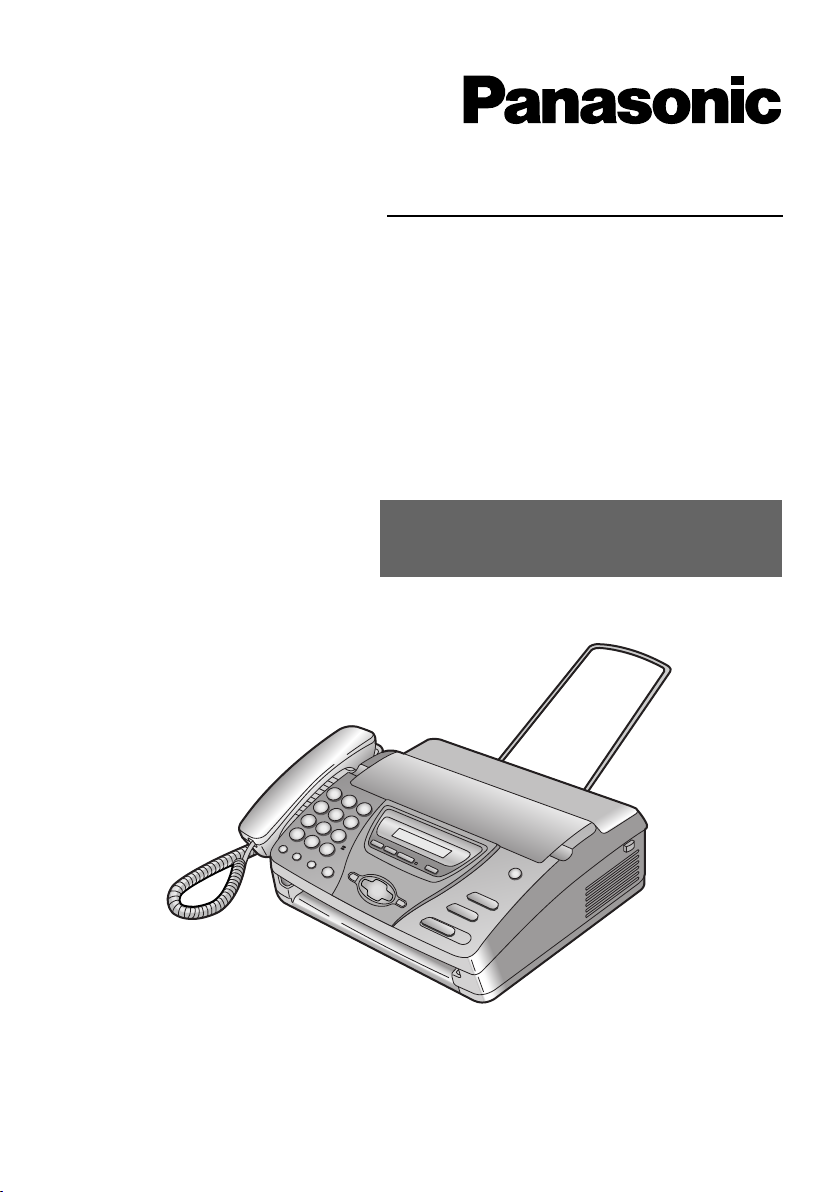
Operating Instructions
Personal Facsimile
Model No. KX-FT74HK
Facsimile with
Digital Answering System
Model No. KX-FT78HK
To get started, please read the
Quick Start section (page 5).
This pictured model is KX-FT78.
Please read these Operating Instructions
before using the unit and save for future
reference.
Page 2
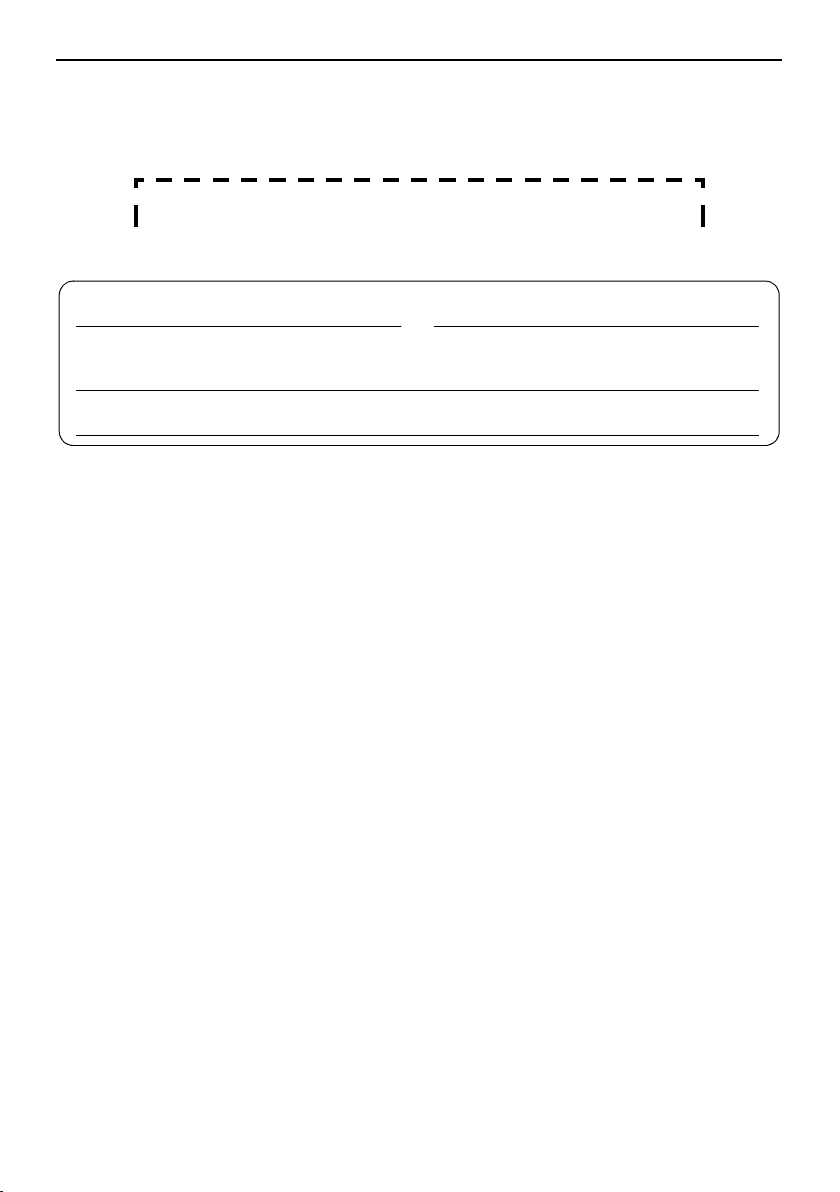
Thank you for purchasing a Panasonic fax machine.
Things you should keep a record of
Attach your sales receipt here.
For your future reference
Date of purchase Serial number
(found on the rear of the unit)
Dealer’s name and address
Dealer’s telephone number
Warning:
L If any other device is connected on the same line, this unit may disturb the network
condition of the device.
Note:
L The suffix in the model number will be omitted in these instructions.
L Most figures shown in these operating instructions are based on a KX-FT78.
Copyright:
L This manual is copyrighted by Kyushu Matsushita Electric Co., Ltd. (KME) and its licensee.
Under the copyright laws, this manual may not be reproduced in any form, in whole or part,
without the prior written consent of KME and its licensee.
© Kyushu Matsushita Electric Co., Ltd. 2002
-2-
Page 3
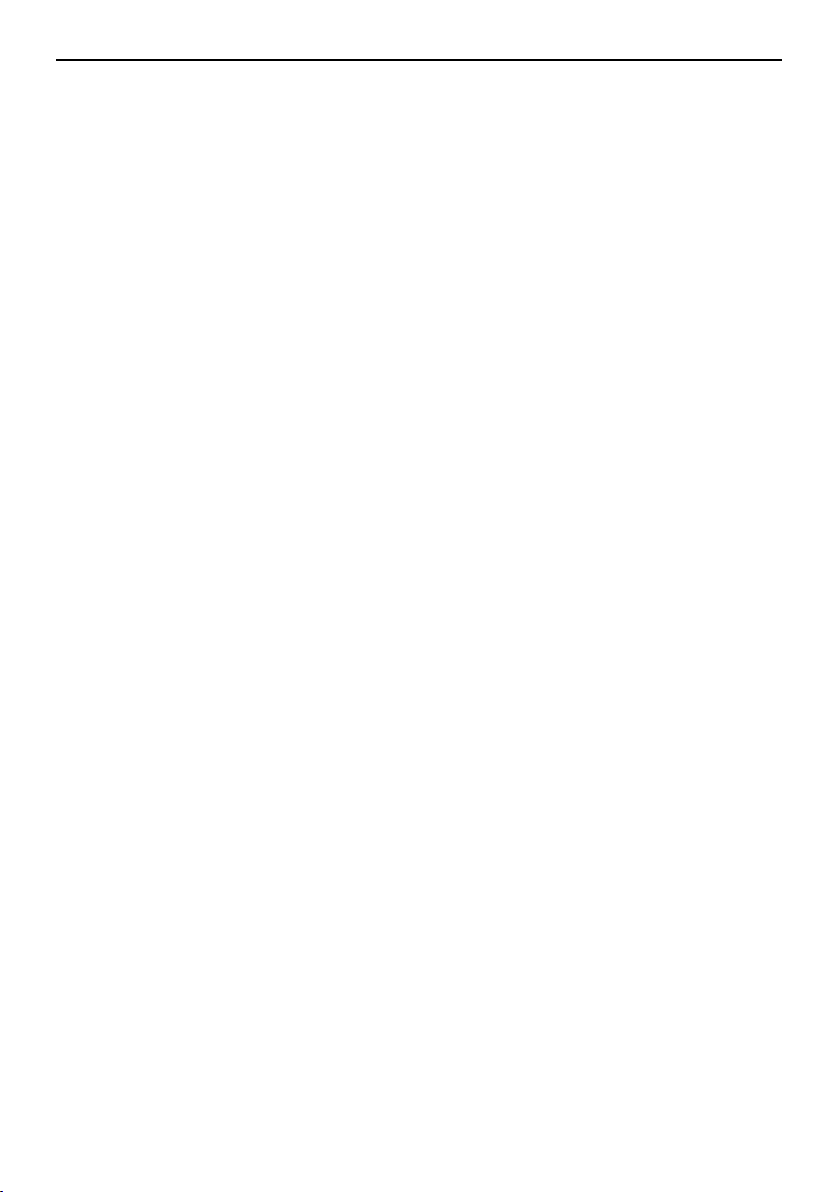
Safety in struc tions
Important safety instructions
When using this unit, basic safety
precautions should always be followed to
reduce the risk of fire, electric shock, or
personal injury.
1. Read and understand all instructions.
2. Follow all warnings and instructions
marked on this unit.
3. Unplug this unit from power outlets
before cleaning. Do not use liquid or
aerosol cleaners. Use a damp cloth for
cleaning.
4. Do not use this unit near water, for
example near a bathtub, wash bowl,
kitchen sink, or the like.
5. Place the unit securely on a stable
surface. Serious damage and/or injury
may result if the unit falls.
6. Do not cover slots and openings on the
unit. They are provided for ventilation
and protection against overheating.
Never place the unit near radiators, or in
a place where proper ventilation is not
provided.
7. Use only the power source marked on
the unit. If you are not sure of the type of
power supplied to your home, consult
your dealer or local power company.
8. For safety purposes this unit is
equipped with a grounded plug. If you
do not have this type of outlet, please
have one installed. Do not defeat this
safety feature by tampering with the
plug.
9. Do not place objects on the power cord.
Install the unit where no one can step or
trip on the cord.
10. Do not overload wall outlets and
extension cords. This can result in the
risk of fire or electric shock.
11. Never push any objects through slots in
this unit. This may result in the risk of
fire or electric shock. Never spill any
liquid on the unit.
12. To reduce the risk of electric shock, do
not disassemble this unit. Take the unit
to an authorised service centre when
service is required. Opening or
removing covers may expose you to
dangerous voltage or other risks.
Incorrect reassembly can cause electric
shock when the unit is subsequently
used.
13. Unplug this unit from the wall outlet and
refer servicing to an authorised service
centre when the following conditions
occur:
A. When the power supply cord or plug
B. If liquid has been spilled into the
C. If the unit has been exposed to rain
D. If the unit does not work normally by
E. If the unit has been dropped or
F. If the unit exhibits a distinct change
14. During thunderstorms, avoid using
telephones except cordless types.
There may be a remote risk of an
electric shock from lightning.
15. Do not use this unit to report a gas leak,
when in the vicinity of the leak.
SAVE THESE
INSTRUCTIONS
CAUTION:
Installation
L Never install telephone wiring during a
lightning storm.
L Never install telephone jacks in wet
locations unless the jack is specifically
designed for wet locations.
Safety instructions
is damaged or frayed.
unit.
or water.
following the operating instructions.
Adjust only controls covered by the
operating instructions. Improper
adjustment may require extensive
work by an authorised service
centre.
physically damaged.
in performance.
-3-
Page 4
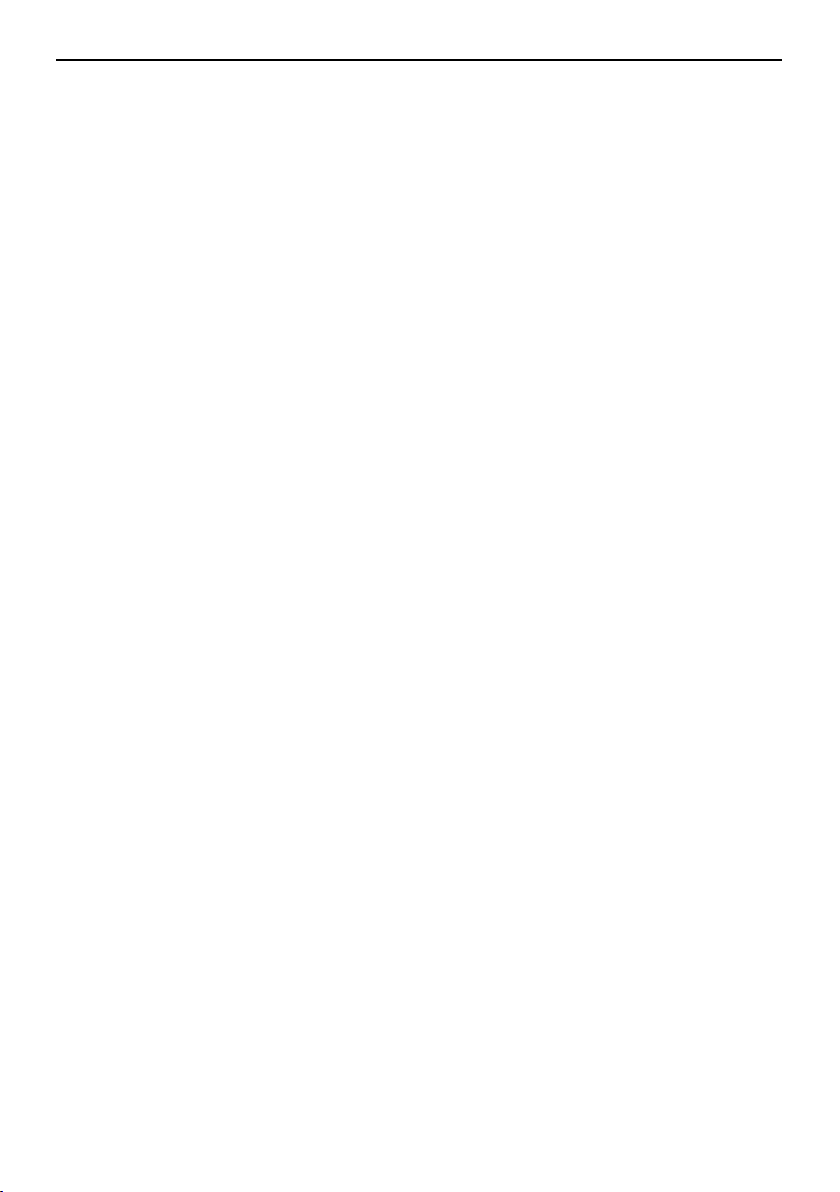
Safety instructions
L Never touch uninsulated telephone wires
or terminals unless the telephone line
has been disconnected at the network
interface.
L Use caution when installing or modifying
telephone lines.
WARNING:
L To prevent the risk of fire or electrical
shock, do not expose this product to rain
or any type of moisture.
OTHER INFORMATION:
L Keep the unit away from electrical noise
generating devices, such as fluorescent
lamps and motors.
L The unit should be kept free from dust,
high temperature and vibration.
L The unit should not be exposed to direct
sunlight.
L Do not place heavy objects on top of this
unit.
L Do not touch the plug with wet hands.
-4-
Page 5
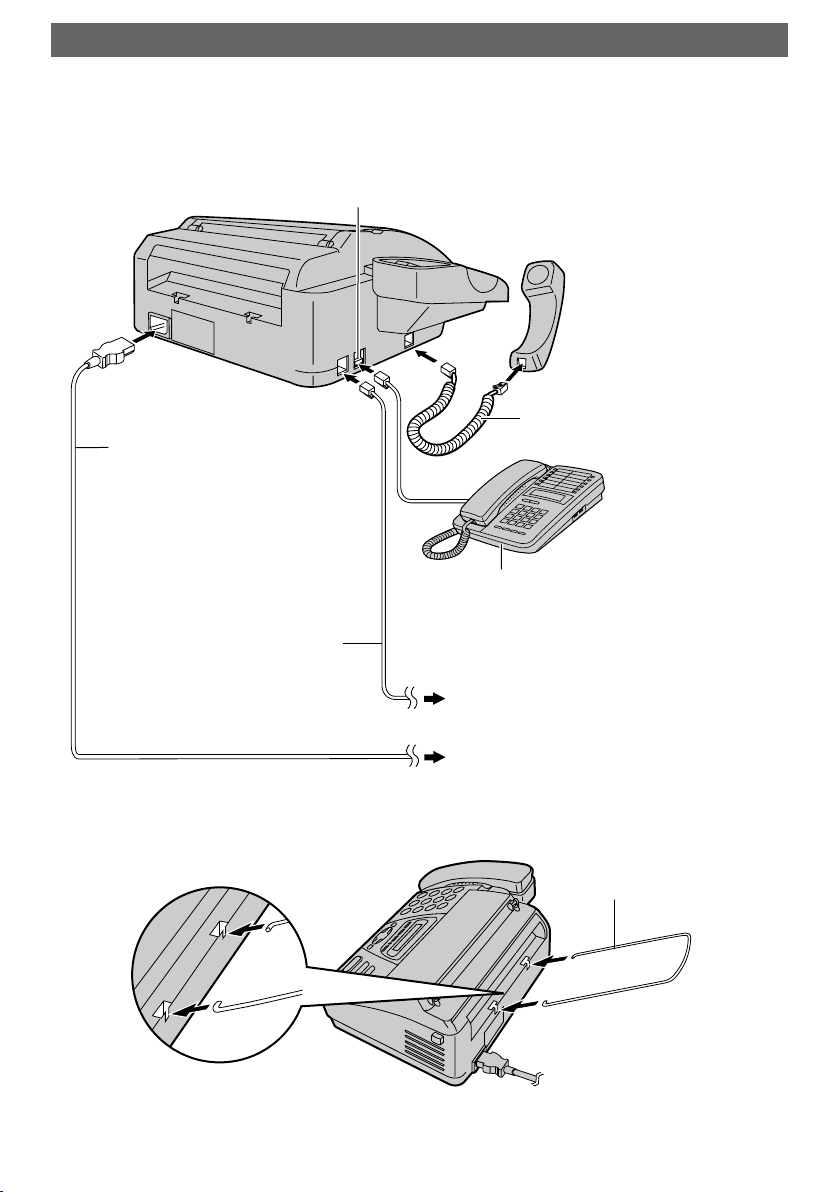
Quick Start
Connections
Only the model KX-FT74 provides
“EXT” jack. To connect the extension
telephone, remove the stopper.
Power cord
Quick Start
Handset cord
Extension telephone
(not included)
Telephone line cord
LFor further details, see page 19.
To the single telephone line jack
To the power outlet
(220–240 V, 50/60 Hz)
Paper stacker
-5-
Page 6
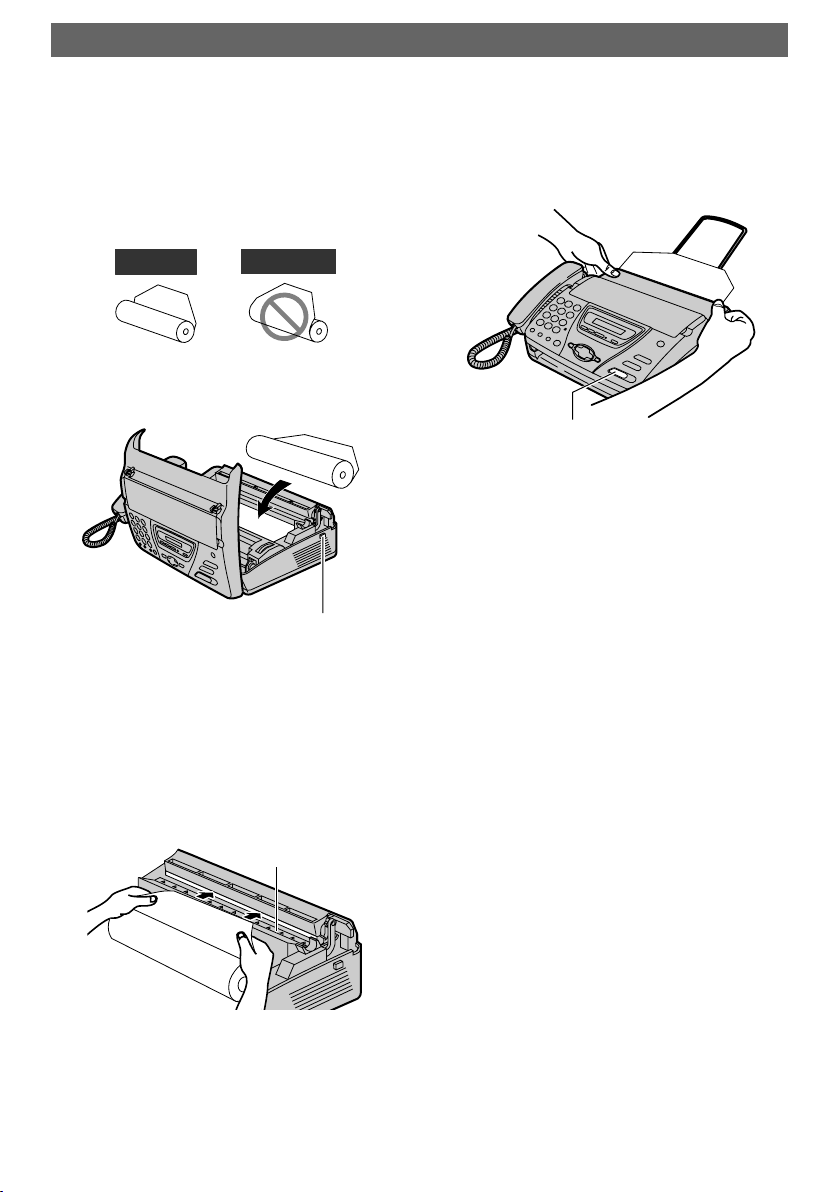
Quick Start
Installing the recording paper
1 Open the cover by pressing the
cover open button and install
the recording paper roll.
Correct
Incorrect
Cover open
button
3 Close the cover securely by
pushing down on both sides.
{FAX/START}
4 Press {FAX/START}. The unit
will eject the paper slightly and
cut it.
LFor further details, see page 21.
2 Insert the leading edge of the
paper into the opening above
the thermal head and pull it out
of the unit.
Thermal head
-6-
Page 7
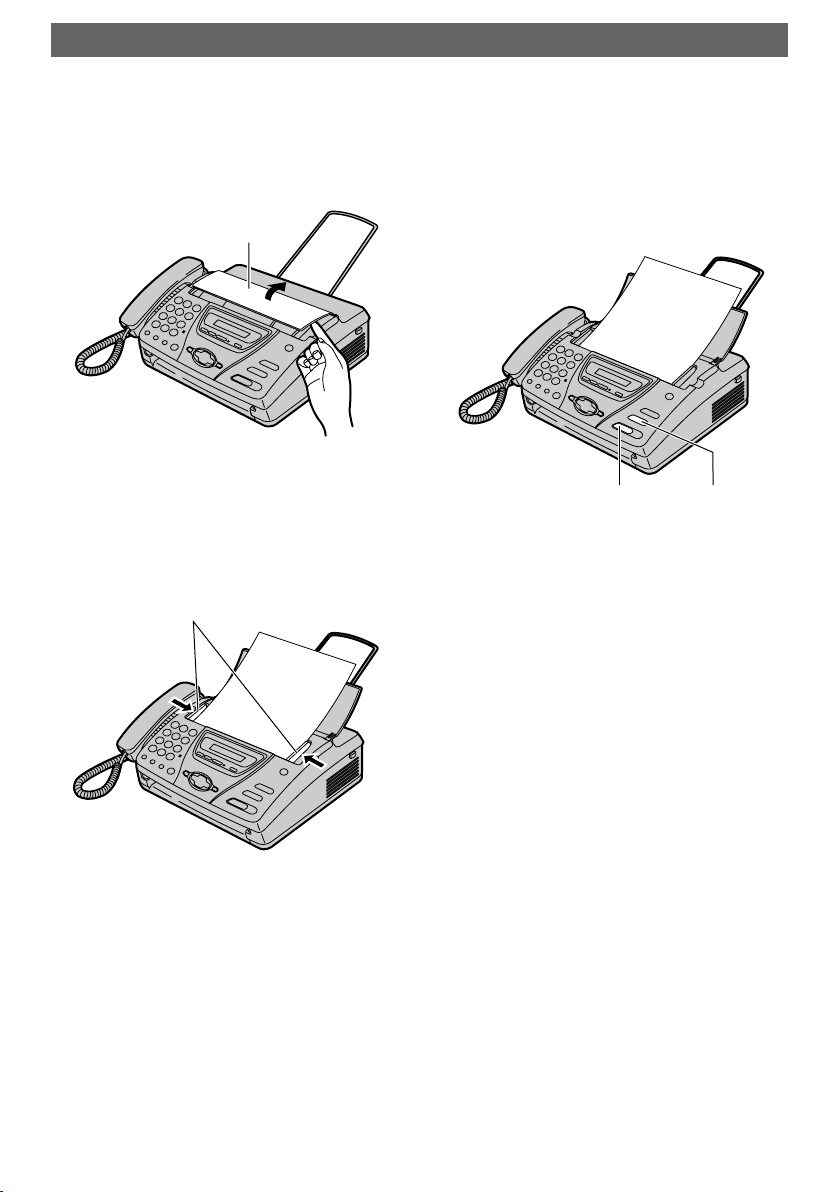
Fax – sending / Copying
Quick Start
1 Open the document feeder tray.
Document
feeder tray
2 Adjust the document guides,
and insert the document up to
10 pages.
Document guides
FACE DOWN
3 To send a fax, dial the fax
number and press
{FAX/START}.
To make a copy, press {COPY}.
FACE DOWN
{FAX/START}{COPY}
LFor further details, see page 37,
56.
-7-
Page 8
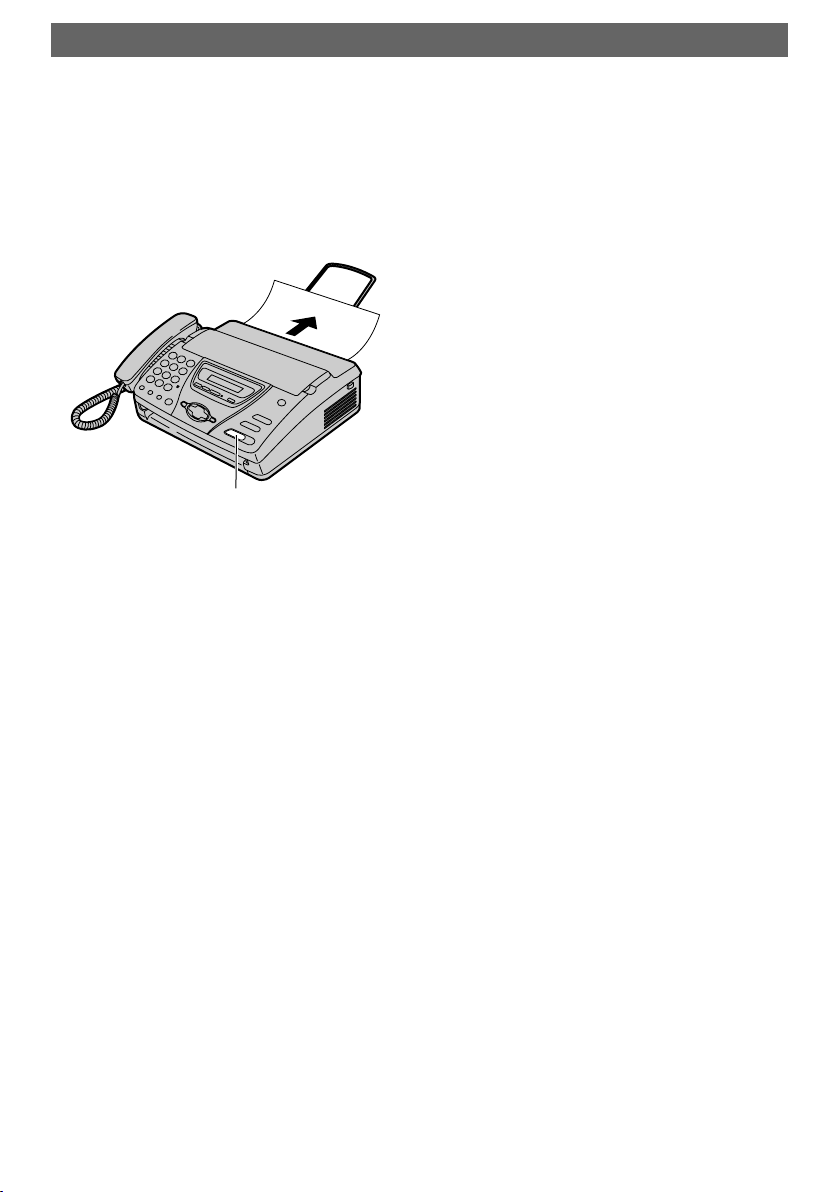
Quick Start
Fax – receiving
1 When the unit rings, lift the
handset.
2 To receive a fax document,
press {FAX/START}.
{FAX/START}
LFor further details, see page 46.
LYou can select how you want
the unit to receive calls
according to your needs (page
44, 45).
-8-
Page 9
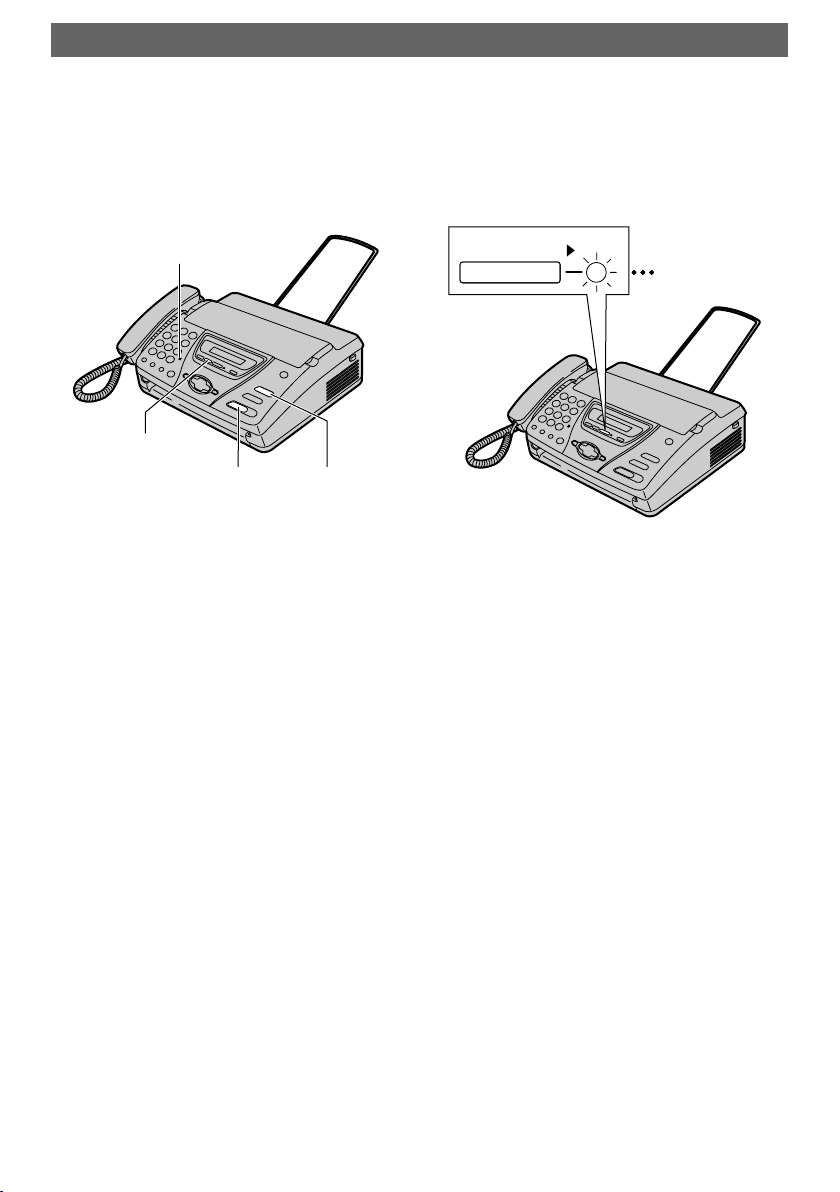
Answering Device (KX-FT78 only)
Quick Start
Recording your own
greeting messages
Microphone
{RECORD}
{FAX/START} {STOP}
1 Press {RECORD} 2 times.
2 Press {FAX/START}.
3 Speak clearly about 20 cm
away from the microphone, up
to 16 seconds.
Listening to recorded
messages
PLAY MESSAGES
FLASH/LIGHT
When the PLAY MESSAGES
indicator flashes:
Press {PLAY MESSAGES}. The
new recorded messages will be
played.
4 When finished recording, press
{STOP}.
LFor further details, see page 58.
When the PLAY MESSAGES
indicator is on:
Press {PLAY MESSAGES}. All
messages will be played.
LFor further details, see page 62.
-9-
Page 10
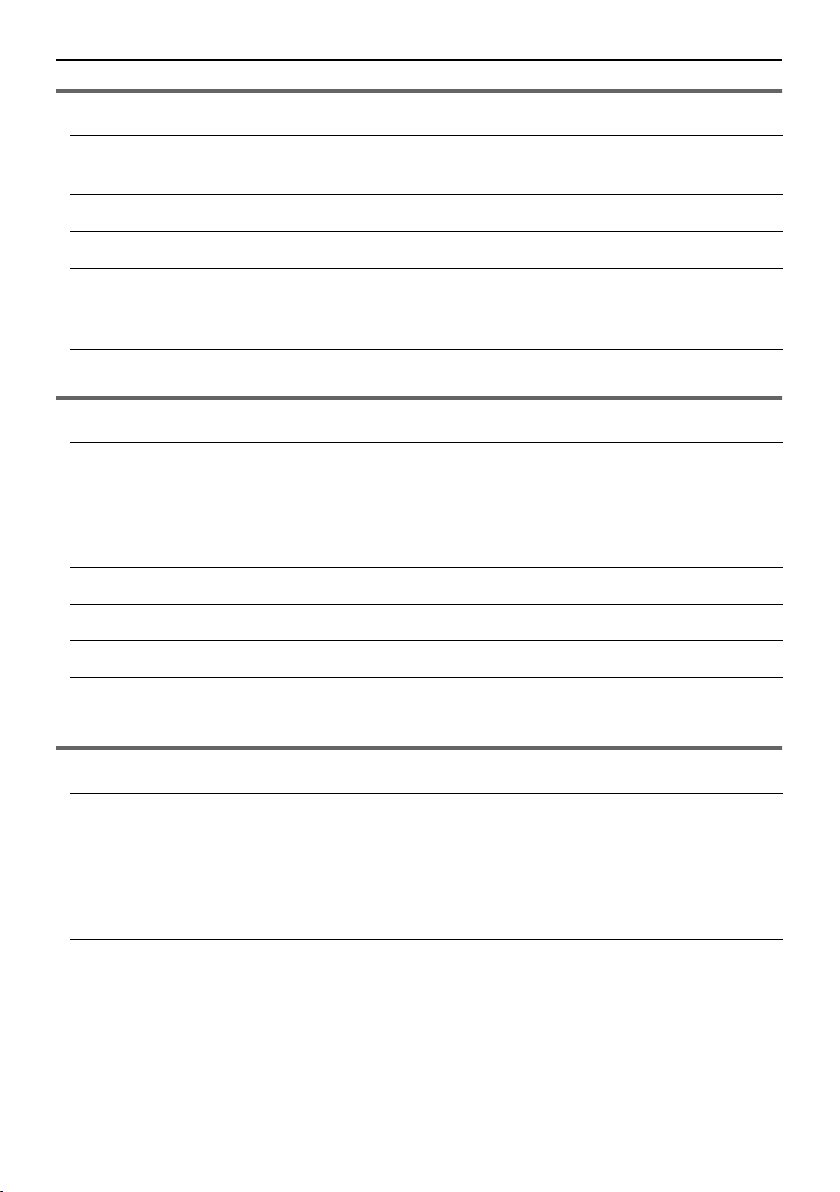
Table of Contents
Table of Contents
Initial Preparation
Accessories Included accessories ...................................................... 13
Accessory information .....................................................13
Help Button Help function ................................................................... 14
Finding the Controls Location of controls.......................................................... 15
Setup Connections ....................................................................19
Recording paper – installing / replacing .......................... 21
Date and time, your logo and fax number .......................22
Vo lu m e Adjusting volume .............................................................26
Telephone
Navigator Directory Storing names and telephone
numbers into the directory ..............................................27
Editing a stored entry .......................................................29
Erasing a stored entry......................................................30
Making a phone call using the directory ..........................31
Recording Recording a telephone conversation (KX-FT78 only) ..... 32
Caller ID Caller ID service from your phone company ................... 33
Dial Lock Setting the dial lock ......................................................... 34
Voice Contact Talking to the other party after fax transmission
or reception ...................................................................... 36
Fax
Sending Faxes Sending a fax manually....................................................37
Documents you can send ................................................39
Sending a fax using the directory..................................... 40
Broadcast transmission (KX-FT78 only) .........................41
Transmit polling (letting another machine retrieve a fax
on your unit) .................................................................... 43
Receiving Faxes Setting the unit to receive faxes ...................................... 44
TEL mode (answering all calls manually) ........................46
FAX ONLY mode (all calls are received as faxes) ........... 47
TEL/FAX mode (receiving phone calls with ring signals
and faxes without ring signals) ........................................48
Extension telephone ........................................................ 51
-10-
Page 11
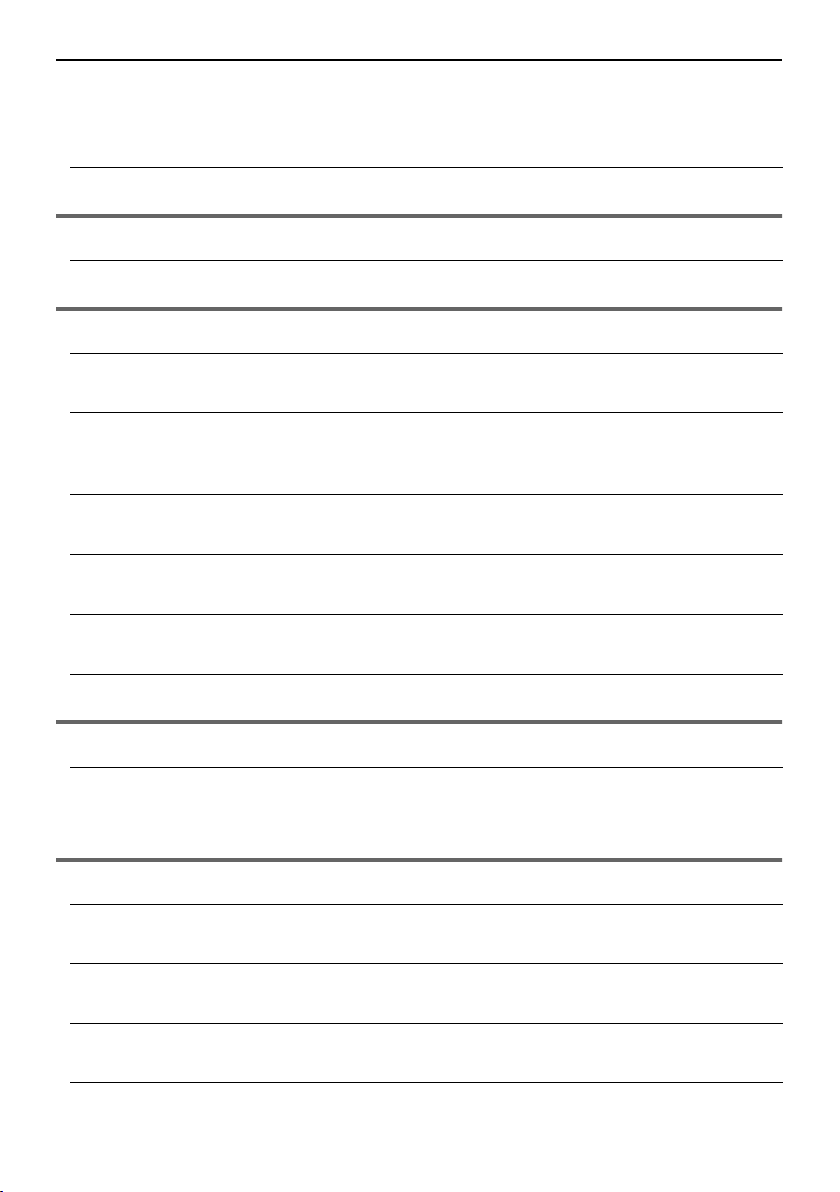
Table of Contents
Receive polling (retrieving a fax placed on another fax
machine) .........................................................................52
Black list function .............................................................53
Pager call ........................................................................ 54
Duplex Ring Using with the ring detection feature ...............................55
Copy
Copying Making a copy ................................................................. 56
Answering Device (KX-FT78 only)
Setup (KX-FT78 only) TAD/FAX mode (receiving phone calls and faxes
automatically) ..................................................................57
Greeting (KX-FT78
only)
Memo Message (KXFT78 only)
Incoming Messages (KXFT78 only)
Recording your own greeting messages..........................58
Erasing your own recorded greeting messages............... 60
Leaving a message for others or yourself .......................61
Listening to recorded messages ......................................62
Remote Operation (KXFT78 only)
Option (KX-FT78 only) Transferring recorded messages to another telephone ... 67
Operating from a remote location..................................... 64
Programmable Features
Features Summary Programming.................................................................... 69
Basic features ................................................................. 70
Advanced features ..........................................................72
Help
Error Messages Reports ........................................................................... 76
Display ............................................................................77
Frequently Asked
Questions
Jams Document jams – sending ............................................... 82
Cleaning Document feeder.............................................................. 84
When a function does not work, check here ....................79
Recording paper jam .......................................................83
Thermal head and head cover ......................................... 86
-11-
Page 12
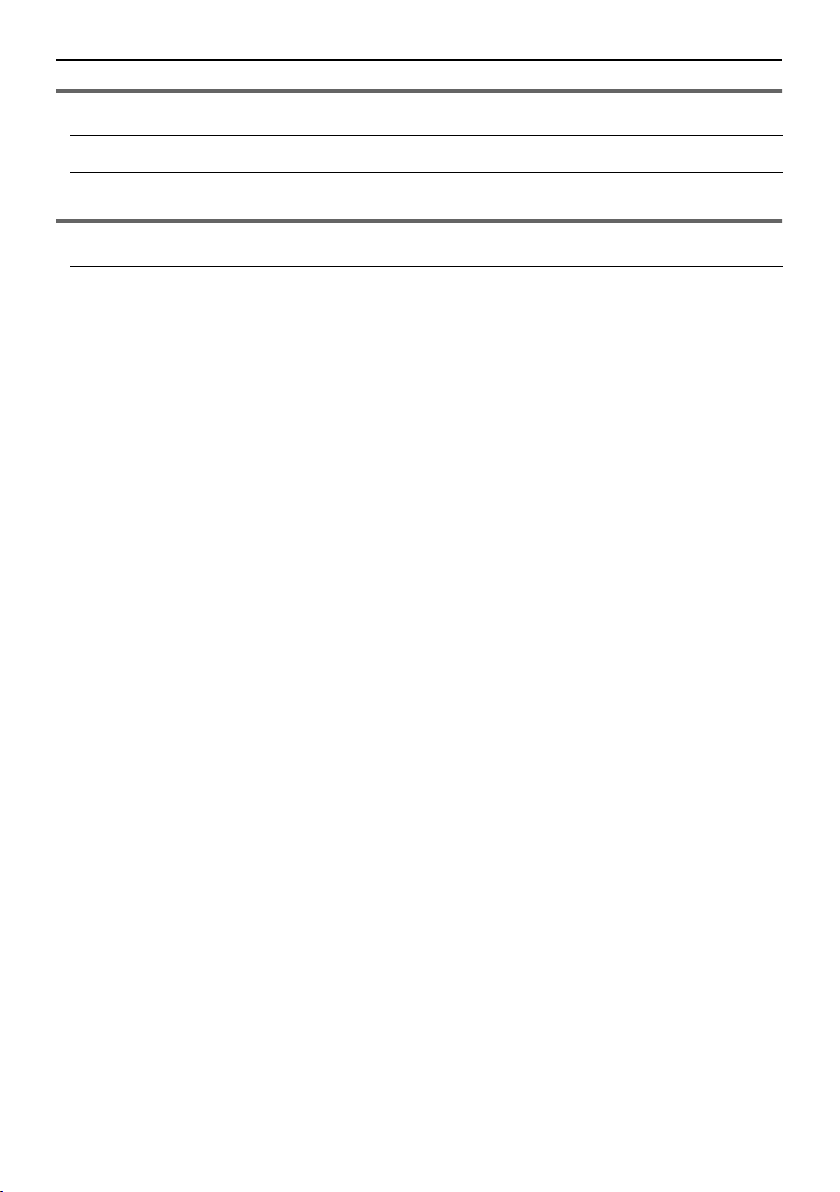
Table of Contents
General Information
Printed Reports Reference lists and reports .............................................. 88
Specifications Technical data about this product..................................... 89
Index
Index Program index..................................................................91
Index ................................................................................ 92
-12-
Page 13
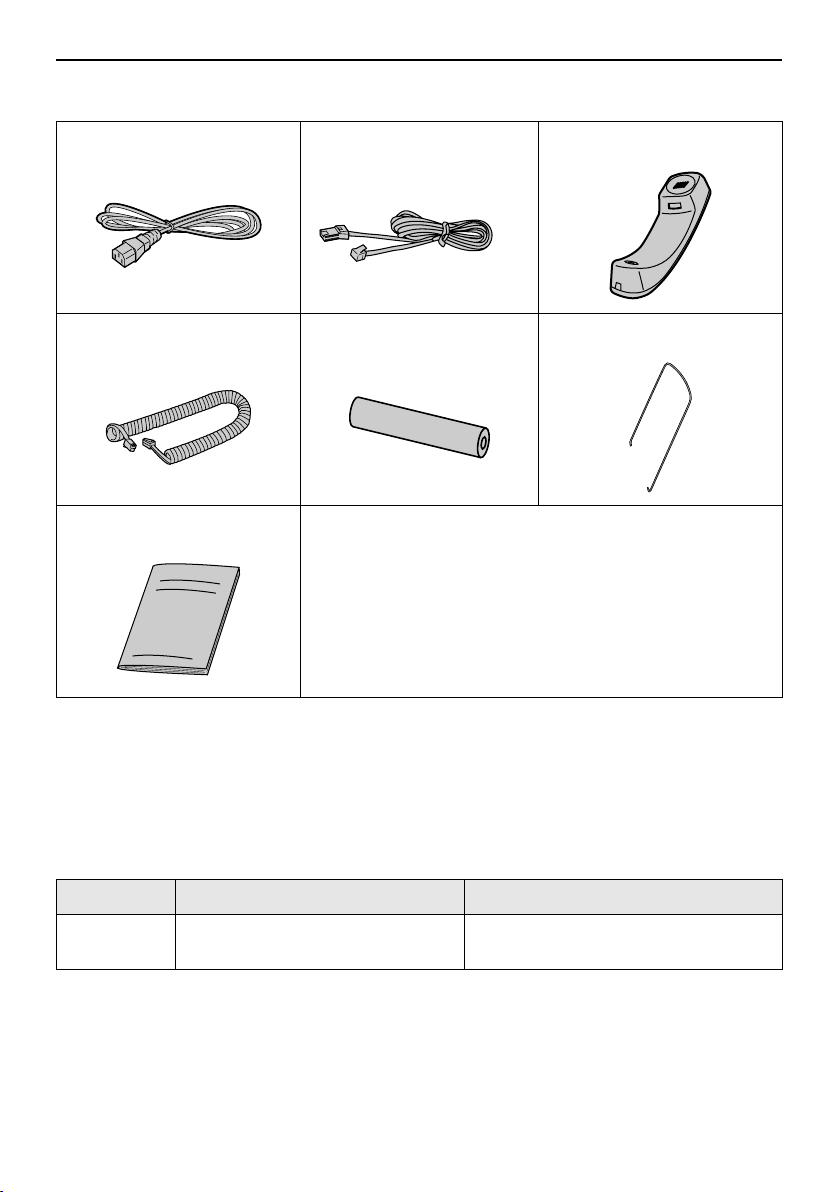
Accessories
Initial Preparation
Included accessories
Power cord......................1 Telephone line cord.........1 Handset.......................... 1
Handset cord ..................1 Recording paper .............1 Paper stacker ................. 1
Operating instructions.....1
L If any items are missing or damaged, check with the place of purchase.
L Save the original carton and packing materials for future shipping and transportation of the
unit.
Accessory information
Use the following type of paper for replacement.
Model No. Item Specifications
KX-A106 Standard thermal recording
paper
216 mm × 30 m roll, with 25 mm core
-13-
Page 14
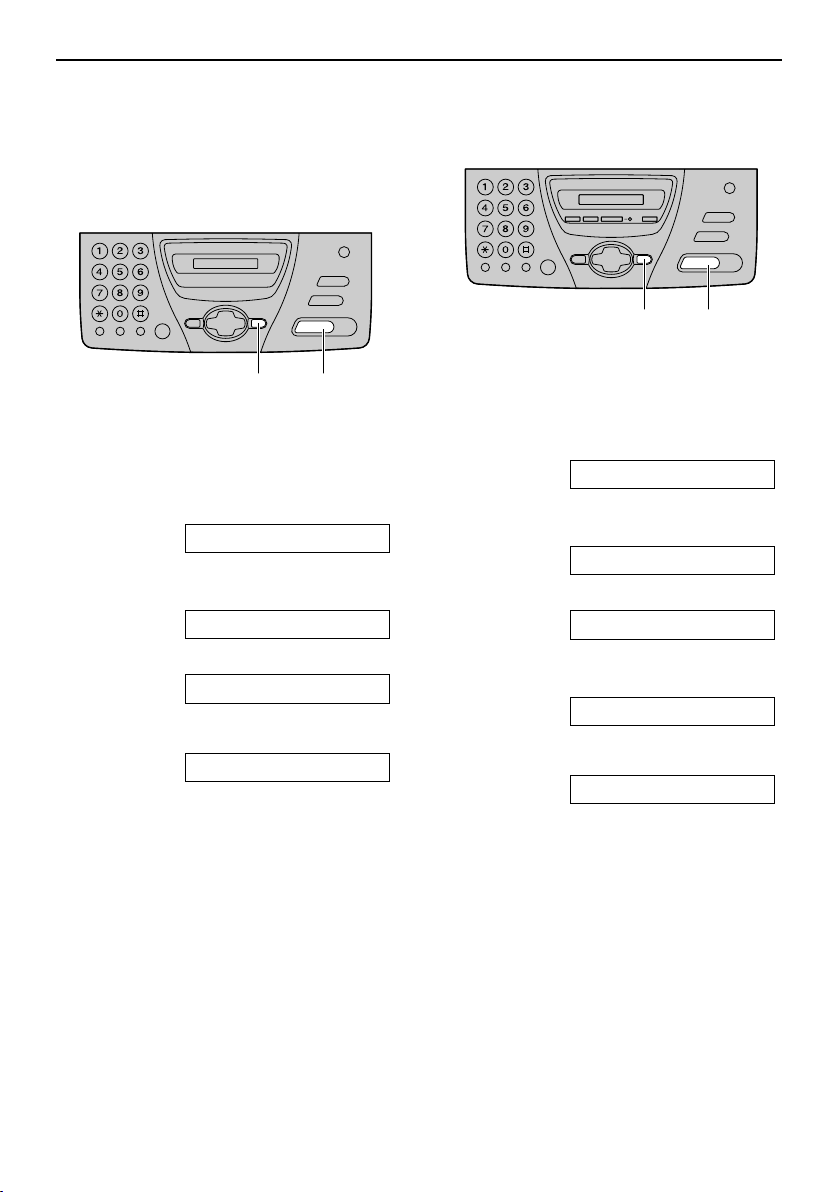
Help Button
Help Button
Help function
You can print a quick reference for
assistance as follows.
For KX-FT74
For KX-FT78
{SET}{HELP}
{SET}{HELP}
1 Press {HELP} repeatedly until the
desired item is displayed.
1. How to program your unit.
HOW TO SET UP
2. How to store names in the directory
and how to dial them.
DIRECTORY
3. Explanation of the receiving modes.
RECEIVE MODE
2 Press {SET}.
PRINTING
1 Press {HELP} repeatedly until the
desired item is displayed.
1. How to program your unit.
HOW TO SET UP
2. How to store names in the directory
and how to dial them.
DIRECTORY
3. Explanation of the receiving modes.
RECEIVE MODE
4. Help with problems operating the
answering device.
TAD OPERATION
2 Press {SET}.
PRINTING
-14-
Page 15
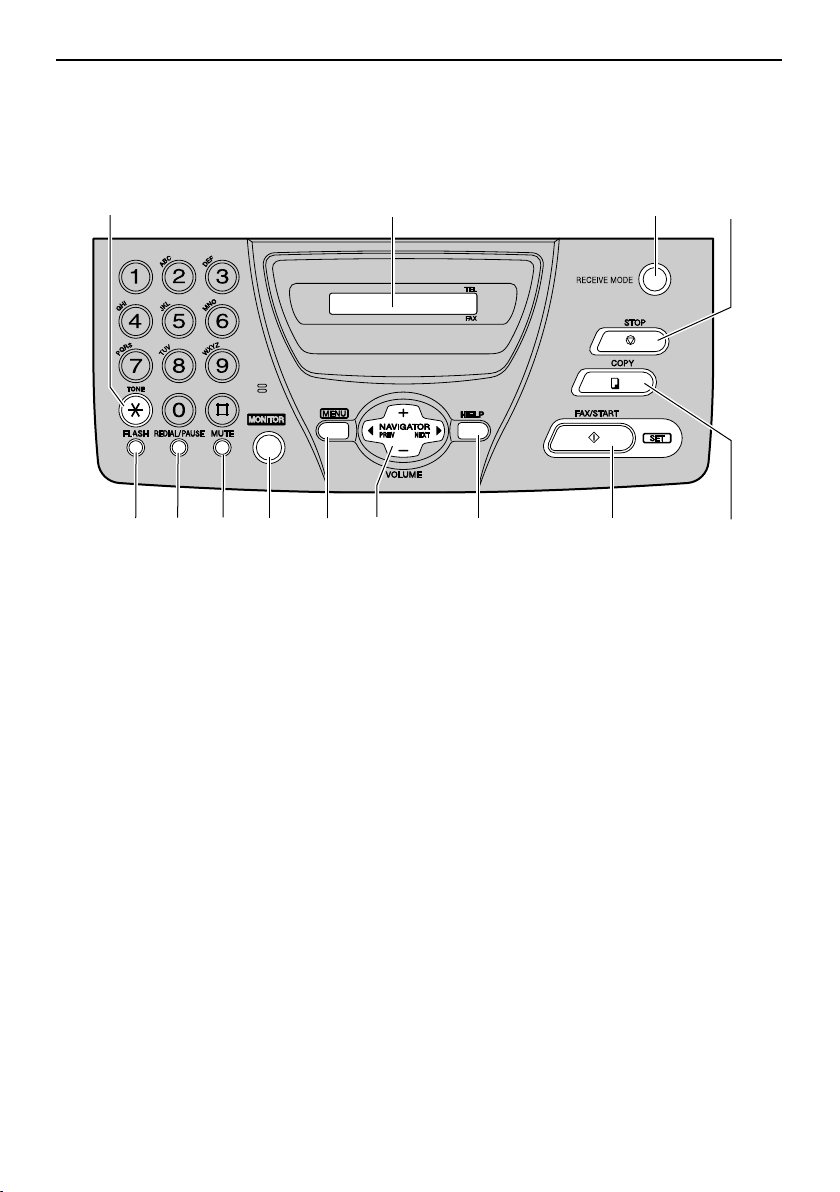
Finding the Controls
Location of controls
For KX-FT74
Finding the Controls
A
EGF
A {TONE}
L To change from pulse to tone
temporarily during dialling when your
line has rotary pulse services.
B Display
C {RECEIVE MODE}
L To change the receiving mode (page
44, 45).
D {STOP}
L To stop an operation or cancel
programming.
E {FLASH}
L To access special telephone services
such as call waiting or for transferring
extension calls.
F {REDIAL/PAUSE}
L To redial the last number dialled. If
the line is busy when you make a
phone call using the {MONITOR}
button, the unit will automatically
redial the number up to 5 times.
L To insert a pause during dialling.
B
C
LKJIH
G {MUTE}
L To mute your voice to the other party
during a conversation. Press this
button again to resume the
conversation.
H {MONITOR}
L To dial without lifting the handset.
I {MENU}
L To initiate or exit programming.
J {NAVIGATOR, VOLUME}
L To adjust volume (page 26).
L To search for a stored name (page
31, 40).
L To select the features or feature
settings during programming (page
69).
L To navigate to the next operation.
K {HELP}
L To print a quick reference (page 14).
D
M
-15-
Page 16
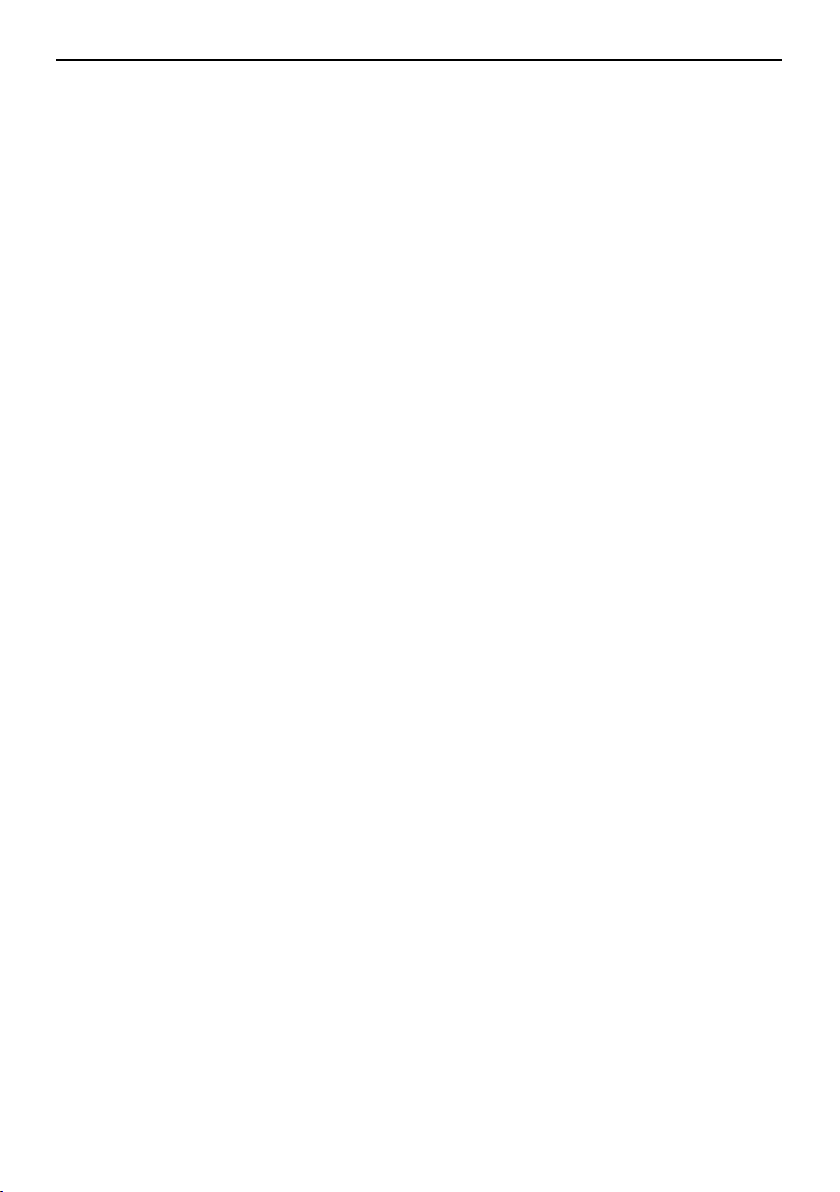
Finding the Controls
L {FAX/START, SET}
L To initiate fax transmission or
reception.
L To store a setting during
programming.
M {COPY}
L To initiate copying (page 56).
-16-
Page 17
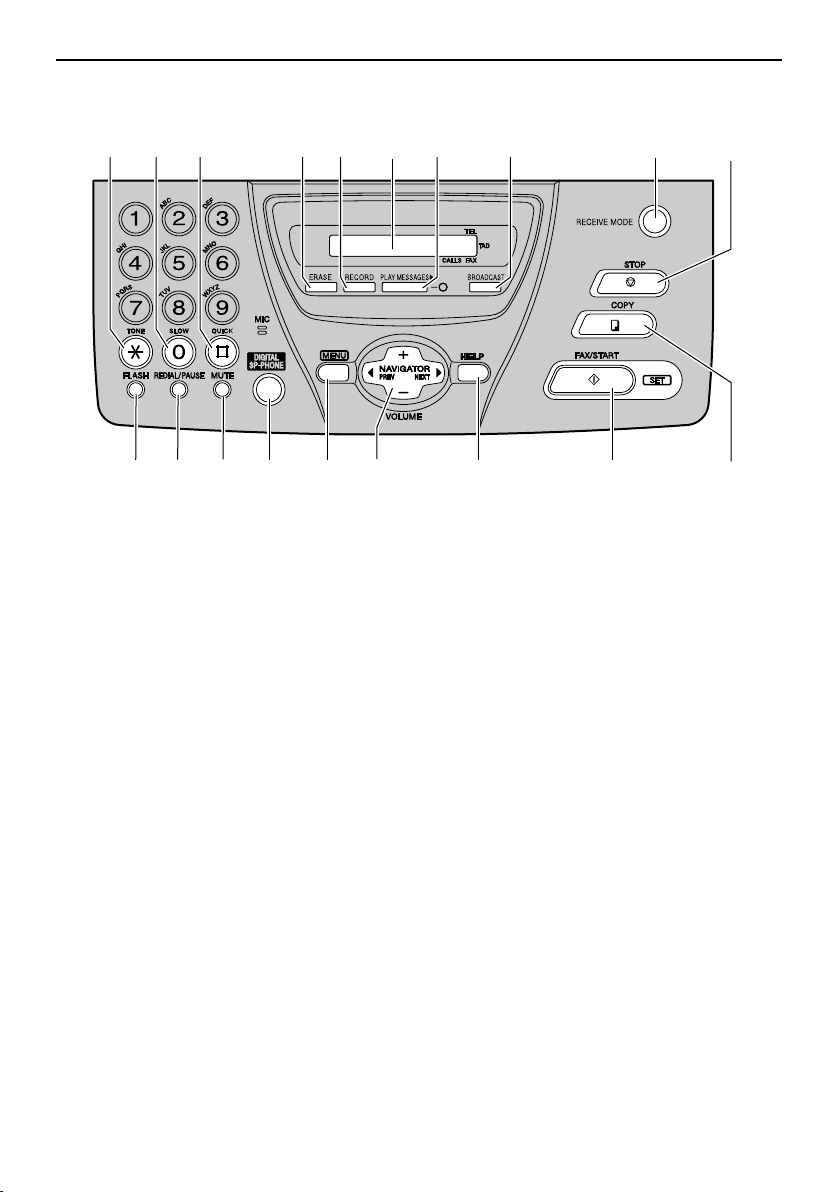
For KX-FT78
Finding the Controls
AB
CE
KML
A {TONE}
L To change from pulse to tone
temporarily during dialling when your
line has rotary pulse services.
B {SLOW}
L For slow playback (page 62).
C {QUICK}
L For quick playback (page 62).
D {ERASE}
L To erase recorded messages (page
60, 63).
E {RECORD}
L To record your messages (page 32,
58, 61).
F Display
G {PLAY MESSAGES}
L To play recorded messages (page
62).
H {BROADCAST}
L To transmit to multiple entries (page
41).
I {RECEIVE MODE}
L To change the receiving mode (page
44, 45).
FG H
J {STOP}
L To stop an operation or cancel
programming.
K {FLASH}
L To access special telephone services
such as call waiting or for transferring
extension calls.
L {REDIAL/PAUSE}
L To redial the last number dialled. If
the line is busy when you make a
phone call using the {DIGITAL SP-
PHONE} button, the unit will
automatically redial the number up to
5 times.
L To insert a pause during dialling.
M {MUTE}
L To mute your voice to the other party
during a conversation. Press this
button again to resume the
conversation.
N {DIGITAL SP-PHONE}
L For speakerphone operation. To
switch to the handset, lift the
handset. To switch back to the
speakerphone, press {DIGITAL SP-
PHONE}.
I
RQPON
JD
S
-17-
Page 18
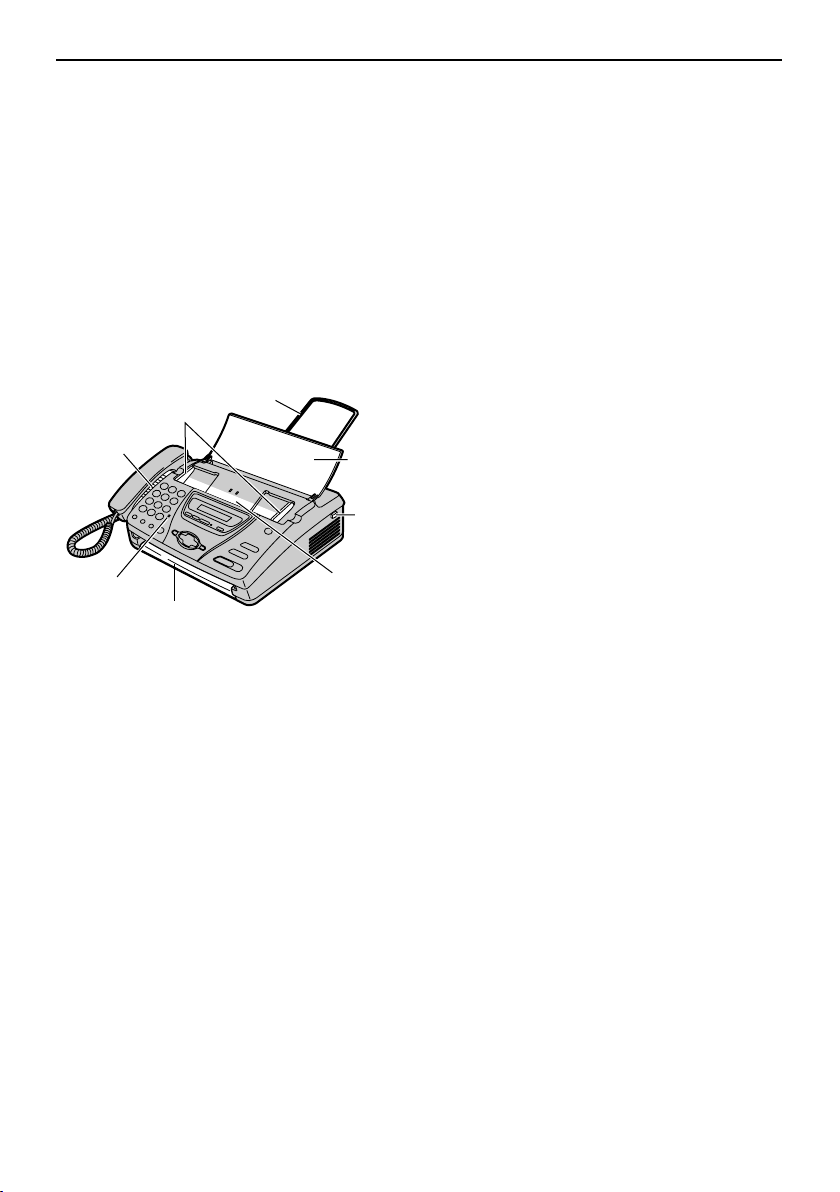
Finding the Controls
O {MENU}
L To initiate or exit programming.
P {NAVIGATOR, VOLUME}
L To adjust volume (page 26).
L To search for a stored name (page
31, 40).
L To select the features or feature
settings during programming (page
69).
L To navigate to the next operation.
Overview
A
B
C
D
E
H
F
G
Q {HELP}
L To print a quick reference (page 14).
R {FAX/START, SET}
L To initiate fax transmission or
reception.
L To store a setting during
programming.
S {COPY}
L To initiate copying (page 56).
A Document guides
B Speaker
C Microphone (KX-FT78 only)
L To talk with the other party when
using the speakerphone.
D Document exit
E Paper stacker
F Document feeder tray
G Cover open button
H Document entrance
* The pictured model is KX-FT78.
-18-
Page 19
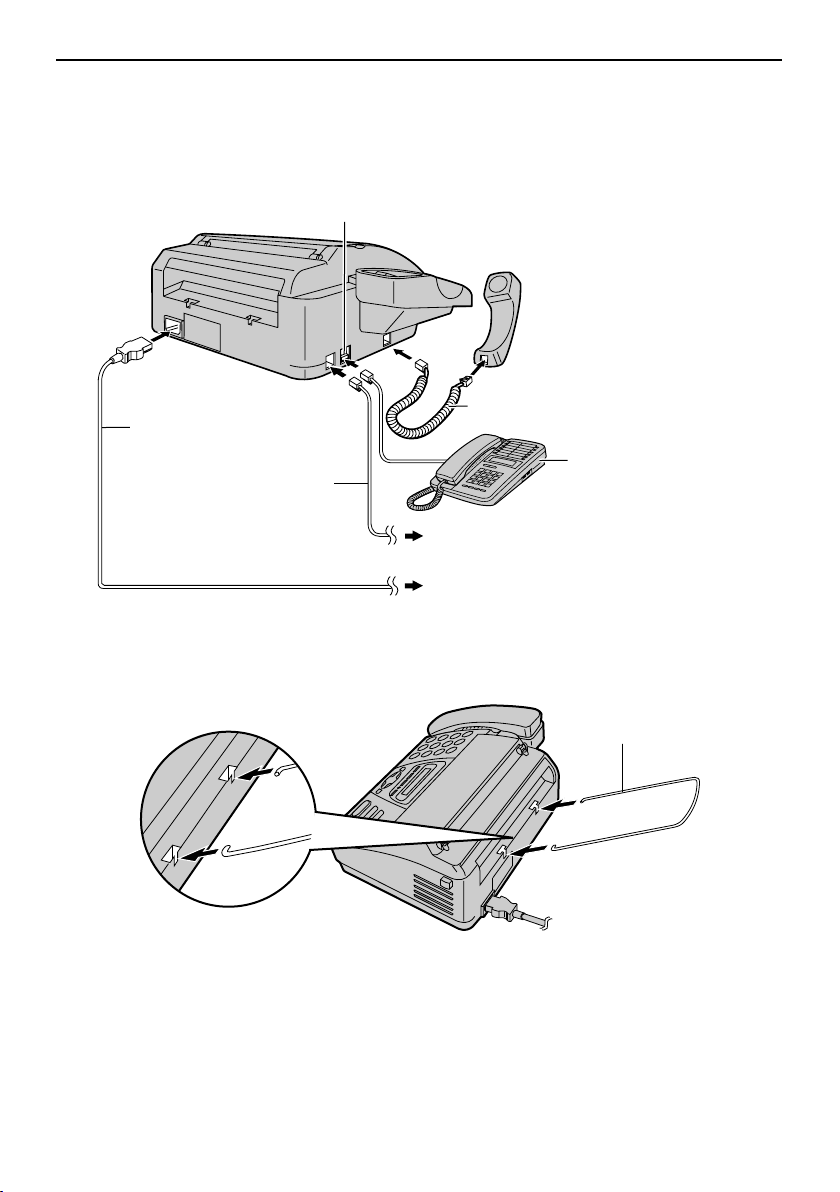
Setup
Connections
1 Connect the handset cord, the telephone line cord and the power cord.
Only the model KX-FT74 provides “EXT” jack.
To connect the extension telephone, remove
the stopper.
Handset cord
Power cord
Extension telephone
Telephone line cord
To the single telephone line jack
To the power outlet
(220–240 V, 50/60 Hz)
(not included)
Setup
2 Install the paper stacker.
Paper stacker
Caution:
L When you operate this product, the power outlet should be near the product and
easily accessible.
L Use the telephone line cord included in this unit.
L Do not extend the telephone line cord.
-19-
Page 20
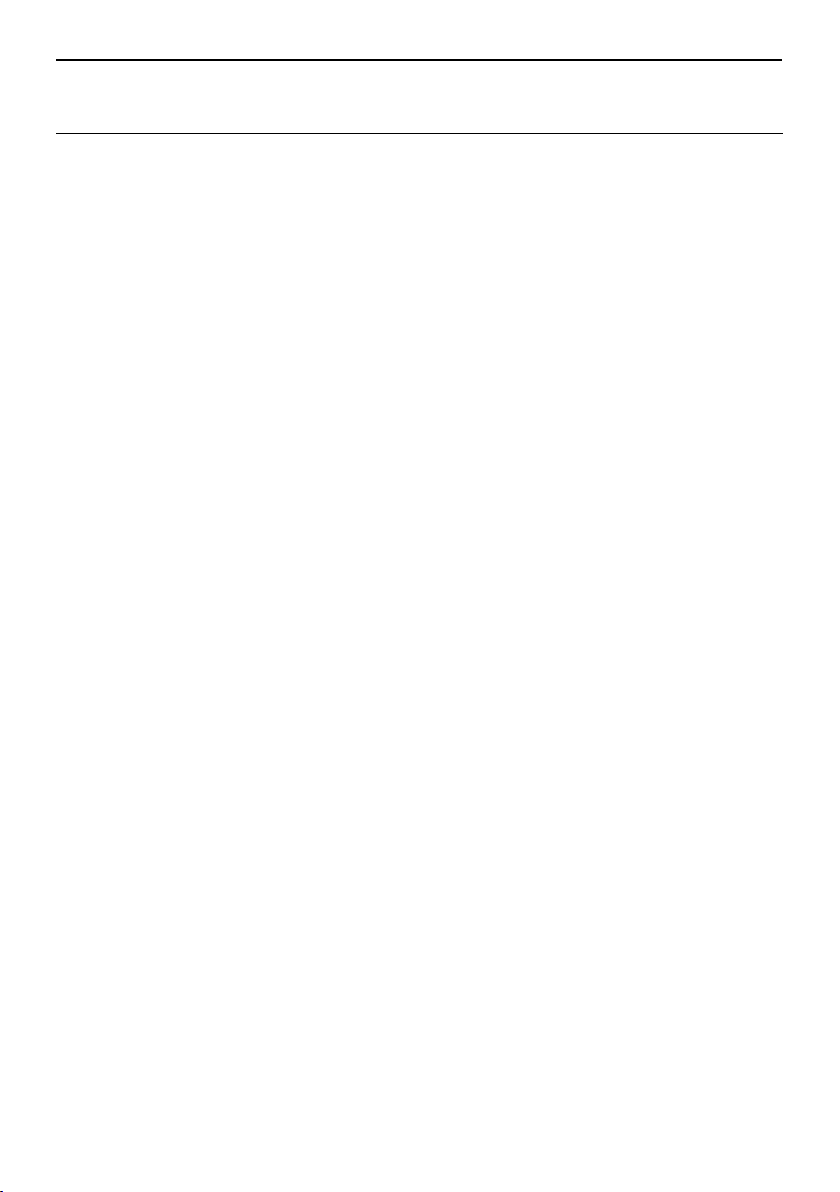
Setup
Note:
L An earthed contact socket should be used when connecting the unit to the power outlet.
To use the fax machine with a computer on the same line
L We recommend you use separate wall jacks for the fax machine and the computer.
L Set the fax machine to TEL mode (page 46).
L The device which has the shortest ring setting will answer the call first.
L If the computer provides a port for a telephone line, connect the fax machine to this port on
the computer.
-20-
Page 21
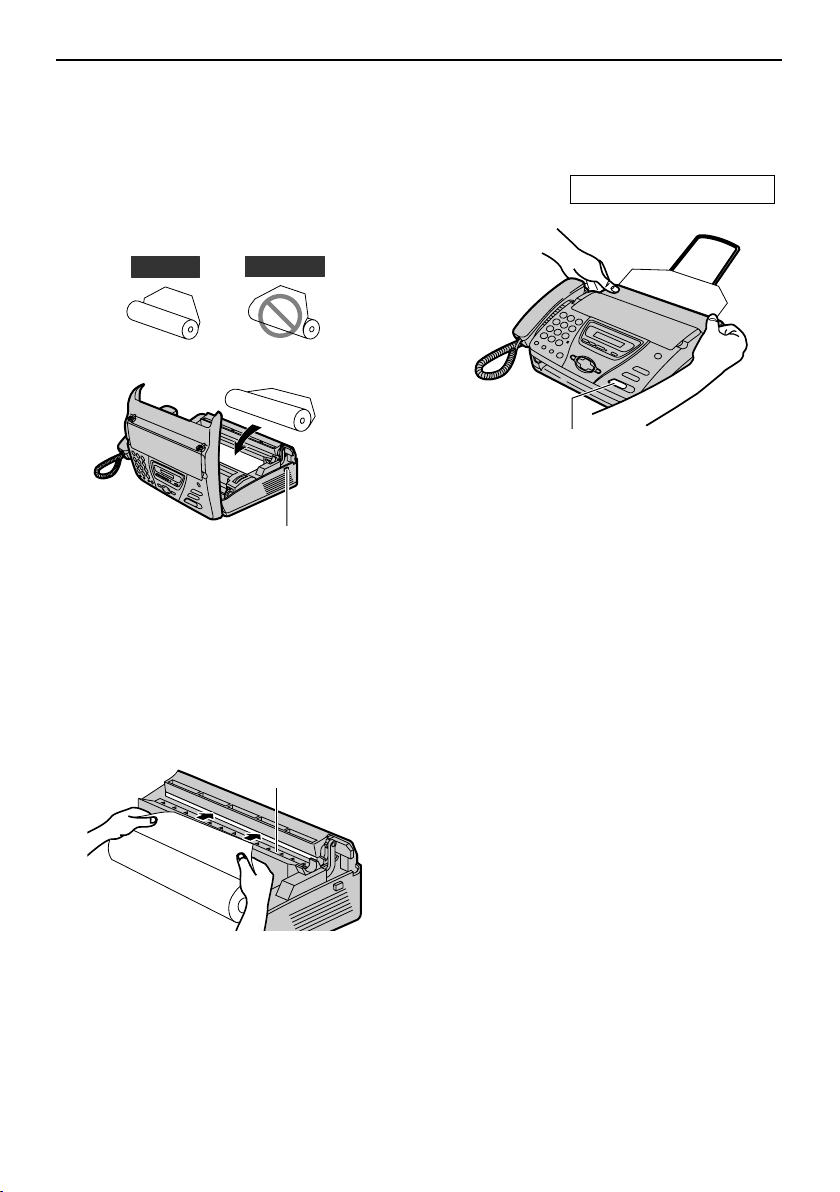
Recording paper – installing / replacing
For replacement, remove the used core
after opening the cover.
1 Open the cover by pressing the cover
open button and install the recording
paper roll.
3 Close the cover securely by pushing
down on both sides.
PRESS START
Setup
Correct
L If the paper is secured with glue or
tape, cut approximately 15 cm from
the beginning of the roll.
Incorrect
Cover open
button
2 Insert the leading edge of the paper
into the opening above the thermal
head and pull it out of the unit.
Thermal head
{FAX/START}
4 Press {FAX/START}.
L The unit will eject the paper slightly
and cut it.
L If you do not press {FAX/START}
within 30 seconds, the unit will
automatically eject the paper slightly
and cut it.
Note:
L Only use the included roll of paper or
specified recording paper, or else the
print quality may be affected and/or
excessive thermal head wear may occur.
L For accessory information, see page 13.
L When the power cord is connected,
every time you close the cover a
message will be printed. If the recording
paper is set to the wrong side, a
massage will not be printed. Install the
paper correctly.
L Make sure that there is no slack in
the paper roll.
-21-
Page 22
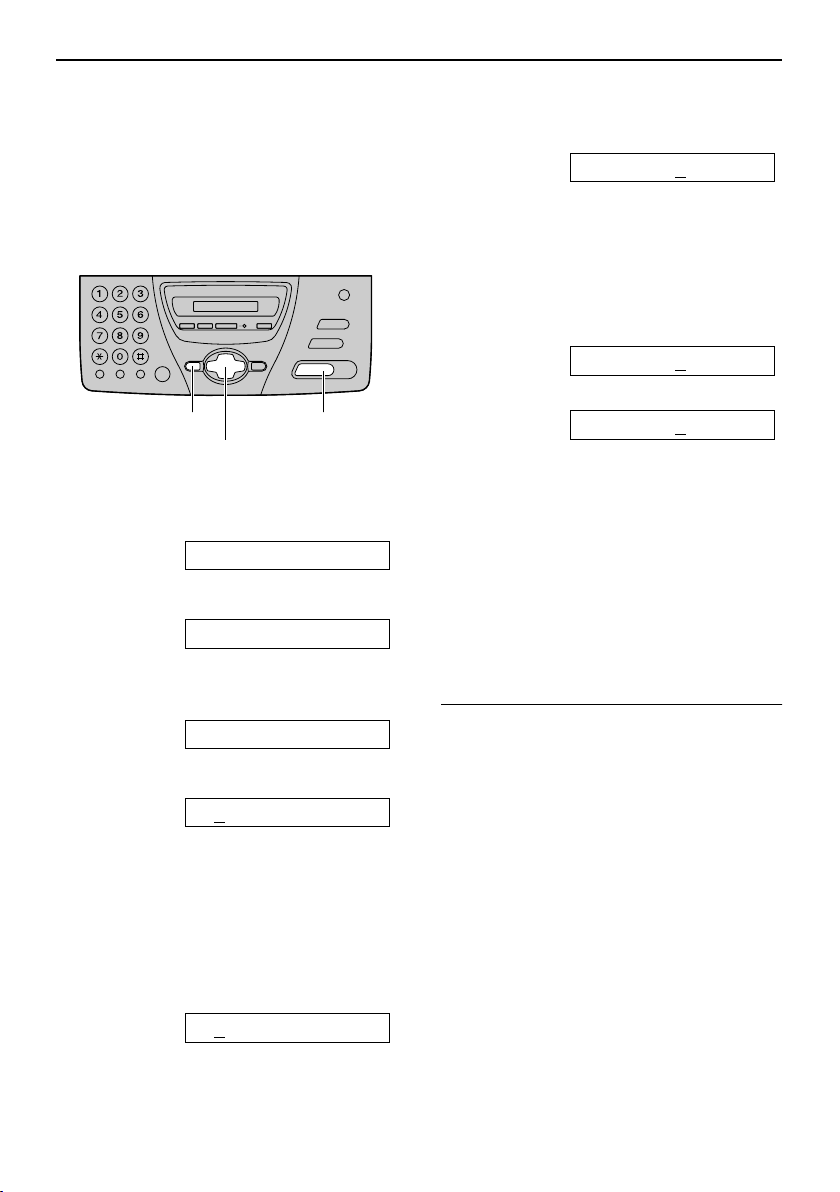
Setup
Date and time, your logo and fax number
You should program the date and time,
your logo and fax number.
This information will be printed on each
page transmitted from your unit.
6 Press {SET}.
Example: TIME: 12:00AM
7 Enter the correct hour/minute by
Setting the date and time
selecting 2 digits for each, using the
dial keypad. Press {*} to select “AM”
or “PM”.
Example: 3:15 PM
1. Press {0}{3} {1}{5}.
TIME: 03:15AM
2. Press {*} until “PM” is displayed.
{MENU}
{+} {-} {<} {>}
{SET}
1 Press {MENU}.
SYSTEM SET UP
2 Press {SET}.
PRESS[()]&[SET]
3 Press {<} or {>} until the following is
displayed.
SET DATE & TIME
4 Press {SET}.
Example: M:01/D:01/Y:02
L The underbar shows a position of
the cursor.
5 Enter the correct month/day/year by
selecting 2 digits for each, using the
dial keypad.
Example: August 10, 2002
Press {0}{8} {1}{0} {0}{2}.
TIME: 03:15PM
8 Press {SET}.
L The next feature will be displayed.
9 Press {MENU}.
Note:
L You can enter the number by pressing
{+} or {-} in steps 5 and 7. In this case,
press {>} to move the cursor.
L The accuracy of the clock is
approximately ±60 seconds a month.
To correct a mistake
Press {<} or {>} to move the cursor to the
incorrect number, and make the correction.
-22-
M:08/D:10/Y:02
Page 23
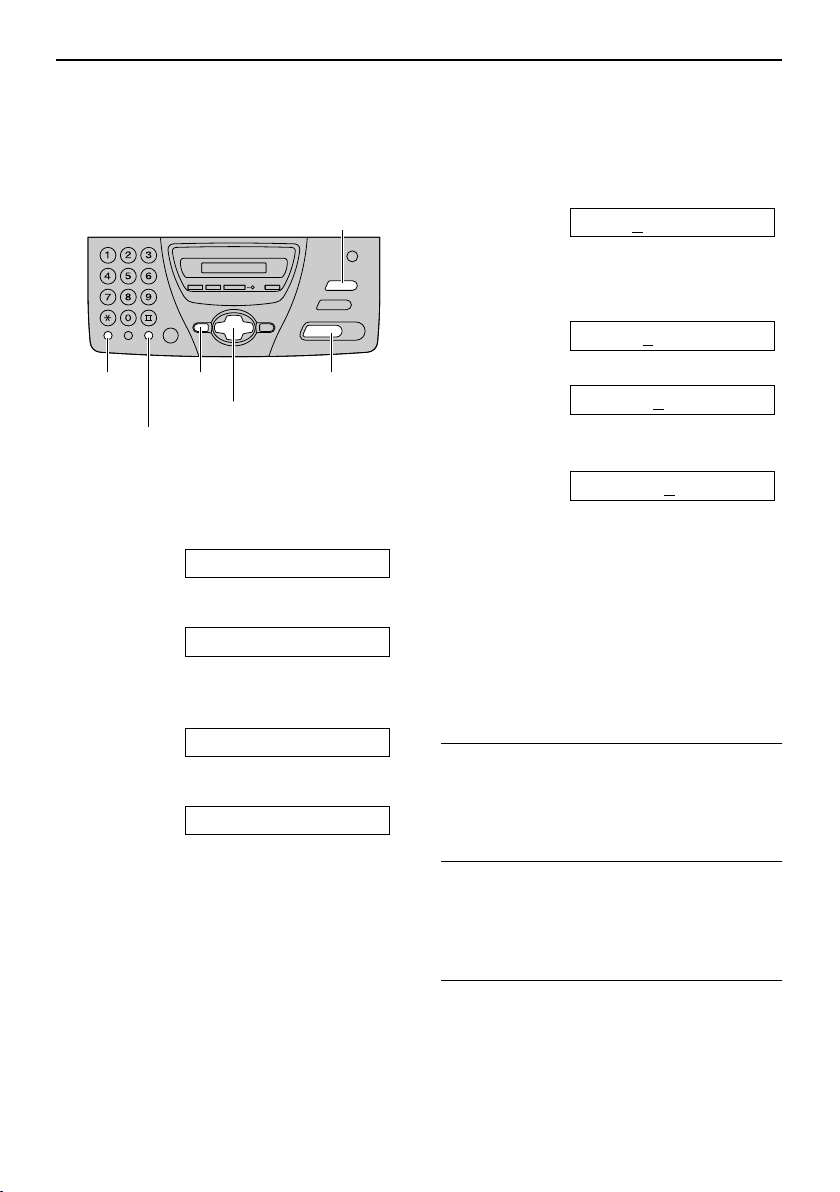
Setup
Setting your logo
The logo can be your company, division or
name.
{STOP}
(Delete)
{SET}{MENU}{FLASH}
(Hyphen)
{+} {-} {<} {>}
{MUTE}
(Insert)
1 Press {MENU}.
SYSTEM SET UP
2 Press {SET}.
PRESS[()]&[SET]
3 Press {<} or {>} until the following is
displayed.
YOUR LOGO
4 Press {SET}.
LOGO=
5 Enter your logo, up to 30 characters,
using the dial keypad. See page 24 for
details.
Example: “Bill”
1. Press {2} 2 times.
LOGO=B
L The underbar shows a position of
the cursor.
2. Press {4} 6 times.
LOGO=Bi
3. Press {5} 6 times.
LOGO=Bil
4. Press {>} to move the cursor to the
next space and press {5} 6 times.
LOGO=Bill
6 Press {SET}.
L The next feature will be displayed.
7 Press {MENU}.
Note:
L You can enter your logo by pressing {+}
or {-} in step 5. In this case, press {>}
to move the cursor (see page 24 for
details).
To correct a mistake
Press {<} or {>} to move the cursor to the
incorrect character, and make the
correction.
To delete a character
Press {<} or {>} to move the cursor to the
character you want to delete and press
{STOP}.
To insert a character
1. Press {<} or {>} to move the cursor to
the position to the right of where you
want to insert the character.
2. Press {MUTE} to insert a space and
enter the character.
-23-
Page 24
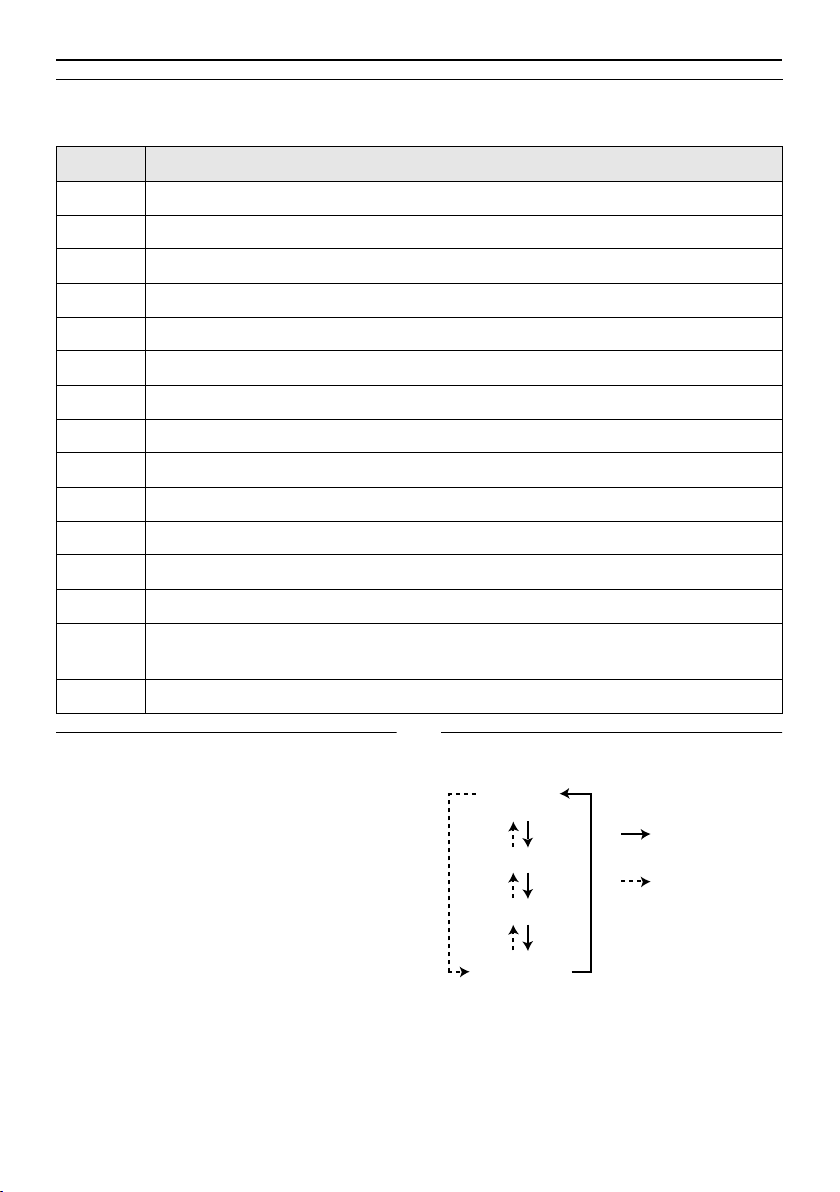
Setup
To select characters with the dial keypad
Pressing the dial keys will select a character as shown below.
Keys Characters
{1} 1[]{}+– /=,._`:;?|
{2} ABCab c 2
{3} DEF d e f 3
{4} GHI g h i 4
{5} JKLj kl 5
{6} MNOmno6
{7} PQRSpqr s7
{8} TUVt uv 8
{9} WXYZwx y z 9
{0} 0()<>!"#$%&¥ @ @^ ’ →
{
FLASH}Hyphen button (To insert a hyphen.)
{
MUTE}Insert button (To insert one character or one space.)
{
STOP}Delete button (To delete a character.)
{>} The cursor is moved to the right. To enter another character using the same
number key, move the cursor to the next space.
{<} The cursor is moved to the left.
To select characters using {+} or {-}
Instead of pressing the dial keys, you can
select characters using {+} or {-}.
1. Press {+} or {-} until the desired
character is displayed.
2. Press {>} to move the cursor to the next
space.
L The character displayed in step 1 is
inserted.
3. Return to step 1 to enter the next
character.
Display order of characters
Capital
alphabet
: Pressing {+}
Number
: Pressing {-}
Symbol
Lower-case
alphabet
-24-
Page 25
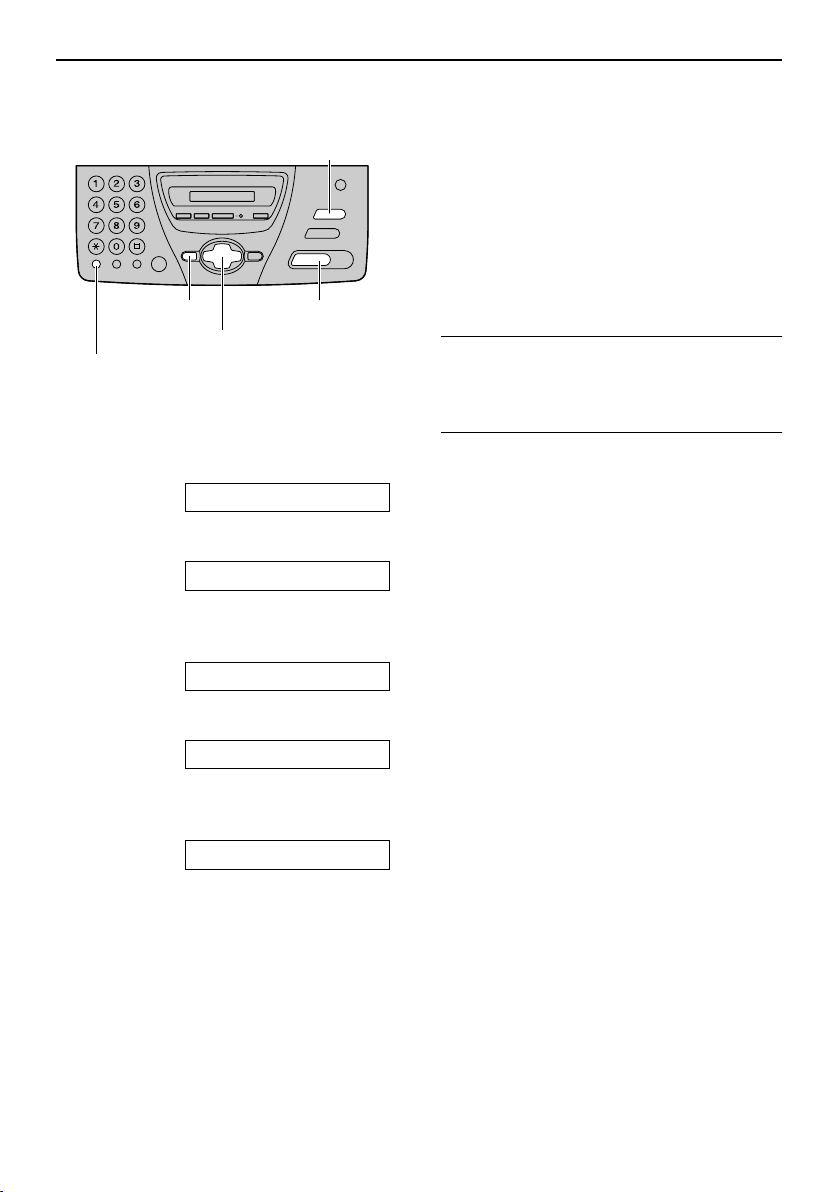
Setup
Setting your fax number
{STOP}
(Delete)
{SET}{MENU}
{+} {-} {<} {>}
{FLASH}
(Hyphen)
1 Press {MENU}.
SYSTEM SET UP
2 Press {SET}.
PRESS[()]&[SET]
3 Press {<} or {>} until the following is
displayed.
Note:
L You can enter your fax telephone number
by pressing {+} or {-} in step 5. In this
case, press {>} to move the cursor.
L The {*} button replaces the digit with a
“+” and the {#} button replaces it with a
space.
Example: +234 5678
Press {*}{2}{3}{4}{#}{5}{6}{7}{8}.
L To enter a hyphen in a fax number, press
{FLASH}.
To correct a mistake
Press {<} or {>} to move the cursor to the
incorrect number, and make the correction.
To delete a number
Press {<} or {>} to move the cursor to the
number you want to delete and press
{STOP}.
YOUR FAX NO.
4 Press {SET}.
NO.=
5 Enter your fax number, up to 20 digits,
using the dial keypad.
Example: NO.=1234567
6 Press {SET}.
L The next feature will be displayed.
7 Press {MENU}.
-25-
Page 26
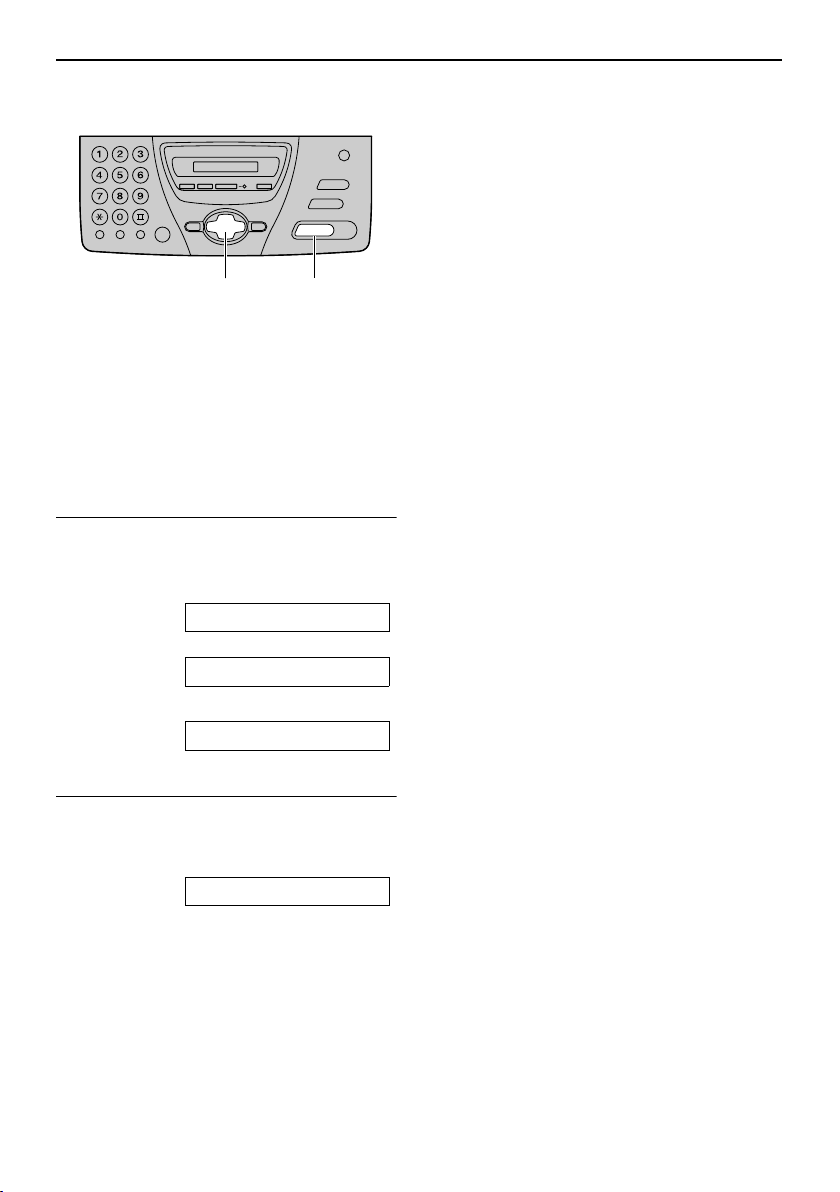
Vol ume
Volume
Adjusting volume
Voice guidance volume
(KX-FT78 only)
9 levels (high to off) are available.
While listening to the voice guidance, press
{+} or {-}.
{+} {-}
{SET}
Ringer volume
4 levels (high/middle/low/off) are available.
While the unit is idle, press {+} or {-}.
L If any documents are in the document
entrance, you cannot adjust the ringer
volume. Confirm that there are no
documents in the entrance.
To turn the ringer off
1. Press {-} repeatedly until the following
is displayed.
RINGER OFF= OK?
b
YES:SET/NO:STOP
2. Press {SET}.
RINGER OFF
L To turn the ringer back on, press {+}.
While the ringer volume is set to off
When a call is received, the unit will not ring
and will display the following.
Answering device volume
(KX-FT78 only)
9 levels (high to off) are available.
While listening to the recorded messages,
press {+} or {-}.
INCOMING CALL
Handset receiver volume
3 levels (high/middle/low) are available.
While using the handset, press {+}
or {-}.
Monitor/Speaker volume
8 levels (high to low) are available.
While using the monitor/speakerphone,
press {+} or {-}.
-26-
Page 27
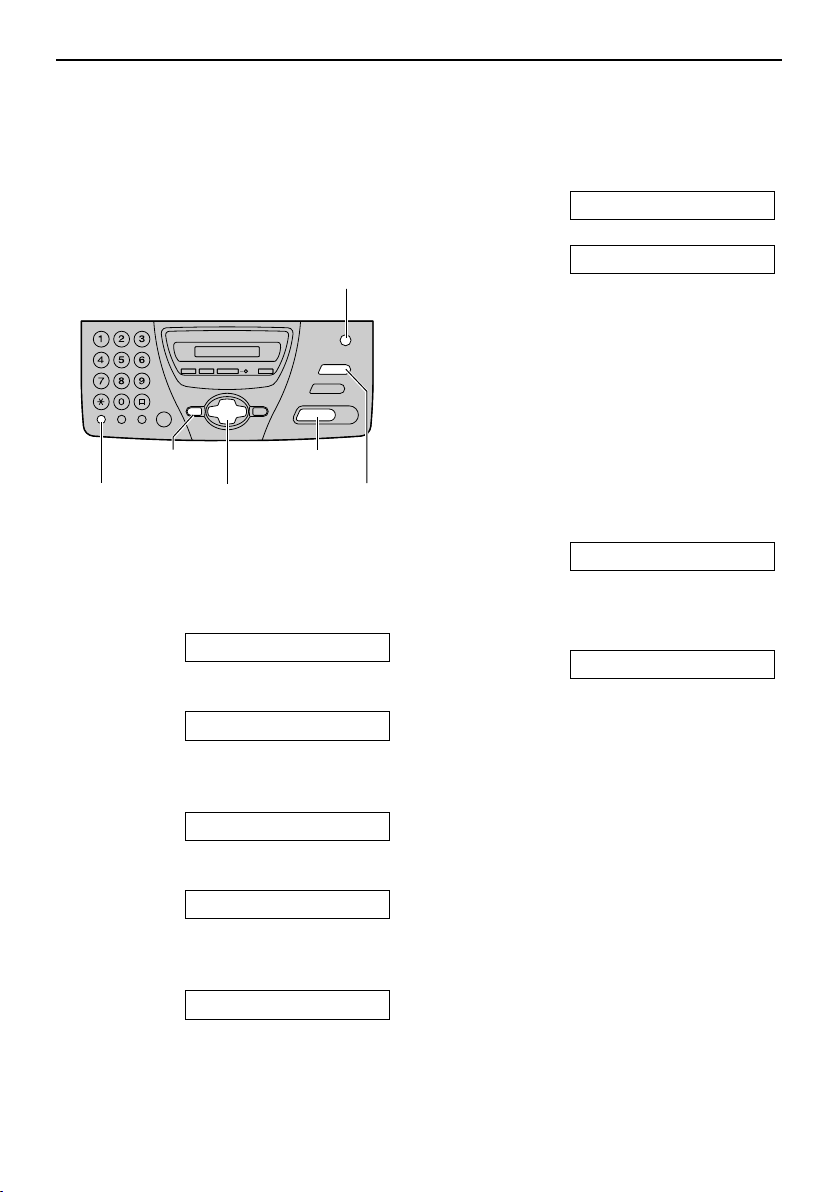
Navigator Directory
Telephone
Storing names and telephone numbers into the
directory
For rapid access to frequently dialled
numbers, the unit provides the navigator
directory (50 entries).
{RECEIVE MODE}
(Secret)
6 Press {SET}.
REGISTERED
u
NAME=
L To program other entries, repeat
steps 3 to 6.
7 Press {MENU} to exit the program.
Helpful hint:
L You can confirm the stored entries on the
display (page 31) or on the telephone
{SET}
{STOP}
(Delete)
{FLASH}
(Hyphen)
{MENU}
{<} {>}
1 Press {MENU} repeatedly until the
following is displayed.
DIRECTORY SET
2 Press {SET}.
NAME=
number list (page 88).
Note:
L When the following is displayed in step 6,
you can store only 5 more entries.
SPACE= 5 DIRS.
L If there is no space to store new entries,
the following is displayed in step 6. Erase
unnecessary entries (page 30).
DIRECTORY FULL
L A hyphen or a space entered in a
telephone number counts as two digits.
3 Enter the name, up to 10 characters
(see page 24 for instructions).
Example: NAME=Alice
4 Press {SET}.
NO.=
5 Enter the telephone number, up to 30
digits, using the dial keypad.
Example: NO.=5552233
L If you want to enter a hyphen, press
{FLASH}.
-27-
Page 28
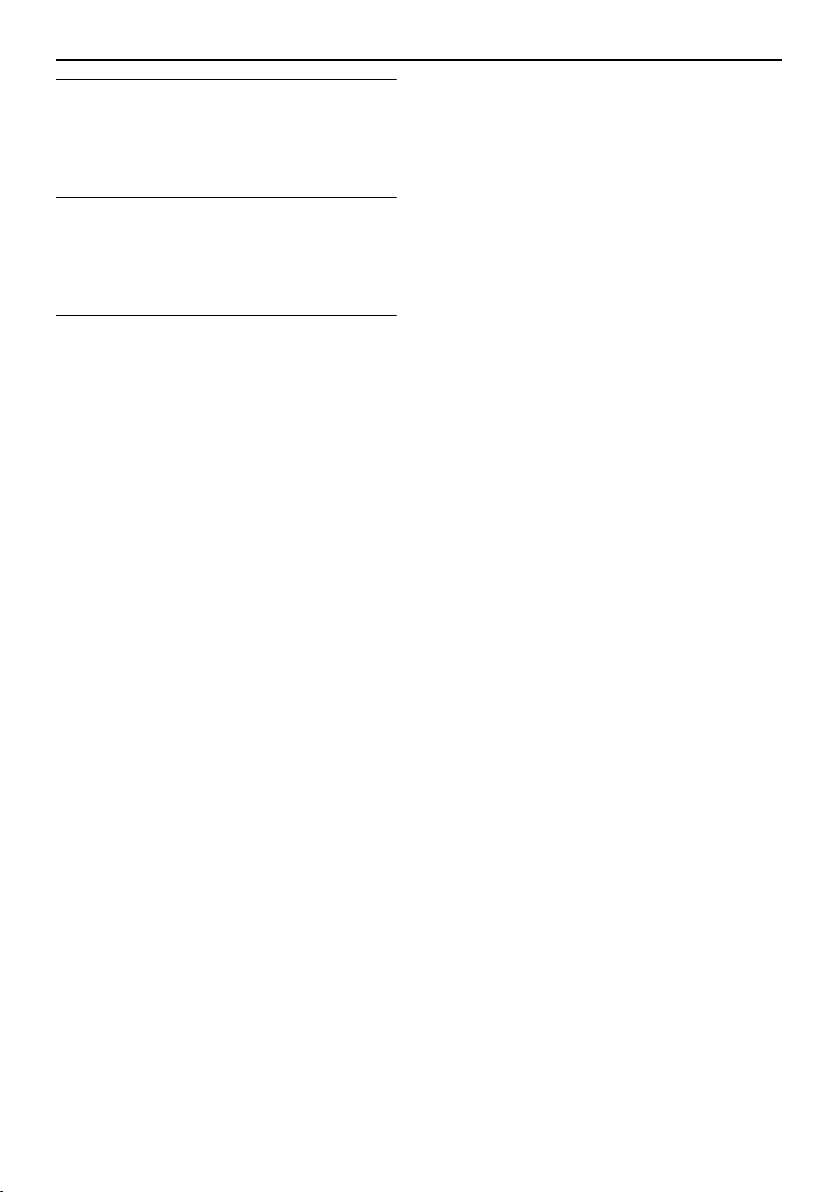
Navigator Directory
To correct a mistake
Press {<} or {>} to move the cursor to the
incorrect character/number, and make the
correction.
To delete a character/number
Press {<} or {>} to move the cursor to the
character/number you want to delete, and
press {STOP}.
To keep the telephone number secret
Press {RECEIVE MODE} after entering
the telephone number in step 5.
L A secret number cannot be viewed after
this is set.
L The telephone number will not appear on
the telephone number list.
-28-
Page 29
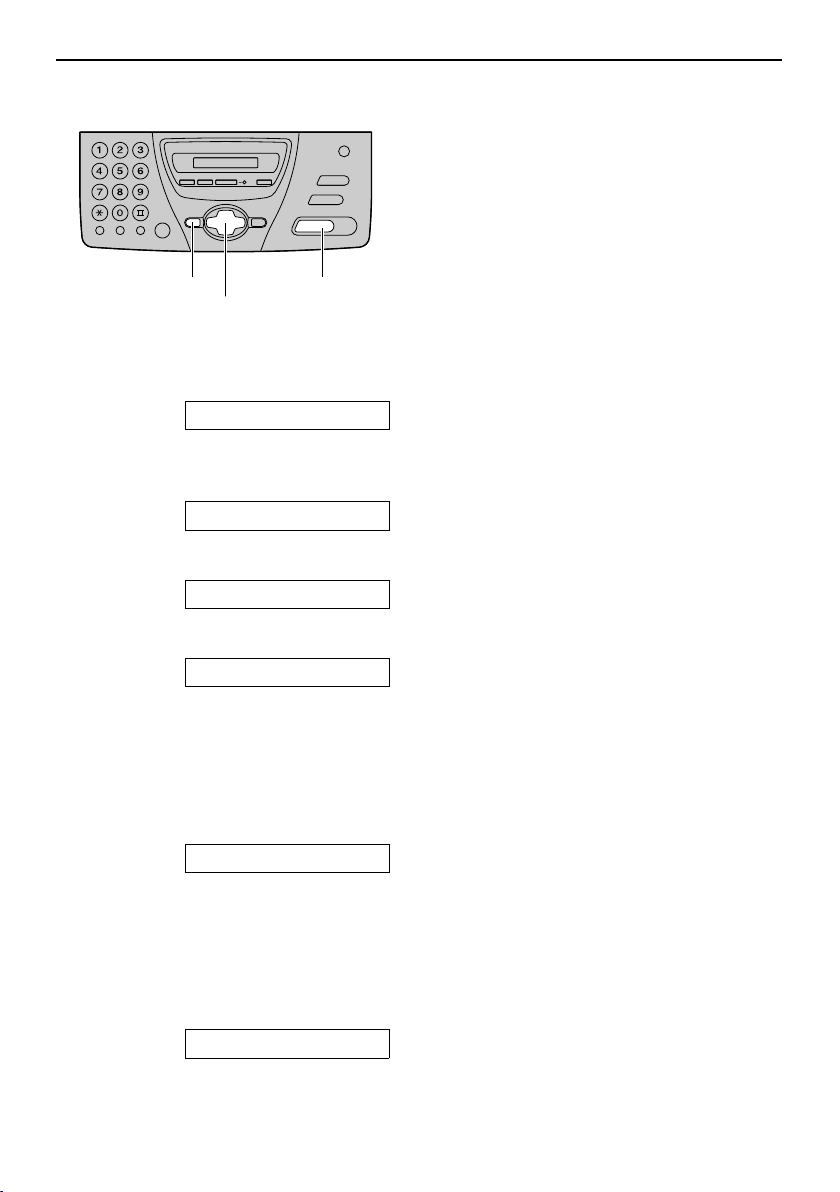
Editing a stored entry
{SET}{MENU}
{+} {-} {>}
1 Press {>}.
DIRECTORY [±]
2 Press {+} or {-} until the desired
name is displayed.
Example: Mary [±]
3 Press {MENU}.
EDIT=@ DELETE=#
Navigator Directory
4 Press {*}.
Example: NAME=Mary
L If you do not need to edit the name,
skip to step 6.
5 Edit the name (see page 24 for
instructions).
6 Press {SET}.
Example: NO.=0123456
L If you do not need to edit the
telephone number, skip to step 8.
7 Edit the telephone number. For further
details, see page 27, 28.
8 Press {SET}.
REGISTERED
-29-
Page 30

Navigator Directory
Erasing a stored entry
{SET}{MENU}
{+} {-} {>}
{STOP}
1 Press {>}.
DIRECTORY [±]
2 Press {+} or {-} until the desired
name is displayed.
Example: Peter [±]
3 Press {MENU}.
EDIT=@ DELETE=#
4 Press {#}.
DELETE OK?
b
YES:SET/NO:STOP
L To cancel erasing, press {STOP}.
5 Press {SET}.
DELETED
L The stored name and number are
erased.
-30-
Page 31

Navigator Directory
Making a phone call using the directory
Before using this feature, program the
desired names and telephone numbers into
the directory (page 27).
{+} {-} {>}
{MONITOR} (KX-FT74)
{DIGITAL SP-PHONE} (KX-FT78)
{STOP}
{HELP}
1 Press {>}.
DIRECTORY [±]
2 Press {+} or {-} until the desired
name is displayed.
Example: Lisa [±]
L If the desired name has not been
stored, press {STOP} and dial the
number manually.
To confirm the stored telephone
number on the display
1. Press {>}.
2. Press {+} or {-} until the desired name
is displayed.
3. Press {HELP}.
L To stop the operation, press {STOP}.
L To make a call, press
{MONITOR}/{DIGITAL SP-PHONE}
or lift the handset.
To search for a name by initial
Example: “Lisa”
1. Press {>}.
2. Press {+} or {-} to enter the directory.
3. Press {5} repeatedly until any name with
the initial “L” is displayed (see the
character table on page 24).
L To search for symbols (not letters or
numbers), press {*}.
4. Press {+} until “Lisa” is displayed.
L To stop the search, press {STOP}.
L To make a call, press
{MONITOR}/{DIGITAL SP-PHONE}
or lift the handset.
3 Press {MONITOR} (KX-FT74)/
{DIGITAL SP-PHONE} (KX-FT78) or
lift the handset.
L The unit will start dialling
automatically.
-31-
Page 32

Recording
Recording
Recording a telephone conversation (KX-FT78
only)
You can record a telephone conversation.
This conversation can be played back later,
either directly or remotely (page 62, 64).
{RECORD}
{STOP}
1 During a telephone conversation,
press {RECORD}.
2WAY RECORDING
2 To stop recording, press {STOP} or
replace the handset.
Note:
L There may be legal restrictions on
recording two-way telephone
conversations. Inform the other party
that the conversation is being recorded.
-32-
Page 33

Caller ID
Caller ID
Caller ID service from your phone company
This unit is compatible with the Caller ID
service offered by your local telephone
company. To use this feature, you must
subscribe to a Caller ID service.
Important:
L This unit will only display the caller’s
telephone number or name.
L This unit will not support future
additional telephone services.
L This unit cannot support services
based on the “DTMF based
subscriber line protocol”.
L Depending on the service of the local
telephone company, the date/time of
the call or caller’s name may not be
displayed.
Change the following ring settings to 2
or more rings beforehand.
– TAD ring setting (feature #06 on page
70) (KX-FT78 only)
– FAX ring setting (feature #07 on page 70)
– TEL/FAX ring setting (feature #09 on
page 70)
How Caller ID is displayed
The calling party’s telephone number or
name will be displayed after the first ring.
You then have the option of whether or not
to answer the call depending on the caller.
The unit will automatically store the caller
information (telephone number, name and
the time of the call). You can print the caller
ID list.
Note:
L If the name display service is not offered
by your local telephone company, only
the telephone number will be displayed.
To confirm caller information using
the Caller ID list
The unit will store information for the most
recent 20 callers.
– To print manually, see page 88.
– To print automatically after every 20 new
calls, activate feature #26 (page 72).
-33-
Page 34

Dial Lock
Dial Lock
Setting the dial lock
The dial lock feature prevents the unit from
calls being made to any numbers, except
for pre-stored emergency telephone
numbers (up to 3).
7 If necessary, enter the second
emergency telephone number.
L If you do not need to enter, skip to
step 8.
{STOP}
{MENU}
{+} {-} {<} {>}
{MONITOR} (KX-FT74)
{DIGITAL SP-PHONE} (KX-FT78)
{SET}
1 Press {MENU} repeatedly until the
following is displayed.
DIAL LOCK
2 Press {SET}.
CODE=
3 Enter your PIN (Personal Identification
Number) code, from 2 to 4 digits, using
0–9.
L Please note your PIN code. If you
forget your PIN code, consult
your nearest Panasonic service
centre.
8 Press {SET}.
E03=
9 If necessary, enter the third emergency
telephone number.
L If you do not need to enter, skip to
step 10.
10 Press {SET}.
DIAL LOCK
Note:
L You can also enter an emergency
telephone number using the directory in
steps 5, 7 and 9. Press {+} or {-} until
the desired name is displayed, then
press {SET}.
To correct an emergency telephone
number
L Press {<} or {>} to move the cursor to
the incorrect number, and make the
correction.
L To delete a number, move the cursor to
the number you want to delete, and
press {STOP}.
4 Press {SET}.
E01=
5 Enter an emergency telephone
number, up to 30 digits, using the dial
keypad.
6 Press {SET}.
E02=
-34-
Page 35

Making an emergency call
1. Press {MONITOR} (KX-FT74)/
{DIGITAL SP-PHONE} (KX-FT78) or lift
the handset while the unit displays the
following.
DIAL LOCK
L The display will show the following.
Example: E01=0123456 [±]
2. Press {+} or {-} until the desired
emergency telephone number is
displayed.
Example: E03=6543210 [±]
3. Press {SET}.
L The unit will start dialling
automatically.
L If any documents are in the document
entrance, the unit will start fax
transmission.
To cancel the dial lock
1. Press {MENU} repeatedly until the
following is displayed.
Dial Lock
DIAL LOCK
2. Press {SET}.
3. Enter your PIN code.
4. Press {SET}.
-35-
Page 36

Voice Contact
Voice Contact
Talking to the other party after fax transmission
or reception
You can talk to the other party after a fax
message is completed. This will save the
added expense and time of making another
call.
Important:
L This feature only works when the
other party’s fax machine is equipped
with a voice contact feature.
Initiating voice contact
Note:
L If you initiate voice contact during
transmission and the other party
answers, the unit will call you with a
distinctive ring after all of the documents
have been transmitted.
L If you initiate voice contact during
reception and the other party answers,
the unit will call you with a distinctive ring
after the current page of the document
has been received.
Receiving a request for
voice contact
1 If the other party initiates voice contact,
your unit will sound a distinctive ring
and the following will be displayed.
PLEASE PICK UP
{MONITOR} (KX-FT74)
{DIGITAL SP-PHONE} (KX-FT78)
1 Press {MONITOR} (KX-FT74)/
{DIGITAL SP-PHONE} (KX-FT78)
while transmitting or receiving
documents.
VOICE STANDBY
L Your unit will call the other party with
a distinctive ring.
L When the other party answers, your
unit will emit a distinctive ring.
2 Press {DIGITAL SP-PHONE} (KX-
FT78) or lift the handset to start talking.
-36-
2 Press {DIGITAL SP-PHONE} (KX-
FT78) or lift the handset within 10
seconds of the distinctive ring to start
talking.
Note:
L If you do not answer within 10 seconds of
the distinctive ring:
– In TAD/FAX mode, your unit will play a
greeting message and record an
incoming voice message (KX-FT78
only).
– In FAX ONLY, TEL or TEL/FAX mode,
the line will be disconnected.
Page 37

Fax
Sending a fax manually
Sending Faxes
Document feeder tray
Document guides
FACE DOWN
{+} {-}
{FAX/START}
{MONITOR} (KX-FT74)
{DIGITAL SP-PHONE} (KX-FT78)
{REDIAL/PAUSE}
{STOP}
1 Open the document feeder tray.
2 Adjust the width of the document
guides to the size of the document.
3 Insert the document (up to 10 pages)
FACE DOWN until the unit grasps the
document and a single beep is heard.
STANDARD [±]
4 If necessary, press {+} or {-}
repeatedly to select the desired
resolution.
5 Press {MONITOR} (KX-FT74)/
{DIGITAL SP-PHONE} (KX-FT78) or
lift the handset.
TEL=
6 Dial the fax number.
7 Start sending.
When a fax tone is heard:
Press {FAX/START}, and replace the
handset if you are using it.
When the other party answers your
call:
Ask them to press their start button.
When the fax tone is heard, press
{FAX/START} and replace the
handset if you are using it.
CONNECTING.....
To redial the last number
Press {REDIAL/PAUSE}.
L If the line is busy, the unit will
automatically redial the number up to 5
times.
L During redial, the following will be
displayed.
WAITING REDIAL
L To cancel redialling, press {STOP}.
To select the resolution
Select the desired resolution according to
the type of document.
– “STANDARD”: For printed or
typewritten originals with normal-sized
characters.
– “FINE”: For originals with small printing.
– “SUPER FINE”: For originals with very
small printing. This setting only works
with other compatible fax machines.
– “PHOTO”: For originals containing
photographs, shaded drawings, etc.
L Using the “FINE”, “SUPER FINE” or
“PHOTO” setting will increase
transmission time.
L If the resolution setting is changed
during feeding, it will be effective from
the next sheet.
-37-
Page 38

Sending Faxes
To transmit more than 10 pages at a
time
Insert the first 10 pages of the document.
Add the other pages (up to 10 at a time)
before the last page feeds into the unit.
To stop transmission
Press {STOP}.
L To eject the document, press {STOP}
again.
Sending report for confirmation
This report will provide you with a printed
record of transmission results. To use this
feature, activate feature #04 (page 70). For
the communication message in the result
column, see page 76.
Journal report
The unit stores the 35 most recent fax
communication results. To print manually,
see page 88. To print automatically after
every 35 new fax communications, activate
feature #22 (page 72). For the
communication message in the result
column, see page 76.
-38-
Page 39

Documents you can send
Minimum size
128 mm
Effective scanning area
Scanned
area
4 mm 4 mm
208 mm
Document width
216 mm
Document weight
L Single sheet: 45 g/m
L Multiple sheets: 60 g/m2 to 75 g/m
Maximum size
128 mm
2
216 mm
to 90 g/m
600 mm
2
2
Sending Faxes
Note:
L Remove clips, staples or other similar
fasteners.
L Check that ink, paste or correction fluid
has dried.
L Do not send the following types of
documents: (Use copies for fax
transmission.)
– Chemically treated paper such as
carbon or carbonless duplicating
paper
– Electrostatically charged paper
– Badly curled, creased or torn paper
– Paper with a coated surface
– Paper with a faint image
– Paper with printing on the opposite
side that can be seen through the front
(i.e. newspaper)
L To transmit the document with a width of
less than A4 size (210 mm), we
recommend using a copy machine to
copy the original document onto A4 or
letter-sized paper, then transmitting the
copied document.
-39-
Page 40

Sending Faxes
Sending a fax using the directory
Before using this feature, program the
desired names and telephone numbers into
the directory (page 27).
Document feeder tray
Document guides
FACE DOWN
6 Press {+} or {-} until the desired
name is displayed.
Example: Sam [±]
L To confirm the telephone number,
press {HELP}.
L For further details about using the
directory, see page 31.
7 Press {FAX/START}.
Fax auto redial
If the line is busy or if there is no answer, the
unit will automatically redial the number up
to 5 times.
L This feature is also available for receiving
{HELP}
{+} {-} {>}
{STOP}
{FAX/START}
polling (page 52) and delayed
transmission (feature #25 on page 72).
L During redial, the following will be
displayed.
1 Open the document feeder tray.
2 Adjust the width of the document
guides to the size of the document.
3 Insert the document (up to 10 pages)
FACE DOWN until the unit grasps the
document and a single beep is heard.
STANDARD [±]
4 If necessary, press {+} or {-}
repeatedly to select the desired
resolution (page 37).
5 Press {>}.
DIRECTORY [±]
WAITING REDIAL
L To cancel redialling, press {STOP}.
If your unit does not send a fax
L Confirm the stored telephone number on
the display and check that the number
dialled is answered by the other party’s
machine (page 31).
L The connecting tone will be heard during
dialling to tell you the status of the other
party’s machine (feature #76 on page
75).
-40-
Page 41

Sending Faxes
Broadcast transmission (KX-FT78 only)
This feature is useful for sending the same
document to selected parties whose fax
numbers are stored in the directory (up to
10 entries). Before programming, make
sure that the desired stations have been
stored in the directory (page 27).
5 Press {SET}.
Example: DIR=Bill [01]
L To program other stations, repeat
steps 4 and 5 (up to 10 entries).
6 Press {FAX/START} after
FACE DOWN
{+} {-}
{BROADCAST}
{FAX/START}
{SET}
{STOP}
1 Insert the document FACE DOWN.
L If necessary, press {+} or {-}
repeatedly to select the desired
resolution (page 37).
2 Press {BROADCAST} until the
following is displayed.
ENTRY BROAD
3 Press {SET}.
programming all of the desired entries.
L The document will be fed into the
unit and scanned into memory. The
unit will then transmit the data to
each entry, calling each number
sequentially.
L After transmission, the stored
document will be erased
automatically, and the unit will
automatically print a broadcast
sending report.
Note:
L The record of the selected parties will be
saved. To send to the same parties, see
page 42.
L If you select the “FINE”, “SUPER FINE”
or “PHOTO” resolution, the number of
pages that the unit can transmit will
decrease.
L If the document exceeds the memory
capacity, sending will be cancelled.
L If one of the entries is busy or does not
answer, it will be skipped. All skipped
entries will be redialled up 5 times after
all of the other entries have been called.
DIR= [00]
4 Press {+} or {-} until the desired
name is displayed.
Example: Bill [±]
-41-
Page 42

Sending Faxes
Sending to the same parties
When you make a broadcast transmission,
the record of the selected parties will be
saved. This feature is helpful if you often
send the document to the same parties.
1. Insert the document FACE DOWN.
2. Press {BROADCAST} until the following
is displayed.
RESEND
3. Press {FAX/START}.
To cancel the broadcast setting
1. Press {STOP} while the unit displays the
following.
BROADCASTING
L The display will show the following.
SEND CANCELLED?
b
YES:SET/NO:STOP
2. Press {SET}.
-42-
Page 43

Sending Faxes
Transmit polling (letting another machine
retrieve a fax on your unit)
This feature allows another person to call
your unit to retrieve a document loaded on
your unit. This saves you the call charges.
This feature will work when the unit is set to
TAD/FAX (KX-FT78 only), TEL/FAX or FAX
ONLY mode.
FACE DOWN
Note:
L The caller pays for the document
transmission.
L When delayed transmission is set to on
(feature #25 on page 72), transmit
polling is not possible.
To cancel the transmit polling
1. Press {STOP} while the unit is idle.
CANCEL POLLED
b
YES:SET/NO:STOP
2. Press {SET}.
{MENU}
{+} {-}
{STOP}
{SET}
1 Insert the document FACE DOWN.
L If necessary, press {+} or {-}
repeatedly to select the desired
resolution (page 37).
2 Press {MENU} repeatedly until the
following is displayed.
POLLED
3 Press {SET}.
=OFF [±]
4 Press {+} or {-} to select “ON”.
=ON [±]
5 Press {SET}.
POLLED ON
-43-
Page 44

Receiving Faxes
TAD
Receiving Faxes
Setting the unit to receive faxes
How you
want the
unit to
receive
calls
Set the
unit this
way.
Use as answering
device and/or fax
(KX-FT78 only)
i, this
H
ike...
is M
You want to receive
all phone calls and
faxes automatically.
TAD/FAX mode
(page 57)
The arrow indicator on the
display points to “TAD ”.
TEL
FAX
Use only as a fax
You have a separate
telephone line just for
faxes.
FAX ONLY mode
(page 47)
The arrow indicator on the
display points to “FA X”.
TEL
TAD
FAX
This is
how the
unit will
operate.
-44-
L If the arrow indicator
points to “TEL”, press
{RECEIVE MODE}.
When receiving phone
calls:
The unit will activate the
answering device and record
voice messages.
When receiving faxes:
The unit will activate the fax
function to receive
documents.
L If the arrow indicator
points to “TEL”, press
{RECEIVE MODE}.
When receiving calls:
All incoming calls will be
answered as faxes.
Page 45

Receiving Faxes
Use as telephone/
automatic fax
Fax receiving Phone call
Ring
Ring
Ring
You want to answer
the phone call
yourself and receive
faxes without rings.
TEL/FAX mode
(page 48)
The arrow indicators on the
display point to both “TEL”
and “FAX ”.
TEL
FAX
L If the arrow indicator
points to “TEL”, press
{RECEIVE MODE}.
Mostly phone calls Other option
Ring
Ring
ing
R
You plan to answer
the calls yourself.
TEL mode
(page 46)
The arrow indicator on the
display points to “TEL”.
TEL
FAX
L If the arrow indicator(s)
point(s) to “TAD ”, “FA X” or
both “TEL” and “FAX”,
press {RECEIVE MODE}.
Remote fax
activation
You can also
receive a fax
using an
extension
telephone. While
hearing a fax
calling tone with
an extension
telephone, press
{*}{*}{*}{9}
to receive a fax
(page 51).
When receiving phone
calls:
The unit will ring.
When receiving faxes:
The unit will receive fax
documents without ringing.
When receiving calls:
You have to answer all calls
manually. To receive a fax
document, press
{FAX/START} for each fax
you are receiving.
-45-
Page 46

Receiving Faxes
TEL mode (answering all calls manually)
Activating TEL mode
{FAX/START}
{MONITOR} (KX-FT74)
{DIGITAL SP-PHONE} (KX-FT78)
If the arrow indicator(s) on the display
point(s) to “TA D ” (KX-FT78 only), “FAX ” or
both “TEL” and “FAX ”, press
{RECEIVE MODE}.
{STOP}
{RECEIVE MODE}
TEL
TEL MODE
FAX
Note:
L If you do not answer the call within 15
rings:
For KX-FT74:
The unit will temporarily switch to fax
reception. The other party can then send
a fax.
For KX-FT78:
The unit will temporarily activate the
answering device. The greeting
message will then be played and the
other party can then send a fax.
L The received recording paper comes out
somewhat longer than the document
size.
To stop receiving
Press {STOP}.
Friendly reception feature
When you answer a call and hear a fax
calling tone (slow beep), the unit will
automatically start fax reception.
L If this feature is not required, set feature
#46 to off (page 73).
Receiving a fax manually
1 When the unit rings, lift the handset.
L You can press {MONITOR} (KX-
FT74)/{DIGITAL SP-PHONE} (KX-
FT78).
2 When document reception is required,
a fax calling tone (slow beep) is heard,
or no sound is heard, press
{FAX/START}.
CONNECTING.....
3 Replace the handset if you are using it.
L The unit will start fax reception.
-46-
Fax reception in memory (KX-FT78
only)
When a printing problem is detected, the
unit will temporarily store the received
document into memory. While the
document is in memory the display will
show an error message and the following
alternately.
FAX IN MEMORY
L Follow the instructions on page 77 to
solve the problem.
Page 47

Receiving Faxes
FAX ONLY mode (all calls are received as faxes)
Activating FAX ONLY mode
{RECEIVE MODE}
1 Set feature #05 to “FAX ONLY” (page
70).
2 If the arrow indicator on the display
points to “TEL”, press
{RECEIVE MODE}.
TEL
FAX ONLY MODE
FAX
L When receiving calls, the unit will
automatically answer all calls and
only receive fax documents.
Note:
L The number of rings before a call is
answered in FAX ONLY mode can be
changed (feature #07 on page 70).
L This mode should not be used with a
telephone line which is used for both
phone calls and faxes. Fax
communication will be attempted even if
someone is trying to call you. We
recommend the following setup:
Example:
Line 1
– Phone calls
Line 2
– Faxes
Only a fax machine is connected.
-47-
Page 48

Receiving Faxes
TEL/FAX mode (receiving phone calls with ring
signals and faxes without ring signals)
Use this mode when you are situated near
the fax machine, and want to receive faxes
without the fax machine ringing.
Activating TEL/FAX mode
1 Set feature #05 to “TEL/FAX” (page
70).
When a fax call is received
1 When a call is received, the fax
machine will not ring at this time.
INCOMING CALL
L Duration depends on “TEL/FAX
delayed ring setting”.
2 If the arrow indicator on the display
points to “TEL”, press
{RECEIVE MODE}.
TEL
TEL/FAX MODE
FAX
3 The ringer volume setting should be on
(page 26).
2 When the fax machine detects a fax
calling tone, it will automatically receive
documents without ringing.
Note:
L A fax calling tone is automatically
generated by the sending fax machine.
Some fax machines do not have this
capability.
L If the ring detection feature is set (page
55) and a different ring pattern is
received, the fax machine will not receive
a fax automatically.
TEL/FAX delayed ring setting
The number of rings generated before the
fax machine answers depends on the
setting of feature #09 on page 70. The fax
machine will not generate an audible ring
during this time.
-48-
Page 49

Receiving Faxes
When a phone call is
received
1 When a call is received, the fax
machine will not ring at this time.
INCOMING CALL
L Duration depends on “TEL/FAX
delayed ring setting”.
2 When the fax machine does not detect
a fax calling tone, it will ring 3 times.
Ring
Ring
Ring
L Duration depends on “Silent fax
recognition ring setting”.
L The calling party will hear a different
ring back tone.
L If you have recorded your own
TEL/FAX greeting message (page
58), it will be played to the calling
party (KX-FT78 only).
When an extension
telephone is connected and
a fax call is received
1 When a call is received, the fax
machine will not ring at this time, but
the extension telephone will ring 2
times.
INCOMING CALL
Ring
Ring
L Duration depends on “TEL/FAX
delayed ring setting”.
2 When the fax machine detects a fax
calling tone, the fax machine will
automatically receive documents
without ringing.
3 Answer the call.
L If the call is not answered, the fax
machine will activate the fax function
for a case in which the other party’s
fax machine does not send a fax
calling tone.
Silent fax recognition ring setting
The fax machine generates audible rings to
indicate that it is receiving a phone call. The
number of rings generated depends on the
setting of feature #30 on page 73. This
signal will not ring on an extension
telephone.
-49-
Page 50

Receiving Faxes
When an extension
telephone is connected and
a phone call is received
1 When a call is received, the fax
machine will not ring at this time, but
the extension telephone will ring 2
times.
INCOMING CALL
Ring
Ring
L Duration depends on “TEL/FAX
delayed ring setting”.
2 The extension telephone will not ring,
but the fax machine will ring 3 times.
Ring
Ring
Ring
3 Answer the call.
You can answer the call with the
extension telephone.
1. Lift the handset.
2. Press {*}{0} while the ring back
tone is heard.
L This code can be changed in feature
#49 on page 74.
L If the call is not answered, the fax
machine will activate the fax function
for a case in which the other party’s
fax machine does not send a fax
calling tone.
Note:
L Even when you answer a call with the
extension telephone and press the code,
the fax machine may activate the fax
function depending on the type of an
extension telephone. Press {STOP} on
the fax machine to talk with the calling
party.
L Duration depends on “Silent fax
recognition ring setting”.
L The calling party will hear a different
ring back tone.
L If you have recorded your own
TEL/FAX greeting message (page
58), it will be played to the calling
party (KX-FT78 only).
-50-
Page 51

Extension telephone
If you use the fax machine with an
extension telephone, you can receive fax
documents using the extension telephone.
You do not have to press {FAX/START} on
the fax machine.
Important:
L Use a touch tone telephone as the
extension telephone and enter the fax
activation code firmly.
To the “EXT” jack
or the same line
Extension telephone
1 When the extension telephone rings,
lift the handset of the extension
telephone.
Receiving Faxes
2 When document reception is required,
a fax calling tone (slow beep) is heard,
or no sound is heard, press
{*}{*}{*}{9} (pre-selected fax
activation code) firmly.
3 Hang up the handset.
L The fax machine will start reception.
Note:
L You can change the fax activation code
in feature #41 (page 73).
-51-
Page 52

Receiving Faxes
Receive polling (retrieving a fax placed on
another fax machine)
This feature allows you to retrieve a
document from another compatible
machine. Therefore you pay for the call.
Make sure that no documents are fed into
your unit and that the other party’s machine
is ready for your call.
{MENU}
{SET}
1 Press {MENU} repeatedly until the
following is displayed.
POLLING
2 Press {SET}.
FAX=
3 Dial the fax number.
4 Press {SET}.
CONNECTING.....
L The unit will start fax reception.
-52-
Page 53

Black list function
You can reject receiving facsimiles by
registering the black list numbers. Up to 10
phone numbers can be stored as follows.
{STOP}
{SET}{MENU}
{+} {-}
1 Press {MENU}.
SYSTEM SET UP
2 Press {#}, then {2}{7}.
Receiving Faxes
7 Press {SET} to store.
NO.=
L To store other numbers, repeat from
step 6.
8 Press {MENU}.
Note:
L If you make a mistake while
programming, press {STOP}, then make
the correction.
L To erase a programmed phone number,
press {STOP} when the cursor is
positioned on the first number in step 6.
L To confirm the programmed phone
number, print out the feature list. See
page 88.
BLACK LIST
3 Press {SET}.
=OFF [±]
4 Press {+} or {-} to select “ON”.
=ON [±]
L If this feature is not required, select
“OFF”.
5 Press {SET}.
NO.=
6 Enter the fax phone number you
require as unauthorized number.
L You can enter a total of 22 digits.
Example: NO.=5552233
-53-
Page 54

Receiving Faxes
Pager call
This feature allows your unit to call your
pager when your unit receives an incoming
voice message (KX-FT78 only) or a fax
document.
6 Enter your pager number.
L You can enter a total of 46 digits
and/or pauses.
Example:
1 202 555 1234PP12345678PP5555#
– 1 202 555 1234: Your pager number
– PP: Pauses
– 12345678: Your pager access code,
if required.
– 5555 (example): Messages you
want displayed on your pager.
{MENU}
{+} {-}
{REDIAL/PAUSE}
(Pauses)
{SET}
1 Press {MENU}.
SYSTEM SET UP
2 Press {#}, then {7}{0}.
KX-FT74:
FAX PAGER CALL
KX-FT78:
PAGER CALL
3 Press {SET}.
=OFF [±]
4 Press {+} or {-} to select “ON”.
=ON [±]
L If this feature is not required, select
“OFF”.
7 Press {SET}.
8 Press {MENU}.
When your pager receives a pager call
Your pager will display the message you
entered in step 6 (for example: 5555).
5 Press {SET}.
-54-
NO.=
Page 55

Duplex Ring
Using with the ring detection feature
When you subscribe to duplex ring service,
your telephone company will assign you a
new fax number and will also tell you the
assigned ring pattern. Please complete the
following setup on your fax machine to
identify the assigned ring pattern.
{+} {-}
{SET}{MENU}
5 Press {SET}.
L The unit will print an information list.
6 Press {MENU}.
Note:
L After programming, set the fax machine
to TEL mode.
L In TEL mode, the fax machine will
recognize incoming faxes on the first ring
pattern and answer automatically. For
phone calls, the fax machine will ring as
a normal call.
1 Press {MENU}.
SYSTEM SET UP
2 Press {#}, then {3}{1}.
RING DETECTION
Duplex Ring
PRINTING
3 Press {SET}.
=OFF [±]
4 Press {+} or {-} to select “ON”.
L If this feature is not required, select
“OFF”.
-55-
Page 56

Copying
Copy
Making a copy
Document guides
{+} {-}
Document
feeder tray
FACE DOWN
FACE DOWN
{STOP}
{COPY}
1 Open the document feeder tray.
2 Adjust the width of the document
guides to the size of the document.
3 Insert the document (up to 10 pages)
FACE DOWN until the unit grasps the
document and a single beep is heard.
STANDARD [±]
L If necessary, press {+} or {-}
repeatedly to select the desired
resolution.
To select the resolution
Select the desired resolution according to
the type of document.
– “FINE”: For printed or typewritten
originals with small printing.
– “SUPER FINE”: For originals with very
small printing.
– “PHOTO”: For originals containing
photographs, shaded drawings, etc.
L If you select “STANDARD”, copying will
be done using “FINE” mode.
To stop copying
Press {STOP}.
L To eject the document, press {STOP}
again.
4 Press {COPY}.
L The unit will start copying.
Note:
L When you copy a multiple page
document which is longer than A4 size
paper (approx. 300 mm), we recommend
you insert one page at a time.
L Any transmittable document can be
copied (page 39).
L The copied recording paper comes out
somewhat longer than the document
size.
-56-
Page 57

Setup (KX-FT78 only)
TAD
Answering Device (KX-FT78 only)
TAD/FAX mode (receiving phone calls and faxes
automatically)
When TAD/FAX mode is set, the unit will
work as a fax machine and/or answering
device.
If a fax tone is detected, the unit will
automatically receive the fax. If a phone call
is detected, the answering device will play a
greeting message and the caller can leave
a voice message.
Setting up the voice and fax
message reception
{
{+} {-}
RECEIVE MODE
1 Make sure that feature #05 is set to
“TA D / FA X ” (page 70).
2 If the arrow indicator on the display
points to “TEL”, press
{RECEIVE MODE}.
TEL
TAD/FAX MODE
TAD
FAX
}
L You can change the speaker
volume. Press {+} or {-} while
listening to the greeting message.
Note:
L The incoming message recording time
can be changed (feature #10 on page
71).
L When the remaining time is low, erase
unnecessary messages (page 63).
L While an incoming call is being recorded,
you can monitor it through the speaker. If
this feature is not required, set feature
#67 to off (page 74).
Ring setting in TAD/FAX mode
You can choose from 1, 2, 3, 4, “TOLL
SAVER” and “RINGER OFF”. This setting
can be changed by feature #06 on page 70.
–“TOLL SAVER”: When you call the unit
from a remote location, the number of
rings will tell you if there are any new
voice messages. If the unit answers on
the 2nd ring, there is at least one new
recorded message. If the unit answers
on the 4th ring, there are no new
recorded messages. To save the toll
charges for the call, hang up immediately
when you hear the 3rd ring. The 3rd ring
indicates that there are no new recorded
messages.
–“RINGER OFF”: The unit will answer
without ringing.
L If you subscribe to a Caller ID service,
set to 2 or more rings.
L The unit will play the pre-recorded
greeting message.
L The remaining time for recording
incoming messages will be
displayed.
Example: TIME = 10m13s
-57-
Page 58

Greeting (KX-FT78 only)
Greeting (KX-FT78 only)
Recording your own greeting messages
You can record your own greeting
messages for TAD/FAX and TEL/FAX
modes. The recording time will be limited to
16 seconds. We recommend you record a
message less than 12 seconds in length to
make it easier to receive faxes.
Suggested message for TAD/FAX
greeting: “This is (your name, business
and/or telephone number). We are unable
to answer right now. To send a fax, start
transmission. To leave a message, speak
after the beep. Thank you.”
Suggested message for TEL/FAX
greeting: “This is (your name, business
and/or telephone number). We are unable
to answer right now. Please try again later.
Thank you.”
1 Start recording.
For the TAD/FAX greeting
Press {RECORD} 2 times.
TAD GREETING
PRESS START
For the TEL/FAX greeting
Press {RECORD} 3 times.
T/F GREETING
PRESS START
2 Press {FAX/START}.
L A long beep will sound and the
display will show the following
according to your selection in step 1.
TAD/FAX:
TAD REC. 16s
TEL/FAX:
b
b
Microphone
{
RECORD
{FAX/START}
-58-
}
{+} {-}
{
STOP
}
{
RECEIVE MODE
T/F REC. 16s
3 Speak clearly about 20 cm away from
the microphone.
L The display will show the remaining
recording time.
}
4 When finished recording, press
{STOP}.
L The unit will repeat your message.
Adjust the volume using {+}
or {-}.
Page 59

Note:
L You can choose 60 seconds for your own
TAD/FAX greeting message (feature #54
on page 74).
– If you change to 60 seconds, we
recommend that you tell the caller in
your own TAD/FAX greeting message
to press ***9 before starting fax
transmission.
– If you change to 16 seconds from 60
seconds, your own TAD/FAX greeting
message will be deleted. When
receiving a call, the pre-recorded
greeting message will be played.
Checking the TAD/FAX greeting
1. Set to TAD/FAX mode (feature #05 on
page 70).
2. If the arrow indicator on the display
points to “TEL”, press
{RECEIVE MODE}.
If the arrow indicator on the display
points to “TA D ”, press
{RECEIVE MODE} 2 times.
Greeting (KX-FT78 only)
TAD/FAX MODE
L The unit will play the TAD/FAX
greeting message.
Checking the TEL/FAX greeting
1. Set to TEL/FAX mode (feature #05 on
page 70).
2. If the arrow indicators on the display
point to “TEL”, press {RECEIVE MODE}.
If the arrow indicators on the display
point to “TEL” and “FAX”, press
{RECEIVE MODE} 2 times.
TEL/FAX MODE
L The unit will play the TEL/FAX
greeting message.
-59-
Page 60

Greeting (KX-FT78 only)
Erasing your own recorded greeting messages
{ERASE}
{
FAX/START
{SET}
{STOP}
}
1 Start erasing.
For the TAD/FAX greeting
Press {ERASE} 2 times.
TAD GREETING
b
PRESS START
For the TEL/FAX greeting
Press {ERASE} 3 times.
T/F GREETING
b
PRESS START
2 Press {FA X/ STA RT }.
ERASE GREETING?
b
YES:SET/NO:STOP
L To cancel erasing, press {STOP}.
3 Press {SET}.
GREETING ERASED
Note:
L If you erase your own TAD/FAX greeting
message, the pre-recorded greeting
message will be played when receiving a
call.
-60-
Page 61

Memo Message (KX-FT78 only)
Memo Message (KX-FT78 only)
Leaving a message for others or yourself
To leave a private message for yourself or
someone else, you can record a voice
memo. This memo can be played back
later, either directly or remotely (page 62,
64).
Microphone
{RECORD}
{
FAX/START
} {STOP}
1 Press {RECORD}.
MEMO MESSAGE
b
PRESS START
2 Press {FA X/ STA RT }.
L A long beep will sound.
MEMO RECORDING
3 Speak clearly about 20 cm away from
the microphone.
4 When finished recording, press
{STOP}.
-61-
Page 62

Incoming Messages (KX-FT78 only)
CALLS
TAD
Incoming Messages (KX-FT78 onl y)
Listening to recorded messages
L After playing back all of the new
messages, the PLAY MESSAGES
PLAY MESSAGES
FLASH/LIGHT
{SLOW}
{QUICK}
{ERASE}
{+} {-} {<} {>}
{
FAX/START
{SET}
When the unit has recorded new voice
messages;
– The PLAY MESSAGES indicator will
flash.
– The display will show the total number of
recorded messages.
Example:
– Slow beeps will sound if the message
alert feature is activated (feature #42 on
page 73).
Press {PLAY MESSAGES}.
L Only the new recorded messages will be
played.
L Adjust the speaker volume using {+} or
{-}.
{STOP}
}
02
TEL
TAD
FAXCALLS
indicator will stop flashing but will remain
lit up. If you press {PLAY MESSAGES}
at this time, all the recorded messages
will be played.
To repeat a message
Press {<} while listening to the message.
L If you press {<} within 5 seconds of the
beginning of the message, the previous
message will be played.
L To play back a specific message, press
{<} or {>} and search for the message
you want to listen to.
To skip a message
Press {>} to play the next message.
To stop playback
Press {STOP}.
L If you press {PLAY MESSAGES} within
1 minute, the unit will resume playing the
rest of the messages.
Voice time/day stamp
During playback, a synthesised voice will
announce the time and day of the week that
each message was recorded.
To change the playback speed
Press {QUICK} to play messages at one
and a half times the original speed. Press
{SLOW} to play messages at half the
original speed.
L To return to the original speed, press
{QUICK} or {SLOW} again during quick
or slow playback.
-62-
Page 63

Incoming Messages (KX-FT78 only)
To erase a specific message
Press {ERASE} while listening to the
message you want to erase.
To erase all the messages
Check that you have listened to all of the
recorded messages.
1. Press {ERASE}.
ALL MESSAGES
b
PRESS START
2. Press {FAX/START}.
ERASE MESSAGES?
b
YES:SET/NO:STOP
3. Press {SET}.
-63-
Page 64

Remote Operation (KX-FT78 only)
Remote Operation (KX-FT78 only)
Operating from a remote location
You can call your unit from a remote
location and access the answering device.
Important:
L Program the remote operation ID
beforehand (feature #11 on page 71).
L Set the unit to TAD/FAX mode before
going out (page 57).
L Use a touch tone telephone for
remote operations.
Helpful hint:
L Please cut off or make a copy of the card
on page 65, and carry the card when you
go out.
L When you press a key, press firmly.
L Press the remote command key within
10 seconds.
Listening to recorded
messages
Remote operations using
the remote command key
{1}: repeats a message. If you press this
key within 5 seconds of the beginning of a
message, the previous message will be
played.
{2}: skips a message.
{4}: repeats only the new messages.
{5}: plays back all the messages.
Note:
L When voice memory of your unit is full,
erase unnecessary messages.
1 Call your unit.
2 Press the remote operation ID during
the TAD/FAX greeting message.
3 Start remote operations.
When there are new recorded
messages
1. A long beep will sound.
2. Short beep(s) will sound up to 8
times.
L This indicates the number of new
messages.
3. New messages will be played back.
When there are no new messages
A short beep will not sound.
1. Wait for 4 seconds or press {5}.
2. All the recorded messages will be
played back.
-64-
Page 65

Remote Operation (KX-FT78 only)
Other remote operations
Erasing a specific message
Press {*}{4} while listening to the
message you want to erase.
L A long beep and 3 short beeps will
sound. The unit will then play back the
next message.
Erasing all the messages
Press {*}{5} to erase all the messages.
L A long beep and 3 short beeps will
sound.
Monitoring the room
Press {6} to monitor the sound for about 30
seconds in the room where the unit is
installed.
L After 30 seconds, a beep sounds. To
continue monitoring, press {6} again
within 10 seconds.
Recording a marker message
After playing back the recorded messages,
you can leave an additional message.
1. Wait for 3 beeps indicating the end of the
remote operation.
2. Hear 1 beep.
3. Wait about 10 seconds.
4. Hear the voice guide or hear 1 beep.
5. Leave a message.
Re-recording a greeting message
You can change the contents of the
TAD/FAX greeting message.
1. Press {7} to start recording.
L A long beep will sound.
2. Speak clearly up to 16 seconds.
L If you pause for over 2 seconds, 6
beeps will sound and the recording will
stop. Repeat from step 1 within 10
seconds.
3. When finished recording, press {9}.
L The new greeting message will be
played.
Answering device remote operation
1. Call your unit.
2. Press the remote operation ID
during the greeting message.
3. Press the remote command key.
Key Remote command {*}{4}
{0} Skips the greeting
message
{1} Repeats a message {8}{0} Changes to TEL mode
{2} Skips a message {8}{1}
{4} New message playback {8}{2}
{5} All message playback {8}{3} Turns on pager call
{6} Room monitor {8}{4} Turns off pager call
{7} Re-records a greeting
message
Key Remote command
{9} Stops re-recording of a
greeting message
Erases a specific message
{*}{5} Erases all messages
Turns on message transfer
Turns off message transfer
{*}{*}{*}{9}
Activates fax function
-65-
Page 66

Remote Operation (KX-FT78 only)
Skipping the greeting message
Press {0} during the greeting message
playback.
L The unit will skip the rest of the greeting
message.
Turning the message transfer on or off
You must program a transfer telephone
number beforehand (feature #60 on page
74).
Press {8}{1} to turn on the message
transfer.
Press {8}{2} to turn off the message
transfer.
L If a transfer telephone number is not
programmed, you cannot turn this
feature on. 6 beeps will sound.
Turning the pager call on or off
You must program a pager number
beforehand (feature #70 on page 54).
Press {8}{3} to turn on the pager call.
Press {8}{4} to turn off the pager call.
L If a pager number is not programmed,
you cannot turn this feature on. 6 beeps
will sound.
Changing the receive mode
Press {8}{0} to change the receive mode
from TAD/FAX to TEL.
L You cannot return to TAD/FAX mode in
the same call. To return to TAD/FAX
mode, see the following.
Setting to TAD/FAX mode from TEL
mode
1. Call your unit and wait for 15 rings.
L The answering device will temporarily
answer the call.
2. Enter the remote operation ID during the
greeting message.
L A long beep will sound, and your unit
will switch to TAD/FAX mode.
3. Hang up the handset.
-66-
Page 67

Option (KX-FT78 only)
Option (KX-FT78 only)
Transferring recorded messages to another
telephone
This feature allows your unit to call a
designated telephone number each time an
incoming voice message is recorded. You
can retrieve the transferred message
during the same call using the remote
operation.
Important:
L To use this feature, program the
transfer telephone number first
(feature #60 on page 74) and set the
unit to TAD/FAX mode.
L You must set the voice guidance
feature to on (feature #47 on page 74)
or record your own transfer greeting
message beforehand.
How this feature works:
1. An incoming voice message is recorded
in your unit.
2. Your unit calls the transfer telephone
number.
3. Answer the call with the transfer
telephone.
4. Your unit will play the pre-recorded
transfer greeting message.
L You can record your own transfer
greeting message.
5. Enter the remote operation ID, and
retrieve the message using the remote
operation (page 64).
Recording your own
transfer greeting message
The recording time is limited to 16 seconds.
Suggested message: “This is a
transferred message from (your name,
business and/or telephone number).
Please enter your remote ID for remote
operation.”
1 Press {MENU}.
SYSTEM SET UP
2 Press {#}, then {6}{1}.
TRNS-GREETING
3 Press {SET}.
CHECK [±]
4 Press {+} or {-} to select
“RECORD”.
RECORD [±]
5 Press {SET}.
6 Speak clearly about 20 cm away from
the microphone.
L The display will show the remaining
recording time.
Example: TRNS REC. 15s
7 When finished recording, press
{STOP}.
L The unit will repeat your message.
Adjust the volume using {+} or {-}.
8 Press {MENU}.
-67-
Page 68

Option (KX-FT78 only)
To check the transfer greeting
message
1. Press {MENU}, {#}{6}{1}, then {SET}.
2. Press {+} or {-} to select “CHECK”.
3. Press {SET}.
L The unit will play the message.
4. Press {MENU}.
To erase your own transfer greeting
message
1. Press {MENU}, {#}{6}{1}, then {SET}.
2. Press {+} or {-} to select “ERASE”.
3. Press {SET}.
L Your own message will be erased.
4. Press {MENU}.
Note:
L When transferring a call, the pre-
recorded transfer greeting message will
be played.
L If the voice guidance feature is set to off
(feature #47 on page 74) and you have
erased your own transfer greeting
message, the message transfer feature
will be cancelled.
-68-
Page 69

Programmable Features
Programming
The unit provides various programming
features.
General programming
method
{MENU}
{+} {-} {<} {>}
{SET}
1 Press {MENU}.
SYSTEM SET UP
Features Summary
5 Press {+} or {-} until the desired
setting is displayed.
L This step may be slightly different
depending on the feature.
6 Press {SET}.
L The setting you selected is set, and
the next feature will be displayed.
7 To exit programming, press {MENU}.
Programming by entering the
program code number directly
You can select a feature by directly entering
the program code (# and 2-digit number)
instead of using {<} or {>}.
1. Press {MENU}.
2. Press {#} and the 2-digit code number.
3. Follow steps 4 to 7 in this page.
2 Press {SET}.
PRESS[()]&[SET]
3 Select the feature you wish to program.
For basic features
Press {<} or {>} until the desired
feature is displayed.
For advanced features
1. Press {<} or {>} until the following
is displayed:
ADVANCED MODE
2. Press {SET}.
3. Press {<} or {>} until the desired
feature is displayed.
4 Press {SET}.
L The current setting of the feature will
be displayed.
To cancel programming
Press {MENU} to exit the program.
-69-
Page 70

Features Summary
Basic features
Code #01: Setting the date and time
SET DATE & TIME
See page 22 for details.
Code #02: Setting your logo
YOUR LOGO
See page 23 for details.
Code #03: Setting your fax number
YOUR FAX NO.
See page 25 for details.
Code #04: Printing the sending report
SENDING REPORT
To print and check the sending report for fax
transmission results (page 38).
ERROR (default): The sending report will
be printed only when fax transmission fails.
ON: The sending report will be printed out
after every transmission.
OFF: The sending report will not be printed
out.
Code #05 (KX-FT74 only): Changing the
receiving mode in the auto answer mode
AUTO ANSWER
FAX ONLY (default): Facsimile Only mode
(page 47)
TEL/FAX: Telephone/Facsimile mode
(page 48)
Code #05 (KX-FT78 only): Changing the
receiving mode in the auto answer mode
AUTO ANSWER
TAD/FAX (default): Telephone Answering
Device/Facsimile mode (page 57)
FAX ON LY: Facsimile Only mode (page
47)
TEL/FAX: Telephone/Facsimile mode
(page 48)
Code #06 (KX-FT78 only): Changing the
ring setting in TAD/FAX mode
TAD RING COUNT
To change the number of rings before the
unit answers a call in TAD/FAX mode. You
can select from 1, 2 (default), 3, 4, “TOLL
SAVER” and “RINGER OFF”. See page 57
for details.
Code #07: Changing the ring setting in
FAX ONLY mode
FAX RING COUNT
To change the number of rings before the
unit answers a call in FAX ONLY mode. You
can select from 1, 2 (default), 3 and 4.
Code #09: Changing the TEL/FAX
delayed ring setting
TEL/FAX RING
If you use an extension telephone in
TEL/FAX mode, select the desired number
of rings of the extension telephone. You can
select from 1, 2 (default), 3 and 4. See
page 48, 49, 50 for details.
-70-
Page 71

Code #10 (KX-FT78 only): Changing the
incoming message recording time
RECORDING TIME
VOX (default): Unlimited.
1 MIN: Up to 1 minute.
Code #11 (KX-FT78 only): Setting the
remote operation ID
REMOTE TAD ID
1. Follow steps 1–4 on page 69.
2. Enter any 3-digit number.
L The default code is “111”.
L Do not use 0 and 7.
3. Press {SET}.
4. Press {MENU}.
Code #13: Setting the dialling mode
DIALLING MODE
If you cannot dial, change this setting
depending on your telephone line service.
TONE (default): For tone dial service.
PULSE: For rotary pulse dial service.
Features Summary
-71-
Page 72

Features Summary
Advanced features
Code #22: Setting the journal report to
print automatically
AUTO JOURNAL
ON (default): The unit will print the journal
report automatically after every 35 new fax
communications (page 38).
OFF: The unit will not print the journal
report, but keep records of the last 35 fax
communications.
Code #23: Sending document overseas
OVERSEAS MODE
If you have difficulty sending an overseas
fax, activate this feature before starting
transmission. This feature makes sending
documents easier as the transmission
speed is slowed down.
L This feature is not available for broadcast
transmission (KX-FT78).
L The calling charge may be higher.
ON: After transmission, this feature will turn
off automatically.
OFF (default): Deactivated this feature.
Code #25: Sending a fax at a specific
time
DELAYED SEND
This feature allows you to take advantage
of low-cost calling hours offered by your
telephone company. The feature can be set
up to 24 hours in advance of the desired
time.
L When the transmit polling (page 43) is
set to on, this feature is not available.
To send a document:
1. Insert the document.
2. Follow steps 1–4 on page 69.
3. Press {+} or {-} to select “ON”.
4. Press {SET}.
5. Enter the fax number.
6. Press {SET}.
7. Enter the transmission start time. Press
{*} to select “AM” or “PM”.
8. Press {SET}.
9. Press {MENU}.
L To cancel after programming, press
{STOP} then {SET}.
-72-
Code #26: Setting the Caller ID list to
print automatically
AUTO CALL. LIST
ON (default): The unit will print the Caller
ID list automatically after every 20 new calls
(page 33).
OFF: The unit will not print the Caller ID list,
but keep records of the last 20 caller
information.
Code #27: Setting the black list function
BLACK LIST
See page 53 for details.
Page 73

Features Summary
Code #30: Changing the silent fax
recognition ring setting
SILENT FAX RING
To change the number of rings when the
unit detects a phone call in TEL/FAX mode.
You can select from 3 (default), 4, 5, 6, 7, 8
and 9. See page 49 for details.
Code #31: Setting the ring detection
RING DETECTION
See page 55 for details.
Code #39: Changing the display
contrast
LCD CONTRAST
NORMAL (default): For normal contrast.
DARKER: Used when the display contrast
is too light.
Code #41: Changing the fax activation
code
FAX ACTIVATION
If you use an extension telephone and wish
to use it to receive a fax, activate this
feature and program the activation code.
1. Follow steps 1–4 on page 69.
2. Press {+} or {-} to select “ON”.
3. Press {SET}.
4. Enter your code from 2 to 4 digits, using
0–9 and *.
L The default code is “
L Do not enter “0000”.
5. Press {SET}.
6. Press {MENU}.
@@@9”.
Code #42 (KX-FT78 only): Setting the
message alert
MESSAGE ALERT
To alert you with beeps when a new voice
message is recorded. If you hear slow
beeps, press {PLAY MESSAGES} and
listen to recorded messages. The beeps
will stop.
ON: You will hear a beeping sound.
OFF (default): Deactivated this feature.
Code #43 (KX-FT78 only): Setting the
recording time alert
REC. TIME ALERT
To alert you with beeps when there is less
than 60 seconds of remaining recording
time. If you hear slow beeps, erase the
recorded messages (page 63). The beeps
will stop.
ON: You will hear a beeping sound.
OFF (default): Deactivated this feature.
Code #46: Setting the friendly reception
FRIENDLY RCV
To receive a fax automatically when you
answer a call and hear a fax calling tone
(slow beep).
ON (default): You do not have to press
{FAX/START} for fax reception.
OFF: You have to press {FAX/START} for
fax reception.
-73-
Page 74

Features Summary
Code #47 (KX-FT78 only): Setting the
voice guidance
VOICE GUIDANCE
If you wish to hear voice guidance, activate
this feature.
ON (default): You will hear the friendly
reception voice guide, pre-recorded
messages and voice time/day stamp.
OFF: Deactivated this feature.
Code #49: Setting the auto
disconnection
AUTO DISCONNECT
To answer a call with an extension
telephone in TEL/FAX mode (page 50),
activate this feature and program the code.
1. Follow steps 1–4 on page 69.
2. Press {+} or {-} to select “ON”.
3. Press {SET}.
4. Enter your code from 2 to 4 digits, using
0–9 and *.
L The default code is “
5. Press {SET}.
6. Press {MENU}.
@0”
Code #58: Setting the original mode
ORIGINAL
To send or copy a document with faint or
dark writing, set this feature before starting
transmission or copying.
NORMAL (default): Used for normal
writing.
LIGHT: Used for faint writing.
DARKER: Used for dark writing.
Code #60 (KX-FT78 only): Setting the
message transfer
MESSAGE TRANS.
To transfer a recorded incoming message
to another telephone (page 67), activate
this feature and program the transfer
telephone number.
1. Follow steps 1–4 on page 69.
2. Press {+} or {-} to select “ON”.
3. Press {SET}.
4. Enter the transfer telephone number.
5. Press {SET}.
6. Press {MENU}.
Code #54 (KX-FT78 only): Changing the
recording time for your own TAD/FAX
greeting message
GREETING TIME
16s (default): Up to 16 seconds.
60s: Up to 60 seconds.
See page 59 for details.
-74-
Code #61 (KX-FT78 only): Checking,
recording or erasing the transfer
greeting message
TRANS-GREETING
See page 67, 68 for details.
Code #67 (KX-FT78 only): Setting the
incoming message monitor
ICM MONITOR
To hear an incoming message (ICM) from
the speaker when the answering device is
recording the message.
ON (default): You can monitor the
incoming message.
OFF: Deactivated this feature.
Page 75

Code #70: Calling your pager
(KX-FT74)
FAX PAGER CALL
(KX-FT78)
PAGER CALL
See page 54 for details.
Code #76: Setting the connecting tone
CONNECTING TONE
If you often have trouble when sending a
fax, this feature allows you to hear
connecting tones; fax tone, ring back tone
and busy tone. You can confirm the status
of the other party’s machine.
L If the ring back tone continues, the other
party’s machine may not be a facsimile
or may have run out of paper. Check with
the other party.
L The connecting tone volume cannot be
adjusted.
ON (default): You will hear connecting
tones.
OFF: Deactivated this feature.
Features Summary
Code #80: Resetting advanced features
to their default settings
SET DEFAULT
To reset the advanced features:
1. Follow steps 1–4 on page 69.
2. Press {+} or {-} to select “YES”.
3. Press {SET}.
4. Press {SET} again.
5. Press {MENU}.
-75-
Page 76

Error Messages
Help
Reports
If your unit cannot send a fax, check the
following:
– The number you dialled is correct.
– The other party’s machine is a facsimile.
If the problem remains, correct it by
following the communication message
printed on the sending and journal reports
(page 38).
COMMUNICATION ERROR
(Code: 41-72, FF)
L A transmission or reception error
occurred. Try again or check with the
other party.
DOCUMENT JAMMED
L The document is jammed. Remove the
jammed document (page 82).
ERROR-NOT YOUR UNIT
(Code: 53, 54, 59, 70)
L A transmission or reception error
occurred because of a problem with the
other party’s fax machine. Check with the
other party.
MEMORY FULL
L The document was not received as a
result of the memory being full.
NO DOCUMENT
L The document was not fed into the unit
properly. Reinsert the document and try
again.
OTHER FAX NOT RESPONDING
L The other party’s fax machine is busy or
has run out of recording paper. Try again.
L The document was not fed properly.
Reinsert the document and try again.
L The other party’s fax machine rings too
many times. Send the fax manually
(page 37).
L The other party’s machine is not a
facsimile. Check with the other party.
L The number you dialled is not in service.
PAPER JAMMED
L The recording paper is jammed. Clear
the jammed paper (page 83).
PAPER OUT
L The unit has run out of recording paper.
Install a recording paper roll (page 21).
L The cover was opened. Close it and try
again.
PRESSED THE STOP KEY
L{STOP} was pressed and fax
communication was cancelled.
PRINTER OVERHEATED
L The printer overheated. Let the unit cool
down.
THE COVER WAS OPENED
L The cover was opened. Close it and try
again.
OK
L Fax communication was successful.
-76-
Page 77

Display
If the unit detects a problem, one or more of
the following messages will appear on the
display.
CALL SERVICE 1
Error Messages
MEMORY FULL
L There is no room left in memory to record
a voice message. Erase unnecessary
messages (page 63, 65).
CALL SERVICE 2
L There is something wrong with the unit.
Contact our service personnel.
CHECK COVER
b
OUT OF PAPER
L The cover is open. Close it.
L The unit has run out of recording paper.
Install a recording paper roll (page 21).
CHECK DOCUMENT
L The document was not fed into the unit
properly. Reinsert the document. If
misfeeding occurs frequently, clean the
document feeder rollers (page 84) and
try again.
L Attempted to transmit a document longer
than 600 mm. Press {STOP} to remove
the document. Divide the document into
two or more sheets and try again.
CHECK MEMORY
L The memory (telephone numbers,
parameters, etc.) has been erased. Reprogram.
DIRECTORY FULL
L There is no space to store new entries in
the directory. Erase unnecessary entries
(page 30).
FAX IN MEMORY
L The unit has a document in memory. See
the other displayed message instructions
to print out the document.
NO RESPONSE
L The other party’s fax machine is busy or
has run out of recording paper. Try again.
NO TAD GREETING
L Your TAD/FAX greeting message is not
recorded. Record a message (page 58).
L The voice guidance feature is set to off.
Activate feature #47 on page 74. Prerecorded greeting message will be
adopted.
NO TRNS-GREET.
L Your transfer greeting message is not
recorded. Record a message (page 67).
L The voice guidance feature is set to off.
Activate feature #47 on page 74. Prerecorded greeting message will be
adopted.
PAPER JAMMED
L A recording paper jam occurred. Clear
the jammed paper (page 83).
POLLING ERROR
L The other party’s fax machine does not
provide the polling function. Check with
the other party.
REDIAL TIME OUT
L The other party’s fax machine is busy or
has run out of recording paper. Try again.
REMOVE DOCUMENT
L The document is jammed. Remove the
jammed document (page 82).
-77-
Page 78

Error Messages
TRANSMIT ERROR
L A transmission error occurred. Try again.
UNIT OVERHEATED
L The unit is too hot. Let the unit cool
down.
-78-
Page 79

Frequently Asked Questions
Frequently Asked Questions
When a function does not work, check here
General
I cannot make and receive calls.
L The power cord or telephone line cord is
not connected. Check the connections
(page 19).
L If you used a splitter to connect the unit,
remove the splitter and connect the unit
to the wall jack directly. If the unit
operates properly, check the splitter.
I cannot make calls.
L The dialling mode setting is wrong.
Change the setting of feature #13 (page
71).
The unit does not work.
L Disconnect the unit from the telephone
line and connect the line to a known
working telephone. If the working
telephone operates properly, contact our
service personnel to have the unit
repaired. If the working telephone does
not operate properly, contact your
telephone company.
The unit does not ring.
L The ringer volume is set to off. Adjust it
(page 26).
L The ring setting of feature #06 is set to
“RINGER OFF”. Change to another ring
setting (page 70) (KX-FT78 only).
The other party complains they only
hear a fax tone and cannot talk.
L FAX ONLY mode is set. Tell the other
party the number is only used for faxes.
L Change the receiving mode:
– KX-FT74: TEL mode (page 46) or
TEL/FAX mode (page 48).
– KX-FT78: TAD/FAX mode (page 57),
TEL mode (page 46) or TEL/FAX
mode (page 48).
L If you use a duplex ring service, change
to TEL mode.
L If you use a duplex ring service, make
sure you have set the same ring pattern
assigned by the telephone company
(page 55).
The {REDIAL/PAUSE} button does not
function properly.
L If this button is pressed during dialling, a
pause will be inserted. If pressed
immediately after a dial tone is obtained,
the last number dialled will be redialled.
The receiving mode does not function
properly.
L A ring detection feature #31 is set (page
55).
L TEL/FAX mode is set (page 48).
During programming, I cannot enter the
code or ID number.
L All or part of the numbers are the same.
Change the number: feature #11 (page
71), #41 (page 73) and #49 (page 74).
The speakerphone is not working (KXFT78 only).
L Use the speakerphone in a quiet room.
L If you have difficulty hearing the other
party, adjust the volume.
Fax – sending
I cannot send documents.
L The telephone line cord is connected to
the EXT jack on the unit. Connect to the
LINE jack (page 19) (KX-FT74 only).
L The other party’s fax machine is busy or
has run out of recording paper. Try again.
L The other party’s machine is not a
facsimile. Check with the other party.
L The other party’s fax machine rings too
many times. Send the fax manually
(page 37).
-79-
Page 80

Frequently Asked Questions
The other party complains that letters
on their received document are
distorted or not clear.
L If your line has special telephone
services such as call waiting, the service
may have been activated during fax
transmission. Connect the unit to a line
that does not have these services.
L The extension telephone on the same
line is off the hook. Hang up the
extension telephone and try again.
L Try copying the document. If the copied
image is clear, there may be something
wrong with the other party’s machine.
The other party complains that dirty
patterns or black lines appear on their
received document.
L The glass or rollers are dirty. Clean them
(page 84).
I cannot send a fax overseas.
L Use the overseas transmission mode of
feature #23 (page 72).
L Add two pauses at the end of the
telephone number or dial manually.
L The greeting message is too long.
Shorten the message (page 58) (KXFT78 only).
The display shows the following, but
faxes are not received.
CONNECTING.....
L The incoming call is not a fax. Change
the receiving mode:
– KX-FT74: TEL mode (page 46).
– KX-FT78: TEL mode (page 46) or
TAD/FAX mode (page 57).
A blank sheet is ejected.
L The recording paper roll is not installed
correctly. Make sure that the shiny side
of the paper is facing down and re-install
the paper (page 21).
L The other party placed the document in
their fax machine the wrong way. Check
with the other party.
A white line or a dirty pattern appears on
your recording paper.
L The glass or rollers are dirty. Clean them
(page 84).
Fax – receiving
I cannot receive documents.
L The telephone line cord is connected to
the EXT jack on the unit. Connect to the
LINE jack (page 19) (KX-FT74 only).
I cannot receive documents
automatically.
L The receiving mode is set to TEL mode.
Change the receiving mode:
– KX-FT74: FAX ONLY mode (page 47)
or TEL/FAX mode (page 48).
– KX-FT78: TAD/FAX mode (page 57),
FAX ONLY mode (page 47) or
TEL/FAX mode (page 48).
L The time taken to answer the call is too
long. Decrease the number of rings:
feature #06 (page 70), #07 (page 70),
#09 (page 70) and #30 (page 73).
-80-
The printing quality is poor.
L The other party sent a faint document.
Ask them to send a clearer copy of the
document.
L The thermal head is dirty. Clean it (page
86).
The other party complains that they
cannot send a document.
L The memory is full of received
documents due to a lack of recording
paper or a recording paper jam. Install
paper (page 21) or clear the jammed
paper (page 83) (KX-FT78 only).
Page 81

Frequently Asked Questions
Receiving mode
I cannot select the desired receiving
mode.
L If you want to set TAD/FAX (KX-FT78
only), FAX ONLY or TEL/FAX mode,
select the desired mode using feature
#05 (page 70), and press
{RECEIVE MODE} repeatedly until the
desired mode is displayed.
L If you want to set TEL mode, press
{RECEIVE MODE} repeatedly until TEL
mode is displayed.
The other party complains that they
cannot send a document.
L Press {RECEIVE MODE} repeatedly
until TAD/FAX (KX-FT78 only), FAX
ONLY or TEL/FAX mode is displayed.
Copying
The unit does not make a copy.
L You cannot make a copy during
programming. Make the copy after
programming or stop programming.
A black line, a white line or a dirty
pattern appears on the copied
document.
L The glass or rollers are dirty. Clean them
(page 84).
Answering device (KX-FT78
only)
I cannot retrieve recorded messages
from a remote location.
L Press the remote operation ID correctly
and firmly (page 64).
The other party complains that they
cannot leave a voice message.
L The memory is full. Erase unnecessary
messages (page 63).
If a power failure occurs
L The unit will not function.
L The unit is not designed for making
emergency telephone calls when the
power fails. Alternative arrangements
should be made for access to
emergency services.
L Fax transmission and reception will be
interrupted.
L If the delayed transmission (feature #25
on page 72) is programmed and the start
time is passed during a power failure,
transmission will be attempted soon after
power is restored.
The copied image is distorted.
L The thermal head is dirty. Clean it (page
86).
The copied document is blank.
L The recording paper roll is not installed
correctly. Make sure that the shiny side
of the paper is facing down and re-install
the paper (page 21).
-81-
Page 82

Jams
Jams
Document jams – sending
If the unit does not release the document
during feeding, remove the jammed
document.
1 Open the cover by pressing the cover
open button and remove the jammed
document carefully.
Jammed
document
Cover open
button
L Do not pull out the jammed
document forcibly before opening
the cover.
2 Close the cover securely by pushing
down on both sides.
-82-
Page 83

Recording paper jam
If the unit does not eject any recording
paper during fax reception or copying, the
recording paper has jammed. Remove the
jammed paper.
Jams
L Make sure that there is no slack in
the paper roll.
L If the paper cannot be inserted, try
lifting the green lever again.
1 Open the cover by pressing the cover
open button. Lift the green lever to
release the paper cutter, and remove
the recording paper roll.
Green lever
Recording
paper roll
Cover open
button
2 Cut off the wrinkled portion, and
replace the recording paper roll into the
unit in the proper direction.
3 Insert the leading edge of the paper
into the opening above the thermal
head, and pull the paper out of the unit.
4 Close the cover securely by pushing
down on both sides.
PRESS START
{FAX/START}
5 Press {FAX/START}.
L The unit will eject the paper slightly
and cut it.
L If you do not press {FAX/START}
within 30 seconds, the unit will
automatically eject the paper slightly
and cut it.
L Every time you close the cover a
message will be printed. If the
recording paper is set to the wrong
side, a message will not be printed.
Install the paper correctly.
Thermal head
-83-
Page 84

Cleaning
Cleaning
Document feeder
Clean the document feeder in the following
cases:
– If misfeeding of the document occurs
frequently.
– If dirty patterns or black/white bands
appear on the original document when
transmitting or copying.
3 Clean the document feeder rollers and
rubber flap with a cloth moistened with
isopropyl rubbing alcohol, and let all
parts dry thoroughly.
Rubber flap
1 Disconnect the power cord and the
telephone line cord.
Telephone
line cord
Power cord
2 Open the cover by pressing the cover
open button.
Cover
open button
Document
feeder rollers
4 Clean the white plate and glass with a
soft and dry cloth.
White plate
Glass
-84-
Page 85

5 Close the cover securely by pushing
down on both sides.
6 Connect the power cord and the
telephone line cord.
Telephone
line cord
Power cord
Cleaning
Caution:
L Do not use paper products, such as
paper towels or tissues, to clean the
inside of the unit.
-85-
Page 86

Cleaning
Thermal head and head cover
If dirty patterns or black/white bands
appear on a copied/received document,
check whether there is dust on the thermal
head and head cover. Clean them to
remove the dust.
3 Clean the thermal head and head
cover with a cloth moistened with
isopropyl rubbing alcohol, and let all
parts dry thoroughly.
1 Disconnect the power cord and the
telephone line cord.
Telephone
line cord
Power cord
2 Open the cover by pressing the cover
open button and remove the recording
paper roll.
Head cover
Thermal head
4 Connect the power cord and the
telephone line cord.
Telephone
line cord
Power cord
-86-
Cover open
button
Page 87

5 Install the recording paper and close
the cover securely by pushing down on
both sides, then press {FAX/START}
(page 21).
{FAX/START}
Caution:
L To prevent a malfunction due to static
electricity, do not use a dry cloth and
do not touch the thermal head
directly.
Cleaning
-87-
Page 88

Printed Reports
General In format ion
Reference lists and reports
You can print out the following lists and
reports for your reference.
Basic feature list:
provides you with the current settings of the
basic programming features (page 70).
Advanced feature list:
provides you with the current settings of the
advanced programming features (page 72).
Telephone number list:
provides you with names and telephone
numbers which are stored in the directory
(page 27).
Journal report:
keeps records of fax transmission and
reception. This report will be printed
automatically after every 35 fax
communications (feature #22 on page 72).
Caller ID list:
keeps records of the last 20 callers after
subscribing to a Caller ID service. This
report will be printed automatically after
every 20 callers (page 33).
3 Press {<} or {>} until the desired
4 Press {SET} to start printing.
5 Press {MENU}.
item is displayed.
BASIC LIST
ADVANCED LIST
TEL NO. LIST
JOURNAL REPORT
CALLER ID LIST
PRINTING
L To stop printing, press {STOP}.
{<} {>}
{MENU}
{SET}
{STOP}
1 Press {MENU} repeatedly until the
following is displayed.
PRINT REPORT
2 Press {SET}.
-88-
Page 89

Specifications
Specifications
Technical data about this product
Applicable lines: Public Switched Telephone Network
Document size: Max. 216 mm in width, Max. 600 mm in length
Effective scanning width: 208 mm
Recording paper size: 216 mm × max. 30 m roll
Effective printing width: 208 mm
Transmission time
Scanning density: Horizontal: 8 pels/mm
Photo resolution: 64-level
Scanner type: Contact Image Sensor
Printer type: Thermal Printing
Data compression system: Modified Huffman (MH), Modified READ (MR)
Modem speed: 9,600 / 7,200 / 4,800 / 2,400 bps; Automatic Fallback
Operating environment: 5 °C – 35 °C, 45% – 85% RH (Relative Humidity)
Dimensions: Approx. height 117 mm × width 347 mm × depth 270 mm
Mass (Weight): Approx. 2.6 kg
Power consumption: Standby: Approx. 4.5 W
Power supply: 220–240 V AC, 50/60 Hz
Fax memory capacity (KXFT78 only):
Voice memory capacity (KXFT78 only)
*3
*1
: Approx. 15 s/page (Original mode)
Vertical: 3.85 lines/mm – standard resolution,
7.7 lines/mm – fine/photo resolution,
15.4 lines/mm – super fine resolution
Transmission: Approx. 25 W (When sending the ITU-T No. 1
Test Chart)
Reception: Approx. 30 W (When receiving the ITU-T No. 1
Test Chart)
Copy: Approx. 30 W (When copying the ITU-T No. 1 Test
Chart)
Maximum: Approx. 125 W (When receiving a 100% black
document)
Approx. 20 pages of document memory (Based on the ITUT No. 1 Test Chart in standard resolution when no voice
messages have been recorded.)
Approx. 20 minutes of recording time including greeting
:
messages when no documents are in memory.
*2
-89-
Page 90

Specifications
*1 Transmission speed depends upon the contents of the pages, resolution, telephone line
conditions and capability of the other party’s machine.
*2 Transmission speed is based upon the ITU-T No. 1 Test Chart and original mode. If the
capability of the other party’s machine is inferior to your unit, the transmission time may be
longer.
*3 Recording time may be reduced by the calling party’s background noise.
ITU-T No. 1 Test Chart
Note:
L Any details given in these instructions are subject to change without notice.
L The pictures and illustrations in these instructions may vary slightly from the actual
product.
-90-
Page 91

Index
Program index
Index
Basic features
#01 Date and time...........................22
#02 Your logo...................................23
#03 Your fax number........................25
#04 Sending report....................38, 70
#05 Auto answer..............................70
#06 TAD ring setting ..................57, 70
#07 FAX ring setting ........................70
#09 TEL/FAX ring
setting.....................48, 49, 50, 70
#10 Recording time for an incoming
message...................................71
#11 Remote operation ID ................ 71
#13 Dialling mode............................71
Advanced features
#22 Journal report.....................38, 72
#23 Overseas mode........................ 72
#25 Delayed transmission...............72
#26 Caller ID list..............................72
#27 Black list.............................53, 72
#30 Silent fax ring setting.... 49, 50, 73
#31 Ring detection ..........................55
#39 Display contrast........................ 73
#41 Remote fax activation code ......73
#42 Message alert...........................73
#43 Recording time alert.................73
#46 Friendly reception..................... 73
#47 Voice guidance ......................... 74
#49 Auto disconnection.............50, 74
#54 Greeting time............................74
#58 Original mode...........................74
#60 Message transfer................67, 74
#61 Transfer greeting
message.............................67, 74
#67 Incoming message monitor ......74
#70 Pager call .................................54
#76 Connecting tone.......................75
#80 Reset advanced features.......... 75
-91-
Page 92

Index
Index
A Accessories.....................................13
Paper stacker................................19
Advanced feature list .......................88
Advanced features...........................72
Alert
Message (Feature #42) ................ 73
Recording time (Feature #43).......73
Auto answer setting (Feature #05) ..70
Auto disconnection
(Feature #49).............................50, 74
B Basic feature list ..............................88
Basic features..................................70
Black list (Feature #27)..............53, 72
Broadcast transmission ...................41
Buttons
BROADCAST ...............................41
Delete ...........................................24
DIGITAL SP-PHONE ....................31
ERASE ...................................60, 63
HELP ............................................ 14
Insert.............................................24
QUICK ..........................................62
RECEIVE MODE ........ 46, 47, 48, 57
REDIAL.........................................37
Secret ...........................................28
SLOW ...........................................62
C Caller ID ..........................................33
Caller ID list (Feature #26) ........33, 72
Caller’s recording time
(Feature #10)...................................71
Character table................................24
Cleaning ..........................................84
Communication messages ..............76
Connecting tone (Feature #76)........ 75
Connections ....................................19
Copy ................................................56
D Date and time (Feature #01) .....22, 70
Delayed transmission
(Feature #25)...................................72
Dialling mode (Feature #13) ............71
Dial lock...........................................34
Directory
Making a phone call......................31
Selecting characters.....................24
Sending faxes...............................40
Storing ..........................................27
Display
Contrast (Feature #39) .................73
Error messages ............................77
Document size.................................39
Duplex ring service
(Feature #31).............................55, 73
E Error messages.........................76, 77
Extension telephone............49, 50, 51
F Fax activation code
(Feature #41).............................51, 73
Fax auto redial................................. 40
Fax number (Feature #03).........25, 70
FAX ONLY mode .............................47
Fax receiving ...................................44
Friendly reception
(Feature #46).............................46, 73
G Greeting message
Message transfer
(Feature #61)..........................67, 74
TAD/FAX...........................57, 58, 60
TEL/FAX .....................49, 50, 58, 60
I Incoming message monitor
(Feature #67)...................................74
J Jams
Document .....................................82
Paper............................................83
Journal report (Feature #22) ..... 38, 72
L Logo (Feature #02)....................23, 70
M Memory reception ........................... 46
Message alert (Feature #42)...........73
Message transfer (Feature #60) 67, 74
O Original mode (Feature #58) ...........74
Overseas mode (Features #23).......72
-92-
Page 93

Index
P Pager call (Feature #70) ............54, 75
Polling
Receiving......................................52
Transmitting ..................................43
Power failure....................................81
R Receiving setting .............................44
Recording
Greeting message ..................58, 67
Memo message............................61
Telephone conversation................32
Recording paper........................13, 21
Recording paper size.......................89
Recording time alert (Feature #43) .73
Recording time for
TAD/FAX greeting (Feature #54) .....74
Remote operation card ....................65
Remote operation ID
(Feature #11)...................................71
Reports
Advanced feature..........................88
Basic feature.................................88
Broadcast sending........................41
Caller ID............................33, 72, 88
Journal..............................38, 72, 88
Sending ..................................38, 70
Telephone number........................88
Reset (Feature #80) ........................75
Resolution .................................37, 56
Ring detection (Feature #31) .....55, 73
Ring setting
FAX ONLY (Feature #07) ..............70
Silent fax (Feature #30) ................73
TAD/FAX (Feature #06) ................70
TEL/FAX (Feature #09).................70
S Sending
Broadcast ...............................41, 42
Directory .......................................40
Manually .......................................37
Sending report (Feature #04).... 38, 70
Set default (Feature #80).................75
Storing
Directory .......................................27
T TAD/FAX mode................................57
TEL/FAX mode ................................48
TEL mode........................................ 46
Toll saver .........................................57
V Voice contact...................................36
Voice guidance (Feature #47) .........74
Voice time/day stamp ......................62
Volume ............................................26
-93-
Page 94

Kyushu Matsushita Electric Co., Ltd.
1-62, 4-chome, Minoshima, Hakata-ku, Fukuoka 812-8531, Japan
PFQX1765ZA
CM0602CY0
