
Thermal FAX with DECT
Operating Instructions
Model No. KX-FC966FX
Thank you for purchasing a Panasonic fax
machine.
Please read these operating instructions
before using the unit and save for future
reference.
Charge the battery for about 7 hours
before initial use.
This unit is compatible with Caller ID. To
use this feature, you must subscribe to the
appropriate service of your service
provider.

Table of Contents
1. Table of Contents
1. Installation and Quick Start
Accessories
1.1 Included accessories..................................... 4
1.2 Accessory information................................... 4
Cordless Handset
1.3 Battery installation / replacement .................. 5
Connections and Setup
1.4 Connections .................................................. 5
1.5 Battery charge............................................... 6
1.6 Turning the cordless handset power ON/OFF6
1.7 Recording paper............................................ 7
Quick Start
1.8 Fax sending / Copying................................... 8
1.9 Fax receiving ................................................. 8
1.10 Answering machine ....................................... 9
2. Important Instructions
Important safety instructions
2.1 Important safety instructions ....................... 10
2.2 Information on Disposal for Users of Waste
Electrical & Electronic Equipment (private
households)................................................. 11
2.3 For best performance .................................. 11
3. Preparation
Location of Controls
3.1 Button descriptions of the base unit ............ 12
3.2 Button descriptions of the cordless handset 13
3.3 Display descriptions of the cordless handset ..
13
Finding the Controls
3.4 Overview ..................................................... 14
Vo lu m e
3.5 Adjusting cordless handset volume............. 15
3.6 Adjusting base unit volume.......................... 15
Initial Programming
3.7 Date and time.............................................. 16
3.8 Your logo...................................................... 17
3.9 Your fax number .......................................... 17
4. Telephone
Making and Answering Calls
4.1 Making phone calls...................................... 18
4.2 Answering phone calls................................. 19
Automatic Dialling
4.3 Cordless handset phonebook...................... 19
4.4 Chain dial (Cordless handset only) ............. 20
4.5 Base unit phonebook................................... 20
4.6 One touch dial feature (Base unit only) ....... 21
Caller ID
4.7 Caller ID service.......................................... 22
4.8 Viewing and calling back ............................. 23
4.9 Editing a caller’s telephone number before
calling back.................................................. 23
4.10 Erasing caller information............................ 24
4.11 Storing caller information into the phonebook /
one touch dial...............................................24
5. Fax
Sending Faxes
5.1 Sending a fax manually................................25
5.2 Documents you can send.............................25
5.3 Sending a fax using the base unit phonebook /
one touch dial...............................................26
5.4 Broadcast transmission................................27
Receiving Faxes
5.5 Selecting the way to use your fax machine..28
5.6 Receiving a fax manually – Auto answer OFF .
30
5.7 Receiving a fax automatically – Auto answer
ON................................................................31
5.8 Receive polling (retrieving a fax placed on
another fax machine) ...................................32
5.9 Junk fax prohibitor (preventing fax reception
from undesired callers).................................32
6. Copy
Copying
6.1 Making a copy..............................................34
7. Answering Machine
Greeting
7.1 Recording your greeting message ...............35
Incoming Messages
7.2 Listening to recorded messages ..................36
Memo Message
7.3 Leaving a message for others or yourself ....36
Remote Operation
7.4 Using the answering machine with the cordless
handset ........................................................37
7.5 Operating from a remote location.................38
8. Programmable Features
Base Unit
8.1 Base unit programming ................................40
Cordless Handset
8.2 Cordless handset programming...................46
9. Multi-unit Operation
Additional Units
9.1 Operating additional units ............................49
9.2 Registering a cordless handset to a base unit.
49
Other Features
9.3 Intercom .......................................................49
9.4 Transferring a call/conference ......................50
9.5 Copying phonebook items............................50
10.Useful Information
Useful Information
10.1 Character entry ............................................52
2

11.Help
Error Messages
11.1 Error messages – Reports .......................... 54
11.2 Error messages – Base unit display............ 55
Troubleshooting
11.3 When a function does not work, check here 57
12.Maintenance
Jams
12.1 Recording paper jams ................................. 63
12.2 Document jams – sending........................... 63
Cleaning
12.3 Document feeder / scanner glass cleaning . 64
12.4 Thermal head cleaning................................ 64
13.General Information
Printed Reports
13.1 Reference lists and reports (Base unit only) 65
Specifications
13.2 Specifications .............................................. 66
User record
13.3 User record.................................................. 68
Table of Contents
14.Index
14.1 Index........................................................... 69
3

1. Installation and Quick Start
1Inst allation and Quick StartAccessories
1.1 Included accessories
1.2 Accessory information
1 Telephone line cord 2 Cordless handset
3 Rechargeable batteries 4 Paper stacker
5 Recording paper
(10 metres long)
Note:
L If any items are missing or damaged, contact the
place of purchase.
L Save the original carton and packing materials for
future shipping and transportation of the unit.
6 Operating instructions
1.2.1 Available accessories
– Standard thermal recording paper*1 (Model
No./Part No. KX-A106): 216 mm × 30 m roll, with 25
mm core
– Rechargeable batteries
P03P): 2 rechargeable nickel metal hydride (Ni-MH)
batteries, AAA (R03) size
– Additional digital cordless handset (Model
No./Part No. KX-TGA711FX)
– Belt clip (Model No./Part No. KX-TCA718EX)
– DECT repeater (Model No./Part No. KX-A272)
*1 Use only the included or specified recording
paper. Using other recording paper may affect
print quality and/or cause excessive wear to the
thermal head.
*2 Minimum capacity of 550 mAh
*2
(Model No./Part No.
4

1. Installation and Quick Start
1
Cordless Handset
1.3 Battery installation /
replacement
Important:
L Use only the included rechargeable batteries
noted on page 4, 10.
L When replacing batteries, we recommend using
the Panasonic rechargeable batteries noted on
page 4, 10.
L Wipe the battery ends (S, T) with a dry cloth.
L Install the batteries without touching the battery
ends (S, T) or the unit contacts.
1 Press the notch on the cordless handset cover firmly,
and slide the cover.
L When replacing batteries, remove the old
batteries positive (S) terminal first.
2 Insert the batteries negative (T) terminal first. Close
the cordless handset cover.
Connections and Setup
1.4 Connections
Important:
L The unit will not function when there is a power
failure. To make calls in emergency situations,
you should connect a telephone that can
function during a power failure to the telephone
line.
1.4.1 Base unit
1 Paper stacker
L The paper stacker may not be shown in all
illustrations in these operating instructions.
2 Power cord
L Connect to the power outlet (220 V – 240 V,
50/60 Hz).
3 Telephone line cord
L Connect to [LINE] jack and a single telephone
line jack.
2
Caution:
L When you operate this product, the power outlet
should be near the product and easily
accessible.
L Be sure to use the telephone line cord included in
this unit.
L Do not extend the telephone line cord.
L Keep the base unit away from walls as far as
possible to prevent a recording paper jam.
3
5

1. Installation and Quick Start
1.5 Battery charge
Place the cordless handset on the cradle of the base unit
for about 7 hours before initial use.
When charging, the battery strength icon is shown as
follows.
When the batteries are fully charged, 5 remains on
the display.
L The charge indicator (1) lights up when the cordless
handset is placed on the base unit.
2
1
Note:
L It is normal for batteries not to reach full capacity at
the initial charge. Maximum battery performance is
reached after a few complete cycles of
charge/discharge (use).
L Actual battery performance depends on a
combination of how often the cordless handset is in
use and how often it is not in use (standby).
L Battery operating time may be shortened over time
depending on usage conditions and ambient
temperature.
L Even after the cordless handset is fully charged, the
cordless handset can be left on the base unit without
any ill effect on the batteries.
L The battery strength may not be displayed correctly
after you replace the batteries. In this case, place the
cordless handset on the base unit and charge for at
least 7 hours.
1.6 Turning the cordless handset
power ON/OFF
3
Note:
L To ensure the battery charges properly, clean the
charge contacts of the cordless handset (2) and the
charger (3) with a soft, dry cloth once a month.
Clean more often if the unit is subject to grease, dust,
or high humidity.
Battery strength
Battery icon Battery strength
5 High
6 Medium
7 Low
When flashing: Needs to be
charged.
Panasonic Ni-MH battery performance (included
batteries)
Operation Operating time
In continuous use 17 hours max.
{ih}
Power ON
Press {ih} for about 1 second.
Power OFF
Press {ih} for about 2 seconds.
In continuous standby
mode
6
180 hours max.

1. Installation and Quick Start
1
1.7 Recording paper
A Open the top cover by pressing the top cover release
button (1).
1
B Install the recording paper.
Correct
Incorrect
C Insert the leading edge of the paper into the opening
above the thermal head (1).
E Close the top cover securely by pushing down on
both sides.
F Press {FAX/START} to cut the paper.
{FAX/START}
Note:
L If the paper is secured with glue or tape, cut
approximately 15 cm from the beginning of the roll
before installing it.
L When the power cord is connected, a message is
printed each time the top cover is opened then
closed. If the recording paper is installed upside
down, the message will not be printed. Install the
paper correctly.
L For accessory information, see page 4.
D Pull the paper out of the unit.
L Make sure that there is no slack in the paper roll.
7
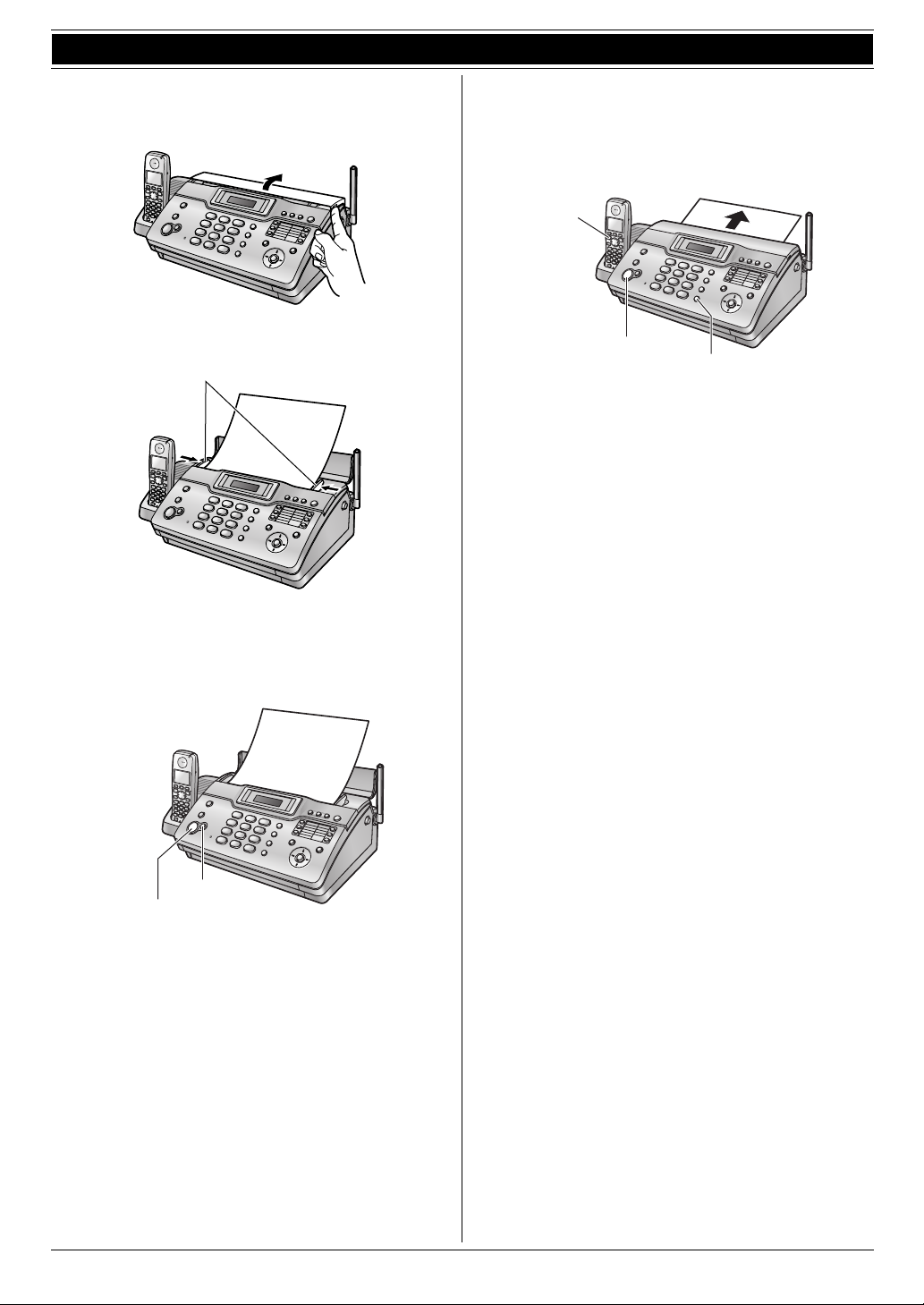
1. Installation and Quick Start
Quick Start
1.8 Fax sending / Copying
1.9 Fax receiving
A Open the document feeder tray.
B Adjust the document guides (1), and insert the
document FACE DOWN.
1
C To send a fax:
Dial the fax number and press {FAX/START}.
To make a copy:
Press {COPY}.
A Lift the cordless handset and press {C} or press
{SP-PHONE} on the base unit to answer the call.
B To receive a fax document, press {FAX/START}.
{C}
{FAX/START}
{SP-PHONE}
L For further details, see page 30.
L You can select how you want the unit to receive
calls according to your needs (page 28).
{COPY}
{FAX/START}
L For further details to send a fax, see page 25.
For further details to make a copy, see page 34.
8

1. Installation and Quick Start
1.10 Answering machine
1.10.1 Recording your own greeting
message
{STOP}{RECORD}
{SET}
{MIC}
A
Press {RECORD} 2 times.
B {SET}
C Speak clearly about 20 cm away from {MIC}, for up
to 16 seconds.
D To stop recording, press {STOP}.
L For further details, see page 35.
1.10.2 Listening to recorded messages
The display will show the total number of recorded
messages.
AUTO
ANSWER
{PLAYBACK}
When the {AUTO ANSWER} indicator flashes:
Press {PLAYBACK}. New messages will be played.
When the {AUTO ANSWER} indicator is ON:
Press {PLAYBACK}. All messages will be played.
L For further details, see page 36.
9

2. Important Instructions
2Imp ortant InstructionsImportant safety instructions
2.1 Important safety instructions
When using this unit, basic safety precautions should
always be followed to reduce the risk of fire, electric
shock, or personal injury.
1. Read and understand all instructions.
2. Follow all warnings and instructions marked on this
unit.
3. Unplug this unit from power outlets before cleaning.
Do not use liquid or aerosol cleaners.
4. Do not use this unit near water, for example near a
bathtub, wash bowl, kitchen sink, etc.
5. Place the unit securely on a stable surface. Serious
damage and/or injury may result if the unit falls.
6. Do not cover slots and openings on the unit. They are
provided for ventilation and protection against
overheating. Never place the unit near radiators, or in
a place where proper ventilation is not provided.
7. Use only the power source marked on the unit. If you
are not sure of the type of power supplied to your
home, consult your dealer or local power company.
8. For safety purposes this unit is equipped with a
grounded plug. If you do not have this type of outlet,
please have one installed. Do not defeat this safety
feature by tampering with the plug.
9. Do not place objects on the power cord. Install the
unit where no one can step or trip on the cord.
10. Do not overload power outlets and extension cords.
This can result in the risk of fire or electric shock.
11. Never push any objects through slots in this unit. This
may result in the risk of fire or electric shock. Never
spill any liquid on the unit.
12. To reduce the risk of electric shock, do not
disassemble this unit. Take the unit to an authorised
service centre when service is required. Opening or
removing covers may expose you to dangerous
voltage or other risks. Incorrect reassembly can
cause electric shock when the unit is subsequently
used.
13. Unplug this unit from power outlets and refer
servicing to an authorised service centre when the
following conditions occur:
A. When the power cord is damaged or frayed.
B. If liquid has been spilled into the unit.
C. If the unit has been exposed to rain or water.
D. If the unit does not work normally by following the
operating instructions. Adjust only controls
covered by the operating instructions. Improper
adjustment may require extensive work by an
authorised service centre.
E. If the unit has been dropped or physically
damaged.
F. If the unit exhibits a distinct change in
performance.
14. During thunderstorms, avoid using telephones
except cordless types. There may be a remote risk of
an electric shock from lightning.
15. Do not use this unit to report a gas leak, when in the
vicinity of the leak.
SAVE THESE INSTRUCTIONS
CAUTION:
Installation
L Never install telephone wiring during a lightning
storm.
L Never install telephone jacks in wet locations unless
the jack is specifically designed for wet locations.
L Never touch uninsulated telephone wires or
terminals unless the telephone line has been
disconnected at the network interface.
L Use caution when installing or modifying telephone
lines.
L Do not touch the plug with wet hands.
L This unit should not be used near
emergency/intensive care medical equipment and
should not be used by people with pacemakers.
Battery
To reduce the risk of fire or injury to persons, read and
follow these instructions.
L Use only the battery(ies) specified.
L Do not mix old and new batteries.
L Do not dispose of the battery(ies) in a fire. They may
explode. Check with local waste management codes
for special disposal instructions.
L Do not open or mutilate the battery(ies). Released
electrolyte is corrosive and may cause burns or injury
to the eyes or skin. The electrolyte may be toxic if
swallowed.
L Exercise care when handling the battery(ies). Do not
allow conductive materials such as rings, bracelets
or keys to touch the battery(ies), otherwise a short
circuit may cause the battery(ies) and/or the
conductive material to overheat and cause burns.
L Charge the battery(ies) provided with or identified for
use with this product only in accordance with the
instructions and limitations specified in these
operating instructions.
L Only use the included base unit (or charger) to
charge the battery(ies). Do not tamper with the base
unit (or charger). Failure to follow these instructions
may cause the battery(ies) to swell or explode.
L Only use rechargeable battery(ies). If you install non-
rechargeable battery(ies) and start charging them,
the battery(ies) may leak electrolyte.
WARNING:
L To prevent the risk of fire or electrical shock, do not
expose this product to rain or any type of moisture.
L Unplug this unit from power outlets if it emits smoke,
an abnormal smell or makes unusual noise. These
conditions can cause fire or electric shock. Confirm
that smoke has stopped and contact an authorised
service centre.
10

2. Important Instructions
1
2.2 Information on Disposal for
Users of Waste Electrical &
Electronic Equipment (private
households)
This symbol on the products and/or accompanying
documents means that used electrical and electronic
products should not be mixed with general household
waste.
For proper treatment, recovery and recycling, please
take these products to designated collection points,
where they will be accepted on a free of charge basis.
Alternatively, in some countries you may be able to
return your products to your local retailer upon the
purchase of an equivalent new product.
Disposing of this product correctly will help to save
valuable resources and prevent any potential negative
effects on human health and the environment which
could otherwise arise from inappropriate waste
handling. Please contact your local authority for further
details of your nearest designated collection point.
Penalties may be applicable for incorrect disposal of this
waste, in accordance with national legislation.
For business users in the European Union
If you wish to discard electrical and electronic
equipment, please contact your dealer or supplier for
further information.
Information on Disposal in other Countries outside
the European Union
This symbol is only valid in the European Union.
If you wish to discard this product, please contact your
local authorities or dealer and ask for the correct method
of disposal.
2.3 For best performance
Location and noise
The base unit and cordless handset use radio waves to
communicate with each other. For maximum distance
and noise-free operation, we recommend the following:
L Placing the unit away from electrical appliances such
as a TV, personal computer or another cordless
phone.
L Placing the unit in a HIGH and CENTRAL location
with no obstructions such as walls.
L Raising the antenna vertically.
Environment
L Keep the unit away from electrical noise generating
devices, such as fluorescent lamps and motors.
L The unit should be kept free from dust, high
temperature and vibration.
L The unit should not be exposed to direct sunlight.
L Do not place heavy objects on top of the unit.
L When you leave the unit unused for a long period of
time, unplug this unit from power outlet.
L The unit should be kept away from heat sources such
as heaters, kitchen stoves, etc. Damp basements
should also be avoided.
Connection
L If any other device is connected to the same
telephone line, this unit may disturb the network
condition of the device.
L If you use the unit with a computer and your internet
provider instructs you to install a filter (1), please
connect the telephone line cord as follows.
Routine care
L Wipe the outer surface of the unit with a soft cloth. Do
not use benzine, thinner, or any abrasive powder.
11

3. Preparation
3Pr eparationLocation of Controls
3.1 Button descriptions of the
base unit
R
S
H
I
T
B
MLNO
K
A {CALLER ID}
L To use Caller ID features (page 22).
B {STOP}
L To stop an operation or programming session.
L To erase a character/number (page 52). Press
and hold to erase all characters/numbers.
C {R}
L To access special telephone services or for
transferring extension calls.
L The recall/flash time can be changed (feature
#72 on page 44).
D {REDIAL}{PAU SE }
L To redial the last number dialled from the base
unit.
L To insert a pause during dialling.
E {BROADCAST}
L To transmit a document to multiple parties (page
27).
F {RECORD}
L To record your greeting message (page 35).
G {ERASE}
L To erase messages (page 35, 36).
L To erase a stored item.
H {PLAYBACK}
L To play messages (page 36).
I {AUTO ANSWER}
L To turn the auto answer setting ON/OFF (page
30, 31).
J Station keys
L To use one touch dial feature (page 21).
K {FAX/START}
L To start sending or receiving a fax.
L {COPY}
L To copy a document (page 34).
M {MIC} (Microphone)
L The built-in microphone.
N {TONE}
L To change from pulse to tone temporarily during
dialling when your line has rotary/pulse
services. You can also use tone dial service by
changing feature #13 on page 41.
O {MUTE}
C D JA EGF
P
Q
U
L To mute your voice during a conversation. Press
again to resume the conversation.
P {SP-PHONE}
L For speakerphone operation.
Q {INTERCOM}
L To make/answer intercom calls (page 49).
R Navigator/{VOLUME}{PHONEBOOK}
L To search for a stored item (page 20, 26).
L To select features or feature settings during
programming (page 40).
L To adjust volume (page 15).
L To open a phonebook.
S {SET}
L To store a setting during programming.
T {MENU}
L To initiate or exit programming.
U {LOWER}
L To select stations 6-10 for the one touch dial
feature (page 21, 24, 26).
12

3. Preparation
3.2 Button descriptions of the
cordless handset
A
B
C
D
E
F
A {j/OK} (Menu/OK)
L To start programming.
L To accept the current selection.
B {k} (Phonebook)
L To open the cordless handset phonebook (page
19).
C {C} (Talk)
L To make/answer calls (page 18, 19).
D Navigator
L To adjust volume (page 15).
L To search for a stored item (page 19).
L To select features or feature settings during
programming.
L To navigate to the next operation.
E {s} (Speakerphone)
L For speakerphone operation.
F {R} (Recall)
L To access special telephone services or for
transferring extension calls.
L The recall/flash time can be changed (feature
#72 on page 44).
G {R} (Redial/Pause)
L To redial one of the last 10 numbers dialled from
the cordless handset (page 18).
L To insert a pause during dialling.
H {ih} (Off/Power)
L To turn power ON/OFF (page 6).
L To hang up (page 18, 19).
L To stop an operation or programming.
I {C/T} (Clear/Mute)
L To mute your voice during a conversation. Press
again to resume the conversation.
L To erase a character/number (page 52). Press
and hold to erase all characters/numbers.
J {INT} (Intercom)
L To page or locate the base unit or another
cordless handset (page 49).
G
H
I
J
3.3 Display descriptions of the
cordless handset
Display icons
Display
icon
w Within range of a base unit
L Cordless handset is accessing base
k Cordless handset is on an outside
u Answering machine is ON (page 31)
5 Battery strength
“[2]” Cordless handset number (standby
V^ Select the words in quotations shown
Meaning
L When flashing: Cordless handset
is searching for base unit (out of
range of base unit, cordless
handset is not registered to base
unit, no power on base unit)
unit (intercom, paging, changing
base unit settings, etc.)
call
display setting, page 46)
L Line is being used by the base
unit or another cordless handset
L Answering machine is being used
by another cordless handset
on the display (e.g., “Handset
Setup”) by pressing {^} or {V}
13

3. Preparation
Finding the Controls
3.4 Overview
3.4.1 Base unit
12 4
86
7
1 Speaker
2 Document guides
3 Paper stacker
L The paper stacker may not be shown in all
illustrations in these operating instructions.
4 Document feeder tray
5 Antenna
6 Top cover
7 Microphone
8 Document exit
9 Document entrance
j Top cover release button
35
9 j
3.4.2 Cordless handset
1
2
4
3
1 Charge indicator
Ringer indicator
Message indicator
2 Receiver
3 Microphone
4 Speaker
14

3. Preparation
Volume
3.5 Adjusting cordless handset
volume
{j/OK}
{^}{V}{>}
Ringer volume
1. {j/OK}
2. Press {^} or {V} to select “Handset Setup”. i
{>}
3. Press {^} or {V} to select “Ringer Setup”. i
{>}
4. Press {^} or {V} to select “Ringer Volume”. i
{>}
5. Press {^} or {V} to select the desired volume. i
{>} i {ih}
Note:
L When receiving a call, you can adjust the ringer
volume by pressing {^} or {V}.
L When the ringer is turned OFF, the cordless handset
will ring for alarm and intercom calls.
Ringtone
You can select the desired cordless handset ringtone for
outside calls and intercom calls (page 46).
{ih}
3.6 Adjusting base unit volume
{SET}
Ringer volume
While the unit is idle, press {A} or {B}.
L If any documents are in the document entrance, you
cannot adjust the volume. Confirm that there are no
documents in the entrance.
To turn the ringer OFF
Press {B} repeatedly to display “RINGER OFF= OK?”.
i {SET}
L When a call is received, the base unit will not ring for
outside calls and will display “INCOMING CALL”.
The base unit will ring at the low level for intercom
calls.
L To turn the ringer back ON, press {A}.
Ringtone
L You can select the desired base unit ringtone for
outside calls (feature #17 on page 41).
Speaker volume
While using the speakerphone, press {A} or {B}.
{A}{B}
Cordless handset receiver volume
While using the receiver, press {^} or {V}.
Speaker volume
While using the speakerphone, press {^} or {V}.
15

3. Preparation
Initial Programming
3.7 Date and time
The date and time can be set using either the cordless
handset or the base unit.
L The other party’s fax machine will print the date and
time on each page you send according to your unit’s
date and time setting.
L If a power failure occurs, the date and time setting
may be lost. If the correct date and time is not
displayed after the power has been restored, set the
date and time again.
3.7.1 With the cordless handset
{j/OK}
{^}{V}{<}{>}
{j/OK}
1
2 Press {^} or {V} to select “Handset Setup”. i
{>}
3 Press {^} or {V} to select “Time Settings”. i
{>} i Press {^} or {V} to select “Set Date &
Time”. i {>}
4 Enter the current date/month/year/hour/minute by
selecting 2 digits for each.
Example: 10 August, 2006 10:15 PM (12 hour
clock format)
1. Press {1}{0} {0}{8} {0}{6} {1}{0} {1}{5}.
{ih}
3.7.2 With the base unit
{<}{>}
{MENU} i {#}{0}{1} i {SET}
1
D:|01/M:01/Y:06
TIME: 00:00
{MENU}
{SET}
2 Enter the current date/month/year/hour/minute by
selecting 2 digits for each.
Example: 10 August, 2006 10:15 PM (12 hour
clock format)
1. Press {1}{0} {0}{8} {0}{6} {1}{0} {1}{5}.
D:|10/M:08/Y:06
TIME: 10:15
2. Press {*} repeatedly to select “PM”.
3 {SET}
4 Press {MENU} to exit.
To correct a mistake
Press {<} or {>} to move the cursor to the incorrect
number, and make the correction.
Date :10-08-06
Time :10:15
2. Press {*} repeatedly to select “PM”.
;
=12/24
5 {j/OK}
6 Press {ih} to exit.
To correct a mistake
Press {<} or {>} to move the cursor to the incorrect
number, and make the correction.
16

3. Preparation
{
}
3.8 Your logo
You can program your logo (name, company name, etc.)
so that it appears on the top of each page you sent.
{R}
{STOP}
{MUTE}
1 {MENU} i {#}{0}{2} i {SET}
2 Enter your logo, up to 30 characters (see page 52 for
character entry).
L To enter a hyphen, press {R}.
L To enter a space, press {MUTE}.
3 {SET}
4 Press {MENU} to exit.
{<}{>}
LOGO=|
{SET}
MENU
[#:ABC]
3.9 Your fax number
Your fax number will be printed on the top of each page
sent from your unit.
{R}
{
STOP}
{<}{>}
1 {MENU} i {#}{0}{3} i {SET}
2 Enter your fax number, up to 20 digits.
L To enter a “+”, press {*}.
L To enter a space, press {#}.
L To enter a hyphen, press {R}.
L To erase a number, press {STOP}.
3 {SET}
4 Press {MENU} to exit.
{SET}
NO.=|
{MENU}
To correct a mistake
Press {<} or {>} to move the cursor to the incorrect
character, and make the correction.
L To erase all of the characters, press and hold
{STOP}.
To correct a mistake
Press {<} or {>} to move the cursor to the incorrect
number, and make the correction.
L To erase all numbers, press and hold {STOP}.
17

4. Telephone
4TelephoneMaking and Answering Calls
4.1 Making phone calls
4.1.1 With the cordless handset
4.1.2 With the base unit
{REDIAL}
{C}
{^}{V}{>}
{s}
Lift the cordless handset and press {C}.
1
L To make hands-free phone calls, press {s}.
{R}
{ih}
{C/T}
2 Dial the telephone number.
3 To hang up, press {ih} or place the cordless
handset on the base unit.
Note:
L While talking using {C}, you can switch to a hands-
free phone conversation by pressing {s}. To switch
back, press {C}.
To mute your conversation
When the call is muted, you will be able to hear the other
party but the other party will not be able to hear you.
Press {C/T}.
L To release the mute, press {C/T}.
To redial the last number dialled from the cordless
handset
Press {C} or {s}. i {R}
{SP-PHONE}{MUTE}
{SP-PHONE}
1
2 Dial the telephone number.
3 When finished talking, press {SP-PHONE}.
Note:
L To switch to the cordless handset while using the
base unit speakerphone:
– If on the base unit, just lift up.
To redial the last number dialled from the base unit
Press {SP-PHONE}. i {REDIAL}
L If the line is busy, the unit will automatically redial the
number 2 or more times. While the base unit is
redialling, mute is automatically turned ON.
To mute your conversation
When the call is muted, you will be able to hear the other
party but the other party will not be able to hear you.
Press {MUTE}.
L To release the mute, press {MUTE}.
To redial using the redial list (Memory redial)
The last 10 phone numbers dialled from the cordless
handset are stored in the redial list.
1. {R}
2. Press {^} or {V} to select the desired number.
3. {C} or {s}
To erase numbers in the redial list
1. {R}
2. Press {^} or {V} repeatedly to select the desired
number. i {>}
3. “Erase” i {>}
4. “Yes” i {>} i {ih}
18

Automatic Dialling
{
}
4. Telephone
4.2 Answering phone calls
4.2.1 With the cordless handset
{C}
{s}
1
Lift the cordless handset and press {C} or {s}.
L You can also answer a call by pressing any dial
key from {0} to {9}, {*}, {#} or {INT} (Any key
talk feature).
2 When finished talking, press {ih} or place the
cordless handset on the base unit.
Auto talk feature (Cordless handset)
This feature allows you to answer a call by simply lifting
the cordless handset off the base unit (page 46).
4.2.2 With the base unit
{ih}
{INT}
4.3 Cordless handset phonebook
You can store 50 items to the cordless handset
phonebook.
When the system has additional cordless handsets
(page 49), each cordless handset can have its own
phonebook.
L The base unit has its own individual phonebook
(page 20).
L You can copy phonebook items between the base
unit and the cordless handset, or between 2 cordless
handsets (page 51).
{k}
{C}
{^}{V}{>}
4.3.1 Storing phonebook items
{k} i {j/OK}
1
2 “New Entry” i {>}
3 Enter the name, up to 16 characters (see page 52 for
character entry). i {j/OK}
4 Enter the telephone number, up to 24 digits. i
{j/OK}
5 “Save” i {>}
L To program other items, repeat steps 3 to 5.
6 {ih}
{j/OK}
{R}
{ih}
SP-PHONE
Press {SP-PHONE} when the unit rings.
1
2 When finished talking, press {SP-PHONE}.
4.3.2 Making a phone call using the
phonebook
{k}
1
2 Press {^} or {V} repeatedly to display the desired
item. i {C}
To search for a name by initial
1. {k}
2. Press the dial key ({0} to {9}) which contains the
character you are searching for (page 52).
L Press the same dial key repeatedly to display the
first item corresponding to each letter located on
that dial key.
L If there is no item corresponding to the letter you
selected, the next item will be displayed.
L To change the character entry mode:
{R} i Select the character entry mode. i
{>}
19

4. Telephone
3. Press {^} or {V} repeatedly to scroll through the
phonebook if necessary.
4.3.3 Editing a stored item
Changing a name, phone number
1. Find the desired item (page 19). i {j/OK}
2. “Edit” i {>}
3. Edit the name if necessary. For further details, see
the storing procedure on page 19. i {j/OK}
4. Edit the phone number if necessary. For further
details, see the storing procedure on page 19. i
{j/OK}
5. “Save” i {>} i {ih}
4.3.4 Erasing a stored item
4.5 Base unit phonebook
You can store 100 items to the base unit phonebook.
L The cordless handset has its own individual
phonebook (page 19).
L You can copy phonebook items between the base
unit and the cordless handset (page 50).
{ERASE}
To erase a specific item
1. Find the desired item (page 19).i {j/OK}
2. “Erase” i {>}
3. “Yes” i {>} i {ih}
To erase all items
1. {k} i {j/OK}
2. “Erase All” i {>}
3. “Yes” i {>}
4. “Yes” i {>} i {ih}
4.4 Chain dial (Cordless handset
only)
This feature allows you to dial phone numbers in the
cordless handset phonebook while you are on a call.
This feature can be used, for example, to dial a calling
card access number or bank account PIN that you have
stored in the cordless handset phonebook, without
having to dial manually.
1 While on a call, press {k}.
2 Press {^} or {V} repeatedly to select the desired
item.
L To search by first character (index search), see
page 19.
3 Press {>} to dial the number.
{STOP}
{SP-PHONE}
{A}{B}{>}{PHONEBOOK}
{SET}
{MENU}
4.5.1 Storing phonebook items
Press {MENU} repeatedly to display “PHONEBOOK
1
SET”. i {>}
2 Enter the name, up to 16 characters (see page 52 for
character entry). i {SET}
3 Enter the telephone number, up to 24 digits. i
{SET}
L To program other items, repeat from step 2.
4 {MENU}
4.5.2 Making a phone call using the
phonebook
{PHONEBOOK}
1
2 Press {A} or {B} repeatedly to display the desired
item. i {SP-PHONE}
To search for a name by initial
1. {PHONEBOOK}
2. Press {A} or {B} to initiate the phonebook.
3. Press the dial key ({0} to {9}) which contains the
character you are searching for (page 52).
L Press the same dial key repeatedly to display the
first item corresponding to each letter located on
that dial key.
4. Press {A} or {B} repeatedly to scroll through the
phonebook if necessary.
20
4.5.3 Editing a stored item
{PHONEBOOK}
1
2 Press {A} or {B} repeatedly to display the desired
item. i {MENU} i {*}

4. Telephone
{
}
3 Edit the name if necessary. For further details, see
the storing procedure on page 20. i {SET}
4 Edit the telephone number if necessary. For further
details, see the storing procedure on page 20. i
{SET}
4.5.4 Erasing a stored item
{PHONEBOOK}
1
2 Press {A} or {B} repeatedly to display the desired
item. i {MENU} i {#}
L To cancel erasing, press {STOP}.
3 {SET}
4.5.5 Erasing all items
{PHONEBOOK} i {ERASE}
1
2 Press {A} or {B} repeatedly to select “YES”. i
{SET}
L To cancel erasing, press {STOP}.
3 {SET}
4.6 One touch dial feature (Base
unit only)
For rapid access to frequently dialled numbers, the unit
provides the one touch dial feature (10 items).
L You can also send faxes using the one touch dial
feature (page 26).
2 Select the desired station key.
For station 1:
Press station 1, press {A} or {B} repeatedly to
select “DIAL MODE”. i {SET}
For stations 2–5:
Press one of the station keys.
For stations 6–10:
Press {LOWER}, then press one of the station keys.
3 Enter the name, up to 16 characters (see page 52 for
character entry). i {SET}
4 Enter the telephone number, up to 24 digits. i
{SET}
L To program other items, repeat steps 2 to 4.
5 {STOP}
4.6.2 Making phone calls using the one
touch dial
1
{SP-PHONE}
2 Select the desired station key.
For stations 1–5:
Press the desired station key.
For stations 6–10:
Press {LOWER}, then press the desired station key.
L The unit will start dialling automatically.
{LOWER}Station keys
{STOP}
{SP-PHONE}
{A}{B}{PHONEBOOK}
{SET}
MENU
4.6.1 Storing one touch dial items
Press {MENU} repeatedly to display “PHONEBOOK
1
SET”.
4.6.3 Editing a stored item
{PHONEBOOK}
1
2 Press {A} or {B} repeatedly to display the desired
item. i {MENU} i {*}
3 Edit the name if necessary. For further details, see
the storing procedure on page 21. i {SET}
4 Edit the telephone number if necessary. For further
details, see the storing procedure on page 21. i
{SET}
4.6.4 Erasing a stored item
{PHONEBOOK}
1
2 Press {A} or {B} repeatedly to display the desired
item. i {MENU} i {#}
L To cancel erasing, press {STOP}.
3 {SET}
21

4. Telephone
Caller ID
4.7 Caller ID service
This unit is compatible with the Caller ID service
offered by your local telephone company. To use this
unit’s Caller ID features, you must subscribe to a
Caller ID service.
Important:
L This unit is designed in accordance with the ETS
(European Telecommunication Standard) and
only supports the basic CLIP (Calling Line
Identification Presentation) features.
L This unit will only display the caller’s telephone
number and name.
L This unit will not support future additional
telephone services.
L Depending on the service of the local telephone
company, the date/time of the call or the caller’s
name may not be displayed.
Make sure the following ring count is set to 2 or more
rings beforehand.
– TAM ring count (page 38, feature #06 on page 40)
– FAX ring count (feature #06 on page 40)
– TEL/FAX ring count (feature #78 on page 44)
L The name display service may not be available in
some areas. For further information, please contact
your telephone company.
– To print automatically after every 50 new calls,
activate feature #26 (page 42).
4.7.1 How Caller ID is displayed
The calling party’s name or telephone number will be
displayed. You have the option of whether or not to
answer the call.
The unit will automatically store caller information
(name, telephone number, date and time of the call) of
the 50 most recent callers. Caller information is stored by
the most recent to the oldest call.
Caller information can be viewed on the display one item
at a time (page 23).
Note:
L When caller information is received and it matches a
telephone number stored in the unit’s phonebook,
the stored name will be displayed.
L If the unit is connected to a PBX (Private Branch
Exchange) system, caller information may not be
received properly. Consult your PBX supplier.
L If the unit cannot receive caller information, the
following will be displayed:
“OUT OF AREA”: The caller dialled from an area
which does not provide Caller ID service.
“PRIVATE CALLER”: The caller requested not to
send caller information.
“LONG DISTANCE”: The caller made a long distance
call.
To confirm caller information by printing the Caller
ID list (Base unit only)
– To print manually, see page 65.
22
