Page 1
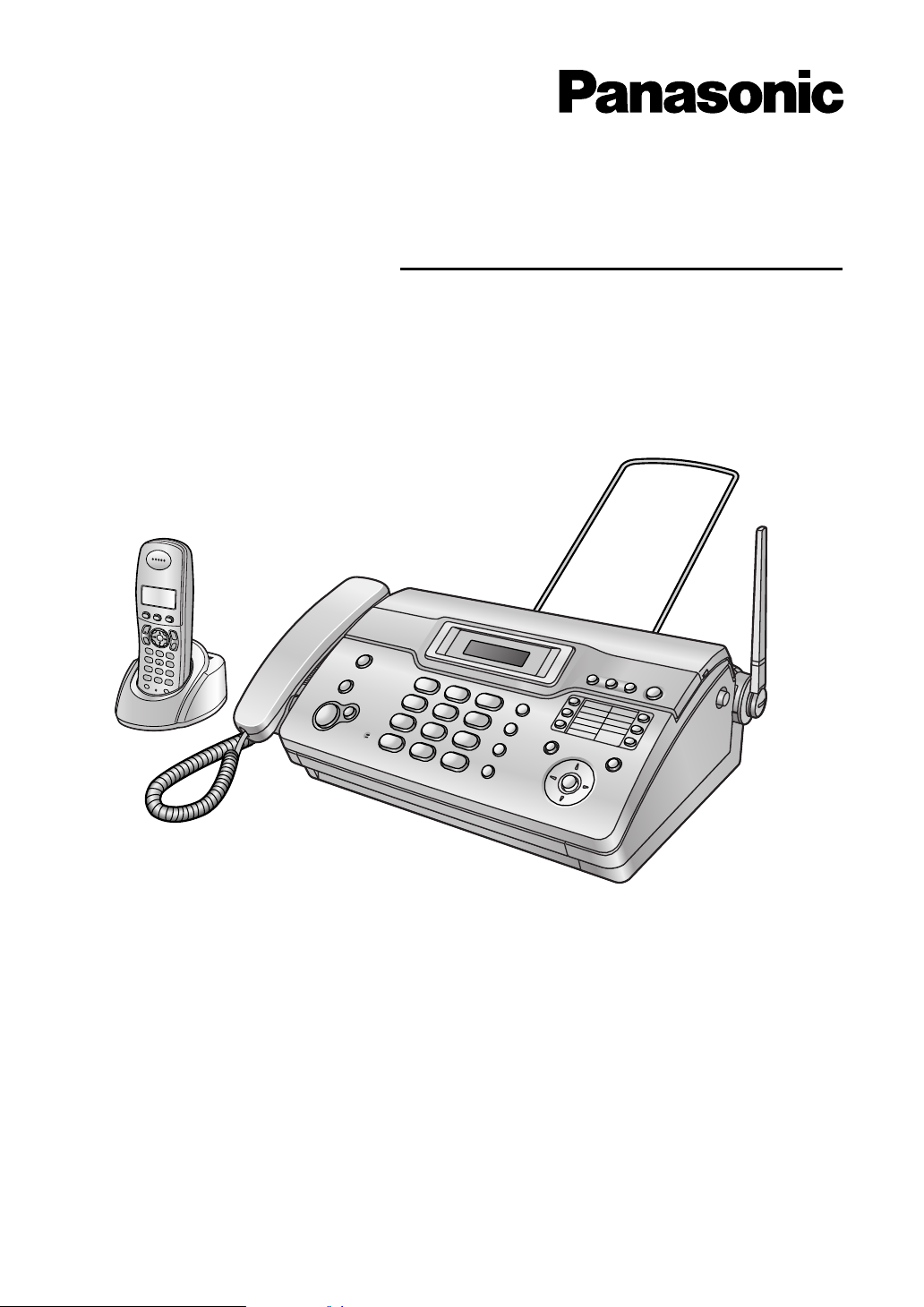
Thermal FAX with DECT
Operating Instructions
Model No. KX-FC962FX
Please read these operating instructions
before using the unit and save for future
reference.
This unit is compatible with Caller ID. To
use this feature, you must subscribe to
the appropriate service of your service
provider.
Page 2
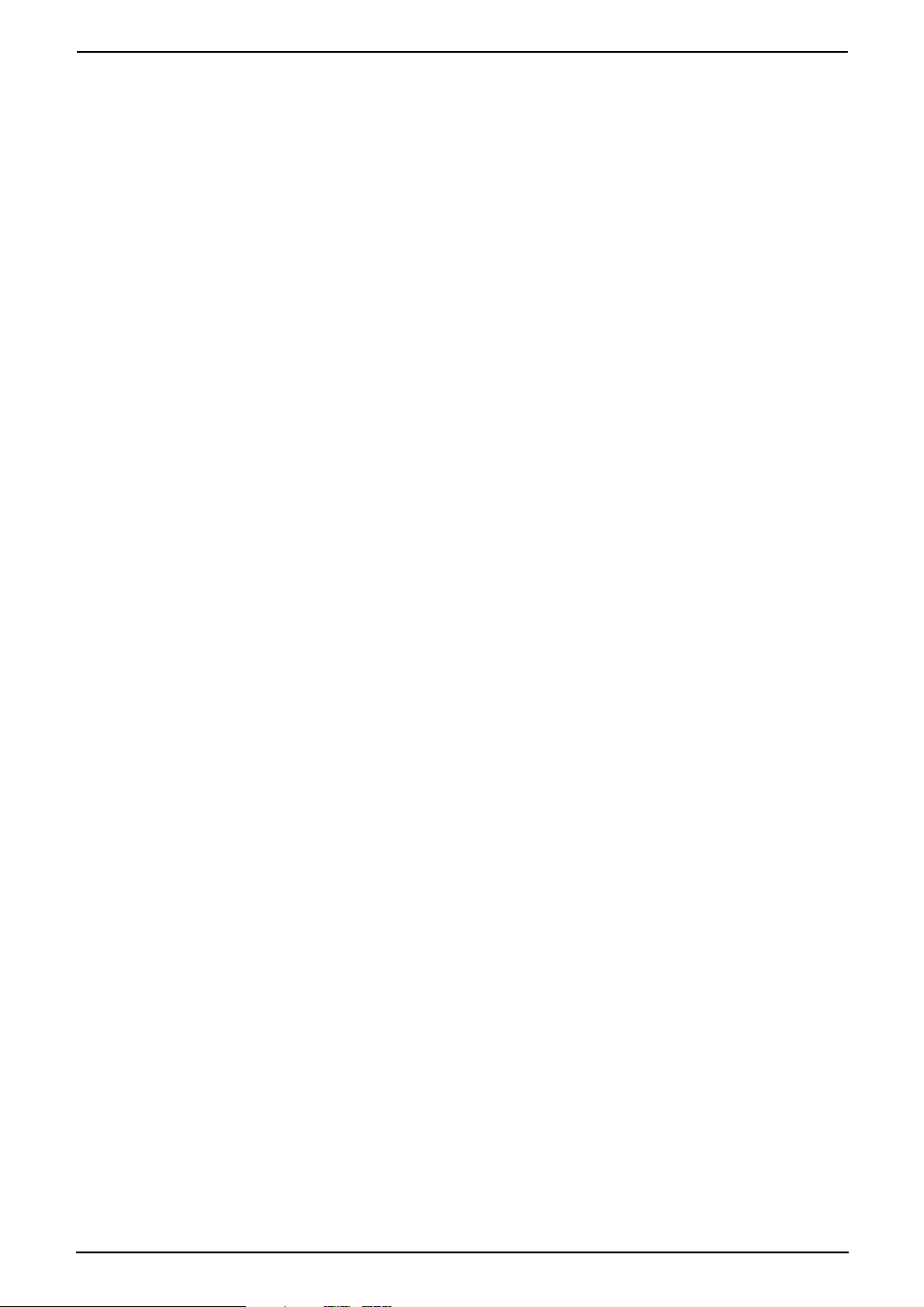
Table of Contents
1. Table of Contents
1. Installation and Quick Start
Accessories
1.1 Included accessories..........................4
1.2 Accessory information ........................ 5
Cordless Handset
1.3 Battery installation / replacement ....... 6
Connections and Setup
1.4 Connections .......................................7
1.5 Battery charge .................................... 8
1.6 Recording paper.................................9
Quick Start
1.7 Fax sending / Copying...................... 10
1.8 Fax receiving ....................................10
1.9 Answering machine .......................... 11
2. Important Instructions
Important safety instructions
2.1 Important safety instructions ............12
2.2 Information on Disposal for Users of
Waste Electrical & Electronic
Equipment (private households)....... 13
2.3 For best performance .......................14
3. Preparation
Location of Controls
3.1 Location of Controls .........................15
3.2 Display descriptions of the cordless
handset............................................. 17
Finding the Controls
3.3 Overview ..........................................17
3.4 Turning the cordless handset power
ON/OFF............................................18
Vo lu me
3.5 Adjusting cordless handset volume.. 18
3.6 Adjusting base unit volume...............19
Initial Programming
3.7 Dialling mode.................................... 19
3.8 Date and time ................................... 20
3.9 Your logo...........................................21
3.10 Your fax number ...............................23
Caller ID
4.8 Caller ID service ............................... 33
4.9 Viewing and calling back using caller
information........................................ 35
4.10 Editing a caller’s telephone number
before calling back............................36
4.11 Erasing caller information ................. 36
4.12 Storing caller information into the
phonebook / one-touch dial .............. 37
5. Fax
Sending Faxes
5.1 Sending a fax manually.................... 39
5.2 Documents you can send................. 40
5.3 Sending a fax using the base unit
phonebook / one-touch dial .............. 41
5.4 Broadcast transmission .................... 42
Receiving Faxes
5.5 Selecting the way to use your fax
machine............................................44
5.6 Auto receive......................................44
5.7 Manual receive ................................. 44
5.8 Receiving a fax manually – Auto answer
OFF .................................................. 46
5.9 Receiving a fax automatically – Auto
answer ON........................................48
5.10 Receive polling (retrieving a fax placed
on another fax machine)................... 50
5.11 Junk fax prohibitor (preventing fax
reception from undesired callers) .....50
6. Distinctive Ring
Distinctive Ring
6.1 Distinctive Ring service from your
phone company................................52
6.2 Using two or more phone numbers in a
single telephone line......................... 52
6.3 Using three or more phone numbers in
a single telephone line...................... 52
6.4 Programming the ring pattern assigned
for fax................................................53
4. Telephone
Making and Answering Calls
4.1 Making phone calls........................... 24
4.2 Answering phone calls......................26
Recording
4.3 Recording a telephone conversation 26
Automatic Dialling
4.4 Cordless handset phonebook........... 27
4.5 Base unit phonebook........................ 29
4.6 One-touch dial feature...................... 30
4.7 Night mode ....................................... 31
2
7. Copy
Copying
7.1 Making a copy ..................................54
8. Answering Machine
Greeting
8.1 Recording your greeting message....55
Incoming Messages
8.2 Listening to recorded messages with
the base unit.....................................56
Page 3
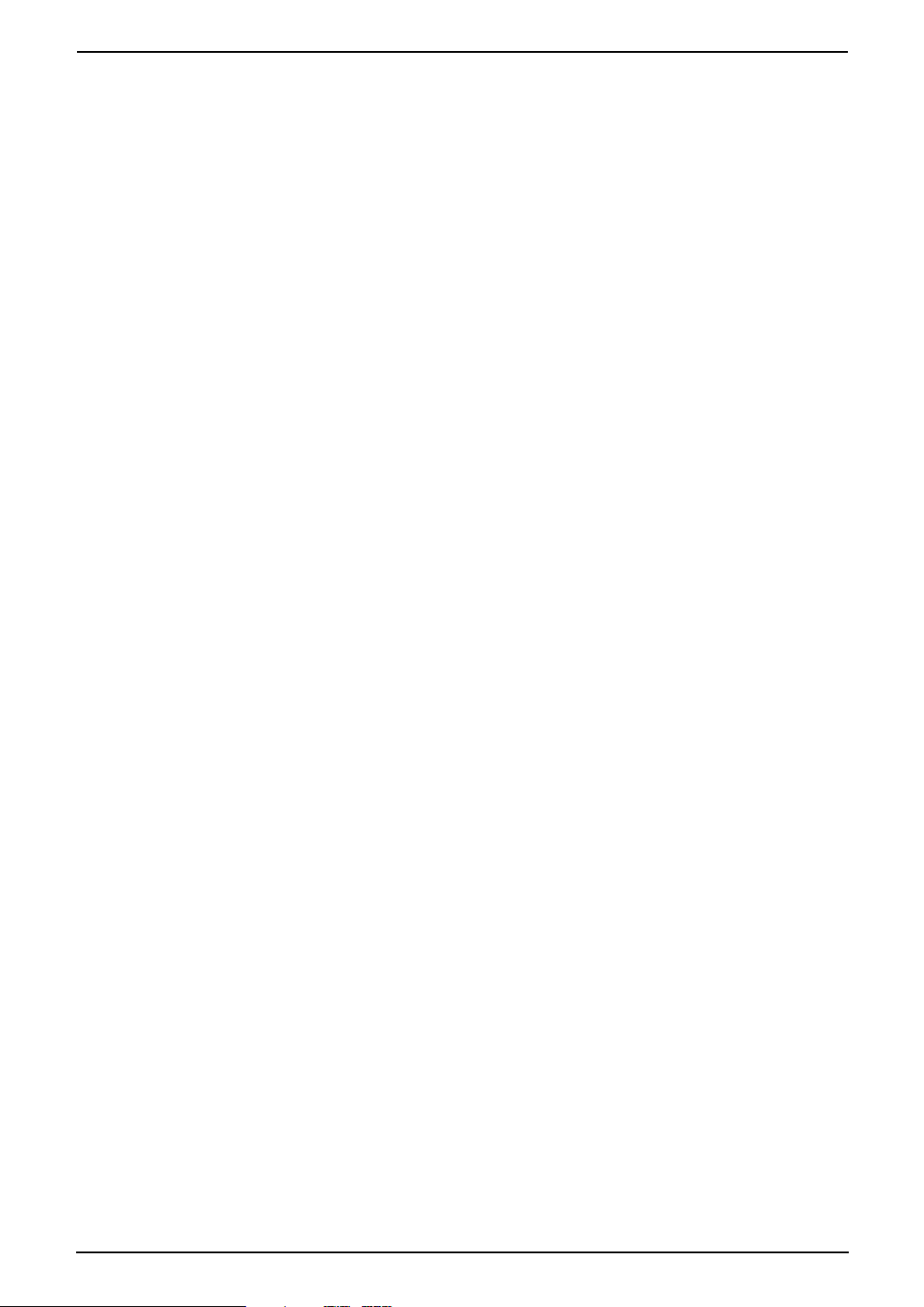
Table of Contents
Remote Operation
8.3 Using the answering machine with the
cordless handset .............................. 57
8.4 Operating from a remote location.....60
8.5 Pager call..........................................61
9. Programmable Features
Base Unit
9.1 Base unit programming ....................62
9.2 Basic features................................... 63
9.3 Advanced features............................64
9.4 Direct commands for programming
features.............................................67
Cordless handset
9.5 Cordless handset programming ....... 70
10.Multi-unit Operation
Additional Units
10.1 Operating additional units................. 77
10.2 Registering a cordless handset to a
base unit...........................................77
10.3 Intercom ........................................... 79
10.4 Transferring calls / Conference calls.80
10.5 Copying cordless handset phonebook
items.................................................82
Specifications
13.2 Specifications .................................100
User record
13.3 User record.....................................102
14.Index
14.1 Index.............................................. 103
11.Useful Information
Useful Information
11.1 Available character entries for the
cordless handset .............................. 83
11.2 Wall mounting the charger................ 85
12.Help
Error Messages
12.1 Error messages – Reports ...............86
12.2 Error messages – Base unit display . 87
Troubleshooting
12.3 When a function does not work, check
here .................................................. 89
Jams
12.4 Recording paper jams ......................95
12.5 Document jams – sending ................ 96
Cleaning
12.6 Document feeder / scanner glass
cleaning ............................................ 96
12.7 Thermal head cleaning..................... 97
13.General Information
Printed Reports
13.1 Reference lists and reports (Base unit
only).................................................. 99
3
Page 4
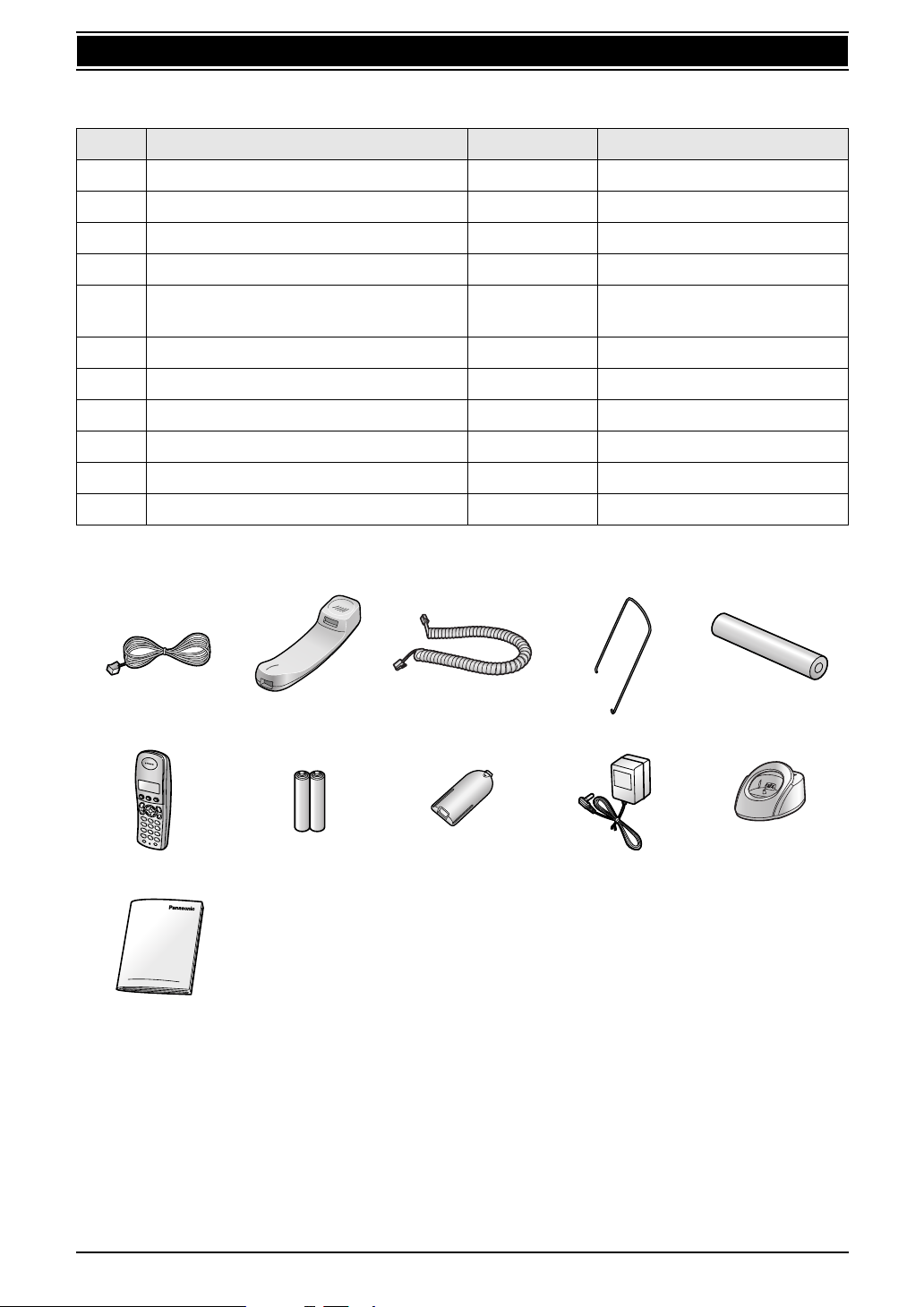
1. Installation and Quick Start
1Installation and Quick Start
1.1 Included accessories
No. Item Quantity Notes
1 Telephone line cord 1 ----------
2 Handset 1 ----------
3 Handset cord 1 ----------
4 Paper stacker 1 ----------
5 Recording paper
(10 metres long)
6 Cordless handset 1 ----------
7 Rechargeable batteries 2 AAA (R03) size
8 Battery cover 1 ----------
9 AC adaptor 1 Part number: PQLV200CE
j Charger 1 ----------
k Operating instructions 1 ----------
*1 Part numbers are subject to change without notice.
12345
6789j
1 ----------
*1
k
Note:
L If any items are missing or damaged, contact the place of purchase.
L Save the original carton and packing materials for future shipping and transportation of the unit.
4
Page 5
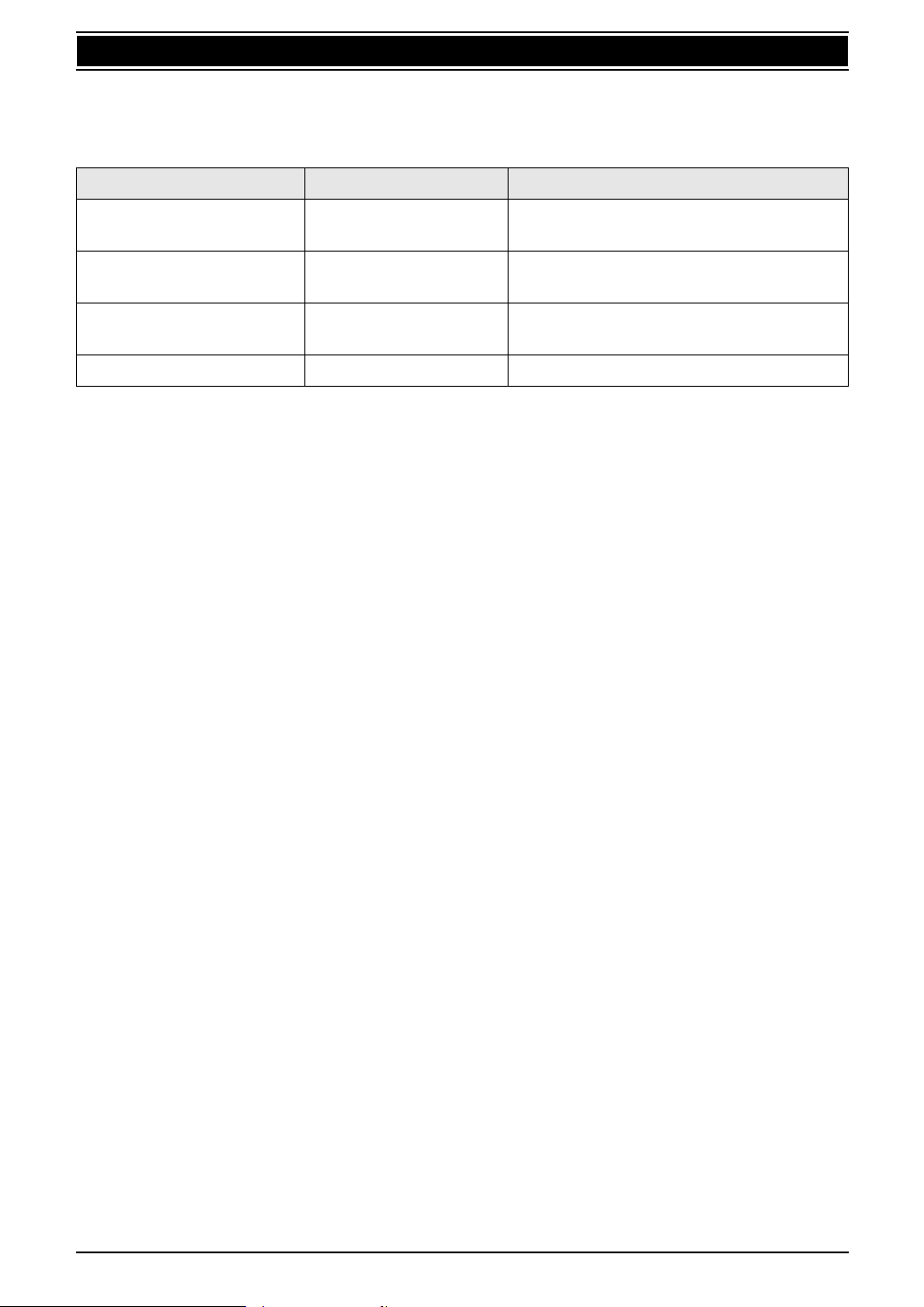
1. Installation and Quick Start
1.2 Accessory information
1.2.1 Available accessories
Model No. Item Specifications/Usage
KX-A106 Standard thermal
recording paper
P03P Rechargeable batteries 2 rechargeable nickel metal hydride (Ni-
KX-TCA121FX Additional cordless
handset
KX-A272 DECT repeater ----------
*1 Use only the included or specified recording paper. Using other recording paper may affect print
quality and/or cause excessive wear to the thermal head.
*1
216 mm × 30 m roll, with 25 mm core
MH) batteries
----------
5
Page 6
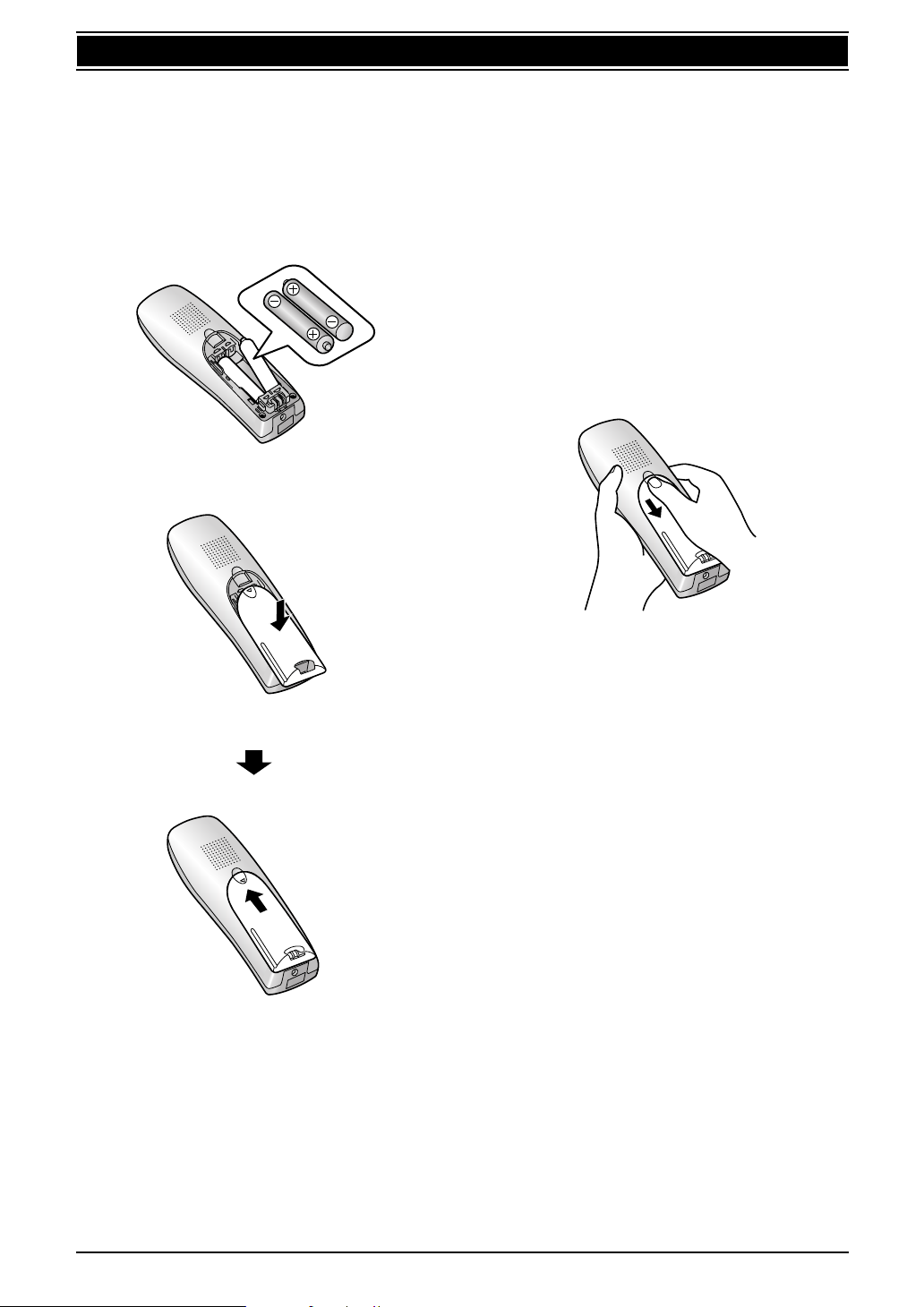
1. Installation and Quick Start
Cordless Handset
1.3 Battery installation /
replacement
1.3.1 Installing the batteries
1 Insert the batteries negative (T) terminal
first.
2 Close the battery cover.
1.3.2 Replacing the batteries
If 7 flashes even after the cordless handset
batteries have been charged for 7 hours, the
batteries must be replaced. We recommend the
use of Panasonic batteries. See page 5 for
accessory information.
Important:
L Use only rechargeable batteries. If you
install non-rechargeable batteries and
start charging, the batteries may leak
electrolyte.
L Do not mix old and new batteries.
1 Press the notch on the battery cover firmly
and slide it in the direction of the arrow.
2 Remove the old batteries positive (S)
terminal first and install the new ones. See
the battery installation procedure.
6
Page 7
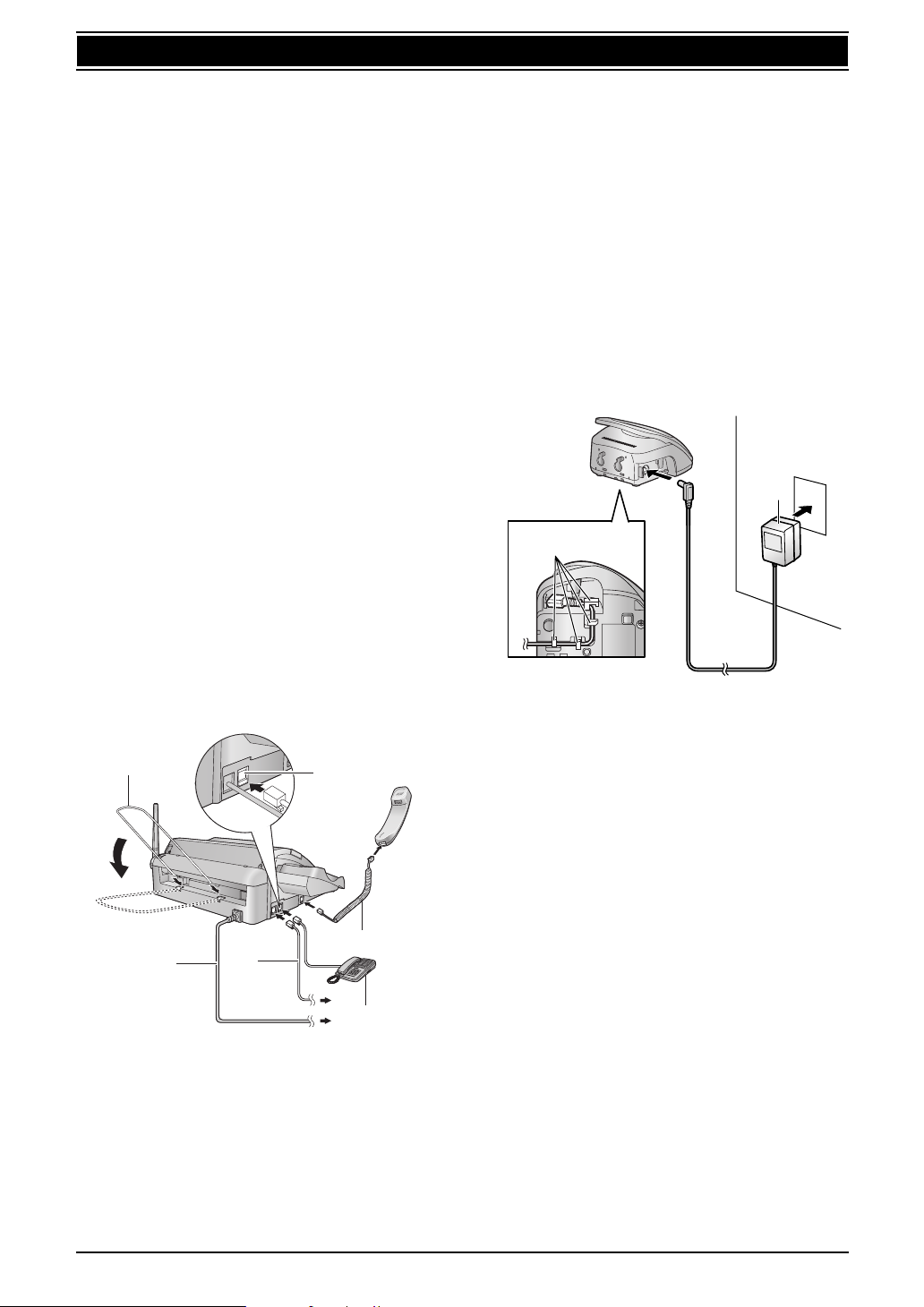
1. Installation and Quick Start
Connections and Set up
1.4 Connections
Important:
L The unit will not function when there is a
power failure. To make calls in emergency
situations, you should connect a
telephone that can function during a
power failure to the telephone line.
1.4.1 Base unit
1 Paper stacker
L The paper stacker will drop to a lower
angle after inserting into the base unit.
L The paper stacker may not be shown in
all illustrations in these operating
instructions.
2 Power cord
L Connect to the power outlet (220 V –
240V, 50/60 Hz).
3 Telephone line cord
L Connect to [LINE] jack and a single
telephone line jack.
4 [EXT] jack
L Remove the stopper if attached.
L Use only to connect extension
telephones for access to emergency
services during power failure.
5 Handset cord
6 Extension telephone (not included)
1
2
3
4
5
L Keep the base unit away from walls as far
as possible to prevent a recording paper
jam.
Note:
L Before you can make calls, the dialling mode
setting may need to be changed (page 19).
1.4.2 Charger unit
1 Hooks
L Fasten the AC adaptor cord to prevent it
from being disconnected.
2 AC adaptor
L Connect to the power outlet (220 V – 240
V, 50/60 Hz).
2
1
Caution:
L USE ONLY WITH the included Panasonic
AC adaptor.
L The AC adaptor must remain connected at
all times. (It is normal for the adaptor to
feel warm during use.)
L The AC adaptor should be connected to a
vertically oriented or floor-mounted AC
outlet. Do not connect the AC adaptor to a
ceiling-mounted AC outlet, as the weight
of the adaptor may cause it to become
disconnected.
6
Caution:
L When you operate this product, the power
outlet should be near the product and
easily accessible.
L Be sure to use the telephone line cord
included in this unit.
L Do not extend the telephone line cord.
7
Page 8
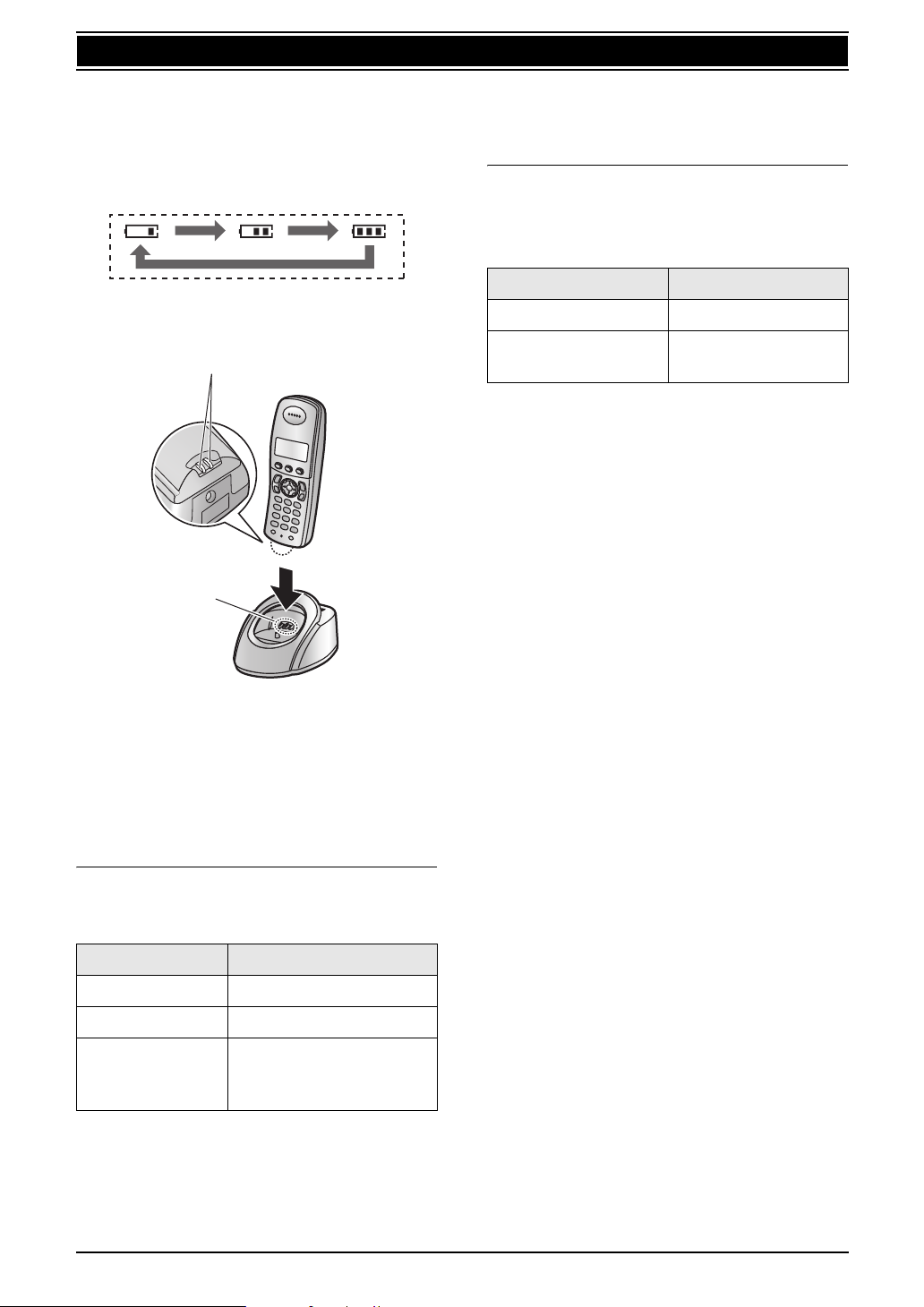
1. Installation and Quick Start
1.5 Battery charge
Place the cordless handset on the charger for
about 7 hours before initial use.
When charging, the battery icon is shown as
follows.
When the batteries are fully charged, 5
remains on the display.
1
2
L If 7 flashes when you lift the cordless
handset off the charger, charge the batteries
at least 15 minutes.
Battery life
After your Panasonic batteries are fully charged,
you can expect the following performance:
Ni-MH Batteries (typical 700 mAh)
Operation Operating Time
While in use (talking) 20 hours approx.
While not in use
(standby)
Note:
L Actual battery performance depends on a
combination of how often the cordless
handset is in use (talking) and how often it is
not in use (standby).
L Battery operating time may be shortened
over time depending on usage conditions
and ambient temperature.
170 hours approx.
Note:
L Clean the cordless handset charge contacts
(1) and the charger charge contacts (2)
with a soft, dry cloth once a month, otherwise
the battery may not charge properly. Clean
more often if the unit is exposed to grease,
dust or high humidity.
Battery strength
You can confirm the battery strength on the
cordless handset display.
Battery icons Battery strength
5 High
6 Medium
7 Low
L When flashing:
Needs to be charged
Note:
L If the cordless handset is turned OFF, it will
be turned ON automatically when it is placed
on the charger.
8
Page 9
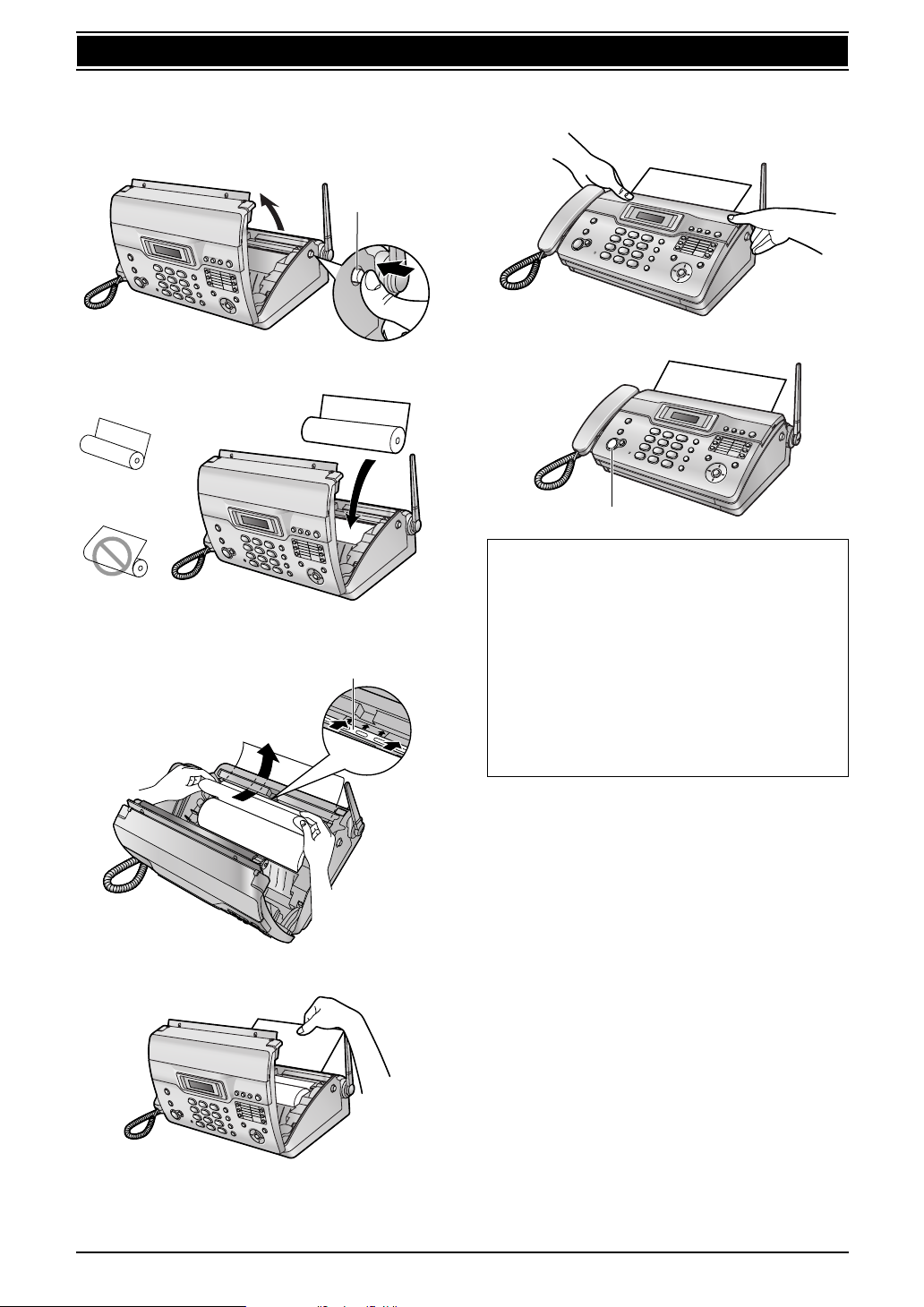
1. Installation and Quick Start
1.6 Recording paper
A Open the top cover by pressing the top cover
release button (1).
1
B Install the recording paper.
Correct
Incorrect
C Insert the leading edge of the paper into the
opening above the thermal head (1).
1
E Close the top cover securely by pushing
down on both sides.
F Press {FAX/START} to cut the paper.
{FAX/START}
Note:
L If the paper is secured with glue or tape,
cut approximately 15 cm from the
beginning of the roll before installing it.
L When the power cord is connected, a
message is printed each time the top
cover is opened then closed. If the
recording paper is installed upside down,
the message will not be printed. Install the
paper correctly.
L For accessory information, see page 5.
D Pull the paper out of the unit.
L Make sure that there is no slack in the
paper roll.
9
Page 10
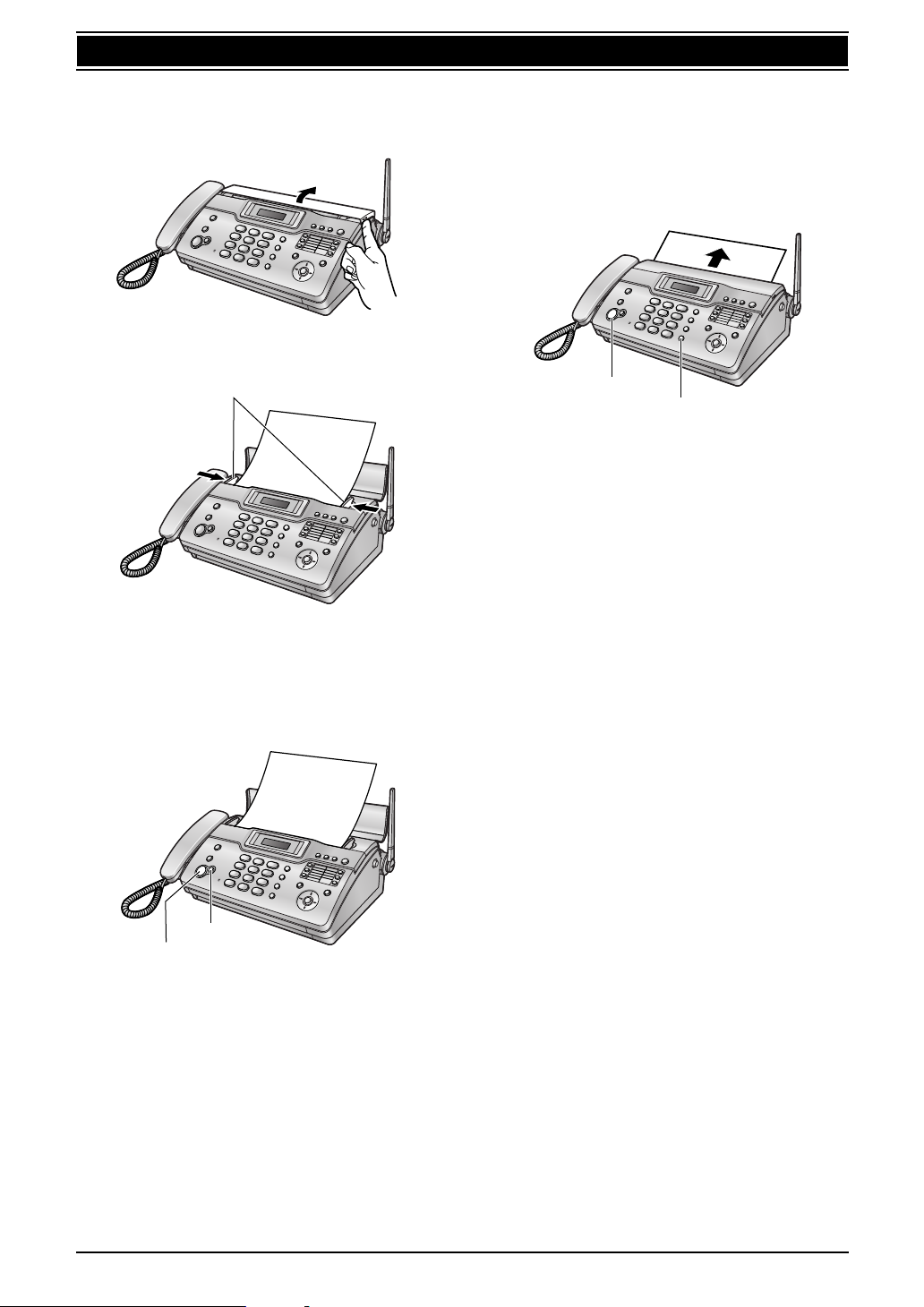
1. Installation and Quick Start
Quick Start
1.7 Fax sending / Copying
1.8 Fax receiving
A Open the document feeder tray.
B Adjust the document guides (1), and insert
the document FACE DOWN.
1
C To send a fax:
Dial the fax number and press
{FAX/ START}.
A Lift the handset or press {SP-PHONE} to
answer the call.
B To receive a fax document, press
{FAX/START}.
{FAX/START}
{SP-PHONE}
L For further details, see page 46.
L You can select how you want the unit to
receive calls according to your needs
(page 44).
To make a copy:
Press {COPY}.
{COPY}
{FAX/START}
L For further details to send a fax, see page 39.
For further details to make a copy, see page
54.
10
Page 11
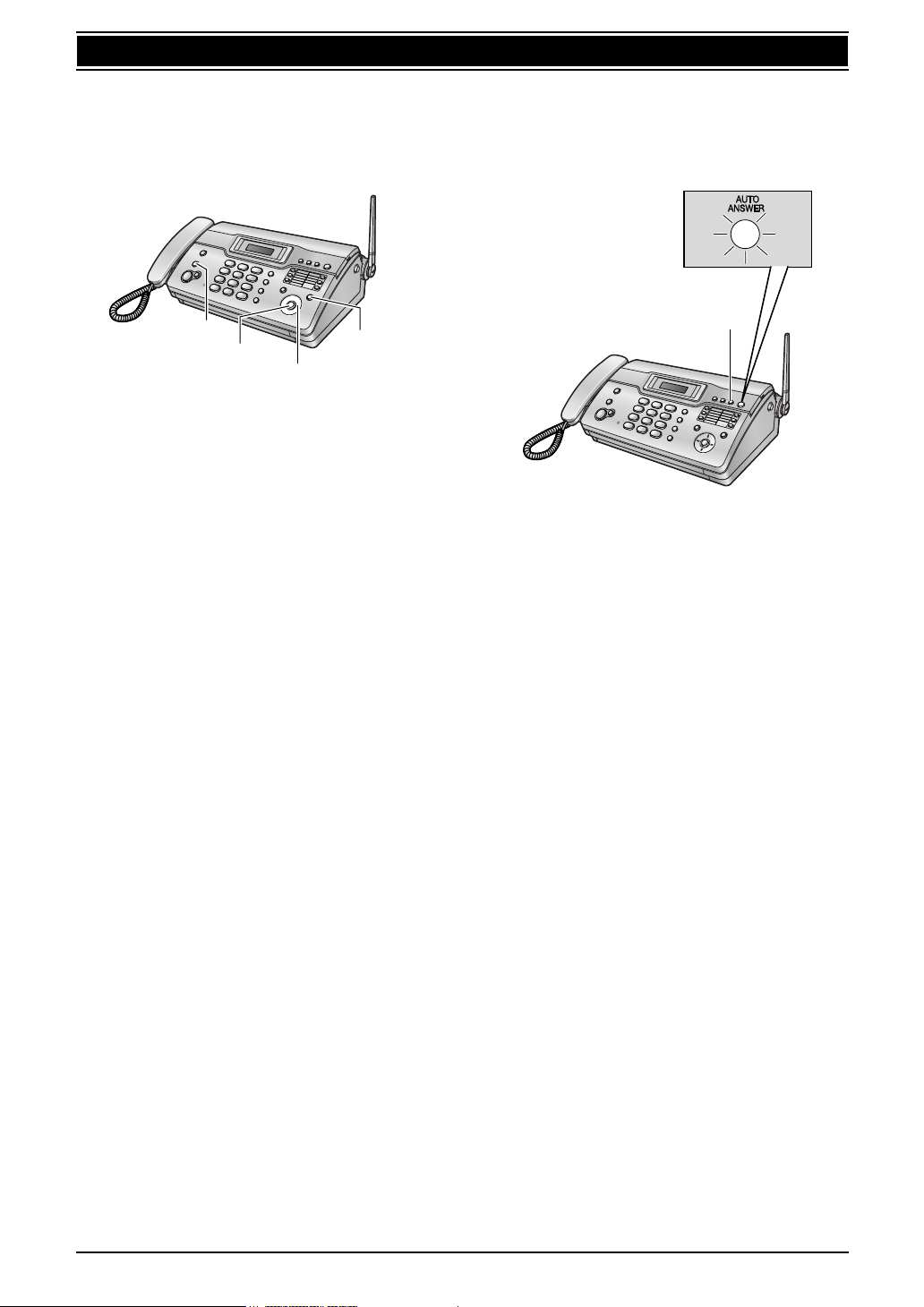
1. Installation and Quick Start
1.9 Answering machine
1.9.1 Recording your own
greeting message
{STOP}
{SET}
{A}{B}
A Press {MENU}.
B Press {#}, then {5}{5}.
C Press {A} or {B} to select “RECORD”.
D Press {SET}.
E Lift the handset, then speak clearly after a
long beep.
F To stop recording, press {STOP}.
G Replace the handset.
L For further details, see page 55.
{MENU}
1.9.2 Listening to recorded
messages
The display will show the total number of
recorded messages.
{PLAYBACK}
When the {AUTO ANSWER} indicator
flashes:
Press {PLAYBACK}. New messages will be
played.
When the {AUTO ANSWER} indicator is ON:
Press {PLAYBACK}. All messages will be
played.
L For further details, see page 56.
11
Page 12
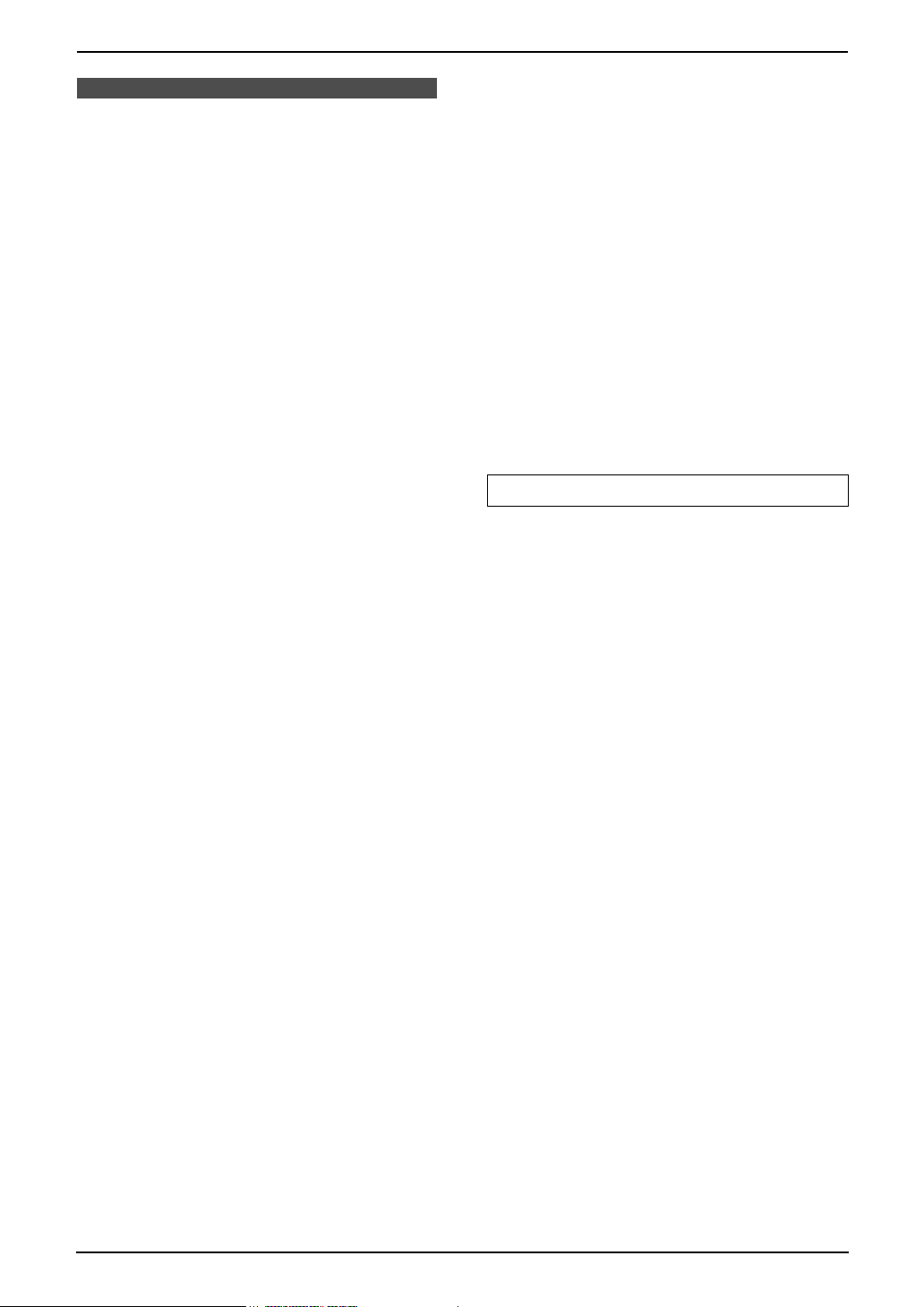
2. Important Instructions
2Imp ortant InstructionsImportant safety instructions
2.1 Important safety
instructions
When using this unit, basic safety precautions
should always be followed to reduce the risk of
fire, electric shock, or personal injury.
1. Read and understand all instructions.
2. Follow all warnings and instructions marked
on this unit.
3. Unplug this unit from power outlets before
cleaning. Do not use liquid or aerosol
cleaners.
4. Do not use this unit near water, for example
near a bathtub, wash bowl, kitchen sink, etc.
5. Place the unit securely on a stable surface.
Serious damage and/or injury may result if
the unit falls.
6. Do not cover slots and openings on the unit.
They are provided for ventilation and
protection against overheating. Never place
the unit near radiators, or in a place where
proper ventilation is not provided.
7. Use only the power source marked on the
unit. If you are not sure of the type of power
supplied to your home, consult your dealer or
local power company.
8. For safety purposes this unit is equipped with
a grounded plug. If you do not have this type
of outlet, please have one installed. Do not
defeat this safety feature by tampering with
the plug.
9. Do not place objects on the power cord.
Install the unit where no one can step or trip
on the cord.
10.Do not overload power outlets and extension
cords. This can result in the risk of fire or
electric shock.
11.Never push any objects through slots in this
unit. This may result in the risk of fire or
electric shock. Never spill any liquid on the
unit.
12.To reduce the risk of electric shock, do not
disassemble this unit. Take the unit to an
authorised service centre when service is
required. Opening or removing covers may
expose you to dangerous voltage or other
risks. Incorrect reassembly can cause
electric shock when the unit is subsequently
used.
13.Unplug this unit from power outlets and refer
servicing to an authorised service centre
when the following conditions occur:
A. When the power cord is damaged or
frayed.
B. If liquid has been spilled into the unit.
C. If the unit has been exposed to rain or
water.
D. If the unit does not work normally by
following the operating instructions.
Adjust only controls covered by the
operating instructions. Improper
adjustment may require extensive work
by an authorised service centre.
E. If the unit has been dropped or physically
damaged.
F. If the unit exhibits a distinct change in
performance.
14.During thunderstorms, avoid using
telephones except cordless types. There may
be a remote risk of an electric shock from
lightning.
15.Do not use this unit to report a gas leak, when
in the vicinity of the leak.
SAVE THESE INSTRUCTIONS
Installation
L Never install telephone wiring during a
lightning storm.
L Never install telephone jacks in wet locations
unless the jack is specifically designed for
wet locations.
L Never touch uninsulated telephone wires or
terminals unless the telephone line has been
disconnected at the network interface.
L Use caution when installing or modifying
telephone lines.
L Do not touch the plug with wet hands.
L This unit should not be used near
emergency/intensive care medical
equipment and should not be used by people
with pacemakers.
Battery
To reduce the risk of fire or injury to persons,
read and follow these instructions.
L Use only the battery(ies) specified.
L Do not dispose of the battery(ies) in a fire.
They may explode. Check with local waste
management codes for special disposal
instructions.
L Do not open or mutilate the battery(ies).
Released electrolyte is corrosive and may
cause burns or injury to the eyes or skin. The
electrolyte may be toxic if swallowed.
L Exercise care when handling the battery(ies).
Do not allow conductive materials such as
rings, bracelets or keys to touch the
battery(ies), otherwise a short circuit may
cause the battery(ies) and/or the conductive
material to overheat and cause burns.
12
Page 13
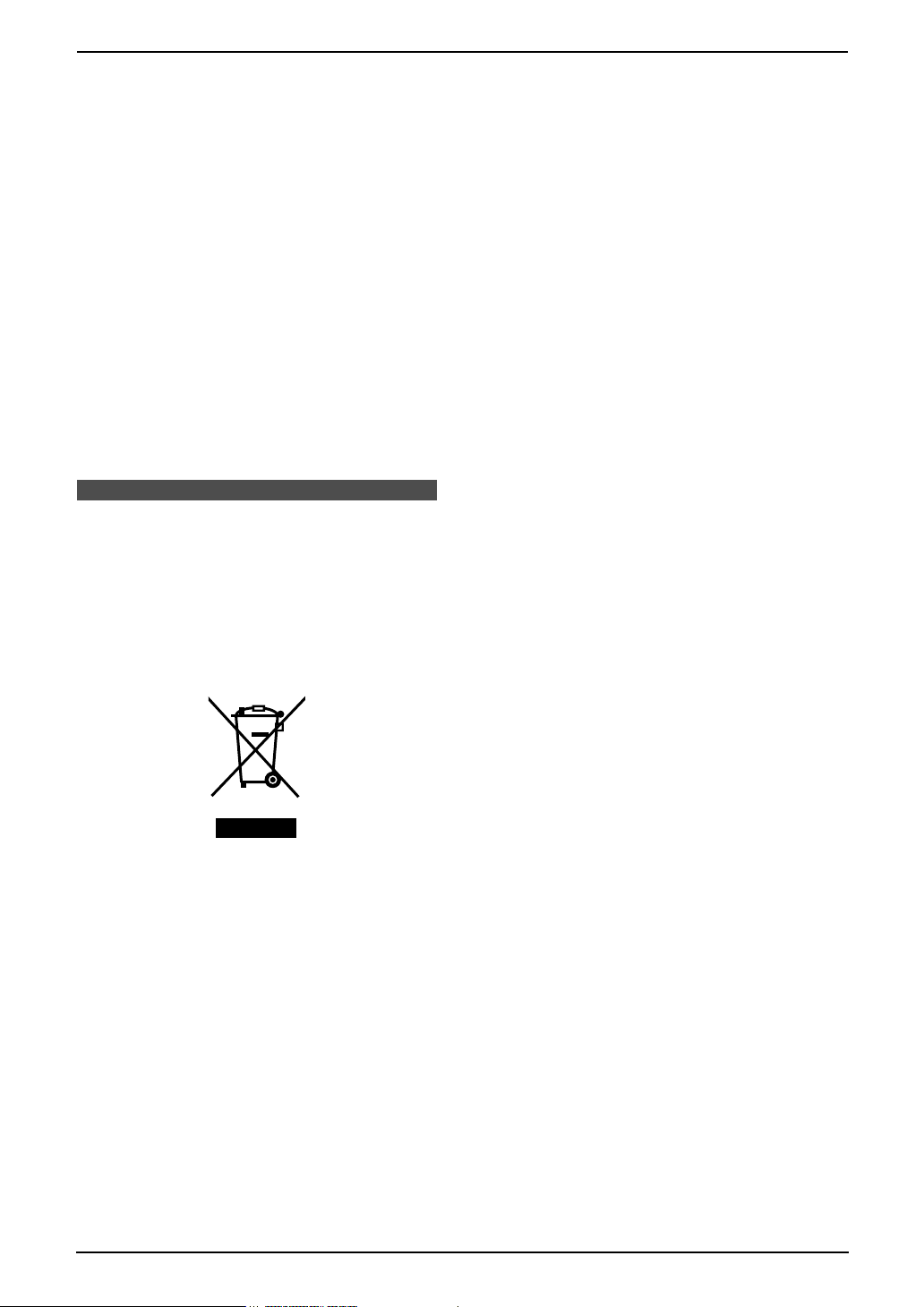
2. Important Instructions
L Charge the battery(ies) provided with or
identified for use with this product only in
accordance with the instructions and
limitations specified in these operating
instructions.
L Only use the included charger to charge the
battery(ies). Do not tamper with the charger.
Failure to follow these instructions may cause
the battery(ies) to swell or explode.
WARNING:
L To prevent the risk of fire or electrical shock,
do not expose this product to rain or any type
of moisture.
L Unplug this unit from power outlets if it emits
smoke, an abnormal smell or make unusual
noise. These conditions can cause fire or
electric shock. Confirm that smoke has
stopped and contact an authorised service
centre.
2.2 Information on
Disposal for Users of
Waste Electrical &
Penalties may be applicable for incorrect
disposal of this waste, in accordance with
national legislation.
For business users in the European Union
If you wish to discard electrical and electronic
equipment, please contact your dealer or
supplier for further information.
Information on Disposal in other Countries
outside the European Union
This symbol is only valid in the European Union.
If you wish to discard this product, please
contact your local authorities or dealer and ask
for the correct method of disposal.
Electronic Equipment
(private households)
This symbol on the products and/or
accompanying documents means that used
electrical and electronic products should not be
mixed with general household waste.
For proper treatment, recovery and recycling,
please take these products to designated
collection points, where they will be accepted on
a free of charge basis. Alternatively, in some
countries you may be able to return your
products to your local retailer upon the purchase
of an equivalent new product.
Disposing of this product correctly will help to
save valuable resources and prevent any
potential negative effects on human health and
the environment which could otherwise arise
from inappropriate waste handling. Please
contact your local authority for further details of
your nearest designated collection point.
13
Page 14
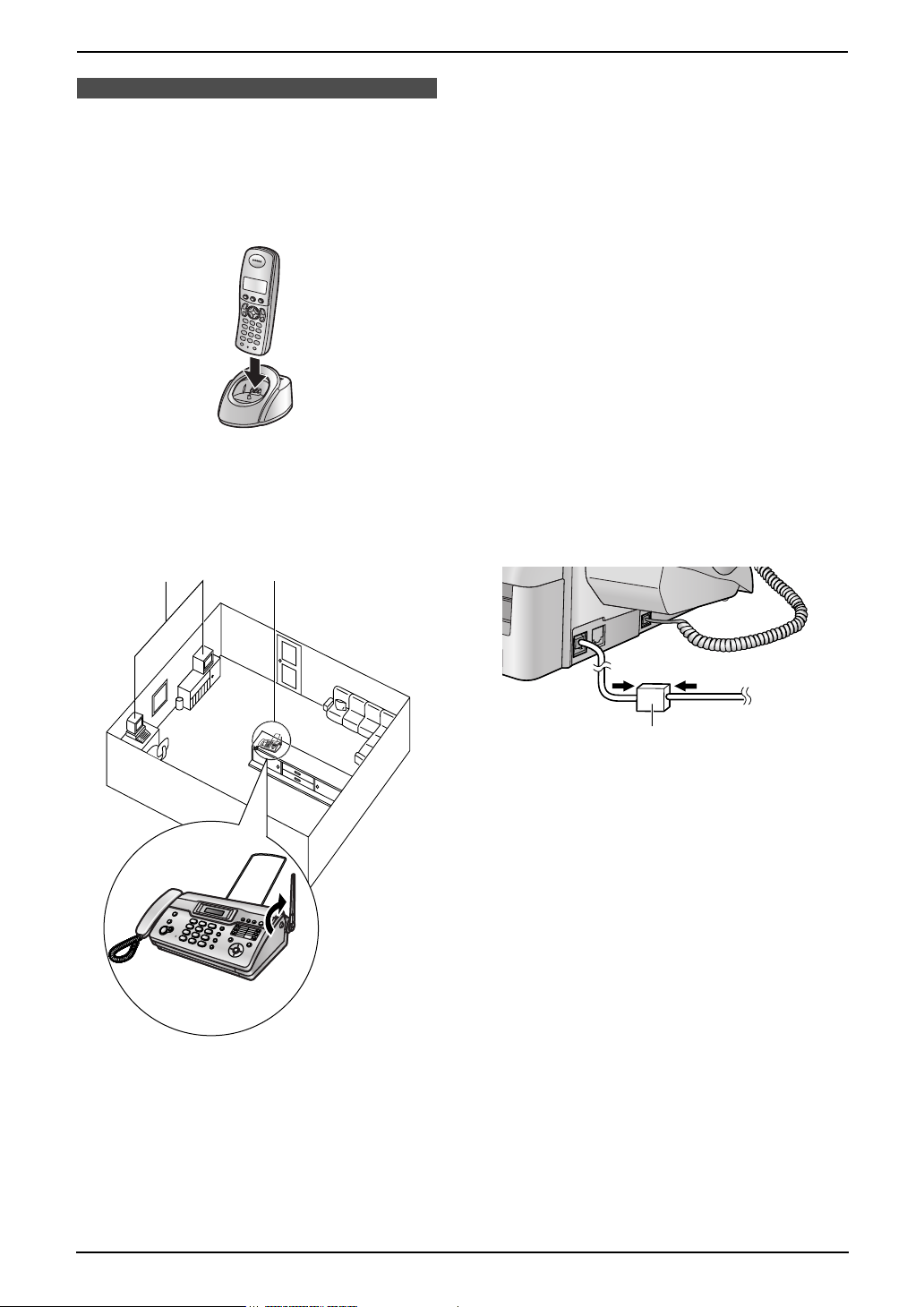
2. Important Instructions
2.3 For best performance
Battery charge
L Place the cordless handset on the charger for
about 7 hours before initial use.
L For details, see page 8.
Operating distance and noise
L The base unit and cordless handset use
radio waves to communicate with each other.
For maximum distance and noise-free
operation, we recommend the following:
1
2
Environment
L Keep the unit away from electrical noise
generating devices, such as fluorescent
lamps and motors.
L The unit should be kept free from dust, high
temperature and vibration.
L The unit should not be exposed to direct
sunlight.
L Do not place heavy objects on top of the unit.
L The unit should be kept away from heat
sources such as heaters, kitchen stoves, etc.
It should not be placed in rooms where the
temperature is less than 5 °C or greater than
35 °C. Damp basements should also be
avoided.
Connection
L If any other device is connected on the same
line, this unit may disturb the network
condition of the device.
L If you use the unit with a computer and your
internet provider instructs you to install a filter
(1), please connect the telephone line cord
as follows.
3
1 Placing your base unit away from electrical
appliances such as TVs, radios, personal
computers or other phones.
2 Placing the base unit in a HIGH and
CENTRAL location with no obstructions
such as walls.
3 Raising the antenna vertically.
1
Routine care
L Wipe the outer surface of the unit with a soft
cloth. Do not use benzine, thinner, or any
abrasive powder.
14
Page 15
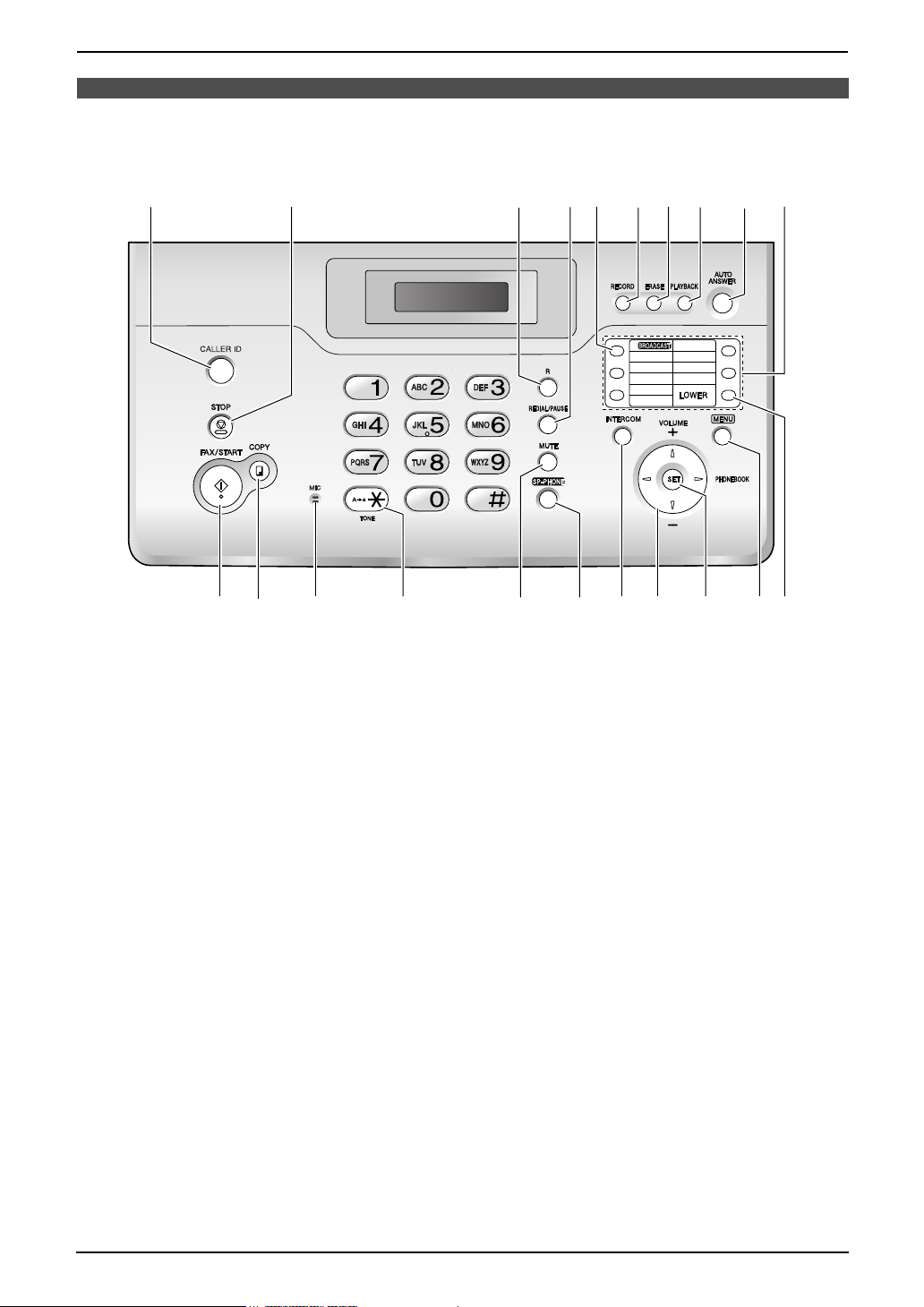
3Pr eparation
10
3.1 Location of Controls
3.1.1 Base unit
A
MEMESSAGES
3. Preparation
I
J
1
6
2
7
3
8
GH
10
4
9
5
CD FEB
KL O
M
A {CALLER ID}
L To use Caller ID features (page 35, 36).
B {STOP}
L To stop an operation or programming
session.
L To erase a character/number (page 22).
Press and hold to erase all
characters/numbers.
C {R}
L To access special telephone services or
for transferring extension calls.
D {REDIAL/PAUSE}
L To redial the last number dialled from the
base unit.
L To insert a pause during dialling.
E {BROADCAST}
L To transmit a document to multiple parties
(page 42).
F {RECORD}
L To record a telephone conversation (page
26).
G {ERASE}
L To erase messages (page 56).
L To erase a stored item (page 30, 31, 37).
H {PLAYBACK}
L To play messages (page 56).
N
Q
P
R
S
T
U
I {AUTO ANSWER}
L To turn the auto answer setting ON/OFF
(page 44).
J Station keys
L To use one-touch dial feature (page 30).
K {FAX/START}
L To start sending or receiving a fax.
L {COPY}
L To copy a document (page 54).
M {MIC} (Microphone)
L The built-in microphone.
N {TONE}
L To change from pulse to tone temporarily
during dialling when your line has rotary
pulse services.
O {MUTE}
L To mute your voice to the other party
during a conversation. Press again to
resume the conversation.
P {SP-PHONE}
L For speakerphone operation (page 25).
Q {INTERCOM}
L To page the cordless handset (page 79).
R Navigator/{VOL UME}{PHONEBOOK}
L To search for a stored item (page 29, 41).
L To select features or feature settings
during programming (page 62).
15
Page 16
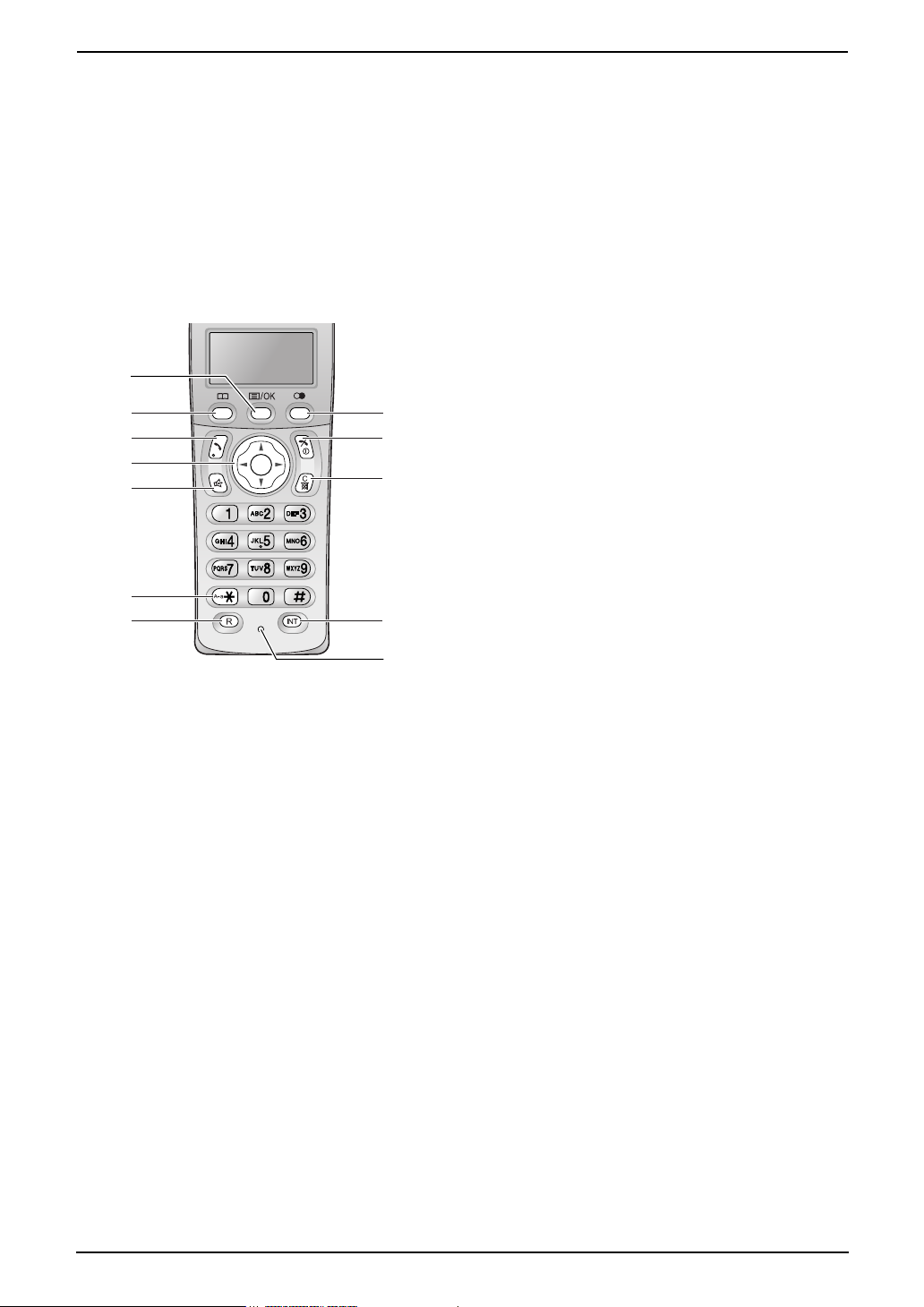
3. Preparation
L To adjust volume (page 19).
L To access the phonebook (page 29).
S {SET}
L To store a setting during programming.
T {MENU}
L To initiate or exit programming.
U {LOWER}
L To select stations 6-10 for the one-touch
dial feature (page 30, 38, 41).
3.1.2 Cordless handset
A
B
C
D
E
F
G
A {j/OK} (Menu/OK)
L To initiate programming.
L To store a setting during programming.
L To lock/unlock the cordless handset
buttons (page 25).
B {k} (Phonebook)
L To access the phonebook (page 27).
C {C} (Talk)
L To make/answer calls (page 24, 26).
D Navigator
L To adjust volume (page 18).
L To search for a stored item (page 27).
L To select features or feature settings
during programming.
E {s} (Speakerphone)
L For speakerphone operation (page 24).
F {*} (Tone)
L To change from pulse to tone temporarily
during dialling when your line has rotary
pulse services.
G {R} (Recall)
L To access special telephone services or
for transferring extension calls.
H
I
J
K
L
H {R} (Redial/Pause)
L To redial one of the last 10 numbers
dialled from the cordless handset (page
24).
L To insert a pause during dialling.
I {ih} (Off/Power)
L To turn power ON/OFF (page 18).
L To hang up (page 24, 26).
L To stop an operation or programming
session.
L To exit programming.
J {C/T} (Clear/Mute)
L To erase a character/number (page 27).
Press and hold to erase all
characters/numbers.
L To mute your voice to the other party
during a conversation. Press again to
resume the conversation.
K {INT} (Intercom)
L To page the base unit or another cordless
handset (page 79).
L Microphone
L The built-in microphone.
Note:
L Up to 3 menu items can be displayed at a
time. To select a menu item not shown on the
current page, scroll up or down by pressing
the navigator key, {e} or {v}, respectively.
16
Page 17
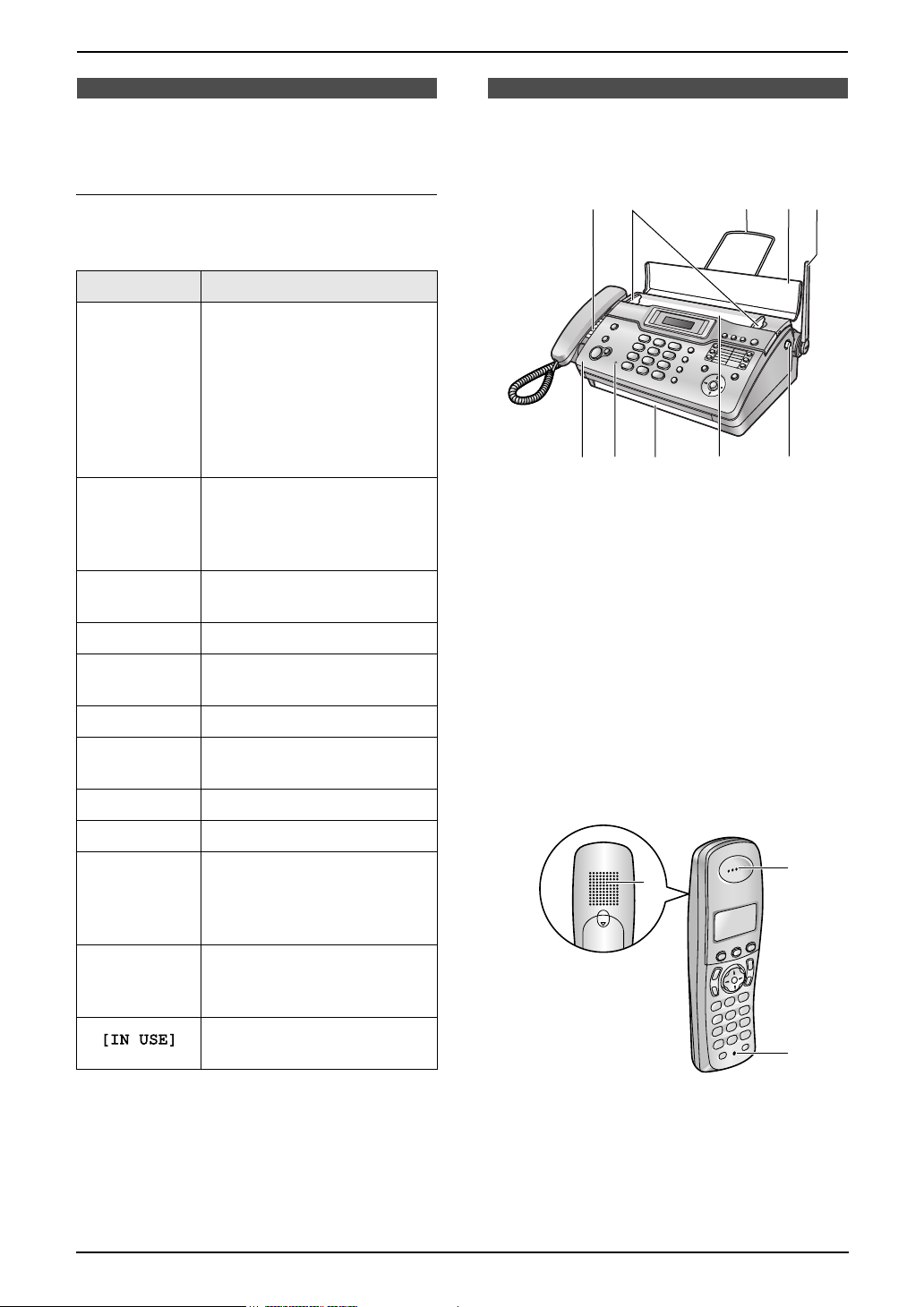
Finding the Controls
3. Preparation
3.2 Display descriptions of
the cordless handset
Display icons
Various icons appear on the cordless handset
display to indicate the current status of the unit.
Display icon Meaning
Within range of a base unit
L When flashing: Cordless
handset is searching for
w
L
k
o Call bar is ON (page 73)
u
5 Battery strength (page 8)
“[VE]”
“[N]” Night mode is ON (page 32)
base unit (out of range of
base unit, cordless
handset is not registered
to base unit, no power on
base unit)
Cordless handset is
accessing base unit
(intercom, paging, changing
base unit settings, etc.)
Cordless handset is on an
outside call
Answering system is on
(page 48)
Voice enhancer is set to high
or low tone (page 25)
3.3 Overview
3.3.1 Base unit
12 3 4
6 7
1 Speaker
2 Document guides
3 Paper stacker
L The paper stacker may not be shown in
all illustrations in these operating
instructions.
4 Document feeder tray
5 Antenna
6 Top cover
7 Microphone
8 Document exit
9 Document entrance
j Top cover release button
3.3.2 Cordless handset
89 j
5
“[X]” Key lock is ON (page 25)
Cordless handset number:
“[2]”
“-2-”
The left icon shows cordless
handset 2 example (page
72)
Base unit number: The left
icon shows base unit 2
example (page 72)
Line is being used by
another unit
1 Speaker
2 Receiver
3 Microphone
1
2
3
17
Page 18

3. Preparation
Volu me
3.4 Turning the cordless
handset power ON/OFF
3.4.1 Power ON
Press {ih} for about 1 second.
L The display will change to the standby mode.
{ih}
3.4.2 Power OFF
Press {ih} for about 2 seconds.
L The display will go blank.
3.5 Adjusting cordless
handset volume
{j/OK}
{C}
{>}{e}{v}
{s}
Ringer volume
1. Press {j/OK}.
2. Select “Handset Setup”, then press {>}.
3. Select “Ringer Setup”, then press {>}.
4. Select “Ringer Volume”, then press {>}.
5. Press {e} or {v} repeatedly to select the
desired volume.
6. Press {>}.
7. Press {ih}.
Note:
L Alarms will sound and the cordless handset
will ring for intercom calls and when paged
even if the ringer is turned OFF.
Ring tone
You can select one of 15 ring tones for outside
calls and intercom calls (page 72). Caller ID
service users can also use a different ringer for
each category (page 34).
{ih}
{INT}
18
Receiver volume
While using {C} or {INT}, press {e} or {v}.
Speaker volume
While using {s}, press {e} or {v}.
Page 19
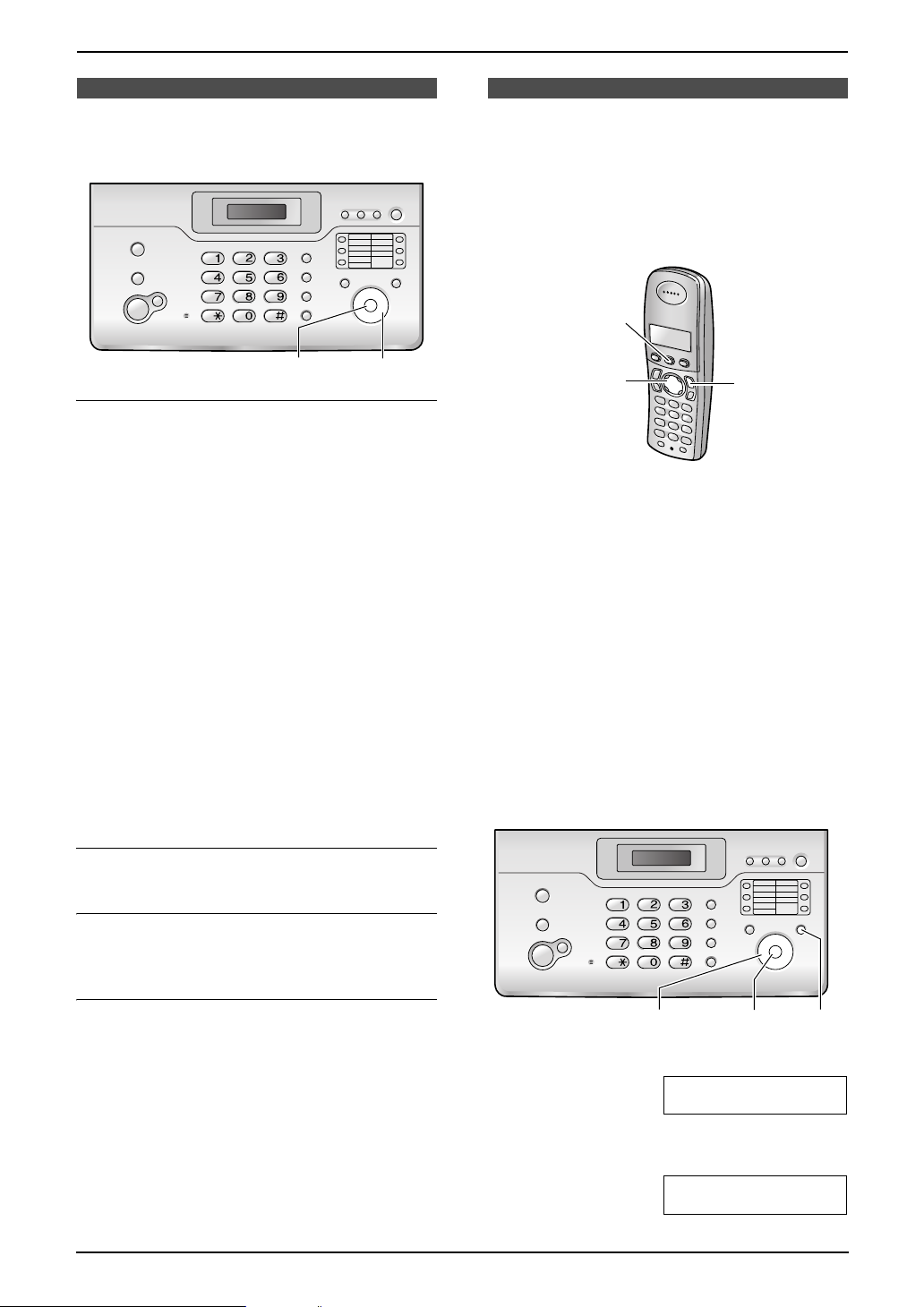
Initial Programming
3. Preparation
3.6 Adjusting base unit
volume
{SET}
Ringer volume
While the unit is idle, press {A} or {B}.
L If any documents are in the document
entrance, you cannot adjust the volume.
Confirm that there are no documents in the
entrance.
To turn the ringer OFF
1. Press {B} repeatedly to display “RINGER
OFF= OK?”.
2. Press {SET}.
L When a call is received, the base unit will not
ring for outside calls and will display
“INCOMING CALL”. The base unit will ring at
the low level for intercom calls.
L To turn the ringer back ON, press {A}.
Ringer type
L You can select the ringer types from one of 6
types for outside calls (feature #17 on page
63).
{A}{B}
3.7 Dialling mode
If you cannot dial (page 24, 39), change this
setting depending on your telephone line
service.
3.7.1 With the cordless handset
{j/OK}
{>}
1 Press {j/OK}.
2 Select “Base Unit Setup”, then press
{>}.
3 Enter “0000” (default base unit PIN).
L If you changed the PIN, enter it (page 75).
4 Select “Call Options”, then press {>}.
5 Select “Dial Mode”, then press {>}.
6 Select the desired setting, then press {>}.
– “Tone” (default): For tone dial service.
– “Pulse”: For rotary pulse dial service.
7 Press {ih}.
3.7.2 With the base unit
{ih}
Handset receiver volume
While using the handset, press {A} or {B}.
Speaker volume
While using the speakerphone, press {A} or
{B}.
Answering machine volume
While listening to messages, press {A} or
{B}.
{A}{B}{<}{>}
{SET}
{MENU}
1 Press {MENU}.
SYSTEM SETUP
PRESS [()]
2 Press {<} or {>} repeatedly to display the
following.
DIALLING MODE
=TONE [±]
19
Page 20
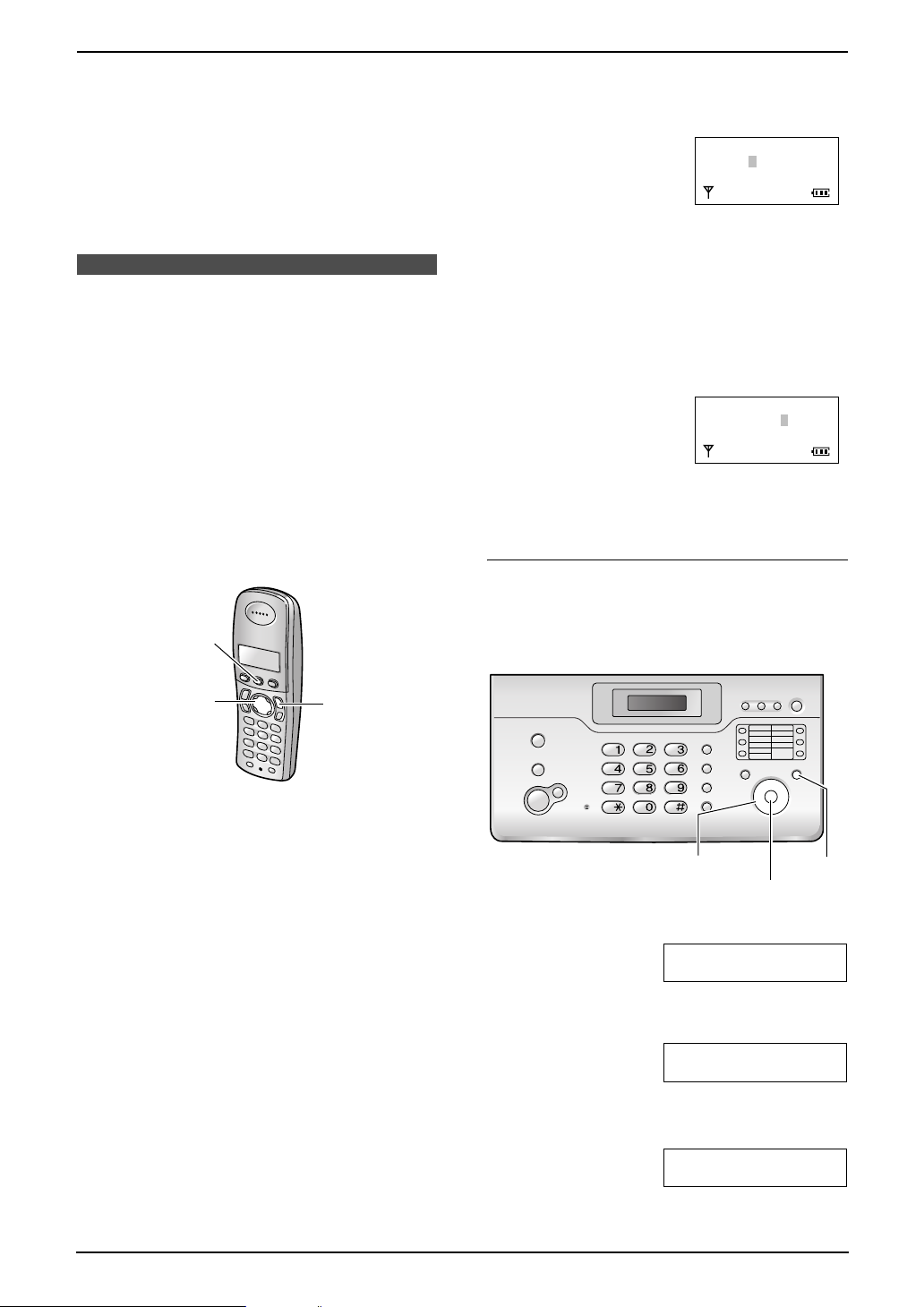
3. Preparation
3 Press {A} or {B} repeatedly to display the
desired setting.
– “TONE” (default): For tone dial service.
– “PULSE”: For rotary pulse dial service.
4 Press {SET}.
L The next feature will be displayed.
5 Press {MENU}.
3.8 Date and time
The date and time can be set using either the
cordless handset or the base unit.
L The other party’s fax machine will print the
date and time on each page you send
according to your unit’s date and time setting.
L The accuracy of the clock is approximately
±60 seconds a month.
L The date and time may be lost after a power
failure. In this case, set the date and time
again.
3.8.1 With the cordless handset
{j/OK}
Example: 10 August, 2005
Press {1}{0} {0}{8} {0}{5}.
Date :10-08-05
Time :00:00
@=12/24
6 Enter the current hour/minute by selecting 2
digits for each. Press {*} repeatedly to
select “AM”, “PM”, or 24-hour time entry.
L When neither “AM” nor “PM” are
displayed, 24-hour time entry is selected.
Example: 15:20 (24-hour time entry)
Press {1}{5} {2}{0}.
Date :10-08-05
Time :15:20
@=12/24
7 Press {j/OK}.
8 Press {ih}.
To correct a mistake
Press {<} or {>} to move the cursor to the
incorrect number, and make the correction.
3.8.2 With the base unit
{<}{>}
Important:
L Confirm that the power cord of the base
unit is connected.
L Ensure that w is not flashing.
{ih}
1 Press {j/OK}.
2 Select “Handset Setup”, then press {>}.
3 Select “Time Settings”, then press {>}.
4 Select “Set Date & Time”, then press
{>}.
L The cursor (|) will appear on the display.
5 Enter the current date/month/year by
selecting 2 digits for each.
{<}{>}
{MENU}
{SET}
1 Press {MENU}.
SYSTEM SETUP
PRESS [()]
2 Press {<} or {>} repeatedly to display the
following.
SETDATE&TIME
PRESS SET
3 Press {SET}.
L The cursor (|) will appear on the display.
D:|01/M:01/Y:05
TIME: 00:00
4 Enter the current date/month/year by
selecting 2 digits for each.
20
Page 21

Example: 10 August, 2005
Press {1}{0} {0}{8} {0}{5}.
D:10/M:08/Y:05
TIME: |00:00
5 Enter the current hour/minute by selecting 2
digits for each. Press {*} repeatedly to
select “AM”, “PM”, or 24-hour time entry.
L When neither “AM” nor “PM” are
displayed, 24-hour time entry is selected.
Example: 15:20 (24-hour time entry)
Press {1}{5} {2}{0}.
D:|10/M:08/Y:05
TIME: 15:20
6 Press {SET}.
7 Press {MENU}.
3. Preparation
3.9 Your logo
Your logo will be printed on the top of each page
sent from your unit.
The logo can be your name or the name of your
company.
{R}
To correct a mistake
Press {<} or {>} to move the cursor to the
incorrect number, and make the correction.
{STOP}
{MUTE}
{A}{B}{<}{>}
{SET}
{MENU}
1 Press {MENU}.
SYSTEM SETUP
PRESS [()]
2 Press {<} or {>} repeatedly to display the
following.
YOUR LOGO
PRESS SET
3 Press {SET}.
L The cursor (|) will appear on the display.
LOGO=|
4 Enter your logo, up to 30 characters. See the
following character table for details.
5 Press {SET}.
L The next feature will be displayed.
6 Press {MENU}.
To select characters with the base unit dial
keypad
Keypad Characters
{1} Space # & ’ ( )
@ ,–./1
{2} ABC2
abc2
{3} DEF 3
def 3
21
Page 22
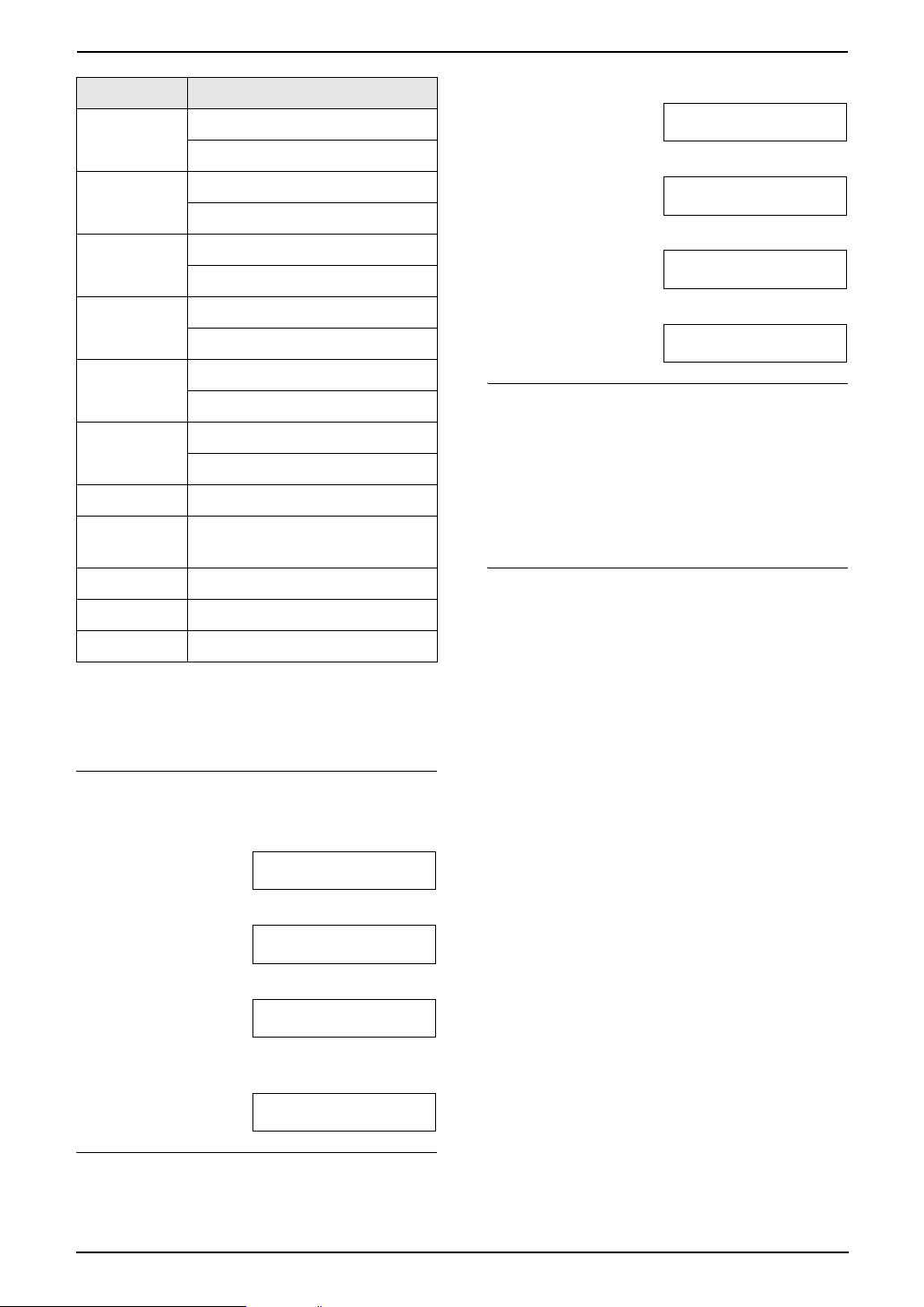
3. Preparation
Keypad Characters
{4} GHI 4
ghi 4
{5} JKL5
jkl5
{6} MNO6
mno6
{7} PQRS7
pqr s7
{8} TUV8
tuv8
{9} WXYZ9
wxyz9
{0} Space 0
{*} To change uppercase or
lowercase letter.
{R} To enter a hyphen.
{MUTE} To insert a space.
{STOP} To delete a digit.
Note:
L To enter another character that is located on
the same dial key, press {>} to move the
cursor to the next space.
To enter your logo
Example: “BILL”
1. Press {2} 2 times.
LOGO=|B
1. Press {2} 2 times.
LOGO=|B
2. Press {4} 3 times.
LOGO=B|I
3. Press {*}.
LOGO=B|i
4. Press {5} 3 times.
LOGO=Bi|l
To correct a mistake
1. Press {<} or {>} to move the cursor to the
incorrect character.
2. Press {STOP}.
L To erase all characters, press and hold
{STOP}.
3. Enter the correct character.
To select characters using {A} or {B}
Instead of pressing the dial keys, you can select
characters using {A} or {B}.
1. Press {B} repeatedly to display the desired
character. Characters will be displayed in the
following order:
1 Uppercase letters
2 Number
3 Symbol
4 Lowercase letters
L If you press {A}, the order will be
reversed.
2. Press {>} to insert the character.
3. Return to step 1 to enter the next character.
2. Press {4} 3 times.
LOGO=B|I
3. Press {5} 3 times.
LOGO=BI|L
4. Press {>} to move the cursor to the next
space and press {5} 3 times.
LOGO=BIL|L
To change uppercase or lowercase letters
Pressing the {*} button will change to
uppercase or lowercase letters alternately.
22
Page 23
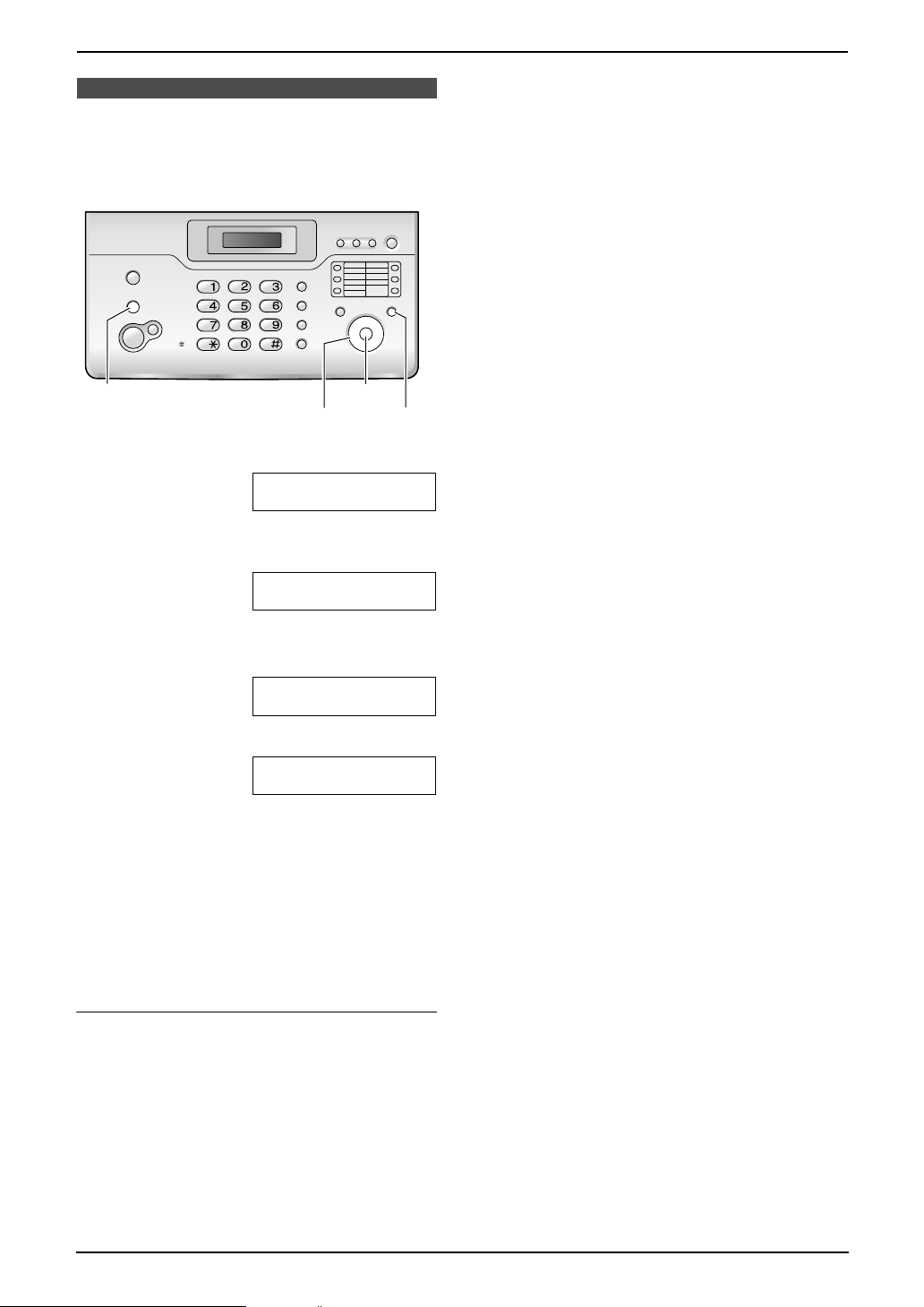
3.10 Your fax number
Your fax number will be printed on the top of
each page sent from your unit.
3. Preparation
{STOP}
{<}{>}
{SET}
{MENU}
1 Press {MENU}.
SYSTEM SETUP
PRESS [()]
2 Press {<} or {>} repeatedly to display the
following.
YOUR FAX NO.
PRESS SET
3 Press {SET}.
L The cursor (|) will appear on the display.
NO.=|
4 Enter your fax number, up to 20 digits.
Example: NO.=1234567|
5 Press {SET}.
L The next feature will be displayed.
6 Press {MENU}.
Note:
L The {*} button enters a “+” and the {#}
button enters a space.
Example: +234 5678
Press {*}{2}{3}{4}{#}{5}{6}{7}{8}.
To correct a mistake
1. Press {<} or {>} to move the cursor to the
incorrect number.
2. Press {STOP}.
L To erase all numbers, press and hold
{STOP}.
3. Enter the correct number.
23
Page 24
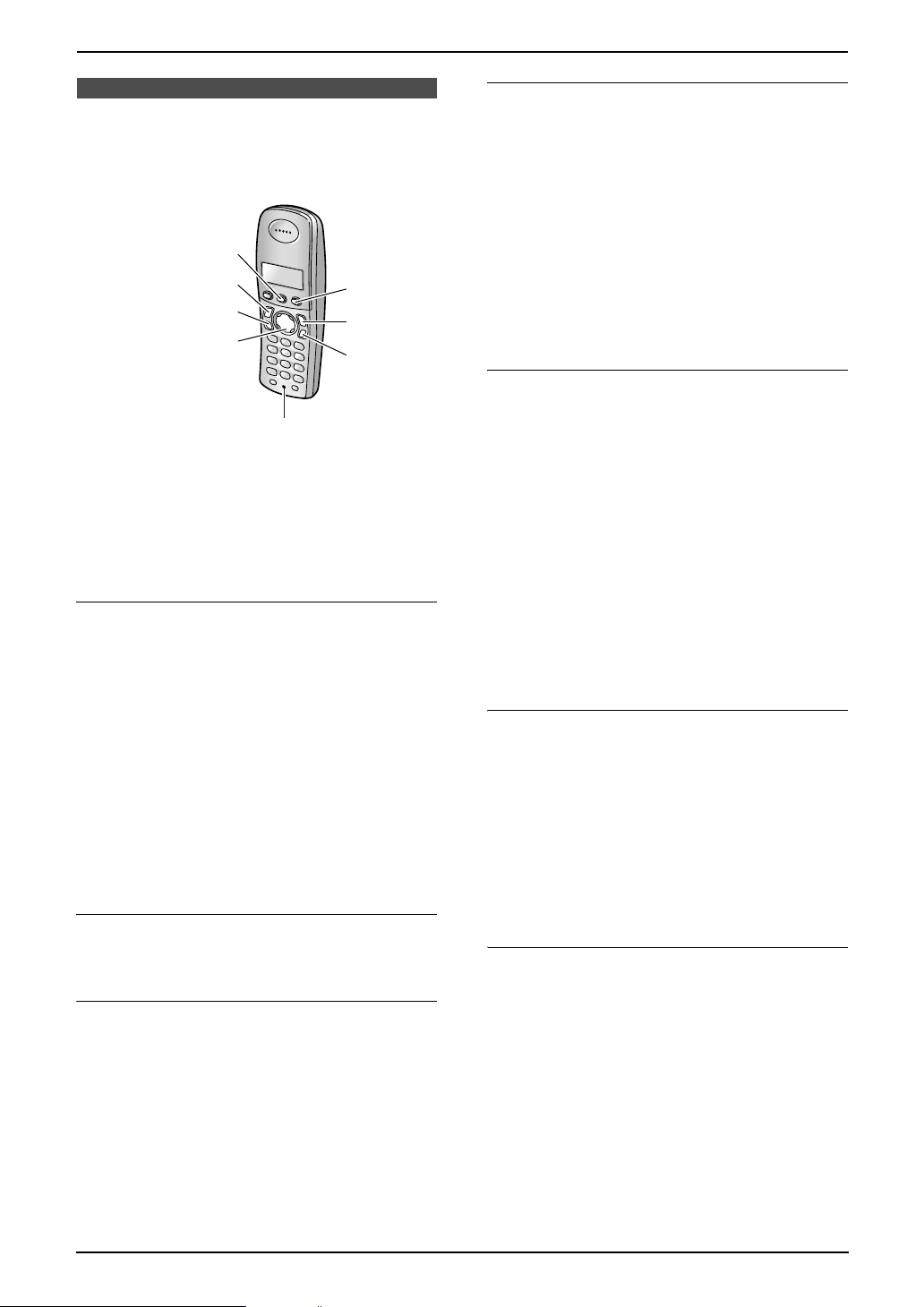
4. Telephone
4TelephoneMaking and Answering Calls
4.1 Making phone calls
4.1.1 With the cordless handset
{j/OK}
{C}
{s}
{<}{>}{e}{v}
1
1 Lift the cordless handset and press {C} or
{s}.
2 Dial the telephone number.
3 When finished talking, press {ih} or place
the cordless handset on the charger.
Speakerphone operation
L For best performance, please note the
following:
– Talk into the microphone (1).
– Use the speakerphone in a quiet
environment.
– Speak alternately with the caller.
– If you or the other party have difficulty
hearing each other, press {e} or {v}
repeatedly to adjust the speaker volume
as necessary.
L While talking using {C}, you can switch to a
speakerphone conversation by pressing {s}.
To switch back, press {C}.
To redial the last number dialled from the
cordless handset
Press {C} or {s}, then press {R}.
To redial automatically
Press {s}, then press {R}.
L If the line is busy, the unit will automatically
redial the number up to 11 times. While the
cordless handset is waiting to redial, {s} will
flash. While the cordless handset is
redialling, mute is automatically turned ON.
Note:
L If mute does not turn OFF after the line is
connected, press {C/T}.
{R}
{ih}
{C/T}
To make a call using the redial list
The last 10 telephone numbers dialled from the
cordless handset are stored in the redial list.
1. Press {R}.
L The last number dialled will be displayed.
2. Press {e} or {v} repeatedly to select the
desired number.
L To exit the list, press {ih}.
3. Press {C} or {s}.
L If {s} is pressed, the unit will redial
automatically if the other party’s line is
engaged.
To edit a number in the redial list before
calling it
1. Press {R}.
2. Press {e} or {v} repeatedly to select the
desired number, then press {j/OK}.
3. Select “Edit and Call”, then press {>}.
4. Press {<} or {>} to move the cursor, then
edit the number.
L Place the cursor on the number you wish
to erase, then press {C/T}.
L Place the cursor to the right of where you
want to insert a number, then make the
correction.
5. Press {C} or {s}.
To erase numbers in the redial list
1. Press {R}.
2. Press {e} or {v} repeatedly to select the
desired number, then press {j/OK}.
3. Select “Erase”, then press {>}.
L If you want to erase all numbers in the list,
select “Erase All”, then press {>}.
4. Select “Yes”, then press {>}.
5. Press {ih}.
To store a number from the redial list into
the cordless handset phonebook
1. Press {R}.
2. Press {e} or {v} repeatedly to select the
desired number, then press {j/OK}.
3. Select “Add Phonebook”, then press {>}.
4. Enter a name, up to 16 characters (see page
83 for character entry), then press {j/OK}.
5. Edit the phone number if necessary, then
press {j/OK}.
6. Select the desired category (page 34), then
press {>}.
24
Page 25
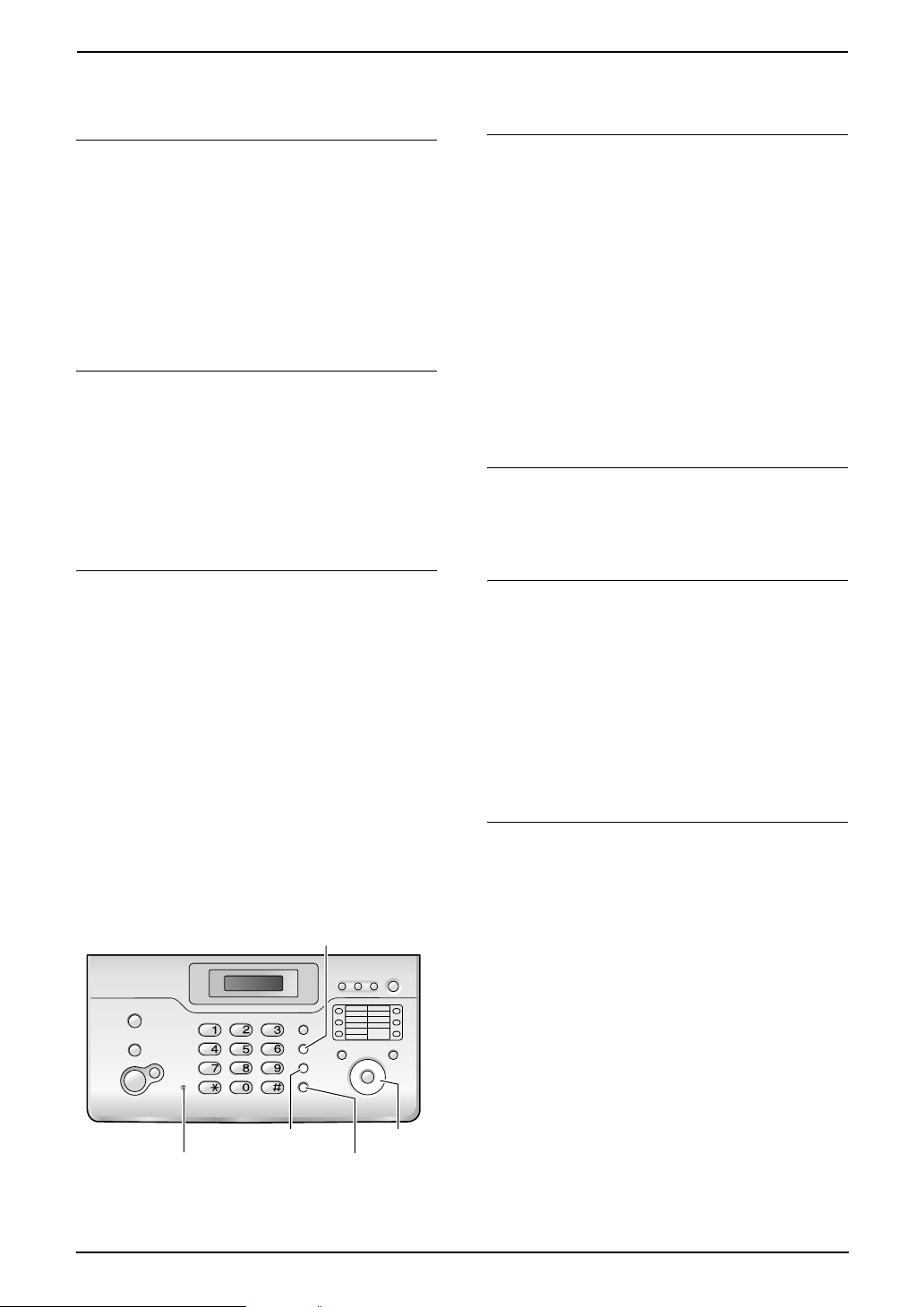
4. Telephone
7. Select “Save”, then press {>}.
8. Press {ih}.
Voice enhancer
You can change the tone quality of the receiver
while you are on a call. 3 settings are available.
1. Press {j/OK} during a call.
2. Select “Voice Enhancer”, then press {>}.
3. Select the desired setting, then press {>}.
Note:
L If you select “High Tone” or “Low Tone”,
“[VE]” is displayed.
Mute
You can mute your voice during a conversation.
While mute is turned ON, you will be able to hear
the other party, but the other party will not be
able to hear you.
1. To mute your voice, press {C/T}.
2. To return to the conversation, press {C/T}
again.
Key lock
The cordless handset can be locked so that no
calls or settings can be made. Incoming calls can
be answered, but all other functions are disabled
while key lock is ON. Emergency calls (page 75)
cannot be made until key lock is turned OFF.
To turn key lock ON, press {j/OK} for about 2
seconds.
L “[X]” is displayed.
To turn key lock OFF, press {j/OK} for about
2 seconds.
Note:
L Key lock is turned OFF when the cordless
handset is turned OFF.
4.1.2 With the base unit
{REDIAL/PAUSE}
3 When finished talking, replace the handset
or press {SP-PHONE}.
Speakerphone operation
L For best performance, please note the
following:
–Talk into {MIC} (microphone).
– Use the speakerphone in a quiet
environment.
– Speak alternately with the caller.
– If you or the other party have difficulty
hearing each other, press {A} or {B}
repeatedly to adjust the speaker volume
as necessary.
L While talking using the handset, you can
switch to a speakerphone conversation by
pressing {SP-PHONE}, then replace the
handset. To switch back, lift the handset.
To redial the last number dialled from the
base unit
Press {SP-PHONE}, then press
{REDIAL/PAUSE}.
To redial automatically
Press {SP-PHONE}, then press
{REDIAL/PAUSE}.
L If the line is busy, the unit will automatically
redial the number up to 11 times. While the
base unit is redialling, mute is automatically
turned ON.
Note:
L If mute does not turn OFF after the line is
connected, press {MUTE}.
Mute
You can mute your voice during a conversation.
While mute is turned ON, you will be able to hear
the other party, but the other party will not be
able to hear you.
1. To mute your voice, press {MUTE}.
2. To return to the conversation, press {MUTE}
again.
{A}{B}
{MIC}
{MUTE}
{SP-PHONE}
1 Lift the handset or press {SP-PHONE}.
2 Dial the telephone number.
25
Page 26
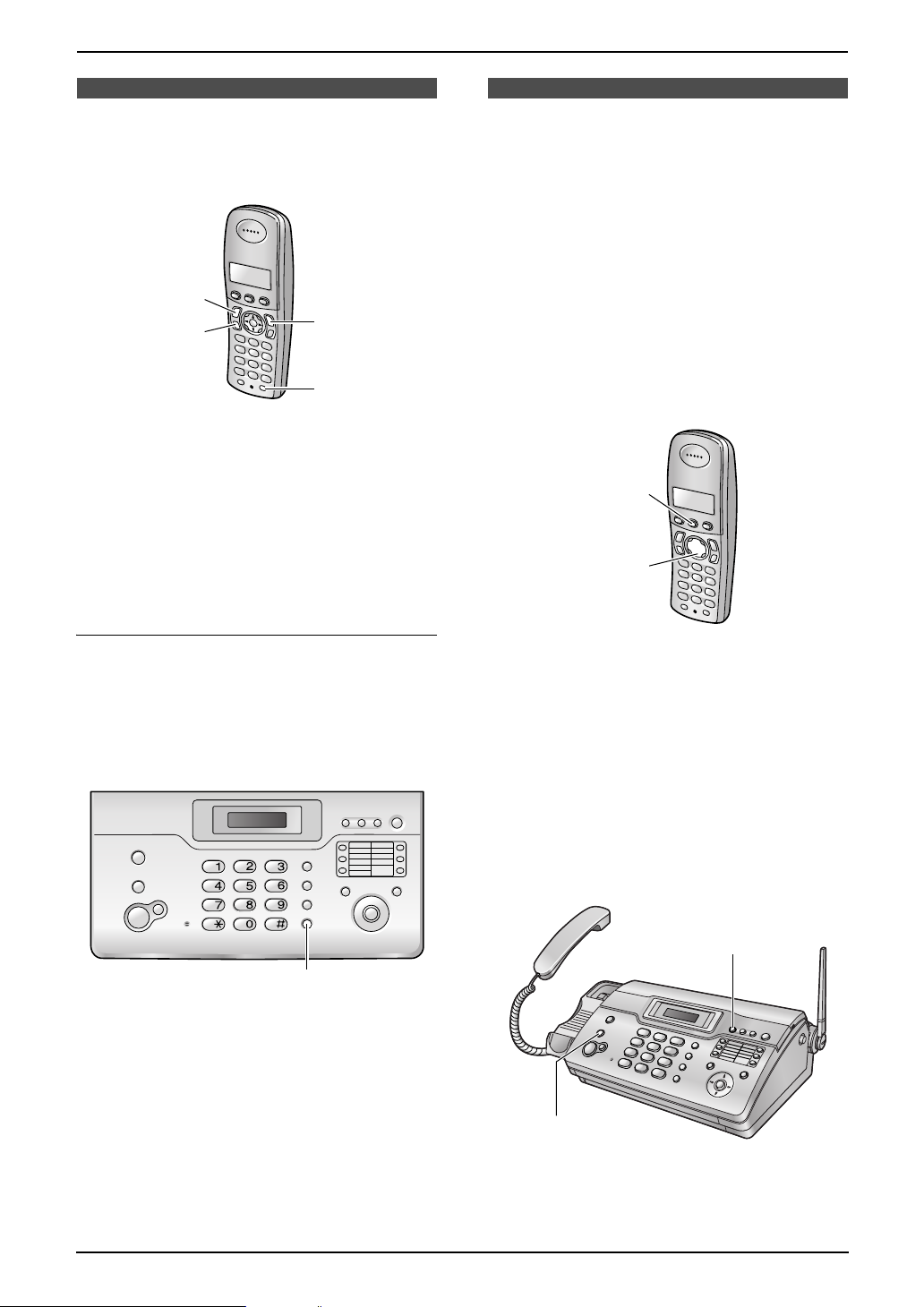
4. Telephone
Recording
4.2 Answering phone calls
4.2.1 With the cordless handset
{C}
{s}
1 Lift the cordless handset and press {C} or
{s} when the unit rings.
2 When finished talking, press {ih} or place
the cordless handset on the charger.
Note:
L You can also answer a call by pressing any
dial key from {0} to {9}, {*}, {#}, or {INT}.
(Any key answer feature)
{ih}
{INT}
4.3 Recording a telephone
conversation
You can record a telephone conversation.
Recorded conversations are treated as new
messages. To listen to the recorded
conversation, see page 56, 57.
Note:
L There may be legal restrictions on recording
two-way telephone conversations. Inform the
other party that the conversation is being
recorded.
4.3.1 With the cordless handset
/OK}
{j
{>}
Auto talk feature
You can answer calls simply by lifting the
cordless handset off the charger. You do not
need to press {C}. To turn this feature ON, see
page 73.
4.2.2 With the base unit
SP-PHONE}
{
1 Lift the handset or press {SP-PHONE} when
the unit rings.
2 When finished talking, replace the handset
or press {SP-PHONE}.
1 Press {j/OK} during a conversation.
2 Select “Record Call”, then press {>}.
3 To stop recording, press {j/OK}.
Note:
L While recording a conversation, you cannot
change the tone quality of the cordless
handset.
4.3.2 With the base unit
{RECORD}
{STOP}
1 Press {RECORD} during a conversation.
26
2 To stop recording, press {STOP}.
Page 27

4. Telephone
Automatic Dialling
4.4 Cordless handset
phonebook
The cordless handset phonebook allows you to
make calls without having to dial manually. You
can add 200 names and phone numbers to the
phonebook, assign each phonebook item to the
desired category, and search for phonebook
items by name or category.
When the system has additional cordless
handsets (page 77), each cordless handset can
have its own phonebook. You can copy
phonebook items between two cordless
handsets (page 82).
L The base unit has its own individual
phonebook (page 29).
{j/OK}
{k}
{C}
{s}
{<}{>}{e}{v}
4.4.1 Storing phonebook items
1 Press {k}, then press {j/OK}.
2 Select “New Entry”, then press {>}.
3 Enter the name, up to 16 characters (see
page 83 for character entry), then press
{j/OK}.
4 Enter the telephone number, up to 24 digits,
then press {j/OK}.
5 Select the desired category for the item, then
select {>}.
L Caller ID service users can use additional
private category features (page 34).
L You can search for cordless handset
phonebook items by category (page 28).
L You can change the category names
(page 27).
6 Select “Save”, then press {>}.
L To program other items, repeat steps 3 to
6.
7 Press {ih}.
{R}
{ih}
{C/T}
Note:
L If there is no space to store new items,
“Memory Full” will be displayed. Erase
unnecessary items (page 28).
To correct a mistake
1. Press {<} or {>} to move the cursor to the
incorrect character/number.
2. Press {C/T}.
L To erase all characters/numbers, press
and hold {C/T}.
3. Enter the correct character/number.
4.4.2 Categories
Categories can help you find items in the
cordless handset phonebook quickly and easily.
When adding an item to the cordless handset
phonebook you can assign it to the desired
category. You can change the names of
categories assigned for cordless handset
phonebook items (“Friends”, “Family”, etc.) and
then search for phonebook items by category.
Additional category features are available for
Caller ID users (page 34).
To change category names
1. Press {k}, then press {j/OK}.
2. Select “Category”, then press {>}.
3. Select the category you want to change the
name of, then press {>}.
4. Select “Category Name”, then press {>}.
5. Edit the name, up to 10 characters (see page
83 for character entry), then press {j/OK}.
6. Press {ih}.
4.4.3 Making a phone call using
the phonebook
Before using this feature, store the desired
names and telephone numbers in the cordless
handset phonebook (page 27).
1 Press {k}.
2 Press {e} or {v} repeatedly to display the
desired item.
L To search by first character (index
search), see page 28. To search by
category, see page 28.
3 Press {C} or {s}.
L The cordless handset will start dialling
automatically.
27
Page 28

4. Telephone
To search for a name by first character
(index search)
1. Press {k}, then press {R}.
2. Select “Index Search”, then press {>}.
3. Select the character entry mode that
contains the character you are searching for,
and press {>}.
4. Press the dial key ({0} to {9}) which contains
the character you are searching for (page
83).
L Press the same dial key repeatedly to
display the first item corresponding to
each letter located on that dial key.
L If there is no item corresponding to the
letter you selected, the next item will be
displayed.
5. Press {v} repeatedly to display the desired
item.
To search for a name by category
1. Press {k}, then press {R}.
2. Select “Category Search”, then press
{>}.
3. Select the category you want to search, then
press {>}.
L The first item in that category is displayed.
L If you select “All”, the unit will end the
category search.
4. Press {v} repeatedly to display the desired
item.
4.4.4 Editing a stored item
1 Press {k}.
2 Press {e} or {v} repeatedly to display the
desired item.
L To search by first character (index
search), see page 28. To search by
category, see page 28.
3 Press {j/OK}.
4 Select “Edit”, then press {>}.
L If you do not need to edit the name, skip
to step 6.
5 Edit the name. For further details, see the
storing procedure on page 27.
6 Press {j/OK}.
L If you do not need to edit the telephone
number, skip to step 8.
8 Press {j/OK}.
9 Select the desired category for the item, then
press {>}.
10 Select “Save”, then press {>}.
L To edit other items, repeat steps 2 to 10.
11 Press {ih}.
4.4.5 Erasing stored items
To erase an item
1 Press {k}.
2 Press {e} or {v} repeatedly to display the
desired item.
L To search by first character (index
search), see page 28. To search by
category, see page 28.
3 Press {j/OK}.
4 Select “Erase”, then press {>}.
5 Select “Yes”.
L To cancel erasing, press {ih}.
6 Press {>}.
7 Press {ih}.
To erase all items
1 Press {k}, then press {j/OK}.
2 Select “Erase All”, then press {>}.
3 Select “Yes”, then press {>}.
4 Select “Yes” again, then press {>}.
5 Press {ih}.
4.4.6 Chain dial
This feature allows you to dial phone numbers in
the cordless handset phonebook while you are
on a call. This feature can be used, for example,
to dial a calling card access number or bank
account PIN that you have stored in the cordless
handset phonebook, without having to dial
manually.
1 During a phone call, press {k}.
2 Press {e} or {v} repeatedly to select the
desired item.
L To search by first character (index
search), see page 28. To search by
category, see page 28.
3 Press {>} to dial the number.
7 Edit the telephone number. For further
details, see the storing procedure on page
27.
28
Page 29

4.5 Base unit phonebook
The base unit phonebook allows you to make
calls without having to dial manually. You can
store 100 names and telephone numbers to the
phonebook.
L You can also send faxes using the base unit
phonebook (page 41).
L The cordless handset has its own individual
phonebook (page 27).
{ERASE}
{STOP}
4.5.1 Storing phonebook items
1 Press {MENU} repeatedly to display
“PHONEBOOK SET”.
2 Press {>}.
L The display shows the number of
available items in the phonebook briefly.
3 Enter the name, up to 16 characters (see
page 21 for instructions).
4 Press {SET}.
5 Enter the telephone number, up to 24 digits.
6 Press {SET}.
L To program other items, repeat steps 3 to
6.
7 Press {MENU}.
Helpful hints:
L You can confirm the stored items by printing
the telephone number list (page 99).
To correct a mistake
1. Press {<} or {>} to move the cursor to the
incorrect character/number.
2. Press {STOP}.
L To erase all characters/numbers, press
and hold {STOP}.
3. Enter the correct character/number.
{SP-PHONE}
{A}{B}{<}{>}
{SET}
{MENU}
4. Telephone
4.5.2 Making a phone call using
the phonebook
Before using this feature, store the desired
names and telephone numbers in the base unit
phonebook (page 29).
1 Press {>}.
2 Press {A} or {B} repeatedly to display the
desired item.
3 Lift the handset or press {SP-PHONE}.
L The base unit will start dialling
automatically.
To search for a name by initial
Example: “LISA”
1. Press {>}.
2. Press {A} or {B} to enter the phonebook.
3. Press {5} repeatedly to display any name
with the initial “L” (see the character table,
page 21).
L To search for symbols (not letters or
numbers), press {1}.
4. Press {B} repeatedly to display “LISA”.
L To stop the search, press {STOP}.
L To dial the displayed party, lift the handset
or press {SP-PHONE}.
4.5.3 Editing a stored item
1 Press {>}.
2 Press {A} or {B} repeatedly to display the
desired item.
3 Press {MENU}.
4 Press {*}.
L If you do not need to edit the name, skip
to step 6.
5 Edit the name. For further details, see the
storing procedure on page 29.
6 Press {SET}.
L If you do not need to edit the telephone
number, skip to step 8.
7 Edit the telephone number. For further
details, see the storing procedure on page
29.
8 Press {SET}.
4.5.4 Erasing a stored item
1 Press {>}.
2 Press {A} or {B} repeatedly to display the
desired item.
29
Page 30

4. Telephone
3 Press {MENU}.
4 Press {#}.
L To cancel erasing, press {STOP}.
5 Press {SET}.
Another method to erase a stored item
1. Press {>}.
2. Press {A} or {B} repeatedly to display the
desired item.
3. Press {ERASE}.
4. Press {SET}.
4.6 One-touch dial feature
For rapid access to frequently dialled numbers,
the unit provides the one-touch dial feature.
4.6.1 Cordless handset:
Cordless handset dial keys {1} to {9} can each
be used as a one touch dial, allowing you to dial
a number from the cordless handset phonebook
by simply pressing a dial key.
L If you do not wish to overwrite, select “Go
Back”.
6. Select “Save”, then press {>}.
7. Press {ih}.
To make a call using a one touch dial key
1. Press and hold the desired one touch dial key
({1} to {9}).
L You can view other one touch dial
assignments by pressing {e} or {v}.
2. Press {C} or {s}.
To erase a one touch dial assignment
1. Press and hold the desired one touch dial key
({1} to {9}).
2. Press {j/OK}, then press {>}.
3. Select “Yes”, then press {>}.
Note:
L The number erased from a one touch dial key
will not be deleted from the phonebook. To
erase from the phonebook, see page 28.
4.6.2 Base unit:
L You can also send faxes using the one-touch
dial feature (page 41).
{j/OK}
{k}
{C}
{s}
{ih}
{>}{e}{v}
To assign an item to a one touch dial key
1. Press {k}.
2. Press {e} or {v} repeatedly to select the
desired item.
L To search by first character (index
search), see page 28. To search by
category, see page 28.
3. Press {j/OK}.
4. Select “One Touch Dial”, then press {>}.
5. Press {e} or {v} to select the desired dial
key number, then press {>}.
L When the dial key is already used as a
one touch dial key, “@” is displayed next
to the dial key number. If you select this
dial key, “Overwrite” is displayed. You
can overwrite the previous assignment if
necessary.
{ERASE}
{LOWER}Station keys
SP-PHONE}
{STOP}
{
{A}{B}{<}{>}
{SET}
Storing one-touch dial items
1. Press {MENU} repeatedly to display
“PHONEBOOK SET”.
{MENU}
30
Page 31

4. Telephone
2. Select the desired station key.
For station 1:
Press station 1, press {A} or {B} repeatedly
to select “DIAL MODE”, then press {SET}.
For stations 2–5:
Press one of the station keys.
For stations 6–10:
Press {LOWER}, then press one of the
station keys.
3. Enter the name, up to 16 characters (see
page 21 for instructions).
4. Press {SET}.
5. Enter the telephone number, up to 24 digits.
6. Press {SET}.
L To program other items, repeat steps 2 to
6.
7. Press {STOP}.
To correct a mistake
1. Press {<} or {>} to move the cursor to the
incorrect character/number.
2. Press {STOP}.
L To erase all characters/numbers, press
and hold {STOP}.
3. Enter the correct character/number.
5. Edit the name. For further details, see the
storing procedure on page 30.
6. Press {SET}.
L If you do not need to edit the telephone
number, skip to step 8.
7. Edit the telephone number. For further
details, see the storing procedure on page
30.
8. Press {SET}.
Erasing a stored item
1. Press {>}.
2. Press {A} or {B} repeatedly to display the
desired item.
3. Press {MENU}.
4. Press {#}.
L To cancel erasing, press {STOP}.
5. Press {SET}.
Another method to erase a stored item
1. Press {>}.
2. Press {A} or {B} repeatedly to display the
desired item.
3. Press {ERASE}.
4. Press {SET}.
Making phone calls using the one-touch
dial
Before using this feature, store the desired
names and telephone numbers for the one-touch
dial feature.
1. Lift the handset or press {SP-PHONE}.
2. Select the desired station key.
For stations 1–5:
Press the desired station key.
For stations 6–10:
Press {LOWER}, then press the desired
station key.
L The unit will start dialling automatically.
Editing a stored item
1. Press {>}.
2. Press {A} or {B} repeatedly to display the
desired item.
3. Press {MENU}.
4. Press {*}.
L If you do not need to edit the name, skip to
step 6.
4.7 Night mode
Night mode allows you to select a block of time
during which the unit will not ring for outside
calls. This feature is useful for times when you do
not want to be disturbed, for example, while
sleeping.
Using the cordless handset phonebook’s
category feature (page 34), you can also select
categories of callers whose calls will override
night mode and ring the cordless handset (Caller
ID users only).
Set the date and time beforehand (page 20).
Important:
L We recommend you to:
– use this feature in TEL mode.
– set both the base unit and the cordless
handset to ON.
Otherwise the ring delay setting may not
function properly.
31
Page 32

4. Telephone
4.7.1 Cordless handset:
{j/OK}
{ih}
{>}
Setting night mode ON/OFF
1. Press {j/OK}.
2. Select “Handset Setup”, then press {>}.
3. Select “Ringer Setup”, then press {>}.
4. Select “Night Mode”, then press {>}.
5. Select “On/Off”, then press {>}.
6. Select “On” or “Off” (default), then press
{>}.
7. Press {ih}.
Note:
L When the night mode is turned ON, “[N]” is
displayed.
Setting the start and end time for night
mode
1. Press {j/OK}.
2. Select “Handset Setup”, then press {>}.
3. Select “Ringer Setup”, then press {>}.
4. Select “Night Mode”, then press {>}.
5. Select “Start/End”, then press {>}.
6. Enter the desired hour and minute you wish
to start this feature by selecting 2 digits for
each.
L If you use 12-hour time entry, select “AM”
or “PM” by pressing {*} repeatedly
before entering the time.
7. Enter the desired hour and minute you wish
to end this feature by selecting 2 digits for
each.
L If you use 12-hour time entry, select “AM”
or “PM” by pressing {*} repeatedly
before entering the time.
8. Press {j/OK}.
9. Press {ih}.
Setting the ring delay for night mode
This setting allows the cordless handset to ring
during night mode if the caller waits long enough.
After the selected delay time has passed, the
cordless handset will ring. If you select “No
Ringing”, the cordless handset will not ring
during night mode.
1. Press {j/OK}.
2. Select “Handset Setup”, then press {>}.
3. Select “Ringer Setup”, then press {>}.
4. Select “Night Mode”, then press {>}.
5. Select “Ring Delay”, then press {>}.
6. Select “30 sec.” or “60 sec.”, then press
{>}.
7. Press {ih}.
Selecting categories to bypass night mode
1. Press {j/OK}.
2. Select “Handset Setup”, then press {>}.
3. Select “Ringer Setup”, then press {>}.
4. Select “Night Mode”, then press {>}.
5. Select “Select Category”, then press
{>}.
6. Press the desired category numbers, then
press {j/OK}.
L The selected category number will flash.
L To cancel a selected category number,
press the number again. The number will
stop flashing.
7. Press {ih}.
4.7.2 Base unit:
{
SET}
{A}{B}
Setting night mode ON/OFF
1. Press {MENU}.
2. Press {#}, then {3}{5}.
3. Press {SET}.
4. Press {A} or {B} repeatedly to select
“ON/OFF”, then press {SET}.
{MENU}
32
Page 33

4. Telephone
5. Press {A} or {B} repeatedly to select “ON”
or “OFF” (default), then press {SET}.
6. Press {MENU}.
Note:
L When the night mode is turned ON, “[N]” is
displayed.
Setting the start and end time for night
mode
1. Press {MENU}.
2. Press {#}, then {3}{5}.
3. Press {SET}.
4. Press {A} or {B} repeatedly to select
“START/END”, then press {SET}.
5. Enter the desired hour and minute you wish
to start this feature by selecting 2 digits for
each.
L If you use 12-hour time entry, select “AM”
or “PM” by pressing {*} repeatedly
before entering the time.
6. Enter the desired hour and minute you wish
to end this feature by selecting 2 digits for
each.
L If you use 12-hour time entry, select “AM”
or “PM” by pressing {*} repeatedly
before entering the time.
7. Press {SET}.
8. Press {MENU}.
Setting the ring delay for night mode
This setting allows the base unit to ring during
night mode if the caller waits long enough. After
the selected delay time has passed, the base
unit will ring. If you select “NO RINGING”, the
base unit will not ring during night mode.
1. Press {MENU}.
2. Press {#}, then {3}{5}.
3. Press {SET}.
4. Press {A} or {B} repeatedly to select “RING
DELAY”, then press {SET}.
5. Select the desired setting.
“30s”: 30 seconds
“60s” (default): 60 seconds
“90s”: 90 seconds
“120s”: 120 seconds
“NO RINGING”: the base unit will not ring.
6. Press {SET}.
7. Press {MENU}.
Caller ID
4.8 Caller ID service
This unit is compatible with Caller ID service
offered by your local telephone company. To
use this feature, you must subscribe to Caller
ID service.
Important:
L This unit is designed in accordance with
the ETS (European Telecommunication
Standard) and only supports the basic
CLIP (Calling Line Identification
Presentation) features.
L This unit will only display the caller’s
telephone number and name.
L This unit will not support future additional
telephone services.
L Depending on the service of the local
telephone company, the date/time of the
call or the caller’s name may not be
displayed.
Make sure the following ring setting is set to
2 or more rings beforehand.
– FAX ring setting (feature #06 on page 63)
– TEL/FAX ring setting (feature #78 on page
67)
4.8.1 How Caller ID is displayed
When an outside call is received, the calling
party’s telephone number or name will be
displayed. You then have the option of whether
or not to answer the call.
The unit will automatically store caller
information (telephone number, name, date and
time of the call) of the last 30 callers. Caller
information is stored by the most recent to the
oldest call. When the 31st call is received, the
oldest call is deleted.
Caller information can be viewed on the display
one item at a time (page 35) or confirmed by
printing the Caller ID list (page 99).
Note:
L Caller information can be displayed up to 16
digits/characters for the base unit and 22
digits/16 characters for the cordless handset.
L When caller information is received and it
matches a telephone number stored in the
unit’s phonebook:
– The stored name will be displayed and
logged.
– The cordless handset will use the ring
tone assigned to the caller’s category.
L If the unit is connected to a PBX (Private
Branch Exchange) system, caller information
33
Page 34

4. Telephone
may not be received properly. Consult your
PBX supplier.
L If the unit cannot receive caller information,
the following will be displayed (For Caller ID
users only):
“OUT OF AREA”/“Out of Area”: The caller
dialled from an area which does not provide
Caller ID service.
“PRIVATE CALLER”/“Private Caller”:
The caller requested not to send caller
information.
To confirm caller information by printing
the Caller information list
– To print manually, see page 99.
– To print automatically after every 30 new
calls, activate feature #26 (page 64).
Call Waiting Caller ID
This is a service of your service provider and will
only operate if you have subscribed to this
service. When you hear a call waiting tone
during a conversation, the display will show the
second caller’s information. You can answer the
second call, keeping the first call on hold. Please
consult your service provider for details of this
service.
Note:
L The second caller’s information will not be
displayed when:
– the base unit is in use, or
– another telephone on the same line is in
use.
4. Select the current setting of the category ring
tone, then press {>}.
5. Select the desired ring tone, then press {>}.
6. Press {ih}.
Category features for cordless handset
phonebook
Categories can help you identify who is calling
by using different ring tones for different
categories of callers.
When adding an item to the cordless handset
phonebook you can assign it to the desired
category (page 27). When a call is received from
a caller assigned to a category, the category’s
ring tone you select is used.
Changing category ring tones
You can select a ring tone for each category. If
you select “Ext. Ringtone”, the unit will use
the external ring tone you set on page 72 when
calls from this category are received. The default
setting is “Ext. Ringtone”.
1. Press {k}, then press {j/OK}.
2. Select “Category”, then press {>}.
3. Select a category, then press {>}.
34
Page 35

4.9 Viewing and calling
back using caller
information
You can easily view caller information and call
back.
Important:
L Calling back will not be possible if the
caller information does not include a
telephone number.
4.9.1 With the cordless handset
The display will show the number of new calls in
standby mode.
Example:
10 Calls
10 Aug 3:15
{j/OK}
{C}
{s}
{>}{e}{v}
{ih}
4. Telephone
4.9.2 With the base unit
The display will show the number of new calls in
standby mode.
Example: 10 CALLS
{CALLER ID}
{FAX/START}
{STOP}
1 Press {CALLER ID}.
L The most recent call is displayed.
2 Press {B} to search from the recently
received caller information.
L If you press {A}, the display order will be
reversed.
3 Lift the handset or press {SP-PHONE} to
return the call.
L The unit will start dialling automatically.
L To send a fax, insert the document FACE
DOWN and press {FAX / S TART}.
10:59 00
{A}{B}
{SP-PHONE}
1 Press {j/OK}.
2 Select “Caller List”, then press {>}.
L The most recent call is displayed.
3 Press {v} to search from the recently
received caller information.
L If you press {e}, the display order will be
reversed.
L A Q is displayed next to items which have
already been viewed or answered, even if
they were viewed or answered using
another cordless handset.
4 Press {C} or {s} to return the call.
L The cordless handset will start dialling
automatically.
To stop viewing
Press {ih} after step 2.
To change the way caller information is
displayed
Press {CALLER ID} repeatedly after the caller
information is displayed.
Example: SAM LEE
20 Jul 11:20 ,
b
1345678901
20 Jul 11:20 ,
L A Q on the display means the item has
already been viewed or answered, even if it
was viewed or answered using a cordless
handset.
Display while viewing
L When the unit could not receive a name, the
display will show “NO NAME RCVD”.
L When no calls have been received, the
display will show “MEMORY EMPTY”.
To stop viewing
Press {STOP}.
35
Page 36

4. Telephone
4.10 Editing a caller’s
telephone number before
calling back
To correct a mistake
1. Press {<} or {>} to move the cursor to the
incorrect number.
2. Press {STOP} to delete the number.
3. Enter the correct number.
4.10.1 With the cordless handset
1 Press {j/OK}.
2 Select “Caller List”, then press {>}.
3 Press {e} or {v} repeatedly to display the
desired item.
4 To erase a number
Press {j/OK}, select “Edit and Call”,
then press {>}.
Press {<} or {>} to place the cursor on the
number you wish to erase, then press {C/T}.
To add a number
Press the dial key ({0} to {9}).
L The number you pressed is added to the
top of the current number.
5 Press {C} or {s}.
4.10.2 With the base unit
1 Press {CALLER ID}.
2 Press {A} or {B} repeatedly to display the
desired item.
3 Press {CALLER ID} repeatedly to display
the telephone number.
4 To erase a number
Press {*} to enter edit mode.
Press {<} or {>} to place the cursor on the
number you wish to erase, then press
{STOP}.
To add a number
Press the dial key ({1} to {9}).
L The number you pressed is added to the
top of the current number.
5 Lift the handset or press {SP-PHONE} to call
back the edited number.
L The unit will start dialling automatically.
L To send a fax, insert the document FACE
DOWN and press {FAX/START}.
Note:
L The edited telephone number will not be
saved as caller information. To store it into
the base unit phonebook, see page 38.
To delete a number
Press {<} or {>} to move the cursor to the
number you want to delete and press {STOP}.
To insert a number
1. Press {<} or {>} to move the cursor to the
position to the right of where you want to
insert the number.
2. Enter the number.
4.11 Erasing caller
information
4.11.1 With the cordless handset
1 Press {j/OK}.
2 Select “Caller List”, then press {>}.
3 Press {e} or {v} repeatedly to display the
desired item, then press {j/OK}.
4 Select “Erase”, then press {>}.
L To erase all items, select “Erase All”,
then press {>}.
5 Select “Yes”, then press {>}.
6 Press {ih}.
4.11.2 With the base unit
Erasing all caller information
1. Press {MENU} repeatedly to display
“CALLER SETUP”.
2. Press {SET}.
L “CALL LIST ERASE” will be displayed.
3. Press {SET}.
L To cancel erasing, press {STOP} 3 times.
4. Press {SET}.
5. Press {STOP}.
Erasing specific caller information
1. Press {CALLER ID}.
2. Press {A} or {B} repeatedly to display the
desired item.
36
Page 37

3. Press {<}.
L To cancel erasing, press {STOP} 2 times.
4. Press {SET}.
L To erase other items, repeat steps 2 to 4.
5. Press {STOP}.
Another method to erase a specific caller
information
1. Press {CALLER ID}.
2. Press {A} or {B} repeatedly to display the
desired item.
3. Press {ERASE}.
L To erase other items repeat steps 2 to 3.
4. Press {STOP}.
4. Telephone
4.12 Storing caller
information into the
phonebook / one-touch
dial
Important:
L This feature is not available if the caller
information does not include a telephone
number.
4.12.1 Into the cordless handset
phonebook
{j/OK}
{>}{e}{v}
{ih}
1 Press {j/OK}.
2 Select “Caller List”, then press {>}.
3 Press {e} or {v} repeatedly to display the
desired item, then press {j/OK}.
4 Select “Add Phonebook”, then press {>}.
L If you do not need to edit the name, skip
to step 6.
5 If a name is required, enter up to 16
characters for the name (page 83).
6 Press {j/OK}.
L If the number requires editing, see page
36.
7 Press {j/OK}.
8 Select the desired category for the item, then
select {>}.
9 Select “Save”, then press {>}.
10 Press {ih}.
Note:
L To edit a name, see page 28.
L If there is no space to store new items,
“Memory Full” will be displayed. Erase
unnecessary items (page 28).
37
Page 38

4. Telephone
4.12.2 Into the base unit
phonebook
{CALLER ID}
{A}{B}{>}
1 Press {CALLER ID}.
2 Press {A} or {B} repeatedly to display the
desired item.
3 Press {MENU}.
4 Press {>}.
L If you do not need to edit the name, skip
to step 6.
5 If a name is required, enter up to 16
characters for the name (page 21).
6 Press {SET}.
L If the number requires editing, see page
36.
{MENU}
{SET}
2 Press {A} or {B} repeatedly to display the
desired item.
3 Press {MENU}.
4 Select a station key.
For station 1:
Press station 1, press {A} or {B} repeatedly
to select “DIAL MODE”, then press {SET}.
For stations 2–5:
Press the desired station key.
For stations 6–10:
Press {LOWER}, then press the desired
station key.
L If you do not need to edit the name, skip
to step 6.
5 If a name is required, enter up to 16
characters for the name (page 21).
6 Press {SET}.
L If the number requires editing, see page
36.
7 Press {SET}.
Note:
L You can confirm the stored items in the one-
touch dial by printing the telephone number
list (page 99).
L To edit a name, see page 29.
7 Press {SET}.
Note:
L You can confirm the stored items in the base
unit phonebook by printing the telephone
number list (page 99).
L To edit a name, see page 29.
4.12.3 Into the one-touch dial
{CALLER ID}
{A}{B}
1 Press {CALLER ID}.
{LOWER}Station keys
{SET}
{MENU}
38
Page 39

5. Fax
5FaxSending Faxes
5.1 Sending a fax manually
2
{STOP}
{FAX/START}
{SP-PHONE}
{REDIAL/PAUSE}
{A}{B}
1 Open the document feeder tray (1), then
adjust the width of the document guides (2)
to fit the actual size of the document.
2 Insert the document (up to 10 pages) FACE
DOWN until a single beep is heard and the
unit grasps the document.
L If the document guides are not adjusted
to fit the document, re-adjust them.
3 If necessary, press {A} or {B} repeatedly to
select the desired resolution.
1
L Using the “FINE”, “SUPER FINE” and
“PHOTO” settings will increase transmission
time.
L If the resolution setting is changed during
feeding, it will be effective from the next page.
To redial the last number
1. Press {REDIAL/PAUSE}.
2. Press {FAX/START }.
L If the line is busy, the unit will automatically
redial the number up to 5 times.
L To cancel redialling, press {STOP}.
To send more than 10 pages at a time
Insert the first 10 pages of the document. Add
the other pages (up to 10 at a time) on top of the
previously inserted pages before the last page
feeds into the unit.
To predial a fax number
You can dial the fax number first before inserting
the document. This is convenient if you need to
refer to the document for the other party’s fax
number.
1. Enter the fax number.
2. Insert the document.
3. Press {FAX/START }.
4 Lift the handset or press {SP-PHONE}.
5 Dial the fax number.
6 When a fax tone is heard:
Press {FAX /START }.
When the other party answers your call:
Ask them to press their start button. When
the fax tone is heard, press {FAX/START}.
Note:
L After pressing {FAX/STA RT}, you can
replace the handset if you are using it.
To select the resolution
Select the desired resolution according to the
type of document.
– “STANDARD”: For printed or typewritten
documents with normal-sized characters.
– “FINE”: For documents with small print.
– “SUPER FINE”: For documents with very
small print. This setting is effective only when
the other party has a compatible fax
machine.
– “PHOTO”: For documents containing
photographs, shaded drawings, etc.
To stop transmission
Press {STOP}.
Printing a sending report
A sending report provides you with a printed
record of transmission results. To print sending
reports, make sure feature #04 is activated
(page 63). For an explanation of error messages,
see page 86.
Printing a journal report
A journal report provides you with a printed
record of the 30 most recent faxes. To print
manually, see page 99. To print automatically
after every 30 new fax transmissions and
receptions, make sure feature #22 is activated
(page 64). For an explanation of error messages,
see page 86.
39
Page 40

5. Fax
5.2 Documents you can
send
Minimum document size
128 mm
128 mm
Maximum document size
600 mm
216 mm
– Paper with printing on the opposite side
that can be seen through the other side,
such as newsprint.
L Check that ink, paste or correction fluid has
dried completely.
L To send a document with a width of less than
210 mm, we recommend using a copy
machine to copy the original document onto
A4 or letter-sized paper, then sending the
copied document.
Effective scanning area
L Shaded area will be scanned.
2 mm
2 mm
4 mm 4 mm
208 mm
216 mm
Document weight
L Single sheet: 45 g/m
L Multiple sheets: 60 g/m2 to 80 g/m
Note:
L Remove clips, staples or other fasteners.
L Do not send documents that are on the
following types of paper: (Make a copy of the
document using another copier and send the
copy.)
– Chemically treated paper such as carbon
or carbonless duplicating paper
– Electrostatically charged paper
– Badly curled, creased or torn paper
– Paper with a coated surface
– Paper with a faint image
2
to 90 g/m
2
2
40
Page 41

L To cancel redialling, press {STOP}.
5. Fax
5.3 Sending a fax using
the base unit phonebook /
one-touch dial
Before using this feature, store the desired
names and telephone numbers into the base unit
phonebook (page 29) or one-touch dial (page
30).
2 1
{STOP}
{FAX/START}
1 Open the document feeder tray (1), then
adjust the width of the document guides (2)
to fit the actual size of the document.
{A}{B}{>}
{LOWER}
Station keys
If your unit does not send a fax
L Confirm that you have entered the number
correctly, and that the number is a fax
number.
L Confirm that the other party’s fax machine is
answering by turning ON the connecting tone
feature (feature #76 on page 66).
2 Insert the document (up to 10 pages) FACE
DOWN until a single beep is heard and the
unit grasps the document.
L If the document guides are not adjusted
to fit the document, re-adjust them.
3 If necessary, press {A} or {B} repeatedly to
select the desired resolution (page 39).
4 Enter the fax number.
Using one-touch dial:
For stations 1–5
Press the desired station key.
For stations 6–10
Press {LOWER}, then press the desired
station key.
Using base unit phonebook:
Press {>}, then {A} or {B} repeatedly to
display the desired item and press
{FAX/ START}.
Fax auto redial
If the line is busy or if there is no answer, the unit
will automatically redial the number up to 5
times.
41
Page 42

5. Fax
5.4 Broadcast
transmission
By storing base unit phonebook items (page 29)
or one-touch dial (page 30) into the broadcast
memory, you can send the same document to
multiple parties (up to 20). Your programmed
items will remain in the broadcast memory,
allowing frequent re-use.
L The broadcast function utilises station 1. The
one-touch dial function will be cancelled.
L Both base unit phonebook items and one-
touch dial can be stored into the broadcast
memory.
Station keys
{STOP}
{BROADCAST}
{LOWER}
L If you program the wrong item, press
{STOP} to erase the item.
6 Press {SET}.
7 Press {STOP}.
Note:
L Confirm the stored items by printing a
broadcast programming list (page 99).
5.4.2 Adding a new item into the
broadcast memory
After initial programming, you can add new items
(up to a combined total of 20).
1 Press {>}.
2 Press {A} or {B} repeatedly to display
“<BROADCAST>”.
3 Press {MENU}.
4 Press {*}.
5 Press {A} or {B} repeatedly to display the
desired item you want to add.
{FAX/START}
{A}{B}{>}
{SET}
{MENU}
5.4.1 Programming items into
the broadcast memory
1 Press {MENU} repeatedly to display
“PHONEBOOK SET”.
2 Press {BROADCAST} .
3 Press {A} or {B} repeatedly to select
“BROADCAST”.
4 Press {SET}.
5 Program items.
Using stations 2–5:
Press the desired station key.
Using stations 6–10:
Press {LOWER}, then press the desired
station key.
Using base unit phonebook:
Press {A} or {B} repeatedly to display the
desired item and press {SET}.
L To program other items, repeat this step
(up to 20 items).
6 Press {SET}.
L To add other items, repeat steps 5 and 6
(up to 20 items).
7 Press {STOP}.
5.4.3 Erasing a stored item from
the broadcast memory
1 Press {>}.
2 Press {A} or {B} repeatedly to display
“<BROADCAST>”.
3 Press {MENU}.
4 Press {#}.
5 Press {A} or {B} repeatedly to display the
desired item you want to erase.
L To cancel erasing, press {STOP}.
6 Press {SET}.
7 Press {SET}.
L To erase other items, repeat steps 5 to 7.
8 Press {STOP}.
5.4.4 Sending the same
document to pre-programmed
parties
1 Insert the document FACE DOWN.
2 If necessary, press {A} or {B} repeatedly to
select the desired resolution (page 39).
42
Page 43

3 Press {BROADCAST} .
L The document will be fed into the unit and
scanned into memory. The unit will then
send the data to each party, calling each
number sequentially.
L After transmission, the stored document
will be erased from memory
automatically, and the unit will
automatically print a report (Broadcast
sending report).
Note:
L If you select “FINE”, “SUPER FINE” or
“PHOTO” resolution, the number of pages
that the unit can send will decrease.
L If the document exceeds the memory
capacity, sending will be cancelled.
L If a party is busy or does not answer, it will be
skipped and redialled later up to 5 times.
To send the same document to a one-time
group of parties
You can also select a one-time group of parties
to send the same document to. After
transmission, this group will be deleted.
1. Insert the document.
2. Press {>}.
3. Press {A} or {B} repeatedly to display “ONE
TIME BROAD”.
4. Press {SET} to start programming the
parties you want to send the document to.
5. Program items.
Using stations 2–5:
Press the desired station key.
Using stations 6–10:
Press {LOWER}, then press the desired
station key.
5. Fax
Using base unit phonebook:
Press {A} or {B} repeatedly to display the
desired item and press {SET}.
L To program other items, repeat this step
(up to 20 items).
L If you program the wrong item, press
{STOP} to erase the item.
6. Press {FAX/STA RT} to start transmission to
the programmed parties.
To cancel broadcast transmission
1. Press {STOP} repeatedly until “SEND
CANCELLED?” is displayed.
2. Press {SET}.
43
Page 44

5. Fax
Receiving Faxes
5.5 Selecting the way to
use your fax machine
Depending on your situation, select the way you
prefer to use your fax machine.
Auto receive
– Use as a telephone answering machine
and/or fax (TAM/FAX mode)
– Use only as a fax (FAX ONLY mode)
Manual receive
– Use mostly as a telephone (TEL mode)
– Use as a telephone and/or fax (TEL/FAX
mode)
5.6 Auto receive
5.6.1 Use as a telephone
answering machine and/or fax
(TAM/FAX mode)
Your situation
You want to answer phone calls using the
telephone answering machine and receive faxes
automatically.
Setup
Set the fax machine to TAM/FAX mode (page 48)
by pressing {AUTO ANSWER} repeatedly.
L The {AUTO ANSWER} indicator on the base
unit turns ON and u appears on the
cordless handset display.
How phone calls and faxes are received
If the call is a phone call, the fax machine will
record the caller’s message automatically.
If a fax calling tone is detected, the fax machine
will receive the fax automatically.
5.6.2 Use only as a fax (FAX
ONLY mode)
Your situation
You have a separate telephone line just for faxes.
Setup
Set the fax machine to FAX ONLY mode (page
49) by pressing {AUTO ANSWER} repeatedly.
L The {AUTO ANSWER} indicator on the base
unit turns ON and u appears on the
cordless handset display.
Note:
L Make sure feature #77 is set to “FAX ONLY”
beforehand (page 67).
How faxes are received
All incoming calls will be answered as faxes.
5.7 Manual receive
5.7.1 Use mostly as a telephone
(TEL mode)
Your situation
You want to answer calls by yourself. If a fax call
is received, you must receive the fax manually.
Setup
Set the fax machine to TEL mode (page 46) by
pressing {AUTO ANSWER} repeatedly.
L The {AUTO ANSWER} indicator on the base
unit turns OFF and u disappears from the
cordless handset display.
Note:
L Make sure feature #77 is set to “TAM/FAX”
beforehand (page 67).
L Do not connect an answering machine to the
same telephone line. If connected, set the
automatic answer feature to OFF by pressing
{AUTO ANSWER} repeatedly.
44
How to receive phone calls and faxes
You have to answer all calls manually.
To receive a fax, press {FAX/START}.
Page 45

5.7.2 Use as a telephone and/or
fax (TEL/FAX mode)
Your situation
You want to answer phone calls yourself and
receive faxes automatically without rings.
Setup
Set the fax machine to TEL/FAX mode (page 47)
by pressing {AUTO ANSWER} repeatedly.
L The {AUTO ANSWER} indicator on the base
unit turns OFF and u disappears from the
cordless handset display.
Note:
L Make sure feature #73 is set to “TEL/FAX”
beforehand (page 66).
How phone calls and faxes are received
If the call is a phone call, the fax machine will
ring.
If a fax calling tone is detected, the fax machine
will receive the fax automatically without ringing.
5. Fax
45
Page 46

5. Fax
5.8 Receiving a fax
manually – Auto answer
OFF
5.8.1 Activating TEL mode
1 Make sure feature #73 is set to “TEL”
beforehand (page 66).
2 Press {AUTO ANSWER} repeatedly to
display the following.
TEL MODE
How to receive phone calls and faxes with
the base unit
1. Lift the handset or press {SP-PHONE} to
answer the call.
2. When:
– document reception is required,
– a fax calling tone (slow beep) is heard, or
– no sound is heard,
press {FAX/START}.
CONNECTING.....
L The unit will start fax reception.
3. Replace the handset, if using it.
L The {AUTO ANSWER} indicator on the
base unit turns OFF and u disappears
from the cordless handset display.
{STOP}
{FAX/START}
{j/OK}
{C}
{s}
Activating TEL mode with the cordless
handset
1. Press {j/OK}.
2. Select “Answer System”, then press {>}.
3. Select “Answer Off”, then press {>}.
4. Press {ih}.
{SP-PHONE}
{ih}
{>}
How to receive phone calls and faxes with
the cordless handset
1. Lift the cordless handset and press {C} or
{s} to answer the call.
2. When:
– document reception is required,
– a fax calling tone (slow beep) is heard, or
– no sound is heard,
press {j/OK}.
3. Select “Fax Start”, then press {>}.
4. Press {ih} or place the cordless handset
on the charger.
Note:
L To receive fax documents using the cordless
handset, make sure remote fax activation is
turned ON beforehand (feature #41 on page
65). The default setting is ON.
How to receive phone calls and faxes with
an extension telephone
If you have another telephone connected to the
same line (extension telephone), you can use
the extension telephone to receive faxes.
1. When the extension telephone rings, lift the
handset of the extension telephone.
2. When:
– document reception is required,
– a fax calling tone (slow beep) is heard, or
– no sound is heard,
press {*}{#}{9} (default fax activation
code) firmly.
L The fax machine will start fax reception.
3. Replace the handset.
Note:
L To receive fax documents using the
extension telephone, make sure remote fax
46
Page 47

5. Fax
activation is turned ON beforehand (feature
#41 on page 65). The default setting is ON.
To stop receiving
Press {STOP}.
5.8.2 Activating TEL/FAX mode
1 Make sure feature #73 is set to “TEL/FAX”
beforehand (page 66).
2 Press {AUTO ANSWER} repeatedly to
display the following.
TEL/FAX MODE
L The {AUTO ANSWER} indicator on the
base unit turns OFF and u disappears
from the cordless handset display.
3 The ringer volume setting should be ON
(page 19).
How phone calls and faxes are received
1. “INCOMING CALL” will be displayed but the
unit will not ring.
2. The unit will wait for the duration of 2 rings
before answering the call.
L The number of rings is determined by the
“TEL/FAX delayed ring setting” (feature
#78 on page 67).
L During this time, an extension telephone
(if connected to the same line) will ring.
3. The unit will answer the call and try to detect
a fax calling tone.
When a fax calling tone is detected
The unit receives the fax automatically
without ringing.
When a fax calling tone is not detected
A The unit will ring. You may answer the call.
L Callers will hear a ring back tone different
from the one generated by the telephone
company.
L An extension telephone (if connected to
the same line) will not ring at this time. To
answer the call with the extension
telephone, lift the handset and press
{*}{0} (default auto disconnection code)
while the fax machine is ringing.
B If you do not answer the call, the unit will
activate the fax function.
L Some fax machines do not generate fax
calling tones when sending faxes,
therefore the unit will try to receive a fax
even if no fax calling tone is detected.
Note:
L Even if you press the auto disconnection
code, the fax machine will activate the fax
function;
– if the extension telephone is connected to
[EXT].
– depending on the type of extension
telephone.
Press {STOP} on the fax machine to talk with
the calling party.
47
Page 48

5. Fax
5.9 Receiving a fax
automatically – Auto
answer ON
5.9.1 Activating TAM/FAX mode
1 Make sure feature #77 is set to “TAM/FAX”
beforehand (page 67).
2 Press {AUTO ANSWER} repeatedly to
display the following.
TAM/FAX MODE
L The {AUTO ANSWER} indicator on the
base unit turns ON and u appears on
the cordless handset display.
L The unit will play the pre-recorded
greeting message. You can record your
own greeting message (page 55).
L The remaining time for recording
incoming messages will be displayed.
When the unit answers the incoming call, the
greeting message will be heard through the
speaker. If this feature is not required, turn
OFF feature #67 (page 66).
L While an incoming call is being recorded, you
can monitor it through the speaker (feature
#67 on page 66).
L If the unit announces the memory is full,
erase unnecessary messages (page 56).
Activating TAM/FAX mode with the
cordless handset
1. Press {j/OK}.
2. Select “Answer System”, then press {>}.
3. Select “Answer On”, then press {>}.
4. Press {ih}.
Note:
L Make sure feature #77 is set to “TAM/FAX”
beforehand (page 67).
How phone calls and faxes are received
When receiving calls, the unit works as an
answering machine and/or fax.
L If the call is a phone call, the unit will record
the caller’s message automatically.
L If a fax calling tone is detected, the unit will
receive the fax automatically.
{j/OK}
{ih}
{>}
Note:
L The maximum recording time for incoming
message can be changed (feature #10 on
page 63).
Receiving a voice message and fax
document in one call
The caller can leave a voice message and send
a fax document during the same call. Inform the
caller of the following procedure beforehand.
1. The caller calls your unit.
L The answering machine will answer the
call.
2. The caller can leave a message after the
greeting message.
3. The caller presses {*}{9}.
L The unit will activate the fax function.
4. The caller presses the start button to send a
fax.
Ring setting in TAM/FAX mode
You can change the number of rings before the
unit answers calls. You can choose from “2”
(default), “3”, “4”, “5”, “6”, “7” and “AUTO”.
This setting can be changed by feature #06 on
page 63.
“AUTO”: The unit answers after 2 rings when
new messages have been recorded, and after 5
rings when there are no new messages. If you
call your unit from outside to listen to new
48
Page 49

5. Fax
messages (page 60), you will know that there are
no messages when the unit rings for the 3rd
time. You can then hang up without being
charged for the call.
Answering calls with an extension
telephone
When answering a call after the greeting
message has started or while the call is being
recorded, press * 0 to stop the greeting
message or recording and talk to the caller.
L The code can be changed in feature #49 on
page 65.
5.9.2 Activating FAX ONLY mode
1 Make sure feature #77 is set to “FAX ONLY”
beforehand (page 67).
2 Press {AUTO ANSWER} repeatedly to
display the following.
FAXONLYMODE
L The {AUTO ANSWER} indicator on the
base unit turns ON and u appears on
the cordless handset display.
How faxes are received
When receiving calls, the unit will automatically
answer all calls and only receive fax documents.
Note:
L The number of rings before a call is answered
in FAX ONLY mode can be changed (feature
#06 on page 63).
49
Page 50

5. Fax
5.10 Receive polling
(retrieving a fax placed on
another fax machine)
This feature allows you to retrieve a document
from another compatible fax machine. Therefore
you pay for the call.
Make sure that no documents are fed into your
unit and that the other party’s machine is ready
for your call.
Station keys
{LOWER}
{A}{B}
{SET}
{MENU}
{FAX/START}
1 Press {MENU} repeatedly to display
“POLLING”.
2 Press {SET}.
5.11 Junk fax prohibitor
(preventing fax reception
from undesired callers)
If you subscribe to Caller ID service, this feature
prevents fax reception from calls that do not
show caller information.
Additionally, the fax machine will not accept
faxes originating from numbers that match a
programmable junk fax prohibitor list.
{STOP}
{A}{B}{<}{>}
Important:
L This feature does not work when manual
reception is performed.
5.11.1 Activating the junk fax
prohibitor
{SET}
{MENU}
3 Dial the fax number.
Using dial keys ({0} to {9}, {*} or {#}):
Enter the fax number.
Using one-touch dial:
For stations 1–5
Press the desired station key.
For stations 6–10
Press {LOWER}, then press the desired
station key.
Using base unit phonebook:
Press {A} or {B} repeatedly to display the
desired item.
4 Press {FAX /START }.
L The unit will start fax reception.
1 Press {MENU} repeatedly to display “JUNK
FAX PROH.”.
2 Press {>}.
3 Press {A} or {B} repeatedly to select “ON”.
4 Press {SET}.
5 Press {MENU}.
L While the junk fax prohibitor is activated,
“JUNK FAX ON” is displayed.
5.11.2 Storing undesired callers
You can register up to 10 undesired numbers
from the Caller ID list (page 34) if you do not wish
to receive faxes from them.
1 Press {MENU} repeatedly to display “JUNK
FAX PROH.”.
2 Press {>} repeatedly to display “JUNK
LIST SET”.
3 Press {SET}.
4 Press {A} or {B} repeatedly to display the
party you wish to prevent fax reception from.
50
Page 51

5 Press {SET}.
L To program other parties, repeat steps 4
to 5.
6 Press {STOP} to exit the program.
Note:
L If there is no space to store new items, “LIST
FULL” is displayed in step 3 or step 5. Erase
unnecessary items.
To display the junk fax prohibitor list
1. Press {MENU} repeatedly to display “JUNK
FAX PROH.”.
2. Press {>} repeatedly to display “JUNK LIST
DISP.”.
3. Press {SET}.
4. Press {A} or {B} repeatedly to display the
items on the list.
5. Press {MENU} to exit the program.
To print the junk fax prohibitor list
1. Press {MENU} repeatedly to display “JUNK
FAX PROH.”.
2. Press {>} repeatedly to display “JUNK LIST
PRINT”.
3. Press {SET}.
4. Press {MENU} to exit the list.
5. Fax
To erase an item from the junk fax
prohibitor list
1. Press {MENU} repeatedly to display “JUNK
FAX PROH.”.
2. Press {>} repeatedly to display “JUNK LIST
DISP.”.
3. Press {SET}.
4. Press {A} or {B} repeatedly to display the
desired item.
5. Press {<}.
L To cancel erasing, press {STOP}, then
press {MENU}.
6. Press {SET}.
L The item is erased.
L To erase other items, repeat steps 4 to 6.
7. Press {MENU} to exit the list.
51
Page 52

6. Distinctive Ring
6Distinctive RingDistinctive Ring
6.1 Distinctive Ring
service from your phone
company
The Distinctive Ring service is a service offered
by your local telephone company. This service
provides several telephone numbers for a single
telephone line, and the ring pattern differs
according to which telephone number the call
was addressed to. Originally, this service was
designed for the purpose of allowing different
ring patterns to distinguish which number the call
was addressed to.
This unit distinguishes the different ring patterns.
If the ring pattern is one which is assigned for a
fax, the fax machine will automatically start fax
reception. This service is convenient if you wish
to have a different number for fax in a single
telephone line.
To use this service, you must subscribe to
the Distinctive Ring service offered by your
local telephone company.
How to receive calls
If the incoming call is for the fax number, the fax
machine will ring with the assigned ring pattern
and automatically start fax reception.
If the incoming call is for the phone number, the
fax machine will keep on ringing.
6.3 Using three or more
phone numbers in a single
telephone line
You may wish to use three or more phone
numbers for a single telephone line to distinguish
which number the call was addressed to. A
different ring pattern must be assigned for each
number.
Example: Using three phone numbers
Telephone
number
012 1234 Standard
Ring pattern Use
Personal
ring
6.2 Using two or more
phone numbers in a single
telephone line
6.2.1 Activating the Distinctive
Ring feature
{A}{B}
1 Press {MENU}.
2 Press {#}, then {3}{1}.
3 Press {A} or {B} to select “ON”.
4 Press {SET}.
5 Press {MENU} to exit the program.
{MENU}
{SET}
012 5678 Double ring Business
012 9876 Triple ring Fax
To use one phone number for the fax, program
the ring pattern assigned for the fax in feature
#32. In the example, the ring pattern assigned for
fax is a triple ring, so you should program “C”
(triple ring).
Ring pattern Settings in
feature #32
Standard ring (one long ring) A
1st ring 2nd ring
Double ring (two short rings) B
1st ring 2nd ring
Triple ring (short-long-short
rings)
1st ring 2nd ring
Other triple ring (short-shortlong rings)
C
D
52
1st ring 2nd ring
Page 53

6.4 Programming the ring
pattern assigned for fax
L Keep the front cover page open for button
locations.
1 Set feature #31 to “ON” (page 52).
2 Press {MENU}.
3 Press {#}, then {3}{2}.
4 Press {A} or {B} repeatedly to select the
ring pattern assigned for fax.
A: Standard ring (one long ring)
B: Double ring (two short rings)
C: Triple ring (short-long-short-rings)
D: Other triple ring (short-short-long rings)
B–D (default setting): For the ring pattern of
B, C and D
5 Press {SET}.
6 Press {MENU} to exit the program.
6. Distinctive Ring
53
Page 54

7. Copy
7CopyCopying
7.1 Making a copy
2
{STOP}
{COPY}
{A}{B}
1
1 Open the document feeder tray (1), then
adjust the width of the document guides (2)
to fit the actual size of the document.
2 Insert the document (up to 10 pages) FACE
DOWN until a single beep is heard and the
unit grasps the document.
L If the document guides are not adjusted
to fit the document, re-adjust them.
3 If necessary, press {A} or {B} repeatedly to
select the desired resolution.
4 Press {COPY}.
L The unit will start copying.
Note:
L When you copy a multiple-page document
which is longer than A4 size paper (approx.
300 mm), we recommend you insert one
page at a time.
L Any document which can be sent as a fax can
also be copied (page 40).
L The copied recording paper comes out
somewhat longer than the document size.
To select the resolution
Select the desired resolution according to the
type of document.
– “FINE”: For printed or typewritten
documents with small print.
– “SUPER FINE”: For documents with very
small print.
– “PHOTO”: For documents containing
photographs, shaded drawings, etc.
L If you select “STANDARD”, copying will be
done using “FINE” mode.
To stop copying
Press {STOP}.
54
Page 55

8. Answering Machine
8Answer ing MachineGreeting
8.1 Recording your
greeting message
You can record your own greeting message for
TAM/FAX mode, for a maximum of 16 (default) or
60 seconds in length. We recommend you
record a message of less than 12 seconds to
make it easier to receive faxes.
{STOP}
{SET}
{A}{B}
1 Press {MENU}.
2 Press {#}, then {5}{5}.
3 Press {A} or {B} to select “RECORD”.
4 Press {SET}.
L “PLEASE PICK UP” is displayed.
5 Lift the handset.
L A long beep will sound.
6 Speak clearly.
L The display will count up the recording
time.
7 To stop recording, press {STOP}.
8 Replace the handset.
L The unit will repeat your message.
9 Press {MENU}.
Note:
L You can change the maximum TAM/FAX
greeting message recording time to 60
seconds (feature #54 on page 66).
– If you change the setting to 60 seconds,
we recommend that you tell the caller in
your TAM/FAX greeting message to press
{*}{9} before starting fax transmission.
– If you change the setting from 60 seconds
to 16 seconds, your greeting message will
be deleted. The pre-recorded greeting
message will be played when a call is
received.
{MENU}
3. Press {A} or {B} to select “CHECK”.
4. Press {SET}.
L The unit will play the greeting message.
5. Press {MENU}.
8.1.1 Erasing your recorded
greeting message
1 Press {MENU}.
2 Press {#}, then {5}{5}.
3 Press {A} or {B} to select “ERASE”.
4 Press {SET}.
5 Press {MENU}.
Note:
L If you erase your TAM/FAX greeting
message, the pre-recorded greeting
message will be played when a call is
received.
8.1.2 Pre-recorded greeting
message
If you do not record a greeting message, one of
two pre-recorded messages will be played when
a call is received, depending on the caller’s
recording time (feature #10 on page 63).
To check the pre-recorded greeting
1 Press {MENU}.
2 Press {#}, then {5}{5}.
3 Press {A} or {B} to select “CHECK”.
4 Press {SET}.
L The unit will play the greeting message.
5 Press {MENU}.
– When the recording time is set to “1
MINUTE” or “3 MINUTES”, the unit will play
a greeting message asking callers to send
faxes or leave messages.
– When the recording time is set to “GREET
ONLY”, the unit will play a greeting message
asking callers to call again.
To check the greeting message
1. Press {MENU}.
2. Press {#}, then {5}{5}.
55
Page 56

8. Answering Machine
Incoming Messages
8.2 Listening to recorded
messages with the base
unit
When the unit has recorded new voice
messages:
–The {AUTO ANSWER} indicator will flash
when the auto answer setting is turned ON.
– The total number of recorded messages will
flash on the base unit display.
– the base unit beeps slowly if the message
alert feature (feature #42 on page 65) has
been turned ON.
Example:
02
To repeat a message
Press {<} while listening to the message.
L If you press {<} within 5 seconds of the
beginning of the message, the previous
message will be played.
L To play back a specific message, press {<}
or {>} and search for the message you want
to listen to.
To skip a message
Press {>} to play the next message.
To stop playback
Press {STOP}.
8.2.1 Erasing recorded
messages
To erase a specific message
Press {ERASE} while listening to the message
you want to erase.
To erase all messages
1 Press {ERASE} while the unit is idle.
L To cancel erasing, press {STOP}.
{STOP}
Press {PLAYBACK}.
L Only new messages will be played.
L Adjust the speaker volume using {A} or {B}.
L After playing back all of the new messages;
– the {AUTO ANSWER} indicator will stop
flashing but will remain lit up when the
auto answer setting is turned ON.
– the total number of recorded messages
will stop flashing and remain displayed.
If you press {PLAYBACK} at this time, all
recorded messages will be played.
Note:
L The total recording time of all messages
(incoming and recorded conversation) is
about 15 minutes. A maximum of 50
messages can be recorded. If messages are
recorded in noisy environment, the actual
recording time may be less.
{PLAYBACK}
{ERASE}
{A}{B}{<}{>}
2 Press {ERASE}.
56
Page 57

8. Answering Machine
Remote Operation
8.3 Using the answering
machine with the cordless
handset
{j/OK}
{C}
{<}{>}{e}{v}
{s}
Helpful hints:
L To activate TAM/FAX mode with the cordless
handset, see page 48.
8.3.1 Recording your greeting
message
1 Press {j/OK}.
2 Select “Answer System”, then press {>}.
3 Select “Record”, then press {>}.
4 Select “Record Greeting”, then press
{>}.
L Hold the cordless handset about 20 cm
away and speak clearly into the
microphone.
5 Press {j/OK} to stop recording.
L The greeting message is played back.
6 Press {ih}.
Note:
L To erase the greeting message, press {*},
then {6} during playback.
{ih}
4. Select “Erase Greeting”, then press {>}.
5. Select “Yes”, then press {>}.
6. Press {ih}.
8.3.2 Listening to recorded
messages
When you have new messages:
– the {AUTO ANSWER} indicator on the base
unit flashes
– the total number of new messages is
displayed
– the base unit beeps slowly if the message
alert feature (page 59) has been turned on.
1 Press {j/OK}.
2 Select “Answer System”, then press {>}.
3 Select “Play New Msg.” or “Play All
Msg.”, then press {>}.
Note:
L To adjust the speaker volume during
playback, press {e} or {v} repeatedly.
L After playing back all of the new messages,
the {AUTO ANSWER} indicator will stop
flashing but will remain lit up when the
answering system is turned on.
L While listening to messages, you can switch
between the receiver and speaker by
pressing {C} or {s}.
To repeat a message
Press {<} while listening to the message.
L If you press {<} within 5 seconds of the
beginning of the message, the previous
message will be played.
To skip a message
Press {>} to play the next message.
To stop playback
Press {9}.
To check the greeting message
1. Press {j/OK}.
2. Select “Answer System”, then press {>}.
3. Select “Play Greeting”, then press {>}.
4. Press {ih}.
To erase your greeting message
1. Press {j/OK}.
2. Select “Answer System”, then press {>}.
3. Select “Erase Message”, then press {>}.
To erase a specific message
Press {*}, then {4} while listening to the
message you want to erase.
To erase all messages
1. Press {j/OK}.
2. Select “Answer System”, then press {>}.
3. Select “Erase Message”, then press {>}.
4. Select “Erase All”, then press {>}.
5. Select “Yes”, then press {>}.
6. Press {ih}.
57
Page 58

8. Answering Machine
Note:
L The greeting message is not erased.
To call back (Caller ID service users only)
If caller information was received for the call, you
can call the caller back while listening to a
message.
1. Press {j/OK} during playback.
2. Select “Call Back”, then press {>}.
Note:
L To edit the number before calling back, select
“Edit and Call”, press {>}, edit the
number, then press {C} or {s}.
8.3.3 Recording a voice memo
You can leave a private message for yourself or
someone else. This memo can be played back
later, either directly or remotely.
1 Press {j/OK}.
2 Select “Answer System”, then press {>}.
3 Select “Record”, then press {>}.
4 Select “Record Memo”, then press {>}.
L Hold the cordless handset about 20 cm
away and speak clearly into the
microphone.
5 Press {j/OK} to stop recording.
6 Press {ih}.
Note:
L Voice memos are treated as new messages.
8.3.4 Using direct commands
You can operate the answering system by
pressing dial keys, rather than navigating
through the menus. To use the following
commands, press {j/OK}, select “Answer
System”, then press {>}.
Key Direct commands
{1} Repeat message (during
playback)
{2} Skip message (during playback)
{3} Enter the “Settings” menu
{4} Play new messages
{5} Play all messages
{6} Play greeting message
{7}{4} Record memo message
{7}{6} Record greeting message
*1
Key Direct commands
{8} Turn answering system on
{9} Stop (recording, playback)
{0} Turn answering system off
{*}{4} Erase this message (during
playback)
{*}{5} Erase all messages
{*}{6} Erase greeting message
*1 If pressed within the first 5 seconds of a
message, the previous message will be
played.
8.3.5 Programming for
answering machine
Turning remote operation on/off
A 3-digit remote access code must be entered
when operating the answering system remotely.
This code prevents unauthorised parties from
listening to your messages remotely. After you
store your remote access code, remote
operation is possible.
1. Press {j/OK}.
2. Select “Answer System”, then press {>}.
3. Select “Settings”, then press {>}.
4. Select “Remote Code”, then press {>}.
5. To turn on remote operation, enter a 3-digit
remote access code.
L To turn off remote operation, press {*}.
6. Press {j/OK}.
7. Press {ih}.
Note:
L You can also program this feature with the
base unit (feature #11 on page 63).
Changing the ring setting in TAM/FAX
mode
You can change the number of times the phone
rings before the unit answers calls. You can
select 2 to 7 rings, or “Auto”.
“Auto”: The unit answers after 2 rings when
new messages have been recorded, and after 5
rings when there are no new messages. If you
call your unit from outside to listen to new
messages (page 60), you will know that there are
no messages when the phone rings for the 3rd
time. You can then hang up without being
charged for the call.
1. Press {j/OK}.
58
Page 59

8. Answering Machine
2. Select “Answer System”, then press {>}.
3. Select “Settings”, then press {>}.
4. Select “Number of Rings”, then press
{>}.
5. Select the desired setting, then press {>}.
6. Press {ih}.
Note:
L You can also program this feature with the
base unit (feature #06 on page 63).
Selecting the caller’s recording time
You can change the maximum message
recording time allotted to each caller, or set the
unit to greet callers but not record messages.
1. Press {j/OK}.
2. Select “Answer System”, then press {>}.
3. Select “Settings”, then press {>}.
4. Select “Recording Time”, then press {>}.
5. Select the desired setting, then press {>}.
6. Press {ih}.
Note:
L You can also program this feature with the
base unit (feature #10 on page 63).
Note:
L You can also program this feature with the
base unit (feature #42 on page 65).
Turning call screening on/off
While a caller is leaving a message, you can
screen the call through the cordless handset
speaker.
1. Press {j/OK}.
2. Select “Answer System”, then press {>}.
3. Select “Settings”, then press {>}.
4. Select “Call Screening”, then press {>}.
5. Select “On” or “Off”, then press {>}.
6. Press {ih}.
Note:
L You can also program this feature with the
base unit (feature #67 on page 66).
Turning message alert on/off
This feature alerts you when new messages
have been recorded. The base unit beeps slowly
until you have listened to all new messages.
1. Press {j/OK}.
2. Select “Answer System”, then press {>}.
3. Select “Settings”, then press {>}.
4. Select “New Msg. Alert”, then press {>}.
5. Select “On” or “Off”, then press {>}.
6. Press {ih}.
59
Page 60

8. Answering Machine
8.4 Operating from a remote location
You can call your unit from a remote location and access the answering machine.
Important:
L Activate the remote operation feature by setting the remote operation ID beforehand (feature
#11 on page 63).
L Set the unit to TAM/FAX mode before going out (page 48).
L Use a touch tone telephone for remote operations.
Helpful hints:
L When you press a key, press firmly.
L Please make a copy of the following table, and carry it with you when you go out.
Answering machine remote operation
1. Call your unit.
2. Enter the remote operation ID during or after
the TAM/FAX greeting message.
3. Enter a remote command within 10 seconds.
Key Remote command {*}{4} Erases a specific message
{1} Repeats a message {*}{5} Erases all messages
{2} Skips a message {#} Skips the greeting message
{4} Plays new messages {8}{0} Turns OFF auto answer setting
8.4.1 Summary of remote
operation
1 Call your unit.
2 During or after the TAM/FAX greeting
message, enter the remote operation ID.
L A long beep will sound.
3 When there are new recorded messages
1. Short beep(s) will sound up to 8 times.
L This indicates the number of new
messages.
2. New messages will be played back.
When there are no new messages
Short beep will not sound.
1. Press {5}.
2. All the recorded messages will be played
back.
4 Enter a remote command (page 60).
5 To end remote operation, hang up.
8.4.2 Remote operation using
remote commands
{1} Repeat (During playback)
L The current message is repeated.
{5} Plays all messages
{7} Records greeting message
{9} Stops recording of the greeting
message
L If pressed within 5 seconds of playback, the
previous message will be played.
{2} Skip (During playback)
L The current message is skipped. The next
message is played.
{4} New message playback
L New messages are played back.
{5} All message playback
L All messages are played back.
{7} Record greeting message
L Speak after the long beep and press {9} to
stop the operation.
{9} Stop
L Recording of the greeting message is
stopped.
{*}{4} Erase a specific message (During
playback)
L The current message is erased and the next
message will be played.
{*}{5} Erase all messages
L All recorded messages are erased.
{#} Skip greeting message
L The greeting message is skipped.
{8}{0} Turn OFF auto answer setting
L The receive mode will be changed from
TAM/FAX mode to TEL mode or TEL/FAX
60
Page 61

8. Answering Machine
mode depending on the setting of feature #73
(page 66).
L You cannot return to TAM/FAX mode in the
same call.
To turn ON the auto answer setting
1. Call your unit and wait for 10 rings.
L A beep will sound.
2. Enter the remote operation ID (feature #11 on
page 63) within 8 seconds.
L The auto answer setting will be turned
ON. The receiving mode will be set to
TAM/FAX or FAX ONLY mode, depending
on the setting of feature #77 (page 67).
3. Hang up the handset.
Note:
L You cannot turn ON the auto answer setting
in the following cases:
– when the unit is set to TEL/FAX mode.
– when the unit is set to TEL mode and
night mode (feature #35 on page 32) is
turned ON.
Recording a marker message
After playing back the messages, you can leave
an additional message.
1. Wait about 10 seconds.
2. Leave a message after the beep.
Note:
L If you do not enter a remote command key
within 10 seconds after the last operation, the
unit will ask you to leave a marker message.
4 Press {SET}.
5 Enter your pager number and/or pauses (up
to 46 digits).
Example:
1 202 555 1234PP12345678PP5555#
– 1 202 555 1234: Your pager number
– PP: Pauses
– 12345678: Your pager access code, if
required.
– 5555 (example): Message you want
displayed on your pager.
6 Press {SET}.
L The unit will dial the stored number.
7 Check that your pager received the pager
test call.
8 Press {SP-PHONE}, or wait for 10 seconds.
When your pager receives a pager call
Your pager will display the message you entered
in step 5 (for example:5555).
8.5 Pager call
This feature allows your unit to call your pager
when your unit receives an incoming voice
message.
{SP-PHONE}
1 Press {MENU}.
2 Press {#}, then {7}{0}.
3 Press {A} or {B} repeatedly to select “ON”.
{A}{B}
{SET}
{MENU}
61
Page 62

9. Programmable Features
9Pr ogrammable FeaturesBase Unit
9.1 Base unit
programming
{A}{B}{<}{>}
9.1.1 Programming basic
features
1 Press {MENU}.
2 Select the feature you wish to program.
Press {<} or {>} repeatedly to display the
desired feature.
L The current setting of the feature will be
displayed.
{SET}
{MENU}
L The setting you selected is set, and the
next feature will be displayed.
7 To exit programming, press {MENU} at any
time.
To program by entering the program code
number directly
You can select a feature by directly entering its
program code (# and a 2-digit number) instead of
using {<} or {>}.
1. Press {MENU}.
2. Press {#} and the 2-digit code (page 63 to
page 67).
3. Press {A} or {B} repeatedly to display the
desired setting.
L This step may be slightly different
depending on the feature.
4. Press {SET}.
5. To exit programming, press {MENU}.
To cancel programming
Press {MENU} to exit.
3 Press {A} or {B} repeatedly to display the
desired setting.
L This step may be slightly different
depending on the feature.
4 Press {SET}.
L The setting you selected is set, and the
next feature will be displayed.
5 To exit programming, press {MENU}.
9.1.2 Programming advanced
features
1 Press {MENU}.
2 Press {<} or {>} repeatedly to display
“ADVANCE SETTINGS”.
3 Press {SET}.
4 Select the feature you wish to program.
Press {<} or {>} repeatedly to display the
desired feature.
L The current setting of the feature will be
displayed.
5 Press {A} or {B} repeatedly to display the
desired setting.
L This step may be slightly different
depending on the feature.
6 Press {SET}.
62
Page 63

9.2 Basic features
Code #01: Setting the date and time
SET DATE & TIME
PRESS SET
See page 20 for details.
Code #02: Setting your logo
YOUR LOGO
PRESS SET
See page 21 for details.
Code #03: Setting your fax number
YOUR FAX NO.
PRESS SET
See page 23 for details.
Code #04: Printing a sending report
SENDING REPORT
=ERROR [±]
To print a sending report for fax transmission
results (page 39).
“ERROR” (default): A sending report will be
printed only when fax transmission fails.
“ON”: A sending report will be printed after every
transmission.
“OFF”: The sending reports will not be printed.
Code #06: Changing the ring setting in FAX
ONLY mode
FAX RING COUNT
RINGS=2 [±]
To change the number of rings before the unit
answers a call in FAX ONLY mode.
You can select “1”, “2” (default), “3”, “4”, “5”,
“6”, “7”, “8” or “9”.
Note:
L Set feature #77 to “FAX ONLY” (page 67)
beforehand.
Code #06: Changing the ring setting in
TAM/FA X mode
TAM RING COUNT
RINGS=2 [±]
To change the number of rings before the unit
answers a call in TAM/FAX mode. You can select
“2” (default), “3”, “4”, “5”, “6”, “7” or “AUTO”.
See page 48 for details.
Note:
L Set feature #77 to “TAM/FAX” (page 67)
beforehand.
9. Programmable Features
Code #10: Changing the maximum recording
time for incoming messages
RECORDING TIME
=3 MINUTES [±]
“1 MINUTE”: Up to 1 minute.
“3 MINUTES” (default): Up to 3 minutes.
“GREET ONLY”: The unit plays the greeting
message but does not record caller messages.
Code #11: Setting the remote operation ID
REMOTE TAM ID
ID=
A 3-digit remote operation ID must be entered
when operating the answering system remotely.
This ID prevents unauthorised parties from
listening to your messages remotely. After you
store your remote operation ID, remote operation
is possible.
1. Press {MENU}.
2. Press {#}, then {1}{1}.
3. To activate the remote operation feature,
enter a 3-digit remote operation ID.
L To deactivate the remote operation
feature, press {*}.
4. Press {SET}.
5. Press {MENU}.
Code #13: Setting the dialling mode
DIALLING MODE
=TONE [±]
“PULSE”
“TONE” (default)
See page 19 for details.
Code #17: Setting the ring tone for outside
calls
EXT. RINGTONE
=RINGTONE 1 [±]
To set the base unit ring tone from one of 6 tones
for outside calls. You can select “RINGTONE 1”
(default), “RINGTONE 2”, “RINGTONE 3”,
“RINGTONE 4”, “RINGTONE 5” or “RINGTONE
6”.
Note:
L To set the cordless handset ring tone, see
page 72.
63
Page 64

9. Programmable Features
9.3 Advanced features
Code #22: Setting the journal report to print
automatically
AUTO JOURNAL
=ON [±]
“ON” (default): The unit will print a journal report
automatically after every 30 new fax
transmissions and receptions (page 39).
“OFF”: The unit will not print a journal report, but
will keep a record of the last 30 fax transmissions
and receptions.
Code #23: Sending documents overseas
OVERSEAS MODE
=ERROR [±]
If you cannot send a fax overseas even if the
number is correct and the line is connected,
activate this feature before sending the fax.
This feature improves the reliability by reducing
the transmission speed.
“ERROR” (default): When the previous fax
transmission fails and you wish to re-send the
document.
“NEXT FAX”: This setting is effective only for the
next attempted fax transmission. After
transmission, the unit will return to the previous
setting.
“OFF”: Deactivates this feature.
Note:
L This feature is not available for broadcast
transmission.
L Calling charges may be higher than usual.
Code #25: Sending a fax at a specific time
DELAYED SEND
=OFF [±]
This feature allows you to take advantage of lowcost calling hours offered by your telephone
company. This feature can be set up to 24 hours
in advance of the desired time.
To send a document:
1. Insert the document.
2. If necessary, press {A} or {B} repeatedly to
select the desired resolution (page 39).
3. Press {MENU}.
4. Press {#} then {2}{5}.
5. Press {A} or {B} repeatedly to select “ON”.
6. Press {SET}.
7. Enter the fax number.
8. Press {SET}.
9. Enter the transmission start time.
L If you select 12-hour time entry when you
set the date and time (page 20), press
{*} repeatedly to select “AM” or “PM”.
L If you selected 24-hour time entry when
you set the date and time (page 20), the
time is set using 24-hour time entry.
10.Press {SET}.
11.Press {MENU}.
Note:
L To cancel after programming, press {STOP}
then {SET}.
Code #26: Setting the Caller ID list to print
automatically
AUTO CALL. LIST
=OFF [±]
“ON”: The Caller ID list will be printed
automatically each time the unit logs 30 callers
(page 34).
“OFF” (default): The Caller ID list will not be
printed, but the unit will keep a record of the
information for the last 30 callers.
Code #28: Setting call bar
CALL BAR
PRESS SET
This feature prohibits making outside calls with
the base unit. When call bar is turned ON, only
intercom calls and emergency calls can be
made. To store emergency numbers, see page
75.
1. Press {MENU}.
2. Press {#}, then {2}{8}.
3. Press {SET}.
4. Enter “0000” (default base unit PIN).
L If you changed the PIN, enter it (page 75).
5. Press {A} or {B} repeatedly to select “ON”.
6. Press {SET}.
7. Press {MENU}.
Note:
L When call bar is turned ON, o is displayed
on the base unit.
L To prohibit making outside calls with the
cordless handset, see page 73.
Code #31: Activating the Distinctive Ring
feature
DISTINCTIVE RING
=OFF [±]
64
Page 65

9. Programmable Features
See page 52 for details.
Code #32: Setting the ring pattern for fax
(Distinctive Ring feature)
FAX RING PATTERN
RING=B–D [±]
See page 53 for details.
Code #35: Setting the night mode
NIGHT MODE
PRESS SET
See page 32 for details.
Code #36: Receiving oversized documents
RCV REDUCTION
=ON [±]
To slightly reduce the received fax image when
printing, so that the received document will be
approximately the same length as the original
document.
“ON” (default): The received fax image will be
printed slightly smaller than the original image.
“OFF”: Deactivates this feature. The received
fax image will be printed at the same size as the
original image.
Note:
L An slight margin will be added to the printed
documents, and therefore if this feature is
turned OFF, the received document will be
slightly longer than the original document.
Code #39: Changing the display contrast
LCD CONTRAST
=NORMAL [±]
“NORMAL” (default): For normal contrast.
“DARKER”: Used when the display contrast is too
light.
Code #41: Changing the fax activation code
FAX ACTIVATION
=ON [±]
If you wish to use the cordless handset (page 46)
or an extension telephone (page 46) to receive
faxes, activate this feature and program the
activation code.
1. Press {MENU}.
2. Press {#}, then {4}{1}.
3. Press {A} or {B} repeatedly to select “ON”.
4. Press {SET}.
5. Enter your code (2 to 4 digits) using the dial
keys {0}–{9}, {*} and {#}.
L The default code is “@#9”.
L Do not enter “0000”.
L This activation code will be required when
receiving faxes using an extension
telephone (page 46).
6. Press {SET}.
7. Press {MENU}.
Code #42: Setting the message alert
MESSAGE ALERT
=OFF [±]
To alert you when a new voice message is
recorded. The unit beeps slowly until you listen
to the recorded messages.
“ON”: You will be alerted to new messages by a
beeping sound.
“OFF” (default): Deactivates this feature.
Code #44: Setting the memory reception alert
RECEIVE ALERT
=ON [±]
To alert you with a beeping sound when a
received fax document is stored into memory
due to some existing problem.
The slow beeps will continue until you clear the
printing problem and make sure the unit is
supplied with enough paper to print the stored
document.
“ON” (default): You will be alerted to a reception
problem by a beeping sound.
“OFF”: Deactivates this feature.
Code #46: Setting friendly reception
FRIENDLY RCV
=ON [±]
To receive a fax automatically when you answer
a call and hear a fax calling tone (slow beep).
“ON” (default): You do not have to press
{FAX/START} for fax reception.
“OFF”: You have to press {FAX/START} for fax
reception.
Code #49: Setting the auto disconnection
AUTO DISCONNECT
=ON [±]
To answer a call with an extension telephone in
TAM/FAX mode (page 48) and TEL/FAX mode
(page 47), activate this feature and program the
code.
1. Press {MENU}.
2. Press {#}, then {4}{9}.
3. Press {A} or {B} repeatedly to select “ON”.
4. Press {SET}.
65
Page 66

9. Programmable Features
5. Enter your code (2–4 digits) using the dial
keys 0–9 and {*}.
L The default code is “@0”.
6. Press {SET}.
7. Press {MENU}.
Note:
L To use this feature, connect the extension
telephone to a wall jack on the same line.
Code #54: Changing the recording time for
your TAM/FAX greeting message
GREETING TIME
=16s [±]
“16s” (default): Maximum recording time is 16
seconds.
“60s”: Maximum recording time is 60 seconds.
See page 55 for details.
Code #55: Setting the greeting message
TAM GREETING
RECORD [±]
See page 55 for details.
Code #58: Setting the scan contrast
SCAN CONTRAST
=NORMAL [±]
To send or copy a document with faint or dark
writing, set this feature before starting
transmission or copying.
“NORMAL” (default): Used for normal writing.
“LIGHT”: Used for dark writing.
“DARKER”: Used for faint writing.
L This feature is not valid if you select “PHOTO”
resolution for sending (page 39) or copying
(page 54) a document.
“OFF”: Deactivates this feature.
Code #70: Calling your pager
PAGER CALL
=OFF [±]
See page 61 for details.
Code #72: Setting recall time
RECALL TIME
=600msec [±]
The flash time depends on your telephone
exchange or host PBX.
“80msec”: 80 msec
“90msec”: 90 msec
“100msec”: 100 msec
“110msec”: 110 msec
“160msec”: 160 msec
“200msec”: 200 msec
“250msec”: 250 msec
“300msec”: 300 msec
“400msec”: 400 msec
“600msec” (default): 600 msec
“700msec”: 700 msec
“900msec”: 900 msec
Note:
L If the unit is connected via a PBX, PBX
functions (transferring a call etc.) might not
work correctly. Consult your PBX supplier for
the correct setting.
Code #73: Changing the receiving mode in
the manual answer setting
MANUAL ANSWER
=TEL [±]
“TEL” (default): Telephone mode (page 46)
“TEL/FAX”: Telephone/Fax mode (page 47)
Code #59: Setting the print contrast
PRINT CONTRAST
=NORMAL [±]
To adjust the darkness of received or copied
documents.
“NORMAL” (default): Normal contrast.
“DARKER”: Darker contrast.
Code #67: Setting the call screening
CALL SCREENING
=ON [±]
To select whether the greeting message and an
incoming message are heard through the unit’s
speaker when the unit answers a call and
records a message.
“ON” (default): You can screen the greeting
message and an incoming call.
66
Code #76: Setting the connecting tone
CONNECTING TONE
=ON [±]
If you often have trouble when sending faxes,
this feature allows you to hear connecting tones:
fax tone, ring back tone and busy tone. You can
use these tones to confirm the status of the other
party’s machine.
“ON” (default): You will hear connecting tones.
“OFF”: Deactivates this feature.
Note:
L If the ring back tone continues, the other
party’s machine may not be a fax machine or
may have run out of paper. Check with the
other party.
L The connecting tone volume cannot be
adjusted.
Page 67

Code #77: Changing the receiving mode in
the auto answer setting
AUTO ANSWER
=TAM/FAX [±]
“TAM/FAX” (default): Telephone Answering
Machine/Fax mode (page 48)
“FAX ONLY”: FAX only mode (page 49)
Code #78: Changing the TEL/FAX delayed
ring setting
TEL/FAX RING
RINGS=2 [±]
If you use an extension telephone in TEL/FAX
mode, select the desired number of times the
extension telephone rings before the unit
answers the call. You can select “1”, “2”
(default), “3”, “4”, “5”, “6”, “7”, “8” or “9”.
See page 47 for details.
Code #80: Resetting advanced features to
their default settings
SET DEFAULT
RESET=NO [±]
To reset the advanced features:
1. Press {MENU}.
2. Press {#}, then {8}{0}.
3. Press {A} or {B} repeatedly to select “YES”.
4. Press {SET}.
5. Press {SET} again.
9. Programmable Features
9.4 Direct commands for
programming features
You can also select the desired setting by directly
entering the program code (# and a 2-digit
number) and direct command.
For more details on the features, see page 63 to
page 67.
1 Press {MENU}.
2 Press {#} and the 2-digit code number.
3 Press the desired direct command to display
the desired setting.
L This step may be slightly different
depending on the feature.
4 Press {SET}.
5 To exit programming, press {MENU}.
9.4.1 Program code and direct
command button
{#}{0}{1} Date and time
L Enter the date and time using the dial
keypad. See page 20 for details.
{#}{0}{2} Your logo
L Enter your logo using the dial keypad. See
page 21 for details.
{#}{0}{3} Your fax number
L Enter your fax number using the dial keypad.
See page 23 for details.
{#}{0}{4} Sending report
– {1}: “ON”
– {2}: “OFF”
– {3}: “ERROR” (default)
{#}{0}{6} FAX ring count
– {1}: “1”
– {2}: “2” (default)
– {3}: “3”
– {4}: “4”
– {5}: “5”
– {6}: “6”
– {7}: “7”
– {8}: “8”
– {9}: “9”
{#}{0}{6} TAM ring count
– {0}: “AUTO”
– {2}: “2” (default)
– {3}: “3”
67
Page 68

9. Programmable Features
– {4}: “4”
– {5}: “5”
– {6}: “6”
– {7}: “7”
{#}{1}{0} Message recording time
– {1}: “1 MINUTE”
– {2}: “GREET ONLY”
– {3}: “3 MINUTES” (default)
{#}{1}{1} Remote operation ID
L Enter a 3-digit number to activate the remote
operation feature. To deactivate the remote
operation feature, press {*}.
{#}{1}{3} Dialling mode
– {1}: “PULSE”
– {2}: “TONE” (default)
{#}{1}{7} External ring tone
– {1}: “RINGTONE 1” (default)
– {2}: “RINGTONE 2”
– {3}: “RINGTONE 3”
– {4}: “RINGTONE 4”
– {5}: “RINGTONE 5”
– {6}: “RINGTONE 6”
{#}{2}{2} Automatic journal report
– {1}: “ON” (default)
– {2}: “OFF”
{#}{2}{3} Overseas mode
– {1}: “NEXT FAX”
– {2}: “OFF”
– {3}: “ERROR” (default)
{#}{2}{5} Delayed transmission
– {1}: “ON”
– {2}: “OFF” (default)
L If you select “ON”, next enter the fax number
and transmission time using the dial keypad
(see feature #25 on page 64 for details).
{#}{2}{6} Automatic caller information list
– {1}: “ON”
– {2}: “OFF” (default)
{#}{2}{8} Call bar
– {1}: “ON”
– {2}: “OFF” (default)
L The base unit PIN is required to turn call bar
ON/OFF.
{#}{3}{1} Distinctive ring
– {1}: “ON”
– {2}: “OFF” (default)
{#}{3}{2} Ring pattern
– {1}: “A”
– {2}: “B”
– {3}: “C”
– {4}: “D”
– {5}: “B-D” (default)
{#}{3}{5} Night mode
L See page 32 for details.
{#}{3}{6} Receiving reduction
– {1}: “ON” (default)
– {2}: “OFF”
{#}{3}{9} Display contrast
– {1}: “NORMAL” (default)
– {2}: “DARKER”
{#}{4}{1} Fax activation code
– {1}: “ON” (default)
– {2}: “OFF”
L If you select “ON”, next enter your 2 to 4 digit
code using {0}–{9}, {*} and {#}.
{#}{4}{2} Message alert
– {1}: “ON”
– {2}: “OFF” (default)
{#}{4}{4} Memory reception alert
– {1}: “ON” (default)
– {2}: “OFF”
{#}{4}{6} Friendly reception
– {1}: “ON” (default)
– {2}: “OFF”
{#}{4}{9} Auto disconnection
– {1}:“ON” (default)
– {2}:“OFF”
{#}{5}{4} Greeting recording time
– {1}: “16s” (default)
– {2}: “60s”
{#}{5}{5} Greeting message
– {1}: “RECORD” (default)
– {2}: “CHECK”
– {3}: “ERASE”
{#}{5}{8} Scan contrast
– {1}: “NORMAL” (default)
– {2}: “LIGHT”
– {3}: “DARKER”
{#}{5}{9} Print contrast
– {1}: “NORMAL” (default)
– {2}: “DARKER”
68
Page 69

{#}{6}{7} Call screening
– {1}: “ON” (default)
– {2}: “OFF”
{#}{7}{0} Pager call
– {1}: “ON”
– {2}: “OFF” (default)
L See page 61 for details.
{#}{7}{2} Recall time
– {0}: “80msec”
– {1}: “90msec”
– {2}: “100msec”
– {3}: “110msec”
– {4}: “160msec”
– {5}: “200msec”
– {6}: “250msec”
– {7}: “300msec”
– {8}: “400msec”
– {9}: “600msec” (default)
– {*}: “700msec”
– {#}: “900msec”
9. Programmable Features
{#}{7}{3} Manual receive mode
– {1}: “TEL” (default)
– {2}: “TEL/FAX”
{#}{7}{6} Connecting tone
– {1}: “ON” (default)
– {2}: “OFF”
{#}{7}{7} Auto answer
– {1}: “TAM/FAX” (default)
– {2}: “FAX ONLY”
{#}{7}{8} TEL/FAX ring setting
– {1}: “1”
– {2}: “2” (default)
– {3}: “3”
– {4}: “4”
– {5}: “5”
– {6}: “6”
– {7}: “7”
– {8}: “8”
– {9}: “9”
{#}{8}{0} Set default
– {1}: “YES”
– {2}: “NO”
L If you select “YES”, press {SET} 2 times.
69
Page 70

9. Programmable Features
Cordless handset
9.5 Cordless handset programming
L When customising, the current item or setting is indicated by ).
Menu Sub-menu Sub-menu 2 Default setting Page
“Time Settings”“Set Date & Time” ---------- page 20
“Alarm”“Off” page 72
“Ringer Setup”“Ringer Volume” Maximum page 18
“Ext. Ringtone”“Ringtone 1” page 72
“Int. Ringtone”“Ringtone 1” page 72
“Night Mode”“Start/End” 23:00/06:00 page 32
“On/Off”“Off” page 32
“Ring Delay”“60 sec.” page 32
“Select
Category”
“Display Setup”“Standby Display”“Off” page 72
“Select Language”“English” page 73
“Contrast” Level 3 page 73
“Call Options”“Call Bar” ---------- page 73
“Auto Talk”“Off” page 73
“Registration”“Register H.set” ---------- page 77
“Select Base” ---------- “Auto” page 78
“Other Options”“Handset PIN”“0000” page 73
“Keytones”“On” page 73
“Reset Handset” ---------- page 74
Using the base unit PIN
Menu Sub-menu Sub-menu 2 Default setting Page
“Call Options”“Dial Mode”“Tone” page 19
“Recall”“600 msec.” page 74
“Pause Length” “3 sec.” page 74
---------- page 32
“Emergency No.” ---------- page 75
“Call Restrict” ----------- page 75
“Call Bar”“Off” page 75
“Other Options”“Base Unit PIN”“0000” page 75
“Repeater Mode”“Off” page 78
“Reset Base” ----------- page 76
70
Page 71

9. Programmable Features
Note:
L Up to 3 menu items can be displayed at a time. To select a menu item not shown on the current page,
scroll up or down by pressing the navigator key, {e} or {v}, respectively.
71
Page 72

9. Programmable Features
9.5.1 Programmable functions
{j/OK}
{C}
{ih}
{>}{e}{v}
Helpful hints:
L To exit programming, press {ih} at any
time.
9.5.2 Alarm
Setting alarm
An alarm will sound for 3 minutes at the set time
once or daily.
Set the date and time beforehand (page 20).
1. Press {j/OK}.
2. Select “Handset Setup”, then press {>}.
3. Select “Time Settings”, then press {>}.
4. Select “Alarm”, then press {>} 2 times.
5. Select an alarm mode, then press {>}.
– “Once”: The alarm will sound once at the
set time. Enter the desired day and month
by selecting 2 digits for each.
– “Daily”: An alarm will sound daily at the
set time.
– “Off” (default): Turns the alarm OFF.
Press {>} again, then press {ih} to
finish.
6. Enter the desired hour and minute by
selecting 2 digits for each.
L You can select “AM”, “PM” or 24-hour
time entry by pressing {*} repeatedly.
7. Press {j/OK}.
8. Select the ring tone that will sound at the set
time, then press {>}.
9. Select “Save”, then press {>}.
10.Press {ih}.
Note:
L To stop the alarm, press any dial key.
L When the cordless handset is in talk or
intercom mode, the alarm will not sound until
the call has ended.
L Alarm volume depends on cordless handset
ringer volume (page 18).
L The alarm will sound at the set time even
when the ringer is turned OFF.
L If you select “Once”, the setting will be
changed to “Off” after the alarm sounds.
9.5.3 Ringer options
Changing ring tones
You can choose the ring tone used by the
cordless handset.
“Ext. Ringtone”: Selects the ring tone for
outside calls.
“Int. Ringtone”: Selects the ring tone for
intercom calls.
1. Press {j/OK}.
2. Select “Handset Setup”, then press {>}.
3. Select “Ringer Setup”, then press {>}.
4. Select the desired item, then press {>}.
5. Select the desired ring tone, then press {>}.
6. Press {ih}.
Note:
L If you select one of the melody ring tones, the
ring tone will continue to sound for several
seconds if the caller hangs up before you
answer. You may hear a dial tone or no one
on the line when you answer a call.
L The preset melodies in this product are used
with permission of © 2004 M-ZoNE Co., Ltd.
L To set the base unit ring tone, see feature #17
on page 63.
9.5.4 Display setup
Selecting the standby mode display
“Base Number”: The current base unit number
is displayed.
“Handset Number”: The current cordless
handset number is displayed.
“Off” (default): Only the current date and time
are displayed.
1. Press {j/OK}.
2. Select “Handset Setup”, then press {>}.
3. Select “Display Setup”, then press {>}.
4. Select “Standby Display”, then press
{>}.
5. Select the desired setting, then press {>}.
6. Press {ih}.
Note:
L If “Base Number” is selected and the
current base unit number is 2, “-2-” is
displayed.
72
Page 73

9. Programmable Features
L If “Handset Number” is selected and the
current cordless handset number is 2, “[2]”
is displayed.
Changing the display language
1. Press {j/OK}.
2. Select “Handset Setup”, then press {>}.
3. Select “Display Setup”, then press {>}.
4. Select “Select Language”, then press
{>}.
5. Select the desired language, then press {>}.
6. Press {ih}.
Note:
L If you select a language you cannot read,
press {ih}, {j/OK}, press {e} 2 times,
press {>}, press {v} 2 times, press {>},
press {v}, press {>}, select the desired
language, then press {>}. Press {ih}.
Changing the display contrast
1. Press {j/OK}.
2. Select “Handset Setup”, then press {>}.
3. Select “Display Setup”, then press {>}.
4. Select “Contrast”, then press {>}.
5. Press {e} or {v} repeatedly to select the
desired contrast, then press {>}.
6. Press {ih}.
9.5.5 Call options
Setting call bar for the cordless handset
This feature prohibits making outside calls with
the cordless handset. When call bar is turned
ON, only intercom calls and emergency calls can
be made. To store emergency numbers, see
page 75.
1. Press {j/OK}.
2. Select “Handset Setup”, then press {>}.
3. Select “Call Options”, then press {>}.
4. Select “Call Bar”, then press {>}.
5. Enter “0000” (default cordless handset PIN).
L If you changed the PIN, enter it (page 73).
6. Select “On” or “Off” (default), then press
{>}.
7. Press {ih}.
Note:
L When call bar is turned on, o is displayed.
Setting auto talk
When this feature is turned ON, you can answer
calls simply by lifting the cordless handset off the
charger. You do not need to press {C}.
1. Press {j/OK}.
2. Select “Handset Setup”, then press {>}.
3. Select “Call Options”, then press {>}.
4. Select “Auto Talk”, then press {>}.
5. Select “On” or “Off” (default), then press
{>}.
6. Press {ih}.
9.5.6 Other options
Changing the cordless handset PIN
(personal identification number)
For security, the cordless handset PIN must be
entered when changing certain settings. The
default PIN is “0000”.
Important:
L If you change the PIN, please make note of
your new PIN. The unit will not reveal the
PIN to you. If you forget your PIN, consult
your nearest Panasonic service centre.
1. Press {j/OK}.
2. Select “Handset Setup”, then press {>}.
3. Select “Other Options”, then press {>}.
4. Select “Handset PIN”, then press {>}.
5. Enter the current 4-digit cordless handset
PIN.
6. Enter the new 4-digit cordless handset PIN,
then press {j/OK}.
7. Press {ih}.
Setting key tone
You can select whether or not key tones are
heard when keys are pressed. Includes
confirmation tones and error tones.
1. Press {j/OK}.
2. Select “Handset Setup”, then press {>}.
3. Select “Other Options”, then press {>}.
4. Select “Keytones”, then press {>}.
5. Select “On” (default) or “Off”, then press
{>}.
6. Press {ih}.
Note:
L If key tones are turned off, error tones will not
sound when you enter the wrong PIN or when
memory is full.
73
Page 74

9. Programmable Features
Resetting the cordless handset to its
default settings
1. Press {j/OK}.
2. Select “Handset Setup”, then press {>}.
3. Select “Other Options”, then press {>}.
4. Select “Reset Handset”, then press {>}.
5. Enter “0000” (default cordless handset PIN).
L If you changed the PIN, enter it (page 73).
6. Select “Yes”, then press {>}.
7. Press {ih}.
Note:
L The following items will be deleted or reset to
their default settings:
– Settings listed on page 70 (not including
items using the base unit PIN)
– Redial list
– Voice enhancer
– Category names
– Category ring tones
L The following items will be retained:
– Cordless handset phonebook items
(category names and ring tones will be
reset to their default settings.)
– Date and time
9.5.7 Programmable functions
using the base unit PIN
{j/OK}
{ih}
{>}
Helpful hints:
L To exit programming, press {ih} at any
time.
{C/T}
9.5.8 Call Options
Changing the recall time
Change the recall time of the cordless handset, if
necessary, depending on the requirements of
your service provider or PBX.
1. Press {j/OK}.
2. Select “Base Unit Setup”, then press
{>}.
3. Enter “0000” (default base unit PIN).
L If you changed the PIN, enter it (page 75).
4. Select “Call Options”, then press {>}.
5. Select “Recall”, then press {>}.
6. Select the desired setting, then press {>}.
7. Press {ih}.
74
Setting pause length
Change the pause length of the cordless
handset, if necessary, depending on the
requirements of your service provider or PBX.
1. Press {j/OK}.
2. Select “Base Unit Setup”, then press
{>}.
3. Enter “0000” (default base unit PIN).
L If you changed the PIN, enter it (page 75).
4. Select “Call Options”, then press {>}.
5. Select “Pause Length”, then press {>}.
6. Select the desired setting, then press {>}.
7. Press {ih}.
Page 75

9. Programmable Features
Storing/changing emergency numbers
These settings determine which telephone
numbers can be dialled while the call bar feature
is ON (page 73).
1. Press {j/OK}.
2. Select “Base Unit Setup”, then press
{>}.
3. Enter “0000” (default base unit PIN).
L If you changed the PIN, enter it (page 75).
4. Select “Call Options”, then press {>}.
5. Select “Emergency No.”, then press {>}.
6. Select a memory location, then press {>}.
L If the memory location already contains
an emergency number, the number is
displayed.
7. Enter/edit the number, then press {j/OK}.
L To erase an emergency number, press
and hold {C/T}.
8. Press {ih}.
Setting call restriction
You can restrict selected cordless handsets from
dialling certain numbers. You can assign up to 6
phone numbers to be restricted, and select
which cordless handsets will be restricted.
Storing area codes here will prevent the
restricted cordless handsets from dialling any
phone number in that area code. If a restricted
number is dialled, the call will not be connected
and the restricted number will flash on the
display.
1. Press {j/OK}.
2. Select “Base Unit Setup”, then press
{>}.
3. Enter “0000” (default base unit PIN).
L If you changed the PIN, enter it (page 75).
4. Select “Call Options”, then press {>}.
5. Select “Call Restrict”, then press {>}.
6. Set which cordless handsets will be
restricted by pressing the desired cordless
handset number.
L All the registered cordless handset
numbers will be displayed.
L Flashing numbers indicate call restriction
is turned ON for the corresponding
cordless handset.
L To turn call restriction OFF for a cordless
handset, press the number again. The
number will stop flashing.
7. Press {j/OK}.
8. Select a memory location, then press {>}.
L If the memory location already contains a
restricted number, the number is
displayed.
9. Enter the phone number or area code to be
restricted (up to 8 digits), then press
{j/OK}.
L To erase a restricted number, press
{C/T}.
10.Press {ih}.
Setting call bar for the base unit
This feature prohibits making outside calls with
the base unit. When call bar is turned ON, only
intercom calls and emergency calls can be
made. To store emergency numbers, see page
75.
1. Press {j/OK}.
2. Select “Base Unit Setup”, then press
{>}.
3. Enter “0000” (default base unit PIN).
L If you changed the PIN, enter it (page 75).
4. Select “Call Options”, then press {>}.
5. Select “Call Bar”, then press {>}.
6. Select “On” or “Off” (default), then press
{>}.
7. Press {ih}.
Note:
L When call bar is turned on, o is displayed
on the base unit.
9.5.9 Other options
Changing the base unit PIN (personal
identification number)
For security, the base unit PIN must be entered
when changing certain settings. The default PIN
is “0000”.
Important:
L If you change the PIN, please make note of
your new PIN. The unit will not reveal the
PIN to you. If you forget your PIN, consult
your nearest Panasonic service centre.
1. Press {j/OK}.
2. Select “Base Unit Setup”, then press
{>}.
3. Enter “0000” (default base unit PIN).
L If you changed the PIN, enter it.
4. Select “Other Options”, then press {>}.
5. Select “Base Unit PIN”, then press {>}.
6. Enter the new 4-digit base unit PIN, then
press {j/OK}.
75
Page 76

9. Programmable Features
7. Press {ih}.
Resetting cordless handset programming
that uses the base unit PIN
Cordless handset programming that uses the
base unit PIN will be reset (page 70).
1. Press {j/OK}.
2. Select “Base Unit Setup”, then press
{>}.
3. Enter “0000” (default base unit PIN).
L If you changed the PIN, enter it (page 75).
4. Select “Other Options”, then press {>}.
5. Select “Reset Base”, then press {>}.
6. Select “Yes”, then press {>}.
7. Press {ih}.
Note:
L The repeater mode will be retained (page
78).
76
Page 77

10M ulti-unit OperationAdditional Units
10. Multi-unit Operation
10.1 Operating additional
units
10.1.1 Additional cordless
handsets
Up to 6 cordless handsets can be registered to a
single base unit. Additional cordless handsets,
for example, will allow you to have an intercom
call with another cordless handset while the third
cordless handset is on an outside call. See page
5 for accessory information.
10.1.2 Additional base units
Cordless handsets can be registered to up to 4
base units, allowing you to add additional base
units and extend the area in which your cordless
handset(s) can be used. If a cordless handset
moves out of range of its base unit when “Auto”
is selected on base unit selection (page 78), it
will look for another base unit to make or receive
calls. Each base unit forms 1 radio cell.
Note:
L Calls will be disconnected when the cordless
handset moves from one radio cell to
another.
L Intercom calls and call transfers are only
possible between cordless handsets in the
same radio cell.
10.2 Registering a
cordless handset to a base
unit
The included cordless handset and base unit are
preregistered. After purchasing an additional
cordless handset, register it to the base unit.
Ensure that the additional cordless handset is
switched ON. If it is not ON, press and hold
{ih} for few seconds to turn the cordless
handset ON.
{INTERCOM}
{j
/OK}
{>}
{ih}
1 Press {j/OK}.
2 Select “Handset Setup”, then press {>}.
3 Select “Registration”, then press {>} 2
times.
4 Press and hold {INTERCOM} on the base
unit for about 3 seconds, until the registration
tone sounds.
L If “INTERNAL CALL” is displayed, press
{INTERCOM}, then repeat this step.
L After pressing {INTERCOM}, the rest of
this procedure must be completed within
1 minute.
5 Select a base unit number, then press {>}.
L This number is used by the cordless
handset as a reference only.
77
Page 78

10. Multi-unit Operation
6 Wait until “Enter Base PIN” is displayed,
then enter “0000” (default base unit PIN),
then press {j/OK}.
L If you changed the PIN, enter it (page 75).
L When the cordless handset has been
registered successfully, w will stop
flashing. If key tones are turned ON (page
73), a confirmation tone will be heard.
10.2.1 Selecting a base unit
When “Auto” is selected, the cordless handset
will automatically use any available base unit it is
registered to. When a specific base unit is
selected, the cordless handset will make and
receive calls using that base unit only. If the
cordless handset is out of range of that base
unit, no calls can be made or received.
1 Press {j/OK}.
2 Select “Handset Setup”, then press {>}.
3 Select “Select Base”, then press {>}.
4 Select the desired base unit number, or
“Auto”, then press {>}.
L The cordless handset starts searching for
the base unit.
7 Press {j/OK}.
8 Select “Yes”, then press {>}.
10.2.3 Cancelling a base unit
A cordless handset can cancel a base unit that it
is registered to. This allows the cordless handset
to forget the base unit.
1 Press {j/OK}.
2 Select “Handset Setup”, then press {>}.
3 Select “Registration”, then press {>}.
4 Enter “335”.
5 Select “Cancel Base”, then press {>}.
6 Enter “0000” (default cordless handset
PIN).
L If you changed the PIN, enter it (page 73).
7 Select the base unit(s) you want to cancel, by
pressing the desired base unit number.
L The selected base unit number(s) will
flash.
L To cancel a selected base unit number,
press the number again. The number will
stop flashing.
10.2.2 Cancelling a cordless
handset
A cordless handset can cancel its own
registration (or the registration of another
cordless handset) that is stored in the base unit.
This will allow the base unit to forget the cordless
handset.
1 Press {j/OK}.
2 Select “Base Unit Setup”, then press
{>}.
3 Enter “0000” (default base unit PIN).
L If you changed the PIN, enter it (page 75).
4 Enter “335”.
5 Select “Cancel Handset”, then press
{>}.
L The numbers of all cordless handsets
registered to the base unit are displayed.
6 Select the cordless handset(s) you want to
cancel, by pressing the desired cordless
handset number.
L The selected cordless handset
number(s) will flash.
L To cancel a selected cordless handset
number, press the number again. The
number will stop flashing.
8 Press {j/OK}.
9 Select “Yes”, then press {>}.
10 Press {ih}.
Note:
L To register the cordless handset to another
base unit or to the same base unit again, see
page 77.
10.2.4 Increasing the range of
the base unit
You can increase the range of the base unit by
using a DECT repeater. Please use only
Panasonic DECT repeater. See page 5 for
accessory information.
Important:
L Before registering the repeater to this
base unit, you must turn the repeater
mode ON.
Setting the repeater mode
1. Press {j/OK}.
2. Select “Base Unit Setup”, then press
{>}.
3. Enter “0000” (default base unit PIN).
L If you changed the PIN, enter it (page 75).
4. Select “Other Options”, then press {>}.
78
Page 79

5. Select “Repeater Mode”, then press {>}.
6. Select “On” or “Off” (default), then press
{>}.
7. Press {ih}.
Note:
L After turning repeater mode ON/OFF, you will
not be able to make or receive calls for a few
moments.
10. Multi-unit Operation
10.3 Intercom
Intercom calls can be made between cordless
handsets/base unit in the same radio cell, but not
in different radio cells.
{INTERCOM}
{SP-PHONE}{B}
{C}
{s}
{ih}
{INT}
10.3.1 Between cordless
handsets
Example: When cordless handset 1 calls
cordless handset 2
1. Cordless handset 1:
Press {INT} and {2} (desired cordless
handset number).
L The cordless handset 2 will ring.
2. Cordless handset 2:
Press {C} or {s} to answer.
3. When finished talking, press {ih}.
10.3.2 Between a cordless
handset and the base unit
Example: When cordless handset 1 calls the
base unit
1. Cordless handset 1:
Press {INT}, then press {0}.
L The base unit will ring.
2. Base unit:
Press {INTERCOM}, {SP-PHONE} or lift the
handset to answer.
3. Cordless handset 1:
79
Page 80

10. Multi-unit Operation
When finished talking, press {ih} or place
the cordless handset on the charger.
Base unit:
When finished talking, press {SP-PHONE},
{INTERCOM} or replace the handset.
Example: When the base unit calls cordless
handset 1
1. Base unit:
Press {INTERCOM}, then press {1} (desired
cordless handset number).
L The cordless handset 1 will ring.
L To page all cordless handsets, press {0}.
You can talk with the cordless handset
user who answers first.
L To stop paging, press {INTERCOM}
again.
2. Cordless handset 1:
Press {INT}, {C} or {s} to answer.
3. Base unit:
When finished talking, press {SP-PHONE},
{INTERCOM} or replace the handset.
Cordless handset 1:
When finished talking, press {ih}.
Note:
L If the cordless handset user has difficulty
hearing the base unit user, ask the base
unit user to decrease the speaker volume
by pressing {B}.
10.4 Transferring calls /
Conference calls
Outside calls can be transferred to the base unit
or to a cordless handset.
2 people can have a conference call with an
outside party.
{SP-PHONE}
{C}
{s}
{INTERCOM}
{ih}
{
INT}
10.4.1 From a cordless handset
to the base unit
Example: When cordless handset 1 transfers
a call to the base unit
1. Cordless handset 1:
During an outside call, press {INT} and {0} to
page the base unit.
L The outside call will be put on hold.
L If there is no answer, press {INT} to return
to the outside call.
2. Base unit:
Press {INTERCOM}, {SP-PHONE} or lift the
handset to answer.
L The base unit user can talk with cordless
handset 1 user.
3. Cordless handset 1:
To complete the call transfer, press {ih}.
To establish a conference call, press {3}.
To transfer a call without speaking to the
base unit user
After step 1, press {ih} on the cordless
handset 1.
80
Page 81

10. Multi-unit Operation
If the transferred call is not answered within 60
seconds, the cordless handset 1 will ring again.
Press {INT} to return to the outside call.
10.4.2 From the base unit to a
cordless handset
Example: When the base unit transfers a call
to cordless handset 1
1. Base unit:
During an outside call, press {INTERCOM}
and {1} (desired cordless handset number)
to page the cordless handset.
L The outside call will be put on hold.
L If there is no answer, press {INTERCOM}
to return to the outside call.
2. Cordless handset 1:
Press {INT}, {C} or {s} to answer.
3. Base unit:
To complete the call transfer, press {SP-
PHONE} or replace the handset.
To establish a conference call, press {3}.
To transfer a call without speaking to the
cordless handset 1 user
After step 1, press {SP-PHONE} or replace the
handset.
If the transferred call is not answered within 60
seconds, the base unit will ring again. Press
{INTERCOM} to return to the outside call.
If the transferred call is not answered within 60
seconds, the cordless handset 1 will ring again.
Press {INT} to return to the outside call.
10.4.3 Between cordless
handsets
Example: When cordless handset 1 transfers
a call to cordless handset 2
1. Cordless handset 1:
During an outside call, press {INT} and {2}
(desired cordless handset number).
L The outside call will be put on hold.
L If there is no answer, press {INT} to return
to the outside call.
2. Cordless handset 2:
Press {INT}, {C} or {s} to answer.
L Cordless handset 2 can talk with cordless
handset 1.
3. Cordless handset 1:
To complete the call transfer, press {ih}.
To establish a conference call, press {3}.
To transfer a call without speaking to the
cordless handset 2 user
After step 1, press {ih} on the cordless
handset 1.
81
Page 82

10. Multi-unit Operation
10.5 Copying cordless
handset phonebook items
Phonebook items (page 27) can be copied from
the cordless handset to the phonebook of
another cordless handset.
{j/OK}
{k}
{>}
Copying a stored item
1. Find the desired item (page 27), then press
{j/OK}.
2. Select “Copy”, then press {>}.
3. Enter the cordless handset number you wish
to send the item to.
4. To continue copying another item, select
“Yes”, then press {>}. Find the desired
item, then press {>}.
L To finish copying, select “No”, then press
{>}.
5. Press {ih}.
{ih}
Copying all stored items
1. Press {k}, then press {j/OK}.
2. Select “Copy All”, then press {>}.
3. Enter the cordless handset number you wish
to send the items to.
L When all items have been copied,
“Completed” is displayed.
4. Press {ih}.
Note:
L If the other cordless handset (the receiver) is
not in standby mode, “Failed” is displayed
on your cordless handset (the sender).
L If copying failed after copying at least 1 item,
“Incomplete” is displayed on your cordless
handset (the sender).
82
Page 83

11. Useful Information
11Us eful Information
11.1 Available character entries for the cordless handset
The cordless handset dial keys are used to enter characters and numbers. Each dial key has multiple
characters assigned to it. The available character entry modes are, Alphabet, Numeric, Greek, Extended
1, Extended 2, and Cyrillic. When in Alphabet (ABC), Greek (F), Extended 1 (G), Extended 2
(H), or Cyrillic (I) character entry modes, you can select which character is entered by pressing a
dial key repeatedly.
L When the cordless handset displays the character entry screen:
–Press {<} or {>} to move the cursor.
– Press dial keys to enter characters and numbers.
–Press {C/T} to erase the character or number highlighted by the cursor. Press and hold {C/T} to
erase all characters or numbers.
–Press {*} to switch between uppercase and lowercase.
– To enter another character located on the same dial key, press {>} to move the cursor to the next
space, then press the appropriate dial key.
11.1.1 Character entry modes
Several character entry modes are available. When the cordless handset displays the character entry
screen, press {k}, then select a character entry mode, and press {>}. The default mode is Alphabet.
Alphabet character table (ABC)
Numeric entry table (0-9)
Greek character table (M)
Extended 1 character table (N)
83
Page 84

11. Useful Information
L The following are used for both uppercase and lowercase:
Extended 2 character table (O)
L The following are used for both uppercase and lowercase:
Cyrillic character table (P)
84
Page 85

11.2 Wall mounting the
charger
1 Connect the AC adaptor.
2 Drive the screws (1) into the wall using the
wall template as a guide, then mount the
charger securely on the screws.
L Fasten the AC adaptor cord around the
hooks (2) to prevent it from being
disconnected.
11. Useful Information
25 mm
1
Note:
L Make sure the screws are securely fastened
to the wall.
2
Wall template for charger
25 mm
85
Page 86

12. Help
12He lp
12.1 Error messages – Reports
If a problem occurs during fax transmission or reception, one of the following messages will be printed on
the sending and journal reports (page 39).
Message Code Cause & Solution
COMMUNICATION ERROR 40-42
46-72
FF
43
44
DOCUMENT JAMMED ----- L The document is jammed. Remove the
ERROR-NOT YOUR UNIT 54
59
70
JUNK FAX PROH. REJECT ----- L The fax was rejected by the junk fax prohibitor
MEMORY FULL ----- L The memory is full of received documents
NO DOCUMENT ----- L The document was not fed into the unit
L A transmission or reception error occurred.
Try again or check with the other party.
L A line problem occurred. Connect the
telephone line cord to a different jack and try
again.
L An overseas transmission error occurred. Try
using the overseas mode (feature #23 on
page 64).
jammed document (page 96).
L A transmission or reception error occurred
because of a problem with the other party’s
fax machine. Check with the other party.
feature (page 50).
due to a lack of recording paper or a recording
paper jam. Install paper (page 9) or clear the
jammed paper (page 95).
properly. Re-insert it and try again.
OTHER FAX NOT RESPONDING ----- L The other party’s fax machine is busy or has
run out of recording paper. Try again.
L The other party’s fax machine rings too many
times. Send the fax manually (page 39).
L The other party’s machine is not a fax
machine. Check with the other party.
L The number you dialled is not in service.
PRESSED THE STOP KEY ----- L{STOP} was pressed, and fax transmission or
reception was cancelled.
OK ----- L Fax transmission or reception was
successful.
86
Page 87

12. Help
12.2 Error messages – Base unit display
If the unit detects a problem, one or more of the following messages will appear on the display.
Display Cause & Solution
“BUSY” L The cordless handset is in use.
L The cordless handset you are calling is too far from the base unit.
“CALL SERVICE”
“CALL SERVICE 2”
“CHECK DOCUMENT” L The document was not fed into the unit properly. Re-insert the
“CHECK MEMORY” L Memory (telephone numbers, parameters, etc.) has been erased.
“COVER OPEN”
“CHECK PAPER”
“FAX IN MEMORY” L The unit has a document in memory. See the other displayed
“FAX MEMORY FULL” L The memory is full of received documents due to a lack of
L There is something wrong with the unit. Contact our service
personnel.
document. If misfeeding occurs frequently, clean the document
feeder rollers (page 96) and try again.
L Attempted to send a document longer than 600 mm. Press
{STOP} to remove the document. Divide the document into two or
more sheets and try again.
Re-program.
L The cover is open. Close it and press {FAX/START} to clear the
message.
L The unit has run out of recording paper. Install recording paper
(page 9) and press {FAX/STA RT} to clear the message.
message instructions to print out the document. For fax memory
capacity, see page 100.
recording paper or a recording paper jam. Install paper (page 9) or
clear the jammed paper (page 95).
L When performing broadcast transmission, the document being
stored exceeded the memory capacity of the unit. Send the entire
document manually.
“MEMORY FULL” L There is no space to store new items in the base unit phonebook.
Erase unnecessary items (page 29).
“MESSAGE FULL” L There is no memory available to record voice messages. Erase
unnecessary messages (page 56).
“MODEM ERROR” L There is something wrong with the unit’s modem. Contact our
service personnel.
“NO FAX REPLY” L The other party’s fax machine is busy or has run out of recording
paper. Try again.
“PAPER JAMMED” L A recording paper jam occurred. Clear the jammed paper (page
95).
“PLEASE WAIT” L The unit is checking and initializing the paper cutter. Wait for a
moment while the check is completed.
“POLLING ERROR” L The other party’s fax machine does not support polling. Check with
the other party.
“REDIAL TIME OUT” L The other party’s fax machine is busy or has run out of recording
paper. Try again.
87
Page 88

12. Help
Display Cause & Solution
“REMOVE DOCUMENT” L The document is jammed. Remove the jammed document (page
96).
L Press {STOP} to eject the jammed document.
“SERIAL ERROR” L There is something wrong with the unit and the base unit will not
work. Contact our service personnel.
“SYSTEM IS BUSY” L The system is busy. Replace the handset or stop using
speakerphone, then try again.
“TRANSMIT ERROR” L A transmission error occurred. Try again.
“UNIT OVERHEATED” L The unit is too hot. Stop using the unit for a while and let the unit
cool down.
88
Page 89

12. Help
Troubleshooting
12.3 When a function does not work, check here
If you still have difficulties after following the instructions in this section, reset the unit. Disconnect the
power cord and turn OFF the cordless handset. Reconnect the power cord and turn ON the cordless
handset.
12.3.1 Initial settings
Problem Cause & Solution
I cannot hear a dial tone. L The telephone line cord is connected to the [EXT] jack on the unit.
Connect to the [LINE] jack (page 7).
L If you use a splitter to connect the unit, remove the splitter and
connect the unit to the wall jack directly. If the unit operates
properly, check the splitter.
L Disconnect the unit from the telephone line and connect a known
working telephone. If the working telephone operates properly,
contact our service personnel to have the unit repaired. If the
working telephone does not operate properly, contact your
telephone company.
L The power cord or telephone line cord is not connected. Check the
connections.
L If you connected the fax machine through a computer modem,
connect the fax machine directly to a telephone line jack.
I cannot make calls. L The dialling mode setting may be wrong. Change the setting (page
19).
The unit does not ring. L The night mode feature is turned ON. Turn it OFF (page 32, 32).
L The ringer volume is turned OFF. Adjust it (page 18).
12.3.2 General
Problem Cause & Solution
The other party complains
they only hear a fax tone
and cannot talk.
The {REDIAL/PAUSE}
button does not function
properly.
The receiving mode does
not function properly.
During programming, I
cannot enter the code or
ID number.
L FAX ONLY mode is set. Tell the other party the number is only used
for faxes.
L Change the receiving mode to TAM/FAX mode (page 48), TEL
mode (page 46) or TEL/FAX mode (page 47).
L If you use a Distinctive Ring service, make sure you have set the
same ring pattern assigned by the telephone company (page 52).
L If this button is pressed during dialling, a pause will be inserted. If
pressed immediately after a dial tone is obtained, the last number
dialled will be redialled.
L The Distinctive Ring is set (feature #31, page 52).
L All or part of the numbers are the same as another code or ID.
Change the number:
– remote operation ID: feature #11 on page 63.
– fax activation code: feature #41 on page 65.
– auto disconnection code: feature #49 on page 65.
The speakerphone is not
working.
L Use the speakerphone in a quiet room.
L If you have difficulty hearing the other party, adjust the volume.
89
Page 90

12. Help
Problem Cause & Solution
The base unit beeps. L The recording paper has run out. Press {STOP} to stop the beeps
and install recording paper (page 9).
L The unit has recorded new voice messages. Press {STOP} to stop
the beeps and listen to the recorded messages (page 56, 57).
I cannot page a cordless
handset or base unit.
Caller information is not
displayed.
While viewing caller
information, the display
returns to standby mode.
L The called cordless handset is too far from the base unit.
L The called unit is in use. Try again later.
L You have not subscribed to Caller ID service.
L The caller requested not to send his/her information.
L Depending on the service of the local telephone company, caller
information may not be displayed on the cordless handset in
TEL/FAX mode. In this case, change the TEL/FAX ring setting to 1
(feature #78 on page 67).
L Do not pause for over 1 minute on the cordless handset or 3
minutes on the base unit while searching.
12.3.3 Cordless handset
Problem Cause & Solution
The cordless handset
does not work.
The cordless handset
display is blank.
L Make sure that the batteries are installed correctly (page 6).
L Fully charge the batteries (page 8).
L Clean the charge contacts and charge again (page 8).
L Turn the cordless handset power OFF, then ON (page 18).
L Check that the power cord is connected properly.
L The cordless handset has not been registered to the base unit.
Register the cordless handset (page 77).
L Re-install the batteries (page 6) and fully charge them.
L The cordless handset is not turned ON. Turn the power ON (page
18).
The cordless handset will
not turn ON.
w is flashing. L The cordless handset is not registered to the base unit. Register it
The cordless handset
does not ring.
The batteries should be
charging but the battery
icon does not change.
A busy tone is heard when
{C} is pressed.
L Make sure that the batteries are installed correctly (page 6).
L Fully charge the batteries (page 8).
L Clean the charge contacts and charge again (page 8).
(page 77).
L The cordless handset is too far from the base unit. Move closer.
L The power cord is not connected. Check the connections.
L You are using the handset or base unit in an area with high
electrical interference. Locate the cordless handset and base unit
away from interference sources, such as antenna and mobile
phones.
L The night mode feature is turned ON. Turn it OFF (page 32).
L The ringer volume is turned OFF. Adjust it (page 18).
L Clean the charge contacts and charge again (page 8).
L The AC adaptor is disconnected. Plug in the AC adaptor.
L The cordless handset is too far from the base unit. Move closer and
try again.
L The base unit or another cordless handset is on an outside call.
Wait for the other user to complete the call.
90
Page 91

Problem Cause & Solution
12. Help
Static, sound cuts in/out,
fades. Interference from
other electrical units.
Noise is heard during a
call.
The cordless handset
stops working while being
used.
While storing an item in
the phonebook or
assigning a one touch
dial, the cordless handset
starts to ring.
I cannot redial by
pressing {R}.
7 flashes or the
cordless handset beeps
intermittently while it is in
use.
I fully charged the
batteries, but 7 still
flashes.
L Move the cordless handset and the base unit away from other
electrical appliances.
L Move closer to the base unit.
L You are using the cordless handset or base unit in an area with
high electrical interference. Locate the cordless handset and base
unit away from interference sources, such as antenna and mobile
phones.
L Disconnect the power cord and turn OFF the cordless handset to
reset the unit. Connect the power cord, turn ON the cordless
handset and try again.
L To answer a call, press {C} or {s}. Storing will be cancelled.
Store the name and number again.
L If the last number dialled was more than 24 digits long, the number
will not be redialled correctly. Redial the number manually.
L Fully charge the batteries (page 8).
L Clean the charge contacts and charge again (page 8).
L It is time to replace the batteries (page 6).
I cannot receive
documents using the
cordless handset.
I cannot make a call with
the cordless handset.
I cannot register a
cordless handset to a
base unit.
L The memory is full of received documents due to a lack of
recording paper or a recording paper jam. Install paper (page 9) or
clear the jammed paper (page 95).
L The call bar feature is set. Turn it OFF (page 73).
L You dialled a call restricted number. Remove the number from the
call restricted list (page 75).
L The key lock feature is turned ON. Turn it OFF (page 25).
L The maximum number of base units are already registered to the
cordless handset. Cancel unused base unit registrations from the
cordless handset (page 78).
L The maximum number of cordless handsets are already registered
to the base unit. Cancel unused cordless handset registrations
from the base unit (page 78).
L You entered the wrong PIN. If you forget your PIN, consult your
nearest Panasonic service centre.
L Locate the cordless handset and the base unit away from other
electrical appliances.
91
Page 92

12. Help
12.3.4 Fax – sending
Problem Cause & Solution
I cannot send documents. L The telephone line cord is connected to the [EXT] jack on the unit.
Connect to the [LINE] jack (page 7).
L The other party’s fax machine is busy or has run out of recording
paper. Try again.
L The other party does not have a fax machine. Check with the other
party.
L The other party’s fax machine failed to answer the fax
automatically. Send the fax manually (page 39).
I cannot send a fax
overseas.
The other party complains
that letters on their
received document are
distorted or not clear.
The other party complains
that black lines, white
lines or smudges appear
on their received
document.
L Use the overseas transmission mode of feature #23 (page 64).
L Add two pauses at the end of the telephone number or dial
manually.
L If your line has special telephone services such as call waiting, the
service may have been activated during fax transmission. Connect
the unit to a line that does not have these services.
L Another telephone on the same line is off the hook. Hang up the
telephone and try again.
L Try copying the document. If the copied image is clear, there may
be something wrong with the other party’s machine.
L Adjust the scan contrast using feature #58 (page 66).
L The scanner glass, white plate or rollers are dirty with correction
fluid, etc. Clean them (page 96). Please do not insert a document
before correction fluid has dried completely.
12.3.5 Fax – receiving
Problem Cause & Solution
I cannot receive
documents.
L The memory is full of received documents due to a lack of
recording paper or a recording paper jam. Install paper (page 9) or
clear the jammed paper (page 95).
L The telephone line cord is connected to the [EXT] jack on the unit.
Connect to the [LINE] jack (page 7).
I cannot receive
documents automatically.
The display shows
“CONNECTING.....”, but
faxes are not received.
A blank sheet is ejected. L The recording paper is not installed correctly. Make sure that the
L The receiving mode is set to TEL mode.
Change the receiving mode to TAM/FAX mode (page 48), FAX
ONLY mode (page 49) or TEL/FAX mode (page 47).
L The time taken to answer the call is too long. Decrease the number
of rings before the unit answers a call (feature #06 on page 63).
L The greeting message is too long. Record a shorter message
(page 55).
L The receiving mode is set to FAX ONLY mode and the incoming
call is not a fax. Change the receiving mode to TEL mode (page
46), TAM/FAX mode (page 48) or TEL/FAX mode (page 47).
shiny side of the paper is facing down and re-install the paper
(page 9).
L The other party placed the document in their fax machine the
wrong way. Check with the other party.
92
Page 93

Problem Cause & Solution
12. Help
The printing quality is
poor.
The other party complains
that they cannot send a
document.
I cannot select the desired
receiving mode.
When an extension
telephone is connected, I
cannot receive
documents by pressing
{*}{#}{9}.
L The thermal head is dirty. Clean it (page 97).
L Adjust the print contrast using feature #59 (page 66).
L If documents can be copied properly, the unit is working normally.
The other party may have sent a faint document or there may be
something wrong with the other party’s machine. Ask them to send
a clearer copy of the document or to check their fax machine.
L The receiving mode is set to TEL mode.
Receive the document manually (page 46) or change the receiving
mode to TAM/FAX mode (page 48) or FAX ONLY mode (page 49).
L The memory is full of received documents due to a lack of
recording paper or a recording paper jam. Install paper (page 9) or
clear the jammed paper (page 95).
L If you want to set TAM/FAX or FAX ONLY mode, set the desired
mode using feature #77 (page 67), and press {AUTO ANSWER}
repeatedly to select the desired mode.
L If you want to set TEL mode or TEL/FAX mode, set the desired
mode using feature #73 (page 66), and press {AUTO ANSWER}
repeatedly to select TEL mode.
L The Distinctive Ring of feature #31 is activated (page 52).
L You must set remote fax activation to ON (feature #41 on page 65)
beforehand.
L Press {*}{#}{9} firmly.
L The memory is full of received documents due to a lack of
recording paper or a recording paper jam. Install paper (page 9) or
clear the jammed paper (page 95).
12.3.6 Copying
Problem Cause & Solution
The unit will not make a
copy.
A black line, a white line or
smudge appears on the
copied document.
The copied document is
blank.
The copied image is
distorted.
The printing quality is
poor.
L You cannot make a copy during programming.
L You cannot make a copy during a telephone conversation.
L The scanner glass, white plate or rollers are dirty with correction
fluid, etc. Clean them (page 96). Please do not insert a document
before correction fluid has dried completely.
L The recording paper is not installed correctly. Make sure that the
shiny side of the paper is facing down and re-install the paper
(page 9).
L Adjust the width of the document guides to fit the actual size of the
document.
L The thermal head is dirty. Clean it (page 97).
L Adjust the print contrast using feature #59 (page 66).
12.3.7 Answering machine
Problem Cause & Solution
The answering machine is
turned ON, but caller
messages are not
recorded.
L The recording time is set to “GREET ONLY”. Select “1 MINUTE”
or “3 MINUTES” (feature #10 on page 63).
L The message memory is full. Erase unnecessary messages (page
56).
93
Page 94

12. Help
Problem Cause & Solution
I cannot operate the
answering machine with
the cordless handset.
I cannot retrieve recorded
messages from a remote
location.
The other party complains
that they cannot leave a
voice message.
While recording a
greeting message or
listening to messages, the
unit rings and recording
stops.
L Another user is using the answering machine, accessing the Caller
ID list or on an outside call. Wait for the other user to finish.
L A caller is leaving a message. Wait for the caller to finish.
L The cordless handset is too far from the base unit. Move closer.
L Activate the remote operation feature by setting the remote
operation ID beforehand (feature #11 on page 63).
L Press the remote operation ID correctly and firmly (page 60).
L The unit is not in TAM/FAX mode. Change to TAM/FAX mode (page
48).
L The memory is full. Erase unnecessary messages (page 56).
L The recording time is set to “GREET ONLY”. Select “1 MINUTE”
or “3 MINUTES” (feature #10 on page 63).
L A call is being received. Answer the call and try again later.
12.3.8 If a power failure occurs
L The unit will not function.
L The unit is not designed for making emergency telephone calls when the power fails. Alternative
arrangements should be made for access to emergency services.
L Fax transmission and reception will be interrupted.
L If delayed transmission (feature #25 on page 64) is programmed and power failure prevents the
document from being sent at the set time, the transmission may be cancelled.
L If any fax documents are stored in the memory, they will be lost. When power is restored, a power
down report will be printed stating which documents in memory have been erased.
L The date and time setting may be lost. If the correct date and time is not displayed after the power has
been restored, set the date and time again (page 20).
94
Page 95

12. Help
Jams
12.4 Recording paper jams
1 Open the top cover by pressing the top cover
release button (1).
1
2 Pull the cutter release lever (1) forward.
L The paper cutter will be released.
1
5 Install the recording paper and close the top
cover securely by pushing down on both
sides (see page 9 for details).
3 Remove the recording paper.
4 Cut off the wrinkled portion.
95
Page 96

12. Help
Cleaning
12.5 Document jams –
sending
1 Open the top cover by pressing the top cover
release button (1) and remove the jammed
document carefully (2).
2
1
2 Close the top cover securely by pushing
down on both sides.
12.6 Document feeder /
scanner glass cleaning
Clean the document feeder when:
– Documents frequently misfeed.
– Smudges or black/white lines appear on the
document when sending or copying.
1 Disconnect the power cord and the
telephone line cord.
2 Open the top cover by pressing the top cover
release button (1).
1
3 Clean the document feeder rollers (1) and
rubber flap (2) with a cloth moistened with
isopropyl rubbing alcohol, and let all parts
dry thoroughly. Clean the white plate (3)
and scanner glass (4) with a soft and dry
cloth.
Caution:
L Do not use paper products, such as
paper towels or tissues.
Note:
L Do not pull out the jammed paper forcibly
before opening top cover.
96
3
2
4
1
4 Connect the power cord and the telephone
line cord.
Page 97

5 Close the top cover securely by pushing
down on both sides.
12. Help
12.7 Thermal head
cleaning
If smudges or black/white lines appear on a
copied/received document, check whether there
is dust on the thermal head. Clean it to remove
the dust.
1 Disconnect the power cord and the
telephone line cord.
2 Open the top cover by pressing the top cover
release button (1) and remove the recording
paper.
1
3 Clean the thermal head (1) with a cloth
moistened with isopropyl rubbing alcohol,
and let all parts dry thoroughly.
Caution:
L To prevent a malfunction due to static
electricity, do not use a dry cloth and
do not touch the thermal head directly.
1
4 Connect the power cord and the telephone
line cord.
97
Page 98

12. Help
5 Install the recording paper and close the top
cover securely by pushing down on both
sides (see page 9 for details).
98
Page 99

13General InformationPrinted Reports
13.1 Reference lists and
reports (Base unit only)
You can print out the following lists and reports
for your reference.
“SETUP LIST”:
provides you with the current settings of the base
unit programming features (page 63 to page 67).
“TEL NO. LIST”:
provides you with names and numbers which are
stored in the base unit phonebook and onetouch dial feature.
“JOURNAL REPORT”:
keeps records of fax transmission and reception.
This report can be printed automatically after
every 30 fax communications (feature #22 on
page 64).
“PRINTER TEST”:
allows you to check the print quality of your unit.
If the test print has a smudge, or blurred points or
lines, clean the thermal head (page 97).
“BROADCAST LIST”:
provides you with names and numbers which are
stored in the broadcast memory (page 42).
“CALLER ID LIST”:
keeps records of the last 30 callers after
subscribing to a Caller ID service. To print
automatically after every 30 callers, activate
feature #26 (page 64).
13. General Information
{STOP}
{<}{>}
{SET}
{MENU}
1 Press {MENU} repeatedly to display “PRINT
REPORT”.
2 Press {<} or {>} repeatedly to display the
desired item.
3 Press {SET} to start printing.
L To stop printing, press {STOP} 2 times.
4 Press {MENU}.
99
Page 100

13. General Information
Specifications
13.2 Specifications
13.2.1 Base unit
■ Applicable lines:
Public Switched Telephone Network
■ Document size:
Max. 216 mm in width, Max. 600 mm in length
■ Effective scanning width:
208 mm
■ Recording paper size:
216 mm × max. 30 m roll
■ Effective printing width:
208 mm
■ Transmission time
Approx. 15 s/page (Original mode)
■ Scanning density:
Horizontal: 8 pels/mm
Vertical: 3.85 lines/mm – in standard resolution,
7.7 lines/mm – in fine/photo resolution,
15.4 lines/mm – in super fine resolution
■ Photo resolution:
64-level
■ Scanner type:
Contact Image Sensor
■ Printer type:
Thermal printing
■ Data compression system:
Modified Huffman (MH), Modified READ (MR)
■ Modem speed:
9,600 / 7,200 / 4,800 / 2,400 bps; Automatic
Fallback
■ Operating environment:
5 °C – 35 °C, 20 % – 80 % RH (Relative
Humidity)
■ Dimensions:
Approx. height 121 mm × width 364 mm × depth
224 mm
■ Mass (Weight):
Approx. 2.8 kg
■ Power consumption:
Standby: Approx. 2.0 W
Transmission: Approx. 13 W
Reception: Approx. 30 W (When receiving a 20
% black document)
Copy: Approx. 35 W (When copying a 20 % black
document)
Maximum: Approx. 110 W (When copying a 100
% black document)
■ Power supply:
220 V – 240 V AC, 50/60 Hz
*1
:
*2
■ Fax memory capacity
*3
:
Approx. 28 pages of memory
transmission/reception
(Based on the ITU-T No. 1 Test Chart in standard
resolution, with original mode.)
■ Voice memory capacity
*4
:
Approx. 15 minutes of recording time
*1 Transmission speed depends upon the
contents of the pages, resolution, telephone
line conditions and capability of the other
party’s machine.
*2 Transmission speed is based upon the ITU-T
No. 1 Test Chart with original mode. If the
capability of the other party’s machine is
inferior to your unit, the transmission time
may be longer.
*3 If an error occurs during fax reception, such
as a paper jam or if the recording paper runs
out, the fax and subsequent faxes will be
retained in memory.
*4 Recording time may be reduced by the
calling party’s background noise.
ITU-T No. 1 Test Chart
100
