PANASONIC KXFC235E User Manual

Compact Plain Paper Fax with DECT
Operating Instructions
Model No. KX-FC235E
Please read these operating instructions
before using the unit and save for future
reference.
This unit is compatible with Caller ID
and SMS. To use these features, you
must subscribe to the appropriate
service of your service provider.
Be sure to use the telephone line
cord included in this unit.
This model is designed to be used only
in the United Kingdom and Ireland.

Location of Controls
N
How to use the operating instructions
When following operating instructions, always keep the front cover page (next page) open for easy
reference to the buttons.
OPE
i

Location of Controls
Please keep this page open when following operating instructions.
For a description of each button, see page 12, 13.
Base unit
ABC D EF G
H
IKLMO PQ RS
Buttons (Listed in alphabetical order)
AUTO ANSWER G HELP K PAUSE R
CALLER ID B HOLD C PLAYBACK E
COPY H LOCATOR C RECALL Q
DIGITAL SP-PHONE P MEMO F REDIAL R
ERASE D MENU L SET I
FAX/START I MIC A START I
GREETING/CHECK O MUTE S STOP J
GREETING/REC M NAVIGATOR N VOLUME N
J
N
Handset
A
B
C
D
E
F
G
H
I
J
K
Buttons
j/OK (Menu/OK) A
k (Phonebook) B
C (Talk) C
Navigator D
s (Speakerphone) E
R (Recall) F
R (Redial/Pause) G
ih (Off/Power) H
C/T (Clear/Mute) I
INT (Intercom) J
Microphone K
ii
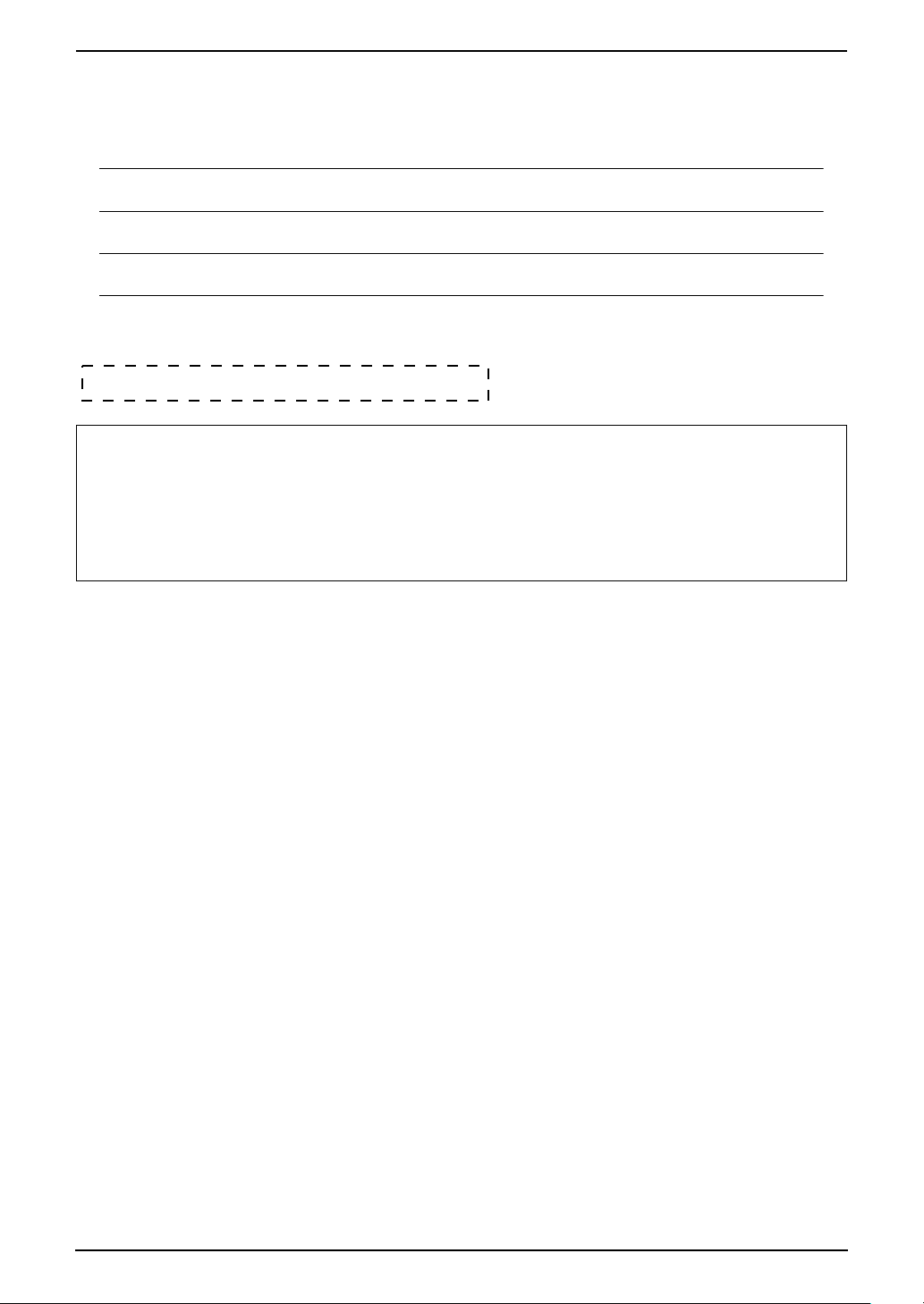
Thank you for purchasing a Panasonic fax machine.
For your future reference
Date of purchase
Serial number (found on the rear of the unit)
Dealer’s name and address
Dealer’s telephone number
Attach your sales receipt here.
Caution:
L Note that the images of copied or received documents will remain on the used ink film. Use
discretion when disposing of the used ink film.
L Do not rub or use an eraser on the printed side of recording paper, as the print may smear.
L In the event of problems, you should contact your equipment supplier in the first instance.
L This equipment is designed for use on the UK and Republic of Ireland analogue telephone
network.
Declaration of Conformity:
L Panasonic Communications Co., Ltd. declares that this equipment is in compliance with the essential
requirements and other relevant provisions of Radio & Telecommunications Terminal Equipment
(R&TTE) Directive 1999/5/EC.
Declarations of Conformity for the relevant Panasonic products described in this manual are available
for download by visiting:
http://www.doc.panasonic.de
Contact:
Panasonic Services Europe
a Division of Panasonic Marketing Europe GmbH
Panasonic Testing Centre
Winsbergring 15, 22525 Hamburg, Germany
Trademarks:
L Eatoni and LetterWise are trademarks of Eatoni Ergonomics, Inc.
2
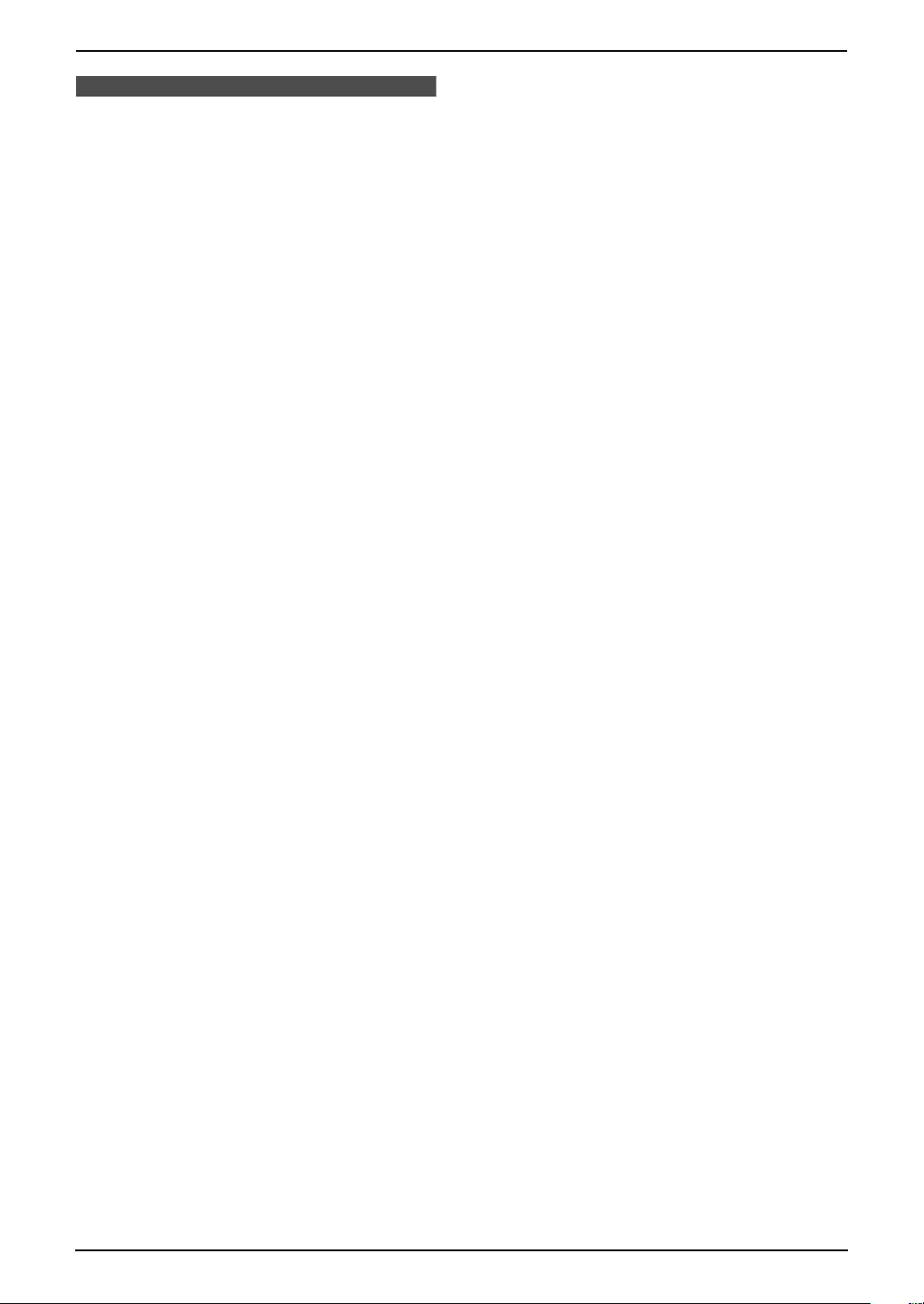
Important Instructions
Important InstructionsSafety Instructions
Important safety instructions
When using this unit, basic safety precautions
should always be followed to reduce the risk of
fire, electric shock, or personal injury.
1. Read and understand all instructions.
2. Follow all warnings and instructions marked
on this unit.
3. Unplug this unit from power outlets before
cleaning. Do not use liquid or aerosol
cleaners. Use a damp cloth for cleaning.
4. Do not use this unit near water, for example
near a bathtub, wash bowl, kitchen sink, etc.
5. Place the unit securely on a stable surface.
Serious damage and/or injury may result if
the unit falls.
6. Do not cover slots and openings on the unit.
They are provided for ventilation and
protection against overheating. Never place
the unit near radiators, or in a place where
proper ventilation is not provided.
7. Use only the power source marked on the
unit. If you are not sure of the type of power
supplied to your home, consult your dealer or
local power company.
8. For safety purposes this unit is equipped with
a grounded plug. If you do not have this type
of outlet, please have one installed. Do not
defeat this safety feature by tampering with
the plug.
9. Do not place objects on the mains lead.
Install the unit where no one can step or trip
on the cord.
10.Do not overload power outlets and extension
cords. This can result in the risk of fire or
electric shock.
11.Never push any objects through slots in this
unit. This may result in the risk of fire or
electric shock. Never spill any liquid on the
unit.
12.To reduce the risk of electric shock, do not
disassemble this unit. Take the unit to an
authorised service centre when service is
required. Opening or removing covers may
expose you to dangerous voltage or other
risks. Incorrect reassembly can cause
electric shock when the unit is subsequently
used.
13.Unplug this unit from power outlets and refer
servicing to an authorised service centre
when the following conditions occur:
A. When the mains lead is damaged or
frayed.
B. If liquid has been spilled into the unit.
C. If the unit has been exposed to rain or
water.
D. If the unit does not work normally by
following the operating instructions.
Adjust only controls covered by the
operating instructions. Improper
adjustment may require extensive work
by an authorised service centre.
E. If the unit has been dropped or physically
damaged.
F. If the unit exhibits a distinct change in
performance.
14.During thunderstorms, avoid using
telephones except cordless types. There may
be a remote risk of an electric shock from
lightning.
15.Do not use this unit to report a gas leak, when
in the vicinity of the leak.
SAVE THESE
INSTRUCTIONS
3
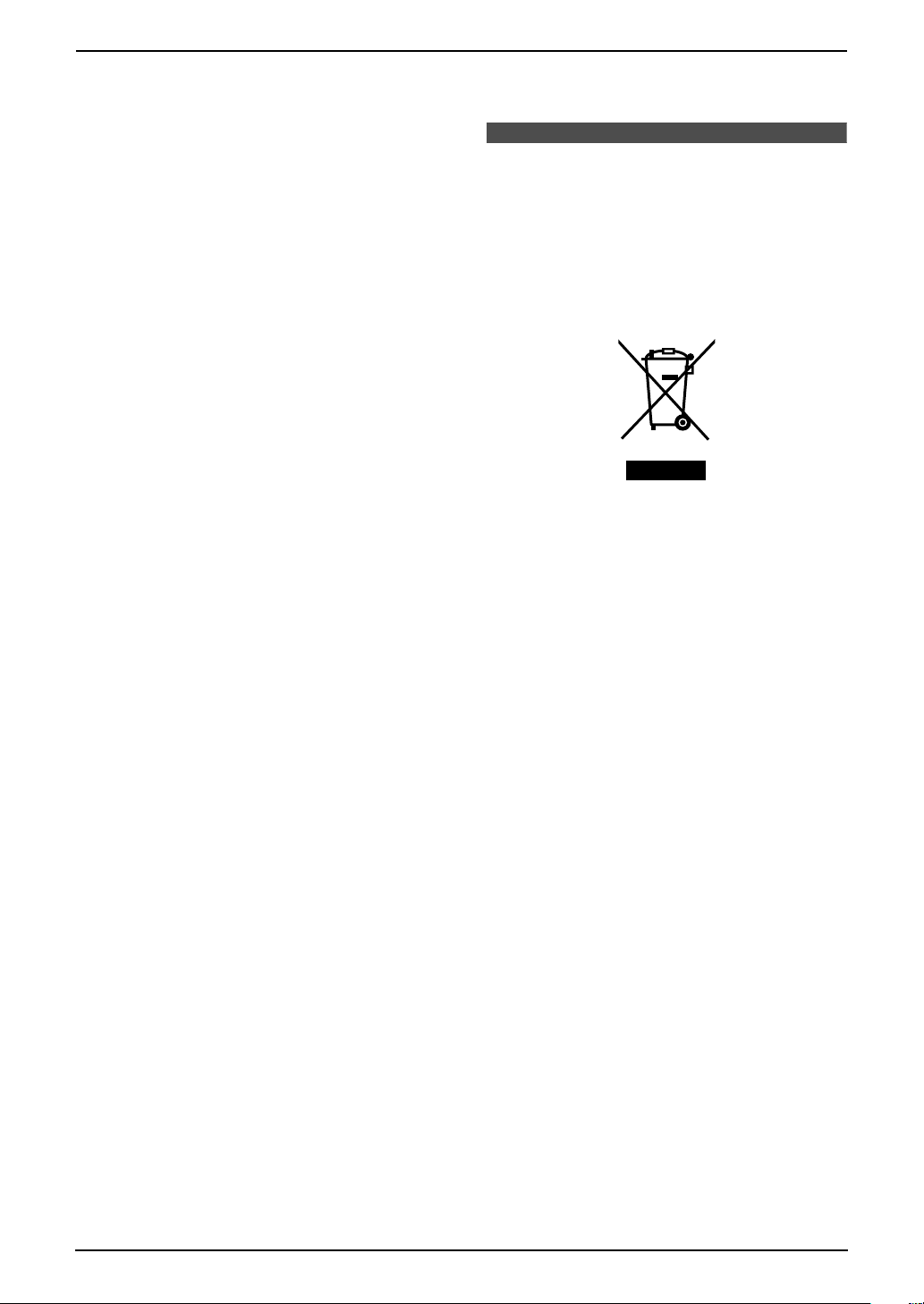
Important Instructions
CAUTION:
Installation
L Never install telephone wiring during a
lightning storm.
L Never install telephone sockets in wet
locations unless the socket is specifically
designed for wet locations.
L Never touch uninsulated telephone wires or
terminals unless the telephone line has been
disconnected at the network interface.
L Use caution when installing or modifying
telephone lines.
L Do not touch the plug with wet hands.
L This unit should not be used near
emergency/intensive care medical
equipment and should not be used by people
with pacemakers.
Battery
To reduce the risk of fire or injury to persons,
read and follow these instructions.
L Use only the battery(ies) specified.
L Do not dispose of the battery(ies) in a fire.
They may explode. Check with local waste
management codes for special disposal
instructions.
L Do not open or mutilate the battery(ies).
Released electrolyte is corrosive and may
cause burns or injury to the eyes or skin. The
electrolyte may be toxic if swallowed.
L Exercise care when handling the battery(ies).
Do not allow conductive materials such as
rings, bracelets or keys to touch the
battery(ies), otherwise a short circuit may
cause the battery(ies) and/or the conductive
material to overheat and cause burns.
L Charge the battery(ies) provided with or
identified for use with this product only in
accordance with the instructions and
limitations specified in these operating
instructions.
L Only use the included base unit (or charger)
to charge the battery(ies). Do not tamper with
the base unit (or charger). Failure to follow
these instructions may cause the battery(ies)
to swell or explode.
WARNING:
L To prevent the risk of fire or electrical shock,
do not expose this product to rain or any type
of moisture.
L Unplug this unit from power outlets if it emits
smoke, an abnormal smell or makes unusual
noise. These conditions can cause fire or
electric shock. Confirm that smoke has
stopped and contact an authorised service
centre.
Information on Disposal for Users of Waste Electrical & Electronic Equipment (private households)
This symbol on the products and/or
accompanying documents means that used
electrical and electronic products should not be
mixed with general household waste.
For proper treatment, recovery and recycling,
please take these products to designated
collection points, where they will be accepted on
a free of charge basis. Alternatively, in some
countries you may be able to return your
products to your local retailer upon the purchase
of an equivalent new product.
Disposing of this product correctly will help to
save valuable resources and prevent any
potential negative effects on human health and
the environment which could otherwise arise
from inappropriate waste handling. Please
contact your local authority for further details of
your nearest designated collection point.
Penalties may be applicable for incorrect
disposal of this waste, in accordance with
national legislation.
For business users in the European Union
If you wish to discard electrical and electronic
equipment, please contact your dealer or
supplier for further information.
Information on Disposal in other Countries
outside the European Union
This symbol is only valid in the European Union.
If you wish to discard this product, please
contact your local authorities or dealer and ask
for the correct method of disposal.
4
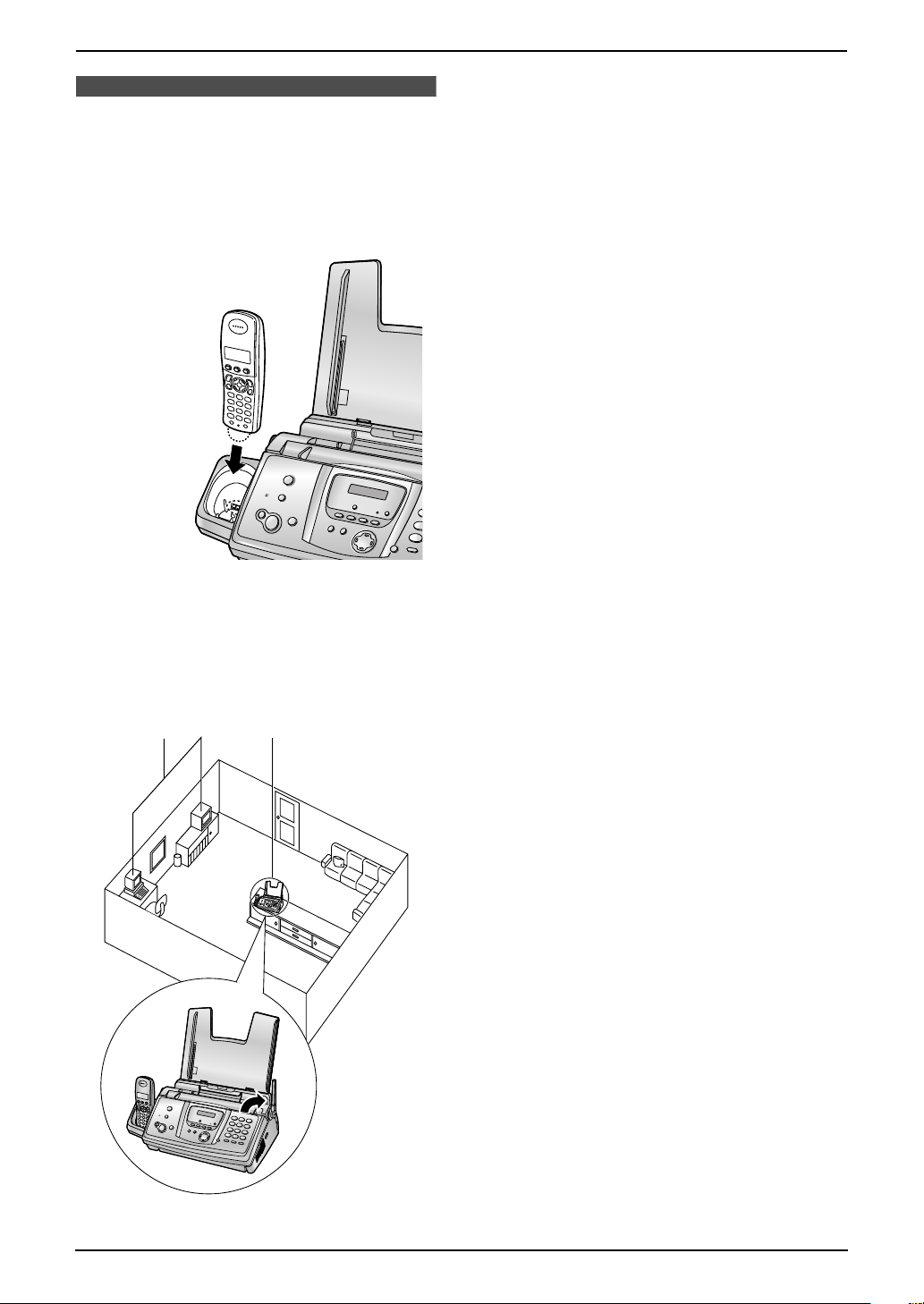
For best performance
Battery charge
L Place the handset on the cradle of the base
unit for about 7 hours before initial use.
L For details, see page 22.
Important Instructions
1 Placing your base unit away from electrical
appliances such as TVs, radios, personal
computers or other phones.
2 Placing the base unit in a HIGH and
CENTRAL location with no obstructions
such as walls.
3 Raising the antenna vertically.
Environment
L Keep the unit away from electrical noise
generating devices, such as fluorescent
lamps and motors.
L The unit should be kept free from dust, high
temperature and vibration.
L The unit should not be exposed to direct
sunlight.
L Do not place heavy objects on top of the unit.
L The unit should be kept away from heat
sources such as heaters, kitchen stoves, etc.
It should not be placed in rooms where the
temperature is less than 5 °C or greater than
35 °C (base unit) / 40 °C (handset). Damp
basements should also be avoided.
Operating distance and noise
L The base unit and handset use radio waves
to communicate with each other.
For maximum distance and noise-free
operation, we recommend the following:
1
2
3
Routine care
L Wipe the outer surface of the unit with a soft
cloth. Do not use benzine, thinner, or any
abrasive powder.
Recording paper
L Store unused paper in the original packaging,
in a cool and dry place. Not doing so may
affect print quality.
5
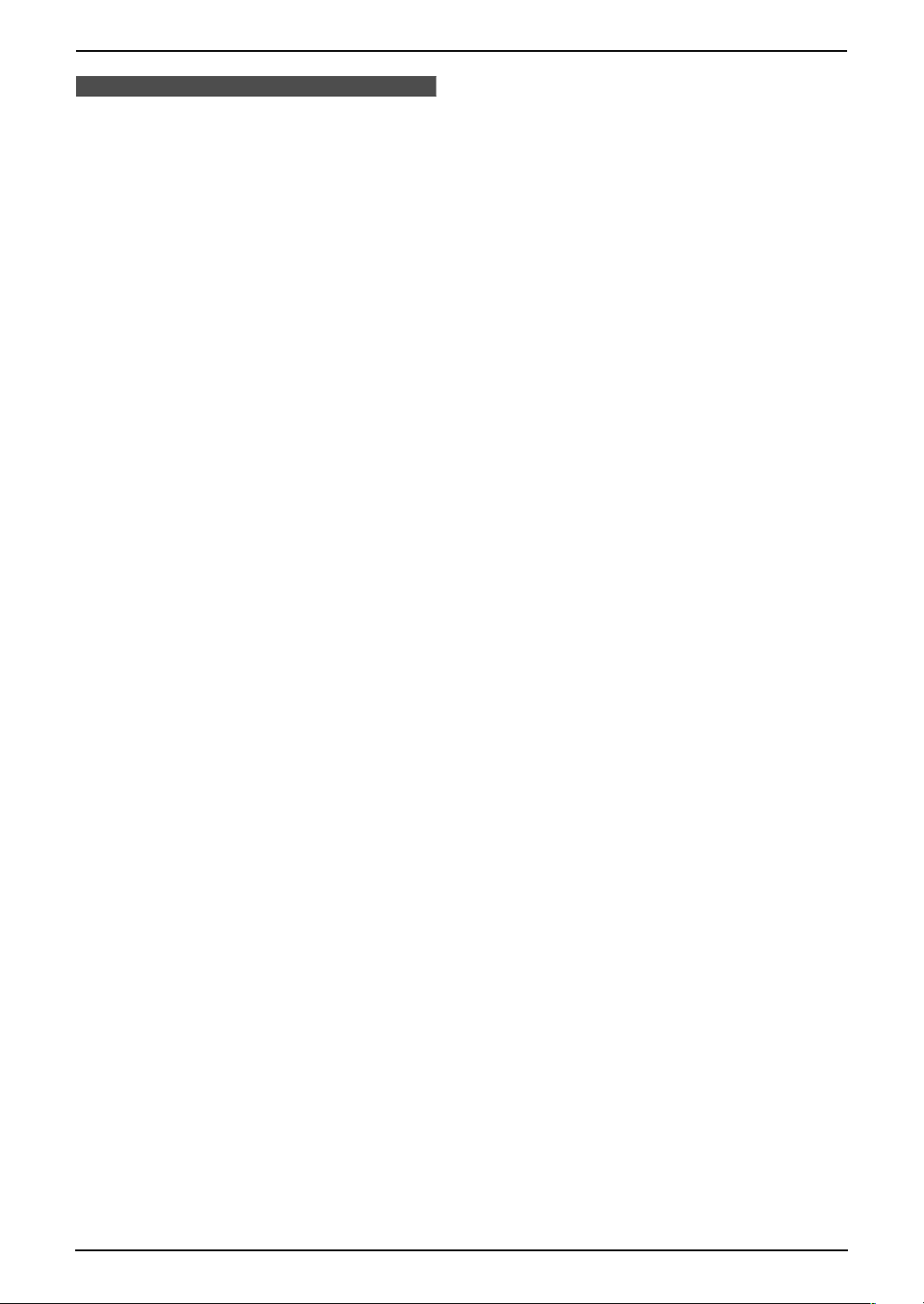
Important Instructions
Important Information
The connection to the telecommunication
systems must not be hard wired and must
be unplugged before the earth is
disconnected.
Method of connection
This apparatus is connected to the exchange
line or PABX/PMBX extension by the new
standard British Telecom plug and socket.
Arrangements for provision of this type of
termination can be made through the
nearest British Telecom Sales Office.
This apparatus may be connected to the
following types of installation.
a) For connection to the public switched
telephone network (PSTN) and
compatible PBX (Private Branch
Exchange), which use DTMF signalling.
(Please consult your supplier for an up to
date list of compatible PBX’s.)
b) The apparatus can be used on extension
sockets connected to a direct exchange
line (D.E.L.).
c) This apparatus is suitable for connection
to the telecommunication system directly
or via compatible private branch
exchange as an extension. The supplier
of the apparatus should be consulted for
an up to date list of PBX’s with which the
apparatus is compatible.
NOTES:
● If you experience any problems with the
normal use of your apparatus, you should
unplug it from the telephone outlet and
connect a known working telephone in its
place. If the known working telephone still
gives problems, then please contact the
customer service department of your
PSTN operator (e.g. BT etc.). If it
operates properly, then the problems are
likely to be a fault in your apparatus. In
this case, consult your supplier for advice.
● Your PSTN operator may charge you if
they attend a service call that is not due
to apparatus supplied by them.
It cannot be guaranteed that the apparatus
will operate under all possible conditions of
connection to compatible PBX’s.
● This apparatus is suitable for connection
to a PBX with or without initial proceed
indication.
● This apparatus is suitable for connection
to a PBX with or without secondary
proceed indication.
Any cases of difficulty should be referred in
the first instance to the supplier of the
apparatus.
d) The apparatus must not be connected in
the following manner:
–As an extension to a pay phone
–As a party line with shared service
6
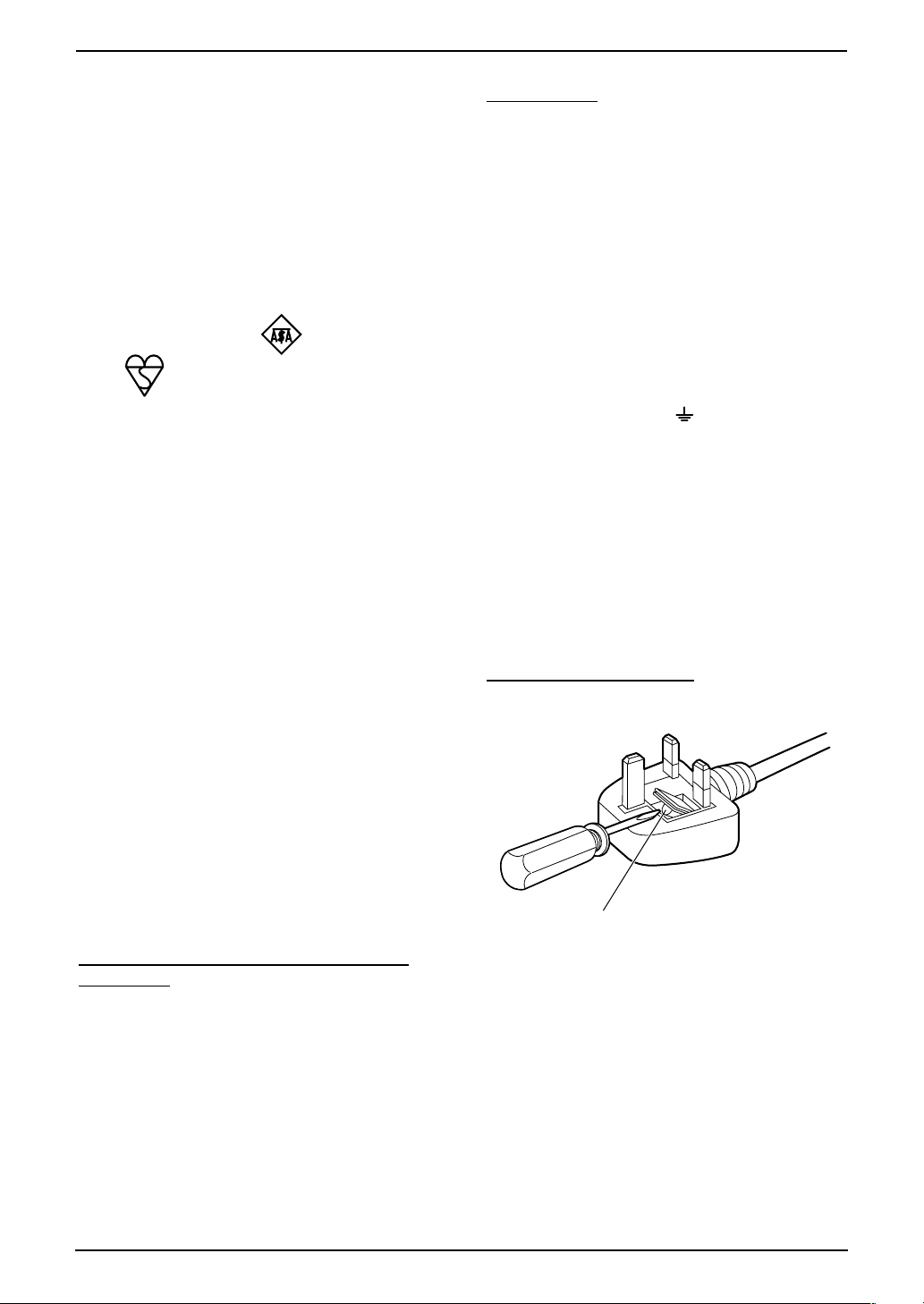
Important Instructions
T
o
t
t
T
Y
o
T
c
T
c
c
t
For your safety
This appliance is supplied with a moulded
three pin mains plug for your safety and
convenience.
A 5 amp fuse is fitted in this plug.
Should the fuse need to be replaced please
ensure that the replacement fuse has a
rating of 5 amps and that it is approved by
ASTA or BSI to BS1362.
Check for ASTA mark or the BSI
mark on the body of the fuse.
If the plug contains a removable fuse cover
you must ensure that it is refitted when the
fuse is replaced.
If you lose the fuse cover the plug must not
be used until a replacement cover is
obtained.
A replacement fuse cover can be
purchased from your local Panasonic
dealer.
IF THE FITTED MOULDED PLUG IS
UNSUITABLE FOR THE SOCKET OUTLET
IN YOUR HOME THEN THE FUSE
SHOULD BE REMOVED AND THE PLUG
CUT OFF AND DISPOSED OF SAFELY.
THERE IS A DANGER OF SEVERE
ELECTRICAL SHOCK IF THE CUT OFF
PLUG IS INSERTED INTO ANY 13 AMP
SOCKET.
If a new plug is to be fitted please observe
the wiring code as shown below.
If in any doubt please consult a qualified
electrician.
IMPORTANT:
he wires in this mains lead are coloured in
accordance with the following code:
Green-and-Yellow: Earth
Blue: Neutral
Brown: Live
As the colours of the wire in the mains lead
f this appliance may not correspond with
he coloured markings identifying the
erminals in your plug, proceed as follows.
he wire which is coloured GREEN-AND-
ELLOW must be connected to the terminal
in the plug which is marked with the letter E
r by the Earth symbol or coloured
GREEN or GREEN-AND-YELLOW.
he wire which is coloured BLUE must be
onnected to the terminal in the plug which
is marked with the letter N or coloured
BLACK.
he wire which is coloured BROWN must be
onnected to the terminal in the plug which
is marked with letter L or coloured RED.
How to replace the fuse: Open the fuse
ompartment with a screwdriver and replace
he fuse (and fuse cover).
FUSE
WARNING: THIS APPLIANCE MUST BE
EARTHED.
7

Table of Contents
1. Table of Contents
1. Introduction
Accessories
1.1 Included accessories........................10
1.2 Accessory information ...................... 11
Finding the Controls
1.3 Button descriptions of the base unit .12
1.4 Button descriptions of the handset ... 13
1.5 Display descriptions of the handset..14
1.6 Overview ..........................................15
2. Installation
Base Unit
2.1 Ink film installation / replacement ..... 16
2.2 Paper tray .........................................18
2.3 Recording paper...............................19
Handset
2.4 Battery installation / replacement ..... 20
3. Preparation
Connections and Setup
3.1 Connections .....................................21
3.2 Battery charge .................................. 22
3.3 Turning the handset power ON/OFF 23
Help Button
3.4 Base unit help function ..................... 23
Vo lu me
3.5 Adjusting handset volume ................24
3.6 Adjusting base unit volume...............24
Initial Programming
3.7 Date and time ................................... 25
3.8 Your logo........................................... 26
3.9 Your fax number ...............................28
4. Telephone
Making and Answering Calls
4.1 Making phone calls........................... 29
4.2 Answering phone calls......................31
4.3 Using the recall feature.....................31
Automatic Dialling
4.4 Handset phonebook ......................... 32
4.5 Base unit phonebook........................ 34
Caller ID
4.6 Caller ID service ............................... 36
4.7 Viewing and calling back using caller
information........................................ 37
4.8 Editing a caller’s telephone number
before calling back............................38
4.9 Erasing caller information................. 39
4.10 Storing caller information into the
phonebook........................................ 40
SMS
4.11 SMS (Short Message Service)......... 41
4.12 Turning SMS ON/OFF ......................41
4.13 Changing SMS message centre
numbers ...........................................41
4.14 Registering mailboxes ...................... 42
4.15 Sending a message..........................42
4.16 Receiving a message ....................... 43
4.17 Guide to SMS settings......................45
4.18 Available character entries for SMS .47
5. Fax
Sending Faxes
5.1 Sending a fax manually.................... 49
5.2 Documents you can send................. 50
5.3 Sending a fax using the base unit
phonebook........................................ 51
5.4 Broadcast transmission .................... 51
Receiving Faxes
5.5 Selecting the way to use your fax
machine............................................53
5.6 Auto receive......................................53
5.7 Manual receive ................................. 54
5.8 Receiving a fax manually – Auto answer
OFF .................................................. 55
5.9 Receiving a fax automatically – Auto
answer ON........................................57
5.10 Receive polling (retrieving a fax placed
on another fax machine)................... 58
5.11 Junk fax prohibitor (preventing fax
reception from undesired callers) ..... 59
6. Copy
Copying
6.1 Making a copy .................................. 60
7. Answering Machine
Greeting
7.1 Recording your greeting message....62
Incoming Messages
7.2 Listening to recorded messages ......63
Memo Message
7.3 Leaving a message for others or
yourself.............................................63
Remote Operation
7.4 Operating from a remote location.....65
8. Programmable Features
Base Unit
8.1 Base unit programming ....................67
8.2 Basic features................................... 68
8.3 Advanced features............................ 69
8.4 Direct commands for programming
8
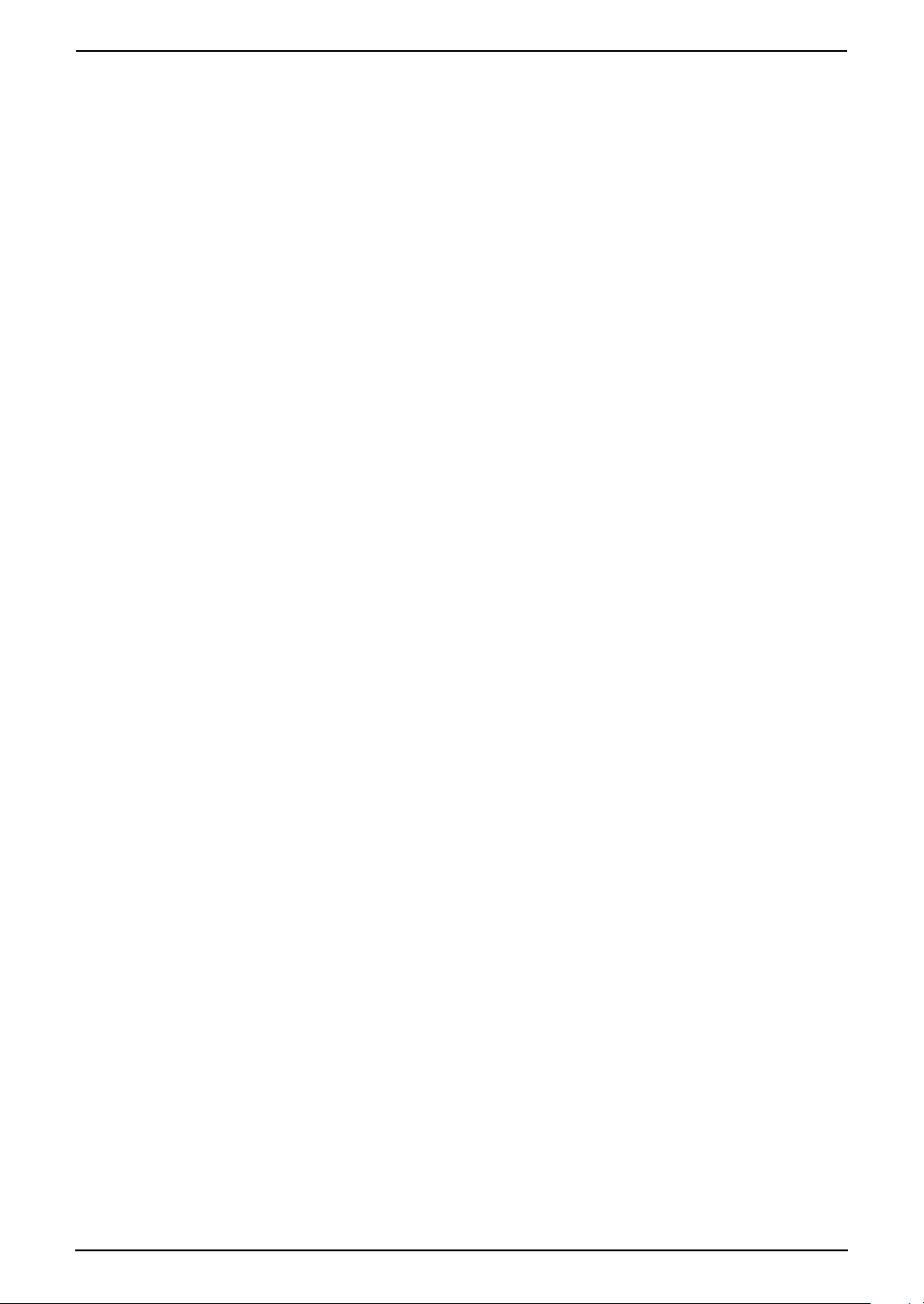
features.............................................72
Handset
8.5 Handset programming......................75
9. Multi-unit Operation
Additional Units
9.1 Operating additional units................. 82
9.2 Registering a handset to a base unit 82
9.3 Handset locator ................................ 83
9.4 Intercom between handsets ............. 84
9.5 Transferring calls between handsets /
Conference calls............................... 84
9.6 Copying handset phonebook items .. 85
10.Useful Information
Useful Information
10.1 Available character entries for the
handset............................................. 86
11.Help
Error Messages
11.1 Error messages – Reports ...............88
11.2 Error messages – Base unit display. 89
Troubleshooting
11.3 When a function does not work, check
here .................................................. 91
Jams
11.4 Recording paper jams ...................... 98
11.5 Document jams – sending.............. 101
Cleaning
11.6 Document feeder / scanner glass
cleaning .......................................... 102
11.7 Thermal head cleaning...................103
Table of Contents
12.General Information
Printed Reports
12.1 Reference lists and reports (Base unit
only)................................................ 105
Specifications
12.2 Specifications ................................. 106
Guarantee
12.3 Condition of guarantee ................... 108
13.Index
13.1 Index.............................................. 109
9
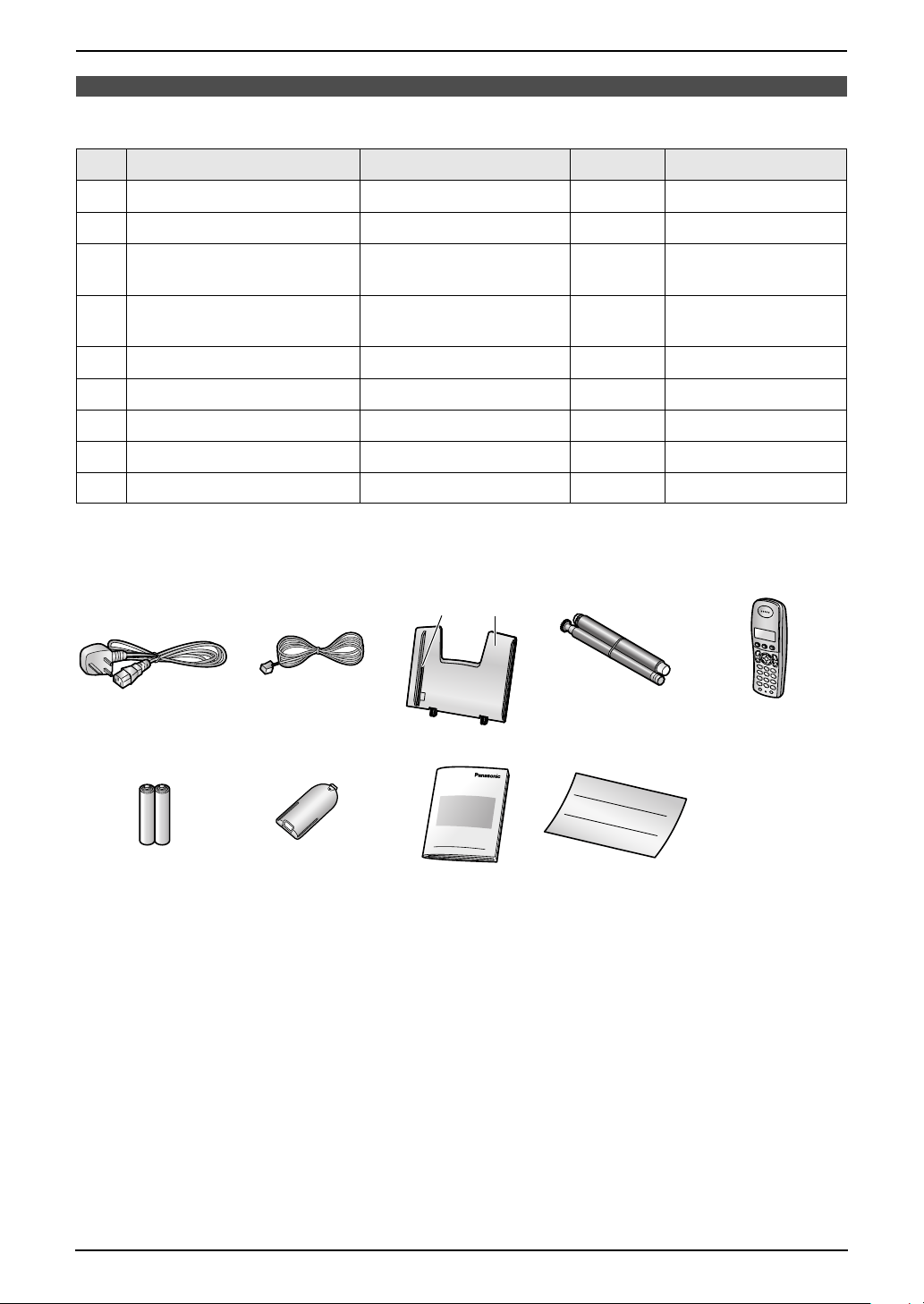
1. Introduction
1I ntroduction
1.1 Included accessories
No. Item Part number
*1
Quantity Notes
1 Mains lead PFJA03A005X 1 ----------
2 Telephone line cord PFJA04B012Y 1 for UK
3 Paper tray Tray: PFKS1088Y1
Guide: PFKS1120Z1
4 Starter ink film (10 metres
---------- 1 prints about 28 A4-
long)
*3
1 ----------
*4
sized pages.
*2
5 Handset ---------- 1 ----------
6 Rechargeable batteries HHR-4EPT 2 AAA (R03) size
7 Handset cover PQYNTCD320ET 1 ----------
8 Operating instructions PFQX2180W 1 ----------
9 Quick installation guide PFQW2265Z 1 ----------
*1 Part numbers are subject to change without notice.
*2 For replacement film, see page 11.
12345
*4 *3
6789
Note:
L If any items are missing or damaged, contact the place of purchase.
L Save the original carton and packing materials for future shipping and transportation of the unit.
10
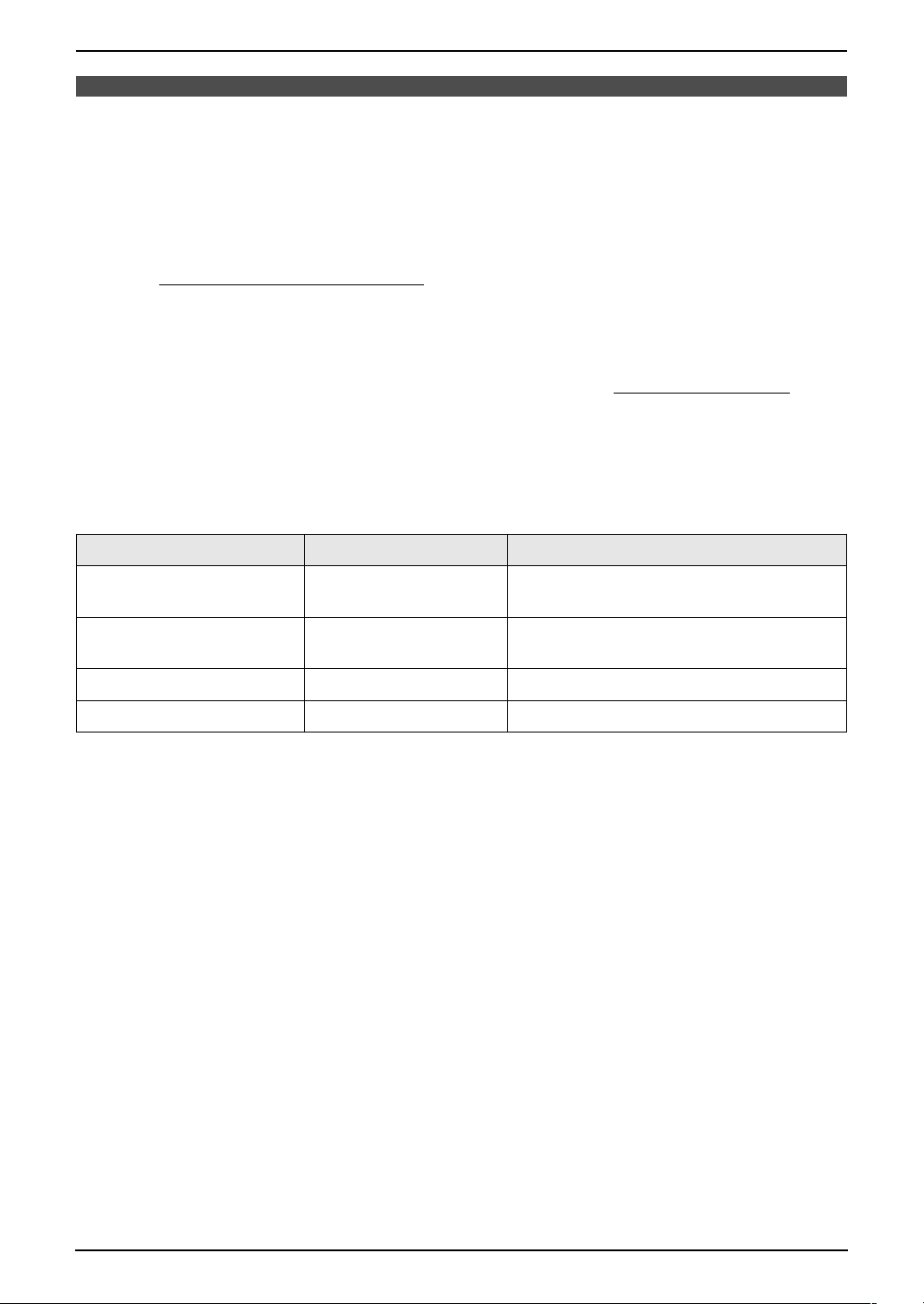
1. Introduction
1.2 Accessory information
1.2.1 Sales and Support Information
Customer Care Centre
L For customers within the UK: 08701 580560
L For customers within the Republic of Ireland: 01 289 8333
L Visit our website for product information
L E-mail: customer.care@panasonic.co.uk
Direct Sales at Panasonic UK
L Order accessory and consumable items for your product with ease and confidence by phoning our
Customer Care Centre Monday - Thursday 9:00am - 5:30pm, Friday 9:30am - 5:30pm (Excluding
public holidays).
L Or go on line through our Internet Accessory ordering application at www.panasonic.co.uk
L Most major credit and debit cards accepted.
L All enquires transactions and distribution facilities are provided directly by Panasonic UK Ltd.
L It couldn’t be simpler!
L Also available through our Internet is direct shopping for a wide range of finished products, take a
browse on our website for further details.
Additional/replacement accessories
Model No. Item Specifications/Usage
KX-FA54X Replacement film
*1
35 m × 2 rolls (Each roll will print about 105
A4-sized pages.)
.
P03P Rechargeable batteries 2 rechargeable nickel metal hydride (Ni-
MH) batteries
KX-TCA121E Additional handset ----------
KX-A272 DECT repeater ----------
*1 We recommend that you buy a full-size replacement film for continuous use of your unit. Please use
genuine Panasonic replacement film. The ink film is not reusable. Do not rewind and use the ink
film again.
11

1. Introduction
Finding the Controls
1.3 Button descriptions of
the base unit
L Keep the front cover page open for button
locations.
A {MIC} (Microphone)
L The built-in microphone.
B {CALLER ID}
L To use Caller ID features (page 38).
C {LOCATOR}{HOLD}
L To locate a handset (page 83).
L To put a call on hold.
D {ERASE}
L To erase messages (page 62, 63).
E {PLAYBACK}
L To play messages (page 63).
F {MEMO}
L To record a memo message (page 63).
G {AUTO ANSWER}
L To turn the auto answer setting ON/OFF
(page 53).
H {COPY}
L To copy a document (page 60).
I {FAX/START }{SET}
L To start sending or receiving a fax.
L To store a setting during programming.
J {STOP}
L To stop an operation or programming
session.
L To erase a character/number (page 27).
Press and hold to erase all
characters/numbers.
K {HELP}
L To print helpful information for quick
reference (page 23).
L {MENU}
L To initiate or exit programming.
M {GREETING/REC}
L To record a greeting message (page 62).
N {NAVIGATOR}{VOLUME}
L To adjust volume (page 24).
L To search for a stored item (page 35, 51).
L To select features or feature settings
during programming (page 67).
L To navigate to the next operation.
O {GREETING/CHECK}
L To check a greeting message (page 62).
P {DIGITAL SP-PHONE}
L For speakerphone operation (page 30).
Q {RECALL}
L To access special telephone services
such as call waiting (page 31) or for
transferring extension calls.
R {REDIAL}{PAU SE}
L To redial the last number dialled from the
base unit.
L To insert a pause during dialling.
S {MUTE}
L To mute your voice to the other party
during a conversation. Press again to
resume the conversation.
12
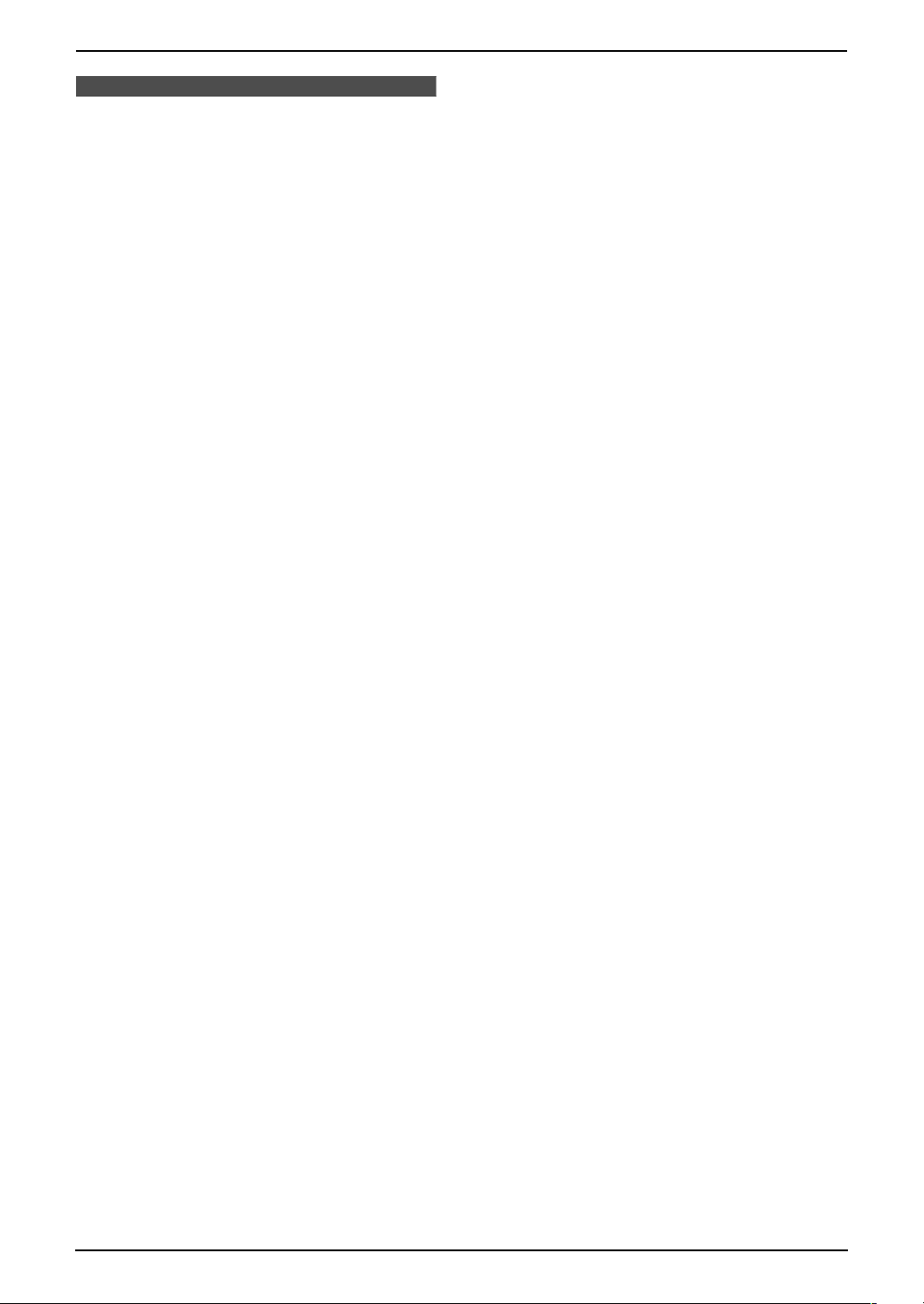
1.4 Button descriptions of
the handset
L Keep the front cover page open for button
locations.
A {j/OK} (Menu/OK)
L To initiate programming.
L To store a setting during programming.
L To lock/unlock the handset buttons (page
30).
B {k} (Phonebook)
L To access the phonebook (page 32).
C {C} (Talk)
L To make/answer calls (page 29, 31).
D Navigator
L To adjust volume (page 24).
L To search for a stored item (page 32).
L To select features or feature settings
during programming.
L To navigate to the next operation.
E {s} (Speakerphone)
L For speakerphone operation (page 29).
F {R} (Recall)
L To access special telephone services
such as call waiting (page 31) or for
transferring extension calls.
G {R} (Redial/Pause)
L To redial one of the last 10 numbers
dialled from the handset (page 29).
L To insert a pause during dialling.
H {ih} (Off/Power)
L To turn power ON/OFF (page 23).
L To hang up (page 29, 31).
L To stop an operation or programming
session.
L To exit programming.
I {C/T} (Clear/Mute)
L To erase a character/number (page 32).
Press and hold to erase all
characters/numbers.
L To mute your voice to the other party
during a conversation. Press again to
resume the conversation.
J {INT} (Intercom)
L To page or locate another handset (page
84).
K Microphone
L The built-in microphone.
Note:
L Up to 3 menu items can be displayed at a
time. To select a menu item not shown on the
1. Introduction
current page, scroll up or down by pressing
the navigator key, {e} or {v}, respectively.
13
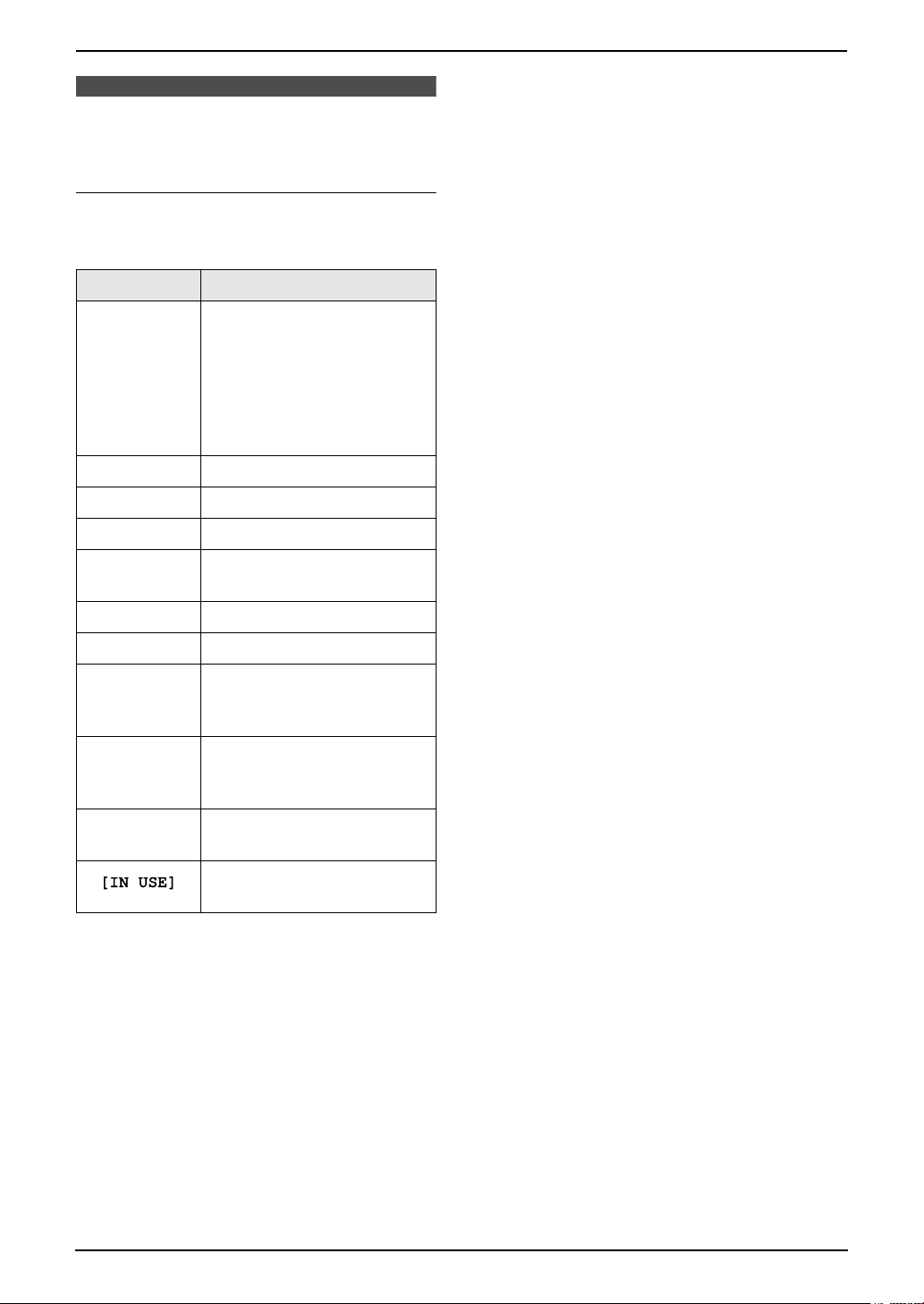
1. Introduction
1.5 Display descriptions of
the handset
Display icons
Various icons appear on the handset display to
indicate the current status of the unit.
Display icon Meaning
Within range of a base unit
L When flashing: Handset
is searching for base unit
w
k Handset is on an outside call
o Call bar is ON (page 78)
5 Battery strength (page 22)
(out of range of base unit,
handset is not registered
to base unit, no power on
base unit)
“[VE]”
“[N]” Night mode is ON (page 76)
“[X]” Key lock is ON (page 30)
“[2]”
“-2-”
F
Voice enhancer is set to high
or low tone (page 29)
Handset number: The left
icon shows handset 2
example (page 77)
Base unit number: The left
icon shows base unit 2
example (page 77)
New SMS message received
(SMS users only, page 43)
Line is being used by
another handset
14

1.6 Overview
1. Introduction
1.6.2 Handset
1.6.1 Base unit
2654873
1
9
j
1 Microphone
2 Document guides
3 Paper tray
4 Metal recording paper guide
5 Recording paper entrance
6 Recording paper exit
7 Tension plate
8 Antenna
9 Front cover
j Document entrance
k Document exit
l Speaker
m Green button (Back cover release button)
n Back cover
m
nlk
1
2
3
1 Speaker
2 Receiver
3 Microphone
Removing the shipping tape
Open the front cover by pulling up the centre part
(1), then remove the shipping tape (2).
2
1
15
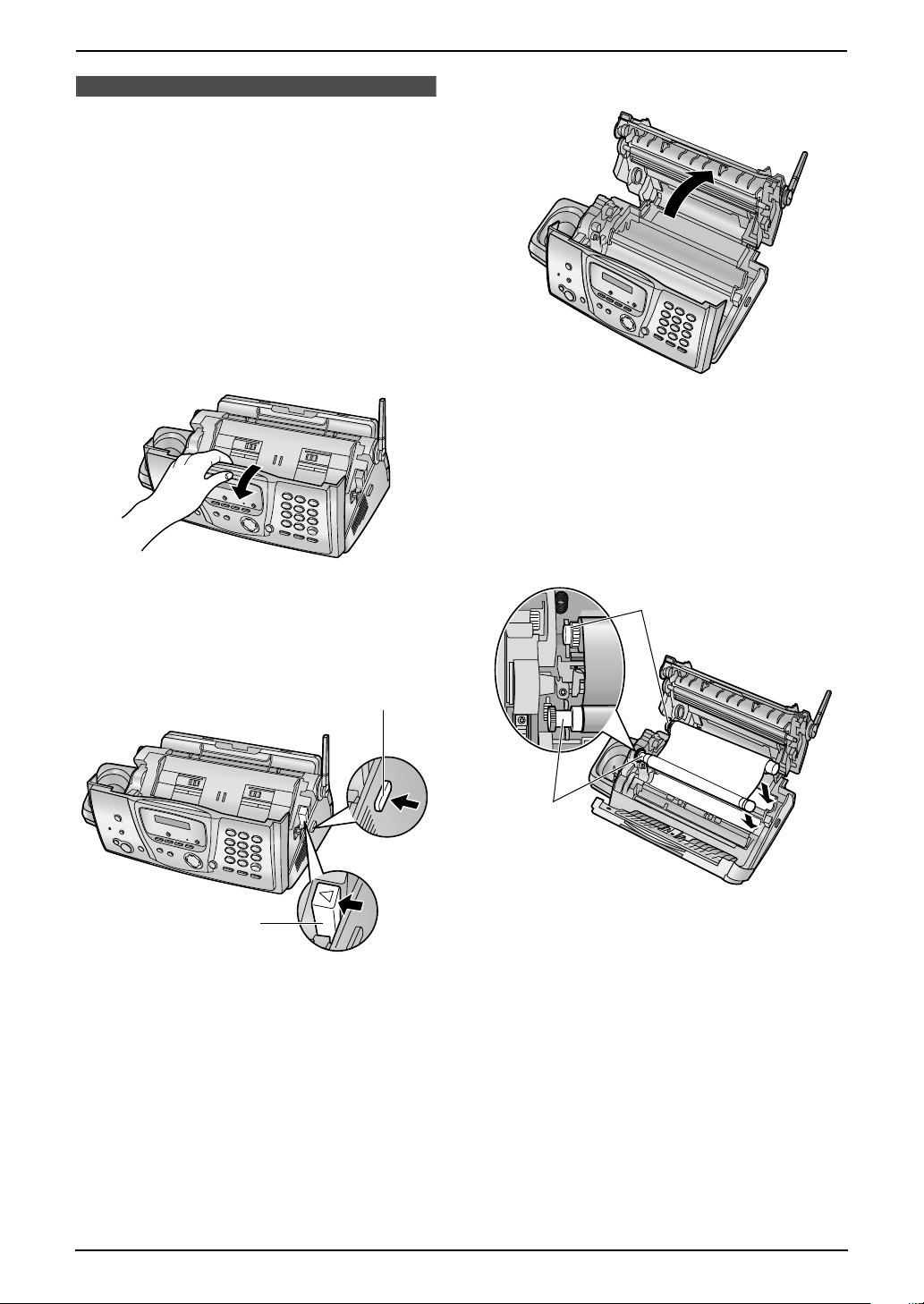
2. Installation
2InstallationBase Unit
2.1 Ink film installation /
replacement
The included film roll is a starter ink film.
Important:
L Remove all blue shipping tape from the
unit before installation.
2.1.1 Installing the ink film
The included film roll is a starter ink film.
1 Open the front cover by pulling up the centre
part.
3 Open the back cover.
4 Insert the front ink film roll by inserting its
blue gear into the left slot of the unit (1).
Insert the rear ink film roll by inserting its
white gear into the left slot of the unit (2).
L The ink film is safe to touch and will not
rub off on your hands like carbon paper.
L Make sure the blue gear (1) and white
gear (2) are installed as shown.
2 Release the back cover by pushing the green
button (1).
L You can also release the back cover by
pushing in the green lever (2).
1
2
2
1
16

2. Installation
5 Turn the gear of the blue core (1) in the
direction of the arrow until the ink film is tight
(2).
1
L The ink film is reversed.
L The ink film is slack or creased.
6 Close the back cover securely by pushing
down on the notched area at both ends (1).
1
2
Correct
L The ink film is wrapped around the blue
core (3) at least once.
1 turn
Tight
3
Incorrect
L The ink film is not wrapped around the
blue core (4).
4
7 Close the front cover securely.
17
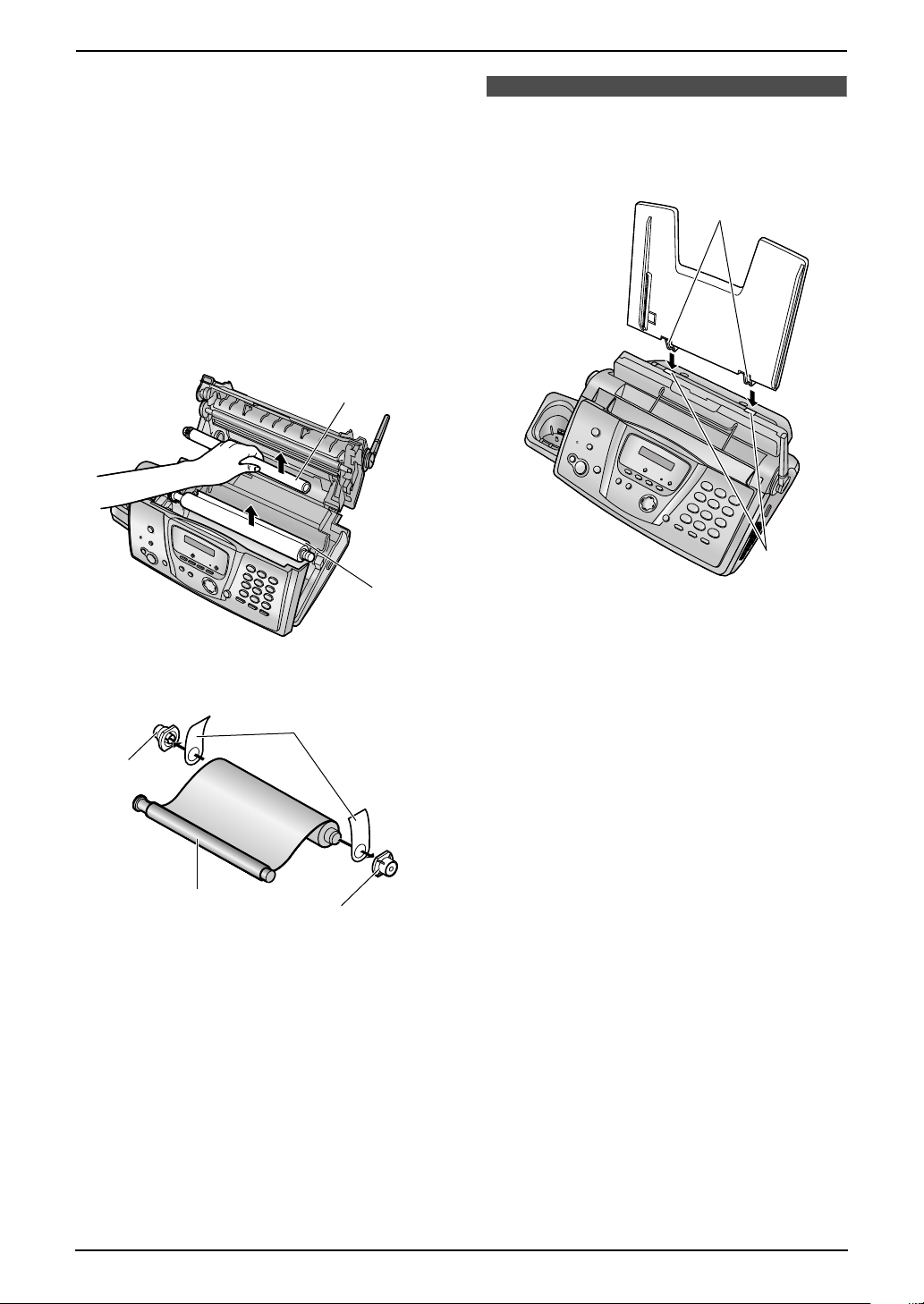
2. Installation
2.1.2 Replacing the ink film
To ensure that the unit operates properly, we
recommend the use of Panasonic replacement
film. See page 11 for accessory information.
L We cannot be responsible for any damage to
the unit or degradation of print quality which
may occur from the use of non-Panasonic
replacement film.
1 Open the covers (see steps 1 to 3 on page
16).
2 Remove the used core (1) and used ink film
(2).
1
2.2 Paper tray
Insert the tabs on the paper tray (1) into the
slots on the back of the unit (2).
1
2
3 Remove the stoppers (1) and tags (2) from
the new ink film (3).
2
1
3
1
4 Insert the ink film and close the covers (see
steps 4 to 7 on page 16).
2
18
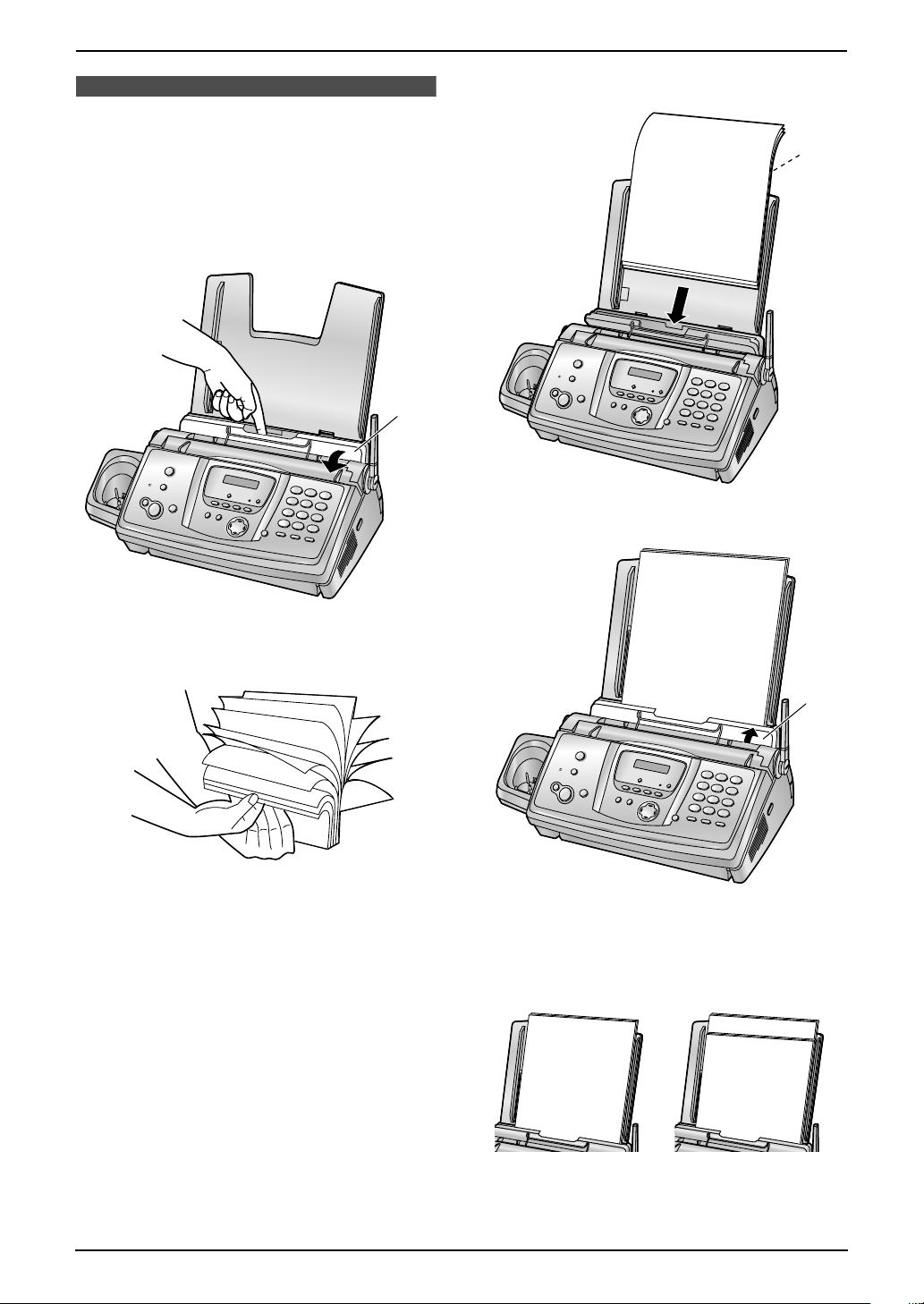
2.3 Recording paper
The unit can hold up to 30 sheets of 80 g/m2
paper.
Please refer to page 106 for information on
recording paper.
1 Pull the tension plate forward (1).
1
2. Installation
3 Insert the paper, print-side down (1).
1
4 Push the tension plate back (1).
2 Fan the paper to prevent paper jams.
1
L If the paper is not inserted correctly,
readjust the paper, or the paper may jam.
Correct Incorrect
19
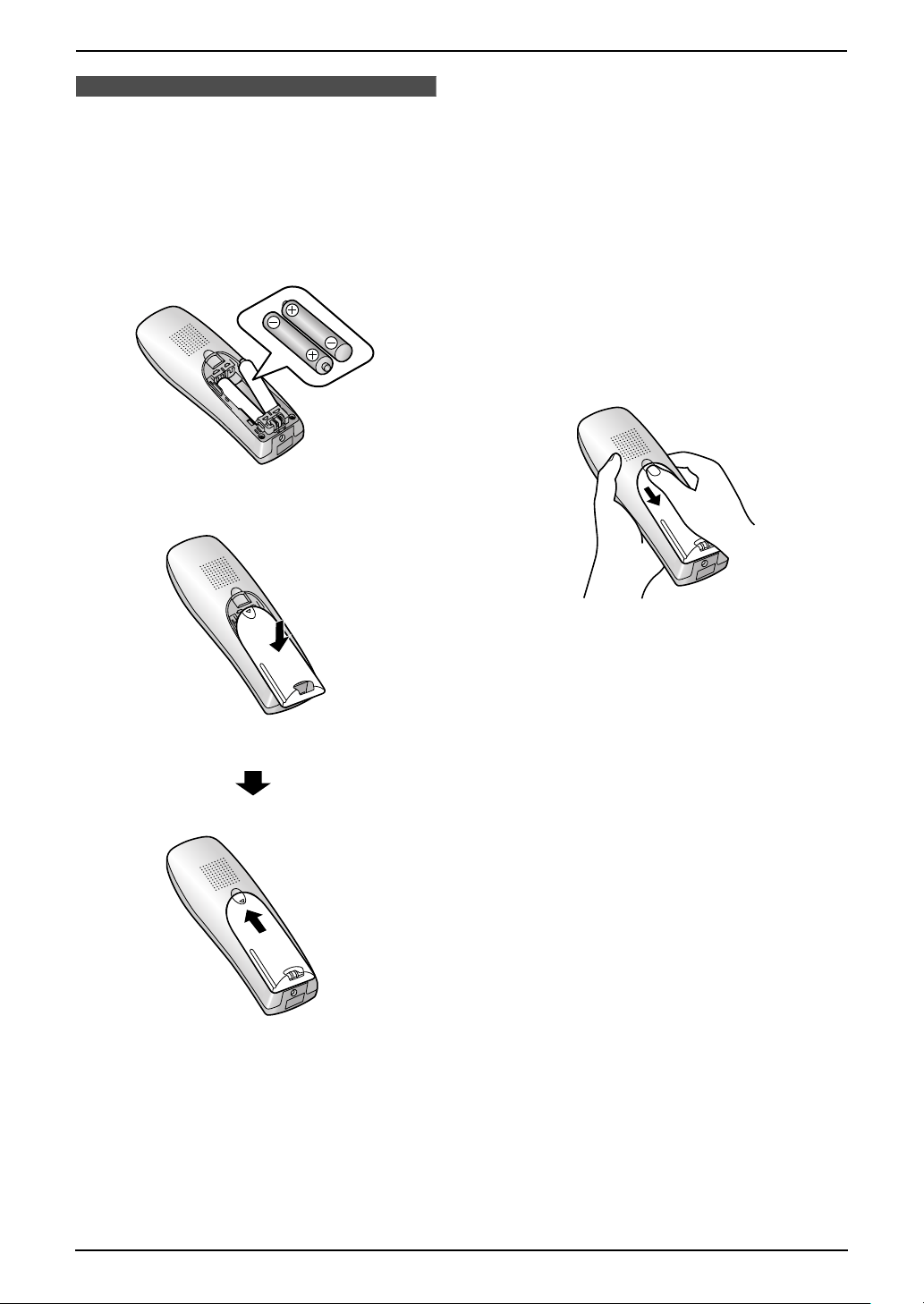
2. Installation
Handset
2.4 Battery installation /
replacement
2.4.1 Installing the batteries
1 Insert the batteries negative (T) terminal
first.
2 Close the handset cover.
2.4.2 Replacing the batteries
If 7 flashes even after the handset batteries
have been charged for 7 hours, the batteries
must be replaced. We recommend the use of
Panasonic batteries. See page 11 for
accessory information.
Important:
L Use only rechargeable batteries. If you
install non-rechargeable batteries and
start charging, the batteries may leak
electrolyte.
L Do not mix old and new batteries.
1 Press the notch on the handset cover firmly
and slide it in the direction of the arrow.
2 Remove the old batteries positive (S)
terminal first and install the new ones. See
the battery installation procedure.
20

3. Preparation
3Pr eparationConnections and Set up
3.1 Connections
Important:
L The unit will not function when there is a
power failure. To make calls in emergency
situations, you should connect a
telephone that can function during a
power failure to the telephone line.
1 Mains lead
L Connect to Household Mains Supply
(220 V – 240 V, 50 Hz).
2 Telephone line cord
L Connect to telephone network.
(3), please connect the telephone line cord
as follows.
3
1
2
Caution:
L The mains lead must remain connected at
all times.
L After connection, you must charge the
batteries to make or answer calls with the
handset (page 22).
L Never install telephone wiring during a
lightning storm.
L When you operate this product, the power
outlet should be near the product and
easily accessible.
L Be sure to use the telephone line cord
included in this unit.
L Do not extend the telephone line cord.
Note:
L If any other device is connected to the same
telephone line, this unit may disturb the
network condition of the device.
L If you use the unit with a computer and your
internet provider instructs you to install a filter
21
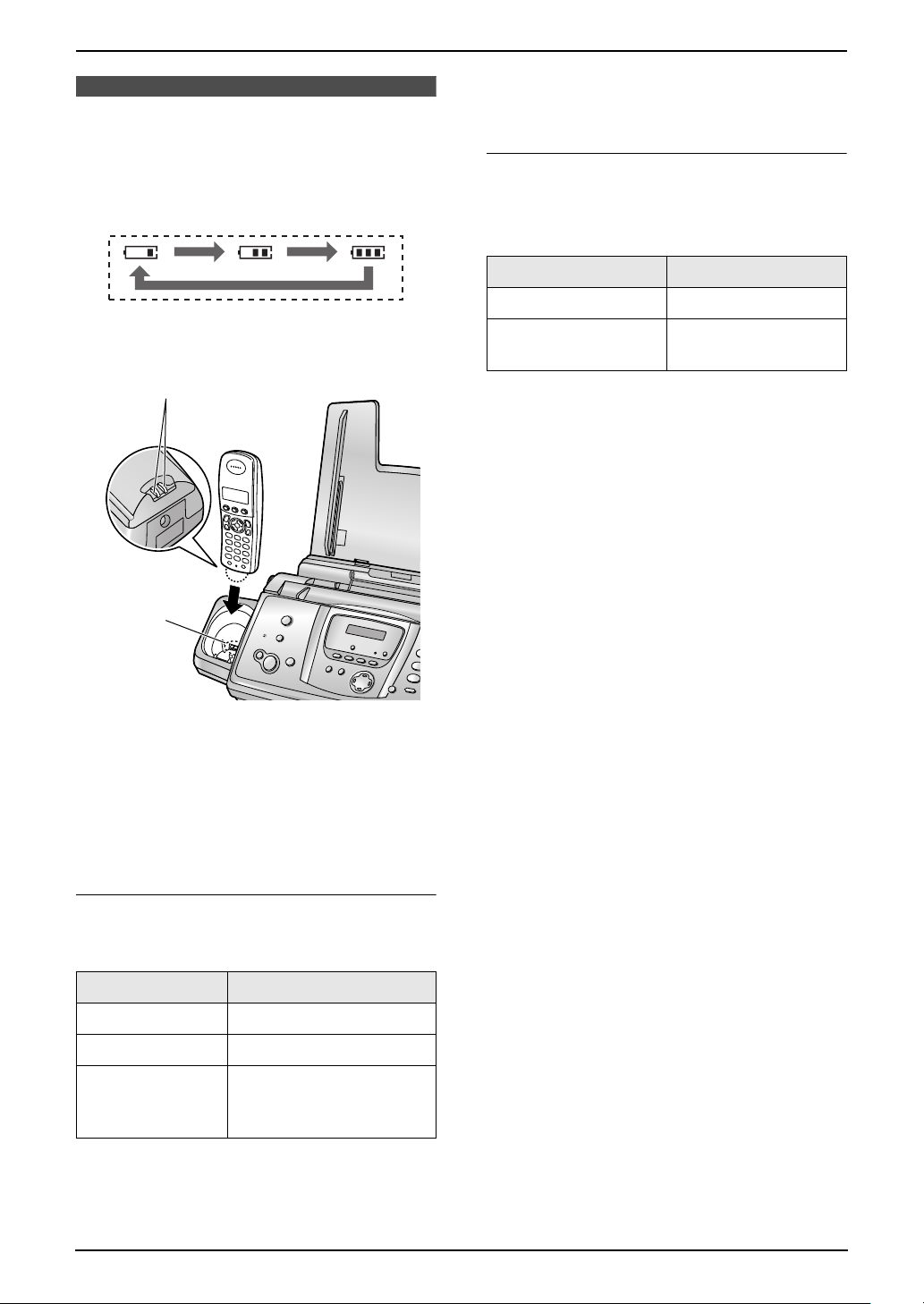
3. Preparation
3.2 Battery charge
Place the handset on the cradle of the base
unit for about 7 hours before initial use.
When charging, the battery icon is shown as
follows.
When the batteries are fully charged, 5
remains on the display.
L If 7 flashes when you lift the handset off
the base unit, charge the batteries at least 15
minutes.
Battery life
After your Panasonic batteries are fully charged,
you can expect the following performance:
Ni-MH Batteries (typical 700 mAh)
Operation Operating Time
While in use (talking) 20 hours approx.
While not in use
(standby)
170 hours approx.
1
2
Note:
L Clean the handset charge contacts (1) and
the charger charge contacts (2) with a soft,
dry cloth once a month, otherwise the
batteries may not charge properly. Clean
more often if the unit is exposed to grease,
dust or high humidity.
Battery strength
You can confirm the battery strength on the
handset display.
Note:
L Actual battery performance depends on a
combination of how often the handset is in
use (talking) and how often it is not in use
(standby).
L Battery operating time may be shortened
over time depending on usage conditions
and ambient temperature.
Battery icons Battery strength
5 High
6 Medium
7 Low
L When flashing:
Needs to be charged
Note:
L If the handset is turned OFF, it will be turned
ON automatically when it is placed on the
base unit.
22
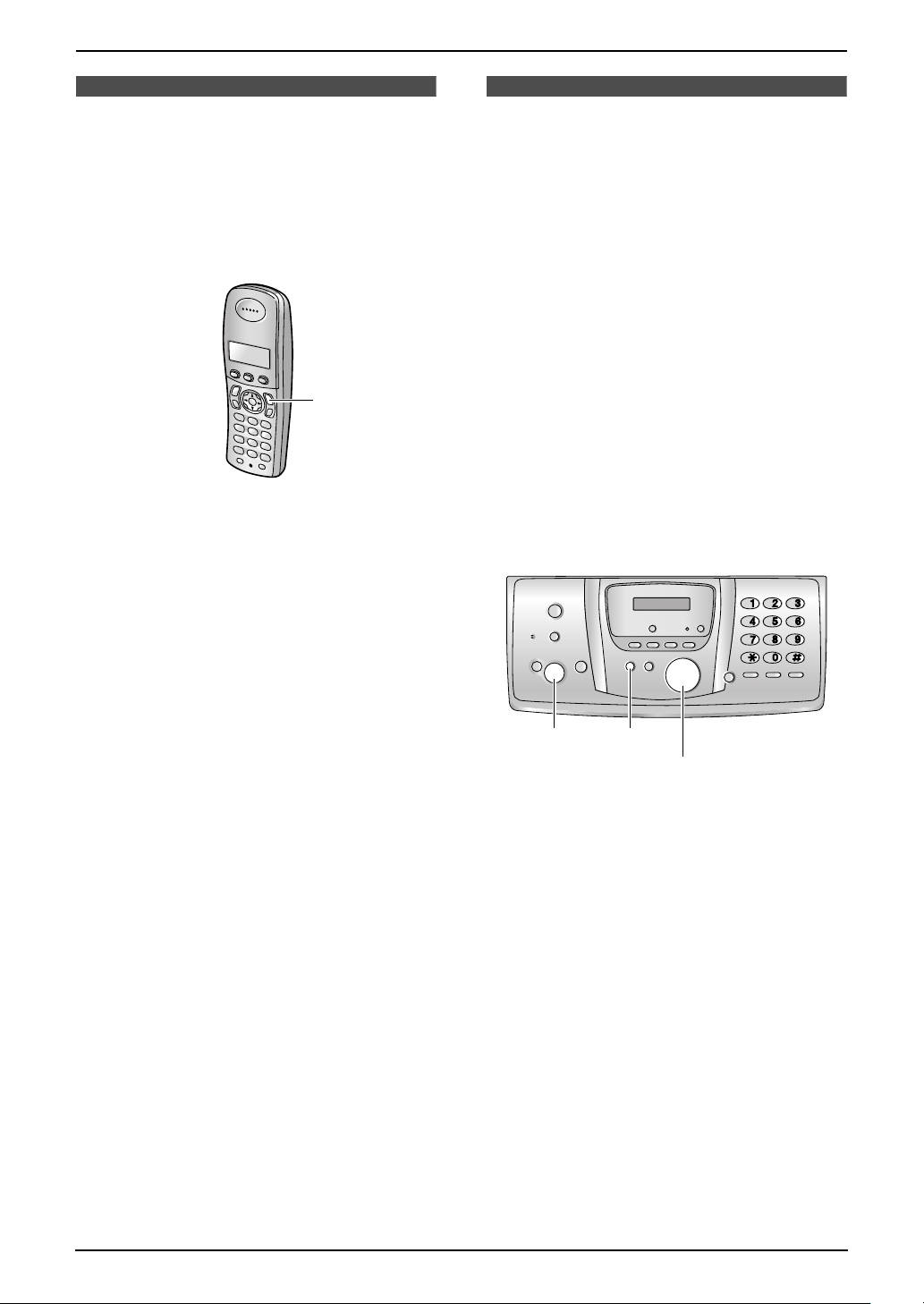
Help Button
3. Preparation
3.3 Turning the handset
power ON/OFF
3.3.1 Power ON
Press {ih} for about 1 second.
L The display will change to the standby mode.
{ih}
3.3.2 Power OFF
Press {ih} for about 2 seconds.
L The display will go blank.
3.4 Base unit help function
The unit contains helpful information which can
be printed for quick reference.
“BASIC SETTINGS”:
How to set the date, time, your logo and fax
number.
“FEATURE LIST”:
How to program the features.
“PHONEBOOK”:
How to store names and numbers in the base
unit phonebook and how to dial them.
“TAM OPERATION”:
How to use the telephone answering machine.
“FAX RECEIVING”:
How to set the base unit to receive faxes.
“COPIER”:
How to use the copier function.
“REPORTS”:
List of available reports.
{SET} {HELP}
{<}{>}
1 Press {HELP}.
2 Press {<} or {>} repeatedly to display the
desired item.
3 Press {SET}.
L The selected item will be printed.
23

3. Preparation
Volume
3.5 Adjusting handset
volume
{j/OK}
{C}
{>}{e}{v}
{s}
Ringer volume
1. Press {j/OK}.
2. Select “Handset Setup”, then press {>}.
3. Select “Ringer Setup”, then press {>}.
4. Select “Ringer Volume”, then press {>}.
5. Press {e} or {v} repeatedly to select the
desired volume.
6. Press {>}.
7. Press {ih}.
Note:
L Alarms will sound and the handset will ring
for intercom calls and when paged even if the
ringer is turned OFF.
Ring tone
You can select one of 15 ring tones for outside
calls and intercom calls (page 76). Caller ID
service users can also use a different ringer for
each category (page 36).
{ih}
{INT}
3.6 Adjusting base unit
volume
SET}
{
Ringer volume
While the unit is idle, press {A} or {B}.
L If any documents are in the document
entrance, you cannot adjust the volume.
Confirm that there are no documents in the
entrance.
To turn the ringer OFF
1. Press {B} repeatedly to display “RINGER
OFF= OK?”.
2. Press {SET}.
L When a call is received, the base unit will not
ring and will display “INCOMING CALL”.
L To turn the ringer back ON, press {A}.
Ring tone
You can select the ring tones from one of 3 tones
for outside calls (feature #17 on page 68).
Speaker volume
While using the speakerphone, press {A} or
{B}.
{A}{B}
Receiver volume
While using {C} or {INT}, press {e} or {v}.
Speaker volume
While using {s}, press {e} or {v}.
24
Answering machine volume
While listening to messages, press {A} or
{B}.

3. Preparation
Initial Programming
3.7 Date and time
You must set the date and time for both the
handset and the base unit.
Times are set independently and may not
necessarily be identical.
L The other party’s fax machine will print the
date and time on each page you send
according to your base unit’s date and time
setting.
L The accuracy of the clock is approximately
±60 seconds a month.
3.7.1 With the handset
{j/OK}
{<}{>}
{ih}
Example: 3:15 PM (12-hour time entry)
1. Press {0}{3} {1}{5}.
Date :10-08-05
Time :03:15
2. Press {*} repeatedly to display “PM”.
Date :10-08-05
Time :03:15 PM
@
=12/24
@
=12/24
7 Press {j/OK}.
8 Press {ih}.
To correct a mistake
Press {<} or {>} to move the cursor to the
incorrect number, and make the correction.
Note:
L The date and time on the handset will be lost
after a power failure and must be reset, but
the base unit has backup to keep the time.
Important:
L Confirm that the mains lead of the base
unit is connected.
L Ensure that w is not flashing.
L If a power failure occurs, set the date and
time for the handset again.
1 Press {j/OK}.
2 Select “Handset Setup”, then press {>}.
3 Select “Time Settings”, then press {>}.
4 Select “Set Date & Time”, then press
{>}.
L The cursor (|) will appear on the display.
5 Enter the current date/month/year by
selecting 2 digits for each.
Example: 10 August, 2005
Press {1}{0} {0}{8} {0}{5}.
Date :10-08-05
Time :00:00
@
=12/24
6 Enter the current hour/minute by selecting 2
digits for each. Press {*} repeatedly to
select “AM”, “PM”, or 24-hour time entry.
25
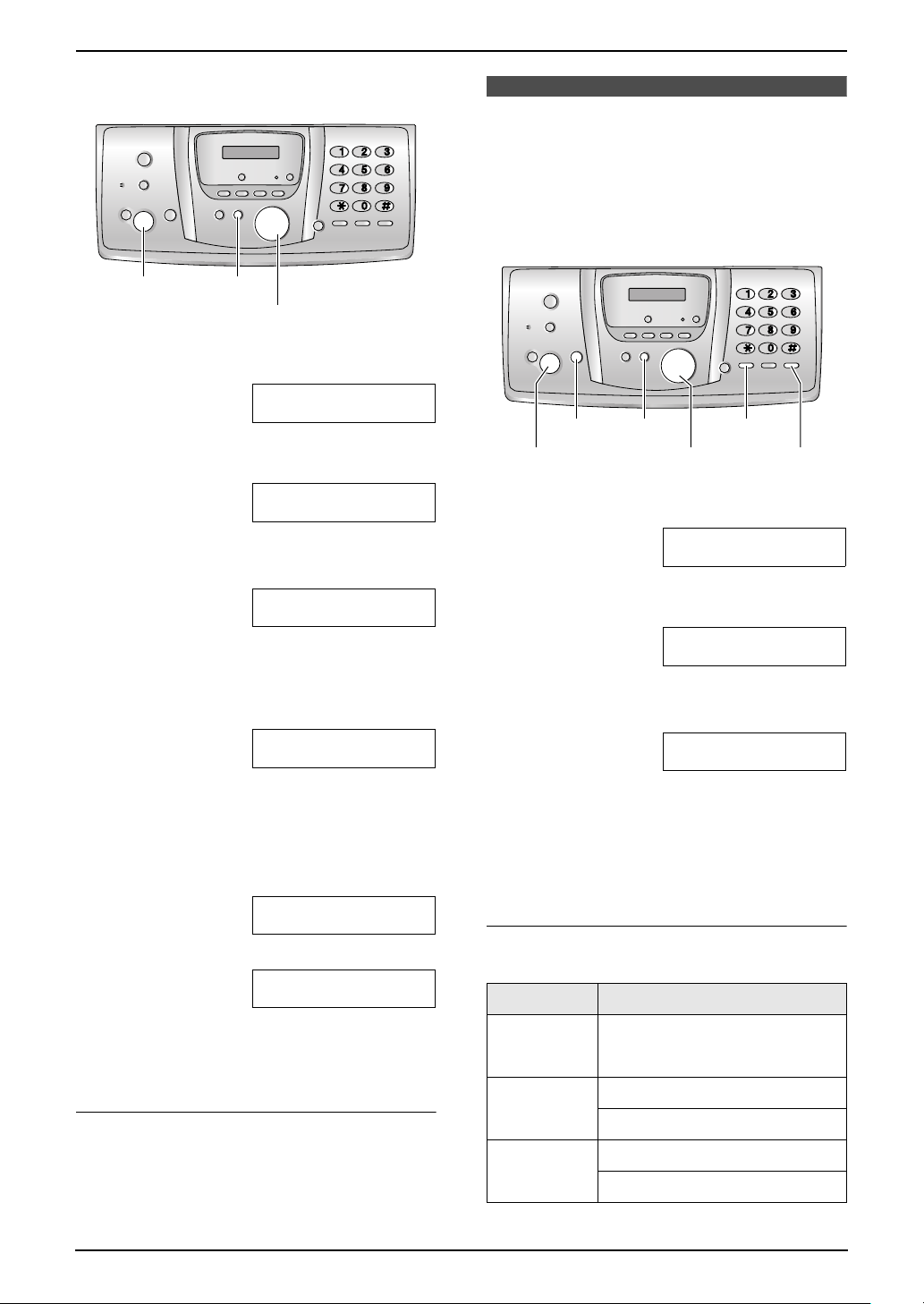
3. Preparation
3.7.2 With the base unit
{SET} {MENU}
{<}{>}
1 Press {MENU}.
SYSTEM SETUP
PRESS NAVI.[()]
2 Press {<} or {>} repeatedly to display the
following.
SET DATE & TIME
PRESS SET
3 Press {SET}.
L The cursor (|) will appear on the display.
D:|01/M:01/Y:05
TIME: 00:00
4 Enter the current date/month/year by
selecting 2 digits for each.
Example: 10 August, 2005
Press {1}{0} {0}{8} {0}{5}.
D:10/M:08/Y:05
TIME: |00:00
3.8 Your logo
Your logo will be printed on the top of each page
sent from your unit.
The logo can be your name or the name of your
company.
{MENU}
{SET}
{<}{>}{A}{B} {MUTE}
1 Press {MENU}.
2 Press {<} or {>} repeatedly to display the
following.
3 Press {SET}.
L The cursor (|) will appear on the display.
{RECALL}{STOP}
SYSTEM SETUP
PRESS NAVI.[()]
YOUR LOGO
PRESS SET
LOGO=|
5 Enter the current hour/minute by selecting 2
digits for each. Press {*} repeatedly to
select “AM”, “PM”, or 24-hour time entry.
Example: 3:15PM (12-hour time entry)
1. Press {0}{3} {1}{5}.
D:|10/M:08/Y:05
TIME: 03:15
2. Press {*} repeatedly to display “PM”.
D:|10/M:08/Y:05
TIME: 03:15PM
6 Press {SET}.
L The next feature will be displayed.
7 Press {MENU}.
To correct a mistake
Press {<} or {>} to move the cursor to the
incorrect number, and make the correction.
26
4 Enter your logo, up to 30 characters. See the
following character table for details.
5 Press {SET}.
L The next feature will be displayed.
6 Press {MENU}.
To select characters with the base unit dial
keypad
Keypad Characters
{1} Space # & ’ ()
@ , – ./1
{2} ABC2
abc2
{3} DEF3
def 3
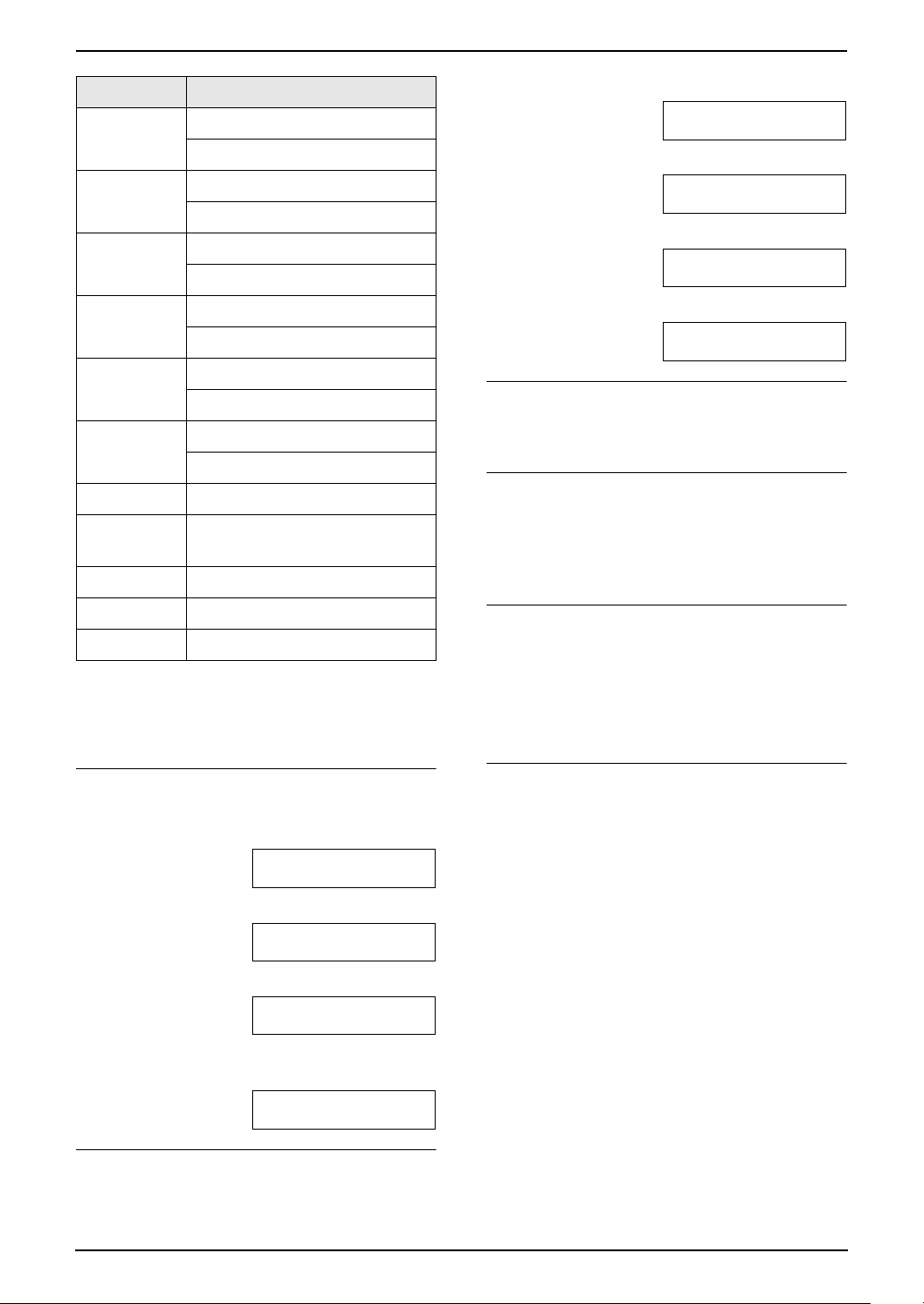
3. Preparation
Keypad Characters
{4} GHI 4
ghi 4
{5} JKL5
jkl5
{6} MN O6
mno6
{7} PQRS7
pqr s7
{8} TUV8
tuv8
{9} WXYZ9
wxyz9
{0} Space 0
{*} To change uppercase or
lowercase letter.
{RECALL} To enter a hyphen.
1. Press {2} 2 times.
LOGO=|B
2. Press {4} 3 times.
LOGO=B|I
3. Press {*}.
LOGO=B|i
4. Press {5} 3 times.
LOGO=Bi|l
To correct a mistake
Press {<} or {>} to move the cursor to the
incorrect character, and make the correction.
To delete a character
Press {<} or {>} to move the cursor to the
character you want to delete and press {STOP}.
L To erase all characters, press and hold
{STOP}.
{MUTE} To insert a space.
{STOP} To delete a digit.
Note:
L To enter another character that is located on
the same dial key, press {>} to move the
cursor to the next space.
To enter your logo
Example: “BILL”
1. Press {2} 2 times.
LOGO=|B
2. Press {4} 3 times.
LOGO=B|I
3. Press {5} 3 times.
LOGO=BI|L
4. Press {>} to move the cursor to the next
space and press {5} 3 times.
LOGO=BIL|L
To insert a character
1. Press {<} or {>} to move the cursor to the
position to the right of where you want to
insert the character.
2. Press {MUTE} to insert a space and enter
the character.
To select characters using {A} or {B}
Instead of pressing the dial keys, you can select
characters using {A} or {B}.
1. Press {B} repeatedly to display the desired
character. Characters will be displayed in the
following order:
1 Uppercase letters
2 Number
3 Symbol
4 Lowercase letters
L If you press {A}, the order will be
reversed.
2. Press {>} to insert the character.
3. Return to step 1 to enter the next character.
To change uppercase or lowercase letters
Pressing the {*} button will change to
uppercase or lowercase letters alternately.
27
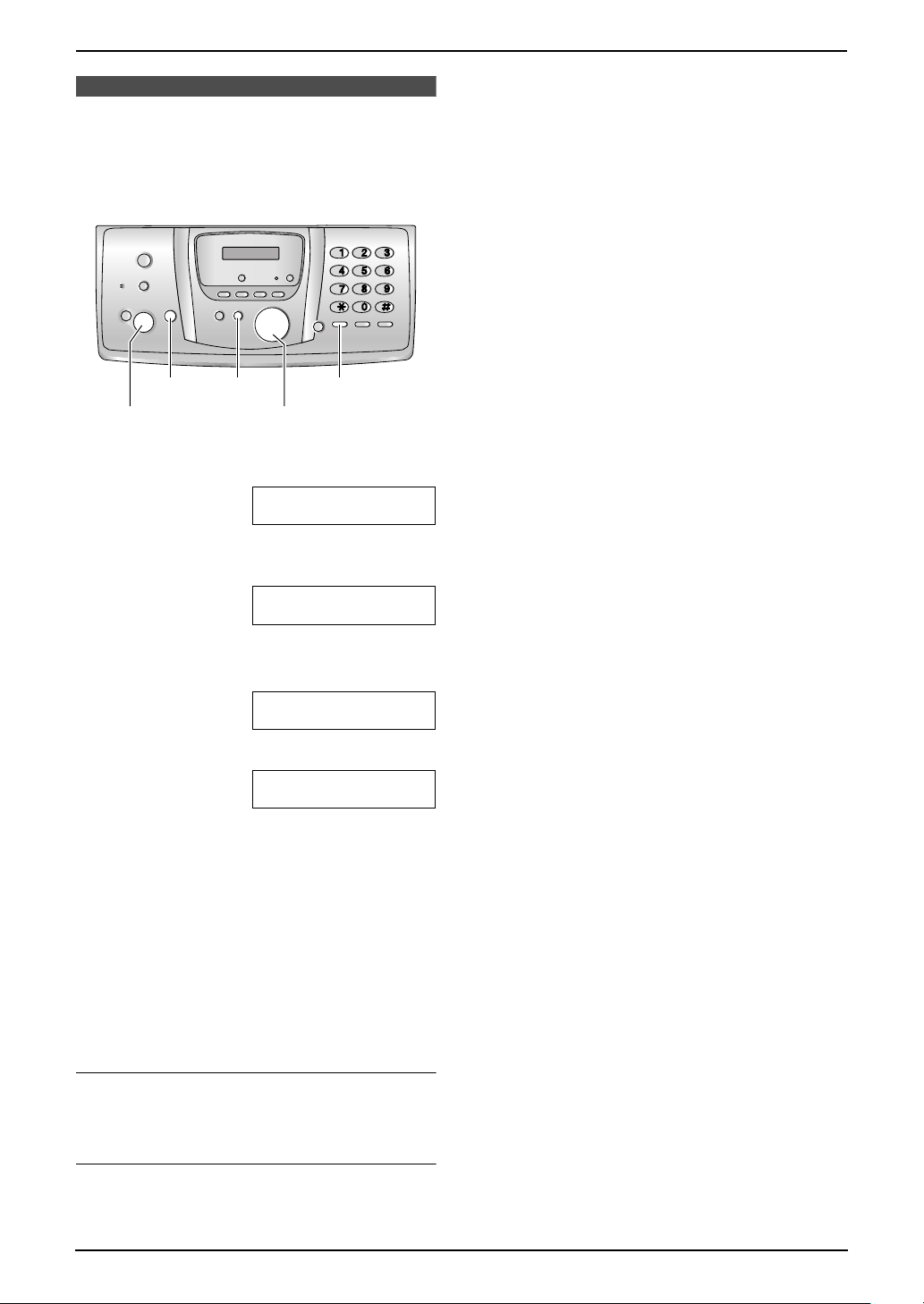
3. Preparation
3.9 Your fax number
Your fax number will be printed on the top of
each page sent from your unit.
L To erase all numbers, press and hold
{STOP}.
{MENU}
{SET}
{RECALL}{STOP}
{<}{>}
1 Press {MENU}.
SYSTEM SETUP
PRESS NAVI.[()]
2 Press {<} or {>} repeatedly to display the
following.
YOUR FAX NO.
PRESS SET
3 Press {SET}.
L The cursor (|) will appear on the display.
NO.=|
4 Enter your fax number, up to 20 digits.
Example: NO.=1234567|
5 Press {SET}.
L The next feature will be displayed.
6 Press {MENU}.
Note:
L The {*} button enters a “+” and the {#}
button enters a space.
Example: +234 5678
Press {*}{2}{3}{4}{#}{5}{6}{7}{8}.
L To enter a hyphen in a telephone number,
press {RECALL}.
To correct a mistake
Press {<} or {>} to move the cursor to the
incorrect number, and make the correction.
To delete a number
Press {<} or {>} to move the cursor to the
number you want to delete and press {STOP}.
28
