Panasonic KX-FB421 User Manual
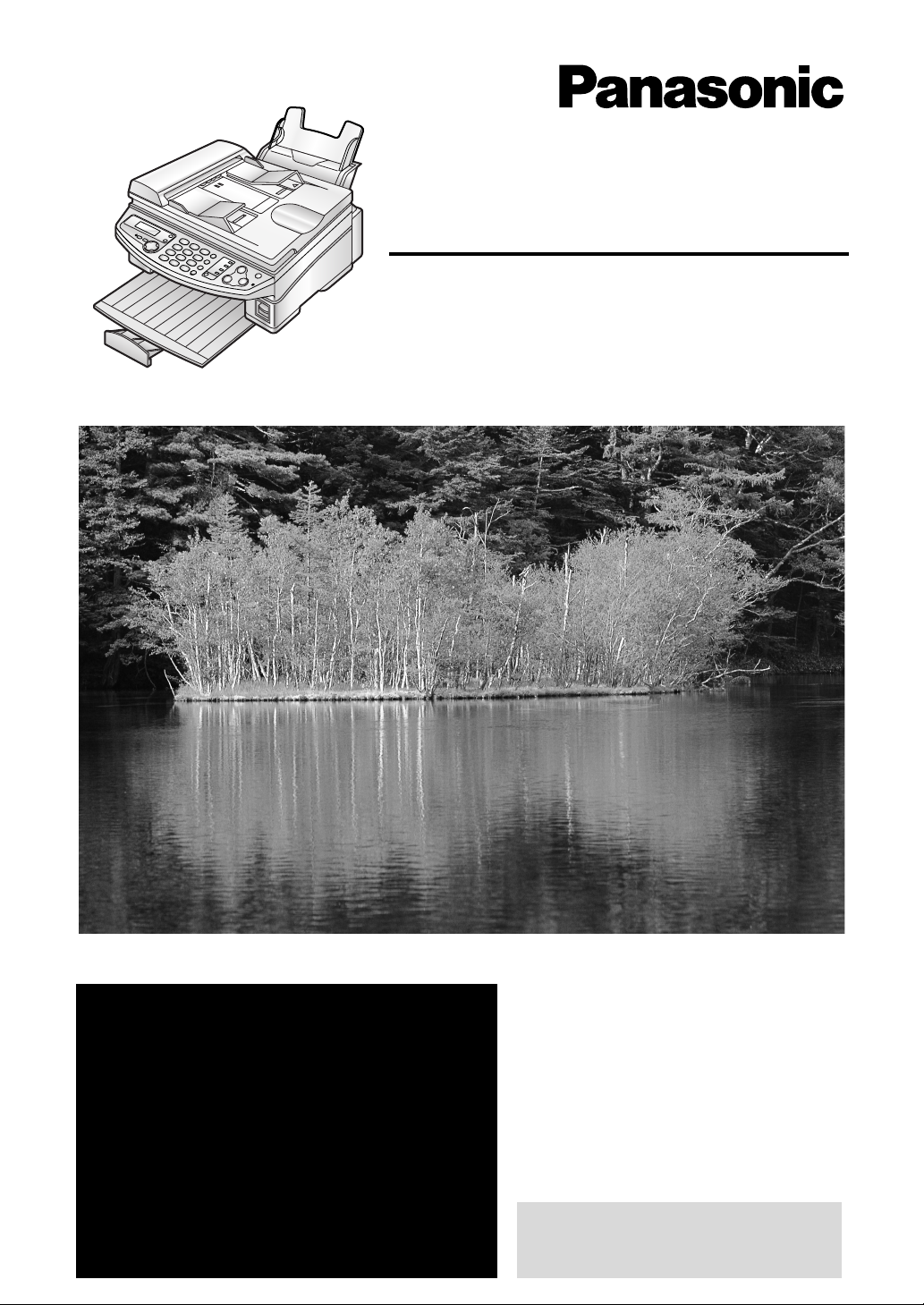
Flat-Bed-Plain Paper Fax and Copier
Operating Instructions
General Information
Model No.
KX-FB421
FOR FAX ADVANTAGE ASSISTANCE:
– CALL
1-800-HELP-FAX (1-800-435-7329)
–E-MAIL TO
consumerproducts@panasonic.com
for customers in the U.S.A. or Puerto
Rico
–REFER TO
www.panasonic.com
for customers in the U.S.A. or Puerto
Rico
Please read these Operating
Instructions before using the unit
and save for future reference.
This model is designed to be
used only in the U.S.A.
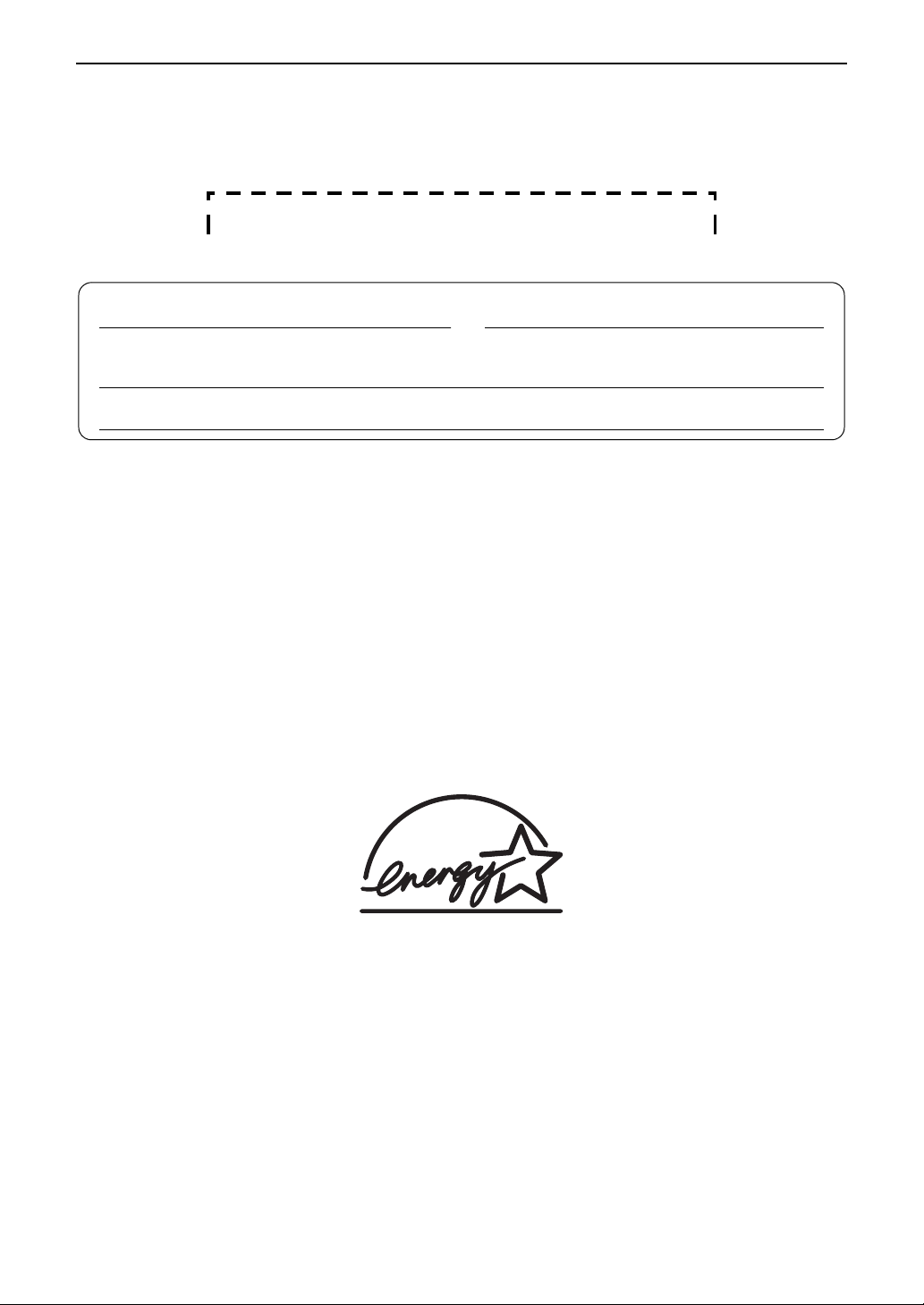
Thank you for purchasing a Panasonic facsimile.
Things you should keep a record of
Attach your sales receipt here.
For your future reference
Date of purchase Serial number
(found on the rear of the unit)
Dealer’s name and address
Dealer’s telephone number
Caution:
The Telephone Protection Act of 1991 requires the following information to be clearly stated either at
L
the top or bottom margin of the first message page when transmitting messages via telephone
facsimile:
– date and time of transmission,
– identification of the business, entity or person(s) sending the facsimile, and
– telephone number of the business, entity or person(s).
To program this information into your unit, complete all the instructions on page 28 to page 31.
Note that the images of copied or received documents will remain on the used ink film. Use discretion
L
when disposing of the used ink film.
Do not rub or use an eraser on the printed side of recording paper, as the print may smear.
L
Energy Star:
L
As an
S
E
NERGY STAR® Partner, Panasonic has determined that this product meets the ENERGY
E
TAR guidelines for energy efficiency.
NERGY STAR is a U.S. registered mark.
Trademarks:
Hammermill is a registered trademark of INTERNATIONAL PAPER in the United States and/or other
L
countries.
openLCR and openLCR.com are the trademarks of openLCR.com, Inc.
L
All other trademarks identified herein are the property of their respective owners.
L
Copyright:
This manual is copyrighted by Kyushu Matsushita Electric Co., Ltd. (KME) and its licensee. Under the
L
copyright laws, this manual may not be reproduced in any form, in whole or part, without the prior
written consent of KME and its licensee.
© Kyushu Matsushita Electric Co., Ltd. 2002
2
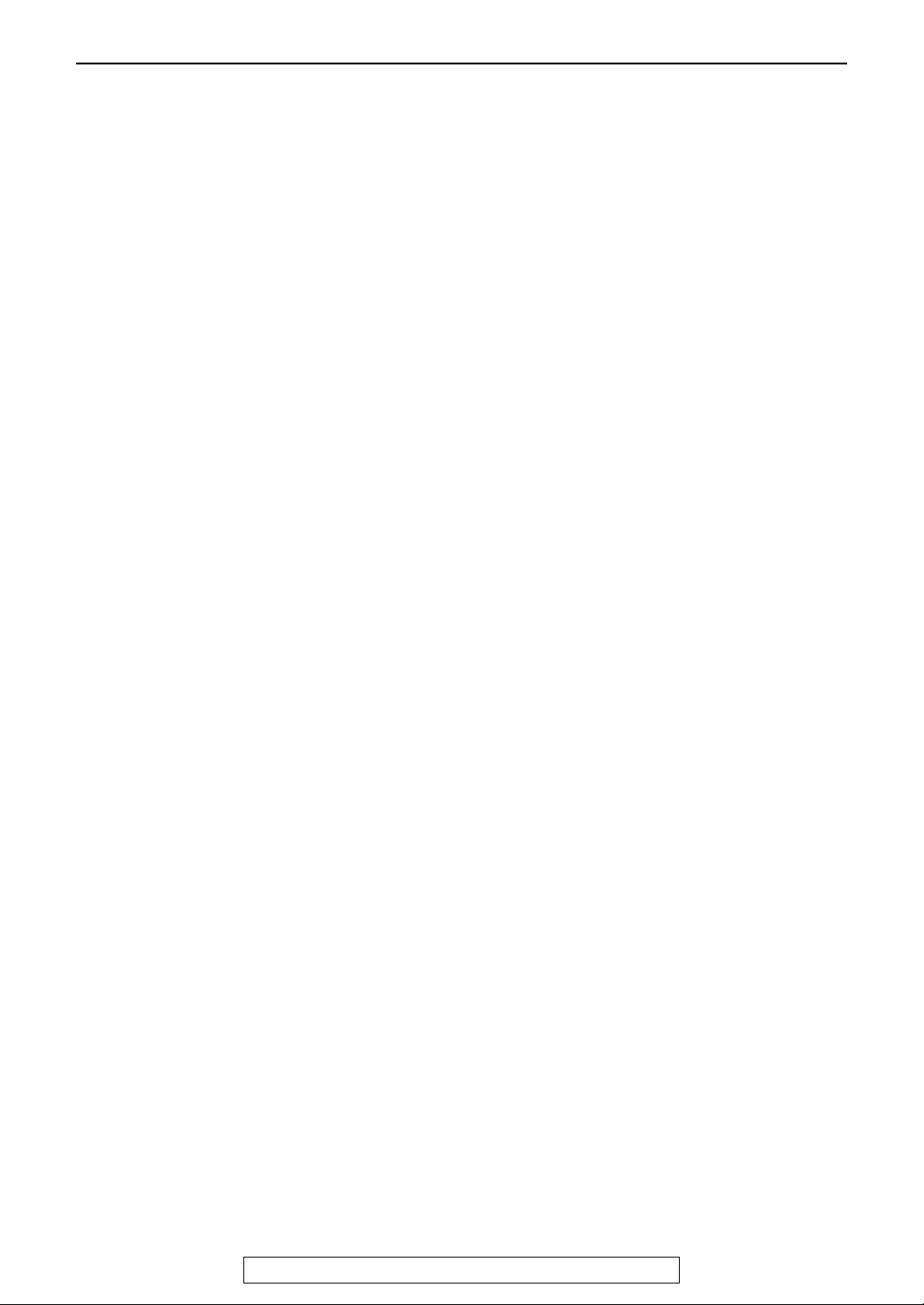
Safety instructions
Important safety instructions
When using this unit, basic safety precautions
should always be followed to reduce the risk of
fire, electric shock, or personal injury.
1. Read and understand all instructions.
2. Follow all warnings and instructions marked
on this unit.
3. Unplug this unit from power outlets before
cleaning. Do not use liquid or aerosol
cleaners. Use a damp cloth for cleaning.
4. Do not use this unit near water, for example
near a bathtub, wash bowl, kitchen sink, or
the like.
5. Place the unit securely on a stable surface.
Serious damage and/or injury may result if
the unit falls.
6. Do not cover slots and openings on the unit.
They are provided for ventilation and
protection against overheating. Never place
the unit near radiators, or in a place where
proper ventilation is not provided.
7. Use only the power source marked on the
unit. If you are not sure of the type of power
supplied to your home, consult your dealer or
local power company.
8. For safety purposes this unit is equipped with
a grounded plug. If you do not have this type
of outlet, please have one installed. Do not
defeat this safety feature by tampering with
the plug.
9. Do not place objects on the power cord.
Install the unit where no one can step or trip
on the cord.
10.Do not overload wall outlets and extension
cords. This can result in the risk of fire or
electric shock.
11.Never push any objects through slots in this
unit. This may result in the risk of fire or
electric shock. Never spill any liquid on the
unit.
12.To reduce the risk of electric shock, do not
disassemble this unit. Take the unit to an
authorized service center when service is
required. Opening or removing covers may
expose you to dangerous voltages or other
Safety instructions
For fax advantage assistance, call 1-800-435-7329.
3
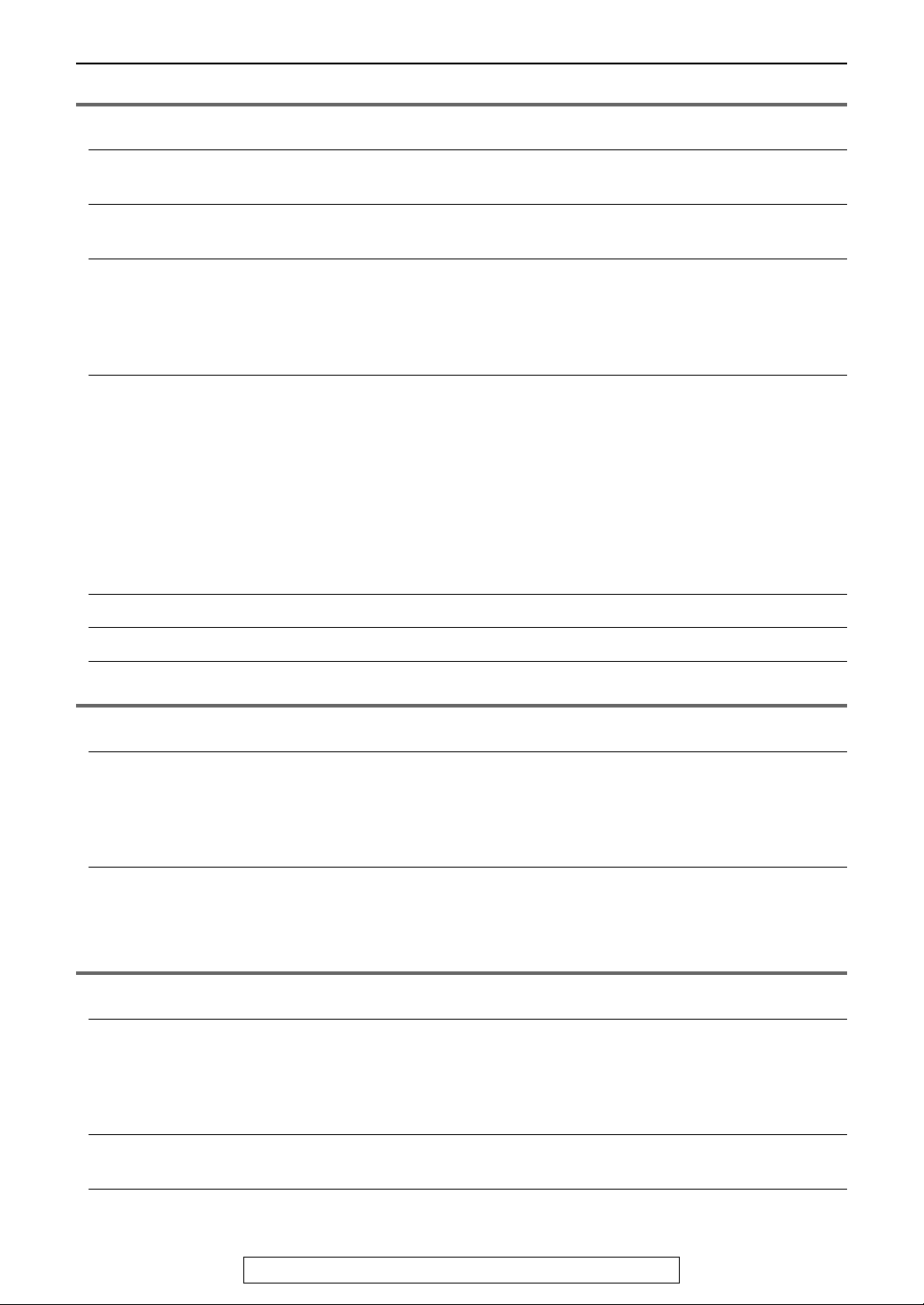
Table of Contents
Table of Contents
Initial Preparation
Accessories
Finding the Controls
Installation
Connections and Setup
Help Button
Volume
Initial Programming
Included accessories ............................................................................6
Accessory information............................................................................ 6
Overview ................................................................................................ 7
Location of controls................................................................................8
Connecting the document cover ............................................................9
Unlocking the shipping lock ................................................................10
Ink film – installing / replacing .............................................................11
Paper stacker and paper tray .............................................................. 13
Recording paper .................................................................................14
Popular ways to use the fax machine ..................................................15
Case 1: Receives faxes and phone calls (on answering machine) on
single line (one phone number) ...........................................................16
Case 2: One line used for fax only.......................................................18
Case 3: Fax machine and telephone share a single line (one phone
number); Fax seldom used ..................................................................20
Case 4: Receives faxes and phone calls on single line, but different
numbers (Distinctive Ring)...................................................................22
Case 5: Receives faxes and voice mail on same line, but different
numbers (Distinctive Ring)...................................................................24
Help function ....................................................................................... 26
Adjusting volume ................................................................................. 27
Date and time, your logo and fax number............................................28
Telephone
Automatic Dialing
Caller ID
Fax
Sending Faxes
Receiving Faxes
Distinctive Ring
Storing names and telephone numbers into one-touch dial ................ 32
Storing names and telephone numbers into navigator directory ......... 33
Editing a stored entry ........................................................................... 34
Erasing a stored entry..........................................................................35
Making a phone call using one-touch dial and navigator directory .....36
Caller ID service from your phone company........................................37
Viewing and calling back using caller information ............................... 38
Erasing caller information ....................................................................39
Storing caller information into one-touch dial and navigator directory 40
Sending a fax manually using the auto document feeder .................. 41
Sending a fax manually using the scanner glass ................................43
Documents you can send ...................................................................44
Sending a fax using one-touch dial and navigator directory ...............45
Broadcast transmission ....................................................................... 47
Receiving a fax manually ..................................................................... 51
Receiving a fax automatically ..............................................................52
Using two or more phone numbers in a single telephone line ............53
4
For fax advantage assistance, call 1-800-435-7329.
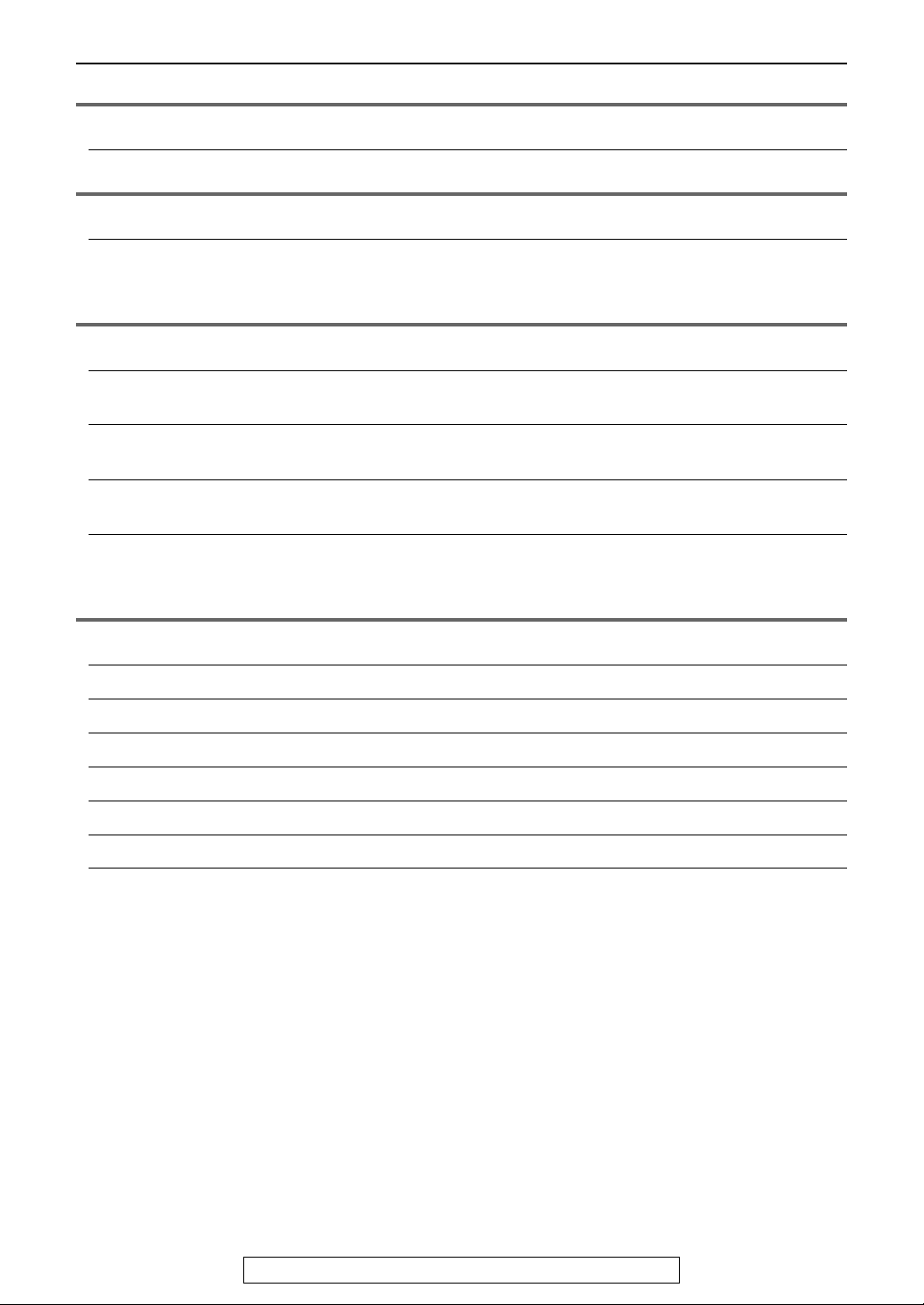
Copy
Table of Contents
Copying
Making a copy .....................................................................................55
Programmable Features
Features Summary
Programming .......................................................................................59
Basic features .....................................................................................60
Advanced features .............................................................................. 61
Help
Error Messages
Frequently Asked
Questions
Jams
Cleaning
Reports ...............................................................................................64
Display ................................................................................................65
When a function does not work, check here ........................................ 67
Recording paper jam ........................................................................... 70
Document jams – sending ..................................................................73
White plate and scanner glass ............................................................74
Document feeder rollers....................................................................... 75
Thermal head and roller shaft .............................................................. 76
General Information
Printed Reports
Reference lists and reports ................................................................. 79
Caller IQ Feature
Specifications
FCC Information
Limited Warranty
Customer Services
Index
openLCR service for the Caller IQ feature ..........................................80
Technical data about this product ........................................................ 83
List of FCC requirements and information ..........................................85
Panasonic Facsimile Product Limited Warranty ..................................86
Customer Services directory................................................................88
Program index ..................................................................................... 89
Index ....................................................................................................90
For fax advantage assistance, call 1-800-435-7329.
5
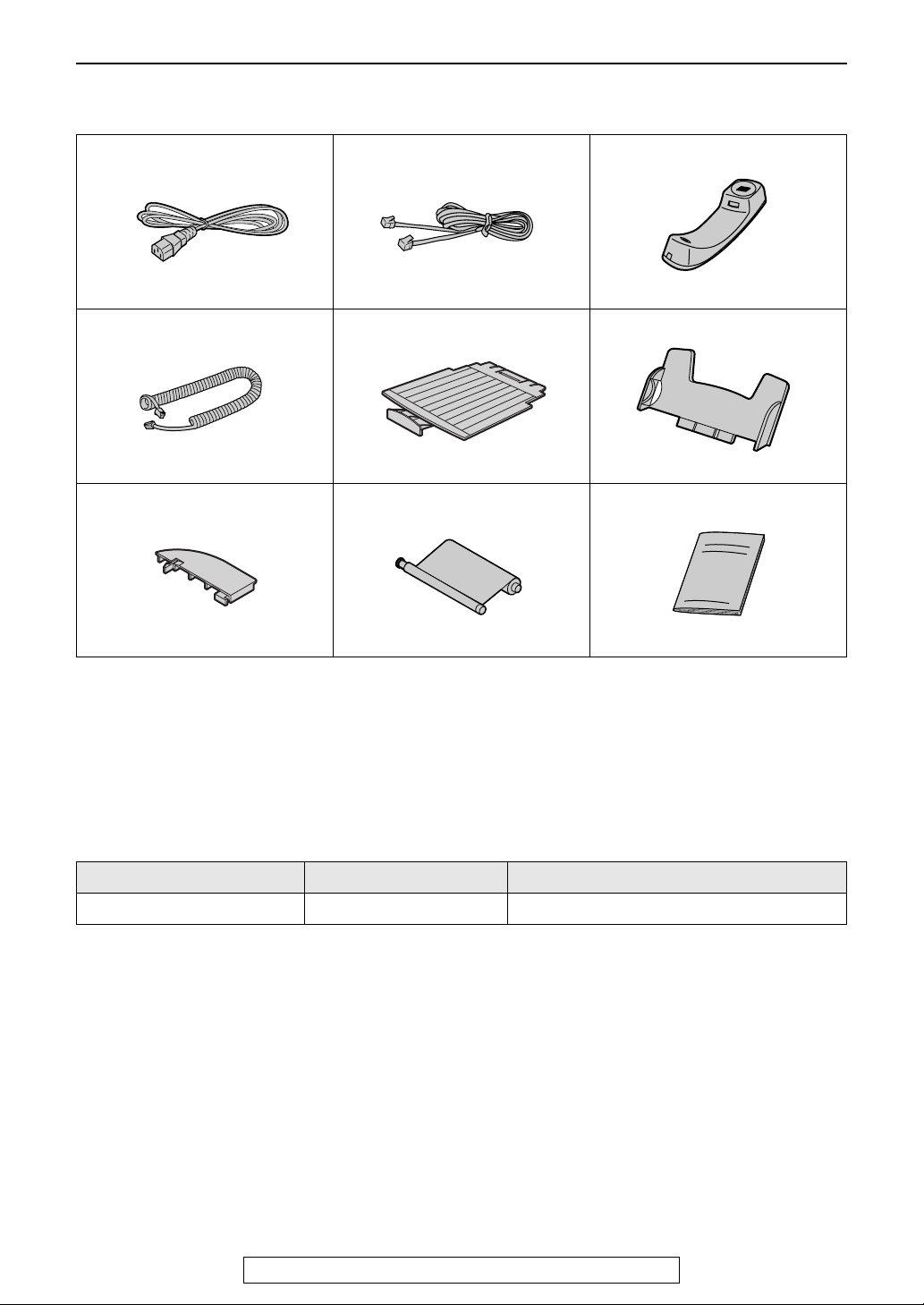
Accessories
Initial Preparation
Included accessories
Power cord........................... 1
Part No. PFJA1030Z
Handset cord........................ 1
Part No. PQJA10126Z
A4 paper guide..................... 1
Part No. PFKS1074Z1
Telephone line cord ..............1
Part No. PQJA10075Z
Paper stacker .......................1
Part No. PFKS1078Z1
Ink film ..................................1 Operating instructions ..........1
Handset................................ 1
Part No. PFJXE0805Z
Paper tray............................. 1
Part No. PFKS1072Z1
Part No. PFQX1699Z
L If any items are missing or damaged, check with the place of purchase.
L Save the original carton and packing materials for future shipping and transportation of the unit.
L The part numbers are subject to change without notice.
Accessory information
The included film roll is 10 meters (321/2') long. We recommend that you buy a full-size replacement film
120 meters (393') for continuous use of your unit. For best results, use genuine Panasonic replacement
film as follows:
Model No. Item Specifications/Usage
KX-FA94 Replacement film 216 mm × 120 m (8
LLLL The ink film is not reusable. Do not rewind and use the ink film again.
L To place an order:
Telephone: Call 1-800-332-5368.
Fax: Send a fax to 1-800-237-9080.
Include:
– your name, shipping address and telephone number,
– credit card type, number, expiration date and your signature,
– order part number and quantity.
Internet: Visit our web site: http://www.panasonic.com/store
(for customers in the U.S.A. ONLY)
L If you have any questions about internet orders, please contact us at:
E-mail: panasonicdirect@panasonic.com
Telephone: 1-866-888-2929
1
/2" × 393')
6
For fax advantage assistance, call 1-800-435-7329.
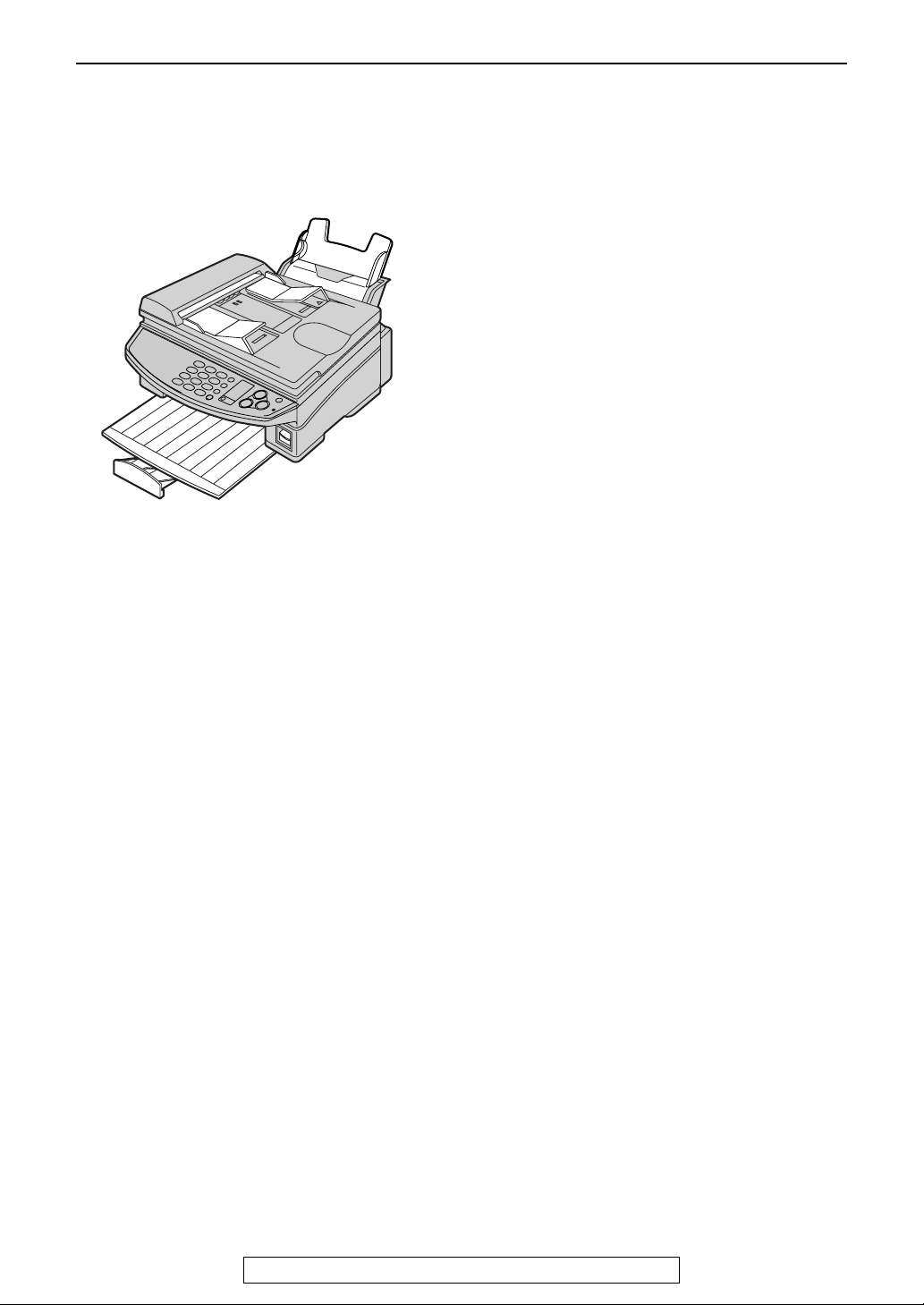
Finding the Controls
Overview
Front view
Finding the Controls
Document guides
AAAA
Document exit
BBBB
ADF (Auto Document Feeder) cover
CCCC
Recording paper exit
DDDD
Paper stacker
EEEE
The paper stacker may not be shown in all
illustrations.
Recording paper entrance
FFFF
Paper tray
GGGG
Tension plate
HHHH
Document entrance
IIII
Document cover
JJJJ
Printer cover
KKKK
Printer cover open button
LLLL
Rear view
Power inlet
AAAA
Telephone line jack
BBBB
External telephone jack
CCCC
ADF (Auto Document Feeder) cable
DDDD
Speaker
EEEE
For fax advantage assistance, call 1-800-435-7329.
7
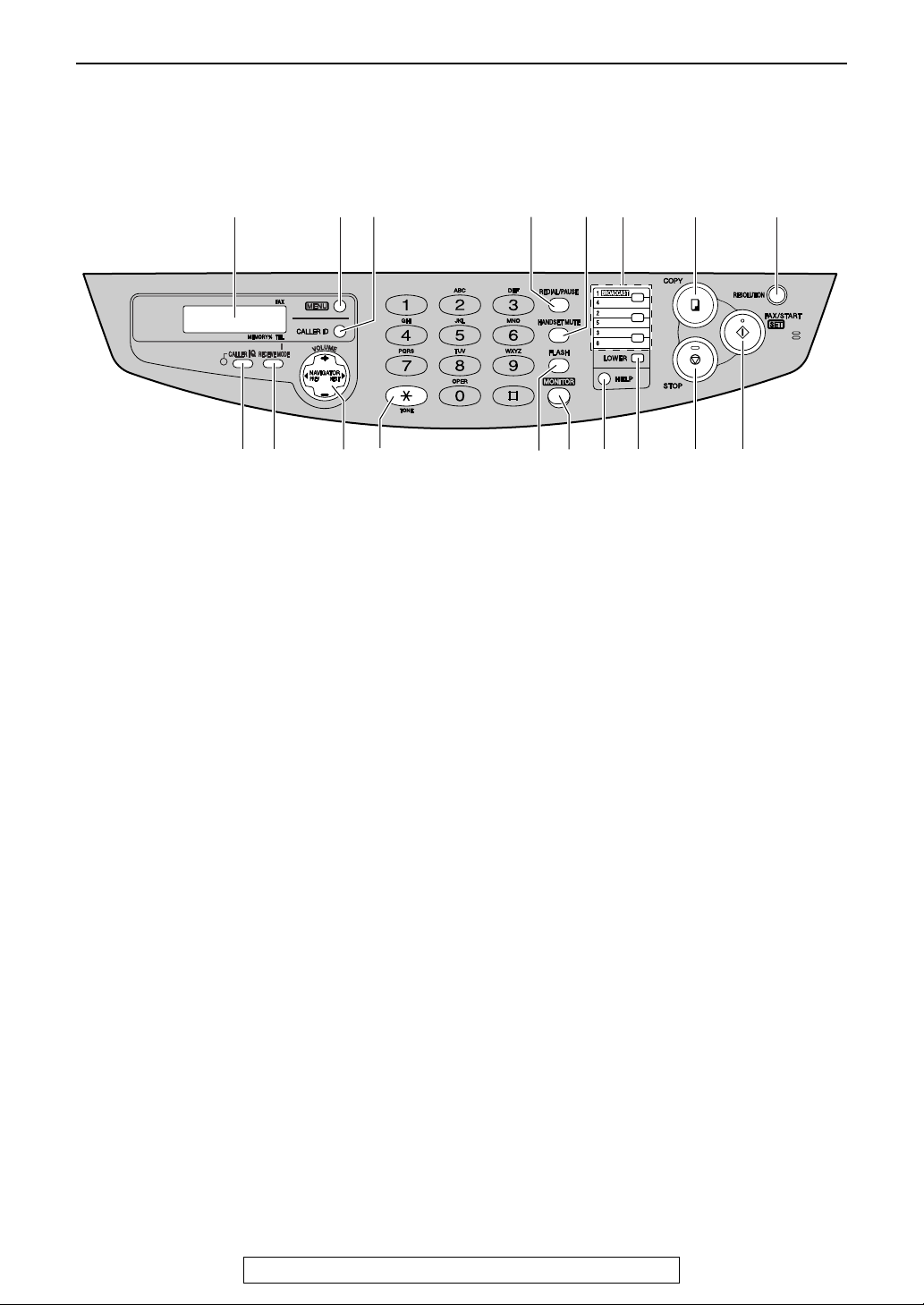
Finding the Controls
Location of controls
A B F G H
K ML
Display
AAAA
{{{{MENU}}}}
BBBB
L To initiate or exit programming.
{{{{CALLER ID}}}}
CCCC
L To use caller ID service (page 38, 40).
{{{{REDIAL/PAUSE}}}}
DDDD
L To redial the last number dialed.
L To insert a pause during dialing.
{{{{HANDSET MUTE}}}}
EEEE
L To mute your voice to the other party
during a conversation. Press this button
again to resume the conversation.
One-touch keys
FFFF
L To use one-touch dial (page 32, 36, 45).
L To transmit to multiple entries (page 47,
49).
{{{{COPY}}}}
GGGG
L To initiate copying (page 55).
{{{{RESOLUTION}}}}
HHHH
L To select print quality (page 41, 55).
{{{{CALLER IQ}}}}
IIII
L To use the Caller IQ feature (page 80).
{{{{RECEIVE MODE}}}}
JJJJ
L To change the receiving mode.
{{{{NAVIGATOR, VOLUME}}}}
KKKK
L To adjust volume (page 27).
L To search for a stored name (page 36,
45).
L To select the features or feature settings
during programming (page 59).
L To navigate to the next operation.
C
D
E
RQPONJI
{{{{TONE}}}}
LLLL
L To change from pulse to tone temporarily
during dialing when your line has rotary
pulse services.
{{{{FLASH}}}}
MMMM
L To access special telephone services
such as call waiting or for transferring
extension calls.
{{{{MONITOR}}}}
NNNN
L To initiate dialing without lifting the
handset.
{{{{HELP}}}}
OOOO
L To print a quick reference (page 26).
{{{{LOWER}}}}
PPPP
L To select stations 4–6 for one-touch dial
(page 32, 36, 45).
{{{{STOP}}}}
QQQQ
L To stop an operation or cancel
programming.
{{{{FAX/START, SET}}}}
RRRR
L To initiate fax transmission or reception.
L To store a setting during programming.
8
For fax advantage assistance, call 1-800-435-7329.

Installation
Connecting the document cover
1
Gently insert the two tabs on the document
cover into the slots on the unit (1), then
close the document cover (2).
Document
cover
2
Tabs
Installation
Slots
2
Connect the ADF cable to the jack on the
back of the unit.
L The arrow (_) on the ADF cable must
be facing up.
Arrow (_)
ADF cable
1
For fax advantage assistance, call 1-800-435-7329.
9
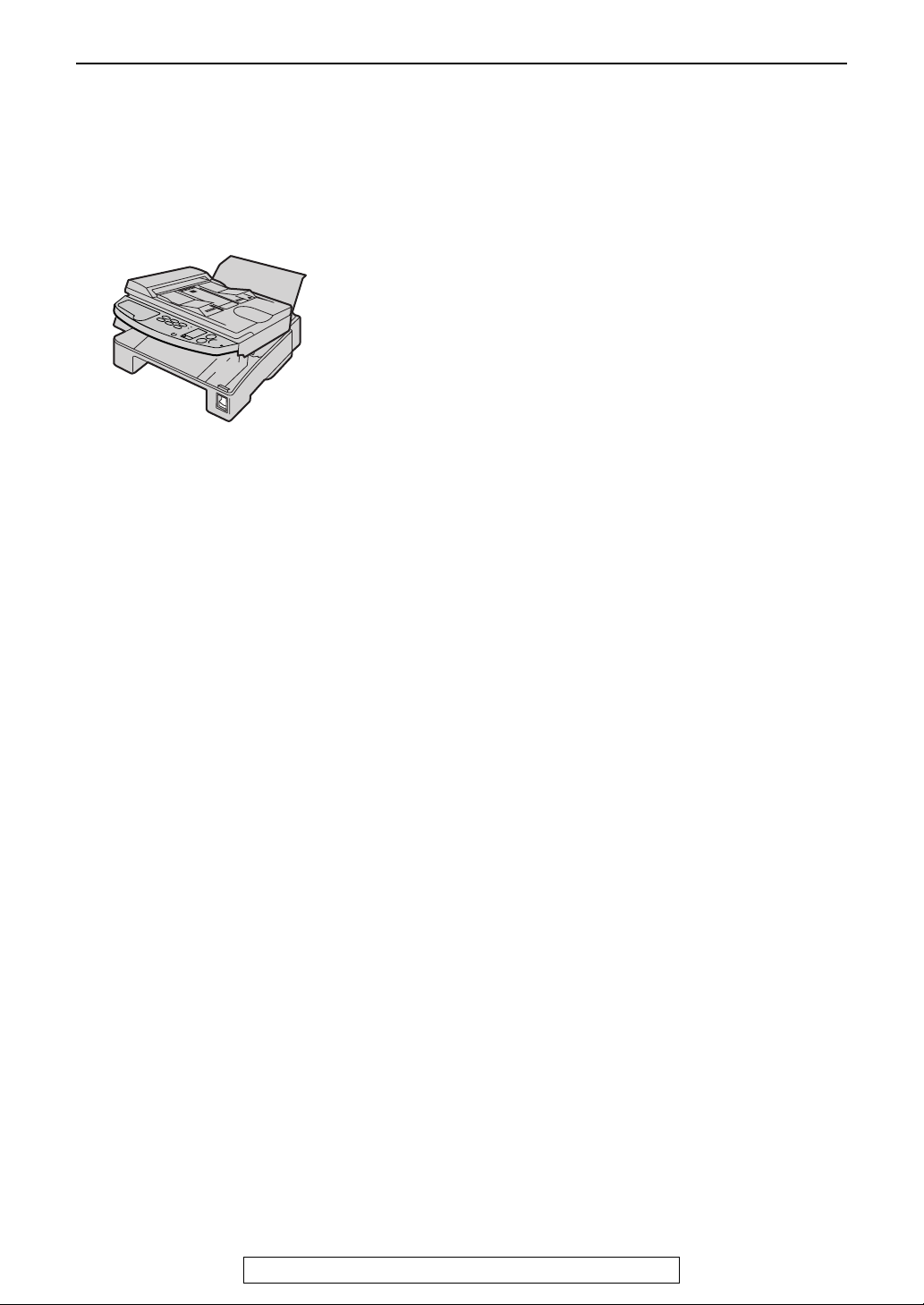
Installation
Unlocking the shipping lock
The shipping lock is to avoid damaging the scanner when it is being transported. Before using
the unit, unlock the shipping lock.
1
Press down the printer cover open button
(1). Open the printer cover (2).
2
Slide down the shipping lock to unlock
position.
LLLL The label for unlocking the shipping
lock is attached to the unit. Remove
and read it.
3
Close the printer cover by pushing down on
both sides until locked.
Caution:
LLLL Whenever transporting the unit, be sure
to slide up the shipping lock to lock it.
10
For fax advantage assistance, call 1-800-435-7329.
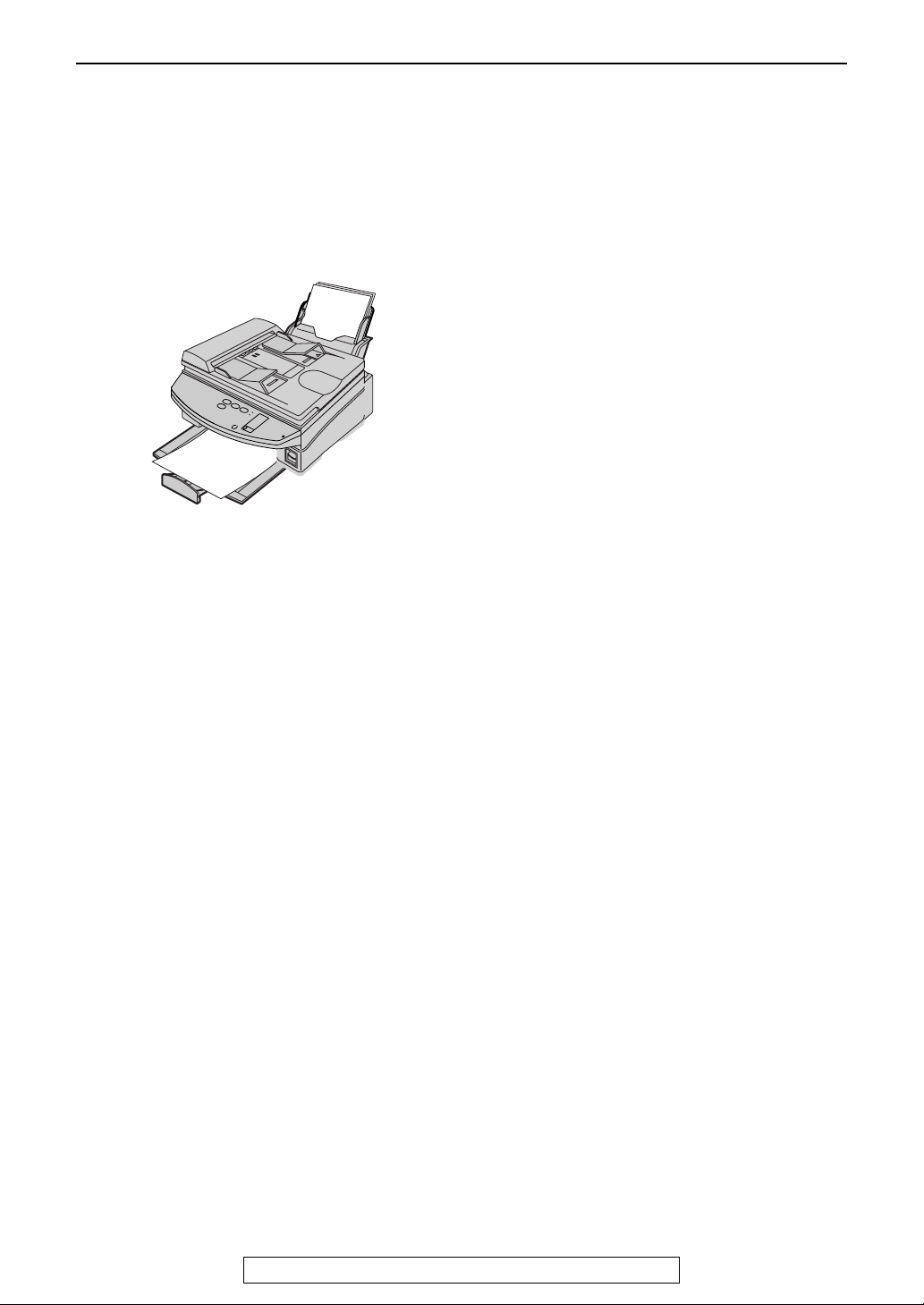
Ink film – installing / replacing
Install the included ink film or replace the used ink film with a new one.
Replacement film Model No. KX-FA94: prints about 400 letter-sized pages.
See page 6 for accessory information.
Installation
1
For replacement only:
If ejected paper is stacked on the paper
stacker, remove it.
2
Press down the printer cover open button
(1). Open the printer cover (2).
L For first time installation of the supplied
ink film, skip to step 5.
3
For replacement only:
Pull out the blue gear and remove the used
ink film. Remove the used core.
4
For replacement only:
Remove the stoppers and tags from the
new ink film.
For fax advantage assistance, call 1-800-435-7329.
11
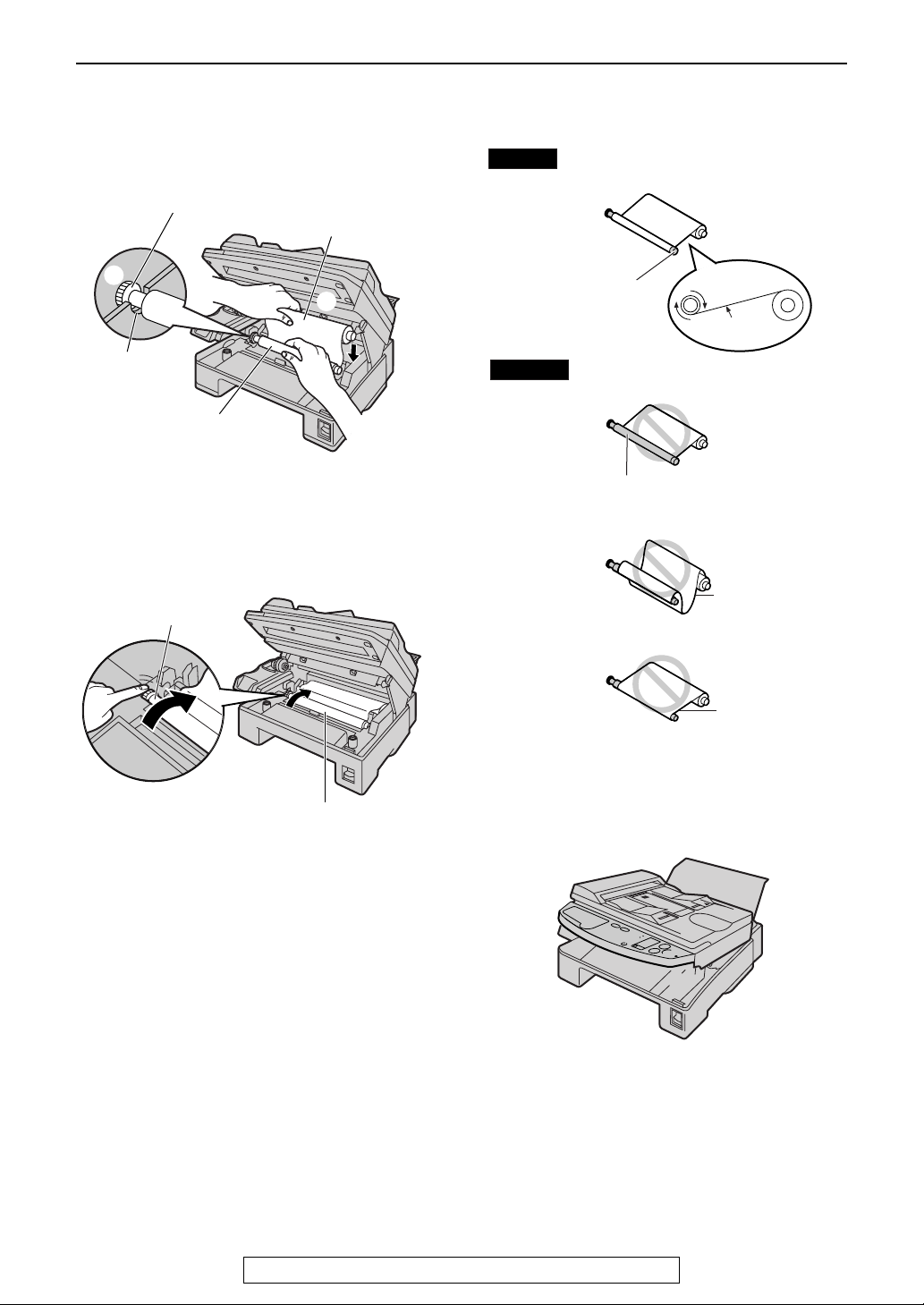
Installation
5
Insert the gear of blue core of the front ink
film roll into the left slot of the unit (1).
Insert the rear ink film roll (2).
Gear of blue core
Rear ink film roll
1
2
Left
slot
Front ink
film roll
6
Turn the gear of blue core in the direction of
the arrow.
Gear of blue core
L Make sure that the ink film is wrapped
around the blue core at least once.
Correct
Blue core
Incorrect
The ink film is not wrapped
around the blue core.
1 turn
Tight
Slack
Ink film
Reverse
7
Close the printer cover by pushing down on
both sides until locked.
Note:
L The ink film is safe to touch, and will not rub
off on your hands like carbon paper.
12
For fax advantage assistance, call 1-800-435-7329.
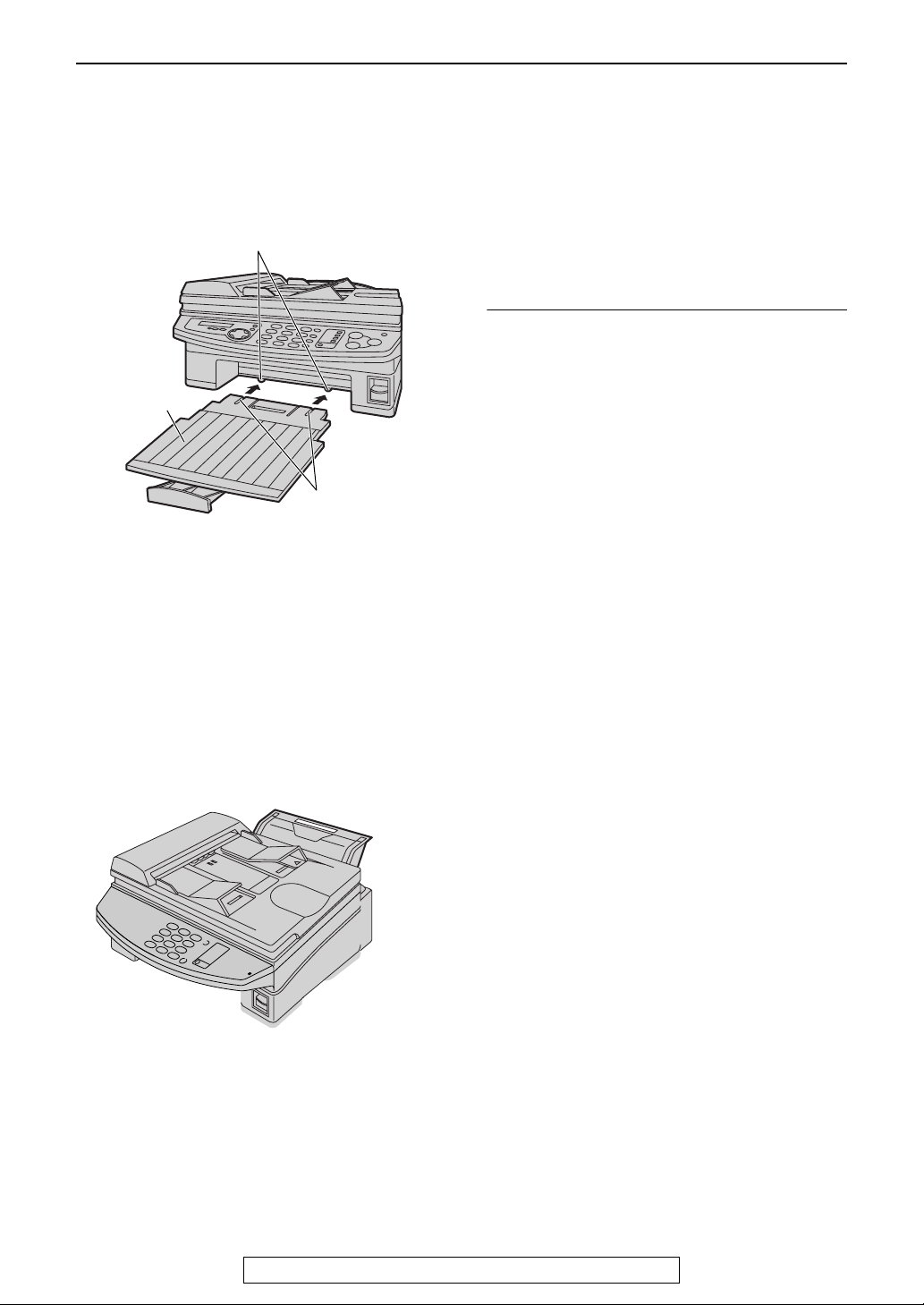
Paper stacker and paper tray
Installation
1
Line up the slots in the paper stacker with
the pegs on the bottom of the unit, then
slide until locked.
Pegs
Paper stacker
Slots
L The paper stacker can hold up to
approx. 100 sheets of printed paper.
Remove the printed paper before the
paper stacker becomes full.
Note:
L Do not place the unit in an area where the
paper tray may be obstructed (i.e. by a wall
etc.).
L Recording paper will be ejected from the front
of the unit. Do not place anything in front of
the unit.
To use A4 size paper
Insert the bottom tab on the A4 paper guide into
the lower slot. Press the guide into the upper
slot.
L Change the recording paper size (feature
#16 on page 60).
2
Insert the paper tray into the slot on the
back of the unit.
For fax advantage assistance, call 1-800-435-7329.
13
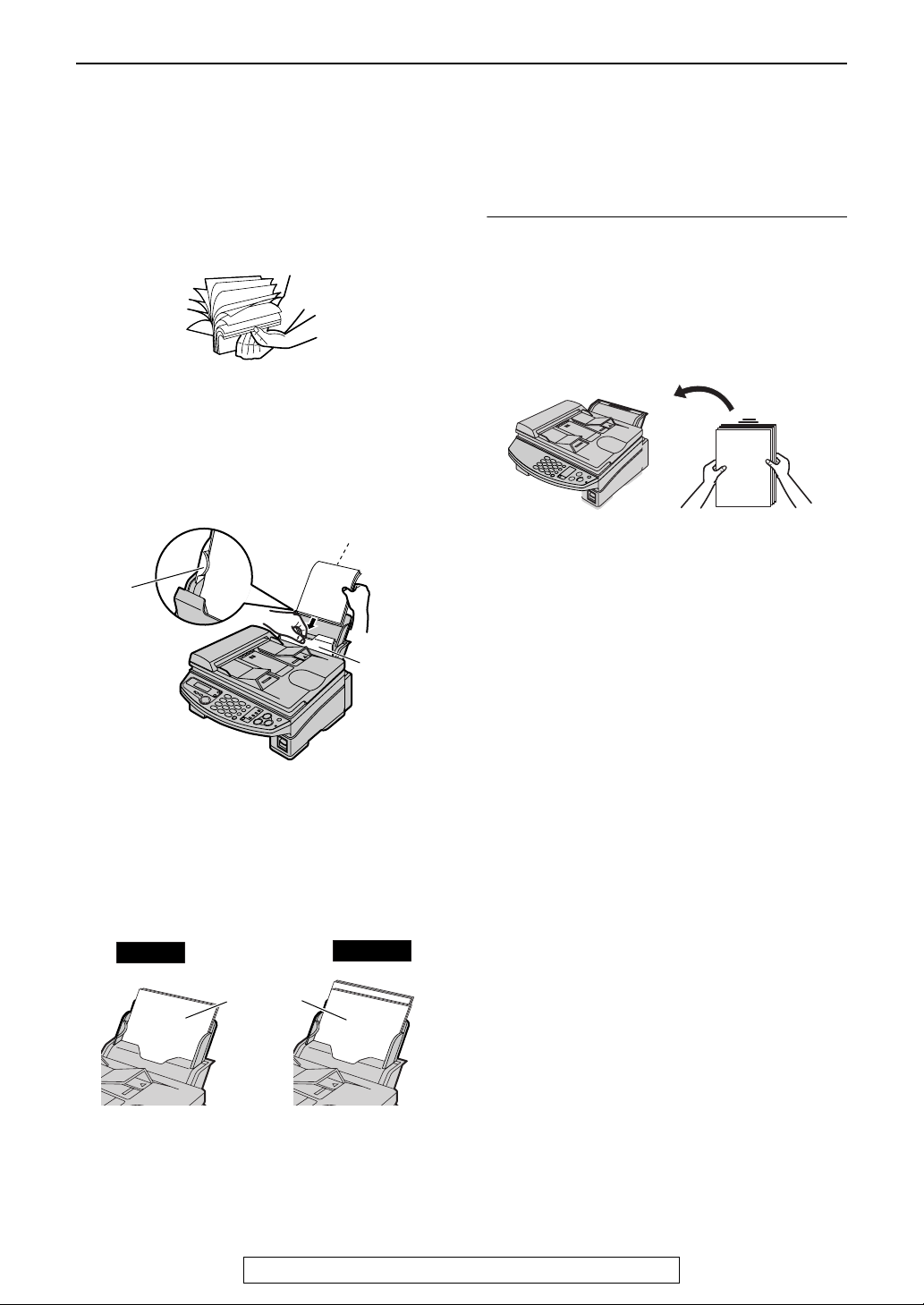
Installation
Recording paper
Letter, legal or A4 size recording paper can be loaded. The unit can hold up to 100 sheets of 75 g/m2 (20
lb.) paper. You may use 60 g/m
on page 84. For superior results, we recommend Hammermill
1
Fan the stack of paper to prevent a paper
jam.
2
Pull the tension plate forward and hold
open while inserting the paper.
2
to 90 g/m2 (16 lb. to 24 lb.) paper. See the note for paper specifications
To add paper
1. Pull the tension plate forward and hold open
2. Add paper to the stack of paper you removed
Side to be printed
face down.
®
Jet Print paper.
while removing all of the installed paper.
and straighten.
Tab
Tension
plate
L The paper should not be over the tab.
L If the paper is not inserted correctly,
readjust the paper, or the paper may
jam.
Correct
Stack of
paper
Incorrect
3. Fan the stack of paper.
4. Pull the tension plate forward and hold open
while inserting the paper.
14
For fax advantage assistance, call 1-800-435-7329.
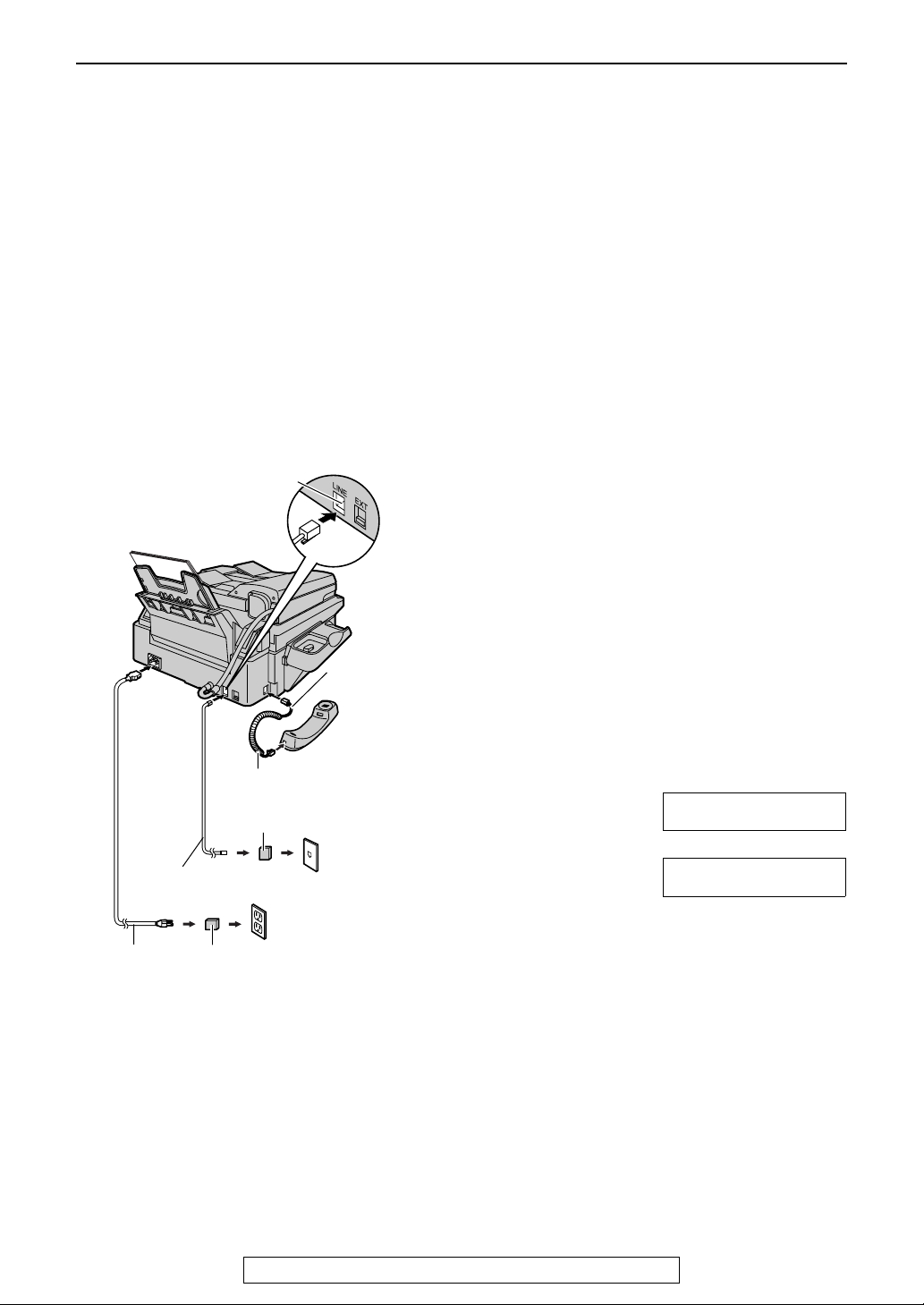
Connections and Setup
Connections and Setup
Popular ways to use the fax machine
You may already have other devices such as telephone or telephone answering machine besides the fax
machine. You may use them in the same room or different room. Depending on your situation, select the
way you prefer to use your fax machine.
– Case 1: Receives faxes and phone calls (on answering machine) on single line (one phone number)
(page 16)
– Case 2: One line used for fax only (page 18)
– Case 3: Fax machine and telephone share a single line (one phone number); Fax seldom used (page
20)
– Case 4: Receives faxes and phone calls on single line, but different numbers (Distinctive Ring) (page
22)
– Case 5: Receives faxes and voice mail on same line, but different numbers (Distinctive Ring) (page
24)
General information for
connections
Connect to LINE.
Longer,
uncoiled end
Handset cord
Line surge
( )
Telephone
line cord
Power cord
protector
Power surge
( )
protector
To a single
telephone
line jack
(RJ11C)
To a power outlet
(120 V, 60 Hz)
Note:
L The warranty does not cover damage due to
power line surges or lightning. For additional
equipment protection, we recommend the
use of a surge protector. The following types
are available: TELESPIKE BLOK MODEL
TSB (TRIPPE MFG. CO.), SPIKE BLOK
MODEL SK6-0 (TRIPPE MFG. CO.), SUPER
MAX (PANAMAX) or MP1 (ITW LINX).
L To avoid malfunction, do not position fax
machine near appliances such as TVs or
speakers which generate an intense
magnetic field.
L If any other device is connected on the same
line, this unit may disturb the network
condition of the device.
L When the power is turned on and the display
shows the following, unlock the shipping lock
(page 10).
CARRIAGE ERROR
b
RELEASE
SHIPPING LOCK
For fax advantage assistance, call 1-800-435-7329.
15
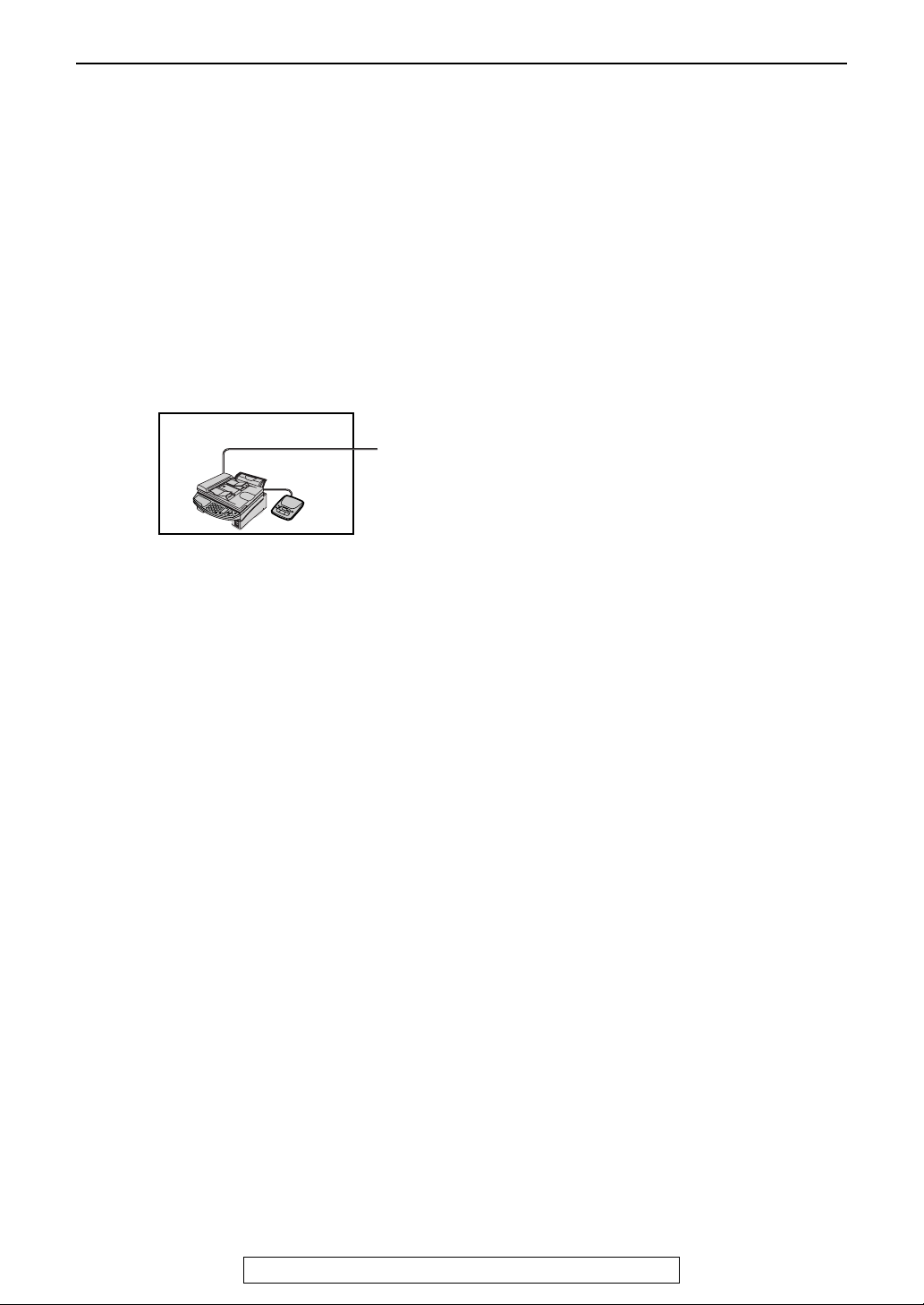
Connections and Setup
Case 1: Receives faxes and phone calls (on
answering machine) on single line (one phone
number)
Your situation
You wish to use the fax machine and your
answering machine in the same room.
Telephone wiring image in
house or office
Connections
16
For fax advantage assistance, call 1-800-435-7329.
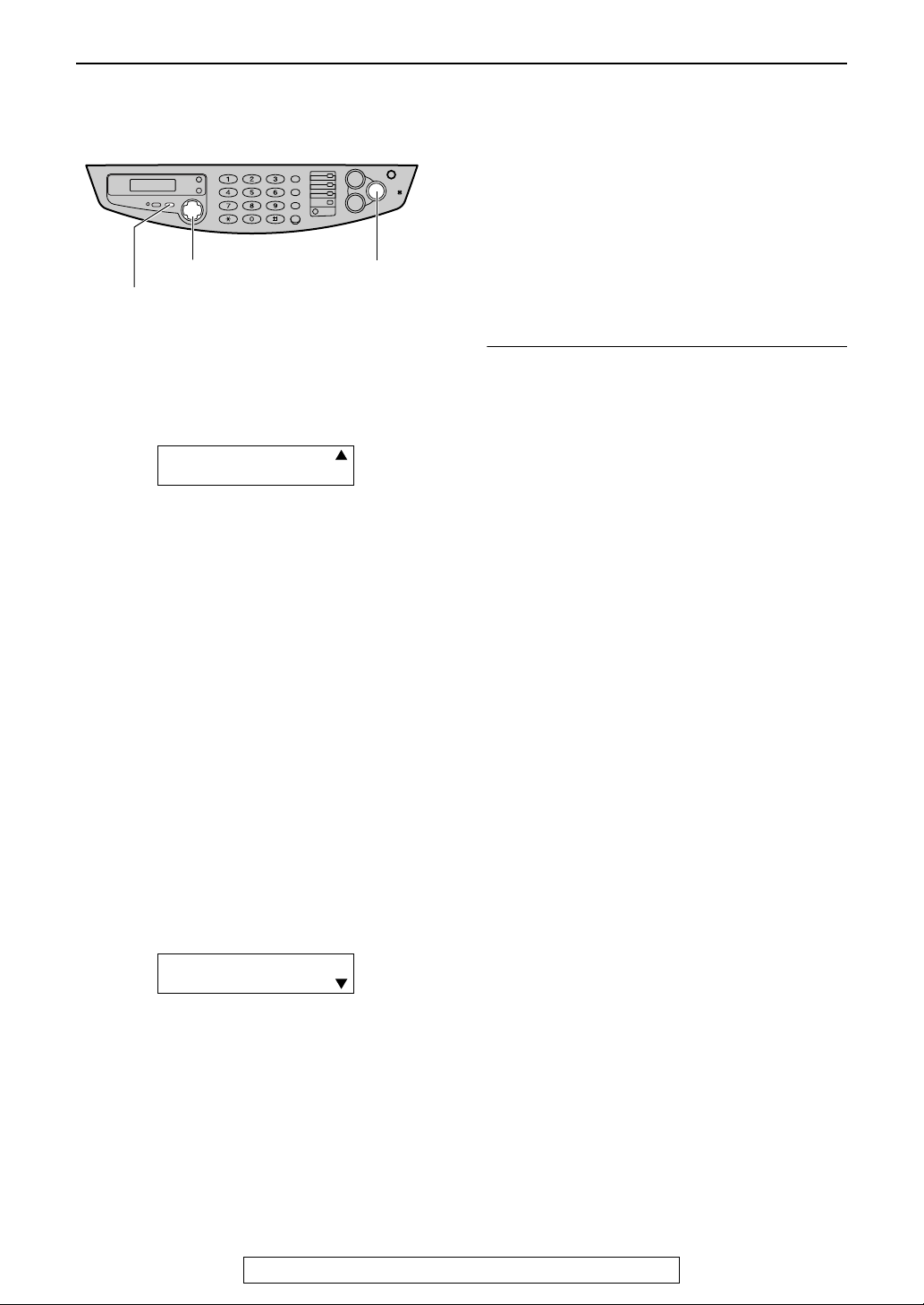
Connections and Setup
How to set up
{+} {-}
RECEIVE MODE}
Set the fax machine to FAX ONLY mode by
1
pressing {{{{
following is displayed.
L The display will show the number of
Press {{{{++++}}}} or {{{{----}}}} to change the ring
2
setting to 5 and press {{{{
Turn on your answering machine.
3
Adjust the ring setting of the answering
4
machine to less than 4.
L This will allow the answering machine to
Note:
L If you wish to answer calls manually, set the
fax machine to TEL mode by pressing
{{{{
RECEIVE MODE
RECEIVE MODE
FAX ONLY MODE
3 RINGS
rings before the fax machine answers a
call in FAX ONLY mode.
SET
answer the call first.
}}}}.
{SET}
{FAX/START}
}}}} until the
FAX
TEL
}}}}.
How to receive calls
At first your answering machine will pick up the
call.
Helpful hint:
L If the call is a phone call, the answering
machine will record voice message
automatically.
L If a fax calling tone is detected, the answering
machine will be disconnected and the call will
be switched to the fax machine. The fax
machine will receive a fax automatically.
If the answering machine is turned off
You can receive a fax with the fax machine and
an extension telephone, if connected.
With the fax machine
1. When the fax machine rings, lift the handset
of the fax machine.
2. When document reception is required, a fax
calling tone (slow beep) is heard, or no sound
is heard, press {{{{
L The fax machine will start reception.
With an extension telephone
1. When the extension telephone rings, lift the
handset of the extension telephone.
2. When document reception is required, a fax
calling tone (slow beep) is heard, or no sound
is heard, press {{{{****}}}}{{{{9}}}} (pre-selected fax
activation code) firmly.
3. Replace the handset.
L The fax machine will start reception.
Note:
L You can change the fax activation code in
feature #41 (page 62).
FAX/START
}}}}.
TEL MODE
FAX
TEL
For fax advantage assistance, call 1-800-435-7329.
17
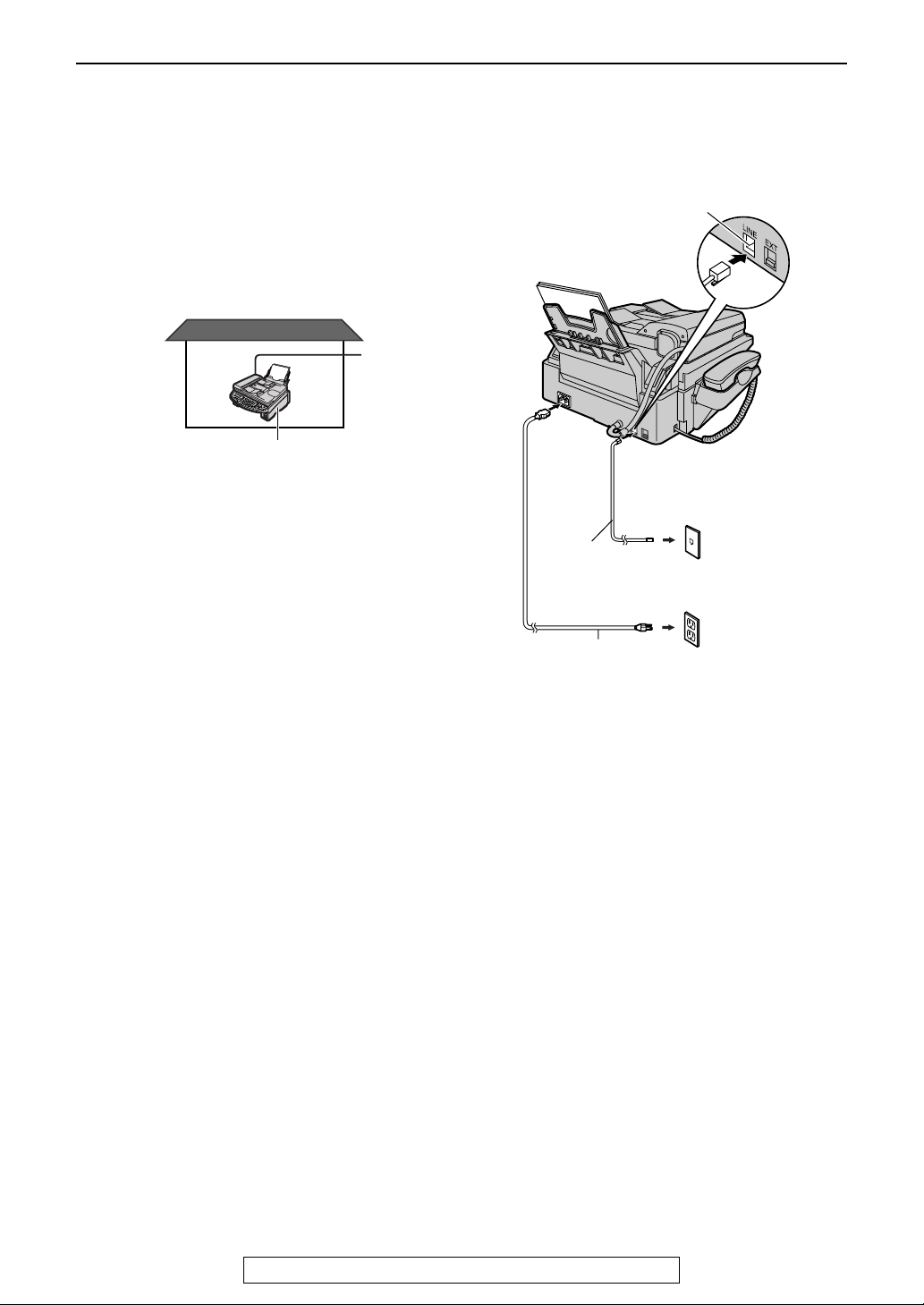
Connections and Setup
Case 2: One line used for fax only
Your situation
You wish to use the fax machine only for fax
reception/transmission.
Telephone wiring image in
house or office
Fax machine
Connections
Telephone
line cord
Power cord
Connect to LINE.
To a single
telephone line
jack (RJ11C)
To a power
outlet
(120 V, 60 Hz)
18
For fax advantage assistance, call 1-800-435-7329.
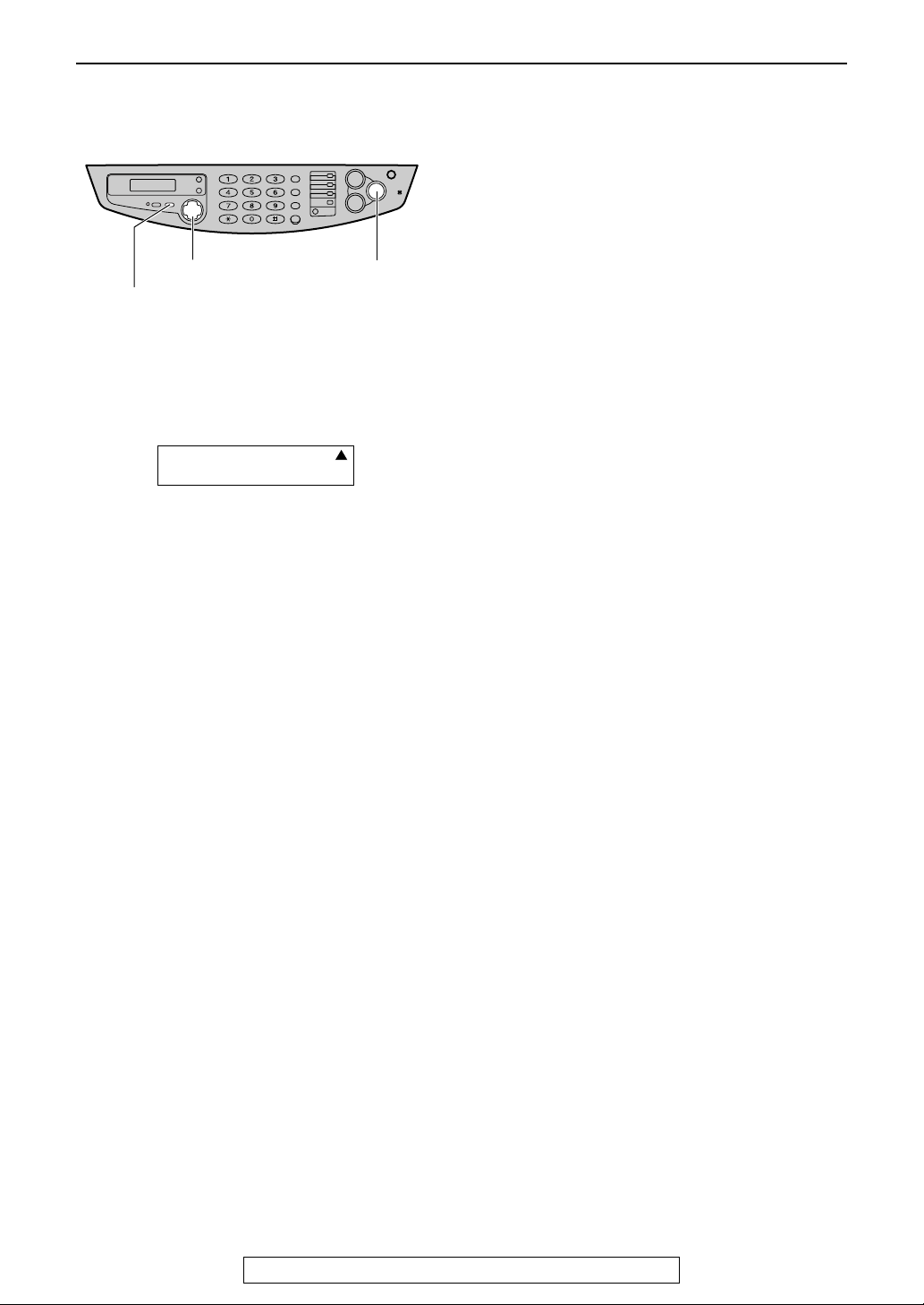
How to set up
Connections and Setup
{+} {-}
RECEIVE MODE}
Set the fax machine to FAX ONLY mode by
1
pressing {{{{
following is displayed.
L The display will show the number of
Press {{{{++++}}}} or {{{{----}}}} to change the ring
2
setting to 2 and press {{{{
RECEIVE MODE
FAX ONLY MODE
3 RINGS
rings before the fax machine answers a
call in FAX ONLY mode.
SET
{SET}
}}}} until the
FAX
TEL
}}}}.
How to receive calls
Just leave it. When the other party sends a fax,
the fax machine will receive it automatically.
For fax advantage assistance, call 1-800-435-7329.
19
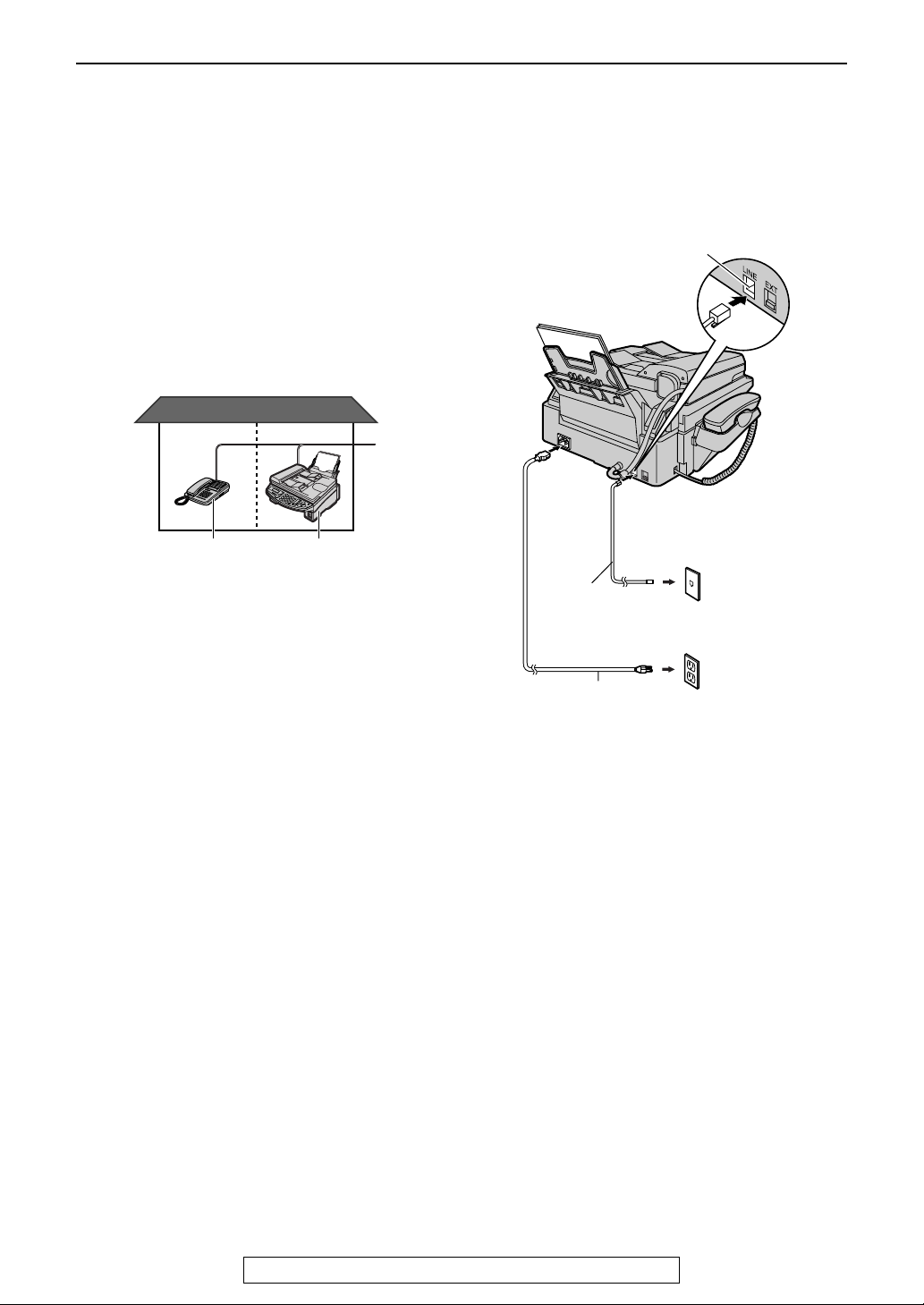
Connections and Setup
Case 3: Fax machine and telephone share a single
line (one phone number); Fax seldom used
Your situation
You wish to use the fax machine and an
extension telephone in a different room. Most
calls are phone calls and the fax machine is
mostly used to send documents.
Telephone wiring image in
house or office
Room
Extension
telephone
Room
Fax machine
Connections
Telephone
line cord
Power cord
Connect to LINE.
To a single
telephone line
jack (RJ11C)
To a power
outlet
(120 V, 60 Hz)
20
For fax advantage assistance, call 1-800-435-7329.
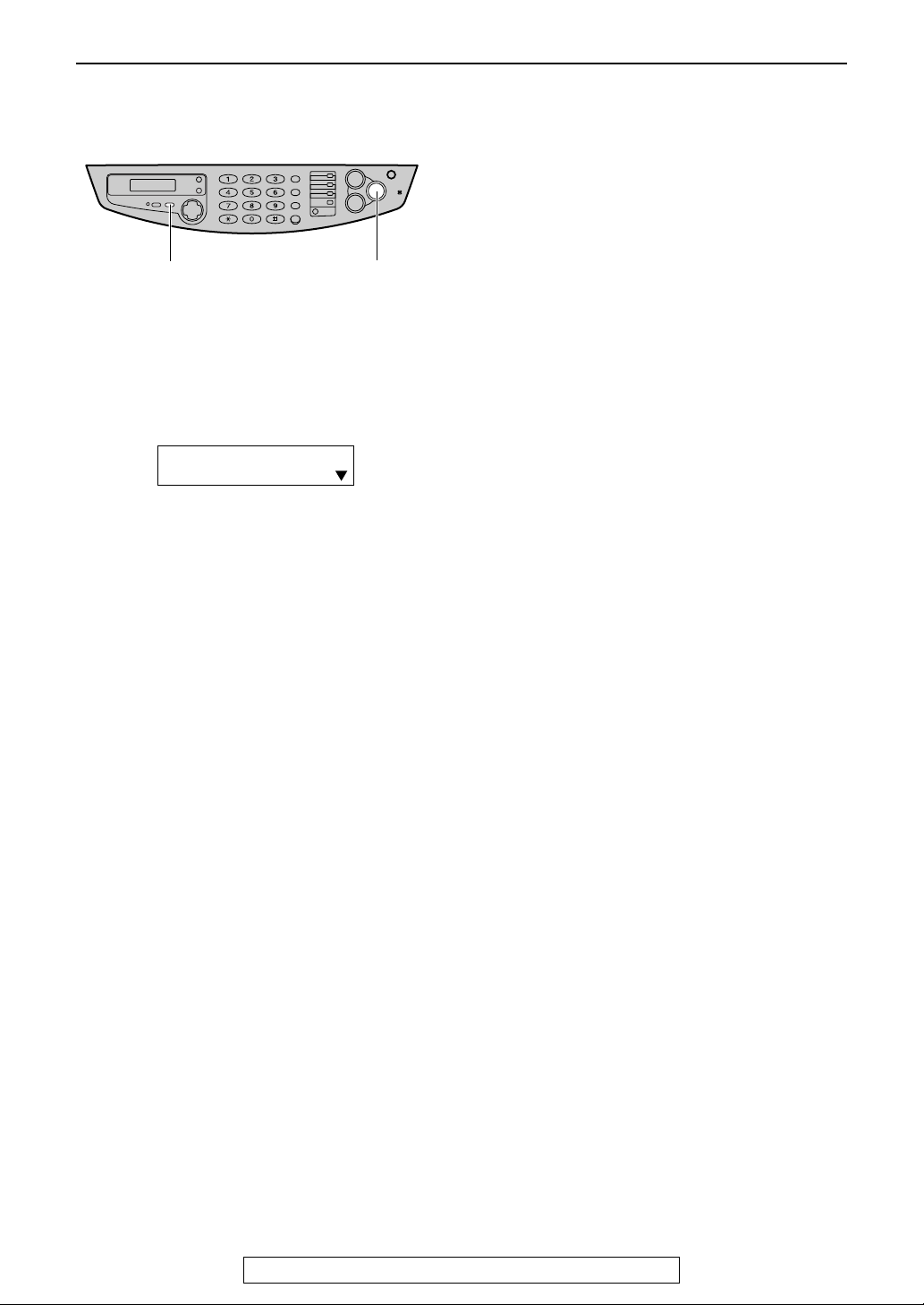
How to set up
Connections and Setup
{RECEIVE MODE}
Set the fax machine to TEL mode by pressing
{{{{
RECEIVE MODE
displayed.
}}}} until the following is
{FAX/START}
FAX
TEL MODE
TEL
How to receive calls
You can receive a fax with the fax machine and
extension telephone.
With the fax machine
1. When the fax machine rings, lift the handset
of your fax machine.
2. When document reception is required, a fax
calling tone (slow beep) is heard, or no sound
is heard, press {{{{
L The fax machine will start reception.
FAX/START
}}}}.
With the extension telephone
1. When the extension telephone rings, lift the
handset of the extension telephone.
2. When document reception is required, a fax
calling tone (slow beep) is heard, or no sound
is heard, press {{{{****}}}}{{{{9}}}} (pre-selected fax
activation code) firmly.
3. Replace the handset.
L The fax machine will start reception.
Note:
L You can change the fax activation code in
feature #41 (page 62).
For fax advantage assistance, call 1-800-435-7329.
21
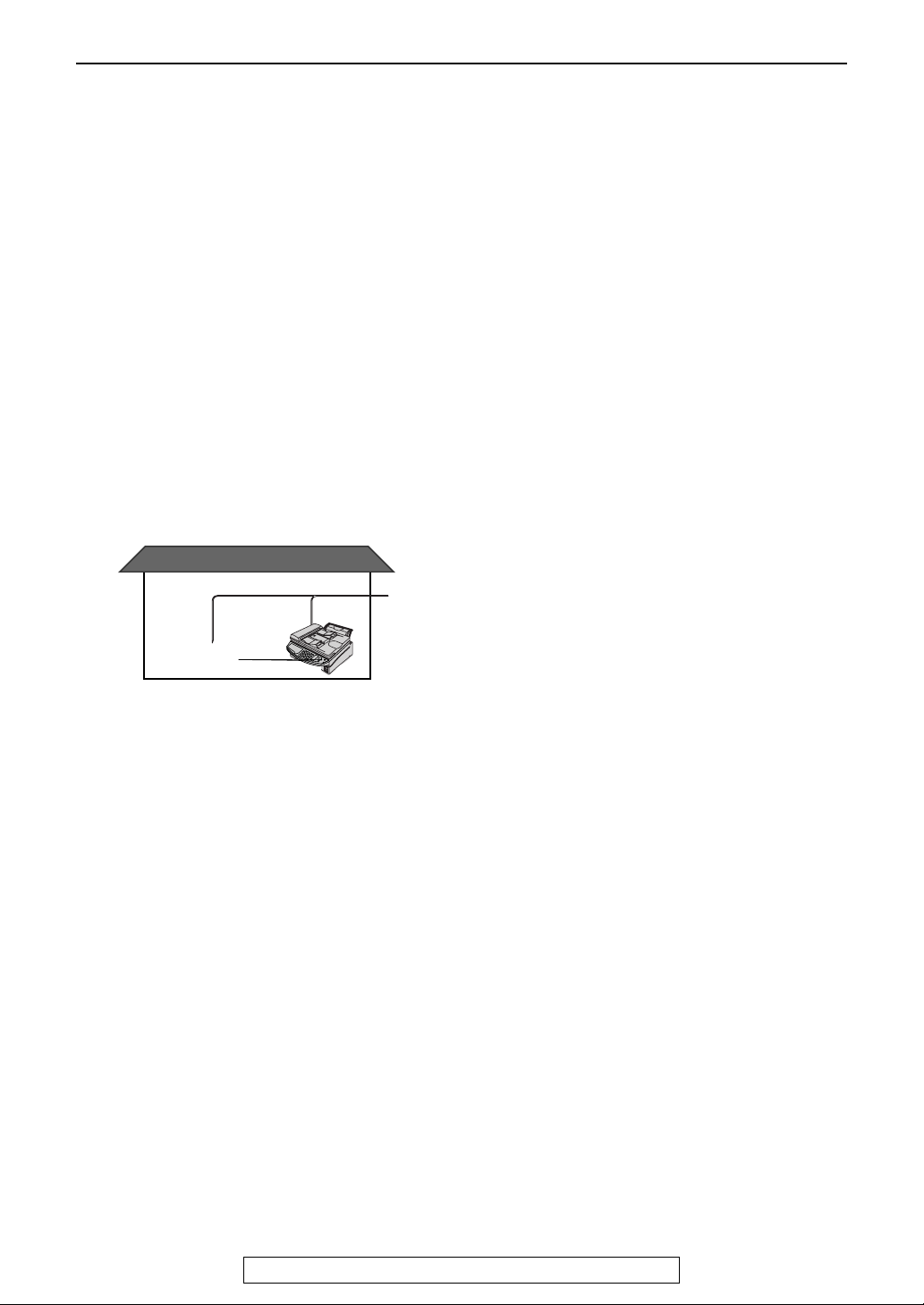
Connections and Setup
Case 4: Receives faxes and phone calls on single
line, but different numbers (Distinctive Ring)
Your situation
You wish to use the fax machine and your
answering machine in a different room and
receive faxes and phone calls automatically.
You must gain another phone number to use for
fax besides the current phone number. To get a
new phone number, you need to subscribe to
Distinctive Ring service at your local telephone
company.
L Distinctive Ring service may be called Identa
Ring service. The name of service depends
on the telephone company.
Telephone wiring image in
house or office
Connections
22
For fax advantage assistance, call 1-800-435-7329.
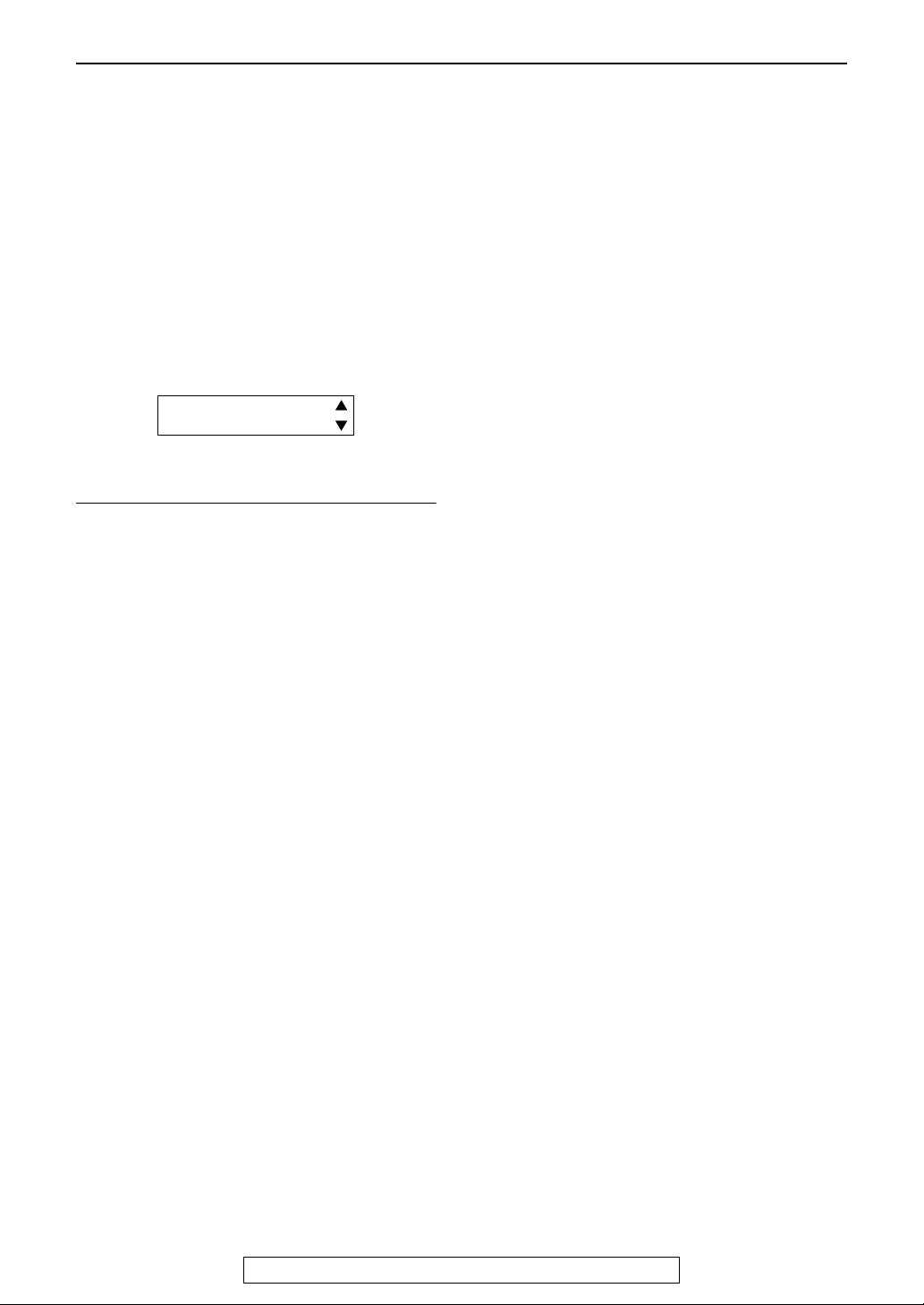
How to set up
Subscribe to Distinctive Ring service at
1
your local telephone company to get a new
phone number.
Turn on the Distinctive Ring in feature #31
2
(page 53).
L The display shows the following and
you cannot change the receiving mode
while the Distinctive Ring feature is
activated.
FAX
TEL
If you subscribe for two or more phone
numbers in a single telephone line
You will gain phone numbers and each phone
number has a different ring pattern.
To use one number for fax, program the ring
pattern assigned for fax in feature #32 by
referring to the ring pattern table (page 54).
Connections and Setup
How to receive calls
If the number assigned for phone calls is called,
the fax machine and answering machine will ring
and then the answering machine will record
voice message automatically.
If the number assigned for fax is called, the fax
machine and answering machine will ring and
then the fax machine will start fax reception
automatically.
For fax advantage assistance, call 1-800-435-7329.
23
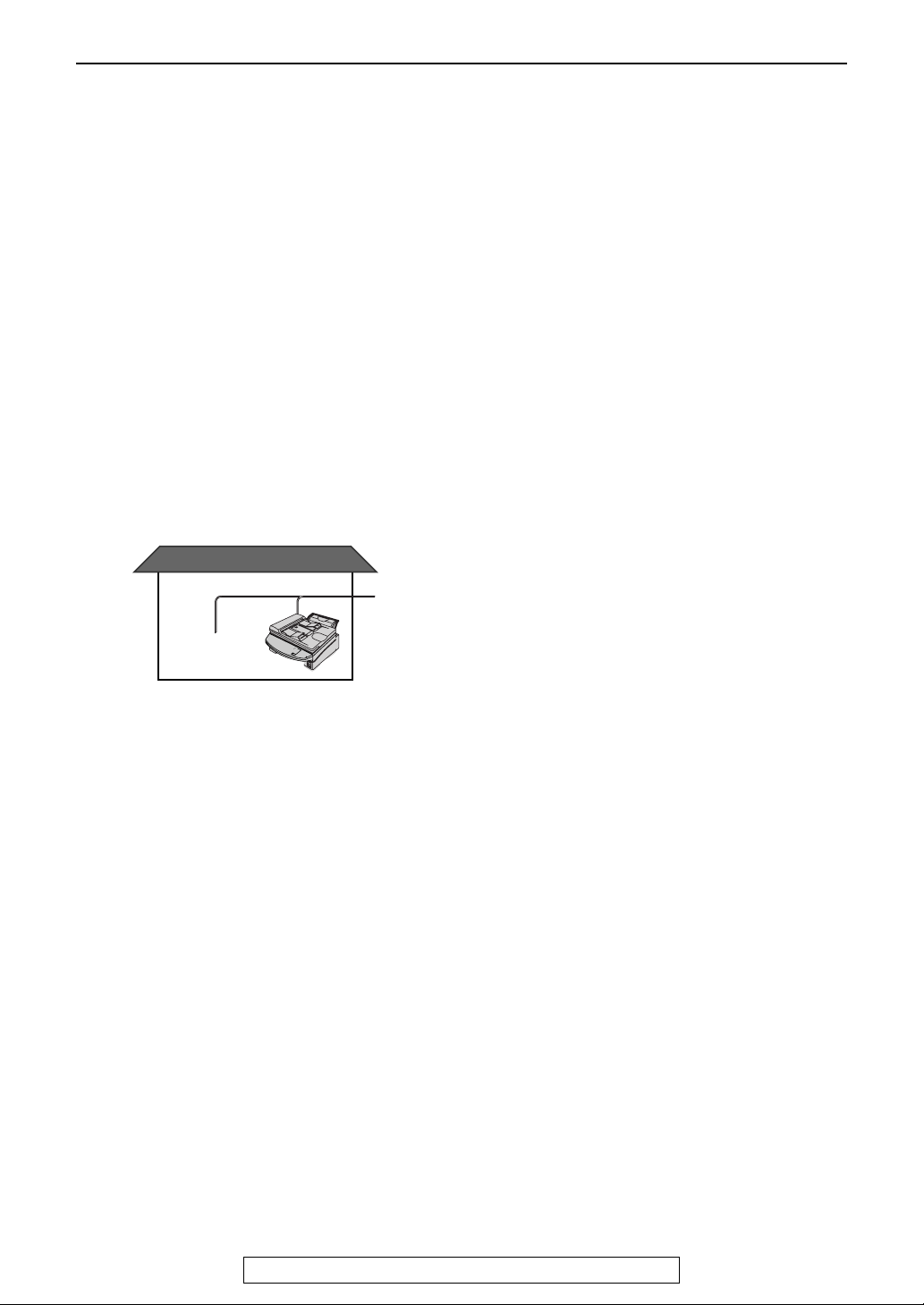
Connections and Setup
Case 5: Receives faxes and voice mail on same
line, but different numbers (Distinctive Ring)
Your situation
You have already subscribed to voice mail
service and also wish to receive a fax
automatically.
You must gain another phone number to use for
fax besides the current phone number. To get a
new phone number, you need to subscribe to a
Distinctive Ring service at your local telephone
company.
L Distinctive Ring service may be called Identa
Ring service. The name of service depends
on the telephone company.
Telephone wiring image in
house or office
Connections
24
For fax advantage assistance, call 1-800-435-7329.

How to set up
Subscribe to Distinctive Ring service at
1
your local telephone company to get a new
fax number.
L You do not need to apply to a voice mail
service for the new number.
Turn on the Distinctive Ring, feature #31
2
(page 53).
L The display shows the following and
you cannot change the receiving mode
while the Distinctive Ring is activated.
FAX
TEL
If you subscribe for two or more phone
numbers in a single telephone line
You will gain phone numbers and each phone
number has a different ring pattern.
To use one number for fax, program the ring
pattern assigned for fax in feature #32 by
referring to the ring pattern table (page 54).
Connections and Setup
How to receive calls
If the number assigned for phone calls is called,
the voice message will be recorded in voice mail
service.
If the number assigned for fax is called, the fax
machine and an extension telephone will ring
then the fax machine will start fax reception.
For fax advantage assistance, call 1-800-435-7329.
25
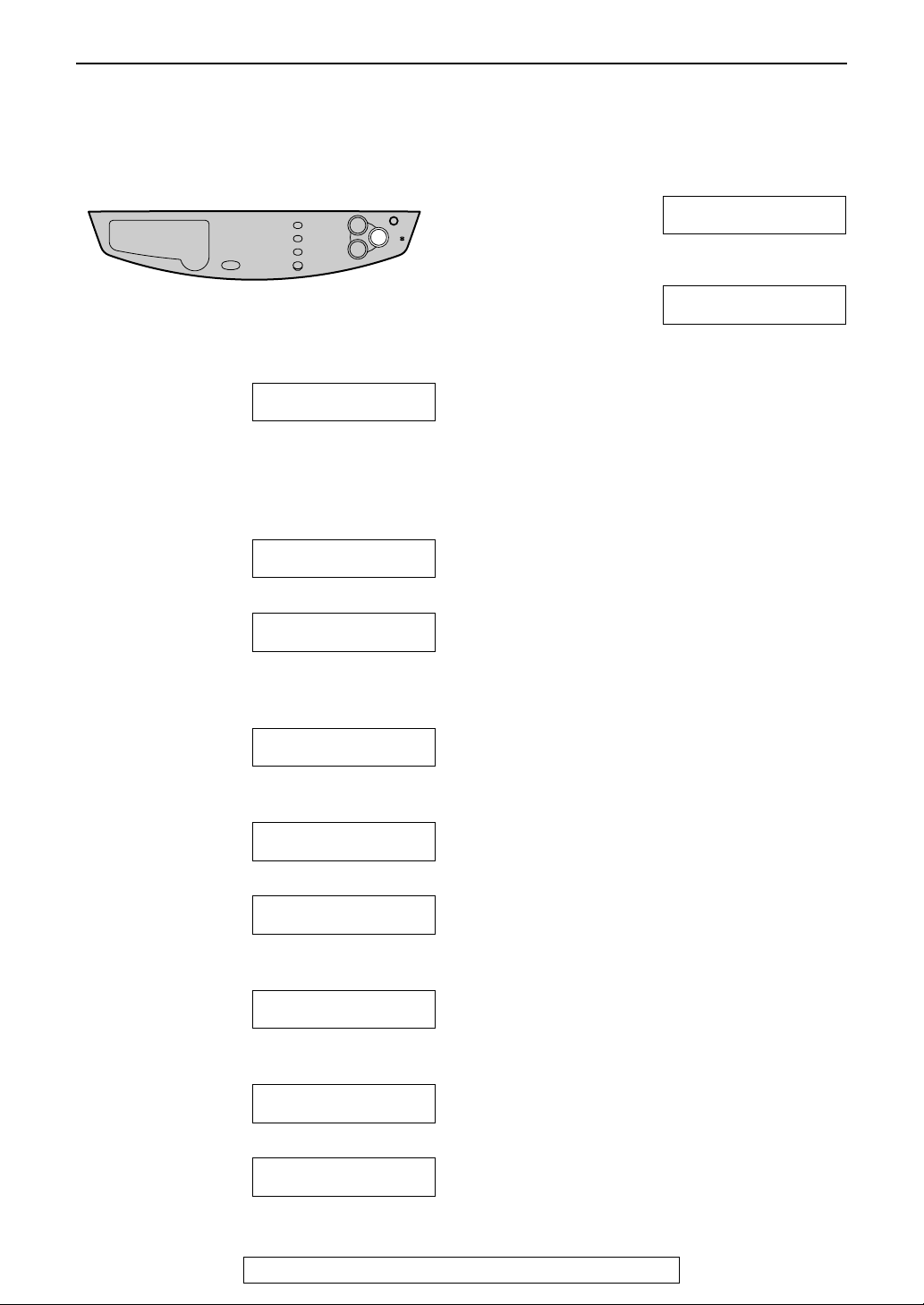
Help Button
Help Button
Help function
You can print a quick reference for assistance as follows.
3
1
Press {{{{HELP}}}}.
PRESS NAVI.[( )]
& SET
2
Press {{{{<<<<}}}} or {{{{>>>>}}}} until the desired item is
displayed.
1. How to set the date, time, your logo and
fax number.
QUICK SET UP
2. How to program the features.
FEATURE LIST
3. How to store names and telephone
numbers in the directory and how to dial
them.
DIRECTORY
4. Help with problems sending/receiving
faxes.
FAX SND/RCV
5. How to use the copier function.
COPIER
6. Frequently asked questions and
answers.
Q and A
7. Explanation of error messages shown
on the display.
ERRORS
8. List of available reports.
REPORTS
PRESS SET
PRESS SET
PRESS SET
PRESS SET
PRESS SET
PRESS SET
PRESS SET
PRESS SET
9. How to use the Caller ID service.
CALLER ID
PRESS SET
Press {{{{SET}}}}.
PRINTING
26
For fax advantage assistance, call 1-800-435-7329.
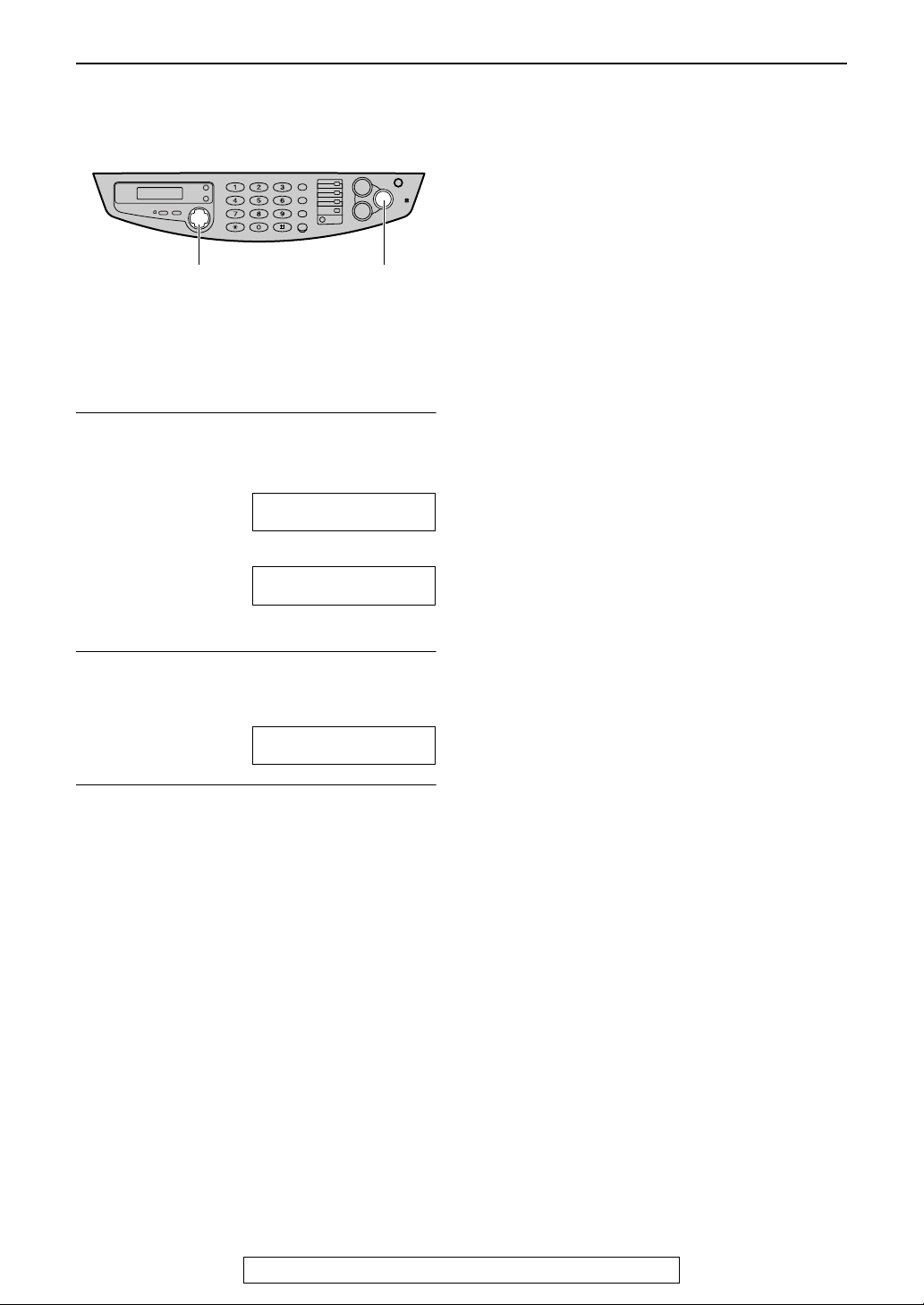
Volume
Adjusting volume
{SET}{+} {-}
Ringer volume
4 levels (high/middle/low/off) are available.
While the unit is idle, press {{{{++++}}}} or {{{{----}}}}.
To turn the ringer off
1. Press {{{{----}}}} repeatedly until the following is
displayed.
RINGER OFF= OK?
YES:SET/NO:STOP
2. Press {{{{SET}}}}.
RINGER OFF
Volume
L To turn the ringer back on, press {{{{++++}}}}.
While the ringer volume is set to off
When a call is received, the unit will not ring and
will display the following.
INCOMING CALL
Ringer pattern
You can select the ringer pattern (feature #17 on
page 60). The ringer pattern you selected will
sound when the unit receives a call.
Handset receiver volume
5 levels (high to low) are available.
While using the handset, press {{{{++++}}}} or {{{{----}}}}.
Monitor volume
8 levels (high to low) are available.
While using the monitor, press {{{{++++}}}} or {{{{----}}}}.
For fax advantage assistance, call 1-800-435-7329.
27
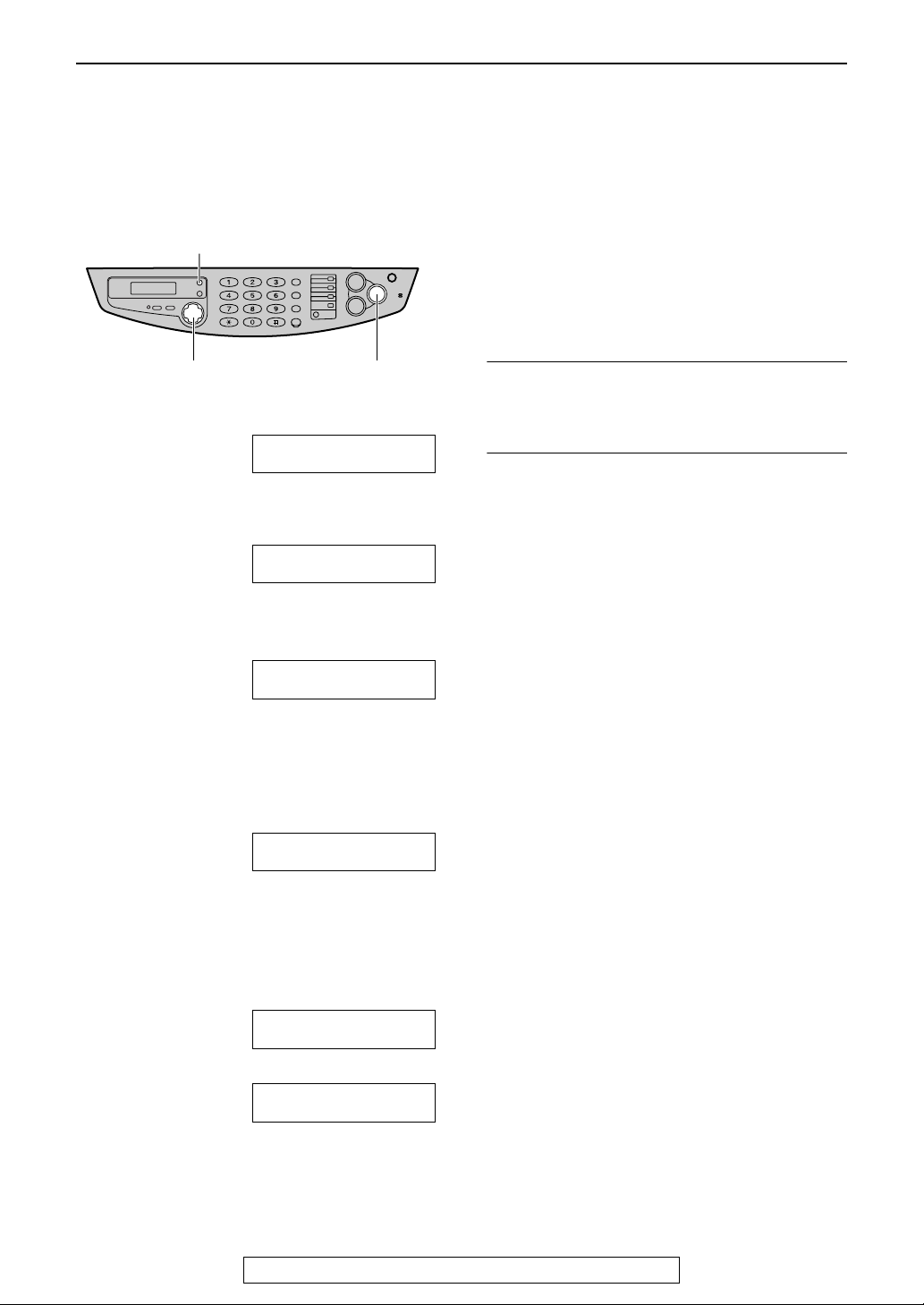
Initial Programming
Initial Programming
Date and time, your logo and fax number
You should program the date and time, your logo and fax number. This information will be printed
on each page transmitted from your unit.
7
Setting the date and time
{MENU}
Press {{{{MENU}}}}.
Note:
L You can enter the number by pressing {{{{++++}}}}
or {{{{----}}}} in steps 4 and 5. In this case, press
{{{{>>>>}}}} to move the cursor.
L The accuracy of the clock is approximately
±60 seconds a month.
{<} {>} {+} {-}
1
Press {{{{MENU}}}}.
SYSTEM SET UP
PRESS NAVI.[( )]
2
Press {{{{<<<<}}}} or {{{{>>>>}}}} until the following is
displayed.
SET DATE & TIME
3
Press {{{{SET}}}}.
L Cursor (|) will appear on the display.
M:||01/D:01/Y:02
TIME: 12:00AM
4
Enter the correct month/day/year by
selecting 2 digits for each, using the dial
keypad.
Example: August 10, 2002
Press {{{{0}}}}{{{{8}}}} {{{{1}}}}{{{{0}}}} {{{{0}}}}{{{{2}}}}.
M:08/D:10/Y:02
TIME: ||12:00AM
PRESS SET
{SET}
To correct a mistake
Press {{{{<<<<}}}} or {{{{>>>>}}}} to move the cursor to the
incorrect number, and make the correction.
If you register with an openLCR service
The date and time will be automatically set. Do
not change the date and time setting yourself.
5
Enter the correct hour/minute by selecting 2
digits for each, using the dial keypad.
Press {{{{****}}}} to select “AM” or “PM”.
Example: 10:15PM
1. Press {{{{1}}}}{{{{0}}}} {{{{1}}}}{{{{5}}}}.
M:||08/D:10/Y:02
TIME: 10:15AM
2. Press {{{{****}}}} until “PM” is displayed.
M:||08/D:10/Y:02
TIME: 10:15PM
6
Press {{{{SET}}}}.
L The next feature will be displayed.
28
For fax advantage assistance, call 1-800-435-7329.
