Panasonic KX-F880 User Manual

Telephone Answering System
with Facsimile
Please read these Operating Instructions
before using the unit and save for future
reference.
Model No.
KX-F880
FOR OPERATION ASSISTANCE,
CALL 1-800-HELP-FAX (1-800-435-7329)
●
This product is designed for use in the United
States of America, and may not operate in other
countries. (See page 80 for more details.)
●
Este producto ha sido diseñado para su uso en los
Estados Unidos de América, y puede no funcionar
correctamente en otros países. (Consulte la página
80 para tener más detalles.)
Quick Start
Advanced
Operations
Special Settings Troubleshooting
and Routine Care
General
Information
TO GET STARTED
EASILY,
PLEASE READ
THIS SECTION FIRST
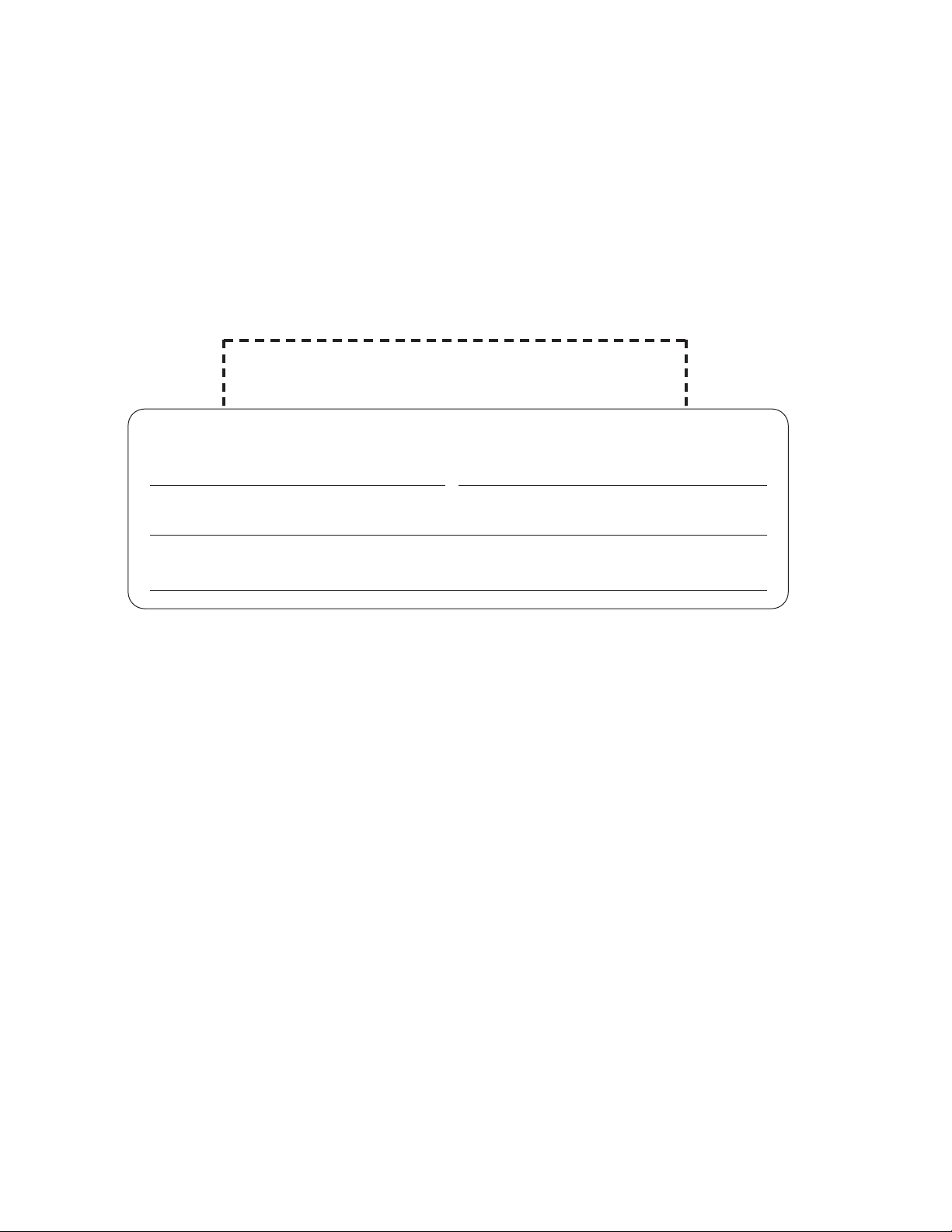
2
Thank you for purchasing the Panasonic Telephone Answering System with Facsimile.
Copyright:
This manual is copyrighted by Kyushu Matsushita Electric Co., Ltd. (KME) and its licensee. Under the
copyright laws, this manual may not be reproduced in any form, in whole or part, without the prior written
consent of KME and its licensee.
©
Kyushu Matsushita Electric Co., Ltd. 1997
For your future reference
Date of purchase Serial No.
(found on the bottom of the unit)
Dealer’s name and address
Dealer’s telephone number
Things you should keep records of
Attach your sales receipt here
Caution:
●
The Telephone Protection Act of 1991 requires the following information to be clearly stated either at the top
or bottom margin of the first message page when transmitting messages via telephone facsimile;
— Date and time of transmission,
— Identification of the business, entity or person(s) sending the facsimile, and
— Telephone number of the business, entity or person(s).
To program this information into your facsimile machine, complete all the instructions on pages 13 through 15.
Welcome to the world of Panasonic facsimiles.
This Panasonic Telephone Answering System with Facsimile combines a telephone, fax,
copier, and telephone answering system to provide you with more efficient office or home
use. By utilizing these convenient features, you can maximize the effectiveness of this unit.

3
Important safety instructions
When using this unit, basic safety precautions
should always be followed to reduce the risk of fire,
electric shock, or personal injury.
1. Read and understand all instructions.
2. Follow all warnings and instructions marked on
this unit.
3. Unplug this unit from AC outlets before
cleaning. Do not use liquid or aerosol cleaners.
Use a damp cloth for cleaning.
4. Do not use this unit near water, for example,
near a bath tub, wash bowl, kitchen sink, or
the like.
5. Place the unit securely on a stable surface.
Serious damage and/or injury may result if the
unit falls.
6. Do not cover slots and openings on the unit.
They are provided for ventilation and
protection against overheating. Never place
the unit near radiators, or in a place where
proper ventilation is not provided.
7. Use only the power source marked on the unit.
If you are not sure of the type of power
supplied to your home, consult your dealer or
local power company.
8. For Safety purposes this product is equipped
with a three prong grounded plug. If you do not
have this type of outlet, please have one
installed. Do not use any type of adaptor plug
to defeat this safety feature.
9. Do not place objects on the power cord. Install
the unit where no one can step or trip on the
cord.
10. Do not overload wall outlets and extension
cords. This can result in the risk of fire or
electric shock.
11. Never push any objects through slots in this
unit. This may result in the risk of fire or
electric shock. Never spill any liquid on the
unit.
12. To reduce the risk of electric shock, do not
disassemble this unit. Take the unit to an
authorized servicenter when service is
required. Opening or removing covers may
expose you to dangerous voltages or other
risks. Incorrect reassembly can cause electric
shock when the unit is subsequently used.
13. Unplug this unit from the wall outlet and refer
servicing to an authorized servicenter when the
following conditions occur:
A. When the power supply cord or plug is
damaged or frayed.
B.If liquid has been spilled into the unit.
C.If the unit has been exposed to rain or
water.
D.If the unit does not work normally by
following the operating instructions. Adjust
only controls covered by the operating
instructions. Improper adjustment may
require extensive work by an authorized
servicenter.
E. If the unit has been dropped or physically
damaged.
F. If the unit exhibits a distinct change in
performance.
14. During thunderstorms, avoid using telephones
except cordless types. There may be a remote
risk of an electric shock from lightning.
15. Do not use this unit to report a gas leak, when
in the vicinity of the leak.
SAVE THESE
INSTRUCTIONS
INSTALLATION:
1. Never install telephone wiring during a lightning
storm.
2. Never install telephone jacks in wet locations
unless the jack is specifically designed for wet
locations.
3. Never touch uninsulated telephone wires or
terminals unless the telephone line has been
disconnected at the network interface.
4. Use caution when installing or modifying
telephone lines.
WARNING:
To prevent the risk of fire or electrical shock, do not
expose this product to rain or any type of moisture.
OTHER INFORMATION
●
Keep the unit away from electrical noisegenerating devices, such as fluorescent lamps
and motors.
●
The unit should be kept free from dust, high
temperature, and vibration.
●
The unit should not be exposed to direct sunlight.
●
Do not place heavy objects on top of this unit.
●
Do not touch the plug with wet hands.

4
For Assistance, Call 1-800-435-7329
Table of Contents
Before you start
●
Included accessories .......................................................................... 6
●
Accessory order information ............................................................ 6
●
Overview ................................................................................................ 7
Installation
●
Installing the handset cradle ............................................................ 8
●
Installing the recording paper .......................................................... 9
●
Installing the paper stacker .............................................................. 9
●
Connecting the telephone line and the power outlet ................ 10
●
Location of controls ................................................................ 11
●
Help function.......................................................................................... 12
Initial preparation
●
Setting the date and time
.................................................................... 13
●
Setting your logo
.................................................................................. 14
●
Setting your facsimile telephone number
........................................ 15
Basic operations
●
Making voice calls................................................................................ 16
●
Answering voice calls <Caller ID capability> .............................. 17
●
Making a copy ...................................................................................... 18
●
Transmitting documents .................................................................... 19
●
Receiving documents (receive mode, etc.) ........................................ 22
●
Operating the answering device...................................................... 26
Quick Start
Special receiving modes
FAX mode (receiving fax documents only) .................................................... 29
TEL/FAX mode (automatic voice and fax recognition).................................. 30
Automatic dialing
Storing phone numbers for automatic dialing...................................... 33
Making voice calls using automatic dialing .......................................... 34
Transmitting documents using automatic dialing................................ 34
Electronic telephone directory (selecting a station name in the directory)
.. 35
Telephone
Voice contact(talking to the caller during or after fax reception or transmission)
.. 36
TONE, FLASH and REDIAL/PAUSE buttons ...................................... 37
Special sending features
Polling (retrieving fax documents) .................................................................. 38
Delayed transmission (sending a fax at a later time).................................. 39
Special receiving features
Remote fax receiving (using an extension phone to receive a fax message)
.. 40
Junk mail prohibitor (preventing the reception of unwanted fax documents)
.... 42
Receiving with a distinctive ring service................................................ 43
Answering device
Recording your own greeting messages .............................................. 44
Voice mailbox (how callers can leave you private messages) ...................... 46
Transferring incoming call messages .................................................... 49
Operating the answering device from a remote phone .................... 51
Advanced
Operations

5
For Assistance, Call 1-800-435-7329
Summary of user programmable features............................................ 56
Setting the ANS/FAX mode ring count.............................................. 57
Setting the FAX mode ring count........................................................ 58
Setting the TEL/FAX mode ring count .............................................. 58
Setting the silent fax recognition ring count .................................... 59
Changing the caller’s recording time ................................................ 59
Changing the logo print position ........................................................ 60
Sending documents overseas ............................................................ 60
Changing the display contrast ............................................................ 61
Setting the message alert .................................................................... 61
Setting the recording time alert .......................................................... 62
Setting the friendly reception .............................................................. 62
Setting the fax voice guidance............................................................ 63
Changing the recording time for the ANS/FAX greeting message
.... 63
Signaling your pager that you have received fax document ...... 64
Resetting the advanced features........................................................ 65
Setting the handset switch .................................................................. 65
Printing reports and lists ............................................................................ 66
Special
Settings
Troubleshooting
Error messages on the display ................................................................ 70
Before requesting help................................................................................ 71
Clearing a recording paper jam................................................................ 73
Clearing a document jam .......................................................................... 74
Adjusting the feeder pressure .................................................................. 74
Routine care
Removing the handset cradle .................................................................. 75
Cleaning the inside of the unit.................................................................. 75
Troubleshooting
and
Routine Care
FCC information............................................................................................ 76
Limited warranty .......................................................................................... 77
Service center directory.............................................................................. 78
User information .......................................................................................... 79
Specifications................................................................................................ 80
Speed dialing list.......................................................................................... 81
Index................................................................................................................ 83
General
Information
Advanced
Operations
Special Settings Troubleshooting
and Routine Care
General
Information
Quick Start

6
Quick Start
Before you start
For accessory order, call toll free 1-800-332-5368
Before you start
Included accessories (To order, call toll free 1-800-332-5368.)
●
If any items are missing or damaged, check with the place of purchase.
●
The part numbers listed above are subject to change without notice.
●
Save the original carton and packaging materials for future shipping and transporting of the unit.
Power cord .......1 pc. Telephone line
cord...............1 pc.
Handset ..........1 pc. Handset cord ......1 pc. Handset cradle ....1 pc.
Paper stacker......1 pc.
Recording paper...1 pc.
—
See below for replacement
of the recording paper.
PFJXE0108Z PQJA212N PFYAF780M
PQJA200Z PQJA59V PQUS10136Z
Accessory order information
Use the following types of recording paper for replacement. For accessory order, call toll
free 1-800-332-5368.
Model No.
Description
Specifications
216 mm ~30 m (8 1/2" ~98') roll,
with 25 mm (1") core
216 mm ~50 m (8 1/2" ~164') roll,
with 25 mm (1") core
216 mm ~30 m (8 1/2" ~98') roll,
with 25 mm (1") core
KX-A106
KX-A116
KX-A125
Standard Thermal Recording Paper
Standard Thermal Recording Paper
Super Thermal Recording Paper
(Like plain paper)

7
Quick Start
Before you start
For Assistance, Call 1-800-435-7329
Overview
Document feeder tray
Paper stacker
Document guide(s)
Front cover open button
Document exit
Microphone
Speaker
Document entrance
(Used to talk the other
party when using
the speakerphone.
Also used to record
greeting messages.)
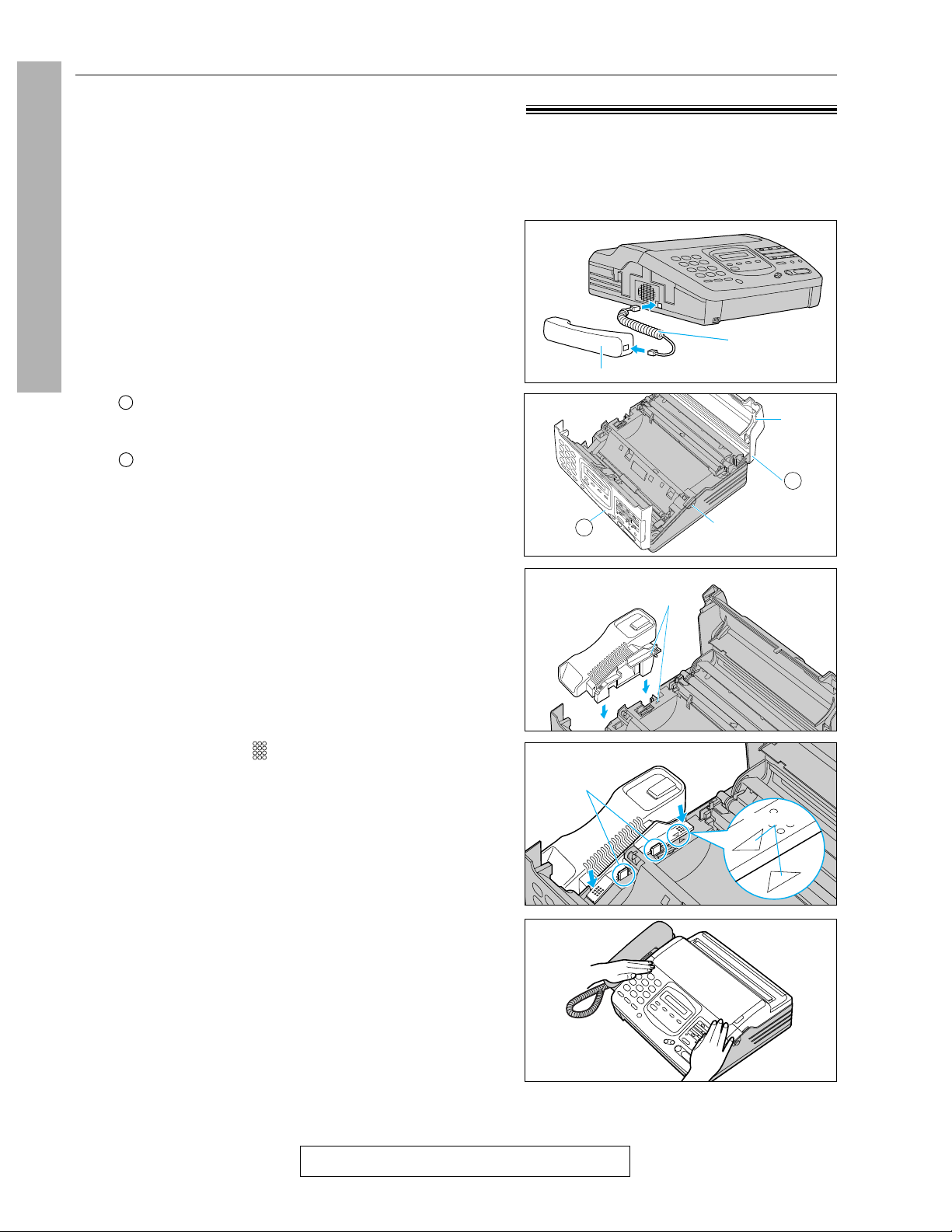
8
Quick Start
Installation
For Assistance, Call 1-800-435-7329
5
Place the handset on the handset cradle.
●
Close both covers securely.
4
Press down on the marked on the handset
cradle until it clicks into place.
●
Make sure the two hooks lock the handset
cradle into place.
3
Insert the handset cradle by matching the triangles
on the cradle and base unit.
2
Open the front cover by pressing the front cover
open button.
Open the back cover by lifting up the tabs located
on both sides.
B
A
If you want to use this unit with a handset, install the handset and handset cradle.
●
To save space or to use the unit mainly for faxes, you may remove the handset cradle.
Even if the handset and handset cradle are not installed, you can make or answer calls using the
DIGITAL SP-PHONE button. When you do not use the handset and handset cradle, see pages 65 and 75.
Installing the handset cradle
1
Connect the handset cord.
Tab
B
Front cover
open button
A
Installation
Handset
Handset cord
Triangles
Hooks
Triangles
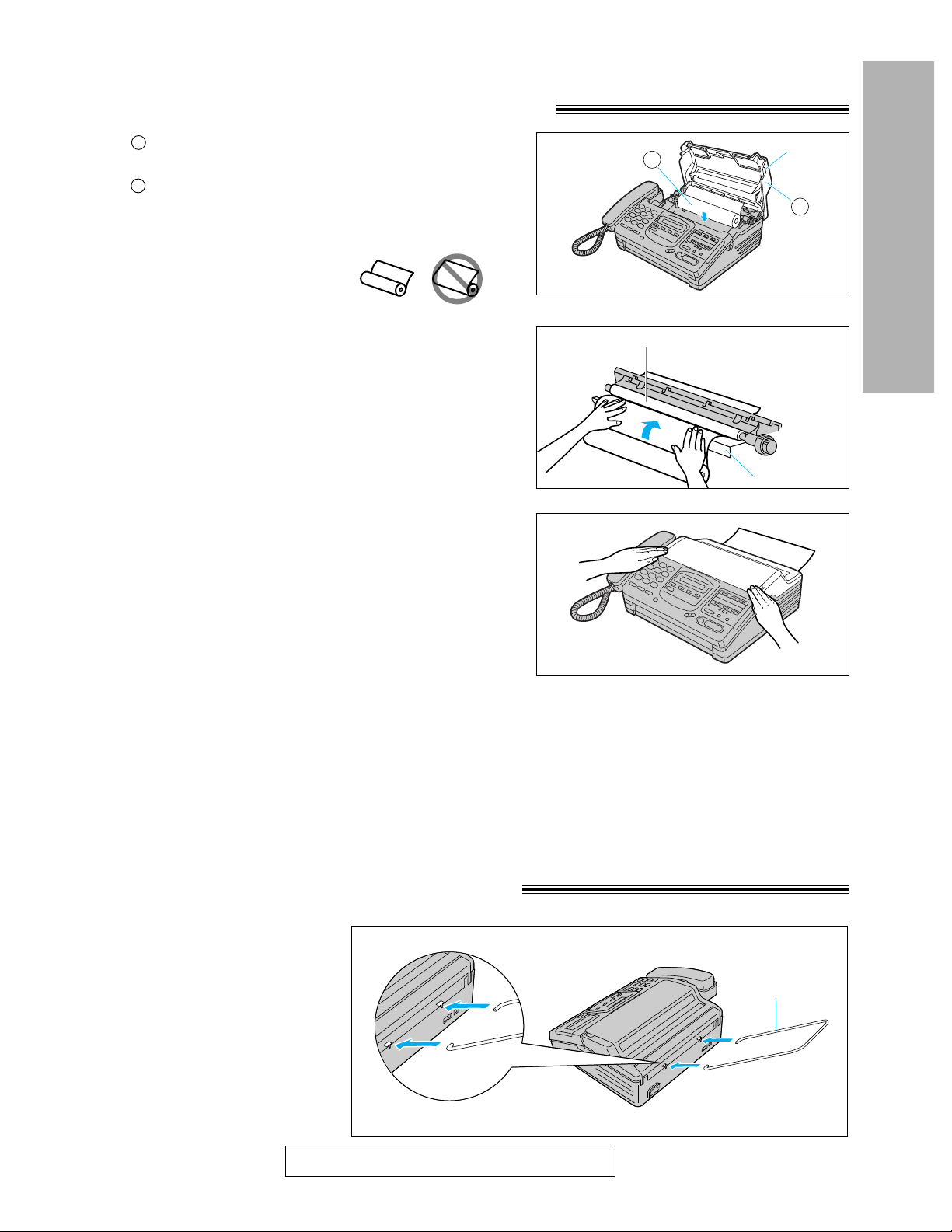
9
Quick Start
Installation
For Assistance, Call 1-800-435-7329
Close the back cover by gently pressing down on
both corners of the cover.
2
Insert the leading edge of the recording paper
between the recording paper roller and the silver
plate.
1
Open the back cover by lifting up the tabs located
on both sides.
Install a recording paper roll in the unit.
● Make sure that the shiny side of the paper is
facing down and there is no slack, tape, or
glue residue on the paper roll.
B
A
Note:
●
Only use the included roll of paper or specified recording paper, or else the print quality may be affected
and/or excessive thermal head wear may occur.
●
The beginning of some recording paper rolls are secured with glue or tape.
Cut approximately 150mm (6 inches) from the new roll of paper prior to installation.
●
To order recording paper, see page 6.
●
When power cord is connected (see the next page), everytime you close the back cover a message is
printed. When the recording paper is set to the wrong side, a message is not printed. Install the recording
paper correctly.
correct incorrect
3
Paper stacker
Install the paper stacker.
Installing the recording paper
Installing the paper stacker
B
Tab
A
Recording paper roller
Silver plate

10
Quick Start
Installation
For Assistance, Call 1-800-435-7329
Connecting the telephone line and
the power outlet
Note:
●
For additional equipment protection, we recommend the use of a surge protector. The following types are
available; TELESPIKE BLOK MODEL TSB (TRIPPE MFG. CO.), SPIKE BLOK MODEL SK6-0 (TRIPPE
MFG. CO.), SUPER MAX (PANAMAX) or MP1 (ITW LINX).
●
When you operate this product, the power outlet should be near the product and easily accessible.
●
If the following message is displayed when the unit is plugged in, the handset cradle is not installed
correctly.
Display:
Install the handset cradle correctly (see page 8).
CHECK CRADLE
Single telephone line
(RJ11C)
Power outlet
(120 V, 60 Hz)
Telephone line cord
Power cord
Line surge
protector
Power surge
protector
Dialing mode switch:
Set to TONE.
●
If you cannot dial,
set to PULSE.
DIALING MODE
PULSETONE

11
Quick Start
Installation
For Assistance, Call 1-800-435-7329
Control panel
REDIAL/PAUSE
QUICK
MUTE
SLOW
MIC
DIGITALDIGITAL
SP-PHONESP-PHONE
HELP DIRECTORY
MENU RESOLUTION
AUTO RECEIVE
FAX/MSG.SYS.
CALLS
VOLUME
STOP START/COPY/
SET
NEW MSGS.
PLAY BACK
MAIL BOX ERASE
1 2 3
RINGE R
HANDSET
SPEAKER
OPEN
1 2 3
4 5
6 7 8
9 10
LOWER
FLASH
2 3
4 5 6
7 8 9
0
TONE
1
ABC DEF
GHI JKL MNO
PRS TUV
OPER
WXY
Changes from pulse to tone
during dialing (p. 37).
Used as a hookswitch (p. 37).
Also used for quick playback (p. 27).
Used to listen to
the recorded
messages in a
mailbox (p. 47).
Dial keypad
Used to print a quick reference
(see “HELP function” on the next page).
Display panel
Used for one-touch dialing.
Also used as character and
command keys (p. 14, 33, 34).
Used to select
a lower station
(p. 33, 34).
Redials the last number dialed.
Also inserts a pause during dialing (p. 37).
Used for voice muting (p. 16).
Also used for slow playback (p. 27).
Used for the speakerphone
operation (p. 17, 36).
Used to turn on/off the auto receive mode (p. 22).
Used to listen to new recorded messages (p. 26, 47).
Adjusts the ringer/handset/speaker volumes.
Also used as a cursor or selection key
(p. 13, 16, 17, 21, 28).
Used to stop an
operation or
programming.
Used to initiate fax transmission/
reception and copying. Also used to
store a parameter during programming.
Used to erase
recorded messages
(p. 26, 48).
Used for speed dialing
(p. 34, 35).
Used to select a resolution (p. 18).
Used to initiate/exit programming.
Location of controls

12
Quick Start
Installation
For Assistance, Call 1-800-435-7329
Answering control buttons
ALL MSGS
D
PLAY BACK
MAIL BOX ERASE
1 2 3
SELECT REC CHECK
GREETING
REPEAT SKIP MEMO/
2WAY REC
Used to play back all messages
(p. 26, 47).
Used to select a greeting
message (p. 44).
Used to record a greeting
message (p. 44).
Used to check greeting
messages (p. 45).
Used to repeat recorded messages (p. 27).
Used to skip a recorded
message (p. 27).
Used to record a memo message (p. 28).
Also used to record a telephone conversation (p. 28).
Help function
For assistance, press . The unit will print a
quick reference.
HELP
HELP
Location of controls (cont.)

13
Quick Start
Initial preparation
For Assistance, Call 1-800-435-7329
23
456
789
0
1
START/COPY/SET
STOP
MENU
Dial keypad
1
Press .
MENU
Before using your unit, program the correct date and time, your logo and your facsimile telephone
number.
This information will be printed on the top of each page transmitted from your unit.
2
Press , then .
0 1
3
Press .
START/COPY/SET
4
Enter the correct month/day/year by selecting 2
digits for each entry.
Example: Aug. 10 1997
Press .
001 789
5
Press .
START/COPY/SET
6
Note:
●
If you press while programming:
—when the cursor is at the left end on the
display, the display will return to the
previous one.
—when the cursor is not at the left end,
the cursor will return to the previous
position.
●
The accuracy of the clock will be
approximately ±60 seconds a month.
STOP
SYSTEM SET UP
Setting the date and time
SET DATE & TIME
M:08/D:10/Y:97
●
If you make a mistake, press or
to move the cursor to the incorrect number, then
make corrections.
)
(
)
(
Enter the correct hour/minute by selecting each 2
digits for each entry.
Press to select AM or PM.
Example: 3:00PM
Press , then press
until PM is displayed.
0003
TIME: 03:00PM
●
If you make a mistake, press or
to move the cursor to the incorrect number, then
make corrections.
)
(
)
(
7
Press .
START/COPY/SET
8
Press .
MENU
Initial preparation
Fax Correspondence
Your logo Your facsimile telephone number
Date and time
FROM : Panasonic Fax system PHONE NO : 1234567 FEB. 26 1997 04:02PM P1
Display:

14
Quick Start
Initial preparation
For Assistance, Call 1-800-435-7329
:;?|p@^’
1
Press .
MENU
2
Press , then .
0 2
3
Press .
START/COPY/SET
4
Enter your logo up to 30 characters using the dial
keypad and direct call stations keys.
The logo can be a company, division or personal name in an abbreviated form.
5
Press .
START/COPY/SET
6
Press .
MENU
SYSTEM SET UP
YOUR LOGO
LOGO=
¤
INSERT key (Used to insert
one character or one space.)
SECRET key (Used for
automatic dialing on page 33.)
DELETE key (Used to delete
one character.)
SPACE key (Used to replace
one character with a space.)
HYPHEN key (Used to insert a
hyphen.)
key (Used to move the
cursor to the left.)
2
3
4
5
6
7
8
9
0
1
5
4
2
1
LOWER
3
‚
key (Used to move the
cursor to the right.)
For example, when entering “Bill” as your logo:
1. Press twice.
2
2. Press six times.
4
LOGO=B
LOGO=Bi
3. Press six times.
5
4. Press to move the cursor and
press six times.
5
)
(
Note:
●
When you use the same number key continuously
to enter the next character, press to move
the cursor.
)
(
Use and to move the cursor to the
incorrect character, then make the correction.
or
Press to delete the character to the left of
the cursor.
STOP
)
(
)
(
To correct a mistake while
programming
Setting your logo
LOGO=Bil
LOGO=Bill
Keys Characters
1[]{}+-/=,._
ABCabc2
DEFdef3
GHIghi4
JKLjkl5
MNOmno6
PQRSpqrs7
TUVtuv8
WXYZwxyz9
0()<>!"#$%&¥
Dial
keys
Direct
call
station
keys
Character table
Display:
Dial keypad
1
2 3
4 5 6
7 8 9
0
Direct call station keys
MENU
STOP
START/COPY/SET

15
Quick Start
Initial preparation
For Assistance, Call 1-800-435-7329
1
Press .
MENU
2
Press , then .
0 3
3
Press .
START/COPY/SET
4
Enter your facsimile telephone number up to
20 digits.
●
The button replaces a character with a space
and the button inserts a “+”.
●
If you make a mistake, press to delete
the wrong number to the left of the cursor.
Or
press or to move the cursor to the
incorrect number, then make corrections.
)
(
)
(
STOP
5
Press .
START/COPY/SET
6
Press .
MENU
YOUR TEL NO.
NO.=
SYSTEM SET UP
Setting your facsimile telephone number
Display:
Dial keypad
1
2 3
4 5 6
7 8 9
0
MENU
STOP
START/COPY/SET

16
Quick Start
Basic operations
For Assistance, Call 1-800-435-7329
Making voice calls
Dial keypad
MUTE
VOLUME
Microphone
DIGITAL SP-PHONE
Handset
1
Press or lift the handset.
DIGITAL SP-PHONE
2
Dial the phone number.
●
If you misdial, hang up and dial again.
3
When the other party answers, speak into the
microphone or handset.
4
When finished, press or
hang up the handset.
DIGITAL SP-PHONE
Using this feature, the other party cannot hear you
but you can hear them.
1. Press during a telephone conversation.
2. To resume the conversation, press .
MUTE
MUTE
Voice muting
●
Use the speakerphone in a quiet room.
●
If you have difficulty hearing the other party, adjust
the volume using .
●
If you and the other party speak at the same time,
parts of your conversation will be cut off.
●
To switch to the handset, lift the handset. To switch
back to the speakerphone, press
.
DIGITAL SP-PHONE
VOLUME
Hints for speakerphone operation
<MUTE>
Basic operations
Handset volume
Press ( / ¨) while using the handset.
●
3 levels (high/middle/low) are available.
Speaker volume
Press ( / ¨) while using the
speakerphone.
●
8 levels (high to low) are available.
VOLUME
VOLUME
Display:

17
Quick Start
Basic operations
For Assistance, Call 1-800-435-7329
Ringer volume
Press ( / ¨) while the unit is idle.
●
4 levels (high/middle/low/off) are available.
To turn the ringer off:
1. Press ( ) repeatedly.
●
The following messages will be shown alternately.
↕
2. Press .
While the ringer volume is set to off:
The display will show the following message and the unit will not ring when receiving a call.
When a call is received, the unit will not ring but show the following message.
START/COPY/SET
VOLUME
VOLUME
RINGER OFF= OK?
YES:PRESS SET
Answering voice calls
VOLUME
DIGITAL SP-PHONE
START/COPY/SET
Handset
1
When the unit rings, press
or lift the handset.
DIGITAL SP-PHONE
2
When finished, press or
hang up the handset.
DIGITAL SP-PHONE
Caller ID capability
This unit is compatible with a Caller ID service offered by
your local telephone company. To use this feature, you
must subscribe to a Caller ID service.
Caller ID allows you to view the name or telephone
number of the caller before you answer the phone. The
calling party information (name has priority) will be
displayed after the first ring.
By using Caller ID, you have the option of whether or not
to answer the call depending on the caller.
The unit also keeps the caller’s information and prints a
list automatically after every 20 calls.
●
To set this feature, see page 69.
●
To print out the caller list manually, see page 66.
Display:
Note:
●
When a second call is received by a call waiting service, the caller ID information will not be displayed or
stored in the caller list.
Important:
●
When you subscribe to a Caller ID service, set the ring count settings to 2 or more rings (ANS/FAX mode
ring count - p. 57, FAX mode ring count - p. 58, TEL/FAX mode ring count - p. 58).
RINGER OFF
INCOMING CALL

18
Quick Start
Basic operations
For Assistance, Call 1-800-435-7329
To feed 16 or more sheets at a
time
Insert the first 15 sheets of the document. Add the
extra sheets (up to 15) before the last sheet is fed
into the unit.
Making a copy
FACE DOWN
Document feeder tray
Document
guides
STOP
START/COPY/SET
RESOLUTION
2
Insert the documents (up to 15 sheets) FACE
DOWN until a beep tone is heard.
4
Press repeatedly to the desired
setting, if needed (see below).
RESOLUTION
5
Press to start copying.
●
The unit will start printing.
START/COPY/SET
Any transmittable document can be copied.
Note:
●
When copying, the unit will automatically select FINE
resolution.
●
You can make or receive a voice call while making a
copy.
Press .
STOP
To stop copying
1
Open the document feeder tray.
3
Adjust the document guides to the width of the
document.
Note:
●
Using the fine, super fine or half tone setting will
increase the transmission time.
●
If the resolution setting is changed during
feeding, it will be effective from the next sheet.
●
The super fine resolution only works with other
compatible machines.
STANDARD
FINE
SUPER FINE
HALF TONE
For printed or
typewritten originals
with normal-sized
characters.
For originals with
small printing.
For originals with
minute printing.
For originals containing
photographs, shaded
drawings, etc.
Selecting the resolution
Press to the desired setting.
RESOLUTION

19
Quick Start
Basic operations
For Assistance, Call 1-800-435-7329
5
Press or lift the handset.
DIGITAL SP-PHONE
6
Dial the correct phone number.
●
If you misdial, hang up and dial again.
7
When a fax tone is heard, press
.
START/COPY/SET
8
Hang up the handset if using it.
Note:
●
If the other party answers your call, ask them to start
receiving a fax, then press your .
START/COPY/SET
Transmitting documents
1
Open the document feeder tray.
2
Insert the documents (up to 15 sheets) FACE
DOWN until a beep tone is heard.
3
Adjust the document guides to the width of the
document.
4
Press repeatedly to the desired
setting, if needed (see page 18).
RESOLUTION
Fax voice guidance about
transmission
After transmission, one of the following messages will
tell you the result.
—
Transmission is complete.
—
Transmission has failed.
You can set this feature to OFF and the guidance will
not be heard. Or you can set this feature to ERROR and
the guidance will tell you the result only when fax
transmission fails (see page 63).
To stop transmission
Press .
●
To eject the document, press again.
STOP
STOP
Dial keypad
Document
guides
DIGITAL SP-PHONE
Document feeder tray
FACE DOWN
STOP
RESOLUTION
START/COPY/SET

20
Quick Start
Basic operations
For Assistance, Call 1-800-435-7329
Transmitting documents (cont.)
600 mm
(23
5
/8")
Paper width
216 mm (81/2")
Minimum size
128 mm
(5")
128 mm
(5")
Maximum size
216 mm
(81/2")
208 mm (8
3
/16")
Effective scanning area
4 mm
Scanned
area
Single sheet:
45 to 90 g/m2(12 to 24 lb.)
Multiple sheets:
60 to 75g/m2(16 to 20 lb.)
Document weight
Documents the unit can feed
Note:
●
Remove clips, staples or other similar fastening objects.
●
Check that ink, paste or correction fluid has dried.
●
Do not send the following types of documents. Use copies for fax transmission.
—Chemically treated paper such as carbon or carbonless duplicating paper
—Electrostatically charged paper
—Heavily curled, creased or torn paper
—Paper with a coated surface
—Paper with a faint image
—Paper with printing on the opposite side that can be seen through the front (e.g. newspaper)

1
Press until the following is displayed.
2
Press .
Voice guide:
3
Insert the documents FACE DOWN until a beep
tone is heard.
Voice guide:
4
Press .
5
Dial the phone number.
6
When a fax tone is heard, press
.
Voice guide:
START/COPY/SET
DIGITAL SP-PHONE
HELP
MENU
21
Quick Start
Basic operations
For Assistance, Call 1-800-435-7329
Note:
●
You can lift the handset instead of pressing
in step 4.
DIGITAL SP-PHONE
Need help? — Follow the voice guide
To transmit, insert the document face down
until you hear the beep.
Press the speaker phone button, then dial
the phone number. When the fax tone is
heard, press the start button.
Start transmission.
Fax voice guidance volume
Press ( / ¨) while listening to the voice
guidance.
●
9 levels (high to off) are available.
VOLUME
Display:
XMT VOICE GUIDE
Dial keypad
FACE DOWN
MENU
HELP
VOLUME
DIGITAL SP-PHONE
START/COPY/SET

22
Quick Start
Basic operations
For Assistance, Call 1-800-435-7329
TEL/FAX
mode
TEL mode
(pre-selected)
Receiving documents (receive mode, etc.)
This unit has two receive modes:
The AUTO RECEIVE mode allows your unit to receive all calls automatically without your assistance. Use this
mode when you wish to use the unit solely as a facsimile machine or when you are going out.
The MANUAL RECEIVE mode lets you answer calls by lifting the handset. Use this mode when you are in
and wish to answer voice and fax calls.
These modes can be selected by pressing the button.
AUTO RECEIVE and MANUAL RECEIVE have two different receive settings.
AUTO RECEIVE
Setting the receive mode
Note:
●
Regardless of the mode you select, you can always place calls and send faxes.
Allows you to answer all calls manually.
When the unit rings, you must answer all calls by
picking up the handset.
●
When a fax call is received, you can start fax
reception by pressing
.
For further details, see the next page.
●
You can change to the ANS/FAX mode from a
remote location. Call your unit from a touch tone
phone and wait for 15 rings. The answering
system will temporarily answer the line. Then
enter the remote operation ID (page 52) during
the greeting message. The unit will switch to
the ANS/FAX mode.
START/COPY/SET
MANUAL RECEIVE MODE
●
FAX/MSG.SYS.
AUTO RECEIVE
The FAX/MSG.SYS. indicator is off.
Automatic voice and fax recognition
When a fax call is detected, the unit will
automatically answer the line and start reception.
When a voice call is detected, the unit will start to
ring. You can lift the handset to answer the call.
For further information about this mode, see
pages 30 and 31. To change the number of rings
before a call is answered, see pages 58 and 59.
FAX mode
Records voice messages and/or receives fax
documents.
When a voice call is detected, the telephone
answering machine will record the voice message.
When a fax call is detected, the facsimile unit will
receive fax documents (see pages 24 and 25). To
change the number of rings before a call is
answered, see page 57.
The FAX/MSG.SYS. indicator is on.
FAX/MSG.SYS.
AUTO RECEIVE
AUTO RECEIVE MODE
ANS/FAX
mode
(pre-selected)
Receives fax documents only.
The unit will answer all calls automatically and
activate the fax function (see page 29). To
change the number of rings before a call is
answered, see page 58.

23
Quick Start
Basic operations
For Assistance, Call 1-800-435-7329
Allowing you to answer all calls manually (TEL mode)
START/COPY/SET
STOP
DIGITAL SP-PHONE
1
When the unit rings, press
or lift the handset to answer the call.
DIGITAL SP-PHONE
2
When:
—document reception is required,
—a slow beep is heard, or
—no sound is heard,
press .
START/COPY/SET
3
Hang up the handset if using it.
●
The recording paper will print out face side
down.
Friendly reception
When you answer a call and hear a slow beep, the
unit will automatically start fax reception even if you
do not press .
●
The friendly reception feature can be set to OFF
(see page 62).
When friendly reception is activated, one of the
following messages will be heard.
—
Please hang up the handset for reception.
—
Start reception.
●
If the voice guidance feature is set to OFF, these
messages will not be heard (see page 63).
Fax voice guidance about
reception
After reception, one of the following messages will
tell you the result.
—
Reception is complete.
—
Reception has failed.
—
Reception has been interrupted.
●
You can set this feature to OFF.
Or you can set this feature to ERROR and the
guidance will tell you the result only when fax
reception fails (see page 63).
●
When the unit receives fax documents
automatically, the voice guidance will not be
played.
START/COPY/SET
Memory reception
When a printing problem is detected, the unit will
temporarily store the received document into memory.
While documents are in memory, the unit will display
an error message and the following message
alternately;
●
Follow the instructions on page 70 to clear the
problem and print the stored document.
Caution:
●
If both fax documents and voice messages are
received in memory, the corresponding capacities
(see page 80) will be shortened.
To stop reception
Press .
STOP
FAX IN MEMORY
●
FAX/MSG.SYS.
AUTO RECEIVE
The FAX/MSG.SYS.
indicator is off.
Display:

24
Quick Start
Basic operations
For Assistance, Call 1-800-435-7329
Receiving fax documents and/or recording incoming voice
messages automatically (ANS/FAX mode)
When you turn on the AUTO RECEIVE mode (pre-selected setting is ANS/FAX), the unit will work as a
facsimile machine and/or answering device.
If a fax call is detected, the unit will automatically switch to the fax for reception.
If a voice call is detected, the answering system will begin recording, then the caller can leave a voice
message.
● You can use a pre-recorded greeting message (see the next page) or create your own greeting message
(see page 44).
Setting up voice message and document reception
The total recording time (including the greeting messages) is about 18 minutes when no fax documents are in
memory. If messages are recorded in noisy rooms, the time may be shortened up to 7 minutes.
To record incoming voice messages and receive fax documents, follow the steps below:
1
Make sure that the AUTO RECEIVE mode is set
to ANS/FAX (see page 29).
2
Turn on the AUTO RECEIVE mode by pressing
until the FAX/MSG.SYS.
indicator light goes on.
● The display shows the following message.
The remaining time for recording incoming
messages will be displayed.
Example:
Note:
● Each incoming message recording time can be set to either 1 minute or unlimited. To change the setting,
see page 59.
● When the remaining time is low, erase unnecessary messages from memory (see page 26).
AUTO RECEIVE
ANS/FAX MODE
TIME LEFT=10m13s
Display:
Receiving documents (receive mode, etc.) (cont.)
AUTO RECEIVE
FAX/MSG.SYS.
The FAX/MSG.SYS. indicator is on.

25
Quick Start
Basic operations
For Assistance, Call 1-800-435-7329
Hello! We are unable to answer right now.
To send a fax, please start transmission.
To leave a voice message, please speak after the beep.
Thank you.
Hello! We are unable to answer right now.
To send a fax, please start transmission.
To leave a voice message, please try again later.
Thank you.
■ When the unit detects a problem, one of the following pre-recorded greeting messages will be
played.
Memory full
Hello! We are unable to answer right now.
Please try again later.
Thank you.
Memory full and out of paper
OR
Memory full and unit overheated
Pre-recorded greeting messages
The unit has pre-recorded greeting messages in common memory. According to the mode, one of the
following messages will be played to the caller.
■ When your own greeting message (page 44) is not recorded, the following greeting message will be
played.
Note:
●
If you erase your own greeting messages, the pre-recorded greeting messages will play automatically.

26
Quick Start
Basic operations
For Assistance, Call 1-800-435-7329
Operating the answering device
Listening to messages in common memory
When the unit receives voice messages;
—the NEW MSGS. indicator will flash,
—the call counter will show the total number of recorded messages, and
—a slow beep will sound if message alert (page 61) is set to ON.
■ Listening to new recorded
messages
Press .
■ Listening to all of the recorded
messages
Open the station key panel, then press
.
Note:
● During playback, the display shows the recorded order
of the messages.
● Adjust the speaker volume using .
● The number of calls in the call counter will not reset
until you erase your messages.
Voice time/day stamp:
During playback, a synthesized voice will
announce the time and day when each message
was recorded.
Erasing recorded messages
Erase unnecessary messages to prevent memory from becoming full.
■ Erasing specific messages from
memory
Press when the message you want to
erase is playing.
■ Erasing all messages in common
memory
1. Press after listening to all of the
messages.
↕
● To cancel erasing, press
.
2. Press .
START/COPY/SET
STOP
ERASE
ERASE
VOLUME
ALL MSGS. PLAY BACK
NEW MSGS. PLAY BACK
VOLUME
CALLS (call counter)
Station key panel
NEW MSGS. indicator
NEW MSGS. PLAY BACK
ALL MSGS. PLAY BACK
( when
the station key panel is opened.)
Display:
CLEAR MESSAGES?
YES:PRESS SET
ERASE
STOP
START/COPY/SET
ERASE COMPLETED
